Page 1
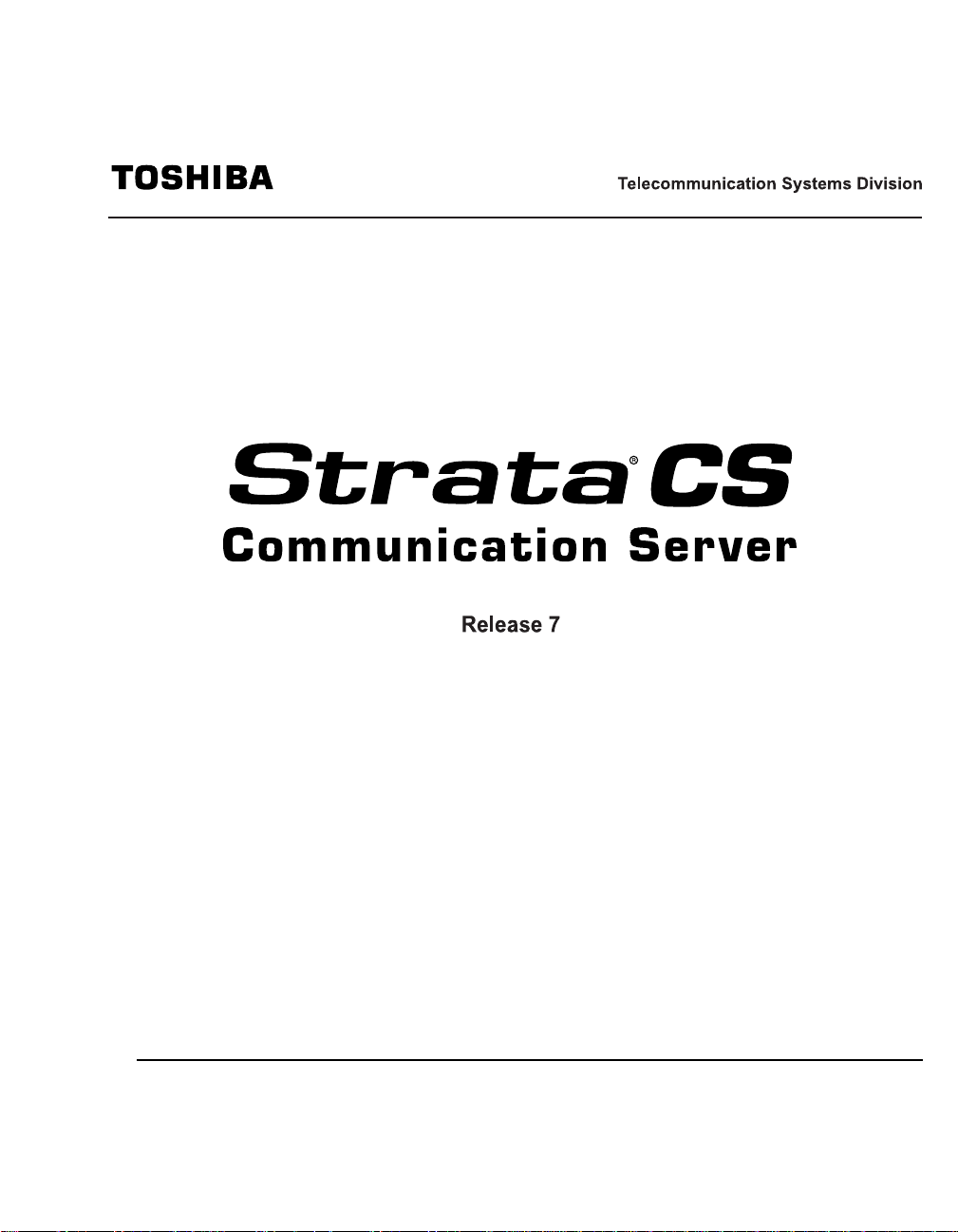
User Guide for Viewpoint
February 2006
Page 2
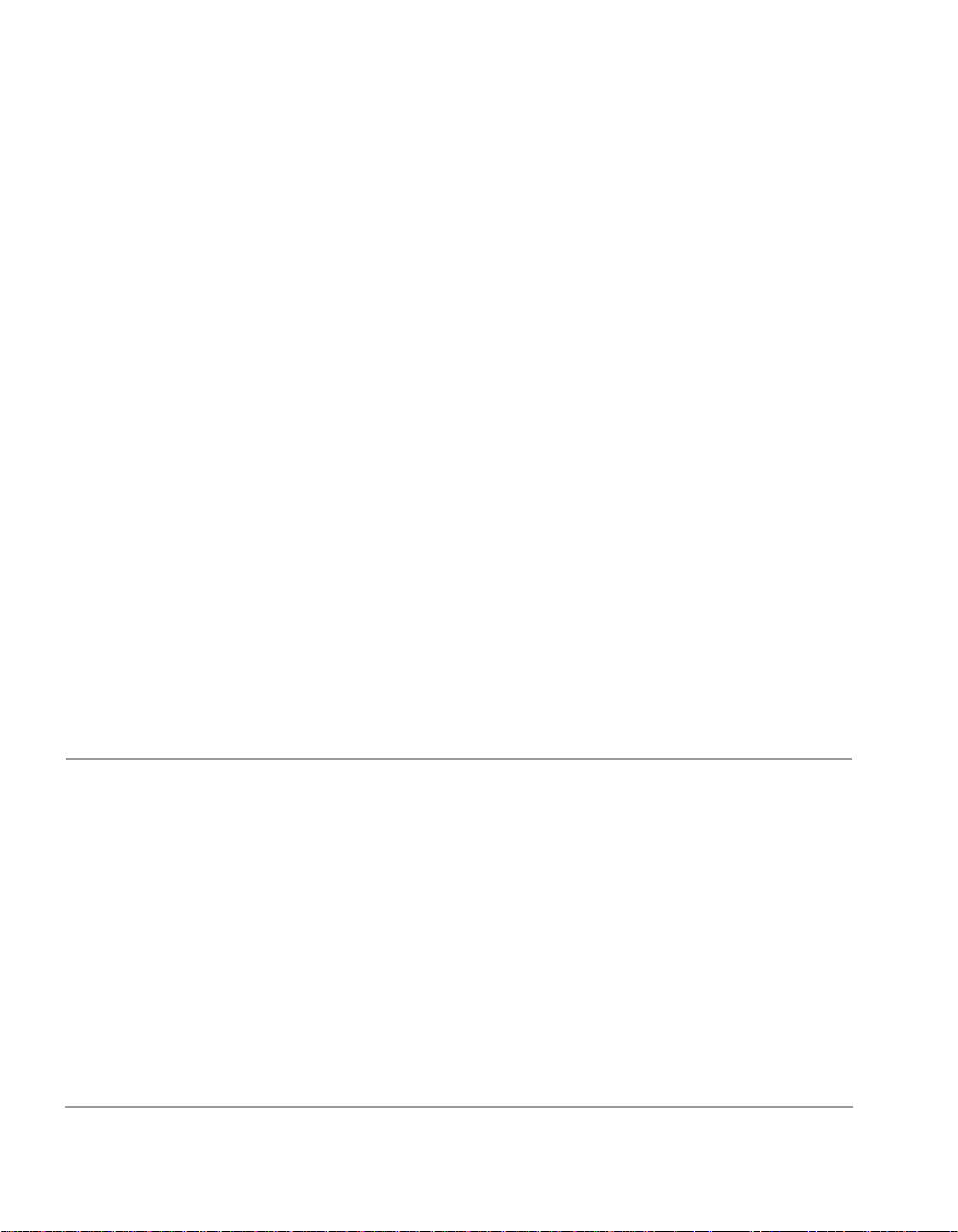
Publication Information
Toshiba America Information Systems,
Inc.,Telecommunication Systems Division, reserves the
right, without prior notice, to revise this information
publication for any reason, including, but not limited to,
utilization of new advances in the state of technical arts or
to simply change the design of this document.
Further, Toshiba America Information Systems, Inc.,
Telecommunication Systems Division, also reserves the
right, without prior notice, to make such changes in
equipment design or components as engineering or
manufacturing methods may warrant.
SCS-UG-CLIR7-VB
Version A, February, 2006
© Copyright 2006
Toshiba America Information Systems, Inc.
Telecommunication Systems Division
All rights reserved. No part of this man ual, cov ered by th e
copyrights hereon, may be reproduced in any form or by
any means—graphic, electronic, or mechanical, including
recording, taping, photocopying, or information retrieval
systems—without express written permission of the
publisher of this material.
Strata is a registered trademark of Toshiba Corporation.
Trademarks, registered trademarks, and service marks are
the property of their respective owners.
Page 3
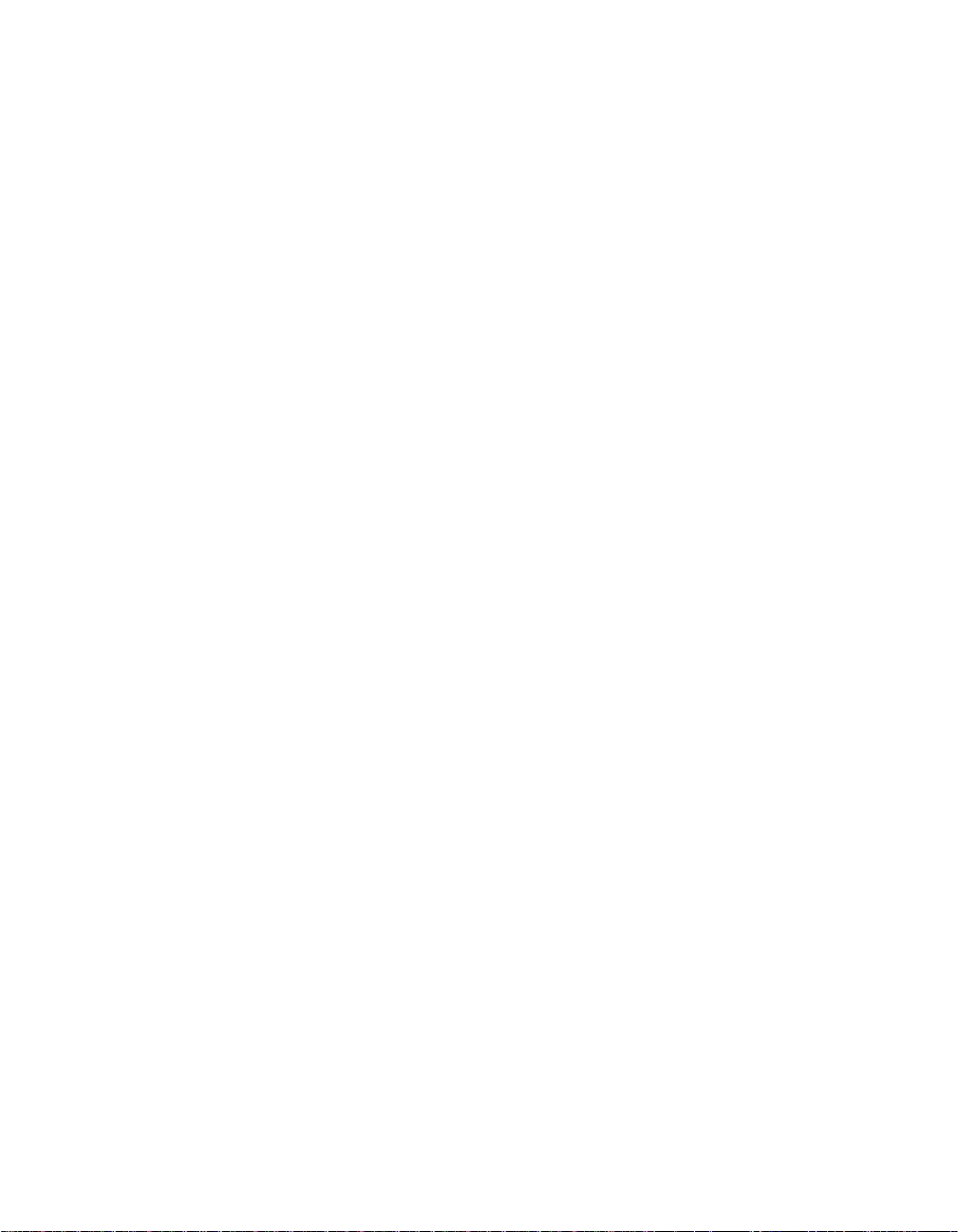
TOSHIBA AMERICA INFORMATION SYSTEMS, INC. (“TAIS”)
Digital Solutions Division License Agreement
MPORTANT: THIS LICENSE AGREEMENT (“AGREEMENT”) IS A LEGAL AGREEMENT BETWEEN YOU (“YOU”) AND TAIS. CAREFULLY READ THIS LICENSE AGREEMENT. USE OF ANY
OFTWARE OR ANY RELATED INFORMATION (COLLECTIVELY, “SOFTWARE”) INSTALLED ON OR SHIPPED WITH A TAIS DIGITAL SOLUTIONS PRODUCT OR OTHERWISE MADE AVAILABLE TO
OU BY TAIS IN WHATEVER FORM OR MEDIA, WILL CONSTITUTE YOUR ACCEPTANCE OF THESE TERMS, UNLESS SEPARATE TERMS ARE PROVIDED BY THE SOFTWARE SUPPLIER. IF
OU DO NOT AGREE WITH THE TERMS OF THIS LICENSE AGREEMENT, DO NOT INSTALL, COPY OR USE THE SOFTWARE AND PROMPTLY RETURN IT TO THE LOCATION FROM WHICH YOU
BTAINED IT IN ACCORDANCE WITH APPLICABLE RETURN POLICIES. EXCEPT AS OTHERWISE AUTHORIZED IN WRITING BY TAIS, THIS SOFTWARE IS LICENSED FOR DISTRIBUTION
HROUGH TAIS AUTHORIZED CHANNELS ONLY TO END-USERS PURSUANT TO THIS LICENSE AGREEMENT.
. License Grant. The Software is not sold; it is licensed upon payment of applicable charges. TAIS grants to you a personal, non-transferable and non-exclusive right to use the copy of the Software
rovided under this License Agreement. You agree you will not copy the Software except as necessary to use it on one TAIS system at a time at one location. Modifying, translating, renting, copying,
istributing, printing, sublicensing, transferring or assigning all or part of the Software, or any rights granted hereunder, to any other persons and removing any proprietary notices, labels or marks from the
oftware is strictly prohibited except as permitted by applicable law; you agree violation of such restrictions will cause irreparable harm to TAIS and provide grounds for injunctive relief, without notice,
gainst you or any other person in possession of the Software. You and any other person whose possession of the software violates this License Agreement shall promptly surrender possession of the
oftware to TAIS, upon demand. Furthermore, you hereby agree not to create derivative works based on the Software. TAIS reserves the right to terminate this license and to immediately repossess the
oftware in the event that you or any other person violates this License Agreement. Execution of the Software for any additional capabilities require a valid run-time license.
. Intellectual Property. You acknowledge that no title to the intellectual property in the Software is transferred to you. You further acknowledge that title and full ownership rights to the Software will remain
he exclusive property of TAIS and/or its suppliers, and you will not acquire any rights to the Software, except the license expressly set forth above. You will not remove or change any proprietary notices
ontained in or on the Software. The Software is protected under US patent, copyright, trade secret, and/or other proprietary laws, as well as international treaties. Any transfer, use, or copying of the
oftware in violation of the License Agreement constitutes copyright infringement. You are hereby on notice that any transfer, use, or copying of the Software in violation of this License Agreement constitutes
willful infringement of copyright.
. No Reverse Engineering. You agree that you will not attempt, and if you employ employees or engage contractors, you will use your best efforts to prevent your employees and contractors from
ttempting to reverse compile, reverse engineer, modify, translate or disassemble the Software in whole or in part. Any failure to comply with the above or any other terms and conditions contained herein
ill result in the automatic termination of this license and the reversion of the rights granted hereunder back to TAIS.
. Limited Warranty. THE SOFTWARE IS PROVIDED “AS IS” WITHOUT WARRANTY OF ANY KIND. TO THE MAXIMUM EXTENT PERMITTED BY APPLICABLE LAW, TAIS AND ITS SUPPLIERS
ISCLAIM ALL WARRANTIES WITH REGARD TO THE SOFTWARE, EITHER EXPRESS OR IMPLIED, INCLUDING, BUT NOT LIMITED TO, THE WARRANTY OF NON-INFRINGEMENT OF THIRD
ARTY RIGHTS, THE WARRANTY OF YEAR 2000 COMPLIANCE, AND THE IMPLIED WARRANTIES OF MERCHANTABILITY AND FITNESS FOR A PARTICULAR PURPOSE. THE ENTIRE RISK AS
O THE QUALITY AND PERFORMANCE OF THE SOFTWARE IS WITH YOU. NEITHER TAIS NOR ITS SUPPLIERS WARRANT THAT THE FUNCTIONS CONTAINED IN THE SOFTWARE WILL MEET
OUR REQUIREMENTS OR THAT THE OPERATION OF THE SOFTWARE WILL BE UNINTERRUPTED OR ERROR-FREE. HOWEVER, TAIS WARRANTS THAT ANY MEDIA ON WHICH THE
OFTWARE IS FURNISHED IS FREE FROM DEFECTS IN MATERIAL AND WORKMANSHIP UNDER NORMAL USE FOR A PERIOD OF NINETY (90) DAYS FROM THE DATE OF DELIVERY TO
OU.
. Limitation Of Liability. TAIS’ ENTIRE LIABILITY AND YOUR SOLE AND EXCLUSIVE REMEDY UNDER THIS LICENSE AGREEMENT SHALL BE AT TAIS’ OPTION REPLACEMENT OF THE MEDIA OR
EFUND OF THE PRICE PAID. TO THE MAXIMUM EXTENT PERMITTED BY APPLICABLE LAW, IN NO EVENT SHALL TAIS OR ITS SUPPLIERS BE LIABLE TO YOU FOR ANY CONSEQUENTIAL,
PECIAL, INCIDENTAL OR INDIRECT DAMAGES FOR PERSONAL INJURY, LOSS OF BUSINESS PROFITS, BUSINESS INTERRUPTION, LOSS OF BUSINESS INFORMATION/DATA, OR ANY
THER PECUNIARY LOSS OF ANY KIND ARISING OUT OF THE USE OR INABILITY TO USE THE SOFTWARE, EVEN IF TAIS OR ITS SUPPLIER HAS BEEN ADVISED OF THE POSSIBILITY OF
UCH DAMAGES. IN NO EVENT SHALL TAIS OR ITS SUPPLIERS BE LIABLE FOR ANY CLAIM BY A THIRD PARTY.
. State/Jurisdiction Laws. SOME STATES/JURISDICTIONS DO NOT ALLOW THE EXCLUSION OF IMPLIED WARRANTIES OR LIMITATIONS ON HOW LONG AN IMPLIED WARRANTY MAY LAST, OR
HE EXCLUSION OR LIMITATION OF INCIDENTAL OR CONSEQUENTIAL DAMAGES, SO SUCH LIMITATIONS OR EXCLUSIONS MAY NOT APPLY TO YOU. THIS LIMITED WARRANTY GIVES YOU
PECIFIC RIGHTS AND YOU MAY ALSO HAVE OTHER RIGHTS WHICH VARY FROM STATE/JURISDICTION TO STATE/JURISDICTION.
. Export Laws. This License Agreement involves products and/or technical data that may be controlled under the United States Export Administration Regulations and may be subject to the approval of the
nited States Department of Commerce prior to export. Any export, directly or indirectly, in contravention of the United States Export Administration Regulations, or any other applicable law, regulation or
rder, is prohibited.
. Governing Law. This License Agreement will be governed by the laws of the State of California, United States of America, excluding its conflict of law provisions.
. United States Government Restricted Rights. The Software is provided with Restricted Rights. The Software and other materials provided hereunder constitute Commercial Computer Software and
oftware Documentation and Technical Data related to Commercial Items. Consistent with F.A.R. 12.211 and 12.212 they are licensed to the U.S. Government under, and the U.S. Government’s rights
herein are restricted pursuant to, the vendor’s commercial license.
0. Severability. If any provision of this License Agreement shall be held to be invalid, illegal or unenforceable, the validity, legality and enforceability of the remaining provisions hereof shall not in any way
e affected or impaired.
1. No Waiver. No waiver of any breach of any provision of this License Agreement shall constitute a waiver of any prior, concurrent or subsequent breach of the same or any other provisions hereof, and no
aiver shall be effective unless made in writing and signed by an authorized representative of the waiving party.
2. Supplier Software. The Software may include certain software provided by TAIS suppliers. In such event, you agree that such supplier may be designated by TAIS as a third party beneficiary of TAIS with
ights to enforce the Agreement with respect to supplier’s software.
OU ACKNOWLEDGE THAT YOU HAVE READ THIS LICENSE AGREEMENT AND THAT YOU UNDERSTAND ITS PROVISIONS. YOU AGREE TO BE BOUND BY ITS TERMS AND CONDITIONS. YOU
URTHER AGREE THAT THIS LICENSE AGREEMENT CONTAINS THE COMPLETE AND EXCLUSIVE AGREEMENT BETWEEN YOU AND TAIS AND SUPERSEDES ANY PROPOSAL OR PRIOR
GREEMENT, ORAL OR WRITTEN, OR ANY OTHER COMMUNICATION RELATING TO THE SUBJECT MATTER OF THIS LICENSE AGREEMENT.
oshiba America Information Systems, Inc.
igital Solutions Division
740 Irvine Boulevard
rvine, California 92618-1697
nited States of America
SD 020905
5932
Page 4
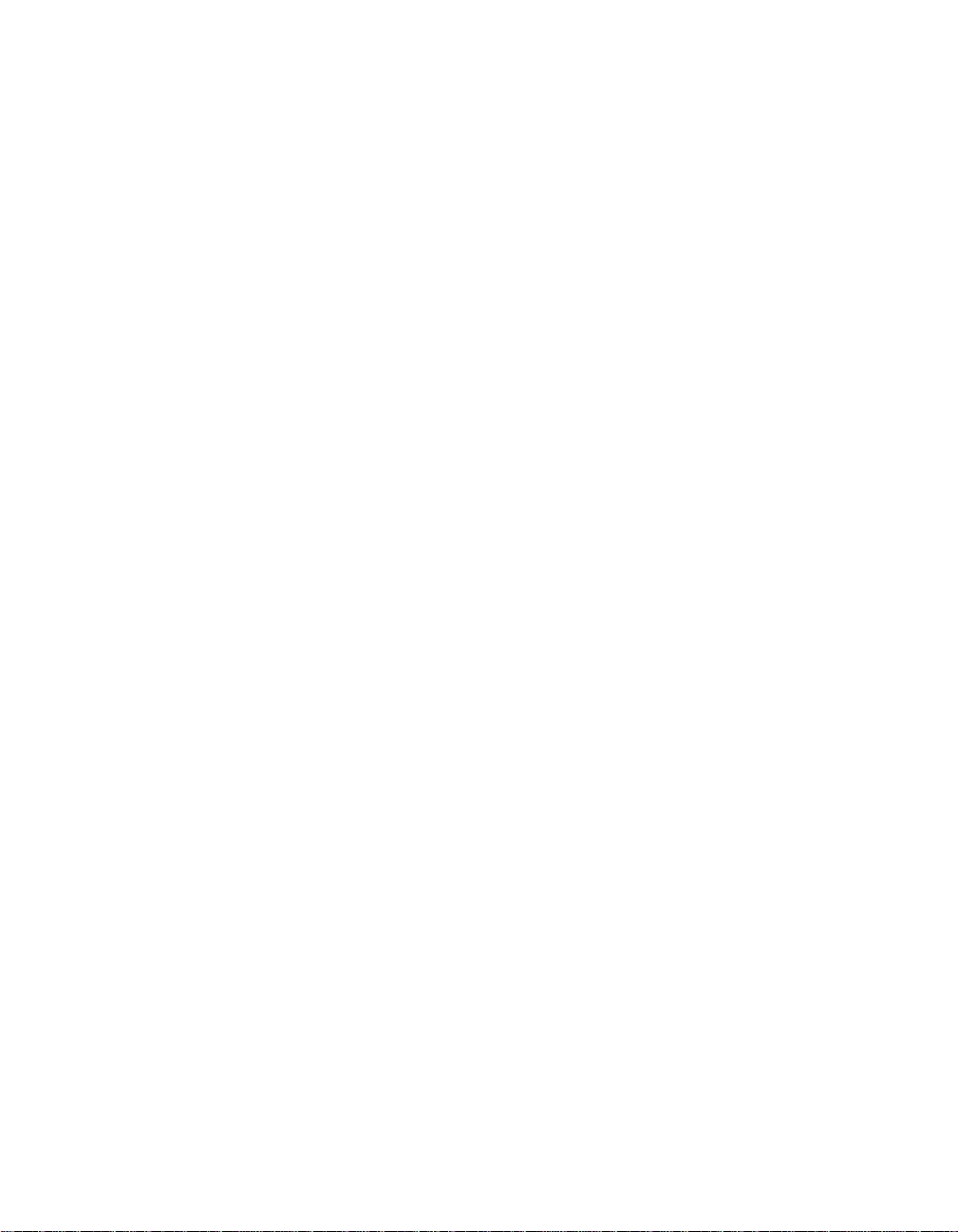
Toshiba America Information Systems, Inc.
Digital Solutions Division
Limited Warranty
Toshiba America Information Systems, Inc., (“TAIS”) warrants that this telephone equipment (except for fuses, lamps,
and other consumables) will, upon delivery by TAIS or an authorized TAIS dealer to a retail customer in new condition,
be free from defects in material and workmanship for twenty-four (24) months after delivery. This warranty is void (a) if
the equipment is used under other than normal use and maintenance conditions, (b) if the equipment is modified or
altered, unless the modification or alteration is expressly authorized by TAIS, (c) if the equipment is subject to abuse,
neglect, lightning, electrical fault, or accident, (d) if the equipment is repaired by someone other than TAIS or an
authorized TAIS dealer, (e) if the equipment’s serial number is defaced or missing, or (f) if the equipment is installed or
used in combination or in assembly with products not supplied by TAIS and which are not compatible or are of inferior
quality, design, or performance.
Customer will, at its sole cost and expense, provide the necessary Uninterruptible Power Supply (UPS) equipment as
specified by TAIS in the Strata CS General Description for use with the Strata CS system at all times. System failures
and/or damages resulting from either not using a UPS with the Strata CS or the use of a UPS not equivalent to that
specified by TAIS are not covered by this warranty.
The sole obligation of TAIS or Toshiba Corporation under this warranty, or under any other legal obligation with respect
to the equipment, is the repair or replacement by TAIS or its authorized dealer of such defective or missing parts as are
causing the malfunction with new or refurbished parts (at their option). If TAIS or one of its authorized dealers does not
replace or repair such parts, the retail customer’s sole remedy will be a refund of the price charged by TAIS to its dealers
for such parts as are proven to be defective, and which are returned to TAIS through one of its authorized dealers within
the warranty period and no later than thirty (30) days after such malfunction, whichever first occurs.
Under no circumstances will the retail customer or any user or dealer or other person be entitled to any direct, special,
indirect, consequential, or exemplary damages, for breach of contract, tort, or otherwise. Under no circumstances will any
such person be entitled to any sum greater than the purchase price paid for the item of equipment that is malfunctioning.
To obtain service under this warranty, the retail customer must bring the malfunction of the machine to the attention of
one of TAIS’ authorized dealers within the twenty-four (24) month period and no later than thirty (30) days after such
malfunction, whichever first occurs. Failure to bring the malfunction to the attention of an authorized TAIS dealer within
the prescribed time results in the customer being not entitled to warranty service.
THERE ARE NO OTHER WARRANTIES FROM EITHER TOSHIBA AMERICA INFORMATION SYSTEMS, INC.,
OR TOSHIBA CORPORATION WHICH EXTEND BEYOND THE FACE OF THIS WARRANTY. ALL OTHER
WARRANTIES, EXPRESS OR IMPLIED, INCLUDING THE WARRANTIES OF MERCHANTABILITY, FITNESS
FOR A PARTICULAR PURPOSE, AND FITNESS FOR USE, ARE EXCLUDED.
No TAI S dealer and no pers on other than an o fficer of TAIS may extend or modify this warranty. No such modification or
extension is effective unless it is in writing and signed by the vice president and general manager, Telecommunication
Systems Division.
Page 5
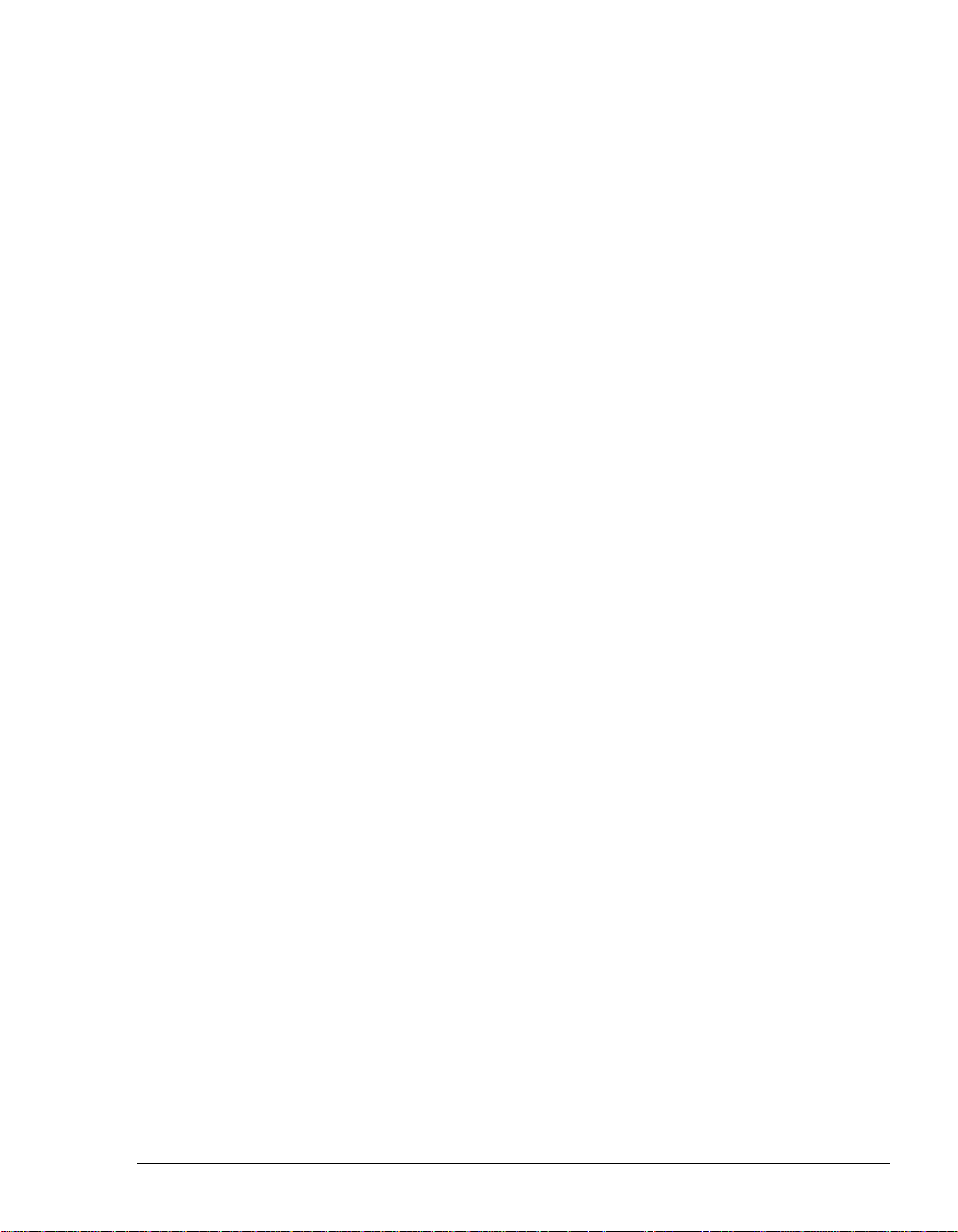
Getting Started
Chapter 1. Introducing Strata CS.....................................................1-1
About Strata CS....................................................................................1-2
Accessing Strata CS.............................................................................1-2
Using the telephone .......................................................................... 1-2
Using the Strata CS ViewPoint application.......................................1-3
Using Strata CS ViewPoint Web Access..........................................1-3
Using the TAPI Service Provider and the CMA................................1-3
Feature comparison table .....................................................................1-4
Getting technical support ......................................................................1-4
Strata CS documentation......................................................................1-5
The Strata CS documentation set..................................................... 1-5
........................................................................................................... 1-6
........................................................................................................... 1-6
Accessing online documentation ...................................................... 1-6
Chapter 2. Recording Your Voice Title and Voicemail Greeting...2-1
About creating your voice title and voicemail greeting..........................2-2
Recording your voice title......................................................................2-2
Recording your voicemail greeting........................................................2-3
Using the Telephone
Chapter 3. Placing Calls on the Phone............................................3-1
About placing calls on the phone..........................................................3-2
Using a phone other than your own.................................................. 3-2
Using an IP phone............................................................................. 3-2
Dialing internal and external numbers...................................................3-3
Entering account codes when placing calls...................................... 3-3
Dialing by name ....................................................................................3-4
Dialing a user’s voicemail directly.........................................................3-4
Placing calls while you are already on a call.........................................3-5
Putting your current call on hold and placing a new call................... 3-5
Ending a call without losing calls on hold.......................................... 3-5
Placing calls with * options....................................................................3-5
Redialing the last call ........................................................................3-5
Returning the last call........................................................................ 3-5
Disabling call waiting for a call .......................................................... 3-6
Placing calls to an IP address...............................................................3-6
Placing a page or intercom call.............................................................3-6
CONTENTS
Page 6
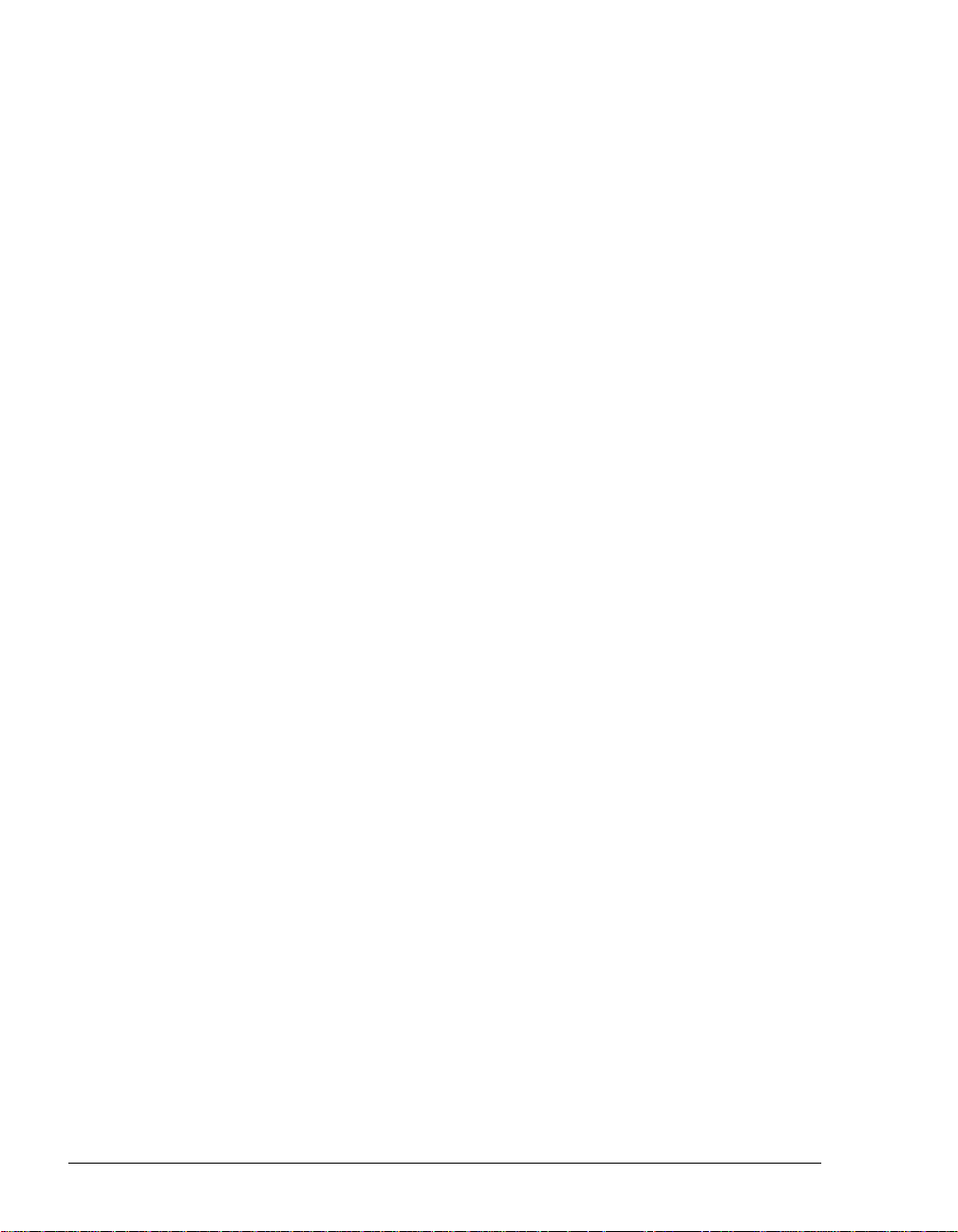
Requirements for receiving a page or intercom call .........................3-7
Paging and intercom considerations.................................................3-7
Chapter 4. Answering and Handling Calls on the Phone ..............4-1
About answering and handling calls on the phone...............................4-2
Using the Flash button on your phone..............................................4-2
Answering Strata CS calls....................................................................4-2
Call announcing................................................................................. 4-2
Call waiting ........................................................................................4-3
Answering a call at another ringing phone........................................4-4
Using hands-free answering .............................................................4-4
Receiving internal intercom calls with voice-first answering.............4-5
Handling calls with the phone...............................................................4-6
Putting a call on hold.........................................................................4-7
Transferring a call..............................................................................4-8
Sending a call to voicemail................................................................4-9
Recording a call.................................................................................4-9
Creating a conference call...............................................................4-10
Parking a call...................................................................................4-11
Unparking a call...............................................................................4-11
Putting a call on silent hold .............................................................4-11
Sending a Flash command to Centrex or another PBX..................4-11
Getting an internal dial tone ............................................................4-11
Entering an account code for a call.................................................4-11
Using Toshiba digital feature phones .................................................4-12
Using line appearances...................................................................4-12
Using custom-mapped Strata CS commands.................................4-13
Chapter 5. Managing Voicemail and Your Account With the Phone.
5-1
About managing your account on the phone........................................5-2
Logging on to your account...............................................................5-2
About voicemail ....................................................................................5-2
Voicemail from the caller’s point of view...........................................5-2
Knowing when you have new voice messages ................................5-3
If voice messages disappear from your folders ................................5-3
Customizing voice message playback order ....................................5-3
Listening to and managing your voicemail............................................5-4
Voice message telephone commands..............................................5-4
Deleting and undeleting messages...................................................5-5
Replying to a voice message ............................................................5-5
Forwarding a voice message ............................................................5-5
Page 7

Calling back a voice message .......................................................... 5-6
Sending a message directly to a user’s voicemail ................................5-6
Managing your greetings using the phone............................................5-7
Managing your greetings...................................................................5-8
Available space for greetings............................................................ 5-8
Forwarding your calls using the phone .................................................5-9
Turning call forwarding on................................................................. 5-9
Turning call forwarding off................................................................. 5-9
Checking your call forwarding number .............................................5-9
Ignoring your call rules...................................................................... 5-9
Sending your calls straight to voicemail with Do Not Disturb..............5-10
Selecting a personal status on the phone...........................................5-10
Changing your password ....................................................................5-10
Chapter 6. Using Strata CS With a Remote Phone.........................6-1
About using Strata CS with a remote phone.........................................6-2
Tips for all remote phone use................................................................6-5
Using Strata CS from a remote number without ViewPoint ..................6-5
Logging on to Strata CS from a remote number............................... 6-6
Receiving Strata CS calls at a remote number................................. 6-6
Placing calls through Strata CS from a remote phone ..................... 6-7
If your remote phone is “stuck” on a Strata CS session................... 6-7
Using redial and other quick call commands when logged in........... 6-8
Using Strata CS ViewPoint remotely.....................................................6-8
Using ViewPoint remotely with a phone ........................................... 6-9
Associating Viewpoint with a remote number .......................................6-9
Imitating a station at a remote number ...........................................6-10
Using an external station.....................................................................6-10
Placing Strata CS calls from an external station............................. 6-11
Using ViewPoint with an external station........................................ 6-12
Configuring an external station ...........................................................6-12
Configuring a SIP phone................................................................. 6-14
Changing your external station number with *17 ................................6-15
Chapter 7. Sharing Stations .............................................................7-1
About sharing stations...........................................................................7-2
Placing outbound calls from shared stations.........................................7-2
Finding out who is currently logged in at a station............................7-3
Distinguishing incoming calls to a shared station..................................7-3
Shared stations and personal status.....................................................7-3
CONTENTS
Page 8
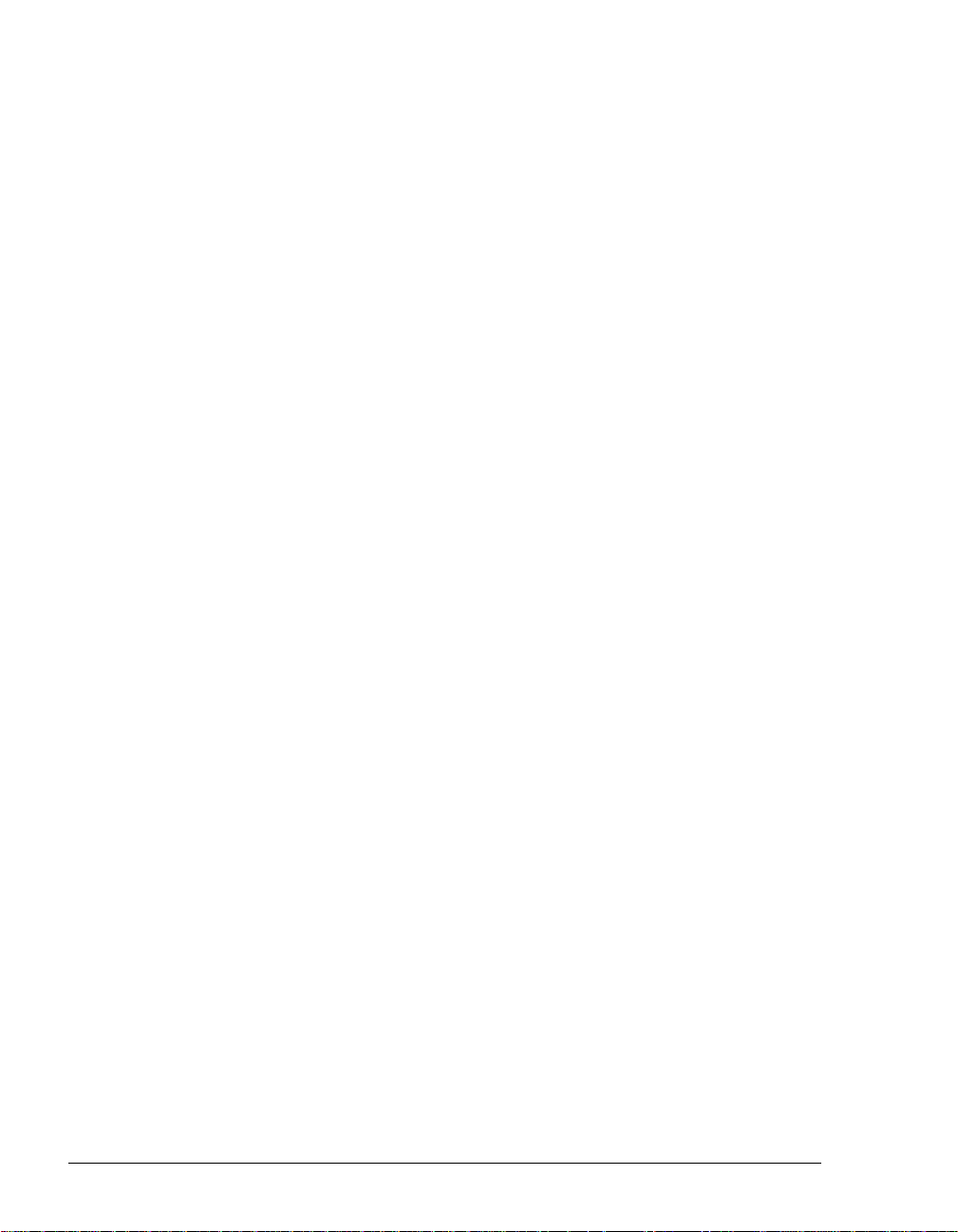
Using ViewPoint
Chapter 8. Using Strata CS ViewPoint ............................................8-1
About Strata CS ViewPoint...................................................................8-2
Using ViewPoint in Spanish, German, French Parisian or French
Canadian....................................................................................8-2
Using ViewPoint from any web browser...............................................8-2
Logging on to ViewPoint.......................................................................8-3
Using ViewPoint with a different phone or Server ............................8-4
Using ViewPoint with another station or a remote number...............8-6
Logging on with new logon options...................................................8-7
Changing your password ..................................................................8-7
Logging on with command-line switches ..........................................8-7
About the Welcome Wizard...............................................................8-8
About the tip of the day .....................................................................8-8
Watching the ViewPoint Quick Tour .................................................8-8
Exiting ViewPoint..................................................................................8-8
Exiting and logging off.......................................................................8-8
Elements of the ViewPoint window.......................................................8-9
The menu bar....................................................................................8-9
The toolbar ........................................................................................8-9
The navigation pane........................................................................8-10
The view bar....................................................................................8-11
The status bar..................................................................................8-12
Hiding and showing ViewPoint window elements...........................8-12
Locking ViewPoint window elements..............................................8-13
Customizing the ViewPoint display ................................................. 8-13
ViewPoint folders................................................................................8-13
Working in multiple folders..............................................................8-14
Adding the Calls Pane to any open folder.......................................8-15
Adding the Phonebook Pane to the Call Monitor folder..................8-15
Using Index buttons to find items quickly........................................8-15
Locking the current folder in place..................................................8-16
Managing folders and items................................................................8-16
Using commands in folders............................................................. 8-16
Managing items in folders ............................................................... 8-16
Printing items in folders...................................................................8-21
Organizing items in folders.................................................................8-21
Viewing folders in the Folder List ....................................................8-22
Private and public folders................................................................ 8-22
Managing folders.............................................................................8-22
Viewing public folders......................................................................8-23
Page 9
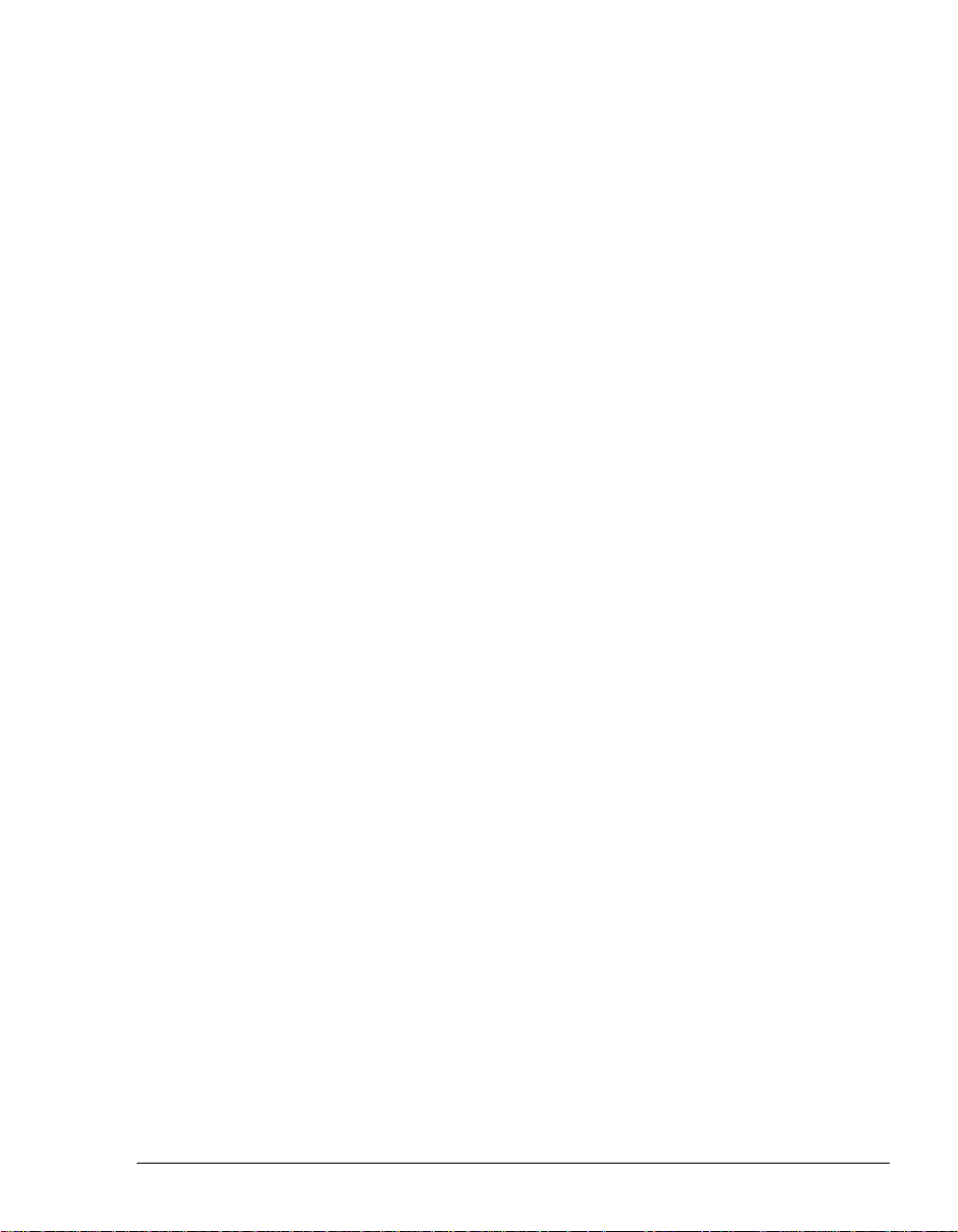
Managing the Deleted folder........................................................... 8-23
Sharing folders....................................................................................8-24
Viewing shared folders.................................................................... 8-26
Deleting shared items .....................................................................8-26
Using the audio controls......................................................................8-27
Importing and exporting Strata CS items............................................8-28
Chapter 9. Using Personal Statuses................................................9-1
About personal statuses........................................................................9-2
The Personal Status button in the status bar.................................... 9-3
Using predefined personal statuses......................................................9-3
Selecting a personal status...................................................................9-5
Modifying a personal status ..................................................................9-6
Creating a custom personal status........................................................9-6
The Personal Statuses folder................................................................9-9
Personal status and your active settings...............................................9-9
Changing your active settings.........................................................9-10
Active settings hierarchy ................................................................. 9-12
Personal status defaults......................................................................9-12
Setting personal status defaults...................................................... 9-13
Changing the personal status of another user....................................9-14
Chapter 10. Using the Extensions List..........................................10-1
Viewing Strata CS extensions.............................................................10-2
Extensions folder tabs..................................................................... 10-3
Extensions folder columns .............................................................. 10-3
Placing calls to an extension...............................................................10-5
Sending an instant message to an extension .....................................10-5
Using instant messaging................................................................. 10-6
Configuring instant messaging options...........................................10-6
Disabling instant messaging ........................................................... 10-6
Changing another user’s personal status............................................10-6
Exporting the Extensions list...............................................................10-6
Chapter 11. Receiving and Handling Calls in ViewPoint .............11-1
Using the Call Monitor folder...............................................................11-2
Automatically sorting new calls.......................................................11-2
Call Monitor folder tabs ...................................................................11-3
Call Monitor folder panes ................................................................ 11-5
Call Monitor folder columns............................................................. 11-5
Displaying the Call Monitor folder automatically .................................11-5
Selecting and acting on a call in the Call Monitor folder..................... 11-6
CONTENTS
Page 10

Call ownership.................................................................................11-6
Double-clicking calls .......................................................................11-7
Commands while a call is ringing .......................................................11-7
Taking the call ................................................................................11-7
Sending the call to voicemail...........................................................11-7
Grabbing and holding the call .........................................................11-8
Transferring a call without talking to the caller first.........................11-8
Commands while you’re on a call.......................................................11-9
Putting a call on hold.......................................................................11-9
Transferring a call..........................................................................11-10
Recording a call.............................................................................11-12
Playing recorded audio into a call .................................................11-13
Associating a call with a contact ...................................................11-14
Parking a call.................................................................................11-15
Unparking a call.............................................................................11-15
Sending a call to voicemail............................................................11-15
Muting a call ..................................................................................11-16
Playing a caller's name..................................................................11-16
Disconnecting a call while staying on the phone ..........................11-16
Entering an account code for a call...............................................11-16
Viewing a call’s history ..................................................................11-17
Adding notes to a call....................................................................11-17
Preventing certain calls from ringing your phone..............................11-17
Incoming call indicators ....................................................................11-18
Sharing your Call Monitor folder ......................................................11-19
Viewing shared calls......................................................................11-19
Chapter 12. Placing Calls in ViewPoint.........................................12-1
Placing a call.......................................................................................12-2
Placing calls using the Dial bar .......................................................12-2
Using the Place Call To dialog box.................................................12-3
Quick-dialing from ViewPoint folders ..............................................12-6
Camping on a busy user’s extension..............................................12-7
Placing calls using drag-and-drop...................................................12-7
Placing calls by using other contact managers...............................12-7
Using dialing services.........................................................................12-8
Entering phone numbers using various types of dialing service.....12-8
Checking a number .........................................................................12-9
Redialing numbers and returning calls .............................................12-10
Displaying the Call Monitor when you place a call............................12-10
Creating Windows shortcuts to speed-dial a number.......................12-10
Creating conference calls.................................................................12-12
Adding parties to a conference .....................................................12-12
Page 11
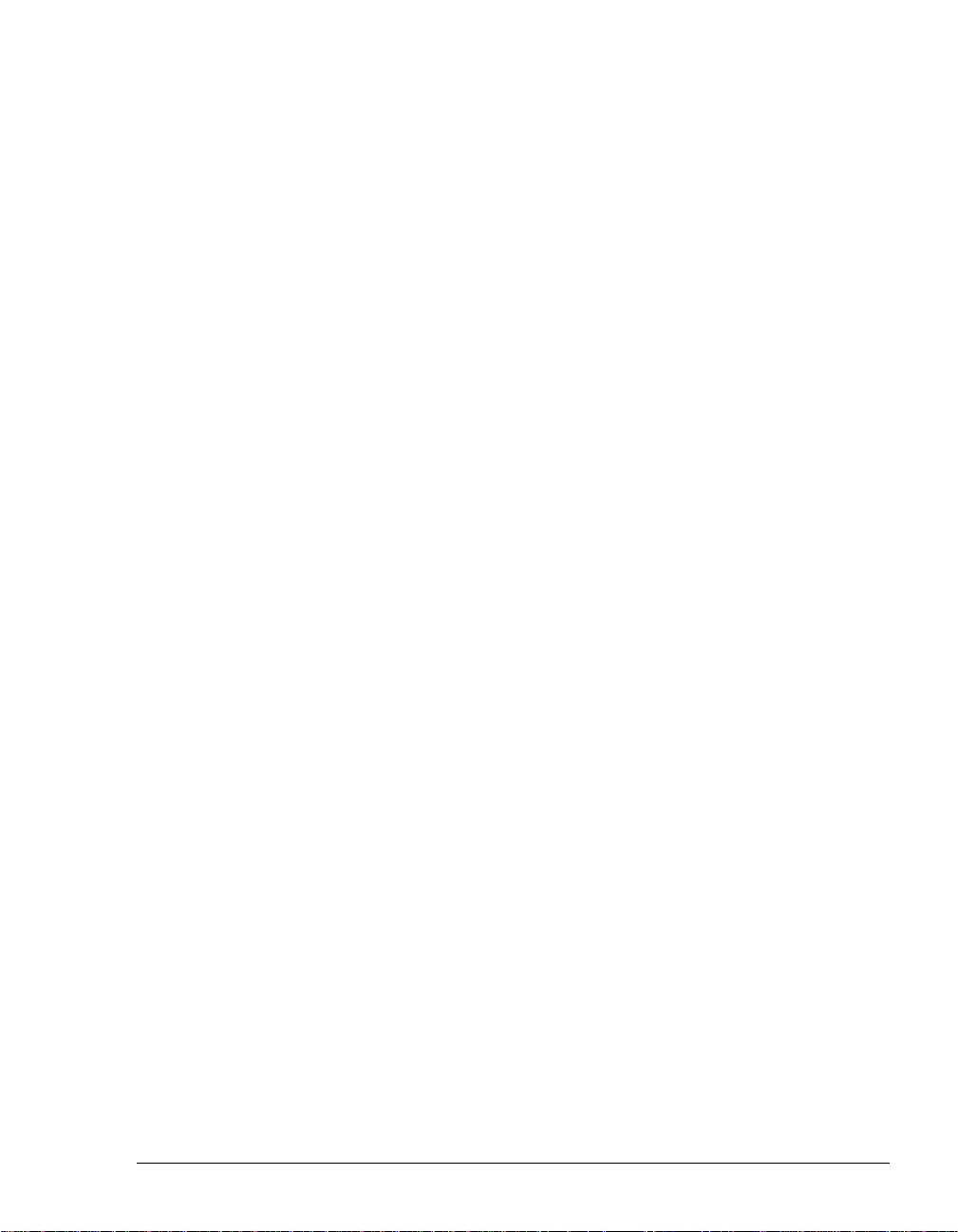
Conferencing multiple active calls together .................................. 12-13
Muting individual conference parties............................................. 12-13
Transferring a conference call.......................................................12-14
Ending a conference call............................................................... 12-14
Supervising other users’ calls ...........................................................12-14
Using the Strata CS or eyeBeam softphones ...................................12-15
Chapter 13. Managing Voice Messages in ViewPoint..................13-1
About managing voice messages in ViewPoint ..................................13-2
The Voicemail folder........................................................................ 13-2
Archiving voice messages and call recordings............................... 13-3
Managing thousands of voice messages or call recordings........... 13-3
Listening to your voice messages and call recordings........................13-4
Listening to a voice message as it is being left............................... 13-4
Handling your voice messages...........................................................13-4
Forwarding a voice message.......................................................... 13-4
Replying to a voice message..........................................................13-5
Calling back the person who left a voice message......................... 13-6
E-mailing a voice message.............................................................13-6
Playing a voice message into a call................................................13-6
Opening the contact record from a voice message........................13-6
Deleting voice messages................................................................13-7
Associating a voice messa g e fro m “U nk no wn ” w it h a c o nt ac t.......13-7
Marking a voice message Unheard ................................................ 13-7
Marking a voice message Urgent or Private................................... 13-8
Adding notes to a voice message...................................................13-8
Managing call recordings....................................................................13-8
Sharing your voice messages.............................................................13-8
Managing your voicemail quota ..........................................................13-9
Setting a maximum length for your voice messages...................... 13-9
Sending a message directly to a user’s voicemail ............................13-10
Knowing when you have new messages..........................................13-11
System tray button ........................................................................13-11
Number in navigation pane...........................................................13-11
Stutter dial tone .............................................................................13-12
Message waiting light....................................................................13-12
New message sound..................................................................... 13-12
E-mail, pager, and call notifications ..............................................13-12
Scheduling notifications ................................................................13-15
Managing greetings...........................................................................13-18
The Greetings folder......................................................................13-19
Greeting hierarchy......................................................................... 13-20
CONTENTS
Page 12
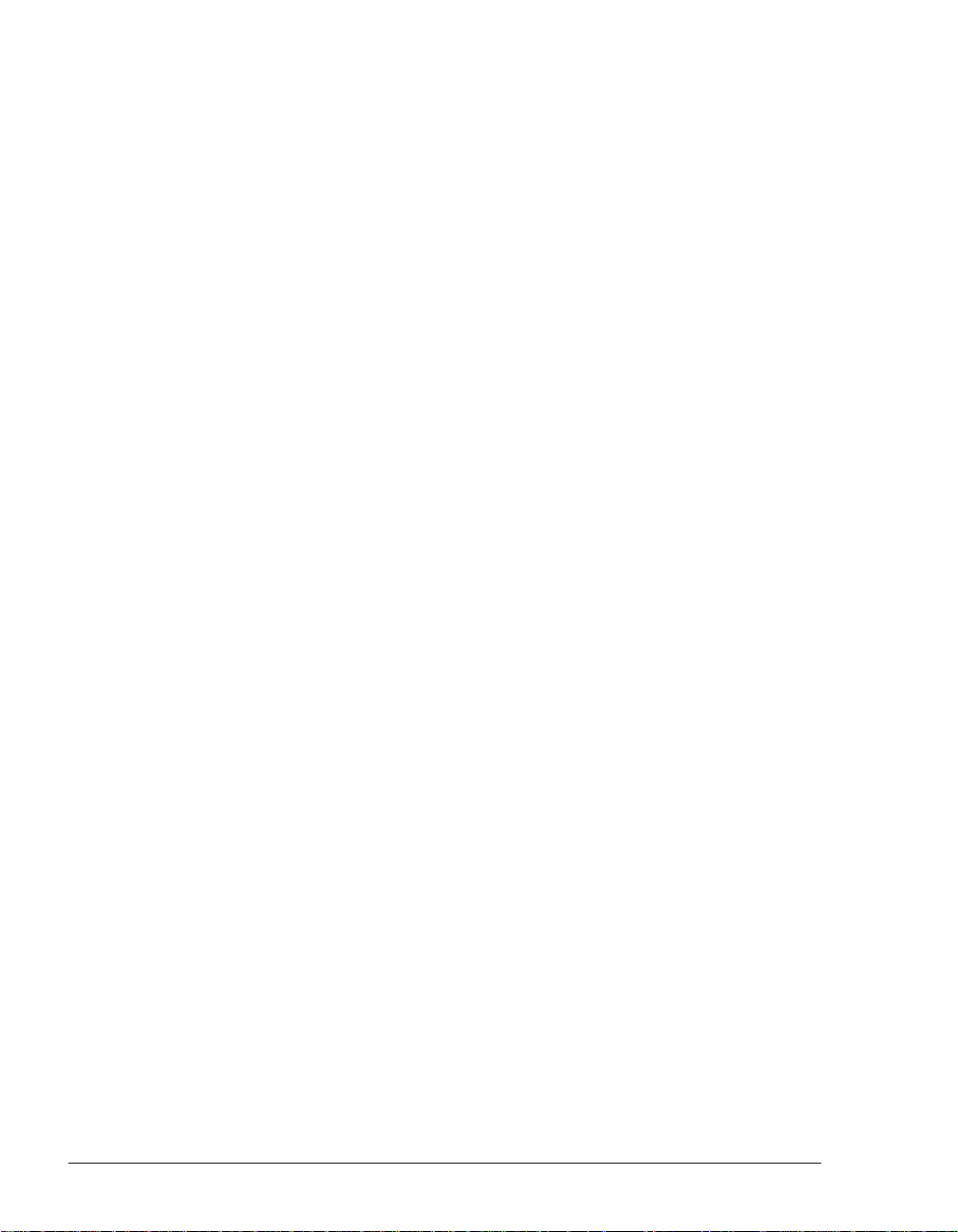
Recording a new greeting .............................................................13-20
E-mailing a greeting ......................................................................13-20
Playing a greeting into a call .........................................................13-21
Chapter 14. Using the Call Log Folder ..........................................14-1
The Call Log folder .............................................................................14-2
Call Log folder filters........................................................................ 14-2
Call Log folder columns...................................................................14-2
Viewing call details..........................................................................14-5
Viewing a call’s history........................................................................14-7
Taking notes on a Call Log entry........................................................14-8
Associating a call from “Unknown” with a contact ..............................14-8
Returning a call in the Call Log folder.................................................14-8
Entering an account code for a Call Log entry....................................14-8
Opening the contact record from a contact’s call................................14-9
Listening to a recorded call from the Call Log ....................................14-9
Sharing the Call Log...........................................................................14-9
Reporting on the Call Log.................................................................14-10
Exporting the Call Log ......................................................................14-10
Advanced Strata CS Features
Chapter 15. Call Forwarding and Routing Lists...........................15-1
About call forwarding and routing lists................................................15-2
Call forwarding and Where I Am .....................................................15-2
Forwarding calls..................................................................................15-3
Forwarding calls by using the telephone commands......................15-3
Forwarding calls in ViewPoint .........................................................15-3
Receiving forwarded ACD workgroup calls..................................... 15-6
Placing calls at another user’s extension........................................15-6
Call forwarding and voicemail .........................................................15-6
Forwarding calls over Centrex or PBX trunks.................................15-6
Using routing lists ...............................................................................15-7
The Routing Lists folder ..................................................................15-8
Creating a new routing list.............................................................15-10
Handling busy station calls differently than calls not answered....15-14
Routing calls to workgroups..........................................................15-14
Using greetings with routing list final actions ................................15-15
Page 13

Chapter 16. Managing Contacts and Workgroups .......................16-1
About contact management and Strata CS.........................................16-2
The Contacts folder.............................................................................16-2
Using contacts folders..................................................................... 16-2
Private and public contacts ............................................................. 16-3
Changing double-click behavior......................................................16-3
Using the Index buttons for quick access .......................................16-3
Managing contacts..............................................................................16-4
Entering a new contact....................................................................16-4
Placing calls to your contacts.......................................................... 16-7
Sharing your contacts ..................................................................... 16-7
Teaching Strata CS to recognize your contacts..................................16-7
Identifying contacts by name........................................................... 16-8
Associating a call or Caller ID number with a contact .................... 16-9
Understanding name and number on Caller ID............................ 16-11
Using contact PINs for guaranteed recognition ............................16-11
Opening contacts from within other folders.......................................16-12
Using contacts in another contact manager......................................16-12
Using the Strata CS Contact Manager Assistant..........................16-13
Importing contacts from other contact managers into Strata CS.. 16-13
Using workgroups .............................................................................16-13
Personal and public workgroups...................................................16-15
The Workgroups folder.................................................................. 16-15
Creating a workgroup.................................................................... 16-15
Having a workgroup appear as an Extensions tab....................... 16-16
Chapter 17. Using Call Rules..........................................................17-1
About call rules....................................................................................17-2
Call Rules overview......................................................................... 17-2
Examples of how you can use call rules......................................... 17-3
The Call Rules folder..........................................................................17-3
Creating a new call rule.......................................................................17-4
Combining caller and schedule conditions ..................................... 17-5
Setting caller conditions .................................................................. 17-5
Setting schedule conditions ............................................................17-6
Selecting how a call rule handles a call .......................................... 17-8
Enabling or disabling a call rule ..........................................................17-8
Choosing the priority of a call rule.......................................................17-9
How Strata CS resolves call rule setting conflicts...........................17-9
Ignoring all call rules .........................................................................17-10
CONTENTS
Page 14
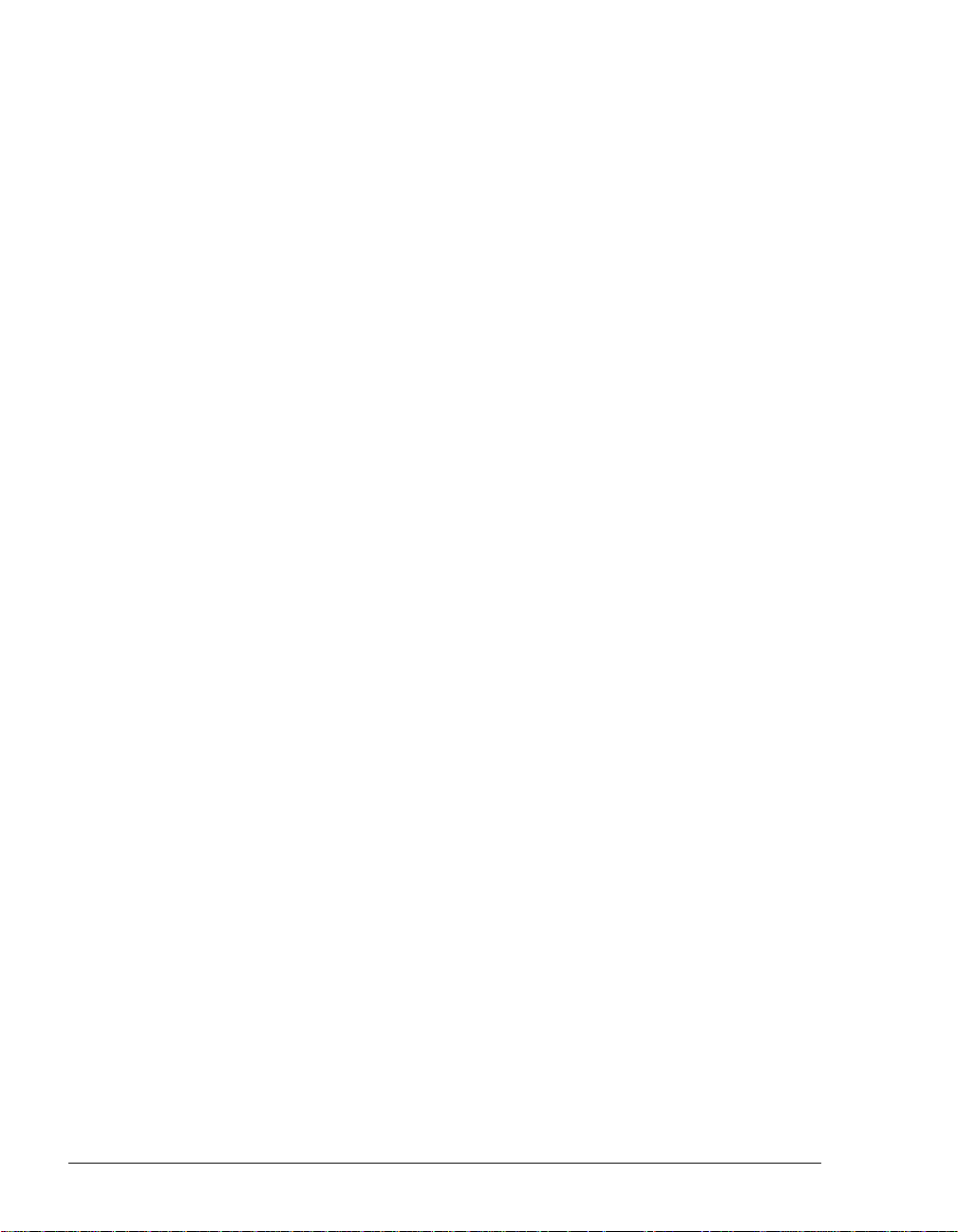
Chapter 18. Customizing ViewPoint..............................................18-1
About customizing ViewPoint .............................................................18-2
Guide to the Options dialog box......................................................18-2
Customizing telephone behavior ........................................................18-5
Specifying your phone type.............................................................18-5
Recording a voice title.....................................................................18-5
Changing the language of telephone command prompts...............18-6
Customizing or turning off call announcing.....................................18-6
Customizing or turning off call waiting.............................................18-8
Displaying Caller ID on a phone......................................................18-8
Turning ringback for calls on hold on and off..................................18-9
Changing your personal Operator...................................................18-9
Customizing your listing in the dial-by-name directory ...................18-9
Customizing how long your phone rings.......................................18-10
Changing ring patterns..................................................................18-11
Enabling and disabling hands-free answering..............................18-11
Enabling and disabling voice-first answering................................18-12
Customizing your hold music ........................................................18-12
Configuring a digital feature phone................................................... 18-13
Customizing incoming call behavior .................................................18-16
Customizing ISDN outbound Caller ID .............................................18-17
Customizing SIP accounts................................................................18-19
Customizing voice message behavior..............................................18-20
Turning off stutter dial tone ...........................................................18-20
Enabling a message waiting light..................................................18-20
Setting voice message playback order.........................................18-20
Playing a sound when a new message arrives.............................18-20
Customizing ViewPoint for Operators............................................... 18-21
Customizing the ViewPoint display...................................................18-22
Showing or hiding ViewPoint window elements............................18-22
Defining double-click behavior in the Contacts folder...................18-22
Customizing columns....................................................................18-22
Changing the font of a ViewPoint folder........................................18-24
Changing how names are displayed.............................................18-24
Hiding and showing toolbar buttons in a folder.............................18-24
Enhancing ViewPoint with Add-ins...................................................18-25
Managing Add-ins .........................................................................18-25
Using the Reverse Phone Number Lookup sample Add-in..........18-26
Using the Desktop Alert Add-in.....................................................18-26
Using the Strata CS Instant Messaging Add-in ............................18-28
Other customization options.............................................................18-29
Page 15
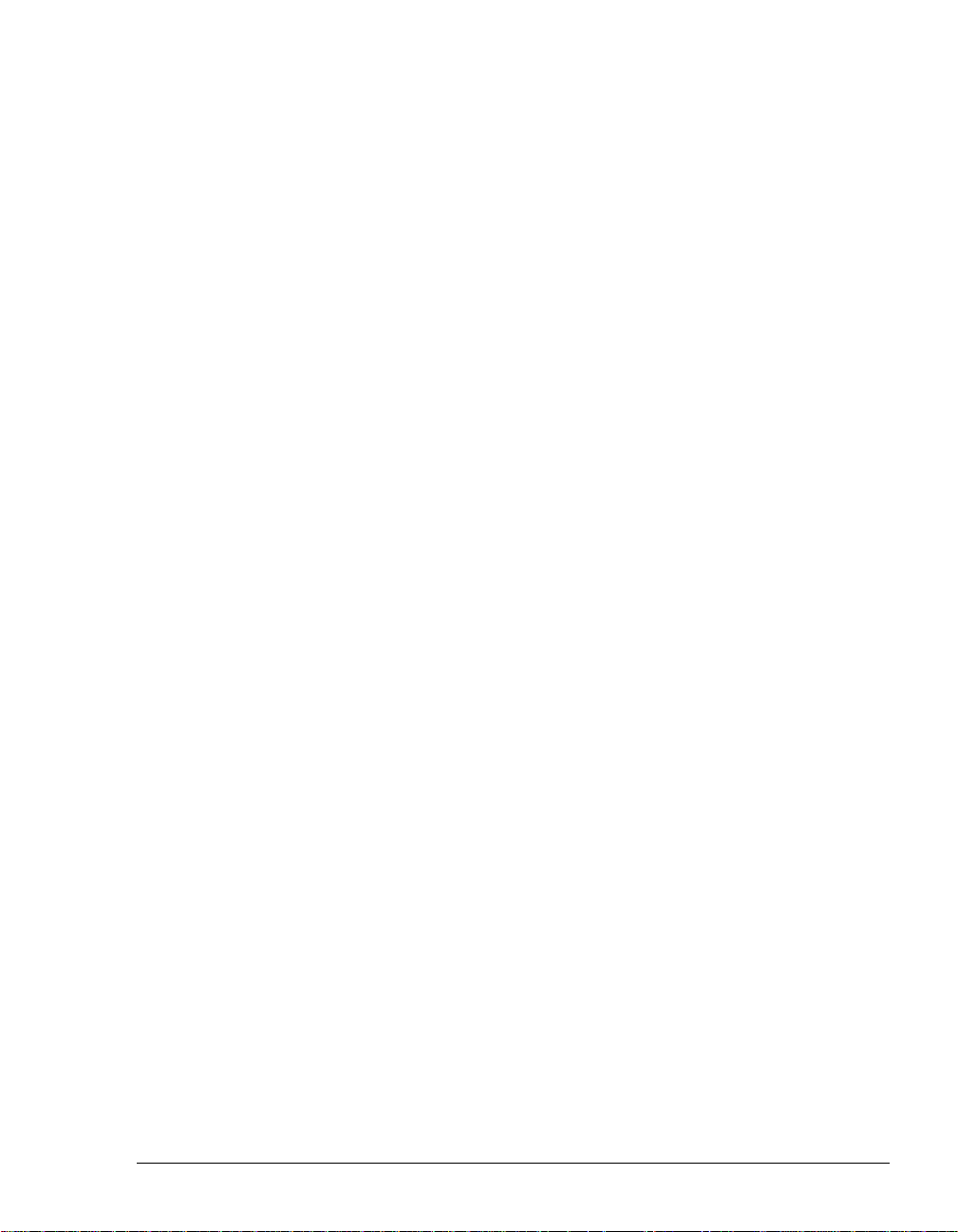
Appendices
Appendix A. Telephone Commands Quick Reference..................A-1
Call announcing commands................................................................. A-1
Call handling commands...................................................................... A-2
Quick call commands........................................................................... A-3
Quick call commands for call center agents.....................................A-5
Voicemail/Account menu......................................................................A-6
Logging on.........................................................................................A-6
Logging on from a remote location ...................................................A-6
Voicemail/Account menu commands................................................A-7
Appendix B. Working as an Agent in a Call Center Queue ..........B-1
Whether this chapter applies to you..................................................... B-2
Starting and ending your shift, and taking breaks................................ B-2
Starting your shift ..............................................................................B-2
Ending your shift................................................................................B-3
Taking a break...................................................................................B-3
What call center agents need to know to get the job done .................. B-3
Working at different phones.................................................................B-4
Signing in and out of a queue.............................................................. B-5
To sign in or out of a queue ..............................................................B-5
Seeing whether you are signed in or out of a queue........................B-5
Receiving and handling queue calls..................................................... B-6
Viewing your position in the queue ...................................................B-6
Being monitored or coached by a supervisor ...................................B-6
Using the Call Monitor tabs...............................................................B-7
Wrap-up time.....................................................................................B-8
Viewing queue activity.......................................................................B-8
Placing calls from a queue................................................................... B-8
Determining whom you are calling as...............................................B-9
Popping up caller information...............................................................B-9
Working remotely.................................................................................B-9
Appendix C. Supervising a Call Center Queue..............................C-1
About supervising queues in ViewPoint...............................................C-2
Exempting supervisors from receiving queue calls ..........................C-2
Viewing current queue calls.................................................................C-2
Monitoring queue statistics...................................................................C-3
Viewing queue statistics in the Queue Monitor folder.......................C-3
When statistics are reset.................................................................C-12
When statistics are refreshed..........................................................C-12
CONTENTS
Page 16
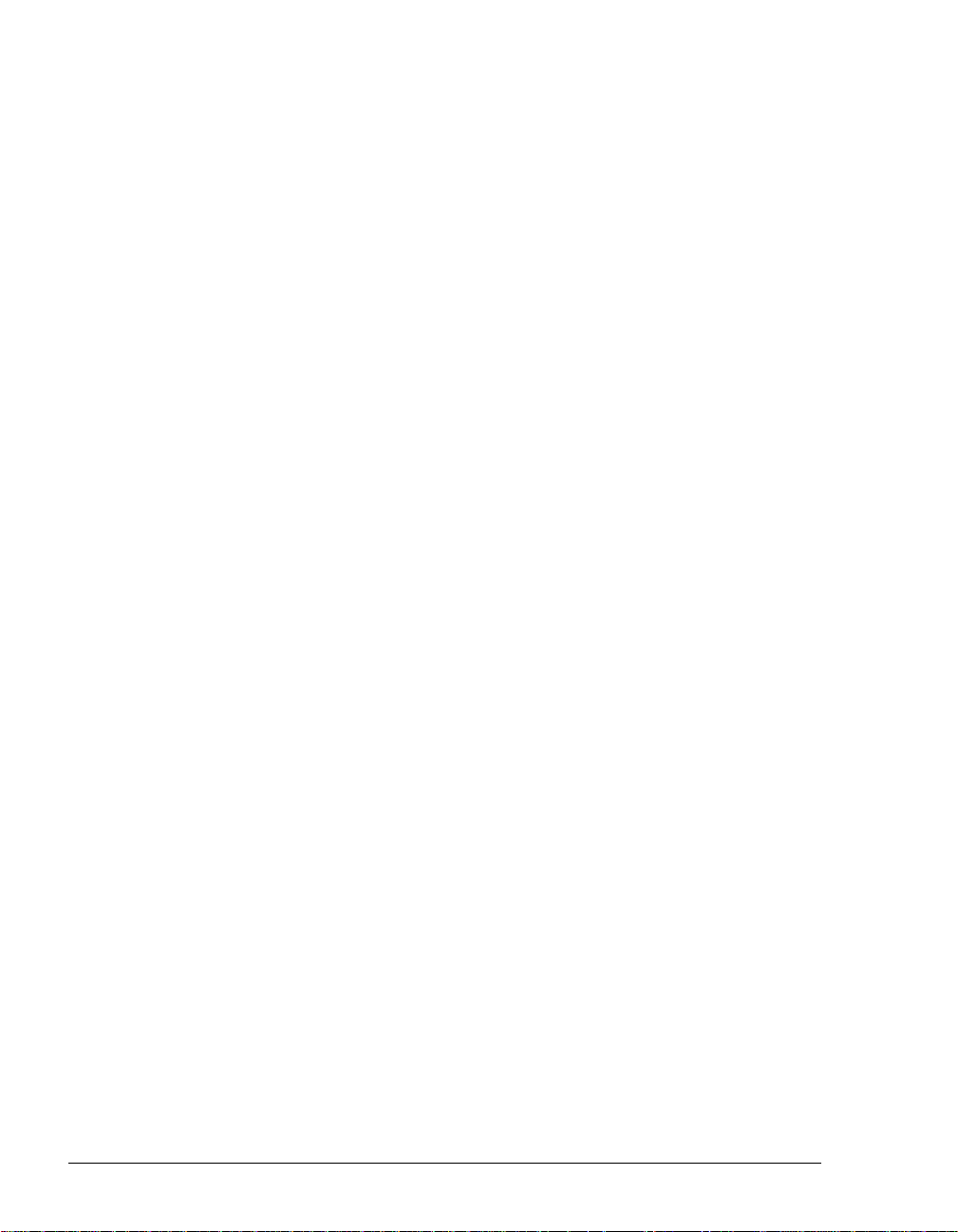
About agents’ personal status and state........................................ C-13
Monitoring the position of agents in the queue.............................. C-13
Monitoring queue statistics using the phone.................................. C-16
Supervising other agents’ calls.......................................................... C-16
Viewing when agents are being monitored.................................... C-17
Managing agents’ status.................................................................... C-18
Signing agents in or out of a queue ............................................... C-18
Changing an agent’s personal status............................................. C-19
Managing a queue’s voice mailbox.................................................... C-20
Managing queue voice messages on the telephone..................... C-20
Appendix D. Working as an Agent in an ACD Workgroup ........... D-1
About participating in an ACD workgroup............................................ D-2
Use of the Strata CS ViewPoint....................................................... D-2
Marking yourself ready and unavailable.............................................. D-2
Using the Call Monitor ......................................................................... D-3
Receiving a call.................................................................................... D-3
Placing ACD workgroup calls .............................................................. D-4
Taking a break..................................................................................... D-4
Listening to the ACD workgroup’s voicemail ....................................... D-4
Viewing the ACD workgroup’s contacts and Call Log.......................... D-4
Appendix E. Using the Strata CS Archived Recording Browser . E-1
Running the Archived Recording Browser............................................E-1
Searching for recordings.......................................................................E-2
Starting a new search........................................................................E-2
Saving your current search ...............................................................E-8
Loading a saved search....................................................................E-8
Managing individual recordings............................................................E-8
Acting on archived call recordings........................................................E-9
Checking the archive for missing audio files.......................................E-11
Purging archived recordings...............................................................E-11
Importing a recording archive from Strata CS 6.x...............................E-12
Appendix F. Using the Strata CS H.323 SoftPhone........................F-1
About the Strata CS H.323 SoftPhone .................................................F-2
Recommended USB phones ............................................................F-2
SoftPhone requirements....................................................................F-3
Defining the Strata CS SoftPhone as your external station..................F-3
Using the Strata CS SoftPhone............................................................F-4
Starting the Strata CS SoftPhone .....................................................F-4
Showing the SoftPhone keypad window...........................................F-5
Page 17
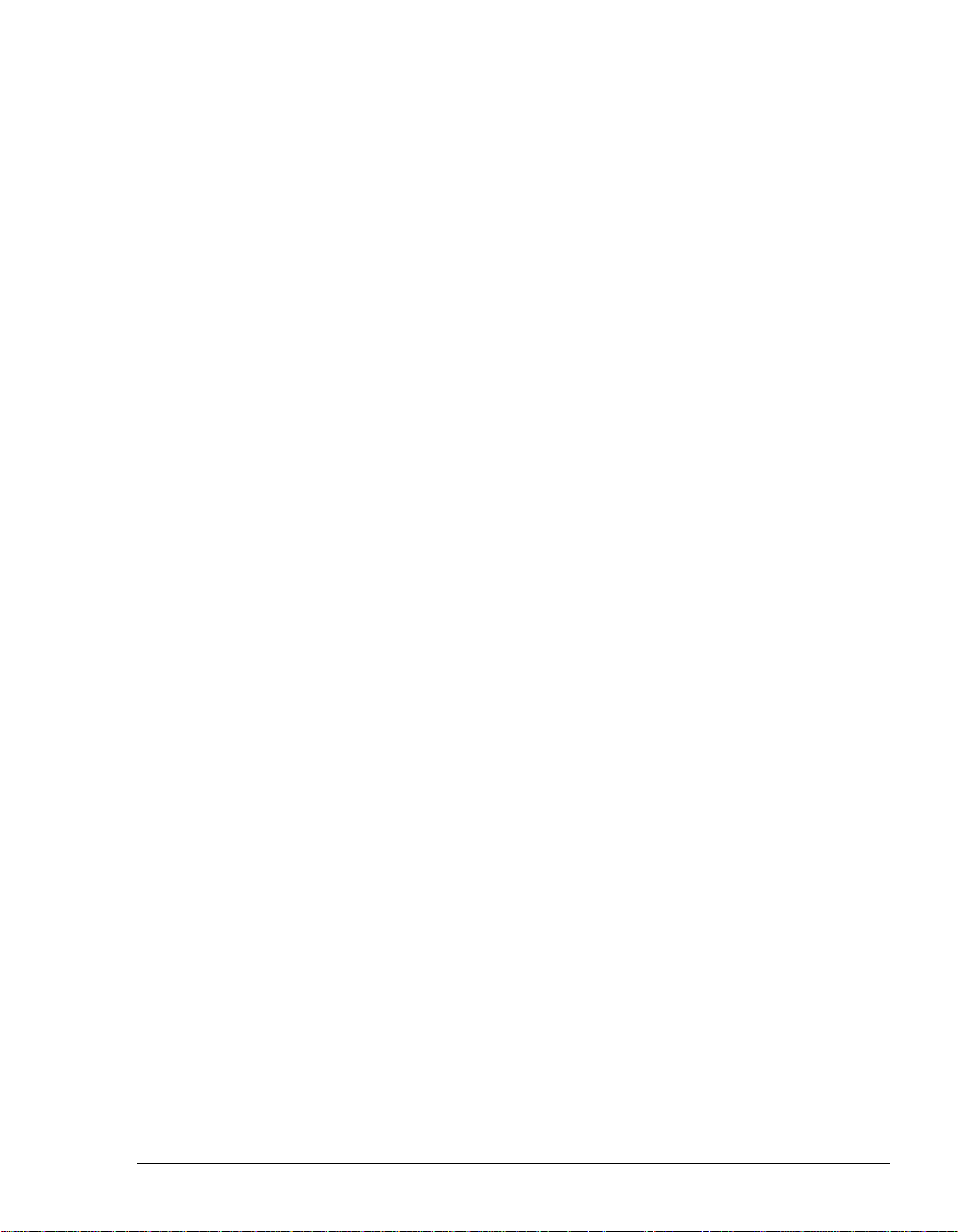
Placing a call with the SoftPhone......................................................F-5
Exiting the SoftPhone........................................................................F-5
Configuring the Strata CS SoftPhone .................................................. F-5
Adjusting microphone and speaker volume......................................F-6
Setting preferences...........................................................................F-6
Setting call restrictions ......................................................................F-6
Keeping the keypad window always on top......................................F-7
Using the stand-alone SoftPhone ........................................................ F-7
Configuring the stand-alone SoftPhone............................................F-7
SoftPhone notes................................................................................... F-8
Appendix G. Using the eyeBeam SIP softphone...........................G-1
About the eyebeam SIP softphone ......................................................G-2
Recommended USB phones ........................................................... G-2
Before installing the eyeBeam softphone.............................................G-3
Installing and configuring an eyeBeam SIP softphone.........................G-3
Launching the eyeBeam softphone......................................................G-6
Using eyeBeam with Strata CS............................................................G-7
Appendix H. Logging On with Command-Line Switches .............H-1
Using the /station command .............................................................H-2
Appendix I. Reporting Problems.......................................................I-1
Using the Problem Report Wizard..........................................................I-1
Reporting a problem that involves a specific call............................... I-2
Reporting other problems................................................................... I-2
Index ...................................................................................................I-1
CONTENTS
Page 18
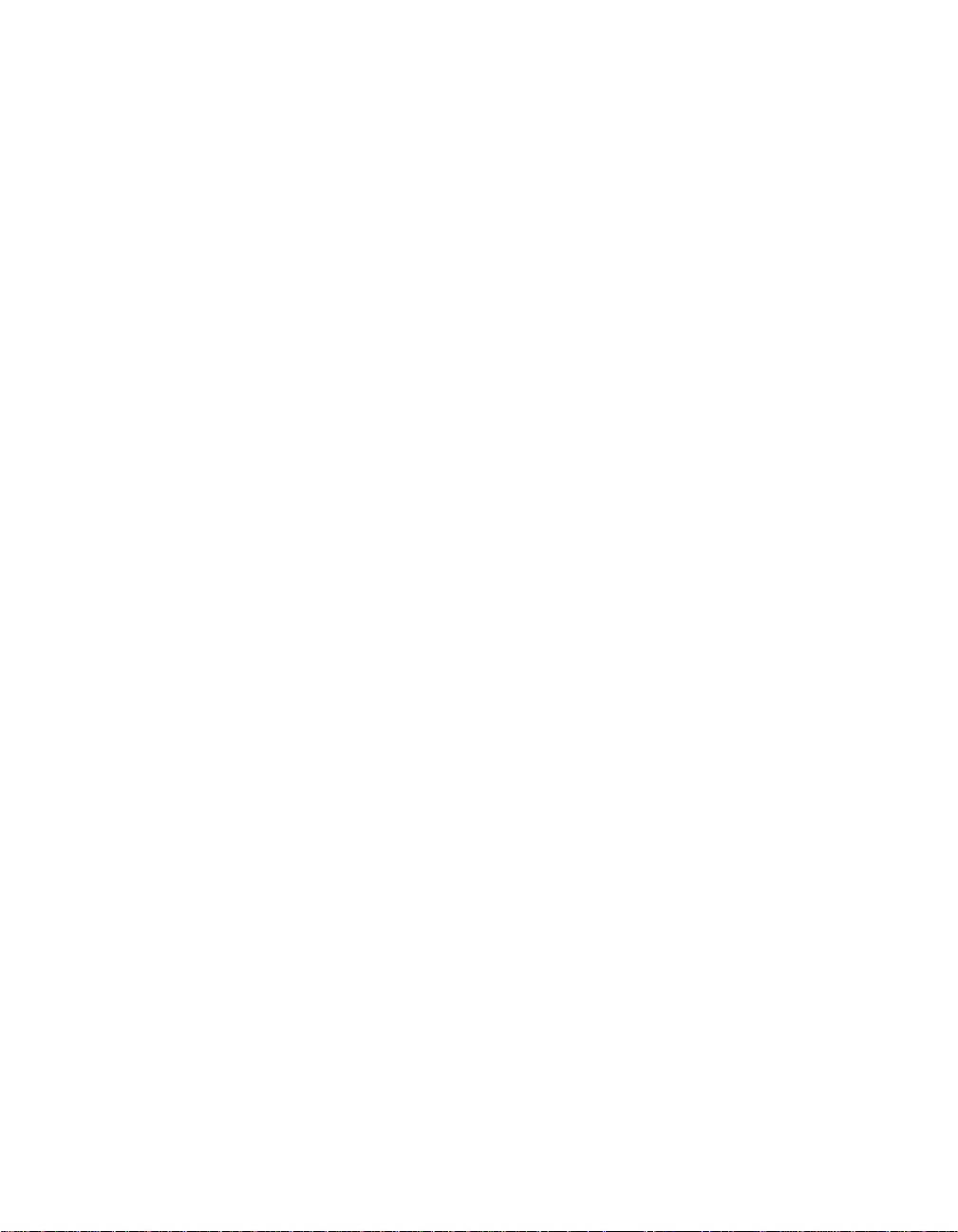
Page 19
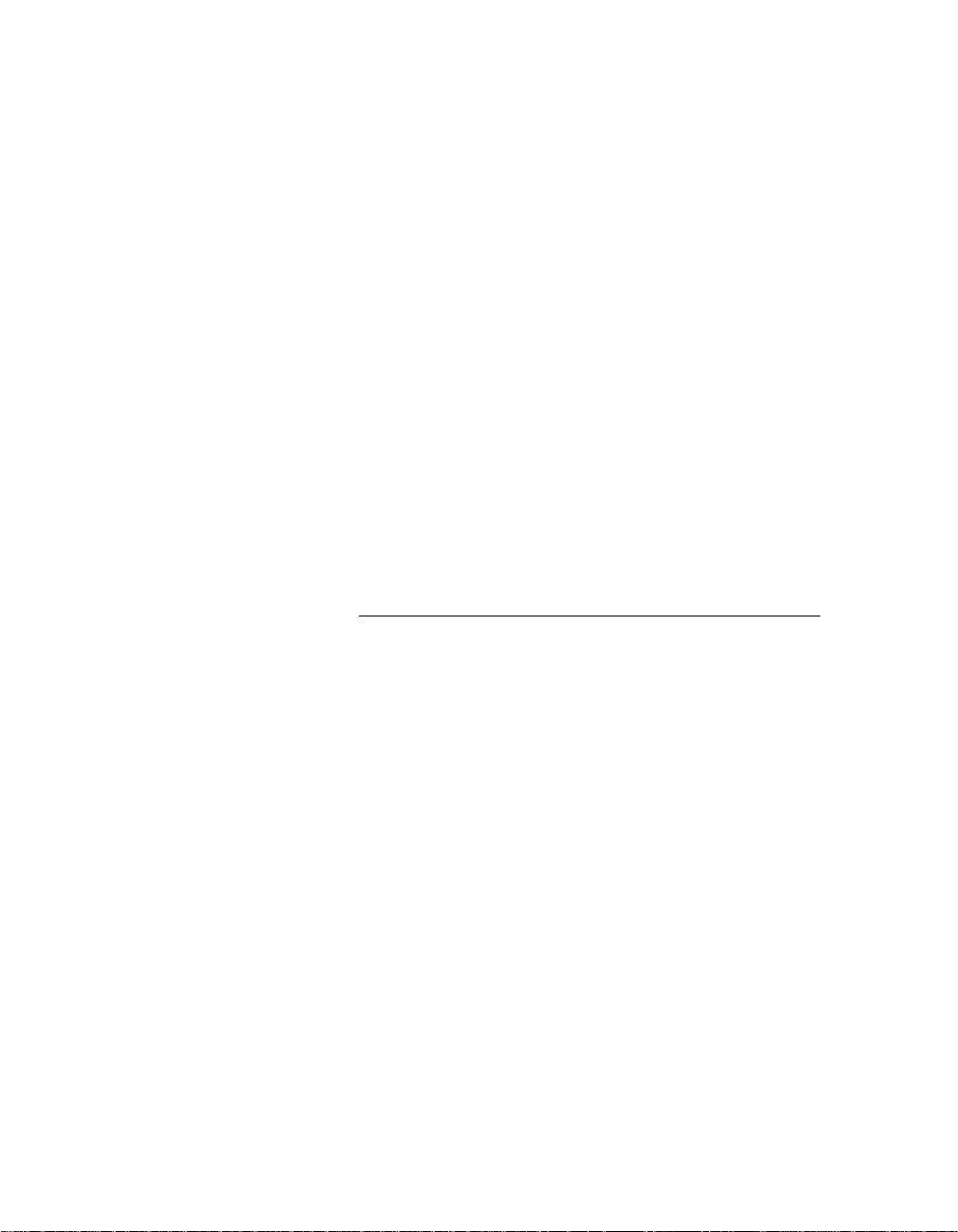
Getting Started
Page 20
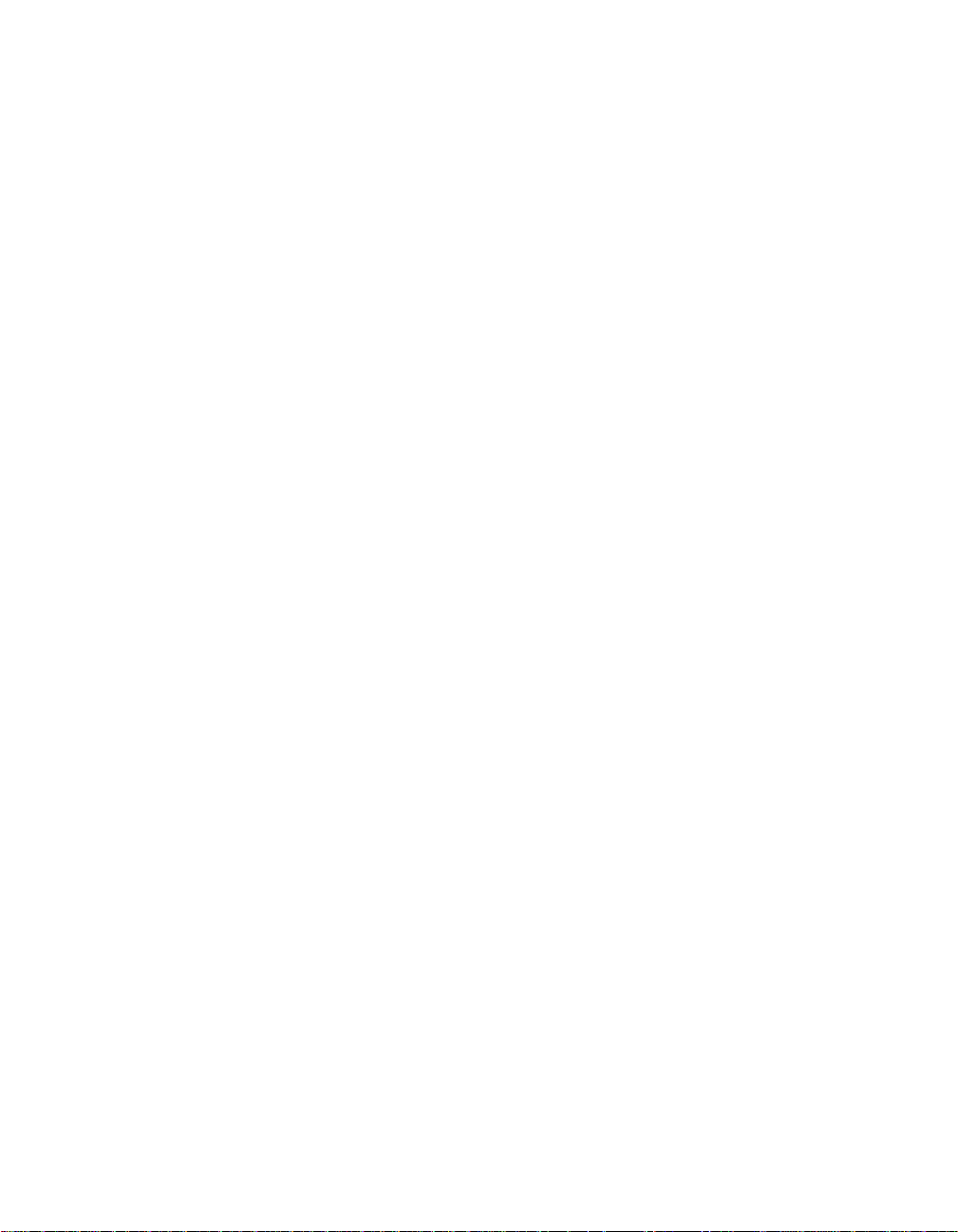
Page 21
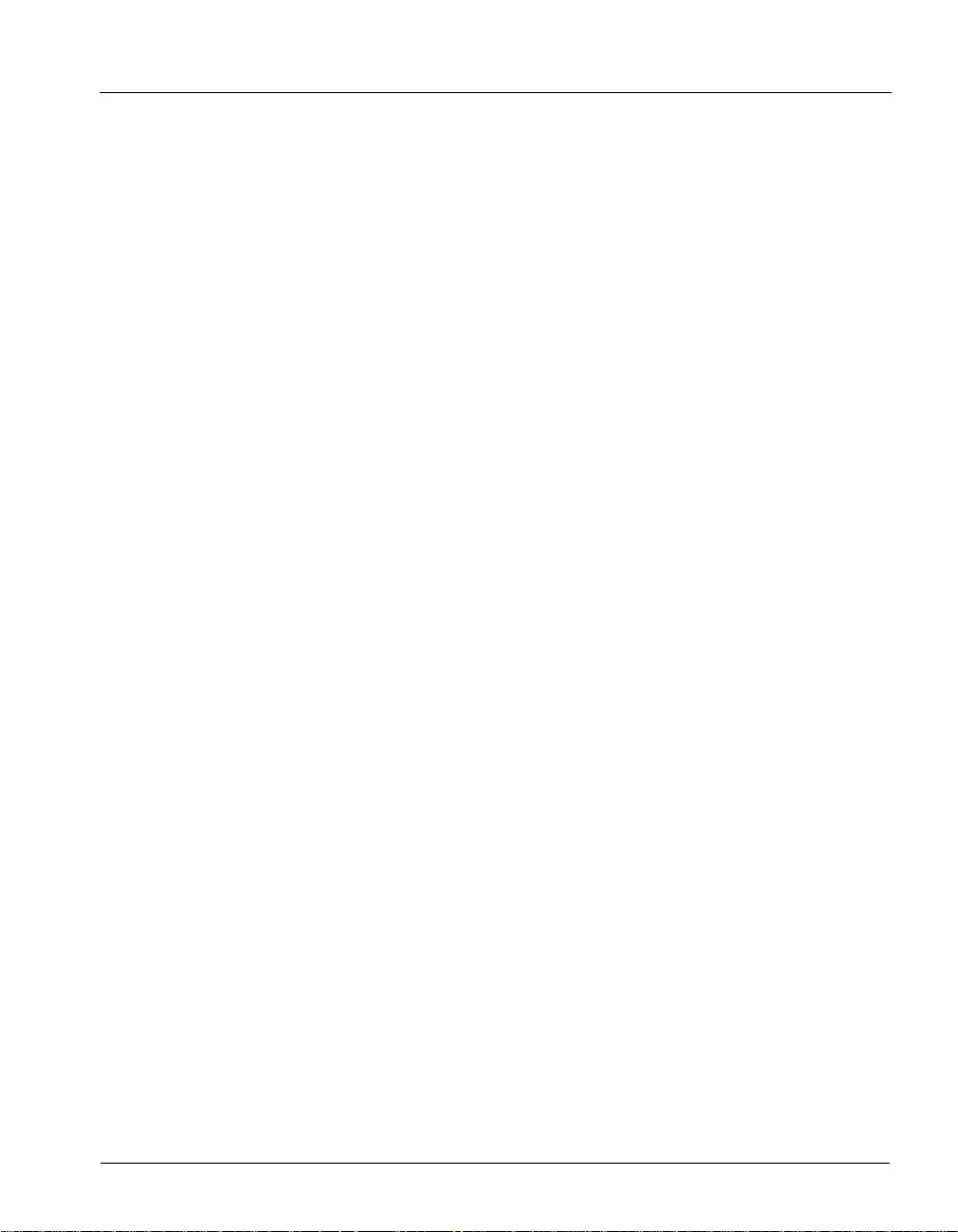
CHAPTER 1
CHAPTER 1
INTRODUCING STRAT A CS
CHAPTER CONTENTS
About Strata CS . . . . . . . . . . . . . . . . . . . . . . . . . . . . . . . . . . . . . . . . . . . . . . . . . 1-2
Accessing Strata CS. . . . . . . . . . . . . . . . . . . . . . . . . . . . . . . . . . . . . . . . . . . . . . 1-2
Feature comparison table . . . . . . . . . . . . . . . . . . . . . . . . . . . . . . . . . . . . . . . . . . 1-4
Getting technical support . . . . . . . . . . . . . . . . . . . . . . . . . . . . . . . . . . . . . . . . . . 1-4
Strata CS documentation . . . . . . . . . . . . . . . . . . . . . . . . . . . . . . . . . . . . . . . . . . 1-5
Page 22
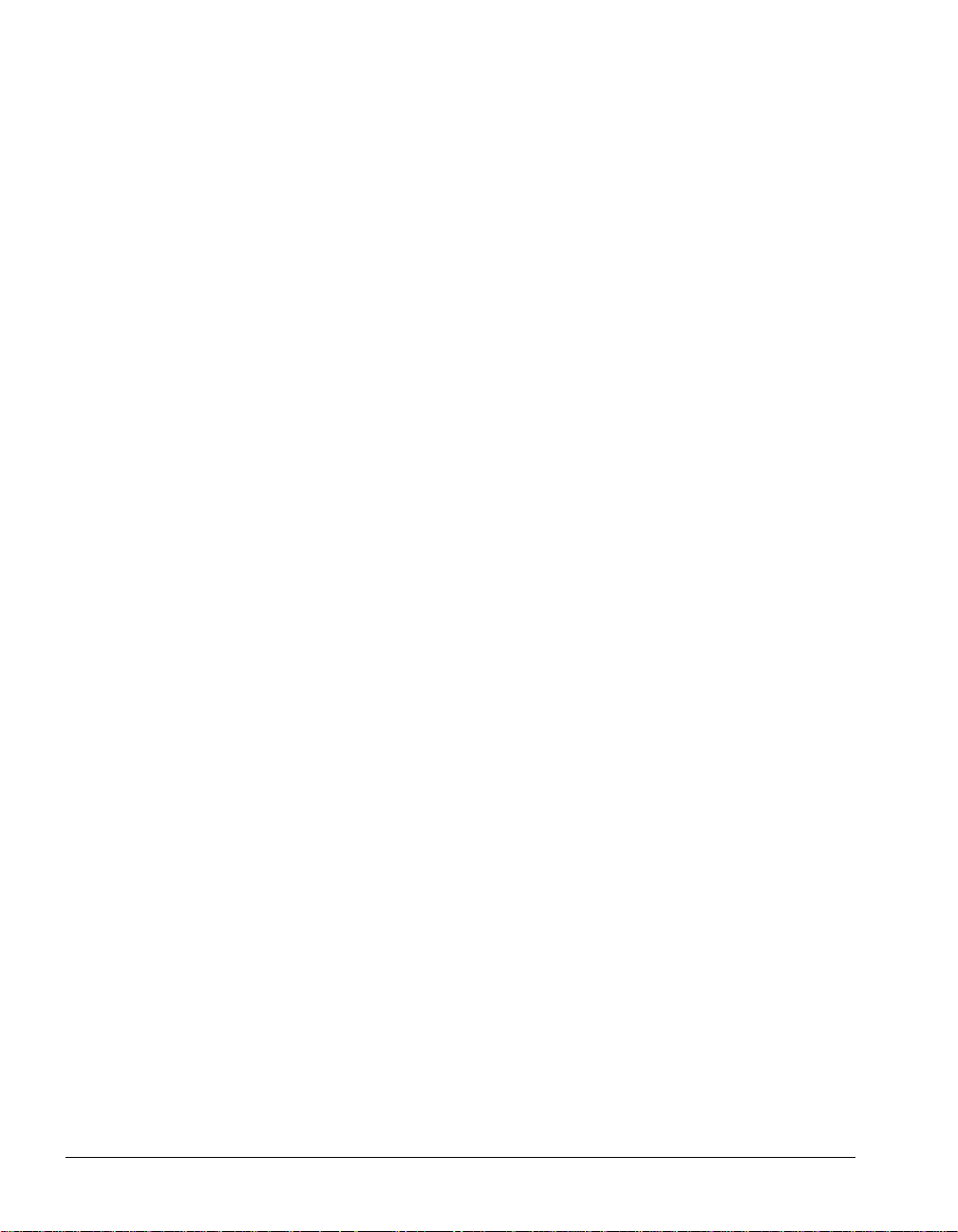
About Strata CS __________________________________________
Toshiba’s award-winning Strata CS phone system integrates your telephone and computer to
make your telephone a much more powerful tool. You can manage your calls and voicemail by
using either your telephone or the Strata CS ViewPoint program, which runs on your computer.
Strata CS dramatically expands the ways in which you can place and receive phone calls.
This manual describes how to use the Strata CS telephone commands and ViewPoint
application. Most ViewPoint instructions also apply to using ViewPoint Web Access.
For instructions on installing Strata CS ViewPoint, see Strata CS Installation & Maintenance
Manual. For instructions on performing administrative Strata CS functions, see Strata CS
Administrator Manual.
Accessing Strata CS ______________________________________
You can access Strata CS by:
Q Using the telephone
Q Using the Strata CS ViewPoint application
Q Using Strata CS ViewPoint Web Access
Q Using the TAPI Service Provider and the CMA (Contact Manager Assistant)
Using the telephone
Strata CS provides a sophisticated system of voice-guided menus that enable you to access most
Strata CS features by using the telephone commands on your telephone keypad. You can press
# at the dial tone, log on, and then follow the voice prompts to listen to your voicemail, forward
your calls, record greetings, and so on. When you are on a call, you can press
call on hold and then follow the prompts to transfer calls, set up conference calls, and perform
other call-handling tasks.
Flash to put the
1-2
For details about how to use the telephone commands, see Chapter 3 through Chapter 6. For a
summary of the telephone commands, see Appendix A.
Using the Flash command
Flash is a command you select using your telephone. Most phones have a Flash button. If yours
does not, you can do a Flash command by pressing and releasing the hook briefly.
Page 23

Using the Strata CS V iewPoint application
Strata CS ViewPoint gives you access to all of Strata CS’s features in an easy-to-use Windows
interface. With ViewPoint you can point and click to play voice messages, place and receive
calls, manage multiple active calls, access contacts and users, and so on.
For details about how to use ViewPoint, see Chapter 8 through Chapter 18. For ViewPoint
requirements, see Strata CS Installation & Maintenance Manual.
Using Strata CS V iewPoint W eb Access
If your Strata CS system administrator has installed Strata CS Web Services, you can access an
HTML version of ViewPoint—called ViewPoint Web Access—by using your Web browser.
ViewPoint Web Access lets you use Strata CS from any remote location that has Internet access
and from Macintosh and UNIX computers. Most features of Strata CS ViewPoint are available
in ViewPoint Web Access. You can listen to your voicemail, manage contacts, check your Call
Log, customize your Strata CS account, and so forth.
To use ViewPoint Web Access, ask your Strata CS system administrator for the Web address to
enter in your browser. In most cases, the instructions in this manual also apply to ViewPoint
Web Access. You can also use ViewPoint Web Access’s context-sensitive online Help for
specific instructions about a ViewPoint Web Access folder.
See “Using ViewPoint from any web browser” on page 8-2.
Using the TAPI Service Provider and the CMA
If you make extensive use of contact management applications or customer relationship
management software such as Microsoft Outlook, GoldMine or GoldMine FrontOffice 2000, or
Interact Commerce Corporation’s Act!, you can install the TAPI Service Provider and place
Strata CS calls to contacts from those applications. You do not need to have Strata CS
ViewPoint installed on your computer to use the TAPI Service Provider.
The TAPI Service Provider links your contact management applications to your Strata CS
phone, just as Strata CS ViewPoint is linked to your phone. After the TAPI Service Provider is
installed, you can use your contact manager application’s Place Call feature to call its contacts
using your Strata CS phone. Ask your Strata CS system administrator to install the Strata CS
TAPI Service Provider, and then follow the instructions in your contact manager application for
placing calls.
You can also install the Strata CS CMA (Contact Manager Assistant) and receive screen-pops
for calls that show the name, the Caller ID, and the time of day of the call.
You do not need to have Strata CS ViewPoint installed on your computer to use the CMA.
Note: With Act!, you can receive screen-pops without installing the CMA.
For instructions on how to use the TAPI Service Provider and the Contact Manager Assistant,
see their online Help.
CHAPTER 1. INTRODUCING STRATA CS 1-3
Page 24

Feature comparison t able __________________________________
The following table shows the major features that are available in Strata CS. If your Strata CS
system does not include some of these features, your Strata CS system administrator might have
made them unavailable to you.
ViewPoint
Feature Phone ViewPoint
Managing voice messages Yes Yes Yes No
Web
Access
CMA
Placing, receiving, and handling
calls
Managing participants in
conference calls
Managing contacts No Yes Yes Yes
Call announcing of contacts Yes Yes Yes No
Screen-pops for incoming calls N/A Yes No Yes
Managing workgroups No Yes Yes No
Viewing the Extensions list No Yes Yes No
Viewing the Call Log No Yes Yes No
Recording greetings Yes Yes Yes No
Forwarding calls Yes Yes Yes No
Managing routing lists No Yes Yes No
Managing call rules No Yes Yes No
Changing active greeting Yes Yes Yes No
Changing active routing list No Yes Yes No
Managing personal statuses No Yes Yes No
Changing personal status Yes Yes Yes No
Yes Yes Yes Some
No Yes No No
Customizing options Some Yes Yes No
Getting technical support __________________________________
Contact your Strata CS system administrator for technical support. For information on how to
report problems, see Appendix I.
You can get help through Strata CS documentation as described in the next section.
1-4
Page 25

Strata CS document ation__________________________________
Strata CS provides documentation in several easy-to-access online formats that provid e the
benefits of instant hypertext navigation. This section describes the different Strata CS
documents and how to access them in various formats.
Ordering printed documentation
You can order printed versions of most Strata CS documents. To do so, contact your Strata CS
provider.
The Strata CS documentation set
The following table describes the Strata CS documents and the formats in which each is
available. See the next section for instructions on using each format.
Document Audience
Strata CS Installation & Maintenance
Manual
This manual covers the requirements and
installation process for upgrades and fresh
installations, and describes how to order
telephone company services, add licenses,
configure advanced settings, and
troubleshoot problems.
Installing Intel Telephony Components
This manual covers the requirements and
installation process for upgrades and fresh
installations, and describes how to change
hardware and troubleshoot problems.
Strata CS Administrator Manual
This manual describes setting up, managing
and monitoring your Strata CS system,
including using the Strata CS Administrator
to configure system settings, trunks,
stations, users, call routing, IP telephony,
and more.
Strata CS User Guide for ViewPoint
This manual covers how to use the Strata
CS system, including the telephone
commands, Strata CS ViewPoint, ViewPoint
Web Access, working from remote locations,
call center participation, and more.
Available
in print
Administrators
and Strata CS
providers
Administrators
and Strata CS
providers
Administrators Yes Yes
All audiences Yes Yes
Yes Yes
Yes Yes
Acrobat
PDF
CHAPTER 1. INTRODUCING STRATA CS 1-5
Page 26

Document Audience
Strata CS Quick Reference Guide
This small guide provides easy-to-read
instructions for first-time users and basic
Strata CS use, including a complete
telephone command reference and
coverage of ViewPoint fundamentals.
Strata CS Call Center Administrator
Guide
This manual describes configuring,
maintaining, supervising, and participating in
a Strata CS call center. Contains separate
sections for administrators and agents.
Includes instructions for running call center
queues, ACD workgroups, and Strata CS
call center reports.
Strata CS SDK and API Programming
Guide
This reference describes how to extend
Strata CS's built-in features using the Client
API, the Add-in API, the IVR Plug-in API, the
Device Status API, and TAPI.
Available
in print
All audiences Yes Yes
Administrators Yes Yes
Programmers Yes Yes
Acrobat
PDF
1-6
Strata CS Quick Reference Card
This wallet-sized card is a convenient
reference for the most-used Strata CS
telephone commands.
Strata CS DKT User Guide
This reference describes, in detail, how to
use the Strata CS telephone commands.
All audiences Yes Yes
All audiences Yes Yes
Accessing online documentation
You can access Strata CS’s online documentation in the following formats.
Page 27

Online Help
From any Strata CS application window, you can press F1 or click Help to get context-sensitive
Help describing the window and its individual fields. For overviews of features, see the HTML
or PDF books, not the online Help.
Adobe Acrobat PDF books
The .PDF versions of Strata CS manuals are the same files that Toshiba sends to be
professionally printed, and can be used for your own printing or browsing. They are available
on the Strata CS Master CD in the
Adobe Acrobat Reader, available on the Strata CS Master CD in the
\Manuals
directory. To view and print these files, use the
\Adobe
directory.
CHAPTER 1. INTRODUCING STRATA CS 1-7
Page 28
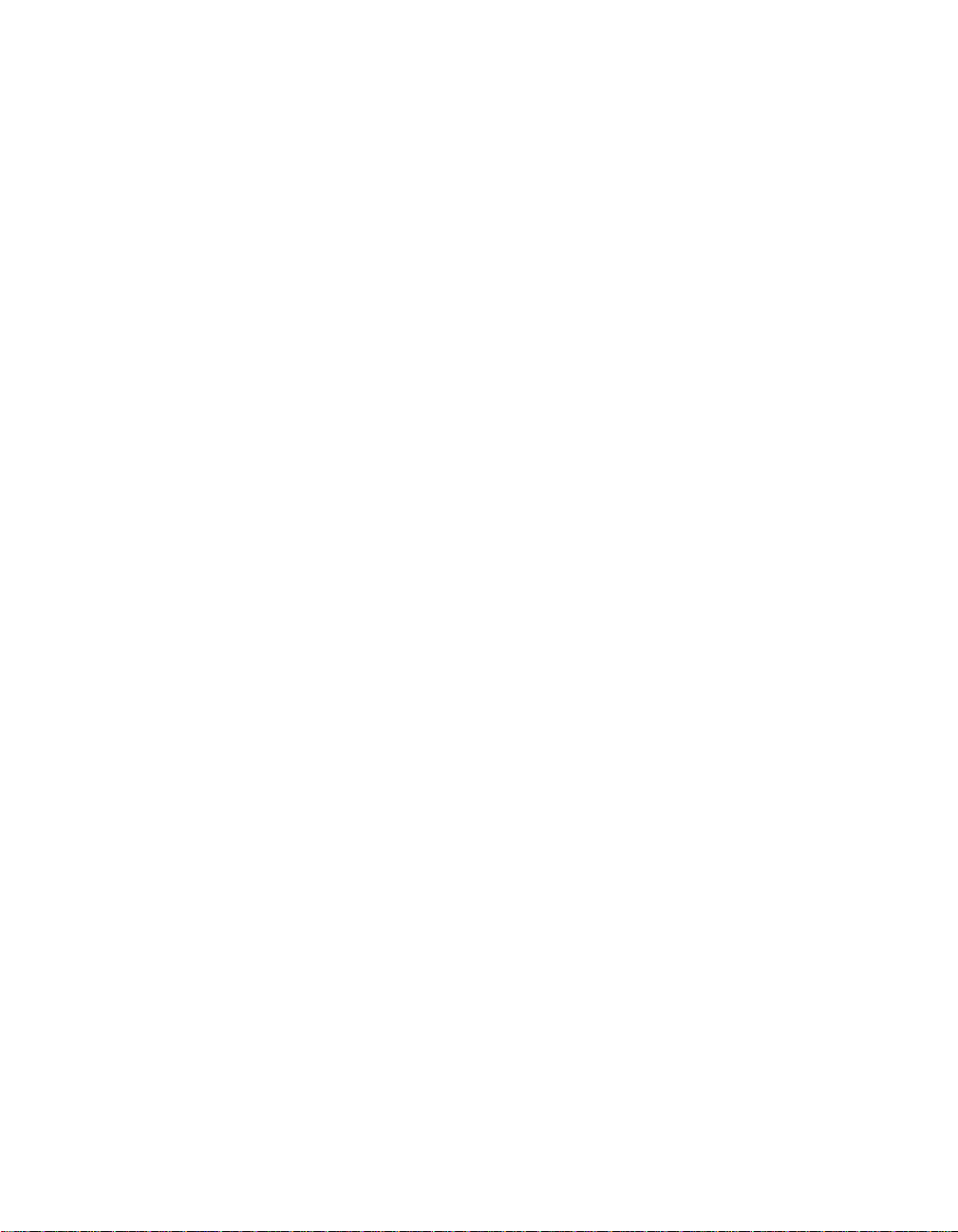
Page 29
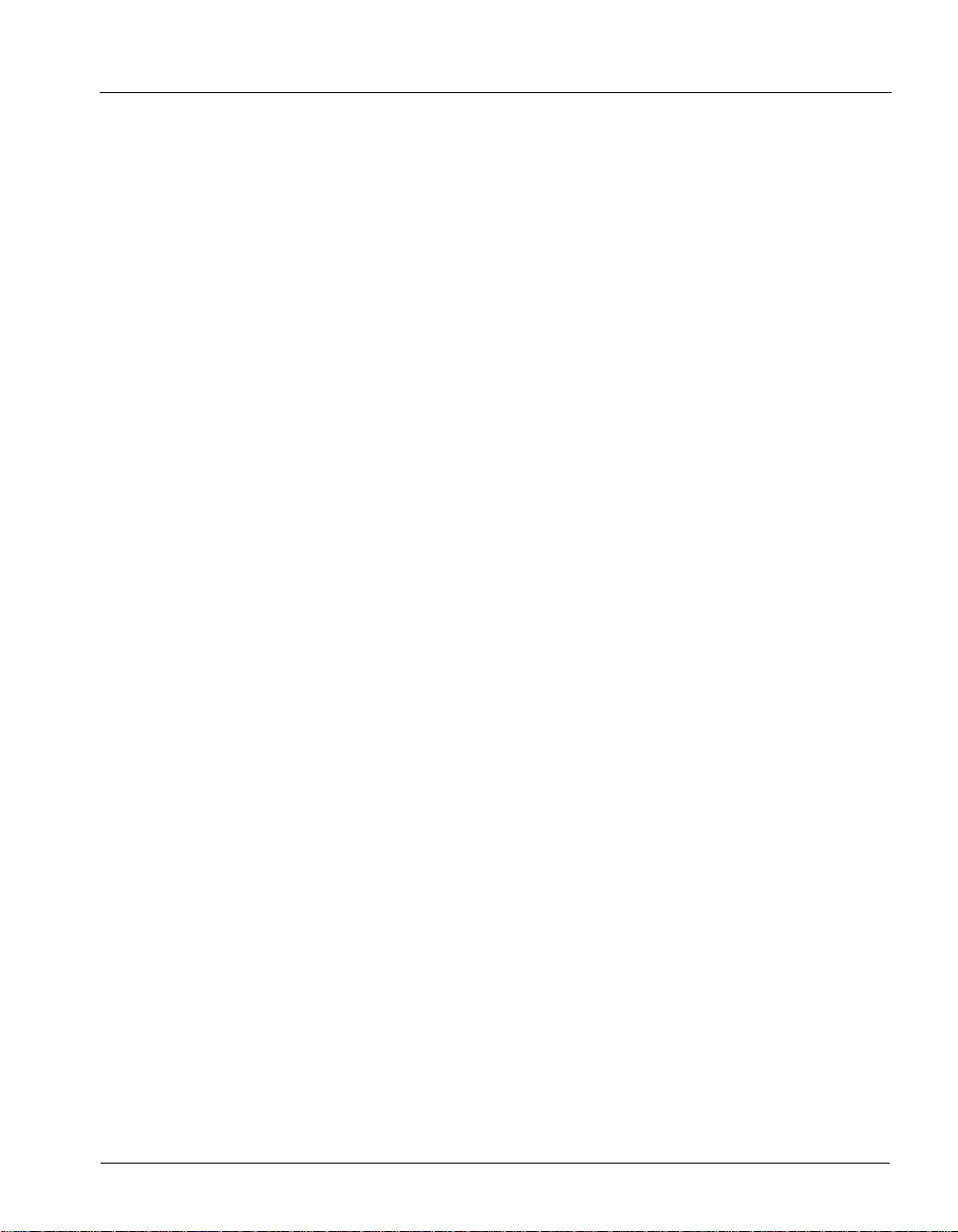
CHAPTER 2
CHAPTER 2
RECORDING YOUR VOICE TITLE AND
OICEMAIL GREETING
V
CHAPTER CONTENTS
About creating your voice title and voicemail greeting . . . . . . . . . . . . . . . . . . . . 2-2
Recording your voice title . . . . . . . . . . . . . . . . . . . . . . . . . . . . . . . . . . . . . . . . . . 2-2
Recording your voicemail greeting . . . . . . . . . . . . . . . . . . . . . . . . . . . . . . . . . . . 2-3
Page 30
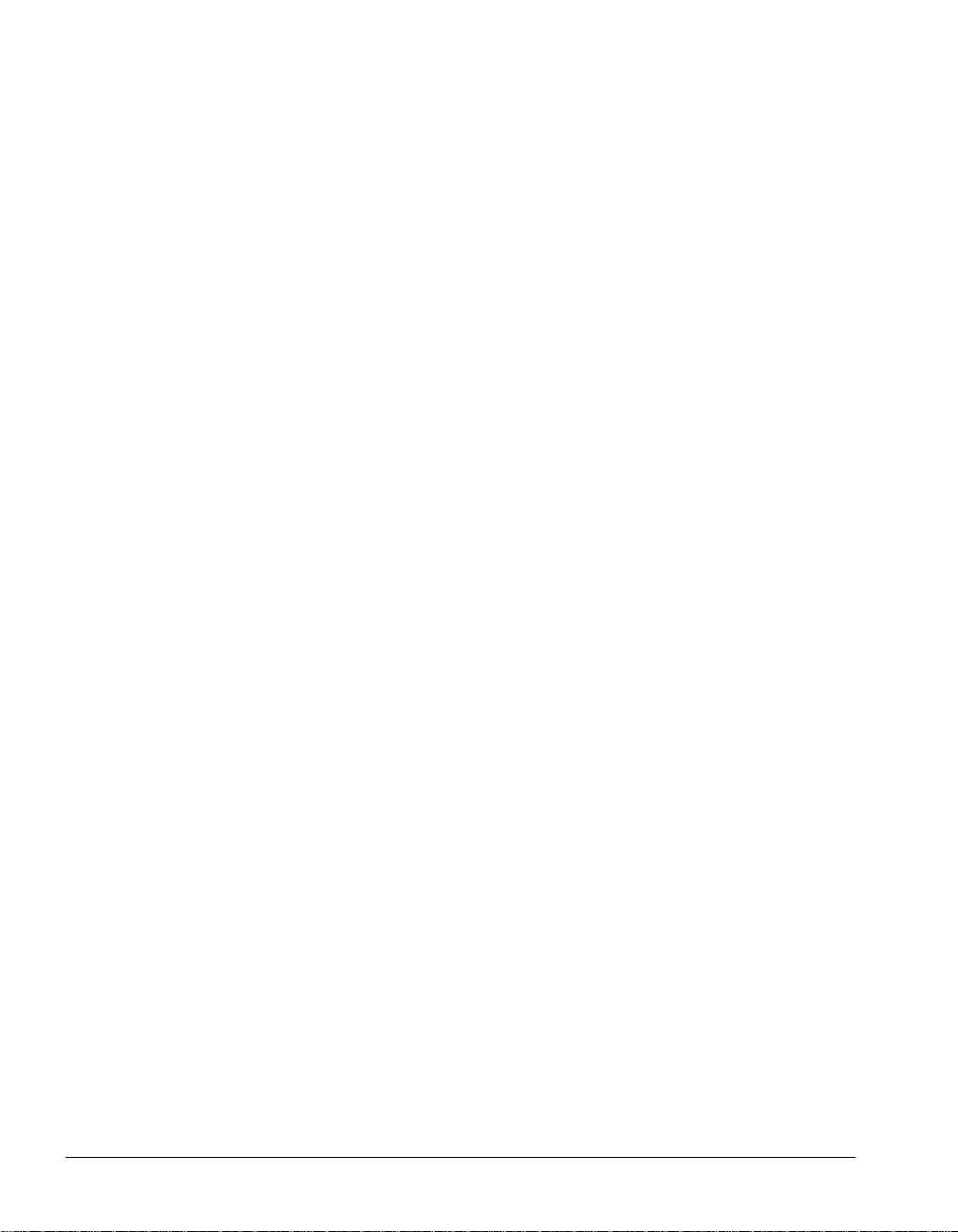
About creating your voice title and voicemail greeting __________
This chapter explains how to create your voice title, create your voicemail greeting, and manage
your greetings using the phone.
When you first begin to use Strata CS, create the following two recordings:
Q Your voice title (your name)
Q Your voicemail greeting (what callers hear when they reach your voicemail)
You can rerecord these recordings at any time.
Note: Your Strata CS system administrator may have created these recordings for you already,
but you can create new ones in your own voice.
Recording your voice title__________________________________
Your voice title is a short recording of your name only. By default Strata CS plays it when the
following events occur:
Q Callers dial your extension or are transferred to you (callers hear “Transferring to” +
<voice title>).
Q Callers look you up in a name search in the dial-by-name directory (callers hear “For” +
<voice title> + “press 1”).
Q You call another Strata CS user (the user that you are calling hears “Call from” + <voice
title>).
Q You leave a voice message for another Strata CS user (your voice title precedes the
message).
If you do not record a voice title, you might be prompted to say your name when you call another
Strata CS user who has call announcing turned on (see “Call announcing” on page 4-2).
Important: Your voice title can contain other information, such as your company or title, but it
should not be a long recording. Strata CS plays your voice title in the middle of recorded
sentences, so a long voice title can cause confusion.
2-2
To record a voice title on the phone
1. Pick up your phone and press #. log on to your account by entering <your extension>
# <your password> #
.
2. Press 6 2 to manage your voice title.
3. Press 1 to record a new voice title. Say your name and then press # immediately
afterwards to eliminate silence.
For instructions on how to record a voice title in ViewPoint, see “Recording a voice title” on
page 18-5.
Page 31

Recording your voicemail greeting__________________________
Your voicemail greeting is a recording that callers hear when they reach your voicemail. For
example, your voicemail greeting might be similar to the following: “This is Miri Anatolia. I am
out of the office right now, but leave me a message and I will get back to you soon.” You can
also use your voicemail greeting to tell callers about the following options that are available to
them:
Q Press # after leaving a message for more options. See “Voice Message Commands” on
page 5-4.
Q Press 7 at any time to leave a callback number. (The caller can choose to leave the Caller
ID number, if available, or enter another number.)
Q Press 0 at any time to transfe r to the Oper ator . (By default, 0 transfers the caller to your
company’s operator, but you can specify another extension instead. See
personal Operator” on page 18-9.)
Q Press * during the greeting to skip the rest of the greeting and begin leaving a message.
Your Strata CS account comes with an initial voicemail greeting that callers hear until you
record a new one. It says, “The person you have attempted to reach is unavailable. Please leave
a message after the tone. When finished, hang up or press the pound key for more options. To
leave a callback number, press 7. If you need immediate assistance, press 0.” To record your
own greeting, you can record over the initial greeting or record a second greeting.
To record a new greeting
1. Pick up your phone and press #. log on to your account by entering <your extension>
# <your password> #
.
2. Press 4 to manage your greetings. Your initial greeting plays.
3. Press 4 to rerecord that greeting or 6 to record a new greeting. Say your greeting, and
then press
#. The greeting you just recorded is played back.
4. Follow the prompts to accept, rerecord, or delete the greeting. If you recorded a new
greeting, you can make it the active greeting (the one that callers hear) by pressing
“Changing your
3.
For complete instructions on managing your greetings, see “Managing your greetings using the
phone” on page 5-7.
CHAPTER 2. RECORDING YOUR VOICE TITLE AND VOICEMAIL GREETING 2-3
Page 32

Page 33

Using the
Telephone
Page 34

Page 35

CHAPTER 3
CHAPTER 3
PLACING CALLS ON THE PHONE
CHAPTER CONTENTS
About placing calls on the phone . . . . . . . . . . . . . . . . . . . . . . . . . . . . . . . . . . . . 3-2
Dialing internal and external numbers. . . . . . . . . . . . . . . . . . . . . . . . . . . . . . . . . 3-3
Dialing by name . . . . . . . . . . . . . . . . . . . . . . . . . . . . . . . . . . . . . . . . . . . . . . . . . 3-4
Dialing a user’s voicemail directly. . . . . . . . . . . . . . . . . . . . . . . . . . . . . . . . . . . . 3-4
Placing calls while you are already on a call. . . . . . . . . . . . . . . . . . . . . . . . . . . . 3-5
Placing calls with * options . . . . . . . . . . . . . . . . . . . . . . . . . . . . . . . . . . . . . . . . . 3-5
Placing calls to an IP address. . . . . . . . . . . . . . . . . . . . . . . . . . . . . . . . . . . . . . . 3-6
Placing a page or intercom call. . . . . . . . . . . . . . . . . . . . . . . . . . . . . . . . . . . . . . 3-6
Page 36

About placing calls on the phone____________________________
You can pick up a Strata CS phone and place a call in the same way that you place calls on other
phones. But you can also do much more. For example, you can dial other Strata CS users by
name and use special key combinations to redial your last call or call back your last caller.
Depending on your Strata CS system, you can also place calls over Centrex lines or over the
Internet.
This chapter explains the following aspects of placing Strata CS calls on the phone:
Q Dialing internal and external numbers
Q Dialing by name
Q Placing calls while you are already on a call
Q Redialing the last number you called, returning the last call that arrived, and disabling
call waiting for a call
Q Placing calls to an IP address
For information about placing calls visually by using Strata CS ViewPoint, see Chapter 12.
Using a phone other than your own
If you use another user’s phone to place calls, you are subject to that user’s dialing restrictions,
outgoing Caller ID information, and other settings, and your calls are logged as being from that
user. To make sure that your calls are placed and logged as yourself, do the following:
1. Log on to the station by picking up the phone and entering # <your extension> #
<your password> #.
5 1 to forward your calls to that phone.
press
2. When you are finished placing calls at the other user’s phone, log off from that phone
by pressing
*0 0.
(Your office may use an initial log-on key other than #). Then
3-2
Note: If the phone is idle for too long, for example over an hour, you may be logged off
automatically.
Using an IP phone
If you have a voice-over-IP phone, you can place calls with it as if it was a normal phone.
If you have an H.323 IP phone and you hear silence instead of a dial tone when you pick it up
to place a call, it may be because there are not enough IP trunks configured in the system. If you
wait, a dial tone will begin when a trunk becomes available. If you encounter this or other
problems with the IP phone, see your system administrator, who can check its setup.
Page 37

Dialing internal and external numbers _______________________
Internal calls are calls to other Strata CS extensions. External calls are calls to outside numbers,
including calls to another phone system (PBX), a Centrex extension, another Strata CS system
such as a branch office, and an Internet address.
Note: If you encounter a delay after dialing before your calls are connected, you can press #
after the extension or number, for example, 187#. This skips the delay.
To dial an internal number
1. Pick up your phone.
2. Do one of the following:
Q Dial the extension number.
Q Dial the extension number followed by * to go directly to voicemail, if you
administrator has enabled that feature (see below for details)
Q Press 411 or *93 for the dial-by-name directory.
To dial an external number
You must dial an access code to start dialing an external number. Ask your Strata CS system
administrator what types of external calls you can place and what access codes you must use.
1. Pick up your phone.
2. Enter <access code><phone number>.
Example: In the U.S. if you want to call the external phone number 555 1212, you must dial 9
(the usual access code) before you dial
555 1212.
Entering account codes when placing calls
Depending on your office’s configuration of Strata CS, you may be prompted to enter an
account code when you place an external call. Even if you are not prompted for an account code
by the system, your office may require you to enter one. Your Strata CS system administrator
can tell you what account codes, if any, you must use.
If you are prompted to enter an account code
If you are prompted to enter an account code when you place a call, you will hear one of the
following prompts:
Q A beep.
Q “Please enter account code.”
Q A double beep. This indicates that you are dialing a Strata CS contact who has an
associated account code, so that you do not need to enter one. See “Entering a contact's
name and basic information” on page 16-5.
CHAPTER 3. PLACING CALLS ON THE PHONE 3-3
Page 38

If you hear one of the previous prompts, enter the account code followed by #. If you hear the
double beep, you can press # to use the contact’s associated account code, or you can enter a
different account code and press
Note: If you enter the wrong account code, press Flash before pressing # and the system will
let you re-enter it.
Depending on how your Strata CS system administrator configured your system, the prompt
may occur either after you dial the access code or after you dial the phone number. If the prompt
occurs after you dial the access code, enter the account code followed by
entering the phone number. For example:
9 [prompt] 8812 # 212 123 4567
where 9 is the access code, 8812 is the account code, and the numbers after # are the area code
and phone number.
#.
#, and then continue
Entering an account code during or before a call
During a call you can enter an account code or revise an account code already entered.
To enter an account code
1. Press Flash *11.
2. Enter the account code followed by #. After pressing # you are returned to the call.
You can also enter an account code before dialing the call. Press *11 at a dial tone, and then enter
the account code followed by
#. When you hear the dial tone, dial the phone number.
Dialing by name __________________________________________
You can dial another Strata CS user by name if you do not know the user’s extension. To dial
by name, press
Your system administrator can remove you from the dial-by-name directory, or you can remove
yourself using ViewPoint, so that only callers who know your extension can dial you. See
“Customizing your listing in the dial-by-name directory” on page 18-9.
411 or *93.
Dialing a user’s voicemail directly ___________________________
If your system administrator enables this feature, you can leave a message in a user’s voice
mailbox directly without ringing the user’s phone. To do so, dial
example 187*.
You can also dial extension-plus-* from an auto attendant, so it might be useful to tell your
frequent callers about this feature if it is enabled. You can also use it as a quick way to leave
yourself a voice message when calling in.
3-4
* after the extension, for
Page 39

Placing calls while you are already on a call __________________
You can put calls on hold and place a new call, pick up another call on hold, and end a call
without losing other calls on hold.
Putting your current call on hold and placing a new call
1. Press Flash #. Your current call is now on hold and you have a dial tone.
2. Dial your call.
Switching between calls
To switch from your current call to a call that is on hold, press Flash 4. If you have multiple
calls on hold, you will hear a menu from which you can pick the call to which you want to
connect.
Ending a call without losing calls on hold
You can hang up the phone to end a call without losing your calls on hold.
1. Hang up the phone or press Flash 3 to end the current call.
2. If you hung up, pick up the phone.
3. Press Flash 4. You are connected to the call on hold. If you have multiple calls on hold,
you will hear a menu from which you can pick the call to which you want to connect.
Placing calls with * options ________________________________
When you press * at a dial tone, the system offers you a menu of quick call commands. See
page A-3 for a table that lists all available commands.
Redialing the last call
To redial the last call you placed, press *66.
Returning the last call
To return a call to your last identified caller, press *69. (You cannot return unidentified calls.)
Strata CS reads the number it will dial and prompts you to approve it before it dials the call.
CHAPTER 3. PLACING CALLS ON THE PHONE 3-5
Page 40

Disabling call waiting for a call
Disabling call waiting is useful if you are using your extension to send faxes or to connect to the
Internet. In both cases, a call waiting tone disrupts the data flow.
To disable call waiting for a call, press
*70 and dial the number. You do not hear the call waiting
tone during that call. Incoming calls while you are on that call are sent directly to your
voicemail. After the call ends, call waiting is enabled again.
Note: You can enter *70 as part of your fax dial string. For example, your fax dial string might
be *70 9 1 617 555 7744.
Placing calls to an IP address_______________________________
If your Strata CS system supports placing calls over the Internet, you can dial an IP address
directly from your phone. In this way you can connect to an H.323 terminal such as NetMeeting.
To dial an IP address, first dial your office’s access code for Internet calls. If you do not know
the access code, ask your Strata CS system administrator. Then dial the IP address, entering stars
*) instead of periods. For example, if your office’s access code for dialing IP calls is 7, dial the
(
IP address 255.75.119.49 as
7 255*75*119*49.
Placing a page or intercom call _____________________________
You can use the *15 telephone command to page a group of users or place an intercom call to a
single user. When you create an intercom or page connection, you hear a beep, after which you
can speak over the receiving users’ speakerphone. The receiving user hears a beep before the
audio connection is made.
You can use this feature in two ways:
Q Page multiple users. A page creates a one-way audio connection with all the users in a
workgroup. When you speak, your voice comes over each user’s speakerphone
simultaneously, but you cannot hear the other users. To make this type of connection,
*15 followed by a workgroup’s extension.
dial
Q Place an intercom call to a user. An intercom call creates a two-way audio connection
with a single user’s speakerphone, so you can both speak and hear. To place an intercom
call, dial
*15 followed by a user’s extension.
3-6
Note: When you dial a workgroup’s extension, a one-way page always results, even if there is
only one user in the workgroup.
Page 41

Requirements for receiving a page or intercom call
In order to receive a page or intercom call, the receiving user must have the following:
Q A properly-configured ADSI digital or SIP phone that supports the feature. For a list of
supported phones, see Strata CS Installation & Maintenance Manual. Phones that do not
support this feature (like regular analog phones) will also receive intercom connections
and pages if they are in hands-free mode (see
“Using hands-free answering” on
page 4-4).
Q No active call.
If one or more of these requirements are not met (for example, if the user is on a call), the page
or intercom connection is not made.
Note: If you have an ADSI phone, receiving an intercom or page causes the message waiting
light to blink for the duration of the call, even though you have no new voice messages.
Blocking pages and intercom with Do Not Disturb
Users who have the personal status Do Not Disturb selected do not receive pages or intercom
calls. See “Sending your calls straight to voicemail with Do Not Disturb” on page 5-10.
With shared stations, the personal status of the user currently logged in is the one used. With all
other personal statuses you can receive pages and intercom connections, even if the
Calls
field is set to No.
Paging and intercom considerations
Keep the following in mind when making a page or intercom call:
Taking
Q Pages and intercom calls always connect to the receiving user’s default station, even if
the user has forwarded his or her calls elsewhere. Users with a station ID of 0 cannot
receive pages or intercom calls.
Q Pages and intercom connections do not show up in Strata CS ViewPoint’s Call Monitor
folder (see
Q When you place a page, there can be a delay before you hear the connection beep and
Chapter 11), or the Call Log (see Chapter 14).
can begin speaking. The bigger the workgroup being paged, the greater the potential
delay.
Q When you place a page, you can speak for 30 seconds after the beep, and then the page
terminates automatically. Your system administrator can adjust this time limit.
Note: It is possible that a page will not connect to al l paged phones . If you find that peopl e who
should have received your page did not, speak to your system administrator about incre asing the
PageRequestTimeout time.
CHAPTER 3. PLACING CALLS ON THE PHONE 3-7
Page 42

Page 43

CHAPTER 4
CHAPTER 4
ANSWERING AND HANDLING CALLS
ON THE PHONE
CHAPTER CONTENTS
About answering and handling calls on the phone . . . . . . . . . . . . . . . . . . . . . . . 4-2
Answering Strata CS calls. . . . . . . . . . . . . . . . . . . . . . . . . . . . . . . . . . . . . . . . . . 4-2
Handling calls with the phone . . . . . . . . . . . . . . . . . . . . . . . . . . . . . . . . . . . . . . . 4-6
Using Toshiba digital feature phones . . . . . . . . . . . . . . . . . . . . . . . . . . . . . . . . 4-12
Page 44

About answering and handling calls on the phone _____________
This chapter explains how to answer calls at your Strata CS phone, including putting calls on
hold, transferring calls, sending calls to voicemail, and other actions. For the features you can
use when answering and handling Strata CS calls at a remote phone, see Chapter 6.
Using the Flash button on your phone
When you use Strata CS on the phone, you use your phone’s Flash button to access many
commands. If your phone does not have a Flash button, press and release the hook quickly once
to send a Flash command.
Note: On some phones, the Flash button is labelled Link or Call Wait.
If pressing Flash results in a transfer
If pressing Flash causes transfers the call rather than giving you access to the call-handling
commands described in this chapter, you are in direct transfer mode (see “Transferring a call”
on page 4-8). If you are in direct transfer mode and would rather have access to all the telephone
call-handling commands, talk to your system administrator.
Answering Strata CS calls__________________________________
This section explains the following aspects of answering Strata CS calls on the phone:
Q Call announcing
Q Call waiting
Q Answering a call at another ringing phone
4-2
Call announcing
Call announcing enables you to screen incoming calls just by picking up the phone. With call
announcing, you are not connected immediately to the caller. Instead, you hear, “Call from”
followed by a recording of the caller’s name. You can then choose whether to accept the call,
send it to voicemail with or without message screening, or conference in the caller.
Note: You can also screen your calls visually by using the Strata CS ViewPoint’s Call Monitor,
which displays the caller’s name when you receive a call (see
your calls is by using a phone with a Caller ID display.
Answering a call using call announcing
After answering a call and hearing the caller’s name, you can do one of the following:
Q Press 1 to accept the call. You are connected with the caller.
Q Press 2 or hang up to send the call to voicemail. By default, either method sends the
call directly to your voicemail. However, if you have a custom routing list defined,
hanging up sends the call to the next action on your routing list, while pressing 2 sends
the call to the routing list’s final action. See
Chapter 11). Another way to screen
“Using routing lists” on page 15-7.
Page 45

Q Press 3 to send the call to voicemail and monitor the message being left. The call
is sent to your voicemail, and you can listen to the message as it is recorded and pick up
the call at any time.
When you choose this option, you hear your voicemail greeting and the caller’s message
as it is being left. The caller cannot hear you.
To talk to the caller at any time during this process, press Flash 1. If you do not want to
continue to listen to the message while it is being left, hang up the phone.
Q Press 4 to conference. This option is available only when call waiting is turned on and
you are on a call when the new call arrives. The new call is conferenced with you and
your current call or calls.
Note: For a description of how call announcing works if you share a station with another user,
including how to announce who the call is for, see
“The “call for” announcing prompt” on page 7-3.
How Strata CS get s the recording of the caller’s name
When you have call announcing turned on, callers who dial your extension hear a prompt that
says, “Please say your name.” Strata CS records what the caller says and uses that recording to
announce the call.
Callers who have voice titles recorded do not hear this prompt, because Strata CS uses their
voice titles to announce the call. This applies to both Strata CS users and contacts. For more
information about Strata CS contacts, see Chapter 16.
You can also turn this prompt off for all callers (see “Customizing or turning off call
announcing” on page 18-6).
Call waiting
When you are on a call and another call for you arrives, you hear the call waiting tone (two short
beeps). Press
If call announcing is turned off, you are connected to the incoming call immediately. If call
announcing is turned on, you hear the call announcing prompt. See “Answering a call using call
announcing” on page 4-2.
Call waiting options
The following options can be set in ViewPoint or by your system administrator:
Q Turning call waiting off
Q Disabling the call waiting beep when you are using ViewPoint
Q Displaying Caller ID on your phone on call waiting
For more information, see “Customizing or turning off call waiting” on page 18-8.
CHAPTER 4. ANSWERING AND HANDLING CALLS ON THE PHONE 4-3
Flash to switch to the incoming call. The current call is put on hold.
Page 46

Multiple calls waiting
Depending on how your system is set up, you may have one or more calls waiting before the
next caller goes to voicemail. Normally you can have one call waiting, meaning that when you
are on a call you can accept one other call with call waiting. Subsequent incoming calls go
straight to voicemail without beeping.
Ask your system administrator how many calls you can have waiting.
Receiving a call waiting tone from your telephone company
If you receive a call waiting tone from your telephone company, as opposed to a tone from Strata
CS, you must press
Flash 8 to answer the call.
Answering a call at another ringing phone
With the proper permission, you can easily answer another ringing phone from your own phone.
To do so, pick up your phone and press
you want to answer.
*91 <ext> #, where <ext> is the extension of the phone
You can skip the extension and enter just
to that phone. If multiple phones are ringing, you are connected to the one that started ringing
first.
To answer a ringing phone within your workgroup
To answer a ringing phone within your workgroup, press *99. This command only works within
public workgroups. If multiple phones are ringing in workgroups to which you belong, you are
connected to the one that started ringing first.
For more information about workgroups, see “Using workgroups” on page 16-13.
*91#. If only one phone is ringing, you are connected
Using hands-free answering
Hands-free answering is an aid for headset and speakerphone users. Using hands-free
answering, you can receive or place calls while the phone is off-hook. Although the phone is
off-hook, the dial tone does not play, and the phone does not ring. When an incoming call
arrives, a zip tone (a beep) notifies you and Strata CS connects you based on your settings for
call announcing.
Note: If you are using hands-free answering, call announcing is automatically used if you are
called as a member of a workgroup, or if you are sharing a stat ion and the ot her user i s currently
logged in to the station.
Enabling and disabling hands-free answering
To enable hands-free answering, press *10 at the dial tone. You hear, “Hands-free answering is
on.” The station is now off-hook and waiting for a call. With hands-free answering enabled, your
other telephone commands remain the same. For example, call forwarding and transferring
commands do not change.
4-4
Page 47

To disable hands-free answering, press Flash to go to dial tone, then press *10. You hear
“Hands-free answering is off.”
Note: You can also control hands-free answering through ViewPoint. See “Enabling and
disabling hands-free answering” on page 18-11.
Placing, receiving and ending calls with hands-free answering
To place a call using hands-free answering, press Flash for a dial tone and then dial the number.
To receive a call, wait for a zip tone (a beep) to notify you of the incoming call. Strata CS
connects you based on your call announcing settings (see “Call announcing” on page 4-2). If call
announcing is turned off, you are connected to the caller immediately after the zip tone.
To end a call while you are using hands-free answering, press
Flash and then press 3 to hang
up. (If the other party hangs up, that will also end the call.) After the call ends, you may hear
dial tone for a brief period of time before you return to off-hook status.
You can cut short the dial tone and return to silent off-hook status by pressing
Flash.
Hands-free answering and routing lists
In hands-free mode, your phone picks up whenever an incoming call arrives, so normally calls
will never proceed to subsequent actions on your routing list (such as voicemail). However,
callers can be sent to the next action on your routing list in either of the following ways:
Q Manually by you with call announcing. If you are using call announcing, you can send
a call directly to voicemail by pressing
action on your routing list by pressing
Q Manually by the caller without call announcing. If you are not using call announcing,
2 at the call announcing prompt, or to the next
Flash 3. See “Call announcing” on page 4-2.
the caller has a 10-second window after the call is connected in which they can press
to go to the next action on your routing list, which by default is voicemail.
For more information about routing lists, see “Using routing lists” on page 15-7.
Receiving internal intercom calls with voice-first answering
If you use a supported ADSI, digital or SIP phone as your Strata CS station, you can use
voice-first answering, which turns your speakerphone into an intercom for internal callers.
When you receive an internal call with voice-first answering enabled, you hear a zip tone (a
beep) to alert you to the incoming call. The caller is then connected based on your settings for
call announcing (see “Call announcing” on page 4-2). If you have call announcing turned off,
the caller can begin speaking over your speakerphone immediately after the zip tone, and you
can answer without needing to touch your phone at all. If you are not at your desk, the caller can
press # to go to voicemail or the next action in your routing list to try you at a different location.
When the call ends, the phone speaker is automatically turned off and your phone is returned to
on-hook status.
#
Note: If you have an ADSI phone, receiving a call in voice-first mode causes the message
waiting light to blink for the duration of the call, even though you have no new voice messages.
CHAPTER 4. ANSWERING AND HANDLING CALLS ON THE PHONE 4-5
Page 48

Unlike with hands-free answering (see the previous section), voice-first answering occurs only
for internal callers. All external calls ring your phone as normal, including external callers
transferred to you by other users.
You can place intercom calls to other users even if they don’t have voice-first answering turned
on, provided they have the correct type of phone. See “Placing a page or intercom call” on
page 3-6.
Note: If you are using voice-first answering, call announcing is automatically used if you are
called as a member of a workgroup, or if you are sharing a stat ion and the ot her user i s currently
logged in to the station.
Enabling voice-first answering
Note: To use voice-first answering, it must be enabled at the system level. Ask your system
administrator whether your system is using voice-first answe ring.
To turn voice-first answering on or off, press *12 at dial tone. You hear, “Voice-first answering
is on” or “voice-first answering is off.”
You can also turn voice-first answering on and off using ViewPoint. See “Enabling and
disabling voice-first answering” on page 18-12.
Handling calls with the phone ______________________________
The remaining sections in this chapter describe how to perform the following tasks using the
call-handling commands:
Q Putting a call on hold
Q Transferring a call
Q Sending a call to voicemail
Q Recording a call
Q Creating a conference call
Q Parking a call
Q Unparking a call
Q Putting a call on silent hold
Q Getting an internal dial tone
Q Entering an account code for a call
4-6
Important: If your phone is configured for direct transfer, pressing Flash while on a call lets you
transfer the call only. The other call-handling commands described in this section are not
available to you. To turn off direct transfer, talk to your system administrator.
For how to use ViewPoint’s Call Monitor to handle calls visually, see Chapter 11.
Page 49

Call-handling commands
When you press Flash to put a call on hold, you hear a menu of call-handling commands (see
the next table). The caller does not hear this verbal menu.
Flash + Call-handling Commands
1
2
3
4
5
6
7
8
#
*11
*16
Flash
The remainder of this chapter explains these call-handling commands in detail.
Transfer the call.
Send the call to voicemail.
Disconnect from the call.
Reconnect to the call.
Create a conference call.
Park the call.
Use silent hold (mutes menu until next keypress).
Send a Flash command to an external Centrex or PBX
system rather than to Strata CS.
Get an internal dial tone (dial a new call or use
telephone commands beginning with *).
Enter an account code for the call or change the
account code already entered.
Start recording the call. Press again to stop recording.
Reconnect to the call.
Putting a call on hold
After you answer a call, you can put it on hold by pressing Flash. To return to the call, press
Flash again or press 4.
Important: You cannot put a call to a queue, auto attendant, or IVR Plug-in on hold. If you do,
the call is disconnected.
Notes
Q If you hang up and have a call on hold, the ringback feature in Strata CS rin gs your phone
after a period of time. To disable ringback or change the ringback time, see
ringback for calls on hold on and off” on page 18-9.
Q Use the Flash button rather than the Hold button on your phon e. With Flash, callers hear
music (if your system has music-on-hold set up). If you use your phone’s Hold button,
callers hear nothing.
CHAPTER 4. ANSWERING AND HANDLING CALLS ON THE PHONE 4-7
“Turning
Page 50

Transferring a call
You can transfer a call to another Strata CS extension or an external phone number in one of the
following ways:
Q Blind transfer. Transfer a call without talking to the recipient.
Q Supervised transfer. Transfer a call after speaking to the re c ip i en t first.
Note: You can also transfer a call back to the auto attendant (your company’ s main menu). Ask
your Strata CS system administrator for the auto attendant’s extension or view it in ViewPoint’s
Extensions list.
To perform a blind transfer
1. Press Flash 1.
2. Enter the extension or external phone number to which you want to transfer the call.
If you do not know the extension, press
dialing an external number, include the access code, for example, 9.
3. Hang up. The call is transferred.
To perform a supervised transfer
1. Press Flash 1.
2. Enter the extension or external phone number to which you want to transfer the call.
If you do not know the extension, press
dialing an external number, include the access code, for example, 9.
3. Wait for an answer. If the recipient answers, introduce the call. The caller remains on
hold.
4. Do one of the following:
Q To complete the transfer when the recipient agrees to accept the call, hang up
or press
Q To cancel the transfer, press Flash 1. You are disconnected from the recipient
Flash 2. The call is transferred to the recipient.
and reconnected to the caller. Use this command if the recipient declines the call or
does not answer.
411 and select the recipient by name. When
411 and select the recipient by name. When
4-8
Using direct transfer
Your system administrator can put you into direct transfer mode, which disables all
call-handling commands other than transfer. To transfer a call in direct transfer mode, simply
Flash and enter the extension or number. Complete blind or supervised transfers as
press
described in the previous sections.
When in direct transfer mode, you can transfer calls directly to a user’s voicemail by pressing *
after the extension. For example, in direct transfer mode
voice mailbox at extension 115.
Flash 115 * transfers the call to the
Page 51

About the transfer ring delay
When you transfer a call using the telephone commands and don’t hang up immediately, Strata
CS provides a brief delay before ringing the recipient’s phone. This provides time for you to
hang up to do a blind transfer. System administrators can adjust the length of this delay by
adjusting the advanced system setting TUITransferRingDelay.
Transferr ing one of multiple calls
To transfer one of multiple calls that are on hold and then return to the other calls, do the
following:
1. Press Flash 1.
2. The system prompts you to choose the call that you want to transfer. Press the
appropriate number.
3. Enter the extension to which you want to transfer the call. If you do not know the
extension, press
411 and select the user by name.
4. Complete the transfer in one of the following ways:
Q Blind transfer. Hang up the phone to complete the transfer. To return to your calls
on hold, wait a few seconds, then pick up the phone again and press
Q Supervised transfer. Speak to the recipient as necessary to announce the
transfer. To complete the transfer, press
Flash 2, and then press 4 to return to any
Flash 4.
calls on hold.
Sending a call to voicemail
You can send a call directly to your voicemail or the voicemail of any user.
1. Press Flash 2.
2. Enter the extension of the voice mailbox to which you want to send the call.
3. Hang up.
Recording a call
If you have permission, you can record your phone calls. To start and stop recording a call, press
*16. You can use the record command in two ways:
Q Before a call, press *16 at the dial tone to start recording, then dial the call. The recording
begins automatically when the call is connected.
Q During a call, press Flash *16 at any time to start or stop recording.
Recording stops automatically when you are the only party in the call, or when the recording
exceeds the size of your mailbox. Call recordings are stored as new voice messages (see
“Listening to and managing your voicemail” on page 5-4). Note that if you start and stop
recording several times during a call, each recording is created as a separate voice message.
Note: If your voice mailbox is full, or you do not have a voice mailbox, you cannot record calls.
CHAPTER 4. ANSWERING AND HANDLING CALLS ON THE PHONE 4-9
Page 52

To record calls and manage call recordings using ViewPoint, see “Recording a call” on
page 11-12.
Creating a conference call
You can create a conference call in the following ways:
Q By adding parties
Q By connecting separate calls
To create a conference call by adding parties
1. Dial the first party and wait for an answer.
2. Press Flash # for a dial tone to start another call.
3. Dial the second party and wait for an answer.
4. Press Flash 5. You and the two parties you called are now conferenced in a single call.
5. Press Flash # for a dial tone to start another call. The conference is put on hold, and
the parties already in it can continue to talk to each other.
6. Dial another party and wait for an answer.
7. Press Flash 5 to add the new call to the existing conference call.
8. Repeat steps 5-7 to add more parties to the conference call.
To create a conference call from separate calls
4-10
You can also create a conference call from separate, individual calls by pressing Flash 5.
When you hear the call waiting beep for an incoming call, you can conference that call with your
current call. After the call waiting beep, press
Flash 4.
Notes
Q Depending on how your administrator has configured your Strata CS Server, up to 4, 7,
12, or 60 parties can participate in a conference call.
Q You cannot conference two conference calls together.
Q You can transfer a conference call, but not to the extension of an auto att endant, voice
mailbox, call center queue, or IVR Plug-in.
Q When you hang up on an ongoing conference call, by default the conference continues
without you. The other participants can cont inue to talk, even if you started the conference
and your company is paying for the outgoing cal ls used to crea te it. To termi nate the call,
each participant must hang up. Your administrator also can configure the system to
terminate conferences when you hang up.
To create conference calls in ViewPoint, see “Creating conference calls” on page 12-12.
Page 53

Parking a call
Parking a call lets you put a call on hold and pick it up at any Strata CS extension.
1. Press Flash 6. Strata CS tells you the call's orbit number. Make a note of it.
2. Hang up.
Unparking a call
To retrieve a parked call:
1. Pick up any Strata CS extension and dial *92.
2. Enter the orbit number. You are connected to the parked call.
Putting a call on silent hold
Press Flash 7 to put a caller on “silent hold.” With silent hold, you do not hear the cycling menu
prompts. The caller still hears hold music. Silent hold is useful for headset or speakerphone
users.
Press any key to resume the menu prompts. From there, you can return to the caller by pressing
4 or Flash.
Sending a Flash command to Centrex or another PBX
Press Flash 8 when you want to send a Flash command to your Centrex or other PBX system
instead of to Strata CS.
Use this command if you are using Strata CS with Centrex phone lines or with a remote PBX.
For example, on a Centrex system you must press
features such as transferring within the Centrex group.
Flash 8 before you can access Centrex
You can also use the
company. This tone is different than a call waiting tone sent by Strata CS, to which you respond
by pressing
Flash only.
Flash 8 command to respond to a call waiting tone from your telephone
Getting an internal dial tone
To put your current call on hold and get an internal dial tone, press Flash #. In this way you can
place new calls without disconnecting from your current call. From an internal dial tone you can
also choose telephone commands beginning with *, for example *66 to redial your last call.
Entering an account code for a call
While on a call, you can press Flash # *11 at any time to enter an account code for the call or
change the one already entered. See “Entering account codes when placing calls” on page 3-3
for more information, including what to do if the system prompts you to enter an account code
for an outgoing call.
CHAPTER 4. ANSWERING AND HANDLING CALLS ON THE PHONE 4-11
Page 54

Using T oshiba digit al feature phones _________________________
This section contains instructions for using a supported digital feature phone with Strata CS. For
a complete list of supported digital phones, see Strata CS Installation & Maintenance Manual.
Digital feature phones have several features that allow them to be used in conjunction with
Strata CS. For configuration instructions for some of these features, see “Configuring a digital
feature phone” on page 18-13.
With a digital feature phone you can do the following:
Q Use line appearances to handle multiple calls simultaneously, and share lines between
phones. See the next section.
Q Use the phone’s flexible buttons if Strata CS features have been mapped to them. See
“Using custom-mapped Strata CS commands” on page 4-13.
Using line appearances
Line appearances allow the digital feature phone to handle multiple simultaneous calls, with
each “line” mapped to a programmable button. For example, if you are on a call on a Line 1
button, an incoming call might ring Line 2, and you can press Line 2 to put the first call on hold
and answer the new call. You can have calls on hold on multiple lines and switch between them
simply by pressing the buttons.
You can have as many line appearances as there are programmable buttons on your phone.
There are two types of line appearances:
Q Primary Directory Numbers (PDNs). These are lines assigned to you.
Q Secondary Directory Numbers (SDNs). These are lines that are mapped to another
user’s PDNs, so that the line is shared between the two of you. When a call is ringing on
an SDN, either you or the other user can pick up. It is common to have several SDNs,
mapping to all of the PDNs on the other user's phone, so you can pick up any call the
other user may receive.
4-12
Using PDNs
A digital feature phone button configured as a PDN gives you an extra line with which to place
or receive calls. When an incoming call arrives while you are on the phone, the call rings the
next available PDN. To answer the incoming call, either press that PDN button, or press and
release the hook briefly. The previous call is put on hold.
Using Strata CS call waiting in conjunction with PDNs gives you an unlimited number of lines.
Once all PDN lines are in use, a new incoming call causes the call waiting beep to sound, and
you can press
switch between them using the telephone commands or the ViewPoint Call Monitor.
Note: When the user places outbound calls, the highest-numbered available PDN is used.
When incoming calls arrive, the lowest-numbered available PDN is used. This provides a visual
cue when multiple calls are being handled.
Flash to take the call. You can continue to add new calls in this manner, and can
Page 55

Using SDNs
An SDN is a digital feature phone button configured as a extra line that refers to a PDN of
another user. When a call comes in to the primary user’s phone, both the primary user’s PDN
and your SDN ring, and either you or the other user can pick up. SDNs can be set and changed
by your system administrator only.
Example: An administrative assistant has an SDN mapped to her boss’s phone. When a call to
the boss comes in, it rings both the boss’s phone and the assistant’s SDN. The assistant can
answer and screen the call and put it on hold. The assistant can then let her boss know who is on
that particular line, and the boss can take the call simply by picking up the phone.
You can make outbound calls on an SDN line.
Using custom-mapped Strata CS commands
You can map Strata CS features to your digital phone’s programmable buttons. For instructions,
see “Configuring a digital feature phone” on page 18-13.
Once a feature has been mapped to a programmable button, you can simply press the button to
activate the feature. For example, pressing a button mapped to the Do Not Disturb feature turns
on the Do Not Disturb personal status.
Speed Dial with illuminated buttons
If your system has enabled the Busy Lamp Field (BLF) feature, and you map a programmable
button to Speed Dial a Strata CS user, then that button’s LED lights up whenever the target user
is on a call. This lets you see whether users are available to take your calls.
The light illuminates only when the target user is on a call; it does not illuminate for other types
of Strata CS unavailability such as Do Not Disturb. The Speed Dial target must be a Strata CS
user. BLF does not work with Speed Dials aimed at other types of extensions such as queues or
auto attendants.
Note: With BLF enabled, do not confuse illuminated Speed Dial buttons with illuminated SDN
buttons. Unlike with SDN, a lit Speed Dial button does not indicate an incoming call and you
cannot press it to join the call. Pressing a lit Speed Dial button would place a Speed Dial call to
the (busy) user.
CHAPTER 4. ANSWERING AND HANDLING CALLS ON THE PHONE 4-13
Page 56

Page 57

CHAPTER 5
CHAPTER 5
MANAGING VOICEMAIL AND YOUR
CCOUNT WITH THE PHONE
A
CHAPTER CONTENTS
About managing your account on the phone . . . . . . . . . . . . . . . . . . . . . . . . . . . 5-2
About voicemail. . . . . . . . . . . . . . . . . . . . . . . . . . . . . . . . . . . . . . . . . . . . . . . . . . 5-2
Listening to and managing your voicemail . . . . . . . . . . . . . . . . . . . . . . . . . . . . . 5-4
Sending a message directly to a user’s voicemail . . . . . . . . . . . . . . . . . . . . . . . 5-6
Managing your greetings using the phone . . . . . . . . . . . . . . . . . . . . . . . . . . . . . 5-7
Forwarding your calls using the phone . . . . . . . . . . . . . . . . . . . . . . . . . . . . . . . . 5-9
Sending your calls straight to voicemail with Do Not Disturb . . . . . . . . . . . . . . 5-10
Selecting a personal status on the phone. . . . . . . . . . . . . . . . . . . . . . . . . . . . . 5-10
Changing your password . . . . . . . . . . . . . . . . . . . . . . . . . . . . . . . . . . . . . . . . . 5-10
Page 58

About managing your account on the phone __________________
When you log on to your account, you hear the Voicemail / Account menu. From this menu you
can listen to and manage your voicemail, send new voice messages, and customize your Strata
CS account in several ways.
For a comprehensive chart of the Voicemail/Account menu, see “Voicemail/Account menu
commands” on page A-7.
Logging on to your account
To log on to your account, pick up your phone or any Strata CS phone and enter:
# <your extension> # <your password> #
At your own Strata CS phone, you can skip your extension, as follows:
# # <your password> #
You can also log on from a phone outside the office. See “Logging on to Strata CS from a remote
number” on page 6-6.
About voicemail__________________________________________
All new voice messages appear in your Inbox folder. For instructions on listening to them, see
“Listening to and managing your voicemail” on page 5-4.
Your Strata CS account comes with two voicemail folders, the Inbox folder and the Saved
folder. When you use the Save command (
is moved to the Saved folder. You can add new voicemail folders using Viewpoint (see
“Organizing items in folders” on page 8-21), but the telephone commands can access messages
in the Inbox and Saved folders only.
6) on a voice message in the Inbox folder, the message
5-2
Voicemail from the caller’s point of view
When callers reach your voicemail, they hear your active greeting followed by a beep that
signals the start of the recording. The following options are available to callers, but you must
tell callers about them in your greeting if you want callers to use them:
Q Press # to skip the greeting and go directly to the beep.
Q Press 0 to transfer to your office’s Operator.
Q Press 7 to leave a callback number.
Q Press # for more options after the greeting starts.
Page 59

Knowing when you have new voice messages
Strata CS can alert you in the following ways when you have new (unheard) voice messages:
Q Stutter dial tone. When you pick up your phone, the dial tone begins with several short
tones, and then changes into a regular dial tone. The stutter dial tone indicates that you
have new voice messages.
Note: Stutter dial tone is not available on Toshiba digital phones. Use the
message-waiting light.
You or your Strata CS system administrator can turn stutter dial tone off using
ViewPoint. See
Q Message-waiting light. If your phone has a CLASS message-waiting light, you can
have it flash to indicate new voice messages.
To use a message waiting light, you or your Strata CS administrator must enable it using
the Strata CS ViewPoint. See
Q E-mail, pager, and call notification. Strata CS can send you an e-mail message, page
you, or call you whenever you receive a new voice message. You can choose to be
notified only for Urgent messages, and you can schedule notification to occur only
during the times you want.
You can set up notification in ViewPoint. See “E-mail, pager, and call notifications” on
page 13-12. If you do not have ViewPoint, your Strata CS system administrator can set
up e-mail and pager notification for you.
Note: If multiple users share a phone, the message-waiting light and stutter dial tone occur if
there are new messages for any of the users assigned to that phone.
“Turning off stutter dial tone” on page 18-20.
“Enabling a message waiting light” on page 18-20.
If voice messages disappear from your folders
Depending on how your system administrator has configured the system, your voice messages
may be automatically archived from time to time. If an important voice message has disappeared
from your voicemail folders, talk to your system administrator about recovering the message.
Customizing voice message playback order
Using ViewPoint you can specify the order in which you hear new and old voice messages when
listening by phone. See “Setting voice message playback order” on page 18-20 for more
information. If you do not have ViewPoint, your Strata CS system administrator can set this
option for you.
CHAPTER 5. MANAGING V OICEMAIL AND YOUR ACCOUNT WITH THE PHONE 5-3
Page 60

Listening to and managing your voicemail____________________
To listen to your voice messages, log on and press 1. This plays the messages in your Inbox
folder, including any new (unheard) messages.
To listen to voice messages in your Saved folder, log on and press
2.
Voice message telephone commands
You can use the telephone commands in the following table while you listen to a message or
after the message has played.
Voice Message Commands
Use while or after a message plays
1
2
3
4 1
5
6
Replay the message.
Skip to the next message.
Delete or undelete the message.
Reply to the message.
Forward the message.
2
Call back the person who left the message.
3
Call back the person who left the message and
4
delete the message.
Skip to the previous message.
Save this message to the Saved folder.
5-4
7
8
9
#
#
Skip back 4 seconds in the current message.
Undelete all deleted messages.
Skip ahead 4 seconds in the current message.
(During message-received preamble) Skip to the beginning
of the message.
(During message) Skip rest of the message.
Page 61

Deleting and undeleting messages
To delete a message, press 3 during or after the message.
You can undelete messages as long as you remain in the current voice messages session. If you
hang up or back out of the voice messages menu, all messages that you have deleted are deleted
permanently.
Do one of the following to undelete messages while you are in a voice messages session:
Q Press 3 to undelete the current message. To undelete a previous message, press
5 until you hear the message and then press 3 to undelete it.
Q Press 8 to undelete all deleted messages. Doing this changes all deleted messages
to heard messages in your Inbox.
Replying to a voice message
When you reply to a voice message, you send a message of your own to the user who sent you
voicemail. Your reply message does not include the original message.
To reply to a message
1. Press 4 1 while or after a message plays.
2. If the message was sent to multiple recipients, you can reply to the sender only or to
the sender and all recipients. To reply to the sender only, press
and all recipients, press
2.
3. At the tone, record your reply message. Press # when you are done.
4. Press 1 to send your reply. See the table on page 5-4 for other options.
1. To reply to the sender
Forwarding a voice message
When you forward a voice message, you send a copy of the message to the voicemail of one or
more users, preceded by a new message that you record. Your message can introduce the
forwarded message to users, for example, it might say, “I just received this message about our
new product, and I thought the three of you ought to hear it.”
To forward a message
1. Press 4 2 while or after a message plays.
2. At the tone, record your message. Press # when you are done.
3. Press 1 to accept your recorded message. See the table on page 5-6 for other options.
4. Enter the extension to which you want to forward the message followed by #. If you
do not know a user’s extension, press
extensions in the following format:
ext1 # ext2 # ext3 # #
CHAPTER 5. MANAGING V OICEMAIL AND YOUR ACCOUNT WITH THE PHONE 5-5
411 and select the user by name. Enter multiple
Page 62

Calling back a voice message
When you call back a voice message, Strata CS places a call to the extension or external phone
number of the person who left you the message. In cases where multiple numbers are available
for the person—for example, a callback number and a Caller ID number—Strata CS prompts
you to choose which one to dial.
Note: If the system cannot dial the callback number, see your Strata CS system administrator.
The call dialing rules set up by your Strata CS system administrator may need to be changed.
To call back a voice message
1. Press 4 3 or 4 4 while or after a message plays (4 4 deletes the message in addition to
calling the person back).
2. If you are calling back a message that was forwarded to you, Strata CS prompts you to
choose whom to call back—the person who forwarded the message or the original
caller.
3. Strata CS offers you a default number to call. To dial that number, press 1. To choose
from a list of other numbers associated with the caller, press
CS contact, the list includes all the contact’s numbers. See
page 16-4.
After talking to the caller, if you remain on the phone you will be returned to the voice message
menu so that you can delete the message or move on to the next message. To end a call and
remain on the phone, bypassing the voice message menu, press
party to hang up.
2. If the caller is a Strata
“Managing contacts” on
Flash 3 or wait for the other
Sending a message directly to a user’s voicemail ______________
You can record a message and send it directly to the voicemail of one or more Strata CS users
with the telephone commands.
1. log on to your account and press 3.
2. Record your message and press # when you are done.
3. Press 1 to accept the recorded message. See the following table for other options.
4. Enter the extension to which you want to send the message and then press #. Enter
multiple extensions in the following format:
ext1 # ext2 # ext3 # #
If you have permission, you can send the message to all users by entering 8888#.
After you record a message, you can use the commands shown in the next table.
Commands for Recorded Messages
Use after recording a message
1
5-6
Accept the recording.
Page 63

Commands for Recorded Messages
Use after recording a message
2
3
4
5
6
7
*
Note: If you mark a message as Private, the recipient can not forward it and users who share the
recipient’s voice mailbox cannot play the message.
Review the recording.
Rerecord the recording.
Append to the end of the recording.
Mark the message as Urgent.
Mark the message as Private.
Enter a callback number (external number only).
Cancel the message.
Managing your greetings using the phone____________________
A greeting is a message that callers hear when they reach your voicemail. Strata CS lets you
record and store multiple greetings for use in different situations, and easily switch between
them. For example, you can have a standard workday greeting, an after-hours greeting, a
vacation greeting, and more. The greeting that currently plays to callers is called the active
greeting. You can designate a new active greeting at any time.
Note: You can record greetings for special situations, for example, greetin gs for when you’re on
the phone (see
or when someone important calls (see Chapter 17, “Using Call Rules” ).
“Handling busy station calls differently than calls not answered ” on page 15-14),
For instructions on recording a new greeting, or re-recording an existing one, see “Recording
your voicemail greeting” on page 2-3.
CHAPTER 5. MANAGING V OICEMAIL AND YOUR ACCOUNT WITH THE PHONE 5-7
Page 64

Managing your greetings
To manage your greetings using the telephone commands, log on and press 4. Strata CS plays
each of your greetings, beginning with the active greeting. You can use the commands shown
in the following table either while you listen to a greeting or after a greeting has played.
Greeting Commands
Use while or after a greeting plays
1
2
3
4
6
7
When you record a new greeting by using the telephone commands, the greeting appears in
ViewPoint’s Greetings folder with the name “Greeting.” You can give the greeting a name using
ViewPoint (see “Managing folders and items” on page 8-16).
Replay the greeting.
Skip to the next greeting.
Make this greeting active.
Rerecord the greeting.
Record a new greeting.
Delete the greeting.
Available space for greetings
Your Strata CS system administrator has allocated a limited amount of disk space on the Strata
CS Server for your greetings and all of your voicemail. If your existing greetings fill the space
allocated to you, you cannot record a new greeting.
5-8
Page 65

Forwarding your calls using the phone ______________________
You can use the telephone commands to forward your calls, so that your incoming calls ring
another phone. You can forward your calls to another extension or an external number.
You can also forward your calls using ViewPoint. See Chapter 15.
Turning call forwarding on
1. Log on to your account and press 5.
2. Do one of the following:
Q To forward calls to another extension, press 2 and enter the extension.
Q To forward calls to an external number, press 3 and enter the number, including the
access code for the dialing service that you want to use and any prefixes that apply,
such as the “1” for long-distance numbers in North America. For example, to
forward your calls to a long-distance number by using a standard outside phone
number dialing service, you can enter
clarity.)
Note:You can enter * to force a 2-second pause in dialing, for example, between the
number and an extension.
3. Follow the prompts to confirm the number you entered.
Note: You can use a shortcut to forward your calls to the phone where you a re. Log on t o your
account from that phone, and then press 5 1.
9 1 212 123 4567. (The spaces are shown for
Turning call forwarding off
To turn call forwarding off, log on to your account and press 5 4.
Checking your call forwarding number
When you log on to your account while your calls are forwarded, Strata CS reminds you that
call forwarding is on and tells you the external number to which your calls are being forwarded.
After you log on, you can check the external number again at any time by pressing
5 5.
Ignoring your call rules
If you have created call rules (see Chapter 17) you can have Strata CS ignore them, to make sure
that your calls are sent only to your forwarded location. Ignoring call rules suspends your call
rules and sends all your calls to your Standard routing list. For more information, see “Ignoring
all call rules” on page 17-10.
To ignore your call rules, log on and press
CHAPTER 5. MANAGING V OICEMAIL AND YOUR ACCOUNT WITH THE PHONE 5-9
5 6.
Page 66

Sending your calls straight to voicemail with Do Not Disturb_____
You can use send all your incoming calls directly to voicemail without ringing your phone. To
do so, select the personal status Do Not Disturb as follows:
1. Log on to your account by picking up your phone and entering # <your extension> #
<your password> #
.
2. Press 6 1 2.
To begin receiving calls again, log on to your account and press 6 1 1.
For more information about personal statuses, see the next section and Chapter 9.
Selecting a personal status on the phone_____________________
Strata CS makes it easy to select a personal status using the telephone commands. Personal
status is a quick way of changing several settings at once, for example, forwarding your calls
and changing your greeting. It also appears visually in ViewPoint, letting your colleagues know
your current status. See Chapter 9 for detailed information about personal statuses.
To select a personal status on the telephone
1. Press # and log on.
2. Press 6 1, and then press:
Q 1 for Available
Q 2 for Do Not Disturb (see the previous section)
Q 3 for In a Meeting
Q 4 for Out of the Office
Q 5 for On Vacation
Q 6 for Available (Queue Only)
Q 7 for Available (Non-Queue)
Q 8 for On Break
Q 9 for custom personal statuses (followed by 1 to select the first custom status, 2 for
the second, and so forth).
Note: Call center agents can select a call cent er personal status u sing the *50, *51, *52, or *53
quick commands. See
“Starting and ending your shift, and taking breaks” on page B-2.
Changing your password __________________________________
To change your password using the phone, log on and press 6 3. Enter your new password
followed by #.
5-10
Page 67

CHAPTER 6
CHAPTER 6
USING STRAT A CS WITH A REMOTE
HONE
P
CHAPTER CONTENTS
About using Strata CS with a remote phone. . . . . . . . . . . . . . . . . . . . . . . . . . . . 6-2
Tips for all remote phone use . . . . . . . . . . . . . . . . . . . . . . . . . . . . . . . . . . . . . . . 6-5
Using Strata CS from a remote number without ViewPoint . . . . . . . . . . . . . . . . 6-5
Using Strata CS ViewPoint remotely. . . . . . . . . . . . . . . . . . . . . . . . . . . . . . . . . . 6-8
Associating Viewpoint with a remote number . . . . . . . . . . . . . . . . . . . . . . . . . . . 6-9
Using an external station. . . . . . . . . . . . . . . . . . . . . . . . . . . . . . . . . . . . . . . . . . 6-10
Configuring an external station . . . . . . . . . . . . . . . . . . . . . . . . . . . . . . . . . . . . . 6-12
Changing your external station number with *17 . . . . . . . . . . . . . . . . . . . . . . . 6-15
Page 68

About using Strata CS with a remote phone___________________
A remote phone is any phone that is not wired to a station port on the Strata CS Server computer,
including all IP phones as well as mobile phones, home phones, and legacy PBX phones. From
any remote phone, Strata CS offers complete access to your voicemail and account settings, as
well as the ability to receive, place, transfer, and manage Strata CS calls. In addition, depending
on the setup of your remote phone and ViewPoint, you can use ViewPoint with your phone to
manage your voice messages, greetings and calls.
You can use Strata CS from a remote phone in the following ways:
Q From a remote number without ViewPoint. (See “Using Strata CS from a remote
number without ViewPoint” on page 6-5.) You can forward your Strata CS calls to the
remote phone’s number, specify verbal call screening options, and handle incoming
Strata CS calls using the telephone commands, including transfer, conference and call
recording. By calling the office and logging on, you can check your voicemail, change
your account settings, and (providing you have permission) place new outbound calls
through Strata CS.
Q From a remote number with ViewPoint. (See “Associating Viewpoint with a remote
number” on page 6-9.) By specifying the remote number when logging onto ViewPoint,
you can use ViewPoint to play voice messages, make and play recordings, place
outbound calls, and take calls you see in the Call Monitor. When performing any of these
ViewPoint actions, Strata CS rings your remote phone’s number to connect you to the
chosen procedure. Note that calls placed with ViewPoint are billed to your office, not
your remote phone's number, since Strata CS calls you to connect you to the call.
If the “imitate a station” feature is turned on, you can also use ViewPoint to visually
manage calls that are forwarded or routed to your remote number.
Q From an external station. (See “Using an external station” on page 6-10.) If your
system administrator has defined your remote phone as an external station, it behaves
exactly like a desk phone at the office , and is the most powerful way to use Strata CS
remotely. Calls to your extension ring the remote phone without using call forwarding,
and all Strata CS phone features work with the remote phone, such as call waiting. When
using ViewPoint, you log on using your external station ID (a number which your
system administrator will give you), after which all Viewpoint commands and call
control work with your remote phone.
The following tables show the features that are available remotely depending on your setup:
6-2
Page 69

Feature Remote Number External Station Internal Station
Cell phone, home
phone, legacy
PBX station
Check voicemail Yes Yes Yes
Manage account using
telephone commands
Screen calls Yes Yes Yes
Manage calls (transfer,
conference, record, etc.)
Place calls Must log on first
Receive calls Via call forwarding Yes Yes
Strata CS dial tone when
you pick up the phone
Call waiting
Phone Features
Hands-free answering No Yes Yes
Yes Yes Yes
Yes Yes Yes
IP phones only IP phones only Yes
Only with "Imitate
a station" turned
on
IP Phone, cell
phone, home
phone, legacy
PBX station
IP phones Yes,
others must
log on first
Yes Yes
Analog phones,
digital feature
phones
Yes
Receive pages,
intercom calls,
voice-first answering
Call screening
w/password prompting
Change where you
receive calls
No
Only with "Imitate
a station" turned
off
Via call forwarding
SIP phones Yes,
others
with hands-free
answering on
Only with "Imitate
a station" turned
off
Via call forwarding
or changing
external station's
remote number
Yes
Only with "Imitate
a station" turned
off
Via call forwarding
CHAPTER 6. USING STRATA CS WITH A REMOTE PHONE 6-3
Page 70

Feature Remote Number External Station Internal Station
Cell phone, home
phone, legacy
PBX station
Log on to ViewPoint
Check voicemail, change
all ViewPoint settings
Place calls Yes Yes Yes
Receive calls Via call forwarding Yes Yes
Manage calls (transfer,
conference, record, etc.)
using your phone
Manage calls (transfer,
conference, record, etc.)
you receive at any
ViewPoint Features
number in your routing
list including call
forwarding
Specify remote
number
Yes Yes Yes
Only with "Imitate
a station" turned
on
Only with "Imitate
a station" turned
on
IP Phone, cell
phone, home
phone, legacy
PBX station
Specify station
number
Yes Yes
Only with "Imitate
a station" turned
on
Analog phones,
digital feature
phones
Specify station
number
Only with "Imitate
a station" turned
on
6-4
Page 71

Tips for all remote phone use ______________________________
The following sections apply to all remote phone use.
Using ** instead of Flash at a remote phone
When using the Strata CS telephone commands with any remote phone, including external
stations, you must press ** instead of Flash, for example, to put calls on hold or use call-handling
commands such as transfer or conference.
If you’re using an external station and ** has no effect, check with your system administrator to
make sure that Strata CS “voice resources” are enabled for your external station.
Placing Strata CS calls with an IP phone external st ation
If you have an IP phone defined as an external station, you place Strata CS calls exactly as if
you were using a desk phone in the office. There is no need to log in and press # to place calls,
as with other external stations. When you pick up the IP phone you connect to Strata CS internal
dial tone, so you can dial extensions directly, use the telephone commands without logging in,
and so on. As with a desk phone, use access codes (such as 9) to dial external calls.
Receiving your voice messages at a remote phone
You can have Strata CS automatically call you when you receive a new voice message, so that
you can hear the message as soon as it arrives. For instructions on setting up call notification of
new voice messages, see “Setting up call notifications” on page 13-14.
If you are using call notifications, you can log on and change the phone number to which
notification calls are sent, so that continue to you receive them wherever you go. To change the
call notification number, log on to your account and press
6 4.
Using Strata CS from a remote number without V iewPoint ______
This section does not apply to you if you have an IP phone defined as an external station.
When working at remote number without ViewPoint, you can still receive your Strata CS calls
using call forwarding, screen them using verbal call screening options, and handle them using
the telephone commands, including transfer, conference and call recording. For instructions on
verbal call screening, see “Call announcing” on page 4-2. For instructions on using the
call-handling telephone commands, see “Handling calls with the phone” on page 4-6.
By calling the office and logging on, you can check your voicemail, change your account
settings, and (providing you have permission) place new outbound calls through Strata CS. See
the following sections for instructions.
CHAPTER 6. USING STRATA CS WITH A REMOTE PHONE 6-5
Page 72

Logging on to Strata CS from a remote number
Logging on to Strata CS connects you to the Voicemail / Account menu, from which you can
check your voicemail, change or record new greetings, forward your calls, change your personal
status, and more. For a full description of the telephone commands, see Chapter 2 through
Chapter 5 and Appendix A.
If you have permission, you can also place new outbound calls through Strata CS.
To log onto Strata CS from a remote phone
1. Call your office.
2. When the system prompts you to enter an extension, enter # <your extension> #
<your password> #
Note: The initial key that you to use to log on might not be # on y our Strata CS system. Ask your
Strata CS system administrator if your system uses a different key.
Logging out from a Strata CS session
When you have logged into Strata CS from a remote phone, and you are ready to end your Strata
CS session, press
completely off the system. If you do not log off completely, Strata CS waits a short period of
time before ending the session. If you pick up your phone again before that period is over, Strata
CS still controls the line and assumes that you are calling from within the system. Therefore, any
number you dial will be treated as if it were an extension within Strata CS.
*96 at a dial tone before you hang up your phone. Doing this logs you
Logging on from a voicemail greeting
When you call a Strata CS extension and get voicemail, you may be able to press 9 during the
voicemail greeting to log on to your account. Check with your system administrator to see if this
feature has been enabled for you.
.
6-6
Receiving Strata CS calls at a remote number
This section does not apply to you if you have an external station. See “Using an external
station” on page 6-10.
To receive your Strata CS calls at a remote number that is not an external station, forward your
calls to that phone. See “Forwarding your calls using the phone” on page 5-9. If you’re at a
remote phone and you want to forward your calls to that phone, log onto your account from it
and press
When you receive a call from Strata CS while you are at a remote phone, you can use the Strata
CS telephone commands just as if the remote phone were a Strata CS station. Be sure to
substitute
5 1. Your calls are forwarded to the phone you’re using.
** for Flash when using the telephone commands at a remote phone.
Page 73

Notes
Q Using ViewPoint, you can password-protect your forwarded calls so that you
must enter your Strata CS password to be connected to the call. This ensures
that only you receive your forwarded calls. See
on page 15-3.
Q Strata CS call waiting and hands-free answering are not available at non-stati on
remote phones unless you are imitating a station (see
remote number” on page 6-10).
“Forwarding calls in ViewPoint”
“Imitating a station at a
Placing calls through Strata CS from a remote phone
If you have permission, you can place outbound calls through Strata CS after logging
on. These calls are billed to Strata CS, give you access to the call-handling telephone
commands, and are logged in your Call Log.
To place a call through Strata CS from a remote phone
1. Call your office and log on (see “Logging on to Strata CS from a remote
number” on page 6-6).
2. Press #.
3. Dial the call (including access code).
Notes
Q logging on and pressing # gives you an internal dial tone, the same as when you
pick up your desk phone. From an internal dial tone you can dial Strata CS
extensions, and use the telephone commands beg inning with * (se e
commands” on page A-3).
Q When placing calls through Strata CS, press **3 to end each call instead of
hanging up the phone. If you hang up, you must call your off ice and log on again
if you want to place more outgoing calls through Strata CS. Pressing **3
eliminates the need to call your office again, because you remain connected to
Strata CS.
“Quick call
If your remote phone is “stuck” on a Strata CS session
If you are trying to make a non-Strata CS call from your remote phone, and you find
your call treated as if it were an internal Strata CS call (for example, you reach a user
at your office), the likely cause is that you did not log out from a Strata CS session
immediately beforehand. When you simply hang up to end a session logout does
occurs automatically, but not until the phone company drops the call, which can take
up to 20 seconds. To place a call immediately after a Strata CS session, end the session
by dialing
telephone company’s dial tone, from which you can dial your call. Alternatively, you
can hang up and wait for a short period before trying your call again, to give the phone
company time to drop the connection.
CHAPTER 6. USING STRATA CS WITH A REMOTE PHONE 6-7
*96. This logs you out from your Strata CS session and returns you to your
Page 74

Using redial and other quick call commands when logged in
After logging on from a remote phone, you can use any quick-call telephone command
beginning with *, for example
call. For a complete list, see “Quick call commands” on page A-3.
*66 to redial a call or *15 to place a page or intercom
To use a quick call command, press
# after logging on to get internal dial tone, then
dial the command.
Using the redial command after logging on
When you use the *66 redial command when logged in from a remote number, the
number dialed is that of the last call you placed while remote, either manually or by
using the voice message callback feature. It is not the number of the last call you placed
locally.
Example: On Monday, you call into your office from a remote location and place a
call to (617) 123-9876. For the rest of the week, you work in your office and place
many calls. On Saturday, you call into your office from a remote phone and use the
*66 command. The system dials (617) 123-9876 because that was the last call you
placed while remote.
Using Strata CS V iewPoint remotely _________________________
There are two ways to use ViewPoint from a remote computer (a computer not on your
office network):
Q ViewPoint Web Access. If your office has set up Strata CS Web Services, you
can access a version of Strata CS ViewPoint using a web browser, from any
computer with an Internet connection. Simply type the URL address of
ViewPoint Web Access into your browser window. Your Strata CS system
administrator can tell you the URL for ViewPoint Web Access.
Once you are connected to ViewPoint Web Access, click Help for instructions.
You can also use the instructions for Viewpoint in this manual, as ViewPoint
Web Access is very similar in most respects.
Q ViewPoint over VPN. If your office’s network is set up so you can log on
remotely via a VPN (Virtual Private Network) connection, you can use Strata
CS ViewPoint as if you were on the network at your office. Contact your
network administrator to see if you have VPN support and how to start VPN
from your remote computer.
ViewPoint will not run without a network connection to your Strata CS Server.
Be sure you have an active VPN connection to your office before launching
ViewPoint.
6-8
Page 75

Using ViewPoint remotely with a phone
How you use ViewPoint with a remote phone depends on whether your remote phone
is defined as an external station.
Q If your phone is not an external station, see the next section.
Q If your phone is an external station , see “Using an external station” on
page 6-10.
Associating Viewpoint with a remote number _________________
This section does not apply to you if you have an external station. See “Using an
external station” on page 6-10.
By associating ViewPoint with your remote number, you can use ViewPoint
commands that require a phone, for example, playing voice messages over the phone
and making recordings. ViewPoint rings your remote phone to connect you to the
chosen procedure. You can also place and receive calls using ViewPoint as follows:
Q Placing calls. Instead of dialing the call on your phone, use a ViewPoint
command to place the call (see
Strata CS rings your phone to connect you to the call being placed. Because
Strata CS is placing the call, your office is charged for it. The call is logged in
your Call Log.
Q Receiving calls. You can use the Take Call command on any ringing call that
you see in the Call Monitor.
Chapter 12, “Placing Calls in ViewPoint” ).
Because your remote phone is not an external station, you must still forward your calls
to it, though you can do that as part of the login process (see the procedure below). By
default you cannot use ViewPoint call control on your calls and many station features
do not work with the remote phone, such as call waiting, hands-free answering, and
ringback for calls left on hold or parked. However, you can enable most of those
features by imitating a station (see the next section).
To associate ViewPoint with a remote number
1. Start ViewPoint.
2. At the Toshiba Strata CS ViewPoint Logon dialog box, click Options to
expand the dialog box.
3. Click Remote number, and enter the phone number of the remote phone at
which you are working.
4. Click OK. The Select Your ViewPoint Phone dialog box opens.
5. Leave Use the phone at number <number> to place and answer calls
using ViewPoint
number
to forward your calls to your remote phone.
selected. Optionally, check Forward my calls to this
6. Click OK.
CHAPTER 6. USING STRATA CS WITH A REMOTE PHONE 6-9
Page 76

Imitating a station at a remote number
When you work from a remote number, you can have Strata CS imitate a station on
calls routed to you, so you can use the ViewPoint Call Monitor and other station
features. Once you do so, your remote phone behaves like an external station, allowing
you to use the ViewPoint Call Monitor and all other ViewPoint features in conjunction
with it. However, unlike an external station, with an imitated station you cannot use
hands-free answering settings, and your IP phone's message waiting light will not
work.
To imitate a station on calls routed to your remote phone
1. Turn on call forwarding or include the remote phone in your routing list. See
Chapter 15, “Call Forwarding and Routing Lists.”
2. Choose Tools > Options to open the Options dialog box, and click the Phone
tab. Check
numbers
Imitate a station when routing my incoming calls to external
.
With this setup, whenever Strata CS routes a call to your remote number(s), the call
appears in the Call Monitor and gives you full ViewPoint control.
Note: When using this setting, Strata CS uses your station’s call sc reening options as
specified in Tools > Options on the Phone \ Call Announcing tab. Any call screening
options you specified for call forwarding or your routing list are ignored.
Using an external station___________________________________
6-10
If your system administrator has defined your IP phone, home phone, cell phone, or
other remote phone as an external station, Strata CS treats it as if were an internal
station. Whenever the system would ring the internal station, it rings the external
station instead. For example:
Q Calls to your extension ring your external station automatically. You do not
need to forward your calls to the remote phone.
Q Ringback for Strata CS calls you leave on hold or parked rings your external
station.
Q All station features work with the external station. For example, when you’re
on a Strata CS call, Strata CS call waiting beeps at your external station. You
can also use hands-free mode at the external station.
Q ViewPoint is fully integrated with the external station, including complete call
control capability.
Note: Custom ring patterns do not work with external stations. See “Changing ring
patterns” on page 18-11.
Page 77

There are two types of external stations:
Q An IP phone. IP phones configured as external stations behave like regular
Strata CS stations. You can place calls as if from your desk phone (see “Placing
Strata CS calls with an IP phone external station” on page 6-5). You can move
your IP phone to other locations whenever you want. Note that after moving
H.323 phones, you must pick up and replace the handset for Strata CS to will
send your incoming calls to the phone's new location. This is not required for
SIP phones.
Q A phone at an external phone number. These external stations behave just
like regular Strata CS stations, except that in order to place Strata CS calls
using the phone, you must first call your Strata CS system and log on. See the
next section.
Placing Strata CS calls from an external station
This section does not apply to IP phones. No special procedure is required to place
Strata CS calls from an IP phone external station.
From a non-IP external station, use one of the following procedures to place outbound
Strata CS calls:
Using ViewPoint
Use any ViewPoint command to place the call. Your external station rings to connect
you to the call.
Using the phone
1. Call your office from the external station and log on to your account. See
“Logging on to Strata CS from a remote number” on page 6-6.
2. Press # to get an internal dial tone. Then do one of the following:
Q To place the call without ViewPoint call control or Strata CS call waiting,
simply dial the call (including access code).
Q To enable ViewPoint call control and Strata CS call waiting for the call,
*17, then dial the call (including access code). As long as your call
press
to Strata CS lasts, Strata CS treats further calls you make as coming from
your external station, enabling Call Monitor control and full ViewPoint
integration on those calls.
Disconnecting from a call and remaining on the line
You can disconnect from a call and remain on the line, which is useful when placing
a series of calls through Strata CS. By disconnecting from your current outgoing call
only, you do not have to repeatedly dial into Strata CS. Your connection with Strata
CS continues, and you can proceed to make more outgoing calls.
To disconnect from your current call, press
CHAPTER 6. USING STRATA CS WITH A REMOTE PHONE 6-11
** 3.
Page 78

Using ViewPoint with an external station
ViewPoint treats external stations just like regular internal stations. You can use
ViewPoint commands that require a phone, place and answer calls, and handle calls in
the Call Monitor using ViewPoint commands. There is no need to “imitate” a station
(as described in “Imitating a station at a remote number” on page 6-10).
Note: If you want to use ViewPoint call control when answeri ng incomi ng calls at a ny
of your routing list's external numbers you still must turn on "imitate a station."
To use ViewPoint with an external station
1. Start ViewPoint.
2. At the Toshiba Strata CS ViewPoint Logon dialog box, click Options to
expand the dialog box.
3. Click Station ID, and enter your external station ID. Your system
administrator can tell you what it is.
4. Click OK.
Configuring an external station _____________________________
With the proper permission, you can use ViewPoint to change the configuration of
your external station. For example, you can specify a different phone number or IP
address, or change the type of remote phone you have from an IP phone to a regular
phone number.
6-12
If your external station is a SIP phone, see the next section, “Configuring a SIP phone.”
To configure an external station
1. Choose Tools > Options. The Options dialog box opens.
2. Click the Phone \ Station Features tab.
3. Under Destination, select one of the following types of external station:
Q External Number. Choose for any external station with a phone number.
Q Generic H.323 Device. Choose for any H.323-based IP phone not listed,
including Polycom IP phones.
Page 79

Q Intel PBX-IP Media Gateway. Choose for stations connected to an Intel
PBX-IP Media Gateway.
Q Uniden IP Phone. Choose for H.323-based Uniden IP phones.
Q Strata CS Softphone. Choose for the Strata CS H.323 Softphone. See
Appendix F, “Using the Strata CS H.323 SoftPhone.”
Q SIP Phone. Choose for any SIP-based IP phone, such as the Aastra 480i
or eyeBeam SIP softphone. See the next section for more instructions.
Q None. This selection is used by system administrators to create a null
station, which is a station without a physical phone.
4. In Call using, select the dialing service used when the user places calls from
the phone. For more information, see “Using dialing services” on page 12-8.
5. Enter the external station’s phone number in Number, or, for IP phones, the
phone’s IP address in
Address.
6. Check Stutter dial tone to have the phone alert you to new voice messages
by stuttering the dial tone when you first pick up.
7. Check Disconnect when idle to disconnect calls immediately when you end
a call. If unchecked, Strata CS provides a 10-15 second window of internal
dial tone after a call ends so that you can use the telephone commands for
other activities. However, when unchecked you may find that you cannot
place a new call from ViewPoint immediately after ending a call, because
Strata CS still considers the station off-hook. Checking the setting should
solve that problem.
Note that if checked, the station will not return to dial tone after the other
party in a call hangs up.
CHAPTER 6. USING STRATA CS WITH A REMOTE PHONE 6-13
Page 80

Configuring a SIP phone
If you have a SIP phone external station, you can configure its behavior and customize your SIP
URI, as follows:
1. Choose Tools > Options. The Options dialog box opens.
2. Click the Phone \ Station Features tab.
3. In Call Using, your company’s SIP dialing service should be selected. If your
company has more than one SIP dialing service, you can choose a different one here.
4. Under Phone’s SIP address, choose whether the phone is registered with Strata CS
or not, as follows:
Q Registered to SIP span. Choose this if your SIP phone is registered with Strata CS,
so that you can pick up the phone and dial Strata CS extensions directly. Select the
IP address of a Strata CS SIP span from the drop-down list. When you configure
your SIP phone, you should set the phone’s
address.
In the Userinfo field, enter the userinfo portion of the user’s SIP URI (for example
“vwilliams” in “sip:vwilliams@www.vertical.com”). This field uniquely identifies
the phone on the Strata CS SIP span, so whatever text is specified here must also be
entered in the SIP phone's
Q SIP URI. Choose this method if your SIP phone is registered with a non-Strata CS
Username field when you configure the phone.
SIP service such as <www.broadvoice.com> or fwd.pulver.com, and you want to
receive calls from Strata CS too. Enter the phone’s SIP URI, for example,
“sip:518589@fwd.pulver.com.” Note that when using this option, calls from the
phone will be placed over the phone’s SIP service, not Strata CS, so you cannot dial
Strata CS extensions without first dialing the Strata CS Server's SIP span address.
5. Check Stutter dial tone to have the phone alert you to new voice messages by
stuttering the dial tone when you first pick up.
6. Check Disconnect when idle to have Strata CS hang up the trunk call immediately
whenever a call on the SIP phone ends.
For most SIP users, you should leave this field unchecked. In this state Strata CS
SIP Server or Domain field to that IP
6-14
Page 81

provides 10-15 seconds of Strata CS dial tone after a call ends, making it easy
to place new calls immediately after a call ends. If you check the field, the
SIP phone does not generate its own dial tone after the other party in a call
hangs up.
If checked, the connection to the SIP phone is dropped when the call is
completed, and the phone returns to Idle and will play its own dial tone, busy
tone or silence.
7. Click OK.
Using a SIP phone
You should be aware of the following SIP phone behaviors:
Q SIP phones do not show as off-hook in ViewPoint Extension lists until the
number is fully dialed.
Q When you dial 9 (or another access code) for an outside line, the phone does
not provide an “external dial tone” until you have dialed the full number.
Q After dialing the number, you should press Dial or Send, otherwise there will
be a 3 to 4 second delay before the call is placed.
Changing your external station number with *17_______________
If you have an external station, you can use the telephone commands to change its
location, for example, from your home to your cell phone. To do so:
1. From the remote phone that you want to set as your external station, call your
office and log on to your account. (See
“Logging on to Strata CS from a
remote number” on page 6-6).
2. Press # *17. You’re returned to a dial tone.
3. Press # and log on again to the Voicemail/Account menu. You can skip your
extension and log on with
# # <your password> #.
4. Press 6 9. The location of your external station is changed to the phone from
which you are calling.
Note: You must have permission to use this telephone command.
CHAPTER 6. USING STRATA CS WITH A REMOTE PHONE 6-15
Page 82

Page 83

CHAPTER 7
CHAPTER 7
SHARING STATIONS
CHAPTER CONTENTS
About sharing stations. . . . . . . . . . . . . . . . . . . . . . . . . . . . . . . . . . . . . . . . . . . . . 7-2
Placing outbound calls from shared stations. . . . . . . . . . . . . . . . . . . . . . . . . . . . 7-2
Distinguishing incoming calls to a shared station . . . . . . . . . . . . . . . . . . . . . . . . 7-3
Shared stations and personal status. . . . . . . . . . . . . . . . . . . . . . . . . . . . . . . . . . 7-3
Page 84

About sharing stations ____________________________________
In Strata CS you can share your internal or external station (telephone) with one or more other
users, and still use your individual settings such as personal status and dialing permissions. You
might share a station for a number of reasons, including the following:
Q Your office uses shifts, and you and another person use the same desk at different times
of the day.
Q Your office does not have assigned desks, and you might work at a different phone every
day. This is sometimes referred to as hot-desking or hotelling.
Q You frequently move from phone to phone during the day, placing and receiving calls
wherever it’s most convenient.
Q The station you’re using is a phone in a conference room, lab, or other shared location.
This chapter covers procedures you should use if you share a station for these or any other
reasons.
Placing outbound calls from shared stations __________________
How Strata CS handles outbound calls from a station depends on which user is currently logged
in at that station. Only one user at a time can be logged in at a station. When someone places an
outbound call from the station, Strata CS assumes it’s the user who is logged in, and handles the
call as follows:
Q The call is subject to that user’s dialing permissions and restrictions.
Q The call is logged in the Call Log as placed by that user.
7-2
If you are using a shared station, before placing calls you should make sure that you are logged
in to the station. To log on, do the following:
1. Pick up the station and enter # <your extension> # <your password> #. (Your office
may use a logon key other than #). This logs you in to the station until you hang up.
2. Optionally, press 5 1 to forward your calls to the station. This logs you in to the station
persistently, and you remain logged in until one of the following things happens:
Q You log off from the station by picking up the phone and pressing *0 0. The station
reverts to its default user. (If you are one of the station’s default users, this
command has no effect.)
Q You exit Strata CS ViewPoint.
Q An amount of time (by default 1 hour) passes with no activity on the station. The
station reverts to its default user. Your system administrator can tell how much time
must pass before the station reverts.
Q Another user logs in at the station.
Note: You can also log on to a station by logging on to t he Strata CS ViewPoint at t he stati on’s
computer. For instructions, see
“Logging on to ViewPoint” on page 8-3.
Page 85

Finding out who is currently logged in at a station
To find out who is currently logged in at a station, pick up the station and dial *0.
Note: You can also see who is currently logged in by looking at the status bar of the St rata CS
ViewPoint. See
“The status bar” on page 8-12.
Distinguishing incoming calls to a shared station______________
When you share a station with another user and the phone rings, you may want to know which
user the call is for. You can use the following methods to distinguish incoming calls to a station.
The “call for” announcing prompt
With “call for” announcing turned on, when you pick up the phone you hear a recorded message
that says “Call for,” followed by the name of the user whom the call is for. You can then accept
or decline the call using the standard call announcing commands (see “Answering a call using
call announcing” on page 4-2).
Note that pressing
To turn on “call for” announcing
1. In Strata CS ViewPoint, choose Tools > Options.
2. In the Options dialog box, click the Call Announcing tab.
3. Check Announce who the call is for.
4. Click OK.
2 or 3 sends the call to the voice mailbox of the user it is for.
Distinct ring patterns
You and the user(s) who share your station can agree to set different ring patterns for your
incoming calls. For instructions, see “Changing ring patterns” on page 18-11.
Shared stations and personal st atus_________________________
Your personal status affects incoming calls to your extension only. It does not affect calls to
other users who share your station. For example, if you select the Do Not Disturb personal
status, calls to your extension will not ring the phone, but the phone will still ring for calls to
other users. This includes users who have forwarded their calls to your extension.
CHAPTER 7. SHARING STATIONS 7-3
Page 86

Page 87

Using
ViewPoint
Page 88

Page 89

CHAPTER 8
CHAPTER 8
USING STRAT A CS V IEWPOINT
CHAPTER CONTENTS
About Strata CS ViewPoint. . . . . . . . . . . . . . . . . . . . . . . . . . . . . . . . . . . . . . . . . 8-2
Using ViewPoint from any web browser . . . . . . . . . . . . . . . . . . . . . . . . . . . . . . . 8-2
Logging on to ViewPoint . . . . . . . . . . . . . . . . . . . . . . . . . . . . . . . . . . . . . . . . . . . 8-3
Exiting ViewPoint . . . . . . . . . . . . . . . . . . . . . . . . . . . . . . . . . . . . . . . . . . . . . . . . 8-8
Elements of the ViewPoint window. . . . . . . . . . . . . . . . . . . . . . . . . . . . . . . . . . . 8-9
ViewPoint folders . . . . . . . . . . . . . . . . . . . . . . . . . . . . . . . . . . . . . . . . . . . . . . . 8-13
Managing folders and items . . . . . . . . . . . . . . . . . . . . . . . . . . . . . . . . . . . . . . . 8-16
Organizing items in folders . . . . . . . . . . . . . . . . . . . . . . . . . . . . . . . . . . . . . . . . 8-21
Sharing folders . . . . . . . . . . . . . . . . . . . . . . . . . . . . . . . . . . . . . . . . . . . . . . . . . 8-24
Using the audio controls . . . . . . . . . . . . . . . . . . . . . . . . . . . . . . . . . . . . . . . . . . 8-27
Importing and exporting Strata CS items . . . . . . . . . . . . . . . . . . . . . . . . . . . . . 8-28
Page 90

About Strata CS ViewPoint _________________________________
The Strata CS ViewPoint application provides a central place to manage your calls, voicemail,
contacts and Strata CS account in an easy-to-use, graphical Windows interface. In ViewPoint
you can quickly and easily drag and drop to transfer or conference calls, point and click to hear
voice messages or call people back, set up call rules and “follow me” call forwarding to handle
important callers, monitor call center queues, and more.
See your Strata CS system administrator about installing ViewPoint on your computer.
Without ViewPoint, you can still access many Strata CS functions by using the telephone
commands. For details, see Chapter 3 through Chapter 6 and the “Telephone Commands Quick
Reference” in Appendix A.
Using ViewPoint in Spanish, German, French Parisian or French Canadian
You can have the Strata CS ViewPoint interface display in Spanish, German, French Parisian or
French Canadian. To do so, use the Windows Control Panel to set your Windows Regional
Settings to the desired language. You will need to restart ViewPoint if it was open.
Using ViewPoint from any web browser ______________________
Strata CS ViewPoint Web Access is a version of Strata CS ViewPoint that you can access
through your Web browser. If your office has ViewPoint Web Access set up, you can use it to
access Strata CS features from any location on the Internet.
8-2
To access ViewPoint Web Access, type its Internet address in your Web browser. See your
Strata CS system administrator for the address.
In most cases, the instructions in this manual also apply to ViewPoint Web Access. You can also
use ViewPoint Web Access’s context-sensitive online Help for specific instructions about a
ViewPoint Web Access folder.
Page 91

Logging on to ViewPoint __________________________________
To use ViewPoint, you must log on using a valid Strata CS user account.
Important: Each ViewPoint program must be licensed. If you see a message stating that
ViewPoint is not licensed, you cannot log on. See your Strata CS system administrat or for help if
such a message appears.
To log on to ViewPoint
1. Choose Start > Programs > Toshiba Strata CS > Str ata CS ViewPoint. The
ViewPoint Log On dialog box opens.
2. Type your user name in the User Name field. If you do not know your user name, ask
your Strata CS system administrator.
3. Type your numeric password in the Password field. Use the same password that you
use to log on to Strata CS on the phone.
4. If you want to skip the process of logging on to the Strata CS ViewPoint in future
sessions, check
Automatically log on as this user.
Note: If you check Automatically log on as this user, an yone at your compu ter can
open your ViewPoint program and listen to your voice messages, because ViewPoint
will open without requiring a password.
5. If you need to change login options, for example to use ViewPoint with a remote
phone, click
Options. See the next section, “Using ViewPoint with a different phone
or Server.”
6. Click OK. ViewPoint starts.
If you are a new user, when you log on to ViewPoint you will see the ViewPoint Welcome
Wizard (see page 8-8 for details, including how to turn the Welcome Wizard off). New and
current users will see ViewPoint tips of the day when they log on. To turn tips off, restore them,
or view them any time, choose
Help > Tip of the Day.
Resetting ViewPoint so that login is required
1. Choose Tools > Options. The Options dialog box opens.
2. On the ViewPoint tab, uncheck Log on automatically.
3. Click OK.
CHAPTER 8. USING STRATA CS VIEWPOINT 8-3
Page 92

Using ViewPoint with a dif ferent phone or Server
By clicking Options in the ViewPoint Logon dialog box, you can change the following login
settings:
Q The associated phone. ViewPoint works best in conjunction with a phone, when you
can use the Place Call commands, make recordings, and more. ViewPoint can be
associated with only one phone (internal or remote) at a time. You would change the
associated phone whenever you wish to use a different phone with ViewPoint (for
example, your desktop computer has been moved to a different office, or you move your
Notebook PC to a conference room phone or to home).
You can also change the associated phone after logging on by selecting File > Use a
different station
Q The Strata CS Server. ViewPoint connects to a specific Strata CS Server. If multiple
Strata CS Servers are available on your network, you can change the Server to which
ViewPoint is connected. You must also change the Server if the network name of its
computer has changed.
To change ViewPoint login options
1. Start the ViewPoint program as described in the previous section. If your system logs
you on automatically, choose
The expanded ViewPoint Log On dialog box opens.
.
File > Use a different station after you start ViewPoint.
8-4
2. Under Use this phone with ViewPoint, specify the phone with which ViewPoint is
associated. This phone will ring whenever you use a ViewPoint command that requires
ringing your phone, for example, playing a voice message over the phone, using the
Place Call command, or making a recording. Specify the associated phone in one of
the following ways:
Q Station ID. To use ViewPoint with a Strata CS station—either a station in the office
or an external station—select this field and enter the phone’s station ID. To learn a
Strata CS phone’s station ID, pick up the phone and press
*0.
Page 93

If you forget your own station ID, you can enter 0 for the Station ID, click OK, then
in the next window select
Q Remote number. To use ViewPoint in conjunction with a phone that is not a Strata
Use your default station.
CS station, select this field and enter the phone number or IP address of the phone.
As long as this ViewPoint session lasts, that phone will be the associated phone.
Click to choose advanced options for the number (see the next section,
“Specifying options for a remote number” ).
Q eyeBeam SIP softphone. This is the preferred softphone option for the highest
audio quality. See Appendix G, “Using the eyeBeam SIP softphone.”
Q Strata CS H.323 softphone. This option does not provide as high audio quality as
the SIP softphone. See
Q None. Choose this option to use ViewPoint without an associated phone.
Appendix F, “Using the Strata CS H.323 SoftPhone.”
ViewPoint commands that require a phone—for example, placing a call—will be
unavailable.
3. In Server, type the network name of a Strata CS Server computer on your network, or
click
to select one.
4. Click OK.
Specifying options for a remote number
If you selected Remote number, you can click to open the Check Phone Number dialog
box, where you can specify how Strata CS dials the number.
1. Under Address type, make sure the correct type of number is selected.
2. Under Call Using, either accept the default dialing service access code for the type of
number selected, or click
This access code and enter a different access code. Your
system administrator can tell you what access codes are available.
3. Under Country/Region, make sure that the correct country is selected.
CHAPTER 8. USING STRATA CS VIEWPOINT 8-5
Page 94

4. Under Number, make sure that the number is correct. The display bar shows the
number as Strata CS will dial it after applying dialing rules.
5. To have Strata CS dial the number without applying dialing rules, uncheck Use
country code and area code dialing rules
. For example, you can have Strata CS dial
a number that appears to be long-distance without adding the “1.”
6. Click OK.
Using ViewPoint with another station or a remote number
Most Strata CS users have a default station ID, which represents the phone your system
administrator assigned to you (if you roam between phones your station ID may be 0). When
you log on to ViewPoint specifying an associated phone other than your default station, the
Select Your ViewPoint Phone dialog box opens, enabling you to clarify which phone you want
to use with ViewPoint. The dialog box appears differently for a station and a remote number.
8-6
1. Choose one of the following options:
Q Use station n as a visitor. This option appears only if you specified another user’s
station as your associated phone—for example, you are logging on at another user’s
desk. The phone remains set for its normal user, but ViewPoint is set for you. Calls
you place and receive using the phone use the normal user’s account (for example,
the dialing permissions and call announcing settings) and appear in the normal
user’s Call Log. However, calls you place and receive using ViewPoint commands
use your account. Choose this option if you do not intend to use the phone
extensively during this ViewPoint session.
Q Use <this phone > to place and answer calls ... . The phone (station or remote
number) is set for you. Calls you place and receive using the phone use your
account settings. Choose this option if you will be using the phone as your own
during this ViewPoint session.
For how to reset the station to its normal user, see “Placing outbound calls from
shared stations” on page 7-2.
Page 95

If you choose this option, you can also select Forward my calls to this station /
number
to receive calls to your own extension here. For more information about
call forwarding, see “Forwarding calls” on page 15-3.
Q Use my default station. Your default station remains ViewPoint’s associated
phone. Whenever you use a ViewPoint command that requires the phone—for
example, to play a voice message—ViewPoint uses your default station. Choose
this option only if your default station is nearby.
Q I am not near a Strata CS phone. You log on with station ID 0, meaning that
ViewPoint is not associated with a phone. ViewPoint commands that require a
phone—for example, placing a call—are unavailable.
Note:When you run ViewPoint without an associated phone, the Call Monitor folder
title bar displays “No associated phone” as a reminder.
2. Click OK. ViewPoint opens with the phone selection you made.
Logging on with new logon options
You can log on as a different user, or with a different associated phone, without exiting and
restarting the ViewPoint program. This feature makes it easy to log on to another user’s account
from your ViewPoint, or to move ViewPoint from one phone to another. To log on to another
user’s account, you must know the other user’s password.
To log on as a different user, choose
File > Log on as a different user. The Strata CS ViewPoint
Log On dialog box opens. See “Logging on to ViewPoint” on page 8-3.
To change ViewPoint’s associated phone, choose
File > Use a different station. The Strata CS
ViewPoint Log On dialog box opens with your name and password already entered and the
Options showing.
Changing your password
1. Choose Tools > Options. The Options dialog box opens.
2. Click Change Password. The Change Password dialog box opens.
3. Enter your current password under Old password, enter your new password under
New password, and then retype your new password in the Verify new password
field.
4. Click OK to close the Change Password dialog box, and then click OK to close the
Options dialog box.
Logging on with command-line switches
You can add switches to the Windows shortcut command line that starts ViewPoint. The
command line switches enable you to run ViewPoint using two phones at your desk, log on
using a particular station or remote number, turn on debugging data, and perform other tasks.
See Appendix H for more information.
CHAPTER 8. USING STRATA CS VIEWPOINT 8-7
Page 96

About the Welcome Wizard
If you are a new user, the Welcome Wizard starts automatically when you log on to Strata CS
ViewPoint. The Welcome Wizard helps you to quickly configure your Strata CS account,
including your voice title, voice mail greeting, and phone numbers. You can also launch the
ViewPoint Quick Tour from the Welcome Wizard.
To turn the Welcome Wizard off, click
starts
in the last screen of the Welcome Wizard. To re-run the Welcome Wizard at any time,
Tools > Welcome Wizard.
choose
Do not show this wizard the next time ViewPoint
About the tip of the day
When you start ViewPoint, the tip of the day appears, offering individual tips on ViewPoint
features. To prevent the tip of the day from appearing, uncheck
clicking
of the Day
Close. To view a tip of the day at any time or reset its startup status, choose Help > Tip
.
Show tips at startup before
Watching the V iewPoint Quick T our
To watch the ViewPoint Quick Tour, an animated introduction to ViewPoint, start ViewPoint
and choose
Help > Strata CS Quick Tour.
Exiting ViewPoint_________________________________________
To exit ViewPoint, choose File > Exit.
If you are at another user’s desk, exiting logs you off from the station associated with the PC,
returning the station to its default user. You can log off from the station without exiting
ViewPoint by picking up the phone and dialing
Exiting and logging off
You can also exit ViewPoint by choosing File > Exit and Log off. This command closes all
ViewPoint folders that you have opened in a new window by right-clicking the navigation pane
and choosing
opened by using the /allowmultiple command line argument (see Appendix H).
Open in new window. Note that it does not close multiple instances of ViewPoint
*00.
8-8
Page 97

Elements of the V iewPoint window_________________________________________
ViewPoint window contains the following elements:
Q The menu bar
Q The toolbar
Q The navigation pane or view bar
Q The status bar
Q ViewPoint folder that is currently displayed (see “ViewPoint folders” on page 8-13)
The menu bar
The menu bar, at the top of ViewPoint, provides access to Strata CS commands. Click each
menu to see the commands that menu contains. Menu commands are referenced in this manual
in the format
File > New > Contact. You can drag the menu bar from its left edge to detach it.
The toolbar
The toolbar, directly under the menu bar in each folder, provides single-click access to
frequently used Strata CS commands. Some folders contain toolbar buttons that are not found
in other folders. The following illustration shows the toolbar for the Voicemail folder.
In any folder, clicking the left-most toolbar button creates a new item for that folder. For
example, in the Call Monitor, clicking the left-most button lets you place a new call:
You can also click the small arrow to the right of that button for a menu that lets you create any
new ViewPoint item. The arrow is available in every folder.
You can hide or show toolbar buttons. See “Hiding and showing toolbar buttons in a folder” on
page 18-24. You can also drag the toolbar from its left edge to detach it.
CHAPTER 8. USING STRATA CS VIEWPOINT 8-9
Page 98

The navigation pane
The navigation pane, on the left side of the ViewPoint window, gives you point-and-click access
to ViewPoint’s folders. Click a folder in the navigation pane to open that folder in the ViewPoint
main window.
The navigation pane is made up of the Favorite Folders list and, below it, the navigation bar.
You can expand the navigation bar or Favorite Folders list by dragging the separator bar
between them. As you shrink the navigation bar, its icons minimize and appear at the bottom.
8-10
Page 99

Using the navigation bar
Click an entry in the navigation bar to go to that folder and gain access to other related folders
in the Favorite Folders list. The entries in the navigation bar are:
Q Call Monitor. Displays the Call Monitor. Favorite Folders: Extensions and (if you are
a call center agent) Queue Monitor.
Q Voicemail. Displays the Inbox folder of the Voicemail folder. Favorite Folders: All
other Voicemail folders, including local folders and any folders that other users have
shared with you.
Q Contacts. Displays the Contacts folder. Favorite Folders: The Public Contacts folder
and any Contacts folders that other users have shared with you.
Q Call Log. Displays the Call Log. Favorite Folders: Any Call Logs that other users have
shared with you.
Q Configuration. Displays the Greetings folder. Favorite Folders: Call Rules, Greetings,
Personal Statuses, Routing Lists, Workgroups, Public Workgroups.
Using the Folder List
Choose All Folders in the navigation bar to display the Folder List, which gives you
point-and-click access to every available folder. Folders that contain other folders are marked
with an expansion symbol (a plus or minus sign). Click the symbol to open or close the folder.
Note: In the Folder List, the Extensions folder appears under Public Folders.
Customizing the navigation p ane
To add or remove buttons from the navigation pane, click the small arrow icon in the lower right
corner of the pane, then choose
uncheck button options on the submenu to include or hide them in the pane.
Add or Remove Buttons from the menu that appears. Check or
The view bar
The view bar is an alternative to the navigation pane that restores ViewPoint to the look of Strata
CS 5.0 and earlier. Click an icon in the view bar to open that folder in ViewPoint’s main
window.
To use the view bar instead of the Navigation pane
1. Choose Tools > Options. The Options dialog box opens.
2. Click the ViewPoint tab.
3. Uncheck Use Navigation Pane.
4. Click OK. You must restart ViewPoint to see the change.
By default, folders within folders—for example, the Saved folder in the Voice Mail folder—do
not appear in the view bar. You can add them by right-clicking the view bar. You can also
View > Folder List to display the Folder List.
choose
CHAPTER 8. USING STRATA CS VIEWPOINT 8-11
Page 100

The status bar
The status bar is located at the bottom of ViewPoint window.
The status bar gives you quick access to the following information:
Q Last caller. Lists the name (if available) and Caller ID of your last incoming call. You
can press
Q Number of items. Number of items in the current folder. For example, if you have 18
contacts, the Contacts folder status bar displays “18 Items.” In any Voicemail folder, the
status bar also indicates the number of unheard messages.
Q Name and extension. The name and extension of the user logged on to ViewPoint on
this computer.
If you are a call center agent, clicking this spot on the status bar displays a dropdown list
so you can specify if you are making personal or queue calls. See
queue” on page B-8.
Q Phone. If you see a Phone pane showing the name of another user, it indicates that that
user is logged in to your station. While that user is logged in, calls you place using the
phone will be subject to that user’s dialing restrictions, and logged as coming from that
user. To restore the station to yourself, pick up the phone and dial
Q Personal Status. The current personal status of the user logged on to ViewPoint. Click
the personal status button to choose a different personal status. See
information on personal statuses.
Q Audio output. You can click these buttons to switch ViewPoint's audio output between
your computer speakers and your phone. Audio output includes playing your voice
messages. Click the arrow to the right of the button to switch your audio output.
Q Call forwarding. The FWD button appears as a reminder when you have forwarded
your calls. Double-click the button to open the Call Forwarding dialog box, in which you
can change or turn off call forwarding. See
F11 to place a call to that number.
“Forwarding calls” on page 15-3.
“Placing calls from a
*00.
Chapter 9 for
8-12
Hiding and showing ViewPoint window elements
You can hide or show each of ViewPoint window elements except the menu bar. Use the View
menu commands to toggle an element between hidden and shown. For example, to hide or show
the status bar choose
View > Status bar.
