Page 1
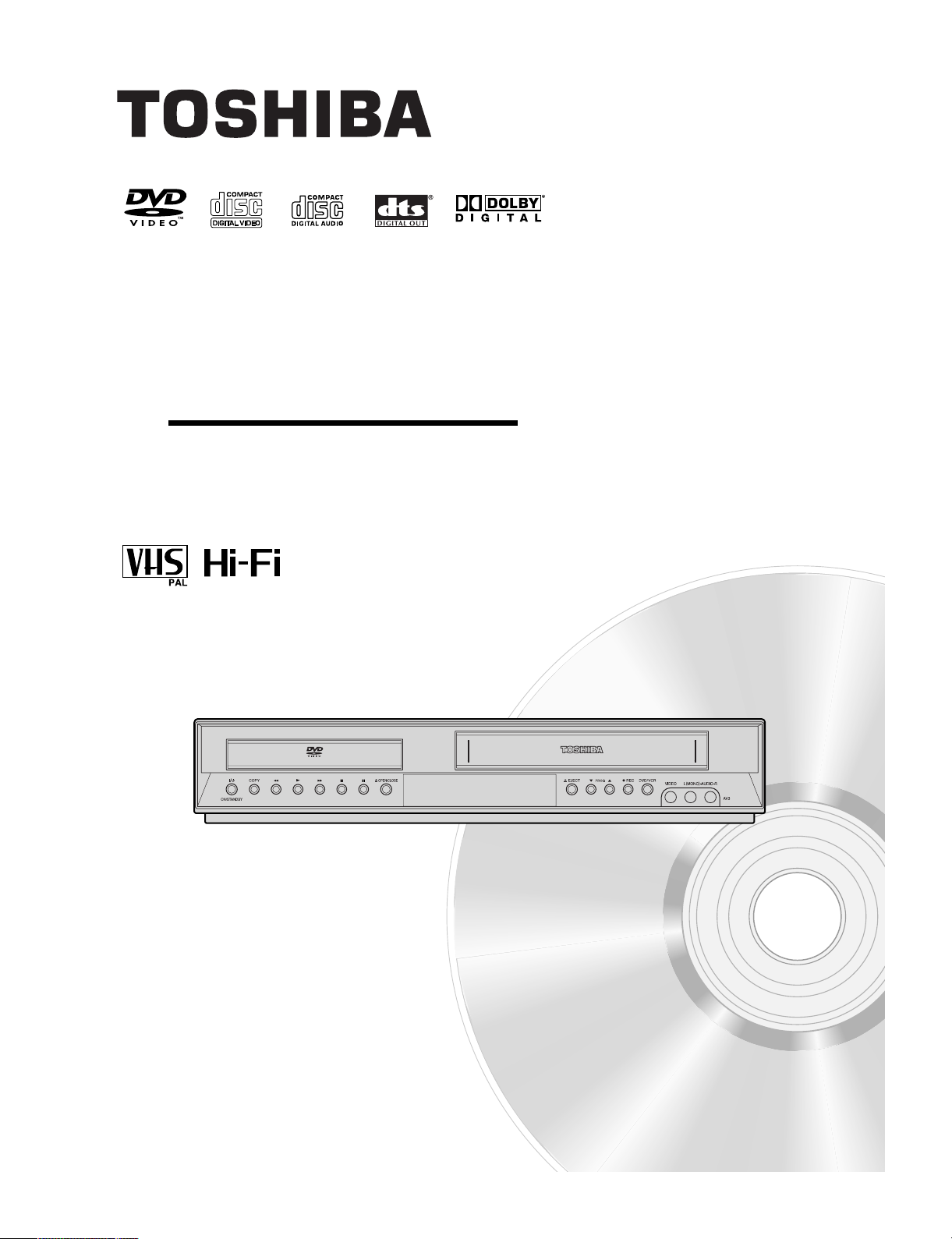
1-7
SD-26VESE
OWNER’S MANUAL
DVD PLAYER &
VIDEO CASSETTE RECORDER
Before connecting, operating or adjusting this product,
please read this instruction booklet carefully and completely.
©2005 Toshiba Corporation
This device does not tape-record copy protected DVD Video Discs.
Page 2
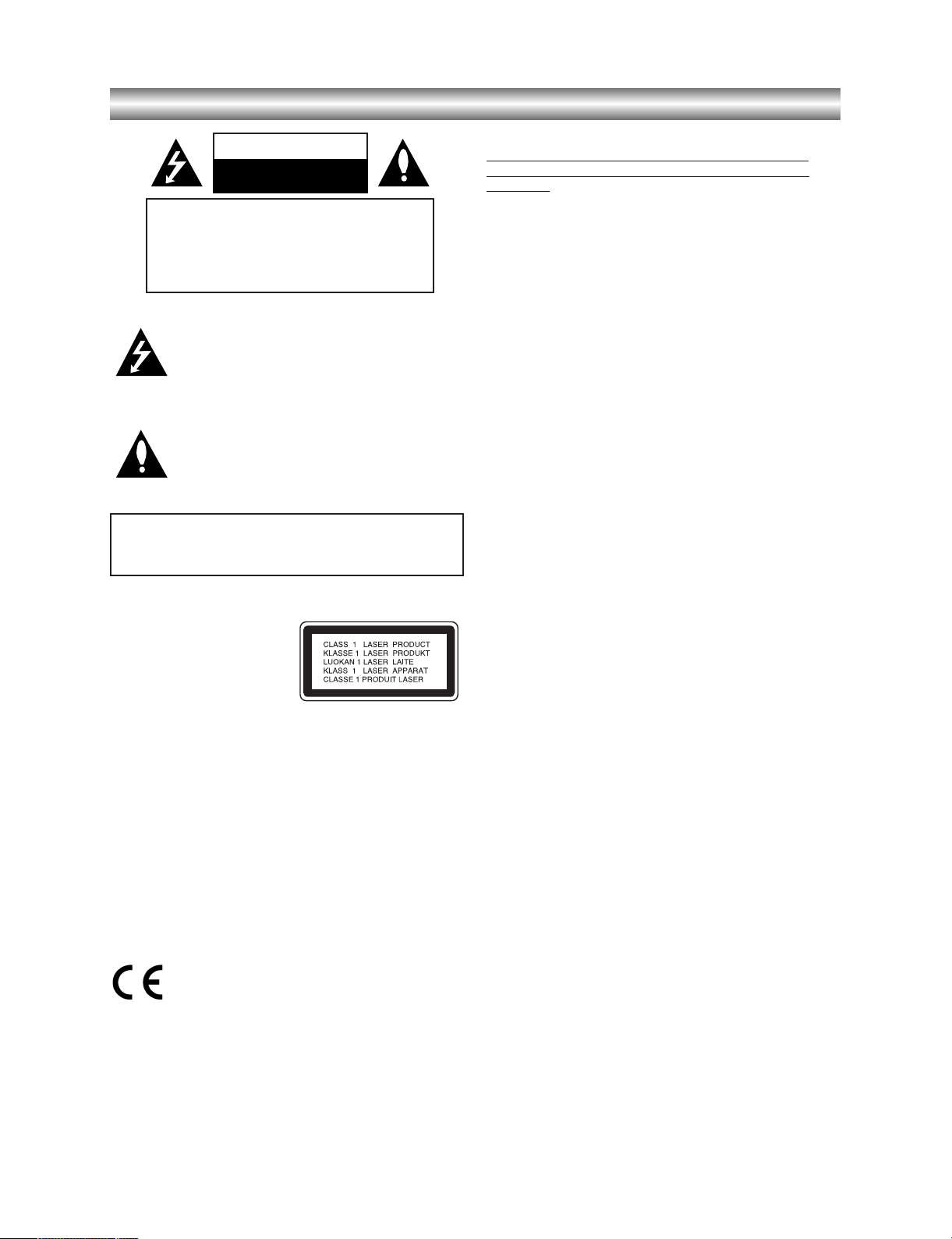
1-8
Safety Precautions
This lightning flash with arrowhead symbol within an
equilateral triangle is intended to alert the user to
the presence of uninsulated dangerous voltage
within the product’s enclosure that may be of
sufficient magnitude to constitute a risk of electric
shock to persons.
The exclamation mark within an equilateral triangle
is intended to alert the user to the presence of
important operating and maintenance (servicing)
instructions in the literature accompanying the
product.
WARNING: Do not install this equipment in a confined space
such as a book case or similar unit.
CAUTION:
This Digital Video Disc Player employs a Laser System.
To ensure proper use of this product, please read this owner’s
manual carefully and retain for future reference, should the unit
require maintenance, contact an authorized service location.
Use of controls, adjustments or the performance of procedures
other than those specified herein may result in hazardous
radiation exposure.
To prevent direct exposure to laser beam, do not try to open
the enclosure. Visible laser radiation when open. DO NOT
STARE INTO BEAM.
CAUTION: The apparatus shall not be exposed to water,
dripping or splashing and that no objects filled with liquids,
such as vases, shall be placed on the apparatus.
This product is manufactured to comply with the
radio interference requirements of EEC DIRECTIVE
89/336/EEC, 93/68/EEC and 73/23/EEC.
Notes on copyrights:
It is forbidden by law to copy, broadcast, show, broadcast
via cable, play in public, or rent copyright material without
permission.
This product features the copy protection function developed
by Macrovision. Copy protection signals are recorded on some
discs.
This product incorporates copyright protection technology that
is protected by method claims of certain U.S. patents and other
intellectual property rights owned by Macrovision Corporation
and other rights owners. Use of this copyright protection technology must be authorized by Macrovision Corporation, and is
intended for home and other limited viewing uses only unless
otherwise authorized by Macrovision Corporation. Reverse
engineering or disassembly is prohibited.
CONSUMERS SHOULD NOTE THAT NOT ALL HIGH DEFINITION TELEVISION SETS ARE FULLY COMPATIBLE WITH
THIS PRODUCT AND MAY CAUSE ARTIFACTS TO BE DISPLAYED IN THE PICTURE. IN CASE OF 625 PROGRESSIVE
SCAN PICTURE PROBLEMS, IT IS RECOMMENDED THAT
THE USER SWITCH THE CONNECTION TO THE ‘STANDARD DEFINITION’ OUTPUT. IF THERE ARE QUESTIONS
REGARDING OUR TV SET COMPATIBILITY WITH THIS
MODEL 625p DVD+VCR, PLEASE CONTACT OUR CUSTOMER SERVICE CENTER.
SERIAL NUMBER: The serial number is found on the back of
this unit. This number is unique to this unit and not available to
others. You should record requested information here and
retain this guide as a permanent record of your purchase.
Model No. ___________________________________
Serial No. ___________________________________
WARNING: TO REDUCE THE RISK OF FIRE OR ELECTRIC SHOCK, DO NOT EXPOSE THIS PRODUCT TO
RAIN OR MOISTURE.
CAUTION
RISK OF ELECTRIC SHOCK
DO NOT OPEN
CAUTION: TO REDUCE THE RISK
OF ELECTRIC SHOCK
DO NOT REMOVE COVER (OR BACK)
NO USER-SERVICEABLE PARTS INSIDE
REFER SERVICING TO QUALIFIED SERVICE
PERSONNEL.
Page 3
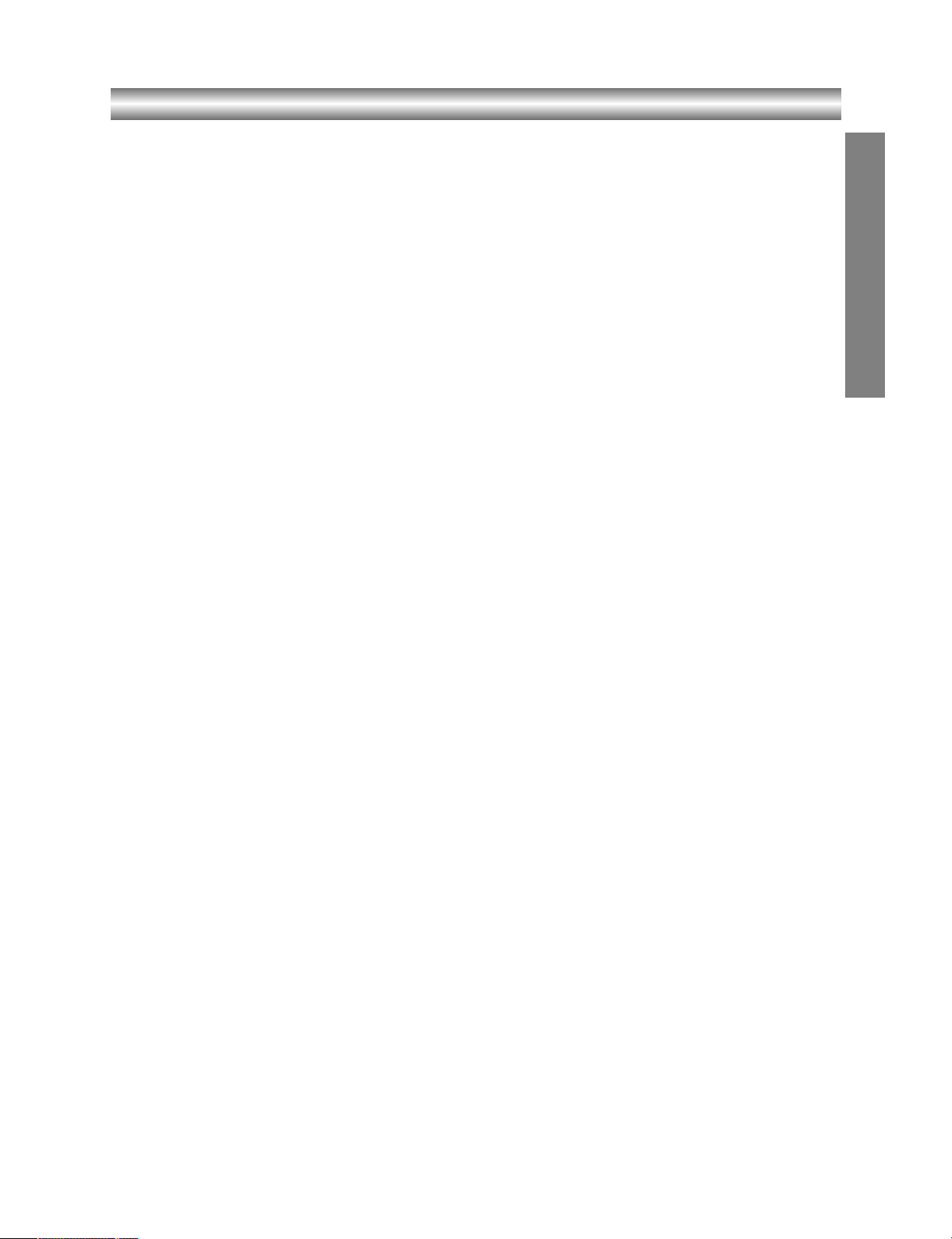
1-9
Safety Precautions(Continued)
SOME DOS AND DON'TS ON THE SAFE USE OF EQUIPMENT
This equipment has been designed and manufactured to meet international safety standards
but, like any electrical equipment, care must be taken if you are to obtain the best results and
safety is to be assured. So, please read the points below for your own safety. They are of a
general nature, intended to help you with all your electronic consumer products and some
points may not apply to the goods you have just purchased.
**************
DO read the operating instructions before you attempt to use the equipment.
DO ensure that all electrical connections (including the mains plug, extension leads and inter-
connections between the pieces of equipment) are properly made and in accordance with the
manufacturer's instructions. Switch off and withdraw the mains plug before making or changing
connections.
DO consult your dealer if you are ever in doubt about the installation, operation or safety of
your equipment.
DO be careful with glass panels or doors on equipment
**************
DON'T remove any fixed cover as this may expose dangerous voltages.
DON'T obstruct the ventilation openings of the equipment with items such as newspapers,
tablecloths, curtains, etc. Overheating will cause damage and shorten the life of the equipment.
DON'T allow electrical equipment to be exposed to dripping or splashing, or objects filled with
liquids, such as vases, to be placed on the equipment.
DON'T place hot objects or naked flame sources such as lighted candles or nightlights on, or
close to equipment. High temperatures can melt plastic and lead to fires.
DON'T use makeshift stands and NEVER fix legs with wood screws - to ensure complete safety always fit the manufacturer's approved stand or legs with the fixings provided according to
the instructions.
DON'T use equipment such as personal stereos or radios so that you are distracted from the
requirements of traffic safety. It is illegal to watch television whilst driving.
DON'T listen to headphones at high volume, as such use can permanently damage your hearing.
DON'T leave equipment switched on when it is unattended unless it is specifically stated that it
is designed for unattended operation or has a stand-by mode. Switch off using the switch on
the equipment and make sure that your family know how to do this. Special arrangements may
need to be made for infirm or handicapped people.
DON'T continue to operate the equipment if you are in any doubt about it working normally, or
if it is damaged in any way -switch off, withdraw the mains plug and consult your dealer.
ABOVE ALL
---NEVER let anyone especially children push anything into holes, slots or any other
opening in the case - this could result in a fatal electrical shock;
---NEVER guess or take chances with electrical equipment of any kind
---it is better to be safe than sorry!
*************
INTRODUCTION
Page 4
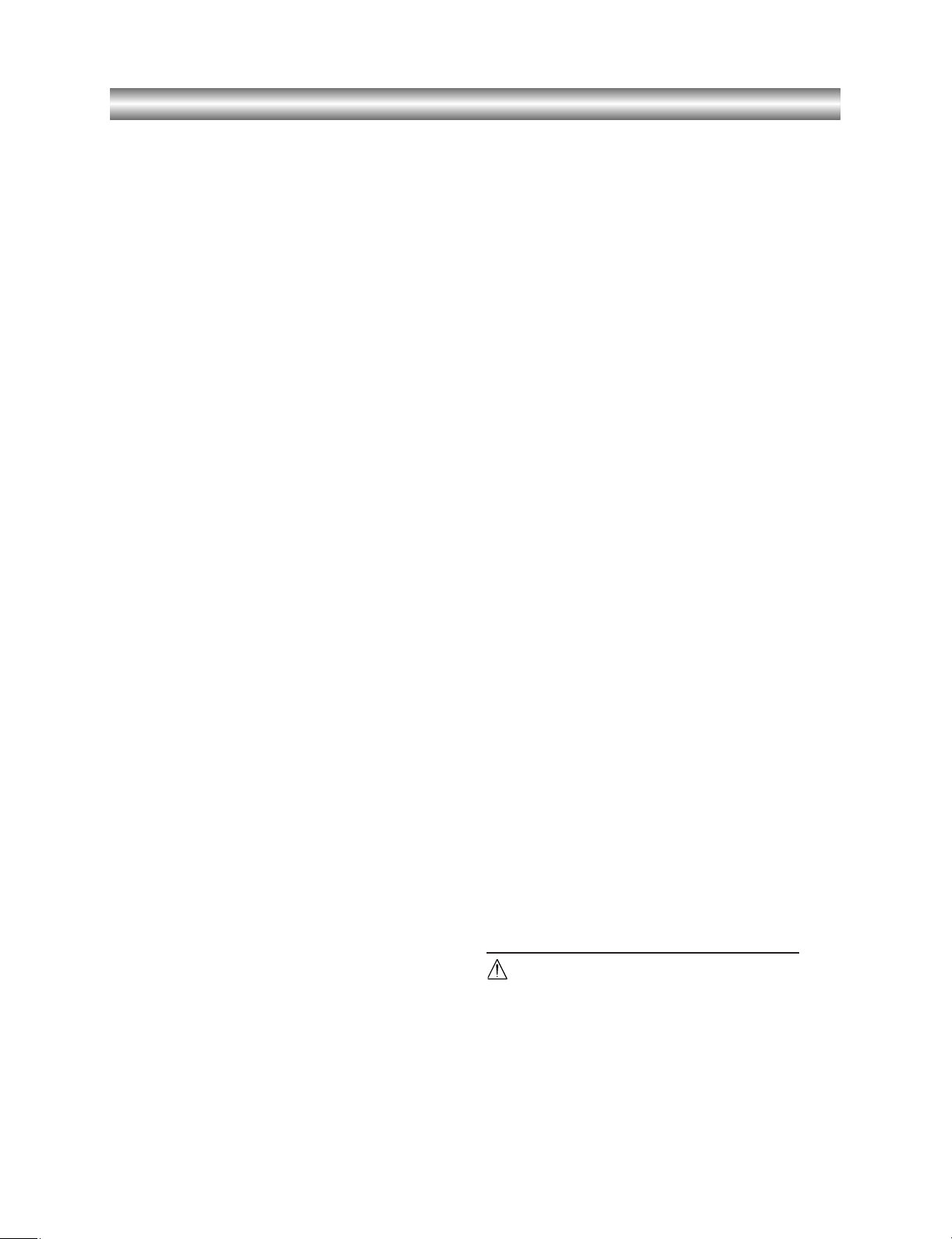
1-10
Table of Contents
Introduction
Safety Precautions . . . . . . . . . . . . . . . . . . . . . . . 2-3
Table of Contents . . . . . . . . . . . . . . . . . . . . . . . . . . 4
About the symbols for instructions . . . . . . . . . . . . 4
Before Use . . . . . . . . . . . . . . . . . . . . . . . . . . . . . . 5-6
Playable Discs . . . . . . . . . . . . . . . . . . . . . . . . . . . 5
Moisture Condensation . . . . . . . . . . . . . . . . . . . . 5
Remote Control Operation Range . . . . . . . . . . . . 5
Precautions . . . . . . . . . . . . . . . . . . . . . . . . . . . . . 6
Notes on Discs . . . . . . . . . . . . . . . . . . . . . . . . . . 6
About Symbols . . . . . . . . . . . . . . . . . . . . . . . . . . 6
Selecting the Viewing Source . . . . . . . . . . . . . . . 6
Front Panel . . . . . . . . . . . . . . . . . . . . . . . . . . . . . . . 7
Display Window . . . . . . . . . . . . . . . . . . . . . . . . . . . 8
Remote Control . . . . . . . . . . . . . . . . . . . . . . . . . . . . 9
Rear Panel . . . . . . . . . . . . . . . . . . . . . . . . . . . . . . . 10
Preparation
Connections . . . . . . . . . . . . . . . . . . . . . . . . . . . 11-12
Connecting to a TV . . . . . . . . . . . . . . . . . . . . . . 11
Connecting to Optional Equipment . . . . . . . . . . 12
Initial Settings - VCR . . . . . . . . . . . . . . . . . . . . 13-17
Initial preset . . . . . . . . . . . . . . . . . . . . . . . . . . . 13
Video channel set . . . . . . . . . . . . . . . . . . . . . . . 13
How to use the main menu . . . . . . . . . . . . . . . . 14
Setting the clock Manually . . . . . . . . . . . . . . . . . 14
To set the colour system . . . . . . . . . . . . . . . . . . 15
To set the RF OUT sound system . . . . . . . . . . . 15
Tuning in TV Stations Automatically . . . . . . . . . . 15
Tuning in TV Stations Manually . . . . . . . . . . . . . 16
Changing the order of TV Stations . . . . . . . . . . . 17
Deleting TV Stations . . . . . . . . . . . . . . . . . . . . . 17
Initial Settings - DVD . . . . . . . . . . . . . . . . . . . . 18-21
General Operation . . . . . . . . . . . . . . . . . . . . . . . 18
LANGUAGE. . . . . . . . . . . . . . . . . . . . . . . . . . . . 18
Menu Language . . . . . . . . . . . . . . . . . . . . . 18
Disc Audio / Subtitle / Menu . . . . . . . . . . . . . 18
DISPLAY . . . . . . . . . . . . . . . . . . . . . . . . . . . . . . 19
TV Aspect . . . . . . . . . . . . . . . . . . . . . . . . . . 19
Display Mode . . . . . . . . . . . . . . . . . . . . . . . 19
AUDIO. . . . . . . . . . . . . . . . . . . . . . . . . . . . . . . . 19
Dolby Digital / DTS / MPEG . . . . . . . . . . . . . 19
Sample Freq. (Frequency) . . . . . . . . . . . . . . 19
DRC (Dynamic Range Control) . . . . . . . . . . 19
LOCK (Parental Control) . . . . . . . . . . . . . . . . . . 20
Rating . . . . . . . . . . . . . . . . . . . . . . . . . . . . . 20
Password (Security Code) . . . . . . . . . . . . . . 20
Area Code . . . . . . . . . . . . . . . . . . . . . . . . . . 20
OTHERS . . . . . . . . . . . . . . . . . . . . . . . . . . . . . . 21
PBC . . . . . . . . . . . . . . . . . . . . . . . . . . . . . . 21
Auto Play. . . . . . . . . . . . . . . . . . . . . . . . . . . 21
Operation
Operation with tape . . . . . . . . . . . . . . . . . . . . . 22-25
Playing a tape . . . . . . . . . . . . . . . . . . . . . . . . . . 22
CM (Commercial Message) Skip . . . . . . . . . 22
OPR (Optimum Picture Response) . . . . . . . 22
One-touch Timer Recording (OTR) . . . . . . . . . . 23
Timer recording using On Screen Display . . . 24-25
Additional Operation with tape . . . . . . . . . . . . . 26-28
Hi-Fi Stereo Sound System (NIC) . . . . . . . . . . . 26
Blank Search . . . . . . . . . . . . . . . . . . . . . . . . . . . 26
On Screen Display (F.OSD) . . . . . . . . . . . . . . . . 26
Tape Counter Memory Stop . . . . . . . . . . . . . . . . 26
Video Doctor (Self-Diagnosis) . . . . . . . . . . . . . . 27
To set the decoder . . . . . . . . . . . . . . . . . . . . . . . 27
Wide Screen Compatibility 16:9 . . . . . . . . . . . . . 27
Recording from External Components . . . . . . . . 28
Copying from DVD to VCR. . . . . . . . . . . . . . . . . 28
Operation with DVD and Video CD . . . . . . . . . 29-32
Playback Setup . . . . . . . . . . . . . . . . . . . . . . . . . 29
General Features . . . . . . . . . . . . . . . . . . . . . 29-31
Moving to another TITLE . . . . . . . . . . . . . . . 29
Moving to another CHAPTER / TRACK . . . . 29
Slow Motion . . . . . . . . . . . . . . . . . . . . . . . . 29
Still Picture and Frame-by-Frame Playback . 30
Search . . . . . . . . . . . . . . . . . . . . . . . . . . . . 30
Time Search . . . . . . . . . . . . . . . . . . . . . . . . 30
Marker Search . . . . . . . . . . . . . . . . . . . . . . . 30
Repeat . . . . . . . . . . . . . . . . . . . . . . . . . . . . 30
Repeat A-B . . . . . . . . . . . . . . . . . . . . . . . . . 30
Zoom . . . . . . . . . . . . . . . . . . . . . . . . . . . . . 30
Changing the Audio Channel . . . . . . . . . . . . 31
Last Scene Memory . . . . . . . . . . . . . . . . . . 31
Instant Replay . . . . . . . . . . . . . . . . . . . . . . . 31
Screen Saver . . . . . . . . . . . . . . . . . . . . . . . 31
Special DVD Features. . . . . . . . . . . . . . . . . . 31-32
Title Menu . . . . . . . . . . . . . . . . . . . . . . . . . . 31
Disc Menu . . . . . . . . . . . . . . . . . . . . . . . . . . 31
Camera Angle . . . . . . . . . . . . . . . . . . . . . . . 31
Changing the Audio Language . . . . . . . . . . . 31
Subtitles . . . . . . . . . . . . . . . . . . . . . . . . . . . 31
On-Screen Display - DVD . . . . . . . . . . . . . . 32
Maintenance and Service . . . . . . . . . . . . . . 32
Playing an Audio CD or MP3 Disc . . . . . . . . . . 33-35
Audio CD and MP3 Disc Features . . . . . . . . . . . 34
Pause . . . . . . . . . . . . . . . . . . . . . . . . . . . . . 34
Moving to another Track . . . . . . . . . . . . . . . 34
Repeat Track / All / Off. . . . . . . . . . . . . . . . . 34
Search . . . . . . . . . . . . . . . . . . . . . . . . . . . . 34
Random . . . . . . . . . . . . . . . . . . . . . . . . . . . 34
Repeat A-B . . . . . . . . . . . . . . . . . . . . . . . . . 34
Programmed Playback . . . . . . . . . . . . . . . . . . . 35
Repeat Programmed Tracks . . . . . . . . . . . . 35
Erasing a Track from “Program” List . . . . . . 35
Erasing the Complete Program List . . . . . . . 35
Viewing a JPEG Disc . . . . . . . . . . . . . . . . . . . . . . 36
Slide Show . . . . . . . . . . . . . . . . . . . . . . . . . . . . 36
Still Picture . . . . . . . . . . . . . . . . . . . . . . . . . . . . 36
Moving to another File . . . . . . . . . . . . . . . . . . . . 36
Zoom . . . . . . . . . . . . . . . . . . . . . . . . . . . . . . . . . 36
To rotate picture . . . . . . . . . . . . . . . . . . . . . . . . . 36
Reference
Language and Area Code List . . . . . . . . . . . . . . . 37
Language Code List . . . . . . . . . . . . . . . . . . . . . 37
Area Code List . . . . . . . . . . . . . . . . . . . . . . . . . 37
Troubleshooting . . . . . . . . . . . . . . . . . . . . . . . . 38-39
Specification . . . . . . . . . . . . . . . . . . . . . . . . . . . . . 40
About the symbols for instructions
Indicates hazards likely to cause harm to the unit
itself or other material damage.
Note: Indicates special operating features of this unit.
Tip: Indicates tips and hints for making the task easier.
Page 5
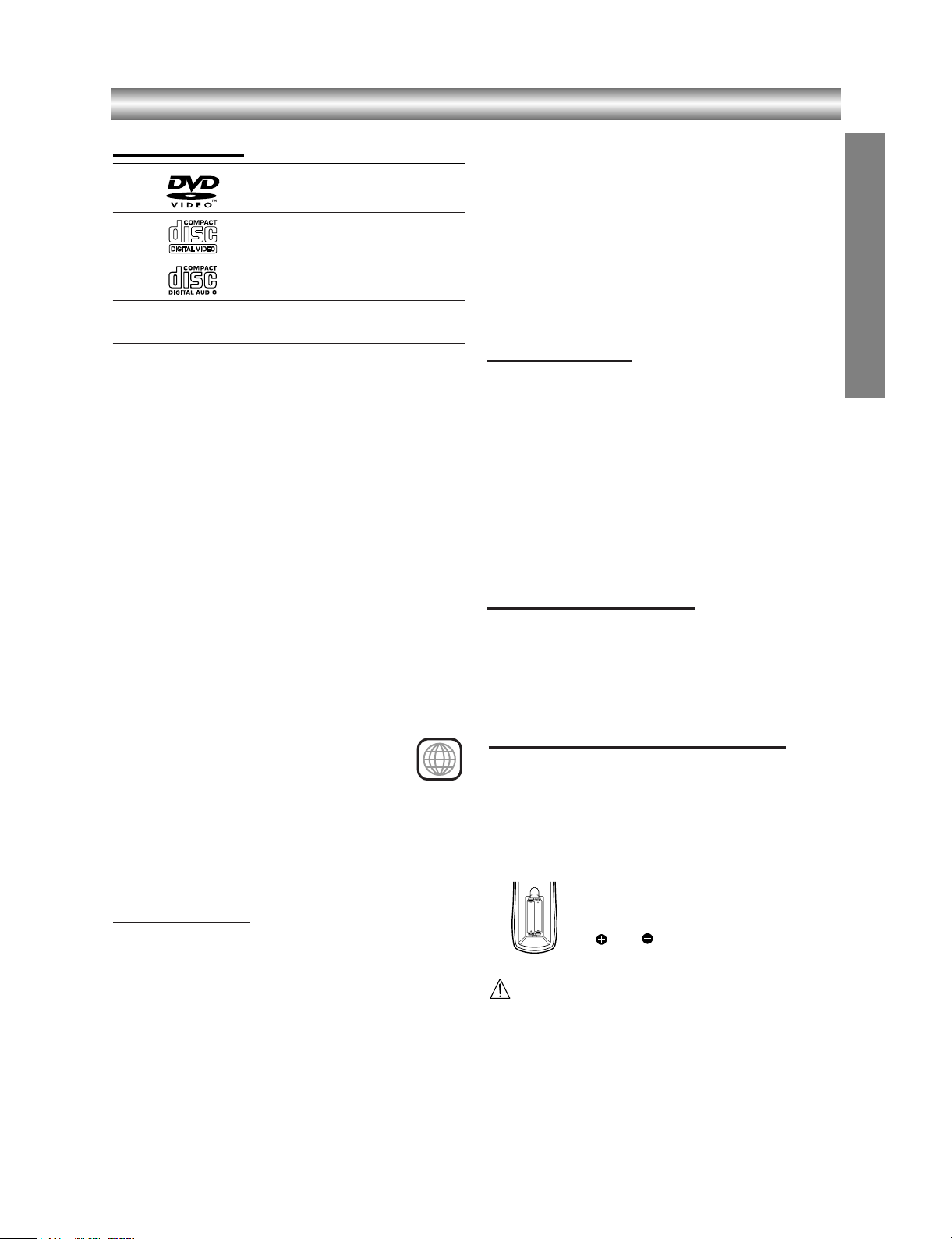
1-11
Before Use
Playable Discs
DVD
(8 cm / 12 cm disc)
Video CD (VCD)
(8 cm / 12 cm disc)
Audio CD
(8 cm / 12 cm disc)
In addition, this unit can play SVCD, DVD±R/RW and
CD-R/RW that contains audio titles, MP3 or JPEG files.
Notes:
• Depending on the conditions of the recording
equipment or the CD-R/RW (or DVD±R/RW) disc
itself, some CD-R/RW (or DVD±R/RW) discs cannot
be played on the unit.
• Do not attach any seal or label to either side (the
labeled side or the recorded side) of a disc.
• Do not use irregular shaped CDs (e.g., heart-shaped
or octagonal). It may result in malfunctions.
Notes on DVDs and Video CDs
Some playback operations of DVDs and Video CDs
may be intentionally fixed by software manufacturers.
As this unit plays DVDs and Video CDs according to
disc content designed by the software manufacturer,
some playback features of the unit may not be available, or other functions may be added.
Refer also to the instructions applied with the DVDs and
Video CDs. Some DVDs made for business purposes
may not be played on the unit.
Regional code of the DVD player and DVDs
This DVD player is designed and manufactured
for playback of region “2” encoded DVD software. The region code on the labels of some
DVD discs indicates which type of player can play those
discs. This unit can play only DVD discs labeled “2” or
“ALL”. If you try to play any other discs, the message
“Check Regional Code” will appear on the TV screen.
Some DVD discs may not have a region code label even
though their playback is prohibited by area limits.
Disc-related terms
Title (DVD only)
The main film content or accompanying feature content
or additional feature content, or music album. Each title
is assigned a title reference number enabling you to
locate it easily.
Chapter (DVD only)
Sections of a picture or a musical piece that are smaller
than titles. A title is composed of one or several chapters. Each chapter is assigned a chapter number,
enable you to locate the chapter you want. Depending
on the disc, chapters may not be recorded.
Track (Video CD and audio CD only)
Sections of a picture or a musical piece on a video CD
or an audio CD. Each track is assigned a track number,
enabling you to locate the track you want.
Scene
On a video CD with PBC (Playback control) functions,
moving pictures and still pictures are divided into
sections called “Scenes”. Each scene is displayed in the
menu screen and assigned a scene number, enabling
you to locate the scene you want.
A scene is composed of one or several tracks.
Types of video CDs
There are two types of video CDs:
Video CDs equipped with PBC (Version 2.0)
PBC (Playback control) functions allow you to interact
with the system via menus, search functions, or other
typical computer-like operations. Moreover, still pictures
of high resolution can be played if they are included in
the disc.
Video CDs not equipped with PBC (Version 1.1)
Operated in the same way as audio CDs, these discs
allow playback of video pictures as well as sound, but
they are not equipped with PBC.
Moisture Condensation
Never operate the DVD+VCR immediately after moving
it from a cold location to a warm location. Leave it for
two or three hours without operating it. If you use the
DVD+VCR in such a situation, it may damage
discs/tapes and internal parts.
INTRODUCTION
Remote Control Operation Range
Point the remote control at the remote sensor and
press the buttons.
Distance: About 23 ft (7 m) from the front of the
remote sensor
Angle: About 30° in each direction of the front of the
remote sensor
Remote control battery installation
Detach the battery cover on the rear of
the remote control, and insert two
(R03/AAA) size batteries with
and aligned correctly.
Caution
Do not mix old and new batteries. Never mix different
types of batteries (standard, alkaline, etc.).
2
AAA
AAA
Page 6
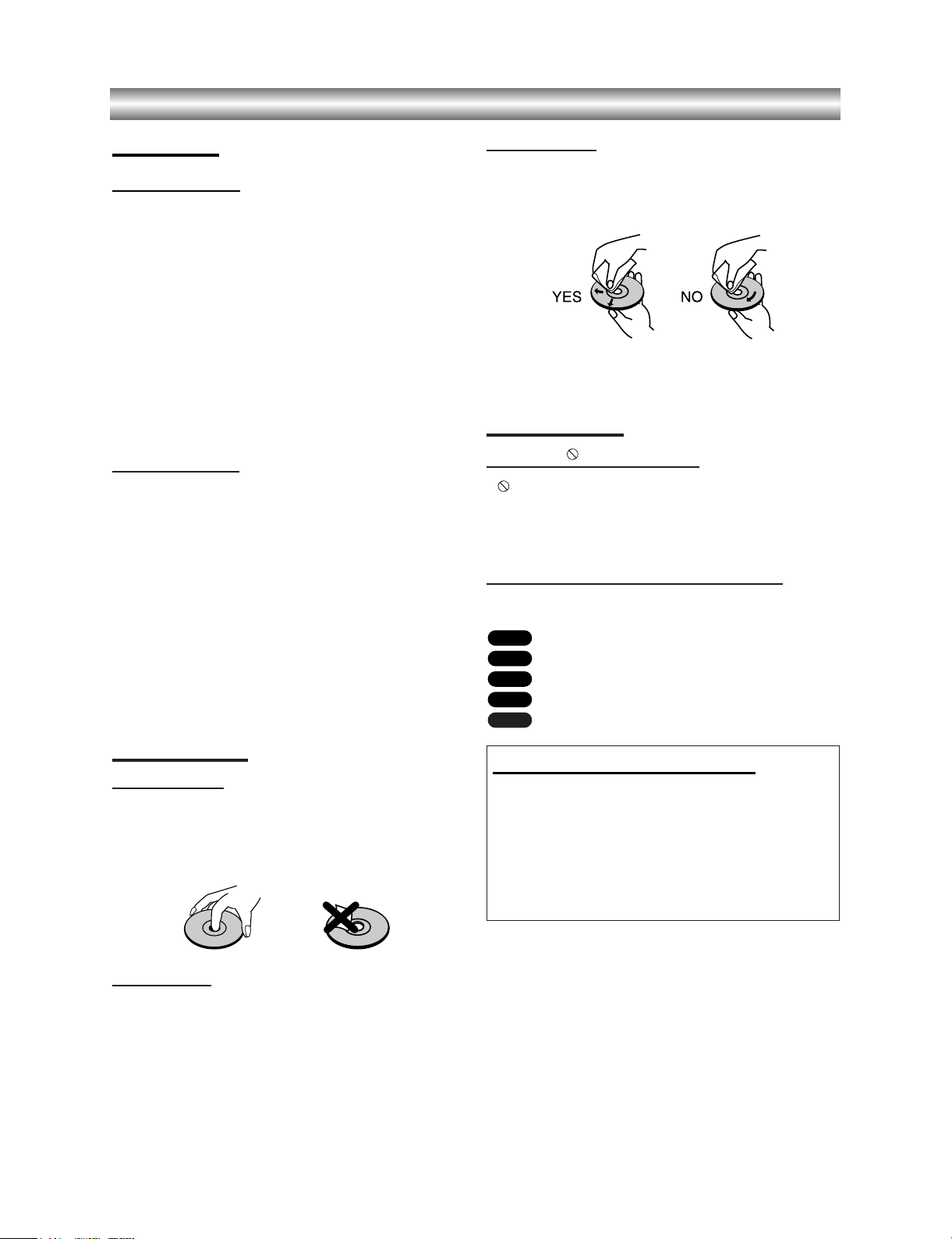
1-12
Before Use (Continued)
Precautions
Handling the unit
When shipping the unit
The original shipping carton and packing materials
come in handy. For maximum protection, re-pack the
unit as it was originally packed at the factory.
When setting the unit
The picture and sound of a nearby TV or radio may be
distorted during playback. In this case, position the unit
away from the TV or radio, or turn off the unit after
removing the disc.
To keep the surface clean
Do not use volatile liquids, such as insecticide spray,
near the unit. Do not leave rubber of plastic products in
contact with the unit for a long period of time. They will
leave marks on the surface.
Cleaning the unit
To clean the cabinet
Use a soft, dry cloth. If the surfaces are extremely dirty,
use a soft cloth lightly moistened with a mild detergent
solution. Do not use strong solvents, such as alcohol,
benzine, or thinner, as these might damage the surface
of the unit.
To obtain a clear picture
The DVD player is a high-tech, precision device. If the
optical pick-up lens and disc drive parts are dirty or
worn down, the picture quality will be poor.
Regular inspection and maintenance are recommended
after every 1,000 hours of use. (This depends on the
operating environment.)
For details, please contact your nearest dealer.
Notes on Discs
Handling discs
Do not touch the playback side of the disc.
Hold the disc by the edges so that fingerprints will not
get on the surface.
Do not stick paper or tape on the disc.
Storing discs
After playing, store the disc in its case.
Do not expose the disc to direct sunlight or sources of
heat, or leave it in a parked car exposed to direct sunlight, as there may be a considerable temperature
increase inside the car.
Cleaning discs
Fingerprints and dust on the disc can cause poor picture quality and sound distortion. Before playing, clean
the disc with a clean cloth. Wipe the disc from the center out.
Do not use strong solvents such as alcohol, benzine,
thinner, commercially available cleaners, or anti-static
spray intended for older vinyl records.
About Symbols
About the symbol display
“ ” may appear on the TV screen during operation.
This icon means the function explained in this owner’s
manual is not permitted by the DVD+VCR or is not
available on that specific DVD video disc.
About the disc symbols for instructions
A section whose title has one of the following symbol is
applicable only to the disc represented by the symbol.
DVD
Video CDs.
Audio CDs.
MP3 disc.
JPEG disc.
JPEG
MP3
CD
VCD
DVD
Selecting the Viewing Source
You must select one of your output sources (DVD or
VCR) to view on the TV screen.
• If you want to view DVD deck output source:
Press DVD until DVD indicator in the display window lights
and output source of DVD deck is viewed on the TV screen.
• If you want to view VCR deck output source:
Press VCR until VCR indicator in the display window lights
and output source of VCR deck is viewed on the TV screen.
Notes:
• If you insert a disc while the DVD+VCR is in the VCR
mode, the DVD+VCR will switch to DVD mode
automatically.
• If you insert a cassette tape without prevention tab
while the DVD+VCR is in the DVD mode, the
DVD+VCR will switch to VCR mode automatically.
Page 7
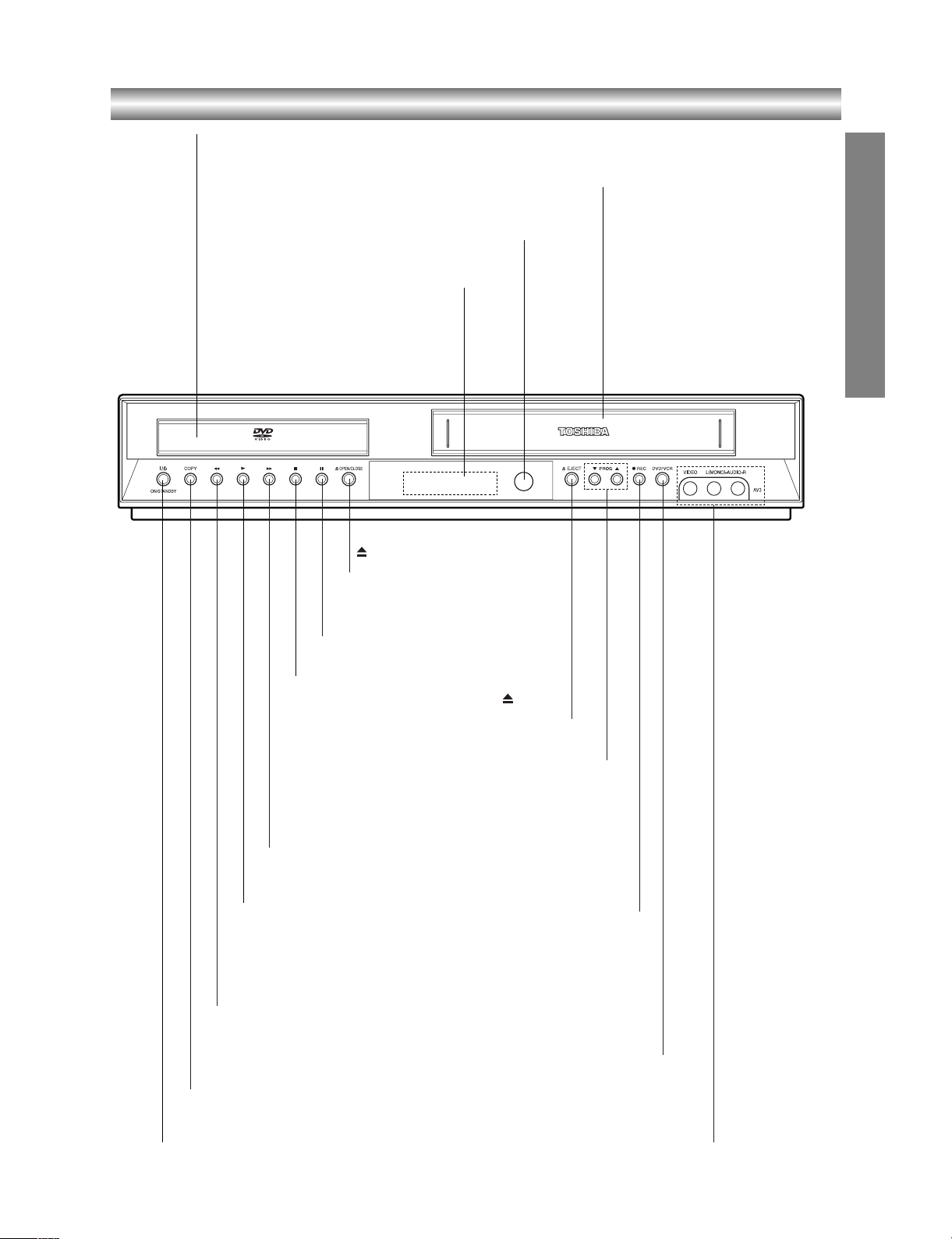
1-13
Front Panel
INTRODUCTION
Remote Sensor
Point the DVD+VCR remote control here.
Display Windows
Disc Tray (DVD deck)
Insert a disc here.
Cassette Compartment (VCR deck)
Insert a video cassette here.
X
Pause playback or recording. Press
repeatedly for frame-by-frame playback.
OPEN/CLOSE
Opens or closes the disc tray.
EJECT
Ejects the tape in the VCR deck.
AV3 (VIDEO IN/AUDIO IN (Left/Right))
Connect to the audio/video output of an external
source (Audio system, TV/Monitor, Another VCR).
DVD/VCR
Select one of your output sources to view on the TV
screen between DVD and VCR.
zz
REC
To record normally or to activate
One-touch Timer Recording by
repeated presses.
MM
DVD: Skip to next chapter or track. Press and hold for two
seconds for a fast forward search.
VCR: Advances the tape during the STOP mode or for fast
forward picture search.
NN
Starts playback.
mm
- DVD: Skip to beginning of current chapter or track, press twice in quick
successions to go to previous chapter or track. Press and hold button for
about two seconds to search backward.
-
VCR: Rewinds the tape during the stop mode or for fast reverse picture
search.
COPY
Press to copy a DVD in
the DVD deck to a VHS
tape in the VCR deck.
ON/STANDBY I/1
Switches the DVD+VCR ON and OFF.
PROG (VV/vv)
Scans up or down through memorized channels.
xx
Stops playback or recording.
Page 8
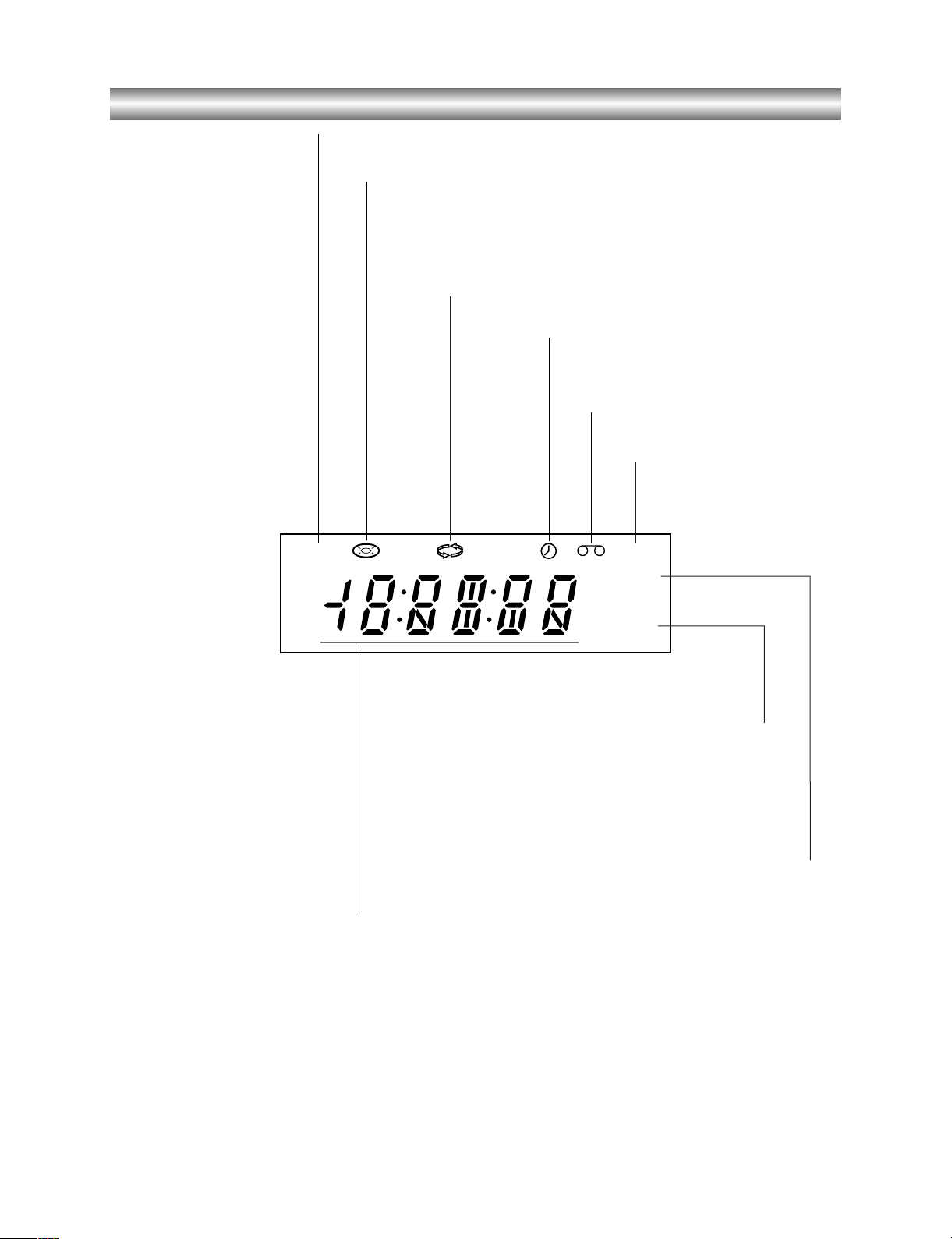
1-14
Display Window
DVD+VCR is in timer recording or a timer
recording is programmed.(VCR part only)
A cassette is in the VCR deck.
The VCR deck is selected.
DVD+VCR is Recording.
(VCR part only)
Lights when TV mode is active.
A disc is in the DVD deck.
(Lights when a disc is in the DVD deck
and Flashes when no disc.)
Indicates total playing time, elapsed time, remaining time or
current deck status (Playback, Pause, etc).
The DVD deck is selected.
Indicates repeat mode.
DVD
VCR
REC
TV
Page 9
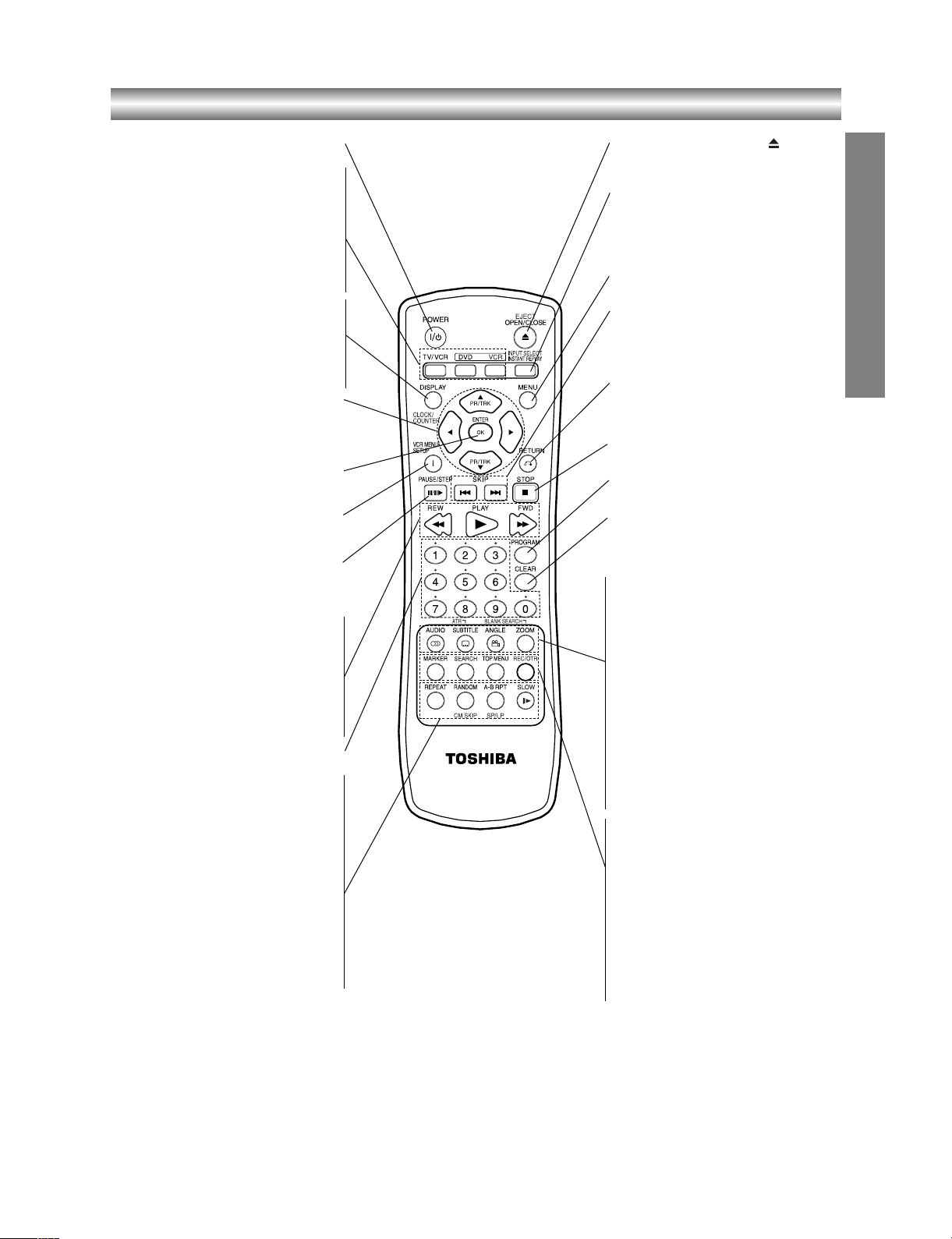
1-15
Remote Control
INTRODUCTION
Note:
This remote control uses the same buttons for VCR and DVD
functions (ex. PLAY).
When using a VCR, first press the VCR button.
When using a DVD, first press the DVD button.
POWER (I
//11
)
Switches DVD+VCR ON and OFF.
TV/VCR
To view channels selected by the VCR
tuner or by the TV tuner.
DVD
Select the DVD+VCR function mode to
DVD.
VCR
Select the DVD+VCR function mode to
VCR.
DISPLAY
Accesses On-Screen Display.
CLOCK/COUNTER
Switches among the clock, tape counter
and tape remaining modes on the dis-
play.
b/B/v/V
- Selects menu options.
- PR/TRK (v/V): Selects VCR
channels. Adjusts manually the tape’s
picture on the screen.
ENTER/OK
Confirms menu selections. Displays
functions on the TV screen.
VCR MENU (i)/SETUP
Accesses or removes DVD Setup menu
and VCR menu.
PAUSE/STEP (X/C)
- Pause playback or recording.
- Press repeatedly for frame-by-frame
playback.
REW (m)
- For fast reverse picture search.
- Rewinds the tape during the STOP mode.
PLAY (NN)
Starts playback.
FWD (M)
- For fast forward picture search.
- Advances the tape during the STOP mode.
0-9
Selects numbered options in a menu.
REPEAT
Repeat chapter, track, title or all.
RANDOM
Plays tracks in random order.
CM SKIP
Fast forwards picture search through
30 seconds of recording.
A-B RPT
Repeats sequence between two points (A
and B).
SP/LP
Selects recording speed of the tape.
SLOW (y)
Forward slow playback.
EJECT, OPEN/CLOSE ( )
- Ejects the tape in the VCR deck.
- Opens and closes the disc tray.
INPUT SELECT/INSTANT REPLAY
- Selects the VCR deck’s source
(Tuner, AV 1, AV 2 or AV 3).
- Replays through 10 seconds of DVD
playback.
MENU
Accesses menu on a DVD disc.
SKIP (. / >)
Skip to beginning of current chapter or track,
press twice in quick successions to go to
previous chapter or track. Skip to next chapter or track.
RETURN (OO)
- Removes the setup menu.
- Displays the menu of a video CD with
PBC.
STOP (xx)
Stops playback or recording.
PROGRAM
Places a track on the program list.
CLEAR
Removes a track number on the
program menu or a mark on the
MARKER SEARCH menu.
AUDIO
Selects an audio language (DVD) or an
audio channel (VCD).
SUBTITLE
Selects a subtitle language.
ATR
Adjusts automatically the tape’s picture
on the screen.
ANGLE
Selects a DVD camera angle, if available.
ZOOM
Enlarges DVD video image.
BLANK SEARCH
Finds end points of recording.
MARKER
Marks any point during playback.
SEARCH
Displays Marker Search menu.
TOP MENU
Displays the disc’s Title menu, if
available.
REC/OTR
Records normally or activates One
touch Timer Recording with repeated
presses.
Page 10
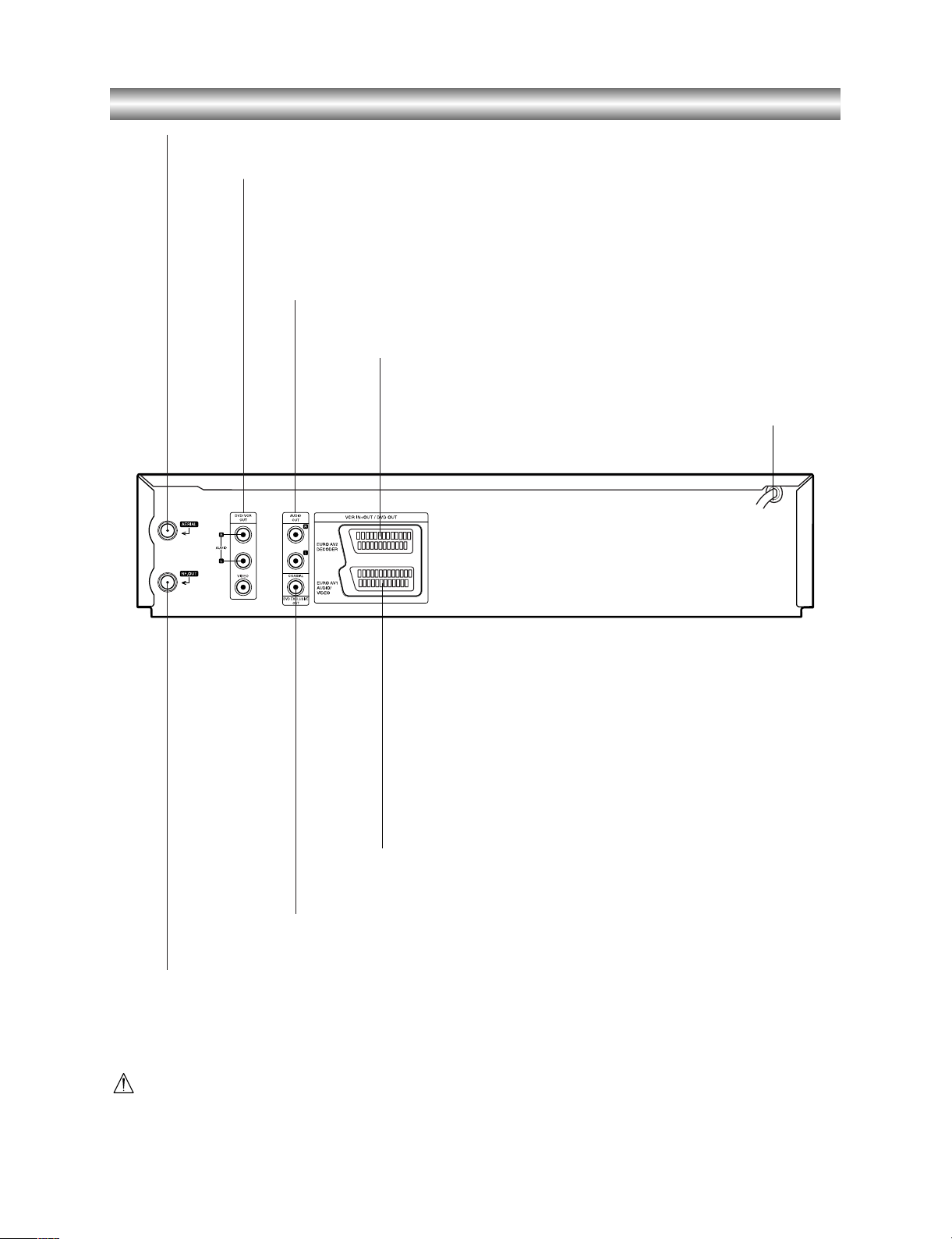
1-16
Rear Panel
DVD/VCR OUT (VIDEO/AUDIO (Left/Right))
Connect to a TV with video and audio inputs.
AUDIO OUT (Left/Right) (DVD EXCLUSIVE OUT)
Connect to an amplifier, receiver or stereo system.
AERIAL
Connect the aerial using this jack.
EURO AV2 DECODER
Connect to pay-TV decoder, Set Top Box or another
video recorder.
EURO AV1 AUDIO/VIDEO (VCR IN+OUT/DVD OUT)
Connect to your TV set or another video recorder.
RF.OUT
Connect to your TV using this jack.
AC Power Cord
Connect to a power source.
COAXIAL (DVD EXCLUSIVE OUT)
(Digital audio out jack)
Connect to digital (coaxial) audio equipment.
Do not touch the inner pins of the jacks on the rear panel.
Electrostatic discharge may cause permanent damage to the unit.
Page 11
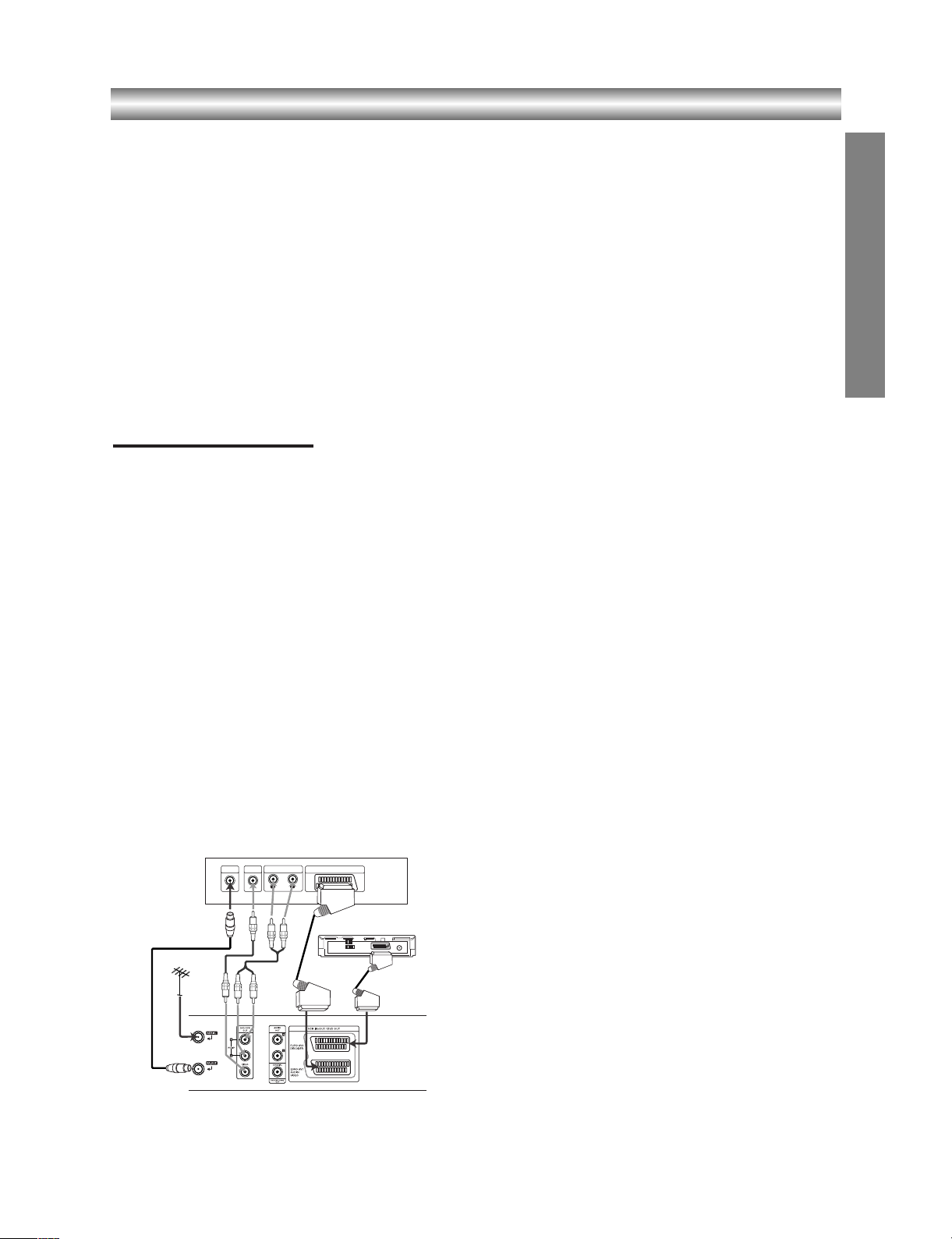
1-17
Connections
Tips:
•
Depending on your TV and other equipment there are
various ways you can connect the player.
• Please refer to the manuals of your TV, VCR, stereo sys-
tem or other devices as necessary for additional connection information.
Notes:
•
The picture and sound of a nearby TV, VCR, or radio may
be distorted during playback. Position the units away from
each other or turn off the unit after removing the disc.
• Make sure the DVD+VCR is connected directly to the TV
and tune the TV to the correct video input channel.
• Do not connect the DVD+VCR’s AUDIO OUT jack to the
phono in jack (record deck) of your audio system. Do not
connect the DVD+VCR via another VCR. The DVD image
could be distorted by the copy protection system.
Connecting to a TV
Make one of the following connections, depending on
the capabilities of your existing equipment.
Basic connection (AV)
1. Connect the EURO AV1 AUDIO/VIDEO on the rear
panel of this unit to the SCART input socket on the
TV using a SCART lead (not supplied).
For TV without SCART, connect the yellow VIDEO
OUT jack and DVD/VCR AUDIO OUT jacks of this
unit to the TV.
2. Some TV broadcasters transmit encoded television
signals which you can only see with a purchased or
rented decoder. You can connect such a decoder
(descrambler) to this unit.
Basic connection (RF)
1. Connect the RF antenna cable from your indoor/
outdoor antenna to
AERIAL jack on the rear panel
of this unit.
2. Connect the supplied RF antenna cable from the
RF.OUT jack on the rear panel of this unit to your
television’s Antenna Input.
PREPARATION
Rear of this unit (Basic connection)
Rear of TV
AUDIO INPUT
VIDEO INAERIAL
L
SCART INPUT
R
Satellite or Set Top Box
Page 12
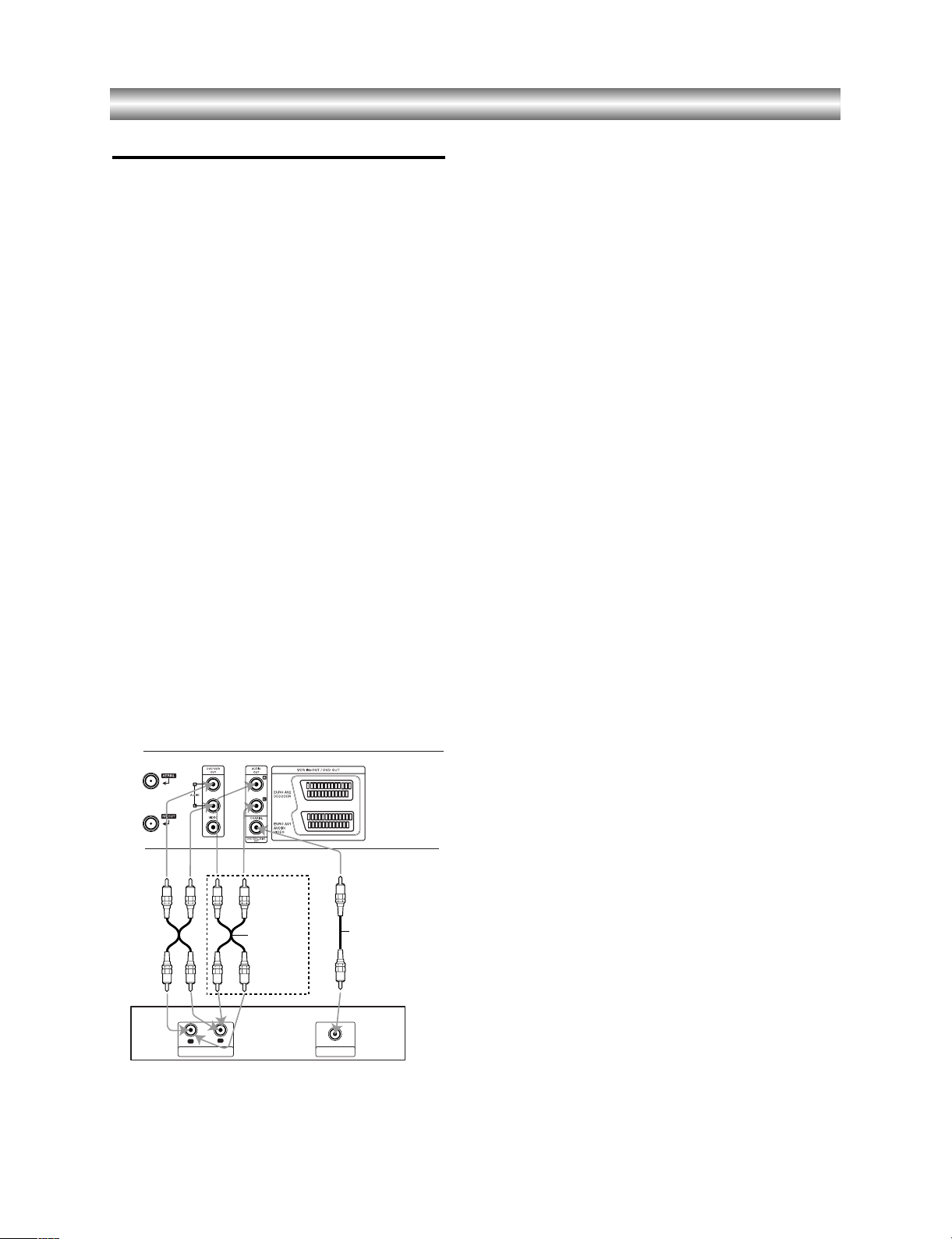
1-18
Connections (Continued)
Connecting to Optional Equipment
Connecting to an amplifier equipped with two channel analog stereo or Dolby Pro Logic II/Pro Logic
Connect the Left and Right DVD/VCR AUDIO OUT or
AUDIO OUT (DVD EXCLUSIVE OUT) jacks on this unit
to the audio left and right in jacks on your amplifier,
receiver or stereo system, using the audio cables.
Connecting to an amplifier equipped with two
channel digital stereo (PCM) or to an Audio/
Video receiver equipped with a multi-channel
decoder (Dolby Digital™, MPEG 2 or DTS)
1. Connect one of this unit’s DIGITAL AUDIO OUT jack
(COAXIAL) to the corresponding in jack on your
amplifier. Use an optional digital (coaxial) audio
cable.
2. You will need to activate this unit’s digital output.
(See “AUDIO” on page 19).
Digital Multi-channel sound
A digital multi-channel connection provides the best
sound quality. For this you need a multi-channel
Audio/Video receiver that supports one or more of the
audio formats supported by your unit (MPEG 2, Dolby
Digital and DTS). Check the receiver manual and the
logos on the front of the receiver.
Warning:
Due to the DTS Licensing agreement, the digital output
will be in DTS digital out when DTS audio stream is
selected.
Notes:
• If the audio format of the digital output does not
match the capabilities of your receiver, the receiver
will produce a strong, distorted sound or no sound at
all.
• Six Channel Digital Surround Sound via digital
connection can only be obtained if your receiver is
equipped with a Digital Multi-channel decoder.
• To see the audio format of the current DVD in the
On-Screen Display, press
AUDIO.
2 channel analog stereo or Dolby Surround connection.
Rear of this unit
Amplifier (Receiver)
DVD exclusive out
Digital multi-channel
connection
L
R
AUDIO INPUT
DIGITAL INPUT
COAXIAL
Page 13
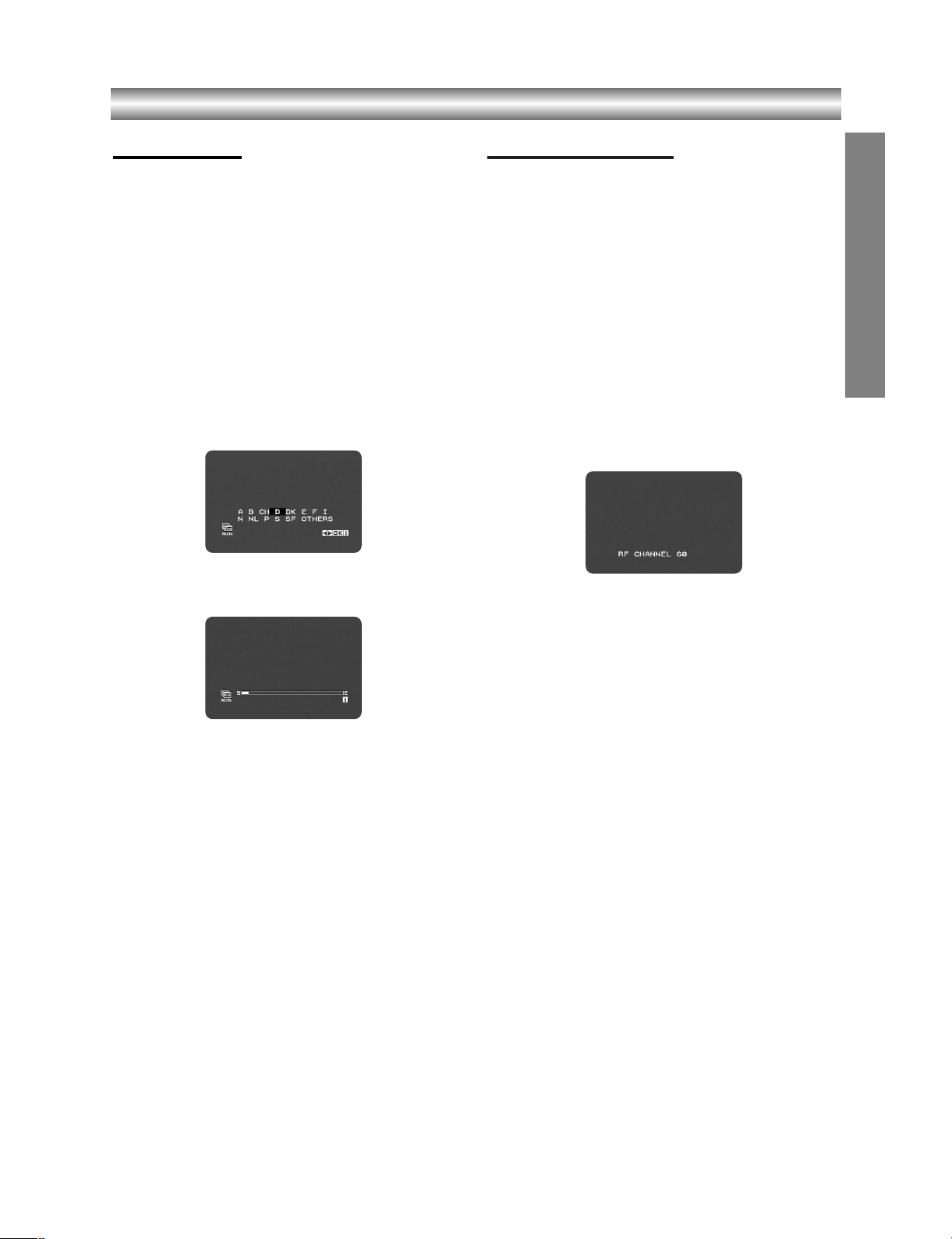
1-19
Initial Settings - VCR
Initial preset
For the following steps we do assume that you have
just connected your video recorder for the very first
time. In this case the video recorder is on after mains
connection. You should not touch any buttons yet. On
the connected TV you will now see.
Note:
If this menu does not appear, your video recorder was
programmed already.
1. Select the country according to your area with
F or G.
“A”: Austria, “B”: Belgium, “CH”: Switzerland, “D”:
Germany, “DK”: Denmark, “E”: Spain, “F”: France,
“I”: Italy, “N”: Norway, “NL”: Netherlands, “P”:
Portugal, “S”: Sweden, “SF”: Finland, “OTHERS”
2. Press
ENTER/OK to start the automatic storing of
the channels of the TV stations in your area.
3. The
TV STATION TABLE will appear when tuning is
completed.
Press
VCR MENU (i) to save your settings.
Video channel set
Video channel (RF output channel) is the channel on
which your TV receives picture and sound signals from
the DVD+VCR through the RF cable.
If you have used a
SCART lead you will not have to tune
your TV, simply select the AV channel. The AV channel
is already pre-tuned for optimum video playback on
your TV.
1. Turn on DVD+VCR and TV.
2. Set the vacant position 60 on your TV.
3. Press POWER I
/1 on the remote control to enter
the standby mode.
4. Press and hold PROG (
vvorVV
) on the front of
DVD+VCR for more than 4 seconds.
RF 60 will appear in the DVD+VCR display.
The following picture will be displayed on the TV
screen.
If the picture is snowy, move to step 5.
If the picture is clean, press I
/1 on the DVD+VCR
to store the RF channel. The video channel is now
set.
5. Press PROG (
vvorVV
) on the DVD+VCR to set the
video channel to a vacant position between 22 and
68 which is not occupied by any local station in your
area.
6. Press I
/1 to store the new RF channel into the
DVD+VCR.
7. Press I
/1 to bring the DVD+VCR from standby to
on and follow your TV manufacturers
tuning instruction manual to tune a new channel to
the DVD+VCR.
PREPARATION
Page 14

1-20
Initial Settings - VCR (Continued)
How to use the main menu
This DVD+VCR can easily be programmed by
using the menus displayed on screen.
The menus are controlled by the Remote Control
Handset.
1. Switch on your TV set and DVD+VCR by pressing the
++//11
button.
2. Press
VCR MENU (i) button.
The main menu will appear on the TV screen.
O - Timer recording setting (see p. 24).
O
- Manual tuning setting (see p. 16).
O
- ACMS (Automatic Channel Memory System)
(see p. 15).
O
- Date & clock setting (see p. 14).
O - To set the Colour TV System (see p. 15).
O
- To check a problem with your DVD+VCR
(see p. 27).
O
- To display the operational mode of your
DVD+VCR (see p. 26).
O
- To select the aspect ratio of your TV
(see p. 27).
O - To use a pay-TV decoder (or Satellite) with your
DVD+VCR(see p. 27
).
O
- To improve the playback picture
(see p. 22).
O -
To activate or deactivate the NICAM digital sound
(
see p. 26
).
3. Press 1 and 2 to select the desired menu.
Press ENTER/OK and use 3 or 4 to select.
4. Press
VCR MENU (i) to return to a TV picture.
Setting the clock Manually
The clock in your DVD+VCR controls time and
date settings for your DVD+VCR.
The clock is set automatically during
ACMS
(Automatic Channel Memory System) when your
DVD+VCR detects a channel that broadcasts a
Teletext signal. If the broadcast signal is weak the
clock will not be set and will require setting
manually.
1. Press VCR MENU (i).
Press
bb
or BBto select SET ( ).
Press
ENTER/OK.
The ACSS mode can be set to “OFF” by pressing
ENTER/OK if you want to set the time manually.
2. Use the
vvorVV
on the remote control to alter the
HOURS, MINUTES, DAY, MONTH and YEAR.
Please note your DVD+VCR uses a 24 hour clock.
e.g. 1pm will be displayed as 13:00.
The day of the week will appear automatically when
you enter the year.
3. If you make a mistake press
bb
or BBand enter the
correct details.
4. Press
VCR MENU (i) to return to a TV picture.
Page 15

1-21
Initial Settings - VCR (Continued)
To set the colour system
1. Press VCR MENU (i).
2. The main menu will appear on the TV screen.
3. Press
1 or 2 to select the SYS ( ) and press
ENTER/OK.
4. Press 3 or 4 to select according to the COLOUR
system used.
5. Press
VCR MENU (i) to remove the menus from the
TV screen.
To set the RF OUT sound system
1. Press VCR MENU (i).
2. The main menu will appear on the TV screen.
3. Press
1 or 2 to select the SYS ( ) and press
ENTER/OK.
4. Press 3 or 4 to select according to the COLOUR
system used.
5. Press
2 followed by 3 or 4 to select the RF Out
sound system compatible to your TV.
6. Press
VCR MENU (i) to remove the menus from the
TV screen.
Tuning in TV Stations Automatically
If the TV broadcast signal is weak your DVD+VCR
may not detect the necessary information and will
not be able to store them correctly. To overcome this
problem please turn to the MANUAL TUNING
section on page 16.
1. Press
++//11
to turn on your DVD+VCR.
2. Press
VCR MENU (i) button.
The main menu will appear on the TV screen.
Press
1 or 2 to select the ACMS ( ).
Press
ENTER/OK.
3. Select the country according to your area with
1
or 2.
A:Austria, B:Belgium, CH:Switzerland, D:Germany,
DK:Denmark, E:Spain, F:France, I:Italy, N:Norway,
NL:Nertherlands, P:Portugal, S:Sweden,
SF:Finland, “OTHERS”
4. Press
ENTER/OK to start the automatic storing of
the channels of the TV stations in your area.
5. The
TV STATION TABLE will appear when tuning is
completed.
Press VCR MENU (i) to save your settings.
Notes:
• The DVD+VCR’s clock will be set automatically
when automatic tuning has finished. If the clock is
wrong please see “Setting the clock Manually” on
page 14.
• Please note currently only a limited number of TV
companies transmit the
Programme Delivery
Control (PDC)
signal which enables your
DVD+VCR to successfully identify and store them. If
your DVD+VCR has difficulty in identifying a TV station please turn the page to find out how to manually
tune in and name a TV station. While automatic tuning is taking place the time and date will set automatically.
If - - :- - appears in the DVD+VCR display it means
that the broadcast signal is weak and the clock was
not set. Please turn to
CLOCK SET section of this
book on page 14.
PREPARATION
Page 16

1-22
Initial Settings - VCR (Continued)
Tuning in TV Stations Manually
In certain areas of the country broadcast signals may
be too weak for your DVD+VCR’s automatic tuning
process to find or assign TV stations correctly.
You must tune in these weaker broadcast stations
manually in order for your DVD+VCR to store them.
1. Press VCR MENU (i).
The main menu will appear on the TV screen. Press
1 or 2 to select the PR SET ( ).
Press
ENTER/OK.
2. Press
VCR MENU (i).
The station table will appear.
3. Press
3 or 4 to select the programme number that
you want to tune (for example, PR 04).
4. Press
ENTER/OK.
Press INPUT SELECT to select C (Standard
stations) or S (Cable stations):
C02 - C69, S01 - S41.
Enter the channel number of station that you want to
tune, use
3 or 4 to find the required station.
5. Searching will stop when it locates a stations.
Press
2 to select MFT.
Control the fine tuning of the station by using 3 or 4.
6. Press 2 to select STATION so that you may name
your TV station.
Press
ENTER/OK.
7. Use
3 or 4 to select letters and numbers for the
station name.
Use 1 or 2 to move back and forth between
characters.
Press
ENTER/OK.
8. Press
VCR MENU (i), confirm the station placement.
If you wish to manually tune other stations repeat
stages
3 - 8.
9. Press VCR MENU (i) again.
Your new TV station has now been tuned into your
DVD+VCR.
Page 17

1-23
Initial Settings - VCR (Continued)
Changing the order of TV Stations
After tuning TV stations into your DVD+VCR you
may wish to change the order in which they are
stored without having to retune them again. The
instructions given on this page will show you how you
can simply move them into your desired order.
1. Press VCR MENU (i).
The main menu will appear on the TV screen.
Press
1 or 2 to select the PR SET ( ).
Press
ENTER/OK.
2. Press
VCR MENU (i).
Press
3 or 4 to select the programme number you
want to move (for example, PR-03).
Press
2.
3. Press
3 or 4 to select the programme number you
want to move to (for example, PR-05).
4. Press
ENTER/OK.
The selected
programme will be moved to the new
programme number
.
If you wish to move other TV stations repeat stages
1 - 4.
5. Press
VCR MENU (i) to remove the menus from the
TV screen.
Deleting TV Stations
After tuning TV stations into your DVD+VCR you
may wish to delete a station.
The instructions given on this page will show you
how you can easily delete any unwanted TV
stations.
1. Press VCR MENU (i).
The main menu will appear on the TV screen.
Use
1 or 2 to select the PR SET ( ).
Press
ENTER/OK.
2. Press
VCR MENU (i).
3. Press
3 or 4 to select the programme number you
want to delete. (for example, PR-01)
4. Press
1.
After a short while, the selected station will be
deleted.
If you wish to delete other TV stations repeat stages
3 - 4.
5. Press
VCR MENU (i) to remove the menus from the
TV screen.
PREPARATION
Page 18

1-24
Initial Settings - DVD
By using the Setup menu, you can make various adjustments to items such as picture and sound. You can also
set a language for the subtitles and the Setup menu,
among other things. For details on each Setup menu
item, see pages 18 to 21.
To display and exit the Menu:
Press SETUP to display the menu. A second press of
SETUP will take you back to initial screen.
To go to the next level:
Press B on the remote control.
To go back to the previous level:
Press b on the remote control.
General Operation
1. Press DVD on the remote control.
2. Press SETUP.
The Setup menu appears.
3. Use
v / V to select the desired option then press B
to move to the second level. The screen shows the
current setting for the selected item, as well as alternate setting(s).
4. Use
v / V to select the second desired option then
press
B to move to the third level.
5. Use
v / V to select the desired setting then press
ENTER/OK to confirm your selection. Some items
require additional steps.
6. Press SETUP or PLAY (
N) to exit the Setup menu.
LANGUAGE
Menu Language
Select a language for the VCR and DVD’s setup menu
and information display.
Disc Audio / Subtitle / Menu
Select the language you prefer for the audio track (disc
audio), subtitles, and the disc menu.
Original: Refers to the original language in which the
disc was recorded.
Other: To select another language, press number buttons then ENTER/OK to enter the corresponding 4-digit
number according to the language code list in the reference chapter (see page 37). If you enter the wrong language code, press CLEAR.
Off (for Disc Subtitle) : Turn off Subtitle.
DVD
Page 19

1-25
PREPARATION
Initial Settings - DVD (Continued)
DISPLAY
TV Aspect
4:3 :
Select when a standard 4:3 TV is connected.
16:9 : Select when a 16:9 wide TV is connected.
Display Mode
Display Mode setting works only when the TV Aspect
mode is set to “4:3”.
Letterbox: Displays a wide picture with bands on the
upper and lower portions of the screen.
Panscan:
Automatically displays the wide picture on the
entire screen and cuts off the portions that do not fit.
AUDIO
Each DVD disc has a variety of audio output options.
Set this unit’s AUDIO options according to the type of
audio system you use.
Dolby Digital / DTS / MPEG
Bitstream: Select “Bitstream” if you connect the
DVD+VCR’s DIGITAL AUDIO OUT jack to an amplifier or other equipment with a Dolby Digital, DTS or
MPEG decoder.
PCM (for Dolby Digital / MPEG): Select when connected to a two-channel digital stereo amplifier.
DVDs encoded in Dolby Digital or MPEG will be
automatically downmixed to two-channel PCM
audio.
Off (for DTS): If you select “Off”, the DTS signal is
not output through the DIGITAL AUDIO OUT jack.
Sample Freq. (Frequency)
If your receiver or amplifier is NOT capable of handling
96 kHz signals, select 48 kHz. When this choice is
made, this unit automatically converts any 96 kHz signals to 48 kHz so your system can decode them.
If your receiver or amplifier is capable of handling 96
kHz signals, select 96 kHz. When this choice is made,
this unit passes each type of signal through without any
further processing.
Check the documentation for your amplifier to verify its
capabilities.
DRC (Dynamic Range Control)
With the DVD format, you can hear a program’s soundtrack in the most accurate and realistic presentation
possible, thanks to digital audio technology. However,
you may wish to compress the dynamic range of the
audio output (the difference between the loudest sounds
and the quietest ones). This allows you to listen to a
movie at a lower volume without losing clarity of sound.
Set DRC to On for this effect.
DVD
DVD
DVD
DVD
DVD
Page 20

1-26
Initial Settings - DVD (Continued)
LOCK (Parental Control)
Rating
Some movies contain scenes that may not be suitable
for children to view. Many of these discs contain
parental control information that applies to the complete
disc or to certain scenes on the disc. Movies and
scenes are rated from 1 to 8, depending on the area.
DVD video discs may or may not respond to the
parental control setting if the Area code of the disc is
set wrongly. Some discs offer more suitable scenes as
an alternative. Ratings are area dependent.
The parental control feature allows you to block access
to scenes below the rating you input, thereby preventing
your children from being able to view material you
believe is unsuitable.
1. Select “Rating” on the LOCK menu then
press
B.
2. To access the Rating, Password and Area Code fea-
tures, you must input the 4-digit security code you
created.
If you have not yet entered a security code you are
prompted to do so. Input a 4-digit code and press
ENTER/OK. Enter it again and press ENTER/OK to
verify. If you make a mistake before pressing
ENTER/OK, press CLEAR.
3. Select a rating from 1 to 8 using the
v / V buttons.
1-8: Rating one (1) has the most restrictions and rating eight (8) has the least restrictive.
Unlock : If you select unlock, parental control is not
active and the disc plays in full.
4. Press ENTER/OK to confirm your rating selection,
then press SETUP to exit the menu.
5. Press OPEN/CLOSE (
/) to activate parental
control.
Note:
If you set a rating for the player, all disc scenes with the same
rating or lower are played. Higher rated scenes are not played
unless an alternate scene is available on the disc. The alternative must have the same rating or a lower one. If no suitable
alternative is found, playback stops. You must enter the 4-digit
password or change the rating level in order to play the disc.
Password (Security Code)
You can enter or change password.
1. Select “Password” on the LOCK menu then press
B.
2. Follow step 2 as shown left column (Rating).
To change the password, select the “Change”, press
ENTER/OK and input the new 4-digit code then
press ENTER/OK. Input it again to verify.
3. Press SETUP to exit the menu.
If you forget your Security Code
If you forget your security code you can clear it
using the following steps:
1. Press SETUP to display the Setup menu.
2. Input the 6-digit number “210499”
and the security code is cleared.
3. Enter a new code as described above.
Area Code
Enter the Area Code whose standards were used to
rate the DVD video disc, based on the list in the
reference chapter (see page 37).
1. Select “Area Code” on the LOCK menu then press
B.
2. Follow step 2 as shown left (Rating).
3. Select the first character using
v / V buttons.
4. Press
B and select the second character using
v / V buttons.
5. Press ENTER/OK to confirm your area code
selection.
DVD
DVD
Page 21

1-27
PREPARATION
OTHERS
The PBC and Auto Play settings can be changed.
PBC
Set Playback Control (PBC) to On or Off.
On: Video CDs with PBC are played according to the
PBC.
Off: Video CDs with PBC are played the same way as
Audio CDs.
Auto Play
You can set up the DVD+VCR so a DVD disc automatically starts playing whenever the DVD is inserted.
If Auto Play mode is set to On, this DVD+VCR will
search for title that has the longest playback time and
then play back the title automatically.
On: Auto Play function is active.
Off: Auto Play function is not active.
Note:
The Auto Play function may not work for some DVDs.
DVD
VCD
Initial Settings - DVD (Continued)
Page 22

1-28
Operation with tape
Playing a tape
You will only be able to load and eject video cassettes
when your DVD+VCR is plugged into the mains.
Your DVD+VCR may also playback recordings from
NTSC tapes (on PAL TV).
Getting a better picture
When a cassette is inserted and playback started, the
automatic tracking function works to get the best
possible picture automatically. If the quality of the
recording is poor, repeatedly press
33
or
44
on the
remote control to manually adjust the tracking until
any distortions have been removed.
1. Make sure that you have correctly connected your
DVD+VCR as described earlier in this book.
Turn on your TV.
Press
++//11
to turn on your DVD+VCR.
Insert the video cassette into your DVD+VCR.
The video cassette should have the window side
facing up and the arrow facing away from you.
2. Press
PLAY (N) to start playing your tape.
If you load a video cassette which has had its record
protection tab removed, playback of the cassette
will start automatically.
AUTO TRACKING
Your DVD+VCR will automatically adjust the
tracking to give the best picture quality.
If noise bars appear during playback, adjust the
tracking manually by pressing
PR/TRK (33/44).
To resume automatic tracking, press
ATR .
3. Press
PAUSE/STEP (
X/C
) to still a picture.
Press
PAUSE/STEP (
X/C
) repeatedly to advance
the tape frame by frame.
If you press
SLOW (y), the picture will be slowed
down at about 1/19 times the normal playback.
Tapes can be paused for up to 5 minutes. After 5
minutes your DVD+VCR will stop the tape to
prevent damaging the tape or your DVD+VCR .
Still picture quality can be improved slightly by using
v or V.
4. Press
PLAY (N) to continue playing your tape.
Picture search:
During playing back press either REW (m) or
FWD (M) to this will enable you to rapidly wind the
tape (7 times normal playback) see where you are
on the tape.
Logic search:
During fast forwarding or rewinding press and hold
REW (m) or FWD (M) the picture will be played
back at 7 times normal playback speed.
5.
Slow motion playback, Shuttle :
During playing back or still picture press F or G.
You can reach the following playback speeds.
(-7xplay, -3xplay, -play, still, 1/19 slow, play, 2xplay,
7xplay)
To switch off the slow motion and shuttle, press the
desired function.
During slow motion and shuttle, the noise bars may
appear on the picture according to the status of
tape.
If distortions can be seen in the picture, reduce them
with
v or V.
6. Press
STOP (99) to end playback.
Press
EJECT ( ).
If the end of the tape is reached, your DVD+VCR
will stop playback automatically, rewind, stop, eject
the tape.
CM (Commercial Message) Skip:
This feature enables you during playback of a tape to
skip a commercial break in a few seconds, then resume
normal playback.
While tape is playing press
CM SKIP
on the remote
control to skip commercial (or another
programme material).
Repeatedly press
CM SKIP
to skip:
1 Press 30 seconds
2 Press 60 seconds
3 Press 90 seconds
4 Press 120 seconds
5 Press 150 seconds
6 Press 180 seconds
OPR (Optimum Picture Response)
This feature automatically improves playback picture
quality by adjusting your DVD+VCR to the condition of
the tape. Please note that the OPR icon ( ) will only
appear in VCR playback mode.
1. Press
VCR MENU (i).
2. Press b or B to select OPR ( ).
3. Press
ENTER/OK.
4. Press
33
or 44repeatedly to select: OFF, SOFT or
SHARP.
5. Press
VCR MENU (i) return to screen.
Page 23

1-29
Operation with tape (Continued)
One-touch Timer Recording (OTR)
Your DVD+VCR allows you to make recordings
using a variety of simple methods:
One-touch Timer Recording (OTR) start recording immediately for a set period of time or until the
video cassette runs out.
Your DVD+VCR incorporates Long Play (LP) which
enables you to record up to twice the amount of
time on a video cassette. For example an E-180 will
record up to 180 minutes using Standard Play (SP);
using LP you will be able to record up to 360 minutes.
Please note there will be a slight loss in picture and
sound quality when using LP.
1. Make sure that you have correctly connected your
DVD+VCR as described earlier in this book.
Press
++//11
to turn on your DVD+VCR.
2. Insert a video cassette with protection tab into your
DVD+VCR.
The video cassette should have the window side
facing up and the arrow facing away from you.
3. Press
PR/TRK (33or 44) to select the programme
number
you wish to record.
You may also directly select programme number
using the numbered buttons on the remote control.
4. If you wish to record directly from the SCART or
RCA jacks, press
INPUT SELECT repeatedly until
the input you wish to record from is displayed.
AV 1 for recording from EURO AV1 SCART socket
on the rear of your unit.
AV 2 for recording from EURO AV2 SCART socket
on the rear of your unit.
AV 3 for recording from VIDEO IN and AUDIO IN
(Left & Right) jacks on the front of your unit.
5. Press
SP/LP if you wish to record in Long Play or
Standard Play.
SP will produce improved picture and sound quality,
however LP will provide twice as much recording
time as SP.
6. Press
REC/OTR on the remote to start recording.
Press
zz
REC on your unit or press REC/OTR on
the remote several times. Each successive press
will increase the record time by 30 minutes until you
reach a maximum of 9 hours.
7. Press
PAUSE/STEP (
X/C
) to avoid recording
unwanted scenes.
Press
PAUSE/STEP (
X/C
) to continue recording.
Tapes can be paused for up to 5 minutes; RECP will
be displayed when a tape is paused. After 5 minutes
your DVD+VCR will stop recording to prevent damaging the tape or your DVD+VCR.
8. Press
STOP (xx) to end recording.
Press
EJECT ( ).
Notes:
• If you do not wish to record on a tape (this can happen quite easily by accident!) remove the protection
tab on the back edge of the video cassette.
• It is possible to record on a video cassette with the
record protection tab removed by covering the hole
with self adhesive tape.
• Remember you can record one programme while
watching another by starting your instant recording,
press
TV/VCR to select TV mode and then selecting
a different channel on your TV.
OPERATION
Page 24

1-30
Operation with tape (Continued)
Timer recording using On Screen
Display
You may set up to seven timer record events
within one month of the current date.
Note:
Before setting the timer make sure that you have
set the DVD+VCR clock correctly and you know
which stations you have tuned TV stations on your
DVD+VCR.
1. Insert a video cassette with protection tab into your
DVD+VCR.
The video cassette should have the window side
facing up and the arrow facing away from you.
2. Press
VCR MENU (i).
Press
1 or 2 to select REC ( ).
Press
ENTER/OK.
3. Press
ENTER/OK to start setting the timer record
event.
4. Use the PR/TRK (
v/V) to enter the station that you
wish to record then press
2.
Note:
If all timer record events are full press
v or V to select
the event that you wish to remove and replace.
Press
b to delete the event.
5. Use the PR/TRK (
v/V) to enter the date of the pro-
gramme.
If you press
ENTER/OK before entering the date
you may select one of the following automated
recording features. Press
1 or 2 to select, then
press
ENTER/OK to confirm.
DLY To record every day (except Saturday and
Sunday) at the same time.
SU~SA To record at the same time every week.
6. Use
v/V/1/2 buttons to enter the recording start and
end times of the programme that you wish to record.
Please note your DVD+VCR uses a 24 hour clock.
e.g. 1pm will be displayed as 13:00.
7. Press
B and press v or V to switch VPS/PDC on or
off.
8. Press
B to select the recording speed.
Press
v or V to select the desired tape speed (SP,
IP, or LP).
IP mode determines how much tape is left and
switches speed from SP to LP, if necessary, to complete recording the program. IP mode is not selected
when VPS/PDC is ON.
Page 25

1-31
Operation with tape (Continued)
Timer recording using On Screen
Display (Continued)
9. Press VCR MENU (i) to set another timer record
event and follow steps 3 to 8.
Check that the timer event details are correct.
Press VCR MENU (i) return to screen.
If
PLEASE CHECK is displayed, you have entered
incorrectly and will need to re-enter the data.
10. Press
++//11
to switch your DVD+VCR to Timer
Standby mode.
The timer symbol ( ) will appear in the display
window while your DVD+VCR waits to make the
recording.
11. Press
++//11
to end timer recording.
Notes:
• The DVD+VCR will automatically power off when
Timer Recording ends.
• During timer recording standby mode, the DVD and
VCR mode cannot be operated. To use the
DVD+VCR, press
++//11
. After you use the DVD or
VCR, press
++//11
again to put the VCR into timer
recording standby mode.
• If at a later date you wish to
delete or change any
of the settings in timer event memory you may do so
without having to enter all the timer event information again. Simply display the timer event screen.
Use
v or V to select the event that you wish to
delete or change.
Press b to delete the event...or
Press
ENTER/OK to change; then press b or B to
select; Station, Date, Start and End times and
recording speed. Press
v or V to enter the correct
information.
•
If Timer record events Overlap...
Make sure that the preset times of the timer recording events do not overlap. If they do, the earlier programme will always be given priority.
Example:
Programme 1 is programmed to start at 16:00 and
end at 17:00.
Programme 2 is programmed to start at 16:30 and
end at 17:30.
(In this case, Programme 1 will be recorded in its
entirety, but only the last 30 minutes of Programme
2 will be recorded.)
• To watch a DVD while performing a timer recording,
press
DVD to select DVD mode.
• While you are watching DVD during timer programming with PDC On, the unit will go to standby mode
when the timer programming ends. This is not a
defect of the unit. Press ON/STANDBY to turn on
the DVD+VCR to continue watching the DVD.
•
Video Programme System (VPS)
The Video Programme System (VPS) ensures that
the TV programmes that you have programmed for
timer recording will be recorded exactly from their
beginning to end, even if the actual broadcasting
time differs from the scheduled time due to delayed
start, or if the programme is extended beyond its
scheduled time. Also, if a programme is interrupted,
for example, if a news flash is inserted, the recording will also be interrupted automatically and
resumed when the programme continues.
The VPS signal is broadcast by the TV station and
this controls the timer in the video recorder.
VPS should be set ON for all timer recordings from
TV stations broadcasting these signals. It should be
set OFF for all timer recordings from TV stations that
are not broadcasting these signals.
*** The similar system PDC, which is used in the
time being in the Netherlands, can also be used with
your new video recorder.
OPERATION
Page 26

1-32
Additional Operation with tape
Hi-Fi Stereo Sound System (NIC)
Your DVD+VCR will record and playback Hi-Fi stereo
sound. In addition it has a stereo NICAM digital stereo
sound decoder. This allows you to record and playback
the sound in several different ways. Video cassettes
recorded on your DVD+VCR will have a normal mono
audio track and two VHS Hi-Fi stereo audio tracks.
These stereo tracks allow you to make audio recordings
in Hi-Fi stereo or bilingual mode from a TV broadcast,
stereo audio system, video disc or another Hi-Fi VCR.
1. Your DVD+VCR’s NICAM digital sound decoder
allows you to enjoy broadcasts with NICAM sound,
as well as standard stereo, bilingual and mono
sound. The particular type of sound received or that
recorded will be briefly displayed on the TV screen
for a couple of seconds:
For BIL NICAM broadcast, you can press AUDIO to
select STEREO/MAIN, STEREO/SUB or
MONO/MAIN for different languages.
STEREO NICAM
Sound is automatically recorded on the Hi-Fi stereo
and mono tracks of the video tape.
BIL NICAM
Both audio channels will be recorded on the Hi-Fi
stereo tracks. The primary language channel (left)
will be recorded on the mono track of the video tape.
MONO
The sound is recorded on the Hi-Fi tracks and the
mono track of the video tape without any separation.
2. Press
AUDIO repeatedly until the desired audio
mode appears.
3. The choice is
STEREO, LEFT, RIGHT and MONO.
In BIL NICAM playback the primary language is out-
put on the left channel and the secondary channel is
output simultaneously from the right channel when
audio output is set to
STEREO. The primary language will be output from both channels when the
audio setting is MONO.
Please note that when adjusting the tracking control
Hi-Fi stereo sound may revert to
MONO.
Note:
When OFF is selected in NIC, only mono sound will be
output.
Blank Search
The Blank Search enables you to locate the end of any
recording. Whenever a recording creates, a blank content is recorded on the tape.
Press
BLANK SEARCH in the stop mode and it rapidly
advanced to find blank content.
To find next blank content, press BLANK SEARCH
again.
On Screen Display (F.OSD)
You may easily display the current time or tape counter,
amount of tape left, day, month, year, day of week,
programme channel, tape speed and operational mode
of your DVD+VCR on the TV screen. If a recording is
taking place these On Screen Displays will not be
recorded onto the tape.
1. Press
CLOCK/COUNTER to display.
Press CLOCK/COUNTER repeatedly to cycle
through the display options. The tape counter and
amount of tape left will appear if there is a tape
loaded.
2. After 3 seconds the majority of the On Screen
Displays will clear leaving only the tape counter and
the amount of tape left on the screen.
Press
CLOCK/COUNTER again to remove all dis-
plays from the TV screen.
Note:
It cannot display when f.OSD ( ) is OFF.
Tape Counter Memory Stop
The Digital Tape Counter can be displayed on the display window instead of the time by pressing
CLOCK/COUNTER on the remote control. The Digital
Tape Counter indicates the relative positions of recordings on the tape.
1. Press
CLOCK/COUNTER.
Press CLEAR to set the counter to 0:00:00.
Press
PLAY (N) or start playback or recording.
The tape counter will display the actual play time in
hours, minutes and seconds.
2. Press
STOP (x) when playback or recording is
complete.
Press
REW (m).
The tape will rewind and automatically stop when
the counter returns to 0:00:00.
Note:
To rewind to the beginning of the tape, press
REW (m)
again.
Page 27

1-33
OPERATION
Additional Operation with tape (Continued)
Video Doctor (Self-Diagnosis)
This feature informs you that there is a problem with your
DVD+VCR. These error messages will appear on the TV
screen.
1. Press
VCR MENU (i).
Press
11
or 22to select .
Press
ENTER/OK.
2. Press
33
or 44to check a problem.
ANTENNA CONNECT
O PLEASE CHECK:
Connect the aerial into the jack securely.
HEAD STATUS
O PLEASE CLEAN:
Clean your video heads.
TAPE STATUS
O NOT RECORDABLE:
Insert a tape with its protection tab in place
NO. OF TIMER PROGRAMME
O 2
Shows the number of timer recording.
NEXT TIMER PROGRAMME
O PR-01 26 10:00~11:00 SP
Shows the current status of timer recording.
3. Press
VCR MENU (i) to remove the menus from the
TV screen.
To set the decoder
We have already described, how to connect a decoder
for pay-TV station as DECODER or CANAL on page 11.
For the recording of an encoded station you do not
have to control anything. You just select the station and
wait shortly until the decoding will start.
1. Press
VCR MENU (i).
The main menu will appear on the TV screen.
Press
F or G to select the DECODER ( ).
Press ENTER/OK.
2. Press
D or E to select.
ON: When the decoder is connected to the AV2
socket.
OFF: When another VCR is connected to the AV2
socket.
3. Press
VCR MENU (i) to return to a TV picture.
Wide Screen Compatibility 16:9
Your DVD+VCR can record and play back wide screen
aspect ratio programmes (16:9). To record a wide screen
format programme successfully the correct type of wide
screen signal must be broadcast by the TV station.
1. Switch on your DVD+VCR.
Press
VCR MENU (i).
Press
F or G to select .
Press ENTER/OK.
2. Press
v/V repeatedly to select: 4:3 or 16:9.
4:3
Only for playing back and recording Normal format
recordings (4:3).
16:9:
Only for playing back and recording Wide-Screen
format recordings (16:9).
3. Press
VCR MENU (i) to remove the menus from the
TV screen.
Page 28

1-34
Additional Operation with tape (Continued)
Recording from External Components
You can record from an external component, such as a
camcorder or VCR, connected to any of the
DVD+VCR’s external inputs.
1. Make sure that the component you want to record
from is connected properly to the DVD+VCR.
2. Press INPUT SELECT repeatedly to select the
external input to record from.
AV 1 for recording from EURO AV1 SCART socket
on the rear of your unit.
AV 2 for recording from EURO AV2 SCART socket
on the rear of your unit.
AV 3 for recording from VIDEO IN and AUDIO IN
(Left & Right) jacks on the front of your unit.
3. Load a recordable tape.
4. Set a recording mode (SP or LP) as necessary by
pressing SP/LP repeatedly.
5. Play the tape or disc in the external component. If
you have a TV attached to your DVD+VCR, you
can see the video playing.
6. Press REC/OTR once to start recording.
The REC indicator lights in the display window.
7. Press STOP (
x) to stop recording.
Notes:
•
Before recording, confirm the recording start position.
• If your source is copy-protected using CopyGuard, you will
not be able to record it using this unit. See Copyright on
page 2 for more details.
• To record for a fixed length of time, see One-touch Timer
Recording.
Copying from DVD to VCR
You can copy the contents of a DVD to a VHS tape.
1. Insert the disc you wish to copy into the DVD deck
and close the disc tray.
2. Insert a blank VHS video tape into the VCR deck.
3. Find the place on the DVD from which you want to
start dubbing using the PLAY, FWD, REW and
PAUSE functions.
For best results, pause playback at the point from
which you want to record.
4. Press the COPY button on the front panel or
REC/OTR on the Remote Control. The DVD goes
into PLAY mode and the VCR goes into RECORD
mode. If the DVD disc menu appears, you may need
to press PLAY (
N) manually to begin copying.
5. When the DVD is finished playing, press STOP (
x)
to end copying.
Notes:
•
If the DVD you are attempting to copy is copy protected,
you will not be able to copy the disc. It is not permitted to
copy Macrovision encoded DVDs (or Discs). “Lock” is
displayed in the display window.
• You must stop the copy process manually when the DVD
movie ends, or the unit may replay and record over and
over again.
• When you stop the DVD playback during copying, the
recording on VCR is stopped automatically.
Page 29

1-35
OPERATION
Operation with DVD and Video CD
Playback Setup
1. Turn on the TV and select the video input source
connected to the DVD+VCR.
2. Turn on the audio system (if applicable) and select
the input source connected to the DVD+VCR.
3. Press OPEN/CLOSE ( ) to open the disc tray and
load your chosen disc in the tray, with the playback
side down.
4. Press OPEN/CLOSE ( ) to close the tray.
Playback starts automatically. If playback does not
start, press PLAY (
N).
In some cases, the disc menu might appear instead.
5. To stop the playback, press STOP (
x).
The unit records the stopped point, depending on
the disc. “
X
x” appears on the screen briefly. Press
PLAY (
N) to resume playback (from the scene
point). If you press STOP (
x) again or unload the
disc (“
x” appears on the screen.), the unit will clear
the stopped point.
Press OPEN/CLOSE ( ) to remove the disc.
Press OPEN/CLOSE ( ) to close disc tray or press
POWER (I
/1), the disc tray closes automatically
and unit turns off.
If a menu screen is displayed
The menu screen may be displayed first after loading a
DVD or Video CD which offer a menu.
Use the
b B v V buttons to select the title/chapter
you want to view, then press ENTER/OK to start.
Press TOP MENU or MENU to return to the menu
screen.
Use the number buttons to select the track you want
to view and press RETURN (
O) to return to the
menu screen. Menu settings and operating procedures may differ. Follow the instructions on each
menu screen. You also may set PBC to Off (See
“PBC” on page 20).
Notes:
•
If parental control is set and the disc is not within the rating
settings you must input the password.
(See “LOCK” on page 21).
• DVDs may have a region code. Your player will not play
discs that have a region code different from your player.
The region code for this player is 2 (two).
General Features
Notes:
Unless stated otherwise, all operations described use
the remote control. Some features may also be available on the Setup menu.
Moving to another TITLE
When a disc has more than one title, you can move to
another title. Press DISPLAY and select desired title by
using number (0-9) or
b / B then press ENTER/OK to
move to another title.
Moving to another CHAPTER / TRACK
When a title on a disc has more than one chapter or a
disc has more than one track, you can move to another
chapter/track as follows:
• Press SKIP (
> or .) briefly during playback to
select the next chapter/track or to return to the
beginning of the current chapter/track.
• Press SKIP (
.) twice in quick successions to
step back to the previous chapter/track.
• To go directly to any chapter during DVD playback,
press DISPLAY and press
v / V to select the chap-
ter/track icon. Then, input the chapter/track number
(0-9) or use
b / B .
Note:
On a Video CD with PBC, you must set PBC to Off on the
setup menu to use this function (See “PBC” on page 20).
Slow Motion
1. Press SLOW (y) during playback or still mode.
The DVD+VCR will now go into SLOW mode.
2. Use SLOW (
y) to select the required speed:
T 1/7, T 1/6, T 1/4, or T 1/2 (forward).
3. To exit Slow Motion mode, press PLAY (
N).
Note:
Slow motion playback in reverse is not possible.
VCDDVD
VCDDVD
DVD
VCD
DVD
Page 30

1-36
Operation with DVD and Video CD (Continued)
Still Picture and Frame-by-Frame Playback
1. Press PAUSE/STEP (X/C) during playback.
Advance the picture frame-by-frame by pressing
PAUSE/STEP (
X/C) repeatedly.
2. To exit still motion mode, press PLAY (N).
Search
1. Press REW (m) or FWD (M) during playback.
2. Press REW (
m) or FWD (M) repeatedly to select
the required speed :
DVD disc; X2, X4, X16 or X100
Video CD; X2, X4, X8
3. To exit SEARCH mode, press PLAY (
N).
Time Search
To start playing at any chosen time on the disc:
1. Press DISPLAY during playback. The time search
box shows the elapsed playing time.
2. Press
v / V to select the time clock icon and
“ -:--:-- ” appears.
3. Input the required start time in hours, minutes, and
seconds from left to right. If you enter the wrong
numbers, press CLEAR to remove the numbers you
entered. Then input the correct numbers.
4. Press ENTER/OK to confirm. Playback starts from
the selected time.
Note:
On a Video CD with PBC, you must set PBC to Off on the
setup menu to use this function (See “PBC” on page 20).
Marker Search
To enter a Marker
You can start playback from up to nine memorized
points. To enter a marker, press MARKER at the
desired point on the disc. The Marker icon appears on
the TV screen briefly. Repeat to enter up to nine markers.
To Recall or Clear a Marked Scene
1. During disc playback, press SEARCH. The marker
search menu appears on the screen.
2. Within 10 seconds, press
b / B to select a marker
number that you want to recall or clear.
3. Press ENTER/OK and playback starts from the
marked scene. Or, Press CLEAR and the marker
number is erased from the list.
4. You can play any marker by inputting its number on
the marker search menu.
Repeat
You can repeat a title/chapter/all/track on a disc.
Press REPEAT during playback to select a desired
repeat mode.
DVD Video Discs - Repeat Chapter/Title/Off
• Chapter: repeats the current chapter.
• Title: repeats the current title.
• Off : does not play repeatedly.
Video CDs - Repeat Track/All/Off
• Track : repeats the current track
• All : repeats all the tracks on a disc.
• Off : does not play repeatedly.
Notes:
•
On a Video CD with PBC, you must set PBC to Off on the
setup menu to use this function (See “PBC” on page 20).
• If you press SKIP (>) once during Repeat Chapter
(Track) playback, the repeat playback cancels.
Repeat A-B
To repeat a sequence.
1. Press A-B RPT at your chosen starting point. “A - ”
appears briefly on the TV screen.
2. Press A-B RPT again at your chosen end point.
“A - B” appears briefly on the TV screen and the
repeat sequence begins.
3. Press A-B RPT again to cancel.
Zoom
Use zoom to enlarge the video image.
1. Press ZOOM during playback or still playback to
activate the Zoom function. The square frame
appears briefly in the right bottom of the picture.
2. Each press of the ZOOM button changes the TV
screen in the sequence:
100% size
→ 150% size → 200% size → 300% size
→ 400% size → 100% size.
3. Use the bBvVbuttons to move through the
zoomed picture.
4. To resume normal playback, press ZOOM repeatedly
or CLEAR button.
Note:
Zoom may not work on some DVDs.
VCDDVD
VCDDVD
VCDDVD
VCDDVD
VCDDVD
VCDDVD
VCDDVD
Page 31

1-37
OPERATION
Operation with DVD and Video CD (Continued)
Changing the Audio Channel
Press AUDIO repeatedly during playback to hear a
different audio channel (Stereo, Left, Right).
Last Scene Memory
This player memorizes last scene from the last disc that
is viewed. The last scene remains in memory even if
you remove the disc from the player or switch off the
player. If you load a disc that has the scene memorized,
the scene is automatically recalled.
Note:
This player does not memorize the scene of a disc if you
switch off the player before commencing to play the disc.
Instant Replay
Press INSTANT REPLAY during playback and the disc
will reverse picture search through 10 seconds of playback. And then the playback will start from the point
again.
Screen Saver
The screen saver appears when you leave the
DVD+VCR in Stop mode for about five minutes.
Special DVD Features
Checking the contents of DVD discs: Menus
DVDs may offer menus that allow you to access special
features. To use the disc menu, press MENU. Input the
corresponding number or use the
b B v V buttons to
highlight your selection. Then press ENTER/OK.
Title Menu
1. Press TOP MENU. If the current title has a menu,
the menu appears on the screen. Otherwise, the
disc menu may appear.
2. The menu offers features such as camera angles,
spoken language and subtitle options, and chapters
for the title.
3. Press TOP MENU to exit.
Disc Menu
Press MENU and the disc menu is displayed.
Press MENU again to exit.
Camera Angle
If the disc contains scenes recorded at different camera
angles, you can change to a different camera angle during playback. Press ANGLE repeatedly during playback
to select a desired angle. Note that the number of the
current angle appears on the display.
Tip:
The Camera Angle icon is displayed on the TV screen when
alternate angles are available.
Changing the Audio Language
Press AUDIO repeatedly during playback to hear a
different audio language or audio track.
Subtitles
Press SUBTITLE repeatedly during playback to see the
different subtitle languages.
Note:
If there is no information, is displayed.
DVD
DVD
DVD
DVD
DVD
DVD
VCD1.1
CDDVD
VCD
Page 32

1-38
Operation with DVD and Video CD (Continued)
On-Screen Display - DVD
You can display the general playback status on the TV
screen. Some items can be changed using the menu.
To use the on-screen display:
1. Press DISPLAY during playback.
2. Press
v / V to select an item.
The selected item is highlighted.
3. Press
b / B to change the setting. You can also use
the number buttons if appropriate (e.g. inputting the
title number). For some functions, press ENTER/OK
to execute the setting.
Notes:
•
Some discs may not provide all of the features shown
below.
• If no button is pressed for 10 seconds, the on-screen dis-
play disappears.
• If is displayed, action prohibited or not available.
Maintenance and Service
Refer to the information in this chapter before contacting a service technician.
Handling the Unit
When shipping the unit
Please save the original shipping carton and packing
materials. If you need to ship the unit, for maximum protection, re-pack the unit as it was originally packed at
the factory.
Keeping the exterior surfaces clean
• Do not use volatile liquids such as insecticide spray
near the unit.
• Do not leave rubber or plastic products in contact
with the unit for a long period of time. since they
leave marks on the surface.
Cleaning the unit
To clean the player, use a soft, dry cloth. If the surfaces
are extremely dirty, use a soft cloth lightly moistened
with a mild detergent solution.
Do not use strong solvents such as alcohol, benzine, or
thinner, as these might damage the surface of the unit.
Maintaining the Unit
The DVD+VCR is a high-tech, precision device. If the
optical pick-up lens and disc drive parts are dirty or
worn, the picture quality could be diminished.
Depending on the operating environment, regular
inspection and maintenance are recommended after
every 1,000 hours of use.
For details, please contact your nearest authorized service center.
Example: On-Screen Display during
playing VCD
Items
Title Number
Chapter Number
Time search
Selection Method
b/ B
, Numbers
ENTER/OK
b/ B
, Numbers
ENTER/OK
Numbers, ENTER/OK
Example: On-Screen Display during
playing DVD Video
Items
Track Number
(or PBC mode)
Time search
Selection Method
b/ B
, Numbers
ENTER/OK
Numbers
ENTER/OK
Page 33

1-39
OPERATION
Playing an Audio CD or MP3 Disc
The DVD+VCR can play MP3 formatted recordings on
CD-ROM, CD-R, or CD-RW discs.
Audio CD
Once you insert an audio CD a menu appears on the
TV screen. Press
v / V to select a track then press
PLAY (
N) or ENTER/OK and playback starts.
MP3
1. Press v / V to select a folder, and press ENTER/OK
to see the folder contents.
2. Press
v / V to select a track then press PLAY (N)
or ENTER/OK. Playback starts.
ID3 TAG
• When playing a file containing information such as
track titles, you can see the information by pressing
DISPLAY. [ Song, Artist, Album, Comment, Genre ]
• If there is no information, “No ID3 TAG” appear on the
menu screen.
Tips:
•
If you are in a file list on the “MUSIC” menu and want to
return to the Folder list, use the
v / V to highlight and
press ENTER/OK.
• To go directly to any track, input the track number (0-9).
• On a CD with MP3 and JPEG you can switch MP3 and
JPEG. Press TOP MENU and “MUSIC” or “PHOTO” word
on top of the menu is highlighted.
MP3 disc compatibility with this player is limited
as follows:
• Sampling frequency: within 8 - 48 kHz
• Bit rate: within 32 - 320kbps
• The player cannot read an MP3 file that has a file
extension other than “.mp3”.
• CD-R physical format should be ISO 9660
• If you record MP3 files using software that cannot
create a file system (eg. Direct-CD) it is impossible
to playback MP3 files. We recommend that you use
Easy-CD Creator, which creates an ISO 9660 file
system.
• File names should have a maximum of 8 letters and
must incorporate an .mp3 extension.
• They should not contain special letters such as / ?
* : “ < > l etc.
• The total number of contens on the disc should be
less than 1500 files and 300 folders.
This DVD+VCR requires discs and recordings to meet
certain technical standards in order to achieve optimal
playback quality. Pre-recorded DVDs are automatically set to these standards. There are many different
types of recordable disc formats (including CD-R containing MP3 files) and these require certain pre-existing conditions (see above) to ensure compatible playback. Because this area of technology is still evolving,
Toshiba cannot guarantee that all recordable discs
will produce optimal playback quality. The technical
criteria set forth in this owner’s manual are meant
only as a guide.
Please be advised that you must obtain permission from the applicable copyright owners to
download copyrighted content, including music
files, in any format, including the MP3 formats,
prior to the downloading thereof. Toshiba has no
right to grant and does not grant permission to
download any copyrighted content.
Page 34

1-40
Playing an Audio CD or MP3 Disc (Continued)
Audio CD and MP3 Disc Features
Pause
1. Press PAUSE/STEP (X/C) during playback.
2. To return to playback, press PLAY (
N) or press
PAUSE/STEP (
X/C) again.
Moving to another Track
1. Press SKIP (> or .) briefly during playback to
go to the next track or to return to the beginning of
the current track.
2. Press SKIP (
.) twice in quick successions to go
back to the previous track.
3. You can play any track by inputting its number.
Repeat Track / All / Off
You can play a track/all on a disc.
1. Press REPEAT when playing a disc. The repeat icon
appears.
2. Press REPEAT to select a desired repeat mode.
• Track: repeats the current track.
• All: repeats all the tracks on a disc.
• Off (No display): does not play repeatedly.
Note:
If you press SKIP (>) once during Repeat Track playback,
the repeat playback will be cancelled.
Search
1. Press REW (m) or FWD (M) during playback.
2. Press REW (
m) or FWD (M) repeatedly to select
the required speed:
X2, X4 and X8 backward or forward.
3. To exit SEARCH mode, press PLAY (
N).
Random
1. Press RANDOM during playback. Random Playback
begins immediately and “Random” appears on the
menu screen.
2. To return to normal playback, press RANDOM
repeatedly until “Random” disappears from the
menu screen.
Tip:
By pressing SKIP (> or .) during random playback, the
unit selects another track and resumes random playback.
Repeat A-B
1. To repeat a sequence during disc playback press
A-B RPT at your chosen starting point. The Repeat
icon and “A -” appear on the menu screen.
2. Press A-B RPT again at your chosen end point. The
Repeat icon and “A-B” appear on the menu screen,
and the sequence begins to play repeatedly.
3. To exit the sequence and return to normal play,
press A-B RPT again. The Repeat icon disappears
from the menu screen.
CD
MP3CD
MP3CD
MP3CD
MP3CD
MP3CD
Page 35

1-41
OPERATION
Playing an Audio CD or MP3 Disc (Continued)
Programmed Playback
The program function enables you to store your
favourite tracks from any disc in the player memory.
A program can contain 30 tracks.
1. Insert a disc.
AUDIO CD or MUSIC menu appears.
2. Press PROGRAM.
The mark will appear to the right of the word
“Program” on the right side of the menu screen.
Note:
Press PROGRAM again, the mark will disappear to exit
the Program Edit mode.
3. Select a track on the “List”, then press ENTER/OK
to place the selected track on the “Program” list.
Repeat to place additional tracks on the list.
4. Press
B.
Select the track you want to start playing in the
“Program” list.
5. Press PLAY (
N) or ENTER/OK to start. Playback
begins in the order in which you programmed the
tracks. Playback stops after all of the tracks on the
“Program” list have played once.
6. To resume normal playback from programmed playback, select a track of AUDIO CD (or MUSIC) list
and then press PLAY (
N) or ENTER/OK.
Note:
When you play the programmed track, the mark will disappear then the program edit mode will disable.
Repeat Programmed Tracks
1. Press REPEAT when playing a disc. The repeat icon
appears.
2. Press REPEAT to select a desired repeat mode.
• Track: repeats the current track
• All: repeats all the tracks on programmed list.
• Off (No display): does not play repeatedly.
Note:
If you press SKIP (>) once during Repeat Track playback,
the repeat playback will be cancelled.
Erasing a Track from “Program” List
1. During STOP mode, press PROGRAM and mark
will appear.
2. Use B / v / V to select the track that you wish to
erase from the Program list.
3. Press CLEAR. Repeat to erase additional tracks on
the list.
Erasing the Complete Program List
1. During STOP mode, press PROGRAM and mark
will appear.
2. Use
B / v / V to select “Clear All” in the “Program”
list, then press ENTER/OK.
Note:
The programs are also cleared when the disc is removed.
Audio CD Program Menu
MP3 Program Menu
E
E
E
E
E
Page 36

1-42
Viewing a JPEG Disc
Using this DVD+VCR you can view discs with JPEG
files.
1. Insert a disc and close the tray. The PHOTO menu
appears on the TV screen.
2. Press
v / V to select a folder, and press ENTER/OK.
A list of files in the folder appears. If you are in a file
list and want to return to the previous Folder list, use
the
v / V buttons on the remote to highlight and
press ENTER/OK.
3. If you want to view a particular file, press
v / V to
highlight a file and press ENTER/OK or PLAY (
N).
The selected file will appear for viewing.
While viewing a file, you can press STOP to move to
the previous menu (PHOTO menu).
Tips:
•
Information and user guidance regarding the current image
is displayed in the lower part of the screen. You can toggle
this bar on and off using RETURN (O).
• There are three Slide Speed options :
>>> (Fast), >> (Normal) and > (Slow)
Use
vVbBto highlight the Speed. Then, use b / B to
select the option you want to use then press ENTER/OK.
• On a disc with MP3 and JPEG you can switch MP3 and
JPEG. Press TOP MENU and MUSIC or PHOTO word on
top of the menu is highlighted.
Slide Show
Use vVbBto highlight the (Slide Show) then
press ENTER/OK.
Still Picture
1. Press PAUSE/STEP (X/C) during slide show.
The player will now go into PAUSE mode.
2. To return to the slide show, press PLAY (N) or
press PAUSE/STEP (
X/C) again.
Moving to another File
Press SKIP (> or .) or cursor (b or B) once while
viewing a picture to advance to the next or previous file.
Zoom
Use zoom to enlarge the photo image. (see page 30)
To rotate picture
Press v / V during showing a picture to rotate the
picture clockwise or counter clockwise.
JPEG
JPEG
JPEG
JPEG
JPEG
JPEG disc compatibility with this player is
limited as follows:
• Depending upon the size and number of JPEG
files, it could take a long time for the DVD+VCR to
read the disc’s contents. If you don’t see an onscreen display after several minutes, some of the
files may be too large — reduce the resolution of
the JPEG files to less than 5760 (Horizontal) x
4608 (Vertical) pixels and burn another disc.
• The total number of contens on the disc should be
less than 1500 files and 300 folders.
• Some discs may be incompatible due to a different
recording format or the condition of disc.
• Ensure that all the selected files have the “.jpg”
extensions when copying into the CD layout.
• If the files have “.jpe” or “.jpeg” extensions, please
rename them as “.jpg” file.
• File names without “.jpg” extension will not be able
to be read by this DVD+VCR. Even though the files
are shown as JPEG image files in Windows
Explorer.
Page 37

1-43
REFERENCE
Language and Area Code List
Language Code List
Use this list to input your desired language for the following initial settings: Disc Audio, Disc Subtitle, Disc Menu.
Language Code
Abkhazian 6566
Afar 6565
Afrikaans 6570
Albanian 8381
Ameharic 6577
Arabic 6582
Armenian 7289
Assamese 6583
Aymara 6588
Azerbaijani 6590
Bashkir 6665
Basque 6985
Bengali; Bangla 6678
Bhutani 6890
Bihari 6672
Breton 6682
Bulgarian 6671
Burmese 7789
Byelorussian 6669
Cambodian 7577
Catalan 6765
Chinese 9072
Corsican 6779
Croatian 7282
Czech 6783
Danish 6865
Dutch 7876
English 6978
Esperanto 6979
Estonian 6984
Faroese 7079
Language Code
Fiji 7074
Finnish 7073
French 7082
Frisian 7089
Galician 7176
Georgian 7565
German 6869
Greek 6976
Greenlandic 7576
Guarani 7178
Gujarati 7185
Hausa 7265
Hebrew 7387
Hindi 7273
Hungarian 7285
Icelandic 7383
Indonesian 7378
Interlingua 7365
Irish 7165
Italian 7384
Japanese 7465
Javanese 7487
Kannada 7578
Kashmiri 7583
Kazakh 7575
Kirghiz 7589
Korean 7579
Kurdish 7585
Laothian 7679
Latin 7665
Latvian, Lettish 7686
Language Code
Lingala 7678
Lithuanian 7684
Macedonian 7775
Malagasy 7771
Malay 7783
Malayalam 7776
Maltese 7784
Maori 7773
Marathi 7782
Moldavian 7779
Mongolian 7778
Nauru 7865
Nepali 7869
Norwegian 7879
Oriya 7982
Panjabi 8065
Pashto, Pushto 8083
Persian 7065
Polish 8076
Portuguese 8084
Quechua 8185
Rhaeto-Romance 8277
Rumanian 8279
Russian 8285
Samoan 8377
Sanskrit 8365
Scots Gaelic 7168
Serbian 8382
Serbo-Croatian 8372
Shona 8378
Sindhi 8368
Language Code
Singhalese 8373
Slovak 8375
Slovenian 8376
Somali 8379
Spanish 6983
Sudanese 8385
Swahili 8387
Swedish 8386
Tagalog 8476
Tajik 8471
Tamil 8465
Tatar 8484
Telugu 8469
Thai 8472
Tibetan 6679
Tigrinya 8473
Tonga 8479
Turkish 8482
Turkmen 8475
Twi 8487
Ukrainian 8575
Urdu 8582
Uzbek 8590
Vietnamese 8673
Volapük 8679
Welsh 6789
Wolof 8779
Xhosa 8872
Yiddish 7473
Yoruba 8979
Zulu 9085
Area Code List
Choose a area code from this list.
Area Code
Afghanistan AF
Argentina AR
Australia AU
Austria AT
Belgium BE
Bhutan BT
Bolivia BO
Brazil BR
Cambodia KH
Canada CA
Chile CL
China CN
Colombia CO
Congo CG
Costa Rica CR
Croatia HR
Czech Republic CZ
Denmark DK
Ecuador EC
Egypt EG
El Salvador SV
Area Code
Ethiopia ET
Fiji FJ
Finland FI
France FR
Germany DE
Great Britain GB
Greece GR
Greenland GL
Islands HM
Hong Kong HK
Hungary HU
India IN
Indonesia ID
Israel IL
Italy IT
Jamaica JM
Japan JP
Kenya KE
Kuwait KW
Libya LY
Luxembourg LU
Area Code
Malaysia MY
Maldives MV
Mexico MX
Monaco MC
Mongolia MN
Morocco MA
Nepal NP
Netherlands NL
Netherlands Antilles AN
New Zealand NZ
Nigeria NG
Norway NO
Oman OM
Pakistan PK
Panama PA
Paraguay PY
Philippines PH
Poland PL
Portugal PT
Romania RO
Russian Federation RU
Area Code
Saudi Arabia SA
Senegal SN
Singapore SG
Slovak Republic SK
Slovenia SI
South Africa ZA
South Korea KR
Spain ES
Sri Lanka LK
Sweden SE
Switzerland CH
Taiwan TW
Thailand TH
Turkey TR
Uganda UG
Ukraine UA
United States US
Uruguay UY
Uzbekistan UZ
Vietnam VN
Zimbabwe ZW
Page 38

1-44
Troubleshooting
Check the following guide for the possible cause of a problem before contacting service.
Symptom
No power.
The power is on, but
the DVD+VCR does not
work.
No picture.
No sound.
The playback picture is
poor.
Timer recording is not
possible.
Cause
The power cord is disconnected.
DVD or VCR button is not switched
properly.
No disc is inserted.
No tape is inserted.
The TV is not set to receive DVD+VCR
signal output.
The video cable is not connected
securely.
Wrong connection.
The equipment connected with the
audio cable is not set to receive
DVD+VCR signal output.
The audio cables are not connected
securely.
The power of the equipment connected
with the audio cable is turned off.
The AUDIO options are set to the wrong
position.
The disc is dirty.
The TV channels are not tuned in properly.
Tape heads are dirty.
Tape is a rental or was recorded on
another VCR.
Clock in DVD+VCR is not set to
correct time.
Timer has been programmed
incorrectly.
indicator light does not appear after
programming timer.
Correction
Plug the power cord into the wall out-
let securely.
Refer to page 6.
Insert a disc or tape. (Check that the
disc or tape indicator in the display
window is lit.)
Select the appropriate video input
mode on the TV so the picture from
the DVD+VCR player appears on the
TV screen.
Connect the video cable into the jacks
securely.
Check the connection.
Select the correct input mode of the
audio receiver so you can listen to the
sound from the DVD+VCR.
Connect the audio cable into the jacks
securely.
Turn on the equipment connected with
the audio cable.
Set the AUDIO options to the correct
position.
Clean the disc.
Check tuning, carry out tuning again.
Clean video heads.
Use PR/TRK (
33/44
) for manual track-
ing adjustment while tape is playing.
Set clock to correct time.
Reprogram Timer.
Reprogram Timer and turn DVD+VCR
off to enable timer.
Page 39

1-45
Troubleshooting (Continued)
REFERENCE
Symptom
The DVD+VCR does
not start playback.
Video tape cannot be
inserted.
No Hi-Fi sound
No NICAM sound
recording
The remote control
does not work properly.
Camcorder image is
not shown.
Camcorder image via
AV input to DVD+VCR
is not shown on TV
screen.
Cause
An unplayable disc is inserted.
The disc is placed upside down.
The disc is not placed within the
guide.
The disc is dirty.
The Rating level is set.
Is the cassette compartment empty?
Audio mode is not set properly.
NICAM mode is not set properly.
There is an obstacle in the path of the
remote control and this unit.
The batteries in the remote control are
exhausted.
The remote control is not pointed at
the remote sensor of the DVD+VCR.
The remote control is too far from the
DVD+VCR.
This remote control use the same but-
tons for VCR and DVD functions
(ex.PLAY).
Camcorder is off.
DVD+VCR SOURCE SELECT is not
set to AV1 or AV3.
Correction
Insert a playable disc. (Check the disc
type and Regional code.)
Place the disc with the playback side
down.
Place the disc on the disc tray correctly
inside the guide.
Clean the disc.
Cancel the Rating function or change
the rating level.
Eject the tape in.
Select STEREO by repeatedly pressing
AUDIO on the remote control.
Make sure NICAM in the menu is set to
AUTO for the station to be recorded.
Remove the obstacle.
Replace the batteries with new ones.
Point the remote control at the remote
sensor of the DVD+VCR.
Operate the remote control within 23ft
(7m).
When using a VCR, first press the VCR
button. When using a DVD, first press
the DVD button.
Turn camcorder on and operate
properly.
Press INPUT SELECT to select AV
input channel (AV1 or AV3).
Page 40

1-46
Specification
General
Power requirements AC 200-240V, 50Hz
Power consumption 17W
Dimensions (approx.) 430 X 78.5 X 265 mm (w/h/d)
Mass (approx.) 4.2 kg
Operating temperature 5˚C to 35˚C (41˚F to 95˚F)
Operating humidity 5 % to 90 %
Timer 24 hours display type
RF Modulator UHF 22-68 (Adjustable)
System
Laser Semiconductor laser, wavelength 650 nm
Video Head system Double azimuth 6 heads, helical scanning.
Signal system PAL
Frequency response DVD (PCM 96 kHz): 8 Hz to 44 kHz
DVD (PCM 48 kHz): 8 Hz to 22 kHz
CD: 8 Hz to 20 kHz
Signal-to-noise ratio More than 100 dB (ANALOG OUT connectors only)
Harmonic distortion Less than 0.008%
Dynamic range More than 100 dB (DVD)
More than 95 dB (CD)
Inputs (VCR)
Audio -6.0 dBm, more than 10 kohms (SCART)
-6.0 dBm, more than 47 kohms (RCA)
Video 1.0 V (p-p), 75 ohms, unbalanced (SCART/RCA)
RF IN PAL B/G, I/I
SECAM D/K
Outputs (DVD)
Audio output (digital audio) 0.5 V (p-p), 75 ohms, RCA jack x 1
Audio output (analog audio) 2.0 Vrms (1 kHz, 0 dB), 600 ohms, RCA jack (L, R) x 1
Outputs (VCR/DVD)
Audio -6.0dBm, less than 1 kohms (SCART/RCA)
Video 1.0V (p-p), 75 ohms, unbalanced (SCART/RCA)
Accessories:
RF 75-ohm Coaxial Cable x 1, Remote control x 1, Batteries (R03/AAA) x 2
• This model complies with the above specifications.
• Designs and specifications are subject to change without notice.
• This model may not be compatible with features and/or specifications that may be added in the future.
Manufactured under license from Dolby Laboratories. “Dolby”, “Pro Logic” and the double-D symbol are trademarks of Dolby
Laboratories.
“DTS” and “DTS Digital Out” are registered trademarks of Digital Theater Systems, Inc.
Page 41

1-47
