Page 1
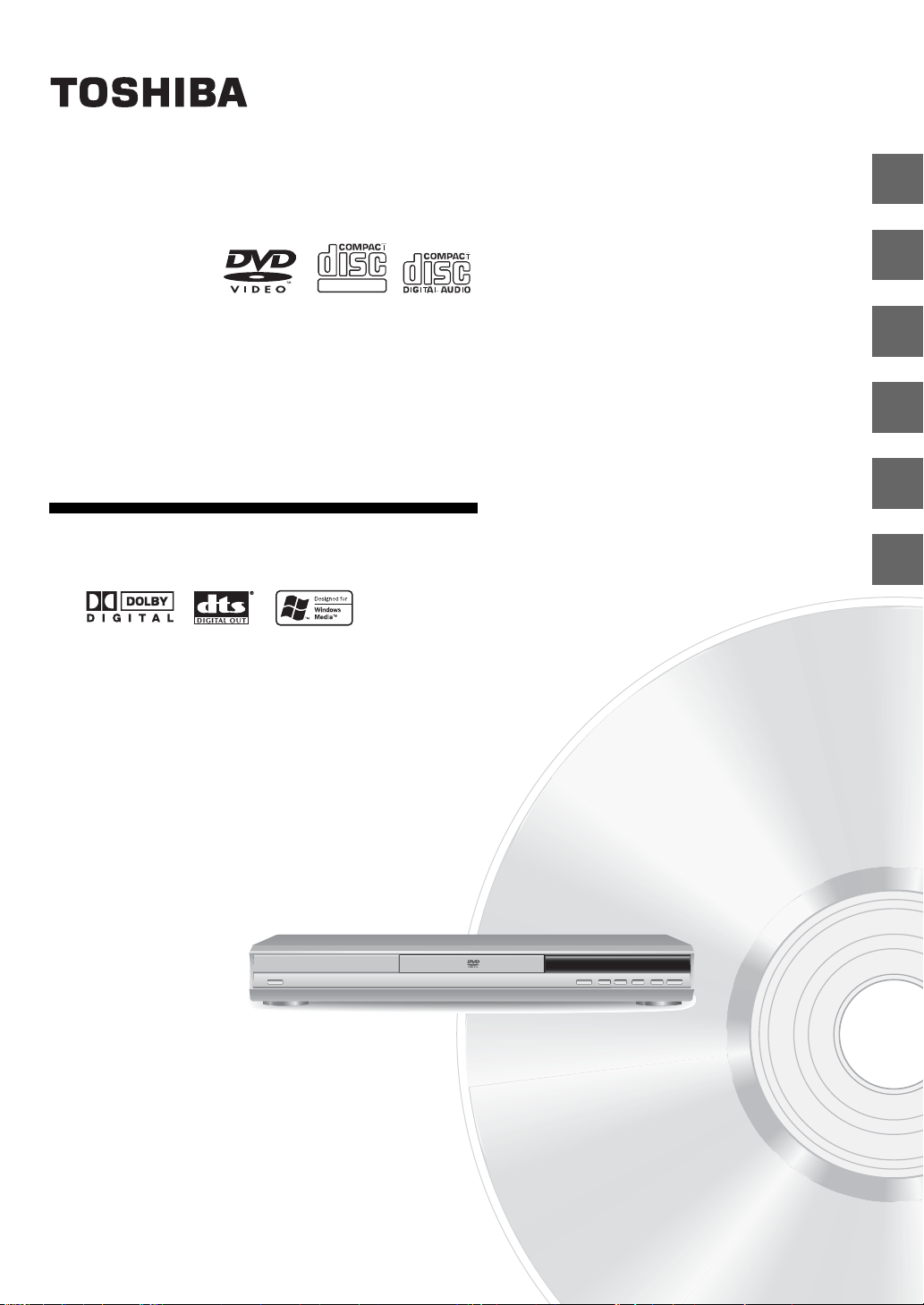
Introduction
2
DIGITAL VIDEO
DVD VIDEO PLAYER
SD-240ESE
SD-240ESB
OWNER’S MANUAL
Connections
Basic playback
Advanced playback
Function setup
Others
18
26
34
51
60
© 2004 Toshiba Corporation
Page 2

Introduction
SAFETY PRECAUTIONS
WARNING: TO REDUCE THE RISK OF FIRE OR ELECTRIC SHOCK, DO NOT EXPOSE THIS
APPLIANCE TO RAIN OR MOISTURE. DANGEROUS HIGH VOLTAGES ARE PRESENT
INSIDE THE ENCLOSURE. DO NOT OPEN THE CABINET. REFER SERVICING TO
QUALIFIED PERSONNEL ONLY.
CAUTION: This Digital Video Disc Player employs a Laser System.
T o ensure proper use of this product, please red this o wner’ s manual carefully and retain f or future
reference. Should the unit require maintenance, contact an authorized service location - see service
procedure.
Use of controls of adjustments or performance of procedures other than those specified herein
may result in hazardous radiation exposure.
To prevent direct exposure to laser beam, do not try to open the enclosure.
Visible and invisible laser radiation when open and interlocks defeated.
DO NOT STARE INTO BEAM.
CLASS 1
LASER PRODUCT
In the spaces provided below, record the Model and Ser ial No. located on the rear panel of your DVD player.
Model No. Serial No.
Retain this information for future reference.
The following information applies only to the model for U.K.
General Information
If the socket outlets in your home are not suitable for the plug supplied with this unit,
the plug must be cut off and an appropriate one fitted.
The plug severed from this mains lead must be destroyed as it is hazardous if
inserted into a live socket.
IMPORTANT
The wires in this mains lead are coloured in accordance with the following code:
BLUE: NEUTRAL
BROWN: LIVE
As the colours of the wires in the mains lead of this unit may not correspond with
the coloured markings identifying the terminals in your plug, proceed as follows:
The wire that is coloured blue must be connected to the terminal in the plug
which is marked with the letter N or coloured black.
The wire that is coloured brown must be connected to the terminal which is
marked with the Letter L or coloured red.
Do not connect either wire to the earth terminal which is mar ked by the letter E or by
the safety earth symbol or coloured green or green-and-yellow.
Use a 5A fuse which is approved by ASTA or BSI to BS1362.
Always replace the fuse cover after changing the fuse.
2
Page 3
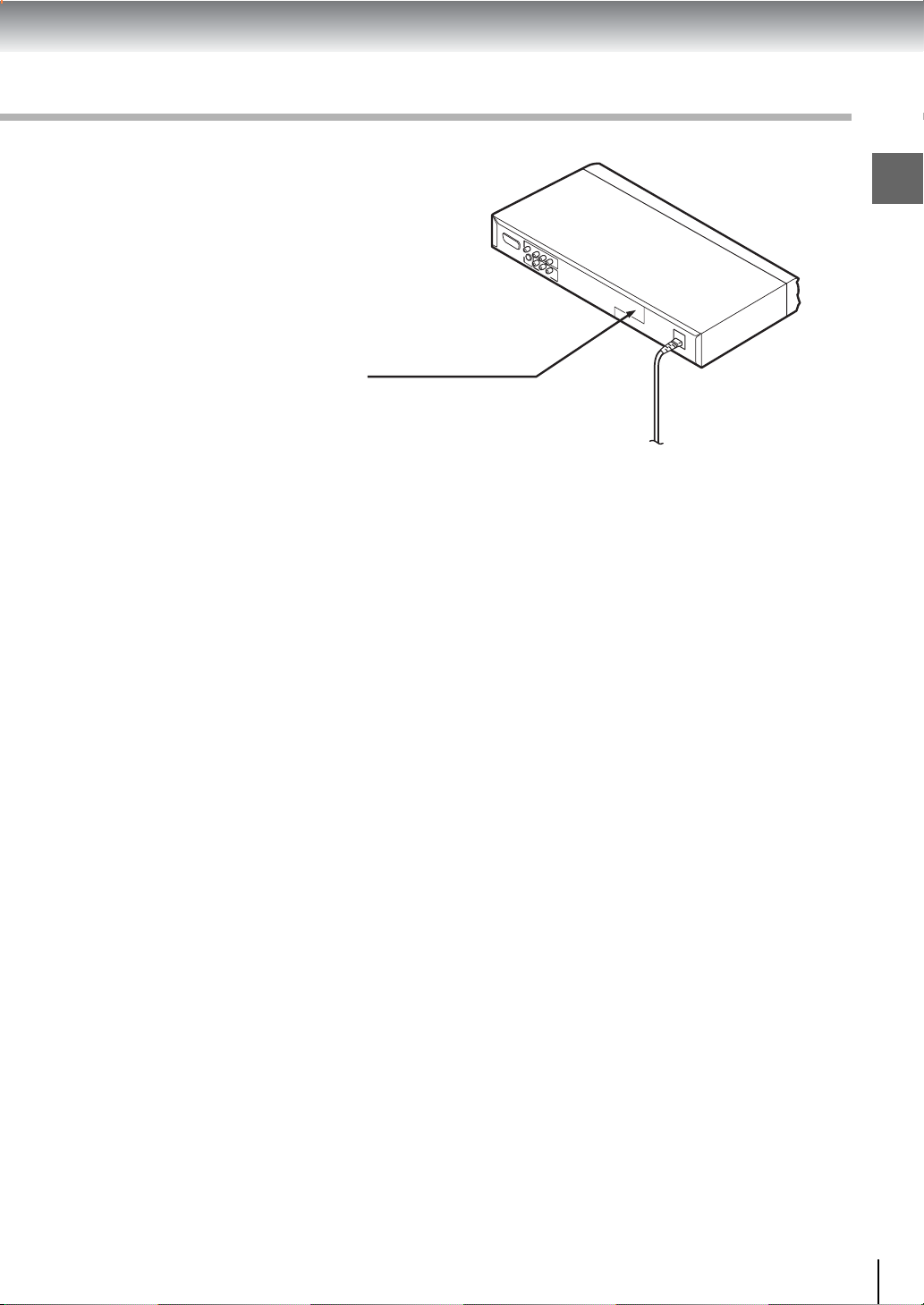
Location of the required label
The rating plate and the safety caution are
on the rear of the unit.
Introduction
3
Page 4
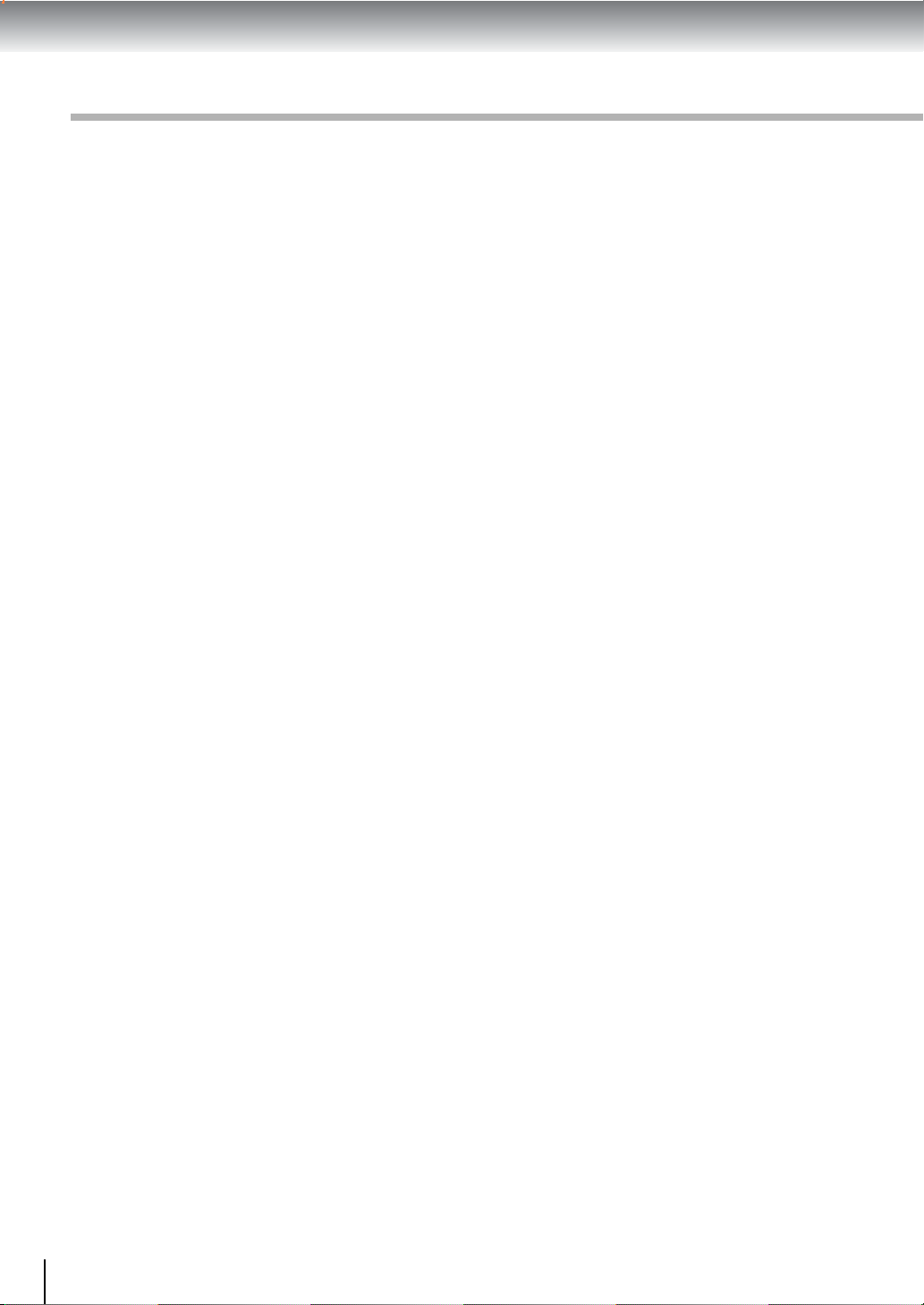
Introduction
IMPORTANT SAFETY INSTRUCTIONS
CAUTION: PLEASE READ AND OBSERVE ALL WARNINGS AND INSTRUCTIONS GIVEN IN THIS
OWNER’S MANUAL AND THOSE MARKED ON THE UNIT. RETAIN THIS BOOKLET FOR
FUTURE REFERENCE.
This set has been designed and manufactured to assure personal safety. Improper use can result in electric
shock or fire hazard. The safeguards incorporated in this unit will protect you if you observe the following
procedures for installation, use and servicing. This unit is fully transistor ized and does not contain any parts that
can be repaired by the user.
DO NOT REMOVE THE CABINET COVER, OR YOU MAY BE EXPOSED TO DANGEROUS VOLTAGE.
REFER SERVICING TO QUALIFIED SERVICE PERSONNEL ONLY.
1. Read these instructions.
2. Keep these instructions.
3. Heed all warnings.
4. Follow all instructions.
5. Do not use this apparatus near water.
6. Clean only with dry cloth.
4
Page 5
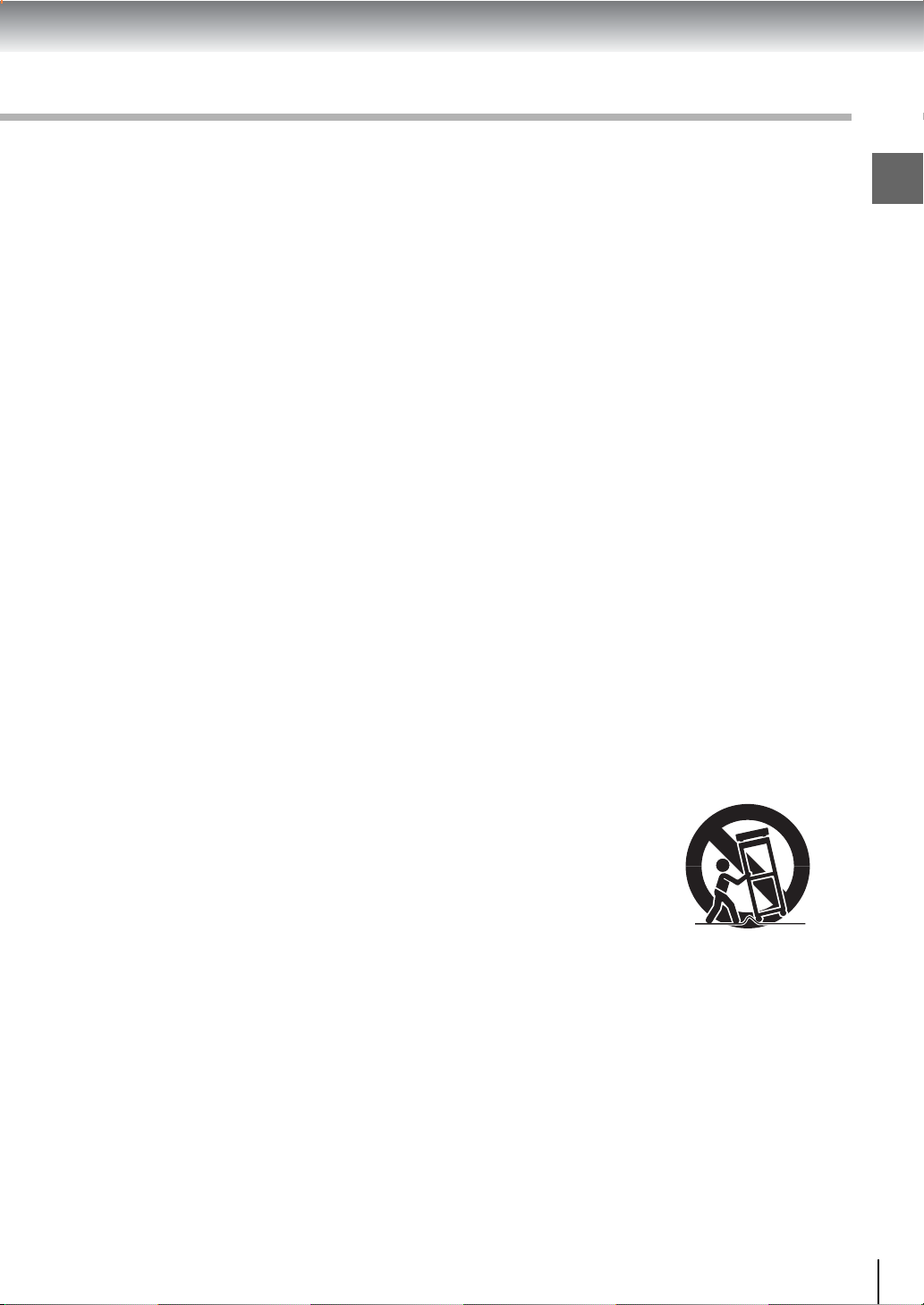
7. Do not block any ventilation openings. Install in accordance with the manufacturer’s instructions.
8. Do not install near any heat sources such as radiators, heat registers, stoves, or other appar atus (including
amplifiers) that produce heat.
9. Protect the power cord from being walked on or pinched particularly at plugs, convenience receptacles,
and the point where they exit from the apparatus.
10. Only use attachments/accessor ies specified by the manufacturer.
Introduction
11.Use only with the cart, stand, tripod, bracket, or table specified by the
manufacturer , or sold with the apparatus. When a cart is used, use caution when
moving the cart/apparatus combination to avoid injury from tip-over.
S3125A
12.Unplug this apparatus during lightning storms or when unused for long periods of time.
5
Page 6

Introduction
IMPORTANT SAFETY INSTRUCTIONS
13.Refer all servicing to qualified service personnel. Servicing is required when the apparatus has been
damaged in any way, such as power-supply cord or plug is damaged, liquid has been spilled or objects
have fallen into the apparatus, the apparatus has been exposed to rain or moisture, does not operate
normally, or has been dropped.
ADDITIONAL SAFETY INSTRUCTIONS
14.When you use headphones, keep the v olume at a moderate le vel. If y ou use the headphones continuously
with high volume sound, it may cause hearing damage.
15.Do not overload wall outlets; extension cords, or integral convenience receptacles as this can result in a
risk of fire or electric shock.
16.Apparatus shall not be exposed to dripping or splashing and no objects filled with liquids, such as vases,
shall be placed on the apparatus.
17. Keep your fingers well clear of the disc tray as it is closing. Neglecting to do so may cause ser ious
personal injury.
6
Page 7
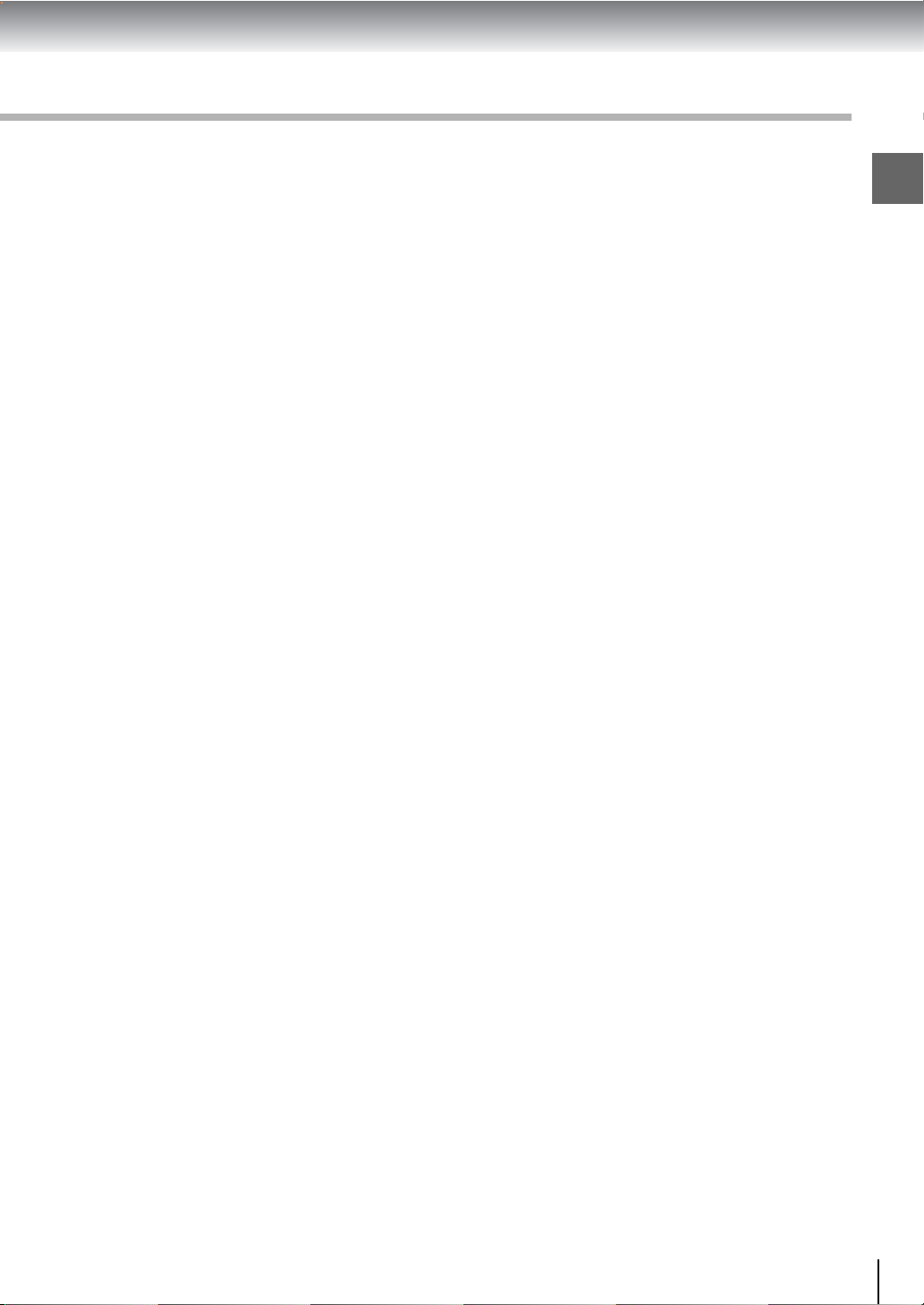
18. Do not place a heavy object on or step on the apparatus. The object may fall, causing serious personal
injury and serious damage to the apparatus.
19.Do not use a cracked, deformed, or repaired disc. These discs are easily broken and may cause serious
personal injury and apparatus malfunction.
Introduction
7
Page 8

Introduction
Precautions
Notes on handling
When shipping the DVD video player, the original
shipping carton and packing materials come in handy.
For maximum protection, repack the unit as it was
originally packed at the factory. Take care not to give
it a shock or shake when carrying.
Do not use volatile liquids, such as insect spray, near
the DVD video player. Do not leave rubber or plastic
products in contact with the DVD video player for a
long time. They will leave marks on the finish.
The top and rear panels of the DVD video player may
become warm after a long period of use. This is not a
malfunction.
When the DVD video player is not in use, be sure to
remove the disc and turn off the power.
If you do not use the DVD video player for a long
period, the unit may not function properly in the
future. Turn on and use the DVD video player
occasionally.
Notes on locating
Place the DVD video player on a level surface. Do not
use it on a shaky or unstable surface such as a
wobbling table or inclined stand. The loaded disc may
come off the proper position and cause damage to
the DVD video player.
When you place this DVD video player near a TV,
radio, or VCR, the playback picture may become poor
and the sound may be distorted. In this case, place
the DVD video player away from the TV, radio, or
VCR.
Notes on moisture condensation
Moisture condensation damages the DVD video
player. Please read the following carefully.
Moisture condensation occurs, for example, when you
pour a cold drink into a glass on a warm day. Drops of
water form on the outside of the glass. In the same way,
moisture may condense on the optical pick-up lens
inside this unit, one of the most crucial internal par ts of
the DVD video player.
Moisture condensation occurs during the
following cases.
When you bring the DVD video player directly from a
cold place to a warm place.
When you use the DVD video player in a room where
you just turned on the heater, or a place where the
cold wind from the air conditioner directly hits the
unit.
In summer, when you use the DVD video player in a
hot and humid place just after you move the unit from
an air conditioned room.
When you use the DVD video player in a humid place.
Notes on cleaning
Use a soft, dry cloth for cleaning.
For stubborn dirt, soak the cloth in a weak detergent
solution, wring well and wipe. Use a dry cloth to wipe
it dry.
Do not use any type of solvent, such as thinner and
benzine, as they may damage the surface of the DVD
video player.
If you use a chemical saturated cloth to clean the
unit, follow that product’s instructions.
To obtain a clear picture
The DVD video player is a high technology, precision
device. If the optical pick-up lens and disc drive parts
are dirty or worn down, the picture quality becomes
poor. To obtain a clear picture, we recommend regular
inspection and maintenance (cleaning or parts
replacement) every 1,000 hours of use depending on
the operating environment. For details, contact your
nearest dealer.
8
Do not use the DVD video player when moisture
condensation may occur.
If you use the DVD video player in such a situation, it
may damage discs and internal parts. Remove the
disc, connect the power cord of the DVD video player
to the wall outlet, turn on the DVD video player, and
leave it for two or three hours. After two or three
hours, the DVD video player will have warmed up and
evaporated any moisture. Keep the DVD video player
connected to the wall outlet and moisture
condensation will seldom occur.
Page 9
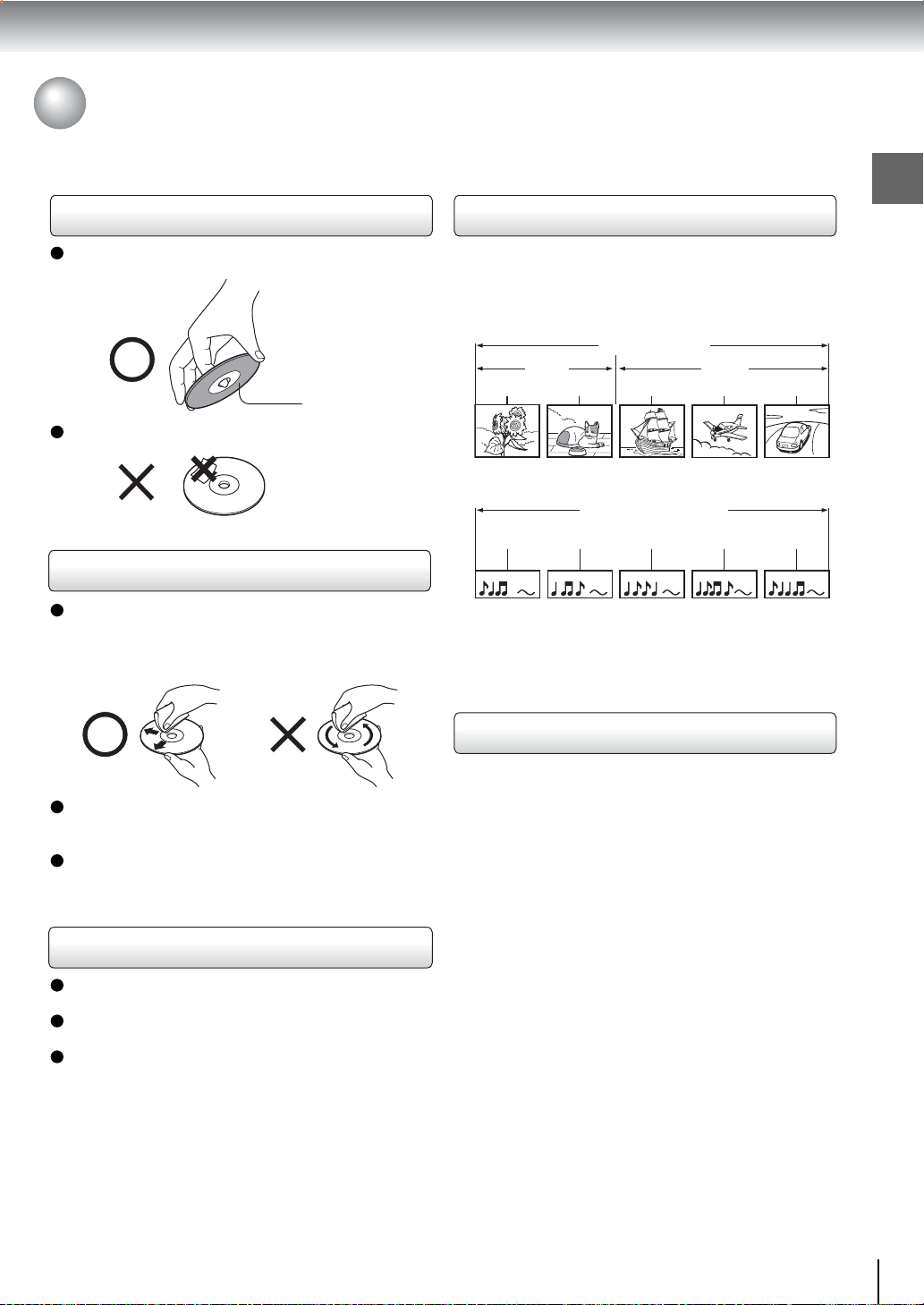
Notes on Discs
On handling discs
Do not touch the playback side of the disc.
Playback side
Do not attach paper or tape to discs.
On cleaning discs
Fingerprints and dust on the disc cause picture and
sound deterioration. Wipe the disc from the center
outwards with a soft cloth. Always keep the disc
clean.
Structure of disc contents
Normally, DVD video discs are divided into titles, and
the titles are sub-divided into chapters. VIDEO CDs and
audio CDs are divided into tracks.
DVD video disc
DVD video disc
Title 1 Title 2
Chapter 1 Chapter 2 Chapter 1 Chapter 2 Chapter 3
VIDEO CD/audio CD
VIDEO CD/audio CD
Track 1 Track 2 Track 3 Track 4 Tra ck 5
Each title, chapter or track is assigned a number, which
is called “title number”, “chapter number” or “track
number” respectively.
There may be discs that do not hav e these numbers.
Introduction
If you cannot wipe off the dust with a soft cloth, wipe
the disc lightly with a slightly moistened soft cloth and
finish with a dry cloth.
Do not use any type of solvent such as thinner,
benzine, commercially available cleaners or antistatic
spray for vinyl LPs. It may damage the disc.
On storing discs
Do not store discs in a place subject to direct sunlight
or near heat sources.
Do not store discs in places subject to moisture and
dust such as a bathroom or near a humidifier.
Store discs vertically in a case. Stacking or placing
objects on discs outside of their case may cause
warping.
Notes on copyright
It is forbidden by law to copy, broadcast, show,
broadcast on cable, play in public, and rent copyrighted
material without permission.
DVD video discs are copy protected, and any
recordings made from these discs will be distorted.
This product incorporates copyright protection
technology that is protected by method claims of certain
U.S. patents and other intellectual property rights
owned by Macrovision Corporation and other rights
owners. Use of this copyright protection technology
must be authorized by Macrovision Corporation, and is
intended for home and other limited viewing uses only
unless otherwise authorized by Macrovision
Corporation. Reverse engineering or disassembly is
prohibited.
9
Page 10

Introduction
Notes on Discs (continued)
About this owner’s manual
This owner’s manual explains the basic instructions of
this DVD video player. Some DVD video discs are
produced in a manner that allows specific or limited
operation during playback. As such, the DVD video
player may not respond to all operating commands. This
is not a defect in the DVD video player. Refer to
instruction notes of discs.
” may appear on the TV screen during operation.
“
” means that the operation is not permitted by the
A “
DVD video player or the disc.
Notes on region numbers
The region number of this DVD video player is 2. If
region numbers, which stand for their playable area, are
printed on your DVD video disc and you do not find
or , disc playback will not be allowed by the player.
(In this case, the DVD video player will display a
message on-screen.)
On VIDEO CDs
This DVD video player supports VIDEO CDs equipped
with the PBC (Version 2.0) function. (PBC is the
abbreviation of Playback Control.) You can enjoy two
playback variations depending on types of discs.
• VIDEO CD not equipped with PBC function
(Version 1.1)
Sound and movie can be played on this DVD video
player in the same way as an audio CD.
• VIDEO CD equipped with PBC function
(Version 2.0)
In addition to operation of a VIDEO CD not equipped
with the PBC function, you can enjoy playback of
interactive software with search function by using the
menu displayed on the TV screen (Menu Playback).
Some of the functions described in this owner’s
manual may not work with some discs.
Playable discs
This DVD video player can play the following discs.
Disc Mark
DVD
video
discs
VIDEO
CDs
Audio
CDs
The following discs are also available.
Some of these discs may be incompatible.
DIGITAL VIDEO
DVD-R discs of DVD video format
CD-R/CD-RW discs of CD-DA for mat
Contents
Audio
video
(moving
pictures)
Audio
video
(moving
pictures)
Audio
Disc
Size
12 cm
+
8 cm
12 cm
+
8 cm
12 cm
8 cm
(CD
single)
• You cannot play discs other than those listed above.
• You cannot play DVD-RAM discs or
non-standardized discs, etc., even if they may be
labeled as above.
• This DVD video player uses the PAL/NTSC color
system, and cannot play DVD video discs recorded in
any other color system (SECAM, etc.).
Maximum
playback time
Approx. 4 hours
(single sided disc)
Approx. 8 hours
(double sided disc)
Approx. 80 minutes
(single sided disc)
Approx. 160 minutes
(double sided disc)
Approx. 74 min utes
Approx. 20 minutes
Approx. 74 min utes
Approx. 20 minutes
10
Page 11

Table of Contents
Introduction
SAFETY PRECAUTIONS .......................... 2
IMPORTANT SAFETY INSTRUCTIONS ... 4
Precautions .............................................. 8
Notes on Discs ......................................... 9
Notes on region numbers............................... 10
Table of Contents ................................... 11
Identification of Controls....................... 12
Front panel ..................................................... 12
Rear panel...................................................... 13
Remote control ............................................... 14
Loading batteries ........................................... 15
Operating with the remote control .................. 15
Connections
Connecting to a TV ................................. 18
Connecting to a TV
(Using the SCART socket) ............................. 18
Connecting to a TV
(Using the phono type jacks) .......................... 18
Connecting to a TV
(Using the component video jacks)................ 19
Connecting to Optional Equipment ...... 20
Connecting to an amplifier equipped with a
Dolby Digital decoder................................... 21
Connecting to an amplifier equipped with
Dolby Surround Pro Logic............................ 21
Connecting to an amplifier equipped with a
DTS decoder................................................ 22
Connecting to an amplifier equipped with an
MPEG2 audio decoder................................. 2 2
Connecting to an amplifier equipped with a
digital audio input......................................... 23
Advanced playback
Accessing a Specific Location Directly ...
Entering the time counter of the desired
location......................................................... 34
Repeating a Specific Segment .............. 34
Repeating a specific segment ........................ 34
Playing in a Varied Order ....................... 35
Playing titles, chapters or tracks in a va ried
order............................................................. 35
Playing in a Favourite Order .................. 36
Setting titles, chapters, or tracks in a favourite
order............................................................. 36
Zooming a Picture .................................. 37
Zooming a picture ..........................................37
Selecting the Picture Enhancement
(E.P.M.) .................................................... 38
Selecting the picture enhancement................ 3 8
Selecting the Sound Enhancement
(E.A.M.) ................................................... 39
Selecting the sound enhancement................. 3 9
Selecting the Camera Angle .................. 40
Changing the camera angle ........................... 40
Selecting Subtitles ................................. 41
Selecting a subtitle language .........................41
Selecting a Language ............................ 42
Selecting a playback audio setting................. 42
On-screen Display Operation ................ 44
On-screen display operation .......................... 44
Playing MP3/WMA Files ......................... 46
Playing MP3/WMA files.................................. 46
Viewing JPEG Files ................................ 48
Starting from a thumbnail view....................... 48
Introduction
34
Basic playback
Playing a Disc ......................................... 26
Basic playback ............................................... 26
Variable Speed Playback ....................... 28
Playing in fast reverse or fast forward
directions...................................................... 28
Playing frame by frame .................................. 28
Playing in slow-motion ...................................29
Resuming playback from the same location .. 29
Locating a Desired Section ................... 30
Locating a title using the top menu ................ 3 0
Locating a desired section by entering the
corresponding number ................................. 31
Locating a specific chapter or track ...............31
Function setup
Customizing the Function Settings ...... 51
Setting procedure........................................... 52
Setting details................................................. 5 4
Table of Languages ................................ 59
Others
Before Calling Service Personnel ......... 60
Specifications ......................................... 63
11
Page 12

Introduction
Identification of Controls
See the page in for details.
Front panel
12
Page 13

Rear panel
Introduction
13
Page 14

Introduction
Identification of Controls (continued)
The instructions in this manual describe the functions on the remote control. See the page in for details.
Remote control
14
* MENU button
Use the MENU button to display the menu included on
many DVD video discs. To operate a menu, follow the
instructions in “Locating a title using the top menu.”
30
Page 15

Loading batteries
Operating with the remote control
Introduction
Open the cover.
1
Insert batteries (R03 size).
2
Make sure to match the + and – on the batteries
to the marks inside the battery compartment.
Notes on batteries
Improper use of batteries may cause battery leakage and
corrosion. To operate the remote control correctly, follow the
instructions below.
• Do not inser t batteries into the remote control in the
wrong direction.
• Do not charge, heat, open, or shor t-circuit the batteries.
Do not throw batteries into a fire.
• Do not leave dead or exhausted batteries in the remote
control.
• Do not use different types of batteries together, or mix old
and new batteries.
• If you do not use the remote control for a long period of
time, remove the batteries to avoid possible damage from
battery corrosion.
• If the remote control does not function correctly or if the
operating range becomes reduced, replace all batteries
with new ones.
• If batter y leakage occurs, wipe the batter y liquid from the
battery compartment, then inser t new batteries.
Point the remote control at the remote
sensor and press the buttons.
Distance: About 7 m (23 feet) from the front of the
remote sensor
Angle: About 30° in each direction of the front of
the remote sensor
* Do not expose the remote sensor of the DVD video
player to a strong light source such as direct
sunlight or other illumination. If you do so, you may
not be able to operate the DVD video player via the
remote control.
Notes on the remote control
• Direct the remote control at the remote sensor of the DVD
video player.
• Do not drop or give the remote control a shock.
• Do not leave the remote control near an extremely hot or
humid place.
• Do not spill water or put anything wet on the remote
control.
• Do not open the remote control.
15
Page 16

Connections
Read this chapter first to make all necessary
preparations.
Connecting to a TV
(Using the SCART socket)
Connecting to a TV
(Using the phone type jacks)
Connecting to a TV
(Using the component video
jacks)
Connecting to an amplifier
equipped with a Dolby Digital
decoder
Connecting to an amplifier
equipped with Dolby Surround
Pro Logic
Connecting to an amplifier
equipped with a DTS decoder
Connecting to an amplifier
equipped with an MPEG2 audio
decoder
Connecting to an amplifier
equipped with a digital audio
input
Page 17

Connections
Connecting to a TV
Connect the DVD video player to your TV.
For details of output sound, see 43.
Connecting to a TV (Using the SCART socket)
Normal TV
To SCART input
To AV
SCART cable
On-screen display
“Video Output”
* Depends on your TV capability.
Select:
CVBS
RGB
* YUV
Page
52
56
Connecting to a TV (Using the phono type jacks)
Normal TV
T o VIDEO
• Make the following setting.
To audio
input
To audio
input
OUT
(yellow)
(yellow)
Audio cable
Notes
• Refer to the owner’s manual of the connected TV as well.
• When you connect the DVD video player to your TV, be sure to turn off the power and unplug both units from the wall outlet
before making any connections.
• If your television set has one audio input, connect the left and right audio outputs of the DVD video player to a Y cable
adapter (not supplied) and then connect to your TV.
• Connect the DVD video player directly to your TV. If you connect the DVD video player to a VCR, TV/VCR combination or
video selector, the playback picture may be distorted as DVD video discs are copy protected.
• Analog audio out will not have sound if DTS playback is selected.
To 2ch AUDIO OUT
(R: red, L:white)
• Make the following setting.
On-screen display
“Video Output”
* Provided Progressive scan off.
Select:
“PCM” or “Raw”“Digital Out”
CVBS
RGB
* YUV
Page
52
57
52
56
18
Page 18

Interlaced outputs/inputs
Some TVs or monitors are equipped with component video
inputs. Connecting to these inputs allows you to enjoy
higher quality picture playback.
Actual labels for component video inputs may vary
depending on the TV manufacturer. (ex. Y, R-Y, B-Y or Y,
CB, CR)
In some TVs or monitors, the color levels of the playback
picture may be reduced slightly or the tint may change. In
such a case, adjust the TV or monitor for optimum
performance.
Progressive outputs/inputs
Some TVs or monitors are equipped with component video
inputs that are capable of reproducing a progressively
scanned video signal. Connecting to these inputs allows you
to view the highest quality pictures with less flicker.
Consumers should note that not all high definition
television sets are fully compatible with this product and
may cause artifacts to be displayed in the picture. In case
of 525 or 625 progressive scan picture problems, it is
recommended that the user switch the connection to the
“standard definition” output. If there are questions
regarding our TV set compatibility with this model 525p
and 625p DVD player, please contact our customer
service center.
Connecting to a TV (Using the component video jacks)
To Y video input
To P
B
video
input
R
video
To P
input
Connections
To audio
input
To 2ch AUDIO OUT
(R: red, L:white)
Audio cable
Switching the output signal (interlaced/
progressive) using the remote control
You can temporarily switch the output signal for better
picture quality.
Press PROGRESSIVE on the remote control during
stop.
• Make the following setting.
On-screen display Select:
“PCM” or “Raw”“Digital Out”
“Video Output”
YUV
Page
52 57
52
56
Press PROGRESSIVE again to turn off progressive
mode.
Notes
• Refer to the owner’s manual of the connected equipment as well.
• When you connect the DVD video player to other equipment, be sure to turn off the power and unplug all of the equipment
from the wall outlet before making any connections.
• If you place the DVD video player near a tuner or radio, the radio broadcast sound might be distorted. In this case, place the
DVD video player away from the tuner and radio.
• The output sound of the DVD video player has a wide dynamic range. Be sure to adjust the receiver’s volume to a moderate
listening level. Otherwise, high volume sound may damage your hearing as well as the speakers.
• Turn off the amplifier before you connect or disconnect the DVD video player’s power cord. If you leave the amplifier power
on, the speakers may be damaged.
• Progressive can be on/off only when video output is set to YUV.
• When Progressive is on, only component video will be output.
• When the TV system is set to PAL mode, the progressive output will be forced to 625p.
• Analog audio out will not have sound if DTS playback is selected.
56
56
19
Page 19

Connections
Connecting to Optional Equipment
You can enjoy high quality dynamic sounds by connecting the DVD video player
to optional audio equipment.
• For connection to your TV, see “Connecting to a TV”
.
18 19
• For details of output sound, see
43
.
• This section uses the following reference marks.
: Front speaker
: Rear speaker
: Sub woofer
: Center speaker
: Signal flow
Notes
• DO NOT connect the COAXIAL DIGITAL AUDIO OUT
jack of the DVD video player to the AC-3 RF input of a
Dolby Digital Receiver. This input on your A/V Receiver is
reserved for Laserdisc use only and is incompatible with
the COAXIAL DIGITAL AUDIO OUT jack of the DVD video
player.
• Connect the COAXIAL DIGITAL AUDIO OUT jack of the
DVD video player to the “DIGITAL (COAXIAL)” input of a
Receiver or Processor.
• Refer to the owner’s manual of the connected equipment
as well.
• When you connect the DVD video player to other
equipment, be sure to turn off the power and unplug all of
the equipment from the wall outlet before making any
connections.
• The output sound of the DVD video player has a wide
dynamic range. Be sure to adjust the receiver’s volume to
a moderate listening level. Otherwise, the speakers may
be damaged by a sudden high volume sound.
• Turn off the amplifier before you connect or disconnect
the DVD video player’s power cord. If you leave the
amplifier power on, the speakers may be damaged.
Warning
• When you are connecting (via the COAXIAL DIGITAL
AUDIO OUT jack) an AV decoder that does not have
Dolby Digital, Digital Theater Systems (DTS) or MPEG2
decoding function, be sure to set “Digital Out” to “PCM”
from the on-screen displays 52 57. Otherwise, high
volume sound may damage your hearing as well as the
speakers.
• When playing DTS-encoded discs (audio CDs),
excessive noise may be output from the analog audio
output jacks. To avoid possible damage to the audio
system, you should take proper precautions when the
analog audio output jacks of the DVD video player are
connected to an amplification system. To enjoy DTS
Digital Surround™ playback, an external 5.1 channel
DTS Digital Surround™ decoder system must be
connected to the COAXIAL DIGITAL AUDIO OUT jack
of the DVD video player.
20
Page 20

Connecting to an amplifier equipped with a Dolby Digital decoder
Connections
Dolby Digital
Dolby Digital is the surround sound technology used in theaters showing the
latest movies, and is now available to reproduce this realistic effect in the home.
You can enjoy motion picture and live concert DVD video discs with this dynamic
realistic sound by connecting the DVD video player to a 6 channel amplifier
equipped with a Dolby Digital decoder or Dolby Digital processor. If you have a
Dolby Surround Pro Logic decoder, you will obtain the full benefit of Pro Logic
from the same DVD movies that provide full 5.1-channel Dolby Digital
soundtracks, as well as from titles with the Dolby Surround mark.
Manufactured under license from Dolby
Laboratories. “Dolb y”, “Pro Logic” and the
double-D symbol are trademarks of Dolby
Laboratories. Confidential unpublished
works. Copyright 1992-1997 Dolby
Laboratories. All rights reserved.
• Use DVD video discs encoded via
the Dolby Digital recording
system.
• Make the following setting.
Amplifier equipped with a
Dolby Digital decoder
T o CO AXIAL type
digital audio input
75 Ω coaxial cable
AV
T o CO AXIAL
DIGITAL
AUDIO OUT
On-screen display Select:
“Raw”
“Digital Out”
Recording system
or
‘PCM”
Connecting to an amplifier equipped with Dolby Surround Pro Logic
Dolby Surround Pro Logic
You can enjoy the dynamic realistic sound of Dolby Surround Pro Logic by
connecting an amplifier and speaker system (right and left front speakers, a
center speaker, and one or two rear speakers).
With an amplifier equipped with Dolby Digital
Connect the equipment the same way as described in “Connecting to an
amplifier equipped with a Dolby Digital decoder.” Ref er to that amplifier’s
owner’s man ual and set the amplifier so you can enjoy Dolby Surround Pro
Logic sound.
With an amplifier not equipped with Dolby Digital
Connect the equipment as follows.
*
Amplifier equipped with
Dolby Surround Pro Logic
T o audio input
AV
T o ANALOG
AUDIO OUT
• Make the following setting.
On-screen display Select:
“Digital Out”
* Connect one or two rear speakers.
The output sound from the rear speakers
will be monaural even if you connect two
rear speakers.
“Raw”
or
“PCM”
Page
52
57
D
43
Page
52
57
Audio cable
21
Page 21

Connections
Connecting to Optional Equipment (Continued)
Connecting to an amplifier equipped with a DTS decoder
Digital Theater Systems (DTS)
DTS is a high quality surround technology used in theaters and now availab le for
home use, on DVD video discs or audio CDs.
If you have a DTS decoder or processor, you can obtain the full benefit of 5.1
channel DTS encoded sound tracks on DVD video discs or audio CDs.
“DTS” and “DTS Digital Out” are
trademarks of Digital Theater Systems,
Inc.
• Use DVD video discs or audio
CDs encoded via the DTS
recording system.
• Make the following setting.
Amplifier equipped with
a DTS decoder
T o CO AXIAL type
digital audio input
75 Ω coaxial cable
AV
To COAXIAL
DIGITAL
AUDIO OUT
On-screen display Select:
“Digital Out”
Recording system DTS
“Raw”
Connecting to an amplifier equipped with an MPEG2 audio decoder
MPEG2 sound
You can enjoy motion picture and live concert DVD video discs with
dynamic realistic sound by connecting an amplifier equipped with an
MPEG2 audio decoder or MPEG2 audio processor.
Amplifier equipped with an
MPEG2 audio decoder
T o CO AXIAL type
digital audio input
75 Ω coaxial cable
AV
To COAXIAL
DIGITAL
AUDIO OUT
• Use DVD video discs encoded via
the MPEG2 recording system.
• Make the following setting.
On-screen display Select:
“Digital Out”
Recording system MP EG2
“Raw”
or
“PCM”
Page
52
57
43
Page
52
57
43
22
Page 22

Connecting to an amplifier equipped with a digital audio input
Connections
2 channel digital stereo
You can enjoy the dynamic sound of 2 channel digital stereo by connecting an
amplifier equipped with a digital audio input and speaker system (right and left
front speakers).
Amplifier equipped with
a digital audio input
To COAXIAL type
digital audio input
75 Ω coaxial cable
AV
T o CO AXIAL
DIGITAL
AUDIO OUT
• Make the following setting.
On-screen display Select:
“PCM”“Digital Out”
Page
52
57
23
Page 23

Basic playback
Begin your operation.
Playing a Disc
Variable Speed Playback
Locating a Desired Section
Page 24

Basic playback
CAUTION
Playing a Disc
This section shows you the basics on how to play a disc.
Keep your fingers well clear of the disc tray as it is closing.
Neglecting to do so may cause serious personal injury.
Basic playback
Preparations
• When you want to view a disc, turn on the TV and select the video input connected to the DVD video player.
• When you want to enjoy the sound of discs from the audio system, turn on the audio system and select the input connected
to the DVD video player.
Press the POWER button.
1
The DVD video player turns on.
The ON/STANDBY indicator on the
player turns green.
When the DVD video player is turned on for the
first time, an on-screen display will appear to
provide initial settings. Press the
to select an item, and press the ENTER button.
Make a selection using the
press the ENTER button.
On-Screen Language
TV Shape
56
/ buttons, then
54
Press OPEN/CLOSE.
2
The disc tray opens.
Place the disc on the disc tray.
3
With the playback
side down
/ buttons
Press OPEN/CLOSE to close the disc
4
tray.
Playback starts.
If you insert a DVD video disc that contains a
top menu, a menu may appear. Use the
/ to select the title you want to view, then
press ENTER to start playback. See “Locating a
title using the top menu”
• You may need to press the TOP MENU or MENU
button to display disc menu (depending on the
actual DVD video disc.)
Note
• If the disc tray is holding a disc you have already play ed,
playback will begin from the location where you last
stopped. For resuming playback, see
• Some Video CD are recorded with PBC (Playback
Control), a menu with recorded contents may appear on
the TV if you ha ve turned the PBC on. Y ou can make y our
selection according to its PBC menu. Press the PBC
button on the remote control to turn PBC on and off
anytime during you are playing back a Video CD.
To start playback in the stop mode
Press PLAY.
.
30
/ /
.
29
26
• There are two different disc sizes. Place the disc in
the correct guide on the disc tray. If the disc is out of
the guide, it may damage the disc and cause the
DVD video player to malfunction.
• Do not place a disc which is unplayable in this DVD
video player.
Page 25

2, 4
1
STOP
PLAY
PAUSE
MENU
ENTER
TOP MENU
To obtain a higher quality picture
Occasionally, some picture noise not usually visible during a normal broadcast
may appear on the TV screen while playing a D VD video disc because the high
resolution pictures on these discs include a lot of information. While the amount of
noise depends on the TV you use with this DVD video player, you should generally
reduce the sharpness adjustment on your TV when viewing DVD video discs.
About
The icons on the heading bar show the play able discs for the
function described under that heading.
: You can use this function with DVD video discs.
: You can use this function with VIDEO CDs.
CD
: You can use this function with audio CDs.
To pause playback (still mode)
Press PAUSE/STEP during playback.
To resume normal playback, press
the PLAY button.
• The sound is muted during still
mode.
To stop playback
Press STOP.
To remove the disc
Press OPEN/CLOSE.
Remove the disc after the disc tray
opens completely.
Be sure to press the OPEN/CLOSE button to close
the disc tray after you remove the disc.
To turn the power off (To enter the standby
mode)
Press POWER button to turn the ON/STANDBY
indicator to red.
Note
Be aware that this equipment is still powered even after the
ON/STANDBY indicator tur ns red (standby mode) by pressing
the POWER button. To disconnect this equipment completely
from the mains power, pull out the power plug from the wall
outlet.
About the screen saver
If you pause a picture of a DVD video disc and leave it
still for a long while, the screen saver of the DVD video
player automatically appears. To tur n off the screen
saver, press the PLAY button.
Automatic Power Off function
If the DVD video player is stopped, or the screen saver
is engaged for approximately 20 minutes, the DVD
video player will automatically turn itself off.
Basic playback
Notes
• Do not move the DVD video player during playback. Doing so may damage the disc.
• Use the OPEN/CLOSE button to open and close the disc tray. Do not push the disc tray while it is moving. Doing so may
cause the DVD video player to malfunction.
• Do not push up on the disc tray or put any objects other than discs on the disc tray. Doing so may cause the DVD video
player to malfunction.
• In many instances, a menu screen will appear after playback of a movie is completed. Prolonged display of an on-screen
menu may damage your television set, permanently etching that image onto its screen. To avoid this, be sure to press the
STOP button on your remote control once the movie is completed.
27
Page 26

Basic playback
Variable Speed Playback
You can play discs at various speeds, and resume playback from the location
where you stopped playback.
Playing in fast reverse or fast forward directions
Press REV or FWD during playback.
REV: Fast reverse playback
FWD: Fast forward playback
Each time you press the REV or
FWD button, the playback speed
changes.
Playing frame by frame
To resume normal playback
Press PLAY.
Notes
• The DVD video player mutes sound and subtitles during
reverse and forward scan of DVD video discs. However, the
DVD video player plays sound during fast forward or fast
reverse play of audio CDs.
• The playback speed may differ depending on the disc.
REV
FWD
PLAY
PAUSE
STOP
SLOW
Press PAUSE/STEP during still playback.
Each time you press the PAUSE/
STEP button, the picture advances
one frame.
To resume normal playback
Press PLAY.
Note
The sound is muted during frame by frame playback.
28
Page 27

Playing in slow-motion
Press SLOW during playback.
Each time you press the SLOW
button, the slow-motion speed
changes in the following sequence:
4 8
To resume normal playback
Press PLAY.
Note
• The sound is muted during slow-motion playback.
• 3 speeds are available.
Resuming playback from the same location
Press STOP at the location where you
want to interrupt playback.
1
The DVD video player memorizes
the location where playback is
stopped.
Press PLAY.
To start playback from the beginning regardless
of the location where you stopped playback
1 Press STOP twice.
2 Press PLAY.
2
The DVD video player resumes
playback from the location where
you stopped playback.
• If you want to return to the beginning of a DVD video
The DVD video player deletes the
memory of the location.
DVD
Playback starts from the
beginning of the current title.
Playback starts from the
beginning of the disc.
disc, open and close the disc tray once with the
OPEN/CLOSE button before pressing the PLAY
button.
Basic playback
Notes
• Resuming cannot function when:
–you change the parental lock setting 57 .
–you open the disc tray.
–you disconnect the power plug of the DVD video player.
• There may be a difference in the location where playback
resumes depending on the disc.
• Settings you changed using the on-screen displays while
the DVD video player keeps a location in the memory may
function only after the memory is cleared.
29
Page 28

Basic playback
TOP MENU
Locating a Desired Section
ENTER
Normally, DVD video discs are divided into titles, and the titles are sub-divided into chapters. VIDEO CDs and audio CDs are
divided into tracks. You can quickly locate any specific title, chapter, or track.
DVD video disc
Title 1 Title 2
Chapter 1 Chapter 2 Chapter 1 Chapter 2 Chapter 3
DVD
Locating a title using the top menu
Track 1
VIDEO CD/audio CD
T rack 2 Track 3 Track 4 T rack 5
Press TOP MENU.
1
The top menu appears on the T V
screen.
e.g.
Press / / / to select the title you
want.
2
If the titles in the top menu are
assigned a number, you can directly
locate a specific title by pressing its
designated number with the number
buttons.
Press ENTER.
3
Playback starts from chapter 1 of
the selected title.
Notes
• The instructions above describe basic procedures which
may vary depending on the contents of the DVD video disc.
If different instructions appear on the TV screen, follow
those instructions.
• If you display the top menu during playback and press the
TOP MENU button again without selecting any title, the DVD
video player may resume playback from the point where you
first pressed the TOP MENU button (depending on the
actual DVD video disc.)
• This method of locating a title is available only on a disc that
contains a top menu.
• Instruction notes of discs may refer to the button that
displays the top menu as TITLE button.
30
Page 29

SKIP
CLEAR
PLAY
ENTER
T
Number buttons
Locating a desired section by entering the corresponding number
Press T.
1
If you are using a VIDEO CD/audio CD, skip step 2.
Then at step 3, enter the number for the track you
want using the number buttons.
e.g.
Press / to select a section you want
to locate.
2
e.g. When you want to locate a chapter.
Press / to enter a number of the
section.
3
Also the number buttons are
available.
e.g. To enter 25
52
or
Repeat steps 2 and 3 if necessary.
4
Press PLAY or ENTER.
5
Playback starts from
the selected section.
Notes
• Pressing the CLEAR button resets the numbers. To clear the
display, press the T button several times.
• This method of locating a title is available only on a disc that
contains title numbers.
Basic playback
Locating a specific chapter or track
Press SKIP or repeatedly to access
the chapter or track number you want.
Playback starts from the selected chapter or track.
To locate succeeding chapters or
tracks.
Playback starts from the beginning of
the current chapter or track.
When you press twice, playback starts
from the beginning of the preceding
chapter or track.
Notes
• Some titles may not display chapter numbers.
• If you press and hold the SKIP or button on the
front panel during playback, the DVD video player performs
fast reverse or fast forward playback. You can vary the
speed by pressing the button repeatedly.
To locate chapters or tracks during fast reverse or fast
forward playback, first press the PLAY button to resume
normal playback, then use the SKIP or button.
31
Page 30

Basic playback
32
