Page 1
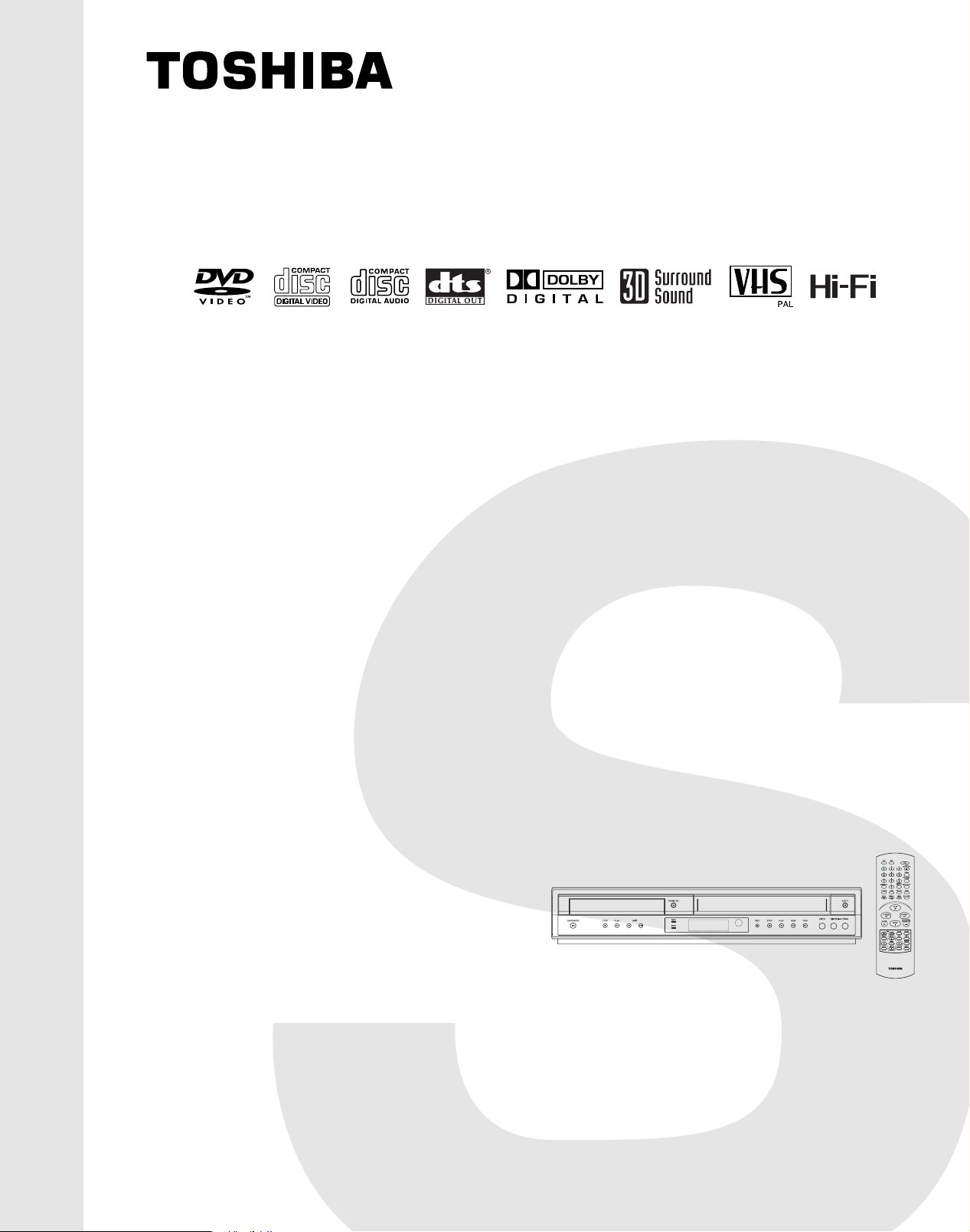
SERVICE MANUAL
AV3
VIDEO CASSETTE RECORDER
FILE NO. 810-200410
DVD PLAYER &
SD-24VESE
SD-24VBSB
SD-24VLSL
MARCH, 2004
Page 2
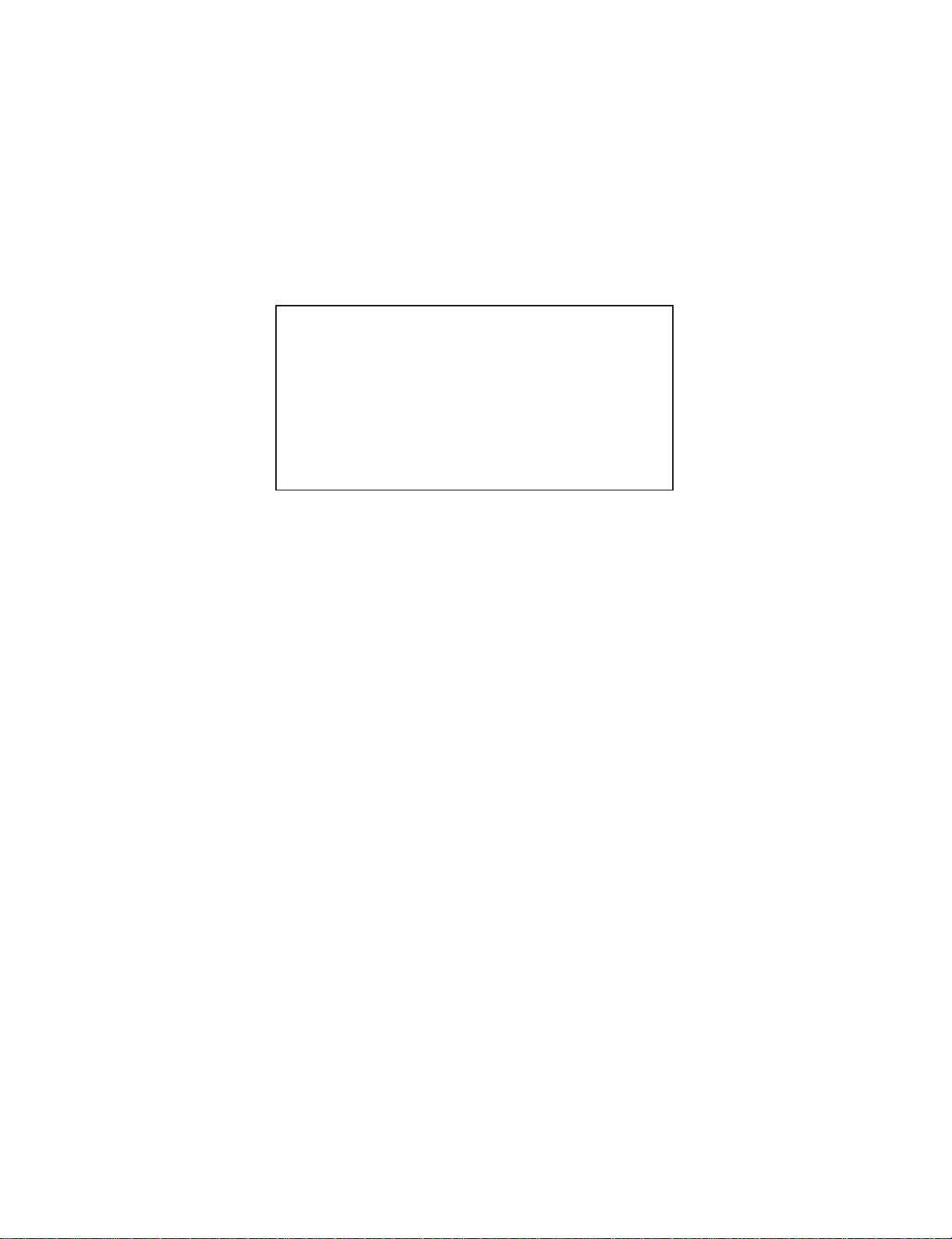
1-1
CONTENTS
SECTION 1 . . . . SUMMARY
SECTION 2 . . . . CABINET & MAIN CHASSIS
SECTION 3 . . . . ELECTRICAL
SECTION 4 . . . . MECHANISM OF VCR PART
SECTION 5 . . . . MECHANISM OF DVD PART
SECTION 6 . . . . REPLACEMENT PARTS LIST
Page 3

1-2
SECTION 1
SUMMARY
CONTENTS
PRODUCT SAFETY SERVICING GUIDELINES FOR VIDEO PRODUCTS ......... 1-3
SERVICING PRECAUTIONS .................................................................................. 1-4
SERVICE INFORMATION FOR EEPROM IC SETTING ........................................ 1-5
OWNER’S MANUAL(SD-24VBSB)
.......................................................................................1-6
Page 4
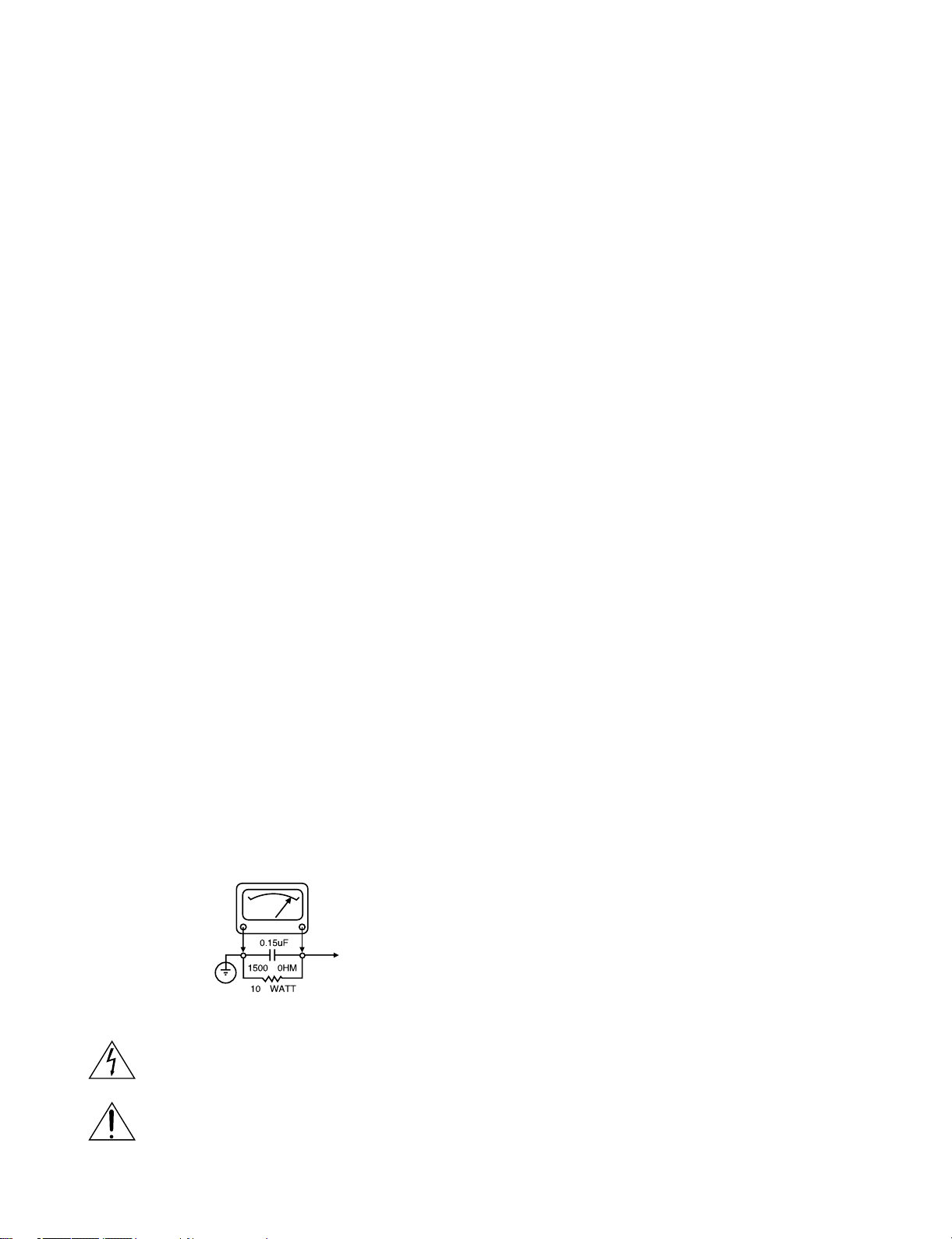
1-3
CAUTION : DO NOT ATTEMPT TO MODIFY THIS PRODUCT IN ANY WAY,
NEVER PERFORM CUSTOMIZED INSTALLATIONS WITHOUT MANUFACTURER’S APPROVAL. UNAUTHORIZED MODIFICATIONS WILL NOT ONLY
VOID THE WARRANTY, BUT MAY LEAD TO YOUR BEING LIABLE FOR ANY
RESULTING PROPERTY DAMAGE OR USER INJURY.
SERVICE WORK SHOULD BE PERFORMED ONLY AFTER YOU ARE
THOROUGHLY FAMILIAR WITH ALL OF THE FOLLOWING SAFETY
CHECKS AND SERVICING GUIDELINES. TO DO OTHERWISE,
INCREASES THE RISK OF POTENTIAL HAZARDS AND INJURY TO THE
USER.
WHILE SERVICING, USE AN ISOLATION TRANSFORMER FOR PROTECTION FROM A.C. LINE SHOCK.
SAFETY CHECKS
AFTER THE ORIGINAL SERVICE PROBLEM HAS BEEN CORRECTED. A
CHECK SHOULD BE MADE OF THE FOLLOWING.
SUBJECT : FIRE & SHOCK HAZARD
1. BE SURE THAT ALL COMPONENTS ARE POSITIONED IN SUCH A WAY
AS TO AVOID POSSIBILITY OF ADJACENT COMPONENT SHORTS.
THIS IS ESPECIALLY IMPORTANT ON THOSE MODULES WHICH ARE
TRANSPORTED TO AND FROM THE REPAIR SHOP.
2. NEVER RELEASE A REPAIR UNLESS ALL PROTECTIVE DEVICES
SUCH AS INSULATORS, BARRIERS, COVERS, SHIELDS, STRAIN
RELIEFS, POWER SUPPLY CORDS, AND OTHER HARDWARE HAVE
BEEN REINSTALLED PER ORIGINAL DESIGN. BE SURE THAT THE
SAFETY PURPOSE OF THE POLARIZED LINE PLUG HAS NOT BEEN
DEFEATED.
3. SOLDERING MUST BE INSPECTED TO DISCOVER POSSIBLE COLD
SOLDER JOINTS, SOLDER SPLASHES OR SHARP SOLDER POINTS.
BE CERTAIN TO REMOVE ALL LOOSE FOREIGN PARTICLES.
4. CHECK FOR PHYSICAL EVIDENCE OF DAMAGE OR DETERIORATION
TO PARTS AND COMPONENTS. FOR FRAYED LEADS, DAMAGED
INSULATION (INCLUDING A.C. CORD). AND REPLACE IF NECESSARY
FOLLOW ORIGINAL LAYOUT, LEAD LENGTH AND DRESS.
5. NO LEAD OR COMPONENT SHOULD TOUCH A RECIVING TUBE OR
A RESISTOR RATED AT 1 WATT OR MORE. LEAD TENSION AROUND
PROTRUNING METAL SURFACES MUST BE AVOIDED.
6. ALL CRITICAL COMPONENTS SUCH AS FUSES, FLAMEPROOF
RESISTORS, CAPACITORS, ETC. MUST BE REPLACED WITH EXACT
FACTORY TYPES, DO NOT USE REPLACEMENT COMPONENTS
OTHER THAN THOSE SPECIFIED OR MAKE UNRECOMMENDED CIRCUIT MODIFICATIONS.
7. AFTER RE-ASSEMBLY OF THE SET ALWAYS PERFORM AN A.C.
LEAKAGE TEST ON ALL EXPOSED METALLIC PARTS OF THE CABINET, (THE CHANNEL SELECTOR KNOB, ANTENNA TERMINALS. HANDLE AND SCREWS) TO BE SURE THE SET IS SAFE TO OPERATE
WITHOUT DANGER OF ELECTRICAL SHOCK. DO NOT USE A LINE
ISOLATION TRANSFORMER DURING THIS TEST USE AN A.C. VOLTMETER, HAVING 5000 OHMS PER VOLT OR MORE SENSITIVITY, IN
THE FOLLOWING MANNER; CONNECT A 1500 OHM 10 WATT RESISTOR, PARALLELED BY A .15 MFD. 150.V A.C TYPE CAPACITOR
BETWEEN A KNOWN GOOD EARTH GROUND (WATER PIPE, CONDUIT, ETC.) AND THE EXPOSED METALLIC PARTS, ONE AT A TIME.
MEASURE THE A.C. VOLTAGE ACROSS THE COMBINATION OF 1500
OHM RESISTOR AND .15 MFD CAPACITOR. REVERSE THE A.C. PLUG
AND REPEAT A.C. VOLTAGE MEASUREMENTS FOR EACH EXPOSED
METALLIC PART. VOLTAGE MEASURED MUST NOT EXCEED 75
VOLTS R.M.S. THIS CORRESPONDS TO 0.5 MILLIAMP A.C ANY
VALUE EXCEEDING THIS LIMIT CONSTITUTES A POTENTIAL SHOCK
HAZARD AND MUST BE CORRECTED IMMEDIATELY.
SUBJECT: GRAPHIC SYMBOLS
THE LIGHTNING FLASH WITH APROWHEAD SYMBOL. WITHIN
AN EQUILATERAL TRIANGLE, IS INTENDED TO ALERT THE
SERVICE PERSONNEL TO THE PRESENCE OF UNINSULATED
“DANGEROUS VOLTAGE” THAT MAY BE OF SUFFICIENT MAGNITUDE TO CONSTITUTE A RISK OF ELECTRIC SHOCK.
THE EXCLAMATION POINT WITHIN AN EQUILATERAL TRIANGLE IS INTENDED TO ALERT THE SERVICE PERSONNEL TO
THE PRESENCE OF IMPORTANT SAFETY INFORMATION IN
SERVICE LITERATURE.
SUBJECT : X-RADIATION
1. BE SURE PROCEDURES AND INSTRUCTIONS TO ALL SERVICE PERSONNEL COVER THE SUBJECT OF X-RADIATION. THE ONLY POTENTIAL SOURCE OF X-RAYS IN CURRENT T.V. RECEIVERS IS THE PICTURE TUBE. HOWEVER, THIS TUBE DOES NOT EMIT X-RAYS WHEN
THE HIGH VOLTAGE IS AT THE FACTORY SPECIFIED LEVEL. THE
PROPER VALUE IS GIVEN IN THE APPLICABLE SCHEMATIC. OPERATION AT HIGHER VOLTAGES MAY CAUSE A FAILURE OF THE PICTURE TUBE OR HIGH VOLTAGE SUPPLY AND, UNDER CERTAIN CIRCUMSTANCES, MAY PRODUCE RADIATION IN EXCESS OF DESIRABLE LEVELS.
2. ONLY FACTORY SPECIFIED C.R.T. ANODE CONNECTORS MUST BE
USED. DEGAUSSING SHIELDS ALSO SERVE AS X-RAY SHIELD IN
COLOR SETS, ALWAYS RE-INSTALL THEM.
3. IT IS ESSNTIAL THAT SERVICE PERSONNEL HAVE AVAILABLE AN
ACCURATE AND RELIABLE HIGH VOLTAGE METER. THE CALIBRA
TION OF THE METER SHOULD BE CHECKED PERIODICALLY
AGAINST A REFERENCE STANDARD, SUCH AS THE ONE AVAILABLE
AT YOUR DISTRIBUTOR.
4. WHEN THE HIGH VOLTAGE CIRCUITRY IS OPERATING PROPERLY
THERE IS NO POSSIBILITY OF AN X-RADIATION PROBLEM. EVERY
TIME A COLOR CHASSIS IS SERVICED. THE BRIGHTNESS SHOULD
BE RUN UP AND DOWN WHILE MONITORING THE HIGH VOLTAGE
WITH A METER TO BE CERTAIN THAT THE HIGH VOLTAGE DOES
NOT EXCEED THE SPECIFIED VALUE AND THAT IT IS REGULATING
CORRECTLY, WE SUGGEST THAT YOU AND YOUR SERVICE ORGANIZATION REVIEW TEST PROCEDURES SO THAT VOLTAGE REGULATION IS ALWAYS CHECKED AS A STANDARD SERVICING PROCEDURE. AND THAT THE HIGH VOLTAGE READING BE RECORDER ON
EACH CUSTOMER’S INVOICE.
5. WHEN TROUBLESHOOTING AND MAKING TEST MEASUREMENTS IN
A PRODUCT WITH A PROBLEM OF EXCESSIVE HIGH VOLTAGE,
AVOID BEING UNNECESSARILY CLOSE TO THE PICTURE TUBE AND
THE HIGH VOLTAGE SUPPLY. DO NOT OPERATE THE PRODUCT
LONGER THAN IS NECESSARY TO LOCATE THE CAUSE OF EXCES
SIVE VOLTAGE.
6. REFER TO HV. B+ AND SHUTDOWN ADJUSTMENT PROCEDURES
DESCRIBED IN THE APPROPRIATE SCHEMATIC AND DIAGRAMS
(WHERE USED).
SUBJECT: IMPLOSION
1. ALL DIRECT VIEWED PICTURE TUBES ARE EQUIPPED WITH AN INTE
GRAL IMPLOSION PROTECTION SYSTEM, BUT CARE SHOULD BE
TAKEN TO AVOID DAMAGE DURING INSTALLATION, AVOID
SCRATCHING THE TUBE. IF SCRATCHED REPLACE IT.
2. USE ONLY RECOMMENDED FACTORY REPLACEMENT TUBES.
SUBJECT : TIPS ON PROPER INSTALLATION
1. NEVER INSTALL ANY PRODUCT IN A CLOSED-IN RECESS, CUBBYHOLE OR CLOSELY FITTING SHELF SPACE. OVER OR CLOSE TO
HEAT DUCT, OR IN THE PATH OF HEATED AIR FLOW.
2. AVOID CONDITIONS OF HIGH HUMIDITY SUCH AS: OUTDOOR PATIO
INSTALLATIONS WHERE DEW IS A FACTOR, NEAR STEAM RADIATORS WHERE STEAM LEAKAGE IS A FACTOR, ETC.
3. AVOID PALCEMENT WHERE DRAPERIES MAY OBSTRUCT REAR
VENTING. THE CUSTOMER SHOULD ALSO AVOID THE USE OF DECORATIVE SCARVES OR OTHER COVERINGS WHICH MIGHT
OBSTRUCT VENTILATION.
4. WALL AND SHELF MOUNTED INSTALLATIONS USING A COMMERCIAL MOUNTING KIT. MUST FOLLOW THE FACTORY APPROVED
MOUNTING INSTRUCTIONS A PRODUCT MOUNTED TO A SHELF OR
PLATFORM MUST RETAIN ITS ORIGINAL FEET (OR THE EQUIVALENT
THICKNESS IN SPACERS) TO PROVIDE ADEQUATE AIR FLOW
ACROSS THE BOTTOM, BOLTS OR SCREWS USED FOR FASTENERS
MUST NOT TOUCH ANY PARTS OR WIRING. PERFORM LEAKAGE
TEST ON CUSTOMIZED INSTALLATIONS.
5. CAUTION CUSTOMERS AGAINST THE MOUNTING OF A PRODUCT ON
SLOPING SHELF OR A TILTED POSITION, UNLESS THE PRODUCT IS
PROPERLY SECURED.
6. A PRODUCT ON A ROLL-ABOUT CART SHOULD BE STABLE ON ITS
MOUNTING TO THE CART. CAUTION THE CUSTOMER ON THE HAZARDS OF TRYING TO ROLL A CART WITH SMALL CASTERS ACROSS
THRESHOLDS OR DEEP PILE CARPETS.
7. CAUTION CUSTOMERS AGAINST THE USE OF A CART OR STAND
WHICH HAS NOT BEEN LISTED BY UNDERWRITERS LABORATORIES,
INC. FOR USE WITH THEIR SPECIFIC MODEL OF TELEVISION
RECEIVER OR GENERICALLY APPROVED FOR USE WITH T.V.’S OF
THE SAME OR LARGER SCREEN SIZE.
8. CAUTION CUSTOMERS AGAINST THE USE OF EXTENSION CORDS,
EXPLAIN THAT A FOREST OF EXTENSIONS SPROUTING FROM A SINGLE OUTLET CAN LEAD TO DISASTROUS CONSEQUENCES TO
HOME AND FAMILY.
PRODUCT SAFETY SERVICING GUIDELINES FOR VIDEO PRODUCTS
A.C. VOLTMETER
GOOD EARTH GROUND
SUCH AS THE WATER
PIPE. CONDUIT. ETC
PLACE THIS PROBE
ON EACH EXPOSED
METAL PART
Page 5

1-4
SERVICING PRECAUTIONS
CAUTION : Before servicing the VCR+DVD covered by this
service data and its supplements and addends, read and follow the
SAFETY PRECAUTIONS. NOTE : if unforeseen circumstances create conflict between the following servicing
precautions and any of the safety precautions in this publications, always follow the safety precautions.
Remembers Safety First:
General Servicing Precautions
1. Always unplug the VCR+DVD AC power cord from the AC
power source before:
(1) Removing or reinstalling any component, circuit board,
module, or any other assembly.
(2) Disconnection or reconnecting any internal electrical
plug or other electrical connection.
(3) Connecting a test substitute in parallel with an elec-
trolytic capacitor.
Caution : A wrong part substitution or incorrect
polarity installation of electrolytic capacitors may result
in an explosion hazard.
2. Do not spray chemicals on or near this VCR+DVD or any
of its assemblies.
3. Unless specified otherwise in this service data, clean
electrical contacts by applying an appropriate contact
cleaning solution to the contacts with a pipe cleaner,
cotton-tipped swab, or comparable soft applicator.
Unless specified otherwise in this service data, lubrication
of contacts is not required.
4. Do not defeat any plug/socket B+ voltage interlocks with
whitch instruments covered by this service manual might
be equipped.
5. Do not apply AC power to this VCR+DVD and/or any of its
electrical assemblies unless all solid-state device heat
sinks are cerrectly installed.
6. Always connect test instrument ground lead to the
appropriate ground before connection the test instrument
positive lead. Always remove the test instrument ground
lead last.
Insulation Checking Procedure
Disconnect the attachment plug from the AC outlet and turn
the power on. Connect an insulation resistance meter(500V)
to the blades of the attachment plug. The insulation resistance between each blade of the attachment plug and accessible conductive parts (Note 1) should be more than 1Mohm.
Note 1 : Accessible Conductive Parts including Metal panels, Input terminals, Earphone jacks, etc.
Electrostatically Sensitive (ES) Devices
Some semiconductor (solid state) devices can be damaged
easily by static electricity. Such components commonly are
called Electrostatically Sensitive (ES) Devices. Examples of
typical ES devices are integrated circuits and some field
effect transistors and semiconductor chip components.
The following techniques should be used to help reduce the
incidence of component damage caused by static electricity.
1. Immediately before handling any semiconductor component or semiconductor-equipped assembly, drain off any
electrostatic charge on your body by touching a known
earth ground. Alternatively, obtain and wear a commercially available discharging wrist strap device, which
should be removed for potential shock reasons prior to
applying power to the unit under test.
2. After removing an electrical assembly equipped with ES
devices, place the assembly on a conductive surface such
as aluminum foil, to prevent electrostatic charge buildup or
exposure of the assembly.
3. Use only a grouned-tip soldering iron to solder or unsolder
ES devices.
4. Use only an anti-static solder removal device. Some
solder removal devices not classified a “anti-static” can
generate electrical charges sufficient to damage ES
devices.
5. Do not use freon-propelled chemicals. These can
generate electrical charge sufficient to damage ES
devices.
6. Do not remove a replacement ES device from its protec
tive package until immediately before you are ready to
install it. (Most replacement ES devices are packaged with
leads electrically shorted together by conductive foam,
aluminum foil, or comparable conductive material).
7. Immediately before removing the protective material from
the leads of a replacement ES device, touch the protective
material to the chassis or circuit assembly into which the
device will be installed.
Caution : Be sure no power is applied to the chassis or
circuit, and observe all other safety precautions.
8. Minimize bodily motions when handling unpackaged
replacement ES devices. (Normally harmless motion such
as the brushing together of your clothes fabric or the lifting
of your foot from a carpeted floor can generate static electricity sufficient to damage an ES device.)
Page 6

1-5
SERVICE INFORMATION FOR EEPROM IC SETTING
MODEL NAME HEX BINARY
SD-24VL F8 00 00000000
C3 00 00000000
5A 00 00000000
21 00 00000000
SD-24VB F8 00 00000000
CD 00 00000000
4A 00 00000000
02 00 00000000
SD-24VE F8 00 00000000
D6 00 00000000
7A 00 00000000
00 00 00000000
WR : OK I : EXIT MOVE : F G
EDIT : DE
1. DETECT NEW EEPROM (OPTION EDIT
SCREEN)
- Eeprom EDIT screen automatically appears if
replacing Eeprom.
- Setup option data using the cursor Up/Down key
of a remote control.
(Setup upon BOM depending on OPT1~OPT4
model)
• Since an initial remote control is set to LG for LG
model, appropriately set optiona data using the
cursor Up/Down key.
• For TOSHIBA model, change a remocon key by
using following JIG key.
TOSHIBA MODEL : EJECTKEY (2ND)
(LG/TOSHIBA CODE)
2. EEPROM WRITED COMPLETE SCREEN
- Writes data on EEPROM by using REMOCON
"OK".
- If completing the option data screen with a menu
key, Powering Off is automatically done and the
option edit screen is arranged.
3. PG ADJUST
- Plays PAL SP TAPE for adjusting the AUTO PG.
- A 0:00:00 is played in the field if pressing the
front play with Remocon number "1" key played
during PAL SP.
- The 0:00:00 in the field represents position of the
TRACKING PRESET.
- "OFF" is displayed in the field if pressing the front
play key with the remocon number "1" in the status of the tracking preset pressed, and "ON" is
displayed in the field if AUTO PG operation is
automatically performed and completed.
- DECK STOP > plays if above operation is com-
pleted. Set operation is performed depending on
changed PG values. These values are stored in
the EEPROM area.
4. EEPROM INITIAL
- SETUP is displayed in the field if pressing the
FRONT REC KEY with the remocon number
"CLEAR" key pressed in the status of powering
Off.
- AUTO SEARCH is done since the initial screen
of ACMS is serviced if powering On.
- Check basic operation (PLAY/RECORD...)
EEPROM option code No. setting EEPROM option code No. setting procedure
NAME HEX BINARY
OPT1 00 00000000
OPT2 00 00000000
OPT3 00 00000000
OPT4 00 00000000
OPT5 00 00000000
OPT6 00 00000000
WR : OK I : EXIT MOVE : F G
EDIT : DE
MASKROM : R00
EEPROM : R00 LG CODE
Page 7

1-6
SD-24VBSB
OWNER’S MANUAL
DVD PLAYER &
VIDEO CASSETTE RECORDER
Before connecting, operating or adjusting this product,
please read this instruction booklet carefully and completely.
©2004 Toshiba Corporation
This device does not tape-record copy protected DVD Video Discs.
Page 8
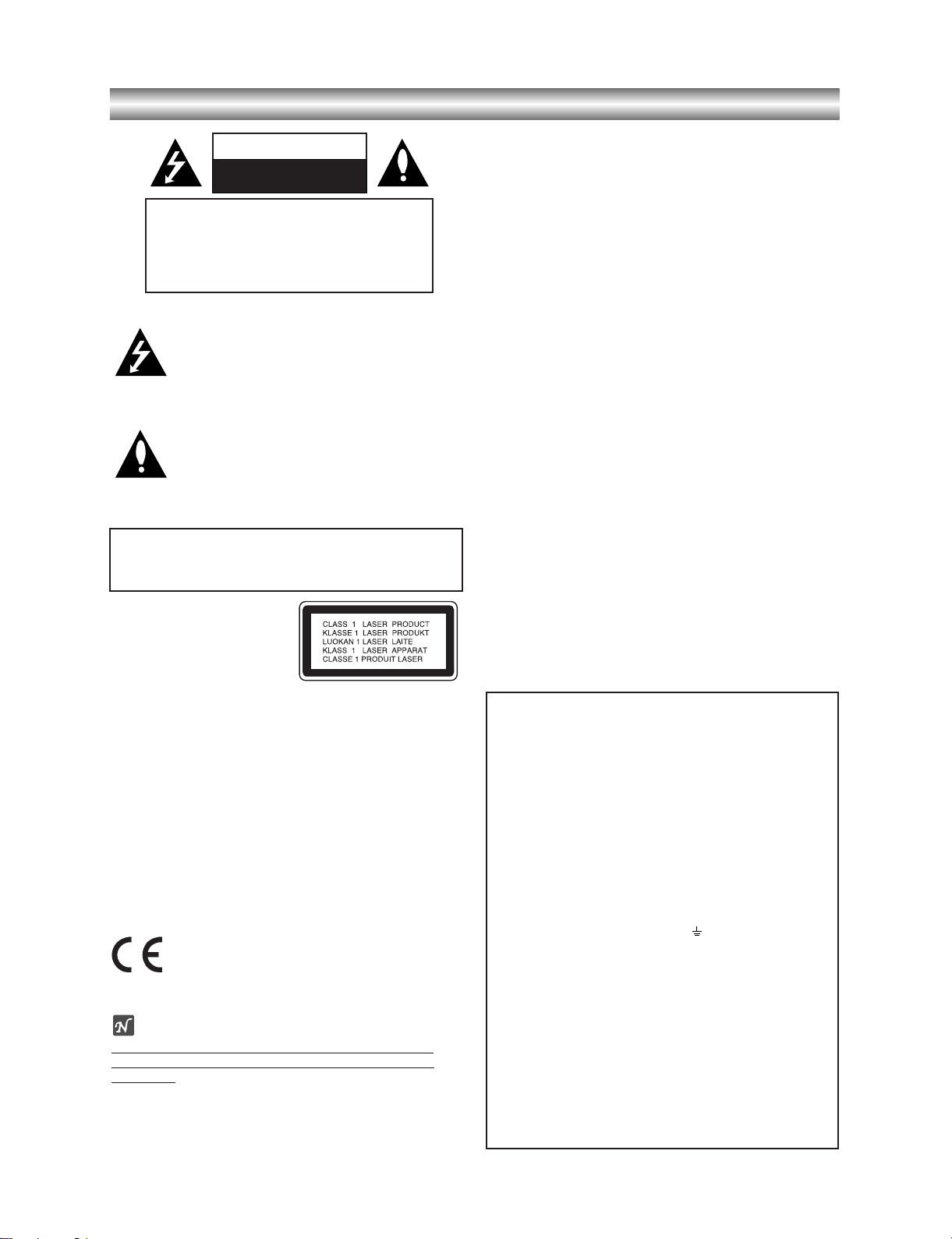
1-7
Safety Precautions
This lightning flash with arrowhead symbol within an
equilateral triangle is intended to alert the user to
the presence of uninsulated dangerous voltage
within the product’s enclosure that may be of
sufficient magnitude to constitute a risk of electric
shock to persons.
The exclamation mark within an equilateral triangle
is intended to alert the user to the presence of
important operating and maintenance (servicing)
instructions in the literature accompanying the
product.
WARNING: Do not install this equipment in a confined space
such as a book case or similar unit.
CAUTION:
This Digital Video Disc Player employs a Laser System.
To ensure proper use of this product, please read this owner’s
manual carefully and retain for future reference, should the unit
require maintenance, contact an authorized service locationsee service procedure.
Use of controls, adjustments or the performance of procedures
other than those specified herein may result in hazardous
radiation exposure.
To prevent direct exposure to laser beam, do not try to open
the enclosure. Visible laser radiation when open. DO NOT
STARE INTO BEAM.
CAUTION: The apparatus shall not be exposed to water,
dripping or splashing and that no objects filled with liquids,
such as vases, shall be placed on the apparatus.
This product is manufactured to comply with the
radio interference requirements of EEC DIRECTIVE
89/336/EEC, 93/68/EEC and 73/23/EEC.
Notes on copyrights:
It is forbidden by law to copy, broadcast, show, broadcast
via cable, play in public, or rent copyright material without
permission.
This product features the copy protection function developed
by Macrovision. Copy protection signals are recorded on some
discs.
This product incorporates copyright protection technology that
is protected by method claims of certain U.S. patents and other
intellectual property rights owned by Macrovision Corporation
and other rights owners. Use of this copyright protection technology must be authorized by Macrovision Corporation, and is
intended for home and other limited viewing uses only unless
otherwise authorized by Macrovision Corporation. Reverse
engineering or disassembly is prohibited.
CONSUMERS SHOULD NOTE THAT NOT ALL HIGH DEFINITION TELEVISION SETS ARE FULLY COMPATIBLE WITH
THIS PRODUCT AND MAY CAUSE ARTIFACTS TO BE DISPLAYED IN THE PICTURE. IN CASE OF 625 PROGRESSIVE
SCAN PICTURE PROBLEMS, IT IS RECOMMENDED THAT
THE USER SWITCH THE CONNECTION TO THE ‘STANDARD DEFINITION’ OUTPUT. IF THERE ARE QUESTIONS
REGARDING OUR TV SET COMPATIBILITY WITH THIS
MODEL 625p DVD PLAYER, PLEASE CONTACT OUR CUSTOMER SERVICE CENTER.
Features:
• Complete versatility to play DVD, VCDs, audio CDs or VHS
Tapes.
• Watch a DVD while recording a TV show to the VCR.
• Remote controls DVD and VCR decks.
• Records from DVD to VHS (unless DVD is copy protected
with Macrovision).
• Hi-Fi Stereo VCR.
SERIAL NUMBER: The serial number is found on the back of
this unit. This number is unique to this unit and not available to
others. You should record requested information here and
retain this guide as a permanent record of your purchase.
Model No. ___________________________________
Serial No. ___________________________________
WARNING: TO REDUCE THE RISK OF FIRE OR ELECTRIC SHOCK, DO NOT EXPOSE THIS PRODUCT TO
RAIN OR MOISTURE.
CAUTION
RISK OF ELECTRIC SHOCK
DO NOT OPEN
CAUTION: TO REDUCE THE RISK
OF ELECTRIC SHOCK
DO NOT REMOVE COVER (OR BACK)
NO USER-SERVICEABLE PARTS INSIDE
REFER SERVICING TO QUALIFIED SERVICE
PERSONNEL.
POWER: This unit operates on a mains supply of 200-240V,
50Hz.
WIRING: This unit is supplied with a BSI 1363 approved 13
amp mains plug, fused at 5 amp. When replacing the fuse
always use a 5 amp BS 1362, BSI or ASTA approved type.
Never use this plug with the fuse cover omitted. To obtain a
replacement fuse cover contact your dealer. If the type of plug
supplied is not suitable for the mains sockets in your home,
then the plug should be removed and a suitable type fitted.
Please refer to the wiring instructions below:
WARNING: A mains plug removed from the mains lead of this
DVD player must be destroyed. A mains plug with bared wires
is hazardous if inserted in a mains socket.
Do not connect either wire to the earth pin, marked with the
letter E or with the earth symbol or coloured green or
green and yellow.
If any other plug is fitted, use a 5 amp fuse, either in the plug,
or at the distribution board.
IMPORTANT: The wires in this mains lead are coloured in
accordance with the following codes:
- BLUE: NEUTRAL, BROWN: LIVE - As the colours of the
wires in the mains lead of this unit may not correspond with
the coloured marking identifying the terminals in your plug,
proceed as follows: The wire which is coloured blue must be
connected to the terminal which is marked with the letter N or
coloured black. The wire which is coloured brown must be
connected to the terminal which is marked with the letter L or
coloured red.
Page 9

1-8
Safety Precautions(Continued)
SOME DOS AND DON'TS ON THE SAFE USE OF EQUIPMENT
This equipment has been designed and manufactured to meet international safety standards
but, like any electrical equipment, care must be taken if you are to obtain the best results and
safety is to be assured. So, please read the points below for your own safety. They are of a
general nature, intended to help you with all your electronic consumer products and some
points may not apply to the goods you have just purchased.
**************
DO read the operating instructions before you attempt to use the equipment.
DO ensure that all electrical connections (including the mains plug, extension leads and inter-
connections between the pieces of equipment) are properly made and in accordance with the
manufacturer's instructions. Switch off and withdraw the mains plug before making or changing
connections.
DO consult your dealer if you are ever in doubt about the installation, operation or safety of
your equipment.
DO be careful with glass panels or doors on equipment
**************
DON'T remove any fixed cover as this may expose dangerous voltages.
DON'T obstruct the ventilation openings of the equipment with items such as newspapers,
tablecloths, curtains, etc. Overheating will cause damage and shorten the life of the equipment.
DON'T allow electrical equipment to be exposed to dripping or splashing, or objects filled with
liquids, such as vases, to be placed on the equipment.
DON'T place hot objects or naked flame sources such as lighted candles or nightlights on, or
close to equipment. High temperatures can melt plastic and lead to fires.
DON'T use makeshift stands and NEVER fix legs with wood screws - to ensure complete safe-
ty always fit the manufacturer's approved stand or legs with the fixings provided according to
the instructions.
DON'T use equipment such as personal stereos or radios so that you are distracted from the
requirements of traffic safety. It is illegal to watch television whilst driving.
DON'T listen to headphones at high volume, as such use can permanently damage your hear-
ing.
DON'T leave equipment switched on when it is unattended unless it is specifically stated that it
is designed for unattended operation or has a stand-by mode. Switch off using the switch on
the equipment and make sure that your family know how to do this. Special arrangements may
need to be made for infirm or handicapped people.
DON'T continue to operate the equipment if you are in any doubt about it working normally, or
if it is damaged in any way -switch off, withdraw the mains plug and consult your dealer.
ABOVE ALL
---NEVER let anyone especially children push anything into holes, slots or any other
opening in the case - this could result in a fatal electrical shock;
---NEVER guess or take chances with electrical equipment of any kind
---it is better to be safe than sorry!
*************
INTRODUCTION
Page 10

1-9
Table of Contents
Introduction
Safety Precautions. . . . . . . . . . . . . . . . . . . . . . . . 2-3
Table of Contents . . . . . . . . . . . . . . . . . . . . . . . . . . 4
About the symbols for instructions . . . . . . . . . . . . 4
Before Use . . . . . . . . . . . . . . . . . . . . . . . . . . . . . . 5-6
Playable Discs . . . . . . . . . . . . . . . . . . . . . . . . . . . 5
Moisture Condensation . . . . . . . . . . . . . . . . . . . . 5
Remote Control Operation Range . . . . . . . . . . . . 5
Precautions . . . . . . . . . . . . . . . . . . . . . . . . . . . . . 6
Notes on Discs . . . . . . . . . . . . . . . . . . . . . . . . . . 6
About Symbols . . . . . . . . . . . . . . . . . . . . . . . . . . 6
Selecting the Viewing Source. . . . . . . . . . . . . . . . 6
Front Panel . . . . . . . . . . . . . . . . . . . . . . . . . . . . . . . 7
Display Window. . . . . . . . . . . . . . . . . . . . . . . . . . . . 8
Remote Control . . . . . . . . . . . . . . . . . . . . . . . . . . . . 9
Rear Panel . . . . . . . . . . . . . . . . . . . . . . . . . . . . . . . 10
Preparation
Connections . . . . . . . . . . . . . . . . . . . . . . . . . . . 11-12
Connecting to a TV . . . . . . . . . . . . . . . . . . . . . . 11
Connecting to Optional Equipment . . . . . . . . . . . 12
Before Operation - VCR part . . . . . . . . . . . . . . 13-17
Tuning in a video channel on your TV . . . . . . . . 13
Initial preset . . . . . . . . . . . . . . . . . . . . . . . . . . . . 13
Setting the clock Manually . . . . . . . . . . . . . . . . . 14
To set the colour system . . . . . . . . . . . . . . . . . . 14
To set the RF OUT sound system. . . . . . . . . . . . 14
How to use the main menu . . . . . . . . . . . . . . . . 15
Tuning in TV stations Automatically . . . . . . . . . . 15
Tuning in TV stations Manually. . . . . . . . . . . . . . 16
Changing the other of TV stations . . . . . . . . . . . 17
Deleting TV stations. . . . . . . . . . . . . . . . . . . . . . 17
Before Operation - DVD part . . . . . . . . . . . . . . 18-21
General Explanation. . . . . . . . . . . . . . . . . . . . . . 18
On-Screen Display. . . . . . . . . . . . . . . . . . . . . . . 18
Initial Settings . . . . . . . . . . . . . . . . . . . . . . . . 19-21
z General Operation . . . . . . . . . . . . . . . . . . . . 19
z Language . . . . . . . . . . . . . . . . . . . . . . . . . . 19
z Picture . . . . . . . . . . . . . . . . . . . . . . . . . . . . . 19
z Sound . . . . . . . . . . . . . . . . . . . . . . . . . . . . . 20
z Others . . . . . . . . . . . . . . . . . . . . . . . . . . . . . 20
z Parental Control. . . . . . . . . . . . . . . . . . . . . . 21
Operation
Operation with tape . . . . . . . . . . . . . . . . . . . . . 22-25
Playing a tape . . . . . . . . . . . . . . . . . . . . . . . . . . 22
z CM (Commercial Message) Skip . . . . . . . . . . . 22
z OPR (Optimum Picture Response) . . . . . . . . . 22
One-touch Timer Recording (OTR). . . . . . . . . . . 23
Timer recording using On Screen Display . . . 24-25
Operation with DVD and Video CD . . . . . . . . . . 26-28
Playing a DVD and Video CD. . . . . . . . . . . . . . . 26
General Features . . . . . . . . . . . . . . . . . . . . . . . . 26
z Moving to another TITLE . . . . . . . . . . . . . . . 26
z Moving to another CHAPTER/TRACK . . . . . 26
z Search. . . . . . . . . . . . . . . . . . . . . . . . . . . . . 26
z
Still Picture and Frame-by-Frame Playback
. . . . 26
z Slow Motion. . . . . . . . . . . . . . . . . . . . . . . . . 27
z Random . . . . . . . . . . . . . . . . . . . . . . . . . . . 27
z Repeat . . . . . . . . . . . . . . . . . . . . . . . . . . . . 27
z Repeat A-B . . . . . . . . . . . . . . . . . . . . . . . . . 27
z Time Search . . . . . . . . . . . . . . . . . . . . . . . . 27
z 3D Surround . . . . . . . . . . . . . . . . . . . . . . . . 27
z Screen Saver. . . . . . . . . . . . . . . . . . . . . . . . 27
z Zoom. . . . . . . . . . . . . . . . . . . . . . . . . . . . . . 28
z Marker Search . . . . . . . . . . . . . . . . . . . . . . . 28
z One Touch Replay . . . . . . . . . . . . . . . . . . . . 28
Special DVD Features . . . . . . . . . . . . . . . . . . . . 28
z Title Menu . . . . . . . . . . . . . . . . . . . . . . . . . . 28
z Disc Menu . . . . . . . . . . . . . . . . . . . . . . . . . . 28
z Camera Angle . . . . . . . . . . . . . . . . . . . . . . . 28
z Changing the Audio Language . . . . . . . . . . . 28
z Changing the Audio Channel . . . . . . . . . . . . 28
z Subtitles . . . . . . . . . . . . . . . . . . . . . . . . . . . 28
Operation with Audio CD and MP3 Disc
. . . . . . . . 29-30
Playing an Audio CD and MP3 Disc . . . . . . . . . . 29
z Notes on MP3 Recordings . . . . . . . . . . . . . . 29
z Pause . . . . . . . . . . . . . . . . . . . . . . . . . . . . . 30
z Moving to another Track . . . . . . . . . . . . . . . 30
z Repeat Track/All/Off. . . . . . . . . . . . . . . . . . . 30
z Search. . . . . . . . . . . . . . . . . . . . . . . . . . . . . 30
z Random . . . . . . . . . . . . . . . . . . . . . . . . . . . 30
z Repeat A-B . . . . . . . . . . . . . . . . . . . . . . . . . 30
z 3D Surround . . . . . . . . . . . . . . . . . . . . . . . . 30
z Changing the Audio Channel . . . . . . . . . . . . 30
Operation with JPEG Disc. . . . . . . . . . . . . . . . . . . 31
Viewing a JPEG disc . . . . . . . . . . . . . . . . . . . . . 31
z Moving to another File . . . . . . . . . . . . . . . . . 31
z Still Picture . . . . . . . . . . . . . . . . . . . . . . . . . 31
z To flip the picture . . . . . . . . . . . . . . . . . . . . . 31
z To rotate Picture . . . . . . . . . . . . . . . . . . . . . 31
z Notes on JPEG Recordings . . . . . . . . . . . . . 31
Programmed Playback . . . . . . . . . . . . . . . . . . . . .32
Programmed Playback with Audio CD
and MP3 Discs . . . . . . . . . . . . . . . . . . . . . . . . . 32
Programmed Playback with Video CD . . . . . . . . 32
z Repeat Programmed Tracks . . . . . . . . . . . . 32
z Erasing a Track from Program list . . . . . . . . 32
z Erasing the Complete Program list . . . . . . . . 32
Additional Operation with tape . . . . . . . . . . . . 33-35
Hi-Fi Stereo Sound System (NIC). . . . . . . . . . . . 33
Blank Search . . . . . . . . . . . . . . . . . . . . . . . . . . . 33
On Screen Display(F.OSD). . . . . . . . . . . . . . . . . 33
Tape Counter Memory Stop . . . . . . . . . . . . . . . . 33
Video Doctor (Self-Diagnosis) . . . . . . . . . . . . . . 34
To set the decoder . . . . . . . . . . . . . . . . . . . . . . . 34
Wide Screen Compatibility 16:9 . . . . . . . . . . . . . 34
Copying from DVD to VCR. . . . . . . . . . . . . . . . . 35
Recording from another video recorder . . . . . . . 35
Reference
Troubleshooting. . . . . . . . . . . . . . . . . . . . . . . . 36-37
Language Code List . . . . . . . . . . . . . . . . . . . . . . . 38
Country/Area Code list . . . . . . . . . . . . . . . . . . . . . 39
Specification . . . . . . . . . . . . . . . . . . . . . . . . . . . . . 40
About the symbols for instructions
Indicates hazards likely to cause harm to the unit
itself or other material damage.
Indicates special operating features of this unit.
Indicates tips and hints for making the task easier.
Page 11
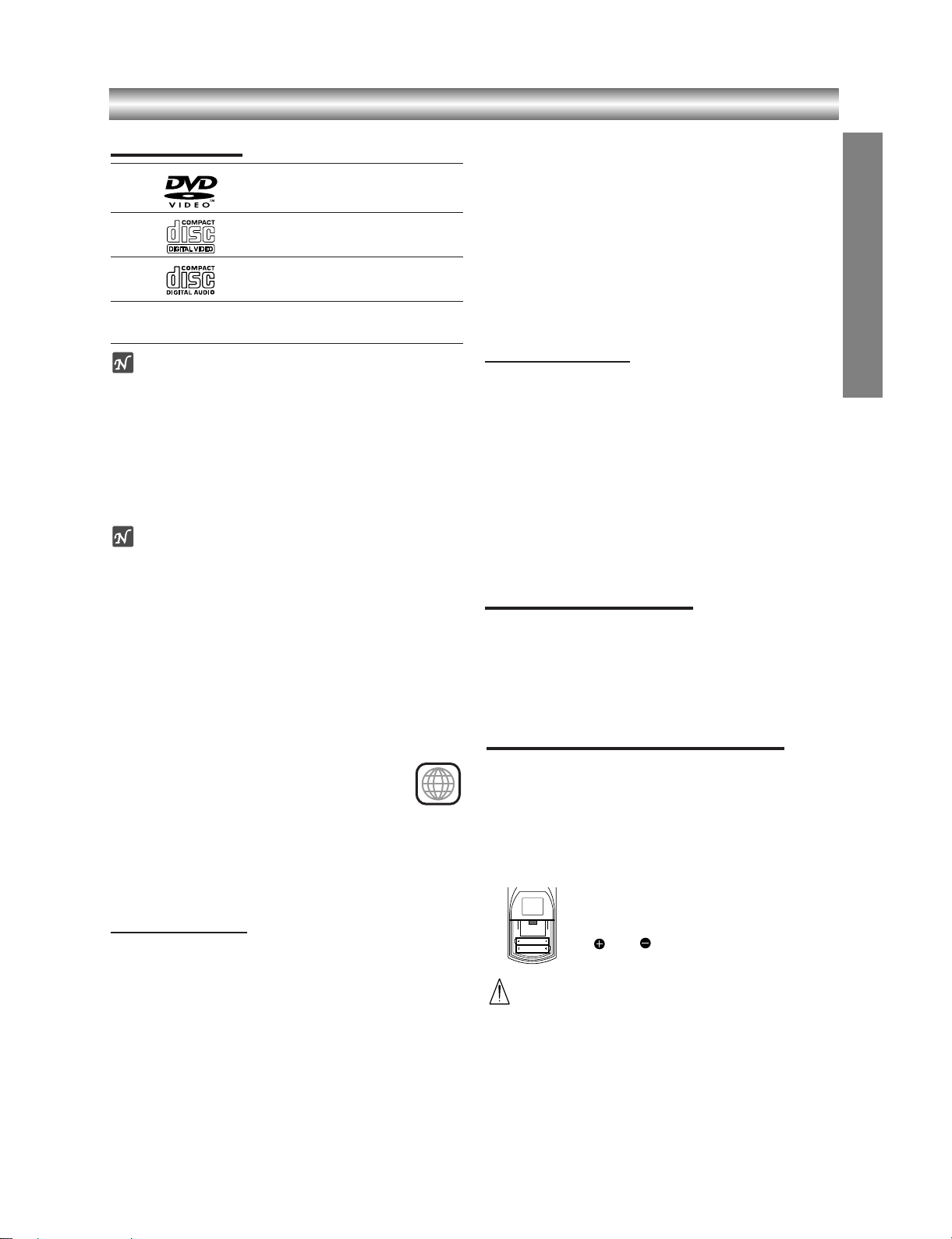
1-10
Before Use
Playable Discs
DVD
(8 cm / 12 cm disc)
Video CD (VCD)
(8 cm / 12 cm disc)
Audio CD
(8 cm / 12 cm disc)
In addition, this unit can play SVCD, DVD±R/RW and
CD-R/RW that contains audio titles, MP3 or JPEG files.
Notes
z
Depending on the conditions of the recording
equipment or the CD-R/RW (or DVD±R/RW) disc
itself, some CD-R/RW (or DVD±R/RW) discs cannot
be played on the unit.
z
Do not attach any seal or label to either side (the
labeled side or the recorded side) of a disc.
z
Do not use irregular shaped CDs (e.g., heart-shaped
or octagonal). It may result in malfunctions.
Notes on DVDs and Video CDs
Some playback operations of DVDs and Video CDs
may be intentionally fixed by software manufacturers.
As this unit plays DVDs and Video CDs according to
disc content designed by the software manufacturer,
some playback features of the unit may not be available, or other functions may be added.
Refer also to the instructions applied with the DVDs and
Video CDs. Some DVDs made for business purposes
may not be played on the unit.
Regional code of the DVD player and DVDs
This DVD player is designed and manufactured for playback of region “2” encoded DVD software. The
region code on the labels of some DVD discs
indicates which type of player can play those
discs. This unit can play only DVD discs
labeled “2” or “ALL”. If you try to play any other discs, the
message “Check Regional Code” will appear on the TV
screen. Some DVD discs may not have a region code
label even though their playback is prohibited by area
limits.
Disc-related terms
Title (DVD only)
The main film content or accompanying feature content
or additional feature content, or music album. Each title
is assigned a title reference number enabling you to
locate it easily.
Chapter (DVD only)
Sections of a picture or a musical piece that are smaller
than titles. A title is composed of one or several chapters. Each chapter is assigned a chapter number,
enable you to locate the chapter you want. Depending
on the disc, chapters may not be recorded.
Track (Video CD and audio CD only)
Sections of a picture or a musical piece on a video CD
or an audio CD. Each track is assigned a track number,
enabling you to locate the track you want.
Scene
On a video CD with PBC (Playback control) functions,
moving pictures and still pictures are divided into
sections called “Scenes”. Each scene is displayed in the
menu screen and assigned a scene number, enabling
you to locate the scene you want.
A scene is composed of one or several tracks.
Types of video CDs
There are two types of video CDs:
Video CDs equipped with PBC (Version 2.0)
PBC (Playback control) functions allow you to interact
with the system via menus, search functions, or other
typical computer-like operations. Moreover, still pictures
of high resolution can be played if they are included in
the disc.
Video CDs not equipped with PBC (Version 1.1)
Operated in the same way as audio CDs, these discs
allow playback of video pictures as well as sound, but
they are not equipped with PBC.
Moisture Condensation
Never operate the DVD+VCR immediately after moving
it from a cold location to a warm location. Leave it for
two or three hours without operating it. If you use the
DVD+VCR in such a situation, it may damage
discs/tapes and internal parts.
INTRODUCTION
Remote Control Operation Range
Point the remote control at the remote sensor and
press the buttons.
z
Distance: About 23 ft (7 m) from the front of the
remote sensor
z
Angle: About 30° in each direction of the front of the
remote sensor
Remote control battery installation
Detach the battery cover on the rear of
the remote control, and insert two
(R03/AAA) size batteries with
and aligned correctly.
Caution
Do not mix old and new batteries. Never mix different
types of batteries (standard, alkaline, etc.).
2
AAA
AAA
Page 12
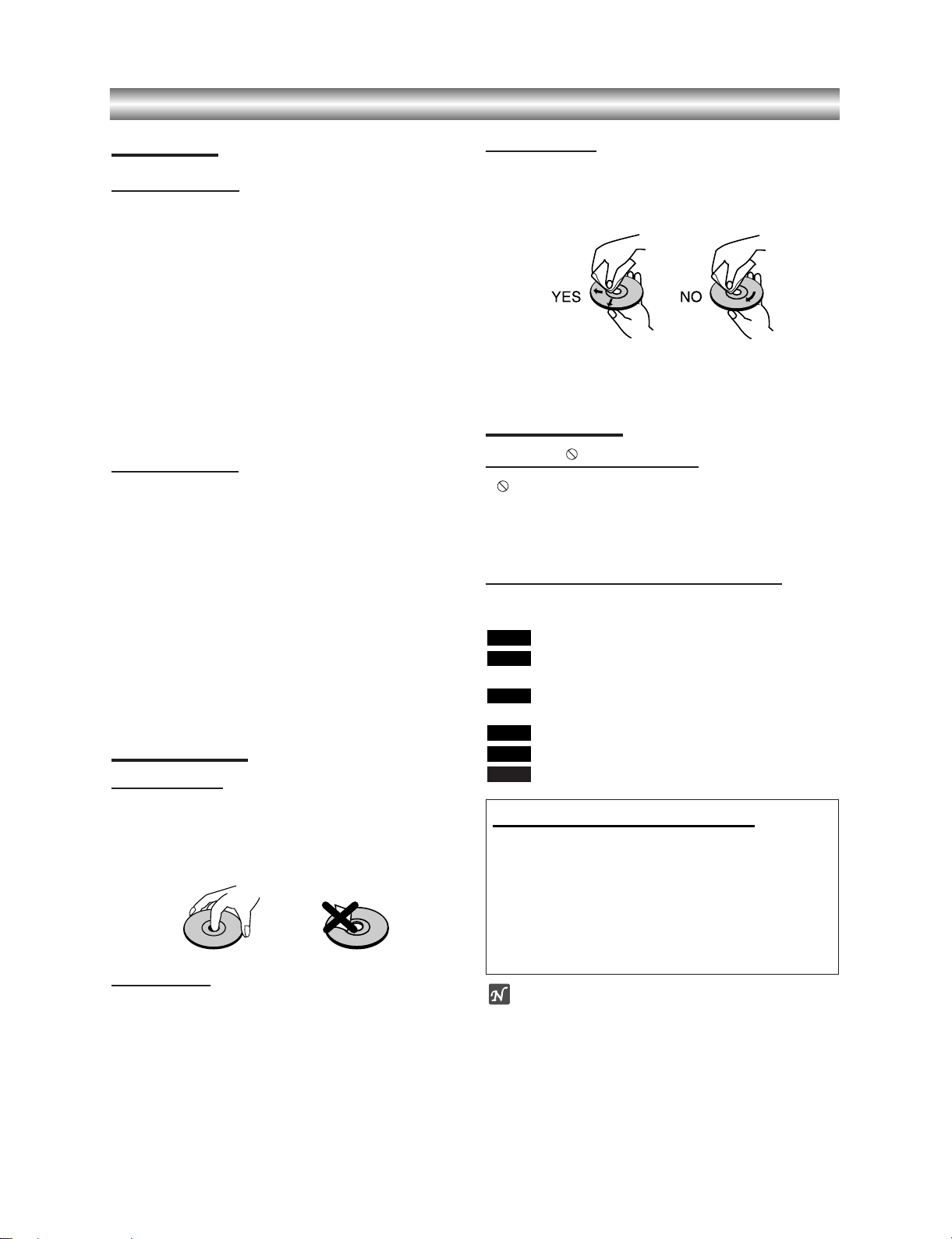
1-11
Before Use (Continued)
Precautions
Handling the unit
When shipping the unit
The original shipping carton and packing materials
come in handy. For maximum protection, re-pack the
unit as it was originally packed at the factory.
When setting the unit
The picture and sound of a nearby TV or radio may be
distorted during playback. In this case, position the unit
away from the TV or radio, or turn off the unit after
removing the disc.
To keep the surface clean
Do not use volatile liquids, such as insecticide spray,
near the unit. Do not leave rubber of plastic products in
contact with the unit for a long period of time. They will
leave marks on the surface.
Cleaning the unit
To clean the cabinet
Use a soft, dry cloth. If the surfaces are extremely dirty,
use a soft cloth lightly moistened with a mild detergent
solution. Do not use strong solvents, such as alcohol,
benzine, or thinner, as these might damage the surface
of the unit.
To obtain a clear picture
The DVD player is a high-tech, precision device. If the
optical pick-up lens and disc drive parts are dirty or
worn down, the picture quality will be poor.
Regular inspection and maintenance are recommended
after every 1,000 hours of use. (This depends on the
operating environment.)
For details, please contact your nearest dealer.
Notes on Discs
Handling discs
Do not touch the playback side of the disc.
Hold the disc by the edges so that fingerprints will not
get on the surface.
Do not stick paper or tape on the disc.
Storing discs
After playing, store the disc in its case.
Do not expose the disc to direct sunlight or sources of
heat, or leave it in a parked car exposed to direct sunlight, as there may be a considerable temperature
increase inside the car.
Cleaning discs
Fingerprints and dust on the disc can cause poor picture quality and sound distortion. Before playing, clean
the disc with a clean cloth. Wipe the disc from the center out.
Do not use strong solvents such as alcohol, benzine,
thinner, commercially available cleaners, or anti-static
spray intended for older vinyl records.
About Symbols
About the symbol display
“ ” may appear on the TV screen during operation.
This icon means the function explained in this owner’s
manual is not permitted by the DVD+VCR or is not
available on that specific DVD video disc.
About the disc symbols for instructions
A section whose title has one of the following symbol is
applicable only to the disc represented by the symbol.
DVD
Video CDs with the PBC (playback control)
function.
Video CDs without the PBC (playback control)
function.
Audio CDs.
MP3 disc.
JPEG disc.
JPEG
MP3
CD
VCD1.1
VCD2.0
DVD
Selecting the Viewing Source
You must select one of your output sources (DVD or
VCR) to view on the TV screen.
• If you want to view DVD deck output source:
Press DVD until DVD indicator in the display window lights
and output source of DVD deck is viewed on the TV screen.
• If you want to view VCR deck output source:
Press VCR until VCR indicator in the display window lights
and output source of VCR deck is viewed on the TV screen.
Notes
• If you insert a disc while the DVD+VCR is in the VCR
mode, the DVD+VCR will switch to DVD mode
automatically.
• If you insert a cassette tape without prevention tab
while the DVD+VCR is in the DVD mode, the
DVD+VCR will switch to VCR mode automatically.
Page 13
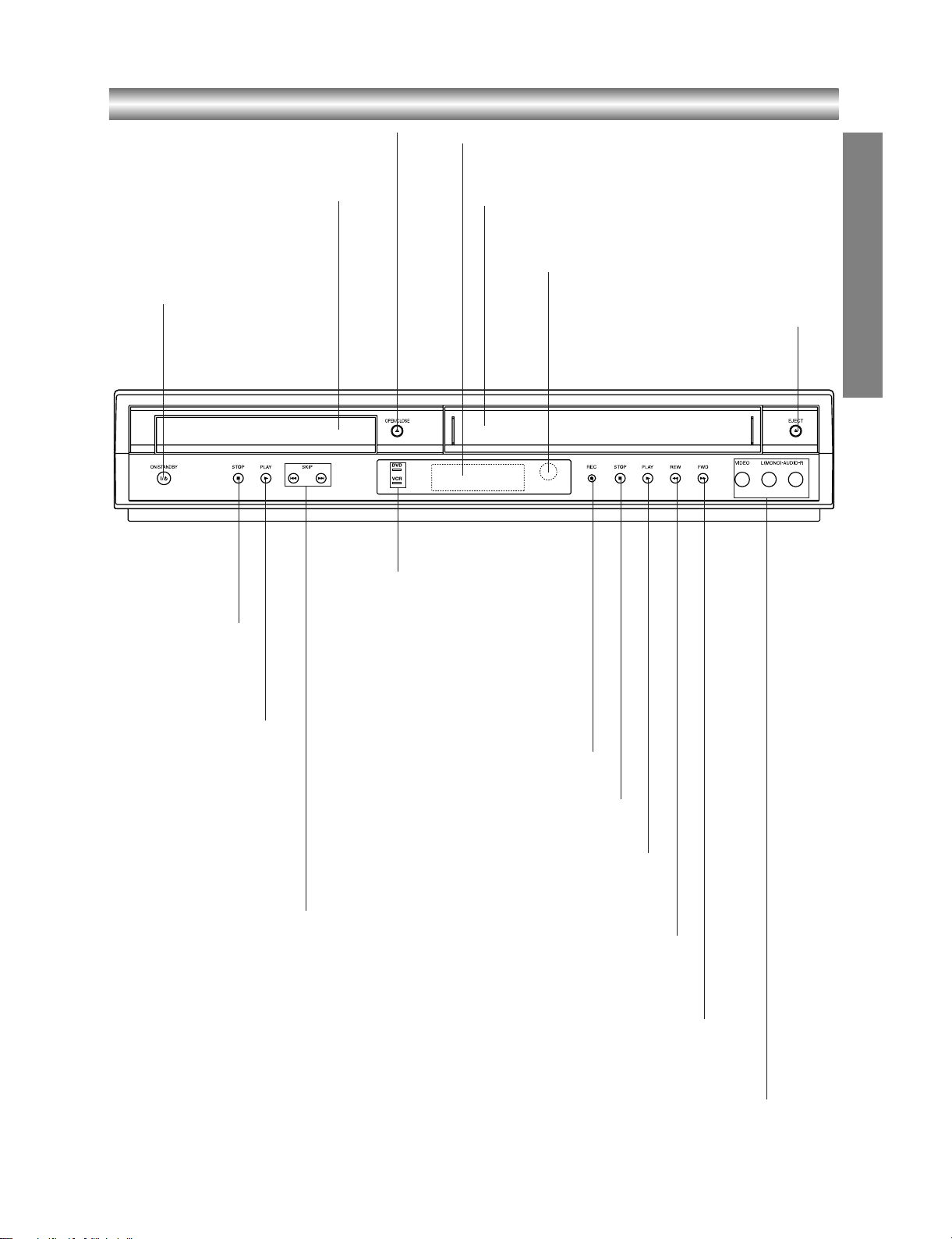
1-12
Front Panel
INTRODUCTION
AV3
OPEN/CLOSE
Opens or closes the disc tray.
Remote Sensor
Point the DVD+VCR remote control here.
Display window
Shows the current status of the DVD+VCR.
Disc Tray (DVD deck)
Insert a disc here.
ON/ST ANBY
Switches the DVD+VCR
ON and OFF.
AV3 (VIDEO IN/AUDIO IN (Left/Right))
Connect to the audio/video output of an external source (Audio
system, TV/Monitor, Another VCR).
Cassette Compartment (VCR deck)
Insert a video cassette here.
EJECT
Ejects the tape in the VCR deck.
DVD/VCR indicator
Indicates the active deck.
REC
To record normally or to
activate One-touch Timer
Recording by repeated
presses.
FWD
Advances the tape during the STOP mode
or for fast forward picture search.
REW
Rewinds the tape during the STOP
mode or for fast reverse picture search.
PLAY (BB)
Starts playback of a tape in the VCR deck.
PLAY (BB)
Starts playback of a
disc in the DVD deck.
STOP (xx)
Stops playback of
disc.
STOP (xx)
Stops playback of tape.
SKIP (./> )
-
Skip to beginning of current chap-
ter or track, press twice in quick suc-
cessions to go to previous chapter
or track.
- Skip to next chapter or track.
Press and hold button for about two
seconds to search backward or for-
ward.
Page 14

1-13
Display Window
DVD
VCR
REC
TV
[P]
DVD+VCR is in timer recording or a timer
recording is programmed.(VCR part only)
A cassette is in the VCR deck.
The VCR deck is selected.
DVD+VCR is Recording.
(VCR part only)
Lights when TV mode is active.
A disc is in the DVD deck.
(Lights when a disc is in the DVD deck
and Flashes when no disc.)
Indicates when the Progressive scan is active.
Indicates total playing time, elapsed time, remaining time or
current deck status (Playback, Pause, etc).
The DVD deck is selected.
Indicates repeat mode.
Page 15
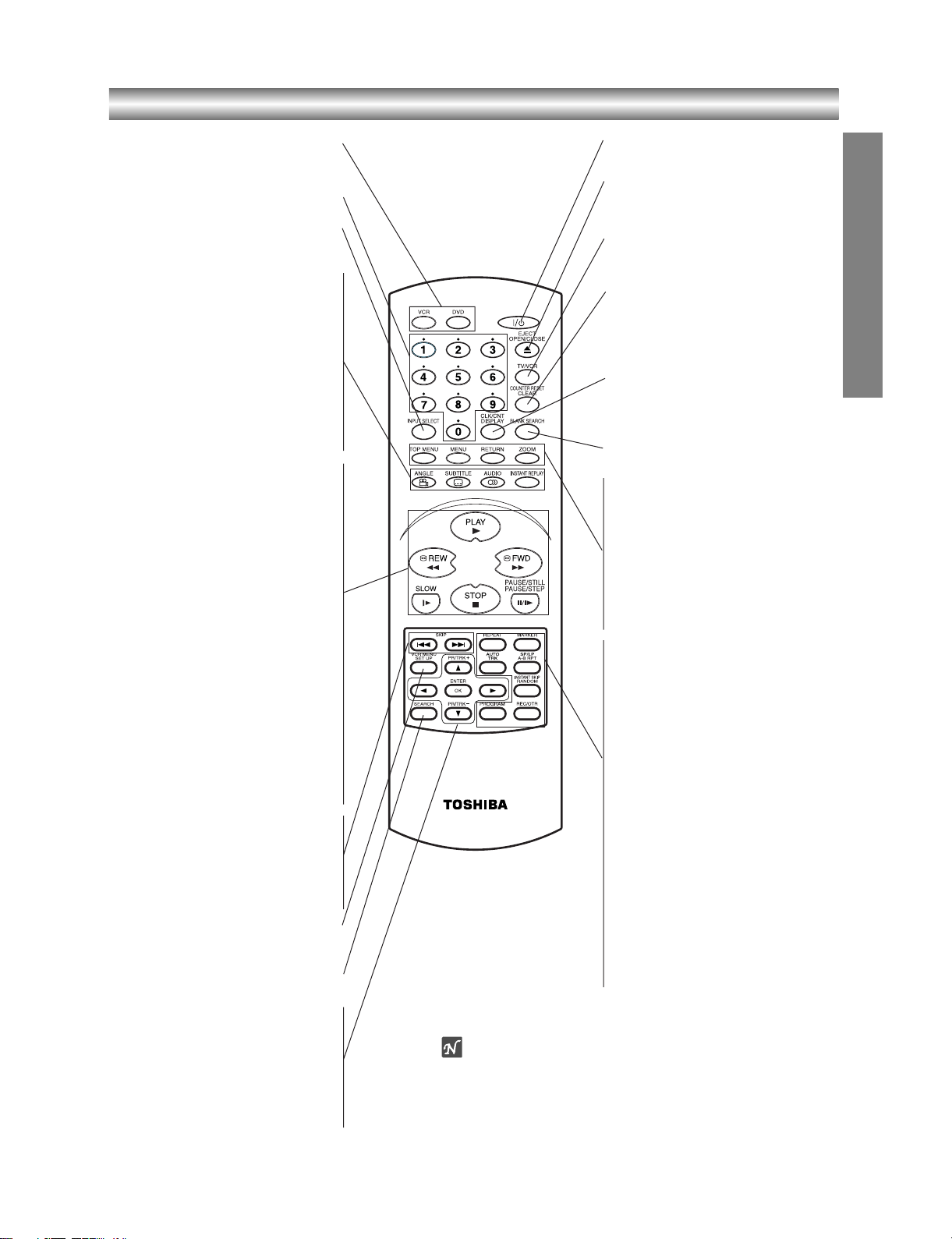
1-14
Remote Control
INTRODUCTION
DVD/VCR select button
Select the output source (DVD or VCR)
to view on the TV screen.
0-9 numerical buttons
Selects numbered options in a menu.
INPUT SELECT
To select the VCR deck’s source (Tuner,
AV1, AV2 or AV3).
ANGLE
z
Selects a DVD camera angle if
available.
SUBTITLE
z
Selects a subtitle language (DVD).
AUDIO
z
Selects an audio language (DVD) or an
audio channel (CD).
INSTANT REPLAY
z
Replays through 10 seconds of
playback.
PLAY
z
Starts playback.
REW
z
Rewinds the tape during the STOP
mode or for fast reverse picture search.
Press and hold button for about two sec-
onds to search backward. (For DVD
only)
FWD
z
Advances the tape during the STOP
mode or for fast forward picture search.
Press and hold button for about two sec-
onds to search forward.(For DVD only)
SLOW
z
Forward slow playback.
STOP
z
Stops playback.
PAUSE/STILL, PAUSE/STEP
z
Pause playback or recording.
Press repeatedly for frame-by-frame
playback during pause.
SKIP .
z
Skip to beginning of current chapter or track,
press twice in quick successions to go to
previous chapter or track.
SKIP >
z
Skip to next chapter or track.
SET UP, VCR MENU
Accesses or removes DVD setup menu
and VCR menu.
SEARCH
Displays MARKER SEARCH menu.
b/B/v/V (left/right/up/down)
z
- Selects an option in the menu
-
PR/TRK (+/-): Selects channel of VCR.
Adjusts manually the tape’s picture
onscreen.
ENTER/OK
z
- Acknowledges menu selection.
- Displays functions on the TV screen.
++//11
(POWER)
Switches DVD+VCR ON and OFF.
EJECT, OPEN/CLOSE
- Opens and closes the disc tray.
- Ejects the tape in the VCR deck.
TV/VCR
To view channels selected by the VCR
tuner or by the TV tuner.
COUNTER RESET, CLEAR
- Resets tape counter to M 0:00:00
- Removes a track number on the
program menu or a mark on the
MARKER SEARCH menu.
CLK/CNT, DISPLAY
Accesses On-Screen display.
Switches among the clock, tape counter
and tape remaining modes on the display.
BLANK SEARCH
Finds end points of recording.
z
TOP MENU
Displays the disc’s Title menu, if
available.
z
MENU
Accesses menu on a DVD disc.
z
RETURN
Removes the setup menu.
z
ZOOM
Enlarges video image.
z
REPEAT
Repeat chapter, track, title, all.
z
A-B RPT (REPEAT), SP/LP
- Repeats sequence.
- Selects recording speed of the tape.
z
MARKER
Marks any point during playback.
z
RANDOM, INSTANT SKIP
- Plays tracks in random order.
- Fast forwards picture search through
30 seconds of recording.
z
REC/OTR
Records normally or activates Onetouch Timer Recording with repeated
presses.
z
AUTO TRK
Adjusts automatically the tape’s picture
onscreen.
z
PROGRAM
Accesses or removes Program menu.
Note
This remote control uses the same buttons for VCR and DVD
functions (ex. PLAY).
When using a VCR, first press the VCR button.
When using a DVD, first press the DVD button.
Page 16
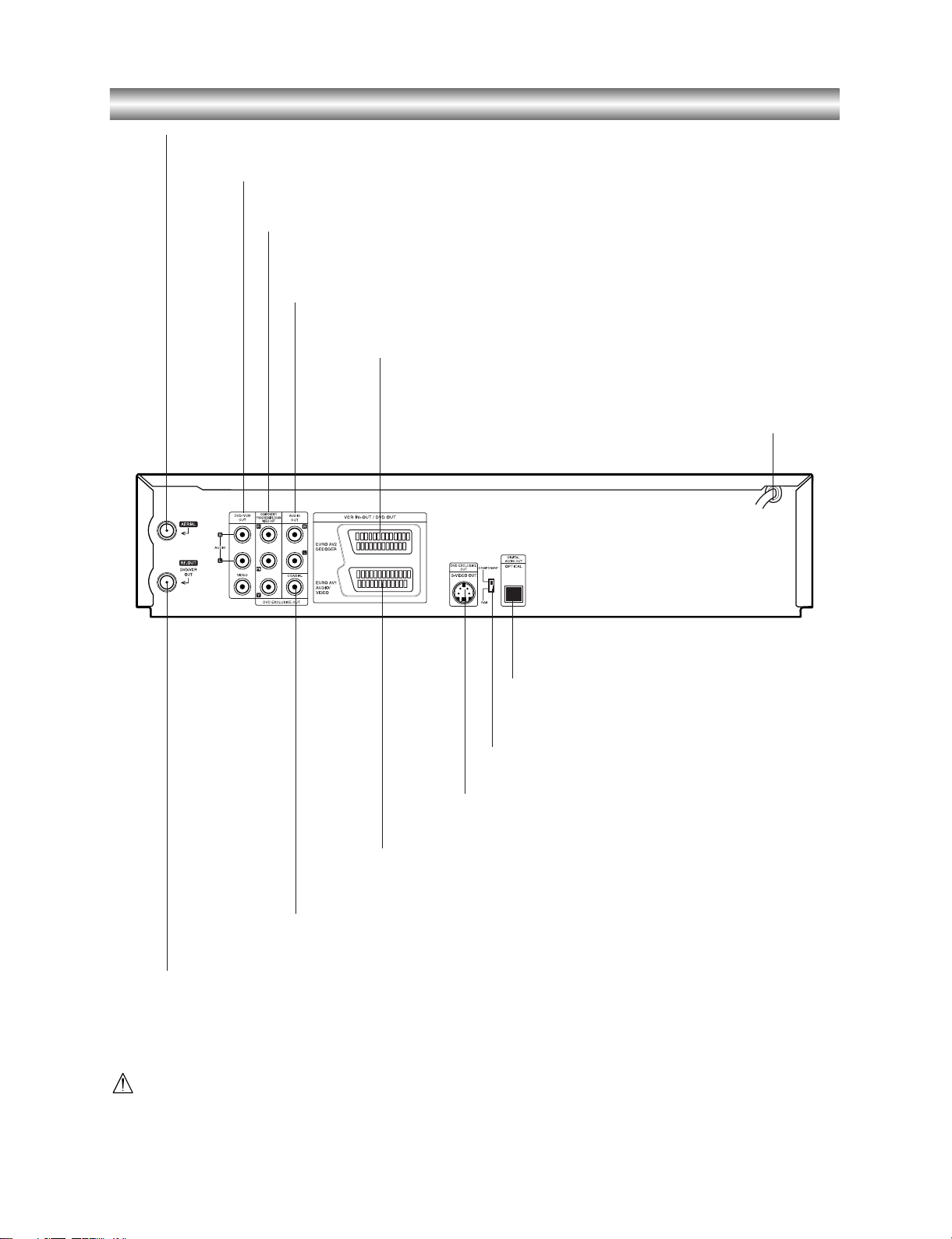
1-15
Rear Panel
DVD/VCR OUT (VIDEO/AUDIO (Left/Right))
Connect to a TV with video and audio inputs.
AUDIO OUT (Left/Right) (DVD EXCLUSIVE OUT)
Connect to an amplifier, receiver or stereo system.
AERIAL
Connect the aerial using this jack.
EURO A V2 DECODER
Connect to pay-TV decoder, Set Top Box or another
video recorder.
EURO AV1 AUDIO/VIDEO (VCR IN+OUT/DVD OUT)
Connect to your TV set or another video recorder.
RF.OUT (DVD/VCR OUT)
Connect to your TV using this jack.
AC Power Cord
Connect to a power source.
S-VIDEO OUT (DVD EXCLUSIVE OUT)
Connect to a TV With S-Video input.
COMPONENT/PROGRESSIVE SCAN VIDEO OUT (Y Pb Pr)
(DVD EXCLUSIVE OUT)
Connect to a TV With Y Pb Pr inputs.
OPTICAL (DVD EXCLUSIVE OUT)
(Digital audio out jack)
Connect to digital (optical) audio equipment.
VIDEO OUTPUT Switch
Select either COMPONENT or RGB depending on
how you connect this unit to the TV.
COAXIAL (DVD EXCLUSIVE OUT)
(Digital audio out jack)
Connect to digital (coaxial) audio equipment.
Do not touch the inner pins of the jacks on the rear panel.
Electrostatic discharge may cause permanent damage to the unit.
Page 17

1-16
Connections
Tips
zz
Depending on your TV and other equipment you wish
to connect, there are various ways you could connect
the unit.
zz
Please refer to the manuals of your TV, Stereo
System or other devices as necessary to make the
best connections.
zz
For better sound reproduction, connect this unit’s
AUDIO OUT jacks to the audio in jacks of your
amplifier, receiver, stereo or audio/video equipment.
See “Connecting to Optional Equipment” on page 12.
Caution
– Make sure this unit is connected directly to the TV.
Set the TV to the correct video input channel.
– Do not connect this unit’s AUDIO OUT jack to the
phono in jack (record deck) of your audio system.
Connecting to a TV
zz
Make one of the following connections, depending on
the capabilities of your existing equipment.
zz
When using the SCART’s RGB signal, set the video
output switch to RGB. When using the COMPO-
NENT/PROGRESSIVE SCAN VIDEO OUT jacks, set
the video output switch to COMPONENT.
zz
RGB signal is only exclusive for DVD playback.
Basic connection (AV)
11
Connect the EURO A V1 AUDIO/VIDEO on the rear
panel of this unit to the SCART input socket on the
TV using a SCART lead.
For TV without SCART, connect the yellow VIDEO
OUT jack and DVD/VCR AUDIO OUT jacks of this
unit to the TV.
22
Some TV broadcasters transmit encoded television
signals which you can only see with a purchased or
rented decoder. You can connect such a decoder
(descrambler) to this unit.
Basic connection (RF)
11
Connect the RF antenna cable from your indoor/
outdoor antenna to AERIAL jack on the rear panel
of this unit.
22
Connect the supplied RF antenna cable from the
RF.OUT (DVD/VCR OUT) jack on the rear panel of
this unit to your television’s Antenna Input.
S-Video connection
11
Connect the S-VIDEO OUT jack on this unit to the
S-Video in jack on the TV using the S-Video cable
(not supplied).
22
Connect the Left and Right AUDIO OUT (DVD
EXCLUSIVE OUT) jacks of this unit to the audio
left/right in jacks on the TV using the audio cables.
Component (Color Stream®) / Progressive Scan
(ColorStream®pro) Video connection
(DVD EXCLUSIVE OUT)
11
Connect the COMPONENT/PROGRESSIVE SCAN
VIDEO OUT/(DVD EXCLUSIVE OUT) jacks on the
DVD+VCR to the corresponding in jacks on the TV
using an Y Pb Pr cable (not supplied).
22
Connect the Left and Right AUDIO OUT (DVD
EXCLUSIVE OUT) jacks of the DVD+VCR to the
audio left/right in jacks on the TV using the audio
cables.
Notes
z If your television is a high-definition or “digital ready” televi-
sion, you may take advantage of the DVD+VCR’s progressive scan output for the highest video resolution possible.
z Set the Progressive Scan to “On” on the setup menu for pro-
gressive scan signal, see page 19.
z When you use Component Video signal (interlace mode), set
the Progressive Scan to “Off” on the setup menu.
z If you set Progressive Scan to ON in error, you must reset
the DVD+VCR. First, remove the disc in the DVD+VCR.
Next, press STOP (x) and hold it for five seconds before
releasing it. The video output will be restored to the standard
setting, and a picture will once again be visible on a conventional analog TV or monitor.
z Progressive scan on does not work with the analog video
connections (yellow VIDEO OUT jack or S-VIDEO OUT
jack).
z If the TV has an S-video input, connect the DVD player with
the S-video cable. When using an S-video cable, do not connect the yellow video cable.
PREPARATION
Rear of TV
S-
VIDEO OUT
VIDEO INAERIAL
AUDIO INPUT
L
R
SCART INPUT
COMPONENT/PROGRESSIVE SCAN VIDEO INPUT
Pr
Pb
Y
Rear of this unit (Component/Progressive scan Video connection)
Rear of this unit (Basic connection)
Satellite or Set Top Box
Page 18
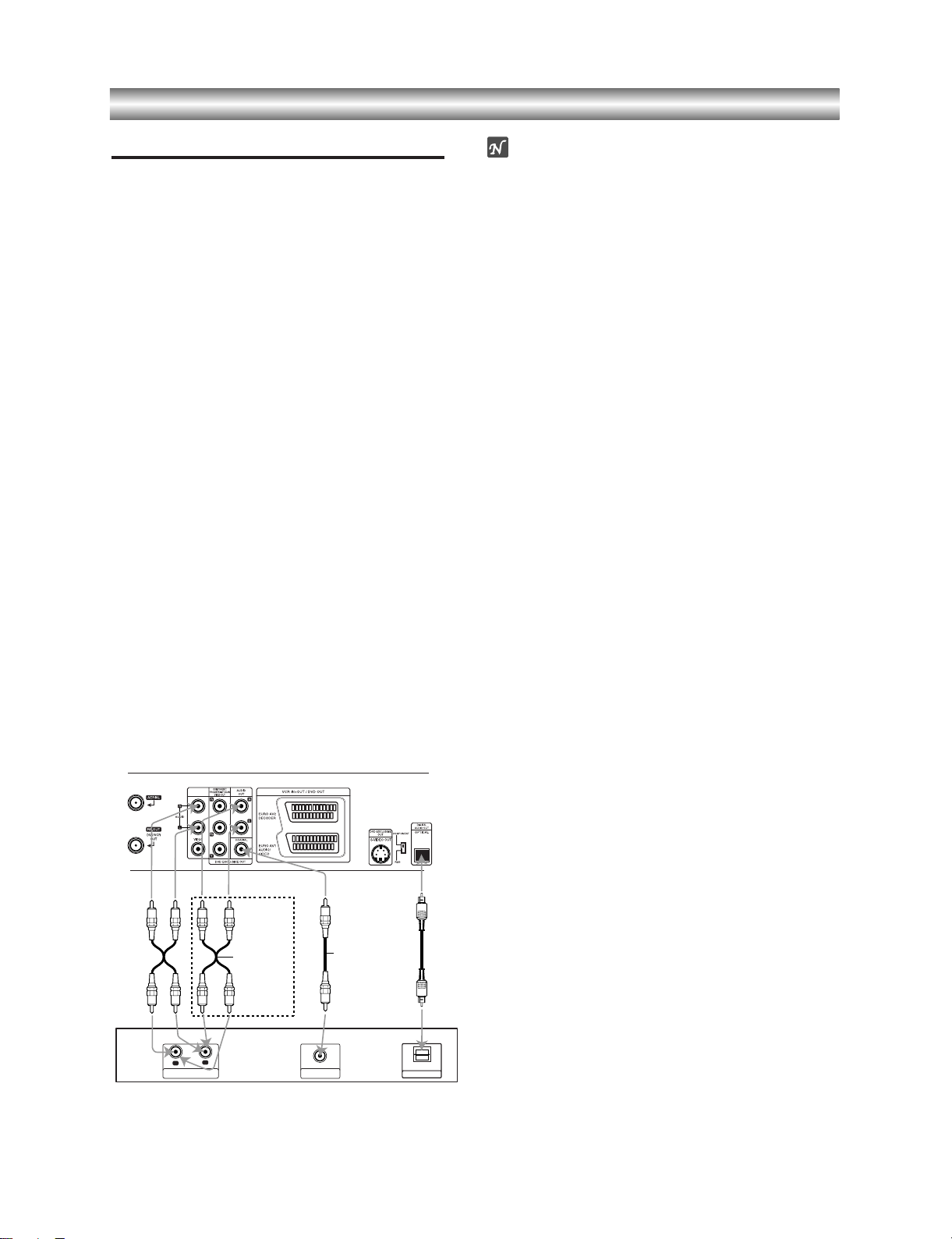
1-17
Connections (Continued)
Connecting to Optional Equipment
Connecting to an amplifier equipped with two
channel analog stereo or Dolby Surround.
Connect the Left and Right DVD/VCR AUDIO OUT or
AUDIO OUT (DVD EXCLUSIVE OUT) jacks on this unit
to the audio left and right in jacks on your amplifier,
receiver or stereo system, using the audio cables.
Connecting to an amplifier equipped with two
channel digital stereo (PCM) or to an Audio/
Video receiver equipped with a multi-channel
decoder (Dolby Digital™, MPEG 2 or DTS)
11
Connect one of this unit’s DIGITAL AUDIO OUT
jack (COAXIAL or OPTICAL) to the corresponding
in jack on your amplifier. Use an optional digital
(optical or coaxial) audio cable.
22
You will need to activate this unit’s digital output.
(See “Digital Audio Output” on page 20).
Digital Multi-channel sound
A digital multi-channel connection provides the best
sound quality. For this you need a multi-channel
Audio/Video receiver that supports one or more of the
audio formats supported by your unit (MPEG 2, Dolby
Digital and DTS). Check the receiver manual and the
logos on the front of the receiver.
Warning:
Due to the DTS Licensing agreement, the digital output
will be in DTS digital out when DTS audio stream is
selected.
Notes
zz
If the audio format of the digital output does not match
the capabilities of your receiver, the receiver will
produce a strong, distorted sound or no sound at all.
zz
Six Channel Digital Surround Sound via digital
connection can only be obtained if your receiver is
equipped with a Digital Multi-channel decoder.
zz
To see the audio format of the current DVD in the
On-Screen Display, press AUDIO.
2 channel analog stereo or Dolby Surround connection.
Rear of this unit
DIGITAL INPUT
OPTICAL
Amplifier (Receiver)
DVD exclusive out
Digital multi-channel
connection
L
R
AUDIO INPUT
DIGITAL INPUT
COAXIAL
Page 19
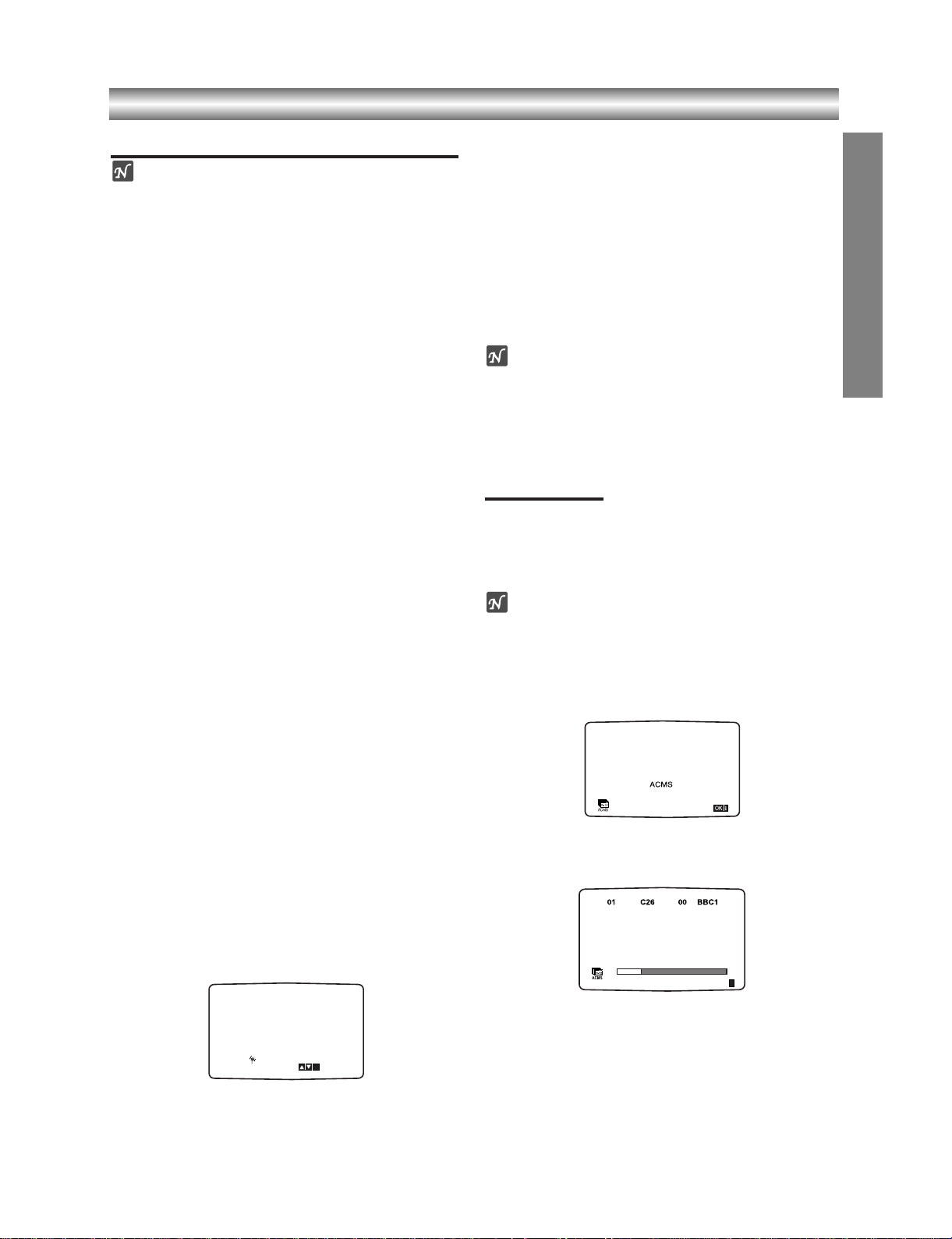
1-18
Before Operation - VCR part
Tuning in a video channel on your TV
Notes
zz
The output frequency of this video recorder (VCR) is
set at UHF channel 36. If channel 36 is already used
by another TV station, or if the picture is distorted,
you can change the transmitter channel of your VCR.
Stages 5 ~ 8 will show you how to change the output
frequency of your DVD+VCR.
zz
Your TV receives signals from the video recorder
(VCR) like another TV station. You have to select a
channel number on your TV and tune it in so that you
may watch video tapes. If you have used a
SCART
then your TV should already have a dedicated video
channel built into it, usually called
AV.
1
Make sure that you have correctly installed your
VCR as described earlier in this book.
Press
++//11
to turn on your DVD+VCR.
Turn on your TV.
2
Insert a pre-recorded video tape into your VCR and
press
PLAY
NN
on the remote control.
Select a TV channel number on which you wish to
watch video’s.
Don’t worry if you don’t have a video-tape to play at
this stage! If you switch your DVD+VCR on and
continue stages
3 ~ 4, instead of seeing video playback tune your TV until you see a bright blue
screen.
3
Tune this channel until the video picture is sharp
and the sound is clear.
If you have used a
SCART or AUDIO and VIDEO
cables you will not have to tune your TV, simply
select the AV channel. The
AV channel is already
pre-tuned for optimum video playback on your TV.
4
Store this channel on your TV.
You will need to look at the TV instruction book if
you do not know how to do this.
5
Only carry out stages 5 ~ 8 if you cannot obtain
clear video playback as described in stages 1 ~ 4.
Select a TV channel number on which you wish to
watch video’s.
Make sure that your DVD+VCR is in standby pressing
++//11
on the remote control (only the clock will be
displayed).
6
Press REW
mm
or FWD
MM
on the front of your
DVD+VCR for more than 4 seconds.
RF36 will appear in the display window.
The following picture will be displayed on the TV
screen.
7
Use REW
mm
or FWD
MM
to select another video
channel. You may select any channel number
between 22 and 68.
You can also set it to “OFF” if there is any
interference when your TV is connected to the VCR
with a SCART lead.
8
Select a TV channel number on which you wish to
watch video’s.
Press
ON/STANDBY
++//11
on the front of your
DVD+VCR when you have finished.
Tune this channel so that a bright blue screen
appears.
Store this channel on your TV.
Notes
Make sure that you have correctly installed your
DVD+VCR and successfully tuned in a dedicated
video channel on your TV. If you do not tune in a
dedicated video channel on your TV you will be
unable to view and record video tapes!
Initial preset
For the following steps we do assume that you have just
connected your video recorder for the very first time. In
this case the video recorder is on after mains connection.
You should not touch any buttons yet. On the connected
TV you will now see.
Note
If this menu does not appear, your video recorder was
programmed already.
1
If you have a satellite receiver make sure that it is
connected to your vcr, switched on and Sky News
has been selected.
2
Press ENTER/OK to start the automatic storing of
the channels of the TV stations in your area.
33
The TV STATION TABLE will appear when tuning
is completed.
Press VCR MENU to save your settings.
PREPARATION
i
RF CHANNEL 36
P
SET
R
ES
i
Page 20
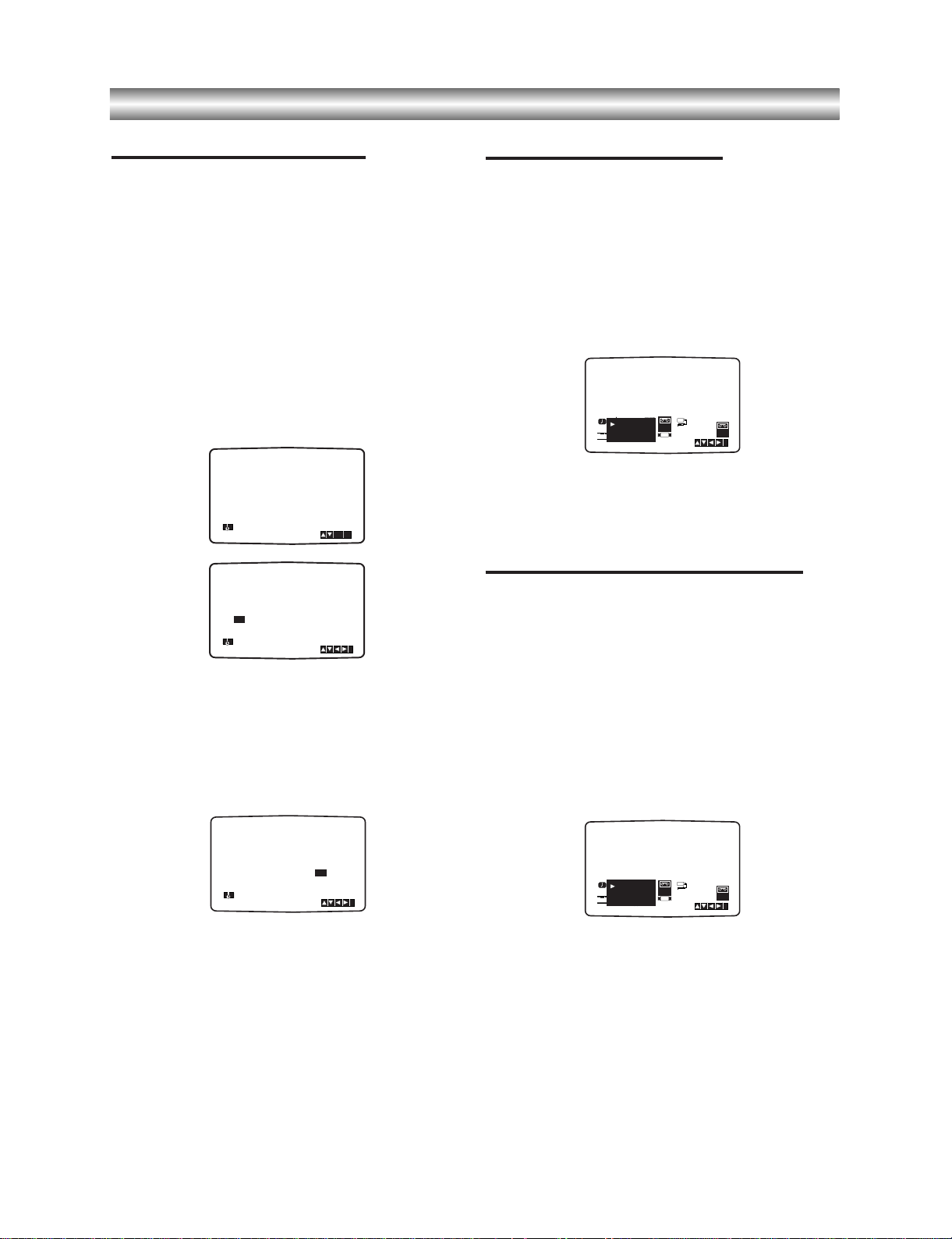
1-19
Before Operation - VCR part (Continued)
Setting the clock Manually
The clock in your DVD+VCR controls time and
date settings for your DVD+VCR.
The clock is set automatically during ACMS
(Automatic Channel Memory System) when your
DVD+VCR detects a channel that broadcasts a
Teletext signal. If the broadcast signal is weak the
clock will not be set and will require setting
manually.
11
Press VCR MENU.
Press
bb
or
BB
to select TIME DATE.
Press
ENTER/OK.
The auto adjust mode can be set to “OFF” by pressing
vvorVV
if you want to set the time manually.
Press
ENTER/OK.
22
Use the numbered buttons on the remote control
to alter the HOURS, MINUTES, DAY, MONTH and
YEAR.
Please note your DVD+VCR uses a 24 hour clock.
e.g. 1pm will be displayed as 13:00.
The day of the week will appear automatically when
you enter the year.
33
If you make a mistake press bbor BBand enter the
correct details.
44
Press VCR MENU to return to a TV picture.
To set the colour system
11
Press VCR MENU.
22
The main menu will appear on the TV screen.
33
Press 1 or 2 to select the SYSTEM and press
ENTER/OK.
44
Press 3 or 4 to select according to the COLOUR
system used.
55
Press VCR MENU to remove the menus from the
TV screen.
To set the RF OUT sound system
11
Press VCR MENU.
22
The main menu will appear on the TV screen.
33
Press 1 or 2 to select the SYSTEM and press
ENTER/OK.
44
Press 3 or 4 to select according to the COLOUR
system used.
55
Press 2 to select the RF Out sound system compatible to your TV.
66
Press VCR MENU to remove the menus from the
TV screen.
HH MM DD MM YY
:..- -
- -
- - - -
- - - - -
i
12
TIME
DATE
HH MM DD MM YY
:..00 1 01 04 THU
i
12
TIME
DATE
8
AUTO ADJUST
- -
i
12
TIME
DATE
ON:
OK
REC
i
Pr-12
ACMS
P
SET
R
12
TIME
DATE
SYS-
TEM
SYS-
TEM
Dr.
VCR
OSD
ON
OFF
OSD
f
16:9
4:3
OPR
NIC
DECO-
DER
+
-
AUTO
PAL
MESECAM
REC
i
Pr-12
ACMS
P
SET
R
12
TIME
DATE
SYS-
TEM
SYS-
TEM
Dr.
VCR
OSD
ON
OFF
OSD
f
16:9
4:3
OPR
NIC
DECO-
DER
+
-
RF I / I
RF B/G
RF D/K
Page 21

1-20
Before Operation - VCR part (Continued)
How to use the main menu
This DVD+VCR can easily be programmed by
using the menus displayed on screen.
The menus are controlled from the Remote
Control Handset.
11
Switch on your TV set and video recorder by pressing
the
++//11
button.
22
Press VCR MENU button.
The main menu will appear on the TV screen.
zz
REC - Timer recording setting (see p. 24).
zz
PR SET - Manual tuning setting (see p. 16).
zz
ACMS - ACMS (Automatic Channel Memory
System) (see p. 15).
zz
TIME DATE - Date & clock setting (see p. 14).
O SYSTEM - To set the Colour TV System
(see p. 14).
O Dr. - To check a problem with your VCR
(see p. 34).
O F.OSD ON/OFF - To display the operational
mode of your VCR (see p. 33).
O 16:9/4:3 - To select the aspect ratio of your TV
(see p. 34).
O DECODER - To use a pay-TV decoder (or Satellite)
with your VCR(see p. 34
).
O OPR - To improve the playback picture
(see p. 22).
O NIC -
To activate or deactivate the NICAM digital
sound (
see p. 33
).
33
Press 1 and 2 to select the desired menu.
Press
ENTER/OK and use 3 or 4 to select.
44
Press VCR MENU to return to a TV picture.
Tuning in TV Stations Automatically
If the TV broadcast signal is weak your DVD+VCR
may not detect the necessary information and will
not be able to store them correctly. To overcome this
problem please turn to the MANUAL TUNING
section on page 16.
11
Press
++//11
to turn on your DVD+VCR.
22
Press VCR MENU button.
The main menu will appear on the TV screen.
Press
1 or 2 to select the ACMS.
Press
ENTER/OK.
33
Press ENTER/OK again to start the automatic
tuning process.
44
The TV STATION TABLE will appear when tuning
is completed.
Press VCR MENU to save your settings.
Notes
O The DVD+VCR’s clock will be set automatically when
automatic tuning has finished. If the clock is wrong
please see “Setting the clock Manually” on page 14.
O Please note currently only a limited number of TV
companies transmit the Programme Delivery
Control (PDC) signal which enables your DVD+VCR
to successfully identify and store them. If your
DVD+VCR has difficulty in identifying a TV station
please turn the page to find out how to manually tune
in and name a TV station. While automatic tuning is
taking place the time and date will set automatically.
If - - :- - appears in the DVD+VCR display it means
that the broadcast signal is weak and the clock was
not set. Please turn to CLOCK SET section of this
book on page 14.
PREPARATION
02 C33 00 BBC2
03 C23 00 ITV
04 C30 00 CH4
05 C37 00 CH5
06 - - - - - - - - -
07 - - - - - - - - -
08 - - - - - - - - -
01 C26 00 BBC1
OK
i
,DELETE :
MOVE :
P
SET
R
REC
REC
OK
i
SYS-
TEM
P
SET
R
Pr-12
ACMS
OSD
ON
OFF
OSD
f
12
TIME
DATE
16:9
4:3
Dr.
VCR
OPR
DECO-
DER
+
-
NIC
REC
ACMS
Pr-12
ACMS
Pr-12
OK
i
SYS-
TEM
NIC
P
SET
R
OSD
ON
OFF
OSD
f
12
TIME
DATE
16:9
4:3
Dr.
VCR
OPR
Page 22
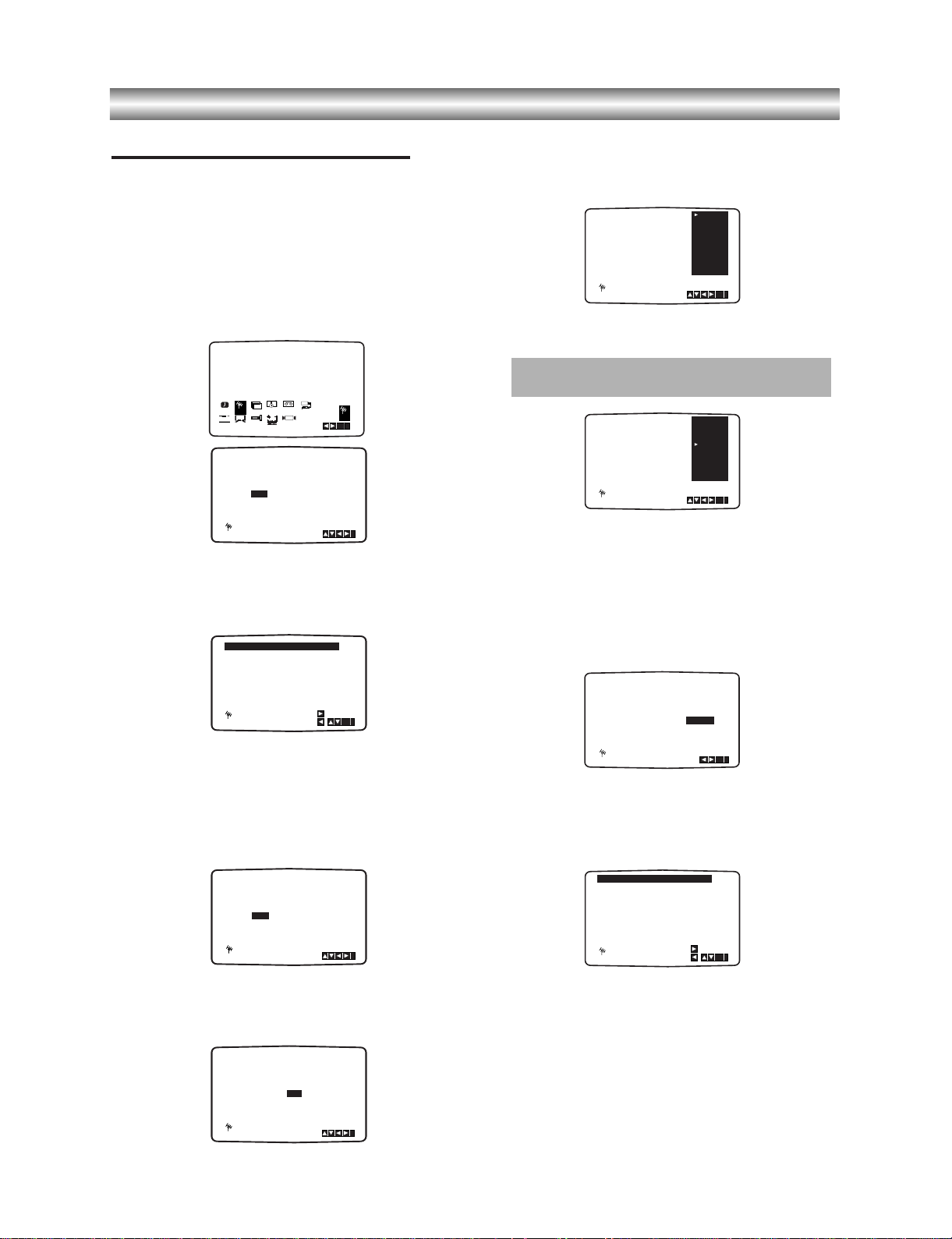
1-21
Before Operation - VCR part (Continued)
Tuning in TV Stations Manually
In certain areas of the country broadcast signals
may be too weak for your VCR’s automatic tuning
process to find or assign TV stations correctly.
You must tune in these weaker broadcast stations
manually in order for your VCR to store them.
11
Press VCR MENU.
The main menu will appear on the TV screen.
Press 1 or 2 to select the PR SET.
Press ENTER/OK.
22
Press VCR MENU.
The station table will appear.
Press 3 or 4 to select the programme number that
you want to tune (for example, PR 09).
3
Press ENTER/OK.
Press
INPUT SELECT to select C (Standard
stations) or
S (Cable stations):
C02 - C69, S01 - S41.
Enter the channel number of station that you want
to tune with
the numbered buttons or use 3 or 4
to find the required station.
44
Searching will stop when it locates a stations.
Press 2 to select MFT.
Control the fine tuning of the station by using 3 or 4.
55
Press 2 to select STATION so that you may name
your TV station.
Press ENTER/OK.
The TV station name list will appear.
66
Use D or E to select a station name from the list.
Press ENTER/OK to select it.
77
You can change a TV station name manually rather
than using the “standard” names.
Press G.
Use 3 or 4 to select letters and numbers for the
new station name.
Use 1 or 2 to move back and forth between
characters.
Press ENTER/OK.
88
Press VCR MENU, confirm the station placement.
Press VCR MENU again.
Your new TV station has now been tuned into your VCR.
If you wish to manually tune other stations repeat
stages 1 - 8.
PR CH MFT STATION
01 00
CHANNEL/CABLE : AV
C 02
P
SET
R
i
PR-01
OK
i
,DELETE :
MOVE :
P
SET
R
02 C03 00 PR-02
03 C04 00 PR-03
04 C05 00 PR-04
05 C06 00 PR-05
06 C07 00 PR-06
07 C08 00 PR-07
08 C09 00 PR-08
01 C02 00 PR-01
PR CH STATION
09 - - - - - -
MFT
P
SET
R
C - -
CHANNEL/CABLE : AV
i
PR CH STATION
09 00
C10
MFT
CHANNEL/CABLE : AV
i
P
SET
R
i
- - - -
If your station name isn’t on the list do not press
ENTER/OK, but go to stage 7.
PR CH MFT
09 00
P
SET
R
C10
i
OK
BBC2
ITV
ANGLI
BORDE
CH TV
WEST
GRANA
BBC1
PR CH MFT
09 00
P
SET
R
C10
i
OK
BBC2
ITV
ANGLI
BORDE
CH TV
WEST
GRANA
BBC1
PR CH MFT
STATION
09 00
C10
ANGLI
i
OK
P
SET
R
11
12
13
14
15
- - - - - - - - -
- - - - - - - - -
- - - - - - - - -
- - - - - - - - -
- - - - - - - - -
- - - - - - - - -
- - - - - - - - -
09 C10 00 ANGLI
16
10
OK
i
,DELETE :
MOVE :
P
SET
R
OK
i
P
SET
R
P
SET
R
REC
SYS-
TEM
Dr.
VCR
OSD
ON
OFF
OSD
f
16:9
4:3
12
TIME
DATE
OPR
NIC
DECO-
DER
+
-
Pr-12
ACMS
Page 23
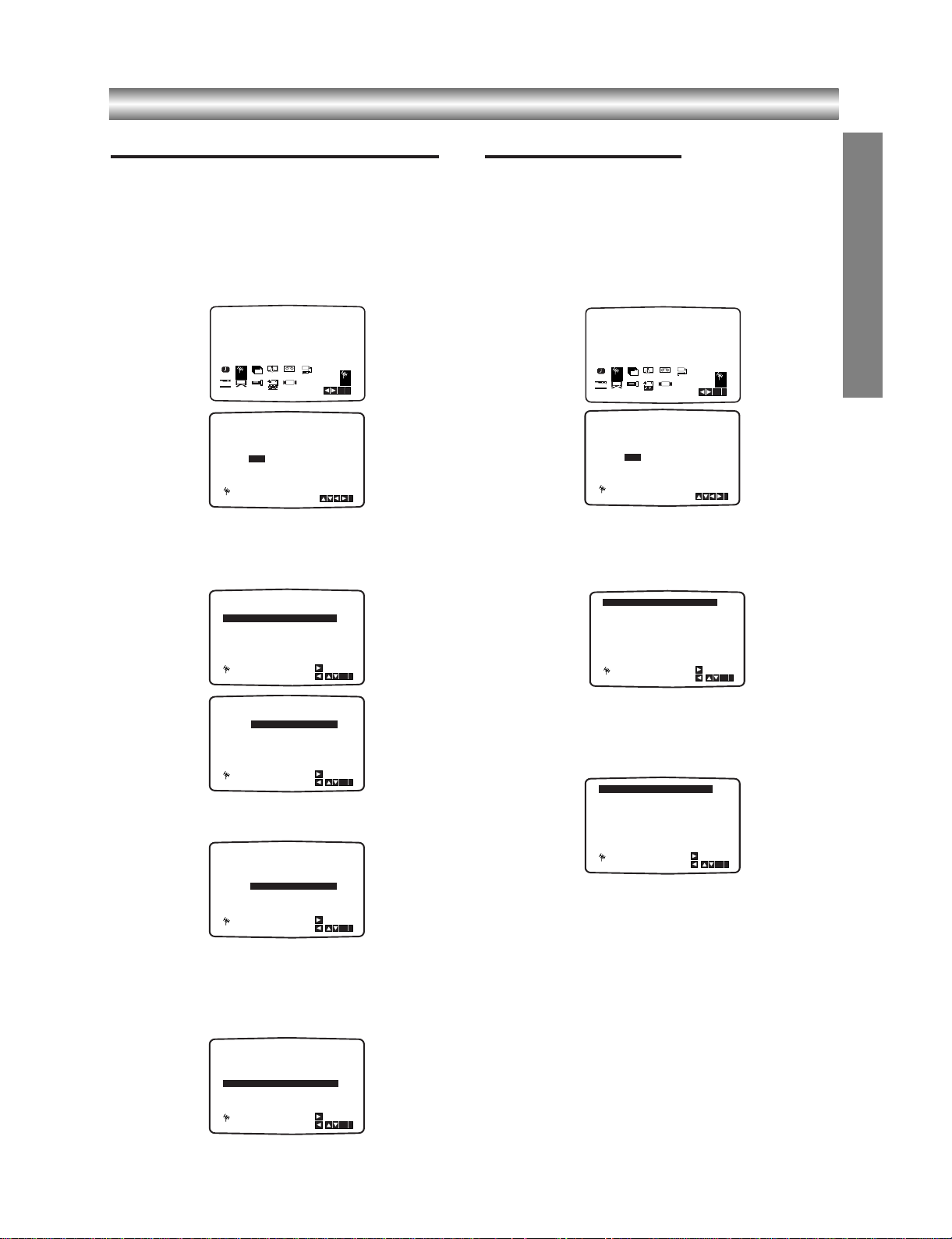
1-22
Before Operation - VCR part (Continued)
Changing the order of TV Stations
After tuning TV stations into your VCR you may
wish to change the order in which they are stored
without having to retune them again. The instructions
given on this page will show you how you can simply
move them into your desired order.
11
Press VCR MENU.
The main menu will appear on the TV screen.
Press 1 or 2 to select the PR SET.
Press ENTER/OK.
22
Press VCR MENU.
Press 3 or 4 to select the programme number
you want to move (for example, PR-03).
Press 2.
33
Press 3 or 4 to select the programme number
you want to move to (for example, PR-05).
44
Press ENTER/OK.
The selected programme will be moved to the new
programme number.
If you wish to move other TV stations repeat stages 1 - 4.
Press VCR MENU to remove the menus from the
TV screen.
Deleting TV Stations
After tuning TV stations into your VCR you may
wish to delete a station.
The instructions given on this page will show you
how you can easily delete any unwanted TV
stations.
11
Press VCR MENU.
The main menu will appear on the TV screen.
Use 1 or 2 to select the PR SET.
Press ENTER/OK.
22
Press VCR MENU.
33
Press 3 or 4 to select the programme number
you want to delete. (for example, PR-01)
44
Press 1.
After a short while, the selected station will be
deleted.
If you wish to delete other TV stations repeat
stages
3 - 4.
55
Press VCR MENU to remove the menus from the
TV screen.
How to select Stored TV stations:
Stored TV stations can be selected in either of two ways.
Use PR/TRK + or - to select different stations that are
tuned into your DVD+VCR.
You may also directly select stations using the
numbered buttons on the remote control.
PREPARATION
OK
i
,DELETE :
MOVE :
P
SET
R
02 C03 00 PR-02
03 C04 00 PR-03
04 C05 00 PR-04
05 C06 00 PR-05
06 C07 00 PR-06
07 C08 00 PR-07
08 C09 00 PR-08
01 C02 00 PR-01
OK
i
,DELETE :
MOVE :
P
SET
R
- - - -
02
C03
00
03
C04
00
04
C05
00
05
C06
00
06
C07
00
07
C08
00
08
C09
01 00
PR-02
PR-03
PR-04
PR-05
PR-06
PR-07
PR-01
- - - - -
OK
i
,DELETE :
MOVE :
P
SET
R
02 C03 00 PR-02
03 C04 00 PR-03
04 C05 00 PR-04
05 C06 00 PR-05
06 C07 00 PR-06
07 C08 00 PR-07
08 C09 00 PR-08
01 C02 00 PR-01
OK
i
,DELETE :
MOVE :
P
SET
R
02 C03 00 PR-02
03 C05 00 PR-04
04 C06 00 PR-05
05 C04 00 PR-03
06 C07 00 PR-06
07 C08 00 PR-07
08 C09 00 PR-08
01 C02 00 PR-01
OK
i
,DELETE :
MOVE :
P
SET
R
02 C03 00 PR-02
03 C05 00 PR-03
04 C06 00 PR-04
05 C04 00 PR-05
06 C07 00 PR-06
07 C08 00 PR-07
08 C09 00 PR-08
01 C02 00 PR-01
OK
i
,DELETE :
MOVE :
P
SET
R
02 C03 00 PR-02
03 C04 00 PR-03
04 C05 00 PR-04
05 C06 00 PR-05
06 C07 00 PR-06
07 C08 00 PR-07
08 C09 00 PR-08
01 C02 00 PR-01
OK
i
P
SET
R
P
SET
R
REC
SYS-
TEM
Dr.
VCR
OSD
ON
OFF
OSD
f
16:9
4:3
12
TIME
DATE
OPR
NIC
DECO-
DER
+
-
Pr-12
ACMS
OK
i
P
SET
R
P
SET
R
REC
SYS-
TEM
Dr.
VCR
OSD
ON
OFF
OSD
f
16:9
4:3
12
TIME
DATE
OPR
NIC
DECO-
DER
+
-
Pr-12
ACMS
PR CH MFT STATION
01 00 PR-01
CHANNEL/CABLE : AV
C 02
P
SET
R
i
PR CH MFT STATION
01 00 PR-01
CHANNEL/CABLE : AV
C 02
P
SET
R
i
Page 24
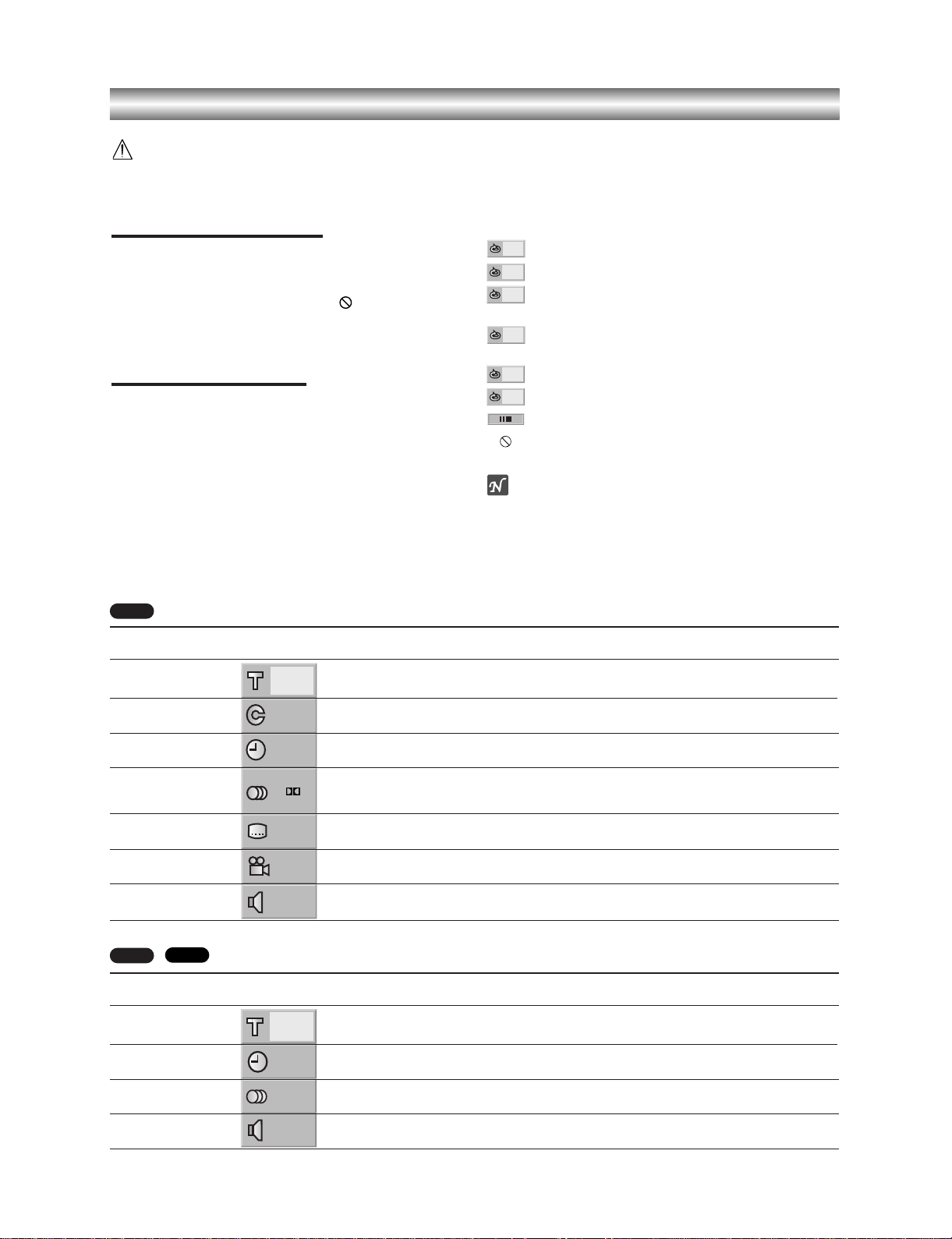
1-23
Before Operation - DVD part
Caution:
Before using the remote control, press the DVD button
to select the device to be operated.
General Explanation
This manual gives the basic instructions for operating
the DVD+VCR Player. Some DVDs require specific
operation or allow only limited operation during play-
back. When this occurs, the symbol appears on the
TV screen, indicating that the operation is not permitted
by the DVD+VCR Player or is not available on the disc.
On-Screen Display
The general playback status can be displayed on the
TV screen. Some options can be changed on the menu.
On-screen display operation
11
Press DISPLAY during playback.
22
Use v/V to select an item.
The selected option will be highlighted.
33
Use b/B to change the setting of an item.
The number buttons can also be used for setting
numbers (e.g., title number). For some functions,
press ENTER/OK to execute the setting.
Temporary Feedback Field Icons
Repeat Title
Repeat Chapter
Repeat Track (non-PBC Video CDs
and Audio CD only)
Repeat Disc (non-PBC Video CDs
and Audio CD only)
Repeat A-B
Repeat Off
Resume play from this point
Action prohibited or not available
Notes
z Some discs may not provide all of the features on the
on-screen display example shown below.
z If no button is pressed for 10 seconds, the on-screen
display disappears.
OFF
A B
ALL
TRACK
CHAPT
TITLE
Options
Title Number
Chapter Number
Time search
Audio language
and Digital Audio
Output mode
Subtitle language
Angle
Sound
Function (Use v
/
V to select desired option)
Shows the current title number and total number of
titles, and skips to the desired title number.
Shows the current chapter number and total number of
chapters, and skips to the desired chapter number.
Shows the elapsed playing time, and
searches the point by the elapsed time directly.
Shows the current audio soundtrack language,
encoding method, and channel number, and
changes the setting.
Shows the current subtitles language, and
changes the setting.
Shows the current angle number and total number of
angles, and changes the angle number.
Shows the current sound mode, and
changes the setting.
Selection Method
b/B
,or
Numeric, ENTER/OK
b/B
,or
Numeric, ENTER/OK
Numeric, ENTER/OK
b/B
, or AUDIO
b/B
, or SUBTITLE
b/B
, or ANGLE
b/B
1/3
1/12
-:--:--
1 ENG
D
5.1 CH
OFF
1/1
NORM.
DVD
Items
Track Number
Time
Audio Channel
Sound
Function (Use v
/
V to select desired item)
Shows the current track number, total number of tracks
and PBC On mode, and skips to the desired track number.
Shows
the elapsed playing time (Display only)
Shows
the audio channel, and
changes the audio channel.
Shows
the current sound mode, and
any changes to the setting.
Selection Method
b/ B
,or
Numbers,
ENTER/OK
–
b/ B
, or AUDIO
b/ B
1/4
0:16:57
STER.
NORM.
VCD2.0
VCD1.1
Page 25

1-24
Before Operation - DVD part (Continued)
Initial Settings
You can set your own Personal Preferences on the player.
General Operation
11
Press SETUP.
The setup menu appears.
22
Use v/V to select the desired item.
The screen will show the current setting for the
selected option, as well as alternate setting(s).
33
While the desired option is selected, press B,
then
v/V to select the desired setting.
44
Press ENTER/OK to confirm your selection.
Some items require additional steps.
55
Press SETUP, RETURN, or PLAY N to exit the
setup menu.
Language
Disc Language
Select a language for the disc’s Menu, Audio, and
Subtitle.
Original : The original language set for the disc is selected.
Other : To select another language, press number buttons to
enter the corresponding 4-digit number according to the lan-
guage code list on page 38. If you enter the wrong language
code, press CLEAR.
Note
Disc Language selection may not work for some DVDs.
Menu Language
Select a language for the setup menu. This is the menu
you see when you press SETUP.
Picture
TV Aspect
4:3 Letterbox: Select when a standard 4:3 TV is
connected. Displays theatrical images with masking
bars above and below the picture.
4:3 Panscan: Select when a conventional TV set is
connected. The video material formatted in the Pan &
Scan style is played back in that style (Both sides of the
picture are cut off.)
16:9 Wide: Select when a 16:9 wide TV is connected.
Progressive Scan
Progressive Scan Video provides the highest quality
pictures with less flickering.
If you are using the COMPONENT/PROGRESSIVE
SCAN VIDEO OUT jacks, but are connecting the
DVD+VCR to a standard (analog) television, set
Progressive Scan to Off.
If you are using the Component Video jacks for connection to a TV or monitor that is compatible with a progressive scan signal, set Progressive Scan to On.
This unit can only output 625p progressive scan
picture.
Note
Progressive Scan will not be displayed in the setup menu
when the rear switch is set at RGB position.
Caution
Once the setting for progressive scan output is entered,
an image will only be visible on a progressive scan
compatible TV or monitor. If you set Progressive Scan
to On in error, you must reset the unit.
1) Remove any disc from the unit and close the disc
tray. See that “dISC” is displayed on the display window.
2) Press STOP (
99
) and hold it for five seconds before
releasing it. The video output will be restored to the
standard setting and a picture will once again be visible on a conventional analog TV or monitor.
DVD
DVD
DVD
PREPARATION
Disc Subtitle
Disc Menu
Rating
Area Code
TV Aspect
Menu Language
Progressive Scan
Digital Audio Output
Others
Disc Audio
Original
Italian
English
Greek
French
Chinese
Spanish
German
Portuguese
Other – – – –
Disc Subtitle
Disc Menu
Rating
Area Code
TV Aspect
Menu Language
Progressive Scan
Disc Audio
English
Spanish
German
Italian
Portuguese
Greek
Disc Subtitle
Disc Menu
Rating
Area Code
TV Aspect
Menu Language
Digital Audio Output
Others
Disc Audio
4:3 Letterbox
4:3 Panscan
16:9 Wide
Progressive Scan
Disc Subtitle
Disc Menu
Rating
Area Code
TV Aspect
Menu Language
Progressive Scan
Digital Audio Output
Others
Disc Audio
Original
Italian
English
Greek
French
Chinese
Spanish
German
Portuguese
Other – – – –
Page 26
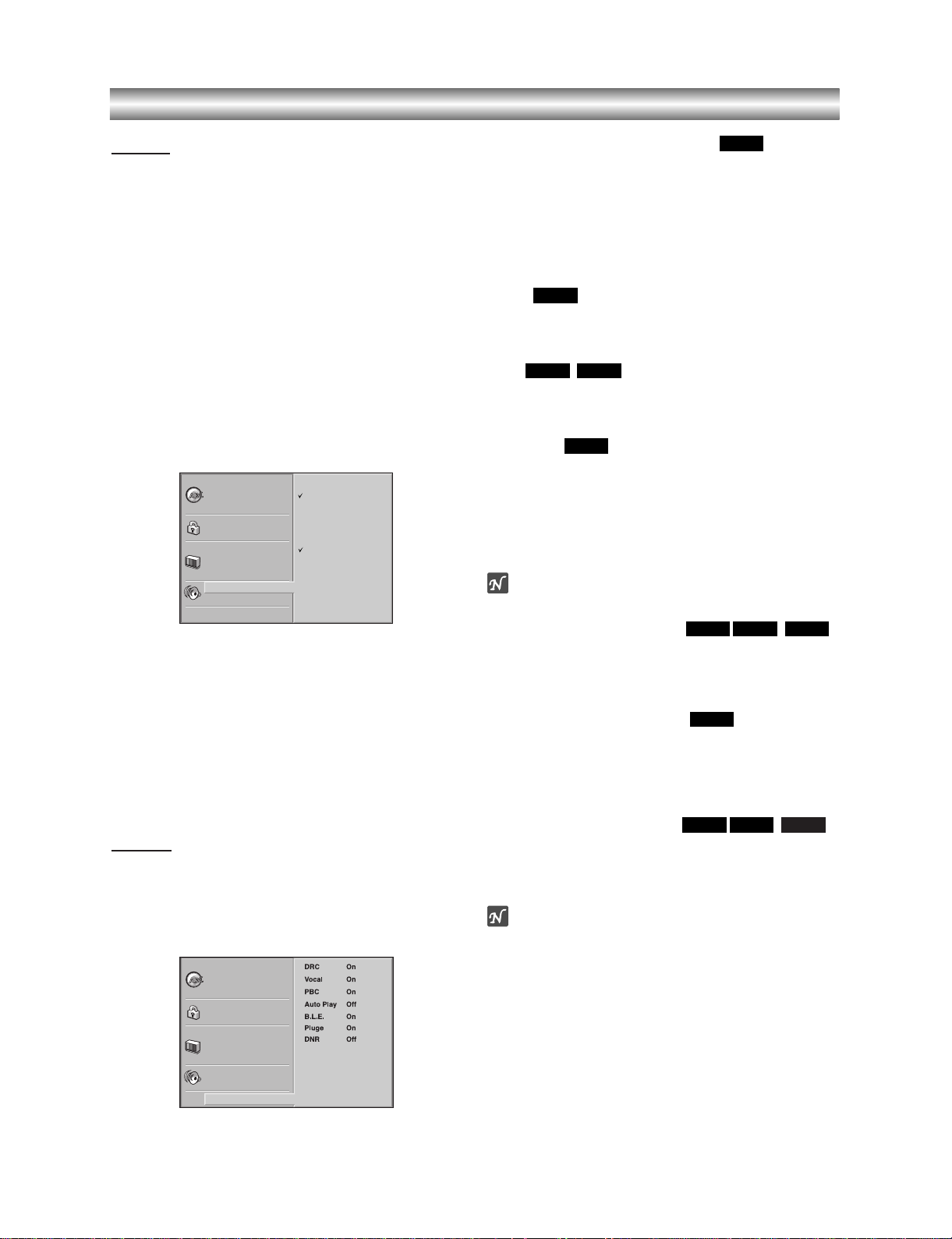
1-25
Before Operation - DVD part (Continued)
Sound
Digital Audio Output
Each DVD disc has a variety of audio output options.
Set the player’s Digital Audio Output according to the
type of audio system you use.
DOLBY DIGITAL/PCM: Select “DOLBY DIGITAL/PCM”
if you connected the DVD+VCR’s DIGITAL AUDIO OUT
jack to a Dolby Digital decoder (or an amplifier or other
equipment with a Dolby Digital decoder).
Stream/PCM: Select “Stream/PCM” if you connected
the DVD+VCR’s DIGITAL AUDIO OUT jack to an amplifier or other equipment with a DTS decoder, Dolby
Digital decoder or MPEG decoder.
PCM: Select when connected to a 2-channel digital
stereo amplifier. The DVD+VCR outputs sounds in the
PCM 2ch format when you play a DVD video disc
recorded on the Dolby Digital, MPEG1, or MPEG2
recording system.
Sample Frequency
To change the Sample Frequency setting, first select
the desired Digital Audio Output as indicated as above.
If your receiver or amplifier is NOT capable of handling
96KHz signals, select 48KHz. When this choice is
made, this unit will automatically convert any 96KHz
signals to 48KHz so your system can decode them.
If your receiver or amplifier is capable of handling
96KHz signals, select 96KHz. When this choice is
made, this unit will pass each type of signal through
without any further processing.
Others
The DRC, Vocal, PBC, Auto Play, B.L.E., Pluge and
DNR settings can be changed.
z Press v/V to select the desired item and press
ENTER/OK. The setting of the selected item is
changed between On and Off.
Dynamic Range Control (DRC)
With the DVD format, you can hear a program’s soundtrack in the most accurate and realistic presentation
possible, thanks to digital audio technology. However,
you may wish to compress the dynamic range of the
audio output (the difference between the loudest sounds
and the quietest ones). Then, you may listen to a movie
at a lower volume without losing clarity of sound. Set
DRC to On for this effect.
Vocal
Set Vocal to On only when a multi-channel karaoke
DVD is playing. The karaoke channels on the disc will
mix into normal stereo sound.
PBC
Set Playback Control (PBC) to On or Off.
On:
Video CDs with PBC are played according to the PBC.
Off:
Video CDs with PBC are played the same way as Audio CDs.
Auto Play
You can set up the DVD Player so a DVD disc automatically starts playing whenever the DVD is inserted.
If Auto Play mode is set to On, this DVD player will
search a title where playback time is longest and then
play back the title automatically.
On: Auto Play function is activated.
Off: Auto Play function is not activated.
Note
The Auto Play function may not work for some DVDs.
B.L.E. (Black Level Expansion)
To select the black level of playback pictures. Set your
preference and monitor’s ability.
On: Expanded grey scale. (0 IRE cut off)
Off: Standard grey scale. (7.5 IRE cut off)
Pluge (Blacker than Black)
For proper adjustment of your television brightness
settings utilizing a commercially available test disc.
On:
Select when you adjust the level of your TV using a
commercially available test disc that contains pluge signals.
Off: For normal use.
DNR (Digital Noise Reduction)
You can reduce ambient noise in the picture.
DNR1: Normal level
DNR2: Expanded level.
Off: Off.
Notes
O Actual picture enhancement may vary depending on the
quality of the disc.
O While the DNR2 (expanded level) can provide additional
improvement in the reduction of noise in the video signal, it
may produce undesirable picture artifacts on some discs.
Should this occur, select a more appropriate DNR level (normal or off).
O Depending on the disc, some picture detail may be lost by
the picture enhancement.
O A DVD audio disc with Dolby Digital or DTS soundtrack may
be played, some DVD audio discs include moving pictures
which may be modified by the above processes.
VCD1.1VCD2.0
DVD
DVD
VCD1.1VCD2.0
DVD
DVD
VCD1.1VCD2.0
DVD
DVD
Disc Subtitle
Disc Menu
Rating
Area Code
TV Aspect
Menu Language
Digital Audio Output
Others
Disc Audio
Progressive Scan
Disc Subtitle
Disc Menu
Rating
Area Code
TV Aspect
Menu Language
Digital Audio Output
Others
Disc Audio
DOLBY
DIGITAL
/PCM
Stream/PCM
PCM
Sample Freq.
48 KHz
96KHz
Progressive Scan
Page 27

1-26
Before Operation - DVD part (Continued)
Parental Control
Rating
Movies on DVDs may contain scenes not suitable for
children. Therefore, discs may contain Parental Control
information that applies to the complete disc or to
certain scenes on the disc. These scenes are rated
from 1 to 8, and alternatively, more suitable scenes are
available for selection on some discs. Ratings are
country dependent. The Parental Control feature allows
you to prevent discs from being played by your children
or to have certain discs played with alternative scenes.
11
Select “Rating” on the Setup menu using the
v/V buttons.
22
While “Rating” is selected, press B.
33
When you have not entered a password yet;
Enter a 4-digit password using the numbered buttons to create a personal 4-digit security password,
then press ENTER/OK. Enter the 4-digit password
again and press ENTER/OK to verify.
When you have already entered a password;
Enter a 4-digit password using the numbered buttons to confirm the personal 4-digit security password, then press ENTER/OK.
If you make a mistake before pressing ENTER/OK, press
CLEAR and enter 4-digit security password again.
44
Select a rating from 1 to 8 using v/V buttons.
Level 1 : DVD software for adults cannot be
played back.
Level 8 : All DVD software can be played back.
The limitation will be more severe as the level
number is lower.
Unlock: If you select Unlock, Parental Control is
not active. The disc will play in full.
Ratings 1 to 8:
Some discs contain scenes not suitable for children. If you set a rating for the player, all
disc scenes with the same rating or lower will be
played. Higher rated scenes will not be played unless
an alternative scene is available on the disc. The alternative must have the same rating or a lower one. If no
suitable alternative is found, playback will stop. You
must enter the 4-digit password or change the rating
level in order to play the disc.
55
Press ENTER/OK to confirm your rating selection, then press SETUP to exit the menu.
Area Code
Enter the code of a country/area whose standards were
used to rate the DVD video disc, referring to the list
(See “Country/Area Code List”, page 39).
11
Select Area Code using the v/V buttons on the
setup menu.
22
While Area Code is selected, press B.
33
Follow step 3 of “Rating” on left.
44
Select the first character using the v/V buttons.
55
Shift the cursor using 2 button and select the
second character using
v/V buttons.
66
Press ENTER/OK to confirm your Area code
selection, then press SETUP to exit the menu.
Note
Confirmation of the 4-digit password is necessary when
the password is changed (see “Changing the 4-digit
Code” below ).
Changing the 4-digit Code
1 Follow Steps 1-2 as shown above to the left (Rating).
2 Enter the old password, then press ENTER/OK.
3 Select Change using v/V buttons then press
ENTER/OK.
4 Enter the new 4-digit password, then press
ENTER/OK.
5 Enter exactly the same password a second time and
verify by pressing ENTER/OK.
6 Press SETUP to exit the menu.
If you forget your 4-digit Code
If you forget your password, clear the current password
by following the procedure below.
1 Press SETUP to display the setup menu.
2 Use the Number buttons to enter the 6-digit number
“210499”.
The 4-digit password is cleared.
3 Enter a new password as shown
above to the left
(Rating).
DVD
DVD
PREPARATION
Disc Subtitle
Disc Menu
Rating
Area Code
TV Aspect
Menu Language
Digital Audio Output
Others
Disc Audio
Code Set
G B
Progressive Scan
Disc Subtitle
Disc Menu
Rating
Area Code
TV Aspect
Menu Language
Digital Audio Output
Others
Disc Audio
8
7
6
5
4
3
2
1
Unlock
Change
Progressive Scan
Page 28
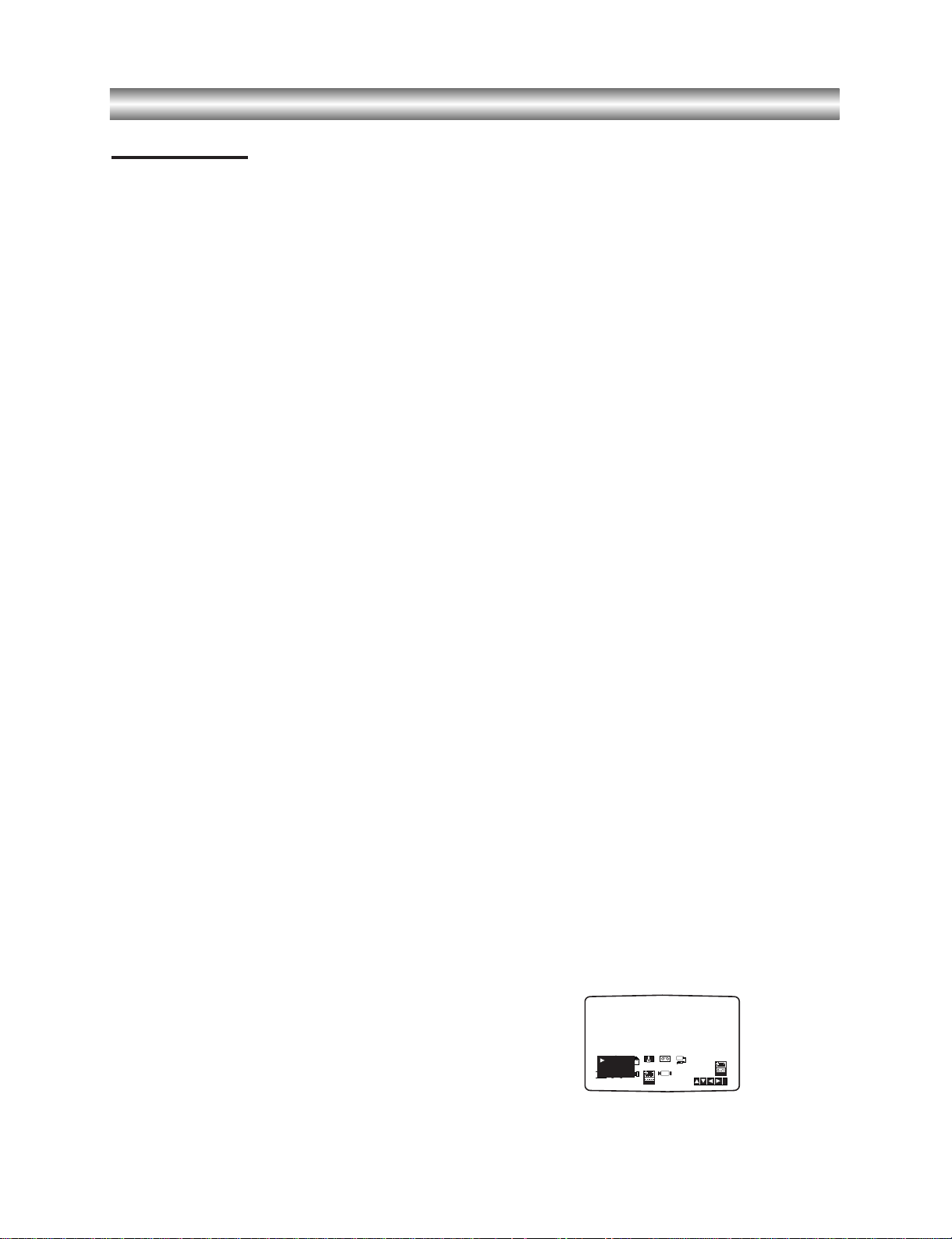
1-27
Operation with tape
Playing a tape
You will only be able to load and eject video cassettes
when your DVD+VCR is plugged into the mains.
Your VCR may also playback recordings from NTSC
tapes (on PAL TV).
Getting a better picture
When a cassette is inserted and playback started, the
automatic tracking function works to get the best
possible picture automatically. If the quality of the
recording is poor, repeatedly press
33
or
44
on the
remote control to manually adjust the tracking until
any distortions have been removed.
11
Make sure that you have correctly connected your
DVD+VCR as described earlier in this book.
Turn on your TV.
Press
++//11
to turn on your DVD+VCR.
Insert the video cassette into your DVD+VCR.
The video cassette should have the window side
facing up and the arrow facing away from you.
22
Press PLAY N to start playing your tape.
If you load a video cassette which has had its
record protection tab removed, playback of the
cassette will start automatically.
AUTO TRACKING
Your DVD+VCR will automatically adjust the
tracking to give the best picture quality.
If noise bars appear during playback, adjust the
tracking manually by pressing PR/TRK+/-.
To resume automatic tracking, press AUTO TRK.
33
Press PAUSE/STILL
X/C
to still a picture.
Press
PAUSE/STILL
X/C
repeatedly to advance
the tape frame by frame.
If you press
FWD M or SLOW T, the picture will
be slowed down at about 1/19 times the normal
playback.
Tapes can be paused for up to 5 minutes. After 5
minutes your DVD+VCR will stop the tape to
prevent damaging the tape or your DVD+VCR .
Still picture quality can be improved slightly by
using
v or V.
44
Press PLAY N to continue playing your tape.
Picture search:
During playing back press either REW m or FWD
M to this will enable you to rapidly wind the tape
(7 times normal playback) see where you are on
the tape.
Logic search:
During fast forwarding or rewinding press and hold
REW m or FWD M the picture will be played
back at 7 times normal playback speed.
55
Slow motion playback, Shuttle :
During playing back or still picture press F or G.
You can reach the following playback speeds.
(-7xplay, -3xplay, -play, still, 1/19 slow, play, 2xplay,
7xplay)
To switch off the slow motion and shuttle, press the
desired function.
During slow motion and shuttle, the noise bars may
appear on the picture according to the status of
tape.
If distortions can be seen in the picture, reduce
them with
v or V.
66
Press STOP
99
to end playback.
Press
EJECT Z.
If the end of the tape is reached, your DVD+VCR
will stop playback automatically, rewind, stop, eject
the tape.
CM (Commercial Message) Skip:
This feature enables you during playback of a tape to
skip a commercial break in a few seconds, then resume
normal playback.
While tape is playing press
INSTANT SKIP
on the
remote control to skip commercial (or another
programme material).
Repeatedly press
INSTANT SKIP
to skip:
1 Press 30 seconds
2 Press 60 seconds
3 Press 90 seconds
4 Press 120 seconds
5 Press 150 seconds
6 Press 180 seconds
OPR (Optimum Picture Response)
This feature automatically improves playback picture
quality by adjusting your DVD+VCR to the condition of
the tape.
11
Press VCR MENU.
22
Press b or B to select OPR.
33
Press ENTER/OK.
44
Press
33
or
44
repeatedly to select: OFF, SOFT or
SHARP.
Please note that you can only set OPR when
playing a tape.
55
Press VCR MENU return to screen.
REC
i
Pr-12
ACMS
P
SET
R
12
TIME
DATE
SYS-
TEM
OPR
OPR
OSD
ON
OFF
OSD
f
16:9
4:3
NIC
DECO-
DER
+
-
OFF
SOFT
SHARP
Dr.
VCR
Page 29
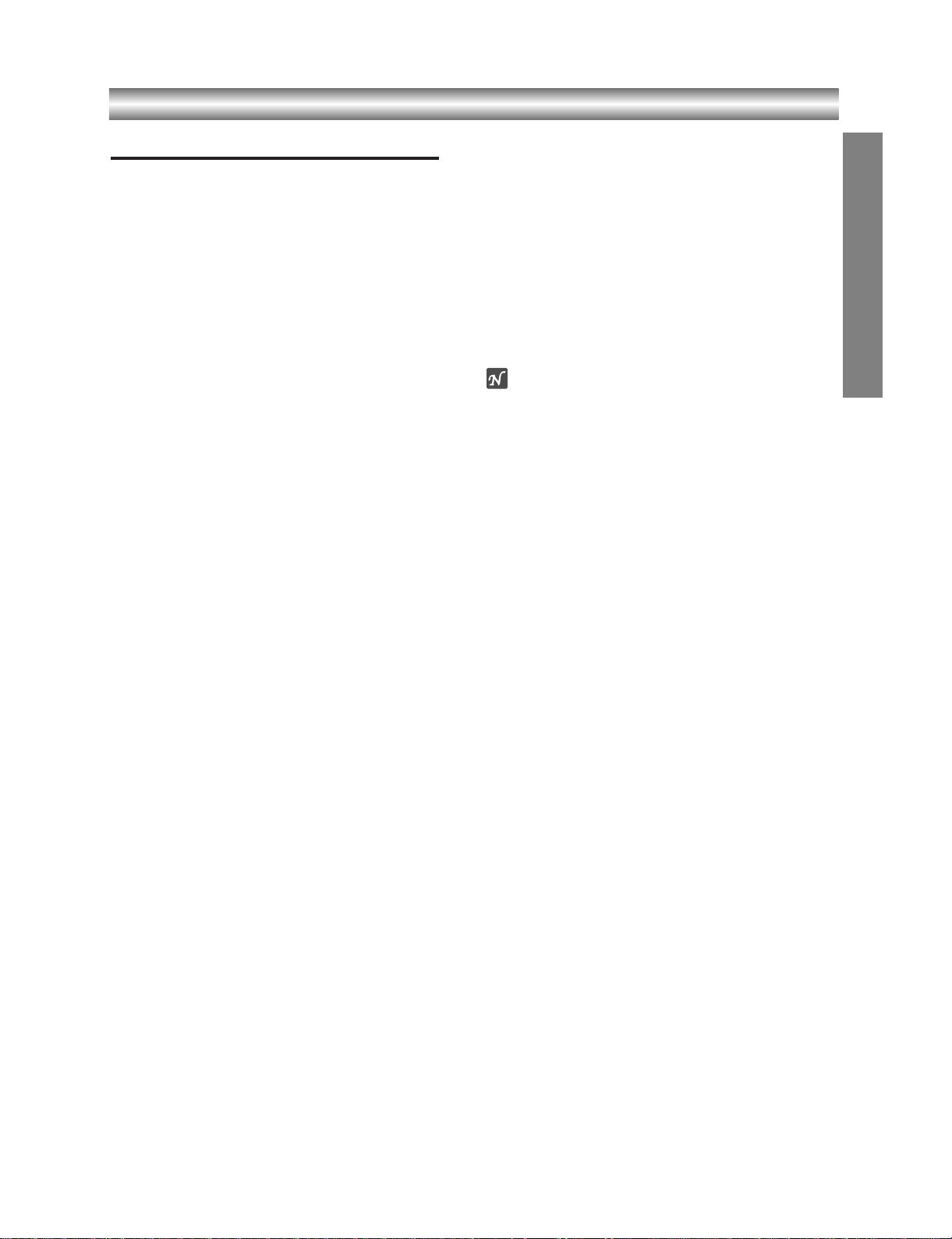
1-28
Operation with tape (Continued)
One-touch Timer Recording (OTR)
Your VCR allows you to make recordings using a
variety of simple methods:
One-touch Timer Recording (OTR) start record-
ing immediately for a set period of time or until the
video cassette runs out.
Your DVD+VCR incorporates Long Play (LP) which
enables you to record up to twice the amount of
time on a video cassette. For example an E-180 will
record up to 180 minutes using Standard Play (SP);
using LP you will be able to record up to 360 minutes.
Please note there will be a slight loss in picture and
sound quality when using LP.
11
Make sure that you have correctly connected your
VCR as described earlier in this book.
Press
++//11
to turn on your VCR.
22
Insert a video cassette with protection tab into your
VCR.
The video cassette should have the window side
facing up and the arrow facing away from you.
33
Press PR/TRK + or - to select the programme
number you wish to record.
You may also directly select programme number
using the numbered buttons on the remote control.
44
If you wish to record directly from the SCART or
RCA sockets repeatedly press INPUT SELECT until
the socket you wish to record from is displayed.
AV 1 for recording from EURO AV1 SCART socket
on the rear of your unit.
AV 2 for recording from EURO AV2 SCART socket
on the rear of your unit.
AV 3 for recording from VIDEO IN and AUDIO IN
(Left & Right) sockets on the front of your unit.
55
Press SP/LP if you wish to record in Long Play or
Standard Play.
SP will produce improved picture and sound quality,
however LP will provide twice as much recording
time as SP.
66
Press REC/OTR on the remote to start recording.
RECORD will appear on the TV screen.
Press
REC on your unit or press REC/OTR on the
remote several times. Each successive press will
increase the record time by 30 minutes until you
reach a maximum of 9 hours.
77
Press PAUSE/STILL
X/C
to avoid recording
unwanted scenes.
Press
PAUSE/STILL
X/C
to continue recording.
Tapes can be paused for up to 5 minutes; RECP
will be displayed when a tape is paused. After 5
minutes your DVD+VCR will stop recording to
prevent damaging the tape or your DVD+VCR.
88
Press STOP
xx
to end recording.
Press
EJECT Z.
EJECT will appear on the TV screen for a few
seconds.
Notes
z If you do not wish to record on a tape (this can happen
quite easily by accident!) remove the protection tab on
the back edge of the video cassette.
z It is possible to record on a video cassette with the
record protection tab removed by covering the hole
with self adhesive tape.
z Remember you can record one programme while
watching another by starting your instant recording,
press TV/VCR to select TV mode and then selecting a
different channel on your TV.
OPERATION
Page 30
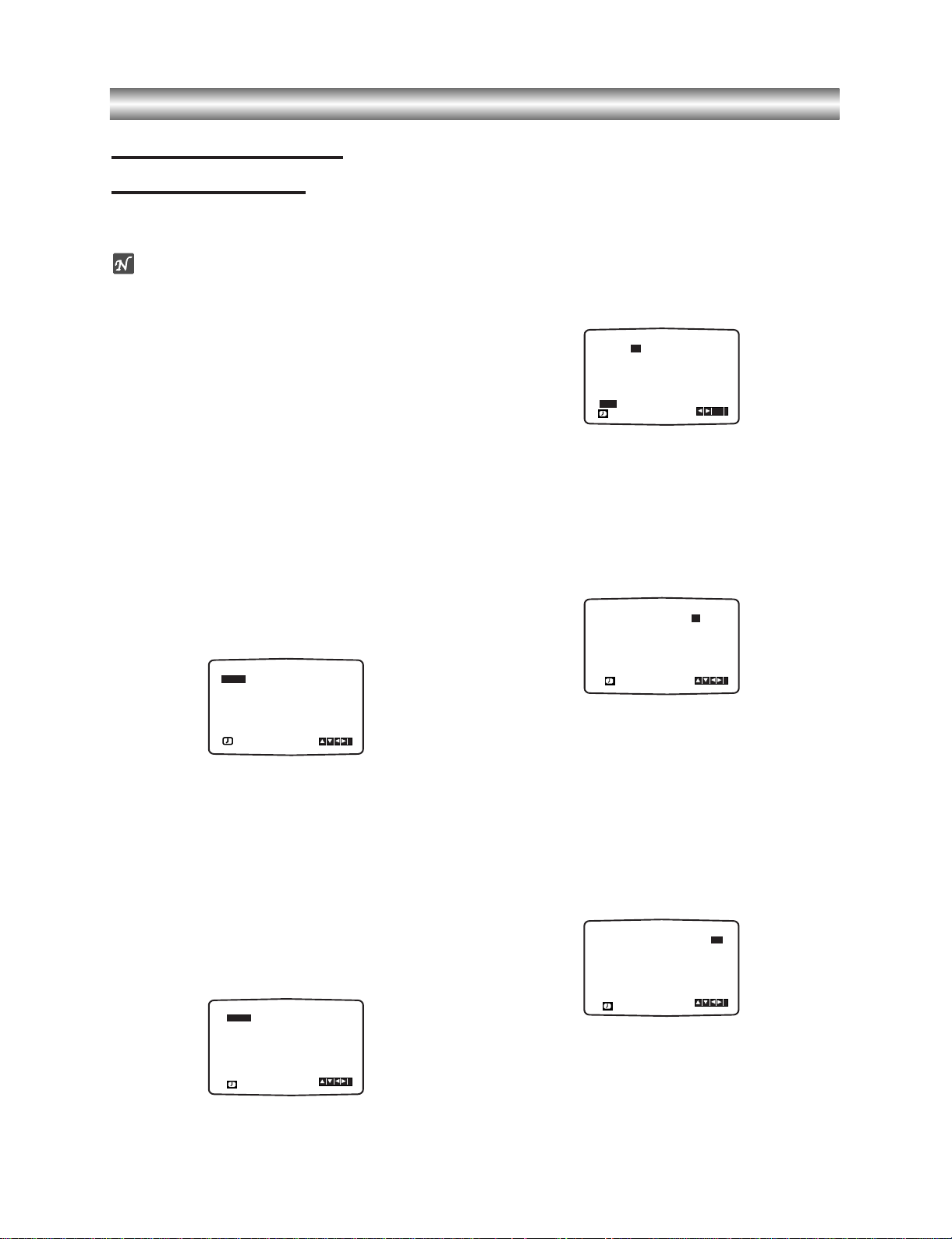
1-29
Operation with tape (Continued)
Timer recording using
On Screen Display
You may set up to seven timer record events within one month of the current date.
Note
Before setting the timer make sure that you have
set the DVD+VCR clock correctly and you know
which stations you have tuned TV stations on your
DVD+VCR.
11
Insert a video cassette with protection tab into your
DVD+VCR.
The video cassette should have the window side
facing up and the arrow facing away from you.
22
Press VCR MENU.
Press
1 or 2 to select REC.
Press
ENTER/OK.
33
Press ENTER/OK to start setting the timer record
event.
If all timer record events are full press
v or V to
select the event that you wish to remove and
replace.
Press
b to delete the event.
44
Press the numbered buttons to enter the station
that you wish to record.
When selecting stations 1 - 9, press 0 first, then the
channel number; for example Stations 3 - 03. You
may also select Channels by pressing v or V.
Once selected press
B.
If you wish to record from AUDIO IN (L/R) and
VIDEO IN on the front or from the EURO SCART
sockets on the back of your unit, press INPUT
SELECT to select for correct display (AV1, AV2 or
AV3).
55
Press the numbered buttons to enter the date of
the programme.
If you press ENTER/OK before entering the date
you may select one of the following automated
recording features. Press
1 or 2 to select, then
press
ENTER/OK to confirm.
DLY To record every day (except Saturday and
Sunday) at the same time.
SU~SA To record at the same time every week.
66
Press the numbered buttons to enter the recording start and end times of the programme that you
wish to record.
Please note your DVD+VCR uses a 24 hour clock.
e.g. 1pm will be displayed as 13:00.
You may also select the start and end times by
using v or V.
77
Press B and press v or V to switch VPS/PDC on
or off.
Press
B to select the recording speed.
Press
v or V to select the desired tape speed (SP,
IP, or LP).
IP mode determines how much tape is left and
switches speed from SP to LP, if necessary, to complete recording the program. IP mode is not selected when VPS/PDC is ON.
PR DATE
T I M E
- - - - SP
- - - - SP
- - - - SP
- - - - SP
- - - - SP
- - - - SP
PR-01 16
- - - - - - - -~::
- - - - - - - -~::
- - - - - - - -~::
- - - - - - - -~::
- - - - - - - -~::
- - - - - - - -~::
- - - - - - - -~::
SP
i
OK
DLY SU MO TU WE TH FR SA
PR
DATE
T I M E
- - - -
16
SP
- - - -
SP
- - - -
SP
- - - -
SP
- - - -
SP
- - - -
SP
PR-01
- - - - - - - -~::
19 00 20 00~::
- - - - - - - -~::
- - - - - - - -~::
- - - - - - - -~::
- - - - - - - -~::
- - - - - - - -~::
SP
i
PR
DATE
T I M E
- - - -
16
SP
- - - - SP
- - - - SP
- - - - SP
- - - - SP
- - - - SP
PR-01
- - - - - - - -~::
19 00 20 00~::
- - - - - - - -~::
- - - - - - - -~::
- - - - - - - -~::
- - - - - - - -~::
- - - - - - - -~::
i
SP
PR DATE
T I M E
- - - -
- SP
- - - - SP
- - - - SP
- - - - SP
- - - - SP
- - - - SP
PR-01
- - - - - - - -~::
- - - - - - - -~::
- - - - - - - -~::
- - - - - - - -~::
- - - - - - - -~::
- - - - - - - -~::
- - - - - - - -~::
SP
i
PR DATE
T I M E
- - - -
- SP
- - - - SP
- - - - SP
- - - - SP
- - - - SP
- - - - SP
- - - - - - - -~::
- - - - - - - -~::
- - - - - - - -~::
- - - - - - - -~::
- - - - - - - -~::
- - - - - - - -~::
- - - - - - - -~::
SP
i
PR-01
Page 31

1-30
Operation with tape (Continued)
Timer recording using
On Screen Display (Continued)
88
Press VCR MENU to set another timer record event
and follow steps 3 to 7.
Check that the timer event details are correct.
Press VCR MENU twice.
If PLEASE CHECK is displayed, you have entered
incorrectly and will need to re-enter the data.
Press
++//11
to switch your DVD+VCR to Timer
Standby mode.
The timer symbol ( ) will appear in the display
window while your DVD+VCR waits to make the
recording.
99
Press STOP (x) to end timer recording.
Notes
z During timer recording standby mode, the DVD and
VCR mode cannot be operated. To use the
DVD+VCR, press
++//11
. After you use the DVD or
VCR, press
++//11
again to put the VCR into timer
recording standby mode.
z If at a later date you wish to delete or change any of
the settings in timer event memory you may do so
without having to enter all the timer event information
again. Simply display the timer event screen. Use
v
or V to select the event that you wish to delete or
change.
Press
b to delete the event...or
Press
ENTER/OK to change; then press b or B to
select; Station, Date, Start and End times and LP.
Press
v or V to enter the correct information.
z If Timer record events Overlap...
Make sure that the preset times of the timer recording
events do not overlap. If they do, the earlier programme will always be given priority.
Example:
Programme 1 is programmed to start at 16:00 and
end at 17:00.
Programme 2 is programmed to start at 16:30 and
end at 17:30.
(In this case, Programme 1 will be recorded in its
entirety, but only the last 30 minutes of Programme 2
will be recorded.)
z To watch a DVD while performing a timer recording,
press TV/VCR to select VCR mode.
z Programme Delivery Control (PDC)
The Programme Delivery Control (PDC) system
adjusts the start and end times of a timer record
event. This can be particularly useful with sports
events which may run over into extra time. The PDC
signal is transmitted by the broadcaster and this controls your video recorder’s timer. Currently only a limited number of TV companies transmit PDCsignals.
Please make sure that when recording from channels
that do not broadcast PDC that you turn PDC OFF.
OPERATION
Page 32

1-31
Operation with DVD and Video CD
Playing a DVD and Video CD
Playback Setup
z Turn on the TV and select the video input source
connected to the DVD player.
z Audio system: Turn on the audio system
and select the input source connected to the
DVD player.
11
Press OPEN/CLOSE 00to open the disc tray.
22
Load your chosen disc in the tray, with the playback side down.
33
Press OPEN/CLOSE 00to close the tray.
READING appears on the TV screen, and playback
starts automatically. If playback does not start,
press
PLAY N.
In some cases, the disc menu might appear
instead.
44
To stop the playback, press STOP x.
Then press OPEN/CLOSE
00
.
The disc tray opens.
Remove the disc and press
OPEN/CLOSE
00
then
press
++//11
.
The disc tray closes automatically and unit turns off.
If a menu screen is displayed
The menu screen may be displayed first after loading a
DVD or Video CD which offer a menu.
Use the
b B v V buttons to select the title/chapter you
want to view, then press
ENTER/OK to start
playback.
Press TOP MENU or MENU to return to the menu
screen.
zz
Use the number buttons to select the track you want
to view.
Press RETURN to return to the menu screen.
zz
Menu setting and the exact operating procedures for
using the menu may differ depending on the disc.
Follow the instructions on each menu screen.
You also may set PBC to Off under setup. See page
20.
Notes
O If Parental Control is set and the disc is not within the
Rating settings (not authorized), the 4-digit code must
be entered and/or the disc must be authorized (see
“Parental Control”, on page 21).
O DVDs may have a region code.
Your player will not play discs that have a region code
different from your player. The region code for this
player is 2 (two).
General Features
Note
Unless stated otherwise, all operations described use
the remote control. Some features may also be
available on the Setup menu.
Moving to another TITLE
When a disc has more than one title, you can move to
another title as follows:
zz
Press DISPLAY, then press the appropriate
numbered button (0-9) to select a title number.
Moving to another CHAPTER/TRACK
When a title on a disc has more than one chapter or a
disc has more than one track, you can move to another
chapter/track as follows:
z Press SKIP > or .briefly during playback to
select the next chapter/track or to return to the
beginning of the current chapter/track.
zz
Press SKIP . twice briefly to step back to the
previous chapter/track.
zz
To go directly to any chapter during DVD playback,
press
DISPLAY. Then, press
33/44
to select
chapter/track icon. Then, enter the chapter/track
number using the numbered buttons (0-9).
Note
For two-digit numbers, press the numbered buttons
(0-9) in rapid succession.
Search
1 Press REW m or FWD M during playback.
The player will now go into SEARCH mode.
2 Press REW m or FWD M repeatedly to select the
required speed:
mX2, mX4, mX16, mX100 (backward) or
MX2, MX4, MX16, MX100 (forward).
With a Video CD, the Search speed changes:
mX2, mX4, mX8 (backward) or MX2, MX4,
MX8 (forward).
3 To return to playback, press PLAY N.
Still Picture and Frame-by-Frame Playback
1 Press PAUSE/STEP
X/C
during playback.
The player will now go into PAUSE mode.
2 You can advance the picture frame-by-frame by
pressing
PAUSE/STEP
X/C
repeatedly on the remote
control.
3 To return to playback, press PLAY N.
VCD1.1VCD2.0
DVD
VCD1.1VCD2.0
DVD
1/3
1/12
VCD1.1
DVD
1/3
DVD
VCD2.0
DVD
VCD1.1VCD2.0
DVD
Page 33

1-32
Operation with DVD and Video CD (Continued)
General Features (continued)
Slow Motion
1 Press SLOW T during playback or still mode.
The player will enter SLOW mode.
2 Press SLOW T repeatedly to select the required
speed :
T 1/16, T 1/8, T 1/4 or T 1/2 (forward).
3 To exit slow motion mode, press PLAY N.
Random
1 Press RANDOM during playback or in stop mode.
The unit automatically begins Random Playback and
“RANDOM” appears on the TV screen.
2 To return to normal playback, press RANDOM again
until “NORMAL” appears on the TV screen.
Tip
By pressing SKIP . or > during Random playback, the unit selects another title (track) and resumes
Random playback.
Notes
z This function only works with DVD karaoke discs and
video CD without PBC.
z On a Video CD with PBC, you must set PBC to Off on
the setup menu to use the Random function. See
page 20.
Repeat
DVD Video Discs - Repeat Chapter/Title/Off
1
To repeat the currently playing chapter, press
REPEAT.
The Repeat Chapter icon appears on the TV screen.
2 To repeat the title currently playing, press REPEAT a
second time.
The Repeat Title icon appears on the TV screen.
3 To exit Repeat mode, press REPEAT a third time.
The Repeat Off icon appears on the TV screen.
Video CDs - Repeat Track/All/Off
1
To repeat the track currently playing, press REPEAT.
The Repeat Track icon appears on the TV screen.
2 To repeat the disc currently playing, press REPEAT a
second time.
The Repeat All icon appears on the TV screen.
3 To exit Repeat mode, press REPEAT a third time.
The Repeat Off icon appears on the TV screen.
Note
On a Video CD with PBC, you must set PBC to Off on the
setup menu to use the Repeat function. See page 20.
Repeat A-B
To repeat a sequence in a title:
1 Press A-B RPT at your chosen starting point.
“A*” briefly on the TV screen.
2 Press A-B RPT again at your chosen end point.
“A B” appears briefly on the TV screen, and the repeat
sequence begins
.
3 To cancel the sequence, press A-B RPT.
Time Search
The Time Search function allows you to start playing at
any chosen time on the disc.
1 Press DISPLAY during playback. The on-screen dis-
play appears on the screen.
The Time Search box shows the elapsed playing time of the
current disc.
2 Within 10 seconds, press
33/44
to select the Time
Search icon in the on-screen display.
The “-:--:--” appears in the Time Search box.
3 Within 10 seconds, use the number buttons to enter
the required start time. Enter hours, minutes, and seconds from left to right in the box.
If you enter the wrong numbers, press CLEAR to remove the
numbers you entered. Then enter the correct numbers.
4 Within 10 seconds, press ENTER/OK to confirm the
start time.
Playback starts from the selected time on the disc. If you enter
an invalid time, playback will continue from the current point.
3D Surround
This unit can produce a 3D Surround effect, which
simulates multi-channel audio playback from two
conventional stereo speakers, instead of the five or
more speakers normally required to listen to
multi-channel audio from a home theater system.
1 Press DISPLAY during playback.
2 Use v/V to select the sound icon.
The sound option will be highlighted.
3 Use b/B to select “NORM.”, “3D SUR”
or “DIALOGUE”.
Note
“DIALOGUE” is only applicable to DVD discs.
Screen Saver
A screen saver image appears when you leave the DVD
Player in stop mode for about five minutes.
DIALOGUE
3D SUR
NORM.
VCD1.1VCD2.0
DVD
-:--:--
0:16:57
DVD
OFF
A B
A *
VCD1.1VCD2.0
DVD
OFF
ALL
TRACK
TITLE
CHAPT
VCD1.1VCD2.0
DVD
VCD1.1VCD2.0
Karaoke DVD
VCD1.1VCD2.0
DVD
OPERATION
Page 34

1-33
Operation with DVD and Video CD (Continued)
General Features (continued)
Zoom
The Zoom function allows you to enlarge the video
image and to move through the enlarged image.
1 Press ZOOM during playback or still playback to
activate the Zoom function.
If you press ZOOM repeatedly, the magnification level
increase up to six steps
2 Use the b B v V buttons to move through the
zoomed picture.
3 Press CLEAR to resume normal playback or return to
the paused image.
Note
The zoom function may not work for some DVDs.
Marker Search
You can start playback from a memorized point. Up to
nine points can be memorized.
To enter a mark, follow these steps.
1 During disc playback, press MARKER when playback
reaches the spot that you want to memorize.
The Marker icon will appear on the TV screen briefly.
2 Repeat step 1 to enter up to nine Marker points on a
disc.
To Recall a Marked Scene
1 During disc playback, press SEARCH.
The MARKER SEARCH menu will appear on the screen.
2 Within 10 seconds, press b/B to select a Marker
number that you want to recall.
3 Press ENTER/OK.
Playback will start from the Marked scene.
4 To remove the MARKER SEARCH menu, press
SEARCH.
To clear a Marked Scene
1
During disc playback, press SEARCH.
The Marker Search menu will appear on the screen.
2 Within 10 seconds, press b/B to select a Marker
number that you want to erase.
3 Press CLEAR.
The Marker number will be erased from the list.
4 Repeat steps 2 and 3 to erase additional Marker
numbers.
5 To remove the MARKER SEARCH menu, press
SEARCH.
One Touch Replay
Press INSTANT REPLAY during playback and the disc
will reverse picture search through 10 seconds of playback. And then the playback will start from the point
again.
Special DVD Features
Checking the contents of DVD Video
discs: Menus
DVDs may offer menus that allow you to access special
features. To use the disc menu, press MENU.
Then, press the appropriate number button to select an
option. Or, use the
b/B/v/V buttons to highlight your
selection, then press
ENTER/OK.
Title Menu
1 Press TOP MENU.
If the current title has a menu, the menu will appear on the
screen. Otherwise, the disc menu may appear.
2 The menu can list camera angles, spoken language
and subtitle options, and chapters for the title.
3 To remove the title menu, press TOP MENU again.
Disc Menu
1 Press MENU.
The disc menu is displayed.
2 To remove the disc menu, press MENU again.
Camera Angle
If the disc contains sequences recorded from different
camera angles, the angle icon blinks on the TV screen.
You can then change the camera angle if you wish.
z
Press ANGLE repeatedly during playback to select a
desired angle.
The number of the current angle appears on the display.
Changing the Audio Language
Press AUDIO repeatedly during playback to hear a
different audio language or audio track.
Changing the Audio Channel
Press AUDIO repeatedly during playback to hear a
different audio channel (STER., LEFT or RIGHT).
Subtitles
Press SUBTITLE repeatedly during playback to see the
different subtitle languages.
Note
If appears, the feature is not available on the disc.
1 ENG
DVD
RIGHT
LEFT
STER.
VCD1.1VCD2.0
1 ENG
D
5.1 CH
DVD
1/1
DVD
DVD
DVD
DVD
VCD1.1VCD2.0
DVD
MARKER SEARCH
1/9
VCD1.1VCD2.0
DVD
VCD1.1VCD2.0
DVD
Page 35

1-34
Operation with Audio CD and MP3 Disc (Continued)
Playing an Audio CD and MP3 Disc
The DVD+VCR can play MP3 formatted recordings on
CD-ROM, SVCD, CD-R or CD-RW discs.
Before playing MP3 recordings, read the notes on MP3
Recordings on right.
1
Insert a disc and close the tray.
Audio CD;
Audio CD menu appears on the TV
screen go to step 4.
MP3 disc; The MP3/JPEG choice menu appears
on the TV screen go to step 2.
2
Use v/V to select the MP3 then press
ENTER/OK.
The MP3 menu appears on the TV screen.
Press RETURN to move to the MP3/JPEG choice
menu.
3
Use v/V to select a folder then press
ENTER/OK.
A list of files in the folder appears.
4
Use v/V to select a track then press PLAY N
or ENTER/OK.
Playback starts.
During playback, the current track’s elapsed playing
time will appear on the display window and menu.
Playback will stop at the end of the disc.
Press TOP MENU to move to the next page.
Press MENU to move to the previous page.
Audio CD Menu MP3 Menu
Tip
If you are in a file list and want to return to the Folder
list, use the
v/V to highlight and press ENTER/OK
to return to the previous menu screen.
55
To stop playback at any other time, press
STOP
x.
Notes on MP3 Recordings
About MP3
zz
An MP3 file is audio data compressed by using the
MPEG1 audio layer-3 file-coding scheme. We call
files that have the “.mp3” file extension “MP3 files”.
zz
The player cannot read an MP3 file that has a file
extension other than “.mp3”.
MP3 Disc compatibility with this player is limited as follows:
1. Sampling Frequency / only at 44.1kHz .
2. Bit rate / within 32 - 320kbps .
3. CD-R physical format should be “ISO 9660”
4. If you record MP3 files using the software which
cannot create a FILE SYSTEM, for example “DirectCD” etc., it is impossible to playback MP3 files. We
recommend that you use “Easy-CD Creator”, which
creates an ISO9660 file system.
5. A single session disc requires MP3 files in the first
track. If there is no MP3 file in the 1st track, it cannot playback MP3 files. If you wish to playback MP3
files, format all the data in the disc or use a new
one.
6. File names should be named using 8 letters or less
and must incorporate “.mp3” extension
e.g. “********.MP3”.
7. Do not use special letters such as “/ : * ? “ < > ” etc.
8. Total number of files on the disc should be less than
650.
This DVD+VCR requires discs/recordings to meet
certain technical standards in order to achieve optimal
playback quality. Pre-recorded DVDs are automatically
set to these standards. There are many different types
of recordable disc formats (including CD-R containing
MP3 files). That require certain pre-existing conditions
(see above) to insure compatible playback.
Customers should also note that permission is
required in order to download MP3 files and music
from the Internet. Our company has no right to
grant such permission. Permission should always
be sought from the copyright owner.
MP3CD
OPERATION
Program
CD
STER. NORM.
0: 56: 18
TRACK01
TRACK02
TRACK03
TRACK04
TRACK05
TRACK06
TRACK07
TRACK08
Clear All
JPEG
MP3
FILE 1
FILE 2
FILE 3
FILE 4
FILE 5
FILE 6
FILE 7
FILE 8
Program
MP3
OFF00:00
1
Clear All
Folder1
Folder2
Folder3
Folder4
Folder5
Folder6
Folder7
Folder8
MP3
OFF00:00
Program
Clear All
Page 36

1-35
Operation with Audio CD and MP3 Disc (Continued)
Pause
1 Press PAUSE/STEP
X/C
during playback.
2 To return to playback, press PLAY N or press
PAUSE/STEP
X/C
again.
Moving to another Track
zz
Press SKIP > or . briefly during
playback to go to the next track or to return to the
beginning of the current track.
zz
Press SKIP . twice briefly to step back to the
previous track.
zz
In case of audio CD, to go directly to any track, enter
the track number using the numbered buttons (0-9)
during playback.
Repeat Track/All/Off
1 To repeat the track currently playing, press REPEAT.
The Repeat icon and “TRACK” appears on the menu
screen.
2 To repeat all tracks on a disc, press REPEAT a
second time.
The Repeat icon and “ALL” appears on the menu screen.
3 To cancel Repeat mode, press REPEAT a third time.
The Repeat icon and “OFF” appears on the menu screen.
Search
1 Press REW m or FWD M during playback.
The player will now go into SEARCH mode.
2 Press REW m or FWD M repeatedly to select the
required speed:
mX2, mX4, mX8 (backward) or
MX2, MX4, MX8 (forward).
Search speed and direction are indicated on the menu
screen.
3 To exit SEARCH mode, press PLAY N.
Random
1 Press RANDOM during playback or when playback is
stopped.
The unit automatically begins Random Playback and
“RAND.” appears on the menu screen.
2 To return to normal playback, press RANDOM.
“RAND.” disappears on the menu screen.
Repeat A-B
To repeat a sequence.
1 During disc playback, press A-B RPT at your chosen
starting point.
The Repeat icon and “
A
*
” appears on the menu screen.
2 Press A-B RPT again at your chosen end point.
The Repeat icon and “A B” appears on the menu screen,
and the sequence begins to play repeatedly.
3 To exit the sequence and return to normal play, press
A-B RPT again.
The Repeat icon and “OFF” appears on the menu screen.
3D Surround
This unit can produce a 3D Surround effect, which
simulates multi-channel audio playback from two
conventional stereo speakers, instead of the five or
more speakers normally required to listen to multichannel audio from a home theater system.
1 Press DISPLAY or AUDIO during playback.
2 Use b/B to select the sound icon.
The sound option will be highlighted.
3 Use v/V to select “NORM.”, or “3D SUR”.
Changing the Audio Channel
Press AUDIO repeatedly during playback to hear a
different audio channel (STER., LEFT, or RIGHT).
CD
CD
CD
MP3CD
MP3CD
MP3CD
MP3CD
MP3CD
Page 37

1-36
Operation with JPEG Disc
Viewing a JPEG disc
This DVD+VCR can play discs with JPEG files. Before
playing JPEG recordings, read the notes on JPEG
Recordings on right.
1
Insert a disc and close the tray.
The MP3/JPEG choice menu appears on the TV
screen.
22
Press v/V to select the JPEG then press
ENTER/OK.
The JPEG menu appears on the TV screen.
3
Press v/V to select a folder then press
ENTER/OK.
A list of files in the folder appears.
Press RETURN to move to the MP3/JPEG choice
menu.
Tip
If you are in a file list and want to return to the Folder
list, use the
v/V buttons on the remote to highlight
“
”
and press ENTER/OK to return to the
previous menu screen.
44
If you want to view a particular file, press v/V
to highlight a file and press ENTER/OK or
PLAY
N.
Viewing the file proceeding starts.
During viewing a file, press RETURN to move to
the previous menu (JPEG menu).
Press TOP MENU to move to the next page.
Press MENU to move to the previous page.
Tip
There are three viewing Slide Speed options: Fast,
Normal, Slow, and Off. Press
1/2 to highlight the Slide
Speed then press 3/4 to select the option you want to
use, and press ENTER/OK.
55
To stop viewing at any other time,
press STOP
x.
The JPEG menu appears.
Moving to another File
Press SKIP . or > once during viewing a picture
to advance to the next file or to the previous file.
Still Picture
1 Press PAUSE/STEP
X/C
during slide show.
The player will now go into PAUSE mode.
2 To return to the slide show, press PLAY N or press
PAUSE/STEP
X/C
again.
To flip the picture
Press v/V during showing a picture to flip the
picture horizontally or a vertically.
To rotate picture
Press b/B during showing a picture to rotate the
picture clockwise or counter clockwise.
Notes on JPEG Recordings
zz
Depending upon the size and number of the JPEG
files, it could take a long time for the DVD+VCR to
read the disc’s contents. If you don’t see an onscreen display after several minutes, some of the files
are too big — reduce the resolution of the JPEG files
to less than 2 mega pixels and burn another disc.
zz
Total number of files and folders on the disc should
be less than 650.
zz
Some disc may be incompatible due to different
recording format or condition of disc.
z When you are using software such as “Easy CD
Creator” to burn the jpeg files into the CD-R, ensure
that all the selected files have the “.jpg” extensions
when copying into the CD layout.
z If the files have “.jpe” or .jpeg extensions, please
rename them as .jpg files.
z File names without .jpg extension will not be able to
be read by this DVD+VCR. Even though the files are
shown as JPEG image files in windows explorer.
JPEG
OPERATION
Slide Speed
5/32 1024X768
Picture1.jpg
Picture2.jpg
Picture3.jpg
Picture4.jpg
Picture5.jpg
Picture6.jpg
Picture7.jpg
JPEG
Off
Folder1
MP3
JPEG
5/32 Picture5.jpg1024X768
Slide Speed
Off
Folder1
Folder2
Folder3
Folder4
Folder5
Folder6
Folder7
Folder8
JPEG
Page 38

1-37
Programmed Playback
MP3
VCD1.1VCD2.0
CD
Programmed Playback with Audio CD
and MP3 Disc
The Program function enables you to store your favorite
tracks from any disc in the player memory.
Program can contain 30 tracks.
11
Press PROGRAM during playback or in the stop
mode to enter the Program Edit mode.
The mark will appear to the right of the word Program
on the right side of the menu screen.
Note
Press PROGRAM to exit the Program Edit mode;
the mark will disappear.
22
Select a track, then press ENTER/OK to place
the selected track on the Program list.
33
Repeat step 2 to place additional tracks on the
Program list.
Audio CD Menu MP3 Menu
44
Press B.
The programmed track you selected last is highlighted on
the program list.
55
Press v/V to select the track you want to start
playing.
Press TOP MENU to move to the next page.
Press MENU to move to the previous page.
66
Press PLAY N to start.
Playback begins in the order in which you programmed
the tracks and PROG. appears on the menu screen.
Playback stops after all of the tracks on the Program list
have played once.
77
To resume normal playback from programmed
playback, press PROGRAM.
Select a track of CD (or MP3) list and then press
ENTER/OK.
PROG. indicator disappears from the menu screen.
Programmed Playback with Video CD
Note
On a Video CD with PBC, you must set PBC to Off on the
setup menu to use the Program function. See page 20.
11
Insert Video CD and close the tray.
22
Press PROGRAM while playback is stopped.
The VCD Program menu will appear.
Note
Press RETURN or PROGRAM to exit the Program menu.
33
Follow steps 2-5 of “Programmed Playback with
Audio CD and MP3 disc” on left.
44
Press PLAY N to start.
Playback begins in the order in which you programmed
the tracks. “PROGRAM” indicator will appear briefly on the
TV screen.
Playback stops after all of the tracks on the Program list
have played once.
55
To resume normal playback from
programmed playback, press PROGRAM.
“NORMAL” indicator will appear briefly on the TV screen.
Repeat Programmed Tracks
zz
To repeat the track currently playing, press REPEAT.
The Repeat icon and TRACK appears on the menu screen.
zz
To repeat all tracks on the program list, press
REPEAT a second time.
The Repeat icon and ALL appears on the menu screen.
zz
To cancel Repeat mode, press REPEAT a third time.
The Repeat icon and OFF appears on the menu screen.
Erasing a Track from Program List
1 Press PROGRAM during playback (Audio CD and
MP3 disc only) or in the stop mode to enter the
Program Edit mode.
The mark will appear.
2 Press 2 to move to the Program list.
3 Use
33/44
to select the track that you wish to erase
from the Program list.
4 Press CLEAR.
The track will be erased from the Program list.
Erasing the Complete Program List
1 Follow steps 1-2 of Erasing a Track from Program List
as above.
2 Use
33/44
to select Clear All, then press ENTER/OK.
The complete Program for the disc will be erased.
The programs are also cleared when the disc is removed.
EEE
E
TRACK 1
TRACK 2
TRACK 3
TRACK 4
TRACK 5
TRACK 6
TRACK 7
TRACK 8
Program
VCD
Clear All
STER. NORM.
E
0: 56: 18
TRACK 1
TRACK 2
TRACK 3
TRACK 4
TRACK 12
TRACK 8
TRACK 10
TRACK 3
TRACK 5
TRACK 6
TRACK 7
TRACK 8
Program
CD
Clear All
E
FILE 1
FILE 2
FILE 3
FILE 4
FILE 8
FILE 2
FILE 4
FILE 3
FILE 5
FILE 6
FILE 7
FILE 8
Program
MP3
OFF00:00
3
Clear All
Page 39

1-38
Additional Operation with tape
Hi-Fi Stereo Sound System (NIC)
Your VCR will record and playback Hi-Fi stereo sound.
In addition it has a stereo NICAM digital stereo sound
decoder. This allows you to record and playback the
sound in several different ways. Video cassettes recorded on your VCR will have a normal mono audio track
and two VHS Hi-Fi stereo audio tracks. These stereo
tracks allow you to make audio recordings in Hi-Fi
stereo or bilingual mode from a TV broadcast, stereo
audio system, video disc or another Hi-Fi VCR.
11
Your VCR’s NICAM digital sound decoder allows
you to enjoy broadcasts with NICAM sound, as well
as standard stereo, bilingual and mono sound. The
particular type of sound received or that recorded
will be briefly displayed on the TV screen for a
couple of seconds:
STEREO NICAM
Sound is automatically recorded on the Hi-Fi stereo
and mono tracks of the video tape.
BIL NICAM
Both audio channels will be recorded on the Hi-Fi
stereo tracks. The primary language channel (left)
will be recorded on the mono track of the video
tape.
MONO
The sound is recorded on the Hi-Fi tracks and the
mono track of the video tape without any separation.
22
Press AUDIO repeatedly until the desired audio
mode appears.
33
The choice is STEREO, LEFT, RIGHT and MONO.
In BIL NICAM playback the primary language is
output on the left channel and the secondary channel is output simultaneously from the right channel
when audio output is set to STEREO. The primary
language will be output from both channels when
the audio setting is MONO.
Please note that when adjusting the tracking control
Hi-Fi stereo sound may revert to MONO.
Note
When OFF is selected in NIC, only mono sound will be
output.
Blank Search
The Blank Search enables you to locate the end of any
recording. Whenever a recording creates, a blank content is recorded on the tape.
Press BLANK SEARCH in the stop mode and it rapidly
advanced to find blank content.
To find next blank content, press BLANK SEARCH
again.
On Screen Display (F.OSD)
You may easily display the current time or tape counter,
amount of tape left, day, month, year, day of week,
programme channel, tape speed and operational mode
of your DVD+VCR on the TV screen. If a recording is
taking place these On Screen Displays will not be
recorded onto the tape.
11
Press CLK/CNT to display.
Press CLK/CNT repeatedly to cycle through the
display options. The tape counter and amount of
tape left will appear if there is a tape loaded.
22
After 3 seconds the majority of the On Screen
Displays will clear leaving only the clock or tape
counter and the amount of tape left on the screen.
Press CLK/CNT again to remove all displays from
the TV screen.
Note
It cannot display when F.OSD is OFF.
Tape Counter Memory Stop
The Digital Tape Counter can be displayed on the dis-
play window instead of the time by pressing CLK/CNT
on the remote control. The Digital Tape Counter
indicates the relative positions of recordings on the
tape.
11
Press CLK/CNT.
Press COUNTER RESET to set the counter to
0:00:00.
Press
PLAY N or start recording.
The tape counter will display the actual play time in
hours, minutes and seconds.
22
Press STOP x when playback or recording is
complete.
Press
REW m.
The tape will rewind and automatically stop when
the counter returns to 0:00:00.
Note
To rewind to the beginning of the tape, press m again.
OPERATION
Page 40

1-39
Additional Operation with tape (Continued)
Video Doctor (Self-Diagnosis)
This feature informs you that there is a problem with
your VCR. These error messages will appear on the TV
screen.
11
Press VCR MENU.
Press
11
or
22
to select Dr.
Press
ENTER/OK.
22
Press 33or 44to check a problem.
HEAD STATUS
O PLEASE CLEAN:
Clean your video heads.
TAPE STATUS
O NOT RECORDABLE:
Insert a tape with its protection tab in place
NO. OF TIMER PROGRAMME
O 2
Shows the number of timer recording.
NEXT TIMER PROGRAMME
O PR-01 26 10:00~11:00 SP
Shows the current status of timer recording.
33
Press VCR MENU to remove the menus from the
TV screen.
To set the decoder
We have already described, how to connect a decoder
for pay-TV station as CANAL+ or PREMIERE on page
11. For the recording of an encoded station you do not
have to control anything. You just select the station and
wait shortly until the decoding will start.
11
Press VCR MENU.
The main menu will appear on the TV screen.
Press F or G to select the DECODER.
Press ENTER/OK.
22
Press D or E to select.
ON: When the decoder is connected to the AV2
socket.
OFF: When another VCR is connected to the AV2
socket.
Press
VCR MENU to return to a TV picture.
Wide Screen Compatibility 16:9
Your VCR can record and play back wide screen aspect
ratio programmes (16:9). To record a wide screen format programme successfully the correct type of wide
screen signal must be broadcast by the TV station.
11
Switch on your VCR.
Press VCR MENU.
Press F or G to select 16:9/4:3.
Press ENTER/OK.
22
Press v/V repeatedly to select: AUTO, 4:3 or 16:9.
AUTO:
Automatically plays back Wide-Screen
programmes as Wide-Screen and Normal
programmes as normal.
4:3
Only for playing back and recording Normal format
recordings (4:3).
16:9:
Only for playing back and recording Wide-Screen
format recordings (16:9).
33
Press VCR MENU to remove the menus from the
TV screen.
REC
OK
i
SYS-
Pr-12
ACMS
12
TIME
DATE
Dr.
VCR
Dr.
VCR
TEM
P
SET
R
OSD
ON
OFF
OSD
f
16:9
4:3
OPR
NIC
DECO-
DER
+
-
REC
i
Pr-12
ACMS
P
SET
R
12
TIME
DATE
SYS-
TEM
OSD
ON
OFF
OSD
f
16:9
4:3
16:9
4:3
Dr.
VCR
OPR
NIC
DECO-
DER
+
-
AUTO
4:3
16:9
REC
Pr-12
ACMS
P
SET
R
12
TIME
DATE
SYS-
TEM
OSD
ON
OFF
OSD
f
16:9
4:3
16:9
4:3
Dr.
VCR
OPR
OK
i
NIC
DECO-
DER
+
-
Page 41

1-40
Additional Operation with tape (Continued)
Copying from DVD To VCR
This unit allows you to copy the contents of a DVD to a
VHS tape with a press of the
REC/OTR button.
Note
If the DVD you are attempting to copy is copy protected,
you may not be able to copy the disc.
11
Insert Disc
Insert the disc you wish to copy in the DVD deck
and close the disc tray.
22
Insert VHS Tape
Insert a blank VHS videotape into the VCR deck.
33
Press DVD so that the DVD indicator lights up.
44
Copy the DVD to VHS Tape
Press the REC z button on the unit front panel.
zz
The DVD will go into Play mode and the VCR will
go into Record mode.
zz
If the DVD disc menu appears, you may need to
press the Play button manually to begin copying.
55
Stop the Copy Process.
Press STOP
xx
.
Recording from another video
recorder
With this video recorder you can make recordings from
an external source, such as copying from another video
recorder or a camcorder.
Note
In the following description, this video recorder will be
one used for recording and will be referred to as VCR
B. The other appliance will be used for playback and
will be referred to as VCR A.
11
VCR A should be connected to the SCART socket
on the rear panel of your unit or the AV sockets on
the front panel of your unit.
22
Insert the recorded tape into VCR A and a blank
tape into VCR B.
33
To start recording, press the REC z on VCR B and
PLAY N on VCR A.
44
When you want to finish copying,
press
STOP
xx
on this video recorder and then
STOP
xx
the VCR A.
OPERATION
Page 42

1-41
Cause
z The power cord is disconnected
z DVD or VCR button is not switched
properly.
z No disc is inserted.
z No tape is inserted.
z The TV is not set to receive DVD+VCR
signal output.
z The video cable is not connected
securely.
z The Progressive Scan is set to On on
the setup menu but is connected to a
standard(analog) television.
z The equipment connected with the
audio cable is not set to receive
DVD+VCR signal output.
z The audio cables are not connected
securely.
z The power of the equipment connected
with the audio cable is turned off.
z The Digital Audio Output is set to the
wrong position.
z The disc is dirty.
z The TV channels are not tuned in properly
z Tape heads are dirty.
z Tape is a rental or was recorded on
another VCR.
z This unit can only output 625p
Progressive scan picture.
z An unplayable disc is inserted.
z The disc is placed upside down.
z The disc is not placed within the guide.
z The disc is dirty.
z The Rating level is set.
z Is the cassette compartment empty?
z Audio mode is not set properly.
z NICAM mode is not set properly.
Correction
z Plug the power cord into the wall outlet
securely.
z Refer to page 6.
z Insert a disc or tape. (Check that the
disc or tape indicator in the display
window is lit.)
z Select the appropriate video input mode
on the TV so the picture from the
DVD+VCR player appears on the TV
screen.
z Connect the video cable into the jacks
securely.
z Set Progressive Scan to Off
(see page 19).
z Select the correct input mode of the
audio receiver so you can listen to the
sound from the DVD+VCR player.
z Connect the audio cable into the jacks
securely.
z Turn on the equipment connected with
the audio cable.
z Set the Digital Audio Output to the
correct position, then turn on the
DVD+VCR player again by pressing
++//11
.
z Clean the disc.
z Check tuning, carry out tuning again.
z Clean video heads.
z Use PR/TRK (+/-) for manual tracking
adjustment while tape is playing.
z Make sure that your TV can support
625p Progressive scan picture or set
Progressive scan to off.
z Insert a playable disc. (Check the disc
type and Regional code.)
z Place the disc with the playback side
down.
z Place the disc on the disc tray correctly
inside the guide.
z Clean the disc.
z Cancel the Rating function or change
the rating level.
z Eject the tape in.
z Select STEREO by repeatedly pressing
AUDIO on the remote control.
z Make sure NICAM in the menu is set to
AUTO for the station to be recorded.
Troubleshooting
Check the following guide for the possible cause of a problem before contacting service.
Symptom
No power.
The power is on, but
the DVD+VCR player
does not work.
No picture.
No sound.
The playback picture is
poor.
The DVD+VCR player
does not start playback.
Video tape cannot be
inserted.
No Hi-Fi sound
No NICAM sound
recording
Page 43

1-42
Troubleshooting (Continued)
REFERENCE
Video Head Cleaning
Whenever a video cassette is inserted into or ejected from your DVD+VCR the video head is automatically cleaned.
This should mean that additional head cleaning should not be necessary.
However, dirt accumulating on the head after a long period of time can cause the playback picture to become blurred
or broken up. High quality video cassette tapes will not normally deposit dirt onto the video head, but old or damaged
tapes might.
Symptom
The remote control
does not work properly.
Camcorder image is not
shown.
Camcorder image via
A/V input to DVD+VCR
is not shown on TV
screen.
Timer recording is not
possible.
Cause
z There is an obstacle in the path of the
remote control and this unit.
z The batteries in the remote control are
exhausted.
z The remote control is not pointed at the
remote sensor of the DVD+VCR.
z The remote control is too far from the
DVD+VCR.
z This remote control use the same but-
tons for VCR and DVD functions
(ex.PLAY).
z Camcorder is off.
z DVD+VCR SOURCE SELECT is not set
to AV1 or AV3.
z Clock in DVD+VCR is not set to correct
time.
z Timer has been programmed
incorrectly.
z indicator does not appear.
Correction
z Remove the obstacle.
z Replace the batteries with new ones.
z Point the remote control at the remote
sensor of the DVD+VCR.
z Operate the remote control within 23ft
(7m).
z When using a VCR, first press the VCR
button. When using a DVD, first press
the DVD button.
z Turn camcorder on and operate
properly.
z Press INPUT SELECT to select LINE
input channel (AV1 or AV3).
z Set clock to correct time. See Setting
the clock Manually on page 14.
z Reprogram Timer. See Timer recording
using On Screen Display on page 24.
z Press
++//11
to switch to Timer recording
standby mode.
Page 44

1-43
Language Code List
Enter the appropriate code number for the initial settings Disc Audio, Disc Subtitle and/or Disc Menu
(See page 19).
Code Language
6566 Abkhazian
6565 Afar
6570 Afrikaans
8381 Albanian
6577 Ameharic
6582 Arabic
7289 Armenian
6583 Assamese
6588 Aymara
6590 Azerbaijani
6665 Bashkir
6985 Basque
6678 Bengali; Bangla
6890 Bhutani
6672 Bihari
6682 Breton
6671 Bulgarian
7789 Burmese
6669 Byelorussian
7577 Cambodian
6765 Catalan
9072 Chinese
6779 Corsican
7282 Croatian
6783 Czech
6865 Danish
7876 Dutch
6978 English
6979 Esperanto
6984 Estonian
7079 Faroese
Code Language
7074 Fiji
7073 Finnish
7082 French
7089 Frisian
7176 Galician
7565 Georgian
6869 German
6976 Greek
7576 Greenlandic
7178 Guarani
7185 Gujarati
7265 Hausa
7387 Hebrew
7273 Hindi
7285 Hungarian
7383 Icelandic
7378 Indonesian
7365 Interlingua
7165 Irish
7384 Italian
7465 Japanese
7487 Javanese
7578 Kannada
7583 Kashmiri
7575 Kazakh
7589 Kirghiz
7579 Korean
7585 Kurdish
7679 Laothian
7665 Latin
7686 Latvian, Lettish
Code Language
7678 Lingala
7684 Lithuanian
7775 Macedonian
7771 Malagasy
7783 Malay
7776 Malayalam
7784 Maltese
7773 Maori
7782 Marathi
7779 Moldavian
7778 Mongolian
7865 Nauru
7869 Nepali
7879 Norwegian
7982 Oriya
8065 Panjabi
8083 Pashto, Pushto
7065 Persian
8076 Polish
8084 Portuguese
8185 Quechua
8277 Rhaeto-Romance
8279 Rumanian
8285 Russian
8377 Samoan
8365 Sanskrit
7168 Scots Gaelic
8382 Serbian
8372 Serbo-Croatian
8378 Shona
8368 Sindhi
Code Language
8373 Singhalese
8375 Slovak
8376 Slovenian
8379 Somali
6983 Spanish
8385 Sudanese
8387 Swahili
8386 Swedish
8476 Tagalog
8471 Tajik
8465 Tamil
8484 Tatar
8469 Telugu
8472 Thai
6679 Tibetan
8473 Tigrinya
8479 Tonga
8482 Turkish
8475 Turkmen
8487 Twi
8575 Ukrainian
8582 Urdu
8590 Uzbek
8673 Vietnamese
8679 Volapük
6789 Welsh
8779 Wolof
8872 Xhosa
7473 Yiddish
8979 Yoruba
9085 Zulu
Page 45

1-44
Country/Area Code List
REFERENCE
Code Country/Area
AD Andorra
AE United Arab Emirates
AF Afghanistan
AG Antigua and Barbuda
AI Anguilla
AL Albania
AM Armenia
AN Netherlands Antilles
AO Angola
AQ Antarctica
AR Argentina
AS American Samoa
AT Austria
AU Australia
AW Aruba
AZ Azerbaidjan
BA Bosnia-Herzegovina
BB Barbados
BD Bangladesh
BE Belgium
BF Burkina Faso
BG Bulgaria
BH Bahrain
BI Burundi
BJ Benin
BM Bermuda
BN Brunei Darussalam
BO Bolivia
BR Brazil
BS Bahamas
BT Bhutan
BV Bouvet Island
BW Botswana
BY Belarus
BZ Belize
CA Canada
CC Cocos (Keeling) Islands
CF Central African Republic
CG Congo
CH Switzerland
CI Ivory Coast
CK Cook Islands
CL Chile
CM Cameroon
CN China
CO Colombia
CR Costa Rica
CS Former Czechoslovakia
CU Cuba
CV Cape Verde
CX Christmas Island
CY Cyprus
CZ Czech Republic
DE Germany
DJ Djibouti
DK Denmark
DM Dominica
DO Dominican Republic
DZ Algeria
EC Ecuador
EE Estonia
EG Egypt
EH Western Sahara
Code Country/Area
ER Eritrea
ES Spain
ET Ethiopia
FI Finland
FJ Fiji
FK Falkland Islands
FM Micronesia
FO Faroe Islands
FR France
FX France (European
Territory)
GA Gabon
GB Great Britain
GD Grenada
GE Georgia
GF French Guyana
GH Ghana
GI Gibraltar
GL Greenland
GM Gambia
GN Guinea
GP Guadeloupe (French)
GQ Equatorial Guinea
GR Greece
GS S. Georgia & S. Sandwich
Isls.
GT Guatemala
GU Guam (USA)
GW Guinea Bissau
GY Guyana
HK Hong Kong
HM Heard and McDonald
Islands
HN Honduras
HR Croatia
HT Haiti
HU Hungary
ID Indonesia
IE Ireland
IL Israel
IN India
IO British Indian Ocean
Territory
IQ Iraq
IR Iran
IS Iceland
IT Italy
JM Jamaica
JO Jordan
JP Japan
KE Kenya
KG Kyrgyzstan
KH Cambodia6
KI Kiribati
KM Comoros
KN
Saint Kitts & Nevis Anguilla
KP North Korea
KR South Korea
KW Kuwait
KY Cayman Islands
KZ Kazakhstan
LA Laos
LB Lebanon
Code Country/Area
LC Saint Lucia
LI Liechtenstein
LK Sri Lanka
LR Liberia
LS Lesotho
LT Lithuania
LU Luxembourg
LV Latvia
LY Libya
MA Morocco
MC Monaco
MD Moldavia
MG Madagascar
MH Marshall Islands
MK Macedonia
ML Mali
MM Myanmar
MN Mongolia
MO Macau
MP Northern Mariana Islands
MQ Martinique (French)
MR Mauritania
MS Montserrat
MT Malta
MU Mauritius
MV Maldives
MW Malawi
MX Mexico
MY Malaysia
MZ Mozambique
NA Namibia
NC New Caledonia (French)
NE Niger
NF Norfolk Island
NG Nigeria
NI Nicaragua
NL Netherlands
NO Norway
NP Nepal
NR Nauru
NU Niue
NZ New Zealand
OM Oman
PA Panama
PE Peru
PF Polynesia (French)
PG Papua New Guinea
PH Philippines
PK Pakistan
PL Poland
PM Saint Pierre and Miquelon
PN Pitcairn Island
PR Puerto Rico
PT Portugal
PW Palau
PY Paraguay
QA Qatar
RE Reunion (French)
RO Romania
RU Russian Federation
RW Rwanda
SA Saudi Arabia
SB Solomon Islands
Code Country/Area
SC Seychelles
SD Sudan
SE Sweden
SG Singapore
SH Saint Helena
SI Slovenia
SJ Svalbard and Jan Mayen
Islands
SK Slovak Republic
SL Sierra Leone
SM San Marino
SN Senegal
SO Somalia
SR Suriname
ST Saint Tome and Principe
SU Former USSR
SV El Salvador
SY Syria
SZ Swaziland
TC Turks and Caicos Islands
TD Chad
TF French Southern
Territories
TG Togo
TH Thailand
TJ Tadjikistan
TK Tokelau
TM Turkmenistan
TN Tunisia
TO Tonga
TP East Timor
TR Turkey
TT Trinidad and Tobago
TV Tuvalu
TW Taiwan
TZ Tanzania
UA Ukraine
UG Uganda
UK United Kingdom
UM USA Minor Outlying
Islands
US United States
UY Uruguay
UZ Uzbekistan
VA Vatican City State
VC Saint Vincent &
Grenadines
VE Venezuela
VG Virgin Islands (British)
VI Virgin Islands (USA)
VN Vietnam
VU Vanuatu
WF Wallis and Futuna Islands
WS Samoa
YE Yemen
YT Mayotte
YU Yugoslavia
ZA South Africa
ZM Zambia
ZR Zaire
ZW Zimbabwe
Enter the appropriate code number for the initial setting Area Code (See page 21).
Page 46

1-45
Specification
General
Power requirements AC 200-240V, 50Hz
Power consumption 19W
Dimensions (approx.) 430 X 78.5 X 275 mm (w/h/d)
Mass (approx.) 4.0 kg
Operating temperature 5˚C to 35˚C (41˚F to 95˚F)
Operating humidity 5 % to 90 %
Timer 24 hours display type
RF Modulator UHF 22-68 (Adjustable)
System
Laser Semiconductor laser, wavelength 650 nm
Video Head system Double azimuth 6 heads, helical scanning.
Signal system PAL
Frequency response DVD (PCM 96 kHz): 8 Hz to 44 kHz
DVD (PCM 48 kHz): 8 Hz to 22 kHz
CD: 8 Hz to 20 kHz
Signal-to-noise ratio More than 100 dB (ANALOG OUT connectors only)
Harmonic distortion Less than 0.008%
Dynamic range More than 100 dB (DVD)
More than 95 dB (CD)
Inputs (VCR)
Audio -6.0 dBm, more than 10 kohms (SCART)
-6.0 dBm, more than 47 kohms (RCA)
Video 1.0 V (p-p), 75 ohms, unbalanced (SCART/RCA)
RF IN PAL B/G, I/I
SECAM D/K
Outputs (DVD)
VIDEO OUT 1.0 V (p-p) 75 ohms, negative sync
COMPONENT VIDEO OUT (Y) 1.0 V (p-p), 75 ohms, negative sync, RCA jack x 1
(PROGRESSIVE SCAN) (Pb)/(Pr) 0.7 V (p-p), 75 ohms, RCA jack x 2
Audio output (digital audio) 0.5 V (p-p), 75 ohms, RCA jack x 1
Audio output (optical audio) 5.0 V (p-p), 75 ohms, Optical connector x 1
Audio output (analog audio) 2.0 Vrms (1 kHz, 0 dB), 600 ohms, RCA jack (L, R) x 1/SCART (TO TV)
Outputs (VCR/DVD)
Audio -6.0dBm, less than 1 kohms (SCART)
Video 1.0V (p-p), 75 ohms, unbalanced (SCART)
Outputs (DVD)
S-VIDEO OUT (Y) 1.0 V (p-p) 75 ohms, negative sync., Mini Din 4-pin x 1
(Y) 0.3 V (p-p) 75 ohms
Accessories:
RF 75-ohm Coaxial Cable x 1, Remote control x 1, Batteries (R03/AAA) x 2
zz
Design and specifications are subject to change without notice.
Manufactured under license from Dolby Laboratories. “Dolby”, “Pro Logic” and the double-D symbol are trademarks of Dolby
Laboratories.
DTS and DTS Digital Out are trademarks of Digital Theater Systems, Inc.
Page 47

1-46
P/NO: 3834RV0004D Printed in Indonesia
Page 48

2-1
SECTION 2
CABINET & MAIN CHASSIS
CONTENTS
1. EXPLODED VIEWS ................................................................................................................2-2
1. Cabinet and Main Frame Section...........................................................................................2-2
2. Packing Accessory Section ....................................................................................................2-3
Page 49

2-2
EXPLODED VIEWS
1. Cabinet and Main Frame Section
280
A43
A50
260
A44
A26
A00
250
300
276
462
467
467
457
467
A46
A47
468
468
468
323
265
467
465
330
452
452
261A
261A
261A
261A
285
274
283
284
286
A
5
4
3
2
1
BCD
Page 50

2-3
2. Packing Accessory Section
BATTERY
808
BAG
804
PACKING
OPTIONAL PARTS
803
806
INSTRUCTION ASSEMBLY
CABLE, COAXIAL
810
CABLE ASS'Y, RF
801
REMOCON
900
BOX CARTON
802
PACKING
803
821
SCART CABLE
Page 51

3-1
SECTION 3
ELECTRICAL
CONTENTS
OVERALL WIRING DIAGRAM............................3-2
VCR PART
ELECTRICAL ADJUSTMENT
PROCEDURES
..........................................................3-3
ELECTRICAL TROUBLESHOOTING
GUIDE
...........................................................................3-4
1. POWER(SMPS) CIRCUIT .......................................3-4
2. SYSTEM/KEY CIRCUIT ..........................................3-7
3. SERVO CIRCUIT.....................................................3-8
4. Y/C CIRCUIT..........................................................3-11
5. Hi-Fi CIRCUIT .......................................................3-15
6. Tuner/IF CIRCUIT .................................................3-18
BLOCK DIAGRAMS..............................................3-20
1. Power(SMPS) BLOCK DIAGRAM .......................3-20
2. Tu/IF, NICAM & A2 BLOCK DIAGRAM................3-22
3. VPS BLOCK DIAGRAM........................................3-23
4. Y/C BLOCK DIAGRAM.........................................3-24
5. Hi-Fi BLOCK DIAGRAM.......................................3-26
6. SYSTEM BLOCK DIAGRAM ................................3-28
CIRCUIT DIAGRAMS............................................3-30
1. Power(SMPS) CIRCUIT DIAGRAM 1...................3-30
2. Power(SMPS) CIRCUIT DIAGRAM 2...................3-32
3. TU/IF, NICAM & A2 CIRCUIT DIAGRAM .............3-34
4. A/V CIRCUIT DIAGRAM .......................................3-36
5. Hi-Fi CIRCUIT DIAGRAM .....................................3-38
6. SCART(JACK) CIRCUIT DIAGRAM ....................3-40
7. SYSTEM CIRCUIT DIAGRAM ..............................3-42
8. TIMER CIRCUIT DIAGRAM..................................3-44
• WAVEFORM & VOLTAGE SHEET .........................3-46
• CIRCUIT VOLTAGE CHART...................................3-48
PRINTED CIRCUIT DIAGRAMS .......................3-52
1. MAIN P.C.BOARD (VCR+DVD)_SOLDER
SIDE.......................................................................3-52
2. MAIN P.C.BOARD (VCR+DVD)_COMPONENT
SIDE.......................................................................3-54
3. SMPS P.C.BOARD ...............................................3-56
4. KEY P.C.BOARD ..................................................3-57
5. TIMER P.C.BOARD ..............................................3-58
DVD PART
ELECTRICAL TROUBLESHOOTING
GUIDE
.........................................................................3-60
1. SYSTEM OPERATION FLOW ..............................3-60
2. TEST & DEBUG FLOW ........................................3-61
DETAILS AND WAVEFORMS ON
SYSTEM TEST AND DEBUGGING
.................3-67
1. SYSTEM 27MHZ CLOCK,
RESET, FLASH R/W SIGNAL...............................3-67
2. SDRAM CLOCK ....................................................3-69
3. TRAY OPEN/CLOSE SIGNAL ..............................3-69
4. SLED CONTROL RELATED SIGNAL
(NO DISC CONDITION) ........................................3-71
5. LENS CONTROL RELATED SIGNAL
(NO DISC CONDITION) ........................................3-71
6. LASER POWER CONTROL RELATED
SIGNAL(NO DISC CONDITION)...........................3-72
7. DISC TYPE JUDGEMENT WAVEFORM ..............3-72
8. FOCUS ON WAVEFORM ......................................3-74
9. SPINDLE CONTROL WAVEFORM
(NO DISC CONDITION) ........................................3-75
10. TRACKING CONTROL RELATED
SIGNAL(SYSTEM CHECKING) ..........................3-76
11. RF WAVEFORM ..................................................3-77
12. MT1379 AUDIO OPTICAL AND COAXIAL
OUTPUT (ASPDIF)..............................................3-77
13. MT1379 VIDEO OUTPUT WAVEFORM..............3-78
14. AUDIO OUTPUT FROM AUDIO DAC.................3-79
BLOCK DIAGRAMS..............................................3-81
1. OVERALL BLOCK DIAGRAM..............................3-81
2. SERVO BLOCK DIAGRAM ..................................3-82
3. MPEG & MEMORY BLOCK DIAGRAM ...............3-83
4. VIDEO & AUDIO BLOCK DIAGRAM ...................3-84
CIRCUIT DIAGRAMS............................................3-85
1. SYSTEM CIRCUIT DIAGRAM ..............................3-85
2. RF & DSP SERVO CIRCUIT DIAGRAM...............3-87
3. AV/JACK CIRCUIT DIAGRAM..............................3-89
• CIRCUIT VOLTAGE CHART...................................3-91
Page 52

OVERALL WIRING DIAGRAM
3-2
PMC01
CFG
12VA(CAP)
5.2VA
CAP REV'H'
I-limit
MOTOR GND
GND
12VA(DRUM)
CAP CTL
LD IN
DFG/FG
DRUM CTL
1
2
3
4
5
6
7
8
9
10
11
12
1
2
3
4
5
6
7
8
9
10
11
12
8PIN PPM01
24VA(28VA)
GND
14VA
GND
5.3VA
33VA
GND
4VA
1
2
3
4
5
6
7
8
1
2
3
4
5
6
7
8
PMD01
HFM_VCC
RF_OUT
LD_DVD
MD_DVD
VR_DVD
GND_PD
VREF
VCC
F
E
A
D
C
B
FOCUS+
TRACKING-
TRACKING+
FOCUS-
SW_PDIC
GND_LD
LD_CD
MD_CD
VR_CD
FROM P/UP
1
2
3
4
5
6
7
8
9
10
11
12
13
14
15
16
17
18
19
20
21
22
23
1
2
3
4
5
6
7
8
9
10
11
12
13
14
15
16
17
18
19
20
21
22
23
PMD02
SPM -
SPM +
FM -
FM +
LM -
LM +
OPEN
CLOSE
GND
SW
GND
FROM MD
1
2
3
4
5
6
7
8
9
10
11
1
2
3
4
5
6
7
8
9
10
11
P3D02
CTL(+)
CTL(-)
A/E(+)
A/E(-)
A.REC
A.PB
1
2
3
4
5
6
1
2
3
4
5
6
GND
FULL ERASE
P3D03
1
2
1
2
DECK
MD
SMPS
BOARD
MAIN PCB
Page 53

3-3
ELECTRICAL ADJUSTMENT PROCEDURES
1. Servo Adjustment
1) PG Adjustment
• Test Equipment
• Adjustment And Specification
a) OSCILLOSCOPE
b) NTSC MODEL : NTSC SP TEST TAPE
C) PAL MODEL : PAL SP TEST TAPE
MODE
PLAY
• Adjustment Procedure
a) Insert the SP Test Tape and play.
Note - Adjust the distance of X, pressing the Tracking(+) or Tracking(-) when the “ATR” is blink after the
SP Test Tape is inserted.
b) Connect the CH1 of the oscilloscope to the H/SW(TP) and CH2 to the Video Out for the VCR.
c) Trigger the mixed Combo Video Signal of CH2 to the CH1 H/SW(TP), and then check the distance (time
difference), which is from the selected A(B) Head point of the H/SW(TP) signal to the starting point of
the vertical synchronized signal, to 6.5H ± 0.5H (412µs, 1H=63µs).
• PG Adjustment Method
a-1) Payback the SP standard tape
b-2) Press the “1” key on the Remote controller and the “PLAY” key on the Front Panel the same time,
then it goes in to Tracking initial mode.
c-3) Repeat the above step(No.b-2), then it finishes the PG adjusting automatically.
d-4) Stop the playback, then it goes out to PG adjusting mode after mony the PG data.
• CONNECTION
• WAVEFORM
V.Out
H/SW(TP)
R/C TRK JIG KEY 6.5 ± 0.5H
MEASUREMENT POINT ADJUSTMENT POINT SPECIFICATION
V.Out
H/SW(TP)
OSCILLOSCOPE
CH1 CH2
V.out
R/C KEY
H/SW
(TP)
H/SW
Composite
VIDEO
6.5H(416us)
VCR PART
Page 54

3-4
ELECTRICAL TROUBLESHOOTING GUIDE
1. Power(SMPS) CIRCUIT
NO 5.3VA.
Replace the F101.
(Use the same Fuse)
Is the F101 normal?
Is the R101
normal?
Is the BD101
normal?
NO
NO
NO
NO
NO
NO
Replace the
BD101.
Replace the R101.
Is the D102
normal?
Check or Replace
the D102.
Replace the D118.
Replace the IC103.
NO
NO
NO
Replace the D111
Replace the D110
Replace the D106
HSR OPTON
YES
YES
YES
YES
YES
YES
YES
YES
YES
YES
Is Vcc (9V - 18V)
supplied to IC101 Pin2?
NO
Is the D118 normal?
Is there about 2.5V
at the IC103 Vref?
Is the D111 normal?
Is the D110
normal?
Is the D106
normal?
Replace the D113.
Is the D113
normal?
Power Line of Main
PCB is short
NO
YES
YES
NO 5.0V.
Check or Replace
the D118
Is the Vcc(5.3V) supplied to Q150 Emittor?
Check or Replace
the Q150.
Is the Q162 Base
“H”?
NO
NO
Check the PWR CTL“H”
signal from µ-com
YES
YES
YES
Page 55

3-5
NO 5VT.
Check or Replace
the D118
Is the Vcc(5.3V) supplied to Q163 Emittor?
Check or Replace
the Q163
Is the Q164 Base
“H”?
NO
NO
Check the TIMER “H”
signal from µ-com
YES
YES
YES
No 3.3V. (TO DVD)
Check or Replace
the D111
Check the PWR CTL
H” signal from µ-com
Is there about 3.7V
at the IC152 pin1?
Is there about 3.3V~5V
at the IC154 pin4?
Check the IC152
Replace
NO
NO
YES
YES
YES
No 12VA (To Cap, Drum Motor )
Check or Replace
D110.
Is the Vcc(13V) supplied to C123?
Is the D117/D115
Normal?
NO
Check the
D117/D115.
NO
YES
YES
Check or Replace
the Cap / Drum
YES
No REG 12VT
Check or Replace
the D110.
Is the Vcc(13V) supplied
to Q156 Collector?
Is the Vcc(13V) supplied to Q156 Base?
NO
NO
Check the TIMER “H”
signal from µ-com
Check the 33V
Line
YES
YES
YES
Check or Replace
the Q156.
YES
Page 56

3-6
No 8V (TO DVD)
Is there about 13V
at the IC151 pin1?
YES
Is there about 3.3V~5V
at the IC151 pin4?
YES
Check the IC151
and Replace.
YES
Check or Replace
the D110.
NO
NO
Check the PWR CTL“H”
signal from µ-com
No 24V
Is the Vcc(24V) supplied
to Q153 Emitter?
YES
Is the Q154 Base
‘H’?
YES
Check or Replace
the Q153.
YES
Check or Replace
the D106.
NO
NO
Check the PWR CTL“H”
signal from µ-com
No 33VT
Is the Vcc(33V) supplied
to Q161 Emitter?
YES
Is the Q173 Base
‘H’?
YES
Check or Replace
the Q161.
YES
Check or Replace
the D113.
NO
NO
Check the TIMER CTL“H”
signal from µ-com
Page 57

3-7
2. SYSTEM/KEY CIRCUIT
(1) AUTO STOP
(2) The unstable loading of a Cassette tape
Auto Stop
Does the SW25 waveform
appear at the IC501
Pin105?
Do the T-UP Reel Pulses
appear at the IC501 Pin49?
Is 12V applied to the
PMC01 Pin8?
Check the Drum Motor
signal.
Does 5.0V appear at the
RS501?
Check the Power Circuit.
Check the Power.
Is 5.0V applied to the
R544 ?
Refer to SMPS 5.3VA
troubleshooting.
Check the IC501
Pins68, 69, 70, 71.
Do T/UP Reel Pulses
appear at the Q514
Base terminal ?
Replace the T/UP Reel
Sensor (RS501).
Check the CST SW and
the peripheral circuitry.
Replace the IC501.
The unstable loading of a
Cassette tape
Does the “H” signal appear
at the IC501 Pin30 during
inserting the CST ?
Does the “L” signal appear
at the IC501 Pin72 during
inserting the CST?
Check the Deck
Mechanism.
Caution :
Auto stop can occur because Grease or Oil is dried up
YES
YES
YES
NO
YES
YES
YES
YES
NO
NO
NO
NO
NO
NO NO
YES
YES YES
Page 58

3-8
3. SERVO CIRCUIT
(1) Unstable Video in PB MODE
Unstable Video in
PB Mode.
Does the Noise level of the
screen change
periodically?
Do the CTL pulses appear
at the IC501 Pin8?
Is adjusting the height of
the CTL Head accurate?
Readjust the height of the
CTL Head.
Replace the IC501.
Refer to “When the Y signal
doesn’t appear on the
screen in PB Mode”.
Does the CFG waveform
appear at the IC501
Pin9?
On tracking do the CTL
pulses move?
Does the Video Envelope
waveform appear at the
IC501 Pin24?
Replace the IC501.
YES
YES
YES
YES
YES
YES
NO
NO
NO
NO
(2) When the Drum Motor
(2) doesn’t run.
Do the DFG Pulses appear
at the PMC01 Pin11?
Replace the Cap M.
Aren’t the foil patterns and
the Components between
IC501 Pin104 and PMC01
Pin11 short?
Replace the IC501.
Refer to “(2)
No 12VA of Power section”
Do the Drum PWM Pulses
appear at the IC501
Pin107?
Aren’t the foil patterns and
the Components between
IC501 Pin107 and PMC01
Pin12 short?
Do the DFG Pulses appear
at the IC501 Pin104?
Do the Drum PWM Pulses
appear at the IC501
Pin107?
Aren’t the connecting patterns and the Components
between IC501 Pin107 and PMC01 Pin12 short?
When the Drum Motor
doesn’t run,
Does 12V appear at the
PMC01 Pin8?
Does 2.8V appear at the
PMC01 Pin12?
Check the connector
(PMC01) and the Drum
Motor Ass’y.
NO
YES
YES
YES
NO
NO
NO
NO
NO
YES
YES
YES
Page 59

3-9
Does the CFG signal appear at the
PMC01 Pin1?
Does the PWM signal appear at the
IC501 Pin108?
Does 2.8V appear at the PMC01?
Check the PMC01 and the Capstan
Motor Ass’y.
Does the Capstan PWM signal appear at
the IC501 Pin108?
Aren’t the foil patterns and Components
between IC501 Pin108 and PMC01
Pin9 short?
Does the CFG signal come into the
IC501 Pin9?
Aren’t the foil patterns and Components
between IC501 Pin108 and PMC01
Pin9 short?
2. SERVO CIRCUIT
(3) When the Capstan Motor doesn’t run,
NO
NO
NO
YES
YES
YES
When the Capstan Motor doesn’t run,
Does 12VA appear at the PMC01?
YES
Replace the IC501.
YES
NO
NO
YES
Refer to “SMPS(CAPSTAN/12Volt)
Trouble Shooting”.
Aren’t the foil patterns and component
between IC501 Pin9 and PMC01
Pin1 short?
Check the Capstan Motor Ass’y.
NO
Page 60

3-10
(4) KEY doesn’t working
KEY doesn’t working.
Is 5V applied to the IC501
Pin36?
Does LED or FLD change
when a function button is
pressed?
Refer to “SMPS 5.3VA
Trouble Shooting”.
Replace the defective
switches.
YES
NO
NO
Page 61

3-11
4. Y/C CIRCUIT
(1) No Video in EE Mode,
No Video in EE Mode
Check the 24Pin of Tuner.
Does the Video signal
appear at the IC301 Pin48?
Is 5V applied to the IC301
Pins18, 24, 42, 55, 72, 91?
Does the Video signal
appear at the IC301 Pin65?
Does the Video signal
appear at the IC501 Pin19?
Does the Video signal appear
at the Emitter terminal of the
Q309, IC802 Pin 30?
Check the 5.0VT, 5.3VA
Line. (Power Circuit)
Is I2C BUS signal applied to
the IC301 Pins68, 69?
Check C316. (AGC)
Chck the path of the signal
between the IC301 Pin65
and IC501 Pin17.
Replace the IC301.
Does the 12VT, 5.3VA appear
at the Emitter terminal of the
Q309 IC802 Pin 2, 4.
Replace the Q309, IC802.
Check the 12VT, 5.4VA
Line. (Power Circuit)
Check the System Circuit.
(Refer to ‘SYSTEM I2C BUS
CHECK Trouble Shooting’)
YES
YES
YES
YES
YES
YES
YES
NO
NO
NO
NO
NO
NO
NO
Page 62

3-12
3. Y/C CIRCUIT
(2) When the Y(Luminance) signal doesn’t appear on the screen in PB Mode,
Is 5.0VT, 5.3VA applied to the
IC301 Pins24, 42, 55, 72, 91?
Is the I2C Bus siganl applied
to the IC301 Pins68, 69 ?
Does the normal RF signal
appear at the IC301 Pin78?
Check the line of the 5.0VT,
5.3VA Line. (Power Circuit)
Check the System Circuit.
(IC501 Pin105)
Check the V.H.S/W level.
(Check R303, R304)
Replace the IC301.
Refer to ‘SYSTEM I2C BUS
CHECK Trouble Shooting’.
Is the V.H.S/W signal
applied to the IC301 Pin70?
Is V.H.S/W “H” about 3.4V
at the IC301 Pin70?
Clean the Drum.
Check the path of the
Y(Luminance) RF signal.
(Check C327)
Check the path of the
Y(Luminance) RF signal.
(Check the C312)
Does the Y(Luminance) RF
signal appear at the IC301
Pin79?
Is the Y(Luminance) Video
waveform showed up at
theIC301 Pin43?
Replace the IC301.
NO
NO
NO
NO
NO
NO
NO
NO
YES
YES
YES
YES
YES
YES
YES
YES
YES
Page 63

3-13
3. Y/C CIRCUIT
(3) When the C(Color) signal doesn’t appear on the screen in PB Mode,
Is 5.0VT/5.3VA applied to the
IC301 Pins24, 42, 55, 72, 91.
Is the Color Rotary signal
applied to the IC301
Pin70?
Check the line of the 5.0VT/
5.3VA Line. (Power Circuit)
Replace the X301.
Check the Color Pass.
Check the Color Rotary
Circuit. (IC501 Pin99 )
Check the Color Rotary
level. (Check the R303)
Does the X301(4.43MHZ)
oscillate?
Replace the IC301.
Does the Color signal
appear at the IC301 Pin21?
Is Color Rotary “H”
about 3.4V?
Replace the IC301.
NO
NO
NO
YES
YES
YES
YES
NO
NO
NO
YES
Does the Color signal
appear at the IC301
Pin25 ?
Page 64

3-14
3. Y/C CIRCUIT
(4) When the Video signal doesn’t appear on the screen in REC Mode,
Is the EE signal normal?
Is 5.0VT/5.3VA applied to the
IC301 Pins24,42,55,72,91?
Does the RF signal appear
at the IC301 Pin78?
Check EE Mode.
Check the System of REC
‘H’. (the IC501 Pin47
/ the D301)
Replace the IC301.
Check the line of the 5.0VT/
5.3VA Line.(Power Circuit)
Check PB Mode.
Is the REC ‘H’ signal
(about 4V) applied to the
IC301 Pin80?
Check the circuit of the
IC301 Pins85, 86.
Check REC Luminance
Path & Color Path.
Does PB Mdoe operate
normally?
Does the REC RF signal
appear at the IC301
Pins88,89,94,95?
Check the Drum &
Drum Connector
YES
YES
YES
YES
YES
NO
NO
NO
NO
NO
NO
YES
YES
YES
Page 65

3-15
5. Hi-Fi CIRCUIT
(A) No Sound(EE Mode)
YES
No Sound.
Check the TU Audio of IC801
Pins2, 3.
Check the DVD Audio of IC801
Pins4, 5.
Check the AV1 Audio of IC801
Pins6, 7.
Check the AV2 Audio of IC801
Pins8, 9.
Check the AV3 Audio of IC801
Pins10, 11.
Check the Vcc of IC801 Pins34, 40,
IC802 Pin4.
YES
Check the IIC Clock and DATA at
IC801 Pins42, 43, IC802 Pins32, 33.
YES
Check the Audio of IC801 Pins16, 17.
YES
Check the Audio of IC802 Pins22, 26.
YES
Check the JK902, SC901.
Check the IC751 Pins30, 31.
NO
Check the DVD Audio OUT.
(JK902 DVD_A_L_L/R).
NO
Check the Scart1 Jack.
(SC901 Scart1 Audio in Pins2, 6).
NO
NO
Check the front Jack.
(L5F1, L5F2).
Check the Scart2 Jack.
(SC901 Scart2 Audio in Pins2, 6).
NO
Check the Power 5.0V, 12VT.
YES
NO
Check the IC501 Pins59, 60.
NO
Replace IC801.
Replace IC802.
NO
NO
Page 66

3-16
3. Y/C CIRCUIT
(B) Hi-Fi Playback
YES
YES
YES
YES
PB mode
No Sound.
Check the Vcc of IC801
(Pins34, 40)
Check the Hi-Fi Selection switch.
(IC801 Pin41) and the Tape quality.
Is the RF Envelope at
IC801 Pin44 over 2Vp-p?
YES
Check IC801 Pin42(Data),
Pin43(Clock)
YES
Do Audio Signals appear at
IC801 Pin16(L-CH), 17(R-CH)?
YES
Do Audio Signals appear at
IC802 Pin10(L-CH), 16(R-CH)?
YES
YES YES
Do Audio Signals appear at
IC802 Pins22, 26?
Do Audio Signals appear at
JK902?
Check Power 5.0V, 12VT.
NO
Check IC501 Pin106
(A.H/SW)
NO
NO
Check the parts of µ-COM
(IC501 Pins59, 60)
NO
Check the Connection at
P3D01 Pins7, 9.
NO
Check the A.IN line of
IC802(C855, C856)
NO
Check the Vcc of IC802
Pin4.
Replace IC802.
Check the Jack(JK902)
NO
NO
Check Power.
NO
Page 67

3-17
(C)
Hi-Fi REC.
It can’t be recorded Hi-Fi Audio
signal.
Check Vcc of IC801.(Pins34, 40)
YES
YES
Check IC801 Pin42(Data), Pin43(CLOCK).
YES
Do Audio signals appear at IC801
Pins16, 17?
YES
Do FM Audio signals appear at IC801
Pin36?
YES
Check the Contact Point of Drum
Connector if good then Replace the Drum.
YES
Check Power 5V, 12VT.
NO
Check ports of µ-COM.
(IC501 pins 59, 60)
Check Audio input signal of IC801
Pins2, 3(TU.A.), 4, 5(DVD.A.),
6, 7(AVI.A.), 8, 9(AV2.A.), 10, 11(AV3.A.).
NO
Replace IC801.
NO
NO
Page 68

3-18
6. Tuner/IF CIRCUIT
(A) No Picture on the TV screen
No picture on the TV
screen
Does the Video signal at
the TU701 Pin19.
YES
YES YES
Is 33VT applied to TU701
Pin17?
YES
Is 5VT applied to TU701
Pin4?
NO
Does Sync appear at
IC501 Pin111.
NO
Does the Video signal at
the IC501 Pin19.
YES
NO
Does the Video signal at
the IC301 Pin61.
YES
NO
NO
Does the Video signal at
the IC802 Pin30.
Check the signal flow from IC802
Pin30 to SC901 Pin19.
YES
YES
Check 33VT line.
NO
Check 5VT line.
NO
YES
Does the Clock signal
appear at TU701 Pin12?
Check the lIC Clock Signal
of µ-COM Pin59.
NO
YES
Does the data signal
appear at TU701 Pin13?
Replace Tuner.
Check the signal flow from
TU701 Pin19 to IC301 Pin48.
Check the signal from IC301
Pin65 to IC501 Pin17.
Check the signal from IC501
Pin19 to IC301 Pin56.
Check the signal from IC501
Pin61 to IC802 Pin1.
Check the lIC Data Signal
of µ-COM Pin60.
NO
Page 69

3-19
(B) No Sound
No Sound.
Check the Vcc of IC751 Pins1, 11, 19,
22, 33.
YES
Check 5.0V Line.
NO
Check the Tuner SiF signal at IC751
Pin2.
YES
Check the oscillator of IC751 Pins5, 6.
YES
Check the Audio of IC751 Pins30, 31.
YES
Check the Audio of IC801 Pins2, 3.
YES
Check the Audio of IC801 Pins16, 17.
YES
Check the Audio of IC802 Pins22, 26.
YES
Check the Signal flow from IC802
Pins22, 26, SC901 Pins1, 3.
YES
Check the Tuner SIF of TU701 Pin22.
NO
Replace X751
NO
Check the IIC Clock and Data at IC751
Pins12, 13.
NO
Check the signal flow from IC751
Pins30, 31 to IC801 Pins2, 3.
NO
Check the IIC Clock and Data at IC801
Pins42, 43.
NO
Check the signal flow from IC801
Pins16, 17 to IC802 Pins10, 16.
NO
Page 70

Page 71

3-60
ELECTRICAL TROUBLESHOOTING GUIDE
1. System operation flow
Power On
No
Yes
Yes
Yes
No
No
No
Show LOGO
Tray Closed?
Tray Close to Closed position
SLED Moves to Inner Position
Recieve
OPEN/ CLOSE
Key?
Receive
CLOSE Key?
1. Stop Playback & Open Tray
2. Display tray open message & LOGO
1. Execute Pressed Key & IR Key
2. Systemoperati on Routi ne Loop
1. Judge whether have disc and disc type
2. Jump to related disc reading procedure
SLED at Inner
Side?
1. 8032 initializes SERVO, DSP & RISC registers
2. Write RISC code to SDRAM
3. Reset RISC
DVD PART
Page 72

3-61
2. Test & debug flow
TEST
Check the POWER PART
No
Yes
No
Yes
No
No
Yes
Yes
Check the POWER PART
Check the regulators or diode(D111).
1. Check 27MHz system clock.
2. Check systemreset circuit.
3. Check FLASH R/Wenable signal PRD,
RWR.
4. Check RS232 SIGNALS.
5. Check FLASH Memory related circui t.
Check the
AC Vol tage
Power PCBA (110V
or 220V)
Switch on the Power PCBA
Is
the DC Vol tage
outputs OK?
(5V, 3.3V, 8V, 12V)
Is 3.3V and 2.5V DC
outputs normal on main
PCBA?
Update
FLASH(IC6A1)
successfully?
Replace FLASH( IC6 A1)
A
Connect to PC RS232 Cable and
update the FLASH memory code.
Make sure the main
PCBA don't
Page 73

3-62
A
B
RESET or Power On.
Show LOGO?
Flash
Memory operates
properly?
Check connecti on lines between FLASH
& MT1379 and the FLASH access time
whether is suitable or not.
SDRAM
works properl y?
MT1379
VIDEO outputs
properly?
Have
TV signal output?
Check AV cable
connection to TV set .
Check the load OPEN &
CLOSE switch
Check the Tray control IO pins
on MT1376 & MT1379.
Check the Tray control amplifying
circuit on Motor driver.(IC202)
Does
Tray move inside
when it is not at
closed position?
Normal
TROUT & TRIN
signals?
Normal
TRCLOSE &
TROPEN signal?
Normal
LOAD+ & LOAD-
signal ?
Check the cable connection between
main PCBA and loader. (MECHA)
Check connection lines between
SDRAM(IC602,IC603) & MT1379 and the
SDRAM is damaged.
Check the related circui t of MT1379.
(IC601 PIN 161,166, 168 check)
Check the filteri ng and amp circuit of
TV signal.
Page 74

3-63
B
No
YesYes
Yes
No
Yes
Yes
Yes
No
Yes
No
No
No
Does
the SLED move
to inner side when it is at
outter position?
Motor Driver STBY
Pin is High?
Motor Driver STBY
Pin is High?
SL+ and SL- output
properl y?
Optical
Lens has movements
for searching
Focus?
Proper F+
& F- outputs?
Check cable connect on with
pick-up head.
Proper FOSO outputs
to motor driver?
Check FOSO connection on
MT1379 and motor driver.
Check the amp circuit on
motor driver.
C
Check the cable connection
with MECHA.
Do not put in disc and tray
close.
Check the connection line of
STBY signal .
Check the rel ated circuit of
FMSO.
Check the amp circuit on
motor driver.
Page 75

3-64
C
No
No
No
No
No
No
No
Yes
Yes
Yes
Yes
Yes
Yes
Yes
Yes
Yes
No
No
Laser turns on when
reading disc?
LD01 or LD02 output
properly?
MT1336 (IC201)
Check therel ated ci rcuit on
laser power transi stor
Check the related circuit
on MT1336 RFL signal .
Collector
voltage of power
transistor is OK?
( Q204, Q205)
Check cable connection between
transistor couput and pick-up head.
Laser off
Proper RFL signal
on MT1336?
Proper
DMSO signal on
MT1379
Check DMSO related
circuit on MT1379.
Check the spindle control
amp circuit of motor driver.
SP+ & SP- output
properly?
Check the cable connection
between spindle and main PCBA.
Check the RFL connection
between MT1336 and MT1379.
Put disc in?
Disc ID is correct?
Does spindle rotate?
D
Page 76

3-65
D
Yes
Yes
No No
Yes
Yes
Yes
Yes
Yes
Yes
Yes
No
No
No
No
No
Focus ON OK?
Track On OK?
Disc is play?
E
Proper
signals on A, B, C,
D of MT1336
Check connections between
MT1336 and pick-up head.
Proper FEO signal
on MT1336?
Proper FEO signal
on MT1336?
Check the related circuit
on MT1336 FEO sugnal .
Check the related
circuit on MT1336
Properly TRSO signal
on MT1379?
T+ & T- output
properly?
Check the TRSO connection
on MT1379 and motor dirver.
Check the tracking control
amp circuit on motor driver.
Check cable connection on
pick-up head.
Check RF signal waveform.
Check FEO connection
between MT1336 and MT1379
Page 77

3-66
E
Normal
Audio output
when disc playback?
TEST END
Audio
DAC received
correct data stream?
Normal
Audio DAC
out? (IC401)
Check Audio filter, amplify, mute
circuit. (IC402 Application circuit)?
Check connection between MT1379
& Audio DAC. (Check VRST#, ACLK,
ABCK, ASDAT3)
Check the related circuit of
Audio DAC. (Check Audio
out Pin 14, 15,18,19)
Page 78

DETAILS AND WAVEFORMS ON SYSTEM TEST AND DEBUGGING
1. SYSTEM 27MHz CLOCK,RESET,FLASH R/W SIGNAL
1) MT1379 main clock is at 27MHz(X501)
3.8V, 27MHz
FIG 1-1
2) MT1379 & MT1336 reset is high active.
PWR_CTL(CN505 PIN 7)
5.2VA
Power Cord in
M_RESET(CN505 PIN 9)
URST(IC501 PIN 188)
FIG 1-2
3-67
Page 79

3-68
3) RS232 waveform during procedure(Downloading)
TXD(J6 PIN3)
RXD(J6 PIN 2)
FIG 1-3
4) Flash R/W enable signal during download(Downloading)
FRD(IC5A1 PIN 28)
FWR(IC5A1 PIN 11)
FIG 1-4
Page 80

3-69
2. SDRAM CLOCK
1) MT1379 main clock is at 27MHz(X501)
(IC502,IC503 PIN 35)
DCLK = 93MHz, Vp-p=2.2, Vmax=2.7V
FIG 2-1
3. TRAY OPEN/CLOSE SIGNAL
1) Tray open/close waveform
OPEN((CN203 PIN 3)
CLOSE(CN203 PIN 2)
TROPEN(IC202 PIN 1)
TRCLOSE(IC202 PIN 2)
FIG 3-1
Page 81

3-70
2) Tray close waveform
OPEN((CN203 PIN 3)
CLOSE(CN203 PIN 2)
TROPEN(IC202 PIN 1)
TRCLOSE(IC202 PIN 2)
FIG 3-2
3) Tray open waveform
OPEN((CN203 PIN 3)
CLOSE(CN203 PIN 2)
TROPEN(IC202 PIN 1)
TRCLOSE(IC202 PIN 2)
FIG 3-3
Page 82

3-71
4. SLED CONTROL RELATED SIGNAL (NO DISC CONDITION)
FMSO(2.0V/1.4V/1.0V)
(IC501 PIN 19)
STBY(5V) – (IC201 PIN 50)
SL+(4.7V/3.6V/1.9V)
(IC202 PIN 12)
SL-(5.3V/3.7V/2.5V)
(IC202 PIN 13)
FIG 4-1
5. LENS CONTROL RELATED SIGNAL(NO DISC CONDITION)
FOSO(1.5V/1.4V/1.3V)
(IC501 PIN 12)
F+(4.0V/3.6V/3.2V)
(IC202 PIN 9)
F-(4.0V/3.6V/3.2V)
(IC202 PIN 8)
FIG 5-1
Page 83

3-72
6. LASER POWER CONTROL RELATED SIGNAL(NO DISC CONDITION)
MDI1(0V/180mV)
(IC201 PIN 124)
LD01(5.0V//3.5V)
IC201 PIN 125)
LD02(5.0V/3.6V)
(IC201 PIN 126)
FIG 6-1
7. DISC TYPE JUDGEMENT WAVEFORM
F+(IC202 PIN 9)
FE(IC201 PIN 18)
RFL(IC201 PIN 19)
FIG 7-1 (DVD)
Page 84

3-73
F+(IC202 PIN 9)
FE(IC201 PIN 18)
RFL(IC201 PIN 19)
FIG 7-2 (DVD)
F+(IC202 PIN 9)
FE(IC201 PIN 18)
RFL(IC201 PIN 19)
FIG 7-3 (CD)
Page 85

3-74
F+(IC202 PIN 9)
FE(IC201 PIN 18)
RFL(IC201 PIN 19)
FIG 7-4 (CD)
8. FOCUS ON WAVEFORM
FE(IC201 PIN 18)
FOSO(IC501 PIN12)
F+(IC202 PIN 9)
F-(IC202 PIN 8)
FIG 8-1 (DVD)
Page 86

3-75
FE(IC201 PIN 18)
FOSO(IC501 PIN12)
F+(IC202 PIN 9)
F-(IC202 PIN 8)
FIG 8-2 (CD)
9. SPINDLE CONTROL WAVEFORM (NO DISC CONDITION)
DMSO(1.4V/1.8V)
(IC501 PIN 18)
SP-(3.6V/2.4V)
(IC202 PIN 10)
SP+(3.6V/4.8V)
(IC202 PIN 11)
FIG 9-1
Page 87

3-76
10. TRACKING CONTROL RELATED SIGNAL(System checking)
TE(IC201 PIN 21)
TRSO(IC501 PIN 13)
T-(IC202 PIN 7)
T+(IC202 PIN 6)
FIG 10-1(DVD)
TE(IC201 PIN 21)
TRSO(IC501 PIN 13)
T-(IC202 PIN 7)
T+(IC202 PIN 6)
FIG 10-2(CD)
Page 88

3-77
11. RF WAVEFORM
RFOP(2.3V/1.1V)
(IC201 PIN 6)
RFON(0.8V/2.0V)
(IC201 PIN 7)
FIG 11-1
12. MT1379 AUDIO OPTICAL AND COAXIAL OUTPUT (ASPDIF)
(IC501 PIN 153)
FIG 12-1
Page 89

3-78
13. MT1379 VIDEO OUTPUT WAVEFORM
1) Full colorbar signal(CVBS)
(IC604 PIN 23)
FIG 13-1
2) Y
(IC604 PIN 21)
FIG 13-2
Page 90

3-79
3) C
(IC604 PIN 26)
FIG 13-3
14. AUDIO OUTPUT FROM AUDIO DAC
1) Audio L/R
FIG 14-1
(JK601 PIN 4,5)
Page 91

3-80
2) Audio related Signal
ASDAT3(IC501 PIN 157)
ABCK(IC501 PIN 148)
ALRCK(IC501 PIN 149)
ASDATA3
FIG 14-2
Page 92

POSITION DRAWING OF DECK
MECHANISM PARTS
• Top View......................................................4-1
• Bottom View ...............................................4-1
DISASSEMBLY AND
ASSEMBLY OF DECK MECHANISM
01.Disassembly of Drum assembly ...............4-2
02.Disassembly of Plate Top ..........................4-4
03.Holder Assembly CST...............................4-4
04. Disassembly of Gear Assembly
Rack F/L....................................................4-4
05.Opener Door .............................................4-4
06.Arm Assembly F/L.....................................4-4
07.Lever Assembly S/W.................................4-4
08.Motor Assembly L/D..................................4-5
09.Gear Wheel...............................................4-5
10.Arm Assembly Cleaner..............................4-5
11. Head F/E...................................................4-5
12.Base Assembly A/C Head.........................4-5
13.Brake Assembly T .....................................4-6
14.Arm Assembly T ension..............................4-6
15.Reel S / Reel T..........................................4-6
16.Base Assembly P4 ....................................4-7
17.Opener Lid ................................................4-7
18.Arm Assembly Pinch .................................4-7
19.Arm T/up ...................................................4-7
20.Supporter, Capstan...................................4-8
21.Belt Capstan/Motor Capstan.....................4-8
22.Lever F/R ..................................................4-8
23.Clutch Assembly D37................................4-8
24.Gear Drive/Gear Cam...............................4-9
25.Gear Sector...............................................4-9
26.Brake Assembly Capstan..........................4-9
27.Plate Slider................................................4-9
28.Lever Tension............................................4-9
29.Lever Spring..............................................4-9
30. Lever Brake..............................................4-9
31.Gear Assembly P2/Gear Assembly P3 ...4-10
32.Base Assembly P2/Base Assembly P3...4-10
33.Base Loading..........................................4-10
34.Base Tension...........................................4-11
35.Arm Assembly Idler Jog ..........................4-11
DECK MECHANISM ADJUSTMENT
• Fixtures and tools for service ................4-12
1. Mechanism Assembly Mode Check ........4-13
2. Previous Preparation for
Deck Adjustment.....................................4-14
3. Torque Measuring ...................................4-14
4. Guide Roller Height Adjustment..............4-15
4-1. Prior Adjustment...............................4-15
4-2. Fine Adjustment...............................4-15
5. Audio/Control (A/C) Head Adjustment....4-16
5-1. Prior Adjustment...............................4-16
5-2. Tape Path Check between Pinch
Roller and Take up Guide (Check
in the Rev Mode) .............................4-17
5-3. Fine Adjustment
(Azimuth Adjustment).......................4-17
6. X-distance Adjustment ............................4-17
7. Adjustment after Drum Assembly
(Video Heads).........................................4-18
8. Check of Traveling Device after Deck
Assembly.................................................4-18
8-1. Audio, RF Normalization Time
(Locking Time) Check in Play after
CUE or REV.....................................4-18
8-2. Check of Tape Curl and
Jam Status.......................................4-18
MAINTENANCE AND CHECK OF
VIDEO FUNCTION
1. Checking Points prior to Repair..............4-19
2. Essential Check and Repair....................4-20
3. Regular Check and Repair......................4-20
4. Tools for Check and Repair.....................4-20
5. Maintenance Process..............................4-20
5-1. Removal of Foreign Materials..........4-20
5-2. Grease Application...........................4-21
GUIDE FOR TROUBLESHOOTING
1. Deck Mechanism.....................................4-23
2. Front Loading Mechanism.......................4-26
EXPLODED VIEWS
1. Front Loading Mechanism Section...........4-28
2. Moving Mechanism Section(1).................4-29
3. Moving Mechanism Section(2).................4-30
SECTION 4 MECHANISM OF VCR PART
CONTENTS
Page 93

POSITION DRAWING OF DECK MECHANISM PARTS
4-1
5
4
3
2
6
9
• Top View
• Bottom View
21
21
24
23
22
31
32
31
32
25
34
28
27
29
20
26
30
24
1 Drum Assembly 3 screws A-1 T
2 Plate Top 2 hooks A-2 T
2 3 Holder Assembly CST 6 chasses A-2 T
2,3 4 Gear Assembly Rack F/L 1 hook A-2 T
2,3,4 5 Opener Door Chassis Hole A-2 T
2,3,4,5 6 Arm Assembly F/L Chassis Hole A-2 T
7 Lever Assembly S/W Chassis Hole, A-2 T
1 hook
8 Motor Assembly L/D 1 screw A-3 T
9 Gear Wheel 2 hooks A-3 T
10 Arm Assembly Cleaner Chassis Embossing A-3 T
11 Head F/E Chassis Embossing A-3 T
12 Base Assembly A/C Head 1 screw A-3 T
2,3 13 Brake Assembly T 1 hook A-4 T
2,3 14 Arm Assembly Tension 1 hook A-4 T
2,3,13,14 15 Reel S / Reel T Shaft A-4 T
16 Base Assembly P4 Chassis Embossing A-5 T
17 Opener Lid Chassis Embossing A-5 T
17 18 Arm Assembly Pinch Shaft A-5 T
17 19 Arm T/up 1 hook A-5 T
20 Supporter, capstan Chassis Hole A-6 B
17,18 21 Belt Capstan/Motor Capstan 3 screws A-6 B
22 Lever F/R Locking Tab A-6 B
21, 22 23 Clutch Assembly D37 Washer A-6 B
24 Gear Drive/Gear Cam Washer/Hook A-7 B
25 Gear Sector Hook A-7 B
21 26 Brake Assembly Capstan Chassis Hole A-7 B
21,22,23, 27 Plate Slider Chassis Guide A-7 B
24,2526
21,22,23, 28 Lever Tension 1 Hook A7 B
24,2526,27
21,22,23, 29 Lever Spring 1 Hook A-7 B
24,2526,27
21,22,23, 30 Lever Brake 1 Hook A-7 B
24,2526,27
25 31 Gear Assembly P2/ Bass A-8 B
Gear Assembly P3
2, 3, 14, 32 Base Assembly P2 6 Chasses A-8 B
25, 31 /Base Assembly P3
25, 31 33 Base Loading 3 Hooks A-8 B
2,3,14 34 Base Tension Chassis Embossing A-9 T
35 Arm Assembly Idler Jog Locking Tab A-9 T
Parts firstly
Disassembled
Order Of Dis-
assembled
Part Fixing Type
Ref.
Draw-
ings
Posi
tion
NOTE : Assembly order is a reverse of
disassembly order.
(1) For assembly, check the assembly mode is accurate.
(2) Parts firstly disassembled indicate parts firstly disassem-
bled in disassembly of related parts.
T:Top, B:Bottom
10
8
12
11
1
33
14
15
18
16
17
19
7
35
13
15
Page 94

4-2
DISASSEMBLY AND ASSEMBLY OF DECK MECHANISM
Cap, FPC
Drum Assembly
Cable Flat
(S1)
(S1)
(S1)
Holder FPC
H1
H2
1. Disassembly of Drum Assembly
(Figure A-1)
1) Separate cable flat from the Drum FPC and the Capstan
Motor.
2) Release 3 screws (S1) on the bottom side of the chassis,
and separate the drum assembly.
3) Release the hooks (H1, H2) and separate both the holder
FPC and the Cap FPC (disassemble if necessary).
Fig. A-1
Cautions in assembly of FPC
Holder FPC
Drum FPC
Cap FPC
Assembly shape seen in the reverse direction
(Fig. A-1-1)
Page 95

DISASSEMBLY AND ASSEMBLY OF DECK MECHANISM
4-3
(B)
(E)
(C)
Plate Top
Arm Assembly F/L
Gear Assembly Rack F/L
Opener Door
Holder Assembly CST
(B')
(H3)
(A)
(B)
Lever Assembly S/W
(H4)
(E)
Fig. A-2
(Fig. A-2-1)
(Fig. A-2-2)
(Fig. A-2-5)
(Fig. A-2-6)
(Fig. A-2-3)
(Fig. A-2-4)
Page 96

2. Disassembly of Plate Top (Fig. A-2-1)
1) Separate the right part while leaning back the (B) part of
the plate top toward the arrow direction.
2) Separate the left part while leaning back the (B’) part of
the plate top toward the arrow direction.
(Tool used: Tool such as (-) driver, auger, etc with pointed or flat end)
CAUTIONS
Assemble while pressing the (C), (C’) part after corresponding them as in drawing.
3. Holder Assembly CST (Fig. A-2-2)
1) Firstly separate the left part from the groove on the (D)
part of chassis while moving the holder assembly CST
toward the arrow direction.
2) Separate the right part from each groove of chassis
CAUTIONS
Assemble by inserting the left part after firstly inserting the
(E) part of the holder assembly CST into the groove on the
(E’) part of chassis.
4. Disassembly of Gear Assembly
Rack F/L (Fig. A-2-3)
1) Separate the hook (H3) while leaning ahead the hook (3)
after moving the gear assembly rack F/L toward the arrow
(A) direction.
2) Separate the gear assembly rack F/L toward the arrow (B)
direction.
CAUTIONS
For the assembly, correspond the gear part of gear assembly rack F/L to the gear drive.
5. Opener Door (Fig. A-2-4)
1) Separate the opener door ahead from the guide hole of
chassis while turning it clockwise.
6. Arm Assembly F/L (Fig. A-2-5)
1) Firstly separate the left part of the arm assembly F/L from
the groove of chassis while pushing the arm assembly F/L
toward the arrow direction.
2) Separate the right part from the groove of chassis.).
7. Lever Assembly S/W (Fig. A-2-6)
1) Separate the lever assembly S/W while pushing it toward
the arrow direction after removing the hook (4) on the left
side of chassis.
4-4
DISASSEMBLY AND ASSEMBLY OF DECK MECHANISM
(C')
(C)
(B')
(B)
Holder Assembly CST
(D)
Chassis
Gear Rack F/L
Gear Drive
Chassis
(H4)
Page 97

DISASSEMBLY AND ASSEMBLY OF DECK MECHANISM
4-5
8. Motor Assembly L/D (Fig. A-3-1)
1) Take the connector (C1) connected to the Capstan motor
PCB out.
2) Remove a screw (S4) of the chassis (S4) and step backward, and disassemble it while holding it up.
9. Gear Wheel (Fig. A-3-2)
1) Release the hook (H5) of the gear wheel and disassemble
it upward.
10. Arm Assembly Cleaner (Fig. A-3-3)
1) Separate the (A) part of Fig. A-3-1 from the embossing of
chassis, and hold it up while turning it anti-clockwise.
11. Head F/E (Fig. A-3-4)
1) Separate the (A) part of the head F/E from the embossing of chassis, and hold it up while turning it anti-clockwise.
12. Base Assembly A/C Head (Fig. A-3-5)
1) Release a screw (S5) and disassemble while holding it up.
Arm Assembly Cleaner
Motor Assembly L/D
Gear Wheel
Base Assembly A/C Head
(S4)
(S5)
Head F/E
(A)
(C1)
(H5)
(A)
Fig. A-3
(Fig. A-3-3)
(Fig. A-3-5)
(Fig. A-3-4)
(Fig. A-3-2)
(Fig. A-3-1)
Page 98

4-6
DISASSEMBLY AND ASSEMBLY OF DECK MECHANISM
Brake Assembly T
Reel T
Spring Tension
Arm Assembly Tension
Spring Tension
Reel S
(H7)
(H8)
(H6)
Fig. A-4
13. Brake Assembly T (Fig. A-4-1)
1) Release the spring tension from the lever spring hook
(H6).
2) Disassemble the brake assembly T while holding it
upward.
14. Arm Assembly Tension (Fig. A-4-2)
1) Release the spring tension the hook (H7) from the arm
assembly tension.
2) After releasing the hook (H8) of the base tension, separate it while holding it up.
CAUTIONS
Spring used for both brake assembly T and arm assembly
tension is used (2EA used).
15. Reel S/Reel T (Fig. A-4-3)
1) Disassemble the reel S/ reel T while holding it up (comparison between Reel S and Reel T)
Reel S Reel T
(Fig. A-4-3)
(Fig. A-4-2)
(Fig. A-4-1)
(Fig. A-4-3)
Page 99

DISASSEMBLY AND ASSEMBLY OF DECK MECHANISM
4-7
Opener Lid
Arm Assembly Pinch
Base Assembly P4
Arm T/up
(A)
(B)
(C)
Chassis
(C)
(H9)
Fig. A-5
16. Base Assembly P4 (Fig. A-5-1)
1) Release the (A) part of the base assembly P4 from the
embossing of chassis.
2) Hold the base assembly P4 up while turning it anti-clockwise.
17. Opener Lid (Fig. A-5-2)
1) Release the (B) part of the opener lid from the embossing
of chassis.
2) Disassemble the opener lid upward while turning it anticlockwise.
18. Arm Assembly Pinch (Fig. A-5-3))
1) Hold the arm assembly pinch up.
19. Arm T/up (Fig. A-5-4)
1) Turn the arm T/up to release the anchor jaw (H9) part of
chassis and then hold it upward.
CAUTIONS
For the assembly, check the (C) part of the arm assembly
pinch is assembled as in drawing.
- REVERSE THE MECHANISM.
(Fig. A-5-2)
(Fig. A-5-1)
(Fig. A-5-3)
(Fig. A-5-4)
Page 100

4-8
DISASSEMBLY AND ASSEMBLY OF DECK MECHANISM
Chassis
(S6)
Belt Capstan
Motor Capstan
Washer(W1)
Lever F/R
Clutch Assembly D37
(L1)
(L1)
Suppoter Capstan
Fig. A-6
20. Supporter, Capstan (Fig. A-6-1)
1) Turn the supporter and Capstan by 90 deg. clockwise
with a driver for disassembly.
21. Belt Capstan (Fig. A-6-2) /
Motor Capstan (Fig. A-6-3)
1) Separate the belt Capstan.
2) Undo 3 screws (S6) on the bottom side of chassis and disassemble it upward.
22. Lever F/R (Fig. A-6-4)
1) Release the locking tab (L1) and then disassemble it
upward.
23. Clutch Assembly D37 (Fig. A-6-5)
1) Remove the washer (W1) and then disassemble it
upward.
(Fig. A-6-1)
(Fig. A-6-2)
(Fig. A-6-3)
(Fig. A-6-4)
(Fig. A-6-5)
