Page 1

SERVICE MANUAL
DIGITAL VIDEO
DVD VIDEO PLAYER
FILE NO. 810-200002
SD-2200
Mar., 2000 s
Page 2

LASER BEAM CAUTION LABEL
When the power supply is being turned on, you may not remove this laser cautions label. If it removes, radiation of a laser
may be recceived.
PREPARATION OF SERVICING
Pickup Head consists of a laser diode that is very susceptible to external static electricity.
Although it operates properly after replacement, if it was subject to electrostatic discharge during replacement,
its life might be shortened. When replacing, use a conductive mat, soldering iron with ground wire, etc. to
protect the laser diode from damage by static electricity.
And also, the LSI and IC are same as above.
Ground conductive
wrist strap for body.
Soldering iron
with ground wire
or ceramic type
1MΩ
Conductive mat
The ground resistance
between the ground line
and the ground is less than 10Ω.
Page 3
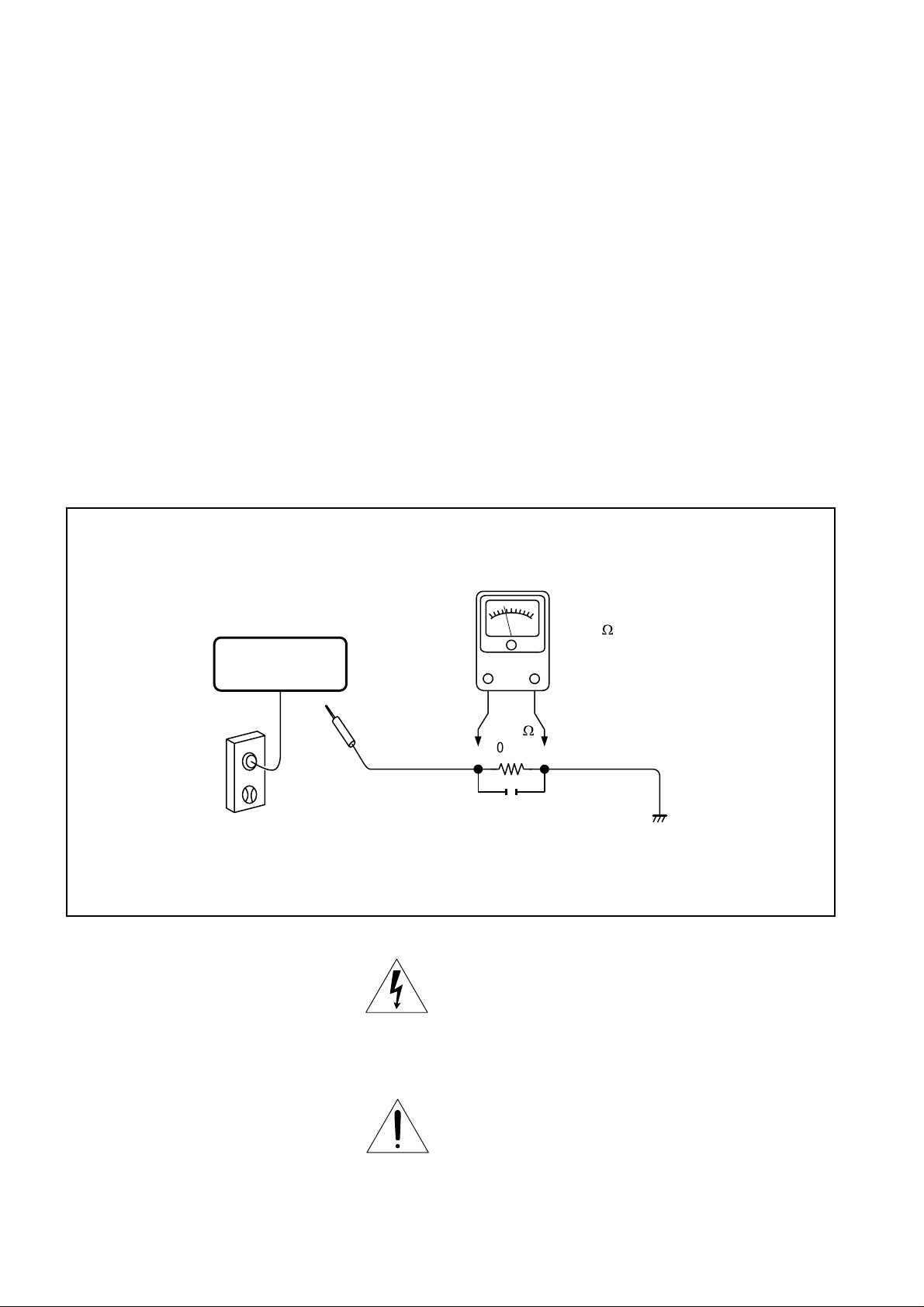
SAFETY NOTICE
SAFETY PRECAUTIONS
LEAKAGE CURRENT CHECK
Plug the AC line cord directly into a 120V AC outlet (do
not use an isolation transformer for this check). Use an
AC voltmeter, having 5000 Ω per volt or more sensitivity.
Connect a 1500 Ω 10 W resistor, paralleled by a 0.15 µF
150V AC capacitor between a known good earth ground
(water pipe, conduit, etc.) and all exposed metal parts of
cabinet (antennas, handle bracket, metal cabinet
screwheads, metal overlays, control shafts, etc.).
READING SHOULD NOT EXCEED 0.3V
Measure the AC voltage across the 1500 Ω resistor.
The test must be conducted with the AC switch on and
then repeated with the AC switch off. The AC voltage
indicated by the meter may not exceed 0.3 V. A reading
exceeding 0.3 V indicates that a dangerous potential
exists, the fault must be located and corrected.
Repeat the above test with the DVD VIDEO PLAYER
power plug reversed.
NEVER RETURN A DVD VIDEO PLAYER TO THE
CUSTOMER WITHOUT T AKING NECESSAR Y
CORRECTIVE ACTION.
DVD VIDEO PLAYER
AC OUTLET
Test all exposed metal.
Voltmeter Hook-up for Leakage Current Check
AC VOLTMETER
(5000 W per volt
or more sensitivity)
Good earth ground
such as a water pipe,
W
conduit, etc.
1500
10 W
0.15 µF 150V AC
The lightning flash with arrowhead symbol, within an
equilateral triangle, is intended to alert the user to the
presence of uninsulated “dangerous voltage” within the
product’s enclosure that may be of sufficient magnitude to
constitute a risk of electric shock to persons.
The exclamation point within an equilateral triangle is
intended to alert the user to the presence of important
operating and maintenance (servicing) instructions in the
literature accompanying the appliance.
Page 4
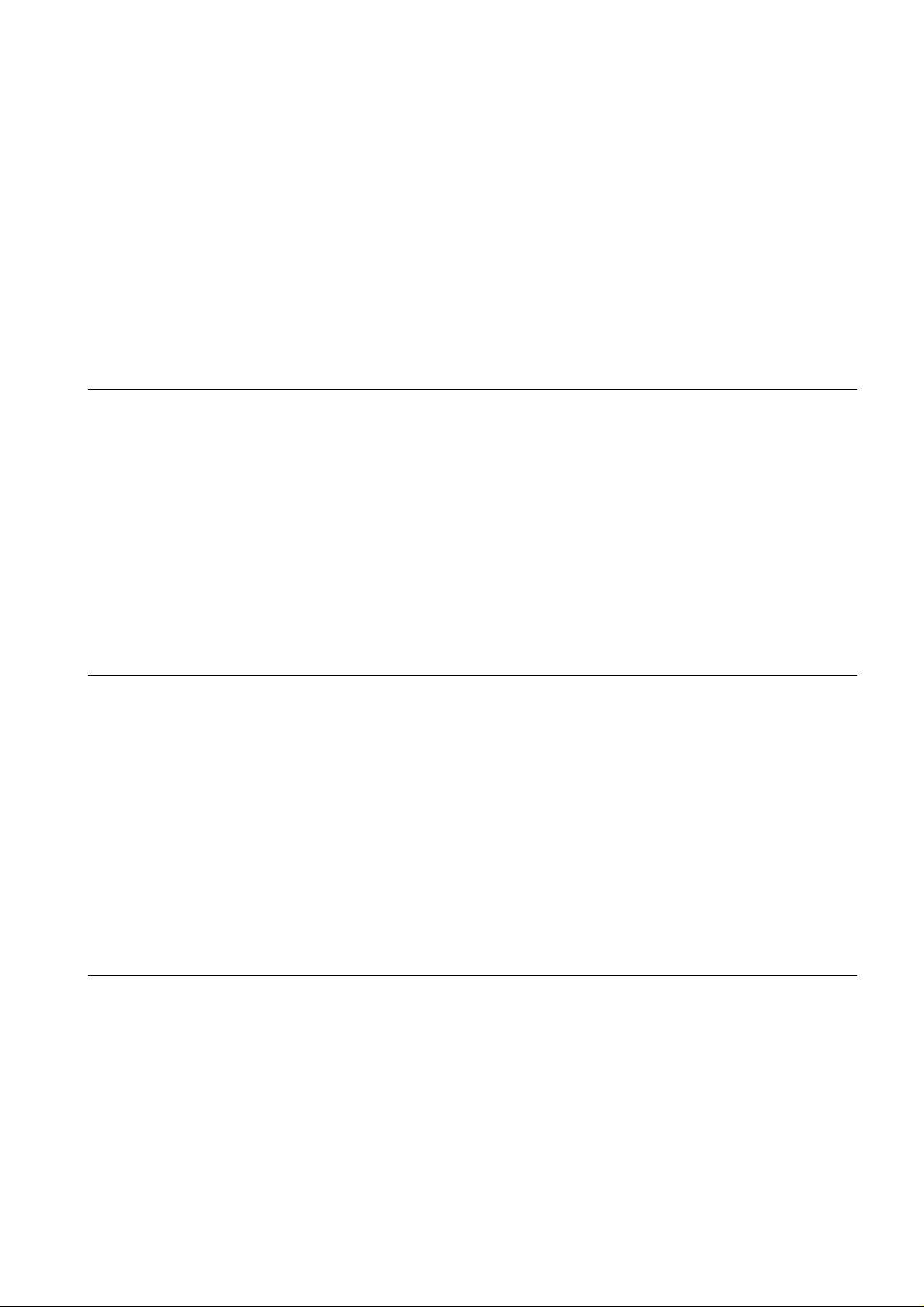
1. OPERATING INSTRUCTIONS
2. LOCATION OF MAIN PARTS AND
MECHANISM PARTS
2-1. Location of Main Parts
2-2. Location of Mechanism Parts
CONTENTS
SECTION 1
GENERAL DESCRIPTIONS
3. TROUBLESHOOTING
3-1. Main Circuit
3-1-1. Servo System
3-1-2. Location Diagram of Servo Test Point
PART REPLACEMENT AND ADJUSTMENT PROCEDURES
1. REPLACEMENT OF MECHANICAL PARTS
1-1. Cabinet Replacement
1-1-1. Top Cover
1-1-2. Tray Panel
1-1-3. Front Panel
1-1-4. Rear Panel
1-2. PC Board Replacement
1-2-1. Main PC Board
1-2-2. Output PC Board
1-2-3. Power Supply PC board
1-2-4. Front Display and Power SW PC Boards
SERVICING DIAGRAMS
1. STANDING PC BOARDS FOR SERVICING
2 . CIRCUIT SYMBOLS AND
SUPPLEMENTARY EXPLANATION
2-1. Precautions for Part Replacement
2-2. Solid Resistor Indication
2-3. Capacitance Indication
2-4. Inductor Indication
2-5. Waveform and Voltage Measurement
2-6. When Replaced ROM ICs or Upgraded Firmware
3 . PRINTED WIRING BOARD AND SCHEMATIC DIAGRAM
4. BLOCK DIAGRAMS
4-1. Overall Block Diagram
4-2. Power Supply Block Diagram
4-3. Front Display, Power Switch Block Diagram
4-4. Main Block Diagrams
SECTION 2
1-3. Mechanism Parts Replacement
1-3-1. Mechanism Chassis Assembly
1-3-2. Loading Belt
1-3-3. Loading Motor
1-3-4. Pickup Mechanism Assembly
1-3-5. Gear A Assembly, Gear B and
Rack Gear Assembly
1-3-6. Feed Motor
1-4. Tray Replacement
1-4-1. Tray Removal
1-4-2. Tray Mounting
SECTION 3
4-5. Output Block Diagram
5. CIRCUIT DIAGRAMS
5-1. Power Supply Circuit Diagram
5-2. Front Display, Power Switch Circuit Diagram
5-3. Main Circuit Diagram
5-4. Output Circuit Diagram
5-5. Motor System Circuit Diagrams
6. PC BOARDS
6-1. Power Supply PC Board
6-2. Power Switch PC Board
6-3. Disc LED PC Board
6-4. Main PC Board
6-5. Output PC Board
6-6. Front Display PC Board
SAFETY PRECAUTION
NOTICE
ABBREVIATIONS
1. Integrated Circuit (IC)
2. Capacitor (Cap)
3. Resistor (Res)
SECTION 4
PARTS LIST
4. EXPLODED VIEWS
4-1. Packing Assembly
4-2. Chassis Assembly
4-3. Mechanism Assembly
5. PARTS LIST
Page 5

Introduction
SECTION 1
GENERAL DESCRIPTIONS
1. OPERATING INSTRUCTIONS
SAFETY PRECAUTIONS
WARNING
RISK OF ELECTRIC SHOCK
DO NOT OPEN
AVIS
WARNING : TO REDUCE THE RISK OF
ELECTRIC SHOCK, DO NOT REMOVE
COVER (OR BACK). NO USERSERVICEABLE
PARTS INSIDE. REFER SERVICING TO
QUALIFIED SERVICE PERSONNEL.
WARNING: TO REDUCE THE RISK OF FIRE OR ELECTRIC SHOCK, DO NOT EXPOSE THIS APPLIANCE
CAUTION: TO PREVENT ELECTRIC SHOCK, MATCH WIDE BLADE OF PLUG TO WIDE SLOT, FULLY
A TTENTION: POUR EVITER LES CHOCS ELECTRIQUES, INTRODUIRE LA LAME LA PLUS LARGE DE LA
CAUTION: This Digital Video Disc Player employs a Laser System.
RISQUE DE CHOC ELECTRIQUE NE
PAS OUVRIR
TO RAIN OR MOISTURE. DANGEROUS HIGH VOLTAGES ARE PRESENT INSIDE THE
ENCLOSURE. DO NO T OPEN THE CABINET . REFER SER VICING T O QU ALIFIED PERSONNEL
ONL Y.
INSERT.
FICHE DANS LA BORNE CORRESPONDANTE DE LA PRISE ET POUSSER JUSQU’AU FOND.
To ensure proper use of this product, please read this owner’s manual carefully and retain for
future reference. Should the unit require maintenance, contact an authorized service location see service procedure.
The lightning flash with arrowhead symbol, within an equilateral triangle, is intended to alert the user to the presence of
uninsulated “dangerous voltage” within the product’s enclosure that may be of sufficient magnitude to constitute a risk
of electric shock to persons.
The exclamation point within an equilateral triangle is intended to alert the user to the presence of important operating and maintenance (servicing) instructions in the literature
accompanying the appliance.
Use of controls or adjustments or performance of procedures other than those specified herein
may result in hazardous radiation exposure.
To prevent direct exposure to laser beam, do not try to open the enclosure.
Visible laser radiation when open and interlocks defeated.
DO NOT ST ARE INT O BEAM.
FCC NOTICE: This equipment has been tested and found to comply with the limits for a Class B digital device,
pursuant to part 15 of the FCC Rule. These limits are designed to provide reasonable protection
against harmful interference in a residential installation.
This equipment generates, uses, and can radiate radio frequency energy and, if not installed
and used in accordance with the instructions, may cause harmful interference to radio
communications.
However, there is no guarantee that interference will not occur in a particular installation.
If this equipment does cause harmful interference to radio or television reception, which can be
determined by turning the equipment off and on, the user is encouraged to try to correct the
interference by one or more of the following measures:
- Reorient or relocate the receiving antenna.
- Increase the separation between the equipment and receiver.
- Connect the equipment into an outlet on a circuit different from that to which the receiver is
connected.
- Consult the dealer or an experienced radio/TV technician for help.
WARNING: Changes or modifications made to this equipment, not expressly approved by Toshiba, or parties
authorized by Toshiba, could void the user’s authority to operate the equipment.
2
Page 6
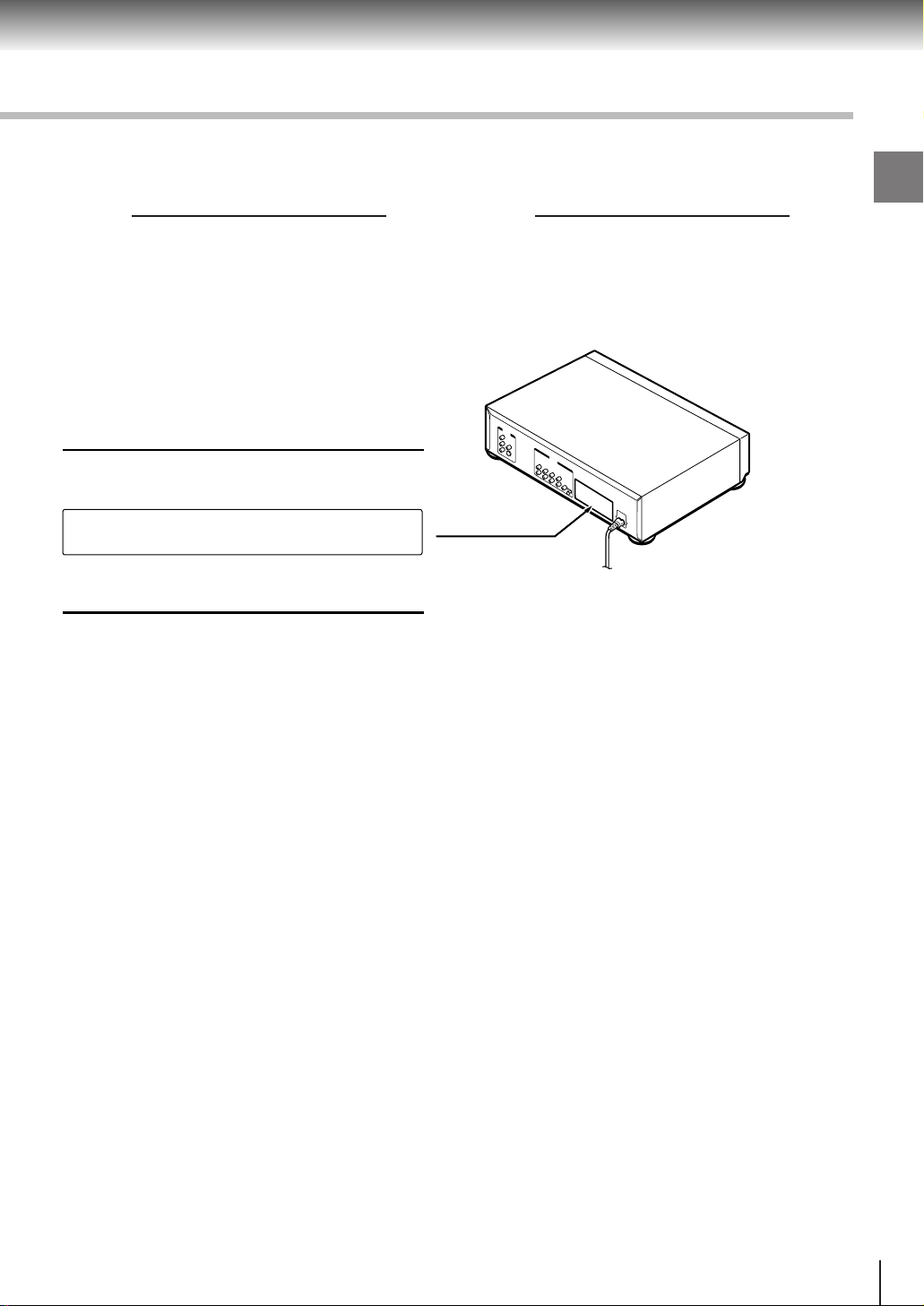
In the spaces provided below, record the Model and Serial No. located on the rear panel of your DVD video
player.
Model No. Serial No.
Retain this information for future reference.
Location of the required label
PRODUCT IS CERTIFIED BY THE MANUFACTURER TO
COMPLY WITH DHHS RULE 21 CFR SUBCHAPTER J
APPLICABLE AT THE DATE OF MANUFACTURE.
MANUFACTURED
TOSHIBA CORPORATION
1-1,SHIBAURA 1-CHOME,MINATO-KU.
TOKYO 105-8001,JAPAN
Introduction
3
Page 7

Introduction
IMPORTANT SAFETY INSTRUCTIONS
CAUTION: PLEASE READ AND OBSERVE ALL WARNINGS AND INSTRUCTIONS GIVEN IN THIS
OWNER’S MANUAL AND THOSE MARKED ON THE UNIT. RETAIN THIS BOOKLET FOR
FUTURE REFERENCE.
This set has been designed and manufactured to assure personal safety . Improper use can result in electric
shock or fire hazard. The safeguards incorporated in this unit will protect you if you observe the following
procedures for installation, use and servicing. This unit is fully transistorized and does not contain any parts that
can be repaired by the user.
DO NOT REMOVE THE CABINET COVER, OR YOU MAY BE EXPOSED TO DANGEROUS VOLTAGE.
REFER SERVICING TO QUALIFIED SERVICE PERSONNEL ONLY.
1. Read owner’s manual
After unpacking this product, read the owner’s manual carefully, and follow
all the operating and other instructions.
2. Power Sources
This product should be operated only from the type of power source indicated
on the label. If you are not sure of the type of power supply to your home,
consult your product dealer or local power company. For products intended
to operate from battery power, or other sources, refer to the operating
instructions.
3. Grounding or Polarization
This product may be equipped with a polarized alternating current line plug
(a plug having one blade wider than the other). This plug will fit into the
power outlet only one way . This is a safety feature. If you are unable to insert
the plug fully into the outlet, try reversing the plug. If the plug should still fail
to fit, contact your electrician to replace your obsolete outlet. Do not defeat
the safety purpose of the polarized plug.
4. Ventilation
Slots and openings in the cabinet are provided for ventilation and to ensure
reliable operation of the product and to protect it from overheating, and these
openings must not be blocked or covered. The openings should never be
blocked by placing the product on a bed, sofa, rug or other similar surface.
This product should not be placed in a built-in installation such as a bookcase
or rack unless proper ventilation is provided or the manufacturer’s instructions
have been adhered to.
5. Heat
The product should be situated away from heat sources such as radiators,
heat registers, stoves, or other products (including amplifiers) that produce
heat.
4
Page 8
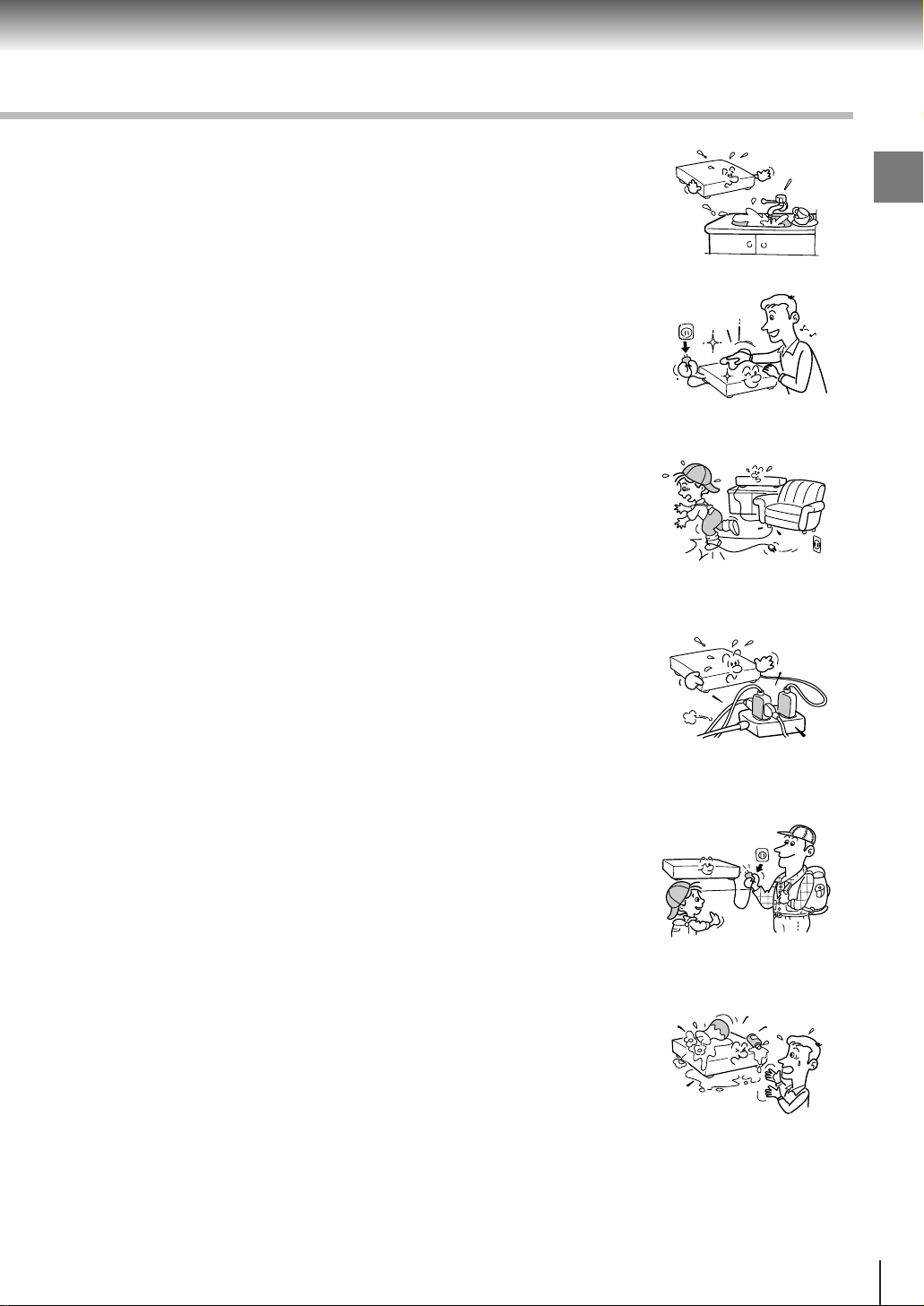
6. Water and Moisture
Do not use this product near water - for example, near a bath tub, wash bowl,
kitchen sink, or laundry tub; in a wet basement; or near a swimming pool and
the like.
7. Cleaning
Unplug this product from the wall outlet before cleaning. Do not use liquid
cleaners or aerosol cleaners. Use a damp cloth for cleaning.
8. Power-Cord Protection
Power-supply cords should be routed so that they are not likely to be walked
on or pinched by items placed upon or against them, paying particular attention
to cords at plugs, convenience receptacles, and the point where they exit
from the product.
9. Overloading
Do not overload wall outlets; extension cords, or integral convenience
receptacles as this can result in a risk of fire or electric shock.
Introduction
10.Lightning
For added protection for this product during storm, or when it is left unattended
and unused for long periods of time, unplug it from the wall outlet. This will
prevent damage to the product due to lightning and power-line surges.
11.Object and Liquid Entry
Never push objects of any kind into this product through openings as they
may touch dangerous voltage points or short-out parts that could result in a
fire or electric shock. Never spill liquid of any kind on the product.
12.Attachments
Do not use attachments not recommended by the product manufacturer as they may cause hazards.
5
Page 9
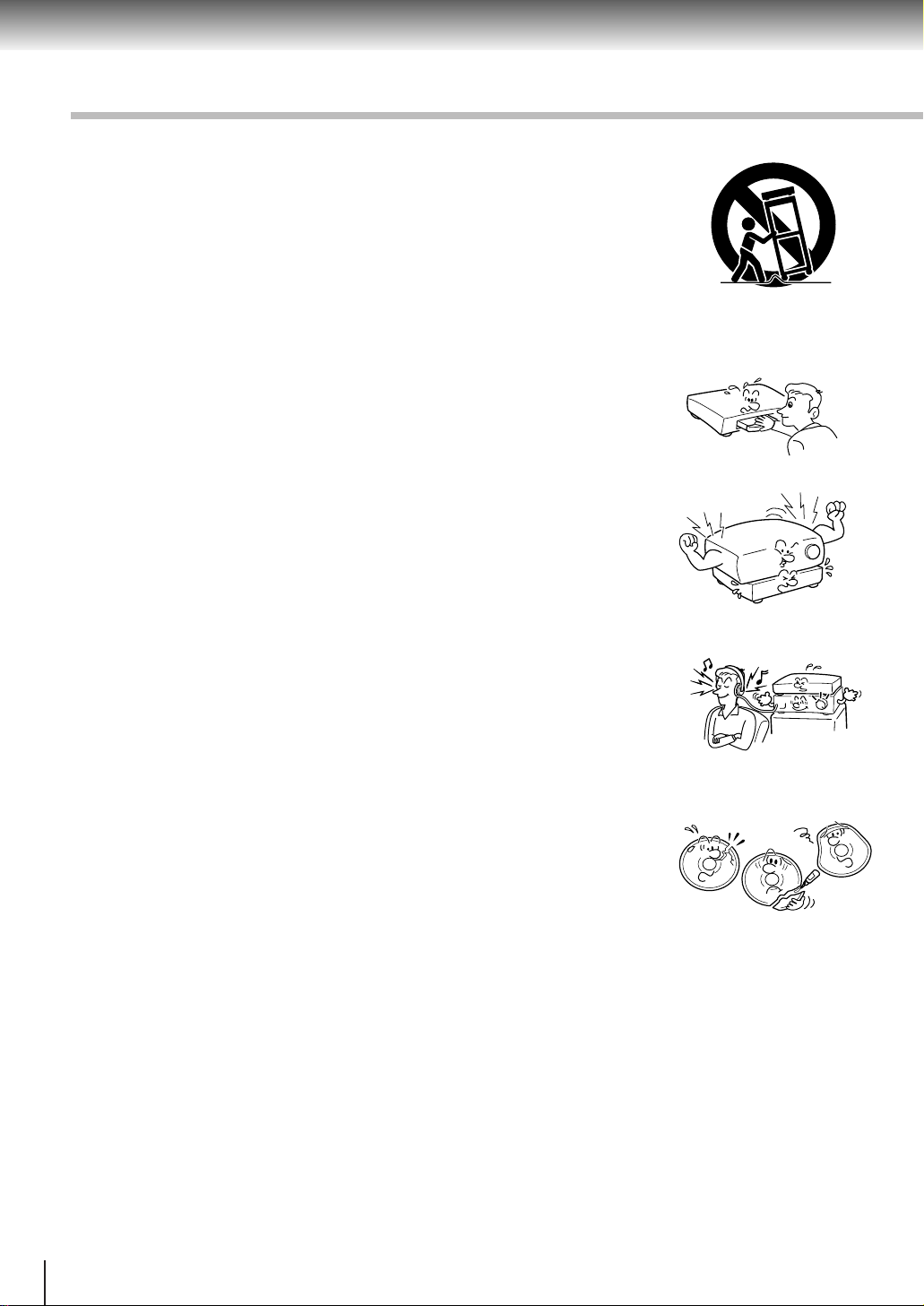
Introduction
IMPORTANT SAFETY INSTRUCTIONS
13.Accessories
Do not place this product on an unstable cart, stand, tripod, bracket, or table.
The product may fall, causing serious injury to a child or adult, and serious
damage to the product. Use only with a cart, stand, tripod, bracket, or table
recommended by the manufacturer, or sold with the product. Any mounting
of the product should follow the manufacturer’s instructions, and should use
a mounting accessory recommended by the manufacturer.
A product and cart combination should be moved with care. Quick stops,
excessive force, and uneven surfaces may cause the product and cart
combination to overturn.
14.Disc Tray
Keep your fingers well clear of the disc tray as it is closing. Neglecting to do
so may cause serious personal injury.
15.Burden
Do not place a heavy object on or step on the product. The object may fall,
causing serious personal injury and serious damage to the product.
S3125A
16.Headphones
When you use headphones, keep the volume at a moderate level. If you use
the headphones continuously with high volume sound, it may cause hearing
damage.
17.Disc
Do not use a cracked, deformed, or repaired disc. These discs are easily
broken and may cause serious personal injury and product malfunction.
18. Damage Requiring Service
Unplug this product from the wall outlet and refer servicing to qualified service personnel under the following
conditions:
a) When the power-supply cord or plug is damaged.
b) If liquid has been spilled, or objects have fallen into the product.
c) If the product has been exposed to rain or water.
d) If the product does not operate normally by following the operating instructions. Adjust only those
controls that are covered by the operating instructions as an improper adjustment of other controls may
result in damage and will often require extensive work by a qualified technician to restore the product to
its normal operation.
e) If the product has been dropped or damaged in any way.
f) When the product exhibits a distinct change in performance - this indicates a need for service.
6
Page 10

19.Servicing
Do not attempt to service this product yourself as opening or removing covers
may expose you to dangerous voltage or other hazards. Refer all servicing to
qualified service personnel.
20.Replacement Parts
When replacement parts are required, be sure the service technician has used replacement parts specified
by the manufacturer or have the same characteristics as the original part. Unauthorized substitutions may
result in fire, electric shock, or other hazards.
21.Safety Check
Upon completion of any service or repairs to this product, ask the service
technician to perform safety checks to determine that the product is in proper
operating condition.
Introduction
7
Page 11
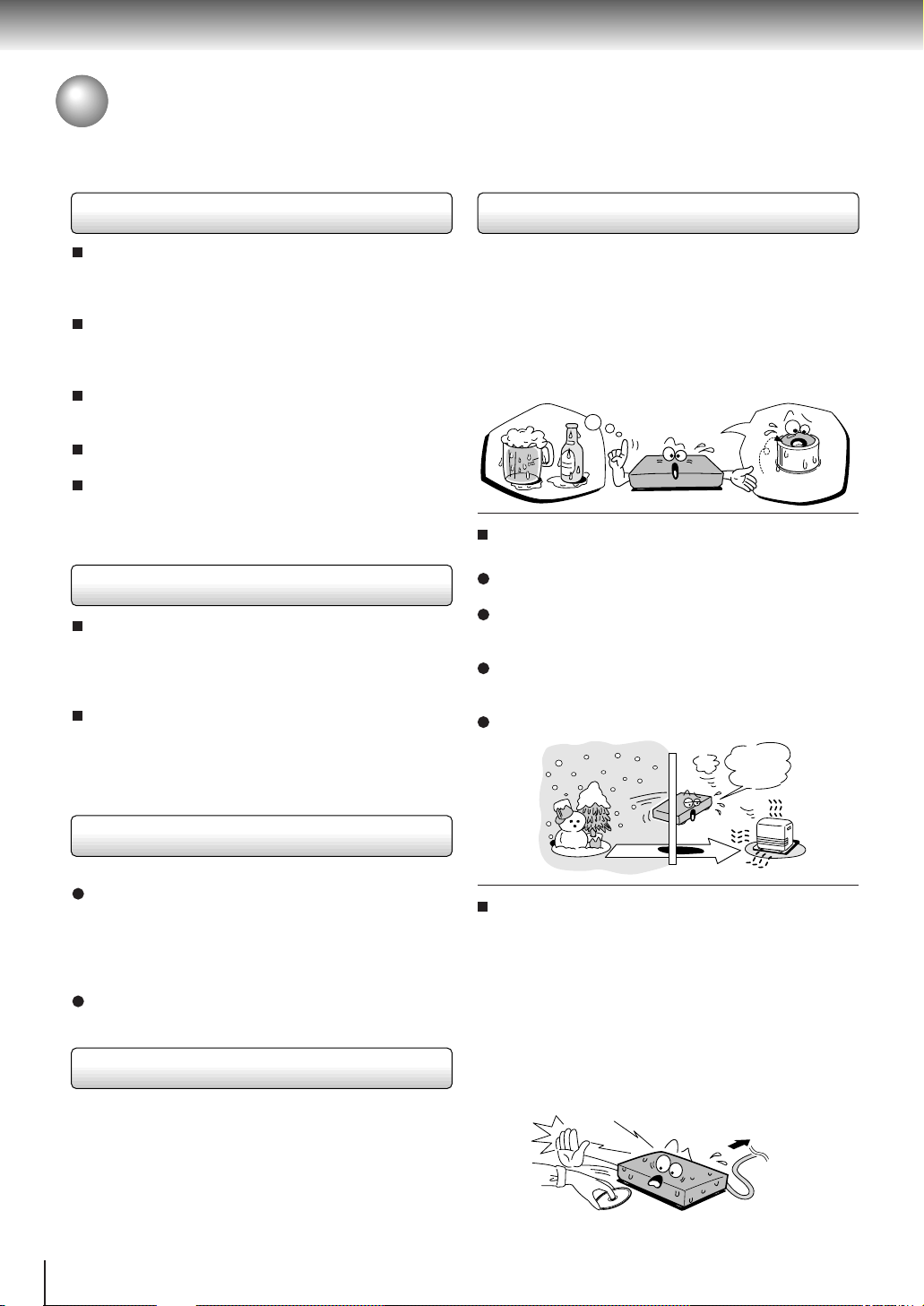
Introduction
Precautions
Notes on handling
When shipping the DVD video player, the original
shipping carton and packing materials come in handy.
For maximum protection, repack the unit as it was
originally packed at the factory.
Do not use volatile liquids, such as insect spray , near
the DVD video player. Do not leave rubber or plastic
products in contact with the DVD video player for a
long time. They will leave marks on the finish.
The top and rear panels of the DVD video player may
become warm after a long period of use. This is not a
malfunction.
When the DVD video player is not in use, be sure to
remove the disc and turn off the power.
If you do not use the DVD video player for a long
period, the unit may not function properly in the
future. Turn on and use the DVD video player
occasionally.
Notes on locating
Place the DVD video player on a level surface. Do not
use it on a shaky or unstable surface such as a
wobbling table or inclined stand. The loaded disc may
come off the proper position and cause damage to
the DVD video player.
When you place this DVD video player near a TV,
radio, or VCR, the playback picture may become poor
and the sound may be distorted. In this case, place
the DVD video player away from the TV, radio, or
VCR.
Notes on moisture condensation
Moisture condensation damages the DVD video
player. Please read the following carefully.
Moisture condensation occurs, for example, when you
pour a cold drink into a glass on a warm day. Drops of
water form on the outside of the glass. In the same way,
moisture may condense on the optical pick-up lens
inside this unit, one of the most crucial internal parts of
the DVD video player.
f
o
m
e
l
o
p
i
s
m
a
x
E
n
o
c
Moisture condensation occurs during the
following cases.
When you bring the DVD video player directly from a
cold place to a warm place.
When you use the DVD video player in a room where
you just turned on the heater, or a place where the
cold wind from the air conditioner directly hits the unit.
In summer, when you use the DVD video player in a
hot and humid place just after you move the unit from
an air conditioned room.
When you use the DVD video player in a humid place.
t
u
r
e
s
n
a
e
t
i
d
o
n
!
Optical pick-up
lens
It’s too
warm!
Notes on cleaning
Use a soft, dry cloth for cleaning.
For stubborn dirt, soak the cloth in a weak detergent
solution, wring well and wipe. Use a dry cloth to wipe
it dry.
Do not use any type of solvent, such as thinner and
benzine, as they may damage the surface of the DVD
video player.
If you use a chemical saturated cloth to clean the unit,
follow that product’s instructions.
To obtain a clear picture
The DVD video player is a high technology, precision
device. If the optical pick-up lens and disc drive parts
are dirty or worn down, the picture quality becomes
poor. To obtain a clear picture, we recommend regular
inspection and maintenance (cleaning or parts
replacement) every 1,000 hours of use depending on
the operating environment. For details, contact your
nearest dealer.
8
Do not use the DVD video player when moisture
condensation may occur.
If you use the DVD video player in such a situation, it
may damage discs and internal parts. Remove the
disc, connect the power cord of the DVD video player
to the wall outlet, turn on the DVD video player, and
leave it for two or three hours. After two or three
hours, the DVD video player will have warmed up and
evaporated any moisture. Keep the DVD video player
connected to the wall outlet and moisture
condensation will seldom occur.
Wait!
Wall outlet
Page 12

Notes on Discs
On handling discs
Do not touch the playback side of the disc.
Playback side
Do not attach paper or tape to discs.
On cleaning discs
Fingerprints and dust on the disc cause picture and
sound deterioration. Wipe the disc from the center
outwards with a soft cloth. Always keep the disc
clean.
Structure of disc contents
Normally, DVD video discs are divided into titles, and the
titles are sub-divided into chapters. VIDEO CDs/audio
CDs are divided into tracks.
DVD video disc
DVD video disc
Title 1 Title 2
Chapter 1 Chapter 2 Chapter 1 Chapter 2 Chapter 3
VIDEO CD/Audio CD
VIDEO CD/Audio CD
Track 1 Track 2 T rack 3 Track 4 Track 5
Each title, chapter or track is assigned a number, which
is called “title number”, “chapter number” or “track
number” respectively.
There may be discs that do not have these numbers.
Introduction
If you cannot wipe off the dust with a soft cloth, wipe
the disc lightly with a slightly moistened soft cloth and
finish with a dry cloth.
Do not use any type of solvent such as thinner,
benzine, commercially available cleaners or antistatic
spray for vinyl LPs. It may damage the disc.
On storing discs
Do not store discs in a place subject to direct sunlight
or near heat sources.
Do not store discs in places subject to moisture and
dust such as a bathroom or near a humidifier.
Store discs vertically in a case. Stacking or placing
objects on discs outside of their case may cause
warping.
Notes on copyright
It is forbidden by law to copy , broadcast, show,
broadcast on cable, play in public, and rent copyrighted
material without permission.
DVD video discs are copy protected, and any recordings
made from these discs will be distorted.
This product incorporates copyright protection
technology that is protected by method claims of certain
U.S. patents and other intellectual property rights owned
by Macrovision Corporation and other rights owners.
Use of this copyright protection technology must be
authorized by Macrovision Corporation, and is intended
for home and other limited viewing uses only unless
otherwise authorized by Macrovision Corporation.
Reverse engineering or disassembly is prohibited.
9
Page 13
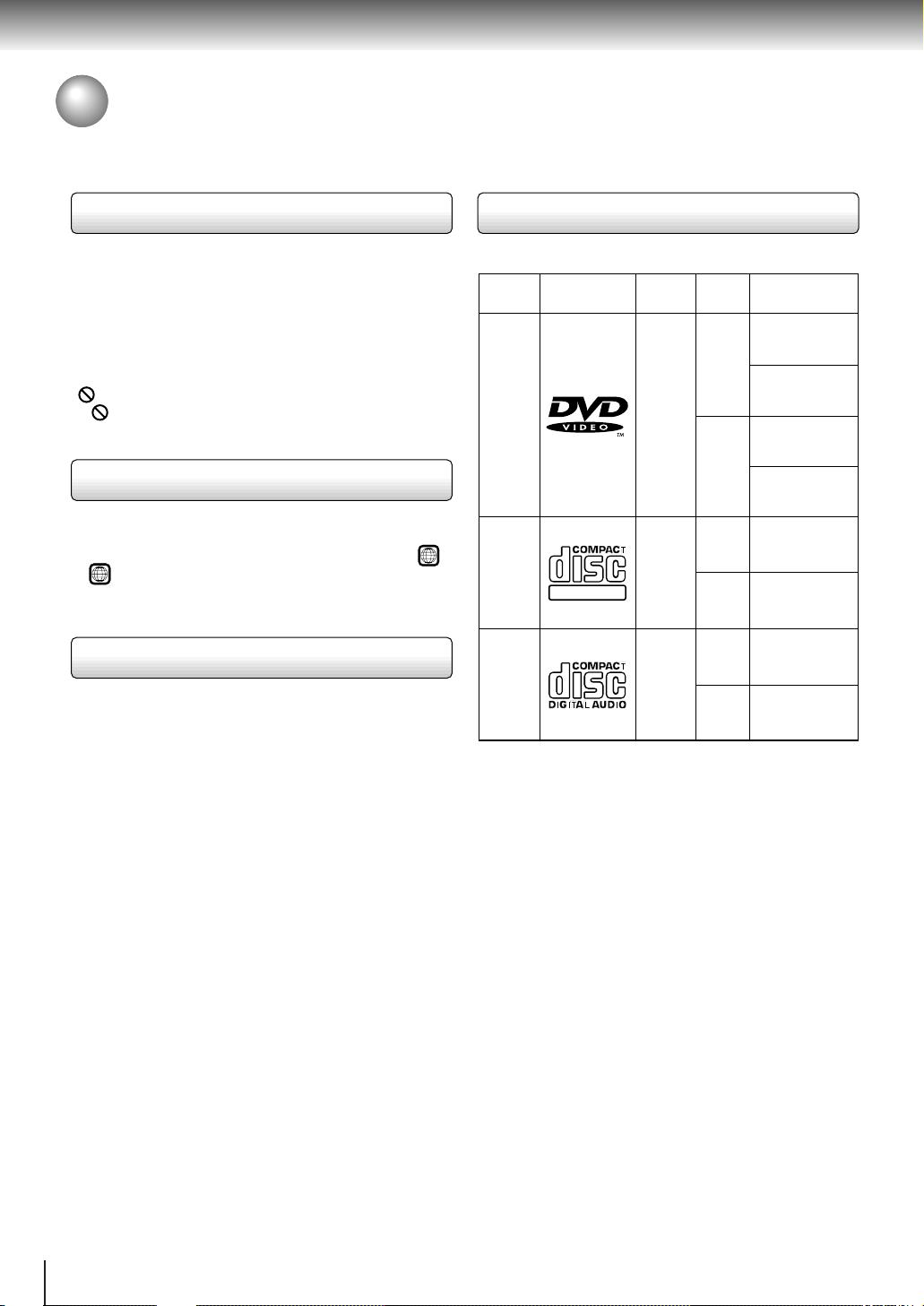
Introduction
Notes on Discs (continued)
About this owner’s manual
This owner’s manual explains the basic instructions of
this DVD video player. Some DVD video discs are
produced in a manner that allows specific or limited
operation during playback. As such, the DVD video
player may not respond to all operating commands. This
is not a defect in the DVD video player. Refer to
instruction notes of discs.
” may appear on the TV screen during operation.
“
” means that the operation is not permitted by the
A “
DVD video player or the disc.
Notes on region numbers
The region number of this DVD video player is 1. If
region numbers, which stand for their playable area, are
printed on your DVD video disc and you do not find
ALL
or
, disc playback will not be allowed by the player.
1
(In this case, the DVD video player will display a
message on-screen.)
On VIDEO CDs
This DVD video player supports VIDEO CDs equipped
with the PBC (Version 2.0) function. (PBC is the
abbreviation of Playback Control.) Y ou can enjoy two
playback variations depending on types of discs.
• VIDEO CD not equipped with PBC function
(Version 1.1)
Sound and movie can be played on this DVD video
player in the same way as an audio CD.
• VIDEO CD equipped with PBC function
(Version 2.0)
In addition to operation of a VIDEO CD not equipped
with the PBC function, you can enjoy playback of
interactive software with search function by using the
menu displayed on the TV screen (Menu Playback).
Some of the functions described in this owner’s
manual may not work with some discs.
Playable discs
This DVD video player can play the following discs.
Disc
Size
12 cm
+
8 cm
12 cm
+
8 cm
12 cm
8 cm
(CD
single)
DVD
video
discs
VIDEO
CDs
Audio
CDs
Disc Mark
DIGITAL VIDEO
Contents
Audio
video
(moving
pictures)
Audio
video
(moving
pictures)
Audio
• You cannot play discs other than those listed above.
• You cannot play discs of CD-R, CD-RW, DVD-RAM,
DVD-RW, etc., even if they may be labeled marks
listed above.
• This DVD video player uses the NTSC color system,
and cannot play DVD video discs recorded in any
other color system (PAL, SECAM, etc.).
Maximum
playback time
Approx. 4 hours
(single sided disc)
Approx. 8 hours
(double sided disc)
Approx. 80 minutes
(single sided disc)
Approx. 160 minutes
(double sided disc)
Approx. 74 minutes
Approx. 20 minutes
Approx. 74 minutes
Approx. 20 minutes
10
Page 14
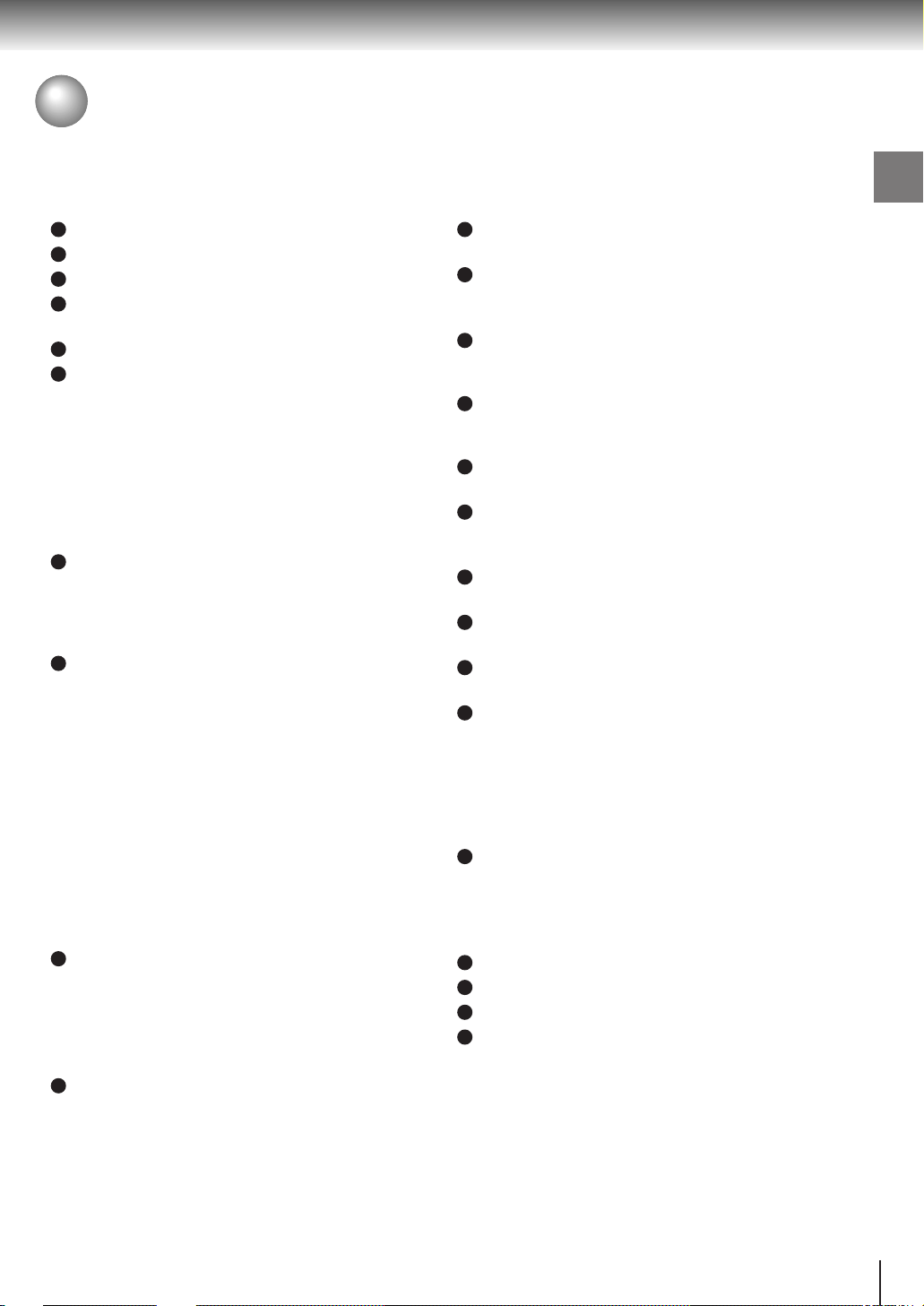
Table of Contents
Introduction
SAFETY PRECAUTIONS ..........................2
IMPORTANT SAFETY INSTRUCTIONS ...4
Precautions ...............................................8
Notes on Discs..........................................9
Notes on region numbers ............................... 10
Table of Contents ...................................11
Identification of Controls .......................12
Front panel ..................................................... 12
Rear panel......................................................12
DVD display .................................................... 13
Remote control ............................................... 14
Loading batteries............................................15
Operating with the remote control .................. 15
Connections
Connecting to a TV.................................16
Connecting to a TV.........................................16
Connecting to an audio system and TV
equipped with ColorStream™ (Component
video) inputs.................................................17
Connecting to Optional Equipment ......18
Connecting to an amplifier equipped with a
Dolby Digital decoder ................................... 18
Connecting to an amplifier equipped with
5.1ch audio inputs ........................................ 18
Connecting to an amplifier equipped with
Dolby Pro Logic Surround ............................ 18
Connecting to an amplifier equipped with a
DTS decoder ................................................ 19
Connecting to an amplifier equipped with an
MPEG2 audio decoder.................................19
Connecting to an amplifier equipped with a
digital audio input .........................................19
Advanced playback
Locating a Specific Location Directly...26
Entering the time of the desired location ........ 26
Playing Repeatedly.................................27
Repeating a title, chapter, or track.................. 27
Repeating a specific segment ........................ 27
Playing in a Favorite Order....................28
Setting titles, chapters, or tracks in a favorite
order.............................................................28
Playing in Random Order ......................29
Playing titles, chapters or tracks in random
order.............................................................29
Zooming a Picture ..................................30
Zooming a Picture .......................................... 30
Selecting 3-D (N-2-2) Sound
Enhancement ..........................................30
Selecting 3-D (N-2-2) Sound Enhancement...30
Selecting the Camera Angle ..................31
Changing the camera angle ........................... 31
Selecting Subtitles .................................32
Selecting a subtitle language .........................32
Selecting a Language.............................33
Selecting a playback audio setting ................. 33
Viewing the Operational Information
and DVD/CD-Text ....................................34
Checking the operational status .....................34
Checking the remaining time and setting
status............................................................ 34
Function setup
Customizing the Function Settings ......35
Setting procedure ........................................... 35
Setting details.................................................37
Introduction
Basic playback
Playing a Disc .........................................20
Basic playback................................................ 20
Playing fast in reverse or forward direction.....22
Playing frame by frame...................................22
Playing in slow-motion....................................23
Resuming playback from the same location...23
Locating a Specific Title, Chapter, or
Track ........................................................24
Locating a title using the top menu................. 24
Locating a title by entering the title number.... 24
Locating a specific chapter or track directly.... 25
Locating a specific chapter or track ................ 25
Others
Table of Languages ................................43
Before Calling Service Personnel .........44
Specifications .........................................45
LIMITED WARRANTY DVD VIDEO
PLAYER ...................................................46
11
Page 15

Introduction
Identification of Controls
See the page in for details.
Front panel
POWER indicator
POWER
POWER button
Rear panel
20
DISC-1
DISC-2
DISC-1/2 indicators
20
DVD display
20
Disc tray
OPEN/CLOSE 1/2 buttons
STOP button
20
OPEN/CLOSE
1
OPEN/CLOSE
2
DISC SELECT
13
SKIP buttons
DISC SELECT button
20
21
PLAY button
PLAY
STOP
SKIP
PAUSE
PAUSE button
20
20
21
22 25
12
ColorStream™ (Component video)
B/PR
VIDEO
S
16
16
)
17
VIDEO OUT jacks (Y/P
VIDEO OUT jack
VIDEO OUT
Y
B
P
PR
S VIDEO OUT jack
When connecting the optical digital cable, remove
the cap and fit the connector into the jack firmly.
When not using the jack, keep the cap inserted
to protect it from dust intrusion.
5.1CH SURROUND AUDIO OUT jacks
2CH AUDIO OUT jacks
16 17
BITSTREAM/PCM COAXIAL
AUDIO OUT
5.1CH SURROUND 2CH
CENTER
SUBWOOFER SURROUND
FRONT
AUDIO OUT jack
BITSTREAM/PCM
L
R
COAXIAL OPTICAL
18 19
BITSTREAM/PCM OPTICAL
AUDIO OUT jack
18 19
18
AC inlet
AC IN
Power cord
Page 16
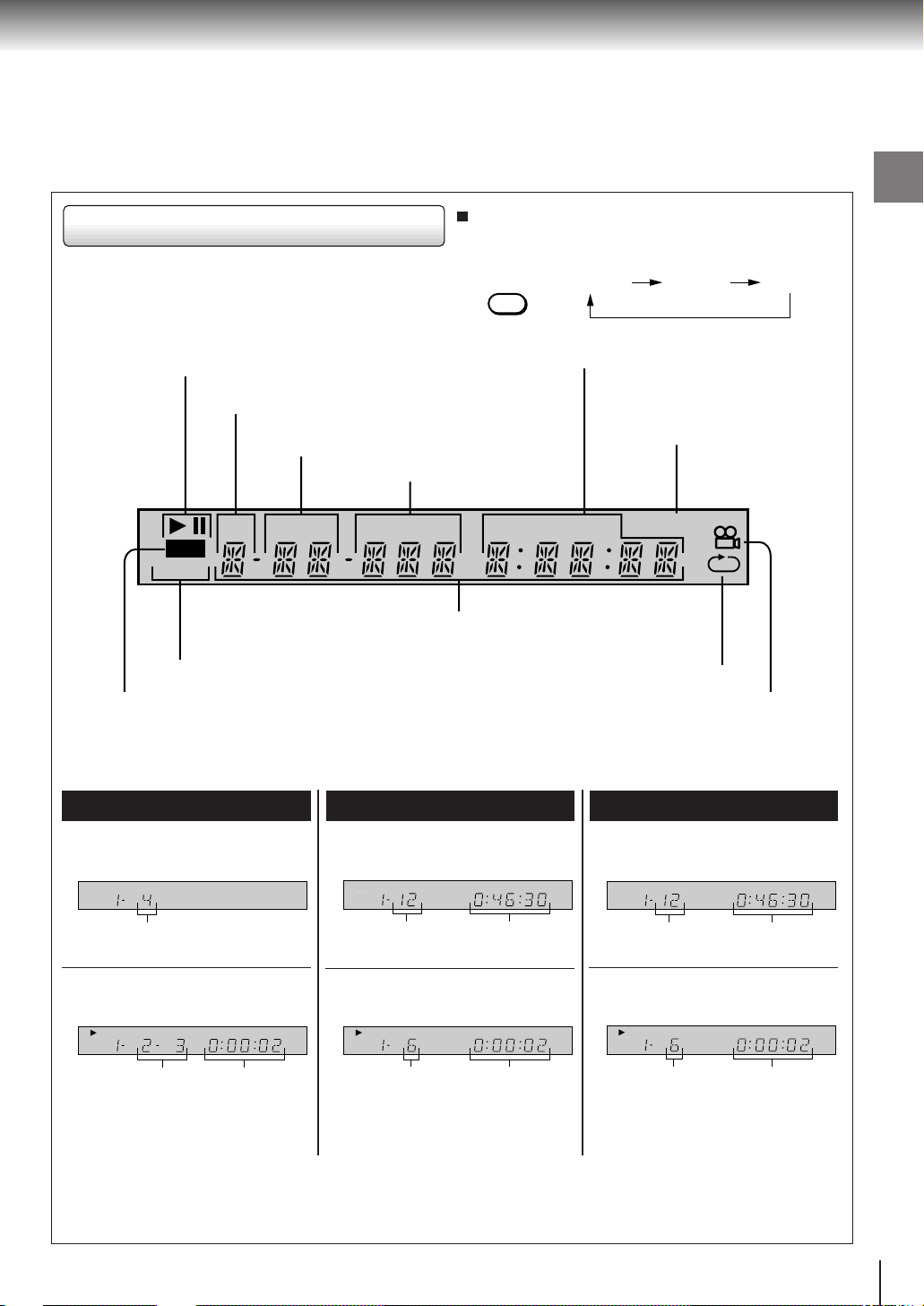
DVD display
Pressing of the FL DIMMER button on the remote
control changes the brightness of the display.
Introduction
Play mode indicator
Total playing time/remaining time/elapsed time indicators
Disc number indicator
Title/track number indicator
Chapter number indicator
DISC TITLE TRK CHP INDEX TOTAL REMAIN MEMORY
HDCD
SVCDVD
Multifunctional indicator (indicates operating
status or messages, etc.)
DVD/VIDEO CD/CD indicator
HDCD indicator
The indicators vary depending on the kinds of discs you play.
FL DIMMER
Normal
Dimmed
Memory playback indicator
Repeat playback indicator
Angle icon indicator
Off
DVD video disc
• When closing the disc tray:
Example
DISC TITLE TRK CHP INDEX TOTAL REMAIN MEMORY
HDCD
SVCDVD
Total number of titles
• During playback:
Example
DISC TITLE TRK CHP INDEX TOTAL REMAIN MEMORY
HDCD
SVCDVD
Playing chapter 3
of title 2
Some discs may not display chapter
numbers or elapsed time.
Elapsed time
of the current
title
VIDEO CD
• When closing the disc tray:
Example
DISC TITLE TRK CHP INDEX TOTAL REMAIN MEMORY
HDCD
SVCDVD
Total number of
tracks
• During playback:
Example
DISC TITLE TRK CH P INDEX TOTAL REMAIN MEMORY
HDCD
SVCDVD
Playing track 6 Elapsed time of
Some discs may not display track
numbers or elapsed time.
Total playing
time of the disc
the current
track
Audio CD
• When closing the disc tray:
Example
DISC TITLE TRK CH P INDEX TOTAL REMAIN MEMORY
HDCD
SVCDVD
Total number of
tracks
• During playback:
Example
DISC TITLE TRK CH P INDEX TOTAL REMAIN MEMORY
HDCD
SVCDVD
Playing track 6 Elapsed time of
Total playing
time of the disc
the current
track
13
Page 17
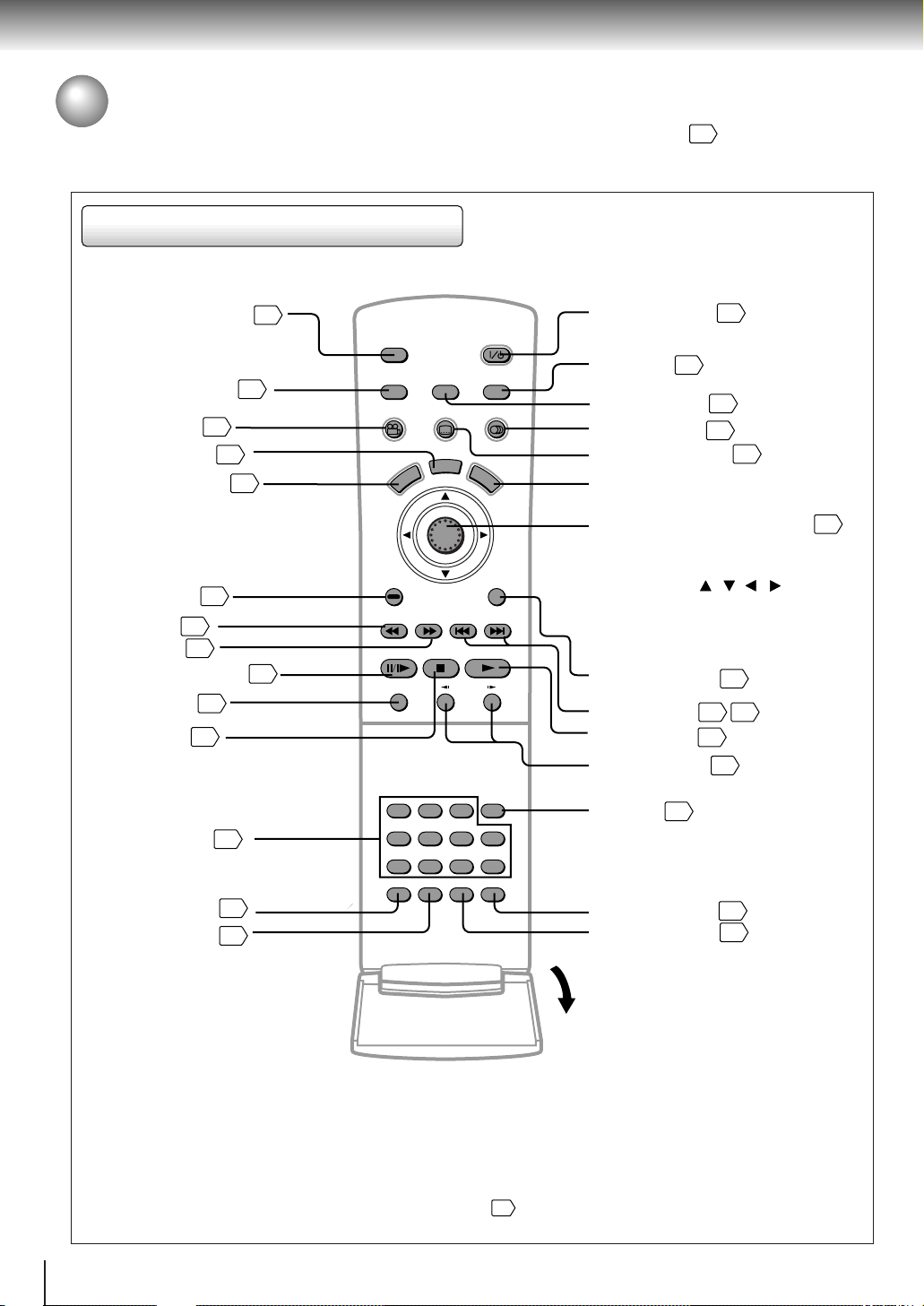
Introduction
Identification of Controls (continued)
The instructions in this manual describe the functions on the remote control. See the page in for details.
Remote control
DISC SELECT button
FL DIMMER button
ANGLE button
DISPLAY button
31
34
TOP MENU button
CLEAR button
REV button
FWD button
25
22
22
PAUSE/STEP button
ZOOM button
STOP button
Number buttons
RANDOM button
MEMORY button
30
21
24
29
28
24
13
21
20
L
P
S
I
ENTER
A
Y
SLOW
REPEAT
SLOW
POWER
AUDIO
M
E
RETURN
A-B RPT
DISC SELECT
FL DIMMER SETUP 3D
ANGLE
SUBTITLE
D
U
N
E
M
P
O
T
CLEAR
REV
FWD SKIP
STOP PLAY
PAUSE/STEP
ZOOM
DISC SELECT
12
345
123T
456+10
7890
RANDOM MEMORY
POWER button
3D button
SETUP button
AUDIO button
N
U
SUBTITLE button
20
30
35
33
32
MENU button*
Cursor control/ENTER button
35
• Cursor control – to move the cursor
Push toward the direction
you want
( / / / )
.
• ENTER button – to enter your
selection
Press the center vertically.
RETURN button
SKIP buttons
PLAY button
SLOW buttons
T button
24
A-B RPT button
REPEAT button
35
22 25
20
23
27
27
14
Open the cover.
* MENU button
Use the MENU button to display the menu included on
many DVD video discs. To operate a menu, follow the
instructions in “Locating a title using the top menu.”
24
Page 18
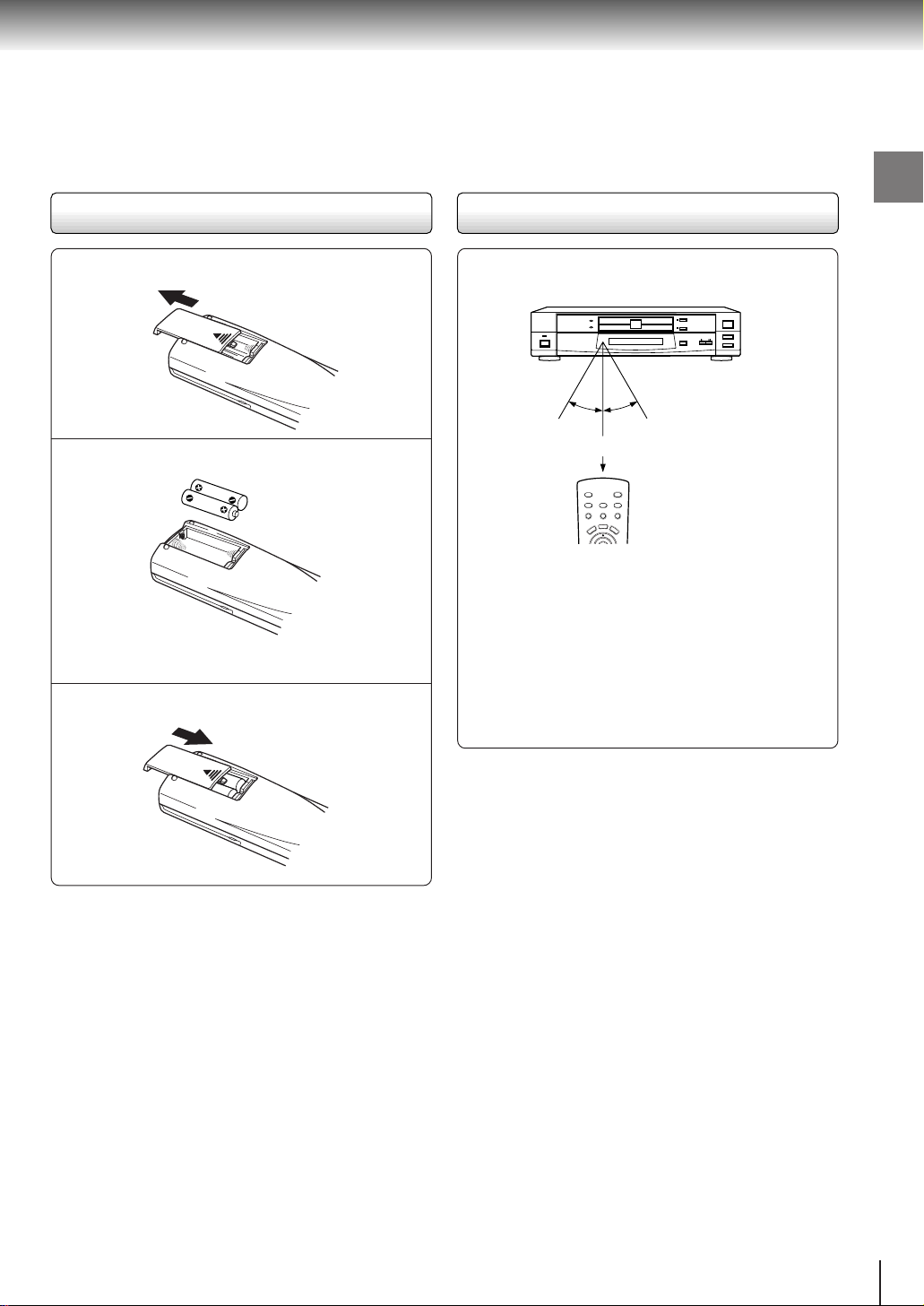
Loading batteries
30°
30°
ENTER
DISC-2
DISC-1
1
2
Operating with the remote control
Introduction
Open the cover.
1
Insert batteries (AAA size).
2
Make sure to match the + and – on the batteries
to the marks inside the battery compartment.
Close the cover.
3
Notes on batteries
Improper use of batteries may cause battery leakage and
corrosion. To operate the remote control correctly, follow the
instructions below.
• Do not insert batteries into the remote control in the wrong
direction.
• Do not charge, heat, open, or short-circuit the batteries.
Do not throw batteries into a fire.
• Do not leave dead or exhausted batteries in the remote
control.
• Do not use different types of batteries together, or mix old
and new batteries.
• If you do not use the remote control for a long period of
time, remove the batteries to avoid possible damage from
battery corrosion.
• If the remote control does not function correctly or if the
operating range becomes reduced, replace all batteries
with new ones.
• If battery leakage occurs, wipe the battery liquid from the
battery compartment, then insert new batteries.
Point the remote control at the remote
sensor and press the buttons.
Within about 7 m (23 feet)
Distance: About 7 m (23 feet) from the front of the
remote sensor
Angle: About 30° in each direction of the front of
the remote sensor
* Do not expose the remote sensor of the DVD video
player to a strong light source such as direct
sunlight or other illumination. If you do so, you may
not be able to operate the DVD video player via the
remote control.
Notes on the remote control
• Direct the remote control at the remote sensor of the DVD
video player.
• Do not drop or give the remote control a shock.
• Do not leave the remote control near an extremely hot or
humid place.
• Do not spill water or put anything wet on the remote
control.
• Do not open the remote control.
15
Page 19

Connections
Connecting to a TV
Connect the DVD video player to your TV .
For details of output sound, see 33.
Connecting to a TV
Signal flow
VIDEO OUT
Y
B
P
PR
T o S VIDEO OUT
AUDIO OUT
VIDEO
5.1CH SURROUND 2CH
CENTER
S
SUBWOOFER SURROUND
FRONT
BITSTREAM/PCM
L
R
COAXIAL OPTICAL
(red) (white)(yellow)
To VIDEO OUT T o 2CH AUDIO OUT
Audio/video cable
(supplied)
S video cable (not supplied)
If the TV has an S video input, connect the
DVD video player with an S video cable.
When using an S video cable, do not
connect the yellow video cable.
AC IN
To video input
(yellow) (red)
To S video input
TV or monitor with
audio/video inputs
• Make the following setting.
Setting
To wall outlet
To audio inputs
(white)
Select:
“Analog 2ch”“Audio Out Select”
Page
35
39
Notes
• Refer to the owner’s manual of the connected TV as well.
• When you connect the DVD video player to your TV, be sure to turn of f the power and unplug both units from the wall outlet
before making any connections.
• If your television set has one audio input, connect the DVD video player to a Y cable adapter (not supplied) and then connect
to your TV .
• Connect the DVD video player directly to your TV. If you connect the DVD video player to a VCR, TV/VCR combination or
video selector, the playback picture may be distorted as DVD video discs are copy protected.
16
Page 20
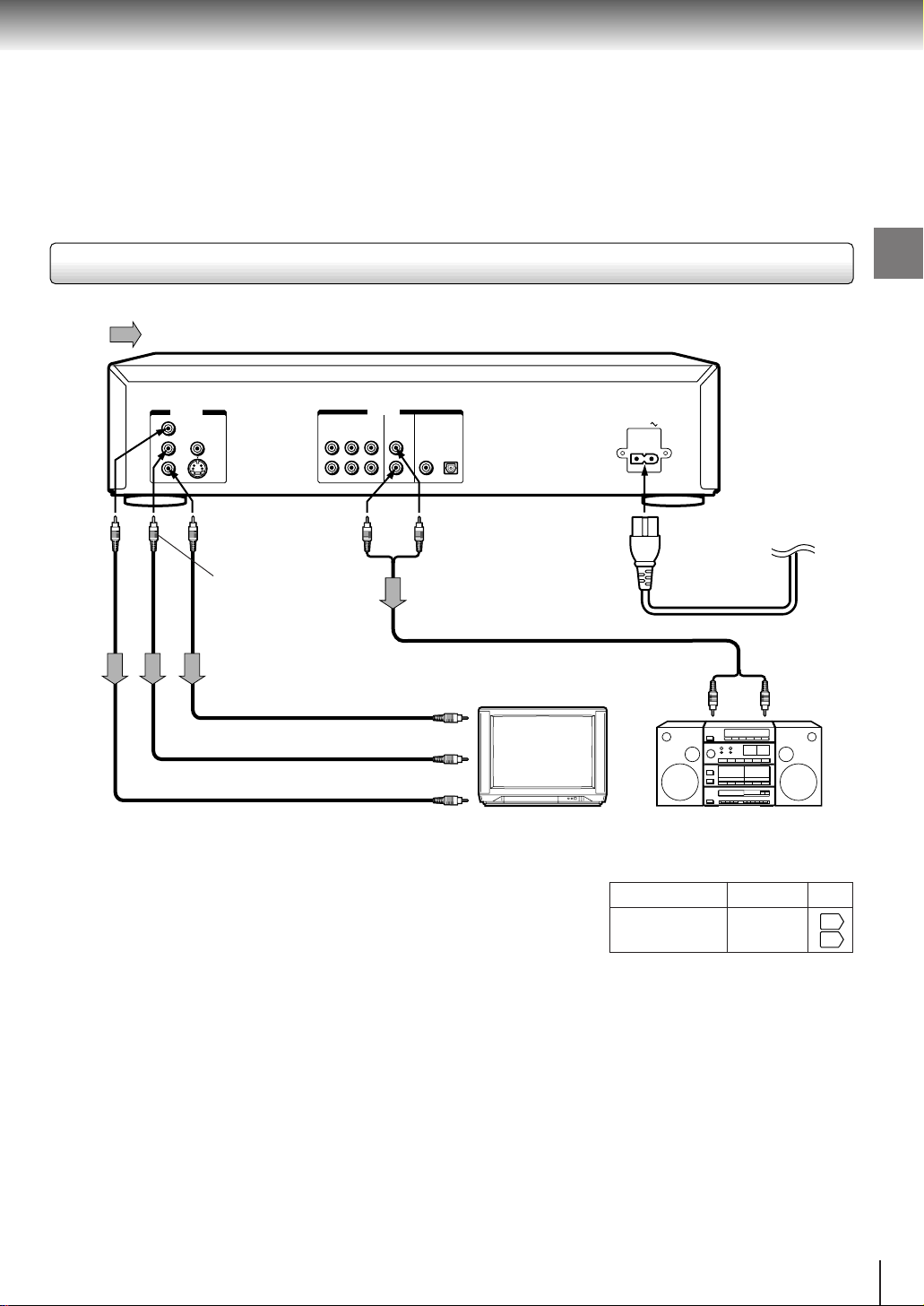
Connecting to an audio system and TV equipped with ColorStream™ (Component video) inputs
Connections
Signal flow
AUDIO OUT
5.1CH SURROUND 2CH
CENTER
SUBWOOFER SURROUND
FRONT
BITSTREAM/PCM
L
R
COAXIAL OPTICAL
(red) (white)
To 2CH AUDIO OUT
To Y
VIDEO
OUT
VIDEO OUT
Y
P
PR
VIDEO
B
S
To PR
VIDEO
OUT
To PB
VIDEO
OUT
To audio inputs of the amplifier
To PR video input
To PB video input
To Y video input
TV or monitor with
component video inputs
ColorStream™ (Component video) outputs/inputs
Some TVs or monitors are equipped with component video inputs. Connecting to
these inputs allows you to enjoy higher quality picture playback.
Actual labels for component video inputs may vary depending on the TV
manufacturer. (ex. Y, R-Y, B-Y or Y, C
B, CR)
In some TVs or monitors, the color levels of the playback picture may be reduced
slightly or the tint may change. In such a case, adjust the TV or monitor for
optimum performance.
AC IN
To wall outlet
(red) (white)
Audio system
• Make the following setting.
Setting
Select:
“Analog 2ch”“Audio Out Select”
Page
35
39
Notes
• Refer to the owner’s manual of the connected equipment as well.
• When you connect the DVD video player to other equipment, be sure to turn off the power and unplug all of the equipment
from the wall outlet before making any connections.
• If you place the DVD video player near a tuner or radio, the radio broadcast sound might be distorted. In this case, place the
DVD video player away from the tuner and radio.
• The output sound of the DVD video player has a wide dynamic range. Be sure to adjust the receiver’s volume to a moderate
listening level. Otherwise, the speakers may be damaged by a sudden high volume sound.
• Turn off the amplifier before you connect or disconnect the DVD video player’s power cord. If you leave the amplifier power
on, the speakers may be damaged.
17
Page 21
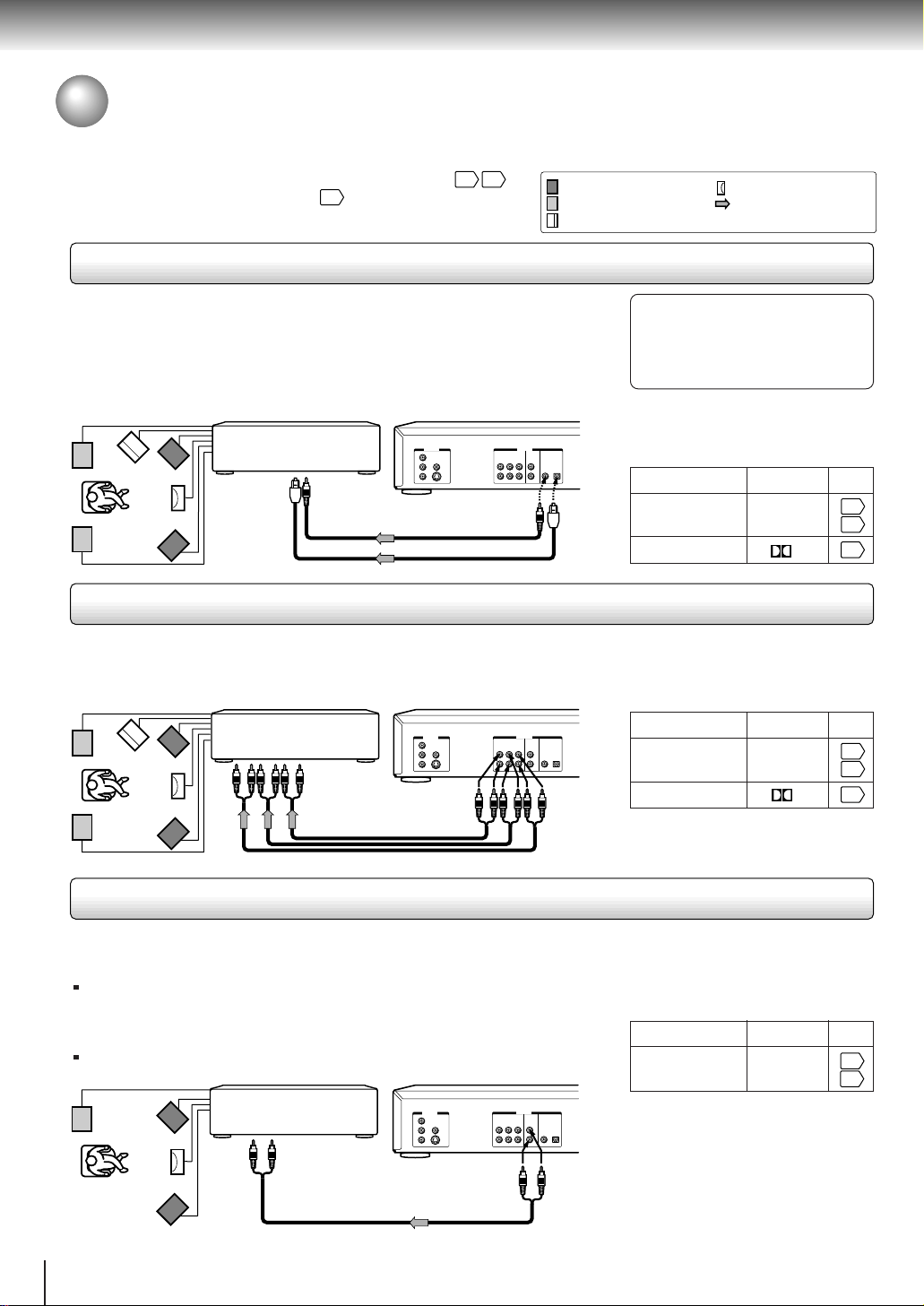
Connections
17
Connecting to Optional Equipment
You can enjoy high quality dynamic sounds by connecting the DVD video player
to optional audio equipment.
For connection to your TV, see “Connecting to a TV”
33
For details of output sound, see
.
Connecting to an amplifier equipped with a Dolby Digital decoder
16
.
: Front speaker
: Rear speaker
: Sub woofer
: Center speaker
: Signal flow
Dolby Digital
Dolby Digital is the surround sound technology used in theaters showing the latest movies,
and is now available to reproduce this realistic effect in the home. You can enjoy motion
picture and live concert DVD video discs with this dynamic realistic sound by connecting the
DVD video player to a 6 channel amplifier equipped with a Dolby Digital decoder or Dolby
Digital processor. If you have a Dolby Pro Logic Surround decoder, you will obtain the full
benefit of Pro Logic from the same DVD movies that provide full 5.1-channel Dolby Digital
soundtracks, as well as from titles with the Dolby Surround mark.
Manufactured under license from Dolby
Laboratories. “Dolby”, “Pro Logic” and
the double-D symbol are trademarks of
Dolby Laboratories. Confidential
unpublished works. ©1992-1997 Dolby
Laboratories. All rights reserved.
• Use DVD video discs encoded via
the Dolby Digital recording
Amplifier equipped with a
Dolby Digital decoder
T o OPTICAL
type digital
audio input
T o COAXIAL
type digital
audio input
VIDEO OUT
Y
VIDEO
P
B
S
P
R
5.1CH SURROUND 2CH
CENTER
SUBWOOFER SURROUND
Connect either.
75 Ω coaxial cable
Optical digital cable
AUDIO OUT
BITSTREAM/PCM
L
R
FRONT
COAXIAL OPTICAL
system.
• Make the following setting.
Setting Select:
“Audio Out Select”
Recording system
Connecting to an amplifier equipped with 5.1ch audio inputs
5.1ch surround sound
The Dolby Digital decoder equipped with this DVD video player enables you to obtain the full
benefit of 5.1 channel Dolby Digital sound tracks when you connect the DVD video player to
a Dolby Digital ready amplifier equipped with 5.1 channel audio inputs.
Amplifier equipped with
5.1ch audio inputs
To 5.1ch audio
inputs
VIDEO OUT
Y
VIDEO
P
B
S
P
R
T o 5.1CH SURROUND
5.1CH SURROUND 2CH
CENTER
SUBWOOFER SURROUND
AUDIO OUT
BITSTREAM/PCM
L
R
FRONT
COAXIAL OPTICAL
AUDIO OUT
Audio cable
• Use DVD video discs encoded via
the Dolby Digital recording
system.
• Make the following setting.
Setting Select:
Recording system
2 channel sound is output in the Dolby Pro
Logic format. To obtain the original 2
channel sound, select “Analog 2ch.”
“Bitstream”
D
“Analog 6ch”“Audio Out Select”
D
Page
35
39
33
Page
35
39
33
Connecting to an amplifier equipped with Dolby Pro Logic Surround
Dolby Pro Logic Surround
Y ou can enjoy the dynamic realistic sound of Dolby Pro Logic Surround by connecting an amplifier and speaker system (right and left
front speakers, a center speaker, and one or two rear speakers).
With an amplifier equipped with Dolby Digital
Connect the equipment the same way as described in “Connecting to an amplifier
equipped with a Dolby Digital decoder.” Refer to that amplifier’s owner’s manual and set
the amplifier so you can enjoy Dolby Pro Logic Surround sound.
With an amplifier not equipped with Dolby Digital
Connect the equipment as follows.
*
Amplifier equipped with
Dolby Pro Logic Surround
To audio input
VIDEO OUT
Y
VIDEO
B
P
S
P
R
5.1CH SURROUND 2CH
CENTER
SUBWOOFER SURROUND
AUDIO OUT
BITSTREAM/PCM
L
R
FRONT
COAXIAL OPTICAL
To 2CH AUDIO OUT
Audio cable
* Connect one or two rear speakers.
The output sound from the rear speakers will be
monaural even if you connect two rear speakers.
• Make the following setting.
Setting Select:
“Audio Out Select”
“Analog 2ch”
Page
35
39
Be sure to set “Audio Out Select”
to “Analog 2ch” when you enjoy
sounds of Dolby Pro Logic
Surround using this connection.
18
Page 22
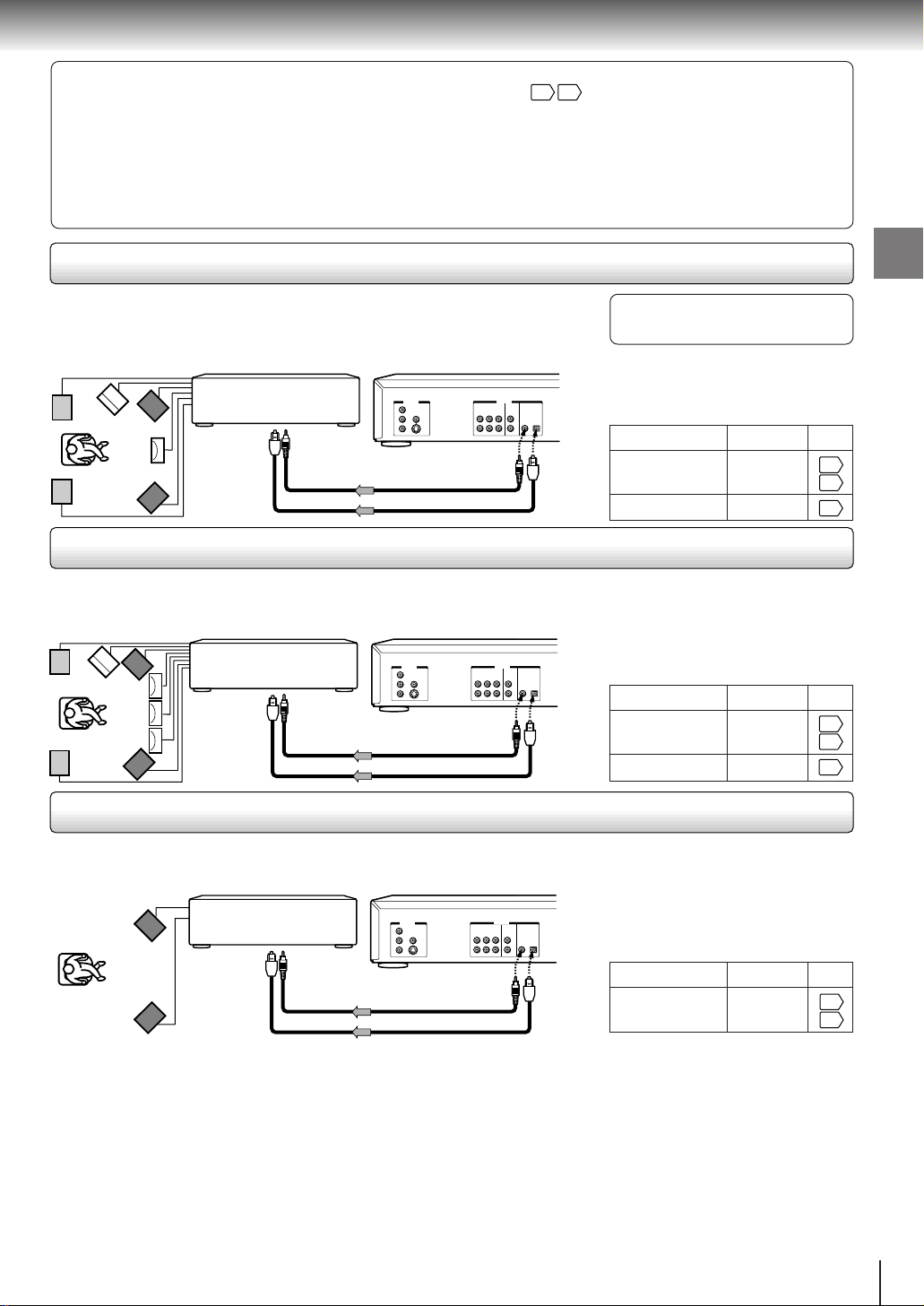
Warning
• Do not set “Audio Out Select” to “Bitstream” from the on-screen displays
35 39
unless you are connecting (via the
BITSTREAM/PCM AUDIO OUT jack) an AV decoder that has the Dolby Digital, Digital Theater Systems (DTS) or MPEG2
decoding function. High volume sound may damage your hearing as well as the speakers.
• When playing DTS-encoded discs (DVD video discs and audio CDs), excessive noise may be output from the analog
stereo jacks. To avoid possible damage to the audio system, you should take proper precautions when the 2CH AUDIO
OUT jacks of the DVD video player are connected to an amplification system. To enjoy DTS Digital Surround™ playback,
an external 5.1 channel DTS Digital Surround™ decoder system must be connected to the BITSTREAM/PCM AUDIO OUT
jack of the DVD video player.
Connecting to an amplifier equipped with a DTS decoder
Digital Theater Systems (DTS)
DTS is a high quality surround technology used in theaters and now available for home use,
on DVD video discs or audio CDs.
If you have a DTS decoder or processor, you can obtain the full benefit of 5.1 channel DTS
encoded sound tracks on DVD video discs or audio CDs.
Amplifier equipped with
a DTS decoder
To OPTICAL
type digital
audio input
T o COAXIAL
type digital
audio input
VIDEO OUT
Y
VIDEO
P
B
S
P
R
Connect either.
5.1CH SURROUND 2CH
CENTER
SUBWOOFER SURROUND
AUDIO OUT
BITSTREAM/PCM
L
R
FRONT
COAXIAL OPTICAL
75 Ω coaxial cable
Optical digital cable
“DTS” and “DTS Digital Surround” are
trademarks of Digital Theater Systems,
Inc.
• Use DVD video discs or audio
CDs encoded via the DTS
recording system.
• Make the following setting.
Setting Select:
“Bitstream”“Audio Out Select”
Recording system DTS
Connecting to an amplifier equipped with an MPEG2 audio decoder
MPEG2 sound
Y ou can enjoy motion picture and live concert DVD video discs with dynamic realistic sound
by connecting an amplifier equipped with an MPEG2 audio decoder or MPEG2 audio
processor.
Amplifier equipped with an
MPEG2 audio decoder
To OPTICAL
type digital
audio input
T o COAXIAL
type digital
audio input
VIDEO OUT
Y
VIDEO
P
B
S
P
R
5.1CH SURROUND 2CH
CENTER
SUBWOOFER SURROUND
Connect either.
75 Ω coaxial cable
Optical digital cable
AUDIO OUT
BITSTREAM/PCM
L
R
FRONT
COAXIAL OPTICAL
• Use DVD video discs encoded via
the MPEG2 recording system.
• Make the following setting.
Setting
“Audio Out Select”
Recording system MPEG
Select:
“Bitstream”
Connections
Page
35
39
33
Page
35
39
33
Connecting to an amplifier equipped with a digital audio input
2 channel digital stereo
Y ou can enjoy the dynamic sound of 2 channel digital stereo by connecting an amplifier
equipped with a digital audio input and speaker system (right and left front speakers).
Amplifier equipped with
a digital audio input
To OPTICAL
type digital
audio input
T o COAXIAL
type digital
audio input
VIDEO OUT
Y
VIDEO
B
P
S
PR
Connect either.
75 Ω coaxial cable
Optical digital cable
Notes
• DO NOT connect the BITSTREAM/PCM AUDIO OUT jack of the DVD video player to the AC-3 RF input of a Dolby Digital
Receiver. This input on your A/V Receiver is reserved for Laserdisc use only and is incompatible with the BITSTREAM/PCM
AUDIO OUT jack of the DVD video player.
• Connect the BITSTREAM/PCM AUDIO OUT jack of the DVD video player to the “OPTICAL” or “COAXIAL” input of a Receiver
or Processor.
• Refer to the owner’s manual of the connected equipment as well.
• When you connect the DVD video player to other equipment, be sure to turn off the power and unplug all of the equipment
from the wall outlet before making any connections.
• The output sound of the DVD video player has a wide dynamic range. Be sure to adjust the receiver’s volume to a moderate
listening level. Otherwise, the speakers may be damaged by a sudden high volume sound.
• Turn off the amplifier before you connect or disconnect the DVD video player’s power cord. If you leave the amplifier power
on, the speakers may be damaged.
5.1CH SURROUND 2CH
CENTER
SUBWOOFER SURROUND
AUDIO OUT
BITSTREAM/PCM
L
R
FRONT
COAXIAL OPTICAL
• Make the following setting.
Setting Select:
“Audio Out Select”
“PCM”
Page
35
39
19
Page 23
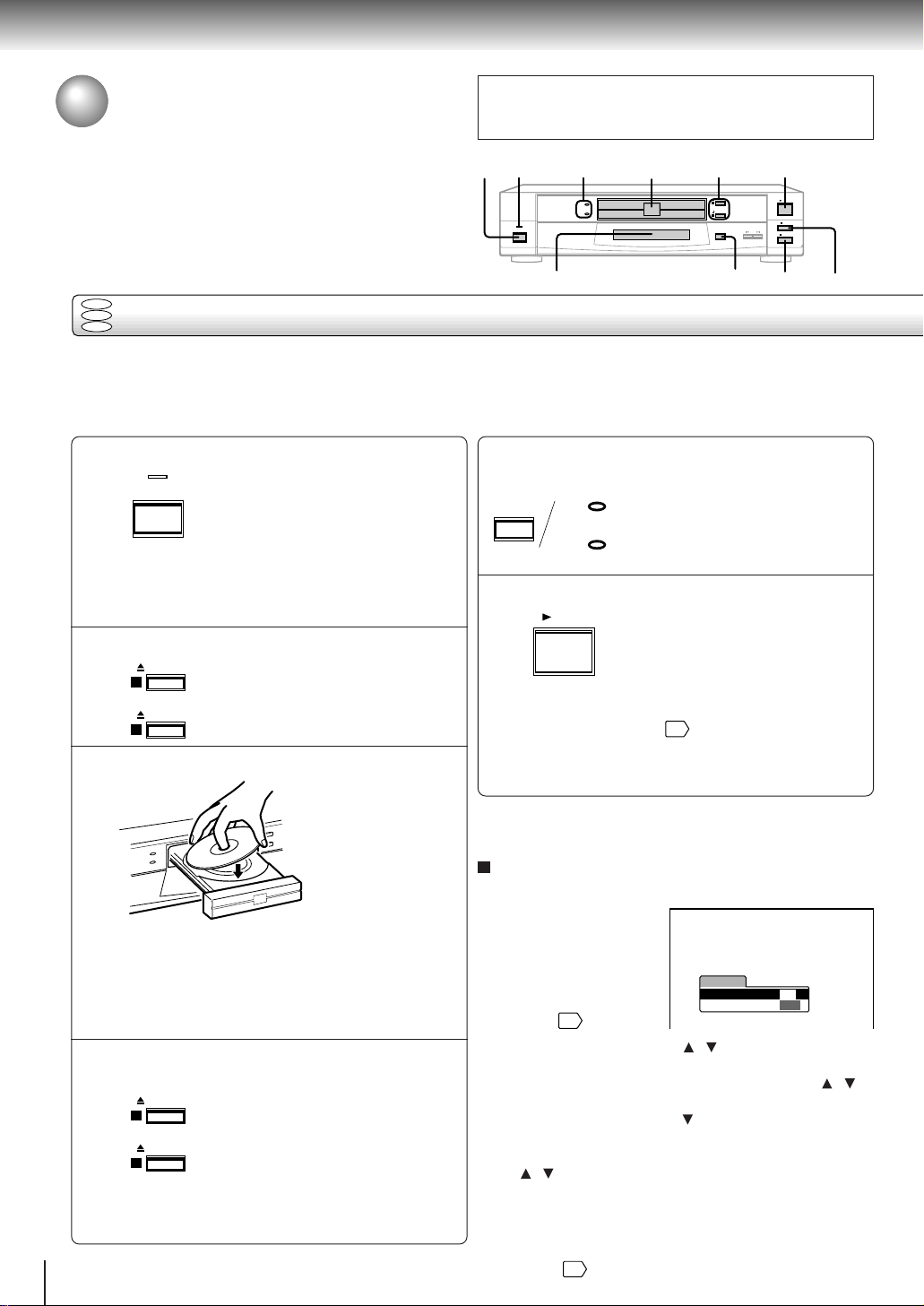
Basic playback
TV Shape
Thank you for your purchase of this TOSHIBA DVD Player.
Please make a selection
for On-Screen Language and your TV shape and
press ENTER button on your remote control.
TOSHIBA
FIRST SETUP
On-Screen Language
4:3LB
ENG
PLAY
Playing a Disc
This section shows you the basics on how to play a disc.
CAUTION
Keep your fingers well clear of the disc tray as it is closing.
Neglecting to do so may cause serious personal injury.
POWER
indicator
1
DISC-1/2
indicators
DISC-1
POWER
DISC-2
2, 4
3
OPEN/CLOSE
1
OPEN/CLOSE
2
DISC SELECT
6
PLAY
STOP
SKIP
PAUSE
DVD display
DVD
VCD
Basic playback
CD
Preparations
• When you want to view a disc, turn on the TV and select the video input connected to the DVD video player.
• When you want to enjoy the sound of discs from the audio system, turn on the audio system and select the input connected
to the DVD video player.
Press POWER.
1
POWER
When the DVD video player is turned on for
The DVD video player turns on and
the POWER indicator on the player
illuminates.
Press DISC SELECT repeatedly to
select the disc you want.
5
DISC SELECT
DISC-1
DISC-2
Red (lit): The disc is on standby or is
being played.
Green (lit): Secondary standby.
Off: Playback does not start.
5
the first time, an initial set-up display appears.
See “Initial set-up” and make the proper
settings before proceeding to step 2.
Press PLAY.
6
Playback starts.
Press OPEN/CLOSE (1/2).
2
3
4
20
OPEN/CLOSE
1
OPEN/CLOSE
2
Press either button you want.
The disc tray opens.
Place a disc on the disc tray.
With the playback
side down.
Do not place more
than one disc.
• There are two different disc sizes. Place the disc in
the correct guide on the disc tray. If the disc is out of
the guide, it may damage the disc and cause the
DVD video player to malfunction.
• Do not place anything except DVD video discs,
VIDEO CDs or audio CDs on the disc tray.
Press OPEN/CLOSE (1/2) to close the
disc tray.
OPEN/CLOSE
1
OPEN/CLOSE
2
• Some discs may be automatically played after
having been set. Even in the playback, you can
select a disc to play in step 5.
Press the button which you pressed
in step 2.
To set another disc, press the other
button.
If you insert a DVD video disc that contains a title
menu, a menu may appear. See “Locating a title
using the top menu.”
• You may need to press the T OP MENU or MENU
button to display disc menu (depending on the actual
DVD video disc.)
Note
Even while playing a disc, you can set another disc. Press the
OPEN/CLOSE (1/2) button for a disc which is not played.
24
Initial set-up
Make the following settings on the display.
On-Screen Language:
Select the appropriate
on-screen language.
TV Shape: Select a
picture size according to
the aspect ratio of your
38
TV . (See
1 Move the cursor control (
for details.)
/ ) to select “On-Screen
Language,” and press ENTER.
2 Select a language moving the cursor control (
and press ENTER.
3 Move the cursor control (
) to select “TV Shape,” and
press ENTER.
4 Select a picture size moving the cursor control
/ ), and press ENTER.
(
5 Finally press SETUP.
All your selections are entered and the display
disappears.
To change your settings, see “Customizing the Function
Settings.”
35
PAUSE
STOP
/ ),
Page 24
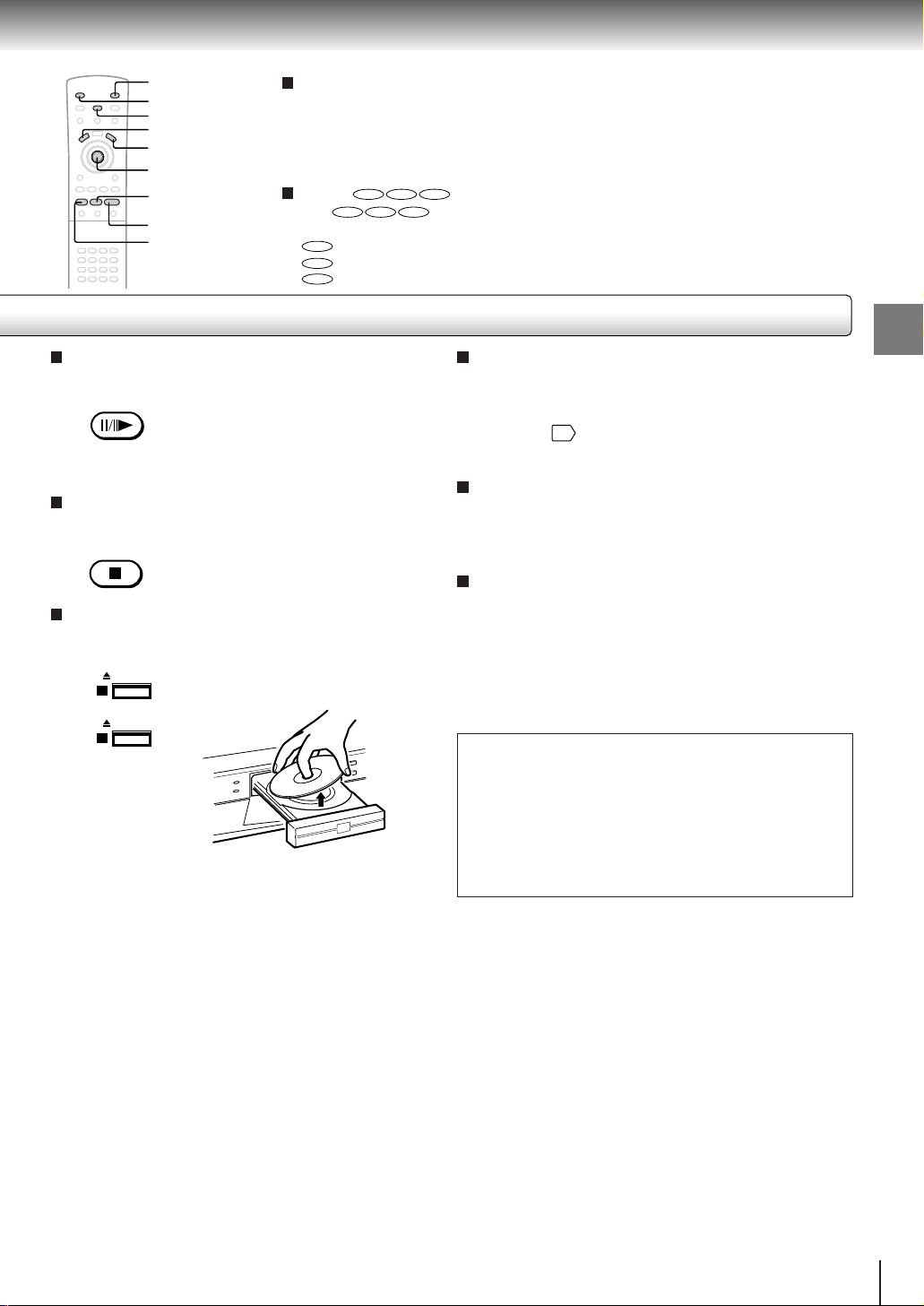
SLOW
DISC SELECT
12
345
1
5
SETUP
TOP MENU
MENU
Cursor control/
ENTER
STOP
6
PAUSE/STEP
To obtain a higher quality picture
Occasionally, some picture noise not usually visible during a normal broadcast
may appear on the TV screen while playing a DVD video disc because the high
resolution pictures on these discs include a lot of information. While the amount of
noise depends on the TV you use with this DVD video player, you should generally
reduce the sharpness adjustment on your TV when viewing DVD video discs.
About
The
DVD VCD CD
DVD VCD CD
icons on the heading bar show the playable discs for the
function described under that heading.
DVD
: You can use this function with DVD video discs.
VCD
: You can use this function with VIDEO CDs.
CD
: You can use this function with audio CDs.
To pause playback (still mode)
Press PAUSE/STEP during playback.
PAUSE/STEP
To resume normal playback, press
the PLAY button.
• The sound is muted during still
mode.
To stop playback
Press STOP.
STOP
To remove the disc
Press OPEN/CLOSE (1/2) for the disc you want to
remove.
OPEN/CLOSE
1
OPEN/CLOSE
2
Remove the disc after the disc tray
opens completely.
Be sure to press the OPEN/CLOSE (1/2) button to
close the disc tray after you remove the disc.
About the screen saver
If you pause a picture of a DVD video disc and leave it
still for a long while, the screen saver of the DVD video
player automatically appears (when “Screen Saver” is
41
set to “On”
). To turn off the screen saver, press the
PLAY button.
Automatic Power Off function
If the DVD video player is stopped, or the screen saver
is engaged for about 20 minutes, the DVD video player
will automatically turn itself off.
HDCD (High Definition Compatible Digital®)
HDCD® (High Definition Compatible Digital®) is a
recording system that has improved audio CD sound in
dynamic range, sound field reproducibility and vocal
acoustics.
This DVD video player is equipped with an HDCD
decoder. The HDCD indicator illuminates when playing
an HDCD-encoded audio CD.
HDCD®, High Definition Compatible Digital® and Pacific
Microsonics™ are either registered trademarks or
trademarks of Pacific Microsonics, Inc. in the United States
and/or other countries. HDCD system manufactured under
license from Pacific Microsonics, Inc. This product is
covered by one or more of the following patents: United
States: 5,479,168, 5,638,074, 5,640,161, 5,808,574,
5,838,274, 5,854,600, 5,872,531 and 5,864,311. Australia
669114. Other patents pending.
Basic playback
Notes
• Do not move the DVD video player during playback. Doing so may damage the disc.
• Use the OPEN/CLOSE (1/2) button to open and close the disc tray. Do not push the disc tray while it is moving. Doing so may
cause the DVD video player to malfunction.
• Do not push up on the disc tray or put any objects other than discs on the disc tray. Doing so may cause the DVD video
player to malfunction.
• In many instances, a menu screen will appear after playback of a movie is completed. Prolonged display of an on-screen
menu may damage your television set, permanently etching that image onto its screen. To avoid this, be sure to press the
STOP button on your remote control once the movie is completed.
21
Page 25
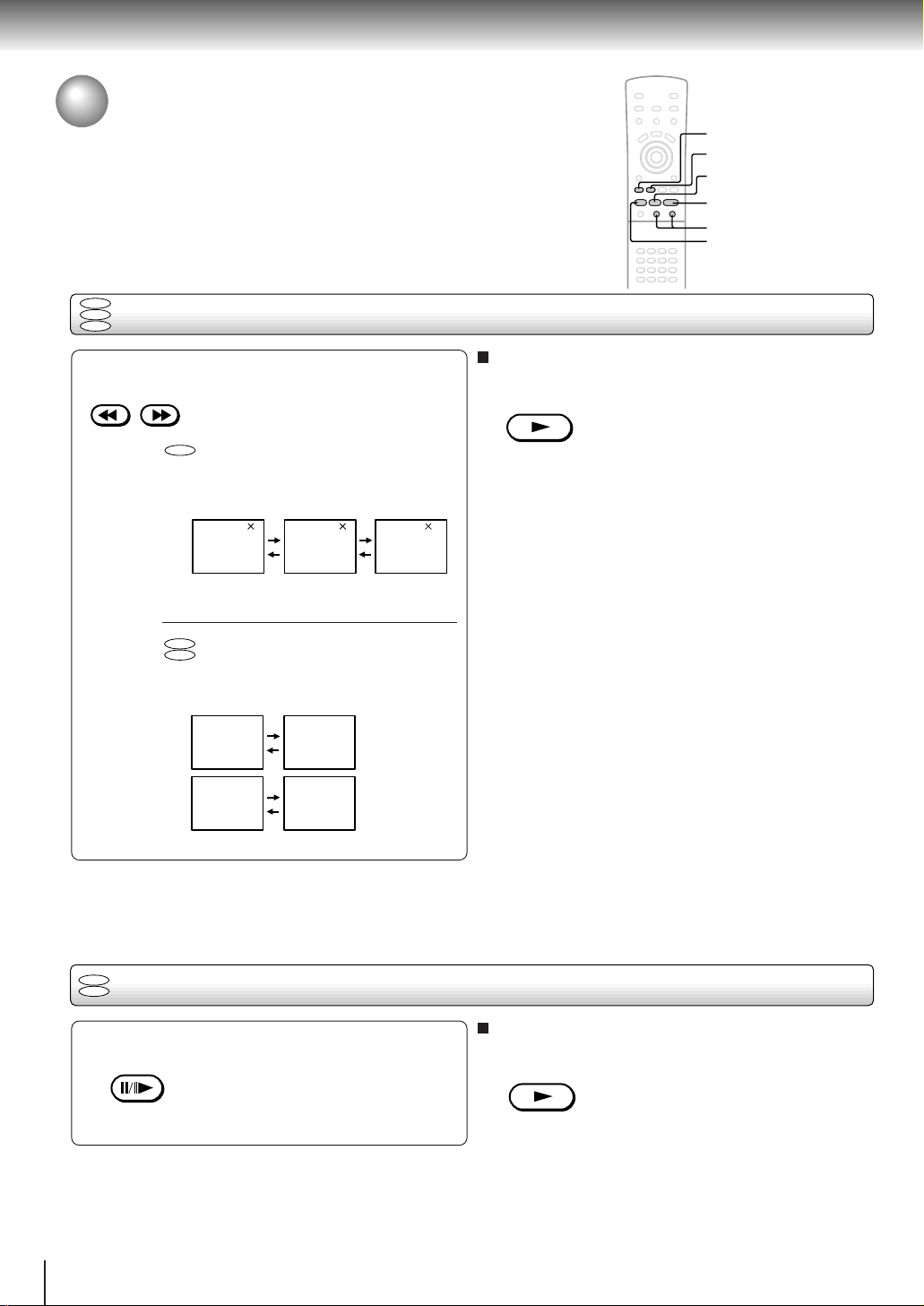
Basic playback
Playing a Disc (continued)
You can play discs at various speeds, and resume playback from the location
where you stopped playback.
DVD
VCD
Playing fast in reverse or forward direction
CD
SLOW
DISC SELECT
12
345
REV
FWD
STOP
PLAY
SLOW
PAUSE/STEP
Press REV or FWD during playback.
REV FWD
REV : Fast reverse playback
FWD: Fast forward playback
DVD
Each time you press the REV or
FWD button, the playback speed
changes.
TV screen
x2 the normal
speed
VCD
CD
2 830
x8 the normal
speed
Each time you press the REV or
FWD button, the two speeds
alternate.
TV screen
FR1 FR2
FF1 FF2
x30 the normal
speed
Fast reverse
playback
Fast forward
playback
To resume normal playback
Press PLAY.
PLAY
Notes
• The DVD video player does not play sound and subtitles
during reverse and forward scan of DVD video discs.
However, the DVD video player plays sound during fast
forward or fast reverse play of audio CDs.
• The playback speed may differ depending on the disc.
DVD
Playing frame by frame
VCD
Press PAUSE/STEP during still playback.
PAUSE/STEP
Each time you press the PAUSE/
STEP button, the picture advances
one frame.
22
To resume normal playback
Press PLAY.
PLAY
Note
The sound is muted during frame by frame playback.
Page 26

DVD
Playing in slow-motion
VCD
Press SLOW during playback.
SLOW
Each time you press the SLOW
Press PLAY.
button, the slow-motion speed
changes.
To resume normal playback
SLOW
TV screen
1/2 the normal
speed
214181
1/4 the normal
speed
If you press the SLOW
1/8 the normal
speed
button
Notes
• The sound is muted during slow-motion playback.
• The playback speed may differ depending on the disc.
during playback, you can view the
picture in reverse slow-motion. (Only
when using a DVD video disc.)
Each time you press the SLOW
button, the slow-motion speed
changes.
DVD
VCD
Resuming playback from the same location
CD
2 Press PLAY.
Press STOP at the location where you
want to interrupt playback.
1
STOP
The DVD video player memorizes
the location where playback is
stopped.
• If you want to return to the beginning of a DVD video
Press PLAY.
STOP
PLAY
The DVD video player resumes
playback from the location where
you stopped playback.
The DVD video player’s memory is
cleared.
Notes
• The DVD video player’s memory is also cleared when:
–you unplug the DVD video player from the wall outlet after
you stop playback.
–you change the parental lock setting 41 or select a disc
menu language 37.
–you open the disc tray for a disc which is played.
–you switch the discs by pressing the DISC SELECT button.
• There may be a difference in the location where playback
resumes depending on the disc.
• Settings you changed using the on-screen displays while the
DVD video player keeps a location in the memory may
function only after the memory is cleared.
2
To start playback from the beginning regardless
of the location where you stopped playback
1 Press STOP twice.
PLAY
PLAY
DVD
Playback starts from the
beginning of the current title.
VCD
Playback starts from the
CD
beginning of the disc.
disc, open and close the disc tray once with the
OPEN/CLOSE (1/2) button for the disc you want to
play before pressing the PLAY button.
Basic playback
23
Page 27
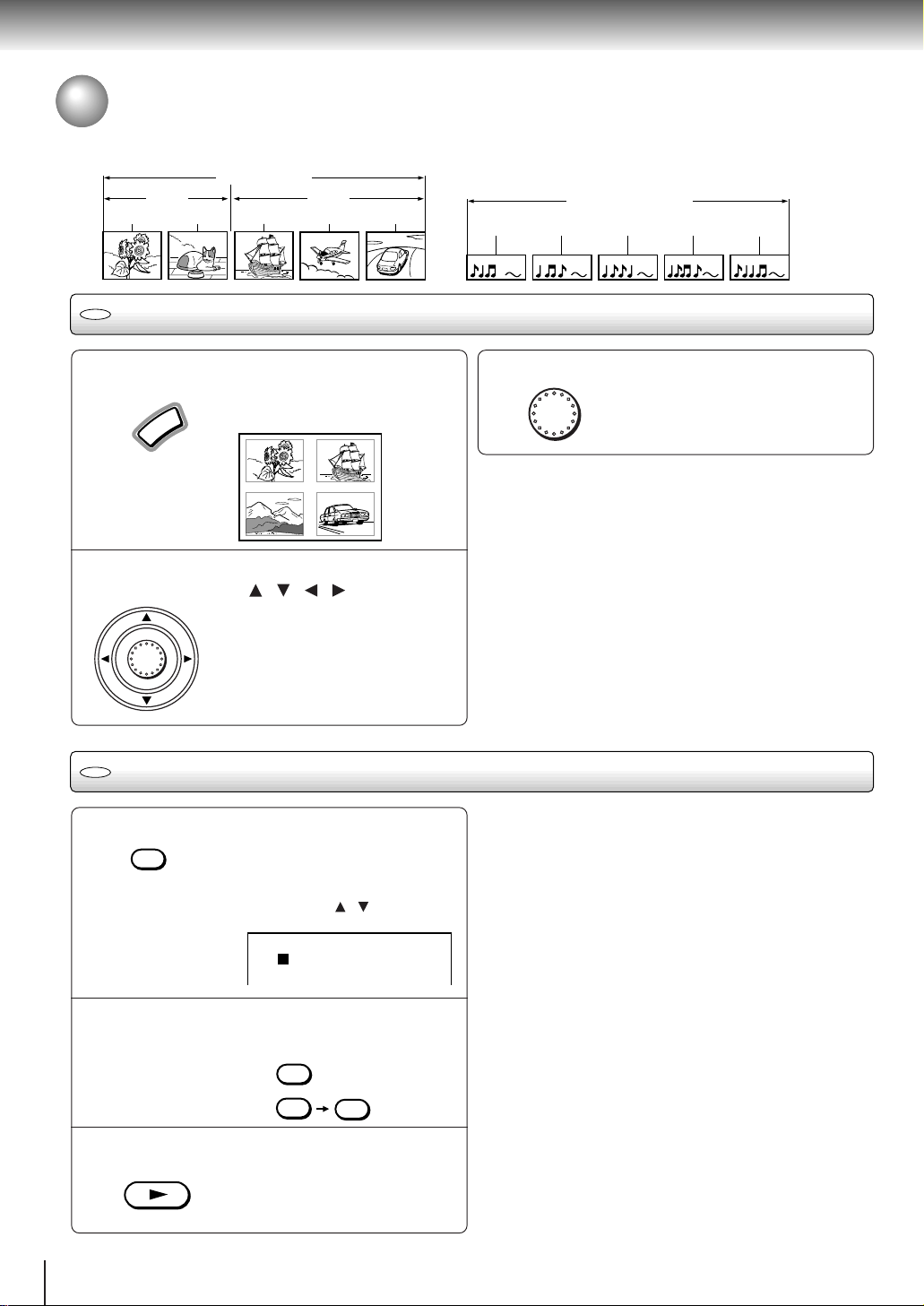
Basic playback
Locating a Specific Title, Chapter, or Track
Normally, DVD video discs are divided into titles, and the titles are sub-divided into chapters. VIDEO CDs and audio CDs
are divided into tracks. Y ou can quickly locate any specific title, chapter, or track.
DVD video disc
Title 1 Title 2
Chapter 1 Chapter 2 Chapter 1 Chapter 2 Chapter 3
DVD
Locating a title using the top menu
Track 1
VIDEO CD/Audio CD
Track 2 Track 3 Track 4 Track 5
Press TOP MENU.
1
2
DVD
1
U
The top menu appears on the TV
N
E
M
P
O
T
screen.
e.g.
TITLE 1
TITLE 3
TITLE 2
TITLE 4
Select the title you want moving the
cursor control ( / / / ).
If the titles in the top menu are
assigned a number, you can directly
ENTER
locate a specific title by pressing its
designated number with the number
buttons.
3
Notes
• The instructions above describe basic procedures which
may vary depending on the contents of the DVD video disc.
If different instructions appear on the TV screen, follow those
instructions.
• If you display the top menu during playback and press the
TOP MENU button again without selecting any title, the DVD
video player may resume playback from the point where you
first pressed the TOP MENU button (depending on the actual
DVD video disc.)
• This method of locating a title is available only on a disc that
contains a top menu.
• Instruction notes of discs may refer to the button that
displays the top menu as TITLE button.
Locating a title by entering the title number
Press T .
T
Make sure that the space next to
“Title” is highlighted.
(You can shift the highlight moving
the cursor control (
/ ).)
Notes
• Pressing the CLEAR button resets the title and chapter
numbers. To clear the “Title” and “Chapter” display, press the
T button several times.
• This method of locating a title is available only on a disc that
contains title numbers.
Press ENTER.
ENTER
Playback starts from chapter 1 of the
selected title.
24
:
1
Title
:
C
hapter
1
Press the corresponding number
buttons for the title you want.
2
e.g. To select title 2
To select title 12
2
1
Press PLAY.
3
PLAY
Playback starts from chapter 1 of the
selected title.
2
Page 28
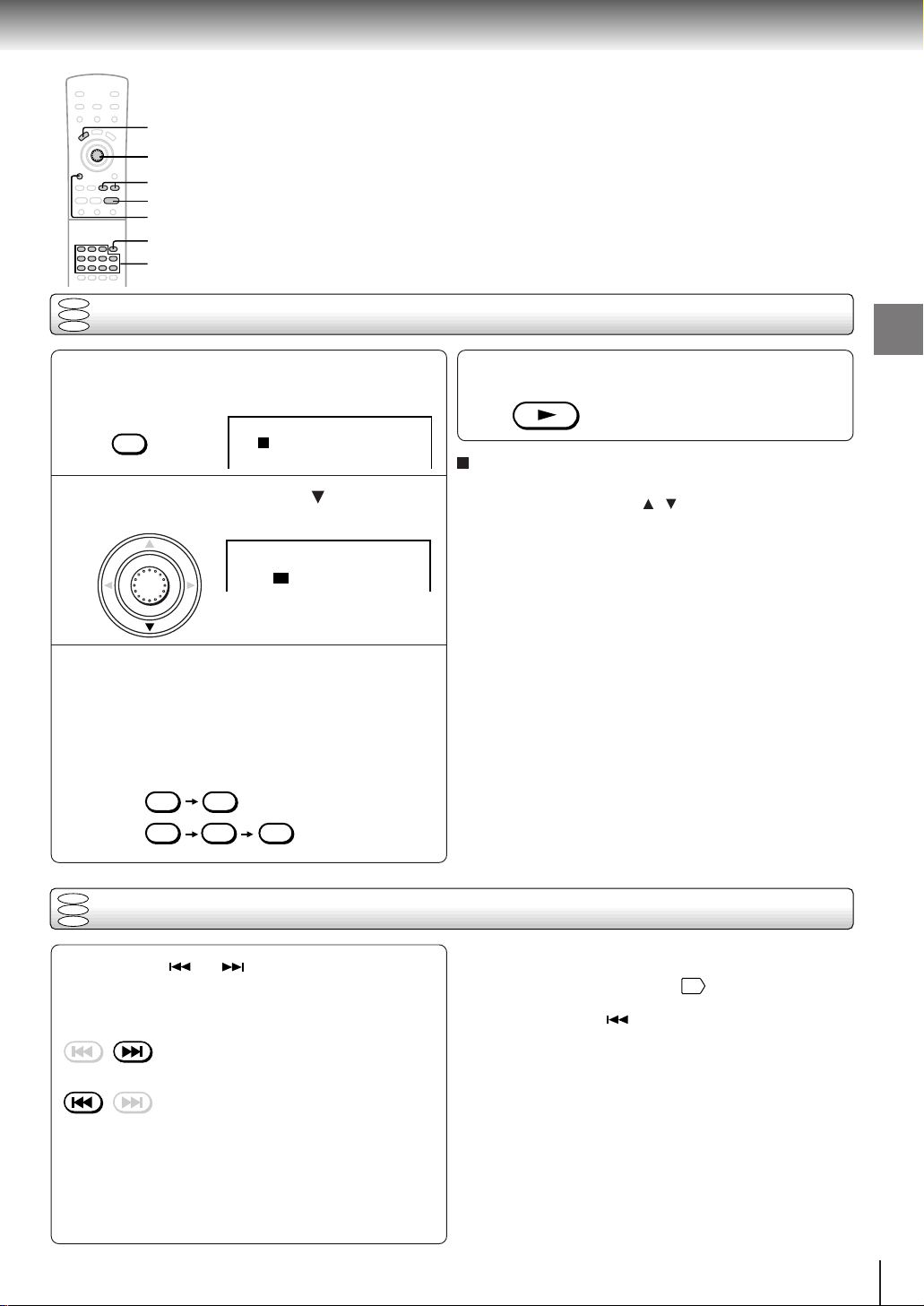
TOP MENU
Cursor control/
ENTER
SKIP
PLAY
CLEAR
SLOW
DISC SELECT
12
DVD
VCD
CD
345
T
Number buttons
Locating a specific chapter or track directly
Press T .
1
Skip steps 1 and 2 if you are using a VIDEO CD/
audio CD.
:
1
T
Title
C
hapter
:
1
Move the cursor control ( ) to highlight
the space next to “Chapter.”
2
:
Title
1
:
C
hapter
ENTER
1
Press the corresponding number
3
buttons for the chapter or track you
want.
Y ou can use the +10 button to select numbers
from 10 through 99.
e.g. To select chapter or track 25
25
or
5+10 +10
Press PLAY.
4
To select a title and chapter number at the same
time
Move the cursor control ( / ) to highlight the space
next to “Title”, and enter the title number using the
number buttons.
Note
Pressing the CLEAR button resets the title and chapter
numbers. To clear the “Title” and “Chapter” display, press the T
button several times.
PLAY
Playback starts from the selected
chapter or track.
Basic playback
DVD
VCD
Locating a specific chapter or track
CD
Press SKIP or repeatedly to display
the chapter or track number you want.
Playback starts from the selected chapter or track.
SKIP
SKIP
To locate succeeding chapters or tracks
Playback starts from the beginning of the
current chapter or track.
When you press twice, playback starts
from the beginning of the preceding
chapter or track.
Notes
• Some titles may not display chapter numbers.
• When you set “Title Stop” to “Off” 42, you can access
chapters in another title. If you go back to the preceding title
by pressing the SKIP button, the DVD video player
locates the first chapter of the title. When “Title Stop” is set
to “On,” you can access chapters only within the current title.
25
Page 29

Advanced playback
Locating a Specific Location Directly
You can locate a specific location by entering its corresponding time (hours,
minutes, seconds).
DVD
VCD
Entering the time of the desired location
CD
SLOW
DISC SELECT
12
345
3
1
2
Press T twice.
1
T
You may have to press further
depending on the disc. Press the
button repeatedly until the following
display appears.
:
:
Time
-- ---
Press the number buttons to enter the
time.
2
e.g.
12 350
Time
Press PLAY.
3
PLAY
Playback starts from the desired
location.
:
:
12530
Notes
• Some discs may not respond to this process.
• Some scenes may not be located precisely as you specified.
• This method for accessing specific locations is available
only within the current title of the DVD video disc or within
the current track of the VIDEO CD/audio CD.
26
Page 30

DISC SELECT
SLOW
12
345
A-B RPT
REPEAT
PLAY
CLEAR
Playing Repeatedly
Y ou can play a specific title, chapter, track, or segment repeatedly.
DVD
VCD
Repeating a title, chapter, or track
CD
Press REPEAT.
REPEAT
1
Each time you press the REPEAT
button, the repeat mode changes as
follows.
Chapter Repeat
DVD
Chapter Repeat
DVD
Title Repeat
VCD
Track Repeat
CD
DVD
VCD
Disc Repeat
CD
DVD
VCD
All Repeat
CD
Repeat Off
DVD
VCD
Repeating a specific segment
CD
Repeats the current
chapter.
Repeats the current
title.
Repeats the current
track.
Repeats the current
disc.
Repeats all the discs.
Resumes normal
playback.
Press A-B RPT at the beginning of the
segment (point A) you want to play
1
repeatedly.
A-B RPT
A
Press A-B RPT again at the end of the
segment (point B).
2
A-B RPT
The DVD video player automatically
returns to point A and starts repeat
playback of the selected segment
(A-B).
Press PLAY.
CLEAR
CLEAR
PLAY
The DVD video player starts repeat
playback.
Press the PLA Y button within about
5 seconds after you press the
REPEAT button.
2
To resume normal playback
Press CLEAR.
Notes
• Some discs may not permit repeat operation.
• When using a DVD video disc, “All Repeat” may be canceled
when the DVD video player switches the discs.
To resume normal playback
Press CLEAR.
Notes
• Some discs may not permit A-B repeat operation.
• You cannot set the A-B repeat function for a segment that
includes multiple camera angles 31.
• You can specify a segment only within the current title or
track.
• There may be a slight difference between point A and the
location where playback actually resumes depending on the
disc.
Advanced playback
A–B
27
Page 31

Advanced playback
Playing in a Favorite Order
You can combine your favorite titles, chapters, or tracks and play them in the
order you determine. Y ou can program up to 28 selections into the memory.
(Memory playback)
Title:
2
Chapter:
25
DVD
VCD
Setting titles, chapters, or tracks in a favorite order
CD
Title:
2
Chapter:
12
Title:
1
Chapter:
1
SLOW
DISC SELECT
12
345
DISPLAY
Cursor control/
ENTER
CLEAR
3
2
1
Insert a disc and press MEMORY during
stop.
1
MEMORY
D: Disc number
T: Title number or
track number
C: Chapter number
The following display appears.
MEMORY
– ––
1
2
3
4
5
6
7
TDC
––––
–––––––
–––––––
–––––––
–––––––
–––––––
–––––––
TDC
–––––––
8
15
–––––––
9
16
–––––––
10
17
11
18
–––––––
–––––––
12
19
–––––––
13
20
–––––––
14
21
Select the items in the order you want
by pressing the number buttons, then
2
ENTER for each item.
Each time you move the cursor control ( / ), the
spaces of “D”, “T” and “C” are highlighted in turn.
Highlight where you want to enter, then press the
corresponding number buttons.
To select tracks from a VIDEO CD/audio CD in
order, press the number buttons for the track,
then press the ENTER button for each selection
you want.
To select another title, chapter or track in the same
disc, you do not need to select the disc number.
To select another chapter in the same title, you do
not need to select the title number.
Press PLAY while the MEMORY display
appears on the TV screen.
3
PLAY
The DVD video player starts memory
playback.
TDC
–––––––
–––––––
–––––––
–––––––
–––––––
–––––––
–––––––
To change the programmed selections
1 While the MEMORY display appears on the TV
screen, move the cursor control (
/ ) to highlight
the item you want to change.
2 Change the selection following the instructions in
step 2.
TDC
–––––––
22
–––––––
23
–––––––
24
25
–––––––
–––––––
26
–––––––
27
–––––––
28
To cancel the programmed selections
1 While the MEMORY display appears on the TV
screen, move the cursor control (
/ ) to highlight
the item you want to cancel.
2 Press CLEAR.
To resume normal playback from memory
playback
Press CLEAR.
CLEAR
The memory playback indicator
disappears.
To program during playback
If you press the MEMORY button during playback, a
programming display appears.
If you further press the DISPLAY button, you can
display the current MEMORY setting. Follow steps 2
and 3.
Notes
• Some discs may not permit memory playback operation.
• If you press the REPEAT button during memory playback,
the DVD video player repeats the current memory playback.
• If you press the MEMORY or RETURN button while the
MEMORY display appears on the TV screen, the MEMORY
display disappears.
• The programmed selections will be cleared when you turn off
the DVD video player.
• When using a DVD video disc, the memory playback may be
canceled when the DVD video player switches the discs.
28
Page 32
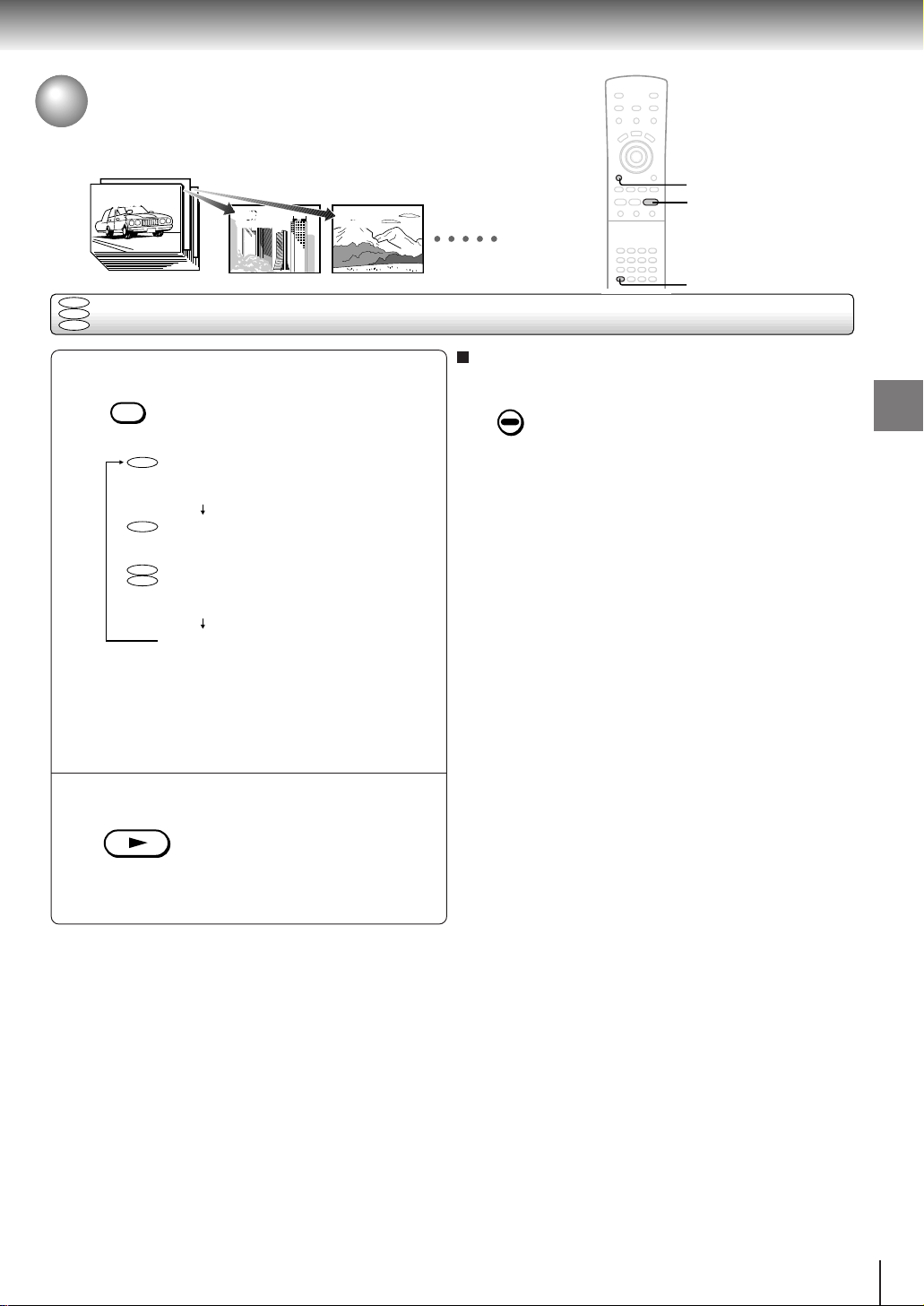
Playing in Random Order
Y ou can play titles, chapters within a title, or tracks in random order.
(Random playback)
Title:
1
Chapter:
3
DVD
VCD
Playing titles, chapters or tracks in random order
CD
Title:
2
Chapter:
Title:
2
3
Chapter:
1
To resume normal playback
Press RANDOM.
1
RANDOM
Each time you press the RANDOM
button, the random playback mode
Press CLEAR.
CLEAR
changes as follows.
DVD
Chapter Random
DVD
Title Random
Plays the chapters
within the current title
in random order.
Plays the titles within
Notes
• Some discs may not permit random playback operation.
• You cannot use the random playback function in conjunction
with the memory playback function.
the current disc in
VCD
Track Random
CD
random order.
Plays the tracks within
the current disc in
random order.
Random Off
Resumes normal
playback.
If you press the RANDOM button
during playback, the DVD video
player automatically starts random
playback after finishing the current
title, chapter or track.
SLOW
DISC SELECT
12
345
CLEAR
2
1
Advanced playback
Press PLAY.
2
PLAY
The DVD video player starts random
playback.
Press the PLAY button within about
5 seconds after you press the
RANDOM button.
29
Page 33

Advanced playback
Zooming a Picture
You can magnify areas within a picture.
DVD
Zooming a picture
SLOW
DISC SELECT
12
345
Cursor control
RETURN
ZOOM
CLEAR
Press ZOOM during normal, slow or still
playback.
ZOOM
As you repeatedly press the ZOOM
Press ZOOM repeatedly so that “Zoom Off” appears.
ZOOM
button, the magnification level
To resume normal playback
Notes
• Some discs may not respond to zoom feature.
• During some scenes, the buttons may not work as described
in the left column.
RETURN
increases.
To reduce the magnification level,
press the RETURN button.
• Zooming does not work on subtitles or menus included on
DVD video discs.
• During zoom playback, the cursor control ( / / / )
cannot work on menus included on the DVD video discs. If
you want to view the menus, cancel the zoom playback.
• The magnification level varies depending on the picture size
you select.
38
ENTER
CLEAR
As you move the cursor control
/ / / ), the zoom point shifts.
(
When the zoom point reaches an
edge of the picture, the color of
“Zoom” changes.
Pressing the CLEAR button restores
the zoom point to the center of the
picture.
Selecting 3-D (N-2-2) Sound Enhancement
You can enjoy expansive virtual surround sound effects from just two speakers.
3D
DVD
VCD
Selecting 3-D (N-2-2) sound enhancement
CD
Press 3D during playback.
3D
322
D
322
D
The current setting is displayed.
Each time you press the 3D button,
the setting changes as follows.
:
()
––
N
O
ff
()
:
––
O
n
N
30
Off
On
Notes
• You may sense a difference in volume between normal and
3-D (N-2-2) enhanced sound.
• 3-D (N-2-2) sound enhancement may not function (or may
not be realized) depending on the sound output setting or
disc recording system 33.
• If 3-D (N-2-2) sound enhancement is on, Dolby Pro Logic
Surround may not function on output sounds at all, or may
function differently than usual.
Spatializer® 3-Dimensional Sound Processing provided by Desper
Products. Inc.
Certain audio features of this product manufactured under a license
from Desper Products, Inc., Spatializer® and the circle-in-square
device are trademarks owned by Desper Products, Inc.
Page 34

Selecting the Camera Angle
If the scene was recorded from multiple angles, you can easily change
the camera angle of the scene you are watching.
DVD
Changing the camera angle
SLOW
DISC SELECT
12
345
1, 2
2
CLEAR
Press ANGLE while playing a scene
recorded with multiple angles.
1
ANGLE
While playing a scene recorded with
multiple angles, the angle icon (
appears in the DVD display and on
the TV screen.
Press the ANGLE button while the
angle icon is displayed.
Current angle number
:
1
Angle
Press ANGLE or move the cursor
control ( ) while the angle number is
2
displayed on the TV screen.
ANGLE
ENTER
Each time you press the ANGLE
button or move the cursor control
), the camera angle changes.
(
e.g.
:
Angle
1
:
Angle
2
Angle icon
To turn off the angle number display
Press CLEAR.
CLEAR
)
To disable the angle icon display on the TV
From the on-screen displays, set “On-Screen Displays”
to “Off.”
41
Monitor the DVD display when you want to change the
camera angle.
Notes
• You can change the camera angle during still playback. The
camera angle changes to the new setting when you resume
normal playback.
• If you pause a picture immediately after changing a camera
angle, the resumed playback picture may not display the new
camera angle.
Advanced playback
:
3
Angle
: Cycles backwards
Y ou can change the camera angle directly by
pressing the number buttons corresponding to its
angle number instead of moving the cursor control
/ ).
(
31
Page 35

Advanced playback
DISC SELECT
SLOW
12
345
SUBTITLE
Cursor control
CLEAR
ENTER
Selecting Subtitles
You can display subtitles on the TV screen and select a subtitle language
from those included on the DVD video disc.
Good evening!
DVD
Selecting a subtitle language
Bonsoir!
¡Buenas tardes!
Press SUBTITLE during playback.
1
SUBTITLE
The current subtitle setting is
displayed for about 3 seconds.
:
1
E
NG O
Subtitle
Position number
n
Language
The abbreviation of the language appears instead
of the language name. Refer to the list of
languages and their abbreviations.
43
Press SUBTITLE or move the cursor
control ( ) while the subtitle setting is
2
displayed on the TV screen.
SUBTITLE
ENTER
Each time you press the SUBTITLE
button or move the cursor control
), the subtitle languages included
(
on the DVD video disc change.
e.g.
:
1
E
NG O
Subtitle
n
To turn subtitles on or off
1 Press SUBTITLE during playback.
SUBTITLE
2 Move the cursor control (
/ ) while the subtitle
setting is displayed on the TV screen, to select “On”
or “Off.”
Displayed for about 3 seconds.
:
1
E
NG O
Good evening!
:
1
NG O
E
n
ff
Subtitle
Subtitles
Subtitle
Subtitles are
not displayed.
:
2
O
n
FRE
Subtitle
:
3
O
n
SPA
Subtitle
Notes
• Some DVD video discs are set to display subtitles
automatically, and you cannot turn them of f even if you set
the subtitle function to off.
• During some scenes, the subtitles may not appear
: Cycles backwards
To turn off the subtitle setting display,
press the CLEAR button.
immediately after you select “On.”
• Some DVD video discs will allow you to make subtitle
selections and turn subtitles on or off only via the disc menu.
Notes
• When you turn on the DVD video player or replace a disc, the player returns to the initial default setting 37.
When you select a subtitle language which is not included on the disc, the DVD video player plays a prior language
programmed on the disc.
• During some scenes, the subtitles may not appear immediately after you change the subtitle language by moving the cursor
control ( / ).
32
Page 36

Selecting a Language
You can select a preferred language and sound recording system from those
included on the DVD video disc.
Good morning!
DVD
Selecting a playback audio setting
Bonjour!
¡Buenos días!
SLOW
DISC SELECT
12
345
1, 2
2
CLEAR
Press AUDIO during playback.
12
AUDIO
The current audio setting is
displayed for about 3 seconds.
Position
number
Audio
Audio
Language
Recording system
:
E
NG C
P
CM
:
O
ut Select Bitstream
Output sound format
Audio channel
H
21
39
The abbreviation of the language appears instead
of the language name. Refer to the list of
languages and their abbreviations.
43
Press AUDIO or move the cursor
control ( ) while the audio setting is
displayed on the TV screen.
AUDIO
ENTER
Each time you press the AUDIO
button or move the cursor control
), the audio settings included on
(
the DVD video disc change.
e.g.
Audio
Audio
Audio
:
:
2
:
E
NG C
CM
P
FRE
SPA
P
CM
H
21
CHD
2
C
H
23
: Cycles backwards
If you move the cursor control
/ ), you can select output sound
(
format.
39
To turn off the audio setting display, press the
CLEAR button.
Selecting sound channels of VIDEO CDs
Y ou can switch left and right channels by pressing the
AUDIO button repeatedly during playback.
Notes
• When you turn on the DVD video player or replace a disc,
player returns to the initial default setting 37.
When you select a sound track which is not included on the
disc, the DVD video player plays a prior sound track
programmed on the disc.
• Some discs allow you to change audio selections only via
the disc menu. If this is the case, press the MENU button
and choose the appropriate language from the selections on
the disc menu.
Advanced playback
Output sound conversion table (sampling frequency/quantization bit)
Audio selection from the menu
Sound recording systemDiscs
Dolby Digital
48 kHz/16 bit
DVD
video discs
VIDEO CDs
Audio CDs
• HDCD sound via the 2CH AUDIO OUT jacks and the 5.1CH SURROUND AUDIO OUT jacks is output in a normal audio CD format when 3-D
(N-2-2) sound enhancement is on or when “Analog 6ch” is selected.
48 kHz/20 bit
Linear
48 kHz/24 bit
PCM
96 kHz/16 bit
96 kHz/20 bit
96 kHz/24 bit
DTS
MPEG2
MPEG1
Linear PCM 44.1 kHz/16 bit
HDCD
DTS
“Bitstream”
BITSTREAM/PCM
jack
Bitstream
48 kHz/16 bit
48 kHz/16 bit
48 kHz/16 bit
48 kHz/16 bit
48 kHz/16 bit
48 kHz/16 bit
Bitstream
Bitstream (7.1ch)
44.1 kHz/16 bit
44.1 kHz/16 bit
44.1 kHz/16 bit
Bitstream (Noise)
2CH AUDIO
OUT jacks
48 kHz/20 bit 48 kHz/16 bit
48 kHz/16 bit
48 kHz/20 bit
48 kHz/20 bit
48 kHz/16 bit
48 kHz/20 bit
48 kHz/20 bit
44.1 kHz/16 bit
44.1 kHz/16 bit
44.1 kHz/20 bit
–
–
“Analog 6ch”
BITSTREAM/PCM
jack
–
–
–
–
–
–
–
Bitstream
–
–
44.1 kHz/16 bit
44.1 kHz/16 bit
Bitstream
5.1CH SURROUND
AUDIO OUT jacks
48 kHz/16 bit
48 kHz/20 bit
48 kHz/20 bit
96 kHz/16 bit
96 kHz/20 bit
96 kHz/20 bit
––––
48 kHz/16 bit
44.1 kHz/16 bit
44.1 kHz/16 bit
44.1 kHz/16 bit
and output jacks on the rear panel
35 39
“Analog 2ch” “PCM”
BITSTREAM/PCM
jack
Bitstream
48 kHz/16 bit
48 kHz/16 bit
–
–
–
–
Bitstream
Bitstream (2ch)
44.1 kHz/16 bit
44.1 kHz/16 bit
44.1 kHz/16 bit
Bitstream
: 3-D (N-2-2) sound enhancement can function.
2CH AUDIO
OUT jacks
48 kHz/20 bit
48 kHz/16 bit
48 kHz/20 bit
48 kHz/24 bit
96 kHz/16 bit
96 kHz/20 bit
96 kHz/24 bit
48 kHz/16 bit 48 kHz/16 bit 48 kHz/16 bit
44.1 kHz/16 bit
44.1 kHz/16 bit
44.1 kHz/20 bit
(Noise) Bitstream (Noise)(Noise)
BITSTREAM/PCM
48 kHz/16 bit 48 kHz/20 bit
48 kHz/16 bit
48 kHz/16 bit
48 kHz/16 bit
48 kHz/16 bit
48 kHz/16 bit
48 kHz/16 bit
44.1 kHz/16 bit
44.1 kHz/16 bit
44.1 kHz/16 bit
jack
2CH AUDIO
OUT jacks
48 kHz/16 bit
48 kHz/20 bit
48 kHz/20 bit
48 kHz/16 bit
48 kHz/20 bit
48 kHz/20 bit
44.1 kHz/16 bit
44.1 kHz/16 bit
44.1 kHz/20 bit
33
Page 37

Advanced playback
DISC SELECT
SLOW
12
345
DISPLAY
Stop
Track
:
1
Total
04630
::
Current track number
Operational
status
Total playing time of the disc
Viewing the Operational Information and
DVD/CD-Text
You can view information about a disc and its operational status on the TV
screen.
DVD
VCD
Checking the operational status
CD
Press DISPLAY during stop.
L
P
A
S
I
Y
D
Each time you press the DISPLA Y button, the on-screen display changes as follows.
DVD
Current title number
e.g.
→ →
C
hapter
Current chapter number
:
Title
2
:
1
Stop
Operational
status
VCD
CD
e.g.
↓
Displays DVD-T ext data if included on the disc.
(Some letters or sections may not be displayed
properly depending on the disc.)
↓
Turns off.
↓
Displays CD-Text data if included on the audio CDs.
(Some letters may not be displayed properly
depending on the disc.)
↓
Turns off.
DVD
VCD
CD
Press DISPLAY during playback.
34
Checking the remaining time and setting status
L
P
A
S
I
Y
D
Each time you press the DISPLA Y button, the on-screen display changes as follows.
Current chapter number
Current title number
DVD
Operational
status
Playback mode
e.g.
Elapsed
:
::
Title
01015
3
::
:
00308
2
C
hapter
C
hapter Repeat
:
3
O
-2-2)
A
udio
Subtitle
ngle
A
n
:
1
E
NG
:
12
:
D
E
NG
O
ff
1
D (N
↓
0
Bit Rate
Data transfer rate (Mbit/s)
= Amount of picture, sound and subtitle data in the
DVD video disc transferred per second.
The larger the value is, the more data processed, but
this does not necessarily insure better picture quality.
↓
Displays DVD-T ext data if included on the disc.
(Some letters or sections may not be displayed
properly depending on the disc.)
↓
Turns off.
10
60
.
Play
Remain
::
0
50 45
::
01024
C
H
2
M
bps
Elapsed time
and remaining
time of the
current title
Elapsed time
and remaining
time of the
current chapter
Current 3-D
(N-2-2) setting
Current audio
setting
Current subtitle
setting
Current angle
setting
Current track number
VCD
CD
Playback mode
e.g.
→→
↓
Displays CD-Text data if included on the audio CDs.
(Some letters may not be displayed properly
depending on the disc.)
↓
Turns off.
Operational status
Track
D
isc
3
D (N
-2-2)
:
Track
:
O
3
n
Elapsed
::
00120
::
00512
Repeat
Play
Remain
::
0
02 00
::
04300
Elapsed time
and remaining
time of the
current track
Elapsed time
and remaining
time of the disc
Current 3-D
(N-2-2) setting
Page 38

DISC SELECT
SLOW
12
345
2, 3, 4
1, 6
RETURN
Function setup
ENTER
Customizing the Function Settings
Y ou can change the default settings to customize performance to your preference.
LANGUAGE
DVD
VCD
Setting procedure
CD
PICTURE DISPLAY OPERATION
AUDIO
Press SETUP during stop.
SETUP
The following on-screen display
appears.
PICTURE
LANGUAGE
On-Screen Language
Disc Menu Language
Audio Language
Subtitle Language
ENG
ENG
ENG
–––
AUDIO
Move the cursor control ( / ) to select
a symbol for the setting you want to
2
change.
(See the next page.)
ENTER
DISPLAY OPERATION
Move the cursor control ( / ) to select
the setting you want to change, then
31
press ENTER.
ENTER
Change the selection by the cursor
control ( / ) or other buttons,
4
referring to the pages from 37, then
press ENTER.
Function setup
LANGUAGE
PICTURE
AUDIO
DISPLAY
OPERATION
Language settings
Picture performance settings
Output sound settings
Display settings
Operational settings
Repeat steps 3 and 4 to change other
settings.
5
To select another symbol, go back to step 2.
Press SETUP.
6
Notes
• The on-screen display disappears when you press the
• The SETUP button can function even during normal
SETUP
The on-screen display disappears.
To return to the previous display
Press RETURN.
RETURN
SETUP button.
playback, however some operations may be inaccessible,
and a message will appear. In this case, try again after
playback is stopped.
35
Page 39

Function setup
LANGUAGE
PICTURE
AUDIO
Setting Details
On-Screen Language
Disc Menu Language
Audio Language
DVD
To select a preferred language for on-screen
VCD
CD
displays.
DVD
To select a preferred language for disc menus.
DVD
To select a preferred language for the sound
track.
DVD
Subtitle Language
TV Shape
To select a preferred language for subtitles.
DVD
To select a picture size according to the aspect
ratio of your TV.
DVD
Black Level
Audio Out Select
Dynamic Range Control
To select the black level of playback pictures.
VCD
DVD
To select an output sound format
VCD
corresponding to your system connection.
CD
DVD
To turn on or off a function that makes faint
sounds easier to hear even if you lower the
volume during late hours playback.
DVD
Karaoke Vocal
To turn on or off the vocal output during DVD
KARAOKE disc playback.
CD
CD Attenuation
To attenuate sound distortion during playback
of an audio CD.
Page
37
37
37
37
38
38
39
40
40
40
DISPLAY
OPERATION
On-Screen Displays
OSD Background Color
Screen Saver
Pause/Still
Parental Lock
Remote Confirmation
Title Stop
PBC
DVD
To turn on or off the operational status display
VCD
on the TV screen.
CD
DVD
To select the background color for on-screen
VCD
displays.
CD
DVD
To turn on or off the screen saver.
DVD
To select the resolution of still pictures.
(Field/Frame)
DVD
To turn on or off the parental lock function.
DVD
To turn on or off the confirmation beeper for
VCD
each remote command received.
CD
DVD
To turn on or off a feature that automatically
stops playback after a title has been viewed.
VCD
To use the menu screen when playing a PBCcontrollable VIDEO CD.
41
41
41
41
41
42
42
42
36
Page 40

Customizing the Function Settings (continued)
DVD
PICTURE
DISPLAY OPERATION
Subtitle Language
LANGUAGE
Disc Menu Language
PA
–––
ENG
French
Spanish
Others
AUDIO
On-Screen Language
ENG
English
Audio Language
Code
AP
Setting details
LANGUAGE
On-Screen Language
LANGUAGE
Disc Menu Language
Audio Language
Subtitle Language
On-Screen Language
PICTURE
DVD VCD CD
ENG
ENG
ENG
–––
AUDIO
DISPLAY OPERATION
English: To view on-screen displays in English.
French: To view on-screen displays in French.
Spanish: To view on-screen displays in Spanish.
Disc Menu Language
DVD
English: To display disc menus in English.
French: To display disc menus in French.
Spanish To display disc menus in Spanish.
Others: To make a further choice.
After pressing the ENTER button, follow
steps 1) - 4) below.
1) Obtain the abbreviation of the preferred
43
language from the list
.
2) Select the first character by moving the cursor
control (
3) Move the cursor control (
/ ).
/ ) to shift and
select the second character by moving the
cursor control (
/ ).
Audio Language
DVD
English: To play sound tracks in English.
French: T o play sound tracks in French.
Spanish: To play sound tracks in Spanish.
Others: To make a further choice.
After pressing the ENTER button, follow
steps 1) - 4) below.
1) Obtain the abbreviation of the preferred
43
language from the list
.
2) Select the first character by moving the cursor
control (
3) Move the cursor control (
/ ).
/ ) to shift and
select the second character by moving the
cursor control (
/ ).
4) Press the ENTER button.
Note
Some DVD video discs may be played in a different
language than you selected. A prior language may be
programmed on the disc.
Function setup
ENG
PA
ENG
–––
AUDIO
DISPLAY OPERATION
English
French
Spanish
Others
Code
AP
PICTURE
LANGUAGE
On-Screen Language
Disc Menu Language
Audio Language
Subtitle Language
4) Press the ENTER button.
Note
Some DVD video discs may not include your preselected language. In this case, the DVD video player
automatically displays disc menus consistent with the
disc’s initial language setting.
Subtitle Language
English: To display subtitles in English.
French: T o display subtitles in French.
Spanish: To display subtitles in Spanish.
No Subtitle: To disable subtitles.
Others: To make a further choice.
1) Obtain the abbreviation of the preferred
language from the list
2) Select the first character by moving the cursor
control (
After pressing the ENTER button,
follow steps 1) - 4) below.
43
.
/ ).
(Continued)
37
Page 41

Function setup
DISPLAY OPERATION
PICTURE
Black Level
4:3LB
NRML
LANGUAGE
AUDIO
TV Shape
Customizing the Function Settings (continued)
Setting details
(Continued)
3) Move the cursor control (
/ ) to shift and
select the second character by moving the
cursor control (
/ ).
PICTURE
LANGUAGE
On-Screen Language
Disc Menu Language
Audio Language
Subtitle Language
ENG
ENG
ENG
PA
AUDIO
DISPLAY OPERATION
English
French
Spanish
No Subtitle
Others
Code
AP
4) Press the ENTER button.
Notes
• Some DVD video discs may be set to display subtitles
in a different language than you selected. A prior
subtitle language may be programmed on the disc.
• Some DVD video discs allow you to change subtitle
selections only via the disc menu. If this is the case,
press the MENU button and choose the appropriate
subtitle language from the selection on the disc menu.
PICTURE
TV Shape
4:3 LetterBox: Select when a standard 4:3 TV is
4:3 Normal: Select when a standard 4:3 TV is
16:9 Widescreen: Select when a 16:9 wide TV is
Notes
• The displayable picture size is preset on the DVD video
disc. Therefore, the playback picture of some DVD
video discs may not conform to the picture size you
select.
• When you play DVD video discs recorded in the 4:3
picture size only, the playback picture always appears
in the 4:3 picture size regardless of the TV shape
setting.
• If you select “16:9 Widescreen” and you own a 4:3 TV
set, the DVD playback picture will be horizontally
distorted during playback. Images will appear to be
horizontally compressed. Always be sure that your TV
shape conforms to the actual TV in use.
DVD
connected.
Displays theatrical images with
masking bars above and below the
picture.
connected.
Displays pictures cropped to fill
your TV screen. Either or both
sides of the picture are cut off.
connected.
38
Black Level
DVD VCD
Set to your preference and monitor’s ability.
Enhanced: Expanded black level. (0 IRE)
Normal: Standard black level. (7.5 IRE)
Page 42

AUDIO
PICTURE
DISPLAY OPERATION
C(Center) Speaker
S(Surround) Speaker
Center Channel Delay
Surround Channel Delay
Test Tone
C.S.Speaker Size
On
On
On
0
msec
5
msec
Large
LANGUAGE
Subwoofer
LANGUAGE
PICTURE
AUDIO
Audio Out Select
Dynamic Range Control
Karaoke Vocal
CD Attenuation
Bitstream
On
Off
Off
DISPLAY OPERATION
When you select “Analog 6Ch”:
Make the following settings for the built-in 5.1ch
surround decoder.
Audio Out Select
DVD VCD CD
Select the output sound format corresponding to your
system connection.
For details of sound recording systems, see 33.
Bitstream: Select when connected to an amplifier
equipped with a Dolby Digital, DTS,
MPEG1 or MPEG2 decoder.
18 19
The DVD video player outputs digital
audio information in the bitstream
format when you play a DVD video disc
recorded on the Dolby Digital, DTS,
MPEG1 or MPEG2 recording system.
Analog 6ch: Select when connected to a Dolby
Digital ready amplifier equipped with
5.1ch audio inputs.
18
This DVD video player is equipped with
a Dolby Digital decoder.
The next screen will appear for the
detailed setting.
Analog 2ch: Select when connected to a TV, or
Dolby Pro Logic or stereo system via
the analog audio jacks.
16 18
PCM: Select when connected to a 2 channel
digital stereo amplifier.
19
The DVD video player outputs sounds
in the PCM 2ch format when you play a
DVD video disc recorded on the Dolby
Digital, MPEG1 or MPEG2 recording
system.
1) Select an item by moving the cursor control
/ ), and press the ENTER button.
(
2) Make the settings (see below) by moving the
cursor control (
/ / / ), and press the
ENTER button.
C.S.Speaker Size
Small: When the center speakers or surround
speakers cannot reproduce low frequency
signals below 120 Hz.
Large: When the center speakers and surround
speakers can reproduce low frequency
signals below 120 Hz.
C(Center) Speaker
Off: When center speakers are not connected.
On: When you connect center speakers.
S(Surround) Speaker
Off: When surround speakers are not connected.
On: When you connect surround speakers.
Subwoofer
Off: When a sub woofer is not connected.
On: When you connect a sub woofer.
(Continued)
Function setup
39
Page 43

Function setup
CD
Customizing the Function Settings (continued)
Setting details
(Continued)
Adjusting the delay time:
When enjoying 5.1ch surround playback, it is ideal
to choose a listening position that is the same
distance from each speaker. By adjusting the
delay time of the center/surround speakers, you
can virtually create an ideal listening environment
(as if the center/surround speakers were at their
ideal locations respectively as below.)
Ideal location of a
center speaker
FL FR
SW
SL
(A)
Dc
SR
All speakers should
be located within a
Df
circle with a radius
Ds
of Df.
(B)
Ideal location of a
surround speaker
Center Channel Delay
0msec: When Df equals Dc.
1msec: When (A) is approx. 34 cm (13 inch)
2msec: When (A) is approx. 68 cm (27 inch)
3msec: When (A) is approx. 102 cm (40 inch) . . .
*(A) = Df – Dc
Get your optimum value (0, 1, 2 . . . 5)
dividing (A) by 34.
Surround Channel Delay
0msec: When Df equals Ds.
1msec: When (B) is approx. 34 cm (13 inch)
2msec: When (B) is approx. 68 cm (27 inch)
3msec: When (B) is approx. 102 cm (40 inch) . . .
*(B) = Df – Ds
Get your optimum value (0, 1, 2 . . . 15)
dividing (B) by 34.
Note
Depending on the disc, 6 channel sounds may not be
output via the 5.1 CH SURROUND AUDIO OUT jacks.
Dynamic Range Control
Off: Full dynamic range is maintained.
On: Dynamic range is reduced.
Notes
• This function works only during playback of Dolby
Digital recorded discs.
• The level of Dynamic Range Reduction may differ
depending on the DVD video disc.
Karaoke Vocal
Off: The primary vocal is not output.
On: The primary vocal is output when it is recorded
on the disc.
Notes
• The vocal output feature is used during playback of
Dolby Digital (multi-channel) recorded DVD KARAOKE
discs. This feature allows you to turn off vocal audio
tracks, or restore them for background accompaniment.
• When playing KARAOKE, connect appropriate audio
equipment such as an amplifier to the DVD video
player.
DVD
DVD
CD Attenuation
HDCD enhances the output sound level of audio CD
by approximately 6 dB. As such, distortion may occur
in some connected products that are unable to
compensate for a wide range of input signal levels.
(e.g. TV , stereo receivers)
Off: For normal use.
On: Select when an audio CD sound is distorted.
Sound volume of an audio CD is lessened.
3) Select “Test Tone” and press the ENTER
button.
The DVD video player outputs a test signal to
each speaker when it is in stop mode. When
playing a DVD video disc, it substitutes the
current sound for the test signal.
Move the cursor control (
/ ) to switch the
receiving speakers, and adjust the volume of
each speaker at the same level by moving the
cursor control (
/ ).
If all the volume levels cannot be equalized,
adjust them on the amplifier.
40
Page 44

DISPLAY
PICTURE
DISPLAY
Remote Confirmation
Title Stop
PBC
O
PERATION
Parental Lock
Auto
On
On
Off
Off
LANGUAGE
AUDIO
Pause/Still
PICTURE
DISPLAY
Remote Confirmation
Title Stop
PBC
O
PERATION
Parental Lock
Auto
On
On
Off
Off
On
Security Code
LANGUAGE
AUDIO
Off
Pause/Still
LANGUAGE
PICTURE
DISPLAY
On-Screen Displays
OSD Background Color
Screen Saver
AUDIO
On
Gray
On
OPERATION
OPERATION
On-Screen Displays
DVD VCD CD
Off: Operational modes (e.g. “Play”, “ ”) are not
displayed.
On: Operational modes (e.g. “Play”, “ ”) are
displayed on-screen.
OSD Background Color
DVD VCD CD
Blue: Blue background.
Gray: Gray background.
Screen Saver
DVD
Off: The screen saver does not work.
On: The screen saver works.
Pause/Still
DVD
Auto: For normal use. Still and fast motion images
can be paused.
Frame: The resolution of still pictures is improved,
so that you can make a motionless picture
more clearer when you pause it.
Parental Lock
DVD
DVD video discs equipped with the parental lock
function are rated according to their content. The
contents allowed by a parental lock level and the way
a DVD video disc can be controlled may vary from
disc to disc. For example, if the disc allowed you
could edit out violent scenes unsuitable for children
and replace them with more suitable scenes, or lock
out playback of the disc altogether.
• DVD video discs may or may not respond to the
parental lock settings. This is not a defect in the DVD
video player. Make sure this function works with your
DVD video discs.
Off: The parental lock feature does not function.
After pressing the ENTER button, follow step 1)
below.
On: To activate the parental lock feature or change
the settings.
After pressing the ENTER button, follow steps
1) - 3) below.
Function setup
(Continued)
41
Page 45

Function setup
Customizing the Function Settings (continued)
Setting details
(Continued)
1) Press the number buttons to create a personal
4-digit security code, then press the ENTER
button.
If you make a mistake before pressing the
ENTER button, press the CLEAR button and
enter your 4-digit security code again.
2) Move the cursor control (
/ ) to select the
country whose standards were used to rate the
DVD video disc.
CANADA
Level
Viewable
Level
Level
Level
Level
Level
Level
Level
3) Move the cursor control (
/ ) to select the
parental lock level, then press the ENTER
button.
CANADA
Level
Locked
Level
Viewable
Level
Level
Level
Level
Level
Level
You cannot play DVD video discs rated higher than
the level you selected unless you cancel the parental
lock function.
For example, when you select level 7, discs rated
higher than level 7 are locked out and cannot be
played.
The parental lock level is equivalent to the following
USA movie ratings.
Level 7: NC-17
Level 6: R
Level 4: PG 13
Level 3: PG
Level 1: G
The parental lock levels for “CANADA” are included
for future use. Check the appropriate parental lock
level when you buy a DVD video disc equipped with
the parental lock feature in the future.
To change your 4-digit security code
1) After selecting “On” or “Off,” press the STOP
button four times, then press the ENTER
button.
STOP STOP STOP STOP
ENTER
The 4-digit security code is cleared.
2) Press the number buttons to create a new
4-digit security code.
3) Press the ENTER button.
8
7
6
5
4
3
2
1
Remote Confirmation
Off: The beeper does not sound.
On: The beeper sounds with each remote operation.
Title Stop
DVD
DVD VCD CD
Off: The DVD video player continues after playback
of a title is completed.
8
7
6
5
4
3
2
1
On: The DVD video player stops after playback of a
title is completed.
PBC
VCD
Off: When playing a VIDEO CD without using the
menu.
On: To use the menu when playing a PBC-featured
VIDEO CD.
42
To change the parental lock level
Follow steps 1) - 3).
Page 46

Others44Others
Table of Languages
Table of languages and their abbreviations
Abbreviation
– – –
CHI (ZH)
DUT (NL)
ENG (EN)
FRE (FR)
GER (DE)
ITA (IT)
JPN (JA)
KOR (KO)
MAY (MS)
SPA (ES)
AA
AB
AF
AM
AR
AS
AY
AZ
BA
BE
BG
BH
BI
BN
BO
BR
CA
CO
CS
CY
DA
DZ
EL
EO
ET
EU
FA
FI
FJ
FO
FY
GA
GD
GL
Language
No alternate
language
Chinese
Dutch
English
French
German
Italian
Japanese
Korean
Malay
Spanish
Afar
Abkhazian
Afrikaans
Amharic
Arabic
Assamese
Aymara
Azerbaijani
Bashkir
Belorussian
Bulgarian
Bihari
Bislama
Bengali, Bangla
Tibetan
Breton
Catalan
Corsican
Czech
Welsh
Danish
Bhutani
Greek
Esperanto
Estonian
Basque
Persian
Finnish
Fiji
Faroese
Frisian
Irish
Scottish Gaelic
Galician
Abbreviation
GN
GU
HA
HI
HR
HU
HY
IA
IE
IK
IN
IS
IW
JI
JW
KA
KK
KL
KM
KN
KS
KU
KY
LA
LN
LO
LT
LV
MG
MI
MK
ML
MN
MO
MR
MT
MY
NA
NE
NO
OC
OM
OR
PA
PL
PS
Language
Guarani
Gujarati
Hausa
Hindi
Croatian
Hungarian
Armenian
Interlingua
Interlingue
Inupiak
Indonesian
Icelandic
Hebrew
Yiddish
Javanese
Georgian
Kazakh
Greenlandic
Cambodian
Kannada
Kashmiri
Kurdish
Kirghiz
Latin
Lingala
Laotian
Lithuanian
Latvian, Lettish
Malagasy
Maori
Macedonian
Malayalam
Mongolian
Moldavian
Marathi
Maltese
Burmese
Nauru
Nepali
Norwegian
Occitan
(Afan) Oromo
Oriya
Panjabi
Polish
Pashto, Pushto
Abbreviation
PT
QU
RM
RN
RO
RU
RW
SA
SD
SG
SH
SI
SK
SL
SM
SN
SO
SQ
SR
SS
ST
SU
SV
SW
TA
TE
TG
TH
TI
TK
TL
TN
TO
TR
TS
TT
TW
UK
UR
UZ
VI
VO
WO
XH
YO
ZU
Language
Portuguese
Quechua
Rhaeto-Romance
Kirundi
Rumanian
Russian
Kinyarwanda
Sanskrit
Sindhi
Sango
Serbo-Croatian
Singhalese
Slovak
Slovenian
Samoan
Shona
Somali
Albanian
Serbian
Siswati
Sesotho
Sundanese
Swedish
Swahili
T amil
T elugu
T ajik
Thai
Tigrinya
Turkmen
T agalog
Setswana
T ongan
Turkish
Tsonga
T atar
Twi
Ukrainian
Urdu
Uzbek
Vietnamese
Volapük
Wolof
Xhosa
Y oruba
Zulu
Others
43
Page 47

Before Calling Service Personnel
Check the following guide for the possible cause of a problem before contacting service.
Symptoms and correction
Symptom
No power.
The DVD video player turned
off by itself.
No picture.
No sound.
The playback picture has
occasional distortion.
Brightness is unstable or
noises are present in the
playback pictures.
The DVD video player does
not start playback.
Playback does not follow the
course of the disc’s program.
Buttons do not work.
The remote control does not
work properly.
Cause
• The power plug is disconnected.
• The automatic power off function turned
the unit off.
• The TV is not set to receive DVD signal
output.
• The video cable is not connected securely.
• The equipment connected with the audio
cable is not set to receive DVD signal
output.
• The audio cable is not connected securely.
• The audio receiver or TV is turned off.
• The setting of output sound format is
incorrect.
• The disc is dirty.
• It is in fast forward or fast reverse
playback.
• The effect of copy protection.
• No disc is inserted.
• An unplayable disc is inserted.
• The disc is placed upside down.
• The disc is not placed within the guide.
• The disc is dirty.
• The parental lock function is set.
• It is in the mode of repeat playback,
memory playback, etc.
• Power supply fluctuations or other
abnormalities such as static electricity may
interrupt correct operations.
• The remote control is not pointed at the
remote sensor of the DVD video player.
• The remote control is too far from the DVD
video player.
• The batteries in the remote control are
exhausted.
Correction
• Connect the power plug securely into the
wall outlet.
• Press the PLAY button.
• Select the appropriate video input mode
on the TV so the picture from the DVD
video player appears on the TV screen.
• Connect the video cable securely into the
appropriate jacks.
• Select the correct input mode of the
audio receiver so you can listen to the
sound from the DVD video player.
• Connect the audio cable securely into the
appropriate jacks.
• Turn on the equipment connected with
the audio cable.
• Select the proper audio setting.
• Eject the disc and clean it.
• Sometimes a small amount of picture
distortion may appear. This is not a
malfunction.
• Connect the DVD video player directly to
the TV. Avoid connecting the DVD video
player to a VCR or TV/VCR combination.
• Insert a disc.
• Insert a playable disc. (Check the disc
type and color system.)
• Place the disc with the playback side
down.
• Place the disc correctly inside the guide
on the disc tray.
• Clean the disc.
• Cancel the parental lock function or
change the parental lock level.
• These operations may prevent a proper
progress of the contents.
• Turn the power on or off with the POWER
button. Or disconnect the power plug and
insert it into the wall outlet again.
• Point the remote control at the remote
sensor of the DVD video player.
• Operate the remote control within about
7 m.
• Replace the batteries with new ones.
Page
16
21
20
16, 17
20
16, 17
18, 19
20
33, 35
39
9
–
16
20
10
20
20
9
35, 41
–
–
15
15
15
Page 48

Specifications
DVD video player / outputs / supplied accessories
DVD Video Player
Power supply 120 V AC, 60 Hz
Power consumption 16 W
Mass 3.5 kg
External dimensions 430 × 102 × 313 mm (W/H/D)
Signal system Standard NTSC
Laser Semiconductor laser, wavelength 650 nm
Frequency range DVD linear sound : 48 kHz sampling 4 Hz to 22 kHz
96 kHz sampling 4 Hz to 44 kHz
Signal-to-noise ratio More than 112 dB
Audio dynamic range More than 106 dB
Harmonic distortion Less than 0.001 %
Wow and flutter Below measurable level (less than ±0.001 % (W.PEAK))
Operating conditions Temperature: 5 °C to 35 °C, Operation status: Horizontal
Others
Outputs
Video output 1.0 V (p-p), 75 Ω, negative sync., pin jack × 1
S video output (Y) 1.0 V (p-p), 75 Ω, negative sync., Mini DIN 4-pin × 1
(C) 0.286 V (p-p), 75 Ω
Component video output (Y) 1.0 V (p-p), 75 Ω, negative sync., pin jack × 1
(P
B)/(PR) 0.7 V (p-p), 75 Ω, pin jack × 2
Audio output (BITSTREAM/PCM Optical connector × 1
OPTICAL)
Audio output (BITSTREAM/PCM 0.5 V (p-p), 75 Ω, pin jack × 1
COAXIAL)
Audio output (2CH AUDIO) 2.0 V (rms), 220 Ω, pin jacks (L, R) × 1
Audio output (5.1CH SURROUND) 2.0 V (rms), 220 Ω, pin jacks × 6
Supplied Accessories
Audio/video cable ................................................. 1
Remote control (SE-R0031) ................................. 1
Batteries (AAA)..................................................... 2
Power cord............................................................ 1
• Designs and specifications are subject to change without notice.
45
Page 49

Others
LIMITED WARRANTY DVD VIDEO PLAYER
Toshiba America Consumer Products, Inc. (“TACP”), Toshiba Hawaii (“THI”) and Toshiba Canada Limited (“TCL”) make the
following limited warranties. These limited warranties extend to original purchaser or any person receiving this set as a gift from
the original purchaser and to no other purchaser or transferee.
Limited Ninety (90) Day Warranty
TACP/THI warrant this product against defects in materials
or workmanship for a period of ninety (90) days after the
date of original retail purchase. During this period, T ACP/
THI will repair or replace a defective product or part, at their
option, with a new or refurbished product or part without
charge to you. You must deliver the entire product to a
TACP/THI Authorized Service Station. You are responsible
for all transportation and insurance charges for the unit to
and from the Authorized Service Station. If you live in the
U.S.A. you may, at your option, return your DVD Unit to:
Toshiba America Consumer Products Inc.
Returns Center
1420C T oshiba Dr .
Lebanon, TN 37087
Upon receipt we will, at our option, exchange the DVD Unit
with a new or refurbished unit. Canadian consumers are
requested to contact TCL. In Hawaii consumers are
requested to contact THI.
Limited One (1) Year Warranty
TACP/THI further warrant the parts in this product against
defects in materials or workmanship for a period of one (1)
year after the date of original retail purchase. During this
period, T ACP/THI will repair or replace a defective product
or part, at their option, with a new or refurbished product or
part without charge to you, except that if a defective part is
replaced after ninety (90) days from the date of the original
retail purchase you pay labor charges involved in the
replacement. You must also deliver the entire product to a
TACP/THI Authorized Service Station. You are responsible
for all transportation and insurance charges for the unit to
and from the Authorized Service Station. If you live in the
U.S.A. you may, at your option, return your DVD Unit to:
Toshiba America Consumer Products Inc.
Returns Center
1420C T oshiba Dr .
Lebanon, TN 37087
Upon receipt we will, at our option, exchange the DVD Unit
with a new or refurbished unit. Canadian Consumers are
requested to contact TCL. In Hawaii consumers are
requested to contact THI.
Rental Units
The warranty for rental units begin with the first rental or
thirty (30) days from the date of shipment to the rental firm,
whichever comes first.
Commercial Units
Products sold and used for commercial use have a limited
ninety (90) day warranty for all parts and labor.
Owner’s Manual
You should read the owner’s manual thoroughly before
operating this product. Y ou should complete and mail the
enclosed Demographic card within ten (10) days after you,
or the person who has given you this product as a gift,
purchased this product. This is one way to enable T ACP to
provide you with better customer service and improved
products. Failure to return the card will not affect your rights
under this warranty.
Your Responsibility
The above warranties are subject to the following
conditions:
(1) You must retain your bill of sale or provide other proof of
purchase.
(2) You must notify a TACP/THI/TCL /Authorized Service
Station within thirty (30) days after you discover a
defective product or part.
(3) All warranty servicing of this product must be made by a
TACP/THI/TCL Authorized Service Station.
(4) U.S.A. warranties are effective only if the product is
purchased and operated in the Continental U.S.A. or
Puerto Rico.
(5) Labor service charges for set installation. Set up,
adjustment of customer controls and installation or
repair of antenna systems are not covered by this
warranty. Reception problems caused by inadequate
antenna systems are your responsibility.
(6) Warranties extend only to defects in materials or
workmanship as limited above and do not extend to any
product or parts which have been lost or discarded by
you or to damage to products or parts caused by
misuse, accident, damage caused by Acts of God, such
as lighting or fluctuations in electric power, improper
installation, improper maintenance or use in violation of
instructions furnished by us; or to units which have been
altered or modified without authorization of T ACP/THI/
TCL or to damage to products or part thereof which
have had the serial number removed, altered, defaced
or rendered illegible.
(7) Should you elect to return your DVD Unit to TACP after
the ninety (90) days and within one (1) year, or after the
warranty period has expired: Call (800)-631-3811 to
receive information concerning an exchange price.
Payment must be enclosed with product in the form of a
certified check or money order including reason for
return.
(8) Physically damaged DVD Units are not acceptable for
repair or exchange whether in or out of warranty and
will be returned as received.
46
Page 50

How to Obtain Warranty Service
(1) Refer to the troubleshooting guide in your owner’s manual. This check list may solve your problem.
(2) In the U.S.A., only call the TACP toll free number 800-631-3811, or if in Hawaii or Canada see listing below within (30)
days after you find a defective product or part.
(3) Arrange for the delivery of the product to the TACP/THI/TCL Authorized Service Station or TACP Return Center.
Products shipped to the Service Station must be insured and safely and securely packed, preferably in the original
shipping carton, and a letter explaining the defect and also a copy of the bill of sale or other proof of purchase must be
enclosed.
In the Continental United States contact:
Toll Free
800-631-3811
In Hawaii contact:
T oshiba Hawaii Inc.
327 Kamakee Street
Honolulu, HA 96814
(808)-521-5377
In Canada contact:
Consumer Electronics Group
191 McNabb Street
Markham, Ontario L3R 8H2
(905)-470-5400
Consumer Electronics Group
1643 North Service Road
Droval, QC H9P 1J1
(514)-856-4100
Consumer Electronics Group
22171 Fraserwood Way
Richmond, B.C. V6W 1J5
(604)-303-2500
All warranties implied by state law, including the implied warranties of merchantability and fitness for a particular purpose, are
expressly limited to the duration of the limited warranties set forth above. With the exception of any warranties implied by state
law as hereby limited, the foregoing warranty is exclusive and in lieu of all other warranties, guarantees, agreements and
similar obligations of manufacturer or seller with respect to the repair or replacement of any parts. In no event shall TACP/TH I
be liable for consequential or incidental damages.
No person, agent, distributor, dealer or company is authorized to change, modify or extend the terms of these warranties in
any manner whatsoever. The time within which an action must be commenced to enforce any obligation of TACP/THI arising
under the warranty or under any statute, or law of the United States or any state thereof, is hereby limited to ninety (90) days
from the date you discover or should have discovered, the defect. This limitation does not apply to implied warranties arising
under state law.
This warranty gives you specific legal rights and you may also have other rights which may vary from state to state. Some
states do not allow limitation on how long an implied warranty lasts, when an action may be brought, or the exclusion or
limitation of incidental or consequential damages, so the above provisions may not apply to you.
Others
ATTENTION CANADIAN CONSUMERS:
Canadian consumers are requested to complete the special Canadian “Warranty Registration Form” enclosed, and forward
this completed form with a copy of bill of sale to TOSHIBA OF CANADA to “Register and Validate” their warranty. Product
must be purchased from an Authorized Canadian Dealer. Products purchased in the U.S.A. and used in Canada are not
covered by these warranties.
IMPORTANT: PACKING AND SHIPPING INSTRUCTION
When you send the product to a Service Station, you must use the original carton box and packing material, then insert the
original carton box containing the unit into another carton using more packing material.
47
Page 51

2. LOCATION OF MAIN PARTS AND MECHANISM PARTS
2-1. Location of Main Parts
Feed motor PC board
EU02 Power supply PC board
EU04 Power SW PC board
EU18 Disc LED PC board
Disc motor PC board
EU05 Output PC board
EU01 Main PC board
Loading motor PC board
EU03 Front display PC board
Fig. 1-2-1
Page 52

2-2. Location of Mechanism Parts
m
r
m
y
y
y
m
y
Mechanis
chassis assembl
Mechanis
shield cove
Fig. 1-2-2 Mechanism chassis assembly (Top side)
Mechanis
chassis assembl
Tra
First tra
Fig. 1-2-3 Mechanism chassis assembly (Bottom side)
Page 53

r
t
r
Second tra
y
r
d
Loading bel
Gear
Pickup mechanism
assembly
Gea
Gea
Fig. 1-2-4 Mechanism chassis assembly (Internal side)
Loading moto
PC boar
Fig. 1-2-5 Mechanism chassis assembly (Bottom side)
Page 54

Damper
r
r
y
r
r
d
Rack gear
assembly
Gear A
Dampe
Pickup assembl
Gear B
assembly
Damper
Sub chassis
Dampe
Fig. 1-2-5 Pickup mechanism chassis assembly (Top side)
Feed moto
Fig. 1-2-6 Pickup mechanism chassis assembly (Bottom side)
Feed moto
PC boar
Page 55

3. TROUBLESHOOTING
3-1. Main Circuit
3-1-1. Servo System
(1) Initial Operation after Power ON
Power ON
Send each LSI hard RST
command and initial command.
Pickup head is positioned at
transmission initial position.
Is tray closed?
Pin 5 of CN502,
TCLS=L
Y
2
NG
Disc presence/absence and
disc judgement
Is a disc present?
Y
DVD or CD initial setting.
N
Tray close operation
Pin 6 of IC601: LDMP = H/L
Pin 7 of IC601: LDMN = L
Tray stops.
Pin 6 of IC601: LDMP = H
Pin 7 of IC601: LDMN = L
N
Laser OFF
Display: INSERT DISC
Monitor screen: NO DISC
1
Is tray closed?
Pin 5 of CN502:
TCLS = L
Y
N
DVD single (single-layer)
DVD single
Initial setting.
DVD single
(single-layer)/DVD dual
(dual-layer)/CD?
DVD dual (dual-layer)
DVD dual
Initial setting.
To each disc playback process.
Fig. 1-3-1
CD
CD
Initial setting.
Page 56

1
Pickup (P.U.) transmission initial
operation does not occur.
The pickup transmission initial operation is carried out to
determine the initial position by transmitting the pickup to the
innermost position once (start-limit switch (pin 4 of CN503)
develops "L".) and to the external direction at low speed
(start-limit switch develops "H", turning off the switch.).
Does pulse of
1.65V 1.65V develop at
pin 162 of IC401?
Y
Check feed gear.
N
Check BUS between IC502
and IC601 and oscillation.
Fig. 1-3-2
2-1
"No disc" misjudgement display of
N
disc presence.
Does lens move with
UP/DOWN full stroke in
focus direction?
Y
N
3
Does focus search
voltage of 1.65V 0.4V develop
at pin 1 of IC503 (E546)?
Y
Does search signal
output at both edges of focus coil?
(Pins 10 to 13 of CN501)
Y
Check pickup head
and wiring.
Is laser current normal?
Y
Does SBAD signal
develop more than 0.3V?
Y
Check peripheral
circuit of IC601.
N
N
Check IC401.
Check IC502.
Fig. 1-3-3
N
Check IC501.
Lens cleaning.
Replace pickup head.
Page 57

2-2
CD disc
detection waveform
V : 500 mV/div
H : 2 ms/div
3
Disc kind misjudgement
(Initial setting is NG.)
N
Are FE and SBAD
signals for each disc normal?
Check peripheral
circuit of IC601.
Check IC502.
Lens cleaning.
Replace pickup head.
Fig. 1-3-4
Check laser current.
lop 50 mA
Y
Check pins 14, 15
and 16 of IC502
serial bus.
Check peripheral
circuits of IC502,
Q501.
Check laser current.
50 mA lop 90 mA
lop = Voltage between
(E534 and E536)/10Ω
Y
Check peripheral circuits
of IC502, Q501.
lop 90 mA
Check wiring for
pickup head.
Replace pickup
mechanism.
Fig. 1-3-5
DVD single (single-layer) disc
detection waveform
Fig. 1-3-6 Fig. 1-3-7 Fig. 1-3-8
FE signal
Pin150 (TP405) of IC401
1.65V
SBAD signal
Pin152 (TP503) of IC401
V : 500 mV/div
H : 2 ms/div
DVD dual (dual-layer) disc
detection waveform
V : 500 mV/div
H : 2 ms/div
Page 58

(2) Picture appears (PLAY)
PLAY
4
2-1
N
N
Disc motor (D.M.) forced
accelleration (500 ms)
Focus search
Is forcus servo
CLV servo ON.
Tracking balance adjustment
Tracking servo ON.
Focus gain adjustment
Tracking gain adjustment
Y
Y
ON?
Y
Y
Y
Repeat three times.
N
N
N
:
Automatic adjustment is carried
out when a disc is replaced after
power ON.
5
4
6
Focus balance adjustment
RF gain adjustment
N
N
Does NG continue
more than 3 s.?
Y
Disc playback NG
Is address code
possible to read?
Y
Search Picture appears.
Fig. 1-3-9
Page 59

4
FE signal
Pin 150 (TP405)
of IC401
SBAD signal
Pin 152 (TP503)
of IC401
0.3V
1.65V
0.3V
Focus search Focus servo on
Focus servo ON
signal waveform
Disc motor (D.M.) does not rotate.
Does pin 117 of IC401
(TP409) PLCK oscillate around
10 MHz ?
Y
Check peripheral circuits
of IC402.
Check disc motor and wiring.
N
Check peripheral
circuit of IC402.
Fig. 1-3-10
5
Focus servo is NG.
N
Are FE, SBAD,
FSON signals normal?
Do signals output to
pins 4 to 9 of CN501?
Check IC501.
Y
Check peripheral circuit of IC601.
N
Y
Check wiring for
pickup head.
Lens cleaning.
Replace pickup
mechanism.
Fig. 1-3-12
Fig. 1-3-11
Page 60

6
Tracking servo is NG.
Signal waveform at
tracking servo ON (CD)
N
Check IC502.
Fig. 1-3-13
TE signal
Pin 151 (TP406) of IC401
1.65V
RFRP signal
Pin 153 (TP408) of IC401
Is TE signal normal?
Y
Check peripheral
circuit of IC601.
Signal waveform at
tracking servo ON (DVD)
ON search Tracking servo on
Fig. 1-3-14
Search ON (SRCH)
Pin 38 (TP411) of IC401
Fig. 1-3-15
Page 61

7
Disc playback is NG (DVD).
Is PLL locked?
(Refer to waveforms.)
Y
Check signal process
system following to IC402.
N
Check peripheral circuits of
IC401 and IC601.
N
Fig. 1-3-16
Does pulse of
L = 1.65V and H = 3.3V
develop at pin 131 and
L = 0V and H = 1.65V
develop at pin 132
of IC401?
Y
Does RF output
higher than 1.5 V(p-p)
develop at pin 45 (TP515)
of IC502?
Y
Pin 57 of IC502 = 2.4V
Pin 58 of IC502 = 3.0V
Y
Check peripheral circuits
of IC502 and IC401.
N
Check peripheral circuits
of IC401 and IC601.
N
Check IC502.
Lens cleaning.
Pickup mechanism
replacement
DVD RF signal
CD RF signal
Fig. 1-3-17
DVD RF signal
Pin 45 (TP502) of IC502
V : 500 mV/div
H : 50 ns/div
CD RF signal
Pin 45 (TP502) of IC502
PLL works as a servo loop to generate a clock signal for reading
RF signal binary data. With the PLL locked, the eye pattern is
identified clearly when triggered with the read clock PLCK.
DVD playback waveform
DVD RF signal
Pin 45 (TP502) of IC502
DVD PLCK
Pin 117 (TP409) of IC401
CH1 : TP515 DVDRF 500 mV/div
CH2 : TP511 DVDPLCK 5 V/div
50 ns/div
Fig. 1-3-19
CD playback waveform
CD RF signal
Pin 45 (TP502) of IC502
Fig. 1-3-18
V : 500 mV/div
H : 100 ns/div
CH1 : TP502 CDRF 500 mV/div
CH2 : TP409 CDPLCK 5 V/div
100 ns/div
Fig. 1-3-20
CD PLCK
Pin 117 (TP409) of IC401
Page 62

3-1-2. Location Diagram of Servo Test Point
E523
IC503
E544 DMRV
E547 FMDRV
E545 TRDRV
E546 FODRV
E535
E534
E536
CN502
CN603
IC502
IC503
CN601
CN503
CN604
IC502
CN501
IC401
IC401
IC301
CN701
CN901
IC903
IC906
CN301
TP408 RFRP
TP503 RFSB
TP401 VREFD
TP405 FE
TP406 TE
TP502 RFO
TP504 RFCT
TP410 FLGA
TP411 FLGB
TP409 PLCK
TP412 VMCK
Fig. 1-3-21
Page 63

SECTION 2
PART REPLACEMENT AND
ADJUSTMENT PROCEDURES
CAUTIONS BEFORE STARTING SERVICING
Electronic parts are susceptible to static electricity and may easily damaged, so do not forget to take a proper grounding
treatment as required.
Many screws are used inside the unit. To prevent missing, dropping, etc. of the screws, always use a magnetized screwdriver in servicing. Several kinds of screws are used and some of them need special cautions. That is, take care of the
tapping screws securing molded parts and fine pitch screws used to secure metal parts. If they are used improperly, the
screw holes will be easily damaged and the parts can not be fixed.
ADJUSTMENT PROCEDURES
PART REPLACEMENT AND
1. REPLACEMENT OF MECHANICAL PARTS
1-1. Cabinet Replacement
1-1-1. Top Cover
1. Remove five screws (1) and remove the top cover (2).
Screw (1)
Screws (1)
Top cover (2)
Screw (1)
1-1-2. Tray Panel
<Tray Ejection>
1. Remove four screws (1) and remove the mechanism
shield cover (2).
Note:
• When mounting the mechanism shield cover (2),
tighten four screws (1) with the cover lifted as much
as possible, since a little gap is provided between the
cover and the mechanism chassis.
2. Turn the gear (4) clockwise to eject the tray (5). (Refer
to Fig. 2-1-3.)
Screws (1)
SECTION 2
Mechanism
shield cover (2)
Screws (1)
Fig. 2-1-1
Fig. 2-1-2
Page 64

Tray (5)
Gear (4)
1-1-3. Front Panel
1. Remove the flexible cable (1).
2. Release four claws (2) and remove the front panel (3).
Mechanism assembly (3)
Mechanism assembly (3)
Fig. 2-1-3
<Tray Panel Removal>
1. Eject the tray (3).
2. Twist the tray panel (4) a little in the arrow A direction
with the tray (3) held to release two claws and lift up
the tray panel (4) in the arrow B direction, then the
tray panel (4) is removed.
3. When mounting the tray panel (4), fit the tray panel
(4) into the groove of the both sides of the tray (3)
until it clicks.
Claw (2)
Front
panel (3)
Claws (2)
Flexible cable (1)
Claw (2)
Fig. 2-1-5
1-1-4. Rear Panel
1. Remove eight screws (1) and remove the rear panel
(2).
Screws (1)
Tray (3)
Tray (3)
B
Rear panel (2)
Fig. 2-1-6
A
Tray panel (4)
Claws
Tray panel (4)
Fig. 2-1-4
Page 65

1-2. PC Board Replacement
1-2-1. Main PC Board
Note:
• Before removing the main PC board (4), be sure to
short-circuit the laser diode output land.
After replacing, open the land after inserting the
flexible cables (1).
1. Remove the top cover. (Refer to item 1-1-1.)
2. Remove six flexible cables (1) and remove one
connector (2).
3. Remove four screws (3).
4. Release two claws and remove the main PC board (4).
1-2-2. Output PC Board
1. Remove the rear panel. (Refer to item 1-1-4.)
2. Peel off the tape (1).
3. Remove the connector (2).
4. Remove two flexible cables (3).
5. Remove the wire part of the connector (5) from the
binding band (4).
6. Remove three screws (6) and remove the output PC
board (7).
Note:
• When mounting, keep the wire part of the connector
(5) with the binding band (4).
Pickup head
Laser diode
output land
Connector (2)
Flexible
cables (1)
Screws (3)
Main
PC board (4)
Claws
Flexible
cables (1)
Output PC board (7)
Connector (2)
Connector (5)
Tape (1)
Fig. 2-1-8
Binding band (4)
Screws (6)
Flexible cables (3)
Fig. 2-1-7
Page 66

1-2-3. Power Supply PC Board
1. Peel off the tape (1).
2. Remove the connector (2).
3. Remove the connector (3).
4. Release the wire part of the connector with the binding
band (4) tightened.
5. Remove three screws (5).
6. Remove two screws (6).
7. Release two claws and remove the power PC board (7).
Power PC board (7)
Screws (5)
Connector (2)
Tape (1)
Screws (6)
Connector (3)
1-2-4. Front Display and Power SW PC Boards
1. Remove the front panel. (Refer to item 1-1-3.)
2. Remove seven screws (1) and remove the front display
PC board (2).
3. Remove two screws (3) and remove the power switch
PC board (4).
4. Remove one screw (5) and remove the LED PC board
(6)
Power SW
PC board (4)
Screws (3)
LED
PC board (6)
Screw (5)
Front display
PC board (2)
Screws (1)
Claws
Fig. 2-1-10
Binding band (4)
Fig. 2-1-9
Page 67

1-3. Mechanism Parts Replacement
1-3-1. Mechanism Chassis Assembly
Note:
• Before removing the connectors and flexible cables,
be sure to short-circuit the laser diode output land.
After replacing the mechanism chassis assembly , open
the land after inserting the connectors and flexible
cables.
1. Remove the front panel. (Refer to item 1-1-3.)
2. Remove three flexible cables (1).
3. Remove four screws (2) and remove the mechanism
chassis assembly (3).
Screws (2)
Mechanism
chassis assembly (3)
Flexible cables (1)
1-3-2. Loading Belt
1. Eject the tray (1). (Refer to item 1-1-2.)
Pull out the tray (1) to this side until it stops.
2. Remove one screw (2) and remove the gear (3).
3. Remove the gear (4) and loading belt (5).
4. Replace the loading belt (5).
5. Perform the reverse steps of removal described above
for mounting.
Note:
• When mounting the loading belt (5), take care not to
twist it or attach grease, etc.
Screw (2)
Loading
belt (5)
Gear (3)
Gear (4)
Flexible cable (1)
Fig. 2-1-11
Pickup head
Laser diode
output land
Tray (1)
Fig. 2-1-12
Page 68

1-3-3. Loading Motor
<Removal>
1. Remove the loading belt. (Refer to item 1-3-2.)
2. Remove two screws (1).
3. Remove four screws (2) and remove the loading motor
(3) (with the loading motor PC board (4) attached).
4. Desolder the terminal part of the loading motor (3)
and remove the loading motor PC board (4).
5. Replace the loading motor (3).
Screws (1)
Loading motor (3)
SW2
Loading motor
PC board (4)
Screws (2)
SW1
SW3
Cam
POM mark
position
POM
Second tray 2
Chassis
Eject
Fig. 2-1-14
2. Solder the terminals of the loading motor (3) on the
loading motor PC board (4) .
3. Since the switch of SW3 comes over the external
peripheral portion of the cam, push the switch by
inserting a spacer to the clearance between the chassis
and the loading motor PC board (4). (Refer to Fig. A.)
4. With the loading motor PC board (4) held, tighten two
screws (2)-1 on the loading motor (3) side and then fix
two screws (2)-2.
5. Tighten two screws (1).
6. Mount the loading belt.
7. Close the second tray 2.
Fig. A
Spacer
Loading motor
PC board (4)
Screws (2)-2
Screws (2)-1
Fig. 2-1-13
<Mounting>
1. Eject the second tray 2. (Set the POM mark of the
cam to the position as shown in Fig. 2-1-14.)
Push
Chassis
Chassis
Second tray 2
Cam
Cam
SW3
SW3
Fig. 2-1-15
SW3
Loading motor
PC board (4)
Loading
motor (3)
Cam
Screws (1)
Page 69

1-3-4. Pickup Mechanism Assembly
<Removal>
1. Turn over the mechanism chassis assembly (1).
2. Remove the flexible cables (2) at two locations.
3. Remove four screws (3) and remove the pickup
mechanism assembly (4).
<Mounting>
1. Replace the pickup mechanism assembly (4) with a
new one.
Remove dampers from the old pickup mechanism
assembly used and mount the dampers on the new
pickup mechanism assembly .
2. When mounting, perform the reverse steps of the
removal described above.
Screws (3)
1-3-5. Gear B Assembly, Gear A and Rack Gear
Assembly
<Removal>
1. Remove one screw (1) and remove the gear B assembly
(2).
2. Remove the gear A (3).
3. Remove one screw (4) and remove the rack gear
assembly (5).
Screw (1)
Gear B
assembly (2)
Screw (4)
Rack gear
assembly (5)
Pickup mechanism
assembly (4)
Dampers
(Gray)
Mechanism chassis
assembly (1)
Dampers
(Green)
Flexible
cables (2)
Fig. 2-1-16
Note:
• The dampers’ color differs when used for the front
side and the rear.
• When mounting the pickup mechanism assembly (4)
with the screws (3), push the pickup mechanism
assembly (4) downward without being caught and
tighten the screws (3) after placing the washer with the
damper bent.
Screw (3)
Pickup mechanism
assembly (4)
Gear A (3)
Pickup mechanism
assembly
Fig. 2-1-18
<Mounting>
1. When mounting, perform the reverse order of the
removal.
2. Mount the gear B assembly (1) by pushing the pickup
head (5) to the disc motor side (arrow A direction) and
shifting the upper gear of the rack gear assembly (4) in
the arrow B direction. (Refer to Fig. 2-1-19.)
3. Fit the positioning holes on the upper gear and lower
gear of the gear B assembly (1) and mount on the
pickup mechanism assembly with the phase matched.
At this time, note that the phase of the gear B assembly (1) and the gear A (2) shows the status in the Fig.
2-1-20.
Damper
Fig. 2-1-17
Page 70

Gear A (2)
Positioning holes
Gear B assembly (1)
Rack gear assembly (4)
B
A
Pickup Head (5)
Pickup mechanism
assembly
Fig. 2-1-19
Note:
• Mount the gear B assembly (1) and the gear A (2) with
their gear teeth placed more than one tooth at least
inside the shaded portion.
1-3-6. Feed Motor
<Removal>
1. Remove the gear B assembly (1) and the gear A (2).
(Refer to item 1-3-5.)
2. Remove two screws (1) and remove the feed motor (2)
(with the feed motor PC board (3) attached).
(Refer to Fig. 2-1-21.)
3. Desolder the terminals of the feed motor (2) and
remove the feed motor PC board (3).
<Mounting>
1. Tighten the feed motor (2) on the pickup mechanism
assembly with two screws (1).
2. Insert the feed motor PC board (3) with the positioning pin on the chassis matched and solder the terminals.
3. Perform the reverse order of the removal.
Note:
• After mounting, put the lead wires through the notch
of the pickup mechanism assembly.
Innermost position
of pickup head
Rack gear assembly (4)
Gear A (2)
Fig. 2-1-20
Within the position shown
by the shaded porition.
Gear B assembly (1)
Screws (1)
Notch
Pickup mechanism
assembly
Lead wires
Feed motor (2)
Feed motor
PC board (3)
Desolder
Fig. 2-1-21
Page 71

1-4. Tray Replacement
First tray 1
Label of
first tray 1
Bosses
Upper Wing
Lower Wing
(for second tray)
Removed tray
1
Gear
Turn it
counterclockwise
Second tray 2
Note:
• Perform this service only when a defective with a disc
not ejected, etc. occurs.
1-4-1. Tray Removal
1. Remove the mechanism chassis assembly. (Refer to
item 1-3-1.)
2. Turn the gear (2) clockwise to eject the tray (1).
3. Pull out the tray (1) to this side until it stops.
4. Release the claws on the right side of the mechanism
chassis assembly (part A) and pull out the tray (1) with
it obliquely lifted up.
Claws
Gear (2)
Tray (1)
<The First Tray Removal>
1. Slide the tray marked in the arrow direction, then
remove it from two bosses.
Fig. 2-1-23
<The Second Tray 2 Removal>
1. Turning the gear counterclockwise ascends the tray.
Pull out the second tray marked 2.
Mechanism chassis
assembly
Fig. 2-1-22
A
Tray (1)
Fig. 2-1-24
Page 72

Gear (1)
Gear (3)
Tray (2)
Gear (1)
Rack gear of tray
1-4-2. Tray Mounting
<The First Tray Mounting>
1. Mount the first tray by fitting to the bosses at two
locations after sliding the upper wing to the inner side.
2. Slide the first tray to front side (arrow A direction)
until it stops.
Upper wing
(mounted with the first tray 1 .)
Upper side
<Tray mounting>
1. Remove the gear (1).
2. Insert the tray (2) horizontally.
3. Set the gear (1) to fit the rack gear of the tray.
4. Insert the tray (2) to the inner side until it stops.
5. Turn the gear (3) to confirm the movement.
Lower side
Lower wing
Boss
Upper wing
A
Lower wing
First tray 1
Label of
first tray
Fig. 2-1-25
<The Second Tray 2 Mounting>
1. Insert the second tray 2 along the lower groove.
2. Turn the gear clockwise until it stops and descend the
tray .
1
Fig. 2-1-27
Insert along the lower groove.
Gear
Tray
2
Second tray 2
Fig. 2-1-26
Page 73

SECTION 3
SERVICING DIAGRAMS
1. STANDING PC BOARDS FOR SERVICING
EU02 Power supply PC board
EU04 Power SW PC board
EU18 Disc LED PC board
EU03 Front display PC board
EU05 Output PC board
SERVICING DIAGRAMS
SECTION 3
EU01 Main PC board
Fig. 3-1-1
Page 74
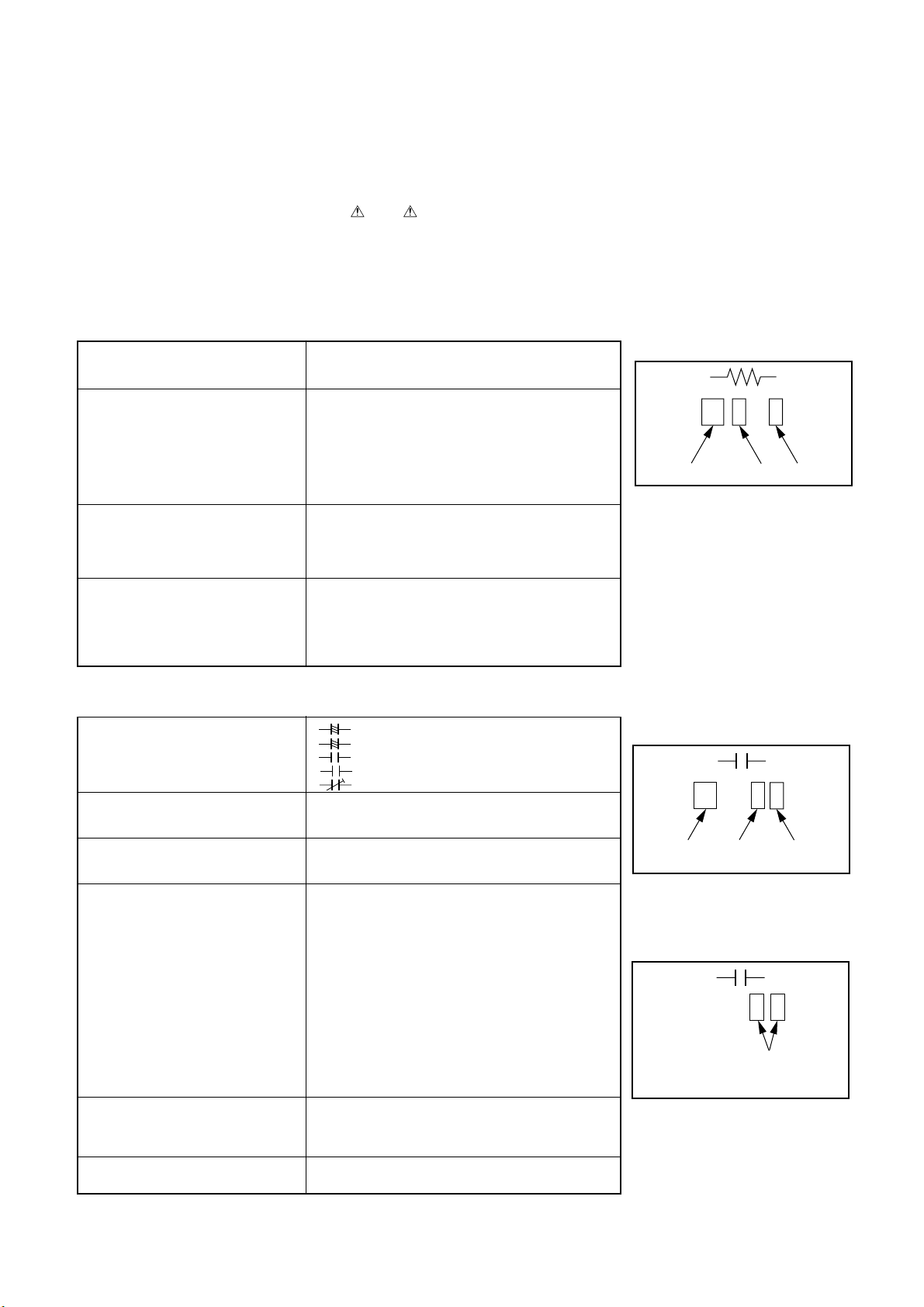
2. CIRCUIT SYMBOLS AND SUPPLEMENTARY EXPLANATION
100k
Rated Wattage Type Tolerance
100µ
Temperature
response
Rated
voltage
Tolerance
2-1. Precautions for Part Replacement
• In the schematic diagram, parts marked (ex.
F801) are critical part to meet the safety regulations,
so always use the parts bearing specified part codes
(SN) when replacing them.
2-2. Solid Resistor Indication
Unit None ...........Ω
K ...........kΩ
M ...........MΩ
Toler ance None ...........±5%
B ...........±0.1%
C ...........±0.25%
D ...........±0.5%
F ...........±1%
G ...........±2%
K ...........±10%
M ...........±20%
Rated Wattage (1) Chip Parts
None.........1/16W
(2) Other Parts
None.........1/6W
Other than above, described in the Circuit Diagram.
Type None ...........Carbon film
S ...........Solid
R ...........Oxide metal film
W ...........Metal film
W ...........Cement
FR ...........Fusible
• Using the parts other than those specified shall violate
the regulations, and may cause troubles such as
operation failures, fire etc.
Eg. 1
FIg. 3-2-1
2-3. Capacitance Indication
Symbol
Unit None ...........F
Rated voltage None ...........50V
Toler ance (1) Ceramic, plastic, and film capacitors of which
Temperature characteristic None ........... SL
(Ceramic capacitor) For others, temperature characteristics are
Static electricity capacity Sometimes described with abbreviated letters as
(Ceramic capacitor) shown in Eg. 3.
+
........... Electrolytic, Special electrolytic
NP
...........Non polarity electrolytic
...........Ceramic, plastic
M
...........Film
...........Trimmer
µ ...........µF
p ...........pF
For other than 50V and electrolytic capacitors,
described in the Circuit Diagram.
capacitance are more than 10 pF.
None ...........±5% or more
B ...........±0.1%
C ...........±0.25%
D ...........±0.5%
F ...........±1%
G ...........±2%
(2) Ceramic, plastic, and film capacitors of which
capacitance are 10 pF or less.
None ...........more than ±5% pF
B ...........±0.1 pF
C ...........±0.25 pF
(3) Electrolytic, Trimmer
Tolerance is not described.
described. (For capacitors of 0.01 µF and
no indications are described as F.)
Eg. 2
Fig. 3-2-2
Eg. 3
104
4
pF (0.1µF)
10x10
Temperature characteristic
(or Temperature characteristic+
Static electricity capacity tolerance)
Fig. 3-2-3
Page 75

2-4. Inductor Indication
10µ
Type Tolerance
Unit None ...........Η
µ ...........µH
m ...........mH
Toler ance None ...........±5%
B ...........±0.1%
C ...........±0.25%
D ...........±0.5%
F ...........±1%
G ...........±2%
K ...........±10%
M ...........±20%
2-5. Waveform and Voltage Measurement
• The waveforms for CD/DVD and RF shown in the
circuit diagrams are obtained when a test disc is
played back.
• All voltage values except the waveforms are expressed
in DC and measured by a digital voltmeter.
Eg. 4
Type name
Fig. 3-2-4
Eg. 5
Fig. 3-2-5
Page 76

2-6. When Replaced ROM ICs or Upgraded Firmware
1. When replaced the following ROM ICs, it is necessary
to write the data into the new ICs.
1) IC615 (firmware)
2) IC613 (Setup default data and other information)
2. When the firmware is upgraded, rewriting the new
firmware into IC615 may be requested for servicing.
DATA UPDATE KIT
(RS232C Interface/cable)
RS-232C
cable
3. Connect a computer to the main PC board of the DVD
video player with using DATA UPDATE KIT (P/No.
79080074). (Fig. 3-2-6)
4. Writing operation
Refer to the instruction attached to the data floppy
disc.
Computer
(MS-DOS/PC-DOS)
Fig. 3-2-6
Note:
• The firmware and setup data floppy discs are not available as service parts.
For more information, consult TOSHIBA service office in your area.
CN601
Page 77

3. PRINTED WIRING BOARD AND SCHEMATIC DIAGRAM
CNY02
Board-in
VCC+12V
VCC+9V
VCC+12V
VCC+9V
CN802
EU02
POWER
CN801
Board-in
E+6V
E+6V
GND
GND
VEE-9V
GND
VEE-9V
GND
VDD+5V
7654321
7654321
VDD+5V
VDD+5V
VDD+3.3V
VDD+2.5V
VKK-34V
1
2
3
4
7P
Press-fit
PWON
E+5V
E+6V
GND
GND
M+8V
MGND
FF+
Press-fit
POWLED
POWKEY
E+5V
GND
Mechanism
1
2
3
4
5
6
7
8
9
10
11
12
13
2mm 4P
PUH
TRY
MOTOR
EU18 DISC LEDEU04 POWER SW
1
2
3
4
CN104CN105
FFC 1mm 18P
18
17
16
15
14
13
12
11
10
9
8
7
6
5
4
3
2
1
FFC 1.25mm 6P W502
6
5
4
3
2
1
FFC 1mm 8P W503
8
7
6
5
4
3
2
1
13P
Press-fit
W501
GND
VREF
VCC
VCC
GND
MON
VOR
GND
LDMP
TOPN
LDMN
TCLS
TRAY
FMN
FMP
GND
LMT
DMN
DMP
VCC
DMFG
EU05 OUTPUT
CNY01 CNX01
1011121314151617181920212223242526
MIC-DATA
FFC 1mm 26P
W902
Lch-IN
AGND
Lch-OUT
AGND
Rch-IN
ZERO
Rch-OUT
ZERO
IEC958IN
HMUTE
IEC958IN
HMUTE
AGND
AGND
MICON
G+6DB
MICON
G+6DB
MIC-DATA
AMPON
AMPON
RSTX
RSTX
ADATA1
AGND
LRCK
MCK
2/6X
BCK
X2fs
ADATA1
AGND
LRCK
MCK
2/6X
BCK
X2fs
987654321
CN901 CN301
1
2
3
4
FO
5
EO
6
AO
7
DO
8
CO
9
BO
F+
T T+
F -
LD
CN501
10
11
12
13
14
15
16
17
18
1
2
3
CN502
4
5
6
1
2
3
4
CN503
5
6
7
8
PWON
1
E+5V
2
E+6V
3
VDD+5V
4
VDD+3.3V
5
VDD+2.5V
6
GND
7
GND
8
M+8V
9
MGND
10
VKK-34V
11
12
13
CN701
FF+
DA1CSX
ADATA2
SDATA
SCLK
DA1CSX
ADATA2
SDATA
SCLK
EU01 MAIN
123456789
DA2CSX
GND
NC
DA2CSX
GND
NC
2625242322212019181716151413121110
FFC 1mm 13P
Press-fit
CN103
2mm 8P
D2LED (G)
8
D2LED (R)
7
D1LED (G)
6
D1LED (R)
5
GND
4
E+5V
3
POWLED
2
POWKEY
1
CN102
8
7
6
5
4
3
2
1
EU03 FRONT
W301
RGBON
SOUTX
RGBON
SOUTX
ASP1
ASP1
ASP2
ASP2
1011121314
GND
PIX
GND
PIX
E+5V
GND
GND
E+5V
GND
GND
13
Y-INPUT
VGND
Y-OUTPUT
VGND
DSPRST
STBYX
DSPRST
STBYX
101112
C
B-INPUT
VGND
C
B-OUTPUT
VGND
987654321
CN603
DSPSO
DSPSI
DSPSO
DSPSI
CN101
C-INPUT
VGND
C-OUTPUT
VGND
987654321
DSPCKX
DSTBX
DSPCKX
DSTBX
123456789
CR-INPUT
VGND
C
R-OUTPUT
VGND
1413121110
CN602
CN601
10
VKK-34V
GND
VKK-34V
GND
FFC 1mm 14P
W301
GND
5V
TXD
CTS
RXD
RTS
GND
5V
TXD
CTS
RXD
RTS
131211
F+
F-
F+
F-
123456789
1
2
3
4
5
6
1
2
3
4
5
6
Fig. 3-3-1
Page 78

4. BLOCK DIAGRAMS
4-1. Overall Block Diagram
Data/Control Bus
DVD AV Data
SP DIF Data
Tray
Motor
SPM
Feed
Motor
PUH Driver
Motor Driver
IC503
KA3032
IC606
MBM29F800TB-55
8M-FROM
EE-PROM
IC601
S24C04BFJ-TB
PUH
RF Amp.
IC502
TA1313F
IC604
TMP94CS40AF
Main-CPU
IC402
HY512264JC-50
X401
22.5792
MHz
IC401
TC9489F
MD36710X
2M-DRAM
IC605
HY512264JC-50
IC301
X601
20MHz
CeraOSC
2M-DRAM
1chip-SERVO
Data Processor
MAIN PROCESSOR UNIT
IC201
MSM514800C-70JS
4M-DRAM
TC203G08
IC202
-0103(Z)
Track Buffer
Decryption,
Video Process,MPEG-2 Decoder
Dolby-Digital Decoder, OSD
ZORAN
16M-S-DRAM
IC304, 302
HY57V16160ALTC-10
IC903
PLL1700
PLL-VCO
X901
27MHz
Xtal OSC
IC906
PCM1716E
IC303
ADV7170
VIDEO
ENCODER
AV
Master Clock
Audio-DAC
AUDIO/VIDEO OUTPUT UNIT
ICY09
TC74HCU04A
ICY01
AD1854
Audio-DAC1
ICY08
AD1854
Audio-DAC3
ICX03
LA7106M
Driver
with
VIDEO LPF
ICX04
LA7106M
Buffer
LPF &
Amplifier
Audio Out
LPF &
Amplifier
Audio Out
LPF &
Amplifier
Audio Out
Coaxial Digital
Audio Out
TOS Link Digital
Audio Out
SL, SR Analog
Audio Out
FL1, FR2 Analog
Audio Out
FL2, FR2 Analog
Audio Out
Center SW Analog
Audio out
Composit Video
Out
S Video Out
SW POWER SUPPLY
Display
(FL)
Display-CPU
FRONT DISPLAY UNIT
IC101
TMP87CH70F
Driver
with
VIDEO LPF
Y, Cb, Cr
Video
Out
Fig.3-4-1
Page 79

4-2. Power Supply Block Diagram
Fig. 3-4-2
Page 80

4-3. Front Display, Power Switch Block Diagram
4-3-1. Front Display
4-3-2. Front Display Pattern
Fig. 3-4-3
Fig. 3-4-4
Page 81

4-3-3. Front Display, Power Switch Block Diagram
Fig. 3-4-5
Page 82

4
M
4-4. Main Block Diagrams
4-4-1. Servo System Block Diagram
+)0RG
(
$ %
' &
)0
'0
/0
)
)RFXV
&RLO
9U$9
6/7 6:
)*
7231 6:
7UDFNLQJ
&RLO
7&/6 6:
925
021
/'
&1
&1
&1
6HDUFK FRQWURO
6\VWHP FORFN
,&
0 '5$0
$GGUHVV
&LUFXLW
(&&
(UURU
&RUUHFWLRQ
&RGH
9&2
,&
0 '5$0
7UDFN EXIIHU FRQWURO
'HVFUDPEOH
&' 6XEFRGH4 GHFRGH
9&' +HDGHU GHFRGH
&''9' 'DWD ,)
FRQ %86 ,)
,&
6HUYR
6HUYRÕÕ
3//
70$;
3:0
'DWD SU
'DWD SURRFFHHVVVRVRUU
9&2
'9' 6\QFKURQRXV
'HWHFWLRQ3URWHFWLRQ
&' 6\QFKURQRXV
'HWHFWLRQ3URWHFWLRQ
520 5$0
'LJLWDO HTXDOL]HU
$XWRPDWLF
DG
XVWPHQW
'Õ$
)22
752
&RQWURO %86
3/&.
WWRR$$99SURF
SURFHH
,&
GHFRGH
()0 GHFRGH
&/9 VHUYR
,&
,&
77UDFN EXIIHU FRQWUR
&''9' 'DWD
VVRU
VVRU/6/6,,
UDFN EXIIHU FRQWUROO
,&
7&
7&))
/' '59
9FF
G%
9U$
G%
,& 0RWR
,& 0RWRUU
,&.$
,&.$
)FRLO
)FRLO
7FRLO
7FRLO
)03
)01
'03
'01
/'03
/'01
,& 5)$
,& 5)$0033
77$
ixk
$))
5)(4
5)*DLQ
)*DLQ )($03 )(*DLQ
7*DLQ
9UHI &LUFXLW
9GG
9
'ULYH
'ULYHUU
9UU9
/(9(/ 6+,)7
9U'
9
/(9(/ 6+,)7 /(9(/ 6+,)7 /(9(/ 6+,)7 /(9(/ 6+,)7
5)53
'3'7(DPS
%7(DPS
6(592 6<67(0
6WDQGDUG YROWDJH
6:
(4%
/9/'HW
9U'9
5)$'6%$'
6HULDO %86 ,)
75GUY
)0GUY
'0GUY
7(*DLQ
)2GUY
5)2
5)53
)(%
)(2
/9/
'3'%
7(2
7(%
7231
7&/6
38+20(
'0)*
/'3
/'1
)&6(55
6/7 6:
)(,
7(,
5)6%
5)53
)(%&
7(%&
'3'&
%&
(
6%$''
5)&'
5)'9'
'DWD
VOLFHU
$Õ'
'02
)02
,&
,&
0$0$,,1&1&338
8
Fig.3-4-6
Page 83

4-4-2. Logical System Block Diagram
Fig. 3-4-7
Page 84

4-5. Output Block Diagram
Fig. 3-4-8
Page 85

5. CIRCUIT DIAGRAMS
5-1. Power Supply Circuit Diagram
1 Q801
Part Loca No. tion
C801 E2
C802 C2
C803 C2
C804 D2
C805 C3
C806 C4
C807 C4
C808 D4
C809 D4
C810 D4
C811 E3
C812 E4
C821 C6
C822 C6
C823 C6
C824 D6
C825 D6
C826 E6
C827 B6
C828 F5
C829 D7
C830 D7
C831 D8
C832 B7
C833 B7
C834 C7
C835 B6
C836 B6
C837 C6
C838 C6
C839 C7
CN801 C9
CN802 B9
D802 B2
D803 C2
D804 C2
D805 C2
D806 C4
1 2
AC120V 60Hz input
ON MODE
V:50 V/div
H:5ms/div
Part Loca No. tion
D807 D4
D808 F4
D809 C3
D821 C5
D822 C6
D823 C5
D824 D5
D825 D5
D826 E5
D827 B5
D828 B6
D829 C7
D830 D8
D831 D7
D832 E7
D833 E7
D834 E7
D835 C6
D836 C6
D837 B7
D838 B7
D842 C7
F801 E2
F821 B5
F822 C5
F823 C6
L801 C4
L821 A6
P802 F2
Q801 D3
Q802 E5
Q821 F5
Q822 E6
Q823 D6
Q824 D7
Q825 C7
Q826 B6
Q827 B6
D-3
Fig. 3-5-1
Part Loca No. tion
Q828 C6
R801 F2
R802 E2
R803 C2
R804 C4
R805 C4
R806 C3
R807 C3
R808 E4
R809 D4
R810 F4
R811 D4
R812 D4
R813 D4
R821 E5
R822 F5
R823 F5
R824 F5
R825 F5
R826 D7
R827 D6
R828 D6
R829 D7
R830 C7
R831 D7
R832 D7
R833 D7
R836 E6
R837 D6
R838 B6
R839 C6
R840 D7
R841 B7
R842 B6
R843 C8
RF823 D6
T801 D2
T802 B5
Page 86

A
B
C
D
2 5 6 7 89
10134
E
F
G
Fig. 3-5-2
Page 87

A
B
C
D
2 5 6 7 89
5-2. Front Display, Power Switch Circuit Diagram
EU03 FRONT-UNIT
10134
7
6
E
F
G
VKK-34V
GND
DSTBX
DSPCKX
DSPSO
DSPSI
DSPRST
STBYX
E+5V
GND
GND
2
1
5
F-
F+
3
4
EU18 DISC-LED-UNIT EU04 POWER-LED-UNIT
D2LED (G)
D2LED (R)
D1LED (G)
D1LED (R)
GND
E+5V
POWLED
POWKEY
GND
E+5V
POWLED
POWKEY
Fig. 3-5-3
Page 88

IC101, Pin
1
IC101, Pin
2
IC101, Pin
3
IC101, Pin
4
14
X-OUT
V: 2 V/div
H: 100 ns/div
22
STB G1
V: 2 V/div
H: 5 ms/div
21
SI
V: 2 V/div
H: 5 ms/div
20
SO
V: 2 V/div
H: 5 ms/div
F-5
E-6
E-6
E-6
IC101, Pin
5
IC101, Pin
6
IC101, Pin
7
19
SCK
V: 2 V/div
H: 5 ms/div
49
V: 10 V/div
H: 5 ms/div
50
S1
V: 10 V/div
H: 5 ms/div
Fig. 3-5-4
E-6
C-6
B-5
Part Loca No. tion
A101 A2
BZ101 E3
C101 F5
C102 E5
C103 D6
C104 D6
CN101 E1
CN102 E6
CN103 E6
CN104 F9
CN105 F9
D101 C2
D102 C2
D103 E4
D104 E7
D105 F8
D105 F10
E101 E1
E102 E1
E103 E1
E104 F1
E105 F1
E106 F1
E107 F1
E108 F1
E109 F1
E110 F1
E111 F1
E112 C2
E113 D2
E115 F2
E116 F2
E117 F2
E118 F2
E119 F2
E120 F2
E121 D2
E122 D2
E123 C2
E124 B3
E125 B3
E126 B3
E127 E3
E128 B3
E129 B3
E130 C3
E131 C3
E132 D3
E133 D3
E134 D3
E135 B3
E136 E3
E137 B3
E138 B3
E139 B3
E140 D3
E141 B3
E142 B3
E143 E3
E144 B3
E145 E3
E146 B3
E147 E3
E148 D3
E149 D3
E150 B4
E151 B4
E152 B4
E153 B4
E154 B4
E155 E4
E156 B4
E157 D4
E158 B4
E159 D4
E160 B4
E161 D4
E162 B4
E163 D4
E164 B4
E165 B4
E166 B4
E167 B4
E168 B4
E169 B4
E170 B5
E171 D5
E172 E5
E173 B5
E174 D5
E175 C5
E176 D5
E177 D5
Part Loca No. tion
E178 D5
E179 D5
E180 D5
E181 D5
E182 D5
E183 C6
E184 F6
E185 F6
E186 D6
E188 F7
E189 F7
E190 F7
E191 F7
E192 F7
E193 F7
E194 F7
E195 F7
E196 E7
E197 E7
E198 F8
E199 F8
E200 F8
E201 F8
E202 F9
E203 F8
E204 F9
E205 F9
E206 F9
E207 F9
E208 F10
E209 E10
E210 F10
E211 C5
E212 D5
IC101 D4
L101 E5
MT101 E5
Q101 C6
Q102 E7
Q103 E7
Q104 E8
Q105 E8
Q106 E10
Q107 E10
R101 E1
R102 E1
R103 E1
R104 F2
R105 F2
R106 F2
R107 F2
R108 F2
R109 F2
R110 F2
R111 E2
R112 E2
R113 E3
R114 E3
R115 E3
R116 E3
R117 E4
R118 F5
R119 F5
R120 F5
R121 D5
R122 B5
R123 B5
R124 B5
R125 D6
R126 E6
R127 F5
R128 C6
R129 F7
R130 F8
R131 F9
R132 F10
R133 F10
R134 F10
R135 F10
R136 F10
S101 C2
S102 D2
S103 D2
S104 D2
S105 C3
S106 C3
S107 D3
S108 D3
S109 D3
S110 E4
S111 E4
S112 E4
S113 F9
X101 E4
Page 89

5-3. Main Circuit Diagrams
5-3-1. New Main ICs Information
TC9489F
TA1313F
PCM1716-E
132
133
60
61
28
176
41
89
80
88
45
44
1
40
21
20
1
15
14
PLL1700E
1
11
20
10
1
Page 90

Main ICs Function
Table 3-5-1
Ref. No.
IC601
IC303
IC301
IC401
IC502
IC503
IC906
IC604
IC202
IC606
IC Name
S24C04BFJ-TB
ADV7170
MD36710X
TC9489F
TA1313T
KA3032
PCM1716E
TMP94CS40AF
TC203G08F0103
MBM29F800TB-55
EE-PROM
Video Encorder
AV Decorder
SERVO & Data Processor
RF Signal processing IC
5-CH Motor Driver
DA Converter
Main Micro Processor
Track Buffer
Flash ROM
Table 3-5-2 PCM1716E-T
Pin
No.
1
2
3
4
Name
LRCIN
DIN
BCKIN
CLKO
Left and Right Clock Input. This clock is
equal to the sampling rate - ls.
Serial Audio Data Input.
Bit Clock Input for Serial Audio Data.
Buffered Output of Oscillator. Equivalent to
System Clock.
5
6
7
8
9
10
11
12
13
14
15
16
17
18
19
20
21
22
XTI
XTO
DGND
V
DD
VCC2R
AGND2R
EXTR
NC
V
R
OUT
AGND1
VCC1
V
L
OUT
NC
EXTL
AGND2L
VCC2L
ZERO
RST
Oscillator Input (External Clock Input)
Oscillator Output
Digital Ground
Digital Power +5V
Analog Power +5V
Analog Ground
Rch, Common Pin of Analog Output Amp
No Connection
Rch, Analog Voltage Output of Audio Signal
Analog Ground
Analog Power +5V
Lch, Analog Voltage Output of Audio Signal
No Connection
Lch, Common Pin of Analog Output Amp
Analog Ground
Analog Power +5V
Zero Data Flag
Reset. When this pin is low, the DF and
modulators are held in reset.
23
CS/IWO
Chip Select/Input Format Selection. When
this pin is low, the Mode Control is
effective.
24
MODE
Mode Control Select. (H: Software, L:
Hardware)
25
26
MUTE
MD/DM0
Mute Control.
Mode Control, DATA/De-emphasis
Selection 1
27
28
MC/DM1
ML/I2S
Mode Control, BCK/De-emphasis Selection
(2)
2
Mode Control, WDCK/Input Format
Selection
Notes:(1)Pins 1,2,3; Schmitt Trigger input
(2)Pins 22,24,25,26,27,28; Schmitt Trigger input with
pull-up resistor.
(3)Pin 23; Schmitt Trigger input with pull-down
resistor.
Function
(3)
(2)
(2)
(2)
Function
(1)
(2)
(1)
(1)
Detail
Setup default, memorization of specification setting.
Built-in D/A converter. Encodes digital video signal to analog video
signal of NTSC/PAL system.
Decryption, MPEG-2 Decode, Audio Decode, Sub Picture Decode,
OSD.
Performs servo control of DVD or CD, and performs demodulation
and correction of RF signal.
Equalizes of playback RF signal and generates error detection signal
required for each servo operation.
5ch driver for motor driving.
Stereo audio DA converter with a dual PPL built-in.
Performs system control for all circuits.
Rate control and Buffer control.
Memorization for firmware.
Table 3-5-3 PLL1700E-T
Pin
No.
1
Name
ML/SR0
Latch Enable for Software Mode/Sampling
Rate Selection for Hardware Mode. When
MODE pin is LOW, ML is selected.
2
MODE
Mode Control Select. When this pin is
HIGH, device is operated in hardware
mode using SR0 (pin 1), FS0 (pin 19), and
FS1 (pin 20). When this pin is LOW, device
is operated in software mode by three-wire
interface using ML (pin 1), MD (pin 19) and
MC (pin 20).
10
11
12
13
14
15
16
17
3
4
5
6
7
8
9
V
DD
GND
XT2
XT1
GNDP
V
DDP
RSV
MCKO
MCKO
SCKO1
SCKO4
SCKO2
GNDB
V
DC8
SCKO3
Digital Power Supply. +5V.
Digital Ground.
27MHz Crystal. When an external 27MHz
clock is applied to XT1 (pin 6), this pin
must be connected to GND.
27MHz Oscillator Input/External 27MHz
input.
Ground for PLL.
Power Supply for PLL +5V.
Reserved. Must be left open.
27MHz Output.
Inverted 27MHz Output.
Fixed 33.8688MHz Clock Output.
768/s Clock Output.
256/s Clock Output.
Digital Ground for V
Digital Power Supply for Clock Output
Buffers. +3.3V.
3841s Output. This output has been
optimized for the lowest jitter and should
be connected to the audio DAC(s).
18
RST
Reset. When this pin is LOW, device is
held in reset.
19
MD/FS0
Serial Data Input for Software Mode/
Sampling Frequency Selection for
Hardware Mode. When MODE pin is LOW.
MD is selected.
20
MC/FS1
Shift Clock Input for Software Mode/
Sampling Frequency Selection for
Hardware Mode. When MODE pin is LOW.
MC is selected.
Note:(1) Schmitt-trigger input with internal pull-down resistors.
Function
(1)
(1)
DC8
(1)
(1)
(1)
Page 91

Table 3-5-4 TA1313F (1/2)
Table 3-5-4 TA1313F (2/2)
Pin
No.
1
2
3
4
5
6
7
8
9
10
11
12
13
14
15
16
17
18
19
20
21
22
23
24
25
26
27
28
29
30
31
32
33
34
35
36
37
38
39
40
41
42
43
44
45
46
47
48
49
50
Name
GNDP
LDO2
MD2
NC
NC
VrA
Vrfi
VrD
Vdd
DPAC
DPBD
DPD1
DPD2
SCB
SCL
SCD
VRCK
NC
NC
VCKF
VCCP
NC
NC
NC
DFIN
DFHPF
VCCS
DFLPF
NC
NC
LVL
NC
TEO
FEO
NC
NC
DFLVL
NC
NC
DFTN
RPZ
RPO
RPB
RPP
RFO
VCCR
DPDB
TEB
FEB
TCC
Function
GND terminal
Drive output 2
Monitor input 2
––
––
Analog VREF
Filter capacity for the reference
Digital VREF
Power supply terminal
DPD interchange combination capacity 1
DPD interchange combination capacity 2
DPD integral capacity 1
DPD integral capacity 2
Control line (bit clock)
Control line (latch signal)
Control line (serial data)
Input of standard clock
––
––
Capacity for the VRCK time constant
adjustment
Power supply terminal
––
––
––
DPD filter capacity 1
DPD filter capacity 2
Power supply terminal (servo)
DPD filter capacity 2 (LPF)
––
––
Servo addition output
––
TE ouptut
FE output
––
––
Defect detection threshold value
––
––
DPD defect
RF ripple ouptut 2
RF ripple output 1
The bottom of the RF ripple
The peak of the RF ripple
Equivalent RF ouptut
Power supply terminal
Pit depth adjustment
TE balance
FE balance
Time constant adjustment
Pin
No.
51
52
53
54
55
56
57
58
59
60
61
62
63
64
65
66
67
68
69
70
71
72
73
74
75
76
77
78
79
80
Name
––
VCC2
NC
NC
GND2
RFDC
EQB
EQF
MDI1
LDO1
P1TN
P1TP
P1FN
P1FP
LDP1
GNDR
P1DI
P1CI
P1BI
P1AI
LDP2
P2AI
P2BI
P2CI
P2DI
GNDS
P2FP
P2FN
P2TP
P2TN
Function
––
Power supply terminal
––
––
GND terminal
DC feedback capacity
Boost adjustment
Frequency adjustment
Input of monitor
Drive output
TE-Input (DVD)
TE+Input (DVD)
FE-Input (DVD)
FE+Input (DVD)
APC polarity 1
GND terminal (RF)
D input (DVD)
C input (DVD)
B input (DVD)
A input (DVD)
APC polarity 2
A input (CD)
B input (CD)
C input (CD)
D input (CD)
GND terminal (Servo)
FE+Input (CD)
FE-Input (CD)
TE+Input (CD)
TE-Input (CD)
Page 92

Table 3-5-5 TC9489F (1/4)
Table 3-5-5 TC9489F (2/4)
Pin
No.
1
2
3
4
5
6
7
8
9
10
11
12
13
14
15
16
17
18
19
20
21
22
23
24
25
26
27
28
29
30
31
32
33
34
35
36
37
38
39
40
41
42
43
44
45
46
47
48
49
50
Name
ASLCN
ASLCO
DVSS
RO
DVDD
DVR
LO
DVSS
XVSS
XI
XO
XVDD
TESM0
TESM1
TESM2
VDD3
VSS3
VPFC
TEST0
VLPFI
VLPFO
VSS3
MON0
MON1
MON2
MON3
MON4
MON5
MON6
MON7
MON8
MON9
VDD3
NC
NC
TEST1
FLGA
FLGB
VSS3
/RST
/MA
/MRD
/MWR
/MCE
/MINT
MD0
MD1
MD2
MD3
MD4
Function
Data slice negative output
Analog data slice output
DAC-only ground
R-channel output signal
DAC-only power supply
Amp reference signal output
L-channel output signal
DAC-only power ground
Oscillator-only ground
Crystal oscillator input
Crystal oscillator output
Oscillator-only power supply
Test pin
Test pin
Test pin
3.3V digital power supply
3.3V digital ground
Clock PLL block phase/frequency
comparator output
Test mode pin
VCO filter input for the clock PLL
VCO filter output for the clock PLL
3.3V digital ground
Test monitor
Test monitor
Test monitor
Test monitor
Test monitor
Test monitor
Test monitor
Test monitor
Test monitor
Test monitor
3.3V digital power supply
––
––
Test mode pin
General-purpose I/O or flag monitor
General-purpose I/O or flag monitor
3.3V digital ground
Reset pin
Microcomputer address enable signal
Microcomputer data read signal
Microcomputer data write signal
Microcomputer chip enable signal
Microcomputer interrupt signal
Microcomputer data bus
Microcomputer data bus
Microcomputer data bus
Microcomputer data bus
Microcomputer data bus
Pin
No.
51
52
53
54
55
56
57
58
59
60
61
62
63
64
65
66
67
68
69
70
71
72
73
74
75
76
77
78
79
80
81
82
83
84
85
86
87
88
89
90
91
92
93
94
95
96
97
98
99
100
Name
MD5
MD6
MD7
VDD5
NC
NC
SMCK
VMCK
VDD3
PD0
VSS5
PD1
PD2
PD3
PD4
VSS3
PD5
PD6
PD7
PD8
/PSYC
/PDRQ
PDCK
VDD5
TESM3
DIGI
TESM4
VDD3
BA0
BA1
BA2
BA3
VSS5
BA4
BA5
BA6
BA7
BA8
VDD3
/BOE
/BRAS
/BCAS
/BWL
/BWU
VDD5
BD0
BD1
BD2
BD3
BD4
Function
Microcomputer data bus
Microcomputer data bus
Microcomputer data bus
5V power supply
––
––
22M block clock output
Data output block (signal processing block)
clock output
3.3V digital power supply
DVD/CD data output
5V ground
DVD/CD data ground
DVD/CD data ground
DVD/CD data ground
DVD/CD data ground
3.3V digital ground
DVD/CD data output
DVD/CD data output
DVD/CD data output
DVD/CD data output
DVD data selector sync signal
DVD data transfer block
DAD data transfer clock
5V power supply
Test pin
1-bit DAC Digital In Input
Test pin
3.3V digital power supply
External RAM address output
External RAM address output
External RAM address output
External RAM address output
5V ground
External RAM address output
External RAM address output
External RAM address output
External RAM address output
External RAM address output
3.3V digital power supply
External RAM/OE signal
External RAM/RAS signal
External RAM/CAS signal
External RAM Lower/WE signal
External RAM Upper/WE signal
5V power supply
External RAM data input/output
External RAM data input/output
External RAM data input/output
External RAM data input/output
External RAM data input/output
Page 93

Table 3-5-5 TC9489F (3/4)
Table 3-5-5 TC9489F (4/4)
Pin
No.
101
102
103
104
105
106
107
108
109
110
111
112
113
114
115
116
117
118
119
120
121
122
123
124
125
126
127
128
129
130
131
132
133
134
135
136
137
138
139
140
141
142
143
144
145
146
147
Name
BD5
BD6
BD7
BD8
VSS3
BD9
BD10
BD11
BD12
VSS5
BD13
BD14
BD15
NC
NC
VDD3
PLCK
TESM5
TESM6
TESM7
TESM8
VCC3
CFC1
CFC2
PPW
PESV
PVSS
PESP
PDOP1
PDON1
PDOP2
PDON2
LPFN
LPFO
PVREF
VCOREF
VCOT
PVDO
SLCO1
TESM9
TEST2
RFCD
RFDVD
AVDD
RFCT
RFZI
TEZI
Function
External RAM data input/output
External RAM data input/output
External RAM data input/output
External RAM data input/output
3.3V digital ground
External RAM data input/output
External RAM data input/output
External RAM data input/output
External RAM data input/output
5V ground
External RAM data input/output
External RAM data input/output
External RAM data input/output
––
––
3.3V digital power supply
PLL block clock input/output
Test pin
Test pin
Test pin
Test pin
3.3V digital ground
VCO frequency control signal
VCO frequency control signal
Phase comparator offset adjusting voltage
output
Phase comparator offset adjusting voltage
input
3.3V PLL block-only ground
Phase comparator offset adjusting signal
output
DVD/CD phase control signal (positive)
DVD/CD phase control signal (negative)
DVD/CD phase control signal (positive)
DVD/CD phase control signal (negative)
Data PLL low-pass filter inverted input
Data PLL low-pass filter output
Data PLL block-only ref erence po wer
supply
VCO reference
VCO automatic adjusting filter output
3.3V PLL block-only power supply
Data slice 6-bit DAC output
Test pin
Test mode pin
CD RF signal input
DVD RF signal input
3.3V analog block-only power supply
RFRP center voltage input (latched at
zero-cross)
RFRP signal input (latched at zero-cross)
Tracking error signal input (latched at zero-
cross)
Pin
No.
148
149
150
151
152
153
154
155
156
157
158
159
160
161
162
163
164
165
166
167
168
169
170
171
172
173
174
175
176
The pin names prefixed by a slash "/" are active-low pins.
Name
AWIN
AVSS
FEI
TEI
RFSB
RFRP
AVSS
TESM10
EXTAD
VREF
FOO
TRO
AVDD
AWCTL
FMO
DMO
TEBC
FEBC
DPDC
EQBC
ANMON
/DFCT
VRCK
VSS3
SCD
SCL
SCB
FGIN
ASLCP
Active-wide PLL control signal input
3.3V analog block-only ground
Focus error signal input
Tracking error signal input
RF level or subbeam signal summing input
RFRP signal input
3.3V analog block-only ground
Test pin
General-purpose external ADC input
Analog block-only reference power supply:
1.65V
Focus EQ output
Tracking EQ output
3.3V analog block-only power supply
Active-wide PLL control output
Feed EQ ouptut
Disc EQ ouptut
Tracking balance control signal
Focus balance control signal
DPD error signal's pit depth adjusting
signal
RF wideband boost adjusting signal
General-purpose PWM output
Black dot detection signal
RF EQ response control clock
3.3V digital ground
Head amp serial data
Head amp serial data latch pulse
Head amp serial data clock
Disc FG signal input (with self-biasing
circuit)
Data slice positive output
Function
Page 94

5-3-2. Main Circuit Diagram
Part Loca No. tion
C201 B4
C202 A4
C203 B4
C204 A5
C205 B5
C206 C5
C207 C5
C301 B6
C302 B7
C303 B6
C304 C6
C305 B6
C306 C6
C307 E7
C308 B7
C309 E7
C310 B7
C311 C7
C312 E7
C313 C6
C314 B6
C315 E7
C316 E7
C317 E7
C318 E7
C319 C7
C320 E7
C321 E7
C322 E7
C323 E7
C324 E7
C325 E7
C326 E8
C401 B2
C402 B2
C404 C2
C405 C3
C406 B3
C407 B3
C408 C3
C409 B3
C410 B3
C411 B3
C412 C3
C413 B3
C414 B3
C415 C3
C416 B3
C417 B3
C418 B3
C419 B3
C420 B3
C421 C3
C422 B3
C423 B3
C424 B3
C425 B3
C426 B3
C427 B3
C428 B3
C429 B3
C430 B3
C431 B3
C432 B3
C433 A3
C434 A3
C435 A3
C436 C3
C437 C3
C438 C3
C439 A3
C440 A4
C441 C4
C442 B4
C443 B4
C444 B4
C445 C4
C446 B4
C447 A4
C448 B4
C449 B4
C450 B4
C451 C4
Part Loca No. tion
C452 C3
C453 C3
C454 B3
C501 B1
C502 B1
C503 B1
C504 C1
C505 B1
C506 B1
C507 C1
C508 A1
C509 C1
C510 A2
C511 C1
C512 B2
C513 A2
C514 B2
C515 B2
C516 B2
C517 A2
C518 B2
C519 A2
C520 B2
C522 B2
C523 B2
C524 B2
C525 B2
C526 A2
C527 B2
C528 A2
C529 B2
C530 A2
C531 B2
C532 B2
C533 B2
C534 B2
C535 B2
C536 B2
C538 B2
C601 F1
C602 F1
C603 F1
C604 E1
C605 D1
C606 E1
C607 E1
C608 E2
C609 D2
C610 D2
C611 F2
C612 E2
C613 E3
C614 D3
C615 F3
C702 E8
C703 F8
C704 F8
C705 E8
C706 E8
C707 E8
C708 F8
C709 F8
C710 F8
C711 F8
C901 A7
C903 A7
C904 A7
C905 A7
C906 A7
C907 A7
C908 A7
C909 A8
C910 A8
C911 A8
C912 A8
C913 A8
C914 A8
C915 C8
C916 A8
C917 A8
CN301 E8
CN501 B1
CN502 B1
Part Loca No. tion
CN503 C1
CN601 D1
CN602 D1
CN603 E1
CN701 E8
CN901 B8
D501 B1
D901 B8
D902 C8
E201 A2
E202 B5
E203 B5
E204 B5
E205 B5
E206 B5
E207 B5
E208 B5
E209 B5
E302 C6
E303 C6
E304 B7
E305 B7
E306 E6
E307 E6
E308 E6
E309 E6
E310 E6
E311 E6
E312 E6
E313 E6
E314 C7
E315 E7
E316 C7
E317 E7
E318 B7
E319 C7
E320 C7
E321 C7
E322 C6
E326 E7
E327 E8
E328 E8
E329 E8
E330 E8
E331 E8
E332 E8
E333 E8
E334 E8
E335 E8
E336 E8
E337 E8
E338 E8
E339 E8
E340 E8
E401 B3
E402 C2
E405 C3
E406 C3
E407 C3
E408 B3
E409 B3
E410 C3
E411 B3
E412 B3
E413 C3
E414 C3
E415 C3
E416 C3
E417 C4
E418 C4
E419 C4
E420 C4
E421 C4
E422 C4
E423 C4
E424 C4
E425 B4
E426 B4
E427 B4
E428 B4
E429 B4
E501 B2
E502 A1
Part Loca No. tion
E503 B2
E504 C1
E505 B1
E506 B1
E507 B1
E508 B1
E509 B1
E510 B1
E511 B1
E512 B1
E513 B1
E514 B1
E515 B1
E516 B1
E517 C1
E518 C1
E519 B1
E520 B1
E521 B1
E522 B1
E523 B1
E524 B1
E525 B1
E526 B1
E527 B1
E528 C1
E529 C1
E530 C1
E531 C1
E532 C1
E533 B1
E534 A1
E535 A1
E536 A1
E537 B1
E538 C1
E539 C1
E540 C1
E541 C1
E542 C1
E543 B1
E544 C2
E545 C2
E546 C2
E547 C2
E548 A2
E550 B2
E551 B2
E552 B2
E553 B2
E601 E1
E602 E1
E603 E1
E604 E1
E605 E1
E606 E1
E607 E1
E608 E1
E609 E1
E610 E1
E611 D1
E612 D1
E613 D1
E614 D1
E615 D1
E616 D1
E617 D1
E618 D1
E619 D1
E620 D1
E621 D1
E622 D1
E623 E1
E624 D1
E625 E1
E626 D1
E627 E1
E628 E2
E629 D2
E630 E2
E631 D2
E632 E2
E633 E2
Part Loca No. tion
E634 D2
E635 E2
E636 D2
E637 E2
E638 E2
E639 E2
E640 E2
E641 E2
E642 E2
E643 E2
E644 D3
E645 E2
E646 E2
E647 D3
E648 D3
E650 D2
E651 D2
E654 D3
E701 E7
E702 F8
E703 E8
E704 F8
E706 E8
E710 E8
E713 E8
E714 F8
E715 F8
E716 F8
E724 E8
E725 E8
E726 E8
E727 E8
E728 E8
E729 F8
E730 E8
E901 A8
E902 B8
E903 B8
E904 B8
E905 B8
E906 B8
E907 B8
E908 B8
E909 B8
E910 B8
E911 B8
E912 B8
E913 B8
E914 B8
E915 B8
E916 C8
E917 C8
E918 C8
E919 C8
E920 C8
E921 C8
E922 C8
E923 C8
E924 C8
E925 C8
E926 C8
E927 A8
E928 A8
E929 A7
E930 C8
FL301 C7
FL306 E7
FL401 C2
FL701 E8
FL702 F8
FL703 E8
FL704 E8
FL705 E8
FL901 A7
IC201 A4
IC202 B5
IC301 B6
IC302 C7
IC303 E7
IC304 C6
IC401 B2
IC402 A4
IC501 B1
Part Loca No. tion
IC502 B2
IC503 C1
IC504 B2
IC601 D1
IC602 E1
IC603 E2
IC604 D2
IC605 F2
IC606 F3
IC607 D3
IC608 F4
IC609 E3
IC610 D3
IC901 A6
IC902 A7
IC903 A7
IC904 A7
IC905 A7
IC906 A8
JP601 D3
L901 A7
Q301 E8
Q302 E8
Q401 C3
Q501 A1
Q601 E3
Q602 E3
R205 C5
R301 B6
R302 E7
R303 E7
R304 E7
R305 C7
R306 B7
R307 E8
R308 B6
R309 E7
R310 E8
R311 E7
R312 E8
R313 B6
R314 E8
R319 E6
R320 E7
R322 E7
R323 E7
R325 E7
R326 E8
R401 B3
R402 C2
R403 B2
R404 C3
R405 C3
R406 B3
R407 B3
R408 C3
R409 B3
R410 C3
R411 B3
R412 B3
R413 B3
R414 B3
R416 B3
R417 C3
R418 B3
R419 B3
R420 B3
R421 C3
R422 C3
R423 C3
R424 B3
R425 C3
R426 A3
R427 B3
R428 A3
R429 B3
R430 A3
R431 B2
R432 A3
R433 B3
R434 B3
R435 B3
R436 A3
Part Loca No. tion
R437 B3
R438 A3
R439 B3
R440 C3
R441 C3
R442 B3
R443 B3
R444 C3
R445 C3
R446 C3
R447 C3
R448 C4
R449 B4
R450 B4
R451 C4
R452 B4
R453 C3
R454 B3
R456 A3
R457 B3
R458 B3
R459 A3
R460 A3
R461 C4
R501 B1
R502 B2
R503 B2
R504 B2
R505 A1
R506 B1
R507 A1
R508 A2
R509 C1
R510 A1
R512 A1
R513 C2
R514 B1
R515 B2
R516 B2
R517 B2
R518 C2
R519 A2
R520 C2
R521 C2
R522 C2
R523 C2
R524 C2
R525 A2
R526 C2
R527 C2
R528 C2
R529 C2
R530 C2
R532 C2
R533 C2
R535 A2
R536 A2
R538 B2
R539 A1
R542 B2
R545 A2
R546 B2
R601 E1
R602 E1
R603 E1
R604 E1
R605 E1
R606 D1
R607 D1
R608 E1
R609 D1
R610 E1
R611 E1
R612 D1
R613 E1
R614 D1
R615 D1
R616 D1
R617 D1
R618 D3
R619 D1
R620 D1
R621 E1
Part Loca No. tion
R622 E2
R623 D2
R624 D2
R625 E2
R626 D2
R627 D2
R628 D2
R629 D2
R630 F2
R631 F3
R632 E3
R633 E1
R634 D3
R635 F3
R636 E3
R637 E3
R638 E1
R639 D3
R640 F1
R641 F1
R642 F1
R701 F8
R901 B7
R902 A7
R903 A7
R904 A7
R905 A8
R906 A8
R907 A8
R908 C8
R909 C8
R911 B8
R912 B8
R913 B8
R915 B8
R919 B8
R921 B8
R924 B8
RM504 C2
RM601 E2
RM602 E2
RM603 E2
RM605 D2
RM606 D2
RM607 D3
RM608 D3
RM609 D3
RM610 E3
RM611 E 3
RM612 E3
RM613 D1
RM901 B8
RM902 C8
RM903 C8
S602 E2
TP201 B5
TP202 B5
TP203 B5
TP204 B5
TP205 B5
TP301 B7
TP303 B6
TP304 B6
TP305 B6
TP306 B7
TP401 B3
TP402 B3
TP403 B3
TP404 B3
TP405 B3
TP409 B3
TP410 C4
TP411 C4
TP412 B4
TP413 B4
TP414 C3
TP501 B1
TP502 A2
TP503 B2
TP504 A2
X401 C3
X601 E1
X901 A7
Page 95

Fig. 3-5-5
Page 96

Page 97

Page 98

Page 99

Page 100

