Toshiba SD-210E User Manual
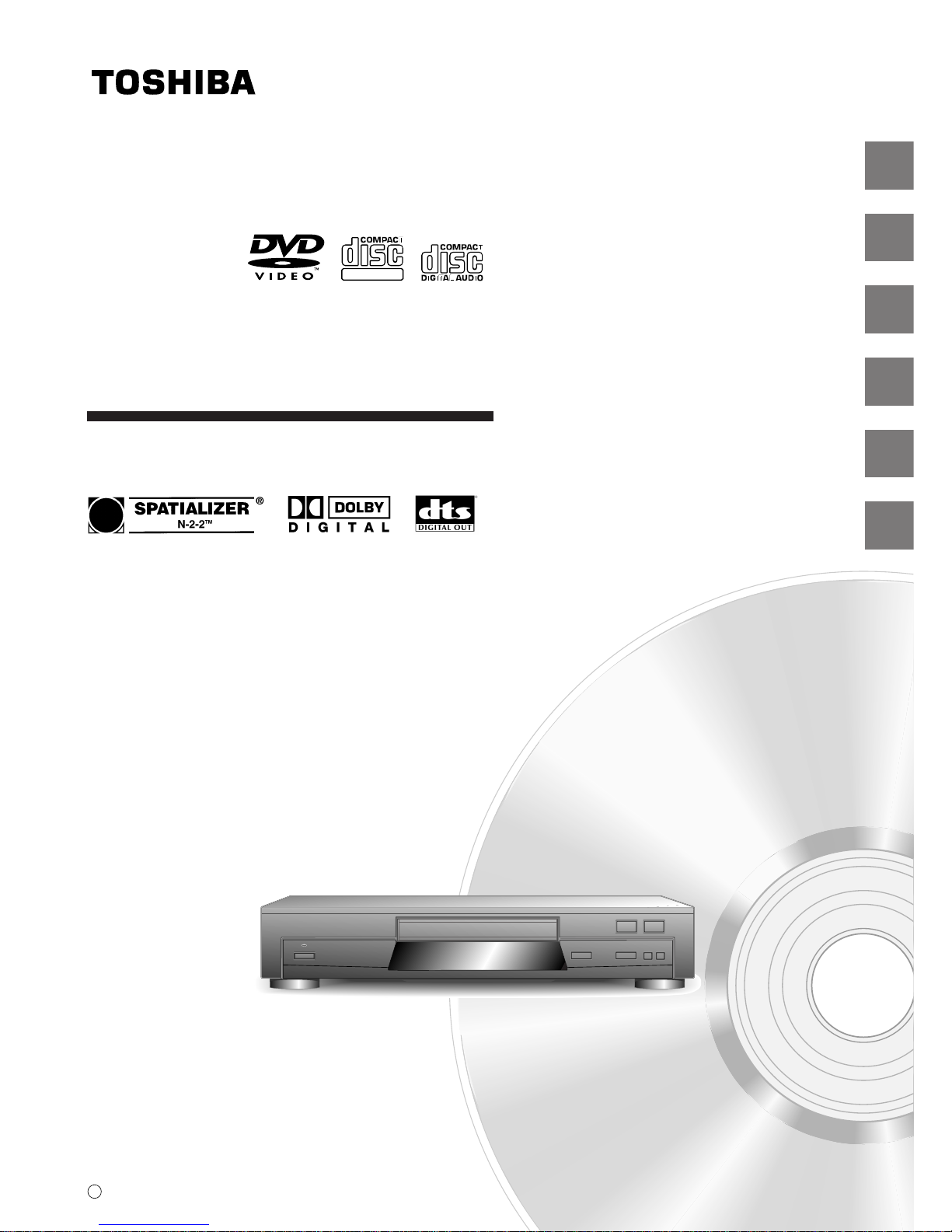
DVD VIDEO PLAYER
SD-210EB
OWNER’S MANUAL
2
16
20
26
38
47
Introduction
Connections
Basic playback
Advanced
playback
Function setup
Others
79077126
9876120400
S
DIGITAL VIDEO
©2001 Toshiba Corporation
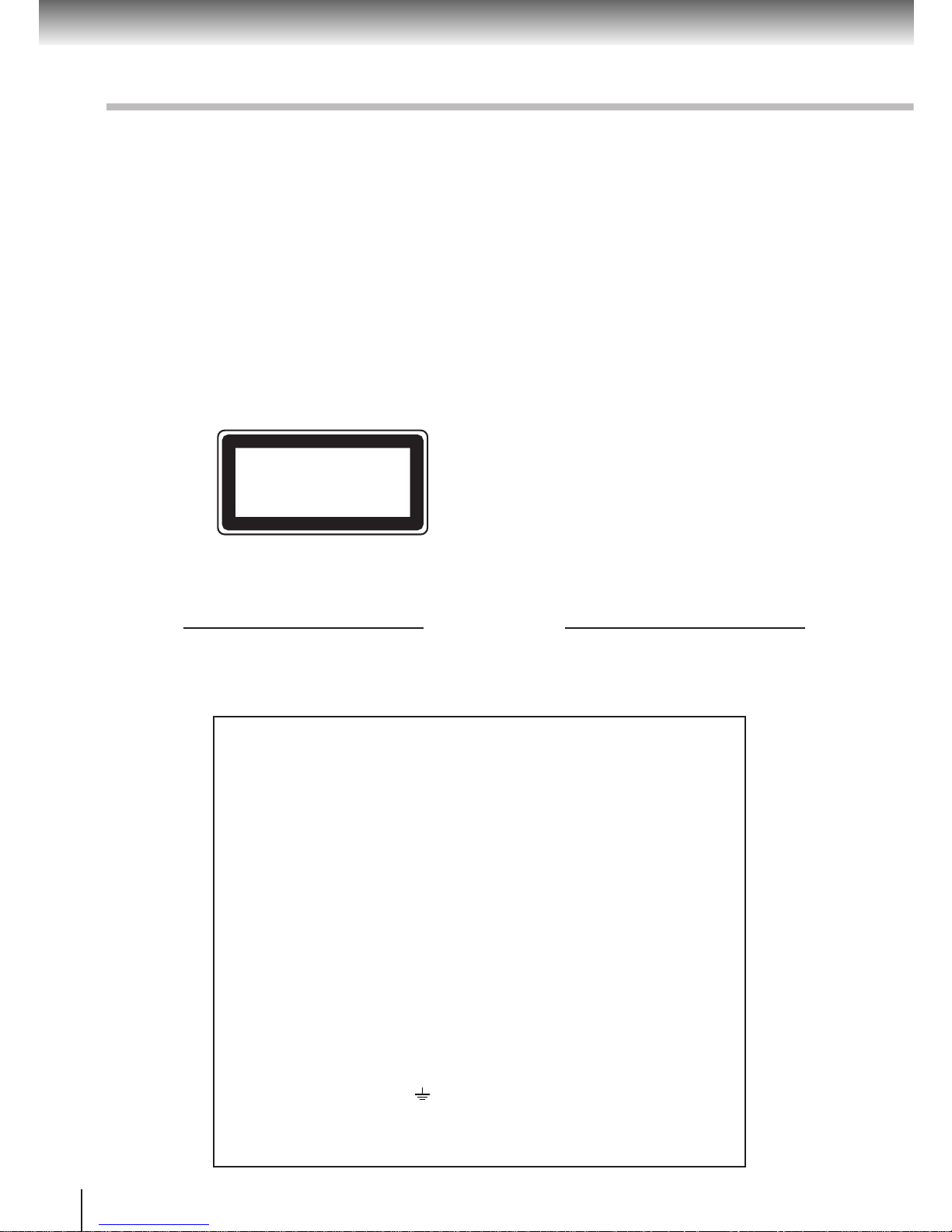
2
Introduction
SAFETY PRECAUTIONS
WARNING: TO REDUCE THE RISK OF FIRE OR ELECTRIC SHOCK, DO NOT EXPOSE THIS APPLIANCE
TO RAIN OR MOISTURE. DANGEROUS HIGH VOLTAGES ARE PRESENT INSIDE THE
ENCLOSURE. DO NOT OPEN THE CABINET . REFER SERVICING T O QUALIFIED PERSONNEL
ONL Y.
CAUTION: This Digital Video Disc Player employs a Laser System.
To ensure proper use of this product, please read this owner’s manual carefully and retain for
future reference. Should the unit require maintenance, contact an authorized service location see service procedure.
Use of controls or adjustments or performance of procedures other than those specified herein
may result in hazardous radiation exposure.
To prevent direct exposure to laser beam, do not try to open the enclosure.
Visible and invisible laser radiation when open and interlocks defeated.
DO NOT STARE INTO BEAM.
CLASS 1
LASER PRODUCT
In the spaces provided below, record the Model and Serial No. located on the rear panel of your DVD video
player.
Model No. Serial No.
Retain this information for future reference.
The following information applies only to SD-210EB, the model for U.K.
General Information
If the socket outlets in your home are not suitable for the plug supplied with this
unit, the plug must be cut off and an appropriate one fitted.
The plug severed from this mains lead must be destroyed as it is hazardous if
inserted into a live socket.
IMPORT ANT
The wires in this mains lead are coloured in accordance with the following code:
BLUE: NEUTRAL
BROWN: LIVE
As the colours of the wires in the mains lead of this unit may not correspond
with the coloured markings identifying the terminals in your plug, proceed as
follows:
The wire that is coloured blue must be connected to the terminal in the plug
which is marked with the letter N or coloured black.
The wire that is coloured brown must be connected to the terminal which is
marked with the letter L or coloured red.
Do not connect either wire to the earth terminal which is marked by the letter E
or by the safety earth symbol or coloured green or green-and-yellow.
Use a 5A fuse which is approved by ASTA or BSI to BS1362.
Always replace the fuse cover after changing the fuse.

3
Introduction
Location of the required label
The rating plate and the safety caution are on the rear of the unit.
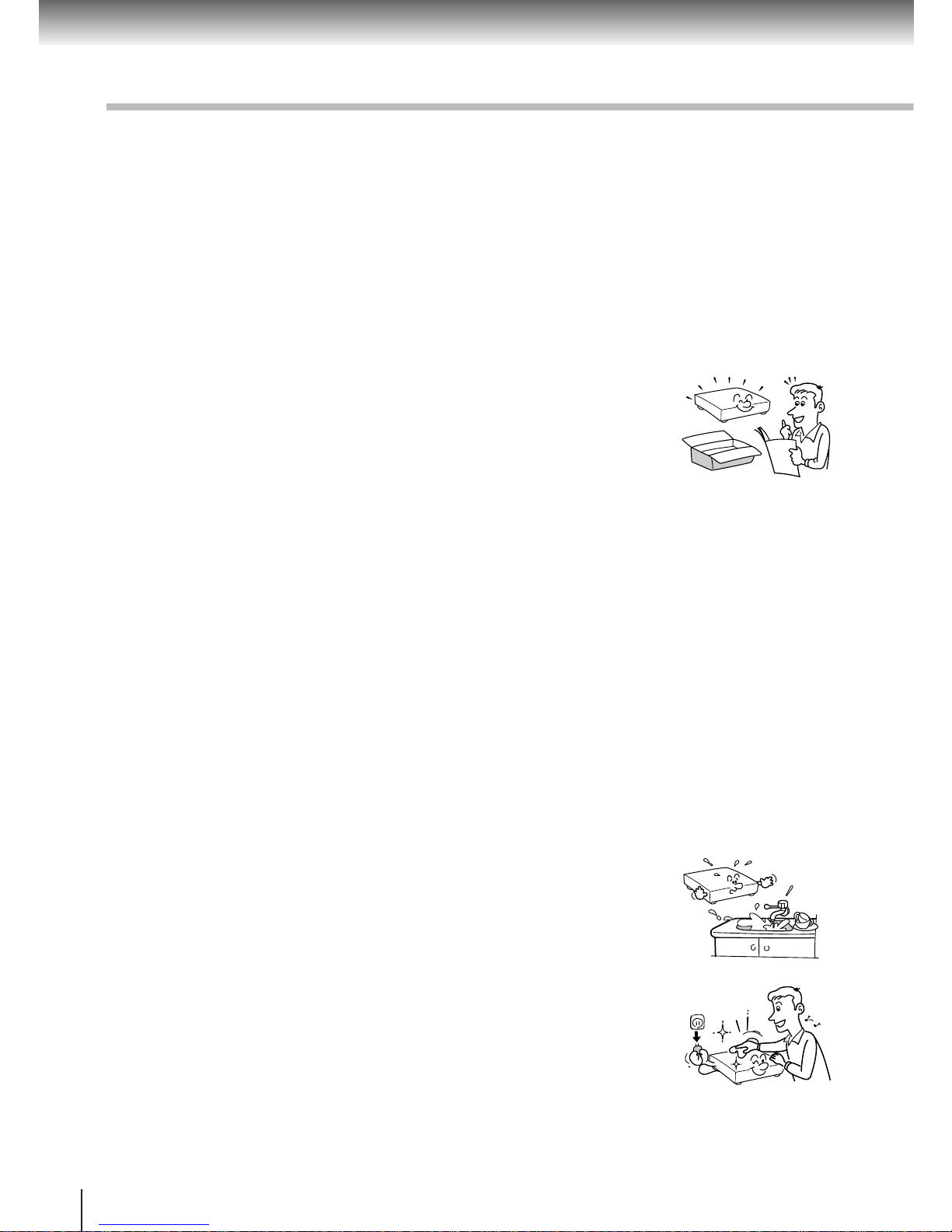
4
Introduction
IMPORTANT SAFETY INSTRUCTIONS
CAUTION: PLEASE READ AND OBSERVE ALL WARNINGS AND INSTRUCTIONS GIVEN IN THIS
OWNER’S MANUAL AND THOSE MARKED ON THE UNIT. RETAIN THIS BOOKLET FOR
FUTURE REFERENCE.
This set has been designed and manufactured to assure personal safety. Improper use can result in electric
shock or fire hazard. The safeguards incorporated in this unit will protect you if you observe the following
procedures for installation, use and servicing. This unit is fully transistorized and does not contain any parts that
can be repaired by the user.
DO NOT REMOVE THE CABINET COVER, OR YOU MA Y BE EXPOSED TO DANGEROUS VOL T AGE.
REFER SERVICING TO QUALIFIED SERVICE PERSONNEL ONLY.
1. Read these instructions.
2. Keep these instructions.
3. Heed all warnings.
4. Follow all instructions.
5. Do not use this apparatus near water.
6. Clean only with dry cloth.

5
Introduction
7. Do not block any ventilation openings. Install in accordance with the
manufacturer’s instructions.
8. Do not install near any heat sources such as radiators, heat registers, sto ves ,
or other apparatus (including amplifiers) that produce heat.
9. Protect the power cord from being walk ed on or pinched particularly at plugs,
convenience receptacles, and the point where they exit from the apparatus.
10.Only use attachments/accessories specified by the manufacturer.
11.Use only with the cart, stand, tripod, bracket, or table specified by the
manufacturer, or sold with the apparatus. When a cart is used, use caution
when moving the cart/apparatus combination to avoid injury from tip-over.
12.Unplug this apparatus during lightning storms or when unused for long periods
of time.
S3125A

6
Introduction
IMPORTANT SAFETY INSTRUCTIONS
13.Refer all servicing to qualified service personnel. Servicing is required when
the apparatus has been damaged in any way, such as power-supply cord or
plug is damaged, liquid has been spilled or objects have fallen into the
apparatus, the apparatus has been exposed to rain or moisture, does not
operate normally, or has been dropped.
14.When you use headphones, keep the volume at a moderate level. If you use
the headphones continuously with high volume sound, it may cause hearing
damage.
15.Do not overload wall outlets; extension cords, or integral convenience
receptacles as this can result in a risk of fire or electric shock.
16.Never insert objects of any kind into this apparatus through openings as they
may touch dangerous voltage points or short-out parts that could result in a
fire or electric shock. Never spill liquid of any kind on the apparatus.
17.Keep your fingers well clear of the disc tray as it is closing. Neglecting to do
so may cause serious personal injury.
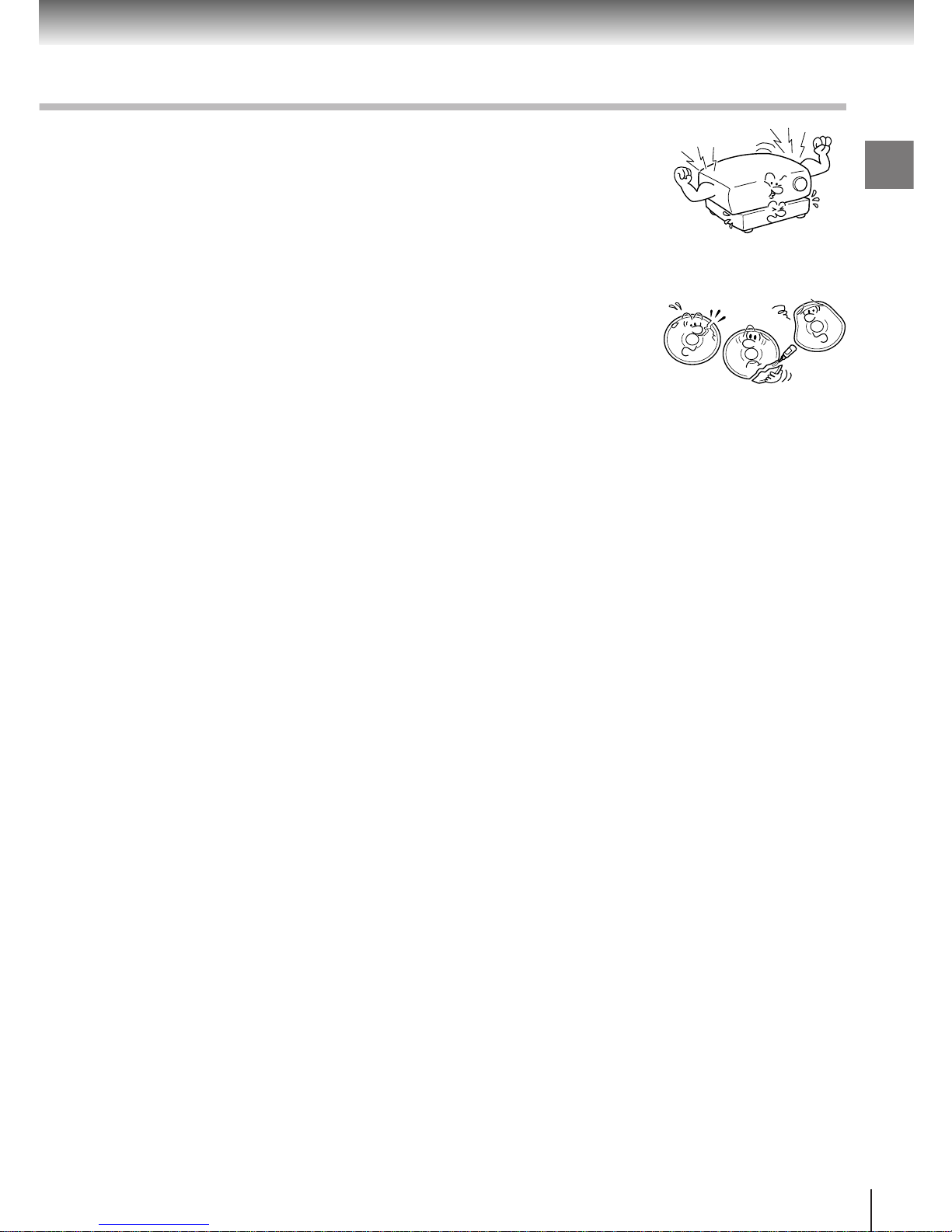
7
Introduction
18.Do not place a heavy object on or step on the apparatus. The object may fall,
causing serious personal injury and serious damage to the apparatus.
19. Do not use a cracked, deformed, or repaired disc. These discs are easily
broken and may cause serious personal injury and apparatus malfunction.
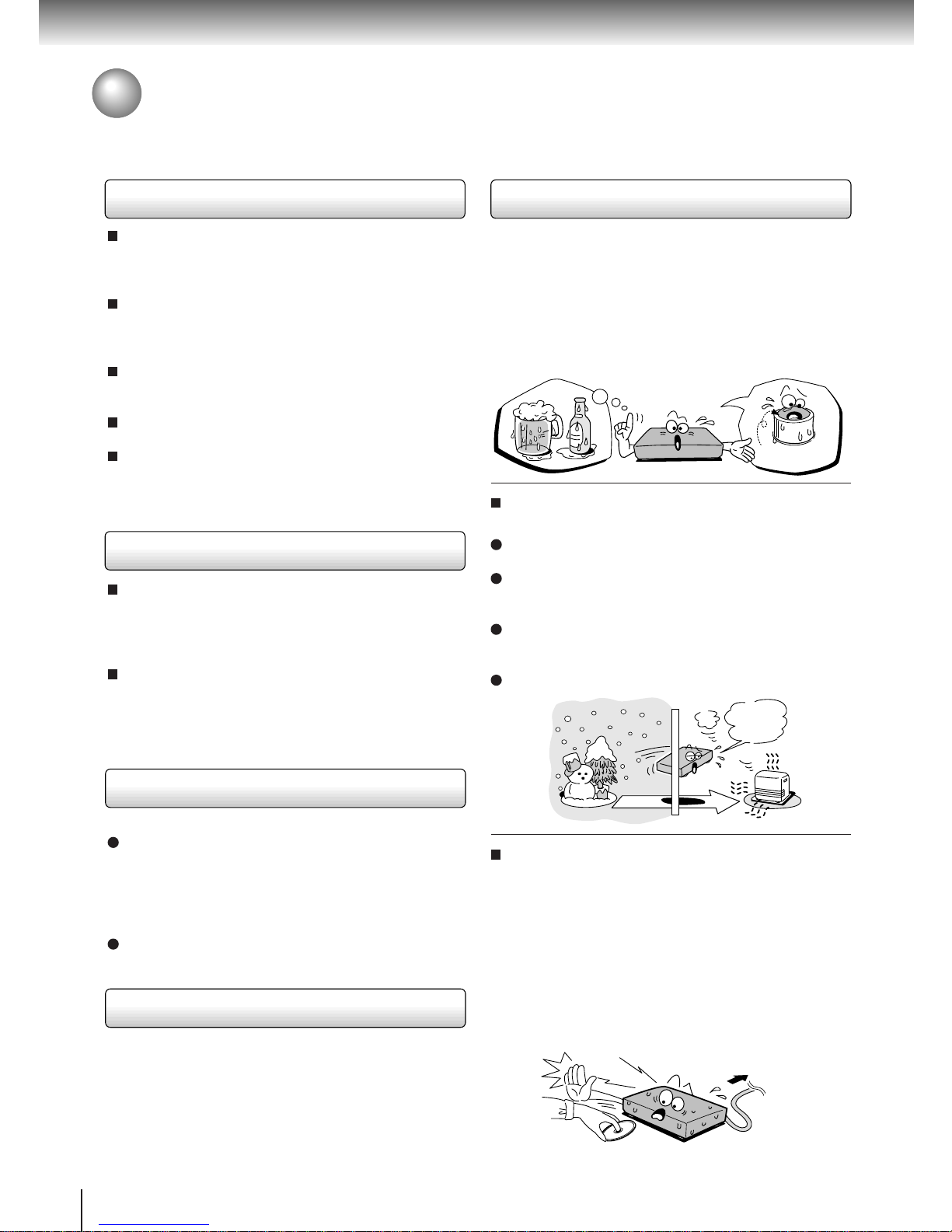
8
Introduction
Precautions
Notes on handling
When shipping the DVD video player, the original
shipping carton and packing materials come in handy.
For maximum protection, repack the unit as it was
originally packed at the factory.
Do not use volatile liquids, such as insect spray, near
the DVD video player. Do not leave rubber or plastic
products in contact with the DVD video player for a
long time. They will leave marks on the finish.
The top and rear panels of the DVD video player may
become warm after a long period of use. This is not a
malfunction.
When the DVD video player is not in use, be sure to
remove the disc and turn off the power.
If you do not use the DVD video player for a long
period, the unit may not function properly in the
future. Turn on and use the DVD video player
occasionally.
Notes on locating
Place the DVD video player on a level surface. Do not
use it on a shaky or unstable surface such as a
wobbling table or inclined stand. The loaded disc may
come off the proper position and cause damage to
the DVD video player.
When you place this DVD video player near a TV,
radio, or VTR, the playback picture may become poor
and the sound may be distorted. In this case, place
the DVD video player away from the TV, radio, or
VTR.
Notes on cleaning
Use a soft, dry cloth for cleaning.
For stubborn dirt, soak the cloth in a weak detergent
solution, wring well and wipe. Use a dry cloth to wipe
it dry.
Do not use any type of solvent, such as thinner and
benzine, as they may damage the surface of the DVD
video player.
If you use a chemical saturated cloth to clean the unit,
follow that product’s instructions.
To obtain a clear picture
The DVD video player is a high technology, precision
device. If the optical pick-up lens and disc drive parts
are dirty or worn down, the picture quality becomes
poor. To obtain a clear picture, we recommend regular
inspection and maintenance (cleaning or parts
replacement) every 1,000 hours of use depending on
the operating environment. For details, contact your
nearest dealer.
Notes on moisture condensation
Moisture condensation damages the DVD video
player. Please read the following carefully.
Moisture condensation occurs, for example, when you
pour a cold drink into a glass on a warm day. Drops of
water form on the outside of the glass. In the same way,
moisture may condense on the optical pick-up lens
inside this unit, one of the most crucial internal parts of
the DVD video player.
Moisture condensation occurs during the
following cases.
When you bring the DVD video player directly from a
cold place to a warm place.
When you use the DVD video player in a room where
you just turned on the heater, or a place where the
cold wind from the air conditioner directly hits the unit.
In summer, when you use the DVD video player in a
hot and humid place just after you move the unit from
an air conditioned room.
When you use the DVD video player in a humid place.
Do not use the DVD video player when moisture
condensation may occur.
If you use the DVD video player in such a situation, it
may damage discs and internal parts. Remove the
disc, connect the power cord of the DVD video player
to the wall outlet, turn on the DVD video player, and
leave it for two or three hours. After two or three
hours, the DVD video player will have warmed up and
evaporated any moisture. Keep the DVD video player
connected to the wall outlet and moisture
condensation will seldom occur.
E
x
a
m
p
l
e
o
f
m
o
i
s
t
u
r
e
c
o
n
d
e
n
s
a
t
i
o
n
!
Optical pick-up
lens
It’s too
warm!
Wait!
Wall outlet
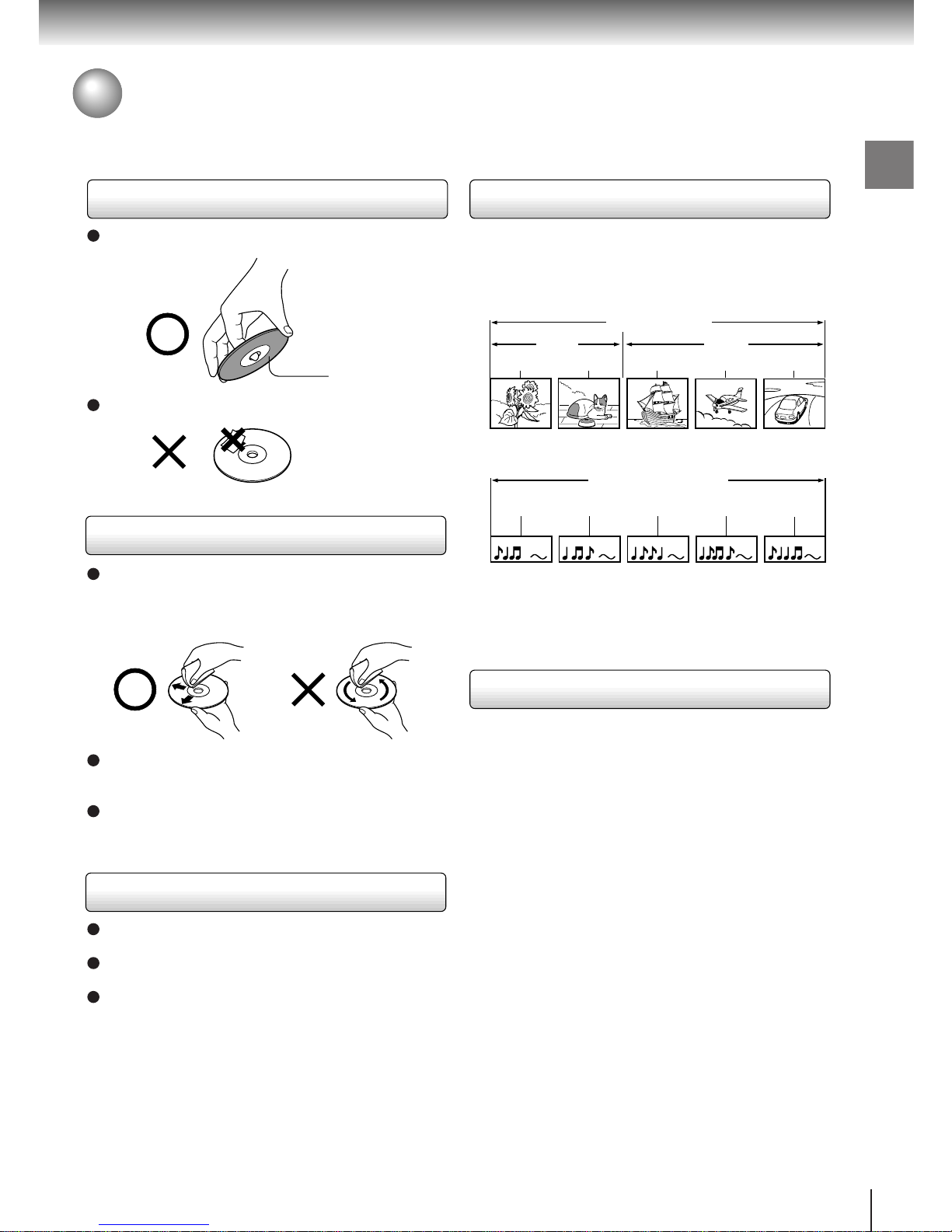
9
Introduction
Notes on Discs
On handling discs
Do not touch the playback side of the disc.
Do not attach paper or tape to discs.
On cleaning discs
Fingerprints and dust on the disc cause picture and
sound deterioration. Wipe the disc from the center
outwards with a soft cloth. Always keep the disc
clean.
If you cannot wipe off the dust with a soft cloth, wipe
the disc lightly with a slightly moistened soft cloth and
finish with a dry cloth.
Do not use any type of solvent such as thinner,
benzine, commercially available cleaners or antistatic
spray for vinyl LPs. It may damage the disc.
On storing discs
Do not store discs in a place subject to direct sunlight
or near heat sources.
Do not store discs in places subject to moisture and
dust such as a bathroom or near a humidifier.
Store discs vertically in a case. Stacking or placing
objects on discs outside of their case may cause
warping.
Playback side
DVD video disc
Title 1 Title 2
Chapter 1 Chapter 2 Chapter 1 Chapter 2 Chapter 3
Track 1 Track 2 Track 3 Track 4 Track 5
Structure of disc contents
Normally, DVD video discs are divided into titles, and
the titles are sub-divided into chapters. VIDEO CDs and
audio CDs are divided into tracks.
DVD video disc
VIDEO CD/audio CD
Each title, chapter or track is assigned a number, which
is called “title number”, “chapter number” or “track
number” respectively.
There may be discs that do not have these numbers.
Notes on copyright
It is forbidden by law to copy, broadcast, show,
broadcast on cable, play in public, and rent copyrighted
material without permission.
DVD video discs are copy protected, and any recordings
made from these discs will be distorted.
This product incorporates copyright protection
technology that is protected by method claims of certain
U.S. patents and other intellectual property rights owned
by Macrovision Corporation and other rights owners.
Use of this copyright protection technology must be
authorized by Macrovision Corporation, and is intended
for home and other limited viewing uses only unless
otherwise authorized by Macrovision Corporation.
Reverse engineering or disassembly is prohibited.
VIDEO CD/audio CD
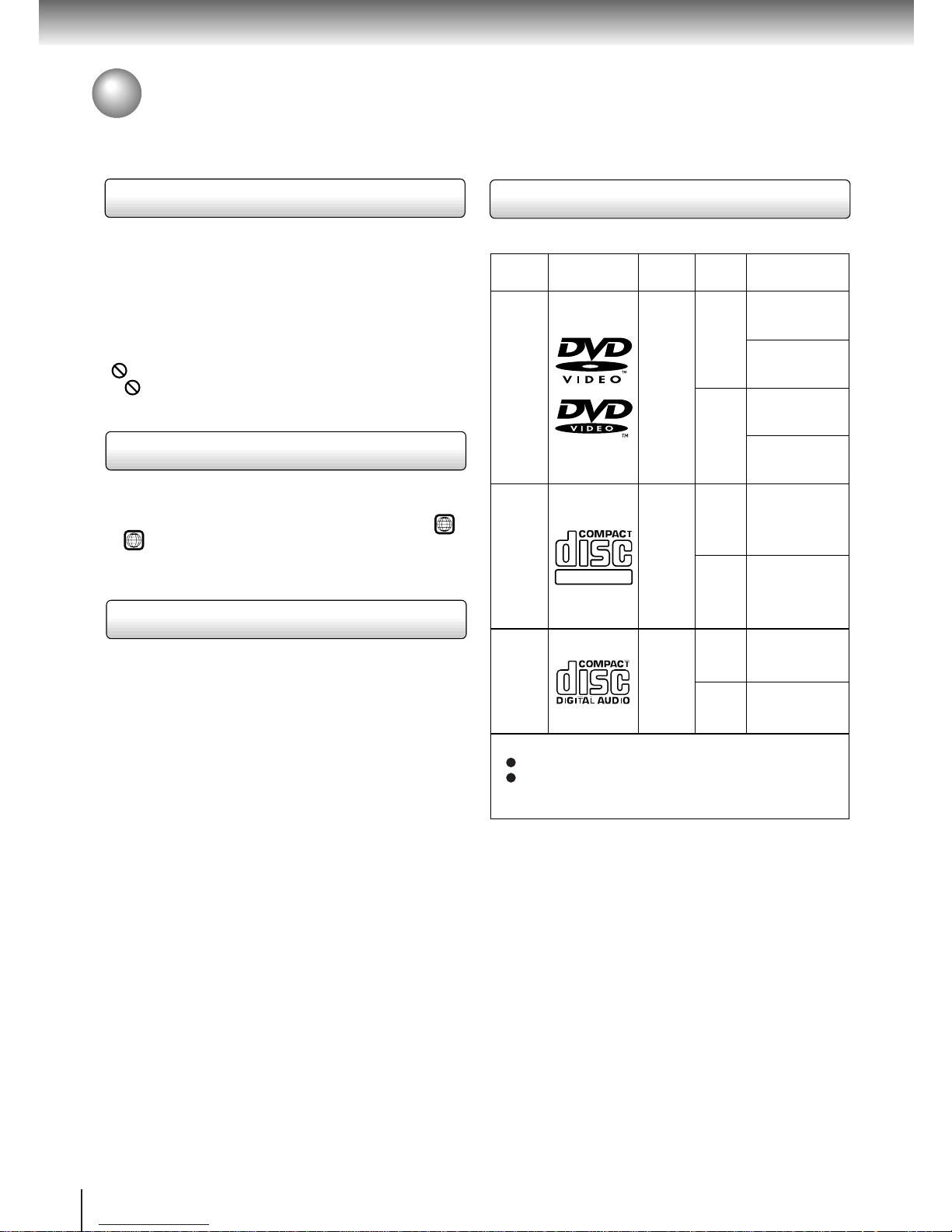
10
Introduction
DIGITAL VIDEO
About this owner’s manual
This owner’s manual explains the basic instructions of
this DVD video player. Some DVD video discs are
produced in a manner that allows specific or limited
operation during playback. As such, the DVD video
player may not respond to all operating commands. This
is not a defect in the DVD video player. Refer to
instruction notes of discs.
“
” ma y appear on the TV screen during operation.
A “
” means that the operation is not permitted by the
DVD video player or the disc.
Notes on region numbers
The region number of this DVD video player is 2. If
region numbers, which stand for their playable area, are
printed on your DVD video disc and you do not find
2
or
ALL
, disc playback will not be allow ed by the player .
(In this case, the DVD video player will display a
message on-screen.)
On VIDEO CDs
This DVD video player supports VIDEO CDs equipped
with the PBC (Version 2.0) function. (PBC is the
abbreviation of Playback Control.) You can enjoy two
playback variations depending on types of discs.
• VIDEO CD not equipped with PBC function
(Version 1.1)
Sound and movie can be played on this DVD video
player in the same way as an audio CD.
• VIDEO CD equipped with PBC function
(Version 2.0)
In addition to operation of a VIDEO CD not equipped
with the PBC function, you can enjoy playback of
interactive software with search function by using the
menu displayed on the TV screen (Menu Playback).
Some of the functions described in this owner’s
manual may not work with some discs.
Playable discs
This DVD video player can play the following discs.
• You cannot play discs other than those listed above.
• You cannot play discs of DVD-RAM, DVD-RW, etc.,
even if they may be labeled marks listed above.
• This DVD video player uses the PAL/NTSC colour
system, and cannot play DVD video discs recorded in
any other colour system (SECAM, etc.).
Notes on Discs (continued)
DVD
video
discs
Disc Mark
Contents
Disc
Size
Maximum
playback time
VIDEO
CDs
Approx. 4 hours
(single sided disc)
Approx. 8 hours
(double sided disc)
Approx. 80 minutes
(single sided disc)
Approx. 160 minutes
(double sided disc)
Approx. 74 minutes
Approx. 20 minutes
8 cm
12 cm
8 cm
12 cm
Audio
+
video
(moving
pictures)
Audio
+
video
(moving
pictures)
Audio
CDs
Approx. 74 minutes
Approx. 20 minutes
8 cm
(CD
single)
12 cm
Audio
The following discs are also available.
CD-R
CD-RW
CD-R/RW discs recorded by CD-DA method can be
played. Some CD-R/RW discs may be incompatible.
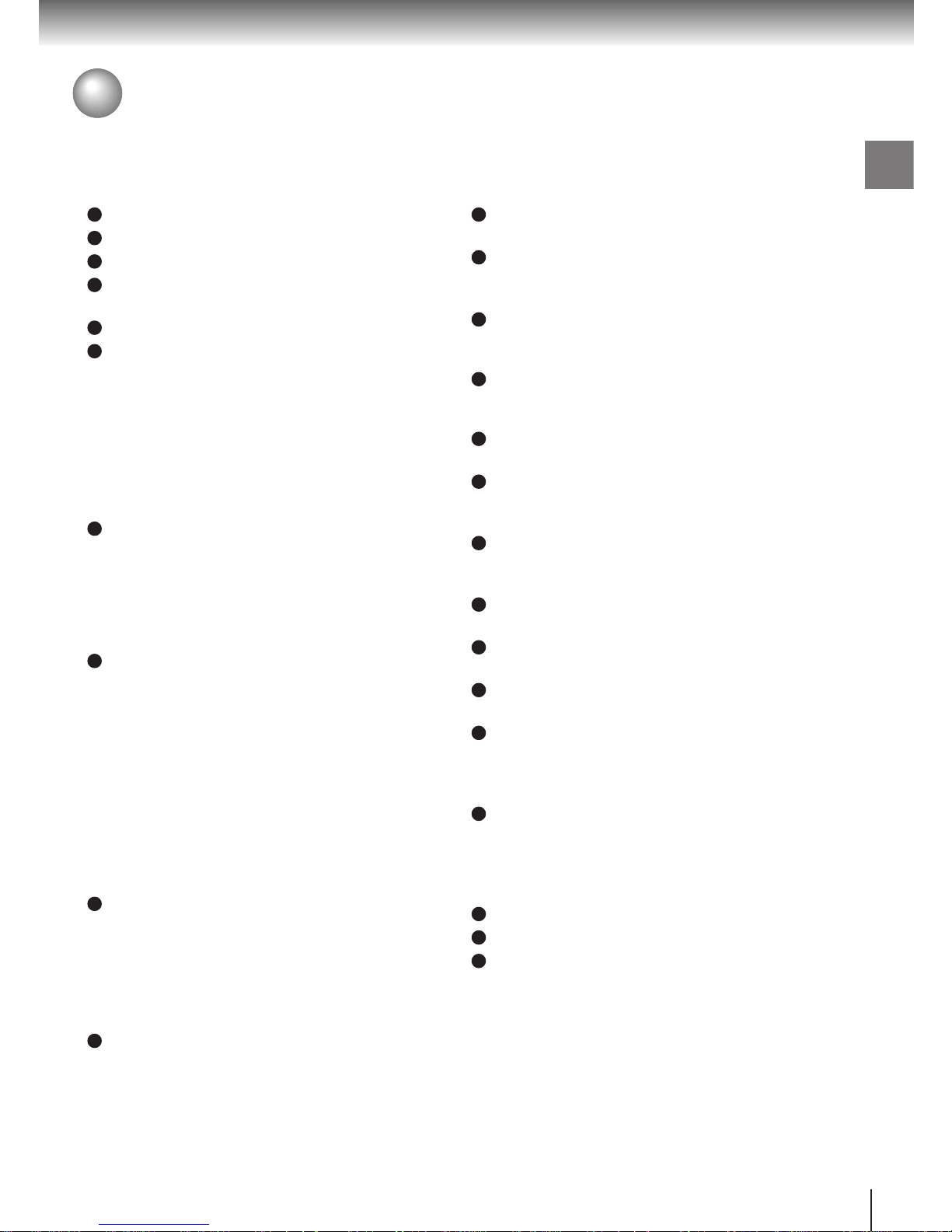
11
Introduction
Table of Contents
Introduction
SAFETY PRECAUTIONS ..........................2
IMPORTANT SAFETY INSTRUCTIONS ...4
Precautions ...............................................8
Notes on Discs..........................................9
Notes on region numbers ............................... 10
Table of Contents ...................................11
Identification of Controls .......................12
Front panel ..................................................... 12
Rear panel...................................................... 12
DVD display ....................................................13
Remote control ...............................................14
Loading batteries............................................ 15
Operating with the remote control .................. 15
Connections
Connecting to a TV.................................16
Connecting to a TV
(Using the SCART socket) ........................... 16
Connecting to a TV
(Using the component video jacks) .............. 16
Connecting to a TV
(Using the phono type jacks)........................ 17
Connecting to Optional Equipment ......18
Connecting to an amplifier equipped with a
Dolby Digital decoder ................................... 18
Connecting to an amplifier equipped with
Dolby Pro Logic Surround ............................ 18
Connecting to an amplifier equipped with a
DTS decoder ................................................ 18
Connecting to an amplifier equipped with an
MPEG2 audio decoder.................................19
Connecting to an amplifier equipped with a
digital audio input ......................................... 19
Basic playback
Playing a Disc .........................................20
Basic playback................................................20
Playing in fast reverse or fast forward
directions......................................................22
Playing frame by frame................................... 22
Playing in slow-motion.................................... 23
Resuming playback from the same location... 23
Locating a Specific Title, Chapter , or
Track ........................................................24
Locating a title using the top menu................. 24
Locating a title by entering the title number.... 24
Locating a specific chapter or track directly.... 25
Locating a specific chapter or track................ 25
Advanced playback
Accessing a Specific Location Directly ...
26
Entering the time of the desired location ........26
Playing Repeatedly.................................27
Repeating a title, chapter, or track.................. 27
Repeating a specific segment ........................ 27
Playing in a Favorite Order....................28
Setting titles, chapters, or tracks in a favorite
order.............................................................28
Playing in Random Order.......................29
Playing titles, chapters or tracks in random
order.............................................................29
Zooming a Picture ..................................30
Zooming a picture........................................... 30
Selecting the Picture Enhancement
(E.P.M.) .....................................................31
Selecting the picture enhancement ................31
Selecting the Sound Enhancement
(E.A.M.) ....................................................32
Selecting the sound enhancement .................32
Selecting the Camera Angle ..................33
Changing the camera angle ........................... 33
Selecting Subtitles .................................34
Selecting a subtitle language ......................... 34
Selecting a Language.............................35
Selecting a playback audio setting .................35
Operating in the On-screen Display Mode .....
36
Operating in the on-screen display mode....... 36
Function setup
Customizing the Function Settings ......38
Setting procedure ...........................................38
Setting details................................................. 40
Others
Table of Languages ................................47
Before Calling Service Personnel .........48
Specifications .........................................49
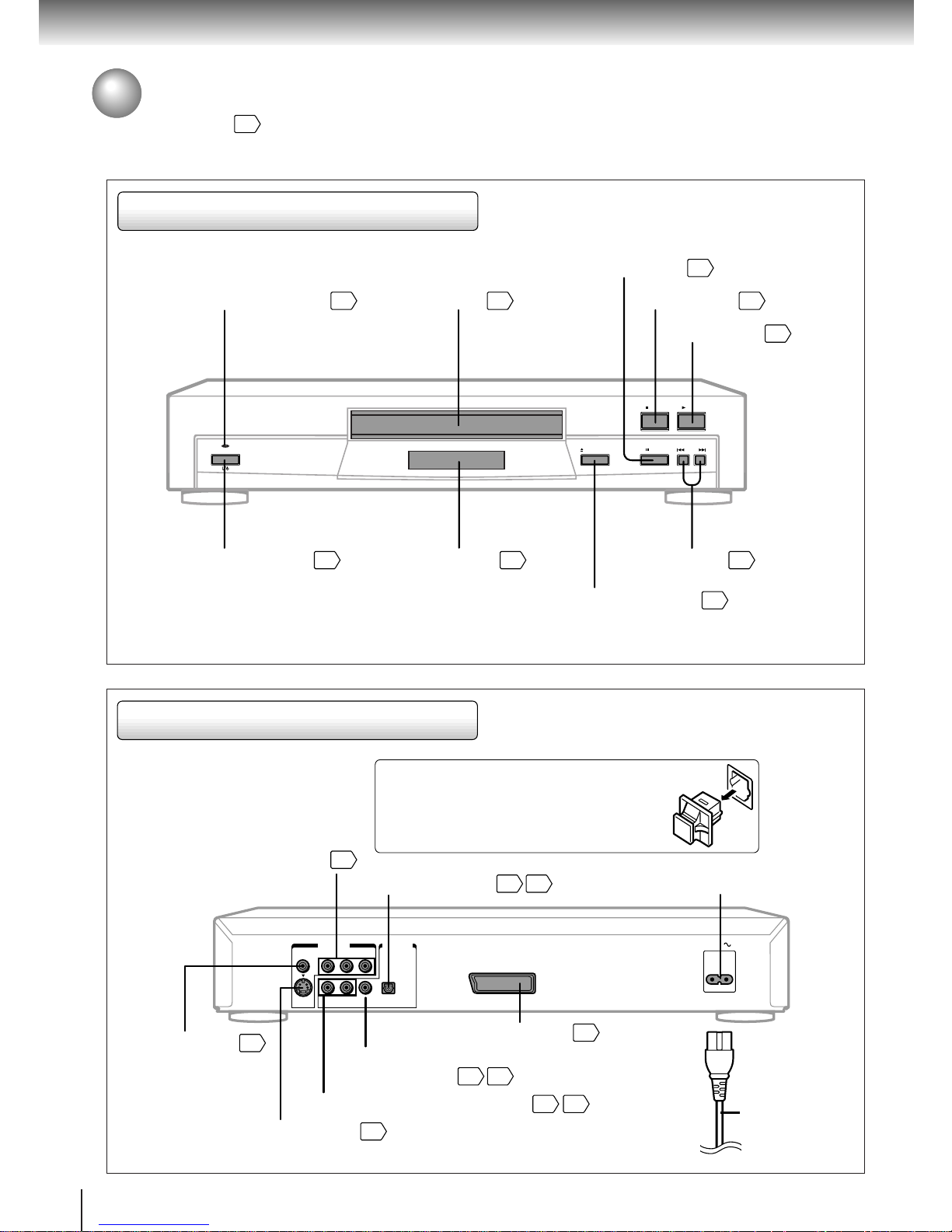
12
Introduction
Identification of Controls
See the page in for details.
Front panel
Rear panel
PAUSE SKIPOPEN/CLOSE
ON/STANDBY
PLAYSTOP
ON/STANDBY button
20
DVD display
13
OPEN/CLOSE button
20
SKIP buttons
25
STOP button
21
PLAY button
20
PAUSE button
21
ON/STANDBY indicator
20
Disc tray
20
BITSTREAM/PCM
AC IN
L
COAXIAL OPTICAL
ANALOG
R
VIDEO Y P
B PR
S
AUDIO OUT
VIDEO OUT
AV
AC inlet
Power cord
VIDEO OUT (Y/PB/PR)
(Component video) jacks
ANALOG AUDIO OUT (L/R) jacks
17
18 19
18 19
17
S VIDEO OUT jack
VIDEO OUT jack
16
BITSTREAM/PCM COAXIAL
AUDIO OUT jack
BITSTREAM/PCM OPTICAL
AUDIO OUT jack
16 17
When connecting the optical digital cable, remove
the cap and fit the connector into the jack firmly.
When not using the jack, keep the cap inserted
to protect it from dust intrusion.
16
AV (SCART) socket
16
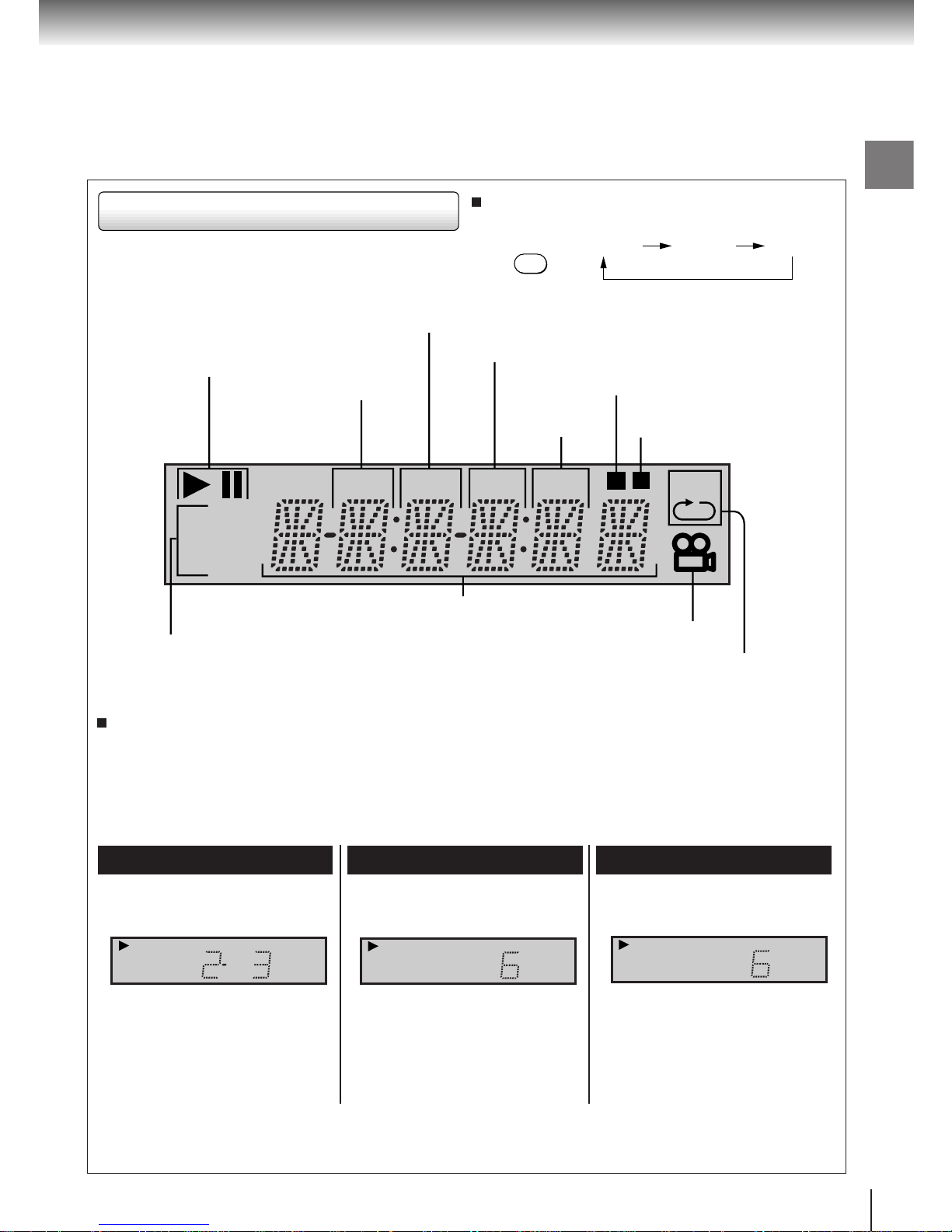
13
Introduction
DVD
VCD
TITLE TOTAL
CHP TRK
M A-BR
DVD display
Pressing of the FL DIM button on the remote
control changes the brightness of the display .
Repeat playback indicator
Angle icon indicator
Total playing time indicator
Memory playback indicator
Chapter number indicator
Title number indicator
Play mode indicator
DVD/VIDEO CD/CD indicator
Multifunctional indicator (indicates operating status or
messages, etc.)
Normal
Off
FL DIM
Dimmed
The indicators vary depending on the kinds of discs you play.
DVD video disc
Audio CD
Some discs may not display chapter
numbers or elapsed time.
• During playback:
Playing chapter 3 of title 2
Example
• During playback:
Example
Playing track 6
VIDEO CD
• During playback:
Example
Playing track 6
Some discs may not display track
numbers or elapsed time.
DVD
TITLE
CHP
VCD
TRK
CD
TRK
Track number
indicator
Random playback indicator
When you start playback, the elapsed time indicators appear. Pressing the FL SELECT button switches
them to the title/chapter/track number indicators. Some discs may not permit this operation.
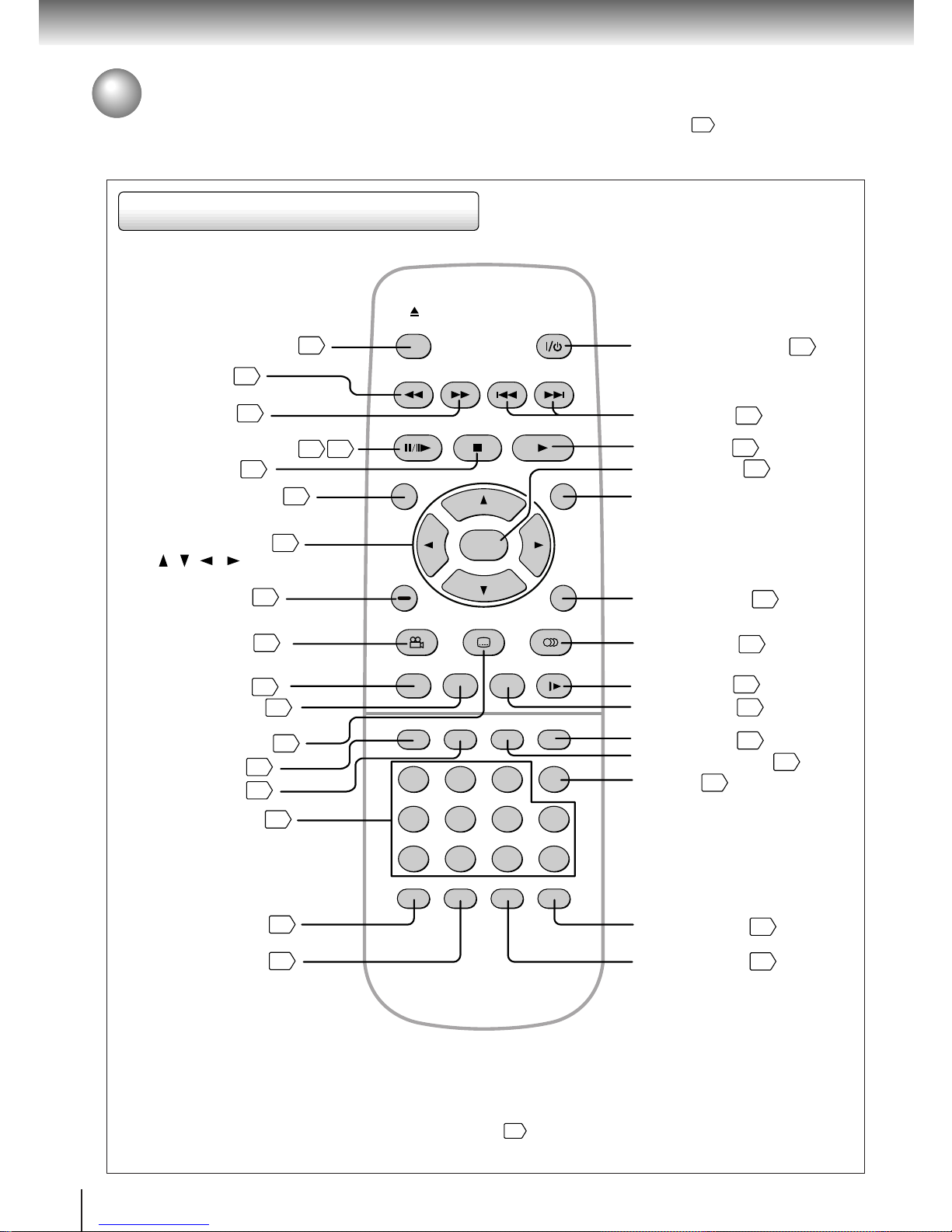
14
Introduction
Identification of Controls (continued)
The instructions in this manual describe the functions on the remote control. See the page in for details.
Remote control
* MENU button
Use the MENU button to display the menu included on
many DVD video discs. To operate a menu, follow the
instructions in “Locating a title using the top menu.”
24
TOP MENU
MENU
ENTER
RETURN
CLEAR
21
456
78390
+10
T
RANDOM
REPEAT
A-B RPT
ANGLE SUBTITLE AUDIO
SETUP SLOWZOOMDISPLAY
MEMORY
SEARCH
SKIPREV
STOP PLAY
PAUSE/STEP
FWD
OPEN/CLOSE
FL SELECT
E.A.M. E.P.M.
FL DIM
OPEN/CLOSE button
20
PAUSE/STEP button
21 22
SETUP button
38
ANGLE button
33
34
SUBTITLE button
TOP MENU button
24
CLEAR button
25
REV button
22
FWD button
22
21
E.A.M. button
32
E.P.M. button
31
STOP button
RANDOM button
29
MEMORY button
28
MENU button*
RETURN button
38
ENTER button
38
FL DIM button
PLAY button
20
SKIP buttons
25
A-B RPT button
REPEAT button
ON/STANDBY button
20
SLOW button
23
ZOOM button
30
AUDIO button
35
Direction buttons
( / / / )
38
Number buttons
24
DISPLAY button
36
T button
24
27
27
13
FL SELECT button
13
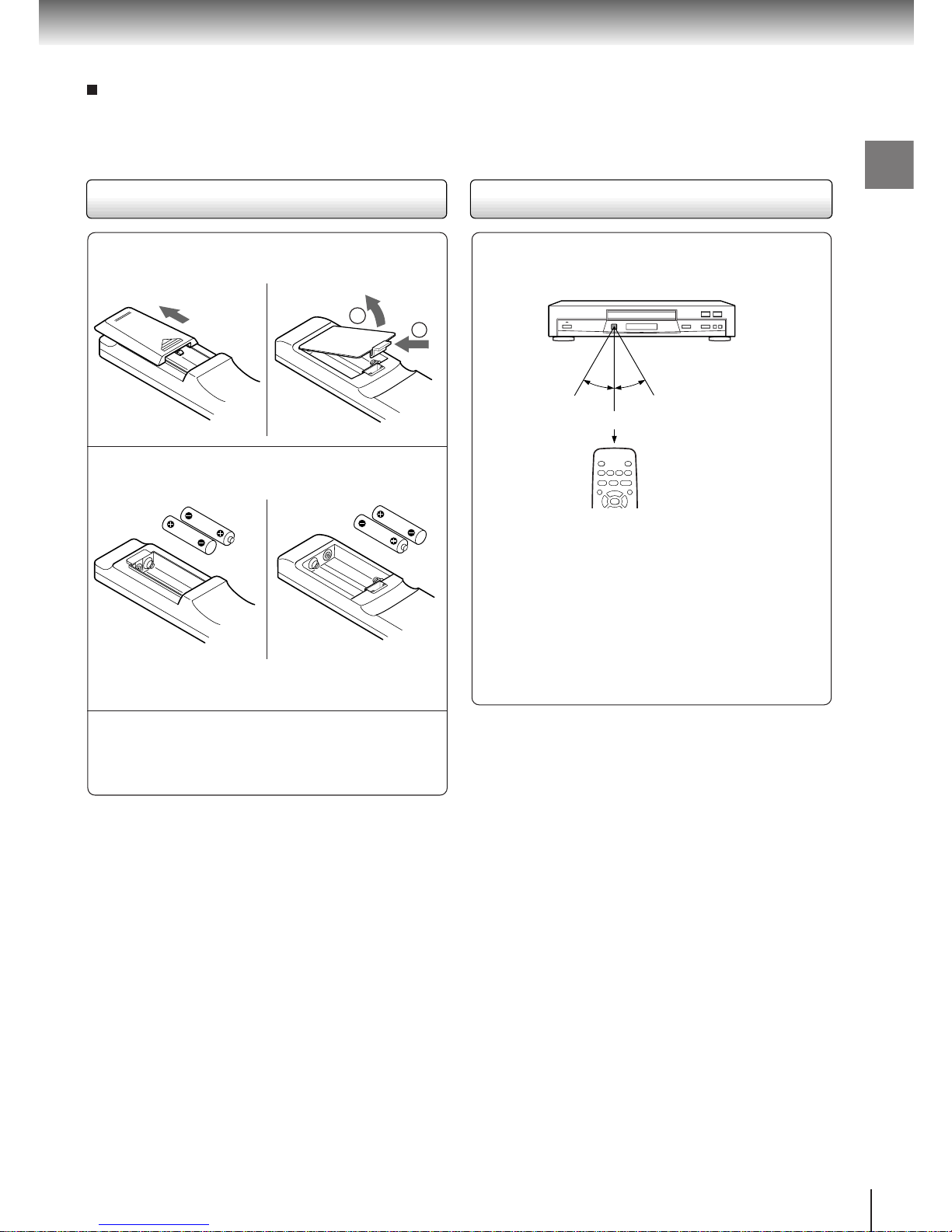
15
Introduction
Open the cover .
Insert batteries (R6 size).
Make sure to match the + and – on the batteries
to the marks inside the battery compartment.
Close the cover.
Notes on batteries
Improper use of batteries may cause battery leakage and
corrosion. To operate the remote control correctly, follow the
instructions below.
• Do not insert batteries into the remote control in the wrong
direction.
• Do not charge, heat, open, or short-circuit the batteries.
Do not throw batteries into a fire.
• Do not leave dead or exhausted batteries in the remote
control.
• Do not use different types of batteries together, or mix old
and new batteries.
• If you do not use the remote control for a long period of
time, remove the batteries to avoid possible damage from
battery corrosion.
• If the remote control does not function correctly or if the
operating range becomes reduced, replace all batteries
with new ones.
• If battery leakage occurs, wipe the battery liquid from the
battery compartment, then insert new batteries.
1
Operating with the remote control
Point the remote control at the remote
sensor and press the buttons.
Distance: About 7 m from the front of the remote
sensor
Angle: About 30° in each direction of the front of
the remote sensor
* Do not expose the remote sensor of the DVD video
player to a strong light source such as direct
sunlight or other illumination. If you do so, you may
not be able to operate the DVD video player via the
remote control.
Notes on the remote control
• Direct the remote control at the remote sensor of the DVD
video player.
• Do not drop or give the remote control a shock.
• Do not leave the remote control near an extremely hot or
humid place.
• Do not spill water or put anything wet on the remote
control.
• Do not open the remote control.
2
3
Loading batteries
Within about 7 m
30°
30°
About the illustrations of the battery compartment
There are two types of battery compartment in the
supplied remote controls. (This does not mean a
difference in performance between the two.)
Refer to either illustration depending on the actual
remote control.
1
2
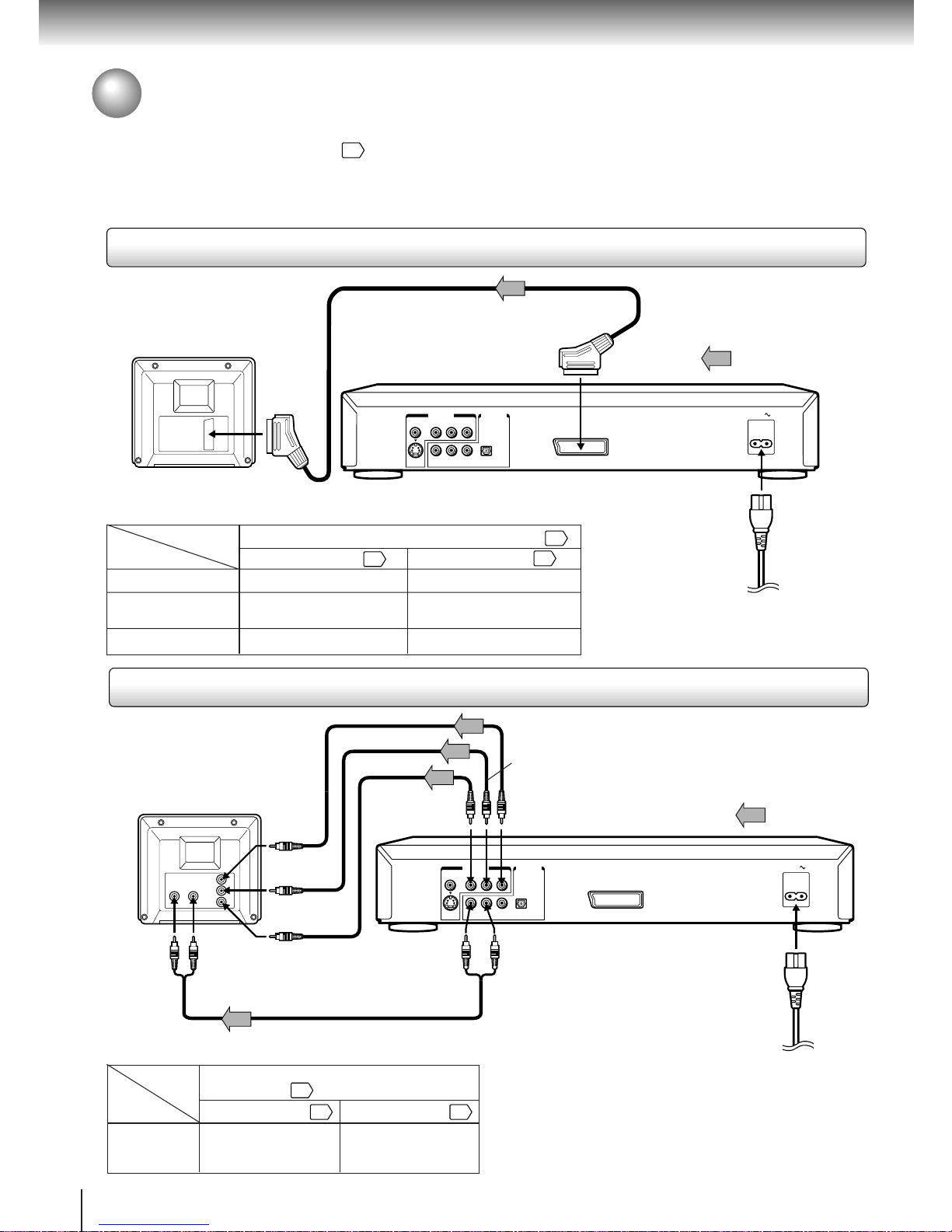
16
Connections
BITSTREAM/PCM
AC IN
L
COAXIAL OPTICAL
ANALOG
R
VIDEO Y P
B PR
S
AUDIO OUT
VIDEO OUT
AV
BITSTREAM/PCM
AC IN
L
COAXIAL OPTICAL
ANALOG
R
VIDEO Y P
B PR
S
AUDIO OUT
VIDEO OUT
AV
Connecting to a TV
Connect the DVD video player to your TV.
For details of output sound, see 35.
Connect the DVD video player directly to your TV. If you connect the DVD video player to a VTR, TV/VTR
combination or video selector, the playback picture may be distorted as DVD video discs are copy protected.
Connecting to a TV (Using the SCART socket)
To SCART input
To AV
Signal flow
To wall outlet
• Make the following setting.
TV
TV or monitor
with component
video inputs
See “Customizing the Function Settings”
beginning from
38
.
• Normal TV
• TV compatible with
S video signals
• RGB monitor
“Video Out Select”
40
“Audio Out Select”
41
SCART cable
• Make the following setting.
“Analog 2ch”
TV
Normal TV
TV compatible with
S video signals
RGB monitor
See “Customizing the Function Settings” beginning from
38
.
On-screen
display
“Video Out Select”
40
“Audio Out Select”
41
“Analog 2ch”
“Analog 2ch”
“Video”
“S Video”
“RGB”
Connecting to a TV (Using the component video jacks)
TV or monitor with
component video
inputs
T o Y video
input
To PR
video
input
To PB video
input
To Y
VIDEO
OUT
To PR
VIDEO
OUT
To PB
VIDEO
OUT
To ANALOG AUDIO OUT
(R: red, L: white)
Signal flow
Component video outputs/inputs
Some TVs or monitors are equipped with
component video inputs. Connecting to these
inputs allows you to enjoy higher quality picture playback.
Actual labels for component video inputs may vary depending on
the TV manufacturer. (ex. Y, R-Y, B-Y or Y, C
B, CR)
In some TVs or monitors, the colour levels of the playback picture
may be reduced slightly or the tint may change. In such a case,
adjust the TV or monitor for optimum performance.
To wall outlet
“Analog 2ch”
“Video”
or
“S Video”
To audio input
Audio cable
On-screen
display
