Page 1
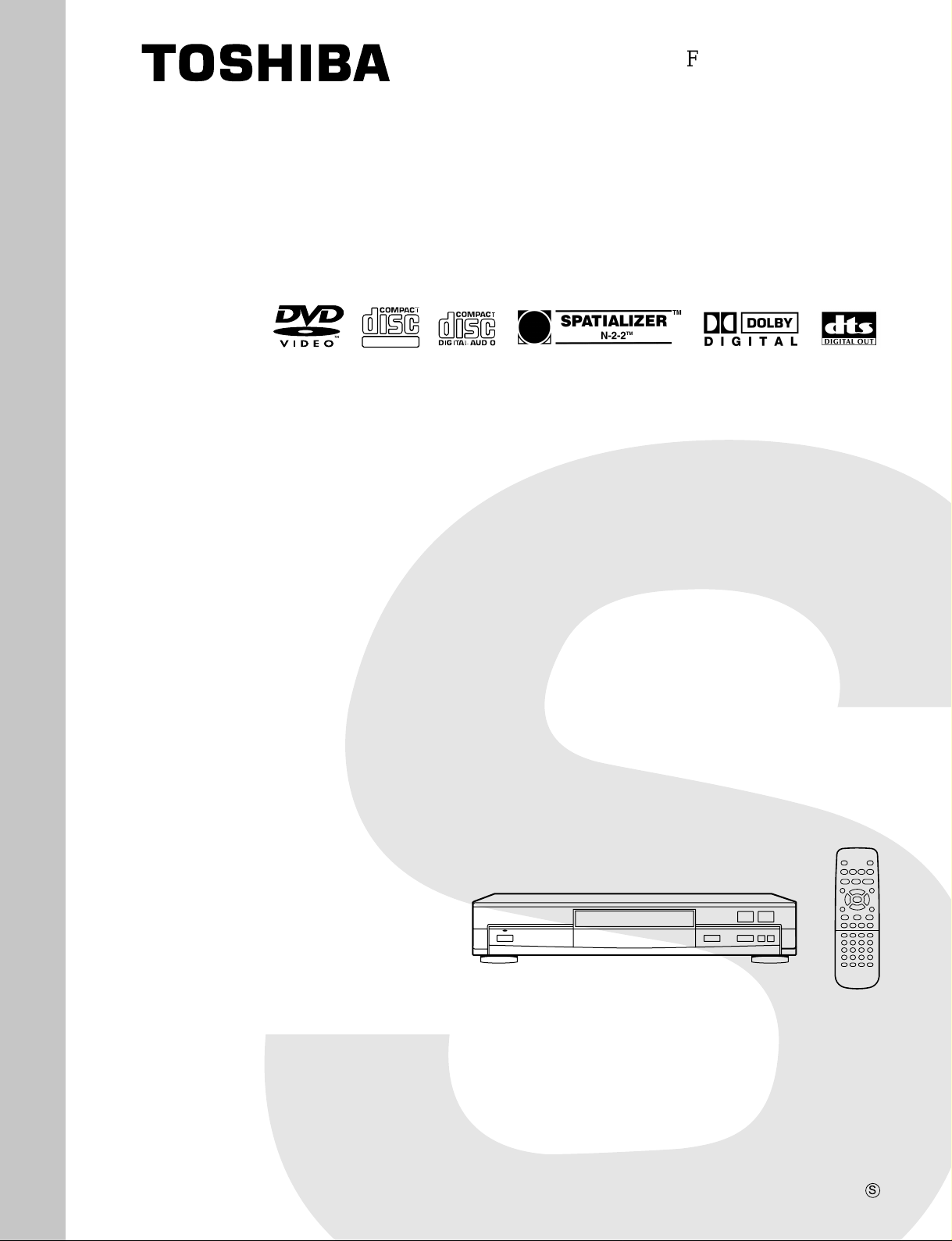
SERVICE MANUAL
DIGITAL VIDEO
DVD VIDEO PLAYER
FILE NO. 810-200107
SD-200X
Jul., 2001
S
Page 2
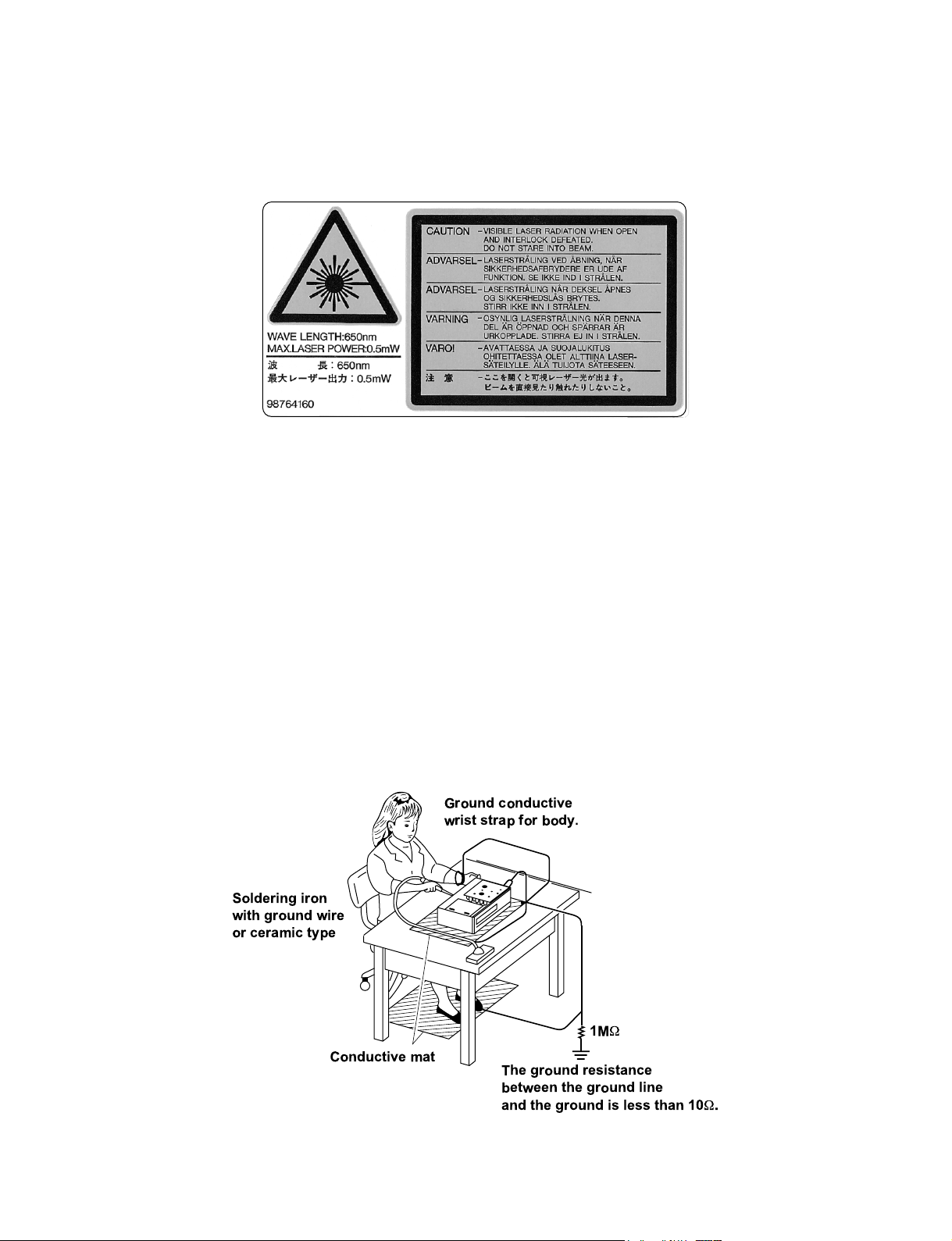
LASER BEAM CAUTION LABEL
When the power supply is being turned on, you may not remove this laser cautions label. If it removes, radiation of a laser
may be recceived.
PREPARATION OF SERVICING
Pickup Head consists of a laser diode that is very susceptible to external static electricity.
Although it operates properly after replacement, if it was subject to electrostatic discharge during replacement,
its life might be shortened. When replacing, use a conductive mat, soldering iron with ground wire, etc. to
protect the laser diode from damage by static electricity.
And also, the LSI and IC are same as above.
Ground conductive
wrist strap for body.
Soldering iron
with ground wire
or ceramic type
1M
W
Conductive mat
The ground resistance
between the ground line
and the ground is less than 10W.
Page 3

1. OPERATING INSTRUCTIONS
Specifications
2. LOCATION OF MAIN PARTS AND
MECHANISM PARTS
2-1. Location of Main Parts
2-2. Location of Mechanism Parts
CONTENTS
SECTION 1
GENERAL DESCRIPTIONS
3. TROUBLESHOOTING
3-1. Main Circuit
3-1-1. Servo System
3-1-2. Location Diagram of Servo Test Point
PART REPLACEMENT AND ADJUSTMENT PROCEDURES
1. REPLACEMENT OF MECHANICAL PARTS
1-1. Cabinet Replacement
1-1-1. Top Cover
1-1-2. Clamper Stay
1-1-3. Tray Panel
1-1-4. Front Panel and Tray
1-1-5. Rear Panel
1-2. PC Board Replacement
1-2-1. Main PC Board
1-2-2. Power PC board
1-2-3. Front PC Board
1. STANDING PC BOARDS FOR SERVICING
2. CIRCUIT SYMBOLS AND
SUPPLEMENTARY EXPLANATION
2-1. Precautions for Part Replacement
2-2. Solid Resistor Indication
2-3. Capacitance Indication
2-4. Inductor Indication
2-5. Waveform and Voltage Measurement
2-6. Others
3. PRINTED WIRING BOARD AND
SCHEMATIC DIAGRAM
4. BLOCK DIAGRAMS
4-1. Overall Block Diagram
4-2. Power Supply Block Diagram
4-3. Front Display, Power Switch Block Diagram
4-4. Main Block Diagrams
SECTION 2
1-3. Mechanism Parts
1-3-1. Mechanism Chassis Assembly
1-3-2. Loading Belt
1-3-3. Loading Motor
1-3-4. Sub Chassis (with a pickup mechanism)
1-3-5. Pickup Mechanism Assembly
1-3-6. Gear A Assembly, Gear B and
Rack Gear Assembly
1-3-7. Feed Motor
SECTION 3
SERVICING DIAGRAMS
5. CIRCUIT DIAGRAMS
5-1. Power Supply Circuit Diagram
5-2. Front Display, Power Switch Circuit Diagram
5-3. Main Circuit Diagram
5-4. Motor System Circuit Diagrams
6. PC BOARDS
6-1. Power Supply PC Board
6-2. Power Switch PC Board
6-3. Main PC Board
6-4. Front Display PC Board
SAFETY PRECAUTION
NOTICE
ABBREVIATIONS
1. Integrated Circuit (IC)
2. Capacitor (Cap)
3. Resistor (Res)
SECTION 4
PARTS LIST
4. EXPLODED VIEWS
4-1. Packing Assembly
4-2. Chassis Assembly
4-3. Mechanism Assembly
5. PARTS LIST
Page 4
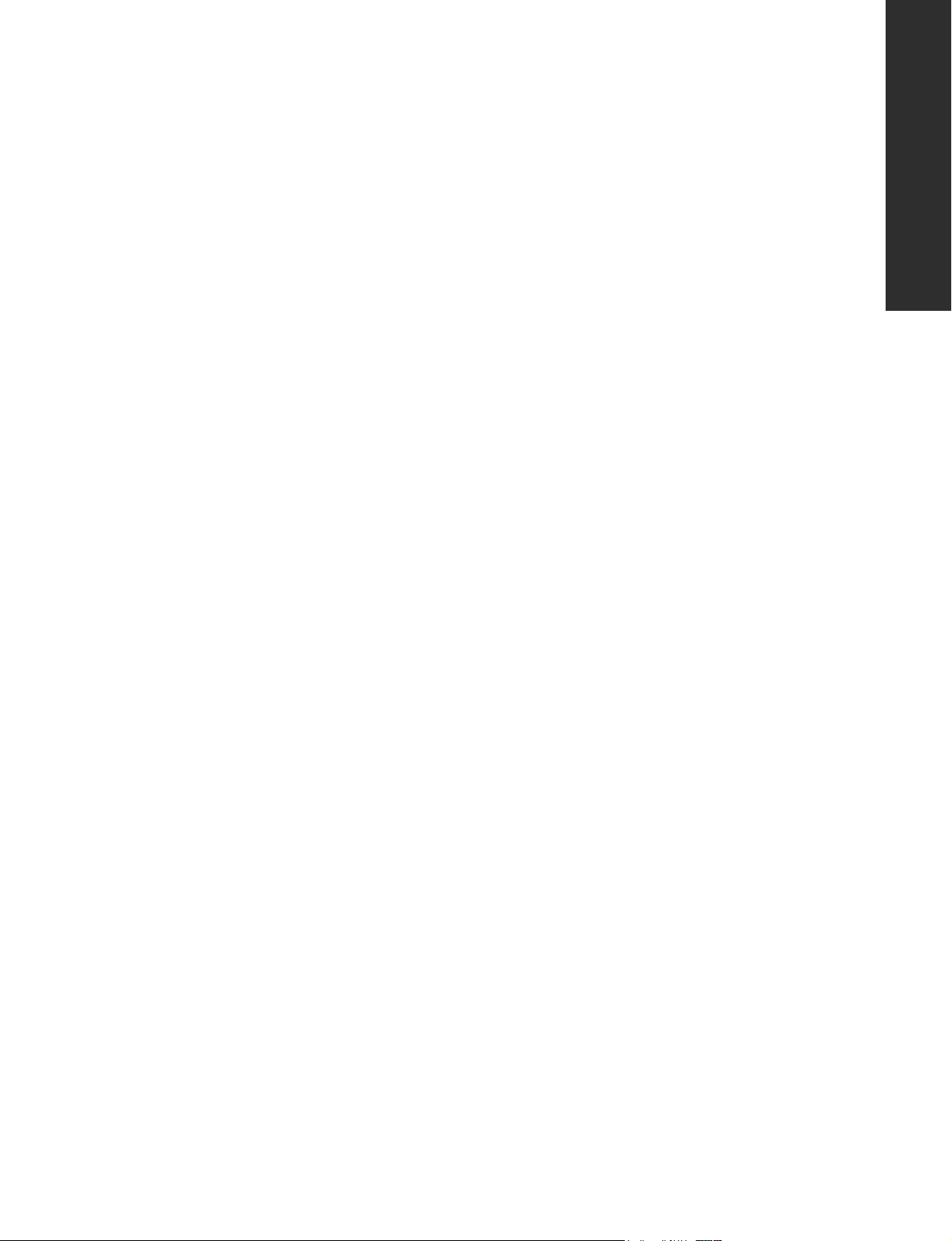
GENERAL DESCRIPTIONS
SECTION 1
GENERAL DESCRIPTIONS
1. OPERATING INSTRUCTIONS
SECTION 1
Page 5
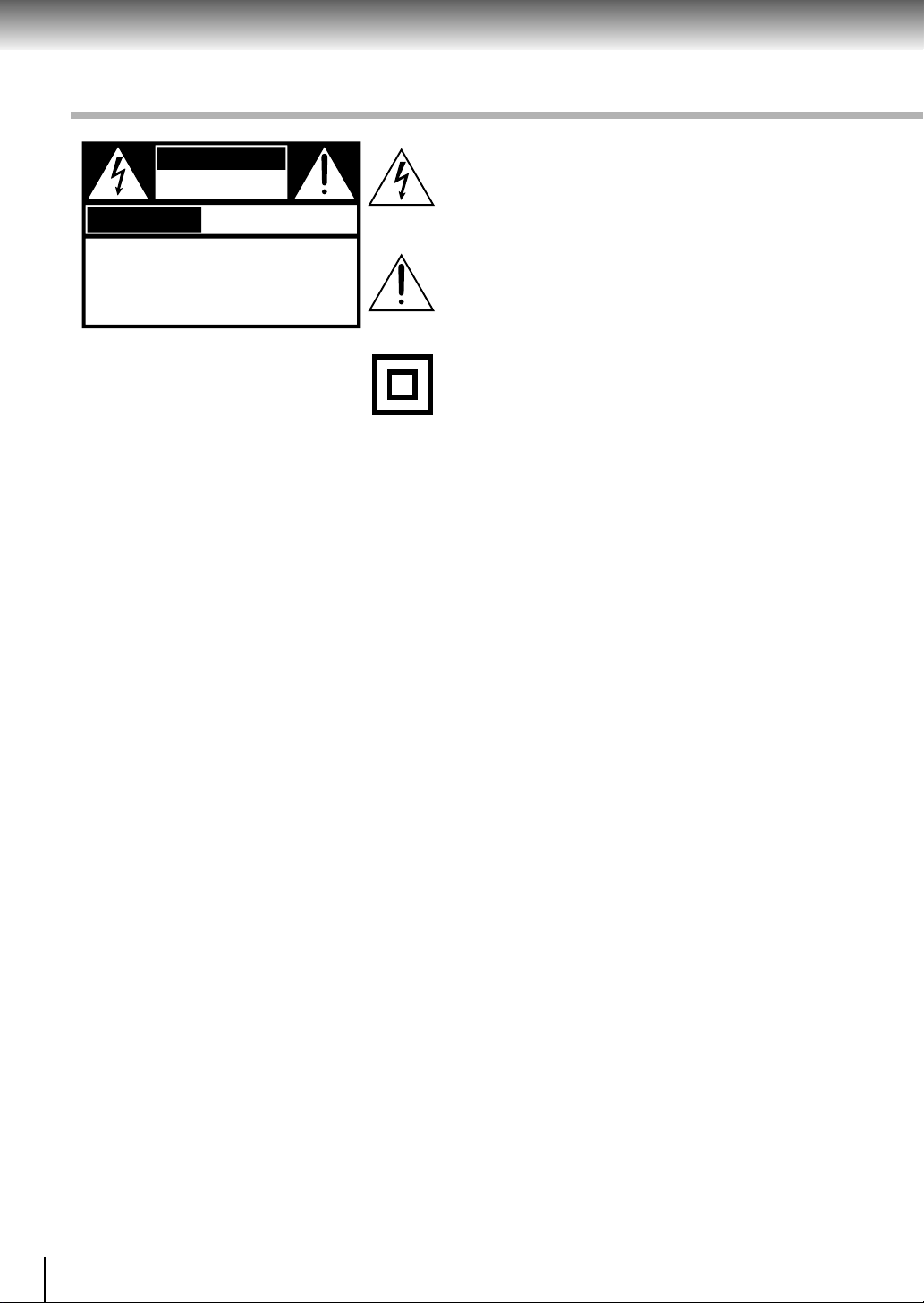
Introduction
SAFETY PRECAUTIONS
WARNING
RISK OF ELECTRIC SHOCK
DO NOT OPEN
AVIS
WARNING : TO REDUCE THE RISK OF
ELECTRIC SHOCK, DO NOT REMOVE
COVER (OR BACK). NO USERSERVICEABLE
PARTS INSIDE. REFER SERVICING TO
QUALIFIED SERVICE PERSONNEL.
WARNING: TO REDUCE THE RISK OF FIRE OR ELECTRIC SHOCK, DO NOT EXPOSE THIS APPLIANCE
CAUTION: This Digital Video Disc Player employs a Laser System.
RISQUE DE CHOC ELECTRIQUE NE
PAS OUVRIR
TO RAIN OR MOISTURE. DANGEROUS HIGH VOLTAGES ARE PRESENT INSIDE THE
ENCLOSURE. DO NOT OPEN THE CABINET . REFER SERVICING TO QUALIFIED PERSONNEL
ONL Y .
To ensure proper use of this product, please read this owner’s manual carefully and retain for
future reference. Should the unit require maintenance, contact an authorized service location see service procedure.
Use of controls or adjustments or performance of procedures other than those specified herein
may result in hazardous radiation exposure.
The lightning flash with arrowhead symbol, within an equilateral triangle, is intended to alert the user to the presence of
uninsulated “dangerous voltage” within the product’s enclosure that may be of sufficient magnitude to constitute a risk
of electric shock to persons.
The exclamation point within an equilateral triangle is intended to alert the user to the presence of important operating and maintenance (servicing) instructions in the literature
accompanying the appliance.
The symbol for CLASS II (Double Insulation)
To prevent direct exposure to laser beam, do not try to open the enclosure.
Visible laser radiation when open and interlocks defeated.
DO NOT STARE INTO BEAM.
FCC NOTICE: This equipment has been tested and found to comply with the limits for a Class B digital device,
pursuant to part 15 of the FCC Rule. These limits are designed to provide reasonable protection
against harmful interference in a residential installation.
This equipment generates, uses, and can radiate radio frequency energy and, if not installed
and used in accordance with the instructions, may cause harmful interference to radio
communications.
However, there is no guarantee that interference will not occur in a particular installation.
If this equipment does cause harmful interference to radio or television reception, which can be
determined by turning the equipment off and on, the user is encouraged to try to correct the
interference by one or more of the following measures:
- Reorient or relocate the receiving antenna.
- Increase the separation between the equipment and receiver.
- Connect the equipment into an outlet on a circuit different from that to which the receiver is
connected.
- Consult the dealer or an experienced radio/TV technician for help.
WARNING: Changes or modifications made to this equipment, not expressly approved by Toshiba, or parties
authorized by Toshiba, could void the user’s authority to operate the equipment.
2
Page 6
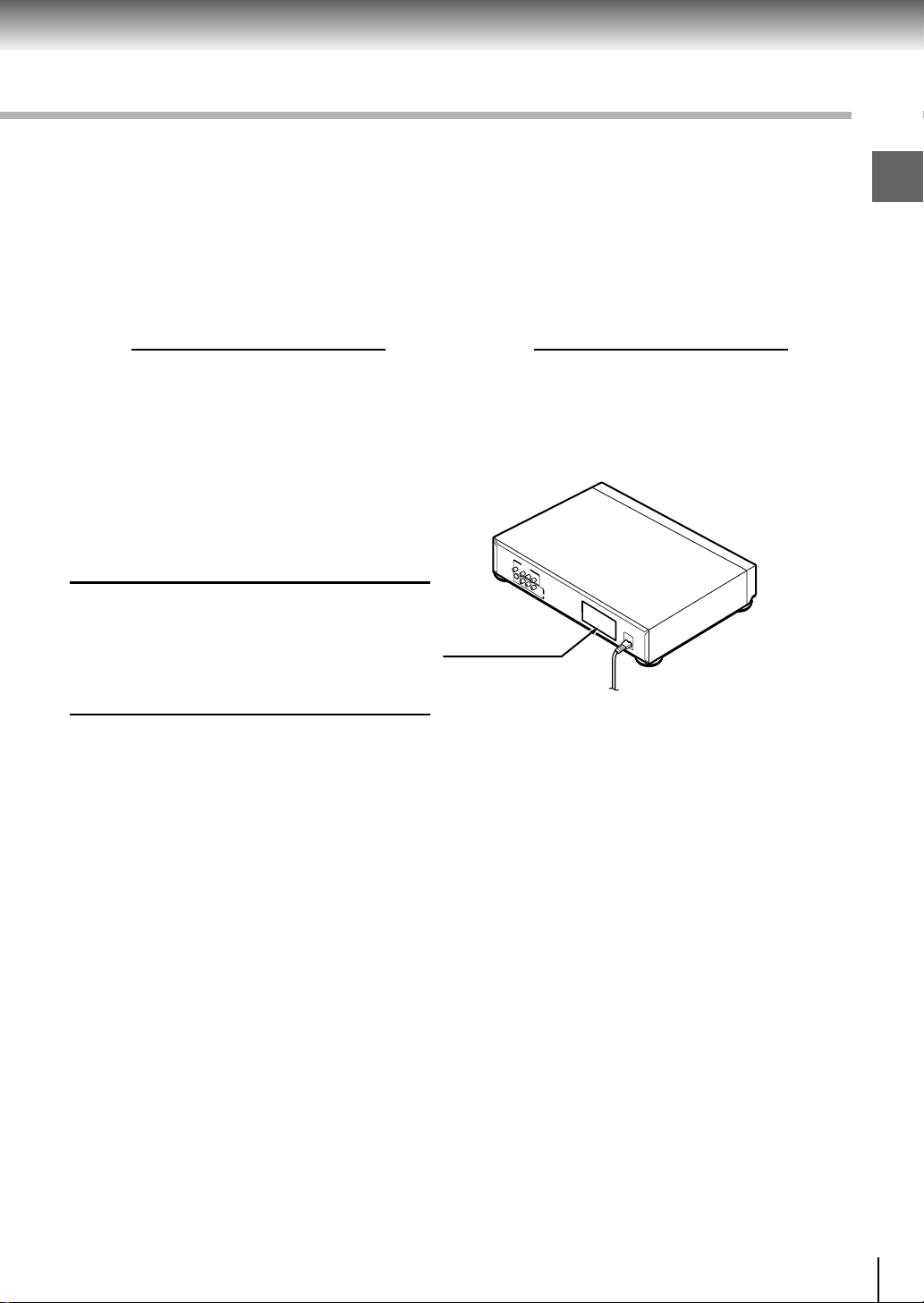
The instructions shall state that an ALL-POLE MAINS SWITCH with a contact separation of at least 3 mm in
each pole shall be incorporated in the electrical installation of the building.
CAUTION: These servicing instructions are for use by qualified service personnel only. To reduce the risk of
electric shock do not perform any servicing other than that contained in the operating
instructions unless you are qualified to do so.
In the spaces provided below, record the Model and Serial No. located on the rear panel of your DVD video
player.
Model No. Serial No.
Retain this information for future reference.
Location of the required label
WARNING
TO REDUCE THE RISK OF ELECTRIC SHOCK.
DO NOT REMOVE COVER. REFER SERVICING
TO QUALIFIED SERVICE PERSONNEL.
TOSHIBA CORPORATION
Introduction
3
Page 7
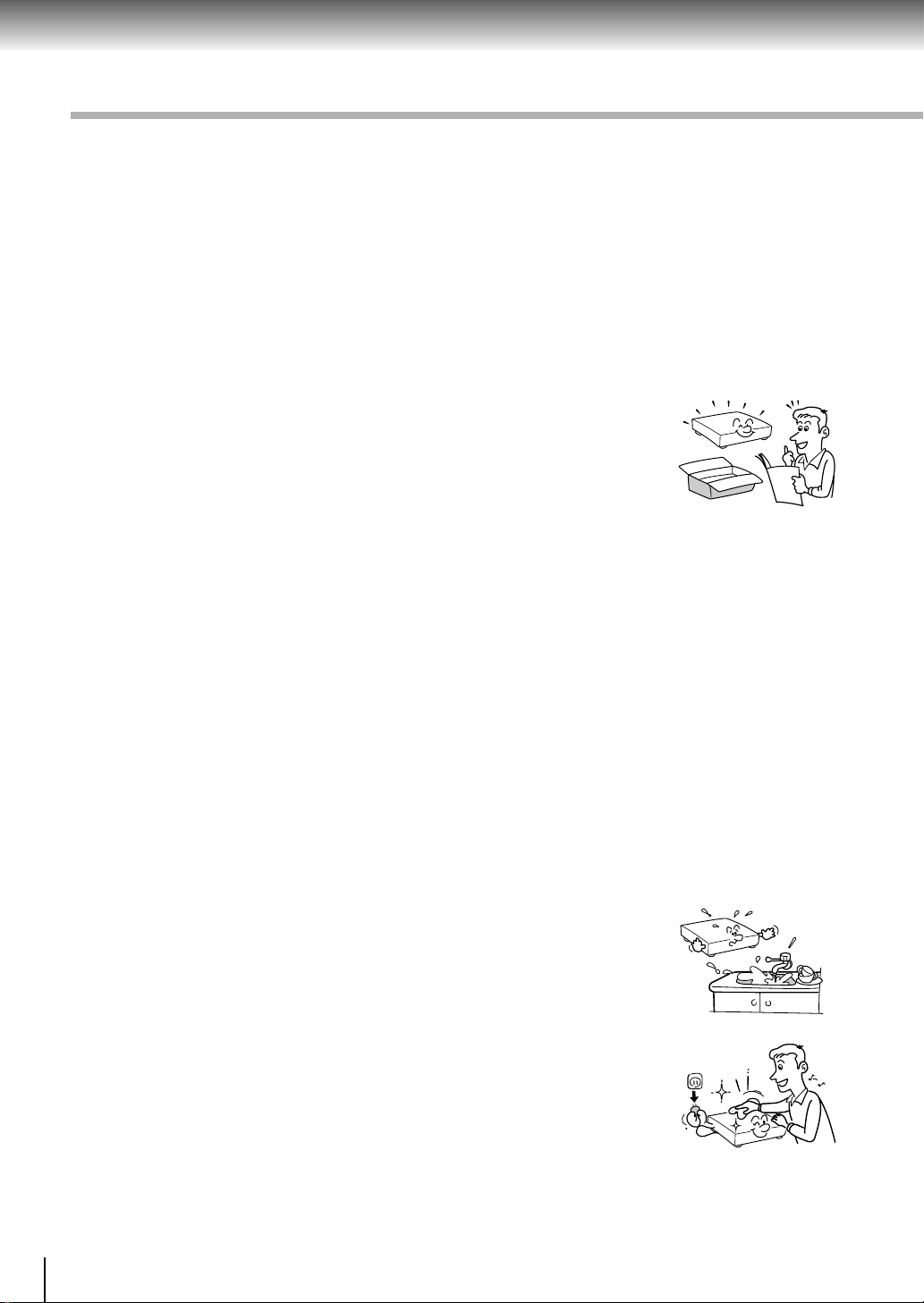
Introduction
IMPORTANT SAFETY INSTRUCTIONS
CAUTION: PLEASE READ AND OBSERVE ALL WARNINGS AND INSTRUCTIONS GIVEN IN THIS
OWNER’S MANUAL AND THOSE MARKED ON THE UNIT. RETAIN THIS BOOKLET FOR
FUTURE REFERENCE.
This set has been designed and manufactured to assure personal safety. Improper use can result in electric
shock or fire hazard. The safeguards incorporated in this unit will protect you if you observe the following
procedures for installation, use and servicing. This unit is fully transistorized and does not contain any parts that
can be repaired by the user.
DO NOT REMOVE THE CABINET COVER, OR YOU MA Y BE EXPOSED T O DANGEROUS VOL T AGE.
REFER SERVICING TO QUALIFIED SERVICE PERSONNEL ONLY .
1. Read these instructions.
2. Keep these instructions.
3. Heed all warnings.
4. Follow all instructions.
5. Do not use this apparatus near water.
6. Clean only with dry cloth.
4
Page 8

7. Do not block any ventilation openings. Install in accordance with the
manufacturer’s instructions.
8. Do not install near any heat sources such as radiators, heat registers, sto ves,
or other apparatus (including amplifiers) that produce heat.
9. Protect the power cord from being walked on or pinched particularly at plugs,
convenience receptacles, and the point where they exit from the apparatus.
10.Only use attachments/accessories specified by the manufacturer.
Introduction
11.Use only with the cart, stand, tripod, bracket, or table specified by the
manufacturer, or sold with the apparatus. When a cart is used, use caution
when moving the cart/apparatus combination to avoid injury from tip-over.
12.Unplug this apparatus during lightning storms or when unused for long periods
of time.
S3125A
5
Page 9
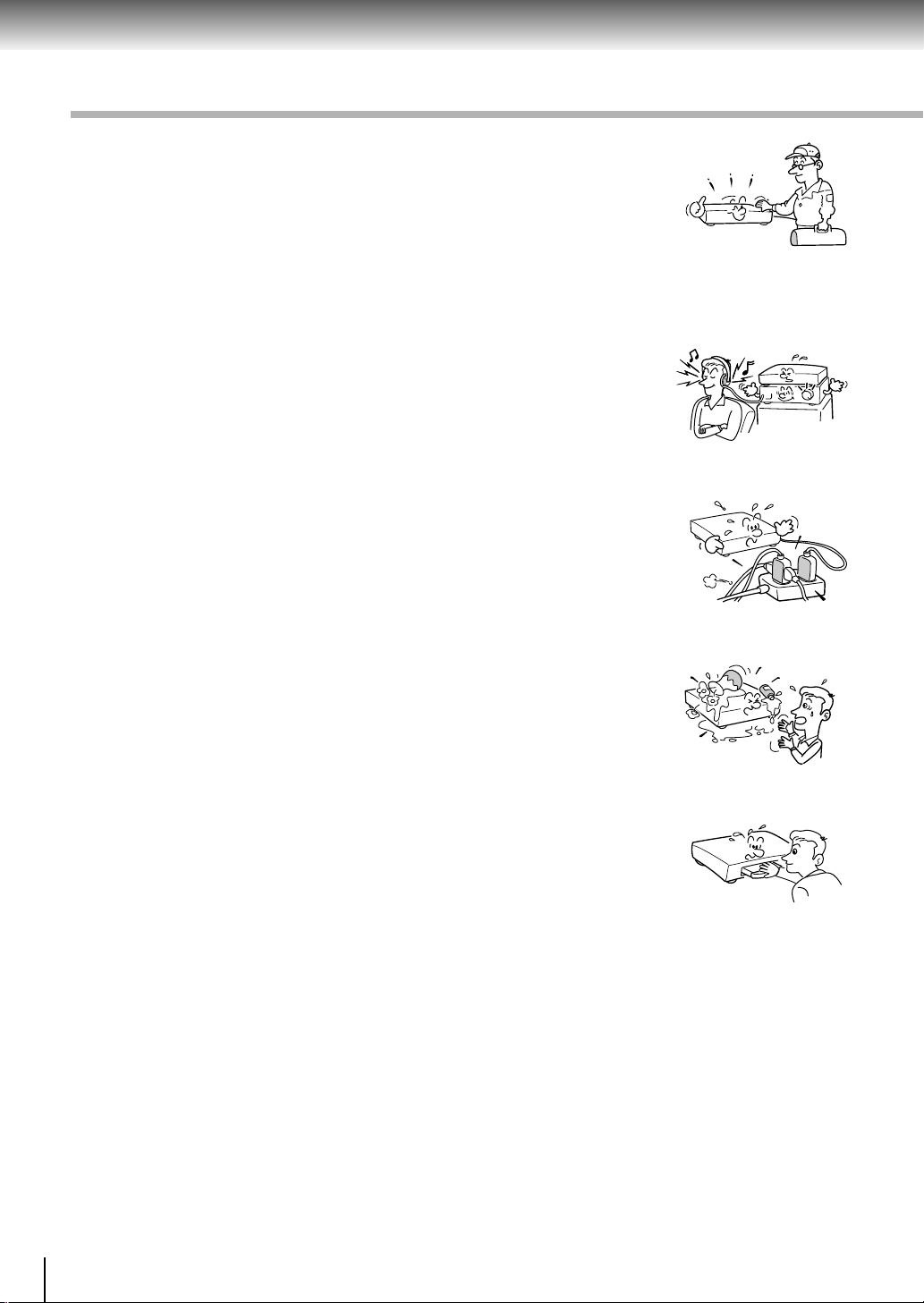
Introduction
IMPORTANT SAFETY INSTRUCTIONS
13.Refer all servicing to qualified service personnel. Servicing is required when
the apparatus has been damaged in any way, such as power-supply cord or
plug is damaged, liquid has been spilled or objects have fallen into the
apparatus, the apparatus has been exposed to rain or moisture, does not
operate normally, or has been dropped.
14.When you use headphones, keep the volume at a moderate level. If you use
the headphones continuously with high volume sound, it may cause hearing
damage.
15.Do not overload wall outlets; extension cords, or integral convenience
receptacles as this can result in a risk of fire or electric shock.
16.Never insert objects of any kind into this apparatus through openings as they
may touch dangerous voltage points or short-out parts that could result in a
fire or electric shock. Never spill liquid of any kind on the apparatus.
17.Keep your fingers well clear of the disc tray as it is closing. Neglecting to do
so may cause serious personal injury.
6
Page 10
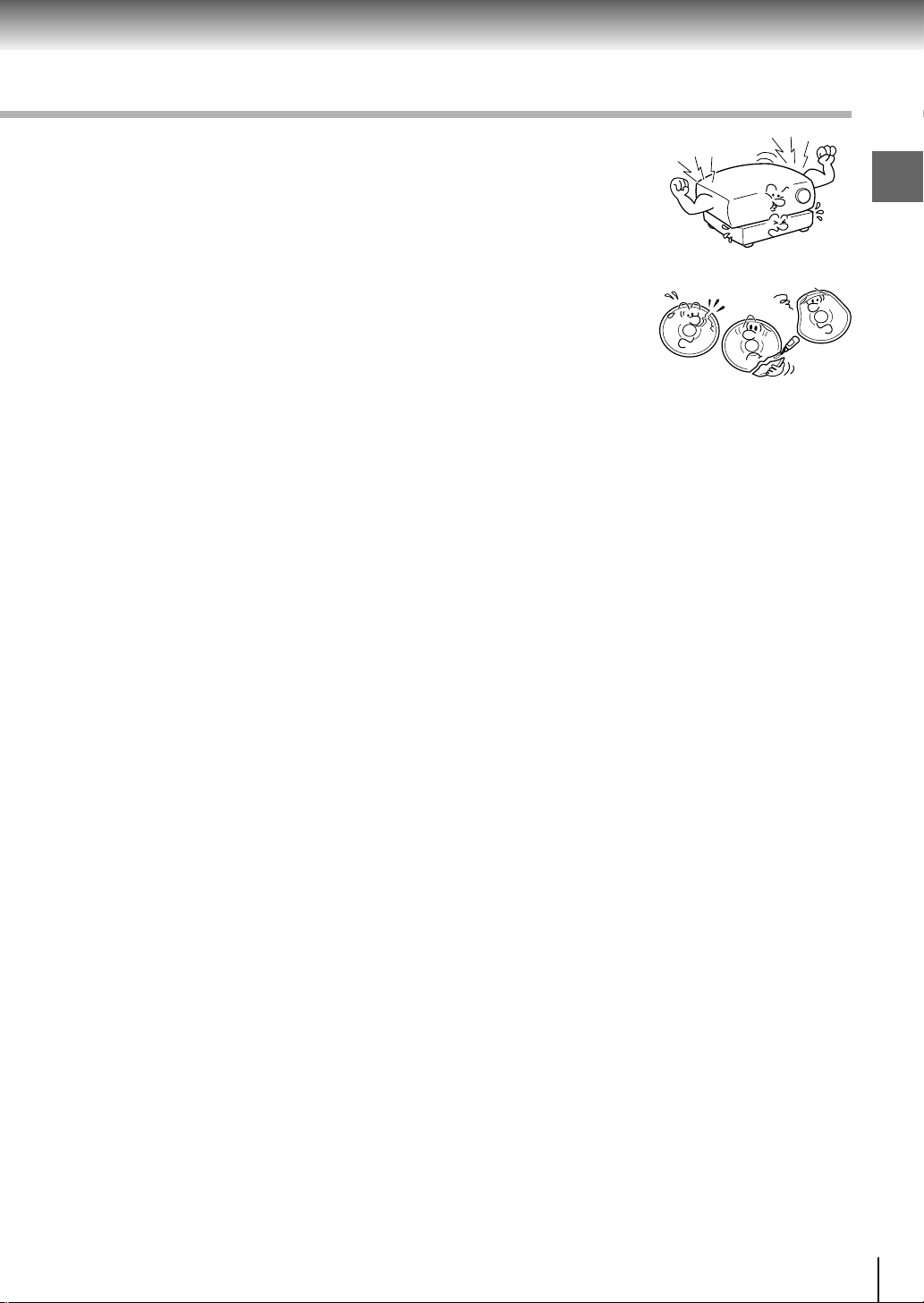
18.Do not place a heavy object on or step on the apparatus. The object may fall,
causing serious personal injury and serious damage to the apparatus.
19. Do not use a cracked, defor med, or repaired disc. These discs are easily
broken and may cause serious personal injury and apparatus malfunction.
Introduction
7
Page 11
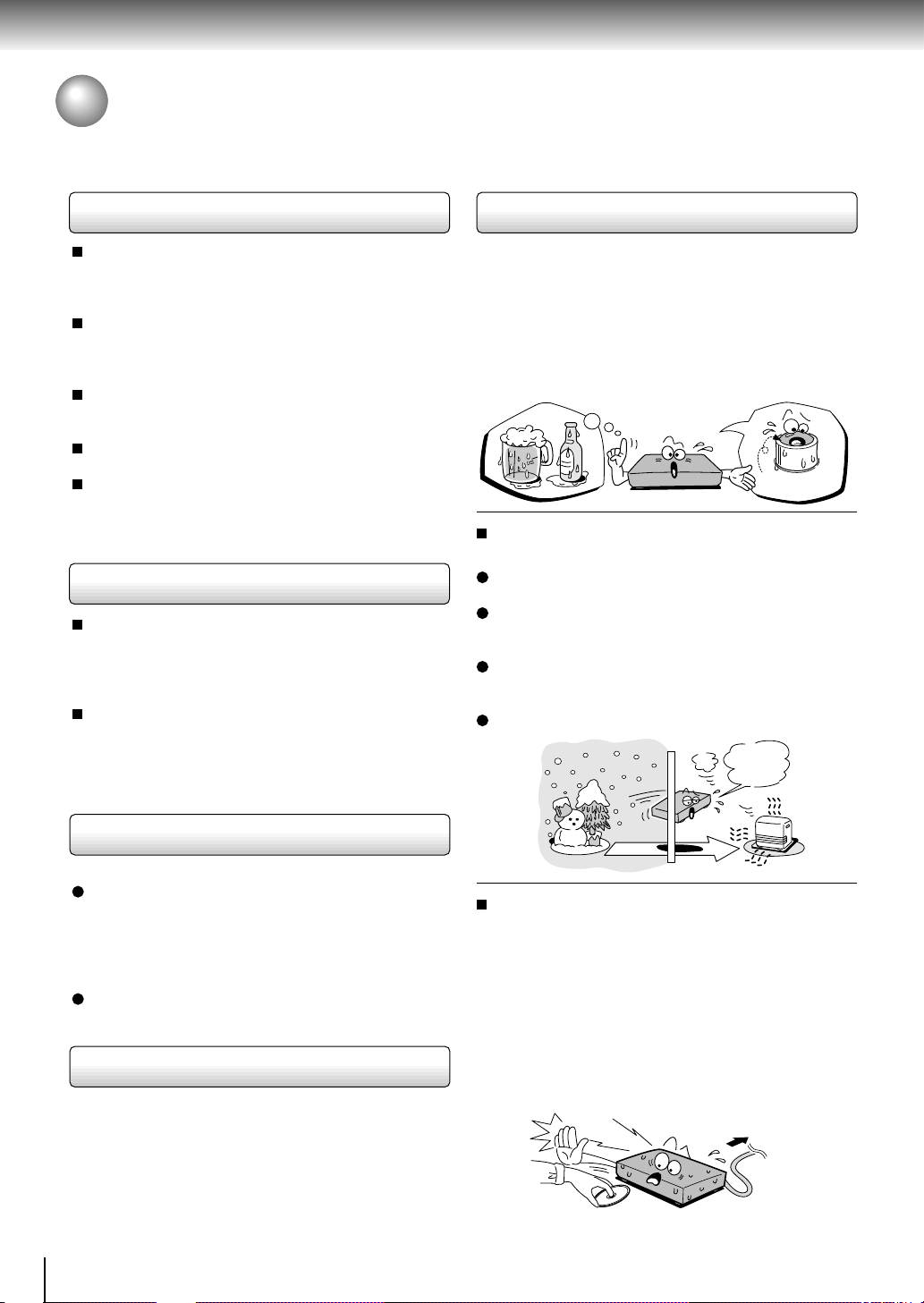
Introduction
Precautions
Notes on handling
When shipping the DVD video player, the original
shipping carton and packing materials come in handy.
For maximum protection, repack the unit as it was
originally packed at the factory.
Do not use volatile liquids, such as insect spray, near
the DVD video player. Do not leave rubber or plastic
products in contact with the DVD video player for a
long time. They will leave marks on the finish.
The top and rear panels of the DVD video player may
become warm after a long period of use. This is not a
malfunction.
When the DVD video player is not in use, be sure to
remove the disc and turn off the power.
If you do not use the DVD video player for a long
period, the unit may not function properly in the
future. Turn on and use the DVD video player
occasionally.
Notes on locating
Place the DVD video player on a level surface. Do not
use it on a shaky or unstable surface such as a
wobbling table or inclined stand. The loaded disc may
come off the proper position and cause damage to
the DVD video player.
When you place this DVD video player near a TV,
radio, or VCR, the playback picture may become poor
and the sound may be distorted. In this case, place
the DVD video player away from the TV, radio, or
VCR.
Notes on moisture condensation
Moisture condensation damages the DVD video
player. Please read the following carefully.
Moisture condensation occurs, for example, when you
pour a cold drink into a glass on a warm day. Drops of
water form on the outside of the glass. In the same way,
moisture may condense on the optical pick-up lens
inside this unit, one of the most crucial internal parts of
the DVD video player.
f
o
m
e
o
l
p
i
s
m
a
x
E
n
o
c
Moisture condensation occurs during the
following cases.
When you bring the DVD video player directly from a
cold place to a warm place.
When you use the DVD video player in a room where
you just turned on the heater, or a place where the
cold wind from the air conditioner directly hits the unit.
In summer, when you use the DVD video player in a
hot and humid place just after you move the unit from
an air conditioned room.
When you use the DVD video player in a humid place.
t
u
r
e
s
n
a
e
t
i
d
o
n
!
Optical pick-up
lens
It’s too
warm!
Notes on cleaning
Use a soft, dry cloth for cleaning.
For stubborn dirt, soak the cloth in a weak detergent
solution, wring well and wipe. Use a dry cloth to wipe
it dry.
Do not use any type of solvent, such as thinner and
benzine, as they may damage the surface of the DVD
video player.
If you use a chemical saturated cloth to clean the unit,
follow that product’s instructions.
To obtain a clear picture
The DVD video player is a high technology, precision
device. If the optical pick-up lens and disc drive parts
are dirty or worn down, the picture quality becomes
poor. To obtain a clear picture, we recommend regular
inspection and maintenance (cleaning or parts
replacement) every 1,000 hours of use depending on
the operating environment. For details, contact your
nearest dealer.
8
Do not use the DVD video player when moisture
condensation may occur.
If you use the DVD video player in such a situation, it
may damage discs and internal parts. Remove the
disc, connect the power cord of the DVD video player
to the wall outlet, turn on the DVD video player, and
leave it for two or three hours. After two or three
hours, the DVD video player will have warmed up and
evaporated any moisture. Keep the DVD video player
connected to the wall outlet and moisture
condensation will seldom occur.
Wait!
Wall outlet
Page 12
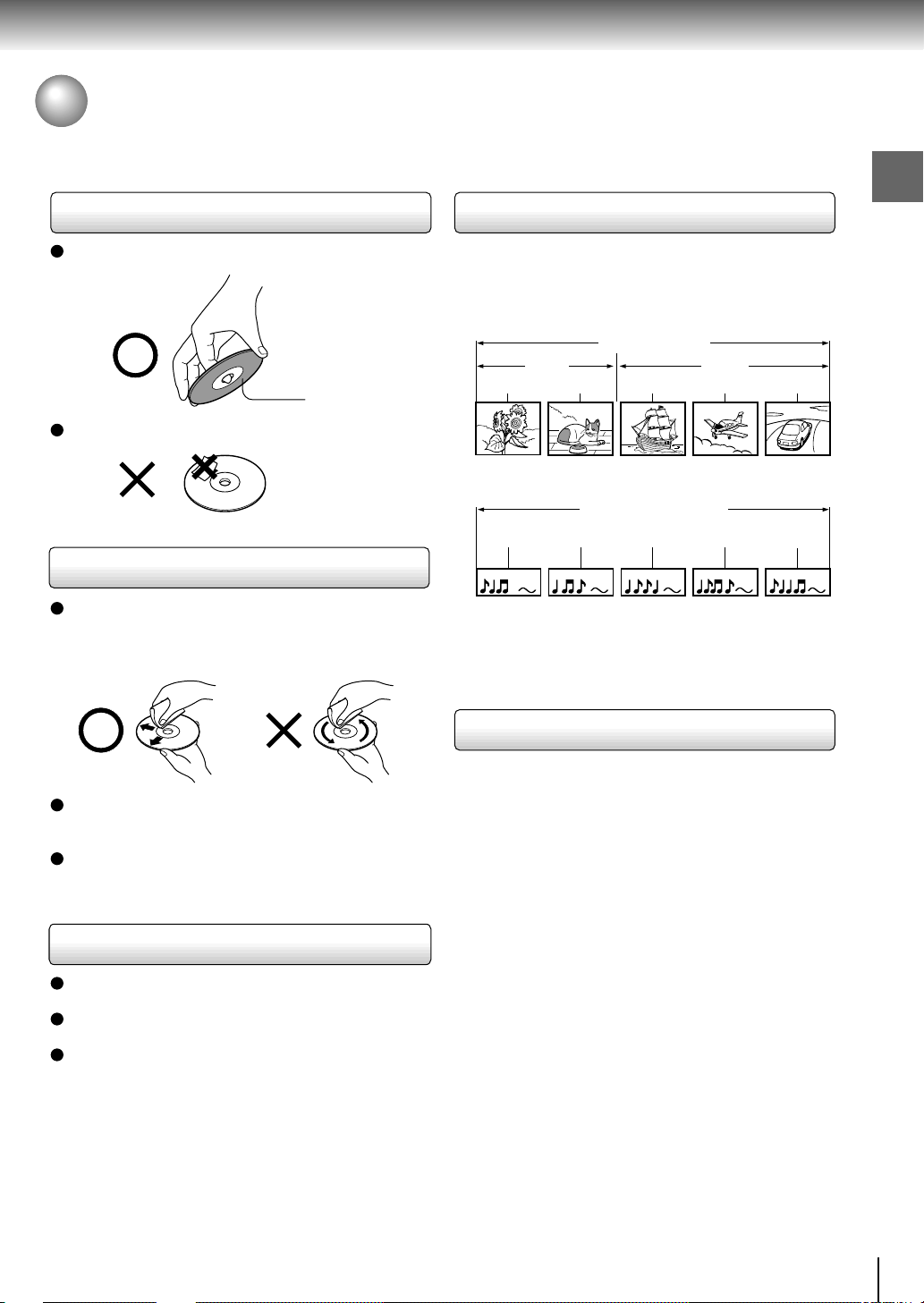
Notes on Discs
On handling discs
Do not touch the playback side of the disc.
Playback side
Do not attach paper or tape to discs.
On cleaning discs
Fingerprints and dust on the disc cause picture and
sound deterioration. Wipe the disc from the center
outwards with a soft cloth. Always keep the disc
clean.
Structure of disc contents
Normally, DVD video discs are divided into titles, and
the titles are sub-divided into chapters. VIDEO CDs and
audio CDs are divided into tracks.
DVD video disc
DVD video disc
Title 1 Title 2
Chapter 1 Chapter 2 Chapter 1 Chapter 2 Chapter 3
VIDEO CD/audio CD
VIDEO CD/audio CD
Track 1 Track 2 Tra ck 3 Track 4 Track 5
Each title, chapter or track is assigned a number, which
is called “title number”, “chapter number” or “track
number” respectively.
There may be discs that do not have these numbers.
Introduction
If you cannot wipe off the dust with a soft cloth, wipe
the disc lightly with a slightly moistened soft cloth and
finish with a dry cloth.
Do not use any type of solvent such as thinner,
benzine, commercially available cleaners or antistatic
spray for vinyl LPs. It may damage the disc.
On storing discs
Do not store discs in a place subject to direct sunlight
or near heat sources.
Do not store discs in places subject to moisture and
dust such as a bathroom or near a humidifier.
Store discs vertically in a case. Stacking or placing
objects on discs outside of their case may cause
warping.
Notes on copyright
It is forbidden by law to copy, broadcast, show,
broadcast on cable, play in public, and rent copyrighted
material without permission.
DVD video discs are copy protected, and any recordings
made from these discs will be distorted.
This product incorporates copyright protection
technology that is protected by method claims of certain
U.S. patents and other intellectual property rights owned
by Macrovision Corporation and other rights owners.
Use of this copyright protection technology must be
authorized by Macrovision Corporation, and is intended
for home and other limited viewing uses only unless
otherwise authorized by Macrovision Corporation.
Reverse engineering or disassembly is prohibited.
9
Page 13
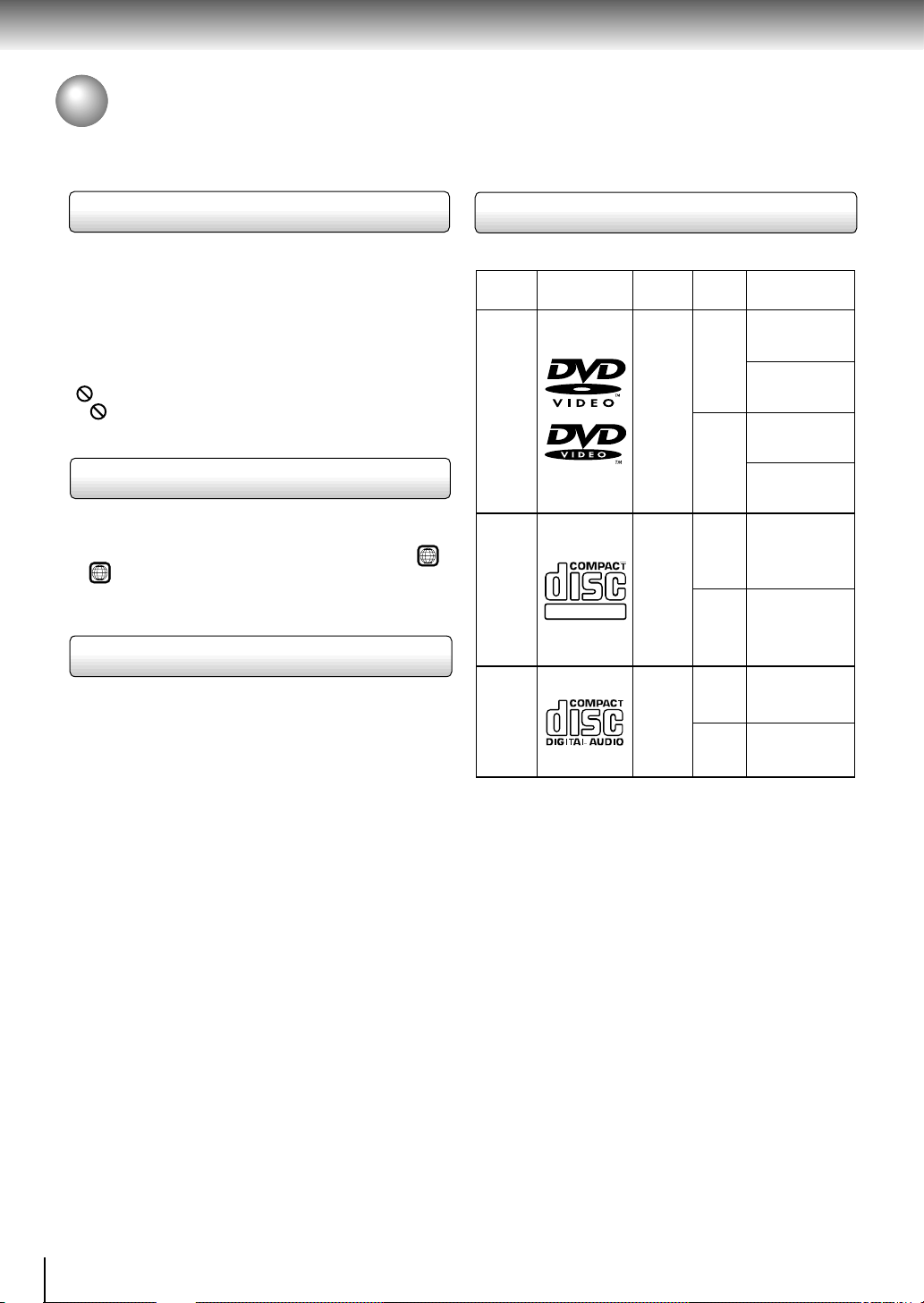
Introduction
Notes on Discs (continued)
About this owner’s manual
This owner’s manual explains the basic instructions of
this DVD video player. Some DVD video discs are
produced in a manner that allows specific or limited
operation during playback. As such, the DVD video
player may not respond to all operating commands. This
is not a defect in the DVD video player. Refer to
instruction notes of discs.
” may appear on the TV screen during operation.
“
” means that the operation is not permitted by the
A “
DVD video player or the disc.
Notes on region numbers
The region number of this DVD video player is 4. If
region numbers, which stand for their playable area, are
printed on your DVD video disc and you do not find
ALL
or
, disc playback will not be allowed by the player.
4
(In this case, the DVD video player will display a
message on-screen.)
On VIDEO CDs
This DVD video player supports VIDEO CDs equipped
with the PBC (Version 2.0) function. (PBC is the
abbreviation of Playback Control.) You can enjoy two
playback variations depending on types of discs.
• VIDEO CD not equipped with PBC function
(Version 1.1)
Sound and movie can be played on this DVD video
player in the same way as an audio CD.
• VIDEO CD equipped with PBC function
(Version 2.0)
In addition to operation of a VIDEO CD not equipped
with the PBC function, you can enjoy playback of
interactive software with search function by using the
menu displayed on the TV screen (Menu Playback).
Some of the functions described in this owner’s
manual may not work with some discs.
Playable discs
This DVD video player can play the following discs.
Disc
Size
12 cm
+
video
8 cm
12 cm
+
8 cm
12 cm
8 cm
(CD
single)
DVD
video
discs
VIDEO
CDs
Audio
CDs
Disc Mark
DIGITAL VIDEO
Contents
Audio
(moving
pictures)
Audio
video
(moving
pictures)
Audio
• You cannot play discs other than those listed above.
• You cannot play discs of CD-R, CD-RW, DVD-RAM,
DVD-RW, etc., even if they may be labeled marks
listed above.
• This DVD video player uses the NTSC color system,
and cannot play DVD video discs recorded in any
other color system (PAL, SECAM, etc.).
Maximum
playback time
Approx. 4 hours
(single sided disc)
Approx. 8 hours
(double sided disc)
Approx. 80 minutes
(single sided disc)
Approx. 160 minutes
(double sided disc)
Approx. 74 minutes
Approx. 20 minutes
Approx. 74 minutes
Approx. 20 minutes
10
Page 14
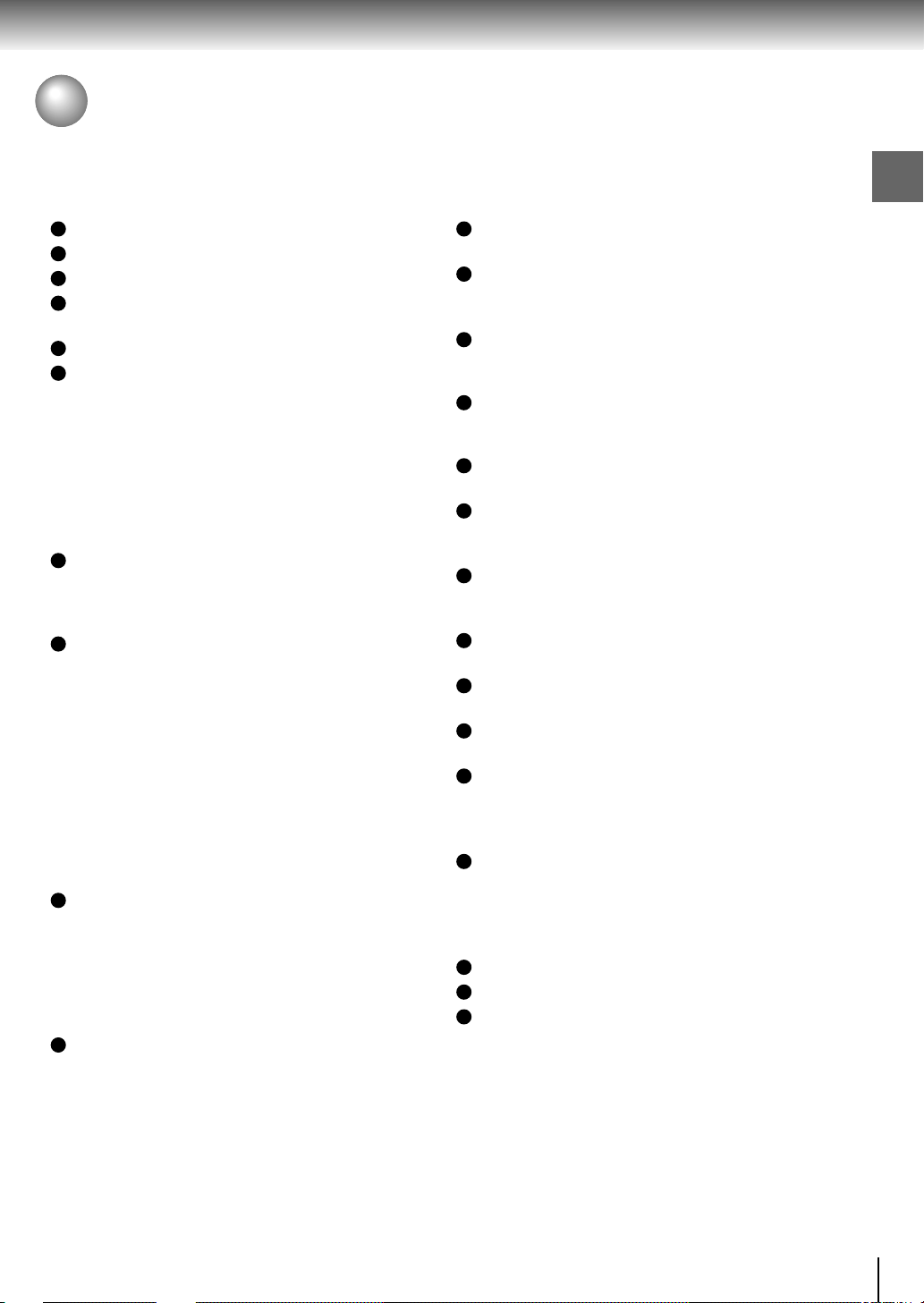
Table of Contents
Introduction
SAFETY PRECAUTIONS .......................... 2
IMPORT ANT SAFETY INSTRUCTIONS ... 4
Precautions ...............................................8
Notes on Discs..........................................9
Notes on region numbers ............................... 10
Table of Contents....................................11
Identification of Controls .......................12
Front panel ..................................................... 12
Rear panel......................................................12
DVD display .................................................... 13
Remote control ............................................... 14
Loading batteries............................................15
Operating with the remote control .................. 15
Connections
Connecting to a TV .................................16
Connecting to a TV......................................... 16
Connecting to an audio system and TV
equipped with component video inputs ........ 17
Connecting to Optional Equipment ......18
Connecting to an amplifier equipped with a
Dolby Digital decoder ................................... 18
Connecting to an amplifier equipped with
Dolby Pro Logic Surround ............................ 18
Connecting to an amplifier equipped with a
DTS decoder ................................................ 18
Connecting to an amplifier equipped with an
MPEG2 audio decoder.................................19
Connecting to an amplifier equipped with a
digital audio input .........................................19
Basic playback
Playing a Disc .........................................20
Basic playback ...............................................20
Playing in fast reverse or fast forward
directions......................................................22
Playing frame by frame...................................22
Playing in slow-motion.................................... 23
Resuming playback from the same location... 23
Locating a Specific Title, Chapter , or
Track ........................................................24
Locating a title using the top menu................. 24
Locating a title by entering the title number.... 24
Locating a specific chapter or track directly ... 25
Locating a specific chapter or track................25
Advanced playback
Accessing a Specific Location Directly ...
Entering the time of the desired location ........ 26
Playing Repeatedly.................................27
Repeating a title, chapter, or track..................27
Repeating a specific segment ........................ 27
Playing in a Favorite Order....................28
Setting titles, chapters, or tracks in a favorite
order.............................................................28
Playing in Random Order.......................29
Playing titles, chapters or tracks in random
order.............................................................29
Zooming a Picture ..................................30
Zooming a picture........................................... 30
Selecting the Picture Enhancement
(E.P.M.) .....................................................31
Selecting the picture enhancement ................ 31
Selecting the Sound Enhancement
(E.A.M.) ....................................................32
Selecting the sound enhancement ................. 32
Selecting the Camera Angle ..................33
Changing the camera angle ........................... 33
Selecting Subtitles .................................34
Selecting a subtitle language .........................34
Selecting a Language.............................35
Selecting a playback audio setting ................. 35
Operating in the On-screen Display Mode...
Operating in the on-screen display mode....... 36
Function setup
Customizing the Function Settings ......38
Setting procedure ........................................... 38
Setting details................................................. 40
Others
Table of Languages ................................46
Before Calling Service Personnel .........47
Specifications .........................................48
Introduction
26
36
11
Page 15
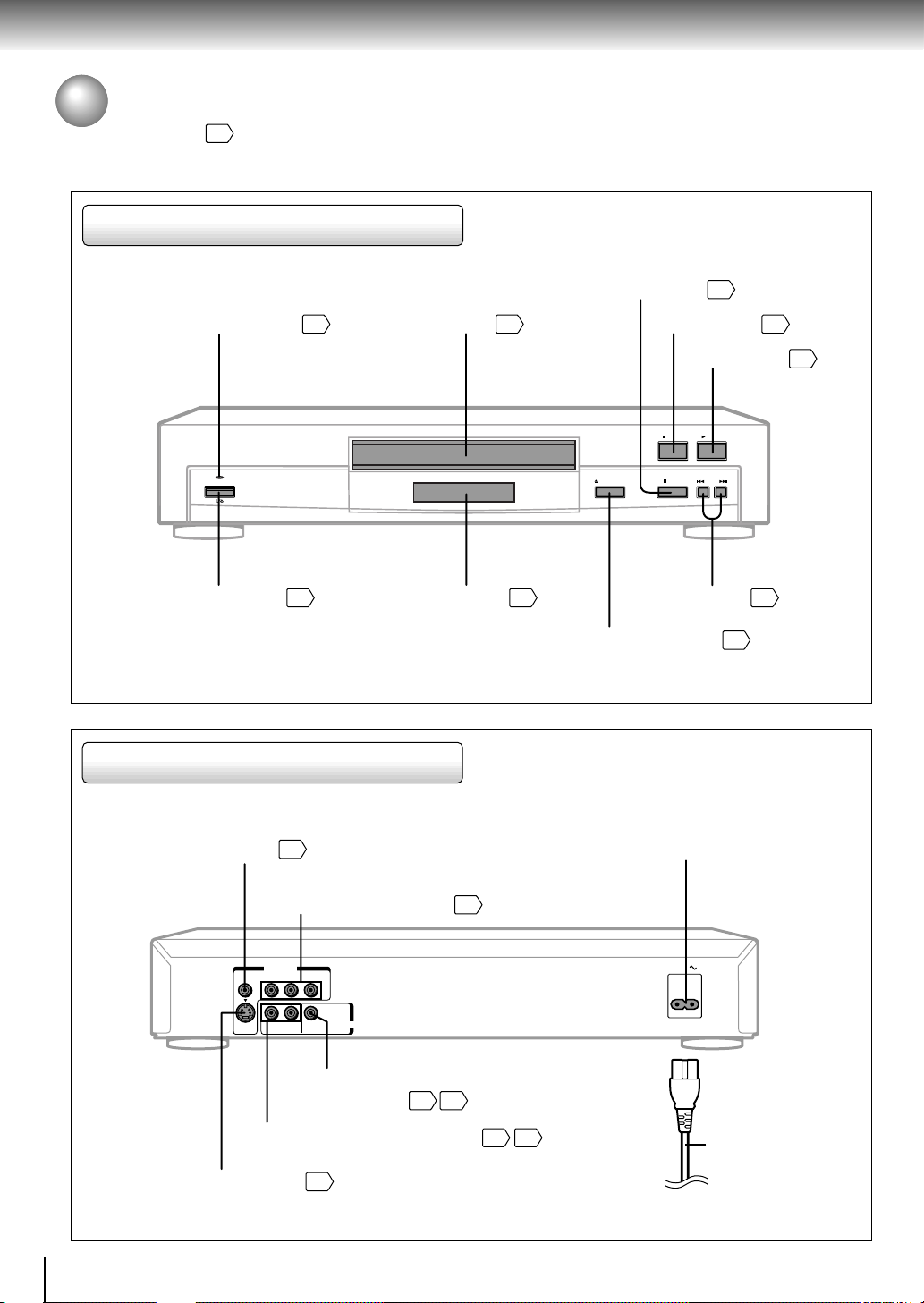
Introduction
Identification of Controls
See the page in for details.
Front panel
ON/STANDBY indicator
ON/STANDBY
ON/STANDBY button
Rear panel
20
20
Disc tray
DVD display
20
PAUSE button
13
OPEN/CLOSE button
21
STOP button
PLAY button
PLAYSTOP
PAUSE SKIPOPEN/CLOSE
SKIP buttons
20
21
20
25
12
VIDEO OUT jack
VIDEO Y P
S
ANALOG AUDIO OUT (L/R) jacks
S VIDEO OUT jack
16
VIDEO OUT (Y/PB/PR)
(Component video) jacks
VIDEO OUT
BPR
BITSTREAM
/PCM
L
R
DIGITAL
ANALOG
AUDIO OUT
BITSTREAM/PCM (DIGITAL)
AUDIO OUT jack
16
18 19
17
16 17
AC inlet
AC IN
Power cord
Page 16

DVD display
Pressing of the FL DIM button on the remote
control changes the brightness of the display .
Total playing time indicator
FL DIM
Normal
Dimmed
Introduction
Off
Play mode indicator
Chapter number indicator
Title number indicator
Memory playback indicator
Track number
Random playback indicator
M A-BR
TITLE TOTAL
indicator
CHP TRK
DVD
VCD
Multifunctional indicator (indicates operating status or
messages, etc.)
DVD/VIDEO CD/CD indicator
When you start playback, the elapsed time indicators appear. Pressing the FL SELECT button switches
them to the title/chapter/track number indicators. Some discs may not permit this operation.
The indicators vary depending on the kinds of discs you play.
Angle icon indicator
Repeat playback indicator
DVD video disc
• During playback:
Example
DVD
Some discs may not display chapter
numbers or elapsed time.
TITLE
CHP
Playing chapter 3 of title 2
VIDEO CD
• During playback:
Example
TRK
VCD
Playing track 6
Some discs may not display track
numbers or elapsed time.
Audio CD
• During playback:
Example
TRK
CD
Playing track 6
13
Page 17
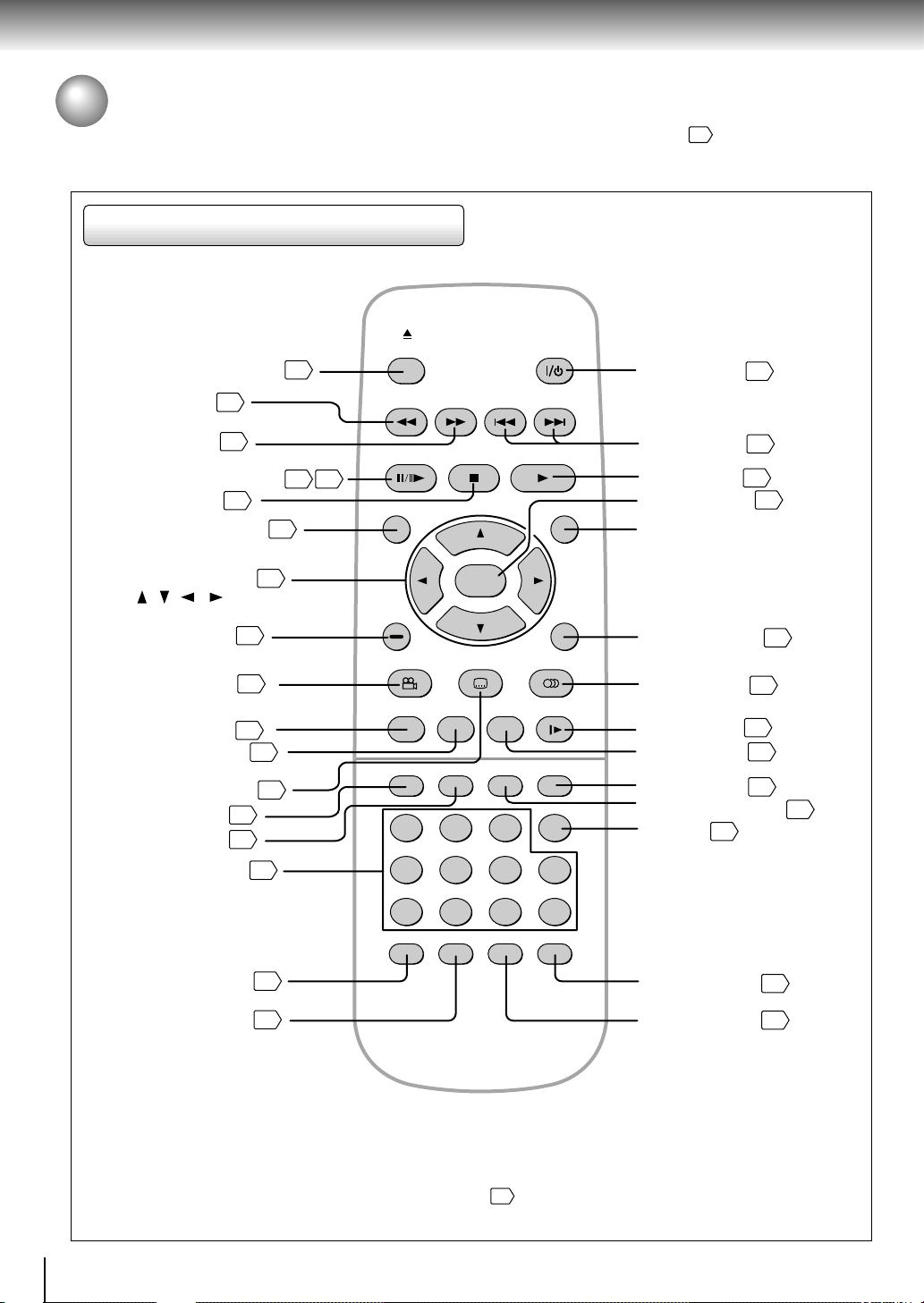
Introduction
Identification of Controls (continued)
The instructions in this manual describe the functions on the remote control. See the page in for details.
Remote control
OPEN/CLOSE
OPEN/CLOSE button
REV button
22
20
FWD
Power button
SKIPREV
20
FWD button
22
PAUSE/STEP button
STOP button
21
TOP MENU button
Direction buttons
38
( / / / )
CLEAR button
ANGLE button
SETUP button
DISPLAY button
SUBTITLE button
E.A.M. button
E.P.M. button
Number buttons
25
33
38
36
34
32
31
24
24
21 22
PAUSE/STEP
TOP MENU
CLEAR
ANGLE SUBTITLE AUDIO
SETUP SLOWZOOMDISPLAY
E.A.M. E.P.M.
456
78390
RANDOM
STOP PLAY
ENTER
FL SELECT
21
MEMORY
REPEAT
MENU
RETURN
FL DIM
SEARCH
T
+10
A-B RPT
SKIP buttons
PLAY button
ENTER button
25
20
38
MENU button*
RETURN button
AUDIO button
SLOW button
ZOOM button
FL DIM button
35
23
30
13
FL SELECT button
T button
24
38
13
14
RANDOM button
MEMORY button
29
28
A-B RPT button
REPEAT button
27
27
* MENU button
Use the MENU button to display the menu included on
many DVD video discs. To operate a menu, follow the
instructions in “Locating a title using the top menu.”
24
Page 18

About the illustrations of the battery compartment
There are two types of battery compartment in the
supplied remote controls. (This does not mean a
difference in performance between the two.)
Refer to either illustration depending on the actual
remote control.
Loading batteries
Operating with the remote control
Introduction
Open the cover.
1
2
1
Insert batteries (AA size).
2
Make sure to match the + and – on the batteries
to the marks inside the battery compartment.
Close the cover.
3
Notes on batteries
Improper use of batteries may cause battery leakage and
corrosion. To operate the remote control correctly, follow the
instructions below.
• Do not insert batteries into the remote control in the wrong
direction.
• Do not charge, heat, open, or short-circuit the batteries.
Do not throw batteries into a fire.
• Do not leave dead or exhausted batteries in the remote
control.
• Do not use different types of batteries together, or mix old
and new batteries.
• If you do not use the remote control for a long period of
time, remove the batteries to avoid possible damage from
battery corrosion.
• If the remote control does not function correctly or if the
operating range becomes reduced, replace all batteries
with new ones.
• If battery leakage occurs, wipe the battery liquid from the
battery compartment, then insert new batteries.
Point the remote control at the remote
sensor and press the buttons.
30°
30°
Within about 7 m (23 feet)
Distance: About 7 m (23 feet) from the front of the
Angle: About 30° in each direction of the front of
* Do not expose the remote sensor of the DVD video
Notes on the remote control
• Direct the remote control at the remote sensor of the DVD
video player.
• Do not drop or give the remote control a shock.
• Do not leave the remote control near an extremely hot or
humid place.
• Do not spill water or put anything wet on the remote
control.
• Do not open the remote control.
remote sensor
the remote sensor
player to a strong light source such as direct
sunlight or other illumination. If you do so, you may
not be able to operate the DVD video player via the
remote control.
15
Page 19
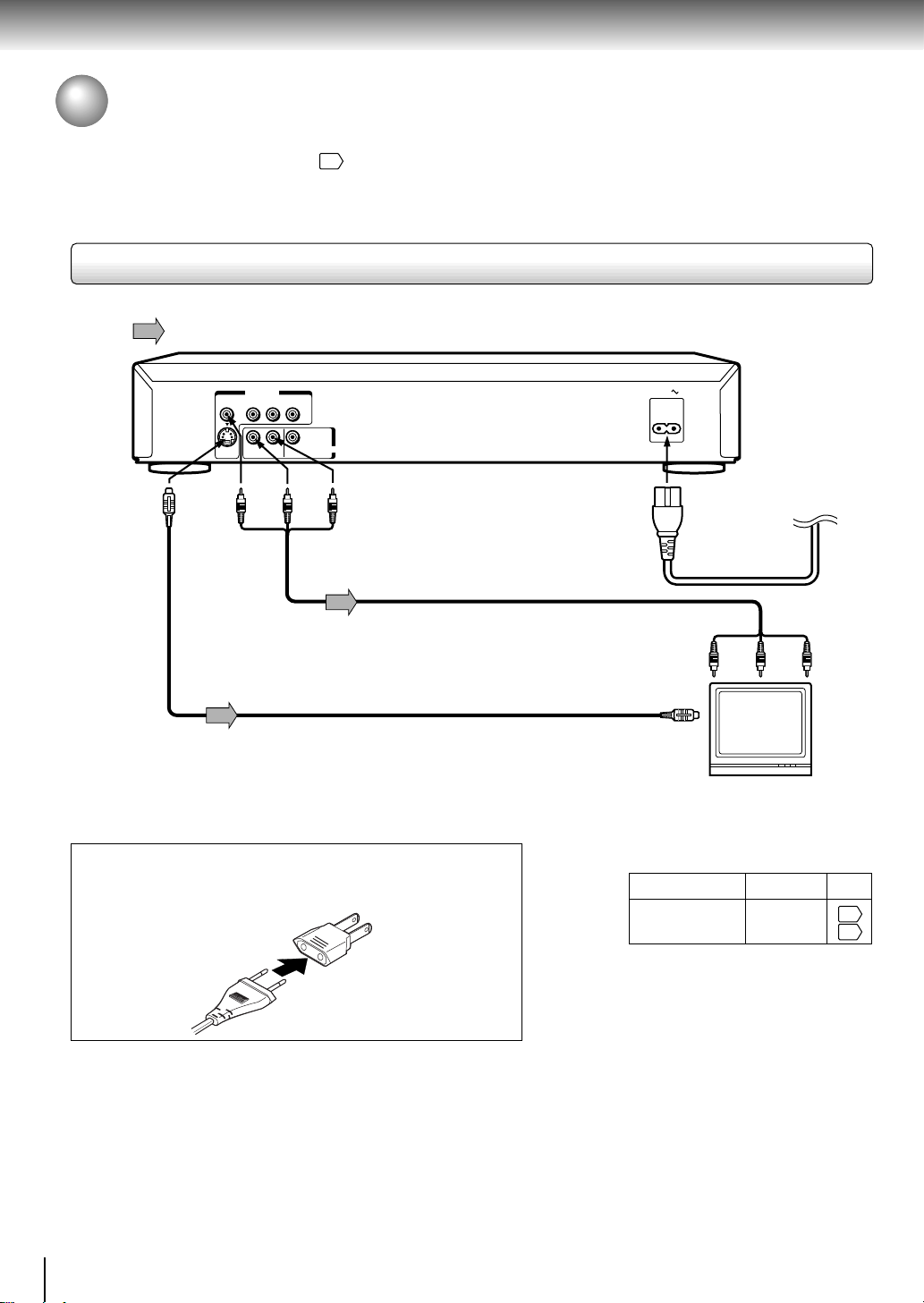
Connections
Connecting to a TV
Connect the DVD video player to your TV.
For details of output sound, see 35.
Connecting to a TV
Signal flow
VIDEO OUT
VIDEO Y PB PR
BITSTREAM
/PCM
L
R
DIGITAL
AUDIO OUT
(red) (white)
To S VIDEO
S
ANALOG
(yellow)
OUT
T o VIDEO
To ANALOG AUDIO OUT
OUT
Audio/video cable (supplied)
S video cable (not supplied)
If the TV has an S video input, connect the
DVD video player with an S video cable.
When using an S video cable, do not
connect the yellow video cable.
Explanation of plug adapter (supplied):
The plug is provided with parallel type pins. However, when
using a power outlet of different type, use the plug adapter.
Plug with
parallel pins
Plug adapter
AC IN
To video input
(yellow)
To S video input
TV or monitor with
audio/video inputs
• Make the following setting.
On-screen display Select:
“Analog 2ch”“Audio Out Select”
To wall outlet
To audio inputs
(red)
(white)
Page
38
40
Notes
• Refer to the owner’s manual of the connected TV as well.
• When you connect the DVD video player to your TV, be sure to turn off the power and unplug both units from the wall outlet
before making any connections.
• If your television set has one audio input, connect the DVD video player to a Y cable adapter (not supplied) and then connect
to your TV.
• Connect the DVD video player directly to your TV. If you connect the DVD video player to a VCR, TV/VCR combination or
video selector, the playback picture may be distorted as DVD video discs are copy protected.
16
Page 20

Connecting to an audio system and TV equipped with component video inputs
Connections
Signal flow
VIDEO OUT
VIDEO Y PBP
S
To ANALOG AUDIO OUT
R
ANALOG
(red)
L
R
DIGITAL
(white)
BITSTREAM
/PCM
AUDIO OUT
To PR
VIDEO
OUT
To PB
VIDEO
OUT
To Y
VIDEO
OUT
To audio inputs of
the amplifier
(red) (white)
To Y video input
To PB video input
To PR video input
Audio system
Component video (ColorStream®) outputs/inputs
Some TVs or monitors are equipped with component video inputs. Connecting to
these inputs allows you to enjoy higher quality picture playback.
Actual labels for component video inputs may vary depending on the TV
manufacturer. (ex. Y, R-Y, B-Y or Y, C
B, CR)
In some TVs or monitors, the color levels of the playback picture may be reduced
slightly or the tint may change. In such a case, adjust the TV or monitor for
optimum performance.
AC IN
To wall outlet
TV or monitor with
component video inputs
• Make the following setting.
On-screen display Select:
“Analog 2ch”“Audio Out Select”
Page
38
40
Notes
• Refer to the owner’s manual of the connected equipment as well.
• When you connect the DVD video player to other equipment, be sure to turn off the power and unplug all of the equipment
from the wall outlet before making any connections.
• If you place the DVD video player near a tuner or radio, the radio broadcast sound might be distorted. In this case, place the
DVD video player away from the tuner and radio.
• The output sound of the DVD video player has a wide dynamic range. Be sure to adjust the receiver’s volume to a moderate
listening level. Otherwise, the speakers may be damaged by a sudden high volume sound.
• Turn off the amplifier before you connect or disconnect the DVD video player’s power cord. If you leave the amplifier power
on, the speakers may be damaged.
17
Page 21

Connections
Connecting to Optional Equipment
You can enjoy high quality dynamic sounds by connecting the DVD video player
to optional audio equipment.
For connection to your TV, see “Connecting to a TV”
35
For details of output sound, see
.
Connecting to an amplifier equipped with a Dolby Digital decoder
16 17
.
: Front speaker
: Rear speaker
: Sub woofer
: Center speaker
: Signal flow
Dolby Digital
Dolby Digital is the surround sound technology used in theaters showing the latest movies,
and is now available to reproduce this realistic effect in the home. You can enjoy motion
picture and live concert DVD video discs with this dynamic realistic sound by connecting the
DVD video player to a 6 channel amplifier equipped with a Dolby Digital decoder or Dolby
Digital processor. If you have a Dolby Pro Logic Surround decoder, you will obtain the full
benefit of Pro Logic from the same DVD movies that provide full 5.1-channel Dolby Digital
soundtracks, as well as from titles with the Dolby Surround mark.
Manufactured under license from Dolby
Laboratories. “Dolby”, “Pro Logic”, and
the double-D symbol are trademarks of
Dolby Laboratories. Confidential
unpublished works. ©1992-1997 Dolby
Laboratories. All rights reserved.
• Use DVD video discs encoded via
the Dolby Digital recording
Amplifier equipped with a
Dolby Digital decoder
To COAXIAL type
digital audio input
75 Ω coaxial cable
To BITSTREAM/PCM
(DIGITAL) AUDIO OUT
VIDEO OUT
VIDEO Y PB PR
L
R
S
ANALOG
system.
BITSTREAM
/PCM
DIGITAL
AUDIO OUT
• Make the following setting.
On-screen display Select:
“Bitstream”“Audio Out Select”
Recording system
D
Page
38
40
35
Connecting to an amplifier equipped with Dolby Pro Logic Surround
Dolby Pro Logic Surround
You can enjoy the dynamic realistic sound of Dolby Pro Logic Surround by connecting an amplifier and speaker system (right and left
front speakers, a center speaker, and one or two rear speakers).
With an amplifier equipped with Dolby Digital
Connect the equipment the same way as described in “Connecting to an amplifier
equipped with a Dolby Digital decoder.” Refer to that amplifier’s owner’s manual and set
the amplifier so you can enjoy Dolby Pro Logic Surround sound.
With an amplifier not equipped with Dolby Digital
Connect the equipment as follows.
*
Amplifier equipped with
Dolby Pro Logic Surround
To audio input
To ANALOG
AUDIO OUT
Audio cable
VIDEO OUT
VIDEO Y PBP
R
S
ANALOG
R
BITSTREAM
/PCM
L
DIGITAL
AUDIO OUT
* Connect one or two rear speakers.
The output sound from the rear speakers will be
monaural even if you connect two rear speakers.
• Make the following setting.
On-screen display Select:
“Analog 2ch”“Audio Out Select”
Page
38
40
Be sure to set “Audio Out Select”
to “Analog 2ch” when you enjoy
sounds of Dolby Pro Logic
Surround using this connection.
Connecting to an amplifier equipped with a DTS decoder
Digital Theater Systems (DTS)
DTS is a high quality surround technology used in theaters and now available for home use,
on DVD video discs or audio CDs.
If you have a DTS decoder or processor, you can obtain the full benefit of 5.1 channel DTS
encoded sound tracks on DVD video discs or audio CDs.
Amplifier equipped with
a DTS decoder
To COAXIAL type
digital audio input
To BITSTREAM/PCM
VIDEO OUT
VIDEO Y PB PR
L
R
S
ANALOG
BITSTREAM
/PCM
DIGITAL
AUDIO OUT
(DIGITAL) AUDIO OUT
75 Ω coaxial cable
18
“DTS” and “DTS Digital Surround” are
trademarks of Digital Theater Systems,
Inc.
• Use DVD video discs or audio
CDs encoded via the DTS
recording system.
• Make the following setting.
On-screen display Select:
“Bitstream”“Audio Out Select”
Recording system DTS
Page
38
40
35
Page 22
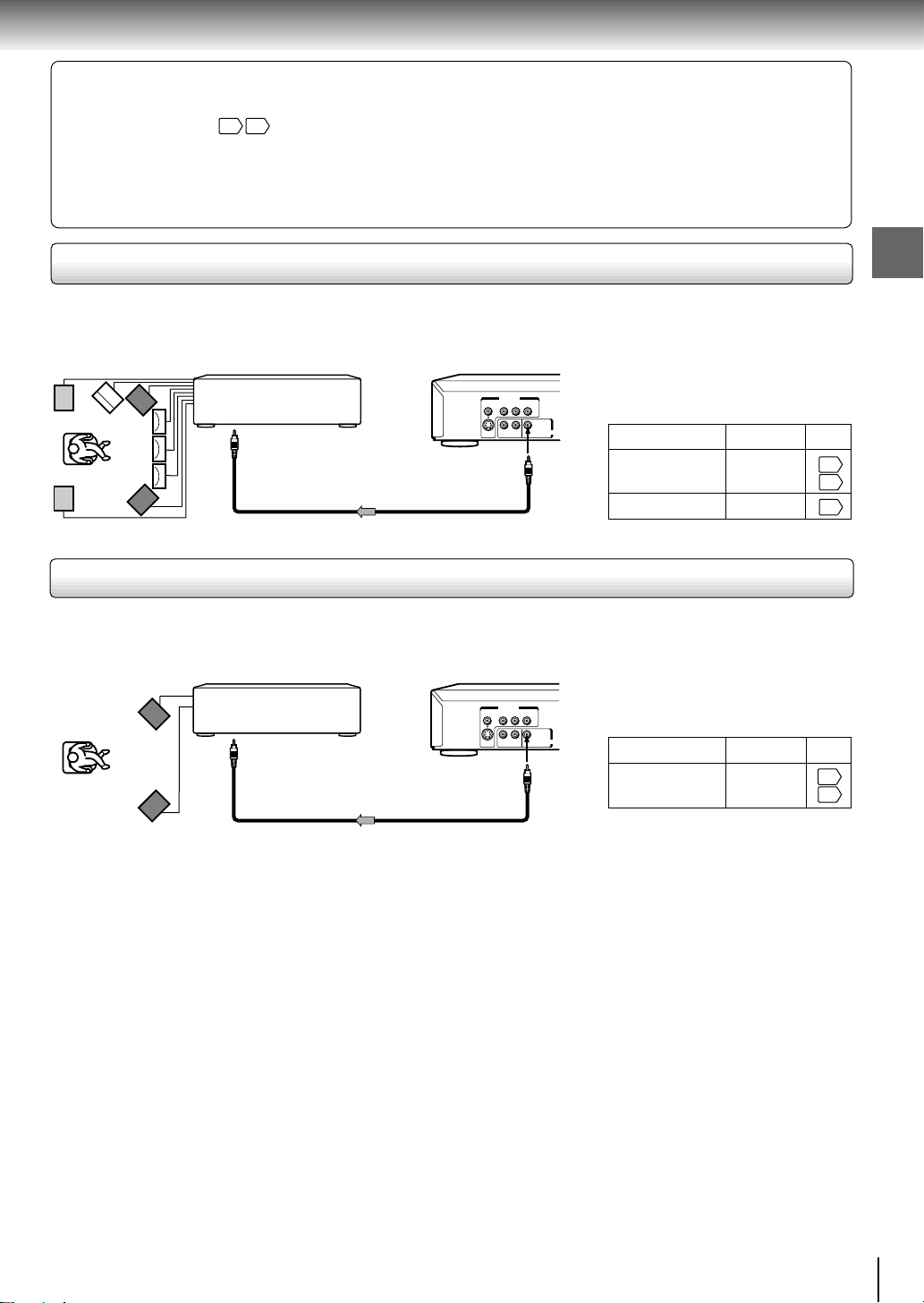
Warning
• When you are connecting (via the BITSTREAM/PCM (DIGITAL) AUDIO OUT jack) an AV decoder that does not have
Dolby Digital, Digital Theater Systems (DTS) or MPEG2 decoding function, be sure to set “Audio Out Select” to “PCM” from
the on-screen displays
38 40
. Otherwise, high volume sound may damage your hearing as well as the speakers.
• When playing DTS-encoded discs (DVD video discs and audio CDs), excessive noise may be output from the analog
stereo jacks. To avoid possible damage to the audio system, you should take proper precautions when the ANALOG
AUDIO OUT (L/R) jacks of the DVD video player are connected to an amplification system. To enjoy DTS Digital
Surround™ playback, an external 5.1 channel DTS Digital Surround™ decoder system must be connected to the
BITSTREAM/PCM (DIGITAL) AUDIO OUT jack of the DVD video player.
Connecting to an amplifier equipped with an MPEG2 audio decoder
MPEG2 sound
You can enjoy motion picture and live concert DVD video discs with dynamic
realistic sound by connecting an amplifier equipped with an MPEG2 audio decoder
or MPEG2 audio processor.
• Use DVD video discs encoded via
Amplifier equipped with an
MPEG2 audio decoder
To COAXIAL type
digital audio input
75 Ω coaxial cable
VIDEO OUT
VIDEO Y PB PR
R
S
ANALOG
To BITSTREAM/PCM
(DIGITAL) AUDIO OUT
BITSTREAM
/PCM
L
DIGITAL
AUDIO OUT
the MPEG2 recording system.
• Make the following setting.
On-screen display
Recording system MPEG
Select:
“Bitstream”“Audio Out Select”
Connecting to an amplifier equipped with a digital audio input
2 channel digital stereo
You can enjoy the dynamic sound of 2 channel digital stereo by connecting an
amplifier equipped with a digital audio input and speaker system (right and left front
speakers).
Amplifier equipped with
a digital audio input
To COAXIAL type
digital audio input
75 Ω coaxial cable
To BITSTREAM/PCM
(DIGITAL) AUDIO OUT
VIDEO OUT
VIDEO Y PBP
R
S
ANALOG
R
BITSTREAM
/PCM
L
DIGITAL
AUDIO OUT
• Make the following setting.
On-screen display
Select:
“PCM”“Audio Out Select”
Connections
Page
38
40
35
Page
38
40
Notes
• DO NOT connect the BITSTREAM/PCM (DIGITAL) AUDIO OUT jack of the DVD video player to the AC-3 RF input of a Dolby
Digital Receiver. This input on your A/V Receiver is reserved for Laserdisc use only and is incompatible with the
BITSTREAM/PCM (DIGITAL) AUDIO OUT jack of the DVD video player.
• Connect the BITSTREAM/PCM (DIGITAL) AUDIO OUT jack of the DVD video player to the “DIGITAL (COAXIAL)” input of a
Receiver or Processor.
• Refer to the owner’s manual of the connected equipment as well.
• When you connect the DVD video player to other equipment, be sure to turn off the power and unplug all of the equipment
from the wall outlet before making any connections.
• The output sound of the DVD video player has a wide dynamic range. Be sure to adjust the receiver’s volume to a moderate
listening level. Otherwise, the speakers may be damaged by a sudden high volume sound.
• Turn off the amplifier before you connect or disconnect the DVD video player’s power cord. If you leave the amplifier power
on, the speakers may be damaged.
19
Page 23

Basic playback
Playing a Disc
This section shows you the basics on how to play a disc.
CAUTION
Keep your fingers well clear of the disc tray as it is closing.
Neglecting to do so may cause serious personal injury.
ON/STANDBY
indicator
ON/STANDBY
1
DVD
VCD
Basic playback
CD
Preparations
• When you want to view a disc, turn on the TV and select the video input connected to the DVD video player.
• When you want to enjoy the sound of discs from the audio system, turn on the audio system and select the input connected
to the DVD video player.
Press the power button (ON/STANDBY).
1
When the DVD video player is turned on for
the first time, a message appears. Press
ENTER, and make the proper settings before
proceeding to step 2.
The DVD video player turns on and
the ON/STANDBY indicator on the
player illuminates.
45
Press OPEN/CLOSE.
2
OPEN/CLOSE
The disc tray opens.
Press OPEN/CLOSE to close the disc
4
tray.
Playback starts.
OPEN/CLOSE
If you insert a DVD video disc that contains a top
menu, a menu may appear. See “Locating a title
using the top menu.”
• You may need to press the TOP MENU or MENU
button to display disc menu (depending on the actual
DVD video disc.)
3
DVD display
24
STOP
2
,
4
PLAY
PLAYSTOP
PAUSE SKIPOPEN/CLOSE
PAUSE
Place the disc on the disc tray.
3
With the playback
side down
• There are two different disc sizes. Place the disc in
the correct guide on the disc tray. If the disc is out of
the guide, it may damage the disc and cause the
DVD video player to malfunction.
• Do not place a disc which is unplayable in this DVD
video player.
T o start playback in the stop mode
Press PLAY.
PLAY
20
Page 24
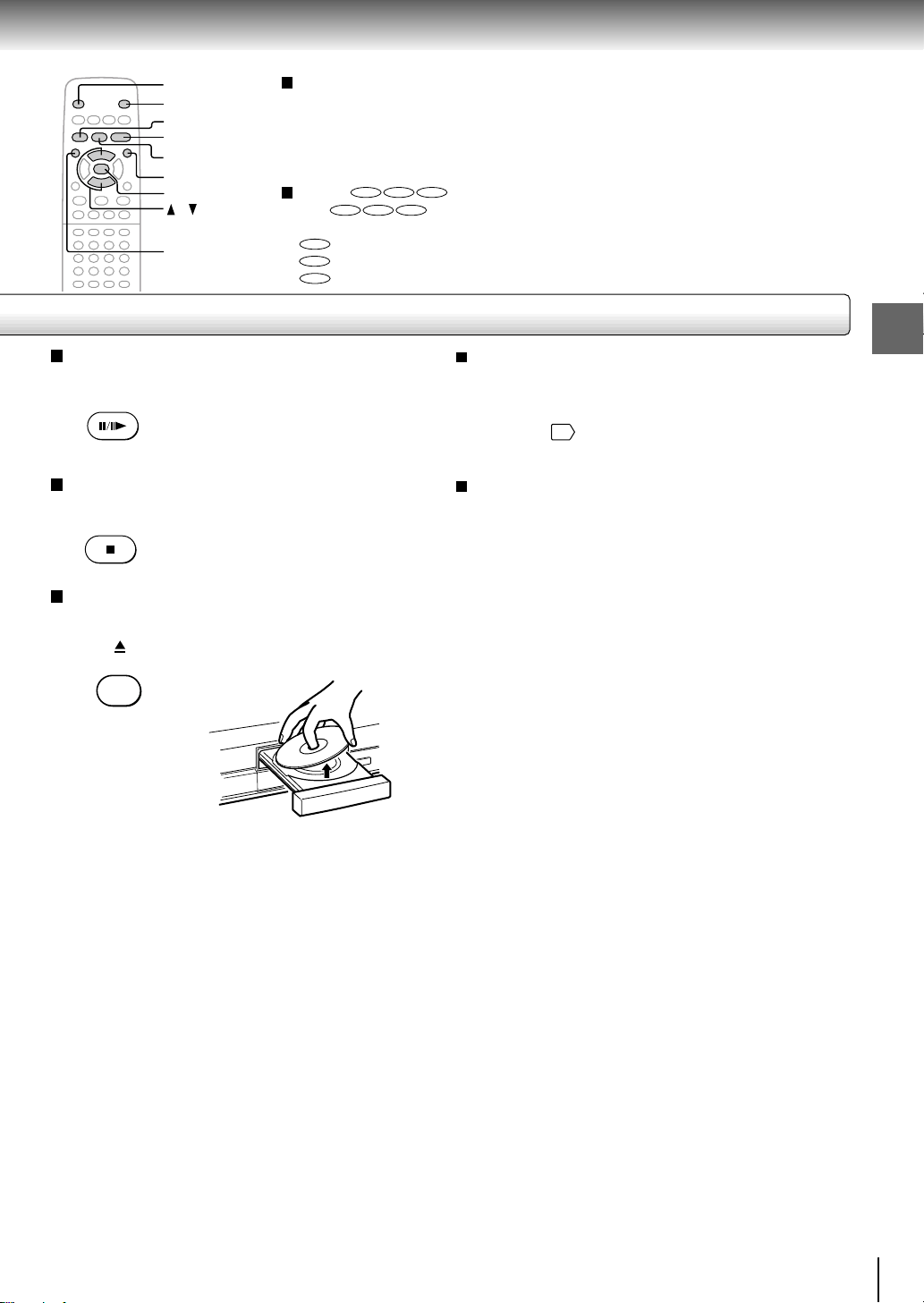
2, 4
1
PAUSE/STEP
PLAY
STOP
MENU
ENTER
/
TOP MENU
To obtain a higher quality picture
Occasionally, some picture noise not usually visible during a normal broadcast
may appear on the TV screen while playing a DVD video disc because the high
resolution pictures on these discs include a lot of information. While the amount of
noise depends on the TV you use with this DVD video player, you should generally
reduce the sharpness adjustment on your TV when viewing DVD video discs.
About
The
DVD VCD CD
DVD VCD CD
icons on the heading bar show the playable discs for the
function described under that heading.
DVD
: You can use this function with DVD video discs.
VCD
: You can use this function with VIDEO CDs.
CD
: You can use this function with audio CDs.
T o pause playback (still mode)
Press P AUSE/STEP during pla yback.
PAUSE/STEP
To resume normal playback, press
the PLAY button.
• Sound is muted during still mode.
T o stop playback
Press STOP.
STOP
T o remove the disc
Press OPEN/CLOSE.
Remove the disc after the disc tray
OPEN/CLOSE
opens completely.
Be sure to press the OPEN/CLOSE button to close
the disc tray after you remove the disc.
About the screen saver
If you pause a picture of a DVD video disc and leave it
still for a long while, the screen saver of the DVD video
player automatically appears (when “Screen Saver” is
43
set to “On”
). To turn off the screen saver, press the
PLAY button.
Automatic Power Off function
If the DVD video player is stopped, or the screen saver
is engaged for approximately 20 minutes, the DVD
video player will automatically turn itself off.
Basic playback
Notes
• Do not move the DVD video player during playback. Doing so may damage the disc.
• Use the OPEN/CLOSE button to open and close the disc tray. Do not push the disc tray while it is moving. Doing so may
cause the DVD video player to malfunction.
• Do not push up on the disc tray or put any objects other than discs on the disc tray. Doing so may cause the DVD video
player to malfunction.
• In many instances, a menu screen will appear after playback of a movie is completed. Prolonged display of an on-screen
menu may damage your television set, permanently etching that image onto its screen. To avoid this, be sure to press the
STOP button on your remote control once the movie is completed.
21
Page 25

Basic playback
FWD
REV
PAUSE/STEP
PLAY
SLOW
STOP
Playing a Disc (continued)
You can play discs at various speeds, and resume playback from the location
where you stopped playback.
DVD
VCD
Playing in fast reverse or fast forward directions
CD
Press REV or FWD during playback.
REV FWD
DVD
Playing frame by frame
VCD
REV: Fast reverse playback
FWD: Fast forward playback
Each time you press the REV or
FWD button, the playback speed
changes.
Press PAUSE/STEP during still playback.
PAUSE/STEP
Each time you press the PAUSE/
STEP button, the picture advances
one frame.
T o resume normal playback
Press PLAY.
PLAY
Notes
• The DVD video player mutes sound and omits subtitles
during reverse and forw ard scan of DVD video discs.
However, the DVD video player plays sound during fast
forward or fast reverse play of audio CDs.
• The playback speed may differ depending on the disc.
T o resume normal playback
Press PLAY.
PLAY
Note
The sound is muted during frame by frame playback.
22
Page 26
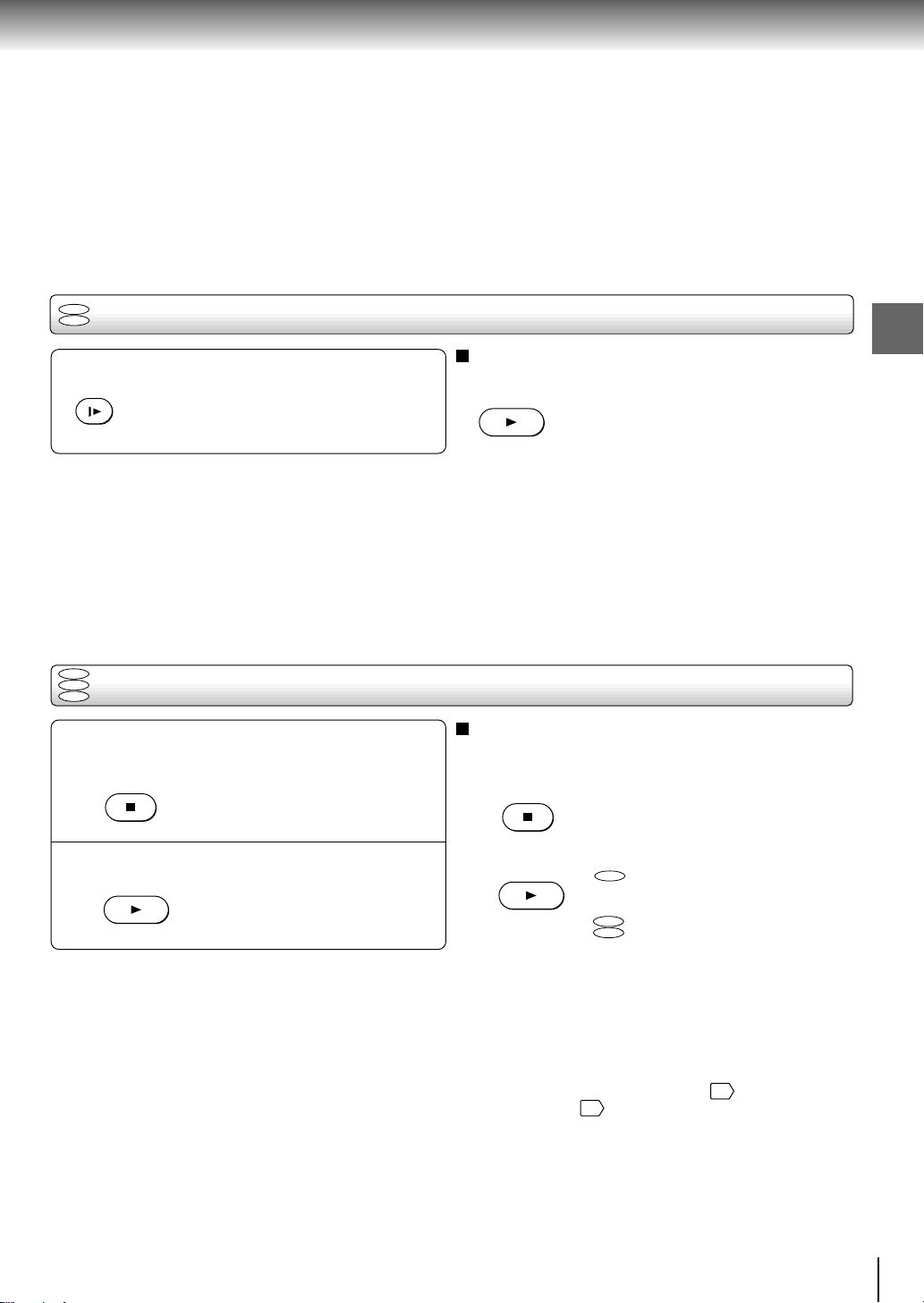
DVD
STOP
Playing in slow-motion
VCD
Press SLOW during playback.
SLOW
DVD
VCD
Resuming playback from the same location
CD
Each time you press the SLOW
button, the slow-motion speed
changes.
Press STOP at the location where you
want to interrupt playback.
1
STOP
The DVD video player memorizes
the location where playback is
stopped.
Press PLAY.
2
PLAY
The DVD video player resumes
playback from the location where
you stopped playback.
Press PLAY.
Note
The sound is muted during slow-motion playback.
To start playback from the beginning regardless
of the location where you stopped playback
1 Press STOP twice.
2 Press PLAY.
• If you want to return to the beginning of a DVD video
To resume normal playback
PLAY
The DVD video player’s memory is
cleared.
PLAY
disc, open and close the disc tray once with the
OPEN/CLOSE button before pressing the PLAY
button.
DVD
Playback starts from the
beginning of the current title.
VCD
Playback starts from the
CD
beginning of the disc.
Basic playback
Notes
• The DVD video player’s memory is also cleared when:
–you change the parental lock setting 43 or select a disc
menu language 41.
–you open the disc tray.
• There may be a difference in the location where playback
resumes depending on the disc.
• Settings you changed using the on-screen displays while the
DVD video player keeps a location in the memory may
function only after the memory is cleared.
23
Page 27
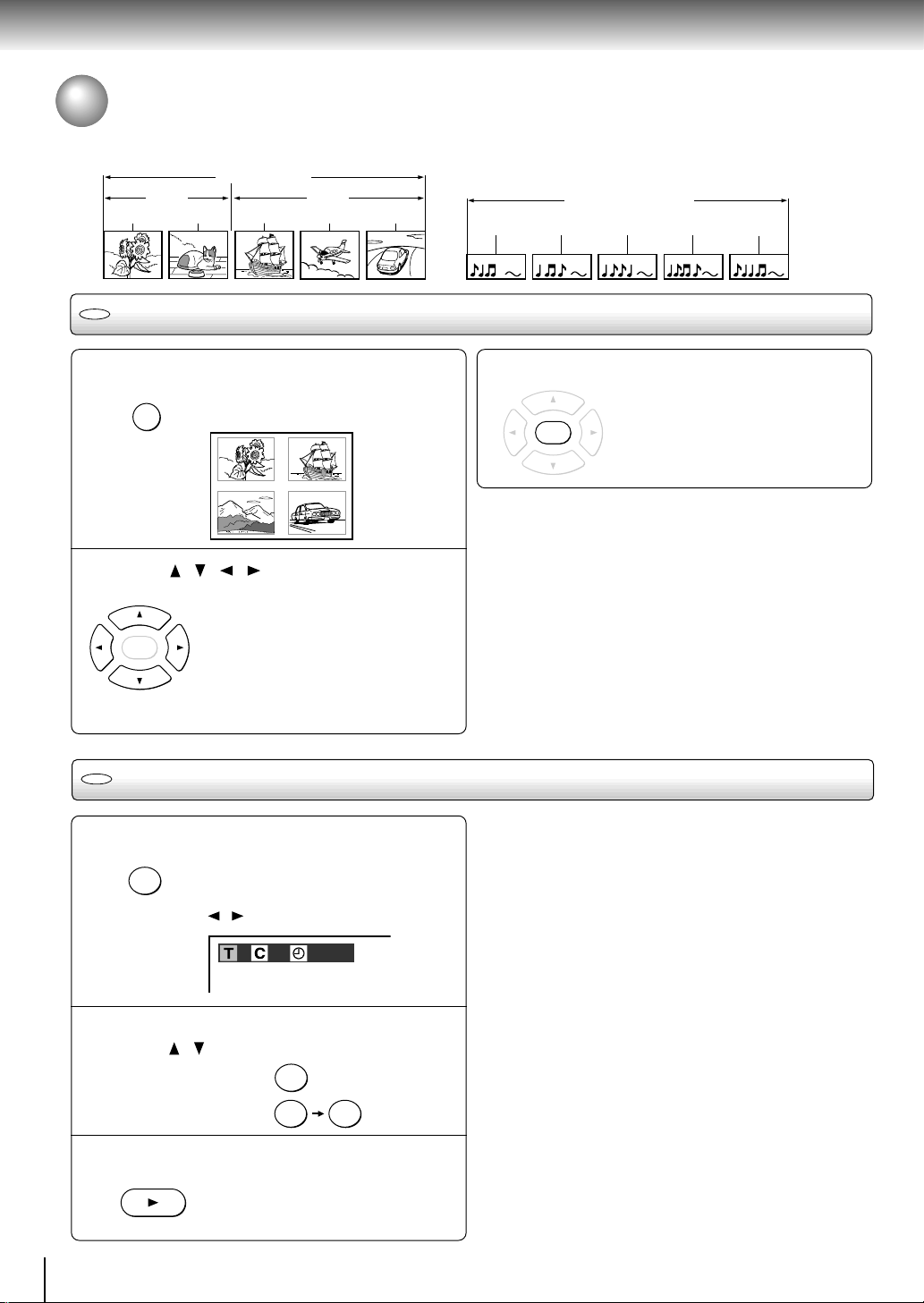
Basic playback
ENTER
Locating a Specific Title, Chapter, or Track
Normally, DVD video discs are divided into titles, and the titles are sub-divided into chapters. VIDEO CDs and audio CDs
are divided into tracks. You can quickly locate any specific title, chapter, or track.
DVD video disc
Title 1 Title 2
Chapter 1 Chapter 2 Chapter 1 Chapter 2 Chapter 3
DVD
Locating a title using the top menu
Track 1
VIDEO CD/audio CD
Track 2 Track 3 Track 4 Track 5
Press TOP MENU.
TOP MENU
1
The top menu appears on the TV
screen.
e.g.
TITLE 1
TITLE 3
TITLE 2
TITLE 4
Press / / / to select the title you
want.
2
If the titles in the top menu are
ENTER
DVD
Locating a title by entering the title number
assigned a number, you can directly
locate a specific title by pressing its
designated number with the number
buttons.
Press T .
SEARCH
1
T
Make sure that the space of “T (Title)”
is highlighted.
(You can shift the highlight using the
/ buttons.)
e.g.
1
–:––:––
1
3
Notes
• The instructions above describe basic procedures which
may vary depending on the contents of the DVD video disc.
If different instructions appear on the TV screen, follow those
instructions.
• If you display the top menu during playback and press the
TOP MENU button again without selecting any title, the DVD
video player may resume playback from the point where you
first pressed the TOP MENU button (depending on the actual
DVD video disc.)
• This method of locating a title is available only on a disc that
contains a top menu.
• Instruction notes of discs may refer to the button that
displays the top menu as TITLE button.
Notes
• Pressing the CLEAR button resets the title and chapter
numbers. To clear the “T (Title)” and “C (Chapter)” display,
press the T button several times.
• This method of locating a title is available only on a disc that
contains title numbers.
Press ENTER.
Playback starts from chapter 1 of the
selected title.
24
Enter the number for the title you want,
using / or the number buttons.
2
e.g. To select title 2
To select title 12
2
21
Press PLAY.
3
PLAY
Playback starts from chapter 1 of the
selected title.
Page 28

TOP MENU
SKIP
PLAY
/ / /
ENTER
CLEAR
T
Number buttons
DVD
VCD
Locating a specific chapter or track directly
CD
Press T .
1
If you are using a VIDEO CD/audio CD, skip steps 1
and 2, then at steps 3, enter the number for the track
you want using the number buttons.
SEARCH
T
e.g.
1
–:––:––
1
Press to highlight the space of “C
(Chapter).”
2
ENTER
e.g.
1
–:––:––
1
Enter the number for the chapter or
track you want, using / or the
3
number buttons.
When you use the number buttons, you can use
the +10 button to select numbers from 10 through
99.
e.g. To select chapter or track 25
52
Press PLAY.
4
Note
Pressing the CLEAR button resets the title and chapter
numbers. To clear the “T (Title)” and “C (Chapter)” display,
press the T button several times.
PLAY
Playback starts from the selected
chapter or track.
To select a title and chapter number at the same
time
Perform step 1, and enter a title number you want in the
space of “T (Title)” using the number buttons or the
buttons then perform steps 2 to 4.
Basic playback
/
+10 +10
or
DVD
VCD
Locating a specific chapter or track
CD
5
Press SKIP or repeatedly to display
the chapter or track number you want.
Playback starts from the selected chapter or track.
SKIP
SKIP
To locate succeeding chapters or tracks
Playback starts from the beginning of
the current chapter or track.
When you press twice, playback starts
from the beginning of the preceding
chapter or track.
Notes
• Some titles may not display chapter numbers.
• If you press and hold the SKIP or button on the front
panel during playback, the DVD video player performs fast
reverse or fast forward playback. You can vary the speed by
pressing the button repeatedly.
To locate chapters or tracks during fast reverse or fast
forward playback, first press the PLAY button to resume
normal playback, then use the SKIP or button.
• When you set “Title Stop” to “Off” 45, you can access
chapters in another title. If you go back to the preceding title
by pressing the SKIP button, the DVD video player
locates the first chapter of the title. When “Title Stop” is set
to “On,” you can access chapters only within the current title.
25
Page 29
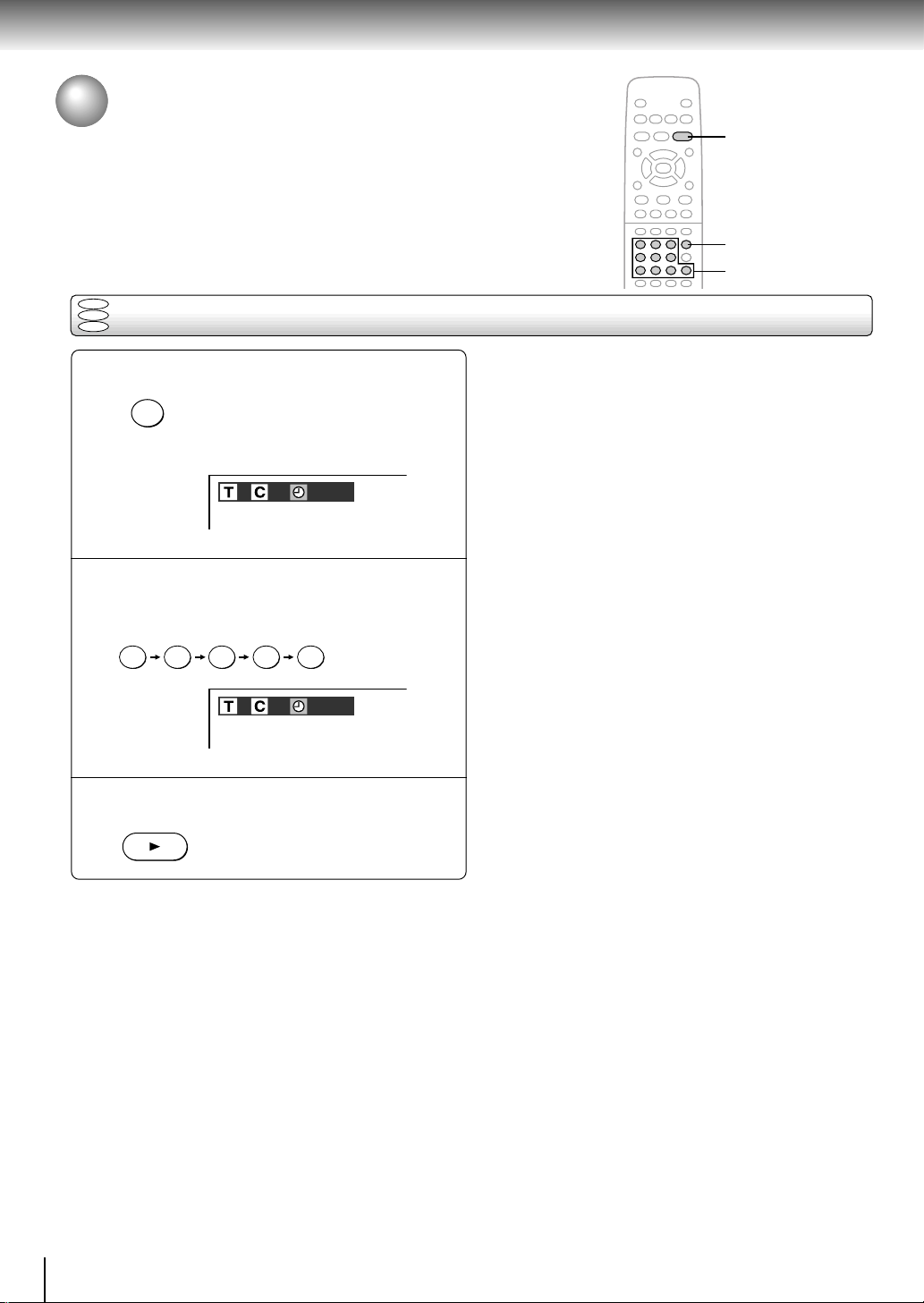
Advanced playback
Accessing a Specific Location Directly
You can access a specific location by entering its corresponding time (hours,
minutes, seconds).
DVD
VCD
Entering the time of the desired location
CD
3
1
2
Press T three times.
SEARCH
1
T
You may have to press further
depending on the disc. Press the
button repeatedly until the clock icon
is highlighted.
e.g.
1
–:––:––
1
Press the number buttons to enter the
time.
2
e.g.
1 2 5 3 0
1
1:25:30
1
Press PLAY.
3
PLAY
Playback starts from the desired
location.
Notes
• Some discs may not respond to this process.
• Some scenes may not be located precisely as you specified.
• This method for accessing specific locations is available
only within the current title of the DVD video disc or within
the current track of the VIDEO CD/audio CD.
26
Page 30
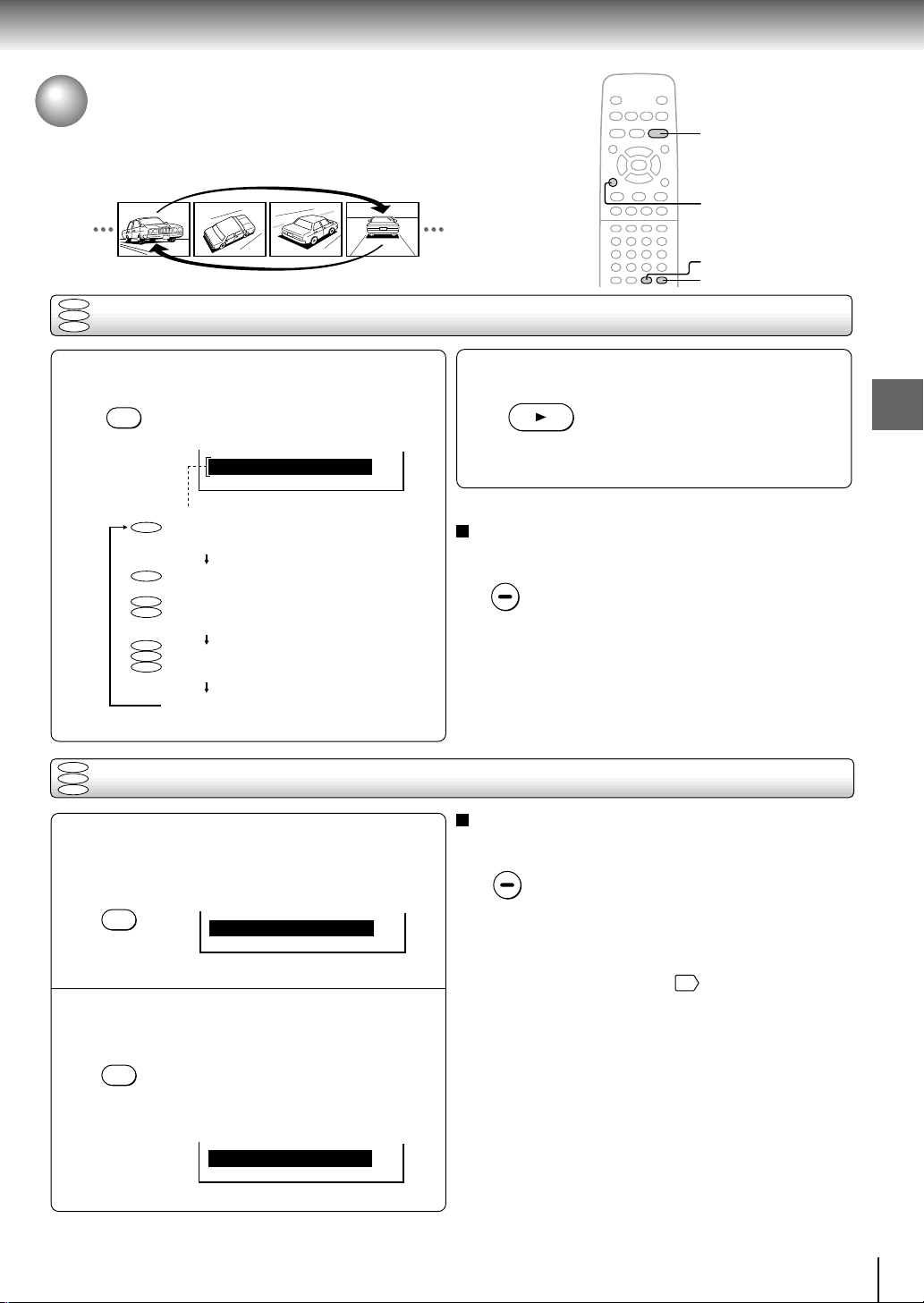
Playing Repeatedly
You can play a specific title, chapter, track, or segment repeatedly.
(Title repeat, chapter/track repeat, A-B repeat)
DVD
VCD
Repeating a title, chapter , or track
CD
PLAY
CLEAR
REPEAT
A-B RPT
Press REPEAT.
1
REPEAT
DVD
VCD
Repeating a specific segment
CD
Each time you press the REPEAT
button, the repeat mode changes as
follows.
Chapter Repeat
DVD
Chapter Repeat
Title Repeat
DVD
VCD
Track Repeat
CD
DVD
VCD
All Repeat
CD
Repeat Off
Repeats the current
chapter.
Repeats the current
title.
Repeats the current
track.
Repeats the entire
disc.
Resumes normal
playback.
Press A-B RPT at the beginning of the
segment (point A) you want to play
1
repeatedly.
A-B RPT
A–
Press A-B RPT again at the end of the
segment (point B).
2
A-B RPT
The DVD video player automatically
returns to point A and starts repeat
playback of the selected segment
(A-B).
Press PLAY.
2
Note
Some discs may not permit repeat operation.
Notes
• Some discs may not permit A-B repeat operation.
• You cannot set the A-B repeat function for a segment that
includes multiple camera angles 33.
• You can specify a segment only within the current title or
track (VIDEO CD).
• There may be a slight difference between point A and the
location where playback actually resumes depending on the
disc.
PLAY
The DVD video player starts repeat
playback.
Press the PLAY button within about
5 seconds after you press the
REPEAT button.
To resume normal playback
Press CLEAR.
CLEAR
To resume normal playback
Press CLEAR.
CLEAR
Advanced playback
A–B
27
Page 31

Advanced playback
Playing in a Favorite Order
You can combine your favorite titles, chapters, or tracks and play them in the
order you determine. You can program up to 30 selections into the memory.
(Memory playback)
DVD
VCD
Setting titles, chapters, or tracks in a favorite order
CD
3
/ / /
2
CLEAR
2
1
Insert a disc and press MEMORY during
stop.
1
MEMORY
The following display appears.
e.g.
:
:
--
---
1
T
CT
:
:
--
---
2
T
CT
:
:
--
---
3
T
CT
:
:
--
---
4
T
T: Title number
CT:Chapter number
or track number
CT
:
:
--
---
5
T
CT
:
:
--
---
6
T
CT
:
:
--
---
7
T
CT
Select the items in the order you want
by pressing the number buttons, then
2
ENTER for each item.
Each time you press the / button, the space
of “T” and “CT” is highlighted in turn. Highlight
where you want to enter, then press the
corresponding number buttons.
To select another chapter in the same title, you do not
need to select the title number.
To select tracks from a VIDEO CD/audio CD in order,
press the number buttons for the track, then press
the ENTER button for each selection you want.
Note
The space of “T (Title)” may be showing a number.
Neglect this number when using a VIDEO CD/audio
CD.
Press PLAY while the display appears
on the TV screen.
3
PLAY
The DVD video player starts
memory playback.
T o change the programmed selections
1 While the display appears on the TV screen, press
/ / / to move the highlighted bar to the item
you want to change.
2 Change the selection following the instructions in
step 2.
T o cancel the programmed selections
1 While the display appears on the TV screen, press
/ to move the highlighted bar to the item you
want to cancel.
2 Press CLEAR.
T o resume normal playback from memory
playback
Press CLEAR.
CLEAR
The memory playback indicator
disappears.
T o program during playback
If you press the MEMORY button during playback, a
programming display appears.
Follow steps 2 and 3.
Notes
• Some discs may not permit memory playback operation.
• If you press the REPEAT button during memory playback,
the DVD video player repeats the current memory playback.
• If you press the MEMORY or RETURN button while the
display appears on the TV screen, the display disappears.
• The programmed selections will be cleared when you turn
off the DVD video player.
28
Page 32

Playing in Random Order
CLEAR
2
1
You can play titles, chapters within a title, or tracks in random order.
(Random playback)
DVD
VCD
Playing titles, chapters or tracks in random order
CD
Press RANDOM.
RANDOM
1
DVD
DVD
VCD
CD
Each time you press the RANDOM
button, the random playback mode
changes as follows.
Chapter Random
Chapter Random
Title Random
Track Random
Random Off
If you press the RANDOM button
during playback, the DVD video
player automatically starts random
playback after finishing the current
title, chapter or track.
Plays chapters within
the current title in
random order.
Plays titles in random
order.
Plays tracks in
random order.
Resumes normal
playback.
To resume normal playback
Press CLEAR.
CLEAR
Advanced playback
Notes
• Some discs may not permit random playback operation.
• You cannot use the random playback function in conjunction
with the memory playback function.
Press PLAY.
2
PLAY
The DVD video player starts random
playback.
Press the PLAY button within about
5 seconds after you press the
RANDOM button.
29
Page 33

Advanced playback
/ / /
ZOOM
CLEAR
ENTER
Zooming a Picture
You can magnify areas within a picture.
DVD
Zooming a picture
Press ZOOM during normal, slow or still
playback.
ZOOM
e.g.
The DVD video player enters the
zoom playback mode and displays
the icon.
: As you repeatedly press the ENTER
(or ZOOM) button while “ZOOM” is
selected, the magnification level
changes.
Variation of the levels includes
reducing.
: If you press the ENTER button while
“EXIT” is selected, you can turn off
the icon, keeping the current
magnification level.
You can shift the highlight within the
icon by the
/ / / buttons.
T o resume normal playback
While “ZOOM” is selected, press ZOOM repeatedly to
turn off the icon.
Picture restores the size when the icon disappears.
ZOOM
• The ENTER button cannot cancel zoom playback if
you have turned off the icon by selecting “EXIT.” To
restore normal picture size, press the ZOOM button
to display the icon, then further press the ZOOM
button until the icon turns off.
Notes
• Some discs may not respond to zoom feature.
• During some scenes, the buttons may not work as described.
• Zooming does not work on subtitles or menus included on
DVD video discs.
• While the icon is displayed, the / / / buttons cannot
work on menus included on DVD video discs. If you want to
view the menus, turn off the icon.
• The magnification level varies depending on the picture size
you select.
40
30
CLEAR
ENTER
If you press and hold the
/ / /
buttons, the zoom point shifts.
Pressing the CLEAR button restores
the zoom point to the center of the
picture.
Page 34

Selecting the Picture Enhancement
ENTER
(E.P.M.*)
You can easily switch the picture enhancement to your preference.
*E.P.M.: Enhanced Picture Mode
DVD
VCD
Selecting the picture enhancement
CD
2
ENTER
1, 2
Press E.P.M.
E.P.M.
1
The picture enhancement selection
appears.
Select the picture enhancement by
pressing E.P.M. or / .
2
Each time you press the button, the picture
enhancement changes.
To turn off the picture enhancement selection
Press ENTER.
Alternatively leave the DVD video
player unoperated for about 5
seconds after having made the
selection.
Note
Actual effects to pictures may v ary depending on the TV.
Make the selection to your preference.
Advanced playback
Normal:
Standard black level (7.5 IRE).
Enhanced Black Level:
Enhanced Black Level (0 IRE).
Movie 1:
To raise brightness to clarify details.
Movie 2:
To deepen colors.
Animation:
To raise contrast enhancing colors.
31
Page 35

Advanced playback
ENTER
Selecting the Sound Enhancement (E.A.M.*)
You can easily switch the sound enhancement to your preference.
*E.A.M.: Enhanced Audio Mode
DVD
VCD
Selecting the sound enhancement
CD
Press E.A.M.
1
E.A.M.
The sound enhancement selection
appears.
Select the sound enhancement by
pressing E.A.M. or / .
2
Each time you press the button, the sound
enhancement changes.
Normal:
Normal sound.
2
ENTER
1, 2
To turn off the audio enhancement selection
Press ENTER.
Alternatively leave the DVD video
player unoperated for about 5
seconds after having made the
selection.
Notes
• Actual effects to sounds may vary depending on the
speakers. Make the selection to your preference.
• Actual effects to sounds may vary depending on the disc.
• When the DVD video player is connected to an amplifier
equipped with Dolby Pro Logic Surround, select “Normal”.
Otherwise, Dolby Pro Logic Surround may function
differently than usual.
• Selecting “Dialogue” disables “Dynamic Range Control”
function 40.
SpatializerTM 3-Dimensional Sound Processing provided by Desper
Products. Inc.
Certain audio features of this product manufactured under a license
from Desper Products, Inc., Spatializer
device are trademarks owned by Desper Products, Inc.
TM
and the circle-in-square
32
3D (N-2-2):
To obtain expansive virtual surround
sound effects from just two speakers.
Dialogue:
To control dynamic range to make
dialogues easier to hear (only when
playing a DVD video disc recorded
on the Dolby Digital recording
system).
• To use this enhancement on
sounds output from the
BITSTREAM/PCM (DIGITAL)
AUDIO OUT jack, be sure to set
“Audio Out Select” to “PCM”.
40
Page 36

Selecting the Camera Angle
2
1, 2
CLEAR
If the scene was recorded from multiple angles, you can easily change
the camera angle of the scene you are watching.
DVD
Changing the camera angle
Press ANGLE while playing a scene
recorded with multiple angles.
1
ANGLE
While playing a scene recorded with
multiple angles, the angle icon (
flashes in the DVD display.
Press the ANGLE button while the
angle icon is flashing.
1
2
3
Press ANGLE or / while the angle
number is displayed on the TV screen.
2
ANGLE
ENTER
Each time you press the ANGLE
button, the camera angle changes.
You can change the camera angle
directly by pressing the number
buttons corresponding to its angle
number instead of using the
buttons.
To turn off the angle number display
Press CLEAR.
CLEAR
)
Notes
• You can change the camera angle during still playback. The
camera angle changes to the new setting when you resume
normal playback.
• If you pause a picture immediately after changing a camera
angle, the resumed playback picture may not display the new
camera angle.
/
Advanced playback
33
Page 37

Advanced playback
SUBTITLE
/ / /
CLEAR
ENTER
Selecting Subtitles
You can display subtitles on the TV screen and select a subtitle language
from those included on the DVD video disc.
Bonsoir!Good evening! `Buenas tardes!
DVD
Selecting a subtitle language
Press SUBTITLE during playback.
SUBTITLE
1
The current subtitle setting is
displayed.
e.g.
Off
JPN 1
FRE 1
SPA 1
The abbreviation of the language appears instead
of the language name. Refer to the list of
languages and their abbreviations.
Press SUBTITLE or / while the subtitle
setting is displayed on the TV screen.
2
SUBTITLE
ENTER
Each time you press the SUBTITLE
button, the subtitle languages
included on the DVD video disc
change.
To turn off the subtitle setting display,
press the CLEAR or ENTER button.
46
To turn subtitles on or off
1 Press SUBTITLE during playback.
SUBTITLE
2 Press
the TV screen, to select “On” or “Off.”
Notes
• Some DVD video discs are set to display subtitles
automatically, and you cannot turn them off even if you set
the subtitle function to off.
• During some scenes, the subtitles may not appear
immediately after you select “On.”
• Some DVD video discs will allow you to make subtitle
selections and turn subtitles on or off only via the disc menu.
/ while the subtitle setting is displayed on
Notes
• When you turn on the DVD video play er or replace a disc, the player returns to the initial default setting 42.
When you select a subtitle language which is not included on the disc, the DVD video player plays a prior language
programmed on the disc.
• During some scenes, the subtitles may not appear immediately after you change the subtitle language.
34
Page 38

Selecting a Language
CLEAR
2
1, 2
ENTER
You can select a preferred language and sound recording system from those
included on the DVD video disc.
Good morning!
DVD
Selecting a playback audio setting
VCD
Bonjour!
Press AUDIO during playback.
12
AUDIO
The current audio setting is
displayed.
¡Buenos días!
Press AUDIO or / while the audio
setting is displayed on the TV screen.
AUDIO
Each time you press the AUDIO
button, the audio settings included
e.g.
on the DVD video disc change.
ENG1 PCM 2CH
ENG2 D 2CH
The abbreviation of the language appears instead
of the language name. Refer to the list of
languages and their abbreviations.
46
Selecting sound channels of VIDEO CDs
You can switch left and right channels by pressing the
AUDIO button repeatedly during playback.
If you press the
can select output sound format.
To turn off the audio setting display, press the
CLEAR button.
Notes
• When you turn on the DVD video player or replace a disc,
player returns to the initial default setting 42.
If you select a sound track which is not included on the disc,
the DVD video player plays a prior sound track programmed
on the disc.
• Some discs allow you to change audio selections only via
the disc menu. If this is the case, press the MENU button
and choose the appropriate language from the selections on
the disc menu.
/ buttons, you
Advanced playback
40
Output sound conversion table (sampling frequency/quantization bit)
Audio selection from the menu
Discs
DVD video
discs
VIDEO CDs
Audio CDs
Recording system
Dolby Digital
Linear PCM
MPEG1, MPEG2
MPEG1
Linear PCM
BITSTREAM/PCM
48 kHz/16 bit
48 kHz/20 bit
48 kHz/24 bit
96 kHz/16 bit
96 kHz/20 bit
96 kHz/24 bit
DTS
44.1 kHz/16 bit
DTS
Bitstream Analog 2ch
jack
Bitstream 48 kHz/16 bit 48 kHz/20 bit
48 kHz/16 bit
48 kHz/16 bit
48 kHz/16 bit
48 kHz/16 bit
48 kHz/16 bit
48 kHz/16 bit
Bitstream
Bitstream
44.1 kHz/16 bit 44.1 kHz/16 bit
Bitstream
ANALOG AUDIO
OUT jacks
48 kHz/20 bit
48 kHz/16 bit
48 kHz/20 bit
48 kHz/24 bit
48 kHz/16 bit
48 kHz/20 bit
48 kHz/24 bit
48 kHz/16 bit
44.1 kHz/16 bit44.1 kHz/16 bit
(Noise)
BITSTREAM/PCM
Bitstream
48 kHz/16 bit
48 kHz/16 bit
48 kHz/16 bit
Bitstream
Bitstream
44.1 kHz/16 bit
and output jacks on the rear panel
4038
jack
ANALOG AUDIO
OUT jacks
48 kHz/20 bit
48 kHz/16 bit
48 kHz/20 bit
48 kHz/24 bit
96 kHz/16 bit
96 kHz/20 bit
96 kHz/24 bit
48 kHz/16 bit 48 kHz/16 bit 48 kHz/16 bit
44.1 kHz/16 bit 44.1 kHz/16 bit 44.1 kHz/16 bit
44.1 kHz/16 bit44.1 kHz/16 bit
(Noise)Bitstream
: 3D (N-2-2) sound enhancement can function.
BITSTREAM/PCM
jack
48 kHz/16 bit
48 kHz/16 bit
48 kHz/16 bit
48 kHz/16 bit
48 kHz/16 bit
48 kHz/16 bit
44.1 kHz/16 bit
Bitstream
PCM
ANALOG AUDIO
OUT jacks
48 kHz/16 bit
48 kHz/20 bit
48 kHz/24 bit
48 kHz/16 bit
48 kHz/20 bit
48 kHz/24 bit
44.1 kHz/16 bit
(Noise)
35
Page 39

Advanced playback
Operating in the On-screen Display Mode
When you turn on the on-screen display, you can view information on operational
status and access the features and settings on-screen.
DVD
VCD
Operating in the on-screen display mode
CD
Press DISPLAY.
DISPLAY
The following display appears.
Each time you press the DISPLAY button, the on-screen display changes as follows.
If you press the
feature.
When you select an icon (
See the pages in
/ buttons to select an icon, then press the ENTER button, you can access the
), no need to press the ENTER button.
*
for details on the features.
/
ENTER
DISPLAY
e.g. When playing a DVD video disc
3 0:08:162
Press DISPLAY again.
3 -0:21:282
: Title number (Track number)
*
To locate a title or track using the number.
: Chapter number
*
To locate a chapter using the number.
: Elapsed time of the current title
*
To enter the time to locate a desired location.
: Audio setting
: Subtitle setting
: Angle setting
: To turn off the display.
: Title number (Track number)
*
To locate a title or track using the number.
: Chapter number
*
To locate a chapter using the number.
: Remaining time of the current title
*
To enter the time to locate a desired location.
: E.A.M. (Enhanced Audio Mode) setting
35
34
33
24
25
26
24
25
26
32
Press DISPLAY again.
36
: E.P.M. (Enhanced Picture Mode) setting
: To zoom a picture.
: “Audio Out Select” setting
BST: Bitstream 2CH: Analog 2ch PCM: PCM
: To turn off the display.
30
40
31
(continued)
Page 40

23
: Title number (Track number)
*
To locate a title or track using the number.
: Chapter number
*
To locate a chapter using the number.
24
25
Advanced playback
Press DISPLAY again.
2 3
To turn off the on-screen display, press
DISPLAY again.
0:08:16
OFF
9.6
: To stop playback.
21
: Playback starts from the beginning of the
current chapter or track.
: Fast reverse playback
: To start playback.
: Fast forward playback
: To locate succeeding chapters or tracks.
: To slow motion playback.
: To pause playback.
25
22
20
22
25
23
21
: To turn off the display.
The on-screen display will vary depending on the disc.
DVD
: Data transfer rate (Mbit/s)
= Amount of picture, sound and subtitle data in the
DVD video disc transferred per second.
The larger the value is, the more data processed,
but this does not necessarily insure better picture
quality.
CD
: CD-Text
Displays CD-Text data if included on the audio
CDs. (Some letters may not be displayed properly
depending on the disc.)
VCD
: The on-screen display turns off.
37
Page 41

Function setup
Customizing the Function Settings
You can change the default settings to customize performance to your
preference.
DVD
VCD
Setting procedure
CD
2
RETURN
3, 4
1, 6
Press SETUP during stop.
SETUP
The following on-screen display
appears.
C
B
A
Picture
TV Shape
4:3 LB
Press / to select a symbol for the
setting you want to change.
2
(See the next page.)
ENTER
Picture performance settings
Output sound settings
Press / to select the setting you
want to change, then press ENTER.
31
ENTER
ENTER
Change the selection by / or other
buttons, by referring to the
4
corresponding pages 39, then press
ENTER.
ENTER
ENTER
Repeat steps 3 and 4 to change other
settings.
5
To select another operation, go back to step 2.
Press SETUP.
6
SETUP
The on-screen display disappears.
38
C
B
A
Language settings
Display settings
Operational settings
Initial settings
T o return to the previous display
Press RETURN.
RETURN
Notes
• The on-screen display disappears when you press the
SETUP button.
• The SETUP button can function even during normal
playback, however some operations may be inaccessible,
and a message will appear. In this case, try again after
playback is stopped.
Page 42

Setting Details
Page
TV Shape
Audio Out Select
Dynamic Range Control
Karaoke Vocal
On-Screen Language
C
B
A
Disc Menu Language
Audio Language
Subtitle Language
On-Screen Displays
Background
Screen Saver
DVD
DVD
VCD
DVD
DVD
DVD
VCD
DVD
DVD
DVD
DVD
VCD
DVD
VCD
DVD
To select a picture size according to the aspect
ratio of your TV .
To select an output sound format corresponding
to your system connection.
CD
To turn on or off a function that makes faint
sounds easier to hear even if you lower the
volume during late hours playback.
To turn on or off the vocal output during DVD
KARAOKE disc playback.
To select a preferred language for on-screen
displays.
CD
To select a preferred language for disc menus.
To select a preferred language for the sound
track.
To select a preferred language for subtitles.
To turn on or de-activate the operational status
display on the TV screen.
CD
To select the background color or background
picture.
CD
To turn the screen saver on or off.
40
40
40
41
41
41
42
42
43
43
43
Function setup
Pause/Still
Parental Lock
Title Stop
PBC
On-screen Language
TV Shape
Audio Out Select
DVD
DVD
DVD
VCD
DVD
VCD
To select the resolution of still pictures.
(Field/Frame)
To turn the parental lock function on or off.
To turn on or off a feature that automatically
stops playback after a title has been viewed.
To use the menu screen when playing a PBCcontrollable VIDEO CD.
To install the initial system setting.
CD
43
43
45
45
45
39
Page 43

Function setup
Audio
Dynamic Range Control
Karaoke Vocal
Audio Out Select
Bitstream
On
Off
A
B
C
Customizing the Function Settings (continued)
Setting details
C
B
A
Picture
TV Shape
4:3 LB
TV Shape
DVD
4:3 Letterbox: Select when a standard 4:3 TV is
connected.
Displays theatrical images with
masking bars above and below the
picture.
4:3 Normal: Select when a standard 4:3 TV is
connected.
Displays pictures cropped to fill
your TV screen. Either or both
sides of the picture are cut off.
16:9 Widescreen: Select when a 16:9 wide TV is
connected.
Notes
• The displayable picture size is preset on the DVD video
disc. Therefore, the playback picture of some DVD
video discs may not conform to the picture size you
select.
• When you play DVD video discs recorded in the 4:3
picture size only, the playback picture always appears
in the 4:3 picture size regardless of the TV shape
setting.
• If you select “16:9 Widescreen” and you own a 4:3 TV
set, the DVD playback picture will be horizontally
distorted during playback. Images will appear to be
horizontally compressed. Always be sure that your TV
shape conforms to the actual TV in use.
Audio Out Select
DVD VCD CD
Select the output sound format corresponding to your
system connection.
For details of sound recording systems, see 35.
Bitstream: Select when connected to an amplifier
equipped with a Dolby Digital, DTS,
MPEG1 or MPEG2 decoder.
18 19
The DVD video player outputs digital
audio information in the bitstream
format when you play a DVD video disc
recorded on the Dolby Digital, DTS,
MPEG1 or MPEG2 recording system.
Analog 2ch: Select when connected to a TV, or
Dolby Pro Logic or stereo system via
the analog audio jacks.
16 17 18
PCM: Select when connected to a 2 channel
digital stereo amplifier.
19
The DVD video player outputs sounds
in the PCM 2ch format when you play a
DVD video disc recorded on the Dolby
Digital, MPEG1 or MPEG2 recording
system.
Dynamic Range Control
DVD
Off: Full dynamic range is maintained.
On: Dynamic range is reduced.
40
Notes
• This function works only during playback of Dolby
Digital recorded discs.
• The level of Dynamic Range Reduction may differ
depending on the DVD video disc.
Page 44

Karaoke V ocal
A
B
C
Language
Disc Menu Language
Audio Language
Subtitle Language
On-Screen Language
ENG
ENG
ENG
– – –
A
B
C
Language
Disc Menu Language
Audio Language
Subtitle Language
On-Screen Language
ENG English
Portuguese
Spanish
Others
Code
E
S
ENG
ENG
– – –
A
B
C
DVD
Off: The primary vocal is not output.
On: The primary vocal is output when it is recorded
on the disc.
Notes
• The vocal output feature is used during playback of
Dolby Digital (multi-channel) recorded DVD KARAOKE
discs. This feature allows you to turn off vocal audio
tracks, or restore them for background
accompaniment.
• When playing KARAOKE, connect appropriate audio
equipment such as an amplifier to the DVD video
player.
On-Screen Language
DVD VCD CD
English: To view on-screen displays in English.
Português:
To view on-screen displays in Portuguese.
Español: To view on-screen displays in Spanish.
Function setup
Disc Menu Language
DVD
English: To display disc menus in English.
Portuguese:
To display disc menus in Portuguese
Spanish To display disc menus in Spanish.
Others: To make a further choice.
After pressing the ENTER button, follow
steps 1) - 4) below.
1) Obtain the abbreviation of the preferred
46
language from the list
.
2) Select the first character by pressing the
buttons.
3) Press the
second character by pressing the
/ buttons to shift and select the
/ buttons.
4) Press the ENTER button.
Note
Some DVD video discs may not include your preselected language. In this case, the DVD video player
automatically displays disc menus consistent with the
disc’s initial language setting.
.
/
41
Page 45

Function setup
Language
Disc Menu Language
Audio Language
Subtitle Language
On-Screen Language
ENG English
Portuguese
Spanish
No Subtitle
Others
Code
A
A
ENG
ENG
– – –
A
B
C
Customizing the Function Settings (continued)
Setting details
Audio Language
DVD
English: To play sound tracks in English.
Portuguese
: To play sound tracks in
Portuguese
Spanish: To play sound tracks in Spanish.
Others: To make a further choice.
After pressing the ENTER button,
follow steps 1) - 4) below.
1) Obtain the abbreviation of the preferred
46
language from the list
.
2) Select the first character by pressing the
buttons.
3) Press the
second character by pressing the
/ buttons to shift and select the
/ buttons.
C
B
A
Language
On-Screen Language
Disc Menu Language
Audio Language
Subtitle Language
ENG English
ENG
Portuguese
Spanish
ENG
Others
– – –
Code
S
E
4) Press the ENTER button.
Note
Some DVD video discs may be played in a different
language than you selected. A prior language may be
programmed on the disc.
3) Press the / buttons to shift and select the
second character by pressing the
/ buttons.
.
/
4) Press the ENTER button.
Notes
• Some DVD video discs may be set to display subtitles
in a different language than you selected. A prior
subtitle language may be programmed on the disc.
• Some DVD video discs allow you to change subtitle
selections only via the disc menu. If this is the case,
press the MENU button and choose the appropriate
subtitle language from the selection on the disc menu.
42
Subtitle Language
DVD
English: To display subtitles in English.
Portuguese
: To displa y subtitles in
Portuguese
Spanish: To display subtitles in Spanish.
No Subtitle: To disable subtitles.
Others: To make a further choice.
After pressing the ENTER button,
follow steps 1) - 4) below.
1) Obtain the abbreviation of the preferred
46
language from the list
.
2) Select the first character by pressing the
buttons.
.
/
Page 46

A
Operation
Parental Lock
Title Stop
PBC
Pause/Still
Auto
Off
Off
On
A
B
C
Operation
Parental Lock
Title Stop
PBC
Pause/Still
Auto Off
Security Code
On
Off
Off
On
A
B
C
– – – –
Display
On-Screen Displays
Background
Screen Saver
On
Gray
On
C
B
On-Screen Displays
DVD VCD CD
Off: Operational modes (e.g. “ ”, “ ”) are not
displayed.
On: Operational modes (e.g. “ ”, “ ”) are
displayed on-screen.
Background
DVD VCD CD
Blue: Blue background.
Gray: Gray background.
Picture: To use the picture which appears when you
turn on the DVD video player as a
background.
Jacket: To use the jacket picture included on some
discs as a background. If it is not included,
a gray background will be substituted.
Screen Saver
DVD
Off: The screen saver is disengaged.
On: The screen saver operates.
Pause/Still
DVD
Auto: For normal use. Still and fast motion images
can be paused.
Frame: The resolution of still pictures is improved,
so that you can make a motionless picture
more clearer when you pause it.
Parental Lock
DVD
DVD video discs equipped with the parental lock
function are rated according to their content. The
contents allowed by a parental lock level and the way
a DVD video disc can be controlled may vary from
disc to disc. For example, if the disc allowed you
could edit out violent scenes unsuitable for children
and replace them with more suitable scenes, or lock
out playback of the disc altogether.
• DVD video discs may or may not respond to the
parental lock settings. This is not a defect in the DVD
video player. Make sure this function works with your
DVD video discs.
Off: The parental lock feature does not function.
After pressing the ENTER button, follow step 1)
below.
On: To activate the parental lock feature or change
the settings.
After pressing the ENTER button, follow steps
1) - 3) below.
Function setup
(Continued)
43
Page 47

Function setup
Operation
Parental Lock
Title Stop
PBC
Pause/Still
Auto
Area Code
Off
Off
On
A
B
C
U
S
Level
7
Customizing the Function Settings (continued)
Setting details
(Continued)
1) Press the number buttons to create a personal
4-digit security code, then press the ENTER
button.
If you make a mistake before pressing the
ENTER button, press the CLEAR button and
enter your 4-digit security code again.
2) Enter the code of a country/area whose
standards were used to rate the DVD video
disc, referring to the list below.
Country/Area
AUSTRALIA
BELGIUM
CANADA
CHINA
CHINA HONG KONG
DENMARK
FINLAND
FRANCE
GERMANY
INDONESIA
ITALY
JAPAN
MALA YSIA
NETHERLANDS
NORW AY
PHILIPPINES
RUSSIAN FEDERATION
SINGAPORE
SPAIN
SWEDEN
SWITZERLAND
TAIWAN
THAILAND
UNITED KINGDOM
UNITED STATES
Code
AU
BE
CA
CN
HK
DK
FI
FR
DE
ID
IT
JP
MY
NL
NO
PH
RU
SG
ES
SE
CH
TW
TH
GB
US
a) Select the first character by pressing the
/ buttons.
b) Press the
/ buttons to shift and select
the second character by pressing the
buttons.
c) Press the ENTER button.
3) Press the
/ buttons to select the parental
lock level, then press the ENTER button.
You cannot play DVD video discs rated higher than
the level you selected unless you cancel the parental
lock function.
For example, when you select level 7, discs rated
higher than level 7 are locked out and cannot be
played.
The parental lock level is equivalent to the following
USA movie ratings.
Level 7: NC-17
Level 6: R
Level 4: PG 13
Level 3: PG
Level 1: G
The parental lock levels for other countries/areas
than U.S. are included for future use. Check the
appropriate parental lock level when you buy a DVD
video disc equipped with the parental lock feature in
the future.
To change the parental lock level
Follow steps 1) - 3).
To change your 4-digit security code
1) After selecting “On” or “Off,” press the STOP
button four times, then press the ENTER
button.
STOP STOP STOP STOP
/
ENTER
The 4-digit security code is cleared.
2) Press the number buttons to create a new
4-digit security code.
3) Press the ENTER button.
44
Page 48

Title Stop
Initial Setup
TV Shape
Audio Out Select
On-Screen Language
ENG
4:3 LB
Bitstream
A
B
C
ENTER
ENTER
DVD
Off: The DVD video player continues after playback
of a title is completed.
On: The DVD video player stops after playback of a
title is completed.
VCD
PBC
Off: When playing a VIDEO CD without using the
menu.
On: To use the menu when playing a PBC-featured
VIDEO CD.
Initial Setup
DVD VCD CD
1) Press the / buttons to select “On-Screen
Language,” and press the ENTER button.
ENTER
Function setup
2) Select a language pressing the
/ buttons,
and press the ENTER button.
See page
41
, “On-screen Language.”
ENTER
3) Make your selection in the same manner as
step 1) then step 2).
See page
See page
40
, “TV Shape.”
40
, “Audio Out Select.”
45
Page 49

Others
Table of Languages
Table of languages and their abbreviations
Abbreviation
– – –
CHI (ZH)
DUT (NL)
ENG (EN)
FRE (FR)
GER (DE)
ITA (IT)
JPN (JA)
KOR (KO)
MAY (MS)
SPA (ES)
AA
AB
AF
AM
AR
AS
AY
AZ
BA
BE
BG
BH
BI
BN
BO
BR
CA
CO
CS
CY
DA
DZ
EL
EO
ET
EU
FA
FI
FJ
FO
FY
GA
GD
GL
Language
No alternate
language
Chinese
Dutch
English
French
German
Italian
Japanese
Korean
Malay
Spanish
Afar
Abkhazian
Afrikaans
Amharic
Arabic
Assamese
Aymara
Azerbaijani
Bashkir
Belorussian
Bulgarian
Bihari
Bislama
Bengali, Bangla
Tibetan
Breton
Catalan
Corsican
Czech
Welsh
Danish
Bhutani
Greek
Esperanto
Estonian
Basque
Persian
Finnish
Fiji
Faroese
Frisian
Irish
Scottish Gaelic
Galician
Abbreviation
GN
GU
HA
HI
HR
HU
HY
IA
IE
IK
IN
IS
IW
JI
JW
KA
KK
KL
KM
KN
KS
KU
KY
LA
LN
LO
LT
LV
MG
MI
MK
ML
MN
MO
MR
MT
MY
NA
NE
NO
OC
OM
OR
PA
PL
PS
Language
Guarani
Gujarati
Hausa
Hindi
Croatian
Hungarian
Armenian
Interlingua
Interlingue
Inupiak
Indonesian
Icelandic
Hebrew
Yiddish
Javanese
Georgian
Kazakh
Greenlandic
Cambodian
Kannada
Kashmiri
Kurdish
Kirghiz
Latin
Lingala
Laotian
Lithuanian
Latvian, Lettish
Malagasy
Maori
Macedonian
Malayalam
Mongolian
Moldavian
Marathi
Maltese
Burmese
Nauru
Nepali
Norwegian
Occitan
(Afan) Oromo
Oriya
Panjabi
Polish
Pashto, Pushto
Abbreviation
PT
QU
RM
RN
RO
RU
RW
SA
SD
SG
SH
SI
SK
SL
SM
SN
SO
SQ
SR
SS
ST
SU
SV
SW
TA
TE
TG
TH
TI
TK
TL
TN
TO
TR
TS
TT
TW
UK
UR
UZ
VI
VO
WO
XH
YO
ZU
Language
Portuguese
Quechua
Rhaeto-Romance
Kirundi
Rumanian
Russian
Kinyarwanda
Sanskrit
Sindhi
Sango
Serbo-Croatian
Singhalese
Slovak
Slovenian
Samoan
Shona
Somali
Albanian
Serbian
Siswati
Sesotho
Sundanese
Swedish
Swahili
Tamil
Telugu
Tajik
Thai
Tigrinya
Turkmen
Tagalog
Setswana
Tongan
Turkish
Tsonga
Tatar
Twi
Ukrainian
Urdu
Uzbek
Vietnamese
Volapük
Wolof
Xhosa
Yoruba
Zulu
46
Page 50

Before Calling Service Personnel
Check the following guide for the possible cause of a problem before contacting service.
Symptoms and correction
Symptom
No power.
The DVD video player turned
off by itself.
No picture.
No sound.
The playback picture has
occasional distortion.
Brightness is unstable or
noises are present in the
playback pictures.
The DVD video player does
not start playback.
Playback does not follo w the
course of the disc’s program.
Buttons do not work.
The remote control does not
work properly.
Cause
• The power plug is disconnected.
• The automatic power off function turned
the unit off.
• The TV is not set to receive DVD signal
output.
• The video cable is not connected securely.
• The equipment connected with the audio
cable is not set to receive DVD signal
output.
• The audio cable is not connected securely.
• The audio receiver or TV is turned off.
• The setting of output sound format is
incorrect.
• The disc is dirty.
• It is in fast forward or fast reverse
playback.
• The effect of copy protection.
• No disc is inserted.
• An unplayable disc is inserted.
• The disc is placed upside down.
• The disc is not placed within the guide.
• The disc is dirty.
• The parental lock function is set.
• It is in the mode of repeat playback,
memory playback, etc.
• Power supply fluctuations or other
abnormalities such as static electricity may
interrupt correct operations.
• The remote control is not pointed at the
remote sensor of the DVD video player.
• The remote control is too far from the DVD
video player.
• The batteries in the remote control are
exhausted.
Correction
• Connect the power plug securely into the
wall outlet.
• Press the PLAY button.
• Select the appropriate video input mode
on the TV so the picture from the DVD
video player appears on the TV screen.
• Connect the video cable securely into the
appropriate jacks.
• Select the correct input mode of the
audio receiver so you can listen to the
sound from the DVD video player.
• Connect the audio cable securely into the
appropriate jacks.
• Turn on the equipment connected with
the audio cable.
• Select the proper audio setting.
• Eject the disc and clean it.
• Sometimes a small amount of picture
distortion may appear. This is not a
malfunction.
• Connect the DVD video player directly to
the TV. Avoid connecting the DVD video
player to a VCR or TV/VCR combination.
• Insert a disc.
• Insert a playable disc. (Check the disc
type and color system.)
• Place the disc with the playback side
down.
• Place the disc correctly inside the guide
on the disc tray.
• Clean the disc.
• Cancel the parental lock function or
change the parental lock level.
• These operations may prevent a proper
progress of the contents.
• Turn the power on or off with the Power
button. Or disconnect the power plug and
insert it into the wall outlet again.
• Point the remote control at the remote
sensor of the DVD video player.
• Operate the remote control within about
7 m.
• Replace the batteries with new ones.
Page
16
21
20
16, 17
20
16, 17
18, 19
20
35, 38
40
9
–
16
20
10
20
20
9
38, 43
–
–
15
15
15
Others
47
Page 51

Others
Specifications
DVD video player / outputs / supplied accessories
DVD Video Player
Power supply 100 – 240 V AC, 50/60 Hz
Power consumption 16 W
Mass 2.4 kg
External dimensions 430 × 81 × 225 mm (W/H/D)
Signal system Standard NTSC
Laser Semiconductor laser, wavelength 650 nm
Frequency range DVD linear sound : 48 kHz sampling 4 Hz to 22 kHz
96 kHz sampling 4 Hz to 44 kHz
Signal-to-noise ratio More than 112 dB
Audio dynamic range More than 108 dB
Harmonic distortion Less than 0.002 %
Wow and flutter Below measurable level (less than ±0.001 % (W.PEAK))
Operating conditions Temperature: 5 °C to 35 °C, Operation status: Horizontal
Outputs
Video output 1.0 V (p-p), 75 Ω, negative sync., pin jack × 1
S video output (Y) 1.0 V (p-p), 75 Ω, negative sync., Mini DIN 4-pin × 1
(C) 0.286 V (p-p), 75 Ω
Component video output (Y) 1.0 V (p-p), 75 Ω, negative sync., pin jack × 1
(P
B)/(PR) 0.7 V (p-p), 75 Ω, pin jac k × 2
Audio output (BITSTREAM/PCM) 0.5V (p-p), 75 Ω, pin jack × 1
Audio output (ANALOG) 2.0 V (rms), 220 Ω, pin jacks (L, R) × 1
Supplied Accessories
Audio/video cable ................................................. 1
Remote control (SE-R0049) ................................. 1
Batteries (AA) ....................................................... 2
Power cord ............................................................ 1
Plug adapter ......................................................... 1
• Designs and specifications are subject to change without notice.
48
Printed in China
Page 52

2. LOCATION OF MAIN PARTS AND MECHANISM PARTS
2-1. Location of Main Parts
Disc motor PC board Feed motor PC board
EU02 Power supply PC board
EU04 Power SW PC board
Loading motor PC board
EU01 Main PC board
EU03 Front display PC board
Fig. 1-2-1
Page 53

2-2. Location of Mechanism Parts
y
y
r
Tra
Clamper sta
Fig. 1-2-2 Mechanism chassis assembly (Top side)
Loading moto
PC board
Mechanism chassis
Fig. 1-2-3 Mechanism chassis assembly (Bottom side)
Page 54

Loading belt
r
r
r
r
Gea
Kick lever
Loading motor
Disc motor
Gea
Gea
Cam Slide
Fig. 1-2-4 Mechanism chassis assembly (Internal side)
Page 55

r
r
r
r
d
<Type A>
Note:
When servicing, note that this model has two types of the
pickup mechanism assembly.
The main PC board is different depending on the type of pickup
mechanism assembly.
T ype A
T ype B
Pickup mechanism
assembly (MP01)
79070467
79070415
Main PC board (EU01)
79083089
79083090
Front damper
Rack gear
assembly
Gear A
Gear B assembly
Rear damper
Front dampe
Pickup assembly
Sub chassis
Rear dampe
Fig. 1-2-5 Pickup mechanism chassis assembly (Top side)
Fig. 1-2-6 Pickup mechanism chassis assembly (Bottom side)
Feed moto
Feed moto
PC boar
Page 56

<Type B>
Front damper
Gear A
Gear B assembly
Rack gear
assembly
Rear damper
Front damper
Pickup assembly
Sub chassis
Rear damper
Fig. 1-2-7 Pickup mechanism chassis assembly (Top side)
Fig. 1-2-8 Pickup mechanism chassis assembly (Bottom side)
Feed motor
Feed motor
PC board
Page 57

3. TROUBLESHOOTING
3-1. Main Circuit
3-1-1. Servo System
(1) Initial Operation after Power ON
Power ON
Send each LSI hard RST
command and initial command.
Pickup head is positioned at
transmission initial position.
Is tray closed?
Pin 5 of CN502,
TCLS=L
Y
2
NG
Disc presence/absence and
disc judgement
Is a disc present?
Y
DVD or CD initial setting.
N
Tray close operation
Pin 126 of IC605: LDMP = H/L
Pin 127 of IC605: LDMN = L
Tray stops.
Pin 126 of IC605: LDMP = H
Pin 127 of IC605: LDMN = L
N
Laser OFF
Display: INSERT DISC
Monitor screen: NO DISC
1
Is tray closed?
Pin 5 of CN502:
TCLS = L
Y
N
DVD single (single-layer)
DVD single
Initial setting.
DVD single
(single-layer)/DVD dual
(dual-layer)/CD?
DVD dual (dual-layer)
DVD dual
Initial setting.
To each disc playback process.
Fig. 1-3-1
CD
CD
Initial setting.
Page 58

1
Pickup (P.U.) transmission initial
operation does not occur.
The pickup transmission initial operation is carried out to
determine the initial position by transmitting the pickup to the
innermost position once (start-limit switch (pin 4 of CN503)
develops "L".) and to the external direction at low speed
(start-limit switch develops "H", turning off the switch.).
Does pulse of
1.65V 1.65V develop at
pin 162 of IC401?
Y
Check feed gear.
N
Check BUS between IC401
and IC605 and oscillation.
Fig. 1-3-2
2-1
"No disc" misjudgement display of
N
disc presence.
Does lens move with
UP/DOWN full stroke in
focus direction?
Y
N
3
Does focus search
voltage of 1.65V 0.4V develop
at pin 1 of IC503 (E537)?
Y
Does search signal
output at both edges of focus coil?
(Pins 15 to 18 of CN501)
Y
Check pickup head
and wiring.
Is laser current normal?
Y
Does RFSB signal
develop more than 0.3V?
Y
Check peripheral
circuit of IC605.
N
N
Check IC401.
Check IC502.
Fig. 1-3-3
N
Check IC502.
Lens cleaning.
Replace pickup head.
Page 59

2-2
Check laser operating current.
Check laser current.
I min lop I max
Check pins 13, 14
and 15 of IC502
serial bus.
Check peripheral
circuits of IC502,
Q501, Q502.
Check solder removal
of the short land for
laser diode protection.
Check FE and RFSB signal
lop I max
lop I min
3
Check wiring for
pickup head.
Replace pickup
mechanism.
Y
Y
N
lop 200 mA
CAUTION
The laser ray emitting out from the pickup head is very harmful to your eyes.
Keep your eyes from the objective lens at least 300mm distance during the pickup head operating.
When you perform solder removal work, please turn OFF a set power supply and perform the
ground of human body and a tool.
To turn on each laser diode forcibly, press the following buttons on the remote controller.
DVD LD: ZOOM, 0, 3, 0, ZOOM
CD LD: ZOOM, 0, 3, 1, ZOOM
After checked the laser current, press POWER or OPEN/CLOSE button to turn it off.
Laser operating current
DVD/CD Iop = Voltage between (E536 and E591) /10
W
Tape A : DVD/CD Iop
Tape B : DVD/CD Iop
min
15mA 25mA 70mA
40mA 70mA 110mA
typ max
V : 500 mV/div
H : 2 ms/div
CD disc
detection waveform
Disc kind misjudgement
(Initial setting is NG.)
N
Check IC502.
Lens cleaning.
Replace pickup head.
Are FE and RFSB
signals for each disc normal?
Y
Check peripheral
circuit of IC605.
Fig. 1-3-4
DVD single (single-layer) disc
detection waveform
TP405 FE signal
TP503 RFSB signal
V : 500 mV/div
H : 2 ms/div
Fig. 1-3-6 Fig. 1-3-7 Fig. 1-3-8
1.65V
Fig. 1-3-5
DVD dual (dual-layer) disc
detection waveform
V : 500 mV/div
H : 2 ms/div
Page 60

(2) Picture appears (PLAY)
PLAY
4
2-1
N
N
Disc motor (D.M.) forced
accelleration (500 ms)
Focus search
Is forcus servo
CLV servo ON.
Tracking balance adjustment
Tracking servo ON.
Focus gain adjustment
Tracking gain adjustment
Y
Y
Y
Y
Y
ON?
Repeat three times.
N
N
N
:
Automatic adjustment is carried
out when a disc is replaced after
power ON.
5
4
6
Focus balance adjustment
RF gain adjustment
N
N
Does NG continue
more than 3 s.?
Y
Disc playback NG
Is address code
possible to read?
Y
Search Picture appears.
Fig. 1-3-9
Page 61

4
Disc motor (D.M.) does not rotate.
Does pin 117 of IC401
(TP409) PLCK oscillate around
10 MHz ?
Check peripheral
circuit of IC402.
Check peripheral circuits
of IC402.
Check disc motor and wiring.
N
Y
Do signals output to
pins 4 to 9 of CN501?
Y
Check IC502.
5
Focus servo is NG.
N
N
Are FE, RFSB,
FSON signals normal?
Y
Check peripheral circuit of IC604.
Check wiring for
pickup head.
Lens cleaning.
Replace pickup
mechanism.
Fig. 1-3-10
Focus servo ON
signal waveform
Focus search Focus servo on
Fig. 1-3-12
FE signal
Pin 150 (TP405)
of IC401
0.3V
1.65V
0.3V
RFSB signal
Pin 152 (TP503)
of IC401
Fig. 1-3-11
Page 62

6
Signal waveform at
tracking servo ON (DVD)
Tracking servo is NG.
Signal waveform at
tracking servo ON (CD)
Check IC502.
TE signal
Pin 151 (TP406) of IC401
1.65V
RFRP signal
Pin 153 (TP408) of IC401
N
Is TE signal normal?
Y
Check peripheral
circuit of IC604.
Fig. 1-3-13
ON search Tracking servo on
Search ON (SRCH)
Pin 38 (TP411) of IC401
Fig. 1-3-15
Fig. 1-3-14
Page 63

7
Disc playback is NG (DVD).
Is PLL locked?
(Refer to waveforms.)
Y
Check signal process
system following to IC402.
N
Check peripheral circuits of
IC401 and IC604.
N
Fig. 1-3-16
Does pulse of
L = 1.65V and H = 3.3V
develop at pin 131 and
L = 0V and H = 1.65V
develop at pin 132
of IC401?
Y
Does RF output
higher than 1 V(p-p)
develop at pin 30 (TP502)
of IC502?
Y
Pin 43 of IC502 = 2.4V
Pin 44 of IC502 = 3.0V
Y
Check peripheral circuits
of IC502 and IC401.
N
Check peripheral circuits
of IC401 and IC604.
N
Check IC502.
Lens cleaning.
Pickup mechanism
replacement
DVD RF signal
Fig. 1-3-17
CD RF signal
DVD RF signal
Pin 30 (TP502) of IC502
V : 500 mV/div
H : 50 ns/div
CD RF signal
Pin 30 (TP502) of IC502
PLL works as a servo loop to generate a clock signal for reading RF
signal binary data. With the PLL locked, the eye pattern is identified
clearly when triggered with the read clock PLCK.
DVD playback waveform
DVD RF signal
Pin 30 (TP502) of IC502
DVD PLCK
Pin 117 (TP409) of IC401
CH1 : TP502 DVDRF 500 mV/div
CH2 : TP409 DVDPLCK 5 V/div
50 ns/div
Fig. 1-3-19
CD playback waveform
CD RF signal
Pin 30 (TP502) of IC502
Fig. 1-3-18
V : 500 mV/div
H : 100 ns/div
CH1 : TP502 CDRF 500 mV/div
CH2 : TP409 CDPLCK 5 V/div
100 ns/div
Fig. 1-3-20
CD PLCK
Pin 117 (TP409) of IC401
Page 64

3-1-2. Location Diagram of Servo Test Point
E536 (LD)
E591 (+5V)
TP503 RFSB
TP504 RFCT
TP502 RFO
CN502
CN603
IC503
IC606
IC605
CN503
IC502
CN601
IC401
CN501
IC201
CN701
IC304
IC301
TP401 VRFED
TP408 RFRP
TP405 FE
TP406 TE
TP410 FLGA
TP411 FLGB
TP409 PLCK
TP412 VMCK
Fig. 1-3-21
Page 65

SECTION 2
PART REPLACEMENT AND
ADJUSTMENT PROCEDURES
CAUTIONS BEFORE STARTING SERVICING
Electronic parts are susceptible to static electricity and may easily damaged, so do not forget to take a proper grounding
treatment as required.
Many screws are used inside the unit. To prevent missing, dropping, etc. of the screws, always use a magnetized screwdriver in servicing. Several kinds of screws are used and some of them need special cautions. That is, take care of the
tapping screws securing molded parts and fine pitch screws used to secure metal parts. If they are used improperly, the
screw holes will be easily damaged and the parts can not be fixed.
ADJUSTMENT PROCEDURES
P ART REPLACEMENT AND
1. REPLACEMENT OF MECHANICAL PARTS
1-1. Cabinet Replacement
1-1-1. Top Cover
1. Remove five screws (1) and remove the top cover (2).
Top cover (2)
Screw (1)
Screws (1)
Screw (1)
1-1-2. Clamper Stay
<Removal>
1. Remove two screws (1).
2. Release two claws and remove the clamper stay (2).
Clamper
stay (2)
Claw
SECTION 2
Screws (1) Clamper stay (2)
Clamper stay (2)
Claw
Fig. 2-1-1
Spring
Claws
Fig. 2-1-2
Page 66

<Mounting >
1. The spring for tray side pressure is inserted into the
portion “A”. (Refer to Fig. 2-1-2.)
2. By referring to Fig. 2-1-3, insert the spring normally
and mount the clamper stay.
This part should be touched
to the left side of the tray.
NG
OK
NG
1-1-3. Tray Panel
<T ray Ejection>
1. Slide the slider (2) of the mechanism chassis assembly
(1) with a screwdriver, etc. in the arrow direction, so
that the tray (3) is ejected.
Note:
• Take care not to damage the pickup and other parts.
Screwdriver
Mechanism
chassis assembly
Press down by finger
unitil fix the clamper assembly
No floating
OK
Fig. 2-1-3
Tray
Spring
Floating NG
NG
Slider (2)
Mechanism
chassis assembly (1)
Tray (3)
Front panel
Fig. 2-1-4
<T ray Panel Removal>
1. Eject the tray (3).
2. Twist the tray panel (4) a little in the arrow A direction
with the tray (3) hold by hand to release two claws and
lift up the tray panel (4) in the arrow B direction, then
the tray panel (4) is removed.
(Refer to Fig. 2-1-5.)
3. When mounting the tray panel (4), insert the tray panel
(4) along the grooves of the both sides of the tray (3)
until clicking.
Page 67

Tray (3)
• Confirm that the mark of the gear matches with the
triangle mark on the reverse side of the tray in the tray
close status. (The gear is rotated with the slider locks.)
(Refer to Fig. B.)
B
Gear (4) Triangle mark
Fig. A
Tray (3)
A
Claws
Tray
panel (4)
Tray
panel (4)
Fig. 2-1-5
1-1-4. Front Panel and Tray
1. Remove the flexible cable (1).
2. Remove one screw (2) and remove the GND lead (5).
3. Release four claws and remove the front panel (4).
4. Pull out the tray (3) to this side.
Screw (2)
GND
lead (5)
Claw
Position of the line
Pickup mechanism
assembly
Gear (4)
Tray rack gear
Slider
Triangle markMarking
Tray (3)
Gear
Fig. B
Fig. 2-1-7
Tray (3)
Claws
Front panel (4)
Flexible cable (1)
Claw
Fig. 2-1-6
Note:
• Insert the tray (3) with the front side of the pickup
mechanism assembly descended. (The slider positions
to the left side.)
• The gears are required to match their phases each
other. After setting the gear (4) as shown in the figure
“A”, insert the tray (3). When inserting a tray (3), push
the rack gear side shown by the arrow.
1-1-5. Rear Panel
1. Remove three screws (1) and remove the rear panel (2).
Rear panel (2)
Screws (1)
Fig. 2-1-8
Page 68

1-2. PC Board Replacement
1-2-1. Main PC Board
Note:
• Before removing the main PC board (5), be sure to
short-circuit the laser diode output land.
After replacing, open the land as it was after inserting
the flexible cables (1).
1. Remove the top cover. (Refer to item 1-1-1.)
2. Remove four flexible cables (1) and remove one
connector (2).
3. Remove four screws (3) and one GND lead (4).
4. Remove two screws (5) and remove the main PC board
(6).
Note:
• When mounting, be sure to twist the wire for the
connector (3) several times.
Twist more than 7 times.
1-2-2. Power PC board
1. Peel off two tapes (1).
2. Remove the connectors (2).
3. Remove four screws (3).
4. Remove two screws (4) and remove the power supply
PC board (5).
Note:
• When mounting, be sure to twist the wire for the
connectors (2) several times.
Twist more than 9 times.
Power supply
PC board (5)
Screws (3)
Tapes (1)
Flexible cables (1)
Screw (3)
GND lead (4)
Plate spring
Main PC board (6)
Pickup head
Pickup head
Connector (2)
Plate spring
Screw (3)
Screws (5)
Connector (2)
Plate spring
Screws (4)
Fig. 2-1-10
Laser diode
output land
Type A Type B
Fig. 2-1-9
Laser diode
output land
Page 69

1-2-3. Front PC Board
1. Remove the front panel. (Refer to item 1-1-4.)
2. Remove six screws (1) and remove the front display
PC board (2)
3. Remove two screws (3) and remove the power switch
PC board (4).
Power SW
PC board (4)
Screws (3)
Front display
PC board (2)
1-3. Mechanism Parts
1-3-1. Mechanism Chassis Assembly
Note:
• When removing the mechanism chassis assembly (3),
be sure to short-circuit the laser diode output land
before removing the connector and the flexible cables.
After replacing, open the land as it was after inserting
the connector and flexible cables.
1. Remove the tray. (Refer to items 1-1-3 and 1-1-4.)
2. Remove three flexible cables (1).
3. Remove four screws (2) and remove the mechanism
chassis assembly (3).
Fig. 2-1-11
Screws (1)
Screws (2)
Mechanism
chassis assembly (3)
Flexible
cables (1)
Type A
Pickup head
Laser diode
output land
Type B
Pickup head
Laser diode
output land
Fig. 2-1-12
Page 70

1-3-2. Loading Belt
1. Remove the gear (1) by releasing the claw.
2. Remove the gear (2).
3. Remove the gear (3) and the loading belt (4).
4. Replace the loading belt (4) with a new one.
5. When mounting, perform the reverse order of the
removal.
Note:
• When mounting the loading belt (4), twisting and
attaching of a grease, etc. are not allowed.
Gear (1)
Gear (2)
Loading belt (4)
1-3-3. Loading Motor
1. Remove the loading belt. (Refer to item 1-3-2.)
2. Remove two screws (1) and two claws. Then remove
the loading motor (2) (with the loading motor PC
board (3) attached).
3. Desolder the terminal section of the loading motor (2)
and remove the loading motor PC board (3).
4. Replace the loading motor (2) with a new one.
5. When mounting, perform the reverse order of the
removal.
Note:
• When replacing the loading motor, meet the polarity
phase of the terminals. (Mount the motor with the
label positioned as shown in Fig. 2-1-14.)
Screws (1)
Claw
Mechanism
chassis assembly
Fig. 2-1-13
Gear (3)
Mechanism
chassis assembly
Claws
Loading motor (2)
Desolder
Motor label
side
Loading motor
PC board (3)
Fig. 2-1-14
Page 71

r
1-3-4. Sub Chassis (with a pickup mechanism)
1. T urn the mechanism chassis assembly (1) upside down.
2. Remove one screw (2) and one washer (3) release the
boss “A” from the claw. Then remove the sub chassis (4)
(with the pickup mechanism) by sliding in the arrow
direction.
3. When mounting, perform the reverse order of the
removal.
Note:
• When mounting the sub chassis (4) (with the pickup
mechanism), first, insert the boss “C” along the groove
of the cam slider up/down cam (5) and next, the boss
“B” and “A”.
• The boss “A” may be used with washers. (One or two
washers are used to prevent from the slust rattling. In
some cases, no washer is used.)
When the washer(s) is used, be sure to assemble as it
was without losing.
Screw (2)
Washer
Sub chassis (4)
(with the pickup mechanism attached)
Boss C
Boss A
1-3-5. Pickup Mechanism Assembly
<Removal>
1. Remove four screws (1) and four washers (2) then
remove the pickup mechanism assembly (3).
<Mounting>
1. Replace the pickup mechanism assembly (3) with a
new one.
2. When mounting, perform the reverse order of the
removal.
Screws (1)
Washars (2)
Damper
(Blue)
Damper
(Black)
Dampe
(Blue)
Washer (3)
Claw
Claw
Boss B
Groove
Boss A
Boss B
Fig. 2-1-15
Groove
Cam slider
up/down cam (5)
Mechanism chassis
assembly (1)
Groove
Damper
(Black)
Pickup mechanism
assembly (3)
Fig. 2-1-16
Note:
• The dampers’ color differs when used for the front
side and the rear.
• When mounting the pickup mechanism assembly (2)
with the screws (1), push the pickup mechanism assembly (2) downward without being caught and tighten the
screws (1) after placing the washer with the damper bent.
Screw (1)
Pickup mechanism
assembly (2)
Damper
Washer (2)
Fig. 2-1-17
Page 72

1-3-6. Gear B Assembly, Gear A and Rack Gear
Assembly
<Removal>
1. Remove one screw (3) and remove the gear B assembly
(1).
2. Remove the gear A (2).
3. Remove one screw (5) and remove the rack gear
assembly (4).
Positioning holes
Pickup Head (5)
Gear B assembly (1)
A
Screw (5)
Rack gear
assembly (4)
Gear A (2)
Screw (3)
Fig. 2-1-18
Gear B
assembly (1)
Pickup mechanism
assembly
B
Gear A (2)
Pickup mechanism
assembly
Rack gear assembly (4)
Fig. 2-1-19
Note:
• Mount the gear B assembly (1) and the gear A (2) with
their gear teeth placed more than one tooth at least
inside the shaded portion.
Innermost position
of pickup head
Within the position shown
by the shaded porition.
<Mounting>
1. When mounting, perform the reverse order of the
removal.
2. Mount the gear B assembly (1) by pushing the pickup
head (5) to the disc motor side (arrow A direction) and
shifting the upper gear of the rack gear assembly (4) in
the arrow B direction. (Refer to Fig. 2-1-19.)
3. Fit the positioning holes on the upper gear and lower
gear of the gear B assembly (1) and mount on the
pickup mechanism assembly with the phase matched.
At this time, note that the phase of the gear B assembly (1) and the gear A (2) shows the status in the Fig.
2-1-20.
Rack gear assembly (4)
Gear A (2)
Fig. 2-1-20
Gear B assembly (1)
Page 73

1-3-7. Feed Motor
<Removal>
1. Remove the gear B assembly and the gear A. (Refer to
item 1-3-6.)
2. Remove two screws (1) and remove the feed motor (2)
(with the feed motor PC board (3) attached).
(Refer to Fig. 2-1-21.)
3. Desolder the terminals of the feed motor (2) and
remove the feed motor PC board (3).
<Mounting>
1. Tighten the feed motor (2) on the pickup mechanism
assembly with two screws (1).
2. Insert the feed motor PC board (3) with the positioning pin on the chassis matched and solder the terminals.
3. Perform the reverse order of the removal.
Note:
• After mounting, put the lead wires through the notch
of the pickup mechanism assembly.
• When replacing the loading motor, meet the polarity
phase of the terminals. (Mount the motor with the
label positioned as shown in Fig. 2-1-21.)
Pickup mechanism
assembly
Notch
Lead wires
Screws (1)
Feed motor (2)
Motor label side
Desolder
Feed motor
PC board
Fig. 2-1-21
Page 74

SECTION 3
SERVICING DIAGRAMS
1. STANDING PC BOARDS FOR SERVICING
EU02 Power supply PC board
EU01 Main PC board
SERVICING DIAGRAMS
SECTION 3
EU04 Power SW PC board
EU03 Front display PC board
Fig. 3-1-1
Page 75

2. CIRCUIT SYMBOLS AND SUPPLEMENTARY EXPLANATION
100k
Rated Wattage Type Tolerance
100
m
Temperature
response
Rated
voltage
Tolerance
2-1. Precautions for Part Replacement
• In the schematic diagram, parts marked (ex.
F801) are critical part to meet the safety regulations,
so always use the parts bearing specified part codes
(SN) when replacing them.
2-2. Solid Resistor Indication
Unit None ...........W
K ...........kW
M ...........MW
Tolerance None ...........±5%
B ...........±0.1%
C ...........±0.25%
D ...........±0.5%
F ...........±1%
G ...........±2%
K ...........±10%
M ...........±20%
Rated Wattage (1) Chip Parts
None......... 1/16W
(2) Other Parts
None......... 1/6W
Other than above, described in the Circuit Diagram.
Type None ...........Carbon film
S ...........Solid
R ...........Oxide metal film
W ...........Metal film
W ...........Cement
FR ...........Fusible
• Using the parts other than those specified shall violate
the regulations, and may cause troubles such as
operation failures, fire etc.
Eg. 1
FIg. 3-2-1
2-3. Capacitance Indication
Symbol
Unit None ...........F
Rated voltage None ...........50V
Tolerance (1) Ceramic, plastic, and film capacitors of which
Temperature characteristic None ...........SL
(Ceramic capacitor) For others, temperature characteristics are
Static electricity capacity Sometimes described with abbreviated letters as
(Ceramic capacitor) shown in Eg. 3.
+
...........Electrolytic, Special electrolytic
NP
...........Non polarity electrolytic
...........Ceramic, plastic
M
...........Film
...........Trimmer
m ........... mF
p ...........pF
For other than 50V and electrolytic capacitors,
described in the Circuit Diagram.
capacitance are more than 10 pF.
None ...........±5% or more
B ...........±0.1%
C ...........±0.25%
D ...........±0.5%
F ...........±1%
G ...........±2%
(2) Ceramic, plastic, and film capacitors of which
capacitance are 10 pF or less.
None ...........more than ±5% pF
B ...........±0.1 pF
C ...........±0.25 pF
(3) Electrolytic, Trimmer
Tolerance is not described.
described. (For capacitors of 0.01 mF and
no indications are described as F.)
Eg. 2
Fig. 3-2-2
Eg. 3
104
4
10x10
pF (0.1mF)
Temperature characteristic
(or Temperature characteristic+
Static electricity capacity tolerance)
Fig. 3-2-3
Page 76

2-4. Inductor Indication
Type name
10
m
Type Tolerance
Unit None ...........H
m ........... mH
m ...........mH
Tolerance None ...........±5%
B ...........±0.1%
C ...........±0.25%
D ...........±0.5%
F ...........±1%
G ...........±2%
K ...........±10%
M ...........±20%
2-5. Waveform and Voltage Measurement
• The waveforms for CD/DVD and RF shown in the
circuit diagrams are obtained when a test disc is
played back.
• All voltage values except the waveforms are expressed
in DC and measured by a digital voltmeter.
2-6. Others
• The parts indicated with "NC" or "KETU" etc. are not
used in the circuits of this model.
Eg. 4
Fig. 3-2-4
Eg. 5
Fig. 3-2-5
Page 77

3. PRINTED WIRING BOARD AND SCHEMATIC DIAGRAM
16P(10P+6P)
CN801
Board-in
CN802
Board-in
VCC+9.0V
GND
VCC-9.0V
PO SIG
E+5.0V
E+6.0V
VDD+5.0V
VDD+3.3V
VDD+3.3V
GND
GND
M+8V
MGND
VKK-31V
F-(0.0)
F+(3.7V)
1
2
3
4
5
6
1
2
3
4
5
6
7
8
9
10
Press-fit
VCC+9.0V
1
2
3
4
5
6
7
8
9
10
11
12
13
14
15
16
GND
VCC-9.0V
PWON
E+5.0V
E+6.0V
VDD+5.0V
VDD+3.3V
VDD+3.3V
GND
GND
M+8V
MGND
VKK-31V
F-(0.0)
F+(3.7V)
CN701
EU02
POWER
Mechanism
PUH
TRAY
MOTOR
FFC 1mm 18P
18
17
16
15
14
13
12
11
10
9
8
7
6
5
4
3
2
1
FFC 1.25mm 6P
6
5
4
3
2
1
FFC 1mm 8P
8
7
6
5
4
3
2
1
W501
GND
VREF
VCC
F0
E0
A0
D0
C0
B0
F+
TT+
FVCC
GND
LD
MON
VOR
W502
GND
LDMP
TOPN
LDMN
TCLS
TRAY
W503
FMN
FMP
GND
LMT
DMN
DMP
VCC
DMFG
1
2
3
4
5
6
7
8
9
CN501
10
11
12
13
14
15
16
17
18
1
2
3
CN502
4
5
6
1
2
3
4
CN503
5
6
7
8
EU01 MAIN
W602
FFC 1mm 13P
PWRCNT
RSTOX
PWRCNT
RSTOX
13
E+5V
E+5V
CN603
DSPRST
HMUTE
DSPRST
HMUTE
101112
CN101
DSPS0
DSPSI
DSPS0
DSPSI
987654321
DSPCKX
DSTBX
DSPCKX
DSTBX
CN601
VKK-31V
GND
VKK-31V
GND
1
GND
2
5V
3
TXD
4
CTS
5
RXD
6
RTS
13
121110
F+
F-
F+
F-
123456789
EU04 POWER SW
CN103
4
3
2
1
W102
WIRE 2mm AWG26#2651
GND
E+5V
POWLED
POWKEY
4P
1
2
3
4
CN102
EU03 FRONT
Fig. 3-3-1
Page 78

4. BLOCK DIAGRAMS
4-1. Overall Block Diagram
Tray
Motor
SPM
PUH
Feed
Motor
PUH Driver
&
Motor Driver
RF Amp.
IC502
TA1323F
M11B11664A-30T
IC402
IC401
TC94A03F
1M-DRAM
Interated Data
processor
IC201
MSM514800C-70JSR1
4M-DRAM
IC202
TC203G08AF-0103
Track Buffer
MAIN PROCESSOR UNIT
27MHz
Xtal OSC
IC901
AD1959YRSRL
Audio-DAC
IC912
NJM4580E
Audio LPF
Amplifire
Data/Control Bus
DVD AV Data
IEC958
Audio Out
Analog
Audio Out
IC503
BA5813FM-E2
IC606
MBM29F800BA-55PFTN
8M-FROM
EE-PROM
IC601
S-24C04BFJ-TB
IC605
TMP94C251AF
SW POWER SUPPLY
Main-CPU
1M-DRAM
IC603
M11B11664A-30T
IC301
ZR36732
X601
9MHz
CeraOSC
AV-1Chip
Processor
16M-S-DRAM
IC305,306
HY57V161610DTC-8
Display
(FL)
Display-CPU
FRONT DISPLAY UNIT
IC101
TMP87CH74AF-2C07
IC304
MM1540AFBE
Video Driver
YPBPR/S
Composite
Fig.3-4-1
Page 79

4-2. Power Supply Block Diagram
Fig. 3-4-2
Page 80

4-3. Front Display, Power Switch Block Diagram
4-3-1. Front Display
Fig. 3-4-3
4-3-2. Front Display Pattern
Fig. 3-4-4
Page 81

4-3-3. Front Display, Power Switch Block Diagram
Fig. 3-4-5
Page 82

4-4. Main Block Diagrams
4-4-1. Servo System Block Diagram
µ
Fig.3-4-6
Page 83

4-4-2. Signal System Block Diagram
Fig. 3-4-7
Page 84

A
B
C
D
2 5 6 7 89
5. CIRCUIT DIAGRAMS
5-1. Power Supply Circuit Diagram
10134
E
F
G
Fig. 3-5-1
Page 85

Power Supply Circuit Diagram
1
Q802
Drain-Sourse
ON MODE
(AC230V 50Hz in)
V:100 V/div
H:2 ms/div
C-4
2
Q802
Gate-Sourse
ON MODE
(AC230V 50Hz in)
V:5 V/div
H:2 ms/div
C-3
Fig. 3-5-2
Page 86

A
B
C
D
2 5 6 7 89
5-2. Front Display, Power Switch Circuit Diagram
10134
E
F
G
Fig. 3-5-3
Page 87

Front Display, Power Switch Circuit Diagram
IC101, Pin
1
IC101, Pin
2
IC101, Pin
3
8
X-OUT
V: 2 V/div
H: 100 ns/div
14
STB G1
V: 2 V/div
H: 5 ms/div
23
E-4
E-5
D-5
IC101, Pin
5
IC101, Pin
6
IC101, Pin
7
25
SCK
V: 2 V/div
H: 5 ms/div
56
V: 10 V/div
H: 5 ms/div
74
D-5
C-4
D-4
IC101, Pin
4
SI
V: 2 V/div
H: 5 ms/div
24
SO
V: 2 V/div
H: 5 ms/div
S1
V: 10 V/div
H: 5 ms/div
D-5
Fig. 3-5-4
Page 88

5-3. Main Circuit Diagrams
5-3-1. New Main ICs Information
ZR36732
TMP94C251AF(Z)
TMP87CH74AF-2C07
120
121
108
109
64
65
160
80
81
73
144
41
TA1319P/TA1319AP
80
5
41
40
1
S-814A50AUC-BDO-T2
72
37
36
1
40
25
24
1
8
4
1
4
5
3
1
BA5813FM-E2
AD1959YRSRL
28
15
14
1
15
28
14
1
Page 89

5-3-2. Main Circuit Diagram
10_mainC.p65 01/07/18, Χ΋ 06:421
Fig. 3-5-5
Page 90

5-3-2. Main Circuit Diagram
Page 91

Page 92

Page 93

Page 94

Page 95

Page 96

Page 97

Fig. 3-5-5
Page 98

Main Circuit Diagram
1
J301 Composite
video output
E-7
J301 L ch output
4
/ R ch output
(1 kHz, FS)
E-7
E-7
CVBS output
75W terminated
100% color bar
V: 500 mV/div
H: 20 ms/div
2
J301
(a) S-video output Y
(b) S-video output C
S-Y/C
75W terminated
100% color bar
(a) Y
(b) C
V: 500 mV/div
H: 20 ms/div
3
J301 Y/PB/P
R
output
Component output
75W terminated
100% color bar
(Play)
Y
P
B
P
R
V: 500 mV/div
H: 20 ms/div
E-7
E-7
D-7
J301 COAXIAL
5
-DIGITAL OUTPUT
L ch output
R ch output
V: 2 V/div
H: 200 ms/div
D-7
75W terminated
V: 500 mV/div
H: 0.1 ms/div
Fig. 3-5-6
Page 99

A
B
C
D
2 5 6 7 89
5-4. Motor System Circuit Diagram
10134
E
F
G
Fig. 3-5-7
Page 100

6. PC BOARDS
6-1. Power Supply PC Board
F801
D823
Q829
C824
C807
Q801
Q825
R830
P802
T802
R802
R803
R833
829
D835
L801
C823
C835
A
C822
C829
D830
R835
C805
C806
Q824
D826
832
D805
D822
R827
C821
D838
D821
R826
Part Loca No. tion
C801 B1
C802 B2
C803 B2
12345
C804 B1
C805 A1
C806 A2
C807 A2
C808 B2
C809 B3
C811 B2
C812 B2
C821 A4
C822 A4
C823 A4
R816
C824 A4
C825 B3
C826 A4
C827 B4
C828 B5
C829 A5
C830 B5
C831 A5
C832 B4
C833 B4
C834 B5
C835 A4
C836 B4
CN801 B5
CN802 B4
CN803 B4
D803 B2
D805 A2
D806 B2
D807 B2
D808 B2
D809 B2
D821 A4
D822 A4
D823 A3
D824 A4
D825 B3
D826 A5
Q823
C826
D824
D827 B4
D828 B4
D829 A4
D830 A5
D831 B4
D832 B4
D833 B4
D834 B4
R841
D835 A5
D836 B4
D837 B5
D838 A5
D839 B5
F801 A1
Part Loca No. tion
L801 A2
P802 A1
Q801 A2
Q802 B2
Q803 B3
Q804 B3
Q821 B4
Q823 A4
Q824 A4
Q825 A5
Q826 B5
Q827 A4
Q828 B3
Q829 A4
Q830 B3
R801 B1
R802 A2
R803 A2
R804 B2
R805 B2
R806 B2
R807 B2
R808 B2
R809 A2
R810 B2
R811 B2
R812 B2
R813 B2
R814 B3
R815 B2
R816 A2
R817 B2
R821 B4
R822 B3
R823 B4
R824 B4
R825 B4
R826 A4
R827 A4
R828 B3
R829 A4
R830 A5
R831 A5
R832 B5
R833 A3
R834 A4
R835 A4
R836 B4
R837 B4
R838 A4
R839 A4
R840 B4
R841 A5
RF835 B3
T801 B1
T802 A3
B
C801
R801
C808
RF835
D832
803
R813
C836
804
R822
C833
837
D827
821
Q802
R814
823
CN802
834
T801
D803
D833
R840
CN801
D808
Q821
D807
Q803
D834
C827
835
R810
C812
C832
C834
R817
R825
R806
R808
822
D825
R824
828
C828
R804
R805
D809
R807
D806
R809
801
C809
R828
R823
R821
R834
Q827
R829
825
826
830
833
D839
C830
D828
Q826
R832
D829
R831
R838
C831
R839
827
C804
C802
C803
C811
R811
R812
R815
Q804
Q830
C825
Q828
R837
R836
D831
CN803
D836
836
D837
Fig. 3-6-1 EU02 Power Supply PC Board (Bottom side)
