Page 1
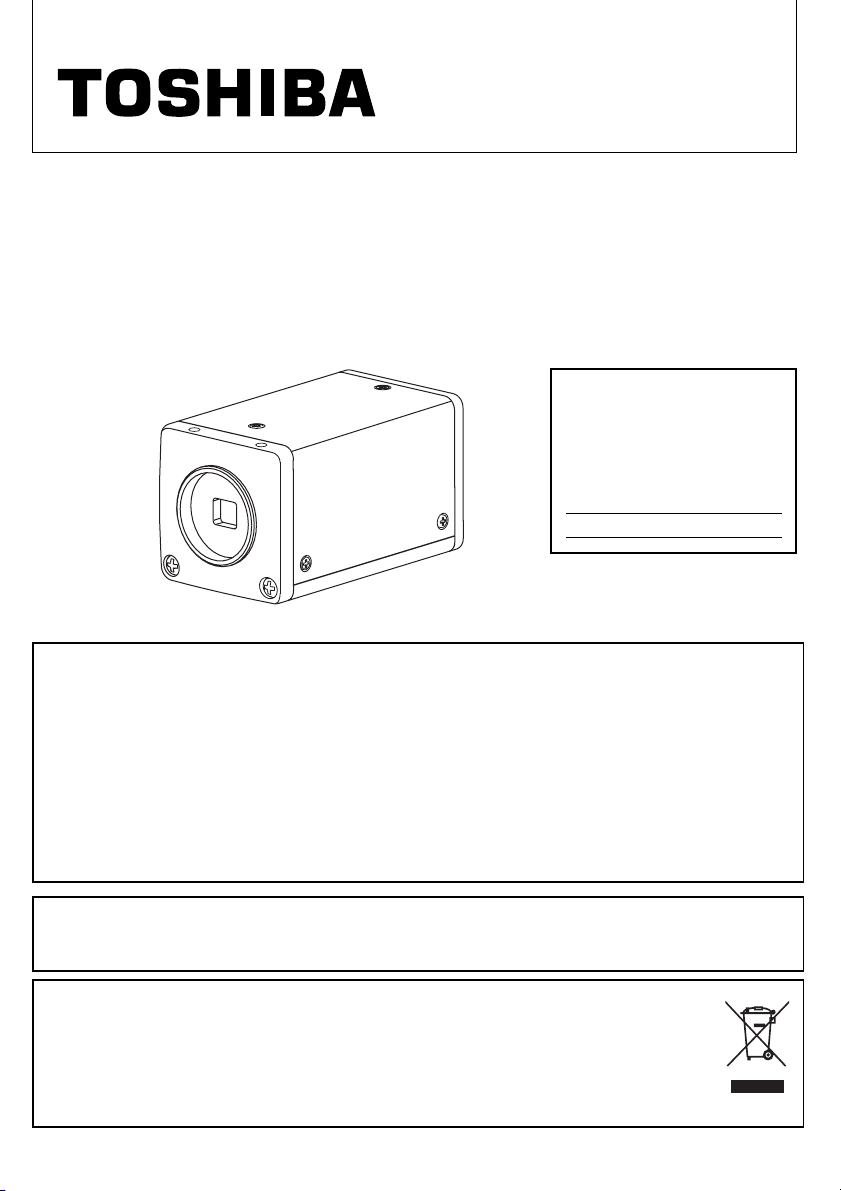
INSTRUCTION MANUAL
3 CCD CAMERA
IK-TF9C
For Customer Use
Enter below the Serial #
which is located on the
bottom of the cabinet. Retain
this information for future
reference.
Model #: IK-TF9C
Serial #:
FCC NOTICE
This equipment has been tested and found to comply with the limits for a Class A digital device, pursuant to Part 15 of the FCC Rules. These limits are designed to provide reasonable protection against
harmful interference when the equipment is operated in a commercial environment. This equipment
generates, uses, and can radiate radio frequency energy and, if not installed and used in accordance
with the instruction manual, may cause harmful interference to radio communications. Operation of this
equipment in a residential area is likely to cause harmful interference in which case the user will be
required to correct the interference at his own expense.
USER-INSTALLER CAUTION: Your authority to operate this FCC verified equipment could be voided
if you make changes or modifications not expressly approved by the party responsible for compliance
to Part 15 of the FCC Rules.
This Class A digital apparatus complies with Canadian ICES-003.
Cet appareil numérique de la classe A est comforme à la norme NMB-003 du Canada.
Following information is only for EU-member states:
The use of the symbol indicates that this product may not be treated as household waste.
By ensuring this product is disposed of correctly, you will help prevent potential negative
consequences for the environment and human health, which could otherwise be caused by
inappropriate waste handling of this product. For more detailed information about the takeback
and recycling of this product, please contact your supplier where you purchased the product
or consult.
Page 2
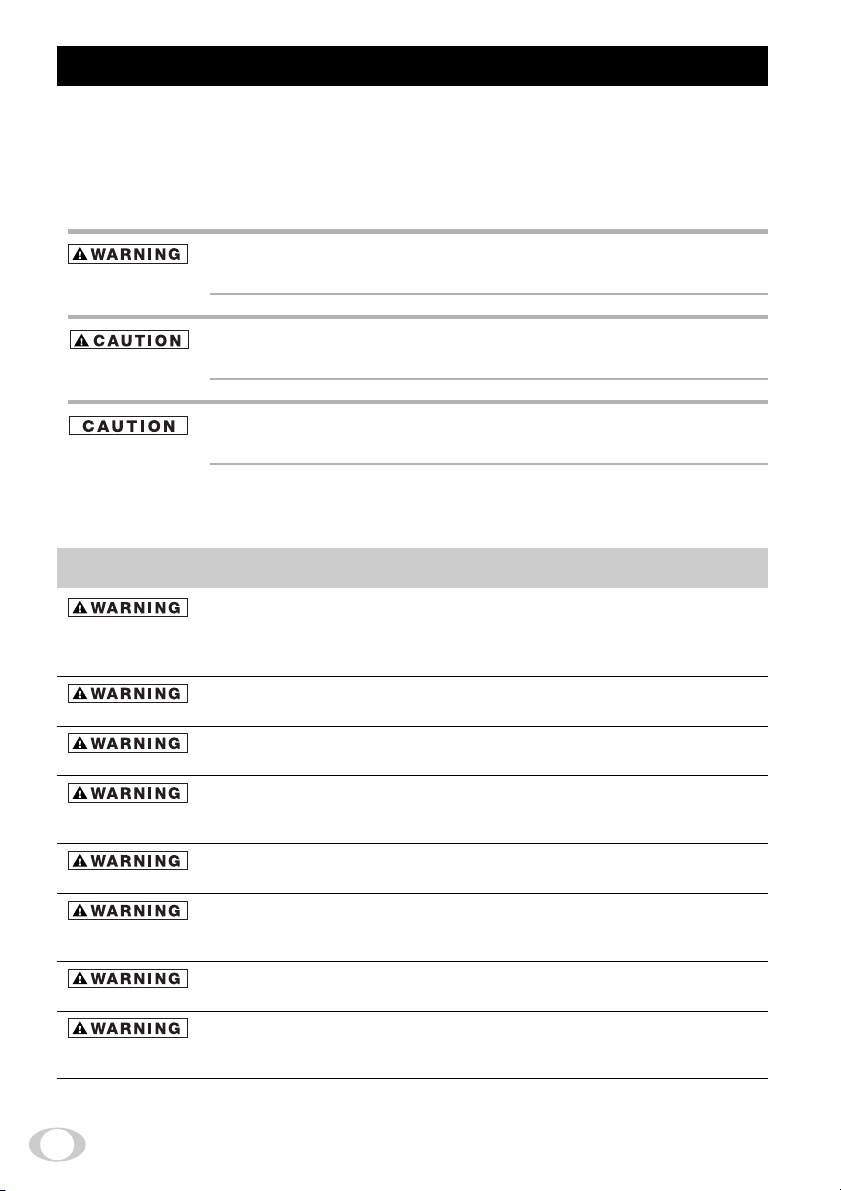
SAFETY PRECAUTIONS
Safety icons
This manual contains safety instructions that must be observed in order to avoid potential
hazards that could result in personal injuries, damage to your equipment, or loss of data.
These safety cautions have been classified according to the seriousness of the risk, and the
icons highlight these instructions as follows:
Indicates a potentially hazardous situation which, if not avoided, could
result in death or serious injury.
Indicates a potentially hazardous situation which, if not avoided, may
result in minor or moderate injury.
Indicates a potentially hazardous situation which, if not avoided, may
result in property damage.
Stop operation immediately when any abnormality or defect occurs.
Use during an abnormal condition; such as emitting smoke, burning odors, damage from dropping invasion of foreign objects, etc. may cause fire and/or electric
shock. Immediately stop the power source and contact your dealer.
Avoid installing in a shower room or a bathroom.
This may cause fire and/or electric shock.
Do not operate in places with possibility of becoming wet.
This may cause fire and/or electric shock.
Do not repair, disassemble and/or modify by yourself.
This may cause fire and/or electric shock. Be always sure to contact your dealer
for internal repair, check and cleaning of the product.
Use the specified power supply.
Otherwise, a fire or an electric shock may occur.
Don’t place things or materials on the unit.
Ingress of foreign materials such as metallic objects and/or liquids into the product may cause a fire or an electric shock.
Do not put the product in an unstable, slanting and/or vibrated place.
Drop and/or fall of the product may cause serious injury.
Do not touch the product and/or any connection cables during a thunderstorm.
This might cause electric shock.
2
Page 3
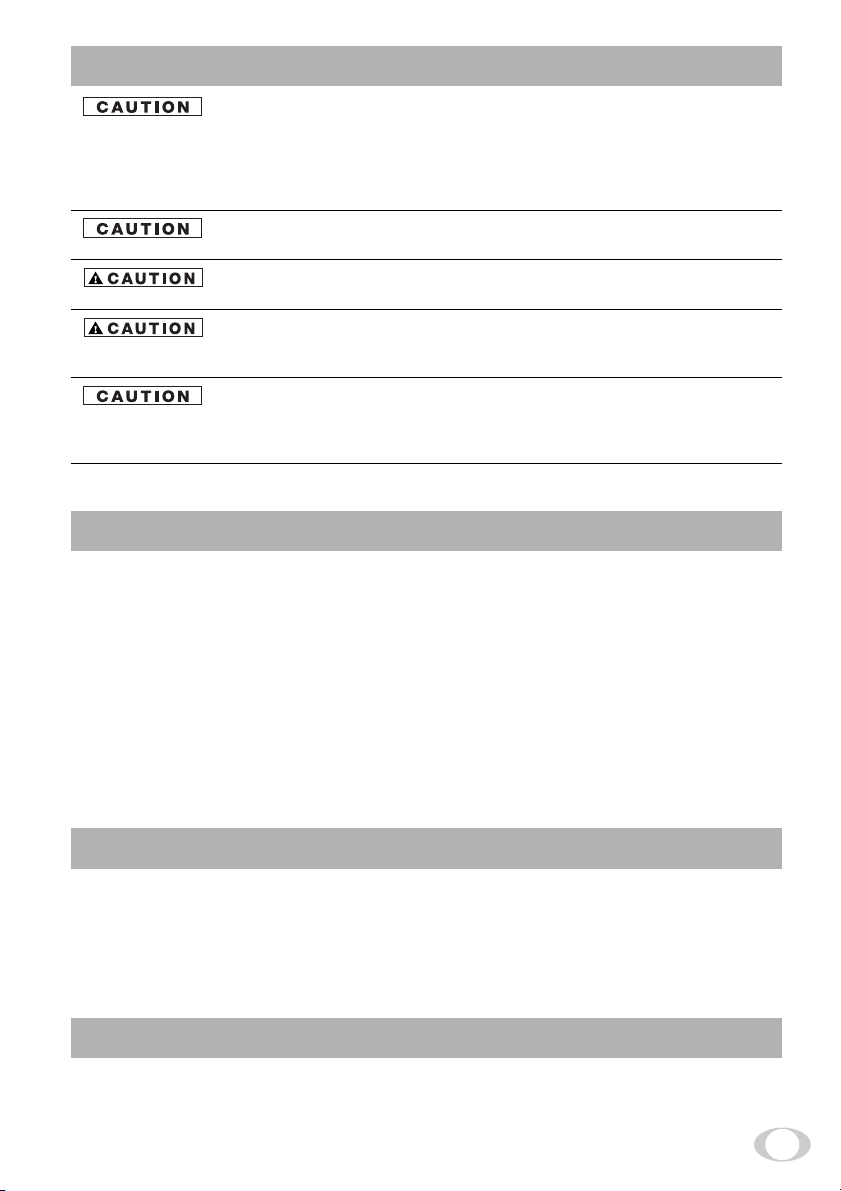
Note the following instructions when installing.
• Do not cover the product by any material.
• Do not put the product on an Inflammable material such as carpet or blanket.
• Do not put the product in a narrow space, since the heat generated from the
product may be difficult to emanate.
If you do not follow the above, the heat generated by the product may cause fire.
Do not put the product in direct sunshine and/or high temperature.
The temperature inside the product may cause fire.
Avoid setting in humid, smoky, vaporized or dusty places.
This may cause fire and/or electric shock.
Do not point the lens directly at the sun and/or intensive light such as direct sunlight, etc.
Focusing of the light may cause injury of eye and/or fire.
Ask your dealer to perform a periodical check and internal cleaning (approx.
once every five years).
Dust inside the product may cause fire and/or trouble. For check and cleaning
cost, please consult your dealer.
Disclaimer
We disclaim any responsibility and shall be held harmless for any damages or losses incurred by the
user in any of the following cases:
1. Fire, earthquake or any other act of God; acts by third parties; misuse by the user, whether
intentional or accidental; use under extreme operating conditions.
2. Malfunction or non-function resulting in indirect, additional or consequential damages, including
but not limited to loss of expected income and suspension of business activities.
3. Incorrect use not in compliance with instructions in this instruction manual.
4. Malfunctions resulting from misconnection to other equipment.
5. Repairs or modifications made by the user or caused to be made by the user and carried out by
an unauthorized third party.
6. Notwithstanding the foregoing, Toshiba’s liabilities shall not, in any circumstances, exceed the
purchase price of the product.
Limitation of Usage
The product is not designed for any “critical applications.” “Critical applications” means life support
systems, exhaust or smoke extraction applications, medical applications, commercial aviation, mass
transit applications, military applications, homeland security applications, nuclear facilities or systems or any other applications where product failure could lead to injury to persons or less of life or
catastrophic property damage. Accordingly, [Toshiba/TAIS] disclaims any and all liability arising out
of the use of the product in any critical applications.
Protection of Personal Information
Images taken by the camera that reveal the likeness of an individual person may be considered
personal information. To disclose, exhibit or transmit those images over the internet or otherwise,
consent of the person may be required.
3
Page 4

Copyright and Right of Portrait
There may be a conflict with the Copyright Law and other laws when a customer uses, displays,
distributes, or exhibits an image picked up by the camera without permission from the copyright
holder. Please also note that transfer of an image or file covered by copyright is restricted to use
within the scope permitted by the Copyright Law.
TABLE OF CONTENTS
1. CAUTIONS ON USE AND INSTALLATION ..... 5
2. COMPONENTS ................................................ 5
3. NAMES AND FUNCTIONS .............................. 6
4. CONNECTION .................................................. 7
4. 1 Standard Connection ................................ 7
4. 2 Cautions on Connection ........................... 7
4. 3 Connector Pin Assignments ..................... 7
5. OPERATION ..................................................... 8
5. 1 White Balance ........................................... 8
6. ITEMS CONTROLLED BY USING
ON SCREEN DISPLAY .................................. 10
7.
MODE SETTING BY ON SCREEN DISPLAY ....
11
7. 1 Using the Menus ......................................11
7. 2 Menus ..................................................... 12
( 1 ) SHUTTER (Electronic shutter) ................ 12
(1. 1) Changing each setting in
MANU mode ..................................... 13
(1. 2) Changing each setting in
SS (synchro. scan) mode ................. 14
(1. 3) Changing each setting in
E.TRG mode..................................... 15
(1. 3. 1) Changing each setting in
1P SNR mode ............................... 15
(1. 3. 2) Changing each setting in
1P SR mode ................................. 16
(1. 3. 3) Changing each setting in
PW SNR mode ............................. 17
(1. 3. 4) Changing each setting in
PW SR mode ................................ 18
( 2 ) GAIN (Video gain) ................................... 19
(2. 1) Changing each setting in GAIN........ 19
( 3 ) WHT BAL (White balance) ...................... 20
(3. 1) Changing each setting in AWB
(Automatic White Balance) mode .... 20
(3. 2) Changing each setting in MANU
(Manual) mode ................................. 20
( 4 ) PROCESS .............................................. 21
(4. 1) Changing gamma correction ............ 21
(4. 2) Changing master pedestal ............... 21
(4. 3) Changing R pedestal ........................ 21
(4. 4) Changing B pedestal ........................ 22
(4. 5) Changing the shading
correction mode ............................... 22
(4. 6) Changing the manual shading correction
seting ................................................ 22
( 5 ) OPTION .................................................. 22
(5. 1) Changing serial communication baud
rate .................................................... 22
( 6 ) Setting to factory setting status ............... 22
7. 3 Synchro. Scan Operation ........................ 23
( 1 ) Setting by 2H .......................................... 23
( 2 ) Setting by the frame ................................ 23
7. 4 E. TRG (External trigger) ......................... 24
( 1 ) 1P SNR
(1 Pulse Trigger Sync Non Reset)........... 24
(1. 1) 1 Pulse Trigger SYNC-NON RESET
Picture Output Timing ...................... 24
( 2 ) 1P SR (1 Pulse Trigger Sync Reset) ....... 25
(2. 1) 1 Pulse Trigger SYNC-RESET Picture
Output Timing ................................... 25
( 3 ) PW SNR (Pulse width trigger
SYNC-NON RESET) .............................. 26
(3. 1) Pulse Width Trigger SYNC-NON RESET
Picture Output Timing ...................... 26
( 4 ) PW SR (Pulse width trigger
SYNC-RESET) ....................................... 27
(4. 1) 1 Pulse Width Trigger SYNC-RESET
Picture Output Timing ...................... 27
7. 5 Partial Read ............................................ 28
( 1 ) Partial Scanning OFF
(All pixels scanning) ................................ 28
( 2 ) Partial Scanning ON ............................... 28
( 3 ) When Partial Scanning Mode is ON ....... 28
8.
OUTPUT WAVEFORM TIMING CHART .............
( 1 )
Horizontal Output Waveform Timing Chart ...
( 2 )
Ver tical Output Waveform Timing Chart...
29
29
29
9. SPECIFICATIONS .......................................... 30
10. EXTERNAL APPEARANCE DIAGRAM...... 31
11. BEFORE MAKING A SERVICE CALL ........ 31
4
Page 5
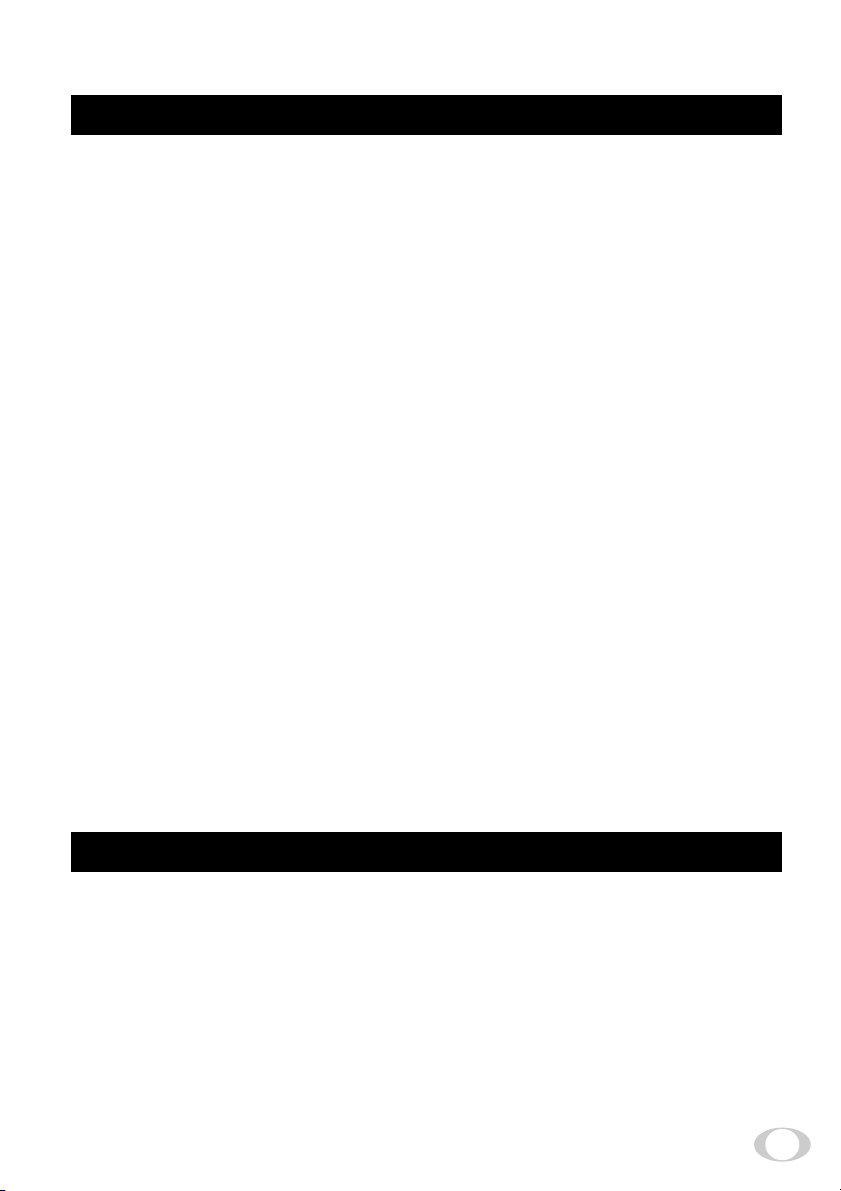
This product is 3CCD color camera with digital video output.
1. CAUTIONS ON USE AND INSTALLATION
Carefully handle the units.
•
Do not drop, or give a strong shock or vibration to
the camera. This may cause problems. Treat the
camera cables carefully to prevent cable problems, such as cable breakdown and loosened connections.
Do not shoot intense light.
•
If there is an intense light at a location on the
screen such as a spot light, a blooming and smearing may occur. When intense light enters, vertical
stripes may appear on the screen. This is not a
malfunction. Ghosts may occur when there is an
intense light near the object. In this case, change
the shooting angle.
Install the camera in a location free from noise.
•
If the camera or the cables are located near power
utility lines or a TV, etc. undesirable noise may
appear on the screen. In such a case, try to change
the location of the camera or the cable wiring.
Moire
•
When thin stripe patterns are shot, stripe patterns
that are not actually there (moire) may appears
as interference stripes. This is not a malfunction.
Operating ambient temperature and humidity.
•
Do not use the camera in places where temperature and humidity exceed the specifications. Picture quality will lower and internal parts may be
damaged.
Be particularly careful when using in places exposed to direct sunlight. When shooting in hot
places, depending on the conditions of the object
and the camera (for example when the gain is increased), noise in the form of vertical strips or
white dots may occur. This is not a malfunction.
Handling of the protection cap.
•
Keep the protection cap away from children. Children may put them into mouth or swallow them
accidentally. The protection cap protects the image sensing plane when the lens is removed from
the camera, do not throw away.
When not using the camera for a longtime.
•
Stop supplying power.
When cleaning the camera.
•
Unplug the power source before cleaning. Clean
with a soft dry cloth only. Do not use benzine, alcohol, thinner, household detergents, chemically
treated cloths, etc. If used, coating and printed
letters may be discolored. When cleaning the lens,
use a lens cleaning paper, etc.
Avoid using or storing the camera in the fol-
•
lowing places:
Places filled with highly flammable gas.
Places near gasoline, benzene, or paint thinner.
Places subject to strong vibration.
Places contacting chemicals (such as pesticides),
rubber or vinyl products for a long period of time.
Preliminary confirmation of the location where
•
the camera is installed (with a tripod not used)
Before installing the camera, make sure that the
location can withstand the total weight of the camera.
If the camera is installed in places where the
strength of bearing it is insufficient, secure the
structure by reinforcement etc., to bear the load.
If the reinforcement strength is insufficient, the
camera may drop, causing personal injury and
malfunction.
2. COMPONENTS
(1) Camera ...........................................................................................................................................1
(2) Accessories
(a) Instruction manual ...................................................................................................................1
5
Page 6
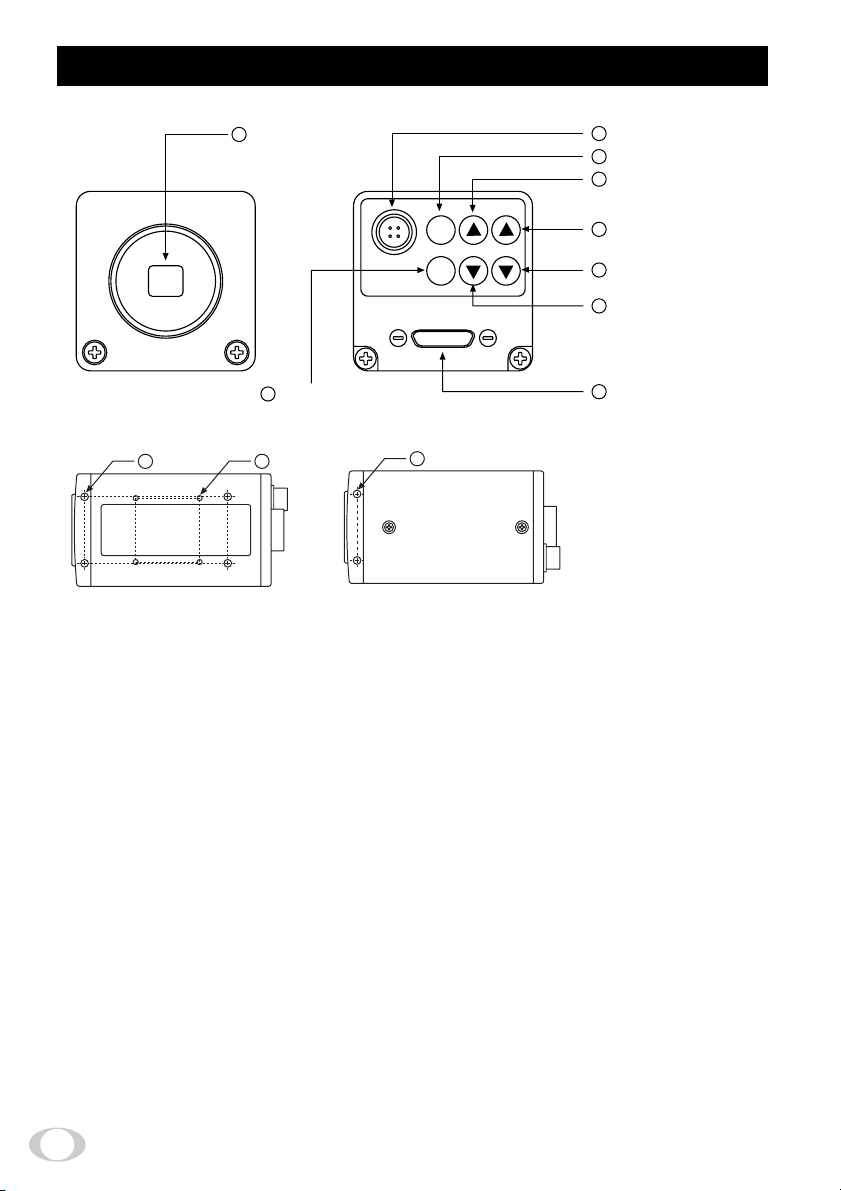
3. NAMES AND FUNCTIONS
Prism faceplate
1
DC IN 12V
PAGE button
3
10 11
[ Bottom ] [ Top ]
8
DC IN 12V terminal
2
DISP button
4
MENU UP button
(AWB)
DISP
PAGE
MENU
DATA
6
DATA UP (AWB) button
7
DATA DOWN button
5
MENU DOWN button
9
DIGITAL terminal
[ Rear ][ Front ]
12
Prism faceplate The protection cap is attached on the lens mount portion. After removing the cap,
1
DISP button Used when switching the display.
2
PA GE button Used when switching to the menu and when selecting the menus.
3
MENU UP button Select the function to be confirmed or changed on the menu.
4
MENU DOWN button Select the function to be confirmed or changed on the menu.
5
DATA UP (AWB) button Changes the value of the function selected by the MENU (UP/DOWN) button. (Also
6
DATA DOWN button Changes the value of the function selected by the MENU (UP/DOWN) button.
7
DC IN 12V terminal Accept a DC power input (12V).
8
RGB terminal 8-bit RGB, digital signal, and sync signal are output in the Camera Link format.
9
mount the lens. Be careful not to scratch or touch the optical area.
used when using AWB.)
Tr igger signal is input.
Mode switching signal for partial scanning is input.
Accepts serial communication control signal.
Mounting holes M3 Used to fix the camera.
!
Mounting holes M2 Used to fix the camera.
"
Mounting holes M3 Used to fix the camera.
#
6
Page 7
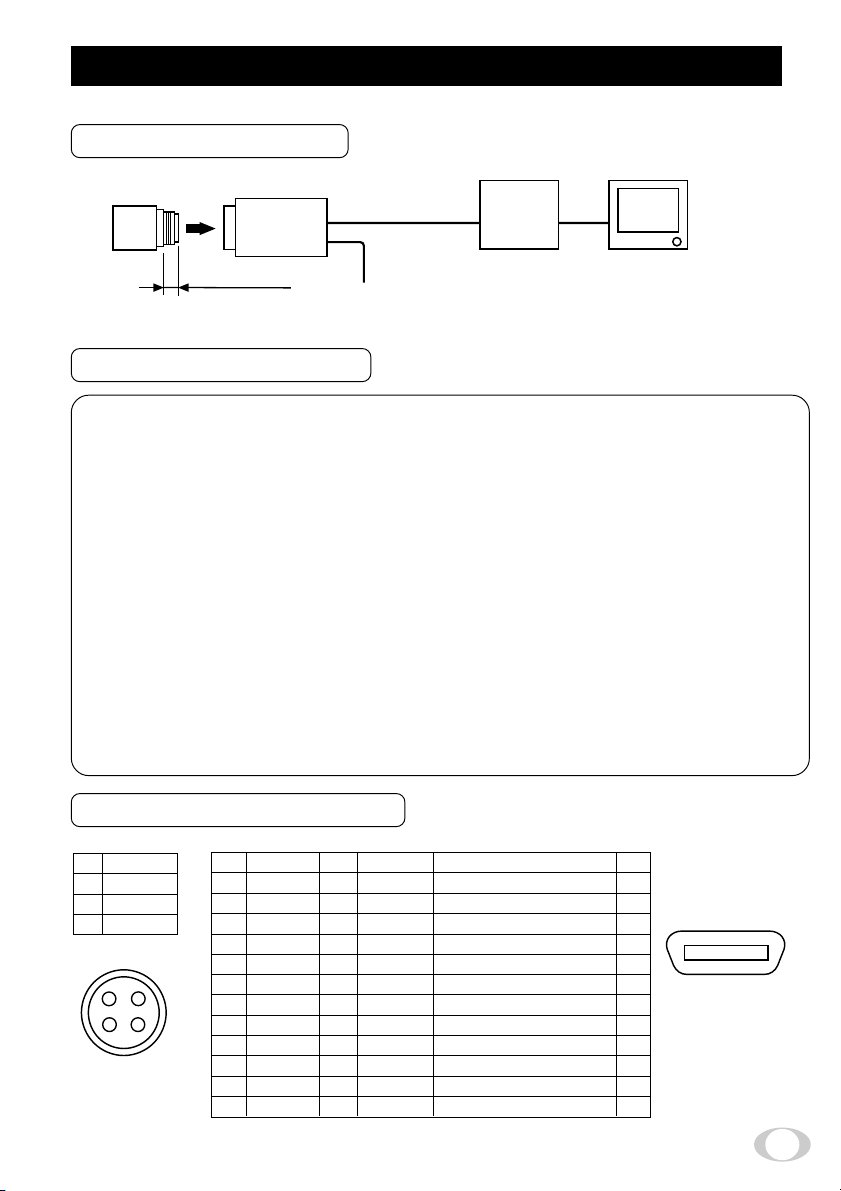
4. CONNECTION
4. 1 Standard Connection
Lens (not included)
Cable (not included)
IK-TF9C
Less than 4 mm
DC IN 12V
DC power
supply
Frame grabber board,
image process
equipment etc.
Monitor
(not included)
4. 2 Cautions on Connection
• When connecting the camera cables, unplug the power source of the camera and the other equipment
connected.
•We suggest using a C mount lens made for a 3CCD camera.
When using another lens, the best camera performance of this camera may not be obtained.
(For example, low resolution may occur, focus may be lost through the range of a zoom lens, and
flare, ghost or shading may occur)
Furthermore, in order to avoid damaging the mounting portion of the camera head, use a lens which
has projection dimension from the mounting base of less than 0.157"(4mm).
• For DC power supply connecting to DC IN 12V terminal, use UL listed and/or CSA approved ungrounding
type AC adaptor with the specifications described below.
Power supply voltage : 12V DC±10%
Current rating : More than 830 mA
Ripple voltage : Less than 50 mV(p–p)
Connector : HR10A–7P–4S by HIROSE electronics Co. Ltd
Pins 1, 2 : 12V
Pins 3, 4 : GND
• Use the standard cable for Camera Link.
4. 3 Connector Pin Assignments
DC IN 12V
1 +12V
2 +12V
3 GND
4 GND
4
1
3
2
Connector used:
HR10A-7P-4PB
(HIROSE electronics
Co. Ltd) or equivalent.
DIGITAL Function I/O
GND
1
X0-
2
X1-
3
X2-
4
Xcllk-
5
X3-
6
SerTC+
7
8
SerTFGCC1-
9
CC2+
10
CC3-
11
CC4+
12
GND
13
14
15
16
17
18
19
20
21
22
23
24
25
26
GND
X0+
X1+
X2+
Xcllk+
X3+
SerTCSerTFG+
CC1+
CC2CC3+
CC4GND
–
O
O
O
O
O
Serial communication control (RXD)
Serial communication control (TXD)
Trigger pulse input
Partial scanning control
NC
NC
I
O
I
I
–
–
–
113
26 14
Connector used:
12226-51000-00
(3M) or equivalent.
7
Page 8
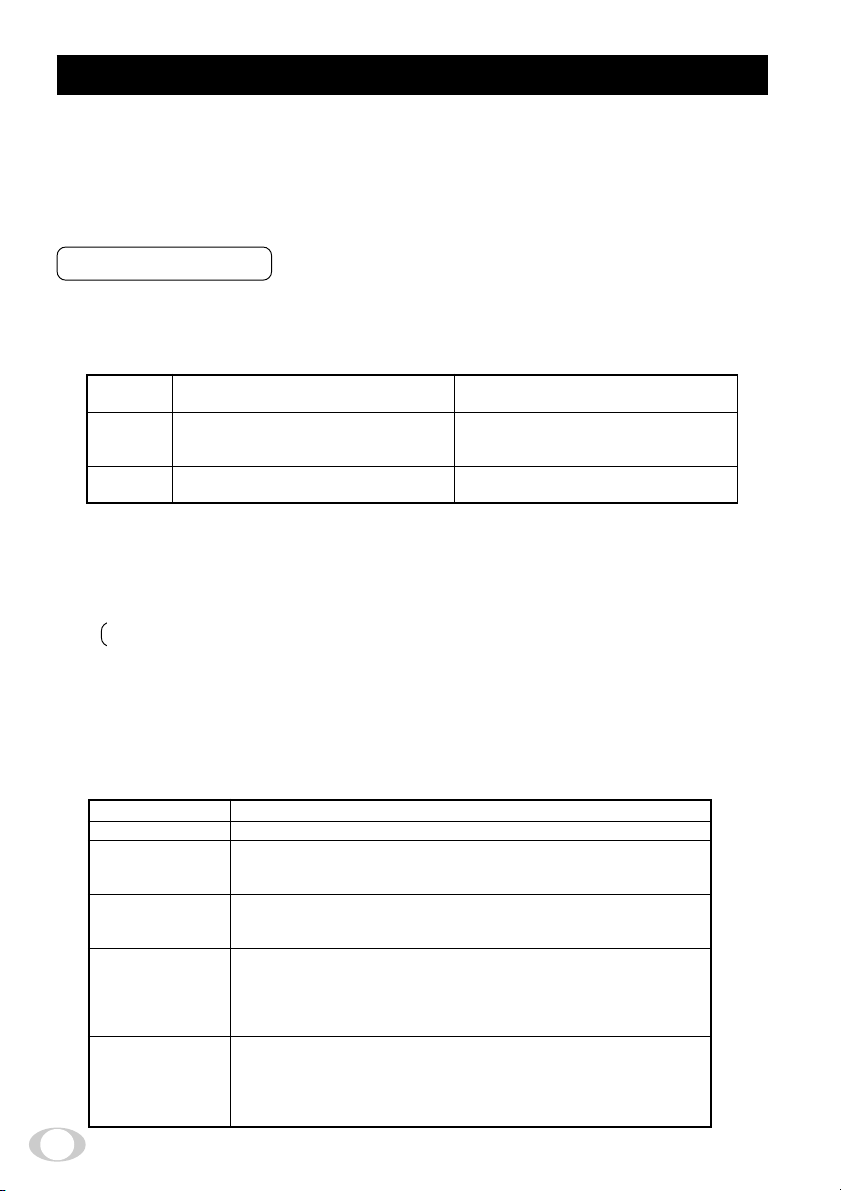
5. OPERATION
Refer to the item " 4. CONNECTION", connect each equipment correctly.
1
Tu rn on the connected equipment and the power source of the camera.
2
Point the lens at the object, operate the lens iris adjustment, focus adjustment, etc..
3
Refer to the item "5.1 White Balance", operate the adjustment.
4
Refer to the items "7. MODE SETTING BY ON SCREEN DISPLAY", select the necessary items.
5
5. 1 White Balance
For the white balance adjustment for this unit, AWB (Automatic White Balance) and MANU (Manual white
balance) adjustments are provided. To select the desired mode, refer to the items "7.2 (3) WHT BAL (White
balance)" and "7. MODE SETTING BY ON SCREEN DISPLAY".
Outline
Note
AWB (Automatic white balance)
1
• Set the MODE to AWB on the WHT BAL menu.
Perform the C.TEMP (color temperature conversion) setting, if necessary.
(Refer to the item "7.2 (3) WHT BAL (White balance)".)
3200K : Appropriate for indoor shooting.
5600K : Appropriate for outdoor shooting.
• If the index menu/menu is displayed, press the [DISP] button to disable the character display on the
menu.
• Shoot a known white object that fills the screen and push [DATA UP] button for approx. 1 second.
• The character AWB blinks on the screen when the AWB starts.
• The character AWB stops blinking when the AWB finishes, and the result is displayed for approx. 1
second.
Result displayed
AWB OK
AWB NG LEVEL
LOW
AWB NG
LEVEL HIGH
AWB NG
C. TEMP LOW
AWB NG
C. TEMP HIGH
(Automatic White Balance)
Adjust white balance by displaying the
white object inside the area set by AWB
menu and pressing the [DATA UP] button.
When the shutter mode is E.TRG, AWB is
not available.
Automatic white balance adjustment finished correctly.
Automatic white balance adjustment cannot be performed because the
video level is too low.
Obtain the proper video level.
Automatic white balance adjustment cannot be performed because the
video level is too high.
Obtain the proper video level.
Automatic white balance adjustment cannot be performed because the
color temperature is too low.
If the C.TEMP is set to 5600K, set to 3200K.
If the message appears with the C.TEMP set to 3200K, change the
illumination or use a color temperature conversion filter.
Automatic white balance adjustment cannot be performed because the
color temperature is too high.
If the C.TEMP is set to 3200K, set to 5600K.
If the message appears with the C.TEMP set to 5600K, change the
illumination or use the color temperature conversion filter.
AWB
Adjust the white balance manually using
the WHT BAL menu while shooting the
white object.
Adjustment is performed by confirming
with a monitor etc.
Meaning
MANU
(Manual White Balance)
8
Page 9
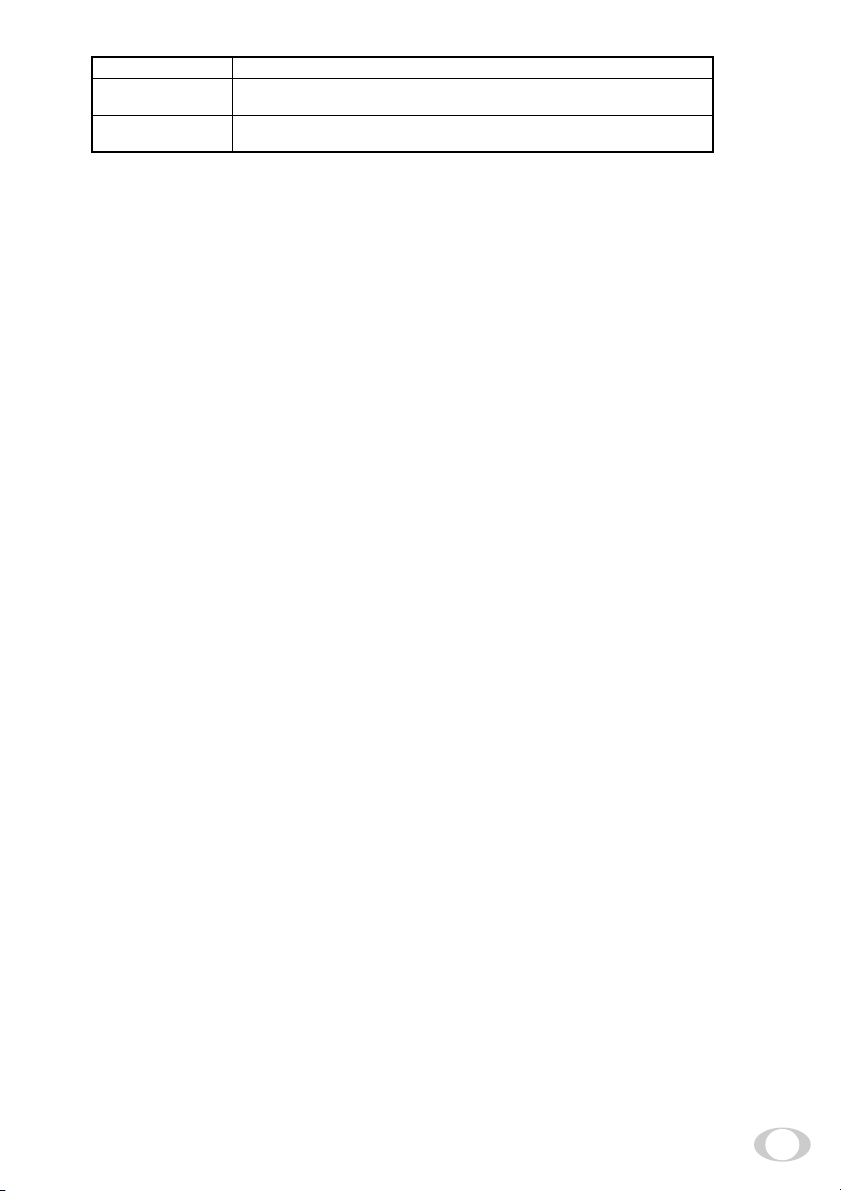
Result displayed
AWB NG
NOT AVAILABLE
AWB NG
MANU (Manual white balance)
2
• Set the MODE to MANU on the WHT BAL menu.
(Refer to the item "7.2 (3) WHT BAL (white balance)".)
•Shoot a known white object, adjust the white balance adjusting the levels of R GAIN and B GAIN on the
menu, confirming with a monitor etc.
(Refer to the item "7.2 (3) (3.2) Changing each setting in MANU (Manual) mode".)
Automatic white balance adjustment cannot be performed because the
shutter speed mode is E.TRG mode.
Automatic white balance adjustment cannot be performed for other
reasons. Such as no white area is included in an object, etc.
Meaning
9
Page 10
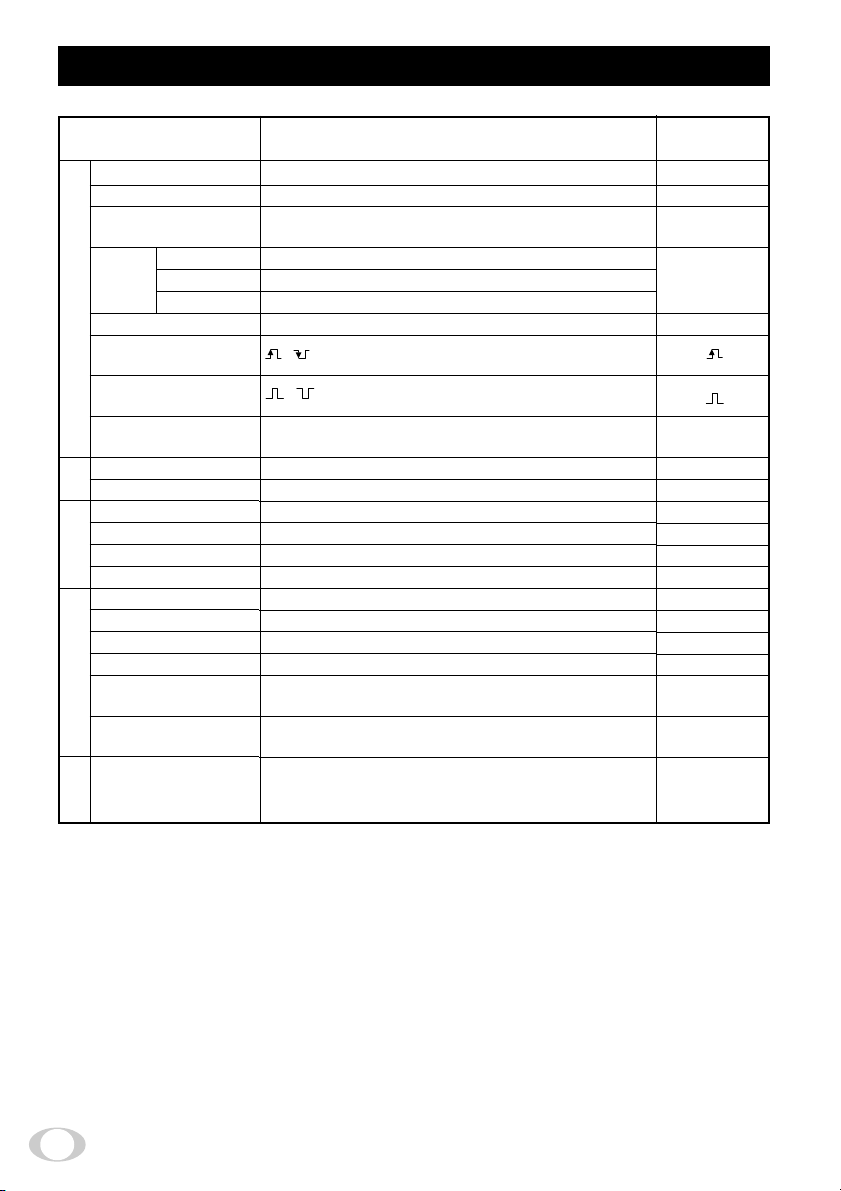
6. ITEMS CONTROLLED BY USING ON SCREEN DISPLAY
Item
MODE
E. TRG
MANU speed
Electronic shutter
Syncro.
scan.
Partial read
Tr igger
(1P SNR/SR)
Tr igger
(PW SNR/SR)
1P
exposure time
Gain
MODE
MANU
balance
MODE
White
Color temperature
MANUAL R GAIN
MANUAL B GAIN
GAMMA
Master pedestal
Process
R pedestal
B pedestal
Shading correction
mode
Manual shading
correction
Option
Baud rate
Partial read OFF
Partial read 30fps
Partial read 40fps
Available selections
MANU, SS, E. TRG
1P SNR, 1P SR, PW SNR, PW SR
OFF, 1/100s, 1/250s, 1/500s, 1/1000s, 1/2000s,
1/4000s, 1/10000s, 1/25000s, 1/50000s, 1/1000000s
2H/1592H~1590H/1592H, OFF, 2FRM~512FRM
2H/1060H~1058H/1060H, OFF, 2FRM~512FRM
2H/774H~772H/774H, OFF, 2FRM~512FRM
OFF, 30fps, 40 fps, E.30fps, E.40fps
,
,
0.01ms~50ms
MANU, OFF
0dB~18dB
AWB, MANU
3200K, 5600K
-100~0~100
-100~0~100
ON, OFF
-64~0~64
-64~0~64
-64~0~64
MANU, OFF
-128~0~127
9600 bps, 19200 bps
Preset value
(Factory setting)
MANU
1P SNR
OFF
OFF
OFF
50 ms
OFF
0dB
AWB
3200K
0
0
OFF
0
0
0
MANU
0
9600 bps
10
Page 11

7. MODE SETTING BY ON SCREEN DISPLAY
Var ious settings can be controlled on the unit by using the on screen menu displayed on the monitor. The
contents once set are memorized even if the power source is turned off, so it is unnecessary to set again when
using the unit next time. When the setting is performed, select the menu of the item to be set.
7. 1 Using the Menus
When the power is turned on, the normal screen showing only the video signal appears. Change the output to
each screen (video signal output, Index menu, and menus) by using the [DISP], [PAGE], [MENU UP], and
[MENU DOWN] buttons.
*A menu is selected when pushing the [PAGE] button after moving the "→" on the screen by the [MENU UP],
[MENU DOWN] button while the Index menu is displayed.
POWER ON
Video signal output
PAGE
SHUTTER GAIN PROCESS OPTION
MANU
SS
E. TRG
1P SNR
E. TRG
1P SR
E. TRG
PW SNR
E. TRG
PW SR
DISP
PAGE
Index menu
PAGE
MANU
OFF
DISP
PAGE
WHT BAL
AWB
MANU
Menus
PAGE
DISP
SHAD.
MANU
SHAD.
PAGE
OFF
BAUD
RATE
PAGE
11
Page 12

7. 2 Menus
• Select the menu to change the setting by referring the item "7.1 Using the Menus".)
• When the [MENU UP], [MENU DOWN] buttons are pushed, the "→" on the screen moves up and down.
Move the "→" to the item to change.
Note:
When performing the mode setting in the menu display while selecting ON in "PART" (refer to page 28)
and E.TRG in "MODE", the display shows normal mode and then the camera returns the setting mode.
( 1 ) SHUTTER (Electronic shutter)
The electronic shutter has three modes; MANU (Manual), SS (Synchro. Scan), E.TRG (External trigger).
Set the "→" to "MODE" and push [DATA UP], [DATA DOWN] button to select the desired mode among "MANU",
"SS", "E.TRG".
MANUAL : It is possible to select the exposure time from eleven speed setting; OFF, 1/100s, 1/250s,
SS : Shutter speed can be set by the double horizontal scanning time (2H) unit or by the frame
E.TRG : Exposure is performed and images are output by external trigger. E.TRG includes the four
1/500s, 1/1000s, 1/2000s, 1/4000s, 1/10000s, 1/25000s, 1/50000s, 1/100000s.
Note:
When setting a rapid shutter speed, sensitivity degrades according to the speed.
When a discharging light such as fluorescent lamp, etc. is used for the illumination,
the flicker may be large.
unit.
modes described below. (For details of specifications, refer to the item “7.4 E.TRG
(External trigger)”.)
• 1P SNR (1 Pulse Sync Non Reset)
The charge begins to accumulate after the trigger pulse is received, and 1 frame images
are output according to the internal vertical sync signal timing. The exposure/accumulation time can be set from 0.01 to 50 ms. The trigger signal timing can be set to either the
rising or falling edge.
• 1P SR (1 Pulse Sync Reset)
The charge begins to accumulate after the trigger pulse is received. Upon completion of
accumulation the vertical sync signal is reset and 1 frame images are output. The
exposure/accumulation time can be set from 0.01 to 50 ms. The trigger signal timing can
be set to either the rising or falling edge.
• PW SNR (Pulse width trigger Sync Non Reset)
The charge begins to accumulate after the trigger pulse is received, and 1 frame images
are output according to the internal vertical sync signal timing. This is the mode to set
the exposure period by the pulse width of the trigger. The trigger signal polarity can be
set to either the positive or negative polarity.
• PW SR (Pulse width trigger Sync Reset)
The charge begins to accumulate after the trigger pulse is received. Upon completion of
accumulation the vertical sync signal is reset and 1 frame images are output. This is the
mode to set the exposure period by the pulse width of the trigger. The trigger signal
polarity can be set to either the positive or negative polarity.
12
Page 13

(1. 1) Changing each setting in MANU mode
Move up down
By pushing
MENU UP, DOWN
-- SHUTTER --
MODE MANU
MANU 100
PART
<MODE = MANUAL>
(a) Changing the shutter speed
Set the "→" to MANU by pushing [MENU UP], [MENU DOWN] buttons.
1
Set the shutter speed by pushing [DATA UP], [DATA DOWN] buttons.
2
(b) Partial scanning setting
Set the "→" to PART by pushing [MENU UP], [MENU DOWN] buttons.
1
Select either OFF/30fps/40fps/E.30fps/E.40fps by pushing [DATA UP], [DATA DOWN] buttons.
2
Set by pushing
DATA UP, DOWN
OFF
• Sutter mode MANU, SS, E.TRG
• Sutter speed setting
OFF, 100 (1/100s), 250 (1/250s), 500 (1/500s)
1000 (1/1000s), 2000 (1/2000s), 4000 (1/4000s)
10000 (1/10000s), 25000 (1/25000s)
50000 (1/50000s)100000 (1/100000s)
• Partial scanning switch
OFF/30fps/40fps/E.30fps/E.40fps
13
Page 14

(1. 2) Changing each setting in SS (synchro. scan) mode
Move up down
By pushing
MENU UP, DOWN
Set by pushing
DATA UP, DOWN
-- SHUTTER --
MODE SS
SS OFF
PART
<MODE = SS>
(a) Changing the shutter speed setting
Set the "→" to SS by pushing [MENU UP], [MENU DOWN] buttons.
1
Select the shutter speed by pushing [DATA UP], [DATA DOWN] buttons.
2
(b) Partial scanning setting
Set the "→" to PART by pushing [MENU UP], [MENU DOWN] buttons.
1
Select either OFF/30fps/40fps/E.30fps/E.40fps by pushing [DATA UP], [DATA DOWN] buttons.
2
Note:
The slow shutter speed may increase the fixed pattern noise and/or the white pixels. This is a charac-
teristic of CCD, and is not a symptom of malfunction.
OFF
• Sutter mode MANU, SS, E.TRG
• Synchro. scanning setting
OFF : 2H/1592H ∼ 1590H/1592H↔OFF↔2FRM↔512FRM
30fps, E.30fps : 2H/1060H
40fps, E.40fps : 2H/774H↔772H/774H↔OFF↔2FRM↔512FRM
• Partial scanning switch
OFF/30fps/40fps/E.30fps/E.40fps
∼
1058H/1060H↔OFF↔2FRM↔512FRM
14
Page 15

(1. 3) Changing each setting in E.TRG mode
The E.TRG has four modes; 1P SNR, 1P SR, PW SNR, PW SR.
First set the "→" to MODE and select E. TRG, then set the "→" to E.TRG and select the desired E.TRG mode.
(1. 3. 1) Changing each setting in 1P SNR mode
Move up down
By pushing
MENU UP, DOWN
Set by pushing
DATA UP, DOWN
-- SHUTTER --
MODE E.TRG
E.TRG 1P SNR
TRG.P
EXP. 50ms
PART OFF
<MODE = E.TRG E.TRG = 1P SNR>
(a) Changing the polarity of inputting trigger pulse setting
Set the "→" to TRG.P by pushing [MENU UP], [MENU DOWN] buttons.
1
Select either , by pushing [DATA UP], [DATA DOWN] buttons.
2
(b) Changing 1P SNR exposure time setting
Set the "→" to EXP. by pushing [MENU UP], [MENU DOWN] buttons.
1
Set the exposure time by pushing [DATA UP], [DATA DOWN] buttons.
2
(c) Changing the partial scanning setting
Set the "→" to PART by pushing [MENU UP], [MENU DOWN] buttons.
1
Select either OFF/30fps/40fps/E.30fps/E.40fps by pushing [DATA UP], [DATA DOWN] buttons.
2
• Sutter mode MANU, SS, E.TRG
• E.TRG mode
1P SNR, 1P SR, PW SNR, PW SR
• Input trigger pulse setting at 1P SNR and 1P SR
Input trigger pulse : positive polarity
Input trigger pulse : negative polarity
• Exposure time setting at 1P SNR and 1P SR
0.01 ms 0.02 ms 0.4 ms 1 ms 20 ms 50 ms
0.01 ms
• Partial scanning switch
OFF/30fps/40fps/E.30fps/E.40fps
step
0.02 ms
step
0.1 ms
step
1 ms
step
2 ms
step
15
Page 16

(1. 3. 2) Changing each setting in 1P SR mode
Move up down
By pushing
MENU UP, DOWN
-- SHUTTER --
MODE E.TRG
E.TRG 1P SR
TRG.P
EXP. 50ms
PART OFF
<MODE = E.TRG E.TRG = 1P SR>
(a) Changing the polarity of inputting trigger pulse setting
Set the "→" to TRG.P by pushing [MENU UP], [MENU DOWN] buttons.
1
Select either
2
(b) Changing 1P SR exposure time setting
Set the "→" to EXP. by pushing [MENU UP], [MENU DOWN] buttons.
1
Set the exposure time by pushing [DATA UP], [DATA DOWN] buttons.
2
(c) Changing the partial scanning setting
Set the "→" to PART by pushing [MENU UP], [MENU DOWN] buttons.
1
Select either OFF/30fps/40fps/E.30fps/E.40fps by pushing [DATA UP], [DATA DOWN] buttons.
2
Set by pushing
DATA UP, DOWN
• Sutter mode MANU, SS, E.TRG
• E.TRG mode
1P SNR, 1P SR, PW SNR, PW SR
• Input trigger pulse setting at 1P SNR and 1P SR
• Exposure time setting at 1P SNR and 1P SR
• Partial scanning switch
OFF/30fps/40fps/E.30fps/E.40fps
, by pushing [DATA UP], [DATA DOWN] buttons.
Input trigger pulse : positive polarity
Input trigger pulse : negative polarity
0.01 ms 0.02 ms 0.4 ms 1 ms 20 ms 50 ms
0.01 ms
step
0.02 ms
step
0.1 ms
step
1 ms
step
2 ms
step
16
Page 17

(1. 3. 3) Changing each setting in PW SNR mode
Move up down
By pushing
MENU UP, DOWN
Set by pushing
DATA UP, DOWN
-- SHUTTER --
MODE E.TRG
E.TRG PW SNR
TRG.P
PART OFF
<MODE = E.TRG E.TRG = PW SNR>
(a) Changing the polarity of inputting trigger pulse setting
Set the "→" to TRG.P by pushing [MENU UP], [MENU DOWN] buttons.
1
Select either , by pushing [DATA UP], [DATA DOWN] buttons.
2
(b) Changing the partial scanning setting
Set the "→" to PART by pushing [MENU UP], [MENU DOWN] buttons.
1
Select either OFF/30fps/40fps/E.30fps/E.40fps by pushing [DATA UP], [DATA DOWN] buttons.
2
Note:
The longer the storage time with extended exposures, the more visible certain characteristics of CCD
cameras become: fixed pattern noise, white pixels, etc.
• Sutter mode MANU, SS, E.TRG
• E.TRG mode
1P SNR, 1P SR, PW SNR, PW SR
• Input trigger pulse setting at PW SNR and PW SR
Input trigger pulse : positive polarity
Input trigger pulse : negative polarity
• Partial scanning switch
OFF/30fps/40fps/E.30fps/E.40fps
17
Page 18

(1. 3. 4) Changing each setting in PW SR mode
Move up down
By pushing
MENU UP, DOWN
Set by pushing
DATA UP, DOWN
-- SHUTTER --
MODE E.TRG
E.TRG PW SR
TRG.P
PART OFF
<MODE = E.TRG E.TRG = PW SR>
(a) Changing the polarity of inputting trigger pulse setting
Set the "→" to TRG.P by pushing [MENU UP], [MENU DOWN] buttons.
1
Select either
2
Note:
The longer the storage time with extended exposures, the more visible certain characteristics of CCD
cameras become: fixed pattern noise, white pixels, etc.
, by pushing [DATA UP], [DATA DOWN] buttons.
• Sutter mode MANU, SS, E.TRG
• E.TRG mode
1P SNR, 1P SR, PW SNR, PW SR
• Input trigger pulse setting at PW SNR and PW SR
Input trigger pulse : positive polarity
Input trigger pulse : negative polarity
• Partial scanning switch
OFF/30fps/40fps/E.30fps/E.40fps
18
Page 19

( 2 ) GAIN (Video gain)
When the image is dark even if the lens iris is open, change the gain (video gain) to get the proper video level.
For the gain adjustment of the unit, MANU (Manual) and OFF (0dB) modes are provided.
1 MANU (Manual gain)
Gain adjustment is performed on the GAIN menu. The adjustment range is from 0dB to 18dB in 1dB steps.
2 OFF
Gain is fixed at 0dB.
Set the "→" to MODE, push the [DATA UP], [DATA DOWN], and select mode among MANU, OFF.
(2. 1) Changing each setting in GAIN
Move up down
By pushing
MENU UP, DOWN
-- GAIN --
MODE MANU
MANU 0dB
(a) Changing the gain in MANU mode
Set the "→" to MANU by pushing [MENU UP], [MENU DOWN] buttons.
1
Set the manual gain by pushing [DATA UP], [DATA DOWN] buttons.
2
Set by pushing
DATA UP, DOWN
• Gain mode MANU, OFF
• Manual gain 0 dB to 18 dB (10 dB step)
19
Page 20

( 3 ) WHT BAL (White balance)
WHT BAL has two modes; AWB, MANU.
Set the "→" to MODE, push the [DATA UP], [DATA DOWN], and select mode among AWB, MANU.
(3. 1) Changing each setting in AWB (Automatic White Balance) mode
Move up down
By pushing
MENU UP, DOWN
-- WHT BAL --
MODE AWB
R GAIN 0
B GAIN 0
C.TEMP 3200
(a) Changing color temperature setting
Set the "→" to C.TEMP by pushing [MENU UP], [MENU DOWN] buttons.
1
Select either 3200 or 5600 by pushing [DATA UP], [DATA DOWN] buttons.
2
(3. 2) Changing each setting in MANU (Manual) mode
Set by pushing
DATA UP, DOWN
• White balance mode setting (AWB, MANU)
Automatically adjusting value for red gain and blue gain
are shown on the screen
* These values may not be changed during AWB mode.
• Color temperature setting 3200, 5600
Move up down
By pushing
MENU UP, DOWN
-- WHT BAL --
MODE MANU
R GAIN 0
B GAIN
C. TEMP 3200
(a) Changing the red gain
Set the "→" to R GAIN by pushing [MENU UP], [MENU DOWN] buttons.
1
Set the red gain by pushing [DATA UP], [DATA DOWN] buttons.
2
(b) Changing the blue gain
Set the "→" to B GAIN by pushing [MENU UP], [MENU DOWN] buttons.
1
Set the blue gain by pushing [DATA UP], [DATA DOWN] buttons.
2
Set by pushing
DATA UP, DOWN
0
• White balance mode AWB, MANU
• Red gain adjustment -100 to 100
• Blue gain adjustment -100 to 100
• Color temperature setting 3200, 5600
20
Page 21

( 4 ) PROCESS
• Gamma Correction (GAMMA)
Select either OFF or ON of Gamma Correction.
• Master Pedestal (M. PED)
Set the Pedestal level of each RGB.
•R Pedestal (R. PED)
Set the Pedestal level of Red.
•B Pedestal (B. PED)
Set the Pedestal level of Blue.
• Shading Correction (SHAD.)
Due to the lens used or the environmental condition, vertical color shading may occur at the top and bottom
of the screen. In this case, the shading correction can decrease the color shading. For the shading correction
of the unit, MANU (Manual shading correction) and OFF (no shading correction) modes are provided.
MANU (Manual Shading)
1
Adjust the correction amount on the PROCESS menu by confirming with a monitor or a waveform monitor.
OFF
2
The status is no shading correction.
* The shading correction is effective when the lens iris or zoom ratio is fixed. Use the unit with
SHAD. OFF for variable lens conditions.
Move up down
By pushing
MENU UP, DOWN
Set by pushing
DATA UP, DOWN
-- PROCESS --
GAMMA
M.PED 0
R.PED 0
B.PED
SHAD.
MANU
(4. 1) Changing gamma correction
Set the "→" to GAMMA by pushing [MENU UP], [MENU DOWN] buttons.
1
Set the gamma correction by pushing [DATA UP], [DATA DOWN] buttons.
2
(4. 2) Changing master pedestal
Set the "→" to M. PED by pushing [MENU UP], [MENU DOWN] buttons.
1
Set the master pedestal by pushing [DATA UP], [DATA DOWN] buttons.
2
(4. 3) Changing R pedestal
Set the "→" to R. PED by pushing [MENU UP], [MENU DOWN] buttons.
1
Set the R pedestal by pushing [DATA UP], [DATA DOWN] buttons.
2
(4. 4) Changing B pedestal
Set the "→" to B. PED by pushing [MENU UP], [MENU DOWN] buttons.
1
Set the B pedestal by pushing [DATA UP], [DATA DOWN] buttons.
2
OFF
0
MANU
0
• Gamma correction ON/OFF
• Master pedestal adjustment -64 to 64
• R pedestal adjustment -64 to 64
• B pedestal adjustment -64 to 64
• Shading mode setting MANU/OFF
• Manual shading adjustment -128 to 127
21
Page 22

(4. 5) Changing the shading correction mode
Set the "→" to SHAD. by pushing [MENU UP], [MENU DOWN] buttons.
1
Set the SHAD. by pushing [DATA UP], [DATA DOWN] buttons.
2
Note: The alignment value for shading is fixed to "0" when selecting SHAD. OFF. MANU is not dis-
played in the menu.
(4. 6) Changing the manual shading correction setting
Set the "→" to MANU by pushing [MENU UP], [MENU DOWN] buttons.
1
Set the MANUAL SHADING by pushing [DATA UP], [DATA DOWN] buttons.
2
( 5 ) OPTION
(5. 1) Changing serial communication baud rate
Set the "→" to BAUD RATE by pushing [MENU UP], [MENU DOWN] buttons.
1
Select either 9600 or 19200 by pushing [DATA UP], [DATA DOWN] buttons.
2
Move up down
By pushing
MENU UP, DOWN
-- OPTION --
BAUD RATE
9600
Set by pushing
DATA UP, DOWN
• Serial baud rate 9600, 19200
( 6 ) Setting to factory setting status
All the settings can be returned to the factory default status (preset status).
(1) If characters are displayed on the screen, press the [DISP] button to disable the character display.
(2) Push [MENU DOWN] and [DATA DOWN] buttons simultaneously for approx. 1 second.
(3) The preset operation starts. When the preset operation finishes, the character PRESET OK is displayed
for approx. 1 second.
22
Page 23

7. 3 Synchro. Scan Operation
The shutter speed can be set by the double horizontal scanning period (2H) or by the frame.
( 1 ) Setting by 2H
2H/1592H ~ 1590H/1592H (2H/1060H ~ 1058H/1060H at 30fps and E.30fps of Partial Scanning, 2H/774H ~
772H/774H at 40fps and E.40fps of Partial Scanning) stands for the setting by the 2H and the shutter speed
can be set by the 2H (62.8 µs).
( 2 ) Setting by the frame
2FRM to 512FRM stand for the setting (long period exposure) by the frame.
The video signal stored during the frame period set is output as 1 frame video image at a frame interval
specified.
(Internal VD)
RGB data
(video interval image)
FVAL
LVAL,
DAVL
n n+1
(4FRM setting)
23
Page 24

7. 4E. TRG (External trigger)
Charge begins to accumulate after the trigger input to CC1 of the DIGITAL terminal, and 1 frame images are
output. There are four modes: 1P SNR, 1P SR, PW SNR, PW SR.
( 1 ) 1P SNR (1 Pulse Trigger Sync Non Reset)
Charge begins to accumulate after the trigger input to CC1 of the DIGITAL terminal, and 1 frame images are
output.
(1. 1) 1 Pulse Trigger SYNC-NON RESET Picture Output Timing
Tr igger*
1
Negative polarity mode
Positive polarity mode
About 1 µs
2
(Internal VD)
Exposure period*
3
*
2
Exposure period*
RGB data
(video interval image)
FVAL
LVAL,
DVAL
Partial scanning OFF
58H (
Partial scanning
56H (
Partial scanning
78H (
)
30fps)
40fps)
*1: Externally input signal
*2: Exposure time is determined by the setting of "7. 2 (1.3) Changing each setting in E.TRG mode".
*3: Video is output at the falling edge of the internal VD following completion of the exposure period.
The video and FVAL/LVAL/DVAL have a paired relationship.
Note:
When the next trigger is input before completion of the output of the video corresponding to the trig-
ger, there will be an effect on the video.
24
Page 25

( 2 ) 1P SR (1 Pulse Trigger Sync Reset)
Charge begins to accumulate after the trigger input to CC1 of the DIGITAL terminal, the vertical sync signal is
reset and frame images are output.
(2. 1) 1 Pulse Trigger SYNC-RESET Picture Output Timing
Negative polarity mode
1
Tr igger*
Positive polarity mode
About 1 µs
Exposure period*
2
Exposure completion
3
0 to 2H*
(Internal VD)
RGB data
(video interval image)
FVAL
LVAL,
DVAL
58H (
Partial scanning OFF
Partial scanning
56H (
Partial scanning
78H (
)
30fps)
40fps)
*1: Externally input signal
*2: Exposure time is determined by the setting of "7. 2 (1.3) Changing each setting in E.TRG mode".
*3: VD is generated after 0 to 2H following the completion of the exposure period and the video is synchro-
nized to this and output.
Note:
When the next trigger is input before completion of the output of the video corresponding to the trig-
ger, there will be an effect on the video.
25
Page 26

( 3 ) PW SNR (Pulse width trigger SYNC-NON RESET)
The trigger input to CC1 of the DIGITAL terminal develops 1 frame images.
(3. 1) Pulse Width Trigger SYNC-NON RESET Picture Output Timing
Tr igger*
1
Negative polarity mode
Positive polarity mode
About 7 µsAbout 1 µs
Exposure period*
2
Exposure period*
2
(Internal VD)
RGB data
(video interval image)
FVAL
LVAL,
DVAL
Partial scanning OFF
58H (
Partial scanning
56H (
Partial scanning
78H (
30fps)
40fps)
)
The internal VD falling edge is within the
exposure period and thus video is not output.*
*1: Externally input signal
*2: Exposure time = Trigger pulse width + 6 µs
(Valid trigger pulse width is 2 µs or greater for external trigger shutter operation.)
*3: Video is output at the falling edge of the internal VD following completion of the exposure period.
The video and FVAL/LVAL/DVAL have a paired relationship.
Note:
When the next trigger is input before completion of the output of the video corresponding to the trig-
ger, there will be an effect on the video.
3
26
Page 27

( 4 ) PW SR (Pulse width trigger SYNC-RESET)
The trigger input to the CC1 of the DIGITAL terminal develops 1 frame images.
(4. 1) 1 Pulse Width Trigger SYNC-RESET Picture Output Timing
1
Tr igger*
Negative polarity mode
Positive polarity mode
About 1 µs
About 7 µs
Exposure period*
2
Exposure completion
0 to 2H
(Internal VD)
3
*
RGB data
(video interval image)
FVAL
LVAL,
DVAL
Partial scanning OFF
58H (
Partial scanning
56H (
Partial scanning
78H (
)
30fps)
40fps)
*1: Externally input signal
*2: Exposure time = Trigger pulse width + 6 µs
(Valid trigger pulse width is 2 µs or greater for external trigger shutter operation.)
*3: VD is generated after 0 to 2H following the completion of the exposure period and the video is synchro-
nized to this and output.
Note:
When the next trigger is input before completion of the output of the video corresponding to the trig-
ger, there will be an effect on the video.
27
Page 28

7. 5Partial Read
( 1 ) Partial Scanning OFF (All pixels scanning)
In this mode, all pixels independent signal from the DIGITAL connector is output each 1/20 second (Line order
output).
Video interval
image
( 2 ) Partial Scanning ON
In this mode, the pixel signal of the vertical center portion from the DIGITAL connector is output.
In the E.30fps or E.40fps mode, the partial scanning and the all pixels scanning can be switched by the
DIGITAL terminal (CC2: partial scanning control signal).
1/20s (1592H)
CC2
‘L’
‘H’
Video interval
image
1/30s (1060H): When 30fps is selected
1/40s (774H): When 40fps is selected
E.30fps
Partial scanning 30fps
All pixels scanning
( 3 ) When Partial Scanning Mode is ON
(Internal VD)
FVAL
LVAL,
DVAL
RGB data
(video interval image)
Blanking interval
E.40fps
Par tial scanning 40fps
All pixels scanning
B
Video interval
C
Blanking interval
D
Video period
Total
A
28
Mode
30fps
40fps
Total A
1060H
774H
Blanking interval B
56H
78H
Video interval C
972H
644H
Blanking interval D
32H
52H
Page 29

8. OUTPUT WAVEFORM TIMING CHART
( 1 ) Horizontal Output Waveform Timing Chart
One horizontal scan interval 2540 clk
(31.4 µs)
LVAL、
DVAL
Horizontal blanking interval 492 clk
(6.08 µs)
RGB data
2048
Pixel
Clock
( 2 ) Vertical Output Waveform Timing Chart
1592H
FVAL
56H
(1759μs)
LVAL、
DVAL
(CCD READOUT)
RGB data
1592
1234567
8
Vertical blanking
interval 56H
(1759μs)
474849505152535455
46
57
56
Output video interval 2048 clk
1
1591
1592
1590
1589
1588
1587
1586
1585
1584
1583
1582
123456789
Video output
1536H
(25.3 µs)
CLK=12.36nsec
(80.8736MHz)
474849505152535455
Vertical blanking
interval 56H
(1759μs)
2048
57
56
29
Page 30

9. SPECIFICATIONS
Power supply
Power consumption
Pick-up system
Image sensor
Scanning System
Video output pixels
Pixel clock frequency
Sync signal frequency
Sync system
Sensitivity
Minimum illumination
Lens mount
Ambient temperature
Ambient humidity
Weight
External dimension
White balance
Gain
Partial scanning
Output signal
Sync signal output
External trigger input
Partial scanning control
signal input
Interface
Optional parts
12V DC±10%
Approx. 4.8W
RGB, 3CCD
1/3inch All pixels CCD
(Effective pixels Horizontal : 1034, Vertical : 779)
Progressive scan
Horizontal pixels : 2048, Vertical : 1536
80.8736MHz
Horizotal : 31.84KHz, Vertical : 20Hz
Internal
F8 standard (2000 lx, 3000K)
10 lx (F2.2, Sensitivity + 18 dB, 3000K)
C mount (flange back : 17.526 mm in-air)
32 to 104°F (0 to 40°C)
Less than 90%
Approx. 5.82oz (165g)
1.73” (W) x 1.73” (H) x 3.07” (D)
(44 (W) x 44 (H) x 78 (D) mm) (except for protruded portion)
AWB (Automatic white balance), MANUAL (Manual)
MANUAL (Manual), OFF (0 dB)
30fps (Effective lines: 972), 40fps (Effective lines: 644)
8-bit RGB, Digital output (Camera Link format)
FVAL, LVAL, DVAL (Positive polarity)
Pixel Clock
CC1 (LVDS input), More than 2 µs pulse width
CC2 (LVDS input)
Serial data interface : Ser TC (RXD), Ser TFG (TXD)
EXC-CL05S (Cable), etc
The designs and specifications are subject to change without notice.
30
Page 31

10. EXTERNAL APPEARANCE DIAGRAM
5
[0.20]
26
[1.02]
Unit : mm [inch]
2-M3 Depth 3
22
[0.87]
5
[0.20]
26
[1.02]
[3.07]
56
[2.20]
78
25
[0.98]
44
[1.73]
44
[1.73]
4-M2 Depth 3
25
[0.98]25[0.98]
11. BEFORE MAKING A SERVICE CALL
Symptom
No image
Poor color
• Is the power supplied correctly?
• Is the lens iris adjusted correctly?
• Are the cables connected correctly?
• Is the shutter mode set correctly?
• Is the image process equipment set correctly?
• Is the monitor adjusted correctly?
• Is the white balance of the camera adjusted correctly?
• Is the illumination dark?
Items to be checked
6.3
[0.25]
34
[1.34]
4.8
[0.19]
4-M3 Depth 3
26
[1.02]
DC IN 12V
12
[0.47]
19.2
[0.76]
DISP
PAGE
(AWB)
DATA
MENU
2-M2
* inch=mm/25.4
8.2
[0.32]
31
Page 32

LIMITED WARRANTY
TOSHIBA CCD CAMERA
The Imaging Systems Division of Toshiba America Information Systems, Inc. ("ISD") makes the following limited
warranties. These limited warranties extend to the Original End-User ("Your[r]").
Limited One (1) Year Warranty of Labor and Parts
ISD warrants this product and parts against defects in material or workmanship for a period of one year from the
date of original retail purchase by the end-user. During this period, ISD will repair or replace a defective product or
part with a new or refurbished item. The user must deliver the entire product to an ISD authorized service center.
The user is responsible for all transportation and insurance charges for the product to the Service Center. ISD
reserves the right to substitute Factory Refurbished Parts and / or Factory Refurbished Product in place of those
in need of repair.
Step-by-step Procedures - How to Obtain Warranty Service
[1] Ver ify operation of the unit by checking the instruction manual
[2] If there is a defect in material or workmanship, contact an Authorized Service Provider within 30 days after the
product fails to comply with specifications.
[3] Arrange for delivery of the product to the ISD authorized service center. Products must be insured and securely
packed, preferably in the original shipping carton. A letter explaining the defect and a copy of the bill of sale or
other proof of purchase must be enclosed with a complete return street address and daytime telephone number.
Charges for transportation and insurance must be prepaid by the end-user.
Questions? If you have any questions, please check the Toshiba Imaging Systems Division Web site as
Your Responsibility, warranties are subject to the following conditions:
[1] You must retain the bill of sale or provide other proof of purchase.
[2] You must schedule service within thirty days after you discover a defective product or part.
[3] All warranty servicing of this product must be made by a Toshiba ISD Authorized Service Provider.
[4] The warranty extends to defects in material or workmanship as limited above, and not to any products or parts
that have been lost or discarded by user. The warranty does not cover damage caused by misuse, accident,
improper installation, improper maintenance, or use in violation of instructions furnished by ISD. The warranty
does not extend to units which have been altered or modified without authorization of ISD, or to damage to
products or parts thereof which have had the serial number removed, altered defaced or rendered illegible.
ALL WARRANTIES IMPLIED BY STATE LAW, INCLUDING THE IMPLIED WARRANTIES OF MERCHANTABILITY AND FITNESS FOR A PARTICULAR PURPOSE, ARE EXPRESSLY LIMITED TO THE DURATION OF THE
LIMITED WARRANTIES SET FORTH ABOVE. Some states do not allow limitations on how long an implied
warranty lasts, so the above limitation may not apply. WITH THE EXCEPTION OF ANY WARRANTIES IMPLIED BY STATE LAW AS HEREBY LIMITED, THE FOREGOING EXPRESS WARRANTY IS EXCLUSIVE AND
IN LIEU OF ALL OTHER WITH RESPECT TO THE REPAIR OR REPLACEMENT OF ANY PRODUCTS OR
PA RTS. IN NO EVENT SHALL ISD BE LIABLE FOR CONSEQUENTIAL OR INCIDENTAL DAMAGES. Some
states do not allow the exclusion or limitation of incidental or consequential damages so the above limitation may not apply.
No person, agent, distributor, dealer, service station or company is authorized to change, modify or extend
the terms of these warranties in any manner whatsoever. The time within which an action must be commenced to enforce any obligation of ISD arising under this warranty or under any statute, or law of the
United States or any state thereof, is hereby limited to one year from the date you discover or should have
discovered, the defect. This limitation does not apply to implied warranties arising under state law. Some
states do not permit limitation of the time within which you may bring an action beyond the limits provided
by state law so the above provision may not apply to user. This warranty gives the user specific legal
rights, and user may also have other rights, which may vary from state to state.
follows:
Website:
http://www.toshiba.com/taisisd/indmed
TOSHIBA AMERICA INFORMATION SYSTEMS, INC.
Imaging Systems Division
