Page 1
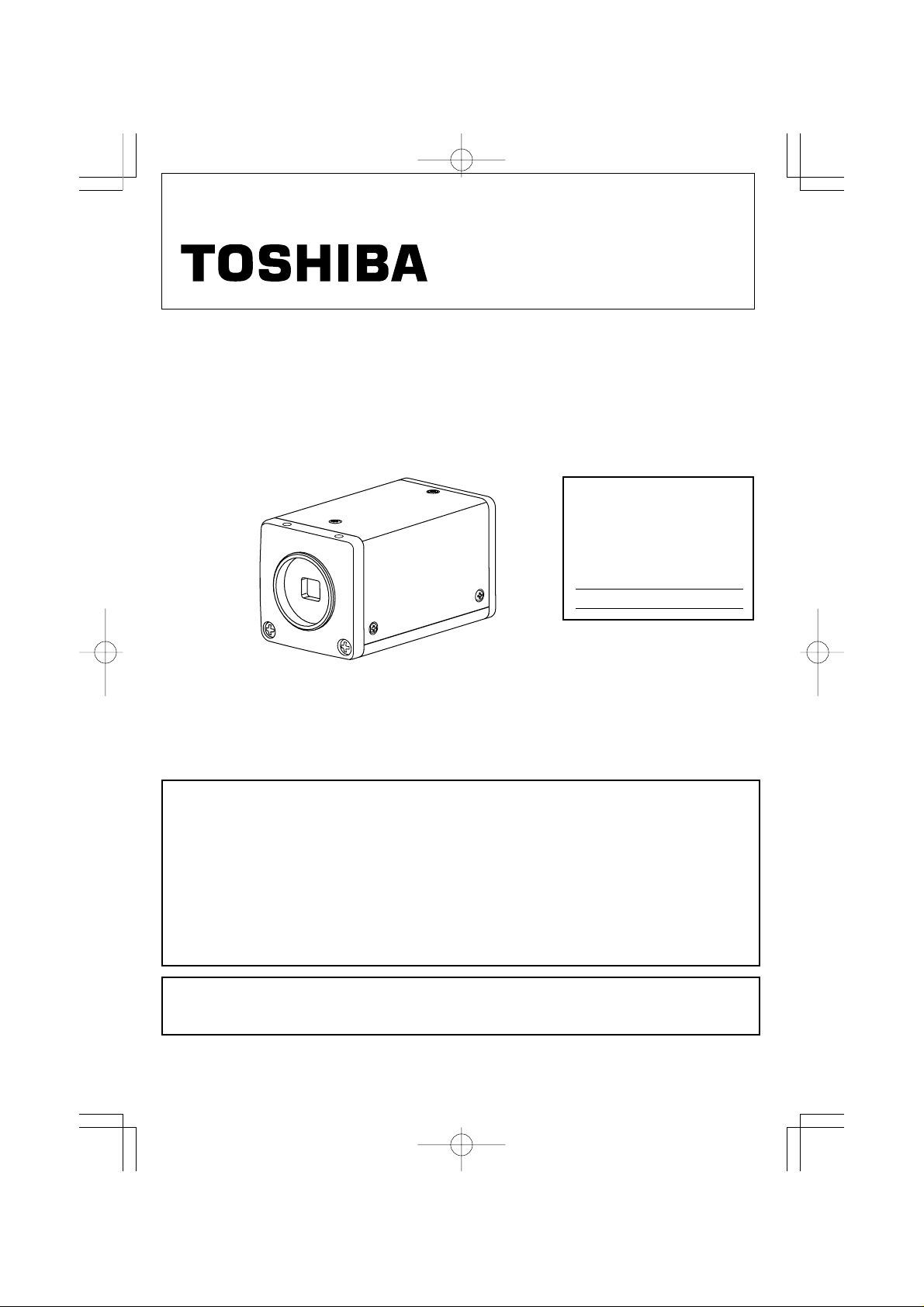
3 CCD CAMERA
IK-TF7
INSTRUCTION MANUAL
For Customer Use
Enter below the Serial No.
which is located on the
bottom of the cabinet. Retain
this information for future reference.
Model No.: IK-TF7
Serial No.:
INFORMATION
This equipment has been tested and found to comply with the limits for a Class A digital device, pursuant to Part 15 of the FCC Rules. These limits are designed to provide reasonable protection against
harmful interference when the equipment is operated in a commercial environment. This equipment
generates, uses, and can radiate radio frequency energy and, if not installed and used in accordance
with the instruction manual, may cause harmful interference to radio communications. Operation of this
equipment in a residential area is likely to cause harmful interference in which case the user will be
required to correct the interference at his own expense.
USER-INSTALLER CAUTION: Your authority to operate this FCC verified equipment could be voided if
you make changes or modifications not expressly approved by the party responsible for compliance to
Part 15 of the FCC Rules.
This Class A digital apparatus complies with Canadian ICES-003.
Cet appareil numérique de la classe A est comforme à la norme NMB-003 du Canada.
IK-TF7(E) 2004.03.24, 0:58 PMPage 1 AdobePageMaker6.5J/PPC
Page 2
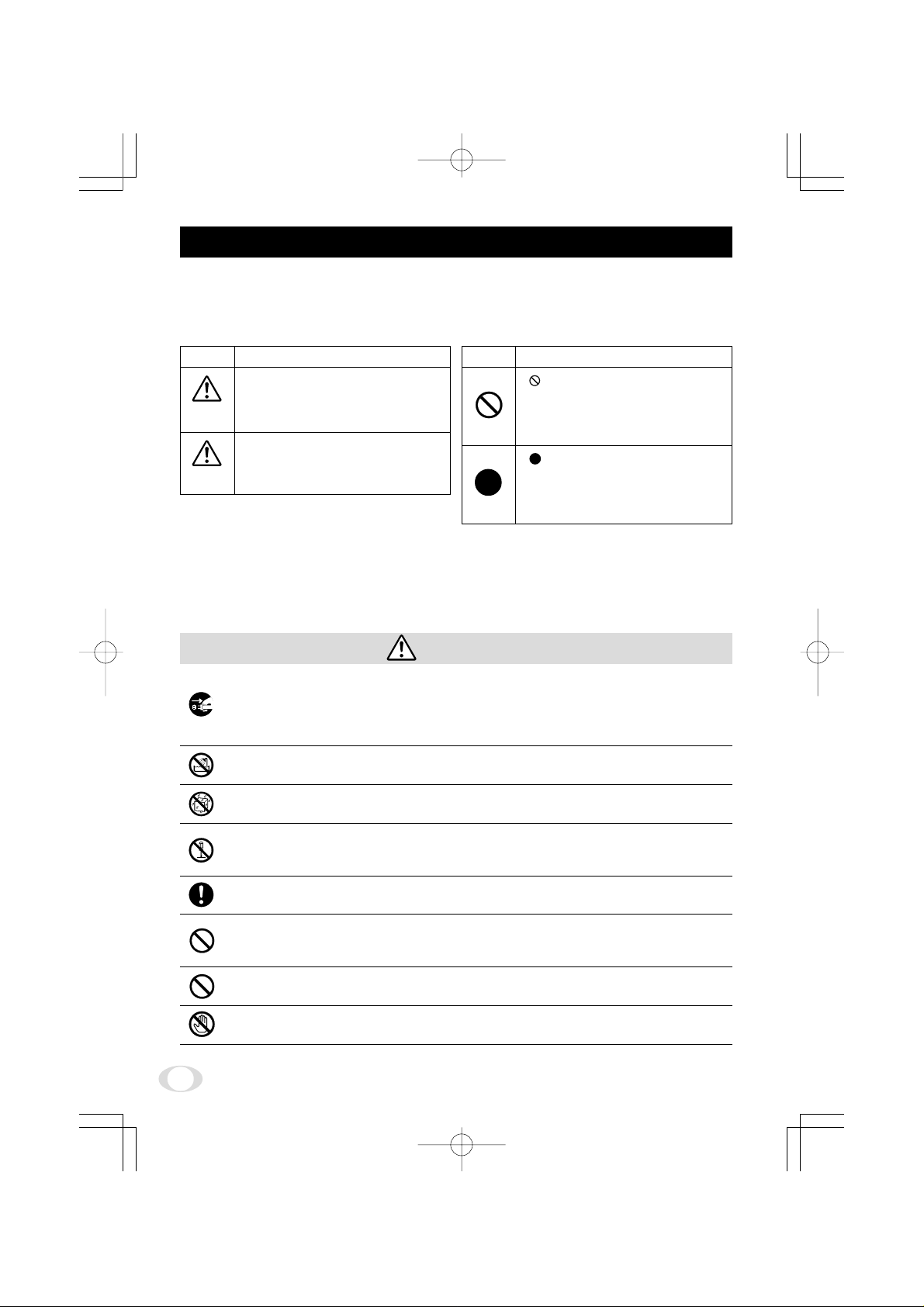
SAFETY PRECAUTIONS
Read the following safety precautions carefully before using this product. These instructions contain
valuable information on safe and proper use that will prevent harm and damage to the operator and
other persons. Make sure that you fully understand the following details (indications, graphic symbols) before proceeding to the remaining sections in this manual.
Indication definitions Graphic symbol definitions
Indication
This indicates the existence of a hazard that death or catastrophic bodily
Warning
Caution
*1:Catastrophic bodily injury means loss of eye-
*2:Bodily injury means injuries, burns and electric shock which does not require hospitalization or
*3:Property damage means extended harm to home, household effects, domesticated animals, and
injury*
use.
This indicates the existence of a hazard that bodily injury*2 or property
damage*3 may result from improper
use.
sight, burns (high and low temperatured),
shock, fracture, poisoning, etc. which leaves a sequela and require hospitalization or prolonged
treatment.
prolonged treatment.
pets.
Meaning
1
may result from improper
Symbol
Meaning
“ ” indicates a prohibited action that
must not be carried out. The actual
prohibited action is indicated in the
symbol or nearby graphically or described in text.
“ ” indicates a mandatory action
that must be carried out. The actual
instruction is indicated in the symbol or nearby graphically or described in text.
Warning
• Stop operation immediately when any abnormality or defect occurs.
Use during an abnormal condition; such as emitting smoke, burning odors, damage from
dropping invasion of foreign objects, etc. may cause fire and/or electric shock. Be always
sure to disconnect the power plug from the electrical outlet (socket) at once and contact
your dealer.
• Avoid installing in a shower room or a bathroom.
This may cause fire and/or electric shock.
• Do not operate in places with possibility of becoming wet.
This may cause fire and/or electric shock.
• Do not repair, disassemble and/or modify by yourself.
This may cause fire and/or electric shock. Be always sure to contact your dealer for internal
repair, check and cleaning of the product.
• Use the specified power supply.
Otherwise, a fire or an electric shock may occur.
• Don’t place things or materials on the unit.
Ingress of foreign materials such as metallic things and liquid into the unit may cause a fire
or an electric shock.
• Do not put the product in an unstable, slanting and/or vibrated place.
Drop and/or fail of the product may cause injury.
• Do not touch the power cord or other connection cables during a thunderstorm.
This might cause electric shock.
2
IK-TF7(E) 2004.03.24, 0:59 PMPage 2 AdobePageMaker6.5J/PPC
Page 3
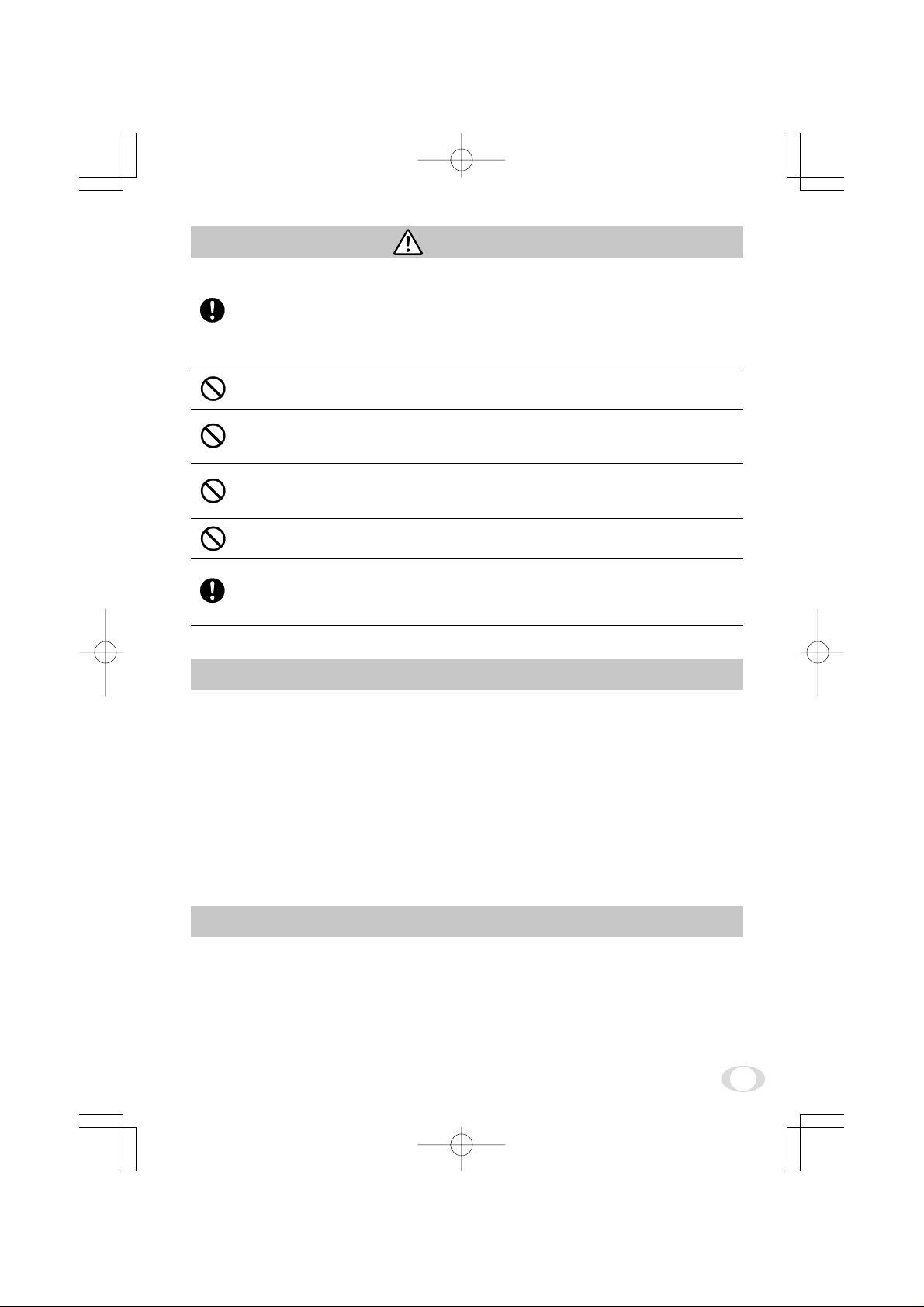
Caution
• Note the following instructions when installing.
• Do not put an inflammable material on the product.
• Do not put the product on an Inflammable material such as carpet or blanket.
• Do not block a vent hole.
• Do not put the product in a narrow space, since the heat generated from the product
may be difficult to emanate.
If you do not follow the above, the heat generated by the product may cause fire.
• Do not put the product in direct sunshine and/or high temperature.
The temperature inside the product may cause fire.
• Avoid setting in humid, smoky , vaporized or dusty places. A fire or an electric shoc k
may occur in such places.
This may cause fire and/or electric shock.
• Do not point the lens directly at the sun and/or intensive light such as direct sunlight, etc.
Focusing of the light may cause injury of eye and/or fire.
• Do not put the product in your mouth or swallow any parts.
This may cause suffocation and/or injury .
• Ask your dealer to perform a periodical check and internal cleaning (approx. once
every five years).
Dust inside the product may cause fire and/or trouble. For check and cleaning cost, please
consult your dealer.
Disclaimer
We disclaim any responsibility and shall be held harmless for any damages or losses incurred by the
user in any of the following cases:
1. Fire, earthquake or any other act of God; acts by third parties; misuse by the user, whether intentional or accidental; use under extreme operating conditions.
2. Malfunction or non-function resulting in indirect, additional or consequential damages, including
but not limited to loss of expected income and suspension of business activities.
3. Incorrect use not in compliance with instructions in this instruction manual.
4. Malfunctions resulting from misconnection to other equipment.
5. Repairs or modifications made by the user or caused to be made by the user and carried out by
an unauthorized third party.
6. Notwithstanding the foregoing, Toshiba’s liabilities shall not, in any circumstances, exceed the
purchase price of the product.
Copyright and Right of Portrait
There may be a conflict with the Copyright Law and other laws when a customer uses, displays,
distributes, or exhibits an image picked up by a television camera without permission from the copyright holder. Please also note that transfer of an image or file covered by copyright is restricted to use
within the scope permitted by the Copyright Law.
3
IK-TF7(E) 2004.03.24, 0:59 PMPage 3 AdobePageMaker6.5J/PPC
Page 4

TABLE OF CONTENTS
1. CAUTIONS ON USE AND INSTALLATION ..... 5
2. COMPONENTS ................................................ 5
3. ITEMS CONTROLLED BY USING
ON SCREEN DISPLAY .................................... 6
4. NAMES AND FUNCTIONS .............................. 7
5. CONNECTION .................................................. 8
5. 1 Standard Connection ................................ 8
5. 2 Cautions on Connection ........................... 8
5. 3 Connector Pin Assignments ..................... 8
6. OPERATION..................................................... 9
6. 1 White Balance ........................................... 9
6. 2 Gain ........................................................ 10
6. 3 Shading Correction ................................. 10
MODE SETTING BY ON SCREEN DISPLAY.....
7.
11
7. 1 Using the Menues ................................... 11
7. 2 Menus ..................................................... 12
( 1 ) SHUTTER (Electronic shutter) ................ 12
(1. 1) Changing each setting in
MANU mode ..................................... 12
(1. 2) Changing each setting in
SS (synchro. scan) mode ................. 13
(1. 3) Changing each setting in
E.TRG mode..................................... 14
(1. 3. 1) Changing each setting in
1P SNR mode ............................... 14
(1. 3. 2) Changing each setting in
1P SR mode ................................. 15
(1. 3. 3) Changing each setting in
PW SNR mode ............................. 16
(1. 3. 4) Changing each setting in
PW SR mode ................................ 17
(1. 3. 5) Changing each setting in
RR mode....................................... 18
( 2 ) GAIN (Video gain) ................................... 18
(2. 1) Changing each setting in GAIN........ 18
( 3 ) WHT BAL (White balance) ...................... 19
(3. 1) Changing each setting in AWB
(Automatic White Balance) mode .... 19
(3. 2) Changing each setting in MANU
(Manual) mode ................................. 19
( 4 ) PROCESS .............................................. 20
(4. 1) Changing master pedestal ............... 20
(4. 2) Changing R pedestal ........................ 20
(4. 3) Changing B pedestal ........................ 20
(4. 4) Changing White clip.......................... 20
Changing shading correction mode...
(4. 5)
Changing manual shading correction ..
(4. 6)
20
20
( 5 ) SYNC ...................................................... 21
(5. 1) Adjusting horizontal phase............... 21
(5. 2) Changing RGB SYNC ...................... 21
( 6 ) OPTION .................................................. 21
(6. 1) Changing RS232C communication
baud rate .......................................... 21
( 7 ) Setting to factory setting status ............... 22
7. 3 External Sync ............................................ 22
( 1 ) External sync signal input conditions ...... 22
( 2 ) External sync frequency range ............... 22
( 3 ) Using the unit with external sync signal .. 23
(3. 1) H (horizontal) phase adjustment...... 23
( 4 ) Changing HD/VD input/output ................ 23
7. 4 Synchro. Scan Operatin ........................... 23
( 1 ) Setting by 1H .......................................... 23
( 2 ) Setting by the frame ................................ 23
7. 5 EXT TRIG (External trigger) ..................... 24
( 1 ) 1P SNR (1 Pulse Sync Non Reset) ........ 24
(1. 1) 1 Pulse Trigger SYNC-NON RESET
Picture Output Timing ...................... 24
(1. 2) 1 Pulse Trigger SYNC-NON RESET
Picture Output Timing (at Time of
Internal Sync) ................................... 25
( 2 ) 1P SR (1 Pulse Sync Reset) ................... 26
(2. 1) 1 Pulse Trigger SYNC-RESET Picture
Output Timing ................................... 26
( 3 ) PW SNR (Pulse width trigger
SYNC-NON RESET) .............................. 27
(3. 1) Pulse Width Trigger SYNC-NON RESET
Picture Output Timing ...................... 27
(3. 2) Pulse Width Trigger SYNC-NON RESET
Picture Output Timing (at Time of
Internal Sync) ................................... 28
( 4 ) PW SR (Pulse width trigger
SYNC-RESET) ....................................... 29
(4. 1) 1 Pulse Width Trigger SYNC-RESET
Picture Output Timing ...................... 29
( 5 ) RR (Reset restart) .................................. 30
(5. 1) Long Term Exposure ........................ 30
(5. 2) Input Timing Chart Example ............ 30
7. 6 Partial Scanning ........................................ 31
( 1 ) Partial Scanning OFF
(All pixels scanning) ................................ 31
( 2 ) Partial Scanning ON ............................... 31
( 3 ) When Partial Scanning Mode is ON ....... 31
INPUT OUTPUT SIGNAL SPECIFICATOINS ........
8.
( 1 )
HD/VD Output Amplitude Specifications ...
32
32
( 2 ) VD Input Specifications ........................... 32
( 3 ) VIDEO INDEX Output Specifications ..... 32
( 4 ) HD Input Specifications .......................... 32
( 5 ) Trigger Pulse Specifications.................... 32
( 6 ) External HD/VD Input Phase
Specifications.......................................... 32
CCD OUTPUT WAVEFORM TIMING CHART ...
9.
( 1 )
Horizontal Output Waveform Timing Chart ...
Vertical Output Waveform Timing Chart...
( 2 )
33
33
33
10. SPECIFICATIONS ....................................... 34
11. EXTERNAL APPEARANCE DIAGRAM...... 35
12. BEFORE MAKING A SERVICE CALL ........ 35
4
IK-TF7(E) 2004.03.24, 0:59 PMPage 4 AdobePageMaker6.5J/PPC
Page 5
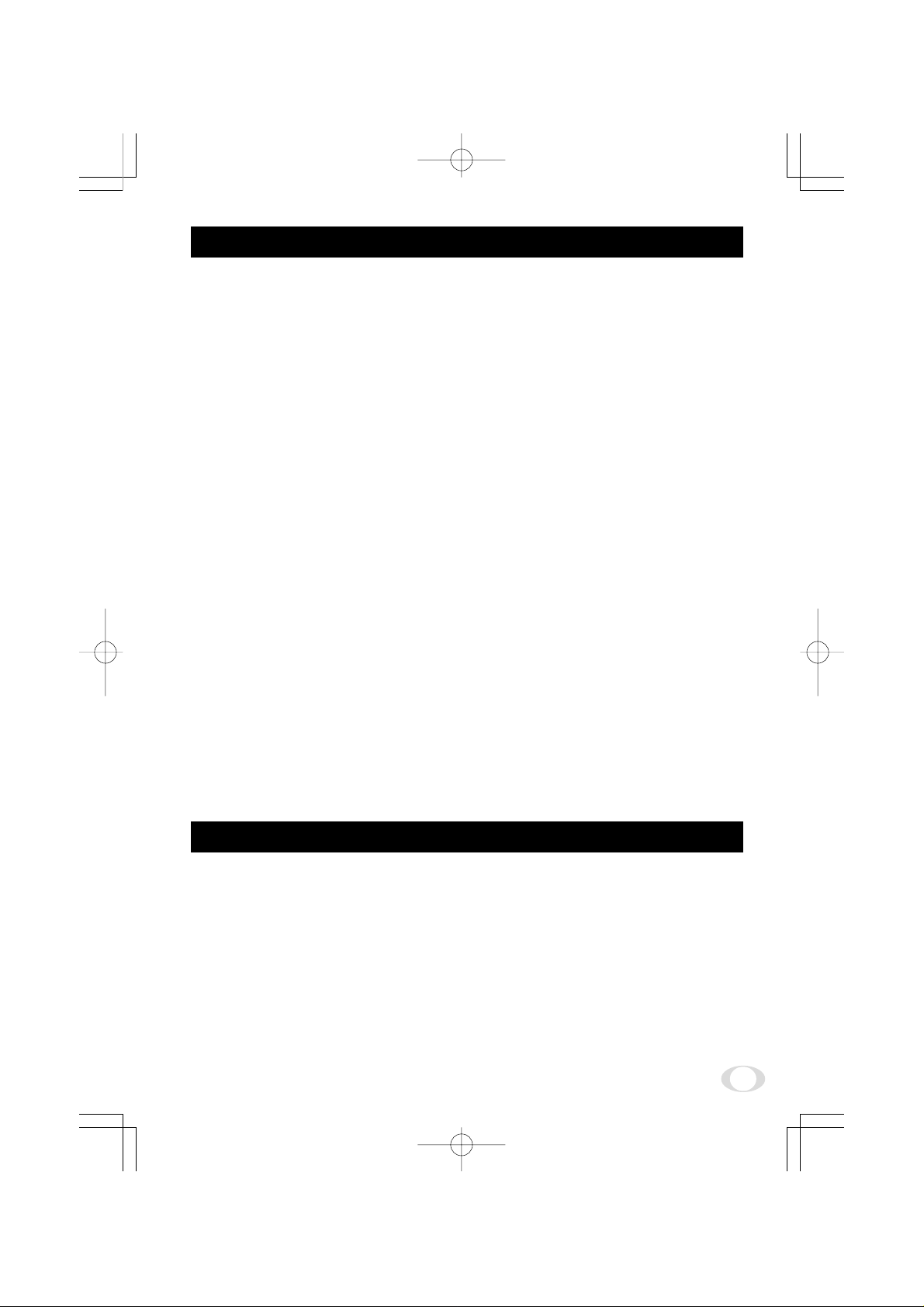
1. CAUTIONS ON USE AND INSTALLATION
Carefully handle the units.
•
Do not drop, or give a strong shock or vibration to
the camera. This may cause problems. Treat the
camera cables carefully to prevent cable problems,
such as cable breakdown and loosened connections.
Do not shoot intense light.
•
If there is an intense light at a location on the
screen such as a spot light, a blooming and smearing may occur. When intense light enters, vertical
stripes may appear on the screen. This is not a
malfunction. Ghosts may occur when there is an
intense light near the object. In this case, change
the shooting angle.
Install the camera in a location free from noise.
•
If the camera or the cables are located near power
utility lines or a TV , etc. undesirable noise may appear on the screen. In such a case, try to change
the location of the camera or the cable wiring.
Moire
•
When thin stripe patterns are shot, stripe patterns
that are not actually there (moire) may appears
as interference stripes. This is not a malfunction.
Operating ambient temperature and humidity.
•
Do not use the camera in places where temperature and humidity exceed the specifications. Picture quality will lower and internal parts may be
damaged.
Be particularly careful when using in places exposed to direct sunlight. When shooting in hot
places, depending on the conditions of the object
and the camera (for example when the gain is increased), noise in the form of vertical strips or
white dots may occur. This is not a malfunction.
Handling of the protection cap.
•
Keep the protection cap away from children. Children may put them into mouth or swallow them
accidentally. The protection cap protects the image sensing plane when the lens is removed from
the camera, do not throw away.
When not using the camera for a longtime.
•
Stop supplying power.
When cleaning the camera.
•
Always turn off the power and clean with a piece
of soft dry cloth. Do not use benzine, alcohol, thinner, household detergents, chemically treated
cloths, etc. If used, coating and printed letters may
be discolored. When cleaning the lens, use a lens
cleaning paper, etc.
Avoid using or storing the camera in the fol-
•
lowing places:
Places filled with highly flammable gas.
Places near gasoline, benzene, or paint thinner.
Places subject to strong vibration.
Places contacting chemicals (such as pesticides),
rubber or vinyl products for a long period of time.
2. COMPONENTS
(1) Camera........................................................................................................................................... 1
(2) Accessories
(a) Instruction manual ...................................................................................................................1
5
IK-TF7(E) 2004.03.24, 0:59 PMPage 5 AdobePageMaker6.5J/PPC
Page 6
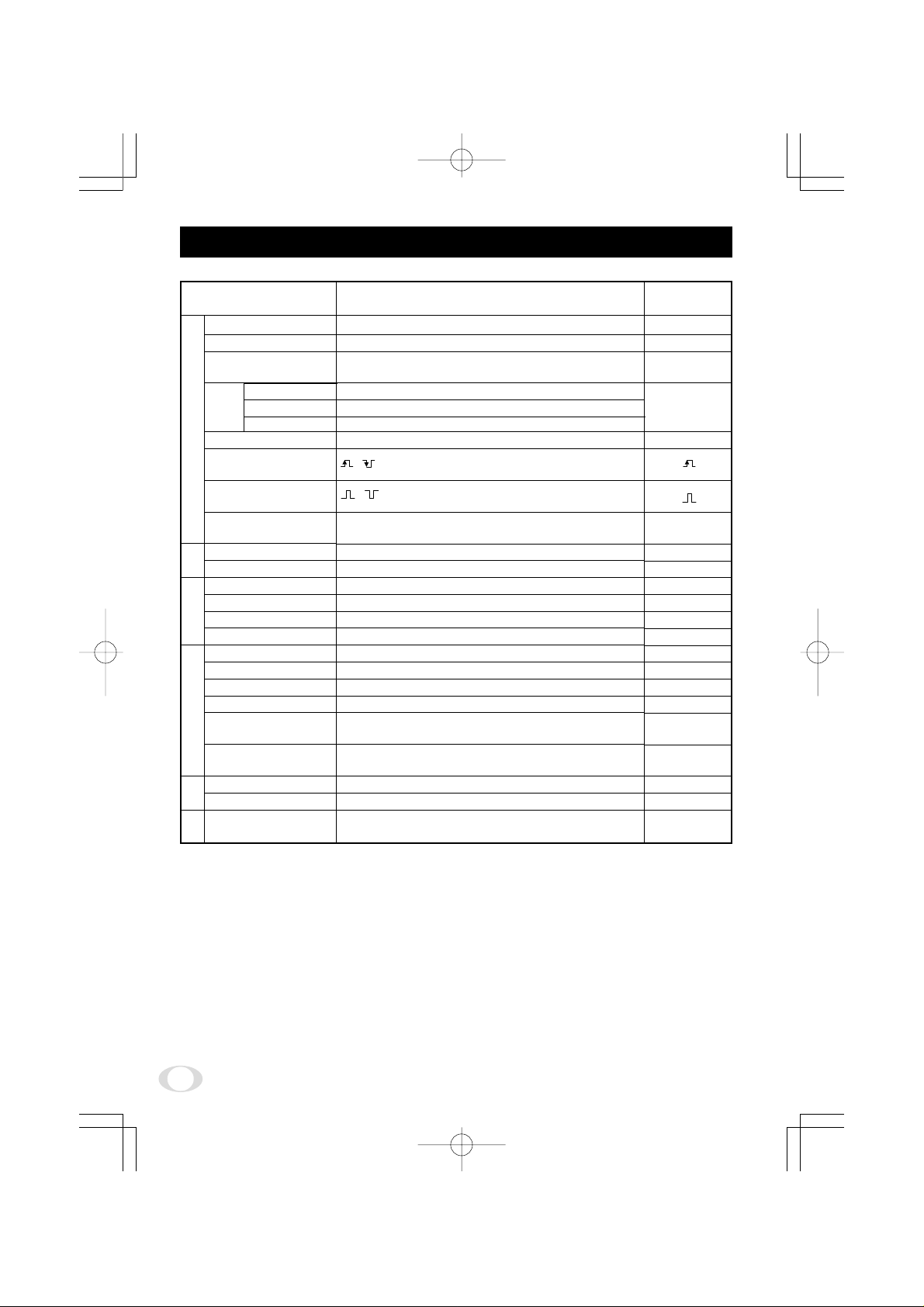
3. ITEMS CONTROLLED BY USING ON SCREEN DISPLAY
Item
MODE
E. TRG
MANU speed
Electronic shutter
Syncro.
Partial scanning OFF
Partial scanning 60fps
scan.
Partial scanning 90fps
Partial scanning
Trigger
(1P SNR/SR)
Trigger
(PW SNR/SR)
1P
exposure time
Gain
MODE
MANU
balance
MODE
White
Color temperature
MANUAL R GAIN
MANUAL B GAIN
Master pedestal
R pedestal
Process
B pedestal
White clip
Shading correction
mode
Manual shading
correction
Sync
H phase adjustment
RGB SYNC
Option
Baud rate
Available selectins
MANU, SS, E. TRG
1P SNR, 1P SR, PW SNR, PW SR, RR
OFF, 1/100s, 1/250s, 1/500s, 1/1000s, 1/2000s,
1/4000s, 1/10000s, 1/25000s, 1/50000s, 1/1000000s
1H/796H~795H/796H, OFF, 2FRM~512FRM
1H/387H~386H/387H, OFF, 2FRM~512FRM
1H/258H~257H/258H, OFF, 2FRM~512FRM
OFF, 60 fps, 90 fps
,
,
0.01ms~16ms
MANU, OFF
-3dB~18dB
AWB, MANU
3200K, 5600K
-100~0~100
-100~0~100
-64~0~64
-64~0~64
-64~0~64
-50~0~50
MANU, OFF
-128~0~127
-100~0~100
G ON, ALL ON, ALL OFF
9600 bps, 19200 bps
Preset value
(Factory setting)
MANU
1P SNR
OFF
OFF
OFF
16 ms
OFF
0dB
AWB
3200K
0
0
0
0
0
0
MANU
0
0
ALL ON
9600 bps
6
IK-TF7(E) 2004.03.24, 0:59 PMPage 6 AdobePageMaker6.5J/PPC
Page 7

4. NAMES AND FUNCTIONS
8
Prism faceplate
1
(AWB)
DISP
DATA
MENU
PAGE
RGB
PAGE button
3
DC IN 12V
[ Rear ][ Front ]
Prism faceplate The protection cap is attached on the lens mount portion. After removing the cap,
1
DISP button Used when switching the display.
2
PAGE button Used when switching to the menu and when selecting the menus.
3
MENU UP button Select the function to be confirmed or changed on the menu.
4
MENU DOWN button Select the function to be confirmed or changed on the menu.
5
DATA UP (AWB) button Changes the value of the function selected by the MENU (UP/DOWN) button. (Also
6
DATA DOWN button Changes the value of the function selected by the MENU (UP/DOWN) button.
7
DC IN 12V terminal Accept a DC power input (12V).
8
RGB terminal Used as the connector terminal for RGB output, and SYNC output.
9
mount the lens. Be careful not to scratch or touch the optical area.
used when using AWB.)
HD and VD signals are input/output. When the random trigger operation is used,
the trigger signal is input and the index signal is output. This terminal also includes
an RS232C format control.
DC IN 12V terminal
2
DISP button
4
MENU UP button
6
DATA UP (AWB) button
7
DATA DOWN button
5
MENU DOWN button
9
RGB terminal
7
IK-TF7(E) 2004.03.24, 0:59 PMPage 7 AdobePageMaker6.5J/PPC
Page 8
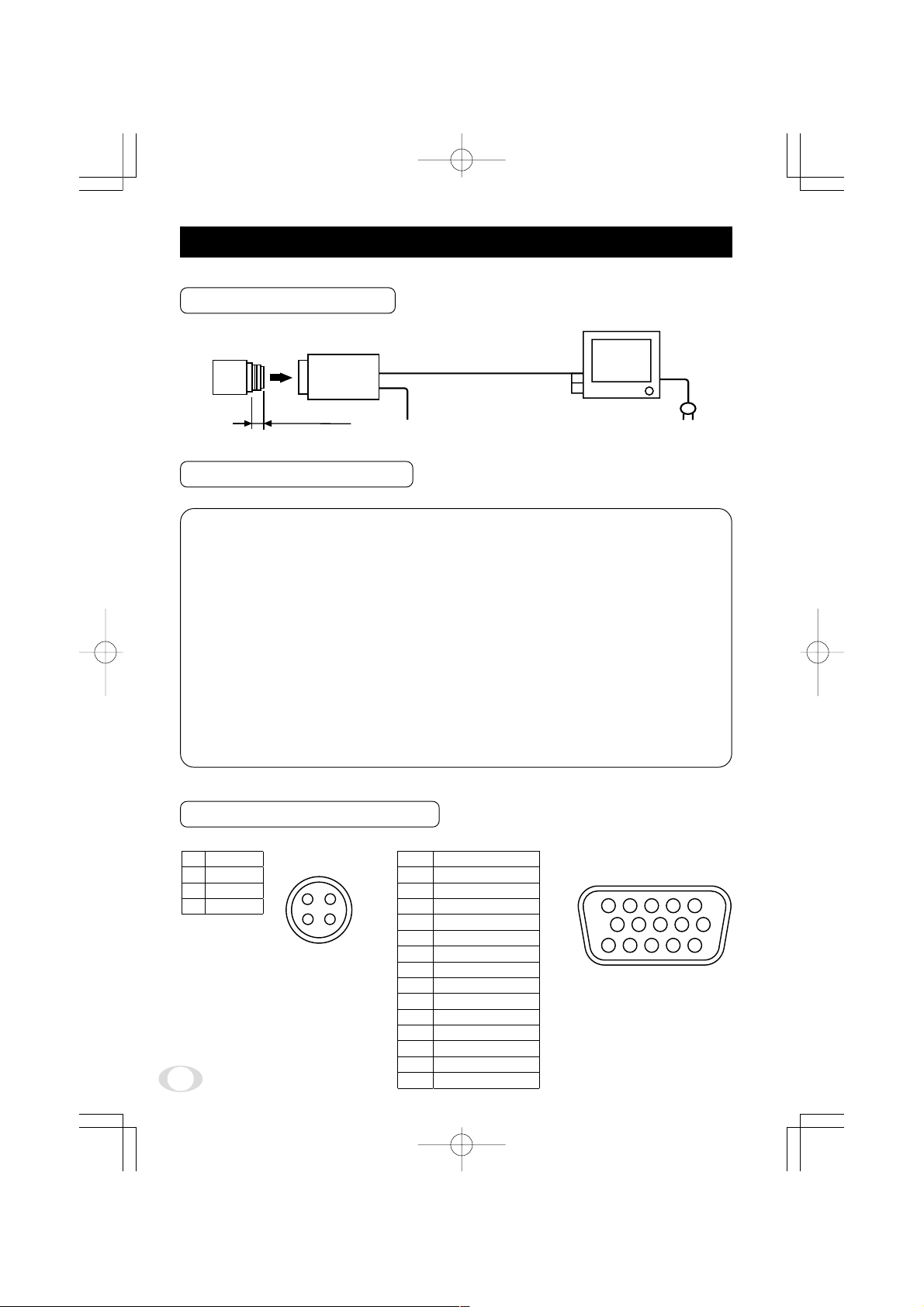
5. CONNECTION
5. 1 Standard Connection
Lens
IK-TF7
Less than 4 mm
DC power supply
Camera cable
DC IN 12V
(option)
RGB
Image processing
equipments, etc.
5. 2 Cautions on Connection
• When connecting the camera cables, be sure to turn off the camera and the other equipment connected.
• We suggest using a C mount lens made for a 3CCD camera.
When using another lens, the best camera performance of this camera may not be obtained.
(For example, low resolution may occur, focus may be lost through the range of a zoom lens, and
flare, ghost or shading may occur)
Furthermore, in order to avoid damaging the mounting portion of the camera head, use a lens which
has projection dimension from the mounting base of less than 0.157"(4mm).
• For DC power supply connecting to DC IN 12V terminal, use UL listed and/or CSA approved ungrounding
type AC adaptor with the specifications described below.
Power supply voltage : DC12V±10%
Current rating : More than 830 mA
Ripple voltage : Less than 50 mV(p–p)
Connector : HR10A–7P–4S by HIROSE electronics Co. Ltd
Pins 1, 2 : 12V
Pins 3, 4 : GND
5. 3 Connector Pin Assignments
DC IN 12V RGB
1 +12V
2 +12V
3 GND
4 GND
3
1
4
2
8
IK-TF7(E) 2004.03.24, 0:59 PMPage 8 AdobePageMaker6.5J/PPC
1
2
3
4
5
6
7
8
9
10
11
12
13
14
15
R
G
B
TXD
GND
GND
GND
SYNC
12V
GND
RXD
TRIG
HD IN/OUT
VD IN/OUT
INDEX
5
10
9
14
15
1
8
6
7
12
13
11
2
34
Page 9
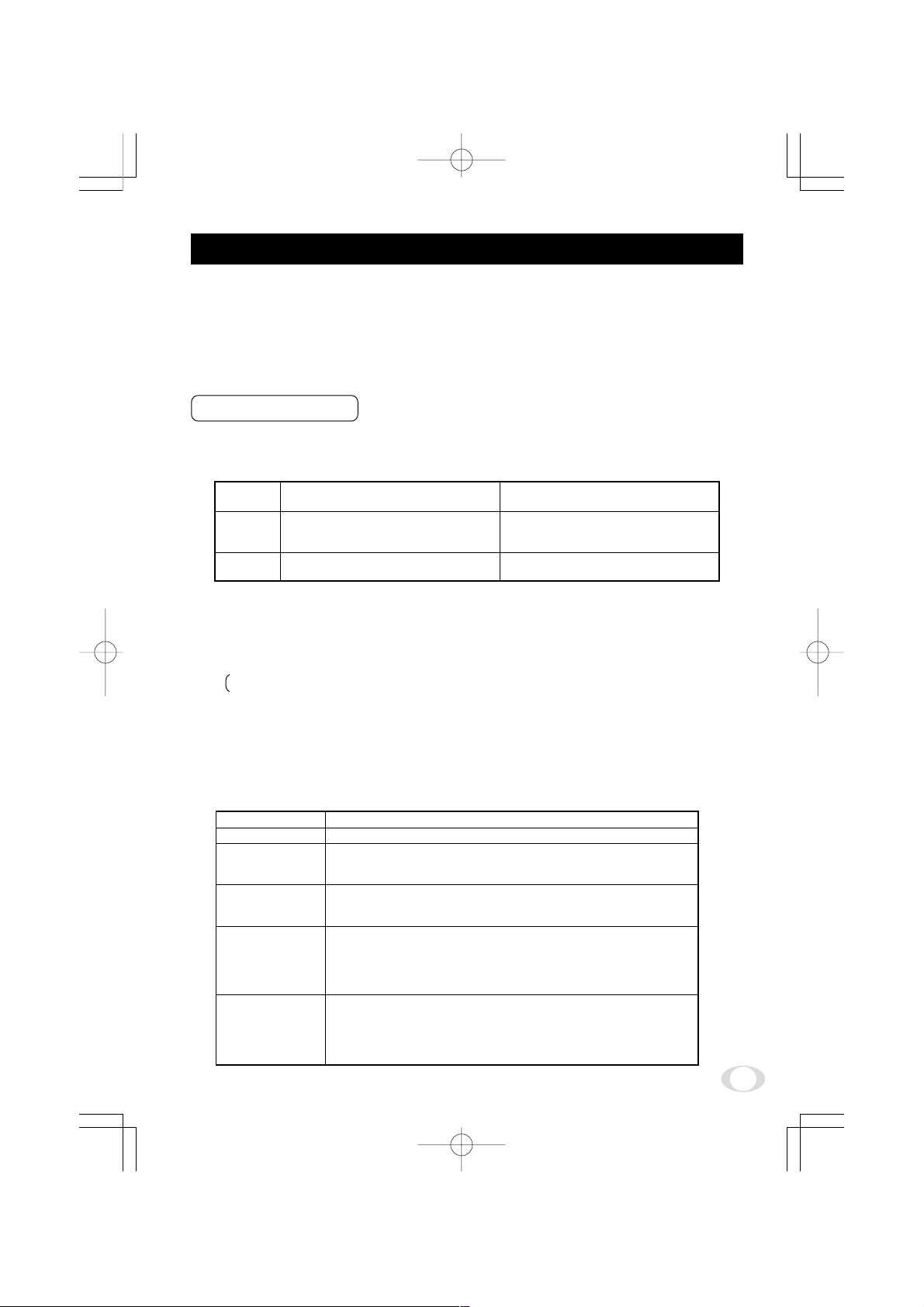
6. OPERATION
Referring to the item " 5. CONNECTION", connect each equipment correctly.
1
Turn on the connected equipment and the camera.
2
Pointing the lens at the object, operate the lens iris adjustment, focus adjustment, etc..
3
Referring to the item "6.1 White Balance", operate the adjustment.
4
Referring to the items "6.2 Gain, 7. MODE SETTING BY ON SCREEN DISPLAY", select the necessary
5
items.
6. 1 White Balance
For the white balance adjustment for this unit, AWB (Automatic White Balance) and MANU (Manual white
balance) adjustments are provided. Referring to the items "7.2 (3) WHT BAL (White balance), 7. MODE SETTING BY ON SCREEN DISPLAY", select the desired mode.
(Automatic White Balance)
Outline
Notes
AWB (Automatic white balance)
1
• Set the MODE to AWB on the WHT BAL menu.
Perform the C.TEMP (color temperature conversion) setting, if necessary.
(Refer to the item "7.2 (3) WHT BAL (White balance)".)
3200K : Appropriate for indoor shooting.
5600K : Appropriate for outdoor shooting.
• If the index menu/menu is displayed, press the [DISP] button to disable the character display on the
menu.
• Shoot a known white object that fills the screen and push [DATA UP] button for approx. 1 second.
• The character AWB blinks on the screen when the AWB starts.
• The character AWB stops blinking when the AWB finishes, and the result is displayed for approx. 1
second.
Adjust white balance by displaying the
white object inside the area set by AWB
menu and pressing the [DATA UP] button.
When the shutter mode is E.TRG, AWB is
not available.
AWB
Adjust the white balance manually using
the WHT BAL menu while shooting the
white object.
Adjustment is performed by confirming
with a waveform monitor.
MANU
(Manual White Balance)
Result displayed
AWB OK
AWB NG LEVEL
LOW
AWB NG
LEVEL HIGH
AWB NG
C. TEMP HIGH
AWB NG
C. TEMP HIGH
Automatic white balance adjustment finished correctly.
Automatic white balance adjustment cannot be performed because the
video level is too low.
Set the video level properly.
Automatic white balance adjustment cannot be performed because the
video level is too high.
Set the video level properly.
Automatic white balance adjustment cannot be performed because the
color temperature is too low.
If the C.TEMP is set to 5600K, set to 3200K.
If the message appears with the C.TEMP set to 3200K, change the
illumination or use a color temperature conversion filter.
Automatic white balance adjustment cannot be performed because the
color temperature is too high.
If the C.TEMP is set to 3200K, set to 5600K.
If the message appears with the C.TEMP set to 5600K, change the
illumination or use the color temperature conversion filter.
Meaning
9
IK-TF7(E) 2004.03.24, 0:59 PMPage 9 AdobePageMaker6.5J/PPC
Page 10
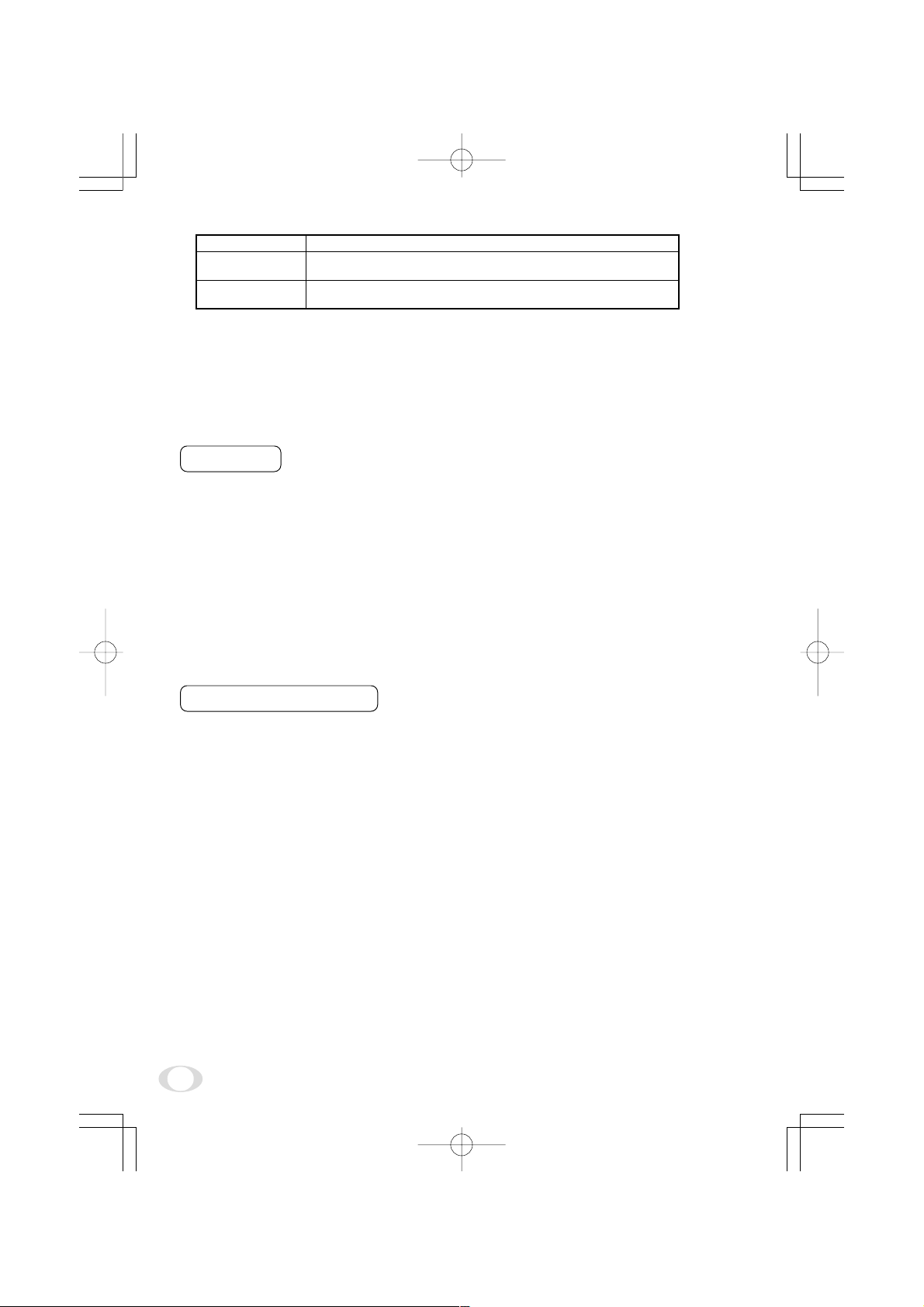
Result displayed
AWB NG
NOT AVAILABLE
AWB NG
MANU (Manual white balance)
2
• Set the MODE to MANU on the WHT BAL menu.
(Refer to the item "7.2 (3) WHT BAL (white balance)".)
• Shoot a known white object, adjust the white balance adjusting the levels of R GAIN and B GAIN on the
menu, confirming with a monitor or a waveform monitor.
(Refer to the item "7.2 (3) (3.2) Changing each setting in MANU mode".)
Automatic white balance adjustment cannot be performed because the
shutter speed mode is E.TRG mode.
Automatic white balance adjustment cannot be performed for other
reasons. Such as no white area is included in an object, etc.
Meaning
6. 2 Gain
When the image is dark even if the lens iris is open, change the gain (video gain) to get the proper video level.
For the gain adjustment of the unit, MANU (Manual) and OFF (0 dB) modes are provided. Select the mode on
the GAIN menu. (Refer to the item "7.2 (2) GAIN (Video gain)".)
MANU (Manual gain)
1
Gain adjustment is performed on the GAIN menu. The adjustment range is from -3dB to 18dB in 1dB steps.
(Refer to the item "7.2 (2) (2.1) (a) Changing the gain in MANU mode".)
OFF
2
Gain is fixed at 0 dB.
6. 3 Shading Correction
Due to the lens used or the environmental condition, vertical color shading may occur at the top and bottom of
the screen. In this case, the shading correction can decrease the color shading. For the shading correction of
the unit, MANU (Manual shading correction) and OFF (no shading correction) modes are provided. Select the
mode on the PROCESS menu. (Refer to the item "7.2 (4) (4.5) Changing shading correction mode".)
MANU (Manual Shading)
1
Perform the correction amount setting on the PROCESS menu, confirming with a monitor or a waveform
monitor. (Refer to the "7.2 (4) (4.6) Changing the manual shading correction setting".)
OFF
2
The status is no shading correction.
* The shading correction is effective when the lens iris or zoom ratio is fixed. Use the unit with SHAD.
OFF for variable lens conditions.
10
IK-TF7(E) 2004.03.24, 0:59 PMPage 10 AdobePageMaker6.5J/PPC
Page 11
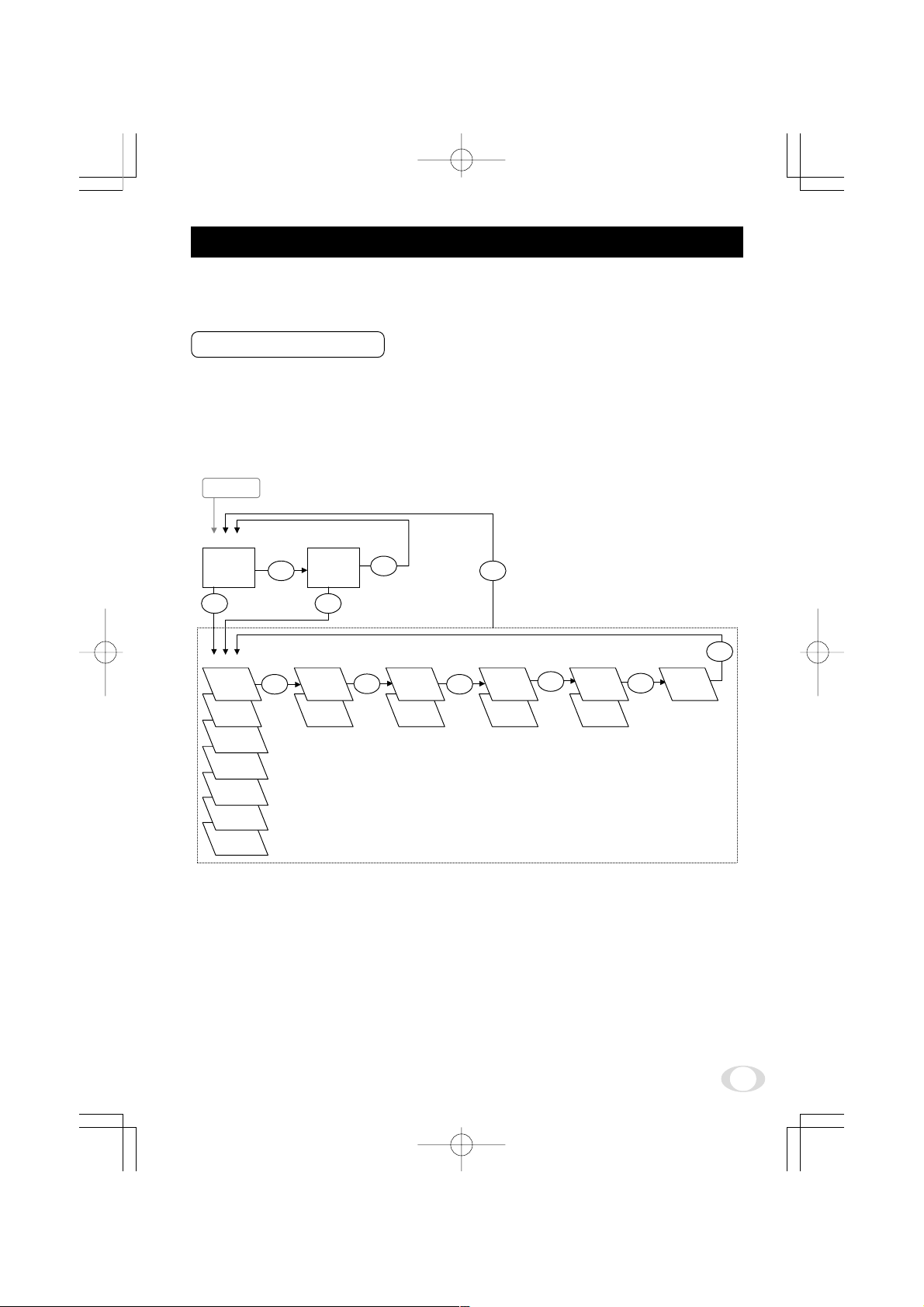
7. MODE SETTING BY ON SCREEN DISPLAY
Various settings can be controlled on the unit by using the on screen menu displayed on the monitor. The
contents once set are memorized when the power is turned off, so it is unnecessary to set again when using
the unit next time. When the setting is performed, select the menu of the item to be set.
7. 1 Using the Menues
When the power turns on, the normal screen showing only the video signal appears. Change the output to
each screen (video signal output, Index menu, and menus) by using the [DISP], [PAGE], [MENU UP], and
[MENU DOWN] buttons.
* A menu is selected when pushing the [PAGE] button after moving the "→" on the screen by the [MENU UP],
[MENU DOWN] button while the Index menu is displayed.
POWER ON
Video signal output
PAGE
SHUTTER GAIN PROCESS SYNC OPTION
MANU
SS
E. TRG
1P SR
E. TRG
1P SNR
E. TRG
PW SR
E. TRG
PW SNR
E. TRG
RR
DISP
PAGE
Index menu
PAGE
MANU
OFF
DISP
PAGE
WHT BAL
AWB
MANU
Menues
PAGE
DISP
SHAD.
MANU
SHAD.
OFF
PAGE
INT
EXT
PAGE
BAUD
RATE
PAGE
11
IK-TF7(E) 2004.03.24, 0:59 PMPage 11 AdobePageMaker6.5J/PPC
Page 12

7. 2 Menus
• Select the menu to change the setting by referring the item "7.1 Using the Menues".)
• When the [MENU UP], [MENU DOWN] buttons are pushed, the "→" on the screen moves up and down. Move
the "→" to the item to change.
Note:
When performing the mode setting in the menu display while selecting ON in "PART" and E.TRG in
"MODE", the display shows normal mode and then the camera returns the setting mode.
( 1 ) SHUTTER (Electronic shutter)
The electronic shutter has three modes; MANU (Manual), SS (Synchro. Scan), E.TRG (External trigger).
Set the "→" to "MODE" and push [DATA UP], [DATA DOWN] button to select the desired mode among "MANU",
"SS", "E.TRG".
(1. 1) Changing each setting in MANU mode
Move up down
By pushing
MENU UP, DOWN
-- SHUTTER --
MODE MANU
MANU 50000
PART
<MODE = MANUAL>
(a) Changing the shutter speed
Set the "→" to MANU by pushing [MENU UP], [MENU DOWN] buttons.
1
Set the shutter speed by pushing [DATA UP], [DATA DOWN] buttons.
2
(b) Partial scanning setting
Set the "→" to PART by pushing [MENU UP], [MENU DOWN] buttons.
1
Select either OFF or 60fps, 90fps by pushing [DATA UP], [DATA DOWN] buttons.
2
Set by pushing
DATA UP, DOWN
OFF
• Shutter mode MANU, SS, E.TRG
• Shutter speed setting
OFF, 100 (1/100s), 250 (1/250s), 500 (1/500s)
1000 (1/1000s), 2000 (1/2000s), 4000 (1/4000s)
10000 (1/10000s), 25000 (1/25000s)
50000 (1/50000s)100000 (1/100000s)
• Partial scanning switch OFF/60fps/90fps
12
IK-TF7(E) 2004.03.24, 0:59 PMPage 12 AdobePageMaker6.5J/PPC
Page 13

(1. 2) Changing each setting in SS (synchro. scan) mode
Move up down
By pushing
MENU UP, DOWN
-- SHUTTER --
MODE SS
SS OFF
PART
<MODE = SS>
(a) Changing the shutter speed setting
Set the "→" to SS by pushing [MENU UP], [MENU DOWN] buttons.
1
Select the shutter speed by pushing [DATA UP], [DATA DOWN] buttons.
2
(b) Partial scanning setting
Set the "→" to PART by pushing [MENU UP], [MENU DOWN] buttons.
1
Select either OFF or 60fps, 90fps by pushing [DATA UP], [DATA DOWN] buttons.
2
Note:
The longer the storage time with extended exposures, the more visible certain characteristics of CCD
cameras become: fixed pattern noise, white pixels, etc.
Set by pushing
DATA UP, DOWN
OFF
• Shutter mode MANU, SS, E.TRG
• Synchro. scanning setting
OFF : 1H/796H↔795H/796H↔OFF↔2FRM↔512FRM
60fps : 1H/387H↔386H/387H↔OFF↔2FRM↔512FRM
90fps : 1H/258H↔257H/258H↔OFF↔2FRM↔512FRM
• Partial scanning switch OFF/60fps/90fps
13
IK-TF7(E) 2004.03.24, 0:59 PMPage 13 AdobePageMaker6.5J/PPC
Page 14

(1. 3) Changing each setting in E.TRG mode
The E.TRG has five modes; 1P SNR, 1P SR, PW SNR, PW SR, RR.
First set the "→" to MODE and select E. TRG, then set the "→" to E.TRG and select the desired E.TRG mode.
(1. 3. 1) Changing each setting in 1P SNR mode
Move up down
By pushing
MENU UP, DOWN
Set by pushing
DATA UP, DOWN
-- SHUTTER --
MODE E.TRG
E.TRG 1P SNR
TRG.P
EXP. 16ms
PART OFF
<MODE = E.TRG E.TRG = 1P SNR>
(a) Changing the polarity of inputting trigger pulse setting
Set the "→" to TRG.P by pushing [MENU UP], [MENU DOWN] buttons.
1
Select either
2
(b) Changing 1P SNR exposure time setting
Set the "→" to EXP. by pushing [MENU UP], [MENU DOWN] buttons.
1
Set the exposure time by pushing [DATA UP], [DATA DOWN] buttons.
2
Note:
The longer the storage time with extended exposures, the more visible certain characteristics of CCD
cameras become: fixed pattern noise, white pixels, etc.
(c) Changing the partial scanning setting
Set the "→" to PART by pushing [MENU UP], [MENU DOWN] buttons.
1
Select either OFF or 60fps, 90fps by pushing [DATA UP], [DATA DOWN] buttons.
2
, by pushing [DATA UP], [DATA DOWN] buttons.
• Shutter mode MANU, SS, E.TRG
• E.TRG mode
1P SNR, 1P SR, PW SNR, PW SR, RR
• Input trigger pulse setting at 1P SNR and 1P SR
Input trigger pulse : positive polarity
Input trigger pulse : negative polarity
• Exposure time setting at 1P SNR and 1P SR
0.01 ms 0.02 ms 0.4 ms 1 ms 16 ms
0.01 ms
step
• Partial scanning switch OFF/60fps/90fps
0.02 ms
step
0.1 ms
step
1 ms
step
14
IK-TF7(E) 2004.03.24, 0:59 PMPage 14 AdobePageMaker6.5J/PPC
Page 15

(1. 3. 2) Changing each setting in 1P SR mode
Move up down
By pushing
MENU UP, DOWN
-- SHUTTER --
MODE E.TRG
E.TRG 1P SR
TRG.P
EXP. 16ms
PART OFF
<MODE = E.TRG E.TRG = 1P SR>
(a) Changing the polarity of inputting trigger pulse setting
Set the "→" to TRG.P by pushing [MENU UP], [MENU DOWN] buttons.
1
Select either
2
(b) Changing 1P SR exposure time setting
Set the "→" to EXP. by pushing [MENU UP], [MENU DOWN] buttons.
1
Set the exposure time by pushing [DATA UP], [DATA DOWN] buttons.
2
Note:
The longer the storage time with extended exposures, the more visible certain characteristics of CCD
cameras become: fixed pattern noise, white pixels, etc.
Set by pushing
DATA UP, DOWN
• Shutter mode MANU, SS, E.TRG
• E.TRG mode
1P SNR, 1P SR, PW SNR, PW SR, RR
• Input trigger pulse setting at 1P SNR and 1P SR
• Exposure time setting at 1P SNR and 1P SR
• Partial scanning switch OFF/60fps/90fps
, by pushing [DATA UP], [DATA DOWN] buttons.
Input trigger pulse : positive polarity
Input trigger pulse : negative polarity
0.01 ms 0.02 ms 0.4 ms 1 ms 16 ms
0.01 ms
step
0.02 ms
step
0.1 ms
step
1 ms
step
(c) Changing the partial scanning setting
Set the "→" to PART by pushing [MENU UP], [MENU DOWN] buttons.
1
Select either OFF or 60fps, 90fps by pushing [DATA UP], [DATA DOWN] buttons.
2
15
IK-TF7(E) 2004.03.24, 0:59 PMPage 15 AdobePageMaker6.5J/PPC
Page 16

(1. 3. 3) Changing each setting in PW SNR mode
Move up down
By pushing
MENU UP, DOWN
Set by pushing
DATA UP, DOWN
-- SHUTTER --
MODE E.TRG
E.TRG PW SNR
TRG.P
PART OFF
<MODE = E.TRG E.TRG = PW SNR>
(a) Changing the polarity of inputting trigger pulse setting
Set the "→" to TRG.P by pushing [MENU UP], [MENU DOWN] buttons.
1
Select either
2
(b) Changing the partial scanning setting
Set the "→" to PART by pushing [MENU UP], [MENU DOWN] buttons.
1
Select either OFF or 60fps, 90fps by pushing [DATA UP], [DATA DOWN] buttons.
2
Note:
The longer the storage time with extended exposures, the more visible certain characteristics of CCD
cameras become: fixed pattern noise, white pixels, etc.
, by pushing [DATA UP], [DATA DOWN] buttons.
• Shutter mode MANU, SS, E.TRG
• E.TRG mode
1P SNR, 1P SR, PW SNR, PW SR, RR
• Input trigger pulse setting at PW SNR and PW SR
Input trigger pulse : positive polarity
Input trigger pulse : negative polarity
• Partial scanning switch OFF/60fps/90fps
16
IK-TF7(E) 2004.03.24, 0:59 PMPage 16 AdobePageMaker6.5J/PPC
Page 17

(1. 3. 4) Changing each setting in PW SR mode
Move up down
By pushing
MENU UP, DOWN
Set by pushing
DATA UP, DOWN
-- SHUTTER --
MODE E.TRG
E.TRG PW SR
TRG.P
PART OFF
<MODE = E.TRG E.TRG = PW SR>
(a) Changing the polarity of inputting trigger pulse setting
Set the "→" to TRG.P by pushing [MENU UP], [MENU DOWN] buttons.
1
Select either
2
Note:
The longer the storage time with extended exposures, the more visible certain characteristics of CCD
cameras become: fixed pattern noise, white pixels, etc.
, by pushing [DATA UP], [DATA DOWN] buttons.
• Shutter mode MANU, SS, E.TRG
• E.TRG mode
1P SNR, 1P SR, PW SNR, PW SR, RR
• Input trigger pulse setting at PW SNR and PW SR
Input trigger pulse : positive polarity
Input trigger pulse : negative polarity
• Partial scanning switch OFF/60fps/90fps
17
IK-TF7(E) 2004.03.24, 0:59 PMPage 17 AdobePageMaker6.5J/PPC
Page 18

(1. 3. 5) Changing each setting in RR mode
Move up down
By pushing
MENU UP, DOWN
-- SHUTTER --
MODE E.TRG
E.TRG RR
PART
<MODE = E.TRG E.TRG = RR>
(a) Changing the partial scanning setting
Set the "→" to PART by pushing [MENU UP], [MENU DOWN] buttons.
1
Select either OFF or 60fps, 90fps by pushing [DATA UP], [DATA DOWN] buttons.
2
Note:
The longer the storage time with extended exposures, the more visible certain characteristics of CCD
cameras become: fixed pattern noise, white pixels, etc.
Set by pushing
DATA UP, DOWN
OFF
• Shutter mode MANU, SS, E.TRG
• E.TRG mode
1P SNR, 1P SR, PW SNR, PW SR, RR
• Partial scanning switch OFF/60fps/90fps
( 2 ) GAIN (Video gain)
GAIN has two modes; MANU, OFF.
Set the "→" to MODE, push the [DATA UP], [DATA DOWN], and select mode among MANU, OFF. In the OFF
mode, gain is fixed to 0dB.
(2. 1) Changing each setting in GAIN
Move up down
By pushing
MENU UP, DOWN
-- GAIN --
MODE MANU
MANU 0dB
(a) Changing the gain in MANU mode
Set the "→" to MANU by pushing [MENU UP], [MENU DOWN] buttons.
1
Set the manual gain by pushing [DATA UP], [DATA DOWN] buttons.
2
Set by pushing
DATA UP, DOWN
• Gain mode MANU, OFF
• Manual gain -3 dB to 18 dB (10 dB step)
18
IK-TF7(E) 2004.03.24, 0:59 PMPage 18 AdobePageMaker6.5J/PPC
Page 19

( 3 ) WHT BAL (White balance)
WHT BAL has two modes; AWB, MANU.
Set the "→" to MODE, push the [DATA UP], [DATA DOWN], and select mode among AWB, MANU.
(3. 1) Changing each setting in AWB (Automatic White Balance) mode
Move up down
By pushing
MENU UP, DOWN
-- WHT BAL --
MODE AWB
C.TEMP 3200
(a) Changing color temperature setting
Set the "→" to C.TEMP by pushing [MENU UP], [MENU DOWN] buttons.
1
Select either 3200 or 5600 by pushing [DATA UP], [DATA DOWN] buttons.
2
(3. 2) Changing each setting in MANU (Manual) mode
Set by pushing
DATA UP, DOWN
• White balance mode setting (AWB, MANU)
• Color temperature setting 3200, 5600
Move up down
By pushing
MENU UP, DOWN
-- WHT BAL --
MODE MANU
R GAIN 0
B GAIN
C. TEMP 3200
(a) Changing the red gain
Set the "→" to R GAIN by pushing [MENU UP], [MENU DOWN] buttons.
1
Set the red gain by pushing [DATA UP], [DATA DOWN] buttons.
2
(b) Changing the blue gain
Set the "→" to B GAIN by pushing [MENU UP], [MENU DOWN] buttons.
1
Set the blue gain by pushing [DATA UP], [DATA DOWN] buttons.
2
Set by pushing
DATA UP, DOWN
0
• White balance mode AWB, MANU
• Red gain adjustment -100 to 100
• Blue gain adjustment -100 to 100
• Color temperature setting 3200, 5600
19
IK-TF7(E) 2004.03.24, 0:59 PMPage 19 AdobePageMaker6.5J/PPC
Page 20

( 4 ) PROCESS
Move up down
By pushing
MENU UP, DOWN
-- PROCESS --
M.PED 0
R.PED 0
B.PED
W.CLP
SHAD.
MANU
(4. 1) Changing master pedestal
Set the "→" to M. PED by pushing [MENU UP], [MENU DOWN] buttons.
1
Set the master pedestal by pushing [DATA UP], [DATA DOWN] buttons.
2
(4. 2) Changing R pedestal
Set the "→" to R. PED by pushing [MENU UP], [MENU DOWN] buttons.
1
Set the R pedestal by pushing [DATA UP], [DATA DOWN] buttons.
2
(4. 3) Changing B pedestal
Set the "→" to B. PED by pushing [MENU UP], [MENU DOWN] buttons.
1
Set the B pedestal by pushing [DATA UP], [DATA DOWN] buttons.
2
Set by pushing
DATA UP, DOWN
0
0
MANU
0
• Master pedestal adjustment -64 to 64
• R pedestal adjustment -64 to 64
• B pedestal adjustment -64 to 64
• White clip adjustment -50 to 50
• Shading mode setting MANU/OFF
• Manual shading adjustment -128 to 127
(4. 4) Changing White clip
Set the "→" to W. CLP by pushing [MENU UP], [MENU DOWN] buttons.
1
Set the W. CLP by pushing [DATA UP], [DATA DOWN] buttons.
2
Note: The alignment value for shading is fixed to "0" when selecting SHAD. OFF. MANU is not dis-
played in the menu.
(4. 5) Changing shading correction mode
Set the "→" to SHAD. by pushing [MENU UP], [MENU DOWN] buttons.
1
Set the SHAD. by pushing [DATA UP], [DATA DOWN] buttons.
2
(4. 6) Changing manual shading correction
Set the "→" to MANU by pushing [MENU UP], [MENU DOWN] buttons.
1
Set the MANUAL SHADING by pushing [DATA UP], [DATA DOWN] buttons.
2
20
IK-TF7(E) 2004.03.24, 0:59 PMPage 20 AdobePageMaker6.5J/PPC
Page 21

( 5 ) SYNC
When an external sync signal is input, the display menu changes from INT (internal sync) to EXT (external
sync) automatically.
Move up down
By pushing
MENU UP, DOWN
-- SYNC --
MODE EXT
H PHASE
RGB SYNC
(5. 1) Adjusting horizontal phase
Set the "→" to H PHASE by pushing [MENU UP], [MENU DOWN] buttons.
1
Adjust the horizontal phase by pushing [DATA UP], [DATA DOWN] buttons.
2
(5. 2) Changing RGB SYNC
Set the "→" to RGB SYNC by pushing [MENU UP], [MENU DOWN] buttons.
1
Select G ON, ALL ON or ALL OFF by pushing [DATA UP], [DATA DOWN] buttons.
2
0
G ON
Set by pushing
DATA UP, DOWN
• Sync system display
• H PHASE -100 to 100
• RGB SYNC G ON, ALL ON, ALL OFF
( 6 ) OPTION
Move up down
By pushing
MENU UP, DOWN
-- OPTION --
BAUD RATE
9600
(6. 1) Changing RS232C communication baud rate
Set the "→" to BAUD RATE by pushing [MENU UP], [MENU DOWN] buttons.
1
Select either 9600 or 19200 by pushing [DATA UP], [DATA DOWN] buttons.
2
Set by pushing
DATA UP, DOWN
• RS232C baud rate 9600, 19200
21
IK-TF7(E) 2004.03.24, 0:59 PMPage 21 AdobePageMaker6.5J/PPC
Page 22

( 7 ) Setting to factory setting status
The contents set of each scene file can be returned to the factory default status (preset status).
(1) If characters are displayed on the screen, press the [DISP] button to disable the character display.
(2) Push [MENU DOWN] and [DATA DOWN] buttons simultaneously for approx. 1 second.
(3) The preset operation starts. When the preset operation finishes, the character PRESET OK is displayed
for approx. 1 second.
7. 3 External Sync
When using the unit with an external sync signal, input HD and VD to RGB terminal on the rear panel. When
the external sync signal is input, the camera automatically switches its sync from the internal sync to the
external sync.
The operation is as shown below, depending on the unit's status and how external sync signals are input.
Shutter mode
At time of SYNC-NON
RESET mode
At time of SYNC-RESET
mode
At time of reset restart
At time of manual
shutter
* Either Y or N is permitted.
HD input
N
Y
N
Y
N
Y
Y
N
*
N
Y
Y
N
VD input
N
Y
Y
N
*
*
Y
Y
N
N
Y
N
Y
Internal sync mode
External sync mode
Only V reset is applied due to VD input. Normally not used.
HD is synchronized to external, but video is not output
because there is no VD input. Normally not used.
Internal sync mode. The presence of VD is ignored, and after
a specified time after a trigger input, V reset is applied.
HD is synchronized to external. The presence of VD is
ignored, and after a specified time after a trigger input, V
reset is applied.
HD is synchronized to external. Video is output due to VD
input.
HD is synchronized to the inside of the camera. Video is
output due to VD input.
Video is not output because there is no VD input. Normally
not used.
Internal sync mode
External sync mode
HD is synchronized to external. Normally not used.
Disabled
( 1 ) External sync signal input conditions
HD: 2 to 5V(p-p) Negative
VD: 2 to 5V(p-p) Negative
( 2 ) External sync frequency range
(External sync with HD, VD)
Within ±1% (at horizontal sync frequency of 23.229 kHz)
Note
22
IK-TF7(E) 2004.03.24, 0:59 PMPage 22 AdobePageMaker6.5J/PPC
Page 23

( 3 ) Using the unit with external sync signal
When adjusting H (horizontal) phase refer to the item "7.2 (5) (5.1) Adjusting horizontal phase".
(3. 1) H (horizontal) phase adjustment
Observe the external sync signal and the video signal output
waveform of the unit with a dual trace oscilloscope, and adjust H phase so that the H phases match.
Match
the phase.
External
Sync. signal
Camera
Video output
( 4 ) Changing HD/VD input/output
(1) Put off 6 screws both on flank/top of camera chassis.
(2) Change internal switch SJ01(HD/VD).
HD/VD OUTPUT
SJ01
HD/VD INPUT high-impedance
HD/VD INPUT 75Ω (factory setting)
7. 4 Synchro. Scan Operatin
The shutter speed can be set by the horizontal scanning period (1H) or by the frame.
( 1 ) Setting by 1H
1H/796H to 795H/796H (1H/387H to 386H/387H when partial scanning at 60fps, 1H/258H to 257H/258H when
partial scanning at 90fps) stands for the setting by the 1H and the shutter speed can be set by the 1H (43.05
µs).
( 2 ) Setting by the frame
2FRM to 512FRM stand for the setting (long period exposure) by the frame.
The video signal stored during the frame period set is output as 1 frame video image at a frame interval
specified.
VD output
Video putput
Index output
(INDEX)
n n+1
(4FRM setting)
23
IK-TF7(E) 2004.03.24, 0:59 PMPage 23 AdobePageMaker6.5J/PPC
Page 24

7. 5 EXT TRIG (External trigger)
Charge begins to accumulate after the trigger input, and 1 frame images are output. There are five modes: 1P
SNR, 1P SR, PW SNR, PW SR, RR.
The RGB terminal trigger input and index output interface are as shown below.
5V
15kΩ
1SS357
Trigger input
(CMOS out)
150Ω
INDEX out
( 1 ) 1P SNR (1 Pulse Trigger Sync Non Reset)
Charge begins to accumulate after the trigger input to the RGB terminal, and 1 frame images are output.
(1. 1) 1 Pulse Trigger SYNC-NON RESET Picture Output Timing
(At Time of One-shot or Continuous External VD/Continuous External HD Input)
1
Trigger*
External HD IN*
External VD IN*
1
1
(Internal VD)
VIDEO INDEX
Video output
About 1 µs
Exposure period*
2
About 1H
Exposure period*
Negative polarity mode
Positive polarity mode
2
The internal VD falling edge is within the exposure
period and thus video is not output.
3
*
*1: Externally input signal
796H (Partial scanning OFF)
387H (Partial scanning 60fps)
258H (Partial scanning 90fps)
*2: Exposure time is determined by the setting of "7. 2 (1.3) Changing each setting in E.TRG mode".
*3: Video is output at the falling edge of the internal VD following completion of the exposure period.
The video and the VIDEO INDEX have a paired relationship.
Note:
When the next trigger is input before completion of the output of the video corresponding to the trig-
ger, there will be an effect on the video.
24
IK-TF7(E) 2004.03.24, 0:59 PMPage 24 AdobePageMaker6.5J/PPC
Page 25

(1. 2) 1 Pulse Trigger SYNC-NON RESET Picture Output Timing (at Time of Internal Sync)
Trigger*
1
Negative polarity mode
Positive polarity mode
About 1 µs
VD OUT*
Exposure period*
3
2
Exposure period*
2
VIDEO INDEX
Video output
796H (Partial scanning OFF)
387H (Partial scanning 60fps)
258H (Partial scanning 90fps)
*1: Externally input signal
*2: Exposure time is determined by the setting of "7. 2 (1.3) Changing each setting in E.TRG mode".
As long as there is no external sync input, the internal VD will be output when SJ01 is set to HD/VD output
position.
*3: Video is output at the falling edge of the internal VD following completion of the exposure period.
The video and the VIDEO INDEX have a paired relationship.
Note:
When the next trigger is input before completion of the output of the video corresponding to the trig-
ger, there will be an effect on the video.
25
IK-TF7(E) 2004.03.24, 0:59 PMPage 25 AdobePageMaker6.5J/PPC
Page 26

( 2 ) 1P SR (1 Pulse Trigger Sync Reset)
Charge begins to accumulate after the trigger input to the RGB terminal, the vertical sync signal is reset and
frame images are output.
(2. 1) 1 Pulse Trigger SYNC-RESET Picture Output Timing
Negative polarity mode
1
Trigger*
Positive polarity mode
About 1 µs
Exposure period*
2
Exposure completion
3
0 to 1H*
VD OUT
Video output
VIDEO INDEX
796H (Partial scanning OFF)
387H (Partial scanning 60fps)
258H (Partial scanning 90fps)
*1: Externally input signal
*2: Exposure time is determined by the setting of "7. 2 (1.3) Changing each setting in E.TRG mode".
*3: VD is generated after 0 to 1H following the completion of the exposure period and the video is synchro-
nized to this and output.
Note:
When the next trigger is input before completion of the output of the video corresponding to the trig-
ger, there will be an effect on the video.
26
IK-TF7(E) 2004.03.24, 0:59 PMPage 26 AdobePageMaker6.5J/PPC
Page 27

( 3 ) PW SNR (Pulse width trigger SYNC-NON RESET)
The trgger input to the RGB terminal develops 1 frame images.
(3. 1) Pulse Width Trigger SYNC-NON RESET Picture Output Timing
(At Time of One-shot or Continuous External VD/Continuous External HD Input)
1
Trigger*
Negative polarity mode
Positive polarity mode
2
External HD IN*
External VD IN*
1
1
About 1 µs
Exposure period*
2
About 7 µs
Exposure period*
About 1H
(Internal VD)
VIDEO INDEX
Video output
796H (Partial scanning OFF)
387H (Partial scanning 60fps)
The internal VD falling edge is within the exposure
period and thus video is not output.
3
*
258H (Partial scanning 90fps)
*1: Externally input signal
*2: Exposure time = Trigger pulse width + 6 µs
(Valid trigger pulse width is 2 µs or greater for external trigger shutter operation.)
*3: Video is output at the falling edge of the internal VD following completion of the exposure period.
The video and the VIDEO INDEX have a paired relationship.
Note:
When the next trigger is input before completion of the output of the video corresponding to the trig-
ger, there will be an effect on the video.
27
IK-TF7(E) 2004.03.24, 0:59 PMPage 27 AdobePageMaker6.5J/PPC
Page 28

(3. 2) Pulse Width Trigger SYNC-NON RESET Picture Output Timing (at Time of Internal Sync)
Trigger*
1
Negative polarity mode
Positive polarity mode
2
About 7 µs
Exposure period*
2
VD OUT*
About 1 µs
Exposure period*
3
VIDEO INDEX
Video output
796H (Partial scanning OFF)
387H (Partial scanning 60fps)
258H (Partial scanning 90fps)
*1: Externally input signal
*2: Exposure time = Trigger pulse width + 6 µs
(Valid trigger pulse width is 2 µs or greater for external trigger shutter operation.)
*3: As long as there is no external sync input, the internal VD will be output when SJ01 is set to HD/VD output
position.
*4: Video is output at the falling edge of the internal VD following completion of the exposure period.
The video and the VIDEO INDEX have a paired relationship.
Note:
When the next trigger is input before completion of the output of the video corresponding to the trig-
ger, there will be an effect on the video.
28
IK-TF7(E) 2004.03.24, 0:59 PMPage 28 AdobePageMaker6.5J/PPC
Page 29

( 4 ) PW SR (Pulse width trigger SYNC-RESET)
The trgger input to the RGB terminal develops 1 frame images.
(4. 1) 1 Pulse Width Trigger SYNC-RESET Picture Output Timing
1
Trigger*
Negative polarity mode
Positive polarity mode
About 1 µs
About 7 µs
Exposure period*
2
Exposure completion
0 to 1H
3
*
VD OUT
Video output
VIDEO INDEX
796H (Partial scanning OFF)
387H (Partial scanning 60fps)
258H (Partial scanning 90fps)
*1: Externally input signal
*2: Exposure time = Trigger pulse width + 6 µs
(Valid trigger pulse width is 2 µs or greater for external trigger shutter operation.)
*3: VD is generated after 0 to 1H following the completion of the exposure period and the video is synchro-
nized to this and output.
Note:
When the next trigger is input before completion of the output of the video corresponding to the trig-
ger, there will be an effect on the video.
29
IK-TF7(E) 2004.03.24, 0:59 PMPage 29 AdobePageMaker6.5J/PPC
Page 30

( 5 ) RR (Reset restart)
Input of an external reset-restart signal (VD terminal) permits one screen of information to be output at an
arbitrary timing.
(5. 1) Long Term Exposure
When the camera is used and sufficient sensitivity cannot be obtained for the reset-restart function under
normal operating conditions, or when observation of the trail of a moving subject is desired, the exposure time
can be extended to allow high-sensitivity images to be obtained. To achieve this, please input from an external
source a VD signal that has an expanded VD pulse and VD pulse interval.
(5. 2) Input Timing Chart Example
External HD IN
External VD IN
V reset
About 1H
(Internal VD)
V reset
About 1H
VIDEO OUT
VIDEO INDEX
Exposure period
1 frame 1 frame
External VD interval: more than 1 frame
Exposure period Exposure period
30
IK-TF7(E) 2004.03.24, 0:59 PMPage 30 AdobePageMaker6.5J/PPC
Page 31

7. 6 Partial Scanning
( 1 ) Partial Scanning OFF (All pixels scanning)
In this mode, all pixels independent signal from the VIDEO OUT connector is output with increased flame rate.
External HD/VD sync is permitted.
Frame image
1/29.2s (796H)
Frame image Frame image
( 2 ) Partial Scanning ON
In this mode, the pixel signal of the vertical center portion from the VIDEO OUT connector is output.
External HD/VD sync is permitted.
1/60s (387H):when 60fps is selected
1/90s (258H):when 90fps is selected
( 3 ) When Partial Scanning Mode is ON
VD
Video output
9H
Blanking interval
C
Blanking interval
D
Total
A
B
Video interval
Video period C
Mode
60fps
90fps
Total A
387
258
Blanking interval B
35
44
Video interval C
322
175
Blanking interval D
30
39
31
IK-TF7(E) 2004.03.24, 0:59 PMPage 31 AdobePageMaker6.5J/PPC
Page 32

8. INPUT OUTPUT SIGNAL SPECIFICATOINS
5H to 21H
2.0 to
5.0 V(p-p)
( 1 )HD/VD Output Amplitude Specifications ( 4 )HD Input Specifications
HD
4.5V
0V
VD
The amplitude level is the representative value when
terminated with 10kΩ.
Output is enabled when the internal switch SJ01 is set
to the OUT side.
2.0 µs to 5.0 µs
( 2 )VD Input Specifications
* Input impedance: 75W or 1kΩ or greater
* Input amplitude 2.0 to 5.0 V(p-p) (75Ω termination ON
or OFF)
* Voltage and pulse width were measured at RGB con-
nector located on the rear panel.
4.5V
0V
2.0 to
5.0 V(p-p)
4.5V
0V
* Input impedance: 75Ω or 10kΩ or greater
* Input amplitude 2.0 to 5.0 Vp-p (75Ω termination ON
or OFF)
* Voltage and pulse width were measured at RGB con-
nector located on the rear panel.
( 5 )Trigger Pulse Specifications
2 5.0V
0 0.4V
More than 2 µs
(Positive polarity mode)
2 5.0V
0 0.4V
More than 2 µs
(Negative polarity mode)
* Input impedance: 10kΩ or greater
* Voltage and pulse width were measured at RGB
connector located on the rear panel.
796H (Partial scanning OFF)
387H (Partial scanning 60fps)
258H (Partial scanning 90fps)
( 3 )VIDEO INDEX Output Specifications
The amplitude level is the representative value when
terminated with 10kW.
( 6 )External HD/VD Input Phase Specifications
External HD
rising edge
100 100
External HD
Unit : Clock
Center
The phase relationship of the external HD and VD should correspond to the center phase (i.e., the external HD falling
edge) as illustrated in the above diagram.
External VD falling edge:
Please input within about 100 clock cycles of the standard center phase.
Note that V sync of the video is output with a delay of about 1H from the external VD at the time of reset-restart and
the external trigger mode.
In the normal mode:
Continuously with the HD period of 43.05 µs and VD period of 34.27 ms (partial scanning 60fps: 16.67 ms, partial
scanning 90fps: 11.11 ms ).
Phase timing is as illustrated in the above diagram (with only the falling edge applicable).
In the reset-restart/external trigger mode:
Continuously with the HD period of 43.05 µs. VD (reset) is at an arbitrary timing with the phase of HD being within the
standard of the above diagram.
1 clk=33.9nsec
32
IK-TF7(E) 2004.03.24, 0:59 PMPage 32 AdobePageMaker6.5J/PPC
Page 33

9. CCD OUTPUT WAVEFORM TIMING CHART
( 1 ) Horizontal Output Waveform Timing Char t
One horizontal scan interval 1270 clk
(43.05 µs)
HD
102 clk
(3.46µs)
40 clk
164 clk
29 clk
3 clk
CCD
output signal
5
Optical black
clk
Horizontal transfer
portion
stop interval
Dummy
pixels
Horizontal blanking interval 246 clk
(8.34 µs)
Video
output signal
(Representative
values)
22 clk
HSYNC
73 clk
151 clk
(0.75 µs) (2.47 µs) (5.12 µs)
( 2 ) Vertical Output Waveform Timing Chart
796H
9H
VD
HD
(387μs)
123456789
796
10111213141516
1718192021222324252627
5 clk
Optical black
portion
28
33.9 ns
Total effective pixels 1034 clk
Output video interval 1024 clk
(34.71 µs)
CLK=33.9 nsec
9H
(387μs)
123456789
796
1011121314151617181920
21
768
CCD
output signal
Optical black
portion
Video
output signal
(Representative
778
779
1 1234567
Dummy
pixels
123456789
Optical black
portion
Vertical blanking interval 28H
(1205 µs)
11
10
Optical black
portion
778
779
1 1234567
Dummy
pixels
Vertical blanking interval 28H
(1205 µs)
1
2
Optical black
portion
values)
33
IK-TF7(E) 2004.03.24, 0:59 PMPage 33 AdobePageMaker6.5J/PPC
Page 34

10. SPECIFICATIONS
Power supply
Power consumption
Pick-up system
Image sensor
(Effective pixels)
Scanning system
Scan frequency
Sync system
Horizontal resolution
Sensitivity
Minimum illumination
Lens mount
Ambient temperature
Ambient humidity
Weight
External dimension
White balance
Gain
Output signal
External sync input
Sync signal output
Interface
Optional parts
DC12V±10%
Approx.3.6W
RGB, 3CCD
1/3inch All pixels CCD
(Horizontal : 1034pixels, Vertical : 779pixels)
Progressive scan
Horizontal : 23.229kHz, Vertical : 29.18Hz
Internal/External (Automatic switching)
768TV lines
F6.8 standard (2000 lx, 3000K)
14 lx (F2.2, Sensitivity + 18 dB, 3000K)
C mount (flange back : 17.526 mm in-air)
32 to 104°F (0 to 40°C)
Less than 90%
Approx. 5.82oz (165g)
1.73” (W) x 1.73” (H) x 3.07” (D)
(44 (W) x 44 (H) x 78 (D) mm) (except for protruded portion)
AWB (Automatic white balance), MANUAL (Manual)
MANUAL (Manual), OFF (0 dB)
RGB : 75Ω unbalanced, D sub 15 pin connector
HD or VD : 2 – 5 V(p-p) Negative
SYNC : 2.0V±1 V(p-p) 75Ω unbalanced
HD, VD, INDEX : 5V V(p-p), Negative
Serial data interface (RS-232C)
EXC-TF05B (RGB cable), etc
+0.5
-1.0
Load impedance : More than 10 kW
34
IK-TF7(E) 2004.03.24, 0:59 PMPage 34 AdobePageMaker6.5J/PPC
Page 35

11. EXTERNAL APPEARANCE DIAGRAM
5
26
2-M3 Depth 3
44
44
22
5
78
56
4-M3 Depth 3
6.3
5
Unit : mm [inch]
12
(AWB)
DISP
DATA
MENU
DC IN 12V
PAGE
RGB
34
10.7
No.4-40UNC
26
25
25
25
4-M2 Depth 3
12. BEFORE MAKING A SERVICE CALL
Symptom
No image
Poor color
• Is the power supplied correctly?
• Is the lens iris adjusted correctly?
• Are the cables connected correctly?
• Is the shutter mode set correctly?
• Is the image process equipment set correctly?
• Is the monitor (TV) adjusted correctly?
• Is the white balance of the camera adjusted correctly?
• Is the illumination dark?
Items to be checked
26
35
IK-TF7(E) 2004.03.24, 0:59 PMPage 35 AdobePageMaker6.5J/PPC
Page 36

LIMITED WARRANTY
TOSHIBA CCD CAMERA
Promptly register your product with Toshiba on-line at www.toshiba.com/taisisd. By registering your prod-
uct you will be eligible for periodic updates, announcements, and special offers. You will have access to extended
warranty options, upgrades (as applicable), useful tips, on-line troubleshooting, and the ability to schedule service
on-line if necessary. The Imaging Systems Division of Toshiba America Information Systems, Inc. ("ISD") makes
the following limited warranties. These limited warranties extend to the Original End-User ("Your[r]").
Limited One (1) Year Warranty of Labor and Parts
ISD warrants this product and parts against defects in material or workmanship for a period of one year from the
date of original retail purchase by the end-user. During this period, ISD will repair or replace a defective product or
part with a new or refurbished item. The user must deliver the entire product to an ISD authorized service center.
The user is responsible for all transportation and insurance charges for the product to the Service Center. ISD
reserves the right to substitute Factory Refurbished Parts and / or Factory Refurbished Product in place of those
in need of repair.
Step-by-step Procedures - How to Obtain Warranty Service
[1] Verify operation of the unit by checking the instruction manual
[2] If there is a defect in material or workmanship, contact an Authorized Service Provider within 30 days after the
product fails to comply with specifications.
[3] Arrange for delivery of the product to the ISD authorized service center. Products must be insured and securely
packed, preferably in the original shipping carton. A letter explaining the defect and a copy of the bill of sale or
other proof of purchase must be enclosed with a complete return street address and daytime telephone number.
Charges for transportation and insurance must be prepaid by the end-user.
Questions? If you have any questions, please check the Toshiba Imaging Systems Division Web site as
Your Responsibility, warranties are subject to the following conditions:
[1] You must retain the bill of sale or provide other proof of purchase.
[2] You must schedule service within thirty days after you discover a defective product or part.
[3] All warranty servicing of this product must be made by a Toshiba ISD Authorized Service Provider.
[4] The warranty extends to defects in material or workmanship as limited above, and not to any products or parts
that have been lost or discarded by user. The warranty does not cover damage caused by misuse, accident,
improper installation, improper maintenance, or use in violation of instructions furnished by ISD. The warranty
does not extend to units which have been altered or modified without authorization of ISD, or to damage to products or parts thereof which have had the serial number removed, altered defaced or rendered illegible.
ALL WARRANTIES IMPLIED BY STATE LAW, INCLUDING THE IMPLIED WARRANTIES OF MERCHANTABILITY AND FITNESS FOR A PARTICULAR PURPOSE, ARE EXPRESSLY LIMITED TO THE DURATION OF
THE LIMITED WARRANTIES SET FORTH ABOVE. Some states do not allow limitations on how long an
implied warranty lasts, so the above limitation may not apply. WITH THE EXCEPTION OF ANY WARRANTIES IMPLIED BY STATE LAW AS HEREBY LIMITED, THE FOREGOING EXPRESS WARRANTY IS EXCLUSIVE AND IN LIEU OF ALL OTHER WITH RESPECT TO THE REPAIR OR REPLACEMENT OF ANY PRODUCTS OR PARTS. IN NO EVENT SHALL ISD BE LIABLE FOR CONSEQUENTIAL OR INCIDENTAL DAMAGES. Some states do not allow the exclusion or limitation of incidental or consequential damages so the
above limitation may not apply.
No person, agent, distributor, dealer, service station or company is authorized to change, modify or extend the terms of these warranties in any manner whatsoever. The time within which an action must be
commenced to enforce any obligation of ISD arising under this warranty or under any statute, or law of the
United States or any state thereof, is hereby limited to one year from the date you discover or should have
discovered, the defect. This limitation does not apply to implied warranties arising under state law. Some
states do not permit limitation of the time within which you may bring an action beyond the limits provided
by state law so the above provision may not apply to user. This warranty gives the user specific legal
rights, and user may also have other rights, which may vary from state to state.
follows:
Website:
http://www.toshiba.com/taisisd/indmed
TOSHIBA AMERICA INFORMATION SYSTEMS, INC.
Imaging Systems Division
Copyright © 2002 Toshiba America, Inc. All rights reserved.
IK-TF7(E) 2004.03.24, 0:59 PMPage 36 AdobePageMaker6.5J/PPC
