Toshiba D-VR610KU Service Manual
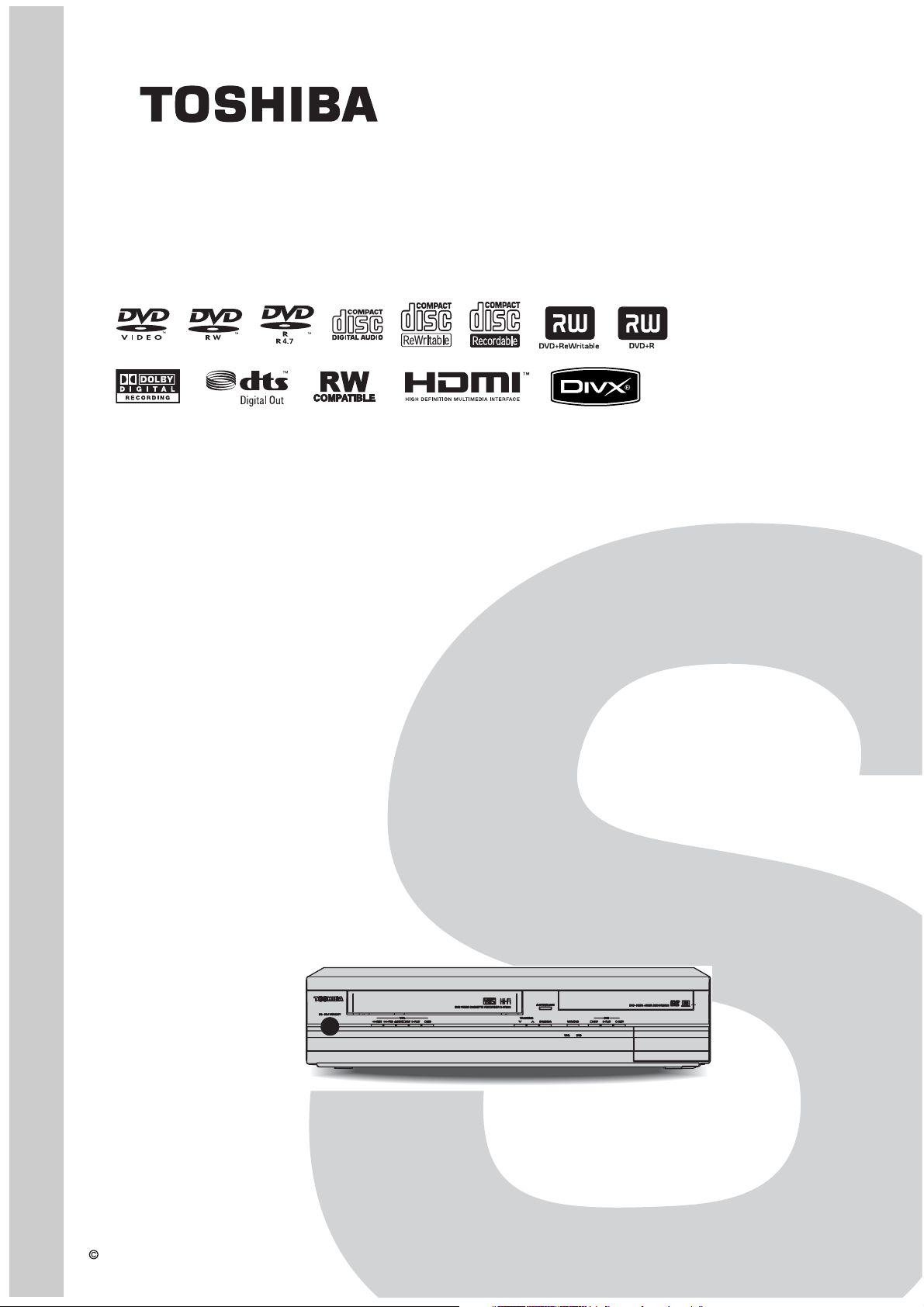
SERVICE MANUAL
DVD Video Recorder
FILE NO. 810-200803GR
/Video Cassette Recorder
D-VR610KU
The above model is classified as a green product (*1), as indicated by the underlined serial
number. This Service Manual describes replacement parts for the green product. When
repairing this green product, use the part(s) described in this manual and lead-free solder (*2).
For (*1) and (*2), see the next page.
TOSHIBA CORPORATION 2008
Published in Japan, Jan. 2008 GREEN
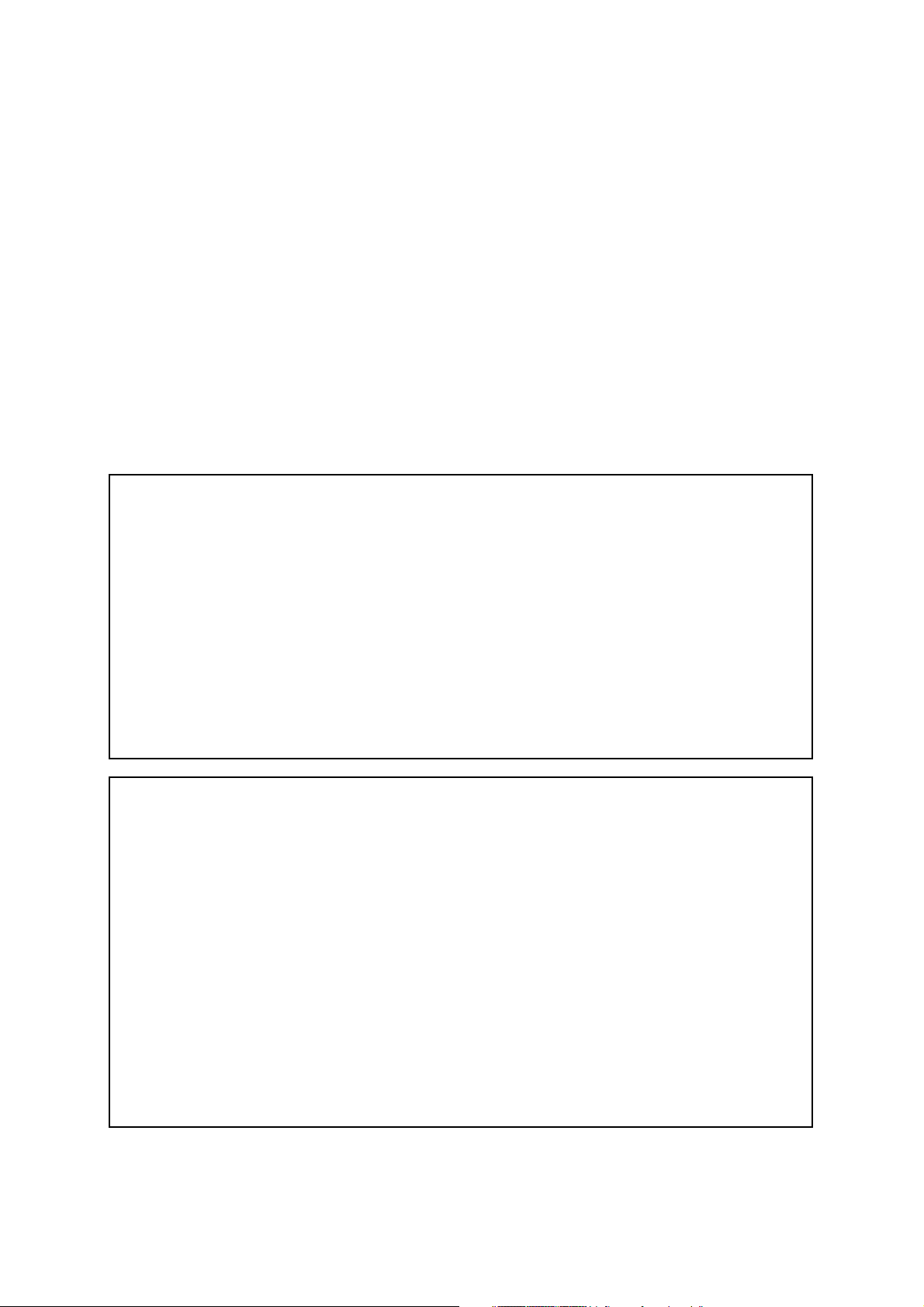
(*1) GREEN PRODUCT PROCUREMENT
The EC is actively promoting the WEEE & RoHS Directives that define standards for recycling
and reuse of Waste Electrical and Electronic Equipment and for the Restriction of the use of
certain Hazardous Substances. From July 1, 2006, the RoHS Directive will prohibit any
marketing of new products containing the restricted substances.
Increasing attention is given to issues related to the global environmental. Toshiba Corporation
recognizes environmental protection as a key management tasks, and is doing its utmost to
enhance and improve the quality and scope of its environmental activities. In line with this,
Toshiba proactively promotes Green Procurement, and seeks to purchase and use products,
parts and materials that have low environmental impacts.
Green procurement of parts is not only confined to manufacture. The same green parts used in
manufacture must also be used as replacement parts.
(*2) LEAD-FREE SOLDER
This product is manufactured using lead-free solder as a part of a movement within the consumer
products industry at large to be environmentally responsible. Lead-free solder must be used in the
servicing and repair of this product.
WARNING
This product is manufactured using lead free solder.
DO NOT USE LEAD BASED SOLDER TO REPAIR THIS PRODUCT !
The melting temperature of lead-free solder is higher than that of leaded solder by 86°F to 104°F
(30°C to 40°C). Use of a soldering iron designed for lead-based solders to repair product made
with lead-free solder may result in damage to the component and or BOARD being soldered.
Great care should be made to ensure high-quality soldering when servicing this product —
especially when soldering large components, through-hole pins, and on BOARDs — as the level
of heat required to melt lead-free solder is high.
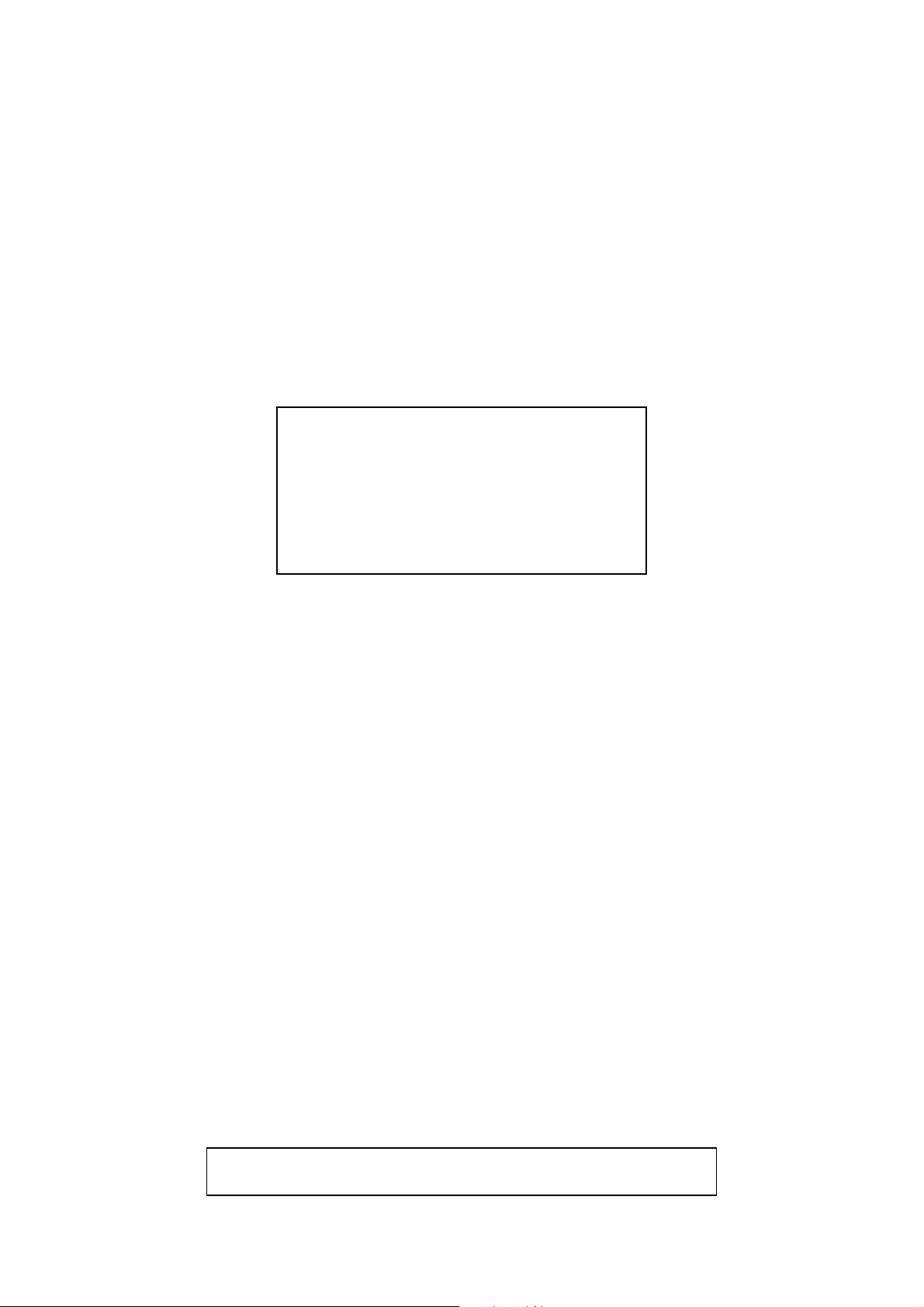
MAIN SECTION
DVD VIDEO RECORDER &
VIDEO CASSETTE RECORDER
D-VR610KU
Main Section
I Specifications
I Preparation for Servicing
I Adjustment Procedures
I Schematic Diagrams
I BOARD’s
I Exploded Views
I Parts List
TABLE OF CONTENTS
Specifications . . . . . . . . . . . . . . . . . . . . . . . . . . . . . . . . . . . . . . . . . . . . . . . . . . . . . . . . . . . . . . . . . . . . . . . . . . 1-1-1
Laser Beam Safety Precautions. . . . . . . . . . . . . . . . . . . . . . . . . . . . . . . . . . . . . . . . . . . . . . . . . . . . . . . . . . . . 1-2-1
Important Safety Precautions. . . . . . . . . . . . . . . . . . . . . . . . . . . . . . . . . . . . . . . . . . . . . . . . . . . . . . . . . . . . . . 1-3-1
Standard Notes for Servicing . . . . . . . . . . . . . . . . . . . . . . . . . . . . . . . . . . . . . . . . . . . . . . . . . . . . . . . . . . . . . . 1-4-1
Preparation for Servicing . . . . . . . . . . . . . . . . . . . . . . . . . . . . . . . . . . . . . . . . . . . . . . . . . . . . . . . . . . . . . . . . . 1-5-1
Cabinet Disassembly Instructions . . . . . . . . . . . . . . . . . . . . . . . . . . . . . . . . . . . . . . . . . . . . . . . . . . . . . . . . . . 1-6-1
Electrical Adjustment Instructions . . . . . . . . . . . . . . . . . . . . . . . . . . . . . . . . . . . . . . . . . . . . . . . . . . . . . . . . . . 1-7-1
How to Initialize the DVD Recorder & VCR . . . . . . . . . . . . . . . . . . . . . . . . . . . . . . . . . . . . . . . . . . . . . . . . . . . 1-8-1
Firmware Renewal Mode . . . . . . . . . . . . . . . . . . . . . . . . . . . . . . . . . . . . . . . . . . . . . . . . . . . . . . . . . . . . . . . . . 1-9-1
Troubleshooting . . . . . . . . . . . . . . . . . . . . . . . . . . . . . . . . . . . . . . . . . . . . . . . . . . . . . . . . . . . . . . . . . . . . . . . 1-10-1
Function Indicator Symbols . . . . . . . . . . . . . . . . . . . . . . . . . . . . . . . . . . . . . . . . . . . . . . . . . . . . . . . . . . . . . . 1-11-1
Block Diagrams . . . . . . . . . . . . . . . . . . . . . . . . . . . . . . . . . . . . . . . . . . . . . . . . . . . . . . . . . . . . . . . . . . . . . . . 1-12-1
Schematic Diagrams / BOARD’s and Test Points . . . . . . . . . . . . . . . . . . . . . . . . . . . . . . . . . . . . . . . . . . . . . 1-13-1
Waveforms . . . . . . . . . . . . . . . . . . . . . . . . . . . . . . . . . . . . . . . . . . . . . . . . . . . . . . . . . . . . . . . . . . . . . . . . . . . 1-14-1
Wiring Diagram < VCR Section >. . . . . . . . . . . . . . . . . . . . . . . . . . . . . . . . . . . . . . . . . . . . . . . . . . . . . . . . . . 1-15-1
Wiring Diagram < DVD Section >. . . . . . . . . . . . . . . . . . . . . . . . . . . . . . . . . . . . . . . . . . . . . . . . . . . . . . . . . . 1-15-2
IC Pin Function Descriptions . . . . . . . . . . . . . . . . . . . . . . . . . . . . . . . . . . . . . . . . . . . . . . . . . . . . . . . . . . . . . 1-16-1
Lead Identifications . . . . . . . . . . . . . . . . . . . . . . . . . . . . . . . . . . . . . . . . . . . . . . . . . . . . . . . . . . . . . . . . . . . . 1-17-1
Exploded Views . . . . . . . . . . . . . . . . . . . . . . . . . . . . . . . . . . . . . . . . . . . . . . . . . . . . . . . . . . . . . . . . . . . . . . . 1-18-1
Mechanical Parts List . . . . . . . . . . . . . . . . . . . . . . . . . . . . . . . . . . . . . . . . . . . . . . . . . . . . . . . . . . . . . . . . . . . 1-19-1
Electrical Parts List . . . . . . . . . . . . . . . . . . . . . . . . . . . . . . . . . . . . . . . . . . . . . . . . . . . . . . . . . . . . . . . . . . . . 1-20-1
Manufactured under license from Dolby Laboratories.
Dolby and the double-D symbol are trademarks of Dolby Laboratories.
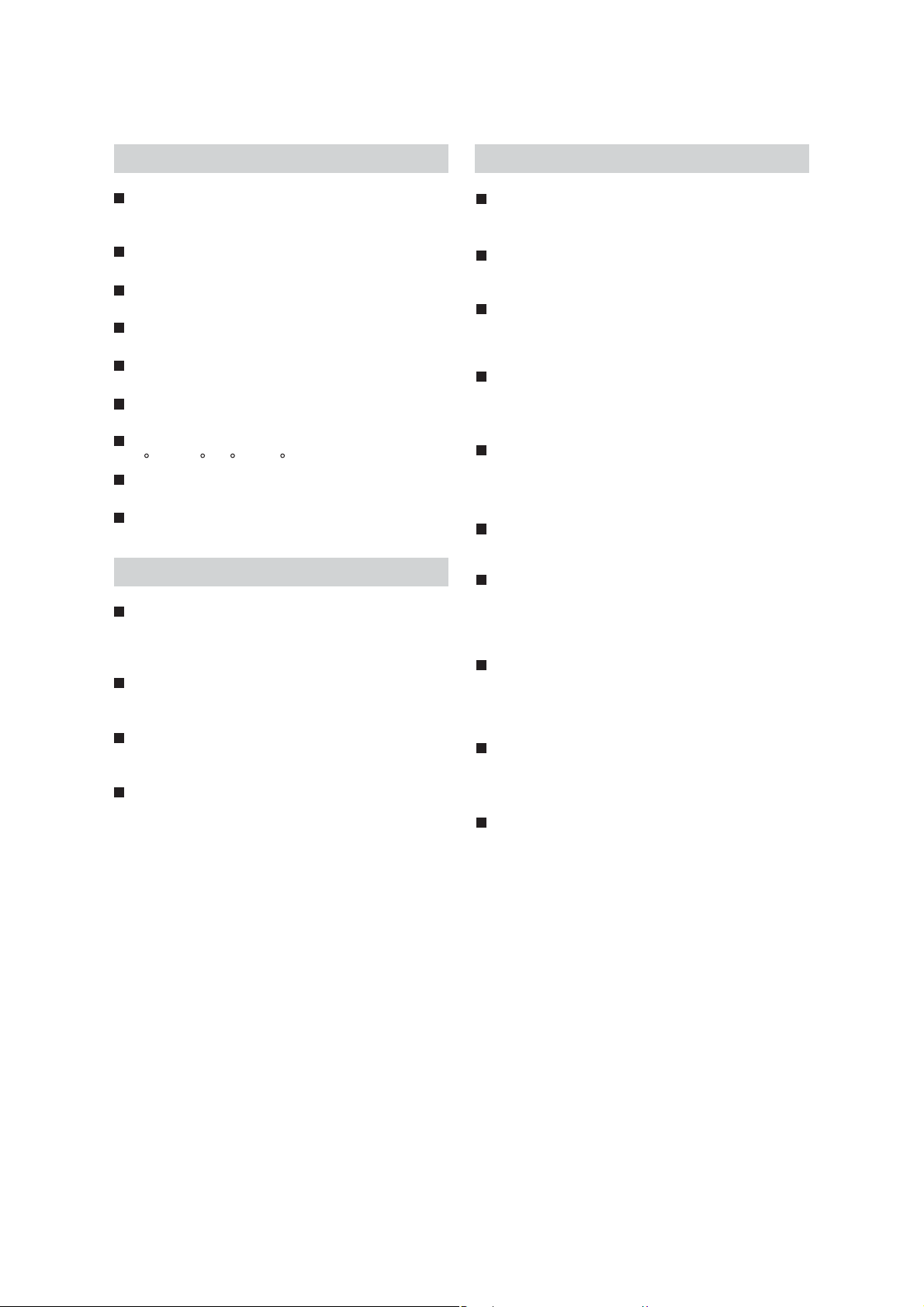
SPECIFICATIONS
General
System
DVD-RW/-R, DVD+RW/+R, DVD-video, CD-DA,
CD-RW/-R, VHS cassette tape
VCR Video Heads
Four heads
Power requirements
AC120 V, 60 Hz
Power consumption
30W(standby: 3.3 W)
Weight
9.5 lbs ( 4.3 kg )
Dimensions (width x height x depth)
17.2” x 4.0” x 10.6”(435 x 99.5 x 268 mm)
Operating temperature
41 F to 104 F (5 C to 40 C)
Operating humidity
Less than 80% (no condensation)
TV format
NTSC TV standard
Recording
Recording format
VR (video recording) format
Video format
+VR format
Recording discs
DVD-Rewritable/-Recordable,
DVD+Rewritable/+Recordable
Video recording format
Sampling frequency: 13.5 MHz
Compression format: MPEG
Audio recording format
Sampling frequency: 48 kHz
Compression format: Dolby Digital/LPCM
(XP Recording mode only)
Input/Output
Video input
Input level: 1 Vp-p (75Ω)
Jacks: RCA jack
Video output
Output level: 1 Vp-p (75Ω)
Jack: RCA jack
S-video input
Y (luminance) - Input level: 1 Vp-p (75Ω)
C (color) - Input level: 286 mVp-p (75Ω)
Jacks: 4 pin mini DIN
S-video output
Y (luminance) - Output level: 1 Vp-p (75Ω)
C (color) - Output level: 286 mVp-p (75Ω)
Jack: 4 pin mini DIN
Component video output
Output level: Y: 1.0 Vp-p (75Ω), P
Jacks: RCA jacks
HDMI output
Jack: HDMI jack
Audio input
During audio input: 2 V rms (input impedance:
more than 22 kΩ )
Jacks: RCA jacks
Audio output
During audio output: 2 V rms (output impedance:
less than 1 kΩ )
Jacks: RCA jacks
Digital audio output
Output level: 500 mVp-p (75Ω)
Jack: RCA jack
DV input
Jack: DV input jack (4 pin)
Input 1 (rear), 2 (front)
Output 1 (rear)
Input 1 (rear)
Output 1 (rear)
Output 1 (rear)
B/CB,
P
R/CR: 0.7 Vp-p (75Ω)
Input 1 (rear), 2 (front) L/R
Output 1 L/R (rear)
Output 1 (rear) COAXIAL
IEEE 1394
Note
The specifications and design of this product are subject to
change without notice.
1-1-1 E9KGASP
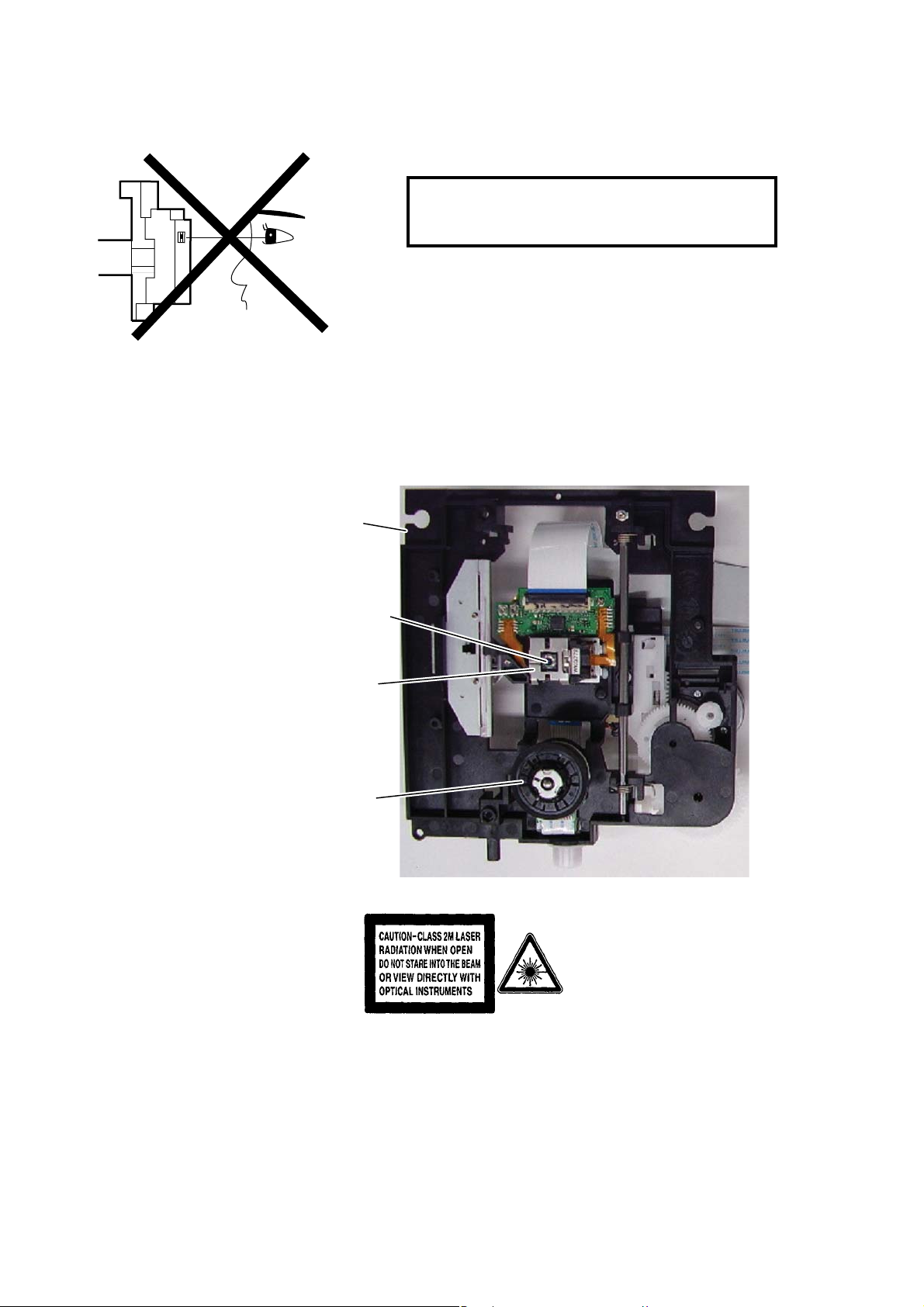
LASER BEAM SAFETY PRECAUTIONS
This DVD player uses a pickup that emits a laser beam.
Do not look directly at the laser beam coming
from the pickup or allow it to strike against your
skin.
The laser beam is emitted from the location shown in the figure. When checking the laser diode, be sure to keep
your eyes at least 30 cm away from the pickup lens when the diode is turned on. Do not look directly at the laser
beam.
CAUTION: Use of controls and adjustments, or doing procedures other than those specified herein, may result in
hazardous radiation exposure.
Drive Mechanism Assembly
Laser Beam Radiation
Laser Pickup
Turntable
Location: Inside Top of DVD mechanism.
1-2-1 RL5NLSP
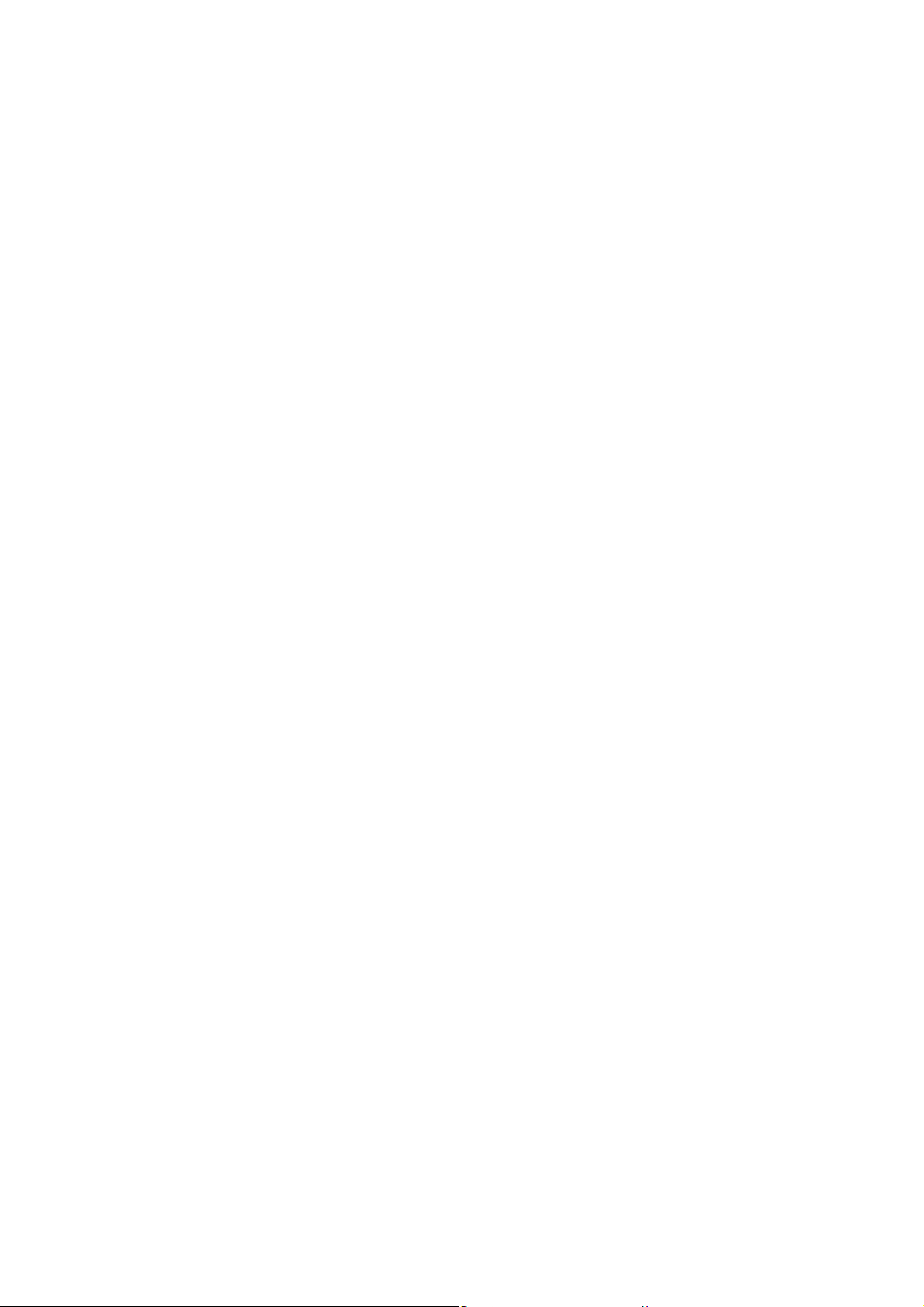
IMPORTANT SAFETY PRECAUTIONS
Product Safety Notice
Some electrical and mechanical parts have special
safety-related characteristics which are often not
evident from visual inspection, nor can the protection
they give necessarily be obtained by replacing them
with components rated for higher voltage, wattage,
etc. Parts that have special safety characteristics are
identified by a ! on schematics and in parts lists. Use
of a substitute replacement that does not have the
same safety characteristics as the recommended
replacement part might create shock, fire, and/or other
hazards. The Product’s Safety is under review
continuously and new instructions are issued
whenever appropriate. Prior to shipment from the
factory, our products are carefully inspected to confirm
with the recognized product safety and electrical
codes of the countries in which they are to be sold.
However, in order to maintain such compliance, it is
equally important to implement the following
precautions when a set is being serviced.
Precautions during Servicing
A. Parts identified by the ! symbol are critical for
safety. Replace only with part number specified.
B. In addition to safety, other parts and assemblies
are specified for conformance with regulations
applying to spurious radiation. These must also be
replaced only with specified replacements.
Examples: RF converters, RF cables, noise
blocking capacitors, and noise blocking filters, etc.
C. Use specified internal wiring. Note especially:
1) Wires covered with PVC tubing
2) Double insulated wires
3) High voltage leads
D. Use specified insulating materials for hazardous
live parts. Note especially:
1) Insulation tape
2) PVC tubing
3) Spacers
4) Insulators for transistors
E. When replacing AC primary side components
(transformers, power cord, etc.), wrap ends of
wires securely about the terminals before
soldering.
F. Observe that the wires do not contact heat
producing parts (heat sinks, oxide metal film
resistors, fusible resistors, etc.).
G. Check that replaced wires do not contact sharp
edges or pointed parts.
H. When a power cord has been replaced, check that
5 - 6 kg of force in any direction will not loosen it.
I. Also check areas surrounding repaired locations.
J. Be careful that foreign objects (screws, solder
droplets, etc.) do not remain inside the set.
K. When connecting or disconnecting the internal
connectors, first, disconnect the AC plug from the
AC outlet.
1-3-1 DVDN_ISPT
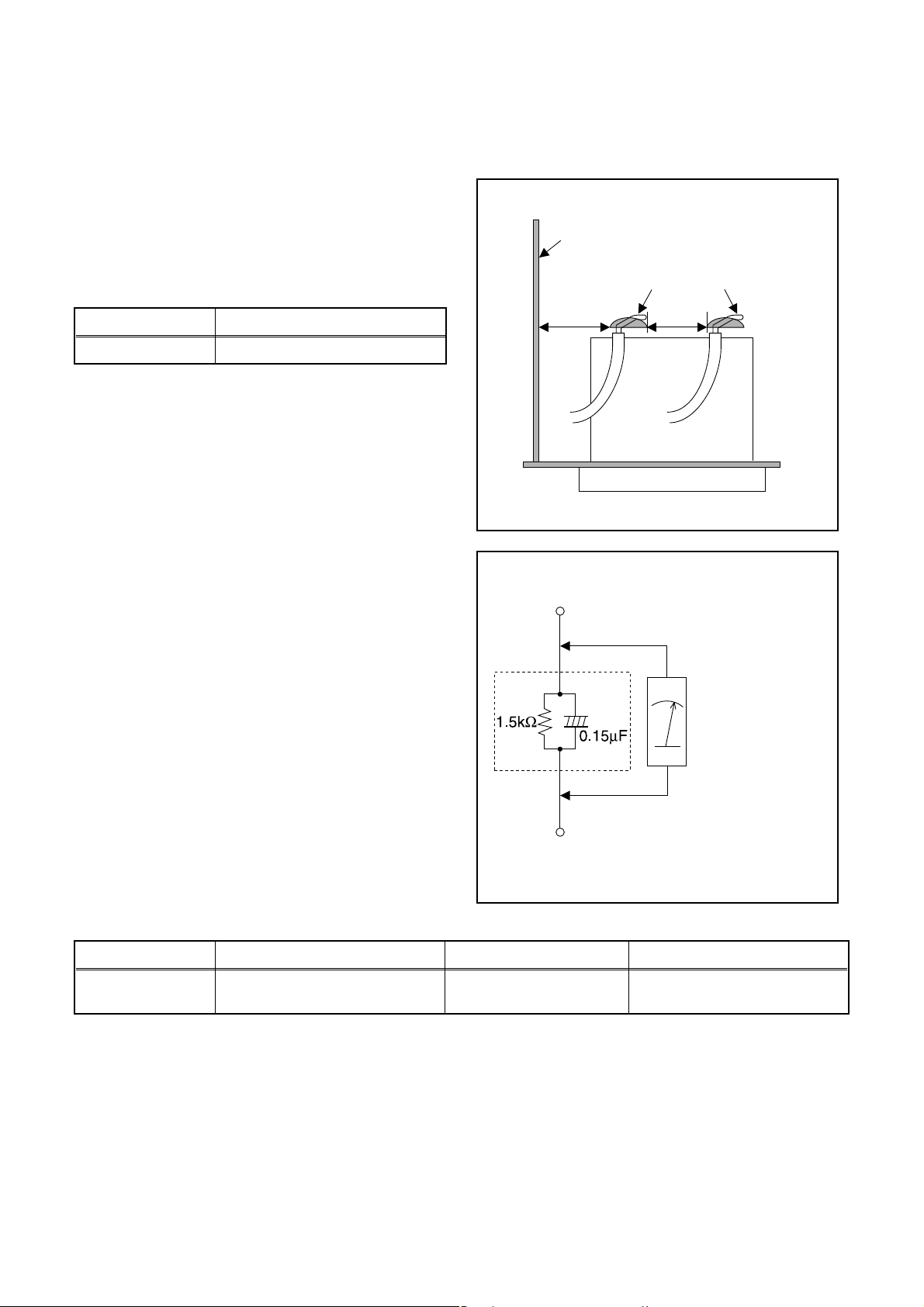
Safety Check after Servicing
Examine the area surrounding the repaired location for damage or deterioration. Observe that screws, parts, and
wires have been returned to their original positions. Afterwards, do the following tests and confirm the specified
values to verify compliance with safety standards.
1. Clearance Distance
When replacing primary circuit components, confirm
specified clearance distance (d) and (d’) between
soldered terminals, and between terminals and
surrounding metallic parts. (See Fig. 1)
Table 1: Ratings for selected area
Chassis or Secondary Conductor
Primary Circuit
AC Line Voltage Clearance Distance (d), (d’)
120 V ≥ 3.2 mm (0.126 inches)
Note: This table is unofficial and for reference only. Be
sure to confirm the precise values.
2. Leakage Current Test
Confirm the specified (or lower) leakage current
between B (earth ground, power cord plug prongs) and
externally exposed accessible parts (RF terminals,
antenna terminals, video and audio input and output
terminals, microphone jacks, earphone jacks, etc.) is
lower than or equal to the specified value in the table
below.
Measuring Method (Power ON):
Insert load Z between B (earth ground, power cord plug
prongs) and exposed accessible parts. Use an AC
voltmeter to measure across the terminals of load Z.
See Fig. 2 and the following table.
d' d
Fig. 1
Exposed Accessible Part
Z
AC Voltmeter
(High Impedance)
Earth Ground
B
Power Cord Plug Prongs
Table 2: Leakage current ratings for selected areas
AC Line Voltage Load Z Leakage Current (i) Earth Ground (B) to:
120 V
Note: This table is unofficial and for reference only. Be sure to confirm the precise values.
0.15 μF CAP. & 1.5 kΩ RES.
Connected in parallel
i ≤ 0.5 mA Peak Exposed accessible parts
1-3-2 DVDN_ISPT
Fig. 2
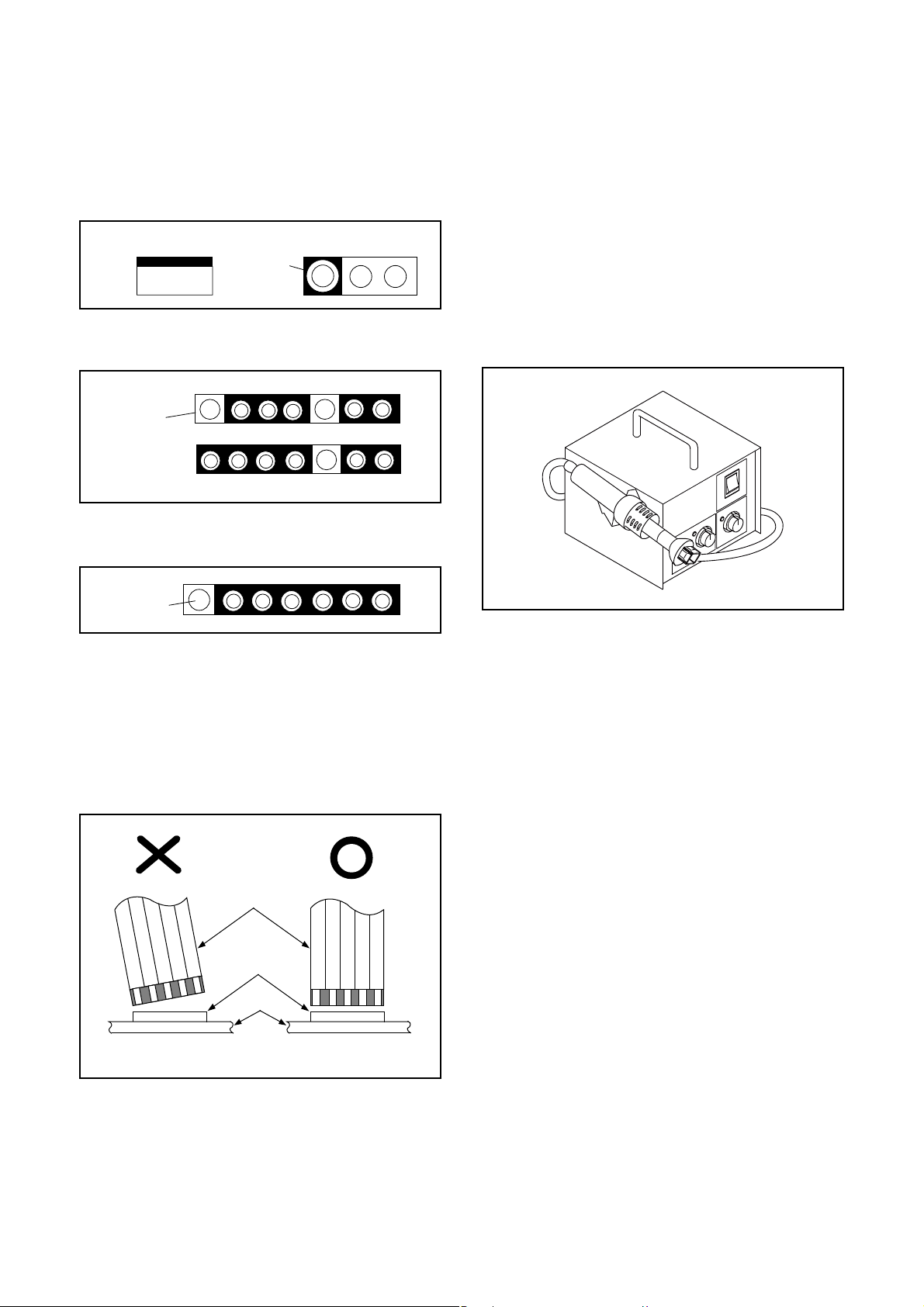
STANDARD NOTES FOR SERVICING
NOTE: BOARD MEANS PRINTED CIRCUIT BOARD.
Circuit Board Indications
1. The output pin of the 3 pin Regulator ICs is
indicated as shown.
Top View
Out
2. For other ICs, pin 1 and every fifth pin are
indicated as shown.
Pin 1
3. The 1st pin of every male connector is indicated as
shown.
Pin 1
Input
In
Bottom View
5
10
Pb (Lead) Free Solder
When soldering, be sure to use the Pb free solder.
How to Remove / Install Flat Pack-IC
1. Removal
With Hot-Air Flat Pack-IC Desoldering Machine:
1. Prepare the hot-air flat pack-IC desoldering
machine, then apply hot air to the Flat Pack-IC
(about 5 to 6 seconds). (Fig. S-1-1)
Fig. S-1-1
Instructions for Connectors
1. When you connect or disconnect the FFC (Flexible
Foil Connector) cable, be sure to first disconnect
the AC cord.
2. FFC (Flexible Foil Connector) cable should be
inserted parallel into the connector, not at an
angle.
FFC Cable
Connector
BOARD
* Be careful to avoid a short circuit.
2. Remove the flat pack-IC with tweezers while
applying the hot air.
3. Bottom of the flat pack-IC is fixed with glue to the
BOARD; when removing entire flat pack-IC, first
apply soldering iron to center of the flat pack-IC
and heat up. Then remove (glue will be melted).
(Fig. S-1-6)
4. Release the flat pack-IC from the BOARD using
tweezers. (Fig. S-1-6)
CAUTION:
1. The Flat Pack-IC shape may differ by models. Use
an appropriate hot-air flat pack-IC desoldering
machine, whose shape matches that of the Flat
Pack-IC.
2. Do not supply hot air to the chip parts around the
flat pack-IC for over 6 seconds because damage
to the chip parts may occur. Put masking tape
around the flat pack-IC to protect other parts from
damage. (Fig. S-1-2)
1-4-1 DVDN_SN
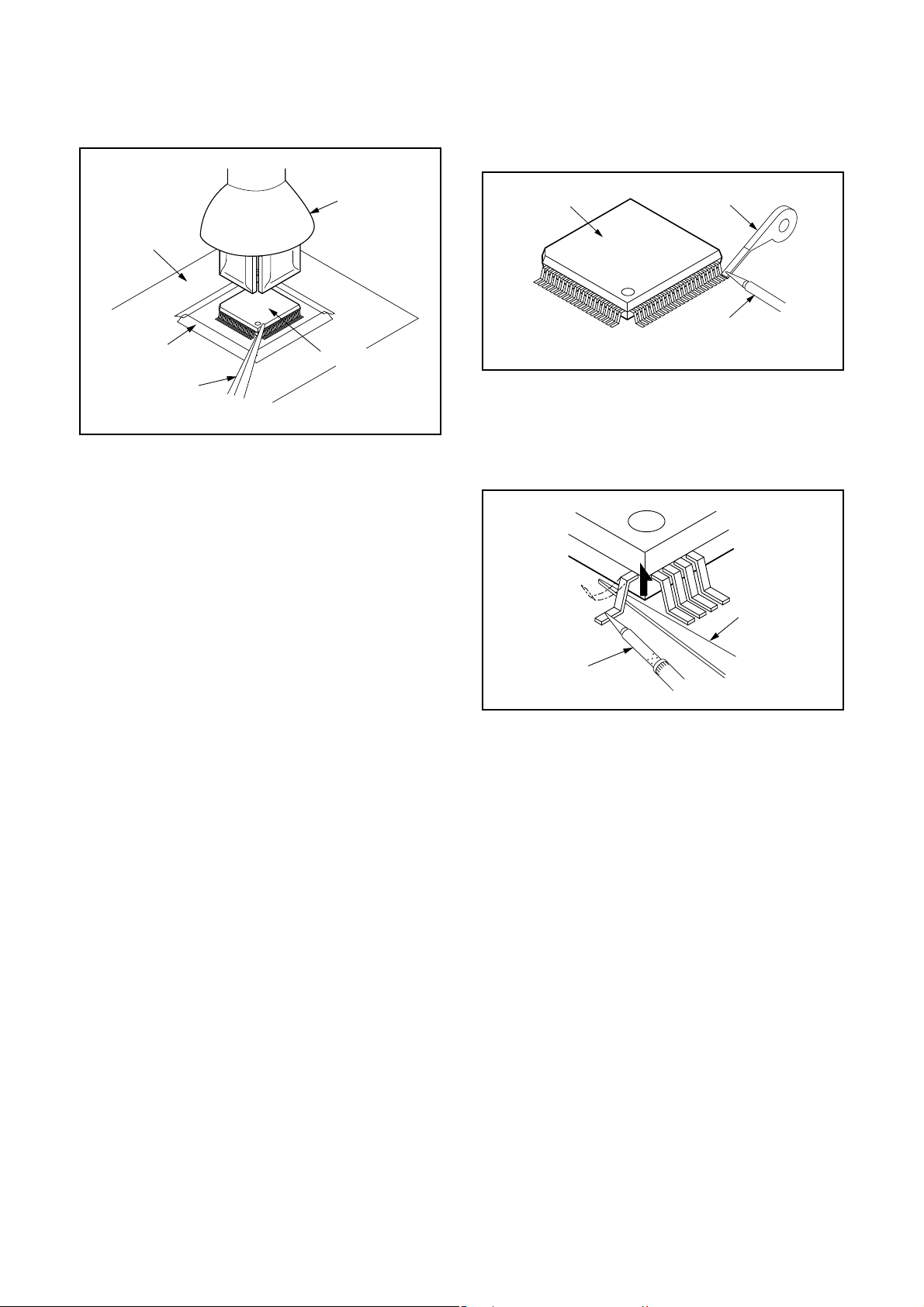
3. The flat pack-IC on the BOARD is affixed with
glue, so be careful not to break or damage the foil
of each pin or the solder lands under the IC when
removing it.
With Soldering Iron:
1. Using desoldering braid, remove the solder from
all pins of the flat pack-IC. When you use solder
flux which is applied to all pins of the flat pack-IC,
you can remove it easily. (Fig. S-1-3)
BOARD
Masking
Tape
Tweezers
Hot-air
Flat Pack-IC
Desoldering
Machine
Flat Pack-IC
Fig. S-1-2
Flat Pack-IC
Desoldering Braid
Soldering Iron
Fig. S-1-3
2. Lift each lead of the flat pack-IC upward one by
one, using a sharp pin or wire to which solder will
not adhere (iron wire). When heating the pins, use
a fine tip soldering iron or a hot air desoldering
machine. (Fig. S-1-4)
Sharp
Pin
Fine Tip
Soldering Iron
3. Bottom of the flat pack-IC is fixed with glue to the
BOARD; when removing entire flat pack-IC, first
apply soldering iron to center of the flat pack-IC
and heat up. Then remove (glue will be melted).
(Fig. S-1-6)
4. Release the flat pack-IC from the BOARD using
tweezers. (Fig. S-1-6)
Fig. S-1-4
1-4-2 DVDN_SN
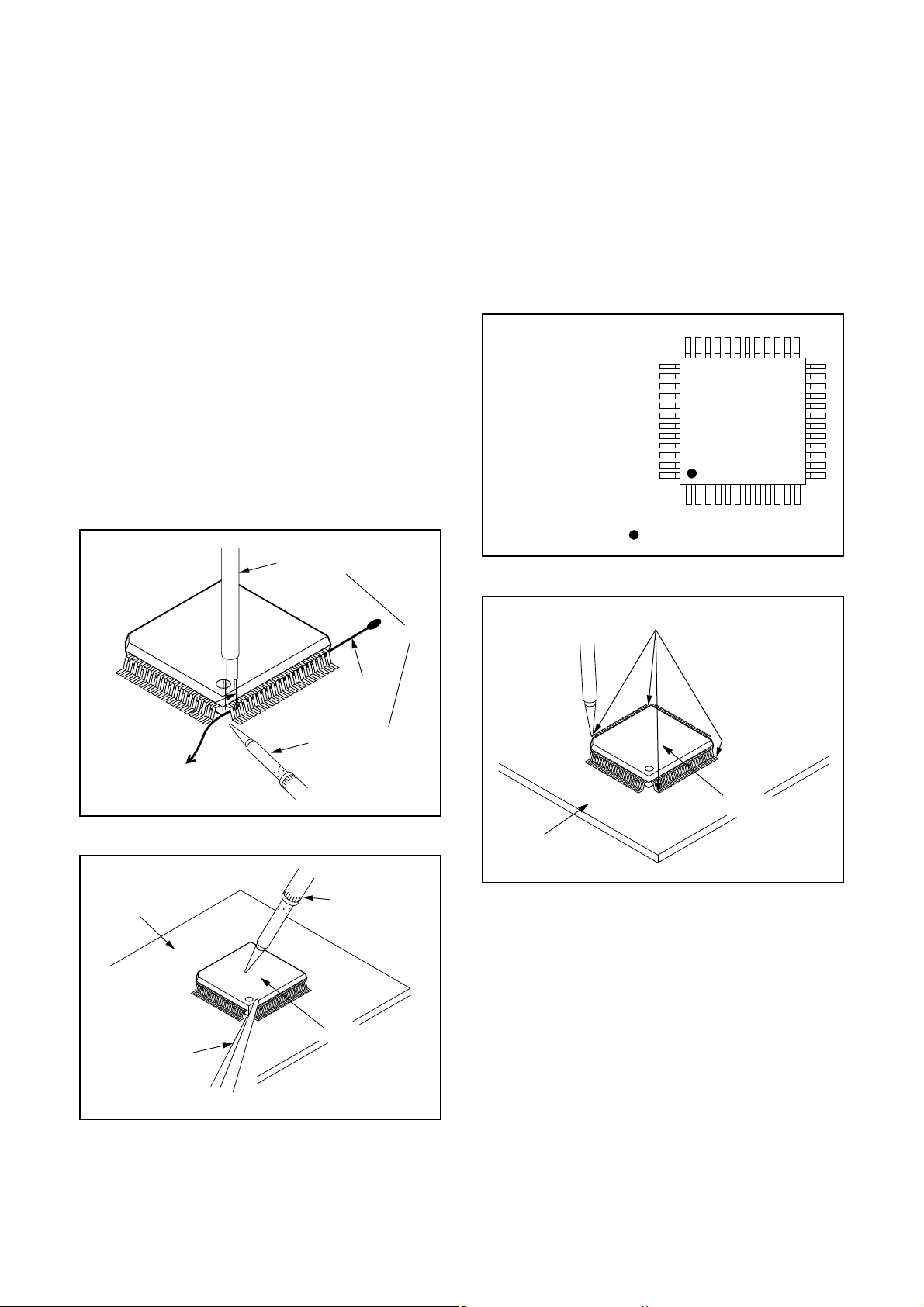
With Iron Wire:
1. Using desoldering braid, remove the solder from
all pins of the flat pack-IC. When you use solder
flux which is applied to all pins of the flat pack-IC,
you can remove it easily. (Fig. S-1-3)
2. Affix the wire to a workbench or solid mounting
point, as shown in Fig. S-1-5.
3. While heating the pins using a fine tip soldering
iron or hot air blower, pull up the wire as the solder
melts so as to lift the IC leads from the BOARD
contact pads as shown in Fig. S-1-5.
4. Bottom of the flat pack-IC is fixed with glue to the
BOARD; when removing entire flat pack-IC, first
apply soldering iron to center of the flat pack-IC
and heat up. Then remove (glue will be melted).
(Fig. S-1-6)
5. Release the flat pack-IC from the BOARD using
tweezers. (Fig. S-1-6)
Note: When using a soldering iron, care must be
taken to ensure that the flat pack-IC is not
being held by glue. When the flat pack-IC is
removed from the BOARD, handle it gently
because it may be damaged if force is applied.
Hot Air Blower
2. Installation
1. Using desoldering braid, remove the solder from
the foil of each pin of the flat pack-IC on the
BOARD so you can install a replacement flat packIC more easily.
2. The “●” mark on the flat pack-IC indicates pin 1.
(See Fig. S-1-7.) Be sure this mark matches the 1
on the BOARD when positioning for installation.
Then presolder the four corners of the flat pack-IC.
(See Fig. S-1-8.)
3. Solder all pins of the flat pack-IC. Be sure that
none of the pins have solder bridges.
Example :
Pin 1 of the Flat Pack-IC
is indicated by a " " mark.
Fig. S-1-7
To Solid
Mounting Point
BOARD
Tweezers
Iron Wire
Soldering Iron
Fig. S-1-5
Fine Tip
Soldering Iron
Flat Pack-IC
or
Presolder
Flat Pack-IC
BOARD
Fig. S-1-8
Fig. S-1-6
1-4-3 DVDN_SN
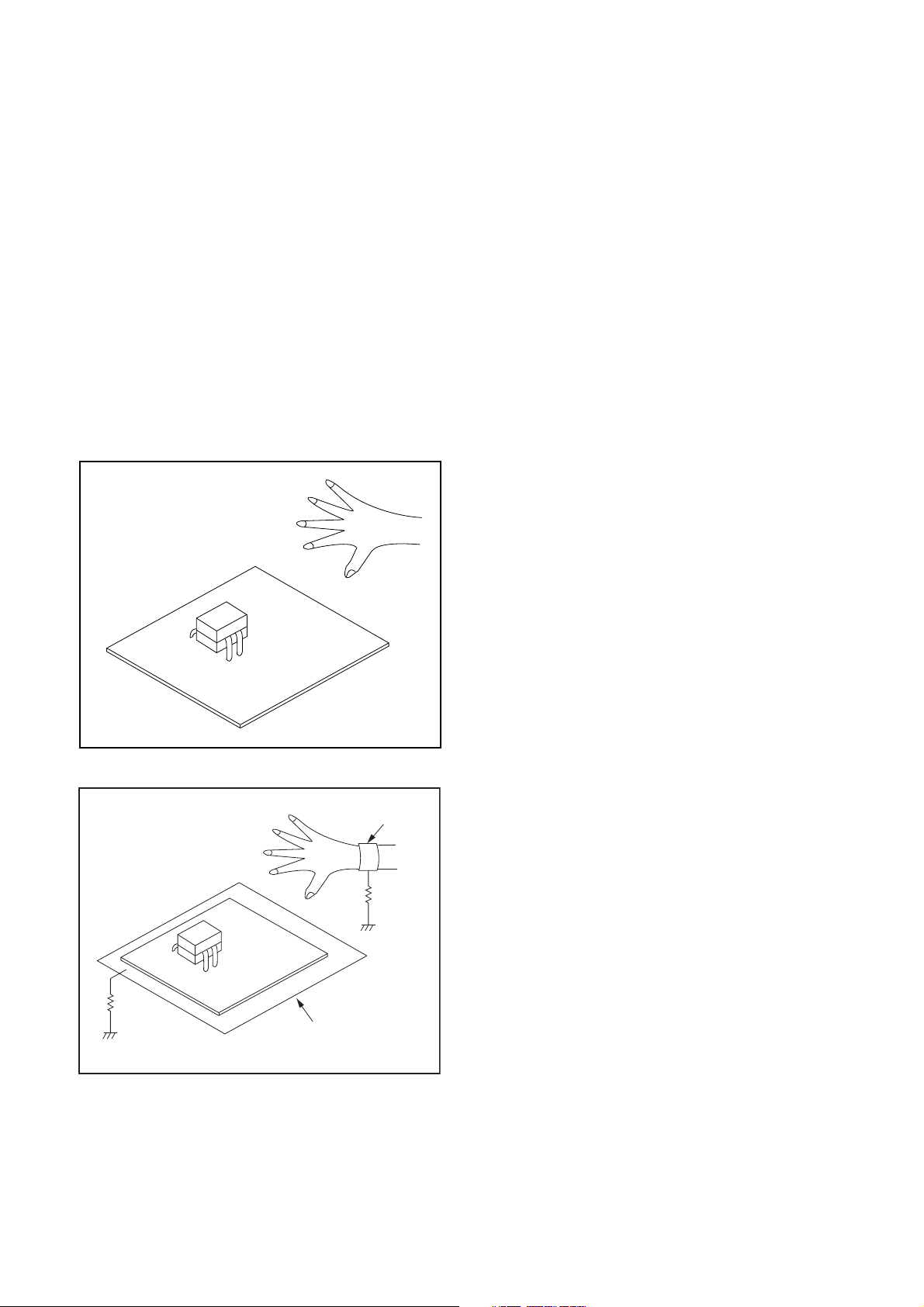
Instructions for Handling Semiconductors
Electrostatic breakdown of the semi-conductors may
occur due to a potential difference caused by
electrostatic charge during unpacking or repair work.
1. Ground for Human Body
Be sure to wear a grounding band (1 MΩ) that is
properly grounded to remove any static electricity that
may be charged on the body.
2. Ground for Workbench
Be sure to place a conductive sheet or copper plate
with proper grounding (1 MΩ) on the workbench or
other surface, where the semi-conductors are to be
placed. Because the static electricity charge on
clothing will not escape through the body grounding
band, be careful to avoid contacting semi-conductors
with your clothing.
<Incorrect>
<Correct>
1MΩ
BOARD
Grounding Band
1MΩ
BOARD
Conductive Sheet or
Copper Plate
1-4-4 DVDN_SN
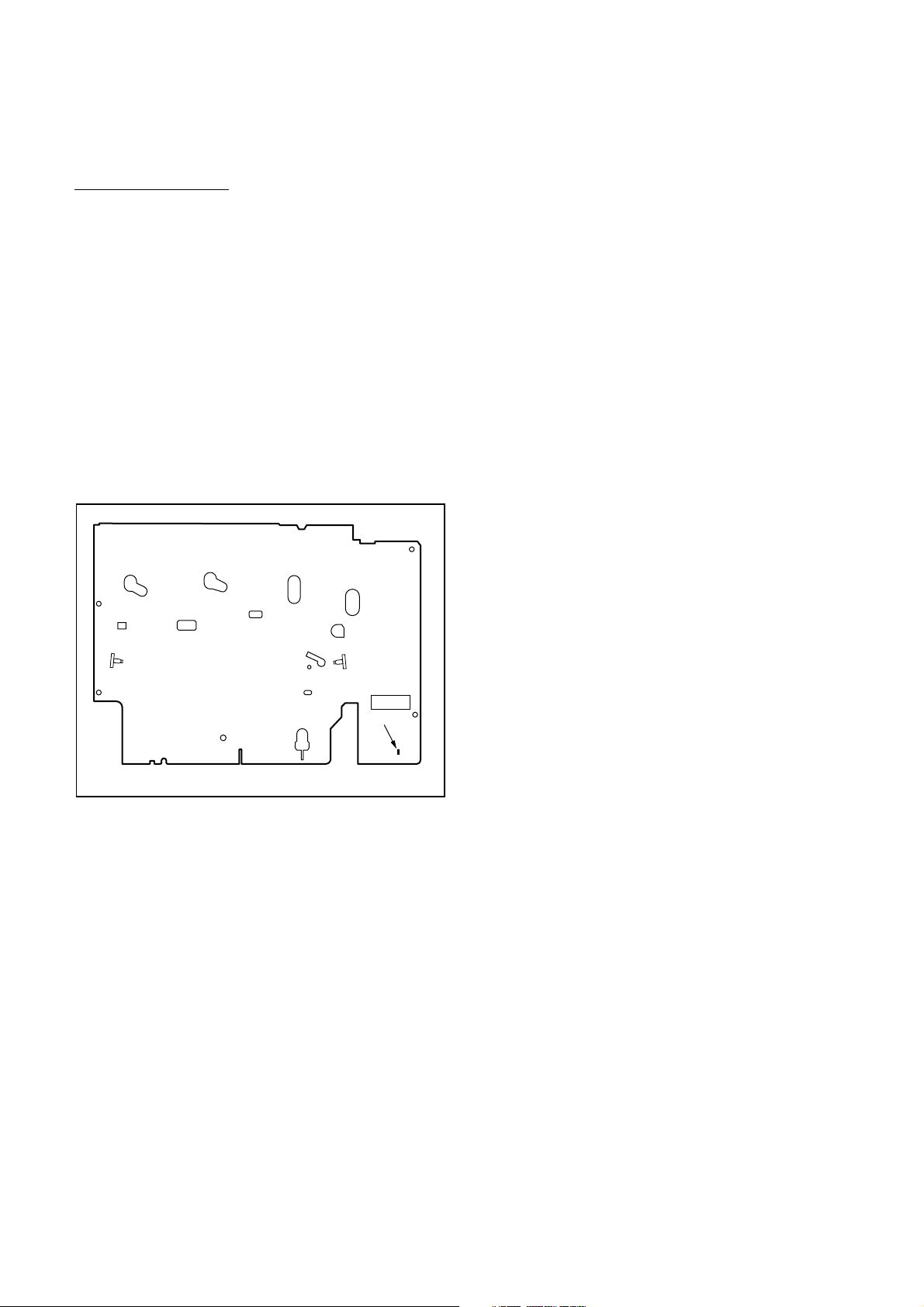
PREPARATION FOR SERVICING
How to Enter the Service Mode
About Optical Sensors
Caution:
An optical sensor system is used for the Tape Start
and End Sensors on this equipment. Carefully read
and follow the instructions below. Otherwise the unit
may operate erratically.
What to do for preparation
Insert a tape into the Deck Mechanism Assembly and
press the [ O ] (VCR) button. The tape will be loaded
into the Deck Mechanism Assembly. Make sure the
power is on, connect TP502 (S-INH) to GND. This will
stop the function of Tape Start Sensor, Tape End Sensor and Reel Sensors. (If these TPs are connected
before plugging in the unit, the function of the sensors
will stay valid.) See Fig. 1.
Q1503
Q1504
S-INH
TP502
Fig. 1
Note: Because the Tape End Sensors are inactive, do
not run a tape all the way to the start or the end of the
tape to avoid tape damage.
1-5-1 E9KGAPFS
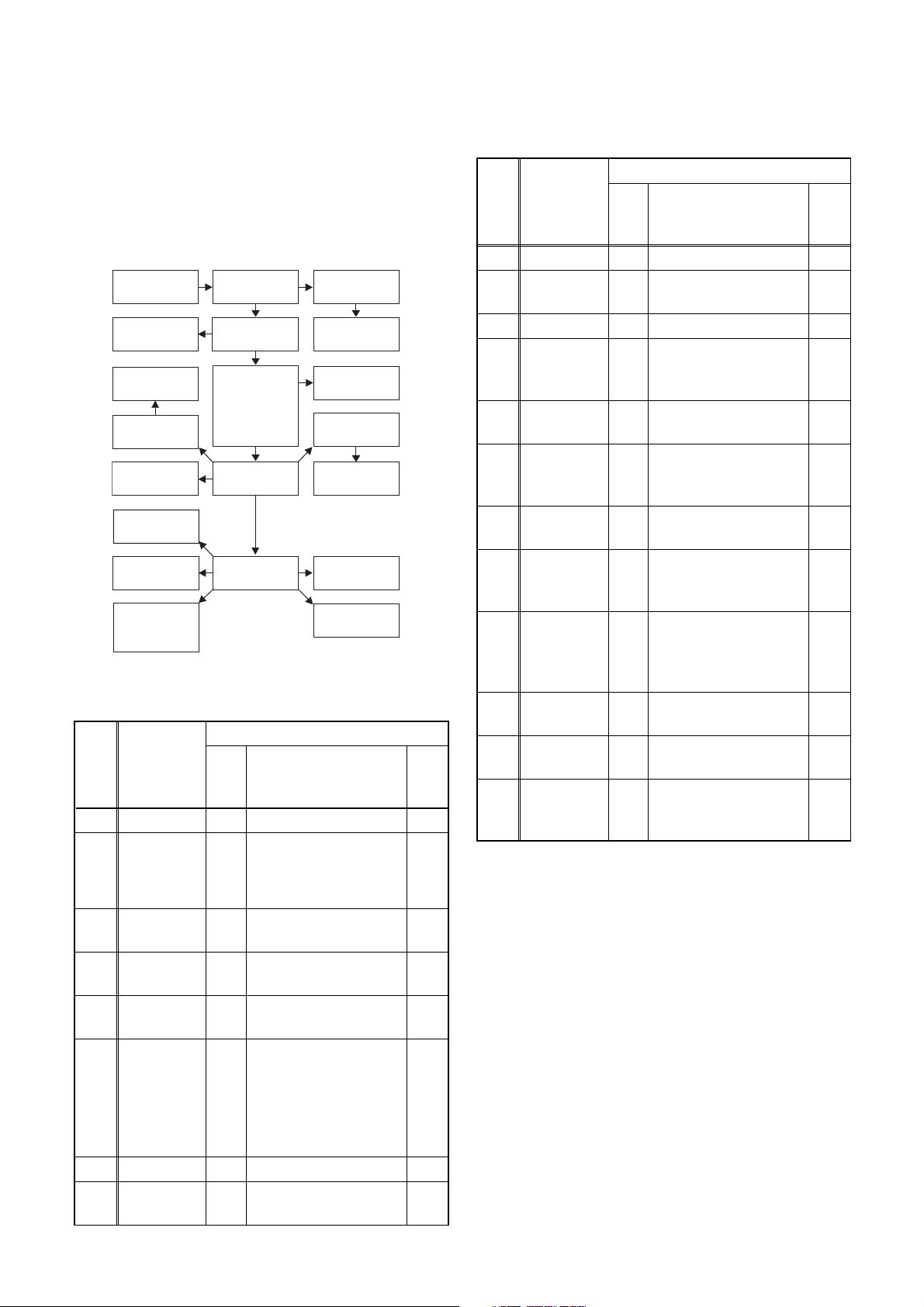
CABINET DISASSEMBLY INSTRUCTIONS
NOTE: BOARD MEANS PRINTED CIRCUIT BOARD.
1. Disassembly Flowchart
This flowchart indicates the disassembly steps to gain
access to item(s) to be serviced. When reassembling,
follow the steps in reverse order. Bend, route, and
dress the cables as they were originally.
[1] Cover Top
[20] Front
Bracket R
[10] Motor
DC Fan
[9] Fan Holder
[11] Panel
Rear
[15] Deck
Assembly
[16] BOARD
Power Switch
[17] BOARD
DVD open
/close Switch
[2] Panel
Front
[3] Front
Bracket
[6] DVD
Mechanism
& DVD Main
BOARD
Assembly
[8] Panel
Rear Unit
[14] VCR
Chassis Unit
[4] Jack
Bracket
[5] BOARD
Front Jack
[7] Dust Cover
[12] BOARD
Power Supply
[13] BOARD
Holder
[18] BOARD
Main
[19] Deck
Pedestal
2. Disassembly Method
ID/
LOC.
No.
PART
Fig.
No.
[1] Cover Top D1 7(S-1) ---
[2] Panel Front D2
Front
[3]
[4]
[5]
Bracket
Jack
Bracket
BOARD
Front Jack
D2 2(S-3), (S-4) ---
D3 (S-5) ---
D3 Jack Plate Earth ---
DVD
Mechanism
& DVD
[6]
Main
D4
BOARD
Assembly
[7] Dust Cover D4 ---------- ---
Panel Rear
[8]
Unit
D5
REMOVAL
REMOVE/*UNHOOK/
UNLOCK/RELEASE/
UNPLUG/DESOLDER
(S-2), *5(L-1), *3(L-2),
*CN1231
4(S-6), (S-6a), (S-7),
*CN101, *CN701,
*CN901, Mecha Plate
Earth R
3(S-8), 6(S-9),
*CN1102
Note
1
1-1
1-2
1-3
4
---
ID/
LOC.
No.
PAR T
REMOVE/*UNHOOK/
Fig.
UNLOCK/RELEASE/
No.
UNPLUG/DESOLDER
Note
[9] Fan Holder D6 3(S-10) ---
REMOVAL
Motor DC
[10]
Fan
D6 ---------- ---
[11] Panel Rear D6 ---------- ---
BOARD
[12]
Power
D7 4(S-11), *CN1101 ---
Supply
BOARD
[13]
[14]
[15]
Holder
VCR
Chassis
Unit
Deck
Assembly
D7 4(S-12), Plate Earth ---
5(S-13), 4(S-14),
D8
(S-15), (S-16), (S-17),
---
(S-18), Board Washer
(S-19), (S-20),
D9
Desolder
2
3
BOARD
[16]
Power
D9 Desolder ---
Switch
D9 Desolder ---
[17]
BOARD
DVD open/
close
Switch
BOARD
[18]
[19]
[20]
↓
(1)
Main
Deck
Pedestal
Front
Bracket R
↓
(2)
D9 ---------- ---
D10 7(S-21) ---
2(S-22), (S-23)
D10
DV Plate Earth, DV
---
Jack
↓
(3)
↓
(4)
↓
(5)
Note:
(1): Identification (location) No. of parts in the figures
(2): Name of the part
(3): Figure Number for reference
(4): Identification of parts to be removed, unhooked,
unlocked, released, unplugged, unclamped, or
desoldered.
P=Spring, L=Locking Tab, S=Screw,
CN=Connector
*=Unhook, Unlock, Release, Unplug, or Desolder
e.g. 6(S-1) = six Screws (S-1),
5(L-1) = five Locking Tabs (L-1)
(5): Refer to “Reference Notes.”
1-6-1 E9KGADC
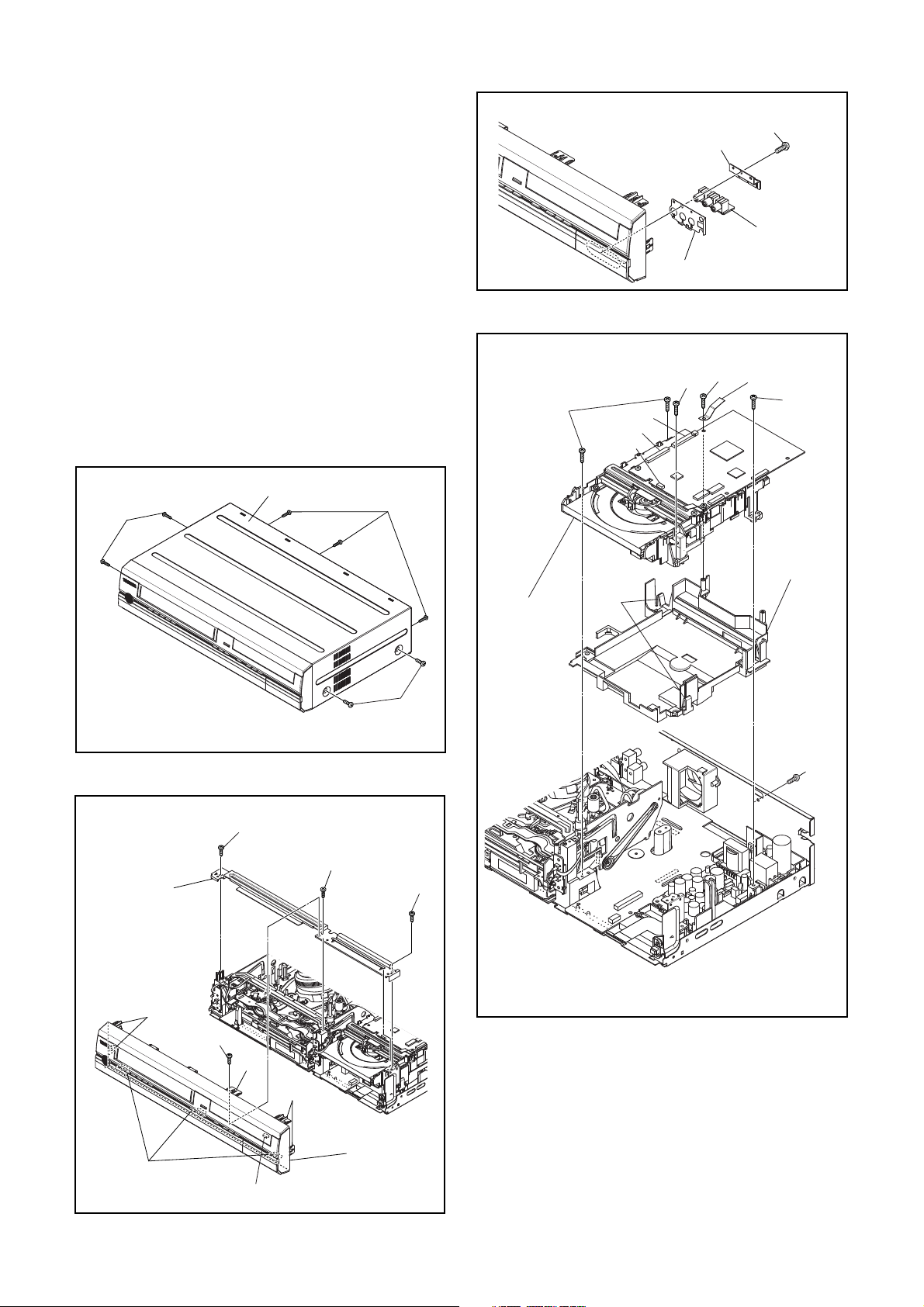
Reference Notes
CAUTION 1: Locking Tabs (L-1) and (L-2) are fragile.
Be careful not to break them.
1-1. Release five Locking Tabs (L-1).
1-2. Release three Locking Tabs (L-2).
1-3. Disconnect Connector (CN1231), and remove
the Panel Front.
2. When reassembling, solder wire jumpers as shown
in Fig. D9.
3. Before installing the Deck Assembly, be sure to
place the pin of LD-SW on BOARD Main as shown
in Fig. D9. Then, install the Deck Assembly while
aligning the hole of Cam Gear with the pin of LDSW, the shaft of Cam Gear with the hole of LD-SW
as shown in Fig. D9.
4. The DVD Mechanism & DVD Main BOARD
Assembly is adjusted as a unit at factory.
Therefore, do not disassemble it.
Replace the DVD Mechanism & DVD Main
BOARD Assembly as a unit.
(S-6)
[4] Jack Bracket
Jack Plate Earth
CN701
CN101
CN901
(S-6)
(S-6a)
(S-5)
[5] BOARD
Front Jack
Fig. D3
Mecha Plate
Earth R
(S-6)
(S-1)
[3] Front
Bracket
[1] Cover Top
(S-3)
(S-3)
(S-1)
(S-1)
Fig. D1
(S-4)
[6]
DVD
*
Mechanism
&
DVD Main
BOARD
Assembly
[7] Dust
Cover
Hook
(S-7)
(L-2)
(L-1)
(S-2)
(L-1)
CN1231
(L-1)
[2] Panel
Front
Fig. D2
See Reference Notes 4.
*
Fig. D4
1-6-2 E9KGADC
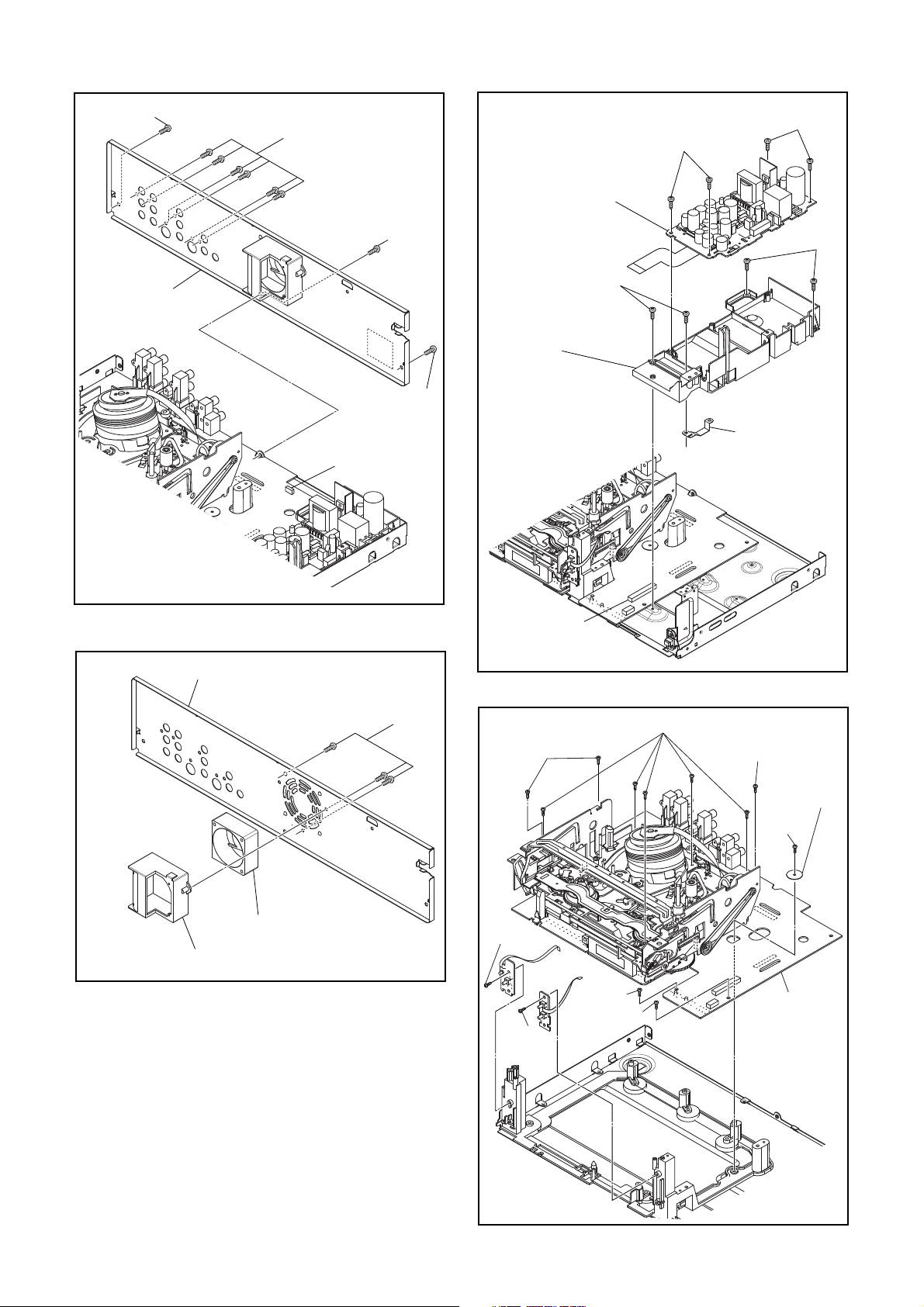
(S-8)
(S-9)
(S-11)
(S-11)
[12] BOARD
Power Supply
[8] Panel
Rear Unit
[11] Panel Rear
CN1102
(S-8)
(S-8)
Fig. D5
(S-12)
(S-12)
[13] BOARD
Holder
Plate Earth
CN1101
Fig. D7
[10] Motor DC Fan
[9] Fan Holder
(S-10)
Fig. D6
(S-17)
(S-18)
(S-14)
(S-15)
(S-14)
(S-13)
(S-14)
Board
Washer
(S-16)
[14] VCR
Chassis
Unit
Fig. D8
1-6-3 E9KGADC
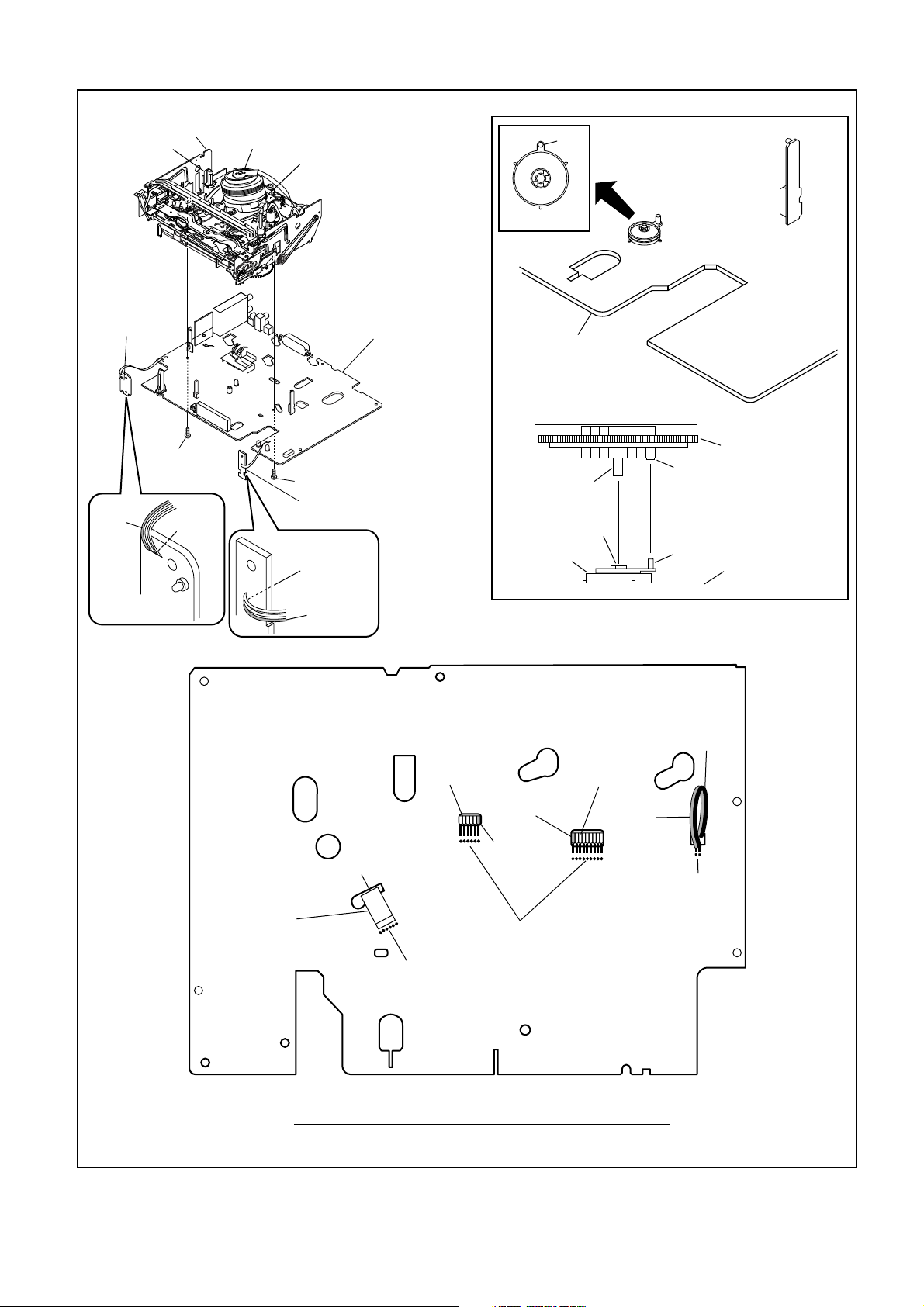
[15] Deck
Assembly
FE Head
Cylinder
Assembly
Pin
ACE Head
Assembly
SW1512
LD-SW
[16] BOARD
Power Switch
(S-19)
Lead
with
blue
stripe
Desolder
From
Capstan
Motor
Assembly
[18] BOARD Main
(S-20)
[17] BOARD DVD
open/close Switch
Desolder
Lead with
blue stripe
Printing side
Desolder
From
ACE Head
Assembly
[18] BOARD Main
[15] Deck Assembly
Shaft
Hole
LD-SW
From
Cylinder
Assembly
Lead with
blue stripe
Lead with
blue stripe
Desolder
From
FE Head
Cam Gear
Hole
Pin
[18] BOARD Main
Lead with
black stripe
Desolder
BOTTOM VIEW
Lead connections of Deck Assembly and BOARD Main
1-6-4 E9KGADC
Fig. D9
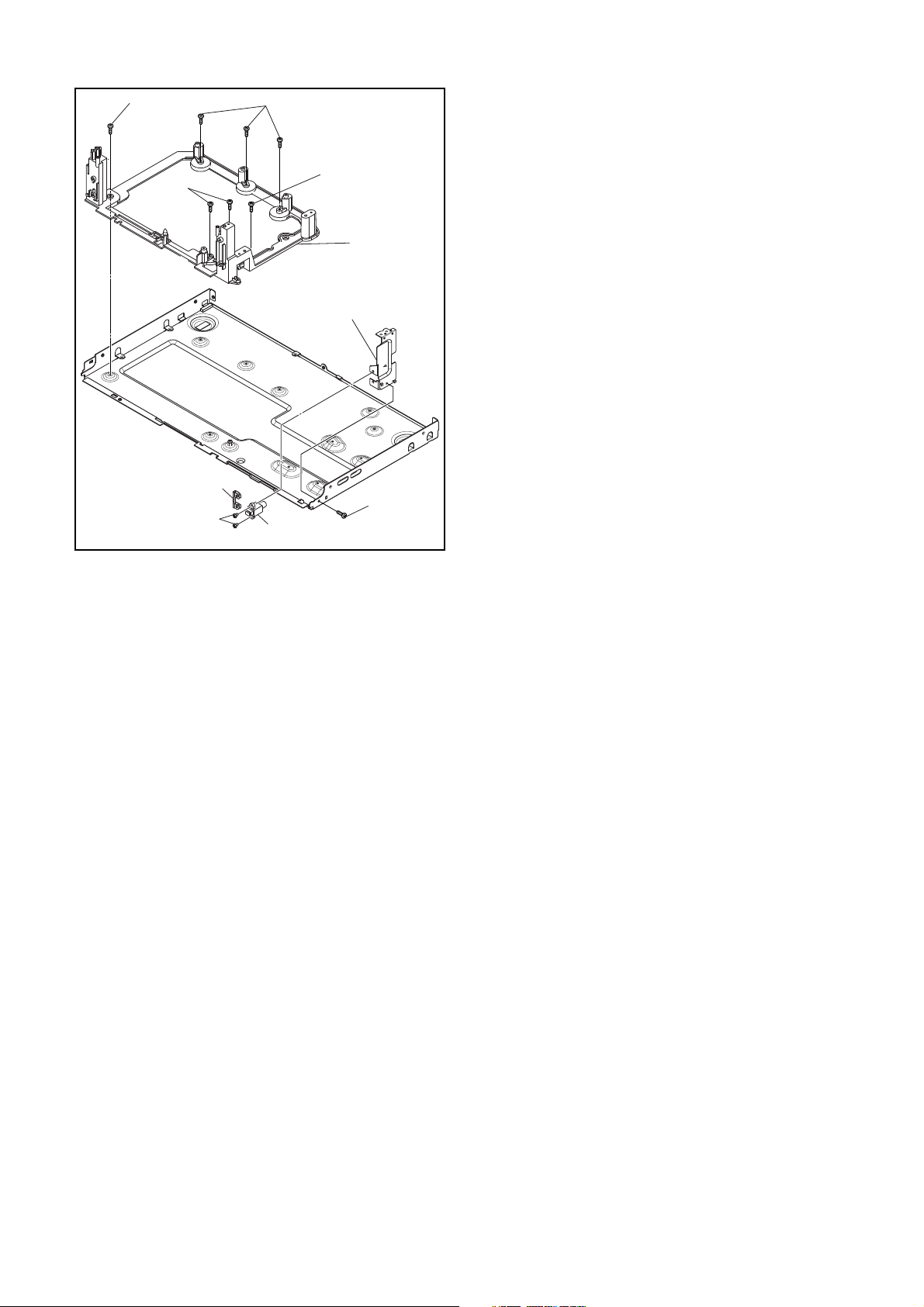
(S-21)
(S-21)
(S-21)
DV Plate Earth
(S-22)
(S-21)
[20] Front
Bracket R
DV Jack
[19] Deck
Pedestal
(S-23)
Fig. D10
1-6-5 E9KGADC
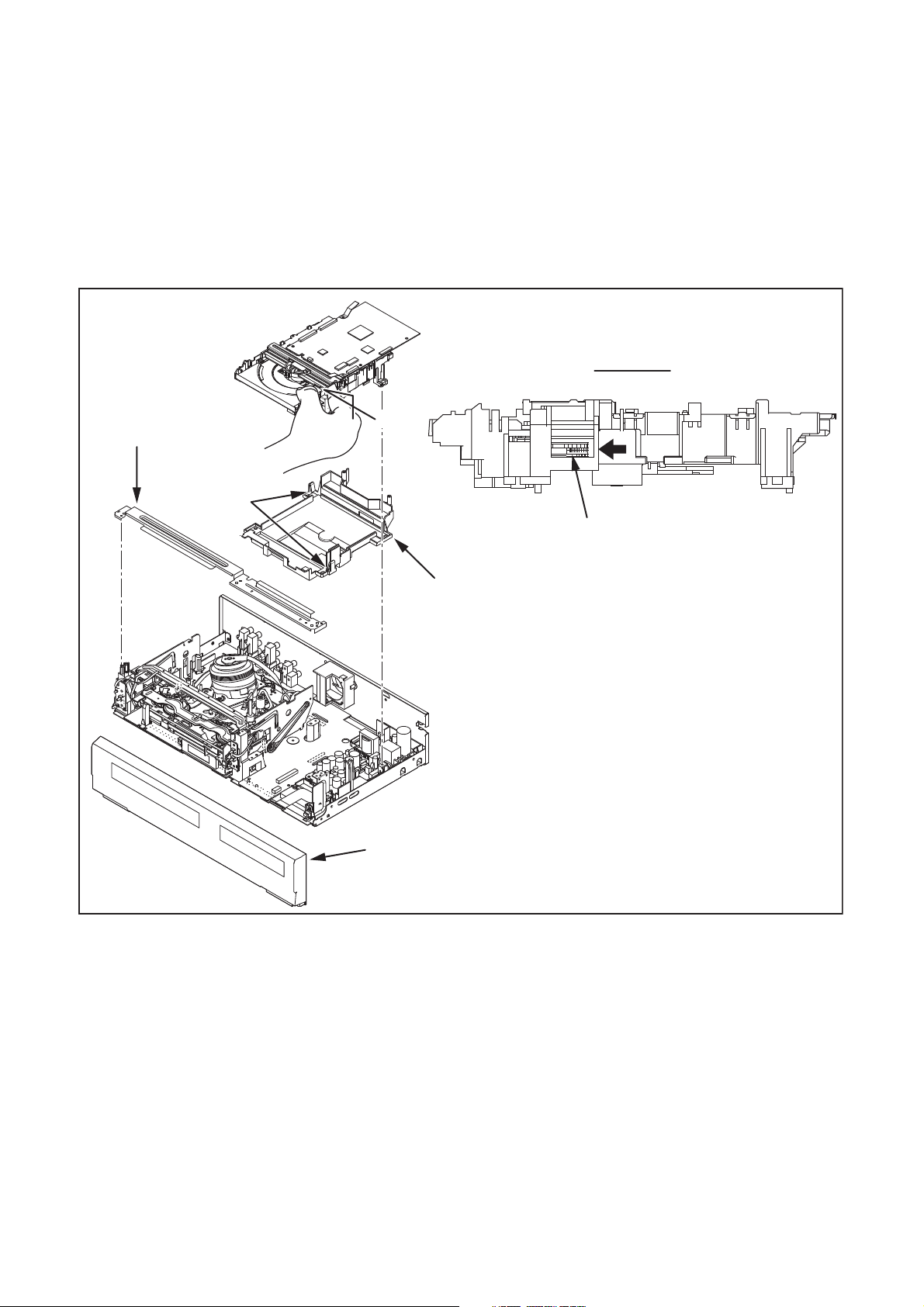
3. How to Eject Manually
Note: When rotating the gear, be careful not to damage the gear.
1. Remove the Cover Top.
2. Remove the Panel Front.
3. Remove the Front Bracket.
4. Remove the DVD Mechanism & DVD Main BOARD Assembly.
5. Unhook two places and detach the Dust Cover.
6. Rotate the gear in the direction of the arrow manually as shown below until the tray descends.
7. Pull the tray out manually and remove a disc.
View for A
A
Front Bracket
Hook
Dust Cover
Panel Front
Rotate this gear in
the direction of the arrow
1-6-6 E9KGADC
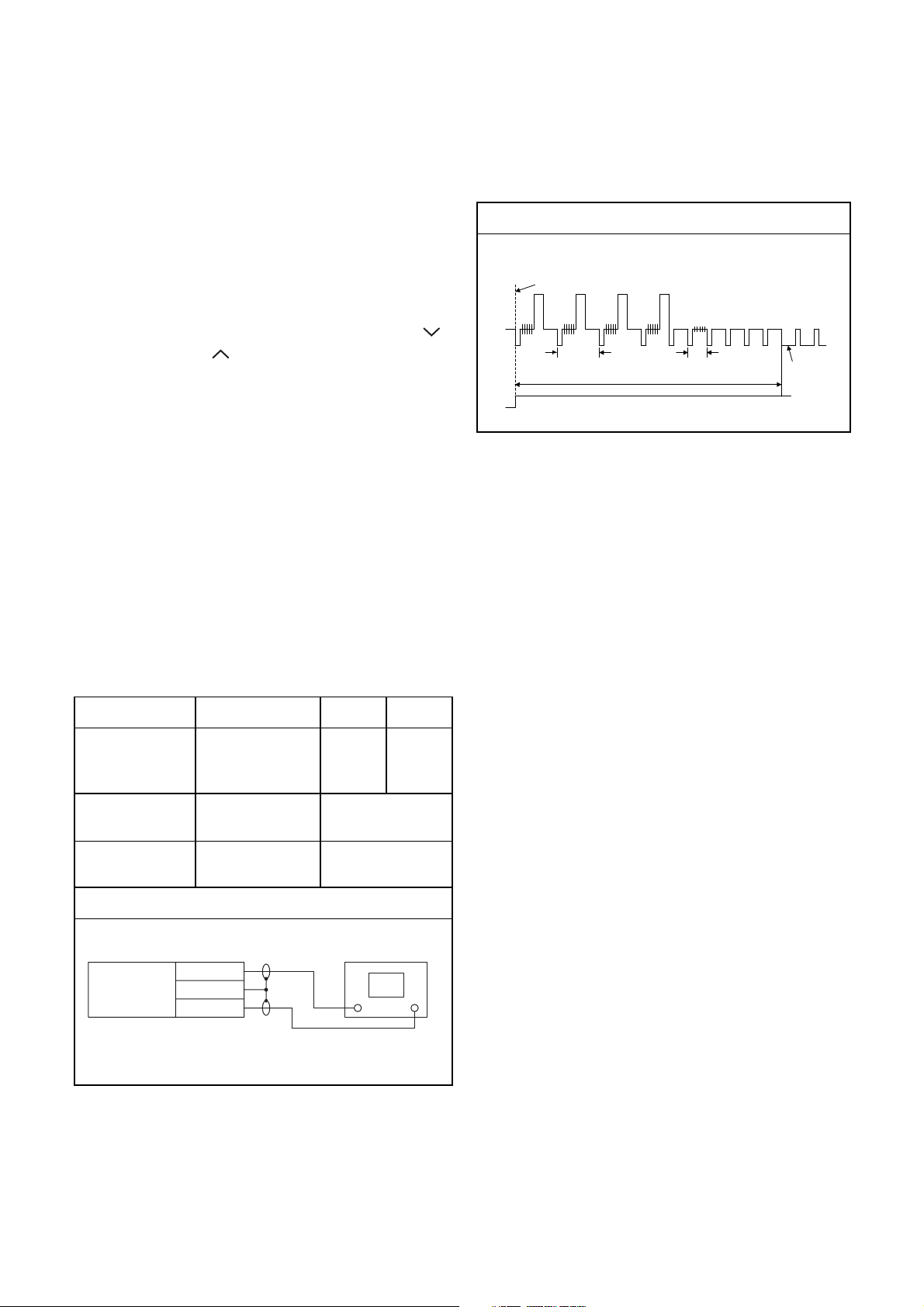
ELECTRICAL ADJUSTMENT INSTRUCTIONS
g
NOTE: BOARD MEANS PRINTED CIRCUIT BOARD.
NOTE:
1.Electrical adjustments are required after replacing
circuit components and certain mechanical parts.
It is important to do these adjustments only after
all repairs and replacements have been completed. Also, do not attempt these adjustments
unless the proper equipment is available.
2.To perform these alignment / confirmation procedures, make sure that the tracking control is set in
the center position: Press either [TRACKING ]
or [TRACKING ] button on the front panel first,
then the [ O ] (VCR) button on the front panel.
CH1
CH2
Figure 1
EXT. Syncronize Trigger Point
1.0H
6.5H±1H (416μs±64μs)
0.5H
V-Sync
Test Equipment Required
1.Oscilloscope: Dual-trace with 10:1 probe,
V-Range: 0.001~50V/Div.,
F-Range: DC~AC-20MHz
2.Alignment Tape (FL8A)
Head Switching Position Adjustment
Purpose:
To determine the Head Switching position during
playback.
Symptom of Misadjustment:
May cause Head Switching noise or vertical jitter
in the picture.
Test point Adj.Point Mode Input
TP751(V-OUT)
TP302(RF-SW)
GND
Tape
FL8A Oscilloscope
VR1501
(Switching Point)
(BOARD MAIN)
Measurement
Equipment
PLAY
(SP)
6.5H±1H
(416μs±64μs)
-----
Spec.
Switching Pulse
Reference Notes:
Playback the Alignment tape and adjust VR1501 so
that the V-sync front edge of the CH1 video output
waveform is at the 6.5H±1H (416μs±64μs) delayed
position from the rising edge of the CH2 head switching pulse waveform.
Connections of Measurement Equipment
Oscilloscope
BOARD
Main
TP751
GND
TP302
CH1 CH2
Tri
. (+)
1-7-1 E9KGAEA
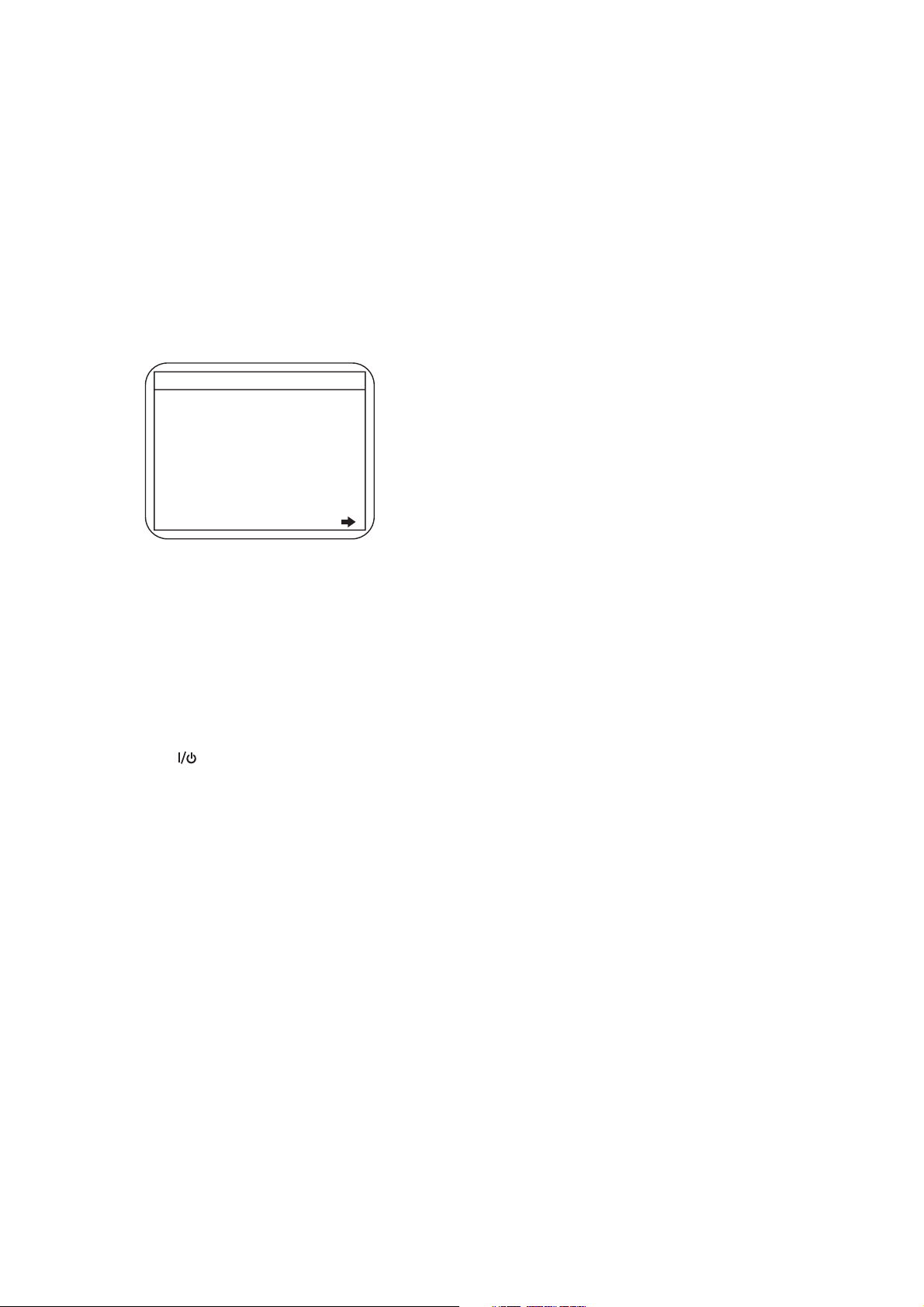
HOW TO INITIALIZE THE DVD RECORDER & VCR
To put the program back at the factory-default, initialize the DVD recorder & VCR as the following procedure.
< DVD Section >
1. Turn the DVD recorder on.
2. Confirm that no disc is loaded or that the disc tray
is open. To put the DVD recorder into the Version
display mode, press [DVD], [INSTANT SKIP], [1],
[2], and [3] buttons on the remote control unit in
that order.
Fig. a appears on the screen.
*1: "
*2: Firmware Version differs depending on the
models, and this indication is one example.
" differs depending on the models.
*******
F/W VERSION DISP
MODEL NAME :
FE VERSION :
BE VERSION :
TT VERSION :
LD ADJUSTMENT :
DISC ADJUSTMENT :
DEFAULT SETTING : ENTER
EXIT : RETURN
R50_015_000
WL5T34280H1E
T50014WLU
*******
OK
OK
Fig. a Version Display Mode Screen
3. Press [ENTER] button, then the DVD recorder
starts initializing. When the initializing is
completed, the DVD recorder exits the Version
display mode and turns off the power
automatically.
* To move into the Normal mode from the
Version display mode, press [RETURN] button
on the remote control unit instead of [ENTER]
button.
* When [ ] button is pressed before [ENTER]
button is pressed, the DVD recorder exits the
Version display mode, then the power turns
off.
1-8-1 E9KGAINT
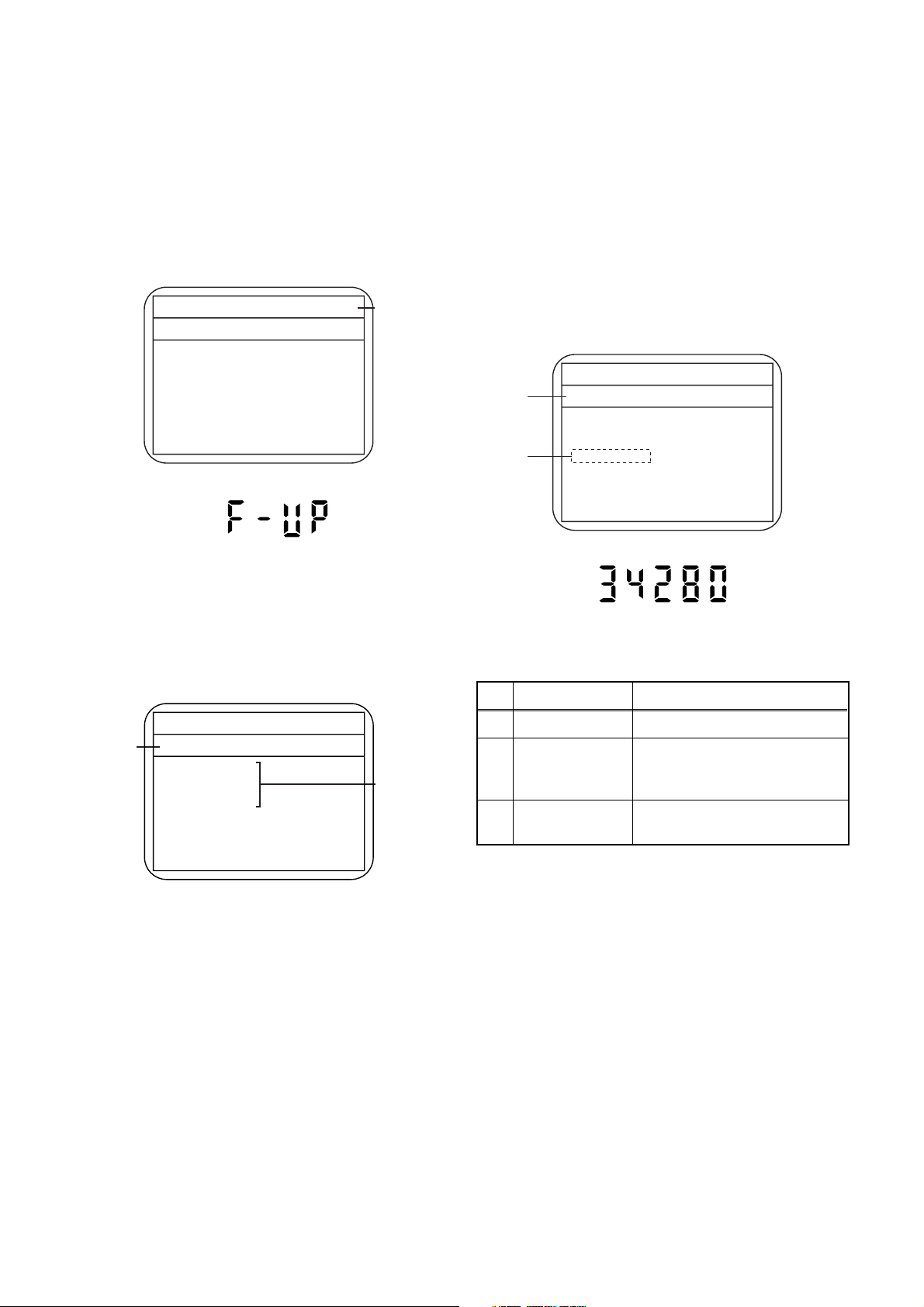
FIRMWARE RENEWAL MODE
1. Turn the power on and remove the disc on the tray.
2. To put the DVD recorder into version up mode,
press [INSTANT SKIP], [6], [5], and [4] buttons on
the remote control unit in the order. Then the tray
will open automatically.
Fig. a appears on the screen and Fig. b appears
on the VFD.
* Firmware Version differs depending on the
models, and this indication is one example.
Firm Update Mode
Please insert a disc.
ver. WL5T*****H1E
Fig. a Version Up Mode Screen
Fig. b VFD in Version Up Mode
Current
F/W version
is displayed.
4. Select the firmware version pressing arrow
buttons, then press [ENTER].
Fig. d appears on the screen and Fig. e appears
on the VFD. The DVD recorder starts updating.
About VFD indication of Fig. e:
1) When Fig. d is displayed on the screen, “F-UP”
is displayed on the VFD.
2) When “Firmware Updating... XX% Complete.”
is displayed on the screen, “34280” is displayed
on the VFD.
* Firmware Version differs depending on the
models, and this indication is one example.
Selected
F/W Version
is displayed.
(*1)
Firm Update Mode
WL5T34280H1E
File Loading...
Fig. d Programming Mode Screen
ver.
WL5T*****H1E
3. Load the disc for version up.
Fig. c appears on the screen. The file on the top is
highlighted as the default.
When there is only one file to exist, Step 4 will
start automatically.
* Firmware Version differs depending on the
models, and this indication is one example.
Firm Update Mode ver. WL5T*****H1E
Disc name
is displayed.
VOL_200704130934
1 WL5T34280H1E
2 WL5T34281H1E
3 WL5T34282H1E
4 WL5T34283H1E
Fig. c Update Disc Screen
1 / 1
Files included
in the disc are
displayed.
Fig. e VFD in Programming Mode (Example)
The appearance shown in (*1) of Fig. d is
described as follows.
No. Appearance State
1 File Loading... Sending files into the memory
Firmware
2
Updating...
Writing new version data
XX% Complete.
Firmware
--Update Failure
Failed in updating
5. After updating is finished, the tray opens
automatically.
At this time, no button is available.
6. Pull out the AC code once, then insert it again.
1-9-1 E9KGAFW
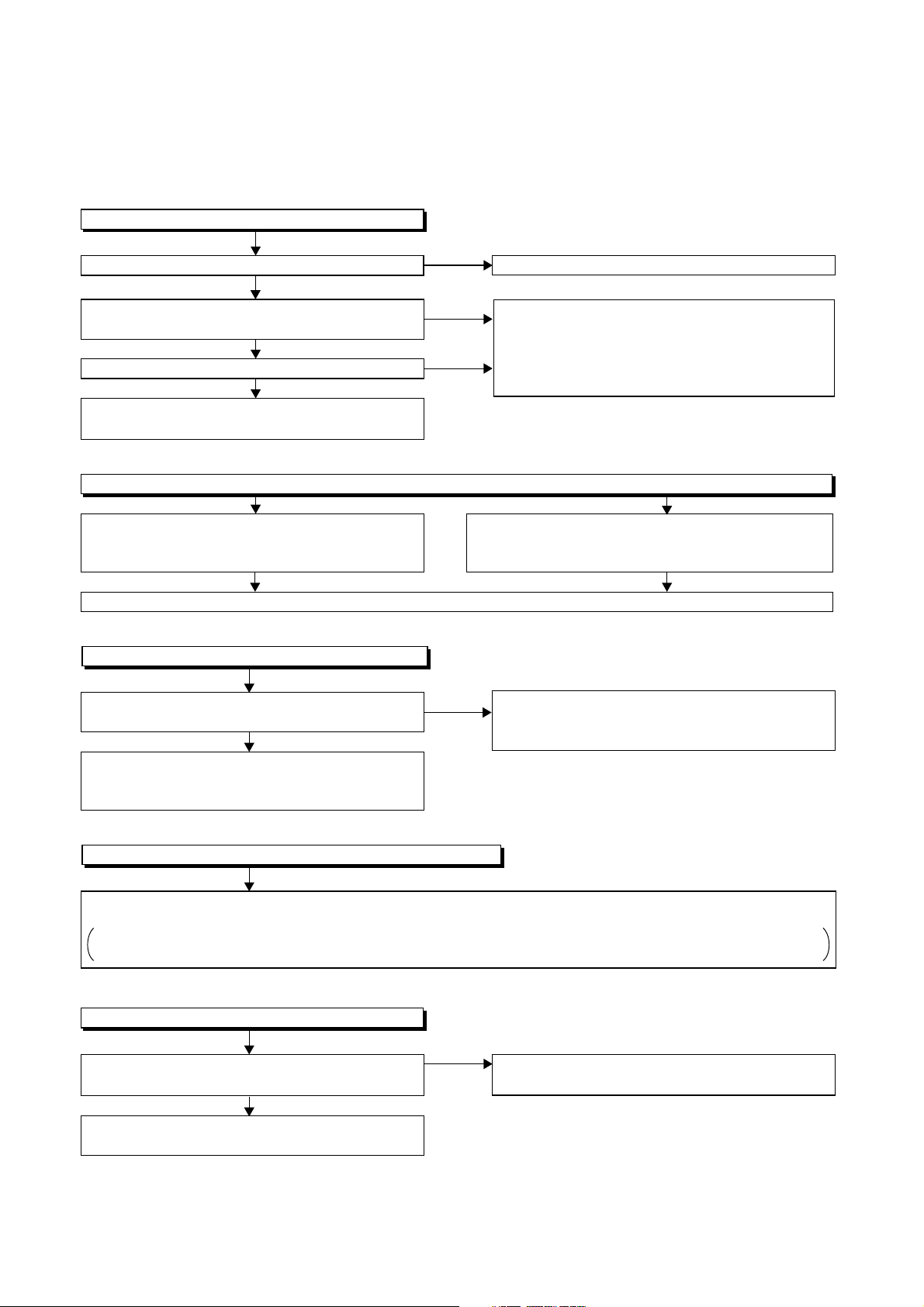
1 Power Supply Section
FLOW CHART NO.1
The power cannot be turned on.
TROUBLESHOOTING
NOTE: BOARD MEANS PRINTED CIRCUIT BOARD.
Is the fuse normal?
Ye s
Is normal state restored when once unplugged
power cord is plugged again after several seconds.
Ye s
Is the AL+12V line voltage normal?
Ye s
Check each rectifying circuit of secondary circuit
and replace P1 (BOARD MCV) if defective.
FLOW CHART NO.2
The fuse blows out.
Check the presence that the primary component
is leaking or shorted and replace P3 (BOARD
POWER SUPPLY) if defective.
After servicing, replace the fuse (F1001).
FLOW CHART NO.3
When the output voltage fluctuates.
Does the secondary side photo coupler circuit
operate normally?
Ye s
Check the circuit and replace P3 (BOARD
POWER SUPPLY) if defective.
(IC1010, D1006, D1010, D1029)
No
No
No
No
See FLOW CHART No.2 <The fuse blows out.>
Check for lead or short-circuiting of primary
circuit component and replace P3 (BOARD
POWER SUPPLY) if defective.
(Q1001, Q1003, T1001, D1001, D1002, D1003,
D1004, D1011, D1028, C1003, C1035, C1036)
Check the presence that the rectifying diode or circuit
is shorted in each rectifying circuit of secondary side
and replace P1 (BOARD MCV) if defective.
Check the circuit and replace P3 (BOARD POWER
SUPPLY) if defective.
(IC1010, Q1031, D1017, D1025, D1036)
FLOW CHART NO.4
When buzz sound can be heard in the vicinity of power circuit.
Check if there is short circuit on the rectifying diode and the circuit in each rectifying circuit of secondary side and
replace P1 (BOARD MCV) or P3 (BOARD POWER SUPPLY) if defective.
P1 (BOARD MCV) : IC2503, IC2504, Q1055, Q1056, Q1057, Q1101, Q1102, Q1104
P3 (BOARD POWER SUPPLY) : D1012, D1013, D1014, D1015, D1016, D1018, D1021, D1022, D1023, D1034
FLOW CHART NO.5
AL-30V is not outputted.
Is the supply voltage of -30V fed to the anode of
No
D1018?
Ye s
Check for load circuit short-circuiting or leak, and
replace P1 (BOARD MCV) if defective.
Check D1018 and their periphery, and replace
P3 (BOARD POWER SUPPLY) if defective.
1-10-1 E9KGATR
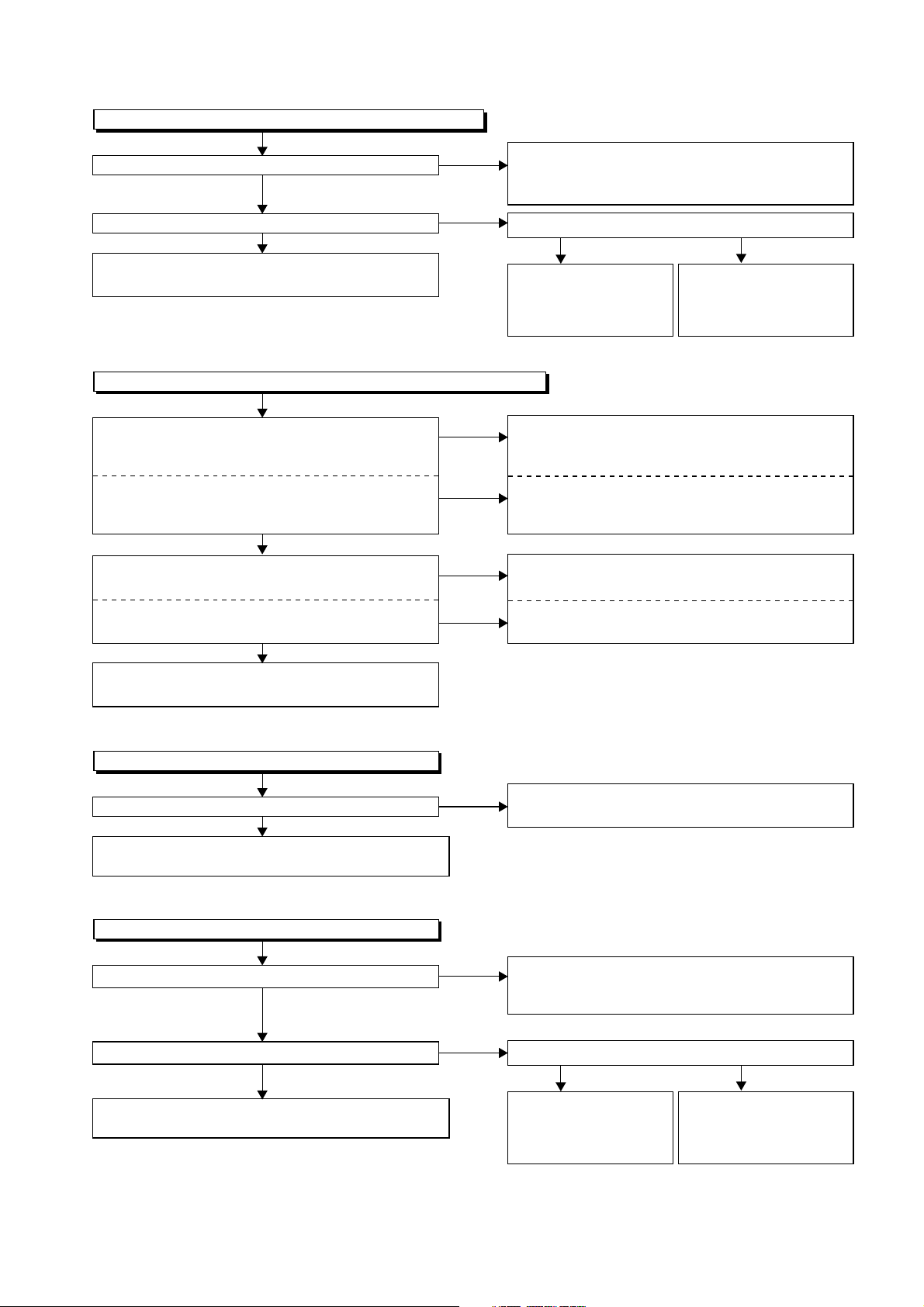
FLOW CHART NO.6
P-ON+9V is not outputted.
Is 12V voltage supplied to the collector of Q1055?
Ye s
Is 10V voltage supplied to the base of Q1055?
Ye s
Check Q1055 and their periphery, and replace
P1 (BOARD MCV) if defective.
FLOW CHART NO.7
P-ON+5V (1, 2) is not outputted. (P-ON+9V is outputted normally.)
Is 5V voltage supplied to the collector of Q1056?
Is 12V voltage supplied to the collector of Q1057?
Ye s
Is the "H" pulse inputted into the base of Q1056?
No
No
No
No
No
Check D1014, D1017, C1012, and their periphery,
and replace P3 (BOARD POWER SUPPLY)
if defective.
Is the "L" pulse inputted to the base of Q1052?
Check IC1501 and their
periphery, and replace
P1 (BOARD MCV)
if defective.
Check D1015, D1016, L1013, C1017, C1021,
and their periphery, and replace P3 (BOARD
POWER SUPPLY) if defective.
Check D1014, D1017, C1012, and their periphery,
and replace P3 (BOARD POWER SUPPLY)
if defective.
Check R1057 and their periphery, and replace
P1 (BOARD MCV) if defective.
No
Ye s
Check Q1052, D1052
and their periphery, and
replace P1 (BOARD
MCV) if defective.
Is the "H" pulse inputted into the base of Q1057?
Ye s
Check Q1056, Q1057 and their periphery, and
replace P1 (BOARD MCV) if defective.
FLOW CHART NO.8
AL+18V is not outputted.
Is the supply voltage 44V fed the cathode of D1013?
Ye s
Check D1083, R1092, R1095, and
replace P1 (BOARD MCV) if defective.
FLOW CHART NO.9
P-ON+11V is not outputted.
Is 12V voltage supplied to the emitter of Q1102?
Is 10V voltage supplied to the base of Q1102?
their periphery, and
Ye s
No
No
No
No
Check R1065 and their periphery, and replace
P1 (BOARD MCV) if defective.
Check D1013, C1013 and their periphery, and
replace P3 (BOARD POWER SUPPLY) if defective.
Check D1014, D1017, C1012 and their periphery,
and replace P3 (BOARD POWER SUPPLY)
if defective.
Is the "H" pulse inputted to the base of Q1103?
Ye s
Check Q1102 and
P1 (BOARD MCV) if defective.
their periphery, and replace
No
Check IC1501 and their
periphery, and replace
P1 (BOARD MCV)
if defective.
Check Q1103, R1106
and their periphery, and
replace P1 (BOARD
MCV) if defective.
Ye s
1-10-2 E9KGATR
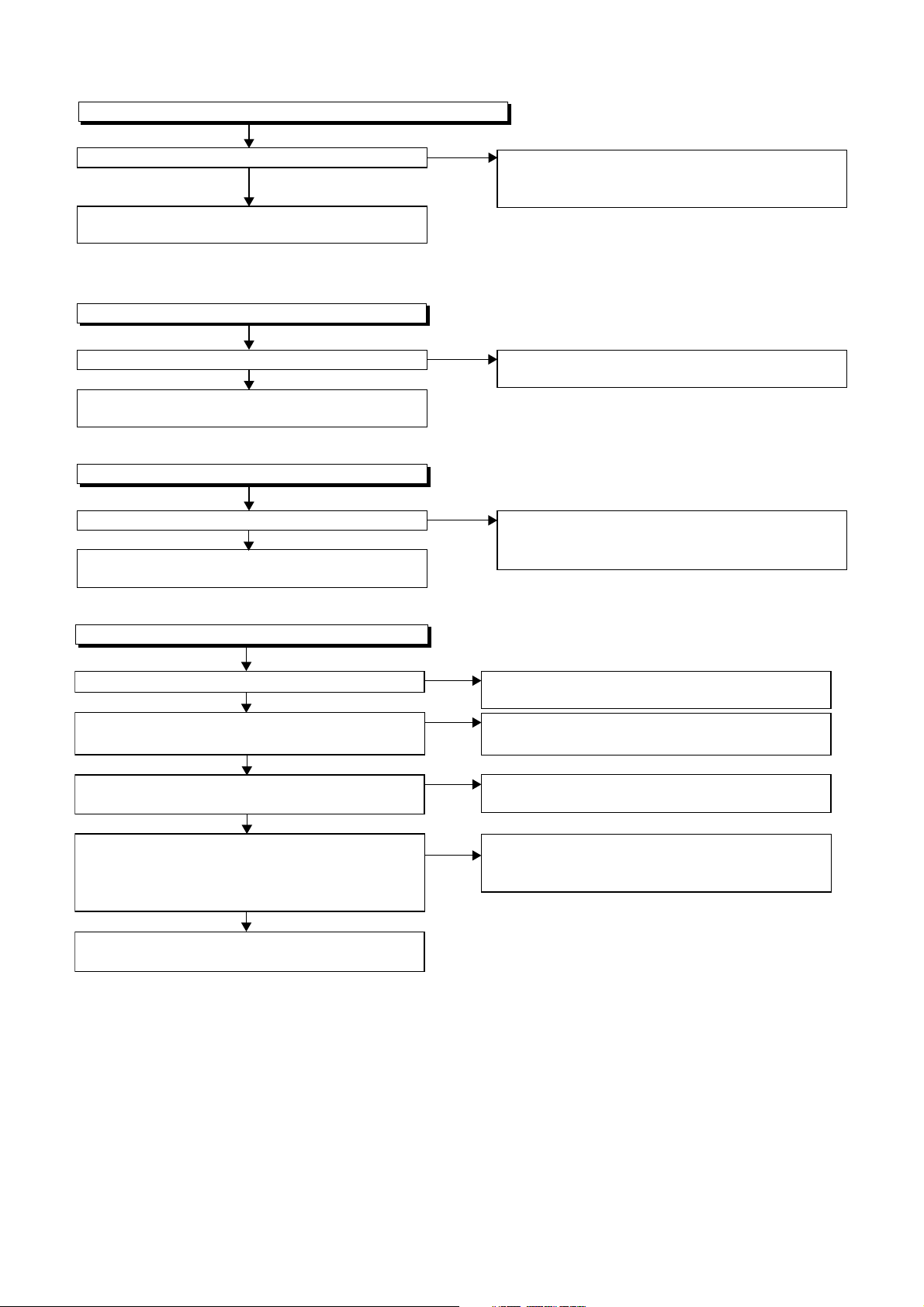
FLOW CHART NO.10
P-ON+5V is not outputted. (P-ON +11V is outputted normally.)
Is 5V voltage supplied to the collector of Q1101?
Ye s
Check Q1101 and their periphery, and replace
P1 (BOARD MCV) if defective.
FLOW CHART NO.11
P-ON+1.8V is not outputted.
Is 2.8V voltage supplied to Pin(1) of IC2504?
Ye s
Check IC2504 and their periphery, and replace
P1 (BOARD MCV) if defective.
FLOW CHART NO.12
P-ON+3.3V is not outputted.
Is 4V voltage supplied to Pin(1) of IC2503?
Ye s
Check IC2503 and their periphery, and replace
P1 (BOARD MCV) if defective.
No
No
No
Check D1015, D1016, C1017, C1019, L1012 and
their periphery, and replace P3 (BOARD POWER
SUPPLY) if defective.
Check D1021, C1027 and their periphery, and
replace P3 (BOARD POWER SUPPLY) if defective.
Check D1022, D1034, C1037 and their periphery,
and replace P3 (BOARD POWER SUPPLY) if
defective.
FLOW CHART NO.13
The fluorescent display tube does not light up.
Is 5V voltage supplied to Pin(6, 24) of IC1571?
Ye s
Is approximately -24V to -28V voltage supplied to
Pin(15) of IC1571?
Ye s
Is there approximately 500kHz oscillation to
Pin(26) of IC1571?
Ye s
Are the filament voltage applied between Pin(1)
and Pin(24) of the fluorescent display tube?
Also negative voltage applied between these pins
and GND?
Ye s
Check the fluorescent display tube (FL1501),
and replace
P1 (BOARD MCV) if defective.
No
No
No
No
Check the AL+5V line and replace P3 (BOARD
POWER SUPPLY) if defective.
Check the -FL line and replace P1 (BOARD MCV)
or P3 (BOARD POWER SUPPLY) if defective.
Check R1595, IC1571 and their periphery, and
replace P1 (BOARD MCV) if defective.
Check the power circuit, D1023, D1024, C1032,
C1033 and their periphery, and replace
P3 (BOARD POWER SUPPLY) if defective.
1-10-3 E9KGATR
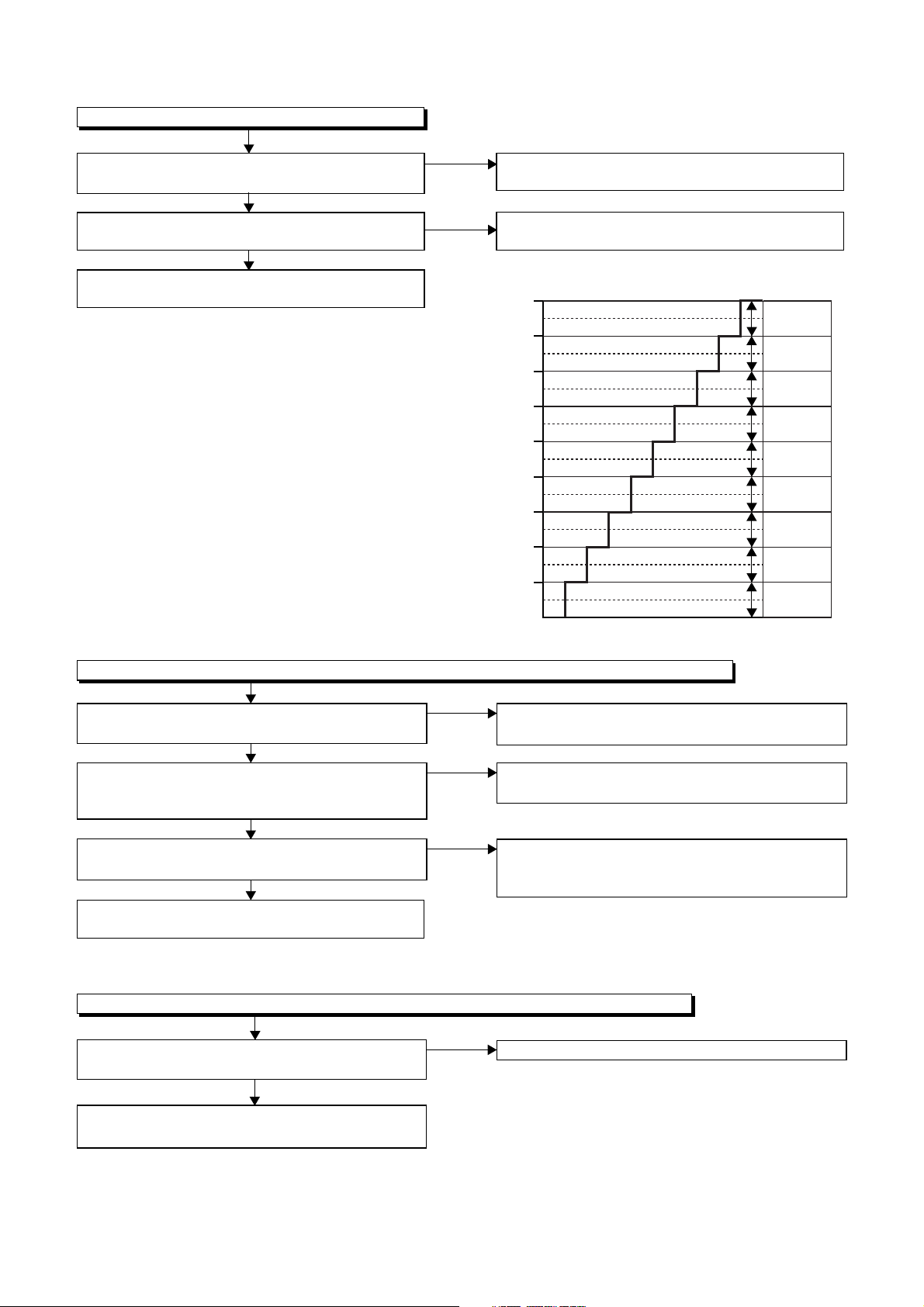
2 DVD Section
FLOW CHART NO.1
The key operation is not functioning.
Are the contact point and the installation state of
the key switches normal?
Ye s
Is the control voltage normally inputted into
Pin(85) of IC1501?
Ye s
Check IC1501 and their periphery, and replace
P1 (BOARD MCV) if defective.
No
No
Re-install some key switches correctly or
replace P1 (BOARD MCV) if defective.
Check the key switches and their periphery, and
replace P1 (BOARD MCV) if defective.
Terminal voltage of IC1501-85
4.30
3.60
2.90
2.39
1.98
1.61
1.27
0.92
0.51
(V)
KEY-2
IC1501-85
S-INH
-----
DUBBING
DVD REC
/OTR
OPEN/
CLOSE
-----
DVD
PLAY
-----
DVD
STOP
FLOW CHART NO.2
No operation is possible from the remote control unit. (
Is 5V voltage supplied to the Pin(3) terminal of
the RS1501 (remote control receiver)?
Ye s
Is the "L" pulse sent out from Pin(1) terminal of
the RS1501 (remote control receiver) when the
Operation is possible from the unit.)
No
Check AL+5V line and replace P1 (BOARD MCV)
or P3 (BOARD POWER SUPPLY) if defective.
No
Replace P1 (BOARD MCV).
Or replace remote control unit (X1).
remote control unit is activated?
Ye s
Is the "L" pulse signal supplied to the Pin(5) of
IC1501?
Ye s
No
Check the line between the RS1501 (remote
control receiver) and the Pin(5) of IC1501, and
replace P1 (BOARD MCV) if defective
Check IC1501 and their periphery, and replace
P1 (BOARD MCV) if defective.
FLOW CHART NO.3
The disc tray cannot be opened and closed. (It can be done using the remote control unit.)
Is the normal control voltage inputted to Pin(85) of
No
Replace P1 (BOARD MCV) if defective.
IC1501?
Ye s
Replace P2 (DVD MECHANISM & DVD MAIN
BOARD ASSEMBLY).
1-10-4 E9KGATR
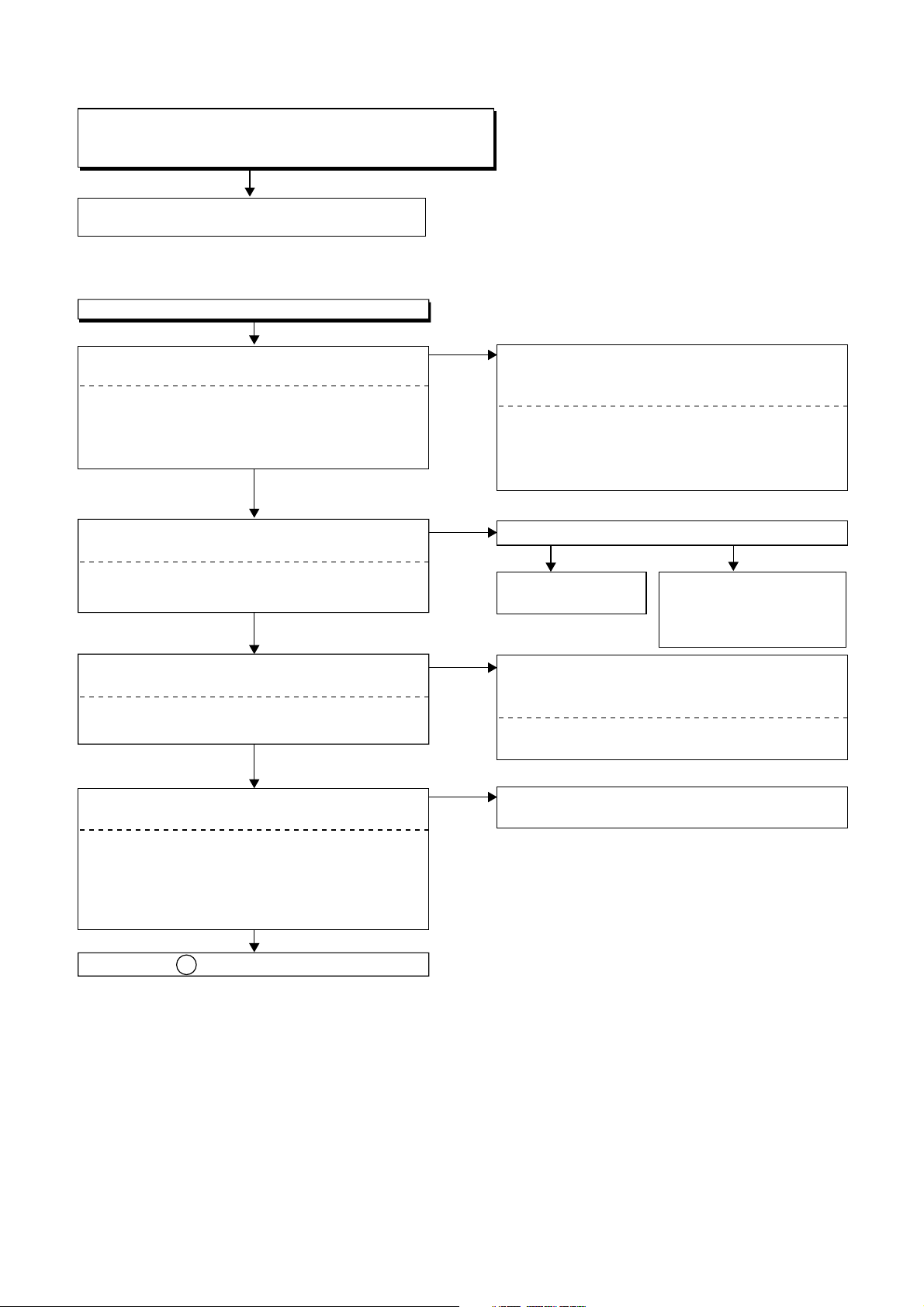
FLOW CHART NO.4
The disc tray cannot be opened and closed.
[No Disc] indicated.
Both functions of picture and sound do not operate normally.
Replace P2 (DVD MECHANISM & DVD MAIN
BOARD ASSEMBLY).
FLOW CHART NO.5
VIDEO E-E does not appear normally.
Are the video signals inputted to each pin of
IC2805?
IC2805 VIDEO-IN 1 (REAR)8PIN
IC2805 Y-IN 1 (REAR)13PIN
IC2805 C-IN 1 (REAR)2PIN
IC2805 VIDEO-IN 2 (FRONT)10PIN
Ye s
Are the video signals outputted to each pin of
IC2805?
IC2805 VIDEO-Y/CVBS19PIN
IC2805 VIDEO-C21PIN
Ye s
Are the video signals outputted to each pin of
CN2201?
CN2201 VIDEO-Y/CVBS20PIN
CN2201 VIDEO-C22PIN
Ye s
Are the video signals outputted to each pin of
CN2201?
No
No
No
No
Check the line between video input terminal and
each pin of IC2805 ,and replace P1 (BOARD
MCV) if defective.
IC2805 → JK28048PIN
IC2805 → JK240113PIN
IC2805
IC2805
Is 5V voltage supplied to the pin(1) of IC2805?
Ye s
Replace
P1 (BOARD MCV).
Check the line between each pin of IC2805 and
each pin of CN2201 and replace P1 (BOARD
MCV) if defective.
IC2805
IC2805
Replace P2 (DVD MECHANISM & DVD MAIN
BOARD ASSEMBLY).
→ JK24012PIN
→ JK123110PIN
→ CN220119PIN
→ CN220121PIN
VIDEO-IN 1 (REAR)
Y-IN 1 (REAR)
C-IN 1 (REAR)
VIDEO-IN 2 (FRONT)
No
Check P-ON+5V line and
replace P1 (BOARD MCV)
or P3 (BOARD POWER
SUPPLY) if defective.
20PIN
22PIN
VIDEO-Y/CVBS
VIDEO-C
CN2201 VIDEO-Y(I/P)7PIN
CN2201 VIDEO-Pr/Cr5PIN
CN2201 VIDEO-Pb/Cb3PIN
CN2201 VIDEO-Y(I)1PIN
CN2201 VIDEO-C9PIN
Ye s
Continued to A on the next page.
1-10-5 E9KGATR
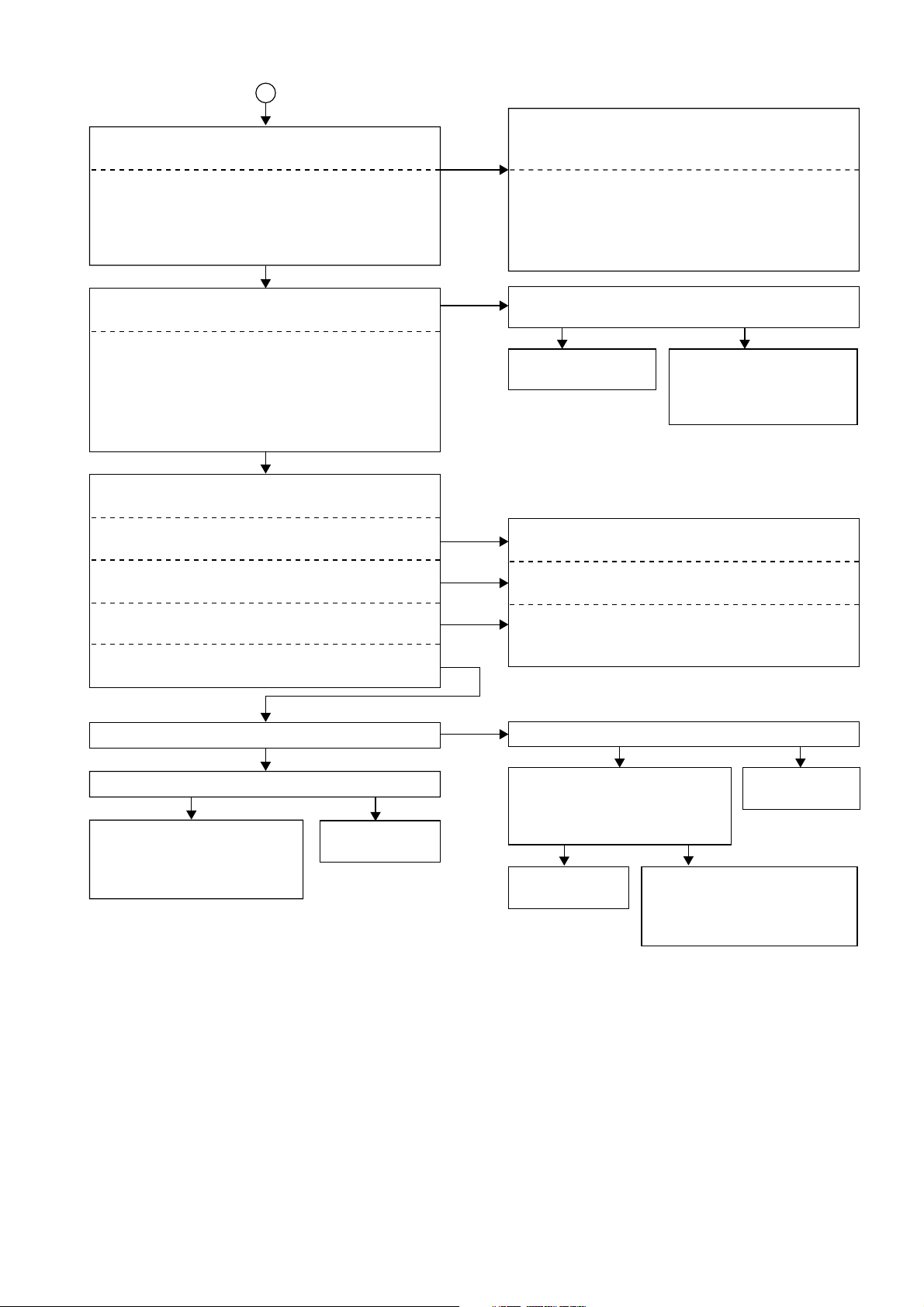
A
Are the video signals shown above inputted into
each pin of IC2404 and each pin of IC2405?
IC2405 VIDEO-Y(I/P)3PIN
IC2405 VIDEO-Pr/Cr8PIN
IC2405 VIDEO-Pb/Cb6PIN
IC2404 VIDEO-Y(I)3PIN
IC2404 VIDEO-C1PIN
Ye s
Are the video signals outputted to each pin of
IC2404 and each pin of IC2405?
IC2405 VIDEO-Y(I/P)13PIN
IC2405 VIDEO-Pr/Cr10PIN
IC2405 VIDEO-Pb/Cb11PIN
IC2404 VIDEO-CVBS6PIN
IC2404 VIDEO-Y(I)5PIN
IC2404 VIDEO-C7PIN
Ye s
Are the video signals outputted to the specific
output terminal?
Are the luminance signals outputted to the
S-VIDEO OUT terminal (JK2402)?
Are the chroma signals outputted to the
S-VIDEO OUT terminal (JK2402)?
Are the Y, Pb/Cb, Pr/Cr signals outputted to the
COMPONENT OUT terminal (JK2403)?
Are the composite video signals outputted to
the VIDEO OUT terminal (JK2751)?
No
No
No
No
No
No
Check the line between each pin of CN2201 and
each pin of IC2404 and IC2405, and replace
P1 (BOARD MCV) if defective.
CN2201 → IC24057PIN
CN2201 → IC24055PIN
CN2201 → IC24053PIN
CN2201 → IC24041PIN 3PIN
CN2201 → IC24049PIN
Is 5V voltage supplied to the Pin(4, 12) of
IC2405 and the Pin(4) of IC2404?
Ye s
Replace
P1 (BOARD MCV).
Check the periphery of JK2402 from Pin (5) of
IC2404 and replace P1 (BOARD MCV) if defective.
Check the periphery of JK2402 from Pin (7) of
IC2404 and replace P1 (BOARD MCV) if defective.
Check the periphery of JK2403 from Pin (10, 11,
13) of IC2405 and replace P1 (BOARD MCV)
if defective.
3PIN
8PIN
6PIN
1PIN
Check P-ON+5V line and
replace P1 (BOARD MCV)
or P3 (BOARD POWER
SUPPLY) if defective.
VIDEO-Y(I/P)
VIDEO-Pr/Cr
VIDEO-Pb/Cb
VIDEO-Y(I)
VIDEO-C
No
Is the video signal outputted to Pin(15) of IC2406?
Ye s
Is the video signal outputted to the emitter of Q2391?
Ye s
Check the line between
emitter of Q2391
and replace P1 (BOARD MCV)
if defective.
and JK2751,
the
Replace P1
(BOARD MCV).
No
No
Are the "L" pulse inputted to Pin(9,10,11) of IC2406?
Ye s
Is 5V voltage supplied to
Pin(16) of IC2406?
Is -5V voltage supplied to
Pin(7) of IC2406?
Ye s
Replace P1
(BOARD MCV).
Check AL+5V, and AL-5V line
and replace P1 (BOARD MCV)
or P3 (BOARD POWER
SUPPLY) if defective.
Replace P1
(BOARD MCV).
No
No
1-10-6 E9KGATR
