Page 1

TOPFIELD
TF 7720 HSIR
User Guide
High Definition
Digital Satellite Receiver
IRDETO
Page 2
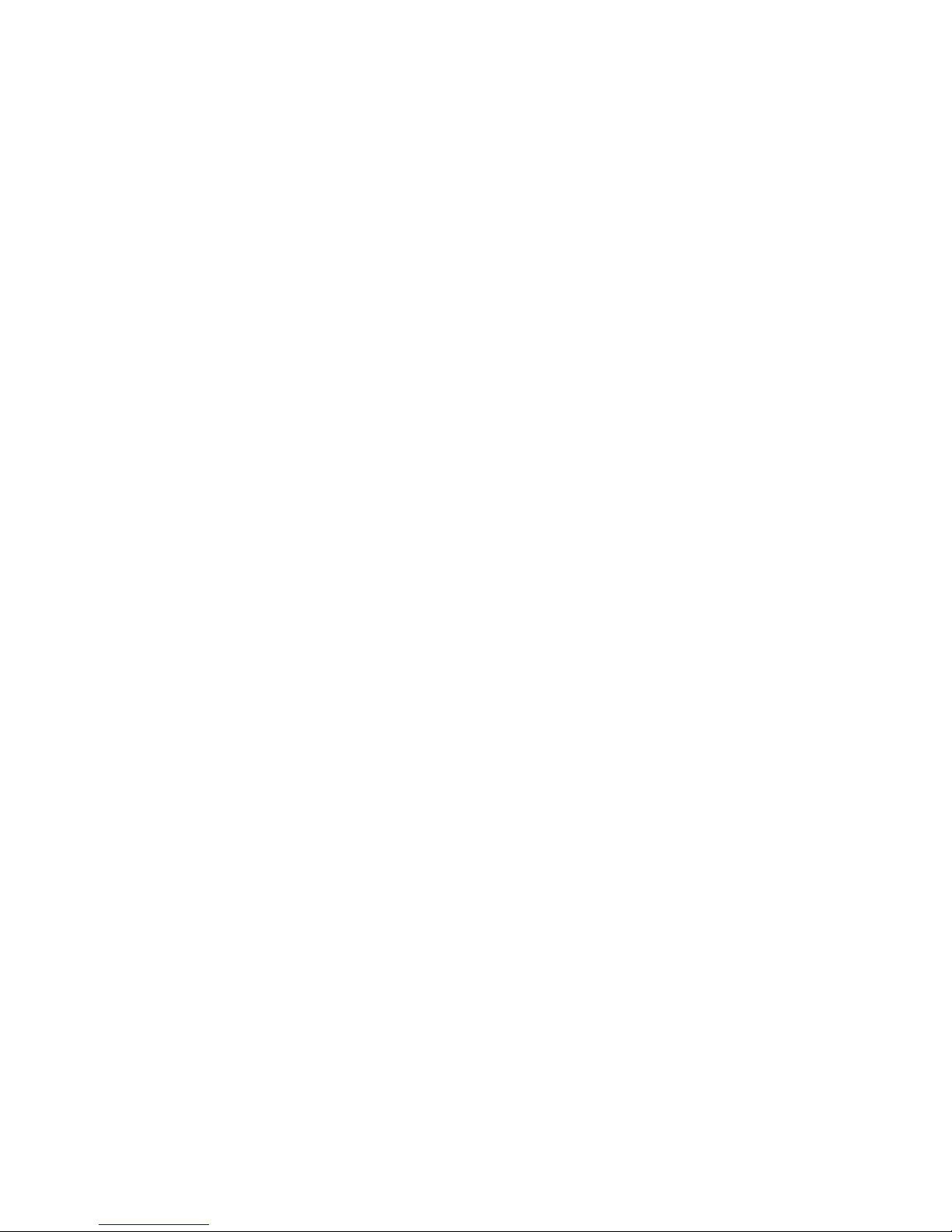
Page 3
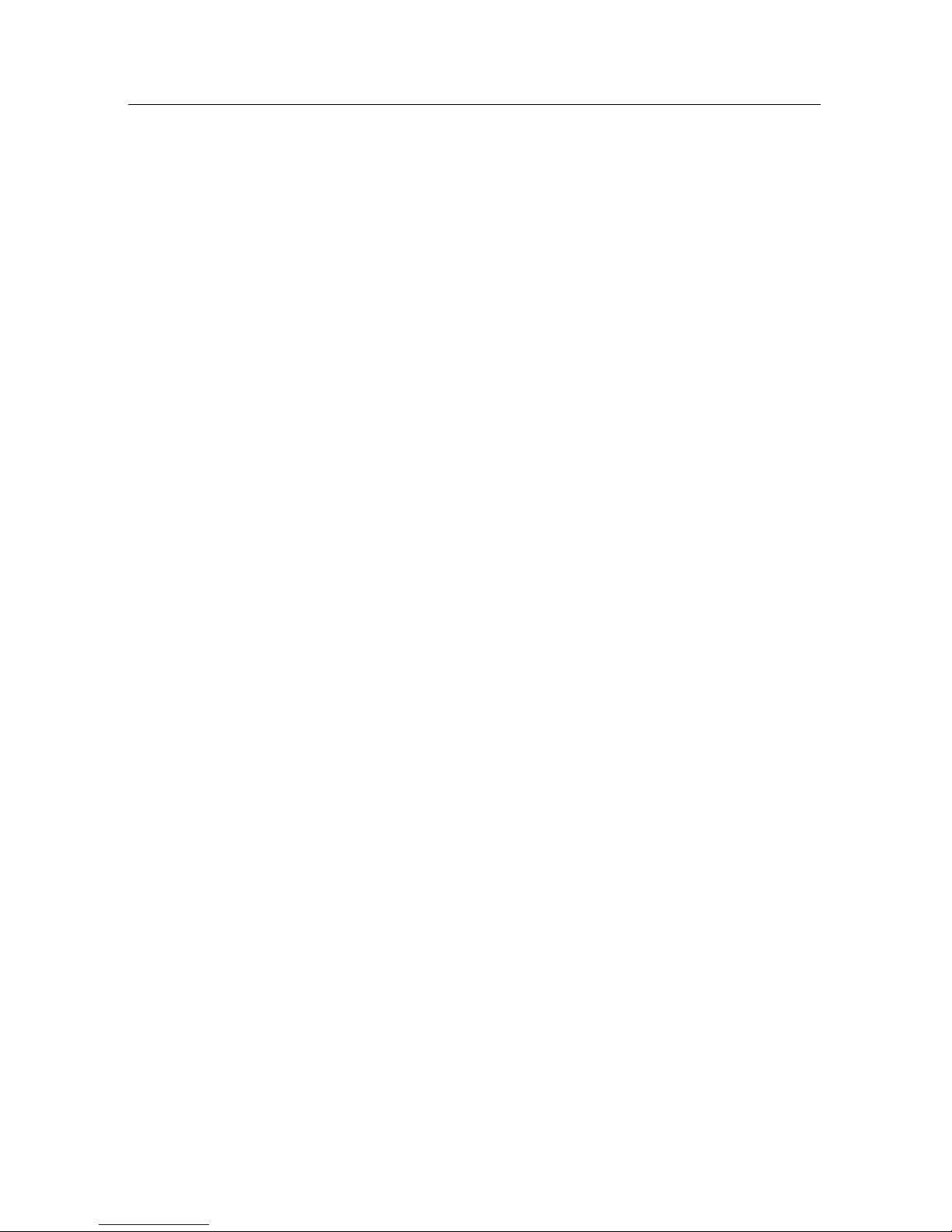
Contents iii
Contents
1 Introduction 1
1.1 Features . . . . . . . . . . . . . . . . . . . . . . . . . . . . . . . 1
1.2 Controlling the digital receiver . . . . . . . . . . . . . . . . . . 2
1.2.1 The front panel . . . . . . . . . . . . . . . . . . . . . . . 3
1.2.2 The remote control . . . . . . . . . . . . . . . . . . . . . 4
2 Setup 6
2.1 Unpacking . . . . . . . . . . . . . . . . . . . . . . . . . . . . . . 6
2.2 Safety precautions . . . . . . . . . . . . . . . . . . . . . . . . . 6
2.3 Rear panel connections . . . . . . . . . . . . . . . . . . . . . . . 8
2.4 Connecting up your digital receiver . . . . . . . . . . . . . . . 9
2.4.1 Connecting the antenna . . . . . . . . . . . . . . . . . . 10
2.4.2 Connecting to your television . . . . . . . . . . . . . . 10
2.4.3 Connecting to your video cassette recorder . . . . . . . 13
2.5 Switching on for the first time . . . . . . . . . . . . . . . . . . . 13
2.5.1 Inserting batteries in the remote control . . . . . . . . . 13
2.5.2 Powering on and checking picture . . . . . . . . . . . . 14
Page 4
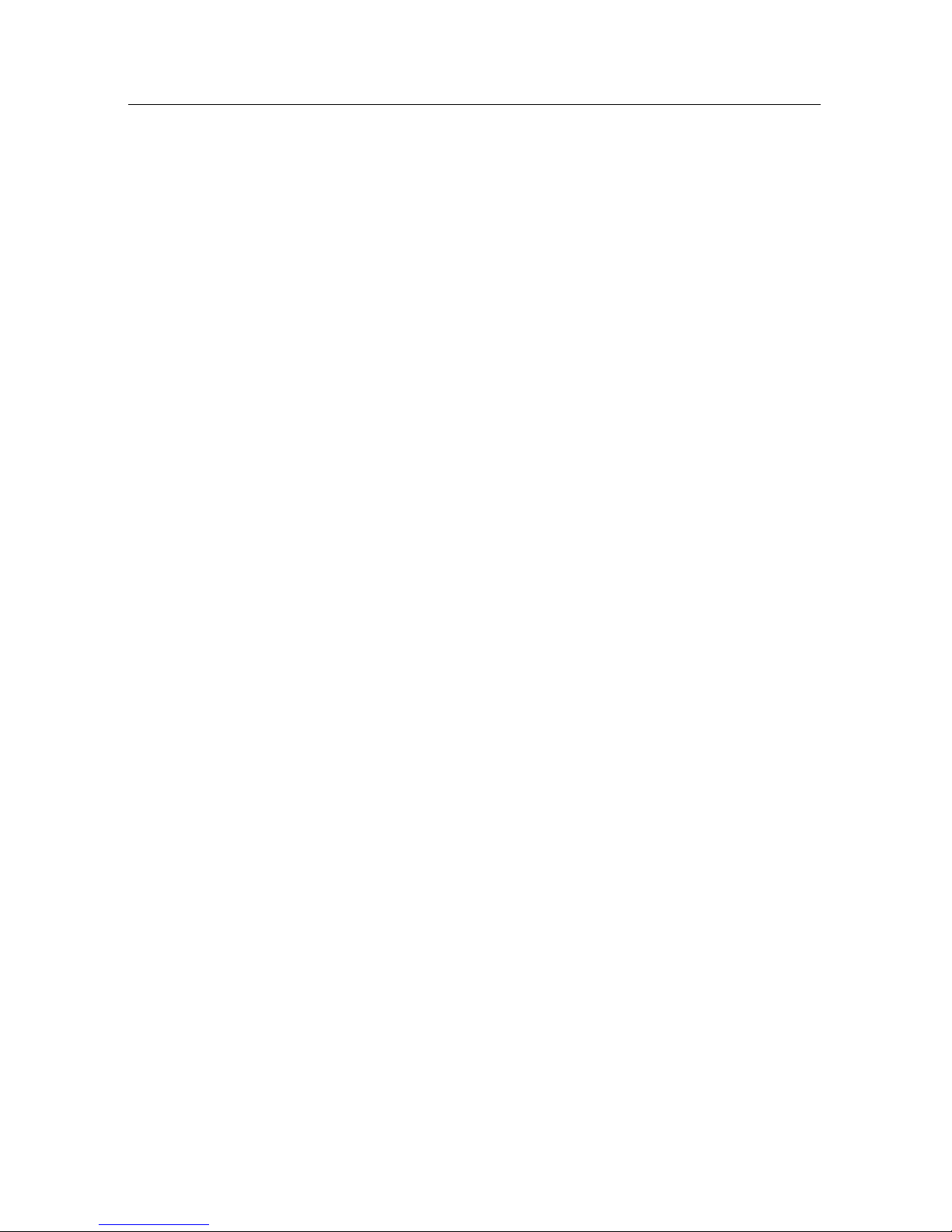
iv Contents
3 Preference Settings 15
3.1 Language settings . . . . . . . . . . . . . . . . . . . . . . . . . . 15
3.2 Video and audio settings . . . . . . . . . . . . . . . . . . . . . . 17
3.2.1 Colour model . . . . . . . . . . . . . . . . . . . . . . . . 17
3.2.2 Video cassette recorder . . . . . . . . . . . . . . . . . . 17
3.2.3 Television aspect ratio . . . . . . . . . . . . . . . . . . . 18
3.2.4 High definition television . . . . . . . . . . . . . . . . . 19
3.2.5 Audio mode . . . . . . . . . . . . . . . . . . . . . . . . 20
3.3 Local time setting . . . . . . . . . . . . . . . . . . . . . . . . . . 20
3.4 Parental control . . . . . . . . . . . . . . . . . . . . . . . . . . . 22
3.5 Adjusting the on-screen display . . . . . . . . . . . . . . . . . . 24
4 Service Search 25
4.1 Searching broadcasting services . . . . . . . . . . . . . . . . . . 25
4.1.1 Configuring LNB settings . . . . . . . . . . . . . . . . . 25
4.1.2 Configuring DiSEqC 1.2 settings . . . . . . . . . . . . . 28
4.1.3 Configuring USALS settings . . . . . . . . . . . . . . . 29
4.1.4 Searching services . . . . . . . . . . . . . . . . . . . . . 30
4.2 Editing the transponder list . . . . . . . . . . . . . . . . . . . . 33
4.3 Resetting to factory settings . . . . . . . . . . . . . . . . . . . . 34
4.4 Resetting to installer settings . . . . . . . . . . . . . . . . . . . 34
5 Daily Usage 36
5.1 Volume control . . . . . . . . . . . . . . . . . . . . . . . . . . . 36
5.2 Watching television . . . . . . . . . . . . . . . . . . . . . . . . . 36
5.2.1 The services list . . . . . . . . . . . . . . . . . . . . . . . 36
5.2.2 The favourite services list . . . . . . . . . . . . . . . . . 39
5.2.3 Viewing programme information . . . . . . . . . . . . 40
5.2.4 Selecting audio tracks . . . . . . . . . . . . . . . . . . . 41
5.2.5 Selecting subtitle tracks . . . . . . . . . . . . . . . . . . 41
Page 5
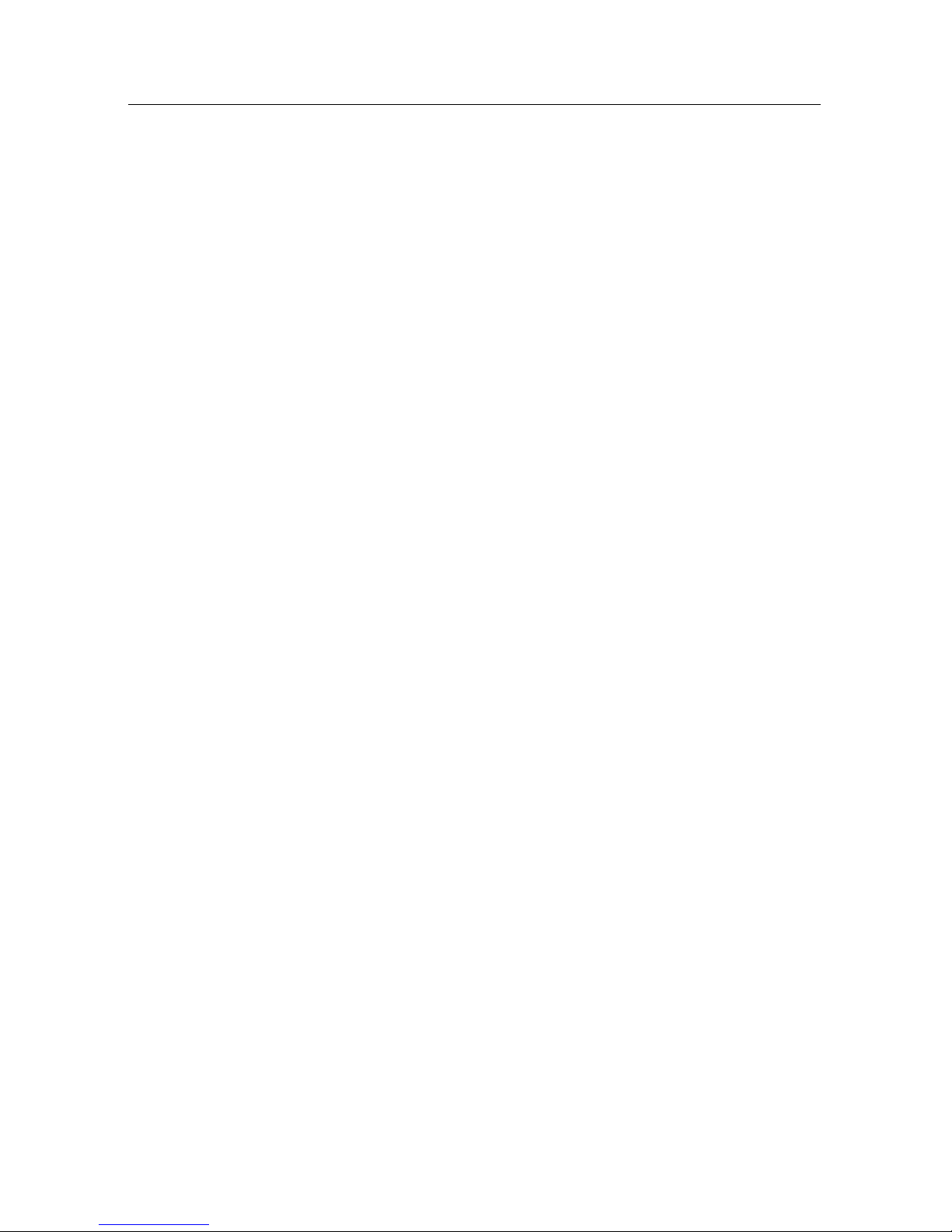
Contents v
5.2.6 Viewing teletext . . . . . . . . . . . . . . . . . . . . . . 41
5.3 Viewing electronic programme guide . . . . . . . . . . . . . . 42
5.4 Watching multifeed programme . . . . . . . . . . . . . . . . . 43
5.5 Making timer events . . . . . . . . . . . . . . . . . . . . . . . . 43
6 Listing Services 46
6.1 Editing the services list . . . . . . . . . . . . . . . . . . . . . . . 46
6.2 Editing the favourite list . . . . . . . . . . . . . . . . . . . . . . 48
6.3 How to use on-screen keyboard . . . . . . . . . . . . . . . . . . 50
Index 51
Page 6
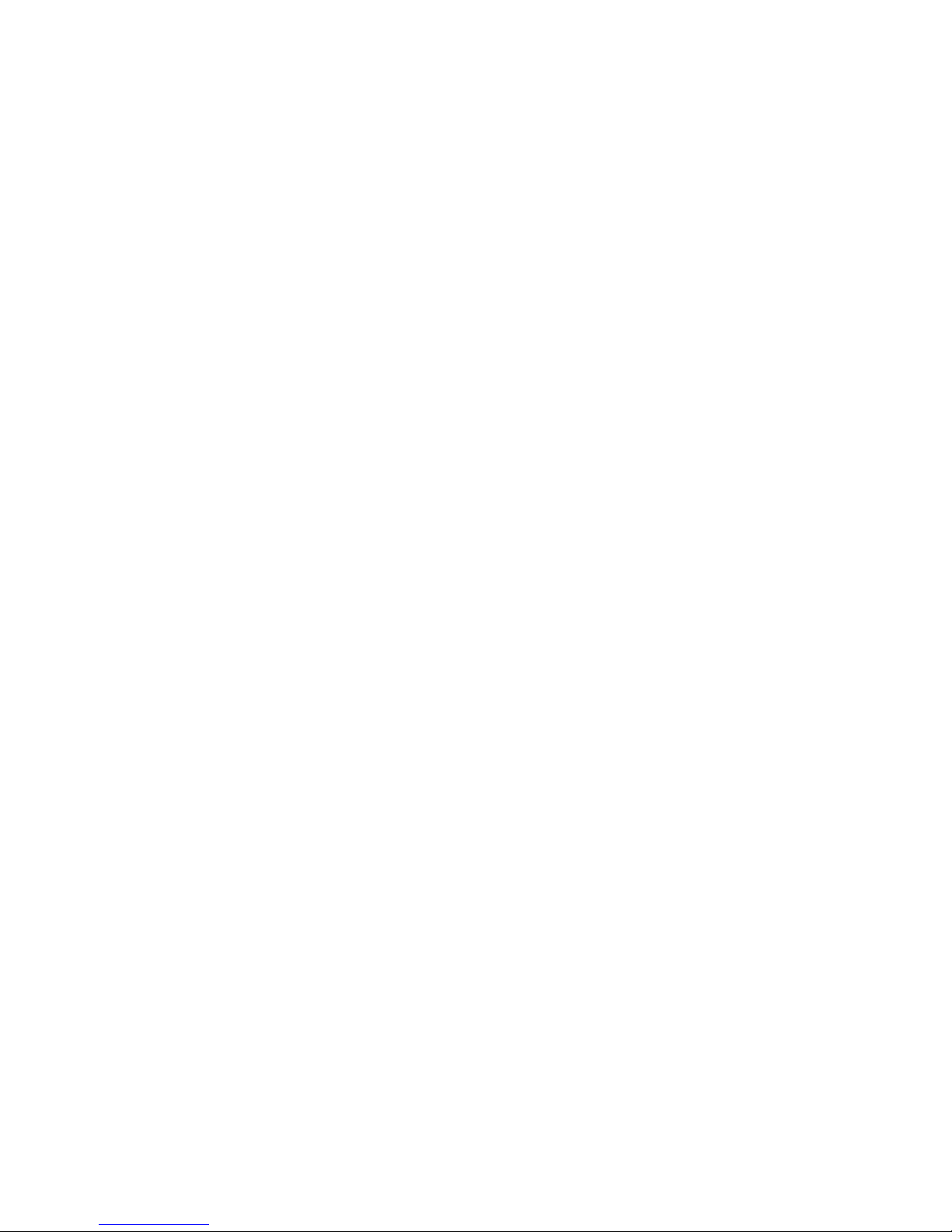
Page 7
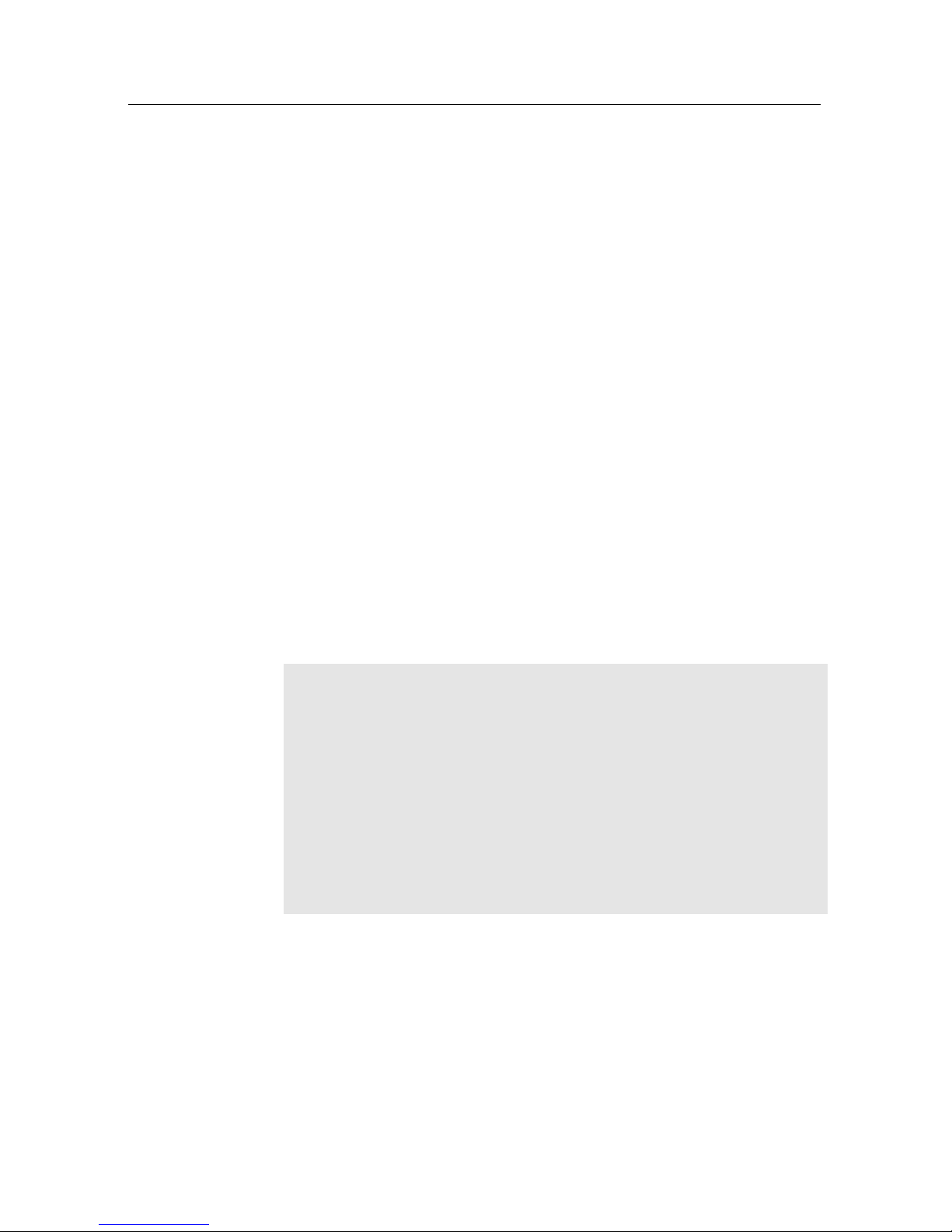
1
Chapter 1
Introduction
The TF 7720 HSIR digital receiver is fully compliant with the
international Digital Video Broadcasting (DVB) standard, and
can receive digital broadcasts. For its operation you need an
antenna, which must be installed appropriately.
NOTE
In general we equate a channel with a frequency. Unlike analogue broadcasts, however, digital broadcasts are not all assigned to their own frequencies; instead, multiple television
broadcasts are transmitted through a single frequency. The frequency in digital broadcasting is usually called transponder. To
reduce confusion in this manual, the word
service
is preferably
used than
channel
as a term to indicate one television or radio
broadcast.
1.1 Features
The TF 7720 HSIR digital receiver has the following features:
•
Supports DiSEqC 1.0, DiSEqC 1.1, DiSEqC 1.2 and USALS.
Page 8
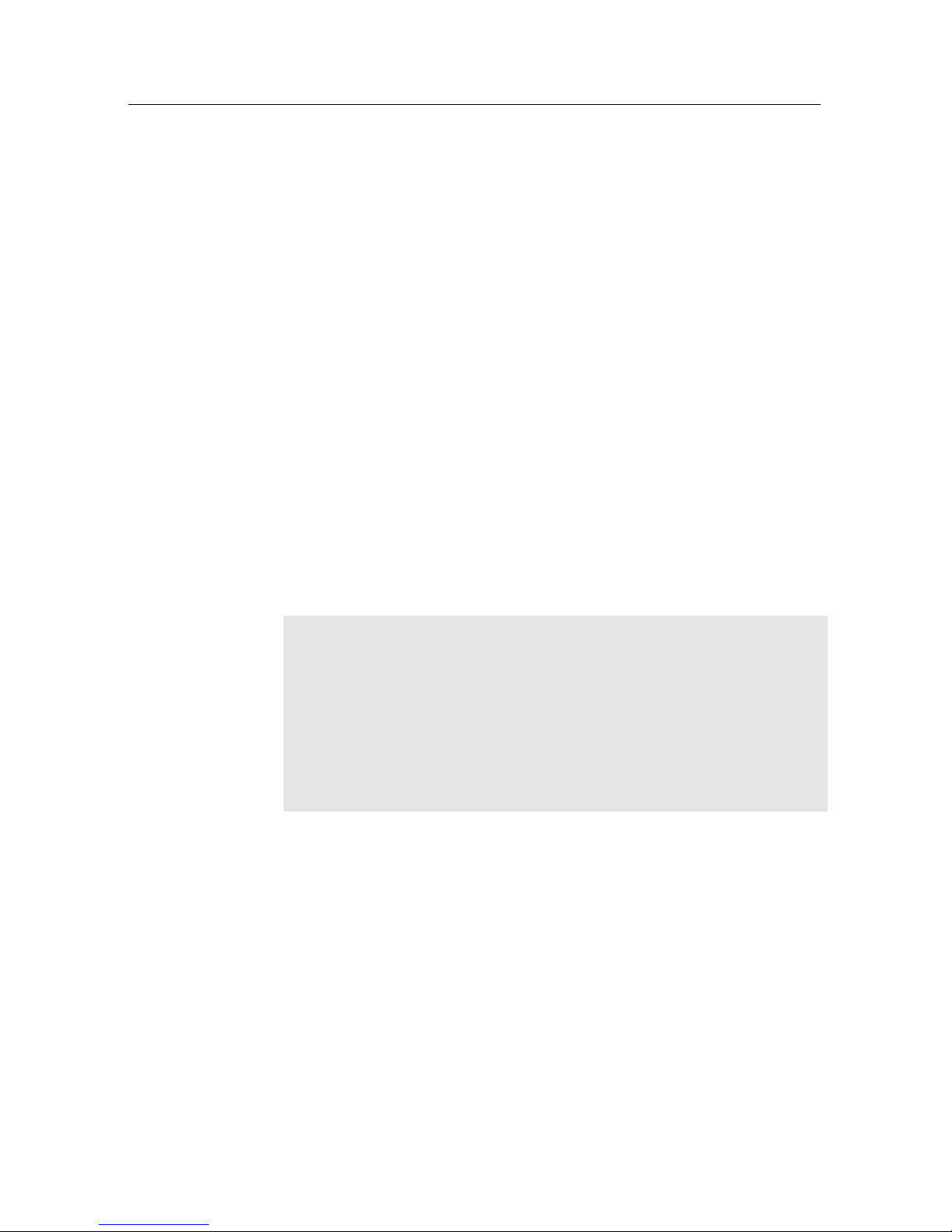
2 Introduction
• Can store up to 5000 television and radio services.
• You can edit the services list.
• You can create favourite lists of your favourite services.
•
You can view information about the current television or
radio programme.
•
Has an electronic programme guide that provides an
overview of scheduled programmes.
•
You can update the firmware of the digital receiver to the
latest version, provided by the manufacturer.
1.2 Controlling the digital receiver
The digital receiver can be operated with the remote control
and the buttons on the front panel.
NOTE
When the digital receiver is off but plugged into a wall outlet,
we say that it is in standby mode; on the other hand, when it is
on, it is in operation mode. Even when you are not using the
digital receiver, you should keep it plugged into a wall outlet
to be in standby mode so that it can run timer events at any
time.
Page 9
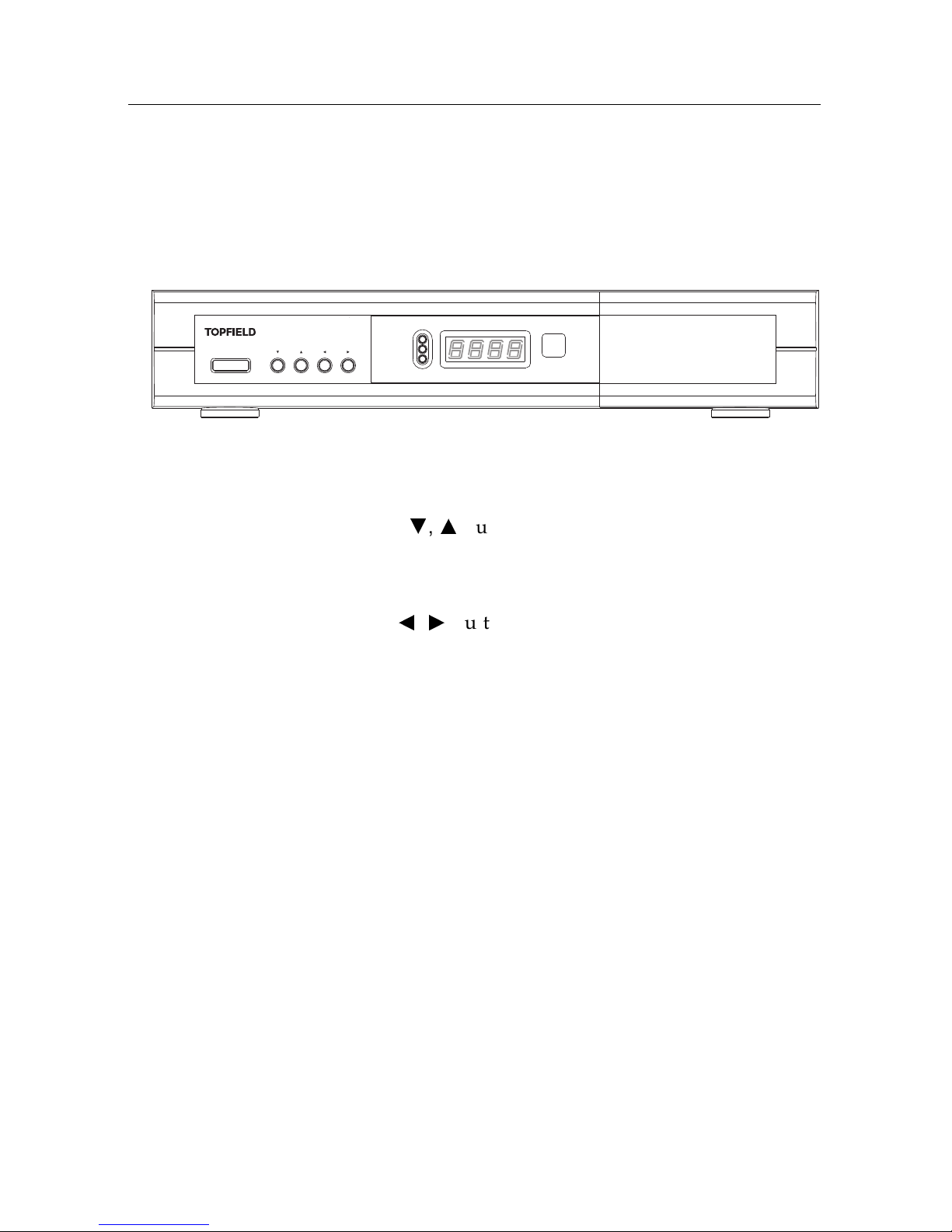
1.2 Controlling the digital receiver 3
1.2.1 The front panel
The front panel of the digital receiver has buttons to control the
digital receiver, and specific lamps and a display to indicate its
status. The following indicates what they mean.
STANDBY
CHANNEL
VOLUME
TV/STB
REMOTE
STANDBY
STANDBY
button switches the digital receiver between
standby mode and operation mode.
CHANNELc,
a
buttons switch to previous or next service.
They are also used to navigate in menus and interactive
screens.
VOLUMEb,
d
buttons decrease or increase the volume.
They are also used to change values for menu options.
TV/STB
lamp lights up while your video recorder operates
instead of the digital receiver. See§3.2.2 for more
details.
REMOTE
lamp lights up whenever you press a button on
the remote control.
STANDBY
lamp lights up while the digital receiver is in
standby mode.
Front display
displays the current time in standby mode,
and displays the current service in operation mode.
Pull the right edge of the front panel to open the flap. You have
to insert your subscription card into the front slot to watch pay
services.
Page 10
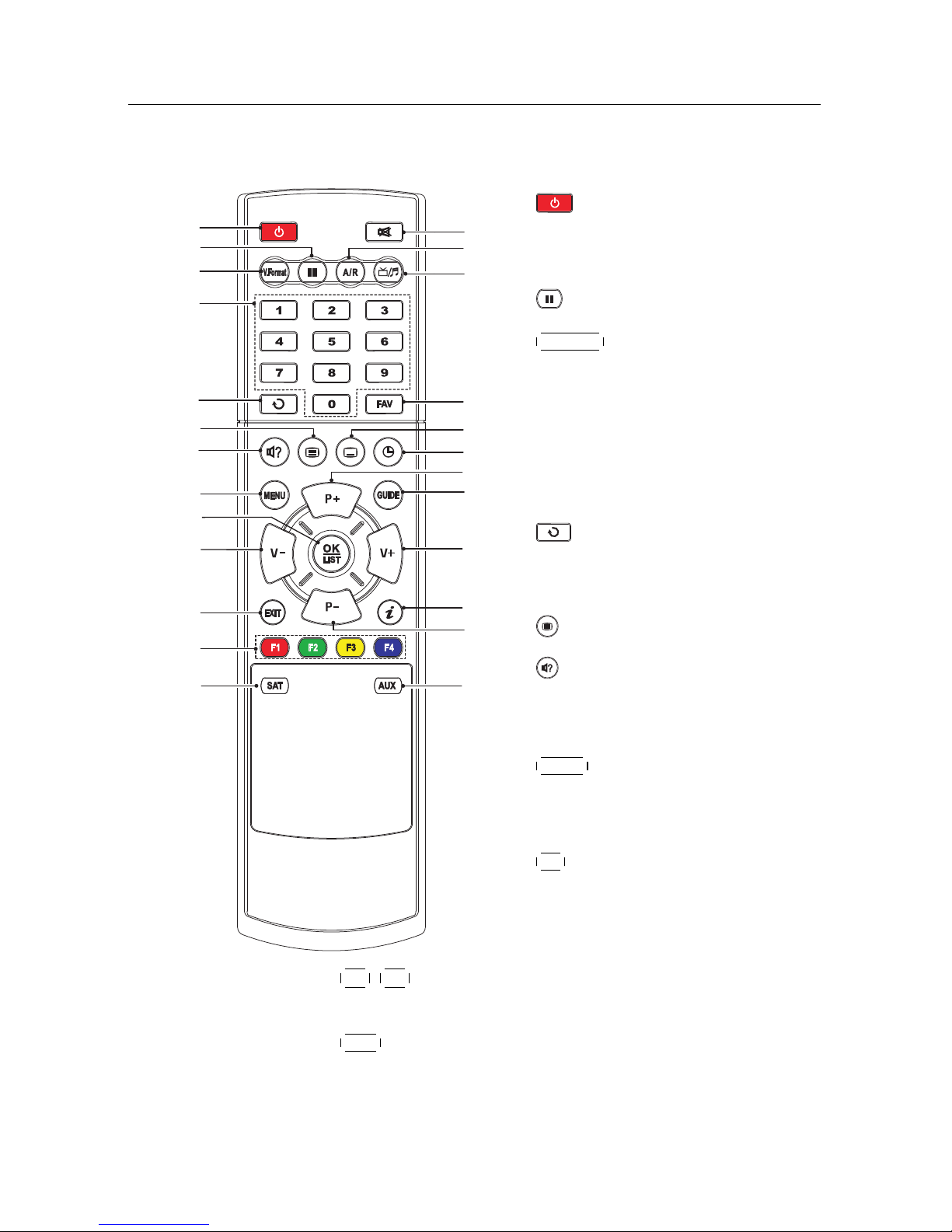
4 Introduction
1.2.2 The remote control
1
2
3
4
5
6
7
8
9
10
11
12
13
22
23
21
10
20
20
19
18
17
16
15
14
1
button switches the digital receiver between standby mode and
operation mode.
2
pauses live television.
3
V.Format
changes video resolution.
See § 3.2.4 for more details.
4
Numeric buttons are used to enter a service number for service
change or to specify values for
menu options.
5
switches between the current
service and the previously viewed
one.
6
displays teletext.
7
is used to select an audio track
and a sound mode, or a video
track of multifeed programme.
8
MENU
displays the main menu. It
is also used to return to the previous menu from a submenu.
9
OK
displays the services list. See
§
5.2.1 for more details. It is also
used to select a menu item.
10
V−
,
V+
buttons decrease or increase the volume. They
are also used to change values for menu options.
11
EXIT is used to exit the current screen.
12
These buttons have different functions per menu. They
will be guided by on-screen help.
Page 11
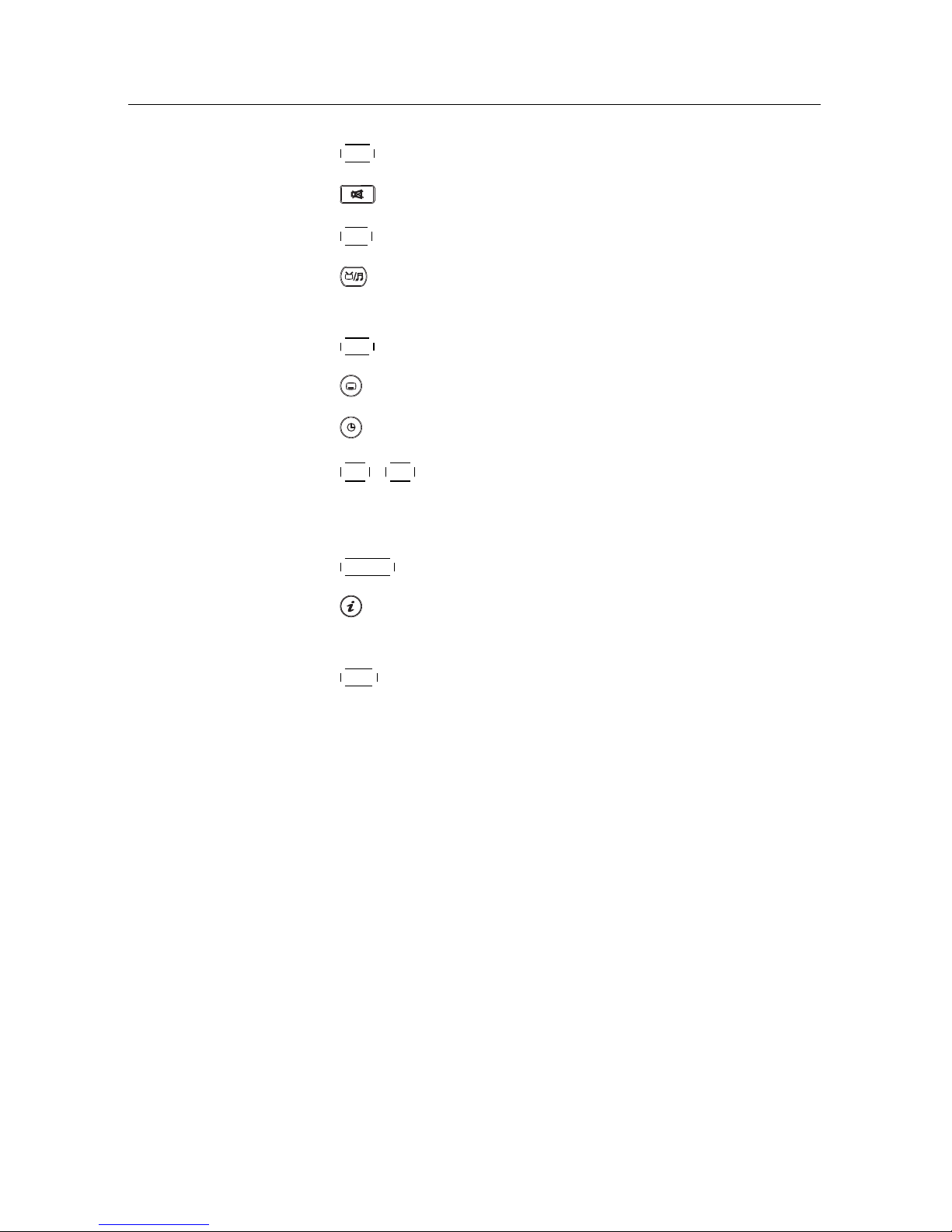
1.2 Controlling the digital receiver 5
13
SAT displays the satellite list.
14
mutes the sound. Press again to switch it back on.
15
A/R changes aspect ratio. See § 3.2.3 for more details.
16
switches between television services and radio ser-
vices.
17
FAV displays the favourite lists.
18
is used to select a subtitle track.
19
is used to set a sleep timer.
20
P−
,
P+
buttons switch to previous or next service.
They are also used to navigate in menus and interactive
screens.
21
GUIDE displays the electronic programme guide.
22
displays the service information box. It is also used to
display more information about a programme.
23
AUX
switches the output of the TV SCART socket be-
tween the digital receiver and the device connected to
the VCR SCART socket. See § 3.2.2 for more details.
Page 12
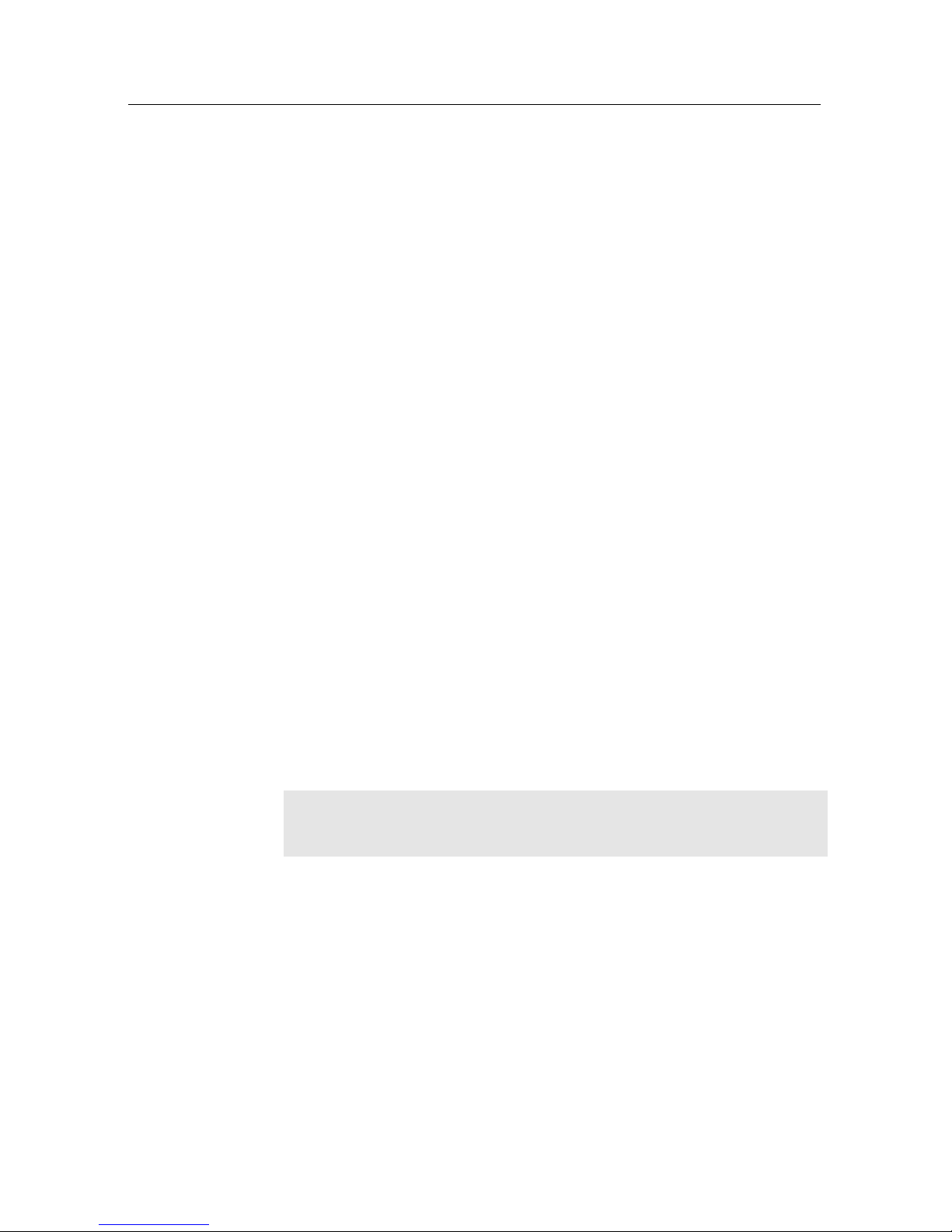
6 Setup
Chapter 2
Setup
2.1 Unpacking
Before going any further, check that you have received the
following items with your digital receiver.
• Remote control unit
• Two batteries for the remote control (AAA 1.5 V)
• A copy of this user guide
NOTE
Accessories may vary according to your local area.
2.2 Safety precautions
Please read carefully the following safety precautions.
•
The mains power must be 90 to 250 volts. Check it before
connecting the digital receiver to the wall outlet. For
the power consumption of the digital receiver, refer to
Table 2.1.
Page 13
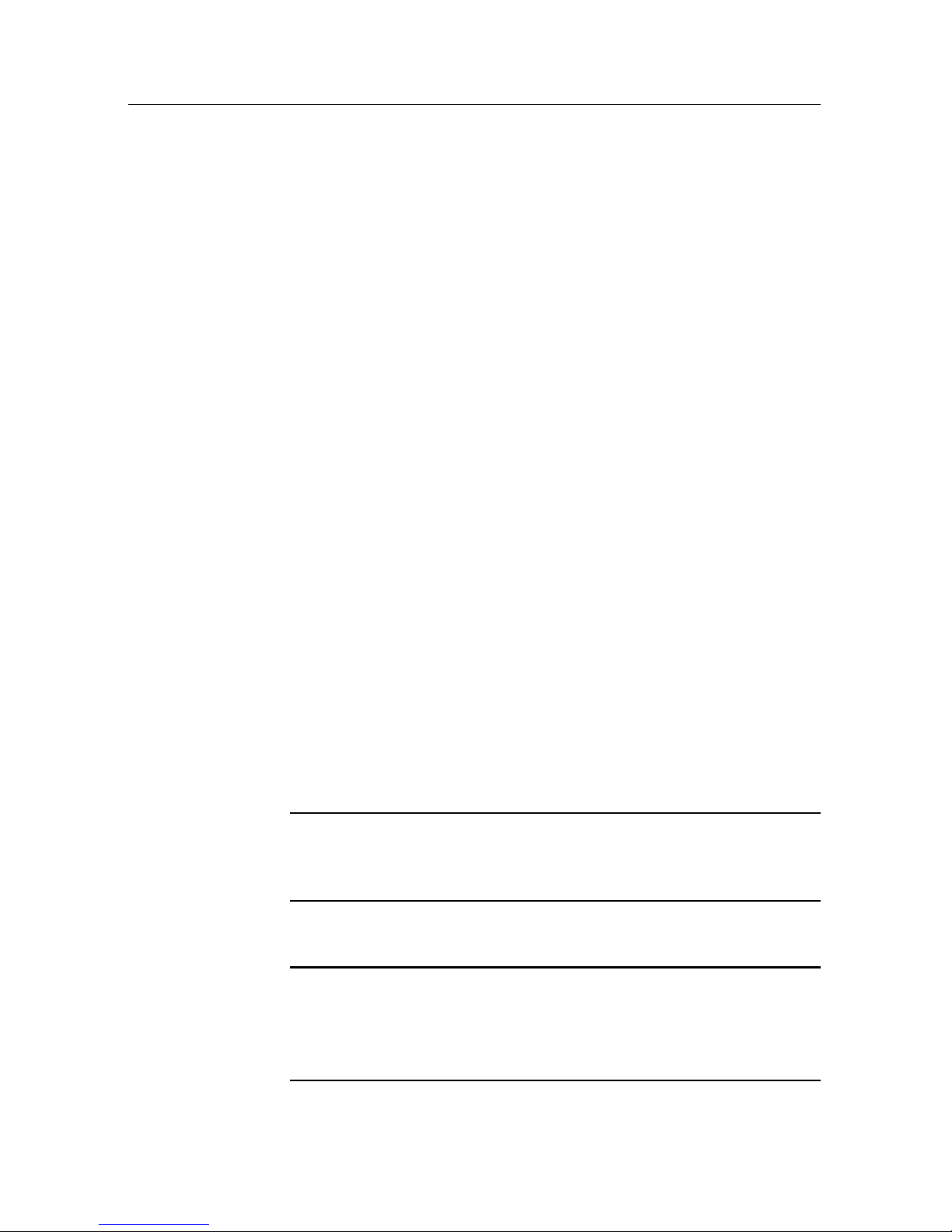
2.2 Safety precautions 7
•
The wall outlet should be near the equipment. Do not
run an extension lead to the unit.
•
Do not expose the digital receiver to any moisture. The
digital receiver is designed for use indoors only. Use dry
cloth when cleaning the digital receiver.
• Place the digital receiver on a firm and level surface.
•
Do not place the digital receiver close to heat emitting
units or in direct sunlight, as this will impair cooling.
Do not lay any objects such as magazines on the digital receiver. When placed in a cabinet, make sure there
is a minimum space of 10 centimetres around it. For
the physical specification of the digital receiver, refer to
Table 2.2.
•
Protect the power cord from being walked on or pinched.
If the wires are exposed or the cord is damaged, do not
use the digital receiver and get the cord replaced.
•
Never open the digital receiver casing under any circumstances. The warranty will be void.
• Refer all servicing to a qualified service technician.
Table 2.1: Power specifications
Input voltage 90 to 250 V AC, 50/60 Hz
Power consumption 34 W at maximum in operation
4 W in standby
Table 2.2: Physical specifications
Size 340× 60× 265 mm
Weight 2.4 kg
Operating temperature 0 to 45 °C
Storage relative humidity 5 to 90 %
Page 14
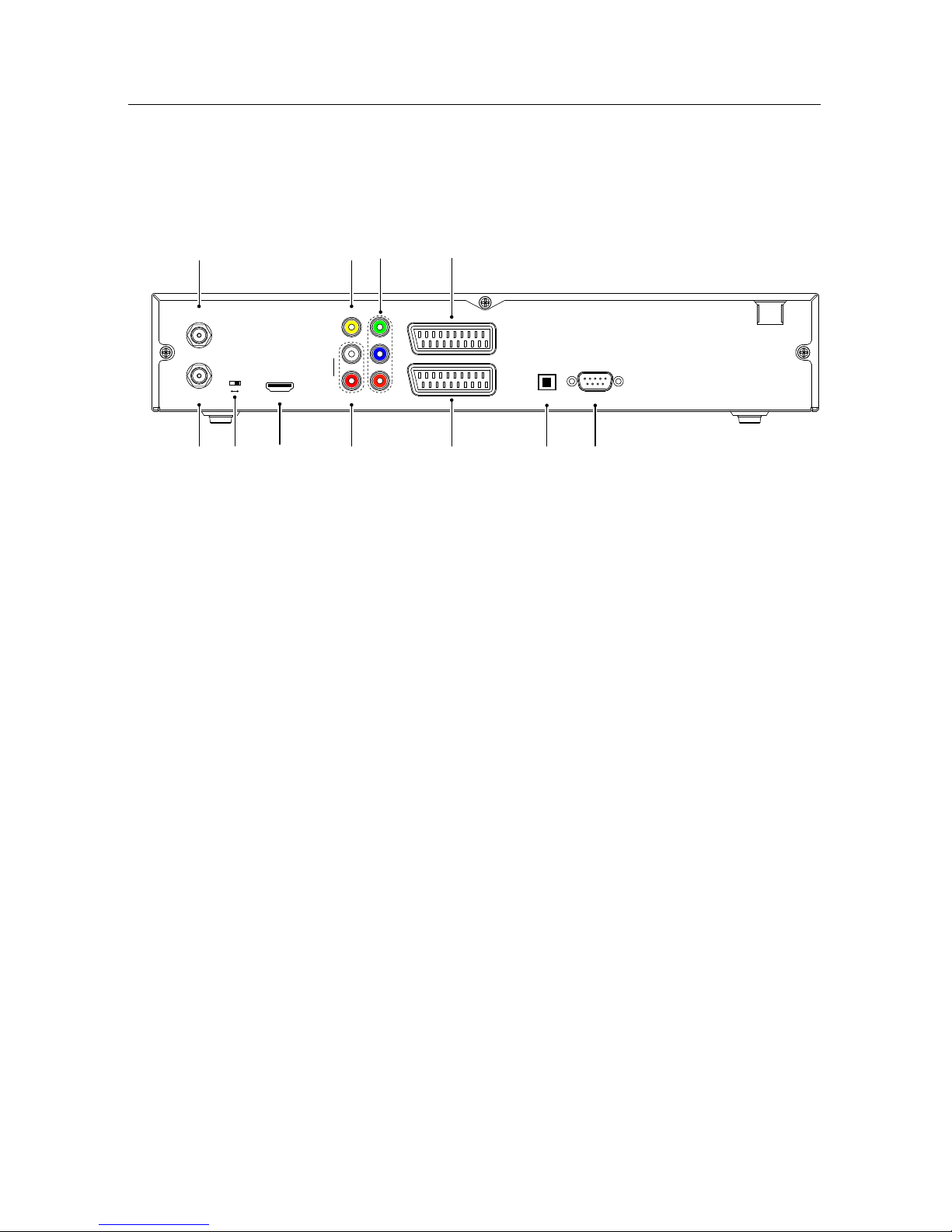
8 Setup
2.3 Rear panel connections
The TF 7720 HSIR has some connections on the back panel.
HDMI
Y
Pb
Pr
AUDIO
VIDEO
L
R
TV
VCR
RS-232
S/PDIF
YPbPr SCART
1
2 3 4
567
8
9
10 11
LNB IN
LNB OUT
Check what connections your television set has in comparison
with the digital receiver.
1
LNB IN Satellite broadcasting signal input socket.
2
LNB OUT
Satellite broadcasting signal output socket
through the LNB IN socket for another digital
receiver.
3
YPbPr ↔ SCART
Video output selection switch. See
§ 3.2.4 for more details.
4
HDMI
Audio and video output socket for the high
definition television set.
5
VIDEO
Composite video output socket for the television set. (yellow)
6
AUDIO L/R
Stereo audio output socket for the television
set or the audio system. (white/red)
7
Y/Pb/Pr Component video output socket for the tele-
vision set. (green/blue/red)
8
TV
Audio and video output socket for the television set.
Page 15
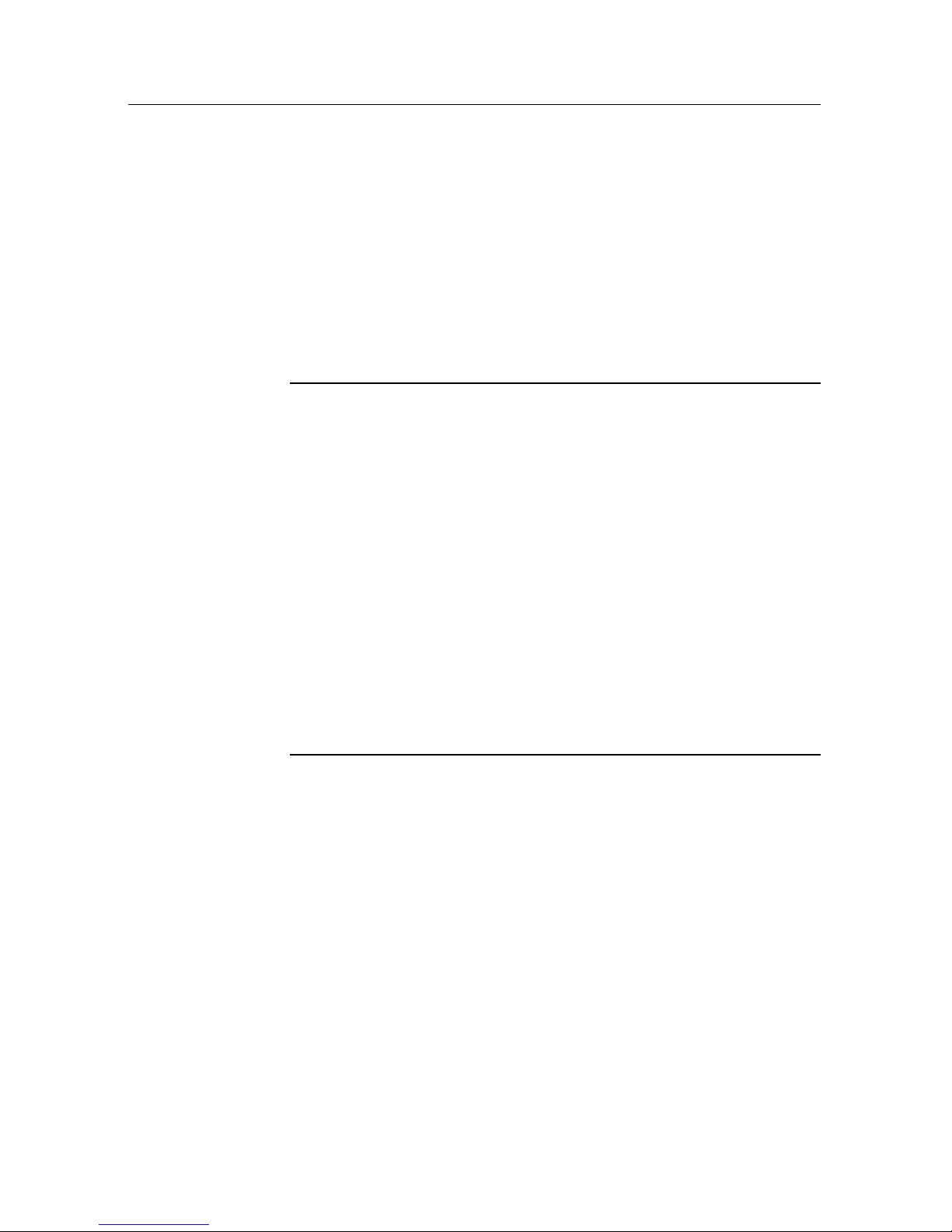
2.4 Connecting up your digital receiver 9
9
VCR
Audio and video input/output socket for the
video cassette recorder or suchlike.
10
S/PDIF
Dolby digital output socket for the audio system.
11
RS-232
Serial port for firmware update and data
transfer.
Table 2.3: Connectors specifications
HDMI High definition video output
Left & right audio output
Dolby digital audio output
VIDEO Composite video (CVBS) output
AUDIO Left & right audio output
YPbPr Component video (YUV) output
TV CVBS/S-Video/RGB/YUV video output
Left & right audio output
VCR CVBS video output
Left & right audio output
CVBS/S-Video/RGB/YUV video input for bypass
Left & right audio input for bypass
S/PDIF Dolby digital audio output
RS-232 115.2 kbps at maximum
2.4 Connecting up your digital receiver
There are several ways to set up the digital receiver. Set up the
digital receiver suitably to your television and other appliances.
If you have any problem with your setup or need help, contact
your dealer.
Page 16
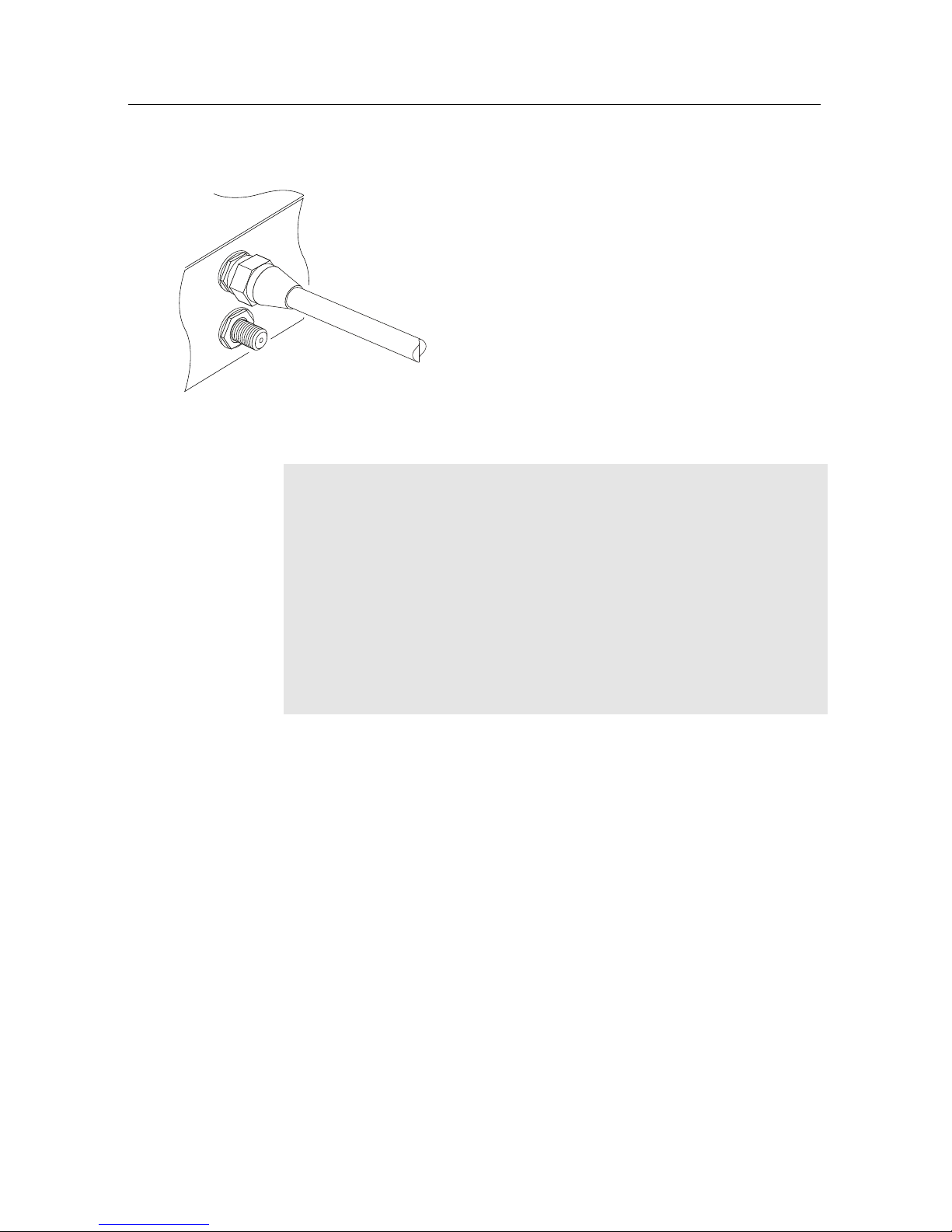
10 Setup
2.4.1 Connecting the antenna
Whatever sort of connection you have between the digital receiver and the television,
you need to connect the digital receiver to
your television antenna so that it can receive
digital television services.
Connect the antenna cable to the LNB IN connector.
If you have another digital receiver, you may
link it from the LNB OUT connector.
NOTE
Perhaps you are expecting that the satellite antenna could simultaneouly catch all frequencies coming from a satellite and
send them to the digital receiver. However, the satellite antenna only sends the frequencies that it can catch with the LNB
frequency and polarization specified by the digital receiver. So
if you have another digital receiver linked from the LNB OUT
connector, you can only use it limitedly. See§4.1 for more
details.
2.4.2 Connecting to your television
Between all the following connectors of the digital receiver, we
recommend you to use the first connector to get best picture
quality. If your television does not have the matching connector,
then use the next connector in the following order for better
picture quality.
1. HDMI connector (HDMI)
2. SCART connector (TV)
3. Component connector (YPbPr)
4. Composite connector (VIDEO)
Page 17
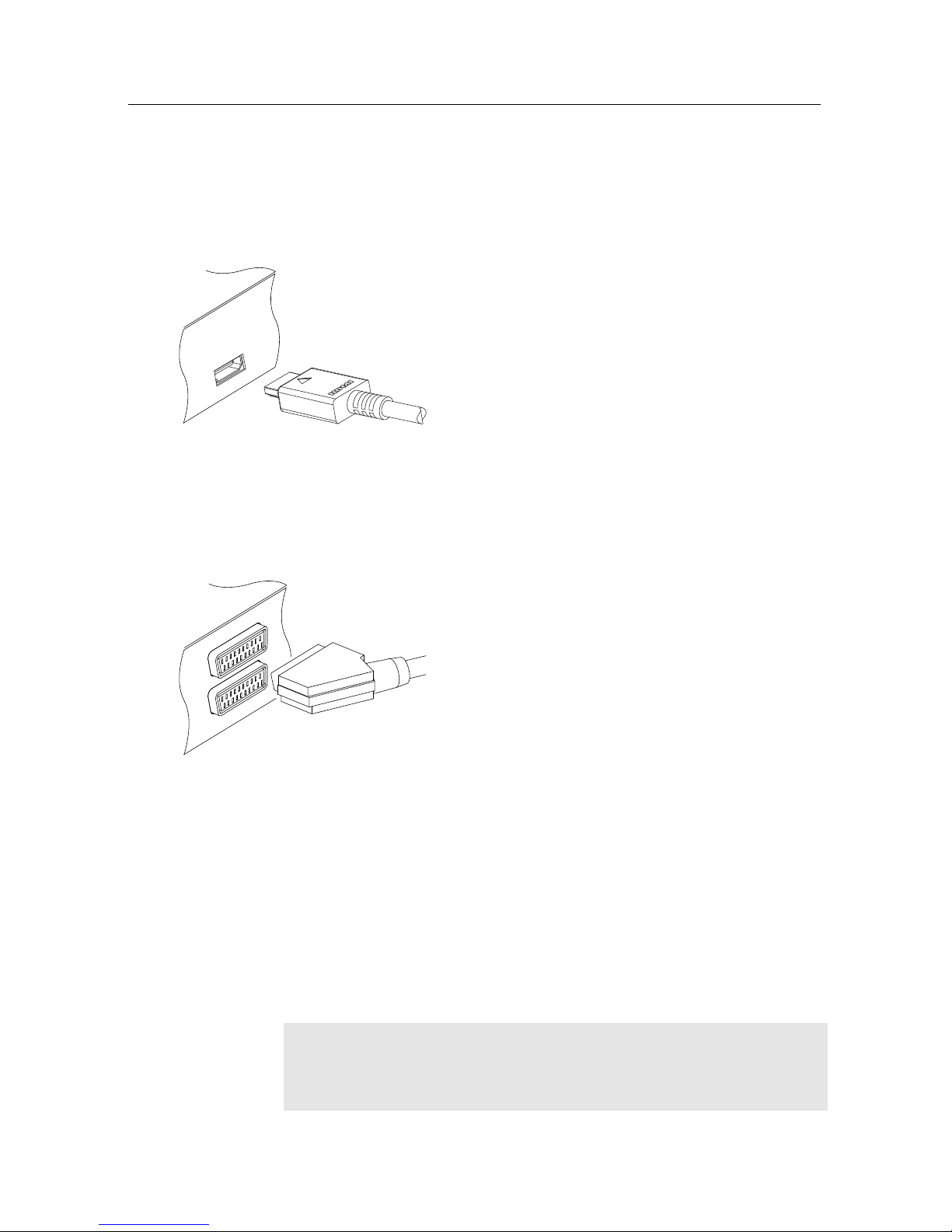
2.4 Connecting up your digital receiver 11
You should configure audio and video settings after connecting
up the digital receiver. See § 3.2 for detailed description.
To use the HDMI connector
If you have a high definition television set,
you should use a HDMI cable for best results. Plug one end of the cable into the HDMI
socket on the digital receiver, and the other
end into the matching socket on your television. In this case, you do not have to make
audio connections because the HDMI connector can output stereo audio or Dolby digital
audio.
To use the SCART connector
For best results with a standard television set,
you should use a SCART cable, plugging one
end into the TV socket on the digital receiver
and the other end into a free SCART socket
on your television.
Some televisions have inputs via Component
connector or S-Video connector rather than
SCART.
If you have such a television, use an appropriate conversion cable to link the TV socket on the digital receiver to the matching
socket on your television.
If you connect with a standard SCART cable, you do not have
to make audio connections because the SCART connector can
output stereo audio. But if you use a conversion cable, such as
SCART-to-Component, you have to make audio connections.
NOTE
You cannot view high definition video with the SCART connector.
Page 18
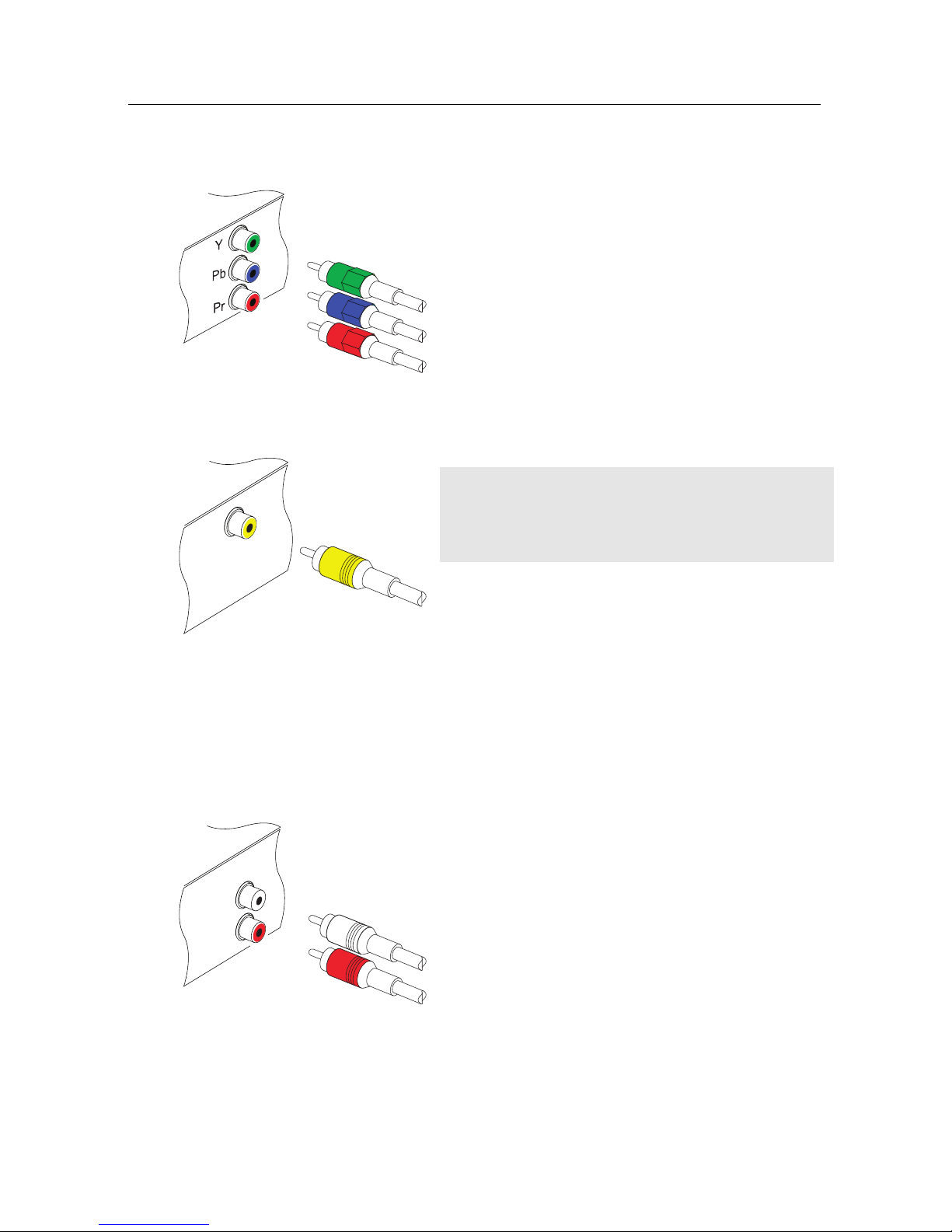
12 Setup
To use the component video connector
You will need to obtain a component video cable (RCA cable) to use the component video
connector. Plug one end of the cables into the
Y (green), Pb (blue) and Pr (red) sockets on
the digital receiver, and the other end into the
matching sockets on your television.
To use the composite video connector
NOTE
You cannot view high definition video with
the composite video connector.
You will need to obtain a composite video
cable (RCA cable) to use the composite video
connector. Plug one end of the cable into the
VIDEO (yellow) socket on the digital receiver,
and the other end into the matching socket
on your television.
To connect the audio connectors
You will need to obtain an audio cable (RCA
cable) to connect the audio connectors. Plug
one end of the cable into the AUDIO L (white)
and AUDIO R (red) sockets on the digital receiver, and the other end into the matching
sockets on your television or audio system.
Page 19
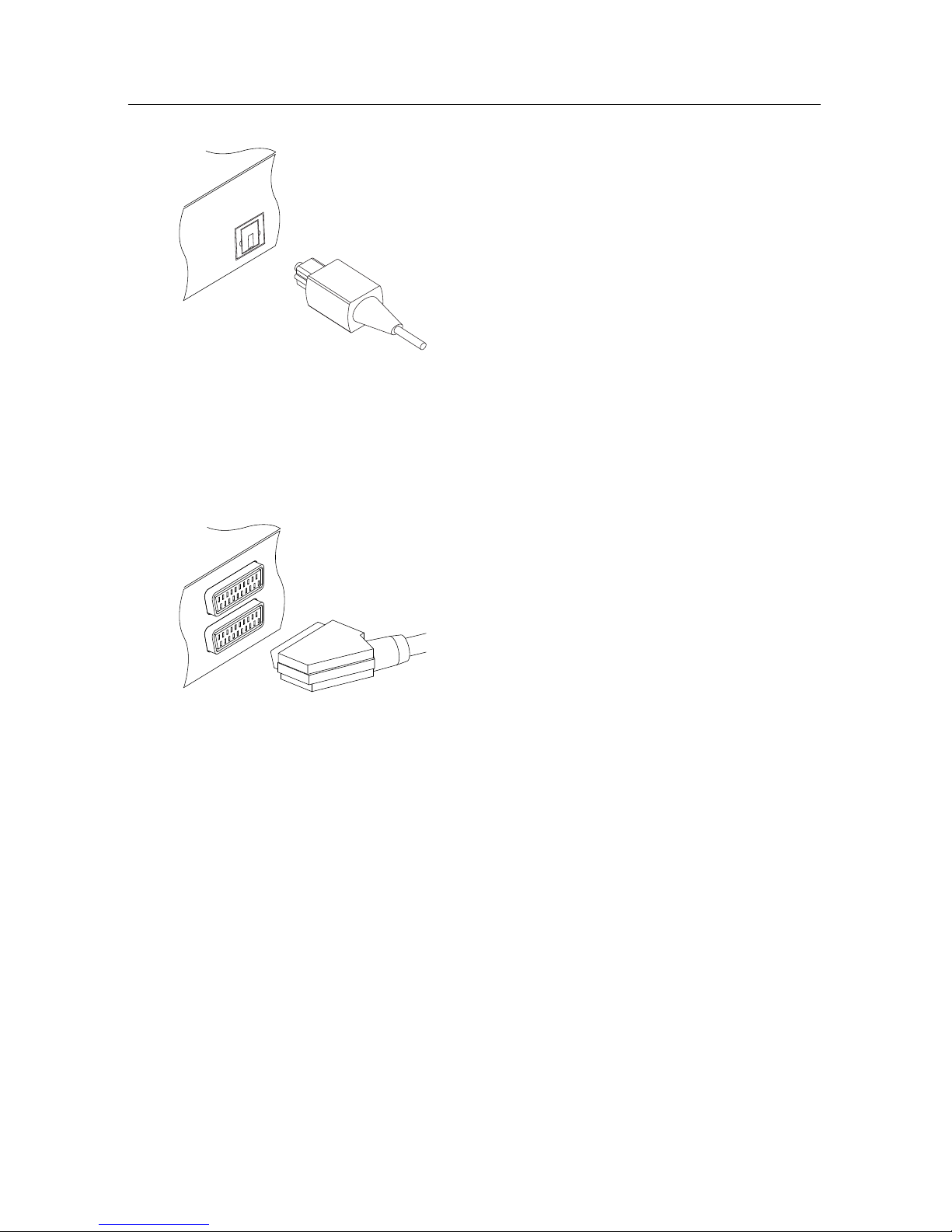
2.5 Switching on for the first time 13
To enjoy Dolby digital audio, your television or audio system must be able to decode
Dolby digital audio, and you will need to obtain a S/PDIF cable. Plug one end of the
cable into the S/PIDF socket on the digital
receiver, and the other end into the matching
socket on your audio system.
2.4.3 Connecting to your video cassette recorder
The digital receiver can also output video to another appliance
such as a video cassette recorder or video receiver through an
auxiliary SCART connector.
You will need to obtain a SCART cable to use
the auxiliary SCART connector. Plug one end
of the cable into the VCR socket on the digital
receiver, and the other end into the matching socket on your video cassette recorder or
suchlike.
2.5 Switching on for the first time
Now that you have your digital receiver connected, you should
plug it in to a mains socket. Ensure that your television set is
turned on, so that you will be able to see the display from the
digital receiver.
2.5.1 Inserting batteries in the remote control
To insert the batteries, open the battery compartment by removing the lid, and then insert the batteries observing the polarity,
which is marked on the base of the battery compartment.
If the digital receiver no longer reacts properly to remote control commands, the batteries may be flat. Be sure to remove
Page 20

14 Setup
used batteries. The manufacturer accepts no liability for the
damage resulting from leaking batteries.
NOTE
Batteries, including those which contain no heavy metals, may
not be disposed of with household waste. Please dispose of
used batteries in an environmentally sound manner. Find out
about the legal regulations which apply in your area.
2.5.2 Powering on and checking picture
Now, press the button in top left corner on the remote
control.
If you do not see a picture, try pressing the
V.Format
button on
the remote control. If after several tries you still get no picture,
check that the television is set to the correct input.
If the picture is good, you can skip to§4.1 to search for the
available television and radio services. Otherwise, you may
need to temporarily connect the composite video connector
(VIDEO) to your television set so that you can see the on-screen
menus in order to configure the video settings.
Page 21

15
Chapter 3
Preference Settings
3.1 Language settings
You can select the language in
which the menu would be displayed. In addition to that, you
can select which language of audio track and of subtitle track
should be output.
Select the System Setting>Language Setting menu. You should
see a screen like the left figure.
Menu language
The digital receiver supports many menu languages: Dutch,
English, German, French, Italian, Russian, Turkish and so forth.
Set the Menu Language option to your desired language. Once
you select a language, the menu will be immediately displayed
in the selected language.
Page 22

16 Preference Settings
Subtitle language
Set the 1st Subtitle Language option and the 2nd Subtitle Language option to your desired languages. When you watch a
programme, if the programme has a subtitle track of the language that is designated for the 1st Subtitle Language, it will be
displayed. If the first language is not available but the second
language is available, the subtitle of the second language will
be displayed. If there is not any available language, no subtitle
will be displayed.
Apart from this setting, you can select a subtitle track with the
button. See § 5.2.5 for detailed description.
Audio language
Set the 1st Audio Language option and the 2nd Audio Language option to your desired languages. When you watch a
programme, if the programme has an audio track of the language that is designated for the 1st Audio Language, it will
be output. If the first language is not available but the second
language is available, the audio of the second language will be
output.
Apart from this setting, you can select an audio track with the
button. See § 5.2.4 for detailed description.
Page 23

3.2 Video and audio settings 17
3.2 Video and audio settings
You have to configure the video
and audio settings appropriately
to your television set and other
appliances.
Select the System Setting
>
A/V Output Setting menu. You
should see a screen like the left
figure.
3.2.1 Colour model
Through the TV SCART connector, the digital receiver is able
to output video in various colour models. If you have the
digital receiver linked to your television via this connector, you
should set the SCART Output option to your desired colour
model. If you have connected via the RCA connector labeled
VIDEO on the back panel, you do not have to set this option
because the digital receiver outputs CVBS video through the
RCA connector independent of the SCART connector.
It is known in general that the RGB colour model provides the
best video quality with little difference from the YUV colour
model but the CVBS colour model does the least. So RGB
would be most desirable for this option.
3.2.2 Video cassette recorder
You can have the digital receiver linked to your video cassette
recorder or such an appliance via the VCR SCART connector. In
that case, the digital receiver will operate differently depending
on the setting of the VCR Scart Type option. If the option is
set to Standard, the digital receiver will pass the video from
the video cassette recorder to your television when it starts
Page 24

18 Preference Settings
playback. But if the option is set to External A/V, the digital
receiver will not pass the video automatically. To pass it, you
have to press the
AUX button.
3.2.3 Television aspect ratio
If you have a wide-screen television, set the TV Aspect Ratio
option to 16:9.
You can enjoy well both wide-screen programmes and normalscreen programmes with your wide-screen television as the
above figures show. To watch normal-screen programmes in
full screen like the left figure, set the 4:3 Display Format option
to Full. Normal-screen pictures then will be inflated to fit to
the width of the wide screen. Otherwise, to watch them in the
original ratio like the right figure, set it to Center.
Otherwise, if you have a normal-screen television, set the TV
Aspect Ratio option to 4:3.
You cannot fully enjoy wide-screen programmes with your
normal-screen television as the above figures show. The left
figure shows a normal picture displayed in the normal screen.
To watch wide-screen programmes in the shape like the centre
Page 25

3.2 Video and audio settings 19
figure, set the 16:9 Display Format option to Letter Box. Wide-
screen pictures then will be reduced to fit to the width of the
normal screen. Otherwise, to watch them in the shape like the
right figure, set it to Center extract. Wide-screen pictures then
will be cut out on the left and right sides equally to fit to the
width of the normal screen.
3.2.4 High definition television
The digital receiver supports various video resolutions from
576 to 1080. In general a resolution of 720 or more is considered
high definition. The higher the resolution is, the better quality
you can enjoy. However, if your television set does not support high definition, you cannot enjoy high definition quality
picture.
Set the Video Format option as you desire. If you set this
option to 576P, the digital receiver will present even high
definition programmes in resolution of 576. On the contrary,
if you set it to 1080I, the digital receiver will present even
standard definition programmes in resolution of 1080. It is
recommended to set it to Auto if you have a high definition
television. With that setting the digital receiver will present a
programme as it is without any resolution conversion. While
watching television you can change the resolution with the
V.Format
button. Whenever you press it, the video resolution is
changed in turn.
YPbPr
SCART
If you have the digital receiver linked to your television
via the component video connectors (Y, Pb and Pr) or
the HDMI connector, you have to toggle the video output
selection switch on the back panel to the YPbPr position.
Otherwise if you have connected it to your television via
the TV SCART connector, you have to toggle the switch
to the SCART position. The available values of the Video
Format option vary depending on which position you
toggle the switch to.
Page 26

20 Preference Settings
NOTE
You can enjoy only standard definition video with the following
connectors:
• Composite video connector (VIDEO)
• SCART connector (TV)
3.2.5 Audio mode
Basically, there are two audio sources as you can find two audio
sockets on the back panel of the digital receiver. You can enjoy
only one source or both of them in either stereo or mono. Set
the Sound Mode option as you desire.
Apart from this setting, you can change the sound mode with
the button. See § 5.2.4 for detailed description.
The digital receiver can output two types of digital audio signals via the S/PDIF connector. One is an encoded signal, and
the other is a decoded signal. If your digital audio system does
not have a Dolby Digital decoder, you have to set the Dolby
Digital option to PCM. Otherwise, set it to Bitstream.
3.3 Local time setting
You should set your local time for timer events. If you do not
set the local time right, the programme time table provided by
the programme guide may be distrustful. For the programme
guide, refer to § 5.3.
Page 27

3.3 Local time setting 21
Select the System Setting>Time
Setting menu. You should see a
screen like the left figure.
You can set the clock manually
or use the time signal, Greenwich Mean Time (GMT), carried
as part of the digital television
broadcast.
To use Greenwich Mean Time,
take the following steps:
1.
Set the Mode option to Auto; then the Time Offset option
becomes enabled.
2.
Set the Time Offset option to the time difference between
your time zone and GMT referring to Table 3.1.
3.
To get Greenwich mean time, set the GMT Collection
option to one among the following:
Normal from all transponders
CAS TP from transponders of pay services
User Select from transponders specified by you
If you set it to User Select, then the Satellite option and
the Transponder option become enabled. Select your de-
sired satellite and transponders at those options. With
the above settings, the digital receiver will scan all transponders specified one by one until to get the Greenwich
Mean Time.
4.
Make sure that your local time is correctly displayed on
the Local Time option.
To set the local time yourself, set the Mode option to Manual and
enter your local time to the Local Time option with the numeric
buttons. The time format is day/month/year 24-hour:minute.
Page 28

22 Preference Settings
Table 3.1: Time offset table
Time offset City
GMT − 12:00 Eniwetok, Kwajalein
GMT − 11:00 Midway Island, Samoa
GMT − 10:00 Hawaii
GMT − 09:00 Alaska
GMT − 08:00 Pacific Time US, Canada
GMT − 07:00 Mountain Time US, Canada
GMT − 06:00 Central Time US, Canada, Mexico City
GMT − 05:00 Eastern Time US, Canada, Bogota, Lima
GMT − 04:00 Atlantic Time Canada, La Paz
GMT − 03:30 Newfoundland
GMT − 03:00 Brazil, Georgetown, Buenos Aries
GMT − 02:00 Mid-Atlantic
GMT − 01:00 Azores, Cape Verde Islands
GMT London, Lisbon, Casablanca
GMT + 1:00 Paris, Brussels, Copenhagen, Madrid
GMT + 2:00 South Africa, Kaliningrad
GMT + 3:00 Baghdad, Riyadh, Moscow, St. Petersburg
GMT + 3:30 Tehran
GMT + 4:00 Abu Dhabi, Muscat, Baku, Tbilisi
GMT + 4:30 Kabul
GMT + 5:00 Ekaterinburg, Islamabad, Karachi, Tashkent
GMT + 5:30 Bombay, Calcutta, Madras, New Delhi
GMT + 6:00 Almaty, Dhaka, Colombo
GMT + 7:00 Bangkok, Hanoi, Jakarta
GMT + 8:00 Beijing, Perth, Singapore, Hong Kong
GMT + 9:00 Tokyo, Seoul, Osaka, Sapporo, Yakutsk
GMT + 9:30 Adelaide, Darwin
GMT + 10:00 Eastern Australia, Guam, Vladivostok
GMT + 11:00 Magadan, Solomon Islands, New Caledonia
GMT + 12:00 Fiji, Auckland, Wellington, Kamchatka
3.4 Parental control
In general, television programmes are classified according to
the level of violence, nudity and language of their content.
When you are watching a programme, you can check its programme classification on the information box. For the information box, see § 5.2.3.
You can prevent your children from watching specific programmes by specifying a programme classification.
Page 29

3.4 Parental control 23
Select the System Setting
>
Parental Control menu. You
should see a screen like the
left figure, and you will be
asked your Personal Identification Number (PIN). The number
is initially set to ‘0000’.
If you wish to block 15 or above rated programmes, set the
Censorship option to 15 (age). Setting it to No block blocks no
programme; on the other hand, setting it to Total block blocks
every programme.
NOTE
If a programme does not have any programme classification
information, your censorship setting will not take effect.
If anyone is trying to watch a programme that is of or above
the censorship setting, the person has to enter the personal
identification number to override.
To change the number, select the Change PIN Code menu; then
an input box appears. You have to enter a desired number
twice for confirmation.
You can also restrict uses of some menus. Selecting the Access
Control menu displays a list of menus that you can lock. If the
Time Setting item is set to Locked, you have to enter the per-
sonal identification number when accessing the Time Setting
menu. If you enter a wrong number, you cannot use the menu.
To release a shut item, set it to Unlocked.
Page 30

24 Preference Settings
3.5 Adjusting the on-screen display
You can adjust the transparency level of the on-screen display.
Select the System Setting menu and set the OSD Transparency
option as you desire. Its available range is from 0 to 50 percent.
You can adjust the display time of the information box. For
the information box, see§5.2.3. To adjust its display time,
select the System Setting menu and set the Info Box Display
Time option as you desire. Its available range is from 1 to 30
seconds. If you set this option to No Info Box, the information
box will not be displayed when you switch services. However,
pressing the button will display the information box. If you
set this option to Never Hide, the information box will always
be displayed.
In addition, you can raise or lower the position of the information box. Select the System Setting menu and set the Info Box
Position option as you desire. Its available range is from−10
to+3 lines. The more high you set the option, the more low
the information box will be positioned.
Page 31

25
Chapter 4
Service Search
After connecting up the digital receiver, you will need to perform a service search.
4.1 Searching broadcasting services
This digital receiver can be operated with both fixed antenna
and motorized antenna. You have to configure antenna settings
according to your antenna system in the following order:
1. Configure LNB settings. (Refer to § 4.1.1.)
2.
Set the position of your desired satellites if you have
a motorized antenna. You can control the antenna in
DiSEqC 1.2 mode or USALS mode. Refer DiSEqC 1.2 to
§ 4.1.2, and refer USALS to § 4.1.3.
3. Perform service search.
4.1.1 Configuring LNB settings
There are in large two frequency bands for satellite broadcasts.
One isCband which ranges approximately from 4 to 6 GHz.
Page 32

26 Service Search
The other is
Kuband which ranges approximately from 12 to
18 GHz.
The LNB (Low Noise Block converter)
is used to take a wide band of relatively
high frequencies, amplify and convert
them to similar signals that is carried
at a much lower frequency, which is
called Intermediate Frequency (IF).
High frequencies from satellites are
converted into 950 to 2150 MHz by a
LNB.
Select the Installation>LNB Setting menu to configure the LNB
settings. You should see a
screen like the left figure.
Pressing the
OK
button on the Satellite Name option displays
the satellite list in alphabetic order. Select the satellite toward
which your antenna is set to face. Even if you cannot find
your desired satellite, you can add your desired satellite to the
satellite list. See § 4.2 for detailed description.
The digital receiver has a database about broadcasting satellites
and their transponders, containing the following information:
satellite position, frequency range, symbol rate, polarization
and LNB frequency corresponding to the frequency range. So
you might not have to specify the LNB Frequency option. How-
Page 33

4.1 Searching broadcasting services 27
ever, if you have selected the Other entry at the Satellite Name
option to specify a satellite that is not in the satellite list, you
might have to fill in the correct LNB frequency. The absolute
difference between a broadcasting frequency and its LNB frequency must be within 950 to 2150 MHz. For example, if the
frequency band of your desired satellite ranges from 3660 to
4118 MHz, you have to set the LNB Frequency option to 5150
MHz.
The LNB has to be supplied with electric power to operate. Set
the LNB Power option to On if it does not have any other power
supply.
You had better ignore the 22 kHz option.
The digital receiver is designed to be compatible with DiSEqC
(Digital Satellite Equipment Control) switches. It is possible
to connect several antennas to one digital receiver by DiSEqC
switches. A DiSEqC 1.0 switch allows switching between up to
four satellite sources and a DiSEqc 1.1 switch allows switching
between up to 16 satellite sources.
Set the DiSEqC 1.0 option and the DiSEqC 1.1 option according to your antenna configuration.
For example, to select the antenna connected to the A5 input in the left figure,
set the DiSEqC 1.1 option to 2 of 4 and
the DiSEqC 1.0 option to 1 of 4. If you
have a mini DiSEqC 1.0 switch which
has only two inputs, you should set the
DiSEqC 1.0 option to Mini A instead of
1 of 4.
Page 34

28 Service Search
4.1.2 Configuring DiSEqC 1.2 settings
Your motorized antenna will turn toward your desired satellites
horizontally by DiSEqC 1.2.
When you switch to an service, if the service is
provided by a satellite other than current one,
it will take longer time than usual because the
antenna has to turn to its position.
To use the DiSEqC 1.2 protocol,
select the Installation
>
Motor-
ized DiSEqC 1.2 menu. You
should see a screen like the left
figure.
At first you have to set the Mo-
torized DiSEqC 1.2 option to Enable.
To get the correct position of your desired satellite, perform the
following steps:
1.
Choose your desired satellite at the Satellite Name option.
2. Set the DiSEqC Command Mode option to User.
3.
Set the Motor Control option to Goto. Then the antenna
will turn toward your selected satellite by the position
data that the digital receiver has.
4.
If the receiving quality, which is displayed at the bottom
right of the screen, is not good, tune the antenna finely
with the Movement option. If you set it to 2(E), the antenna will move to the east by two degrees. At this time
Page 35

4.1 Searching broadcasting services 29
you had better check the receiving quality of every transponder and choose the best one at the Transponder (or
Frequency) option. It will be helpful to your fine tuning.
5.
Finally set the Motor Control option to Store to save the
tuned position when the receiving quality is best.
There are more motor control options for installers, but this
guide does not describe them. If you are an installer, refer them
to the manual about the STAB rotor.
4.1.3 Configuring USALS settings
USALS (Universal Satellite Automatic Location System), also
known as DiSEqC 1.3, calculates the positions of all available
satellites from your location. Compared to DiSEqC 1.2, it is no
longer required to manually search and store every satellite
position. Just pointing to a known satellite position is enough.
This position will act as a central point. The USALS will then
calculate positions of visible satellites.
To use the USALS protocol, select the Installation
>
USALS
Setting menu. You should see
a screen like the left figure.
At first you have to set the Mo-
torized DiSEqC 1.3 option to Enable.
To get every satellite position calculated, perform the following
steps:
1.
Choose your desired satellite at the Satellite Name option.
Page 36

30 Service Search
2.
Enter your location to the My Longitude option and the
My Latitude option with the
V−
,
V+
and numeric but-
tons.
3.
Enter the position of your selected satellite to the Satellite
Angle option if it is not correct.
4.
Select the Goto the position option; then the antenna
will turn toward your selected satellite as calculating its
position.
5.
If the receiving quality, which is displayed at the bottom
right of the screen, is not good, then tune the antenna
finely with the Move option. The changed position is
automatically saved. At this time you had better check
the receiving quality of every transponder and choose
the best one at the Transponder (or Frequency) option. It
will be helpful to your fine tuning.
4.1.4 Searching services
To perform service search, select
the Installation>Service Search
menu. You should see a screen
like the left figure.
There are four service search methods:
• Searching every service of a satellite.
• Searching every service of a transponder.
• Searching one service of a transponder.
Page 37

4.1 Searching broadcasting services 31
•
Searching every service of a SMATV (Satellite Master
Antenna Television) system.
Searching every service of a satellite
To search every service of a satellite, perform the following
steps:
1.
Choose your desired satellite at the Satellite Name option.
2. Set the Search Mode option to Auto.
3.
If you set the Network Search option to On, the digital
receiver will check up the up-to-date channel information
as searching services, but it takes rather longer time.
Searching every service of a transponder
To search every service of a transponder, perform the following
steps:
1.
Choose your desired satellite at the Satellite Name option.
2. Set the Search Mode option to Manual.
3.
Choose your desired transponder at the Frequency option or enter it with the numeric buttons.
4.
Enter the symbol rate of your desired transponder to the
Symbol Rate option with the numeric buttons.
5.
Set the Polarization option to the polarization of your
desired transponder.
6.
If you set the Network Search option to On, the digital
receiver will check up the up-to-date channel information
as searching services, but it takes rather longer time.
7.
Set the Modulation option to the modulation type of your
desired transponder. If your desired transponder has
high definition broadcasts, you should set this option to
DVB-S2 QPSK or DVB-S2 8PSK. Then the FEC option
Page 38

32 Service Search
and the Pilot option will become enabled. You also should
set these options correctly.
NOTE
You may get transponder information from a satellite magazine
or website such as
http://www.satcodx.comorhttp://www.
lyngsat.com.
Searching one service of a transponder
To search one service of a transponder, perform the following
steps:
1.
Choose your desired satellite at the Satellite Name option.
2. Set the Search Mode option to Advanced.
3.
Choose your desired transponder at the Frequency option or enter it with the numeric buttons.
4.
Enter the symbol rate of your desired transponder to the
Symbol Rate option with the numeric buttons.
5.
Set the Polarization option to the polarization of your
desired transponder.
6.
Specify the packet identifiers of your desired service at
the PID option with the numeric buttons. A packet identifier is used to verify audio and video streams.
Searching every service of SMATV system
To search every service of a SMATV system, if the digital receiver is connected to it, perform the following steps:
1.
Choose your desired satellite at the Satellite Name option.
2. Set the Search Mode option to SMATV.
3.
Choose your desired transponder at the Frequency option or enter it with the numeric buttons.
Page 39

4.2 Editing the transponder list 33
4.
Enter the symbol rate of your desired transponder to the
Symbol Rate option with the numeric buttons.
5.
Set the Polarization option to the polarization of your
desired transponder.
You can search pay services as well as free services as follows:
•
To search only free services, set the FTA/Scrambled option
to FTA only.
•
To search both free services and pay services, set it to FTA
+ CAS.
To start service search, select the Start Search item; then a list
box appears, in which found services will be listed. When it has
completed, press the
OK
button to save found services. To stop
at any time or to exit without saving, press the
EXIT
button.
4.2 Editing the transponder list
You can add, delete or modify
satellite or transponder information.
Select the Installation>SAT/TP
Edit menu. You should see a
screen like the left figure.
To add a satellite entry, select the Add Satellite option; then
the on-screen keyboard appears. Enter your desired name and
save it. See § 6.3 for how to use the on-screen keyboard.
To change a satellite entry’s name, select your desired entry at
the Satellite Name option and select the SAT Name Edit option.
Page 40

34 Service Search
Then the on-screen keyboard appears. Change the name as you
desire and save it.
To delete a satellite entry, select your desired entry at the Satel-
lite Name option and select the Delete Satellite option; then
you get asked for confirmation. If you select Yes, it will be
deleted.
To add a transponder entry, select your desired entry at the
Satellite Name option and select the Add new TP option. Then
the transponder information box appears. Enter a frequency
and its symbol rate with the numeric buttons, and specify its
polarization.
To delete a transponder entry, select your desired entry at the
Frequency option and select the Delete TP option; then you
get asked for confirmation. If you select Yes, it will be deleted.
4.3 Resetting to factory settings
The digital receiver maintains the following data:
• Satellite list
• Services list
• Favourite list
• Timer list
• Preference settings
You can reset all data of the digital receiver. To do that, select
the Installation>Factory Setting menu, and then you are asked
for confirmation. If you select Yes, service entries, favourite
entries and timer events will all be deleted, and preference
options will be reset to the manufacturer’s factory settings.
4.4 Resetting to installer settings
You can store your own data including the following:
• Satellite list
Page 41

4.4 Resetting to installer settings 35
• Services list
• Favourite list
• Preference settings
Also you can restore them at any time.
To store your data, select the Installation>System Recovery
menu and select the Store option; then you get asked for the
presonal identification number. The number may be different
from yours because this function is usually permitted only to
installers. If you have entered a right number, you get asked
for confirmation. If you select Yes, your data will be stored.
Whenever you store your data, they are all overwritten.
To restore your data, select the Installation>System Recovery
menu and select the Recover option; then you get asked for
confirmation. If you select Yes, your data will be restored.
Page 42

36 Daily Usage
Chapter 5
Daily Usage
5.1 Volume control
Use the
V−
and
V+
buttons to alter the volume to a comfortable level. You may need to adjust the volume on your
television set too. To temporarily switch off the sound, press
the button. Press it again to restore the sound to previous
level.
5.2 Watching television
To change services, press the
P+
or
P−
button. Pressing the
button switches to the previously viewed service. In addition, you can switch to your desired service by entering its
service number with the numeric buttons. You can also select a
service to watch in the services list.
5.2.1 The services list
To view the services list, press the
OK button.
Page 43

5.2 Watching television 37
On the services list, you can see
the service information:
• Service number and name
• Transmitting satellite
• Transponder information
A dollar sign ($) may be marked on some entries, indicating
pay service. To watch pay services, you need the subscription
card.
To select a desired service, put the highlight bar on its entry
with the
P+
or
P−
button and press the
OK
button; then it will
be presented.
Pressing the
V−
or
V+
button skips over 10 entries up or down.
Entering a service number with the numeric buttons puts the
highlight bar on its entry.
You can switch between the television services list and the
radio services list by pressing the button.
Pressing the
F3
button performs an alphabetic browse. For
instance, when the highlight bar is on an entry of which initial
is B, pressing the
F3
button puts the highlight bar on the first
entry of which initial is C.
To sort the services list by service name, press the
F2
button. Pressing this button once more makes it sorted by service
number.
Pressing the
F4
button displays the additional options, with
which you can do the following:
•
Select your desired satellite at the Satellite option, then
only services provided by the selected satellite will be
listed.
Page 44

38 Daily Usage
•
By setting the Show Provider option to On, you can view
service entries by groups of broadcasters.
•
To change the name of the highlighted service, select the
Rename option; then the on-screen keyboard appears,
with which you can enter a new name. See§6.3 for how
to use the on-screen keyboard.
•
You can prevent other family members from watching the
highlighted service by setting the Lock option to Locked.
You have to enter your personal identification number to
watch or unlock it.
•
To delete the highlighted service, select the Delete option;
then you are asked for confirmation. If you select Yes, it
will be deleted. If you want to restore it as before, you
have to perform service search again. See§4.1 for service
search.
•
To add the highlighted service into a favourite group,
select the Add to Fav option; then the favourite groups
will be displayed. Put the highlight bar on a desired
group and press the
OK button.
•
You can additionally sort the services list with the Sorting
option as follows:
Default by service number
Alphabetic by service name
Satellite by satellite
FTA–CAS from free services to pay services
CAS–FTA from pay services to free services
Provider by broadcaster
Fav–NoFav
from favourite services to unfavourite ser-
vices.
Pressing the
SAT
button displays the satellite list. Once you
select a desired satellite, only services provided by the selected
satellite are listed.
Page 45

5.2 Watching television 39
5.2.2 The favourite services list
You can select a service to watch on a favourite list as well as
on the services list.
To display the favourite lists,
press the
FAV
button. You
should see a screen like the left
figure. As you move the highlight bar up or down on the
favourite group list at the left
box, favourite services belonging to the highlighted group are
listed on the right box.
For how to edit the favourite lists, refer to § 6.2.
To select a favourite service, put the hightlight bar on a desired
group and press the
V+ button; a highlight bar appears on its
favourite services list. Once you select a desired service with
the
OK
button, it will be presented. Otherwise, to select other
group, press the
V− button.
After you have selected a favourite service, if you then switch
to another service using the
P+
or
P−
button, it will be also
another favourite service of the selected group. The digital
receiver will remind you what group you have selected by
displaying its name at the top right of the screen whenever you
switch services. If you wish to get out of the current group,
select the All services group on the favourite group list.
Besides that, you can add or delete a favourite group or service.
To add a service you are watching currently into a favourite
group, put the highlight bar on a desired group and press the
F3
button. To create a new group, press the
F2
button; then
the on-screen keyboard appears. Enter your desired name and
save it. See§6.3 for how to use the on-screen keyboard. To
Page 46

40 Daily Usage
delete a group or a service, press the
F4
button; then you get
asked for confirmation. If you select Yes, it will be deleted.
5.2.3 Viewing programme information
Pressing the button displays the information box, on which
you can see all of the following:
• Service number and name
• Transmitting satellite
• Transponder information
• Signal level and quality
• Programme name
• Programme classification symbol
• Programme summary
• Broadcasting time
• Current time
In addition, you might see the following symbols:
•
Subtitle symbol ( ) if subtitle tracks are provided on the
current programme.
•
Teletext symbol ( ) if teletext pages are provided on the
current service.
• Lock symbol ( ) if the current service is locked.
• Dollar symbol ($) if the current service is a pay service.
•
Multifeed symbol ( ) if the current programme is provided as a multifeed programme. To use this feature,
refer to § 5.4.
If the electronic programme guide is provided on the current
service, you can see the information about the current and next
programmes with the
V−
or
V+
button. To adjust the sound
volume in this case, hold down the
V−
or
V+
button until the
sound bar appears and reaches your desired level.
Page 47

5.2 Watching television 41
Pressing the button once more displays detailed information
about the current programme. To hide the information box,
press the
EXIT button.
5.2.4 Selecting audio tracks
Some programmes are provided with audio tacks in one or
more languages. Pressing the button displays available audio tracks. Once you select an audio track, it will be sounded.
In addition, you can enjoy audio tracks in four sound modes:
Stereo, Mono, Left or Right. However, if a multifeed programme is provided at the moment, video tracks will be displayed. In this case, you have to press the button once more
to select an audio track.
5.2.5 Selecting subtitle tracks
Some programmes are provided with subtitle tracks in one or
more languages. If the current programme provides subtitle
tracks, the subtitle symbol ( ) will be marked on the information box. Pressing the button displays available subtitle
tracks. Once you select a subtitle track, it will be displayed.
5.2.6 Viewing teletext
On some services, such information as weather reports, news
or stock quotations is provided by means of teletext. If the
current service provides teletext, the teletext symbol ( ) will
be displayed on the information box. Press the button to
view teletext pages.
Select a desired page to view by entering its page number with
the numeric buttons. You can zoom into a teletext page with
the
F3
button, and adjust its transparency level with the
F4
button. To hide the teletext screen, press the
EXIT button.
Page 48

42 Daily Usage
5.3 Viewing electronic programme guide
The Electronic Programme Guide shows the current and scheduled programmes that are or will be available on each service
with a short summary for each programme.
Pressing the
GUIDE
button displays the electronic programme
guide, on which you can see the
following:
• Scheduled programmes
• programme summary
• Broadcasting date
• Broadcasting time
To see detailed information of a desired programme, put the
highlight bar on your choice with the
P+
or
P−
button and
press the button. To switch to another service, press the
V−
or
V+
button. You can travel over previous days with the
F2
button, and can travel over next days with the
F3 button.
To see the programme guide for radio broadcasts, press the
button. To switch it back, press the button again.
Pressing the
F1
button displays the programme guide in the
form of a spreadsheet. To switch it back, press the
F1
button
again.
You can make a timer event on the electronic programme guide
as follows:
1. Select a service you want.
2. Press the
GUIDE button to display its programme guide.
3.
Select a programme you want with the
OK
button, then
P
is marked up on the entry. At the same time, a timer
event with the selected programme will be made in the
timer list. Refer the timer list to § 5.5.
Page 49

5.4 Watching multifeed programme 43
4.
To remove the marking, press the
OK
button once again.
5.4 Watching multifeed programme
Some broadcasts such as sports channels can provide a variety
of perspectives on a programme at a same time. We call it a
multifeed programme. You can select and watch a perspective
you prefer.
If a multifeed programme is provided on the current service,
the multifeed symbol ( ) will be marked on the information
box. Press the button, then available video tracks will be
listed. Once you select one, it will be presented. At this time,
you have to press the button once more to select audio
tracks.
5.5 Making timer events
You can make your desired services to be presented at a specific
time. Even if the digital receiver is in standby mode, it will
switch into operation mode at the specifiged time. However,
if you press any button on the remote control or on the front
panel even just one time, the digital receiver will not switch
into standby mode.
To input a timer recording, select
the Timer Setting menu; then the
timer list will be displayed.
To add a new timer event, press
the
F1
button, and a box like
the left figure appears. Take the
following steps:
Page 50

44 Daily Usage
1.
If you want a radio programme, set the Type option to
Radio; otherwise, set it to TV.
2.
Set the Satellite option to the satellite which transmits the
service you want. Pressing the
OK
button on this option
displays a satellite list, from which you can select your
desired satellite.
3.
Set the Wakeup Service option to the service which pro-
vides the programme you want. Pressing the
OK
button
on this option displays a services list, from which you
can select your desired service.
4. There are five timer modes:
One Time means literally ‘one time’.
Every Day means literally ‘every day’.
Every Weekend
means ‘Saturday and Sunday every
week’.
Weekly means ‘one day every week’.
Every Weekday
means ‘from Monday to Friday every
week’.
If your favourite programme is broadcasted at weekends
and you wish to watch every episode of the programme,
set the Mode option to Every Weekend.
5.
Set the Wakeup Day option to a desired date, on which
the digital receiver will turn on. The date format is
day/month/year-day of the week.
Set the Wakeup Time option to a desired time, at which
the digital receiver will turn on. The time format is
hour:minute.
6.
Set the Duration option to a desired time, in which the
digital receiver will turn off.
7.
To set a timer event with the above settings, select the OK
option; otherwise, it will not be saved and will not occur.
Page 51

5.5 Making timer events 45
To delete a timer event, put the highlight bar on the entry you
want to remove and press the
F2
button; then you are asked
for confirmation. If you select Yes, it will be deleted.
Page 52

46 Listing Services
Chapter 6
Listing Services
6.1 Editing the services list
You would have got the services list after service search. You
can rename, move, lock or delete service entries on the services
list.
Select the Organizing Svc/Fav >
Organizing Services menu. You
should see a screen like the left
figure.
There are editing options on the
left column and service entries
on the right column.
Once you put the highlight bar on a desired option on the
left column and press the
OK
button, you can select a desired
service to edit on the right column. To go over to the other
column, press the
F1 button.
Page 53

6.1 Editing the services list 47
To edit the radio services list, press the button; then radio
service entries will be listed on the right column. To switch
back to the television services list, press it again.
To change the name of a service, select the Rename and select a
desired service; then the on-screen keyboard appears. See§6.3
for how to use the on-screen keyboard.
Unlike analogue broadcasts, each service does not have a
proper service number in digital broadcasts. Service numbers are just assigned to services in the order that they were
found in service search. So you can reassign a service number by moving a service entry. To move a service entry, select
the Move option and select a desired service; then the selected
service becomes darker. As you move it up or down, it gets
renumbered according to the position. Press the
OK
button to
fix it.
You can lock some services to prevent your children from
watching them. To lock a service, select the Lock option and
select a desired service; then the selected service gets marked
with a lock symbol ( ) on it. If anyone tries to watch a locked
service, the person has to enter the personal identification number that is set to the Change PIN Code option. See§3.4 for this
option. Pressing the
OK
button on a locked service entry turns
it back to be unlocked.
To delete a service, select the Delete option and select a desired
service with the
OK
button, and then press the
EXIT
button;
you get asked for confirmation. If you select Yes, the selected
service will be deleted. If you want to undo the deleted service,
there is nothing you can do but perform a service search again.
Once you select the Sort option on the left column, sorting
options are displayed as follows:
Default by service number
Alphabetic by service name
Satellite by satellite
FTA–CAS from free services to pay services
Page 54

48 Listing Services
CAS–FTA from pay services to free services
Fav–NoFav from favourite services to unfavourite services.
Transponder by transponder
6.2 Editing the favourite list
You can make your own favourite services list. In fact, you can
define multiple favourite services lists, each being a ‘group’ of
chosen services.
Select the Organizing Svc/Fav >
Organizing Favorites menu. You
should see a screen like the left
figure.
There are three columns:
• Group list (left)
• Favourite list (centre)
• Services list (right)
The services list contains all available services, whereas the
favourite list contains only chosen services that have been
added to the highlighted group. As you move the highlight
bar up or down on the group list, favourite services belonging
to the highlighted group get shown in the favourite list.
You can add up to 30 groups. To add a group, select the NEW
option in the group list; then the on-screen keyboard appears.
See § 6.3 for how to use the on-screen keyboard.
To rename a group, put the highlight bar on the group entry you
want and press the
F2
button; then the on-screen keyboard
appears. See § 6.3 for how to use the on-screen keyboard.
To delete a group, put the highlight bar on the group entry you
want and press the
F3
button; then a message box appears
asking you for confirmation. If you select Yes, it will be deleted.
Page 55

6.2 Editing the favourite list 49
You can add a favourite service to a group by taking the following steps:
1.
Put the highlight bar on a desired group entry in the
group list and press the
OK button to select it. The high-
light bar then moves to the services list.
2.
To add a service to the selected group, put the highlight
bar on a desired service entry and press the
OK
button.
The selected service entry gets added to the favourite list.
Repeat this step to add more entries.
3.
Press the
F1
button and the highlight bar get moved to
the favourite list. You can delete a favourite entry with
the
OK button.
4.
To select another group, press the
F1
button again. By
pressing the
F1
button, the highlight bar gets moved to
each column.
To add radio services, press the button; then radio service
entries get listed in the services list. To recall the television
services list after adding radio services, press the button
again.
With your favourite services list, you can select your favourite
services more easily. Refer to § 5.2.2 for detailed description.
Page 56

50 Listing Services
6.3 How to use on-screen keyboard
You can move the highlight key
horizontally with the
V−
and
V+
buttons and vertically with
the
P+
and
P−
buttons. Press-
ing the
OK
button on a key en-
ters its letter in the input line. To
type a space, select the Space
key. To type lower case letters or
numerals, select the Other key.
To delete a letter, put the cursor to the right of the desired letter
on the input line and then select the Del key. You must select
the Save key to complete naming; otherwise, if you press the
EXIT button, it will not be named.
Page 57

51
Index
16:9, 18
16:9 Display Format, 19
1st Audio Language, 16
1st Subtitle Language, 16
22 kHz, 27
2nd Audio Language, 16
2nd Subtitle Language, 16
4:3, 18
4:3 Display Format, 18
A/V Output Setting, 17
Access Control, 23
Add new TP, 34
Add Satellite, 33
Add to Fav, 38
Advanced, 32
Alphabetic, 38, 47
AUDIO L, 12
AUDIO L/R, 8
AUDIO R, 12
Auto, 31
Button, 4
C band, 25
CAS TP, 21
CAS–FTA, 38, 48
Censorship, 23
Center, 18
Center extract, 19
Change PIN Code, 23
Default, 38, 47
Delete, 38, 47
Delete Satellite, 34
Delete TP, 34
DiSEqC, 27
DiSEqC 1.0, 27
DiSEqC 1.1, 27
DiSEqC Command Mode, 28
Dolby Digital, 20
Duration, 44
DVB, 1
DVB-S2 8PSK, 31
DVB-S2 QPSK, 31
Electronic Programme Guide, 42
Every Day, 44
Every Weekday, 44
Every Weekend, 44
Factory Setting, 34
Fav–NoFav, 38, 48
FEC, 31
Frequency, 29–32, 34
FTA + CAS, 33
FTA only, 33
FTA–CAS, 38, 47
FTA/Scrambled, 33
Full, 18
GMT Collection, 21
Goto, 28
Goto the position, 30
Page 58

52 INDEX
HDMI, 8
HDMI, 11, 19
high definition, 19
Info Box Display Time, 24
Info Box Position, 24
information box, 40
Kuband, 26
keyboard, 50
Language Setting, 15
Letter Box, 19
LNB, 26
LNB Frequency, 26, 27
LNB IN, 8
LNB IN, 10
LNB OUT, 8
LNB OUT, 10
LNB Power, 27
LNB Setting, 26
Local Time, 21
Lock, 38, 47
Manual, 31
Menu Language, 15
Mini A, 27
Mode, 21, 44
Modulation, 31
mono, 20
Motor Control, 28, 29
Motorized DiSEqC 1.2, 28
Motorized DiSEqC 1.3, 29
Move, 30, 47
Movement, 28
multifeed, 43
My Latitude, 30
My Longitude, 30
Network Search, 31
NEW, 48
No block, 23
Normal, 21
normal-screen television, 18
One Time, 44
Organizing Favorites, 48
Organizing Services, 46
OSD Transparency, 24
Other, 27
Parental Control, 23
PID, 32
Pilot, 32
PIN, 23
Polarization, 31–33
Provider, 38
Radio, 44
radio services list, 47
Recover, 35
Rename, 38, 47
RS-232, 9
S/PDIF, 20
S/PDIF, 9
S/PIDF, 13
SAT Name Edit, 33
SAT/TP Edit, 33
Satellite, 38, 47
Satellite, 21, 37, 44
Satellite Angle, 30
satellite list, 26, 38
Satellite Name, 26–29, 31–34
SCART, 19
SCART Output, 17
Search Mode, 31, 32
Service Search, 30
services list, 36
Show Provider, 38
SMATV, 31
SMATV, 32
Sort, 47
Sorting, 38
Sound Mode, 20
Space, 50
specifications, 7, 9
Start Search, 33
stereo, 20
Store, 29, 35
Page 59

53
subtitle, 41
Symbol Rate, 31–33
System Recovery, 35
System Setting, 24
teletext, 41
television services list, 47
time format, 21
Time Offset, 21
Time Setting, 21, 23
timer list, 43
Timer Setting, 43
Total block, 23
Transponder, 48
Transponder, 21, 29, 30
transponder, 1
TV, 8
TV, 11, 19, 20, 44
TV Aspect Ratio, 18
Type, 44
USALS, 29
USALS Setting, 29
User, 28
User Select, 21
VCR, 9
VCR, 13
VCR Scart Type, 17
VIDEO, 8
VIDEO, 10, 12, 20
Video Format, 19
Wakeup Day, 44
Wakeup Service, 44
Wakeup Time, 44
Weekly, 44
wide-screen television, 18
Y/Pb/Pr, 8
YPbPr, 19
YPbPr ↔ SCART, 8
Page 60

Page 61

Page 62

Manufactured under license from Dolby Laboratories.
Dolby
and the
double-D symbol are trademarks of Dolby Laboratories.
Correct disposal of this product
This marking shown on the product or its literature indicates that it should
not be disposed with other household wastes at the end of its working life. To
prevent possible harm to the environment or human health from uncontrolled
waste disposal, please separate this from other types of wastes and recycle it
responsibly to promote the sustainable reuse of material resources.
Household users should contact either the retailer where they purchased this
product or their local government office for details of where and how they
can dispose this product for environmentally safe recycling.
Business users should contact their supplier and check the terms and condi-
tions of the purchase contract. This product should not be mixed with other
commercial wastes for disposal.
Topfield continues to improve the digital receiver which this guide explains. So some expla-
nations and illustrations in this guide could be different from the actual digital receiver.
Copyright © 2007, Topfield Co., Ltd. English version
http://www.i-topfield.com 110T-76238-201-0
