Page 1
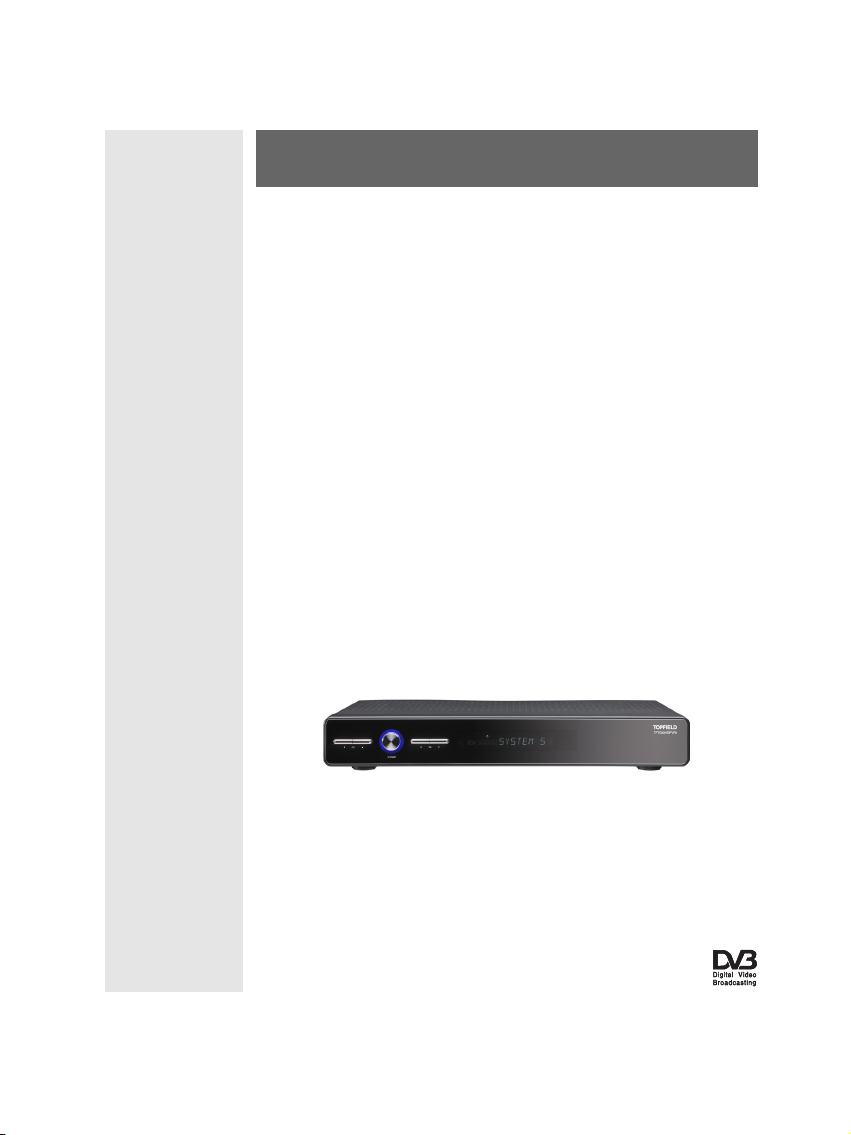
TOPFIELD
TF 7000 HD PVRt
User Guide
High Definition
Digital Terrestrial Receiver
Personal Video Recorder
Page 2
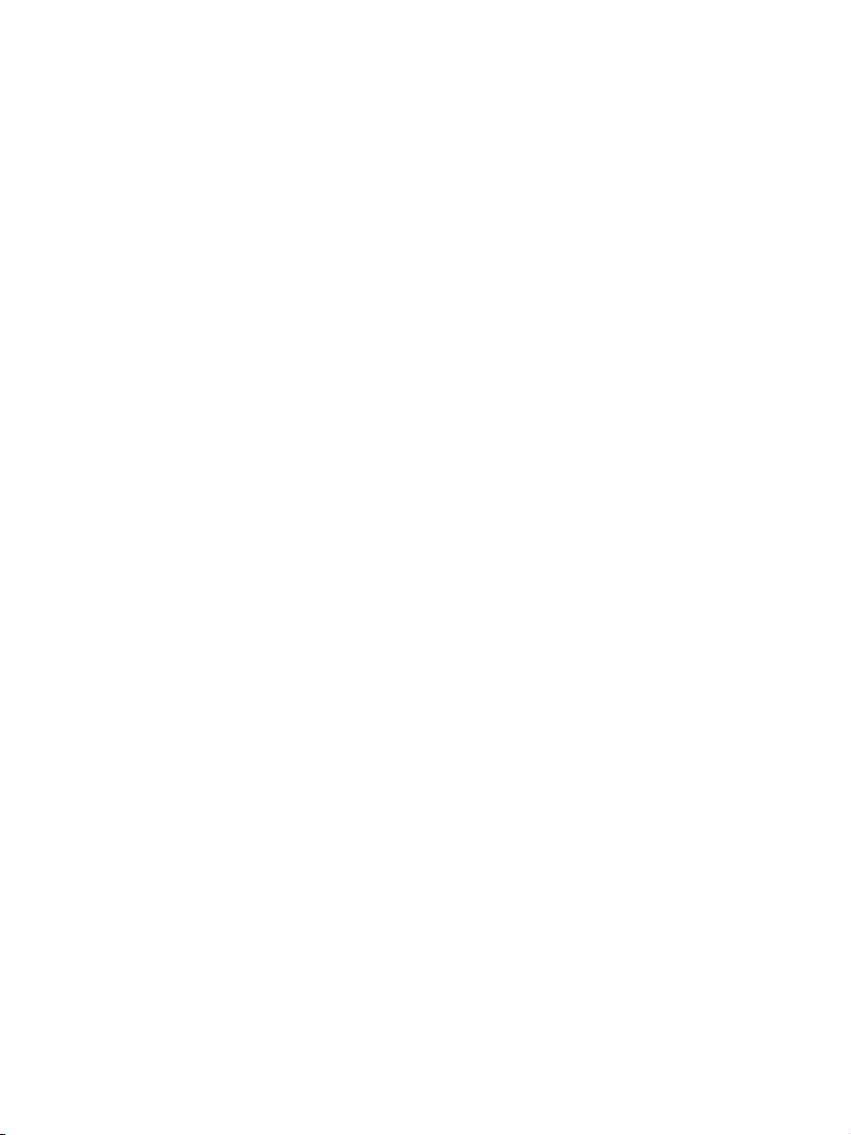
Page 3
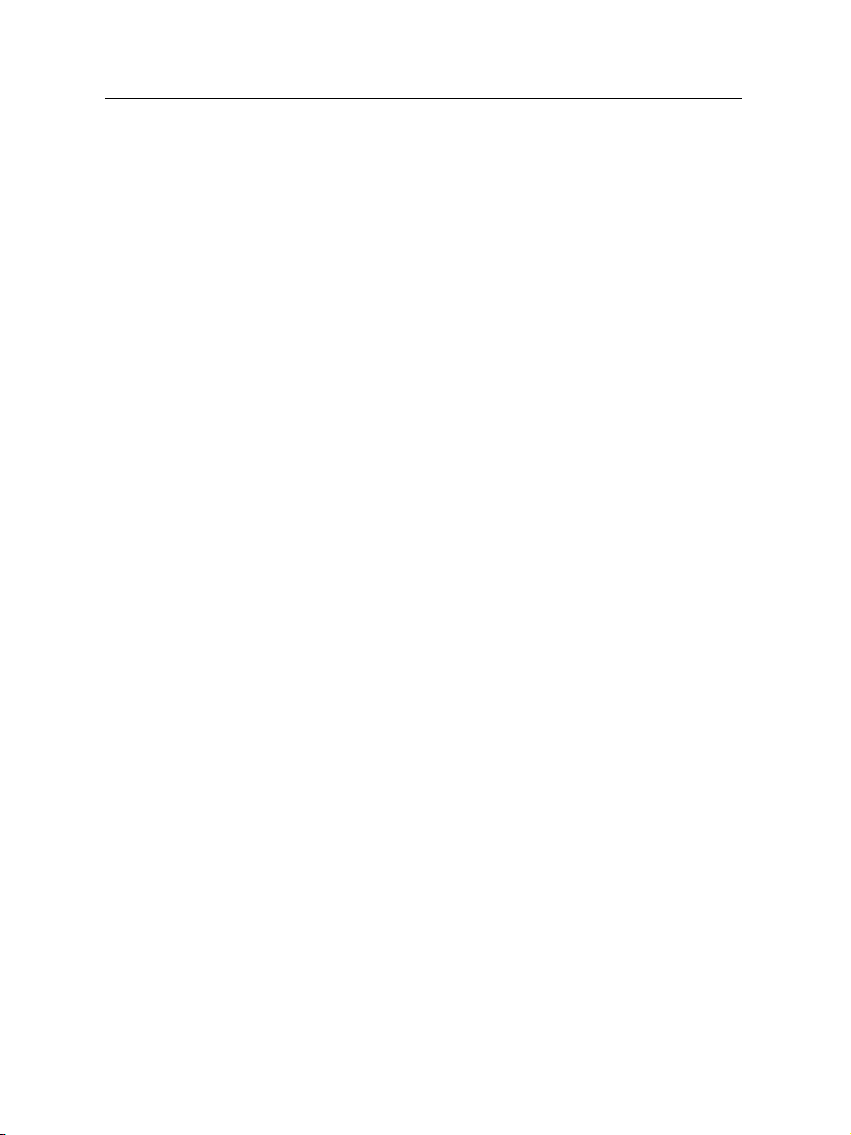
Dear customer,
Topfield Australia congratulates you on your decision to purchase a digital set-top box.
Are you aware that Topfield Australia have an Internet based
forum available to all our customers? We have over 10,000
users and over 50,000 articles posted so far, giving invaluable
hints and tips to enhance your Topfield digital experience.
If you require support on your Topfield product or have a
question which you don’t know the answer to, you can visit
our forum right now by going to http://www.topfield.com.
au, and clicking on the Forums icon at the top of the page.
It is free to join and we even run occasional competition and
promotions for forum members only.
Thank you again for supporting Topfield.
Topfield Customer Service
iii
Page 4
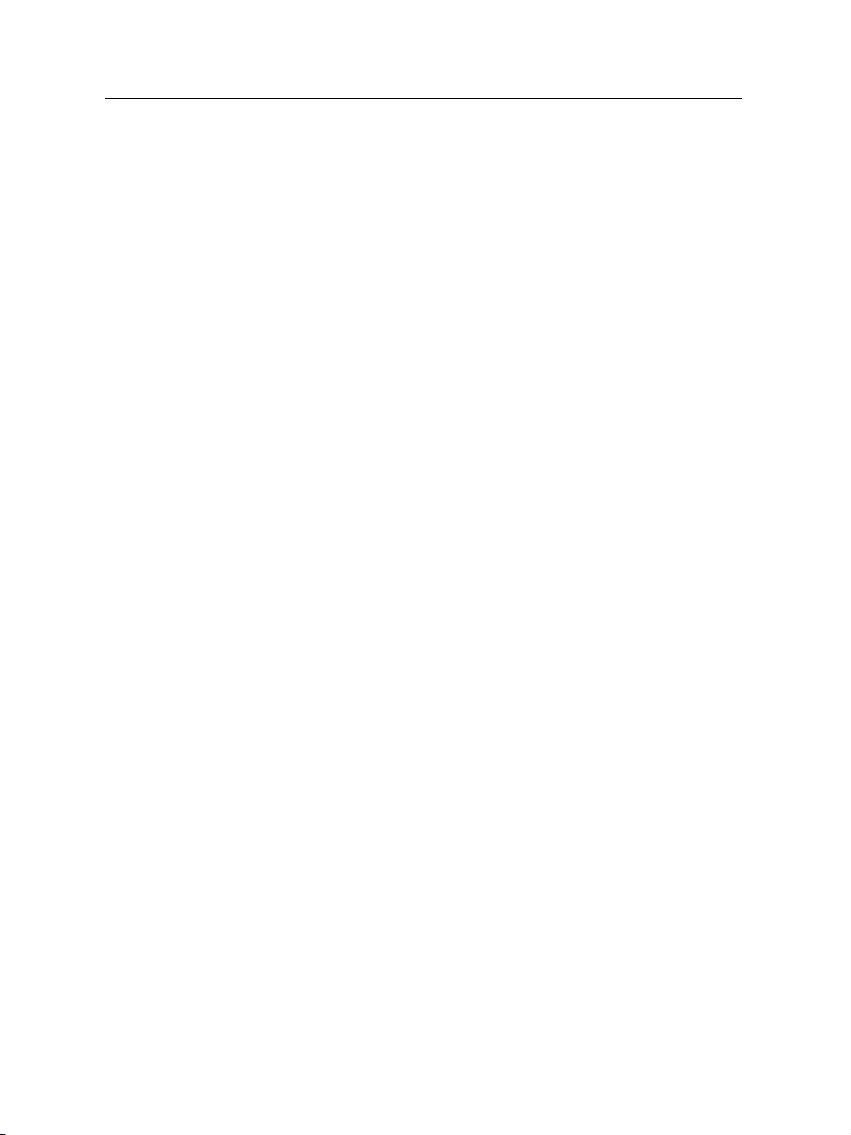
iv Contents
Contents
1 Introduction 1
1.1 Features . . . . . . . . . . . . . . . . . . . . . . . . . . . . . . . 1
1.2 Controlling the digital receiver . . . . . . . . . . . . . . . . . . 2
1.2.1 The front panel . . . . . . . . . . . . . . . . . . . . . . . 3
1.2.2 The remote control . . . . . . . . . . . . . . . . . . . . . 4
2 Setup 7
2.1 Unpacking . . . . . . . . . . . . . . . . . . . . . . . . . . . . . . 7
2.2 Safety precautions . . . . . . . . . . . . . . . . . . . . . . . . . 7
2.3 Rear panel connections . . . . . . . . . . . . . . . . . . . . . . . 9
2.4 Connecting up your digital receiver . . . . . . . . . . . . . . . 11
2.4.1 Connecting the antenna . . . . . . . . . . . . . . . . . . 11
2.4.2 Connecting to your television . . . . . . . . . . . . . . 12
2.4.3 Inserting batteries in the remote control . . . . . . . . . 14
3 Preference Settings 16
3.1 Video and audio settings . . . . . . . . . . . . . . . . . . . . . . 16
3.1.1 Television aspect ratio . . . . . . . . . . . . . . . . . . . 16
3.1.2 High definition television . . . . . . . . . . . . . . . . . 17
3.1.3 Sound mode . . . . . . . . . . . . . . . . . . . . . . . . 18
3.2 Local time setting . . . . . . . . . . . . . . . . . . . . . . . . . . 18
Page 5
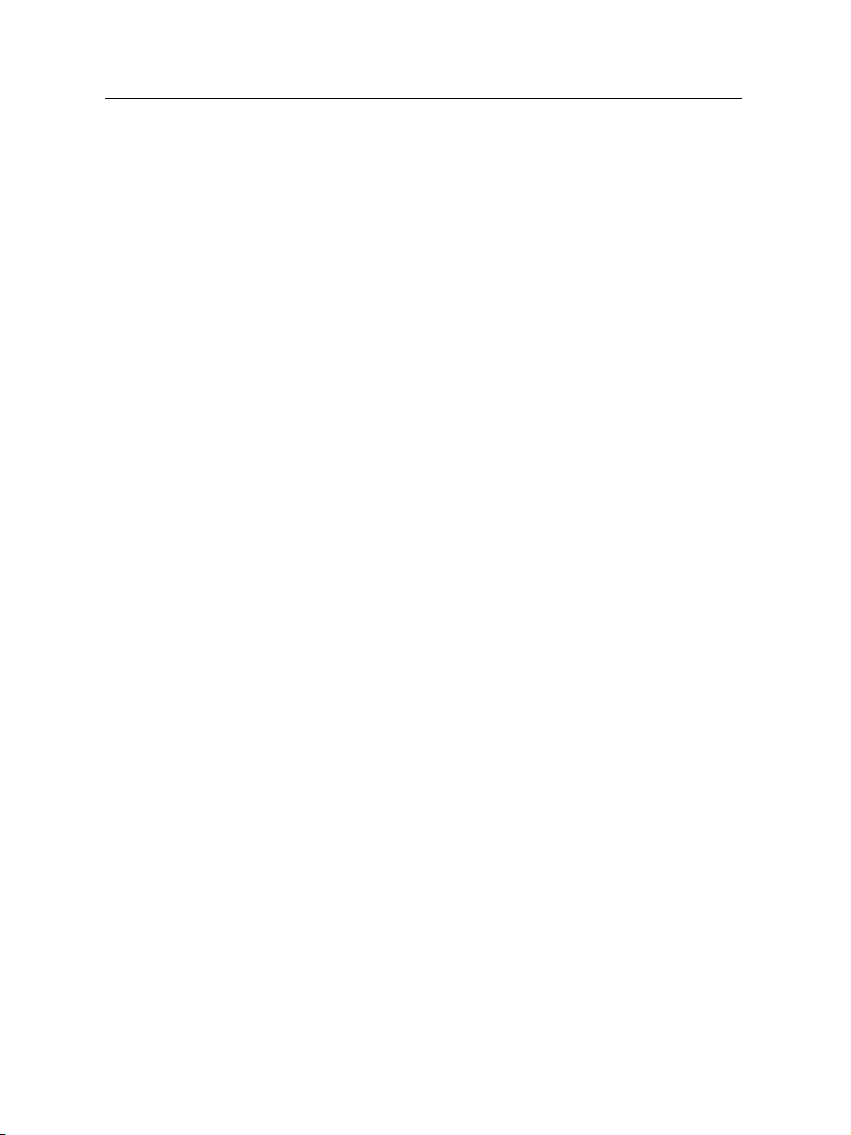
Contents v
3.3 Parental control . . . . . . . . . . . . . . . . . . . . . . . . . . . 20
3.4 Preferences for recording and playback . . . . . . . . . . . . . 22
3.4.1 On a playback . . . . . . . . . . . . . . . . . . . . . . . 22
3.4.2 Progress bar . . . . . . . . . . . . . . . . . . . . . . . . . 22
3.4.3 Recording storage . . . . . . . . . . . . . . . . . . . . . 23
3.4.4 To turn on the time shift feature . . . . . . . . . . . . . 23
3.5 Adjusting the on-screen display . . . . . . . . . . . . . . . . . . 23
4 Service Search 25
4.1 Searching broadcasting services . . . . . . . . . . . . . . . . . . 25
4.2 Resetting to factory settings . . . . . . . . . . . . . . . . . . . . 26
5 Daily Usage 27
5.1 Volume control . . . . . . . . . . . . . . . . . . . . . . . . . . . 27
5.2 Watching television . . . . . . . . . . . . . . . . . . . . . . . . . 27
5.2.1 The services list . . . . . . . . . . . . . . . . . . . . . . . 27
5.2.2 The favourite services list . . . . . . . . . . . . . . . . . 29
5.2.3 Viewing programme information . . . . . . . . . . . . 30
5.2.4 Selecting audio tracks . . . . . . . . . . . . . . . . . . . 31
5.2.5 Viewing subtitle . . . . . . . . . . . . . . . . . . . . . . 31
5.2.6 Viewing teletext . . . . . . . . . . . . . . . . . . . . . . 31
5.3 Viewing electronic programme guide . . . . . . . . . . . . . . 31
5.4 Watching multifeed programme . . . . . . . . . . . . . . . . . 33
5.5 Using time shift . . . . . . . . . . . . . . . . . . . . . . . . . . . 33
5.6 Using picture in picture . . . . . . . . . . . . . . . . . . . . . . 35
6 Listing Services 36
6.1 Editing the favourite list . . . . . . . . . . . . . . . . . . . . . . 36
6.2 How to use on-screen keyboard . . . . . . . . . . . . . . . . . . 38
Page 6
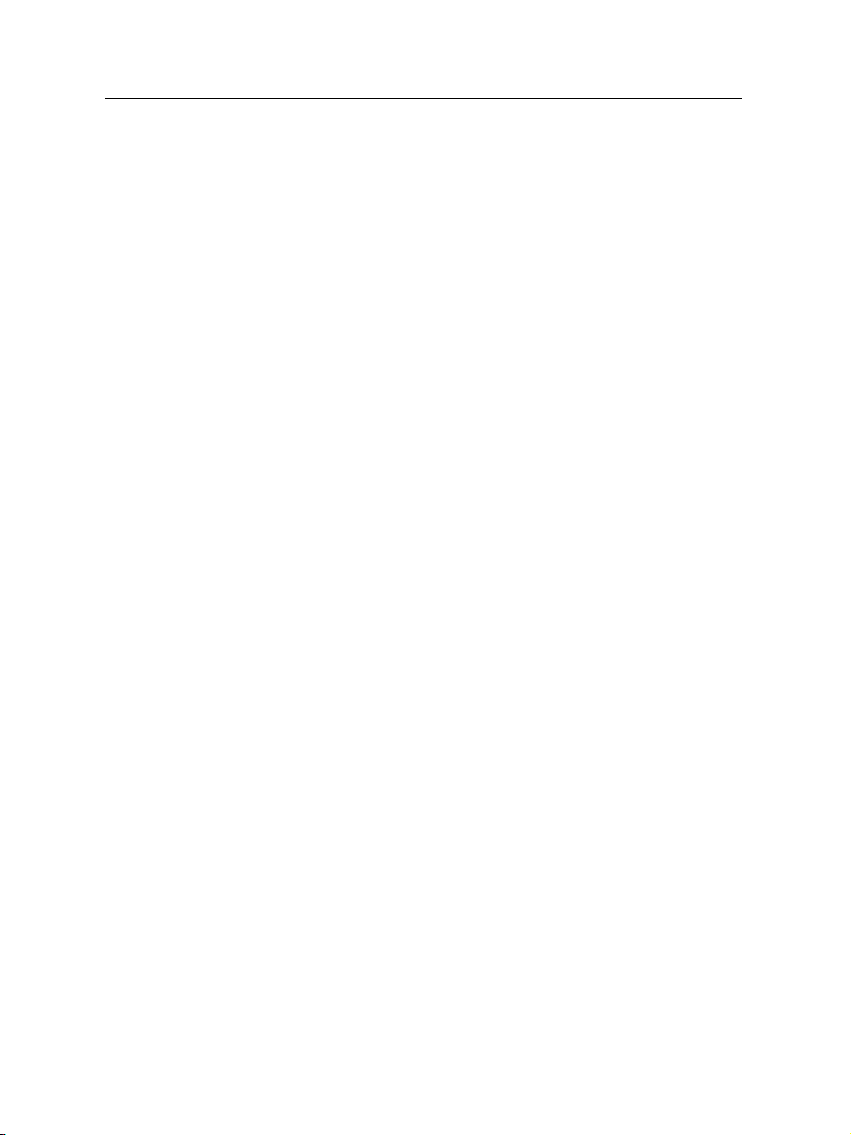
vi Contents
7 Recording and Playing 39
7.1 Recording a programme . . . . . . . . . . . . . . . . . . . . . . 40
7.1.1 Instant recording . . . . . . . . . . . . . . . . . . . . . . 40
7.1.2 Timer recording . . . . . . . . . . . . . . . . . . . . . . 42
7.1.3 Scheduling a recording using the programme guide . 45
7.2 File archive . . . . . . . . . . . . . . . . . . . . . . . . . . . . . 45
7.2.1 To delete recordings . . . . . . . . . . . . . . . . . . . . 46
7.2.2 To sort recordings . . . . . . . . . . . . . . . . . . . . . 46
7.2.3 To lock a recording file . . . . . . . . . . . . . . . . . . . 47
7.2.4 To rename a recording . . . . . . . . . . . . . . . . . . . 47
7.2.5 To make a new folder . . . . . . . . . . . . . . . . . . . 47
7.2.6 To move recordings to another folder . . . . . . . . . . 48
7.2.7 To copy recordings to another folder . . . . . . . . . . 48
7.3 Playing back a recording . . . . . . . . . . . . . . . . . . . . . . 48
7.3.1 To navigate using the progress bar . . . . . . . . . . . . 49
7.3.2 To play in slow motion . . . . . . . . . . . . . . . . . . 50
7.3.3 To play in fast motion . . . . . . . . . . . . . . . . . . . 50
7.3.4 To make a bookmark . . . . . . . . . . . . . . . . . . . . 50
7.3.5 To play back a recording repeatedly . . . . . . . . . . . 51
7.4 Formatting the hard disk drive . . . . . . . . . . . . . . . . . . 52
7.4.1 Internal hard disk driver . . . . . . . . . . . . . . . . . 52
7.4.2 External hard disk drive . . . . . . . . . . . . . . . . . . 52
8 Firmware Update 54
Index 56
Page 7
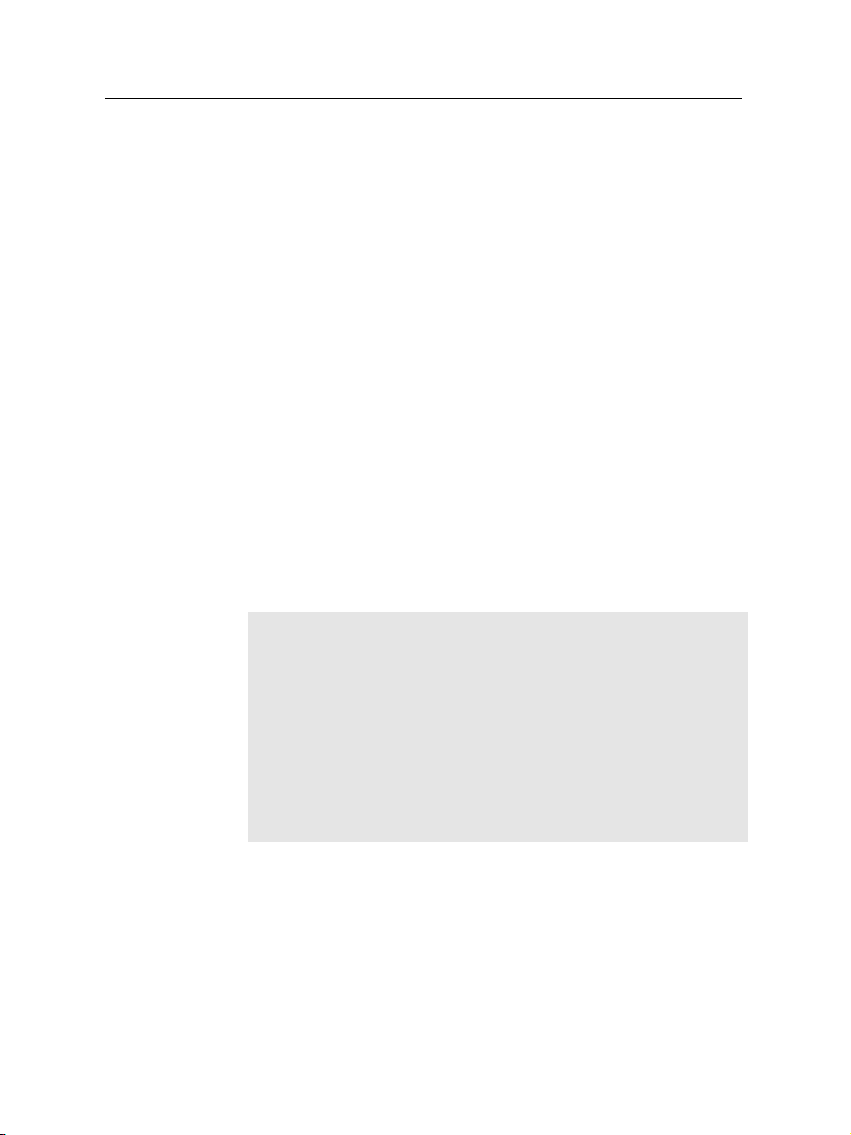
Chapter 1
Introduction
The TF 7000 HD PVRt digital receiver is fully compliant with
the international Digital Video Broadcasting (DVB) standard,
and can receive digital broadcasts. For its operation you need
an antenna, which must be installed appropriately.
NOTE
In general we equate a channel with a frequency. However, unlike analogue broadcasts, digital broadcasts are not
all assigned to their own frequencies; instead, multiple television broadcasts are transmitted through a single frequency.
The frequency in digital broadcasting is usually called transponder. To reduce confusion in this manual, the word service
is preferably used than channel as a term to indicate one television or radio broadcast.
1
1.1 Features
The TF7000HDPVRt digital receiver has the following features:
• Can store up to 2000 television and radio services.
Page 8
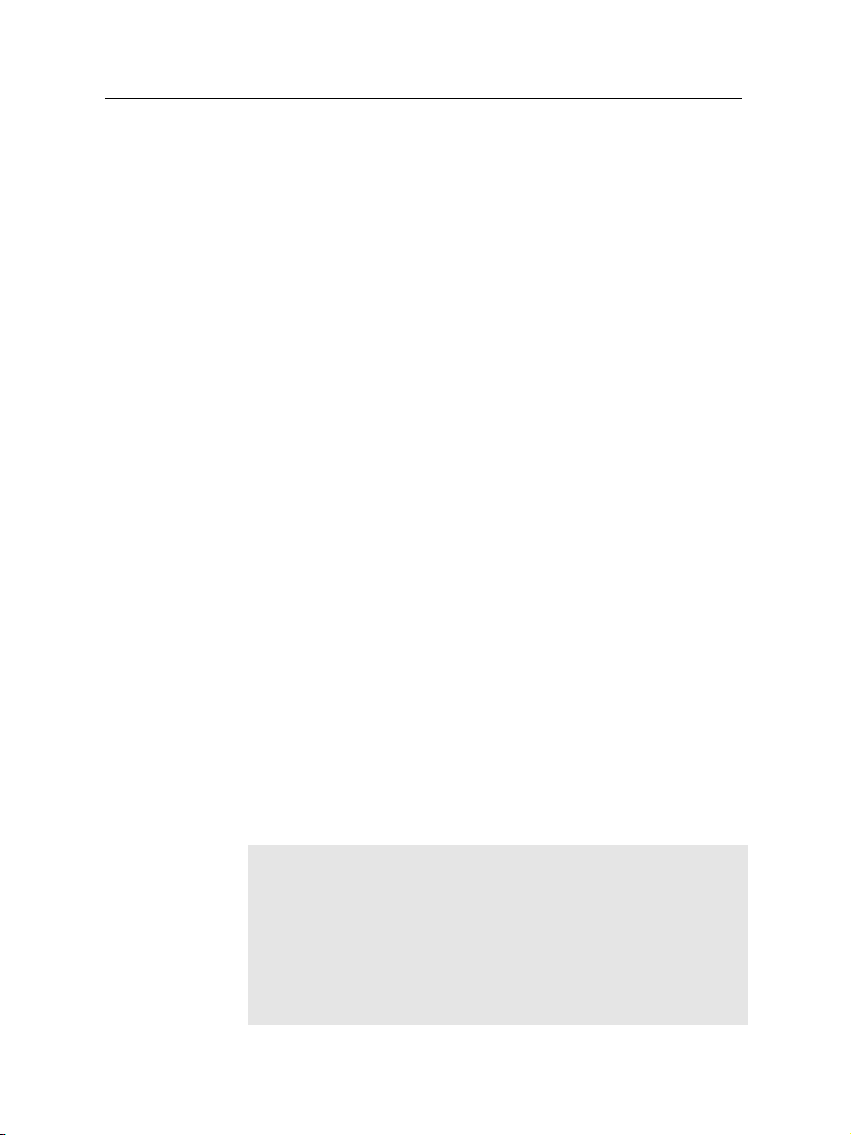
2 Introduction
• You can make a favourite list with your favourite services.
• You can view information about the current television
or radio programme.
• Has an electronic programme guide that provides an
overview of programme schedules for next few hours.
• You can update the firmware of the digital receiver to
the latest version, which will be provided by the manufacturer.
• You can record one broadcasting service while you are
currently watching another.
• The large storage capacity of the built-in hard disk drive
allows you to record up to about 50 hours of programme
—in case of 160 gigabytes— in excellent picture and
sound quality.
• Time shift is a special technical feature available on the
TF 7000 HD PVRt. You can pause the programme you
are watching and resume it again at a later time. Then
you can quickly go to whatever part of the current programme by fast foward and rewind search.
1.2 Controlling the digital receiver
The digital receiver can be operated with the remote control
and the buttons on the front panel.
NOTE
When the digital receiver is off but plugged into a wall outlet,
we say that it is in standby mode; on the other hand, when it is
on, it is in operation mode. Even when you are not using the
digital receiver, you should keep it plugged into a wall outlet
to be in standby mode so that it can run timer events at any
time.
Page 9
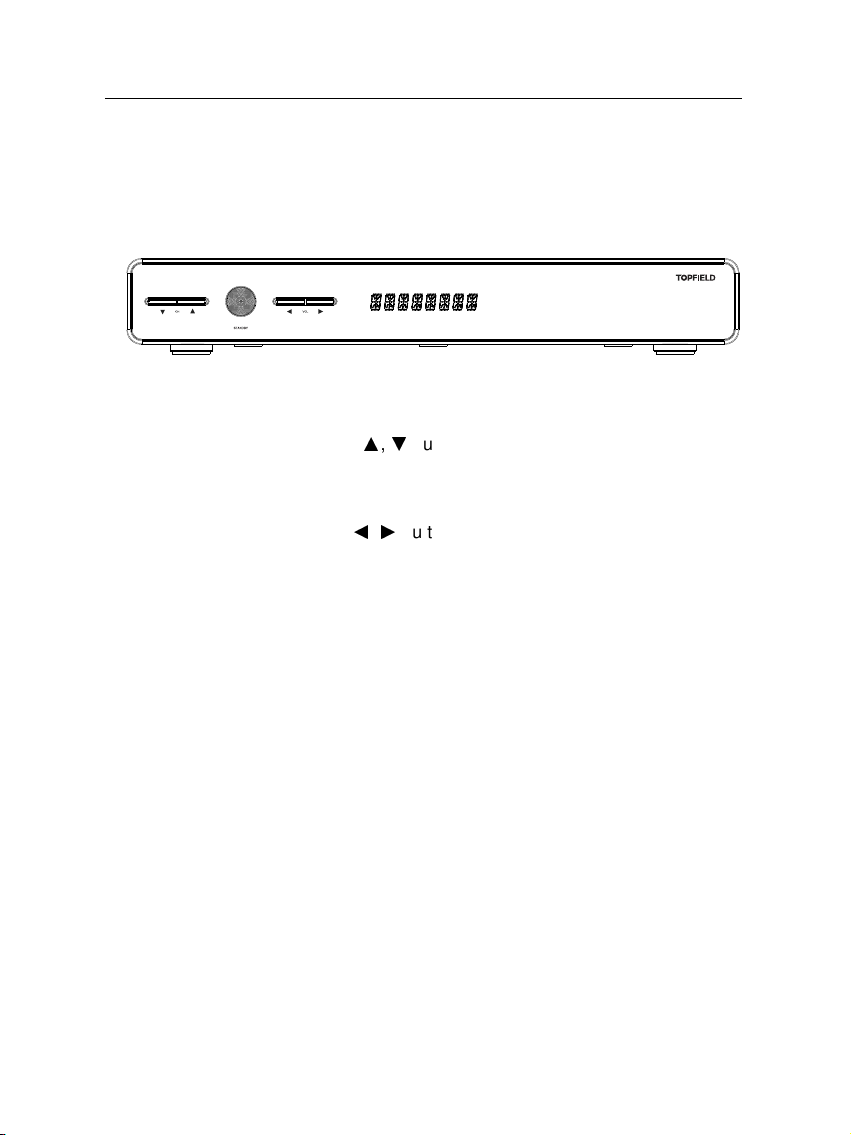
1.2.1 The front panel
The front panel of the digital receiver has buttons to control
the digital receiver, and specific lamps and a display to indicate its status. The following indicates what they mean.
STANDBY button switches the digital receiver between
CHANNELa,cbuttons switch to the next or previous
VOLUMEb,dbuttons increase or decrease the volume.
Front display displays the current time in standby mode,
1.2 Controlling the digital receiver 3
standby mode and operation mode.
service. They are also used to navigate in menus and
interactive screens.
They are also used to change values for a menu option.
and displays the current service in operation mode.
Page 10
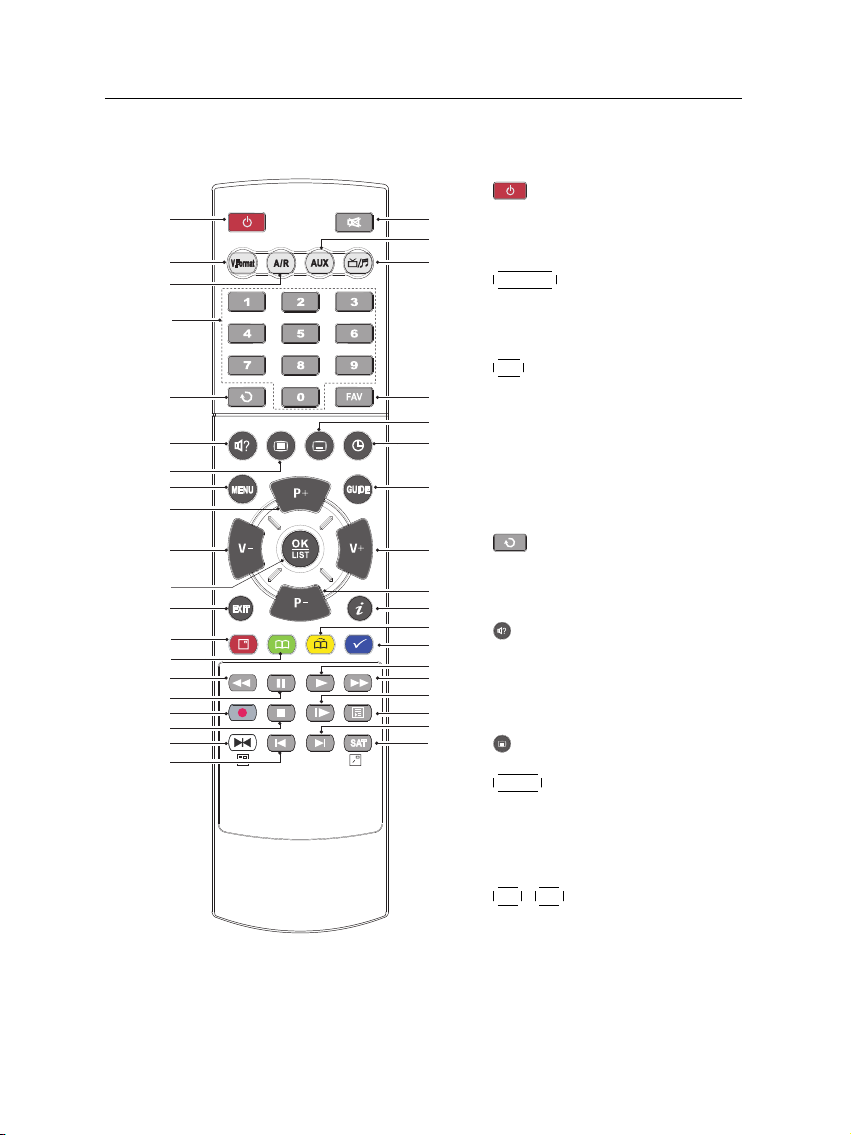
4 Introduction
2
1
21
22
23
24
25
26
27
10
9
28
30
31
32
33
34
36
35
3
4
5
6
7
8
10
11
12
15
16
17
18
19
20
13
29
14
9
1.2.2 The remote control
1
2
3
4
5
6
7
8
9
button switches the digital
receiver between standby mode
and operation mode.
V.Format button changes video
resolution. See § 3.1.2 for more
details.
A/R button changes aspect ratio.
See § 3.1.1 for more details.
Numeric buttons are used to enter a service number for service
change or to specify values for
menu options.
button switches between
the current service and the previously viewed one.
button is used to select an audio track and a sound mode, or
a video track of multifeed programme.
button displays teletext.
MENU button displays the main
menu. It is also used to return to
the previous menu from a submenu.
P+ ,
P− buttons switch to the
next or previous service. They
are also used to navigate in
menus and interactive screens.
Page 11
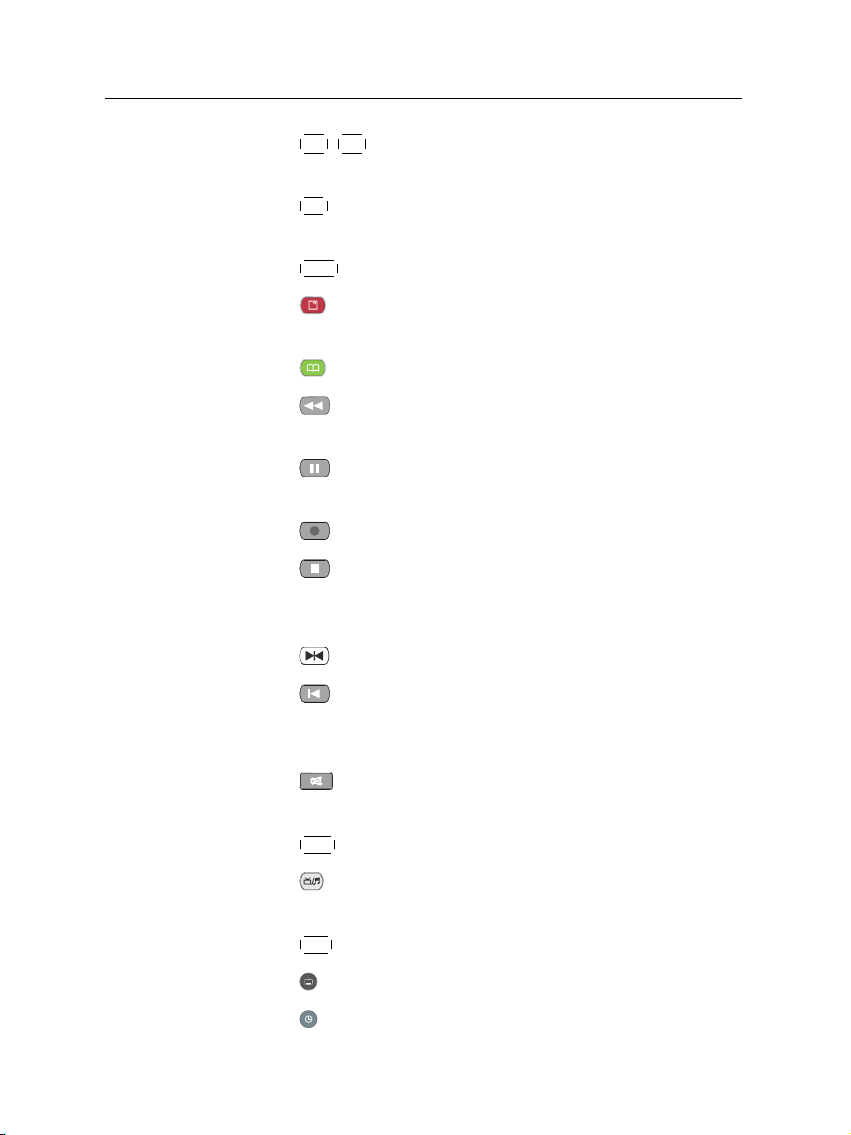
1.2 Controlling the digital receiver 5
10
V+ ,
V− buttons increase or decrease the volume. They
are also used to change values for a menu option.
11
OK button displays the services list. See § 5.2.1 for more
details. It is also used to select menu items.
12
EXIT button is used to leave the current screen.
13
button displays, minifies or hides the sub-screen.
See § 5.6 for information about picture-in-picture.
14
button makes a bookmark on playback or time shift.
15
button rewinds. Subsequent presses change the
rewind speed.
16
button pauses live television or playback of a
recorded programme.
17
18
button starts recording.
button is used to stop playback, to stop recording,
or to jump back to live television from time-shifted television.
19
button displays the services list for sub-screen.
20
button changes the position of sub-screen counterclockwise. It is also used to jump back to beginnng of
recording during a playback.
21
button mutes the sound. Press again to switch it
back on.
22
AUX button is not used in this model.
23
button switches between television services and ra-
dio services.
24
FAV button displays the favourite list.
25
button is used to select a subtitle track.
26
button sets a sleep timer.
Page 12
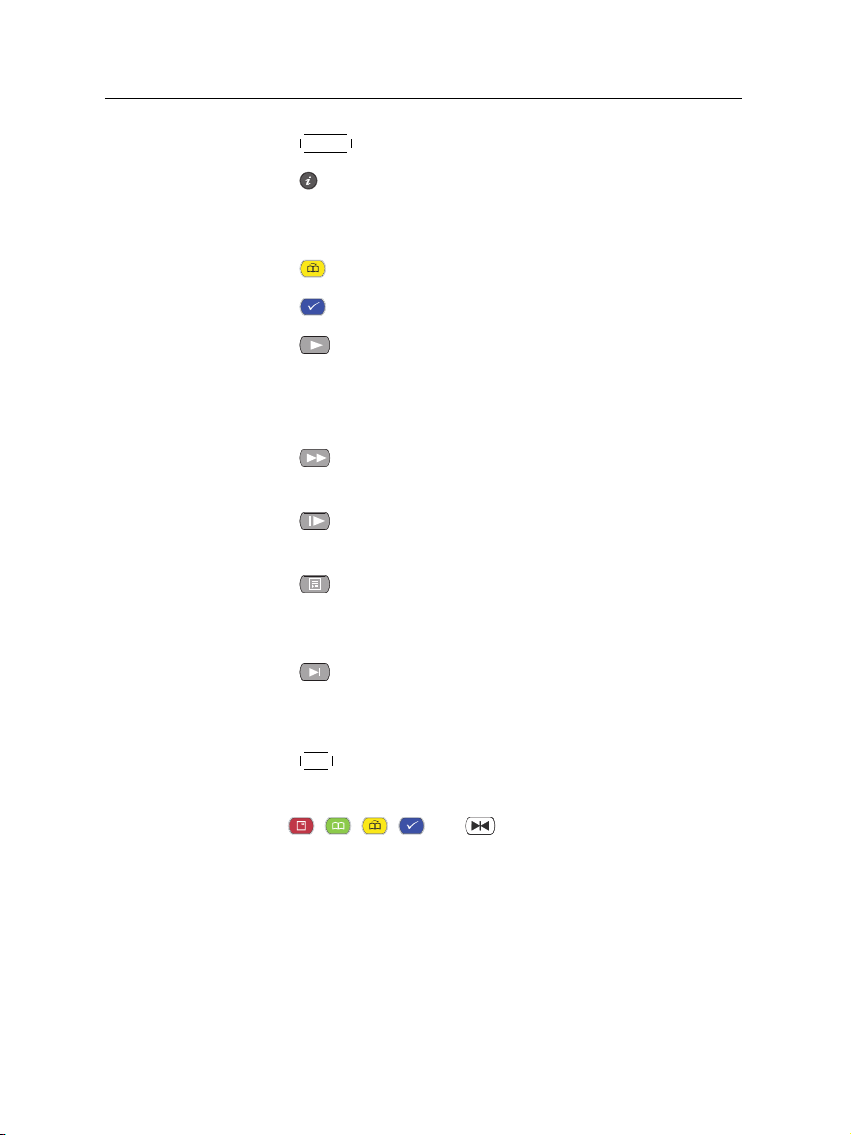
6 Introduction
27
28
GUIDE button displays the electronic programme guide.
button displays more information about the current
programme or a programme highlighted in the electronic programme guide.
29
button plays from the next bookmark position.
30
button is used to edit a recording.
31
button resumes normal playback speed, or displayes the progress bar for navigation on playback or
time shift. To play a recorded programme, see button
34.
32
button fast forwards. Subsequent presses change
the playback speed.
33
button starts slow motion playback. Subsequent
presses change the playback speed.
34
button displays the list of recorded programmes
that are stored on the internal hard disk drive. See § 7.2
for more details.
35
button changes the position of sub-screen clockwise. It is also used to jump to end of recording during
a playback.
36
SAT button swaps the sub-picture with the main picture.
See § 5.6 for more details.
The , , , and buttons have additional different functions per menu besides their own function. They will
be guided by on-screen help.
Page 13
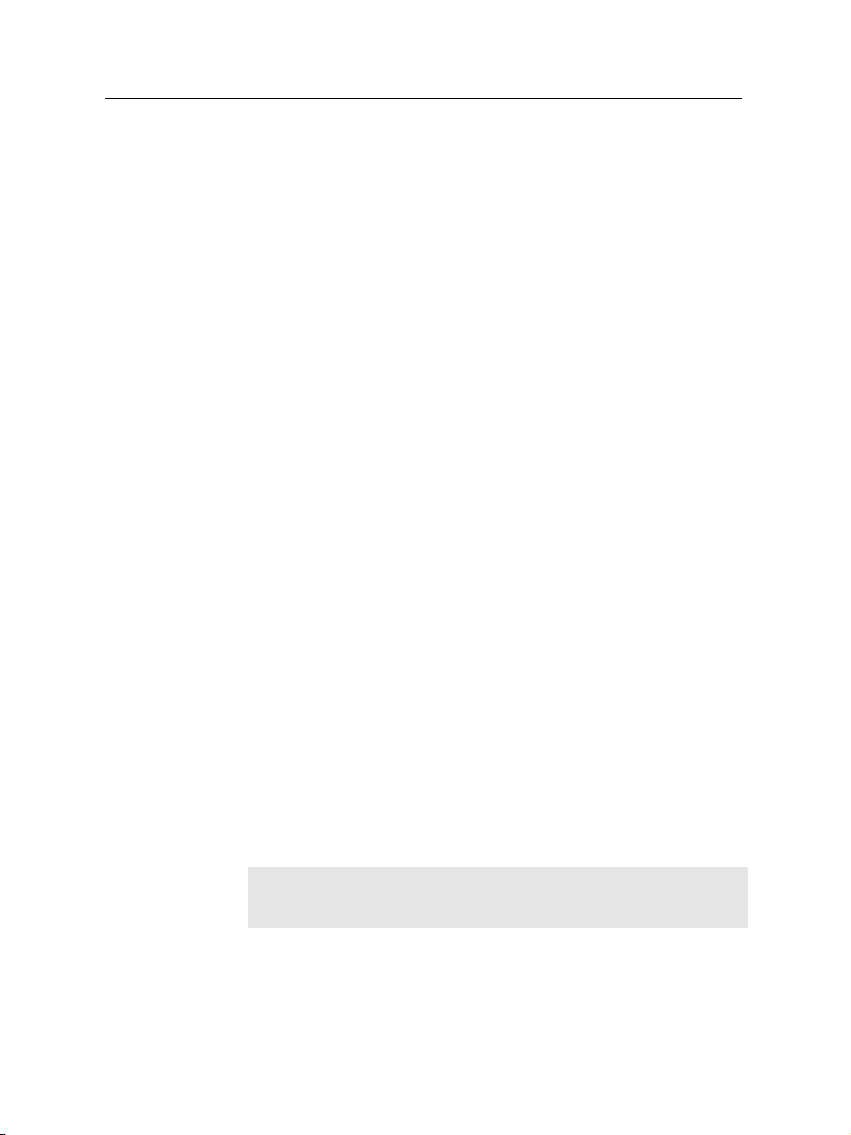
2.1 Unpacking
7
Chapter 2
Setup
Before going any further, check that you have received the following items with your digital receiver.
• Remote control unit
• Two batteries for the remote control (AAA 1.5 V)
• One power cord
• One loop cable to link the first tuner with the second
tuner
• One component cable (RCA cable)
• One USB extension cable
• User manual
NOTE
Accessories may vary according to your local area.
2.2 Safety precautions
Please read the following safety precautions carefully.
Page 14
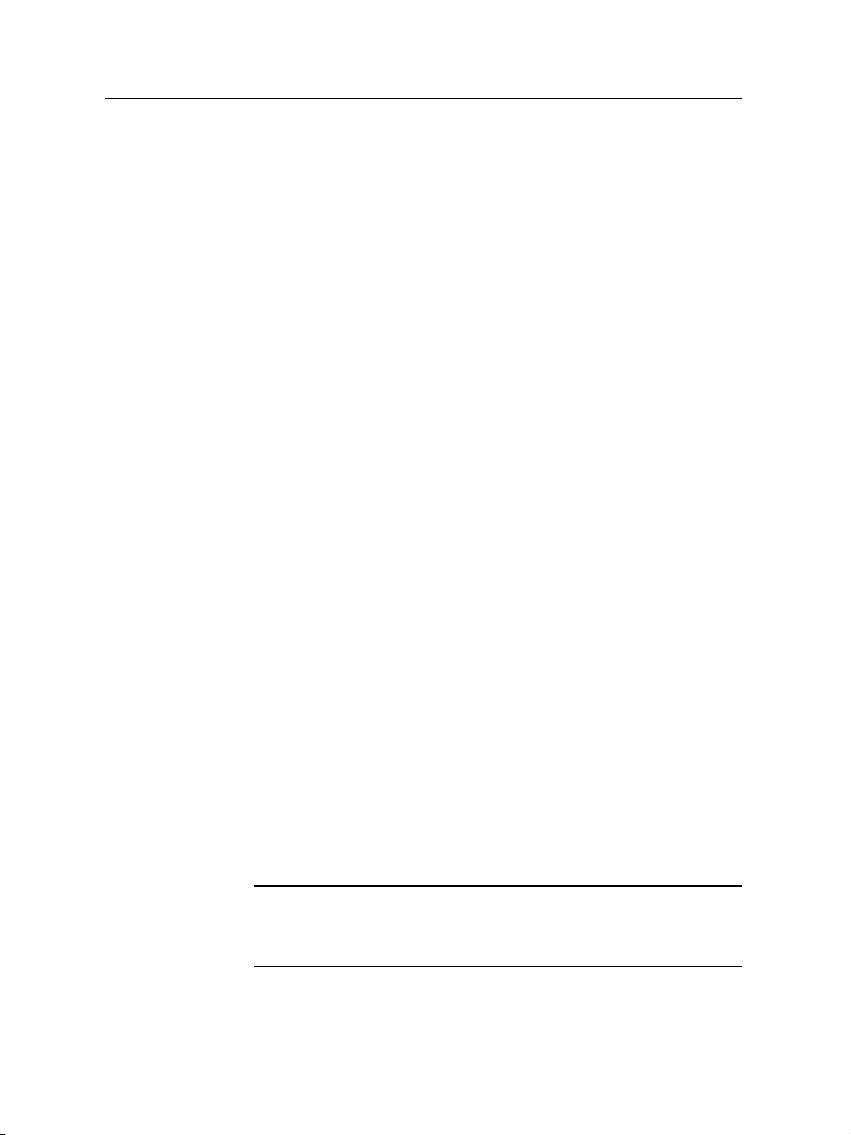
8 Setup
• The mains power must be 90 to 250 volt. Check it before
connecting the digital receiver to the wall outlet. For
the power consumption of the digital receiver, refer to
Table 2.1.
• The wall outlet should be near the equipment. Do not
run an extension lead to the unit.
• Do not expose the digital receiver to any moisture. The
digital receiver is designed for use indoors only. Use dry
cloth when cleaning the digital receiver.
• Place the digital receiver on a firm and level surface.
• Do not place the digital receiver close to heat emitting
units or in direct sunlight, as this will impair cooling.
Do not lay any objects such as magazines on the digital receiver. When placed in a cabinet, make sure there
is a minimum space of 10 centimetres around it. For
the physical specification of the digital receiver, refer to
Table 2.2.
• Protect the power cord from being walked on or
pinched. If the wires are exposed or the cord is damaged, do not use the digital receiver and get the cord
replaced.
• Never open the digital receiver casing under any circumstances. Warranty will be void.
• Refer all servicing to a qualified service technician.
Table 2.1: Power specification
Input voltage 90 to 250 V AC, 50/60 Hz
Power consumption 32 W at maximum in operation
8 W in standby
Page 15
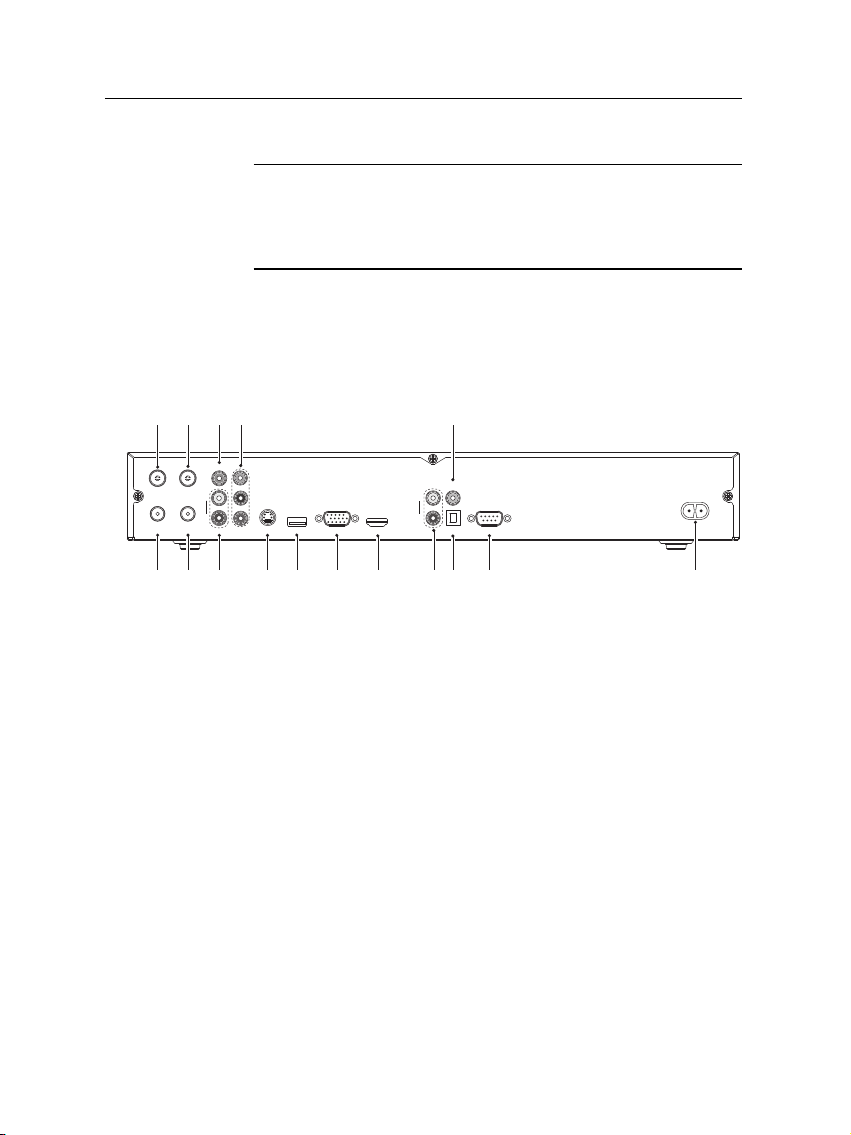
Table 2.2: Physical specification
S-VIDEO
USB
RF LOOP
1 OUT
ANT 1 ANT 2
RF LOOP
2 OUT
HDMI
Y
Pb
Pr
AUDIO
L
R
AUDIO
VIDEO
L
R
RGB
S/PDIF
RS-232
COAXIAL
OPTICAL
1
2
3
456
7
8 9 10 11 121314 15 16
Size 430× 60× 265 mm
Weight 4.5 kg
Operating temperature 0 to 45 °C
Storage relative humidity 5 to 95 %
2.3 Rear panel connections
The TF 7000HDPVRt has a wide range of connections on the
back panel.
Check what connections your television set has in comparison
with the digital receiver.
1
ANT 1 Terrestrial broadcasting signal input socket for
the first tuner.
2.3 Rear panel connections 9
2
RF LOOP 1 OUT Terrestrial broadcasting signal output
socket through the first tuner.
3
ANT 2 Terrestrial broadcasting signal input socket for
the second tuner.
4
RF LOOP 2 OUT Terrestrial broadcasting signal output
socket through the second tuner.
5
VIDEO Composite video output socket for the television
set. (yellow)
6
AUDIO L/R Stereo audio output socket for the television
set or the audio system. (white/red)
Page 16
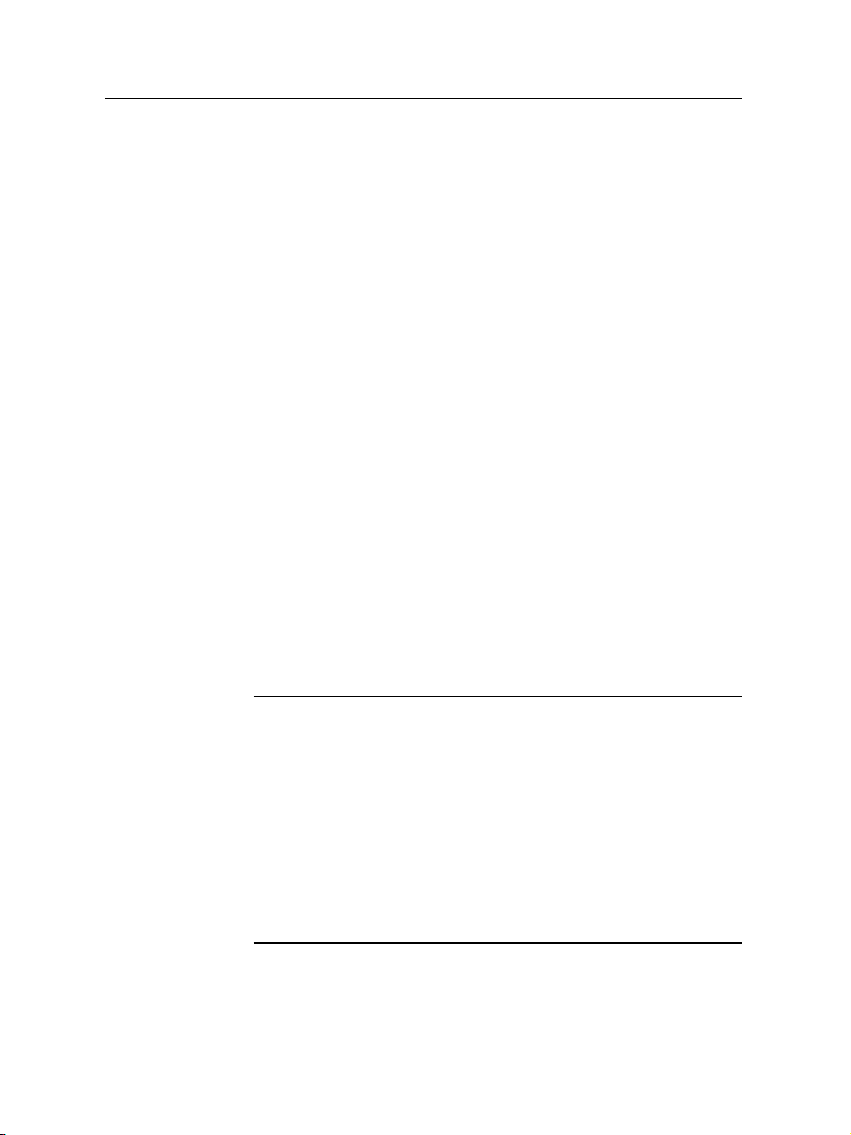
10 Setup
7
Y/Pb/Pr Component video output socket for the televi-
sion set. (green/blue/red)
8
S-VIDEO Super video output socket for the television
set.
9
USB USB port for firmware update.
10
RGB Component video output socket for the monitor.
11
HDMI Audio and video output socket for the high defi-
nition television set.
12
AUDIO L/R Stereo audio output socket for the television
set or the audio system. (white/red)
13
S/PDIF COAXIAL Coaxial type of Dolby digital output
socket for the audio system.
14
S/PDIF OPTICAL Optical type of Dolby digital output
socket for the audio system.
15
RS-232 Serial port.
16
AC INPUT Power cord socket.
Table 2.3: Connectors specification
HDMI High definition video output
Left & right audio output
Dolby digital audio output
VIDEO Composite video (CVBS) output
AUDIO Left & right audio output
YPbPr Component video (YUV) output
RGB Component video (RGB) output
S-VIDEO Super video (S-Video) output
S/PDIF Dolby digital audio output
USB 2.0 Host
Page 17
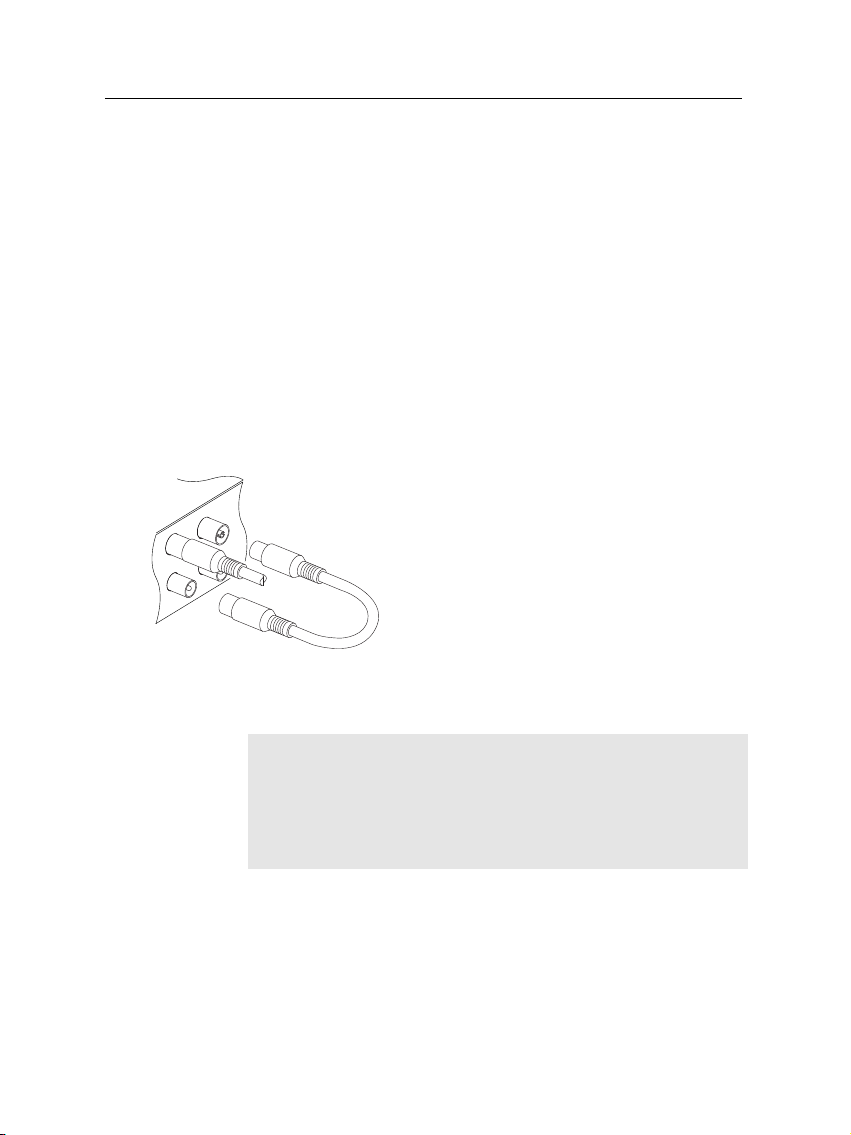
2.4 Connecting up your digital receiver 11
2.4 Connecting up your digital receiver
There are several ways to set up the digital receiver. Set up
the digital receiver suitably to your television and other appliances. If you have any problem with your setup or need help,
contact technical support on the back of this instuction book
under warranty information.
2.4.1 Connecting the antenna
Whatever sort of connection you have between the digital receiver and the television, you need to connect the digital receiver to your television antenna so that it can receive digital
television services.
Connect the antenna cable to the ANT 1 connector on the back panel of the digital receiver.
Also, you must ensure that there is a connection to both the ANT 1 and ANT 2 connectors
on your digital receiver, so that both tuners
work properly.
Normally you do that by using a loop cable to link from the
RF LOOP 1 OUT connector to the ANT 2 connector.
NOTE
However, if you are in a weak signal area, or are using a signal
amplifier with more than one output, you may achieve better
results by connecting a cable from the antenna or amplifier directly to the ANT 2 connector rather than using the loop cable.
If you have another digital receiver, or you want to still receive analogue channels on your television, link it from the
RF LOOP 2 OUT connector.
Page 18
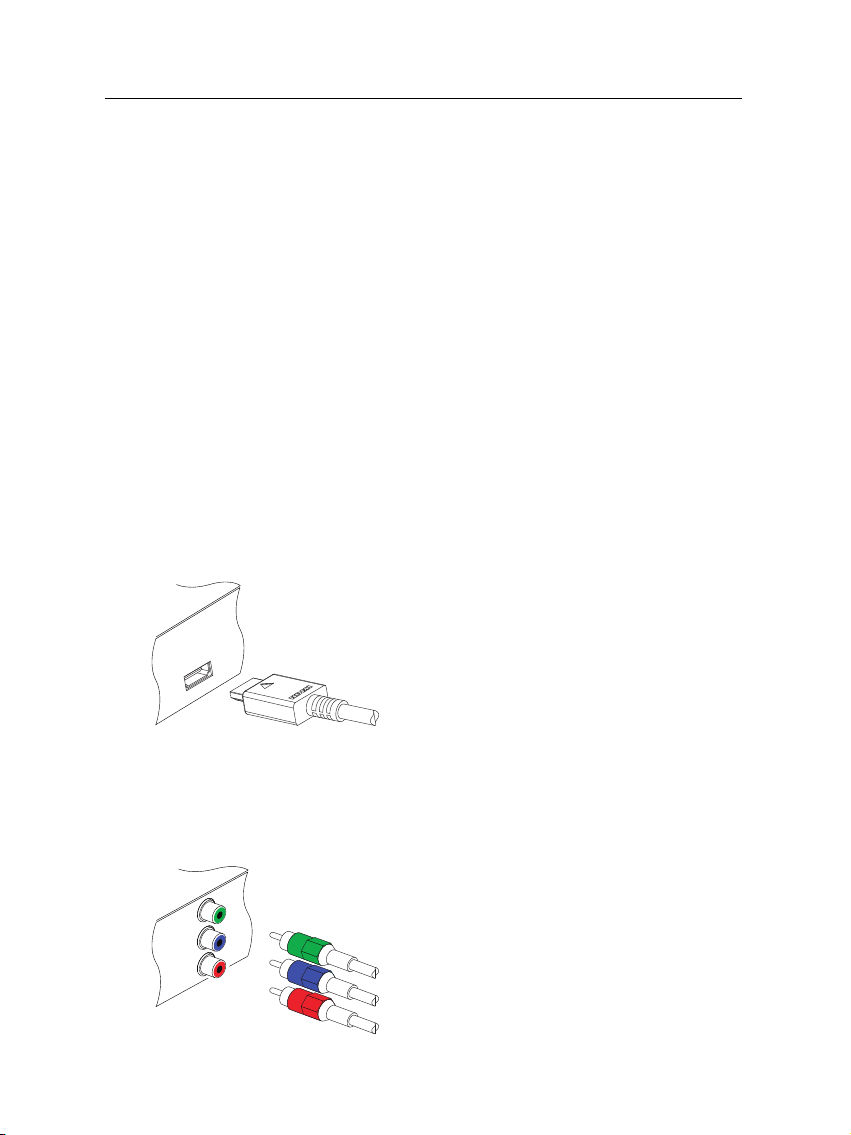
12 Setup
Y
Pb
Pr
2.4.2 Connecting to your television
Between all the following connectors of the digital receiver, we
recommend you to use the first connector to get best picture
quality. If your television does not have the matching connector then use the next connector in the following order for best
picture quality.
1. HDMI connector (HDMI)
2. Component connector (YPbPr)
3. RGB connector (RGB)
4. S-Video connector (S-VIDEO)
5. Composite connector (VIDEO)
You should configure audio and video settings after connecting up the digital receiver. See § 3.1 for detailed description.
To use the HDMI connector
If you have a high definition television set,
you should use a HDMI cable for best results. Plug one end of the cable into the
HDMI socket on the digital receiver, and the
other end into the matching socket on your
television. In this case, you do not have to
make audio connections because the HDMI
connector can output stereo audio or Dolby
digital audio.
To use the component video connector
You will need to obtain a component video
cable (RCA cable) to use the component
video connector. Plug one end of the cables into the Y (green), Pb (blue) and Pr (red)
sockets on the digital receiver, and the other
end into the matching sockets on your television.
Page 19
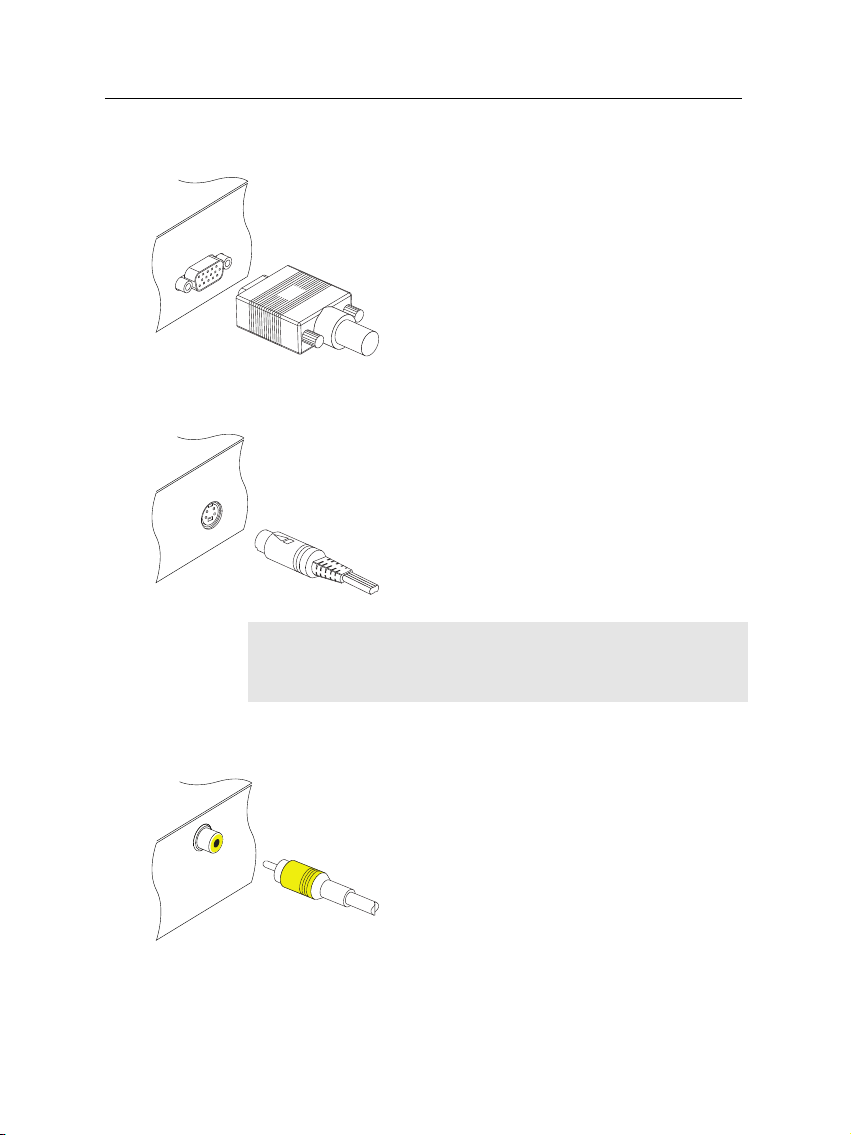
To use the RGB video connector
To use the S-Video connector
NOTE
You cannot view high definition video with the S-Video connector.
2.4 Connecting up your digital receiver 13
You will need to obtain a RGB cable (15 pin
D-sub cable) to use the RGB connector. Plug
one end of the cable into the RGB socket on
the digital receiver, and the other end into
the matching socket on your television.
You will need to obtain a S-Video cable to
use the S-Video connector. Plug one end
of the cable into the S-VIDEO socket on the
digital receiver, and the other end into the
matching socket on your television.
To use the composite video connector
You will need to obtain a composite video
cable (RCA cable) to use the composite video
connector. Plug one end of the cable into
the VIDEO (yellow) socket on the digital receiver, and the other end into the matching
socket on your television.
Page 20
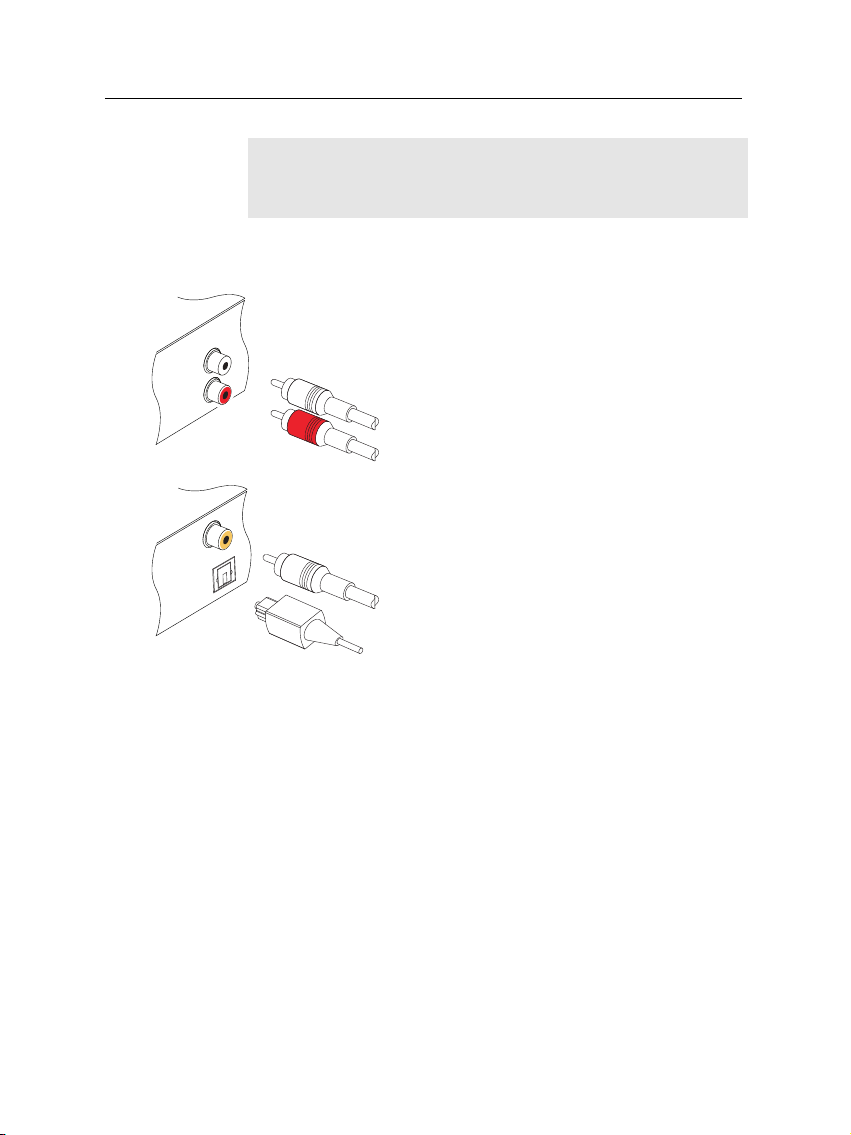
14 Setup
NOTE
You cannot view high definition video with the composite
video connector.
To connect the audio connectors
You will need to obtain an audio cable (RCA
cable) to connect the audio connectors. Plug
one end of the cable into the AUDIO L
(white) and AUDIO R (red) sockets on the
digital receiver, and the other end into the
matching sockets on your television or audio system.
To enjoy Dolby digital audio, your television or audio system must be able to decode Dolby digital audio, and you will need
to obtain a S/PDIF cable. If you want to
use the COAXIAL connector, prepare a coaxial S/PDIF cable (RCA cable); otherwise, to
use the OPTICAL connector, prepare an optical S/PDIF cable. Plug one end of the cable into the S/PIDF socket on the digital receiver, and the other end into the matching
socket on your audio system.
2.4.3 Inserting batteries in the remote control
To insert the batteries, open the battery compartment by removing the lid, and then insert the batteries observing the polarity, which is marked on the base of the battery compartment.
If the digital receiver no longer reacts properly to remote control commands, the batteries may be flat. Be sure to remove
used batteries. The manufacturer accepts no liability for damage resulting from leaking batteries.
Page 21
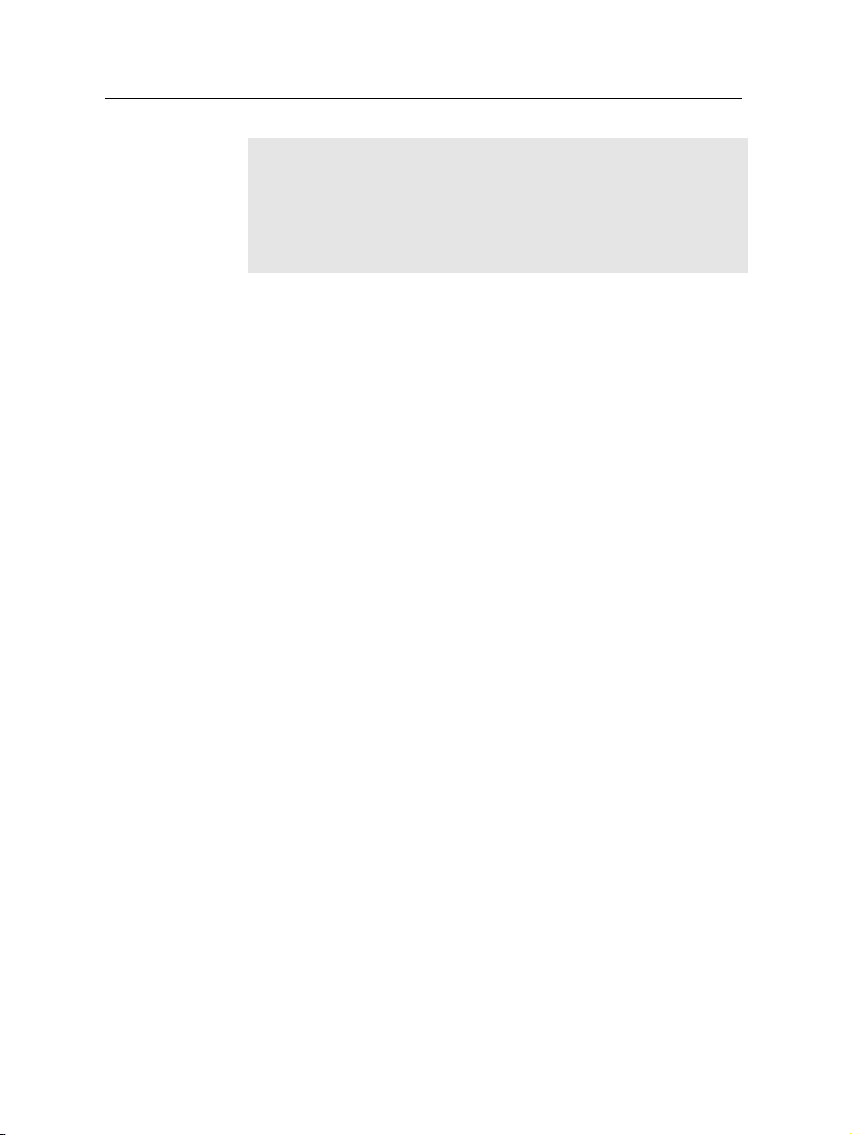
2.4 Connecting up your digital receiver 15
NOTE
Batteries, including those which contain no heavy metals, may
not be disposed of with household waste. Please dispose of
used batteries in an environmentally sound manner. Find out
about the legal regulations which apply in your area.
Page 22

16 Preference Settings
3.1 Video and audio settings
Chapter 3
Preference Settings
You have to configure the video
and audio settings appropriately to your television set and
other appliances.
Select the System Setting >
A/V Output Setting menu. You
should see a screen like the left
figure.
3.1.1 Television aspect ratio
If you have a wide-screen television, set the TV Aspect Ratio
option to 16:9. Otherwise, if you have a normal-screen television, set the TV Aspect Ratio option to 4:3.
Page 23

You cannot fully enjoy wide-screen programmes with your
normal-screen television as the above figures show. The left
figure shows a normal picture displayed in the normal screen.
To watch wide-screen programmes in the shape like the center
figure, set the 16:9 Display Format option to Letter Box. Wide-
screen pictures then will be reduced to fit to the width of the
normal screen. Otherwise, to watch them in the shape like the
right figure, set it to Center extract. Wide-screen pictures then
will be cut out on the left and right sides equally to fit to the
width of the normal screen.
3.1.2 High definition television
The digital receiver supports various video resolutions from
576 to 1080. In general a resolution of 720 or more is considered high definition. The higher the resolution is, the better
quality you can enjoy. However, if your television set does
not support high definition, you cannot enjoy high definition
quality picture.
Set the Video Format option as you desire. If you set this
option to 576P, the digital receiver will present even high definition programmes in resolution of 576. On the contrary, if
you set it to 1080I, the digital receiver will present even standard definition programmes in resolution of 1080. It is recommended to set it to Auto if you have a high definition television. With that setting the digital receiver will present a programme as it is without any resolution conversion. You can
change the resolution with the
watching a programme. Whenever you press it, the video resolution is changed by turns.
3.1 Video and audio settings 17
V.Format button when you are
Page 24

18 Preference Settings
NOTE
You can enjoy only standard definition video with the following connectors:
3.1.3 Sound mode
Basically, there are two audio sources as you can find two audio sockets on the back panel of the digital receiver. You can
enjoy only one source or both of them in either stereo or mono.
Set the Sound Mode option as you desire.
Apart from this setting, you can change the sound mode with
the
The digital receiver can output two types of digital audio signals via the S/PDIF connector. One is an encoded signal, and
the other is a decoded signal. If your digital audio appliance
does not have a Dolby Digital decoder, you have to set the
Dolby Digital option to PCM. Otherwise, set it to Bitstream.
• Composite video connector (VIDEO)
• S-Video connector (S-VIDEO)
button. See § 5.2.4 for detailed description.
3.2 Local time setting
You should set your local time for timer events.
Select the System Setting >
Time Setting menu. You should
see a screen like the left figure.
You can make the local time to
be automatically set by using
Greenwich Mean Time (GMT).
To use Greenwich mean time,
take the following steps:
Page 25

3.2 Local time setting 19
Table 3.1: Time offset table
Time offset City
GMT − 12:00 Eniwetok, Kwajalein
GMT − 11:00 Midway Island, Samoa
GMT − 10:00 Hawaii
GMT − 09:00 Alaska
GMT − 08:00 Pacific Time US, Canada
GMT − 07:00 Mountain Time US, Canada
GMT − 06:00 Central Time US, Canada, Mexico City
GMT − 05:00 Eastern Time US, Canada, Bogota, Lima
GMT − 04:00 Atlantic Time Canada, La Paz
GMT − 03:30 Newfoundland
GMT − 03:00 Brazil, Georgetown, Buenos Aries
GMT − 02:00 Mid-Atlantic
GMT − 01:00 Azores, Cape Verde Islands
GMT London, Lisbon, Casablanca
GMT + 1:00 Paris, Brussels, Copenhagen, Madrid
GMT + 2:00 South Africa, Kaliningrad
GMT + 3:00 Baghdad, Riyadh, Moscow, St. Petersburg
GMT + 3:30 Tehran
GMT + 4:00 Abu Dhabi, Muscat, Baku, Tbilisi
GMT + 4:30 Kabul
GMT + 5:00 Ekaterinburg, Islamabad, Karachi, Tashkent
GMT + 5:30 Bombay, Calcutta, Madras, New Delhi
GMT + 6:00 Almaty, Dhaka, Colombo
GMT + 7:00 Bangkok, Hanoi, Jakarta
GMT + 8:00 Beijing, Perth, Singapore, Hong Kong
GMT + 9:00 Tokyo, Seoul, Osaka, Sapporo, Yakutsk
GMT + 9:30 Adelaide, Darwin
GMT + 10:00 Eastern Australia, Guam, Vladivostok
GMT + 11:00 Magadan, Solomon Islands, New Caledonia
GMT + 12:00 Fiji, Auckland, Wellington, Kamchatka
1. Set the Mode option to Auto; then the Time Offset option
becomes enabled.
2. Set the Time Offset option to the timedifference between
your time zone and GMT referring to Table 3.1.
3. Make sure that your local time is correctly displayed on
the Local Time option.
To set the local time yourself, set the Mode option to Man-
Page 26

20 Preference Settings
ual and enter your local time in the Local Time option with
the numeric buttons. The time format is day/month/year 24-
hour:minute.
If daylight saving time is observed in your state at the moment, set the Daylight Saving Time option to On.
NOTE
Daylight saving adds one hour to the time when the option is
set to On, and it removes one hour when the option is set to
Off. When setting time offset via Greenwich Mean Time, make
sure time does not include daylight saving.
3.3 Parental control
In general television programmes are classified according to
the level of violence, nudity and language of their content.
When you are watching a programme, you can check its programme classification on the information box. For the information box, see § 5.2.3.
You can prevent your children from watching specific programmes by specifying a programme classification.
Select the System Setting >
Parental Control menu. You
should see a screen like the
left figure, and you will be
asked your Personal Identification Number (PIN). The number
is initially set to 0000.
Set the Censorship option to your desired maximum programme classification for family viewing among the following:
Page 27

3.3 Parental control 21
No block restricts no prorgram.
Total block restricts every programme, even those with no
programme classification.
G restricts to G or above. G rated programmes are suit-
able for all audiences.
PG restricts to PG or above rated programmes. PG stands
for Parental Guidance, the content of which is mild.
M restricts to M or above rated programmes. M stands for
Mature, the content of which is moderate in impact.
MA restricts to MA or above rated programmes. MA stands
for Mature Audiance, the content of which is strong.
R restricts to R rated programmes. R stands for Restricted
to adults aged 18 years or over, the content of which is
very strong.
AV restricts to AV rated programmes. AV stands for Adult
Viewing, the content of which is deep hardcore.
NOTE
If a programme does not have any programme classification
information, your censorship setting will not take effect.
If anyone is trying to watch a programme that is of or above
the censorship setting, the person has to enter the personal
identification number to override.
To change the number, select the Change PIN Code menu;
then an input box appears. You have to enter a desired number twice for confirmation.
You can also restrict uses of some menus. Selecting the Access
Control menu displays a list of menus that you can lock. If the
Time Setting item is set to Locked, you have to enter the per-
sonal identification number when accessing the Time Setting
menu. If you enter a wrong number, you cannot use the menu.
To release a shut item, set it to Unlocked.
Page 28

22 Preference Settings
3.4 Preferences for recording and playback
There are preference options related to recording and playback.
Select System Setting > PVR
Setting. You should see a screen
like the left figure.
3.4.1 On a playback
Sometimes you could not watch a recorded programme to the
end. When you are going to watch it later, you can do it from
the beginning or from the last point which you have watched.
To watch from the beginning, set the Starting of playback option to Beginning; otherwise set it to Continuing.
When a playback of a recording comes to the end, you can
have it replayed from the beginning by setting the End of play-
back option to Replay. Otherwise just to watch live television
after that, set it to Live.
3.4.2 Progress bar
During a playback or time shift, pressing the button displays the progress bar which shows its rate of progress. With
the Progress bar display option you can hide the progress bar
in three ways as follows:
Normal speed allows the progress bar to disappear in five
seconds only if on normal-speed playback. It does not
disappear on slow playback or fast playback until you
press the button again.
Page 29

Every time allows the progress bar to disappear in five sec-
onds all the time.
Never hiding allows the progress bar to disappear only if
you press the button again.
3.4.3 Recording storage
You can use not only the built-in hard disk drive but also an
external hard disk drive by connecting it to the USB port on
the back panel of the digital receiver. If you want to record
a programme into the external hard disk drive, you should
set the Recording drive option to External; otherwise set it to
Internal.
NOTE
The external hard disk drive must be formatted by the digital
receiver before use. See § 7.4.2 for detailed description.
3.4.4 To turn on the time shift feature
Time shift means that the most recent hour of the television
service you are watching gets saved temporarily on the hard
disk of the digital receiver. When enabled, you can reverse
and pause live television as if playing back a recording. To
enable this feature, set the Time Shifting option to Enable. See
§ 5.5 for how to use this feature.
3.5 Adjusting the on-screen display 23
3.5 Adjusting the on-screen display
When a display such as information box is on screen, you can
view pictures shaded underneath the on-screen display. You
should adjust the transparency level of the on-screen display
to your comfort. Select the System Setting menu and set the
OSD Transparency option as you desire. Its available range is
from 0 to 50 percent. However, this option does not take effect
Page 30

24 Preference Settings
on menus. If you wish to make even menus transparent, set
the OSD Background Transparency option to Enable.
With the OSD Transition Fade option set to Enable, a menu
appears fading in and disappears fading out.
You can adjust the display time of the information box. For
the information box, see § 5.2.3. To adjust its display time,
select the System Setting menu and set the Info Box Display
Time option as you desire. Its available range is from 1 to 30
seconds. If you set this option to No Info box, the information
box will not be displayed when you switch services. However,
pressing the button will display the information box. If you
set this option to Never Hide, the information box will always
be displayed.
In addition, you can raise or lower the position of the information box. Select the System Setting menu and set the Info Box
Position option as you desire. Its available range is from −10
to +3 line. The more high the value is set, the more low the
information box will be positioned.
If you feel the front display of the digital receiver is far bright,
you can adjust it darker. Select the System Setting menu and
set the VFD Brightness option to the level you feel comfortable.
Page 31

After connecting up the digital receiver, you will need to perform a service search.
4.1 Searching broadcasting services
25
Chapter 4
Service Search
To perform service search, select the Installation > Service
Search menu. You should see a
screen like the left figure.
If you have an antenna booster,
you should set the Antenna
Supply 5V option to On to supply power to it.
Auto search
You should set the Search Mode option to Auto for the first
time after connecting up the digital receiver; then the digital
receiver will search for all available services.
Page 32

26 Service Search
Manual search
You may choose to search only services of a specific transponder because more than one service are provided via each
transponder. To do that, set the Search Mode option to Man-
ual, and then at the Channel option select your desired transponder. The number ranges from 6 to 12 in VHF and 28 to 69
in UHF.
Start search
To start service search, select the Start Search item; then a list
box appears, in which found services will be listed. When it
has completed, press the
To stop at any time or to exit without saving, press the
button.
4.2 Resetting to factory settings
You can reset all data of the digital receiver. To do that, select the Installation > Factory Setting menu, and then you
are asked for confirmation. If you select Yes, service entries,
favourite entries and timer events will all be deleted, and preference options will be reset to the manufacturer’s factory settings.
OK button to save found services.
EXIT
NOTE
Doing a factory reset will not delete any recorded items on the
hard disk drive.
Page 33

5.1 Volume control
Use the
fortable level. You may need to adjust the volume on your
television set too. To temporarily switch off the sound, press
the button. Press it again to restore the sound to previous
level.
V− and
Chapter 5
Daily Usage
V+ buttons to alter the volume to a com-
27
5.2 Watching television
To change services, press the
button switches to the previously viewed service. In addition, you can switch to your desired service by entering its
service number with the numeric buttons. You can also select
a service to watch in the services list.
5.2.1 The services list
To view the services list, press the
P+ or
P− button. Pressing the
OK button.
Page 34

28 Daily Usage
On the services list, you can see
the service information:
• Service number and name
• Transponder information
To select a desired service, put the highlight bar on its entry
with the
P+ or
P− button and press the
OK button; then it
will be presented.
Pressing the
V− or
V+ button skips over 10 entries up or
down. Entering a service number with the numeric buttons
puts the highlight bar on its entry.
Pressing the button displays the additional options, with
which you can do the following:
• To change the name of the highlighted service, select the
Rename option, then the on-screen keyboard appears,
with which you can enter a new name. See § 6.2 for how
to use the on-screen keyboard.
• You can prevent other family members from watching
the highlighted service by setting the Lock option to
Locked. You have to enter your personal identification
number to watch or unlock it.
• To delete the highlighted service, select the Delete op-
tion, then you are asked for confirmation. If you select
Yes, it will be deleted.
• To add the highlighted service into a favourite group, se-
lect the Add to Favorite option; then the favourite groups
Page 35

5.2 Watching television 29
will be displayed. Put the highlight bar on a desired
group and press the
You can switch between the television services list and the radio services list by pressing the button.
5.2.2 The favourite services list
You can select a service to watch on a favourite list as well as
on the services list.
To select a favourite service, put thehightlight bar ona desired
group and press the
favourite services list. Once you select a desired service with
the
OK button, it will be presented. Otherwise, to select other
group, press the
After you have selected a favourite service, if you then switch
to another service using the
another favourite service of the selected group. The digital receiver will remind you what group you have selected by displaying its name at the top right of the screen whenever you
switch services. If you wish to get out of the current group,
select the All services group on the favourite list.
OK button.
To display the favourite lists,
press the
FAV button; it will be
displayed. As you move the
highlight bar up or down on the
favourite group list, favourite
services belonging to the highlighted group are listed.
For how to edit the favourite
lists, refer to § 6.1.
V+ button; a highlight bar appears on the
V− button.
P+ or
P− button, it will be also
Page 36

30 Daily Usage
5.2.3 Viewing programme information
Pressing button displays the information box, on which
you can see all of the following:
In addition, you might see the following symbols:
• Subtitle symbol ( ) if subtitle tracks are provided on the
current programme.
• Teletext symbol ( ) if teletext pages are provided on the
current service.
• Multifeed symbol ( ) if the current programme is provided in a multifeed service. To use this feature, refer to
§ 5.4.
• Service number and name
• Signal level and quality
• Programme name
• Programme classification symbol
• Programme summary
• Broadcasting time
• Current time
When you are not using time shift, if the electronic programme
guide is provided on the current service, you can see the information about the next programmes with the
To adjust the sound volume in this case, hold down the
V+ button until the sound bar appears and reaches your de-
V− or
V+ button.
V− or
sired level.
Pressing the button once more displays detailed information about the current programme. To hide the information
box, press the
EXIT button.
Page 37

5.2.4 Selecting audio tracks
Some programmes are provided with audio tacks in one or
more languages. Pressing the button displays available audio tracks. Once you select an audio track, it will be sounded.
In addition, you can enjoy audio tracks in four sound modes:
Stereo, Mono, Left or Right. However, if a multifeed programme is provided at the moment, video tracks will be displayed. In this case, you have to press the button once more
to select an audio track.
5.2.5 Viewing subtitle
If the current programme provides subtitle, the subtitle symbol ( ) will be marked on the information box. Pressing the
button displays subtitle. To hide subtitle, press the but-
ton again.
5.2.6 Viewing teletext
On some services, such information as weather reports, news
or stock quotations is provided by means of teletext. If the
current service provides teletext, the teletext symbol ( ) will
be displayed on the information box. Press the button to
view teletext pages.
Select a desired page to view by entering the page number
with the numeric buttons. You can zoom into a teletext page
with the button, and adjust its transparency with the
button. To hide the teletext screen, press the
5.3 Viewing electronic programme guide 31
EXIT button.
5.3 Viewing electronic programme guide
The Electronic programme Guide shows the current and
scheduled programmes that are or will be available on each
service with a short summary for each programme.
Page 38

32 Daily Usage
Pressing the
plays the programme guide, on
which you can see the following:
• Scheduled programmes
• programme summary
• Broadcasting date
• Broadcasting time
GUIDE button dis-
To see detailed information of a desired programme, put the
highlight bar on your choice with the
press the button. To switch to another service, press the
or
V+ button. You can travel over previous days with the
button, and can travel over next days with the button.
To see the programme guide for radio broadcasts, press the
button. To switch it back, press the button again.
Pressing the button displays the programme guide in the
form of a spreadsheet. To switch it back, press the button
again.
You can make a timer recording on the programme guide. See
§ 7.1.3 for detailed description.
NOTE
The provider of each service probably only transmits information about the current and next programmes. However,
a full week programme guide can be obtained with a subscription from a provider such as IceTV in Australia http:
//www.icetve.com.au. This lets you schedule recordings by
simply clicking on the name of the programme. For instructions on setting up IceTV, please visit http://www.icetv.
com.au/topfield.
To enable to use the IceTV programme guide, you should set
the EPG Type option of the System Setting menu to IceTV.
P+ or
P− button and
V−
Page 39

5.4 Watching multifeed programme 33
To activate the IceTV programme guide on your digital receiver, you sholud take the following steps:
1. Download a programme guide file from http://www.
icetv.com.au/topfield into the USB memory which is
inserted into your computer.
2. Pull up the USB memory and insert it into the USB port
on the back panel of the digital receiver.
3. Press the
4. Press the button, and the list of programme guide
files in the USB memory is diaplayed.
5. Select your desired file, and it will be loaded into the
digital receiver.
GUIDE button to display the programme guide.
5.4 Watching multifeed programme
Some broadcasts such as sports channels can provide a variety
of perspectives on a programme at the same time. We call it a
multifeed programme. You can select and watch a perspective
you prefer.
If a multifeed programme is provided on the current service,
the multifeed symbol ( ) will be marked on the information
box. Press the
listed. Once you select one, it will be presented. At this time,
you have to press the button once more to select audio
tracks.
button, then available video tracks will be
5.5 Using time shift
You can pause and resume a live TV programme, and even
rewind and replay it. When you are watching a programme
and you miss something you can rewind and replay it. Or
when your attention is needed elsewhere you can pause it and
resume it a short time later without losing any of it.
Page 40

34 Daily Usage
When you do this you are no
longer watching the live programme, instead you are watching a delayed presentation of it.
This is called time shifted television. Then, you can skip commercials until you catch up to
the live broadcast. In order to
use the time shift feature, the
Time Shifting option must be set
to Enable. See § 3.4.4.
When enabled, the digital receiver will keep as much as one
hour recording buffer of current service by utilizing the hard
disk drive storage. The buffer will reset each time you change
to another service.
With time shift enabled, the following operations are possible:
• You can navigate using the progress bar, refer to § 7.3.1.
• You can jump forward 30 seconds at a time by pressing
the button.
• You can jump backward 10 seconds at a time by pressing
the button.
• You can change playback speed. For slow motion see
§ 7.3.2. For fast motion see § 7.3.3.
• To check your current position in time shift, press the
button. The time difference compared to live pro-
gramme is displayed momentarily in top right corner of
screen. A value of −00:02:00 means two minutes behind live programme.
• To end time shift, press the button. The live programme will be presented.
Page 41

5.6 Using picture in picture
1. Press the button to display a sub-screen, on which
another service will be presented.
2. Pressing the
sub-picture. Even when you play back a recording, you
can watch a live programme in the sub-screen. However, you cannot swap the pictures in that case.
5.6 Using picture in picture 35
You can watch two services
at the same time with one of
them presented in a sub-screen.
We call this feature picture-inpicture.
The instructions on how to
use the picture-in-picture feature are as follows:
SAT button swaps the main picture with the
3. Pressing the button moves the sub-screen counterclockwise, and pressing the button moves it clockwise.
4. To display the services list for the sub-screen, press the
button.
NOTE
When a recording is in progress, the available services
in the services list may be limited.
Page 42

36 Listing Services
6.1 Editing the favourite list
You can make your own favourite services list. In fact, you can
define multiple favourite services lists, each being a ‘group’ of
chosen services.
Chapter 6
Listing Services
Select the Organizing Favorites
menu. You should see a screen
like the left figure.
There are 3 columns:
• Group list (left)
• Favourite list (centre)
• Services list (right)
The services list contains all available services, whereas the
favourite list contains only chosen services that have been
added to the highlighted group. As you move the highlight
bar up or down on the group list, favourite services belonging
to the highlighted group are shown in the favourite list.
Page 43

6.1 Editing the favourite list 37
You can add up to 30 groups. To add a group, press the
button or select the NEW option in the group list; then the
on-screen keyboard appears. See § 6.2 for how to use the onscreen keyboard.
To rename a group, put the highlight bar on a desired group
you wish to rename and press the button; then the onscreen keyboard appears. See § 6.2 for how to use the onscreen keyboard.
To delete a group, put the highlight bar on a desired group
you wish to delete and press the button; then a message
box appears asking you for confirmation. If you select Yes, it
will be deleted.
You can add a favourite service to a group by performing the
following steps:
1. Put the highlight bar on a desired group entry in the
group list and press the
OK button to select it. The high-
light bar then moves to the services list.
2. To add a service to the selected group, put the highlight
bar on a desired service entry and press the
OK button.
The selected service entry is added to the favourite list.
Repeat this step to add more entries.
3. Press the button and the highlight bar is moved to
the favourite list. You can delete a favourite entry with
the
OK button.
4. To select another group, press the button again. By
pressing the button, the highlight bar is moved to
each column.
To add radio services, press the button; then radio service
entries will be listed in the services list. To recall the television
services list after adding radio services, press the button
again.
With your favourite services list, you can select your favourite
services more easily. Refer to § 5.2.2 for more information.
Page 44

38 Listing Services
6.2 How to use on-screen keyboard
You can move the highlight key
horizontally with the
V+ buttons and vertically with
the
P+ and
ing the
ters its letter in the input line.
To type a space, select the Space
key. To type lower case letters or
numerals, select the Other key.
To delete a letter, put the cursor on a desired letter at the input
line and then select the Del key. You must select the Save key
to complete naming; otherwise, if you press the
it will not be named.
P− buttons. Press-
OK button on a key en-
EXIT button,
V− and
Page 45

Chapter 7
Recording and Playing
With one tuner of the digital receiver, you can record a service and at the same time watch another service—if the two
services are provided through the same transponder. The TF
7000 HD PVRt digital receiver has two tuners so that you can
enjoy the following:
• While playing a recording back, you can watch a service
in the sub-screen using the picture-in-picture feature.
39
• You can record two different services while playing back
a previously recorded programme.
• You can record two different services while watching
one of them using the time shift feature. See § 5.5 for
the time shift feature.
• You can even record two different services while watching two other different services—only if two or more services are provided in a same transponder and the other
services are provided in another same transponder. In
this case you can watch two services at the same time
using the picture-in-picture feature. See § 5.6 for the
picture-in-picture feature.
Page 46

40 Recording and Playing
7.1 Recording a programme
Once recording has started, a symbol like the left fig-
ure will be displayed at the top right of the screen
for a few seconds. When you are watching a service different
from the service being recorded, you can view a number on
the center of the symbol, which indicates the order that the
recording is started.
To record two programs simultaneously, two tuners are allocated for the recording. Therefore, you can only change to a
limited number of services while the two programs are being
recorded.
CAUTION
Do not move the digital receiver nor pull off the plug while
it is running. It may cause damage to recorded programmes.
When a programme is being recorded into the external hard
disk drive, you must not disconnect it from the digital receiver. Arbitrary disconnecting may cause the digital receiver to be down and cause damage to the recording file.
Note that Topfield is not responsible for damages inflicted
on files that are stored on the hard disk drive.
NOTE
When a recording is finished, it might not be saved if its
recording duration is less than one minute.
7.1.1 Instant recording
To instantly record the programme you are watching at
present, press the button.
Page 47

7.1 Recording a programme 41
Pressing the button will
pause the live show and begin
time shifting within the current
recording even with the Time
Shifting option disabled. However, it is still possible to pause
a recording. After a recording
is started, pressing the button displays a menu like the left
figure, in which you can set the
recording duration.
To specify an arbitrary recording duration, set the Duration option as you desire with the
OK button; the recording will end at the specified time.
V− and
V+ buttons and press the
If the information about the next programme is provided by
the electronic programme guide, the After this program and
After next program options will be available. Once the After
this program option is selected, the current recording will stop
when the current programme is scheduled to end. Likewise,
once the After next program option is selected, the current
recording will stop when the next programme is scheduled
to end.
Selecting the Record pause option pauses recording. When
you press the button again, you will see this option is
changed to Record continue. To resume recording, select it.
Page 48

42 Recording and Playing
To additionally record another service, switch to the service
you want to record, and press the button.
Once a recording is started, it is put on the recorded programme list even though it is not finished yet. The recording
file is named after its service name with a suffix of a number. To view the recorded programme list, press the button. See § 7.2 for detailed description about the recorded programme list.
7.1.2 Timer recording
To stop recording, press the
button; then a box like
the left figure appears, which
shows programmes currently
being recorded. If you select
one, its recording will stop.
While a recording is going on,
you can watch or record another
service.
You can make a programme to be recorded at a specific time.
Even if the digital receiver is in standby mode, it will switch
into operation mode and start recording at the specified time.
When the recording comes to the end, the digital receiver will
switch into standby mode again in one minute. However, if
you press any button on the remote control or on the front
panel even just one time, the digital receiver will not switch
into standby mode.
Page 49

7.1 Recording a programme 43
To input a timer recording, select the Timer Setting menu;
then the timer list will be displayed.
To add a new timer event, press
the button, and a box like
the left figure appears. Take the
following steps:
1. Set the Record option to On to make a recording. If
this option is set to Off, the digital receiver will turn on
at the specified time but not record; instead, you may
record with your video cassette recorder or suchlike in
this case.
2. If you want a radio programme, set the Type option to
Radio; otherwise, set it to TV.
3. Set the Service option to the service which provides the
programme you want. Pressing the
OK button on this
option displays a services list, from which you can select
your desired service.
4. There are five timer modes:
One Time means literally ‘one time.’
Every Day means literally ‘every day.’
Every Weekend means ‘Saturday and Sunday every
week.’
Weekly means ‘one day every week.’
Every Weekday means ‘from Monday to Friday ev-
ery week.’
If your favourite programme is broadcasted at weekends and you wish to record every episode of the programme, set the Mode option to Every Weekend.
Page 50

44 Recording and Playing
5. Set the Date option to the desired date, on which
6. Set the Duration option to a desired time, in which the
7. Pressing the
8. To set a timer recording with the above settings, select
You can also edit or delete timer events in the timer list.
To edit a timer entry, put the highlight bar on the entry you
want and press
can change its settings in the same manner as making a new
one.
To delete a timer event, put the highlight bar on the entry you
want to remove and press the button; then you are asked
for confirmation. If you select Yes, it will be deleted.
the digital receiver will turn on. The date format is
day/month/year-day of the week.
Set the Start Time option to a desired time, at which the
recording will be started. The time format is hour:minute.
recording will be finished.
OK button on the File Name option dis-
plays the on-screen keyboard, with which you can specify a file name for the timer recording. If you do not
specify anything, it will be named after the service
name. See § 6.2 for how to use the on-screen keyboard.
the OK option; otherwise, it will not be saved and will
not occur.
OK button; then appears a box in which you
Page 51

7.2 File archive 45
7.1.3 Scheduling a recording using the programme guide
If the electronic programme
guide is properly provided, you
can make timer events on it. The
instructions on how to make
timer recordings using the electronic programme guide are as
follows:
1. Press the
gramme guide.
2. Select a service you want to record with the
buttons.
3. Select a programme you want to record with the
P− buttons.
4. To make a timer event without recording, press the
button; the letter P is displayed. To make a timer event
with recording, press it once more; then the letter R is
displayed.
GUIDE button to display the electronic pro-
V− and
P+ and
V+
OK
7.2 File archive
When a programme is recorded, it is stored as a file on the
built-in hard disk of the digital receiver. You can select a
recording to play back from the recorded programmes list.
5. This timer event is placed on the timer list. To change
its settings, press the button to show a box in which
you can edit. Refer to § 7.1.2 for detailed description.
6. To remove the marking, press the
OK button once again.
Page 52

46 Recording and Playing
You can play, move, delete, rename and lock a recording file.
You can also sort the recording files by file name, playing duration or file size. In addition, you can make a new folder.
If you have an external hard disk drive connected to the USB
port on the back panel of the digital receiver, you can view its
contents by pressing the button or the button.
NOTE
The external hard disk drive must be formatted by the digital
receiver before use. See § 7.4.2 for detailed description.
Press the button to display
the recorded programmes list.
The file information is comprised of the following elements: file number, file name,
recording time, playing duration, file size and so on.
7.2.1 To delete recordings
To delete a recording, select desired recordings with the
button and press the button; then you are asked for confirmation. If you select Yes, they will be deleted.
7.2.2 To sort recordings
To sort the recordings, perform the following steps:
1. Press the button to display the additional options.
2. Set the Sorting option to Name, Size or Date as you
want.
Page 53

7.2 File archive 47
3. Press the
4. They are sorted by the specified option.
7.2.3 To lock a recording file
To lock a recording so that other people cannot play it, perform the following steps:
1. Put the highlight bar on a desired recording.
2. Press the button to display the additional options.
3. Set the Lock option to Locked.
4. Press the
5. The lock symbol ( ) is displayed on it.
If you select a locked recording to play it back, you will be
asked for your personal identification number.
7.2.4 To rename a recording
To change the name of a recording, perform the following
steps:
EXIT button.
EXIT button.
1. Put the highlight bar on a desired recording.
2. Press the button to display the additional options.
3. Select the Rename option, and the on-screen keyboard
appears. Change the name and save it. See § 6.2 for how
to use the on-screen keyboard.
7.2.5 To make a new folder
To make a new folder, press the button; then a new folder
named GROUP # is created. You can change its name in the
same manner as renaming a recording. See above.
Page 54

48 Recording and Playing
7.2.6 To move recordings to another folder
To move a recording to another folder, select desired recordings with the button and press the button; then the
folders are listed, including the external hard disk drive if it
is connected to the digital receiver. Once you choose a folder,
they are moved to it.
7.2.7 To copy recordings to another folder
To move a recording to another folder, select desired recordings with the button and press the button; then the
folders are listed, including the external hard disk drive if it is
connected to the digital receiver. You should press the button once more for copy operation. Once you choose a folder,
they are moved to it.
7.3 Playing back a recording
When a programme is recorded, its additional contents such
as audio tracks or teletext are also recorded together. So you
can enjoy them while a recording is played.
The instructions on how to play a recording are as follows:
1. Press the button to display the list of recorded programmes.
2. Put the highlight bar on a desired recording.
3. Press the
4. To stop playback, press the button.
During a playback, you can enjoy the following tricks:
• To see the detailed information about the currently
played recording, press the button; then the information box appears and shows its file name, playing duration, programme information, and so on.
OK button to start playback.
Page 55

• To pause playback, press the button. To resume it,
press the
button.
• To go forward, hold down the
ward, hold down the
• To display the progress bar, press the button; to hide
it, press the button again.
• when the progress bar is hidden, you can move to a desired scene by entering the percentage with the numeric
buttons
NOTE
When a recording from the external hard disk drive is being
played back, you must not disconnect it from the digital receiver. Arbitrary disconnecting may cause the digital receiver
to be down and cause damage to the recording file.
7.3.1 To navigate using the progress bar
First press the button to display the progress bar, then:
• To go forward, hold down the
ward, hold down the
• To bookmark a position, refer to § 7.3.4.
7.3 Playing back a recording 49
V+ button; to go back-
V− button.
V− button.
V+ button; to go back-
• If there are no bookmarks, you can jump forward 30 seconds at a time by pressing the button.
• You can jump backward 10 seconds at a time by pressing
the button.
• To jump back to beginning of recording, press the
button.
• To jump to end of recording, press the button.
• To hide the progress bar, press the button again.
Page 56

50 Recording and Playing
7.3.2 To play in slow motion
To watch in slow motion during a playback, press the button. If you press it repeatedly, the playback speed changes in 3
steps: 1/2, 1/4 and 1/8 times. To resume normal speed, press
the button.
7.3.3 To play in fast motion
To watch in fast motion duration a playback, press the
button. If you press it repeatedly, the playback speed changes
from 2 times to 200 times. To resume normal speed, press the
button.
You can play not only forward but also backward in fast motion. To play backward, press the button. If you press
it repeatedly, the playback speed changes from 2 times to 200
times. To resume normal speed, press the button.
7.3.4 To make a bookmark
You can mark favourite parts of
a recording by creating bookmarks, and jump to them. You
can have up to 64 bookmarks.
Bookmarks are stored with the
recording so that you can use
them again afterwards. To make
bookmarks, perform the following steps during playback:
1. Press the button to display the progress bar.
2. To add a bookmark, press the button at a desired
scene; then you will see a small dot appear above the
progress bar like in the picture above.
Page 57

3. To jump forward to next bookmark, press the button. You can jump forward 30 seconds at a time by pressing the button when there is no preset bookmark.
4. To jump to first bookmark, press the button then the
button.
5. To delete a bookmark, jump to it and then press the
button.
7.3.5 To play back a recording repeatedly
You can play a recording repeatedly both in whole and in part.
To play a recording repeatedly in whole, press the button
when the progress bar is hidden; then the repetition symbol
( ) is displayed on the information box. To quit repeated
playback, press the button again.
To play a recording file repeatedly in part, perform the following steps:
1. Press the button to display the progress bar.
7.3 Playing back a recording 51
2. Move to the beginning scene of the part youwant to play
repeatedly by using the
V− or
V+ button.
3. Press the button, then the pointer becomes cyan.
4. Move to the end scene; the part is marked in bright
green.
5. Press the button again, then the part turns green,
and repeated playback starts.
6. To cancel it, press the button when the progress bar
is displayed.
Page 58

52 Recording and Playing
7.4 Formatting the hard disk drive
7.4.1 Internal hard disk driver
You can delete all contents stored in the hard disk drive by
formatting it. If you wish to do that, select the Installation >
Format Hard Disk menu, then you are asked for confirmation.
If you select Yes, formatting will start.
CAUTION
Formatting the hard disk will delete all files permanently.
NOTE
If you are to replace the internal hard disk drive with new
one, you must format it before use becasue the digital receiver
has its own file system which is different from any of personal
computers. You can neither record nor use time shift with an
unformatted hard disk drive.
If you are having problems with recording or playback, it is
recommended to do a hard disk format before requesting service.
7.4.2 External hard disk drive
If you are to use an external hard disk drive for the first time
by connecting it to to the USB port on the back panel of the
digital receiver, you must format it before use.
Select the Installation > Format External Storage menu, then
you are asked for confirmation. If you select Yes, formatting
will start.
NOTE
The digital receiver will format the external hard disk drive
in the ext2 file system. If you have it connected to your Win-
dows computer, you cannot read it straightforwardly without
a utility program such as Ext2Fsd.
Page 59

7.4 Formatting the hard disk drive 53
NOTE
You cannot play back the recordings with a regular MPEG
player on your computer because they are formatted differently from the standard MPEG format.
Visit http://www.videolan.org or http://www.elecard.com
where you can find a MPEG player able to play them back.
If you wish to author DVDs with them, visit http://www.
haenlein-software.com where you can find a DVD author-
ing program being able to process them.
Page 60

54 Firmware Update
Chapter 8
Firmware Update
The digital receiver has a stable and convenient firmware to
use. However, anew firmware may be released to improve the
digital receiver. You can get the latest firmware and an update
utility from the web site, http://www.i-topfield.com.
You have to check the firmware
information of your digital receiver before downloading a
new firmware. Select the Infor-
mation > IRD Status menu. You
should see a screen like the left
figure.
NOTE
You can only update with new firmware of which System ID
is identical to yours. Otherwise you will fail in firmware update.
Page 61

If you have a USB storage, you can update the firmware from
it. To update the firmware from your USB storage, perform
the following steps:
1. Download a new firmware from the Topfield web site.
2. Copy the firmware file to your USB memory.
3. Insert the USB memory into the USB port on back panel
of the digital receiver.
4. Select the Installation > Transfer Firmware > Update
from USB menu, then the files in the USB storage are
listed.
55
5. Place the highlight bar on the right firmware file and
press the
OK button, then a countdown will be dis-
played on the front display of the digital receiver.
6. When ‘END’ message appears, restart the digital receiver.
NOTE
Your USB storage must be formatted in the FAT file system. If
not, the digital receiver cannot recognize your USB storage. In
addition, the digital receiver can only recognize files and directories which are named with only alphabetic, numeric and
underscore letters. If there is a file or forlder named with other
letters, the digital receiver cannotrecognize not only it but also
the subsequent files and folders.
Page 62

56 INDEX
Index
16:9, 16
16:9 Display Format, 17
4:3, 16
A/V Output Setting, 16
AC INPUT, 10
Access Control, 21
Add to Favorite, 28
After next program, 41
After this program, 41
ANT 1, 9
ANT 1, 11
ANT 2, 9
ANT 2, 11
Antenna Supply 5V, 25
AUDIO L, 14
AUDIO L/R, 9, 10
AUDIO R, 14
Auto, 25
AV, 21
Beginning, 22
Button, 4
Censorship, 20
Center extract, 17
Change PIN Code, 21
Channel, 26
COAXIAL, 14
Continuing, 22
Date, 44, 46
Daylight Saving Time, 20
Delete, 28
Dolby Digital, 18
Duration, 41, 44
DVB, 1
Electronic programme Guide, 31
EPG Type, 32
Every Day, 43
Every time, 23
Every Weekday, 43
Every Weekend, 43
ext2, 52
Ext2Fsd, 52
External, 23
Factory Setting, 26
File Name, 44
Format External Storage, 52
Format Hard Disk, 52
G, 21
GMT, 18
HDMI, 10
HDMI, 12
high definition, 17
IceTV, 32
Info Box Display Time, 24
Info Box Position, 24
information box, 30
Page 63

57
Internal, 23
IRD Status, 54
keyboard, 38
Letter Box, 17
Live, 22
Local Time, 19, 20
Lock, 28, 47
Locked, 47
M, 21
MA, 21
Manual, 26
Mode, 19, 43
mono, 18
multifeed, 33
Name, 46
Never hiding, 23
NEW, 37
No block, 21
Normal speed, 22
normal-screen television, 16
One Time, 43
OPTICAL, 14
Organizing Favorites, 36
OSD Background Transparency, 24
OSD Transition Fade, 24
OSD Transparency, 23
Recording drive, 23
Rename, 28, 47
Replay, 22
RF LOOP 1 OUT, 9
RF LOOP 1 OUT, 11
RF LOOP 2 OUT, 9
RF LOOP 2 OUT, 11
RGB, 10
RGB, 13
RS-232, 10
S-VIDEO, 10
S-VIDEO, 13, 18
S/PDIF, 18
S/PDIF COAXIAL, 10
S/PDIF OPTICAL, 10
S/PIDF, 14
Search Mode, 25, 26
Service, 43
Service Search, 25
services list, 27
Size, 46
Sorting, 46
Sound Mode, 18
Space, 38
specifications, 8–10
Start Search, 26
Start Time, 44
Starting of playback, 22
stereo, 18
System ID, 54
Parental Control, 20
PG, 21
picture-in-picture, 35
PIN, 20
Progress bar display, 22
PVR Setting, 22
R, 21
Radio, 43
Record, 43
Record continue, 41
Record pause, 41
recorded programmes list, 45
teletext, 31
time format, 20
Time Offset, 19
Time Setting, 18, 21
Time Shifting, 23, 34, 41
timer list, 43
Timer Setting, 43
Total block, 21
transponder, 1
TV, 43
TV Aspect Ratio, 16
Type, 43
Page 64

58 INDEX
Update from USB, 55
USB, 10
USB, 23, 46, 52, 55
VFD Brightness, 24
VIDEO, 9
VIDEO, 12, 13, 18
Video Format, 17
Weekly, 43
wide-screen television, 16
Windows, 52
Y/Pb/Pr, 10
Page 65

Warranty Information
Do not return this card to TOPFIELD AUSTRALIA
Equipment Details
Model Serial Number Date of Purchase
TF 7000 HDPVRt
Please keep warranty card, proof of purchase and all manuals in a safe place as you will require these when making
a warranty claim.
Ensure that the following conditions are followed when operating the equipment. Failure to do so may
result in warranty being void.
• Do Not place the unit in a confined cabinet or cupboard without proper ventilation.
• To prevent shock or hazard risk. Do Not place Liquid or Fluids near the appliance.
• Do Not place appliance in a dusty or wet location.
• Full warranty conditions are listed on the rear of this card.
For further Warranty information or to make a claim please contact Topfield Australia on 1300 889 803.
12 month warranty is offered by the Manufacturer Topfield Co.,Ltd.
Hanseo Bldg, 246-3, Seohyeon-dong, Bundang-gu,
Seongnam, 463-824, Korea.
Topfield Australia acts as the Service agent in Australia for the manufacturer’s warranty.
Topfield Australia
Unit 23, 62-66 Newton Road
Wetherill Park NSW 2164
Ph: 1300 889 803
Fax: 1300 789 803
Support email: support@topfield- australia.com.au
Web: http://www.topfield.com.au
Page 66

Warranty Conditions
1. Where required by Topfield Australia only the original invoice/receipt issued by the dealer will
be accepted as proof of purchase.
2. Topfield Australia may reject warranty claims on equipment which it believes to be illegally acquired or when the ‘owner’ is unable to provide proof of purchase or where security labels or
serial numbers have been tampered with or removed.
3. The warranty covers only defects in the material and workmanship of the product for a period of
12 months from the date of original purchase.
4. This warranty is on ‘Return to Base’ basis. The owner is responsible for the delivery of the equipment to thepoint of purchase and for collecting the repaired or replaced equipment fromthe same
location.
5. The warranty is void if failures arise as a result of any of the following.
a) Abuse, misuse, physical impact, normal wear and tear.
b) Alteration or repairs carried out without written authorization from Topfield Australia.
c) Upgrade that are not registered by Topfield Australia.
d) Operating or maintained other than in accordance with the manual supplied.
6. This equipment will not be considered defective as a result to incompatibility with other equipment or accessories other than the ones supplied with the unit at the time of purchase.
7. This unit should be returned in its original carton and protective packaging or alternatively in
a packing suitable to prevent damage. Topfield Australia will not accept any responsibility for
goods damaged whilst the goods are in transit.
8. Repair or replacement under the terms of this warranty does not give the right to extension or a
beginning of a new warranty period. Repairs or replacements may be carried out with functionally equivalent reconditioned parts or equivalent part. Parts that have been replaced become the
property of Topfield Australia.
9. The customer acknowledges that no promise representation or undertaking has been given by
Topfield Australia or its dealer in relation to equipment other than as contained in this warranty.
10. A service charge will apply if the fault is not covered within the conditions of this warranty or if
there is no fault found. The charge will be based on the current market rate.
11. Topfield Australia is not liable for any other loss other than the unit itself.
12. Nothing contained in this warranty shall be read or applied so as to affect the right of the consumer in relation to the provisions of the trade practices act or other statutory rights provided by
legislation of the state or territory. In the absence of applicable legislation this warranty will be
purchases sole and exclusive remedy and neither Topfield Australia nor its distributors or agents
shall be liable for any incidental or consequential damages for breach of any express or implied
warranty of this equipment.
Page 67

Page 68

Correct disposal of this product
This marking shown on the product or its literature indicates that it should
not be disposed with other household wastes at the end of its working life.
To prevent possible harm to the environment or human health from uncon-
trolled waste disposal, please separate this from other types of wastes and
recycle it responsibly to promote the sustainable reuse of material resources.
Household users should contact either the retailer where they purchased
this product or their local government office for details of where and how
they can dispose this product for environmentally safe recycling.
Business users should contact their supplier and check the terms and condi-
tions of the purchase contract. This product should not be mixed with other
commercial wastes for disposal.
Topfield continues to improve the digital receiver which this guide explains. So some ex-
planations and illustrations in this guide could be different from the actual digital receiver.
Copyright © 2007, Topfield Co., Ltd. Australian version
http://www.i-topfield.com 110T-51142-219-1 Rev. 1
