Page 1
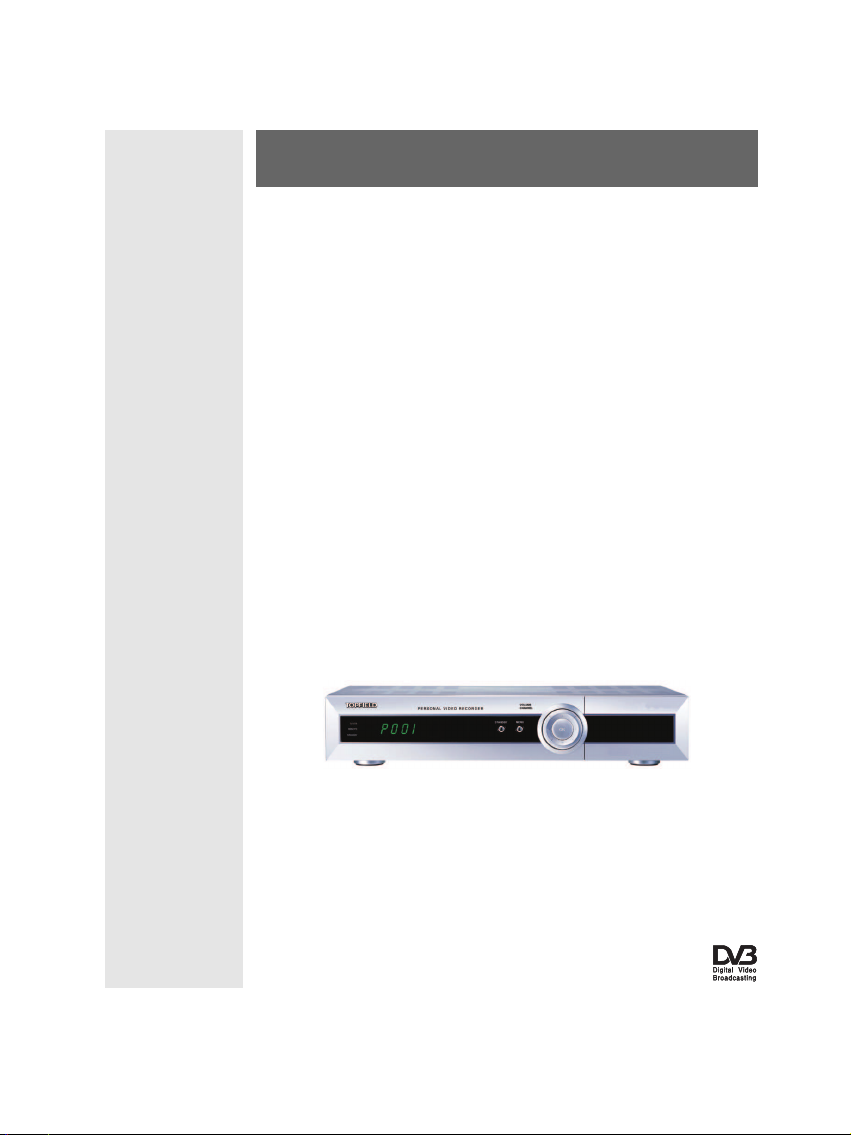
TOPFIELD
TF 5400 PVR Combo
User Guide
Digital Satellite & Terrestrial Receiver
Personal Video Recorder
Page 2
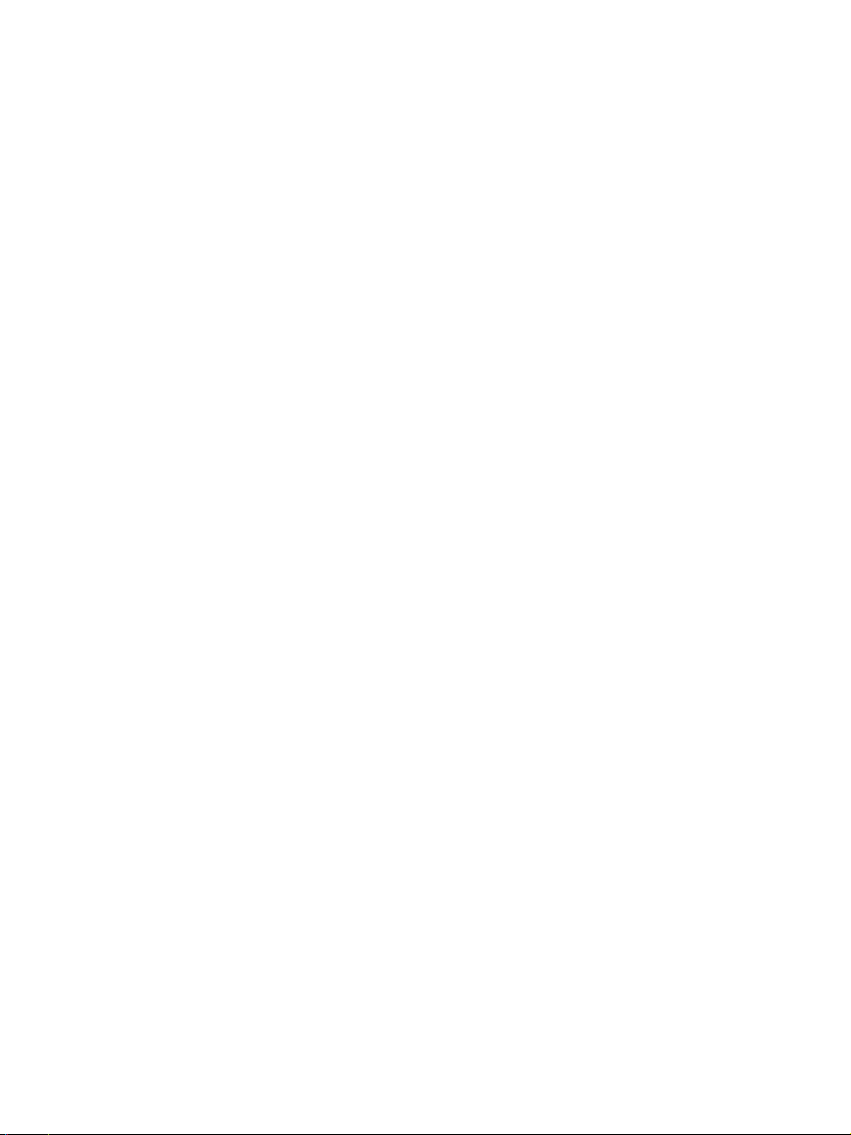
Page 3
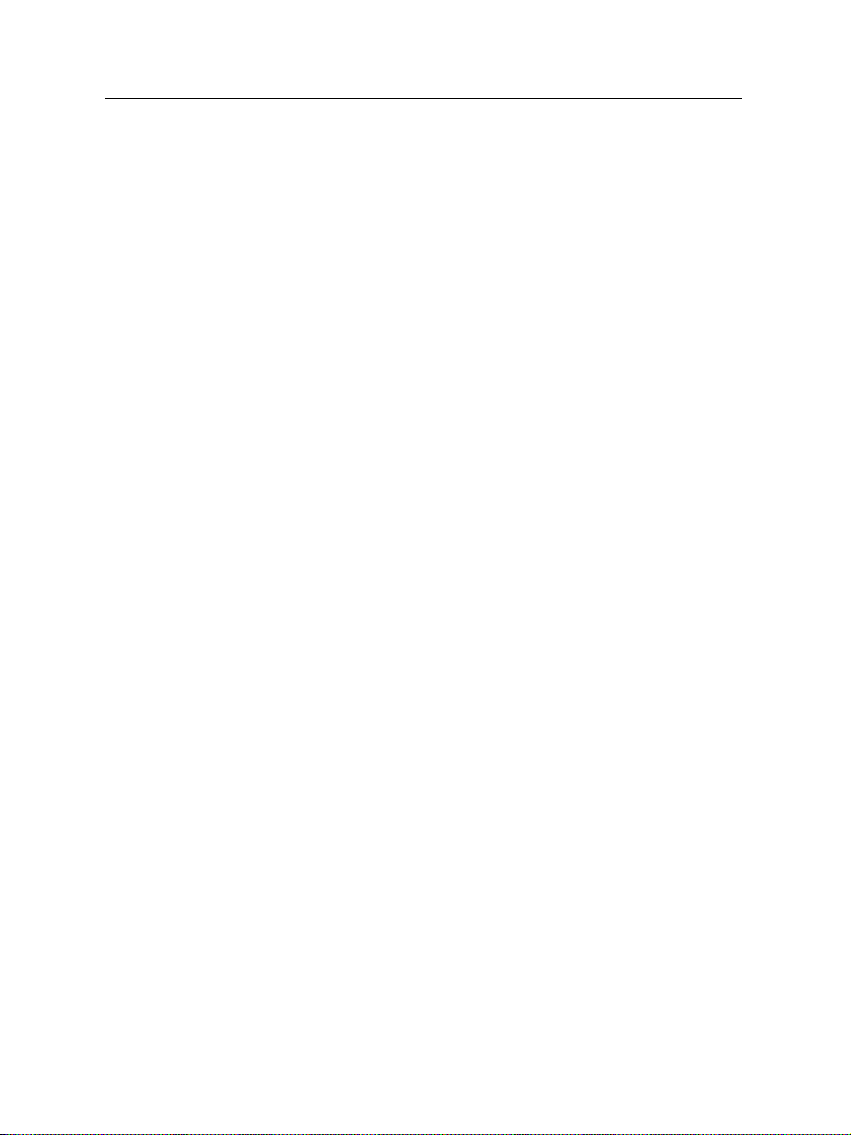
Contents
1 Introduction 1
1.1 Introduction . . . . . . . . . . . . . . . . . . . . . . . . . . . . . 1
1.2 Controlling the digital receiver . . . . . . . . . . . . . . . . . . 2
1.2.1 The front panel . . . . . . . . . . . . . . . . . . . . . . . 3
1.2.2 The remote control . . . . . . . . . . . . . . . . . . . . . 5
1.3 What is common interface? . . . . . . . . . . . . . . . . . . . . 8
2 Setup 9
2.1 Unpacking . . . . . . . . . . . . . . . . . . . . . . . . . . . . . . 9
2.2 Safety precautions . . . . . . . . . . . . . . . . . . . . . . . . . 9
2.3 Rear panel connections . . . . . . . . . . . . . . . . . . . . . . . 11
2.4 Connecting up your digital receiver . . . . . . . . . . . . . . . 13
2.4.1 Connecting to the antenna . . . . . . . . . . . . . . . . 13
2.4.2 Connecting to your television . . . . . . . . . . . . . . 13
2.4.3 Connecting to your video cassette recorder . . . . . . . 16
2.5 Inserting batteries in the remote control . . . . . . . . . . . . . 16
iii
3 Preference Settings 18
3.1 Language settings . . . . . . . . . . . . . . . . . . . . . . . . . . 18
Page 4
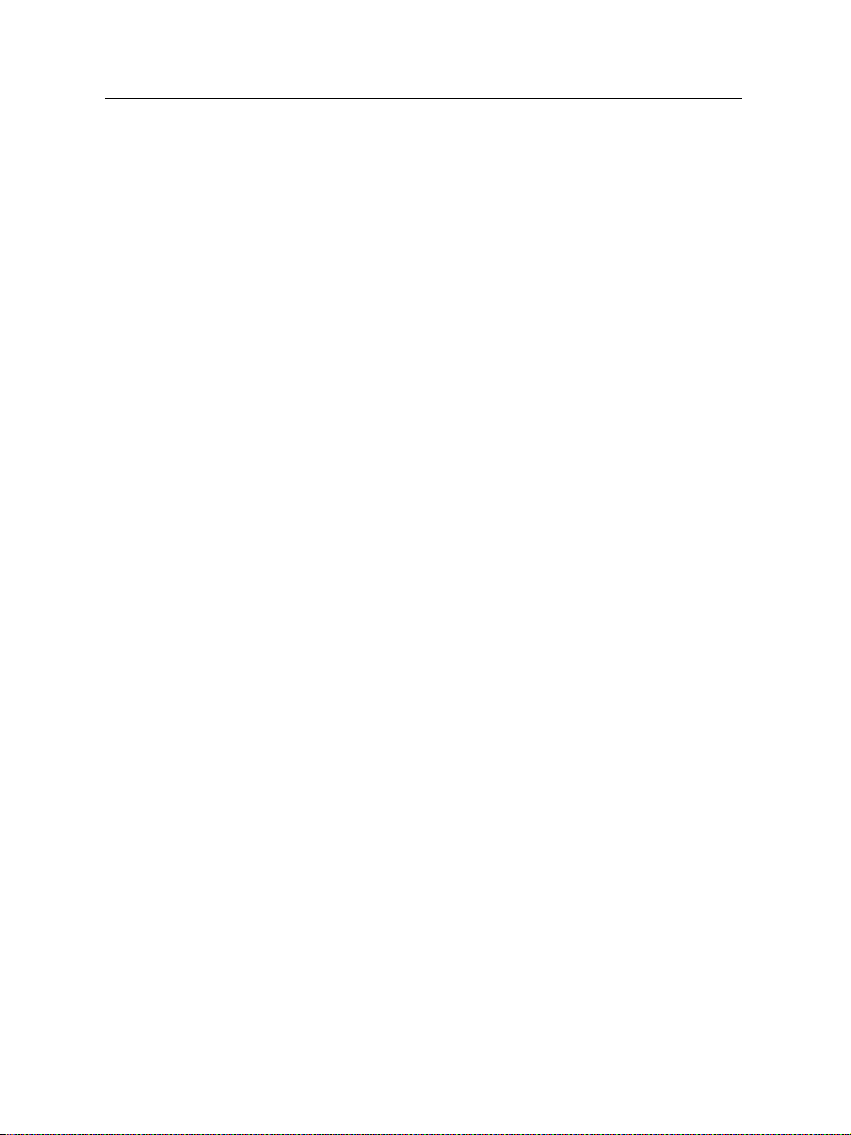
iv CONTENTS
3.2 Video and audio settings . . . . . . . . . . . . . . . . . . . . . . 19
3.2.1 Television standard . . . . . . . . . . . . . . . . . . . . 20
3.2.2 Color model . . . . . . . . . . . . . . . . . . . . . . . . . 20
3.2.3 Video cassette recorder . . . . . . . . . . . . . . . . . . 21
3.2.4 Television aspect ratio . . . . . . . . . . . . . . . . . . . 21
3.2.5 Sound mode . . . . . . . . . . . . . . . . . . . . . . . . 22
3.2.6 RF output . . . . . . . . . . . . . . . . . . . . . . . . . . 23
3.3 Local time setting . . . . . . . . . . . . . . . . . . . . . . . . . . 23
3.4 Parental control . . . . . . . . . . . . . . . . . . . . . . . . . . . 25
3.5 Adjusting on-screen display . . . . . . . . . . . . . . . . . . . . 27
3.6 To use the time shift feature . . . . . . . . . . . . . . . . . . . . 27
3.7 Setting for MediaHighway EPG . . . . . . . . . . . . . . . . . . 27
4 Service Search 29
4.1 Searching satellite broadcasting services . . . . . . . . . . . . . 29
4.1.1 Configuring LNB settings . . . . . . . . . . . . . . . . . 29
4.1.2 Configuring DiSEqC 1.2 settings . . . . . . . . . . . . . 31
4.1.3 Configuring USALS settings . . . . . . . . . . . . . . . 33
4.1.4 Searching services . . . . . . . . . . . . . . . . . . . . . 34
4.2 Searching terrestrial broadcasting services . . . . . . . . . . . . 37
4.3 Copying services . . . . . . . . . . . . . . . . . . . . . . . . . . 38
4.4 Resetting to factory settings . . . . . . . . . . . . . . . . . . . . 38
5 Daily Usage 39
5.1 Watching television . . . . . . . . . . . . . . . . . . . . . . . . . 39
5.1.1 Watching favorite services . . . . . . . . . . . . . . . . 41
5.1.2 Viewing program information . . . . . . . . . . . . . . 42
5.1.3 Selecting audio track . . . . . . . . . . . . . . . . . . . . 43
Page 5
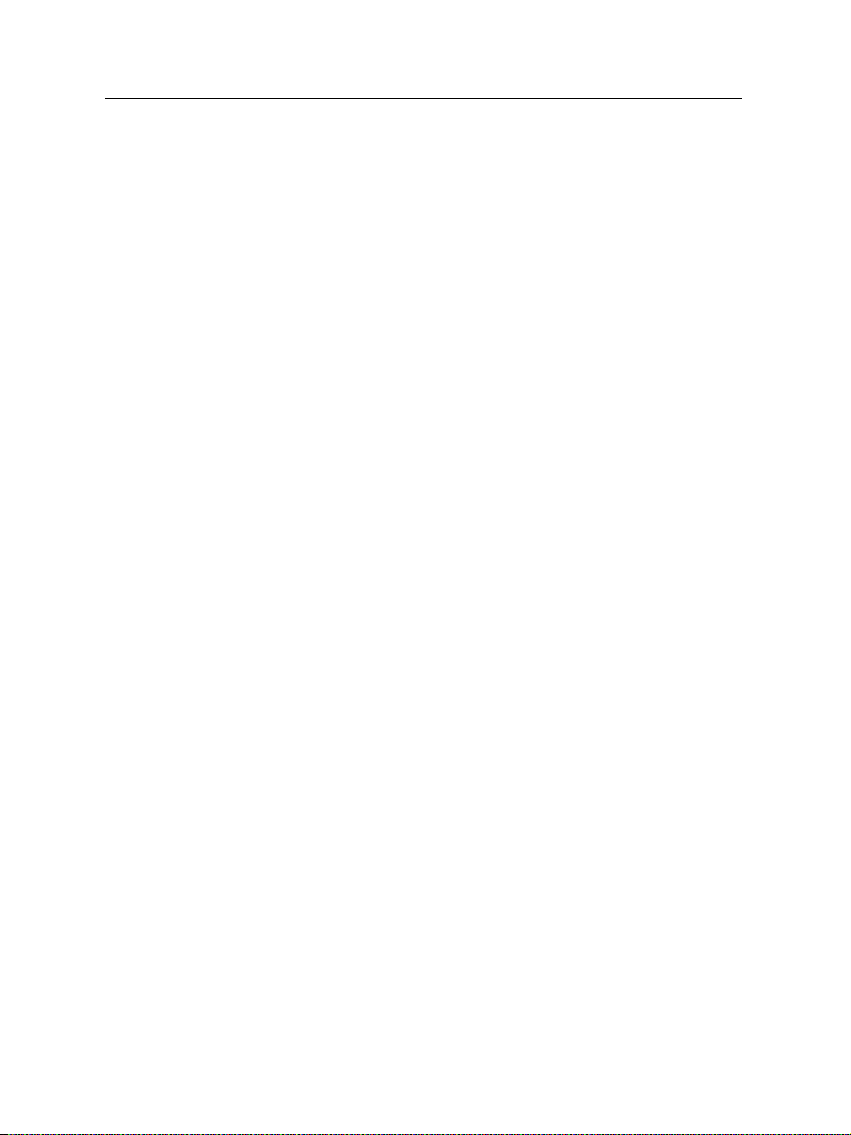
5.1.4 Selecting subtitle track . . . . . . . . . . . . . . . . . . . 43
5.1.5 Viewing teletext . . . . . . . . . . . . . . . . . . . . . . 44
5.2 Viewing electronic program guide . . . . . . . . . . . . . . . . 44
5.3 Watching multifeed program . . . . . . . . . . . . . . . . . . . 45
5.4 Watching by time shift . . . . . . . . . . . . . . . . . . . . . . . 45
5.5 Watching by picture in picture . . . . . . . . . . . . . . . . . . 47
6 Listing Services 49
6.1 Editing the service list . . . . . . . . . . . . . . . . . . . . . . . 49
6.2 Editing the favorite list . . . . . . . . . . . . . . . . . . . . . . . 51
6.3 Transferring receiver data . . . . . . . . . . . . . . . . . . . . . 53
7 Recording and Playing 55
7.1 Recording a program . . . . . . . . . . . . . . . . . . . . . . . . 56
7.1.1 Immediate recording by the remote control . . . . . . 56
7.1.2 Recording by the recording menu . . . . . . . . . . . . 58
7.1.3 Making a timer recording . . . . . . . . . . . . . . . . . 59
7.1.4 Recording by electronic program guide . . . . . . . . . 61
7.1.5 Recording when using time shift . . . . . . . . . . . . . 61
7.1.6 To record a pay service . . . . . . . . . . . . . . . . . . 62
7.2 File list . . . . . . . . . . . . . . . . . . . . . . . . . . . . . . . . 63
7.3 Playing back a recording . . . . . . . . . . . . . . . . . . . . . . 65
7.3.1 To play back in slow motion . . . . . . . . . . . . . . . 66
7.3.2 To play back in fast motion . . . . . . . . . . . . . . . . 66
7.3.3 To play back recordings in sequence . . . . . . . . . . . 67
7.3.4 To make a bookmark . . . . . . . . . . . . . . . . . . . . 67
7.3.5 To play back a recording repeatedly . . . . . . . . . . . 68
7.3.6 To play back a scrambled recording . . . . . . . . . . . 69
v
Page 6
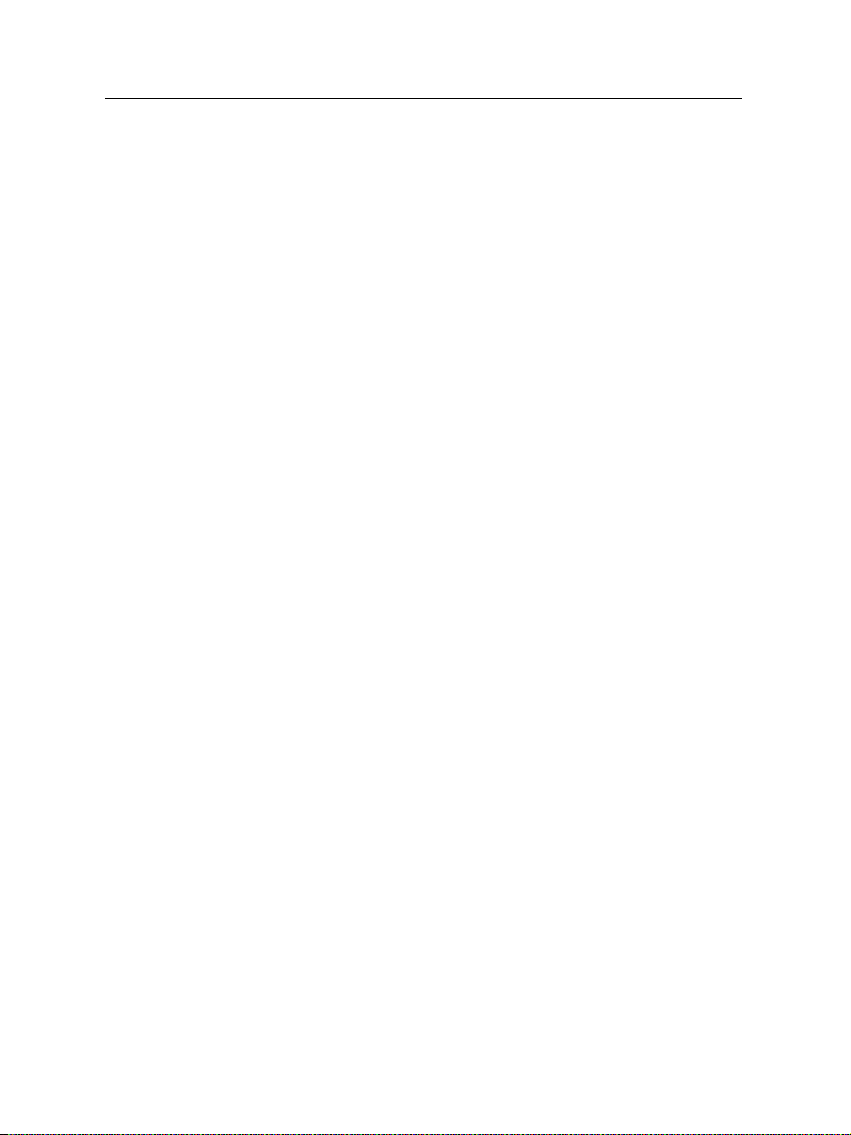
vi CONTENTS
7.4 Editing a recording . . . . . . . . . . . . . . . . . . . . . . . . . 69
7.4.1 To erase a block from a recording . . . . . . . . . . . . 69
7.4.2 To store a block from a recording . . . . . . . . . . . . . 70
7.5 Playing a MP3 . . . . . . . . . . . . . . . . . . . . . . . . . . . . 71
7.6 Formatting hard disk . . . . . . . . . . . . . . . . . . . . . . . . 72
7.7 Transferring recording files . . . . . . . . . . . . . . . . . . . . 72
8 Topfield Application Program 74
9 Firmware Update 76
9.1 From a broadcaster . . . . . . . . . . . . . . . . . . . . . . . . . 77
9.2 From your computer via USB port . . . . . . . . . . . . . . . . 77
9.3 From your computer via RS-232 port . . . . . . . . . . . . . . . 78
9.4 From another digital receiver via RS-232 port . . . . . . . . . . 79
Index 81
Page 7
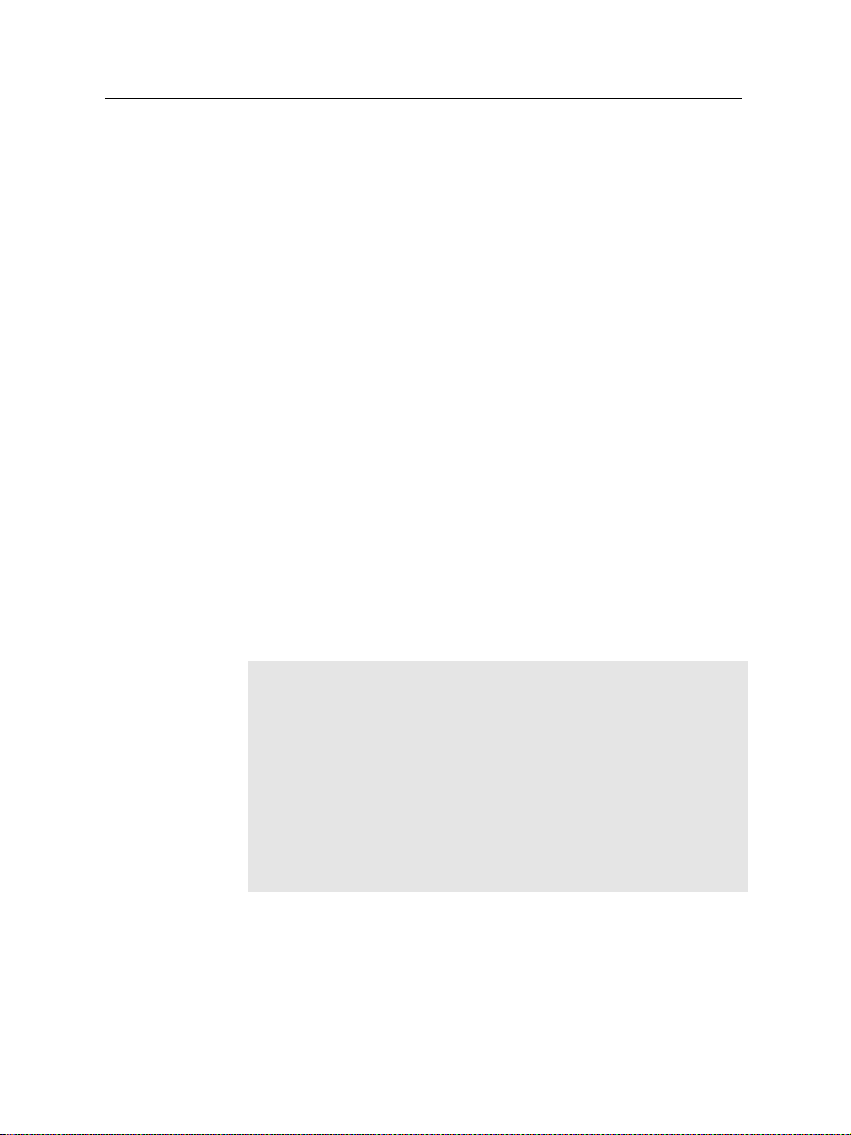
1.1 Introduction
The TF5400 PVR Combo digital receiver is fully compliant with
the international Digital Video Broadcasting (DVB) standard,
and can receive digital broadcasts. For its operation, you need
an antenna, which must be installed appropriately.
1
Chapter 1
Introduction
NOTE
In general we equate a channel with a frequency. However,
unlike analog broadcasts, digital broadcasts are not all assigned to their own frequencies; instead, multiple television
and radio broadcasts are transmitted through a single frequency. The frequency in digital broadcasting is usually called
transponder. To reduce confusion, the word service is preferably used than channel as the term indicating one television
or radio broadcast in this document.
The TF 5400 PVR Combo digital receiver has features as follows:
• It supports DiSEqC 1.0, DiSEqC 1.1, DiSEqC 1.2 and USALS.
Page 8
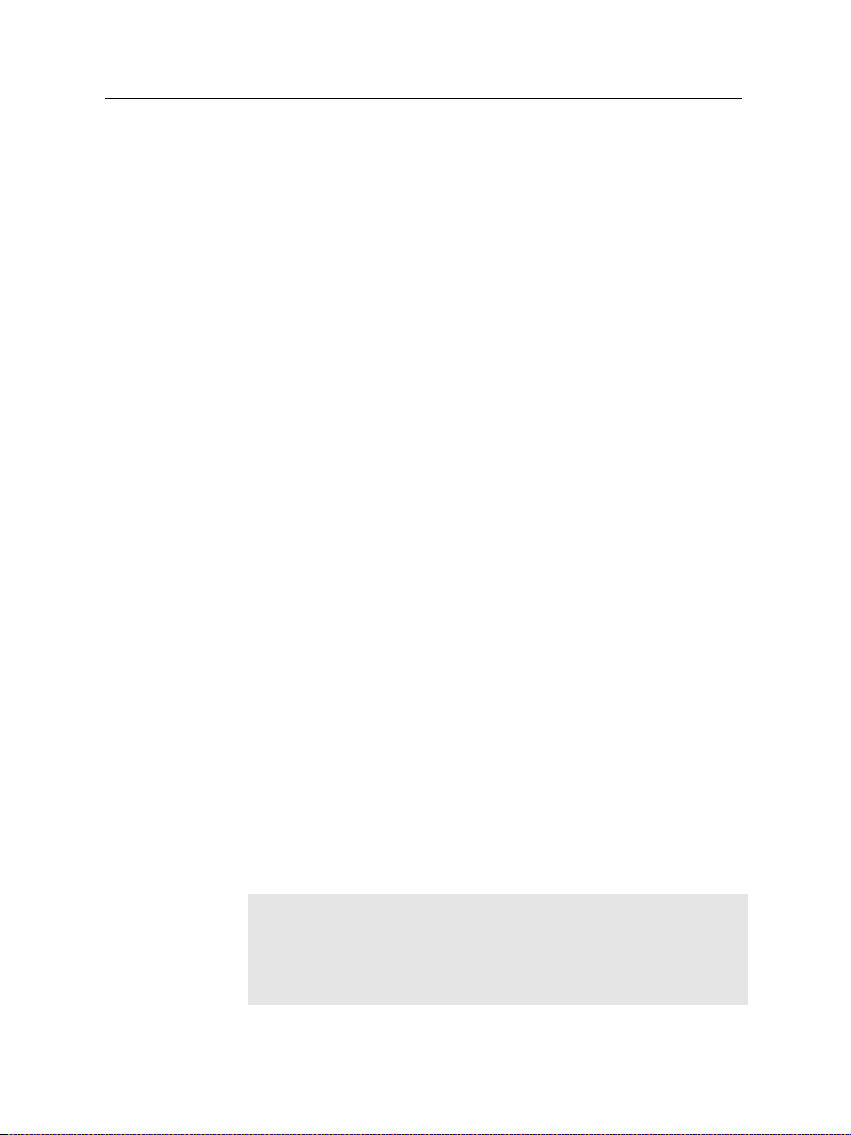
2 Introduction
• It is able to memorize up to 5000 television and radio
services.
• Electronic program guide provides an overview of program schedules for next few hours.
• You can edit the service list.
• You can make your favorite list.
• You can view the information of the current television or
radio program.
• You can update the firmware of the digital receiver to
the latest, which will be provided by the manufacturer.
• The digital receiver features a digital video recorder with
two tuners, with which you can record your choice of
broadcasting services independently of ones you are currently watching.
• The large storage capacity of the built-in hard disk allows you to record up to 40 hours of material—in case
of 80 gigabytes—in excellent picture and sound quality.
• Time shift is a special technical feature. You can pause
the program you are watching and resume it again at
a later time. You can quickly find whatever part of the
current program by backward or forward search.
1.2 Controlling the digital receiver
You can control the digital receiver with the remote control
and the buttons on the front panel.
NOTE
When the digital receiver is off but plugged to a wall outlet,
we say that it is in standby mode; on the other hand, when
it is on, it is in operation mode. You should keep the digital
Page 9
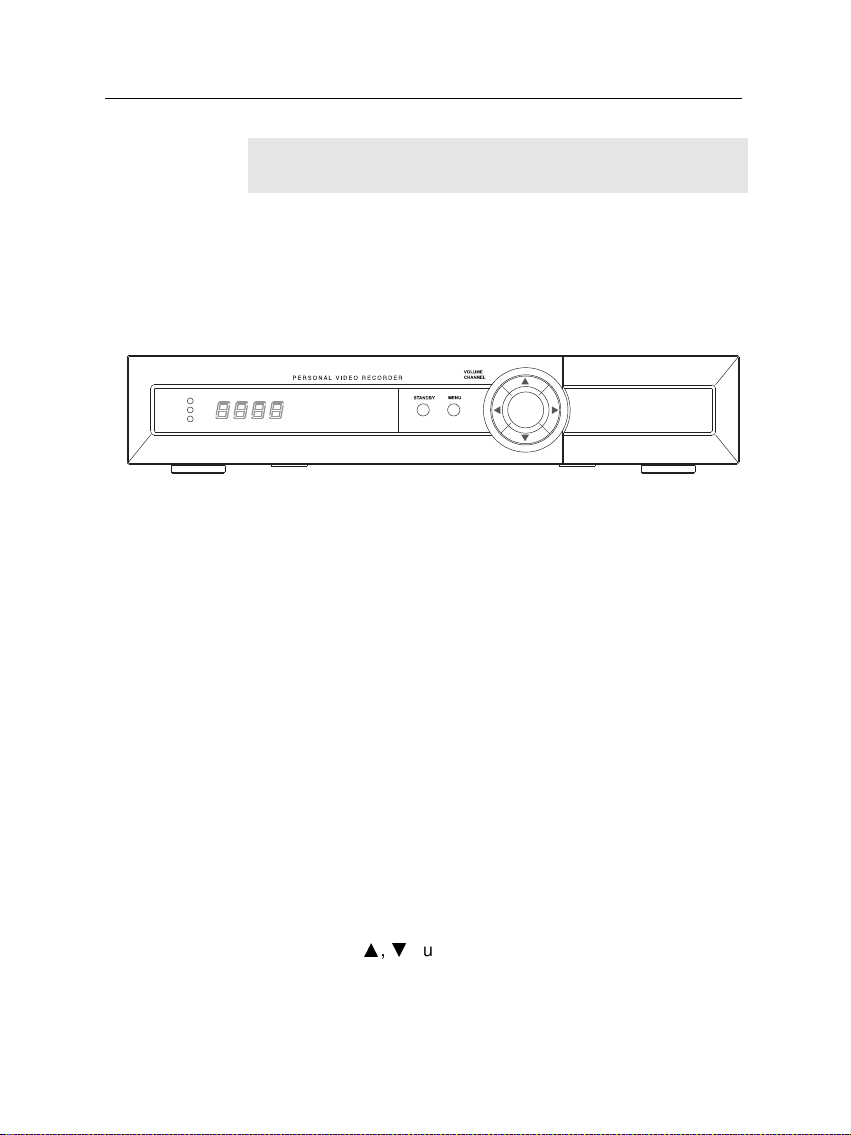
receiver plugged to a wall outlet so as it can run timer events
TV/STB
OK
REMOTE
STANDBY
at any time.
1.2.1 The front panel
The front panel of the digital receiver has buttons to operate
the digital receiver, and lamps and a display to indicate its
status. Their usage is as follows:
TV/STB lamp lights up while your video recorder operates
REMOTE lamp lights up whenever you press a button of
1.2 Controlling the digital receiver 3
instead of the digital receiver. For more descriptions,
refer to § 3.2.3.
the remote control.
STANDBY lamp lights up while the digital receiver is in standby
mode.
Status display displays the current time in standby mode,
and displays the current status of the digital receiver
in operation mode.
STANDBY button switches the digital receiver between standby
mode and operation mode.
MENU button displays the main menu. It is also used to
return to the previous menu from a submenu.
CHANNELa,cbuttons move to the next or previous ser-
vice. They are also used to navigate in menus and interactive screens.
Page 10
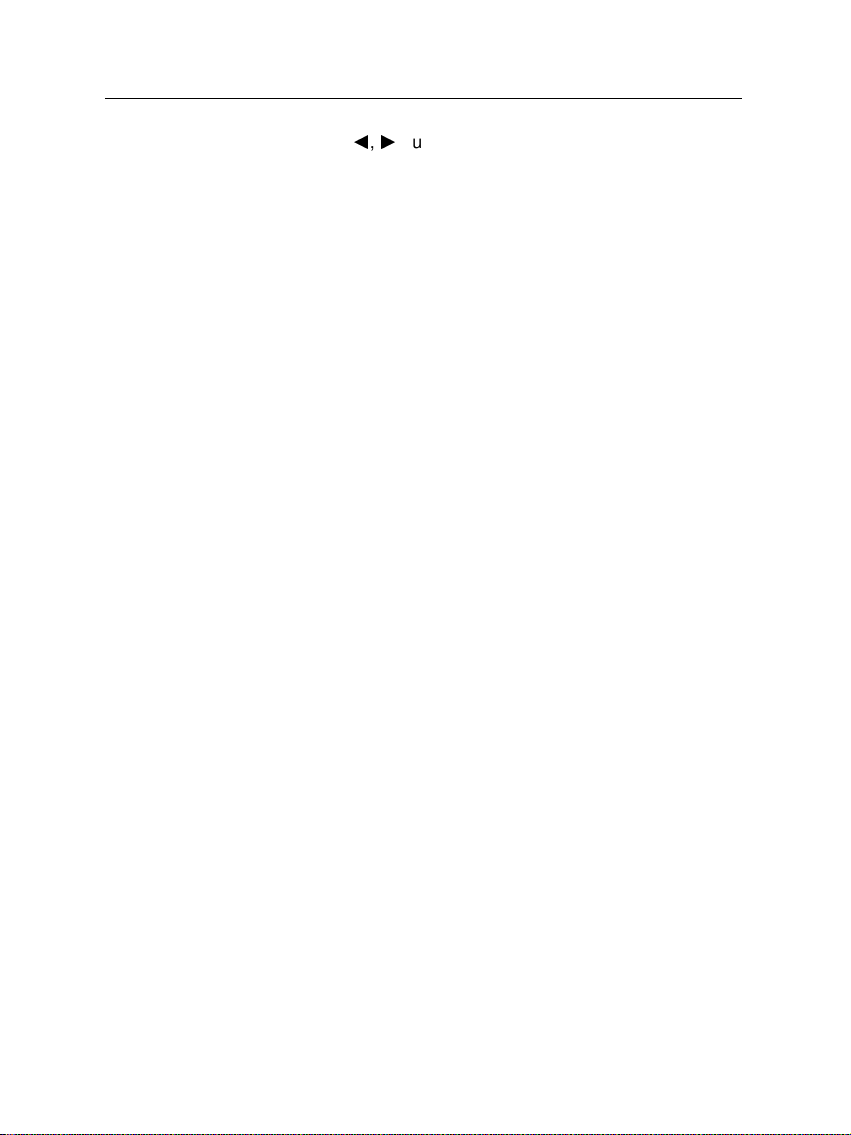
4 Introduction
VOLUMEb,dbuttons increase and decrease the volume.
They are also used to change the options for a menu
item.
OK button displays the service list, It is also used to select
menu items.
Page 11
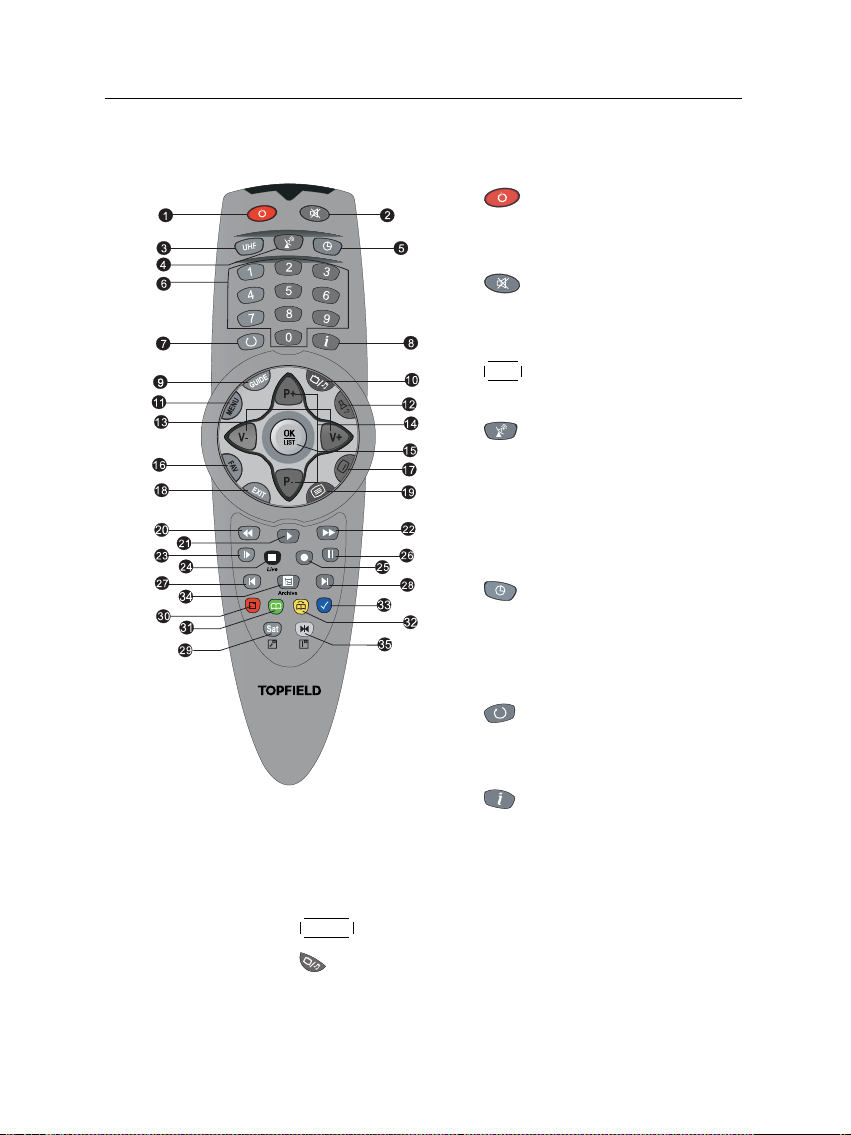
1.2.2 The remote control
1.2 Controlling the digital receiver 5
1
button switches the digital
receiver between standby mode
and operation mode.
2
switches off the sound temporarily. Press again to switch it
back on.
3
UHF button displays the RF set-
ting menu. See § 3.2.6.
4
button switches the output
of the TV SCART socket between
the digital receiver and the device
connected to the VCR SCART
socket. See § 3.2.3 for detailed description.
5
button sets a sleep timer.
6
Numeric buttons are used to enter service numbers and option
values
7
button switches between the
current service and the previously viewed one.
8
button displays more information about the current program or a program highlighted in
the electornic program guide.
9
10
GUIDE button displays the electronic program guide.
button switches between television services and ra-
dio services.
Page 12
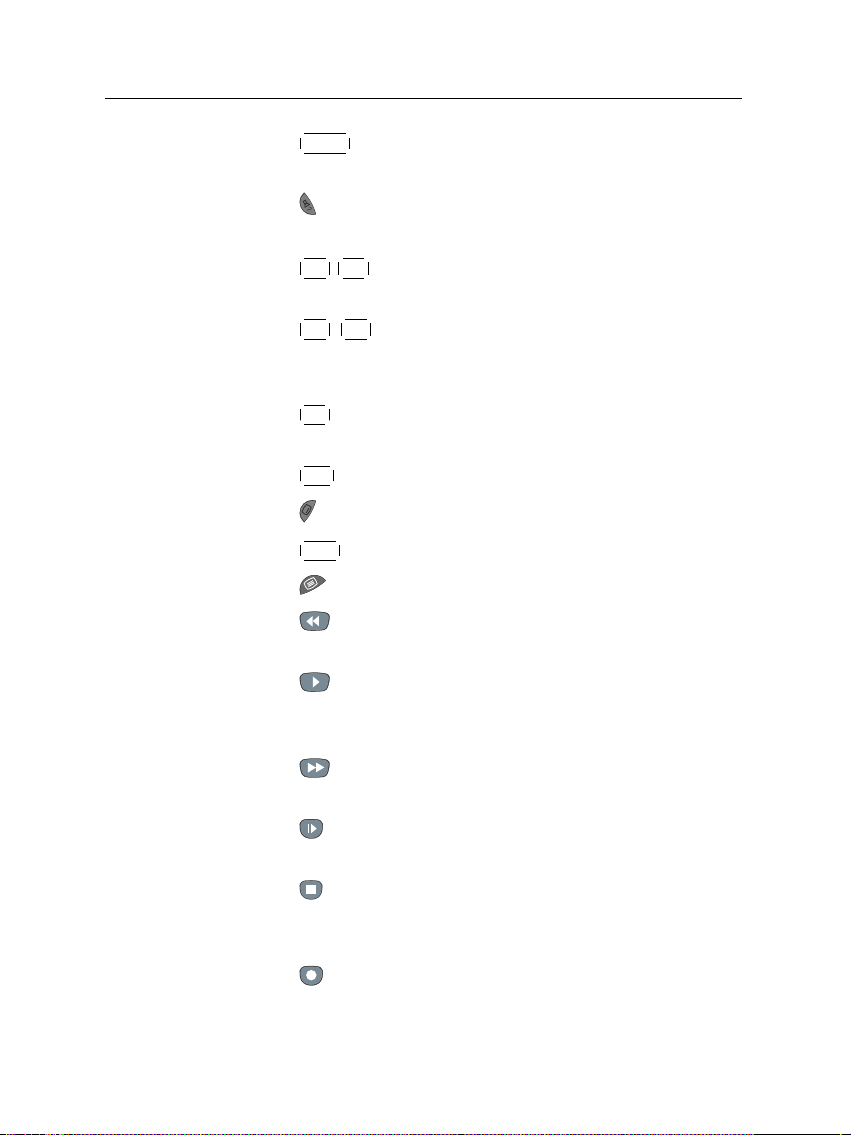
6 Introduction
11
MENU button displays the main menu. It is also used to
return to the previous menu from a submenu.
12
button is used to select an audio track and sound
mode, or a multifeed service, if available
13
V+ ,
V− buttons increase and decrease the volume. They
are also used to change the options for a menu item.
14
P+ ,
P− buttons move to the next or previous service.
They are also used to navigate in menus and interactive
screens.
15
OK button displays the service list, It is also used to se-
lect menu items.
16
FAV button displays the favorite list.
17
button is used to select a subtitle track if available.
18
EXIT button is used to leave the current screen.
19
button displays teletext if available.
20
button does backward playback or scan. Subse-
quent presses change the speed of playback.
21
button plays a recorded program, or displays the
progress bar for navigation when playback has already
started.
22
button does fast playback or forward scan. Subse-
quent presses change the speed of playback.
23
button starts slow motion playback. Subsequent presses
change the speed of playback.
24
button is used to stop a playback, to stop a recording, or to jump back to live television from time-shifted
television.
25
button starts a recording.
Page 13
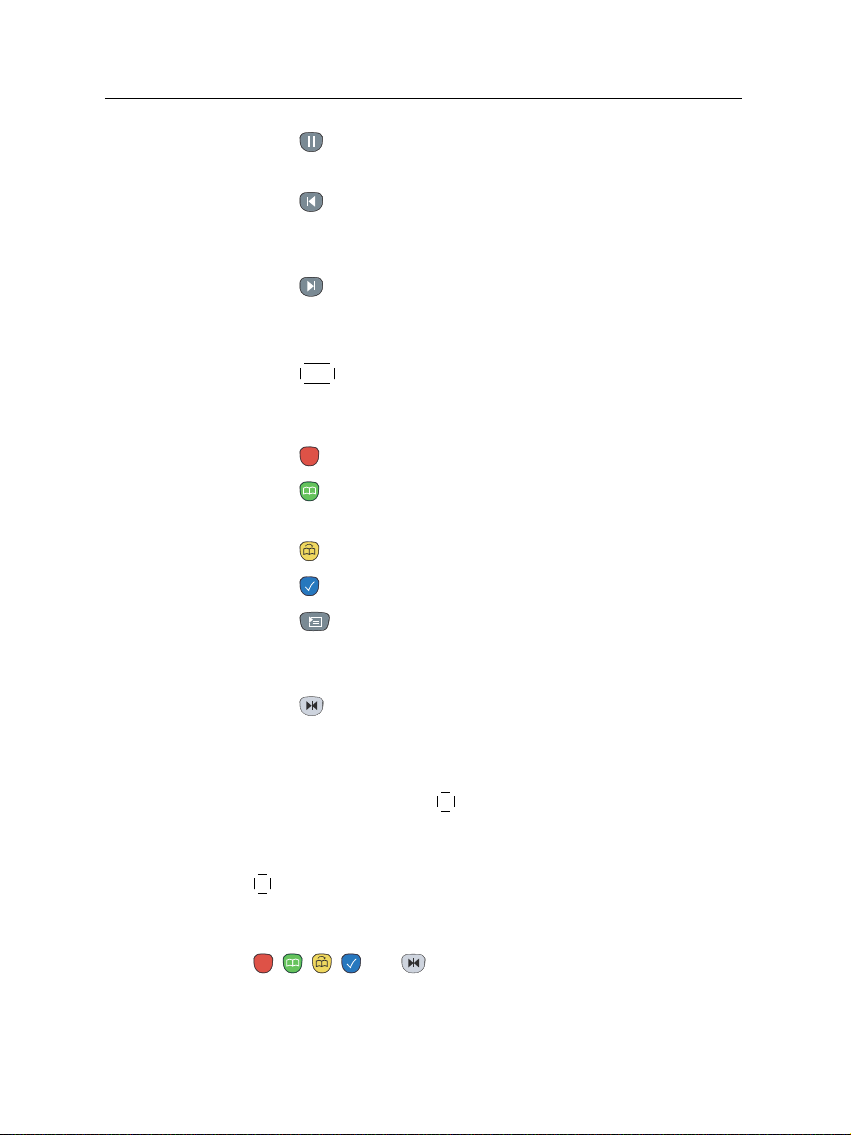
1.2 Controlling the digital receiver 7
26
button pauses live television and playback of a recorded
program.
27
button changes the position of picture-in-picture counterclockwise, and jumps to the end of recording in playback.
28
button changes the position of picture-in-picture clockwise, and jumps to the beginning of recording in playback.
29
SAT button displays the satellite list with their service
list, and swaps the picture-in-picture with the main picture. See § 5.5.
30
button displays, resizes or hides the picture-in-picture.
31
button makes a bookmark during playback or time
shift.
32
button plays from the next bookmark position.
33
button is used to edit a recording.
34
button displays the list of recorded programs that
have been saved on the digital receiver’s hard disk. See
§ 7.4.
35
button displays the service list for picture-in-picture,
or specifies a block for repeated playback.
If you do not have wide-screen television but normal screen
television, pressing the
0 button changes, depending on broad-
casting conditions, the display format as follows:
When you are viewing a wide-screen television, pressing the
0 button cycles through the display format options as follows:
4:3 Center Extract → 4:3 Letter Box → 16:9
, , , and buttons have additional different functions per menu besides their own function. Their functions
will be guided in the on-screen help.
Page 14
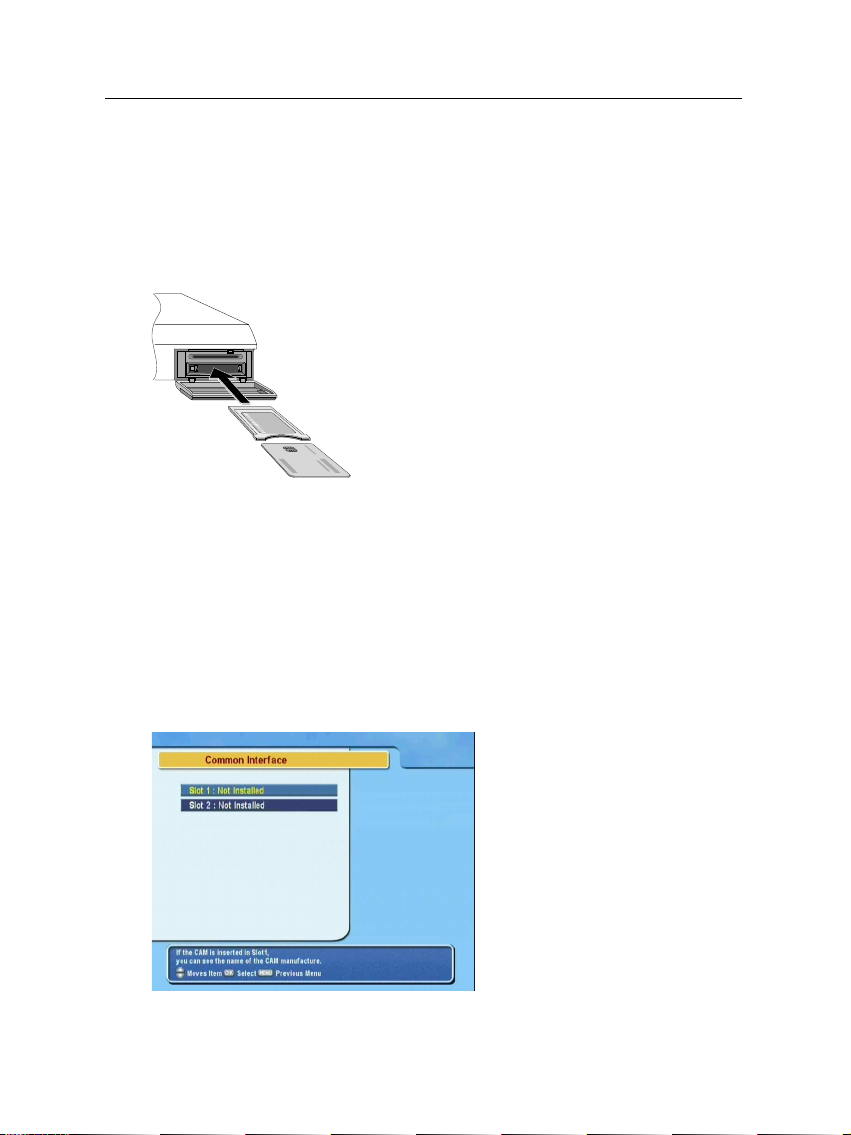
8 Introduction
1.3 What is common interface?
Some broadcasts are scrambled so that only paid subscribers
can enjoy them. Scrambled services can only be viewed with
a Conditional Access Module (CAM) and a subscription card
belonging with the scrambling system.
Common Interface (CI) is an interface for conditional access modules. The front of the digital
receiver has two common interface slots.
To watch a pay service, you should take the following steps:
1. Purchase a conditional access module and a subscription card for the pay service you want to watch.
2. Insert the subscription card into the conditional access
module.
3. insert the conditional access module to a common interface slot on the front of the digital receiver.
To view the information about
the module and subscription
card inserted to the digital receiver, select the Common Inter-
face menu.
Page 15
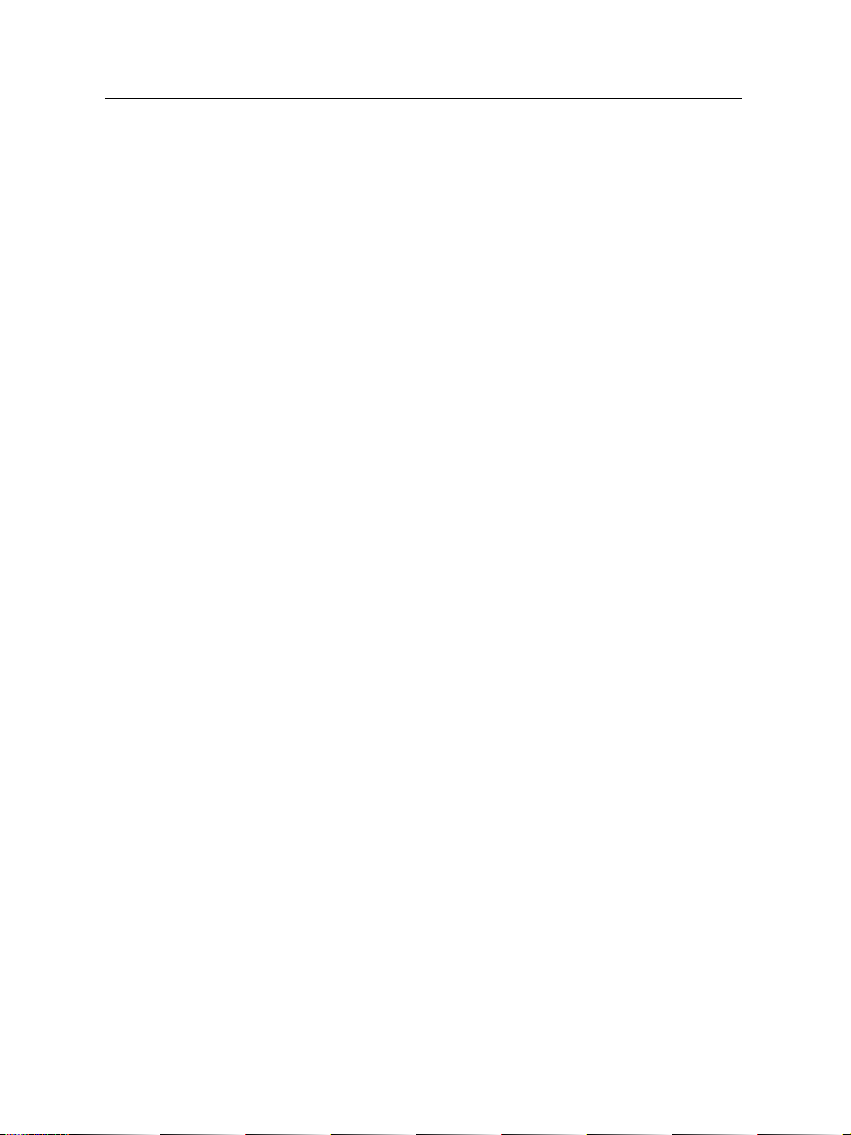
2.1 Unpacking
9
Chapter 2
Setup
Before going any further, check that you have received the following items with your digital receiver.
• Remote control unit
• Two batteries for the remote control (AAA 1.5 V)
• One Component AV cable, to link the digital receiver to
your television set
• One S-Video cable, to link the digital receiver to your
television set
• A copy of this user guide
2.2 Safety precautions
Please read and keep the following safety precautions carefully.
• The power must be 90 to 250 volt. Check it before connecting the digital receiver to the wall outlet. For the
Page 16
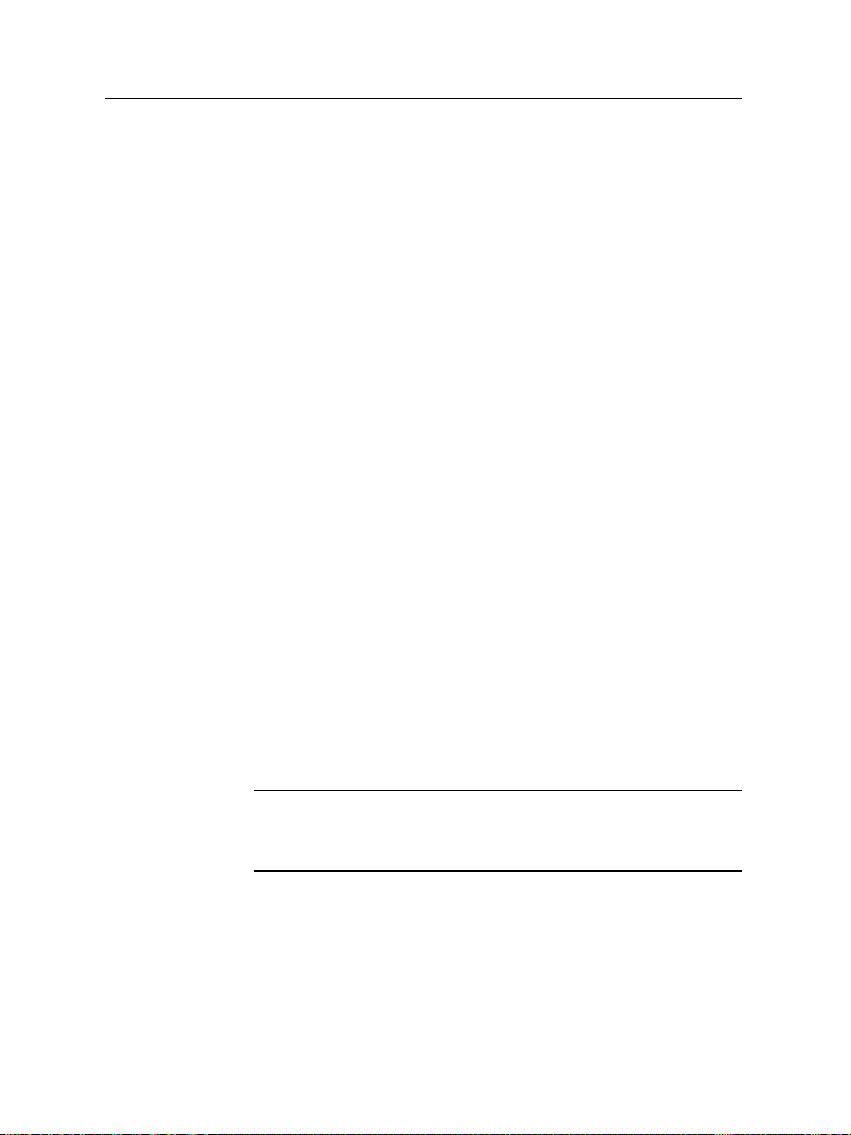
10 Setup
power consumption of the digital receiver, refer to Table 2.1.
• The wall outlet shall be installed near the equipment and
shall be easily accessible.
• Do not expose the digital receiver to any moisture. The
digital receiver is designed for use in dry rooms. If you
do use it outdoors, ensure that it is protected from moisture, such as rain or splashing water. Use only dry cloth
when cleaning the digital receiver.
• Place the digital receiver on a hard and level surface.
• Do not place the digital receiver close to heating units
or in direct sunlight, as this will impair cooling. Do not
lay any objects such as magazines on the digital receiver.
When placed in a cabinet, make sure there is a minimum
space of 10 centimeter around it. For the physical specification of the digital receiver, refer to Table 2.2.
• Protect the power cord frombeing walked on or pinched.
• Never open the digital receiver casing under any circumstances. Warranty claims are excluded for the damage resulting from improper handling.
• Refer all servicing to qualified service personnel.
Table 2.1: Power specification
Input voltage 90 to 250 V AC, 50/60 Hz
Power consumption 40 W at maximum in operation
8 W in standby
Page 17
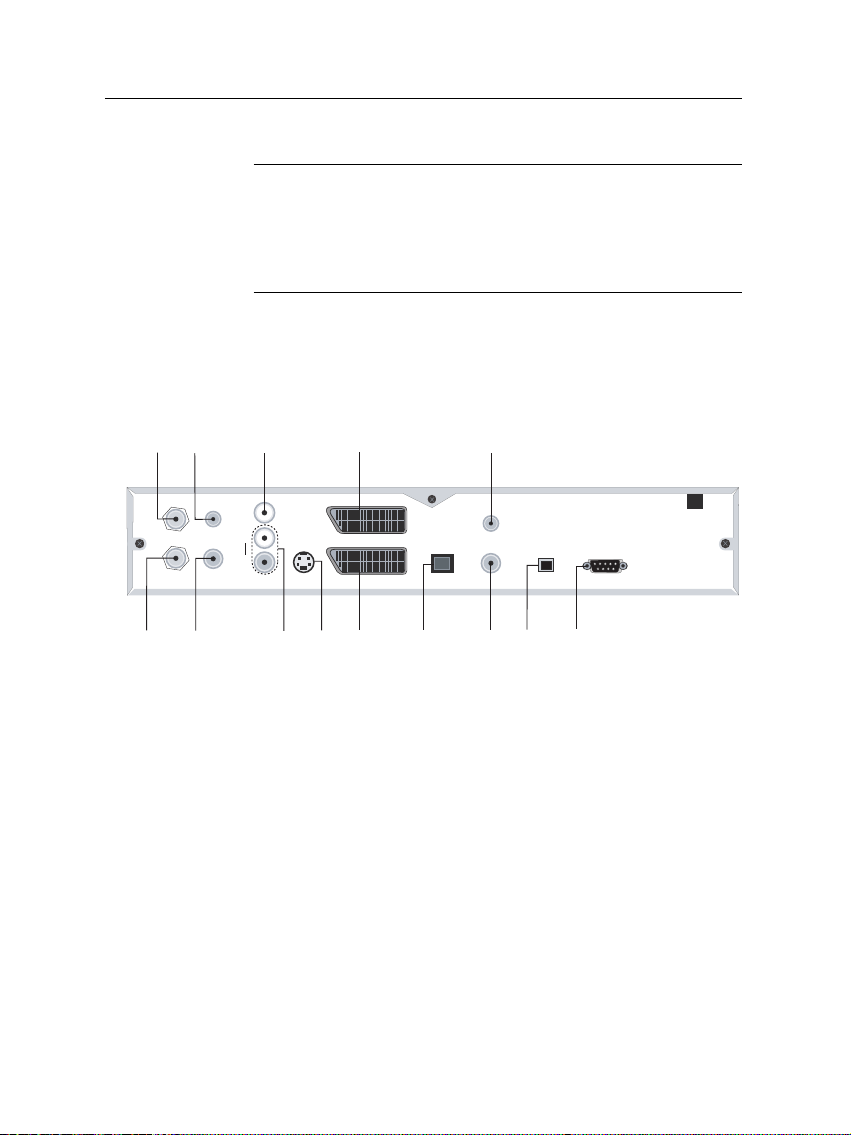
Table 2.2: Physical specification
2
1
3
4 13
7
9 10
11
14
5
6
8
12
LNB IN
IF OUT RF LOOP OUT AUDIO
L
R
S-VIDEO
VCR
USB
RF IN
S/PDIF RS-232
VIDEO
TV
RF OUT
ANT
Size 340× 60× 265 mm
Weight 3.4 kg
Operating temperature 0 to 45 °C
Storage temperature −40 to 80 °C
Storage relative humidity 5 to 95 %
2.3 Rear panel connections
The TF 5400 PVR Combo has a wide range of connections on
the back panel.
2.3 Rear panel connections 11
Check up what connections your television set has in comparison with the digital receiver.
1
LNB IN Broadcasting signal input socket for the
first tuner.
2
IF OUT Broadcasting signal output socket from
the first tuner
3
ANT Broadcasting signal input socket for the
second tuner.
4
RF LOOP OUT Broadcasting signal output socket from
the second tuner.
5
VIDEO Composite video output socket for the
television set
Page 18
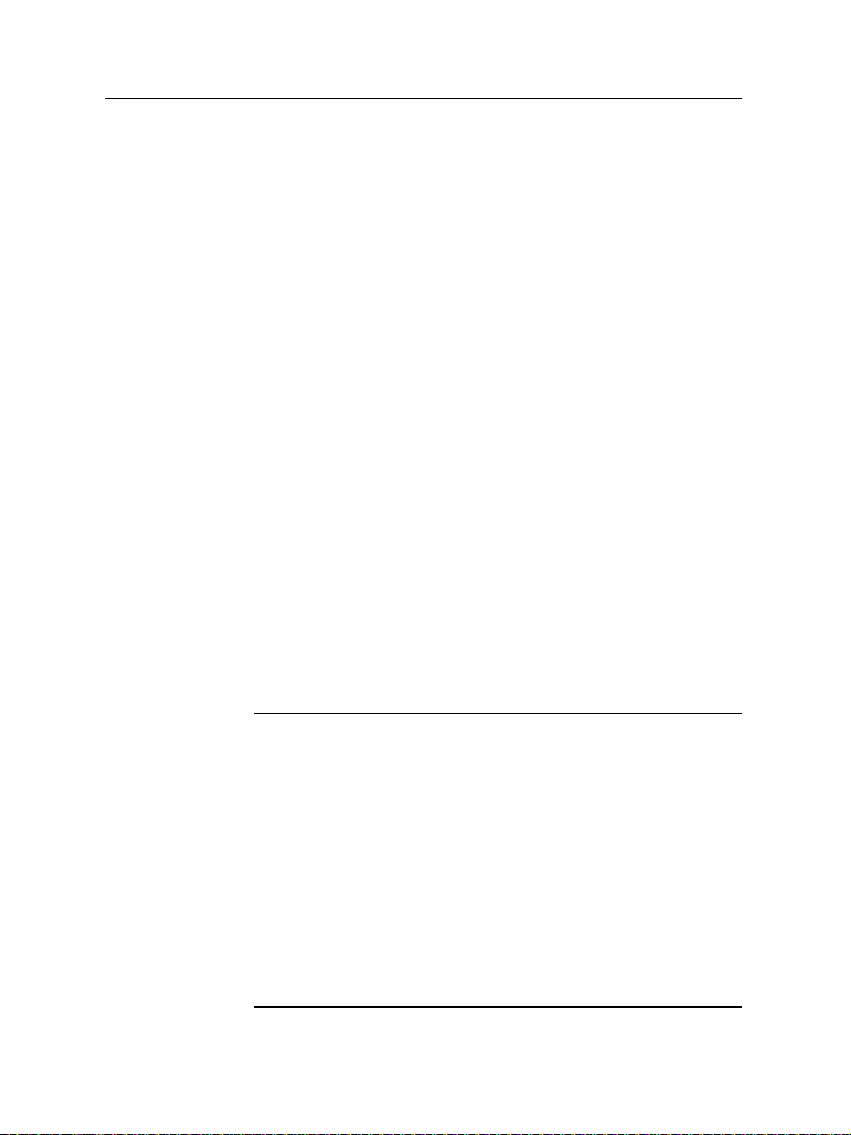
12 Setup
6
AUDIO L/R Stereo audio output socket for the tele-
vision set or audio system.
7
S-VIDEO Super video output socket for the televi-
sion set.
8
TV Audio and video output socket for the
television set.
9
VCR Audio and video input / output socket
for the video cassette recorder or suchlike.
10
RF IN Analog television input socket.
11
RF OUT Analog television output socket.
12
S/PDIF Dolby digital output socket for the au-
dio system.
13
USB USB port for firmware update and data
transfer.
14
RS-232 Serial port for firmware update and data
transfer.
Table 2.3: Connectors specification
VIDEO Composite video (CVBS) output
AUDIO Left & right audio output
S-VIDEO Super video (S-Video) output
TV CVBS/S-Video/RGB/YUV video output
Left & right audio output
VCR CVBS video output
Left & right audio output
CVBS/S-Video/RGB/YUV video input for bypass
Left & right audio input for bypass
S/PDIF Dolby digital audio output
RS-232 115.2 kbps at maximum
USB 2.0
Page 19
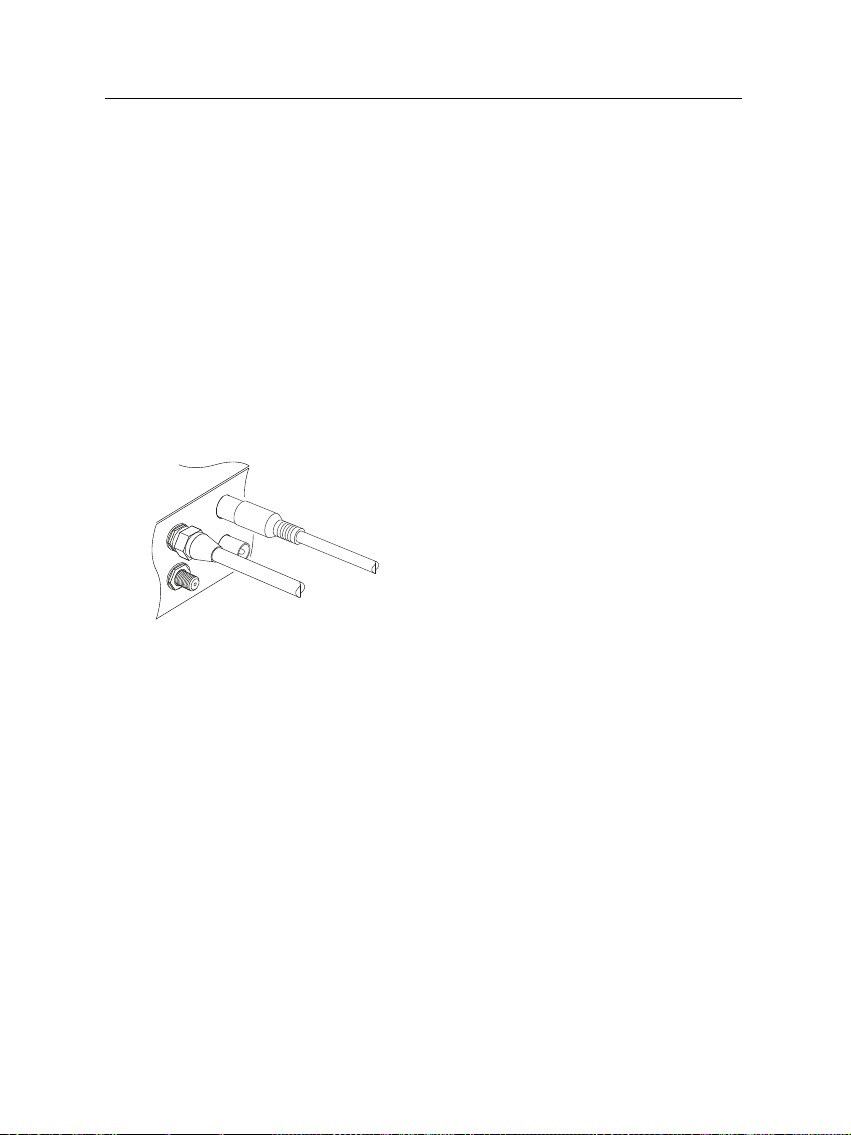
2.4 Connecting up your digital receiver 13
2.4 Connecting up your digital receiver
There are several ways to set up the digital receiver. Set up
the digital receiver suitably to your television and other appliances. If you have any problem with your setup or need a
help, contact your dealer.
2.4.1 Connecting to the antenna
Whatever sort of connection you have between the digital receiver and the television, you need to connect the digital receiver to your television antenna so that it can receive digital
television services.
Connect a cable from your satellite antenna
to the LNB IN connector on the back panel of
the digital receiver, and connect a cable from
your terrestrial antenna to the ANT connector.
2.4.2 Connecting to your television
Among the following connectors on your digital receiver, you
should use the first connector to get best video quality. If your
television does not have the matching connector then use the
next connector.
1. SCART connector (TV)
2. S-Video connector (S-VIDEO)
3. Composite connector (VIDEO)
4. RF connector (RF OUT)
You should configure audio and video settings after connecting. See § 3.2 for detailed description.
Page 20

14 Setup
To use the SCART connector
Some televisions have inputs via Component or S-Video connectors rather than SCART. If you have such a television, use
an appropriate conversion cable to link the TV socket on the
digital receiver to the matching socket on your television.
If you connect with a standard SCART cable, you do not have
to make audio connections because the SCART connector can
output stereo audio. But if you do with a conversion cable,
such as SCART-to-Component, you have to make audio connections.
To use the S-Video connector
For best results with a standard television
set, you should use a SCART cable, plugging
one end into the TV socket on the digital receiver and the other end into a free SCART
socket on your television.
You should prepare a S-Video cable to use
the S-Video connector. Plug one ends of the
cable into the S-VIDEO socket on the digital
receiver, and the other end into the matching
socket on your television.
Page 21
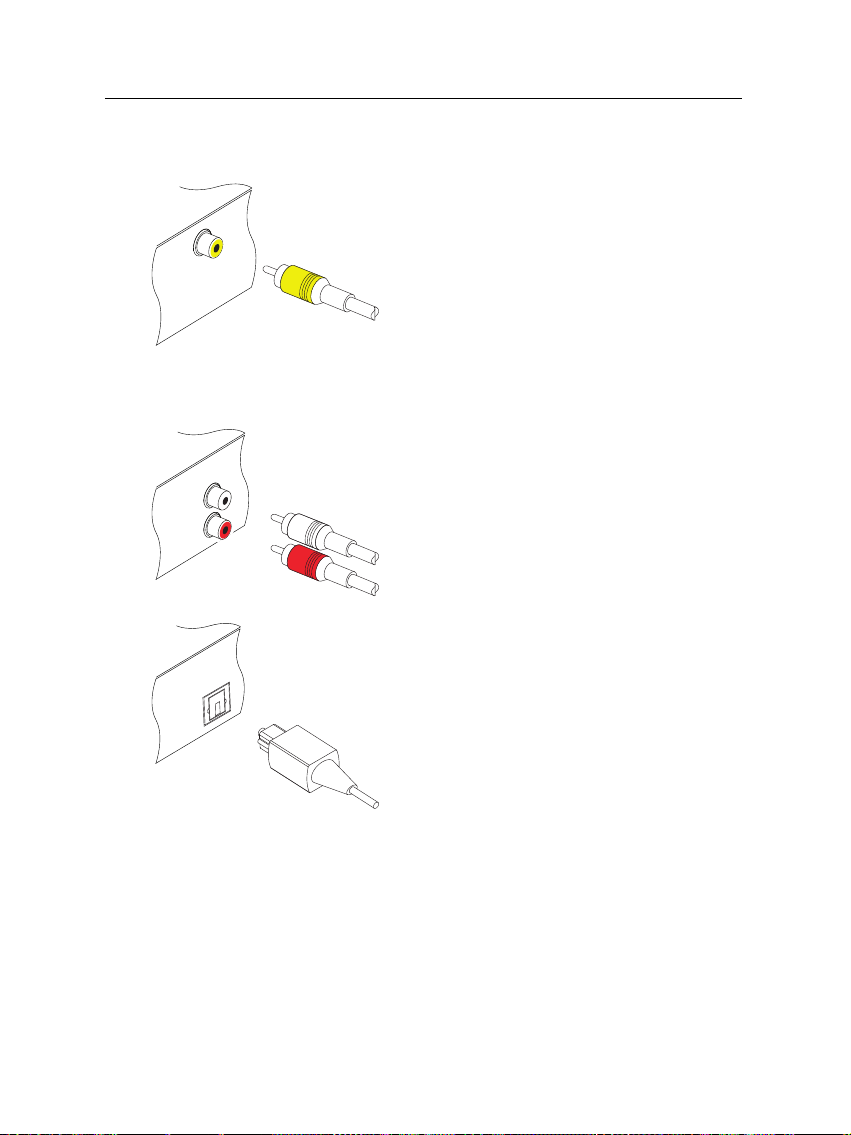
To use the composite video connector
To connect the audio connectors
2.4 Connecting up your digital receiver 15
You should prepare a composite video cable (RCA cable) to use the composite video
connector. Plug one end of the cable into
the VIDEO (yellow) socket on the digital receiver, and the other end into the matching
socket on your television.
You should prepare an audio cable (RCA cable) to connect the audio connectors. Plug
one ends of the cable into the AUDIO L
(white) and AUDIO R (red) sockets on the
digital receiver, and the other ends into the
matching sockets on your television or audio system.
To enjoy Dolby digital audio, your television or audio system must be able to decode
Dolby digital audio, and you should prepare
a S/PDIF cable. Plug one end of the cable into the S/PIDF socket on the digital receiver, and the other end into the matching
socket on your audio system.
To use the RF connector
If your television does not have any video and audio input,
you will need to use the radio frequency output from the digital receiver.
Page 22
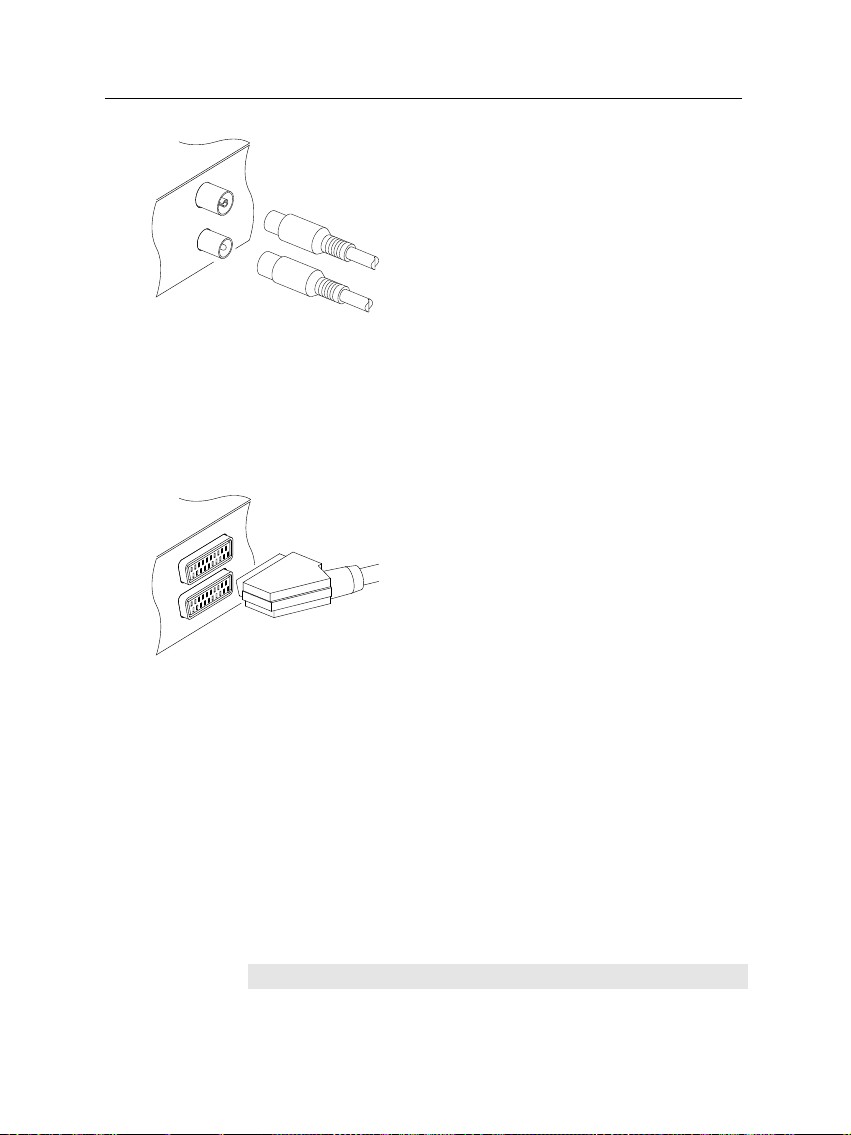
16 Setup
In this case, you will need to connect a cable from the RF OUT socket to the antenna
connector on your television. To ensure your
television can also pick up existing analogue
channels as well, you will need to connect a
cable from your television antenna or from
the RF LOOP OUT connector on the back of
the digital receiver to RF IN connector.
2.4.3 Connecting to your video cassette recorder
The digital receiver also can output video to another appliance
such as video cassette recorder or video receiver through an
auxiliary SCART connector.
You should prepare a SCART cable to use the
auxiliary SCART connector. Plug one end of
the cable into the VCR socket on the digital
receiver, and the other end into the matching socket on your video cassette recorder or
suchlike.
2.5 Inserting batteries in the remote control
To insert the batteries, open the battery compartment by removing the lid, and then insert the batteries observing the polarity, which is marked on the base of the battery compartment.
If the digital receiver no longer reacts properly to remote control commands, the batteries may be flat. Be sure to remove
used batteries. The manufacturer accepts no liability for damage resulting from leaking batteries.
NOTE
Page 23
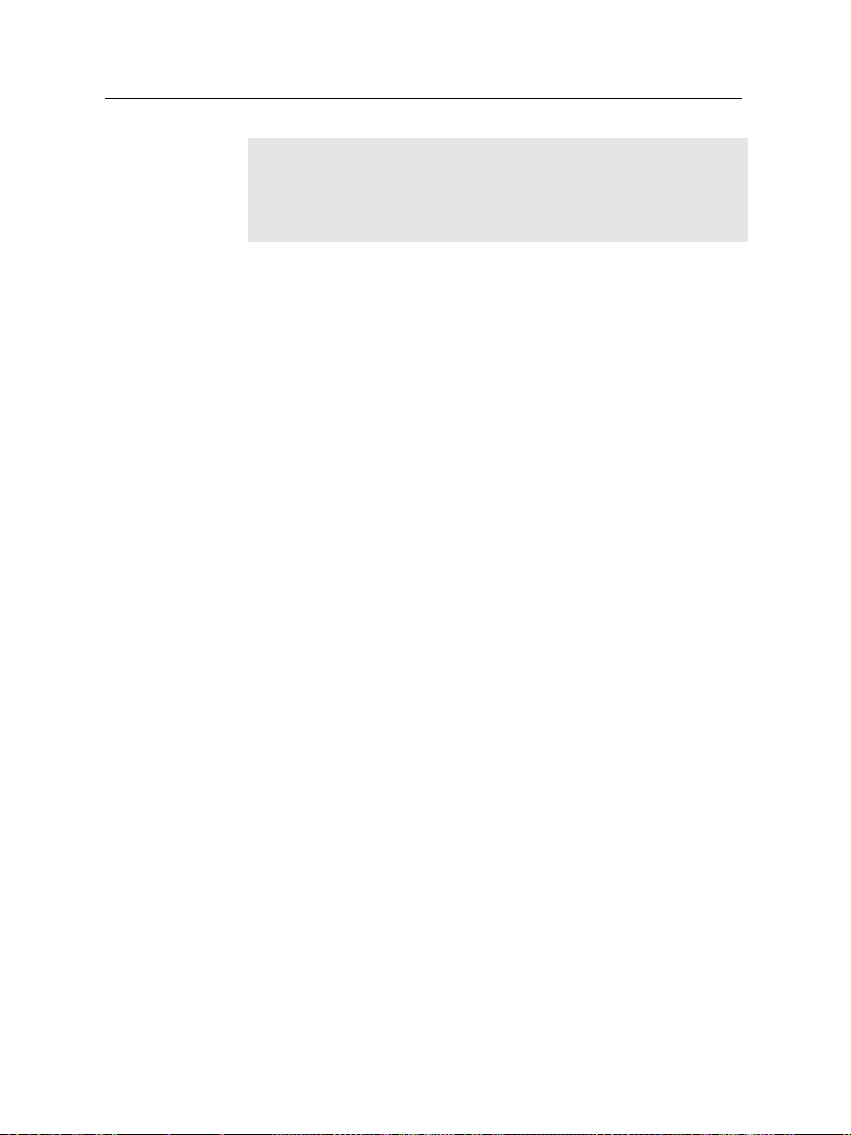
2.5 Inserting batteries in the remote control 17
Batteries, including those which contain no heavy metals, may
not be disposed of with household waste. Please dispose of
used batteries in an environmentally sound manner. Find out
about the legal regulations which apply in your area.
Page 24
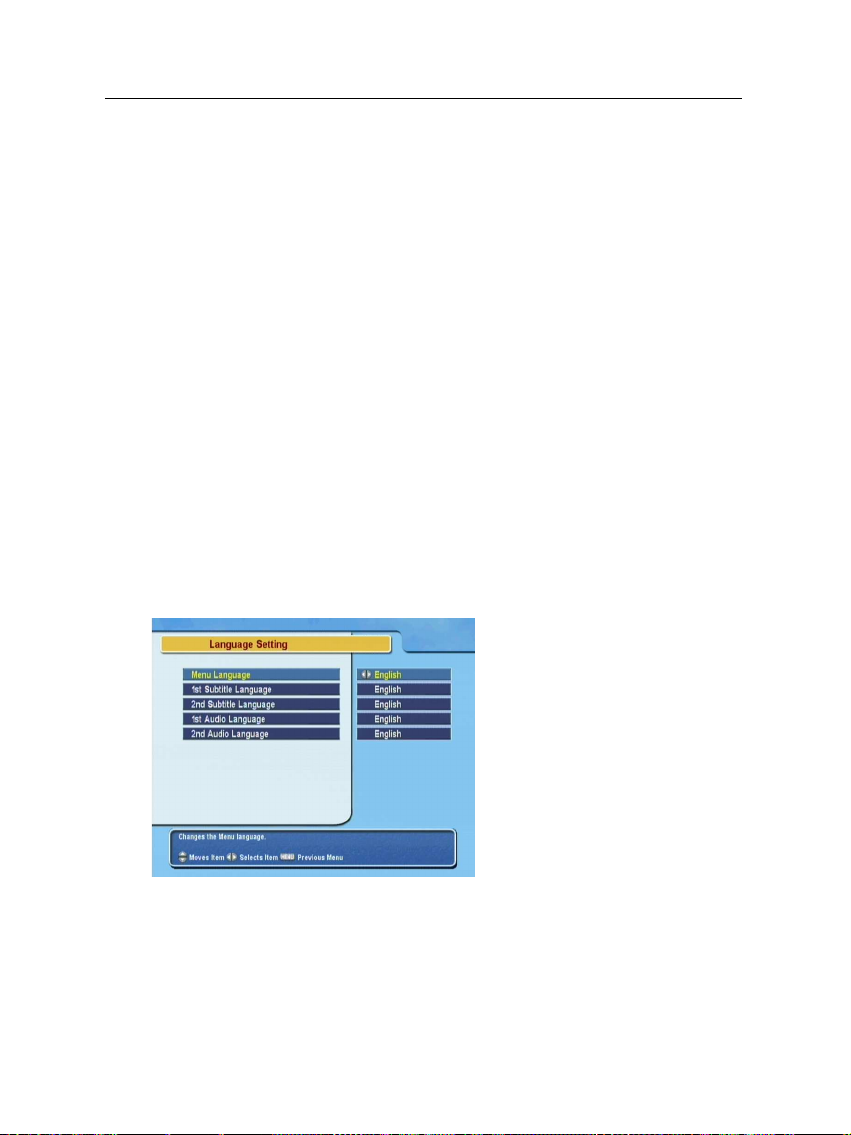
18 Preference Settings
3.1 Language settings
You can designate languages for menus, audio tracks and subtitle tracks.
Chapter 3
Preference Settings
Select the System Setting >
Language Setting menu.
Menu language
The digital receiver supports a lot of menu languages: Arabic, Dutch, English, German, French, Italian, Russian, Turkish
and so forth. Set the Menu Language option to your desired
Page 25
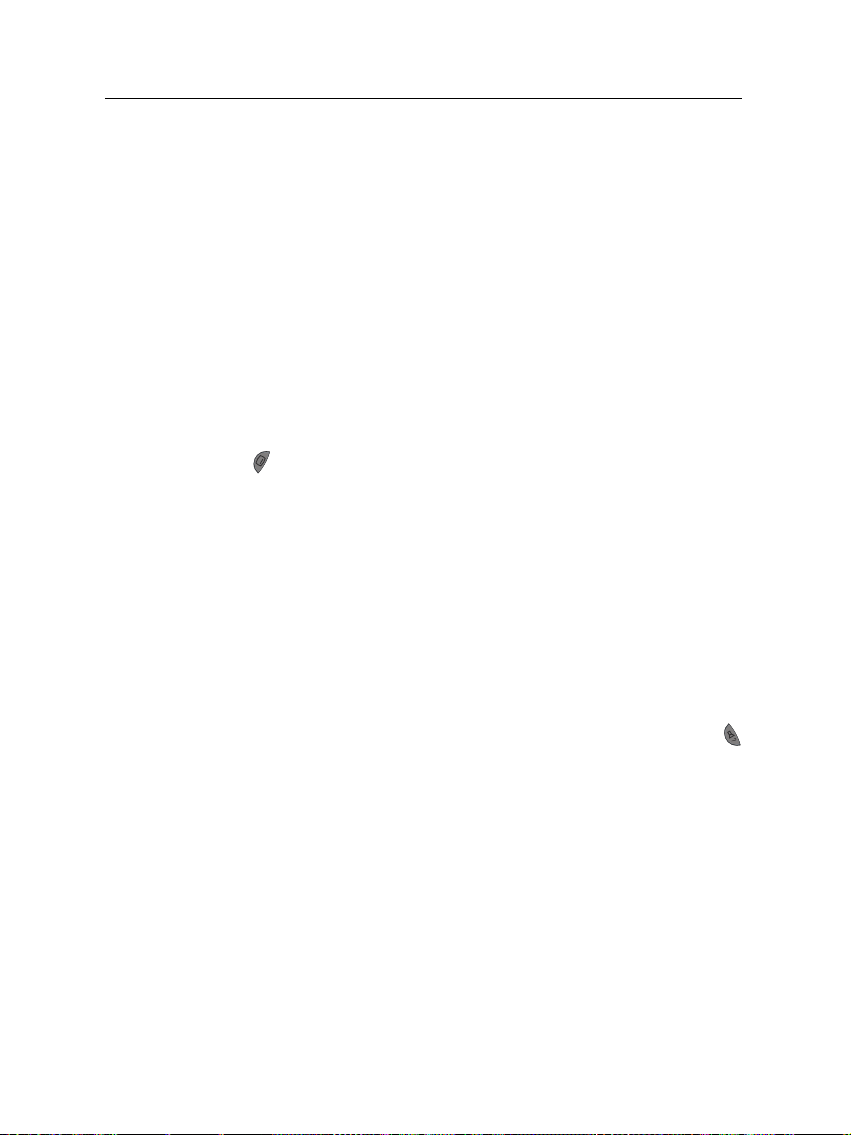
Subtitle language
Audio language
3.2 Video and audio settings 19
language. Once you select a language, the menu will be immediately displayed in the selected language.
Set the 1st Subtitle Language and 2nd Subtitle Language options to your desired languages. When you watch a program,
if the program has the subtitle track of the langauge designated at the 1st Subtitle Language, it will be displayed. If the
first laguage is not available but the second language is available, the second language’s subtitle will be displayed. If there
is not any available language, no subtitle will be displayed.
Apart from this setting, you can select a subtitle track with the
button. See § 5.1.4 for detailed description.
Set the 1st Audio Language and 2nd Audio Language options
to your desired languages. When you watch a program, if the
program has the audio track of the language designated at the
1st Audio Language, it will be output. If the first language is
not available but the second language is available, the second
language’s audio will be output. If there is not any available
language, an ordinary audio will be output.
Apart from this setting, you can select an audio track with
button. See § 5.1.3 for detailed description.
3.2 Video and audio settings
You have to configure the video and audio settings appropriately to your television set and appliances.
Page 26
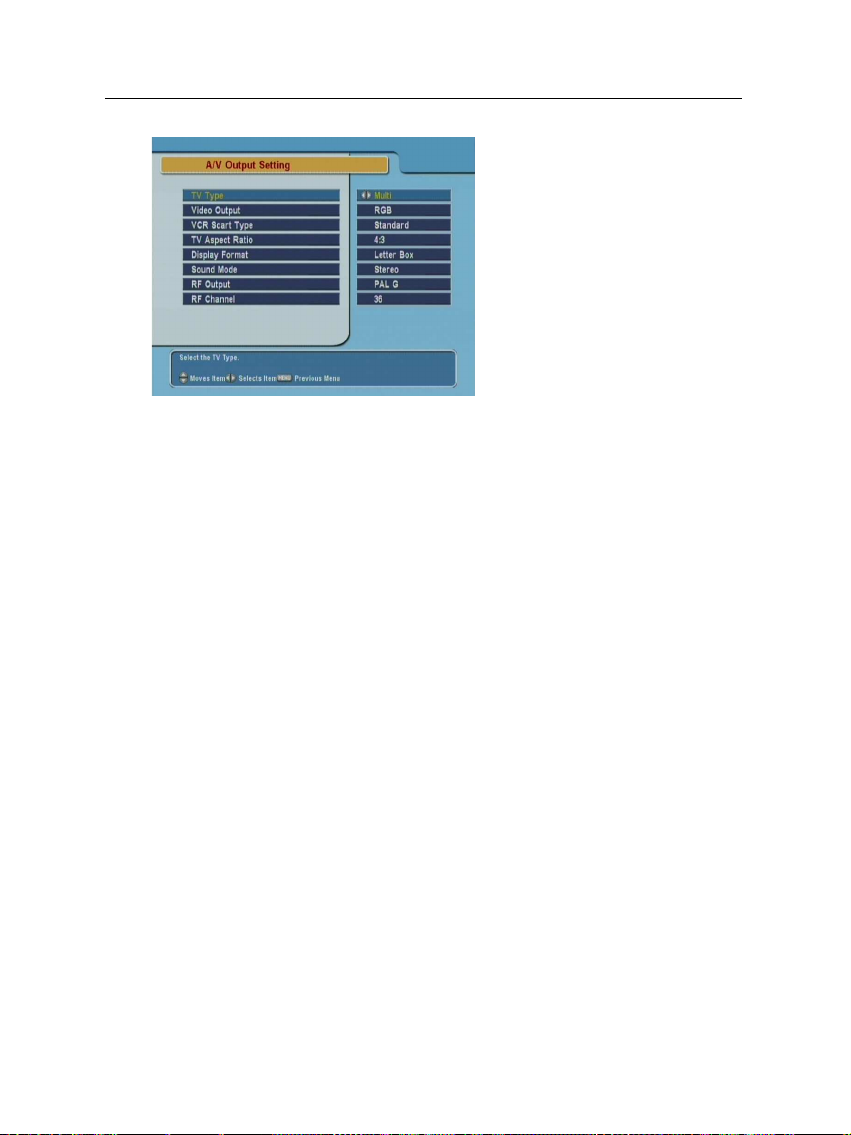
20 Preference Settings
3.2.1 Television standard
The digital receiver supports two types of television standard.
One is the PAL standard, and the other is the NTSC standard. PAL was adopted in European countries while NTSC
is adopted in USA, Canada, Mexico and so forth.
If you have a PAL television, you have to set the TV Type op-
tion to PAL. In this case, if a service is broadcasted in NTSC
standard, the digital receiver converts it into the PAL standard
for your PAL television. However, its quality would somewhat fall. The opposite case brings about the same result.
The best thing is to watch PAL services with a PAL television
and to watch NTSC services with a NTSC television. However, the multi television set is able to process both of them.
So if you have an multi television set, set the TV Type option to Multi. With this option, the digital receiver will output
them without standard conversion. This setting is most recommended especially if you are not sure what standard television you have.
To configure the video and audio settings, select the System
Setting > A/V Output Setting
menu.
3.2.2 Color model
Through the TV SCART connector, the digital receiver is able
to output video in various color models. If you have the digi-
Page 27
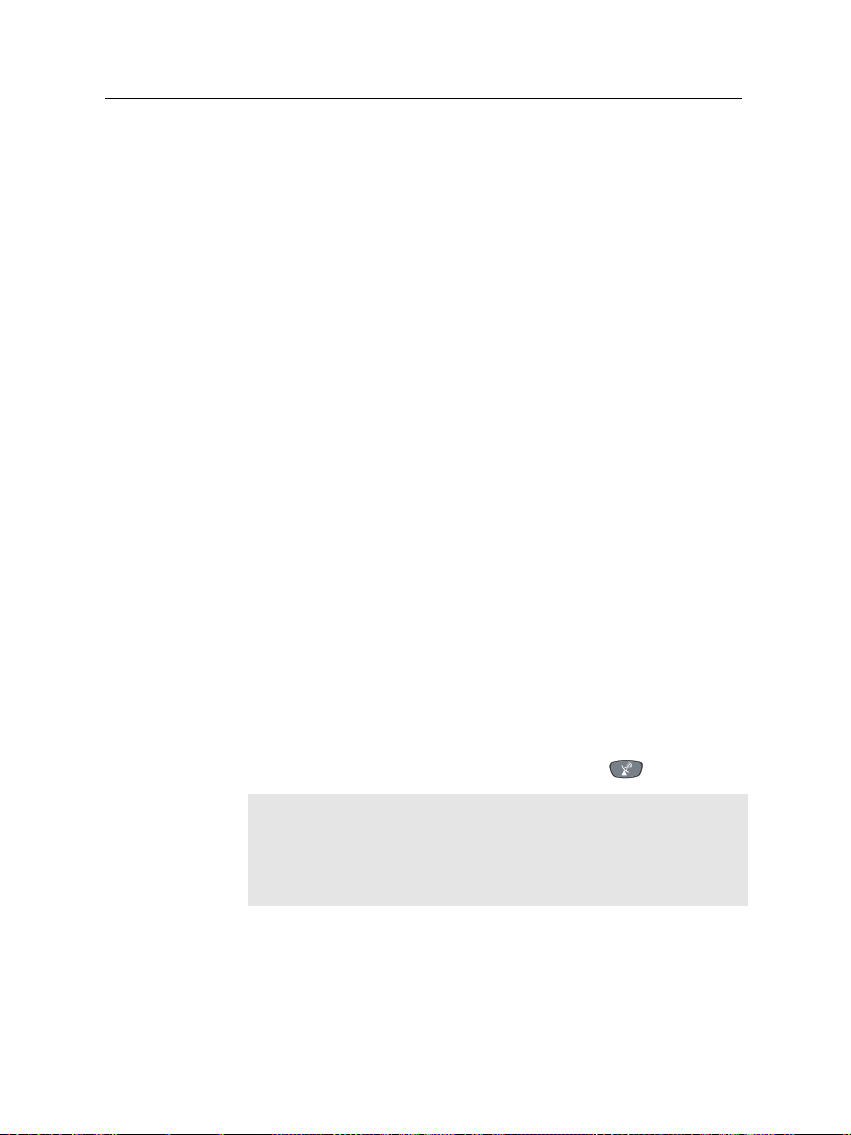
tal receiver linked to your television from this connector, you
should set the Video Output option to your desired color model.
If you have connected them by RCA connector at which VIDEO
reads on the back panel of the digital receiver, you do not have
to set this option because the digital receiver outputs CVBS
video through RCA connector independent of SCART connector.
However, If you have connected them by S-VIDEO connector, you have to set this option to S-Video because the output
through S-Video connector comes from the SCART interface.
It is known in general that the RGB color model provides the
best video quality with little difference from the YUV color
model but the CVBS color model does the least. So RGB would
be most desirable for this option.
3.2.3 Video cassette recorder
You would have the digital receiver linked to your video cassette recorder or such an appliance from the VCR SCART. The
digital receiver will operate differently depending on the setting of the VCR Scart Type option. If the option is set to Stan-
dard, the digital receiver will pass the video from the video
recorder to your television when the video recorder starts playback. But if the option is set to External A/V, the digital receiver will not pass the video even though the video recorder
starts playback. To pass it, you have to press button.
3.2 Video and audio settings 21
NOTE
In this case, it is impossible that the digital receiver records the
video that the video recorder plays back because the digital
receiver is just a bypass for the video recorder.
3.2.4 Television aspect ratio
If you have a wide-screen television, set the TV Aspect Ratio
option to 16:9.
Page 28
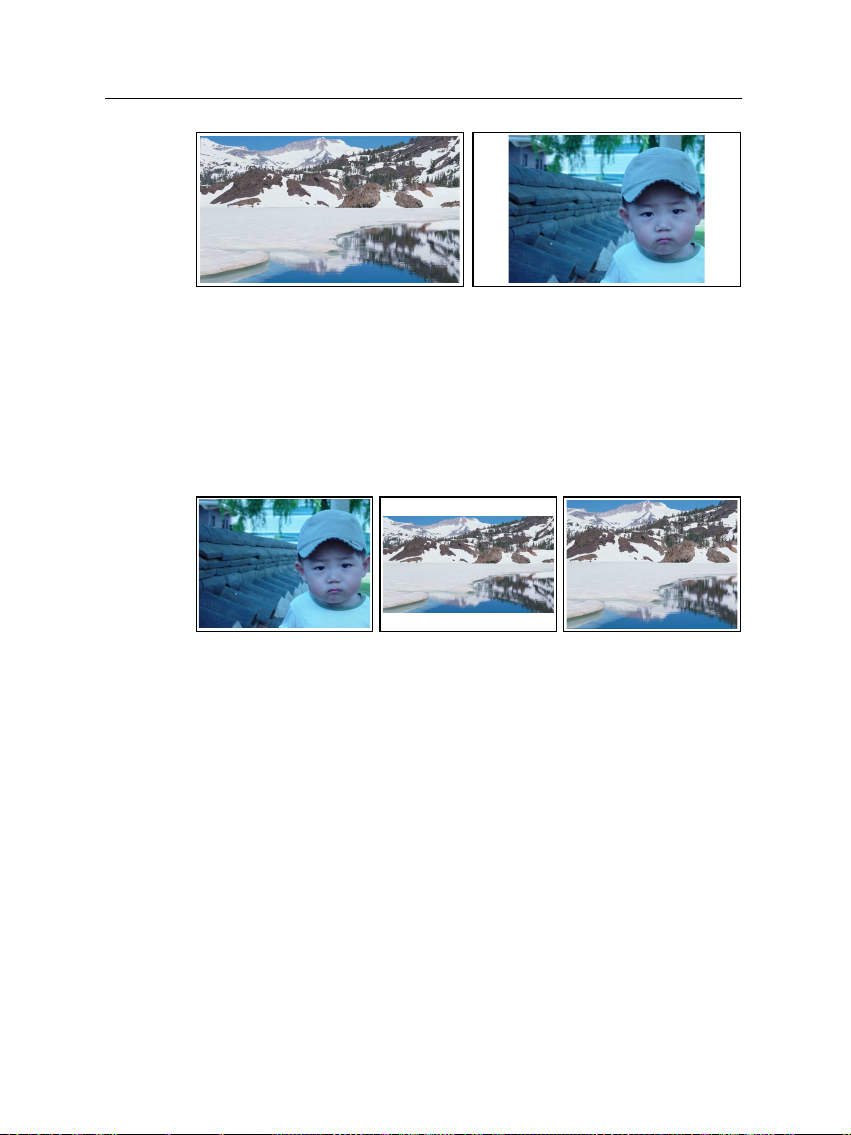
22 Preference Settings
You can enjoy well both wide-screen programs and normalscreen programs with your wide-screen television as the above
figures show. The left figure shows a wide picture displayed
in the wide screen, and the right figure shows a normal picture
displayed in the wide screen.
If you have a normal-screen television, set the TV Aspect Ratio
option to 4:3.
You cannot fully enjoy wide-screen programs with your normalscreen television as the above figures show. The left figure
shows a normal picture displayed in the normal screen. To
watch wide-screen programs in the shape like the center figure, set the 16:9 Display Format option to Letter Box. Wide-
screen pictures then will be reduced to fit to the width of the
normal screen. Otherwise to watch them in the shape like the
right figure, set the option to Center Extract. Wide-screen pictures then will be cut out on the left and right sides equally to
fit to the width of the normal screen.
3.2.5 Sound mode
Basically, there are two audio sources as you can find two audio sockets on the back panel of the digital receiver. You can
Page 29

3.3 Local time setting 23
enjoy only one source or both of them in either stereo or mono.
Set the Sound Mode option as you desire.
Apart from this setting, you can change the sound mode with
button. See § 5.1.3 for detailed description.
3.2.6 RF output
If you have connected your television to the RF OUT socket,
you should configure the radio frequency output. The digital
receiver can make the analog television from the digital television and output it through the RF OUT socket.
Set the RF Output option to the television standard that your
country supports referring to Table 3.1.
Table 3.1: Television standards by country
Signal type Country
PAL G Australia, Austria, Cyprus, Czech Republic, Egypt, Estonia, Finland, Ger-
PAL I Hong Kong, Macao, Republic of Ireland, South Africa, United Kingdom
PAL K Czech Republic, Hungary, Poland
NTSC M Bahamas, Belgium, Bolivia, Chile, Ecuador, Fiji, Guam, Jamaica, Mexico,
many, Greece, Iceland, Iran, Israel, Italy, Kuwait, Latvia, Libya, Lithuania,
Luxembourg, Netherlands, New Zealand, Norway, Portugal, Slovakia, Slovenia, Spain, Sweden, Switzerland, Syria, Yugoslavia
Panama, Peru, United States, Venezuela
Set the RF Channel option to a channel number as you desire. You have to tune your television to the channel set to this
option to watch television.
If you have connected your analog television antenna to the
RF IN, you can watch analog broadcasts via the digital receiver.
3.3 Local time setting
You should set your local time for timer events. If you did
not set the local time right, the program time table provided
Page 30

24 Preference Settings
by the electronic program guide may also be distrustful. Refer
the electronic program guide to § 5.2.
You can set the local time either manually or automatically
using Greenwich Mean Time (GMT). However, it is recommended to use the Greenwich mean time.
To set the local time with GMT, perform the following steps:
Select the System Setting > Lo-
cal Time Setting menu.
1. Set the Mode option to Auto.
2. Set the Time Offset option to the time difference belong-
ing to your time zone referring to Table 3.2.
With the above settings, the digital receiver will scan all transponders specified one by one until to get the Greenwich mean
time. Make sure that your local time is displayed right on the
Local Time option.
To set the local time yourself, set the Mode option to Man-
ual and enter your local time to the Local Time option with
the numeric buttons. The time format is day/month/year 24-
hour:minute.
Page 31

3.4 Parental control 25
Table 3.2: Time offset table
Time offset City
GMT − 12:00 Eniwetok, Kwajalein
GMT − 11:00 Midway Island, Samoa
GMT − 10:00 Hawaii
GMT − 09:00 Alaska
GMT − 08:00 Pacific Time US, Canada
GMT − 07:00 Mountain Time US, Canada
GMT − 06:00 Central Time US, Canada, Mexico City
GMT − 05:00 Eastern Time US, Canada, Bogota, Lima
GMT − 04:00 Atlantic Time Canada, La Paz
GMT − 03:30 Newfoundland
GMT − 03:00 Brazil, Georgetown, Buenos Aries
GMT − 02:00 Mid-Atlantic
GMT − 01:00 Azores, Cape Verde Islands
GMT London, Lisbon, Casablanca
GMT + 1:00 Paris, Brussels, Copenhagen, Madrid
GMT + 2:00 South Africa, Kaliningrad
GMT + 3:00 Baghdad, Riyadh, Moscow, St. Petersburg
GMT + 3:30 Tehran
GMT + 4:00 Abu Dhabi, Muscat, Baku, Tbilisi
GMT + 4:30 Kabul
GMT + 5:00 Ekaterinburg, Islamabad, Karachi, Tashkent
GMT + 5:30 Bombay, Calcutta, Madras, New Delhi
GMT + 6:00 Almaty, Dhaka, Colombo
GMT + 7:00 Bangkok, Hanoi, Jakarta
GMT + 8:00 Beijing, Perth, Singapore, Hong Kong
GMT + 9:00 Tokyo, Seoul, Osaka, Sapporo, Yakutsk
GMT + 9:30 Adelaide, Darwin
GMT + 10:00 Eastern Australia, Guam, Vladivostok
GMT + 11:00 Magadan, Solomon Islands, New Caledonia
GMT + 12:00 Fiji, Auckland, Wellington, Kamchatka
3.4 Parental control
In general a television program is labeled a rating according to
the level of violence, nudity and language of its content. When
you are watching a program, you can check its program rating
on the information box. Refer the information box to § 5.1.2.
You can prevent your children from watching specific programs by specifying a basis rating.
Page 32

26 Preference Settings
If you wish to restrict 15 or above rated programs, set the Censorship option to 15 (age). Setting it to No block restricts no
program; on the other hand, setting it to Total block restricts
every program.
NOTE
If a program does not have any rating information, your restriction setting will not take effect.
If anyone try to watch a program that is out of the basis rating,
the person has to enter the personal identification number.
To change the number, select the Change PIN Code menu;
then an input box appears. You have to enter a desired number twice for confirmation.
You can also restrict uses of some menus. Selecting the Access
Control menu displays a list of menus that you can lock. If the
Time Setting item is set to Locked, you have to enter the per-
sonal identification number to access the Time Setting menu.
If you enter a wrong number, you cannot use the menu. To
release a shut item, set it to Unlocked.
To specify a basis rating, select
the System Setting > Parental
Control menu. At this time, you
have to enter a Personal Identification Number (PIN). The number is initially set to ‘0000’.
Page 33

3.5 Adjusting on-screen display
You can adjust the transparency level of on-screen display. Select the System Setting menu and set the OSD Transparency
option as you desire. Its available range is 0 to 50 percent.
You can adjust the display time of the information box. Refer
the information box to § 5.1.2. To adjust its display time, select
the System Setting menu and set the Info Box Display Time
option as you desire. Its available range is 1 to 30 seconds. If
you set this option to No Info Box, the information box will not
displayed when you switch services. However, pressing the
button displays the information box. If you set this option
to Never Hide, the information box will always be displayed.
You can raise or lower the position of the information box. Select the System Setting menu, and then set the Info Box Posi-
tion option as you desire. Its available range is −10 to +3 line.
The more high the value is set, the more low the information
box will be positioned.
3.6 To use the time shift feature
3.5 Adjusting on-screen display 27
You can use the time shift feature with this digital receiver.
Time shift just means that the most recent hour of the television service you are watching is saved on the hard disk of the
digital receiver. To enable this feature, select the System Set-
ting menu and set the Time Shifting option to Enable. For detailed descriptions about the time shift function, refer to § 5.4.
3.7 Setting for MediaHighway EPG
Almost every service provider would provide electronic program guide containing detailed program information. You
can get more abundant program information from a dedicated
transponder providing only electronic program guides than
general service providers. MediaHighway refers to the ded-
Page 34

28 Preference Settings
icated transponder. For detailed descriptions about the electronic program guide, refer to § 5.2.
To use a dedicated electronic program guide transponder, set
the MediaHighway option to On. And then, set the Satellite
Name and Home Transponder options to available ones, and
set the Tuner Select option to a tuner through which to receive
them.
To set a dedicated electronic
program guide transponder, select the System Setting > Medi-
aHighway EPG menu.
Page 35

Service Search
You have to perform service search after connecting the digital
receiver.
4.1 Searching satellite broadcasting services
This digital receiver can be operated with both fixed and motorized antenna system. You have to configure antenna settings according to your antenna system in the following order:
29
Chapter 4
1. Configure LNB settings. (Refer to § 4.1.1.)
2. Set the position of your desired satellites if you have a
motorized antenna. You can control the antenna in DiSEqC 1.2 mode or USALS mode. Refer DiSEqC 1.2 to
§ 4.1.2, and refer USALS to § 4.1.3.
3. Perform service search.
4.1.1 Configuring LNB settings
There are in large two frequency bands for satellite broadcasts.
One is C band which ranges approximately from 4 to 6 GHz.
Page 36

30 Service Search
LNB
The other is Kuband which ranges approximately from 12 to
18 GHz.
The LNB (Low Noise Block converter)
is used to take a wide band of relatively high frequencies, amplify and
convert them to similar signals carried
at a much lower frequency, which is
called IF (Intermediate Frequency).
High frequencies from satellites are
converted into from 950 to 2150 MHz by
a LNB.
Select the Installation > Satellite
Setting > LNB Setting menu to
configure the LNB settings.
Pressing the
OK button on the Satellite Name option displays
the satellite list in alphabetic order. Select the satellite toward
which your antenna sets its face.
The digital receiver has a database about broadcasting satellites and their transponders, containing the following information: satellite position, frequency range, symbol rate, polarization and LNB frequency corresponding to the frequency
range. So you might not have to specify the LNB Frequency
option. However, if you have selected the Other entry at the
Satellite Name option to specify a satellite that is not in the
Page 37

4.1 Searching satellite broadcasting services 31
satellite list, you might have to make out the correct LNB frequency. The difference between a broadcasting frequency and
its LNB frequency must be within 950 to 2150 MHz. For example, if the frequency band of your desired satellite ranges from
3660 to 4118 MHz, you have to set the LNB Frequency option
to 5150 MHz.
The LNB has to be supplied with power to operate. Set the
LNB Power option to On if it does not have any other power
supply.
You had better ignore the 22 kHz option.
The digital receiver is designed to be compatible with DiSEqC
(Digital Satellite Equipment Control) switches. It is possible
to connect several antennas to one digital receiver by DiSEqC
switches. A DiSEqC 1.0 switch allows switching between up
to 4 satellite sources and a DiSEqc 1.1 switch allows switching
between up to 16 satellite sources.
Set the DiSEqC 1.0 and DiSEqC 1.1 options according to your
antenna configuration.
For example, to select the antenna connected to the A5 input in the left figure, set the DiSEqC 1.1 option to 2 of
4 and the DiSEqC 1.0 option to 1 of 4.
If you have a mini DiSEqC 1.0 switch
which has only two inputs, you should
set the DiSEqC 1.0 option to Mini A instead of 1 of 4.
4.1.2 Configuring DiSEqC 1.2 settings
Your motorized antenna will turn toward your desired satellites horizontally by DiSEqC 1.2.
Page 38

32 Service Search
When you switch to an service, if the service is
provided by a satellite other than current one,
it will take longer time than usual because the
antenna has to turn to its position.
To use DiSEqC 1.2, select the In-
stallation > Satellite Setting >
Motorized DiSEqC 1.2 menu.
At first you have to set the Motorized DiSEqC 1.2 option to
Enable.
To get the correct position of your desired satellite, perform
the following steps:
1. Choose your desired satellite at the Satellite Name option.
2. Set the DiSEqC Command Mode to User.
3. Select the Goto command at the Motor Control menu.
Then the antenna will turn toward your selected satellite with the position data that the digital receiver has.
4. If the receiving quality, which is displayed on the right
bottom on the screen, is not good, tune the antenna finely
with the commands of the Movement menu. If you select
the 2(E) movement command, the antenna will move
to the east by two degrees. At this time you had better check the receiving quality of every transponder and
choose the best one at the Transponder (or Frequency)
option. It will be helpful to your fine tuning.
Page 39

4.1 Searching satellite broadcasting services 33
5. Finally select the Store command at the Motor Control
menu to save the tuned position when the receiving quality has turned good.
There are more motor control commands for installers, but this
manual does not describe them. If you are an installer, refer
them to the manual for the STAB rotor.
4.1.3 Configuring USALS settings
USALS (Universal Satellite Automatic Location System), also
known as DiSEqC 1.3, calculates the positions of all available
satellites from your location. Compared to DiSEqC 1.2, it is
no longer required to manually search and store every satellite position. Just by pointing to a known satellite position is
enough. This position will act as the central point. The USALS
will then calculate positions of visible satellites.
To use USALS, select the Instal-
lation > Satellite Setting > USALS Setting menu.
At first you have to set the Motorized DiSEqC 1.3 option to
Enable.
To calculate every satellite position, perform the following steps:
1. Choose your desired satellite at the Satellite Name option.
2. Input your location to the My Longitude and My Latitude
options with the
V− ,
V+ and numeric buttons.
3. Input the position of your selected satellite to the Satel-
Page 40

34 Service Search
lite Angle if it is not correct.
4. Select the Goto the position command. Then the antenna
will turn toward your selected satellite calculating its
position.
5. If the receiving quality, which is displayed on the right
bottom on the screen, is not good, tune the antenna finely
with the commands of the Move menu. The changed position is automatically saved at one. At this time you
had better check the receiving quality of every transponder and choose the best one at the Transponder (or
Frequency) option. It will be helpful to your fine tuning.
4.1.4 Searching services
To perform service search, select
the Installation > Satellite Set-
ting > Service Search menu.
There are four service search methods:
• Searching every service of a satellite.
• Searching every service of a transponder.
• Searching one service of a transponder.
• Searching every service of a SMATV (Satellite Master
Antenna Television) transponder.
To search every service of a satellite, perform the following
steps:
Page 41

4.1 Searching satellite broadcasting services 35
1. Choose your desired satellite at the Satellite Name op-
tion.
2. Set the Search Mode option to Auto.
To search every service of a transponder, perform the following steps:
1. Choose your desired satellite at the Satellite Name op-
tion.
2. Set the Search Mode option to Manual.
3. Choose your desired transponder at the Frequency op-
tion or input it with the numeric buttons.
4. Input the symbol rate of your desired transponder to the
Symbol Rate option with the numeric buttons.
5. Set the Polarization option to the polarization of your de-
sired transponder.
NOTE
You could get the transponder information from a satellite
magazine or web site such as http://www.satcodx.com.
To search one service of a transponder, perform the following
steps:
1. Choose your desired satellite at the Satellite Name op-
tion.
2. Set the Search Mode option to Advanced.
3. Choose your desired transponder at the Frequency op-
tion or input it with the numeric buttons.
4. Input the symbol rate of your desired transponder to the
Symbol Rate option with the numeric buttons.
5. Set the Polarization option to the polarization of your de-
sired transponder.
Page 42

36 Service Search
6. Specify the PIDs of your desired service at the PID menu
with the numeric buttons. PID (Packet Identifier) is a set
of numbers that identifies transport stream packets.
To search every service of a SMATV transponder, if the digital receiver is connected to a SMATV, perform the following
steps:
1. Choose your desired satellite at the Satellite Name op-
tion.
2. Set the Search Mode option to SMATV.
3. Choose your desired transponder at the Frequency op-
tion or input it with the numeric buttons.
4. Input the symbol rate of your desired transponder to the
Symbol Rate option with the numeric buttons.
5. Set the Polarization option to the polarization of your de-
sired transponder.
You can search pay services as well as free services. To search
only free services. set the FTA/Scrambled option to FTA only.
FTA means free service. To search only pay services, set it to
CAS only. CAS means pay service. To search both free services
and pay services, set it to FTA + CAS.
To start service search, select the Service Search command.
Then appears a list box, in which found services will be listed.
Press the
search has been completed. To stop service search on the way
or exit without saving, press the
OK button to save found services when a service
EXIT button.
Page 43

4.2 Searching terrestrial broadcasting services 37
4.2 Searching terrestrial broadcasting services
To perform service search, select the Installation > Terrestrial
Search menu.
If you have an active antenna, you should set the Antenna
Supply 5V option to on to supply power to the amplifier of
your antenna. The digital receiver will supply the antenna
with 100 milliampere at maximum.
You should set the Search Mode option to Auto at the first service search after connecting the digital receiver. The digital receiver will search all available services with automatic search
mode. Transponder numbers range from 5 to 12 at VHF and
21 to 69 at UHF.
To search a certain transponder, set the Search Mode option
to Manual, and select your desired transponder at the Channel
option.
You can search pay services as well as free services. To search
only free services. set the FTA/Scrambled option to FTA only.
FTA means free service. To search only pay services, set it to
CAS only. CAS means pay service. To search both free services
and pay services, set it to FTA + CAS.
To start service search, select the Service Search command.
Then appears a list box, in which found services will be listed.
Press the
search has been completed. To stop service search on the way
OK button to save found services when a service
Page 44

38 Service Search
or exit without saving, press the
4.3 Copying services
The digital receiver maintains separate service list with each
tuner. If a certain service is registered on only one tuner’s service list, It may be impossible to watch a service and record
two other services. You can copy entries of one tuner ’s service list to the other tuner’s service list to avoid such inconvenience.
To copy service entries, select the Installation > Services Copy
menu. There are three copy commands. To copy service entries of the first tuner to the second tuner ’s service list, select
the Tuner 1 to Tuner 2 command. To copy on the contrary,
select the Tuner 2 to Tuner 1 command. To copy reciprocally,
select the ALL command.
4.4 Resetting to factory settings
The digital receiver maintains the following data:
• Satellite list
• Service list
• Favorite list
• Timer list
• Preference settings
EXIT button.
You can reset all data of the digital receiver. To reset all the
data, select the Installation > Factory Setting menu, then you
will be asked for confirmation. With the Yes reply, service entries, favorite entries and timer events will be all deleted, and
preference options will be reset to the manufacturer’s factory
settings.
Page 45

5.1 Watching television
To switch services, press the
button switches to the previously viewed service. You can
switch to your desired service by entering its service number with the numeric buttons. You can also select a service
to watch in the service list. To see the service list, press the
OK button.
Chapter 5
Daily Usage
P+ or
P− button. Pressing
The service list enumerates the
following items:
39
• Service number
• Service name
• Transmitting satellite
• Transponder
A dollar mark ($) may be marked on some entries, which
means pay service. To watch a pay service, you need its subscription card.
Page 46

40 Daily Usage
To select your desired service, put the highlight bar on its entry with the
P+ or
P− button and press the
your selected service will be shown. Pressing the
OK button. Then
V− or
V+
button skips over 10 entries up or down. Entering a service
number with the numeric buttons puts the highlight bar on its
entry.
Pressing the button performs an alphabetic browse. For
instance, when the highlight bar is on an entry of which initial
is B, pressing the button puts the highlight bar on the first
entry of which initial is C.
To sort the service list by service name, press the button.
Pressing this button once more makes it sorted by service number.
In addition, pressing the button displays an dialog box, in
which you can do the followings:
• Select your desired satellite with the Satellite option, then
the only services provided by the selected satellite will
be listed.
• Select your desired tuner with the Tuner option, then the
only services provided through the selected tuner will
be listed.
• To browse service entries grouped by service provider,
set the Show Provider option to On. You may regard a
service provider as a transponder.
• To rename the current service entry, select the Rename
command, then a keyboard appears with which you can
enter a name.
• To prevent other family from watching the current service entry, set the Lock option to Locked. You have to
enter PIN code when to watch or unlock a locked service.
• To delete the current service entry, select the Delete com-
Page 47

5.1 Watching television 41
mand, then a confirmation box appears. Once you confirm with Yes, the entry will be deleted. If you want
to add the entry to the service list as before, you have
to perform service search again. Refer service search to
§ 4.1.4.
• To add the current service entry into a favorite list, select
the Add to FAV command, then the favorite list appears.
Once you select a desired group, the entry will be added
in it.
• You can additionally sort the service list with the Sorting
option as follows:
Default by service number
Alphabetic by service name
Satellite by satellite
FTA–CAS from free services to pay services
CAS–FTA from pay services to free services
Provider by service provider
Fav–NoFav from favorite services to unfavorite ser-
vices.
For how to edit the service list, refer to § 6.1.
5.1.1 Watching favorite services
You can select a service to watch in the favorite list as well as
in the service list. To display your favorite list, press the
button; then a favorite group list will be displayed. Whenever
moving the highlight bar of the group list up or down, favorite
services belonging to a highlighted group are listed.
FAV
Page 48

42 Daily Usage
If you switch to another service after you have selected a favorite service, it will be also another favorite service of the selected group. The digital receiver will remind you what group
you have selected displaying its name on the right top of the
screen whenever you switch to another service. If you wish
you can select all services, select the All services entry in the
favorite list.
For how to edit the favorite list, refer to § 6.2.
5.1.2 Viewing program information
Pressing button displays the information box, in which
you can verify the followings:
To select a favorite service of
a group, press the
V+ button;
then the highlight bar of the
favorite list becomes movable.
Once you select a desired entry
with the
OK button, the selected
service will be shown. Otherwise to select another group,
press the
V− button; then the
highlight bar of the group list
becomes movable.
• Service number
• Service name
• Transmitting satellite
• Receiving tuner
• Transponder information
• Signal level and quality
• Program name
• Program rating
• Program commentary
• Broadcasting time
• Current time
Page 49

In addition, you might see the following symbols:
• Subtitle symbol ( ) if subtitles are provided on the current program.
• Teletext symbol ( ) if teletext is provided on the current
program.
• Lock symbol ( ) if the current service is locked.
• Dollar symbol ($) if the current service is a pay service.
• Multifeed symbol ( ) if the current program is provided in multifeed service.
Pressing button once more displays detailed information
about the current program. To hide the information box, press
the
EXIT button.
5.1.3 Selecting audio track
Some programs are provided with audio tacks of one or more
languages. Pressing the button displays available audio
tracks. Once you select one among them, it will be sounded.
In addition, you could enjoy audio tracks in one of four sound
modes: Stereo, Mono, Left or Right. However, if multifeed
service is available at the moment, multifeed services will be
displayed. In this case, you have to press button once more
to select an audio track.
5.1 Watching television 43
5.1.4 Selecting subtitle track
Some programs are provided with subtitle tracks of one or
more languages. If the current program provides subtitle tracks,
the subtitle symbol ( ) will be marked on the information
box. Pressing the button displays available subtitle tracks.
Once you select one among them, it will be displayed.
Page 50

44 Daily Usage
5.1.5 Viewing teletext
With some programs, such profitable information as weather
reports, news or stock quotations is provided by means of teletext service. If the current program provides teletext service,
the teletext symbol ( ) will be marked on the information
box. Press the button to view teletext pages. You can
zoom in the teletext with the yellow button, and adjust its
transparency with the blue button. To clear the teletext screen,
press the
EXIT button.
5.2 Viewing electronic program guide
The Electronic Program Guide shows the current and scheduled programs that are or will be available on each service
with a short summary for each program.
Pressing the
plays the electronic program
guide, in which you can see the
following things:
• Scheduled programs
• Program commentary
• Broadcasting date
• Broadcasting time
GUIDE button dis-
To see detailed information of a desired program entry, put
the highlight bar on your choice with the
and press button.
To switch to an other service, press the
To see a program guide for radio broadcasts, press the button. To turn it back, press the button again.
Pressing the button displays the program guide for each
V− or
P+ or
V+ button.
P− button
Page 51

service. To turn it back, press the button again.
You can make a timer recording by the electronic program
guide, for which refer to § 7.1.4.
5.3 Watching multifeed program
Some pay broadcasts such as sports channels would provide
a variety of perspectives on a program at the same time. You
can select and watch a perspective you prefer among them.
This is called multifeed service.
In similar method, they can also provide multiple copies of a
program at short time intervals.
5.3 Watching multifeed program 45
Order Starting time
1 13:00 PM
2 13:15 PM
3 13:30 PM
4 13:45 PM
5 14:00 PM
If the current program provides multifeed service, the multifeed symbol ( ) will be marked on the information box. To
use multifeed service, press the button, then available multifeed entries will be listed. Once you select one, it will be
presented. At this time, you have to press the button once
more to select audio tracks.
5.4 Watching by time shift
When you are watching a program, you can reverse and watch
it again as if it is a recording. This function is called time shift.
When you are watching a program using the time shift function, it is in fact being recorded temporarily.
For example, assume a movie would
be broadcasted five times like the table on the left. Even if you have
missed the first broadcasting, you can
use the rest to watch the movie.
Page 52

46 Daily Usage
To use the time shift function,
the Time Shifting option have to
be set to Enable. Refer the Time
Shifting option to § 3.6.
How to use the time shift function is as follows:
1. Press button, then a time shift begins as a progress
bar appears. The progress bar has two pointers. One
indicates recording position, and the other indicates a
playback position. While this bar is on display, you can
move the program backward or forward. Pressing
makes the progress bar appear and disappear alternatively.
2. To find a desired playback position, press or
button unceasingly until it is found.
3. Pressing the button reverses the program to 10 seconds back.
4. To end time shift, display the progress bar with button and press button.
Page 53

5.5 Watching by picture in picture
How to use the picture-in-picture function is as follows:
1. Press the button to display a subpicture, in which another service will be shown.
2. Pressing the button once more minifies the subpicture, and pressing it once again hides the subpicture.
3. Pressing the
with the subpicture. Even when you play back a recording, you can watch a live service in subpicture. However, the picture interchange will not work in that case.
SAT button interchanges the main-picture
5.5 Watching by picture in picture 47
You can watch two services at
the same time, one of which is
shown in a subpicture. We call
this picture-in-picture.
4. Pressing button moves the subpicture counterclockwise, and pressing button moves it clockwise.
5. To display a service list for the subpicture, press button.
6. If both are pay services all, the only main-picture will be
shown.
NOTE
Page 54

48 Daily Usage
If you wish to watch two pay services by picture-in-picture,
you should prepare a dedicated CAM that is able to descramble two pay services simultaneously.
Page 55

6.1 Editing the service list
You would have got a service list through a service search.
You can rename, move, lock or delete service entries in your
service list.
49
Chapter 6
Listing Services
To edit your service list, select the Organizing Satellite Ser-
vices menu; then an editable
service list appears.
To perform an editing work, put the highlight bar on a desired
command in the editing command list on the left column and
press the
on the right column becomes movable, that is, you can select
OK button. Then the highlight bar of the service list
Page 56

50 Listing Services
a service entry to edit with the selected command. To select
another command after the command execution, press the
button; then the highlight bar of the command list becomes
movable. Whenever pressing the button, the highlight bar
of each column becomes movable in turn.
To edit the radio service list, press button; then radio service entries will be listed in the service list. To recall the television service list after editing works, press button again.
To rename a service entry, select the Rename command in the
editing command list and select a desired service entry to rename in the service list; then an on-screen keyboard appears.
For how to use the keyboard, refer to § 6.2.
Unlike analog broadcasts, each service does not have a proper
service number in digital broadcastings. Service numbers are
assigned to services just in order that services get found through
service searches. So you can reassign a service number to a
service. Moving a service entry is the same as reassigning a
service number. To move a service entry, select the Move command in the editing command list and select a desired service
entry to move in the service list; then the selected entry becomes darker. Move it to a desired place and press the
OK
button. The entry gets renumbered as it moves.
You can lock some services in order to restrain your children
from watching those services. To lock a service entry, select
the Lock command in the editing command list and select a
desired service entry to lock in the service list. Then a lock
symbol will be marked on the selected entry. If anyone
try to watch a locked service, the person has to enter the personal identification number that is set in the Change PIN Code
menu. For how to set personal identification number, refer to
§ 3.4. Pressing the
OK button on a locked entry in the service
list unlocks it.
To delete a service entry, select the Delete command in the
editing command list and select a desired service entry to delete
Page 57

6.2 Editing the favorite list 51
in the service list. You can select more entries to delete. After
your selections, pressing the
tion box. Once you reply with Yes on the confirmation box, the
selected service entries will be deleted. The selected service
entry will be If you want to undo the deleted service entries,
you have nothing to do but perform service search again.
Once you select the Sort command in the editing command
list, an option list appears. You can sort the service list with an
option of the followings:
Default by service number
Alphabetic by service name
Satellite by satellite
FTA–CAS from free services to pay services
CAS–FTA from pay services to free services
Provider by service provider
Fav–NoFav from favorite services to unfavorite services.
Transponder by transponder
6.2 Editing the favorite list
EXIT button displays a confirma-
You can make your own favorite service list. To edit your
favorite list, select the Organizing Favorites menu; then an editable favorite list appears.
Page 58

52 Listing Services
There are a group list on the
left column, a favorite list on the
center column and a service list
on the right column.
You can add a favorite entry by performing the following steps:
1. Put the highlight bar on a desired group entry in the
group list and press the
OK button.
2. Then the highlight bar of the service list becomes movable. Put the highlight bar on a desired service entry and
press the
OK button.
3. Then the selected service entry is added in the favorite
list. You can select more entries to add.
4. Press the button to select another group. Whenever
pressing the button, the highlight bar of each column
becomes movable in turn.
You can add groups up to 30. To add a group, select the NEW
command in the group list; then a on-screen keyboard appears.
You can move the highlight key horizontally
with the
with the
V− and
P+ and
V+ buttons and vertically
P− buttons. Pressing the
OK
button on a key enters the corresponding letter
in the input line.
Page 59

6.3 Transferring receiver data 53
To type lower case letters or numerals, select the Other key. To
delete a letter, put the cursor on a desired letter in the input
line and select the Del key. You must select the Save key to
complete naming. Otherwise if you press the
will not be named.
To rename a group, put the highlight bar on a desired group
entry to rename and press the button; then the on-screen
keyboard will appear likewise.
To delete a group, put the highlight bar on a desired group
entry to delete and press the button; then a confirmation
box appears. The selected group will be deleted with the Yes
reply.
Similarly, you can delete a favorite entry with the
in the favorite list. Besides, you can rearrange a group’s favorites by moving a favorite entry. To move a favorite entry,
put the highlight bar on a desired entry to move and press the
button; then the selected entry becomes dark. Move it to a
desired place and press the
To add radio services, press button; then radio service entries will be listed in the service list. To recall the television
service list after adding radio services, press button again.
With your favorite service list, you can select your favorite services more handily. Refer to § 5.1 for more descriptions.
OK button.
EXIT button, it
OK button
6.3 Transferring receiver data
The digital receiver retains such data as follows:
• Service list
• Favorite list
• Preference settings
It is possible to transfer receiver data to your digital receiver
from another same digital receiver connecting them with a RS232 cable.
Page 60

54 Listing Services
To transfer receiver data, perform the following steps:
1. Plug one end of a RS-232 cable (9 pin D-
sub cable) into the RS-232 port on the
digital receiver, and the other end into
the matching port on the other digital receiver.
2. Turn on both of them.
3. Select the Installation > Transfer Firmware
> Transfer Data to Other IRD menu.
4. Restart the digital receiver.
NOTE
You had better memorize some important data such as video
settings before starting transfer to avoid resetting them.
Page 61

Chapter 7
Recording and Playing
With one tuner of the digital receiver, you can record a service
and at the same time watch another service if the two services
are provided through a same transponder. The TF 5400 PVR
Combo digital receiver has two tuners so that you can enjoy
the following things:
• You can record two different services while watching
two other different services only if two or more services
are provided in a same transponder and the other services are provided in another same transponder. You
can watch two services at the same time by the picturein-picture feature in this case. For detailed descriptions
about the picture-in-picture feature, refer to § 5.5.
55
• You can record two different services while watching
one of them by the time shift feature. For detailed descriptions about the time shift feature, refer to § 5.4.
• You can record two different services while playing a
recording back.
• When you play and view a recording, you can view a
service in subpicture by the picture-in-picture feature.
Page 62

56 Recording and Playing
7.1 Recording a program
Once a recording is started, a recording symbol like
the next figure will be displayed on the right top of
the screen for a few seconds. When you are watching
a service different from the service being recorded, you can
view a number on the center of the symbol, which indicates
the order that the recording is started. The outer circle of the
recording symbol indicates progress rate.
NOTE
When a recording is finished, it might not be saved if its
recording duration is less than 1 minute.
7.1.1 Immediate recording by the remote control
To record a program you are watching at present, press
button.
To pause recording, press button. To resume it, press
button again.
After a recording is started,
pressing displays a recording control box like the next figure, in which you can specify
its duration on which it will be
ended.
the current recording will be stopped after the time set to the
Duration option. If the information about the next programs
is provided through the electronic program guide, the After
Page 63

7.1 Recording a program 57
this program and After next program options would be available. Once the After this program option is selected, the current recording will be stopped the moment the current program ends; likewise, once the After next program option is selected, the current recording will be stopped the moment the
next program ends.
Selecting the Record pause command pauses recording. When
you press button again to display the recording control
box, the Record continue command is displayed instead. Selecting the Record continue command resumes recording.
To stop recording, press button. Then a confirmation box
like the next figure appears,
which shows the information of
programs being recorded at the
moment. Select a program you
want to stop.
After a recording is started, you can switch to and watch any
other service during the recording. To record another service
additionally, switch to a service you want to record, and press
button.
Once a recording is started, it is put on the recording file list
even though it is not finished yet. The recording file is named
after its service name with a suffix of a number. To display the
recording file list, press button. For detailed description
about the recording file list, refer to § 7.2.
Page 64

58 Recording and Playing
7.1.2 Recording by the recording menu
You can record two services at the same time. Set the Record
No. option to distinguish two records.
Set the Satellite option to the satellite which transmits the service you want to record. Pressing the
tion displays a satellite list in which you can select your desired satellite.
Set the Service option to the service which provides the program you want. Pressing the
plays a service list in which you can select a desired service.
There are two recording start modes. To start recording immediately, set the Start Time option to Quick. If you are using
time shift function and so you wish to record even the contents
in the time shift buffer, set this option to Current Event.
Set the Duration option to a time, after which your recording
will be finished. The allowable maximum value is 23 hours
and 55 minutes.
Pressing
keyboard, with which you can specify a file name for your
timer recording. If you do not specify anything, it will be
named after its service name. For how to use the keyboard,
refer to § 6.2.
OK on the File Name option displays an on-screen
To record a program by the
recording menu, select the
Recording menu.
OK button on this op-
OK button on this option dis-
Page 65

To start recording, select the Record Start; then, the Stop command gets enabled. You can select that command to stop the
recording.
7.1.3 Making a timer recording
You can make a program to be recorded at a specific time.
Even If the digital receiver is off, it will be turned on and
start recording at a time specified. The digital receiver will
be turned off again as the recording ends.
7.1 Recording a program 59
To make a timer recording, select the System Setting > Timer
Setting menu; then a timer list
appears.
To add a new timer entry, press the button, and then a timer
edit box appears.
You have to set the Record option to On to record a program.
If this option is set to Off, the digital receiver will be turned on
at a specified time but not record; instead, you may record a
program with your video recorder in this case.
If you want to record a radio program, set the Type option to
Radio. Otherwise set to TV.
If you record a satellite program, set the Tuner Select option
to Satellite; otherwise, set it to Terrestrial.
Set the Service option to the service which provides the program you want. Pressing the
OK button on this option dis-
plays a service list in which you can select a desired service.
Page 66

60 Recording and Playing
There are 5 timer modes:
One Time means literally ‘one time’.
Every Day means literally ‘every day’.
Every Weekend means ‘Saturday and Sunday per week’.
Weekly means ‘one day per week’.
Every Weekday means ‘from Monday to Friday per week’.
If your favorite program is broadcasted at weekend and you
wish to record every episode of the program, set the Mode
option to Every Weekend.
Set the Date option to a date, on which your program will be
recorded. The date format is day/month/year–day of the week.
Set the Start Time option to a time, at which your program
will be recorded. You can enter it with the numeric buttons.
The time format is hours:minute.
Set the Duration option to a time, after which your recording
will be finished.
The allowable maximum value is 23 hours and 55 minutes.
Pressing
keyboard, with which you can specify a file name for your
timer recording. If you do not specify anything, it will be
named after its service name. For how to use the keyboard,
refer to § 6.2.
To make an entry with the above settings, do press the OK
command. otherwise it will not be made.
You can edit or delete a timer entry in the timer list. To delete
a timer entry, put the highlight bar on the entry you want and
press the button. To edit a timer entry, put the highlight bar
on the entry you want and press
edit box appears, in which you can change its timer settings.
OK on the File Name option displays an on-screen
OK button, then the timer
Page 67

7.1.4 Recording by electronic program guide
If an electronic program guide
is properly provided on the service you wish to record, you can
set a timer recording in it by performing the following steps:
1. Select a service you want to record.
2. Press the
guide.
3. Select a program you want to record. Pressed the
button one time, P is marked up on the program entry;
pressed once more, R is marked up. The former indicates turn-on, the latter indicates record-on.
GUIDE button to display its electronic program
7.1 Recording a program 61
OK
4. This timer recording is put on the timer list. To edit this
timer recording, press button, then a timer edit box
appears, in which you can change its timer settings.
5. To remove the marking, press the
7.1.5 Recording when using time shift
While you are watching a program by time shift function, you
can record the program by performing the following steps:
1. Press button to start time shift.
2. To find a desired recording position, press button or
button unceasingly until you find it.
OK button once again.
Page 68

62 Recording and Playing
3. Press button to start recording.
4. Press button to stop time shift.
5. Press button once more to stop recording.
For detailed description about time shift function, refer to § 5.4.
7.1.6 To record a pay service
You can record programs from a pay service without its subscription card. However, you need the subscription card when
to play back the recorded programs because they are not descrambled. So it is recommended to record them with the subscription card so that they would be descrambled. In that case
you can enjoy them without the subscription card like ones
from free services.
To record a pay service’s program to be descrambled, perform
the following steps:
1. Select the pay program you want to record.
2. Make sure its subscription card is inserted in the CAS
slot on the front of the digital receiver.
3. Start recording.
4. Do not switch to any other service nor use time shift
function until the program is over.
NOTE
If you have switched over to any other service or used time
shift function when recording a pay program, it would be
recorded without unscrambling from that position. Even with
a partially descrambled recording, you need its subscription
card to play back it.
Page 69

7.2 File list
7.2 File list 63
In recording a program, it is stored as a file in the built-in hard
disk of the digital receiver. You can choose and play back a
recording file you want in the recording file list.
In addition to the recording file list, there are MP3 file list and
TAP file list. With the digital receiver, you can enjoy music
or audio books of MP3 format in the same manner as playing
back a recording file.
Refer TAP to Chapter 8.
To see the recording file list,
press button.
To turn to another list, press
button or button.
In a file list, a file entry is comprised of the following information: file number, file name, recording time, file size and so on.
You are able to play back, move, delete, rename and lock a file
entry in a file list. You are also able to sort the file entries by
file name, recording time or file size. Moreover, you can make
a new folder.
To make a new folder
To make a new folder, press button. Then a new folder
named GROUP # is created. You can rename the folder in the
same manner as renaming a file entry.
Page 70

64 Recording and Playing
To move a file to another folder
To move a file to another folder, put the highlight bar on a file
entry you want and press button. Then a folder list appears. Once you choose a folder in the list, the file gets moved
to that folder.
To delete a file
To delete a file, put the highlight bar on a file entry you want
and press button. Then a confirmation box appears. The
selected file will be deleted with the Yes reply.
To sort file entries
To sort file entries, perform the following steps:
1. Put the highlight bar on a file entry you want.
2. Press button to display an option list.
3. Set the Sorting option to Alphabetic, Time or Size as you
want.
4. Press the
5. The file entries are sorted by the option specified.
EXIT button.
To rename a file
To rename a file, perform the following steps:
1. Put the highlight bar on a file entry you want.
2. Press button to display an option list.
3. Select the Rename menu to display an on-screen keyboard.
4. Enter and save a file name as you want with the keyboard. For how to use the keyboard, refer to § 6.2.
5. The file is renamed as specified.
You can rename a folder in the same manner.
Page 71

To lock a recording file
To lock a file, perform the following steps:
1. Put the highlight bar on a file entry you want.
2. Press button to display an option list.
3. To lock the file, set the Lock option to Locked.
4. To unlock the file, set the Lock option to Unlocked.
5. Press the
6. A lock symbol is displayed on the file entry.
When you press the
back, you must enter the personal identification number specified in the Parental Control menu. For the Parental Control
menu, refer to § 3.4.
NOTE
This function is available only in the recording file list
EXIT button.
7.3 Playing back a recording
7.3 Playing back a recording 65
OK button on a locked file entry to play it
When recording a program, all of service characteristics are
recorded as they are. So, in playing back a recording file, you
can enjoy its audio tracks, subtitle tracks and teletext if available.
How to play back a recording file is as follows:
1. Press button to display the recording file list.
2. Put the highlight bar on a file entry you want to play
back.
3. Press the
4. To stop playback, press button.
OK button to start playback.
Page 72

66 Recording and Playing
playback symbol indicates progress rate.
During a playback, you can enjoy the following tricks:
• To see the detailed information about a recording file be-
• To pause playback, press button. To resume it, press
• To find a desired playback position, press button or
• To see the current playback position, press button
You can specify a playback position entering percent with the
numeric buttons when the progress bar is hidden.
Once a playback is started, a playback symbol like
the next figure will be displayed on the right top of
the screen for a few seconds. The outer circle of the
ing played back, press to display an information
box. The information box shows its file name, broadcaster information, service information, duration and so
on.
button.
button unceasingly until you find it.
to display a progress bar. To hide the progress bar, press
again.
7.3.1 To play back in slow motion
To play back in slow motion, press button on playback.
Whenever pressing button, playback speed changes in 3
1
1
steps:
,
2
1
and
8
4
press button.
7.3.2 To play back in fast motion
To play back in fast motion, press button on playback.
Whenever pressing
steps: 2, 4 and 6 times speed. To return to normal speed, press
button.
times speed. To return to normal speed,
button, playback speed changes in 3
Page 73

The digital receiver can play back not only forward but also
backward in fast motion. To play back backward in fast motion, press button. Whenever pressing button, playback speed changes in 3 steps: 1, 2 and 3 times speed. To turn
to forward playback, press button.
7.3.3 To play back recordings in sequence
The digital receiver can play back several recording files in
sequence. To use this utility, perform the following steps:
1. Press button to display the recording file list.
2. Select file entries you want to play back by pressing
button.
3. When a file entry is selected, it is numbered.
4. Press the
of your entries.
5. The selected recording files are played back in sequence
that they are numbered.
OK button to start playback after selecting all
7.3 Playing back a recording 67
7.3.4 To make a bookmark
1. Start playback of a recording file you want.
You can specify a playback position as a bookmark with
button and jump to the position with button. You can
make 64 bookmarks at maximum. Bookmarks are stored
with the recording file so that
you can use them again afterwards. To use this utility, perform the following steps:
Page 74

68 Recording and Playing
2. To add a bookmark, press button at a position you
want.
3. To jump to a following bookmark, press button.
4. To delete a bookmark, jump to the bookmark you want
and press button.
When there is no preset bookmark, pressing button makes
a jump forward 30 seconds.
7.3.5 To play back a recording repeatedly
The digital receiver can play back a recording file repeatedly
both in whole and in part.
To play back a recording file repeatedly in whole, press
button on condition that the progress bar is hidden. Then an
information box with a repeat symbol is displayed. To
quit the repeated playback, press button again.
To play back a recording file repeatedly in part, perform the
following steps:
1. Start playback of a recording file you want.
2. Press button to display a progress bar.
3. Find one end position of a block you want to specify
with button or button.
4. Press button at the position, then the point starts to
blink.
5. Find the other end position.
6. Press button at the position again, then the block
turns to green and starts to be played back repeatedly.
7. Press button to hide the progress bar.
8. To withdraw the block, press button on condition
that the progress bar is displayed.
Page 75

7.3.6 To play back a scrambled recording
If you have recorded a program from a pay service with its
subscription card, you can play back it as freely as one from
free service. Otherwise you need the subscription card for the
pay service when to play back the recording file because it has
been recorded without unscrambling.
In the recording file list, purely green $ represents that the
file has been recorded with being descrambled wholly; on the
other hand, yellowish green $ represents partially descrambled one, and pure yellow $ represents not descrambled one
at all.
Refer to § 7.1.6 for detailed descriptions about how to record a
program from a pay service.
7.4 Editing a recording
7.4.1 To erase a block from a recording
You can cut out a block such as commercial film from a recording file by performing the following steps:
7.4 Editing a recording 69
1. Start playback of a recording file you want.
2. Press button to display a progress bar.
3. Find one end position of a block you want to specify
with button or button.
4. Press button at the position, then the pointer starts
to blink.
5. Find the other end position.
6. Press button at the position again, then a confirmation box appears.
7. Select the Cut command, then the block is erased.
Page 76

70 Recording and Playing
7.4.2 To store a block from a recording
You can store a block from a recording file by performing the
following steps:
1. Start playback of a recording file you want.
2. Press button to display a progress bar.
3. Find one end position of a block you want to specify
with button or button.
4. Press button at the position, then the pointer starts
to blink.
5. Find the other end position.
6. Press button at the position again, then a confirmation box appears.
7. Select the Save command, then the block is stored. The
stored file will named after its source file with a suffix of
‘CUT’ and a number
In addition, you can copy a recording file in whole or in part
when playing back it.
1. Start playback of a recording file you want.
2. Find a desired position from which a copy will be started
with button or button.
3. Press button.
4. Pressing button stops copying. The copied file will
be named after its source file with a suffix of ‘COPY’ and
a number.
Once a copy is started, a copying symbol like the
next figure will be displayed on the right top of the
screen for a few seconds. To see copying status, press
button. The outer circle of the copying symbol indicates
progress rate.
Page 77

NOTE
If copying time is less than about 1 minute, the copying will
not be done successfully. It is recommended not to change the
playback speed.
7.5 Playing a MP3
To play a MP3 file with the digital receiver, you have to transfer your MP3 files to the digital receiver from your personal
computer. For how to transfer your MP3 files to the digital
receiver, refer to § 7.7.
To play a MP3 file, perform the following steps:
1. Press button, and then press button or but-
2. Put the highlight bar on a file entry you want to play. If
3. Press
4. To see the detailed information about a MP3 file being
7.5 Playing a MP3 71
ton to display the MP3 file list.
you want to play several files, select them with button.
OK button to start play.
played, press to display an information box. The
information box shows its file name, album, artist, duration and so on.
5. To stop play, press button.
When a MP3 file is being played, pressing linefigRepeatButton
turns around repeat mode, symbol of which is displayed on
the information box. symbol represents that the current
MP3 file will be played repeatedly. symbol represents that
all selected MP3 files will be played repeatedly in turn.
To play all MP3 files in a subdirectory, select a desired directory and press button.
Page 78

72 Recording and Playing
7.6 Formatting hard disk
To format the hard disk of the digital receiver, select the Installation > Format Hard Disk menu.
Formatting the hard disk will delete all files permanently. If a
new hard disk drive is installed, it must be formatted because
the file system of the digital receiver is different from any of
the personal computer. You cannot use time shift and record
functions with an unformatted hard disk.
7.7 Transferring recording files
It is possible to transfer recording files from the digital receiver
to your computer via a USB cable. The file transfer program,
Altair is needed here, which is available at the Topfield web
site, http://www.i-topfield.com. The method is as follows:
1. Download Altair from the Topfield web
2. Plug one end of a USB cable into the USB
site.
port on the digital receiver, and the other
end into the matching port on your computer.
3. Turn on the digital receiver.
4. Run Altair.
Page 79

7.7 Transferring recording files 73
How to use Altair is as follows:
1. Select a file to transfer. The left hand list box displays
recording files in the digital receiver, and the right hand
list box displays files in your computer.
2. To start a transfer from the digital receiver to your computer, press the right arrow button (→).
3. To start a transfer from your computer to the digital receiver, press the left arrow button (←).
Page 80

74 Topfield Application Program
Topfield Application Program
If you are good at programming with C++ language, you can
make a program executable in the digital receiver. We call
this Topfield Application Program (TAP). In making a TAP,
it is recommended to use Diab compiler of Wind River, whose
web site address is http://www.windriver.com. Some variants of GCC compiler also might perhaps be available as a
compiler for TAPs. You can get the Application Program Interface (API) libraries for TAPs from the Topfield web site,
http://www.i-topfield.com.
Your TAPs will be run under the following conditions:
Chapter 8
• Their extension name is tap. If they have any other ex-
tension name, they will be ignored.
• They are in the Program Files folder. If they are in other
folders, they will be ignored.
For how to transfer your program to the digital receiver, refer
to § 7.7.
To run a TAP in the digital receiver, perform the following
steps:
Page 81

1. Press button to display the program file list.
2. Place the highlight bar on a file entry you want to run.
3. Press the
4. To exit the program, press the
OK button to start the program.
EXIT button.
The figure on the left is a running screen of a TAP, Image
Viewer, which displays image
files of BMP, GIF and JPG format. This TAP is available from
the Topfieldweb site, http://
www.i-topfield.com.
In the program file list, you can use a variety of file control
functions including: renaming, sorting, deleting and so on.
For detailed descriptions about file control functions, refer to
§ 7.2.
If you want a program to run automatically when the digital
receiver starts up, move the program to the Auto Start folder.
Press the
0 button at start-up if you want the program not to
run.
75
Page 82

76 Firmware Update
Chapter 9
Firmware Update
The digital receiver has a stable and convenient firmware to
use. However, a new firmware may be released to improve the
digital receiver. You can get a latest firmware and an update
utility from the Topfield web site, http://www.i-topfield.
com.
You should check the firmware
information of your digital receiver before downloading a
new firmware. To check the current information of the digital
receiver, select the Information >
IRD Status menu.
NOTE
You have to update with only the new firmware of which System ID is identical to yours. otherwise you will fail in firmware
Page 83

update.
9.1 From a broadcaster
You can get a new firmware from a broadcaster over the air.
9.1 From a broadcaster 77
To update the firmware by this
method, press the Installation >
Firmware Upgrade menu.
Selecting the Start command
starts firmware update
Satellite Astra
Frequency 12603 MHz
Symbol Rate 22000 KS/s
Polarity Horizontal
PID 347
This transponder information can be changed. You can get the
information at the Topfield web site, http://www.i-topfield.
com.
9.2 From your computer via USB port
You can transfer a new firmware to the digital receiver from
your computer connecting them with a USB cable. You need
TFDN USB, the firmware transfer utility for this, which is available at the Topfield web site, http://www.i-topfield.com.
On the left table is presented
the transponder information
appointed by the manufacturer Topfield for firmware
update.
Page 84

78 Firmware Update
To update the firmware with this method, perform the following steps:
1. Download a new firmware applicable to
the digital receiver from the Topfield web
site.
2. Plug one end of a USB cable into the USB
port on the digital receiver, and the other
end into the matching port on your computer.
3. Turn on the digital receiver.
4. Run TFDN USB.
How to use TFDN USB is as follows:
1. Press the Find button to select the
new firmware file.
2. Press the Download button to start
the file transfer.
3. Press the Stop button to cancel the
file transfer.
4. Restart the digital receiver.
9.3 From your computer via RS-232 port
It is possible to transfer a new firmware to the digital receiver
from your computer connecting them with a RS-232 cable. You
need TFD-Down, the firmware transfer utility for this, which
is available at the Topfield web site, http://www.i-topfield.
com.
To update the firmware with this method, perform the following steps:
Page 85

9.4 From another digital receiver via RS-232 port 79
1. Download a new firmware applicable to
the digital receiver from the Topfield web
site.
2. Plug one end of a RS-232 cable (9 pin Dsub cable) into the RS-232 port on the
digital receiver, and the other end into the
matching port on your computer.
3. Turn on the digital receiver.
4. Run TFD-Down.
How to use TFD-Down is as follows:
1. Press Find button to select the new
firmware file.
2. Press Download button to start the file
transfer.
3. Press Stop button to cancel the file transfer.
4. Restart the digital receiver.
9.4 From another digital receiver via RS-232 port
It is possible to transfer a new firmware to the digital receiver
from another same digital receiver connecting them with a RS232 cable.
To update the firmware with this method, perform the following steps:
Page 86

80 Firmware Update
1. Plug one end of a RS-232 cable (9 pin Dsub cable) into the RS-232 port on the
digital receiver, and the other end into
the matching port on the other digital receiver.
2. Turn on both of them.
3. Select the Installation > Transfer Firmware
> Transfer Firmware to Other IRD menu.
Page 87

81
Index
16:9, 21
16:9 Display Format, 22
1st Audio Language, 19
1st Subtitle Language, 19
22 kHz, 31
2nd Audio Language, 19
2nd Subtitle Language, 19
4:3, 22
A/V Output Setting, 20
Access Control, 26
Add to FAV, 41
Advanced, 35
After next program, 57
After this program, 57
ALL, 38
Alphabetic, 41, 51, 64
Altair, 72, 73
ANT, 11, 13
Antenna Supply 5V, 37
Astra, 77
AUDIO L, 15
AUDIO L/R, 12
AUDIO R, 15
Auto, 35, 37
Auto Start, 75
Button, 5
C band, 29
CAM, 8
CAS, 36, 37
CAS only, 36, 37
CAS–FTA, 41, 51
Censorship, 26
Center Extract, 22
Change PIN Code, 26
Channel, 37
CI, 8
Common Interface, 8
Current Event, 58
Cut, 69
Date, 60
Default, 41, 51
Delete, 40, 50
Diab, 74
DiSEqC, 31
DiSEqC 1.0, 31
DiSEqC 1.1, 31
DiSEqC Command Mode, 32
Download, 78, 79
Duration, 56, 60
DVB, 1
Page 88

82 INDEX
Electronic Program Guide, 44
Electronic program guide, 2
Every Day, 60
Every Weekday, 60
Every Weekend, 60
Factory Setting, 38
Fav–NoFav, 41, 51
File Name, 58, 60
Find, 78, 79
Firmware Upgrade, 77
folder list, 64
Format Hard Disk, 72
Frequency, 32, 34–36
FTA, 36, 37
FTA + CAS, 36, 37
FTA only, 36, 37
FTA–CAS, 41, 51
FTA/Scrambled, 36, 37
GCC, 74
GMT, 24
Goto, 32
Goto the position, 34
Home Transponder, 28
IF OUT, 11
Info Box Display Time, 27
Info Box Position, 27
information box, 42
IRD Status, 76
Kuband, 30
Language Setting, 18
Letter Box, 22
LNB, 30
LNB Frequency, 30, 31
LNB IN, 11, 13
LNB Power, 31
LNB Setting, 30
Local Time, 24
Local Time Setting, 24
Lock, 40, 50, 65
Locked, 65
Manual, 35, 37
MediaHighway, 27
MediaHighway, 28
MediaHighway EPG, 28
Menu Language, 18
Mini A, 31
Mode, 24, 60
mono, 23
Motor Control, 32, 33
Motorized DiSEqC 1.2, 32
Motorized DiSEqC 1.3, 33
Move, 34, 50
Movement, 32
multifeed, 45
My Latitude, 33
My Longitude, 33
NEW, 52
No block, 26
normal-screen television, 22
NTSC, 20
on-screen keyboard, 52
One Time, 60
option list, 64
Organizing Favorites, 51
Organizing Satellite Services,
49
OSD Transparency, 27
Other, 30
Page 89

83
PAL, 20
Parental Control, 26, 65
personal identification number,
65
picture-in-picture, 47
PID, 36
PID, 36
PIN, 26
Polarization, 35, 36
program file list, 75
Program Files, 74
progress bar, 66
Provider, 41, 51
Quick, 58
Radio, 59
radio service list, 50
Record, 59
Record continue, 57
Record No., 58
Record pause, 57
Record Start, 59
Recording, 58
recording file list, 63
Rename, 40, 50, 64
RF Channel, 23
RF IN, 12, 16
RF LOOP OUT, 11
RF OUT, 12, 16, 23
RF Output, 23
RS-232, 12, 54, 79, 80
S-VIDEO, 12, 14
S/PDIF, 12
S/PIDF, 15
Satellite, 40, 41, 51, 58
Satellite Angle, 34
satellite list, 30
Satellite Name, 28, 30, 32, 33,
35, 36
Save, 70
Search Mode, 35–37
Service, 58, 59
service list, 39
Service Search, 34, 36, 37
Services Copy, 38
Show Provider, 40
Size, 64
SMATV, 34
SMATV, 36
Sort, 51
Sorting, 41, 64
Sound Mode, 23
Start, 77
Start Time, 58, 60
stereo, 23
Stop, 59, 78, 79
Store, 33
subtitle, 43
Symbol Rate, 35, 36
System ID, 76
System Setting, 27
TAP, 74
tap, 74
teletext, 44
television service list, 50, 53
Terrestrial Search, 37
TFD-Down, 78, 79
TFDN
USB, 77, 78
Time, 64
time format, 24
Time Offset, 24
Time Setting, 26
time shift, 45
Page 90

84 INDEX
Time Shifting, 27, 46
timer list, 59
Timer Setting, 59
Total block, 26
Transfer Data to Other IRD, 54
Transfer Firmware to Other IRD,
80
Transponder, 32, 34, 51
transponder, 1
Tuner, 40
Tuner 1 to Tuner 2, 38
Tuner 2 to Tuner 1, 38
Tuner Select, 28, 59
TV, 12, 14, 59
TV Aspect Ratio, 21, 22
TV Type, 20
Type, 59
Unlocked, 65
USALS, 33
USALS Setting, 33
USB, 12, 72, 78
User, 32
VCR, 12, 16
VCR Scart Type, 21
VIDEO, 11, 13, 15
Video Output, 21
Weekly, 60
wide-screen television, 21
Wind River, 74
Page 91

Page 92

Correct disposal of this product
This marking shown on the product or its literature indicates that it should
not be disposed with other household wastes at the end of its working life.
To prevent possible harm to the environment or human health from uncon-
trolled waste disposal, please separate this from other types of wastes and
recycle it responsibly to promote the sustainable reuse of material resources.
Household users should contact either the retailer where they purchased
this product or their local government office for details of where and how
they can dispose this product for environmentally safe recycling.
Business users should contact their supplier and check the terms and condi-
tions of the purchase contract. This product should not be mixed with other
commercial wastes for disposal.
Topfield continues to improve the digital receiver which this guide explains. So some ex-
planations and illustrations in this guide could be different from the real digital receiver.
Copyright © 2006, Topfield Co., Ltd. English version
http://www.i-topfield.com 110T-F9115-201-0 Rev.1
