Page 1

The User’s Manual
Digital Satellite Receiver
TF4000Fe
TF5000Fe
Please read this User's Manual carefully.
The menu structure and specification can be changed without notice.
Page 2
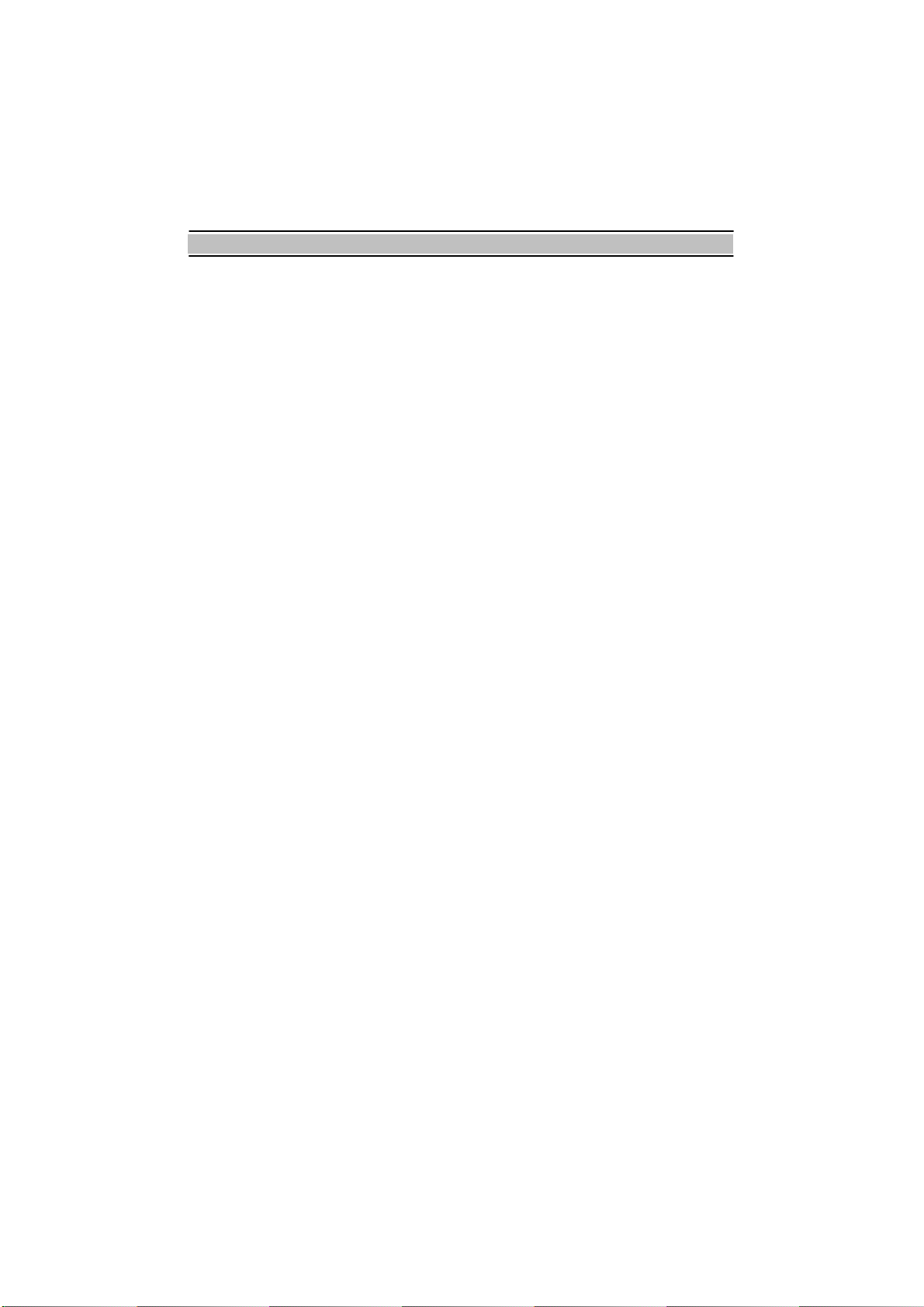
TABLE OF CONTENTS
TABLE OF CONTENTS
INTRODUCTION............................................................................................................. 5G
CONTENTS .................................................................................................................... 5G
FEATURES ..................................................................................................................... 6G
REMOTE CONTROL UNIT(RCU) ................................................................................... 9G
INSTALLATION (Connection) ....................................................................................... 11G
Connection to TV, VCR and Hi-Fi ............................................................................. 11G
Connection to the other Satellite Receiver................................................................ 12G
GETTING STARTED..................................................................................................... 12G
MENU OPERATIONS ................................................................................................... 13G
System Setting.......................................................................................................... 14G
Local Time Setting................................................................................................ 14G
VCR Timer Setting................................................................................................ 15G
Parental Control.................................................................................................... 16G
Language Setting ................................................................................................. 17G
A/V Output Setting................................................................................................ 19G
OSD Transparency............................................................................................... 20G
Info Box Display Time........................................................................................... 20G
Info Box Position................................................................................................... 20G
Organizing Services.................................................................................................. 21G
Organizing Favorites................................................................................................. 22G
Installation................................................................................................................. 23G
LNB Setting .......................................................................................................... 23G
Service Search ..................................................................................................... 25G
Motorized DiSEqC 1.2 .......................................................................................... 27G
USALS Setting...................................................................................................... 28G
SAT/TP Edit.......................................................................................................... 30G
Factory Setting ..................................................................................................... 31G
System Recovery ................................................................................................. 32G
Transfer Program to Other IRD ............................................................................ 32G
Transfer Data to Other IRD................................................................................... 32G
Firmware Upgrade................................................................................................ 33G
Information................................................................................................................ 34G
IRD Status ............................................................................................................ 34G
Calendar............................................................................................................... 34G
Game ........................................................................................................................ 35G
ExBlock ................................................................................................................ 35G
Bomb Hexa........................................................................................................... 35G
Pac Man ............................................................................................................... 35G
FUNCTION GUIDE ....................................................................................................... 36G
Service List ............................................................................................................... 36G
Information Box......................................................................................................... 36G
EPG (Electronic Program Guide).............................................................................. 37G
2
Page 3

TABLE OF CONTENTS
panying
g
Subtitle...................................................................................................................... 38
Teletext ..................................................................................................................... 38G
Sound Track.............................................................................................................. 38G
Multifeed ................................................................................................................... 38G
SOFTWARE UPGRADE AND PC INTERFACE............................................................ 39G
Software Upgrade ..................................................................................................... 39G
MENU MAP................................................................................................................... 40G
SPECIFICATIONS ........................................................................................................ 43G
CAUTION
RISK ELECTRIC SHOCK
DO NOT OPEN
This symbol indicates “dangerous voltage”
inside the product that presents a risk of
electric shock or personal injury.
CAUTION : TO REDUCE THE RISK OF FIRE OR ELECTRIC SHOCK,
DO NOT EXPOSE THIS APPLIANCE TO RAIN OR MOISTURE.
This symbol indicates
important instructions
!
accom
!
the product.
Warnin
Please do not insert metal or alien substance into the slots for the Modules and
Cards.
In doing so can cause damage to the STB and reduce its life span.
G
3
Page 4
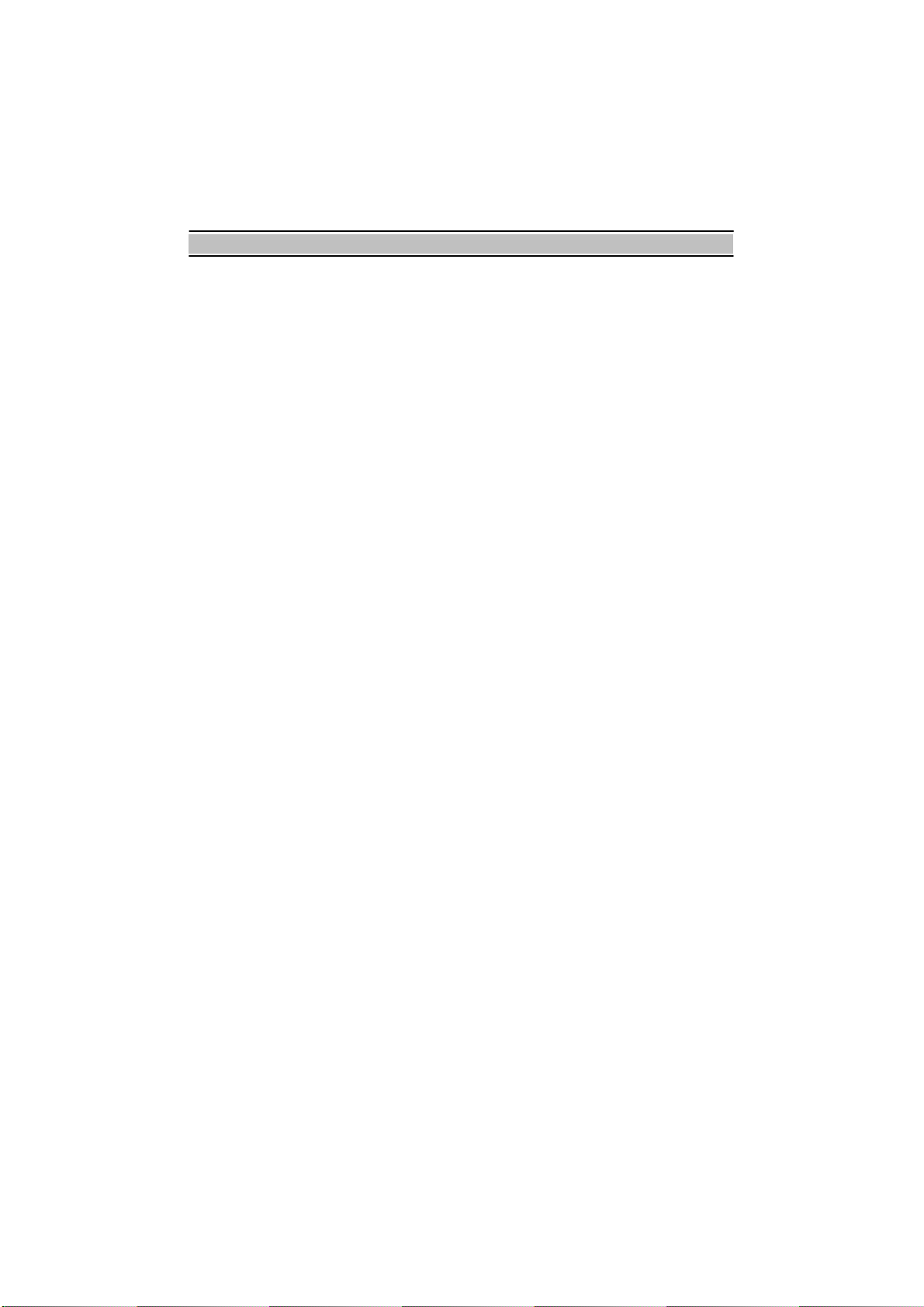
WARNING
Please read the following recommended safety precautions carefully for your
safety.
MAINS SUPPLY : 90-250V AC 50/60 Hz.
OVERLOADING : Do not overload wall outlets, extension cords or adapters as these
can result in fire or electrical shock.
LIQUIDS : Keep liquids away from the STB. The apparatus shall not be exposed to
dripping or splashing and that no objects filled with liquids, such as vases, shall
be placed on the apparatus.
FLAME SOURCES : Do not place naked flame sources, such as lighted candles, on the
STB or near the STB.
SMALL OBJECTS : Coins or other small objects must be kept away from the STB as
they can fall through the ventilation slots of the STB and cause serious damage.
CLEANING : Disconnect the STB from the wall socket before cleaning it. Use a dry
cloth lightly dampened(no solvents) to clean the exterior of the STB.
VENTILATION : Do not block the STB’s ventilation slots. Ensure that a free airflow is
maintained around the STB.
Never stand the STB on soft furnishings or carpets. Do not use or store the
STB where it is exposed to direct sunlight or near a heater.
Never stack other electronic equipment on top of the STB.
ATTACHMENTS : Do not use any attachments that are not recommended as these
may cause hazards or damage the equipment.
CONNECTION TO THE SATELLITE DISH LNB : Disconnect the STB from the mains
before connecting or disconnecting the cable from the satellite dish. Failure to
do so can damage the LNB.
SERVICING : Do not attempt to service this product by yourself. Do not remove the
cover. Refer all serving to qualified service agents.
LIGHTNING : For protection we recommend that you connect the STB via an external
surge protection device. Disconnect the antenna cable from STB during lighting
storms.
EARTHING : The antenna cable must be earthed.
LOCATION : Locate the STB indoor place properly to prevent lightening, raining and
direct sunlight. Do not allow the STB to be exposed to hot, cold or humid
conditions.
4
Page 5
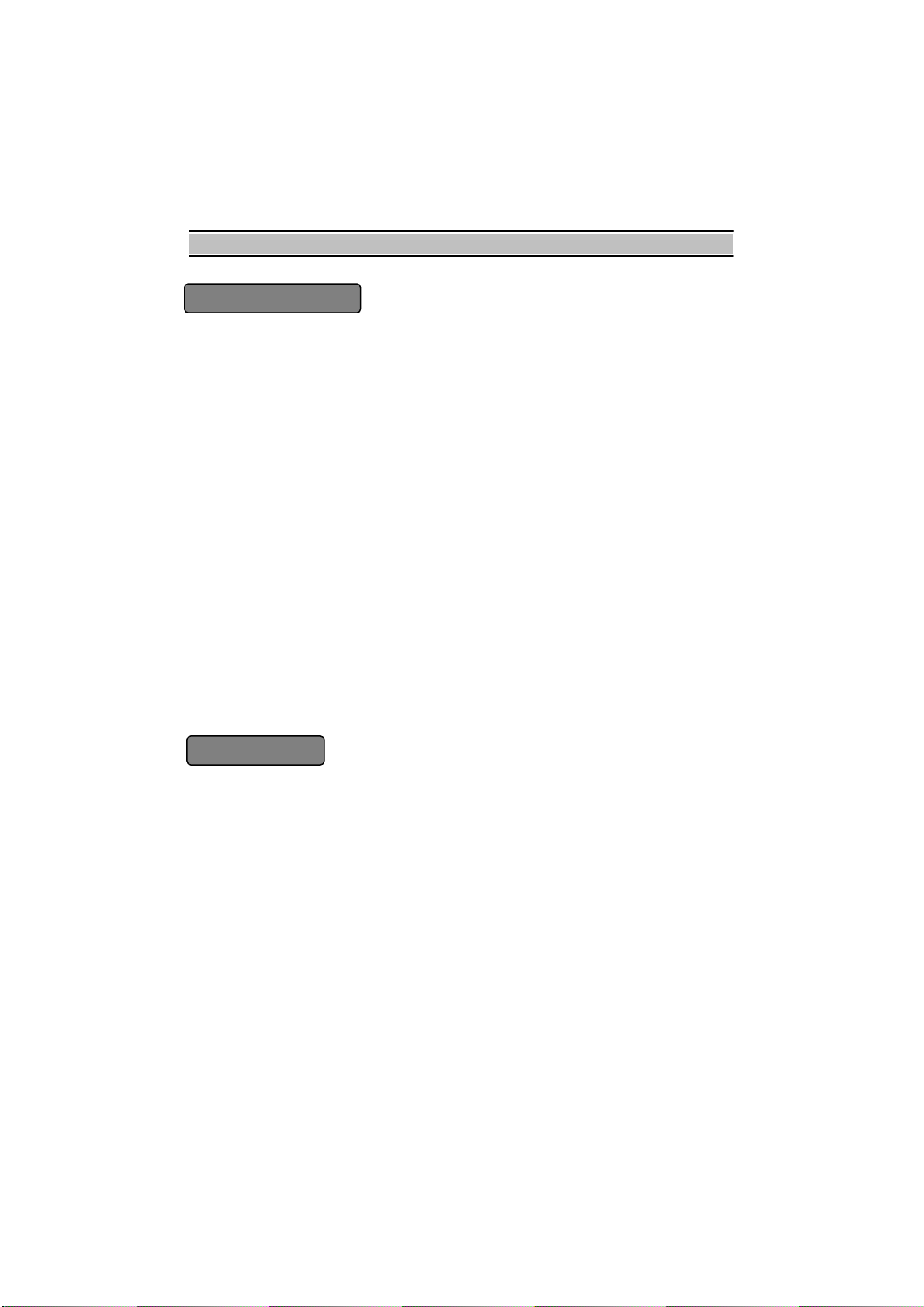
INTRODUCTION
INTRODUCTION
Thank you for purchasing the STB.
This STB is fully compliant with the international DVB standard and thus transmits digital
images, sounds, information guides and teletext directly to your TV through the satellite
broadcasting.
Now you can comfortably see and receive digitally transmitted music, news, movie and
sports satellite broadcasts in your office or at your home. The STB records and plays
back satellite broadcasts. You can enjoy interesting games embedded in STB.
In the Service Search section, both the automatic channel search method and the
manual search mode are provided. Also it supports DiSEqC 1.0, 1.1, 1.2 and
USALS(DiSEqC 1.3), enabling you to move your antenna in order to focus preferred
satellite. You can save up to 3500 TV and 1500 Radio channels and work around with
the Favorite, Lock, Delete, Move and Sort functions.
The menu is very modern and supports multiple languages. All functions can be carried
out using the remote control and some of the functions can also be carried out using the
front panel. The STB is easy to use and adaptable for future advances. Please be
aware that new software may change the functions of the STB.
If you have any difficulties concerning the operation of your STB, please refer to the
relevant section of this manual, including the ‘Troubleshooting’. This Manual will provide
you with useful information on using the STB.
CONTENTS
Please ensure that the following items are included with the STB.
1) Remote control unit
2) Batteries (size AAA)
3) User’s Guide (this document)
5
Page 6
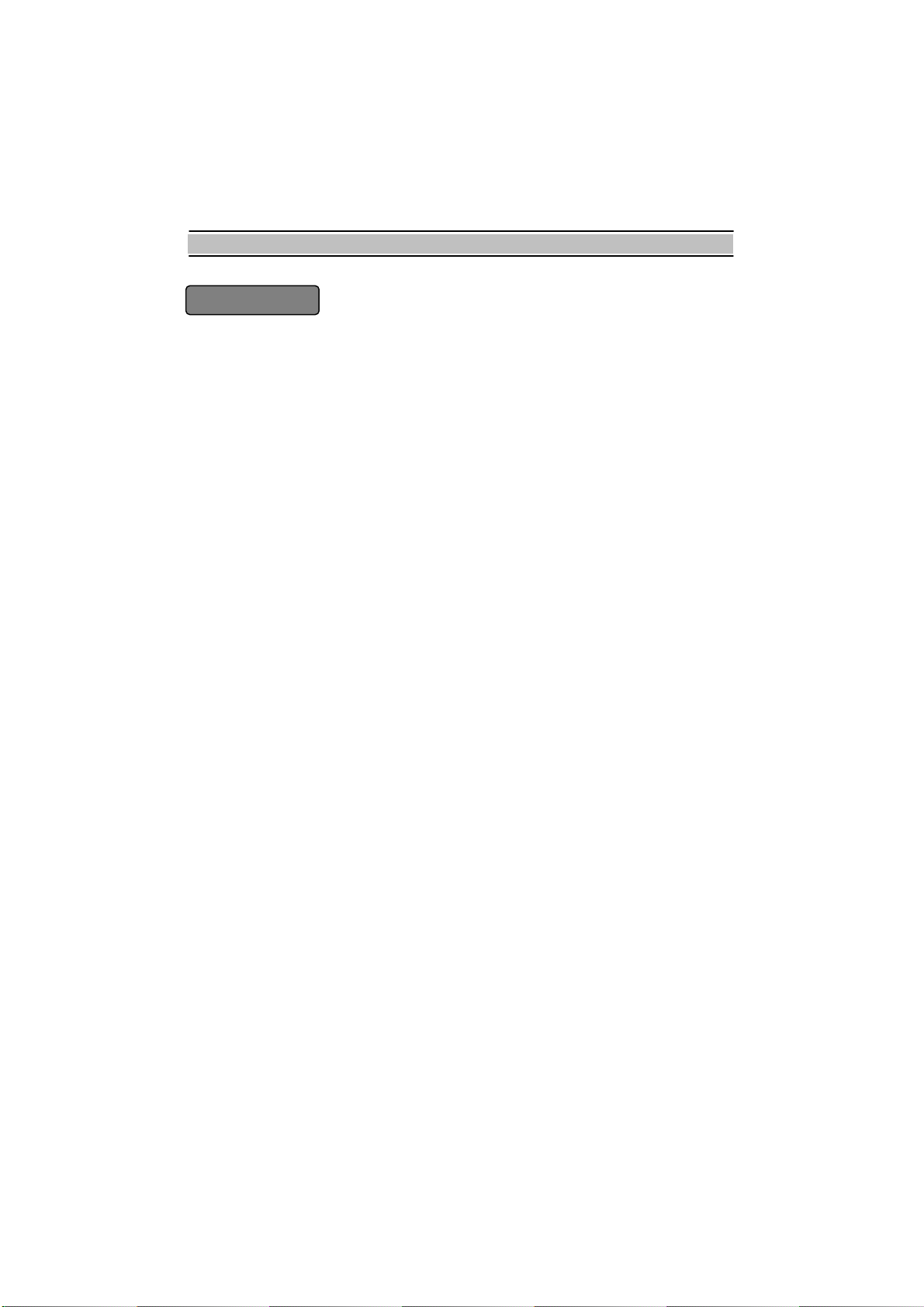
FEATURES
FEATURES
- Fully Compliant with DVB.
- MPEG-2 Digital and fully DVB compliant
- 22KHz On/Off
- Automatic FEC detection
- Automatic Service Search
- DiSEqC 1.0, 1.1, 1.2 and USALS(DiSEqC 1.3)
- 5000 services (TV and Radio) programmable
- Service switching time less than 1 second
- Service list editing
- Favorite service list editing
- 30 favorite service groups support
- Automatic and Manual PAL/NTSC selection
- Multilingual Audio support
- 256 color On-screen Display (OSD)
- Multilingual menu text support
- GMT and Time Offset support
- Full Picture In Graphic (PIG) function
- Electronic Program Guide (EPG) for on screen service information
- Subtitle supported
- Teletext supported by VBI insertion and software emulation
- Parental lock facility by service and program event
- Program and Service information transfer from receiver to receiver
- Exciting games embedded
- RF modulator output
- S/PDIF for digital audio or Dolby AC-3 bitstream output
- SCART and RCA A/V output
- CVBS, RGB, YUV and S-VIDEO output via SCART connectorG
- VCR Timer function
6
Page 7
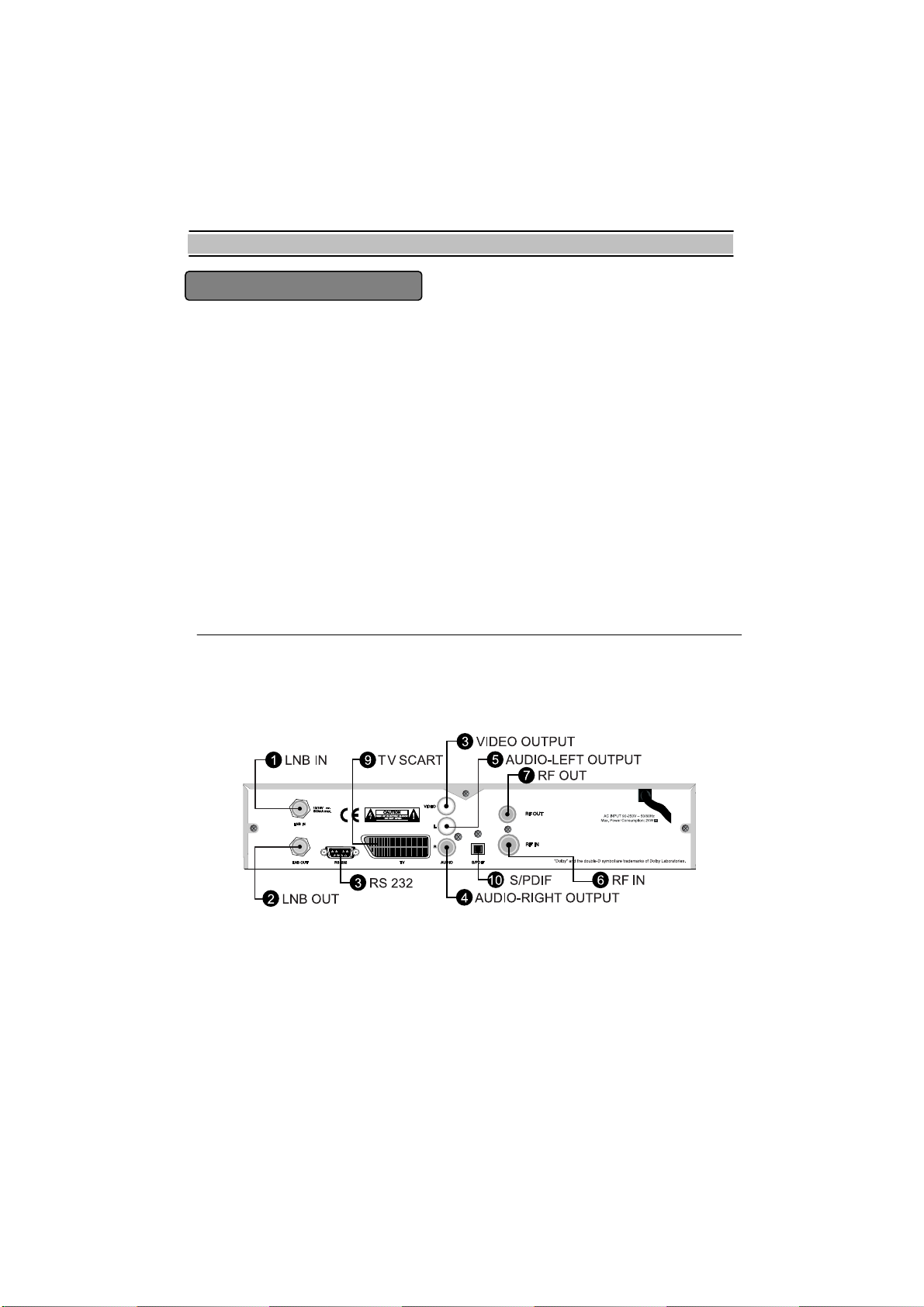
FRONT/ REAR PANELS
FRONT/ REAR PANELS
1) FRONT PANEL
- DISPLAY
During the STANDBY mode, the current
time is displayed.
When the power is ON, the current status is
displayed (TV/ Radio/ Menu).
- POWER
The power button of STB (ON / Stand by)
-
CHANNEL
Change the channels
- LED
TV / STB
REMOTE
STAND BY
2) REAR PANEL
7
Page 8

FRONT/ REAR PANELS
1. LNB IN
z Connect the satellite antenna cable
2. LNB Out
z Use it to connect to another STB
3. VIDEO OUTPUT
z Video output. (YELLOW)
4. AUDIO-RIGHT OUTPUT
z Audio output. (RED)
5. AUDIO-LEFT OUTPUT
z Audio output. (WHITE)
6. RF IN
z Connect the TV antenna
7. RF OUT
z Connect the TV RF IN
8. RS232
z Upgrade the STB data & software
9. TV SCART
z Connect the TV or VCR
10.S/PDIF
z Optical output for Digital Audio
8
Page 9
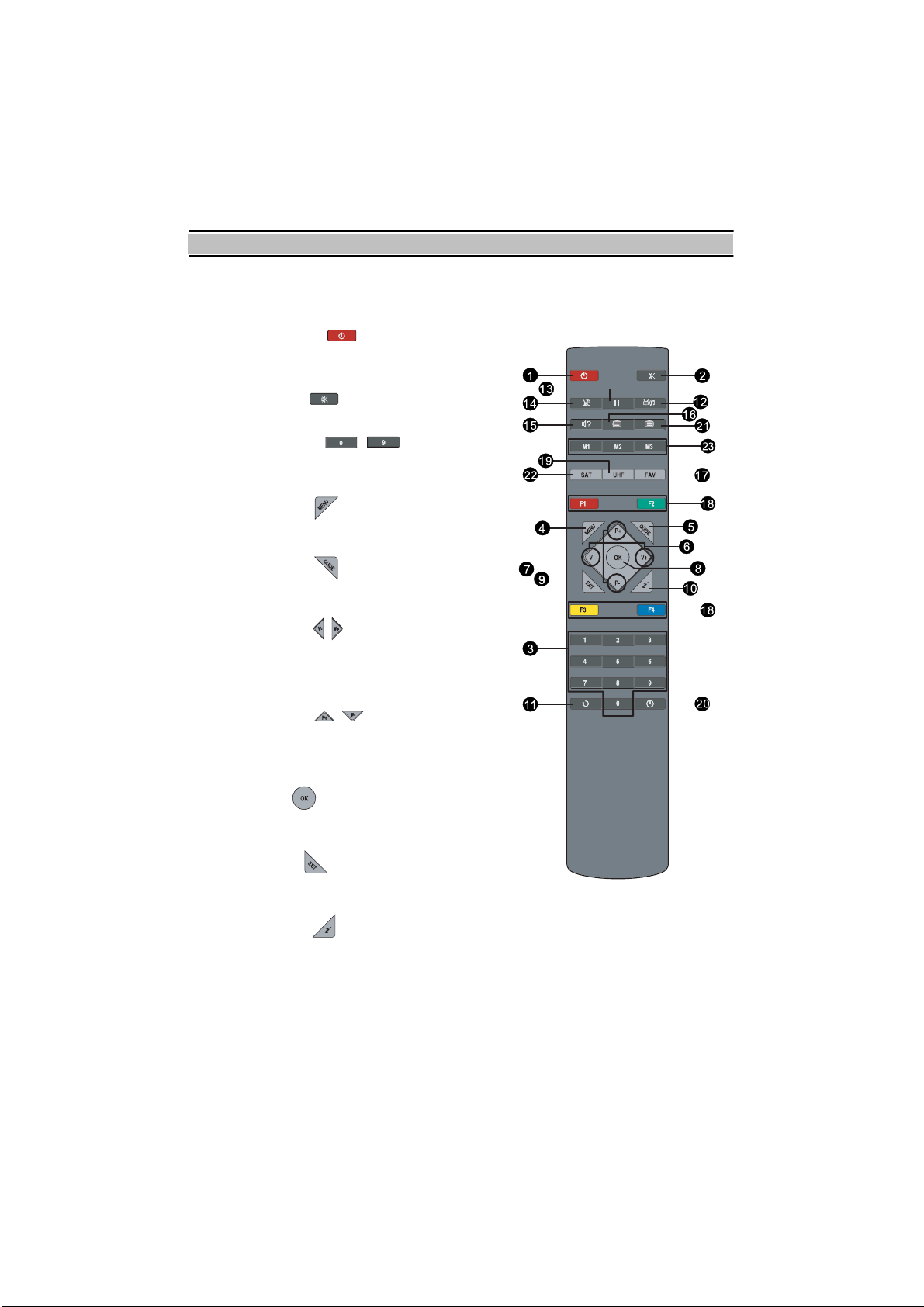
REMOTE CONTROL UNIT(RCU)
REMOTE CONTROL UNIT(RCU)
1. POWER Button ( )
z Switch the STB between Operation and
Standby mode.
2. MUTE Button ( )
z Enable / Disable the Audio.
3. Numeric Buttons ( ~ )
z Select the TV or Radio service services
and menu options.
4. MENU Button ( )
z Display the Menu on screen or return to
previous menu from submenu.
5. GUIDE Button ( )
z Display the EPG on screen when available.
z Remove EPG when EPG is displayed.
6. V+/V- Buttons ( )
z Adjust the volume (Increase / Decrease).
z Change the value of the selected item in
Menu.
7. P+/P- Buttons ( )
z Service up or down through the available
services.
z Move the selection bar in Menu.
8. OK Button ( )
z Display Service List on screen.
z Select an item in the menu.
9. EXIT Button ( )
z Return to the previous menu and the
screen.
10. INFO Button ( )
z Display the program information box on the Screen and remove it.
z Display the extended event information when the information box is displayed.
9
Page 10
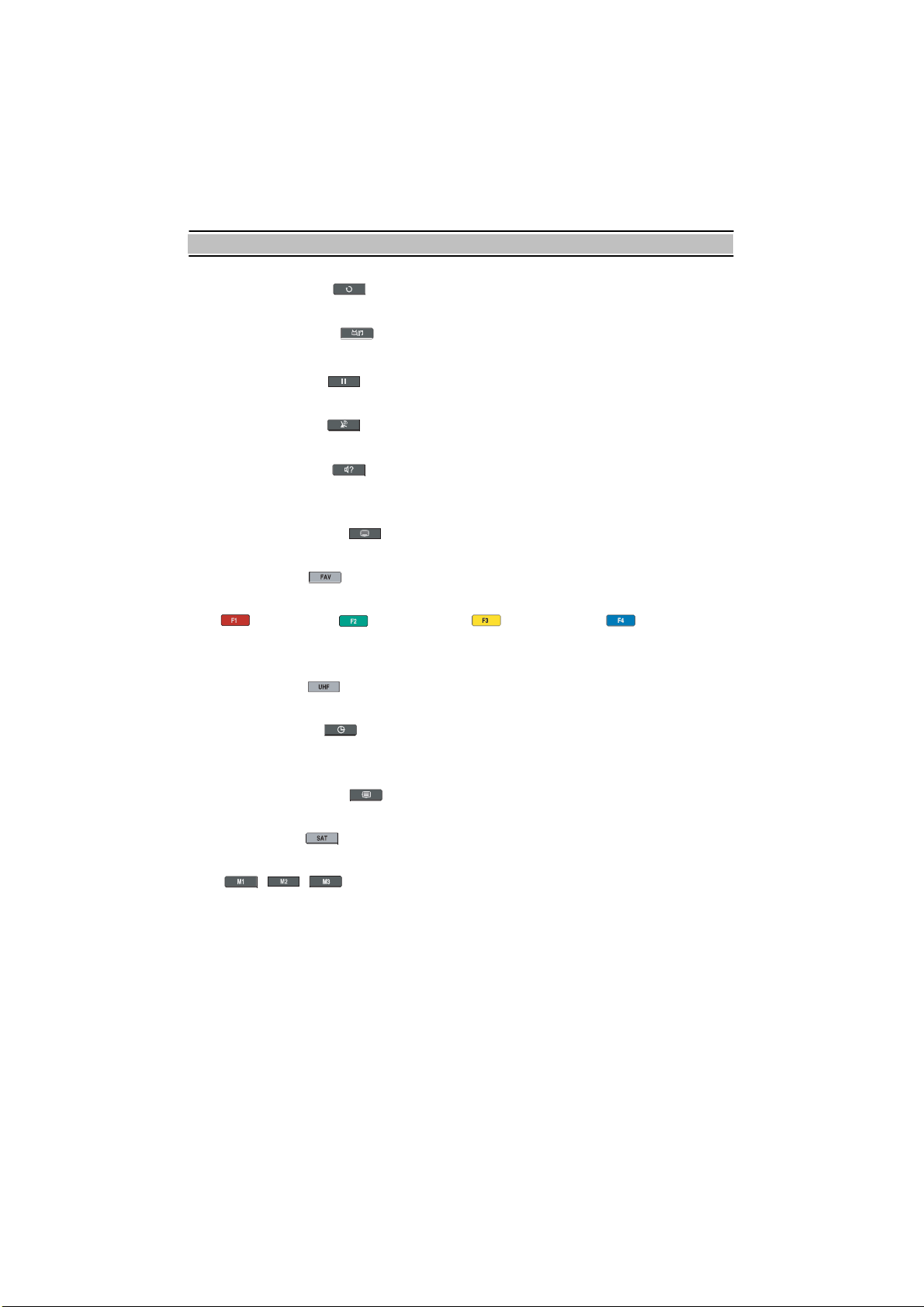
REMOTE CONTROL UNIT(RCU)
11. RECALL Button ( )
z Select the previously viewed service.
12. TV/ Radio Button ( )
z Select the TV/Radio mode.
13. PAUSE Button ( )
z Pause the live picture.
14. TV/STB Button ( )
z Change the terrestrial TV and STB mode.
15. SOUND Button ( )
z Select Sound Track and LEFT / RIGHT / MONO / STEREO sound.
z Select the multifeed service if multifeed is available.
16. SUBTITLE Button ( )
z Activate the subtitle selection window. Select the subtitle language in the list.
17. FAV Button ( )
z Display the favorite service list.
18. F1 Button (Red), F2 Button (Green), F3 Button (Yellow), F4 Button (Blue)
z These buttons are function key. So, the function in each OSD Screen can be
referred in each instruction message in help window.
19. UHF Button ( )
z Display and alter the UHF setting in menu.
20. SLEEP Button ( )
z Display the sleep time. At the sleep time, the power is automatically turned OFF and
the STB goes to the STANDBY mode.
21. TELETEXT Button ( )
z Enable the teletext with software emulation.
22. SAT Button ( )
z Display service list by satellite.
23. M1 M2 M3 Button
z Reserved
10
Page 11
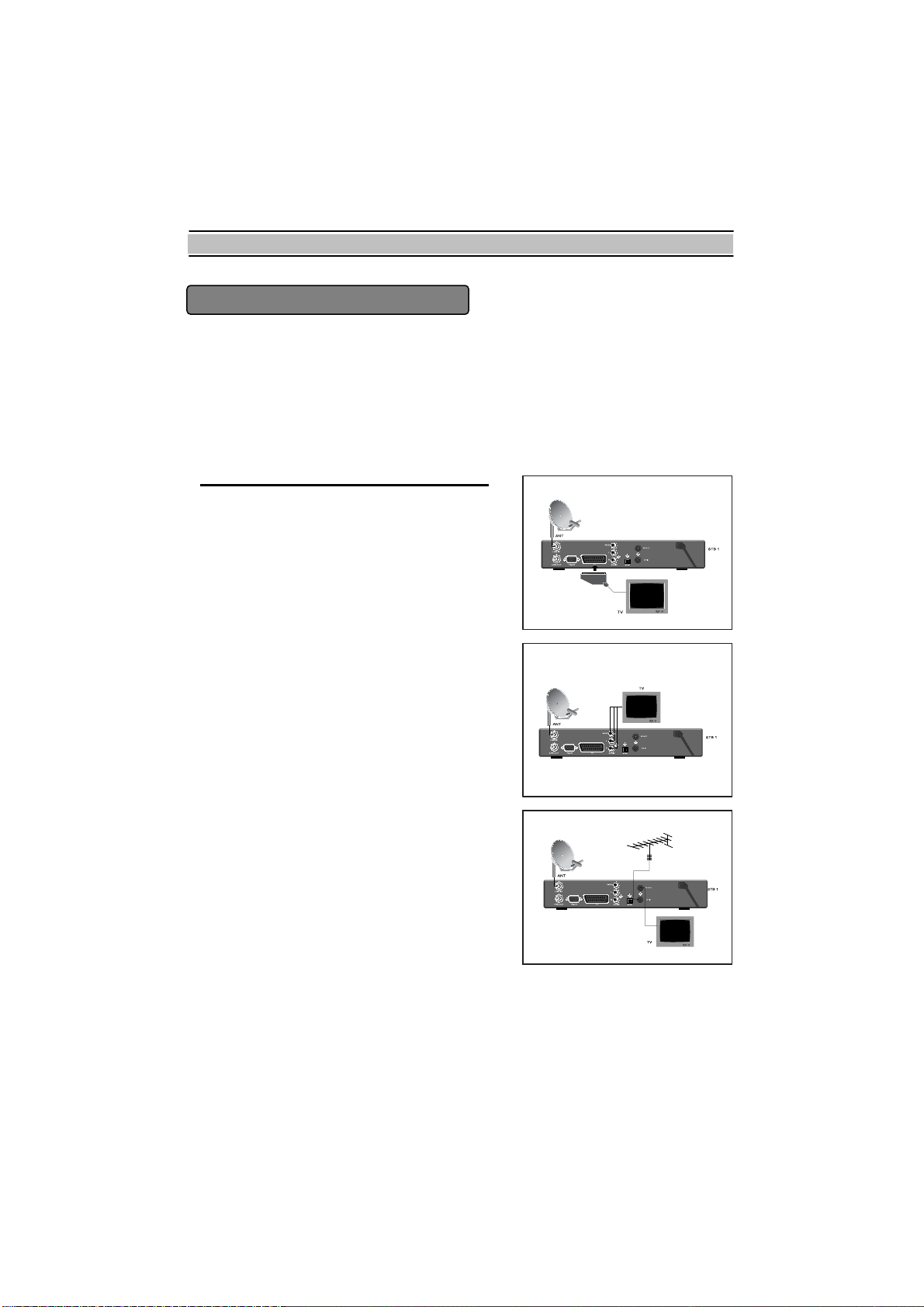
INSTALLATION (Connection)
INSTALLATION (Connection)
z First, connect both the satellite antenna and the TV to the STB.
z There are some of the most common ways to connect the equipment in this manual.
z There are several ways of connecting the STB to the existing Audio/TV system.
z We recommend one of the following setup.
z If you have problems with your connections and need help, contact your dealer or
service provider.
Connection to TV, VCR and Hi-Fi
1) Connection to the TV with the SCART Cable.
Connect one end of the SCART cable to the TV
SCART socket on the STB and the other end to a
SCART socket on the TV.
2) Connection to the TV with the CINCH Cable.
Connect one end (3 connectors) of the CINCH
cable to the AUDIO-RIGHT (red), AUDIO-LEFT
(white) and the VIDEO output (yellow) socket on
the STB. Connect the other end (3 connectors) to
the AUDIO-RIGHT (red), AUDIO-LEFT(white)
and the VIDEO input (yellow) socket on the TV or
Hi-Fi.
3) Connection to the TV using the RF cable.
Connect a terrestrial antenna to RF IN socket on
the STB.
Connect one end of the RF cable to the RF OUT
socket on the STB.
Connect the other end to the ANT IN socket on
the TV.
11
Page 12
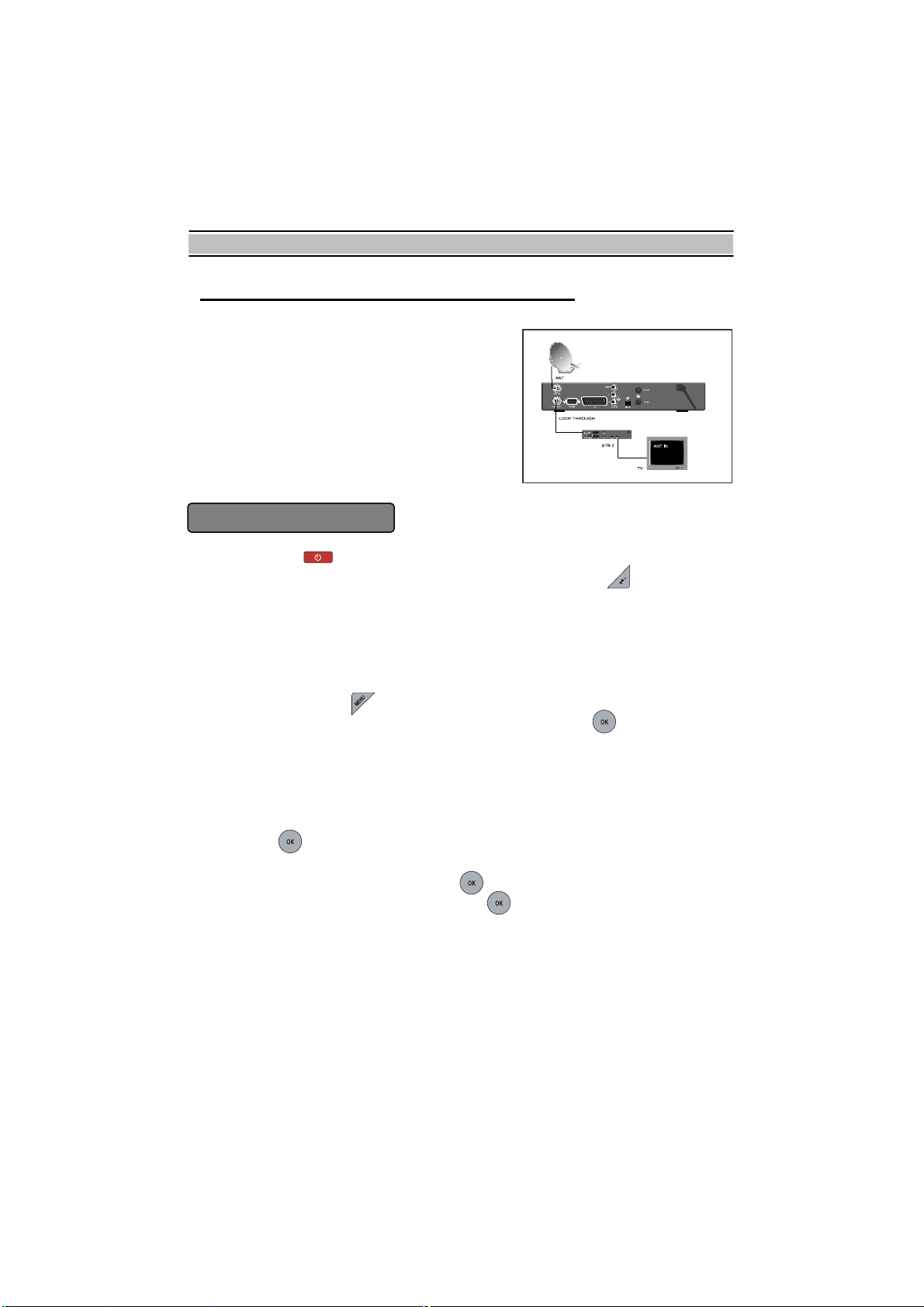
INSTALLATION (Connection)
Connection to the other Satellite Receiver.
Connect the satellite antenna cable to the LNB
IN socket on the STB. With other connector,
connect the IF OUT socket on the STB and the
LNB IN socket of the other STB or STB.
GETTING STARTED
Press the Power ( ) button to operate the STB from the STANDBY mode. Now, the
Info Box will appear for a given time and disappear. By pressing button, the Info
Box will remain on the screen. The display time of the Info Box is adjustable in the
System Setting menu of the Main menu.
IMPORTANT: Before taking charge of your new STB, some important technical
settings are essential.
- First, press the MENU ( ) button on the RCU to make the Main Menu appear.
- Go to the LNB Setting item in the Installation menu and press button.
- Choose the right parameters for Satellite Name, LNB Frequency, LNB Power,
22KHz, DiSEqC 1.1 and DiSEqC 1.0.
- Set the Motorized DiSEqC1.2 and the USALS items according to your antenna, LNB
and satellite settings. If the right Satellite Name and LNB Frequency were not found in
the list, call the dealer for satellite information.
- Then, press button at Service Search item and go to the Service Search menu.
- Set the Search Mode to the Auto. (Manual , Advanced or SMATV Search)
- Select the Start Search... item and press ok button.
- The search procedure will take a while. Press ok button when the searching process
is finished to confirm and save the new service list.
- For further information, please refer to the LNB Setting part of MENU OPERATIONS
in this manual.
12
Page 13

MENU OPERATIONS
MENU OPERATIONS
Now this chapter assumes that the STB system has been installed correctly, meaning:
• The satellite dish for the STB has been installed, connected to the STB and correctly
adjusted to the proper satellite.
• The STB is connected to the TV.
• The RCU has batteries and ready to control the STB.
If the STB has not been installed or connected properly, please refer to the
INSTALLATION menu on this manual.
Many of the functions of the STB are available from the Main Menu. Press button
to open it.
13
Page 14

MENU OPERATIONS
System Setting
Local Time Setting
The exact local current time can be adjusted by using the GMT, the Time Offset and
the Mode sub menus.
A. Mode
By using , buttons, you can select on of the Auto/Manual mode. The Auto
mode updates the time settings automatically by the GMT received from the broadcast
and the Time Offset you have inserted. The Auto mode is recommended.
B. Local Time
14
Page 15

MENU OPERATIONS
02
The Local Time is adjustable only when the Mode is in the Manual mode. Adjust the
current time, if necessary, by using the numeric buttons and , buttons.
C. GMT
GMT is referred to the standard time of Greenwich. It cannot be changed.
D. Time Offset
The current time of the local area can be inserted. In another words, insert the time
difference of the local time zone from the GMT. For example, if the local area is Seoul
(the time difference from the GMT is 9), insert 9:00. The time is adjustable by using ,
buttons, 15 minutes at a time.
VCR Timer Setting
01 21 FASHION TV 08/03-Wed 11:39 30Min OT
70 DWtv 07/02-Mon 13:00 60Min WL
Service Number
Service Name
15
Reseved Date
and Time to Start
playing
Duration
Mode
Page 16

MENU OPERATIONS
To insert new entry of Timer Setting, press (Red) Button. Press button to edit
the entry, and press (Green) button to delete the selected entry.
- Type : Select TV or Radio by pressing , button.
- Satellite : Press button to display the satellite list. Select a satellite that
includes the service to be played.
- Service : Select the service to be reserved for recording by pressing button.
- Mode : By using , buttons, select one among One Time, Everyday, Every
Weekend, Weekly, and Every Weekday.
- Date : Select the recording start date by pressing , buttons.
- Wakeup Time : Select the wakeup time. , buttons and – buttons
are available.
- Duration : Select the recording duration by pressing , buttons.
- OK : To confirm the setting for the reserved recording, press button.
Parental Control
Password to various menus can be configured. The PIN Code box will automatically
appear when this menu is selected. The default PIN Code is 0000.
A. Censorship
The Censorship item blocks programs according to each specific setting.
Use , buttons to select the items below.
No Block : Access to everyone.
16
Page 17

MENU OPERATIONS
Total Block : Access to no one without PIN code.
If the service is limitation free, the block function will not work.
4~18(age): Inaccessible for viewers within each minimum age limit if a maturing rating
of the event is same or lower than the age limit.
In case of inaccessible, the STB asks the PIN Code and check the age limit.
If the service is limitation free, the block function will not work.
B. Change PIN Code
Go to the Change PIN Code item to configure new PIN Code. Press button, then a
box will appear on the screen. Enter the PIN code by using the numeric buttons on your
RCU.
C. Access Control
The Access Control menu controls access to following items: Time Setting,
Language Setting, A/V Output Setting, Organizing Services, Organizing Favorites,
Installation and IRD Lock. Press , buttons to Locked/Unlocked the access.
Locked means controlling the access to the specific menus with the PIN Code system.
The default PIN Code is 0000.
Language Setting
There are many languages available for the menu.
17
Page 18

MENU OPERATIONS
A. Menu Language
It is an item for changing the language of the Main menu.
Select the language that the menus will be shown in.
[English / French / Deutsch / Italian / Spanish / Arabic / Greek / Turkish / Danish /
Swedish / Norwegian / Dutch / Russian / Polish / Persian]
* The supported language can be changed without any notice.
B. Subtitle Language
It is an item for changing the language of the subtitle.
As long as the services support it, the subtitle language is changeable by pressing
button on your RCU.
[English / French / Deutsch / Italian / Spanish / Arabic / Greek / Turkish / Danish /
Swedish / Norwegian / Dutch / Russian / Polish / Persian / Disable]
* The supported language can be changed without any notice.
C. Audio Language
It is an item for changing the language of the Audio.
If more than one audio language is transmitted, you may select one language among
the languages transmitted by pressing button.
[English / French / Deutsch / Italian / Spanish / Arabic / Greek / Turkish / Danish /
Swedish / Norwegian / Dutch / Russian / Polish / Persian]
* The supported language can be changed without any notice.
18
Page 19

MENU OPERATIONS
A/V Output Setting
The STB has many A/V Outputs. Control this menu properly according to external
components connected to the STB. Configurations concerning Audio and Video can be
made here.
A. TV Type
Select your TV standard. For automatic PAL/NTSC selection, set it to Multi.
B. Video Output
Select the mode of Video output among RGB, S-Video, YUV and CVBS on TV SCART
by using V- , V+buttons.
C. TV Aspect Ratio
Select your TV screen format. Select 4:3 or 16:9 mode by using V- , V+buttons.
D. Display Format
If you have a TV set with the 4:3 picture format and transmission is in 16:9, you can
select the display format. Select the Letter Box or Center extract by using V- , V+
buttons.
E. Sound Mode
It allows you to configure the sound mode. Select the Stereo, Mono, Left and Right
mode by using V-,V+ buttons. The Sound mode is configurable later on by using aud
button on your RCU.
F. RF Output
When the STB is connected to the TV by an RF cable, you may need to select the
correct TV standard system. Select the PAL G, PAL I, PAL K, NTSC M mode by using
V- , V+buttons.
G. RF Channel
Select a UHF channel by using V- , V+ buttons. The default UHF channel is CH36.
When you change the UHF channel number, you must also change to the same value
on the TV. If you do not, there will be no picture and sound.
19
Page 20

MENU OPERATIONS
OSD Transparency
Adjust the OSD transparency of all the menus. The available levels are ranging from 0%
to 50%.
Info Box Display Time
Adjust the time-out of the Info Box. Set the period of time that the Info Box is displayed
on screen. The adjustable time is 0 to 30 seconds, No info box and Never Hide.
Info Box Position
Adjust the position of the Info Box. It allows you to change the position by using ,
buttons.
20
Page 21

MENU OPERATIONS
Organizing Services
This mode can be used to rename, reorder, lock, hide and delete TV Services.
A. Browse
Press button. Now, browsing through the Organizing Services is possible.
Press assigned buttons on the help message.
B. Rename
Use , buttons to select Rename item and press button to move the cursor to
the Service List. Press button to display keyboard, and rename the service. After
renaming it, be sure to save it by pressing button at Save item.
C. Move
You can reorder and move the service to the preferred position. Mark the desired
service to move and press button. Use , buttons to choose the Move mode.
D. Lock
You can restrain and lock the services. From here, locking (and later unlocking) services
in any of the lists is possible e.g. in order to prevent children from watching it. If a locked
service is selected, you should enter the PIN code in order to enjoy it.
E. Skip
You can hide and skip the services. In order to unlock the skip function, press
button on the skipped service. The skipped services will not be visible on the service list.
21
Page 22

MENU OPERATIONS
F. Delete
Press button to delete services. The delete function differs from the skip function
as it deletes the service completely. Whereas, the skip function just makes the service
invisible.
NOTE: Deleted services are permanently deleted. The only way to recover them is
to perform a new service search.
G. Sort
You can sort and rearrange the service list.
Organizing Favorites
This mode is helpful in adding and deleting services to and from the favorite group.
Under the menu Organizing Favorites, there are three different modes:
Fav List , Fav Services and TV or Radio Services List.
On the Fav List mode, four standard lists are selected as the default menus: News,
Sports, Movie and Music. Up to 30 lists including these lists can be added and
renamed. When deleting a service, select a service in the Fav Services section and
press the assigned button on the help message.
To add services into Favorites, locate the cursor to the desired service in Services List
and press button. To delete a service from Favorites, locate the cursor to the
service in Fav Services and press button.
22
Page 23

MENU OPERATIONS
Installation
LNB Setting
The Low Noise Block down Converter (LNB) amplifies the signal received by the
satellite dish and lowers the frequency of the signal. The signal is then fed from the LNB
at the dish via cable to the STB.
For the LNB Setting, move the cursor to Installation item and press button.
Then, move the cursor to the LNB Setting item and press button.
A. Satellite Name
Press button to display the Satellite List. The list of Satellite is put in alphabetical
order. Select one of the preprogrammed satellites that corresponds to the direction of
the antenna. If the desired satellite name is not in the list, then select Other.
B. LNB Frequency
Select the L.O. Frequency of the LNB. The LNB Frequency of 5150, 9750, 10600,
10750, 11250, 11475, 9750/10600, 9750/10700 or 9750/10750 can be selected by
or button.
Also you can insert LNB frequency by using Numeric key on the RCU.
E. LNB Power
Select LNB power On to output the LNB voltage.
F. 22 KHz
If you are using a 22 KHz tone switch box, make 22 KHz tone switch enable or disable
to select LNB or antenna.
NOTE: If the LNB Frequency is set to Universal LNB (9750/10600, 9750/10700 or
9750/10750), it is not possible to set 22KHz because high or low band is
selected by 22KHz.
G. DiSEqC 1.1
The STB is designed to be DiSEqC 1.1 compatible. This allows multiple antennas to be
connected to the STB at the same time. If you are using two or more fixed antennas or
LNBs, then it is recommended to use a DiSEqC 1.1 switch.
If you use a DiSEqC 1.1 switch only, it is possible to connect up to 4 antennas.
Set the DiSEqC 1.0 to Disable and select an item in DiSEqC1.1.
23
Page 24

MENU OPERATIONS
If you use a DiSEqC1.1 switch and DiSEqC1.0 switches, it is possible to connect up to
16 antennas. Connect the DiSEqC1.1 switch to the LNB input and connect the
DiSEqC1.0 switches to the DiSEqC1.1 switch.
Set the DiSEqC1.1 item and DiSEqC1.0 item according to the antenna configuration.
For example, set DiSEqC1.1 to 2 of 4 and DiSEqC1.0 to 3 of 4 to select A7.
H. DiSEqC 1.0
The STB is designed to be DiSEqC 1.0 compatible. This allows multiple antennas to be
connected to the STB at the same time. If you are using two or more fixed antennas or
LNBs, then it is recommended to use a DiSEqC 1.0 switch.
Select one of 1 of DiSEqC to 4 of DiSEqC, Mini A, Mini B or Disable according to the
option or the configuration of DiSEqC switch box or antenna.
I. Service Search
To go to Service Search menu directly from LNB Setting menu, press button at this
item.
24
Page 25

MENU OPERATIONS
Service Search
A. Satellite Name
Press button to display the Satellite List Box. The list of Satellite is put in
alphabetical order. Select one of the preprogrammed satellites that correspond to the
direction of the antenna. If the desired satellite name is not in the list, then select Other.
B. Search Mode
There are 4 search modes, There are 4 search modes, Auto, Manual, Advanced and
SMATV. The Auto mode enables you to search using the information the STB has. On
the other hand, you may need to know in advance the frequencies and the symbol rates
before using the Manual mode. On the Advanced mode, enter the Audio PID, Video
PID or the PCR PID. The SMATV mode is used to special purposes on satellite master
antenna TV system.
C. Frequency
Select or enter the Transponder’s Frequency by using the numeric buttons on your RCU.
D. Symbol Rate
Enter the Transponder’s Symbol Rate by using the numeric buttons on your RCU.
E. Polarization
Choose the type of polarization, either the Horizontal or the Vertical.
F. Network Search
25
Page 26

MENU OPERATIONS
This Network Search item can be used if the Search mode is set to Manual or Auto. If
the Network Search item is set to On and the NIT (Network Information Table) is
available, the Transponder’s information can be found.
G. PID
This item is valid when the Search Mode is set to Advanced only.
Press button to enter Video, Audio and PCR PID’s.
1) Video PID
Insert the Video PID by using the numeric buttons on your RCU.
2) Audio PID
Insert the Audio PID by using the numeric buttons on your RCU.
3) PCR PID
Insert the PCR PID by using the numeric buttons on your RCU.
4) SAVE
To ensure the above Video, Audio and PCR PID change, press button at this
item.
H. FTA/Scrambled
Choose your favorable services you want to search among FTA only, CAS only and
FTA+CAS.
I. Start Search...
To start the searching process, press button at this item.
To stop the searching process on the way, press either the button or the
button. This menu will be shown as long as the STB is searching for services. All
services found will be listed in two columns on the screen with TV services in one
column and Radio services in the other. Please note that the search procedure may
take a few minutes.
When the search procedure is completed, the screen will show how many TV and Radio
services have been found. Press button to save the services.
J. LNB Setting
To go to LNB Setting menu directly from Service Search menu, press button at
this item.
26
Page 27

MENU OPERATIONS
Motorized DiSEqC 1.2
Service Search
00% Level
00% Quality
If you have DiSEqC 1.2 motorized system, then you can use the DiSEqC 1.2 functions.
A. Satellite Name
Select a satellite name that will be used to identify a motor position.
B. Frequency
Select the transponder to catch the strong signal. Select the TP from TP list box to get
the strong signal.
C. LNB Setting
Please refer to LNB setting of this chapter.
D. Motorized DiSEqC1.2
Select Enable or Disable. If you are using DiSEqC1.2 antenna, set to Enable.
E. DiSEqC Command Mode
Change the current mode between User and Installer modes.
-User: This mode is used to fine-tune the position of the motor for better reception.
-Installer: This mode is used to search for the position of a satellite manually.
F. Movement: In case of User mode, the movement is adjustable by fine-tuning.
In case of Installer mode, the movement is adjustable by East , West going command.
27
Page 28

MENU OPERATIONS
G . Motor Control
- Goto : Move the motor to the stored position of the selected satellite.
- Store : Store the current position of the motor for the selected satellite.
* The followings are available only at the Installer mode.
- Recalculate : Recalculate the position of the Stab Rotor motor.
- Goto Ref : Go to reference.
- Limit E , Limit W : Set the limits of East and West position.
- Limit Off : Remove the limitation.
- Reset : Reset all the stored position of the motor relative to the “0” position
H . Service Search
After saving the DiSEqC configuration at the highest signal quality, press button to
start service searching of the selected satellite.
USALS Setting
USALS is very convenient motorized DiSEqC system that supports DiSEqC 1.3
command and also can get the satellite position automatically if you know your
geographical location. Basically, the listed satellites have its Longitude and therefore the
angle of the satellite can be calculated without problem.
If you have USALS motorized system, then you can use the USALS as followings.
28
Page 29

MENU OPERATIONS
A. Motorized DiSEqC1.3
Select Enable or Disable. If you are using DiSEqC1.3 switch, set to Enable.
B. Satellite Name
Select a satellite that will be used to identify a motor system.
C. Satellite Angle
It is the longitude of the selected satellite and it can be set automatically in case of
selecting a satellite name. You can use numeric keys of RCU to enter the angle. East or
West will be selected by , button.
D. My Longitude
It means the longitude of your location. You can select the angle, East and West by ,
or numeric button.
E. My Latitude
It means the latitude of your location. You can select the angle, South or North by ,
or numeric button.
F. Reference Position
Go to Reference position (Ø°)
G. Move : After searching the position you want by Goto the position item, you can
tune the antenna to go to the exact position by this item. , button moves the
antenna to anti-clockwise and clockwise respectively.
H. Frequency : Selects the Transponder to catch the strong signal.
I. Goto the position
After setting the Longitude, Latitude and the longitude of the selected satellite, this
menu is used when you want to move the desired direction (position) of the dish saved
before. Its moving limit is ±65°.
29
Page 30

MENU OPERATIONS
SAT/TP Edit
A.Satellite Name
By pressing button, you can see the listed satellite names.
Then,using , , or buttons, you can select satellite.
B. Frequency
By pressing button, you can see the all frequencies of transponders of a satellite
and can select a frequency. Or, by pressing , , or buttons, you can
select and view a frequency one by one.
C. Symbol Rate
You can see the symbol rate of specified satellite on the right side of the menu.
D. Polarization
You can select the polarization from Horizontal and Vertical modes.
E. SAT Name Edit
You can change the name of the satellite name by this menu.
Press button to display a keyboard. There are several items such as Other, Save
and Space in the keyboard. By selecting Other item, you can see a new alphabet
character sets. The Space item make a space between two characters. And the Save
item is used to confirm the new name of the satellite.
Notes: You can move the cursor in the keyboard row by or or and column by
or , button.
30
Page 31

MENU OPERATIONS
F. Add New TP
In case of new transponder information is added by broadcaster, you can add new
TP(transponder) information and enjoy new services.
Before adding new TP information, you should know the frequency, symbol rate and
polarization types.
After adding new information, you should confirm the new information by pressing
button at OK item.
G. Delete TP
By selecting this item, you can delete the selected TP(Transponder) information.
H. Add Satellite
Using this menu, you can add new satellite name by keyboard, then it will be added in
the Satellite Name menu.
I. Delete Satellite
By selecting this item, you can delete the selected satellite information.
J. Service Search
It is used to go to Channel Search menu directly from SAT/TP Edit menu.
Factory Setting
All the stored data can be reset just like it was manufactured. The factory setting has
two steps. The first is to reset the service data and other system configurations except
31
Page 32

MENU OPERATIONS
Motorized DiSEqC1.2 setting. The second is to reset the parameters of Motorized
DiSEqC 1.2.
System Recovery
All the data and system setting can be stored and restored.
Recover
It recovers all the stored data and system setting. The factory default setting will be
reloaded unless the installer stores the data and system setting by Store function.
Store
It stores all the data and system setting as current setting. The stored data and seting
will be restored by Recover function.
It is permitted only to the installers. The PIN code is different from that of users.
Transfer Program to Other IRD
It is used to transfer STB firmware to other STB for upgrading the STB.
Notes: Please proceed this menu with connecting the STB of same model and
same specification.
Transfer Data to Other IRD
It is used to transfer STB Data such as service information to other STB for upgrading
the STB.
Notes: Please proceed this menu with connecting the STB of same model and
same specification.
32
Page 33

MENU OPERATIONS
Firmware Upgrade
At this menu, you can download the latest STB software from Satellite.
The TP details are as bellows.
Astra Hotbird 4
FREQUENCY : 12603 MHz FREQUENCY : 12673 MHz
S / R : 22000 KS/s S / R : 27500 KS/s
Polarity : Horizontal Polarity : Vertical
PID : 347 PID : 730
For OTA (Over - The - Air Upgrade), it takes around several minutes to download
software from the Satellite.
To start OTA, press button at Start item.
For better service, the satellite and TP can be added or changed. You can get the
information at www.topfield.co.kr
33
.
Page 34

MENU OPERATIONS
Information
You can check the IRD(STB) version and refer the calendar.
IRD Status
Check the STB’s system information here. It shows the System ID, Loader Version,
Device Version, Application Version and Last Update.
Calendar
Press or button to select the year. Press or button to select the month.
34
Page 35

MENU OPERATIONS
Game
ExBlock
Bomb Hexa
Pac Man
35
Page 36

FUNCTION GUIDE
FUNCTION GUIDE
Service List
Press button to see the Service List and Help window will be displayed. Select
one of the services you want to enjoy.
By pressing button instead of button, satellite selection window will appear.
You can select a satellite there.
Sorting, alphabetic search and selecting a channel by satellite is possible.
Information Box
Press button on the RCU to see the
program information. The Information box
displays as follows:
. Service Number
. Service Name
. Detailed Program Information
. Signal Level and Quality
. Satellite Information
36
Page 37

FUNCTION GUIDE
. Information of subtitle and / or teletext
. Parental Lock
You can hide the Information Box by pressing button.
Service Name Freq Signal Strength
Service
Number
You can see the Current/Next event by pressing / button in the information box.
To control the volume in the information box, you have to press / button two times
without interval.
If EPG is available on programs, by using , buttons, you can see the EPG. You
can see extended information of the event by pressing button once more.
Event Name
Event Description Start Time ~ End Time / Dolby / Multifeed
Time
Information
CAS,
Subtitle,
Teletext
Parental
Lock
Mark
EPG (Electronic Program Guide)
To display the information about currently being
broadcasted as well as those that will be
broadcasted next, press button on the
remote control unit.
If EPG is available on programs, you will see
the detailed description of the programs,
start/end time and programs schedules etc.
, buttons will be used to move program
and to see next program schedules.
, buttons will be used to switch the service.
button makes the reservation for the next program.
button shows extended information of the event.
button will change the contents of EPG between TV and Radio services.
(Red) button switches the EPG from Single Service to Multi Service and in
opposition.
37
Page 38

FUNCTION GUIDE
Subtitle
You can choose a language of subtitle using button on the RCU.
If the broadcaster provides subtitles, you can see symbol in the Information Box.
Teletext
If the broadcaster supports teletext, you can see symbol in the Information Box.
There are VBI insertion mode and software emulation mode in teletext. In the VBI
insertion mode, which is always on, you can watch the teletext with your TV using the
RCU of your TV. To watch teletext with VBI insertion, your TV must support teletext.
In the software emulation mode, you can watch the teletext even though your TV does
not support teletext. You can watch the teletext using the RCU of STB.
Press Teletext ( ) button to watch the teletext with software emulation mode.
Press button once more or EXIT ( ) button to escape from teletext.
Sound Track
You can choose a language of soundtrack by
pressing button when a broadcaster
supports various languages of soundtrack.
Also, it is possible to choose a mode among
Stereo, Mono, Left and Right using ,
buttons. button is used for multifeed
function, too. If the multifeed is available in
current service,
Multifeed Track will be displayed first. You can change the display to Sound Track
selection menu by pressing button once more.
Multifeed
If multifeed is available in the service, Multifeed Icon ( ) will appear at the right side
of the Information box. If available, the Multifeed Track and Sound Track are toggled by
button. It is possible to choose one of the multifeed services.
38
Page 39

SOFTWARE UPGRADE AND PC INTERFACE
SOFTWARE UPGRADE AND PC INTERFACE
Software Upgrade
The STB has stable and convenience software to use. But, to improve the STB the new
software of the STB may be released.
Whenever a problem is found or functions are added or modified, the software in the
STB has to be upgraded to enjoy better function.
The latest news, software, utility, driver, product and manual will be found at Topfield
website http://www.topfield.co.kr.
There are some methods to download the new software.
The configuration of the RS232 cable is as follows.
PC pin 2 <-> STB pin3
PC pin 3 <-> STB pin2
PC pin 5 <-> STB pin5
The other pins do not need care.
(a) STB to STB download via RS232C
It is possible to download the firmware or service data from STB to another STB.
(b) PC to STB download via RS232C
You need the TFD-down.exe to download the software.
To start download, start download at PC and turn on the STB.
(c) OTA
You can download the latest STB software from Satellite by OTA.
The satellite and TP can be added or changed. You can get the information at
www.topfield.co.kr.
For more information, refer to the transfer firmware chapter of Menu Operations.
39
Page 40

MENU MAP
MENU MAP
System Setting
Local Time Setting
VCR Timer Setting
Parental Control
Language Setting
A/V Output Setting
Mode
Local Time
GMT
Time Offset
Insert New Entry
Edit the Selected Entry
Delete the Selected Entry
Censorship
Change PIN Code
Access Control
Menu Language
Subtitle Language
Audio Language
TV Type
Video Output
TV Aspect Ratio
Display Format
Sound Mode
RF Output
RF Channel
40
Type
Satellite
Service
Mode
Day
WakeupTime
Duration
Type
Satellite
Service
Mode
Day
WakeupTime
Duration
Time Setting
Language Setting
A/V Output Setting
Organizing Services
Organizing Favorites
Installation
IRD Lock
Page 41

MENU MAP
Organizing Services
Organizing Favorites
Installation
OSD Transparency
Info Box Display Time
Info Box Position
Browse
Rename
Move
Lock
Skip
Delete
Sort
Add Favorite Group
Edit Service
LNB Setting
Service Search
Motorized DiSEqC1.2
USALS Setting
Satellite Name
LNB Frequency
LNB Power
22Khz
DiSEqC 1.1
DiSEqC 1.0
Service Search
Satellite Name
Search Mode
Frequency
Symbol Rate
Polarization
Network Search
PID
FTA/Scrambled
Start Search…
LNB Setting
Satellite Name
Frequency
LNB Setting
Motorized DiSEqC 1.2
DiSEqC Command Mode
Movement
Motor Control
Service Search
Motorized DiSEqC 1.3
Satellite Name
Satellite Angle
41
Page 42

MENU MAP
Installation
Information
Game
My Longitude
USALS Setting
SAT/TP Edit
Factory Setting
System Recovery
Transfer Program to Other IRD
Transfer Data to Other IRD
Firmware Upgrade
IRD Status
Calendar
ExBlock
BricksLay
Bomb Hexa
My Latitude
Reference Position
Move
Frequency
Goto the position
Satellite Name
Frequency
Symbol Rate
Polarization
SAT Name Edit
Add new TP
Delete TP
Add Satellite
Delete Satellite
Service Search
Recover
Store
Satellite Name
Frequency
Symbol Rate
Polarization
PID
Start
System ID
Loader Version
Device Version
Application Version
Last Update
42
Page 43

SPECIFICATIONS
SPECIFICATIONS
Tuner & Channel Decoder
Input/Loop through Connector F-type, IEC 169-24, Female
Frequency Range 950 ~ 2150MHz
Signal Level Input -65 ~ -25dBm
Vertical : +13.5VDC
LNB Power & Polarization
22KHz Tone
DiSEqC Control Version 1.0/1.1/1.2/1.3 Compatible
Demodulation QPSK
Input Symbol Rate 1~45 Msps
Code Rate 1/2, 2/3, 3/4, 5/6 and 7/8
MPEG Transport Stream A/V Decoding
Transport Stream ISO/IEC 13818-1 MPEG-2 Transport stream Specification
Profile Level MPEG-2 MP@ML
Aspect Ratio 4:3, 16:9, Pan & scan, Letterbox
Video Resolution 720 x 576
Audio Decoding MPEG-1 Layer 1 & 2
Main System
Main Processor Power PC
A/V & Data In/Out
RCA A/V
SCART
RS-232C
RF-Modulator
RF-Connector
Frequency 470 ~ 860MHz(PAL) / 470 ~ 890MHz(NTSC)
Output Service CH21 ~ 69(PAL) / CH3,4,14 ~ 83(NTSC)
TV standard PAL G/I/K/NTSC-M selectable by Menu
Horizontal : +18VDC
Current : Max. 500mA with Overload Protection
Frequency : 22±1KHz
Amplitude : 0.65±0.2V
Video CVBS output
Audio L/R output
Video CVBS/S-VIDEO/RGB/YUV output
Audio L/R output
9 pin D-sub type
Transfer rate : max. 115.2Kbps
75:, IEC 169-2, Female/Male
43
Page 44

SPECIFICATIONS
Power Supply
Input Voltage 90 ~ 250VAC, 50/60Hz
Type SMPS
Power Consumption Running: Max. 24W, Standby: 9W
Protection
Physical Specification ( 340mm Model )
Size(W x H x D) 340 x 60 x 265 mm
Weight(Net) 3.0Kg
Physical Specification ( 260mm Model )
Size(W x H x D) 260 x 54 x 185 mm
Weight(Net) 1.8Kg
*
Specifications and functions may be changed for
Separate internal fuse.
The input shall have lightning protection.
improvement without notice in advance.
44
Page 45

www.i-t o p f i eld.com
110T-F45B3-201-0
rev.2
