Page 1

INSTRUCTION MANUAL
ELECTRONIC TOTAL STATION
GTS-230N
GTS-233N
GTS-235N
GTS-236N
GTS-239N
SERIES
64536 91280 [27M]
Page 2
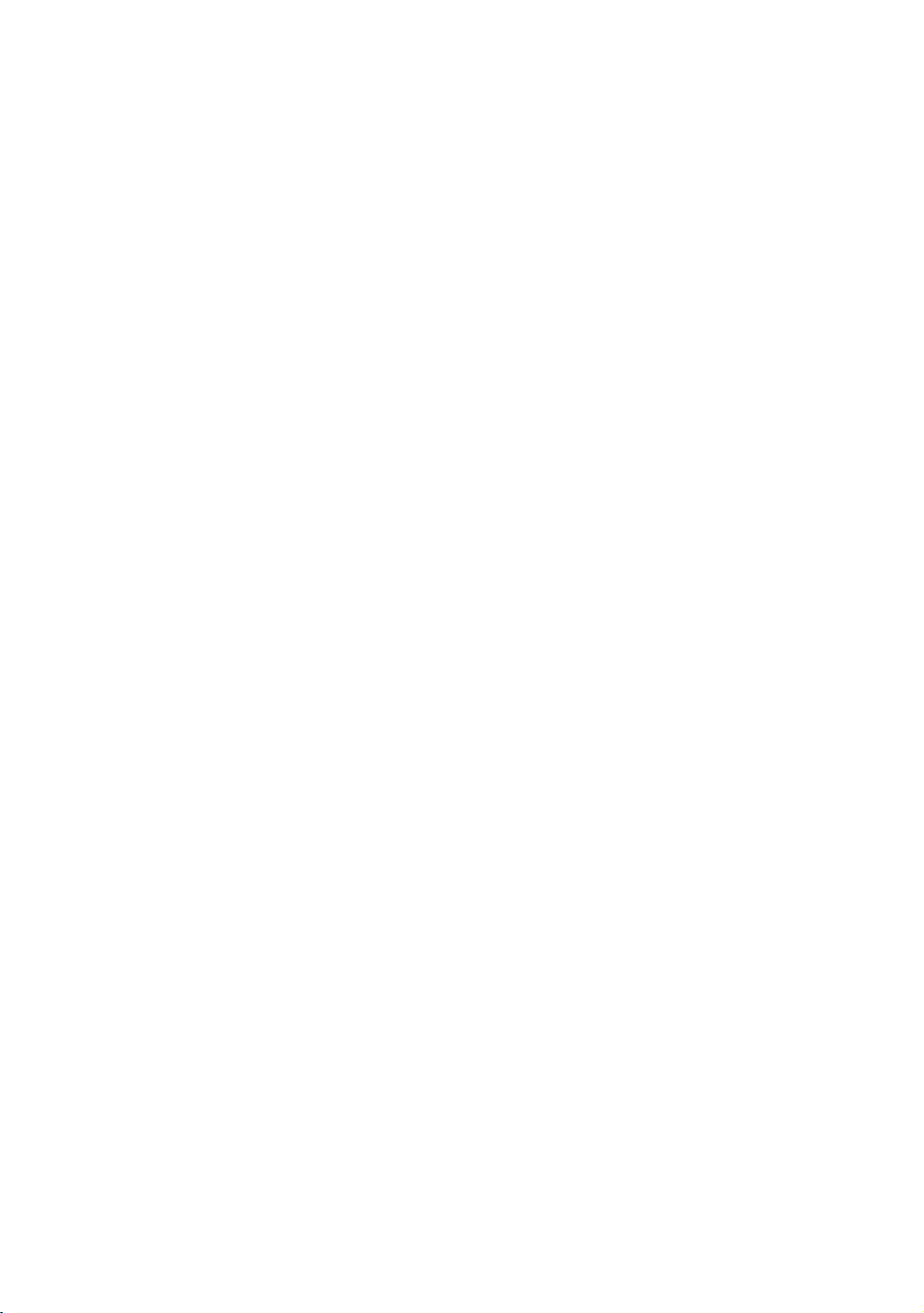
Page 3
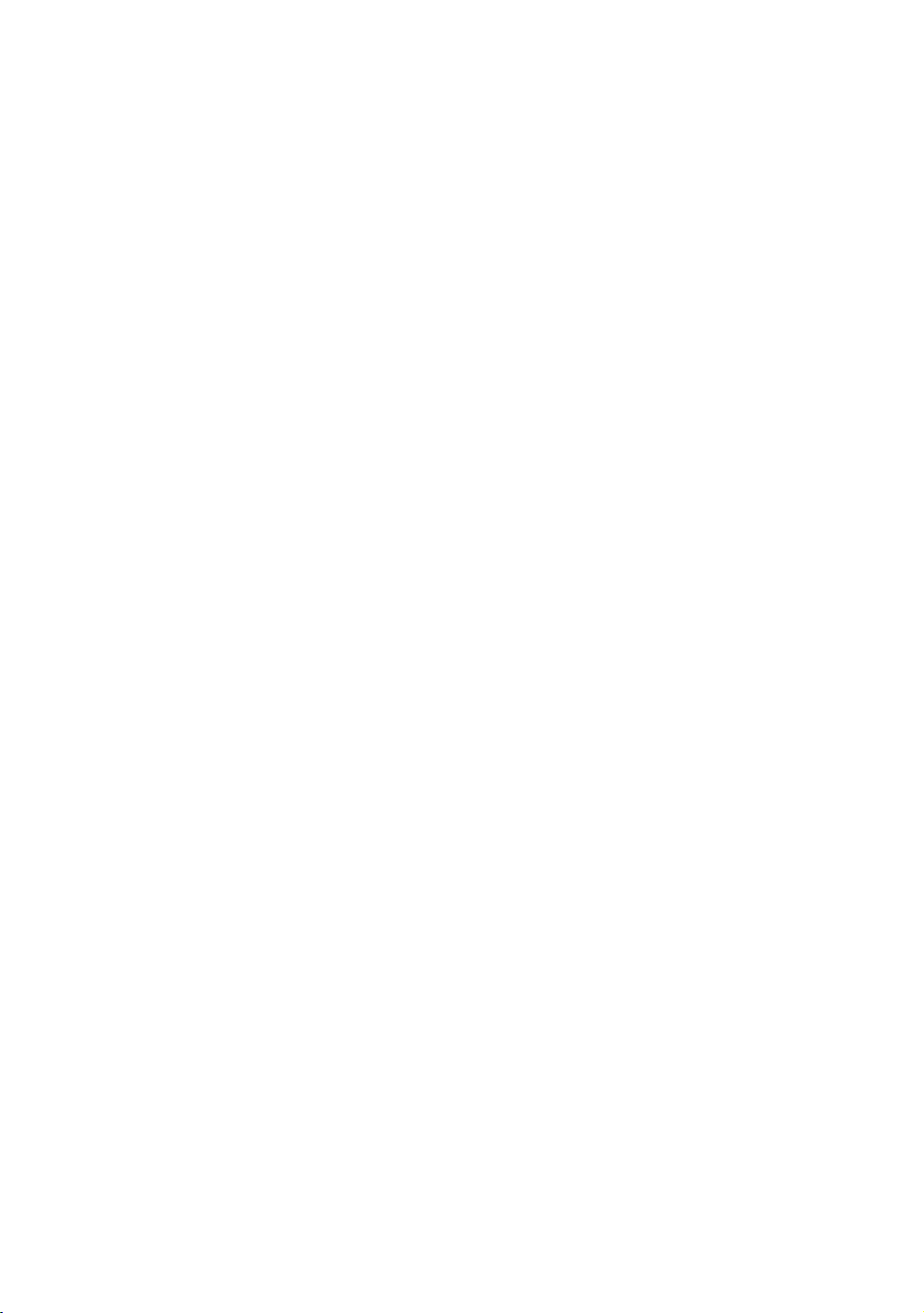
FOREWORD
FOREWORD
Thank you for purchasing the TOPCON Electronic Total Station, GTS-230N
series. For the best performance of the instruments, please carefully read these
instructions and keep them in a convenient location for future reference.
1
Page 4
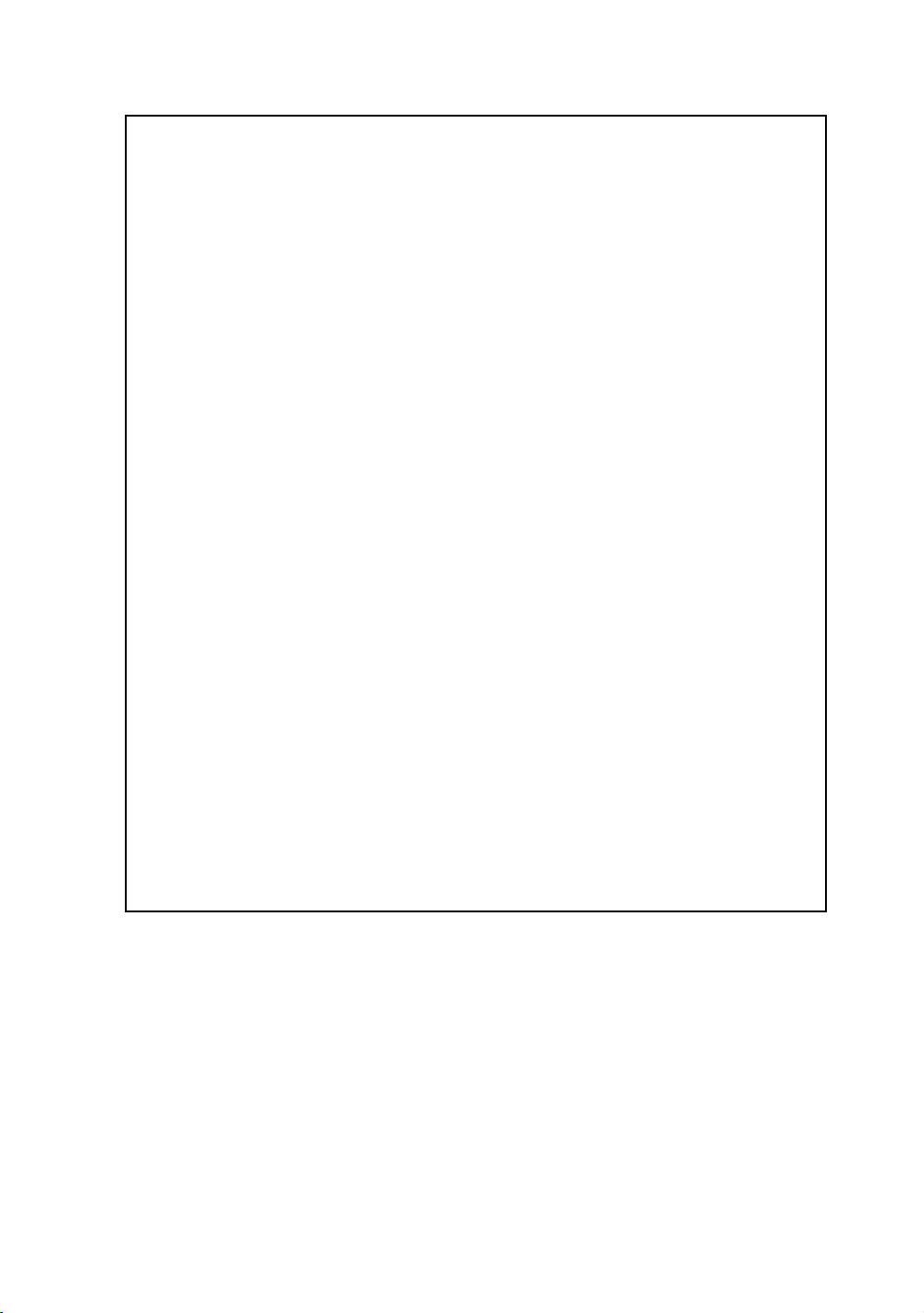
General Handling Precautions
Before starting work or operation, be sure to check that the instrument is
functioning correctly with normal performance.
Do not submerge the instrument into water.
The instrument can not be submerged underwater.
The instrument is designed based on the International Standard IP66, therefore it is
protected from the normal rainfall.
Setting the instrument on a tripod
When mounting the instrument on a tripod, use a wooden tripod when possible. The
vibrations that may occur when using a metallic tripod can effect the measuring precision.
Installing the tribrach
If the tribrach is installed incorrectly , the measuring precision could be effected.
Occasionally check the adjusting screws on the tribrach. Make sure the base fixing lever is
locked and the base fixing screws are tightened.
Guarding the instrument against shocks
When transporting the instrument, provide some protection to minimize risk of shocks.
Heavy shocks may cause the measurement to be faulty.
Carrying the instrument
Always carry the instrument by its handgrip.
Exposing the instrument to extreme heat.
Do not leave the instrument in extreme heat for longer than necessary. It could adversely
affect its performance.
Sudden changes of temperature
Any sudden change of temperature to the instrument or prism may result in a reduction of
measuring distance range, i.e when taking the instrument out from a heated vehicle. Let
instrument acclimate itself to ambient temperature.
Battery level check
Confirm battery level remaining before operating.
Taking the battery out
It is recommended not to take the battery or external battery out during the power is on. All
the data stored is possible gone at that time. So please do your assembling or taking the
battery out after the power is off.
Do not hold the lower part of display unit
When you take out the instrument from a carrying case, or keep into the case, please hold
the hand grip and base of the instrument. Please do not hold the lower part of the display
unit.
External power source
Use only recommended batteries or external power source. Use of batteries or an external
power source not recommended by us may result in equipment failure.
(For further information see the chapter 'BATTERY SYSTEM.')
FOREWORD
2
Page 5
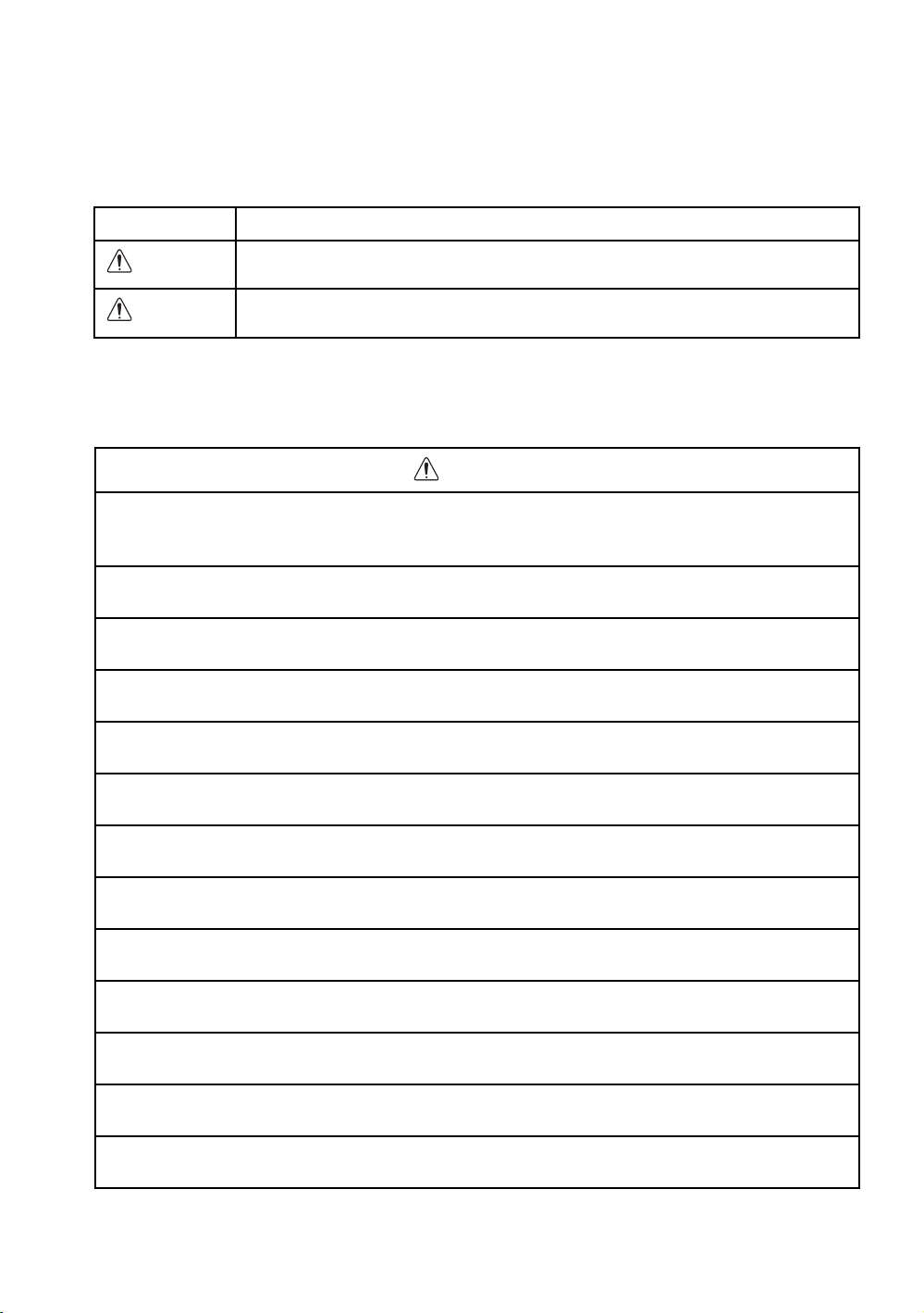
FOREWORD
WARNING
CAUTION
Display for Safe Use
In order to encourage the safe use of products and prevent any danger to the operator and
others or damage to properties, important warnings are put on the products and inserted in the
instruction manuals.
We suggest that everyone understand the meaning of the following displays and icons before
reading the “Safety Cautions” and text.
Display Meaning
Ignoring or disregard of this display may lead to the danger of death or
serious injury.
Ignoring or disregard of this display may lead to personal injury or physical damage.
• Injury refers to hurt, burn, electric shock, etc.
• Physical damage refers to extensive damage to buildings or equipment and furniture.
Safety Cautions
WARNING
• There is a risk of fire, electric shock or physical harm if you attempt to disassemble or repair
the instrument yourself.
This is only to be carried out by TOPCON or an authorized dealer, only!
• Cause eye injury or blindness.
Do not look at the sun through a telescope.
• High temperature may cause fire.
Do not cover the charger while it is charging.
• Risk of fire or electric shock.
Do not use damaged power cable, plug and socket.
• Risk of fire or electric shock.
Do not use a wet battery or charger.
• May ignite explosively.
Never use an instrument near flammable gas, liquid matter, and do not use in a coal mine.
• Battery can cause explosion or injury.
Do not dispose in fire or heat.
• Risk of fire or electric shock.
Do not use any power voltage except the one given on manufacturers instructions.
• Battery can cause outbreak of fire.
Do not use any other type of charger other than the one specified.
• Risk of fire or electric shock.
Do not use an AC cable incompatible with the power supply voltage in use.
• The short circuit of a battery can cause a fire.
Do not short circuit battery when storing it.
• Laser beams can be dangerous, and can cause eye injury if used incorrectly.
Never attempt to repair the instrument yourself.
• Cause eye injury or blindness.
Do not stare into beam.
3
Page 6
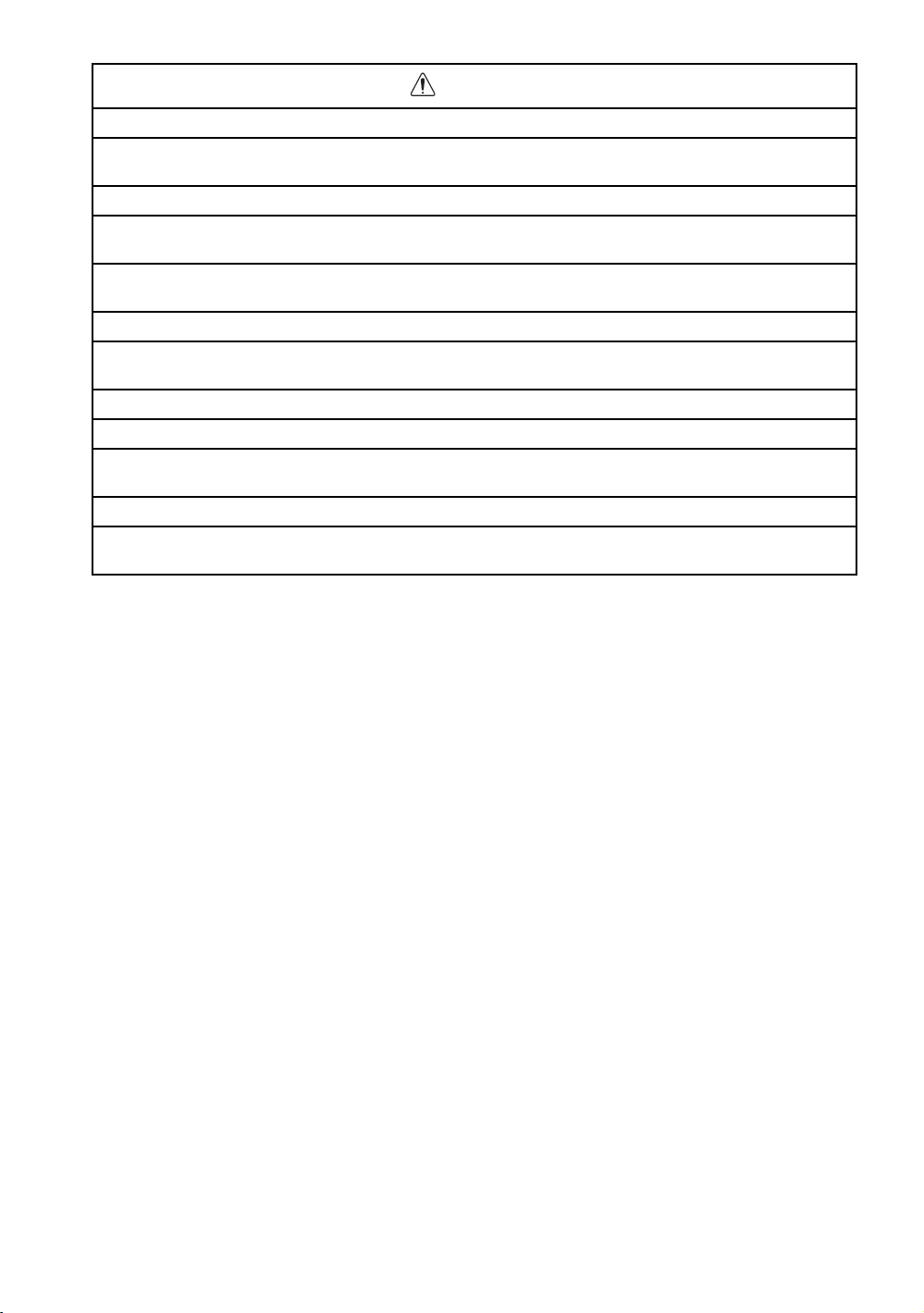
FOREWORD
CAUTION
• Do not connect or disconnect equipment with wet hands, you are at risk of electric shocks if you do!
• Risk of injury by overturn the carrying case.
Do not stand or sit on the carrying cases.
• Please note that the tips of tripod can be hazardous, be aware of this when setting up or carrying the tripod.
• Risk of injury by falling down the instrument or case.
Do not use a carrying case with a damaged which belts, grips or latches.
• Do not allow skin or clothing to come into contact with acid from the batteries, if this does occur then wash off with
copious amounts of water and seek medical advice.
• A plumb bob can cause an injury to a person if used incorrectly.
• It could be dangerous if the instrument falls over, please ensure you attach a handle battery to the instrument
securely.
• Ensure that you mount the Tribrach correctly, failing to do so may result in injury if the tribrach were to fall over.
• It could be dangerous if the instrument falls over, please check that you fix the instrument to the tripod correctly.
• Risk of injury by falling down a tripod and an instrument.
Always check that the screws of tripod are tightened.
• The battery is to be disposed of safely.
• The appliance is not intended for use by young children or infirm persons without supervision.
Young children should be supervised to ensure that they do not play with the appliance.
User
1)This product is for professional use only!
The user is required to be a qualified surveyor or have a good knowledge of surveying, in order to
understand the user and safety instructions, before operating, inspecting or adjusting.
2)Wear the required protectors (safety shoes, helmet, etc.) when operating.
Exceptions from Responsibility
1)The user of this product is expected to follow all operating instructions and make periodic checks of the
product’s performance.
2)The manufacturer, or its representatives, assumes no responsibility for results of a faulty or intentional
usage or misuse including any direct, indirect, consequential damage, and loss of profits.
3)The manufacturer, or its representatives, assumes no responsibility for consequential damage, and
loss of profits by any disaster, (an earthquake, storms, floods etc.).
A fire, accident, or an act of a third party and/or a usage any other usual conditions.
4)The manufacturer, or its representatives, assumes no responsibility for any damage, and loss of profits
due to a change of data, loss of data, an interruption of business etc., caused by using the product or
an unusable product.
5)The manufacturer, or its representatives, assumes no responsibility for any damage, and loss of profits
caused by usage except for explained in the user manual.
6)The manufacturer, or its representatives, assumes no responsibility for damage caused by wrong
movement, or action due to connecting with other products.
4
Page 7
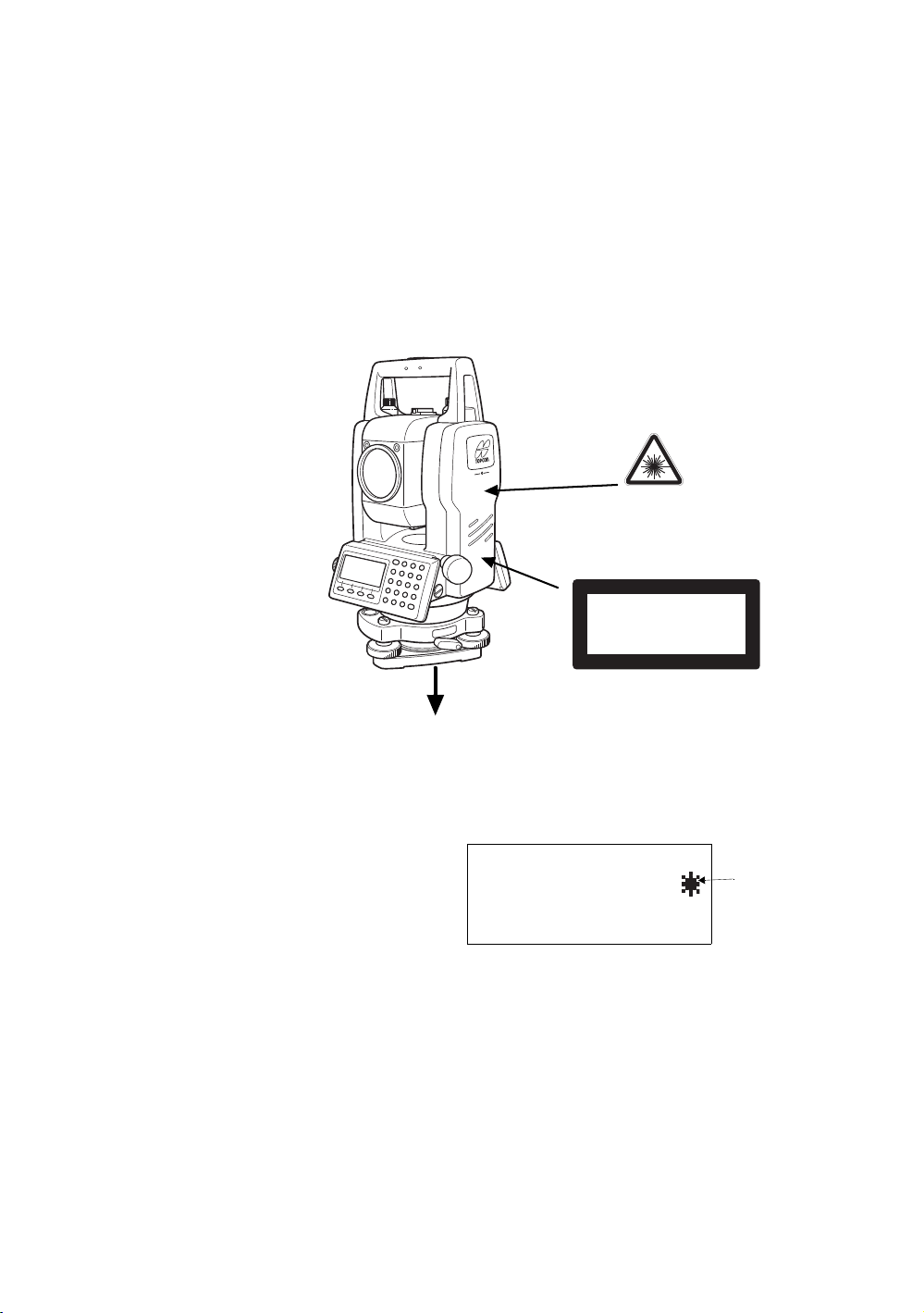
Safety Standard for Laser Beam
Laser aperture
Warning Label
GTS-230N series
Laser Plummet type
Explanatory Label
Depending on the country where the instrument is sold, either of these labels may be
found on the GTS-230N series laser plummet type.
TILT SENSOR:[XY-ON]
X:-0°00'25"
Y: 0°00'20"
X-ON XY-ON OFF L.PL
Symbol mark
GTS-230N series plumb laser type uses the visible laser beam. The GTS-230N series plumb laser type
are manufactured and sold in accordance with "Radiation Safety of Laser Products, Equipment
Classification, Requirements and User's Guide" (IEC Publication 60825-1) provided on the safety
standard for laser beam.
As per the said standard, the GTS-230N series plumb laser type is classified as "Class 2 Laser
Products".
In case of any failure, do not disassemble the instrument. Contact TOPCON or your TOPCON dealer.
Labels
Find the labels which describes the caution and safety about the laser beam as follows in GTS-230N
series.
We request you to replace it one anytime the caution labels are damaged or lost and paste a new one
at the same place. You can get the labels from Topcon or your dealer.
FOREWORD
Symbol mark while the laser is emitting.
The following symbol mark will appear at the
right side of the second line.
LASER RADIATION
DO NOT STARE INTO BEAM
Maximum output 1mW
CLASS 2 LASER PRODUCT
Wave length 633nm
5
Page 8
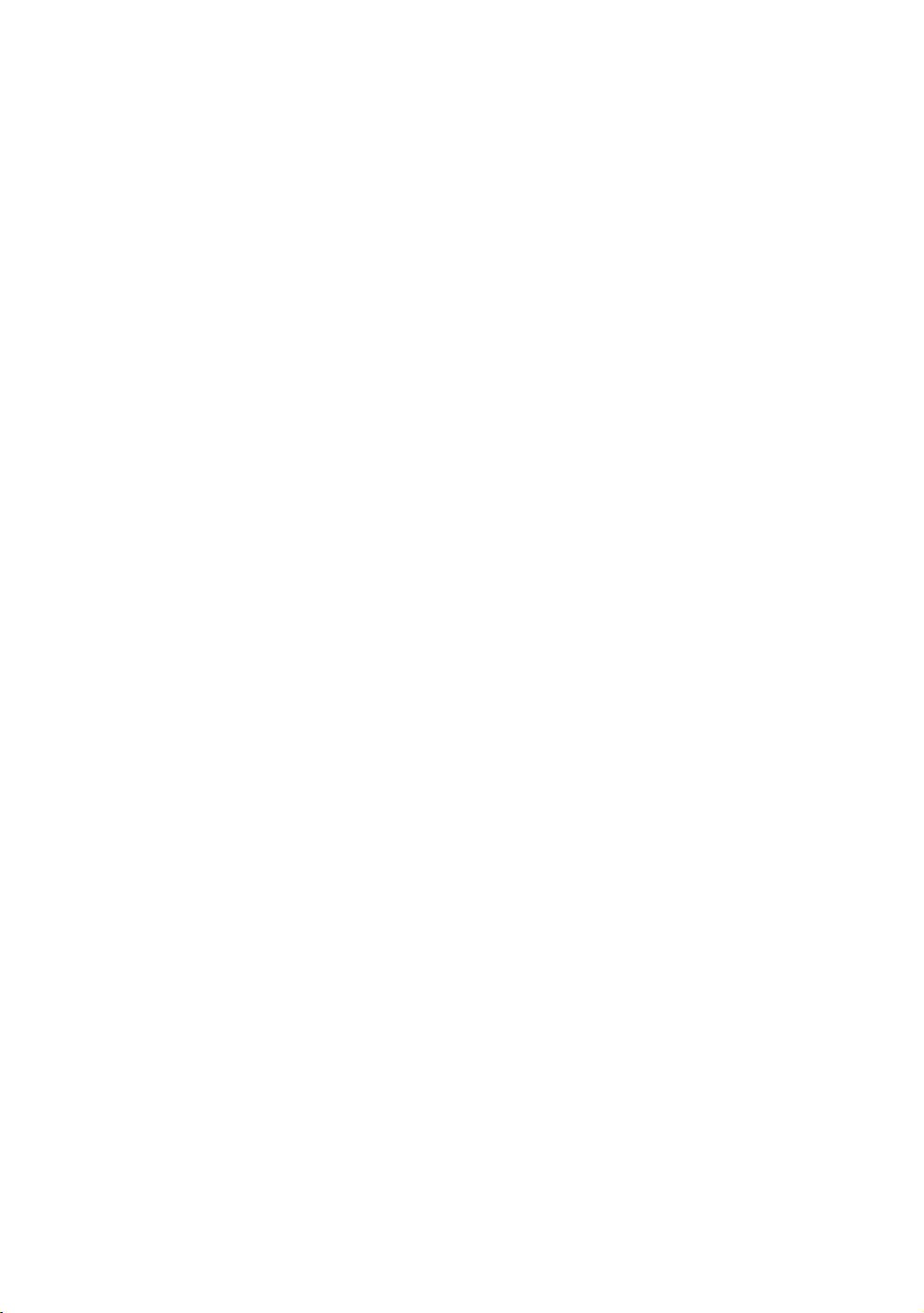
Contents
FOREWORD . . . . . . . . . . . . . . . . . . . . . . . . . . . . . . . . . . . . . . . . . . . . . . . . . . 1
General Handling Precautions . . . . . . . . . . . . . . . . . . . . . . . . . . . . . . . . . . . . . . . . . . . . . . . 2
Display for Safe Use . . . . . . . . . . . . . . . . . . . . . . . . . . . . . . . . . . . . . . . . . . . . . . . . . . . . . . 3
Safety Cautions . . . . . . . . . . . . . . . . . . . . . . . . . . . . . . . . . . . . . . . . . . . . . . . . . . . . . . . . . . 3
User. . . . . . . . . . . . . . . . . . . . . . . . . . . . . . . . . . . . . . . . . . . . . . . . . . . . . . . . . . . . . . . . . . . . . 4
Exceptions from Responsibility . . . . . . . . . . . . . . . . . . . . . . . . . . . . . . . . . . . . . . . . . . . . . . . . 4
Safety Standard for Laser Beam. . . . . . . . . . . . . . . . . . . . . . . . . . . . . . . . . . . . . . . . . . . . . . . 5
Labels . . . . . . . . . . . . . . . . . . . . . . . . . . . . . . . . . . . . . . . . . . . . . . . . . . . . . . . . . . . . . . . . . . . 5
Symbol mark while the laser is emitting. . . . . . . . . . . . . . . . . . . . . . . . . . . . . . . . . . . . . . . . . . 5
Contents . . . . . . . . . . . . . . . . . . . . . . . . . . . . . . . . . . . . . . . . . . . . . . . . . . . . . . . . . . . . . . . . . 6
Standard Set Composition . . . . . . . . . . . . . . . . . . . . . . . . . . . . . . . . . . . . . . . . . . . . . . . . . . . 9
1 NOMENCLATURE AND FUNCTIONS. . . . . . . . . . . . . . . . . . . . . . . . . . . 1-1
1.1 Nomenclature. . . . . . . . . . . . . . . . . . . . . . . . . . . . . . . . . . . . . . . . . . . . . . . . . . . . . . . . 1-1
1.2 Display . . . . . . . . . . . . . . . . . . . . . . . . . . . . . . . . . . . . . . . . . . . . . . . . . . . . . . . . . . . . . 1-3
1.3 Operating Key . . . . . . . . . . . . . . . . . . . . . . . . . . . . . . . . . . . . . . . . . . . . . . . . . . . . . . . 1-4
1.4 Function Key (Soft Key) . . . . . . . . . . . . . . . . . . . . . . . . . . . . . . . . . . . . . . . . . . . . . . . . 1-5
1.5 Star key mode . . . . . . . . . . . . . . . . . . . . . . . . . . . . . . . . . . . . . . . . . . . . . . . . . . . . . . . 1-6
1.6 Serial signal RS-232C connector . . . . . . . . . . . . . . . . . . . . . . . . . . . . . . . . . . . . . . . . . 1-8
1.7 Laser Plummet ON/OFF (Only for Laser plummet type) . . . . . . . . . . . . . . . . . . . . . . . 1-9
2 PREPARATION FOR MEASUREMENT . . . . . . . . . . . . . . . . . . . . . . . . . 2-1
2.1 Power Connection . . . . . . . . . . . . . . . . . . . . . . . . . . . . . . . . . . . . . . . . . . . . . . . . . . . . 2-1
2.2 Setting Instrument Up For Measurement. . . . . . . . . . . . . . . . . . . . . . . . . . . . . . . . . . . 2-2
2.3 Power Switch Key ON . . . . . . . . . . . . . . . . . . . . . . . . . . . . . . . . . . . . . . . . . . . . . . . . . 2-3
2.4 Battery Power Remaining Display . . . . . . . . . . . . . . . . . . . . . . . . . . . . . . . . . . . . . . . . 2-4
2.5 Vertical and Horizontal Angle Tilt Correction . . . . . . . . . . . . . . . . . . . . . . . . . . . . . . . . 2-5
2.6 How to Enter Alphanumeric characters . . . . . . . . . . . . . . . . . . . . . . . . . . . . . . . . . . . . 2-7
2.6.1 How to Enter Alphanumeric Characters . . . . . . . . . . . . . . . . . . . . . . . . . . . . . . . 2-7
3 ANGLE MEASUREMENT . . . . . . . . . . . . . . . . . . . . . . . . . . . . . . . . . . . . 3-1
3.1 Measuring Horizontal Angle Right and Vertical Angle . . . . . . . . . . . . . . . . . . . . . . . . . 3-1
3.2 Switching Horizontal Angle Right/Left . . . . . . . . . . . . . . . . . . . . . . . . . . . . . . . . . . . . . 3-2
3.3 Measuring from the Required Horizontal Angle . . . . . . . . . . . . . . . . . . . . . . . . . . . . . . 3-2
3.3.1 Setting by Holding the Angle . . . . . . . . . . . . . . . . . . . . . . . . . . . . . . . . . . . . . . . . 3-2
3.3.2 Setting a Horizontal Angle from the Keys . . . . . . . . . . . . . . . . . . . . . . . . . . . . . . 3-3
3.4 Vertical Angle Percent Grade (%) Mode . . . . . . . . . . . . . . . . . . . . . . . . . . . . . . . . . . . 3-3
3.5 Repetition Angle Measurement . . . . . . . . . . . . . . . . . . . . . . . . . . . . . . . . . . . . . . . . . . 3-4
3.6 Buzzer Sounding for Horizontal Angle 90° Increments . . . . . . . . . . . . . . . . . . . . . . . . 3-5
3.7 Compasses (vertical angle) . . . . . . . . . . . . . . . . . . . . . . . . . . . . . . . . . . . . . . . . . . . . . 3-6
4 DISTANCE MEASUREMENT . . . . . . . . . . . . . . . . . . . . . . . . . . . . . . . . . 4-1
4.1 Setting of the Atmospheric Correction . . . . . . . . . . . . . . . . . . . . . . . . . . . . . . . . . . . . . 4-1
4.2 Setting of the Correction for Prism Constant . . . . . . . . . . . . . . . . . . . . . . . . . . . . . . . . 4-1
4.3 Distance Measurement (Continuous Measurement) . . . . . . . . . . . . . . . . . . . . . . . . . . 4-1
4.4 Distance Measurement
4.5 Fine Mode/Tracking Mode/Coarse Mode. . . . . . . . . . . . . . . . . . . . . . . . . . . . . . . . . . . 4-3
4.6 Stake Out (S.O) . . . . . . . . . . . . . . . . . . . . . . . . . . . . . . . . . . . . . . . . . . . . . . . . . . . . . . 4-4
4.7 Offset Measurement. . . . . . . . . . . . . . . . . . . . . . . . . . . . . . . . . . . . . . . . . . . . . . . . . . . 4-5
4.7.1 Angle Offset. . . . . . . . . . . . . . . . . . . . . . . . . . . . . . . . . . . . . . . . . . . . . . . . . . . . . 4-6
4.7.2 Distance Offset Measurement. . . . . . . . . . . . . . . . . . . . . . . . . . . . . . . . . . . . . . . 4-8
4.7.3 Plane Offset Measurement . . . . . . . . . . . . . . . . . . . . . . . . . . . . . . . . . . . . . . . . 4-10
4.7.4 Column Offset Measurement . . . . . . . . . . . . . . . . . . . . . . . . . . . . . . . . . . . . . . 4-12
5 COORDINATE MEASUREMENT. . . . . . . . . . . . . . . . . . . . . . . . . . . . . . . 5-1
5.1 Setting Coordinate Values of Occupied Point . . . . . . . . . . . . . . . . . . . . . . . . . . . . . . . 5-1
5.2 Setting Height of the Instrument. . . . . . . . . . . . . . . . . . . . . . . . . . . . . . . . . . . . . . . . . . 5-2
5.3 Setting Height of Target (Prism Height) . . . . . . . . . . . . . . . . . . . . . . . . . . . . . . . . . . . . 5-2
5.4 Execution of Coordinate Measuring. . . . . . . . . . . . . . . . . . . . . . . . . . . . . . . . . . . . . . . 5-3
6 SPECIAL MODE (Menu Mode) . . . . . . . . . . . . . . . . . . . . . . . . . . . . . . . . 6-1
(N-time Measurement/Single Measurement) . . . . . . . . . . . . . . . . . . . 4-2
6
Page 9
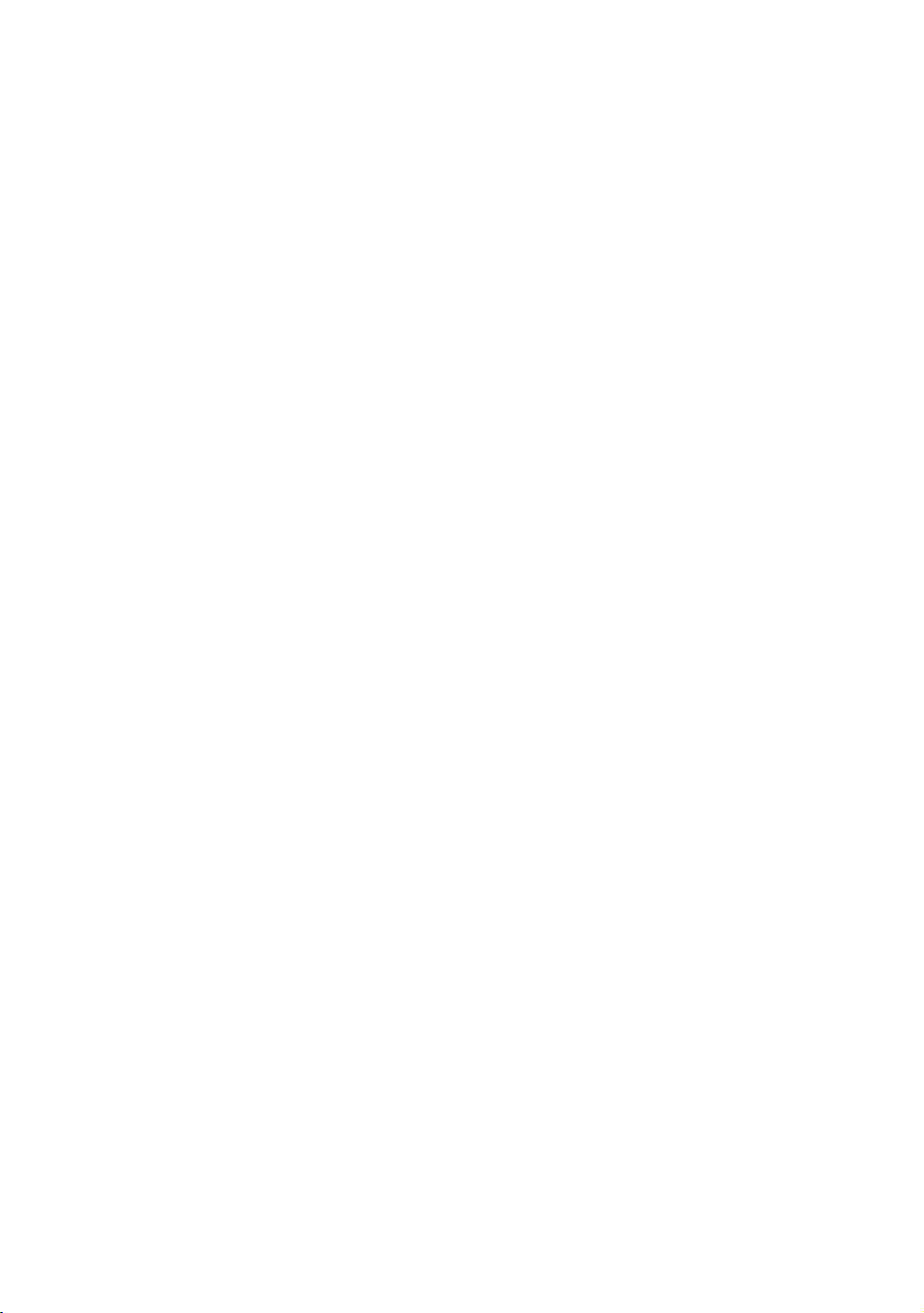
6.1 Application Measurement (PROGRAMS) . . . . . . . . . . . . . . . . . . . . . . . . . . . . . . . . . . 6-2
6.1.1 Remote Elevation measurement (REM) . . . . . . . . . . . . . . . . . . . . . . . . . . . . . . . 6-2
6.1.2 Missing Line Measurement (MLM) . . . . . . . . . . . . . . . . . . . . . . . . . . . . . . . . . . . 6-5
6.1.3 Setting Z Coordinate of Occupied Point . . . . . . . . . . . . . . . . . . . . . . . . . . . . . . . 6-8
6.1.4 Area Calculation . . . . . . . . . . . . . . . . . . . . . . . . . . . . . . . . . . . . . . . . . . . . . . . . 6-11
6.1.5 Point to Line Measurement . . . . . . . . . . . . . . . . . . . . . . . . . . . . . . . . . . . . . . . . 6-14
6.2 Setting the GRID FACTOR . . . . . . . . . . . . . . . . . . . . . . . . . . . . . . . . . . . . . . . . . . . . 6-16
6.3 Setting Illumination of Display and Cross Hairs . . . . . . . . . . . . . . . . . . . . . . . . . . . . 6-17
6.4 Setting Mode 1. . . . . . . . . . . . . . . . . . . . . . . . . . . . . . . . . . . . . . . . . . . . . . . . . . . . . . 6-18
6.4.1 Setting Minimum Reading . . . . . . . . . . . . . . . . . . . . . . . . . . . . . . . . . . . . . . . . . 6-18
6.4.2 Auto Power Off . . . . . . . . . . . . . . . . . . . . . . . . . . . . . . . . . . . . . . . . . . . . . . . . . 6-19
6.4.3 Vertical and Horizontal Angle Tilt correction (Tilt ON/OFF). . . . . . . . . . . . . . . . 6-19
6.4.4 Systematic Error of Instrument Correction (only for GTS-233N/235N/236N) . . 6-20
6.4.5 Selecting Battery Type . . . . . . . . . . . . . . . . . . . . . . . . . . . . . . . . . . . . . . . . . . . 6-20
6.4.6 Heater ON/OFF . . . . . . . . . . . . . . . . . . . . . . . . . . . . . . . . . . . . . . . . . . . . . . . . . 6-21
6.4.7 Setting RS-232C communication with external device . . . . . . . . . . . . . . . . . . . 6-22
6.5 Setting Contrast of Display . . . . . . . . . . . . . . . . . . . . . . . . . . . . . . . . . . . . . . . . . . . . 6-23
6.6 ROAD. . . . . . . . . . . . . . . . . . . . . . . . . . . . . . . . . . . . . . . . . . . . . . . . . . . . . . . . . . . . . 6-24
6.6.1 Input Start Point. . . . . . . . . . . . . . . . . . . . . . . . . . . . . . . . . . . . . . . . . . . . . . . . . 6-25
6.6.2 Input Road Data . . . . . . . . . . . . . . . . . . . . . . . . . . . . . . . . . . . . . . . . . . . . . . . . 6-26
6.6.3 Search Data . . . . . . . . . . . . . . . . . . . . . . . . . . . . . . . . . . . . . . . . . . . . . . . . . . . 6-30
6.6.4 Edit Data . . . . . . . . . . . . . . . . . . . . . . . . . . . . . . . . . . . . . . . . . . . . . . . . . . . . . . 6-30
6.6.5 Set OCC and BS . . . . . . . . . . . . . . . . . . . . . . . . . . . . . . . . . . . . . . . . . . . . . . . . 6-31
6.6.6 Setout Road . . . . . . . . . . . . . . . . . . . . . . . . . . . . . . . . . . . . . . . . . . . . . . . . . . . 6-33
6.6.7 Select a File. . . . . . . . . . . . . . . . . . . . . . . . . . . . . . . . . . . . . . . . . . . . . . . . . . . . 6-34
6.6.8 Initialize ROAD data . . . . . . . . . . . . . . . . . . . . . . . . . . . . . . . . . . . . . . . . . . . . . 6-34
7 DATA COLLECTION . . . . . . . . . . . . . . . . . . . . . . . . . . . . . . . . . . . . . . . . 7-1
7.1 Preparation. . . . . . . . . . . . . . . . . . . . . . . . . . . . . . . . . . . . . . . . . . . . . . . . . . . . . . . . . . 7-3
7.1.1 Selecting a File for Data Collection . . . . . . . . . . . . . . . . . . . . . . . . . . . . . . . . . . . 7-3
7.1.2 Selecting a Coordinate File for Data Collection. . . . . . . . . . . . . . . . . . . . . . . . . . 7-4
7.1.3 Occupied Point and Backsight Point . . . . . . . . . . . . . . . . . . . . . . . . . . . . . . . . . . 7-4
7.2 Operational Procedure of “DATA COLLECT” . . . . . . . . . . . . . . . . . . . . . . . . . . . . . . . 7-7
7.3 Data Collect Offset Measurement mode . . . . . . . . . . . . . . . . . . . . . . . . . . . . . . . . . . 7-10
7.3.1 Angle Offset Measurement . . . . . . . . . . . . . . . . . . . . . . . . . . . . . . . . . . . . . . . . 7-10
7.3.2 Distance Offset Measurement. . . . . . . . . . . . . . . . . . . . . . . . . . . . . . . . . . . . . . 7-12
7.3.3 Plane Offset Measurement . . . . . . . . . . . . . . . . . . . . . . . . . . . . . . . . . . . . . . . . 7-14
7.3.4 Column Offset Measurement . . . . . . . . . . . . . . . . . . . . . . . . . . . . . . . . . . . . . . 7-16
7.4 NEZ Auto Calculation. . . . . . . . . . . . . . . . . . . . . . . . . . . . . . . . . . . . . . . . . . . . . . . . . 7-17
7.5 Point to Line Measurement . . . . . . . . . . . . . . . . . . . . . . . . . . . . . . . . . . . . . . . . . . . . 7-18
7.5.1 To change to the point to line measurement . . . . . . . . . . . . . . . . . . . . . . . . . . . 7-18
7.5.2 Executing a point to line measurement . . . . . . . . . . . . . . . . . . . . . . . . . . . . . . . 7-19
7.6 Editing PCODE Library [PCODE INPUT]. . . . . . . . . . . . . . . . . . . . . . . . . . . . . . . . . . 7-20
7.7 Setting Parameter of Data Collect [CONFIG.]. . . . . . . . . . . . . . . . . . . . . . . . . . . . . . 7-21
8 LAYOUT . . . . . . . . . . . . . . . . . . . . . . . . . . . . . . . . . . . . . . . . . . . . . . . . . . 8-1
8.1 Preparation. . . . . . . . . . . . . . . . . . . . . . . . . . . . . . . . . . . . . . . . . . . . . . . . . . . . . . . . . . 8-3
8.1.1 Setting the GRID FACTOR . . . . . . . . . . . . . . . . . . . . . . . . . . . . . . . . . . . . . . . . . 8-3
8.1.2 Selecting Coordinate Data File . . . . . . . . . . . . . . . . . . . . . . . . . . . . . . . . . . . . . . 8-4
8.1.3 Setting Occupied Point . . . . . . . . . . . . . . . . . . . . . . . . . . . . . . . . . . . . . . . . . . . . 8-5
8.1.4 Setting Backsight Point . . . . . . . . . . . . . . . . . . . . . . . . . . . . . . . . . . . . . . . . . . . . 8-6
8.2 Executing a Layout. . . . . . . . . . . . . . . . . . . . . . . . . . . . . . . . . . . . . . . . . . . . . . . . . . . . 8-8
8.2.1 Layout of Coordinates of Point to Line . . . . . . . . . . . . . . . . . . . . . . . . . . . . . . . 8-10
8.3 Setting a New Point . . . . . . . . . . . . . . . . . . . . . . . . . . . . . . . . . . . . . . . . . . . . . . . . . . 8-11
8.3.1 Side Shot Method . . . . . . . . . . . . . . . . . . . . . . . . . . . . . . . . . . . . . . . . . . . . . . . 8-11
8.3.2 Resection Method . . . . . . . . . . . . . . . . . . . . . . . . . . . . . . . . . . . . . . . . . . . . . . . 8-13
9 MEMORY MANAGER MODE . . . . . . . . . . . . . . . . . . . . . . . . . . . . . . . . . 9-1
9.1 Display Internal Memory Status . . . . . . . . . . . . . . . . . . . . . . . . . . . . . . . . . . . . . . . . . . 9-2
9.2 Searching Data . . . . . . . . . . . . . . . . . . . . . . . . . . . . . . . . . . . . . . . . . . . . . . . . . . . . . . 9-3
7
Page 10

9.2.1 Measured Data Searching. . . . . . . . . . . . . . . . . . . . . . . . . . . . . . . . . . . . . . . . . . 9-3
9.2.2 Coordinate Data Searching . . . . . . . . . . . . . . . . . . . . . . . . . . . . . . . . . . . . . . . . . 9-5
9.2.3 PCODE LIBRARY Searching . . . . . . . . . . . . . . . . . . . . . . . . . . . . . . . . . . . . . . . 9-6
9.3 FILE MAINTENANCE . . . . . . . . . . . . . . . . . . . . . . . . . . . . . . . . . . . . . . . . . . . . . . . . . 9-7
9.3.1 Rename a File . . . . . . . . . . . . . . . . . . . . . . . . . . . . . . . . . . . . . . . . . . . . . . . . . . . 9-8
9.3.2 Searching Data in a File . . . . . . . . . . . . . . . . . . . . . . . . . . . . . . . . . . . . . . . . . . . 9-8
9.3.3 Deleting a File . . . . . . . . . . . . . . . . . . . . . . . . . . . . . . . . . . . . . . . . . . . . . . . . . . . 9-9
9.4 Coordinate Data Direct Key Input . . . . . . . . . . . . . . . . . . . . . . . . . . . . . . . . . . . . . . . 9-10
9.4.1 Coordinate data input . . . . . . . . . . . . . . . . . . . . . . . . . . . . . . . . . . . . . . . . . . . . 9-10
9.4.2 PTL (Point to Line) data input . . . . . . . . . . . . . . . . . . . . . . . . . . . . . . . . . . . . . . 9-11
9.5 Delete a Coordinate Data from a File. . . . . . . . . . . . . . . . . . . . . . . . . . . . . . . . . . . . . 9-12
9.6 Editing PCODE Library . . . . . . . . . . . . . . . . . . . . . . . . . . . . . . . . . . . . . . . . . . . . . . . 9-13
9.7 Data Communications . . . . . . . . . . . . . . . . . . . . . . . . . . . . . . . . . . . . . . . . . . . . . . . . 9-14
9.7.1 Sending Data. . . . . . . . . . . . . . . . . . . . . . . . . . . . . . . . . . . . . . . . . . . . . . . . . . . 9-14
9.7.2 Loading Data . . . . . . . . . . . . . . . . . . . . . . . . . . . . . . . . . . . . . . . . . . . . . . . . . . . 9-15
9.7.3 Setting Parameter of Data Communications . . . . . . . . . . . . . . . . . . . . . . . . . . . 9-16
9.8 Initialization . . . . . . . . . . . . . . . . . . . . . . . . . . . . . . . . . . . . . . . . . . . . . . . . . . . . . . . . 9-17
10 SET AUDIO MODE. . . . . . . . . . . . . . . . . . . . . . . . . . . . . . . . . . . . . . . . 10-1
11 SETTING THE PRISM CONSTANT VALUE. . . . . . . . . . . . . . . . . . . . 11-1
12 SETTING ATMOSPHERIC CORRECTION. . . . . . . . . . . . . . . . . . . . . 12-1
12.1 Calculation of Atmospheric Correction. . . . . . . . . . . . . . . . . . . . . . . . . . . . . . . . . . . 12-1
12.2 Setting of Atmospheric Correction Value . . . . . . . . . . . . . . . . . . . . . . . . . . . . . . . . . 12-1
13 CORRECTION FOR REFRACTION AND EARTH CURVATURE. . . . 13-1
13.1 Distance Calculation Formula . . . . . . . . . . . . . . . . . . . . . . . . . . . . . . . . . . . . . . . . . 13-1
14 POWER SOURCE AND CHARGING. . . . . . . . . . . . . . . . . . . . . . . . . . 14-1
14.1 On-board Battery BT-52QA . . . . . . . . . . . . . . . . . . . . . . . . . . . . . . . . . . . . . . . . . . . 14-1
15 DETACH/ATTACH OF TRIBRACH . . . . . . . . . . . . . . . . . . . . . . . . . . . 15-1
16 SELECTING MODE . . . . . . . . . . . . . . . . . . . . . . . . . . . . . . . . . . . . . . . 16-1
16.1 Items of the Selecting Mode. . . . . . . . . . . . . . . . . . . . . . . . . . . . . . . . . . . . . . . . . . . 16-1
16.2 How to Set Selecting Mode . . . . . . . . . . . . . . . . . . . . . . . . . . . . . . . . . . . . . . . . . . . 16-3
17 CHECK AND ADJUSTMENT. . . . . . . . . . . . . . . . . . . . . . . . . . . . . . . . 17-1
17.1 Checking and adjusting of instrument constant . . . . . . . . . . . . . . . . . . . . . . . . . . . 17-1
17.2 Checking the Optical Axis . . . . . . . . . . . . . . . . . . . . . . . . . . . . . . . . . . . . . . . . . . . . 17-2
17.3 Checking/Adjusting the Theodolite Functions . . . . . . . . . . . . . . . . . . . . . . . . . . . . . 17-3
17.3.1 Checking /Adjusting the Plate Level . . . . . . . . . . . . . . . . . . . . . . . . . . . . . . . . 17-4
17.3.2 Checking /Adjusting the Circular Level . . . . . . . . . . . . . . . . . . . . . . . . . . . . . . 17-4
17.3.3 Adjustment of the Vertical Cross-hair . . . . . . . . . . . . . . . . . . . . . . . . . . . . . . . 17-5
17.3.4 Collimation of the Instrument. . . . . . . . . . . . . . . . . . . . . . . . . . . . . . . . . . . . . . 17-6
17.3.5 Checking / Adjusting the Optical Plummet Telescope. . . . . . . . . . . . . . . . . . . 17-7
17.3.6 Adjustment of Vertical Angle 0 Datum. . . . . . . . . . . . . . . . . . . . . . . . . . . . . . . 17-8
17.3.7 Checking / Adjusting the Laser Plummet (For Laser Plummet type). . . . . . . . 17-9
17.4 How to Set the Instrument Constant Value . . . . . . . . . . . . . . . . . . . . . . . . . . . . . . 17-10
17.5 Adjustment of Compensation Systematic Error of Instrument . . . . . . . . . . . . . . . . 17-11
17.6 Reference frequency check mode . . . . . . . . . . . . . . . . . . . . . . . . . . . . . . . . . . . . . 17-13
18 PRECAUTIONS . . . . . . . . . . . . . . . . . . . . . . . . . . . . . . . . . . . . . . . . . . 18-1
19 SPECIAL ACCESSORIES . . . . . . . . . . . . . . . . . . . . . . . . . . . . . . . . . . 19-1
20 BATTERY SYSTEM . . . . . . . . . . . . . . . . . . . . . . . . . . . . . . . . . . . . . . . 20-1
21 PRISM SYSTEM. . . . . . . . . . . . . . . . . . . . . . . . . . . . . . . . . . . . . . . . . . 21-1
22 ERROR DISPLAYS . . . . . . . . . . . . . . . . . . . . . . . . . . . . . . . . . . . . . . . 22-1
23 SPECIFICATIONS . . . . . . . . . . . . . . . . . . . . . . . . . . . . . . . . . . . . . . . . 23-1
APPENDIX ......................................................................................Appendix-1
Dual Axis Compensation........................................................................................ Appendix-1
Precaution when Charging or Storing Batteries ..................................................... Appendix-3
8
Page 11
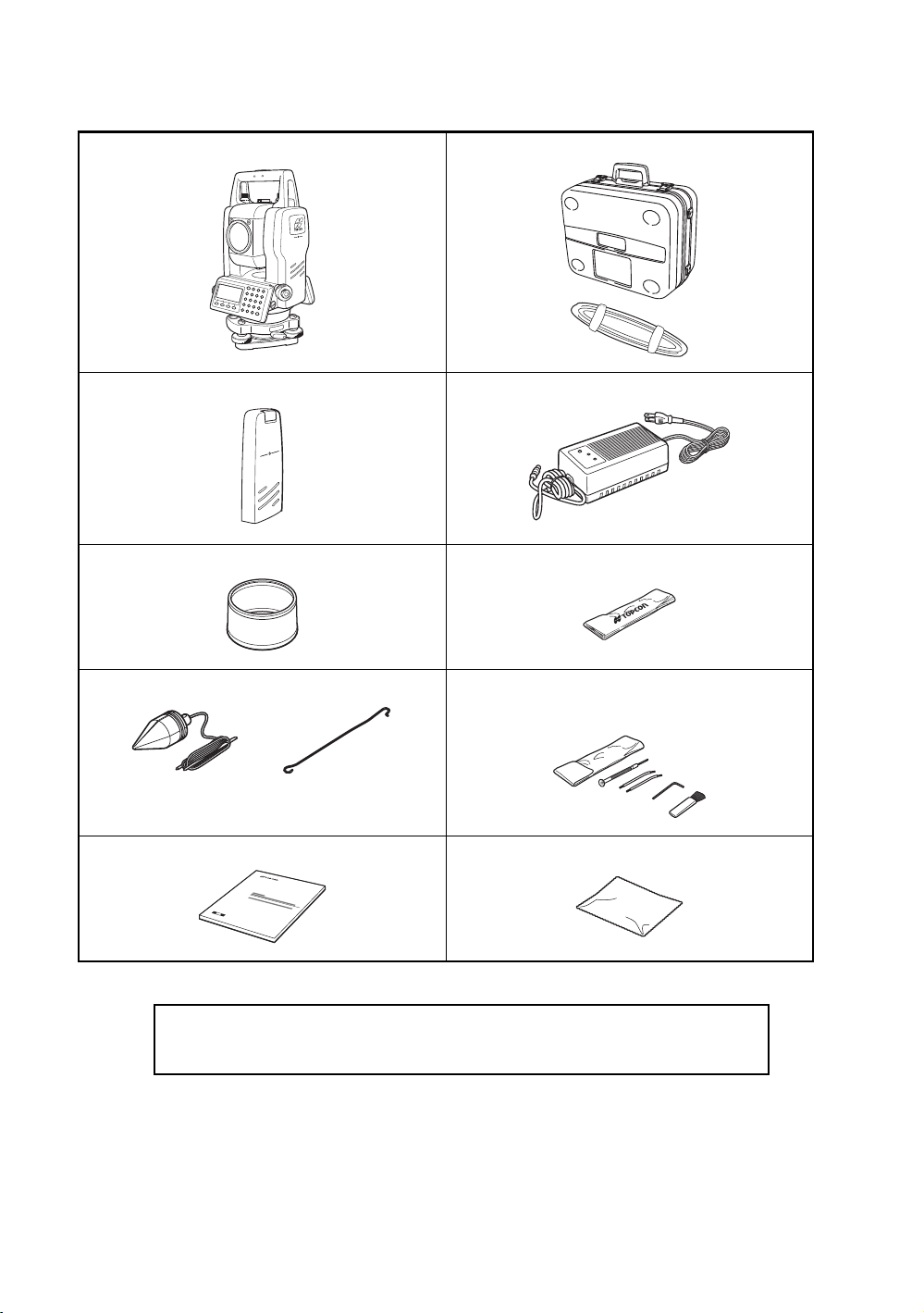
Standard Set Composition
Plumb bob hook is including in the tool kit case.
Remarks:
1) When using BC-27M in North America, use only 120V ~.
2) Plumb bob set and plumb bob hook are supplied for certain markets.
The numerical value in parentheses shows the quantity.
GTS-230N series (with lens cap) (1) Plastic carrying case (1)
On-board Battery BT-52QA (1) Battery charger BC-27M (1), AC cable (1)
Sun shade (1) Plastic rain cover (1)
Plumb bob set (1) Tool kit with case (1)
Instruction manual (1) Silicon cloth (1)
(Make sure that all of the above items are with the instrument when purchased.)
[rod pin (2), screwdriver, hexagonal wrench,
cleaning brush]
9
Page 12
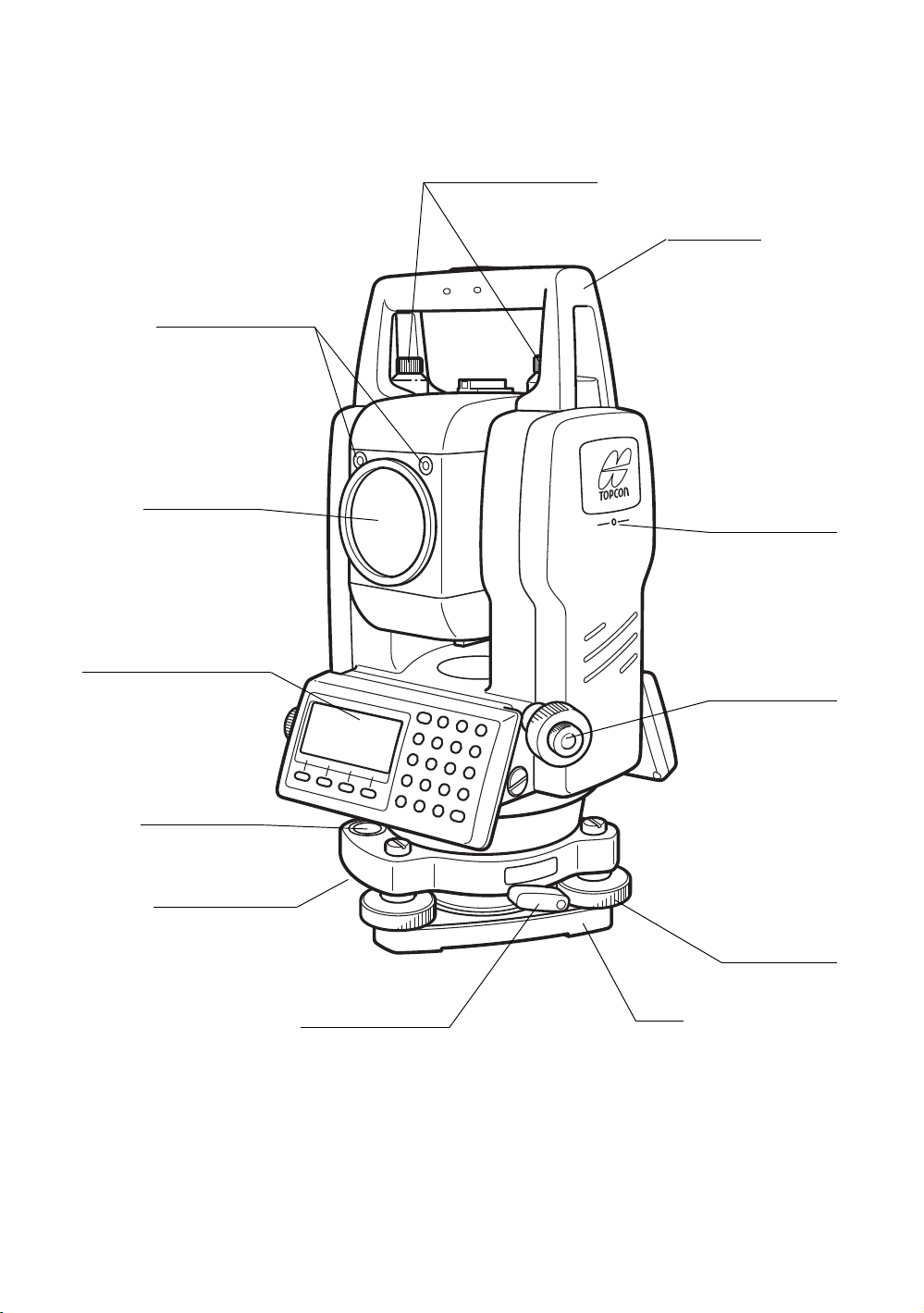
1 NOMENCLATURE AND FUNCTIONS
Adjustment screw
for circular level
Instrument
center mark
Optical plummet
telescope
Leveling screw
Base
Tribrach fixing lever
Circular level
Display unit
Point guide
Handgrip locking screw
(Point guide type only)
Objective lens
(Only for GTS-233N/235N)
Hand grip
1 NOMENCLATURE AND FUNCTIONS
1.1 Nomenclature
1-1
Page 13
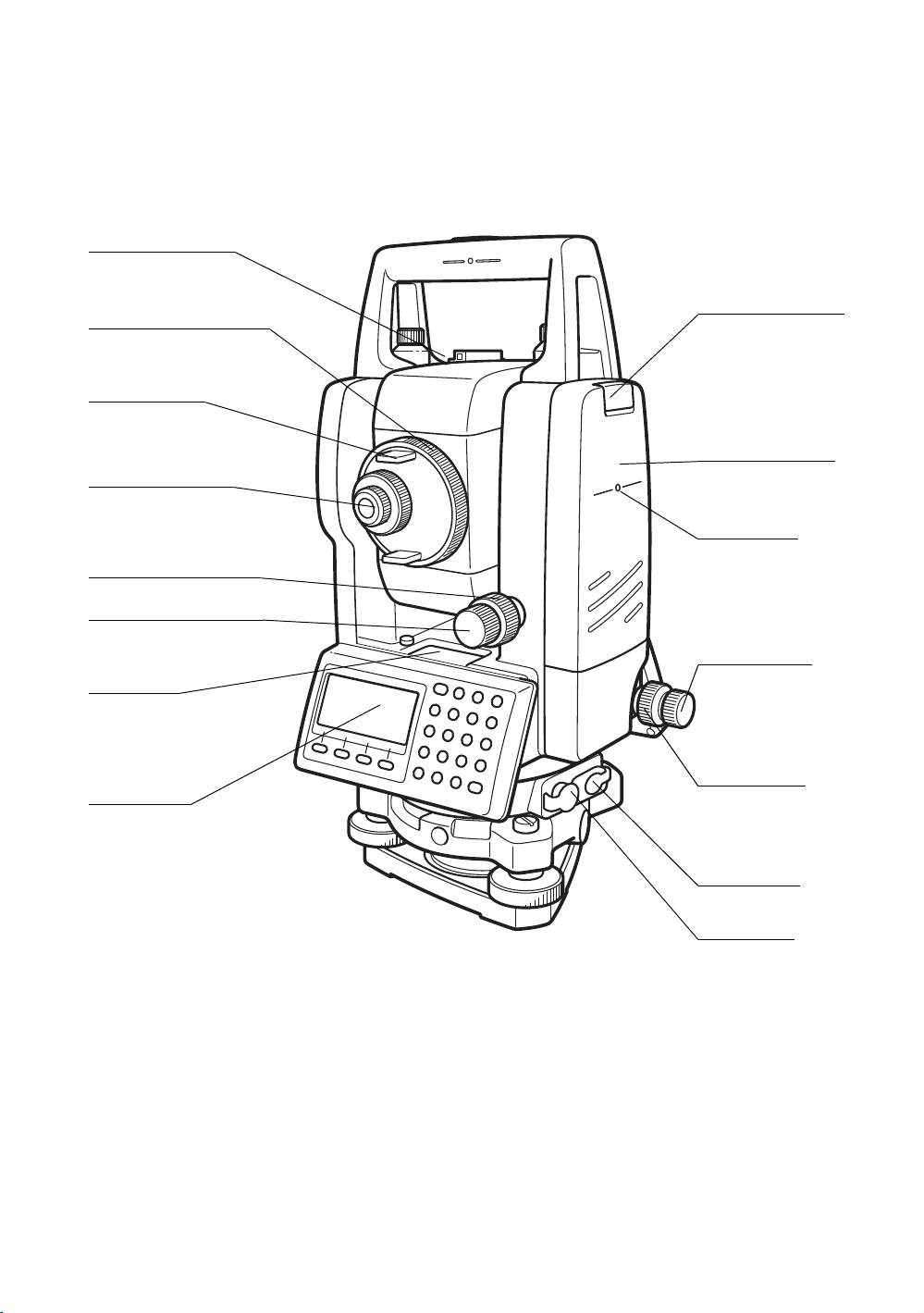
Horizontal
tangent screw
Battery locking lever
On-board battery
BT-52QA
Instrument
center mark
Horizontal
motion clamp
Power supply
connector
Serial Signal
connector
Display unit
Plate level
* Vertical tangent screw
* Vertical motion clamp
Telescope eyepiece
Telescope grip
Telescope focusing knob
Sighting collimator
1 NOMENCLATURE AND FUNCTIONS
*The position of vertical motion clamp and Vertical tangent screw will differ depending on the market.
1-2
Page 14
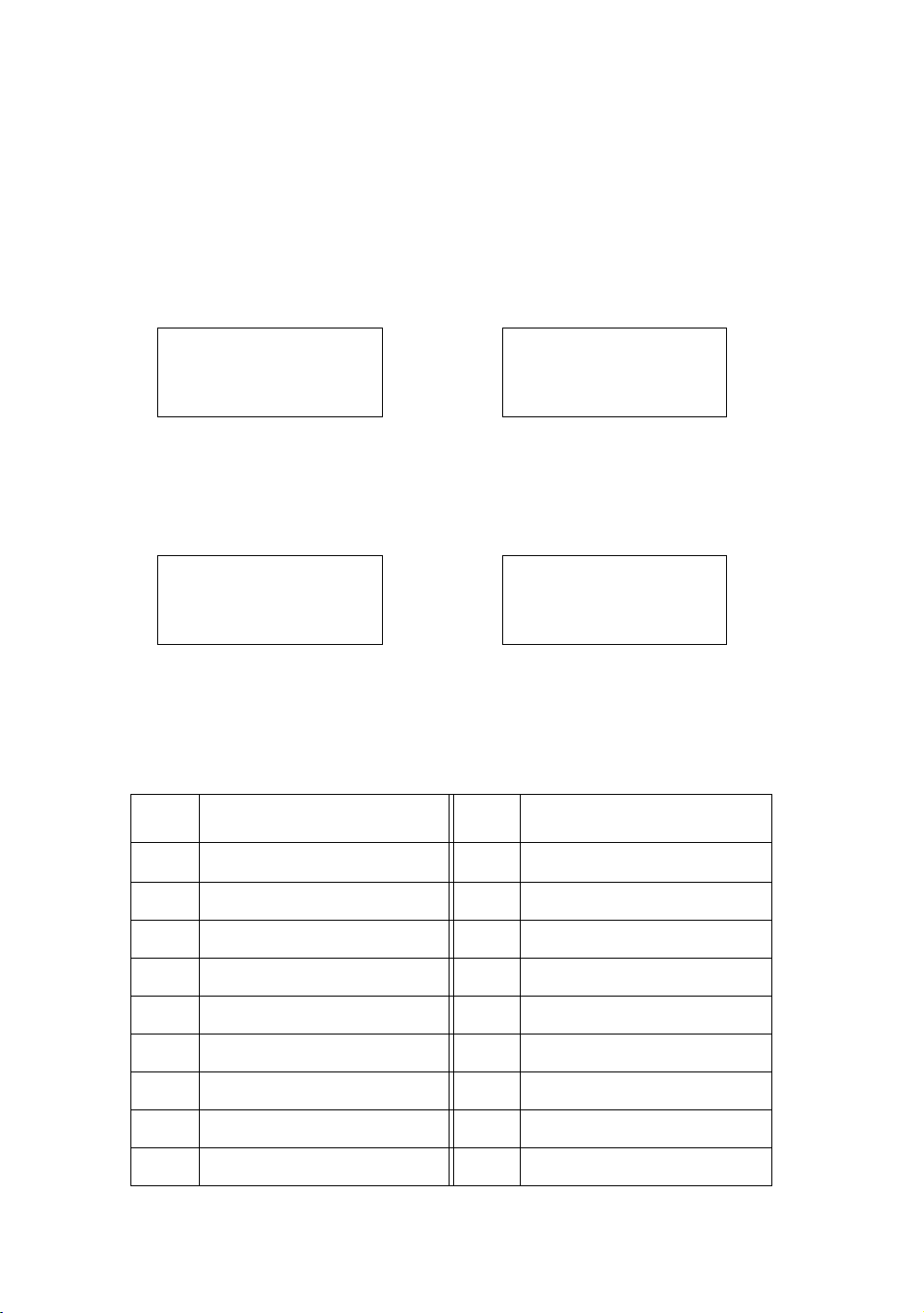
1.2 Display
V : 90°10'20"
HR: 120°30'40"
0SET HOLD HSET P1
↓
HR: 120°30'40"
HD* 65.432 m
VD: 12.345 m
MEAS MODE S/A P1
↓
HR: 120°30'40"
HD* 123.45 f
VD: 12.34 f
MEAS MODE S/A P1
↓
HR: 120°30'40"
HD* 123.04.6f
VD: 12.03.4f
MEAS MODE S/A P1
↓
z Display
The display uses a dot matrix LCD which has 4 lines and 20 characters per line. In general, the
upper three lines display measured data, and the bottom line displays the soft key function which
changes with the measuring mode.
z Contrast and Illumination
The contrast and illumination of display window are adjusted. see Chapter 6 “SPECIAL MODE
(Menu Mode)”. or section 1.5 “Star key mode”.
z Heater (Automatic)
The built-in automatic heater functions when the temperature is below 0°C. This keeps the
display's speed up at temperatures lower than 0°C. To set the heater ON/OFF, see section 6.4.6
“Heater ON/OFF”. The operating time will become short if a heater is used.
z Example
1 NOMENCLATURE AND FUNCTIONS
Angle measurement mode
V-angle : 90°10’20”
H-angle : 120°30’40”
Feet unit
Horizontal-angle : 120°30’40”
Horizontal distance : 123.45ft
Relative elevation : 12.34ft
z Display marks
Display Contents Display Content
VV-angle
HR H-angle right m Meter unit
HL H-angle left f Feet and inch unit
Distance measurement mode
Horizontal-angle : 120°30’40”
Horizontal distance : 65.432m
Relative elevation : 12.345m
Feet and inch unit
Horizontal-angle : 120°30’40”
Horizontal distance : 123ft4in6/8in
Relative elevation : 12ft3in4/8in
*
EDM working
HD Horizontal distance
VD Relative elevation
SD Slope distance
N N coordinate
E E coordinate
Z Z coordinate
1-3
Page 15
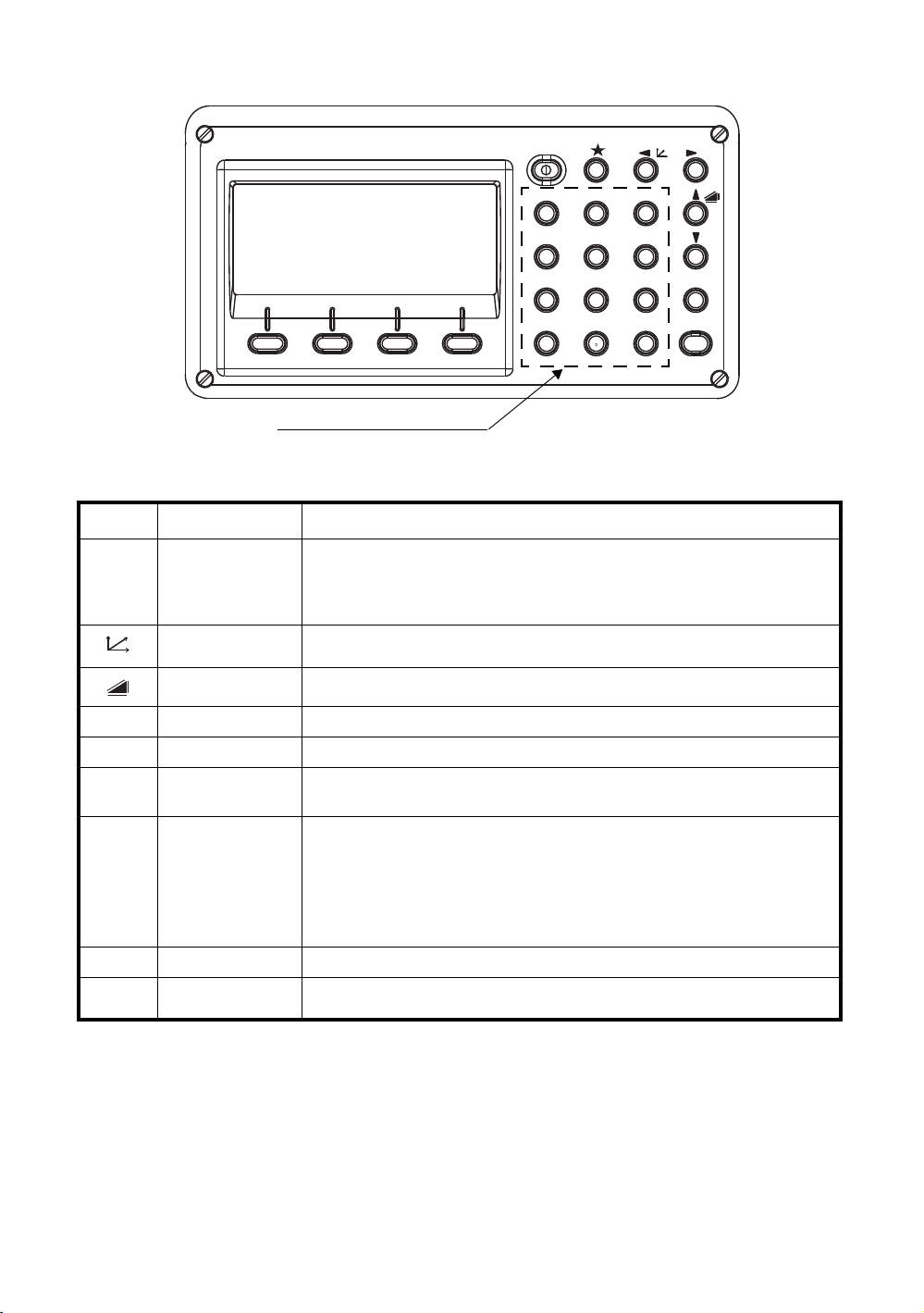
1 NOMENCLATURE AND FUNCTIONS
ENT
ESC
ANG
MENU
GHI
PQR
YZ+VWX
MNO
DEF
POWER
ABC
JKL
STU
#
F4F3F2F1
0
-
321
456
98
7
Alphanumeric characters key
1.3 Operating Key
Keys Name of Key Function
Star key mode is used for each presetting or displaying as follows.
Star key
Coordinate
meas.key
1 Contrast of the display 2 Reticle illumination 3 Back Light
4 Tilt correction 5 Point guide (Only for point guide model)) 6 Laser
plummet(Only for laser plummet type) 7 Set audio mode
Coordinate measurement mode
Distance meas.key Distance measurement mode.
ANG Angle meas.key Angle measurement mode
POWER Power source key ON/OFF of power source
MENU Menu key
Switches menu mode and normal mode. To set application measurements
and adjust in the menu mode.
z Returning to the measurement mode or previous layer mode from the
mode set.
ESC Escape key
z To be DATA COLLECTION mode or LAYOUT mode directly from the
normal measurement mode.
z It is also possible to use as Record key in normal measurement mode.
To select function of Escape key, see Chapter 16 “SELECTING MODE”.
ENT Enter key Press at the end of inputting values.
F1–F4
Soft key
(Function key)
Responds to the message displayed.
1-4
Page 16
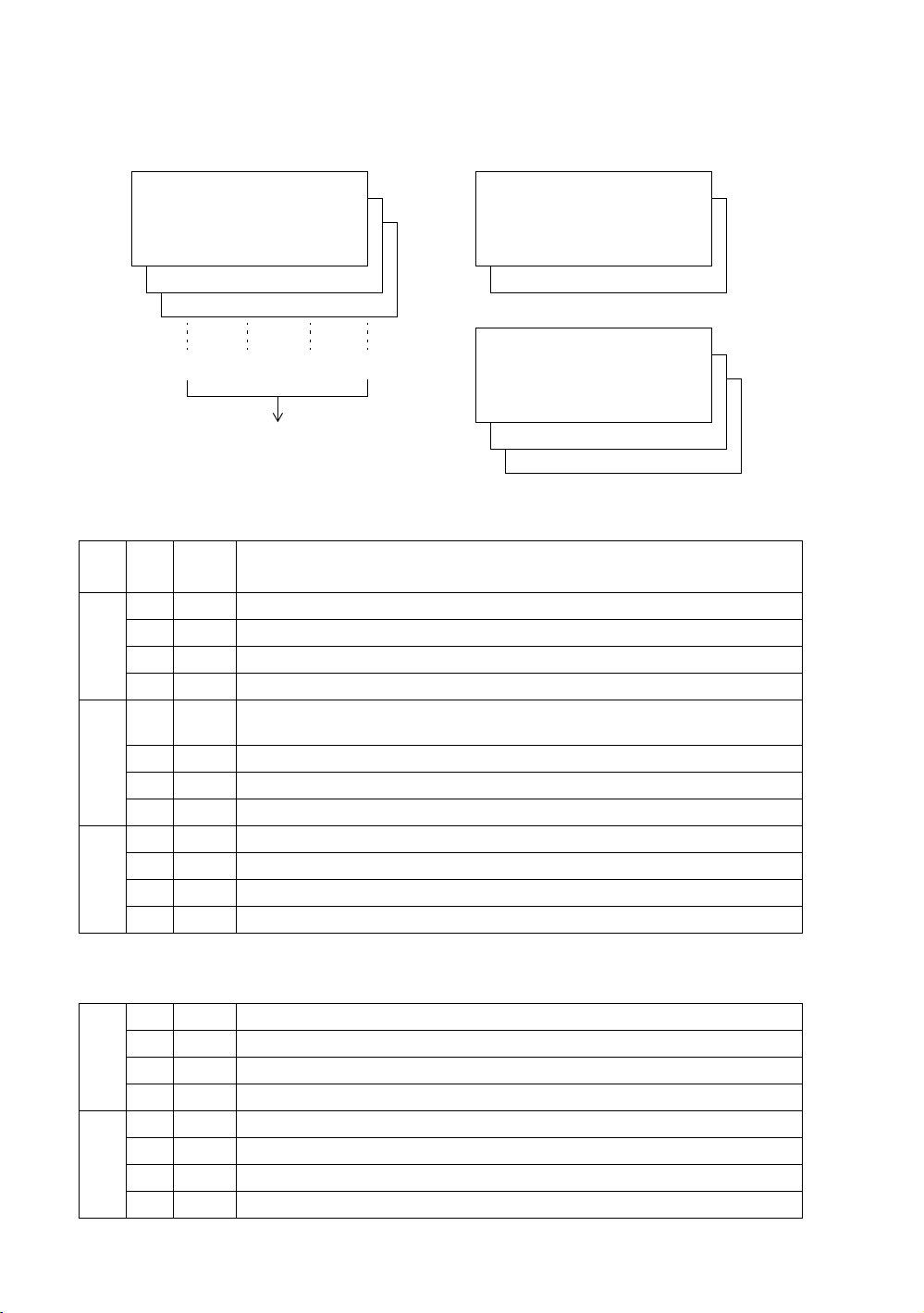
1 NOMENCLATURE AND FUNCTIONS
H-BZ R/L CMPS P3
↓
TILT REP V% P2
↓
V: 90°10'20"
HR: 120°30'40"
0SET HOLD HSET P1
↓
[F1] [F2] [F3] [F4]
Soft keys
OFSET S.O m/f/i P2
↓
HR:120°30'40"
HD*[r] << m
VD: m
MEAS MODE S/A P1
↓
OFSET --- m/f/i P3
↓
R.HT INSHT OCC P2
↓
N: 123.456 m
E: 34.567 m
Z: 78.912 m
MEAS MODE S/A P1
↓
1.4 Function Key (Soft Key)
The Soft Key message is displayed at the bottom line of display. The functions are according to the
displayed message.
Angle measurement mode Distance measurement mode
Coordinates measurement mode
Angle measurement
Soft
Page
1
2
3
Display
key
mark
F1 0SET Angle of Horizontal is set to 0°00'00"
F2 HOLD Hold the horizontal angle
F3 HSET Sets a required horizontal angle by entering numerals.
F4
F1 TILT
F2 REP Repetition angle measurement mode
F3 V% Vertical angle percent grade(%) mode
F4
F1 H-BZ Sets the buzzer sound for every horizontal angle 90°
F2 R/L Switches R/L rotation of horizontal angle.
F3 CMPS Switches the COMPASS ON/OFF of vertical angle.
F4
The function of soft keys is shown on next page (P2).
P1
↓
Setting Tilt Correction
If ON, the display shows tilt correction value.
The function of soft keys is shown on next page (P3).
P2
↓
The function of soft keys is shown on next page (P1).
P3
↓
Function
Distance measurement mode
F1 MEAS Start measuring
F2 MODE Sets a measuring mode, Fine/Coarse/Tracking
1
F3 S/A Select set audio mode
F4
P1
F1 OFSET Select Off-set measurement mode
F2 S.O Select stake out measurement mode
2
F3 m/f/i Switches meter, feet or feet and inch unit.
F4
P2
The function of soft keys is shown on next page (P2).
↓
The function of soft keys is shown on next page (P1).
↓
1-5
Page 17
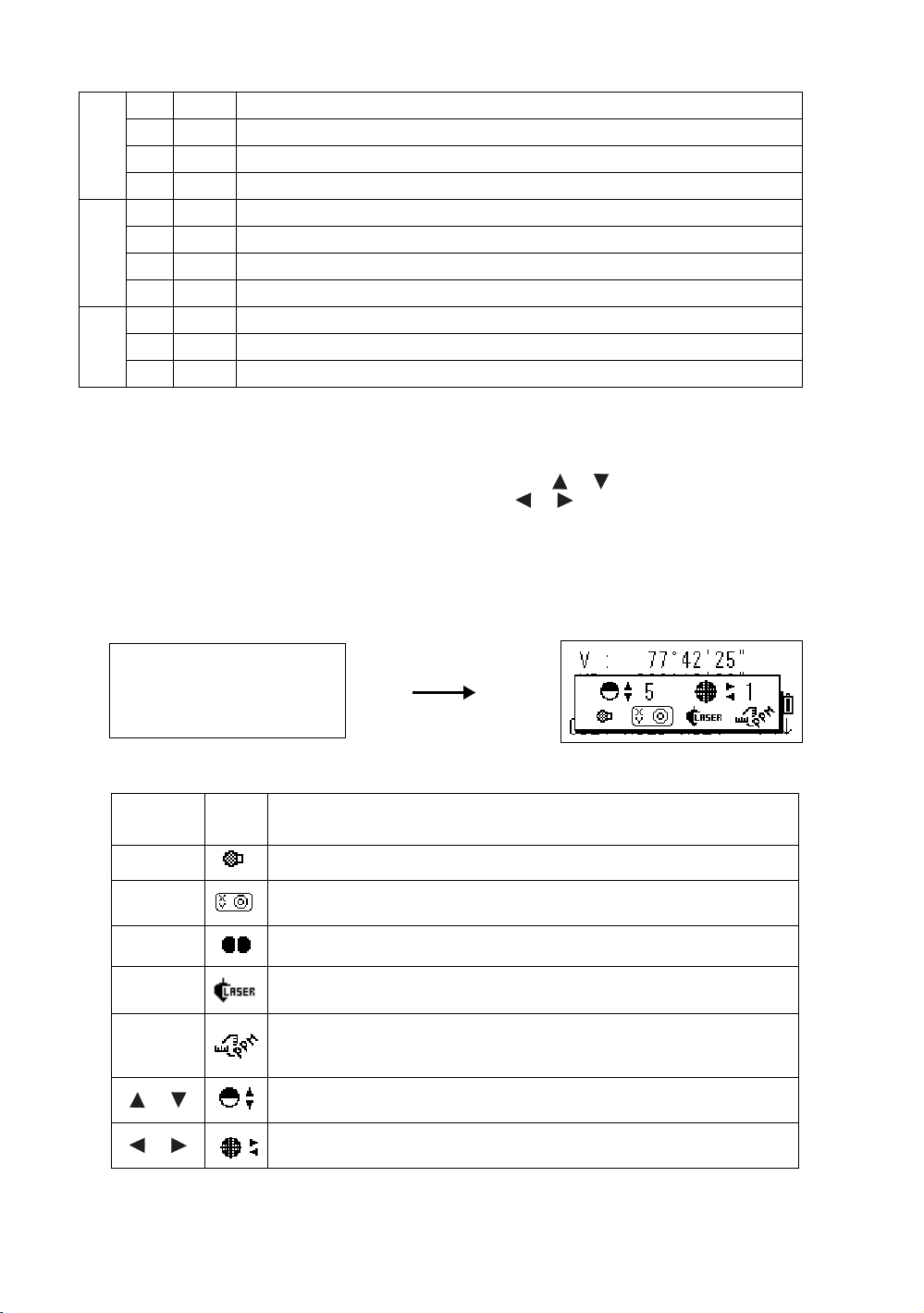
1 NOMENCLATURE AND FUNCTIONS
key
Display
mark
Function
F1 Turn the backlight of the display ON/OFF
F2
Setting Tilt Correction
If ON, the display shows tilt correction value.
F3 Turn the Point Guide option ON/OFF (Only for point guide model)
F3
(F4)
Turn the Laser plummet option ON/OFF (Only for Laser plummet type)
F4
The light acceptance quantity level for the EDM (SIGNAL), the
atmospheric correction value (PPM) and correction value of prism constant
(PSM) are displayed.
or
Adjust the contrast of the display (0 to 9 steps)
or
Adjust the Reticle Illumination (1 to 9 steps)
ON/OFF of the reticle illumination is linked with ON/OFF of the backlight.
V: 77°42'30"
HR: 120°30'40"
0SET HOLD HSET P1
↓
Press the star () key.
Coordinate measurement mode
F1 MEAS Start measuring
F2 MODE Sets a measuring mode, Fine/Coarse/Tracking
1
F3 S/A Select set audio mode
F4
F1 R.HT Sets a prism height by input values.
F2 INSHT Sets an instrument height by input values.
2
F3 OCC Sets an instrument coordinate point by input values.
F4
F1 OFSET Select Off-set measurement mode
3
F3 m/f/i Switches meter, feet or feet and inch unit.
F4
The function of soft keys is shown on next page (P2).
P1
↓
The function of soft keys is shown on next page (P3).
P2
↓
The function of soft keys is shown on next page (P1).
P3
↓
1.5 Star key mode
Press the () key to view the instrument options.
The following instrument options can be selected from the ():
1. Adjustment the contrast of the display (0 to 9 steps) [ or ]
2. Adjustment the reticle illumination (1 to 9 steps) [ or ]
3. Turn the backlight of the display ON/OFF [F1]
4. Setting Tilt Correction [F2]
5. Turn the Laser plummet option ON/OFF [F3]
6. S/A (set audio) mode [F4]
Note: Star key mode does not function when the same function as the function assigned to the star key
mode is performed from the main routine.
1-6
Page 18

1 NOMENCLATURE AND FUNCTIONS
Press the [F3] key to turn ON the Point Guide LEDs.
Looking at the objective lens of the telescope, the right
LED will blink and the left LED will stay lit.
The Point Guide should be used within a distance of 100
meters (328 feet). The quality of its results will depend on
the weather conditions and the user
’s eyesight.
The goal of the rod person is to look at both LED
’s on the
instrument and move the prism on-line until both LED
’s
are equally bright.
If the solid LED is brighter, move right.
If the blinking LED is brighter, move left.
Instrument
Illuminate
Blink
Prism
z Adjustment the contrast (0 to 9 ) of the display
This enable you to adjust the contrast of the display.
Press the up or down arrow keys to adjust the contrast.
z Adjustment the reticle illumination (1 to 9 )
This enable you to adjust the reticle illumination.
z Turn the display back light ON/OFF
To turn the back light ON, press the [F1] key. Press [F1] again to turn the back light OFF.
z Tilt correction
The tilt setting mode performed here will not be memorized after powering OFF. To set TILT
correction in the initialized setting (it is memorized after powering OFF), see Section 6.4.3 “Vertical
and Horizontal Angle Tilt correction (Tilt ON/OFF)”.
z Set audio mode
The light acceptance quantity level (Signal level) is displayed in this mode.
When reflected light from the prism is received, a buzzer sounds. This function is good for easy
collimation when the target is difficult to find.
Press the [F4] key to view the set audio screen.
(1) To stop the buzzer, refer to Chapter 16 “SELECTING MODE”.
(2) Also, it is possible to display the signal level in Distance Measuring Mode.
The temperature, pressure, PPM, and PSM can be viewed in set audio mode.
Refer to Chapter 10 “SET AUDIO MODE”, Chapter 11 “SETTING THE PRISM CONSTANT VALUE”
and Chapter 12 “SETTING ATMOSPHERIC CORRECTION”, for further instructions.
z Point guide (Only for Point guide type)
Fast and simple to use, the Point Guide feature is useful when doing stake out work. The LED’s for
the Point Guide System on the instrument telescope assist the rod person to get on-line. When
using the Point Guide System, the battery life will be approximately 8 hours at +20 °C (+68 °F).
Turning the Point Guide ON and Operation:
Once you have determined that both of the LED's are equally bright, you are on-line with the
instrument.
Turning the Point Guide OFF:
To turn OFF the Point Guide System, press the [F3] key again.
1-7
Page 19
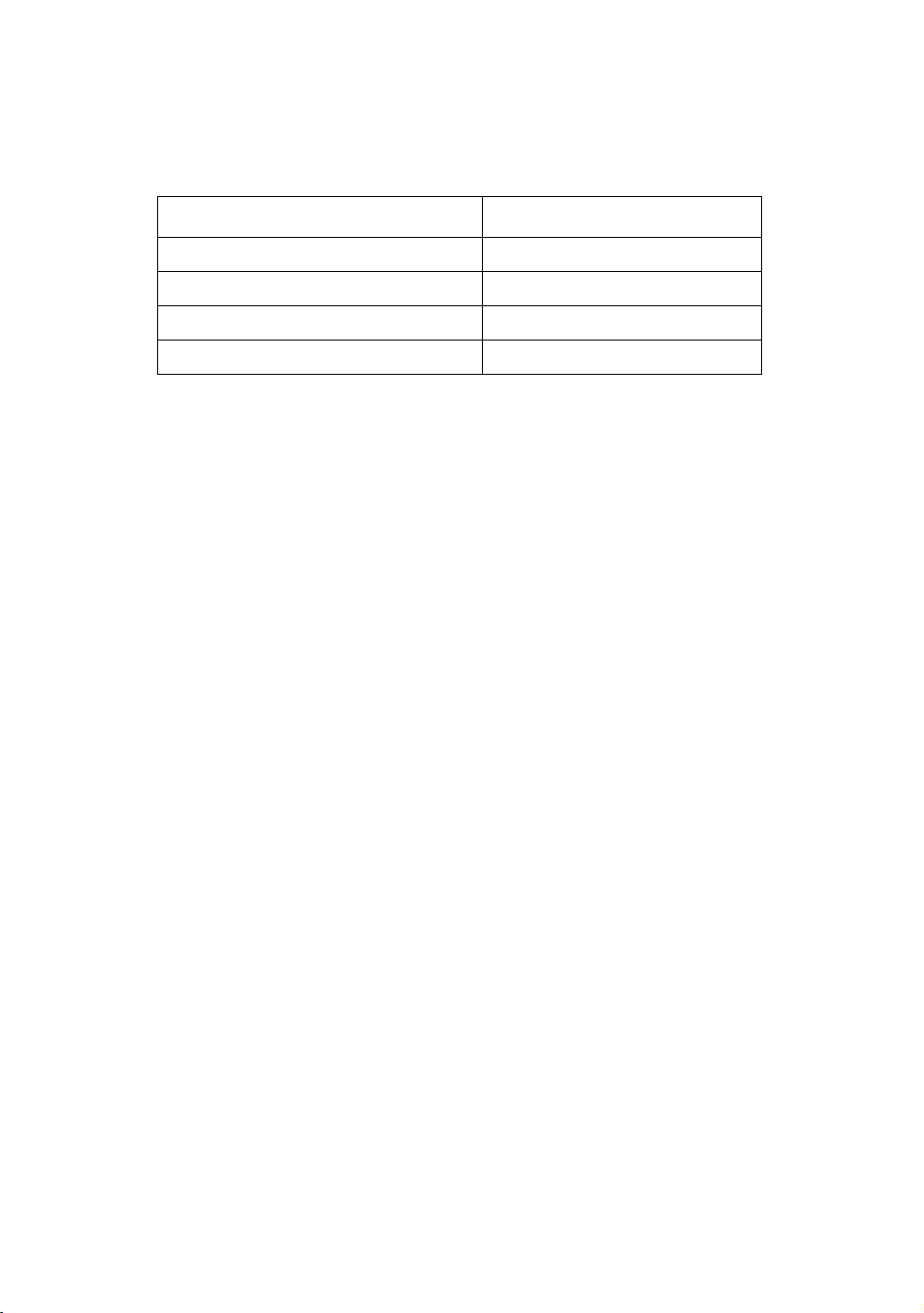
1 NOMENCLATURE AND FUNCTIONS
1.6 Serial signal RS-232C connector
The serial signal connector is used for connecting the GTS-230N series with a computer or TOPCON
Data Collector, which enables the computer to receive measured data from the GTS-230N series or to
send preset data of horizontal angle, etc. to it.
z The following data will be output at each mode.
Mode Output
Angle mode (V, HR or HL) V, HR (or HL)
Horizontal distance mode (HR, HD, VD) V, HR, HD, VD
Slope distance mode (V, HR, SD) V, HR, SD,HD
Coordinate mode N, E, Z, HR (or V, HR, SD, N, E, Z)
z The display and the output at the coarse mode are the same as the contents above.
z Output at the tracking mode is displayed as distance data only.
The details necessary for the connection with the GTS-230N Series are obtained from its Interface
Manual which is optionally available. Please refer to the manual.
1-8
Page 20
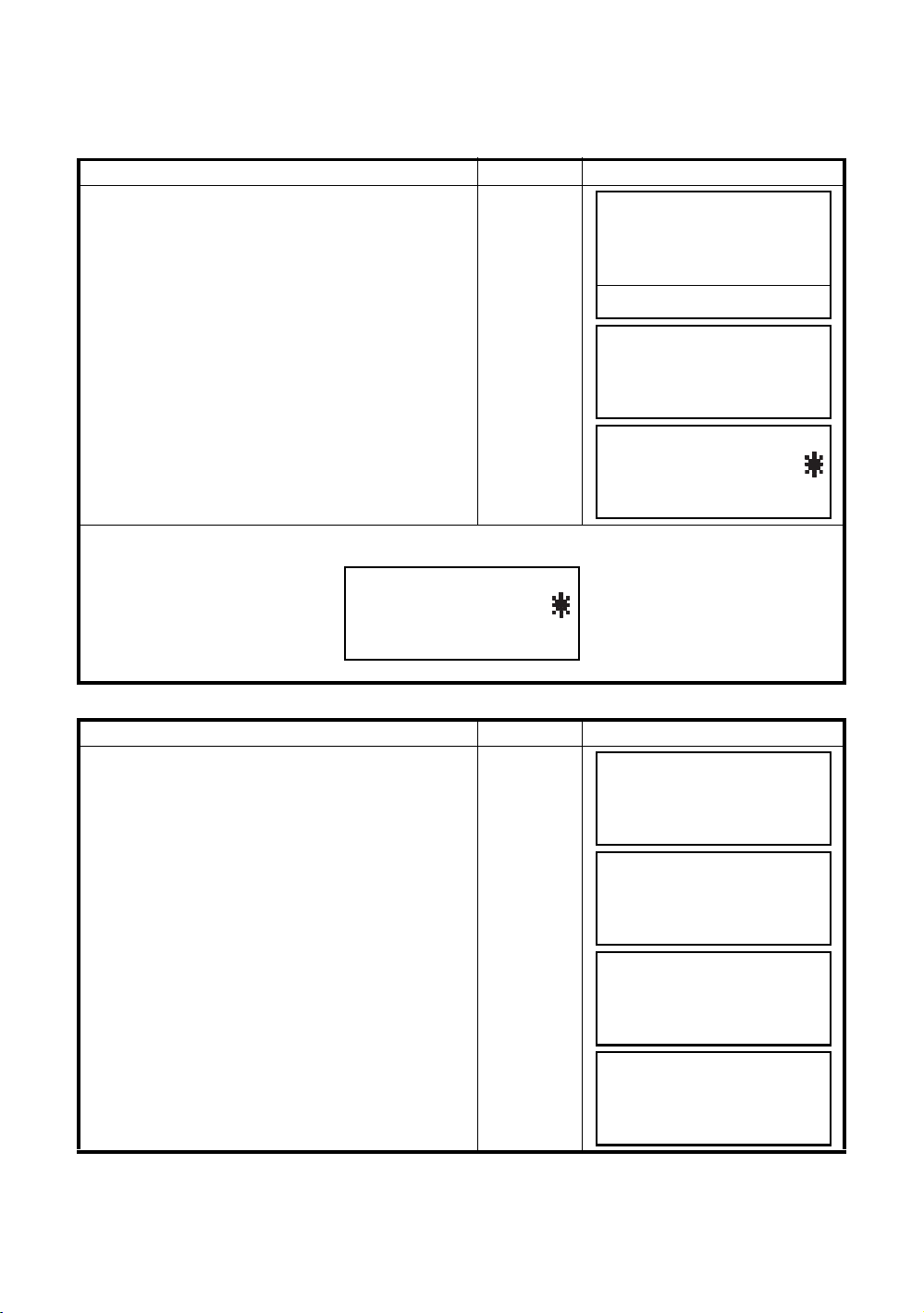
1 NOMENCLATURE AND FUNCTIONS
V : 90°10'20"
HR: 120°30'40"
0SET HOLD HSET P1
↓
TILT REP V% P2
↓
TILT SENSOR:[XY-ON]
X:-0°00'25"
Y: 0°00'20"
X-ON XY-ON OFF L.PL
TILT SENSOR:[XY-ON]
X:-0°00'25"
Y: 0°00'20"
X-ON XY-ON OFF L.PL
TILT SENSOR:[XY-ON]
X:-0°00'25"
Y: 0°00'20"
X-ON XY-ON OFF L.PL
MENU 1/3
F1:DATA COLLECT
F2:LAYOUT
F3:MEMORY MGR. P
↓
MENU 2/3
F1:PROGRAMS
F2:GRID FACTOR
F3:LASER PLUMMET P
↓
LASER PLUMMET [OFF]
F1:ON
F2:OFF
LASER PLUMMET [OFF]
F1:ON
F2:OFF
1.7 Laser Plummet ON/OFF (Only for Laser plummet type)
Laser plummet option will help you to center the instrument easily onto the measurement point.
There are two ways to turn on/off of laser plummet option as follows.
z On/Off of laser plummet option by Soft Key in Tilt Correction
Operating procedure Option Display
1 Press the [F4] key to get the function page 2.
[F4]
2 Press the [F1](TILT) key.
In case ON is already selected, the display shows
tilt correction value.
3 Press the [F4](L.PL) key.
By pressing the [F4](L.PL) key, the laser plummet
will be turned On / Off alternately.
z Symbol mark while the laser is emitting.
The following symbol mark will appear at the right side of the second line.
z On/Off of laser plummet option from MENU mode
Operating procedure Operation Display
1 Press the [MENU] key.
2 Press the [F4](P
↓
) key to get the menu on page 2.
[F1]
[F4]
[MENU]
[F4]
3 Press the [F3] key.
4 Press the [F1] or [F2] key to turn on or off the laser
plummet option.
Laser Plummet auto-cut off function
The laser plummet will be turned off automatically after 1 to 99 minutes (Default: 3 minutes). It is also
possible to stop the auto-cut off function.
Refer to next page "Items of the Selecting Mode" to change the time or to invalidate the function.
[F3]
[F1] or [F2]
1-9
Page 21
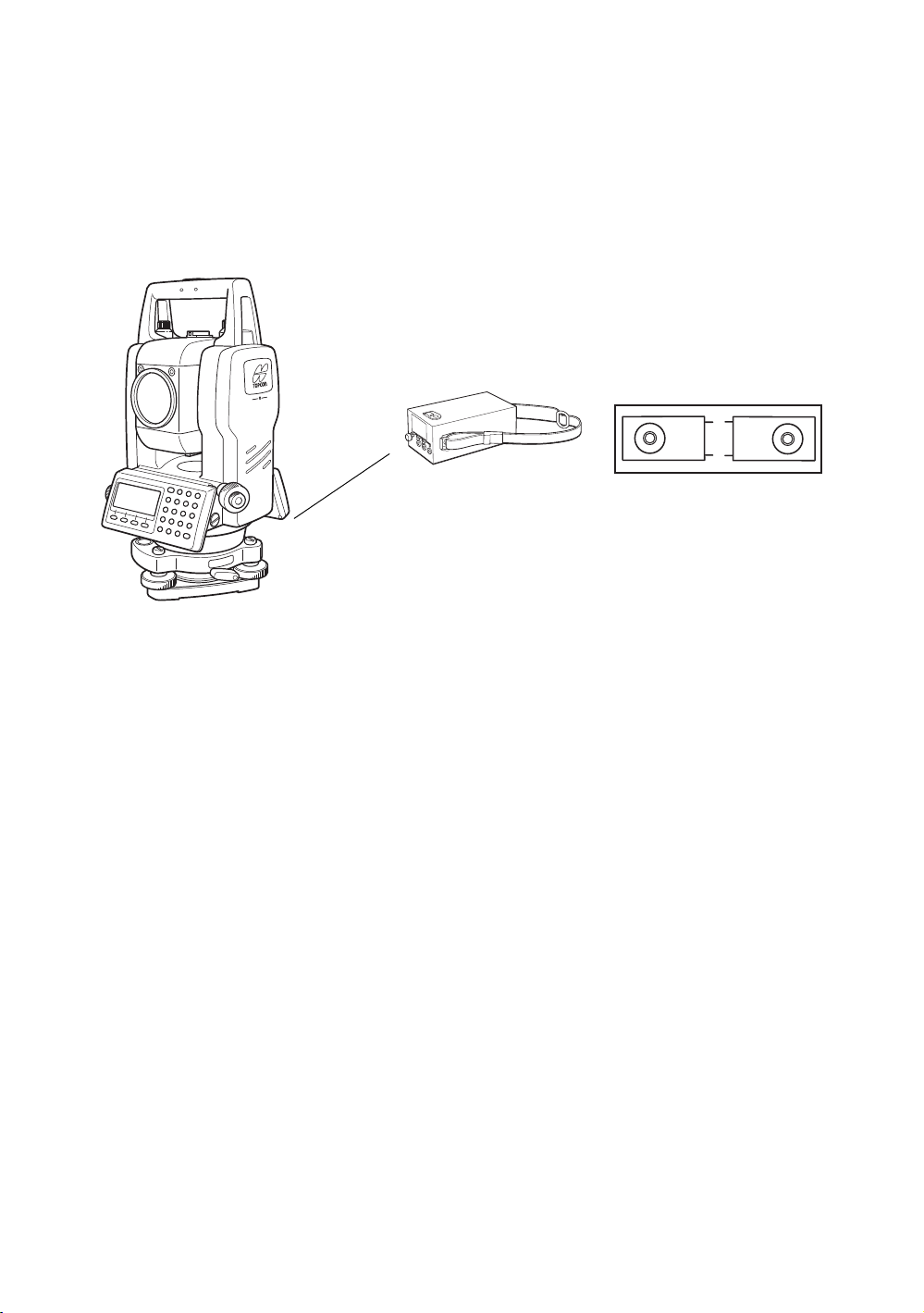
2 PREPARATION FOR MEASUREMENT
PC-6
PC-6
BT-3L
2 PREPARATION FOR MEASUREMENT
2.1 Power Connection
(unnecessary if on-board Ni-MH battery BT-52QA is used)
See below for connecting the external battery pack.
z Large capacity battery pack BT-3L
Power cord PC-6 is used.
2-1
Page 22
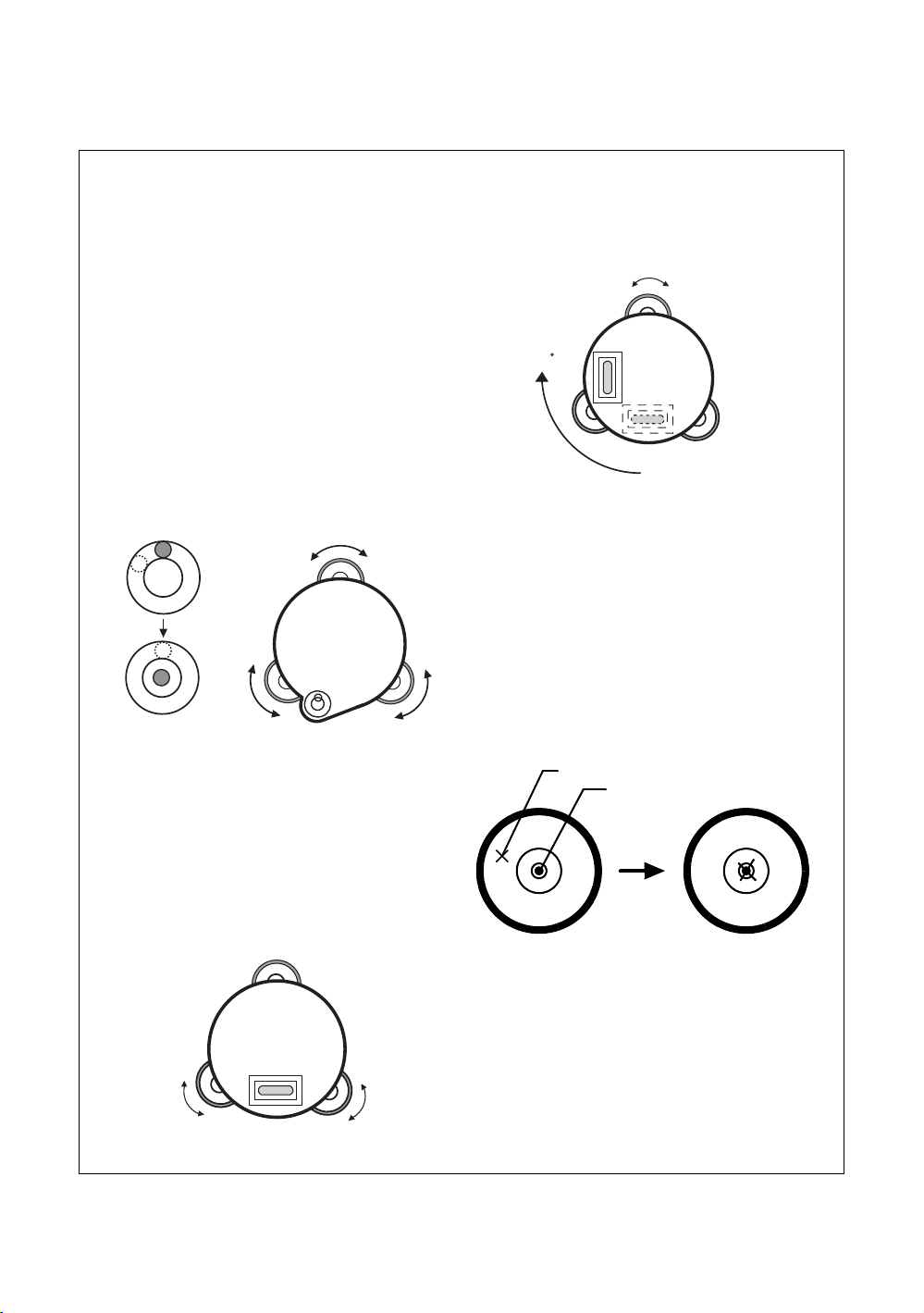
2.2 Setting Instrument Up For Measurement
1. Setting up the Tripod
First, extend the extension legs to suitable lengths
and tighten the screws on their midsections.
2. Attaching the Instrument on the Tripod
Head
Place the instrument carefully on the tripod head
and slide the instrument by loosening the tripod
screw. If the plumb bob is positioned right over the
center of the point, slightly tighten the tripod
screw.
3. Roughly Leveling the Instrument by Using
the Circular Level
1 Turn the leveling screws A and B to move the
bubble in the circular level. The bubble is now
located on a line perpendicular to a line
running through the centers of the two leveling
screws being adjusted.
2 Turn the leveling screw C to bring the bubble
to the center of the circular level.
4. Centering by Using the Plate Level
1 Rotate the instrument horizontally by using
the Horizontal motion/clamp screw and place
the plate level parallel with the line connecting
leveling screws A and B, and then bring the
bubble to the center of the plate level by
turning leveling screws A and B.
2 Rotate the instrument 90° (100g) around its
vertical axis and turn the remaining leveling
screw or C to center the bubble once more.
3 Repeat the procedures 1 and 2 for each 90°
(100g) rotation of the instrument and check
whether the bubble is correctly centered for all
four points.
5. Centering by Using the Optical Plummet
Telescope
Adjust the eyepiece of the optical plummet
telescope to your eyesight.
Slide the instrument by loosening the tripod
screw, place the point on the center mark, and
then tighten the tripod screw. Sliding the
instrument carefully not to rotate that allows you
to get the least dislocation of the bubble.
6. Completely Leveling the Instrument
Leveling the instrument precisely in a similar way
to 4. Rotate the instrument and check to see that
the bubble is in the center of the plate level
regardless of telescope direction, then tighten the
tripod screw hard.
Leveling
screw A
Leveling screw C
Leveling screw B
Leveling
screw A
Leveling
screw B
Leveling screw C
Point
Center mark
Reference: Leveling and Centering the Instrument
Mount the instrument to the tripod. Level and center the instrument precisely to insure the best
performance. Use tripods with a tripod screw of 5/8 in. diameter and 11 threads per inch, such as the
Type E TOPCON wide- frame wooden tripod.
2 PREPARATION FOR MEASUREMENT
90
2-2
Page 23
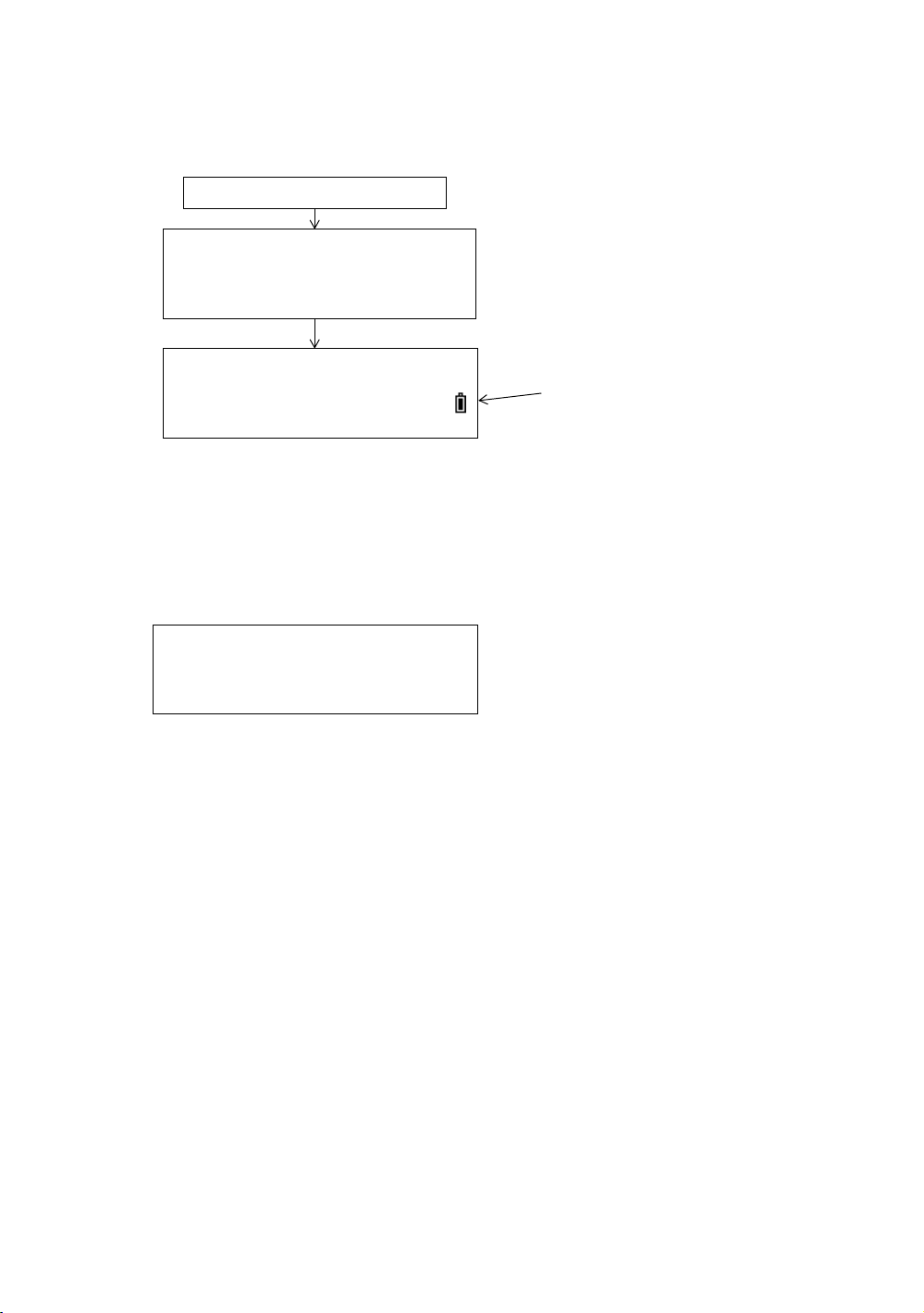
2 PREPARATION FOR MEASUREMENT
Power switch key ON
TOPCON GTS-230
V : 90°10'20"
HR: 0°00'00"
0SET HOLD HSET P1
↓
Battery Power Remaining Display
CONTRAST ADJUSTMENT
PSM: 0.0 PPM 0.0
↓
↑ - - - ENTER
2.3 Power Switch Key ON
1 Confirm the instrument is leveled.
2 Turn the power switch ON.
z Confirm the battery power remaining display. Replace with charged battery or charge when battery
level is low or indicates “Battery empty”. see Section 2.4 “Battery Power Remaining Display”.
z Contrast adjustment
You can confirm prism constant value (PSM), atmospheric correction value (PPM) and you can also
adjust the contrast of the display when the instrument is turned on.
To display this screen, see Chapter 16 “SELECTING MODE”.
This enables you to adjust the brightness by pressing the [F1](
To memorize the setting value after powering off, press [F4](ENTER) key.
↓
) or [F2](↑) key.
2-3
Page 24

2.4 Battery Power Remaining Display
Battery power remaining display
Measurement is possible.
The power is poor. The battery
should be recharged or replaced.
Measurement is impossible.
Need to recharge or replace
the battery.
Blinking
<Battery empty>
Other displays disappear.
V : 90°10'20"
HR: 0°00'00"
0SET HOLD HSET P1
↓
Battery power remaining display indicates the power condition.
2 PREPARATION FOR MEASUREMENT
Note: 1 The battery operating time will vary depending on the environmental conditions such as
ambient temperature, charging time, the number of times of charging and discharging
etc. It is recommended for safety to charge the battery beforehand or to prepare spare
full charged batteries.
2 For general usage of the battery, see Chapter 14 “POWER SOURCE AND CHARGING”.
3 The battery power remaining display shows the power level regarding to the
measurement mode now operating.
The safety condition indicated by the battery power remaining display in the angle
measurement mode does not necessarily assure the battery’s ability to be used in the
distance measurement mode.
It may happen that the mode change from the angle mode to the distance mode will stop
the operation because of insufficient battery power for the distance mode which
consumes more power than angle mode.
2-4
Page 25
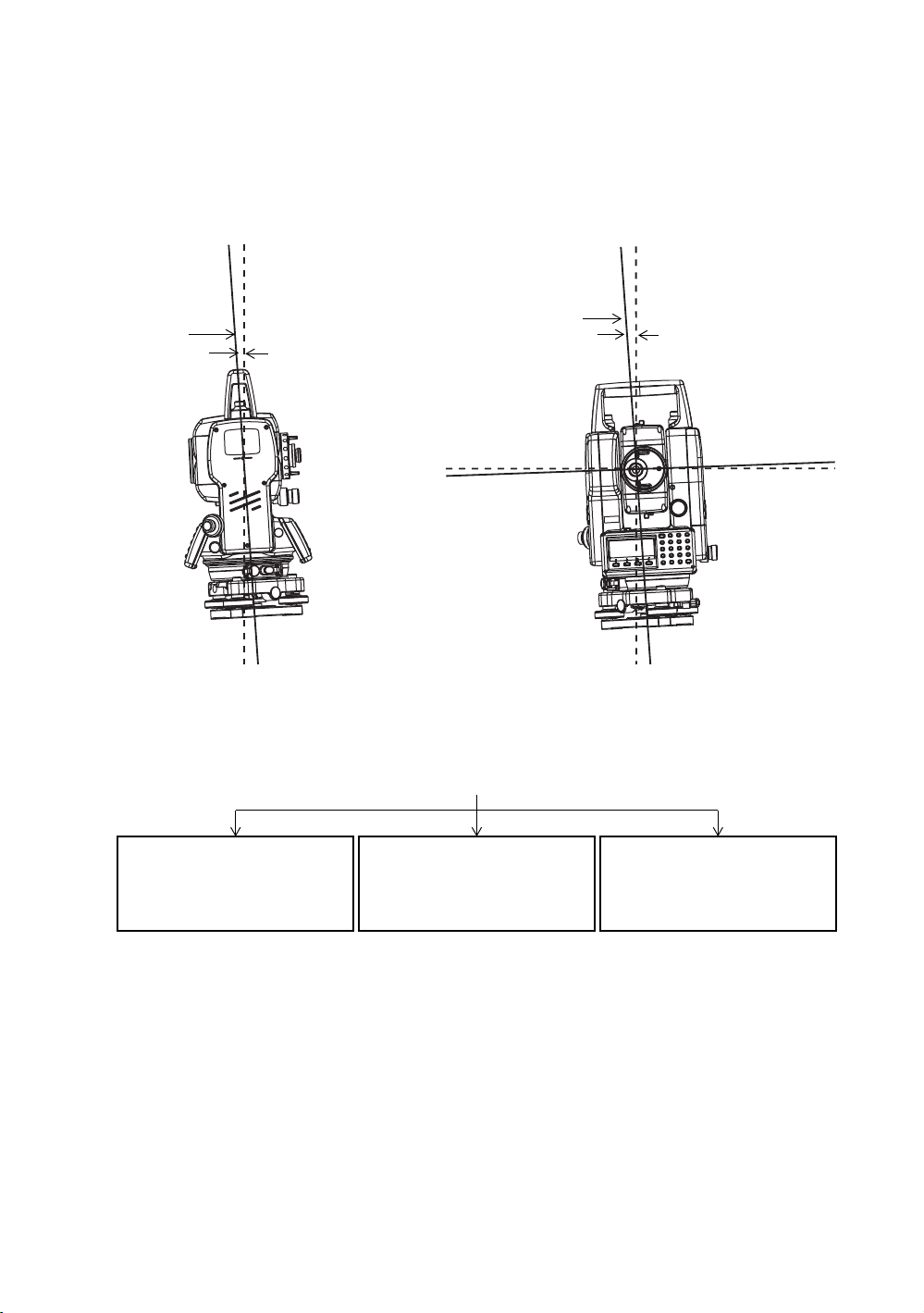
2 PREPARATION FOR MEASUREMENT
Zenith
Standing axis
Inclination of the standing
axis in the X direction
Zenith
Inclination of the standing
axis in the Y direction
Trunnion axis
Horizontal
Standing axis
V : ° ' "
HR: ° ' "
<X TILT OVER>
V : ° ' "
HR: ° ' "
<Y TILT OVER>
V : ° ' "
HR: ° ' "
<XY TILT OVER>
When the instrument is out of compensation. (TILT OVER)
Standing Axis in the X direction
out of range
Standing Axis in the Y direction
out of range
Standing Axis in the X and Y
directions out of range
2.5 Vertical and Horizontal Angle Tilt Correction
(GTS-239N has vertical angle tilt correction only.)
When the tilt sensors are activated, automatic correction of vertical and horizontal angle for
mislevelment is displayed.
To ensure a precise angle measurement, tilt sensors must be turned on. The display can also be used
to fine level the instrument. If the (TILT OVER) display appears the instrument is out of automatic
compensation range and must be leveled manually.
z GTS-230N compensates both the vertical angle and the horizontal angle readings due to inclination
of the standing axis in the X and Y directions .
z For more information about dual axis compensation, refer to APPENDIX 1 “Dual Axis
Compensation”.
z To set auto tilt correction from the moment that power is on, see Section 6.4.3 “Vertical and
z The display of Vertical or Horizontal angle is unstable when instrument is on an unstable stage or a
Horizontal Angle Tilt correction (Tilt ON/OFF)”.
windy day. You can turn off the auto tilt correction function of V/H angle in this case.
2-5
Page 26
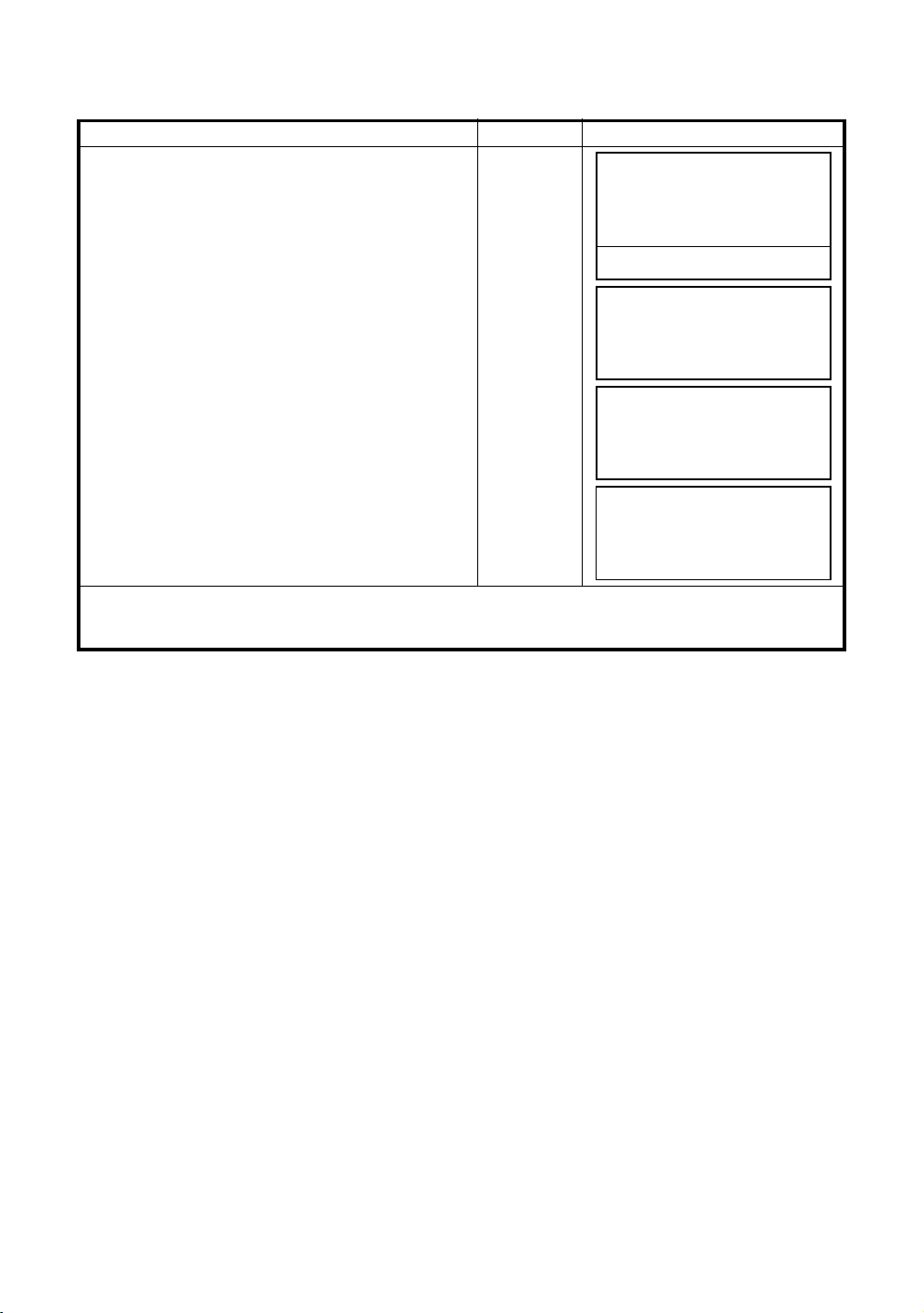
z Setting Tilt Correction by Soft Key
V : 90°10'20"
HR: 120°30'40"
0SET HOLD HSET P1
↓
TILT REP V% P2
↓
TILT SENSOR:[XY-ON]
X:-0°00'25"
Y: 0°00'20"
X-ON XY-ON OFF ---
TILT SENSOR: [OFF]
X-ON XY-ON OFF ---
V : 90°10'20"
HR: 120°30'40"
0SET HOLD HSET P1
↓
To enable you to select tilt ON/OFF function. setting is not memorized after power is OFF.
[Example] Setting X, Y Tilt OFF
Operating procedure Option Display
1 Press [F4] key to get the function page 2.
2 PREPARATION FOR MEASUREMENT
[F4]
2 Press [F1](TILT) key.
In case ON is already selected, the display shows
tilt correction value.
3 Press [F3](OFF) key.
4 Press [ESC] key.
z The setting mode performed here will not be memorized after powering OFF. To set TILT correction in
the initialized setting (it is memorized after powering OFF), see Section 6.4.3 “Vertical and Horizontal
Angle Tilt correction (Tilt ON/OFF)”.
[F1]
[F3]
[ESC]
2-6
Page 27
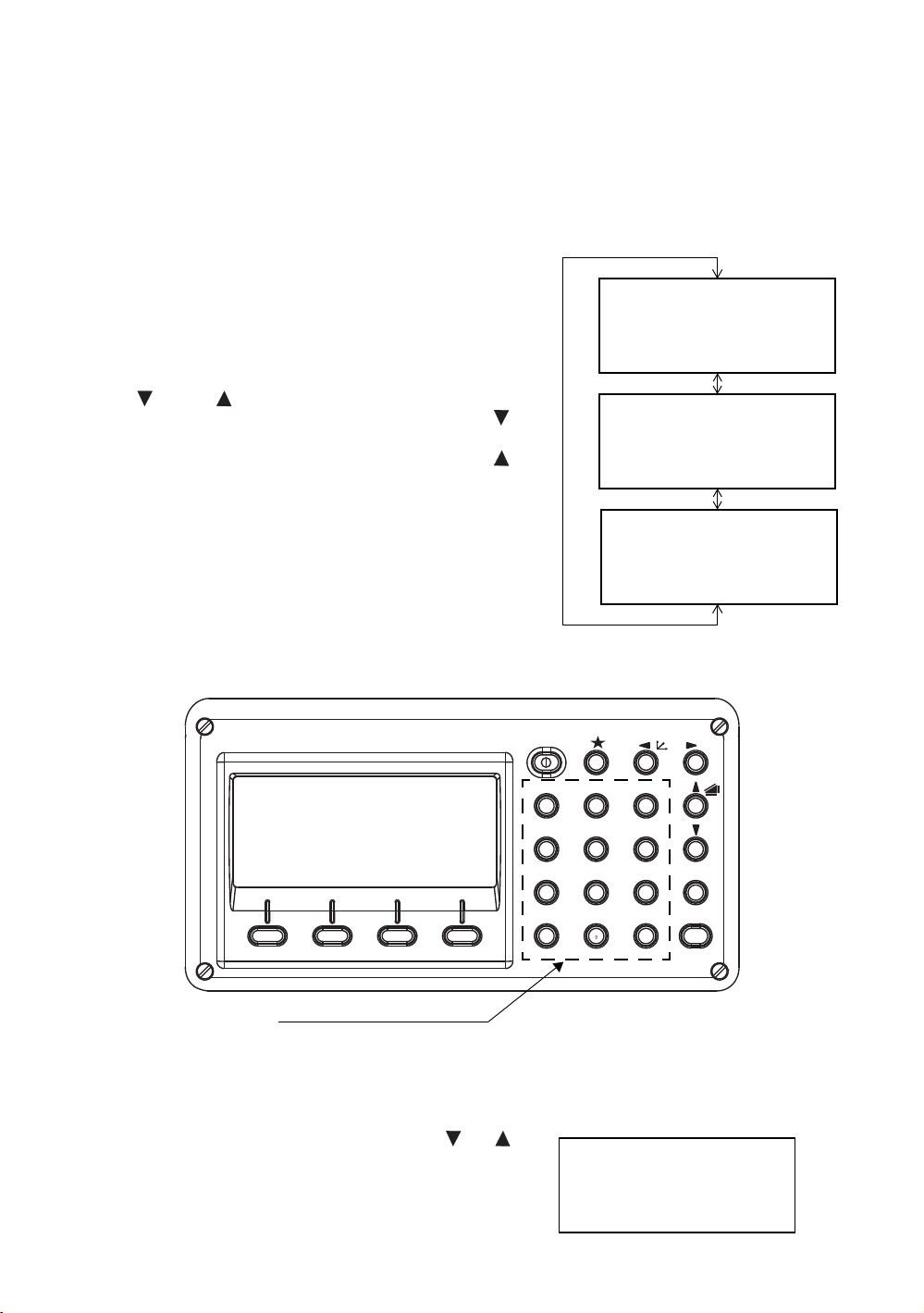
2 PREPARATION FOR MEASUREMENT
PT# →ST-01
ID :
INS.HT: 0.000 m
INPUT SRCH REC OCNEZ
PT# :ST-01
ID
→
INS.HT: 0.000 m
INPUT SRCH REC OCNEZ
PT# :ST-01
ID :
INS.HT
→
0.000 m
INPUT SRCH REC OCNEZ
[]
or
[]
ENT
ESC
ANG
MENU
GHI
PQR
YZ+VWX
MNO
DEF
POWER
ABC
JKL
STU
#
F4F3F2F1
0
-
321
456
98
7
Alphanumeric characters key
PT#
→
ID :
INS.HT: 0.000 m
INPUT SRCH REC OCNEZ
2.6 How to Enter Alphanumeric characters
This enables you to enter alphanumeric characters such as the instrument height, prism height,
occupied point, backsight point etc.
2.6.1 How to Enter Alphanumeric Characters
z How to select a item
[Example setting] Occupied point in the data collection mode.
The arrow indicates a item to enter.
The arrow line moves up or down when the
[ ] key or [ ] key is pressed.
z How to enter characters
[Example setting] TOPCON-1
1 Move the arrow to enter a item using the [ ] or [ ] key.
2-7
Page 28
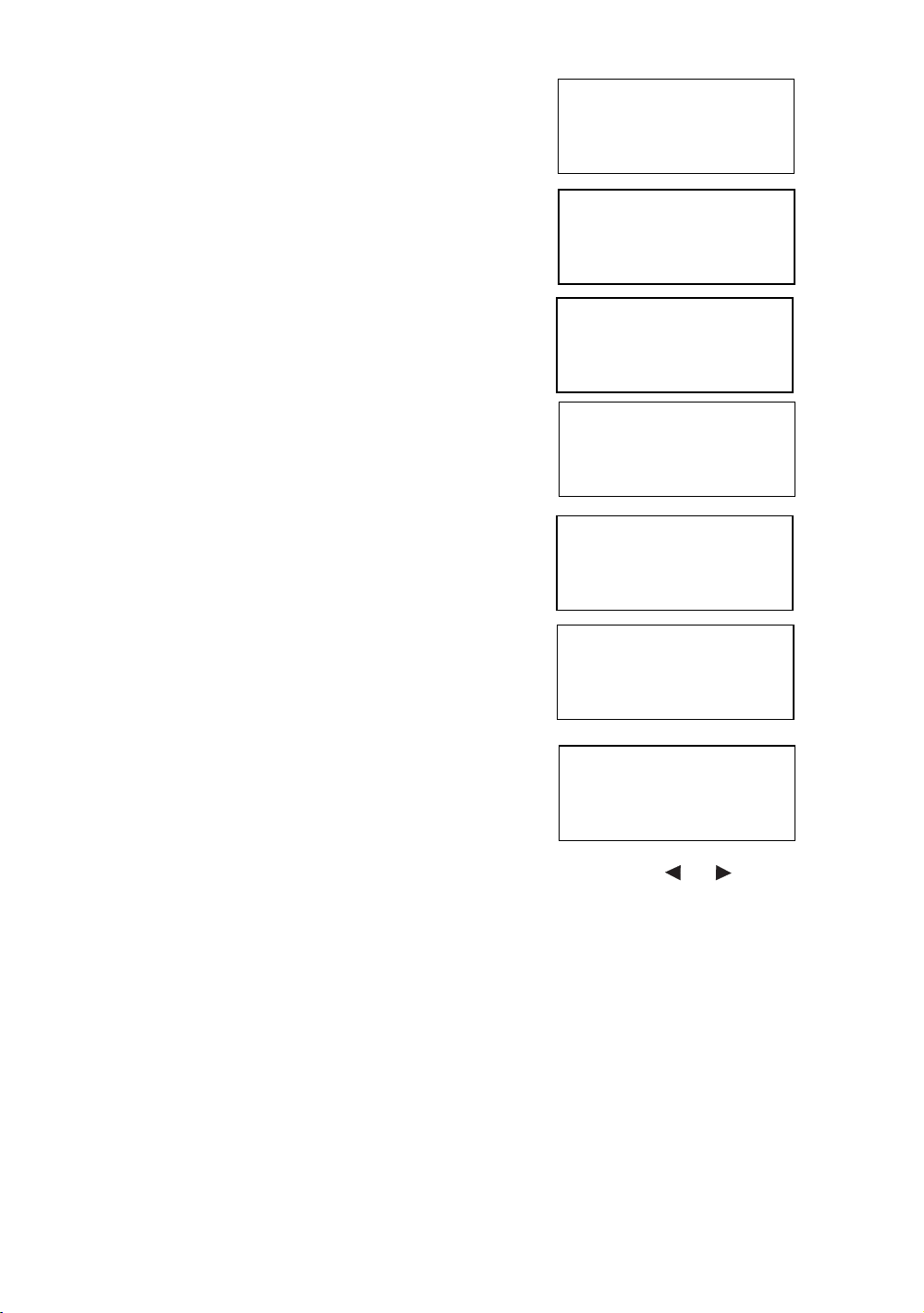
2 Press the [F1] (INPUT) key.
PT# =
ID :
INS.HT: 0.000 m
[ALP][SPC][CLR][ENT]
PT# =
ID :
INS.HT: 0.000 m
[NUM][SPC][CLR][ENT]
PT# =T
ID :
INS.HT: 0.000 m
[NUM][SPC][CLR][ENT]
PT# =TOPCON
ID :
INS.HT: 0.000 m
[NUM][SPC][CLR][ENT]
PT# =TOPCON
ID :
INS.HT: 0.000 m
[ALP][SPC][CLR][ENT]
PT# =TOPCON-1
ID :
INS.HT: 0.000 m
[ALP][SPC][CLR][ENT]
PT# =TOPCON-1
ID
→
INS.HT: 0.000 m
[NUM][SPC][CLR][ENT]
The arrow changes to the equal (=) .
The instrument switches to numerical input mode.
3 Press the [F1] [ALP] key.
The instrument switches to alphabetical input mode.
4 Enter letters of the alphabet by pressing the
alphanumeric characters key.
Example: [1] (STU) key is pressed twice.
5 Enter other letters of the alphabet in the same way.
6 Press the [F1] (NUM) key, again.
The instrument switches back to numerical input mode.
2 PREPARATION FOR MEASUREMENT
7 Enter numbers by pressing the alphanumeric characters
key.
Example: [ - ], [1] key is pressed.
8 Press [F4](ENT) key.
The arrow moves to next item.
Select next character in the same manner.
z To correct a character, move the cursor to correct character by pressing [ ] or [ ] key and enter
again.
2-8
Page 29

3 ANGLE MEASUREMENT
V : 90°10'20"
HR: 120°30'40"
0SET HOLD HSET P1
↓
H ANGLE 0 SET
> OK?
--- --- [YES][NO]
V : 90°10'20"
HR: 0°00'00"
0SET HOLD HSET P1
↓
V : 98°36'20"
HR: 160°40'20"
0SET HOLD HSET P2
↓
Focusing knob
Telescope eyepiece (Diopter ring)
∞
∞
∞
∞
3 ANGLE MEASUREMENT
3.1 Measuring Horizontal Angle Right and Vertical Angle
Make sure the mode is in Angle measurement.
Operating procedure Operation Display
1 Collimate the 1st target (A).
Collimate A
2 Set horizontal angle of target A at 0° 00' 00".
Press the [F1](0 set) key and press the [F3](YES)
key.
3 Collimate the 2nd target (B).
The required V/H angle to target B will be
displayed.
[F1]
[F3]
Collimate B
Reference: How to Collimate
1 Point the telescope toward the light. Turn the diopter ring and adjust the diopter so that the cross
hairs are clearly observed.
(Turn the diopter ring toward you first and then backward to focus.)
2 Aim the target at the peak of the triangle mark of the sighting collimator. Allow a certain space
between the sighting collimator and yourself for collimating.
3 Focus the target with the focusing knob.
*If parallax is created between the cross
hairs and the target when viewing
vertically or horizontally while looking
into the telescope, focusing is incorrect or
diopter adjustment is poor. This adversely
affects precision in measurement or survey
Eliminate the parallax by carefully focusing
and using diopter adjustment.
3-1
Page 30
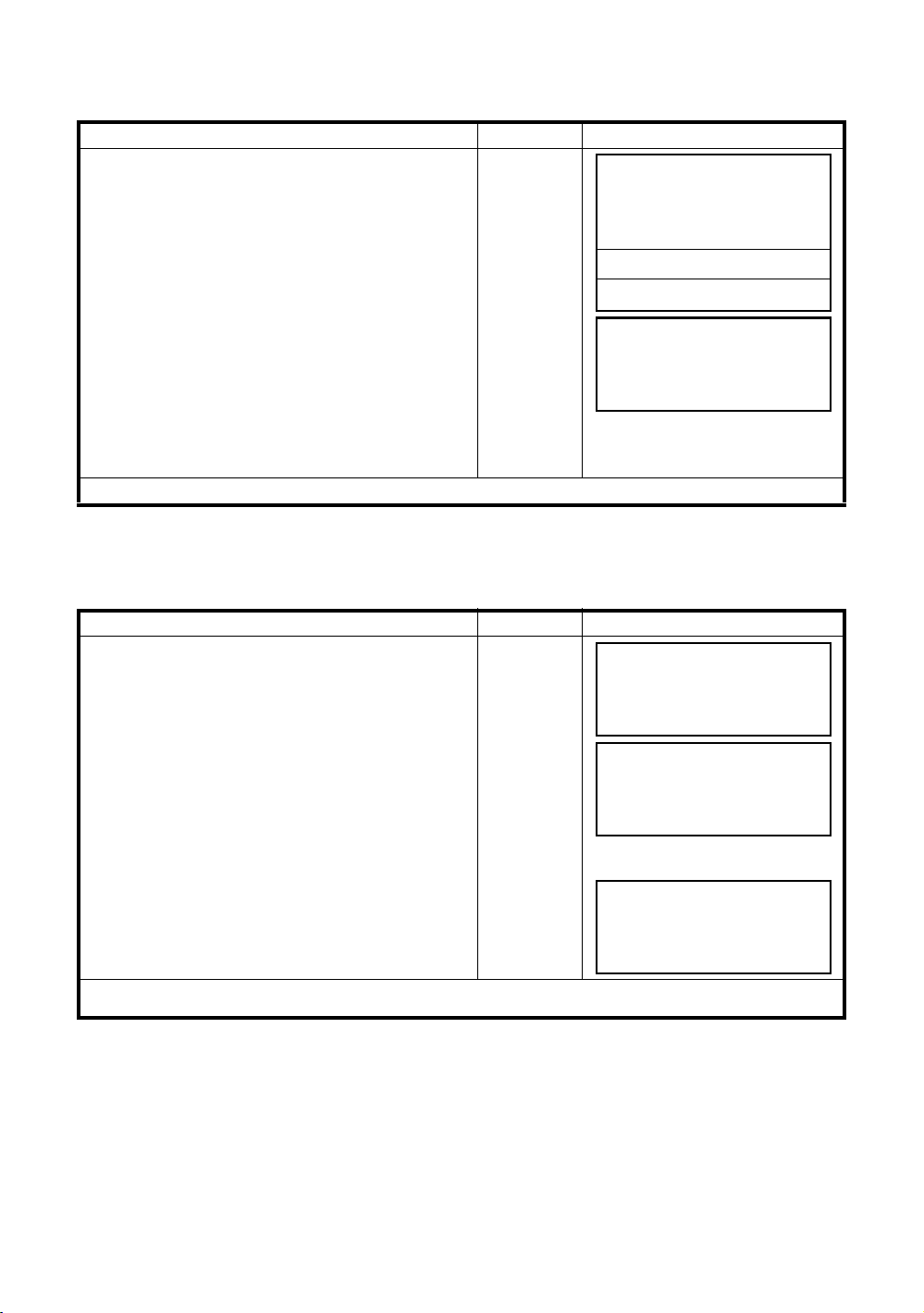
3.2 Switching Horizontal Angle Right/Left
V : 90°10'20"
HR: 120°30'40"
0SET HOLD HSET P1
↓
TILT REP V% P2
↓
H-BZ R/L CMPS P3
↓
V : 90°10'20"
HL: 239°29'20"
H-BZ R/L CMPS P3
↓
V : 90°10'20"
HR: 130°40'20"
0SET HOLD HSET P1
↓
H ANGLE HOLD
HR= 130°40'20"
> SET ?
--- --- [YES][NO]
V : 90°10'20"
HR: 130°40'20"
0SET HOLD HSET P1
↓
Make sure the mode is Angle measurement.
Operating procedure Operation Display
1 Press the [F4](
on page 3.
↓
) key twice to get the function
twice
3 ANGLE MEASUREMENT
[F4]
2 Press the [F2](R/L) key.
The mode Horizontal angle Right (HR)
switches to Left (HL) mode.
[F2]
3 Measure as HL mode.
z Every time pressing the [F2](R/L) key, HR/HL mode switches.
3.3 Measuring from the Required Horizontal Angle
3.3.1 Setting by Holding the Angle
Make sure the mode is angle measurement.
Operating procedure Operation Display
1 Set the required horizontal angle, using
Horizontal tangent screw.
2 Press the [F2](HOLD) key.
3 Collimate the target.
Display angle
[F2]
Collimate
4 Press the [F3](YES) key to finish holding the
horizontal angle.*1)
The display turns back to normal angle
measurement mode.
*1) To return to the previous mode, press the [F4](NO) key.
[F3]
3-2
Page 31

3.3.2 Setting a Horizontal Angle from the Keys
V : 90°10'20"
HR: 170°30'20"
0SET HOLD HSET P1
↓
H ANGLE SET
HR=
--- --- [CLR][ENT]
V : 90°10'20"
HR: 70°40'20"
0SET HOLD HSET P1
↓
V : 90°10'20"
HR: 170°30'20"
0SET HOLD HSET P1
↓
TILT REP V% P2
↓
V : -0.30 %
HR: 170°30'20"
TILT REP V% P2
↓
Make sure the mode is Angle measurement.
Operating procedure Operation Display
1 Collimate the target.
3 ANGLE MEASUREMENT
Collimate
2 Press the [F3](HSET) key.
3 Input the required horizontal angle by
using keys. *1)
For example: 70°40'20"
When completed, normal measuring from the
required Horizontal angle is possible.
*1) To enter Alphanumeric characters, see Section 2.6 “How to Enter Alphanumeric characters” .
[F3]
70.4020
[F4]
3.4 Vertical Angle Percent Grade (%) Mode
Make sure the mode is Angle measurement.
Operating procedure Operation Display
1 Press the [F4](
↓
) key to get the function on page 2.
[F4]
2 Press the [F3](V%) key. *1)
*1) Every time pressing the [F3](V%) key, the display mode switches.
z When the measurement is carried out over ±45° (±100%) from the horizontal, the display shows
<OVER>.
[F3]
3-3
Page 32

3 ANGLE MEASUREMENT
V : 90°10'20"
HR: 170°30'20"
0SET HOLD HSET P1
↓
TILT REP V% P2
↓
REPETITION ANGLE
> OK?
--- --- [YES][NO]
REP-ANGLE COUNT[ 0]
Ht: 0°00'00"
Hm:
0SET V/H REL HOLD
REPETITION ANGLE
INITIALIZE
> OK?
--- --- [YES][NO]
REP-ANGLE COUNT[ 0]
Ht: 0°00'00"
Hm:
0SET V/H REL HOLD
REP-ANGLE COUNT[ 1]
Ht: 45°10'00"
Hm: 45°10'00"
0SET V/H REL HOLD
REP-ANGLE COUNT[ 1]
Ht: 45°10'00"
Hm: 45°10'00"
0SET V/H REL HOLD
REP-ANGLE COUNT[ 2]
Ht: 90°20'00"
Hm: 45°10'00"
0SET V/H REL HOLD
REP-ANGLE COUNT[ 4]
Ht: 180°40'00"
Hm: 45°10'00"
0SET V/H REL HOLD
3.5 Repetition Angle Measurement
z Repetition angle measurement can be done by horizontal angle right measurement mode.
Make sure the mode is Horizontal Angle Right measurement.
Operating procedure Operation Display
1 Press the [F4](
↓
) key to get the function on page 2.
[F4]
2 Press the [F2](REP)key.
3 Press the [F3](YES) key.
4 Collimate the target A and press the [F1] (0SET)
key.
5 Press the [F3] (YES) key.
6 Collimate the target B using the horizontal clamp
and tangent screw.
Press the [F4](HOLD) key.
7 Recollimate target A using the horizontal clamp
and tangent screw, and press the [F3](REL) key.
[F2]
[F3]
Collimate A
[F1]
[F3]
Collimate B
[F4]
Collimate A
[F3]
8 Recollimate target B using the horizontal clamp
and tangent screw, and press the [F4](HOLD) key.
9 Repeat 7 to 8 to measure the desired number of
repetitions.
Collimate B
[F4]
[Example] 4 measurement
3-4
Page 33

3 ANGLE MEASUREMENT
REPETITION ANGLE
Exit
> OK?
--- --- [YES][NO]
V : 90°10'20"
HR: 170°30'20"
0SET HOLD HSET P1
↓
V : 90°10'20"
HR: 170°30'20"
0SET HOLD HSET P1
↓
H-BZ R/L CMPS P3
↓
H-ANGLE BUZZER [OFF]
[ON] [OFF] --- ENTER
H-ANGLE BUZZER [ON]
[ON] [OFF] --- ENTER
V : 90°10'20"
HR: 170°30'20"
0SET HOLD HSET P1
↓
10 To return to the normal angle mode, press the
[F2](V/H) key or [ESC] key.
11 Press the [F3](YES) key.
z Horizontal angle can be accumulated up to
(3600°00'00" – minimum reading) (horizontal angle right).
In case of 5 second reading, horizontal angle can be accumulated up to +3599°59'55".
z Error will be displayed when the results differ from first measurement by more than ±30".
[ESC]
or
[F2]
[F3]
3.6 Buzzer Sounding for Horizontal Angle 90° Increments
When the horizontal angle falls in the range of less than ± 1° of 0°, 90°, 180° or 270°, the buzzer
sounds. Buzzer stops only when the horizontal angle is adjusted to 0°00’00”, 90°00’00”, 180°00’00” or
270°00’00”.
This setting is not memorized after powering off. Refer to 16 “SELECTING MODE” to set the initial
setting (memorized after powering off).
Make sure the mode is Angle measurement.
Operating procedure Operation Display
1 Press the [F4](
on page 3.
↓
) key twice to get the function
[F4]
twice
2 Press the [F1](H-BZ) key.
The data previously set is shown.
3 Press the [F1](ON) key or [F2](OFF) key to select
the buzzer ON/OFF.
4 Press the [F4](ENTER) key.
[F1]
[F1] or [F2]
[F4]
3-5
Page 34

3.7 Compasses (vertical angle)
+90°
-90°
0°
0°
V : 98°10'20"
HR: 170°30'20"
0SET HOLD HSET P1
↓
H-BZ R/L CMPS P3
↓
V : - 8°10'20"
HR: 170°30'20"
H-BZ R/L CMPS P3
↓
Vertical angle is displayed as shown below.
Operating procedure Operation Display
1 Press the [F4](
on page 3.
↓
) key twice to get the function
3 ANGLE MEASUREMENT
[F4]
twice
2 Press the [F3](CMPS) key. *1)
*1) Every time pressing the [F3](CMPS) key, the display mode switches.
[F3]
3-6
Page 35

4 DISTANCE MEASUREMENT
V : 90°10'20"
HR: 120°30'40"
0SET HOLD HSET P1
↓
HR: 120°30'40"
HD*[r] << m
VD: m
MEAS MODE S/A P1
↓
HR: 120°30'40"
HD* 123.456 m
VD: 5.678 m
MEAS MODE S/A P1
↓
V : 90°10'20"
HR: 120°30'40"
SD* 131.678 m
MEAS MODE S/A P1
↓
4 DISTANCE MEASUREMENT
4.1 Setting of the Atmospheric Correction
When setting the atmospheric correction, obtain the correction value by measuring the temperature
and pressure. Refer to Section 12.2 “Setting of Atmospheric Correction Value”.
4.2 Setting of the Correction for Prism Constant
Topcon’s prism constant value is 0. Set correction for prism at 0. If the prism is of another manufacture,
the appropriate constant shall be set beforehand. Refer to Chapter 11 “SETTING THE PRISM
CONSTANT VALUE”. The setting value is kept in the memory even after power is off.
4.3 Distance Measurement (Continuous Measurement)
Make sure the mode displays angle measurement.
Operating procedure Operation Display
1 Collimate the center of prism.
Collimate P
2 Press the [ ] key.
Distance measurement starts. *1) ,2)
The measured distances are shown. *3)~*5)
z Pressing the [ ] key again, the display
changes to horizontal (HR) and vertical (V) angle
and slope distance (SD). *6)
*1) When EDM is working, the “
*2) To change mode from Fine to Coarse or Tracking, refer to section 4.5 “Fine Mode/Tracking Mode/
Coarse Mode”.
To set the distance measurement when the instrument is powered on, refer to Chapter 16 “SELECTING
MODE”.
*3) The distance unit indicator “m” (for meter), “f” (for feet or feet inch) appears and disappears alternatively
with buzzer sounds at every renewal of distance data.
*4) Measurement may repeat automatically in the instrument if the result is affected by shimmer etc.
*5) To return to the normal measuring angle mode from a distance measuring mode, press the [ANG] key.
*6) It is possible to choose the display order (HR, HD, VD) or (V, HR, SD) for initial measuring distance
mode. Refer to Chapter 16 “SELECTING MODE”.
” mark appears in the display.
*
[]
[ ]
4-1
Page 36

4 DISTANCE MEASUREMENT
V : 90°10'20"
HR: 120°30'40"
0SET HOLD HSET P1
↓
HR: 120°30'40"
HD*[r] << m
VD: m
MEAS MODE S/A P1
↓
HR: 120°30'40"
HD*[n] << m
VD: m
MEAS MODE S/A P1
↓
HR: 120°30'40"
HD: 123.456 m
VD: 5.678 m
MEAS MODE S/A P1
↓
4.4 Distance Measurement
When the number of times measurement is preset, the GTS-230N series measures the distance the set
number of times. The average distance will be displayed.
When presetting the number of times as 1, it does not display the average distance, because of single
measurement. Single measurement is set at the factory.
Make sure the mode displays angle measurement.
Operating procedure Operation Display
(N-time Measurement/Single Measurement)
1 Collimate the center of prism.
2 Press the [ ] key.
Continuous measuring starts.*1)
3 Press [F1](MEAS) key while continuous
measuring is exceeding. *2)
The average value is displayed and "*" mark
disappears.
z While EDM is working, press [F1](MEAS) key
again, the mode will be changed to continuous
measuring mode.
[]
[F1]
*1) It is possible to set the measurement mode for N-times measurement mode or continuous
measurement mode when the power is turned on. Refer to Chapter 16 “SELECTING MODE”.
*2) For setting the number of times (N-times) in the measurement, refer to Chapter 16 “SELECTING
MODE”.
4-2
Page 37

4 DISTANCE MEASUREMENT
HR: 120°30'40"
HD* 2.000 m
VD: 3.000 m
MEAS MODE S/A P1
↓
OFSET S.O m/f/i P2
↓
HR: 120°30'40"
HD* 6.560 f
VD: 9.845 f
OFSET S.O m/f/i P2
↓
HR: 120°30'40"
HD* 123.456m
VD: 5.678m
MEAS MODE S/A P1
↓
HR: 120°30'40"
HD* 123.456m
VD: 5.678m
FINE TRACK COARSE F
HR: 120°30'40"
HD* 123.456m
VD: 5.678m
MEAS MODE S/A P1
↓
z Choose meter /feet / feet+inch unit by soft key
It is possible to change the unit for distance measurement mode by soft key.
This setting is not memorized after power off. Refer to 16 “SELECTING MODE” to set at the initial
setting (memorized after power off).
Operating procedure Operation Display
1 Press the [F4](P1
page 2
↓
) key to get the function on
[F4]
2 Every time pressing the [F3](m/f/i) key, the display
unit will be changed.
z Every time pressing the [F3](m/f/i) key, the unit
mode switches.
[F3]
4.5 Fine Mode/Tracking Mode/Coarse Mode
This setting is not memorized after power is off. Refer to Chapter 16 ”SELECTING MODE” to set at the
initial setting (memorized after power is off).
•Fine Mode : This is a normal distance measuring mode.
•Tracking Mode : This mode measures in shorter time than in fine mode.
•Coarse Mode : This mode measures in shorter time than in fine mode.
Operating procedure Operation Display
1 Press the [F2](MODE) key from the distance
measuring mode.*1)
The unit to be displayed: 0.2mm or 1mm. (0.001ft or 0.005ft)
It is very useful when tailing the moving object or carrying out stake-out work.
The unit to be displayed: 10mm
The unit to be displayed: 10mm or 1mm.
[F2]
The initial character (F/T/C) of set mode is
displayed. (F: Fine, T: Tracking, C: Coarse)
2 Press the [F1](FINE) key, [F2](TRACK) key, or
[F3](COARSE) key.
*1) To cancel the setting, press the [ESC] key.
[F1]~[F3]
4-3
Page 38

4 DISTANCE MEASUREMENT
HR: 120°30'40"
HD* 123.456 m
VD: 5.678 m
MEAS MODE S/A P1
↓
OFSET S.O m/f/i P2
↓
STAKE OUT
HD : 0.000 m
HD VD SD ---
STAKE OUT
HD = 0.000 m
--- --- [CLR][ENT]
STAKE OUT
HD : 100.000 m
INPUT --- --- ENTER
HR: 120°30'40"
dHD*[r] << m
VD: m
MEAS MODE S/A P1
↓
HR: 120°30'40"
dHD* 23.456 m
VD: 5.678 m
MEAS MODE S/A P1
↓
4.6 Stake Out (S.O)
The difference between the measured distance and the input stake out distance is displayed.
Measured distance — Stake out distance = Displayed value
z In stake out operation, you can select either horizontal distance (HD), relative elevation (VD) and
slope distance (SD)
Operating procedure Operation Display
1 Press the [F4](
mode to get the function on page 2.
↓
) key in the distance measuring
[F4]
2 Press the [F2](S.O) key.
The data previously set is shown.
3 Select the measuring mode by pressing the [F1] to
[F3] key.
Example: Horizontal distance
4 Enter the distance for stake out. *1)
5 Collimate the target (Prism).
Measuring starts.
The difference between the measured distance
and the stake out distance is displayed.
6 Move the target until the difference becomes 0m.
[F2]
[F1]
Enter data
[F4]
Collimate P
*1) Refer to section 2.6 “How to Enter Alphanumeric characters”.
z To return to normal distance measurement mode, stake out distance to "0" m or turn the power off.
4-4
Page 39

4 DISTANCE MEASUREMENT
OFSET --- m/f/i P3
↓
[F4]
Offset Measurement Menu
Example:
Distance measurement
Coordinate measurement
Press the [F1](OFSET) key.
OFSET S.O m/f/i P2
↓
HR: 120°30'40"
HD: 123.456 m
VD: 5.678 m
MEAS MODE S/A P1
↓
R.HT INSHT OCC P2
↓
N: 123.456 m
E: 34.567 m
Z: 78.912 m
MEAS MODE S/A P1
↓
Press the [F1](OFSET) key.
OFFSET 1/2
F1:ANG.OFFSET
F2:DIST.OFFSET
F3:PLANE OFFSET P
↓
OFFSET 2/2
F1:COLUMN OFFSET
P
↓
[F3]
OFFSET-MEASUREMENT
HR: 120°30'40"
SD: 123.456 m
NEXT --- REC ---
4.7 Offset Measurement
There are four offset measurement modes in the Offset Measurement.
z Angle offset
z Distance offset
z Plane offset
z Column offset
To show the offset measurement menu, press the [OFSET] soft key from distance or coordinate
measurement mode.
z Outputting the Measurement Data
The results of offset measurement can be output to external device.
Setting the function of the [ESC] key to (REC), the [F3] soft key which assigned (REC) will appear in
measured result display.
Refer to Chapter 16 “SELECTING MODE” to set this option.
z Distance measurement mode of the offset measurement
Offset measurement will be done by N-time fine measurement mode.
For setting measuring times refer to Chapter 16 “SELECTING MODE”.
4-5
Page 40

4 DISTANCE MEASUREMENT
Prism P
Prism height
Instrument height
Occ. Point
When measuring coordinates of ground point A
1
: Set the instrument height/prism height.
When measuring coordinates of point A
0
: Set the instrument height only. (Set the prism
height to 0 ).
When sighting to A
0
, you can select one of two
ways. One is to fix vertical angle to the prism
position even updown the telescope position, and
the other is to gear vertical angle to the updown of
telescope movement. In case following the
vertical angle to the movement of telescope,
SD(Slope Distance) and VD(Vertical Distance)
will be changed according to the movement of
telescope.
To set this option, refer to Chapter 16
“SELECTING MODE”.
HR: 120°30'40"
HD: 123.456 m
VD: 5.678 m
MEAS MODE S/A P1
↓
OFSET S.O m/f/i P2
↓
OFFSET 1/2
F1:ANG.OFFSET
F2:DIST.OFFSET
F3:PLANE OFFSET P1
↓
OFFSET-MEASUREMENT
HR: 120°30'40"
HD: m
MEAS --- --- ---
OFFSET-MEASUREMENT
HR: 110°20'30"
HD*[n] << m
>Measuring...
4.7.1 Angle Offset
This mode is useful when it is difficult to set up the prism directly, for example at the center of a tree.
Place the prism at the same horizontal distance from the instrument as that of point A0 to measure.
To measure the coordinates of the center position, operate the offset measurement after setting the
instrument height/prism height.
z Set the instrument height/prism height before proceeding to the offset measurement mode.
z When setting the coordinate value for the occupied station, refer to Section 5.1 “Setting Coordinate
Values of Occupied Point”.
Operating procedure Operation Display
1 Press the [F4](P1
mode to get the function on page 2.
2 Press the [F1](OFSET) key.
3 Press the [F1](ANG. OFFSET) key.
4 Collimate prism P, and press the [F1](MEAS) key.
↓
) key from distance measuring
4-6
[F4]
[F1]
[F1]
Collimate P
[F1]
Page 41

The horizontal distance from the instrument to the
OFFSET-MEASUREMENT
HR: 110°20'30"
HD* 56.789 m
>Measuring...
OFFSET-MEASUREMENT
HR: 110°20'30"
HD: 56.789 m
NEXT --- --- ---
OFFSET-MEASUREMENT
HR: 113°30'50"
HD: 56.789 m
NEXT --- --- ---
OFFSET-MEASUREMENT
HR: 113°20'30"
VD: 3.456 m
NEXT --- --- ---
OFFSET-MEASUREMENT
HR: 113°20'30"
SD: 56.894 m
NEXT --- --- ---
OFFSET-MEASUREMENT
HR: 113°20'30"
N : -12.345 m
NEXT --- --- ---
prism will be measured.
After measuring, the result added offset value will
be shown.
4 DISTANCE MEASUREMENT
5 Collimate point A
clamp and horizontal tangent screw.
6 Show the relative elevation of point A
7 Show the slope distance of point A
z Each time pressing the [ ] key, horizontal
distance, relative elevation and slope distance are
shown in sequence.
8 Show N coordinate of point A
z Each time pressing [ ] key, N,E and Z
coordinate are shown in sequence.
z To return to procedure
z To return to the previous mode, press [ESC] key.
using the horizontal motion
0
.
0
.
0
or A1.
0
4, press [F1](NEXT) key.
Collimate
A
0
[]
[]
[]
4-7
Page 42

4 DISTANCE MEASUREMENT
oHD sign
Forward HD
RorL HD
Prism height
Prism P
Occ.Point
Instrument height
HR: 120°30'40"
HD: 123.456 m
VD: 5.678 m
MEAS MODE S/A P1
↓
OFSET S.O m/f/i P2
↓
OFFSET 1/2
F1:ANG.OFFSET
F2:DIST.OFFSET
F3:PLANE OFFSET P
↓
DISTANCE OFFSET
INPUT RorL HD
oHD= m
--- --- [CLR] [ENT]
DISTANCE OFFSET
INPUT FORWARD HD
oHD= m
--- --- [CLR] [ENT]
DISTANCE OFFSET
HR: 80°30'40"
HD: m
MEAS --- --- ---
4.7.2 Distance Offset Measurement
The measurement of a place apart from a prism is possible by inputting offset horizontal distance of
front and back / right and left.
A
0
A
1
When measuring coordinates of ground point A
When measuring coordinates of point A
Operating procedure Operation Display
1 Press the [F4](P1
mode to get the function on page 2.
↓
) key from distance measuring
2 Press the [F1](OFSET) key.
3 Press the [F2](DIST. OFFSET) key.
4 Enter Right and Left direction offset value, and
press the [F4](ENTER) key.
:Set the instrument height / prism height.
1
: Set the instrument height only.
0
(Set the prism height to 0).
[F4]
[F1]
[F2]
Enter HD
[F4]
5 Enter a Forward direction offset value, and press
the [F4](ENTER) key.
Enter HD
[F4]
4-8
Page 43

4 DISTANCE MEASUREMENT
DISTANCE OFFSET
HR: 80°30'40"
HD* [n] << m
>Measuring...
DISTANCE OFFSET
HR: 80°30'40"
HD* 10.000 m
NEXT --- --- ---
DISTANCE OFFSET
HR: 80°30'40"
VD: 11.789 m
NEXT --- --- ---
DISTANCE OFFSET
HR: 80°30'40"
SD: 11.789 m
NEXT --- --- ---
N : 12.345 m
E : 23.345 m
Z : 1.345 m
NEXT --- --- ---
6 Collimate prism P, and press the [F1](MEAS) key.
Measuring will start.
After measuring, the result added offset value will
be shown.
7 Show the relative elevation of point P0.
z Each time pressing the [ ] key, horizontal
distance, relative elevation and slope distance are
shown in sequence.
z Show coordinate of point P0.
z To return to procedure
z To return to the previous mode, press [ESC] key.
4, press [F1](NEXT) key.
Collimate P
[F1]
[]
[]
4-9
Page 44

4 DISTANCE MEASUREMENT
(Prism)
(Prism)
(Prism)
(Point without
prism)
Prism heights of P1 to P3 is set to zero automatically.
HR: 120°30'40"
HD: 123.456 m
VD: 5.678 m
MEAS MODE S/A P1
↓
OFSET S.O m/f/i P2
↓
OFFSET 1/2
F1:ANG.OFFSET
F2:DIST.OFFSET
F3:PLANE OFFSET P
↓
PLANE
N001#:
SD: m
MEAS --- --- ---
PLANE
N001#:
SD* [n] << m
>Measuring...
PLANE
N002#:
SD: m
MEAS --- --- ---
4.7.3 Plane Offset Measurement
Measuring will be taken for the place where direct measuring can not be done, for example distance or
coordinate measuring for a edge of a plane.
Three random prism points (P1, P2, P3) on a plane will be measured at first in the plane offset
measurement to determine the measured plane. Collimate the measuring target point (P0) then the
instrument calculates and displays coordinate and distance value of cross point between collimation
axis and of the plane.
P
P
P
3
P
2
z When setting the coordinate value for the occupied station, refer to Section 5.1 “Setting Coordinate
Values of Occupied Point”.
Operating procedure Operation Display
1 Press the [F4](P1
mode to get the function on page 2.
2 Press the [F1](OFSET) key.
3 Press the [F3](PLANE OFFSET) key.
4 Collimate prism P1, and press the [F1](MEAS)
key.
N-time measuring will start.
After measuring, the display will show the second
point measurement.
5 Measure the second and third points in the same
way.
↓
) key from distance measuring
[F4]
[F1]
[F3]
Collimate
P1
[F1]
Collimate
P2
[F1]
4-10
Page 45

The instrument calculates and displays coordinate
PLANE
N003#:
SD: m
MEAS --- --- ---
HR: 80°30'40"
HD: 54.321 m
VD: 10.000 m
EXIT
HR: 75°30'40"
HD: 54.600 m
VD: -0.487 m
EXIT
V : 90°30'40"
HR: 75°30'40"
SD: 56.602 m
EXIT
and distance value of cross point between
collimation axis and of the plane. *1), 2)
4 DISTANCE MEASUREMENT
Collimate
P3
[F1]
6 Collimate the edge (P0) of the plane. *3) ,4)
Collimate
P0
7 To show the slope distance (SD), press the [ ]
key.
z Each time pressing the [ ] key, horizontal
distance, relative elevation and slope distance are
shown in sequence.
z To show coordinate of point P0, press the [ ]
key.
8 To escape the measuring, press the [F1](EXIT)
key. The display returns to the previous mode.
*1) In case the calculation of plane was not successful by the measured three points, error displays. Start
measuring over again from the first point.
*2) Data display is the mode beforehand of offset measurement mode.
*3) Error will be displayed when collimated to the direction which does not cross with the determined plane.
*4) The refrector height of the target point P0 is set to zero automatically.
4-11
Page 46

4 DISTANCE MEASUREMENT
Prism
HR: 120°30'40"
HD: 123.456 m
VD: 5.678 m
MEAS MODE S/A P1
↓
OFSET S.O m/f/i P2
↓
OFFSET 1/2
F1:ANG.OFFSET
F2:DIST.OFFSET
F3:PLANE OFFSET P
↓
OFFSET 2/2
F1:COLUMN OFFSET
P
↓
COLUMN OFFSET
Center
HD: m
MEAS --- --- ---
COLUMN OFFSET
Center
HD* [n] << m
>Measuring...
4.7.4 Column Offset Measurement
If it is possible to measure circumscription point (P1) of column directly, the distance to the center of the
column (P0), coordinate and direction angle can be calculated by measured circumscription points (P2)
and (P3).
The direction angle of the center of the column is 1/2 of total direction angle of circumscription points
(P2) and (P3).
2
P
P
z When setting the coordinate value for the occupied station, refer to Section 5.1 “Setting Coordinate
Values of Occupied Point”.
Operating procedure Operation Display
1 Press the [F4](P1
mode to get the function on page 2.
↓
) key from distance measuring
2 Press the [F1](OFSET) key.
3 Press the [F4](P
↓
) key.
P
[F4]
[F1]
[F4]
3
P
4 Press the [F1](COLUMN OFFSET) key.
5 Collimate the center of the column (P1) and press
the [F1](MEAS) key.
N-time measuring will start.
[F1]
Collimate
P1
[F1]
4-12
Page 47

After the measurement, angle measuring display
COLUMN OFFSET
Left
HR: 120°30'40"
--- --- --- SET
COLUMN OFFSET
Right
HR: 180°30'40"
--- --- --- SET
COLUMN OFFSET
HR: 150°30'40"
HD: 43.321 m
NEXT --- --- ---
COLUMN OFFSET
HR: 150°30'40"
VD: 2.321 m
NEXT --- --- ---
of the left side (P2) will be shown.
4 DISTANCE MEASUREMENT
6 Collimate the left side of the column (P2) and
press the [F4](SET) key.
After the measurement, angle measuring display
of the right side (P3) will be shown.
7 Collimate the right side of the column (P3) and
press the [F4](SET) key.
The distance between the instrument and center
of the column (P0) will be calculated.
8 To show the relative elevation (VD), press the
[] key.
Each time pressing the [ ] key, horizontal
distance, relative elevation and slope distance are
shown in sequence.
z To show coordinate of point P0, press the [ ]
key.
9 To escape the measuring, press the [ESC] key.
The display returns to the previous mode.
Collimate
P2
[F4]
Collimate
P3
[F4]
[]
4-13
Page 48

5 COORDINATE MEASUREMENT
N
E
z
n
e
Prism (n,e,z)
Occupied PointC
Origin(0,0,0)
N: 123.456 m
E: 34.567 m
Z: 78.912 m
MEAS MODE S/A P1
↓
R.HT INSHT OCC P2
↓
N= 0.000 m
E: 0.000 m
Z: 0.000 m
--- --- [CLR][ENT]
N: -72.000 m
E= 0.000 m
Z: 0.000 m
--- --- [CLR][ENT]
N: 51.456 m
E: 34.567 m
Z: 78.912 m
MEAS MODE S/A P1
↓
<
<
<
<
<
<
5 COORDINATE MEASUREMENT
5.1 Setting Coordinate Values of Occupied Point
Set the coordinates of the instrument (occupied point) according to coordinate origin, and the
instrument automatically converts and displays the unknown point (prism point) coordinates following
the origin.
It is possible to retain the coordinates of the occupied point after turning the power off.
Refer to Chapter 16 “SELECTING MODE”.
Operating procedure Operation Display
1 Press the [F4](
measurement mode to get the function on page 2.
2 Press the [F3](OCC) key.
3 Enter N coordinate value. *1)
↓
) key from the coordinate
[F4]
[F3]
Enter data
[F4]
4 Enter E and Z coordinate values in the same
manner.
After entering the values, the display returns
coordinate measuring display.
*1) Refer to Section 2.6 “How to Enter Alphanumeric characters”.
z Input range –9999999.9990 N,E,Z +99999999.9990m
–9999999.999 N,E,Z +99999999.999 ft.
–9999999.11.7 N,E,Z +99999999.11.7 ft.+inch
5-1
Page 49

5 COORDINATE MEASUREMENT
N: 123.456 m
E: 34.567 m
Z: 78.912 m
MEAS MODE S/A P1
↓
R.HT INSHT OCC P2
↓
INSTRUMENT HEIGHT
INPUT
INS.HT= 0.000 m
--- --- [CLR][ENT]
N: 123.456 m
E: 34.567 m
Z: 78.912 m
MEAS MODE S/A P1
↓
<
<
<<<
<
N: 123.456 m
E: 34.567 m
Z: 78.912 m
MEAS MODE S/A P1
↓
R.HT INSHT OCC P2
↓
REFLECTOR HEIGHT
INPUT
R.HT= 0.000 m
--- --- [CLR][ENT]
N: 123.456 m
E: 34.567 m
Z: 78.912 m
MEAS MODE S/A P1
↓
<
<
<
<
<
<
5.2 Setting Height of the Instrument
It is possible to retain the height of instrument after turning the power off. Refer to Chapter 16
“SELECTING MODE”.
Operating procedure Operation Display
1 Press the [F4](
measurement mode to get the function on page 2.
↓
) key from the coordinate
[F4]
2 Press the [F2](INSHT) key.
The current value is displayed.
3 Enter the instrument height. *1)
*1) Refer to Section 2.6 “How to Enter Alphanumeric characters”.
z Input range –999.9999 Instrument height +999.9999 m
–999.999 Instrument height +999.999 ft.
–999.11.7 Instrument height +999.11.7 ft.+inch
[F2]
Enter Inst.HT
[F4]
5.3 Setting Height of Target (Prism Height)
This mode can be used to obtain Z coordinate values. It is possible to retain the height of target after
turning the power off. Refer to Chapter 16 “SELECTING MODE”.
Operating procedure Operation Display
1 Press the [F4](
measurement mode to get the function on page 2.
2 Press the [F1](R.HT) key.
The current value is displayed.
↓
) key from the coordinate
[F4]
[F1]
3 Enter the prism height. *1)
*1) Refer to Section 2.6 “How to Enter Alphanumeric characters”.
z Input range –999.9999 Prism height +999.9999 m
–999.999 Prism height +999.999 ft.
–999.11.7 Prism height +999.11.7 ft.+inch
Enter R.HT
[F4]
5-2
Page 50

5 COORDINATE MEASUREMENT
Origin (o, o, o)
Occupied point (No, Eo, Zo)
Center point of the instrument
(No, Eo, Zo+Inst.h)
Coordinates of the center of the prism, originated from the
center point of the instrument (n, e, z)
Unknown point
(N
1, E1, Z1)
V : 90°10'20"
HR: 120°30'40"
0SET HOLD HSET P1
↓
N*[r] << m
E: m
Z: m
MEAS MODE S/A P1
↓
N* 123.456 m
E: 34.567 m
Z: 78.912 m
MEAS MODE S/A P1
↓
5.4 Execution of Coordinate Measuring
Measure the coordinates by entering the instrument height and prism height, coordinates of unknown
point will be measured directly.
z When setting coordinate values of occupied point, see Section 5.1 “Setting Coordinate Values of
Occupied Point”
z When setting the instrument height and prism height, see Section 5.2 “Setting Height of the
Instrument” and 5.3 “Setting Height of Target (Prism Height)”.
z The coordinates of the unknown point are calculated as shown below and displayed:
Coordinates of occupied point : (N
Instrument height : INS.HT
Prism height : R.HT
Vertical distance (Relative elevation) : z (VD)
Coordinates of the center of the prism,
originated from the center point of the instrument : (n,e,z)
Coordinates of unknown point : (N
+n
N
1=N0
+e
E
1=E0
Z
+INS.HT+z - R.HT
1=Z0
1,E1,Z1
, E0, Z0)
0
)
Operating procedure Operation Display
1 Set the direction angle of known point A. *1)
2 Collimate target prism.
3 Press the [ ] key.
Measuring starts.
The result will be shown.
*1) Refer to Section 3.3 “Measuring from the Required Horizontal Angle”.
z In case the coordinate of instrument point is not entered, (0,0,0) will be used as the default for the
instrument point.
z The instrument height will be calculated as 0 when the instrument height is not entered.
z The prism height will be calculated as 0 when the prism height is not set.
Set direction
angle
Collimate P
[]
5-3
Page 51

6 SPECIAL MODE (Menu Mode)
"DATA COLLECTION MODE"
Normal measurement mode
"LAYOUT MODE"
"MEMORY MANAGER MODE"
MENU 1/3
F1:DATA COLLECT
F2:LAYOUT
F3:MEMORY MGR. P
↓
MENU 2/3
F1:PROGRAMS
F2:GRID FACTOR
F3:ILLUMINATION P
↓
MENU 3/3
F1:PARAMETERS 1
F2:CONTRAST ADJ.
P
↓
See Chapter 7 “DATA COLLECTION”.
See Chapter 8 “LAYOUT”.
See Chapter 9 “MEMORY MANAGER
MODE”.
[F1]
[F2]
[F3]
PROGRAMS 1/2
F1:REM
F2:MLM
F3:Z COORD. P
↓
GRID FACTOR
=1.000000
>MODIFY? [YES][NO]
ILLUMINATION[ON:1]
F1:ON
F2:OFF
F3:LEVEL
PARAMETERS 1 1/3
F1:MINIMUM READING
F2:AUTO POWER OFF
F3:TILT P
↓
CONTRAST ADJUSTMENT
LEVEL:4
↓
↑ --- ENTER
[ESC]
[ESC]
[ESC]
[F4]
[MENU]
[F4]
[ESC] [F1]
[F2]
[F3]
[ESC]
[F4]
[ESC]
[F1]
[F2]
Setting mode 1
Programs
Grid factor
Reticle illumination
Display contrast adjustment
By pressing the [MENU] key, the instrument will be in MENU mode.
In this mode, special measuring, setting and adjustment are possible.
6 SPECIAL MODE (Menu Mode)
6-1
Page 52

6 SPECIAL MODE (Menu Mode)
Target K
Prism height
Instrument
Prism
MENU 2/3
F1:PROGRAMS
F2:GRID FACTOR
F3:ILLUMINATION P
↓
PROGRAMS 1/2
F1:REM
F2:MLM
F3:Z COORD. P
↓
REM
F1:INPUT R.HT
F2:NO R.HT
REM-1
<STEP-1>
R.HT = 0.000 m
––– ––– [CLR][ENT]
REM-1
<STEP-2>
HD: m
MEAS ––– ––– SET
REM-1
<STEP-2>
HD*[n] << m
>Measuring...
6.1 Application Measurement (PROGRAMS)
6.1.1 Remote Elevation measurement (REM)
To obtain elevation of the point at which setting the target prism is not possible, place the prism at any
point on the vertical line from the target then carry out REM procedure as follows.
1) With prism height (h) input (Example: h=1.5m)
Operating procedure Operation Display
1 After pressing the [MENU] key, press the [F4](P
key to get the menu on page 2.
↓
)
[MENU]
[F4]
2 Press the [F1] key.
3 Press the [F1](REM) key.
4 Press the [F1] key.
5 Enter prism height. *1)
6 Collimate prism.
7 Press the [F1](MEAS) key.
Measuring starts.
[F1]
[F1]
[F1]
Enter R.HT
[F4]
Collimate P
[F1]
6-2
Page 53

Horizontal distance (HD) between the instrument
REM-1
<STEP-2>
HD* 123.456 m
>Measuring...
REM-1
VD: 1.500 m
––– R.HT HD –––
REM-1
VD: 10.456 m
––– R.HT HD –––
MENU 2/3
F1:PROGRAMS
F2:GRID FACTOR
F3:ILLUMINATION P
↓
PROGRAMS 1/2
F1:REM
F2:MLM
F3:Z COORD. P
↓
REM
F1:INPUT R.HT
F2:NO R.HT
REM-2
<STEP-1>
HD: m
MEAS ––– ––– –––
REM-2
<STEP-1>
HD*[n] << m
>Measuring...
REM-2
<STEP-1>
HD* 123.456 m
>Measuring...
and prism will be shown.
8 After measuring, the prism position will be
decided. *2)
6 SPECIAL MODE (Menu Mode)
9 Collimate target K.
Vertical distance (VD) will be shown. *3)
*1) Refer to Section 2.6 “How to Enter Alphanumeric characters”.
*2) To return to procedure
To return to procedure
*3) To return to PROGRAMS Menu, press the [ESC] key.
2) Without prism height input
Operating procedure Operation Display
5, press the [F2](R.HT) key.
6, press the [F3](HD) key.
1 After pressing the [MENU] key, press the [F4](P
key to get the menu on page 2.
2 Press the [F1] key.
3 Press the [F1](REM) key.
↓
)
Collimate K
[MENU]
[F4]
[F1]
[F1]
4 Press the [F2] key.
5 Collimate prism.
6 Press the [F1](MEAS) key.
Measuring starts.
Horizontal distance (HD) between the instrument
and prism will be shown.
[F2]
Collimate P
[F1]
6-3
Page 54

7 After measuring, the prism position will be
REM-2
<STEP-2>
V : 60°45'50"
––– ––– ––– SET
REM-2
<STEP-2>
V : 123°45'50"
––– ––– ––– SET
REM-2
VD: 0.000 m
––– V HD –––
REM-2
VD: 10.456 m
––– V HD –––
decided.
6 SPECIAL MODE (Menu Mode)
8 Collimate ground point G.
9 Press the [F4](SET) key.
The position of point G will be decided. *1)
10 Collimate target K.
Vertical distance (VD) will be shown. *2)
*1) To return to procedure
To return to procedure
*2) To return to PROGRAMS Menu, press the [ESC] key.
5, press the [F3](HD) key.
8, press the [F2](V) key.
Collimate G
[F4]
Collimate K
6-4
Page 55

6 SPECIAL MODE (Menu Mode)
Prism A
Prism B
Prism C
Prism B
Prism A
Instrument
Instrument
MENU 2/3
F1:PROGRAMS
F2:GRID FACTOR
F3:ILLUMINATION P
↓
PROGRAMS 1/2
F1:REM
F2:MLM
F3:Z COORD. P
↓
MLM
F1:USE FILE
F2:DON’T USE
GRID FACTOR
F1:USE G.F.
F2:DON’T USE
6.1.2 Missing Line Measurement (MLM)
Measurement for horizontal distance (dHD), slope distance (dSD), elevation (dVD) and horizontal
bearing (HR) between two target prisms.
It is possible to enter the coordinate value directly or calculate from coordinate data file.
MLM mode has two modes.
1. MLM-1 (A-B, A-C): Measurement is A-B, A-C, A-D,......
2. MLM-2 (A-B, B-C): Measurement is A-B, B-C, C-D,......
z It is necessary to set the direction angle of the instrument.
[Example] MLM-1 (A-B, A-C)
z Procedure of MLM-2 (A-B, B-C) mode is completely same as MLM-1 mode
1 After pressing the [MENU] key, press the [F4](P
key to get the menu on page 2.
2 Press the [F1] key.
3 Press the [F2](MLM) key.
4 Press the [F1] or [F2] key to select using
coordinate file.
[Example: F2: DON’T USE]
Operating procedure Operation Display
↓
)
6-5
[MENU]
[F4]
[F1]
[F2]
[F2]
Page 56

6 SPECIAL MODE (Menu Mode)
MLM
F1:MLM-1(A-B, A-C)
F2:MLM-2(A-B, B-C)
MLM-1(A-B, A-C)
<STEP-1>
HD: m
MEAS R.HT NEZ –––
MLM-1(A-B, A-C)
<STEP-1>
HD*[n] << m
>Measuring...
MLM-1(A-B, A-C)
<STEP-2>
HD: m
MEAS R.HT NEZ –––
MLM-1(A-B, A-C)
<STEP-2>
HD* [n] << m
MEAS R.HT NEZ –––
MLM-1(A-B, A-C)
dHD : 123.456 m
dVD : 12.345 m
––– ––– HD –––
MLM-1(A-B, A-C)
dSD : 234.567 m
HR : 12°34'40"
––– ––– HD –––
MLM-1(A-B, A-C)
<STEP-2>
HD: m
MEAS R.HT NEZ –––
MLM-1(A-B, A-C)
dHD : 234.567 m
dVD : 23.456 m
––– ––– HD –––
5 Press the [F1] or [F2] key to select using
GRID FACTOR.
[Example: F2: DON’T USE]
6 Press the [F1] key.
7 Collimate prism A, and press the [F1](MEAS) key.
Horizontal distance (HD) between the instrument
and prism A will be shown.
8 After measuring, the prism position will be
decided.
9 Collimate prism B and press the [F1](MEAS) key.
Horizontal distance (HD) between the instrument
and prism B will be shown.
10 After measuring, the horizontal distance (dHD)
and relative elevation (dVD) between prism A and
B will be shown.
[F2]
[F1]
Collimate A
[F1]
Collimate B
[F1]
[F4]
11 To show slope distance (dSD), press [ ] key.
12 To measure the distance between points A and C,
press the [F3](HD). *1)
13 Collimate point C (Prism C) and press the
[F1](MEAS) key.
Horizontal distance (HD) between the instrument
and prism C will be shown.
14 After measuring, the horizontal distance (dHD)
and relative elevation (dVD) between prism A and
C will be shown.
15 To measure the distance between points A and D,
repeat procedure 12 to14. *1)
*1) To return to previous mode, press the [ESC] key.
[]
[F3]
Collimate
prism C
[F1]
[F4]
6-6
Page 57

6 SPECIAL MODE (Menu Mode)
MLM-1(A-B, A-C)
<STEP-1>
HD: m
MEAS R.HT NEZ –––
N> 0.000 m
E: 0.000 m
Z: 0.000 m
INPUT ––– PT# ENTER
MLM-1(A-B,A-C)
PT#:__________
INPUT LIST HD ENTER
z How to use coordinate data
It is possible to input coordinate value directly or calculate from coordinate data file
Operating procedure Operation Display
To use coordinate data file, select “USE FILE”
in step
After procedure
4.
6.
1 Press the [F3](NEZ) key.
Direct key input display will be shown.
2 Press the [F3](PT#) key to use coordinate data
file.
Point number input display will be shown.
Pressing the [F3](HD) key, the display will return
to procedure
After selecting coordinate input mode by pressing
the [F3](NEZ or PT# or HD) key, press the
[F1](INPUT) key and enter the data.
6.
[F3]
[F3]
6-7
Page 58

6 SPECIAL MODE (Menu Mode)
MENU 2/3
F1:PROGRAMS
F2:GRID FACTOR
F3:ILLUMINATION P
↓
PROGRAMS 1/2
F1:REM
F2:MLM
F3:Z COORD. P
↓
Z COORD.SETTING
F1:USE FILE
F2:DON’T USE
SELECT A FILE
FN:_________
INPUT LIST ––– ENTER
Z COORD.SETTING
F1:OCC.PT INPUT
F2:REF.MEAS
OCC.PT
PT#:_________
INPUT LIST NEZ ENTER
INSTRUMENT HEIGHT
INPUT
INS.HT= 0.000 m
––– ––– [CLR][ENT]
Z COORD.SETTING
F1:OCC.PT INPUT
F2:REF.MEAS
6.1.3 Setting Z Coordinate of Occupied Point
Occupied point coordinate data and known point actual measuring data are utilized, z coordinate of
occupied point is calculated and reset again.
Known point data and coordinate data can use the coordinate data file.
1) Setting occupied coordinate
[Example setting] Using coordinate data file.
Operating procedure Operation Display
1 After pressing [MENU] key, press [F4](P
get the menu on page 2.
↓
) key to
[MENU]
[F4]
2 Press the [F1] key.
3 Press the [F3](Z COORD.) key.
4 Press the [F1](USE FILE) key.
5 Press the [F1](INPUT) key and enter the File
Name.
6 Press the [F1] key.
7 Press the [F1](INPUT) key and enter the Point
number. Instrument height setting display will be
shown.
[F1]
[F3]
[F1]
[F1]
Enter FN
[F4]
[F1]
[F1]
Enter PT#
[F4]
8 Enter the height.
The display returns to Z coordinate menu.
z For more information about data file, see Chapter 9 “MEMORY MANAGER MODE” .
Enter HT
[F4]
6-8
Page 59

6 SPECIAL MODE (Menu Mode)
MENU 2/3
F1:PROGRAMS
F2:GRID FACTOR
F3:ILLUMINATION P
↓
PROGRAMS 1/2
F1:REM
F2:MLM
F3:Z COORD. P
↓
Z COORD.SETTING
F1:USE FILE
F2:DON’T USE
SELECT A FILE
FN:_________
INPUT LIST ––– ENTER
Z COORD.SETTING
F1:OCC.PT INPUT
F2:REF.MEAS
NOO1#
PT#:_________
INPUT LIST NEZ ENTER
N: 4.356 m
E: 16.283 m
Z: 1.553 m
>OK ? [YES][NO]
REFLECTOR HEIGHT
INPUT
R.HT= 0.000 m
––– ––– [CLR][ENT]
REFLECTOR HEIGHT
INPUT
R.HT: 0.000 m
>Sight? [YES][NO]
HR: 120°30'40"
HD*[n] << m
VD: m
>Measuring...
2) Z Coordinate Calculation from Known Point Measuring Data
[Example setting] Using coordinate data file
Operating procedure Operation Display
1 After pressing [MENU] key, press [F4](P
get the menu on page 2.
↓
) key to
[MENU]
[F4]
2 Press the [F1] key.
3 Press the [F3](Z COORD.) key.
4 Press the [F1](USE FILE) key.
5 Press the [F1](INPUT) key and enter the File
Name.
6 Press the [F2] key.
7 Press the [F1](INPUT) key and enter the Point
Number in coordinate data file.
[F1]
[F3]
[F1]
[F1]
Enter FN
[F4]
[F2]
[F1]
Enter PT#
[F4]
8 Press the [F3](YES) key and enter the Point
Number in coordinate data file.
9 Enter the height.
10 Collimate a prism on the point and press the
[F3](YES) key.
Measuring starts. *1)
[F3]
Enter R. HT
[F4]
Collimate P
[F3]
6-9
Page 60

6 SPECIAL MODE (Menu Mode)
HR: 120°30'40"
HD: 12.345 m
VD: 23.456 m
NEXT ––– ––– CALC
Z COORD. SETTING
Z : 1.234 m
dZ : 0.002 m
––– ––– BS SET
BACKSIGHT
HR: 23°20'40"
>OK? [YES][NO]
PROGRAMS 1/2
F1:REM
F2:MLM
F3:Z COORD. P
↓
11 Press the [F4](CALC) key.*2)
Z : Z coordinate
dZ: Standard deviation
12 Press the [F4](SET) key. *3)
Z coordinate of the occupied point will be set.
Bascksight point measuring screen will be shown.
13 Press the [F3](YES) key.
Horizontal angle will be set.
The display returns to Programs 1/2 menu.
*1) Measurement is Fine N-times measurement mode.
*2) To measure other points, press the [F1](NEXT) key.
*3) Pressing the [F3] key, the display will be changed alternately.
[F4]
[F4]
[F3]
6-10
Page 61

6 SPECIAL MODE (Menu Mode)
MENU 2/3
F1:PROGRAMS
F2:GRID FACTOR
F3:ILLUMINATION P
↓
PROGRAMS 1/2
F1:REM
F2:MLM
F3:Z COORD. P
↓
PROGRAMS 2/2
F1:AREA
F2:POINT TO LINE
P
↓
AREA
F1:FILE DATA
F2:MEASUREMENT
SELECT A FILE
FN:_________
INPUT LIST ––– ENTER
AREA 0000
m.sq
NEXT# :DATA-01
PT# LIST UNIT NEXT
AREA 0001
m.sq
NEXT# :DATA-02
PT# LIST UNIT NEXT
6.1.4 Area Calculation
This mode calculate the area of a closed figure.
There are two area calculation methods as follows.
1) Area Calculation from Coordinate data file
2) Area Calculation from Measured data
z Area is not calculated correctly if enclosed lines cross each other.
z It is impossible to calculate what a mix of coordinate file data and measured data.
z If the coordinate data file does not exist, the area calculation from measured data is done
automatically.
z The numbers of points used to calculate are not limited.
1) Area Calculation from Coordinate Data File
Operating procedure Operation Display
1 After pressing the [MENU] key, press the [F4](P
key to get the menu on page 2/3.
↓
)
[MENU]
[F4]
2 Press the [F1] key.
3 Press the [F4](P
menu on page 2/2.
↓
) key to get the PROGRAMS
4 Press the [F1](AREA) key.
5 Press the [F1](FILE DATA) key.
6 Press the [F1](INPUT) key and enter the File
Name.
Initial display will be shown.
7 Press the [F4](NEXT) key. *1), 2)
The top of the file data (DATA-01) will be set and
the second point number will be shown.
[F1]
[F4]
[F1]
[F1]
[F1]
Enter FN
[F4]
[F4]
8 Repeat pressing the [F4](NEXT) key to set
required number of points.
[F4]
6-11
Page 62

6 SPECIAL MODE (Menu Mode)
AREA 0021
123.456 m.sq
NEXT# :DATA-22
PT# LIST UNIT NEXT
MENU 2/3
F1:PROGRAMS
F2:GRID FACTOR
F3:ILLUMINATION P
↓
PROGRAMS 1/2
F1:REM
F2:MLM
F3:Z COORD. P
↓
PROGRAMS 2/2
F1:AREA
F2:POINT TO LINE
P
↓
AREA
F1:FILE DATA
F2:MEASUREMENT
AREA
F1:USE G.F.
F2:DON’T USE
AREA 0000
m.sq
MEAS ––– UNIT –––
N*[n] <<< m
E: m
Z: m
>Measuring...
AREA 0001
m.sq
MEAS ––– UNIT –––
When 3 or more points are set, the area
surrounded by the points is calculated and the
result will be shown.
*1) To set specify point, press the [F1](PT#) key.
*2) To show the list of the coordinate data in the file, press the [F2](LIST) key.
2) Area Calculation from Measured Data
Operating procedure Operation Display
1 After pressing the [MENU] key, press the [F4](P
key to get the menu on page 2/3.
↓
)
[MENU]
[F4]
2 Press the [F1] key.
3 Press the [F4](P
menu on page 2/2.
↓
) key to get the PROGRAMS
4 Press the [F1](AREA) key.
5 Press the [F2](MEASUREMENT) key.
6 Press the [F1] or [F2] key to select using GRID
FAC TOR .
[Example: F2: DON’T USE]
7 Collimate a prism and press the [F1](MEAS) key.
Measuring starts. *1)
[F1]
[F4]
[F1]
[F2]
[F2]
Collimate P
[F1]
8 Collimate next point and press the [F1](MEAS)
key.
Collimate
[F1]
6-12
Page 63

When 3 or more points are measured, the area
AREA 0003
234.567 m.sq
MEAS ––– UNIT –––
AREA 0003
100.000 m.sq
MEAS ––– UNIT –––
AREA 0003
100.000 m.sq
m.sq ha ft.sq acre
AREA 0003
0.010 ha
MEAS ––– UNIT –––
surrounded by the points is calculated and the
result will be shown.
*1) Measurement is Fine N-times measurement mode.
z To change the display unit
It is possible to change the displayed area unit.
Operating procedure Operation Display
6 SPECIAL MODE (Menu Mode)
1 Press the [F3](UNIT) key.
2 Select a unit by pressing the [F1] to [F4] key.
Example: [F2](ha) key.
z m.sq: square meter ha: hectare ft.sq: square feet acre: acre.
[F3]
[F2]
6-13
Page 64

6 SPECIAL MODE (Menu Mode)
P(n, e, z)
Prism P2
Line
Instrument Point (Unknown point)
INS.HT
Prism P1
R.HT
MENU 2/3
F1:PROGRAMS
F2:GRID FACTOR
F3:ILLUMINATION P
↓
PROGRAMS 1/2
F1:REM
F2:MLM
F3:Z COORD. P
↓
PROGRAMS 2/2
F1:AREA
F2:POINT TO LINE
P
↓
INSTRUMENT HEIGHT
INPUT
INS.HT= 0.000 m
––– ––– [CLR][ENT]
REFLECTOR HEIGHT
INPUT
R.HT= 0.000 m
––– ––– [CLR][ENT]
POINT TO LINE
MEAS.P1
HD: m
>Sight? [YES][NO]
6.1.5 Point to Line Measurement
This mode is used to obtain the coordinate data with the origin point A(0,0,0) and the line AB as N
axis.
Place the 2 prisms at the points A and B on the line, and place the instrument at unknown point C. After
measuring the 2 prisms, the coordinate data and the direction angle of the instrument will be calculated
and restored.
Operating procedure Operation Display
1 After pressing the [MENU] key, press the [F4](P
key to get the menu on page 2/3.
↓
)
[MENU]
[F4]
2 Press the [F1] key.
3 Press the [F4](P
menu on page 2/2.
↓
) key to get the PROGRAMS
4 Press the [F2] key.
5 Enter instrument height.
6 Enter reflector A(P1) height.
[F1]
[F4]
[F2]
Enter
INS.HT
[F4]
Enter R.HT
[F4]
6-14
Page 65

6 SPECIAL MODE (Menu Mode)
POINT TO LINE
MEAS.P1
HD*[n] << m
>Measuring...
REFLECTOR HEIGHT
INPUT
R.HT= 0.000 m
––– ––– [CLR][ENT]
POINT TO LINE
MEAS.P2
HD: m
>Sight? [YES][NO]
POINT TO LINE
MEAS.P2
HD*[n] << m
>Measuring...
DIST. (P1-P2) 1/2
dHD: 10.000 m
dVD: 0.000 m
NEZ S.CO ––– P
↓
N: 0.000 m
E: 0.000 m
Z: 0.000 m
EXIT ––– HT MEAS
>Measuring...
N: 3.456 m
E: 5.432 m
Z: 0.000 m
EXIT ––– HT MEAS
7 Collimate prism P1 (Origin) and press [F3](YES)
key.
Measuring starts. *1)
Input display of reflector B(P2) height will be
shown.
8 Enter reflector B(P2) height.
9 Collimate prism B (P2)(Origin) and press the
[F3](YES) key.
Measuring starts. *1)
The coordinate data and the direction angle of the
instrument are calculated and restored.
The result (The distance between A and B) will be
displayed.
dHD: Horizontal distance
dVD: Vertical distance
dSD: Slope distance *2) ,3)
10 Press [F1](NEZ) key to measure other points.
Collimate
P1
[F3]
Enter R. HT
[F4]
Collimate
P2
[F3]
[F1]
11 Collimate a prism and press [F4](MEAS) key.
Coordinate measurement starts. *4)
The result will be shown. *5)
*1) Measurement is Fine N-times measurement mode.
*2) To show dSD, press [F4](P
*3) To show the new occupied data, press [F2](S.CO) key.
*4) Measurement is Fine N-times measurement mode.
*5) To return to previous mode, press [F1](EXIT) key.
↓
) key.
Collimate P
[F4]
6-15
Page 66

6 SPECIAL MODE (Menu Mode)
Note: Calculation of Z coordinate is not influenced even if it is applied to grid factor.
MENU 2/3
F1:PROGRAMS
F2:GRID FACTOR
F3:ILLUMINATION P
↓
GRID FACTOR
=0.998843
>MODIFY? [YES][NO]
6.2 Setting the GRID FACTOR
GRID FACTOR can reset in this menu mode.
For more information, refer to Section 8.1.1 “Setting the GRID FACTOR”.
Grid Factor can be applied to the following application programs.
It is also possible to cancel the Grid factor function by selecting “DON’T USE” in “SELECTING MODE”.
At this time the setting and selecting screens for Grid Factor will be omitted.
z Data collection mode
When the NEZ automatic calculation (NEZ AUTO. CALC) is ON, Grid factor will be applied to the
coordinate data (Including PTL data) recorded into a coordinate data file when the RAW data is
measured and recorded. (In this case, Grid Factor is not applied to the RAW data recorded into the
measured data file.)
PTL (Point To Line measurement)
When executing PTL measurement mode, the NEZ Auto Calculation wil be turned on compulsorily
and Grid factor will be applied to the coordinate data.
z Layout
Execution Layout (Including PTL measurement mode)
1. When displaying the difference (dHD) between grid horizontal distance to a layout point (HDg) on the
projection plane and measured ground horizontal distance to a prism point (HD), Grid factor will be
applied to grid distance (HDg) in order to reverse-convert grid distance to ground distance.
2. After completion of a layout point, the displayed coordinate data will be applied to grid factor in order
to compare with surveying data and calculated data on the projection plane.
(NEW POINT-Side Shot)
In side shot method, a new point coordinate data will be applied to grid factor and the new point
coordinate data will be recorded into a coordinate data file.
(NEW POINT - Resection)
In resection method, when a new point calculated coordinate data is displayed or recorded, the new
point coordinate data will be applied to grid factor and the coordinate data will be recorded into a
coordinate data file.
z MLM (Missing Line Measurement)
When selecting grid factor “USE G.F.”, measured data will be applied to grid factor. At this time,
horizontal distance (dHD) and slope distance (dSD) will be on the projection plane.
z AREA (Area calculation / Measured method)
When selecting grid factor “USE G.F.”, measured data will be applied to grid factor. At this time, the
calculated area will be on the projection plane.
Operating procedure Operation Display
1 After pressing the [MENU] key, press the [F4](P
key to get the menu on page 2.
2 Press the [F2](GRID FACTOR) key.
↓
)
[MENU]
[F4]
[F2]
6-16
Page 67

6 SPECIAL MODE (Menu Mode)
GRID FACTOR
ELEV.=1000 m
SCALE:0.999000
--- --- [CLR][ENT]
GRID FACTOR
ELEV.:2000 m
SCALE=1.001000
--- --- [CLR][ENT]
GRID FACTOR
=1.000686
MENU 2/3
F1:PROGRAMS
F2:GRID FACTOR
F3:ILLUMINATION P
↓
ILLUMINATION [OFF:1]
F1:ON
F2:OFF
F3:LEVEL
ILLUMINATION [OFF:1]
[LEVEL MODE]
↓
↑ ––– ENTER
ILLUMINATION [OFF:2]
F1:ON
F2:OFF
F3:LEVEL
ILLUMINATION [ON:2]
F1:ON
F2:OFF
F3:LEVEL
3 Press the [F3](YES) key.
4 Enter Elevation. *1) Press the [F4](ENT) key.
5 Enter Scale Factor in the same way.
Grid Factor is displayed for 1 to 2 second and
display returns to menu.
*1) Refer to Section 2.6 “How to Enter Alphanumeric characters”.
z Input Range: Elevation : –9,999 to +9,999 meter (–32,805 to +3,2805 ft, ft+in)
Scale Factor : 0.990000 to 1.010000
[F3]
Enter ELEV.
[F4]
Enter Scale
[F4]
6.3 Setting Illumination of Display and Cross Hairs
Setting ON/OFF/LEVEL (1 to 9) for illumination of display (LCD) and reticle.
z Setting LEVEL (1 to 9) is only for reticle.
[Example setting] LEVEL: 2 and turn on the illumination.
Operating procedure Operation Display
1 After pressing the [MENU] key, press the [F4](P
key to get the menu on page 2.
2 Press the [F3] key.
The data previously set is shown.
3 Press the [F3](LEVEL) key.
4 Press the [F2](↑) key, and then press the
[F4](ENTER) key.
5 Press the [F1](ON) key.
↓
)
[MENU]
[F4]
[F3]
[F3]
[F2]
[F4]
[F1]
z To return to previous mode, press the [ESC] key.
6-17
Page 68

6 SPECIAL MODE (Menu Mode)
MENU 3/3
F1:PARAMETERS 1
F2:CONTRAST ADJ.
P
↓
PARAMETERS 1 1/3
F1:MINIMUM READING
F2:AUTO POWER OFF
F3:TILT P
↓
MINIMUM READING
F1:ANGLE
F2:COARSE
MINIMUM ANGLE
[F1: 1" ]
F2: 5"
ENTER
MINIMUM READING
F1:ANGLE
F2:COARSE
COARSE READING
F1: 1mm
[F2:10mm]
ENTER
6.4 Setting Mode 1
In this mode, the following settings are possible.
1. Setting Minimum Reading
2. Auto Power off
3. Vertical and Horizontal Angle Tilt Correction (Tilt ON/OFF)
(GTS-239N has vertical angle tilt correction only.).
4. Systematic Error of Instrument Correction
5. Selecting battery type
6. Heater ON/OFF
7. Setting for RS-232C communication
z This setting is memorized after power off.
6.4.1 Setting Minimum Reading
Select minimum display unit for angle measurement, coarse distance measurement mode.
z To select minimum display for fine measurement mode, see Chapter 16 “SELECTING MODE” .
Models
GTS-233N
GTS-235N
GTS-236N
GTS-239N 10" / 5" 2mgon / 1mgon 0.1mil / 0.01mil
[Example] Minimum angle: 5”, Coarse: 1mm
Degree GON MIL
5" / 1" 1mgon / 0.2mgon 0.1mil / 0.01mil
Angle Unit
Coarse mode
Distance unit
10mm (0.02ft)/
1mm(0.005ft)
Operating procedure Operation Display
1 After pressing the [MENU] key, press the [F4](P
key twice to get the menu on page 3.
↓
2 Press the [F1] key.
3 Press the [F1] key.
4 Press the [F1] key.
5 Press the [F2](5") key and press the [F4](ENTER)
key.
6 Press the [F2] key.
)
[MENU]
[F4]
[F4]
[F1]
[F1]
[F1]
[F2]
[F4]
[F2]
6-18
Page 69

6 SPECIAL MODE (Menu Mode)
MINIMUM READING
F1:ANGLE
F2:COARSE
MENU 3/3
F1:PARAMETERS 1
F2:CONTRAST ADJ.
P
↓
PARAMETERS 1 1/3
F1:MINIMUM READING
F2:AUTO POWER OFF
F3:TILT P
↓
AUTO POWER OFF [OFF]
F1:ON
F2:OFF
ENTER
MENU 3/3
F1:PARAMETERS 1
F2:CONTRAST ADJ.
P
↓
PARAMETERS 1 1/3
F1:MINIMUM READING
F2:AUTO POWER OFF
F3:TILT P
↓
7 Press the [F1] key and press the [F4](ENTER) key.
z To return to previous mode, press the [ESC] key.
[F1]
[F4]
6.4.2 Auto Power Off
If no key operation is given or no process of measurement is performed for more than 30 minutes (No
change exceeding 30” has occurred during horizontal angle or vertical angle measurement.), the power
turns off automatically. If the instrument is set at distance measurement mode (No change in distance
exceeding 10cm has occurred during distance measurement), the mode changes to angle
measurement automatically in case that the instrument does not operate for approximately 10 minutes,
and the power turns off after 20 minutes.
Operating procedure Operation Display
1 After pressing the [MENU] key, press the [F4](P
key twice to get the menu on page 3.
2 Press the [F1] key.
3 Press the [F2] key.
The data previously set is shown.
↓
)
[MENU]
[F4]
[F4]
[F1]
[F2]
4 Press the [F1](ON) key or [F2](OFF) key, and
press the [F4](ENTER) key.
[F1] or [F2]
[F4]
6.4.3 Vertical and Horizontal Angle Tilt correction (Tilt ON/OFF)
(GTS-239N has vertical angle tilt correction only.)
In case the instrument is used in an unstable situation, constant indexing of vertical and horizontal
angle may be impossible. In this case, the function of tilt correction can be stopped by selecting TILT
OFF. It has been set to X, Y (V/H) TILT ON at the factory.
z This setting is memorized after powering off.
Operating procedure Operation Display
1 After pressing the [MENU] key, press the [F4](P
key twice to get the menu on page 3.
2 Press the [F1] key.
↓
)
[MENU]
[F4]
[F4]
[F1]
6-19
Page 70

6 SPECIAL MODE (Menu Mode)
TILT SENSOR:[XY-ON]
X: 0°02'10"
Y: 0°03'00"
X-ON XY-ON OFF ENTER
MENU 3/3
F1:PARAMETERS 1
F2:CONTRAST ADJ.
P
↓
PARAMETERS 1 1/3
F1:MINIMUM READING
F2:AUTO POWER OFF
F3:TILT P
↓
PARAMETERS 1 2/3
F1:ERROR CORRECTION
F2:BATTERY TYPE
F3:HEATER P
↓
ERROR CORR. [OFF]
F1:ON
F2:OFF
ENTER
MENU 3/3
F1:PARAMETERS 1
F2:CONTRAST ADJ.
P
↓
PARAMETERS 1 2/3
F1:ERROR CORRECTION
F2:BATTERY TYPE
F3:HEATER P
↓
3 Press the [F3] key.
The data previously set is shown.
If already ON, the display shows tilt correction
value.
4 Press the [F1](X-ON) key or [F2](XY-ON) or
[F3](OFF) key, and press the [F4](ENTER) key.
[F3]
[F1]~[F3]
[F4]
6.4.4 Systematic Error of Instrument Correction (only for GTS-233N/235N/236N)
Setting ON/OFF for error correction of collimation and horizontal axis for angle measurement.
Note: Perform this item after complete Section 17.5 “Adjustment of Compensation Systematic Error of
Instrument”.
Operating procedure Operation Display
1 After pressing the [MENU] key, press the [F4](P
key twice to get the menu on page 2.
2 Press the [F1] key.
3 Press the [F4] key.
↓
)
[MENU]
[F4]
[F4]
[F1]
[F4]
4 Press the [F1] key.
The data previously set is shown.
5 Press the [F1](ON) key or [F2](OFF) key, and
press the [F4](ENTER) key.
[F1]
[F1] or [F2]
[F4]
6.4.5 Selecting Battery Type
On-board battery BT-32Q can be also available for GTS-230N series. When you use BT-32Q (Ni-Cd)
battery select [Ni-Cd] type of battery in this parameters 1 menu.
If you select wrong type of battery, the battery remaining display may work incorrectly.
BT-52QA: Ni-MH battery type, BT-32Q: Ni-Cd battery type.
Operating procedure Operation Display
1 After pressing the [MENU] key, press the [F4](P
key twice to get the menu on page 3/3.
2 Press the [F1] key and press the [F4](P
get the menu on page 2.
↓
) key to
↓
)
[MENU]
[F4]
[F4]
[F1]
[F4]
6-20
Page 71

6 SPECIAL MODE (Menu Mode)
BATTERY TYPE
[F1:Ni-MH ]
F2:Ni-Cd
ENTER
MENU 3/3
F1:PARAMETERS 1
F2:CONTRAST ADJ.
P
↓
PARAMETERS 1 1/3
F1:MINIMUM READING
F2:AUTO POWER OFF
F3:TILT P
↓
PARAMETERS 1 2/3
F1:ERROR CORRECTION
F2:BATTERY TYPE
F3:HEATER P
↓
HEATER [OFF]
F1:ON
F2:OFF
ENTER
3 Press the [F2] key.
4 Press the [F2] key to select Ni-Cd battery type.
Then press the [F4](ENTER) key.
6.4.6 Heater ON/OFF
The heater option for both display units can be turned OFF or ON.
Operating procedure Operation Display
1 After pressing the [MENU] key, press the [F4](P
key twice to get the menu on page 2.
↓
)
2 Press the [F1] key.
3 Press the [F4] key.
[F2]
[F2]
[F4]
[MENU]
[F4]
[F4]
[F1]
[F4]
4 Press the [F3] key.
The data previously set is shown.
5 Press the [F1](ON) key or [F2](OFF) key, and
press the [F4](ENTER) key.
[F3]
[F1] or [F2]
[F4]
6-21
Page 72

6 SPECIAL MODE (Menu Mode)
MENU 3/3
F1:PARAMETERS 1
F2:CONTRAST ADJ.
P
↓
PARAMETERS 1 1/3
F1:MINIMUM READING
F2:AUTO POWER OFF
F3:TILT P
↓
PARAMETERS 1 3/3
F1:RS-232C
P
↓
RS-232C 1/3
F1:BAUD RATE
F2:CHAR./PARITY
F3:STOP BITS P
↓
STOP BITS
[F1:1 ]
F2:2
ENTER
STOP BITS
F1:1
[F2:2 ]
ENTER
6.4.7 Setting RS-232C communication with external device
You can set the parameters for RS-232C communication with external device from parameters setting
menu.
The following parameters can be set.
Item Selecting items
Baud rate 1200, 2400, 4800, 9600, 19200, 38400
Character bit/Parity 7/Even, 7/Odd, 8/None
Stop bit 1, 2
ACK mode Standard, Omitted
CR, LF ON, OFF
REC type REC-A, REC-B
Factory setting
ACK mode, CRLF and REC type are interlocked with the same items in the selecting mode.
Refer to 16 “SELECTING MODE”.
Sample setting
STOP BITS: 2
Baud rate: 1200 baud, Character bit/Parity: 7/Even, CRLF: OFF, REC
type: REC-A, ACK: Standard
Operating procedure Operation Display
1 After pressing the [MENU] key, press the [F4](P
key twice to get the menu on page 2.
2 Press the [F1] key.
3 Press the [F4] key twice.
4 Press the [F1] key.
The data previously set is shown.
5 Press the [F3] key to select STOP BITS.
The data previously set is marked.
6 Press the [F2](2) key to select stop bit 2, and
press the [F4](ENTER) key.
↓
)
[MENU]
[F4]
[F4]
[F1]
[F4] twice
[F1]
[F3]
[F2]
[F4]
6-22
Page 73

6.5 Setting Contrast of Display
MENU 3/3
F1:PARAMETERS 1
F2:CONTRAST ADJ.
P
↓
CONTRAST ADJUSTMENT
LEVEL: 4
↓
↑ ––– ENTER
Setting level for contrast of display (LCD)
Operating procedure Operation Display
1 After pressing the [MENU] key, press the [F4](P
key twice to get the menu on page 3.
6 SPECIAL MODE (Menu Mode)
↓
)
[MENU]
[F4]
[F4]
2 Press the [F2] key.
3 Press the [F1](
[F4](ENTER) key.
↓
) key or [F2](↑) key, and press the
[F2]
[F1] or [F2]
[F4]
6-23
Page 74

6.6 ROAD
PROGRAMS 2/2
F1:AREA
F2:POINT TO LINE
F3:ROAD P
↓
INPUT DATA
F1:START POINT
F2:H ALIGNMENT
START POINT
N > 0.000 m
E : 0.000 m
INPUT --- --- ENTER
ROAD
F1:INPUT DATA
F2:SETOUT
F3:INITIALIZE
H ALIGNMENT
F1:DATA INPUT
F2:DATA SEARCH
F1:LINE
F2:CURVE
F3:SPIRAL
F4:POINT
LINE 01
L > 0.000 m
AZ: 0°00’00”
INPUT --- --- ENTER
CURVE 02
R > 0.000 m
L : 0.000 m
INPUT --- --- ENTER
SPIRAL 03
R > 0.000 m
L : 0.000 m
INPUT --- --- ENTER
POINT 04
N > 0.000 m
E : 0.000 m
INPUT --- --- ENTER
DATA SEARCH
F1:FIRST DATA
F2:LAST DATA
LINE 01/30
L : 100.000 m
AZ: 45°00’00”
EDIT
OCC&BS
F1:OCC&BS
F2:RESECTION
OCC&BS
F1:COORD. DATA
F2:ROAD DATA
SETOUT ROAD
CHAIN:1000.000
INPUT --- --- ENTER
NO01#
PT#:__________
INPUT LIST NEZ ENTER
SETOUT
F1:OCC&BS
F2:SETOUT ROAD
F3:SELECT A FILE
SELECT A FILE
FN:__________
INPUT LIST --- ENTER
INITIALIZE DATA
ERASE ROAD DATA
>OK ? [NO][YES]
F1
Press F3 key
F2
F3
F1
F2
F1
F2
F1
F2
F3
F4
F2
F1
F1
F2
F3
F1
Input start point
Input road data
Set OCC and BS
Set out road
Select a file
Initialize ROAD data
Resection
Search data
Edit data
z Road menu operation
6 SPECIAL MODE (Menu Mode)
6-24
Page 75

6.6.1 Input Start Point
PROGRAMS 2/2
F1:AREA
F2:POINT TO LINE
F3:ROAD P
↓
START POINT
N = 0.000 m
E : 0.000 m
––– ––– [CLR][ENT]
START POINT
CHAIN = 0.000 m
INTERVAL:100.000 m
––– ––– [CLR][ENT]
<SET!>
INPUT DATA
F1:START POINT
F2:H ALIGNMENT
To input the start point, carry out the following operating procedure.
Operating procedure Operation Display
1 After pressing the [MENU] key, press the [F4](P
[F1], [F4]key to get the programs menu on page
2/2.
↓
),
6 SPECIAL MODE (Menu Mode)
[MENU]
[F4]
[F1]
[F4]
2 Press the [F3], [F1], [F1] key.
(Refer to “Input start point” on page 24.)
3 Input coord N, E.
4 Press the [ENT] key.
5 Input value data CHAIN, INTERVAL.
6 Press the [ENT] key.
z For [ROAD], in addition to the “Start Point” and “Road Data” input files, other files necessary for the
calculations are created. Consequently, if the free area of the memory reaches 10% or less, a
“MEMORY POOR” warning message is displayed. (In this case, the instrument can still be operated.)
z CHAIN and INTERVAL input range
-50,000m≤ CHAIN ≤ +500,000m
0m<INTERVAL ≤ +5,000m
[F3]
[F1]
[F1]
Input coord
[ENT]
Input data
[ENT]
6-25
Page 76

6 SPECIAL MODE (Menu Mode)
PROGRAMS 2/2
F1:AREA
F2:POINT TO LINE
F3:ROAD P
↓
F1:LINE
F2:CURVE
F3:SPIRAL
F4:POINT
F1:LINE
F2:CURVE
F3:SPIRAL
F4:POINT
LINE 01
L = 0.000 m
AZ: 0°00’00”
––– ––– [CLR][ENT]
LINE 01
L : 100.000 m
AZ= 0°00’00”
––– ––– [CLR][ENT]
<SET!>
6.6.2 Input Road Data
[ROAD] is made up of four types of components: LINE, CURVE, SPIRAL and POINT.
To input the required components, carry out the following operating procedure.
Operating procedure Operation Display
1 After pressing the [MENU] key, press the [F4](P
[F1], [F4] key to get the programs menu on page
2/2.
↓
),
[MENU]
[F4]
[F1]
[F4]
2 Press the [F3], [F1], [F2], [F1] key.
(Refer to “Input road data” on page 24.)
z The amount of input data varies depending on the type of data, up to a maximum of 30.
(In the case of POINT input only, the maximum is 9 points including end point.)
z An error may occur when entering a combination of POINT and other components if the amount of data
entered exceeds the maximum amount allowed for internal calculations. If this happens, please reduce
the amount of input data.
z Input LINE data
Operating procedure Operation Display
1 To input LINE data, press the [F1] key. *1)
2 Input LENGTH.
3 Press the [ENT] key.
[F3]
[F1]
[F2]
[F1]
[F1]
Input
LENGTH
4 Input AZIMUTH.
5 Press the [ENT] key.
*1) The number at the top right of the screen shows the amount of data currently entered.
[ENT]
Input
AZIMUTH
[ENT]
6-26
Page 77

z Input CURVE data
F1:LINE
F2:CURVE
F3:SPIRAL
F4:POINT
CURVE 02
R = 0.000 m
L : 0.000 m
––– ––– [CLR][ENT]
CURVE 02
R : 100.000 m
L = 0.000 m
––– ––– [CLR][ENT]
CURVE 02
TURN > RIGHT
LEFT RIGHT ––– ENTER
<SET!>
Operating procedure Operation Display
6 SPECIAL MODE (Menu Mode)
1 To input CURVE data, press the [F2] key. *1)
2 Input RADIUS.
3 Press the [ENT] key.
4 Input LENGTH.
5 Press the [ENT] key.
6 Select TURN(direction of turn): RIGHT or LEFT.
7 Press the [ENT] key.
*1) CURVE cannot be input as the first data.
[F2]
Input
RADIUS
[ENT]
Input
LENGTH
[ENT]
Select
(LEFT)
[F1]
or
[F2]
(RIGHT)
[ENT]
6-27
Page 78

z Input SPIRAL data
F1:LINE
F2:CURVE
F3:SPIRAL
F4:POINT
SPIRAL 03
R = 0.000 m
L : 0.000 m
––– ––– [CLR][ENT]
SPIRAL 03
R : 100.000 m
L = 0.000 m
––– ––– [CLR][ENT]
SPIRAL 03
TURN > RIGHT
DIR : IN
LEFT RIGHT ––– ENTER
SPIRAL 03
TURN : LEFT
DIR > IN
IN OUT ––– ENTER
<SET!>
Operating procedure Operation Display
6 SPECIAL MODE (Menu Mode)
1 To input SPIRAL data, press the [F3] key. *1)
2 Input RADIUS.
3 Press the [ENT] key.
4 Input LENGTH.
5 Press the [ENT] key.
6 Select TURN(direction of turn): RIGHT or LEFT.
7 Press the [ENT] key.
8 Select DIR(direction): IN(entrance) or OUT(exit).
9 Press the [ENT] key.
[F3]
Input
RADIUS
[ENT]
Input
LENGTH
[ENT]
Select
(LEFT)
[F1]
or
[F2]
(RIGHT)
[ENT]
Select
[F1]
or
[F2]
(OUT)
[ENT]
(IN)
*1) SPIRAL cannot be input as the first data.
6-28
Page 79

z Input POINT data
F1:LINE
F2:CURVE
F3:SPIRAL
F4:POINT
POINT 04
N = 0.000 m
E : 0.000 m
––– ––– [CLR][ENT]
POINT 04
N : 100.000 m
E = 0.000 m
––– ––– [CLR][ENT]
R > 0.000 m
A1: 0.000
A2: 0.000
INPUT ––– SKIP ENTER
R : 100.000 m
A1> 0.000
A2: 0.000
INPUT ––– SKIP ENTER
R : 100.000 m
A1: 80.000
A2> 0.000
INPUT ––– SKIP ENTER
<SET!>
Operating procedure Operation Display
6 SPECIAL MODE (Menu Mode)
1 To input POINT data, press the [F4] key.
2 Input N coord.
3 Press the [ENT] key.
4 Input E coord.
5 Press the [ENT] key.
6 Input RADIUS. *1)
7 Press the [ENT] key.
8 Input parameter A1. *1)
9 Press the [ENT] key.
10 Input parameter A2. *1)
11 Press the [ENT] key.
[F4]
Input
N coord
[ENT]
Input
E coord
[ENT]
Input
RADIUS
[ENT]
Input
parameter
A1
[ENT]
Input
parameter
A2
[ENT]
*1) If the data input is not required, press the [SKIP] key.
z When inputting POINT data, if the next data is not POINT data, ROAD is calculated as a straight line
irrespective of the values for RADIUS, A1 and A2.
6-29
Page 80

6.6.3 Search Data
PROGRAMS 2/2
F1:AREA
F2:POINT TO LINE
F3:ROAD P
↓
DATA SEARCH
F1:FIRST DATA
F2:LAST DATA
LINE 01/30
L : 100.000 m
AZ: 45°00’00”
EDIT
↓
SPIRAL 30/30
R : 200.000 m
L : 100.000 m
EDIT
↓
LINE 01/30
L : 100.000 m
AZ: 45°00’00”
EDIT
↓
LINE 01
L = 100.000 m
AZ: 45°00’00”
––– ––– [CLR][ENT]
To search for input data, carry out the following operating procedure.
Operating procedure Operation Display
1 After pressing the [MENU] key, press the [F4](P
[F1], [F4] key to get the programs menu on page
2/2.
↓
),
[MENU]
6 SPECIAL MODE (Menu Mode)
[F4]
[F1]
[F4]
2 Press the [F3], [F1], [F2], [F2] key.
(Refer to “Search data” on page 24.)
3 To search from the first data, select [F1] (FIRST
DATA).
4 To switch to different data, press the [
↓
] or [↑] key.
6.6.4 Edit Data
To edit input data, carry out the following operating procedure.
Operating procedure Operation Display
[
↓
[F3]
[F1]
[F2]
[F2]
[F1]
] or [↑]
1 In DATA SEARCH, press the [F1] key.
2 Edit the data.
[F1]
Edit data
6-30
Page 81

6 SPECIAL MODE (Menu Mode)
PROGRAMS 2/2
F1:AREA
F2:POINT TO LINE
F3:ROAD P
↓
OCC&BS
F1:OCC&BS
F2:RESECTION
OCC&BS
F1:COORD. DATA
F2:ROAD DATA
OCC.PT
CHAIN=
––– ––– [CLR][ENT]
CHAIN:1000.000
>CENTER
LEFT RIGHT ––– ENTER
CHAIN:1000.000
N : 0.000 m
E : 0.000 m
>OK ? [YES][NO]
BACKSIGHT
CHAIN=
––– ––– [CLR][ENT]
CHAIN: 0.000
>CENTER
LEFT RIGHT --- ENTER
6.6.5 Set OCC and BS
To set the Occupied Point and Backsight Point, carry out the following operating procedure.
Operating procedure Operation Display
1 After pressing the [MENU] key, press the [F4](P
[F1], [F4] key to get the programs menu on page
2/2.
↓
),
[MENU]
[F4]
[F1]
[F4]
2 Press the [F3], [F2], [F1] key.
(Refer to “Set OCC and BS” on page 24.)
3 Press the [F1] key. *1)
4 To input OCC. PT, press
the [F1](COORD. DATA) or [F2](ROAD DATA) key.
COORD. DATA:
Choose the data from Coord Data and set the
Occupied Point.
ROAD DATA:
Create the data from Road Data and set the
Occupied Point.
(Example: ROAD DATA)
5 Input OCC. PT, press the [ENT] key.
6 Press the [ENT] key.
[F3]
[F2]
[F1]
[F1]
[F2]
Input
OCC. PT
[ENT]
[ENT]
LEFT or RIGHT: Use the offset point.
CENTER: Use the center point.
(Example: CENTER)
7 Press the [F3](YES) key.
8 Input the backsight.
9 Press the [ENT] key.
[F3]
Input
Backsight
[ENT]
6-31
Page 82

6 SPECIAL MODE (Menu Mode)
BACKSIGHT
H(B)= 45°00’00”
>Sight? [YES][NO]
<SET!>
SETOUT
F1:OCC&BS
F2:SETOUT ROAD
F3:SELECT A FILE
10 Collimate the backsight.
11 Press the [F3](YES) key.
*1) When setting the Occupied Point and Backsight Point using Resection method, select [F2]
(RESECTION).
For details of the Resection method, refer to Section 8.3.2 “Resection Method”.
Collimate
Backsight
[F3]
6-32
Page 83

6.6.6 Setout Road
PROGRAMS 2/2
F1:AREA
F2:POINT TO LINE
F3:ROAD P
↓
SETOUT ROAD
CHAIN=
--- --- [CLR][ENT]
SETOUT ROAD
CHAIN=1200
--- --- [CLR][ENT]
CHAIN:1200
> CENTER
LEFT RIGHT --- ENTER
CHAIN:1200
: RIGHT
= m
--- --- [CLR][ENT]
CHAIN:1200
N : 0.000 m
E : 0.000 m
>OK ? [YES][NO]
CALCULATED
HR= 60°00’00”
HD= 100.000 m
ANG DIST --- ---
CHAIN:1200
HR: 60°00’00”
dHR: 0°00’00”
DIST --- NEZ ---
HD* 100.000 m
dHD: 0.000 m
MODE ANG NEZ NEXT
To setout the road, carry out the following operating procedure.
Operating procedure Operation Display
1 After pressing the [MENU] key, press the [F4](P
[F1], [F4] key to get the programs menu on page
2/2.
↓
),
6 SPECIAL MODE (Menu Mode)
[MENU]
[F4]
[F1]
[F4]
2 Press the [F3], [F2], [F2] key.
(Refer to “Set out road” on page 24.)
3 Input data.
4 Press the [ENT] key.
5 Select offset.
(Example: RIGHT)
Press the [F2] key. *1)
6 Input the offset value.
7 Press the [ENT] key.
The setout point coordinates are displayed.
[F3]
[F2]
[F2]
Input
data
[ENT]
[F2]
Input
offset value
[ENT]
8 Press the [F3](YES) key.
The distance to the setout point and the backsight
are displayed.
HR: Calculated horizontal angle of the layout point
HD: Calculated horizontal distance from the
instrument to the layout point
9 Press the [F1](ANG) key.
CHAIN: Layout point
HR: Measured (Actual) horizontal angle.
dHR: Horizontal angle to be turned to the layout
point = Actual horizontal angle - Calculated
horizontal angle.
Correct direction when dHR = 0°00'00"
10 Press the [F1](DIST) key.
HD: Measuring (Actual) horizontal distance
dHD: Horizontal distance to be turned to the
layout point = Actual horizontal distance –
Calculated horizontal distance.
[F3]
[F1]
[F1]
6-33
Page 84

6 SPECIAL MODE (Menu Mode)
N * 70.000 m
E : 50.000 m
MODE ANG --- NEXT
PROGRAMS 2/2
F1:AREA
F2:POINT TO LINE
F3:ROAD P
↓
SETOUT
F1:OCC&BS
F2:SETOUT ROAD
F3:SELECT A FILE
SELECT A FILE
FN:__________
INPUT LIST --- ENTER
PROGRAMS 2/2
F1:AREA
F2:POINT TO LINE
F3:ROAD P
↓
INITIALIZE DATA
ERASE ROAD DATA
>OK ? [NO][YES]
11 Press the [F3](NEZ) key.
The coordinate data is shown.
12 Press the [F4](NEXT) key to set next layout point.
*1) If not selecting offset, press the [ENT] key.
[F3]
[F4]
6.6.7 Select a File
To set the coordinates to be used for the Occupied Point and Backsight Point, carry out the following
operating procedure.
Operating procedure Operation Display
1 After pressing the [MENU] key, press the [F4](P
[F1], [F4] key to get the programs menu on page
2/2.
2 Press the [F3], [F2] key.
(Refer to “Select a file” on page 24.)
3 Press the [F3] key.
↓
),
[MENU]
[F4]
[F1]
[F4]
[F3]
[F2]
[F3]
4 Enter the name of the file being used (or select it
from the list).
5 Press the [ENT] key.
6.6.8 Initialize ROAD data
To initialize the data, carry out the following operating procedure.
Operating procedure Operation Display
1 After pressing the [MENU] key, press the [F4](P
[F1], [F4] key to get the programs menu on page
2/2.
2 Press the [F3], [F3] key.
(Refer to “Initialize ROAD data” on page 24.)
3 When the [F4] (YES) key is pressed, all ROAD
DATA with the exception of the coordinate data file
is erased.
Press the [F4] key.
↓
),
6-34
Select a file
[ENT]
[MENU]
[F4]
[F1]
[F4]
[F3]
[F3]
[F4]
Page 85

7 DATA COLLECTION
MAX. 24,000 points
The GTS-230N series are able to store the measured data into the internal memory.
The internal memory is shared by the measured data files and the coordinate data files.
Maximum 30 files can be generated.
z Measured data
The collected data is memorized into a files.
z The number of measurement points
( In case not using the internal memory in layout mode)
Because the internal memory covers both data collection mode and layout mode, the number of
measurement points will be decreased when the layout mode is used.
For the internal memory, refer to Chapter 9 “MEMORY MANAGER MODE”.
1) When turning off the power, ensure that you are in the main menu screen or main angle
measurement mode.
This ensures completion of the memory access process and avoids possible damage to the
stored data.
2) It is recommended for safety to charge the battery (BT-52QA) beforehand and prepare fully
charged spare batteries.
7 DATA COLLECTION
7-1
Page 86

z Data collect menu operation
[ESC]
[MENU]
[F1]
Normal measurement mode
MENU 1/3
F1:DATA COLLECT
F2:LAYOUT
F3:MEMORY MGR. P
↓
SELECT A FILE
FN:
INPUT LIST ––– ENTER
Set file
Selecting data collection file
DATA COLLECT 1/2
F1:OCC.PT# INPUT
F2:BACKSIGHT
F3:FS/SS P
↓
DATA COLLECTION MENU 1/2
OCC.PT# INPUT
Setting occupied point
See Section 7.1.3 “Occupied Point and
Backsight Point”.
BACK SIGHT
Setting direction angle
See Section 7.1.3 “Occupied Point and
Backsight Point”.
FS/SS
Executing data collection
See section 7.2 “Operational Procedure of
“DATA COLLECT””
[ESC] [F1]
[F2]
[F3]
DATA COLLECT 2/2
F1:SELECT A FILE
F2:PCODE INPUT
F3:CONFIG. P
↓
DATA COLLECTION MENU 2/2
[F4]
SELECT A FILE
File can be selected for Data collect.
See Section 7.1.1 “Selecting a File for Data
Collection”.
PCODE INPUT
Editing PCODE library
See Section 7.6 “Editing PCODE Library
[PCODE INPUT]”
[ESC] [F1]
[F2]
[F3]
CONFIG
Setting Parameter of Data Collect
See Section 7.7 “Setting Parameter of Data
Collect [CONFIG.]”.
By pressing the [MENU] key, the instrument will be in MENU 1/3 mode.
Press the [F1](DATA COLLECT) key, the menu of data collect 1/2 will be shown.
7 DATA COLLECTION
7-2
Page 87

7 DATA COLLECTION
MENU 1/3
F1:DATA COLLECT
F2:LAYOUT
F3:MEMORY MGR. P
↓
SELECT A FILE
FN:_________
INPUT LIST ––– ENTER
AMIDATA /M0123
→
*HILDATA /M0345
TOPDATA /M0789
––– SRCH ––– ENTER
TOPDATA /M0789
→
RAPDATA /M0564
SATDATA /M0456
––– SRCH ––– ENTER
DATA COLLECT 1/2
F1:OCC.PT# INPUT
F2:BACKSIGHT
F3:FS/SS P
↓
DATA COLLECT 2/2
F1:SELECT A FILE
F2:PCODE INPUT
F3:CONFIG. P
↓
7.1 Preparation
7.1.1 Selecting a File for Data Collection
A file used by data collection mode must be selected at first.
Select a file before beginning data collection mode because selection screen of a file is displayed. And
a selection from data collection menu is possible in the mode.
Operating procedure Operation Display
1 Press [F1](DATA COLLECT) key from menu 1/3.
2 Press [F2](LIST) key to display the list of file. *1)
3 Scroll file list by pressing [ ] or [ ] key and
select a file to use. *2), 3)
4 Press [F4](ENTER) key.
The file will be set and data collect 1/2 menu will
be shown.
*1) If you want to make a new file or input file name directly, press [F1](INPUT) key and enter a file name.
*2) When a file has been selected already, ‘*’ mark is indicated on left of current file name.
*3) Data in a file shown with arrow can be searched by pressing [F2](SRCH) key.
z It is possible to select a file from DATA COLLECT 2/2 menu in the
same way.
[F1]
[F2]
[] or []
[F4]
7-3
Page 88

7 DATA COLLECTION
DATA COLLECT 2/2
F1:SELECT A FILE
F2:PCODE INPUT
F3:CONFIG. P
↓
SELECT A FILE
F1:MEAS.DATA
F2:COORD.DATA
SELECT A FILE
FN:
INPUT LIST --- ENTER
PT# →PT-01
ID :
INS.HT: 0.000 m
INPUT SRCH REC OCNEZ
OCC.PT
PT#:PT-01
INPUT LIST NEZ ENTER
OCC.PT
PT#=PT-01
[ALP][SPC][CLR][ENT]
7.1.2 Selecting a Coordinate File for Data Collection
When coordinate data in a coordinate data file are used for occupied point or backsight point, select a
coordinate file from the data collect menu 2/2 beforehand.
Operating procedure Operation Display
1 Press the [F1](SELECT A FILE) key from DATA
COLLECT menu 2/2.
2 Press the [F2](COORD.DATA) key.
[F1]
[F2]
3 Select a coordinate file in the same manner as
Section 7.1.1 “Selecting a File for Data Collection”.
7.1.3 Occupied Point and Backsight Point
The occupied point and direction angle in the data collect mode are linked with the occupied point and
direction angle in normal coordinate measurement.
It is possible to set or change the occupied point and direction angle from the data collect mode.
Occupied point can be set by two setting methods as follow.
1) Setting from the coordinate data stored in the internal memory.
2) Direct key input.
The following three setting methods for backsight point can be selected.
1) Setting from the coordinate data stored in the internal memory.
2) Direct key input of coordinate data.
3) Direct key input of setting angle.
Note: See 9.4 “Coordinate Data Direct Key Input” and 9.7.2 “Loading Data” for how to store
coordinate into the internal memory.
z Example for setting the occupied point:
In case of setting occupied point from the coordinate data stored in the internal memory.
Operating procedure Operation Display
1 Press the [F1](OCC.PT# INPUT) key from the
data collect menu 1/2.
The previous data is shown.
2 Press the [F4](OCNEZ) key.
3 Press the [F1](INPUT) key.
[F1]
[F4]
[F1]
7-4
Page 89

7 DATA COLLECTION
PT# →PT-11
ID :
INS.HT: 0.000 m
INPUT SRCH REC OCNEZ
PT# :PT-11
ID :
INS.HT
→
1.335 m
INPUT SRCH REC OCNEZ
>REC ? [YES][NO]
DATA COLLECT 1/2
F1:OCC.PT# INPUT
F2:BACKSIGHT
F3:FS/SS P
↓
4 Enter PT#, press [F4](ENT) key. *1)
5 Enter ID, INS.HT in the same way. *2),3)
6 Press [F3](REC) key.
7 Press [F3](YES) key.
The display returns to the data collect menu 1/2.
*1) Refer to Section 2.6 “How to Enter Alphanumeric characters”.
*2) ID can be input by inputting a register number linked with PCODE Library.
To show the list of PCODE library, press the [F2](SRCH) key.
*3) Press the [F3](REC) key when you do not input the INS.HT.
z The data recorded in data collect is PT#, ID and INS.HT.
z If point is not found in internal memory “PT# DOES NOT EXIST” is displayed.
Enter PT#
[F4]
Enter ID,
INS.HT
[F3]
[F3]
7-5
Page 90

7 DATA COLLECTION
BS#
→
PCODE :
R.HT : 0.000 m
INPUT 0SET MEAS BS
BACKSIGHT
PT#:
INPUT LIST NE/AZ ENT
BACKSIGHT
PT#=
[ALP][SPC][CLR][ENT]
BS# →PT-22
PCODE :
R.HT : 0.000 m
INPUT 0SET MEAS BS
BS# →PT-22
PCODE :
R.HT : 0.000 m
*VH SD NEZ –––
V : 90°00'00"
HR: 0°00'00"
SD*[n] <<< m
> Measuring...
DATA COLLECT 1/2
F1:OCC.PT# INPUT
F2:BACKSIGHT
F3:FS/SS P
↓
z Example for setting the direction angle:
The following is to memorize the data of the backsight after setting the backsight point from point
number.
Operating procedure Operation Display
1 Press the [F2](BACKSIGHT) key from the data
collect menu 1/2.
The previous data is shown.
[F2]
2 Press the [F4] (BS) key. *1)
3 Press the [F1](INPUT) key.
4 Enter PT#, press the [F4](ENT) key. *2)
Enter PCODE,R.HT in the same way. *3),4)
5 Press the [F3](MEAS) key.
6 Collimate back sight point.
Select one of the measuring mode and press the
soft key.
EXAMPLE: [F2](Slope Distance) key.
Measuring starts.
Horizontal circle is set to calculated direction
angle.
Measuring result is memorized and the display
returns to the data collect menu 1/2.
[F4]
[F1]
Enter PT#
[F4]
[F3]
Collimate
BS
[F2]
*1) Pressing each time the [F3] key, the input method changes as Coordinate value, Angle, Coordinate
point name alternatively.
*2) Refer to Chapter 2.6 “How to Enter Alphanumeric characters”.
*3) PCODE can be input by inputting a register number linked with PCODE Library.
To show the list of PCODE library, press the [F2](SRCH) key.
*4) Data collect sequence can be set to [MEAS
Collect [CONFIG.]”.
z If point is not found in internal memory “PT# DOES NOT EXIST” is displayed.
→
EDIT]. Refer to Section 7.7 “Setting Parameter of Data
7-6
Page 91

7.2 Operational Procedure of “DATA COLLECT”
DATA COLLECT 1/2
F1:OCC.PT# INPUT
F2:BACKSIGHT
F3:FS/SS P
↓
PT#
→
PCODE :
R.HT : 0.000 m
INPUT SRCH MEAS ALL
PT# =PT-01
PCODE :
R.HT : 0.000 m
[ALP][SPC][CLR][ENT]
PT# :PT-01
PCODE
→
R.HT : 0.000 m
INPUT SRCH MEAS ALL
PT# →PT-01
PCODE :TOPCON
R.HT : 1.200 m
INPUT SRCH MEAS ALL
VH *SD NEZ OFSET
V : 90°10'20"
HR: 120°30'40"
SD*[n] < m
> Measuring...
< complete >
PT# →PT-02
PCODE :TOPCON
R.HT : 1.200 m
INPUT SRCH MEAS ALL
V : 90°10'20"
HR: 120°30'40"
SD*[n] < m
> Measuring...
< complete >
PT# →PT-03
PCODE :TOPCON
R.HT : 1.200 m
INPUT SRCH MEAS ALL
Operating procedure Operation Display
7 DATA COLLECTION
1 Press the [F3](FS/SS) key from the data collect
menu 1/2.
The previous data is shown.
2 Press the [F1](INPUT) key and enter PT#.
Press the [F4](ENT) key. *1)
3 Enter PCODE, R.HT in the same way. *2), 3)
4 Press the [F3](MEAS) key.
5 Collimate the target point.
6 Press one of the [F1] to [F3] key. *4)
Example: [F2](SD) key.
Measuring starts.
[F3]
[F1]
Enter PT#
[F4]
[F1]
Enter
PCODE
[F4]
[F1]
EnterR.HT
[F4]
[F3]
Collimate
[F2]
The measuring data is memorized and the display
changes to the next point. *5)
PT# is automatically incremented.
7 Enter the next point data and collimate the next
point.
8 Press [F4](ALL) key.
Measuring starts in the same measuring mode of
the previous point.
Data is recorded.
Continue the measuring in the same way.
To finish the mode, press [ESC] key.
Collimate
[F4]
7-7
Page 92

7 DATA COLLECTION
V : 90°10'20"
HR: 120°30'40"
SD: 98.765 m
> OK ? [YES][NO]
PT# →PT-02
PCODE :
R.HT : 1.200 m
INPUT SRCH MEAS ALL
SEARCH [TOPCON]
F1:FIRST DATA
F2:LAST DATA
F3:PT# DATA
*1) Refer to Section 2.6 “How to Enter Alphanumeric characters”.
*2) PCODE can be input by inputting a register number linked with PCODE Library.
To show the list of PCODE library, press the [F2](SRCH) key.
→
*3) Data collect sequence can be set to [MEAS
Collect [CONFIG.]”.
*4) The mark “*” indicates the previous measuring mode.
*5) You can confirm the measured data as follows. Refer to Section 7.7 “Setting Parameter of Data Collect
[CONFIG.]”.
EDIT]. See to Section 7.7 “Setting Parameter of Data
z Searching the recorded data
While executing the DATA COLLECT mode, you can search the recorded data.
Operating procedure Operation Display
1 While executing the DATA COLLECT mode,
press [F2](SRCH) key. *1)
The using file name will appear on the top of the
right side of the display.
2 Select one of three search methods by pressing
[F1] to [F3] key. *2)
*1) It is possible to see the PCODE list when the arrow is located beside PCODE or ID.
*2) The operation is same as the “SEARCH” in the MEMORY MANAGER mode.
For more information, refer to Section 9.2 “Searching Data”.
[F2]
[F1] to [F3]
7-8
Page 93

7 DATA COLLECTION
PT# :PT-02
PCODE
→
R.HT : 1.200 m
INPUT SRCH MEAS ALL
PT# :PT-02
PCODE =32
R.HT : 1.200 m
[ALP][SPC][CLR][ENT]
PT# :PT-02
PCODE :TOPCON
R.HT
→
1.200 m
INPUT SRCH MEAS ALL
PT# :PT-02
PCODE
→
R.HT : 1.200 m
INPUT SRCH MEAS ALL
→
001:PCODE01
002:PCODE02
EDIT ––– CLR ENTER
031:PCODE31
→
032:TOPCON
033:HILTOP
EDIT ––– CLR ENTER
PT# :PT-02
PCODE :TOPCON
R.HT
→
1.200 m
INPUT SRCH MEAS ALL
z Entering PCODE / ID using PCODE Library
While executing the DATA COLLECT mode, you can enter PCODE /ID from PCODE Library.
Operating procedure Operation Display
1 Move the arrow to the PCODE or ID in the DATA
COLLECT mode, press the [F1](INPUT) key.
2 Enter a register number linked with PCODE library
and press the [F4](ENT) key.
(Example)
Register number, 32 = TOPCON
z Entering PCODE / ID from the list of PCODE
You can also enter PCODE / ID from the list of PCODE.
Operating procedure Operation Display
1 Move the arrow to the PCODE or ID in the DATA
COLLECT mode, press the [F2](SRCH) key.
[F1]
Enter No
[F4]
[F2]
2 By pressing the following keys, the register
number will increase or decrease.
[ ] or [ ]: Increasing or Decreasing one by one
[ ] or [ ]: By ten Increasing or Decreasing. *1)
3 Press the [F4](ENTER) key.
*1) To edit the PCODE library, press the [F1](EDIT) key.
To delete the PCODE registered with shown an arrow, press the [F3](CLR) key.
PCODE can be edited in DATA COLLECT menu 2/2 or MEMORY MANAGER menu 2/3.
[] or []
[] or []
[F4]
7-9
Page 94

7 DATA COLLECTION
Prism P
Prism height
Instrument height
Occ.Point
When sighting to A0, you can select one of two
ways. One is to fix vertical angle to the prism
position even up down the telescope position, and
the other is to gear vertical angle to the up down
of telescope movement. In case following the
vertical angle to the movement of telescope, SD
(Slope Distance) and VD (Vertical Distance) will
be changed according to the movement of
telescope.
To set this option, refer to Chapter 16
“SELECTING MODE”.
PT# →PT-11
PCODE :TOPCON
R.HT : 1.200 m
INPUT SRCH MEAS ALL
VH *SD NEZ P1
↓
OFSET PTL P2
↓
OFFSET 1/2
F1:ANG. OFFSET
F2:DIST. OFFSET
F3:PLANE OFFSET P
↓
OFFSET-MEASUREMENT
HR: 120°30'40"
HD: m
>Sight ? [YES][NO]
OFFSET-MEASUREMENT
HR: 120°30'40"
HD*[n] < m
>measuring ...
7.3 Data Collect Offset Measurement mode
This mode is useful when it is difficult to set up the prism directly, for example at the center of a tree.
Data Collect. Offset Measurement has four measuring methods.
z Angle offset measurement
z Distance offset measurement
z Plane offset measurement
z Column offset measurement
7.3.1 Angle Offset Measurement
Place the prism at the same horizontal distance from the instrument as that of point A0 to measure.
When measuring coordinates of ground point A1: Set the
instrument height / prism height.
When measuring coordinates of point A0: Set the instrument
height only. (Set the prism height to 0 ).
Operating procedure Operation Display
1 Press the [F3](MEAS) key.
2 Press the [F4](P1
3 Press the [F1] key.
4 Collimate the prism.
5 Press the [F3](YES) key.
Continuous measuring starts.
↓
) key, [F1](OFSET) key.
[F3]
[F4]
[F1]
[F1]
Collimate P
[F3]
7-10
Page 95

7 DATA COLLECTION
OFFSET-MEASUREMENT
HR: 120°30'40"
SD* 12.345 m
>OK? [YES][NO]
OFFSET-MEASUREMENT
HR: 123°30'40"
SD: 12.345 m
>OK? [YES][NO]
OFFSET-MEASUREMENT
HR: 123°30'40"
HD: 6.543 m
>OK? [YES][NO]
OFFSET-MEASUREMENT
HR: 123°30'40"
VD: 0.843 m
>OK? [YES][NO]
OFFSET-MEASUREMENT
HR: 123°30'40"
N : –12.345 m
>OK? [YES][NO]
PT# →PT-12
PCODE :TOPCON
R.HT : 1.200 m
INPUT SRCH MEAS ALL
6 Collimate point A0 using the horizontal motion
clamp and horizontal tangent screw.
7 Show the horizontal distance of point A0.
8 Show the relative elevation of point A0.
z Each time pressing [ ] key, horizontal distance,
relative elevation and slope distance are shown in
sequence.
9 Show N coordinate of point A0 or A1.
z Each time pressing [ ] key, N, E and Z
coordinate are shown in sequence.
10 Press the [F3](YES) key.
The data is recorded and the next measuring point
is displayed.
Collimate A
[]
[]
[]
[F3]
0
7-11
Page 96

7 DATA COLLECTION
oHD sign
Forward HD
RorL HD
Prism height
Prism P
Occ.Point
Instrument height
PT# →PT-11
PCODE :TOPCON
R.HT : 1.200 m
INPUT SRCH MEAS ALL
VH *SD NEZ P1
↓
OFSET PTL P2
↓
OFFSET 1/2
F1:ANG. OFFSET
F2:DIST. OFFSET
F3:PLANE OFFSET P
↓
DISTANCE OFFSET
INPUT RorL HD
oHD: 0.000 m
--- --- [CLR][ENT]
DISTANCE OFFSET
INPUT FORWARD HD
oHD: 0.000 m
--- --- [CLR][ENT]
PT# :PT-11
PCODE : TOPCON
R.HT : 1.200 m
--- *SD NEZ ---
7.3.2 Distance Offset Measurement
The measurement of a place apart from a prism is possible by inputting offset horizontal distance of
front and back / right and left.
A
0
A
1
When measuring coordinates of ground point A
When measuring coordinates of point A
Operating procedure Operation Display
1 Press the [F3](MEAS) key.
2 Press the [F4](P1
↓
) key, [F1](OFSET) key.
3 Press the [F2] key.
4 Enter Right and Left direction offset value.*1)
:Set the instrument height / prism height.
1
: Set the instrument height only.
0
(Set the prism height to 0 ).
[F3]
[F4]
[F1]
[F2]
Enter HD
[F4]
5 Enter Forward direction offset value. *1)
Enter HD
[F4]
7-12
Page 97

7 DATA COLLECTION
N*[n] <<< m
E : m
Z : m
>measuring ...
>Calculating...
PT# →PT-12
PCODE :TOPCON
R.HT : 1.200 m
INPUT SRCH MEAS ALL
6 Collimate the prism.
7 Press the [F2] or [F3] key.
Example: [F3](NEZ) key
Measuring starts.
The data is recorded and the next measuring point
is displayed.
*1) To skip entering, press the [F3](SKP) key.
Collimate P
[F3]
7-13
Page 98

7 DATA COLLECTION
(Prism)
(Prism)
(Prism)
(Point without
prism)
Prism heights of P1 to P3 is set to zero automatically.
PT# →PT-11
PCODE :TOPCON
R.HT : 1.200 m
INPUT SRCH MEAS ALL
VH *SD NEZ P1
↓
OFSET PTL P2
↓
OFFSET 1/2
F1:ANG.OFFSET
F2:DIST.OFFSET
F3:PLANE OFFSET P
↓
PLANE
N001#:
SD: m
MEAS --- --- ---
PLANE
N001#:
SD* [n] << m
>Measuring...
PLANE
N002#:
SD: m
MEAS --- --- ---
7.3.3 Plane Offset Measurement
Measuring will be taken for the place where direct measuring can not be done, for example distance or
coordinate measuring for a edge of a plane.
Three random points (P1, P2, P3) on a plane will be measured at first in the plane offset measurement
to determine the measured plane. Collimate the measuring point (P0) then the instrument calculates
and displays coordinate and distance value of cross point between collimation axis and of the plane.
P
P
P
3
P
2
Operating procedure Operation Display
1 Press the [F3](MEAS) key.
2 Press the [F4](P1
↓
) key, [F1](OFSET) key.
3 Press the [F3](PLANE OFFSET) key.
4 Collimate prism P1, and press the [F1](MEAS)
key.
Measuring will start.
After measuring, the display will show the second
point measurement.
5 Measure the second and third points in the same
way.
[F3]
[F4]
[F1]
[F3]
Collimate
P1
[F1]
Collimate
P2
[F1]
7-14
Page 99

The display changes to PT# input in the plane
PLANE
N003#:
SD: m
MEAS --- --- ---
PLANE
PT#
→
PT-11
PCODE :TOPCON
INPUT SRCH --- MEAS
HR: 80°30'40"
HD: 54.321 m
VD: 10.000 m
>OK? [YES][NO]
HR: 75°30'40"
HD: 54.600 m
VD: -0.487 m
>OK? [YES][NO]
V : 90°30'40"
HR: 75°30'40"
SD: 54.602 m
>OK? [YES][NO]
PLANE
PT#
→
PT-12
PCODE :TOPCON
INPUT SRCH --- MEAS
PT# →PT-12
PCODE :TOPCON
R.HT : 1.200 m
INPUT SRCH MEAS ALL
offset measurement. *1)
Input point number if necessary.
7 DATA COLLECTION
Collimate
P3
[F1]
6 Press the [F4](MEAS) key.
The instrument calculates and displays coordinate
and distance value of cross point between
collimation axis and of the plane. *2)
7 Collimate the edge (P0) of the plane. *3), 4)
8 To show the slope distance (SD), press the [ ]
key.
z Each time pressing the [ ] key, horizontal
distance, relative elevation and slope distance are
shown in sequence.
z To show coordinate value of point P0, press the
[] key.
9 Press the [F3](YES) key.
The measured data will be recorded and the next
offset point number will be displayed.
10 To escape the measuring, press the [ESC] key.
The display returns to the next point number in
data collect mode.
[F4]
Collimate
P0
[F3]
[ESC]
*1) In case the calculation of plane was not successful by the measured three points, errordisplays. Start
measuring over again from the first point.
*2) Data display is the mode beforehand of offset measurement mode.
*3) Error will be displayed when collimated to the direction which does not cross with the determined plane.
*4) The refrector height of the target point P0 is set to zero automatically
7-15
Page 100

7 DATA COLLECTION
Prism
PT# →PT-11
PCODE :TOPCON
R.HT : 1.200 m
INPUT SRCH MEAS ALL
VH *SD NEZ P1
↓
OFSET PTL P2
↓
OFFSET 1/2
F1:ANG.OFFSET
F2:DIST.OFFSET
F3:PLANE OFFSET P
↓
OFFSET 2/2
F1:COLUMN OFFSET
P
↓
COLUMN OFFSET
Center
HD: m
MEAS --- --- ---
COLUMN OFFSET
Center
HD* [n] << m
>Measuring...
COLUMN OFFSET
Left
HR: 120°30'40"
--- --- --- SET
7.3.4 Column Offset Measurement
If it is possible to measure circumscription point (P1) of column directly, the distance to the center of the
column (P0), coordinate and direction angle can be calculated by measured circumscription points (P2)
and (P3).
The direction angle of the center of the column is 1/2 of total direction angle of circumscription points
(P2) and (P3).
Operating procedure Operation Display
1 Press the [F3](MEAS) key.
2 Press the [F4](P1
3 Press the [F4](P1
↓
) key, [F1](OFSET) key.
↓
) key.
2
P
P
P
[F3]
[F4]
[F1]
[F4]
3
P
4 Press the [F1](COLUMN OFFSET) key.
5 Collimate the center of the column (P1) and press
the [F1](MEAS) key.
Measuring will start.
After the measurement, angle measuring display
of the left side (P2) will be shown.
[F1]
Collimate
P1
[F1]
7-16
