Page 1

WBR611.book Page 1 Wednesday, April 14, 2004 3:54 PM
WBR 611
QUICK INSTALLATION GUIDE
INSTALLATIE GIDS
GUIDE D’INSTALLATION RAPIDE
SCHNELLE INSTALLATIONSANLEITUNG
SNABBINSTALLATIONSGUIDE
HURTIG INSTALLATIONSGUIDE
HURTIGINSTALLASJON
PIKA-ASENNUSOHJEET
MANUAL DE USUARIO
MANUAL DO UTILIZADOR
V1.0
Page 2
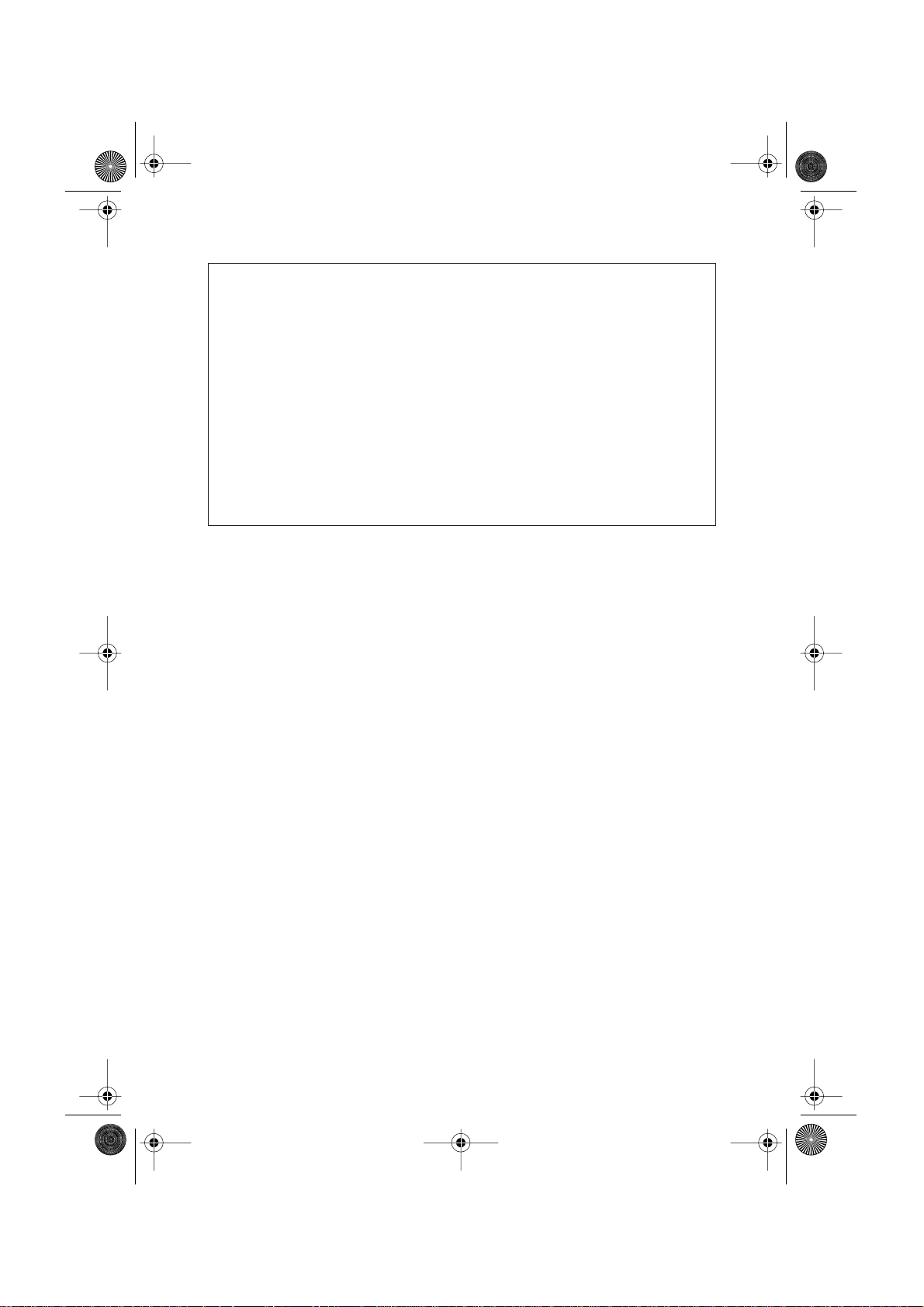
GB
NL
F
D
S
DK
N
SF
ES
P
WBR611.book Page 2 Wednesday, April 14, 2004 3:54 PM
The features described in this manual are published with reservation to modifications.
De in deze handleiding beschreven mogelijkheden worden gepubliceerd onder voorbehoud
van wijzigingen.
Les possibilités décrites dans ce manuel sont publiées sous réserve de modifications.
Die in dieser Bedienungsanleitung umschriebenen Möglichkeiten, werden vorbehaltlich
Änderungen publiziert.
Funktionerna i denna bruksanvisning publiceras med reservation för ändringar.
Vi forbeholder os retten til ændringer af de specifikationer, der er beskrevet
i denne brugsanvisning.
Funksjoner beskrevet i denne manualen kan endres uten nærmere informasjon.
Tässä ohjekirjassa julkaissut tiedot voivat muuttua ilman ennakkoilmoitusta.
Las características descritas en este manual pueden ser objeto de futuras modificaciones.
As características descritas neste manual são publicadas sob reserva de poderem ser modificadas.
This product is made by Topcom Belgium
Page 3

WBR611.book Page 3 Wednesday, April 14, 2004 3:54 PM
FOR USE IN: BELGIUM, HOLLAND,
GERMANY, SWEDEN, DENMARK, NORWAY,
FINLAND, SPAIN, ITALY, PORTUGAL, GREECE,
TURKEY
0560
This product is in compliance with the essential requirements and other relevant provisions of the R&TTE directive 1999/5/EC.
http://www.topcom.net/support/declarations/
The Declaration of conformity can be found on :
Page 4

WBR611.book Page 4 Wednesday, April 14, 2004 3:54 PM
1. THE CONNECTION PANEL 5
2. CONFIGURING THE PC TO CONNECT TO THE CABLE/DSL
ROUTER 5
3. VERIFY YOUR PC’S IP CONFIGURATION 6
4. SETUP THE BROADBAND ROUTER 7
5. CONNECTION STATUS 11
6. ROUTER ADVANCED SETTINGS 12
7. FIRMWARE UPDATE 12
8. TOPCOM WARRANTY 13
4 Topcom Wireless Broadband Router WBR 611
Page 5
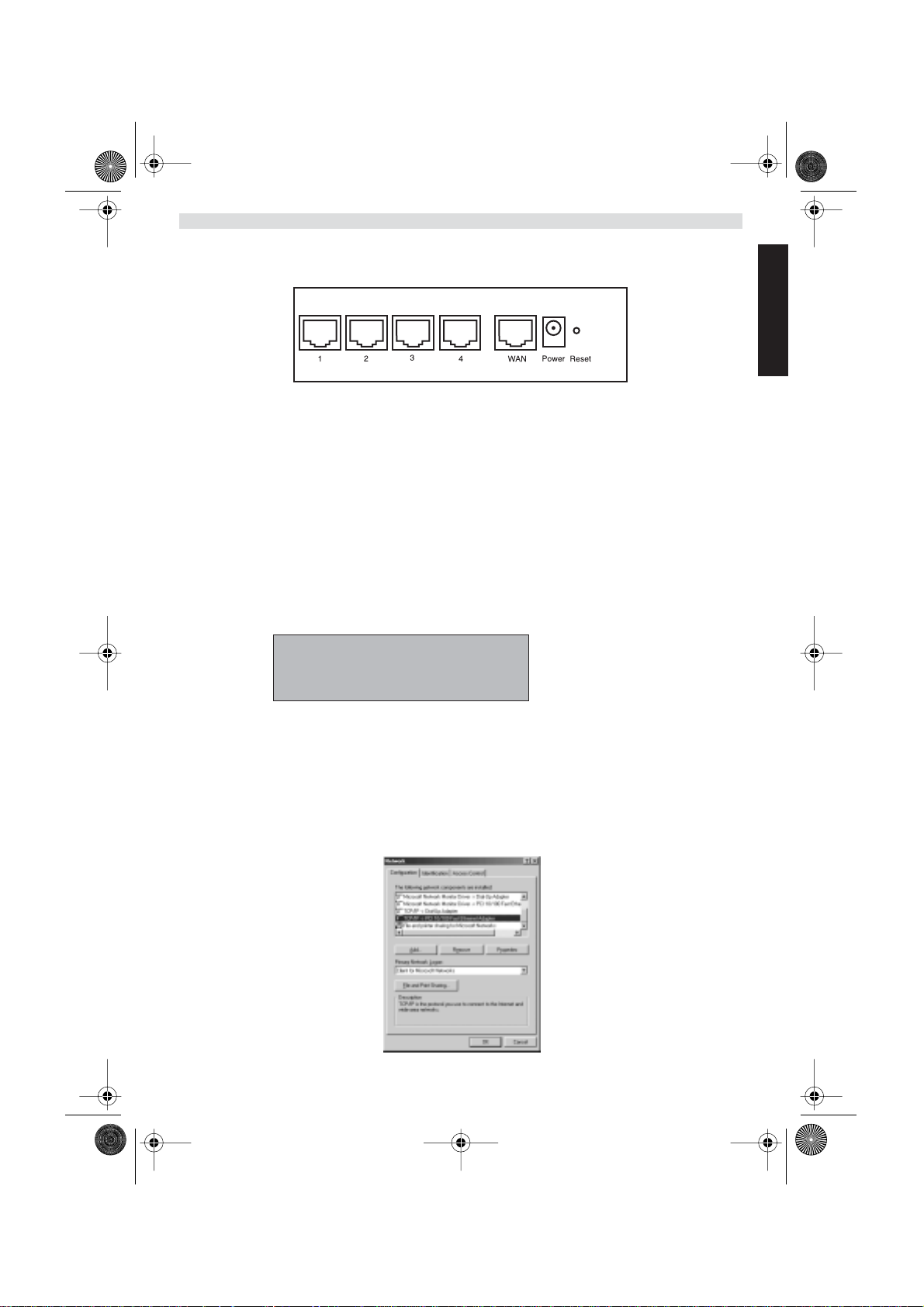
•
WBR611.book Page 5 Wednesday, April 14, 2004 3:54 PM
1. THE CONNECTION PANEL
POWER : The power port is to connect the 5V DC power adapter.
- The power LED on the front panel will go ON when the power adapter is connected.
• WAN : The WAN Ethernet port is to connect your ASDL/Cable modem.
- The WAN LED will go ON if the network Ethernet cable is properly connected.
• Ports 1- 4 : This is to connect networked devices, such as PCs, ftp servers or anything else you want to put on
your network.
- The LAN LED’s will indicate the connection status.
• Reset Button : If you would like to load default settings, press the reset button and hold it for 5 ~ 6 seconds. It will
load the factory default settings for the device. Do not press the reset button unless you want to clear the current
data.
ENGLISH
2. CONFIGURING THE PC TO CONNECT TO THE CABLE/DSL
ROUTER
Remark
- The routers default IP address is: 192.168.1.1
- DHCP server is ON
If you do not wish to set a static IP address on your PC, you will need to configure your PC to accept the IP address
that the router will provide.
1. Click Start button, select Settings , then Control Panel
2. Double-click the Network Icon
3. In the configuration windows, select the TCP/IP protocol line that has been associated with your network card/
adapter.
Topcom Wireless Broadband Router WBR 611 5
Page 6

WBR611.book Page 6 Wednesday, April 14, 2004 3:54 PM
4. Click the Properties button, then choose the IP ADDRESS tab. Select Obtain an IP address automatically .
5. Then select DNS configuration tab to add DNS IP address . Select Disable DNS function . Press OK . You have
completed the client settings.
6. After clicking OK , windows will ask you to restart the PC. Click Yes .
3. VERIFY YOUR PC’S IP CONFIGURATION
There are some tools which are great for finding out a computer’s IP configuration: MAC address and default gateway.
• WINIPCFG (for windows 95/98)
Inside the windows 95/98/ME Start button, select Run and type winipcfg . In the example below this computer has a IP
address of 192.168.1.100 and the default gateway is 192.168.1.1. The default gateway should be the broadband router
IP address. The MAC address in windows 95/98 is called the Adapter Address.
NOTE: You can also type winipcfg in the DOS command.
6 Topcom Wireless Broadband Router WBR 611
Page 7
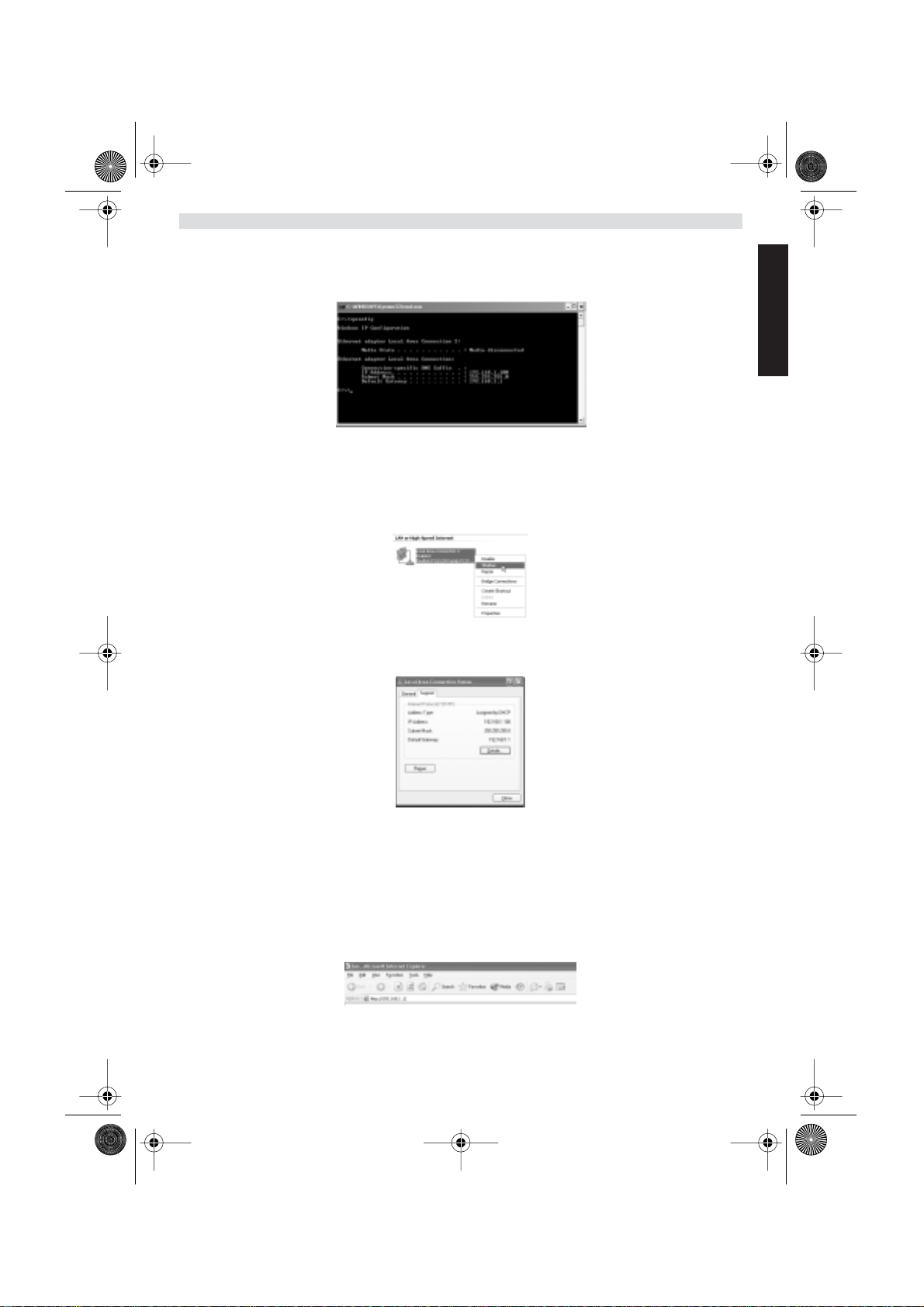
WBR611.book Page 7 Wednesday, April 14, 2004 3:54 PM
• IPCONFIG (for windows 2000/NT)
In the DOS command type IPCONFIG and press Enter . Your PC IP information will be displayed as shown below.
- IPCONFIG / RENEW will renew the IP address, gateway and DNS.
•Windows XP
Click the right mouse key on your network adapter and select Status
ENGLISH
The support screen will display the IP information.
4. SETUP THE BROADBAND ROUTER
When your PC has a valid IP address, you should be able to go to the router setup web page.
Open Internet Explorer or Netscape Navigater and goto address: 192.168.1.1
Now the login screen will appear.
Topcom Wireless Broadband Router WBR 611 7
Page 8
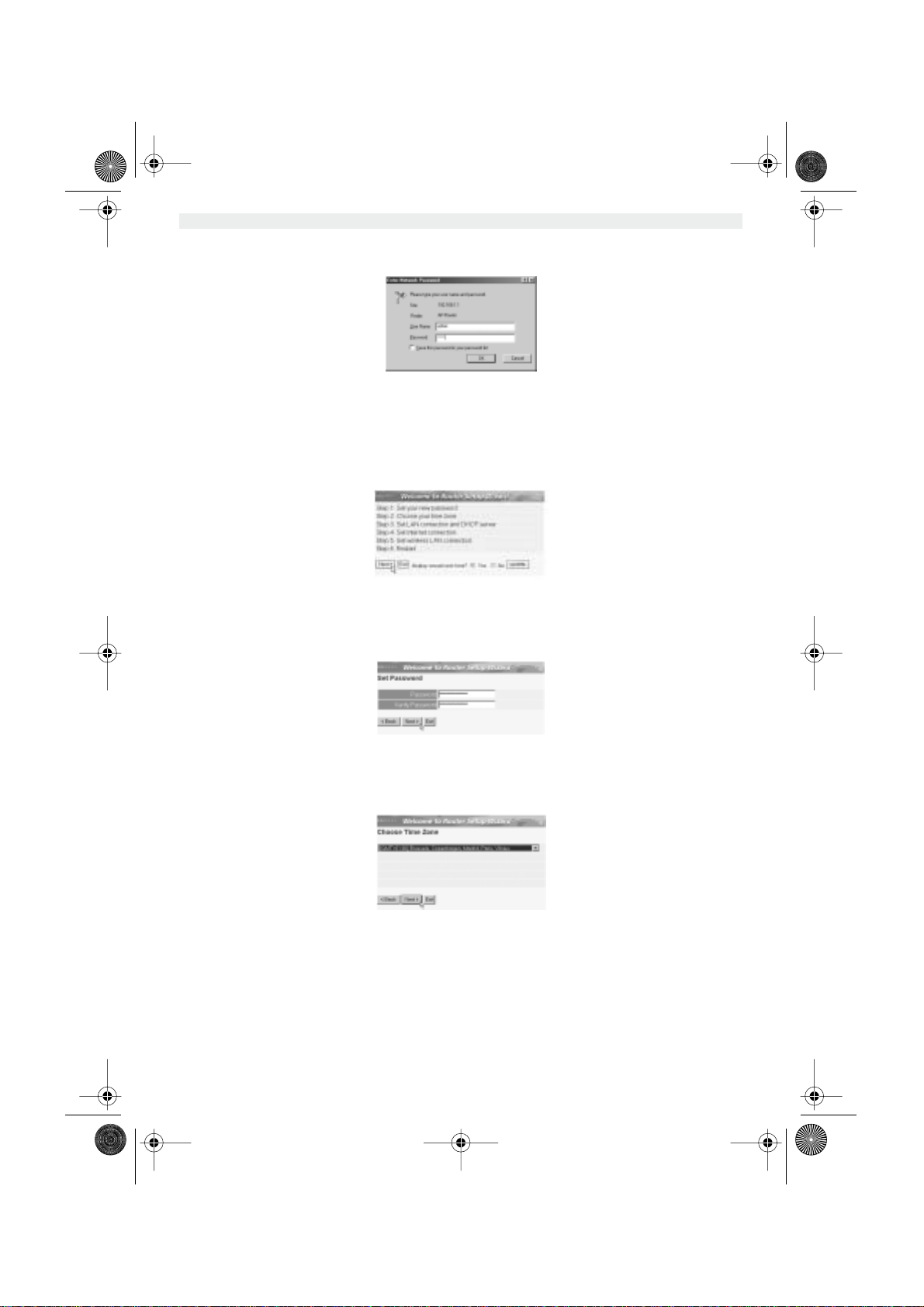
WBR611.book Page 8 Wednesday, April 14, 2004 3:54 PM
• Enter the username and password.
- By default the username is admin and the password is admin .
Now you enter the web management of your Broadband Router.
• The setup wizard will automatically appear:
- Click Next to proceed
•In next screen you can change the login password (admin) to your own password.
- Click Next to proceed
•In next screen you can select your Time Zone
- Click Next to proceed
8 Topcom Wireless Broadband Router WBR 611
Page 9
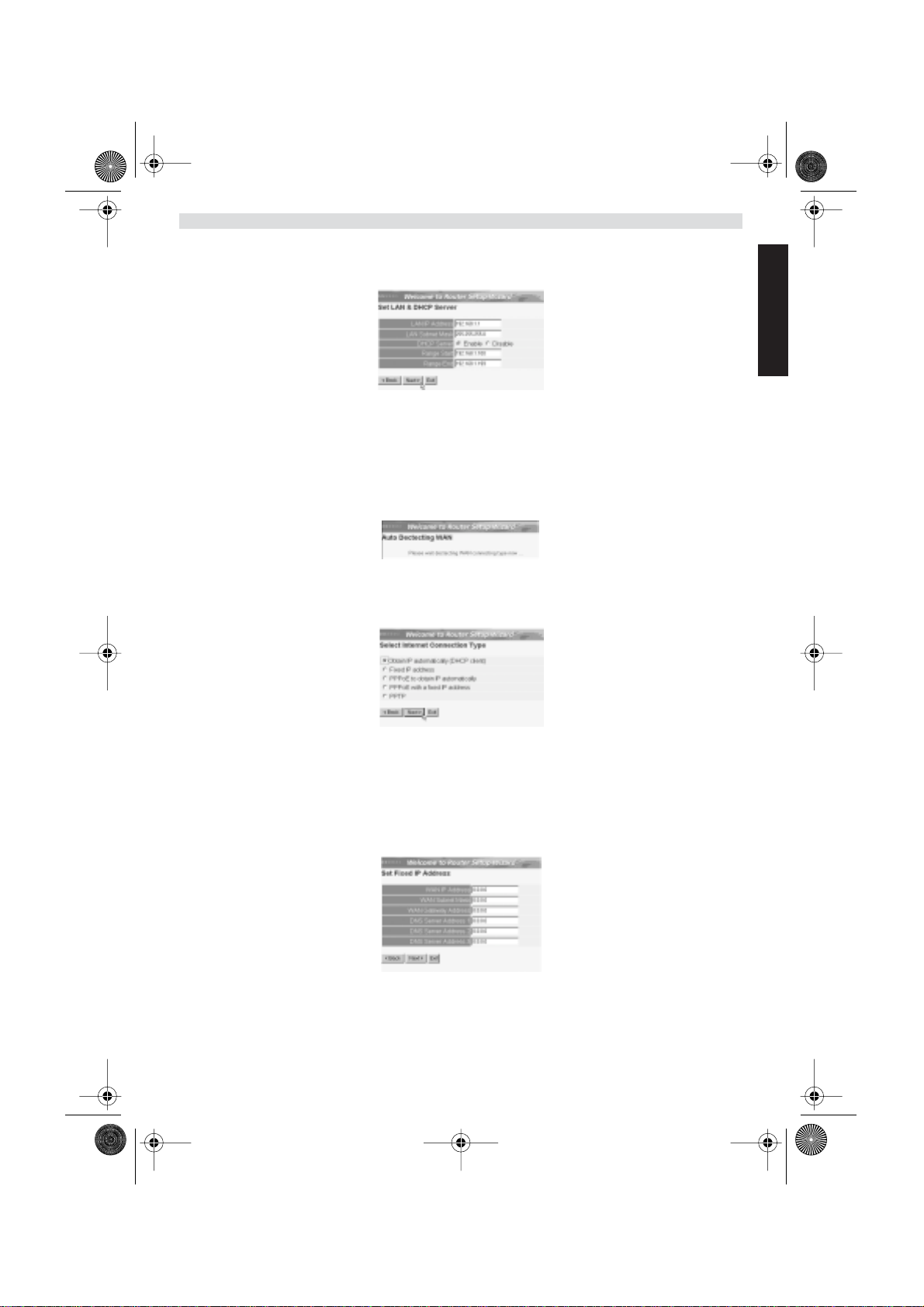
WBR611.book Page 9 Wednesday, April 14, 2004 3:54 PM
• Now you can change the LAN settings:
ENGLISH
- The LAN IP address and Subnet mask can be changed.
- The router DHCP server can be Disabled / Enabled
- The DHCP range can be set.
- Click Next to proceed
• Now the WBR611 will try to detect your broadband connection type
• Depending on your connection type next screen will appear: (for PPPoE, this screen will not appear if the auto
detection has been successful )
- Select your Connection Type
- Click Next to proceed
- Obtain IP automatilally (DHCP client) : this connection is mostly used for connecting the WBR611 to a cable
modem.
- Fixed IP address : for connections with fixed WAN IP address.
- enter the WAN IP , Subnet Mask , Gateway and DNS addresses.
- Click Next to proceed.
Topcom Wireless Broadband Router WBR 611 9
Page 10
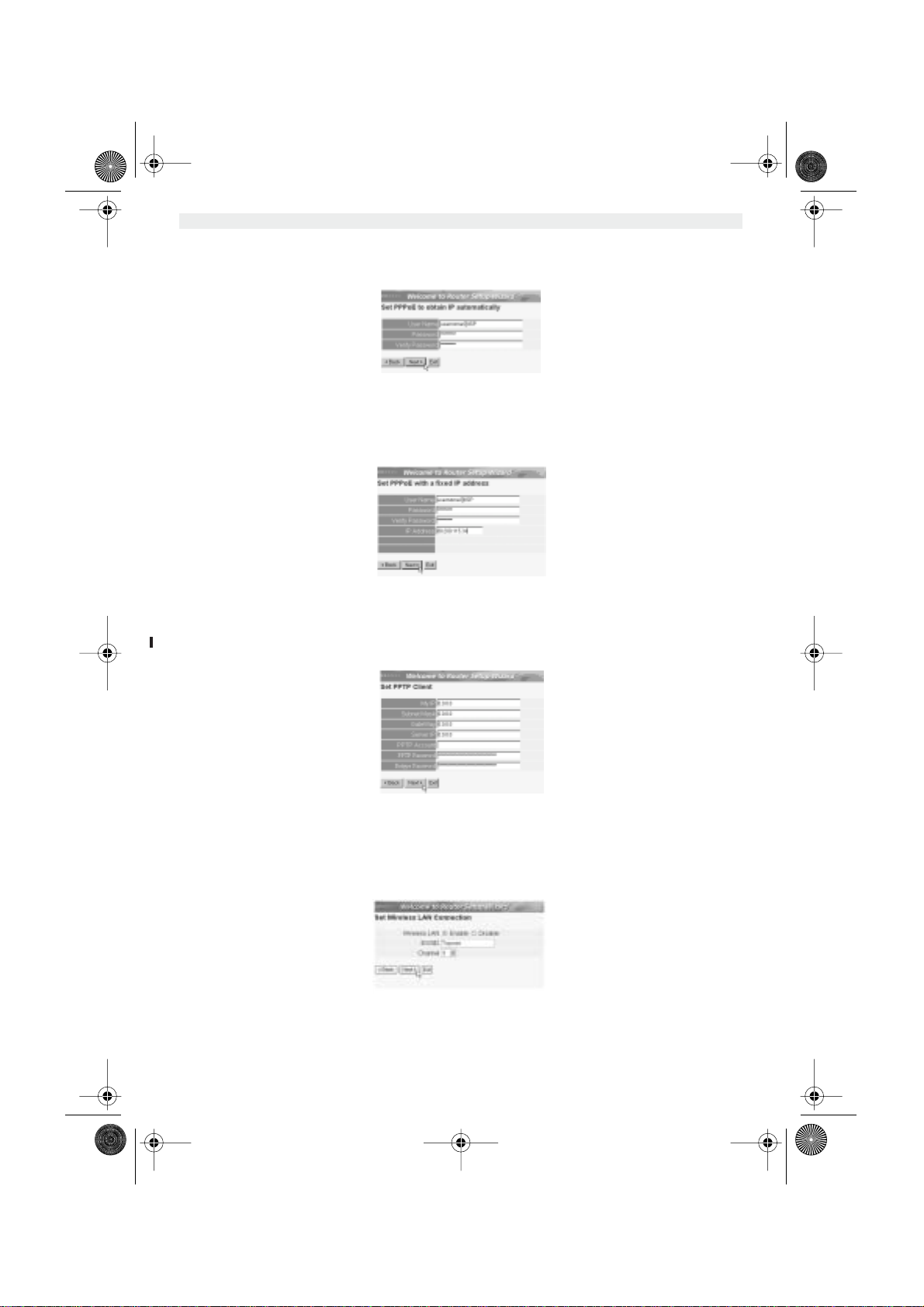
-
WBR611.book Page 10 Wednesday, April 14, 2004 3:54 PM
PPPoE to obtain IP automatically : mostly used for connecting the WBR611 to an ADSL-Ethernet Bridge with
PPPoE dial up.
- enter username and password (twice)
- Click Next to proceed.
- PPPoE with a fixed IP address : PPPoE connection with fixed WAN IP address.
- enter username, password (twice) and WAN IP address
- Click Next to proceed.
- PPTP : for setting up a VPN connection: in this case the WBR611 WAN port is connected at the LAN site of another
existing network !
- enter the VPN IP address, Subnet Mask and Gateway.
- enter the VPN Server IP address, PPTP Account and Password (twice).
- Click Next to proceed.
• Now you can setup the basic settings for the Wireless part.
- Select Enable to enable the Wireless LAN
- Choose an SSID and a Channel for your wireless network. Please make sure that the wireless
clients will operate on the same SSID and the same channel to make wireless data
communication possible.
- Click Next to proceed.
10 Topcom Wireless Broadband Router WBR 611
Page 11
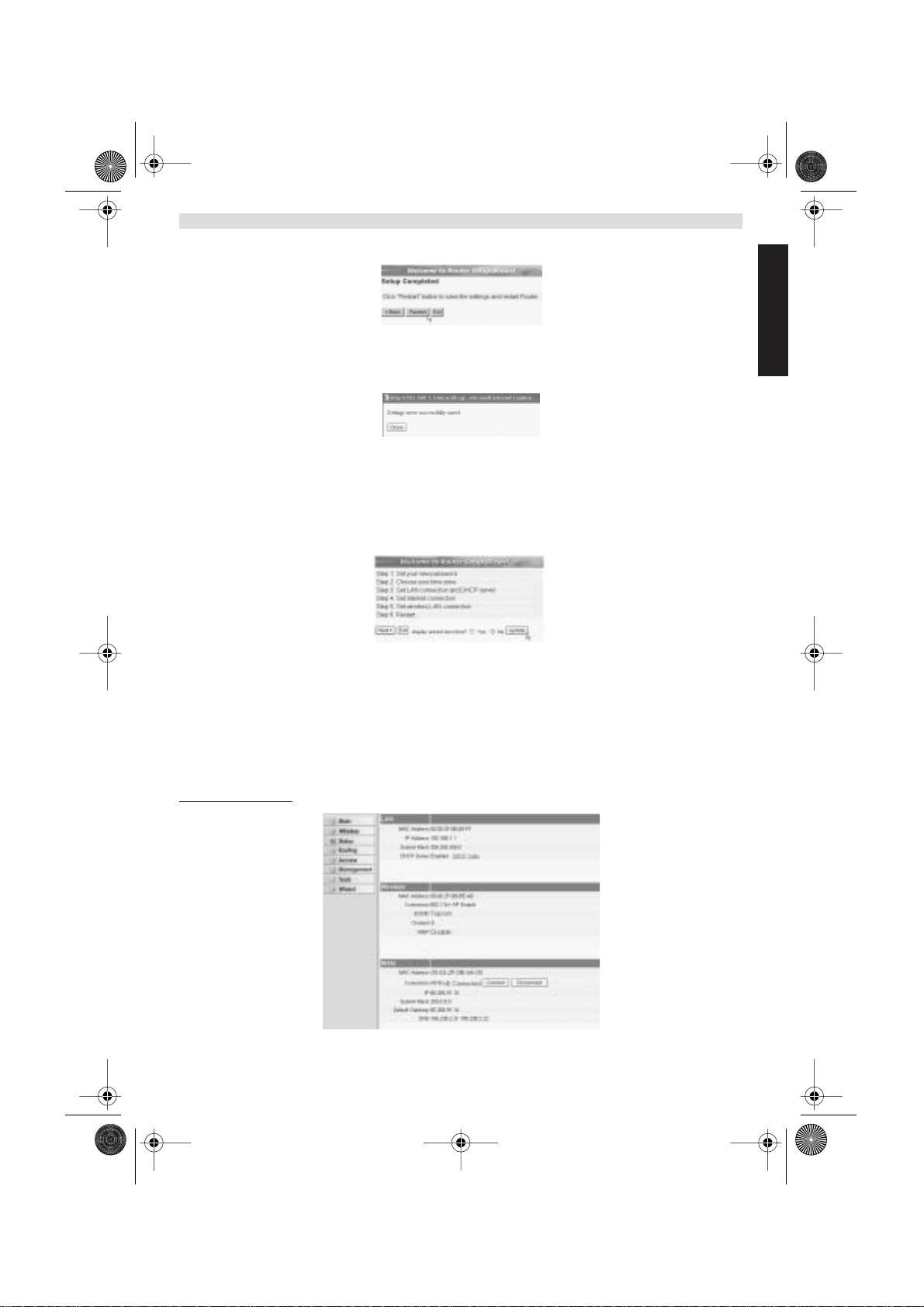
WBR611.book Page 11 Wednesday, April 14, 2004 3:54 PM
• Now the setup is complete
- Click Restart to save and restart the router.
•When all settings are saved a new screen will pop up:
- Click Close
• The Setup Wizard is completed !
Remark:
• Next time you go to the router Web page the Setup Wizard will appear again. This can be disabled:
ENGLISH
- select No and click update
- now the wizard will not appear again when you access the router Web page.
5. CONNECTION STATUS
The WAN connection can be checked in the Status screen on the router Web page.
For PPPoE connection:
- The connection can be disconnected by clicking Disconnect . You can connect by clicking the Connect key
Topcom Wireless Broadband Router WBR 611 11
Page 12
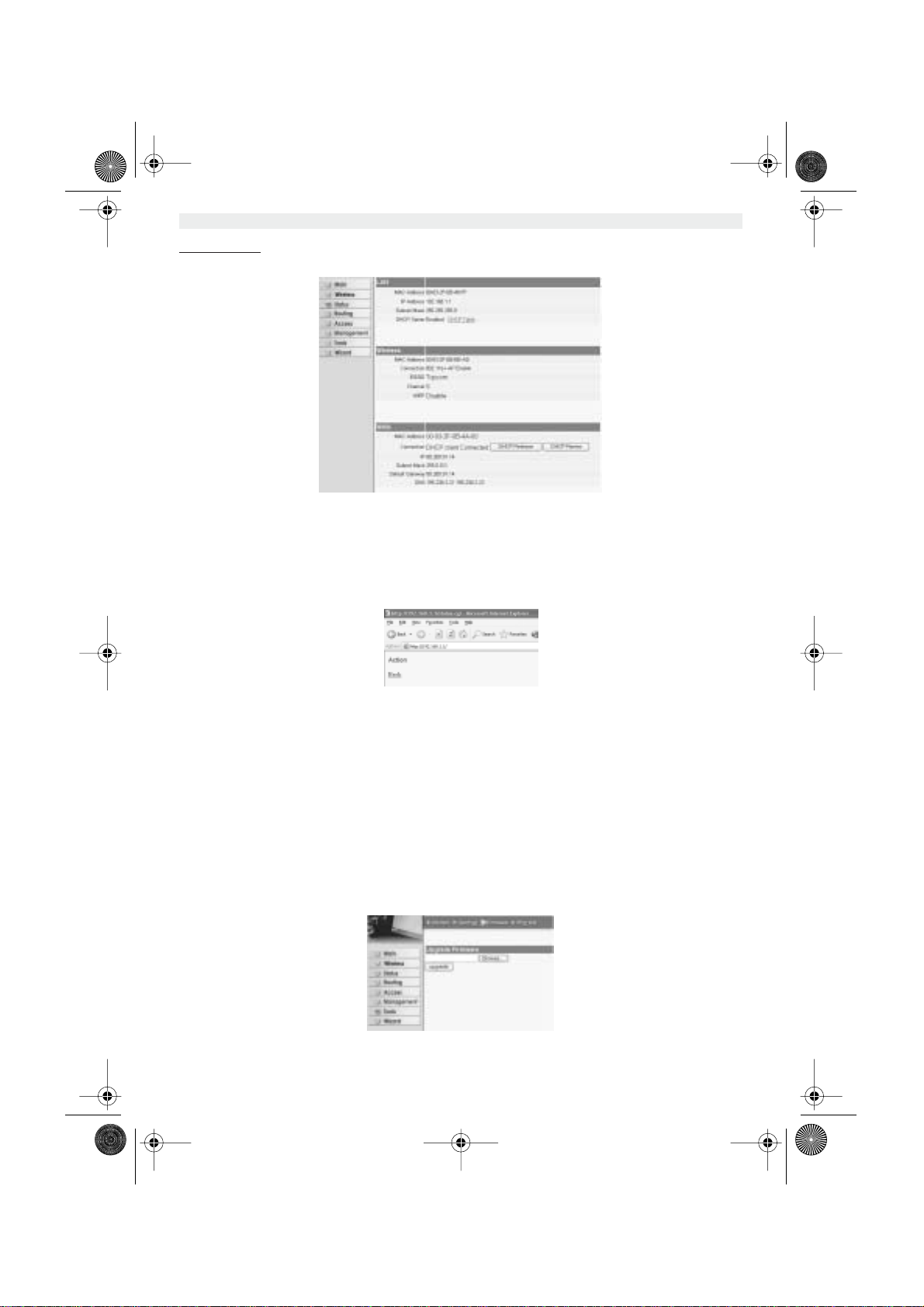
WBR611.book Page 12 Wednesday, April 14, 2004 3:54 PM
For DHCP client:
- The WAN IP address can be released by clicking the DHCP Release key. DHCP Renew will renew the
IP address.
Remark:
•After each action, the router will jump to following screen:
- The action will be shown.
- please click Back to return to menu.
6. ROUTER ADVANCED SETTINGS
You can enter the menu for advanced settings. Please refer to the full user guide on the provided CD for more details.
7. FIRMWARE UPDATE
When a new firmware is released, it will be published on the Topcom website ( www.topcom.net) in the support –>
downloads section. Please download the image and go to Tools in the router menu. Now select the Firmware page
12 Topcom Wireless Broadband Router WBR 611
- click Browse to select the downloaded firmware image and click the Upgrade key.
Page 13
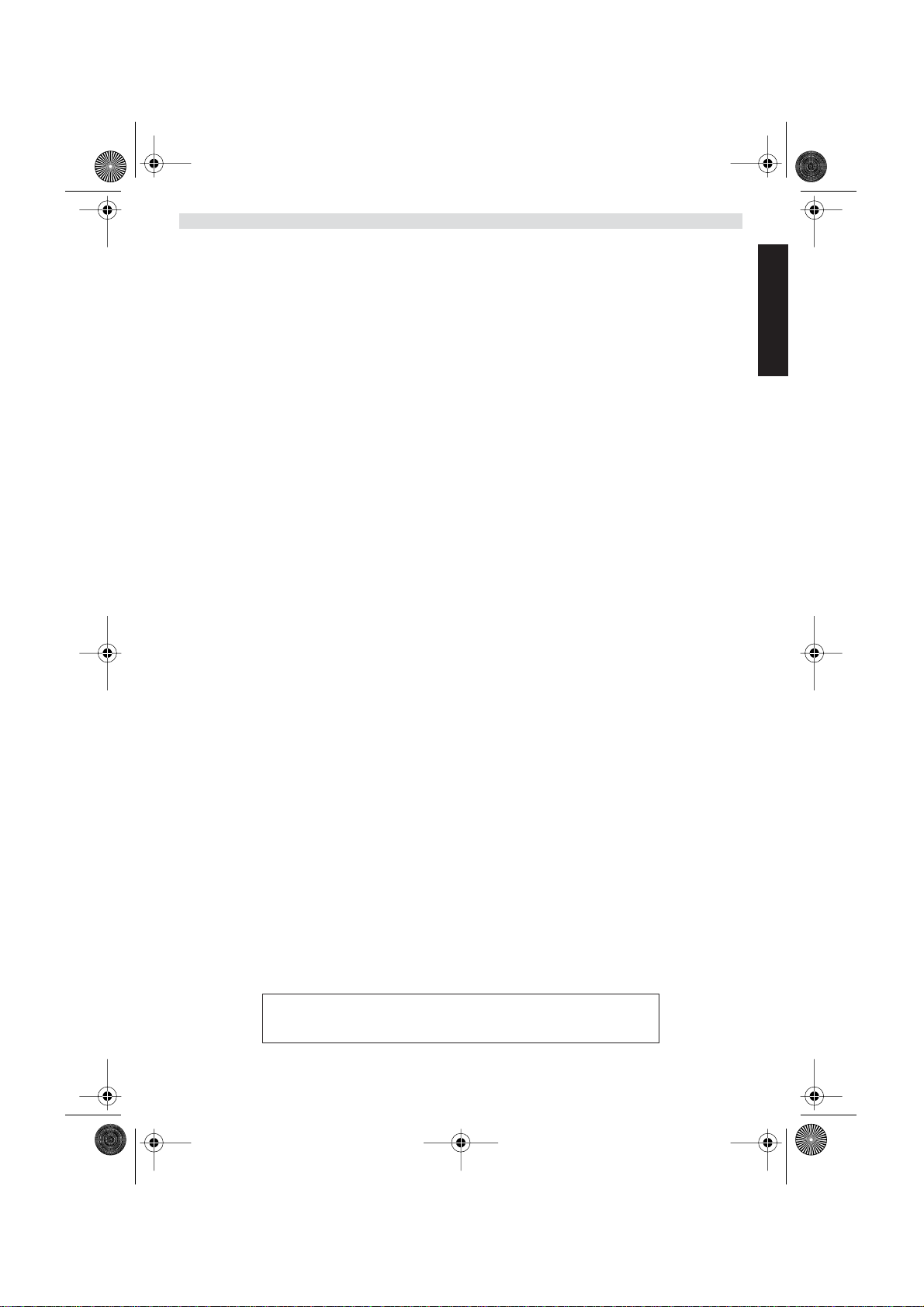
WBR611.book Page 13 Wednesday, April 14, 2004 3:54 PM
8. T OPCOM WARRANTY
1. WARRANTY PERIOD
The Topcom units have a 24-month warranty period. The warranty period starts on the day the new unit is purchased.
The warranty on batteries is limited to 6 months after purchase. Consumables or defects causing a negligible effect on
operation or value of the equipment are not covered.
The warranty has to be proven by presentation of the original purchase receipt, on which the date of purchase and the
unit-model are indicated.
2. WARRANTY HANDLING
A faulty unit needs to be returned to a Topcom service centre including a valid purchase note.
If the unit develops a fault during the warranty period, Topcom or its officially appointed service centre will repair any
defects caused by material or manufacturing faults free of charge.
Topcom will at its discretion fulfil its warranty obligations by either repairing or exchanging the faulty units or parts of
the faulty units. In case of replacement, colour and model can be different from the original purchased unit.
The initial purchase date shall determine the start of the warranty period. The warranty period is not extended if the unit
is exchanged or repaired by Topcom or its appointed service centres.
3. WARRANTY EXCLUSIONS
Damage or defects caused by incorrect treatment or operation and damage resulting from use of non-original parts or
accessories not recommended by Topcom are not covered by the warranty.
Topcom cordless phones are designed to work with rechargeable batteries only. The damage caused by the use of
non-rechargeable batteries is not covered under warranty.
The warranty does not cover damage caused by outside factors, such as lightning, water and fire, nor any damage
caused during transportation.
No warranty can be claimed if the serial number on the units has been changed, removed or rendered illegible.
Any warranty claims will be invalid if the unit has been repaired, altered or modified by the buyer or by unqualified, nonofficially appointed Topcom service centres.
ENGLISH
The CE symbol indicates that the unit complies with the essential
requirements of the R&TTE directive.
Topcom Wireless Broadband Router WBR 611 13
Page 14

WBR611.book Page 14 Wednesday, April 14, 2004 3:54 PM
1. HET VERBINDINGSPANEEL 15
2. DE PC CONFIGUREREN OM DE KABEL/DSL-ROUTER AAN TE SLUITEN 15
3. CONTROLEER DE IP-CONFIGURATIE VAN UW PC 16
4. SETUP VAN DE BROADBAND ROUTER 18
5. VERBINDINGSSTATUS 21
6. GEAVANCEERDE ROUTERINSTELLINGEN 23
7. FIRMWARE UPDATE 23
8. TOPCOM GARANTIE 23
14 Topcom Wireless Broadband Router WBR 611
Page 15

WBR611.book Page 15 Wednesday, April 14, 2004 3:54 PM
1. HET VERBINDINGSPANEEL
•
POWER : De power port dient om de 5V DC stroomadapter aan te sluiten.
- De power LED op het frontpaneel licht op wanneer de stroomadapter aangesloten is.
• WAN : De WAN Ethernet port dient om uw ASDL/Kabel modem aan te sluiten.
- De WAN LED licht op wanneer de netwerk Ethernet kabel correct aangesloten wordt.
• Ports 1- 4 : Die dienen om netwerkapparaten als PC’s, ftp servers of andere netwerkapparaten aan te sluiten.
- De LAN LED’s geven de status van de aansluiting weer.
• Reset Knop : Als u de standaard instellingen wilt laden, houd de reset knop dan 5 ~ 6 seconden ingedrukt. Op die
manier worden de standaard begininstellingen voor het apparaat geladen. Druk niet op de reset knop tenzij u de
huidige instellingen wilt wissen.
2. DE PC CONFIGUREREN OM DE KABEL/DSL-ROUTER AAN TE SLUITEN
Opmerking
- Het standaard IP-adres van de router is: 192.168.1.1
- De DHCP-server staat AAN
Als u geen statisch IP-adres wilt instellen op uw PC, moet u uw PC zo configureren dat hij het IP-adres aanneemt dat
de router geeft.
1. Klik op Start , selecteer Instellingen , dan Configuratiescherm
2. Dubbelklik op het Netwerk -pictogram
3. In het configuratie venster, selecteert u de regel met het TCP/IP-protocol dat is ingesteld voor uw netwerkkaart/
adapter.
NEDERLANDS
Topcom Wireless Broadband Router WBR 611 15
Page 16
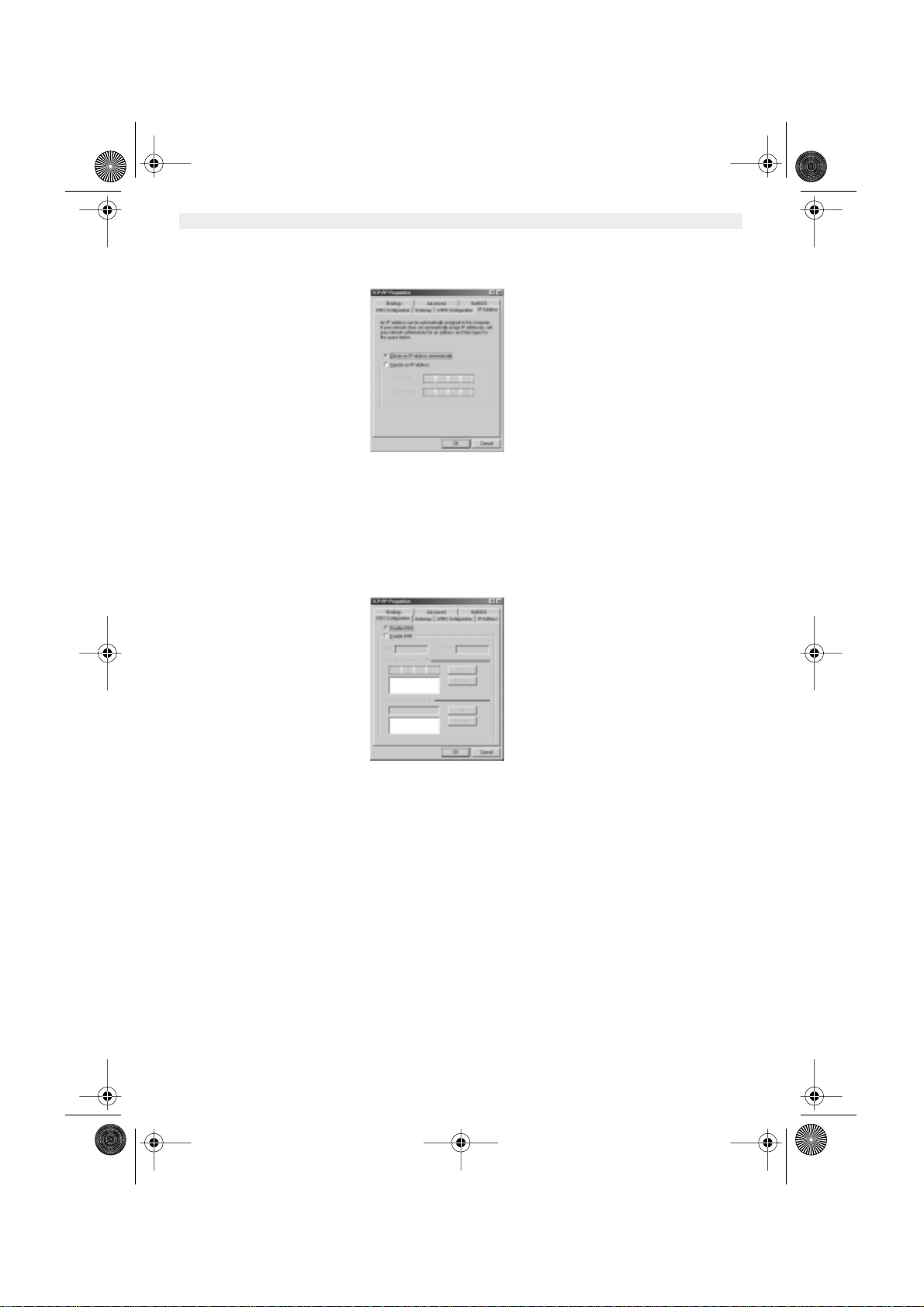
WBR611.book Page 16 Wednesday, April 14, 2004 3:54 PM
4. Klik op Eigenschappen , kies vervolgens het tabblad IP-ADRES . Selecteer Automatisch een IP-adres
verkrijgen .
5. Selecteer vervolgens het tabblad DNS- configuratie om het DNS IP-adres toe te voegen. Selecteer DNS-functie
uitschakelen . Druk op OK. De client-instellingen zijn voltooid.
6. Nadat u op OK heeft geklikt, zal Windows u vragen om de PC opnieuw te starten. Klik op Ja .
3. CONTROLEER DE IP-CONFIGURATIE VAN UW PC
Er bestaan tools waarmee u de IP-configuratie van een computer makkelijk kunt vinden: MAC-adres en standaard
gateway.
• WINIPCFG (voor Windows 95/98)
Klik in Windows 95/98/ME op de Start -knop, selecteer Uitvoeren en tik winipcfg in. In het onderstaande voorbeeld
heeft de computer als IP-adres 192.168.1.100 en de standaard gateway is 192.168.1.1. De standaard gateway moet
het IP-adres van de breedband router zijn. Het MAC-adres in Windows 95/98 wordt het adapteradres genoemd.
OPMERKING: U kunt ook winipcfg in het DOS-venster invoeren.
16 Topcom Wireless Broadband Router WBR 611
Page 17

WBR611.book Page 17 Wednesday, April 14, 2004 3:54 PM
• IPCONFIG (voor Windows 2000/NT)
In het DOS-venster tikt u IPCONFIG in en drukt u op Enter . De IP-informatie van uw PC wordt weergegeven zoals
hieronder geïllustreerd.
NEDERLANDS
Met - IPCONFIG / RENEW worden het IP-adres, de gateway en de DNS
vernieuwd.
• Windows XP
Klik met de rechtermuisknop op uw netwerkadapter en selecteer Status
Op het support-scherm verschijnt de IP-informatie.
Topcom Wireless Broadband Router WBR 611 17
Page 18

WBR611.book Page 18 Wednesday, April 14, 2004 3:54 PM
4. SETUP VAN DE BROADBAND ROUTER
Wanneer uw PC een geldig IP adres heeft, moet u naar de webpagina kunnen gaan waar u de router kunt instellen.
Open Internet Explorer of Netscape Navigator en ga naar adres: 192.168.1.1
Het login scherm verschijnt nu.
• Voer gebruikersnaam en wachtwoord in.
- Als beginwaarde is de gebruikersnaam ingesteld op admin, het standaardpaswoord is admin.
Nu krijgt u toegang tot het webbeheer van uw Broadband Router.
• De setup wizard zal automatisch verschijnen:
•In het volgende scherm kunt u uw wachtwoord voor de login (admin) veranderen.
18 Topcom Wireless Broadband Router WBR 611
- Klik Next om door te gaan
- Klik Next om door te gaan
Page 19
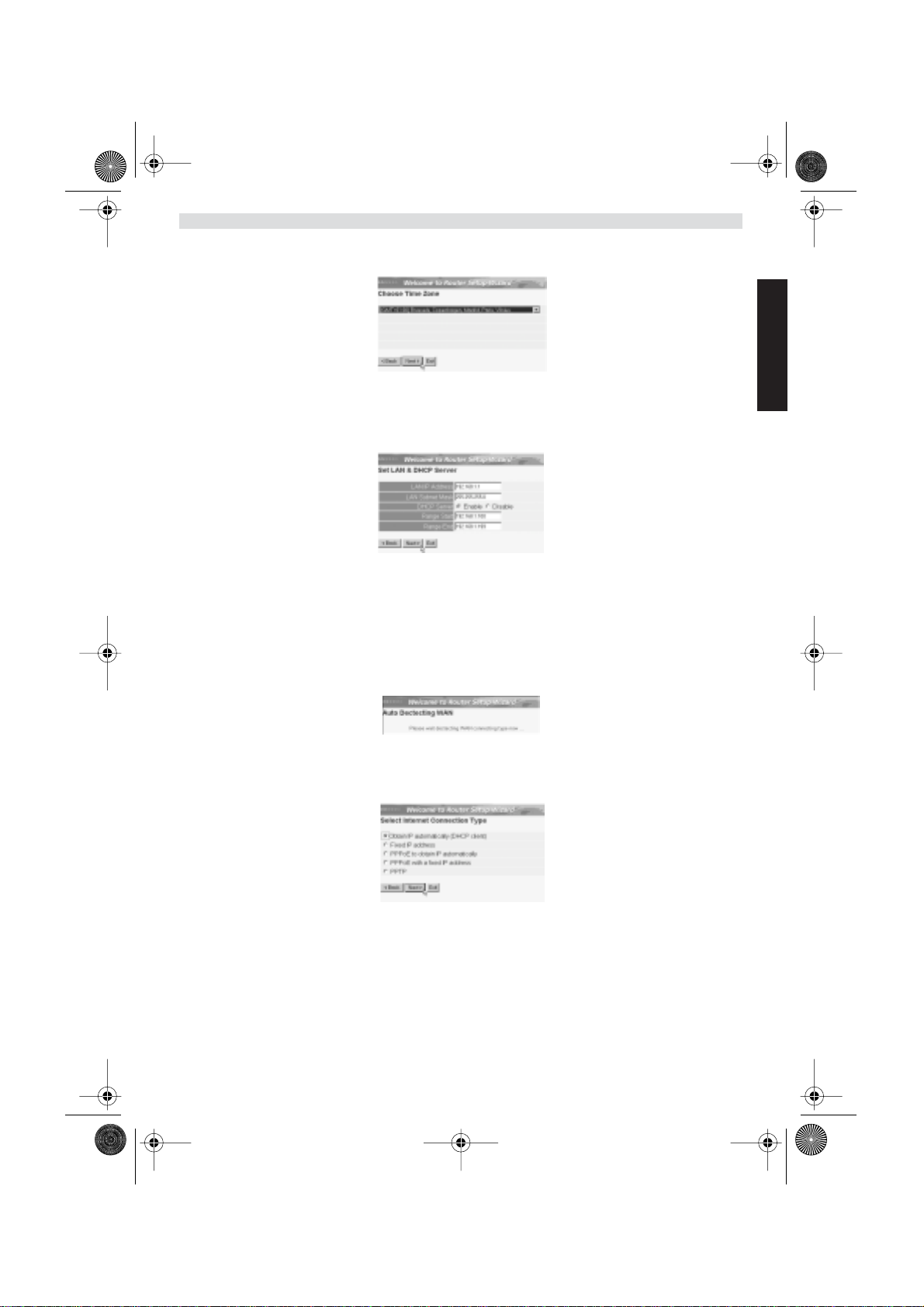
WBR611.book Page 19 Wednesday, April 14, 2004 3:54 PM
•In het volgende scherm kunt u uw Tijdzone selecteren
- Klik Next om door te gaan
• Nu kunt u de LAN instellingen wijzigen:
- Het LAN IP adres en Subnet mask kunnen gewijzigd worden.
- De DHCP server van de router kan uitgeschakeld / ingeschakeld worden
- Het DHCP bereik kan ingesteld worden.
- Klik Next om door te gaan
• Nu zal de WBR611 trachten uw broadband verbindingstype te detecteren
•Afhankelijk van uw verbindingstype zal volgend scherm verschijnen: (voor PPPoE zal dit scherm niet verschijnen
als de automatische detectie met succes verlopen is )
NEDERLANDS
- Selecteer uw verbindingstype
- Klik Next om door te gaan
- Verkrijg automatisch IP (DHCP client): deze verbinding wordt meestal gebruikt om de WBR611 met een
kabelmodem te verbinden.
Topcom Wireless Broadband Router WBR 611 19
Page 20

WBR611.book Page 20 Wednesday, April 14, 2004 3:54 PM
- Fixed IP address: voor verbindingen met fixed WAN IP adres.
- voer WAN IP, Subnet Mask, Gateway en DNS adressen in.
- Klik Next om door te gaan.
- PPPoE om IP automatisch te verkrijgen: deze verbinding wordt meestal gebruikt om de WBR611 met een
ADSL-Ethernet Bridge met PPPoE te verbinden.
- Voer gebruikersnaam en wachtwoord (tweemaal)in
- Klik Next om door te gaan.
- PPPoE met een fixed IP adres: PPPoE verbinding met fixed WAN IP adres.
- Voer gebruikersnaam, wachtwoord (tweemaal) en WAN IP adres in
- Klik Next om door te gaan.
- PPTP: Om een VPN verbinding in te stellen: in dit geval is de WBR611 WAN port verbonden met de LAN site van
een ander bestaand netwerk !
- voer VPN IP adres, Subnet Mask en Gateway in.
- voer VPN Server IP adres, PPTP Account en wachtwoord(tweemaal) in.
- Klik Next om door te gaan.
20 Topcom Wireless Broadband Router WBR 611
Page 21
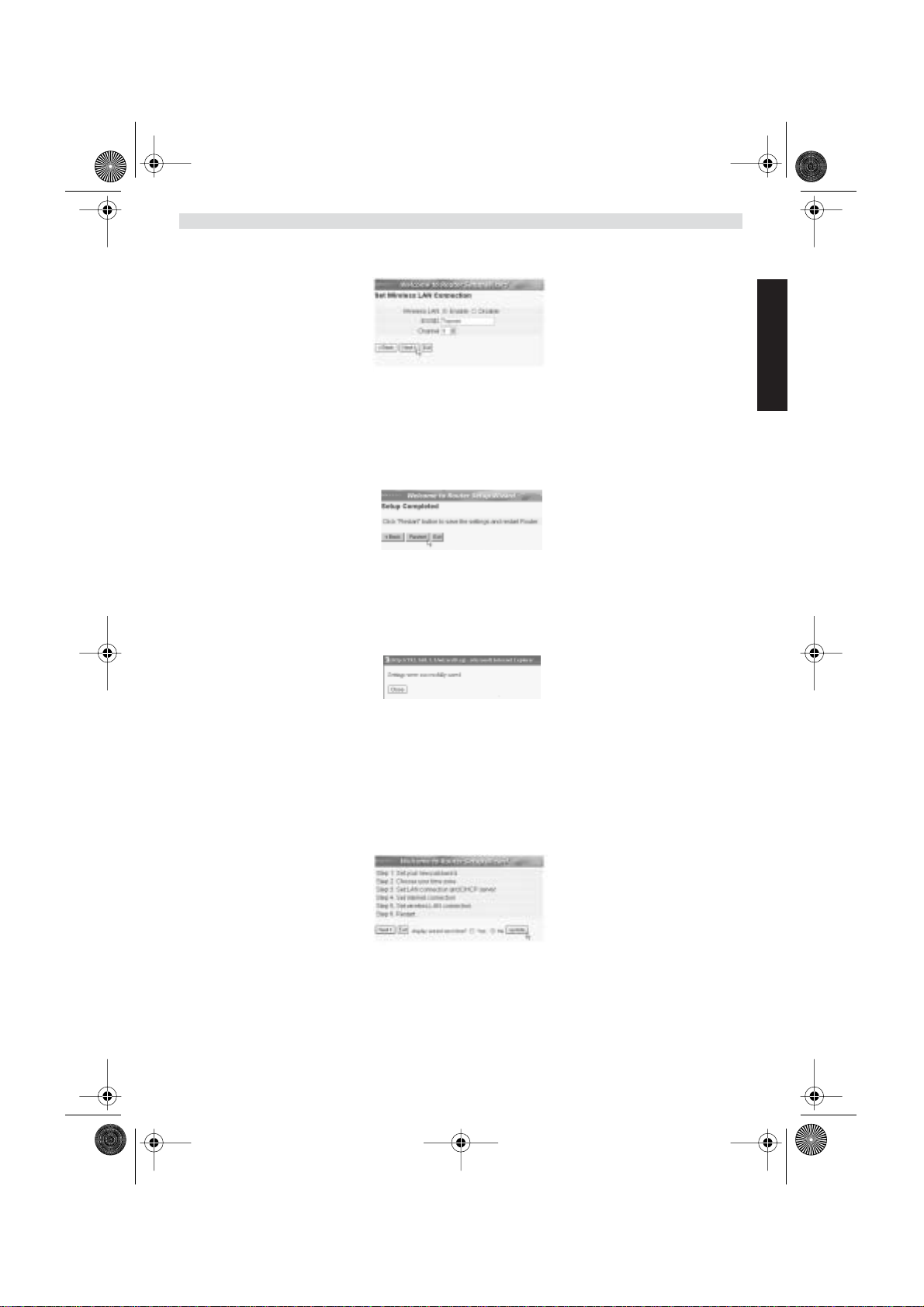
WBR611.book Page 21 Wednesday, April 14, 2004 3:54 PM
• Nu kan U de draadloze instellingen uitvoeren :
- Het draadloze gedeelte inschakelen (Enable) of uitschakelen (Disable)
- Voer de SSID in. Zorg ervoor dat de draadloze clients ingesteld zijn op dezelfde SSID als de
Draadloze Breedband Router.
- Voer het kanaalnummer in. (Channel)
- Klik Next om verder te gaan.
• De setup is nu afgerond
- Klik Restart om de instellingen te bewaren en de router te herstarten.
•Wanneer alle instellingen bewaard zijn komt een nieuw scherm te voorschijn:
- Klik Close
• De Setup Wizard is afgerond!
Opmerking:
• De volgende keer dat u naar de webpagina van de router gaat, verschijnt de Setup Wizard opnieuw. U kunt dit
voorkomen:
NEDERLANDS
- selecteer No en klik update
- nu verschijnt de wizard niet meer wanneer u naar de webpagina van de router gaat.
Topcom Wireless Broadband Router WBR 611 21
Page 22
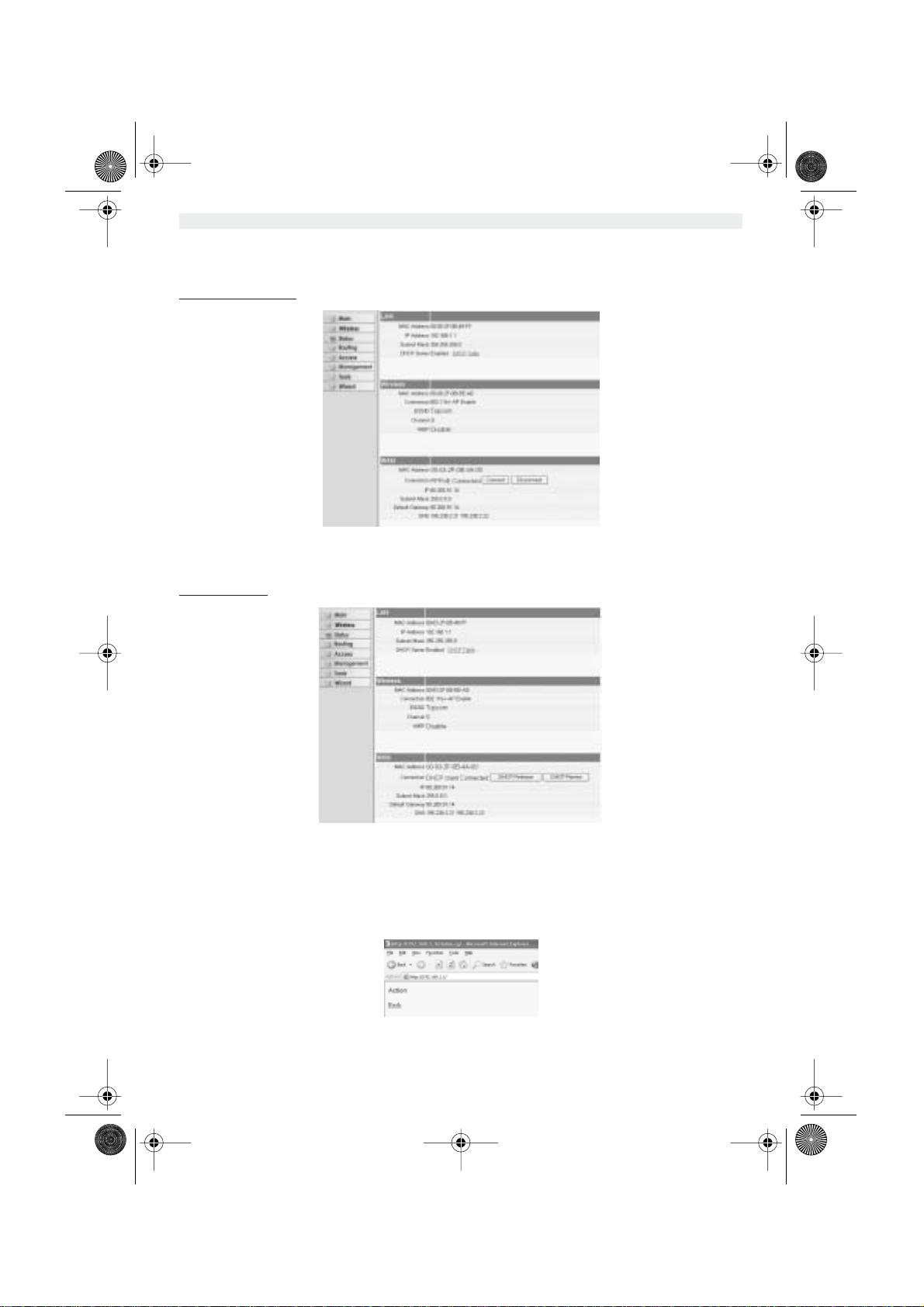
WBR611.book Page 22 Wednesday, April 14, 2004 3:54 PM
5. VERBINDINGSSTATUS
De WAN verbinding kan gecontroleerd worden in het statusscherm op de webpagina van de router.
Voor PPPoE verbinding:
-De verbinding kan verbroken worden door te klikken op Disconnect. U kunt verbinding
maken door te klikken op de toets Connect
Voor DHCP client:
- Het WAN IP adres kan vrijgegeven worden door te klikken op de DHCP Release toets. DHCP
Renew zal het IP adres vernieuwen.
Opmerking:
• Na elke actie, zal de router naar het volgende scherm springen:
22 Topcom Wireless Broadband Router WBR 611
- De actie zal getoond worden.
- gelieve op Back te klikken om terug te keren naar het menu.
Page 23
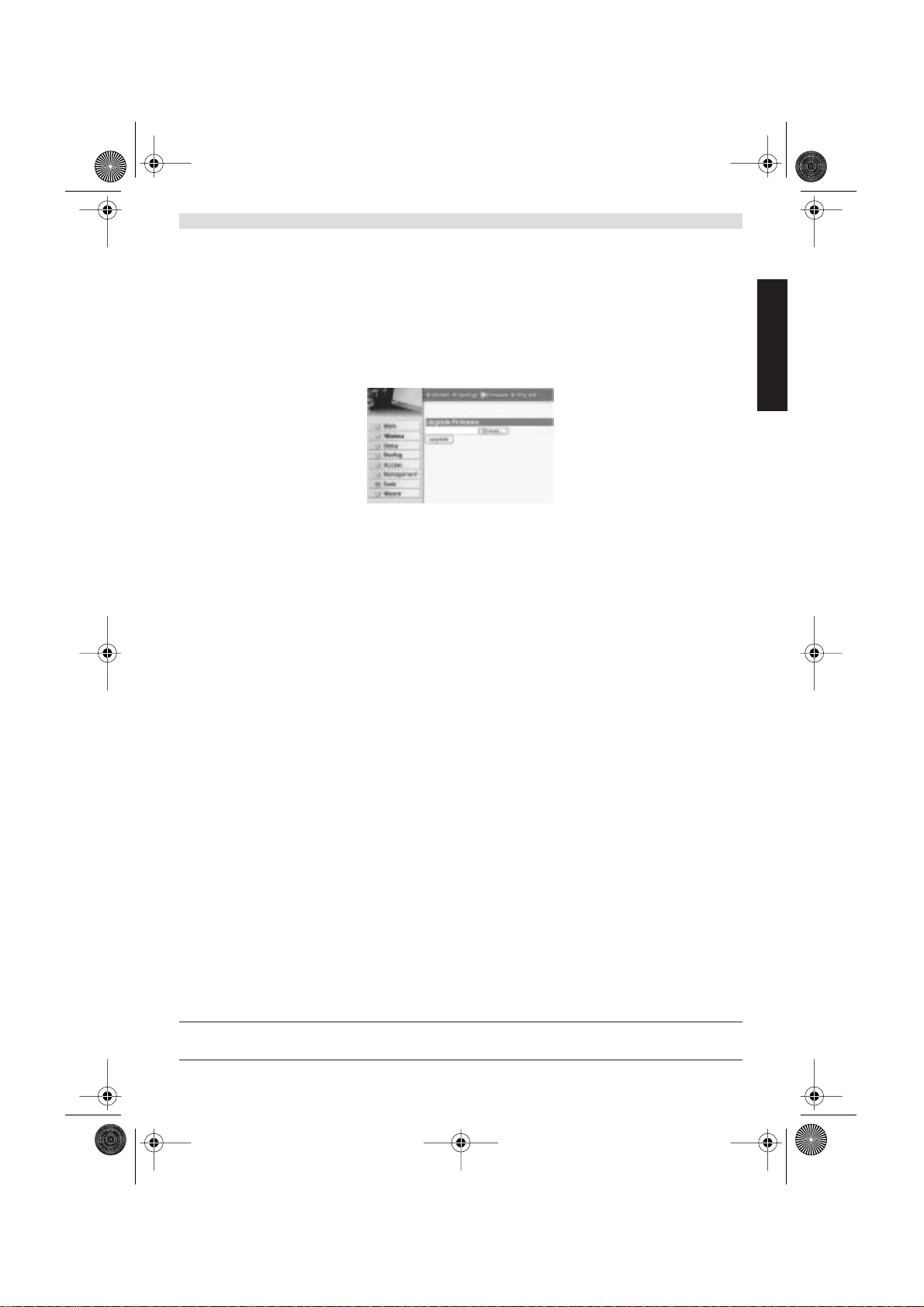
WBR611.book Page 23 Wednesday, April 14, 2004 3:54 PM
6. GEAVANCEERDE ROUTERINSTELLINGEN
U kunt het menu voor geavanceerde instellingen openen. Gelieve voor meer details de volledige handleiding op de
meegeleverde CD te raadplegen.
7. FIRMWARE UPDATE
Wanneer er een nieuwe versie van de firmware uitgebracht wordt, vindt u er alles over op de Topcom website (
www.topcom.net) in de support -> downloads sectie. Gelieve de image te downloaden en naar Tools te gaan in het
routermenu. Selecteer nu de Firmware pagina
NEDERLANDS
- Klik op Browse om de gedownloade firmware image te selecteren en klik op de Upgrade
toets.
8. T OPCOM GARANTIE
1. GARANTIEPERIODE
Op de Topcom-toestellen wordt een garantie van 24 maanden verleend. De garantieperiode begint op de dag waarop
het nieuwe toestel wordt gekocht. De garantie op batterijen is beperkt tot 6 maanden na aankoop. Kleine onderdelen
of defecten die een verwaarloosbaar effect hebben op de werking of waarde van het toestel zijn niet gedekt door de
garantie.
De garantie moet worden bewezen door voorlegging van het aankoopbewijs waarop de datum van aankoop en het
toesteltype staan.
2. AFWIKKELING VAN GARANTIECLAIMS
Een defect toestel moet, samen met een geldig aankoopbewijs, worden teruggestuurd naar een Topcom-hersteldienst.
Als het toestel tijdens de garantieperiode een defect vertoont, zal Topcom of diens officieel erkende hersteldienst
eventuele defecten te wijten aan materiaal- of productiefouten gratis herstellen.
Topcom zal naar keuze haar garantieverplichtingen vervullen door defecte toestellen of onderdelen van defecte
toestellen ofwel te herstellen ofwel te vervangen. In het geval dat het toestel wordt vervangen, kan de kleur en het
model verschillend zijn van het oorspronkelijk gekochte toestel.
De oorspronkelijke aankoopdatum is bepalend voor het begin van de garantieperiode. De garantieperiode wordt niet
verlengd als het toestel wordt vervangen of hersteld door Topcom of diens officieel erkende hersteldienst.
3. GARANTIEBEPERKINGEN
Schade of defecten te wijten aan onoordeelkundig gebruik of bediening en schade te wijten aan het gebruik van nietoriginele onderdelen of accessoires die niet zijn aanbevolen door Topcom, worden niet gedekt door de garantie.
Topcom draadloze telefoons mogen enkel met oplaadbare batterijen worden gebruikt. Schade te wijten aan het gebruik
van niet-oplaadbare batterijen is niet gedekt door de garantie.
De garantie dekt geen schade te wijten aan externe factoren, zoals bliksem, water en brand, noch enige
transportschade.
Er kan geen garantie worden ingeroepen als het serienummer op het toestel is gewijzigd, verwijderd of onleesbaar
gemaakt.
Garantieclaims zijn ongeldig indien het toestel hersteld, gewijzigd of aangepast werd door de koper of door nietgekwalificeerde, niet-officieel erkende Topcom-hersteldienst.
Het toestel voldoet aan de basiseisen van de R&TTE-richtlijn. Dit wordt bevestigd door de CE-markering.
Topcom Wireless Broadband Router WBR 611 23
Page 24

WBR611.book Page 24 Wednesday, April 14, 2004 3:54 PM
1. LE PANNEAU DE CONNEXION 25
2. CONFIGURATION DU PC POUR LA CONNEXION AU ROUTEUR
CABLE/DSL 25
3. VÉRIFIEZ LA CONFIGURATION IP DE VOTRE PC 26
4. PARAMÉTRER LE ROUTEUR À BANDE LARGE 28
5. STATUT DE CONNEXION 31
6. PARAMÈTRES AVANCÉS DU ROUTEUR 32
7. MISE À JOUR DU FIRMWARE 32
8. GARANTIE TOPCOM 33
24 Topcom Wireless Broadband Router WBR 611
Page 25
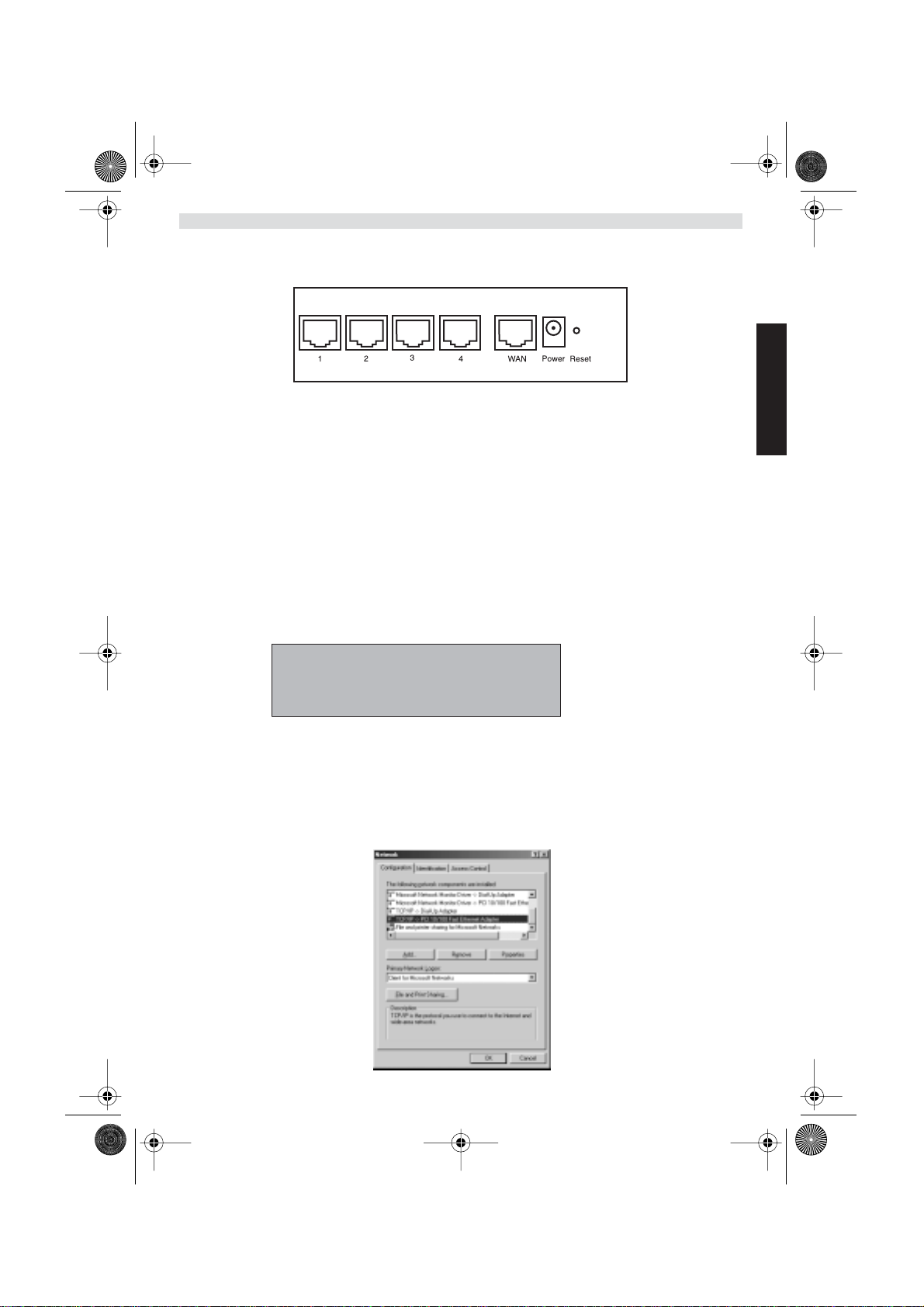
WBR611.book Page 25 Wednesday, April 14, 2004 3:54 PM
1. LE PANNEAU DE CONNEXION
• Power: Le port d’alimentation doit être connecté à l’adaptateur 5V DC.
- La DEL power de la face avant s’allume lorsque l’adaptateur est connecté.
• WAN: Le port WAN Ethernet doit être connecté au modem ASDL/Câble.
- La DEL WAN LED s’allume lorsque le câble réseau Ethernet est correctement connecté.
• Ports 1- 4: Ces ports servent à connecter les appareils mis en réseau tels que des PC, des serveurs ftp ou tout
autre appareil que vous désirez mettre en réseau.
- Les DEL LAN indiquent le statut de connexion.
• Bouton RESET: Si vous souhaitez revenir aux paramètres par défaut, appuyez sur le bouton de réinitialisation
et maintenez-le enfoncé pendant 5 à 6 secondes. Les paramètres d’usine par défaut de l’appareil seront chargés.
Appuyez uniquement sur ce bouton si vous souhaitez effacer les données actuelles.
•
2. CONFIGURATION DU PC POUR LA CONNEXION AU ROUTEUR
CABLE/DSL
Remarque
- L’adresse IP par défaut du routeur est: 192.168.1.1
- Le serveur DHCP est ON
FRANÇAIS
Si vous ne souhaitez pas régler une adresse statique sur votre PC, vous devrez configurer votre PC pour accepter
l’adresse IP que le routeur fournit.
1. Cliquez sur le bouton Start, sélectionnez Paramètres, et ensuite Panneau de configuration.
2. Double-cliquez sur l’icône Réseau
3. Dans la fenêtre de configuration, sélectionnez la ligne Protocole TCP/IP qui a été associé à votre carte/
adaptateur réseau.
Topcom Wireless Broadband Router WBR 611 25
Page 26

WBR611.book Page 26 Wednesday, April 14, 2004 3:54 PM
4. Cliquez sur le bouton Propriétés, ensuite choisissez l’onglet ADRESSE IP . Sélectionnez Obtenir une adresse
IP automatiquement .
5. Sélectionnez ensuite l’onglet configuration DNS pour ajouter Adresse IP DNS . Sélectionnez Désactiver
fonction DNS . Appuyez sur OK. Vous avez achevé le paramétrage client.
6. Après avoir cliqué sur OK, windows vous demandera de relancer l’ordinateur. Cliquez sur Yes.
3. VÉRIFIEZ LA CONFIGURATION IP DE VOTRE PC
Certains outils sont excellents pour découvrir la configuration IP de votre ordinateur: Adresse MAC et passerelle par
défaut.
• WINIPCFG (pour windows 95/98)
Dans le menu du bouton Start de windows 95/98/ME, sélectionnez Exécuter et tapez winipcfg. Dans l’exemple cidessous, cet ordinateur a l’adresse IP de 192.168.1.100 et la passerelle par défaut est 192.168.1.1. La passerelle par
défaut doit être l’adresse IP des routeurs à bande large. L’adresse MAC dans windows 95/98 est appelée l’adresse
Adapter.
NOTE: Vous pouvez également taper winipcfg dans la ligne de commande DOS.
26 Topcom Wireless Broadband Router WBR 611
Page 27

WBR611.book Page 27 Wednesday, April 14, 2004 3:54 PM
• IPCONFIG (pour windows 2000/NT)
Dans la ligne de commande DOS, tapez IPCONFIG et appuyez Enter. Les informations IP de votre PC sont affichées
comme indiqué ci-dessous.
- IPCONFIG / RENEW renouvellera l’adresse IP, la passerelle et le DNS.
• Windows XP
Cliquez avec le bouton droit de la souris sur votre adaptateur réseau et sélectionnez Status.
L’écran de support affiche les informations IP.
FRANÇAIS
Topcom Wireless Broadband Router WBR 611 27
Page 28

WBR611.book Page 28 Wednesday, April 14, 2004 3:54 PM
4. PARAMÉTRER LE ROUTEUR À BANDE LARGE
Lorsque votre PC dispose d’une adresse IP valide, vous êtes en mesure d’aller sur la page web de paramétrage du
routeur.
Ouvrez Internet Explorer ou Netscape Navigater et allez à l’adresse: 192.168.1.1
L’écran de login apparaît.
• Entrez vos nom d’utilisateur et mot de passe.
- Par défaut, le nom d’utilisation et le mot de passe sont admin.
À présent, vous entrez dans la partie gestion internet de votre routeur à bande large.
•L’outil de paramétrage apparaît automatiquement:
• Dans l’écran suivant, vous pouvez remplacer le mot de passe du login (admin) pour le vôtre.
• Dans l’écran suivant, vous pouvez sélectionner votre fuseau horaire " Time Zone "
28 Topcom Wireless Broadband Router WBR 611
- Cliquez sur Next pour poursuivre
- Cliquez sur Next pour poursuivre
Page 29

WBR611.book Page 29 Wednesday, April 14, 2004 3:54 PM
- Cliquez sur Next pour poursuivre
• Vous pouvez maintenant modifier les paramètres LAN:
- L’adresse IP LAN et le masque de sous-réseau peuvent être modifiés.
- Le serveur DHCP du routeur peut être désactivé / activé
- Il est possible de régler la plage DHCP.
- Cliquez sur Next pour poursuivre
• Le WBR611 va maintenant essayer de détecter le type de votre connexion à bande large
• Selon votre type de connexion, l’écran suivant apparaît: (pour PPPoE, cet écran n’apparaît pas si la détection
automatique est réussie)
- Sélectionnez le type de connexion
- Cliquez sur Next pour poursuivre
- Obtenez votre IP automatiquement (client DHCP): Cette connexion est généralement utilisée pour connecter le
WBR611 à un modem câble.
- Adresse IP fixe: Pour les connexions avec adresse IP WAN fixe.
FRANÇAIS
- entrez l’adresse IP WAN, le masque de sous-réseau, la passerelle et les adresses DNS.
- Cliquez sur Next pour poursuivre.
- PPPoE pour obtenir une IP automatiquement: Généralement utilisé pour connecter le WBR611 à un pont
ADSL-Ethernet avec numérotation PPPoE.
Topcom Wireless Broadband Router WBR 611 29
Page 30

WBR611.book Page 30 Wednesday, April 14, 2004 3:54 PM
- entrez le nom d’utilisateur et le mot de passe (deux fois)
- Cliquez sur Next pour poursuivre.
- PPPoE avec une adresse IP fixe: Connexion PPPoE avec adresse IP WAN fixe.
- entrez le nom d’utilisateur et le mot de passe (deux fois)et l’adresse IP WAN
- Cliquez sur Next pour poursuivre.
- PPTP: Pour établir une connexion VPN: Dans ce cas, le port WBR611WBR611 WAN est connecté au site LAN
d’un autre réseau existant !
- entrez l’adresse VPN IP, le masque de sous-réseau et la passerelle.
- entrez l’adresse IP du serveur VPN, le compte PPTP et le mot de passe (deux fois).
- Cliquez sur Next pour poursuivre.
• Section sans-fil :
- Enable (activer) ou Disable (désactiver) la partie sans-fil.
- Entrez le SSID. Assurez-vous que les clients sans-fil sont réglés sur le meme SSID que le
routeur Wireless Broadband.
- Entrez le numéro de canal. (Channel)
- Cliquez sur Next pour continuer.
30 Topcom Wireless Broadband Router WBR 611
Page 31

WBR611.book Page 31 Wednesday, April 14, 2004 3:54 PM
• Le paramétrage est à présent achevé
- Cliquez sur Restart pour sauvegarder et redémarrer le routeur.
• Lorsque tous les écrans sont sauvegardés, un nouvel écran apparaît:
- Cliquez sur Close
•L’assistant de paramétrage est achevé !
Remarque:
• La prochaine fois que vous irez sur la page internet du routeur, l’assistant apparaîtra à nouveau. Ce dernier peut
être désactivé:
FRANÇAIS
- sélectionnez No et cliquez sur update
- La prochaine fois que fous irez sur la page internet du routeur, l’assistant n’apparaîtra plus.
5. STATUT DE CONNEXION
Il est possible de vérifier la connexion WAN par le biais de l’écran de statut sur la page Web du routeur.
Pour la connexion PPPoE:
- La connexion peut être déconnectée en cliquant sur Disconnect. Vous pouvez vous connecter en cliquant sur le
bouton Connect
Topcom Wireless Broadband Router WBR 611 31
Page 32
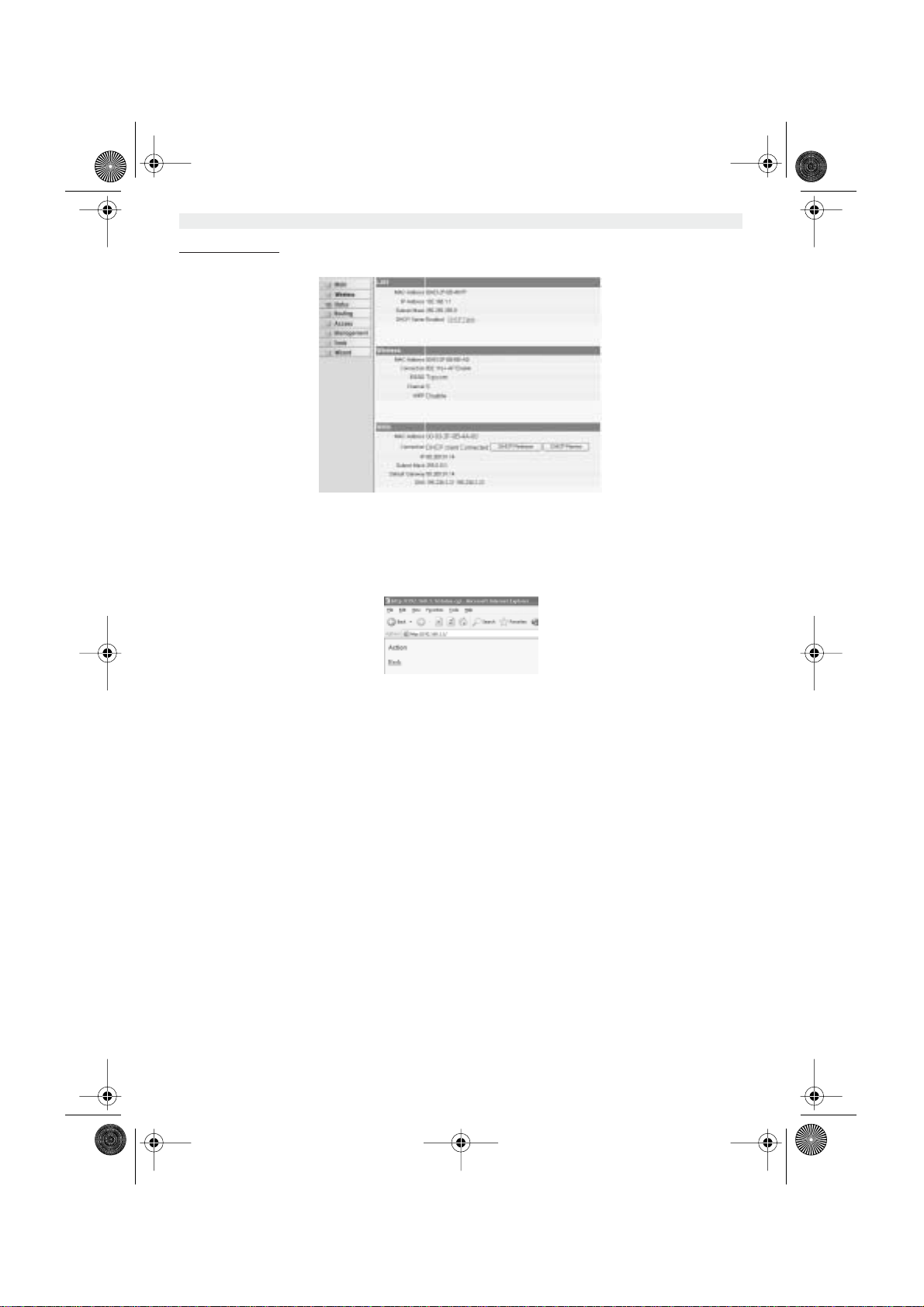
WBR611.book Page 32 Wednesday, April 14, 2004 3:54 PM
Pour le client DHCP:
- L’adresse WAN IP peut être libérée en appuyant sur le bouton DHCP Release. DHCP Renew renouvelle
l’adresse IP .
Remarque:
• Après chaque action, le routeur passe à l’écran suivant:
- L’action est affichée.
- Veuillez cliquer sur Back pour revenir au menu.
6. PARAMÈTRES AVANCÉS DU ROUTEUR
Il est possible d’entrer dans le menu pour paramètres avancés. Veuillez vous référer au guide d’utilisateur complet se
trouvant sur le CD fourni pour de plus amples détails.
7. MISE À JOUR DU FIRMWARE
Lorsqu’un nouveau firmware est disponible, il est mis à disposition sur le site internet de Topcom ( www.topcom.net)
dans la partie support -> section downloads.
Veuillez télécharger l’image et allez dans Tools dans le menu du routeur. À présent, sélectionnez la page Firmware
32 Topcom Wireless Broadband Router WBR 611
Page 33

WBR611.book Page 33 Wednesday, April 14, 2004 3:54 PM
- cliquez sur Browse pour sélectionner l’image du firmware que vous avez téléchargée et
cliquez sur le bouton Upgrade.
8. GARANTIE TOPCOM
1. PÉRIODE DE GARANTIE
Les appareils de Topcom jouissent d’une période de garantie de 24 mois. La période de garantie commence le jour
d’achat du nouvel appareil. La garantie sur les batteries est limitée à 6 mois après l’achat. Les accessoires ou défauts
entraînant un effet négligeable sur le fonctionnement de l’appareil ne sont pas couverts.
La garantie doit être prouvée par la présentation de la facture ou du reçu original, sur lequel sont mentionnés la date
de l’achat et le type de l’unité.
2. TRAITEMENT DE LA GARANTIE
Un appareil défectueux doit être retourné à un centre de service Topcom accompagné d’une note d’achat valide.
Si l’appareil tombe en panne pendant la période de garantie, Topcom ou son centre de service officiel réparera
gratuitement toute panne due à un défaut matériel ou de fabrication.
Topcom assurera, à sa propre discrétion, ses obligations de garantie en réparant ou en échangeant les unités ou les
pièces défectueuses. En cas de remplacement, la couleur et le modèle peuvent être différents de l’appareil acheté
initialement.
La date d’achat initiale détermine le début de la période de garantie. La période de garantie n’est pas prolongée si
l’appareil est échangé ou réparé par Topcom et ses centres de service officiels.
3. EXCLUSIONS DE GARANTIE
Les dégâts ou pannes causés par un mauvais traitement ou une utilisation incorrecte et les dégâts résultant de
l’utilisation de pièces ou accessoires non originaux non recommandés par Topcom ne sont pas couverts par la
garantie.
Les téléphones sans-fil de Topcom sont conçus pour fonctionner avec des batteries rechargeables uniquement. Les
dégâts causés par l’utilisation de batteries non-rechargeables ne sont pas couverts par la garantie.
La garantie ne couvre pas les dégâts causés par des facteurs extérieurs, tels que la foudre, l’eau et le feu ni les dégâts
causés par le transport.
Aucune garantie ne peut être réclamée si le numéro de série sur les unités a été modifié, enlevé ou rendu illisible.
Toute demande de garantie sera nulle si l’unité a été réparée, changée ou modifiée par l’acheteur ou par des centres
de service non qualifiés et non-officiels de Topcom.
FRANÇAIS
La conformité de l’appareil avec les exigences fondamentales de la directive
européenne R&TTE relative aux terminaux, est confirmée par le label CE.
Topcom Wireless Broadband Router WBR 611 33
Page 34

WBR611.book Page 34 Wednesday, April 14, 2004 3:54 PM
1. DAS ANSCHLUSSFELD 35
2. DEN PC FÜR DIE VERBINDUNG MIT DEM KABEL/DSL-ROUTER
KONFIGURIEREN 35
3. DIE IP-KONFIGURATION IHRES PCS ÜBERPRÜFEN 36
4. DEN BROADBAND ROUTER EINSTELLEN 38
5. VERBINDUNGSZUSTAND 42
6. ANGEPASSTE ROUTER-EINSTELLUNGEN 43
7. UPDATE DER FIRMWARE 43
8. TOPCOM GARANTIE 43
34 Topcom Wireless Broadband Router WBR 611
Page 35

WBR611.book Page 35 Wednesday, April 14, 2004 3:54 PM
1. DAS ANSCHLUSSFELD
• POWER: Der Stromanschluss muss mit dem 5V DC Stromadapter verbunden werden.
- Die Power-LED im vorderen Anzeigefeld geht AN, wenn der Stromadapter angeschlossen ist.
• WAN: Der WAN Ethernet-Anschluss muss mit Ihrem ASDL/Kabel-Modem verbunden werden.
- Die WAN-LED geht AN, wenn das Ethernet-Netzwerkkabel korrekt angeschlossen ist.
• Schnittstellen 1- 4: Hier können Netzwerkgeräte wie PCs, ftp-Server oder andere angeschlossen werden, die
Sie an Ihrem Netzwerk anschließen möchten.
- Die LAN-LED’s geben den Zustand der Verbindung an.
• Reset-Taste: Wenn Sie die Standardeinstellungen laden möchten, drücken Sie die Reset-Taste und lassen sie
nach 5 ~ 6 Sekunden wieder los. Damit werden die Standardfabrikseinstellungen des Geräts geladen. Drücken
Sie die Reset-Taste nur, wenn Sie aktuellen Daten löschen möchten.
2. DEN PC FÜR DIE VERBINDUNG MIT DEM KABEL/DSL-ROUTER
KONFIGURIEREN
Anmerkung
- Die Standard-IP-Adresse des Router ist: 192.168.1.1
- DHCP-Server ist AN
DEUTSCH
Wenn sie keine feste IP-Adresse in Ihrem PC einstellen möchten, müssen Sie Ihren PC so einstellen, dass er die IPAdresse akzeptiert, die der Router liefert.
1. Klicken Sie auf die Start-Taste, selektieren Sie Einstellungen und dann Bedienfeld
2. Doppelklicken Sie auf das Netzwork-Symbol
3. In den Konfigurations-Fenstern selektieren Sie die TCP/IP Protokoll-Verbindung, die mit Ihrer Netzwerkkarte/
Ihrem Adapter verbunden ist.
Topcom Wireless Broadband Router WBR 611 35
Page 36

WBR611.book Page 36 Wednesday, April 14, 2004 3:54 PM
4. Klicken Sie auf die Schaltfläche Eigenschaften und wählen Sie dann den Karteireiter IP ADRESSE. Selektieren
Sie Eine IP-Adresse automatisch erlangen.
5. Selektieren Sie dann den Karteireiter DNS Konfiguration um DNS IP-Adresse hinzuzufügen. Selektieren Sie Die
DNS-Funktion deaktivieren. Drücken Sie auf OK. Sie haben die Client-Einstellungen beendet.
6. Nachdem Sie auf OK geklickt haben, werden Sie von Windows aufgefordert den Computer neu zu starten. Klicken
Sie auf Ja.
3. DIE IP-KONFIGURATION IHRES PCS ÜBERPRÜFEN
Es gibt einige Hilfsmittel, die dabei helfen die IP-Konfiguration eines Computers zu finden: MAC-Adresse und StandardGateway.
• WINIPCFG (für Windows 95/98)
Selektieren Sie in der Start-Schaltfläche von Windows 95/98/ME Run und geben Sie winipcfg ein. Im nachfolgenden
Beispiel hat dieser Computer die IP-Adresse 192.168.1.100 und das Standard-Gateway 192.168.1.1. Das StandardGateway sollte die IP-Adresse des Breitband-Routers sein. Die MAC-Adresse wird in Windows 95/98 die AdapterAdresse genannt.
ANMERKUNG: Sie können winipcfg auch in DOS Command eingeben.
36 Topcom Wireless Broadband Router WBR 611
Page 37

WBR611.book Page 37 Wednesday, April 14, 2004 3:54 PM
• IPCONFIG (für Windows 2000/NT)
Geben Sie im DOS Command IPCONFIG ein und drücken Sie Enter. Die IP-Information Ihres PCs wird wie
nachfolgend angezeigt.
DEUTSCH
- IPCONFIG / RENEW wird die IP-Adresse, Gateway und DNS erneuern.
• Windows XP
Klicken Sie auf Ihrem Netzwerkadapter die rechte Maustaste und selektieren Sie Status
Der Unterstützungsbildschirm zeigt die IP-Information an.
Topcom Wireless Broadband Router WBR 611 37
Page 38

WBR611.book Page 38 Wednesday, April 14, 2004 3:54 PM
4. DEN BROADBAND ROUTER EINSTELLEN
Wenn Ihr PC über eine gültige IP-Adresse verfügt, sollten Sie in der Lage sein, die Website zum Einstellen des Routers
zu öffnen.
Öffnen Sie den Internet Explorer oder Netscape Navigater und öffnen Sie die Adresse: 192.168.1.1
Nun erscheint der Anmeldebildschirm.
• Geben Sie den Benutzernamen und das Passwort ein.
- Standardmäßig ist der Benutzername admin und das Passwort admin.
Geben Sie nun die Interneteinstellungen Ihres Broadband Routers ein.
• Der Setup-Wizard erscheint automatisch:
•Im nächsten Bildschirm können Sie das Passwort (admin) in Ihr eigenes Passwort ändern.
•Im nächsten Bildschirm können Sie Ihre Zeitzone auswählen
38 Topcom Wireless Broadband Router WBR 611
- Klicken Sie auf Next um Fortzufahren
- Klicken Sie auf Next um Fortzufahren
Page 39

WBR611.book Page 39 Wednesday, April 14, 2004 3:54 PM
- Klicken Sie auf Next um Fortzufahren
• Nun können Sie die LAN-Einstellungen ändern:
- Die LAN IP-Adresse und die Subnet Mask können geändert werden.
- Der Router DHCP Server kann deaktiviert / aktiviert werden
- Der DHCP-Bereich kann eingestellt werden.
- Klicken Sie auf Next um Fortzufahren
• Nun versucht das WBR611 den Typ Ihrer Breitbandverbindung zu detektieren
• Abhängig von Ihrem Verbindungstyp erscheint der folgende Bildschirm: (bei PPPoE erscheint dieser Bildschirm
nicht, wenn die Autodetektion erfolgreich war)
DEUTSCH
- Selektieren Sie Ihren Verbindungstyp
- Klicken Sie auf Next um Fortzufahren
- IP automatisch erlangen (DHCP client): Diese Verbindung wird meistens verwendet um das WBR611 mit einem
Kabelmodem zu verbinden.
- Feste IP-Adresse: Für Verbindungen mit fester WAN IP-Adresse.
Topcom Wireless Broadband Router WBR 611 39
Page 40

WBR611.book Page 40 Wednesday, April 14, 2004 3:54 PM
- geben Sie die WAN IP, Subnet Mask, Gateway und DNS-Adressen ein.
- Klicken Sie auf Next um Fortzufahren.
- PPPoE zum automatischen Erlangen der IP: Meistens verwendet um das WBR611 mit einer ADSL-Ethernet
Bridge mit PPPoE-Wählen zu verbinden.
- Geben Sie den Benutzernamen und das Passwort ein (zweimal)
- Klicken Sie auf Next um Fortzufahren
- PPPoE mit einer festen IP-Adresse: PPPoE-Verbindung mit fester WAN IP-Adresse.
- geben Sie Benutzernamen, Passwort (zweimal) und WAN IP-Adresse ein
- Klicken Sie auf Next um Fortzufahren.
- PPTP: zum Einstellen einer VPN-Verbindung: in diesem Fall wird der WAN-Anschluss des WBR611 mit dem LAN-
Anschluss eines anderen bestehenden Netzwerks verbunden !
- geben Sie die VPN IP-Adresse, Subnet Mask und Gateway ein.
- geben Sie die VPN Server-Adresse, PPTP Account und das Passwort (zweimal) ein.
- Klicken Sie auf Next um Fortzufahren.
• Drahtlosen Teil :
40 Topcom Wireless Broadband Router WBR 611
Page 41

WBR611.book Page 41 Wednesday, April 14, 2004 3:54 PM
- Enable (aktivieren) oder Disable (deaktivieren) Sie den drahtlosen Teil.
- Geben Sie die SSID ein. Achten Sie darauf, dass die drahtlosen Clients auf dieselbe SSID wie
der drahtlose Breitband-Router gestellt werden.
- Geben Sie die Kanalnummer (Channel) ein.
- Klicken Sie auf Next um die Eintrage zu bestätigen.
• Nun ist die Einstellung abgeschlossen
- Klicken Sie auf Restart (Neustart) um alles zu speichern und den Router erneut zu starten.
•Wenn alle Einstellungen gespeichert sind, erscheint ein neuer Bildschirm:
DEUTSCH
- Klicken Sie auf Close
• Der Setup Wizard ist beendet!
Anmerkung:
•Wenn Sie das nächste Mal die Website des Routers öffnen, erscheint der Setup Wizard erneut. Diese Funktion
kann deaktiviert werden:
- selektieren Sie No und klicken Sie auf Update
- nun erscheint der Wizard nicht wieder, wenn Sie die Website des Routers öffnen.
Topcom Wireless Broadband Router WBR 611 41
Page 42

WBR611.book Page 42 Wednesday, April 14, 2004 3:54 PM
5. VERBINDUNGSZUSTAND
Die WAN-Verbindung kann im Zustandsbildschirm der Router-Website überprüft werden.
Für PPPoE-Verbindung:
- Die Verbindung kann beendet werden, indem Sie auf Disconnect klicken. Sie können eine Verbindung
machen, indem Sie die Taste Connect klicken
Für DHCP Client:
-Die WAN IP-Adresse kann ausgeschaltet werden, wenn man die DHCP Release-Taste drückt. DHCP Renew
erneuert die IP-Adresse.
Anmerkung:
• Nach jeder Handlung springt der Router zum folgenden Bildschirm:
42 Topcom Wireless Broadband Router WBR 611
- Die Handlung wird gezeigt.
- Klicken Sie bitte Back um zum Menü zurückzukehren.
Page 43
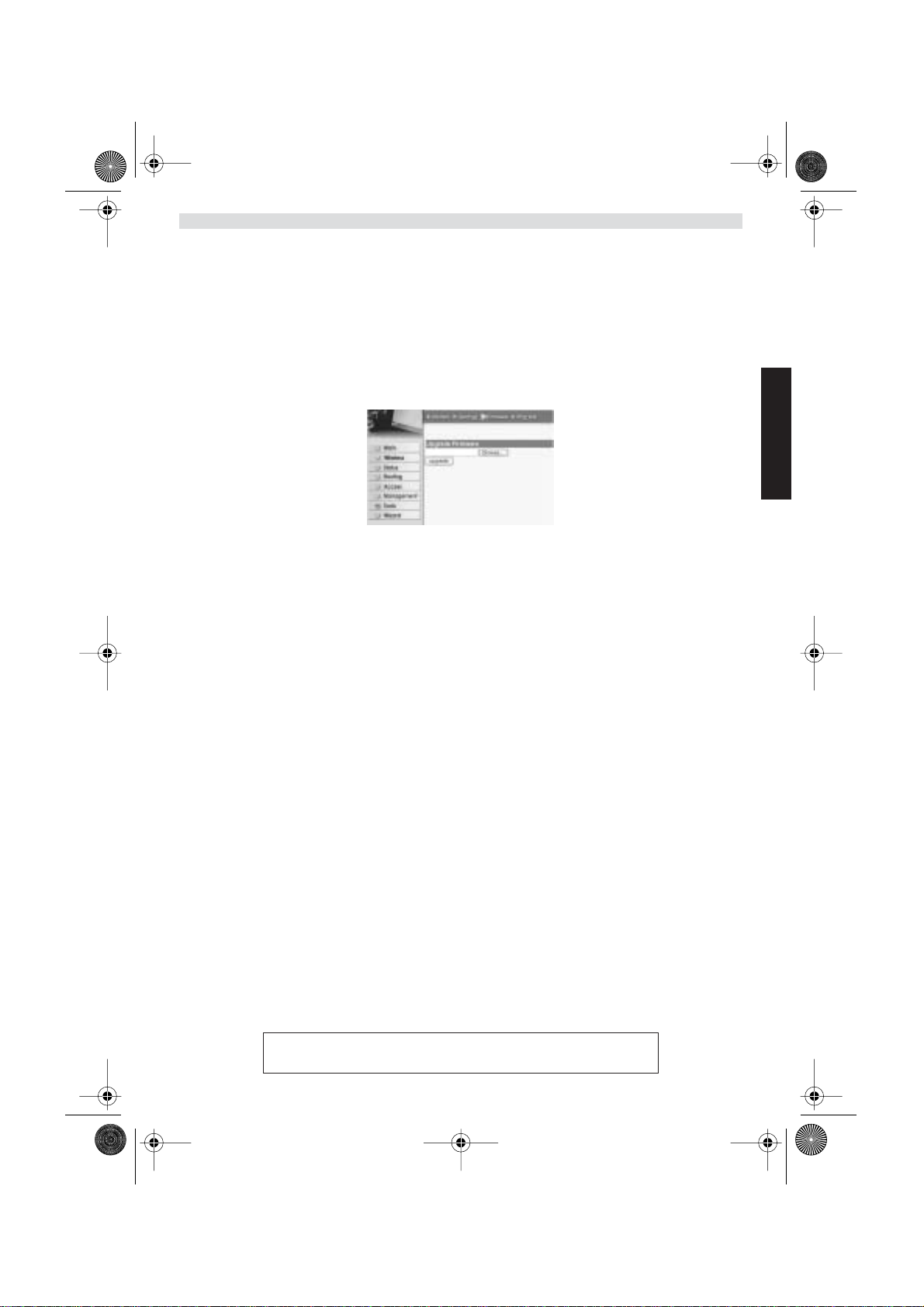
WBR611.book Page 43 Wednesday, April 14, 2004 3:54 PM
6. ANGEPASSTE ROUTER-EINSTELLUNGEN
Sie können das Menü für angepasste Einstellungen eingeben. Für weitere Details sehen Sie bitte die vollständige
Gebrauchsanweisung auf der beiliegenden CD ein.
7. UPDATE DER FIRMWARE
Wenn eine neue Firmware freigegeben wird, wird dies auf der Website von Topcom ( www.topcom.net) im Abschnitt
Support -> Downloads veröffentlicht.
Laden Sie die Abbildung herunter und öffnen Sie im Menü des Routers Tools. Selektieren Sie nun die Firmware-Seite
- Klicken Sie auf Browse um die Abbildung der heruntergeladenen Firmware zu selektieren und klicken Sie auf
die Upgrade-Taste.
8. T OPCOM GARANTIE
DEUTSCH
1. GARANTIEZEIT
Topcom Geräte habe eine 24-monatige Garantiezeit.Die Garantiezeit beginnt an dem Tag, an dem das neue Gerät
erworben wurde. Die Garantie für Batterien ist auf 6 Monate nach Erwerb begrenzt.Verschleißartikel oder Mängel, die
den Wert oder die Gebrauchstauglichkeit des Gerätes nur unerheblich beeinflussen, sind von der Garantie
ausgeschlossen.
Der Garantieanspruch muss durch den Originalkaufbeleg, auf dem das Kaufdatum und das Gerätemodell ersichtlich
sind, nachgewiesen werden.
2. ABWICKLUNG DES GARANTIEFALLES
Senden Sie das fehlerhafte Gerät mit dem gültigen Kaufbeleg an ein Topcom Service Zentrum.
Tritt ein Gerätefehler innerhalb der Garantiezeit auf, übernimmt Topcom oder ein autorisiertes Service Zentrum
unentgeltlich die Reparatur jedes durch einen Material- oder Herstellerfehler aufgetretenen Defekts.
Topcom wird nach eigenem Ermessen die Garantieansprüche mittels Reparatur oder Austausch des fehlerhaften
Gerätes oder von Teilen des fehlerhaften Gerätes erfüllen.Bei einem Austausch können die Farbe und das Modell vom
eigentlich erworbenen Gerät abweichen.
Das ursprüngliche Kaufdatum bestimmt den Beginn der Garantiezeit.Die Garantiezeit verlängert sich nicht, wenn das
Gerät von Topcom oder von einem seiner autorisierten Service Zentren ausgetauscht oder repariert wird.
3. GARANTIEAUSSCHLÜSSE
Schäden oder Mängel, die durch unsachgemäße Handhabung oder Betrieb verursacht wurden, sowohl als auch
Defekte, die durch die Verwendung von Nicht-Originalteilen oder die Verwendung von nicht von Topcom empfohlenen
Zubehör entstehen, werden nicht von der Garantie abgedeckt.
Schnurlose Telefone von Topcom wurden so konstruiert, dass sie ausschließlich mit wiederaufladbaren Batterien
funktionieren.Ein durch nicht-wiederaufladbare Batterien verursachter Schaden fällt nicht unter die Garantieleistung.
Die Garantie deckt keine Schäden ab, die durch äußere Einflüsse entstanden sind, wie z.B. Blitzeinschlag, Wasser,
Brände oder auch jegliche Transportschäden.
Wenn die Seriennummer des Gerätes verändert, entfernt oder unleserlich gemacht wurde, kann keine Garantie in
Anspruch genommen werden.
Alle Garantieansprüche erlöschen, wenn das Gerät durch den Käufer oder durch unqualifizierte und nicht offiziell
anerkannte Topcom Service Zentren repariert, verändert oder umgebaut wurde.
Die Übereinstimmung des Gerätes mit den grundlegenden Anforderungen
der R&TTE-Directive ist durch das CE-Kennzeichen bestätigt.
Topcom Wireless Broadband Router WBR 611 43
Page 44

WBR611.book Page 44 Wednesday, April 14, 2004 3:54 PM
1. ANSLUTNINGSPANELEN 45
2. KONFIGURERA DATORN FÖR ANSLUTNING TILL KABEL-/
DSL-ROUTERN 45
3. KONTROLLERA DATORNS IP-KONFIGURATION 46
4. INSTALLERA BREDBANDSROUTERN 48
5. ANSLUTNINGSSTATUS 52
6. AVANCERADE INSTÄLLNINGAR FÖR ROUTERN 53
7. UPPDATERING AV FIRMWARE 53
8. TOPCOMS GARANTI 53
44 Topcom Wireless Broadband Router WBR 611
Page 45

WBR611.book Page 45 Wednesday, April 14, 2004 3:54 PM
1. ANSLUTNINGSPANELEN
• STRÖM: Strömporten skall anslutas till nätadaptern på 5 V DC.
- Strömlysdioden på frontpanelen sätts på (ON) när nätadaptern har anslutits.
• WAN: Ethernetporten för WAN skall anslutas till ditt ASDL-/kabelmodem.
- Lysdioden för WAN sätts på (ON) om nätverkets Ethernetkabel har anslutits ordentligt.
• Port 1-4: Detta är för att ansluta nätverksenheter, till exempel datorer, ftp-servrar eller annat som du vill ansluta
till nätverket.
- Med hjälp av lysdioderna för LAN anges anslutningsstatus.
• Återställningsknapp: Om du vill gå tillbaka till standardinställningarna trycker du på återställningsknappen och
håller ner den i 5-6 sekunder. Då laddas enhetens fabriksinställningar fram. Tryck inte på återställningsknappen
om du inte vill radera aktuell data.
2. KONFIGURERA DATORN FÖR ANSLUTNING TILL KABEL-/
DSL-ROUTERN
Observera
- Routerns standardvärde för IP Address är: 192.168.1.1
- DHCP Server är PÅ
SVENSKA
Om du inte vill ställa in en statisk IP-adress för datorn måste du konfigurera den så att den godkänner den IP-adress
som tilldelas av routern.
1. Klicka på Start-knappen, välj Inställningar och sedan Kontrollpanelen
2. Dubbelklicka på ikonen Nätverk
3. I fönstret Configuration väljer du den rad för TCP/IP-protokoll som hör till ditt nätverkskort/din adapter.
Topcom Wireless Broadband Router WBR 611 45
Page 46

WBR611.book Page 46 Wednesday, April 14, 2004 3:54 PM
4. Klicka på knappen Properties (Egenskaper) och välj fliken IP ADDRESS. Välj Obtain an IP address
automatically (Erhåll en IP-adress automatiskt).
5. Välj sedan fliken DNS Configuration för att lägga till en IP-adress för DNS. Välj funktionen Disable DNS
(Inaktivera DNS). Klicka på OK. Nu är du klar med klientinställningarna.
6. När du har klickat på OK frågar Windows om du vill starta om datorn. Klicka på Ja.
3. KONTROLLERA DATORNS IP-KONFIGURATION
Det finns ett par sätt som är utmärkta när du vill hitta en dators IP-konfiguration: via MAC-adressen och default gateway
(standardgateway).
• WINIPCFG (för Windows 95/98)
Under Start-knappen i Windows 95/98/ME väljer du Kör och skriver winipcfg. I exemplet nedan har datorn IP Address
192.168.1.100 och Default gateway är 192.168.1.1. Default gateway bör vara bredbandsrouterns IP-adress. MAC-
adressen i Windows 95/98 kallas Adapter Address (Kortadress).
OBS: Du kan också skriva winipcfg på DOS-kommandoraden.
46 Topcom Wireless Broadband Router WBR 611
Page 47

WBR611.book Page 47 Wednesday, April 14, 2004 3:54 PM
• IPCONFIG (för Windows 2000/NT)
På DOS-kommandoraden skriver du IPCONFIG och trycker på Retur. IP-informationen för datorn visas som i bilden
nedan.
SVENSKA
- IPCONFIG / RENEW förnyar värdena för IP-adress, gateway och DNS.
• Windows XP
Klicka med höger musknapp på din nätverksadapter och välj Status
IP-informationen visas i fönstret Support (Stöd).
Topcom Wireless Broadband Router WBR 611 47
Page 48

WBR611.book Page 48 Wednesday, April 14, 2004 3:54 PM
4. INSTALLERA BREDBANDSROUTERN
När din PC har fått en giltig IP-adress bör du kunna gå till webbplatsen för routerinstallation.
Öppna Internet Explorer eller Netscape Navigator och gå till adress: 192.168.1.1
Nu visas inloggningsskärmen.
• Ange användarnamn och lösenord.
- Som standardvärde är både användarnamn och lösenord admin.
Nu kommer du till webbhanteringen av din bredbandsrouter.
•Installationsguiden visas automatiskt:
•I nästa fönster kan du ändra lösenordet (admin) till ett eget lösenord.
•I nästa fönster kan du välja tidszon
48 Topcom Wireless Broadband Router WBR 611
- Fortsätt genom att klicka på Next (Nästa)
- Fortsätt genom att klicka på Next (Nästa)
Page 49

WBR611.book Page 49 Wednesday, April 14, 2004 3:54 PM
- Fortsätt genom att klicka på Next (Nästa)
• Nu kan du ändra på inställningarna för LAN:
SVENSKA
- Du kan ändra det lokala nätverkets IP-adress och nätmask.
- Routerns DHCP-server kan avaktiveras eller aktiveras
- Du kan ställa in räckvidd för DHCP.
- Fortsätt genom att klicka på Next (Nästa)
• Nu försöker WBR611 att hitta din bredbandstyp.
• Beroende på din anslutningstyp visas nästa fönster: (för PPPoE visas inte den här skärmen om den automatiska
identifieringen har lyckats)
- Välj anslutningstyp
- Fortsätt genom att klicka på Next (Nästa)
- Skaffa IP automatiskt (DHCP-klient): denna anslutning används mest för att ansluta WBR611 till ett
kabelmodem.
- Fast IP-adress: för anslutningar med fasta IP-adresser för WAN.
Topcom Wireless Broadband Router WBR 611 49
Page 50

WBR611.book Page 50 Wednesday, April 14, 2004 3:54 PM
- ange adresser för IP, nätmask, gateway och DNS för ditt WAN.
- Fortsätt genom att klicka på Next (Nästa).
- PPPoE för att skaffa IP automatiskt: används mest för att ansluta WBR611 till en ADSL-Ethernet Bridge med
PPPoE uppringning.
- ange användarnamn och lösenord (två gånger)
- Fortsätt genom att klicka på Next (Nästa).
- PPPoE med fast IP-adress: PPPoE-anslutning med fast IP-adress för WAN.
- ange användarnamn, lösenord (två gånger) och IP-adress för WAN
- Fortsätt genom att klicka på Next (Nästa).
- PPTP: för att installera en VPN-anslutning: i detta fall ansluts WAN-porten på WBR611 vid LAN-platsen för ett
annat befintligt nätverk!
- ange IP-adress, nätmask och gateway för VPN.
- ange VPN-serverns IP-adress, PPTP-konto och lösenord (två gånger).
- Fortsätt genom att klicka på Next (Nästa).
50 Topcom Wireless Broadband Router WBR 611
Page 51
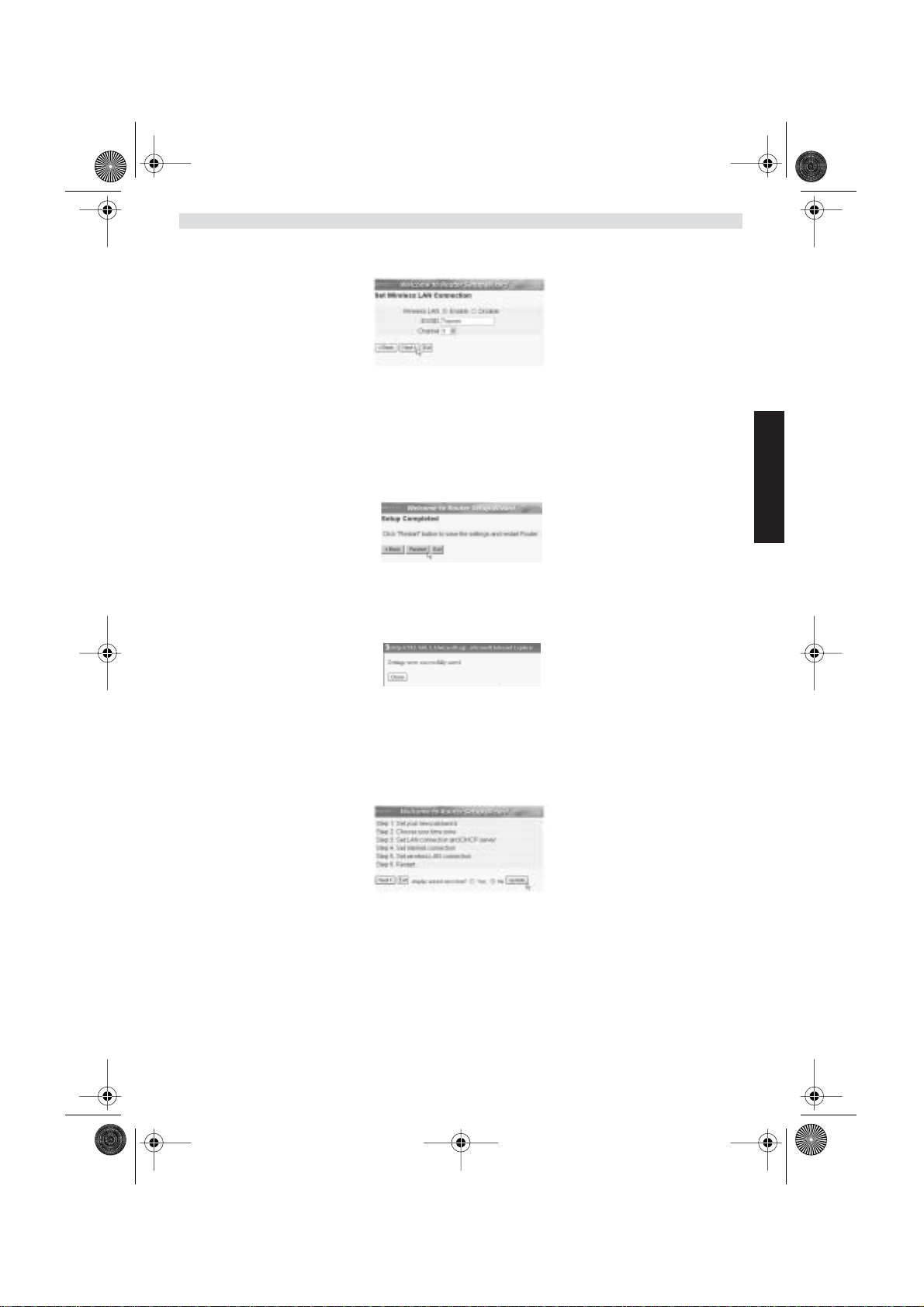
WBR611.book Page 51 Wednesday, April 14, 2004 3:54 PM
• Nu kan du ställa in de grundläggande egenskaperna för ditt trådlösa nät.
- Välj Enable för att starta det trådlösa nätet.
-Välj ett eget SSID och kanal efter behag. Notera att alla de klienter du vill ansluta i ditt trådlösa
nät, måste ha samma SSID och kanal inställt för att de ska kunna kommunicera med varandra.
- Klicka på Next för att fortsätta.
• Nu är installationen slutförd
- Klicka på Restart (Starta om) för att spara och starta om routern.
• När alla inställningar har sparats visas ett nytt fönster:
SVENSKA
- Klicka på Close (Stäng)
• Nu är installationsguiden slutförd!
Obs:
• Nästa gång du går till webbsidan för routern visas installationsguiden igen. Detta kan avaktiveras:
- välj No (Nr) och klicka på Update (Uppdatera)
- nu visas inte guiden igen när du går till webbsidan för routern.
Topcom Wireless Broadband Router WBR 611 51
Page 52

WBR611.book Page 52 Wednesday, April 14, 2004 3:54 PM
5. ANSLUTNINGSSTATUS
WAN-anslutningen kan kontrolleras i Statusfönstret på webbsidan för routern.
För PPPoE-anslutning:
- Anslutningen kan kopplas ur genom att du klickar på Disconnect (Koppla ur). Du kan ansluta igen genom att
klicka på Connect (Anslut)
För DHCP-klient:
- IP-adressen för WAN kan släppas genom att du klickar på knappen DHCP Release. Med DHCP Renew förnyas
IP-adressen.
Obs:
•Efter varje handling går routern över till följande skärm:
52 Topcom Wireless Broadband Router WBR 611
- Handlingen visas.
- Klicka på Back (Tillbaka) för att gå tillbaka till menyn.
Page 53

WBR611.book Page 53 Wednesday, April 14, 2004 3:54 PM
6. AVANCERADE INSTÄLLNINGAR FÖR ROUTERN
Du kan gå in i menyn för avancerade inställningar. Det finns mer informationen i den fullständiga användarguiden på
den medföljande cd-skivan.
7. UPPDATERING AV FIRMWARE
När ny firmware släpps publiceras den på Topcoms webbplats (www.topcom.net) i avdelningen support -> downloads.
Ladda ner bilden och gå till Tools (Verktyg) i routermenyn. Välj sidan för Firmware.
- Klicka på Browse (Bläddra) och välj bilden för nedladdad firmware. Klicka på knappen
Upgrade (Uppgradera).
SVENSKA
8. T OPCOMS GARANTI
1. GARANTI
Topcoms produkter har en garantilängd på 24 månader. Garantilängden startar vid inköpstillfället. Garantin för batterier
är begränsad till 6 månader efter köpet. Förbrukningsvaror och defekter som orsakar en obetydlig påverkan på
utrustningens funktion eller värde täcks inte av garantin.
Rätten till garanti måste bevisas med uppvisande av inköpskvittot i original, där inköpsdatum och produktmodell
framgår.
2. GARANTIÅTAGANDE
En apparat med fel måste återlämnas till ett servicecenter för Topcom, inklusive ett giltigt inköpskvitto.
Om ett fel uppstår på apparaten under garantiperioden, reparerar Topcom eller dess officiellt förordnade servicecenter
alla defekter orsakade av material- eller tillverkningsfel utan kostnad.
Topcom bestämmer själv om företagets garantiförpliktelser ska uppfyllas genom reparation eller utbyte av den felaktiga
apparaten eller delar av den felaktiga apparaten. Vid utbyte kan de hända att färg och modell skiljer sig från den
ursprungligen köpta apparaten.
Det ursprungliga inköpsdatumet ska fastställa starten på garantiperioden. Garantiperioden förlängs inte om apparaten
byts ut eller repareras av Topcom eller dess förordnade servicecenter.
3. GARANTI UNDANTAG
Skador eller defekter som är orsakade av felaktig skötsel eller hantering och skador som resulterar från användning av
delar som inte är original eller tillbehör som inte Topcom har rekommenderat täcks inte av garantin.
Topcoms sladdlösa telefoner är endast konstruerade att användas med uppladdningsbara batterier. Skador som
orsakas av användning av ej uppladdningsbara batterier täcks inte av garantin.
Garantin täcker inte skador orsakade av yttre faktorer som åska, vätskor och värme, inte heller skador orsakade under
transport.
Garantin gäller inte om serienumret på enheten har ändrats, tagits bort eller gjorts oläsligt.
Alla garantianspråk blir ogiltiga om apparaten har reparerats, ändrats eller modifierats av köparen eller av obehöriga
servicecenter som ej är officiellt förordnade av Topcom.
CE-märket bekräftar att apparaten uppfyller de grundläggande kraven i
R&TTE direktivet.
Topcom Wireless Broadband Router WBR 611 53
Page 54
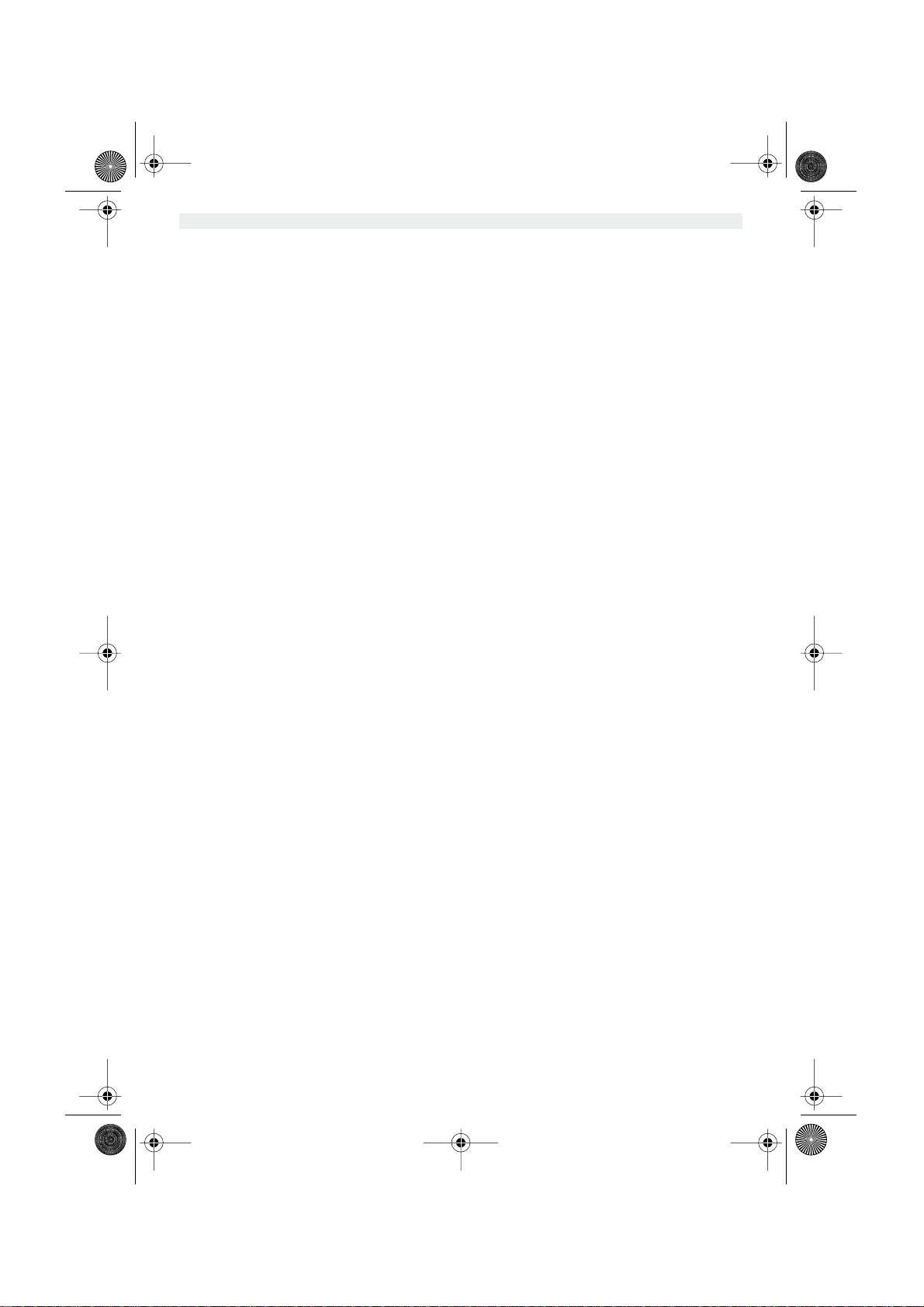
WBR611.book Page 54 Wednesday, April 14, 2004 3:54 PM
1. TILSLUTNINGSPANELET 55
2. KONFIGURERING AF PC’EN FOR TILSLUTNING TIL KABEL-/
DSL-ROUTEREN 55
3. KONTROLLÉR COMPUTERENS IP-KONFIGURATION 56
4. OPSÆTNING AF BREDBÅNDSROUTEREN 58
5. FORBINDELSESSTATUS 61
6. AVANCEREDE ROUTERINDSTILLINGER 63
7. FIRMWARE-OPDATERING 63
8. TOPCOM REKLAMATIONSRET 63
54 Topcom Wireless Broadband Router WBR 611
Page 55

WBR611.book Page 55 Wednesday, April 14, 2004 3:54 PM
1. TILSLUTNINGSPANELET
• STRØM:Strømporten bruges til tilslutning af 5V DC-strømadapteren.
- Strøm-LED’en på frontpanelet tændes, når strømadapteren er tilsluttet.
• WAN: WAN Ethernet-porten bruges til tilslutning af dit ASDL-/kabelmodem.
- WAN-LED’en tændes, når netværkets ethernet-kabel er tilsluttet korrekt.
• Port 1- 4: De bruges til tilslutning af netværksenheder, f.eks. PC’er, ftp-servere eller alt andet, du vil bruge på dit
netværk.
- LAN LED’erne angiver tilslutningsstatussen.
• Nulstillingsknap:Tryk på nulstillingsknappen og hold den nede i 5-6 sekunder, hvis du vil indlæse
standardindstillingerne.Derefter indlæses fabrikkens standardindstillinger for enheden.Tryk ikke på
nulstillingsknappen, medmindre du vil slette de aktuelle data.
2. KONFIGURERING AF PC’EN FOR TILSLUTNING TIL KABEL-/
DSL-ROUTEREN
Bemærkning
- Routernes standard IP-adresse er: 192.168.1.1
- DHCP-serveren er ON
DANSK
Hvis De ikke vil indstille en statisk IP-adresse på Deres PC, skal De konfigurere PC’en til at acceptere den IP-adresse,
som routeren vil tildele.
1. Klik Start knappen, vælg Indstillinger, og derefter Kontrolpanel
2. Dobbeltklik på ikonet Netværk
3. I konfiguration vinduet, skal De vælge den TCP/IP-protokollinie , der passer til Deres netværkskort/-adapter.
Topcom Wireless Broadband Router WBR 611 55
Page 56

WBR611.book Page 56 Wednesday, April 14, 2004 3:54 PM
4. Klik på Egenskaber knappen, og vælg fanen IP-ADDRESSE. Vælg Obtain an IP address automatically.
5. Vælg derefter fanen DNS configuration for at tilføje DNS IP adresse. Vælg Disable DNS function. Tryk på OK.
De har fuldført klientindstillinger.
6. Efter at have klikket på OK, vil Windows bede om at genstarte computeren. Klik på Ja.
3. KONTROLLÉR COMPUTERENS IP-KONFIGURATION
Der findes nogle gode værktøjer til at finde en computers IP-konfiguration: MAC-adresse og standard gateway.
• WINIPCFG (for Windows 95/98)
Inde i Windows 95/98/ME Start knap, vælg Kør og indtast winipcfg. I eksemplet herunder har denne computer en IPadresse på 192.168.1.100 og den standard gateway er 192.168.1.1. Den standard gateway bør være IP-adressen for
bredbåndsroutere. MAC-adressen i Windows 95/98 kaldes Adapteradressen.
BEMÆRK: Man kan også indtaste winipcfg i DOS-kommandoen.
56 Topcom Wireless Broadband Router WBR 611
Page 57
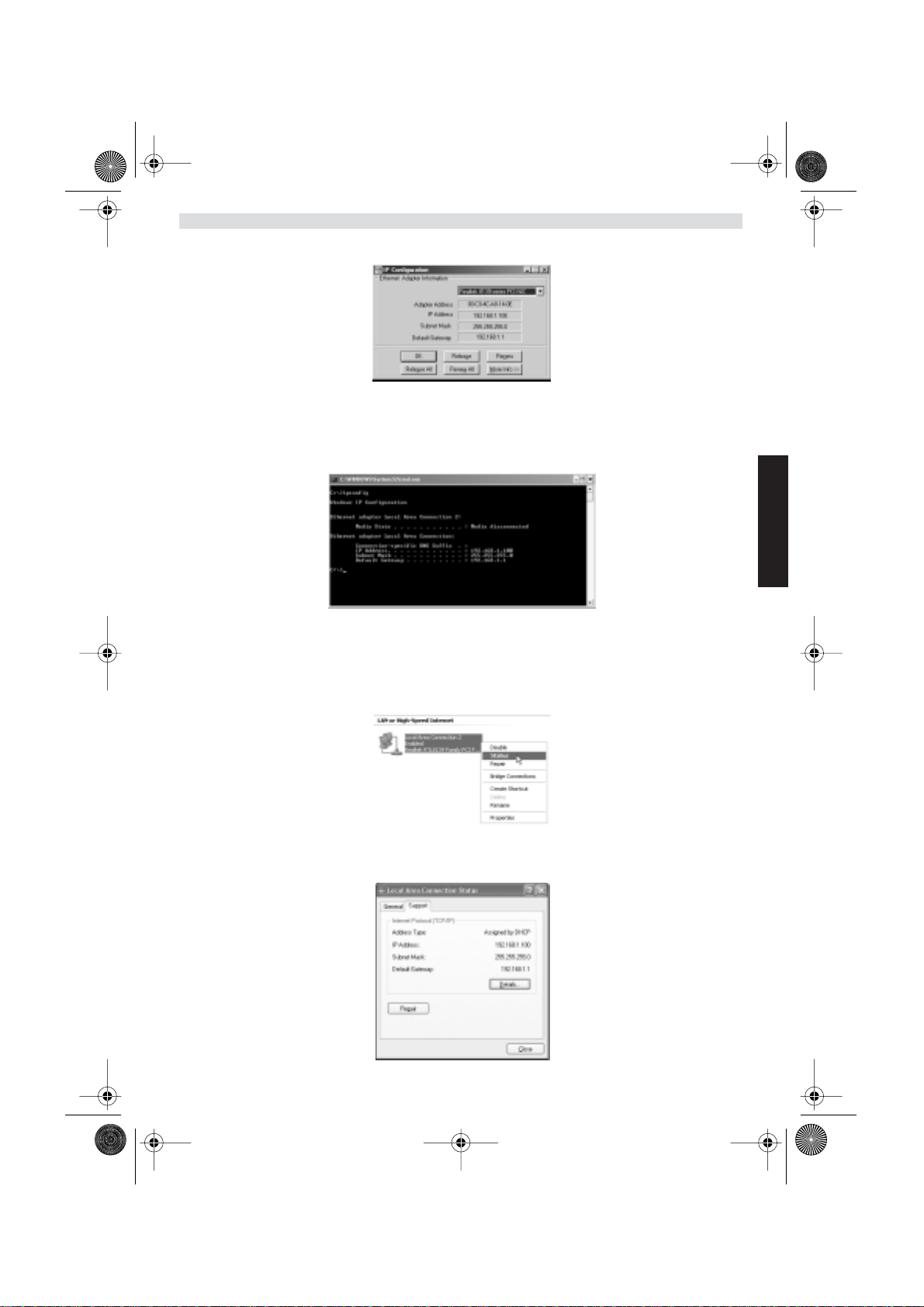
WBR611.book Page 57 Wednesday, April 14, 2004 3:54 PM
• IPCONFIG (for Windows 2000/NT)
I DOS-kommandoen skal man indtaste IPCONFIG og trykke på Enter. Computerens IP-information vil blive vist som
vist herunder.
DANSK
- IPCONFIG / RENEW vil fornye IP-adressen, gateway og DNS.
• Windows XP
Klik på højre musetast på netværksadapteren og vælg Status
Hjælpeskærmen vil vise IP-informationen.
Topcom Wireless Broadband Router WBR 611 57
Page 58

WBR611.book Page 58 Wednesday, April 14, 2004 3:54 PM
4. OPSÆTNING AF BREDBÅNDSROUTEREN
Når din PC har en gyldig IP-adresse, bør du kunne gå til websiden for routeropsætning.
Åbn Internet Explorer eller Netscape Navigator og gå til addressen: 192.168.1.1
Login-skærmbilledet vises.
•Indtast brugernavn og password.
- Som standard er brugernavnet admin og passwordet admin.
Du kommer nu ind i webadminstrationen for din bredbåndsrouter.
• Opsætningsassistenten vises automatisk:
- Klik på Next for at fortsætte.
• På det næste skærmbillede kan du ændre login-passwordet (admin) til dit eget password.
- Klik på Next for at fortsætte.
• På det næste skærmbillede kan du vælge din tidszone.
58 Topcom Wireless Broadband Router WBR 611
Page 59

WBR611.book Page 59 Wednesday, April 14, 2004 3:54 PM
• Du kan nu ændre LAN-indstillingerne:
- Klik på Next for at fortsætte.
- LAN-IP-adressen og undernetmasken kan ændres.
- Routerens DHCP-server kan deaktiveres / aktiveres.
- DHCP-området kan indstilles.
- Klik på Next for at fortsætte.
•WBR611 forsøger nu at detektere din bredbåndsforbindelsestype.
•Afhængigt af din forbindelsestype vises det næste skærmbillede:(for PPPoE vises dette skærmbillede ikke, hvis
den automatiske detektering er lykkedes)
DANSK
- Vælg din forbindelsestype.
- Klik på Next for at fortsætte.
- Hent IP automatisk (DHCP-klient):denne forbindelse bruges mest for tilslutning af WBR611 til et kabelmodem.
- Fast IP-adresse: for forbindelser med fast WAN IP-adresse.
- indtast WAN IP, undernetmaske, gateway og DNS-adresser.
- Klik på Next for at fortsætte.
Topcom Wireless Broadband Router WBR 611 59
Page 60

WBR611.book Page 60 Wednesday, April 14, 2004 3:54 PM
- PPPoE for at hente IP automatisk: bruges mest for tilslutning af WBR611 til en ADSL-ethernetbro med PPPoE
dial up.
- indtast brugernavn og password (to gange)
- Klik på Next for at fortsætte.
- PPPoE med en fast IP-adresse: PPPoE-forbindelse med fast WAN IP-adresse.
- indtast brugernavn, password (to gange) og WAN IP-adresse.
- Klik på Next for at fortsætte.
- PPTP: for opsætning af en VPN-forbindelse: i dette tilfælde tilsluttes WAN-porten på WBR611 WAN til LAN-sitet af
et andet eksisterende netværk!
- indtast VPN IP-adressen, undernetmaske og gateway.
- indtast VPN-serverens IP-adresse, PPTP-konto og password (to gange).
- Klik på Next for at fortsætte.
• Nu kan du indstille den basale opsætning for den trådløse del.
- Vælg Enable for at aktivere det trådløse netværk.
- Indtast et ESSID navn og vælg en kanal til dit trådløse netværk. Husk at ESSID navnet skal
være det samme på de trådløse klienter. Undersøg samtidig om den valgte kanal er ledig
for kommunikation.
- Klik på Next for at fortsætte.
60 Topcom Wireless Broadband Router WBR 611
Page 61
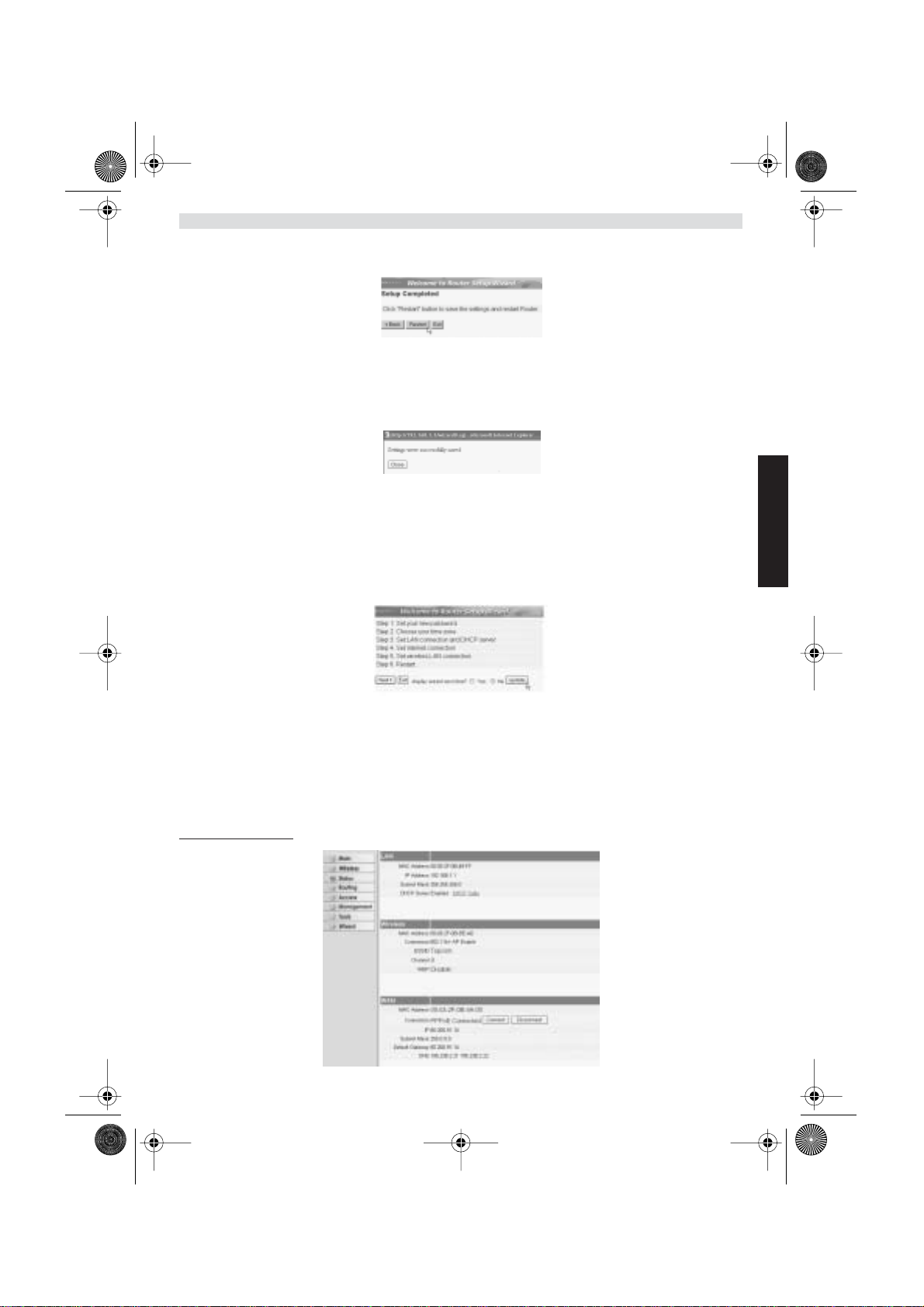
WBR611.book Page 61 Wednesday, April 14, 2004 3:54 PM
• Opsætningen er nu afsluttet.
- Klik på Restart for at gemme og genstarte routeren.
• Når alle indstillinger er gemt, vises der er nyt skærmbillede:
- Klik på Close
• Opsætningsassistenten er nu afsluttet!
Bemærk:
•Næste gang du går til websiden for routeren vises opsætningsassistenten igen.Dette kan deaktiveres:
DANSK
- Vælg No og klik på Update.
- Derefter vises assistenten ikke længere, når du kommer ind på routerens webside.
5. FORBINDELSESSTATUS
WAN-forbindelsen kan kontrolleres på status-skærmbilledet på routerens webside.
For PPPoE-forbindelse:
Topcom Wireless Broadband Router WBR 611 61
Page 62

WBR611.book Page 62 Wednesday, April 14, 2004 3:54 PM
- Forbindelsen kan kobles fra ved at man klikker på Disconnect.Du kan oprette en forbindelse ved at klikke på
tasten Connect.
For DHCP-klient:
-WAN IP-adressen kan frigøres ved at man klikker på tasten DHCP. DHCP Renew fornyer IP-adressen.
Bemærk:
•Efter hver handling viser routeren det følgende skærmbillede:
- Handlingen vises.
- klik på Back for at gå tilbage til menuen.
62 Topcom Wireless Broadband Router WBR 611
Page 63

WBR611.book Page 63 Wednesday, April 14, 2004 3:54 PM
6. AVANCEREDE ROUTERINDSTILLINGER
Du kan gå ind i menuen for avancerede indstillinger.Se den fuldstændige brugervejledning på den CD, som følger med,
for yderligere oplysninger.
7. FIRMWARE-OPDATERING
Når en ny firmware udgives, offentliggøres den på Topcoms website (www.topcom.net) i afsnittet support ->
downloads.
Download firmware-filen og gå til Tools i routermenuen. Vælg nu Firmware-siden.
- Klik på Browse for at vælge den downloadede firmware-fil og klik på tasten Upgrade.
8. T OPCOM REKLAMATIONSRET
DANSK
1. REKLAMATIONSRET
Enheder fra Topcom er omfattet af en 24-måneders reklamationsfrist jvf. gældende lovgivning.
Reklamationsfristen gælder fra den dag, forbrugeren køber den nye enhed.
Reklamationsretten skal dokumenteres ved at den originale regning eller kvittering vedlægges, hvorpå købsdato samt
enhedens type er anført.
2. HÅNDTERING AF FEJLBEHÆFTEDE ENHEDER
Ved reklamation kontaktes det sted, hvor telefonen er købt.
Den defekte enhed sendes retur til et Topcom servicecenter (i de fleste tilfælde via forhandleren) vedhæftet gyldig
købskvittering eller kopi heraf.
Hvis enheden har en defekt inden for reklamationsfristen, vil Topcom eller dennes officielt udnævnte servicecenter,
uden vederlag reparere enhver defekt, som måtte skyldes fejl i materialer eller fremstilling.
Topcom vil efter eget skøn indfri reklamationsrettens forpligtelser ved enten at reparere eller udskifte fejlbehæftede
enheder eller reservedele på disse.
Ved udskiftning/ombytning kan farve og model variere fra den købte enhed.
3. REKLAMATIONSUNDTAGELSER
Ved skader eller defekter, som skyldes forkert behandling eller betjening, samt skader, der skyldes brug af uoriginale
reservedele eller tilbehør, som ikke er anbefalet af Topcom, bortfalder reklamationsretten.
Desuden omfatter reklamationsretten ikke skader, der skyldes ydre faktorer, såsom lynnedslag, vand- og brandskader,
samt skader der skyldes transport.
Reklamationsretten bortfalder hvis enhedens serienumre er blevet ændret, fjernet eller på nogen måde ikke stemmer
overens eller er gjort ulæselige.
Batterier er ikke omfattet af reklamationsretten, da dette er en forbrugsvare.
Reklamationsretten bortfalder desuden, hvis enheden er blevet repareret, ændret eller modificeret af køber eller af et
ukvalificeret og ikke officielt udnævnt Topcom servicecenter.
Af sikkerhedsmæssige grunde tilrådes det, at apparatet frakobles telenettet ved tordenvejr.
CE-mærkningen bekræfter, at produktet er i overensstemmelse med kravene
i Rådets teleterminaldirektiv.
Topcom Wireless Broadband Router WBR 611 63
Page 64

WBR611.book Page 64 Wednesday, April 14, 2004 3:54 PM
1. TILKOBLINGSPANEL 65
2. KONFIGURERING AV PC-EN FOR TILKOBLING TIL TIL KABEL/
DSL-ROUTEREN 65
3. VERIFISER PC-ENS IP-KONFIGURERING 66
4. OPPSETT AV BREDBÅNDSROUTEREN 68
5. TILKOBLINGSSTATUS 71
6. AVANSERTE INNSTILLINGER FOR ROUTEREN 72
7. OPPDATERING AV FIRMWARE 72
8. TOPCOM GARANTI 73
64 Topcom Wireless Broadband Router WBR 611
Page 65

WBR611.book Page 65 Wednesday, April 14, 2004 3:54 PM
1. TILKOBLINGSPANEL
• SPENNING: Strømkontakten kobles til 5V DC nettadapteret.
- Nettlampen på frontpanelet vil slås PÅ når nettadapteret kobles til.
• WAN: WAN Ethernet-porten kobles til ASDL/kabelmodemet.
- WAN-nettlampen slås PÅ hvis Ethernet-nettverkskabelen er riktig tilkoblet.
• Porter 1- 4: For tilkobling av nettverksenheter, som PC-er, ftp-servere eller annet du ønsker å koble til nettverket.
- LAN-nettlampene viser koblingsstatus.
• Nullstillingstast: Hvis du ønsker å gå tilbake til standardinnstillingene, trykk på nullstiller-tasten og hold den inne
i 5 ~ 6 sekunder. Da lastes fabrikkens standardinnstillinger inn. Trykk ikke nullstillingstasten med mindre du
ønsker å slette innlagte data.
2. KONFIGURERING AV PC-EN FOR TILKOBLING TIL TIL KABEL/
DSL-ROUTEREN
Kommentar
- Routerens standard IP-adresse er: 192.168.1.1
- DHCP server er PÅ
Hvis du ikke ønsker en statisk IP-addresse på din PC, må du konfigurere PC-en til å godta den IP-addressen routeren
foreslår.
1. Trykk Start-tasten, velg Settings, deretter Control Panel
2. Dobbelklikk på Network-ikonet
3. I configuration vinduene, velger du TCP/IP protocol line som er tilknyttet nettverkskortet/adapteret.
NORSK
Topcom Wireless Broadband Router WBR 611 65
Page 66
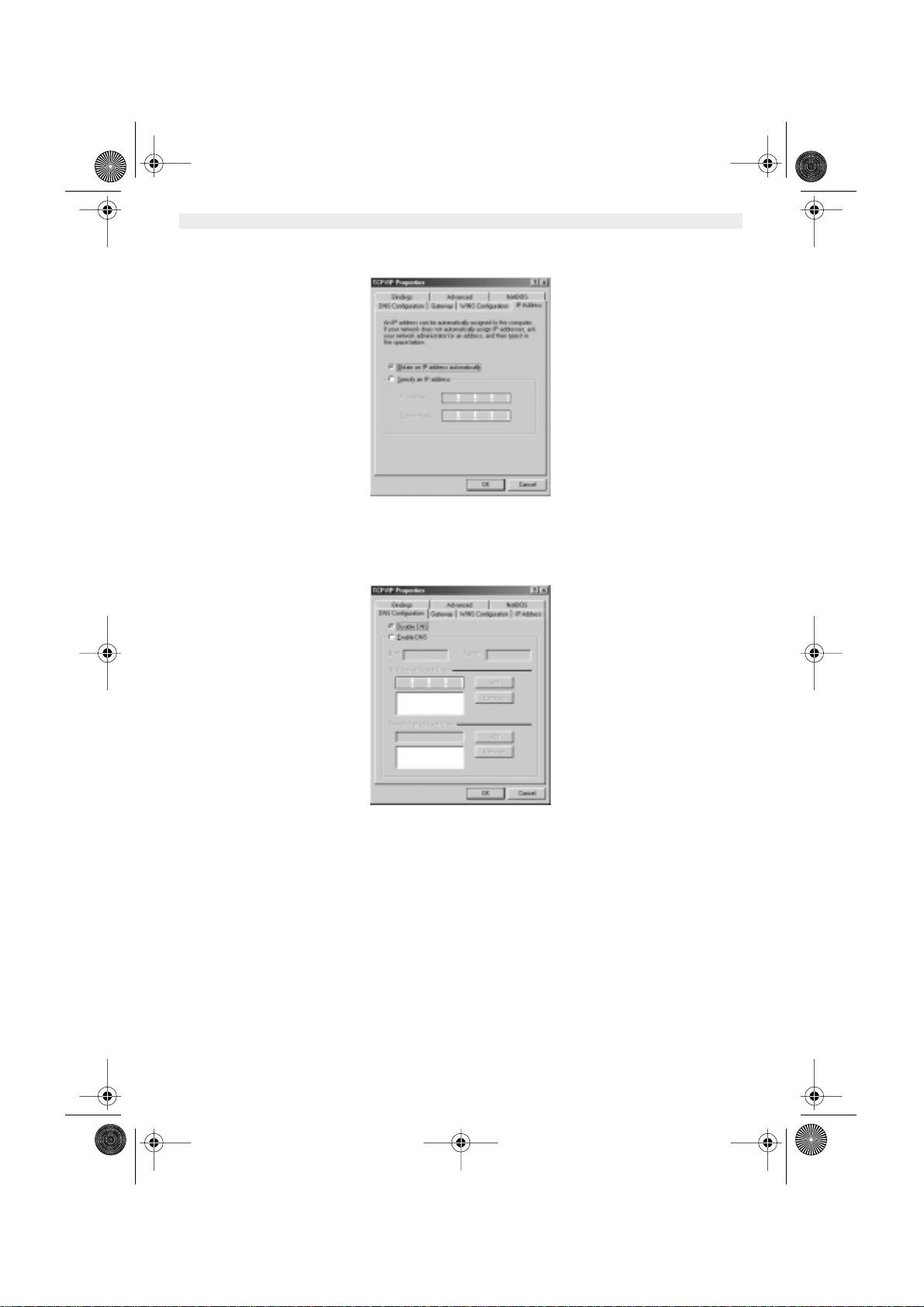
WBR611.book Page 66 Wednesday, April 14, 2004 3:54 PM
4. Trykk Properties-tasten, velg kategorien IP ADDRESS. Velg Obtain an IP address automatically.
5. Velg deretter kategorien DNS configuration for å legge til DNS IP address. Velg Disable DNS function. Trykk
OK. Du er nå ferdig med å legge inn dine innstillinger.
6. Når du har trykketOK, vil Windows be deg om å starte PC-en på nytt. Trykk Yes.
3. VERIFISER PC-ENS IP-KONFIGURERING
Det finnes gode verktøy til å finne PC-ens IP-konfigurering: MAC-addresse og standard gateway.
• WINIPCFG (for windows 95/98)
I Windows 95/98/ME velger du Start-tasten, Run og skriv winipcfg. I eksemplet under har denne PC-en IP-addressen
192.168.1.100 og standard gateway er 192.168.1.1. Standard gateway skal være bredbåndsrouterens IP-adresse.
MAC-adressen i windows 95/98 kalles "Adapter Address".
MERK: Du kan også skrive winipcfg fra DOS-promptet.
66 Topcom Wireless Broadband Router WBR 611
Page 67

WBR611.book Page 67 Wednesday, April 14, 2004 3:54 PM
• IPCONFIG (for Windows 2000/NT)
I DOS-kommandoen, skriv IPCONFIG og trykk Enter. IP-informasjonen på din PC vises som beskrevet nedenfor.
NORSK
- IPCONFIG / RENEW vil oppdatere IP-adresse, gateway og DNS.
• Windows XP
Trykk høyre musetast på nettverksadapteret og velg Status
Support-skjermen viser IP-informasjonen.
Topcom Wireless Broadband Router WBR 611 67
Page 68

WBR611.book Page 68 Wednesday, April 14, 2004 3:54 PM
4. OPPSETT AV BREDBÅNDSROUTEREN.
Når PC-en har en gyldig IP-adresse, skal du kunne gå til routerens oppsettwebside.
Åpne Internet Explorer eller Netscape Navigater og gå til adressen: 192.168.1.1
Nå vises logg inn-skjermen.
• Skriv inn brukernavn og passord.
- Som standard legger du inn brukernavn admin og passord admin.
Nå kommer du til web-administrasjon av din Bredbåndsruter.
• Oppsettsmenyen vil vises automatisk:
- Klikk ’Next’ for fortsette.
•I det neste skjermbildet kan du endre innloggingspassordet (admin) til ditt eget passord.
- Klikk ’Next’ for fortsette.
•I neste skjermbilde kan du velge tidssone
68 Topcom Wireless Broadband Router WBR 611
Page 69

WBR611.book Page 69 Wednesday, April 14, 2004 3:54 PM
• Nå kan du endre LAN-innstillingene:
- Klikk ’Next’ for fortsette.
- LAN IP-adresse og nettverksmaske (Subnet mask) kan endres.
- Router DHCP-serveren kan være Disabled / Enabled
- DHCP-området kan settes.
- Klikk ’Next’ for fortsette.
• Nå vil WBR611 forsøke å detektere hvilken type bredbåndstilkobling du har
• Når dette alternativet er valgt, kommer neste skjermbilde fram: (for PPPoE kommer ikke dette skjermbildet fram
hvis autodeteksjon var vellykket)
NORSK
- Velg tilkoblingstype (Connection Type)
- Klikk ’Next’ for fortsette.
- Obtain IP automatilally (DHCP-klient): denne tilkoblingen benyttes som oftest for tilkobling av WBR611 til et
kabelmodem.
- Fixed IP address: for tilkoblinger med fast WAN IP-adresse.
- legg inn WAN IP, Subnet Mask, Gateway og DNS-adresser.
- Klikk ’Next’ for fortsette.
Topcom Wireless Broadband Router WBR 611 69
Page 70

WBR611.book Page 70 Wednesday, April 14, 2004 3:54 PM
- PPPoE to obtain IP automatically: benyttes som oftes for tilkobling av WBR611 til en ADSL-Ethernetbro med PP-
PoE oppringing.
- legg inn brukernavn og passord (to ganger)
- Klikk ’Next’ for fortsette.
- PPPoE with a fixed IP address: PPPoE-tilkobling med fast WAN IP-adresse.
- legg inn brukernavn, passord (to ganger) og WAN IP-addresse
- Klikk ’Next’ for fortsette.
- PPTP: for oppsett av VPN-tilkobling: i dette tilfellet er WBR611 WAN-porten tilkobliet nettversstedet til et annet
eksisterende nettverk !
- legg inn VPN IP-adresse, Subnet Mask og Gateway.
- legg inn VPN Server IP-adresse, PPTP Account og Password (passord - to ganger).
- Klikk ’Next’ for fortsette.
• Nå kan du konfigurere innnstillinger til trådløse nettverk
- Velg Enable for å slå på trådløst nettverk
- Velg en SSID og en kanal (Channel) for ditt nettverk. Vær oppmerksom på at ditt trådløse kort
vil operere på samme SSID og kanal for at det trådløse nettverket skal fungere.
- Klikk Next for å fortsette
70 Topcom Wireless Broadband Router WBR 611
Page 71

WBR611.book Page 71 Wednesday, April 14, 2004 3:54 PM
• Nå er oppsettet fullstendig.
- Klikk på Restart for å lagre og restarte ruteren.
• Når alle innstillingene er lagret kommer det fram et nytt skjermbilde:
- Klikk Close (Lukk)
• Nå er oppsettveiviseren fullført !
Kommentar:
• Neste gang du går til ruterens Web-side starter oppsettveiviseren på nytt. Denne kan deaktiveres:
NORSK
- velg No og klikk på update (oppdater)
- nå starter ikke veiviseren igjen når du går inn på routerens Webside.
5. TILKOBLINGSSTATUS
WAN-tilkoblnigen kan sjekkes i statusskjermbildet på routerens Web-side.
For PPPoE-tilkobling:
- Tilkoblingen kan frakobles ved å klikke på Disconnect. Du kan koble til ved å klikke på Connect-tasten
Topcom Wireless Broadband Router WBR 611 71
Page 72

WBR611.book Page 72 Wednesday, April 14, 2004 3:54 PM
For DHCP-klient
-WAN IP-adresse kan frigjøres ved å klikke på DHCP Release-tasten. DHCP Renew oppdaterer IP-adressen
Kommentar:
•Etter hver handling vil routeren vise følgende skjermbilde:
- Handlingen vises.
- klikk Back for å gå tilbake til menyen.
6. AVANSERTE INNSTILLINGER FOR ROUTEREN
Du kan gå inn i menyen for avanserte innstillinger. Se i den komplette brukerhåndboken på master-CD-en for mer
informasjon.
7. OPPDATERING AV FIRMWARE
Når ny firmware er tilgjengelig, vil denne bli publisert på Topcom sitt Websted ( www.topcom.net) under support ->
downloads.
Last ned bildet og gå til Tools i routermenyen. Velg Firmwaresiden.
- klikk Browse for å velge bildet for nedlastet firmware og klikk Upgrade-tasten.
72 Topcom Wireless Broadband Router WBR 611
Page 73
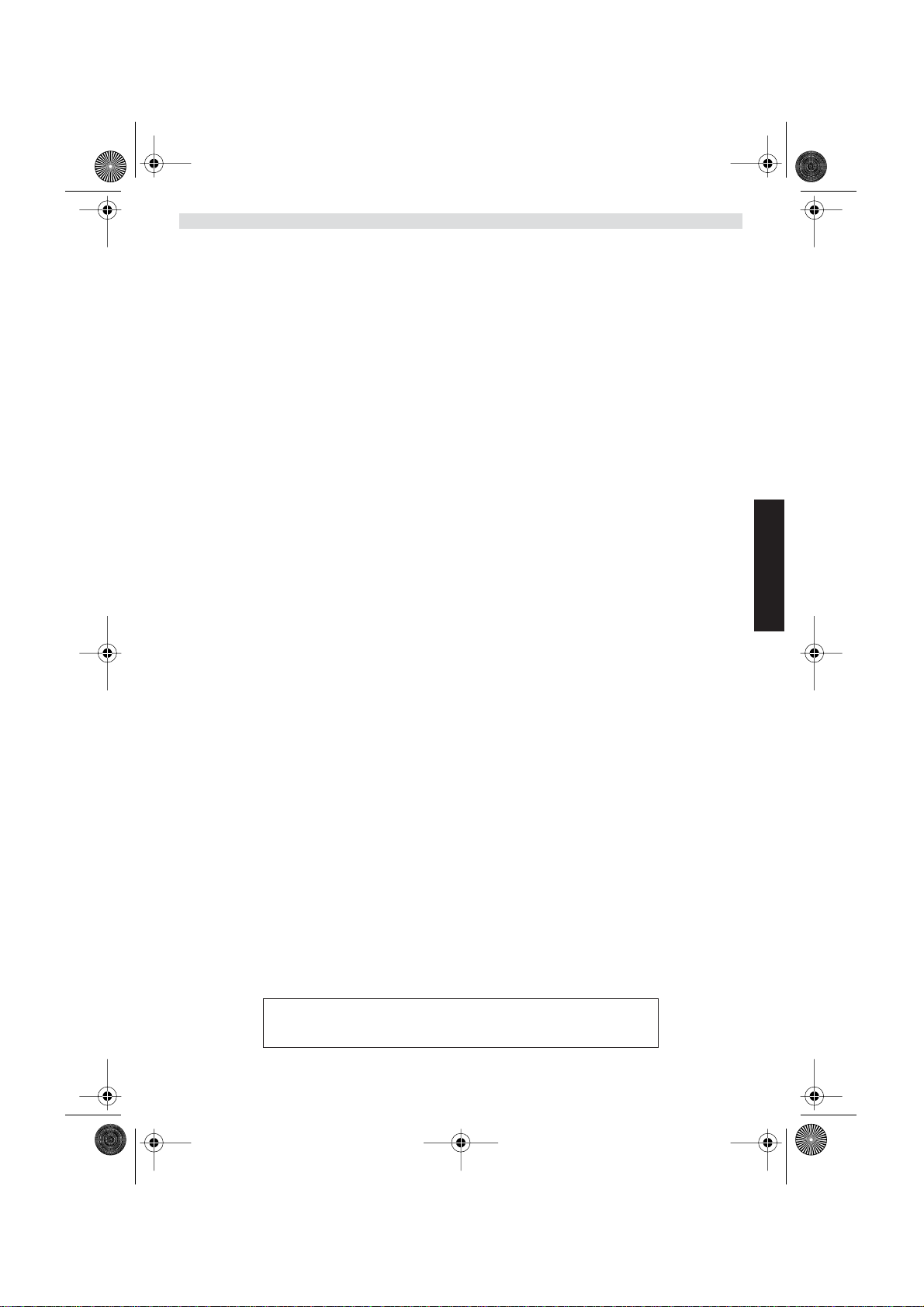
WBR611.book Page 73 Wednesday, April 14, 2004 3:54 PM
8. T OPCOM GARANTI
1. GARANTIPERIODE
Alle Topcom produkter leveres med 24 måneders garanti. Garantiperioden starter den dag produktet blir kjøpt.
Garantien på batterier er begrenset til 6 måneder fra kjøpsdato.
Forbruksvarer eller feil som har ubetydelig innvirkning på driften eller verdien av utstyret dekkes ikke.
Garantien forutsetter fremvisning av original kjøpskvittering hvor kjøpsdato og enhetens modell framgår.
2. GARANTIHÅNDTERING
Deffekte produkter må returneres til et Topcom servicesenter. Gyldig kjøpskvittering må være vedlagt.
Hvis produktet utvikler en feil i løpet av garantiperioden, vil Topcom eller deres offisielle servicesenter gratis reparere
eventuelle feil/mangler forårsaket av material- eller produksjonsfeil.
Topcom vil etter eget valg oppfylle sine garantiforpliktelser ved å reparere eller skifte ut defekte produkter eller deler
på de defekte produktene. Ved bytte kan farge og modell være forskjellig fra den opprinnelige produktet som ble kjøpt.
Den opprinnelige kjøpsdatoen vil fortsatt gjelde som start på garantiperioden. Garantiperioden utvides ikke selv om
produktet er byttet eller reparert av Topcom eller deres servicesentre.
3. IKKE INKLUDERT I GARANTIEN
Feil eller mangler som skyldes feil håndtering eller bruk og feil som skyldes bruk av uoriginale deler
eller tilbehør som ikke er anbefalt av Topcom - dekkes ikke av garantien.
Topcom trådløse telefoner er kun beregnet for bruk sammen med oppladbare batterier. Skade som skyldes bruk av ikke
oppladbare batterier dekkes ikke av garantien.
Garantien dekker ikke skade forårsaket av eksterne faktorer, som for eksempel lyn, torden, vann og brann.
Transportskader dekkes heller ikke.
Man kan ikke kreve garanti hvis serienummeret på enheten er forandret, fjernet eller er uleselig.
Ethvert garantikrav vil være ugyldig hvis enheten er reparert, forandret eller modifisert av kjøperen eller
ukvalifiserte - ikkeautoriserte Topcom servicesentre.
NORSK
CE-merkingen dokumenterer at apparatet er i samsvar med de
grunnleggende kravene til EU-direktivet for aktivt telekommunikasjonsutstyr.
Topcom Wireless Broadband Router WBR 611 73
Page 74
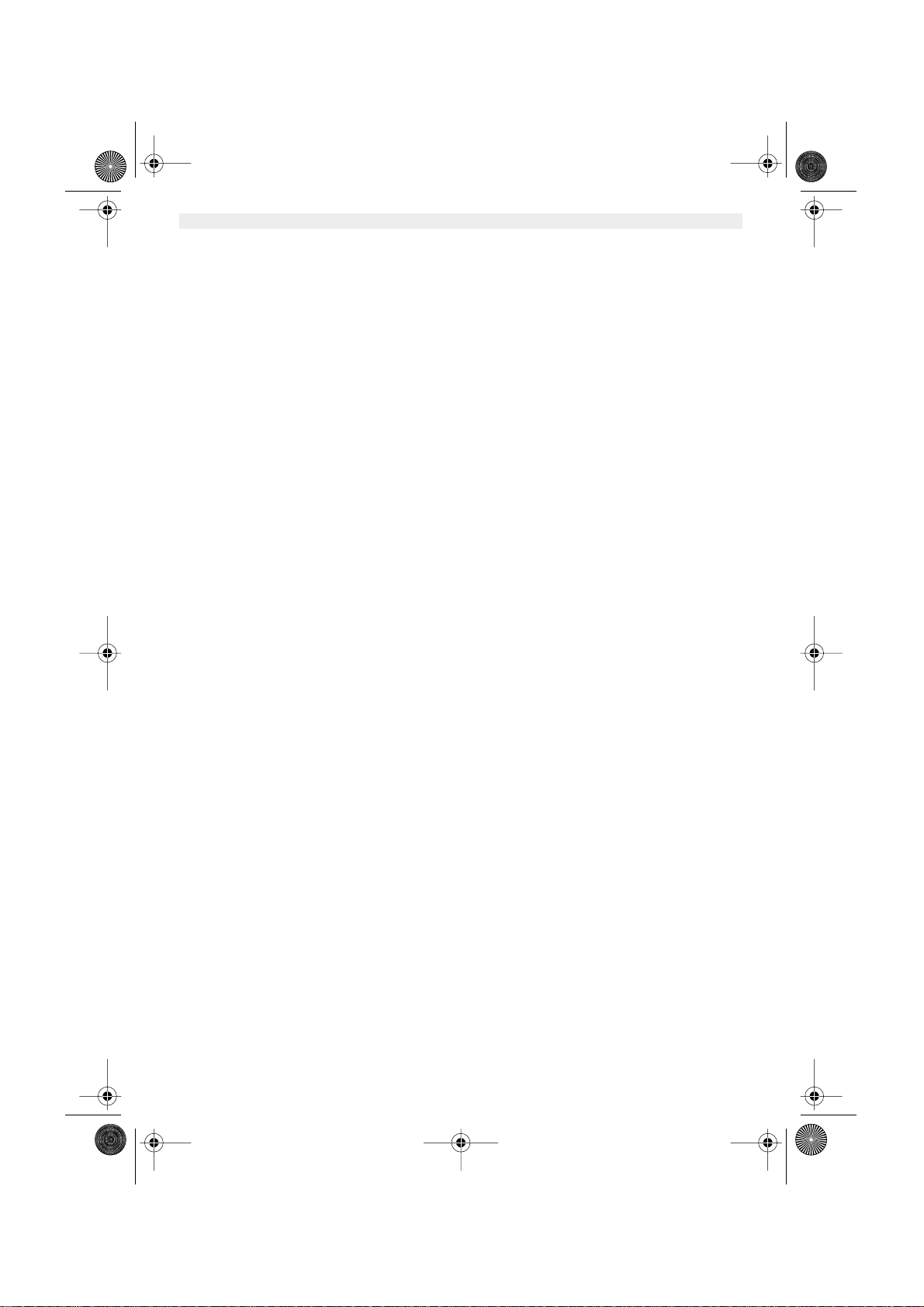
WBR611.book Page 74 Wednesday, April 14, 2004 3:54 PM
1. LIITÄNTÄPANEELI 75
2. TIETOKONEEN MÄÄRITYS KAAPELI-/DSL-REITITTIMEEN
KYTKEMISTÄ VARTEN 75
3. TIETOKONEEN IP-ASETUSTEN TARKISTUS 76
4. LAAJAKAISTAREITITTIMEN ASETUS 77
5. LIITÄNNÄN TILA 81
6. REITITTIMEN LISÄASETUKSET 82
7. LAITEOHJELMAN PÄIVITYS 82
9. TOPCOM-TAKUU 83
74 Topcom Wireless Broadband Router WBR 611
Page 75

WBR611.book Page 75 Wednesday, April 14, 2004 3:54 PM
1. LIITÄNTÄPANEELI
• POWER: Power-portti on tarkoitettu 5V:n tasavirta-adapterin kytkemiseen.
- Etulevyssä oleva virran merkkivalo syttyy, kun virta-adapteri on kytketty.
• WAN: WAN-Ethernet-portti on tarkoitettu ASDL-/kaapelimodeemin kytkemiseen.
- WAN-merkkivalo syttyy, kun Ethernet-verkkokaapeli on oikein kytketty.
• Portit 1-4: Tarkoitettu niiden laitteiden kytkemiseen, jotka haluat liittää verkkoosi (esim. mikrotietokoneet ja ftppalvelimet).
- LAN-merkkivalot osoittavat liitännän tilan.
• Reset-painike: Jos haluat ladata oletusasetukset, pidä Reset-painiketta alhaalla 5-6 sekuntia. Laitteeseen
latautuvat tehtaalla määritetyt oletusasetukset. Älä paina Reset-painiketta, ellet halua poistaa nykyisiä tietoja.
2. TIETOKONEEN MÄÄRITYS KAAPELI-/DSL-REITITTIMEEN
KYTKEMISTÄ VARTEN
Huomautus
- Reitittimen oletus-IP-osoite on: 192.168.1.1
- DHCP-palvelin on päällä
SUOMI
Ellet halua asettaa tietokoneellesi staattista IP-osoitetta, tietokone täytyy määrittää hyväksymään reitittimen tarjoama
IP-osoite.
1. Napsauta Start-painiketta, valitse kohta Settings, sitten Control Panel
2. Kaksoisnapsauta Network (verkkoikonia)
3. Valitse configuration (määritysikkunoissa) se TCP/IP protocol (TCP/IP-protokollarivi), joka liittyy verkkokorttiisi/
adapteriisi.
Topcom Wireless Broadband Router WBR 611 75
Page 76

WBR611.book Page 76 Wednesday, April 14, 2004 3:54 PM
4. Napsauta Properties-painiketta ja valitse sitten IP ADDRESS -välilehti. Valitse kohta Obtain an IP address auto-
matically.
5. Valitse sitten DNS Configuration -välilehti lisätäksesi DNS IP address. (DNS-IP -osoitteen). Valitse Disable DNS
function (toiminto Disable DNS). Valitse OK.Olet suorittanut loppuun työaseman asetukset.
6. Kun olet napsauttanut kohtaa OK, Windows pyytää sinua käynnistämään tietokoneen uudelleen. Valitse Yes.
3. TIETOKONEEN IP-ASETUSTEN TARKISTUS
Jotkin työkalut ovat loistavia apuvälineitä tietokoneen IP-asetusten etsinnässä: MAC-osoite ja oletusyhdyskäytävä.
• WINIPCFG (Windows 95/98)
Paina Windows 95/98/ME:ssä Start-painiketta, valitse Run ja kirjoita winipcfg. Alla olevassa esimerkissä tietokoneen
IP-osoite on 192.168.1.100 ja oletusyhdyskäytävä 192.168.1.1. Oletusyhdyskäytävän pitäisi olla laajakaistareitittimen
IP-osoite. Windows 95/98:ssa MAC-osoitteesta käytetään nimeä Adapter Address.
HUOMAUTUS: Voit myös kirjoittaa DOS-kehotteeseen komennon winipcfg.
76 Topcom Wireless Broadband Router WBR 611
Page 77
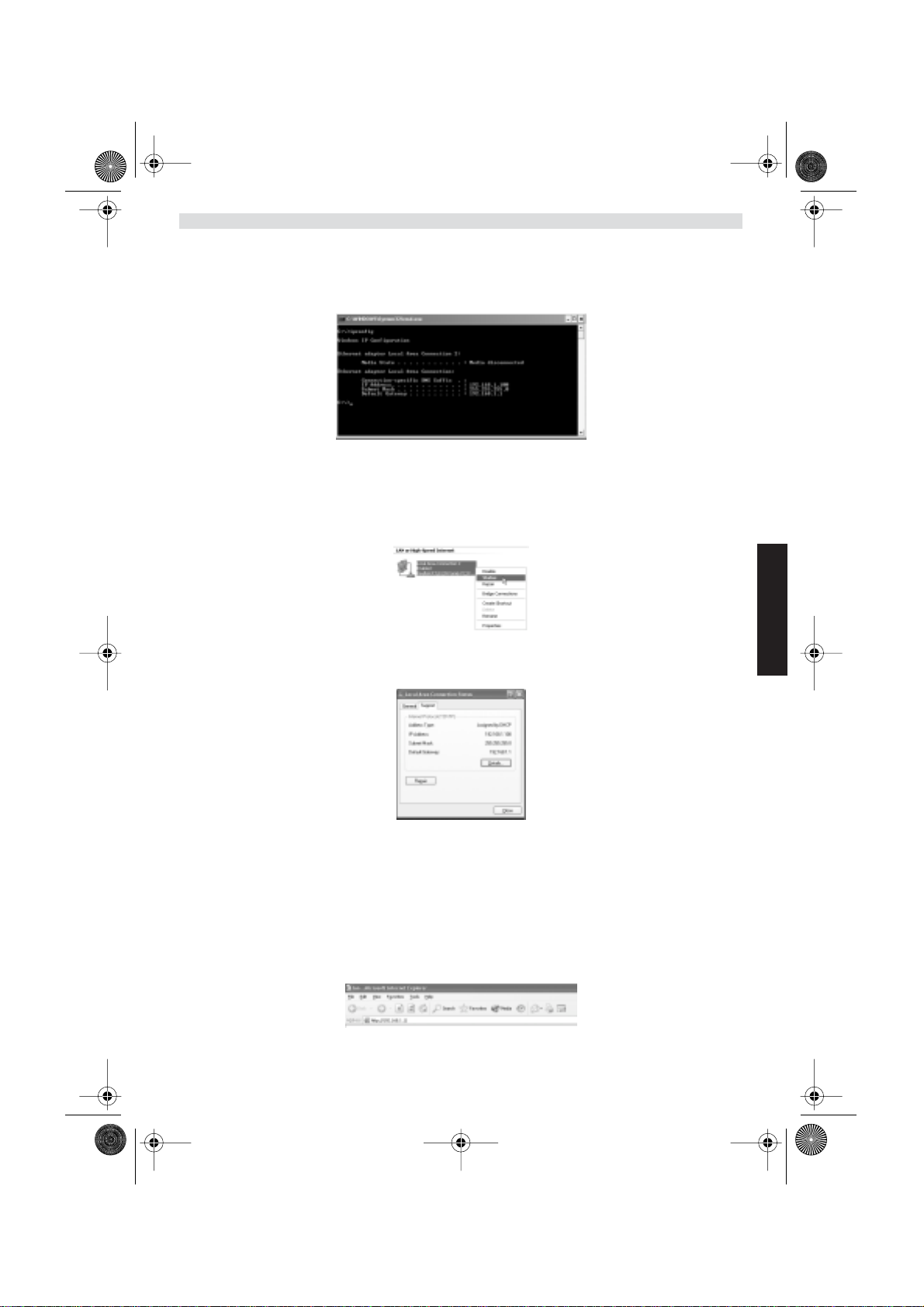
WBR611.book Page 77 Wednesday, April 14, 2004 3:54 PM
• IPCONFIG (Windows 2000/NT)
Kirjoita DOS-kehotteeseen komento IPCONFIG ja paina Enter-näppäintä. Tietokoneesi IP-tiedot näytetään alla
olevan mukaisesti.
- IPCONFIG / RENEW uusii IP-osoitteen, yhdyskäytävän ja DNS:n.
•Windows XP
Napsauta verkkoyhteyskuvaketta hiiren oikeanpuoleisella painikkeella ja valitse Status.
IP-tiedot näkyvät Support-välilehdessä.
4. LAAJAKAISTAREITITTIMEN ASETUS
Jos tietokoneessasi on voimassaoleva IP-osoite, sinun pitäisi päästä reitittimen web-asetussivulle.
Avaa Internet Explorer tai Netscape Navigator ja siirry osoitteeseen: 192.168.1.1
Näyttöön ilmestyy kirjautumisikkuna.
Topcom Wireless Broadband Router WBR 611 77
SUOMI
Page 78
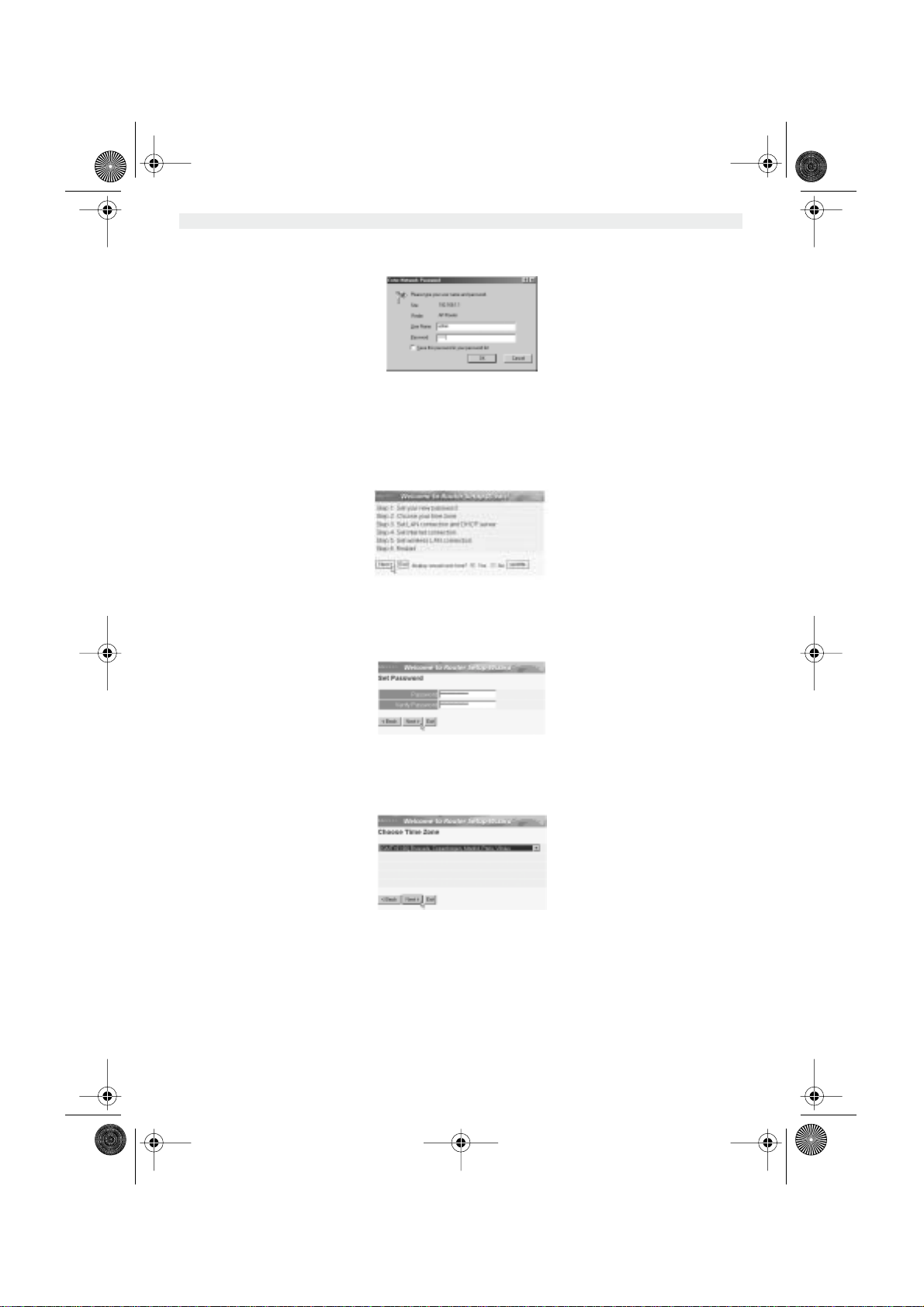
WBR611.book Page 78 Wednesday, April 14, 2004 3:54 PM
• Syötä käyttäjätunnus ja salasana.
- Oletuksen mukainen käyttäjätunnus on admin ja salasana admin.
Siirryt nyt laajakaistareitittimesi web-hallintaan.
• Ohjattu asetustoiminto käynnistyy automaattisesti:
- Jatka valitsemalla Next
• Seuraavassa ikkunassa voit vaihtaa kirjautumissalasanan (admin) haluamaksesi salasanaksi.
- Jatka valitsemalla Next
• Seuraavaksi voit valita aikavyöhykkeen
- Jatka valitsemalla Next
78 Topcom Wireless Broadband Router WBR 611
Page 79
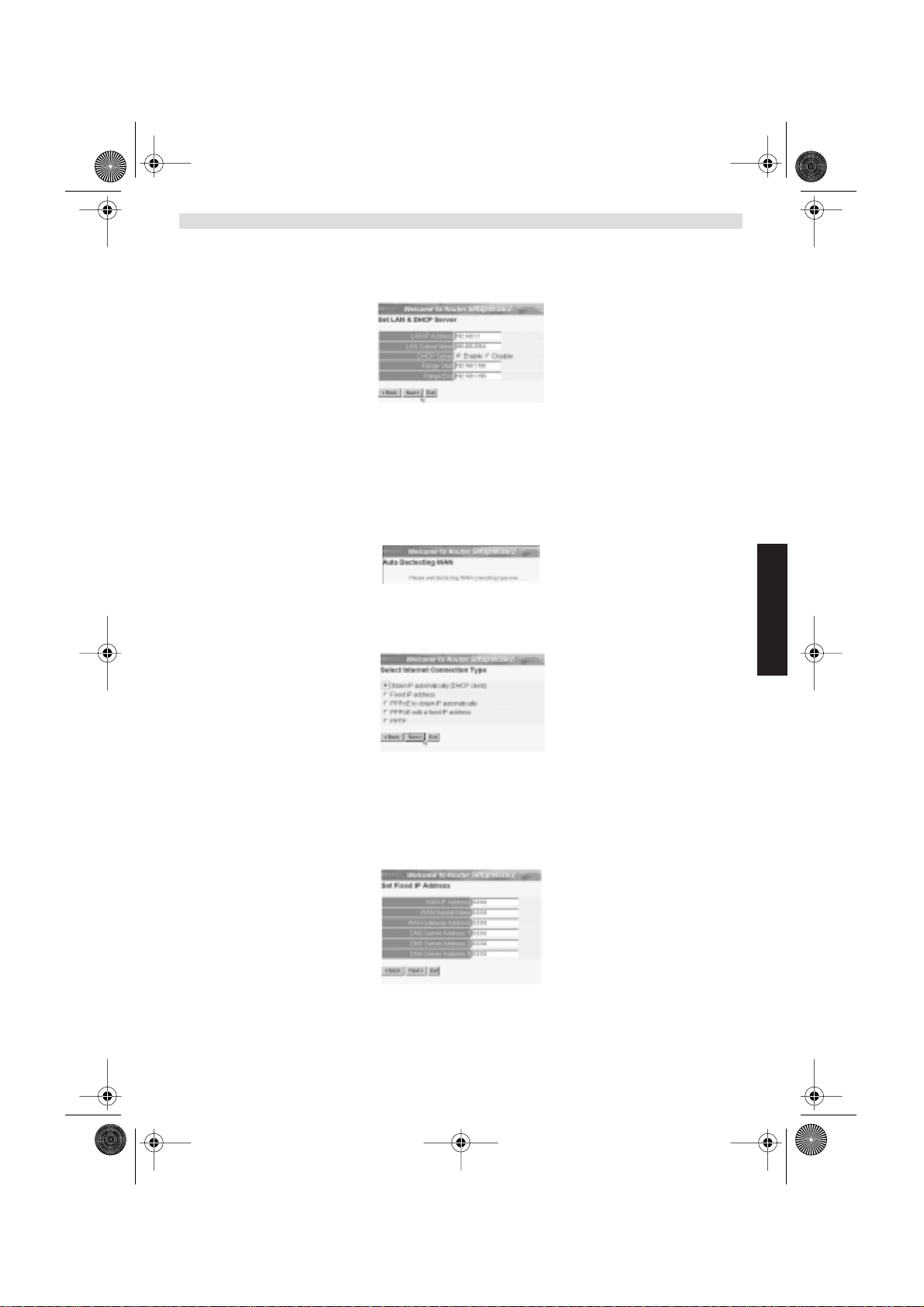
WBR611.book Page 79 Wednesday, April 14, 2004 3:54 PM
• Nyt voit muuttaa LAN-asetuksia:
- LAN-IP-osoite ja aliverkon peite voidaan muuttaa.
- Reitittimen DHCP-palvelin voidaan ottaa käyttöön / poistaa käytöstä
- DHCP-alue voidaan asettaa.
- Jatka valitsemalla Next
• Nyt WBR611 yrittää tunnistaa laajakaistayhteytesi tyypin
• Yhteyden tyypin mukaan näyttöön ilmestyy seuraava ikkuna: (PPPoE:ssa tämä ikkuna ei ilmesty, jos
automaattinen tunnistus on onnistunut)
- Valitse yhteyden tyyppi
- Jatka valitsemalla Next
- Obtain IP automatically (DHCP client): tätä yhteyttä käytetään eniten WBR611:n liittämiseksi kaapelimodeemiin.
- Fixed IP address: liitännöille, joilla on kiinteä WAN-IP-osoite
SUOMI
- Syötä osoitteet kaikkiin kohtiin WAN IP, Subnet Mask, Gateway and DNS addresses (WAN-IP-osoite,
aliverkon peite, yhdyskäytävä sekä kolme DNS-palvelimen osoitetta).
- Jatka valitsemalla Next.
Topcom Wireless Broadband Router WBR 611 79
Page 80

WBR611.book Page 80 Wednesday, April 14, 2004 3:54 PM
- PPPoE to obtain IP automatically: käytetään eniten WBR611:n liittämiseksi ADSL-Ethernet-siltaan PPPoEvalinnan kanssa.
- Syötä käyttäjätunnus ja salasana (kaksi kertaa)
- Jatka valitsemalla Next.
- PPPoE with a fixed IP address: PPPoE-liitäntä, jolla kiinteä WAN-IP-osoite
- Syötä käyttäjätunnus, salasana (kaksi kertaa) ja WAN-IP-osoite
- Jatka valitsemalla Next.
- PPTP: VPN-yhteyden asetusta varten: Tässä tapauksessa WBR611:n WAN-portti on kytketty toisen
olemassa olevan verkon LAN-paikkaan!
- Syötä VPN-IP-osoite, aliverkon peite ja yhdyskäytävä.
- Syötä VPN-palvelimen IP-osoite, PPTP-tili ja salasana (kaksi kertaa).
- Jatka valitsemalla Next.
• Nyt voit asentaa perusasennukset Langattomaan osaan.
- Valitse Enable voidaksesi asentaa Langattoman lähiverkon
- Valitse tukiasema (SSID) ja portti Langattomalle verkolle. Jotta tiedonsiirto onnistuisi varmista,
että langattomanyhteydenkäyttäjät käyttävät samaa tukiasemaa ja porttia.
- Jatka napsauttamalla Next .
80 Topcom Wireless Broadband Router WBR 611
Page 81
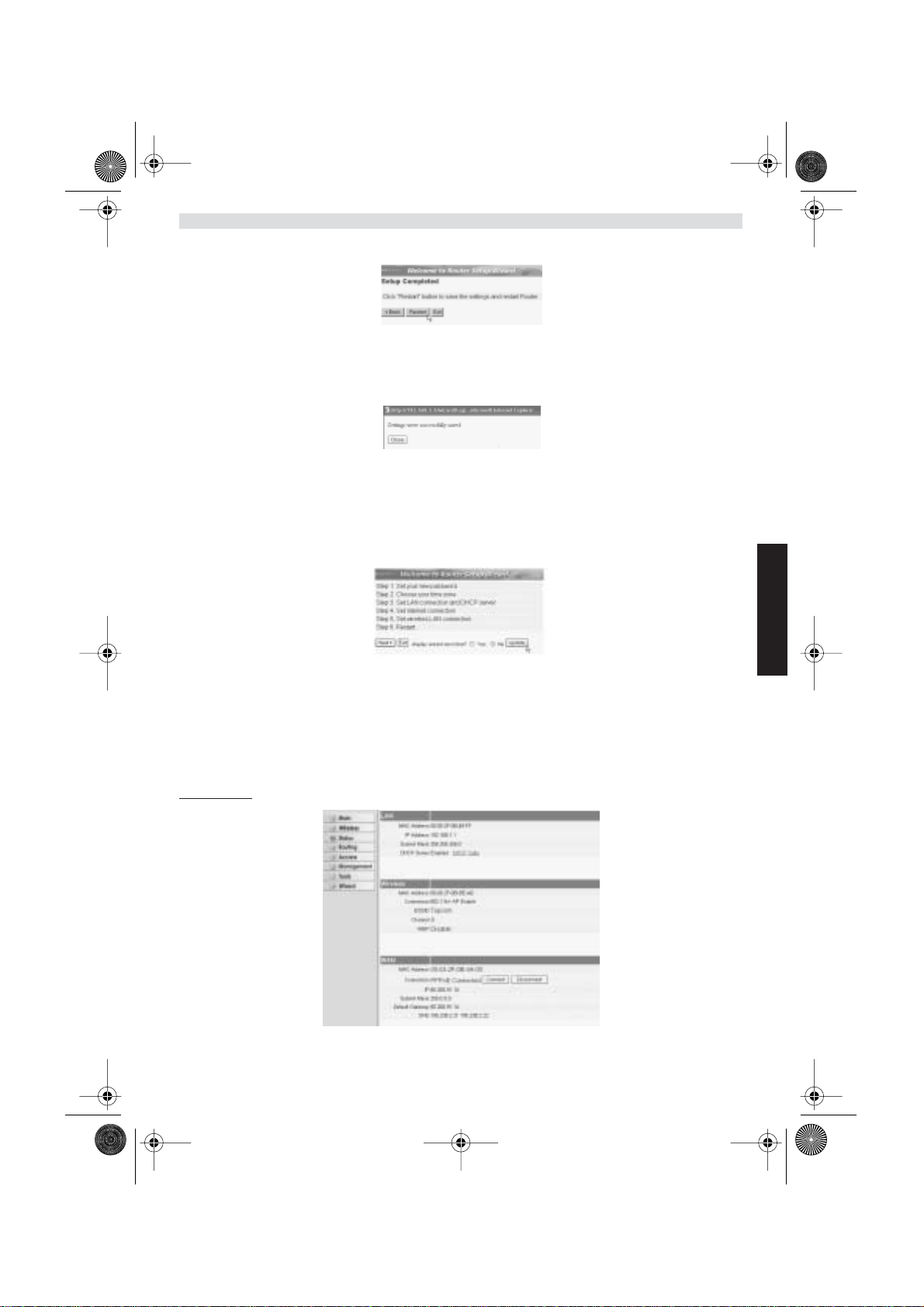
WBR611.book Page 81 Wednesday, April 14, 2004 3:54 PM
• Asetus on nyt suoritettu loppuun
- Tallenna asetukset ja käynnistä reititin uudelleen valitsemalla Restart.
• Kun kaikki asetukset on tallennettu, näyttöön ilmestyy uusi ikkuna:
- Valitse Close
• Ohjattu asetustoiminto on suoritettu loppuun!
Huomautus:
• Kun seuraavan kerran siirryt reitittimen web-sivulle, ohjattu asetustoiminto käynnistyy taas automaattisesti. Se
voidaan poistaa käytöstä seuraavasti:
- Valitse No ja napsauta kohtaa update
- Nyt ohjattu toiminto ei enää käynnisty, kun siirryt reitittimen web-sivulle.
5. LIITÄNNÄN TILA
WAN-liitännän tilan voi tarkistaa reitittimen web-sivun kohdasta Status.
PPPoE-liitäntä:
- Liitännän voi katkaista napsauttamalla kohtaa Disconnect. Liitännän voi kytkeä napsauttamalla
Connect-painiketta
Topcom Wireless Broadband Router WBR 611 81
SUOMI
Page 82

WBR611.book Page 82 Wednesday, April 14, 2004 3:54 PM
DHCP-työasema:
- WAN-IP-osoitteen voi vapauttaa napsauttamalla DHCP Release -painiketta. DHCP Renew -painiketta napsaut
tamalla voit uudistaa IP-osoitteen.
Huomautus:
• Kunkin toiminnon jälkeen reititin siirtyy seuraavaan ikkunaan:
- Toiminto näytetään.
- Voit palata valikkoon napsauttamalla kohtaa Back.
6. REITITTIMEN LISÄASETUKSET
Lisäasetuksia voit tehdä valikon avulla. Yksityiskohtaisia tietoja saat mukana toimitettavalla CD-levyllä olevasta
täydellisestä käyttöoppaasta.
7.LAITEOHJELMAN PÄIVITYS
Kun uusi laiteohjelma ilmestyy, se julkaistaan Topcomin web-sivuilla (www.topcom.net) kohdassa support ->
downloads.
Lataa kuva ja siirry reitittimen valikon kohtaan Tools. Valitse kohta Firmware
82 Topcom Wireless Broadband Router WBR 611
Page 83

WBR611.book Page 83 Wednesday, April 14, 2004 3:54 PM
- Valitse Browse ja etsi ladattu laiteohjelman kuva. Napsauta lopuksi Upgrade-painiketta.
8. T OPCOM-T AKUU
1. T AKUUAIKA
Topcom-laitteilla on 24 kuukauden takuu. Takuuaika alkaa sinä päivänä, jolloin uusi laite ostetaan. Akkujen ja
paristojen takuuaika on 6 kuukautta ostosta. Jos tarvikkeet tai viat aiheuttavat laitteelle vähäisiä toimintohäiriöitä tai
laskevat hieman laitteen arvoa, takuu ei korvaa tällaisia menetyksiä.
Takuu myönnetään alkuperäistä kuittia vastaan, jos kuitissa on mainittu ostopäivämäärä ja laitteen tyyppi.
2. T AKUUTOIMET
Palauta viallinen laite Topcomin palvelukeskukseen ostokuitin kera.
Jos laitteeseen tulee vika takuuaikana, Topcom tai sen virallisesti nimetty palvelukeskus korjaa materiaali- tai
valmistusvirheistä johtuvat viat maksutta.
Topcom voi täyttää takuuvelvollisuutensa joko korjaamalla tai vaihtamalla viallisen laitteen tai viallisen laitteen osan.
Jos laite vaihdetaan uuteen, tilalle annetun laitteen väri ja malli voivat poiketa alkuperäisen laitteen väristä ja mallista.
Alkuperäinen ostopäivämäärä määrää takuuajan alkamisajankohdan. Takuuaika ei pitene, jos Topcom tai sen nimetty
palvelukeskus vaihtaa tai korjaa laitteen.
3. T AKUUEHDOT
Takuu ei korvaa vääränlaisesta käsittelystä tai käytöstä johtuvia vaurioita, eikä vaurioita, jotka johtuvat muiden kuin
Topcomin suosittelemien, ei-alkuperäisten osien tai lisälaitteiden käytöstä.
Langattomat Topcom-puhelimet on suunniteltu käytettäväksi ainoastaan uudelleenladattavien paristojen kanssa.
Takuu ei korvaa muiden kuin uudelleenladattavien paristojen käytöstä aiheutuneita vaurioita.
Takuu ei korvaa ulkopuolisten tekijöiden, kuten salama-, vesi- tai palovahinko, aiheuttamia vaurioita eikä kuljetuksen
aikana aiheutuneita vaurioita.
Takuu ei ole voimassa, jos laitteen sarjanumero on muutettu, poistettu tai tehty lukemattomiksi.
Takuu ei ole voimassa, jos laitteen omistaja tai epäpätevä, muu kuin virallisesti nimetty Topcom-palvelukeskus on
korjannut tai muutellut laitetta.
SUOMI
Laite noudattaa R&TTE-direktiivien vaatimuksia, mikä on vahvistettu CEmerkillä.
Topcom Wireless Broadband Router WBR 611 83
Page 84

WBR611.book Page 84 Wednesday, April 14, 2004 3:54 PM
1. EL PANEL DE CONEXIÓN 85
2. CONFIGURACIÓN DEL PC PARA CONECTAR EL ROUTER DE
CABLE/DSL 85
3. VERIFIQUE LA CONFIGURACIÓN IP DE SU PC 86
4. INSTALAR EL BROADBAND ROUTER 87
5. ESTADO DE CONEXIÓN 91
6. AJUSTES AVANZADOS DEL ROUTER 92
7. ACTUALIZAR MICROPROGRAMACIÓN 92
8. GARANTIA TOPCOM 93
84 Topcom Wireless Broadband Router WBR 611
Page 85

WBR611.book Page 85 Wednesday, April 14, 2004 3:54 PM
1. EL PANEL DE CONEXIÓN
• ENERGIA: El puerto de energía es para conectar el adaptador de energía DC de 5V.
- El LED de energía del panel frontal estará en ON cuando esté conectado el adaptador de energía.
• WAN: El puerto WAN Ethernet es para conectar su módem ASDL/Cable.
- El LED WAN estará en ON si el cable Ethernet red está conectado apropiadamente.
• Puertos 1- 4: Este es para conectar los dispositivos de red, como PCs, servicios ftp o cualquier otro que quiera
poner en su red.
- El LED de LAN indicará el estado de la conexión.
• Botón de Reinicio: Si quiere cargar los ajustes por defecto, presione el botón de reinicio y manténgalo durante
5 ~ 6 segundos. Cargará los ajustes de fábrica por defecto para el aparato.No presione el botón de reinicio a
menos que quiera borrar los datos actuales.
2. CONFIGURACIÓN DEL PC PARA CONECTAR EL ROUTER DE
CABLE/DSL
Observación
- La dirección de los routers IP por defecto es: 192.168.1.1
- El servidor DHCP está en ON
Si no quiere fijar una dirección IP estática en su PC, necesitará configurar su PC para que acepte la dirección IP que
le proporcione el router.
1. Haga click en el botón de Start (Empezar), seleccione Settings (Ajustes), luego Control Panel (Panel de Control)
2. Haga Doble click en el Icono de Network (Red)
3. En la configuración de windows, seleccione la línea de TCP/IP protocol (protocolo TCP/IP) que se ha asociado
con la placa de red / adaptador.
Topcom Wireless Broadband Router WBR 611 85
ESPAÑOL
Page 86

WBR611.book Page 86 Wednesday, April 14, 2004 3:54 PM
4. Haga click en el botón de Propiedades, luego elija la etiqueta de DIRECCION IP. Seleccione Obtener una
dirección IP automáticamente.
5. Luego seleccione la etiqueta de configuración DNS para añadir direcciones IP DNS.Seleccione Desactivar la
función DNS. Presione OK. Ha completado los ajustes del cliente.
6. Después de hacer click en OK, windows le pedirá que reinicie el PC.Haga click en Si.
3. VERIFIQUE LA CONFIGURACIÓN IP DE SU PC
Hay algunas herramientas buenas para informase de la configuración IP de su ordenador: Dirección MAC y acceso
por defecto.
• WINIPCFG (para windows 95/98)
Dentro del botón de Empezar de windows 95/98/ME, seleccione Ejecutar y escriba winipcfg. En el ejemplo siguiente
este ordenador tiene una dirección IP 192.168.1.100 y la entrada por defecto es 192.168.1.1. La entrada por defecto
sería la dirección IP del router de banda ancha. La dirección MAC en windows 95/98 se llama Dirección Adaptador.
NOTA: También puede escribir winipcfg en el comando DOS.
86 Topcom Wireless Broadband Router WBR 611
Page 87

WBR611.book Page 87 Wednesday, April 14, 2004 3:54 PM
• IPCONFIG (para windows 2000/NT)
En el comando DOS escriba IPCONFIG y presione Enter (Entrar). La información IP de su PC se visualizará como se
muestra a continuación.
- IPCONFIG / RENOVAR renovará dirección IP, entrada y DNS.
•Windows XP
Haga click en la tecla derecha del ratón sobre su adaptador de red y seleccione Status (Estado)
Se visualizará la pantalla de ayuda con la información IP.
4. INSTALAR EL BROADBAND ROUTER
Cuando su PC tenga una dirección válida IP, podrá ir a la página web de instalación del router.
Abra Internet Explorer o Netscape Navigater y vaya a la dirección: 192.168.1.1
Ahora aparecerá la pantalla de login.
Topcom Wireless Broadband Router WBR 611 87
ESPAÑOL
Page 88

WBR611.book Page 88 Wednesday, April 14, 2004 3:54 PM
•Introduzca el nombre de usuario y la contraseña.
- Por defecto el nombre de usuario es admin y la contraseña es admin.
Ahora introduzca la dirección web de su Broadband Router.
•El wizard de instalación aparecerá automáticamente:
- Haga click en Next (Siguiente) para continuar
• En la pantalla siguiente puede cambiar la contraseña login (admin) a su propia contraseña.
- Haga click en Next (Siguiente) para continuar
• En la pantalla siguiente puede seleccionar su Zona Horaria
- Haga click en Next (Siguiente) para continuar
88 Topcom Wireless Broadband Router WBR 611
Page 89
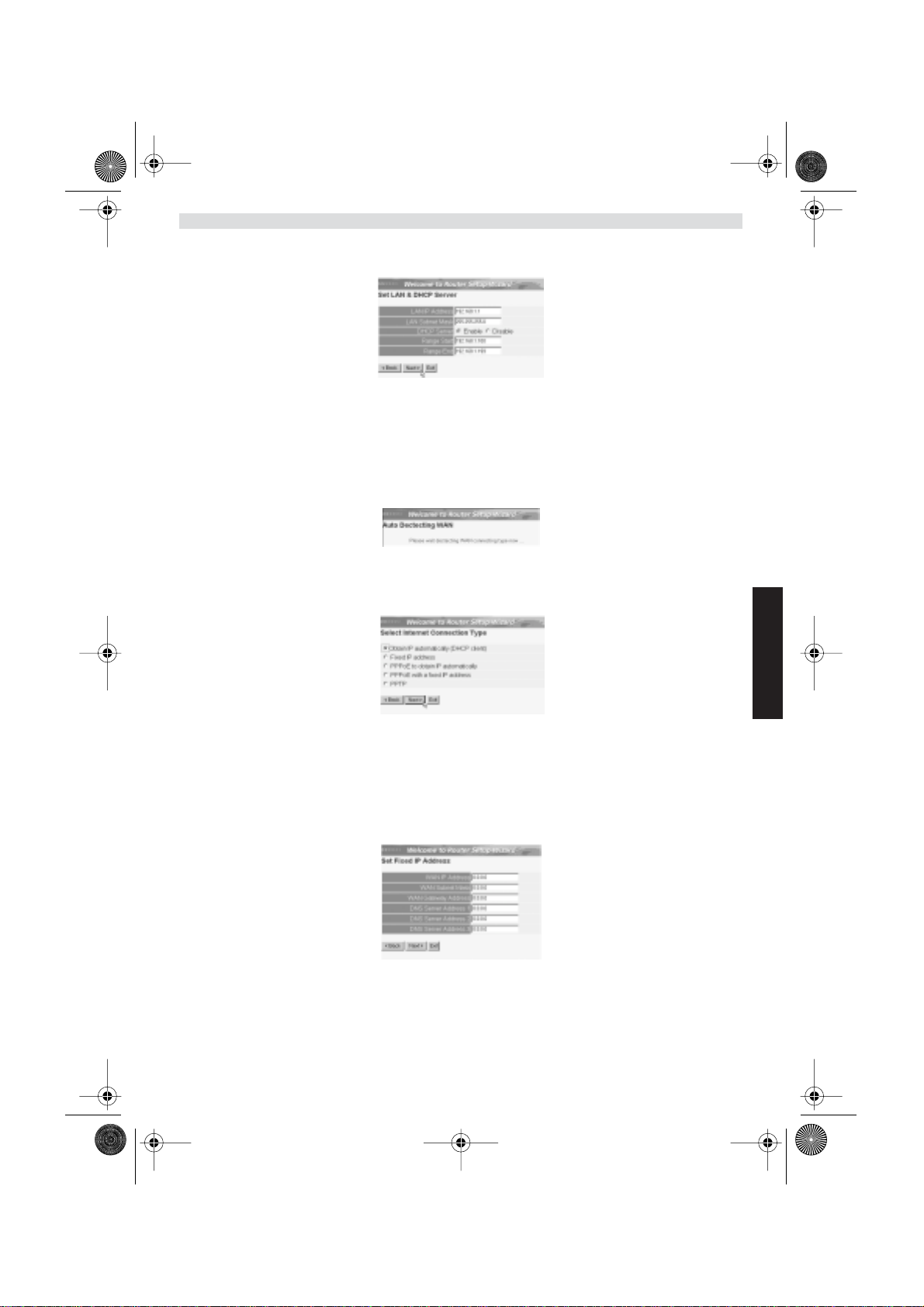
WBR611.book Page 89 Wednesday, April 14, 2004 3:54 PM
• Ahora puede cambiar los ajustes LAN:
- Se puede cambiar la dirección IP LAN y Subnet mask.
- El servidor del router DHCP puede estar Desactivado / Activado
- Se puede fijar el alcance del DHCP.
- Haga click en Next (Siguiente) para continuar
• Ahora el WBR611 intentará detecta su tipo de conexión de banda ancha
• Dependiendo de su tipo de conexión aparecerá la pantalla siguiente: (para PPPoE, no aparecerá esta pantalla si
ha tenido éxito la autodetección )
- Seleccione su Tipo de Conexión
- Haga click en Next (Siguiente) para continuar
- Obtenga automáticamente IP (DHCP cliente): esta conexión se usa principalmente para conectar el WBR611 a un
módem de cable.
- Dirección IP fija: para conexiones con dirección IP WAN fijas.
ESPAÑOL
- introduzca las direcciones de IP WAN, Subnet Mask, Entrada y DNS.
- Haga click en Next (Siguiente) para continuar.
- PPPoE para obtener automáticamente IP: se usa principalmente para conectar el WBR611 a un Puerto
ADSL-Ethernet con PPPoE de marcado.
Topcom Wireless Broadband Router WBR 611 89
Page 90

WBR611.book Page 90 Wednesday, April 14, 2004 3:54 PM
- introduzca el nombre de usuario y la contraseña (dos veces)
- Haga click en Next (Siguiente) para continuar.
- PPPoE con una dirección IP fija: Conexión PPPoE con dirección IP WAN fija.
- introduzca el nombre de usuario, contraseña (dos veces) y dirección IP WAN
- Haga click en Next (Siguiente) para continuar.
- PPTP: para establecer una conexión VPN: en este caso el puerto WAN del WBR611 se conecta al lado LAN de
otra Red existente !
- introduzca la dirección IP del VPN, Subnet Mask y Entrada.
- introduzca la dirección IP del servidor VPN, Cuenta PPTP y Contraseña (dos veces).
- Haga click en Next (Siguiente) para continuar.
• Ahora puede configurar los pasos básicos para la parte inalámbrica.
- Seleccionar ENABLE (HABILITAR) para hacer posible la conexión LAN inalámbrica.
- Escoger un SSID (identificador de servicio) y un canal para la red inalámbrica.
Por favor asegúrese de que el resto de usuarios lo utilizarán con el mismo SSID y canal para
hacer posible la comunicación inalámbrica de datos.
- Presione Next (siguiente)para continuar.
• Ahora se ha completado la instalación
90 Topcom Wireless Broadband Router WBR 611
Page 91

WBR611.book Page 91 Wednesday, April 14, 2004 3:54 PM
- Haga click en restart (reiniciar) para guardar y reiniciar el router.
• Cuando se guarden todos los ajustes aparecerá una pantalla nueva:
- Haga click en Close (Cerrar)
• La instalación del Wizard está terminada !
Observación:
• La próxima vez que vaya a la página Web del router la Instalación Wizard aparecerá otra vez. Esta se puede
desactiva:
- seleccione No y haga click en update (actualizar)
- ahora el wizard no aparecerá otra vez que acceda a la página Web del router.
5. ESTADO DE CONEXIÓN
La conexión WAN se puede comprobar en la pantalla de Estado de la página Web del router.
Para conexión PPPoE:
- La conexión se puede desconectar haciendo click en Disconnect (Desconectar). Se puede conectar haciendo
click en la tecla de Connect (Conectar)
Topcom Wireless Broadband Router WBR 611 91
ESPAÑOL
Page 92

WBR611.book Page 92 Wednesday, April 14, 2004 3:54 PM
Para cliente DHCP:
- La dirección IP WAN se puede descargar haciendo click en la tecla de DHCP Release (Descargar DHCP).
DHCP Renew (Cambiar DHCP) cambiará la Dirección IP.
Observación:
• Después de cada acción, el router pasará a la pantalla siguiente:
- Se mostrará la acción.
- por favor haga click en Back (Volver) para volver al menú.
6. AJUSTES AVANZADOS DEL ROUTER
Puede entrar en el menú para ajustes avanzados. Por favor consulte la guía de usuario completa del CD suministrado
para más detalles.
7. ACTUALIZAR MICROPROGRAMACIÓN
Cuando se descarga una microprogramación nueva, se publicará en el webside de Topcom ( www.topcom.net) en la
sección de ayuda -> descargas.
Por favor descargue la imagen y vaya a Tools (Herramientas) en el menú del router. Ahora seleccione página de
Firmware (Microprogramación)
-haga click en Browse (Hojear) para seleccionar la imagen de la microprogramación
92 Topcom Wireless Broadband Router WBR 611
descargada y haga click en la tecla de update (Actualización).
Page 93
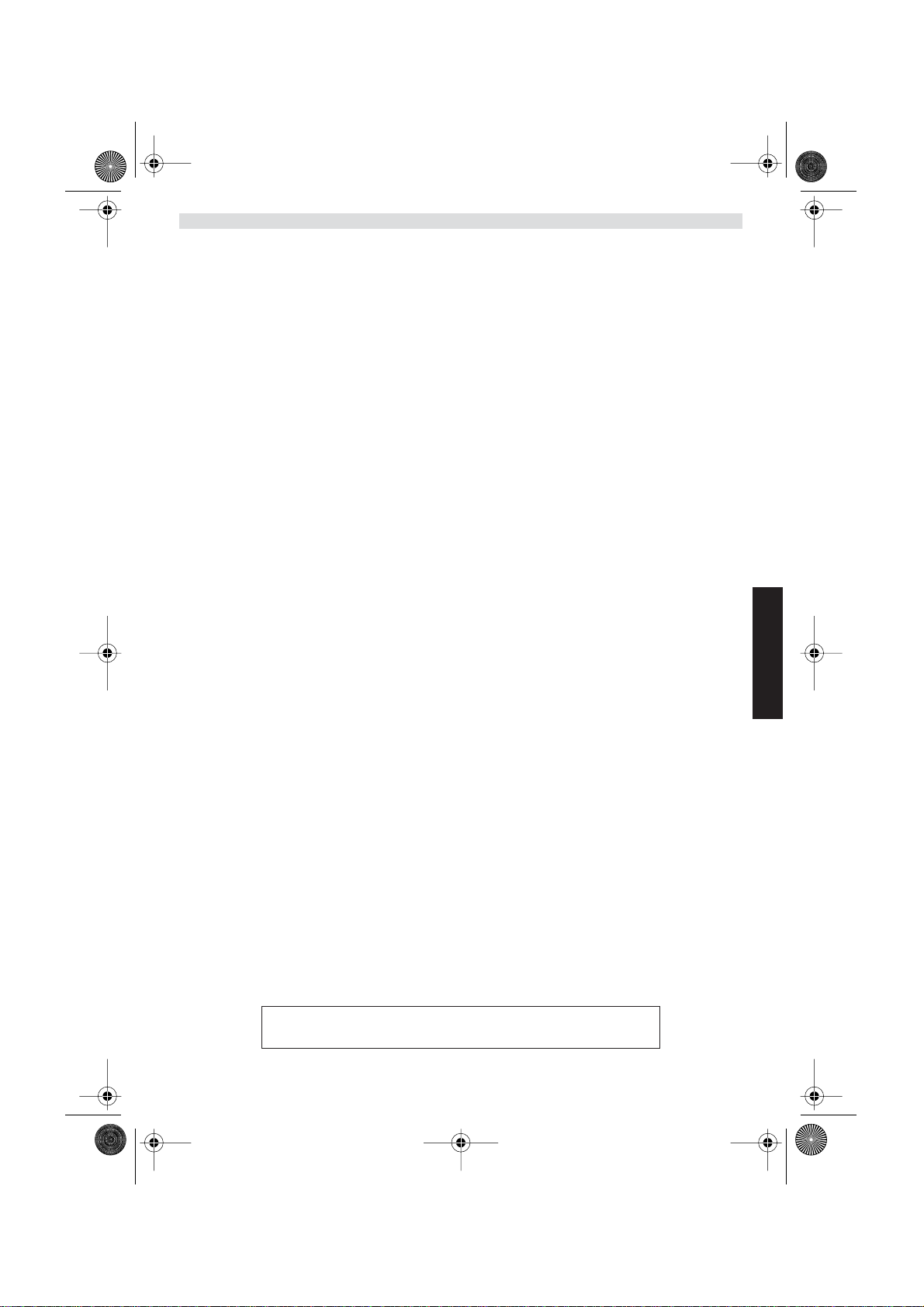
WBR611.book Page 93 Wednesday, April 14, 2004 3:54 PM
8. GARANTIA TOPCOM
1. PERIODO DE GARANTÍA
Las unidades Topcom tienen un periodo de garantía de 24 meses. El periodo de garantía empieza el día que se
compra la unidad nueva. La garantía en las baterías está limitada a 6 meses desde la compra. Los Consumibles o
defectos que tienen un efecto insignificante para el funcionamiento o valor del equipo no están cubiertos.
La garantía se tiene que probar presentando el recibo original de compra, en el que se indique la fecha de compra y
el modelo del aparato.
2. TRATAMIENTO DE LA GARANTÍA
La unidad defectuosa hay que devolverla al centro de reparación de Topcom incluyendo una nota de compra válida.
Si el aparato desarrolla un fallo durante el periodo de garantía, Topcom o su centro de reparación designado
oficialmente repararan cualquier defecto causado por fallos materiales o de fabricación gratis.
Topcom satisfará a su discreción sus obligaciones de garantía reparando o cambiando las unidades o piezas de la
unidades defectuosas. En caso de cambio, el color y modelo pueden ser diferentes de la unidad original comprada.
La fecha de compra inicial determinará el comienzo del periodo de garantía. No se ampliará el periodo de garantía si
se cambia o repara la unidad por Topcom o sus centros de reparación designados.
3. EXCLUSIONES DE LA GARANTÍA
Los daños o defectos causados por tratamiento o utilización incorrectos y los daños resultantes del uso de piezas o
accesorios no originales no recomendados por Topcom no están cubiertos por la garantía.
Los teléfonos inalámbricos de Topcom están diseñados para funcionar solo con baterías recargables. El daño causado
por el uso de baterías no recargables no está cubierto por la garantía.
La garantía no cubre los daños causados por factores externos, como rayos, agua y fuego, ni los daños causados
durante el transporte.
No se podrá reclamar la garantía si se ha cambiado, quitado o si ha quedado ilegible el número de serie de las
unidades.
Cualquier reclamación de la garantía se invalidará si la unidad ha sido reparado, alterado o modificado por el
comprador o por centros de reparación no cualificados o no designados oficialmente por Topcom.
El sello CE corrobora la conformidad del equipo con los requerimientos
básicos de la directiva R&TTE.
Topcom Wireless Broadband Router WBR 611 93
ESPAÑOL
Page 94

WBR611.book Page 94 Wednesday, April 14, 2004 3:54 PM
1. PAINEL DE LIGAÇÃO 95
2. CONFIGURAÇÃO DO PC PARA CONECTAR COM O ROUTER CABO/DSL 95
3. VERIFIQUE A CONFIGURAÇÃO IP DO SEU PC 96
4. CONFIGURAR O BROADBAND ROUTER 98
5. ESTADO DA CONEXÃO 102
6. CONFIGURAÇÕES AVANÇADAS DO ROUTER 103
7. ACTUALIZAÇÃO DO FIRMWARE 103
8. GARANTIA TOPCOM 103
94 Topcom Wireless Broadband Router WBR 611
Page 95

WBR611.book Page 95 Wednesday, April 14, 2004 3:54 PM
1. PAINEL DE LIGAÇÃO
• ALIMENTAÇÃO: O porto de alimentação serve para efectuar a conexão com o adaptador de potência de 5V DC.
- O LED de alimentação que se encontra na parte frontal do painel ilumina-se (ON) quando o adaptador está
conectado.
• WAN: A porta WAN Ethernet serve para efectuar a conexão com o seu ASDL/modem cabo.
- O LED WAN ilumina-se (ON) se o cabo de rede Ethernet estiver adequadamente conectado.
• Portas 1- 4: Estas servem para conectar dispositivos de ligação à rede, tais como PCs, servidores FTP ou
qualquer outro dispositivo que deseja conectar com a sua rede.
- Os LED’s LAN indicam o estado da conexão.
• Botão Reset (Reconfiguração): Caso deseje carregar configurações padrão, pressione o botão reset e
mantenha pressionado durante 5 ~ 6 segundos. Deste modo irá carregar as configurações padrão de fábrica do
dispositivo. Não pressione o botão reset a não ser que queira eliminar os dados actuais.
2. CONFIGURAÇÃO DO PC PARA CONECTAR COM O ROUTER CABO/DSL
Observações
- O endereço IP dos Routers por defeito é: 192.168.1.1
- O servidor DHCP está ligado (ON)
Se não deseja configurar um endereço IP estático no seu PC, nesse caso deverá configurar o seu PC para aceitar o
endereço IP que o router irá providenciar.
1. Clique no botão Start, seleccione Settings (configurações), e seguidamente em Control Panel (painel de
controlo)
2. Duplo-clique no ícone de Network (rede)
3. Na janela de configuração, seleccione a linha protocolo TCP/IP que tenha sido associada ao seu cartão de rede/
adaptador.
Topcom Wireless Broadband Router WBR 611 95
PORTUGUÊS
Page 96

WBR611.book Page 96 Wednesday, April 14, 2004 3:54 PM
4. Clique no botão de propriedades (Properties), e seguidamente seleccione tabela de ENDEREÇO IP. Seleccionar
obter automaticamente um endereço IP (Obtain an IP address automatically).
5. Seguidamente seleccione a tabela de configuração DNS para adicionar o endereço DNS IP. Seleccione
desabilitar a função DNS (Disable DNS function). Pressione OK. Acaba de efectuar as configurações de cliente.
6. Depois de efectuar um clique em OK, aparecerá uma janela que lhe pede para reiniciar o PC. Clique em sim (Yes).
3. VERIFIQUE A CONFIGURAÇÃO IP DO SEU PC
Existem algumas ferramentas que são ideais para detectar a configuração IP do computador: MAC-address e gateway
padrão.
• WINIPCFG (para Windows 95/98)
Em Windows 95/98/ME botão de arranque (Start), seleccione Run e escreva winipcfg. No exemplo abaixo este
computador tem um endereço IP 192.168.1.100 e o gateway padrão é 192.168.1.1. O gateway padrão deverá ser o
endereço IP do router Broadband. O MAC-address em Windows 95/98 chama-se Endereço do Adaptador (Adapter
Address).
NOTA: Poderá também digitar winipcfg no comando DOS.
96 Topcom Wireless Broadband Router WBR 611
Page 97

WBR611.book Page 97 Wednesday, April 14, 2004 3:54 PM
• IPCONFIG (para Windows 2000/NT)
No comando DOS digite IPCONFIG e pressione Enter (aceitar). A informação IP do seu PC será visualizada como
abaixo indicado.
- IPCONFIG / RENEW renova o endereço IP, gateway e DNS.
•Windows XP
Clique com a tecla direita do seu rato no adaptador de rede e seleccione Status (estado).
O ecrã de apoio será visualizado com a informação IP.
Topcom Wireless Broadband Router WBR 611 97
PORTUGUÊS
Page 98

WBR611.book Page 98 Wednesday, April 14, 2004 3:54 PM
4. CONFIGURAR O BROADBAND ROUTER
Quando o seu PC tiver um endereço IP válido, poderá aceder à página Web de configuração do router.
Abrir o Internet Explorer ou Netscape Navigator e ir ao endereço: 192.168.1.1
Agora aparecerá a janela de login.
•Introduzir o nome de usuário e o password.
- Por defeito o nome de usuário é admin e o password é admin.
Agora entra na Web de gestão do seu Broadband Router.
•O assistente (wizard) de configuração aparece automaticamente:
• No seguinte ecrã que aparece poderá alterar o password (admin) login e inserir o seu próprio password.
• No seguinte ecrã poderá seleccionar o fuso horário (Time Zone)
98 Topcom Wireless Broadband Router WBR 611
- Clique em Next (seguinte) para continuar
- Clique Next para continuar
Page 99

WBR611.book Page 99 Wednesday, April 14, 2004 3:54 PM
- Clique em Next (seguinte) para continua
• Agora poderá alterar as configurações LAN:
- O endereço IP LAN e Subnet mask podem ser alterados.
- O servidor DHCP do router pode ser desabilitado / habilitado
- O âmbito de aplicação DHCP pode ser configurado.
- Clique em Next (seguinte) para continuar
• Agora o WBR611 tentará detectar o tipo de conexão do broadband
• Dependendo do tipo de conexão aparecerá o ecrã seguinte: (para PPPoE, este ecrã não aparece se a função de
auto-detecção tiver sido executada com sucesso )
PORTUGUÊS
- Seleccionar o seu tipo de Conexão
- Clique Next para continuar
- Obter IP automaticamente (cliente DHCP): este tipo de conexão é principalmente utilizado para conectar o
WBR611 com um modem cabo.
- Endereço IP permanente: para conexões com endereços IP permanente WAN.
Topcom Wireless Broadband Router WBR 611 99
Page 100

WBR611.book Page 100 Wednesday, April 14, 2004 3:54 PM
- introduzir os endereços IP WAN , Subnet Mask, Gateway e DNS.
- Clique Next para continuar.
- PPPoE para obter automaticamente IP: principalmente utilizado para conectar o WBR611 a uma ponte
ADSL-Ethernet com PPPoE marcação.
- inserir nome de usuário e password (duas vezes)
- Clique Next para continuar.
- PPPoE com endereço IP permanente: conexão PPPoE com endereço IP WAN permanente.
- inserir nome de usuário, password (duas vezes) endereço IP WAN
- Clique Next para continuar.
- PPTP: para configurar a conexão VPN: neste caso a porta WBR611 WAN é conectada no site LAN a outra
rede existente !
- introduzir o endereço IP da VPN, Subnet Mask e Gateway.
100 Topcom Wireless Broadband Router WBR 611
