Page 1

Cocoon500_eur.book Page 1 Friday, June 20, 2003 2:49 PM
COCOON 500 / 600
HANDLEIDING
MODE D’EMPLOI
USER GUIDE
BEDIENUNGSANLEITUNG
V.1
Page 2

Cocoon500_eur.book Page 2 Friday, June 20, 2003 2:49 PM
To use ‘Caller ID’ (display caller), this service has to be activated on your phone line. Normally you need a separate subscription from your
telephone company to activate this function. If you don’t have the Caller ID function on your phone line, the incoming telephone numbers
Om de ‘Nummerweergave’ te kunnen gebruiken, moet deze dienst geactiveerd zijn op uw telefoonlijn. Om deze dienst te activeren, hebt U
hiervoor meestal een apart abonnement van uw telefoonmaatschappij nodig. Indien U geen nummerweergavefunctie hebt op uw
Pour utiliser la fonction ‘Caller ID/Clip’ (affichage de l’appelant), ce service doit être activé sur votre ligne téléphonique. Généralement, vous
avez besoin d’un abonnement séparé de votre compagnie de téléphone pour activer cette fonction. Si vous n’avez pas la fonction ‘Caller
ID - Affichage Appelant’ sur votre ligne téléphonique, les numéros de téléphone entrants n’apparaîtront PAS sur l’écran de votre téléphone.
Zur Verwendung der ‘Rufnummernanzeige’ muss dieser Dienst erst für Ihre Telefonleitung freigegeben werden. Zur Aktivierung dieser
Dienstleistung benötigen Sie meistens ein separates Abonnement Ihrer Telefongesellschaft.Wenn Sie für Ihre Telefonleitung keine
telefoonlijn, zullen de inkomende telefoonnummers NIET op de display van uw toestel verschijnen.
Rufnummernanzeigefunktion haben, erscheinen die eingehenden Telefonnummern NICHT im Display Ihres Gerätes.
will NOT be shown on the display of your telephone.
!! Important !!
!! Belangrijk !!
!! Important !!
!! Wichtig!!
GB The features described in this manual are published with reservation to modifications.
NL De in deze handleiding beschreven mogelijkheden worden gepubliceerd onder voorbehoud
van wijzigingen.
F Les possibilités décrites dans ce manuel sont publiées sous réserve de modifications.
D Die in dieser Bedienungsanleitung umschriebenen Möglichkeiten, werden vorbehaltlich
Änderungen publiziert.
Page 3

Cocoon500_eur.book Page 3 Friday, June 20, 2003 2:49 PM
ENGLISH
SAFETY INSTRUCTIONS 5
CLEANING 5
1. DESCRIPTION OF TELEPHONE 6
1.1 HANDSET/BASE COCOON 500 6
1.2 HANDSET/BASE COCOON 600 7
1.3 DISPLAY 8
1.3.1 Standby display 8
1.4 HANDSET INDICATOR (LED) 8
2. TELEPHONE INSTALLATION 9
2.1 CONNECTIONS 9
2.2 RECHARGABLE BATTERIES 9
3. USING THE TELEPHONE 10
3.1 CHOOSING MENU LANGUAGE 10
3.2 HANDSET ON/OFF 10
3.3 RECEIVING A CALL 10
3.4 MAKING AN EXTERNAL CALL 10
3.5 MAKING AN INTERNAL CALL 10
3.6 HANDSFREE MODE 10
3.7 INTERNAL CALL TRANSFER 10
3.8 CONFERENCE CALL 11
3.9 DISPLAY OF CALL DURATION 11
3.10 MICROPHONE MUTE 11
3.11 PAUSE KEY 11
3.12 CALLER IDENTIFICATION 11
3.12.1 List of calls 11
3.12.2 Delete all entries in the call list 12
3.13 REDIAL MEMORY 12
3.14 CALLING FROM THE PHONEBOOK 12
3.15 Using the alphanumerical keypad 12
3.16 USING THE MENU 12
4. PERSONALISATION 13
4.1 ADJUSTING SPEAKER VOLUME 13
4.1.1 Speaker volume during call 13
4.1.2 Set the default speaker volume 13
4.2 ADJUSTING THE RING VOLUME 13
4.2.1 Handset ring 13
4.2.2 Base ring 13
4.3 CHOOSING THE RING MELODY 13
4.3.1 Base melody 13
4.3.2 Handset melody, external call 14
4.3.3 Handset melody, internal call 14
4.4 ACTIVATION / DEACTIVATION OF BEEPS 14
4.4.1 Key pressed beeptone on/off 14
4.4.2 Low battery 14
4.4.3 Handset out of range 14
4.5 HANDSET NAME 14
4.6 CHANGING THE PIN CODE 14
4.7 SETTING THE DIALLING MODE 15
4.8 FLASH TIME DURATION 15
Cocoon 500 / 600 3
Page 4
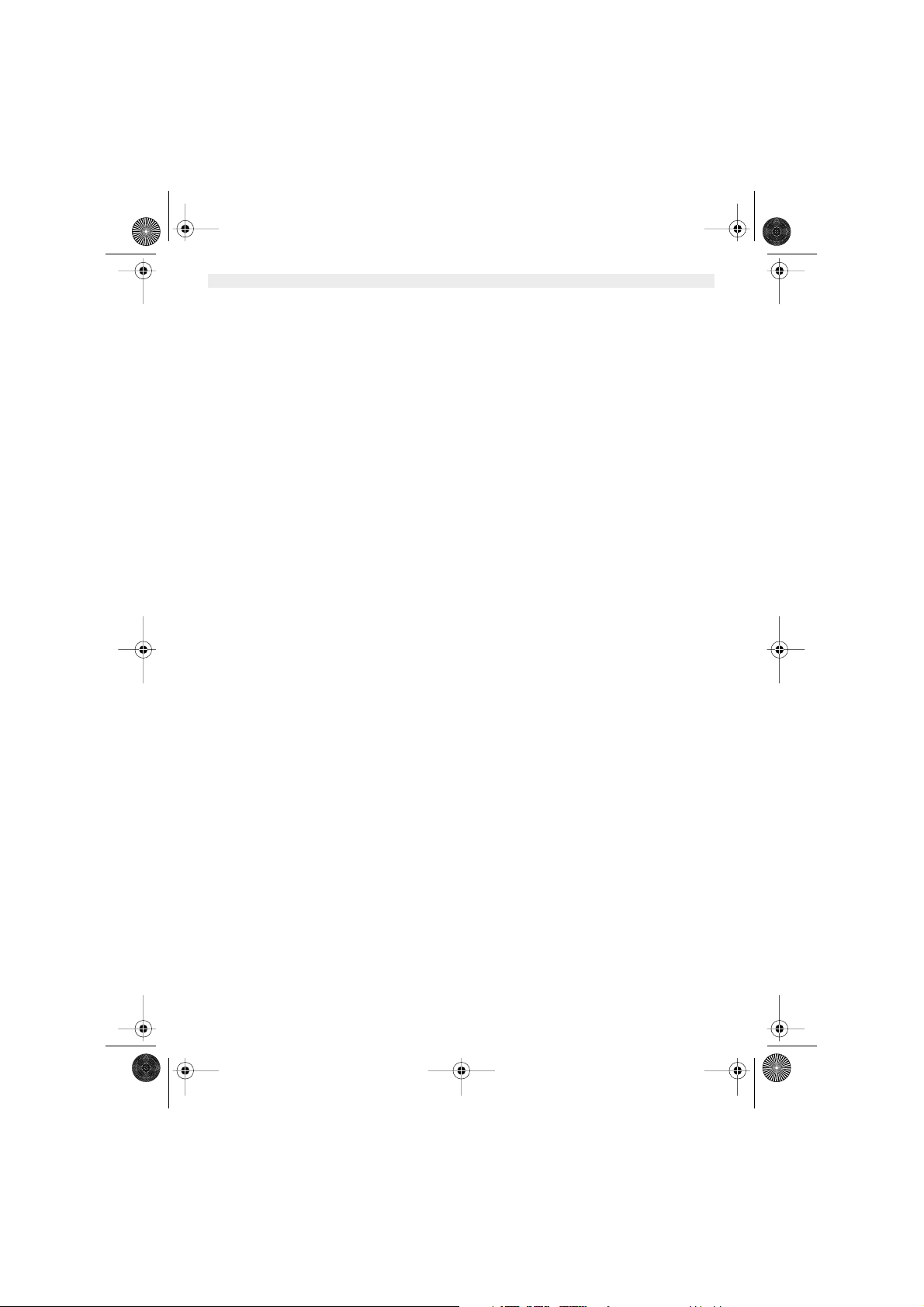
Cocoon500_eur.book Page 4 Friday, June 20, 2003 2:49 PM
ENGLISH
4.9 AUTOMATIC ANSWER 15
4.10 RESET 15
5. ADVANCED FUNCTIONS 16
5.1 PHONEBOOK 16
5.1.1 Add an entry into the phonebook 16
5.1.2 Modify a name or number 16
5.1.3 Deleting an entry 16
5.2 SEARCHING A HANDSET FROM THE BASE 16
5.3 CHOOSING PRIORITY RINGING 16
5.4 USING YOUR TELEPHONE WITH A PABX 17
6. MANAGING MULTIPLE HANDSETS 18
6.1 SETTING UP AN ADDITIONAL HANDSET 18
6.2 REMOVING A HANDSET 18
6.3 SETTING UP A HANDSET ON ANOTHER BASE 18
6.4 SELECTING A BASE 19
7. TROUBLE SHOOTING 19
8. WARRANTY 19
9. TECHNICAL CHARACTERISTICS 20
4 Cocoon 500 / 600
Page 5
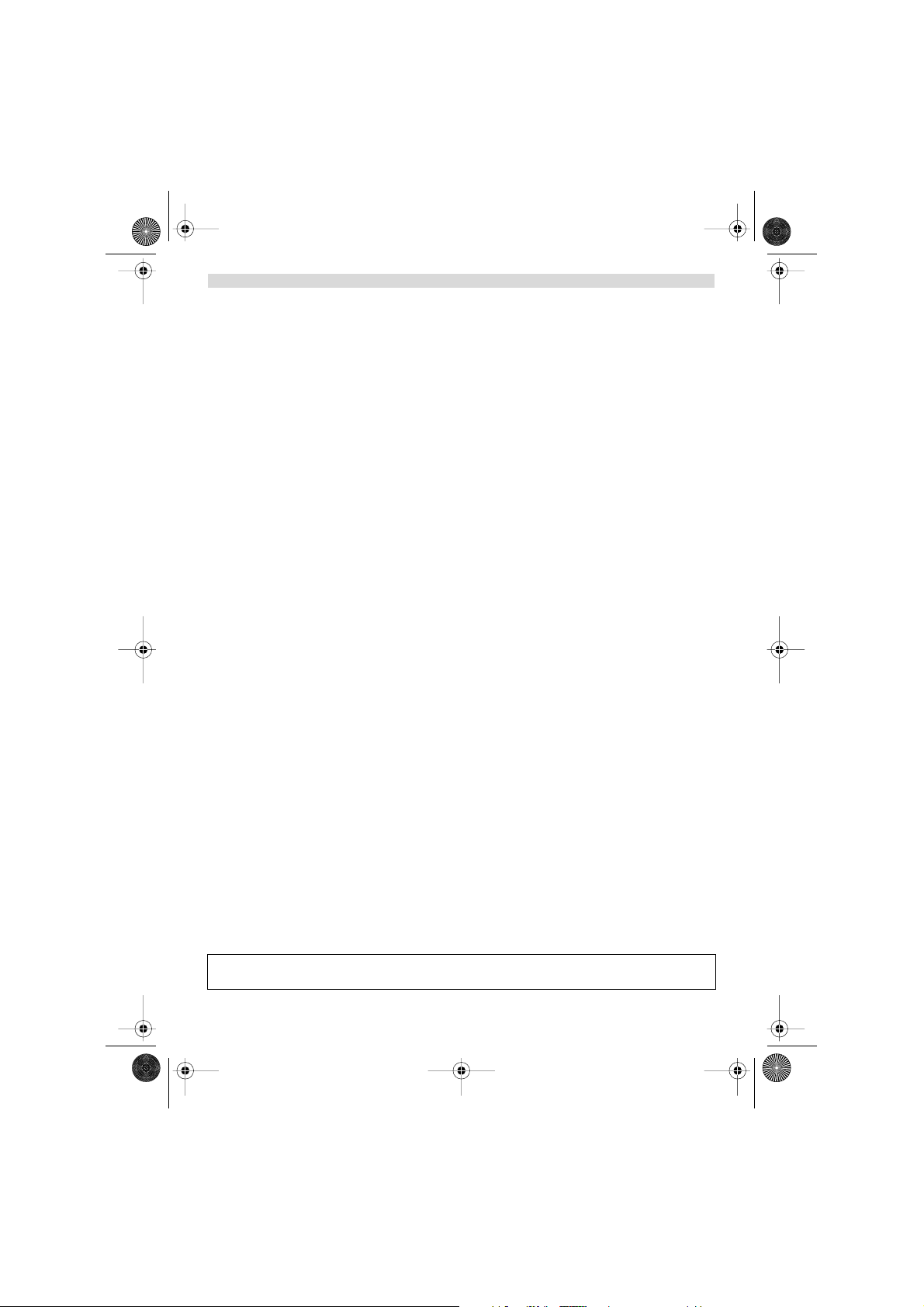
Cocoon500_eur.book Page 5 Friday, June 20, 2003 2:49 PM
ENGLISH
SAFETY INSTRUCTIONS
• Only use the charger plug supplied. Do not use other chargers, as this may damage the battery cells.
• Only insert rechargeable batteries of the same type. Never use ordinary, non-rechargeable batteries. Insert
rechargeable batteries so they connect to the right poles (indicated in the battery compartment of the handset).
• Do not touch the charger and plug contacts with sharp or metal objects.
• The operation of some medical devices may be affected.
• The handset may cause an unpleasant buzzing sound in hearing aids.
• Do not place the basic unit in a damp room or at a distance of less than 1.5 m away from a water source. Keep
water away from the handset.
• Do not use the telephone in environments where there is a risk of explosions.
• Dispose of the batteries and maintain the telephone in an environment-friendly manner.
• As this telephone cannot be used in case of a power cut, you should use a mains-independent telephone for
emergency calls, e.g. a mobile phone.
CLEANING
Clean the telephone with a slightly damp cloth or with an anti-static cloth. Never use cleaning agents or abrasive
solvents.
The CE symbol indicates that the unit complies with the essential requirements of the R&TTE directive.
Cocoon 500 / 600 5
Page 6

Cocoon500_eur.book Page 6 Friday, June 20, 2003 2:49 PM
ENGLISH
1. DESCRIPTION OF TELEPHONE
1.1 HANDSET/BASE COCOON 500
Cocoon 500
Display
Mute/Escape key
Up Key
Phonebook
Down Key
Call log Key
Flash key
Power ON/OFF
1
GHI
4
PQRS
7
R
DEF
3
ABC
2
JKL
5
TUV
8
Cocoon 500
MNO
6
WXYZ
9
0
INT
Earpiece
Handset
indicator LED
Handfree
Menu/OK
Redial/pause key
Line-key
Paging Key
Set-up subscription
(press and hold )
3 way Conversation
Microphone
Internal call
Charge indicator Power indicator
6 Cocoon 500 / 600
Incoming call LED
Page 7
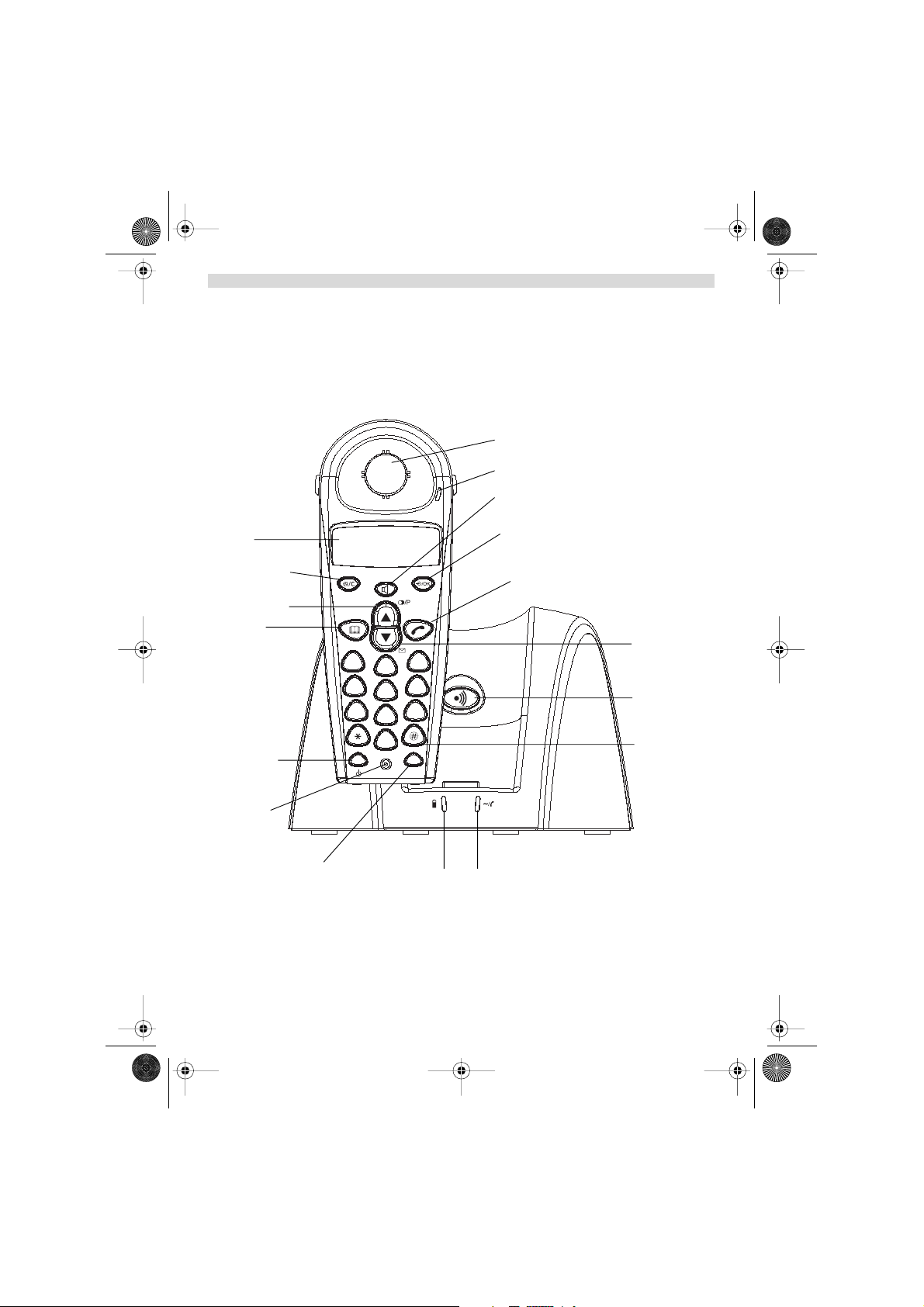
Cocoon500_eur.book Page 7 Friday, June 20, 2003 2:49 PM
1.2 HANDSET/BASE COCOON 600
Cocoon 600
Display
Earpiece
Handset
indicator LED
Handfree
Menu/OK
ENGLISH
Mute/Escape key
Up Key
Redial/pause key
Line-key
Phonebook
Down Key
Call log Key
Paging Key
Set-up subscription
(press and hold )
3 way Conversation
Flash key
Power ON/OFF
1
GHI
4
PQRS
7
DEF
3
ABC
2
MNO
6
JKL
5
WXYZ
9
TUV
8
Cocoon 600
0
R
INT
Microphone
Internal call
Charge indicator Power indicator
Cocoon 500 / 600 7
Incoming call LED
Page 8

Cocoon500_eur.book Page 8 Friday, June 20, 2003 2:49 PM
ENGLISH
1.3 DISPLAY
Icon line Character display line.
Each operation has an associated icon
Icon: Meaning:
You are online
EXT You are in external communication
INT You are in internal communication
You are in 3 way conversation
New numbers in call list
Hands free mode activated
You are opening your address book.
You are in the menu.
rechargeable battery level indicator
The antenna indicates the quality of reception.
registered on the base.
or Indicates that the displayed number is longer than the screen (12 digits)
or Possible scroll direction in the menu
1.3.1 Standb
In stanby mode, the display shows the handset name and the handset number:
C500 HS1 or
C600 HS1
1 segment: weak, 2 segments: medium, 3 segments:
full. The segments scroll during battery recharging
The antenna flashes when the handset is not
y display
(12 characters maximum)
1.4 HANDSET INDICATOR (LED)
The handset LED has following function:
• ON when the external line is busy
• OFF when all handset are in stanby mode
• Flashes on all handset when there is an incoming call
8 Cocoon 500 / 600
Page 9
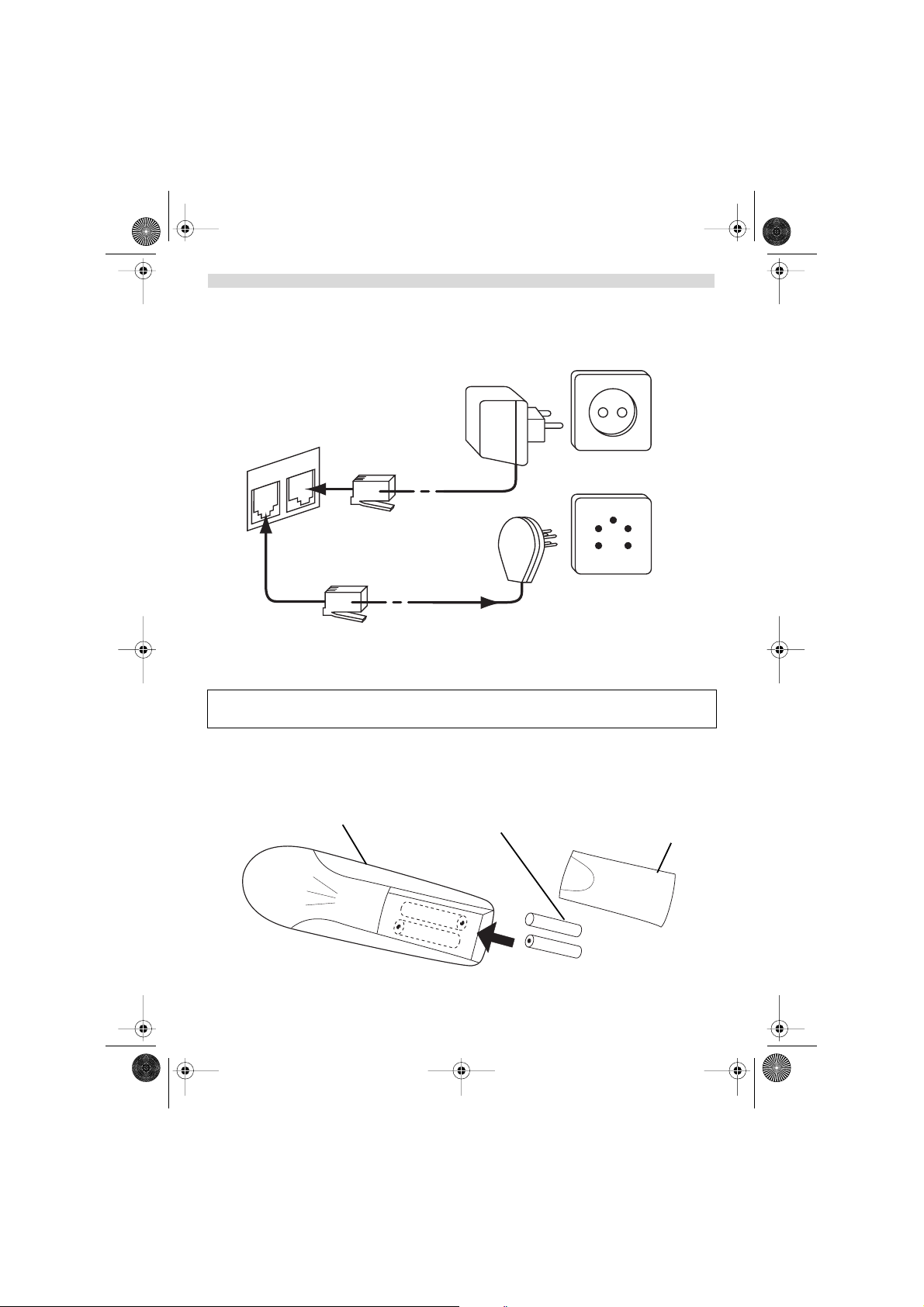
Cocoon500_eur.book Page 9 Friday, June 20, 2003 2:49 PM
2. TELEPHONE INSTALLATION
2.1 CONNECTIONS
Bottom view of base
Power cable
ENGLISH
Telephone cord
TEL
2.2 RECHARGABLE BATTERIES
Before you use your Cocoon 500/600 for the first time, you must first make sure that the batteries
are charged for 6-8 hourse. The telephone will not work optimally if not properly charged.
To change or insert a rechargeable battery:
1. Slide the cover towards the bottom and then lift it up.
2. Insert the batteries respecting the (+ and -) polarity.
3. Replace the battery cover
back view of hand-set
Rechargeable
Batteries
Cover
-
+
+
Cocoon 500 / 600 9
-
Page 10
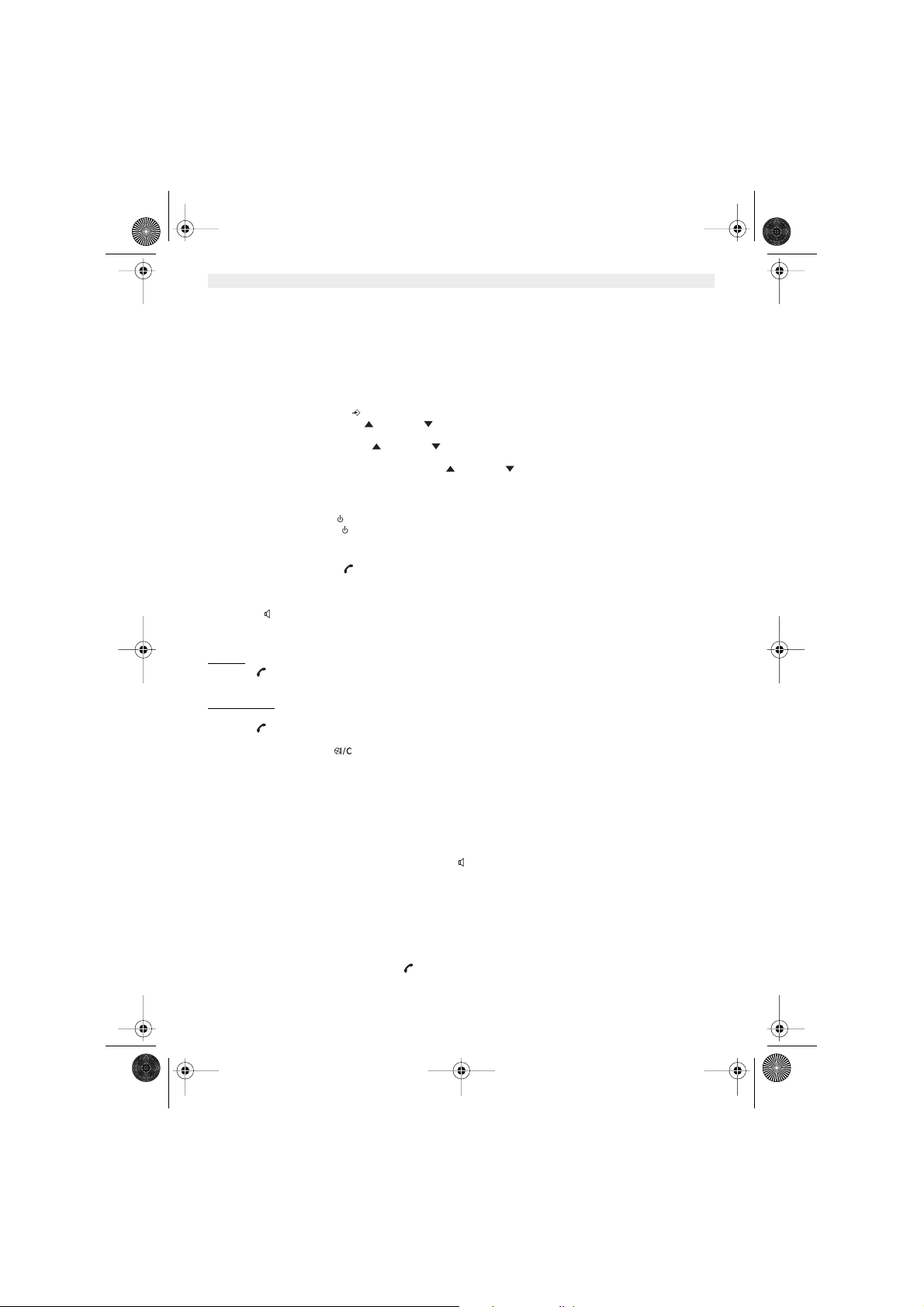
Cocoon500_eur.book Page 10 Friday, June 20, 2003 2:49 PM
ENGLISH
Note: The maximum standby time of the batteries is approx. 250h and the maximum talk time is 15hours!
In the course of time the batteries will start to drain faster. The batteries must be replaced. You can buy
new batteries from any DIY outlet (2 rechargeable batteries, type AAA NiMH)!
3. USING THE TELEPHONE
3.1 CHOOSING MENU LANGUAGE
1. Enter the menu by pressing /OK
2. Select HANDSET using the up and down keys
3. Press OK
4. Select LANGUAGE using the up and down keys
5. Press OK
6. Select the language of choice by means of the up and down keys.
7. Press OK to validate
3.2 HANDSET ON/OFF
• Turn ON handset: Press for 2 sec. The handset will search the base.
• Turn OFF handset: Press for 2 sec. The display will go OFF.
3.3 RECEIVING A CALL
When the handset rings, press to answer. You are then connected to your correspondent. If the hand-set is on the
base when the telephone rings, you just need to pick up the hand-set to answer the call (if the option autoanswer is
activated: See 4.9. Automatic answer).
If you press when the telephone rings, you answer the call automatically and activates the handfree mode.
3.4 MAKING AN EXTERNAL CALL
Normal:
1. Press
2. Enter telephone number
k dialling:
Bloc
1. Dial your correspondents number
2. Press
To correct a number use the key to delete an entered digit
3.5 MAKING AN INTERNAL CALL
Only possible when more then one handsets are registered to the base!!
1. Press INT
2. Enter the number of the internal handset (1 to 5)
3.6 HAND FREE MODE
You can speak with your correspondent without picking up the handset.
To activate or deactivate the hands free mode, press the key during a call.
To adjust the volume, refer to the chapter “ Personalisation “- adjusting speaker volume.
3.7 INTERNAL CALL TRANSFER
Only possible when more then one handset are registered to the base!!
When you want to transfer an external call to another handset:
1. During a conversation, press INT
2. Select the number of the internal handset, the external caller is put on hold.
3. When the other handset picks up, press to hang up and transfer the call.
10 Cocoon 500 / 600
Page 11
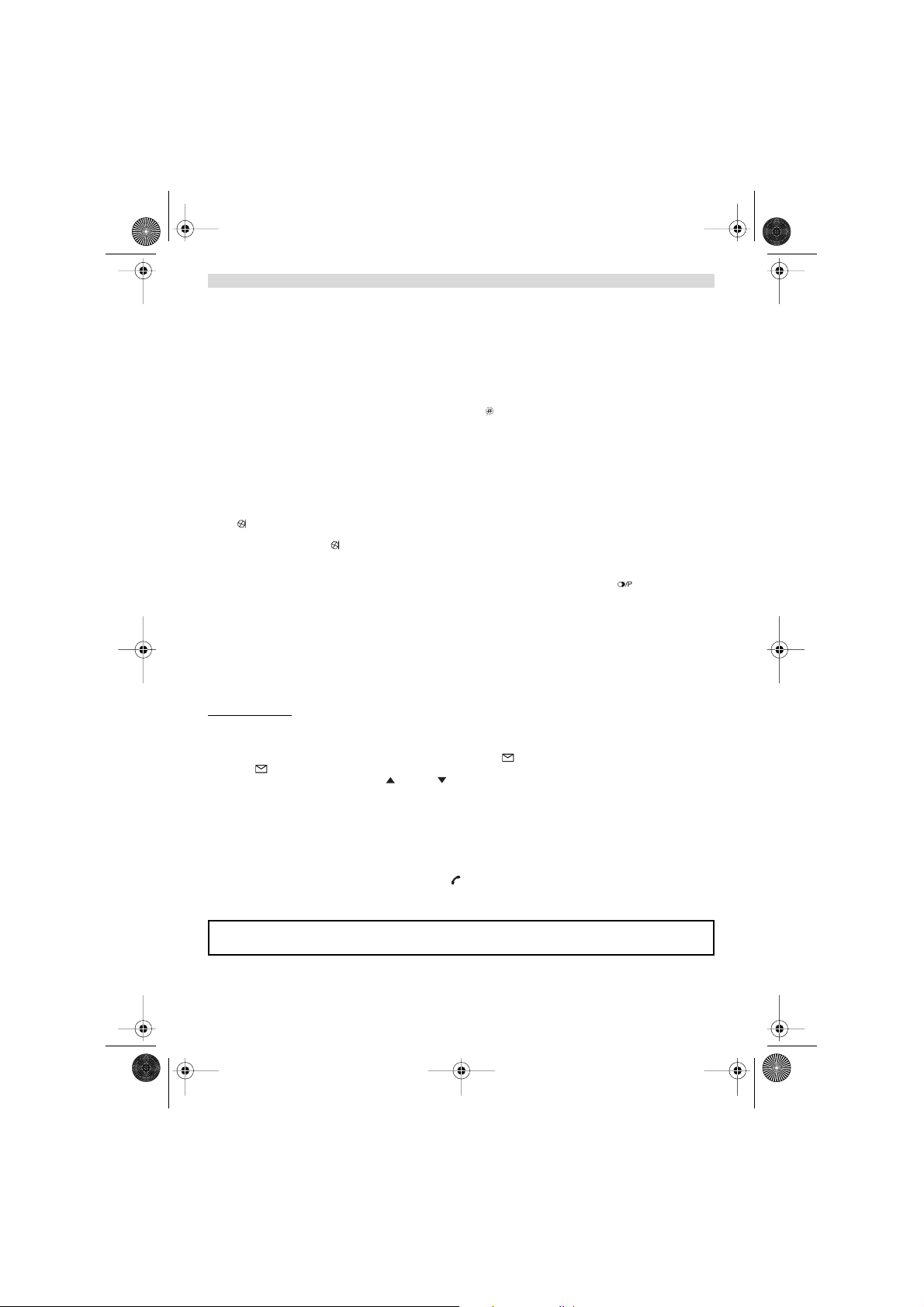
Cocoon500_eur.book Page 11 Friday, June 20, 2003 2:49 PM
ENGLISH
If the internal corespondent does not pick-up, press INT again to reconnect to the external caller on line.
3.8 CONFERENCE CALL
Only possible when more then one handset are registered to the base!!
You can converse simultaneously with an internal correspondent and an external correspondent.
When you are on line with an external correspondent:
1. Press INT
2. Enter the number of the internal handset that you want to call
3. When the internal correspondent picks- up, press and hold
4. If the internal correspondent does not answer, press INT again to reconnect to the external correspondent on-line.
3.9 DISPLAY OF CALL DURATION
The call duration is displayed after 15 seconds, in minutes - seconds,: “00-20”
At the end of each call, the total call duration is displayed for 5 seconds.
3.10 MICROPHONE MUTE
It is possible to mute the microphone during a conversation.
Press during the conversation, the microphone is then deactivated, you can talk freely without being heard by the
calling party.
“MUTE” is displayed. Press again to return to normal mode.
3.11 PAUSE KEY
When dialling a number you can add a pause between two digits by pressing the redail/pause key for 2s.
3.12 CALLER IDENTIFICATION
Caller identification is only available if you have subscribed to this service with your telephone operator.
When you receive an external call, the callers number will appear on the display as the telephone rings.
If the network sends it, or if the name of the caller is in the address book, the caller is identified by his or her name.
The caller identity is replaced by the call duration after 15 seconds in communication. It is still possible to display the
caller’s identity after this time by pressing OK-key repeatedly for the name and number.
3.12.1 List of calls
Your telephone keeps a list in memory of the last 20 calls received. This function is only available if your are subscribed
to the caller ID information. The correspondents that have called are identified by their telephone number or name in
the same way as in caller identification.
The presence of new / unanswered calls is indicated by the flashing -icon on the display. To consult the list of calls:
1. Press . If there are no calls in the list ‘EMPTY’ will appear.
2. Scroll through the calls using the up or down arrows. The callers names will be shown if the name is send
by the network or is stored in the phonebook. If you are at the end of the list you will hear a beep tone.
3. If you press OK, the telephone number will be shown. Note: if the telephone number is longer then 12 digits, press
OK again to see the complete number.
4. Press OK again to see the time and date when the call is received**
5. Pressing OK again will give you the option to delete or add this entry in the phonebook if it’s not already stored:
• Select ‘ADD’ and press OK. Enter or modify the name and press OK. The entry will be stored in
the phonebook and deleted from the call list!
• Select ‘DELETE’ and press OK to delete this entry, or to return to the previous menu.
6. To call back a correspondent, simply press the key when their telephone number or name are displayed.
If a caller is in the phonebook, they are identified by their name in the list of calls.
** ONLY WHEN THE NETWORK SEND THE TIME/DATE TOGETHER WITH THE TELEPHONE
NUMBER!!! On networks with caller ID in DTMF, no time and date will be displayed.
Cocoon 500 / 600 11
Page 12
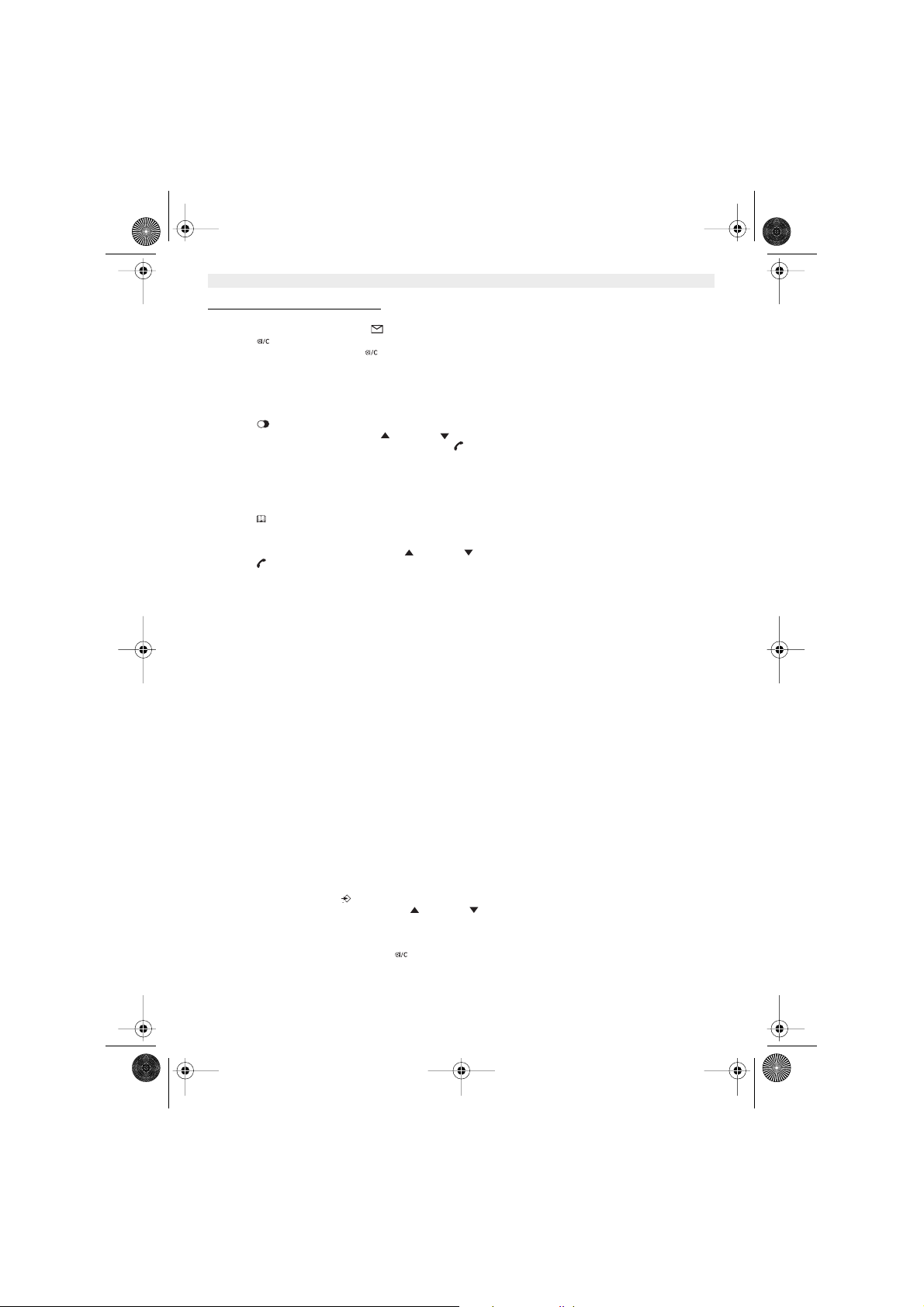
Cocoon500_eur.book Page 12 Friday, June 20, 2003 2:49 PM
ENGLISH
3.12.2 Delete all entries in the call list
You can delete all entries in the call list:
• Enter the call list by pressing the -Key
• Press and ‘DEL ALL’ appears.
• Press OK to delete all entry, or to cancel the delete operation.
3.13 REDIAL MEMORY
Your telephone keeps a list of the 5 last calls (of 20 digits) you have made in memory; The correspondents called are
identified by their telephone number or by their name if they appear in the phonebook.
To consult the redial list:
1. Press
2. Scroll through the calls with the up and down arrows.
3. To call by the selected correspondent, simply press when their telephone number or name is displayed.
Note: When name is displayed, you can toggle between name and number by pressing the OK key!
3.14 CALLING FROM THE PHONEBOOK
To call a correspondent whose name you have saved in the phonebook:
1. Press to enter the phonebook
2. Press the first letter of the name. The first name that starts with this letter or the nearest letter in the alphabet will
be displayed.
3. Go through the list of names with the up and down keys. The list scrolls in an alphabetical order.
4. Press to dial the number of the correspondent whose name is displayed.
To see the number before dialling, carry out steps 1 to 3 from before and press Ok. The number then appears and you
can modify it using the button before dialling it.
3.15 USING THE ALPHANUMERICAL KEYPAD
With your telephone you can also enter alphanumeric characters. This is useful for entering a name into the phonebook,
giving a name to a hand-set, …
To select a letter, press the corresponding key as many times as is necessary. For example to select an ‘A’, press ‘2’
once, to select a ‘B’, press ‘2’ twice and so on. To select ‘A’ and then B consecutively, select ‘A’, wait until the cursor
moves on to the next character, then press ‘2’ twice.
To select a space, press 1.
To select a dash, press ‘1’ twice
The keypad characters are as follows:
Key First Second Third Fourth Fifth
press press press press press
1 space - 1
2A B C 2
3D E F 3
4G H I 4
5J K L 5
6M N O 6
7P QR S 7
8T UV 8
9W X Y Z 9
3.16 USING THE MENU
A wide range of telephone functions are accessible through a user friendly menu.
1. To enter the menu, press /OK
2. Scroll through the selections using the up and down keys, the selections scroll in a loop ( you return to the
first after the last). The arrows on the right of the display indicate that there are other possible selections to scroll
through
3. To validate a selection, press OK
4. To return to the previous menu, press
12 Cocoon 500 / 600
Page 13

Cocoon500_eur.book Page 13 Friday, June 20, 2003 2:49 PM
ENGLISH
4. PERSONALISATION
Note: Every programmation is confirmed at the end by a double or single long beep. A double bleep
confirms the validation of your choice
A long bleep signifies that the modification has not been taken into account.
4.1 ADJUSTING SPEAKER VOLUME
There are two ways to set the speaker volume:
4.1.1 Speaker v
During conversation, press the up or down key to change the volume accordingly.
4.1.2 Set the default speaker v
1. Enter the menu by pressing /OK
2. Select HANDSET using the up and down keys
3. Press OK
4. Select EAR VOL using the up and down keys
5. Press OK
6. Select the desired volume (1 to 5 ) by means of the up and down key.
7. Press OK
A double bleep confirms the validation of your choice
Note: The handsfree volume is also adjust together with the receiver in the handset as above described .
4.2 ADJUSTING THE RING VOLUME
4.2.1 Handset ring
1. Enter the menu by pressing /OK
2. Select HANDSET using the up and down keys
3. Press OK
4. Select RING VOL using the up and down keys
5. Press OK
6. Select the desired volume (OFF or 1 to 5 )
7. Press OK to confirm or to return to the previous menu.
4.2.2 Base ring
1. Enter the menu by pressing /OK
2. Select SETUP using the up and down keys
3. Press OK
4. Select BASE VOL using the up and down keys
5. Press OK
6. Select the desired volume (OFF or 1 to 5 )
7. Press OK to confirm or to return to the previous menu.
4.3 CHOOSING THE RING MELODY
The base and each handset can ring with a different melody.
The handsets can ring with a different melody according to whether the incoming call is internal or external.
4.3.1 Base melod
1. Enter the menu by pressing /OK
2. Select SETUP using the up and down keys
3. Press OK
4. Select BASE MEL using the up and down keys
5. Press OK
6. Select the melody of your choice ( 1 to 5 ) using the up and down keys
7. Press OK to confirm or to return to the previous menu.
olume during call
olume
y
Cocoon 500 / 600 13
Page 14
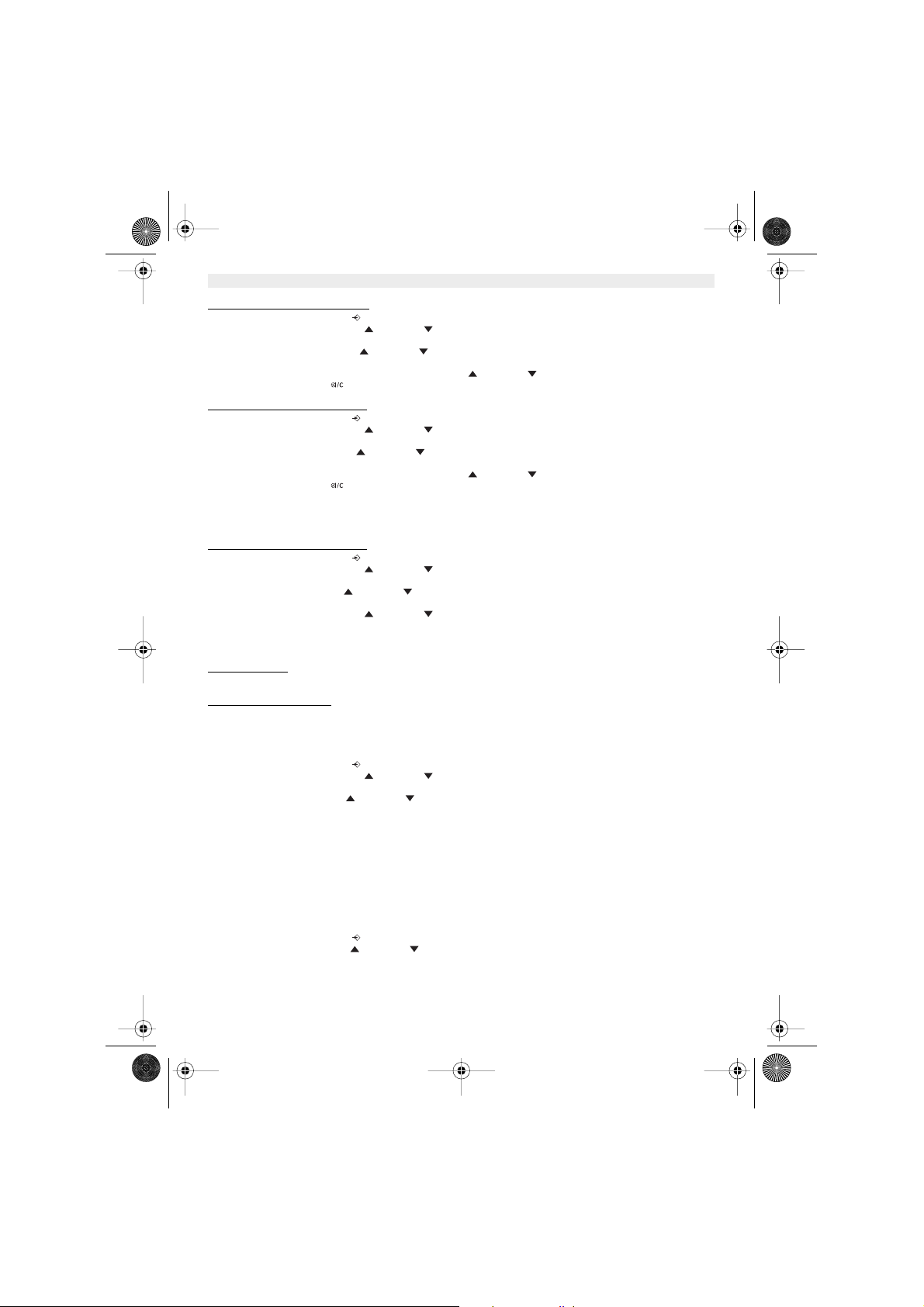
Cocoon500_eur.book Page 14 Friday, June 20, 2003 2:49 PM
ENGLISH
4.3.2 Handset melody, external call
1. Enter the menu by pressing /OK
2. Select HANDSET using the up and down keys
3. Press OK
4. Select EXT MEL using the up and down keys
5. Press OK
6. Select the melody of your choice ( 1 to 5 ) using the up and down keys
7. Press OK to confirm or to return to the previous menu.
4.3.3 Handset melod
1. Enter the menu by pressing /OK
2. Select HANDSET using the up and down keys
3. Press OK
4. Select INT MEL using the up and down keys
5. Press OK
6. Select the melody of your choice ( 1 to 5 ) using the up and down keys
7. Press OK to confirm or to return to the previous menu.
y, internal call
4.4 ACTIVATION / DEACTIVATION OF BEEPS
The handsets can emit beeptone when a key is pressed, when the batteries are low or when the handset is out of range.
ey pressed beeptone on/off
4.4.1 K
1. Enter the menu by pressing /OK
2. Select HANDSET using the up and down keys
3. Press OK
4. Select BEEP using the up and down keys
5. Press OK
6. Select KEYTONE using the up and down keys
7. Press OK
8. Select ON to activate, OFF to deactivate
9. Press OK to confirm.
w battery
4.4.2 Lo
Proceed as before, but select at point 6 "LOW BATT" instead of "KEYTONE".
4.4.3 Handset out of rang
Proceed as before, but select at point 6 "OUTRANGE" instead of “KEYTONE".
e
4.5 HANDSET NAME
This function allows you to personalise each handset.
1. Enter the menu by pressing /OK
2. Select HANDSET using the up and down keys
3. Press OK
4. Select NAME using the up and down keys
5. Press OK
6. Enter the name
7. Press OK to validate
While entering the name, press to delete a character and press and hold to exit the menu without taking any
modifications into account.
4.6 CHANGING THE PIN CODE
Certain functions are only available to users who know the PIN code. By default this is PIN code = 0000.
To change the PIN code:
1. Enter the menu by pressing /OK
2. Select SETUP using the up and down keys
3. Press OK
14 Cocoon 500 / 600
Page 15
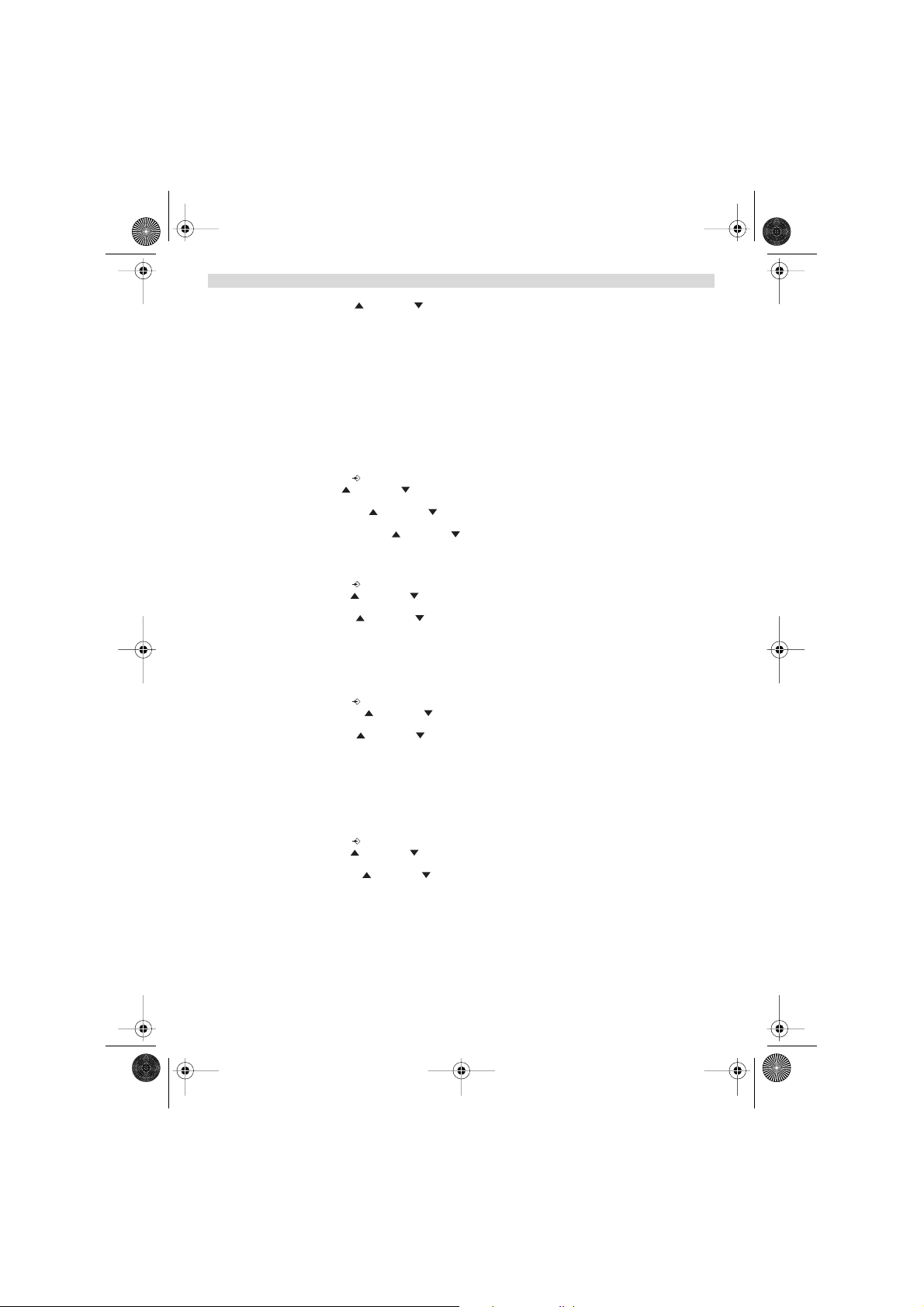
Cocoon500_eur.book Page 15 Friday, June 20, 2003 2:49 PM
ENGLISH
4. Select pin code using the up and down keys
5. Press OK
6. Enter the old 4 figure PIN code.
7. Press OK
8. Enter the new 4 figure PIN code
9. Press OK
10. Enter the new PIN code a second time
11. Press OK to validate
4.7 SETTING THE DIALLING MODE
There are two types of dialling mode:
• DTMF/Tone dialling (the most common)
• Pulse dialling ( for older installations )
To change the dialling mode:
1. Enter the menu by pressing /OK
2. Select setup using the up and down keys
3. Press OK
4. Select DIALMODE using the up and down keys
5. Press OK
6. Select the dialling mode using the up and down keys
7. Press OK to validate
4.8 FLASH TIME DURATION
1. Enter the menu by pressing /OK
2. Select SETUP using the up and down keys
3. Press OK
4. Select RECALL using the up and down keys
5. Choose RECALL 1 for short flash time (100ms) or RECALL 2 for long flash time (250ms)
4.9 AUTOMATIC ANSWER
When there is a incoming call and the handset in on the base, the phone automatically takes the line when lifted. This
is the default setting, but can be set OFF:
1 Enter the menu by pressing /OK
2 Select HANDSET using the up and down keys
3 Press OK
4 Select Auto ans using the up and down keys
5 Select ON (for automatic answer) or OFF
6 Press OK
4.10 RESET
It is possible to return the phone to the original default configuration. This is the configuration which was installed when
you first received the telephone.
To return to default settings:
1. Enter the menu by pressing /OK
2. Select SETUP using the up and down keys
3. Press OK
4. Select DEFAULT using the up and down keys
5. Press OK
6. Enter the 4 digit PIN code (default =0000)
7. Press OK to validate
WARNING! Returning to default settings will delete all entries in the phonebook and call log.
The PIN code will also be reset to 0000
Cocoon 500 / 600 15
Page 16

Cocoon500_eur.book Page 16 Friday, June 20, 2003 2:49 PM
ENGLISH
5. ADVANCED FUNCTIONS
5.1 PHONEBOOK
The Phonebook allows you to memorise 50 telephone numbers and names. You can enter names of up to 8 characters
length and numbers of up to 20 digits length.
To call a correspondent whose number is stored in the phonebook, refer to the section 3.14
To enter alphanumerical characters, refer to the section 3.15.
d an entry into the phonebook
5.1.1 Ad
1. Enter the menu by pressing /OK
2. Select PHONEBK using the up and down keys
3. Press OK
4. Select Add using the up and down keys
5. Press OK
6. Enter the name
7. Press OK to validate.
8. Enter the telephone number
9. Press OK to validate
5.1.2 Modify a name or n
To modify a number in the phonebook:
1. Enter the menu by pressing /OK
2. Select PHONEBK using the up and down keys
3. Press OK
4. Select MODIFY using the up and down keys
5. Press OK
6. Move through the list of names with the up and down keys. The list scrolls in alphabetical order.
7. Press OK when you find the name to modify
8. Use the key to go back and enter the new name
9. Press OK to validate
10. Enter the new telephone number
11. Press OK to validate
Warning, if you enter the Phonebook first with the key and modify a telephone number with the key,
the modification will be taken into account only for this call and will not be stored in the phonebook!
5.1.3 Deleting an entr
To delete an entry:
1. Enter the menu by pressing /OK
2. Select PHONEBK using the up and down keys
3. Press OK
4. Select DELETE using the up and down keys
5. Press OK
6. Move through the list of names using the up and down keys the list scrolls in alphabetical order.
7. Press OK when you find the name you wish to delete
8. The phone number is displayed, press OK
9. CONFIRM appears, press OK to confirm or to stop.
5.2 SEARCHING A HANDSET FROM THE BASE
When the paging button on the base is pressed all the handsets will ring. This ringing will help you locate a lost
handset. By simply pressing one of the handset keys the ringing stops.
5.3 CHOOSING PRIORITY RINGING
This function allows you to make the base or one of the handsets ring before the others when there is an external call.
The priority unit will ring a number of times, then the others units will start to ring in turn.
To use this function, you must choose the priority unit, this can be the base or one of the handsets. You can set the
number of rings before the other units start ringing.
umber
y
16 Cocoon 500 / 600
Page 17

Cocoon500_eur.book Page 17 Friday, June 20, 2003 2:49 PM
ENGLISH
Setting the priority unit
1. Enter the menu by pressing /OK
2. Select SETUP using the up and down keys
3. Press OK
4. Select priority using the up and down keys
5. Press OK
6. Select “SELECT” using the up and down keys
7. Press OK
8. Select "BASE" or "HANDSET X" using the up and down keys
9. Press OK to validate
10. Choose the number of rings using the up and down keys
11. Press OK to validate
ate / Deactivate the priority ring
Activ
1. Enter the menu by pressing /OK
2. Select Setup using the up and down keys
3. Press OK
4. Select priority using the up and down keys
5. Press OK
6. Select "ON" or "OFF" using the up and down keys
7. Press OK to validate
5.4 USING YOUR TELEPHONE WITH A PABX
It is possible to use your telephone with a PABX or a local telephone network.
Use of your telephone with a recent system does not require any special adjustment. With certain older systems, it is
necessary to insert a pause between dialling a prefix and dialling the rest of the number. Your telephone can inserts
this pause automatically during the numeration.
In order to do this you must enter the prefix and the pause length.
It is possible to choose 2 prefixes for 2 different PABX.
To remove the pause, delete the prefix in memory in the same way as you entered it.
Setting the prefi
1. Enter the menu by pressing /OK
2. Select Setup using the up and down keys
3. Press OK
4. Select PABX using the up and down keys
5. Press OK
6. Select PBX1 or PBX2 using the up and down keys
7. Press OK
8. Enter the PIN code (default = 0000)
9. Press OK to validate
10. Enter the PABX prefix
11. Press OK to validate
Setting the pause duration
1. Enter the menu by pressing /OK
2. Select Setup using the up and down keys
3. Press OK
4. Select PABX using the up and down keys
5. Press OK
6. Select PAUSE using the up and down keys
7. Press OK
8. Select the PAUSE time using the up and down keys
9. Press OK to validate
x
Cocoon 500 / 600 17
Page 18

Cocoon500_eur.book Page 18 Friday, June 20, 2003 2:49 PM
ENGLISH
6. MANAGING MULTIPLE HANDSETS
6.1 SETTING UP AN ADDITIONAL HANDSET
You can register new handsets on the base if these handsets support the DECT GAP protocol.
The base can support a maximum of 5 handsets. If you already have 5 handsets, and you wish to add another one or
change one handset, you must first delete a handset, then associate the new handset.
To register any handset, the base must be put into a special registration mode:
1. Press and hold the paging key of the base for 6 seconds.
2. The base will then emit a beeptone. The base is now ready to register a new handset. You have 90 seconds after
pressing the button to register a new handset.
After putting the base into registration mode, start the procedure on the new handset:
our additional handset is a Cocoon 500/600
if y
3. Enter the menu by pressing /OK
4. Select Register using the up and down keys
5. Press OK
6. Enter a base number ( from 1 to 4 ). The flashing numbers are already in use.
7. Enter the Base PIN code (0000 by default )
8. Press OK. The handset will start searching for the DECT base
9. If the handset has located the base, it will display the base identification number, validate the
base registration by pressing OK or stop by pressing ,
10. If the handset does not locate the base, it will return to the standby mode after a few seconds.
Try again by changing the base number and check that you are not in a environment where there
is interference. Move closer to the base.
our handset is another model
if y
After starting the registration procedure on the base, refer to the handset manual to find out how to register the handset.
The handset must be GAP compatible.
The icon and the text "NOT REG" flashes on the display when the handset is not associated with the base.
When a handset is associated with a base, it is attributed a handset number by the base. It is this number that is
displayed on the handset after the name and must be used for internal calls.
DECT GAP Profile only guarentees that basic calling-functions will work correctly between different
brands/types. There’s a possibility that certain services (like CLIP) will not work correctly.
6.2 REMOVING A HANDSET
You can remove a handset with a base to allow another handset to be registered
1. Enter the menu by pressing /OK
2. Select setup using the up and down keys
3. Press OK
4. Select del hs using the up and down keys
5. Press OK
6. Enter the 4 digit base PIN code
7. Press OK
8. Select the handset to be removed
9. Press OK to validate
6.3 SETTING UP A HANDSET ON ANOTHER BASE
If you want to use a Cocoon 500 or Cocoon 600 handset with a base of another model. The base must be GAP
compatible.
1. To put the base in registration mode, refer to the base user manual.
2. Carry out operations 3 to 9 from the paragraph 6.1.
18 Cocoon 500 / 600
Page 19
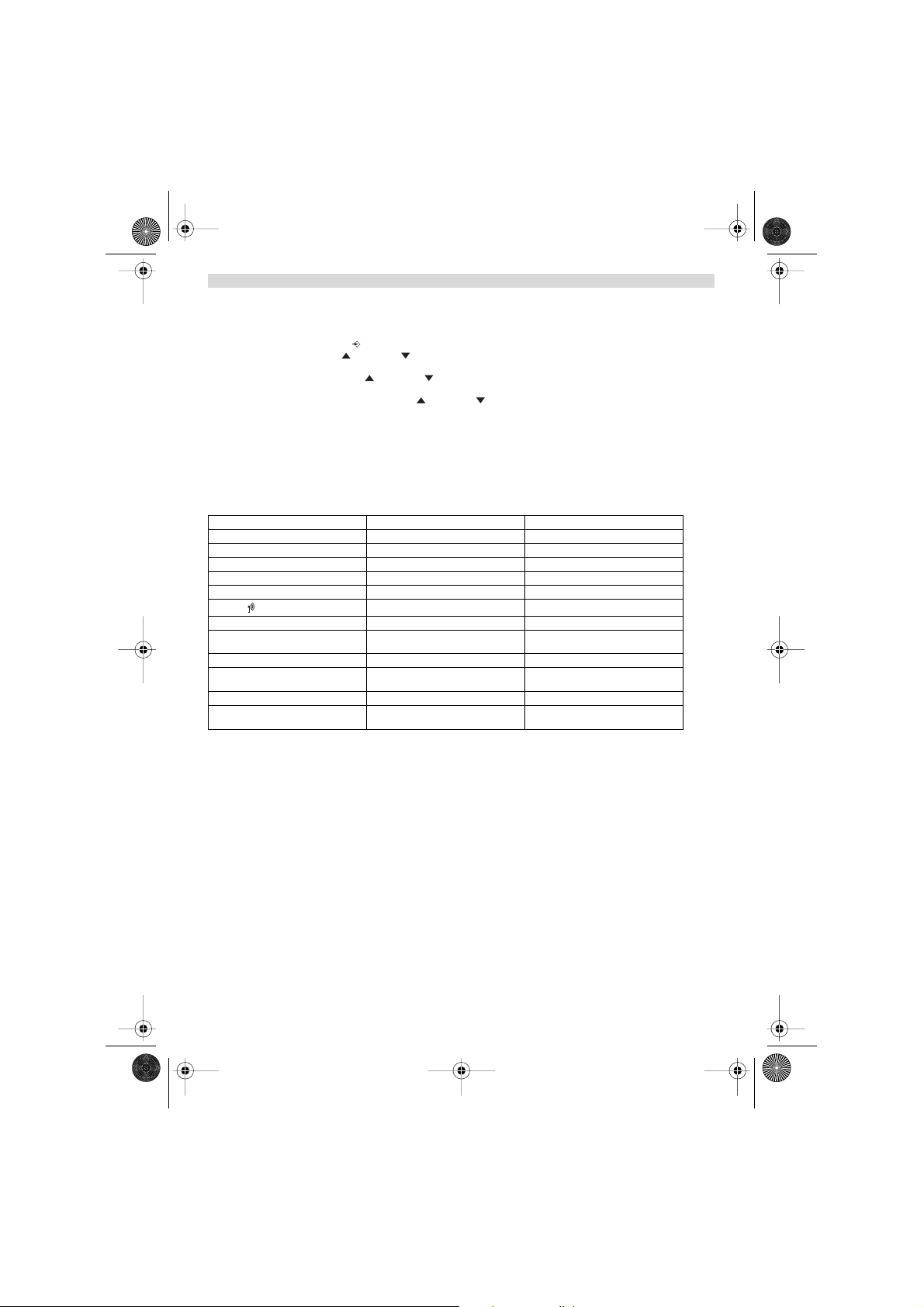
Cocoon500_eur.book Page 19 Friday, June 20, 2003 2:49 PM
ENGLISH
6.4 SELECTING A BASE
The handsets can be registered up to 4 bases simultaneously.
To select a base:
1. Enter the menu by pressing /OK
2. Select setup using the up and down keys
3. Press OK
4. Select SEL BASE using the up and down keys
5. Press OK
6. Select a base or select AUTO using the up and down keys
7. Press OK
When selecting the base, the currect selected base in indicated by a ‘o’ sign after the base number. If you select ‘Auto’
the handset will automatically search for another base when you are out of range!
7. TROUBLE SHOOTING
Symptom Possible cause Solution
No display Batteries uncharged Check the position of the batteries
No tone Telephone cord badly connected Check the telephone cord connection
The icon flashes
Base or handset do not ring The ringing volume is zero or low Adjust the ringing volume
Tone is good, but there is no
communication
Not possible to transfer a call on PABX The FLASH time is too short Set the unit to Long Flash time
Telephone does not react to pressing the
keys
Handset turned OFF Turn ON the handset
The line is occupied by another handset Wait until the other handset hangs up
Handset out of range Bring the handset closer to the base
The base has no power supply Check the mains connection to the base
The handset is not registered on the
base
The dialling mode is wrong Adjust the dialling mode (pulse/tone)
Manipulation error Remove the batteries and put them back
Recharge the batteries
Register the handset on the base
in place
8. WARRANTY
• This equipment comes with a 36-month warranty. The warranty will be honoured on presentation of the original bill
or receipt, provided the date of purchase and the unit type are indicated.
• During the time of the warranty Topcom will repair free of charge any defects caused by material or manufacturing
faults. Topcom will at its own discretion fulfil its warranty obligations by either repairing or exchanging the faulty
equipment.
• Any warranty claims will be invalidated as a result of intervention by the buyer or unqualified third parties.
• Damage caused by inexpert treatment or operation, and damage resulting from the use of non-original parts or
accessories not recommended by Topcom is not covered by the warranty.
• The warranty does not cover damage caused by outside factors, such as lightning, water and fire, nor does it apply
if the unit numbers on the equipment have been changed, removed or rendered illegible.
Note: Please do not forget to enclose your receipt if you return the equipment.
Cocoon 500 / 600 19
Page 20

Cocoon500_eur.book Page 20 Friday, June 20, 2003 2:49 PM
ENGLISH
9. TECHNICAL CHARACTERISTICS
• Standard: DECT (Digital Enhanced Cordless Telecommunications)
• Frequency range: 1880 MHZ to 1900 MHz
• Number of channels: 120 duplex channels
• Modulation: GFSK
• Speech coding: 32 kbit/s
• Emission power: 10 mW (average power per channel)
• Range: 300 m in open space /50 m maximum inhouse
• Base power supply: 220 V / 50 Hz for the base
• Handset Batteries: 2 rechargeable batteries AAA, NiMh 550mAh
• Handset autonomy: 250 hours in standby
• Talk time: 15 hours
• Charging time: 6-8 hours
• Normal conditions of use: +5 °C to +45 °C
• Dialling mode: Pulse / Tone
• Flash time 100 or 250 ms
GAP (Generic Access Profile)
20 Cocoon 500 / 600
Page 21

Cocoon500_eur.book Page 21 Friday, June 20, 2003 2:49 PM
NEDERLANDS
VEILIGHEIDSVOORSCHRIFTEN 23
REINIGEN 23
1. BESCHRIJVING VAN DE TELEFOON 24
1.1 HANDSET EN BASISTOESTEL VAN DE COCOON 500 24
1.2 HANDSET EN BASISTOESTEL VAN DE COCOON 600 25
1.3 DISPLAY 26
1.3.1 Standby-scherm 26
1.4. HANDSETINDICATOR (LED) 26
2. TELEFOONINSTALLATIE 27
2.1 AANSLUITINGEN 27
2.2 HERLAADBARE BATTERIJEN 27
3. DE TELEFOON GEBRUIKEN 28
3.1 MENUTAAL KIEZEN 28
3.2 HANDSET AAN/UIT 28
3.3 OPROEPEN ONTVANGEN 28
3.4 EEN EXTERNE OPROEP 28
3.5 EEN INTERNE OPROEP (INT) 28
3.6 HANDENVRIJE MODUS (ENKEL BIJ DE COCOON 600) 28
3.7 INTERNE OPROEP DOORSCHAKELEN 29
3.8 CONFERENTIEGESPREK 29
3.9 TONEN VAN DE GESPREKSDUUR 29
3.10 MICROFOON UITSCHAKELEN (MUTE) 29
3.11 PAUZE TOETS 29
3.12 IDENTIFICATIE VAN DE BELLER 29
3.12.1 LIJST VAN OPROEPEN 29
3.12.2 De oproeplijst volledig wissen 30
3.13 HERKIES-GEHEUGEN 30
3.14 BELLEN VANUIT HET TELEFOONBOEK 30
3.15 HET ALFANUMERIEKE TOETSENBORD GEBRUIKEN 30
3.16 HET MENU GEBRUIKEN 31
4. PERSONALISERING 31
4.1 LUIDSPREKERVOLUME AANPASSEN 31
4.1.1 Luidsprekervolume tijdens oproep 31
4.1.2 Het standaardluidsprekervolume instellen 31
4.2 BELVOLUME AANPASSEN 32
4.2.1 Belvolume van de handset 32
4.2.2 Belvolume van het basistoestel 32
4.3 BELMELODIE KIEZEN 32
4.3.1 Belmelodie van het basistoestel 32
4.3.2 Belmelodie handset, externe oproep 32
4.3.3 Belmelodie handset, interne oproep 32
4.4 BIEPTONEN ACTIVEREN/DESACTIVEREN 32
4.4.1 Bieptoon bij indrukken van toets aan- en uitzetten 32
4.4.2 Batterij bijna leeg 33
4.4.3 Handset te ver van basistoestel (buiten bereik) 33
4.5 NAAM VAN DE HANDSET WIJZIGEN 33
4.6 DE PIN-CODE WIJZIGEN 33
4.7 DE KIESMODUS INSTELLEN 33
4.8. FLASHTIJD INSTELLEN 34
Cocoon 500 / 600 21
Page 22
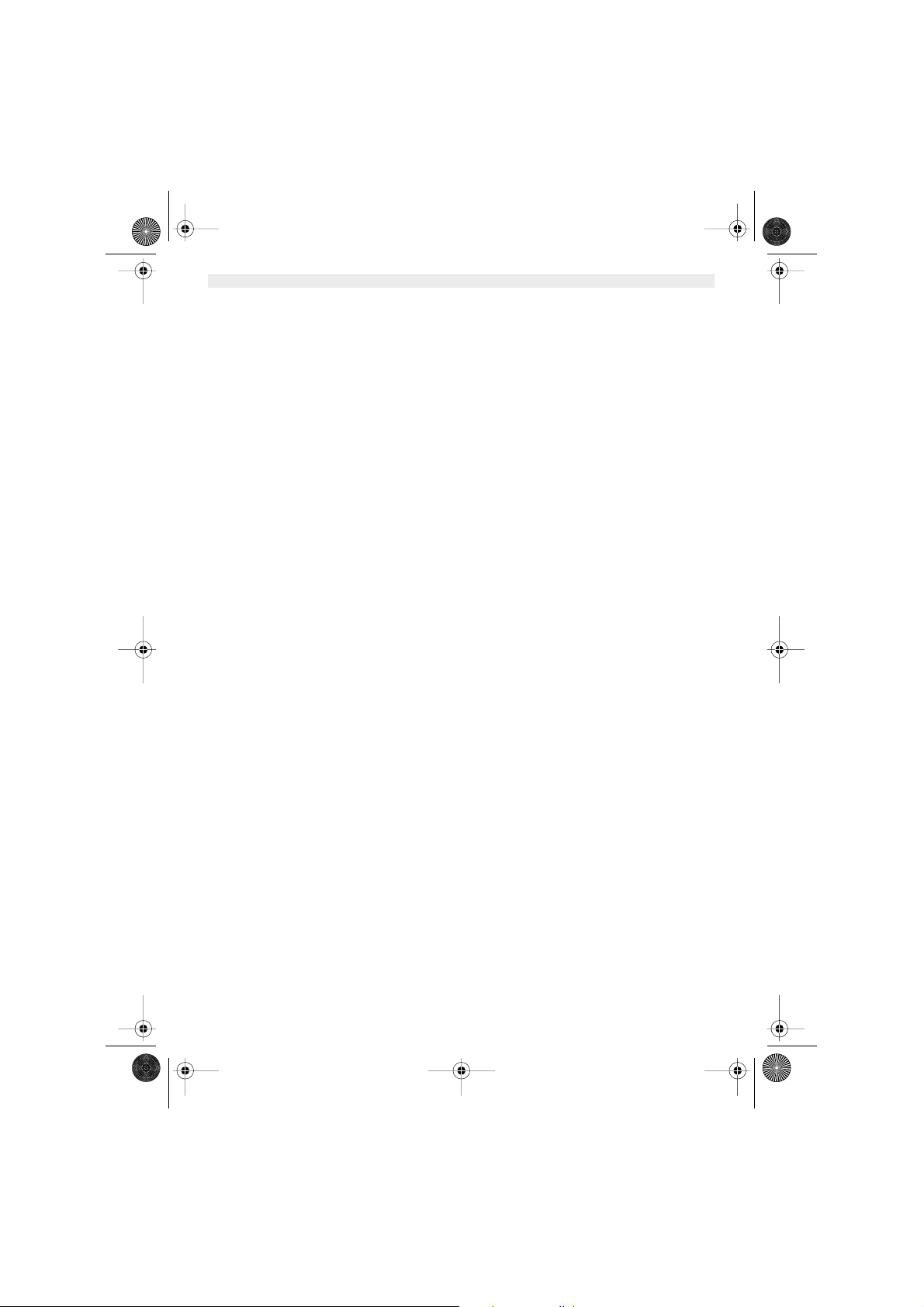
Cocoon500_eur.book Page 22 Friday, June 20, 2003 2:49 PM
NEDERLANDS
4.9 AUTOMATISCH OPNEMEN 34
4.10 RESET 34
5. GEAVANCEERDE FUNCTIES 34
5.1 TELEFOONBOEK 34
5.1.1 Een correspondent toevoegen aan het telefoonboek 34
5.1.2 Een naam of nummer wijzigen 35
5.1.3 Een correspondent wissen 35
5.2 EEN INTERN TOESTEL ZOEKEN VIA HET BASISTOESTEL 35
5.3 PRIORITAIR BELLEN KIEZEN 35
5.4 UW TELEFOON GEBRUIKEN OP EEN PABX 36
6. GEBRUIK VAN MEERDERE HANDSETS 36
6.1 EEN BIJKOMENDE HANDSET REGISTREREN 36
6.2 EEN HANDSET VERWIJDEREN 37
6.3 EEN BUTLER HANDSET INSTALLEREN OP EEN ANDER BASISTOESTEL 37
6.4 EEN BASISTOESTEL SELECTEREN 37
7. PROBLEMEN VERHELPEN 38
8. GARANTIE 38
9. TECHNISCHE KENMERKEN 39
22 Cocoon 500 / 600
Page 23
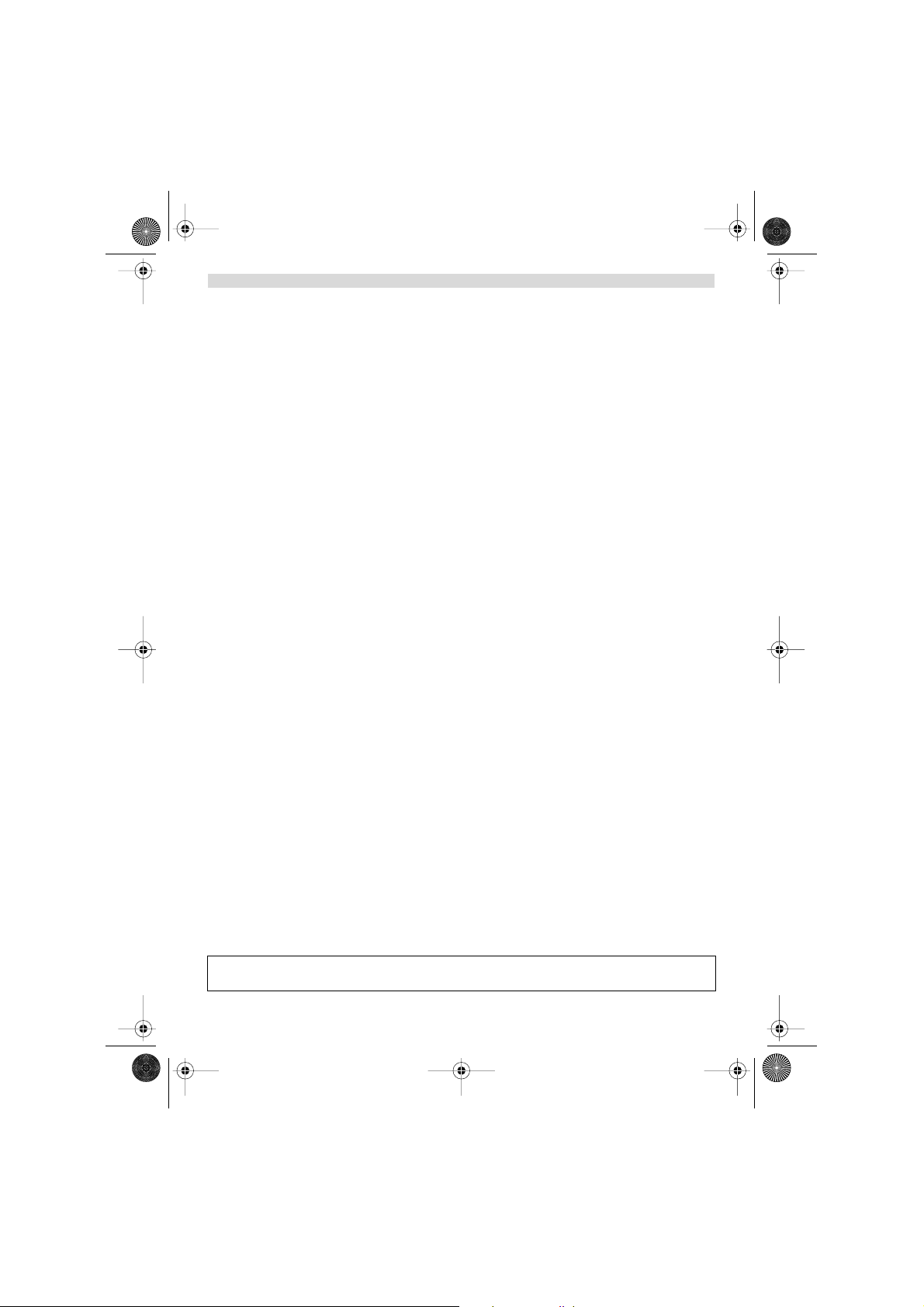
Cocoon500_eur.book Page 23 Friday, June 20, 2003 2:49 PM
NEDERLANDS
VEILIGHEIDSVOORSCHRIFTEN
• Gebruik enkel de meegeleverde adapter. Geen vreemde adapters gebruiken, de accucellen kunnen hierdoor
beschadigd worden.
• Gebruik enkel oplaadbare batterijen van hetzelfde type. Gebruik nooit gewone, niet oplaadbare batterijen. Let bij
het plaatsen van de oplaadbare batterijen op de polariteit (aangeduid in de batterijruimte van de handset).
• Raak de laad- en stekkercontacten niet aan met scherpe en metalen voorwerpen.
• De werking van medische toestellen kan worden beïnvloed.
• De handset kan een onaangenaam gezoem veroorzaken in hoorapparaten.
• Het basisstation niet opstellen in vochtige ruimten en niet op minder dan 1,5 m van een waterbron. De handset
niet in aanraking brengen met water.
• De telefoon niet gebruiken in explosieve omgevingen.
• Ontdoe u op een milieuvriendelijke wijze van de batterijen en de telefoon.
• Daar bij stroomuitval met dit toestel niet kan getelefoneerd worden, in geval van nood een telefoon gebruiken die
geen netstroom nodig heeft bvb. een GSM.
REINIGEN
Veeg de telefoon met een licht vochtig doek of met een antistatische doek af. Gebruik nooit reinigingsmiddelen of
agressieve oplosmiddelen.
Het toestel voldoet aan de basiseisen van de R&TTE-richtlijn. Dit wordt bevestigd door de CE-markering.
Cocoon 500 / 600 23
Page 24
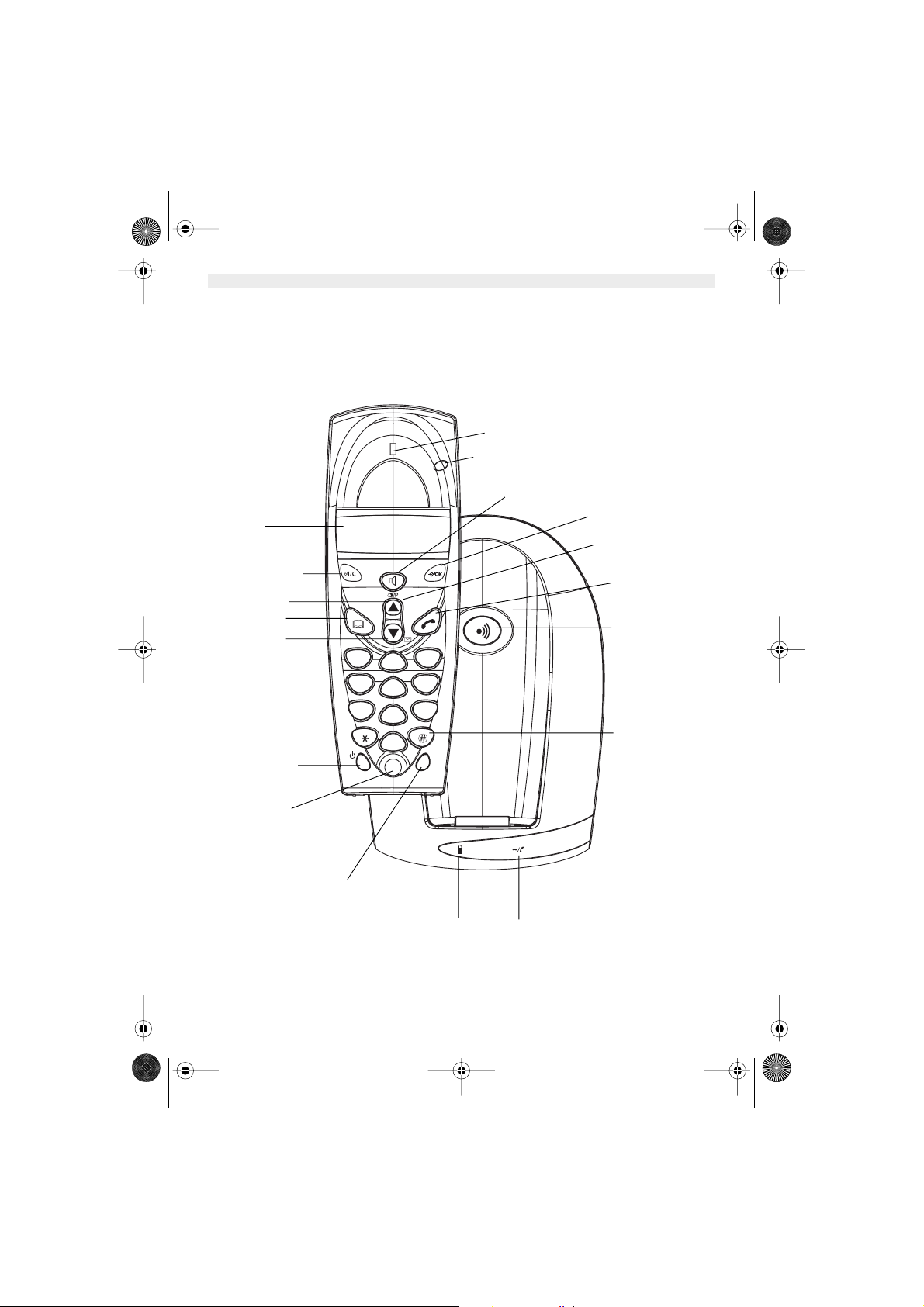
Cocoon500_eur.book Page 24 Friday, June 20, 2003 2:49 PM
NEDERLANDS
1. BESCHRIJVING VAN DE TELEFOON
1.1 HANDSET EN BASISTOESTEL VAN DE COCOON 500
Luidspreker
LED-indicator
Display
Mute/Escape-toets
Toets omhoog
Telefoonboek
Toets omlaag
Oproeplijst
Flash-toets
AAN/UIT
Microfoon
Interne oproep
Cocoon 500
1
GHI
4
PQRS
7
DEF
3
ABC
2
JKL
5
TUV
8
Cocoon 500
MNO
6
WXYZ
9
0
R
INT
Laadindicator Spanning/ inkomende
Handenvrij
Menu/OK
Herkies/ Pauzetoets
Lijn-toets
Paging-toets
Conferentiegesprek
oproep indicator
24 Cocoon 500 / 600
Page 25

Cocoon500_eur.book Page 25 Friday, June 20, 2003 2:49 PM
1.2 HANDSET EN BASISTOESTEL VAN DE COCOON 600
Cocoon 600
Display
Luidspreker
Handset
LED-indicator
Handenvrij
Menu/OK
NEDERLANDS
Mute/Escape-toets
Toets omhoog
Herkies/ Pauzetoets
Lijn-toets
Telefoonboek
Toets omlaag
Oproeplijst
Paging-toets
Conferentiegesprek
Flash-toets
AAN/UIT
1
GHI
4
PQRS
7
DEF
3
ABC
2
MNO
6
JKL
5
WXYZ
9
TUV
8
Cocoon 600
0
R
INT
Microfoon
Interne oproep
Laadindicator Spanning/ inkomende
Cocoon 500 / 600 25
oproep indicator
Page 26

Cocoon500_eur.book Page 26 Friday, June 20, 2003 2:49 PM
NEDERLANDS
1.3 DISPLAY
Regel voor pictogrammen Regel voor karakters.
Elke handeling heeft zijn bijhorend icoon.
Pictogram: Betekenis:
In verbinding
EXT Er vindt een externe oproep plaats
INT Er vindt een interne oproep plaats
Er vindt een conferentiegesprek met 3 personen plaats
Nieuwe nummers in de oproeplijst
Handenvrije modus geactiveerd (enkel bij Cocoon 600)
Het adresboek openen
U bevindt zich in het menu.
Laadniveau van de herlaadbare batterijen
De antenne toont de kwaliteit van de ontvangst.
of Geeft aan dat het getoonde nummer langer is dan het scherm (12 cijfers)
of Mogelijke bladerrichting in het menu
1.3.1 Standb
In de standby-modus toont het scherm de naam en het nummer van de handset:
C500 HS1 of
C600 HS1
1 blokje: laag, 2 blokjes: half, 3 blokjes: vol
Tijdens het laden ziet u het aantal blokjes toenemen en verdwijnen, waarna deze
beweging wordt herhaald.
De antenne knippert als de handset niet is aangemeld op de basis.
y-scherm
(max. 12 karakters) en cijfers
1.4 HANDSETINDICATOR (LED)
De handset-LED heeft de volgende functie:
• AAN als de externe lijn bezet is
• UIT wanneer alle handsets zich in de standby-modus bevinden
• Knippert bij een inkomende oproep
26 Cocoon 500 / 600
Page 27

Cocoon500_eur.book Page 27 Friday, June 20, 2003 2:49 PM
2. TELEFOONINSTALLATIE
2.1 AANSLUITINGEN
onderaanzicht van het
basistoestel
Stroomkabel
NEDERLANDS
Telefoonkabel
TEL
2.2 HERLAADBARE BATTERIJEN
Vooraleer u uw Cocoon 500/600 de eerste keer gaat gebruiken, moet u ervoor zorgen dat de batterijen
6 à 8 uur zijn opgeladen. Het telefoontoestel zal niet optimaal functioneren als het niet voldoende werd
opgeladen.
Een oplaadbare batterij vervangen of plaatsen:
1. Schuif het kapje naar beneden en til het op.
2. Plaats de batterijen en houd daarbij rekening met de polariteit (+ en -).
3. Plaats het kapje terug.
achteraanzicht van de
handset
Oplaadbare
batterijen
Kapje
-
+
+
Cocoon 500 / 600 27
-
Page 28

Cocoon500_eur.book Page 28 Friday, June 20, 2003 2:49 PM
NEDERLANDS
Opmerking: De batterijen gaan telkens zo'n 250 uur mee en de gesprekstijd is maximaal 15 uur. Na
verloop van tijd raken de batterijen sneller leeg. De batterijen moeten dan worden vervangen. Nieuwe
batterijen kunt u kopen bij elke doe-het-zelf-zaak (twee herlaadbare batterijen, type AAA NiMH).
3. DE TELEFOON GEBRUIKEN
3.1 MENUTAAL KIEZEN
1. Open het menu met een druk op /OK
2. Selecteer Handset met behulp van de toetsen en .
3. Druk op OK
4. Selecteer ‘TAAL’ (LANGUAGE) met behulp van de toetsen en .
5. Druk op OK.
6. Selecteer de gewenste taal met behulp van de toetsen en .
7. Druk op OK om te bevestigen.
3.2 HANDSET AAN/UIT
•De handset inschakelen (ON): Twee seconden lang indrukken. De handset zoekt het basistoestel.
•De handset uitschakelen (OFF): Twee seconden lang indrukken. Het display gaat uit.
3.3 OPROEPEN ONTVANGEN
Als de handset belt, druk dan op om de oproep te beantwoorden. U bent nu verbonden met de persoon aan de andere
kant van de lijn. Als de handset in het basistoestel staat op het moment dat de telefoon rinkelt, hoeft u enkel de handset
uit het basistoestel te nemen om de oproep te beantwoorden (als de optie automatisch beantwoorden ingeschakeld
werd: zie 4.9).
Als u op drukt wanneer de telefoon rinkelt, neemt u op en wordt er automatisch overgeschakeld op de handenvrije
modus.
3.4 EEN EXTERNE OPROEP
Normale nummering:
1. Druk op
2. Telefoonnummer ingeven
en:
Blokkiez
1. Druk het nummer van uw correspondent.
2. Druk op
Als u een nummer wilt corrigeren, gebruik dan de toets om een ingevoerd cijfer te wissen.
3.5 EEN INTERNE OPROEP (INT)
Alleen mogelijk wanneer meer dan één handset werd geregistreerd op het basistoestel!
1. Druk op INT toets
2. Voer het nummer van het interne toestel in (1 tot 5)
3.6 HANDENVRIJE MODUS
U kunt met uw correspondent praten zonder de handset op te nemen.
Om de handenvrije modus te activeren of te desactiveren, drukt u tijdens een oproep op de toets .
Voor het aanpassen van het volume wordt verwezen naar het hoofdstuk “Personaliseren“ - het luidsprekervolume
aanpassen.
28 Cocoon 500 / 600
Page 29

Cocoon500_eur.book Page 29 Friday, June 20, 2003 2:49 PM
NEDERLANDS
3.7 INTERNE OPROEP DOORSCHAKELEN
Interne gesprekken zijn enkel mogelijk wanneer meer dan één handset werd geregistreerd op het basistoestel.
Een externe oproep doorschakelen naar een andere handset:
1. Druk op INT tijdens een gesprek
2. Selecteer het nummer van het interne toestel, de externe beller wordt in de "wachtstand" geplaatst.
3. Als het andere interne toestel reageert, drukt u op om de oproep door te schakelen.
Als de interne correspondent niet opneemt, drukt dan opnieuw op INT om terug te schakelen naar de externe beller.
3.8 CONFERENTIEGESPREK
Conferentiegesprekken zijn enkel mogelijk wanneer meer dan één handset werd geregistreerd op het basistoestel.
U kunt gelijktijdig met een interne en een externe correspondent spreken.
U bent in gesprek met een externe correspondent:
1. Druk op INT
2. Voer het nummer in van de interne telefoon die u wilt oproepen
3. Zodra de interne correspondent opneemt, indrukken en vasthouden
4. Als de interne correspondent de oproep niet beantwoordt, druk dan nogmaals op INT om weer over te schakelen
naar de externe correspondent die aan de lijn is.
3.9 TONEN VAN DE GESPREKSDUUR
De gespreksduur wordt getoond na 15 seconden (eerst de minuten, dan de seconden): “00-20”
Aan het einde van elk gesprek wordt de totale gespreksduur getoond gedurende vijf seconden.
3.10 MICROFOON UITSCHAKELEN (MUTE)
Het is mogelijk om de microfoon tijdens een gesprek uit te schakelen.
Druk op tijdens het gesprek. De microfoon wordt gedesactiveerd en u kunt vrij spreken zonder dat de persoon aan
de andere kant van de lijn u kan horen.
U krijgt “MUTE” te zien.
Druk op om terug te keren naar de normale modus.
3.11 PAUZE TOETS
Wanneer u een nummer belt, kunt u een pauze inlassen tussen twee cijfers door gedurende twee seconden op de
redial-/pauzeertoets te drukken.
3.12 IDENTIFICATIE VAN DE BELLER
De belleridentificatie is maar beschikbaar als u bij uw telefoonmaatschappij een abonnement heeft op deze dienst.
Als u een externe oproep ontvangt, verschijnt het nummer van de beller op het scherm wanneer de telefoon rinkelt.
Als de netwerk ook de naam verstuurt of wanneer de naam van de beller in het adresboek is opgenomen, zal de beller
worden geïdentificeerd aan de hand van zijn of haar naam.
Eerst wordt de identiteit van de beller getoond, na 15 seconden krijgt u de gespreksduur te zien. Na deze tijd is het nog
steeds mogelijk om de identiteit van de beller weer op het scherm te brengen: druk hiertoe herhaaldelijk op de toets
OK voor de naam en het nummer.
3.12.1 LIJST
Uw telefoon houdt een lijst bij in het geheugen van de laatste 20 ontvangen oproepen. Deze functie is alleen
beschikbaar wanneer u een abonnement nam op de dienst voor belleridentificatie. De correspondenten die hebben
gebeld, worden geïdentificeerd aan de hand van hun telefoonnummer of hun naam, op dezelfde manier zoals dat bij
het belleridentificatiesysteem gebeurt.
Als er nieuwe/onbeantwoorde oproepen zijn, dan wordt dit in het scherm aangeduid door het knipperende pictogram
. De lijst van de oproepen raadpleegt u als volgt:
VAN OPROEPEN
Cocoon 500 / 600 29
Page 30

Cocoon500_eur.book Page 30 Friday, June 20, 2003 2:49 PM
NEDERLANDS
1. Druk op . Als de lijst geen oproepen bevat, krijgt u ‘LEEG’ (EMPTY) te zien.
2. De oproepen kunt u doorbladeren met behulp van de pijltjestoetsen of . De namen van de bellers worden
getoond als de naam door het netwerk werd doorgestuurd of in het telefoonboek is opgeslagen. Als u het einde
van de lijst heeft bereikt, krijgt u een bieptoon te horen.
3. Als u op OK drukt, wordt het telefoonnummer getoond. Opmerking: Als het telefoonnummer langer is dan 12
cijfers, druk dan nogmaals op OK om het volledige nummer te zien.
4. Druk opnieuw op OK om op het scherm te brengen wanneer (tijdstip en datum) de oproep werd ontvangen**.
5. Drukt u nogmaals op OK, dan krijgt u de mogelijkheid om deze beller te wissen of hem toe te voegen aan het
telefoonboek als dit nummer nog niet werd opgeslagen:
• Selecteer ‘VOEG TOE’ (ADD) en druk op OK. Naam invoeren of wijzigen en op OK drukken. De naam wordt
opgeslagen in het telefoonboek en gewist in de oproeplijst.
• Selecteer ‘WISSEN’ (DELETE) en druk op OK om het oproepnummer te wissen, of op om terug te keren
naar het vorige menu.
6. Om een correspondent terug te bellen, drukt u gewoon op de toets als hun telefoonnummer of naam op het
scherm verschijnen.
Als een beller in het telefoonboek is opgenomen, wordt hij geïdentificeerd aan de hand van zijn naam in de lijst van
onbeantwoorde oproepen.
** ALLEEN WANNEER HET NETWERK HET TIJDSTIP/DATUM SAMEN MET HET TELEFOONNUMMER
VERSTUURT! Bij netwerken waarop de ID van de beller met een DTMF-signaal wordt verstuurd, krijgt
u geen tijdstip en datum te zien.
3.12.2 De opr
U kunt alle informatie in de oproeplijst wissen:
1. Open de oproeplijst met behulp van de pijltjestoets .
2. Druk op ‘WIS AL’ (DEL ALL) verschijnt.
3. Druk op OK om de inhoud volledig te wissen of op om te annuleren.
oeplijst volledig wissen
3.13 HERKIES-GEHEUGEN
Uw telefoon houdt een lijst bij van de vijf laatste oproepen (van telkens 20 cijfers) die u deed. Als ze opgenomen zijn
in het telefoonboek, worden de gebelde correspondenten geïdentificeerd aan de hand van hun telefoonnummer of hun
naam.
De herkies-lijst opent u als volgt:
1. Druk op
2. U kunt de oproepen doorbladeren met behulp van de pijltjestoetsen en .
3. Om de geselecteerde correspondent op te bellen, druk u gewoon op zodra hun telefoonnummer of naam wordt
getoond.
Opmerking: Als de naam wordt getoond, kunt u heen en weer schakelen tussen de naam en het nummer
met behulp van de OK-toets.
3.14 BELLEN VANUIT HET TELEFOONBOEK
Een correspondent bellen wiens naam u in het telefoonboek heeft opgeslagen, doet u als volgt:
1. Druk op om het telefoonboek te openen
2. Voer de eerste letter van de naam in. De eerste naam die begint met deze letter of met de dichtstbijzijnde letter
van het alfabet wordt nu getoond.
3. Doorloop de lijst met behulp van de toetsen en . De lijst wordt weergegeven in alfabetische volgorde.
4. Druk op om het nummer te kiezen van de correspondent wiens naam wordt getoond.
Om het nummer te zien vooraleer u de oproep daadwerkelijk doet, voert u de vermelde stappen 1 tot 3 uit en drukt u
op OK. Nu verschijnt het nummer. Met behulp van de toets kunt u het wijzigen vooraleer u belt.
3.15 HET ALFANUMERIEKE TOETSENBORD GEBRUIKEN
Met uw telefoon kunt u ook alfanumerieke karakters invoeren. Dat is nuttig om een naam in te voeren, om een intern
toestel een naam te geven, …
30 Cocoon 500 / 600
Page 31

Cocoon500_eur.book Page 31 Friday, June 20, 2003 2:49 PM
NEDERLANDS
Om een letter te selecteren drukt u het vereiste aantal keren op de bijhorende toets. Om bijvoorbeeld een 'A' te
selecteren, drukt eenmaal op '2', om een 'B' te selecteren drukt u tweemaal op '2', enz. Om achtereenvolgens een 'A'
en een 'B' te selecteren, wacht u tot de cursor na het invoeren van de 'A' naar het volgende karakter springt. Daarna
drukt u opnieuw op '2'.
Om een spatie te selecteren drukt u op '1'.
Om een streepje te selecteren drukt u tweemaal op '1'.
De karakters van het toetsenbord zijn als volgt:
Toets 1x 2x 3x 4x 5x
1 spatie - 1
2 ABC2
3DEF3
4GHI 4
5JKL5
6MNO6
7PQRS7
8TUV8
9WXYZ9
drukken drukken drukken drukken drukken
3.16 HET MENU GEBRUIKEN
Dankzij een gebruiksvriendelijk menu heeft u toegang tot een groot aantal telefoonfuncties.
1. Om het menu te openen drukt u op /OK
2. Doorloop de selectiemogelijkheden met de toetsen en , zodra u de laatste heeft bereikt springt het menu
weer naar de eerste. De pijltjes rechts in het scherm geven aan dat er verschillende selecties zijn waar u kunt
doorheen bladeren.
3. Druk op OK om een selectie te bevestigen.
4. Om terug te keren naar het vorige menu drukt u op
4. PERSONALISERING
Opmerking: Bij elke programmatie hoort u aan het einde een enkele of dubbele lange bieptoon.
Een dubbele bieptoon geeft aan dat uw keuze is aanvaard.
Een lange bieptoon geeft aan dat met de wijziging geen rekening werd gehouden.
4.1 LUIDSPREKERVOLUME AANPASSEN
Er zijn twee manieren om het luidsprekervolume in te stellen:
4.1.1 Luidspreker
Druk tijdens het gesprek op de toets of om het volume aan te passen.
4.1.2 Het standaar
1. Open het menu met een druk op /OK
2. Selecteer ‘Handset’ met behulp van de toetsen en
3. Druk op OK
4. Selecteer ‘ONTV VOL’ (EAR VOL) met behulp van de toetsen en
5. Druk op OK
6. Selecteer het gewenste volume (1 tot 5) met behulp van de toetsen en .
7. Druk op OK
Een dubbele bieptoon geeft aan dat uw keuze is bevestigd.
Opmerking: Het volume voor het handenvrij bellen met de Cocoon 500/600 worden samen aangepast met
dat van de handset zoals hierboven is uiteengezet.
Cocoon 500 / 600 31
volume tijdens oproep
dluidsprekervolume instellen
Page 32

Cocoon500_eur.book Page 32 Friday, June 20, 2003 2:49 PM
NEDERLANDS
4.2 BELVOLUME AANPASSEN
4.2.1 Belvolume van de handset
1. Open het menu met een druk op /OK
2. Selecteer ‘Handset’ met behulp van de toetsen en
3. Druk op OK
4. Selecteer ‘BEL VOL’ (RING VOL) met behulp van de toetsen en
5. Druk op OK
6. Selecteer het gewenste volume (‘UIT’ of van 1 tot 5).
7. Druk op OK om te bevestigen of op om terug te keren naar het vorige menu.
olume van het basistoestel
4.2.2 Belv
1. Open het menu met een druk op /OK
2. Selecteer SETUP met behulp van de toetsen en
3. Druk op OK
4. Selecteer ‘VOL BS’ (Base VOL) met behulp van de toetsen en
5. Druk op OK
6. Selecteer het gewenste volume ‘UIT’of van 1 tot 5)
7. Druk op OK om te bevestigen of op om terug te keren naar het vorige menu.
4.3 BELMELODIE KIEZEN
Het basistoestel en de handsets kunnen elk een ander melodiebelgeluid hebben.
De handsets kunnen een verschillende melodie hebben al naargelang de ingaande oproep intern of extern is.
4.3.1 Belmelodie v
1. Open het menu met een druk op /OK
2. Selecteer SETUP met behulp van de toetsen en
3. Druk op OK
4. Selecteer ‘MEL BS’ (BASE MEL) met behulp van de toetsen en
5. Druk op OK
6. Selecteer een melodie (1 tot 5)
7. Druk op OK om te bevestigen of op om terug te keren naar het vorige menu.
4.3.2 Belmelodie handset,
1. Open het menu met een druk op /OK
2. Selecteer Handset met behulp van de toetsen en
3. Druk op OK
4. Selecteer EXT MEL met behulp van de toetsen en
5. Druk op OK
6. Selecteer een melodie (1 tot 5)
7. Druk op OK om te bevestigen of op om terug te keren naar het vorige menu.
4.3.3 Belmelodie handset,
1. Open het menu met een druk op /OK
2. Selecteer Handset met behulp van de toetsen en
3. Druk op OK
4. Selecteer INT MEL met behulp van de toetsen en .
5. Druk op OK
6. Selecteer een melodie (1 tot 5)
7. Druk op OK om te bevestigen of op om terug te keren naar het vorige menu.
an het basistoestel
externe oproep
interne oproep
4.4 BIEPTONEN ACTIVEREN/DESACTIVEREN
De handsets kunnen een bieptoon laten horen wanneer een toets wordt ingedrukt, wanneer de batterijen bijna leeg zijn
en wanneer het toestel te ver van het basistoestel is verwijderd.
4.4.1 Bieptoon bij indrukken v
1. Open het menu met een druk op /OK
2. Selecteer Handset met behulp van de toetsen en
3. Druk op OK
an toets aan- en uitzetten
32 Cocoon 500 / 600
Page 33

Cocoon500_eur.book Page 33 Friday, June 20, 2003 2:49 PM
NEDERLANDS
4. Selecteer BEEP met behulp van de toetsen en .
5. Druk op OK
6. Selecteer ‘TOETS’ (KEYTONE) met behulp van de toetsen en .
7. Druk op OK.
8. Selecteer ‘AAN’ (ON) om de bieptoon in te schakelen, ‘UIT’ (OFF) om hem uit te schakelen.
9. Druk op OK om te bevestigen.
4.4.2 Batterij bijna leeg
Ga tewerk zoals hierboven wordt uiteengezet maar selecteer bij punt 6 ‘BATTERIJ’ (LOW BATT) in plaats van ‘TOETS’
(KEYTONE).
4.4.3 Handset te ver v
Ga tewerk zoals hierboven wordt uiteengezet maar selecteer bij punt 6 ‘BEREIK’ (OUTRANGE) in plaats van ‘TOETS’
(KEYTONE).
an basistoestel (buiten bereik)
4.5 NAAM VAN DE HANDSET WIJZIGEN
Met deze functie kunt u elke handset personaliseren.
1. Open het menu met een druk op /OK
2. Selecteer Handset met behulp van de toetsen en .
3. Druk op OK
4. Selecteer ‘NAAM’ (NAME) met behulp van de toetsen en .
5. Druk op OK
6. Voer de naam in
7. Druk op OK om te bevestigen
Bij het invoeren van de naam drukt u op om een karakter te wissen of houdt u ingedrukt om het menu te verlaten
zonder enige wijzigingen aan te brengen.
4.6 DE PIN-CODE WIJZIGEN
Sommige functies zijn enkel beschikbaar voor gebruikers die de PIN-code kennen. Deze PIN-code is standaard 0000.
De PIN-code wijzigen:
1. Open het menu met een druk op /OK
2. Selecteer SETUP met behulp van de toetsen en .
3. Druk op OK.
4. Selecteer pin code met behulp van de toetsen en .
5. Druk op OK.
6. Voer de oude PIN-code van 4 cijfers in.
7. Druk op OK.
8. Voer de nieuwe PIN-code van 4 cijfers in.
9. Druk op OK.
10. Voer de nieuwe PIN-code een tweede keer in.
11. Druk op OK om te bevestigen.
4.7 DE KIESMODUS INSTELLEN
Er zijn twee kiesmodi:
• DTMF/toonsysteem (het meest gebruikelijke)
• pulssysteem (bij oudere installaties)
De kiesmodus wijzigen:
1. Open het menu met een druk op /OK
2. Selecteer Setup met behulp van de toetsen en .
3. Druk op OK.
4. Selecteer ‘KIESMODE’ (DIALMODE) met behulp van de toetsen en .
5. Druk op OK.
6. Selecteer de kiesmodus met behulp van de toetsen en .
7. Druk op OK om te bevestigen.
Cocoon 500 / 600 33
Page 34

Cocoon500_eur.book Page 34 Friday, June 20, 2003 2:49 PM
NEDERLANDS
4.8 FLASHTIJD INSTELLEN
1. Open het menu met een druk op /OK
2. Selecteer Setup met behulp van de toetsen en .
3. Druk op OK.
4. Selecteer ‘FLASH’ met behulp van de toetsen en .
5. Kies ‘FLASH’ (RECALL 1) voor een korte Flashtijd (100ms) of FLASH (RECALL 2) voor een lange Flashtijd
(250 ms)
4.9 AUTOMATISCH OPNEMEN
Als een ingaande oproep plaatsvindt en de handset zich op het basistoestel bevindt, zal de telefoon automatisch de
oproep beantwoorden wanneer de handset uit de basis wordt genomen. Dit is de standaardinstelling, die u echter kunt
uitschakelen (UIT):
1. Open het menu met een druk op /OK
2. Selecteer HANDSET met behulp van de toetsen en .
3. Druk op OK.
4. Selecteer ‘AANN DIR’ (Auto ans) met behulp van de toetsen en .
5. Selecteer ‘AAN’ (ON) voor automatisch beantwoorden of ‘UIT’ (OFF).
6. Druk op OK.
4.10 RESET
U heeft de mogelijkheid om de telefoon weer om te schakelen naar de oorspronkelijke standaardconfiguratie. Dat is de
configuratie die reeds was geïnstalleerd toen u de telefoon in gebruik nam.
Terugkeren naar de standaardinstellingen doet u als volgt:
1. Open het menu met een druk op /OK
2. Selecteer SETUP met behulp van de toetsen en
3. Druk op OK
4. Selecteer ‘RESET’ (DEFAULT) met behulp van de toetsen en
5. Druk op OK
6. Voer de PIN-code van vier cijfers in (standaard =0000).
7. Druk op OK om te bevestigen.
OPGELET! Als u terugkeert naar de standaardinstellingen, wist u hiermee alle informatie in het
telefoonboek en de oproeplijst. Tegelijk wordt de PIN-code teruggezet naar 0000.
5. GEAVANCEERDE FUNCTIES
5.1 TELEFOONBOEK
Met behulp van het telefoonboek kunnen 50 telefoonnummers en namen worden opgeslagen. U kunt namen invoeren
die tot 8 karakters lang zijn. Nummers mogen max. 20 cijfers lang zijn.
Om een correspondent op te bellen die in het telefoonboek is opgeslagen, wordt verwezen naar hoofdstuk 3.14.
Om alfanumerieke karakters in te voeren verwijzen we naar hoofdstuk 3.15.
5.1.1 Een correspondent toe
1. Open het menu met een druk op /OK
2. Selecteer ‘TEL BOEK’ (PHONEBK) met behulp van de toetsen en
3. Druk op OK
4. Selecteer ‘VOEG TOE’ (Add) met behulp van de toetsen en
5. Druk op OK
6. Voer de naam in
7. Druk OK om te bevestigen.
8. Voer het telefoonnummer in
9. Druk op OK om te bevestigen
34 Cocoon 500 / 600
voegen aan het telefoonboek
Page 35

Cocoon500_eur.book Page 35 Friday, June 20, 2003 2:49 PM
NEDERLANDS
5.1.2 Een naam of nummer wijzigen
Een nummer in het telefoonboek wijzigen:
1. Open het menu met een druk op /OK
2. Selecteer ‘TEL BOEK’ (PHONEBK) met behulp van de toetsen en .
3. Druk op OK.
4. Selecteer ‘CORRIG’ (MODIFY) met behulp van de toetsen en .
5. Druk op OK.
6. Doorloop de namenlijst met behulp van de toetsen en . De lijst wordt weergegeven in
alfabetische volgorde.
7. Druk op OK als u de naam heeft gevonden die u wilt wijzigen.
8. Gebruik de toets om terug te gaan en de nieuwe naam in te voeren.
9. Druk op OK om te bevestigen.
10. Voer het nieuwe telefoonnummer in.
11. Druk op OK om te bevestigen.
Opgelet! Als u het telefoonboek eerst opent met de toets en een telefoonnummer wijzigt met de toets
, zal de wijziging enkel voor deze oproep gelden, maar niet in het telefoonboek worden opgeslagen.
5.1.3 Een correspondent wissen
Correspondenten wissen:
1. Open het menu met een druk op /OK
2. Selecteer ‘TEL BOOK’ (PHONEBK) met behulp van de toetsen en .
3. Druk op OK.
4. Selecteer ‘WISSEN’ (DELETE) met behulp van de toetsen en .
5. Druk op OK.
6. Doorloop de namenlijst met behulp van behulp van de toetsen en . De lijst wordt weergegeven in alfabetische
volgorde.
7. Druk op OK als u de naam heeft gevonden die u wilt wissen.
8. Het telefoonnummer wordt getoond. Druk op OK.
9. ‘BEVESTIG’ (CONFIRM) verschijnt. Druk op OK om te bevestigen of op om het wissen te stoppen.
5.2 EEN INTERN TOESTEL ZOEKEN VIA HET BASISTOESTEL
Als de Paging-toets op het basistoestel wordt ingedrukt, beginnen alle handsets te rinkelen. Dankzij het belsignaal
kunt u de verloren handset lokaliseren. U stopt het belsignaal door op een van de toetsen van de handset te drukken.
5.3 PRIORITAIR BELLEN KIEZEN
Met behulp van deze functie kunt u het basistoestel of een van de handsets als eerste en vóór de andere laten bellen
als een externe oproep binnenkomt.
Het prioritaire toestel zal een aantal keer bellen, dan beginnen alle andere toestellen te bellen.
Om deze functie te kunnen gebruiken moet u eerst bepalen welk toestel prioritair moet bellen. Dit kan het basistoestel
zijn of één van de handsets. U kunt het aantal belsignalen instellen voordat de andere toestellen beginnen te bellen.
Het prioritaire toestel instellen
1. Open het menu met een druk op /OK
2. Selecteer Setup met behulp van de toetsen en .
3. Druk op OK.
4. Selecteer ‘VOORRANG’ (PRIORITY) met behulp van de toetsen en .
5. Druk op OK.
6. Selecteer ‘KEUZE’ (SELECT) met behulp van de toetsen en .
7. Druk op OK.
8. Selecteer ‘BASIS’ (BASE) of "handset X" met behulp van de toetsen en .
9. Druk op OK om te bevestigen.
10. Kies het aantal beltonen met behulp van de toetsen en .
11. Druk op OK om te bevestigen.
De prioriteitsbeltoon activeren/desactiveren
1. Open het menu met een druk op /OK
2. Selecteer Setup met behulp van de toetsen en .
3. Druk op OK.
4. Selecteer priority met behulp van de toetsen en .
Cocoon 500 / 600 35
Page 36

Cocoon500_eur.book Page 36 Friday, June 20, 2003 2:49 PM
NEDERLANDS
5. Druk op OK.
6. Selecteer ‘AAN’ (ON) of ‘UIT’ (OFF) met behulp van de toetsen en .
7. Druk op OK om te bevestigen.
5.4 UW TELEFOON GEBRUIKEN OP EEN PABX
Het is mogelijk om uw telefoon te gebruiken met een PABX of een lokaal telefoonnetwerk.
Als u uw telefoon gebruikt in combinatie met een recent PABX systeem, zijn er geen speciale aanpassingen nodig. Bij
sommige oudere systemen is het nodig om een pauze te voorzien tussen het buitenlijnnummer en de rest van het
nummer. Uw telefoon kan deze pauze automatisch inlassen tijdens het bellen van het nummer.
Hiertoe moet u het voorkiesnummer instellen evenals de lengte van de pauze.
Het is mogelijk om twee voorkiesnummers te selecteren.
Om de pauze te wissen, wist u het voorkiesnummer in het geheugen, op dezelfde manier als waarop u hem heeft
ingevoerd.
uitenlijnnummer instellen
Het b
1. Open het menu met een druk op /OK
2. Selecteer Setup met behulp van de toetsen en .
3. Druk op OK.
4. Selecteer PABX met behulp van de toetsen en .
5. Druk op OK.
6. Selecteer PBX1 or PBX2 met behulp van de toetsen en .
7. Druk op OK.
8. Voer de PIN-code in (standaard = 0000).
9. Druk op OK om te bevestigen.
10. Voer het PABX-buitenlijnnummer in (bv. ‘0’).
11. Druk op OK om te bevestigen.
an de pauze instellen
De duur v
1. Open het menu met een druk op /OK
2. Selecteer Setup met behulp van de toetsen en .
3. Druk op OK.
4. Selecteer PABX met behulp van de toetsen en .
5. Druk op OK.
6. Selecteer ‘PAUZE’ (PAUSE) met behulp van de toetsen en .
7. Druk op OK.
8. Selecteer de pauzeduur met behulp van de toetsen en .
9. Druk op OK om te bevestigen.
6. GEBRUIK VAN MEERDERE HANDSETS
6.1 EEN BIJKOMENDE HANDSET REGISTREREN
U kunt nieuwe handsets toevoegen aan het basistoestel op voorwaarde dat deze handsets met het DECT-GAPprotocol werken.
Het basistoestel kan maximaal met vijf handsets werken. Als u reeds vijf handsets heeft en u er meer wilt toevoegen
of een toestel wilt vervangen, moet u eerst een handset wissen en het nieuwe vervolgens toevoegen.
Om een handset te kunnen registreren, moet het basistoestel eerst in de speciale registratiemodus worden gezet:
Eerst zet u het basistoestel in de registratiemodus, daarna start u de procedure bij de nieuwe handset:
1. Houd de Paging-toets van het basistoestel 6 seconden lang ingedrukt.
2. Het basistoestel geeft dan een pieptoon. Het basistoestel is nu klaar om een nieuwe handset te registreren. Na
het indrukken van de knop heeft u 90 seconden tijd om een nieuwe handset te registreren.
Als de bijk
3. Open het menu met een druk op /OK
4. Selecteer ‘AANMELD’ (REGISTER) met behulp van de toetsen en .
5. Druk op OK
36 Cocoon 500 / 600
omende handset een Cocoon 500/600 is
Page 37

Cocoon500_eur.book Page 37 Friday, June 20, 2003 2:49 PM
NEDERLANDS
6. Voer het nummer van een basistoestel in (1 tot 4). Nummers die knipperen zijn reeds in gebruik op andere DECT-
basistoestellen.
7. Voer de PIN-code van het basistoestel in (standaard: 0000).
8. Druk op OK. De handset zoekt nu naar het DECT-basistoestel.
9. Als de handset het basistoestel heeft gelokaliseerd, wordt het identificatienummer van het basistoestel getoond.
De registratie bij het basistoestel bevestigt u met een druk op OK. Stoppen is mogelijk met een druk op de toets .
10. Als de handset het basistoestel niet lokaliseert, keert het na enkele seconden automatisch terug naar de
standbymodus. Probeer het nogmaals door het nummer van het basistoestel te wijzigen en te controleren of er
zich in de omgeving geen interferentiebronnen bevinden. Ga dichter bij het basistoestel staan.
uw handset is een ander model
Nadat u de registratieprocedure heeft gestart bij het basisstation, registreert u de handset (zie in de handleiding van
de handset). De handset moet GAP-compatibel zijn.
Het pictogram en de tekst ‘NT AANG’ (NOT REG) knipperen in het scherm als de handset niet op het basistoestel
is geregistreerd.
Als een handset op een basistoestel wordt geregistreerd, kent het basistoestel een handset nummer toe. Dit nummer
verschijnt op de handset na de naam en moet worden gebruik voor interne oproepen.
Het DECT GAP protocol zorgt ervoor dat verschillende DECT systemen met elkaar kunnen werken. Enkel
de basisfuncties zijn echter mogelijk, zoals telefoneren,… Speciale functies, zoals CLIP,… worden in de
meeste gevallen niet ondersteund.
6.2 EEN HANDSET VERWIJDEREN
U kunt een handset verwijderen van een basistoestel om een andere handset te registreren.
1. Open het menu met een druk op /OK
2. Selecteer setup met behulp van de toetsen en .
3. Druk op OK
4. Selecteer ‘AFM HS’ (DEL HS) met behulp van de toetsen en .
5. Druk op OK.
6. Voer de viercijferige PIN-code van het basistoestel in.
7. Druk op OK.
8. Selecteer het interne toestel dat moet worden verwijderd.
9. Druk op OK om te bevestigen.
6.3 EEN BUTLER HANDSET INSTALLEREN OP EEN ANDER BASISTOESTEL
Wanneer u een Cocoon 500 of een Cocoon 600 wilt gebruiken met het basistoestel van een ander model, moet het
basistoestel GAP-compatibel zijn.
1. Zie de gebruikershandleiding van het basistoestel voor het activeren van de registratiemodus.
2. Voer de stappen 3 tot 9 uit die in de paragraaf 6.1 worden beschreven.
6.4 EEN BASISTOESTEL SELECTEREN
De handsets kunnen bij maximaal vier basistoestellen geregistreerd zijn.
Een basistoestel selecteren:
1. Open het menu met een druk op /OK
2. Selecteer setup met behulp van de toetsen en .
3. Druk op OK
4. Selecteer ‘SEL BS’ (SEL BASE) met behulp van de toetsen en .
5. Druk op OK
6. Selecteer een basistoestel of kies AUTO met behulp van de toetsen en .
7. Druk op OK.
Bij het selecteren van het basistoestel wordt het huidige geselecteerde basistoestel aangeduid door een 'o'-teken na
het nummer van het basistoestel. Als u 'Auto' selecteert, zal de handset automatisch naar een ander basistoestel
zoeken als u uit het zendbereik bent.
Cocoon 500 / 600 37
Page 38

Cocoon500_eur.book Page 38 Friday, June 20, 2003 2:49 PM
NEDERLANDS
7. PROBLEMEN VERHELPEN
Symptoom Mogelijke oorzaak Oplossing
Geen scherm Batterijen niet opgeladen Controleer de positie van de batterijen
Geen kiestoon Telefoonkabel verkeerd aangesloten Controleer de aansluiting van de tele-
Het pictogram
Het basistoestel of de handset geven
geen belsignaal
Er is kiestoon, maar men kan geen nummer vormen
In PABX kunnen geen oproepen worden
doorgeschakeld
De telefoon reageert niet op toetsindrukken
knippert
Handset uitgeschakeld (OFF) Handset inschakelen (ON)
De lijn wordt gebruikt door een andere
handset
Handset buiten bereik Breng de handset dichter bij het basis-
Het basistoestel krijgt geen stroom. Controleer de netaansluiting van het
De handset is niet geregistreerd bij het
basistoestel
Er is geen belsignaal of de beltoon is
nauwelijks hoorbaar
Verkeerd kiessysteem Kiessysteem aanpassen (puls/toon).
De FLASH-tijd is te kort Schakel het toestel om naar de Long
Manipulatiefout Verwijder de batterijen en plaats ze weer
Herlaad de batterijen
foonkabel
Wacht tot de andere handset het
gesprek beëindigt
toestel
basistoestel
Registreer de handset bij het basistoestel
Belvolume aanpassen
Flash-tijd.
in het toestel
8. GARANTIE
• De garantieperiode bedraagt 36 maanden. De garantie wordt verleend na voorlegging van de originele factuur
of betalingsbewijs waarop de datum van aankoop en het toesteltype staan vermeld.
• Gedurende de garantieperiode verhelpt Topcom kostenloos alle defecten die te wijten zijn aan materiaal- of
productiefouten. Topcom kan, naar keuze, het defecte toestel ofwel herstellen ofwel vervangen.
• De garantie vervalt bij ingrepen door de koper of onbevoegde derden.
• Schade te wijten aan onoordeelkundige behandeling, bediening of aan het gebruik van wisselstukken en
accessoires die niet origineel of door Topcom aanbevolen zijn, valt niet onder de garantie.
• Niet gedekt door de garantie is schade ten gevolge van externe invloedfactoren: bliksem, water, brand e.d. of
wanneer het toestelnummer op het toestel werd gewijzigd, verwijderd of onleesbaar gemaakt.
Opgelet: Als u uw toestel terugstuurt, vergeet uw aankoopbewijs niet mee te sturen.
38 Cocoon 500 / 600
Page 39

Cocoon500_eur.book Page 39 Friday, June 20, 2003 2:49 PM
9. TECHNISCHE KENMERKEN
NEDERLANDS
• Standaard:DECT (Digital Enhanced Cordless Telecommunications)
• Frequentieband: 1880 MHZ tot 1900 MHz
• Aantal kanalen: 120 duplexkanalen
• Modulatie: GFSK
• Codering: 32 kbit/s
• Zendvermogen: 10 mW (gemiddeld vermogen per kanaal)
• Bereik: 300 m in openlucht / max. 50 m binnenshuis
• Voeding basistoestel: 220 V / 50 Hz (basistoestel)
• Handsetbatterijen: 2 oplaadbare batterijen AAA, NiMh 550mAh
• Autonomie basistoestel: 250 uur in standby
• Gesprekstijd: 15 uur
• Laadduur: 6-8 uur
• Normale gebruiksomstandigheden: +5 °C tot +45 °C
• Kiessysteem: Puls / toon
• Flashtijd: 100 of 250 ms
GAP (Generic Access Profile)
Cocoon 500 / 600 39
Page 40

Cocoon500_eur.book Page 40 Friday, June 20, 2003 2:49 PM
NEDERLANDS
40 Cocoon 500 / 600
Page 41

Cocoon500_eur.book Page 41 Friday, June 20, 2003 2:49 PM
FRANÇAIS
CONSIGNES DE SÉCURITÉ 43
ENTRETIEN 43
1. DESCRIPTION OF TELEPHONE 44
1.1 HANDSET/BASE COCOON 500 44
1.2 HANDSET/BASE COCOON 600 45
1.3 DISPLAY 46
1.3.1 Affichage en stand-by 46
1.4 INDICATEUR DU COMBINE (LED) 46
2. INSTALLATION DU TELEPHONE 47
2.1 CONNEXIONS 47
2.2 PILES RECHARGEABLES 47
3. UTILISATION DU TELEPHONE 48
3.1 CHOIX DE LA LANGUE DU MENU 48
3.2 COMBINE ON/OFF 48
3.3 RECEVOIR UN APPEL 48
3.4 PROCEDER A UN APPEL EXTERNE 48
3.5 PROCEDER A UN APPEL INTERNE 48
3.6 MODE MAINS LIBRES (UNIQUEMENT POUR LA VERSION COCOON 600) 48
3.7 TRANSFERT INTERNE D'UN APPEL 49
3.8 CONFERENCE CALL 49
3.9 AFFICHAGE DE LA DUREE DE L'APPEL 49
3.10 COUPURE DU SON DU MICROPHONE 49
3.11 TOUCHE PAUSE 49
3.12 IDENTIFICATION DE L'APPELANT 49
3.12.1 Liste des appels 49
3.12.2 Effacer toutes les entrees de la liste des appels 50
3.13 MEMOIRE DE RECOMPOSITION DE NUMEROS 50
3.14 APPELER DEPUIS LE REPERTOIRE TELEPHONIQUE 50
3.15 UTILISATION DU CLAVIER ALPHANUMÉRIQUE 51
3.16 UTILISATION DU MENU 51
4. PERSONNALISATION 51
4.1 REGLAGE DU VOLUME DU HAUT-PARLEUR 51
4.1.1 Volume du haut-parleur en cours d’appel 51
4.1.2 Régler le volume du haut-parleur par défaut 51
4.2 REGLAGE DU VOLUME DE LA SONNERIE 52
4.2.1 Sonnerie du combiné 52
4.2.2 Sonnerie de la base 52
4.3 CHOIX DE LA MELODIE DE LA SONNERIE 52
4.3.1 Mélodie de la base 52
4.3.2 Mélodie du combiné, appel exterene 52
4.3.3 Mélodie du combiné, appel interne 52
4.4 ACTIVATION / DESACTIVATION DES BIPS 52
4.4.1 Bip sonore ‘touche activée’ on/off 52
4.4.2 Piles faibles 53
4.4.3 Combiné hors de portée 53
4.5 DESIGNATION DES COMBINES 53
4.6 MODIFIER LE CODE PIN 53
4.7 REGLAGE DU MODE DE COMPOSITION DES NUMEROS 53
4.8 DUREE DE LA FONCTION FLASH TIME 53
Cocoon 500 / 600 41
Page 42

Cocoon500_eur.book Page 42 Friday, June 20, 2003 2:49 PM
FRANÇAIS
4.9 REPONDEUR AUTOMATIQUE 54
4.10 REMISE A ZERO 54
5. FONCTIONS DE POINTE 54
5.1 REPERTOIRE TELEPHONIQUE 54
5.1.1 Ajouter une entrée dans le répertoire téléphonique 54
5.1.2 Modifier un nom ou un numéro 54
5.1.3 Effacer une entrée 55
5.2 RECHERCHER UN COMBINE A PARTIR D'UNE BASE 55
5.3 CHOISIR LES SONNERIES PRIORITAIRES 55
5.4 UTILISER VOTRE TELEPHONE AVEC UN PABX 56
6. GESTION DE PLUSIEURS COMBINES 56
6.1 INSTALLER UN COMBINE SUPPLEMENTAIRE 56
6.2 ELIMINER UN COMBINE 57
6.3 INSTALLER UN COMBINE SUR UNE AUTRE BASE 57
6.4 SELECTIONNER UNE BASE 57
7. TROUBLE SHOOTING 57
8. GARANTIE 58
9. CARACTERISTIQUES TECHNIQUES 58
42 Cocoon 500 / 600
Page 43

Cocoon500_eur.book Page 43 Friday, June 20, 2003 2:49 PM
FRANÇAIS
CONSIGNES DE SÉCURITÉ
• Utilisez uniquement l’adaptateur fourni à la livraison. Ne pas utiliser des adaptateurs étrangers, les cellules de
charge pourraient être endommagées.
• Installez uniquement des batteries rechargeables du même type. N'utilisez en aucun cas des batteries normales
non rechargeables. Placez correctement les pôles des batteries rechargeables (comme indiqué dans le
compartiment à batteries du combiné).
• Ne touchez pas les contacts des chargeurs et des prises à l'aide d'objets contendants et métalliques.
• Le fonctionnement des appareils médicaux peut être perturbé.
• Le combiné peut provoquer des grésillements désagréables dans des écouteurs.
• Ne pas placer le poste de base dans une pièce humide ou à moins de 1,5 m d'un point d'eau. Le combiné ne peut
être en contact avec l'eau.
• N'utilisez pas le téléphone dans un endroit où une explosion est susceptible de se produire.
• Respectez les directives relatives à la mise en décharge et au retraitement des batteries et du téléphone.
• Etant donné qu'il n'est pas possible d'utiliser le téléphone pendant une panne d'électricité, employez un téléphone
indépendant de l'alimentation sur secteur, par exemple un téléphone portable, pour tout appel d'urgence.
ENTRETIEN
Frottez le téléphone avec un chiffon légèrement humide ou avec un linge antistatique. N'utilisez jamais de produits
détergents ou agressifs.
La conformité de l’appareil avec les exigences fondamentales de la directive européenne R&TTE relative aux
terminaux, est confirmée par le label CE.
Cocoon 500 / 600 43
Page 44

Cocoon500_eur.book Page 44 Friday, June 20, 2003 2:49 PM
FRANÇAIS
1. DESCRIPTION OF TELEPHONE
1.1 HANDSET/BASE COCOON 500
Cocoon 500
Ecran
Coupure de son/
Touche 'Quitter'
Flèche 'Monter'
Répertoire
téléphonique
Flèche 'Descendre'
Touche 'Enregistrement
appel'
Flash key
Courant ON/OFF
1
GHI
4
PQRS
7
R
DEF
3
ABC
2
MNO
6
JKL
5
WXYZ
9
TUV
8
0
INT
Ecouteur
Indicateur (LED)
du combiné manuel
Main libres
Cocoon 500
Menu/OK
Touche 'Reformer/Pause'
Touche 'Ligne'
Touche 'Appel'
Installation
souscription
(activer et maintenir)
Conversation à 3
Microphone
Appel interne
Indicateur de charge Indicateur de courant
44 Cocoon 500 / 600
LED appels entrants
Page 45

Cocoon500_eur.book Page 45 Friday, June 20, 2003 2:49 PM
1.2 HANDSET/BASE COCOON 600
Cocoon 600
Ecran
Coupure de son/
Touche 'Quitter'
Flèche 'Monter'
Touche 'Reformer/
Pause'
Répertoire
téléphonique
1
GHI
4
PQRS
7
DEF
3
ABC
2
MNO
6
JKL
5
WXYZ
9
TUV
8
Cocoon 600
0
Flash key
Courant ON/OFF
R
INT
Ecouteur
Indicateur (LED)
du combiné manuel
Mains libres
Menu/OK
Touche 'Ligne'
FRANÇAIS
Flèche 'Descendre'
Touche 'Enregistrement appel'
Touche 'Appel'
Installation
souscription
(activer et maintenir)
Conversation à 3
Microphone
Appel interne
Indicateur de charge Indicateur de courant
Cocoon 500 / 600 45
LED appels entrants
Page 46

Cocoon500_eur.book Page 46 Friday, June 20, 2003 2:49 PM
FRANÇAIS
1.3 DISPLAY
Icône 'Ligne ' Ligne d'affichage
Chaque opération est associée à une icône.
Icône: Signification:
Vous avez decroché la ligne.
EXT Vous avez une communication externe.
INT Vous avez une communication interne.
Vous tenez une conversation à 3.
Nouveaux numéros dans la liste des appels.
Mode 'Mains libres' activé (uniquement Cocoon 600)
Vous ouvrez votre répertoire téléphonique.
Vous êtes dans le menu.
Indicateur de niveau de la pile rechargeable.
L'antenne indique la qualité de la réception.
ou Indique que le numéro affiché dépasse la largeur de l'écran (12 caractères).
ou Directions de défilement possibles dans le menu.
1.3.1 Affi
En mode stand-by, l'écran affiche le nom du combiné et le numéro du combiné:
C500 HS1
ou
C600 HS1
1 segment: faible, 2 segments: moyen, 3 segments: bon.
Les segments se déroulent pendant le chargement de la pile.
L'antenne clignote lorsque le combiné n'est pas enregistré dans la base..
chage en stand-by
(12 caractères maximum)
1.4 INDICATEUR DU COMBINE (LED)
Le LED du combiné a la fonction suivante:
• ON lorsque la ligne externe est occupée.
• OFF lorsque tous les combinés se trouvent en mode stand-by.
• Clignote sur tous les combinés en cas d'appel entrant.
46 Cocoon 500 / 600
Page 47

Cocoon500_eur.book Page 47 Friday, June 20, 2003 2:49 PM
2. INSTALLATION DU TELEPHONE
2.1 CONNEXIONS
Face inférieure de la base
Câble de courant
l
FRANÇAIS
Câble du téléphone
TEL
2.
2.2 PILES RECHARGEABLES
Avant d'utiliser votre Cocoon 500/600 pour la première fois, vous devez vous assurer que les piles ont
été chargées pendant 6-8 heures. Le téléphone ne fonctionnera pas de façon optimale si les piles ne sont
pas correctement chargées.
Pour changer ou insérer les piles rechargeables:
1. Faites glisser le couvercle vers le bas et soulevez-le ensuite.
2. Insérez les piles en respectant la polarité (+ et -).
3. Replacez le couvercle à piles.
Piles rechargeablesLe combiné vu de dos
Couvercle
-
Cocoon 500 / 600 47
+
+
-
Page 48

Cocoon500_eur.book Page 48 Friday, June 20, 2003 2:49 PM
FRANÇAIS
Remarque: la durée d'utilisation maximale des piles est d'environ 250 heures et la durée maximale de
communication est de 15 heures! Au fil du temps, les piles se déchargeront plus rapidement. Les piles
doivent alors être remplacées. Vous pouvez acheter les piles dans n'importe quel magasin de bricolage
(2 piles rechargeables du type AAA NiMH)!
3. UTILISATION DU TELEPHONE
3.1 CHOIX DE LA LANGUE DU MENU
1. Entrez dans le menu en appuyant sur la touche /OK
2. Sélectionnez COMBINE (HANDSET) avec les touches et
3. Appuyez sur la touche OK
4. Sélectionnez LANGUE (LANGUAGE) avec les touches et
5. Appuyez sur la touche OK
6. Sélectionnez la langue de votre choix avec les touches et
7. Appuyez sur la touche OK pour valider
3.2 COMBINE ON/OFF
• Brancher le combiné MARCHE (ON): appuyez sur la touche pendant 2 secondes. Le combiné recherchera sa
base.
• Débrancher le combine ARRET (OFF): appuyez sur la touche pendant 2 secondes. L'écran s'éteindra.
3.3 RECEVOIR UN APPEL
Lorsque le combiné sonne, vous appuyez sur la touche pour répondre. Vous êtes alors en communication avec
votre correspondant. Si le combiné est posé sur la base lorsque le téléphone sonne, vous devez simplement décrocher
le combiné pour répondre (si l'option 'Répondeur automatique' est activée: voir 4.9 Répondeur automatique).
Si vous appuyez sur la touche lorsque le téléphone sonne, vous décrochez la ligne et vous passez automatiquement
en mode 'Mains libres'.
3.4 PROCEDER A UN APPEL EXTERNE
NUMEROTATION NORMALE:
1. Appuyez sur la touche
2. Introduisez le numéro de téléphone.
OTATION BLOQUEE:
NUMER
1. Composez le numéro de votre correspondant.
2. Appuyez sur la touche
Pour corriger un numéro, utilisez la touche pour effacer un caractère enregistré.
3.5 PROCEDER A UN APPEL INTERNE
Uniquement possible lorsque plus d'un combiné est enregistré dans la base!!
1. Appuyez sur la touche INT.
2. Introduisez le numéro du combiné interne (1 à 5).
3.6 MODE MAINS LIBRES
Vous pouvez avoir une conversation avec votre correspondant sans décrocher le combiné.
Pour activer ou désactiver le mode 'Mains libres', appuyez sur la touche pendant l'appel.
Pour régler le volume, référez-vous au chapitre "Personnalisation "- réglage du volume du haut-parleur.
3.7 TRANSFERT INTERNE D'UN APPEL
Uniquement possible lorsque plus d'un combiné est enregistré dans la base!!
Lorsque vous voulez transférer un appel externe vers un autre combiné:
1. Au cours d'une conversation, vous appuyez sur la touche INT.
2. Sélectionnez le numéro du combiné interne pendant que l'appelant externe est en attente.
48 Cocoon 500 / 600
Page 49

Cocoon500_eur.book Page 49 Friday, June 20, 2003 2:49 PM
FRANÇAIS
3. Lorsque l'autre combiné décroche, appuyez sur la touche pour raccrocher et transférer ainsi l'appel.
Si le correspondant interne ne décroche pas, appuyez sur la touche INT et reconnectez-vous avec l'appelant externe
qui est en ligne.
3.8 CONFERENCE CALL
Uniquement possible lorsque plus d'un combiné est enregistré dans la base!!
Vous pouvez tenir une conversation simultanée avec un correspondant interne et un correspondant externe.
Lorsque vous êtes en ligne avec un correspondant externe:
1. Appuyez sur la touche INT.
2. Introduisez le numéro du combiné interne que vous voulez appeler.
3. Lorsque le correspondant interne décroche, appuyez sur et maintenez la touche .
4. Si le correspondant interne ne décroche pas, appuyez à nouveau sur la touche INT et reconnectez-vous avec
l'appelant externe qui est en ligne.
3.9 AFFICHAGE DE LA DUREE DE L'APPEL
La durée de l'appel est affichée après 15 secondes, exprimée en minutes & secondes: "00-20".
A la fin de chaque appel, la durée totale de l'appel est affichée pendant 5 secondes.
3.10 COUPURE DU SON DU MICROPHONE
Il est possible de couper le son du microphone pendant une conversation.
Appuyez sur la touche en cours de conversation, le microphone est alors désactivé et vous pouvez parler librement
sans être entendu par l'appelant.
L'écran affiche "MUTE".
Appuyez une nouvelle fois sur la touche pour revenir au mode normal.
3.11 TOUCHE PAUSE
Lorsque vous composez un numéro, vous pouvez insérer une pause entre deux caractères en appuyant sur la touche
'Recomposer/Pause' pendant 2 secondes.
3.12 IDENTIFICATION DE L'APPELANT
L'identification de l'appelant n'est disponible que si vous avez souscrit un abonnement en ce sens auprès de votre
opérateur téléphonique.
Lorsque vous recevez un appel externe, le numéro de l'appelant s'affichera sur l'écran pendant que le téléphone sonne.
Si le réseau le transmet, ou si le nom de l'appelant se trouve dans le répertoire téléphonique, l'appelant sera identifié
par son nom.
L'identité de l'appelant est remplacée par la durée de l'appel après 15 secondes de communication. Il est toujours
possible d'afficher l'identité de l'appelant après ce délai en appuyant de façon répétée sur la touche OK pour le nom et
le numéro.
3.12.1 LISTE DES APPELS
Votre téléphone conserve en mémoire la liste des 20 derniers appels reçus. Cette fonction n'est disponible que si vous
avez souscrit un abonnement pour la fonction 'Caller ID'. Les correspondants qui ont appelé sont identifiés par leur
numéro de téléphone et leur nom de la même façon que pour la fonction 'Caller ID'.
La présence de nouveaux appels ou d'appels auxquels il n'a pas été répondu est indiquée par le clignotement de l'icône
sur l'écran. Pour consulter la liste des appels:
1. Appuyez sur la touche . S'il n'y a pas d'appels dans la liste, l'écran affichera 'EMPTY'.
2. Parcourez les appels à l'aide des touches ou . Les noms des appelants seront affichés s'ils ont été envoyés
par le réseau ou s'ils sont stockés dans le répertoire téléphonique. En atteignant la fin de la liste, vous percevrez
un bip sonore.
3. Si vous appuyez sur la touche OK, le numéro de téléphone est affiché à l’écran.
Remarque: si le numéro de téléphone dépasse la capacité de 12 caractères, appuyez une nouvelle fois
sur la touche OK pour voir la totalité du numéro.
Cocoon 500 / 600 49
Page 50

Cocoon500_eur.book Page 50 Friday, June 20, 2003 2:49 PM
FRANÇAIS
4. Appuyez une nouvelle fois sur la touche OK pour voir l'heure et la date de l'appel**.
5. Un appui sur la touche OK vous permettra d'effacer cette entrée ou de l'ajouter à votre répertoire téléphonique si
elle n'est pas déjà stockée:
• Sélectionnez AJOUTER ‘ADD’ et appuyez sur la touche OK. Introduisez ou modifiez le nom et appuyez sur
la touche OK. L'entrée sera stockée dans le répertoire téléphonique et effacée de la liste des appels!
• Sélectionnez EFFACER (DELETE) et appuyez sur la touche OK pour effacer cette entrée ou appuyez sur la
touche pour revenir au menu précédent.
6. Pour rappeler un correspondant, appuyez simplement sur la touche lorsque son numéro de téléphone ou son
nom est affiché à l'écran.
Si l'appelant est dans le répertoire téléphonique, il est identifié par son nom dans la liste des appels auxquels il n'a pas
été répondu.
** UNIQUEMENT LORSQUE LE RESEAU TRANSMET L'HEURE/LA DATE EN MEME TEMPS QUE LE
NUMERO DE TELEPHONE!!! Aucune heure, ni date ne seront affichées dans le cas d'une fonction
'Caller ID' en DTMF.
3.12.2 EFF
Vous pouvez effacer toutes les entrées de la liste des appels:
• Allez à la liste des appels avec la touche .
• Appuyez sur la touche , l'écran affiche 'DEL ALL'.
• Appuyez sur la touche OK pour effacer toutes les entrées ou la touche pour annuler l'opération d'effacement.
ACER TOUTES LES ENTREES DE LA LISTE DES APPELS
3.13 MEMOIRE DE RECOMPOSITION DE NUMEROS
Votre téléphone conserve une liste des 5 derniers appels (de 20 caractères) que vous avez effectués; les
correspondants sont identifiés par leur numéro de téléphone ou leur nom s'ils apparaissent dans le répertoire
téléphonique.
Pour consulter la liste de recomposition des numéros:
1. Appuyez sur la touche .
2. Parcourez les appels avec les touches et .
3. Pour appeler le correspondant sélectionné, appuyez simplement sur la touche lorsque le numéro de téléphone
ou le nom est affiché.
Remarque: lorsque le nom est affiché, vous pouvez passer du nom au numéro de téléphone en appuyant
sur la touche OK!
3.14 APPELER DEPUIS LE REPERTOIRE TELEPHONIQUE
Pour appeler un correspondant dont le nom est conservé dans le répertoire téléphonique:
1. Appuyez sur la touche pour avoir accès au répertoire téléphonique.
2. Introduisez la première lettre du nom. Le premier nom commençant par cette lettre ou la prochaine lettre de
l'alphabet apparaîtra à l'écran.
3. Parcourez la liste de noms avec les touches et . La liste est parcourue dans l'ordre alphabétique.
4. Appuyez sur la touche pour composer le numéro du correspondant dont le nom est affiché.
Pour consulter le numéro avant d'appeler, vous reprenez les étapes 1 à 3 ci-dessus et vous appuyez sur la touche OK.
Le numéro apparaît alors à l'écran et vous pouvez le modifier en utilisant la touche avant de le composer.
3.15 UTILISATION DU CLAVIER ALPHANUMÉRIQUE
Votre téléphone vous permet également d'introduire des caractères alphanumériques. Cette fonction est utile pour
introduire un nom dans le répertoire téléphonique, donner un nom à un combiné,...
Pour sélectionner une lettre, appuyez sur la touche correspondante autant de fois que nécessaire. Par exemple: pour
sélectionner un 'A', vous appuyez une seule fois sur la touche '2', pour sélectionner un 'B', vous appuyez deux fois sur
la touche '2' et ainsi de suite. Pour composer successivement un 'A' et un 'B', sélectionnez 'A', attendez que le curseur
se soit déplacé vers le caractère suivant et appuyez deux fois sur la touche '2'.
Pour sélectionner un espace, appuyez sur la touche '1'.
Pour sélectionner un trait, appuyez deux fois sur la touche '1'.
50 Cocoon 500 / 600
Page 51

Cocoon500_eur.book Page 51 Friday, June 20, 2003 2:49 PM
FRANÇAIS
Les caractères du clavier se présentent comme suit:
1 espace - 1
2 ABC2
3DEF3
4GHI 4
5JKL5
6MNO6
7PQRS7
8TUV8
9WXYZ9
Premier Second Troisième Quatrième Cinquième
appui appui appui appui appui
3.16 UTILISATION DU MENU
Une vaste gamme de fonctions téléphoniques est accessible par un menu très facile à manipuler.
1. Pour avoir accès au menu, appuyez sur la touche /OK.
2. Parcourez les sélections avec les touches et . Les sélections défilent en boucle (vous revenez à la première
fonction après la dernière). Les flèches à droite de l'écran indiquent qu'il existe d'autres sélections possibles à
parcourir.
3. Pour valider une sélection, appuyez sur la touche OK
4. Pour revenir au menu précédent, appuyez sur la touche .
4. PERSONNALISATION
Remarque: toute programmation est confirmée à la fin par un double bip ou par un seul bip
prolongé. Un double bip confirme la validation de votre choix. Un bip prolongé signifie que la
modification n'a pas été prise en compte.
4.1 REGLAGE DU VOLUME DU HAUT-PARLEUR
Il existe deux façons de régler le volume du haut-parleur:
Volume du haut-parleur en cours d’appel
4.1.1
Pendant la conversation, vous appuyez sur les touches et pour modifier le volume dans un sens ou dans l'autre.
4.1.2 Régler le v
1. Entrez dans le menu en appuyant sur la touche /OK
2. Sélectionnez COMBINE (HANDSET) avec les touches et
3. Appuyez sur la touche OK
4. Sélectionnez VOL. ECOU (EAR VOL) avec les touches et
5. Appuyez sur la touche OK
6. Sélectionnez le volume souhaité (1 à 5) avec les touches et
7. Appuyez sur la touche OK
Un double bip confirme la validation de votre choix
Remarque: le volume 'Mains libres' du Cocoon 600 peut également être réglé au niveau du combiné
comme décrit plus haut!
4.2 REGLAGE DU VOLUME DE LA SONNERIE
4.2.1 Sonnerie du combiné
1. Entrez dans le menu en appuyant sur la touche /OK
2. Sélectionnez COMBINE (HANDSET) avec les touches et
3. Appuyez sur la touche OK
4. Sélectionnez VOL. SONN (RING VOL) avec les touches et
5. Appuyez sur la touche OK
olume du haut-parleur par défaut
Cocoon 500 / 600 51
Page 52

Cocoon500_eur.book Page 52 Friday, June 20, 2003 2:49 PM
FRANÇAIS
6. Sélectionnez le volume souhaité (OFF ou 1 à 5)
7. Appuyez sur la touche OK pour confirmer ou pour revenir au menu précédent
4.2.2 Sonnerie de la base
1. Entrez dans le menu en appuyant sur la touche /OK
2. Sélectionnez REGLAGES (SETUP) avec les touches et
3. Appuyez sur la touche OK
4. Sélectionnez VOL. SONN (RING VOL) avec les touches et
5. Appuyez sur la touche OK
6. Sélectionnez le volume souhaité (OFF ou 1 à 5)
7. Appuyez sur la touche OK pour confirmer ou pour revenir au menu précédent.
4.3 CHOIX DE LA MELODIE DE LA SONNERIE
La base et chaque combiné peuvent être réglés en vue de reproduire une mélodie différente.
Les combinés peuvent également reproduire une mélodie différente selon s'il s'agit d'un appel interne ou externe.
4.3.1 Mélodie de la base
1. Entrez dans le menu en appuyant sur la touche /OK
2. Sélectionnez REGLAGES (SETUP) avec les touches et
3. Appuyez sur la touche OK
4. Sélectionnez MEL BASE (BASE MEL) avec les touches et
5. Appuyez sur la touche OK
6. Sélectionnez la mélodie de votre choix (1 à 5)
7. Appuyez sur la touche OK pour confirmer ou pour revenir au menu précédent.
4.3.2 Mélodie du combiné,
1. Entrez dans le menu en appuyant sur la touche /OK
2. Sélectionnez COMBINE (HANDSET) avec les touches et
3. Appuyez sur la touche OK
4. Sélectionnez MEL EXT. (EXT MEL) avec les touches et
5. Appuyez sur la touche OK
6. Sélectionnez la mélodie souhaitée (1 à 5)
7. Appuyez sur la touche OK pour confirmer ou pour revenir au menu précédent.
4.3.3 Mélodie du combiné,
1. Entrez dans le menu en appuyant sur la touche /OK
2. Sélectionnez COMBINE (HANDSET) avec les touches et
3. Appuyez sur la touche OK
4. Sélectionnez MEL INT (INT MEL) avec les touches et
5. Appuyez sur la touche OK
6. Sélectionnez la mélodie de votre choix (1 à 5)
7. Appuyez sur la touche OK pour confirmer ou pour revenir au menu précédent.
appel exterene
appel interne
4.4 ACTIVATION / DESACTIVATION DES BIPS
Le combiné peut émettre un bip quand une touche est activée, lorsque les piles sont faibles ou lorsque le combiné est
hors de portée.
4.4.1 Bip sonore
1. Entrez dans le menu en appuyant sur la touche /OK
2. Sélectionnez COMBINE (HANDSET) avec les touches et
3. Appuyez sur la touche OK
4. Sélectionnez BIP (BEEP) avec les touches et
5. Appuyez sur la touche OK
6. Sélectionnez TOUCHE (KEYTONE) avec les touches et
7. Appuyez sur la touche OK
8. Sélectionnez MARCHE (ON) pour activer, (ARRET) OFF pour désactiver
9. Appuyez sur la touche OK pour confirmer.
‘touche activée’ on/off
52 Cocoon 500 / 600
Page 53

Cocoon500_eur.book Page 53 Friday, June 20, 2003 2:49 PM
FRANÇAIS
4.4.2 Piles faib
Procédez comme ci-dessus, mais sélectionnez BATT BAS (LOW BATT) au point 6 au lieu de TOUCHE (KEYTONE).
4.4.3 combiné hor
Procédez comme ci-dessus, mais sélectionnez HPORTEE (OUTRANGE) au point 6 au lieu de TOUCHE (KEYTONE).
les
s de portée
4.5 DESIGNATION DES COMBINES
Cette fonction vous permet de personnaliser chaque combiné.
1. Entrez dans le menu en appuyant sur la touche /OK
2. Sélectionnez COMBINE (HANDSET) avec les touches et
3. Appuyez sur la touche OK
4. Sélectionnez NOM (NAME) avec les touches et
5. Appuyez sur la touche OK
6. Introduisez le nom
7. Appuyez sur la touche OK pour valider
Pendant que vous introduisez le nom, vous pouvez appuyer la touche pour effacer un caractère et appuyez sur &
maintenir la touche pour quitter le menu sans prendre en compte une quelconque modification.
4.6 MODIFIER LE CODE PIN
Certaines fonctions ne sont disponibles qu'aux utilisateurs informés du code PIN. Par défaut, ce code PIN = 0000.
Pour modifier le code PIN:
1. Entrez dans le menu en appuyant sur la touche /OK.
2. Sélectionnez REGLAGES (SETUP) avec les touches et .
3. Appuyez sur la touche OK.
4. Sélectionnez CODE (PIN) avec les touches et .
5. Appuyez sur la touche OK.
6. Introduisez l'ancien code PIN à 4 chiffres.
7. Appuyez sur la touche OK.
8. Introduisez le nouveau code PIN à 4 chiffres.
9. Appuyez sur la touche OK.
10. Introduisez une deuxième fois le nouveau code PIN.
11. Appuyez sur la touche OK pour valider.
4.7 REGLAGE DU MODE DE COMPOSITION DES NUMEROS
Il existe deux types de composition des numéros:
• DTMF/composition par tonalité (le mode le plus commun)
• Composition par pulsations (pour les installations plus anciennes)
Pour modifier le mode de composition des numéros:
1. Entrez dans le menu en appuyant sur la touche /OK.
2. Sélectionnez REGLAGES (SETUP) avec les touches et .
3. Appuyez sur la touche OK.
4. Sélectionnez NUMEROT (DIALMODE) avec les touches et .
5. Appuyez sur la touche OK.
6. Sélectionnez le mode de composition avec les touches et .
7. Appuyez sur la touche OK pour valider.
4.8 DUREE DE LA FONCTION FLASH TIME
1. Entrez dans le menu en appuyant sur la touche /OK.
2. Sélectionnez REGLAGES (SETUP) avec les touches et .
3. Appuyez sur la touche OK.
4. Sélectionnez TOUCHE R (RECALL) avec les touches et .
5. Choisissez touche R (RECALL) 1 pour une brève durée de la fonction flash time (100ms) ou touche R (RECALL)
2 pour une durée plus longue pour la fonction flash time (250ms).
Cocoon 500 / 600 53
Page 54

Cocoon500_eur.book Page 54 Friday, June 20, 2003 2:49 PM
FRANÇAIS
4.9 REPONSE AUTOMATIQUE
Si le combiné est posé sur la base lors d'un appel entrant, le téléphone prend automatiquement la ligne si on prend le
portable de la base. Ceci est un réglage par défaut, mais vous pouvez le désactiver:
1 Entrez dans le menu en appuyant sur la touche /OK.
2 Sélectionnez COMBINE (HANDSET) avec les touches et
3 Appuyez sur la touche OK.
4 Sélectionnez DEC AUTO (AUTO ANS) avec les touches et
5 Sélectionnez MARCHE (ON) pour une réponse automatique ou ARRET (OFF).
6 Appuyez sur la touche OK.
4.10 REMISE A ZERO
Il est toujours possible de revenir à la configuration d'origine par défaut. Il s'agit de la configuration telle qu'elle était
prévue lors de la livraison du téléphone.
Pour revenir aux réglages par défaut:
1. Entrez dans le menu en appuyant sur la touche /OK.
2. Sélectionnez REGLAGES (SETUP) avec les touches et .
3. Appuyez sur la touche OK.
4. Sélectionnez RESET (DEFAULT) avec les touches et .
5. Appuyez sur la touche OK.
6. Introduisez le code PIN en 4 chiffres (par défaut = 0000).
7. Appuyez sur la touche OK pour valider.
AVERTISSEMENT! Le fait de revenir aux réglages par défaut entraînera l'effacement de toutes vos
entrées dans le répertoire téléphonique et le journal de bord des appels.
Le code PIN sera également restauré à sa valeur initiale, à savoir 0000
5. FONCTIONS DE POINTE
5.1 REPERTOIRE TELEPHONIQUE
Le répertoire téléphonique vous permet de mémoriser 50 numéros de téléphone et noms. Vous pouvez introduire des
noms de 8 caractères maximum et des numéros de 20 chiffres maximum.
Pour appeler un correspondant dont le numéro est stocké dans le répertoire téléphonique, référez-vous à la section
3.14 Appeler depuis le répertoire téléphonique.
Pour introduire des caractères alphanumériques, référez-vous à la section 3.15 Utilisation du clavier alphanumérique.
5.1.1 Ajouter une entrée dans le réper
1. Entrez dans le menu en appuyant sur la touche /OK.
2. Sélectionnez REPERTOI (PHONEBK) avec les touches et .
3. Appuyez sur la touche OK.
4. Sélectionnez ADD avec les touches et .
5. Appuyez sur la touche OK.
6. Introduisez le nom.
7. Appuyez sur la touche OK pour valider.
8. Introduisez le numéro de téléphone.
9. Appuyez sur la touche OK pour valider.
5.1.2 Modifi
Pour modifier un nom ou un numéro dans le répertoire téléphonique:
1. Entrez dans le menu en appuyant sur la touche /OK.
2. Sélectionnez REPERTOI (PHONEBK) avec les touches et .
3. Appuyez sur la touche OK.
4. Sélectionnez MODIFIER (MODIFY) avec les touches et .
5. Appuyez sur la touche OK.
6. Déplacez-vous dans la liste de noms avec les touches et . La liste défile dans l'ordre alphabétique.
7. Appuyez sur la touche OK lorsque vous trouvez le nom à modifier.
8. Utilisez la touche pour reculer et introduisez le nouveau nom.
9. Appuyez sur la touche OK pour valider.
er un nom ou un numéro
toire téléphonique
54 Cocoon 500 / 600
Page 55

Cocoon500_eur.book Page 55 Friday, June 20, 2003 2:49 PM
FRANÇAIS
10. Introduisez le nouveau numéro de téléphone.
11. Appuyez sur la touche OK pour valider.
Attention: si vous entrez dans le répertoire téléphonique avec la touche et si vous modifiez un numéro
de téléphone avec la touche , la modification ne sera prise en compte que pour ce seul appel, sans être
stocké dans le répertoire téléphonique!
5.1.3 Effacer une entrée
Pour effacer une entrée:
1. Entrez dans le menu en appuyant sur la touche /OK.
2. Sélectionnez REPERTOI (PHONEBK) avec les touches et
3. Appuyez sur la touche OK.
4. Sélectionnez EFFACER (DELETE) avec les touches et .
5. Appuyez sur la touche OK.
6. Déplacez-vous dans la liste des noms avec les touches et . La liste défile dans l'ordre alphabétique.
7. Appuyez sur la touche OK dès que vous avez trouvé le nom que vous voulez effacer.
8. Le numéro de téléphone est affiché, appuyez sur la touche OK.
9. L'écran affiche CONFIRM, appuyez sur la touche OK pour confirmer ou pour interrompre l'opération.
5.2 RECHERCHER UN COMBINE A PARTIR D'UNE BASE
Si vous appuyez sur la touche 'Appel' sur la base, tous les combinés se mettront à sonner. Cette sonnerie vous
aidera à localiser un combiné égaré. La sonnerie est interrompue en appuyant sur simplement l'une des touches du
combiné.
5.3 CHOISIR LES SONNERIES PRIORITAIRES
Cette fonction vous permet de faire en sorte que la base ou l'un des combinés sonne avant les autres en cas d'appel
externe.
L'unité prioritaire sonnera un certain nombre de fois avant que les autres se mettent à sonner à leur tour.
Pour utiliser cette fonction, vous devez choisir une unité prioritaire, qui peut être tant la base que l'un des combinés.
Vous pouvez régler le nombre de sonneries avant que le signal ne soit transmis aux autres unités.
eglage de l'unite prioritaire
R
1. Entrez dans le menu en appuyant sur la touche /OK.
2. Sélectionnez REGLAGES (SETUP) avec les touches et .
3. Appuyez sur la touche OK.
4. Sélectionnez PRIORITY avec les touches et .
5. Appuyez sur la touche OK.
6. Sélectionnez SELECT avec les touches et .
7. Appuyez sur la touche OK.
8. Sélectionnez BASE ou COMBINE (HANDSET) X avec les touches et .
9. Appuyez sur la touche OK pour valider.
10. Choisissez le nombre de sonneries avec les touches et .
11. Appuyez sur la touche OK pour valider.
ctiver / desactiver la sonnerie prioritaire
A
1 Entrez dans le menu en appuyant sur la touche /OK.
2 Sélectionnez REGLAGES (SETUP) avec les touches et .
3 Appuyez sur la touche OK.
4 Sélectionnez PRIORITY avec les touches et .
5 Appuyez sur la touche OK.
6 Sélectionnez MARCHE (ON) ou ARRET (OFF) avec les touches et .
7 Appuyez sur la touche OK pour valider.
5.4 UTILISER VOTRE TELEPHONE AVEC UN PABX
Il est possible d'utiliser votre téléphone avec un PABX ou un réseau téléphonique local.
L'utilisation de votre téléphone avec un système récent ne demande aucun réglage spécial. Avec certains systèmes
plus anciens, il est nécessaire d'insérer une pause entre la composition d'un préfixe et la composition du reste du
numéro. Votre téléphone peut insérer cette pause automatiquement pendant la numérotation.
Cocoon 500 / 600 55
Page 56

Cocoon500_eur.book Page 56 Friday, June 20, 2003 2:49 PM
FRANÇAIS
A cet effet, vous devez introduire le préfixe et la longueur de la pause.
Il est possible de choisir 2 préfixes pour 2 PABX différents.
Pour effacer la pause, vous effacez le préfixe dans la mémoire en suivant la même procédure que pour l'introduction.
eglage du prefixe
R
1 Entrez dans le menu en appuyant sur la touche /OK.
2 Sélectionnez REGLAGES (SETUP) avec les touches et .
3 Appuyez sur la touche OK.
4 Sélectionnez PABX avec les touches et .
5 Appuyez sur la touche OK.
6 Sélectionnez PBX1 OU PBX2 avec les touches et .
7 Appuyez sur la touche OK.
8 Introduisez le code PIN (par défaut = 0000).
9 Appuyez sur la touche OK pour valider.
10 Introduisez le préfixe PABX.
11 Appuyez sur la touche OK pour valider.
eglage de la duree de la pause
R
1 Entrez dans le menu en appuyant sur la touche /OK.
2 Sélectionnez REGLAGES (SETUP) avec les touches et .
3 Appuyez sur la touche OK.
4 Sélectionnez PABX avec les touches et .
5 Appuyez sur la touche OK.
6 Sélectionnez PAUSE avec les touches et .
7 Appuyez sur la touche OK.
8 Sélectionnez la durée de la pause avec les touches et .
9 Appuyez sur la touche OK pour valider.
6. GESTION DE PLUSIEURS COMBINES
6.1 INSTALLER UN COMBINE SUPPLEMENTAIRE
Vous pouvez enregistrer de nouveaux combinés dans la base si ces combinés soutiennent le protocole DECT GAP.
La base peut soutenir un maximum de 5 combinés. Si vous disposez déjà de 5 combinés et si vous souhaitez ajouter
ou remplacer un combiné, vous devrez d'abord effacer un combiné avant d'associer le nouveau combiné à la base.
1 Appuyez sur et maintenez la touché sur la base pendant 6 secondes.
2 La base émettra alors un bip. La base est maintenant prête pour l'enregistrement d'un nouveau combiné. Vous
disposez de 90 secondes après avoir activé le bouton pour enregistrer un nouveau combiné.
Pour enregistrer un combiné, la base doit être placée en mode d'enregistrement
Après avoir placé la base en mode d'enregistrement, vous lancez la procédure sur le nouveau combiné:
otre combiné supplémenteire est un Cocoon 500/600
Si v
3 Entrez dans le menu en appuyant sur la touche /OK.
4 Sélectionnez REGISTER avec les touches et .
5 Appuyez sur la touche OK.
6 Introduisez un numéro de base (de 1 à 4). Les numéros clignotants sont déjà utilisés par d'autres bases DECT.
7 Introduisez le code PIN de la base (0000 par défaut).
8 Appuyez sur la touche OK. Le combiné se mettra à la recherche de la base DECT.
9 Dès que le combiné aura localisé la base, il affichera le numéro d'identification de la base. Validez l'enregistrement
de la base en appuyant sur la touche OK ou interrompez l'opération en appuyant sur la touche .
10 Si le combiné ne localise pas la base, il retournera en mode stand-by après quelques secondes. Essayez encore
une fois en modifiant le numéro de la base et en vérifiant si vous ne vous trouvez pas dans un environnement
générant des interférences. Rapprochez-vous de la base.
otre combiné est d’un autre modèle
Si v
Après avoir lancé la procédure d'enregistrement sur la base, référez-vous au mode d'emploi du combiné pour découvrir
comment vous devez l'enregistrer. Le combiné doit être compatible avec le protocole GAP.
56 Cocoon 500 / 600
Page 57

coc500_FR.fm Page 57 Monday, June 23, 2003 12:18 PM
FRANÇAIS
L'icône et le texte "NOT REG" clignotent sur l'écran lorsque le combiné n'a pas été associé à la base.
Lorsqu'un combiné a été associé à une base, il se voit attribuer un numéro de combiné par la base. C'est ce numéro
qui est affiché sur le combiné derrière le nom et qu'on devra utiliser pour les appels internes.
‘DECT GAP PROFILE’ garantie seulement que les fonctions de bases fonctionnent correctement entre
différents marques/types. Il est possible que certains service (comme CLIP) ne marchent pas
correctement.
6.2 ELIMINER UN COMBINE
Vous pouvez éliminer un combiné d'une base pour permettre à un autre combiné d'être enregistré:
1 Entrez dans le menu en appuyant sur la touche /OK.
2 Sélectionnez REGLAGES (SETUP) avec les touches et .
3 Appuyez sur la touche OK.
4 Sélectionnez SUP COMB. (DEL HS) avec les touches et .
5 Appuyez sur la touche OK.
6 Introduisez le code PIN en 4 chiffres.
7 Appuyez sur la touche OK.
8 Sélectionnez le combiné à éliminer.
9 Appuyez sur la touche OK pour valider.
6.3 INSTALLER UN COMBINE SUR UNE AUTRE BASE
Si vous voulez utiliser un Cocoon 500 ou un Cocoon 600 avec une base d'un autre modèle, cette base doit être
compatible avec le protocole GAP.
1 Pour placer la base en mode d'enregistrement, référez-vous au mode d'emploi de la base.
2 Effectuez les opérations 3 à 10 du paragraphe
6.4 SELECTIONNER UNE BASE
Les combinés peuvent être enregistrés simultanément sur 4 bases.
Pour sélectionner une base:
1 Entrez dans le menu en appuyant sur la touche /OK.
2 Sélectionnez REGLAGES (SETUP) avec les touches et .
3 Appuyez sur la touche OK.
4 Sélectionnez SEL BASE avec les touches et .
5 Appuyez sur la touche OK.
6 Sélectionnez une base ou sélectionnez AUTO avec les touches et .
7 Appuyez sur la touche OK.
Lorsque vous sélectionnez la base, la base actuellement sélectionnée est désignée par un signe 'o' après le numéro
de la base. Si vous sélectionnez 'Auto', le combiné cherchera automatiquement une autre base dès que vous êtes hors
de portée!
7. TROUBLE SHOOTING
Symptôme Cause possible Solution
Pas d'écran Piles non-chargées Vérifiez la position des piles.
Pas de tonalité Câble téléphonique mal connecté Vérifiez la connexion du câble téléphonique.
L'icône clignote
Cocoon 500 / 600 57
combiné sur ARRET (OFF) Branchez le combiné MARCHE (ON).
La ligne est occupée par un autre combiné Attendez que l'autre combiné raccroche.
combiné hors de portée Rapprochez le combiné de la base.
La base ne reçoit pas de courant Vérifiez les connexions électriques à la
Rechargez les piles.
base.
Page 58

Cocoon500_eur.book Page 58 Friday, June 20, 2003 2:49 PM
FRANÇAIS
Le combiné n'est pas enregistré dans la
La base ou le combiné ne sonne pas Le volume de la sonnerie est coupé ou
La tonalité est bonne, mais il n'y a pas de
communication
Impossible de transférer un appel vers le
PABX
Le téléphone ne réagit pas à l'activation des
touches
base
faible
Le mode de composition du numéro est
incorrect
La fonction Flash Time est trop courte Placez l'unité en mode de Flash Time long.
Erreur de manipulation Enlevez les piles et remettez-les en place.
Procédez à l'enregistrement du combiné
dans la base.
Réglez le volume de la sonnerie.
Réglez le mode de composition du numéro
(pulsation/tonalité).
8. GARANTIE
• La durée de la garantie est de 36 mois. La garantie est assurée sous présentation de la facture originale ou d'une
preuve de paiement mentionnant la date d'achat ainsi que le type d'appareil.
• Topcom prend en charge pendant la durée de la garantie toutes les défaillances issues de défauts des matériaux
ou de défauts de fabrication. Topcom décide s'il souhaite remplacer ou réparer l'appareil défectueux sous garantie.
• La garantie prend fin lors de toute intervention de l'acheteur ou de tout tiers non-habilité.
• Des dégâts découlant d'une utilisation inappropriée, par exemple l'utilisation de pièces de rechange ou
d'accessoires n'étant pas d'origine où n'étant pas recommandés par Topcom, ne peuvent faire l'objet de recours
à la garantie.
• La garantie ne couvre pas les dommages dus à des phénomènes extérieurs: foudre, eau, feu, etc. ou tout
évènement qui aurait modifié, effacé ou rendu illisible le numéro de série.
Attention: N'oubliez pas de joindre une preuve d'achat à l'envoi de votre appareil.
9. CARACTERISTIQUES TECHNIQUES
• Standard: DECT (Digital Enhanced Cordless Telecommunications)
• Frequency range: 1880 MHZ to 1900 MHz
• Number of channels: 120 duplex channels
• Modulation: GFSK
• Speech coding: 32 kbit/s
• Emission power: 10 mW (average power per channel)
• Range: 300 m in open space /50 m maximum inhouse
• Base power supply: 220 V / 50 Hz for the base
• Handset Batteries: 2 rechargeable batteries AAA, NiMh 550mAh
• Handset autonomy: 250 hours in standby
• Talk time: 15 hours
• Charging time: 6-8 hours
• Normal conditions of use: +5˚C to +45 ˚C
• Dialling mode: Pulse / Tone
• Flash time 100 or 250 ms
58 Cocoon 500 / 600
GAP (Generic Access Profile)
Page 59

Cocoon500_eur.book Page 59 Friday, June 20, 2003 2:49 PM
DEUTSCH
SICHERHEITSHINWEISE 61
REINIGEN 61
1. DESCRIPTION OF TELEPHONE 62
1.1 HANDSET/BASE COCOON 500 62
1.2 HANDSET/BASE COCOON 600 63
1.3 DISPLAY 64
1.3.1 Stand-by-display 64
1.4 HANDGERÄT-ANZEIGE (LED) 64
2. INSTALLATION DES TELEFONS 65
2.1 ANSCHLÜSSE 65
2.2 WIEDERAUFLADBARE BATTERIEN 65
3. VERWENDUNG DES TELEFONS 66
3.1 WAHL DER MENÜSPRACHE 66
3.2 HANDGERÄT AN/AUS 66
3.3 EINEN ANRUF ANNEHMEN 66
3.4 EXTERN TELEFONIEREN 66
3.5 INTERN TELEFONIEREN 66
3.6 FREISPRECHMODUS (NUR VERSION COCOON 600) 66
3.7 INTERNES WEITERLEITEN EINES EXTERNEN ANRUFS 67
3.8 KONFERENZSCHALTUNG 67
3.9 ANZEIGE DER GESPRÄCHSDAUER 67
3.10 STUMMSCHALTUNG (MUTE) 67
3.11 PAUSENTASTE 67
3.12 RUFNUMMERNANZEIGE 67
3.12.1 Anrufliste 67
3.12.2 Alle Einträge der Anrufliste löschen 68
3.13 WAHLWIEDERHOLUNGSSPEICHER 68
3.15 VERWENDUNG DER ALPHANUMERISCHEN TASTATUR 68
3.16 VERWENDUNG DES MENÜS 69
4. PERSÖNLICHE EINSTELLUNGEN 69
4.1 EINSTELLUNG DER LAUTSPRECHERLAUTSTÄRKE 69
4.1.1 Lautsprecherlautstärke während eines Anrufs 69
4.1.2 Instellen der Standardlautsprecherlautstärke 69
4.2 EINSTELLEN DER KLINGELLAUTSTÄRKE 70
4.2.1 Klingeln des Handgeräte 70
4.2.2 Klingeln der Basisstation 70
4.3 AUSWAHL DER KLINGELMELODIE 70
4.3.1 Melodie der Basisstation 70
4.3.2 Melodie des Handgeräte, externer Anruf 70
4.3.3 Melodie des Handgeräte, interner Anruf 70
4.4 AKTIVIEREN/DEAKTIVIEREN VON PIEPTÖNEN 70
4.4.1 Tastenton AN/AUS 70
4.4.2 Batterie fast leer 71
4.4.3 Handgerät außer Reichweite 71
4.5 HANDGERÄT EINEN NAMEN GEBEN 71
4.6 DEN PIN-CODE ÄNDERN 71
4.7 DEN WÄHLMODUS EINSTELLEN 71
4.8 FLASH-ZEIT 72
Cocoon 500 / 600 59
Page 60

Cocoon500_eur.book Page 60 Friday, June 20, 2003 2:49 PM
DEUTSCH
4.9 AUTOMATISCHES ANNEHMEN 72
4.10 RESET 72
5. WEITERE FUNKTIONEN 72
5.1 TELEFONBUCH 72
5.1.1 Einen Eintrag ins Telefonbuch einfügen 72
5.1.2 Einen Namen oder eine Nummer ändern 72
5.1.3 Einen Eintrag löschen 73
5.2 HANDGERÄT VON DER BASISSTATION AUS SUCHEN (PAGING) 73
5.3 AUSWÄHLEN VON VORZUGSKLINGELN 73
5.4 VERWENDUNG IHRES TELEFONS MIT EINEM PABX 74
6. MEHRERE HANDGERÄTE VERWALTEN 74
6.1 EIN ZUSÄTZLICHES HANDGERÄT EINSTELLEN 74
6.2 HANDGERÄT ENTFERNEN 75
6.3 HANDGERÄT AN EINER ANDEREN BASISSTATION ANMELDEN 75
6.4 BASISSTATION AUSWÄHLEN 75
7. PROBLEMLÖSUNG 76
8. GARANTIE 76
9. TECHNISCHE DATEN 77
60 Cocoon 500 / 600
Page 61

Cocoon500_eur.book Page 61 Friday, June 20, 2003 2:49 PM
DEUTSCH
SICHERHEITSHINWEISE
• Verwenden Sie nur das mitgelieferte Steckernetzgerät. Keine fremden Adapter verwenden, die Akkuzellen können
sonst beschädigt werden.
• Legen Sie nur, aufladbare Akkus des gleichen Typs ein. Verwenden Sie auf keinen Fall normale nicht aufladbare
Batterien.Wiederaufladbare Akkus richtig gepolt einlegen (Hinweisschild ist in den Akkufächern des Mobilteils
angebracht).
• Berühren Sie nicht die Lade- und Steckerkontakte mit spitzen oder metallischen Gegenständen.
• Medizinische Geräte können in ihrer Funktion beeinflusst werden.
• Das Mobilteil kann in Hörgeräten einen unangenehmen Brummton verursachen.
• Die Basisstation nicht in feuchten Räumen und nicht weniger als 1,5 m entfernt von einer Wasserstelle aufstellen.
Das Mobilteil nicht mit Wasser in Berührung bringen.
• Nutzen Sie das Telefon nicht in explosionsgefährdeten Umgebungen.
• Entsorgen Sie Akkus und Telefon umweltgerecht.
• Da bei Stromausfall das Telefonieren mit diesem Gerät nicht möglich ist, verwenden Sie bitte im Falle eines
Notrufes ein Telefon, dass Netzstrom unabhängig ist, also z.B. ein Handy.
REINIGEN
Wischen Sie das Telefon mit einem leicht feuchtigen Tuch oder mit einem Antistatiktuch ab. Niemals Reinigungsmittel
oder gar aggressive Lösungsmittel verwenden.
Die Übereinstimmung des Gerätes mit den grundlegenden Anforderungen der R&TTE-Directive ist durch das
CE-Kennzeichen bestätigt.
Cocoon 500 / 600 61
Page 62

Cocoon500_eur.book Page 62 Friday, June 20, 2003 2:49 PM
DEUTSCH
1. DESCRIPTION OF TELEPHONE
1.1 HANDSET/BASE COCOON 500
Hörmuschel
Handgerät Anzeige-LED
Display
Mute(Stummschaltung)/
Escape-Taste
Nach-oben-Taste
Telefonbuch
Nach-unten-Taste
Anrufliste-Taste
Flash-Taste
Taste AN/AUS
Mikrofon
Interner Anruf
1
4
7
Cocoon 500
DEF
3
ABC
2
GHI
JKL
5
PQRS
TUV
8
Cocoon 500
MNO
6
WXYZ
9
0
R
INT
Ladeanzeige Stromanzeige
Freisprech-Taste
LED für eingehende
Anrufe
Menu/OK
Wahlwiederholungs-/
Pausentaste
Verbindungs-Taste
Paging-Taste
Anmelden Handgerät
(betätigen und gedrückt
halten)
Dreierkonferenz (Konferenz)
62 Cocoon 500 / 600
Page 63

Cocoon500_eur.book Page 63 Friday, June 20, 2003 2:49 PM
1.2 HANDSET/BASE COCOON 600
DEUTSCH
Hörmuschel
Handgerät Anzeige-LED
Display
Mute(Stummschaltung)/
Escape-Taste
Nach-oben-Taste
Wahlwiederholungs-/
Pausentaste
Telefonbuch
Flash-Taste
Taste AN/AUS
Mikrofon
Interner Anruf
Cocoon 600
1
GHI
4
PQRS
7
DEF
3
ABC
2
MNO
6
JKL
5
WXYZ
9
TUV
8
Cocoon 600
0
R
INT
Ladeanzeige Stromanzeige
Freisprech-Taste
Menü/OK
Verbindungs-Taste
LED für eingehende
Anrufe
Nach-unten-Taste
Anrufliste-Taste
Paging-Taste
Anmelden Handgerät
(betätigen und
gedrückt
halten)
Dreierkonferenz (Konferenz)
Cocoon 500 / 600 63
Page 64

Cocoon500_eur.book Page 64 Friday, June 20, 2003 2:49 PM
DEUTSCH
1.3 DISPLAY
Symbolzeile Schrift-/Ziffernzeile.
Zu jeder Funktion gehört ein Symbol
Symbol: Bedeutung:
Sie sind in Verbindung
EXT Sie führen ein externes Gespräch
INT Sie führen ein internes Gespräch
Sie führen eine Dreierkonferenz
Neue Nummern in der Anrufliste
Freisprechmodus aktiviert (nur Cocoon 600)
Sie öffnen Ihr Telefonbuch.
Sie befinden sich im Menü.
Anzeige wiederaufladbare Batterien
Die Antenne zeigt die Qualität des Empfangs an.
oder Zeigt an, dass die angezeigte Nummer länger als der Bildschirm ist (12 Ziffern)
oder Mögliche Scroll-Richtung im Menü
1.3.1 ST
Im Stand-by-Modus zeigt das Handgerät die Bezeichnung und die Nummer des Handgeräte an:
C500 HS1 oder C600 HS1
1 Abschnitt: schwach, 2 Abschnitte: mittel, 3 Abschnitte: voll
Die Abschnitte blinken beim Aufladen
Die Antenne blinkt, wenn das Handgerät bei der Basisstation nicht angemeldet ist
oder Außerhalb des Bereich ist.
AND-BY-DISPLAY
(Maximum 12 Zeichen)
1.4 HANDGERÄT-ANZEIGE (LED)
Das LED des Handgeräte hat die folgende Funktion:
• AN, wenn eine externe Verbindung besteht
• AUS, wenn sich alle Handgeräte im Stand-by-Modus befinden
• Blinkt auf allen Handgeräte, wenn ein Anruf eingeht
64 Cocoon 500 / 600
Page 65

Cocoon500_eur.book Page 65 Friday, June 20, 2003 2:49 PM
2. INSTALLATION DES TELEFONS
2.1 ANSCHLÜSSE
Unterseite der Basisstation
Stromkabel
DEUTSCH
Telefonkabel
TEL
2.2 WIEDERAUFLADBARE BATTERIEN
Bevor Sie Ihr Cocoon 500/600 zum ersten Mal verwenden, müssen Sie erst dafür sorgen, dass die
Batterien 6-8 Stunden lang aufgeladen werden. Wenn Sie das nicht tun, funktioniert das Gerät nicht
optimal.
Zum Austausch oder Einlegen der wiederaufladbaren Batterien:
1. Schieben Sie die Abdeckung nach unten und heben Sie sie dann an.
2. Legen Sie die Batterien ein. Achten Sie auf die Polarität (+ und -).
3. Schließen Sie das Batteriefach wieder.
Rückseite des Handgeräts
ll
wiederaufladbare
Batterien
Batterieabdeckung
-
+
+
Beachten Sie: Die maximale Funktionszeit der Batterien ist ungefähr 250h und die maximale
Sprechdauer ist 15 Stunden! Mit der Zeit werden die Batterien schneller leer sein. Die Batterien müssen
dann ersetzt werden. Sie können in jedem Elektrogeschäft neue Batterien kaufen (2 wiederaufladbare
Batterien, Typ AAA NiMH)!
Cocoon 500 / 600 65
-
Page 66

Cocoon500_eur.book Page 66 Friday, June 20, 2003 2:49 PM
DEUTSCH
3. VERWENDUNG DES TELEFONS
3.1 WAHL DER MENÜSPRACHE
1. Öffnen Sie das Menü durch Betätigen der Taste /OK
2. Selektieren Sie mit den Nach-oben- oder Nach-unten- Pfeiltasten HANDAPP (Handset)
3. Drücken Sie auf OK Taste
4. Selektieren Sie mit den Nach-oben- oder Nach-unten- Pfeiltasten SPRACHE (LANGUAGE)
5. Drücken Sie auf OK Taste
6. Selektieren Sie mit den Nach-oben- oder Nach-unten- Pfeiltasten die Sprache Ihrer Wahl.
7. Drücken Sie zum Bestätigen auf OK
3.2 HANDGERÄT AN/AUS
• Handgerät anschalten: Drücken Sie 2 Sekunden lang. Das Handgerät sucht die Basisstation.
• Handgerät ausschalten: Drücken Sie 2 Sekunden lang. Das Display geht AUS.
3.3 EINEN ANRUF ANNEHMEN
Wenn das Handgerät klingelt, drücken Sie um den Anruf anzunehmen. Sie sind dann mit Ihrem Anrufer verbunden.
Wenn sich das Handgerät auf der Basisstation befindet und das Telefon klingelt, müssen Sie nur das Handgerät
aufnehmen, um den Anruf anzunehmen (wenn die Option Automatisches Annehmen eingeschaltet ist: Siehe 4.9).
Wenn Sie drücken, wenn das Telefon klingelt, nehmen Sie den Anruf an und schalten automatisch in den
Freisprechmodus.
3.4 EXTERN TELEFONIEREN
Normales Wählen:
1. Drücken Sie
2. Geben Sie die Telefonnummer ein
kwählen:
Bloc
1. Wählen Sie die Nummer
2. Drücken Sie
Zum Korrigieren der Nummer verwenden Sie die Taste um eine eingegebene Ziffer zu löschen
3.5 INTERN TELEFONIEREN
Nur möglich, wenn mehr als ein Handgerät auf der Basisstation angemeldet ist!!
1. Drücken Sie INT Taste
2. Geben Sie die Nummer des internen Handgeräte ein (1 bis 5)
3.6 FREISPRECHMODUS
Sie können mit Ihrem Gesprächspartner sprechen, ohne das Handgerät aufnehmen zu müssen.
Zum Aktivieren oder Deaktivieren des Freisprechmodus drücken Sie während eines Telefonats die Taste
Zum Einstellen der Lautstärke siehe Kapitel “ Persönliche Einstellungen “- Einstellung der Lautsprecherlautstärke 4.1.
3.7 INTERNES WEITERLEITEN EINES EXTERNEN ANRUFS
Nur möglich, wenn mehr als ein Handgerät auf der Basisstation angemeldet ist!!
Wenn Sie einen externen Anruf zu einem anderen Handgerät weiterschalten möchten:
1. Drücken Sie während eines Gesprächs INT Taste
2. Wählen Sie die Nummer des internen Handgeräte, der externe Anrufer ist dann in der Warteschleife.
3. Wenn das andere Handgerät annimmt, drücken Sie zum Auflegen und übertragen so den Anruf.
Wenn der interne Gesprächspartner nicht annimmt, drücken Sie erneut INT, um den externen Anrufer wieder zu
übernehmen.
3.8 KONFERENZSCHALTUNG
Nur möglich, wenn mehr als ein Handgerät auf der Basisstation angemeldet ist!!
66 Cocoon 500 / 600
Page 67

Cocoon500_eur.book Page 67 Friday, June 20, 2003 2:49 PM
DEUTSCH
Sie können gleichzeitig mit einem internen und einem externen Gesprächspartner sprechen.
Wenn Sie mit einem externen Anrufer verbunden sind:
1. Drücken Sie INT Taste
2. Geben Sie die Nummer des internen Handgeräte ein, das Sie anrufen möchten
3. Wenn der interne Gesprächspartner aufnimmt, betätigen Sie die Taste und lassen Sie sie eingedrückt
4. Wenn der interne Gesprächspartner nicht aufnimmt, drücken Sie erneut INT, um den externen Anrufer wieder zu
übernehmen..
3.9 ANZEIGE DER GESPRÄCHSDAUER
Die Gesprächsdaueranzeige wird nach 15 Sekunden in Minuten – Sekunden angezeigt: “00-20”
Am Ende jedes Anrufs wird 5 Sekunden lang die Gesamtanrufdauer angezeigt.
3.10 STUMMSCHALTUNG (MUTE)
Es ist möglich, das Mikrofon während eines Gesprächs auszuschalten.
Wenn Sie während des Gesprächs Taste betätigen, wird das Mikrofon deaktiviert und Sie können frei sprechen
ohne, dass Sie von dem Gesprächspartner am anderen Ende gehört werden.
Es wird STUMM (MUTE) angezeigt.
Drücken Sie erneut um zum normalen Modus zurückzukehren.
3.11 PAUSENTASTE
Wenn Sie eine Nummer eingeben, können Sie eine Pause zwischen zwei Ziffern einfügen, indem Sie 2 Sekunden lang
die Wahlwiederholungs-/Pausentaste drücken.
3.12 RUFNUMMERNANZEIGE
Die Rufnummernanzeige ist nur verfügbar, wenn Sie diesen Service (CLIP) bei Ihrem Telefonanbieter abonniert haben.
Wenn Sie einen externen Anruf erhalten, erscheint die Telefonnummer des Anrufers im Display, wenn das Telefon
klingelt.
Der Anrufer kann mit seinem Namen identifiziert werden, wenn das Netzwerk diesen mitschickt oder der Anrufer im
Telefonbuch gespeichert ist.
Die Rufnummernanzeige wird nach 15 Sekunden von der Gesprächsdaueranzeige ersetzt. Die Rufnummernanzeige
(Name und Telefonnummer) kann nach dieser Zeit durch mehrmaliges Betätigen der OK-Taste aktiviert werden.
3.12.1 Anrufl
Ihr Telefon speichert eine Liste der 20 zuletzt eingegangenen Anrufe. Diese Funktion ist nur erhältlich, wenn Sie die
Rufnummernanzeige abonniert haben. Die eingegangenen Anrufe werden über ihre Telefonnummer oder ihren Namen
in der selben Art und Weise wie bei der Rufnummernanzeige identifiziert.
Das Vorhandensein von neuen/nicht angenommenen Anrufen wird durch das blinkende -Symbol im Display
angezeigt. Zum Befragen der Anrufliste:
1. Drücken Sie . Wenn keine Anrufe in der Liste gespeichert sind, erscheint LEER (EMPTY).
2. Durchsuchen Sie die Einträge mit den Nach-oben- oder Nach-unten- Pfeiltasten. Die Namen der Anrufer
3. Wenn Sie OK drücken, wird die Telefonnummer angezeigt. Beachten Sie: wenn die Telefonnummer länger als 12
4. Drücken Sie erneut OK um Zeit und Datum des eingehenden Anrufs angezeigt zu bekommen **
5. Erneute Betätigung der OK-Taste ermöglicht Ihnen diesen Eintrag zu löschen oder dem Telefonbuch
6. Um einen Anrufer zurückzurufen, müssen Sie nur die Taste drücken, wenn sein Name oder seine
Wenn ein Anrufer im Adressbuch steht, wird er anhand seines Namens in der Liste der nicht angenommenen Anrufe
identifiziert.
iste
werden angezeigt, wenn der Name vom Netzwerk mitgeschickt wurde oder im Telefonbuch gespeichert ist. Wenn
Sie das Ende der Liste erreicht haben, hören Sie einen Piepton.
Ziffern ist, müssen Sie nochmals auf OK drücken, um die vollständige Nummer angezeigt zu bekommen.
hinzuzufügen, wenn er nicht bereits gespeichert ist:
• Wählen Sie ZUFUEGEN (ADD) und drücken Sie OK. Geben Sie den Namen ein oder ändern Sie ihn und
drükken Sie OK. Der Eintrag wird im Telefonbuch gespeichert und aus der Anrufliste gelöscht!
• Selektieren Sie LOESCHEN (DELETE) und drücken Sie OK um diesen Eintrag zu löschen oder um zum
vorigen Menü zurückzukehren.
Telefonnummer angezeigt wird.
Cocoon 500 / 600 67
Page 68

Cocoon500_eur.book Page 68 Friday, June 20, 2003 2:49 PM
DEUTSCH
** Nur wenn das Netzwerk die Zeit und das Datum mit der Telefonnummer mitschickt!!! Bei
Netzwerken mit Rufnummernanzeige in DTMF wird keine Zeit und kein Datum angezeigt.
3.12.2 Alle Einträge der Anrufliste löschen
Sie können alle Einträge der Anrufliste löschen:
• Öffnen Sie mit den Nach-unten- Pfeiltasten die Anrufliste
• Drücken Sie und es erscheint ALLE LOE (DEL ALL).
• Drücken Sie zum Löschen aller Anrufe OK oder zum Beenden der Löschfunktion .
3.13 WAHLWIEDERHOLUNGSSPEICHER
Ihr Telefon speichert eine Liste der 5 letzten Anrufe (mit 20 Ziffern), die Sie getätigt haben; Die angerufenen
Gesprächspartner werden über ihre Telefonnummer oder ihren Namen identifiziert, wenn sie im Telefonbuch
gespeichert sind.
Wahlwiederholungsliste zu öffnen:
Um die
1. Drücken Sie Taste
2. Durchsuchen Sie die Einträge mit den Nach-oben- oder Nach-unten- Pfeiltasten.
3. Um den ausgewählten Gesprächspartner anzurufen müssen Sie nur die Taste betätigen, wenn seine
Telefonnummer oder sein Name angezeigt wird.
Beachten Sie: Wenn der Name angezeigt wird können Sie zwischen Namen und Telefonnummer
wechseln, indem Sie die OK-Taste drücken!
3.14 EINE NUMMER AUS DEM TELEFONBUCH ANRUFEN
Wenn Sie einen Gesprächspartner anrufen möchten, dessen Namen Sie im Telefonbuch gespeichert haben:
1. Drücken Sie Taste um das Telefonbuch zu öffnen
2. Drücken Sie den ersten Buchstaben des Namens. Der erste Name, der mit diesem Buchstaben oder dem
nächsten Buchstaben im Alphabet beginnt, wird angezeigt.
3. Überlaufen Sie die Liste der Namen mit den Nach-oben- oder Nach-unten- Pfeiltasten. Die Liste wird in
alphabetischer Reihenfolge überlaufen.
4. Drücken Sie um die Nummer des Gesprächspartners zu wählen, die angezeigt wird.
Um vor dem Wählen die Nummer zu sehen, führen Sie die oben genannten Schritte 1 bis 3 aus und drücken Ok. Die
Nummer erscheint und Sie können sie von dem Wählen mit der –Taste ändern.
3.15 VERWENDUNG DER ALPHANUMERISCHEN TASTATUR
Sie können mit Ihrem Telefon ebenfalls alphanumerische Zeichen eingeben. Das wird benötigt zum Eingeben von
Namen in das Adressbuch, zum Eingeben eines Namens für ein Handgerät, …
Zur Auswahl eines Buchstabens drücken Sie die entsprechende Taste so oft, wie notwendig. So müssen Sie zum
Eingeben von ‘A’ einmal die Taste ‘2’ drücken, zum Eingeben von ‘B’ zweimal die Taste ‘2’ drücken und so weiter. Um
‘A’ und dann B nacheinander einzugeben, selektieren Sie erst ‘A’, warten dann, bis der Cursor auf die nächste Stelle
springt und drücken dann zweimal ‘2’.
Zum Einfügen eines Leerzeichens drücken Sie 1.
Um einen Strich einzufügen, drücken Sie zweimal ‘1’.
Die folgenden Zeichen sind auf der Tastatur verfügbar:
1 Leerzeichen - 1
2 ABC2
3DEF3
4GHI 4
5JKL5
6MNO6
7PQRS7
8TUV8
9WXYZ9
Erstes Zweites Drittes Viertes Fünftes
Drücken Drücken Drücken Drücken Drücken
68 Cocoon 500 / 600
Page 69

Cocoon500_eur.book Page 69 Friday, June 20, 2003 2:49 PM
DEUTSCH
3.16 VERWENDUNG DES MENÜS
Mit unserem benutzerfreundlichen Menü sind viele Telefonfunktionen zugänglich.
1. Zum Öffnen des Menüs drücken Sie /OK Taste
2. Durchsuchen Sie die Auswahlmöglichkeiten durch Verwendung der Nach-oben- oder Nach-unten-
Pfeiltasten, die Auswahlmöglichkeiten bewegen sich in einer Schleife (Sie kehren nach der letzten zur ersten
zurück). Die Pfeile rechts im Display zeigen an, dass noch mögliche andere Auswahlmöglichkeiten zu durchlaufen
sind.
3. Um eine Auswahl zu bestätigen, drücken Sie OK Taste
4. Um zum vorigen Menü zurückzukehren, drücken Sie
4. PERSÖNLICHE EINSTELLUNGEN
Beachten Sie: Jede Programmierung wird am Ende mit einem doppelten oder einzelnen langen
Piepton bestätigt. Ein doppelter Piepton bestätigt die Gültigkeit Ihrer Wahl
Ein langer Piepton bedeutet, dass die Änderung nicht gültig ist.
4.1 EINSTELLUNG DER LAUTSPRECHERLAUTSTÄRKE
Es gibt zwei Möglichkeiten die Lautsprecherlautstärke einzustellen:
4.1.1 Lautsprec
Drücken Sie während des Gesprächs die Nach-oben- oder Nach-unten- Pfeiltasten, um die Lautstärke
entsprechend einzustellen.
4.1.2 Einstellen der Standar
1. Öffnen Sie das Menü durch Betätigen der Taste /OK
2. Selektieren Sie mit den Nach-oben- oder Nach-unten- Pfeiltasten HANDAPP (Handset)
3. Drücken Sie auf OK
4. Selektieren Sie mit den Nach-oben- oder Nach-unten- Pfeiltasten HOER VOL (EAR VOL)
5. Drücken Sie auf OK
6. Selektieren Sie mit den Nach-oben- oder Nach-unten- Pfeiltasten die gewünschte Lautstärke (1 bis 5).
7. Drücken Sie auf OK Taste
Ein doppelter Piepton bestätigt die Gültigkeit Ihrer Wahl
Beachten Sie: Die Freisprechlautstärke des Cocoon 500/600 wird zusammen mit dem Empfänger im
Handgerät, wie oben beschreiben, eingestellt!
4.2 EINSTELLEN DER KLINGELLAUTSTÄRKE
4.2.1 Klingeln des Handgeräte
1. Öffnen Sie das Menü durch Betätigen der Taste /OK
2. Selektieren Sie mit den Nach-oben- oder Nach-unten- Pfeiltasten HANDAPP (Handset)
3. Drücken Sie auf OK Taste
4. Selektieren Sie mit den Nach-oben- oder Nach-unten- Pfeiltasten RUF LAUT (RING VOL)
5. Drücken Sie auf OK Taste
6. Selektieren Sie die gewünschte Lautstärke (AUS oder 1 bis 5)
7. Drücken Sie auf OK um zu Bestätigen oder auf Taste um zum vorigen Menü zurückzukehren.
4.2.2 Kling
1. Öffnen Sie das Menü durch Betätigen der Taste /OK
2. Selektieren Sie mit den Nach-oben- oder Nach-unten- Pfeiltasten SETUP (SETUP)
3. Drücken Sie auf OK Taste
4. Selektieren Sie mit den Nach-oben- oder Nach-unten- Pfeiltasten RUF LAUT (Base VOL)
5. Drücken Sie auf OK Taste
6. Selektieren Sie die gewünschte Lautstärke (AUS oder 1 bis 5)
7. Drücken Sie auf OK um zu Bestätigen oder auf Taste um zum vorigen Menü zurückzukehren.
herlautstärke während eines Anrufs
dlautsprecherlautstärke
eln der Basisstation
Cocoon 500 / 600 69
Page 70

Cocoon500_eur.book Page 70 Friday, June 20, 2003 2:49 PM
DEUTSCH
4.3 AUSWAHL DER KLINGELMELODIE
Die Basisstation und jedes Handgerät können mit verschiedenen Klingelmelodien klingeln.
Die Handgeräte können mit verschiedenen Melodien klingeln, je nachdem, ob der eingehende Anruf ein interner oder
externer Anruf ist.
4.3.1 Melodie der Basisstation
1. Öffnen Sie das Menü durch Betätigen der Taste /OK
2. Selektieren Sie mit den Nach-oben- oder Nach-unten- Pfeiltasten SETUP (SETUP)
3. Drücken Sie auf OK Taste
4. Selektieren Sie mit den Nach-oben- oder Nach-unten- Pfeiltasten BA-MEL (BASE MEL)
5. Drücken Sie auf OK Taste
6. Selektieren Sie die Melodie Ihrer Wahl (1 bis 5)
7. Drücken Sie auf OK um zu Bestätigen oder auf Taste um zum vorigen Menü zurückzukehren.
4.3.2 Melodie des Handg
1. Öffnen Sie das Menü durch Betätigen der Taste /OK
2. Selektieren Sie mit den Nach-oben- oder Nach-unten- Pfeiltasten HANDAPP (Handset)
3. Drücken Sie auf OK Taste
4. Selektieren Sie mit den Nach-oben- oder Nach-unten- Pfeiltasten EXT MEL (EXT MEL)
5. Drücken Sie auf OK Taste
6. Selektieren Sie die Melodie Ihrer Wahl (1 bis 5)
7. Drücken Sie auf OK um zu Bestätigen oder auf Taste um zum vorigen Menü zurückzukehren.
4.3.3 Melodie des Handg
1. Öffnen Sie das Menü durch Betätigen der Taste OK
2. Selektieren Sie mit den Nach-oben- oder Nach-unten- Pfeiltasten HANDAPP (Handset)
3. Drücken Sie auf OK Taste
4. Selektieren Sie mit den Nach-oben- oder Nach-unten- Pfeiltasten int MEL (INT MEL)
5. Drücken Sie auf OK Taste
6. Selektieren Sie die Melodie Ihrer Wahl (1 bis 5)
7. Drücken Sie auf OK um zu Bestätigen oder auf Taste um zum vorigen Menü zurückzukehren.
eräte, externer Anruf
eräte, interner Anruf
4.4 AKTIVIEREN/DEAKTIVIEREN VON PIEPTÖNEN
Die Handgeräte können Pieptöne von sich geben, wenn eine Taste gedrückt wird, wenn die Batterien leer sind und
wenn das Handgerät außerhalb der Reichweite ist.
Tastenton AN/AUS
4.4.1
1. Öffnen Sie das Menü durch Betätigen der Taste /OK
2. Selektieren Sie mit den Nach-oben- oder Nach-unten- Pfeiltasten HANDAPP (Handset)
3. Drücken Sie auf OK Taste
4. Selektieren Sie mit den Nach-oben- oder Nach-unten- Pfeiltasten TON (BEEP)
5. Drücken Sie auf OK Taste
6. Selektieren Sie mit den Nach-oben- oder Nach-unten- Pfeiltasten TASTENTO (KEYTONE)
7. Drücken Sie auf OK Taste
8 Selektieren Sie zum Aktivieren der Tastentöne ON und zum Deaktivieren OFF
9. Drücken Sie zum Bestätigen auf OK.
4.4.2 Batterie fast leer
Gehen Sie wie oben genannt vor, aber selektieren Sie bei Punkt 6 BATTERIE (LOW BATT) anstatt
TASTENTO (KEYTONE).
4.4.3 Handg
Gehen Sie wie oben genannt vor, aber selektieren Sie bei Punkt 6 REICHWEI (OUTRANGE) anstatt TASTENTO
(KEYTONE).
erät außer Reichweite
4.5 HANDGERÄT EINEN NAMEN GEBEN
Diese Funktion ermöglicht Ihnen, jedes Handgerät zu personifizieren.
1. Öffnen Sie das Menü durch Betätigen der Taste /OK
2. Selektieren Sie mit den Nach-oben- oder Nach-unten- Pfeiltasten HANDAPP (Handset)
3. Drücken Sie auf OK Taste
70 Cocoon 500 / 600
Page 71

Cocoon500_eur.book Page 71 Friday, June 20, 2003 2:49 PM
DEUTSCH
4. Selektieren Sie mit den Nach-oben- oder Nach-unten- Pfeiltasten NAME
5. Drücken Sie auf OK Taste
6. Geben Sie den Namen ein
7. Drücken Sie zum Bestätigen auf OK
Beim Eingeben des Namens können Sie ein Zeichen löschen, indem Sie Taste betätigen und wenn Sie das Menü
verlassen möchten, ohne irgendwelche Änderungen zu übernehmen, halten Sie die Taste eingedrückt.
4.6 DEN PIN-CODE ÄNDERN
Einige Funktionen sind nur für Benutzer zugänglich, die den PIN-Code kennen. Dieser PIN-Code ist standardmäßig
auf 0000 eingestellt.
Um den PIN-Code zu ändern:
1. Öffnen Sie das Menü durch Betätigen der Taste /OK
2. Selektieren Sie mit den Nach-oben- oder Nach-unten- Pfeiltasten SETUP (SETUP)
3. Drücken Sie auf OK Taste
4. Selektieren Sie mit den Nach-oben- oder Nach-unten- Pfeiltasten pin code (pin code)
5. Drücken Sie auf OK Taste
6. Geben Sie den alten vierstelligen PIN-Code ein.
7. Drücken Sie auf OK Taste
8. Geben Sie den neuen vierstelligen PIN-Code ein
9. Drücken Sie auf OK Taste
10. Geben Sie den neuen PIN-Code ein zweites Mal ein
11. Drücken Sie zum Bestätigen auf OK
4.7 DEN WÄHLMODUS EINSTELLEN
Es gibt zwei Wählmodusarten:
• MFV/TONWAHL (die meisten üblichen Anlagen)
• Impulswahl IWV (für ältere Anlagen)
Zum Ändern des
1. Öffnen Sie das Menü durch Betätigen der Taste /OK
2. Selektieren Sie mit den Nach-oben- oder Nach-unten- Pfeiltasten setup (setup)
3. Drücken Sie auf OK Taste
4. Selektieren Sie mit den Nach-oben- oder Nach-unten- Pfeiltasten MFV-IWV (DIALMODE)
5. Drücken Sie auf OK Taste
6. Selektieren Sie mit den Nach-oben- oder Nach-unten- Pfeiltasten den Wählmodus
7. Drücken Sie zum Bestätigen auf OK
Wählmodus:
4.8 FLASH-ZEIT
1. Öffnen Sie das Menü durch Betätigen der Taste /OK
2. Selektieren Sie mit den Nach-oben- oder Nach-unten- Pfeiltasten setup (setup)
3. Drücken Sie auf OK Taste
4. Selektieren Sie mit den Nach-oben- oder Nach-unten- Pfeiltasten FLASH (RECALL)
5. Wählen Sie FLASH 1 (RECALL 1) für eine kurze Flash-Zeit (100ms) oder FLASH 2 (RECALL 2) für eine lange
Flash-Zeit (250ms)
4.9 AUTOMATISCHES ANNEHMEN
Wenn ein Anruf eingeht und das Handgerät sich auf der Basisstation befindet, nimmt das Telefon automatisch den
Anruf an. Das ist die Standardeinstellung. Sie kann aber auch ausgeschaltet werden:
1 Öffnen Sie das Menü durch Betätigen der Taste /OK
2 Selektieren Sie mit den Nach-oben- oder Nach-unten- Pfeiltasten HANDAPP (Handset)
3 Drücken Sie auf OK Taste
4 Selektieren Sie mit den Nach-oben- oder Nach-unten- Pfeiltasten AUTO ANM (Auto ans)
5 Selektieren Sie ON (für automatisches Annehmen) oder OFF
6 Drücken Sie auf OK Taste
Cocoon 500 / 600 71
Page 72

Cocoon500_eur.book Page 72 Friday, June 20, 2003 2:49 PM
DEUTSCH
4.10 RESET
Es ist möglich das Telefon in die Standardkonfiguration zurückzusetzen. Das ist die Konfiguration, die installiert war,
als Sie das Telefon erworben haben.
Zum Zurücksetzen der Standardeinstellungen:
1. Öffnen Sie das Menü durch Betätigen der Taste /OK
2. Selektieren Sie mit den Nach-oben- oder Nach-unten- Pfeiltasten Setup (SETUP)
3. Drücken Sie auf OK Taste
4. Selektieren Sie mit den Nach-oben- oder Nach-unten- Pfeiltasten VOREINST (DEFAULT)
5. Drücken Sie auf OK Taste
6. Geben Sie den vierstelligen PIN-Code ein (Standard =0000)
7. Drücken Sie zum Bestätigen auf OK Taste.
Achtung! Zurücksetzen zu den Standardeinstellungen löscht alle Einträge im Telefonbuch und im
Gesprächsprotokoll.
Auch der PIN-Code wird wieder auf 0000 eingestellt.
5. WEITERE FUNKTIONEN
5.1 TELEFONBUCH
Im Telefonbuch können Sie 50 Telefonnummern und Namen speichern. Sie können Namen mit bis zu 8 Zeichen Länge
und Nummern mit bis zu 20 Ziffern Länge eingeben.
Um einen Gesprächspartner anzurufen, dessen Nummer im Telefonbuch gespeichert ist, siehe Abschnitt 3.14.
Um alphanumerische Zeichen einzugeben, siehe Verwendung der alphanumerischen Tastatur 3.15.
5.1.1 Einen Eintra
1. Öffnen Sie das Menü durch Betätigen der Taste /OK
1 Selektieren Sie mit den Nach-oben- oder Nach-unten- Pfeiltasten TEL-BUCH (Phonebk)
2 Drücken Sie auf OK Taste
3 Selektieren Sie mit den Nach-oben- oder Nach-unten- Pfeiltasten ZUFUEGEN (Add)
4 Drücken Sie auf OK Taste
5 Geben Sie den Namen ein
6 Drücken Sie zum Bestätigen auf OK Taste.
7 Geben Sie die Telefonnummer ein
8 Drücken Sie zum Bestätigen auf OK Taste.
5.1.2 Einen Namen oder eine Nummer ändern
Zum Ändern einer Nummer im Telefonbuch:
1. Öffnen Sie das Menü durch Betätigen der Taste /OK
2. Selektieren Sie mit den Nach-oben- oder Nach-unten- Pfeiltasten TEL-BUCH (Phonebk)
3. Drücken Sie auf OK Taste
4. Selektieren Sie mit den Nach-oben- oder Nach-unten- Pfeiltasten AENDERN (MODIFY)
5. Drücken Sie auf OK Taste
6. Durchlaufen Sie die Namensliste mit den Nach-oben- oder Nach-unten- Pfeiltasten. Die Liste
scrollt in alphanumerischer Reihenfolge.
7. Drücken Sie auf OK, wenn Sie den zu ändernden Namen gefunden haben
8. Verwenden Sie die Taste um zurückzugehen und den neuen Namen einzugeben
9. Drücken Sie zum Bestätigen auf OK Taste
10. Geben Sie die neue Telefonnummer ein1
11. Drücken Sie zum Bestätigen auf OK
Achtung: wenn Sie das Adressbuch erst mit der -Taste öffnen und mit der -Taste eine Telefonnummer
ändern, gilt die Änderung nur für diesen Anruf und wird nicht im Telefonbuch gespeichert!
5.1.3 einen Eintra
Zum Löschen eines Eintrags:
1. Öffnen Sie das Menü durch Betätigen der Taste /OK
2. Selektieren Sie mit den Nach-oben- oder Nach-unten- Pfeiltasten TEL-BUCH (Phonebk)
g ins Telefonbuch einfügen
g löschen
72 Cocoon 500 / 600
Page 73

Cocoon500_eur.book Page 73 Friday, June 20, 2003 2:49 PM
DEUTSCH
3. Drücken Sie auf OK Taste
4. Selektieren Sie mit den Nach-oben- oder Nach-unten- Pfeiltasten LOESCHEN (DELETE)
5. Drücken Sie auf OK Taste
6. Bewegen Sie sich mit den Nach-oben- oder Nach-unten- Pfeiltasten durch die Liste der Namen, die Liste
scrollt in alphabetischer Reihenfolge.
7. Drücken Sie auf OK, wenn sie den zu löschenden Namen finden
8. Die Telefonnummer wird angezeigt, drücken Sie OK
9. OK (CONFIRM) erscheint. Drücken Sie auf OK um zu Bestätigen oder auf Taste zum Beenden.
5.2 HANDGERÄT VON DER BASISSTATION AUS SUCHEN (PAGING)
Wenn die Paging-Taste auf der Basisstation gedrückt wird, klingeln alle Handgeräte. Dieser Klingelton hilft Ihnen
ein verlorenes Handgerät zu orten. Drücken Sie eine der Tasten des Handgeräte, um das Klingeln zu beenden.
5.3 AUSWÄHLEN VON VORZUGSKLINGELN
Diese Funktion ermöglicht Ihnen die Basisstation oder eines der Handgeräte vor den andern klingeln zu lassen, wenn
ein externer Anruf eingeht.
Das Vorzugsgerät wird einige Male klingeln, bevor die anderen Einheiten ebenfalls klingeln.
Zur Benutzung dieser Funktion müssen Sie die Vorzugseinheit wählen, das kann die Basisstation oder eines der
Handgeräte sein. Sie können die Anzahl der Klingeltöne einstellen, bevor die anderen Einheiten zu klingeln beginnen.
Einstellen der
1. Öffnen Sie das Menü durch Betätigen der Taste /OK
2. Selektieren Sie mit den Nach-oben- oder Nach-unten- Pfeiltasten Setup (Setup)
3. Drücken Sie auf OK Taste
4. Selektieren Sie mit den Nach-oben- oder Nach-unten- Pfeiltasten VORRANG (priority)
5. Drücken Sie auf OK Taste
6. Selektieren Sie mit den Nach-oben- oder Nach-unten- Pfeiltasten AUSWAHL (select)
7. Drücken Sie auf OK Taste
8. Selektieren Sie mit den Nach-oben- oder Nach-unten- Pfeiltasten BASIS (base) oder
9. Drücken Sie zum Bestätigen auf OK
10. Wählen Sie mit den Nach-oben- oder Nach-unten- Pfeiltasten die Anzahl der
11. Drücken Sie zum Bestätigen auf OK Taste
Aktivieren / Deaktivieren des
1 Öffnen Sie das Menü durch Betätigen der Taste /OK
2 Selektieren Sie mit den Nach-oben- oder Nach-unten- Pfeiltasten Setup (Setup)
3 Drücken Sie auf OK Taste
4 Selektieren Sie mit den Nach-oben- oder Nach-unten- Pfeiltasten VORRANG (priority)
5 Drücken Sie auf OK Taste
6 Selektieren Sie mit den Nach-oben- oder Nach-unten- Pfeiltasten EIN (ON) oder AUS (OFF)
7 Drücken Sie zum Bestätigen auf OK Taste
Vorzugseinheit
"handgerät X"
Klingeltöne
Vorzugsklingelns
5.4 VERWENDUNG IHRES TELEFONS MIT EINEM PABX
Sie können Ihr Telefon mit einem PABX oder einem lokalen Telefonnetzwerk verwenden.
Wenn Sie Ihr Telefon mit einem neueren System verwenden, muss keine besondere Einstellung vorgenommen
werden. Bei bestimmten älteren Systemen ist es notwendig eine Pause zwischen dem Präfix und dem Rest der
Telefonnummer einzufügen. Ihr Telefon kann diese Pause automatisch während des Wählens einfügen.
Um dies zu tun, müssen Sie den Präfix und die Länge der Pause eingeben.
Es ist möglich zwei Präfixe für zwei verschiedene PABX einzugeben.
Um die Pause zu entfernen löschen Sie den Präfix ebenso, wie sie ihn eingegeben haben.
x eingeben
Den Präfi
1 Öffnen Sie das Menü durch Betätigen der Taste /OK
2 Selektieren Sie mit den Nach-oben- oder Nach-unten- Pfeiltasten Setup (Setup)
3 Drücken Sie auf OK Taste
4 Selektieren Sie mit den Nach-oben- oder Nach-unten- Pfeiltasten NEBENST (PABX)
5 Drücken Sie auf OK Taste
Cocoon 500 / 600 73
Page 74

Cocoon500_eur.book Page 74 Friday, June 20, 2003 2:49 PM
DEUTSCH
6 Selektieren Sie mit den Nach-oben- oder Nach-unten- Pfeiltasten NEBENST1 (PBX1) oder
NEBENST2 (PBX2)
7 Drücken Sie auf OK Taste
8 Geben Sie den PIN-Code ein (Standard = 0000)
9 Drücken Sie zum Bestätigen auf OK Taste
10 Geben Sie den PABX-Präfix ein
11 Drücken Sie zum Bestätigen auf OK Taste
Einstellen der P
1 Öffnen Sie das Menü durch Betätigen der Taste /OK
2 Selektieren Sie mit den Nach-oben- oder Nach-unten- Pfeiltasten Setup (Setup)
3 Drücken Sie auf OK Taste
4 Selektieren Sie mit den Nach-oben- oder Nach-unten- Pfeiltasten NEBENST (PABX)
5 Drücken Sie auf OK Taste
6 Selektieren Sie mit den Nach-oben- oder Nach-unten- Pfeiltasten PAUsE (PAUsE)
7 Drücken Sie auf OK Taste
8 Selektieren Sie mit den Nach-oben- oder Nach-unten- Pfeiltasten die PAUSENZEIT
9 Drücken Sie zum Bestätigen auf OK
ausenlänge
6. MEHRERE HANDGERÄTE VERWALTEN
6.1 EIN ZUSÄTZLICHES HANDGERÄT EINSTELLEN
Sie können neue Handgeräte auf der Basisstation anmelden, wenn diese Handgeräte das DECT GAP-Protokoll
unterstützen.
Die Basisstation kann maximal 5 Handgeräte verwalten. Wenn Sie bereits 5 Handgeräte haben und ein anderes
hinzufügen möchten oder eines austauschen möchten, müssen Sie erst ein Handgerät löschen und dann das neue
Handgerät anmelden.
Um ein Handgerät anzumelden muss die Basisstation in einen speziellen Anmeldemodus geschaltet werden:
1. Betätigen Sie die Paging-Taste der Basisstation und halten Sie sie 6 Sekunden lang gedrückt.
2. Die Basisstation erzeugt dann einen Piepton. Jetzt ist die Basisstation zum Anmelden eines neuen Handgeräte
bereit. Nach Eindrücken der Taste haben Sie 90 Sekunden Zeit um ein neues Handgerät anzumelden.
Nachdem sich die Basisstation im Anmeldemodus befindet, beginnen Sie mit dem Verfahren auf dem neuen
Handgerät:
Wenn Ihr zusätzliches Handgerät ein Butler Cocoon 500/600 ist:
1 Öffnen Sie das Menü durch Betätigen der Taste /OK
2 Selektieren Sie mit den Nach-oben- oder Nach-unten- Pfeiltasten ANMELDEN (Register)
3 Drücken Sie auf OK Taste
4 Geben Sie die Nummer einer Basisstation ein (von 1 bis 4). Die blinkenden Zahlen sind bereits von anderen
DECT-Basiseinheiten in Benutzung
5 Drücken Sie auf OK Taste
6 Geben Sie den PIN-Code der Basisstation ein (Standardmäßig 0000)
7 Drücken Sie auf OK. Das Handgerät beginnt die DECT-Basisstation zu suchen
8 Wenn das Handgerät die Basisstation gefunden hat, zeigt es die Identifikationsnummer der Basisstation an.
Bestätigen Sie die Anmeldung auf der Basisstation durch Drücken der OK-Taste oder beenden Sie durch
Betätigen der Taste .
9 Wenn das Handgerät die Basisstation nicht lokalisieren kann, kehrt es nach einigen Sekunden in den Stand-by-
Modus zurück. Versuchen Sie es erneut, indem Sie die Nummer der Basisstation ändern und überprüfen Sie, ob
Sie sich in einer Umgebung mit Interferenzen befinden. Gehen Sie dichter an die Basisstation heran.
Wenn Ihr Handgerät ein anderes Modell ist
Nach Starten des Anmeldeverfahrens auf der Basisstation, siehe für die Anmeldung des Handgeräte die
Gebrauchsanweisung des Handgeräte. Das Handgerät muss GAP-kompatibel sein.
Das Symbol und der Text "NOT REG" leuchtet im Display auf, wenn das Handgerät nicht mit der Basisstation
verbunden ist.
74 Cocoon 500 / 600
Page 75

Cocoon500_eur.book Page 75 Friday, June 20, 2003 2:49 PM
DEUTSCH
Wenn ein Handgerät mit einer Basisstation verbunden ist, wird ihm von der Basisstation eine Handgerätnummer
zugeordnet. Diese Nummer wird im Handgerät nach dem Namen angezeigt und muss für interne Anrufe verwendet
werden.
6.2 HANDGERÄT ENTFERNEN
Sie können ein Handgerät abmelden, um ein anderes Handgerät anmelden zu können
1. Öffnen Sie das Menü durch Betätigen der Taste /OK
2. Selektieren Sie mit den Nach-oben- oder Nach-unten- Pfeiltasten setup (setup)
3. Drücken Sie auf OK Taste
4. Selektieren Sie mit den Nach-oben- oder Nach-unten- Pfeiltasten H-ABMELD (del hs)
5. Drücken Sie auf OK Taste
6. Geben Sie den vierstelligen PIN-Code ein
7. Drücken Sie auf OK Taste
8. Selektieren Sie das abzumeldende Handgerät
9. Drücken Sie zum Bestätigen auf OK Taste
Der DECT/GAP-Standard garantiert nur die Basisfunktionen des Telefonierens zwischen den
entsprechend ausgestatteten Geräten unterschiedlicher Hersteller. Es besteht die Möglichkeit, dass
bestimmte Dienste wie z.B. CLIP nicht korrekt arbeiten.
6.3 HANDGERÄT AN EINER ANDEREN BASISSTATION ANMELDEN
Wenn Sie ein Handgerät Cocoon 500 oder Cocoon 600 an der Basisstation eines anderen Modells verwenden
möchten, muss die Basisstation GAP-kompatibel sein.
1. Um die Basisstation in den Anmeldemodus zu schalten beachten Sie die Gebrauchsanweisung der Basisstation.
2. Führen Sie die Schritte 3 bis 10 aus Abschnitt 6.1 aus.
6.4 BASISSTATION AUSWÄHLEN
Die Handgeräte können bei bis zu 4 Basisstationen gleichzeitig registriert sein.
Um eine Basisstation auszuwählen:
1. Öffnen Sie das Menü durch Betätigen der Taste /OK
2. Selektieren Sie mit den Nach-oben- oder Nach-unten- Pfeiltasten setup (setup)
3. Drücken Sie auf OK Taste
4. Selektieren Sie mit den Nach-oben- oder Nach-unten- Pfeiltasten BA-WAHL (SEL BASE)
5. Drücken Sie auf OK Taste
6. Selektieren Sie mit den Nach-oben- oder Nach-unten- Pfeiltasten eine Basisstation oder selektieren Sie
AUTO (AUTO)
7. Drücken Sie auf OK Taste
Beim Auswählen einer Basisstation wird die momentan ausgewählte Basisstation mit einem ‘o’ nach der Nummer der
Basisstation angezeigt. Wenn Sie ‘Auto’ selektieren, sucht das Handgerät automatisch eine andere Basisstation, wenn
Sie außer Reichweite sind!
7. PROBLEMLÖSUNG
Anzeichen Mögliche Ursache Lösung
Kein Display Batterien nicht geladen Überprüfen Sie die Position der Batterien
Kein Ton Telefonkabel schlecht angeschlossen Überprüfen Sie die Verbindung des Telefonk-
Das Symbol blinkt
Cocoon 500 / 600 75
Handgerät ist ausgeschaltet Handgerät einschalten
Die Leitung ist von einem anderen Handgerät
besetzt
Handgerät außer Reichweite Gehen Sie mit dem Handgerät dichter zur
Batterien aufladen
abels
Warten Sie bis das andere Handgerät auflegt
Basisstation
Page 76

Cocoon500_eur.book Page 76 Friday, June 20, 2003 2:49 PM
DEUTSCH
Basisstation oder Handgerät klingeln nicht
Ton ist gut, aber es gibt keine Kommunikation
Ein Anruf auf PABX weiterzuleiten
ist nicht möglich
Telefon reagiert nicht auf Tastendrücke
Die Basisstation hat keine Stromzufuhr Überprüfen Sie die Stromverbindung zur
Das Handgerät ist bei der Basisstation nicht
angemeldet
Die Klingellautstärke ist null oder zu gering Stellen Sie die Klingellautstärke ein
Der Wählmodus ist falsch Stellen Sie den Wählmodus ein IWV/MFV
Die FLASH-Zeit ist zu kurz Stellen Sie die Einheit auf lange Flash-Zeit
Bedienfehler Entfernen Sie die Batterien und legen Sie sie
Basisstation
Melden Sie das Handgerät bei der Basissta-
tion an
ein
erneut ein
8. GARANTIE
• Die Garantiezeit beträgt 36 Monate. Die Garantie wird auf Grund der Vorlage der Originalrechnung
bzw.Zahlungsbestätigung, welche das Datum des Kaufes sowie die Geräte-Typ zu tragen hat, gewährt.
• Während der Garantiezeit behebt Topcom unentgeltlich alle Mängel, die auf Material- oder Herstellungsfehler
beruhen. Topcom leistet nach eigener Wahl Garantie durch Repartur oder durch Austausch des defekten Gerätes.
• Der Garantieanspruch erlischt bei Eingriffen durch Käufer oder unbefugte Dritte.
• Schäden, die durch unsachgemäße Behandlung oder Bedienung auftreten, bzw. die entstehen durch die
Verwendung von Ersatzteilen und Zubehör, die nicht Original oder von Topcom empfohlenen sind, fallen nicht
unter die Garantieleistung.
• Die Garantie wird nicht gewährt, wenn Schäden durch äußere Einflüsse: Blitz, Wasser, Feuer u. ä entstanden sind
oder die Geräte-Nummer am Gerät geändert, gelöscht oder unleserlich gemacht wurde.
Achtung: Vergessen Sie bei einem Zurückschicken ihres Gerätes nicht Ihren Kaufbeleg beizufügen.
9. TECHNISCHE DATEN
• Standard: DECT (Digital Enhanced Cordless Telecommunications)
• Frequenzbereich: 1880 Mhz bis 1900 Mhz
• Anzahl Kanäle: 120 Duplexkanäle
• Modulation: GFSK
• Codiergeschwindigkeit: 32 kbit/s
• Emissionsleistung: 10 mW (durchschnittliche Leistung pro Kanal)
• Reichweite: 300 m im freien Gelände /50 m maximal im Gebäude
• Basisstation Stromzufuhr: 220 V / 50 Hz für die Basisstation
• Handgerät Batterien: 2 wiederaufladbare Batterien AAA, NiMh 550mAh
• Handgerät Bereitschaft: 250 Stunden im Stand-by
• Sprechzeit: 15 Stunden
• Ladezeit: 6-8 Stunden
• Normale Gebrauchsbedingungen: +5 °C bis +45 °C
• Wählmodus: IWV/MFV
• Flash-Zeit 100 oder 250 m
76 Cocoon 500 / 600
GAP (Generic Access Profile)
Page 77

Cocoon500_eur.book Page 79 Friday, June 20, 2003 2:49 PM
Page 78

Cocoon500_eur.book Page 80 Friday, June 20, 2003 2:49 PM
U8006093
