Page 1

TomTom PRO 82xx
User Manual
Page 2
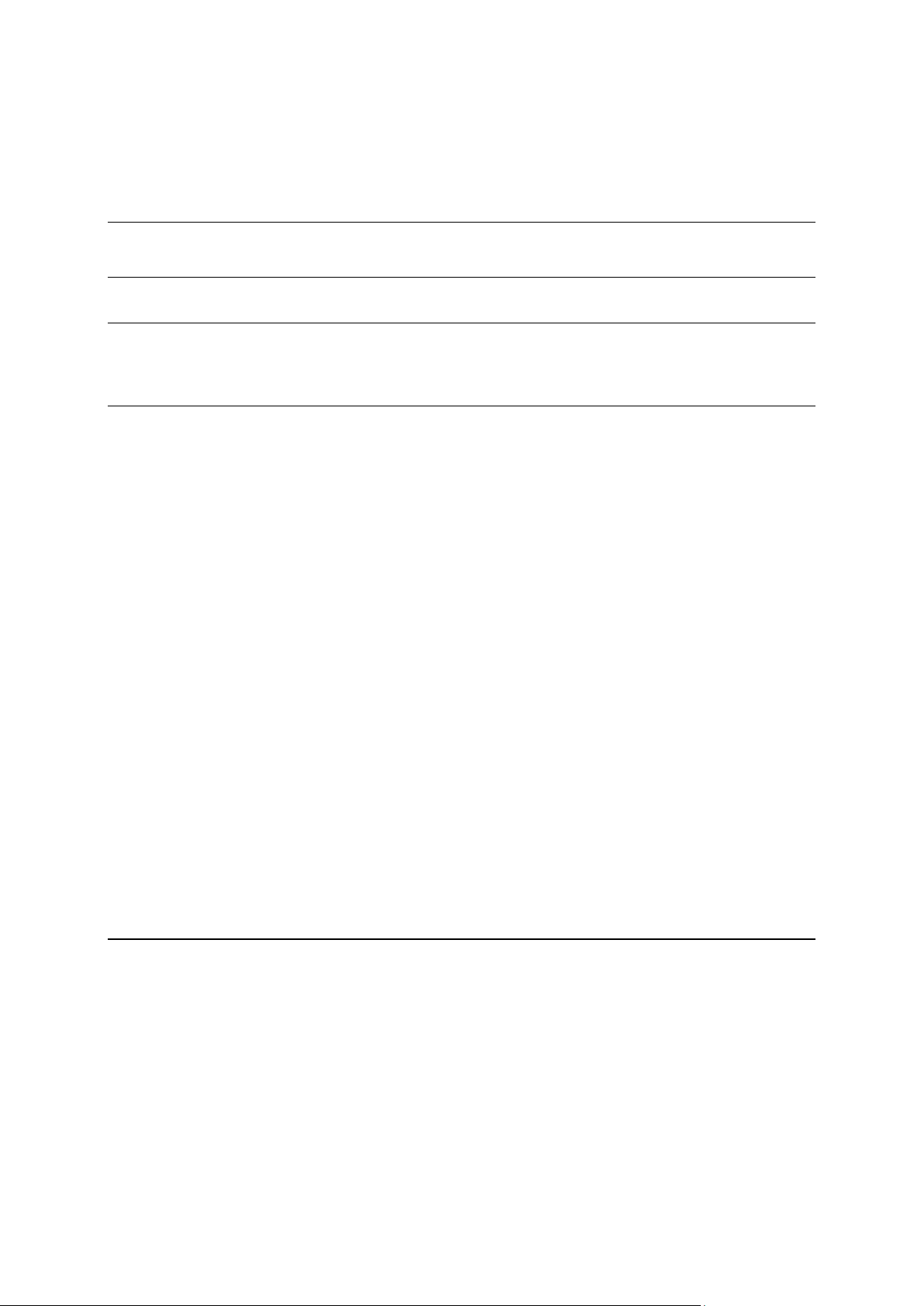
Contents
Read me first 7
Welcome to the TomTom PRO 82xx 8
What's new 9
New in this release ............................................................................................................................. 9
The TomTom PRO 82xx 10
Starting TomTom PRO 82xx ............................................................................................................ 10
Using gestures .................................................................................................................................. 11
Apps on the TomTom PRO 82xx ..................................................................................................... 12
Connecting the TomTom PRO 82xx ................................................................................................ 13
About connecting TomTom PRO 82xx ...................................................................................... 13
Connecting to LINK and WEBFLEET .......................................................................................... 13
Smartphone connection ............................................................................................................. 13
Features on the TomTom PRO 82xx ............................................................................................... 15
Sleep settings .............................................................................................................................. 16
Memory card slot ........................................................................................................................ 16
Transferring files to your device ................................................................................................. 16
System bar................................................................................................................................... 17
Updating the software ................................................................................................................. 17
Sending information to TomTom ............................................................................................... 18
Clearing personal data ................................................................................................................ 19
Taking a screenshot .................................................................................................................... 19
Screen locking ............................................................................................................................. 19
Language .......................................................................................................................................... 20
Installing in your vehicle .................................................................................................................. 20
Charging the TomTom PRO 82xx .................................................................................................... 20
The TomTom PRO 82xx is not starting ........................................................................................... 20
Caring for your PRO 82xx ................................................................................................................ 20
Getting help ...................................................................................................................................... 20
TomTom Navigation App 22
Welcome to navigation with TomTom ............................................................................................ 23
About TomTom services ................................................................................................................. 23
GPS reception ................................................................................................................................... 23
What's on the TomTom Navigation app screen ............................................................................. 24
The map view .............................................................................................................................. 24
The guidance view ...................................................................................................................... 25
The WEBFLEET panel .................................................................................................................. 27
The route bar ............................................................................................................................... 28
The wide route bar ...................................................................................................................... 31
Active Driver Feedback and advice ............................................................................................ 31
2
Page 3
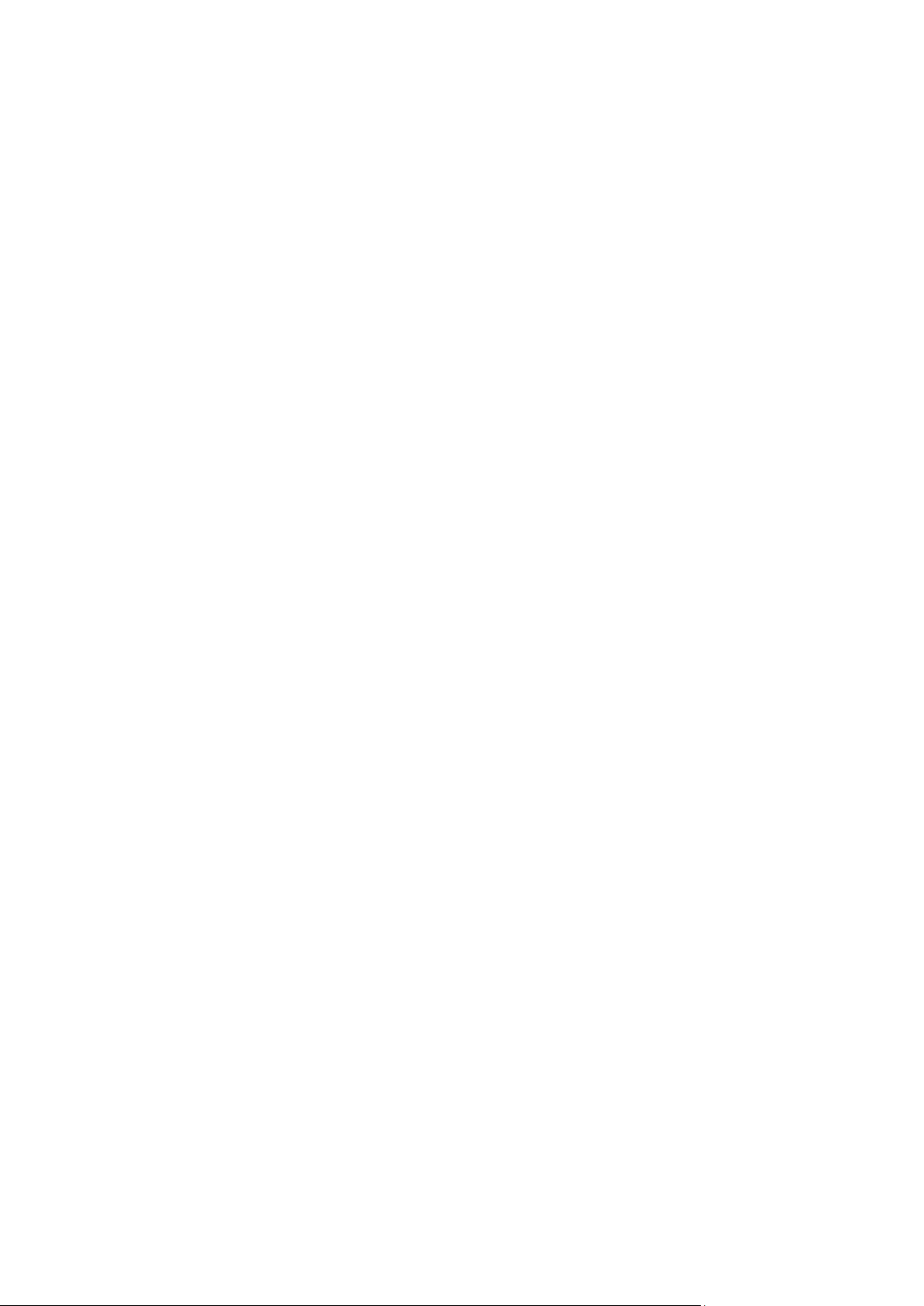
Working time buttons ................................................................................................................. 34
Logbook buttons ......................................................................................................................... 34
Order state buttons ..................................................................................................................... 35
Connection status button ............................................................................................................ 35
The quick menu ........................................................................................................................... 36
Running in the background ........................................................................................................ 36
Changing the text and button size .............................................................................................. 36
Reordering the Main Menu buttons ........................................................................................... 36
Traffic ................................................................................................................................................ 38
About TomTom Traffic ............................................................................................................... 38
The route bar ............................................................................................................................... 38
Looking at traffic on the map ...................................................................................................... 40
Looking at traffic on your route .................................................................................................. 41
Traffic incidents ........................................................................................................................... 41
Approaching a traffic jam warning ............................................................................................. 42
Avoiding a traffic jam on your route .......................................................................................... 43
Advanced Lane Guidance ........................................................................................................... 43
Time-dependent speed limits ..................................................................................................... 44
Main Menu ........................................................................................................................................ 45
Navigation buttons ...................................................................................................................... 45
Other buttons .............................................................................................................................. 47
Volume control ............................................................................................................................ 49
Using Quick Search .......................................................................................................................... 50
About search ............................................................................................................................... 50
Planning a route to a POI using search ...................................................................................... 50
Planning a route to a POI using online search ........................................................................... 52
Entering search terms ................................................................................................................. 54
Working with search results ....................................................................................................... 56
About postcodes ......................................................................................................................... 57
About mapcodes ......................................................................................................................... 58
List of POI type icons .................................................................................................................. 58
Planning a route ............................................................................................................................... 63
Planning a route to an address using search ............................................................................. 63
Planning a route to a city centre ................................................................................................. 65
Planning a route to a POI using search ...................................................................................... 66
Planning a route to a POI using online search ........................................................................... 68
Planning a route using the map .................................................................................................. 70
Planning a route using My Places .............................................................................................. 71
Planning a route using coordinates ............................................................................................ 73
Planning a route using a mapcode ............................................................................................. 74
Finding an alternative route ........................................................................................................ 75
Planning a route in advance ....................................................................................................... 76
Finding a car park ........................................................................................................................ 77
Finding a petrol station ............................................................................................................... 79
Changing your route ........................................................................................................................ 82
The Current Route menu ............................................................................................................ 82
Avoiding a blocked road ............................................................................................................. 84
Avoiding part of a route .............................................................................................................. 85
Types of route ............................................................................................................................. 85
Route features ............................................................................................................................. 86
Avoiding a route feature on your route ..................................................................................... 86
Adding a stop to your route from the current route menu ....................................................... 86
3
Page 4

Adding a stop to your route using the map ............................................................................... 86
Deleting a stop from your route ................................................................................................. 87
Skipping the next stop on your route ........................................................................................ 87
Reordering stops on a route ....................................................................................................... 87
My Routes ......................................................................................................................................... 88
About My Routes ........................................................................................................................ 88
About GPX and ITN files ............................................................................................................. 88
Saving a route ............................................................................................................................. 89
Navigating using a saved route .................................................................................................. 90
Navigating to a stop on a saved route ....................................................................................... 91
Adding a stop to a saved route using the map.......................................................................... 92
Recording a track ........................................................................................................................ 92
Navigating using a track .............................................................................................................. 93
Deleting a route or a track from My Routes ............................................................................... 94
Exporting tracks from the TomTom Navigation app ................................................................. 94
Importing routes and tracks from a memory card .................................................................... 94
Report working time ......................................................................................................................... 96
About reporting working time .................................................................................................... 96
Driver identification ..................................................................................................................... 96
How to report working time........................................................................................................ 96
Turning on/off the Driver Terminal ............................................................................................. 97
Using the logbook ............................................................................................................................ 98
Change logbook mode ................................................................................................................ 98
Orders ............................................................................................................................................... 99
About orders ............................................................................................................................... 99
Working on orders .................................................................................................................... 100
Sorting orders in the list ........................................................................................................... 100
Sending order status messages ............................................................................................... 101
Suspend and change orders..................................................................................................... 101
Switch to another order ............................................................................................................ 101
Cancel orders ............................................................................................................................ 101
Messages ........................................................................................................................................ 103
About messages ........................................................................................................................ 103
Dealing with messages ............................................................................................................. 103
Sending messages .................................................................................................................... 103
OptiDrive ......................................................................................................................................... 104
About OptiDrive ........................................................................................................................ 104
Trip Results ................................................................................................................................ 104
Performance Trends .................................................................................................................. 106
Considerations ................................................................................................................................ 108
Considerations ........................................................................................................................... 108
Voice control (Speak&Go) .............................................................................................................. 109
About voice control ................................................................................................................... 109
Starting voice control ................................................................................................................ 109
Making your own wake-up phrase ........................................................................................... 109
The voice control screen .......................................................................................................... 110
Some tips for using voice control ............................................................................................ 111
What you can use voice control for ......................................................................................... 111
Saying commands in different ways ........................................................................................ 112
Entering an address using voice control.................................................................................. 112
Going to home using voice control .......................................................................................... 113
Going to a POI using voice control........................................................................................... 113
4
Page 5

Changing a setting using voice control .................................................................................... 114
Speed Cameras .............................................................................................................................. 115
About speed cameras ............................................................................................................... 115
Speed camera warnings ........................................................................................................... 115
Changing the way you are warned .......................................................................................... 116
Reporting a new speed camera ................................................................................................ 117
Confirm or remove a mobile speed camera ............................................................................ 118
Updating locations for cameras and hazards .......................................................................... 118
Danger Zones ................................................................................................................................. 119
About danger zones and risk zones ......................................................................................... 119
Danger zone and risk zone warnings ....................................................................................... 119
Changing the way you are warned .......................................................................................... 120
Reporting a risk zone................................................................................................................. 120
Updating locations for danger zones and risk zones .............................................................. 121
My Places ........................................................................................................................................ 122
About My Places ....................................................................................................................... 122
Setting your home or work location ........................................................................................ 122
Changing your home location .................................................................................................. 123
Adding a location from My Places ........................................................................................... 124
Add a location to My Places from the map .............................................................................. 124
Adding a location to My Places using search .......................................................................... 124
Deleting a recent destination from My Places ......................................................................... 125
Deleting a location from My Places .......................................................................................... 125
Importing a POI list .................................................................................................................... 125
Settings ........................................................................................................................................... 127
Driver & Vehicle ......................................................................................................................... 127
WEBFLEET Messaging .............................................................................................................. 128
Appearance ............................................................................................................................... 129
Voices ........................................................................................................................................ 132
Voice Control ............................................................................................................................. 133
Maps .......................................................................................................................................... 133
Route Planning .......................................................................................................................... 134
Sounds and Warnings ............................................................................................................... 135
Units ........................................................................................................................................... 136
Language ................................................................................................................................... 137
Getting Help .................................................................................................................................... 138
Help menu options .................................................................................................................... 138
External Camera App 139
Using the External Camera app ..................................................................................................... 140
Camera settings .............................................................................................................................. 141
Using the vehicle width guide lines ............................................................................................... 141
TomTom Music App 144
Using the TomTom Music app ...................................................................................................... 145
Addendum and Copyright 146
Addendum ...................................................................................................................................... 147
5
Page 6

Copyright notices ........................................................................................................................... 155
TomTom Telematics Limited Warranty ......................................................................................... 156
6
Page 7

IMPORTANT: To avoid any malfunction or damage, carefully read these instructions before
Read me first
turning on and using this device. Keep this document for future reference.
7
Page 8

This User Manual explains how to use the TomTom PRO 82xx and the installed TomTom apps.
Welcome to the TomTom PRO 82xx
The User Manual has the following sections:
The TomTom PRO 82xx
The TomTom Navigation app
The TomTom Camera app
The TomTom Music app
Important: For other settings and operation instructions for the TomTom PRO 82xx, and for
instructions about other apps installed on the TomTom PRO 82xx, please refer to the applicable
User Documentation.
Version 15.5
8
Page 9
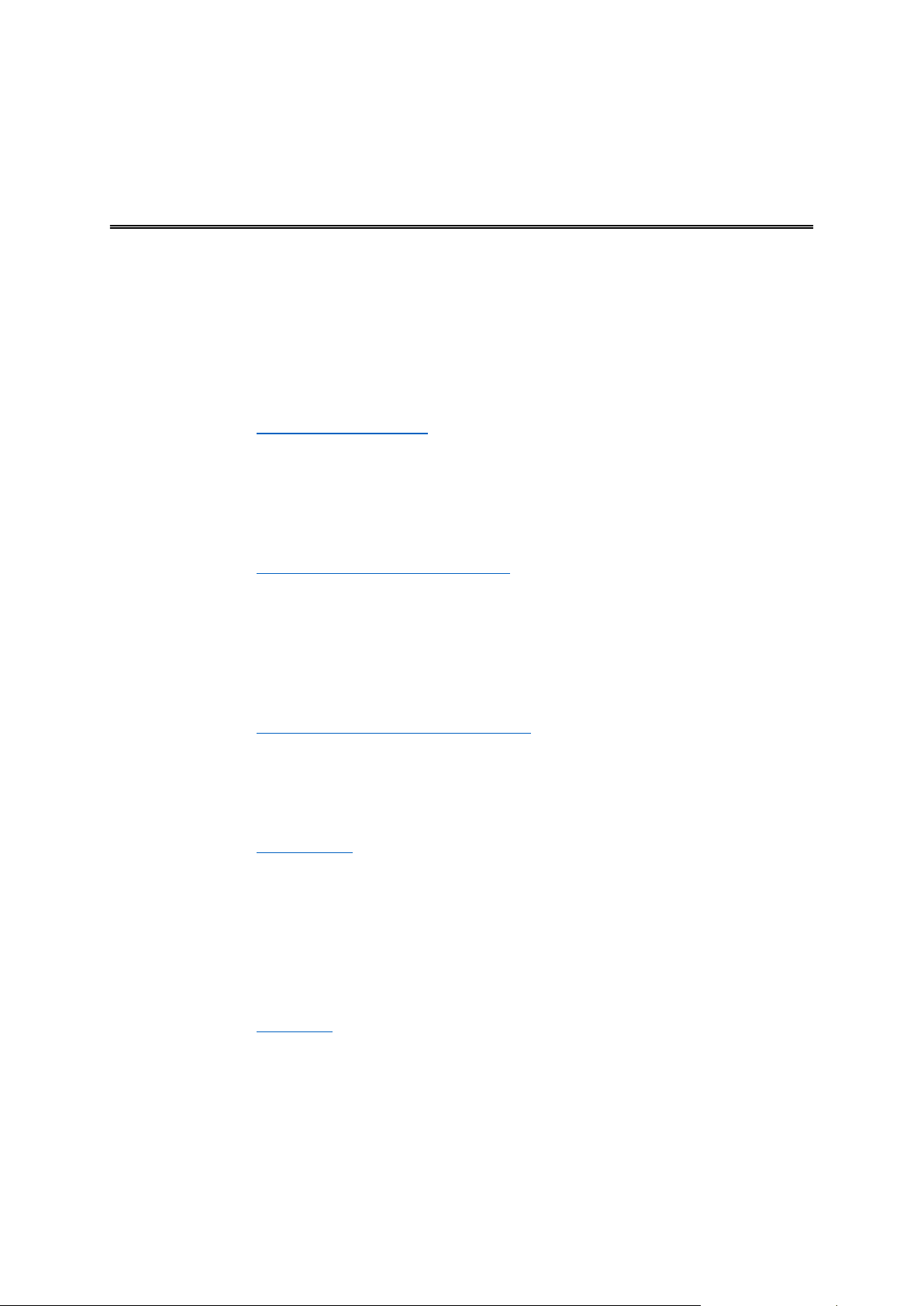
New in this release
What's new
Version 16.400
Sorting orders
You can now sort orders in the list of orders by last received top, last received bottom, planned
time, order number.
To learn more go to Sorting orders in the list.
Avoid a specific traffic jam
If you want to avoid a specific traffic jam along your route, you can now select the upcoming jam
icon in the route bar and select Avoid. Your device will then plan an alternative route around it.
Note: Sometimes a route through traffic is still the fastest route possible.
To learn more go to Avoiding a traffic jam on your route in this guide.
Avoid a specific toll zone or ferry
Each toll zone or ferry along your planned route is now displayed as an icon in the route bar.
Select the icon to get an option to avoid the toll zone or ferry. Alternatively, you can set your
device to always avoid all toll zones and ferries when planning routes in Route Planning, which
you can find in the Settings menu.
To learn more go to Avoiding a route feature on your route in this guide.
Search for specific POI names using voice control
You can now use voice control to search for a specific POI using the POI brand name. For
example, when voice control is on, you can say "Find Starbucks".
To learn more go to Voice Control in this guide.
Record and export tracks, and import tracks and routes
You can now record a track while you drive, with or without a route planned. The track is saved in
My Routes.
You can export tracks as GPX files and save them on a memory card for sharing with other users.
You can import track GPX and route ITN files from a memory card and save them in My Routes.
To learn more go to My Routes in this guide.
Other bug fixes and improvements
Various performance improvements and bug fixes have been implemented.
9
Page 10

Starting TomTom PRO 82xx
The TomTom PRO 82xx
Your TomTom PRO 82xx starts when it is in its dock, and the dock has power. When your
TomTom PRO 82xx is not in its dock, you can also press the On/Off button until the device starts.
The TomTom PRO 82xx home screen is shown.
Note: The TomTom PRO 82xx home screen shown below is an example. The home screen on
TomTom PRO 82xx might look different and have different apps installed.
1. An app running in a widget.
For example the TomTom Navigation app and the External camera app can run in a widget on
the home screen. Select the widget to open the app.
Note: A widget is an app that runs in its own panel. You can select a widget to open the full
app.
2. Software update button.
Select Software update to conduct software updates on your TomTom PRO 82xx.
3. Back button.
Select this button to return to the previous screen that was open.
4. Home button.
Select this button to return to the device home screen.
5. Volume button.
Using this button you can adjust the volume on your TomTom PRO 82xx.
6. All apps button.
10
Page 11
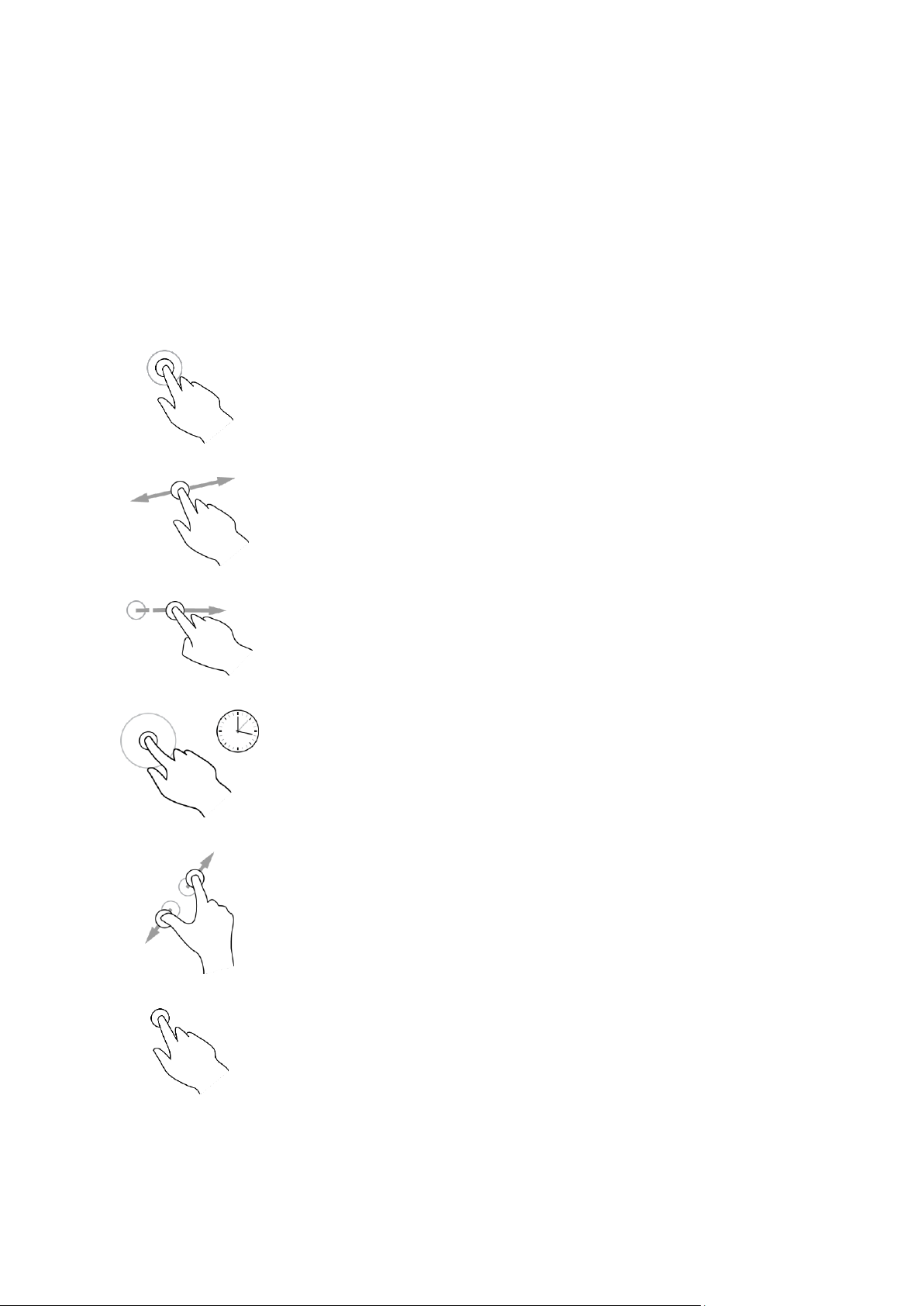
Tap this button to show all apps installed on your TomTom PRO 82xx.
Double tap
Touch one finger on the screen twice in rapid succession.
Example of when to use this: Zooming in.
Drag
Put one finger on the screen and move it across the screen.
Example of when to use this: Scrolling a screen.
Flick
Flick the tip of a single finger across the screen.
Example of when to use this: Scrolling a big distance on the screen.
Press and hold
Put one finger on the screen for more than 0.5 second.
Example of when to use this: Selecting a location on the map.
Pinch to zoom
Touch the screen with your thumb and a finger. Move them apart to
zoom in or move them together to zoom out.
Example of when to use this: Zooming in and out on the screen.
Tap or select
Tap a single finger on the screen.
Example of when to use this: Selecting an item in a menu, or opening an
item.
7. Status bar.
Touch this area to show app notifications and the device status.
Using gestures
You use gestures to control your device.
In this User Manual, you learn how to use gestures to control your PRO 82xx. Below is an
explanation of each gesture.
11
Page 12

Apps on the TomTom PRO 82xx
The TomTom PRO 82xx is an Android based device that has different apps installed on it. Some of
the apps will be standard Android apps, for example a browser, a clock and a photo-gallery.
Specialised apps could be added by the device owner, and TomTom has also added apps.
Note: The TomTom PRO 82xx might be secured to prevent you making changes.
You can find other apps on the device by scrolling to the right. To see all the apps on the device,
select All apps.
You can also add up to two app quick-launch buttons to the device's System bar for apps you
want to use often.
Privacy notices for apps
Each installed app has its own privacy notice. Open the Android Settings app then select About
your TomTom device. Select Legal information, then select Your information. Select an app from
the list to read about the function of the app, how the app uses your information, and how your
personal data is managed.
12
Page 13

Connecting the TomTom PRO 82xx
About connecting TomTom PRO 82xx
TomTom PRO 82xx is designed to connect to a LINK device installed in your vehicle in order to
take full advantage of WEBFLEET functionality and TomTom services. It can also connect the
internet so you can use your apps and access TomTom services.
TomTom PRO 82xx is connected in one of the following ways:
With a connection to WEBFLEET through the LINK device installed in your vehicle.
With a permanent connection directly from TomTom PRO 82xx. The device is always
connected - you don't have to do anything.
This applies to devices with an integrated mobile network module and an activated SIM card
only.
With a connection via your smartphone. You must create a Personal Area Network to connect
your smartphone to TomTom PRO 82xx.
Note: To update the TomTom PRO 82xx software, use a Wi-Fi connection or a memory card.
You can access WEBFLEET services using the connection to the LINK device installed in your
vehicle.
Connecting to LINK and WEBFLEET
Connect your TomTom PRO 82xx device to your TomTom LINK to fully benefit of WEBFLEET.
1. Make sure that the LINK is connected to power and has a mobile network connection (see
TomTom LINK Installation Guide).
2. Switch on your PRO 82xx device.
3. Start the TomTom Navigation app.
4. Tap the Main Menu button.
5. Tap WEBFLEET.
You are asked to start the activation process. After you have started the activation process
your PRO 82xx device searches for Bluetooth devices.
6. Select your LINK from the list.
The name starts with LINK followed by the serial number of your LINK or the licence plate
number of your vehicle. You can find the serial number on the outside of your LINK.
7. Enter the activation code, found in your WEBFLEET contract confirmation and tap the arrow
button.
If you have properly connected the two devices, you receive a welcome message from WEBFLEET
confirming the activation. In future the connection is established automatically.
To check the connection status between the two devices, bring up the Main Menu. Then tap
Settings, then tap Help and select WEBFLEET connection status from the list.
Smartphone connection
Using your smartphone to connect the TomTom PRO 82xx to a network means that data is sent
and received by your smartphone using your mobile services provider.
13
Page 14

Your smartphone needs to be compatible with your TomTom PRO 82xx, and you must have a
data plan from a mobile services provider. Go to tomtom.com/connect for more information.
Important: You might have additional costs when you use your smartphone to connect your
TomTom PRO 82xx, especially if you are outside the area covered by your data plan. Check with
your mobile services provider for more information.
Personal Area Networks
Smartphone-connected devices only
Your phone shares its internet connection by using the phone's Bluetooth and Personal Area
Network (PAN) functions.
Depending on your phone's Operating System, this network, or PAN, might be called one of the
following names:
Personal Hotspot
Tethering or Bluetooth Tethering
Tether or Bluetooth Tether
The PAN function is probably already in your phone's Operating System, or you can download an
app to create a PAN.
Note: Some mobile service providers don't allow their users to use a PAN. If your phone
doesn't have the PAN function, you should contact your service provider for more information.
Please check the user guide for your phone if you are having trouble finding the settings.
For more help, go to tomtom.com/connect.
Connect using Bluetooth
To connect your TomTom PRO 82xx to your smartphone using Bluetooth, do the following:
1. Switch on Bluetooth tethering or personal hotspot on your phone, and make sure your phone
is discoverable.
2. Press the Home button on your TomTom PRO 82xx.
3. Select the Settings app.
4. Switch on Bluetooth.
5. Select Bluetooth, then select SEARCH FOR DEVICES.
The TomTom PRO 82xx searches for your phone and shows it as an available device.
Tip: If your TomTom PRO 82xx cannot find your phone, make sure your phone is still 'discoverable' or 'visible' for other Bluetooth devices.
6. Select your phone from the list of available devices.
14
Page 15

7. After you have connected your TomTom PRO 82xx to your smartphone, you need to check
the box in the Bluetooth profile on the TomTom PRO 82xx to enable internet access as shown
below.
Your TomTom PRO 82xx connects to TomTom services using your phone's internet connection. TomTom services are now active.
The Bluetooth symbol in the Android Status Bar shows that Bluetooth is switched on.
Reconnecting your smartphone
You do not need to do anything to reconnect your TomTom PRO 82xx to your phone.
Your TomTom PRO 82xx will remember your phone and will find it automatically when you have
Bluetooth tethering switched on and you are in range of your device. If you have a valid TomTom
services subscription, the service starts automatically.
On the TomTom PRO 82xx Status bar, check that the TomTom PRO 82xx is connected to the
internet.
If you want to connect using another phone, you must connect using Bluetooth for that phone.
Tip: If reconnecting automatically to your smartphone using Bluetooth doesn't work, you can
manually reconnect as described in Connect using Bluetooth.
Unable to get a connection
If your TomTom PRO 82xx cannot connect to your phone, or you have no internet connection,
check the following:
Your phone is shown on your TomTom PRO 82xx.
Your phone's Bluetooth tethering or Portable Wi-Fi hotspot is switched on.
Your data plan with your mobile services provider is active, and you can access the internet
on your phone.
Features on the TomTom PRO 82xx
The TomTom PRO 82xx uses the Android operating system. TomTom and the device owner have
changed the operating system in the following ways:
15
Page 16

Certain Android features have been disabled, either by TomTom or by the device owner. This
makes the device safer and easier to use while driving.
Some new features and apps have been added, both by TomTom and by the device owner.
These additions customise the device so it is relevant for the functions it will be used for.
The features added by TomTom are as follows:
Important: For other settings and operation instructions for the TomTom PRO 82xx, and for
instructions about other apps installed on the TomTom PRO 82xx, please refer to the applicable
User Documentation.
Sleep settings
You can choose when your TomTom PRO 82xx goes to sleep if no apps are running or when it is
removed from its dock.
Open Display in the Android Settings app to see the following settings:
Sleep
Sets the delay time before your PRO 82xx goes to sleep if no apps are running.
Stay awake when docked
Keeps your PRO 82xx awake while it is docked and there is power.
Sleep automatically when disconnecting from power
Puts your PRO 82xx to sleep when power is removed either from the dock or directly from the
PRO 82xx.
Memory card slot
You can use a memory card as extra storage space to add extra maps to your device. Maps can
be purchased from telematics.tomtom.com. You can also store custom POIs to show in the list of
Point of Interest on your PRO 82xx device. Also, you can use a memory card to conduct software
and map updates. For more information contact your TomTom Telematics partner.
Transferring files to your device
You can transfer personal files, for example POI lists, photos or music files, to the TomTom PRO
82xx internal memory. This allows you to use apps on the device to view POIs, photos or play
music.
You can also transfer files from the PRO 82xx internal memory to your computer.
Note: Not all file types can be opened by the device.
Note: You can transfer files from a computer running one of the following operating systems:
- Windows 7 or higher
- Apple OS X 10.5 or higher
- Some Linux distributions of version 14.04 or higher.
To transfer files, do the following steps:
1. Connect the PRO 82xx to your computer using the USB cable supplied with your PRO 82xx,
then switch your PRO 82xx on.
Note: Use ONLY the USB cable supplied with your device. Other USB cables may not work.
16
Page 17

Note: You cannot use the mount to connect your device to your computer.
Note: You should plug the USB cable directly into a USB port on your computer and not into
a USB hub or USB port on a keyboard or monitor.
2. On your computer, open a file manager program.
Your PRO 82xx appears in your computer's files system as TomTom Bridge.
3. Open the PRO 82xx Internal Storage folder.
4. Copy files from your computer to a folder on your PRO 82xx, or from your PRO 82xx to your
computer.
Tip: To keep the device organised, copy the files to a folder with a relevant name. For example, copy your music files to the Music folder. POI files in OV2 format should be added to the
Locations folder.
5. Disconnect the PRO 82xx from your computer.
Tip: You can remove all the files you copied to the PRO 82xx by clearing your personal data.
System bar
The System bar is at the bottom of the screen and it contains quick-launch buttons, for example
the Back and Home buttons. You can add up to two extra buttons to this bar to quickly start apps
that you often use.
To add a quick-launch button for an app, do the following:
1. Select the Home button.
2. Select the All apps button.
3. Select the Settings app.
4. In Settings, select System bar.
5. Under Quick Launch Buttons, select Assign app.
6. Select an app from the list to assign to a quick-launch button.
7. Select the Home button.
Your new quick-launch button is added to the System bar.
To remove a quick-launch button, do the following:
1. Select the Home button.
2. Select the All apps button.
3. Select the Settings app.
4. In Settings, select System bar.
5. Under Quick Launch Buttons, select and hold the button you want to remove.
6. In the pop-up box that appears, select OK to remove the quick-launch button.
7. Select the Home button.
The quick-launch button is removed from the System bar.
Updating the software
The TomTom PRO 82xx owner will periodically release new software updates.
17
Page 18

Tip: Your TomTom PRO 82xx may be updated via Wi-Fi or by an SD card update from the
Mobile Device Management (MDM) portal.
Updating the software using SD card and the Mobile Device Manager
You can access the Mobile Device Manager portal using your WEBFLEET account credentials at
https://mdm.business.tomtom.com/. Here you can download SD card images that contain the
latest available updates for your device. Once the content has been downloaded it may be copied
to a compatible micro SD card (minimum 8 GB/maximum 32 GB) and inserted in to your TomTom
PRO 82xx.
For details on how to carry our SD card updates using the Mobile Device Manager refer to the
TomTom PRO 82xx Mobile Device Management guide, which you can find on the TomTom
Telematics Support Portal.
Updating the software using Wi-Fi
The TomTom PRO 82xx owner will periodically release new software updates.
Tip: When a software update is available, a notification appears in the Notification bar. Select
the bottom right corner of the device screen to open the Notification area.
When you have access to a WiFi connection, you can update the software using the Software
update app. Large updates are downloaded in the background when the PRO 82xx is connected
to Wi-Fi. When the Wi-Fi connection is lost, downloading will pause. When the download is
complete you will be prompted to install the update.
Note: Software updates can only be downloaded using a Wi-Fi connection.
To update the software on the device, do the following:
1. Select the Home button.
2. Select the Settings app.
3. In Wireless and networks, select Wi-Fi.
Select and connect to a Wi-Fi network.
4. Select the Home button.
5. Select the Software update app.
Your device automatically downloads and installs the software update.
Note: You may have to restart the device to install the software update.
Sending information to TomTom
When you first start the TomTom PRO 82xx or you have reset the TomTom PRO 82xx, you are
informed about how TomTom uses your information. This information includes your location, how
you use the services and information you enter. We learn how you use the device so we can
continually improve.
Go to the Your information app in the All apps menu to read about how TomTom uses your
information.
18
Page 19

If you think that your information is not being used for the purpose for which you have provided it
to TomTom, contact us at tomtom.com/support.
You can find current and more detailed information at tomtom.com/privacy.
Clearing personal data
The TomTom PRO 82xx stores your personal data as you use the apps installed on the device. All
photos and music you have transferred to the device is also personal data.
If you have finished using the device it is a good idea to clear your personal data before you pass
the device back to the owner.
To clear your personal data, do the following steps:
Note: Software updates can only be downloaded using a Wi-Fi connection.
1. If you are using a personal memory card, remove the memory card from its slot.
2. Select the Settings app.
3. Select Backup & reset.
4. Select Clear personal data.
5. Select Clear, then select Clear again.
Your device automatically switches off and clears your personal data.
Taking a screenshot
If you need to make a picture of the screen of the TomTom PRO 82xx, for example to show the
owner an error that has occurred, do the following:
1. Press and hold the On/Off button until the pop-up menu is shown.
2. Select Take a screenshot from the pop-up menu.
A screenshot is taken of the screen behind the pop-up menu.
Tip: Open the Gallery app on your PRO 82xx to view the screenshots you have made.
3. Connect your PRO 82xx to your computer and transfer the screenshots.
The screenshots are in the pictures folder in the PRO 82xx Internal Storage.
Screen locking
When using your TomTom PRO 82xx, certain apps or features may be locked. The features that
are locked and the reasons for doing so are at the discretion of the device owner. Some typical
reasons for a device owner to use screen locking are as follows:
To prevent a customer from speeding.
To increase safety by minimising driver distraction.
To prevent device theft.
When you select a locked item in the home screen, you see a message. The message may say
Screen locked for safety or something else because it can be customised by the device owner.
Even when an item is locked, you can still do the following:
Use home, back and volume buttons.
Select the screen lock message to make it disappear.
19
Page 20

Respond to, for example, a low battery message.
Language
The language used on TomTom PRO 82xx is also used on the apps installed on the device.
To change the device language, do the following:
1. Select the Home button.
2. Select the All apps button.
3. Select the Settings app.
4. Select Language & input, then select Language.
5. Select the language you want, then select OK.
Your device language changes.
Installing in your vehicle
Use only the supplied dock and vehicle mount to hold the TomTom PRO 82xx when you are using
it in your vehicle.
Charging the TomTom PRO 82xx
The battery in the TomTom PRO 82xx charges when you install the device in its dock and the dock
is powered. You can also use a USB Home Charger.
You are warned when the battery level is low or critical. You lose your connection to the internet
when the battery level is low or critical. When the battery is empty, the device goes into sleep
mode.
Note: Charging your TomTom PRO 82xx using your computer is not recommended. The
voltage output of computer USB ports vary by manufacturer.
The TomTom PRO 82xx is not starting
In rare cases, the TomTom PRO 82xx may not start correctly or may stop responding.
First, check that the battery is charged. To charge the battery, connect your device to power or
install it in the dock. It can take up to 3 hours to fully charge the battery.
If this does not solve the problem, you can reset the device. To do this, press and hold the On/Off
button until your device begins to restart.
Caring for your PRO 82xx
It is important to take care of your device:
Do not open the casing of your device under any circumstances. Doing so may be dangerous
and will invalidate the warranty.
Wipe or dry the screen of your device using a soft cloth. Do not use any liquid cleaners.
Getting help
You can get further help by going to business.tomtom.com/support.
20
Page 21

For warranty and privacy information, go to business.tomtom.com/legal.
21
Page 22

TomTom Navigation App
22
Page 23

Welcome to navigation with TomTom
This Section explains how you use the TomTom Navigation app.
Important: For other settings and operation instructions for the TomTom PRO 82xx, and for
instructions about other apps installed on the TomTom PRO 82xx, please refer to the applicable
User Documentation.
The navigation app is installed on the device, either as an app that you have to open, or as a
software widget on the Home screen. The widget has some limited functionality, for example you
can see your route and route instructions on the widget, but you can't plan a route.
Select the widget to open the full navigation app to use all the navigation features.
For information about what you see in the navigation app, go to:
TomTom Services
What's on the screen
Using gestures
Main Menu
About TomTom services
TomTom services give you real-time information about traffic and speed cameras or danger zones
on your route. To help you avoid traffic delays and get to your destination quicker, you can use
TomTom services even on the routes you drive every day.
To get TomTom Services on your TomTom PRO 82xx, connect your TomTom PRO 82xx to a
network.
Note: TomTom services are not available in all countries or regions, and not all services are
available in all countries or regions. For more information on available services in each region,
go to tomtom.com/services.
GPS reception
When you first start the PRO 82xx, it may need a few minutes to find your GPS position and show
your current location on the map. Make sure you have GPS activated on your device.
If you have a TomTom LINK device installed in your vehicle, we recommend to connect your
TomTom PRO 82xx device to the TomTom LINK installed in your car and to retrieve the GPS
signal from the LINK device.
Tip: The GPS settings are in the device's Settings app.
In areas where GPS reception is not possible, such as tunnels, your location may not be accurate.
Important: The PRO 82xx cannot give you route instructions until it has received location data.
Some devices need a data connection to obtain a GPS location.
If your device has no GPS reception, the PRO 82xx uses positioning information from WiFi
networks or mobile phone towers. This information is used for route planning and to determine
your approximate location.
23
Page 24

What's on the TomTom Navigation app screen
The map view
The map view is shown when you have no planned route. Your actual location is shown as soon
as your PRO 82xx has found your GPS location.
You can use map view in the same way as you might look at a traditional paper map. You can
move around the map using gestures, and zoom using the zoom buttons.
Important: Everything on the map is interactive including the route and the map symbols - try
selecting something and see what it does!
Tip: To open a pop-up menu for an item on the map, for example a route or a POI, select the
item to open the menu. To select a location on the map, select and hold the location until the
pop-up menu opens.
The map shows your current location and many other locations such as your My Places locations.
If you have not planned a route the map is zoomed out to show the area around your location.
If you have planned a route, your complete route is shown on the map. You can add stops to your
route directly from the map. When you start to drive, the guidance view is shown.
1. WEBFLEET panel. The WEBFLEET panel is shown when you are using the WEBFLEET fleet
management solution.
24
Page 25

2. Back button. This button returns the map to an overview of your whole route or, if no route is
planned, moves the map to put your current location at the centre.
3. Switch view button. Select the switch view button to change between the map view and the
guidance view. When in map view, if you are driving, the small arrow rotates to show you
your current driving direction, with north being up.
4. Current location. This symbol shows your current location. Select it to add it to My Places or
search near your current location.
Note: If your PRO 82xx cannot find your location using GPS or other methods, the symbol
appears grey.
5. Zoom buttons. Select the zoom buttons to zoom in and out.
6. Selected location. Press and hold to select a location on the map. Select the pop-up menu
button to show options for the location, or select the drive button to plan a route to the location.
7. Main Menu button. Select the button to open the Main Menu.
8. Traffic information. Select the traffic incident to display information about the traffic delay.
Note: Traffic information is only available if your TomTom PRO 82xx has TomTom Traffic.
9. Map symbols. Symbols are used on the map to show your destination and your saved places:
Your destination.
Your home location. You can set your home location in My Places.
A stop on your route.
A location saved in My Places.
Select a map symbol to open the pop-up menu, then select the menu button to see a list of
actions you can take.
10. Green Speed advice for eco-friendly driving.
Note: Green speed advice is only available if your TomTom PRO 82xx is connected to a
TomTom LINK 5xx/4xx device that is connected to a TomTom ecoPLUS/LINK 105.
11. Your route, if you have planned a route. Select the route to clear it, change the route type, add
a stop or save changes to your route.
12. Speed cameras on your route. Select a speed camera to display information about that
camera.
13. Route bar. The route bar is shown when you have planned a route.
The guidance view
The guidance view is used to guide you along the route to your destination. The guidance view is
shown when you start driving. You see your current location and details along your route,
including 3D buildings in some cities.
25
Page 26

Note: 3D buildings in guidance view are not available in all countries and only available in
selected cities.
The guidance view is normally in 3D. To show a 2D map with the map moving in your direction of
travel, change the 2D and 3D default settings.
Tip: When you have planned a route and the 3D guidance view is shown, select the switch view
button to change to the map view and use the interactive features.
When your PRO 82xx starts after sleeping and you have a route planned, you are shown the
guidance view with your current location.
1. WEBFLEET panel. The WEBFLEET panel is shown when you are using the WEBFLEET fleet
management solution.
2. Switch view button. Select the switch view button to change between the map view and the
guidance view. When in guidance view, if you are driving, the small arrow rotates to show
your current compass bearing relative to north, with north being up
3. Zoom buttons. Select the zoom buttons to zoom in and out.
Tip: On some devices you can also pinch to zoom in and out.
4. Instruction panel. This panel shows the following information:
The direction of your next turn.
The distance to your next turn.
The name of the next road on your route.
26
Page 27

Lane guidance at some junctions.
5. Route symbols. Symbols are used on your route to show your starting location, your stops,
and your destination.
6. Main Menu button. Select the button to show the Main Menu.
7. Speed panel. This panel shows the following information:
The speed limit at your location.
Your current speed. If you drive more than 5 km/h or 3 mph over the speed limit the speed
panel turns red. If you drive less than 5 km/h or 3 mph over the speed limit the speed panel turns orange.
The name of the street you are driving on.
Green speed advice for the optimal speed to save fuel.
Note: Green speed advice only available if your TomTom PRO 82xx is connected to a
TomTom LINK 5xx/4xx device that is connected to a TomTom ecoPLUS/LINK 105.
8. Current location. This symbol shows your current location. Select the symbol or the speed
panel to open the quick menu.
Note: If your PRO 82xx cannot find your location the symbol appears grey.
9. Route bar. The route bar is shown when you have planned a route.
Important: To see a wider route bar showing additional route information, change the setting
for Route Information.
The WEBFLEET panel
The WEBFLEET panel is shown when you are using the WEBFLEET fleet management solution. It
shows the following.
1. Active Driver Feedback and advice on safe and eco-friendly or fuel efficient driving. Tap this
button to see statistics on how fuel efficient you were driving or on how safe and eco-firendly
you are currently driving.
2. Your current working state or logbook mode. Tap this button to report working time or change
the logbook mode.
27
Page 28

3. The current order state. Tap this button to report progress on your current order.
4. Your orders. It shows the number of new and unread orders. Tap this button to bring up the
list of all orders.
5. Your messages. It shows the number of new and unread messages. Tap this button to bring
up the list of messages.
Connection status. Tap this button to bring up the connection status view. This button is shown
when your PRO 82xx has lost connection to WEBFLEET.
The route bar
The route bar is shown when you have planned a route. It has an arrival information panel at the
top, and a bar with symbols underneath.
Important: To see a wider route bar showing additional route information, change the setting for
Route Information.
Note: The distance ahead shown by the route bar depends on the overall length of your route.
28
Page 29

The arrival information panel shows the following information:
The estimated time that you will arrive at your destination.
The length of time to drive to the destination from your current
location.
A parking button is shown near the destination flag when parking is
available near your destination.
Tip: If your destination is in a different time zone, you see a plus
(+) or a minus (-) sign and the time difference in hours and half
hours in the arrival information panel. The estimated time of arrival
is the local time at your destination.
If you have stops on your route, select this panel to change between
information about the next stop and your final destination.
You can choose the information you see on the arrival information
panel.
Traffic status - if your PRO 82xx isn't receiving any traffic information, a
symbol showing traffic with a cross appears underneath the arrival
information panel.
Active Driver Feedback and advice - if you are idling, braking hard or
cornering too fast, an alert is shown. Advice to shift up or to coast* are
shown to let you drive more eco-friendly.
Note: Active driver feedback and advice are only available if your
TomTom PRO 82xx is connected to a TomTom LINK 5xx/4xx/3xx that
is connected to a TomTom ecoPLUS/LINK 105.
* Coasting means keeping the car moving, without accelerating
whilst the car remains in gear. You should not travel whilst the car is
out of gear or with the clutch depressed. This is dangerous as it
reduces driver control.
The bar uses symbols to show the following information:
The next two stops on your route.
Petrol stations that are directly on your route.
TomTom Traffic including heavy rain or snow.
TomTom Speed Cameras and Danger Zones.
Rest stops directly on your route.
Coasting areas before as exits, crossings, roundabouts and areas
with lower speed limits.
Note: Coasting areas are only shown if your TomTom PRO 82xx is
connected to a TomTom LINK 5xx/4xx device that is connected to
a TomTom ecoPLUS/LINK 105.
Coasting means keeping the car moving, without accelerating
whilst the car remains in gear. You should not travel whilst the car
is out of gear or with the clutch depressed. This is dangerous as it
reduces driver control.
You can choose the information you see on your route.
The symbols are in the order that they occur on your route. For traffic
incidents, the symbol for each incident alternates between showing the
29
Page 30

type of incident and the delay in minutes. Select a symbol to see more
information about a stop, an incident or a speed camera. If a symbol is
shown on top of another symbol, selecting the symbols zooms in on
the route bar to show each symbol separately. You can then select a
symbol.
The total time delay due to traffic jams and other incidents on your
route, including information provided by IQ Routes, is shown above the
symbols.
For a complete list of incident types, see Traffic incidents.
The bottom of the route bar represents your current location and shows
the distance to the next incident on your route. In addition, you can
choose to see the current time if you switch the setting on.
Note: To make the route bar more readable some incidents may not be shown. These incidents
will always be of minor importance and only cause short delays.
The route bar also shows status messages, for example Finding fastest route or Playing route
preview.
Distances and the route bar
The distance ahead shown on the route bar depends on the length of your route, or the distance
remaining on your route.
For remaining distances longer than 50 km (31 miles), only the next 50 km (31 miles) is shown.
The destination icon is not shown.
Tip: You can scroll the route bar to see your whole route.
For remaining distances between 10 km (6 miles) and 50 km (31 miles), the complete distance
is shown. The destination icon is shown fixed at the top of the route bar.
For remaining distances of less than 10 km (6 miles) the complete distance is shown. The
destination icon moves down towards the chevron symbol as you get nearer to your destination.
The top half of the route bar shows twice the distance of the bottom half, as shown in the
following examples:
A remaining distance of 50 km on the route bar is split into 34 km (21 miles) at the top and 16
km (9 miles) at the bottom.
A remaining distance of 10 km on the route bar is split into 6.6 km (4 miles) at the top and 3.3
km (2 miles) at the bottom.
The route bar is constantly updated as you drive.
30
Page 31

The wide route bar
The wide route bar is shown when you have planned a route and you have changed the settings
for Route Information. As the standard route bar it has an arrival panel at the top, and a bar with
symbols underneath and gives you Active Driver Feedback when you steer or brake harshly and it
gives advice to shift up and coast to drive more eco-friendly, to let you improve your driving style.
You can check how your driving style has developed over time in the OptiDrive menu. The wide
route bar additionally shows fuel consumption information at the top and shows other additional
information for your planned route.
Important: To see the standard route bar showing less route information, change the setting for
Route Information.
The arrival information panel with the wide route bar shows the following information in addition
to what the standard route bar shows:
The amount of fuel you are currently using.
The difference between your current fuel consumption and the reference fuel consumption
value defined in WEBFLEET. If you are using more or less fuel than defined in WEBFLEET the
difference value appears in red or green.
Other route information that you can select to show.
Active Driver Feedback and advice
About Active Driver Feedback and advice
Your TomTom PRO 82xx helps you to improve your driving behaviour. The symbols for Active
Driver Feedback and advice in the WEBFLEET panel and the route bar in the map and guidance
views show real-time advice and alerts to remind you to drive in a safer and more eco-friendly
way.
31
Page 32

Driving performance indicators in the WEBFLEET panel
Excellent
Good
Satisfactory
Poor
Very poor
No information available - this icon is shown when there is no TomTom
LINK 105/ecoPLUS connected.
You require a TomTom LINK 105/ecoPLUS and LINK 4xx/5xx installed in your vehicle.
In the Settings select Show indicator for actual driving style. In the map or guidance view in the
WEBFLEET panel, below symbols will be shown to give you immediate feedback on how
eco-friendly and safe you are currently driving.
The following symbols represent the average performance for your current respectively last trip
across all considered key performance indicators.
Tap these buttons to show an overview of your driving performance per individual key performance indicator for the current respectively last trip.
Fuel consumption indicators in the WEBFLEET panel
You require a TomTom LINK 105/ecoPLUS and LINK 4xx/5xx installed in your vehicle.
In the Settings menu select Appearance and then select Show indicator for current fuel
consumption in the WEBFLEET panel to give you immediate feedback on how fuel efficient you
are driving with the help of the following icons.
Note: In the Settings menu you can define the appearance of the icons to either show the
current or the average fuel consumption.
32
Page 33

Very efficient fuel use - this icon is shown when you are currently using
less fuel than the average value for your vehicle.
Efficient fuel use - this icon is shown when you are currently using as
much fuel as the average value for your vehicle.
Moderate fuel use - this icon is shown when you are currently using
slightly more fuel than the average value for your vehicle.
Inefficient fuel use - this icon is shown when you are currently using
significantly more fuel than the average value for your vehicle.
No fuel consumption information available - this icon is shown when
there is no TomTom LINK 105/ecoPLUS connected.
Average fuel use - this icon is shown when you tap the current fuel
consumption button. It shows your fuel use in average for the whole
trip.
To see the symbols for average fuel consumption, go to the Settings
menu, tap Appearance and select Show indicator for average fuel
consumption.
No fuel consumption information available - this icon is shown when
there is no TomTom LINK 105/ecoPLUS connected.
These icons indicate your fuel efficiency measured against an average value which is configured
by the dispatcher.
Tap the fuel efficiency buttons to see statistical information about your driving safety and fuel
consumption.
Alerts and advice in the route bar
You require a TomTom LINK 105/ecoPLUS and LINK 4xx/5xx installed in your vehicle.
The following alerts and advice are shown in the route bar.
33
Page 34

Harsh braking - you are braking too hard. The number of red squares
indicate the severity of the driving event.
Harsh steering - you are cornering too fast. The number of red squares
indicate the severity of the driving event.
Idling - the vehicle has been standing still with the engine running for
longer than five minutes.
Coast - you are approaching a crossing, an exit or a roundabout. Release
the accelerator to start coasting* and drive more eco-friendly.
* Coasting means keeping the car moving, without accelerating whilst
the car remains in gear. You should not travel whilst the car is out of
gear or with the clutch depressed. This is dangerous as it reduces
driver control.
Shift up - you are not driving in the optimal gear. Shift up to protect the
environment by saving fuel and carbon emissions.
Note: Tap the X-button to hide the alert or advice and show the route bar again.
Start to work
Take a break
Finish work
Business
Working time buttons
Using the following buttons you can report your working hours.
Logbook buttons
Using the following buttons you can change the logbook mode.
34
Page 35

Commute
Private
Order started
Arrived at destination
Work started
Work finished
Departure from destination
Order finished
Delivery started / Pick up finished
Delivery finished / Pick up started
Order state buttons
Using the following buttons you can report the working progress on an orders.
Connection status button
The following icon shows that your PRO 82xx device is not connected to WEBFLEET. By tapping
this icon you can bring up the connection status view. The connection status view shows detailed
information about the connectivity of your device to mobile networks, WEBFLEET, the TomTom
LINK 4xx/5xx and more.
35
Page 36

Not connected
The quick menu
To open the quick menu, select the current location symbol or the speed panel in the guidance
view.
You can then do any of the following:
Mark a location
Report a new speed camera
Change a speed limit
Avoid a blocked road
See your current location or your latitude/longitude if not on a named road.
Running in the background
The navigation app continues to run when it is in the background, for example when you are using
another app on the TomTom PRO 82xx.
If the navigation app is running in the background and you are driving on a planned route, you will
continue to hear driving instructions.
Changing the text and button size
You can change the size of the text and the buttons you see on the screen, for example to make
the text easier to read and the buttons easier to use.
To change the size of the text and the buttons, select the All apps button in the Main Menu, then
select Settings, then select Appearance, then select Size of text and buttons. Your device must
restart to apply the change.
Reordering the Main Menu buttons
To reorder the buttons in the Main Menu to suit your preference, do the following:
1. Select the Main Menu button to open the Main Menu.
2. Press and hold the button you want to move for two seconds.
Tip: Alternatively, select the Edit button in the Main Menu.
The menu button is shown with left and right arrows.
3. Press the left or right arrow on the menu button to move the button to a new position in the
menu.
4. Select and move other buttons to the order you want.
36
Page 37

5. Select Done.
37
Page 38

Traffic
About TomTom Traffic
TomTom Traffic is a TomTom service providing real-time traffic information.
In combination with IQ Routes, TomTom Traffic helps you plan the optimum route to your
destination taking into account the current local traffic conditions and the weather.
Your TomTom PRO 82xx regularly receives information about the changing traffic conditions. If
traffic jams, heavy rain, snow or other incidents are found on your current route, your PRO 82xx
will offer to replan your route to try and avoid any delays.
To get TomTom services on your PRO 82xx, you must first connect your Driver Terminal.
Note: PRO 82xx devices using a WEBFLEET connection to access TomTom services require a
subscription that supports LIVE services.
Note: TomTom services are not available in all countries or regions, and not all services are
available in all countries or regions. For more information on available services in each region,
go to tomtom.com/services.
The route bar
The route bar is shown when you have planned a route. It has an arrival information panel at the
top, and a bar with symbols underneath.
Important: To see a wider route bar showing additional route information, change the setting for
Route Information.
Note: The distance ahead shown by the route bar depends on the overall length of your route.
38
Page 39

The arrival information panel shows the following information:
The estimated time that you will arrive at your destination.
The length of time to drive to the destination from your current
location.
A parking button is shown near the destination flag when parking is
available near your destination.
Tip: If your destination is in a different time zone, you see a plus
(+) or a minus (-) sign and the time difference in hours and half
hours in the arrival information panel. The estimated time of arrival
is the local time at your destination.
If you have stops on your route, select this panel to change between
information about the next stop and your final destination.
You can choose the information you see on the arrival information
panel.
Traffic status - if your PRO 82xx isn't receiving any traffic information, a
symbol showing traffic with a cross appears underneath the arrival
information panel.
Active Driver Feedback and advice - if you are idling, braking hard or
cornering too fast, an alert is shown. Advice to shift up or to coast* are
shown to let you drive more eco-friendly.
Note: Active driver feedback and advice are only available if your
TomTom PRO 82xx is connected to a TomTom LINK 5xx/4xx/3xx that
is connected to a TomTom ecoPLUS/LINK 105.
* Coasting means keeping the car moving, without accelerating
whilst the car remains in gear. You should not travel whilst the car is
out of gear or with the clutch depressed. This is dangerous as it
reduces driver control.
The bar uses symbols to show the following information:
The next two stops on your route.
Petrol stations that are directly on your route.
TomTom Traffic including heavy rain or snow.
TomTom Speed Cameras and Danger Zones.
Rest stops directly on your route.
Coasting areas before as exits, crossings, roundabouts and areas
with lower speed limits.
Note: Coasting areas are only shown if your TomTom PRO 82xx is
connected to a TomTom LINK 5xx/4xx device that is connected to
a TomTom ecoPLUS/LINK 105.
Coasting means keeping the car moving, without accelerating
whilst the car remains in gear. You should not travel whilst the car
is out of gear or with the clutch depressed. This is dangerous as it
reduces driver control.
You can choose the information you see on your route.
The symbols are in the order that they occur on your route. For traffic
incidents, the symbol for each incident alternates between showing the
39
Page 40

type of incident and the delay in minutes. Select a symbol to see more
information about a stop, an incident or a speed camera. If a symbol is
shown on top of another symbol, selecting the symbols zooms in on
the route bar to show each symbol separately. You can then select a
symbol.
The total time delay due to traffic jams and other incidents on your
route, including information provided by IQ Routes, is shown above the
symbols.
For a complete list of incident types, see Traffic incidents.
The bottom of the route bar represents your current location and shows
the distance to the next incident on your route. In addition, you can
choose to see the current time if you switch the setting on.
Note: To make the route bar more readable some incidents may not be shown. These incidents
will always be of minor importance and only cause short delays.
The route bar also shows status messages, for example Finding fastest route or Playing route
preview.
Looking at traffic on the map
Traffic incidents are shown on the map. If several traffic incidents overlap the highest priority
incident is shown - for example, a road closure is higher priority than road works or a closed lane.
Tip: Select an incident on the map to see more detailed information.
1. Traffic incident that affects your route in your direction of travel.
40
Page 41

A symbol or number at the start of the incident shows the type of incident or the delay in
minutes, for example 5 minutes.
The colour of the incident indicates the speed of traffic relative to the maximum allowed speed
at that location, with red being the slowest. The stripes on the traffic jam are also animated to
show the speed of the traffic, where appropriate.
For a complete list of incident types, see Traffic incidents.
Tip: You see weather symbols on the map if there is bad weather such as heavy rain or
snow.
2. Traffic incident on your route but in the opposite direction of travel.
3. Traffic incidents on roads that are not visible at your current zoom level.
Looking at traffic on your route
Information about traffic incidents on your route is shown in the route bar on the right-hand side
of the map.
The route bar tells you about traffic delays while you are driving, using symbols to show you
where each traffic incident is located on your route.
Note: If your PRO 82xx isn't receiving any traffic information, a symbol showing traffic with a
cross appears underneath the arrival information panel.
Note: To make the route bar more readable some incidents may not be shown. These incidents
will always be of minor importance and only cause short delays.
To get more information about an incident, select an incident in the route bar. The map opens
zoomed in on the incident and an information panel opens showing detailed information about the
traffic incident.
The information shown includes:
The type of traffic incident - general, accident, road works, lane closure or weather such as
heavy rain or snow.
The severity of the incident - slow traffic, queuing traffic or stationary traffic.
The delay time.
The length of the incident.
For a complete list of incident types, see Traffic incidents.
Select the back button to go back to the guidance view.
Traffic incidents
Traffic incidents and weather warnings are shown in the map view and in the route bar.
Traffic incident symbols:
41
Page 42

Stationary traffic
Queuing traffic
Slow traffic
Unknown accident
Unknown incident
Roadworks
Lane closure
Road closure
Weather symbols:
Wind
Rain
Fog
Snow
Ice
Approaching a traffic jam warning
A warning is given as you approach a traffic jam. You are warned in several ways:
42
Page 43

A warning symbol is shown in the route bar.
The route bar zooms in to the start of the traffic jam.
Your distance to the start of the traffic jam is shown in the route bar.
The colour of the road on the route bar changes to orange or red,
depending on the severity of the traffic jam.
The background colour of the route bar background changes to red if
you are driving too fast towards the traffic jam.
You hear a warning sound.
To change the way you are warned, select Sounds & Warnings in the Settings menu.
Avoiding a traffic jam on your route
You can avoid a traffic jam that is on your route.
Note: Sometimes the quickest route is still the route that has the traffic jam.
Note: It may not be possible to find an alternative route around the traffic jam if none exists.
Avoiding a traffic jam using the route bar
1. In the route bar, select the symbol for the traffic jam you want to avoid.
The traffic jam is shown on the map.
2. Select the pop-up menu button.
3. Select Avoid in the pop-up menu.
A new route is found that avoids the traffic jam.
Avoiding a traffic jam using the map
1. On the map view, zoom in and select the traffic jam that is on your route.
The traffic jam with an information panel is shown on the map.
2. Select the pop-up menu button.
3. Select Avoid.
Advanced Lane Guidance
Note: Lane guidance is not available for all junctions or in all countries.
A new route is found that avoids the traffic jam.
43
Page 44

Advanced Lane Guidance helps you prepare for motorway exits and junctions by showing the
correct driving lane for your planned route.
As you approach an exit or junction, the lane you need is shown on the screen and in the
instruction panel.
Tip: To close the lane image, select anywhere on the screen.
To turn lane images off, select the Settings button in the Main Menu, then select Appearance.
Switch off the Show previews of motorway exits setting.
Time-dependent speed limits
Some speed limits change depending on the time of day. For example, you may see the speed
limit near schools decrease to 40 km/h or 25 mph in the morning between 08.00 - 09.00 and in the
afternoon between 15.00 - 16.00. Where possible, the speed limit shown in the speed panel
changes to show these variable speed limits.
Some speed limits change depending on driving conditions. For example, the speed limit will
decrease if there is heavy traffic, or the weather conditions are bad. These variable speed limits
are not shown in the speed panel. The speed shown in the speed panel is the maximum speed
limit allowed in good driving conditions.
Important: The speed limit shown in the speed panel is only an indication. You must always obey
the actual speed limit for the road you are on and the conditions you are driving in.
44
Page 45

Main Menu
Search
Select this button to search for an address, a place or a Point of Interest,
then plan a route to that location.
Drive Home
Select this button to drive to your home location. If this button is not
included in your main menu, go to My Places to set up your home
location.
Drive to Work
Select this button to drive to your work location. If this button is not
included in your main menu, go to My Places to set up your work
location.
Recent Destination
Select this button to open the list of your recent destinations. Select a
recent destination to plan a route to that destination.
My Places
Select this button to show your saved places.
Navigation buttons
On the map view or guidance view, select the Main Menu button to open the Main Menu.
The following navigation buttons are available in the Main Menu:
Note: Not all features are supported on all devices.
45
Page 46

Current route /
Current Track
Select this button to clear or change your planned route.
Working Times
Select this button to report working times to the office.
Either Logbook or Working Times is shown depending on the
configuration in WEBFLEET.
Logbook
Select this button to report the mode of your trip to the office to keep a
logbook.
Either Logbook or Working Times is shown depending on the
configuration in WEBFLEET.
Orders
Select this button to view the list of orders that are assigned to you and
to start working on orders.
Messages
Select this button to find a list of messages that you have received from
the office, to reply to these messages or send new messages.
OptiDrive
Select this button to find tips and trick for eco-friendly and safe driving
and statistics about your overall performance on driving performance
and the individual key performance indicators.
46
Page 47

Report Speed
Camera
Select this button to report a speed camera.
My Routes
Select this button to show your saved routes.
Parking
Select this button to find car parks.
Petrol Station
Select this button to find petrol stations.
Voice Control
Select this button to start voice control.
Tip: You can also say the wake-up phrase to start voice control.
Select this button to open the Settings Menu.
Select this button to open the Help Menu. The Help Menu contains help
for using Voice control if supported by your device, together with other
information about your PRO 82xx, for example, map version, device
serial number and legal information.
Other buttons
On the map or guidance view, select the Main Menu button to open the Main Menu.
The following buttons are available in the Main Menu screen, in addition to the navigation buttons:
47
Page 48

Select this button to reorder the buttons in the Main Menu.
Select this button to return to the previous screen.
Select this button to return to the map view or guidance view.
This symbol shows the status of the Bluetooth connection when you use
a smartphone to connect to TomTom services.
This symbol shows the power level of the battery in your device.
This symbol shows that the TomTom Traffic service is active.
This symbol shows that the TomTom Traffic service is not active.
This button shows that you will hear voice instructions. Select the button
to switch off voice instructions. You will no longer hear spoken route
instructions but you will still hear information such as traffic information
and warning sounds.
Tip: You can select the types of instructions you want to hear. Select
Voices in the Settings Menu and select the instructions you want to
hear.
This button shows that you will not hear voice instructions. Select this
button to switch on voice instructions.
This button shows that the display is using night colours. Select the
button to increase the brightness of the screen and display the map in
brighter colours.
This button shows that the display is using day colours. Select the button
to reduce the brightness of the screen and display the map in darker
colours.
When driving at night or when driving through a dark tunnel, it is easier
to view the screen and less distracting for the driver if the brightness of
the screen is dimmed.
Tip: Your device automatically switches between day and night
colours depending on the time of day. To switch off this feature, select
48
Page 49

Appearance in the Settings menu and switch off Switch to night
colours when dark.
Select this button to refresh your screen.
Volume control
On the map or guidance view, select the Main Menu button to open the Main Menu.
Select and slide the volume control to change the volume of voice instructions and warnings. If
the voice instructions are switched off, the volume control will still change the volume of the
warnings.
49
Page 50

Using Quick Search
About search
You use search to find a wide range of places and then navigate to them. You can search for the
following:
A specific address, for example, type in 123 Oxford Street, London.
A partial address, for example, type in Oxford st Lon.
A type of place, for example, type in petrol station or restaurant.
A place by name, for example, type in Starbucks.
A postcode, for example, type in W1D 1LL for Oxford Street, London.
A city to navigate to a city centre, for example, type in London.
A POI (Point of Interest) near your current location, for example, type in restaurant near me.
A mapcode, for example, type in WH6SL.TR10
Latitude and longitude coordinates, for example, type in:
N 51°30′31″ W 0°08′34″.
Tip: To search for a specific street in the United Kingdom or the Netherlands, type in a
postcode, then leave a space and then type in the house number. For example, 1017CT 35. For
other countries, postcodes are area-based and will give you a list of matching cities, towns and
streets in your search results.
Planning a route to a POI using search
Important: In the interest of safety and to avoid distractions while you are driving, you should
always plan a route before you start driving.
To plan a route to a POI type or a specific POI using search, do the following:
1. Select the Main Menu button to open the Main Menu.
2. Select Search.
The search screen opens with the keyboard showing.
3. Use the keyboard to enter the name of the place you want to plan a route to.
50
Page 51

Tip: If you press and hold a letter key on the keyboard, you get access to extra characters if
they are available. For example, press and hold the letter "e" to access characters 3 e è é ê ë
and more.
You can search for a POI (Point of Interest) type, such as a restaurant or tourist attraction.
Alternatively, you can search for a specific POI, for example "Rosie's Pizzeria".
Note: When searching, the whole map is searched. If you want to change how the search is
done, select the button to the right of the search box. You can then change where the search
is done, for example along the route or in a city.
4. As you type, suggestions based on what you have entered are shown in columns. You can
continue typing or select a suggestion.
Tip: To see more results, hide the keyboard or scroll down the results list.
Tip: You can switch between seeing the results on the map or in a list by selecting the
list/map button:
5. Select a POI type or an individual POI. If you selected a POI type, select a POI.
The location is shown on the map.
51
Page 52

6. To see more information about the POI, select the POI on the map and then select the pop-up
menu button. Select More Information on the pop-up menu.
You see more information about the POI such as the phone number, full address and email.
7. To plan a route to this destination, select Drive/Ride depending on which device you are
using.
A route is planned and then guidance to your destination begins. As soon as you start driving,
the guidance view is shown automatically.
Tip: If your destination is in a different time zone, you see a plus (+) or a minus (-) sign and
the time difference in hours and half hours in the arrival information panel. The estimated
time of arrival is the local time at your destination.
Tip: You can add a stop to a route that you have already planned.
Tip: You can save a route using My Routes.
Planning a route to a POI using online search
Important: In the interest of safety and to avoid distractions while you are driving, you should
always plan a route before you start driving.
Note: Searching online is only available on connected devices. To search online on your PRO
82xx, you must be connected to TomTom services.
If you did a POI search but could not find the POI you were looking for, you can search TomTom
Places online. To find POIs by searching online, do the following:
1. Search for a POI using Search in the Main Menu.
52
Page 53

The search results are shown in two columns.
2. Select Search Places Online.
3. Use the keyboard to enter the name of the POI you want to find, then press the Search button
on the keyboard.
Tip: If you press and hold a letter key on the keyboard, you get access to extra characters if
they are available. For example, press and hold the letter "e" to access characters 3 e è é ê ë
and more.
You can search for a POI (Point of Interest) type, such as a restaurant or tourist attraction.
Alternatively, you can search for a specific POI, for example "Rosie's Pizzeria".
Note: When searching, you can search near your current location, in a town or city, or near
your destination. If you want to change how the search is done, select the button to the right
of the search box.
The search results are shown in a column.
Tip: To see more results, hide the keyboard or scroll down the results list.
Tip: You can switch between seeing the results on the map or in a list by selecting the
list/map button:
4. Select an individual POI from the list.
The location is shown on the map.
53
Page 54

5. To see more information about the POI, select the POI on the map and then select the pop-up
menu button. Select More Information on the pop-up menu.
You see more information about the POI such as the phone number, full address and email.
6. To plan a route to this destination, select Drive/Ride depending on which device you are
using.
A route is planned and then guidance to your destination begins. As soon as you start driving,
the guidance view is shown automatically.
Tip: If your destination is in a different time zone, you see a plus (+) or a minus (-) sign and
the time difference in hours and half hours in the arrival information panel. The estimated
time of arrival is the local time at your destination.
Tip: You can add a add a stop to a route that you have already planned.
Tip: You can save a route using My Routes.
Entering search terms
Select Search in the Main Menu to start searching for addresses and POIs. The search screen
opens showing the device keyboard and the following buttons:
54
Page 55

Tip: Hide the device keyboard to show the whole search screen.
Whole map
Select this option to search the whole of your current map with no
limit to the search radius. Your current location is the centre of the
search. The results are ranked by exact match.
Near me
Select this option to search with your current GPS location as the
search centre. The results are ranked by distance.
In town or city
Select this option to use a town or city as the centre for your search.
You need to enter the town or city name using the keyboard. When
you have selected the town or city from the results list, you can
search for an address or POI in that city.
1. Back button
Select this button to go back to the previous screen.
2. Search input box
Enter your search term here. As you type, matching addresses and POIs are shown.
Tip: If you press and hold a letter key on the keyboard, you get access to extra characters if
they are available. For example, press and hold the letter "e" to access characters 3 e è é ê ë
and more.
Tip: To edit, select a word you have already typed to place the cursor. You can then insert or
delete characters.
3. Type of search.
By default, the whole of the current map is searched. Once you have used search, the last
search type you selected is used. Select this button to change the type of search to any of the
following:
55
Page 56

Along route
When a route has been planned, you can select this option to search
along your route for a specific type of location, for example, petrol
stations. When prompted, enter the type of location and then select it
in the right-hand column to carry out the search.
Near destination
When a route has been planned, you can select this option to use
your destination as the centre for your search.
Latitude Longitude
Select this option to enter a pair of latitude longitude coordinates.
4. View button
Select this button to return to the map view or guidance view.
5. List/map button
Select this button to switch between showing the results in a list or showing the results on the
map.
6. Show/hide keyboard button
Select this button to show the keyboard. Hide the keyboard using the device's back function.
Tip: To cancel a search, select the map/guidance view button in the top right-hand corner of the
screen.
Working with search results
Your search results are shown in two columns.
Address and city matches are shown in the left-hand column, and POIs, types of POIs and Places
are shown in the right-hand column. Recent destinations and saved places are also shown in your
search results.
Tip: To see more results, hide the keyboard or scroll down the results list.
Tip: You can switch between seeing the results on the map or in a list by selecting the
list/map button:
56
Page 57

When you select an address from the list of search results, you can choose to show it on the map,
add a crossroad or plan a route to that chosen location. To get an exact address you can add the
house number.
If you show the result on the map, you can use the pop-up menu to add the location to My Places.
If a route is already planned, you can add the location to your current route.
Note: The best search results are shown on the map. When you zoom in, the lower ranked
search results are gradually shown.
About postcodes
When searching using a postcode, your results depend on the type of postcode used in the
country that you are searching in.
The following types of postcodes are used:
Postcodes that navigate you to a street or part of a street.
Postcodes that navigate you to an area comprising, for example, a single town, several
villages in a rural area or a district in a large city.
Postcodes for streets
Countries such as the Netherlands and the United Kingdom use this type of postcode. When you
search using this type of postcode, enter the postcode, then leave a space and then optionally
enter the house number. For example, "1017CT 35". Your device then plans a route to a specific
house or building on a specific street.
57
Page 58

Postcodes for areas
Legal and financial services
Court house
Cash dispenser
Legal - Solicitors
Financial institution
Legal - other services
Food services
Convenience store
Fast food restaurant
Countries such as Germany, France and Belgium use this type of postcode. If you search using a
postcode for an area, your results include all the streets in a city district, the whole town, or the
villages within that postcode.
You may get results from multiple countries if you enter a postcode for an area.
Note: If you search using a postcode for an area, you will not get a specific address in your
results.
This type of postcode is still very useful in reducing the number of search results. For example, a
search for Neustadt in Germany returns a long list of possible results. Adding a space followed by
the postcode for an area narrows the results down to the Neustadt that you are looking for.
As another example, if you want to search in a city, enter a postcode for an area and select the city
centre you are searching for from the results.
About mapcodes
In countries where roads and houses have no names or addresses, you can use a mapcode
instead. A mapcode represents a location.
Every location on Earth, including those in the sea like islands and oil rigs, can be represented by a
mapcode. Mapcodes are short, and easy to recognise, remember and communicate. They are
precise to a few metres, which is good enough for every-day use.
Go to mapcode.com for instructions on how to find the mapcode for a location.
Mapcodes are more precise and more flexible than the address on a business card. You can
choose a location that you want to associate with your address, for example, the main entrance or
the entrance to a car park.
List of POI type icons
58
Page 59

Restaurant
Chinese restaurant
Accommodation
Hotel or motel
Luxury hotel
Camping ground
Economy chain hotel
Emergency services
Hospital or polyclinic
Dentist
Police station
Veterinarian
Doctor
Fire station
Car-related services
Outside parking
Petrol station
Parking garage
Car wash
Car dealer
Vehicle inspection centre
Rental car facility
Electrical car charging
point(s)
Rental car parking
Car repair facility
Other services
Embassy
Pet services
Government office
Telecommunication
59
Page 60

Company
Community service
Post office
Pharmacy
Shopping centre
Beauty services
Tourist information office
Shop
Education
College or university
School
Library
Convention centre
Leisure
Casino
Winery
Theatre
Tourist attraction
Cinema
Zoo
Concert hall
Amusement park
Museum
Exhibition centre
Opera
Cultural centre
Nightlife
Leisure centre
60
Page 61

Children's Farm
Sport
Playing field
Swimming pool
Mountain peak
Water sports
Beach
Tennis court
Park or recreation area
Ice skating rink
Yacht basin or marina
Sports centre
Stadium
Golf course
Religion
Church
Place of worship
Travel
Railway station
Mountain pass
Airport
Scenic or panoramic view
Ferry terminal
Postcode
Note: Not used in all
countries.
Border crossing
Residential area
61
Page 62

Bus station
City centre
Toll gate
Electrical car charging
stations
Rest area
Truck stop
62
Page 63

Planning a route
Planning a route to an address using search
Important: In the interest of safety and to avoid distractions while you are driving, you should
always plan a route before you start driving.
To plan a route to an address using search, do the following:
1. Select the Main Menu button to open the Main Menu.
2. Select Search.
The search screen opens with the keyboard showing.
3. Use the keyboard to enter the name of the place you want to plan a route to.
Tip: If you press and hold a letter key on the keyboard, you get access to extra characters if
they are available. For example, press and hold the letter "e" to access characters 3 e è é ê ë
and more.
You can search for an address, town, city, postcode or mapcode.
Tip: To search for a specific street in the United Kingdom or the Netherlands, type in a
postcode, then leave a space and then type in the house number. For example, 1017CT 35.
For other countries, postcodes are area-based and will give you a list of matching cities,
towns and streets in your search results.
Note: When searching, the whole map is searched. If you want to change how the search is
done, select the button to the right of the search box. You can then change where the search
is done, for example, to being along the route or in a city.
4. As you type the address, suggestions based on what you have entered are shown in columns.
You can continue typing or select a suggestion.
63
Page 64

Tip: To see more results, hide the keyboard or scroll down the results list.
Tip: You can switch between seeing the results on the map or in a list by selecting the
list/map button:
5. Select an address suggestion.
6. Enter the house number if you have one and haven't entered it already.
Tip: If you enter a house number that is not found, then the number appears red. The nearest
house number that is found is shown in the Drive button. You can enter a new house number, or you can select Drive/Ride to drive to the nearest house number.
7. Select Drive/Ride depending on which device you are using.
A route is planned and then guidance to your destination begins. As soon as you start driving,
the guidance view is shown automatically.
Tip: If your destination is in a different time zone, you see a plus (+) or a minus (-) sign and
the time difference in hours and half hours in the arrival information panel. The estimated
time of arrival is the local time at your destination.
Tip: You can add a stop to a route that you have already planned.
Tip: You can save a route using My Routes.
64
Page 65

Planning a route to a city centre
Important: In the interest of safety and to avoid distractions while you are driving, you should
always plan a route before you start driving.
To plan a route to a city centre using search, do the following:
1. Select the Main Menu button to open the Main Menu.
2. Select Search.
The search screen opens with the keyboard showing.
3. Use the keyboard to enter the name of the city or town you want to plan a route to.
You can search for a town, city, or postcode.
Tip: To search for a specific city you can use the city's postcode or the country. For example,
searching for Essen will return many results. If you search for Essen 2910 or Essen Belgium
then that city will be at the top of the results. You can then search in the city.
Tip: When searching, the whole map is searched. If you want to change how the search is
done, select the button to the right of the search box. You can then change where the search
is done, for example, to being along the route or in a city.
4. As you type the address, suggestions based on what you have entered are shown in columns.
You can continue typing or select a suggestion.
Tip: To see more results, hide the keyboard or scroll down the results list.
Tip: You can switch between seeing the results on the map or in a list by selecting the
list/map button:
65
Page 66

5. Select the city in the left-hand column.
The city name is shown in the right side of the search input box, and the city centre POI is
shown below in the right-hand column.
6. Select the city centre POI.
The city centre location is shown on the map.
7. Select Drive/Ride depending on which device you are using.
A route is planned and then guidance to your destination begins. As soon as you start driving,
the guidance view is shown automatically.
Tip: If your destination is in a different time zone, you see a plus (+) or a minus (-) sign and
the time difference in hours and half hours in the arrival information panel. The estimated
time of arrival is the local time at your destination.
Tip: You can add a stop to a route that you have already planned.
Tip: You can save a route using My Routes.
Planning a route to a POI using search
Important: In the interest of safety and to avoid distractions while you are driving, you should
always plan a route before you start driving.
To plan a route to a POI type or a specific POI using search, do the following:
66
Page 67

1. Select the Main Menu button to open the Main Menu.
2. Select Search.
The search screen opens with the keyboard showing.
3. Use the keyboard to enter the name of the place you want to plan a route to.
Tip: If you press and hold a letter key on the keyboard, you get access to extra characters if
they are available. For example, press and hold the letter "e" to access characters 3 e è é ê ë
and more.
You can search for a POI (Point of Interest) type, such as a restaurant or tourist attraction.
Alternatively, you can search for a specific POI, for example "Rosie's Pizzeria".
Note: When searching, the whole map is searched. If you want to change how the search is
done, select the button to the right of the search box. You can then change where the search
is done, for example along the route or in a city.
4. As you type, suggestions based on what you have entered are shown in columns. You can
continue typing or select a suggestion.
67
Page 68

Tip: To see more results, hide the keyboard or scroll down the results list.
Tip: You can switch between seeing the results on the map or in a list by selecting the
list/map button:
5. Select a POI type or an individual POI. If you selected a POI type, select a POI.
The location is shown on the map.
6. To see more information about the POI, select the POI on the map and then select the pop-up
menu button. Select More Information on the pop-up menu.
You see more information about the POI such as the phone number, full address and email.
7. To plan a route to this destination, select Drive/Ride depending on which device you are
using.
A route is planned and then guidance to your destination begins. As soon as you start driving,
the guidance view is shown automatically.
Tip: If your destination is in a different time zone, you see a plus (+) or a minus (-) sign and
the time difference in hours and half hours in the arrival information panel. The estimated
time of arrival is the local time at your destination.
Tip: You can add a stop to a route that you have already planned.
Tip: You can save a route using My Routes.
Planning a route to a POI using online search
Important: In the interest of safety and to avoid distractions while you are driving, you should
always plan a route before you start driving.
Note: Searching online is only available on connected devices. To search online on your PRO
82xx, you must be connected to TomTom services.
If you did a POI search but could not find the POI you were looking for, you can search TomTom
Places online. To find POIs by searching online, do the following:
1. Search for a POI using Search in the Main Menu.
68
Page 69

The search results are shown in two columns.
2. Select Search Places Online.
3. Use the keyboard to enter the name of the POI you want to find, then press the Search button
on the keyboard.
Tip: If you press and hold a letter key on the keyboard, you get access to extra characters if
they are available. For example, press and hold the letter "e" to access characters 3 e è é ê ë
and more.
You can search for a POI (Point of Interest) type, such as a restaurant or tourist attraction.
Alternatively, you can search for a specific POI, for example "Rosie's Pizzeria".
Note: When searching, you can search near your current location, in a town or city, or near
your destination. If you want to change how the search is done, select the button to the right
of the search box.
The search results are shown in a column.
Tip: To see more results, hide the keyboard or scroll down the results list.
Tip: You can switch between seeing the results on the map or in a list by selecting the
list/map button:
4. Select an individual POI from the list.
The location is shown on the map.
69
Page 70

5. To see more information about the POI, select the POI on the map and then select the pop-up
menu button. Select More Information on the pop-up menu.
You see more information about the POI such as the phone number, full address and email.
6. To plan a route to this destination, select Drive/Ride depending on which device you are
using.
A route is planned and then guidance to your destination begins. As soon as you start driving,
the guidance view is shown automatically.
Tip: If your destination is in a different time zone, you see a plus (+) or a minus (-) sign and
the time difference in hours and half hours in the arrival information panel. The estimated
time of arrival is the local time at your destination.
Tip: You can add a add a stop to a route that you have already planned.
Tip: You can save a route using My Routes.
Planning a route using the map
Important: In the interest of safety and to avoid distractions while you are driving, you should
always plan a route before you start driving.
To plan a route using the map, do the following:
1. Move the map and zoom in until you can see the destination that you want to navigate to.
Tip: You can also select a map symbol to open the pop-up menu, then select the Drive/Ride
button to plan a route to that location.
70
Page 71

2. When you have found your destination on the map, select it by pressing and holding the
screen for about one second.
A pop-up menu shows the nearest address.
3. To plan a route to this destination, select Drive/Ride depending on which device you are
using.
A route is planned and then guidance to your destination begins. As soon as you start driving,
the guidance view is shown automatically.
Tip: You can use the location you selected in other ways, such as adding it to My Places, by
selecting the pop-up menu button.
Tip: If your destination is in a different time zone, you see a plus (+) or a minus (-) sign and
the time difference in hours and half hours in the arrival information panel. The estimated
time of arrival is the local time at your destination.
Tip: You can add a stop to a route that you have already planned.
Tip: You can save a route using My Routes.
Planning a route using My Places
To navigate to one of My Places from your current location, do the following:
1. Select the Main Menu button to open the Main Menu.
71
Page 72

2. Select My Places.
A list of all your Places opens.
3. Select the Place you want to navigate to, for example Home.
Your chosen Place is shown on the map with a pop-up menu.
4. To plan a route to this destination, select Drive/Ride depending on which device you are
using.
A route is planned and then guidance to your destination begins. As soon as you start driving,
the guidance view is shown automatically.
Tip: If your destination is in a different time zone, you see a plus (+) or a minus (-) sign and
the time difference in hours and half hours in the arrival information panel. The estimated
time of arrival is the local time at your destination.
Tip: You can add a stop to a route that you have already planned.
Tip: You can save a route using My Routes.
72
Page 73

Planning a route using coordinates
Important: In the interest of safety and to avoid distractions while you are driving, you should
always plan a route before you start driving.
To plan a route using a pair of coordinates, do the following:
1. Select the Main Menu button to open the Main Menu.
2. Select Search.
The search screen opens with the keyboard showing.
3. Select the type of search button to the right of the search box.
4. Select Latitude Longitude.
5. Type in your pair of coordinates. You can enter any of these coordinate types:
Decimal values, for example:
N 51.51000 W 0.13454
51.51000 -0.13454
Tip: For decimal values you don't have to use a letter to indicate the latitude and longitude. For locations west of the 0 meridian and locations south of the equator, use a minus
sign (-) before the coordinate.
Degrees, minutes and seconds, for example:
N 51°30′31″ W 0°08′34″
GPS standard coordinates, for example:
N 51 30.525 W 0 08.569
Note: The bar below the coordinates goes red if you enter coordinates that are not recognised by your PRO 82xx.
6. As you type in the coordinates, suggestions are shown based on what you have entered. You
can continue typing or select a suggestion.
Towns and roads are shown on the left, POIs are shown on the right.
Tip: To see more results, hide the keyboard or scroll down the results list.
Tip: You can switch between seeing the results on the map or in a list by selecting the
list/map button:
73
Page 74

7. Select a suggestion for your destination.
The location is shown on the map.
8. To plan a route to this destination, select Drive/Ride depending on which device you are
using.
A route is planned and then guidance to your destination begins. As soon as you start driving,
the guidance view is shown automatically.
Tip: If your destination is in a different time zone, you see a plus (+) or a minus (-) sign and
the time difference in hours and half hours in the arrival information panel. The estimated
time of arrival is the local time at your destination.
Tip: You can add a stop to a route that you have already planned.
Tip: You can save a route using My Routes.
Planning a route using a mapcode
Important: In the interest of safety and to avoid distractions while you are driving, you should
always plan a route before you start driving.
To plan a route using a mapcode, do the following:
1. Select the Main Menu button to open the Main Menu.
2. Select Search.
The search screen opens with the keyboard showing.
3. Type in your mapcode. You can enter any of these mapcode types:
International, for example, WH6SL.TR10.
Country-specific, for example, GBR 8MH.51.
Alternative country-specific, for example, GBR 28.Y6VH or GBR LDGZ.VXR.
Tip: All the mapcodes in this example are for the same location - Edinburgh Castle in the UK.
See About mapcodes for information on how to get a mapcode for a location.
4. As you type in the mapcode, suggestions are shown based on what you have entered. You
can continue typing or select a suggestion.
Towns and roads are shown on the left, POIs are shown on the right.
Tip: To see more results, hide the keyboard or scroll down the results list.
Tip: You can switch between seeing the results on the map or in a list by selecting the
list/map button:
74
Page 75

5. Select a suggestion for your destination.
6. To plan a route to this destination, select Drive/Ride depending on which device you are
using.
A route is planned and then guidance to your destination begins. As soon as you start driving,
the guidance view is shown automatically.
Tip: If your destination is in a different time zone, you see a plus (+) or a minus (-) sign and
the time difference in hours and half hours in the arrival information panel. The estimated
time of arrival is the local time at your destination.
Tip: You can add a stop to a route that you have already planned.
Tip: You can save a route using My Routes.
Finding an alternative route
Important: In the interest of safety and to avoid distractions while you are driving, you should
always plan a route before you start driving.
To find an alternative route, do the following:
1. Plan a route as usual.
2. On the map view, select the route itself.
3. Select the pop-up menu button to open the menu.
4. Select Alternative Route and then select Find alternative.
Up to three alternative routes are shown on the map view. Each alternative route shows the
difference in travel time in a balloon.
Tip: Information from the Lifetime Traffic service is used when calculating alternative routes.
Any route that is 50% longer in time than the original route is not shown.
5. Select your chosen route by tapping on the time balloon.
Guidance to your destination begins. As soon as you start driving, the guidance view is shown
automatically.
Note: There are two other ways of finding alternative routes:
1. Select Current Route in the Main Menu, followed by Find Alternative.
2. If your device has voice control, say "Find alternative".
75
Page 76

Planning a route in advance
You can plan a route in advance before you drive it. You can save the route as part of your My
Routes list.
To plan a route in advance, do the following:
1. Select the Main Menu button to open the Main Menu.
2. Select Search.
The search screen opens with the keyboard showing.
Tip: If you don't want to use search to choose your starting point and destination, go to the
map view and press and hold to select a location.
3. Use the keyboard to enter the name of the location you want to use as a starting point.
4. Select an address or POI suggestion.
5. Select Show on Map.
6. Select the pop-up menu button.
A pop-up menu shows a list of options.
7. Select Use as Starting Point.
8. Repeat the search steps to choose your destination, and then select Drive/Ride in the pop-up
menu.
Your route is planned using your chosen starting point and destination. The estimated journey
time is shown at the top of the route bar.
Tip: Stops, POIs, Places and the destination can all be selected as starting points using their
pop-up menus.
Tip: You can save the route in My Routes.
9. To drive to the starting point, select Drive/Ride at the top of the screen.
76
Page 77

The starting point of the route is converted to your first stop and then the route is planned.
Guidance to your destination begins from your current location. As soon as you start driving,
the guidance view is shown automatically.
Changing the starting point to be your current location
1. Select the starting point of the route in the map view.
2. Select the pop-up menu button.
A pop-up menu shows a list of options.
3. Select Remove Starting Point.
Your route is replanned with your current location as the starting point. The original starting
point is removed from your route.
Changing the starting point into a stop
1. Select the starting point on the route in the map view.
2. Select the pop-up menu button.
A pop-up menu shows a list of options.
3. Select Change to a Stop.
Your route is replanned with the starting point changed into a stop.
Finding a car park
Important: In the interest of safety and to avoid distractions while you are driving, you should
always plan a route before you start driving.
77
Page 78

To find a car park, do the following:
1. Select the Main Menu button to open the Main Menu.
2. Select Parking.
The map opens showing the locations of car parks.
If a route is planned, the map shows car parks near your destination. If a route isn't planned,
the map shows car parks near your current location.
You can change the screen to show a list of car parks by pressing this button:
You can select a car park from the list to locate it on the map.
Tip: You can scroll down the list of results using the scroll bar on the right side of the screen.
78
Page 79

If you want to change how the search is done, select the button to the right of the search box.
You can then change where the search is carried out, for example, to search near you or the
whole map.
3. Select a car park from the map or the list.
A pop-up menu opens on the map showing the name of the car park.
4. Select Drive/Ride depending on which device you are using.
A route is planned and then guidance to your destination begins. As soon as you start driving,
the guidance view is shown automatically.
Tip: You can add a car park as a stop on your route by using the pop-up menu.
Finding a petrol station
Important: In the interest of safety and to avoid distractions while you are driving, you should
always plan a route before you start driving.
To find a petrol station, do the following:
1. Select the Main Menu button to open the Main Menu.
79
Page 80

2. Select Petrol Station.
The map opens showing the locations of petrol stations.
If a route is planned, the map shows petrol stations along your route. If a route isn't planned,
the map shows petrol stations near your current location.
You can change the screen to show a list of petrol stations by pressing this button:
You can select a petrol station from the list to locate it on the map.
Tip: You can scroll down the list of results using the scroll bar on the right side of the screen.
80
Page 81

If you want to change how the search is done, select the button to the right of the search box.
You can then change where the search is carried out, for example, to search near you or the
whole map.
3. Select a petrol station from the map or the list.
A pop-up menu opens on the map showing the name of the petrol station.
4. Select Drive/Ride depending on which device you are using.
A route is planned and then guidance to your destination begins. As soon as you start driving,
the guidance view is shown automatically.
Tip: You can add a petrol station as a stop on your route by using the pop-up menu. A petrol
station that is a stop on your route has a blue icon.
81
Page 82

Changing your route
Clear Route / Clear
Track
Select this button to clear the currently planned route or track.
The Current Route Menu closes and you return to the map view.
Skip Next Stop
Select this button to skip the next stop on your route.
Find Alternative
You see this button when you have planned a route. Select this button to
show up to three alternative routes on the map view.
Avoid Blocked Road
Select this button to avoid an unexpected obstacle that is blocking the
road on your route.
Avoid Part of Route
Select this button to avoid part of a route.
Avoid Toll Roads
and More
Select this button to avoid some types of route features that are on your
currently planned route. These include ferries, toll roads and unpaved
roads.
You can also avoid route features using the route bar.
The Current Route menu
When you have planned a route or track, select the Current Route or Current Track button in the
Main Menu to open the Current Route or Current Track Menu.
The following buttons are available in the menu:
82
Page 83

Show Instructions
Select this button to see a list of turn-by-turn text instructions for your
planned route.
The instructions include the following:
Your current location.
Street names.
Up to two road numbers shown in road shields whenever available.
An instruction arrow.
An instruction description.
The distance between two consecutive instructions.
Exit number.
The full addresses of stops on your route.
Tip: Select an instruction to see a preview of that section of the route
in the map view.
You can also select the instruction panel in the guidance view to see
turn-by-turn text instructions.
Add Stop to Route
Select this button to add a stop to your currently planned route. You can
also add a stop to your route directly from the map.
Add to My Routes
If you plan a new route that has not already been saved, you see this
button. Select this button to save this route as part of your My Routes
list.
Save Changes to
Route
If you make a change to a My Route, you see this button. Select this
button to save the changes.
Change Route Type
Select this button to change the type of route used to plan your route.
Your route will be recalculated using the new route type.
Reorder Stops
Select this button to see the lists of stops for your current route. You can
then change the order of the stops on your route.
For a route without stops, you can also select this button to reverse your
route.
83
Page 84

Drive to Route or
Track
Select Drive to Route to plan a route from your current location to the
starting point of a My Route. The starting point is converted to a stop.
Drive to Track plans a route to the nearest point of the track from your
current position.
Drive to Starting
Point
On the Current Track menu, select this button to plan a route to the
starting point of the track. The starting point is converted to a stop. For
more information, see Navigating using a track.
Share Track
On the Current Track menu, select this button to export the current track
as a GPX file and save it on a memory card for sharing with other users.
Play Route or Track
Preview
Select this button to watch a preview of your planned route or track.
Stop Route or Track
Preview
Select this button to stop the preview of your planned route or track.
Avoiding a blocked road
If there is a blocked road on your route you can change your route to avoid it.
1. In the guidance view, select the current location symbol or the speed panel.
Tip: The speed panel is only shown when you have started driving on your route.
2. Select Avoid Blocked Road.
A new route is found that avoids the blocked road. You may get shown up to two alternatives
depending on the road network between you and your destination.
The new route is shown on the map view with the difference in travel time in a balloon.
Note: It may not be possible to find an alternative route around the blocked road if none
exists.
3. Select the new route by selecting the time balloon.
Guidance to your destination resumes avoiding the blocked road. As soon as you start driving,
the guidance view is shown automatically.
84
Page 85

Avoiding part of a route
If part of a road is blocked or you wish to avoid part of a route, you can select a specific section of
a route to avoid.
1. Select the Main Menu button to open the Main Menu.
2. Select Current Route.
3. Select Avoid Part of Route.
A screen opens showing a list of the sections that comprise your current route.
4. Select the section of the route that you want to avoid.
A preview shows you the section you have chosen on the map.
5. Select Avoid.
A new route is found that avoids your chosen route section. The new route is shown on the
map view.
Note: It may not be possible to find an alternative route around the route section if none
exists.
Guidance to your destination resumes avoiding your chosen route section. As soon as you
start driving, the guidance view is shown automatically.
Types of route
Select Change Route Type to change the type of route planned to your current destination. Your
route is recalculated using the new route type.
You can select the following types of route:
Fastest route - the fastest route to your destination. Your route is constantly checked taking
into account the traffic conditions.
Shortest route - the shortest route to your destination. This may take much longer than the
fastest route.
Most eco-friendly route - the most fuel-efficient route.
Avoid motorways - this type of route avoids all motorways.
Winding route - the route with the most turns.
Note: Winding routes are only available for TomTom Rider navigation devices.
You can set the default route type in the Settings Menu.
85
Page 86

Route features
You can choose to avoid some features that are on your currently planned route. You can avoid
the following route features:
Toll Roads
Ferries and car shuttle trains
Carpool Lanes
Unpaved Roads
Note: Carpool lanes are sometimes known as High Occupancy Vehicle Lanes (HOV lanes) and
are not present in every country. To travel on these lanes, you may need to have more than one
person in the car, for example, or the car may need to use environmentally-friendly fuel.
If you choose to avoid a route feature, a new route is planned.
In Route Planning in the Settings Menu, you can set how each route feature is handled when a
new route is planned.
Avoiding a route feature on your route
You can avoid a route feature that is on your route.
Note: It may not be possible to find an alternative route around the route feature if none exists.
1. In the route bar, select the symbol for the route feature you want to avoid.
The route feature is shown on the map.
2. Select the pop-up menu button.
3. Select Avoid in the pop-up menu.
A new route is found that avoids the route feature.
Adding a stop to your route from the current route menu
1. In the Main Menu, select Current Route.
2. Select Add Stop to Route.
The map view is shown.
3. To select a stop, do one of the following steps:
Zoom in on the map, then press and hold to select a location. In the pop-up menu, select
Add to Current Route.
Select Search and search for a location. When you have found a location, select the Add
Stop to Route button.
Your route is recalculated to include your stop.
Adding a stop to your route using the map
1. Press the switch view button to show the map.
86
Page 87

Your complete route is shown on the map.
2. Zoom in on the map, then press and hold to select a location.
3. Select the pop-up menu button.
4. Select Use in Route.
5. Select Add to Current Route.
Your route is recalculated to include your stop.
Deleting a stop from your route
1. Press the switch view button to show the map.
Your complete route is shown on the map.
2. In the route bar, press the stop you want to delete.
The map zooms in to the stop and shows a pop-up menu.
Tip: If you select the wrong stop press the back button to return to the map.
3. Select Delete This Stop.
The stop is deleted and your route is recalculated.
Skipping the next stop on your route
Tip: To make it easy to quickly skip a stop, move the button Skip Next Stop to the first screen
of the Main Menu.
1. In the Main Menu, select Current Route.
2. Select Skip Next Stop.
The map view is shown. The next stop on your route is deleted and your route is recalculated.
Reordering stops on a route
1. In the Main Menu, select Current Route.
2. Select Reorder Stops.
The map view is shown with the route cleared. The starting point, destination and all the stops
are shown.
3. Select the stops one by one in the order you wish to drive them.
The symbols change to a flag as you select each stop. The last stop you select becomes your
destination.
Your route is recalculated with the stops in the changed order.
87
Page 88

My Routes
About My Routes
My Routes provides an easy way to save and retrieve routes and tracks.
You may want to use My Routes in one or more of the following situations:
While working - Your job involves driving several routes with multiple stops on a daily basis.
Your routes can change and you need to be flexible and be able to change the order of your
stops or change the planned route.
While on holiday - You are going on holiday and want to plan and save a route. Your route
includes scenic roads, stops at various hotels, and other places like tourist attractions.
While touring - You want to follow a tour you have downloaded from the Internet, or drive a
route another user has shared with you.
While commuting to work - You want to add one or two regular stops between home and
work. Your route back home in the evening is the reverse of your route to work in the morning.
Routes can be created and saved on your PRO 82xx or in MyDrive. You can also use a tool such
as Tyre Pro to create and edit routes and tracks.
About routes and tracks
The term "route" includes two types of route from one place to another:
Routes have a starting point and a destination, and perhaps some stops. Your device
calculates your preferred type of route between all these points, for example, the fastest or
most economical, and uses Traffic. You can edit a route by, for example, adding stops or
moving the starting point. Routes can be imported but cannot be exported from your device.
Tracks also have a starting point and a destination, but have no stops. Your route follows the
track as closely as possible, ignoring your preferred type of route and traffic conditions, and
any traffic on the route. You can only edit tracks using tools such as Tyre Pro. Tracks can be
imported and exported from your device.
Tip: Tracks have a dotted arrow!
Important: Routes and tracks cannot be stored on the same memory card as maps because
different memory card formatting is used.
About GPX and ITN files
GPX files (GPS exchange format)
GPX files contain a very detailed recording of where you have been on your track, including any
off-road locations. GPX files become tracks after import.
88
Page 89

Using GPX files
There are several things you can do with your GPX file:
Use a tool such as Tyre Pro to view your track file.
Export to a memory card or directly to your computer, then use your computer to view the file
using software such as Google Earth.
Note: While viewing your recording, you may notice that the recorded GPS locations do not
always correspond with the roads. This can happen for several reasons. Firstly, your device
tries to keep the files small and this can cause a slight loss of data precision. Secondly, your
device records the actual data from the GPS chip for an accurate representation of where
you’ve been, rather than what you see on your screen. Thirdly, the software with which you
view the recording may have the maps misaligned.
Share the file with friends by exporting it.
Note: Tracks can be imported and exported.
ITN files (TomTom's own Itinerary file format)
An ITN file contains less detail than a GPX file. An ITN file can contain a maximum of 255 locations
which is enough to recreate a route accurately. ITN files become routes after import.
Using ITN files
There are several things you can do with your ITN file:
You can import an ITN file onto your TomTom PRO 82xx so you can travel that same route
again and get navigation instructions.
Use tools such as Tyre Pro to view your route.
Note: Routes can be imported but cannot exported.
Saving a route
1. Plan a route using the steps described in Planning a route.
Tip: If you cannot see your planned route on the map view, select the back button to show
your route.
2. Select the route.
89
Page 90

3. Select the pop-up menu button to open the menu.
4. Select Manage Route, then Add to My Routes.
The name of the route is shown in the edit screen.
5. Edit the name of the route so that you can easily recognise it.
6. Save your route in the My Routes list.
Tip: You can also save a route using the Add to My Routes button in the Current Route
menu.
Navigating using a saved route
To navigate using a previously saved route, do the following:
1. In the Main Menu, select My Routes.
2. Select a route from your list.
The route is shown on the map view.
3. To navigate to the start of the saved route, select Drive/Ride depending on which device you
are using.
90
Page 91

The starting point of the saved route is converted to your first stop and then the route is
planned. Guidance to your destination begins from your current location. As soon as you start
driving, the guidance view is shown automatically.
Tip: There are two other ways to navigate using a saved route:
Select the starting point of the route. When the pop-up menu opens, select Change to a
Stop.
Alternatively, select Drive to Route or Ride to Route in the Current Route menu.
Navigating to a stop on a saved route
You can navigate from your current location to a stop on your saved route instead of to the start of
the saved route. The stop is changed to the start of your route. Your new starting point might be
one closer to your current location, or you might just want to make your route shorter.
Note: The route from the original starting point up to the new starting point is removed from
the route.
Note: Your original route in My Routes is not changed. If you want to see the whole route,
select the route again in My Routes.
1. In the Main Menu, select My Routes.
2. Select a route from your list.
The route is shown on the map view.
3. Select the stop that you want to use as your starting point, then select the pop-up menu
button to open the menu.
4. Select Start Route From Here.
Your route is calculated from the new starting point.
5. Select Drive/Ride.
The starting point of your route is converted to your first stop and then the route is planned
from your current location. Guidance to your destination begins. As soon as you start driving,
the guidance view is shown automatically.
91
Page 92

Tip: There are two other ways to navigate using a saved route:
Select the starting point of the route. When the pop-up menu opens, select Change to a
Stop.
Alternatively, select Drive to Route or Ride to Route in the Current Route menu.
Adding a stop to a saved route using the map
Note: You can also press and hold a location on the map and select Add to Current Route from
the pop-up menu.
1. Press the switch view button to show the map.
Your complete route is shown on the map.
2. Select the route.
3. Select the pop-menu button to open the menu.
4. Select Manage Stops.
5. Select Add Stop to Route.
6. Select your new stop on the map.
Tip: If you know the name of your new stop, you can use Search to select your stop instead
of using the map.
7. Select the Add Stop button to add this location as a stop.
Your route is recalculated to include your stop.
Tip: To update the saved route in your My Routes list with the changes, select the route om
the map then select Save Changes to Route in the pop-up menu.
Recording a track
You can record a track while you drive, with or without a route planned. After recording, you can
then export your track so that you can share it with others or view it using tools such as Tyre Pro.
To record a track, do the following:
1. In the Main Menu, select Start Recording.
92
Page 93

A red dot appears in the lower right-hand corner of the screen and initially flashes 3 times to
show that you are now recording. The dot remains on the screen until you stop recording.
2. To stop recording, select Stop Recording in the Main Menu.
3. Enter a name for your track or you can leave it at the suggested date-time combination.
4. Select Add or Finished, depending on the device you are using.
5. Your track is saved in My Routes.
Note: You can export tracks as GPX files and save them on a memory card for sharing with
others.
Navigating using a track
You can import tracks on to your PRO 82xx using MyDrive. To navigate using an imported track,
do the following:
1. In the Main Menu, select My Routes.
2. Select a track from your list.
The track route is shown on the map view.
3. Select the track, then select the pop-up menu.
4. Select Drive to Starting Point.
The starting point of the track is converted to your first stop and then the route is planned.
Guidance to your destination begins from your current location. As soon as you start driving,
the guidance view is shown automatically.
93
Page 94

Note: You see two different colours on the map for your route and track. You see one colour
for the route from your current location to the starting point, and another second colour for
the track.
Tip: There are two other ways to navigate using a saved route:
Select the starting point of the route. When the pop-up menu opens, select Drive to Starting
Point.
Alternatively, select Drive to Starting Point or Ride to Route in the Current Track menu.
Deleting a route or a track from My Routes
1. In the Main Menu, select My Routes.
2. Select Edit List.
3. Select the routes you want to delete.
4. Select Delete.
Exporting tracks from the TomTom Navigation app
You can export tracks as GPX files and save them on the PRO 82xx. Using a file explorer app or
your computer, you can then share the files with others.
Important: Not every TomTom PRO 82xx has a file explorer app.
Note: Currently, you can export only tracks from your PRO 82xx.
To export one or more tracks, do the following:
1. In the Main Menu, select My Routes.
2. Select Share Tracks.
Tip: Alternatively, when in map view, select a track and select Share Track from the pop-up
menu.
3. Select one or more tracks from your list for export.
Tip: To select or deselect all tracks for export, select the pop-up menu button.
4. Select Share.
You see the messages Exporting routes then Routes saved successfully.
Open the file explorer app or connect your device to a computer. You can find the track files in
the PRO 82xx internal storage in the Routes folder.
Tip: You can share the track files using Bluetooth, a computer, or a memory card.
Importing routes and tracks from a memory card
You can import two types of files from a memory card:
GPX files - these become tracks after import.
ITN files - these become routes after import.
ITN files are TomTom itinerary files. Other users can record itinerary files and share them with
you, or you can download both ITN and GPX files tools such as Tyre Pro.
94
Page 95

To import one or more routes and tracks from a memory card, do the following:
1. Insert a memory card into the card slot on your TomTom PRO 82xx.
If routes are found on your memory card, a message confirms this.
2. Select Import Routes.
3. Select one or more routes from the list on your memory card for import.
4. Select Import.
You see the message Importing tracks. Your routes are imported onto your device.
5. When you see a message that your routes have been imported successfully, remove your
memory card.
6. To view your imported routes and tracks, select My Routes in the Main Menu.
95
Page 96

Report working time
About reporting working time
You can report the time that you start and finish work, as well as the time you spend having
breaks.
Note: You can either report working time or keep a logbook depending on the configuration in
WEBFLEET.
To report working hours, you must first set your driver name.
Driver identification
To generate personalised work time reports, you need to identify yourself by entering your PIN
code.
Note: Using WEBFLEET, the office can select that you have to enter your PIN code each time
you switch on your TomTom PRO 82xx.
1. Tap the Main Menu button.
2. Tap the Working times button.
3. Tap Change driver.
4. Select your name from the driver list by tapping it.
5. Enter your four digit PIN code provided by your WEBFLEET administrator, then tap the arrow
button.
Your PIN code is now stored and used for all reports until you change it.
How to report working time
To report the times you spend working to WEBFLEET, do the following:
1. Tap the Main Menu button, then tap Working Times.
Alternatively, you can tap the button showing the currently selected working state in the
WEBFLEET panel on the left in the map or guidance view.
2. Tap the appropriate button to change your work status.
96
Page 97

You can select between Start, Pause and End. When you tap Start, the time you started
Start to work
Take a break
Finish work
working is indicated. To report the start of a break tap Pause. To resume work after a break,
tap Start again. To report the end of your work tap End.
Note: Either Working Times or Logbook is available. These are activated by the office using
WEBFLEET.
Working time buttons
Using the following buttons you can report your working hours.
Turning on/off the Driver Terminal
When you turn on your Driver Terminal, you may be asked to report that you are starting work or
finishing a break. This happens if the last status you reported before switching off was End or
Pause.
When you turn off your Driver Terminal and you have not reported End or Pause, your device
displays a menu with the options End, Pause and Start. You can then report your status to
WEBFLEET before turning off.
Note: The feature that asks you to Report work time transactions is activated by the office
using WEBFLEET.
97
Page 98

Using the logbook
Business
Commute
Private
Change logbook mode
You can generate a driver’s logbook with your TomTom PRO 82xx. To use this functionality you
need to adjust the odometer in the Vehicle Details first. You can do this by tapping Set odometer
in the Logbook menu.
To change the logbook mode or type of trip, do the following:
1. Tap the Main Menu button, then tap Logbook.
Alternatively, you can tap the button showing the current logbook mode in the WEBFLEET
panel in the map or guidance view on the left.
2. Select the appropriate logbook mode.
Note: Either Working Times or Logbook is available. These are activated by the office using
WEBFLEET.
Logbook buttons
Using the following buttons you can change the logbook mode.
98
Page 99

Orders
Order started
Arrived at destination
Work started
Work finished
Departure from destination
Order finished
Delivery started / Pick up finished
About orders
The office can send service orders, delivery orders and pick up orders. They are stored on your
TomTom PRO 82xx.
You can read and deal with them at any time by tapping the Orders button in the WEBFLEET panel
in the map or guidance view. You can do this also by tapping the Main Menu button and then
tapping Orders.
To recall the order you are working on, tap the button that shows the current status of your order
shown in the WEBFLEET panel in the map or guidance view.
Order state buttons
Using the following buttons you can report the working progress on an orders.
99
Page 100

Delivery finished / Pick up started
Working on orders
To show the complete list of your orders, do the following:
1. Tap the Orders button in the WEBFLEET panel in the map or guidance view to bring up the list
of orders.
2. Select an order from the list. To let the PRO 82xx device read aloud the order tap Read aloud.
Orders can only be read aloud when you have selected a computer voice.
3. To work on this order tap Start. To cancel the order tap the pop-up menu button, then tap
Cancel order. You can enter a reason why you want to cancel the order.
If the order contains destination data, you are asked to start navigation.
As soon as you start the order, you can report your current activity. The order view shows you the
current and the next step, and the order details.
To report the next activity, tap Next step.
You can view the history of the current order, cancel or suspend the current order. For this tap the
pop-up menu button and select from the list.
Sorting orders in the list
You can sort the orders in the list by the following criteria:
Last received top
Last received bottom
Planned time
Order number
You may be restricted from changing this setting by the WEBFLEET administrator. In this case
you cannot change sorting of orders in the list.
To sort the list of orders do the following:
1. Tap the Orders button in the WEBFLEET panel in the map or guidance view to bring up the list
of orders.
2. Tap the sort list button in the bottom right corner left to the keyboard button.
The icon shown on the sort list button changes according to the selected sorting criterion.
100
