Page 1

TomTom PRO
User Manual
17.1
Page 2

Contents
Read me first 8
Welcome to navigation with TomTom 9
Get going 10
Installing in your car ......................................................................................................................... 10
Positioning the device ...................................................................................................................... 10
Turning on and off ............................................................................................................................ 11
Safety Notice .................................................................................................................................... 11
Setting up.......................................................................................................................................... 11
GPS reception ................................................................................................................................... 11
Connecting to LINK and WEBFLEET ................................................................................................ 12
Connecting to WEBFLEET ................................................................................................................ 12
Sending information to TomTom .................................................................................................... 13
Memory card slot ............................................................................................................................. 13
Device not starting ........................................................................................................................... 13
Charging your device ....................................................................................................................... 14
Caring for your PRO ......................................................................................................................... 14
Wi-Fi connection 15
About Wi-Fi® .................................................................................................................................... 15
Connecting to Wi-Fi .......................................................................................................................... 15
Forgetting a Wi-Fi network............................................................................................................... 16
About updates and new items ......................................................................................................... 16
Installing updates and new items .................................................................................................... 16
What's on the screen 18
The map view ................................................................................................................................... 18
The guidance view ........................................................................................................................... 20
The WEBFLEET panel ....................................................................................................................... 21
The route bar .................................................................................................................................... 22
Distances and the route bar ........................................................................................................ 23
The wide route bar ........................................................................................................................... 24
Active Driver Feedback and advice ................................................................................................. 24
Working time buttons ....................................................................................................................... 27
Logbook buttons .............................................................................................................................. 27
Order state buttons .......................................................................................................................... 28
Connection status button ................................................................................................................. 28
The quick menu ................................................................................................................................ 29
Navigation buttons ........................................................................................................................... 29
Main Menu smaller buttons and symbols ....................................................................................... 32
Volume control ................................................................................................................................. 33
Using gestures .................................................................................................................................. 33
2
Page 3
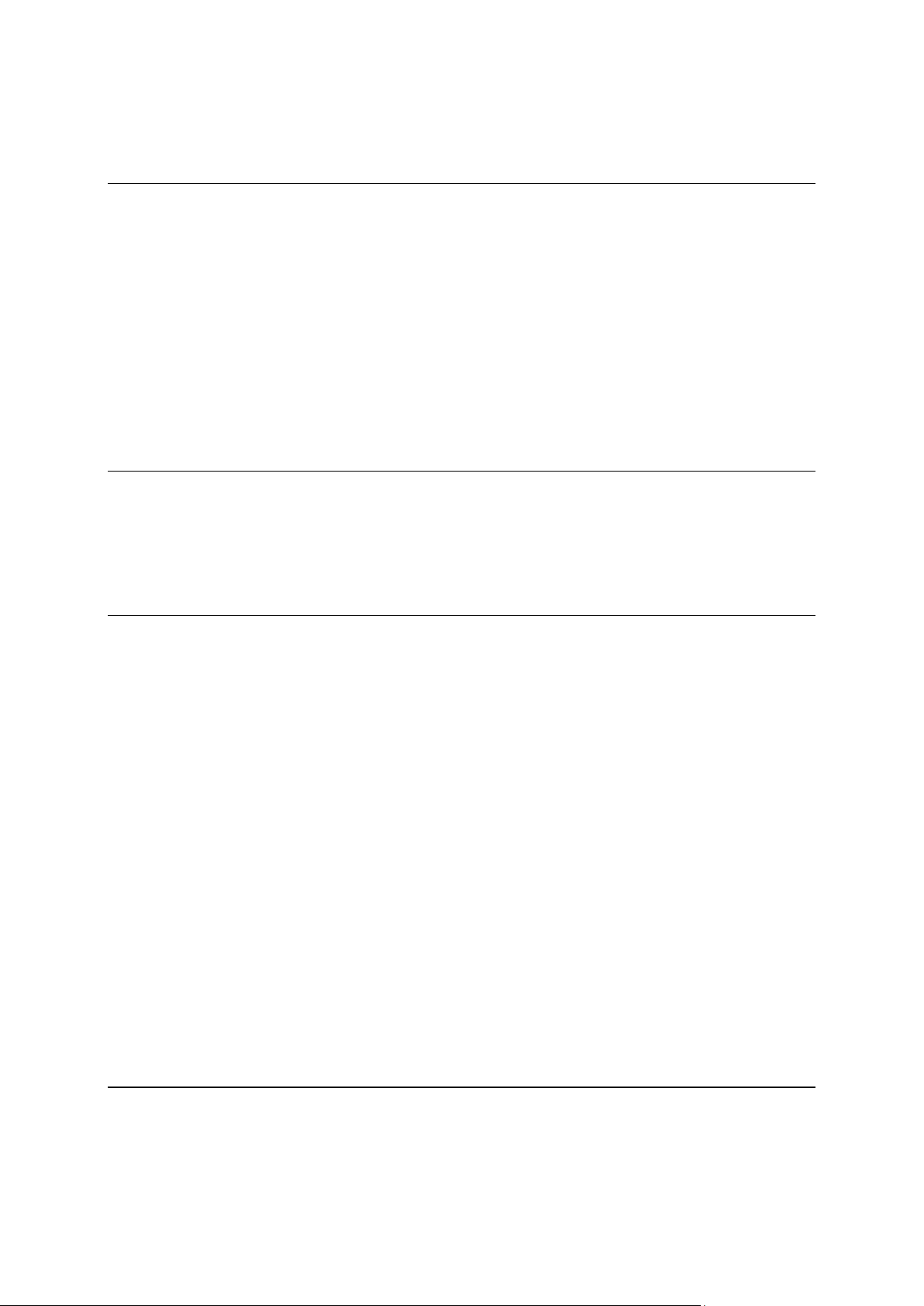
Reordering the Main Menu buttons ................................................................................................ 34
Traffic 36
About TomTom Traffic ..................................................................................................................... 36
About RDS-TMC ............................................................................................................................... 36
The route bar .................................................................................................................................... 36
Looking at traffic on the map ........................................................................................................... 38
Looking at traffic on your route ....................................................................................................... 39
Traffic incidents ................................................................................................................................ 39
Approaching a traffic jam warning .................................................................................................. 40
Avoiding a traffic jam on your route ............................................................................................... 41
Selecting a faster route .................................................................................................................... 41
Advanced Lane Guidance ................................................................................................................ 42
Time-dependent speed limits .......................................................................................................... 43
Setting your vehicle type 44
About My Vehicle ............................................................................................................................. 44
Setting your vehicle type ................................................................................................................. 44
Planning a route for a Bus or Truck ................................................................................................. 46
Viewing route restrictions ................................................................................................................ 46
Quick search 47
Choosing which search to use ......................................................................................................... 47
Using quick search ........................................................................................................................... 48
About search ............................................................................................................................... 48
Entering search terms ................................................................................................................. 48
Working with search results ....................................................................................................... 50
About ZIP codes .......................................................................................................................... 51
About mapcodes ......................................................................................................................... 52
List of POI type icons .................................................................................................................. 52
Planning a route using quick search ............................................................................................... 57
Planning a route to an address ................................................................................................... 57
Planning a route to a city center ................................................................................................. 59
Planning a route to a POI ............................................................................................................ 62
Planning a route to a POI using online search ........................................................................... 64
Planning a route using the map .................................................................................................. 66
Planning a route using My Places .............................................................................................. 68
Planning a route using coordinates ............................................................................................ 69
Planning a route using a mapcode ............................................................................................. 71
Planning a route in advance ....................................................................................................... 72
Finding a parking lot .................................................................................................................... 73
Finding a gas station ................................................................................................................... 75
Step by step search 79
Choosing which search to use ......................................................................................................... 79
Using step-by-step search ............................................................................................................... 79
About search ............................................................................................................................... 79
3
Page 4

Entering search terms ................................................................................................................. 80
Working with search results ....................................................................................................... 81
About ZIP codes .......................................................................................................................... 82
List of POI type icons .................................................................................................................. 83
Planning a route using step-by-step search .................................................................................... 86
Planning a route to an address ................................................................................................... 86
Planning a route to a POI ............................................................................................................ 88
Planning a route to a city center ................................................................................................. 90
Planning a route to a POI using online search ........................................................................... 91
Planning a route using the map .................................................................................................. 93
Planning a route using My Places .............................................................................................. 95
Planning a route using coordinates using step-by-step search ................................................ 97
Planning a route in advance ....................................................................................................... 98
Finding a parking lot .................................................................................................................... 99
Finding a gas station ................................................................................................................. 102
Changing your route 105
The Current Route menu ............................................................................................................... 105
Avoiding a blocked road ................................................................................................................ 107
Avoiding part of a route ................................................................................................................. 107
Finding an alternative route ........................................................................................................... 108
Types of route ................................................................................................................................ 109
Avoiding features on a route ......................................................................................................... 109
Avoiding an incident or route feature using the route bar ........................................................... 110
Adding a stop to your route from the current route menu .......................................................... 111
Adding a stop to your route using the map .................................................................................. 111
Deleting a stop from your route .................................................................................................... 111
Skipping the next stop on your route............................................................................................ 111
Reordering stops on a route .......................................................................................................... 111
Report working time 113
About reporting working time ....................................................................................................... 113
Driver identification ........................................................................................................................ 113
How to report working time ........................................................................................................... 113
Working time buttons ............................................................................................................... 114
Turning on/off the Driver Terminal ................................................................................................ 114
Using the logbook 115
Change logbook mode ................................................................................................................... 115
Logbook buttons ....................................................................................................................... 115
Orders 116
About orders ................................................................................................................................... 116
Order state buttons ................................................................................................................... 116
Working on orders ......................................................................................................................... 117
Sorting orders in the list ................................................................................................................. 117
Sending order status messages .................................................................................................... 118
4
Page 5

Suspend and change orders .......................................................................................................... 118
Switch to another order ................................................................................................................. 118
Cancel orders .................................................................................................................................. 119
Messages 120
About messages ............................................................................................................................. 120
Dealing with messages .................................................................................................................. 120
Sending messages ......................................................................................................................... 120
OptiDrive 121
About OptiDrive .............................................................................................................................. 121
Trip Results ..................................................................................................................................... 121
Performance Trends ....................................................................................................................... 123
Considerations 125
Considerations ................................................................................................................................ 125
My Routes 126
About My Routes ............................................................................................................................ 126
About GPX and ITN files ................................................................................................................ 126
Saving a route ................................................................................................................................ 127
Navigating using a saved route ..................................................................................................... 128
Navigating to a stop on a saved route .......................................................................................... 129
Adding a stop to a saved route using the map ............................................................................. 129
Recording a track ............................................................................................................................ 130
Navigating using a track ................................................................................................................. 130
Deleting a route or a track from My Routes .................................................................................. 131
Exporting tracks to a memory card ............................................................................................... 132
Importing routes and tracks from a memory card ....................................................................... 132
Voice control (Speak & Go) 133
About voice control ........................................................................................................................ 133
Starting voice control ..................................................................................................................... 133
Making your own wake-up phrase ................................................................................................ 134
The voice control screen ................................................................................................................ 134
Some tips for using voice control ................................................................................................. 135
What you can use voice control for .............................................................................................. 135
Saying commands in different ways ............................................................................................. 136
Entering an address using voice control ....................................................................................... 136
Going home using voice control ................................................................................................... 137
Going to a POI using voice control ................................................................................................ 137
Changing a setting using voice control ......................................................................................... 138
Safety Cameras 139
About safety cameras .................................................................................................................... 139
5
Page 6

Crossing into another area or country .......................................................................................... 139
Safety camera warnings ................................................................................................................ 139
Changing the way you are warned ................................................................................................ 141
Reporting a new safety camera ..................................................................................................... 141
Confirm or remove a speed trap ................................................................................................... 142
Updating locations for cameras and hazards ............................................................................... 142
Danger Zones 143
About danger zones and risk zones .............................................................................................. 143
Crossing into another area or country .......................................................................................... 143
Danger zone and risk zone warnings ............................................................................................ 144
Changing the way you are warned ................................................................................................ 144
Updating locations for danger zones and risk zones .................................................................... 144
My Places 145
About My Places............................................................................................................................. 145
Setting your home or work location .............................................................................................. 145
Changing your home location ....................................................................................................... 146
Adding a location from My Places ................................................................................................ 147
Add a location to My Places from the map ................................................................................... 147
Adding a location to My Places using search ............................................................................... 148
Adding a location to My Places by marking ................................................................................. 148
Deleting a recent destination from My Places .............................................................................. 149
Deleting a location from My Places ............................................................................................... 149
Using community POI lists ............................................................................................................. 149
Settings 151
Driver & Vehicle .............................................................................................................................. 151
Driver ......................................................................................................................................... 151
Vehicle ....................................................................................................................................... 151
Profile ......................................................................................................................................... 151
License Plate .............................................................................................................................. 152
Odometer ................................................................................................................................... 152
WEBFLEET Messaging ................................................................................................................... 152
Appearance ..................................................................................................................................... 153
Display ....................................................................................................................................... 154
Route Bar ................................................................................................................................... 154
Guidance view ........................................................................................................................... 156
Automatic Zoom ....................................................................................................................... 156
Route Planning ............................................................................................................................... 156
Wi-Fi ................................................................................................................................................ 157
Maps ............................................................................................................................................... 158
Software update ............................................................................................................................. 158
Sounds and Warnings .................................................................................................................... 159
Voices .............................................................................................................................................. 160
Voice Control .................................................................................................................................. 160
Language and Units ....................................................................................................................... 161
System ............................................................................................................................................ 162
6
Page 7

Help ................................................................................................................................................. 162
Getting Help 164
Help ................................................................................................................................................. 164
Product certification 165
Finding product certification information on your device ............................................................ 165
Addendum 166
Copyright notices 175
TomTom Telematics Limited Warranty 176
7
Page 8

IMPORTANT: To avoid any malfunction or damage, carefully read these instructions before
Read me first
turning on and using this device. Keep this document for future reference.
8
Page 9

This User Manual explains all you need to know about your new TomTom PRO Driver Terminal.
Welcome to navigation with TomTom
If you want a quick read of the essentials, we recommend that you read the Get going chapter.
This covers installation, turning on, setting up, and planning your first route.
For information about what you see on the device itself, go to:
What's on the screen
Using gestures
Tip: There are also frequently asked questions (FAQs) at telematics.tomtom.com/support.
Select your product model from the list or enter a search term.
We hope you enjoy reading about and, most importantly, using your new Driver Terminal!
9
Page 10

Installing in your car
Get going
Use the supplied mount to install your TomTom PRO in your vehicle. Read the instructions about
positioning your device before you install your PRO.
To install your PRO, do the following:
1. Connect the supplied USB cable to the mount. If the mount is integrated into your PRO,
connect the USB cable to the device.
Note: Use ONLY the USB cable supplied with your PRO. Other USB cables may not work.
2. Connect the USB cable to the USB car charger and plug this into the power supply on your
dashboard.
3. Choose the best smooth location, on your windshield or side window, to mount your
TomTom PRO.
Tip: If the mount is integrated into your PRO, you can easily change the rotation of your
device. Push the button on the back of the device to release the mount, then slide the mount
out. Insert it back into the other side of the device.
4. Make sure that both the suction cup on the mount and your windshield are clean and dry.
5. Press the suction cup of the mount firmly against your windshield.
6. Turn the rubber grip near the base of the mount in a clockwise direction until you feel it lock.
7. If your mount is not integrated into your PRO, place your PRO in the mount, making sure that
it clicks into place.
Dashboard adhesive disks are available as part of a range of accessories for your PRO. For more
information, go to tomtom.com/accessories.
Positioning the device
Be careful where you install your PRO. The PRO shouldn't block or interfere with any of the
following:
Your view of the road.
The controls in your vehicle.
Your rearview mirrors.
The airbags.
You should be able to reach your PRO easily without leaning or stretching. In a car, you can attach
your PRO to the windshield or side window or you can use a Dashboard Mount Disk to attach the
mount to your dashboard.
10
Page 11

Turning on and off
Turning your device on
Press the On/Off button until your device starts. If the device was off you see the map view. If your
device was sleeping you see the last screen you were looking at.
When your device is connected to WEBFLEET, it can be configured to ask you to report working
times or trip modes when you turn it on/off.
Putting your device to sleep
To put your navigation device to sleep, press the On/Off button and then release it.
You can also press the On/Off button for more than 2 seconds until you see the Sleep and Turn
Off buttons. Select Sleep to make the device sleep.
Tip: To send your navigation device to sleep when the USB cable is unplugged or whenever it
is removed from the mount, go to Battery settings in the Settings menu.
Turning your device off completely
To turn off your navigation device completely, you can do one of the following:
Press and hold the On/Off button for more than 2 seconds until you see the Sleep and Turn Off
buttons. Select Turn Off to turn off the device. Select the "back" button if you don't want to
turn your device off.
Press and hold the On/Off button for more than 5 seconds until the device turns off.
Safety Notice
Some navigation devices contain a GSM/GPRS module which can interfere with electrical devices
such as cardiac pacemakers, hearing aids and aviation equipment.
Interference with these devices may endanger the health or life of you or others.
If your device includes a GSM/GPRS module, do not use it near unprotected electrical units or in
areas where the use of mobile telephones is prohibited, such as hospitals and aircraft.
Setting up
Note: The language you choose will be used for all text on the screen. You can always change the
language later in Language and Units in the Settings menu.
When you first switch on your TomTom PRO, you have to answer a few questions to set it up.
Answer the questions by touching the screen.
GPS reception
When you first start your TomTom PRO, it may need a few minutes to determine your position. In
the future, your position will be found much faster.
To ensure good satellite reception, use your PRO outdoors and keep it upright. Large objects such
as tall buildings can sometimes interfere with reception.
11
Page 12

If you have a TomTom LINK device installed in your vehicle, we recommend that you connect
your TomTom PRO device to the TomTom LINK installed in your car and retrieve the GPS signal
from the LINK device.
Important: Connecting to your TomTom LINK device will help your TomTom PRO find your GPS
position faster.
Connecting to LINK and WEBFLEET
The following information applies when you want to connect your TomTom PRO 7xxx to a
TomTom LINK. To connect your TomTom PRO 5xxx to WEBFLEET, read Connecting to
WEBFLEET.
Connect your TomTom PRO device to your TomTom LINK to fully benefit from WEBFLEET.
1. Make sure that the LINK is connected to power and has a mobile network connection (see
TomTom LINK Installation Guide).
2. Turn on your PRO device.
3. Tap the Main Menu button in the lower left corner.
4. Tap WEBFLEET.
You are asked to start the activation process. After you have started the activation process
your PRO device searches for Bluetooth devices.
5. Select your LINK from the list.
The name starts with LINK followed by the serial number of your LINK or the license plate
number of your vehicle. You can find the serial number on the outside of your LINK.
6. Enter the activation code found in your WEBFLEET contract confirmation, and tap the arrow
button.
If you have properly connected the two devices, you receive a welcome message from WEBFLEET
confirming the activation. In the future the connection is established automatically.
To check the connection status between the two devices, bring up the Main Menu. Then tap
Settings, then tap Help and select WEBFLEET connection status from the list.
Connecting to WEBFLEET
The following information applies when you want to connect your TomTom PRO 5xxx to
WEBFLEET. To connect your TomTom PRO 7xxx to a LINK, read Connecting to LINK and
WEBFLEET.
Activate your PRO to fully enjoy the benefits of WEBFLEET.
When you first switch on your PRO device, you are asked to activate it. You can do this immediately or at a later time.
1. Turn on your PRO device.
2. Tap the Main Menu button in the lower left corner.
3. Tap WEBFLEET.
You are asked to start the activation process.
4. Enter the Activation Code, found in your WEBFLEET contract confirmation.
5. Select your subscription from the list.
12
Page 13

6. Enter a name for your device.
Your device is labeled in WEBFLEET with this name.
If you have successfully activated your PRO device, you receive a welcome message from
WEBFLEET confirming the activation. In future the connection is established automatically.
To check the connection status between the PRO and the TomTom WEBFLEET online service, tap
the Connection status button in the WEBFLEET panel on the left on your navigation device.
Sending information to TomTom
When you first start navigating or you have reset your PRO, your PRO asks for permission to
collect some information about your use of the navigation device. The information is stored on
your PRO until we retrieve it. We use it anonymously to improve our products and services. If you
use our services, we will also use your location information to deliver the services to you.
You can change whether you send this information to us at any time by doing the following:
1. In the Main Menu, select Settings.
2. Select System.
3. Select Your information.
4. Select the button to turn sending of information on or off.
Note: If you choose not to send location information to us, you will no longer receive our
services. This is because services need to send the location of your device to TomTom in order
to receive the traffic information related to where you are. The end date of your subscription
remains the same, even if you do not send this information to us.
Additional information
If you think that your information is not being used for the purpose for which you have provided it
to TomTom, contact us at telematics.tomtom.com/support.
You can find current and more detailed information at tomtom.com/privacy.
Memory card slot
You can use a memory card as extra storage space. You can also store custom POIs to show in
the Point of Interest list on your PRO device. You can also use a memory card to perform software
and map updates. For more information contact your TomTom Telematics partner.
Device not starting
In rare cases, your PRO device may not start correctly or may stop responding to your taps.
First, check that the battery is charged. To charge the battery, connect your PRO device to the car
charger. It can take 3 - 5 hours to fully charge the battery, depending on the type of device.
Important: Do not charge your device using your vehicle's own USB port because it is not
powerful enough.
If this does not solve the problem, you can perform a reset. To do this, press and hold the On/Off
button until your PRO begins to restart.
13
Page 14

Charging your device
The battery in your TomTom PRO charges when you connect it to your TomTom vehicle charger,
to your computer, or to a USB Home Charger.
Important: Do not charge your device using your vehicle's own USB port because it is not
powerful enough.
You are warned when the battery level is low or critical. You lose your connection to some
TomTom services when the battery level is low or critical. When the battery is empty, your PRO
goes into sleep mode.
Note: Use ONLY the USB cable supplied with your PRO. Other USB cables may not work.
Caring for your PRO
It is important to take care of your device:
Do not open the casing of your device under any circumstances. Doing so may be dangerous
and will void the warranty.
Wipe or dry the screen of your device using a soft cloth. Do not use any liquid cleaners.
14
Page 15

About Wi-Fi®
Wi-Fi connection
The easiest way to manage your maps, software, and all your device content is over a Wi-Fi
connection.
Your device can be updated using Wi-Fi without the need to connect to a computer. It remembers
previously connected Wi-Fi networks so you can keep your device up-to-date when you are in
range of that network.
Before you begin, make sure that you have access to an unrestricted Wi-Fi network, such as a
personal home network. Please be aware that updating over a public Wi-Fi network, such as in an
airport or hotel, is not recommended because the updates can be large and the network
connection may not be stable.
Tip: If you don't have access to a Wi-Fi network or your Wi-Fi network is slow or not stable, you
can update your device using an SD-card.
Connecting to Wi-Fi
Important: Wi-Fi connections that require a web sign-in are not supported on the PRO. These
types of Wi-Fi connections are frequently found in public places, for example in hotels, shops, and
restaurants.
To connect to a Wi-Fi network, do the following:
1. Select Settings in the Main Menu, then select Wi-Fi.
You see a list of available Wi-Fi networks and saved Wi-Fi networks that are currently out of
range.
Tip: Scroll down to go to the list of out-of-range saved networks.
2. Select the Wi-Fi network that you want to connect to. If the network is secure, enter the
password. If no password is required, you are connected right away.
Tip: For advanced options for a Wi-Fi network, see Wi-Fi in the Settings menu.
3. Select Done, then select Connect.
It may take a few moments for your device to connect to the Wi-Fi network. If it takes too long,
please check the identity and password you used for the Wi-Fi network.
Once your device has successfully connected to the Wi-Fi network, you see the status Connected under the Wi-Fi network name.
15
Page 16

Forgetting a Wi-Fi network
To forget a Wi-Fi network from your list of available networks do the following:
1. Select Settings in the Main Menu, then select Wi-Fi.
You see a list of available Wi-Fi networks and saved Wi-Fi networks that are currently out of
range.
Tip: Scroll down to go to the list of out-of-range saved networks.
2. Select the Wi-Fi network that you want to forget.
3. Select Modify then select Forget.
Your device is disconnected from the Wi-Fi network.
Note: The Wi-Fi network still appears in the list, but your device will not automatically connect to it.
About updates and new items
A red exclamation mark in the Settings button shows you that updates or new items are available.
Tip: You may also be offered a system software update when you add a new map.
The following updates or new items can be offered:
System software updates
A System software update is a software update for the device itself. You can install the software
update right away. If you don't install the software update now you will be asked to install the
software update when you shut down your PRO.
Map updates
When a map update is offered, install it as soon as possible so that you always drive with the
latest map.
The existing map is deleted before the map update is installed. If you cancel a map update, then
you will no longer have the map on your PRO. If this happens, go to Maps in the Settings menu
and download the map again.
Installing updates and new items
Note: If Wi-Fi is not available or is not stable, you see instructions on how to get updates using
an SD-card.
16
Page 17

Tip: When updating using Wi-Fi, we recommend that you keep you device connected to a
power supply.
Tip: Press the On/Off button to switch off the screen and save battery power while downloading
an update.
To select and install updates and new items, do the following:
1. Select Updates & New Items.
The Updates & New Items button shows you how many new updates and items are available
to install.
2. Select the items and updates that you want to install.
17
Page 18

The map view
What's on the screen
The map view is shown when you have no planned route. Your actual location is shown as soon
as your PRO has found your GPS location.
You can use map view in the same way as you might look at a traditional paper map. You can
move around the map using gestures, and zoom using the zoom buttons.
Important: Everything on the map is interactive, including the route and the map symbols - try
selecting something and see what it does!
Tip: To open a pop-up menu for an item on the map, for example a route or a POI, select the
item to open the menu. To select a location on the map, select and hold the location until the
pop-up menu opens.
The map shows your current location and many other locations such as your My Places locations.
If you have not planned a route, the map is zoomed out to show the area around your location.
If you have planned a route, your complete route is shown on the map. You can add stops to your
route directly from the map. When you start to drive, the guidance view is shown.
18
Page 19

1. WEBFLEET panel. The WEBFLEET panel is shown when you are using the WEBFLEET fleet
management solution.
2. Back button. This button returns the map to an overview of your whole route or, if no route is
planned, moves the map to put your current location at the center.
3. Switch view button. Select the switch view button to change between the map view and the
guidance view. When in map view, if you are driving, the small arrow rotates to show you
your current driving direction, with north being up.
4. Current location. This symbol shows your current location. Select it to add it to My Places or
search near your current location.
Note: If your PRO cannot find your location using GPS or other methods, the symbol appears
gray.
5. Zoom buttons. Select the zoom buttons to zoom in and out.
6. Selected location. Press and hold to select a location on the map. Select the pop-up menu
button to show options for the location, or select the drive button to plan a route to the location.
7. Main Menu button. Select the button to open the Main Menu.
8. Traffic information. Select the traffic incident to display information about the traffic delay.
Note: Traffic information is only available if your TomTom PRO has TomTom Traffic.
9. Map symbols. Symbols are used on the map to show your destination and your saved places:
Your destination.
Your home location. You can set your home location in My Places.
A stop on your route.
A location saved in My Places.
Select a map symbol to open the pop-up menu, then select the menu button to see a list of
actions you can take.
10. Green Speed advice for eco-friendly driving.
Note: Green speed advice is only available if your TomTom PRO is connected to a TomTom
LINK 5xx/4xx device that is connected to a TomTom ecoPLUS/LINK 105.
11. Your route, if you have planned a route. Select the route to clear it, change the route type, add
a stop or save changes to your route.
12. Safety cameras on your route. Select a safety camera to display information about that
camera.
13. Route bar. The route bar is shown when you have planned a route.
19
Page 20

The guidance view
The guidance view is used to guide you along the route to your destination. The guidance view is
shown when you start driving. You see your current location and details along your route,
including 3D buildings in some cities.
Note: 3D buildings in guidance view are not available in all countries and only available in
selected cities.
The guidance view is normally in 3D. To show a 2D map with the map moving in your direction of
travel, change the 2D and 3D default settings.
Tip: When you have planned a route and the 3D guidance view is shown, select the switch view
button to change to the map view and use the interactive features.
When your PRO starts after sleeping and you have a route planned, you are shown the guidance
view with your current location.
1. WEBFLEET panel. The WEBFLEET panel is shown when you are using the WEBFLEET fleet
management solution.
2. Switch view button. Select the switch view button to change between the map view and the
guidance view. When in guidance view, if you are driving, the small arrow rotates to show
your current compass bearing relative to north, with north being up
3. Zoom buttons. Select the zoom buttons to zoom in and out.
Tip: You can also pinch to zoom in and out.
20
Page 21

4. Instruction panel. This panel shows the following information:
The direction of your next turn.
The distance to your next turn.
The name of the next road on your route.
Lane guidance at some intersections.
5. Route symbols. Symbols are used on your route to show your starting location, your stops,
and your destination.
6. Main Menu button. Select the button to show the Main Menu.
7. Speed panel. This panel shows the following information:
The speed limit at your location.
Your current speed. If you drive more than 3 mph (5 km/h) over the speed limit the speed
panel turns red. If you drive less than 3 mph (5 km/h) over the speed limit the speed panel
turns orange.
The name of the street you are driving on.
Green speed advice for the optimal speed to save fuel.
Note: Green speed advice only available if your TomTom PRO is connected to a TomTom
LINK 5xx/4xx device that is connected to a TomTom ecoPLUS/LINK 105.
8. Current location. This symbol shows your current location. Select the symbol or the speed
panel to open the quick menu.
Note: If your PRO cannot find your location the symbol appears gray.
9. Route bar. The route bar is shown when you have planned a route.
Important: To see a wider route bar showing additional route information, change the setting
for Route Information.
The WEBFLEET panel
The WEBFLEET panel is shown when you are using the WEBFLEET fleet management solution. It
shows the following.
21
Page 22

1. Active Driver Feedback and advice on safe and eco-friendly or fuel efficient driving. Tap this
The arrival information panel shows the following information:
The estimated time that you will arrive at your destination.
The length of time to drive to the destination from your current
location.
A parking button is shown near the destination flag when parking is
available near your destination.
Tip: If your destination is in a different time zone, you see a plus
(+) or a minus (-) sign and the time difference in hours and half
hours in the arrival information panel. The estimated time of arrival
is the local time at your destination.
If you have stops on your route, select this panel to change between
information about the next stop and your final destination.
You can choose the information you see on the arrival information
panel.
Traffic status - if your device isn't receiving any traffic information, a
symbol showing traffic with a cross appears underneath the arrival
information panel.
The bar uses symbols to show the following information:
button to see statistics on how fuel efficient you were driving or on how safe and eco-friendly
you are currently driving.
Note: Active driver feedback and advice are only available if your TomTom PRO is connected
to a TomTom LINK 5xx/4xx/3xx that is connected to a TomTom LINK 105.
2. Your current working state or logbook mode. Tap this button to report working time or change
the logbook mode.
3. The current order state. Tap this button to report progress on your current order.
4. Your orders. It shows the number of new and unread orders. Tap this button to bring up the
list of all orders.
5. Your messages. It shows the number of new and unread messages. Tap this button to bring
up the list of messages.
Connection status. Tap this button to bring up the connection status view. This button is shown
when your PRO has lost connection to WEBFLEET.
The route bar
The route bar is shown when you have planned a route. It has an arrival information panel at the
top, and a bar with symbols underneath.
Important: To see a wider route bar showing additional route information, change the setting for
Route Information.
Note: The distance ahead shown by the route bar depends on the overall length of your route.
22
Page 23

The next two stops on your route.
Gas stations that are directly on your route.
TomTom Traffic.
TomTom Safety Cameras and Danger Zones.
Rest stops directly on your route.
You can choose the information you see on your route.
The symbols are in the order that they occur on your route. For traffic
incidents, the symbol for each incident alternates between showing the
type of incident and the delay in minutes. Select a symbol to see more
information about a stop, an incident or a safety camera. If a symbol is
shown on top of another symbol, selecting the symbols zooms in on
the route bar to show each symbol separately. You can then select a
symbol.
The total time delay due to traffic jams and other incidents on your
route, including information provided by IQ Routes, is shown above the
symbols.
For a complete list of incident types, see Traffic incidents.
The bottom of the route bar represents your current location and shows
the distance to the next incident on your route.
Note: To make the route bar more readable some incidents may not be shown. These incidents
will always be of minor importance and only cause short delays.
The route bar also shows status messages, for example Finding fastest route or Playing route
preview.
Distances and the route bar
The distance ahead shown on the route bar depends on the length of your route, or the distance
remaining on your route.
For remaining distances longer than 31 miles (50 km), only the next 31 miles (50 km) is
shown. The destination icon is not shown.
Tip: You can scroll the route bar to see your whole route.
For remaining distances between 6 miles (10 km) and 31 miles (50 km), the complete
distance is shown. The destination icon is shown fixed at the top of the route bar.
For remaining distances of less than 6 miles (10 km) the complete distance is shown. The
destination icon moves down toward the chevron symbol as you get closer to your destination.
The top half of the route bar shows twice the distance of the bottom half, as shown in the
following examples:
A remaining distance of 31 miles (50 km) on the route bar is split into 21 miles (34 km) at the
top and 9 miles (16 km) on the bottom.
A remaining distance of 6 miles (10 km) on the route bar is split into 4 miles (6.6 km) at the
top and 2 miles (3.3 km) on the bottom.
The route bar is constantly updated as you drive.
23
Page 24

The wide route bar
The wide route bar is shown when you have planned a route and you have changed the settings
for Route Information. As the standard route bar, it has an arrival panel at the top and a bar with
symbols underneath, and gives you Active Driver Feedback when you steer or brake harshly and it
gives advice to shift up and coast to drive more eco-friendly, to let you improve your driving style.
You can check how your driving style has developed over time in the OptiDrive menu. The wide
route bar additionally shows fuel consumption information at the top and shows other additional
information for your planned route.
Important: To see the standard route bar showing less route information, change the setting for
Route Information.
The arrival information panel with the wide route bar shows the following information in addition
to what the standard route bar shows:
The amount of fuel you are currently using.
The difference between your current fuel consumption and the reference fuel consumption
value defined in WEBFLEET. If you are using more or less fuel than defined in WEBFLEET the
difference value appears in red or green.
Other route information that you can select to show.
Active Driver Feedback and advice
Note: Active driver feedback and advices are only available if your TomTom PRO is connected
to a TomTom LINK 5xx/4xx/3xx that is connected to a TomTom LINK 105.
24
Page 25

About Active Driver Feedback and advice
Excellent
Good
Satisfactory
Poor
Very poor
No information available - this icon is shown when there is no TomTom
LINK 105/ecoPLUS connected.
Your TomTom PRO helps you to improve your driving behavior. The symbols for Active Driver
Feedback and advice in the WEBFLEET panel and the route bar in the map and guidance views
show real-time advice and alerts to remind you to drive in a safer and more eco-friendly way.
Driving performance indicators in the WEBFLEET panel
You require a TomTom LINK 105/ecoPLUS and LINK 4xx/5xx installed in your vehicle.
In the Settings select Show indicator for actual driving style. In the map or guidance view in the
WEBFLEET panel, the symbols below will be shown to give you immediate feedback on how
eco-friendly and safely you are currently driving.
The following symbols represent the average performance for your current and last trip
respectively across all considered key performance indicators.
Tap these buttons to show an overview of your driving performance per individual key performance indicator for the current and last trip respectively.
Fuel consumption indicators in the WEBFLEET panel
You require a TomTom LINK 105/ecoPLUS and LINK 4xx/5xx installed in your vehicle.
In the Settings menu select Appearance and then select Show indicator for current fuel
consumption in the WEBFLEET panel to give you immediate feedback on how fuel efficient you
are driving with the help of the following icons.
25
Page 26

Note: In the Settings menu you can define the appearance of the icons to either show the
Very efficient fuel use - this icon is shown when you are currently using
less fuel than the average value for your vehicle.
Efficient fuel use - this icon is shown when you are currently using as
much fuel as the average value for your vehicle.
Moderate fuel use - this icon is shown when you are currently using
slightly more fuel than the average value for your vehicle.
Inefficient fuel use - this icon is shown when you are currently using
significantly more fuel than the average value for your vehicle.
No fuel consumption information available - this icon is shown when
there is no TomTom LINK 105/ecoPLUS connected.
Average fuel use - this icon is shown when you tap the current fuel
consumption button. It shows your fuel use on average for the whole
trip.
To see the symbols for average fuel consumption, go to the Settings
menu, tap Appearance and select Show indicator for average fuel
consumption.
No fuel consumption information available - this icon is shown when
there is no TomTom LINK 105/ecoPLUS connected.
current or the average fuel consumption.
These icons indicate your fuel efficiency measured against an average value which is configured
by the dispatcher.
Tap the fuel efficiency buttons to see statistical information about your driving safety and fuel
consumption.
Alerts and advice in the route bar
You require a TomTom LINK 105/ecoPLUS and LINK 4xx/5xx installed in your vehicle.
26
Page 27

The following alerts and advice are shown in the route bar.
Harsh braking - you are breaking too hard. The number of red squares
indicate the severity of the driving event.
Harsh steering - you are cornering too fast. The number of red squares
indicate the severity of the driving event.
Idling - the vehicle has been standing still with the engine running for
longer than five minutes.
Coast - you are approaching a crossing, an exit or a rotary. Release the
accelerator to start coasting* and drive more eco-friendly.
* Coasting means keeping the car moving, without accelerating while
the car remains in gear. You should not travel while the car is out of
gear or with the clutch depressed. This is dangerous as it reduces
driver control.
Shift up - you are not driving in the optimal gear. Shift up to protect the
environment by saving fuel and carbon emissions.
Start to work
Take a break
Finish work
Business
Note: Tap the X-button to hide the alert or advice and show the route bar again.
Working time buttons
You can report your working hours by using the following buttons.
Logbook buttons
You can change the logbook mode by using the following buttons.
27
Page 28

Commute
Private
Order started
Arrived at destination
Work started
Work finished
Departure from destination
Order finished
Delivery started / Pickup finished
Delivery finished / Pickup started
Order state buttons
You can report the working progress on an order by using the following buttons.
Connection status button
The following icon shows that your PRO device is not connected to WEBFLEET. By tapping this
icon you can bring up the connection status view. The connection status view shows detailed
information about the connectivity of your device to mobile networks, WEBFLEET, the TomTom
LINK 4xx/5xx and more.
28
Page 29
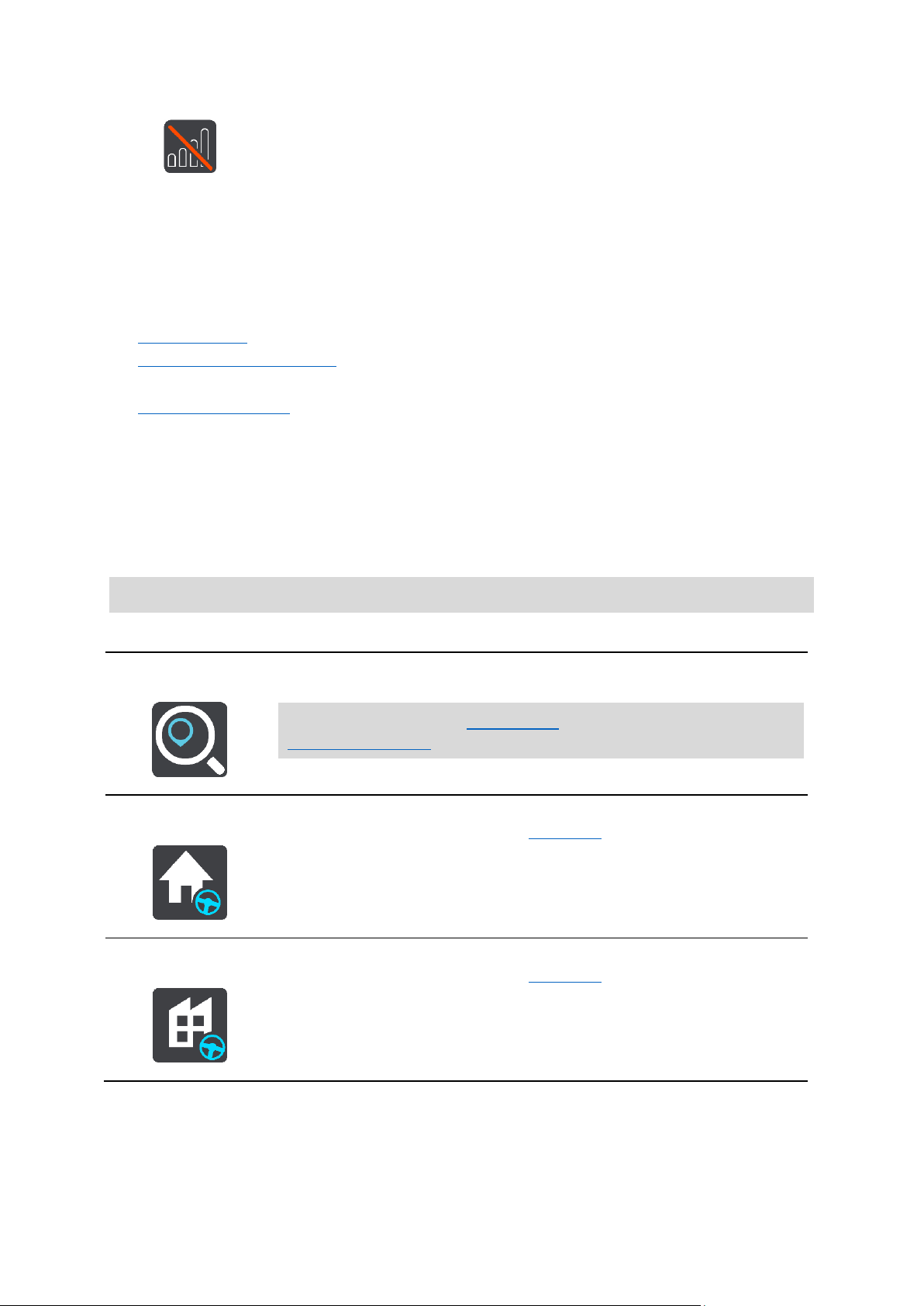
Not connected
Search / Drive To
Select this button to search for an address, a place, or a Point of Interest,
then plan a route to that location.
Note: Search is used for Quick search. Drive To is used for
Step-by-step search.
Drive Home
Select this button to drive to your home location. If this button is not
included in your Main Menu, go to My Places to set up your home
location.
Drive to Work
Select this button to drive to your work location. If this button is not
included in your Main Menu, go to My Places to set up your work
location.
The quick menu
To open the quick menu, select the current location symbol or the speed panel in the guidance
view.
You can then do any of the following:
Mark a location
Report a new safety camera
Change a speed limit
Avoid a blocked road
See your current location or your latitude/longitude if not on a named road.
Navigation buttons
On the map view or guidance view, select the Main Menu button to open the Main Menu.
The following navigation buttons are available in the Main Menu screen, in addition to other
buttons and symbols:
Note: Not all features are supported on all devices.
29
Page 30

Recent Destination
Select this button to open the list of your recent destinations. Select a
recent destination to plan a route to that destination.
Current Route /
Current Track
Select this button to clear or change your planned route or track.
Working Times
Select this button to report working times to the office.
Either Logbook or Working Times is shown depending on the
configuration in WEBFLEET.
Logbook
Select this button to report the mode of your trip to the office to keep a
logbook.
Either Logbook or Working Times is shown depending on the
configuration in WEBFLEET.
Orders
Select this button to view the list of orders that are assigned to you and
to start working on orders.
Messages
Select this button to find a list of messages that you have received from
the office, to reply to these messages, or send new messages.
30
Page 31

OptiDrive
Select this button to find tips and tricks for eco-friendly and safe driving
and statistics about your overall performance on driving performance
and the individual key performance indicators.
My Places
Select this button to show your saved places.
My Routes
Select this button to show your saved routes.
Record Route
Select this button to start or stop recording a track.
Voice Recognition
Select this button to start voice recognition.
Tip: You can also say the wake-up phrase to start voice recognition.
Parking
Select this button to find parking lots/garages.
Gas Station
Select this button to find gas stations.
31
Page 32

Report Safety
Camera
Select this button to report a safety camera.
Select this button to open the Settings Menu.
Select this button to open the Help Menu. The Help Menu contains help
about using your PRO, together with other information about your
device, for example, map version, device serial number and legal
information.
Select this button to reorder the buttons in the Main Menu.
Select this button to return to the previous screen.
Select this button to return to the map view or guidance view.
This symbol shows the power level of the battery in your PRO.
This symbol shows that your PRO is connected to Traffic.
This symbol shows that your PRO is not connected to Traffic.
This symbol shows that your device is connected to the internet using
Wi-Fi.
Main Menu smaller buttons and symbols
On the map view or guidance view, select the Main Menu button to open the Main Menu.
The following buttons and symbols are available in the Main Menu screen, in addition to the
navigation buttons:
32
Page 33

This symbol shows that your device is not connected to the internet
using Wi-Fi.
This button shows that you will hear voice instructions. Select the button
to switch off voice instructions. You will no longer hear spoken route
instructions but you will still hear information such as traffic information
and warning sounds.
Tip: You can select the types of instructions you want to hear. Select
Voices in the Settings Menu and select the instructions you want to
hear.
This button shows that you will not hear voice instructions. Select this
button to switch on voice instructions.
This button shows that the display is using day colors. Select the button
to reduce the brightness of the screen and display the map in darker
colors.
When driving at night or when driving through a dark tunnel, it is easier
to view the screen and less distracting for the driver if the brightness of
the screen is dimmed.
Tip: Your device automatically switches between day and night colors
depending on the time of day. To switch off this feature, select
Appearance, then Display in the Settings menu and switch off Switch
to night colors when dark.
This button shows that the display is using night colors. Select the button
to increase the brightness of the screen and display the map in brighter
colors.
Volume control
On the map or guidance view, select the Main Menu button to open the Main Menu.
Select and slide the volume control to change the volume of voice instructions and warnings. If
the voice instructions are turned off, the volume control will still change the volume of the
warnings.
Using gestures
You use gestures to control your device.
In this User Manual, you learn how to use gestures to control your PRO. Below is an explanation of
each gesture.
33
Page 34

Double tap
Touch one finger on the screen twice in rapid succession.
Example of when to use this: Zooming in.
Drag
Put one finger on the screen and move it across the screen.
Example of when to use this: Scrolling a screen.
Flick
Flick the tip of a single finger across the screen.
Example of when to use this: Scrolling a big distance on the screen.
Press and hold
Put one finger on the screen for more than one half second.
Example of when to use this: Selecting a location on the map.
Pinch to zoom
Touch the screen with your thumb and a finger. Move them apart to
zoom in or move them together to zoom out.
Example of when to use this: Zooming in and out on the screen.
Tap or select
Tap a single finger on the screen.
Example of when to use this: Selecting an item in a menu, or opening an
item.
Reordering the Main Menu buttons
To reorder the buttons in the Main Menu to suit your preference, do the following:
1. Select the Main Menu button to open the Main Menu.
2. Press and hold the button you want to move for two seconds.
34
Page 35

Tip: Alternatively, select the Edit button in the Main Menu.
The menu button is shown with left and right arrows.
3. Press the left or right arrow on the menu button to move the button to a new position in the
menu.
4. Select and move other buttons to the order you want.
5. Select Done.
35
Page 36

About TomTom Traffic
Traffic
TomTom Traffic is a TomTom service providing real-time traffic information.
In combination with historical road usage data, TomTom Traffic helps you plan the optimum route
to your destination taking into account the current local traffic conditions and the weather.
Your TomTom PRO regularly receives information about the changing traffic conditions. If traffic
jams, heavy rain, snow or other incidents are found on your current route, your PRO will offer to
replan your route to try and avoid any delays.
To get TomTom services on your PRO, you must first connect your Driver Terminal.
Note: PRO devices using a WEBFLEET connection to access TomTom services require a
subscription that supports LIVE services.
Note: TomTom services are not available in all countries or regions, and not all services are
available in all countries or regions. For more information on available services in each region,
go to tomtom.com/services.
About RDS-TMC
The Traffic Message Channel (TMC), also known as RDS-TMC, transmits traffic information as a
radio signal and is available free of charge in many countries.
TMC is not a TomTom service, but is available when using the TomTom RDS-TMC Traffic
Receiver.
Note: TMC is not available in all countries. To check the availability of TMC services in your
country, go to tomtom.com/5826.
TomTom is not responsible for the availability or quality of traffic information provided by TMC.
The route bar
The route bar is shown when you have planned a route. It has an arrival information panel at the
top, and a bar with symbols underneath.
Important: To see a wider route bar showing additional route information, change the setting for
Route Information.
Note: The distance ahead shown by the route bar depends on the overall length of your route.
36
Page 37

The arrival information panel shows the following information:
The estimated time that you will arrive at your destination.
The length of time to drive to the destination from your current
location.
A parking button is shown near the destination flag when parking is
available near your destination.
Tip: If your destination is in a different time zone, you see a plus
(+) or a minus (-) sign and the time difference in hours and half
hours in the arrival information panel. The estimated time of arrival
is the local time at your destination.
If you have stops on your route, select this panel to change between
information about the next stop and your final destination.
You can choose the information you see on the arrival information
panel.
Traffic status - if your PRO isn't receiving any traffic information, a
symbol showing traffic with a cross appears underneath the arrival
information panel.
Active Driver Feedback and advice — if you are idling, braking hard or
cornering too fast, an alert is shown. Advice to shift up or to coast* are
shown to let you drive more eco-friendly.
Note: Active driver feedback and advice are only available if your
TomTom PRO is connected to a TomTom LINK 5xx/4xx/3xx that is
connected to a TomTom ecoPLUS/LINK 105.
* Coasting means keeping the car moving, without accelerating while
the car remains in gear. You should not travel while the car is out of
gear or with the clutch depressed. This is dangerous as it reduces
driver control.
The bar uses symbols to show the following information:
The next two stops on your route.
Gas stations that are directly on your route.
TomTom Traffic including heavy rain or snow.
TomTom Safety Cameras and Danger Zones.
Rest stops directly on your route.
Coasting areas before exits, intersections, rotaries and areas with
lower speed limits.
Note: Coasting areas are only shown if your TomTom PRO is
connected to a TomTom LINK 5xx/4xx device that is connected to
a TomTom ecoPLUS/LINK 105.
Coasting means keeping the car moving, without accelerating
while the car remains in gear. You should not travel while the car
is out of gear or with the clutch depressed. This is dangerous as it
reduces driver control.
You can choose the information you see on your route.
The symbols are in the order that they occur on your route. For traffic
incidents, the symbol for each incident alternates between showing the
37
Page 38

type of incident and the delay in minutes. Select a symbol to see more
information about a stop, an incident or a safety camera. If a symbol is
shown on top of another symbol, selecting the symbols zooms in on
the route bar to show each symbol separately. You can then select a
symbol.
The total time delay due to traffic jams and other incidents on your
route, including information provided by IQ Routes, is shown above the
symbols.
For a complete list of incident types, see Traffic incidents.
The bottom of the route bar represents your current location and shows
the distance to the next incident on your route. In addition, you can
choose to see the current time if you turn the setting on.
Note: To make the route bar more readable some incidents may not be shown. These incidents
will always be of minor importance and only cause short delays.
The route bar also shows status messages, for example Finding fastest route or Playing route
preview.
Looking at traffic on the map
Traffic incidents are shown on the map. If several traffic incidents overlap, the highest priority
incident is shown. For example, a roadblock is higher priority than road work or a closed lane.
Tip: Select an incident on the map to see more detailed information.
1. Traffic incident that affects your route in your direction of travel.
38
Page 39

A symbol or number at the start of the incident shows the type of incident or the delay in
Traffic
minutes, for example 5 minutes.
The color of the incident indicates the speed of traffic relative to the maximum allowed speed
at that location, with red being the slowest. The stripes on the traffic jam are also animated to
show the speed of the traffic, where appropriate.
For a complete list of incident types, see Traffic incidents.
2. Traffic incident on your route but in the opposite direction of travel.
3. Traffic incidents on roads that are not visible at your current zoom level.
Looking at traffic on your route
Information about traffic incidents on your route is shown in the route bar on the right-hand side
of the map and guidance views.
The route bar tells you about traffic delays while you are driving, using symbols to show you
where each traffic incident is located on your route. When using the map view, you can also select
symbols on the map itself.
Note: If your PRO isn't receiving any traffic information, a symbol showing traffic with a cross
appears underneath the arrival information panel.
Note: To make the route bar more readable some incidents may not be shown. These incidents
will always be of minor importance and only cause short delays.
To get more information about an incident, select an incident in the route bar. The map opens
zoomed in on the incident and an information panel opens showing detailed information about the
traffic incident.
The information shown includes:
The cause of the traffic incident - for example accident, road works, lane closure, or weather.
The severity of the incident - slow traffic, traffic lining up or stopped traffic.
The delay time.
The length of the incident.
For a complete list of incident types, see Traffic incidents.
Select the back button to go back to the guidance view.
Traffic incidents
The following traffic incident symbols are used in the map view and in the route bar to show the
cause of a traffic jam:
39
Page 40

Accident
Dangerous conditions
Road work
Lane closure
Road closure
Rain
Fog
Ice or snow
Wind
The symbol or number at the start of the incident shows the type of incident or the delay in
Traffic speed is 0% to 20% of the allowed speed.
Traffic speed is 20% to 40% of the allowed speed.
Traffic speed is 40% to 100% of the allowed speed.
Traffic speed is normal.
Road closed, no traffic.
minutes, for example 4 minutes.
The color of the incident indicates the speed of traffic relative to the maximum allowed speed at
that location, with red being the slowest. The stripes on the traffic jam are also animated to show
the speed of the traffic, where appropriate.
Approaching a traffic jam warning
A warning is given as you approach a traffic jam. You are warned in several ways:
40
Page 41

A warning symbol is shown in the route bar.
The route bar zooms in to the start of the traffic jam.
Your distance to the start of the traffic jam is shown in the route bar.
The color of the road on the route bar changes to orange or red,
depending on the severity of the traffic jam.
The background color of the route bar background changes to red if
you are driving too fast towards the traffic jam.
You hear a warning sound.
To change the way you are warned, select Sounds & Warnings in the Settings menu.
Avoiding a traffic jam on your route
You can avoid a traffic jam that is on your route.
Note: Sometimes the quickest route is still the route that has the traffic jam.
Note: It may not be possible to find an alternative route around the traffic jam if none exists.
Avoiding a traffic jam using the route bar
1. In the route bar, select the symbol for the traffic jam you want to avoid.
The traffic jam is shown on the map.
2. Select the pop-up menu button.
3. Select Avoid in the pop-up menu.
A new route is found that avoids the traffic jam.
Avoiding a traffic jam using the map
1. On the map view, zoom in and select the traffic jam that is on your route.
The traffic jam with an information panel is shown on the map.
2. Select the pop-up menu button.
3. Select Avoid.
Selecting a faster route
When a faster route is found, you are asked if you want to take the faster route.
A new route is found that avoids the traffic jam.
41
Page 42

Tip: To be asked to select a route, select Ask me so I can choose in the Route Planning menu in
Settings.
If you've not already selected the faster route, as you approach the faster route it is shown on the
guidance view in green. A decision symbol is shown in the route bar.
To select the faster route, take the green route shown. Your device automatically displays your
new route.
To ignore the faster route, just continue following your current route.
To get more information about the faster route, select the decision symbol in the route bar. The
map opens zoomed in on the location where you have to take the new route.
Advanced Lane Guidance
Note: Lane guidance is not available for all intersections or in all countries.
Advanced Lane Guidance helps you prepare for highway exits and junctions by showing the
correct driving lane for your planned route.
As you approach an exit or junction, the lane you need is shown on the screen.
Tip: To close the lane image, select anywhere on the screen.
42
Page 43

You can choose to see a split screen with the Guidance view on the left and lane guidance on the
right or a full screen with only lane guidance. You can also switch off lane guidance. Go to
Appearance in Settings to change the Highway exit previews setting.
Time-dependent speed limits
Some speed limits change depending on the time of day. For example, you may see the speed
limit near schools decrease to 40 km/h or 25 mph in the morning from 08:00 a.m. - 09:00 a.m. and
in the afternoon from 3:00 p.m. - 4:00 p.m. Where possible, the speed limit shown in the speed
panel changes to show these variable speed limits.
Some speed limits change depending on driving conditions. For example, the speed limit will
decrease if there is heavy traffic, or the weather conditions are bad. These variable speed limits
are not shown in the speed panel. The speed shown in the speed panel is the maximum speed
limit allowed in good driving conditions.
Important: The speed limit shown in the speed panel is only an indication. You must always obey
the actual speed limit for the road you are on and the conditions you are driving in.
43
Page 44

About My Vehicle
Setting your vehicle type
Important: Route planning for a specific vehicle type is available only when a truck map is
installed. If a truck map is not installed, a car route is planned instead.
My Vehicle lets you choose the type of vehicle you are driving so that the route planned by your
device is suitable for your vehicle.
Each vehicle type except Car has adjustable settings for dimensions, weight, and maximum
speed. Routes planned by your device avoid restrictions for the vehicle type, and take into account
the vehicle's specific settings. The following list shows you some examples of route restrictions:
A route calculated for a van may be different from the route calculated for a car because of
weight or height restrictions.
A truck may be only permitted to drive on certain roads through a city.
A route planned for a large vehicle, for example Bus or Truck, favors major roads, assumes
you are traveling at a lower average speed and also selects routes without sharp turns.
Important: You must pay attention to all traffic signs, especially those relating to your vehicle’s
dimensions and weight. We cannot guarantee you will never encounter them on your route and
ignoring such restrictions can be dangerous and illegal.
Setting your vehicle type
You can set your vehicle's type and specific settings so that the route planned by your device is
suitable for your vehicle. If you want to use your PRO in another type of vehicle, just change the
vehicle type and settings.
Note: On some navigation devices you are asked to set your vehicle profile when you start your
device for the first time.
1. Select Settings in the Main Menu, then select My Vehicle.
The My Vehicle screen is shown.
44
Page 45

2. Select Vehicle Type then select your vehicle type from the list shown.
3. Read the Your Safety information then select OK.
4. The My Vehicle screen is shown with the settings for the selected vehicle type.
Select each setting and enter the correct value for your vehicle type. If a setting will not be a
route restriction, for example Maximum Speed, set it to zero.
Tip: For Bus and Truck vehicle types, the dimensions, weight and maximum speed are
pre-set. Adjust the settings to match your vehicle's actual specifications.
Important: Settings that are set at zero are not used to determine restrictions when a route is
planned.
5. If your vehicle is a Truck transporting hazardous materials, select HAZMAT, then select the
type of hazardous material being transported.
6. Return to the map view and plan a route.
A route is planned that avoids route restrictions applicable to your vehicle.
You can find an alternative route or change the route type for all types of vehicles, taking into
account the vehicle's specific settings.
45
Page 46

Planning a route for a Bus or Truck
When you plan a route and you have a Bus or Truck as your vehicle type, you are shown the My
Vehicle screen before your route is calculated. Check that your vehicle's settings are correct, then
select the continue button:
A route is planned and guidance to your destination begins. As soon as you start driving, the
guidance view is shown automatically.
Viewing route restrictions
If your vehicle type is set to Bus or Truck, you can see route restrictions in the guidance view as
you drive and in map view when you have planned a route. In map view, zoom in to see the
restricted roads.
Restricted roads are shown colored. If your planned route uses a restricted road then the
restricted section is shown dotted.
Important: You must pay attention to all traffic signs, especially those relating to your vehicle’s
dimensions and weight. We cannot guarantee you will never encounter them on your route and
ignoring such restrictions can be dangerous and illegal.
46
Page 47

Choosing which search to use
Quick search
The following two types of search are available:
Quick search
Start typing your destination, place, or POI to immediately see a list of street names, places,
and POIs that match.
Step-by-step search
Find your destination in easy steps. For an address, enter the city, then the street, then the
house number. For a POI, enter where you want to search, then the type of POI you want to
search for.
Both types of search give the same result, so choose the type of search that you find easiest to
use.
You can change the type of search in System in the Settings menu.
47
Page 48

Using quick search
About search
QUICK SEARCH ONLY
You can use the search feature to find a wide range of places and then navigate to them. You can
search for the following:
A specific address, for example, type in 123 Oxford Street, London.
A partial address, for example, type in Oxford st Lon.
A type of place, for example, type in gas station or restaurant.
A place by name, for example, type in Starbucks.
A ZIP code, for example, type in W1D 1LL for Oxford Street, London.
Tip: To search for a specific street in the United Kingdom or the Netherlands, type in a ZIP
code, then leave a space and then type in the house number. For example, 1017CT 35. For
other countries, postcodes are area-based and will give you a list of matching cities, towns,
and streets in your search results.
A city to navigate to a city center, for example, type in London.
A POI (Point of Interest) near your current location, for example, type in restaurant near me.
A mapcode, for example, type in WH6SL.TR10
Latitude and longitude coordinates, for example, type in:
N 40°43′53″ W 73°59′49″.
Entering search terms
QUICK SEARCH ONLY
Select Search in the Main Menu to start searching for addresses and POIs. The search screen
opens showing the keyboard and the following buttons:
48
Page 49

1. Back button.
Whole map
Select this option to search the whole of your current map with no
limit to the search radius. Your current location is the center of the
search. The results are ranked by exact match.
Near me
Select this option to search with your current GPS location as the
search center. The results are ranked by distance.
In town or city
Select this option to use a town or city as the center for your search.
You need to enter the town or city name using the keyboard. When
you have selected the town or city from the results list, you can
search for an address or POI in that city.
Along route
When a route has been planned, you can select this option to search
along your route for a specific type of location, for example, gas
stations. When prompted, enter the type of location and then select it
in the right-hand column to carry out the search.
Near destination
When a route has been planned, you can select this option to use
your destination as the center for your search.
Latitude Longitude
Select this option to enter a pair of latitude longitude coordinates.
Select this button to go back to the previous screen.
2. Search input box.
Enter your search term here. As you type, matching addresses and POIs are shown.
Tip: If you press and hold a letter key on the keyboard, you get access to extra characters if
they are available. For example, press and hold the letter "e" to access characters 3 e è é ê ë
and more.
Tip: To edit, select a word you have already typed to place the cursor. You can then insert or
delete characters.
3. Type of search button.
You can search the whole of the current map, a specific area such as a town or city, or near
your destination. Select this button to change the type of search to any of the following:
4. View button.
Select this button to return to the map view or guidance view.
5. 123?! button.
Select this button to use numbers and symbols on your keyboard. Select the =\< button to
toggle between the numbers and more symbols. Select the ABC button to go back to the
general keyboard.
6. Keyboard layout button.
49
Page 50

Select this button to change your keyboard layout to another language. You can choose up to
four layouts from the list. If you have more than one layout selected, selecting the keyboard
layout button opens a pop-up so you can quickly swap between your selected keyboard
layouts. Press and hold this button to go directly to the list of all the layouts.
7. List/map button.
Select this button to switch between showing the results in a list or showing the results on the
map.
8. Show/hide keyboard button.
Select this button to show or hide the keyboard.
Tip: Select the Shift key once to make the next letter you type upper case. Double tap the Shift
key to use Caps-Lock where all the letters you type are upper case. Select the Shift key once to
quit Caps-Lock.
Tip: To cancel a search, select the map/guidance view button in the top right-hand corner of the
screen.
Working with search results
QUICK SEARCH ONLY
Your search results are shown in two columns.
Address and city matches are shown in the left-hand column, and POIs, types of POIs and Places
are shown in the right-hand column. Recent destinations and saved places are also shown in your
search results.
Tip: To see more results, hide the keyboard or scroll down the results list.
Tip: You can switch between seeing the results on the map or in a list by selecting the
list/map button:
50
Page 51

When you select an address from the list of search results, you can choose to show it on the map,
add a crossroad or plan a route to that chosen location. To get an exact address you can add the
house number.
If you show the result on the map, you can use the pop-up menu to add the location to My Places.
If a route is already planned, you can add the location to your current route.
Note: The best search results are shown on the map. When you zoom in, the lower ranked
search results are gradually shown.
About ZIP codes
When searching using a ZIP code, your results depend on the type of ZIP code used in the country
that you are searching in.
The following types of ZIP codes are used:
ZIP codes that navigate you to a street or part of a street.
ZIP codes that navigate you to an area comprising, for example, a single town, several towns
in a rural area, or a district in a large city.
51
Page 52

ZIP codes for streets
Legal and financial services
Court house
ATM
Legal - Attorneys
Bank
Countries such as the Netherlands and the United Kingdom use this type of ZIP code. When you
search using this type of ZIP code, enter the ZIP code, then leave a space and then optionally enter
the house number. For example, "1017CT 35". Your device then plans a route to a specific house
or building on a specific street.
ZIP codes for areas
Countries such as Germany, France, and Belgium use this type of ZIP code. If you search using a
ZIP code for an area, your results include all the streets in a city district, the whole town, or the
villages within that ZIP code.
When using quick search, you may get results from multiple countries if you enter a ZIP code for
an area.
Note: If you search using a ZIP code for an area, you will not get a specific address in your
results.
This type of ZIP code is still very useful in reducing the number of search results. For example, a
search for Neustadt in Germany returns a long list of possible results. Adding a space followed by
the ZIP code for an area narrows the results down to the Neustadt that you are looking for.
As another example, if you want to search in a city, enter a postal code for an area and select the
city center you're searching for from the results.
About mapcodes
QUICK SEARCH ONLY
In countries where roads and houses have no names or addresses, you can use a mapcode
instead. A mapcode represents a location.
Every location on Earth, including those in the sea, like islands and oil rigs, can be represented by
a mapcode. Mapcodes are short, and easy to recognize, remember and communicate. They are
precise to a few meters, which is good enough for every-day use.
Go to mapcode.com for instructions on how to find the mapcode for a location.
Mapcodes are more precise and more flexible than the address on a business card. You can
choose a location that you want to associate with your address, for example, the main entrance or
the entrance to a parking lot.
List of POI type icons
52
Page 53

Legal - other services
Food services
Convenience store
Fast food restaurant
Restaurant
Chinese restaurant
Accommodation
Hotel or motel
Luxury hotel
Campground
Economy chain hotel
Emergency services
Hospital or clinic
Dentist
Police station
Veterinarian
Doctor
Fire station
Car-related services
Outside parking
Gas station
Parking garage
Car wash
Car dealer
Vehicle inspection center
Rental car facility
Electric/hybrid car
charging point(s)
Rental car parking
Car repair facility
53
Page 54

Other services
Embassy
Pet services
Government office
Telecommunication
Company
Community service
Post office
Pharmacy
Shopping center
Beauty services
Tourist information office
Shop
Education
College or university
School
Library
Convention center
Leisure
Casino
Winery
Theater
Tourist attraction
Movie Theater
Zoo
Concert hall
Amusement park
Museum
Exhibition center
54
Page 55

Opera
Cultural center
Nightlife
Leisure center
Children's Farm
Sport
Sports Park
Swimming pool
Mountain peak
Water sports
Beach
Tennis court
Park or recreation area
Ice skating rink
Yacht basin or marina
Sports center
Stadium
Golf course
Religion
Church
Place of worship
Travel
Railroad station
Mountain pass
Airport
Scenic or panoramic view
55
Page 56

Ferry terminal
ZIP code
Note: Not used in all
countries.
Border crossing
Residential area
Bus station
City center
Toll plaza
Electric/hybrid car
charging stations
Rest area
Truck stop
56
Page 57

Planning a route using quick search
Planning a route to an address
QUICK SEARCH ONLY
Important: In the interest of safety and to avoid distractions while you are driving, you should
always plan a route before you start driving.
To plan a route to an address using search, do the following:
1. Select the Main Menu button to open the Main Menu.
2. Select Search.
The search screen opens with the keyboard showing.
3. Use the keyboard to enter the name of the place you want to plan a route to.
Tip: If you press and hold a letter key on the keyboard, you get access to extra characters if
they are available. For example, press and hold the letter "e" to access characters 3 e è é ê ë
and more.
You can search for an address, town, city, postal code or mapcode.
Tip: To search for a specific street in the United Kingdom or the Netherlands, type in a ZIP
code, then leave a space and then type in the house number. For example, 1017CT 35. For
other countries, postcodes are area-based and will give you a list of matching cities, towns,
and streets in your search results.
57
Page 58

Note: When searching, the whole map is searched. If you want to change how the search is
done, select the button to the right of the search box. You can then change where the search
is done, for example, to being along the route or in a city.
4. As you type the address, suggestions based on what you have entered are shown in columns.
You can continue typing or select a suggestion.
Tip: To see more results, hide the keyboard or scroll down the results list.
Tip: You can switch between seeing the results on the map or in a list by selecting the
list/map button:
5. Select an address suggestion.
6. Enter the house number if you have one and haven't entered it already.
58
Page 59

If you don't have a house number, select Add Cross Road or Show on Map.
Tip: If you enter a house number that is not found, then the number appears red. The nearest
house number that is found is shown in the Drive button. You can enter a new house number, or you can select Drive/Ride to drive to the nearest house number.
7. Select Drive/Ride, depending on which device you are using.
A route is planned and then guidance to your destination begins. As soon as you start driving,
the guidance view is shown automatically.
Tip: If your destination is in a different time zone, you see a plus (+) or a minus (-) sign and
the time difference in hours and half hours in the arrival information panel. The estimated
time of arrival is the local time at your destination.
Tip: You can add a stop to a route that you have already planned.
Tip: You can save a route using My Routes.
Planning a route to a city center
QUICK SEARCH ONLY
Important: In the interest of safety and to avoid distractions while you are driving, you should
always plan a route before you start driving.
To plan a route to a city center using search, do the following:
1. Select the Main Menu button to open the Main Menu.
2. Select Search.
The search screen opens with the keyboard showing.
59
Page 60

3. Use the keyboard to enter the name of the city or town you want to plan a route to.
You can search for a town, city, or ZIP code.
Tip: To search for a specific city you can use the city's ZIP code or the country. For example,
searching for New York will return many results. If you search for New York 10001 or New
York, NY then that city will be at the top of the results. You can then search in the city.
Tip: When searching, the whole map is searched. If you want to change how the search is
done, select the search type button then select a search option.
4. As you type, suggestions based on what you have entered are shown in columns. You can
continue typing or select a suggestion.
Tip: To see more results, hide the keyboard or scroll down the results list.
Tip: You can switch between seeing the results on the map or in a list by selecting the
list/map button:
5. Select the city in the left-hand column.
60
Page 61

The city name is shown in the right side of the search input box, and the city center POI is
shown below in the right-hand column.
6. Select the city center POI.
The city center location is shown on the map.
7. Select Drive/Ride, depending on which device you are using.
A route is planned and then guidance to your destination begins. As soon as you start driving,
the guidance view is shown automatically.
Tip: If your destination is in a different time zone, you see a plus (+) or a minus (-) sign and
the time difference in hours and half hours in the arrival information panel. The estimated
time of arrival is the local time at your destination.
Tip: You can add a stop to a route that you have already planned.
Tip: You can save a route using My Routes.
61
Page 62

Planning a route to a POI
QUICK SEARCH ONLY
Important: In the interest of safety and to avoid distractions while you are driving, you should
always plan a route before you start driving.
To plan a route to a POI type or a specific POI (Point of Interest) using search, do the following:
1. Select the Main Menu button to open the Main Menu.
2. Select Search.
The search screen opens with the keyboard showing.
3. Use the keyboard to enter the name of the place you want to plan a route to.
Tip: If you press and hold a letter key on the keyboard, you get access to extra characters if
they are available. For example, press and hold the letter "e" to access characters 3 e è é ê ë
and more.
You can search for a POI (Point of Interest) type, such as a restaurant or tourist attraction.
Alternatively, you can search for a specific POI, for example "Rosie's Pizzeria".
Note: When searching, the whole map is searched. If you want to change how the search is
done, select the search type button and then select a search option.
62
Page 63

4. As you type, suggestions based on what you have entered are shown in columns. You can
continue typing or select a suggestion.
Tip: To see more results, hide the keyboard or scroll down the results list.
Tip: You can switch between seeing the results on the map or in a list by selecting the
list/map button:
5. Select a POI type or an individual POI. If you selected a POI type, select a POI.
The location is shown on the map.
6. To see more information about the POI, select the POI on the map and then select the pop-up
menu button. Select More Information on the pop-up menu.
You see more information about the POI such as the phone number, full address, and email.
7. To plan a route to this destination, select Drive/Ride, depending on which device you are
using.
A route is planned and then guidance to your destination begins. As soon as you start driving,
the guidance view is shown automatically.
63
Page 64

Tip: If your destination is in a different time zone, you see a plus (+) or a minus (-) sign and
the time difference in hours and half hours in the arrival information panel. The estimated
time of arrival is the local time at your destination.
Tip: You can add a stop to a route that you have already planned.
Tip: You can save a route using My Routes.
Planning a route to a POI using online search
QUICK SEARCH ONLY
Important: In the interest of safety and to avoid distractions while you are driving, you should
always plan a route before you start driving.
Note: Searching online is only available on connected devices. To search online on your PRO,
your device needs to be connected to Wi-Fi or WEBFLEET with a LIVE subscription.
If you did a POI search but could not find the POI you were looking for, you can search TomTom
Places online. To find POIs by searching online, do the following:
1. Search for a POI using Search in the Main Menu.
The search results are shown in two columns.
2. Select Search Places Online.
3. Use the keyboard to enter the name of the POI you want to find, then press the Search button
on the keyboard.
Tip: If you press and hold a letter key on the keyboard, you get access to extra characters if
they are available. For example, press and hold the letter "e" to access characters 3 e è é ê ë
and more.
64
Page 65

You can search for a POI (Point of Interest) type, such as a restaurant or tourist attraction.
Alternatively, you can search for a specific POI, for example "Rosie's Pizzeria".
Note: When searching, you can search near your current location, in a town or city, or near
your destination. If you want to change how the search is done, select the button to the right
of the search box.
The search results are shown in a column.
Tip: To see more results, hide the keyboard or scroll down the results list.
Tip: You can switch between seeing the results on the map or in a list by selecting the
list/map button:
4. Select an individual POI from the list.
The location is shown on the map.
5. To see more information about the POI, select the POI on the map and then select the pop-up
menu button. Select More Information on the pop-up menu.
You see more information about the POI such as the phone number, full address, and email.
65
Page 66

6. To plan a route to this destination, select Drive/Ride, depending on which device you are
using.
A route is planned and then guidance to your destination begins. As soon as you start driving,
the guidance view is shown automatically.
Tip: If your destination is in a different time zone, you see a plus (+) or a minus (-) sign and
the time difference in hours and half hours in the arrival information panel. The estimated
time of arrival is the local time at your destination.
Tip: You can add a stop to a route that you have already planned.
Tip: You can save a route using My Routes.
Planning a route using the map
Important: In the interest of safety and to avoid distractions while you are driving, you should
always plan a route before you start driving.
To plan a route using the map, do the following:
1. Move the map and zoom in until you can see the destination that you want to navigate to.
Tip: You can also select a map symbol to open the pop-up menu, then select the Drive/Ride
button to plan a route to that location.
2. When you have found your destination on the map, select it by pressing and holding the
screen for about one second.
66
Page 67

A pop-up menu shows the nearest address.
3. To plan a route to this destination, select Drive/Ride, depending on which device you are
using.
A route is planned and then guidance to your destination begins. As soon as you start driving,
the guidance view is shown automatically.
Tip: You can use the location you selected in other ways, such as adding it to My Places, by
selecting the pop-up menu button.
Tip: If your destination is in a different time zone, you see a plus (+) or a minus (-) sign and
the time difference in hours and half hours in the arrival information panel. The estimated
time of arrival is the local time at your destination.
Tip: You can add a stop to a route that you have already planned.
Tip: You can save a route using My Routes.
67
Page 68

Planning a route using My Places
To navigate to one of My Places from your current location, do the following:
1. Select the Main Menu button to open the Main Menu.
2. Select My Places.
A list of all your Places opens.
3. Select the Place you want to navigate to, for example Home.
68
Page 69

Your chosen Place is shown on the map with a pop-up menu.
4. To plan a route to this destination, select Drive/Ride, depending on which device you are
using.
A route is planned and then guidance to your destination begins. As soon as you start driving,
the guidance view is shown automatically.
Tip: If your destination is in a different time zone, you see a plus (+) or a minus (-) sign and
the time difference in hours and half hours in the arrival information panel. The estimated
time of arrival is the local time at your destination.
Tip: You can add a stop to a route that you have already planned.
Tip: You can save a route using My Routes.
Planning a route using coordinates
QUICK SEARCH ONLY
Important: In the interest of safety and to avoid distractions while you are driving, you should
always plan a route before you start driving.
To plan a route using a pair of coordinates, do the following:
1. Select the Main Menu button to open the Main Menu.
2. Select Search.
The search screen opens with the keyboard showing.
69
Page 70

3. Select the type of search button to the right of the search box.
4. Select Latitude Longitude.
Tip: The example coordinates shown on the screen are your current latitude and longitude.
5. Type in your pair of coordinates. You can enter any of these coordinate types:
Decimal values, for example:
N 40.77000 W -73.96855
40.77000 -73.96855
Tip: For decimal values you don't have to use a letter to indicate the latitude and longitude. For locations west of the 0 meridian and locations south of the equator, use a minus
sign (-) before the coordinate.
Degrees, minutes and seconds, for example:
N 40°43′53″ W 73°59′49″
GPS standard coordinates, for example:
N 40.77000 W -73.96855
Note: The bar below the coordinates turns red if you enter coordinates that are not recognized by your PRO.
6. As you type in the coordinates, suggestions are shown based on what you have entered. You
can continue typing or select a suggestion.
Towns and roads are shown on the left, POIs are shown on the right.
Tip: To see more results, hide the keyboard or scroll down the results list.
Tip: You can switch between seeing the results on the map or in a list by selecting the
list/map button:
7. Select a suggestion for your destination.
The location is shown on the map.
8. To plan a route to this destination, select Drive/Ride, depending on which device you are
using.
A route is planned and then guidance to your destination begins. As soon as you start driving,
the guidance view is shown automatically.
Tip: If your destination is in a different time zone, you see a plus (+) or a minus (-) sign and
the time difference in hours and half hours in the arrival information panel. The estimated
time of arrival is the local time at your destination.
Tip: You can add a stop to a route that you have already planned.
Tip: You can save a route using My Routes.
70
Page 71

Planning a route using a mapcode
QUICK SEARCH ONLY
Important: In the interest of safety and to avoid distractions while you are driving, you should
always plan a route before you start driving.
To plan a route using a mapcode, do the following:
1. Select the Main Menu button to open the Main Menu.
2. Select Search.
The search screen opens with the keyboard showing.
3. Type in your mapcode. You can enter any of these mapcode types:
International, for example, WH6SL.TR10.
Country-specific, for example, GBR 8MH.51.
Alternative country-specific, for example, GBR 28.Y6VH or GBR LDGZ.VXR.
Tip: All the mapcodes in this example are for the same location - Edinburgh Castle in the UK.
See About mapcodes for information on how to get a mapcode for a location.
4. When the full map code has been entered, the location is shown in the Addresses column.
Towns and roads are shown on the left, POIs are shown on the right.
Tip: To see more results, hide the keyboard or scroll down the results list.
Tip: You can switch between seeing the results on the map or in a list by selecting the
list/map button:
5. Select a suggestion for your destination.
6. To plan a route to this destination, select Drive/Ride, depending on which device you are
using.
A route is planned and then guidance to your destination begins. As soon as you start driving,
the guidance view is shown automatically.
Tip: If your destination is in a different time zone, you see a plus (+) or a minus (-) sign and
the time difference in hours and half hours in the arrival information panel. The estimated
time of arrival is the local time at your destination.
Tip: You can add a stop to a route that you have already planned.
Tip: You can save a route using My Routes.
71
Page 72

Planning a route in advance
You can plan a route in advance before you drive it. You can save the route as part of your My
Routes list.
To plan a route in advance, do the following:
1. Search for the location you want to use as a starting point.
2. Select Show on Map.
3. Select the pop-up menu button.
A pop-up menu shows a list of options.
4. Select Use as Starting Point.
5. Search for the location you want to use as your destination.
6. Select Show on Map.
7. Select Drive/Ride in the pop-up menu.
Your route is planned using your chosen starting point and destination. The estimated trip
time is shown at the top of the route bar.
Tip: Stops, POIs, and Places can all be selected as starting points using their pop-up menus.
Tip: You can save the route in My Routes.
8. To drive to the starting point, select Drive/Ride at the top of the screen.
The starting point of the route is converted to your first stop and then the route is planned.
Guidance to your destination begins from your current location. As soon as you start driving,
the guidance view is shown automatically.
Changing the starting point to be your current location
1. Select the starting point of the route in the map view.
2. Select the pop-up menu button.
72
Page 73

A pop-up menu shows a list of options.
3. Select Remove Starting Point.
Your route is replanned with your current location as the starting point. The original starting
point is removed from your route.
Changing the starting point into a stop
1. Select the starting point on the route in the map view.
2. Select the pop-up menu button.
A pop-up menu shows a list of options.
3. Select Change to a Stop.
Your route is replanned with the starting point changed into a stop.
Finding a parking lot
Important: In the interest of safety and to avoid distractions while you are driving, you should
always plan a route before you start driving.
To find a parking lot, do the following:
1. Select the Main Menu button to open the Main Menu.
73
Page 74

2. Select Parking.
The map opens showing the locations of parking lots.
If a route is planned, the map shows parking lots near your destination. If a route isn't planned,
the map shows parking lots near your current location.
You can change the screen to show a list of parking lots by pressing this button:
You can select a parking lot from the list to locate it on the map.
Tip: You can scroll down the list of results using the scroll bar on the right side of the screen.
74
Page 75

If you want to change how the search is done, select the button to the right of the search box.
You can then change where the search is carried out, for example, to search near you or the
whole map.
3. Select a parking lot from the map or the list.
A pop-up menu opens on the map showing the name of the parking lot.
4. Select Drive/Ride, depending on which device you are using.
A route is planned and then guidance to your destination begins. As soon as you start driving,
the guidance view is shown automatically.
Tip: You can add a parking lot as a stop on your route by using the pop-up menu.
Finding a gas station
Important: In the interest of safety and to avoid distractions while you are driving, you should
always plan a route before you start driving.
75
Page 76

To find a gas station, do the following:
1. Select the Main Menu button to open the Main Menu.
2. Select Gas Station.
The map opens showing the locations of gas stations.
If a route is planned, the map shows gas stations along your route. If a route isn't planned, the
map shows gas stations near your current location.
You can change the screen to show a list of gas stations by pressing this button:
You can select a gas station from the list to locate it on the map.
76
Page 77

Tip: You can scroll down the list of results using the scroll bar on the right side of the screen.
If you want to change how the search is done, select the button to the right of the search box.
You can then change where the search is carried out, for example, to search near you or the
whole map.
3. Select a gas station from the map or the list.
77
Page 78

A pop-up menu opens on the map showing the name of the gas station.
4. Select Drive/Ride, depending on which device you are using.
A route is planned and then guidance to your destination begins. As soon as you start driving,
the guidance view is shown automatically.
Tip: You can add a gas station as a stop on your route by using the pop-up menu. A gas
station that is a stop on your route has a blue icon.
78
Page 79

Choosing which search to use
Step by step search
The following two types of search are available:
Quick search
Start typing your destination, place, or POI to immediately see a list of street names, places,
and POIs that match.
Step-by-step search
Find your destination in easy steps. For an address, enter the city, then the street, then the
house number. For a POI, enter where you want to search, then the type of POI you want to
search for.
Both types of search give the same result, so choose the type of search that you find easiest to
use.
You can change the type of search in System in the Settings menu.
Using step-by-step search
About search
STEP-BY-STEP SEARCH ONLY
You use the Drive To menu to find addresses and Points of Interest (POI) and then navigate to
them. You must first choose the country or state you want to search in, then enter the address or
the POI type or name.
In Address, you can search for the following:
A specific address in a town or city.
A ZIP code, for example, type in W1D 1LL for Oxford Street, London.
A city to navigate to a city center, for example, type in London.
In Points of Interest, you can search for the following:
A POI (Point of Interest), for example type in museum.
In Latitude Longitude, you can search for the following:
Latitude and longitude coordinates, for example, type in:
N 40°43′53″ W 73°59′49″.
79
Page 80

Entering search terms
STEP-BY-STEP SEARCH ONLY
Select Drive To in the Main Menu, then select Address or Point of Interest. The search screen
shows the keyboard and the following buttons:
1. Back button
Select this button to go back to the previous screen.
2. Search input box
Enter your search term here. As you type, matching addresses or POIs are shown.
Tip: If you press and hold a letter key on the keyboard, you get access to extra characters if
they are available. For example, press and hold the letter "e" to access characters 3 e è é ê ë
and more.
Tip: To edit, select a word you have already typed to place the cursor. You can then insert or
delete characters.
3. Country or state selector
Select the country or state you want to search.
4. View button
Select this button to return to the map view or guidance view.
5. 123?! button
Select this button to use numbers and symbols on your keyboard. Select the =\< button to
toggle between the numbers and more symbols. Select the ABC button to go back to the
general keyboard.
6. Keyboard layout button
Select this button to change your keyboard layout to another language. You can choose up to
four layouts from the list. If you have more than one layout selected, selecting the keyboard
layout button opens a pop-up so you can quickly swap between your selected keyboard
layouts. Press and hold this button to go directly to the list of all the layouts.
7. Done button
80
Page 81

Select this button to hide the keyboard.
8. Show/hide keyboard button
Select this button to show or hide the keyboard.
Tip: Select the Shift key once to make the next letter you type upper case. Double tap the Shift
key to use Caps-Lock where all the letters you type are upper case. Select the Shift key once to
quit Caps-Lock.
Tip: To cancel a search, select the map/guidance view button in the top right-hand corner of the
screen.
Working with search results
STEP-BY-STEP SEARCH ONLY
Your Address or Point of Interest search results are shown in a list.
Tip: To see more results, hide the keyboard or scroll down the results list.
When you select an address from the list of search results, you can choose to show it on the map,
add a crossroad, or plan a route to that chosen location. To get an exact address you can add the
house number. When you select a POI from the list of search results, it is shown on the map.
81
Page 82

When you show the address or POI on the map, you can use the pop-up menu to add the location
to My Places. If a route is already planned, you can add the location to your current route.
Note: The best search results are shown on the map. When you zoom in, the lower ranked
search results are gradually shown.
About ZIP codes
When searching using a ZIP code, your results depend on the type of ZIP code used in the country
that you are searching in.
The following types of ZIP codes are used:
ZIP codes that navigate you to a street or part of a street.
ZIP codes that navigate you to an area comprising, for example, a single town, several towns
in a rural area, or a district in a large city.
ZIP codes for streets
Countries such as the Netherlands and the United Kingdom use this type of ZIP code. When you
search using this type of ZIP code, enter the ZIP code, then leave a space and then optionally enter
the house number. For example, "1017CT 35". Your device then plans a route to a specific house
or building on a specific street.
ZIP codes for areas
Countries such as Germany, France, and Belgium use this type of ZIP code. If you search using a
ZIP code for an area, your results include all the streets in a city district, the whole town, or the
villages within that ZIP code.
When using quick search, you may get results from multiple countries if you enter a ZIP code for
an area.
Note: If you search using a ZIP code for an area, you will not get a specific address in your
results.
This type of ZIP code is still very useful in reducing the number of search results. For example, a
search for Neustadt in Germany returns a long list of possible results. Adding a space followed by
the ZIP code for an area narrows the results down to the Neustadt that you are looking for.
As another example, if you want to search in a city, enter a postal code for an area and select the
city center you're searching for from the results.
82
Page 83

List of POI type icons
Legal and financial services
Court house
ATM
Legal - Attorneys
Bank
Legal - other services
Food services
Convenience store
Fast food restaurant
Restaurant
Chinese restaurant
Accommodation
Hotel or motel
Luxury hotel
Campground
Economy chain hotel
Emergency services
Hospital or clinic
Dentist
Police station
Veterinarian
Doctor
Fire station
Car-related services
Outside parking
Gas station
83
Page 84

Parking garage
Car wash
Car dealer
Vehicle inspection center
Rental car facility
Electric/hybrid car
charging point(s)
Rental car parking
Car repair facility
Other services
Embassy
Pet services
Government office
Telecommunication
Company
Community service
Post office
Pharmacy
Shopping center
Beauty services
Tourist information office
Shop
Education
College or university
School
Library
Convention center
Leisure
Casino
Winery
84
Page 85

Theater
Tourist attraction
Movie Theater
Zoo
Concert hall
Amusement park
Museum
Exhibition center
Opera
Cultural center
Nightlife
Leisure center
Children's Farm
Sport
Sports Park
Swimming pool
Mountain peak
Water sports
Beach
Tennis court
Park or recreation area
Ice skating rink
Yacht basin or marina
Sports center
Stadium
Golf course
Religion
85
Page 86

Church
Place of worship
Travel
Railroad station
Mountain pass
Airport
Scenic or panoramic view
Ferry terminal
ZIP code
Note: Not used in all
countries.
Border crossing
Residential area
Bus station
City center
Toll plaza
Electric/hybrid car
charging stations
Rest area
Truck stop
Planning a route using step-by-step search
Planning a route to an address
STEP-BY-STEP SEARCH ONLY
Important: In the interest of safety and to avoid distractions while you are driving, you should
always plan a route before you start driving.
To plan a route to an address, do the following:
1. Select the Main Menu button to open the Main Menu.
86
Page 87

2. Select Drive To.
3. Select Address.
You can change the country or state setting by selecting the flag before you select a city.
4. Enter the town or city name, or the ZIP code.
Towns with similar names are shown in the list while you type.
When the correct city or town appears in the list, select the name.
5. Enter the street name.
Streets with similar names are shown in the list while you type.
When the correct street name appears in the list, select the name.
6. Enter the house number.
87
Page 88

Tip: If the house number does not exist then it appears red. The nearest house number is
then shown in the Drive to button.
7. Select Drive/Ride, depending on which device you are using.
A route is planned and then guidance to your destination begins. As soon as you start driving,
the guidance view is shown automatically.
Tip: If your destination is in a different time zone, you see a plus (+) or a minus (-) sign and
the time difference in hours and half hours in the arrival information panel. The estimated
time of arrival is the local time at your destination.
Tip: You can add a stop to a route that you have already planned.
Tip: You can save a route using My Routes.
Planning a route to a POI
STEP-BY-STEP SEARCH ONLY
Important: In the interest of safety and to avoid distractions while you are driving, you should
always plan a route before you start driving.
To plan a route to a POI type or a specific POI using search, do the following:
1. Select the Main Menu button to open the Main Menu.
2. Select Drive To.
3. Select Point of Interest.
You can change the country or state setting by selecting the flag before you select a city.
4. Choose where to search. You can select from one of the following options:
- Near me.
- In town or city.
88
Page 89

- Along route if you have planned a route.
- Near destination if you have planned a route.
- Near point on map if you have selected a point on the map.
- Near departure point if you have planned a route or a track.
5. Enter the name of the place you want to plan a route to.
Tip: If you press and hold a letter key on the keyboard, you get access to extra characters if
they are available. For example, press and hold the letter "e" to access characters 3 e è é ê ë
and more.
You can search for a POI (Point of Interest) type, such as a restaurant or tourist attraction.
Alternatively, you can search for a specific POI, for example "Rosie's Pizzeria".
As you type, suggestions based on what you have entered are shown.
6. Select a POI type or an individual POI. If you selected a POI type, select a POI.
The location is shown on the map.
7. To see more information about the POI, select the POI on the map and then select the pop-up
menu button. Select More Information on the pop-up menu.
You see more information about the POI such as the phone number, full address, and email.
8. To plan a route to this destination, select Drive/Ride, depending on which device you are
using.
A route is planned and then guidance to your destination begins. As soon as you start driving,
the guidance view is shown automatically.
89
Page 90

Tip: If your destination is in a different time zone, you see a plus (+) or a minus (-) sign and
the time difference in hours and half hours in the arrival information panel. The estimated
time of arrival is the local time at your destination.
Tip: You can add a stop to a route that you have already planned.
Tip: You can save a route using My Routes.
Planning a route to a city center
STEP-BY-STEP SEARCH ONLY
Important: In the interest of safety and to avoid distractions while you are driving, you should
always plan a route before you start driving.
To plan a route to a city center, do the following:
1. Select the Main Menu button to open the Main Menu.
2. Select Drive To.
3. Select Address.
You can change the country or state setting by selecting the flag before you select a city.
4. Enter the town or city name.
Towns with similar names are shown in the list while you type.
When the correct city or town appears in the list, select the name.
90
Page 91

5. Select the city center POI.
6. Select Drive/Ride, depending on which device you are using.
A route is planned and then guidance to your destination begins. As soon as you start driving,
the guidance view is shown automatically.
Tip: If your destination is in a different time zone, you see a plus (+) or a minus (-) sign and
the time difference in hours and half hours in the arrival information panel. The estimated
time of arrival is the local time at your destination.
Tip: You can add a stop to a route that you have already planned.
Tip: You can save a route using My Routes.
Planning a route to a POI using online search
STEP-BY-STEP SEARCH ONLY
Important: In the interest of safety and to avoid distractions while you are driving, you should
always plan a route before you start driving.
Note: Searching online is only available on connected devices. To search online on your PRO, it
must be connected to Wi-Fi.
91
Page 92

If you did a POI search but could not find the POI you were looking for, you can search TomTom
Places online. To find POIs by searching online, do the following:
1. Search for a POI using Drive to in the Main Menu.
The search results are shown in a list.
2. Scroll to the bottom of the list and select Search Places Online.
3. Use the keyboard to enter the name of the POI you want to find, then press the Search button
on the keyboard.
Tip: If you press and hold a letter key on the keyboard, you get access to extra characters if
they are available. For example, press and hold the letter "e" to access characters 3 e è é ê ë
and more.
You can search for a POI (Point of Interest) type, such as a restaurant or tourist attraction.
Alternatively, you can search for a specific POI, for example "Rosie's Pizzeria".
Note: When searching, you can search near your current location, in a town or city, or near
your destination. If you want to change how the search is done, select the button to the right
of the search box.
The search results are shown in a column.
Tip: To see more results, hide the keyboard or scroll down the results list.
92
Page 93

Tip: You can switch between seeing the results on the map or in a list by selecting the
list/map button:
4. Select an individual POI from the list.
The location is shown on the map.
5. To see more information about the POI, select the POI on the map and then select the pop-up
menu button. Select More Information on the pop-up menu.
You see more information about the POI such as the phone number, full address, and email.
6. To plan a route to this destination, select Drive/Ride, depending on which device you are
using.
A route is planned and then guidance to your destination begins. As soon as you start driving,
the guidance view is shown automatically.
Tip: If your destination is in a different time zone, you see a plus (+) or a minus (-) sign and
the time difference in hours and half hours in the arrival information panel. The estimated
time of arrival is the local time at your destination.
Tip: You can add a stop to a route that you have already planned.
Tip: You can save a route using My Routes.
Planning a route using the map
Important: In the interest of safety and to avoid distractions while you are driving, you should
always plan a route before you start driving.
To plan a route using the map, do the following:
93
Page 94

1. Move the map and zoom in until you can see the destination that you want to navigate to.
Tip: You can also select a map symbol to open the pop-up menu, then select the Drive/Ride
button to plan a route to that location.
2. When you have found your destination on the map, select it by pressing and holding the
screen for about one second.
A pop-up menu shows the nearest address.
3. To plan a route to this destination, select Drive/Ride, depending on which device you are
using.
A route is planned and then guidance to your destination begins. As soon as you start driving,
the guidance view is shown automatically.
94
Page 95

Tip: You can use the location you selected in other ways, such as adding it to My Places, by
selecting the pop-up menu button.
Tip: If your destination is in a different time zone, you see a plus (+) or a minus (-) sign and
the time difference in hours and half hours in the arrival information panel. The estimated
time of arrival is the local time at your destination.
Tip: You can add a stop to a route that you have already planned.
Tip: You can save a route using My Routes.
Planning a route using My Places
To navigate to one of My Places from your current location, do the following:
1. Select the Main Menu button to open the Main Menu.
2. Select My Places.
95
Page 96

A list of all your Places opens.
3. Select the Place you want to navigate to, for example Home.
Your chosen Place is shown on the map with a pop-up menu.
4. To plan a route to this destination, select Drive/Ride, depending on which device you are
using.
A route is planned and then guidance to your destination begins. As soon as you start driving,
the guidance view is shown automatically.
Tip: If your destination is in a different time zone, you see a plus (+) or a minus (-) sign and
the time difference in hours and half hours in the arrival information panel. The estimated
time of arrival is the local time at your destination.
Tip: You can add a stop to a route that you have already planned.
Tip: You can save a route using My Routes.
96
Page 97

Planning a route using coordinates using step-by-step search
STEP-BY-STEP SEARCH ONLY
Important: In the interest of safety and to avoid distractions while you are driving, you should
always plan a route before you start driving.
To plan a route using a pair of coordinates, do the following:
1. Select the Main Menu button to open the Main Menu.
2. Select Drive To.
3. Select Latitude Longitude.
Tip: The example coordinates shown on the screen are your current latitude and longitude.
4. Type in your pair of coordinates. You can enter any of these coordinate types:
Decimal values, for example:
N 40.77000 W -73.96855
40.77000 -73.96855
Tip: For decimal values you don't have to use a letter to indicate the latitude and longitude. For locations west of the 0 meridian and locations south of the equator, use a minus
sign (-) before the coordinate.
Degrees, minutes and seconds, for example:
N 40°43′53″ W 73°59′49″
GPS standard coordinates, for example:
N 40.77000 W -73.96855
Note: The bar below the coordinates turns red if you enter coordinates that are not recognized by your PRO.
5. As you type in the coordinates, suggestions are shown based on what you have entered. You
can continue typing or select a suggestion.
Tip: To see more results, hide the keyboard or scroll down the results list.
Tip: You can switch between seeing the results on the map or in a list by selecting the
list/map button:
6. Select a suggestion for your destination.
The location is shown on the map.
97
Page 98

7. To plan a route to this destination, select Drive/Ride, depending on which device you are
using.
A route is planned and then guidance to your destination begins. As soon as you start driving,
the guidance view is shown automatically.
Tip: If your destination is in a different time zone, you see a plus (+) or a minus (-) sign and
the time difference in hours and half hours in the arrival information panel. The estimated
time of arrival is the local time at your destination.
Tip: You can add a stop to a route that you have already planned.
Tip: You can save a route using My Routes.
Planning a route in advance
You can plan a route in advance before you drive it. You can save the route as part of your My
Routes list.
To plan a route in advance, do the following:
1. Search for the location you want to use as a starting point.
2. Select Show on Map.
3. Select the pop-up menu button.
A pop-up menu shows a list of options.
4. Select Use as Starting Point.
5. Search for the location you want to use as your destination.
6. Select Show on Map.
7. Select Drive/Ride in the pop-up menu.
Your route is planned using your chosen starting point and destination. The estimated trip
time is shown at the top of the route bar.
Tip: Stops, POIs, and Places can all be selected as starting points using their pop-up menus.
Tip: You can save the route in My Routes.
8. To drive to the starting point, select Drive/Ride at the top of the screen.
The starting point of the route is converted to your first stop and then the route is planned.
Guidance to your destination begins from your current location. As soon as you start driving,
the guidance view is shown automatically.
98
Page 99

Changing the starting point to be your current location
1. Select the starting point of the route in the map view.
2. Select the pop-up menu button.
A pop-up menu shows a list of options.
3. Select Remove Starting Point.
Your route is replanned with your current location as the starting point. The original starting
point is removed from your route.
Changing the starting point into a stop
1. Select the starting point on the route in the map view.
2. Select the pop-up menu button.
A pop-up menu shows a list of options.
3. Select Change to a Stop.
Your route is replanned with the starting point changed into a stop.
Finding a parking lot
Important: In the interest of safety and to avoid distractions while you are driving, you should
always plan a route before you start driving.
To find a parking lot, do the following:
99
Page 100

1. Select the Main Menu button to open the Main Menu.
2. Select Parking.
The map opens showing the locations of parking lots.
If a route is planned, the map shows parking lots near your destination. If a route isn't planned,
the map shows parking lots near your current location.
You can change the screen to show a list of parking lots by pressing this button:
You can select a parking lot from the list to locate it on the map.
100
