Page 1

00505-NAV09-RUNS
Printed in the USA 07/08
MN 00505-NAV09-RUNS
Printed in the USA 07/08
2009 TomTom Navigation System Quick Reference Guide
Page 2

TABLE OF CONTENTS
BASIC OPERATION 2
LIMITATIONS OF THIS QUICK REFERENCE GUIDE 2
REGISTER/CHANGE HOME LOCATION 3
DESTINATION INPUT 4
By Address 4
DESTINATION INPUT - POINTS OF INTEREST (POI) 5
Points of Interest by Name 5
Points of Interest by Category 6
BLUETOOTH TELEPHONE PAIRING 7
MAKING A CALL 8
RECEIVING A CALL 8
ADDITIONAL NAVIGATION FEATURES 9
Driving view 9
Using the map 10
Arrival Time 11
More Route Information 11
Find Alternative Routes 11
Start-up Preferences 11
Planning Preferences 11
Toll Road Preferences 11
Safety Preferences 12
Set Clock 12
Keyboard Settings 12
ICON INDEX 13
POI CATEGORIES 14
TOMTOM PLUS 14
14
POI CATEGORIES
TomTom PLUS is an optional collection of services that keeps you
informed and entertained while on the road.
You can subscribe to a range of extras and either download them
directly to your TomTom, or download them to your computer and
then transfer them to your TomTom.
Traffi c
Safety cameras
Maps
Voices
Buddies
Weather
Points of Interest
Not all services are available in all countries.
For more information, visit www.tomtom.com/plus.
TOMTOM PLUS
Airport
Amusement park
ATM/Bank Machine
Beach
Border crossing
Camping ground
Car dealership
Car rental facility
Car repair/garage
Casino
College/university
Company
Concert hall
Convention center
Cultural center
Exhibition center
Ferry terminal
Fire stations
Gas station
Golf course
Hospital/clinic
Hotel/motel
Ice skating rink
Library
Marina/Yacht Club
Movie Theater
Museum
Nightlife
Open parking
Park and recreation
area
Parking garage
Pharmacy
Place of worship
Playing fi eld
Police station
Post offi ce
Railway station
Rest area
Restaurant
School
Shopping center
Sports center
Stadium
Swimming pool
Tennis court
Theater
Tourist attraction
Tourist information
offi ce
Winery
Zoo
Page 3
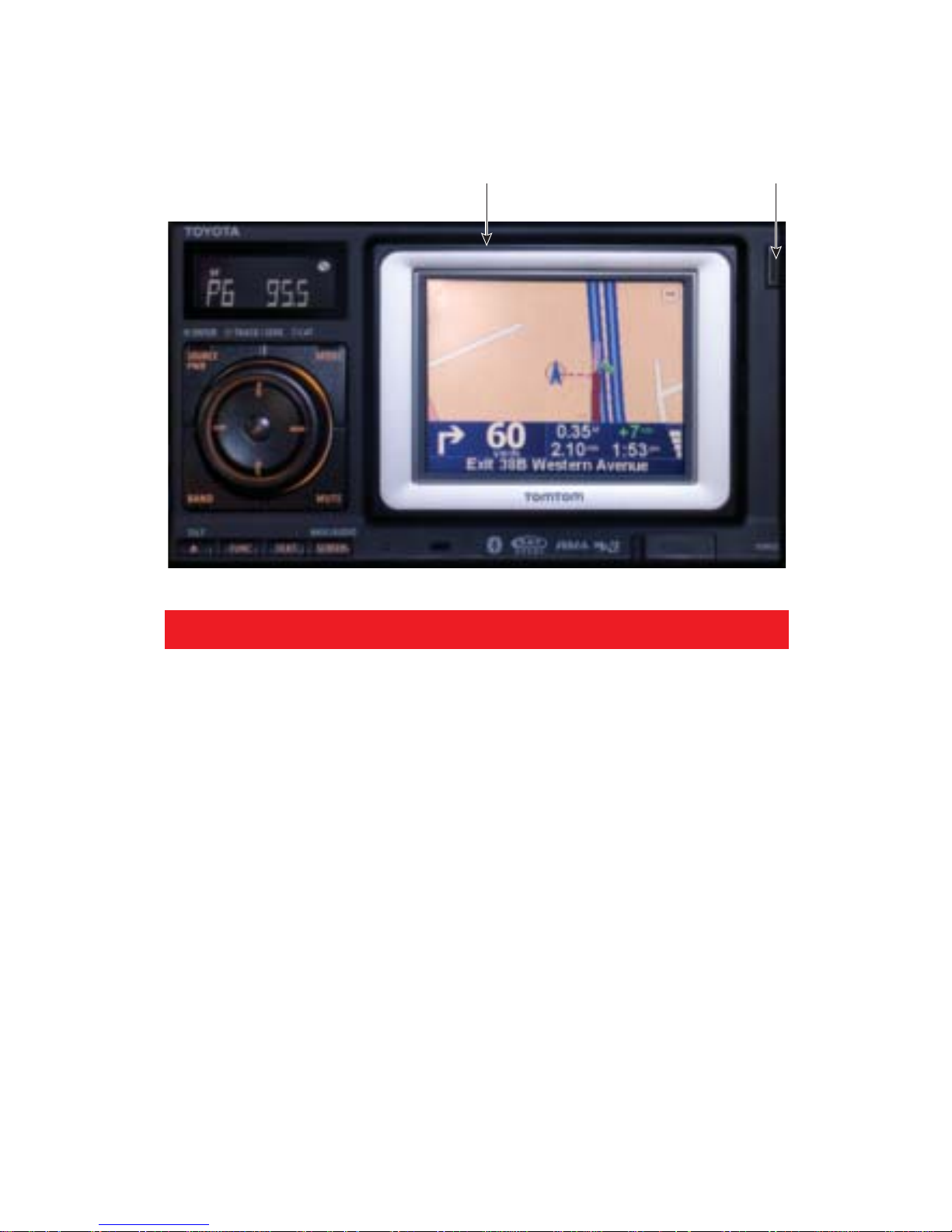
Note: To reattach the navigation unit, slide it from left to right,
then push in the right side.
Must be detached
to access On/Off button
Push to detach
screen from
main unit.
2
BASIC OPERATION
Quick Tip: The TomTom unit can be used without being docked.
LIMITATIONS OF THIS QUICK REFERENCE GUIDE
This Quick Reference Guide is designed to provide information on the
basic operation and key features of the navigation system. The Quick
Reference Guide is not intended as a substitute for the Navigation Owner’s
Manual. We strongly encourage you to review the Navigation Owner’s
Manual so you will have a better understanding of the navigation system
capabilities and limitations.
Page 4

3
Touch the map area to bring up
Main Menu. Touch
.
Touch
to navigate to next
screen and touch
.
Touch .
Touch , or . See tip
below.
Input, then touch the city name.
Input, then touch the street name
.
Enter the house number and
touch .
REGISTER/CHANGE HOME LOCATION
Tip: For security reasons, use a point close to your home instead of your
actual home address.
12
34
56
Page 5
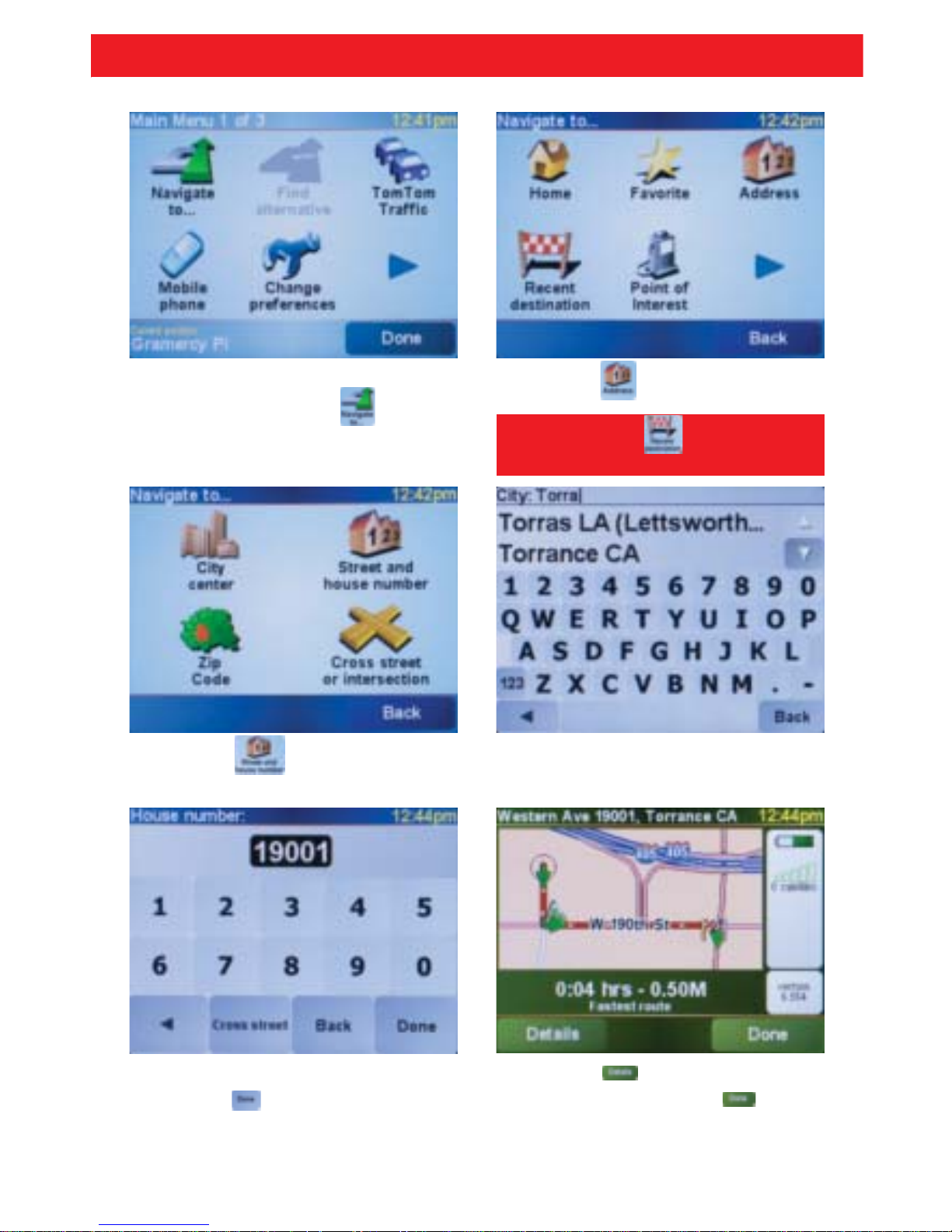
4
Touch the map area to bring up
Main Menu. Touch
.
Touch
.
Touch .
Input, then touch the city name.
Input, then touch the street name
.
Touch to view route
information, or touch to
begin route guidance.
Enter the house number and
touch . See page 11 to enter
an arrival time.
Quick Tip: Touch
if the destination
has been previously entered.
DESTINATION INPUT
BY ADDRESS
12
34
56
Page 6

5
Touch the map area to bring up
Main Menu. Touch .
Touch .
Touch . Input city name then
select from provided options.
Touch .
Input the POI name and touch
. Touch the desired
destination.
Touch to view route
information, or touch to
begin route guidance.
DESTINATION INPUT – POINTS OF INTEREST (POI)
POINTS OF INTEREST BY NAME
12
34
56
Page 7

6
Touch the map area to bring up
Main Menu. Touch .
Touch .
Touch .
Touch to see the points of
interest in the vicinity.
Input POI category (see pg. 14),
or scroll or if necessary.
Touch the desired category
and then touch the desired
destination.
DESTINATION INPUT – POINTS OF INTEREST (POI)
POINTS OF INTEREST BY CATEGORY
Touch to view route
information, or touch to
begin route guidance.
12
34
56
Page 8

7
Touch the map area to bring up
Main Menu. Touch
.
Touch
. Verify that Bluetooth
feature on the phone is ON and
is in discoverable mode, touch
.
Input the password listed on the
screen into your mobile phone.
Touch
and then touch
again.
You will be informed if your
phone has wireless data
connection capabilities. Touch
.
To transfer cell phone book,
touch
.
Quick Tip: Verify that your Bluetooth
cell phone has been approved by
visiting www.Toyota.Letstalk.com.
Quick Tip: After a device is paired,
touch , and to register
additional devices.
BLUETOOTH TELEPHONE PAIRING
12
34
5
Page 9

8
Touch the map area to bring up
Main Menu. Touch .
The TomTom must be docked
to make hands-free calls.
Touch .
Touch .
Dial phone number. Touch .
To end call, touch map screen
and select . Touch .
MAKING A CALL
RECEIVING A CALL
To receive an incoming call,
touch .
12
34
5
Page 10

I 405 WB
405
9
ADDITIONAL NAVIGATION FEATURES
DRIVING VIEW
Touch to magnify or reduce the map scale.
Indicates the current position of the vehicle.
Name of the next major road or road sign information,
if applicable.
Next instruction.
Name of the next street to turn onto.
Information about trip (displays remaining trip time,
remaining distance and arrival time.)
Indicates strength of GPS signal.
Page 11

10
ADDITIONAL NAVIGATION FEATURES
USING THE MAP
Cursor
Scale bar
Indicates scale of map.
GPS Icon
Touch icon to center the map
on current position.
Current position
Options Icon
Touch icon to set map detail
preferences.
Find Icon
Touch icon to fi nd specifi c
addresses and Points of
Interest on map.
Cursor Icon
Touch icon to navigate to
the cursor position, make
a Favorite of the cursor
position, or fi nd a Point of
Interest near the cursor
position.
Zoom bar
Change the scale of the map
by moving zoom bar up or
down.
Touch the map area to bring up Main Menu. Touch and then .
Drag your fi nger across the screen to move the map.
Page 12

11
ADDITIONAL NAVIGATION FEATURES
FIND ALTERNATIVE ROUTES
ARRIVAL TIME
MORE ROUTE INFORMATION
START-UP PREFERENCES
PLANNING PREFERENCES TOLL ROAD PREFERENCES
Touch and input desired arrival
time. Touch .
Once destination is selected touch
for different ways to view your
complete route.
Main Menu > Touch . Main Menu > Touch , use to
navigate to .
Main Menu > Touch , use to
navigate to .
Main Menu > Touch , use to
navigate to .
Page 13

12
ADDITIONAL NAVIGATION FEATURES
SET CLOCK
SAFETY PREFERENCES
KEYBOARD SETTINGS
Main Menu > Touch > .
Main Menu > Touch , use to navigate to .
Main Menu > Touch , use to navigate to .
Page 14

13
ICON INDEX
* Show ALL menu options
(Preferences menu) must be selected
to view all buttons and features listed.
Menu 1 of 3
Navagate to…
Find alternative…
TomTom Traffi c
Mobile Phone
Change preferences
Menu 3 of 3
TomTom Weather
TomTom PLUS Services
Clear route
Guided tours
Slow version
Main Menu
Menu 2 of 3
Advance planning
Browse map
View route
Add Favorite
Itinerary planning
Preferences
*
Preferences 1 of 7
Use night colors
Turn on 3D display
Safety preferences
Enable/disable POIs
Turn off sound
Preferences 3 of 7
Status bar preferences
Set clock
Docking preferences
Change map colors
Brightness preferences
Preferences 5 of 7
Set units
Operate left-handed
Keyboard preferences
Name preferences
Hide tips
Preferences 7 of 7
Bluetooth preferences
Disable wireless data
Show fewer menu options
Do not ask arrival time
Reset factory settings
Preferences 2 of 7
Volume preferences
Manage Favorites
Change Home location
Manage maps
Manage POIs
Preferences 4 of 7
Planning preferences
Toll road preferences
Compass preferences
Change voice
Change language
Preferences 6 of 7
Set owner
Disable ASN
Confi gure GPS
Edit TomTom PLUS account
Start-up preferences
