Page 1
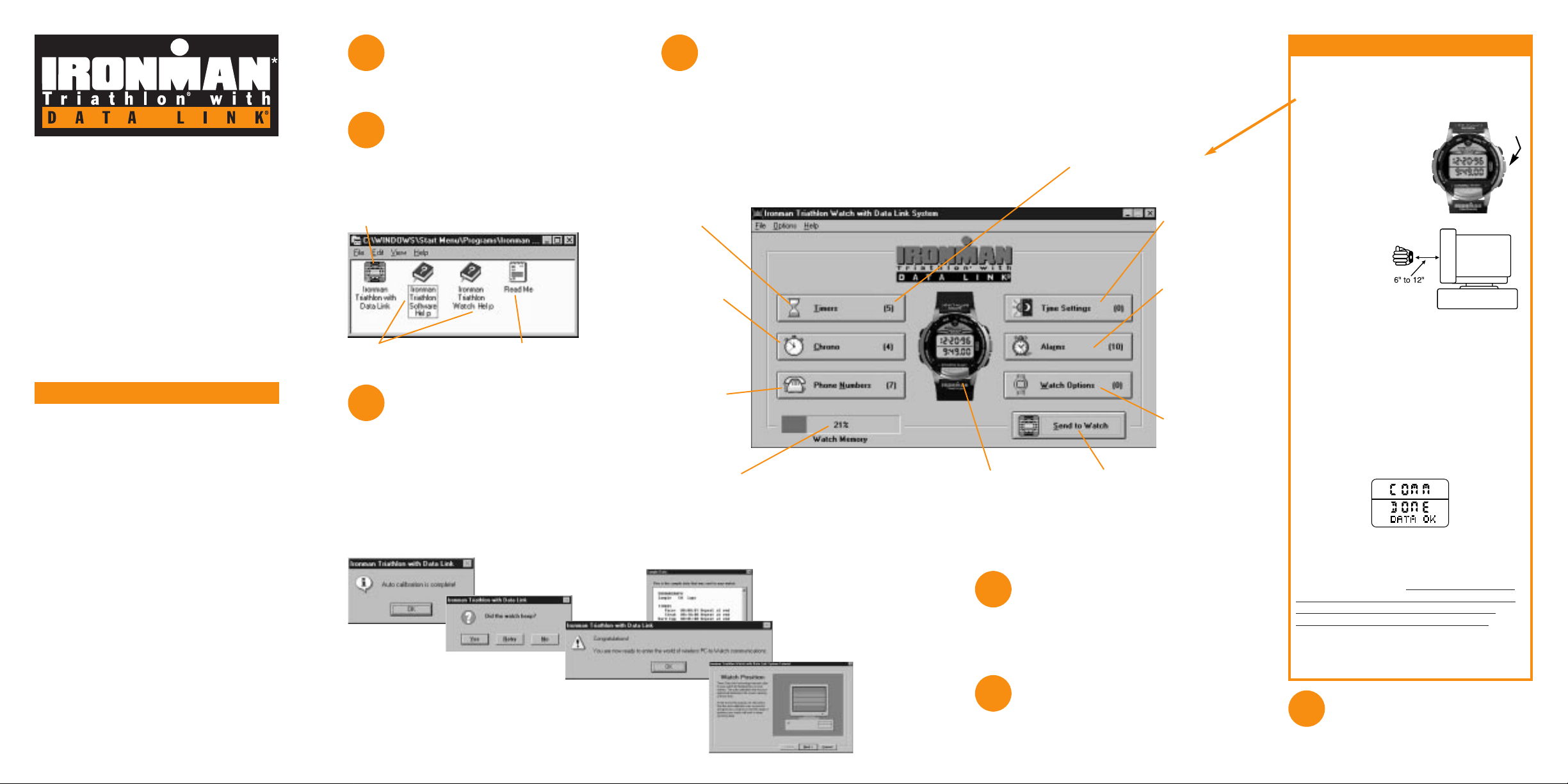
Don’t miss out on the
Hints & Tips
Read the info on the back of this guide.
Learn how to look at the data
in your watch
See “How to view watch information”
on the back of this guide.
Send to the watch
Just in case you missed something in the tutorial, please review the
Communications Summary.
Type in your information
Using this software, you can
create phone number databases,
set alarms for use as appointments,
anniversaries or reminders, and
customize your chronograph and timers.
Then you can download to your
watch the information you need for a
given week, month, trip, sports event, etc.
In addition, this software allows you to
set the time zones and even watch
options from the computer.
Watch-setting made easy!
Take the tutorial
The first time you run the Timex
Data Link®software, you will be instructed
to go through tutorials that will help you to:
a. Auto calibrate your monitor
b. Download to the watch properly
c. Test out PC to watch communications
QUICK START GUIDE
Please read this guide! There are many
valuable tips here on using this watch
that you might not otherwise discover.
This guide is meant to help you get a
quick start on the use of the Ironman*
Triathlon®watch with Data Link®system.
For complete instructions on using this
product, see the “Watch Help” and
“Software Help”, which are loaded
automatically onto your computer when
you install the Timex Data Link®software.
WHAT YOU NEED
While a computer is not required for
most watch functions, it is needed for
some, such as phone number storage, and
helps customize others.
To take advantage of all the watch
functions, you need:
■ The included Timex Data Link
®
PC software.
■ 80386 PC, or higher, running Microsoft
®
Windows®3.1, 3.11, Windows®95 or
Windows®NT.
■ A CRT (Cathode Ray Tube) monitor with
VGA resolution or better (the usual type
of monitor for a desktop computer).
■ 2.5 MB of free hard disk space.
■ A Timex Data Link®notebook adapter
(sold separately) if you have a laptop
computer or Windows NT.
1
2
3
Install
To install the software, follow
the instructions provided on
the diskette label.
5
6
7
4
Run
After installation, the following
program group will appear on
your computer:
Click here to start the
Timex Data Link®software
Click here to read
important information
Click here to access complete
Timex Data Link
®
Help information
Microsoft and Windows are registered trademarks and Windows NT is a
trademark of Microsoft Corporation in the U.S. and other countries.
Apple is a registered trademark of Apple Computer, Inc.
1. Enter your information on the PC.
2. Verify that you actually have data
selected to be sent to the watch.
3. Click “Send to Watch”.
4. Press the “MODE”
button repeatedly until
it reads “COMM
MODE.” Release the
button. After 2 seconds
your watch will read:
“COMM READY.”
5. Point the watch at the
center of the monitor.
• Hold 6" - 12"
away from a
14" monitor.
• For larger
monitors
try up to 24" away.
• Your arm may be horizontal or vertical.
• Timex Data Link®transfer works best in a
well-lit room with a bright monitor.
If you have a notebook computer or Windows NT, you
need to purchase a Timex Notebook adapter, which is
sold separately. See adapter packaging for instructions.
Contact your retailer or Timex for more information.
Successful Transmission (READ THIS!)
When the watch is receiving data, it will
beep periodically. Then, upon successful
completion of the transmission, it will give
one long beep. Then, for 4 seconds, the
watch will display the following message:
If you don’t get this message, the
download was not completed properly.
If an error occurs during transmission,
the watch will sound an alter
nating tone,
similar to a European siren. Try sending
again with your arm positioned at a
different distance from the screen.
If you cannot transmit successfully, refer
to the Appendices of Software Help under
the following topic: If the PC and Watch
do not Communicate.
COMMUNICATIONS SUMMARY
Click here to set
your lap storage
requirements
(up to 50 laps)
and select a
chronograph
label to send to
the watch.
This number in ( )’s indicates how
many entries are selected to be
sent to the watch.
Click here to set
the 5 countdown
timers. Choose
from built-in
timers or create
your own.
Click here to
set time and
date for two
time zones.
Click here to
send data from
the computer to
the watch.
Click here to
set up to 10
appointment,
anniversary
and reminder
alarms and
arm/disarm
the alarms.
Click here
to set button
beep and
hourly chime.
Click here to store
up to 500 phone
numbers and
names. Select up
to 38 to send to
the watch.
Indicates how much of the watch data memory will be
used up by the data you have selected to send (if more
than 100%, select less data to send). Only phone numbers
and chrono lap storage affect watch memory. Choose
fewer laps to hold more phone numbers and vice-versa.
PC clock, date and
time. Click here to see
the watch tutorial.
MODE
BUTTON
NOTE: Will not work with Apple Computers.
Part number: 990-094067
Page 2
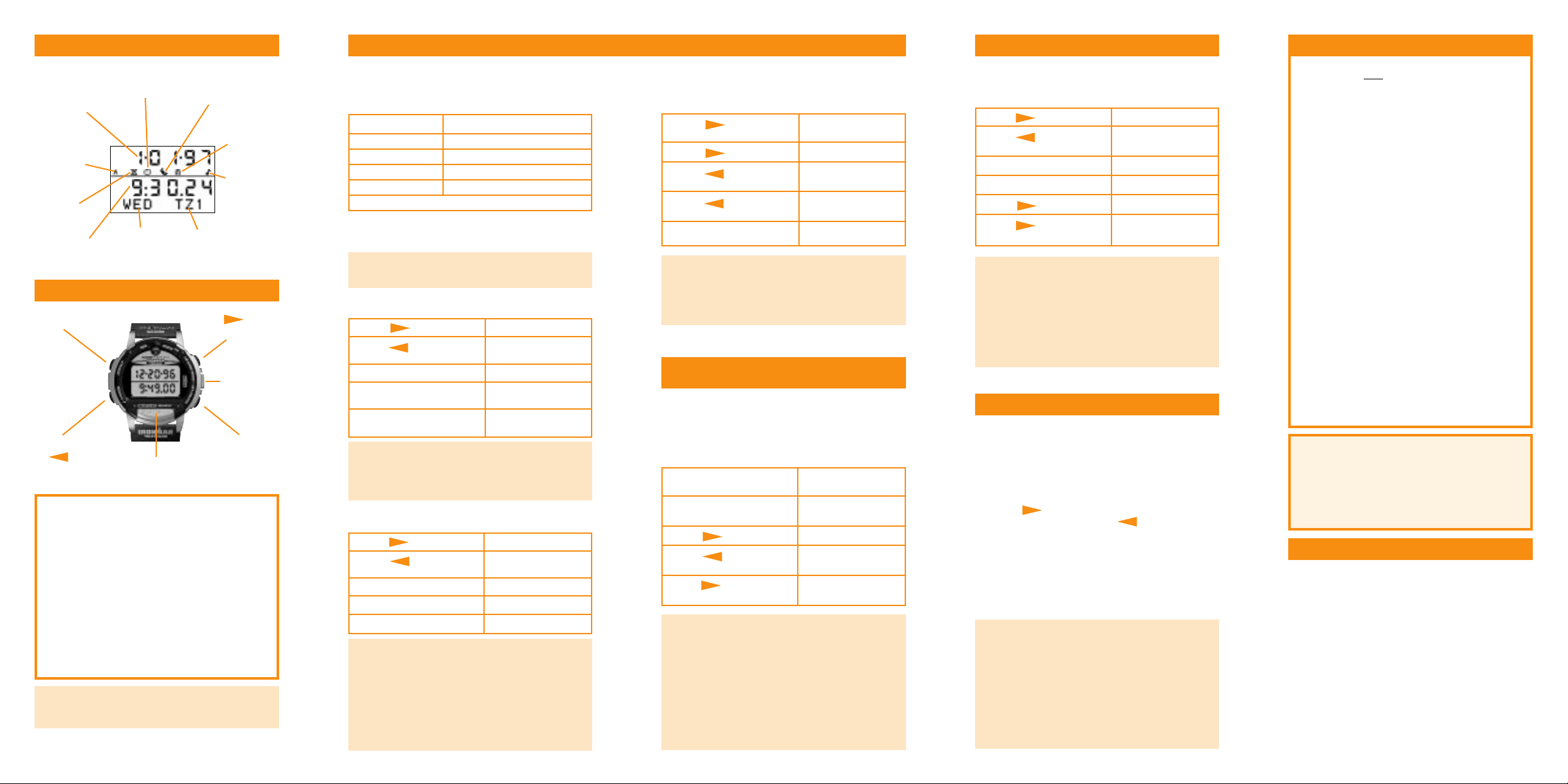
■ PHONE MODE
HOW TO READ THE WATCH HOW TO VIEW WATCH INFORMATION
HOW TO USE THE CHRONOGRAPH
(STOPWATCH)
HOW TO USE THE TIMER
TECHNICAL SUPPORT
SETTING THE WATCH MANUALLY
HELPFUL HINTS
THE WATCH BUTTONS
AM /PM (will
not appear
when in 24hour time
format)
Indicates that the
stopwatch is running
or stopped
Indicates
one or
more
Alarms is
armed
Indicates
that a timer
is running
Day of the
Week
Time
Date
Indicates
NIGHT-MODE
®
feature is active
Indicates
Hourly
Chime is
armed
Time Zone
abbreviation
INDIGLO
®
night-light
RECALL
STOP/RESET
MODE
SET/DELETE
START/SPLIT
Reminder:
Do not press watch buttons underwater
as the watch will not remain water resistant.
INDIGLO
®
NIGHT-LIGHT BUTTON/
NIGHT-MODE®FEATURE
• Press INDIGLO®night-light button to turn
on the night-light.
• Hold for three seconds to activate the
NIGHT-MODE
®
feature for six hours.
• Hold again to deactivate the
NIGHT-MODE
®
feature.
With NIGHT-MODE
®
feature active, pressing
any button will keep the night-light on for
three seconds!
1st Press Chrono
Press again Timer
Press again Alarm
Press again Phone
Press again Communication
The next press returns you to Time of Day Mode.
Press STOP/RESET to peek at timer
Press RECALL to peek at
chronograph
Hold SET/DELETE to set time manually
Press START/SPLIT to peek at 2nd
time zone
Hold START/SPLIT to switch to 2nd
time zone
■ MODE BUTTON
Pressing the MODE button, while in the Time of Day
Mode, allows you to change modes in the
following rotation:
Note: If any button is pressed while in a mode (other
than INDIGLO), the next press of the MODE button
will return you to Time of Day.
TIP:
• If no phone numbers have been sent to the watch,
Phone Mode will not appear in the list of modes.
TIPS:
• A three-character time zone abbreviation can be
set using the software or manually on the watch.
• Hourly chime and button beep can be set
manually in this mode.
TIPS:
• Numbers can be labeled for home, work, fax,
cellular or pager.
• A 15-character message can be set using
the software.
■ TIME OF DAY MODE
Press STOP/RESET to display next alarm
Press RECALL to display previous
alarm
Hold SET/DELETE to set alarm manually
Hold SET/DELETE longer
to reset alarm
Press START/SPLIT to arm/disarm alarm
TIPS:
• When sounding, alarm tones can be silenced by
pressing any watch button.
• If an alarm is not silenced, a five minute backup
alarm will be activated.
• Alarms can be set for daily, monthly or yearly use.
• Select the yearly setting to set the specific date
and time for a one-time appointment.
• A 15-character message can be set using the
software or manually on the watch.
Press STOP/RESET to display next timer
Press RECALL to display previous
timer
Press SET/DELETE
to set timer manually
Press START/SPLIT to start timer
Press STOP/RESET to stop timer
Press STOP/RESET
again to reset timer
TIPS:
• The timer can also be stopped by pressing
START/SPLIT. Press this button again to
resume timing.
• A timer can be set to repeat, stop, or start the
chronograph at the end of the preset time.
• A timer cannot be set to start another timer at
the end of the preset time.
• An eight-character timer label can be set using
the software.
■ ALARM MODE
Press START/SPLIT
to start the
chronograph
Press START/SPLIT to record lap time(10
second auto release)
Press
STOP/RESET
to stop chronograph
Press RECALL to review
lap readings
Hold
STOP/RESET
to reset display
to zero
TIPS:
• When stopped, chronograph can be restarted by
pressing START/SPLIT.
• Lap times can be recalled while the
chronograph is running or after it is stopped.
• When recording a lap, the display will freeze for
10 seconds to show the current lap time and then
be released to show the next lap time.
• An eight-character chronograph label can be set
using the software.
This feature allows you to record the elapsed time of
an activity. Both lap and split times can be recorded
and stored in memory. Lap time is the time of an
individual lap. Split time is the cumulative time or
total time of a number of laps.
Press
STOP/RESET
to display
next entry
Hold
STOP/RESET
to scan list forward
Press RECALL to display previous
entry
Hold RECALL to scan list
backward
Hold SET/DELETE to delete entry
TIPS:
• Alarm messages and Time Zone abbreviations
can be set manually.
• Phone Numbers, Chronograph and Timer Labels
must be downloaded from your computer.
• When setting alarms manually, MM means every
month, and DD means every day in a month.
Therefore, MM-DD means daily (i.e. every month
and every day). A setting of MM-15, for example,
indicates an alarm set for the 15th of every month.
Only the Time of Day, Alarm and Timer modes
can be set manually.
1) From Time of Day, Alarm or Timer mode, Press
and Hold SET/DELETE.
2) A field on the watch display will blink,
indicating that you are in Set mode.
3) Press STOP/RESET to increase (change)
the blinking value or press RECALL to
decrease (change) the value being set. Hold
either button to scan values.
4) Press MODE to move to the next field to
be set.
5) When you have finished setting all of the fields,
press SET/DELETE to exit Set mode and save
the changes made.
Should you have any questions on the operation of
this product, please refer to the Watch Help and the
Software Help in the software. Should you have any
additional questions:
• Call our technical support line in the US and Canada:
1-800-328-2677
• Call our technical support line Internationally:
1-501-370-5782
• E-Mail: data.link@timex.com
• Web Site: http://www.timex.com
• CompuServe: 74774,557
When installed at the factory, the battery life is estimated
at approximately 3 years. Battery life may vary depending
on your actual usage. Timex strongly recommends battery
replacement be done by a jeweler. For full battery details,
refer to Watch Help in the software.
For care, service, warranty and extended warranty
information, refer to the Watch Help located on the
software (click on warranty topic for details).
This feature measures the time remaining from a
preset period of time, with an alarm sounding when
it reaches zero.
• Each time you send data to the watch, it erases
and replaces ALL
previous data, so you always
know what is in the watch.
• Use the watch memory wisely! Longer text fields
use up more memory than shorter ones. If you
want the watch to hold more entries, use as little
text as possible. If you want more text, put in
fewer entries.
Examples of what the watch will hold:
■ 38 phone numbers, if the names are 11
characters in length and you have 2 laps of
chronograph memory.
■ 23 phone numbers, if the names are 15
characters in length and you have 50 laps
of chronograph memory
• Refer to the Appendices of the Software
Help for details on the following topics:
- Importing Data from Other Software
- Using your Data on Another PC
• If several people want to use this software on
the same PC, simply install it several times into
different directories. Each person will have their
own copy.
• If you want to use the watch with a laptop
computer or Windows NT, you need to
purchase a Timex Notebook adapter, which is
sold separately. Contact your retailer or Timex
if you need this adapter.
• Tutorials are available on the software for using
the watch features and for sending data. To take
the watch tutorial, simply click on the watch face
on the main screen of the software.
*Ironman is a trademark of the World Triathlon Corporation. Indiglo is a registered
trademark of Indiglo Corporation in U.S. and other countries. Night-Mode, Timex Data
Link and Triathlon are trademarks of Timex Corporation in the U.S. and other countries.
NOTE: The Ironman* Triathlon®watch with Data Link®system is not a medical device.
Users should not rely on the watch for reminders to take medication, obtain medical
treatment, attend medical appointments and other similar uses. Users should have
alternate methods for such purposes.
