Page 1
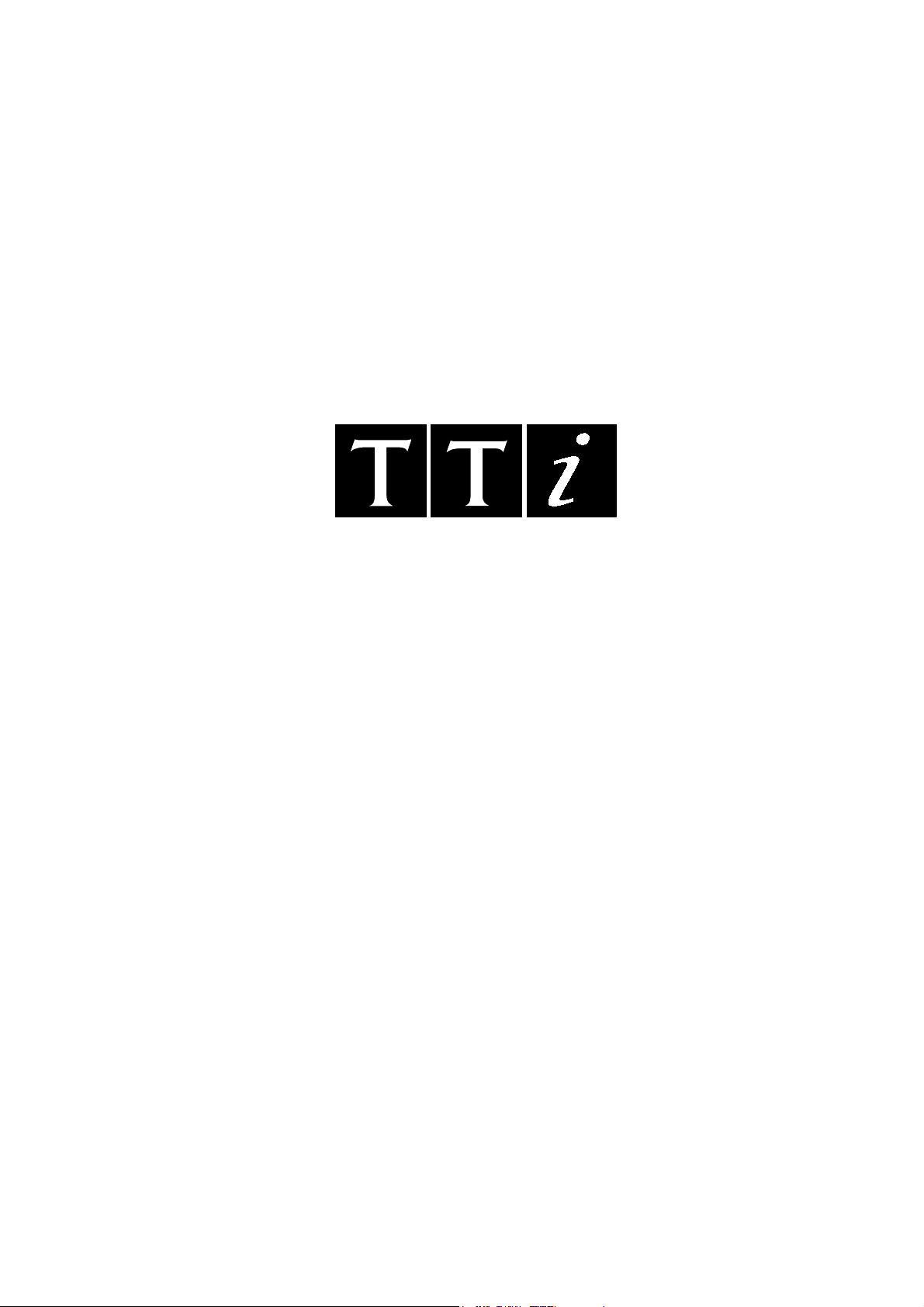
TGA1230
30 MHz Synthesised Arbitrary
Waveform Generator
User Manual
Manual Copyright © 1997 T T Instruments Ltd. All rights reserved.
Software Copyright © 1997 T T Instruments Ltd. All rights reserved.
WaveCAD Copyright © 1997 Tabor Electronics. All rights reserved.
Book Part Number 48591 - 0510 Issue 4.
Page 2
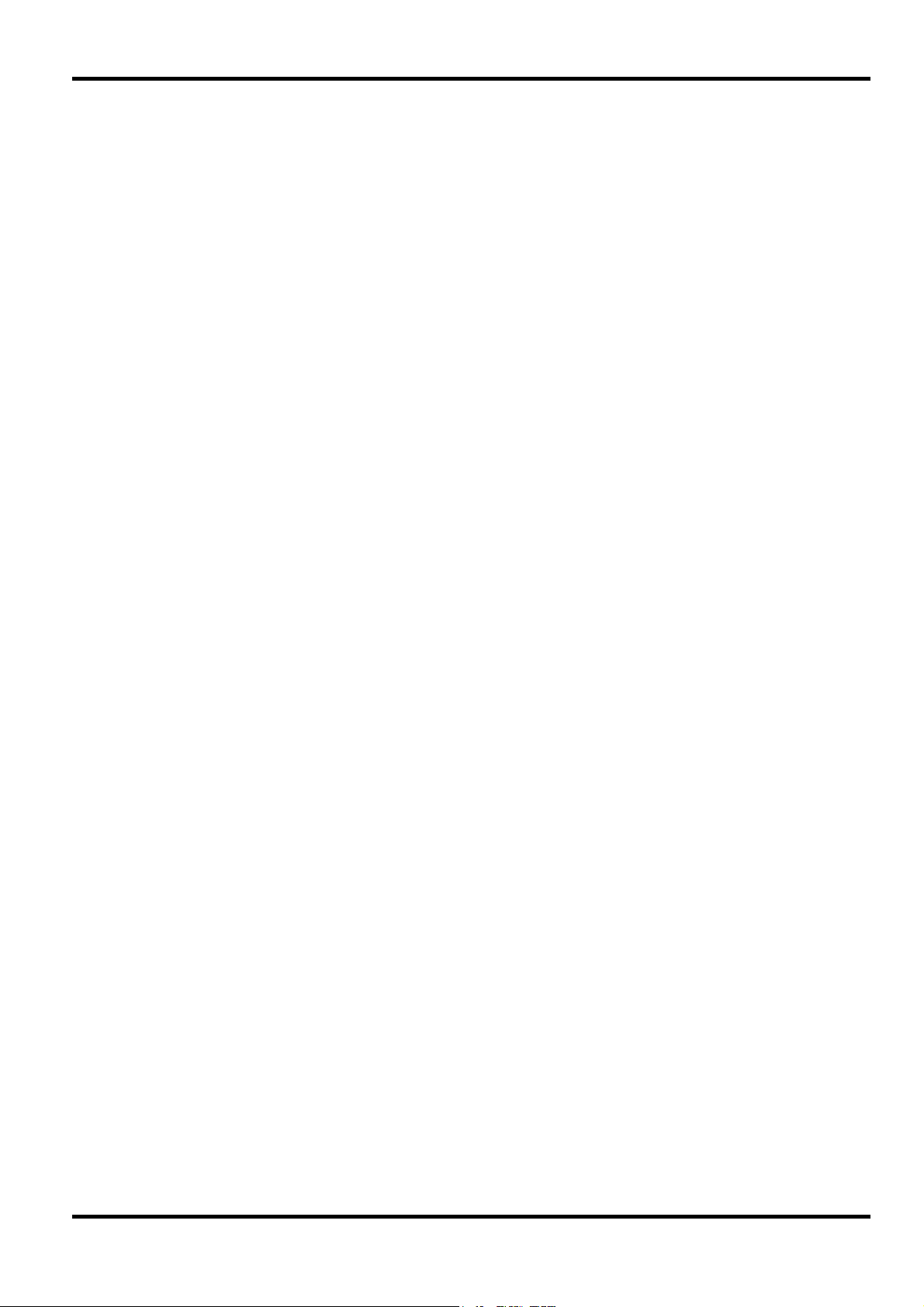
Contents
Introduction 3
Specifications 4
Safety 11
EMC 12
Installation 12
Connections 14
Front Panel Connections 14
Rear Panel Connections 15
General 17
Initial Operation 17
Principles of Operation 19
Standard Waveform Operation 21
Setting Generator Parameters 21
Warnings and Error Messages 24
SYNC Output 25
Sweep Operation 26
General 26
Setting Sweep Parameters 27
Triggered Burst and Gate 30
General 30
Triggered Burst 31
Gated Mode 32
Sync Out in Triggered Burst and Gated Mode 32
Tone Mode 33
Other Modulation Modes 35
External VCA 35
External SUM In 35
Amplitude Range for Each Attenuator Step 36
Arbitrary Waveform Generation 37
Introduction 37
Creating New Waveforms 38
Modifying Arbitrary Waveforms 39
Arbitrary Waveform Sequence 44
Frequency and Amplitude Control with Arbitrary Waveforms 45
Sync Out Settings with Arbitrary Waveforms 46
Waveform Hold in Arbitrary Mode 47
1
Page 3
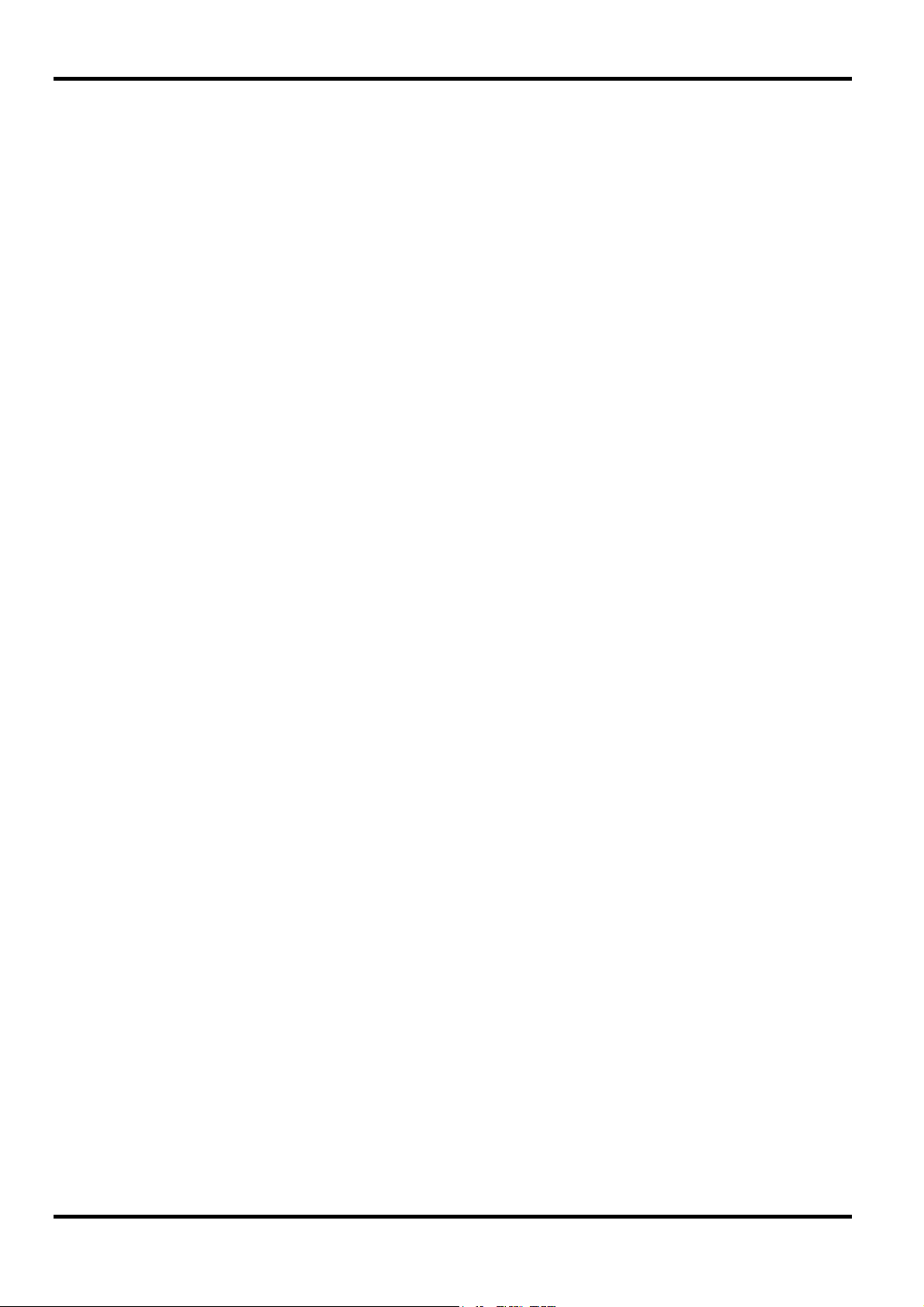
Output Filter Setting 47
WaveCAD Arbitrary Waveform Creation Software 48
Pulse and Pulse-trains 50
Pulse Set-up 50
Pulse-train Setup 51
Waveform Hold in Pulse and Pulse-Train Modes 53
Synchronising Generators 54
System Operations from the Utility Menu 56
Calibration 59
Equipment Required 59
Calibration Procedure 59
Calibration Routine 60
Remote Calibration 61
Remote Operation 62
Address and Baud Rate Selection 62
Remote/Local Operation 62
ARC Interface 63
GPIB Interface 65
Power on Settings 67
Status Reporting 67
ARC Remote Command Formats 70
GPIB Remote Command Formats 70
Remote Commands 72
Frequency and Period 72
Amplitude and DC Offset 72
Waveform Selection and Definition 73
Waveform Sequence Control 74
Arbitrary Waveform Editing 75
Mode Commands 76
Input/Output control 76
Status Commands 77
Miscellaneous Commands 78
Remote Command Summary 79
Maintenance 82
Appendix 1. Warning and Error Messages 83
Appendix 2. SYNC OUT Automatic Settings 86
Appendix 3. Factory System Defaults 87
2
Page 4
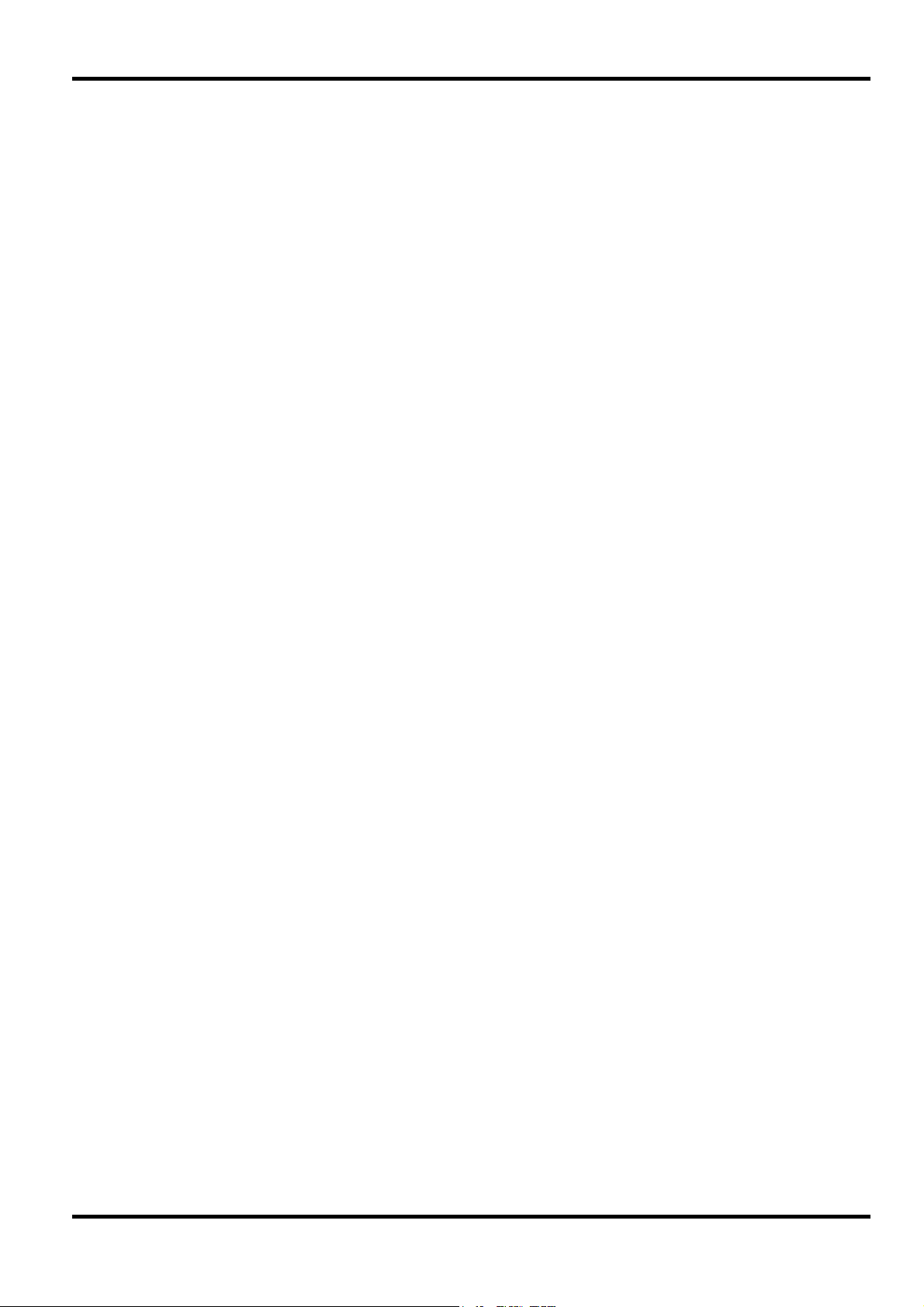
Introduction
This Synthesised Programmable Arbitrary Waveform Generator uses a combination of direct
digital synthesis and phase lock loop techniques to provide high performance and extensive
facilities in a compact instrument. It can generate a wide variety of waveforms between 0·1mHz
and 15MHz with high resolution and accuracy.
Arbitrary waveforms may be defined with 12 bit vertical resolution and from 4 to 65536 horizontal
points. In addition a number of standard waveforms are available including sine, square, triangle,
ramp and pulse.
Arbitrary waveforms may be replayed at a user specified waveform frequency or period, or the
sample rate may be defined in terms of period or frequency.
Extensive waveform editing features between defined start and end points are incorporated,
including waveform insert, point edit, line draw, amplitude adjust and invert. More comprehensive
features are available using the WaveCAD arbitrary waveform creation software supplied.
WaveCAD is a powerful Windows-based design tool that enables the user to create waveforms
from mathematical expressions, from combinations of other waveforms, freehand, or using a
combination of all three techniques. Waveforms created in this way are downloaded via the
RS232 or optional GPIB interface.
Up to 50 waveforms may be stored with the length and name specified by the user. Waveforms
may be strung together to form a sequence of up to four steps. Each waveform may have a user
defined repeat count from 1 to 32768.
All waveforms can be swept over their full frequency range at a rate variable between 30
milliseconds and 15 minutes. Sweep can be linear or logarithmic, single or continuous. Single
sweeps can be triggered from the front panel, the trigger input, or the digital interfaces. A sweep
marker is provided.
Amplitude Modulation is available for all waveforms and is controlled from an external generator
via the Ext VCA input.
All waveforms are available as a Triggered Burst whereby each active edge of the trigger signal
will produce one burst of the carrier. The number of cycles in the burst can be set between 1 and
1048575. The Gated mode turns the output signal On when the gating signal is true and Off when
it is false. Both Triggered and Gated modes can be operated from the internal Trigger Generator
(0.005Hz to 50kHz), from an external source (dc to 1MHz) or by a key press or remote command.
The signals from the REF IN/OUT socket and the SYNC OUT socket can be used to phase lock
two or more generators. This can be used to generate multi-phase waveforms or locked
waveforms of different frequencies.
The generator parameters are clearly displayed on a backlit LCD with 4 rows of 20 characters.
Soft-keys and sub menus are used to guide the user through even the most complex functions.
All parameters can be entered directly from the numeric keypad. Alternatively most parameters
can be incremented or decremented using the rotary control. This system combines quick and
easy numeric data entry with quasi-analogue adjustment when required.
The generator has an RS-232 interface as standard which can be used for remote control of all of
the instrument functions or for the down-loading of arbitrary waveforms.
As well as operating as a conventional RS-232 interface, it can also be used in addressable
mode whereby up to 32 instruments can be linked to one PC serial port as part of a TTi "ARC"
system. Alternatively, a GPIB interface conforming to IEEE-488.2 is available as an option.
3
Page 5
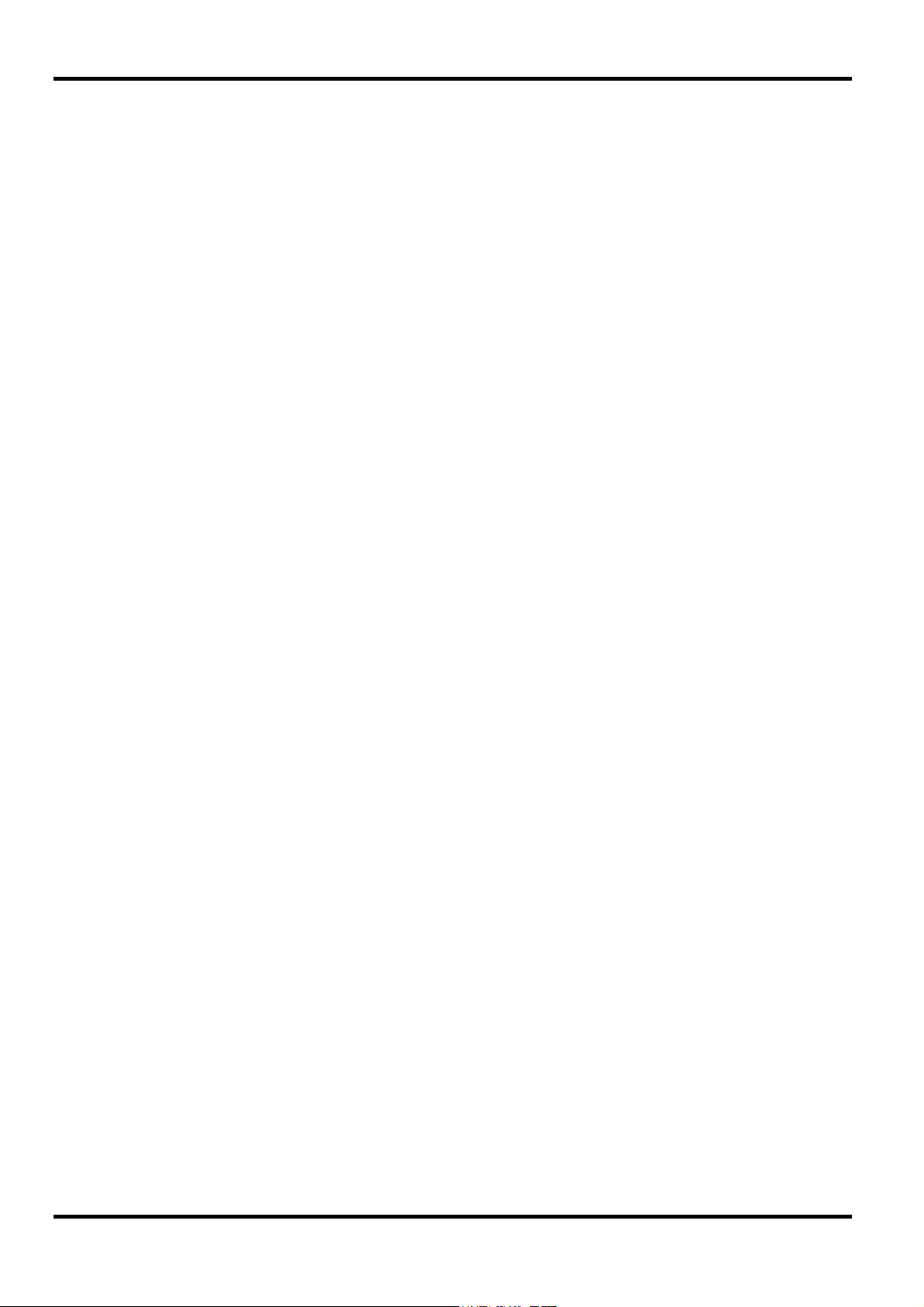
Specifications apply at 18-28ºC after one hour warm-up, at maximum output into 50Ω
WAVEFORMS
Standard Waveforms
Sine, square, triangle, DC, positive ramp, negative ramp, sin(x)/x, pulse, pulse train, cosine,
haversine and havercosine.
Specifications
Sine, Cosine, Haversine, Havercosine
Range: 0·1 mHz to 10 MHz.
Resolution: 0·1mHz (7 digits).
Accuracy: 10 ppm for 1 year.
Temperature Stability: Typically <1 ppm/ºC.
Output Level:
Harmonic Distortion: <0.1% THD to 100kHz; <–65dBc to 20kHz,
<–50dBc to 1MHz, <–35dBc to 10MHz.
Non-harmonic Spurii: <–65dBc to 1MHz, <–65dBc + 6dB/octave 1MHz to 10MHz.
5mV to 20V pk-pk from 50Ω.
Square
Range: 1 mHz to 15MHz.
Resolution: 1mHz (4 digits)
Accuracy: ± 1 digit of setting.
Output Level:
Rise and Fall Times: <25ns
Triangle
5mV to 20V pk-pk from 50Ω.
Range: 0.1 mHz to 100kHz.
Resolution: 0.1mHz (7 digits)
Accuracy: 10 ppm for 1 year.
Output Level:
Linearity Error: <0.1% to 30 kHz
5mV to 20V pk-pk from 50Ω.
Ramps and Sin(x)/x
Range: 0.1 mHz to 100kHz.
Resolution: 0.1mHz (7 digits)
Accuracy: 10 ppm for 1 year.
Output Level:
Linearity Error: <0.1% to 30 kHz
Pulse and Pulse Train
Output Level:
Rise and Fall Times: <25ns
5mV to 20V pk-pk from 50Ω.
5mV to 20V pk-pk from 50Ω.
4
Page 6
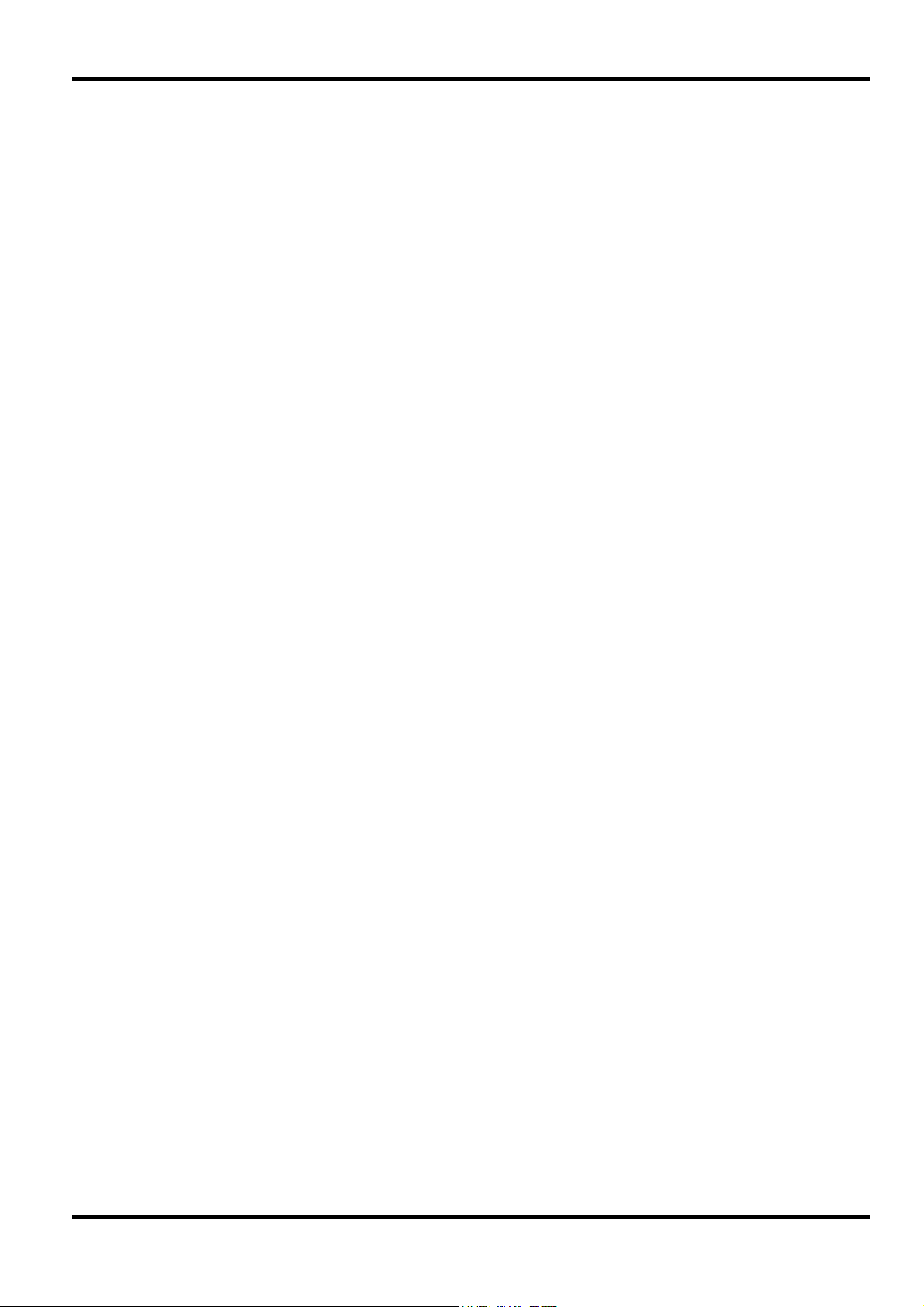
Period:
Range: 133·3ns to 100s.
Resolution: 4-digit.
Accuracy: ±1 digit of setting.
Delay:
Range:
Resolution:
Width:
Range:
Resolution:
Note that the pulse width and absolute value of the delay may not exceed the pulse period at any
time.
Pulse trains of up to 10 pulses may be specified, each pulse having independently defined width,
delay and level. The baseline voltage is separately defined and the sequence repetition rate is set
by the pulse train period.
Arbitrary
Up to 50 user defined waveforms may be stored in RAM. Waveforms can be defined by front
panel editing controls or by downloading of waveform data via RS232 or GPIB.
Waveform Memory Size: 64k points. Maximum waveform size is 64k points, minimum
Vertical Resolution: 12 bits
Sample Clock Range: 100mHz to 30MHz
-99·9s to + 99·99s
0·002% of period or 33·33ns, whichever is greater.
33·3ns to 99·99s
0·002% of period or 33·33ns, whichever is greater.
waveform size is 4 points.
Resolution: 4 digits
Accuracy: ± 1 digit of setting.
Sequence
Up to 4 waveforms may be linked. Each waveform can have a loop count of up to 32768.
A sequence of waveforms can be looped up to 1048575 times or run continuously.
Output Filter
Selectable between 10MHz Elliptic, 10MHz Bessel or none.
MODULATION MODES
Triggered Burst
Each active edge of the trigger signal will produce one burst of the waveform, starting and
stopping at the waveform position specified by the sync marker setting.
Carrier Waveforms: All standard and arbitrary
Number of Cycles: 1 to 1048575
Trigger Repetition Rate: dc to 50 kHz internal, dc to 1MHz external.
Source: Internal from keyboard or trigger generator.
External from TRIG IN or remote interface.
5
Page 7
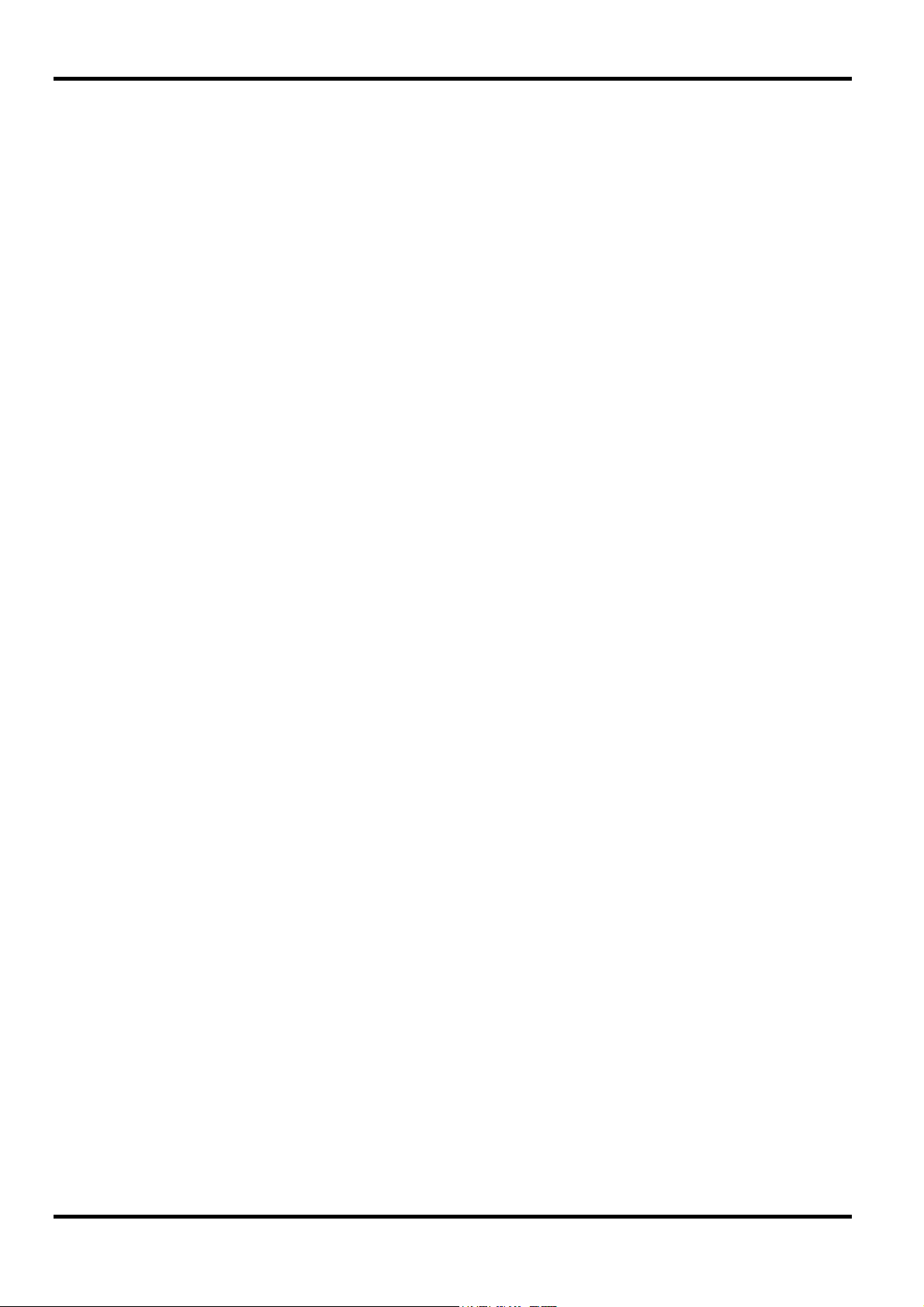
Gated
Sweep
Waveform will run while the Gate signal is true and stop while false.
Carrier Waveforms: All standard and arbitrary.
Trigger Repetition Rate: dc to 50 kHz internal, dc to 1 MHz external.
Gate Signal Source: Internal from keyboard or trigger generator.
External from TRIG IN or remote interface.
Capability provided for both standard and arbitrary waveforms. Arbitrary waveforms are expanded
or condensed to exactly 4096 points and DDS techniques are used to perform the sweep.
Carrier Waveforms: All standard and arbitrary except pulse, pulse train and sequence.
Sweep Mode: Linear or logarithmic, up or down, triggered or continuous.
Sweep Range: From 1mHz to 10 MHz in one range. Phase continuous.
Independent setting of the start and stop frequency.
Sweep Time: 30ms to 999s (3 digit resolution).
Marker: Variable during sweep.
Sweep Trigger Source: The sweep may be free run or triggered from the following sources:
Manually from keyboard. Externally from TRIG IN input or remote
interface.
Sweep Hold: Sweep can be held and restarted by the HOLD key.
Tone
Capability provided for both standard and arbitrary waveforms. Arbitrary waveforms are
expanded or condensed to exactly 4096 points and DDS techniques are used to allow
instantaneous frequency switching.
Carrier Waveforms: All waveforms except pulse, pulse train and sequence.
Frequency List: Up to 16 frequencies from 1mHz to 10MHz.
Switching Sources: External trigger input. A true level will output the tone, a false level
Min. switch time: 20ms per tone.
Using 2 instruments with their outputs summed together it is possible to generate DTMF test
signals.
External Amplitude Modulation
Carrier frequency: Entire range for selected waveform.
Carrier waveforms: All standard and arbitrary waveforms
Modulation source: VCA/SUM IN socket.
will stop the tone and switch to the next frequency on the list ready
for the next true level.
6
Frequency Range: DC - 100 kHz.
Signal Range: Approximately 2·5V pk-pk for 100% level change at maximum
output.
Page 8
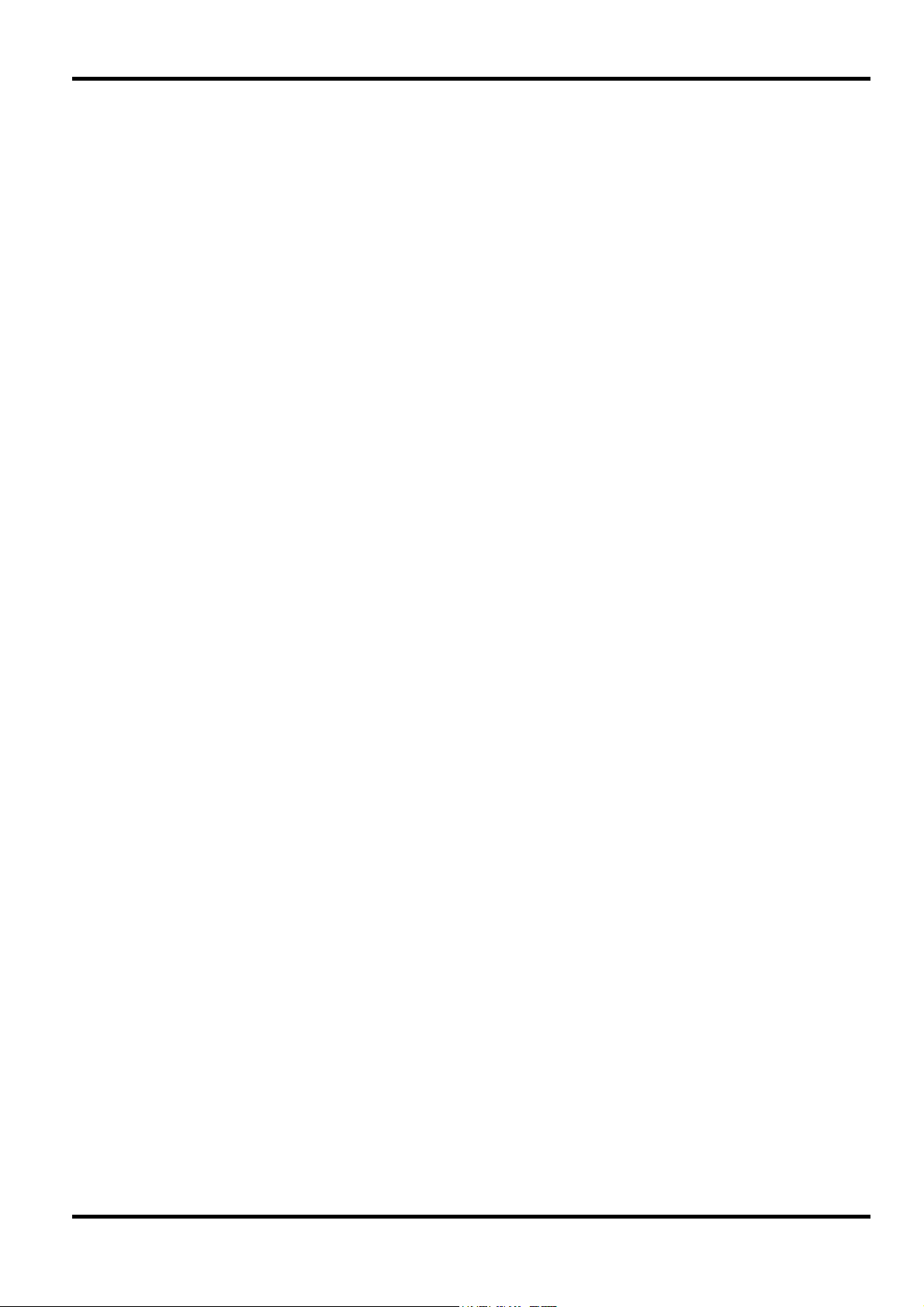
External Signal Summing
Carrier frequency: Entire range for selected waveform.
Carrier waveforms: All standard and arbitrary waveforms.
Sum source: VCA/SUM IN socket.
Frequency Range: DC to 10MHz.
Signal Range: Approximately 5Vpk-pk input for 20Vpk-pk output.
Trigger Generator
Internal source 0.005 Hz to 50kHz squarewave adjustable in 20us steps. 3 digit resolution.
Available for external use from the SYNC OUT socket.
OUTPUTS
Main Output
Output Impedance:
Amplitude:
Amplitude Accuracy:
Amplitude Flatness: ±0.2dB to 200 kHz; ±1dB to 5 MHz; ±2dB to 10 MHz.
DC Offset Range:
DC Offset Accuracy: Typically 3% ±10mV, unattenuated.
Resolution: 3 digits for both Amplitude and DC Offset.
Sync Out
Multifunction output user definable or automatically selected to be any of the following:
Waveform Sync:
(all waveforms)
Position Markers:
(Arbitrary only)
Burst Done: Produces a pulse coincident with the last cycle of a burst.
50Ω
5mV to 20V pk-pk open circuit (2.5mV to 10V pk-pk into 50Ω).
Amplitude can be specified open circuit (hi Z) or into an assumed
load of 50Ω or 600Ω in Vpk-pk, Vrms or dBm.
2% ±1mV at 1kHz into 50Ω.
±10V. DC offset plus signal peak limited to ±10V from 50Ω.
A square wave with 50% duty cycle at the main waveform
frequency, or a pulse coincident with the first few points of an
arbitrary waveform.
Any point(s) on the waveform may have associated marker bit(s)
set high or low.
Sequence Sync: Produces a pulse coincident with the end of a waveform
sequence.
Trigger: Selects the current trigger signal. Useful for synchronising burst
or gated signals.
Sweep Sync: Outputs a pulse at the start of sweep to synchronise an
oscilloscope or recorder.
Phase Lock Out: Used to phase lock two or more generators. Produces a positive
edge at the 0° phase point.
Output Signal Level:
TTL/CMOS logic levels from typically 50Ω.
7
Page 9
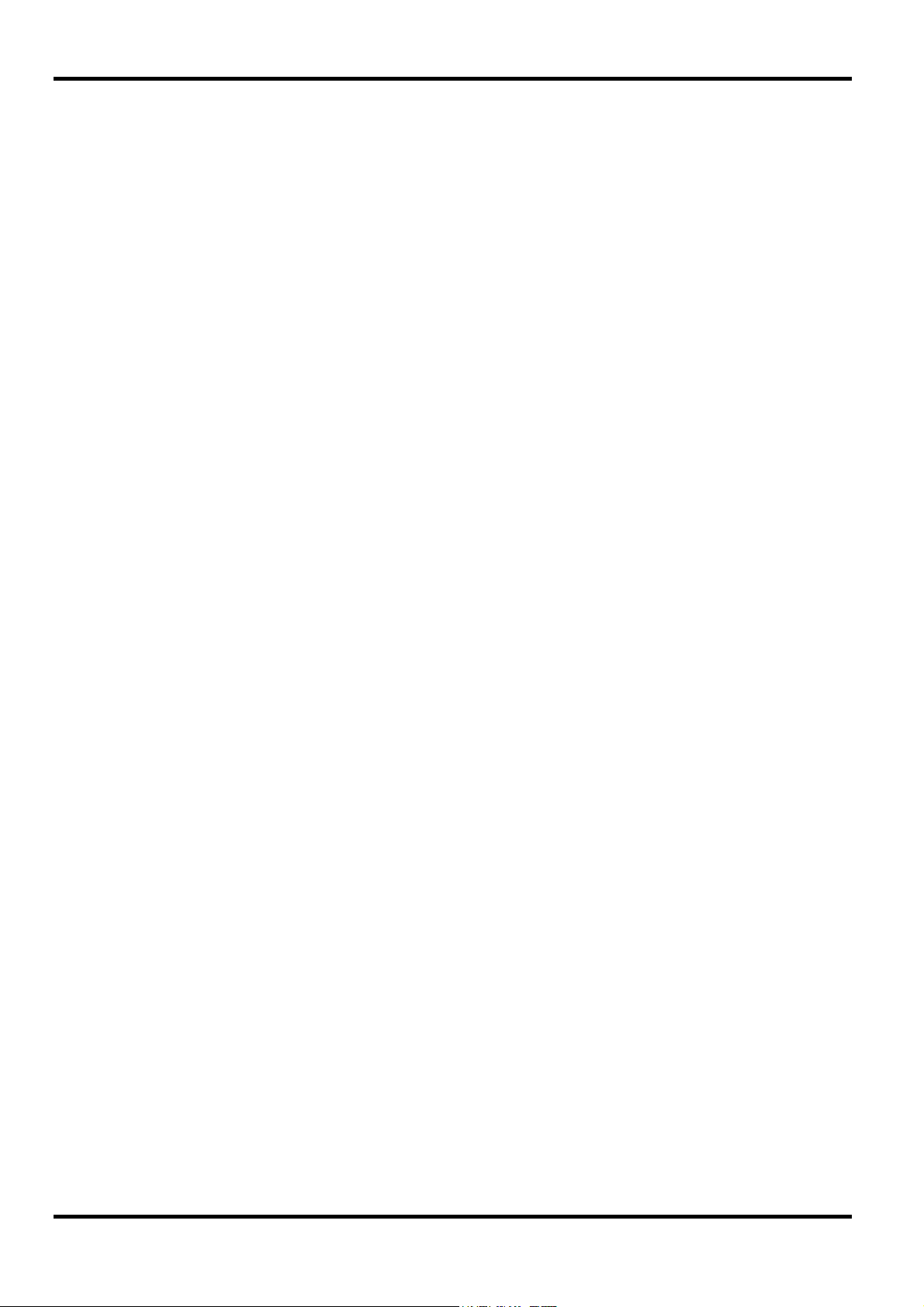
Cursor/Marker Out
Adjustable output pulse for use as a marker in sweep mode or as a cursor in arbitrary waveform
editing mode. Can be used to modulate the Z-axis of an oscilloscope or be displayed on a second
‘scope channel.
Output Signal Level: Adjustable from nominally 2V to 14V, normal or inverted; adjustable
width as a cursor.
INPUTS
Trig In
VCA In
Sum In
Output Impedance:
Frequency Range: DC - 1MHz.
Signal Range: Threshold nominally TTL level; maximum input ±10V.
Minimum Pulse Width: 50ns, for Trigger and Gate modes; 50us for Sweep mode; 20ms for
Input Impedance:
Frequency Range: DC - 100kHz.
Signal Range: 2.5V for 100% level change at maximum output.
Input Impedance:
Frequency Range: DC - 10MHz.
Signal Range: Approximately 5Vpk-pk input for 20Vpk-pk output.
600Ω typical
Tone mode.
10kΩ
Typically 6kΩ.
Input Impedance:
Hold
Holds an arbitrary waveform at its current position. A TTL low level or switch closure causes the
waveform to stop at the current position and wait until a TTL high level or switch opening which
allows the waveform to continue. The front panel HOLD key or remote command may also be
used to control the Hold function. While held a rising edge at TRIG IN will return the waveform to
the start. The front panel MAN/SYNC key or remote command may also be used to return the
waveform to the start.
Input Impedance:
Ref Clock In/Out
Set to Input: Input for an external 10MHz reference clock. TTL/CMOS threshold
Set to Output: Buffered version of the internal 10MHz clock. Output levels
Set to Phase Lock: Used together with SYNC OUT on a master and the TRIG IN on a
Typically 1k2Ω.
10kΩ
level.
nominally 1V and 4V from 50Ω.
slave to synchronise (phase lock) multiple instruments.
8
Page 10
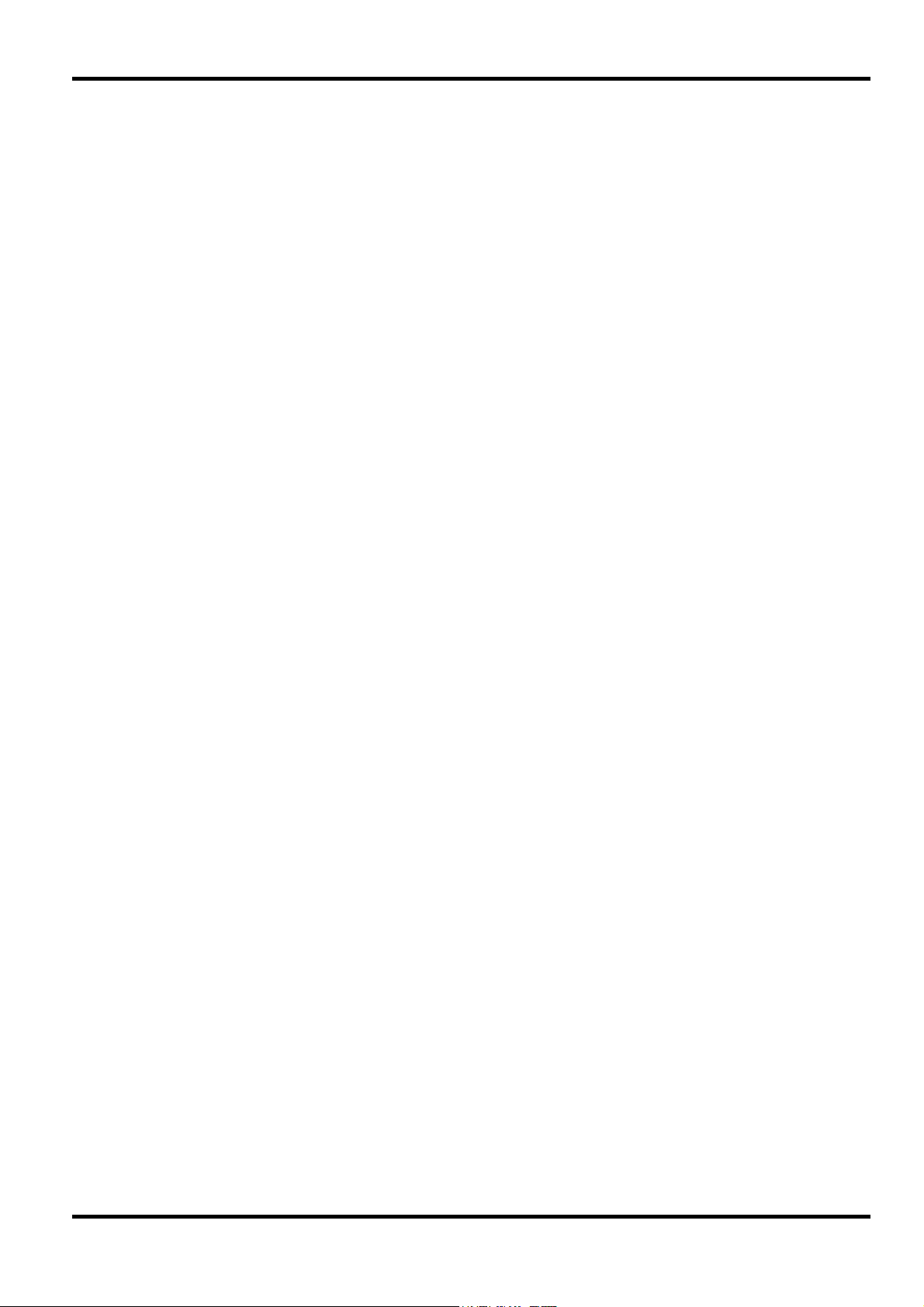
INTERFACES
Full remote control facilities are available through the RS232 (standard) or optional GPIB
interfaces.
RS232: Variable Baud rate, 9600 Baud maximum. 9-pin D-connector.
IEEE-488: Conforming with IEEE488.1 and IEEE488.2
GENERAL
Display: 20 character x 4 row alphanumeric LCD.
Data Entry: Keyboard selection of mode, waveform etc.; value entry direct
Stored Settings: Up to 9 complete instrument set-ups may be stored and
Size: 3U (130mm) height; half-rack (212mm) width; 330mm long.
Weight: 4.1kg. (9lb.)
Fully compatible with Thurlby-Thandar ARC (Addressable
RS232 Chain) system.
by numeric keys or by rotary control.
recalled from battery-backed memory. Up to 50 arbitrary
waveforms can also be stored independent of the instrument
settings.
Power: 100V, 110V-120V or 220V-240V AC ±10%, 50/60Hz,
adjustable internally; 40VA max. Installation Category II.
Operating Range: +5°C to 40°C, 20-80% RH.
Storage Range: -20°C to + 60°C.
Environmental: Indoor use at altitudes up to 2000m, Pollution Degree 2.
Options: IEEE-488 interface; 19 inch rack mounting kit.
Safety: Complies with EN61010-1.
EMC: Complies with EN61326.
9
Page 11
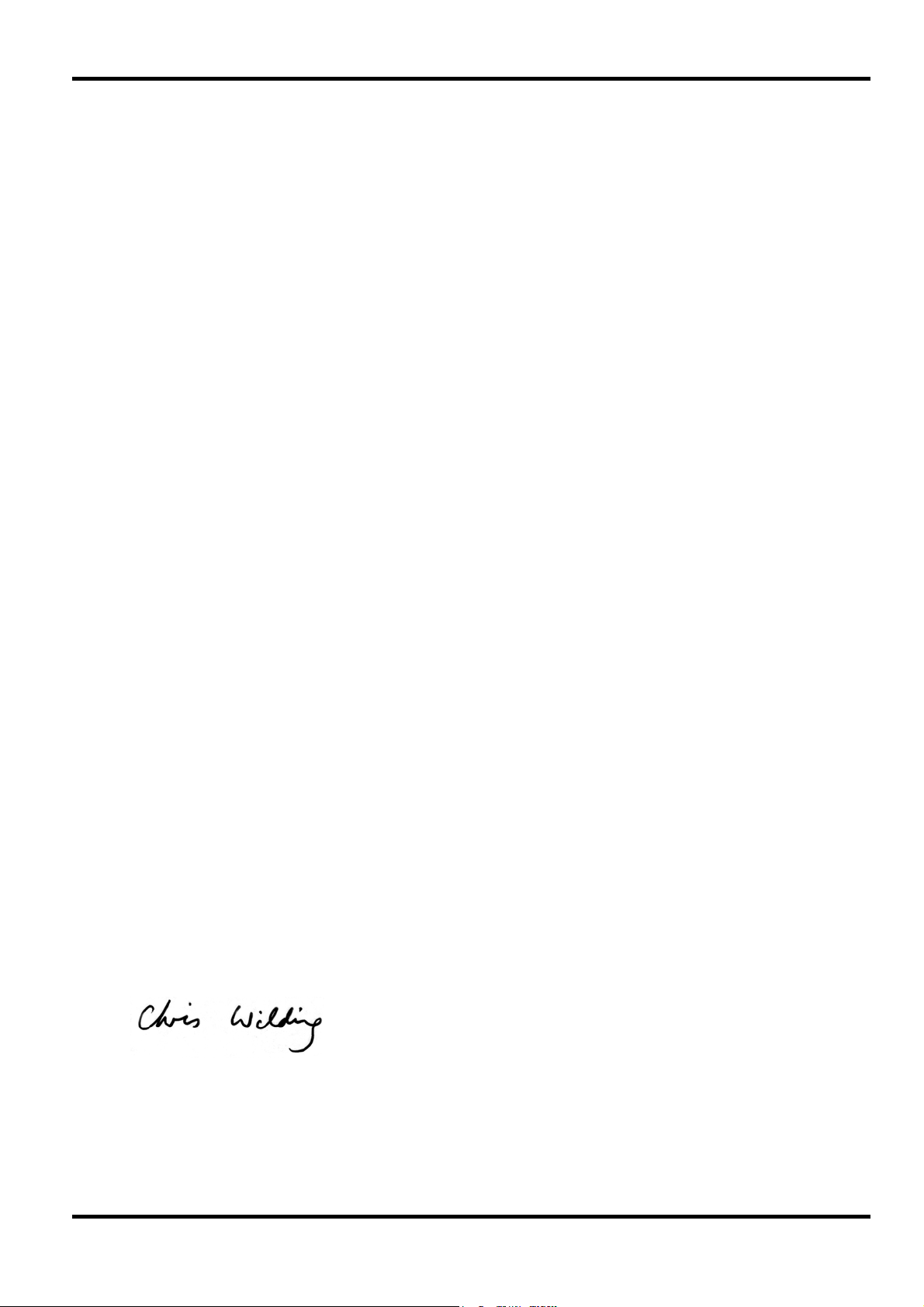
EC Declaration of Conformity
We Thurlby Thandar Instruments Ltd
Glebe Road
Huntingdon
Cambridgeshire PE29 7DR
England
declare that the
TGA1230 30MHz Synthesised Arbitrary Waveform Generator with GPIB
meets the intent of the EMC Directive 89/336/EEC and the Low Voltage Directive 73/23/EEC.
Compliance was demonstrated by conformance to the following specifications which have been
listed in the Official Journal of the European Communities.
EMC
Emissions: a) EN61326 (1998) Radiated, Class B
b) EN61326 (1998) Conducted, Class B
c) EN61326 (1998) Harmonics, referring to EN61000-3-2 (2000)
Immunity: EN61326 (1998) Immunity Table 1, Performance B, referring to:
a) EN61000-4-2 (1995) Electrostatic Discharge
b) EN61000-4-3 (1997) Electromagnetic Field
c) EN61000-4-11 (1994) Voltage Interrupt
d) EN61000-4-4 (1995) Fast Transient
e) EN61000-4-5 (1995) Surge
f) EN61000-4-6 (1996) Conducted RF
Safety
EN61010-1 (1993) Installation Category II, Pollution Degree 2.
10
CHRIS WILDING
TECHNICAL DIRECTOR
2 July 2001
Page 12
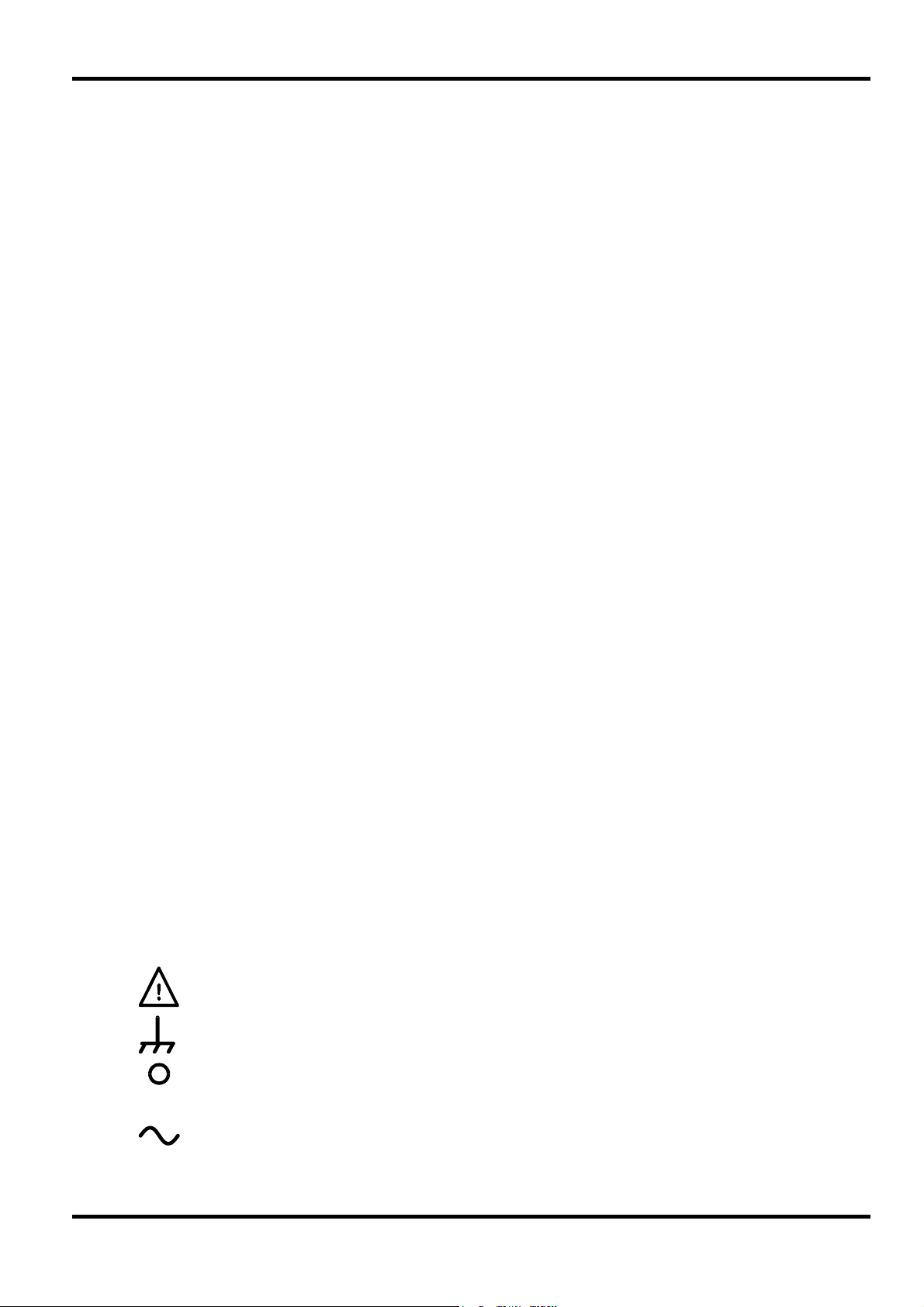
Safety
This generator is a Safety Class I instrument according to IEC classification and has been
designed to meet the requirements of EN61010-1 (Safety Requirements for Electrical Equipment
for Measurement, Control and Laboratory Use). It is an Installation Category II instrument
intended for operation from a normal single phase supply.
This instrument has been tested in accordance with EN61010-1 and has been supplied in a safe
condition. This instruction manual contains some information and warnings which have to be
followed by the user to ensure safe operation and to retain the instrument in a safe condition.
This instrument has been designed for indoor use in a Pollution Degree 2 environment in the
temperature range 5°C to 40°C, 20% - 80% RH (non-condensing). It may occasionally be
subjected to temperatures between +5°C and –10°C without degradation of its safety. Do not
operate while condensation is present.
Use of this instrument in a manner not specified by these instructions may impair the safety
protection provided. Do not operate the instrument outside its rated supply voltages or
environmental range.
WARNING! THIS INSTRUMENT MUST BE EARTHED
Any interruption of the mains earth conductor inside or outside the instrument will make the
instrument dangerous. Intentional interruption is prohibited. The protective action must not be
negated by the use of an extension cord without a protective conductor.
When the instrument is connected to its supply, terminals may be live and opening the covers or
removal of parts (except those to which access can be gained by hand) is likely to expose live
parts. The apparatus shall be disconnected from all voltage sources before it is opened for any
adjustment, replacement, maintenance or repair.
Any adjustment, maintenance and repair of the opened instrument under voltage shall be avoided
as far as possible and, if inevitable, shall be carried out only by a skilled person who is aware of
the hazard involved.
If the instrument is clearly defective, has been subject to mechanical damage, excessive moisture
or chemical corrosion the safety protection may be impaired and the apparatus should be
withdrawn from use and returned for checking and repair.
Make sure that only fuses with the required rated current and of the specified type are used for
replacement. The use of makeshift fuses and the short-circuiting of fuse holders is prohibited.
This instrument uses a Lithium button cell for non-volatile memory battery back-up; typical life is 5
years. In the event of replacement becoming necessary, replace only with a cell of the correct
type, i.e. 3V Li/Mn0
in accordance with local regulations; do not cut open, incinerate, expose to temperatures above
60°C or attempt to recharge.
Do not wet the instrument when cleaning it and in particular use only a soft dry cloth to clean the
LCD window. The following symbols are used on the instrument and in this manual:-
Caution -refer to the accompanying documentation, incorrect operation may
damage the instrument.
20mm button cell type 2032. Exhausted cells must be disposed of carefully
2
terminal connected to chassis ground.
l
11
mains supply OFF.
mains supply ON.
alternating current.
Page 13
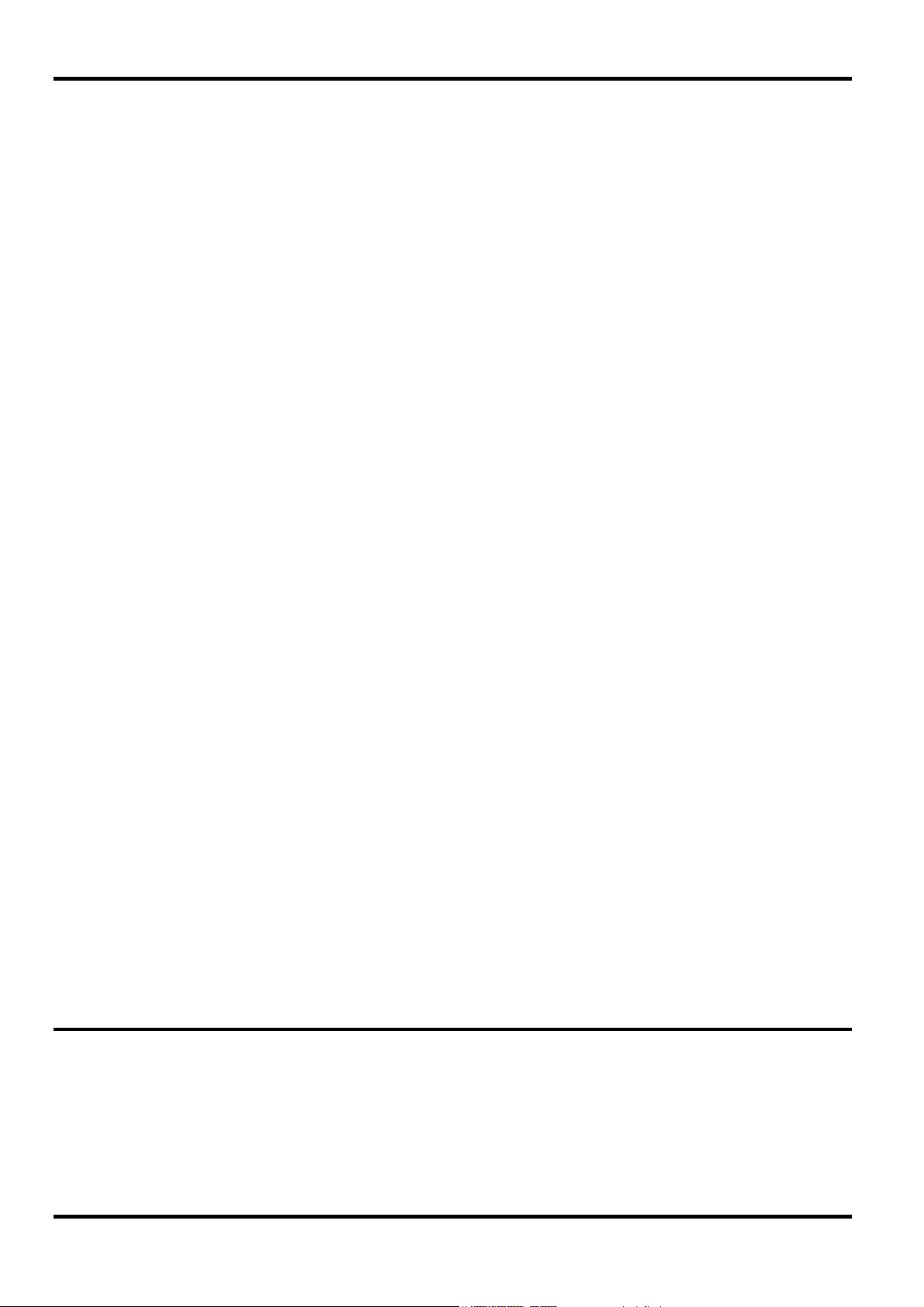
This instrument has been designed to meet the requirements of the EMC Directive 89/336/EEC.
Compliance was demonstrated by meeting the test limits of the following standards:
Emissions
EN61326 (1998) EMC product standard for Electrical Equipment for Measurement, Control and
Laboratory Use. Test limits used were:
a) Radiated: Class B
b) Conducted: Class B
c) Harmonics: EN61000-3-2 (2000) Class A; the instrument is Class A by product category.
Immunity
EN61326 (1998) EMC product standard for Electrical Equipment for Measurement, Control and
Laboratory Use.
Test methods, limits and performance achieved were:
a) EN61000-4-2 (1995) Electrostatic Discharge: 4kV air, 4kV contact, Performance A.
b) EN61000-4-3 (1997) Electromagnetic Field, 3V/m, 80% AM at 1kHz, Performance A.
c) EN61000-4-11 (1994) Voltage Interrupt, 1 cycle, 100%, Performance B*.
d) EN61000-4-4 (1995) Fast Transient, 1kV peak (AC line), 0.5kV peak (signal lines and
e) EN61000-4-5 (1995) Surge, 0.5kV (line to line), 1kV (line to ground), Performance A.
f) EN61000-4-6 (1996) Conducted RF, 3V, 80% AM at 1kHz (AC line only; signal
EMC
RS232/GPIB ports), Performance A.
connections <3m not tested), Performance A.
According to EN61326 the definitions of performance criteria are:
Performance criterion A: ‘During test normal performance within the specification limits.’
Performance criterion B: ‘During test, temporary degradation, or loss of function or
performance which is self-recovering’.
Performance criterion C: ‘During test, temporary degradation, or loss of function or
performance which requires operator intervention or system reset occurs.’
*Note: To achieve Performance B it is necessary to set the instrument such that ‘power down’
settings are restored at power up; set the POWER ON SETTING to restore last setup on
the Utility menu.
Cautions
To ensure continued compliance with the EMC directive the following precautions should be
observed:
a) connect the generator to other equipment using only high quality, double-screened cables.
b) after opening the case for any reason ensure that all signal and ground connections are
c) In the event of part replacement becoming necessary, only use components of an identical
remade correctly before replacing the cover. Always ensure all case screws are correctly
refitted and tightened.
type, see the Service Manual.
Installation
12
Check that the instrument operating voltage marked on the rear panel is suitable for the local
supply. Should it be necessary to change the operating voltage, proceed as follows:
1) Disconnect the instrument from all voltage sources.
2) Remove the screws which retain the top cover and lift off the cover.
3) Change the transformer connections as follows:
Page 14
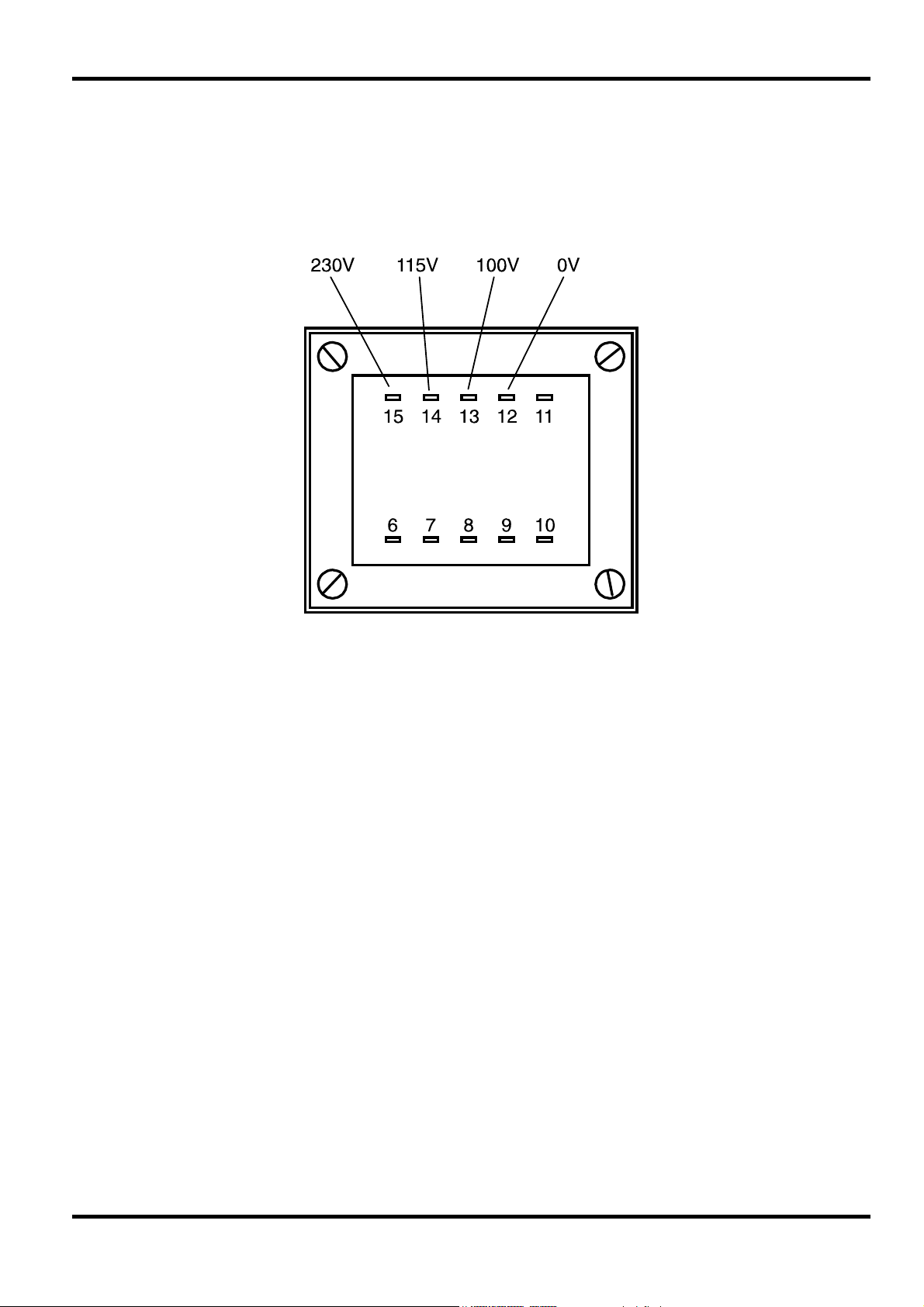
for 230V operation connect the live (brown) wire to pin 15
for 115V operation connect the live (brown) wire to pin 14
for 100V operation connect the live (brown) wire to pin 13
4) Refit the cover and the secure with the same screws.
5) To comply with safety standard requirements the operating voltage marked on the rear panel
must be changed to clearly show the new voltage setting.
6) Change the fuse to one of the correct rating, see below.
Fuse
Ensure that the correct mains fuse is fitted for the set operating voltage. The correct mains fuse
types are:
To replace the fuse, disconnect the mains lead from the inlet socket and release the fuse drawer
below the socket pins by depressing both clips together, with miniature screwdrivers, so that the
drawer can be eased open. Change the fuse and replace the drawer.
The use of makeshift fuses or the short-circuiting of the fuse holder is prohibited.
Mains Lead
When a three core mains lead with bare ends is provided it should be connected as follows:-
Any interruption of the mains earth conductor inside or outside the instrument will make the
instrument dangerous. Intentional interruption is prohibited. The protective action must not be
negated by the use of an extension cord without a protective conductor.
Mounting
for 230V operation: 250 mA (T) 250 V HRC
for 100V or 115V operation: 500 mA (T) 250 V HRC
Brown - Mains Live
Blue - Mains Neutral
Green / Yellow - Mains Earth
WARNING! THIS INSTRUMENT MUST BE EARTHED
This instrument is suitable both for bench use and rack mounting. It is delivered with feet for
bench mounting. The front feet include a tilt mechanism for optimal panel angle.
A rack kit for mounting one or two of these Half-width 3U high units in a 19” rack is available from
the Manufacturers or their overseas agents.
13
Page 15
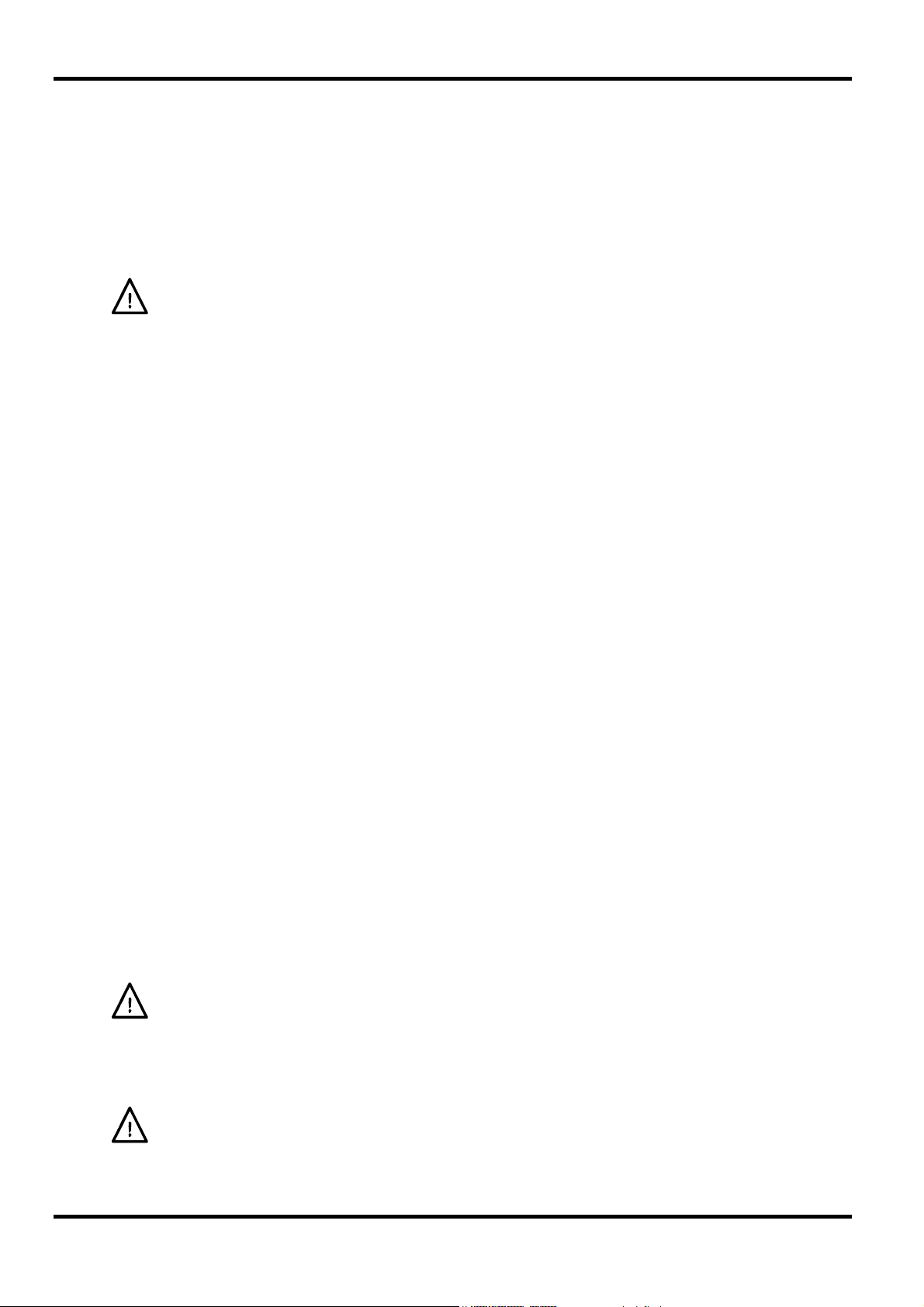
Front Panel Connections
MAIN OUT
This is the 50Ω output from the main generator. It will provide up to 20V peak-to-peak e.m.f.
which will yield 10V peak-to-peak into a matched 50Ω load. It can tolerate a short circuit for 60
seconds.
Do not apply external voltages to this output.
SYNC OUT
This is a TTL/CMOS level output which may be set to any of the following signals from the SYNC
OUTPUT SET-UP screen.
WAVEFORM SYNC A sync marker phase coincident with the MAIN OUT waveform. For
standard waveforms, (sine, cosine, haversines, square, triangle, sinx/x
and ramp), the sync marker is a squarewave with a 1:1 duty cycle with
the rising edge at the 0º phase point and the falling edge at the 180º
phase point. For arbitrary waveforms the sync marker is a positive
pulse coincident with the first few points (addresses) of the waveform.
In a sequence each waveform in the sequence generates its own sync
marker.
Connections
SYNC OUT logic levels are nominally 0V and 5V from typically 50 Ω. SYNC OUT will withstand a
short circuit.
TRIG IN
POS’N MARKER When position (pos’n) marker is selected, the instrument generates a
pulse marker pattern for arbitrary waveforms. The pulse pattern is
programmable from the “edit waveform”
screen.
BURST DONE Provides a signal during Gate or Trigger modes which is low while the
waveform is active at the main output and high at all other times.
SEQUENCE SYNC Provides a signal which is low during the last cycle of the last
waveform in a sequence and high at all other times.
TRIGGER Provides a positive going version of the actual trigger signal; internal,
external, manual and remote all produce a trigger sync.
SWEEP SYNC Goes high at the start of the sweep and low at the end of the sweep.
PHASE LOCK Produces a positive edge coincident with the start of the current
waveform; this is used for phase locking instruments. This waveform
may not appear coherent.
Do not apply external voltage to this output.
menu on the MODIFY
14
This is the external input for Trigger, Gate, Sweep and Sequence operations. It is also the input
used to synchronise the generator (as a slave) to another (which is the master).
Do not apply external voltages exceeding ±10V.
Page 16
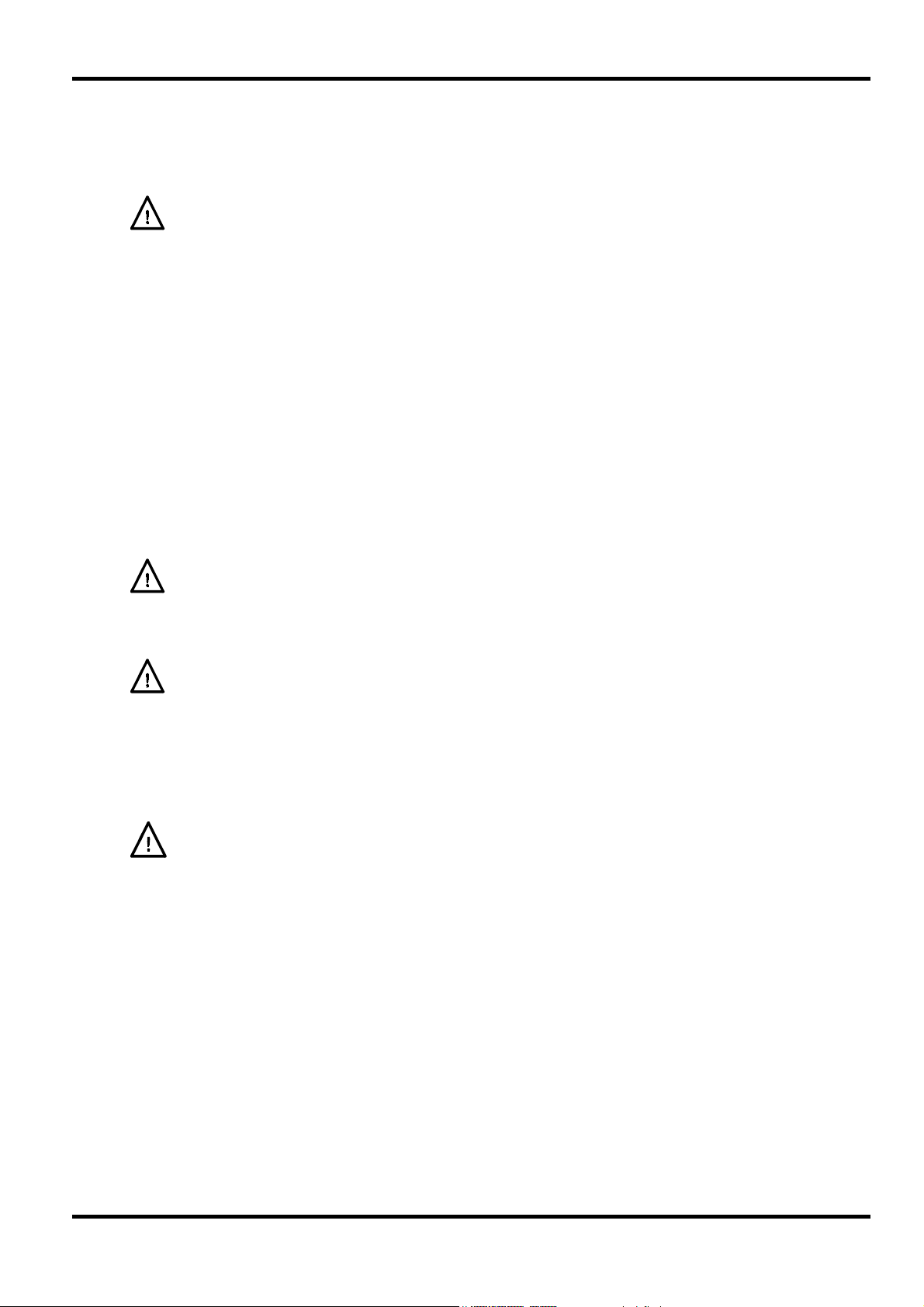
VCA/SUM IN
This is the input socket for external voltage controlled amplitude (VCA) or external signal
summing (SUM). The function of this input is selected from the EXT SUM/VCA SET-UP screen.
For VCA operation the input impedance is nominally 6kΩ and for SUM operation it is nominally
1k2Ω.
Do not apply external voltages exceeding ±10V.
Rear Panel Connections
REF CLOCK IN/OUT
The function of the CLOCK IN/OUT socket is set from the “ref clock i/o” menu on the UTILITY
screen, see System Operations section.
INPUT This is the default setting. The socket becomes an input for an external
10MHz reference clock. The system automatically switches over from the
internal clock when the external reference is applied.
OUTPUT The internal 10MHz clock is made available at the socket.
PHASE LOCK When two or more generators are synchronised the slaves are set to PHASE
LOCK SLAVE and the master is set to PHASE LOCK MASTER.
As an output the logic levels are nominally 1V and 4V from typically 50Ω. CLOCK OUT will
withstand a short-circuit. As an input the threshold is TTL/CMOS compatible.
Do not apply external voltages to this output exceeding +7·5 V or -2·5 V.
HOLD IN
Controls the waveform hold function. The input impedance is nominally 10kΩ.
Do not apply external voltages exceeding ±10V.
CURSOR/MARKER OUT
Output pulse for use as a marker in sweep mode or as a cursor in arbitrary waveform editing
mode. Can be used to modulate the Z-axis of an oscilloscope or be displayed on a second ‘scope
channel. The output impedance is nominally 600Ω and the signal level is adjustable from 2V-14V
nominal from the “cursor/marker” menu on the UTILITY screen, see System Operations section.
Do not apply external voltages to this input.
RS232
9-pin D-connector compatible with the Thurlby Thandar ARC (Addressable RS232 Chain)
system. The pin connections are shown below:
Pin Name
1 - No internal Connection
2 TXD Transmitted data from instrument
3 RXD Received data to instrument
4 - No internal connection
5 GND Signal ground
6 - No internal connection
7 RXD2 Secondary received data
8 TXD2 Secondary transmitted data
9 GND Signal ground
Description
15
Page 17
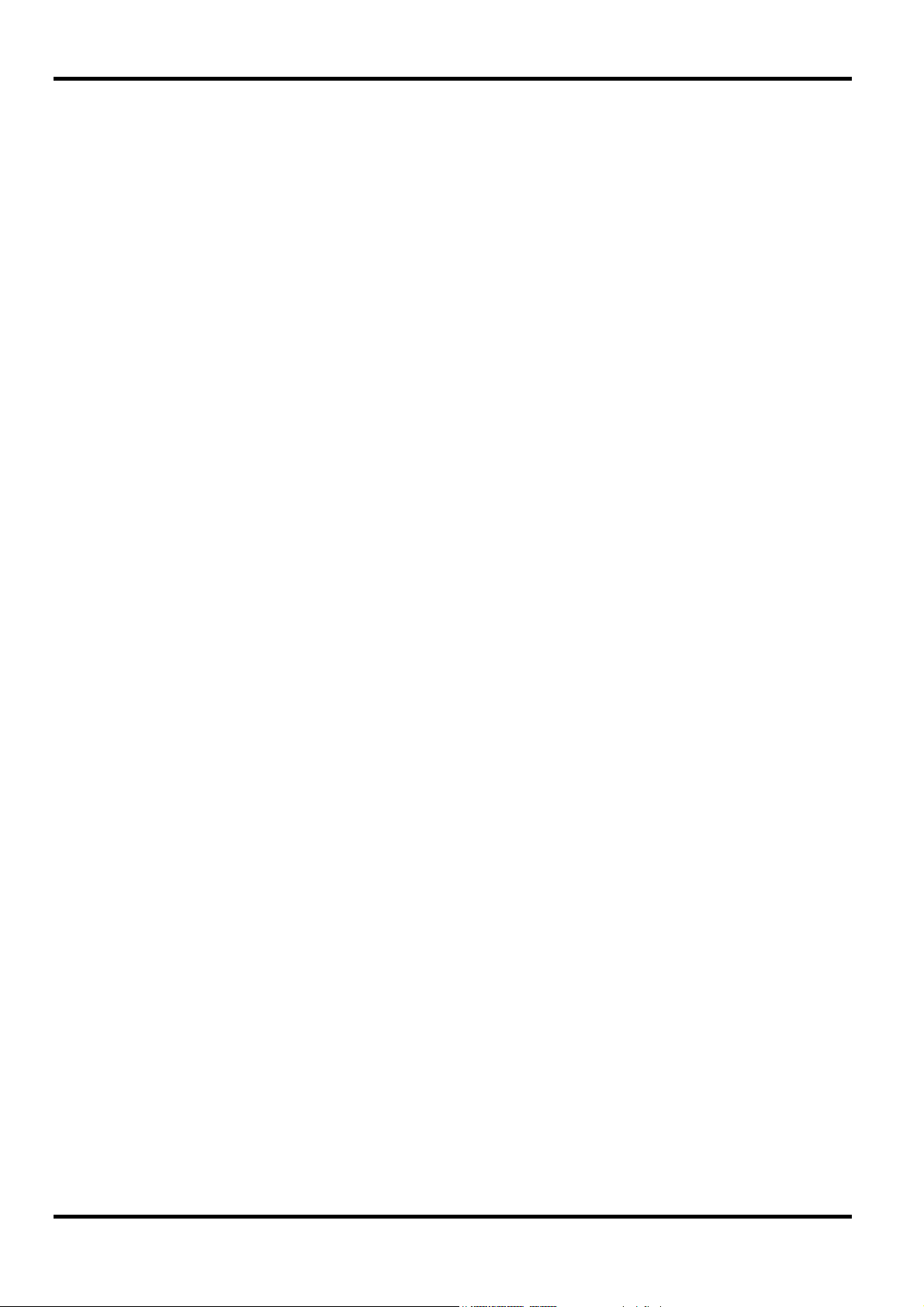
Pin 2, 3 and 5 may be used as a conventional RS232 interface with XON/XOFF handshaking.
Pins 7,8 and 9 are additionally used when the instrument is connected to the ARC interface.
Signal grounds are connected to instrument ground. The ARC address is set from the “remote”
menu on the UTILITY screen, see System Operations section.
GPIB (IEEE-488)
The GPIB interface is an option. It is not isolated; the GPIB signal grounds are connected to the
instrument ground.
The implemented subsets are:
The GPIB address is set from the “remote” menu on the UTILITY screen, see System Operations
section.
SH1 AH1 T6 TE0 L4 LE0 SR1 RL1 PP1 DC1 DT1 C0 E2
16
Page 18
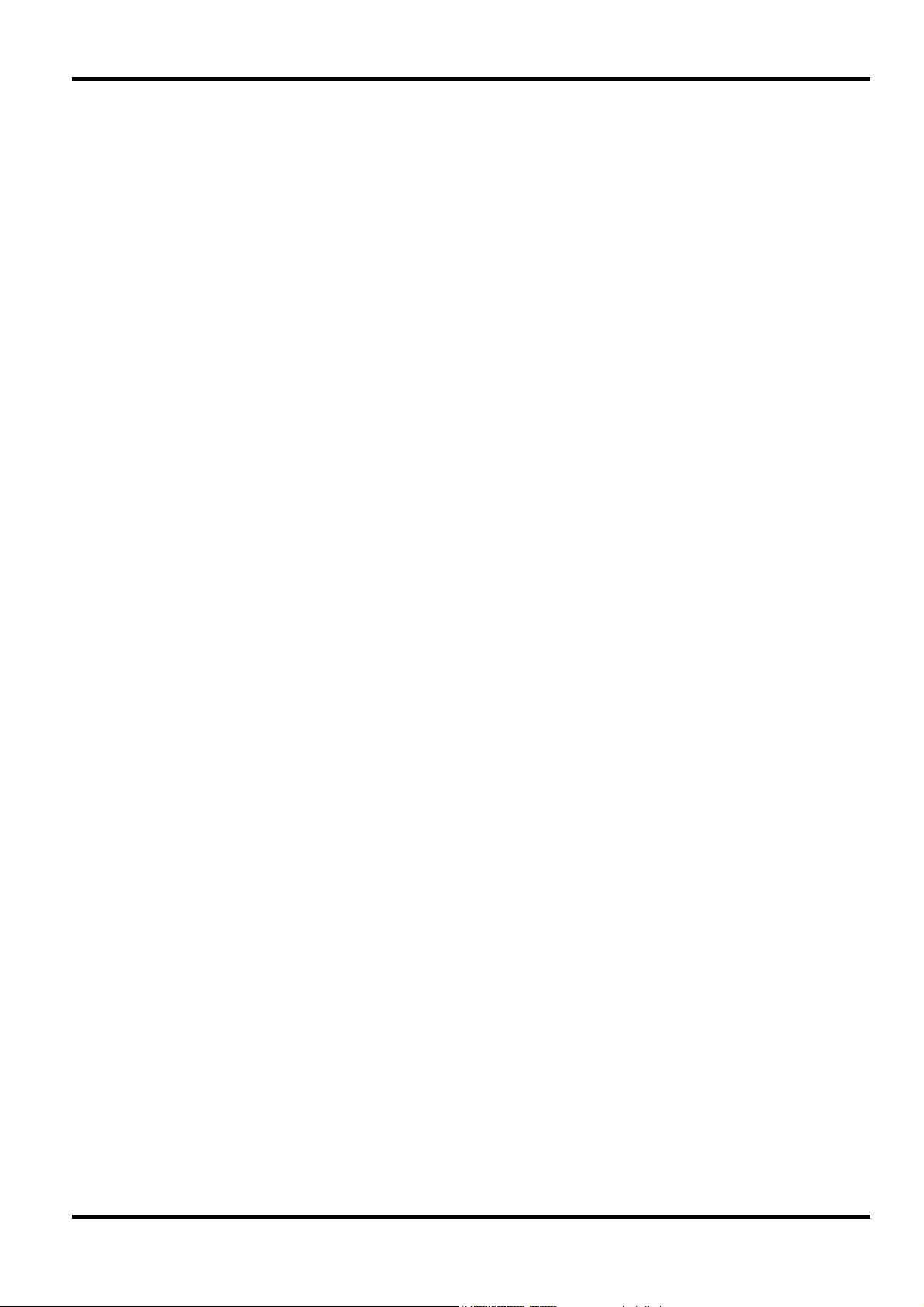
Initial Operation
This section is a general introduction to the organisation of the instrument and is intended to be
read before using the generator for the first time. Detailed operation is covered in later sections
starting with Standard Waveform Operation.
In this manual front panel keys and sockets are shown in capitals, e.g. CREATE, SYNC OUT; all
soft-key labels, entry fields and messages displayed on the LCD are shown in a different typefont, e.g. STANDARD WAVEFORMS, sine.
Switching On
The power switch is located at the bottom left of the front panel.
At power up the generator displays the installed software revision whilst loading its waveform
RAM; if an error is encountered the message SYSTEM RAM ERROR, CHECK BATTERY
displayed, see the Warnings and Error Messages section.
Loading takes a few seconds, after which the STATUS screen is displayed, showing the
generator parameters set to their default values, with the MAIN OUT set off. Refer to the Utility
screen section for how to change the power up settings to either those at power down or to any
one of the stored settings. Recall the STATUS screen at any time with the STATUS key; a second
press returns the display to the previous screen.
General
will be
Change the basic generator parameters as described in the Standard Waveform Operation
section and switch the output on with the MAIN OUT key; the ON lamp will light to show that
output is on.
Display Contrast
All parameter settings are displayed on the 20 character x 4 row backlit liquid crystal display
(LCD). The contrast may vary a little with changes of ambient temperature or viewing angle but
can be optimised for a particular environment by using the front panel contrast control. Insert a
small screwdriver or trimmer tool through the adjustment aperture marked LCD and rotate the
control for optimum contrast.
Keyboard
Pressing the front panel keys displays screens which list parameters or choices relative to the
key pressed. Selections are then made using the display soft-keys and numeric values are
changed using the numeric keys or rotary control, see the Principles of Editing section.
The keys are grouped as follows:
• WAVE SELECT keys call screens from which all standard or already defined arbitrary
waveforms can be selected and from which sweep parameters can be set.
• WAVE EDIT keys call screens from which arbitrary waveforms can be created and modified
and output filter selected.
• FREQuency, AMPLitude, OFFSET and MODE keys display screens which permit their
respective parameters to be edited either from the numeric keypad or using the rotary
control/cursor keys.
• NUMERIC keys permit direct entry of a value for the parameter currently selected. Values are
accepted in three formats: integer (20), floating point (20·0) and exponential (2 exp 1). For
example, to set a new frequency of 50kHz press FREQ followed by 50000 ENTER or
5 EXP 4 ENTER. ENTER confirms the numeric entry and changes the generator setting to
the new value.
CE (Clear Entry) undoes a numeric entry digit by digit. ESCAPE returns a setting being edited
to its last value.
17
Page 19
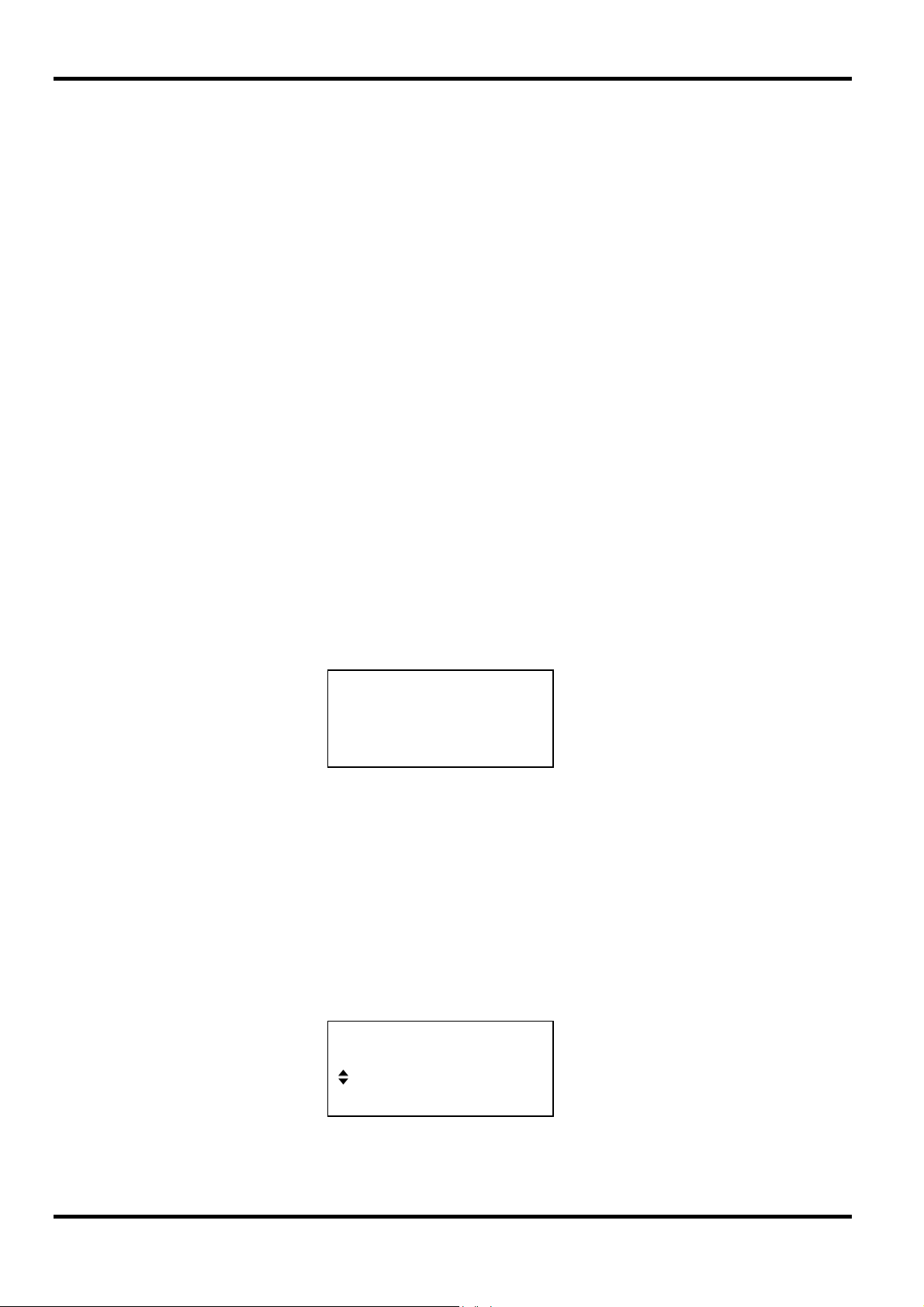
• VCA/SUM IN, TRIG IN and SYNC OUT call screens from which the parameters of those
input/outputs can be set, including whether the port is on or off; the MAIN OUT key simply
switches the main output on or off.
• MAN/SYNC is used for manual triggering (when TRIG IN is appropriately set) and for
synchronising two or more generators when suitably connected together. HOLD is used to
manually pause arbitrary waveform output and sweep; the output is held at the level it was at
when HOLD was pressed.
• UTILITY gives access to menus for a variety of functions such as remote control interface setup, power-up parameters, error message settings and store/recall waveforms to/from nonvolatile memory; the RECALL key can also be used to directly access the non-volatile stores.
• Eight soft-keys around the display are used to directly set or select parameters from the
currently displayed menu; their operation is described in more detail in the next section.
• The STATUS key always returns the display to the default start-up screen which gives an
overview of the generators status. Pressing STATUS again returns the display to the previous
screen.
Further explanations will be found in the detailed descriptions of the generator’s operation.
Principles of Editing
Each screen called up by pressing a front panel key shows parameter value(s) and/or a list of
choices. Parameter values can be edited by using the ROTARY CONTROL in combination with
the left and right arrowed CURSOR keys, or by direct numeric keyboard entry; choices are made
using the soft-key associated with the screen item to be selected. The examples which follow
assume factory default settings.
A diamond beside a screen item indicates that it is selectable; hollow diamonds identify
deselected items and filled diamonds denote selected items. For example, press MODE to get
the screen shown below:
MODE:
♦continuous
◊gated
◊triggered setup…◊
The filled diamond indicates that the selected mode is
continuous. Gated
or
Triggered modes are selected by pressing the associated soft-key which will make the
diamond beside that item filled and the diamond beside continuous hollow. This screen also
illustrates how an ellipsis (three dots following the screen text) indicates that a further screen
follows when that item is selected. In the case of the MODE screen illustrated, pressing the
setup… soft-key brings up the TRIGGER SETUP menu; note that selecting this item does not
change the continuous/gated/triggered
selection.
Some screen items are marked with a double-headed arrow (a split diamond) when selected to
indicate that the item’s setting can be changed by further presses of the soft-key, by pressing
either cursor key or by using the rotary control. For example, pressing FILTER brings up the
screen shown below.
FILTER SETUP
mode: auto
◊type: 10MHz eliptic
18
Repeated presses of the
mode
soft-key will toggle the mode between its two possible settings
of auto and manual. Similarly, when type is selected, repeated presses of the type softkey (or cursor keys or use of the rotary control) will step the selection through all possible settings
of the filter type.
Page 20
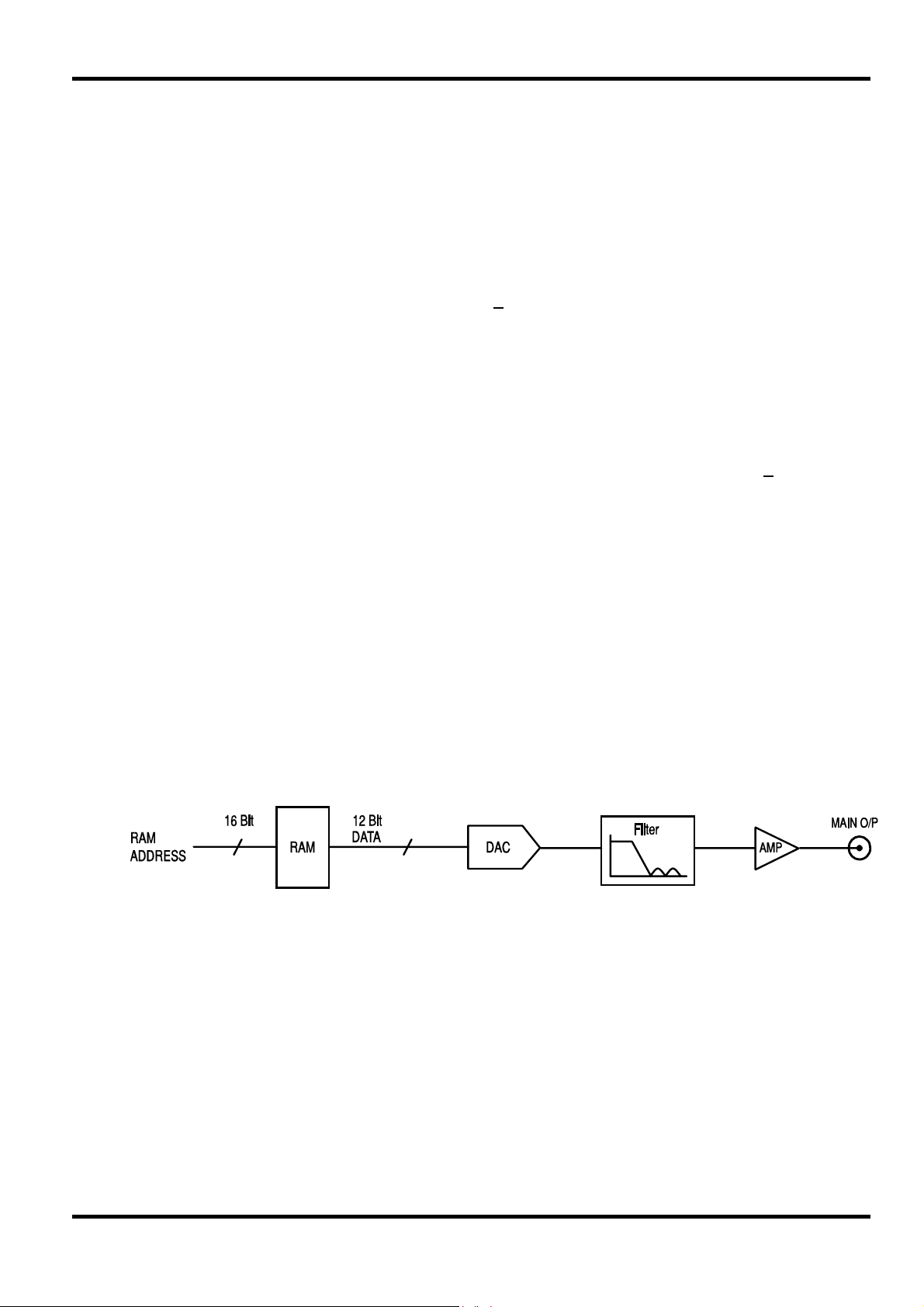
In addition to their use in editing items identified by a double-headed arrow as described above,
the CURSOR keys and ROTARY CONTROL operate in two other modes.
In screens with lists of items that can be selected (i.e. items marked with a diamond) the cursor
keys and rotary control are used to scroll all items through the display if the list has more than
three items; look, for example at the STD (standard waveform) and UTILITY screens.
In screens where a parameter with a numeric value is displayed the cursor keys move the edit
cursor (a flashing underline) through the numeric field and the rotary control will increment or
decrement the value; the step size is determined by the position of the edit cursor within the
numeric field.
Thus for STANDARD FREQUENCY set to 1.000
frequency in 1kHz steps. The display will auto-range up or down as the frequency is changed,
provided that autoranging permits the increment size to be maintained; this will in turn determine
the lowest or highest setting that can be achieved by turning the control. In the example above,
the lowest frequency that can be set by rotating the control is 1 kHz, shown on the display as
1.000000 kHz.
This is the limit because to show a lower frequency the display would need to autorange below
1kHz to xxx.xxx Hz in which the most significant digit represents 100Hz, i.e. the 1kHz
increment would be lost. If, however, the starting frequency had been set to 1.0000
a 100 Hz increment, the display would have autoranged at 1kHz to 900.0000 Hz
then be decremented further right down to 000.0000 Hz
increment.
Turning the control quickly will step numeric values in multiple increments.
Principles of Operation
The instrument operates in one of two different modes depending on the waveform selected.
DDS mode is used for sine, cosine, haversine, triangle, sinx/x and ramp waveforms. Clock
Synthesis mode is used for square, pulse, pulse train, arbitrary and sequence.
In both modes the waveform data is stored in RAM. As the RAM address is incremented the
values are output sequentially to a Digital-to-Analogue Converter (DAC) which reconstructs the
waveform as a series of voltages steps which are subsequently filtered before being passed to
the main output connector.
00 MHz rotating the control will change the
00 MHz, i.e.
and could
without losing the 100 Hz
The main difference between DDS and Clock Synthesis modes is the way in which the addresses
are generated for the RAM and the length of the waveform data.
19
Page 21
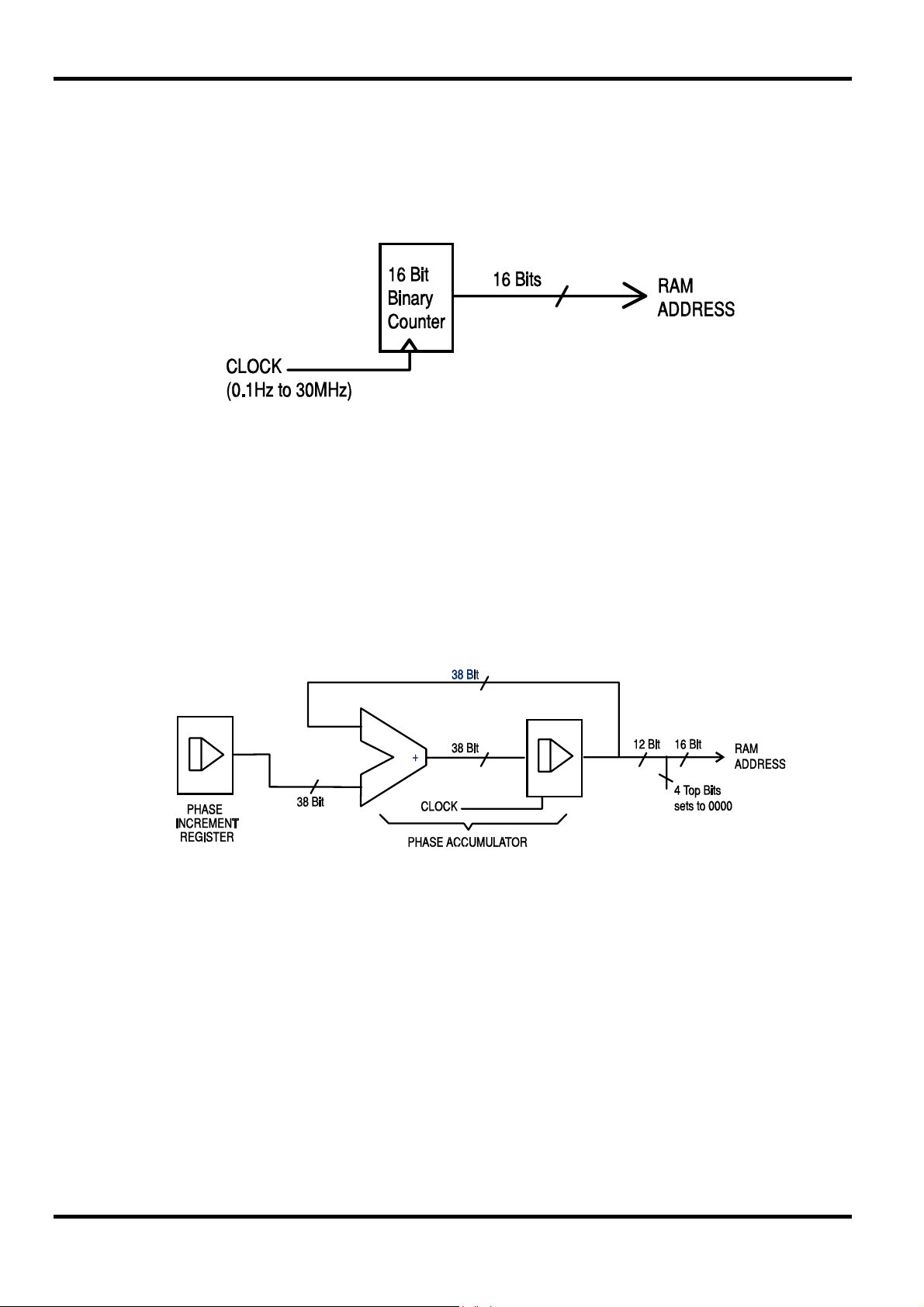
Clock Synthesis Mode
In Clock Synthesis mode the addresses are always sequential (an increment of one) and the
clock rate is adjusted by the user in the range 30MHz to 0·1Hz. The frequency of the waveform is
clock frequency ÷ waveform length, thus allowing short waveforms to be played out at higher
repetition rates than long waveforms, e.g. the maximum frequency of a 4 point waveform is
30e6÷4 or 7·5MHz but a 1000 point waveform has a maximum frequency of 30e6÷1000
30kHz.
Arbitrary waveforms have a user defined length of 4 to 65536 points. Squarewaves use a fixed
length of 2 points and pulse and pulse train have their length defined by the user selected period
value.
DDS Mode
or
In DDS mode (Direct Digital Synthesis) all waveforms are stored in RAM as 4096 points. The
frequency of the output waveform is determined by the rate at which the RAM addresses are
changed. The address changes are generated as follows:
The RAM contains the amplitude values of all the individual points of one cycle (360º) of the
waveform; each sequential address change corresponds to a phase increment of the waveform of
360º/4096. Instead of using a counter to generate sequential RAM addresses, a phase
accumulator is used to increment the phase.
On each clock cycle the phase increment, which has been loaded into the phase increment
register by the CPU, is added to the current result in the phase accumulator; the 12 most
significant bits of the phase accumulator drive the lower 12 RAM address lines, the upper 4 RAM
address lines are held low. The output waveform frequency is now determined by the size of the
phase increment at each clock. If each increment is the same size then the output frequency is
constant; if it changes, the output frequency changes as in sweep mode.
The generator uses a 38 bit accumulator and a clock frequency which is 2
38
x 10-4(~27·4878
MHz); this yields a frequency resolution of 0·1 mHz.
20
Only the 12 most significant bits of the phase accumulator are used to address the RAM. At a
waveform frequency of F
/4096 (~6·7MHz), the natural frequency, the RAM address increments
CLK
at every clock. At all frequencies below this (i.e. at smaller phase increments) one or more
addresses are output for more than one clock period because the phase increment is not big
enough to step the address at every clock. Similarly at frequencies above the natural frequency
the larger phase increment causes some addresses to be skipped, giving the effect of the stored
waveform being sampled; different points will be sampled on successive cycles of the waveform.
Page 22
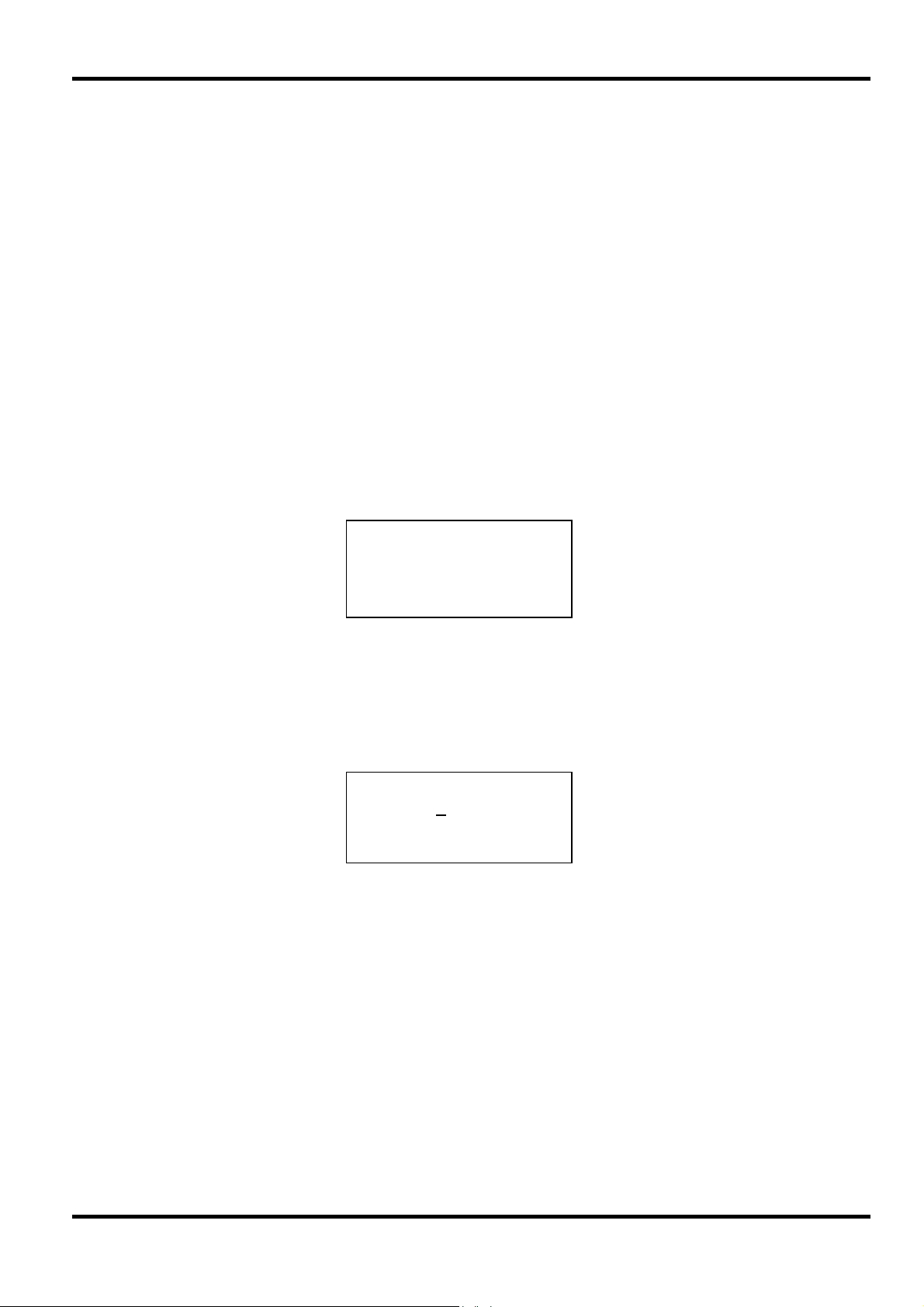
Standard Waveform Operation
This sections deals with the use of the instrument as a standard function generator, i.e.
generating sine, square, triangle, dc, ramp, haversine, cosine, havercosine and sinx/x waveforms.
All but squarewave are generated by DDS which gives 7-digit frequency precision; squarewave is
generated by Clock Synthesis which results in only 4-digit frequency resolution. Refer to
Principles of Operation in the previous section for a fuller explanation of the differences involved.
The STANDARD WAVEFORMS screen also includes arbitrary and sequence for simplicity of
switching between these and standard waveforms; they do, however, have their own screens
(accessed by pressing ARB and SEQUENCE respectively) and are described in detail in their
appropriate sections. Pulse and pulse-train are also accessed from the ‘standard waveforms’
screen but are sufficiently different to justify their own section in the manual.
Much of the following descriptions of amplitude and offset control, as well as of Mode, Sweep,
etc., in following sections, apply to arbitrary and sequence as well as standard waveforms; for
clarity, any differences of operation with arbitrary, sequence, pulse and pulse-train are described
only in those sections.
Setting Generator Parameters
Waveform Selection
Pressing the STD key gives the STANDARD WAVEFORMS screen which lists all the waveforms
available; the rotary control or cursor keys can be used to scroll the full list back and forward
through the display. The currently selected waveform (sine with the factory defaults setting) is
indicated by the filled diamond; the selection is changed by pressing the soft-key beside the
required waveform.
Frequency
Pressing the FREQ key gives the STANDARD FREQUENCY screen. With freq selected as
shown above, the frequency can be entered directly from the keyboard in integer, floating point or
exponential format, e.g. 12·34 kHz can be entered as 12340, 12340·00, or 1·234 exp 4 etc.
However, the display will always show the entry in the most appropriate engineering units, in this
case 12·34000 kHz.
STANDARD WAVEFORMS
♦sine
◊square
◊triangle
STANDARD FREQUENCY
10·00000 kHz
♦freq period
◊
With period
123·4µs can be entered as ·0001234 or 123·4e-6; again the display will always show the entry in
the most appropriate engineering units. Note that the precision of a period entry is restricted to 6
digits; 7 digits are displayed but the least significant one is always zero. The hardware is
programmed in terms of frequency; when a period entry is made the synthesised frequency is the
nearest equivalent value that the frequency resolution and a 6-digit conversion calculation gives.
If the frequency is displayed after a period entry the value may differ from the expected value
because of these considerations. Further, once the setting has been displayed as a frequency,
converting back again to display period will give an exact 6-digit equivalent of the 7-digit
frequency, but this may differ from the period value originally entered.
21
selected instead of freq the frequency can be set in terms of a period, e.g.
Page 23
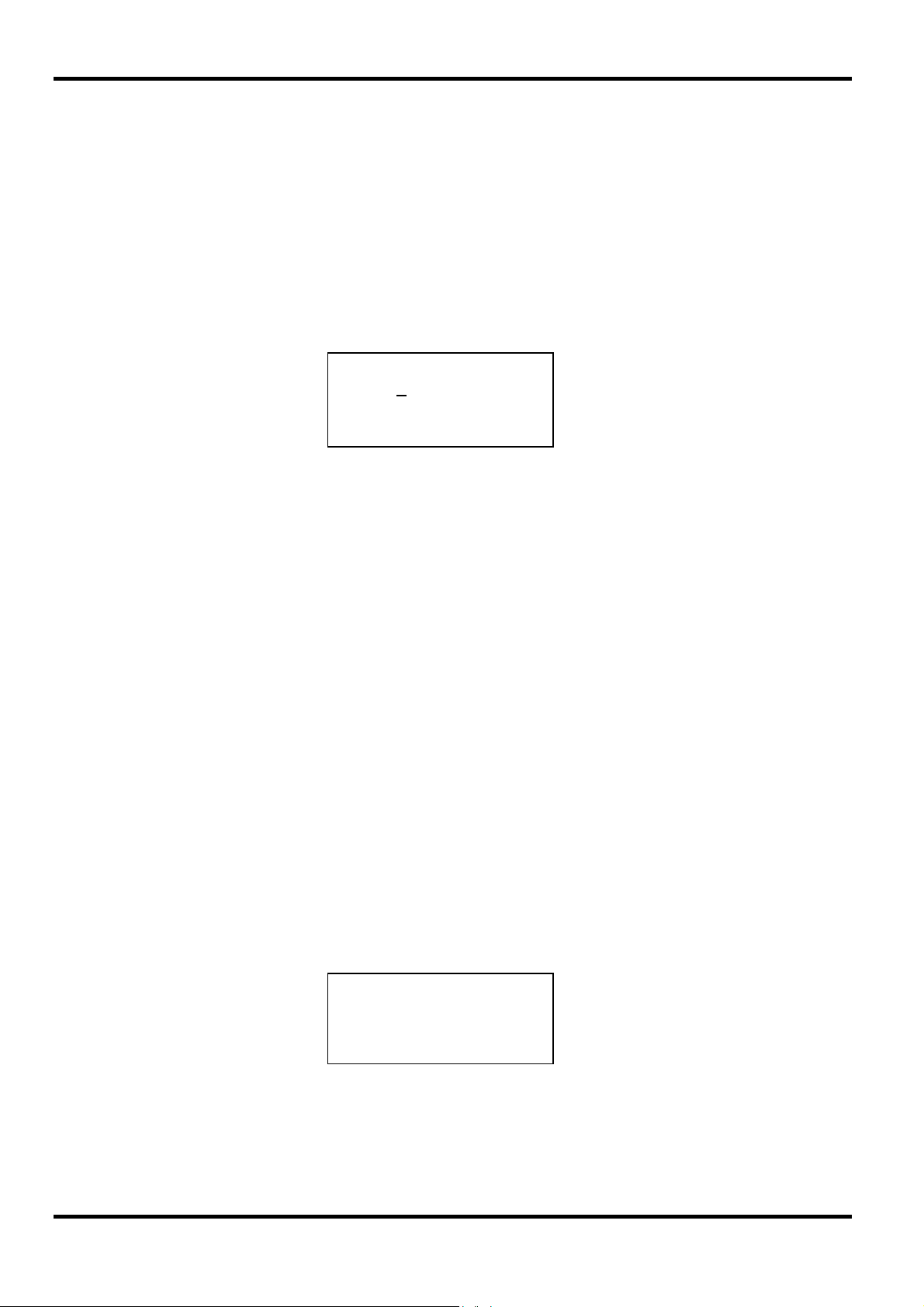
Squarewave, generated by Clock Synthesis has 4-digit resolution for both frequency and period
entry but the hardware is still programmed in terms of frequency and the same differences may
occur in switching the display from period to frequency and back to period.
Turning the rotary control will increment or decrement the numeric value in steps determined by
the position of the edit cursor (flashing underline); the cursor is moved with the left and right
arrowed cursor keys.
Note that the upper frequency limits vary for the different waveform types; refer to the
Specifications section for details.
Frequency setting for arbitrary, sequence pulse and pulse-train is explained in the relevant
sections.
Amplitude
Pressing the AMPL key gives the AMPLITUDE screen.
The waveform amplitude can be set in terms of peak-to-peak Volts (Vpp), r.m.s. Volts (Vrms) or
dBm (referenced to a 50Ω or 600Ω load). For Vpp and Vrms the level can be set assuming that
the output is open-circuit (load:hiZ) or terminated (load:50Ω or load:600Ω); when dBm is
selected termination is always assumed and the load:hiZ setting is automatically changed to
load:50Ω. Note that the actual generator output impedance is always 50Ω; the displayed
amplitude values for 600Ω termination take this into account.
AMPLITUDE:
+20·0 Vpp
♦Vpp Vrms
◊
◊dBm load:hiZ ◊
With the appropriate form of the amplitude selected (indicated by the filled diamond) the
amplitude can be entered directly from the keyboard in integer, floating point or exponential
format, e.g. 250mV can be entered as ·250 or 250 exp -3, etc., However, the display will always
show the entry in the most appropriate engineering units, in this case 250mV.
Turning the rotary control will increment or decrement the numeric value in steps determined by
the position of the edit cursor (flashing underline); the cursor is moved with the left and right
arrowed cursor keys.
Alternate presses of the ± key will invert the MAIN OUT output; if DC OFFSET is non-zero, the
signal is inverted about the same offset. The exception to this is if the amplitude is specified in
dBm; since low level signals are specified in -dBm (0dBm = 1mW into 50Ω = 224mVrms) the
sign is interpreted as part of a new amplitude entry and not as a command to invert the signal.
Note that for DC, sinx/x, pulse train, arbitrary and sequence amplitude can only be displayed and
entered in the Vpp form; further limitations on pulse-train, arbitrary and sequence amplitude are
discussed in the appropriate sections.
DC Offset
DC OFFSET:
program +0·00 mVdc
(actual +0·00 mVdc)
load:hiZ
◊
-
22
Pressing the OFFSET key gives the DC OFFSET screen. The offset can be entered directly
from the keyboard in integer, floating point or exponential format, e.g. 100mV can be entered as
·1 or 100 exp -3 etc. However, the display will always show the entry in the most appropriate
engineering units, in this case 100mV. During a new offset entry the ± key can be used at any
time to set the offset negative; alternate presses toggle the sign between + and -.
Page 24
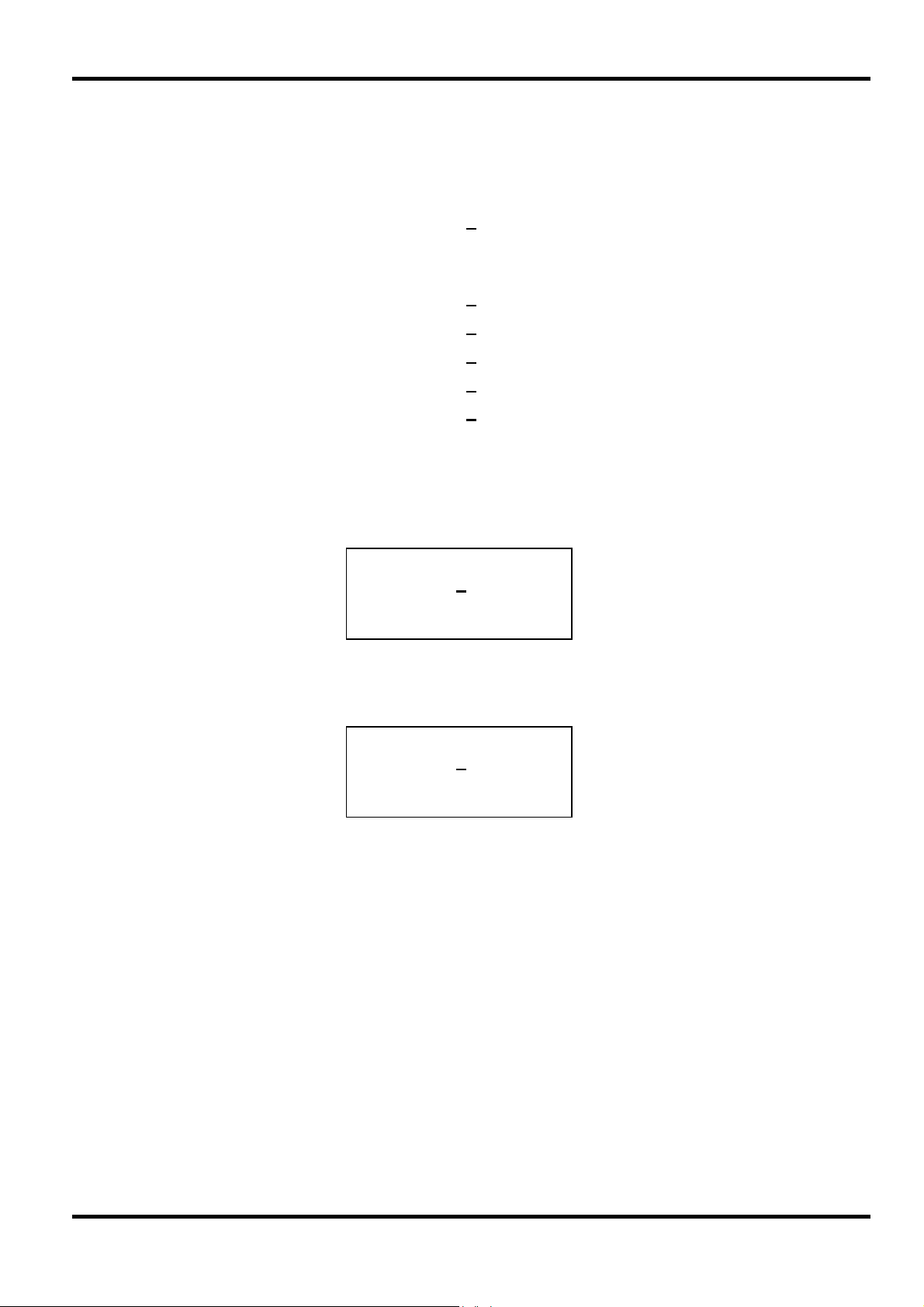
Turning the rotary control will increment or decrement the numeric value in steps determined by
the position of the edit cursor (flashing underline); the cursor is moved by the left and right
arrowed cursor keys. Because DC offset can have negative values, the rotary control can take
the value below zero; although the display may autorange to a higher resolution if a step takes
the value close to zero, the increment size is maintained correctly as the offset is stepped
negative. For example, if the display shows
program = +2
with the cursor in the most significant digit, the rotary control will decrement the offset in 100mV
steps as follows:
program = +2
program = +105· mVdc
program = +5·00 mVdc
program = -95·0 mVdc
program = -195· mVdc
The actual DC offset at the MAIN OUT socket is attenuated by the fixed-step output attenuator
when this is in use. Since it is not obvious when the signal is being attenuated the actual offset is
shown in brackets as a non-editable field below the programmed value.
For example, if the amplitude is set to 2·5Vpp the output is not attenuated by the fixed attenuator
and the actual DC offset (in brackets) is the same as that set. The DC OFFSET display shows:
DC OFFSET:
program +150· mVdc
(actual +150· mVdc)
load:hiZ
If the amplitude is now reduced to 250mVpp which introduces the attenuator, the actual DC offset
changes by the appropriate factor:
05· mVdc
05· mVdc
◊
DC OFFSET:
program +150· mVdc
(actual +15·1 mVdc)
load:hiZ
The above display shows that the set DC offset is +150mV but the actual offset is +15.1mV. Note
that the actual offset value also takes into account the true attenuation provided by the fixed
attenuator, using the values determined during the calibration procedure. In the example
displayed the output signal is 250mVpp exactly and takes account of the small error in the
-20dB fixed attenuator; the offset is 15.1mV exactly, taking account of the effect of the known
attenuation (slightly less than the nominal -20dB) on the set offset of 150mV.
Whenever the set DC offset is modified by a change in output level in this way a warning
message that this has happened will be displayed. Similarly, because the DC offset plus signal
peak is limited to ± 10V to avoid waveform clipping, a warning message will be displayed if this
condition is set. This is explained more fully in the Warnings and Error Messages section.
◊
23
Page 25
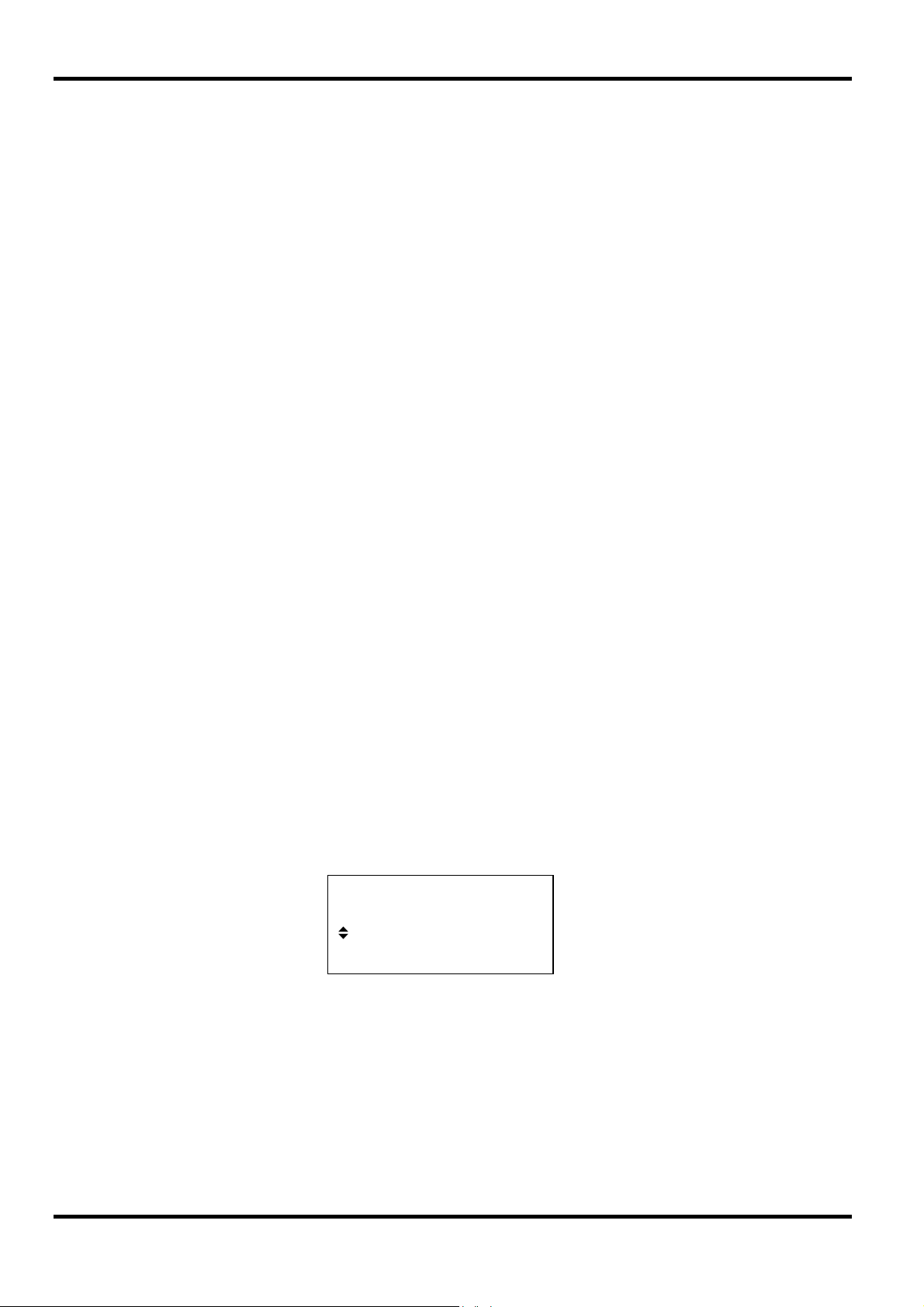
Warnings and Error Messages
Two classes of message are displayed on the screen when an illegal combination of parameters
is attempted.
WARNING messages are shown when the entered setting causes some change which the user
might not necessarily expect. Examples are:
1. Changing the amplitude from, for example, 2·5 Volts pk-pk to 250mV pk-pk brings in the
step attenuator; if a non-zero offset has been set then this will now be attenuated too. The
message DC OFFSET CHANGED BY AMPLITUDE
screen but the setting will be accepted; in this case the actual, attenuated, offset will be
shown in brackets below the set value.
2. With the output level set to 10V pk-pk, increasing the DC offset beyond ± 5V will cause
the message DC OFFSET + LEVEL MAY CAUSE CLIPPING
be accepted (producing a clipped waveform) and the user may then choose to change the
output level or the offset to produce a signal which is not clipped.
(clip?) will show in the display beside AMPLITUDE or DC OFFSET
condition exists.
ERROR messages are shown when an illegal setting is attempted, most generally a number
outside the range of values permitted. In this case the entry is rejected and the parameter setting
is left unchanged. Examples are:
will be shown temporarily on the
.
The offset change will
while the clipped
1. Entering a frequency of 1MHz for a triangle waveform. The error message:
Frequency out of range for the selected waveform
is shown.
2. Entering an amplitude of 25Vpp. The error message:
Maximum output level exceeded
is shown.
3. Entering a DC offset of 20V. The error message:
Maximum DC offset exceeded
is shown.
The messages are shown on the display for approximately two seconds. The last two messages
can be viewed again by pressing the last error… soft-key on the UTILITY screen, see
System Operations section.
Each message has a number and the full list appears in Appendix 1.
The default set-up is for all warning and error messages to be displayed and for a beep to sound
with each message. This set-up can be changed on the error…
menu on the UTILITY screen.
The error menu is shown below:
error beep: ON
◊
error message: ON
◊
warn beep: ON
warn message: ON
◊
24
Each feature can be turned ON and OFF with alternate presses of the associated soft-key; the
factory default is for all features to be ON. If the setting is changed and is required for future use it
should be saved by changing the POWER ON SETTING
on the power on…
menu of the
UTILITY screen to restore last setup.
Page 26
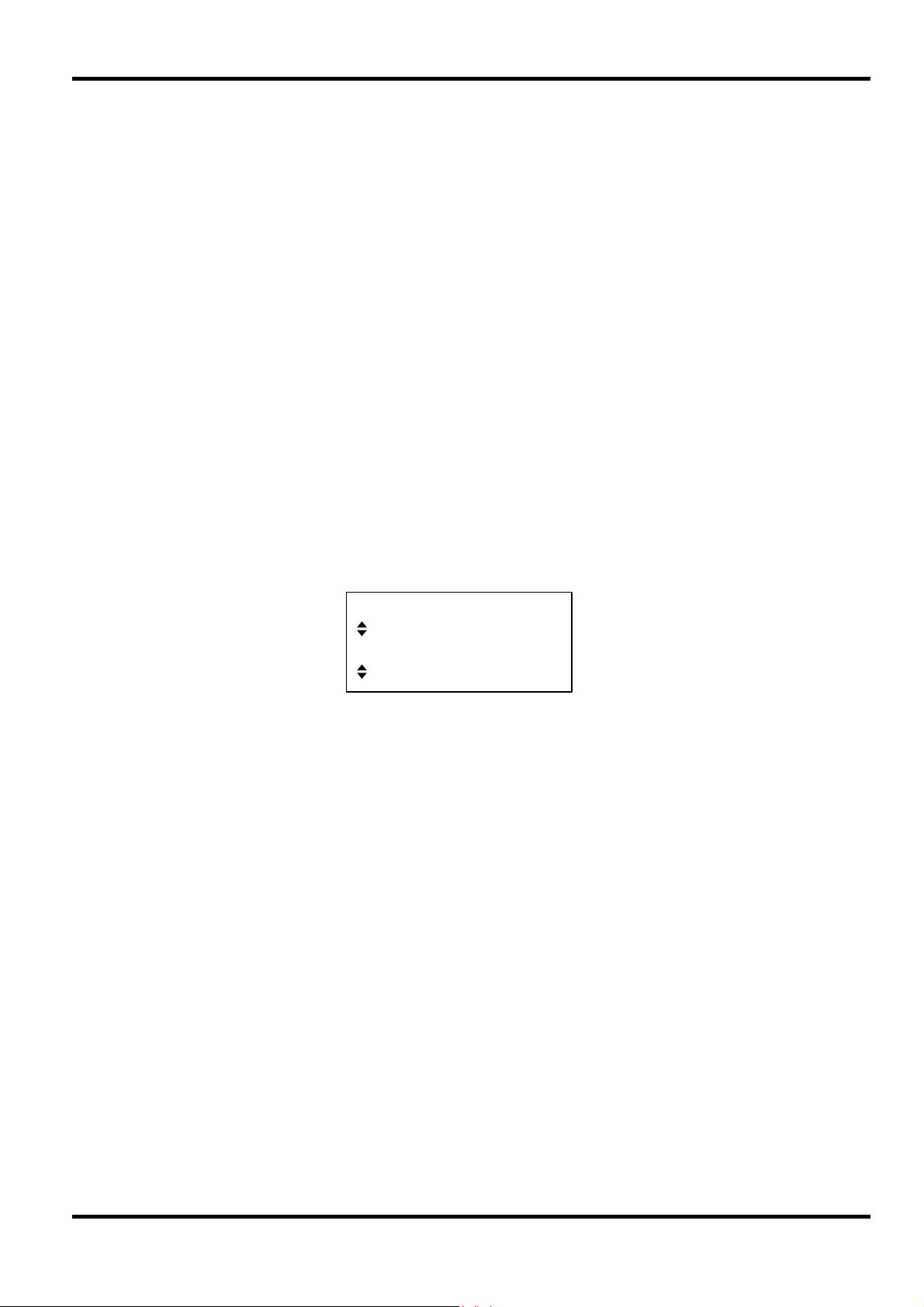
SYNC Output
SYNC OUT is a multifunction CMOS/TTL level output that can be automatically or manually set to
be any of the following:
• Waveform Sync : A square wave with 50% duty cycle at the main waveform
frequency, or a pulse coincident with the first few points of an
arbitrary waveform. Can be selected for all waveforms.
• Position Marker : Can be selected for arbitrary waveforms only. Any point(s) on the
main waveform may have associated marker bit(s) set high or low.
• Burst Done : Produces a pulse coincident with the last cycle of the burst.
• Sequence Sync : Produces a pulse coincident with the end of a waveform sequence.
• Trigger : Selects the current trigger signal (internal, external or manual).
Useful for synchronising burst or gated signals.
• Sweep Sync : Outputs the sweep trigger signal.
• Phase Lock : Used to lock two or more generators. Produces a positive edge at
the 0º phase point.
The setting up of the signals themselves is discussed in the relevant sections later in this manual,
e.g. Trigger
the Arbitrary Waveform Generation.
is described in the Triggered Burst/Gate section and Position Marker under
Pressing the key above the SYNC OUT socket calls the SYNC OUTPUT SETUP
SYNC OUTPUT SETUP
screen.
output: on
mode: auto
◊
src: waveform sync
SYNC OUT is turned on and off by alternate presses of the output soft-key.
The selection of the signal to be output from the SYNC OUT socket is made using the src
(source) soft-key; repeated presses of src cycle the selection through all the choices
(waveform sync, position marker, etc.) listed above. Alternatively, with the src
selected (double-headed arrow) the rotary control or cursor keys can be used to step backwards
and forwards through the choices.
The source selection of the SYNC OUT waveform can be made automatic (auto) or user-
defined (manual) with alternate presses of the mode
soft-key. In automatic mode the SYNC
OUT waveform most appropriate for the current main waveform is selected.
For example, waveform sync
is automatically selected for all continuous standard and
arbitrary waveforms, but trigger is selected in trigger or gated waveform modes. The
automatic selection will be mentioned in each of the appropriate main waveform mode sections
and a full table is given in Appendix 2.
The automatic selection can still be changed manually by the src
soft-key even when auto
mode has been selected but the selection will immediately revert to the automatic choice as soon
as any relevant parameter (e.g. main waveform frequency or amplitude) is adjusted. Manual
must be selected by the mode
set. The
sync
auto
selection will generally set the most frequently used signal, e.g. waveform
for all continuous main waveforms, but manual will need to be used for special
soft-key for a source other than the automatic choice to remain
requirements, e.g. position markers on arbitrary waveforms.
25
Page 27
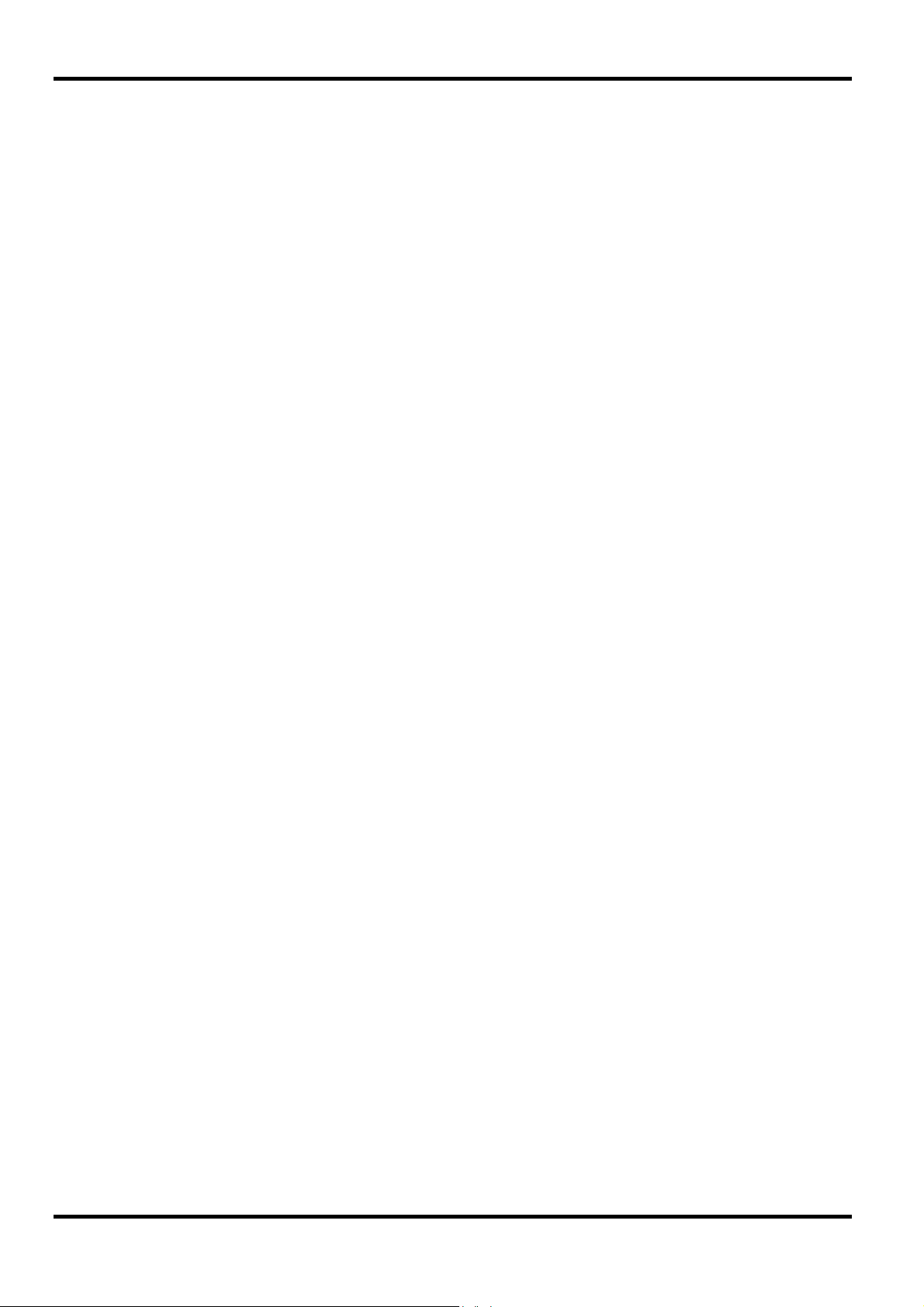
General
Principles of Sweep Operation
All standard and arbitrary waveforms can be swept with the exception of pulse, pulse-train and
sequence. During Sweep all waveforms are generated in DDS mode because this offers the
significant advantage of phase-continuous sweeps over a very wide frequency range (up to 10
However, it must be remembered that the frequency is actually stepped, not truly linearly swept,
and thought needs to be given as to what the instrument is actually doing when using extreme
combinations of sweep range and time.
For DDS operation during Sweep all waveforms must be 4096 points in length; this is the natural
length for standard waveforms but all arbitrary waveforms are expanded or condensed in
software to 4096 points when Sweep is turned on. This does not affect the original data.
Sweep Operation
10
).
Sweep mode is turned on and off either by the on or off soft-key on the SWEEP SETUP
screen accessed by pressing the SWEEP front panel key, or by the sweep soft-key on the
MODE screen.
When sweep is turned on the software creates a table of 2048 frequencies between, and
including, the specified start and stop values. For sweep times of 1·03s and greater the sweep
will step through all 2048 frequency values. Below 1·03s, however, the frequency sweep will
contain fewer steps because of the minimum 0·5ms dwell at each step; at the shortest sweep
time (30ms) the sweep will contain only 60 steps.
Because any frequency used in sweep mode must be one of the tabled values, the centre
frequency displayed (see Sweep Range) may not be the exact mid-point and markers (see
Sweep Marker) may not be exactly at the programmed frequency. The frequency resolution of the
steps will be particularly coarse with wide sweeps at the fastest sweep rate.
Connections for Sweep Operation. Sync Out and Trig In
Sweeps are generally used with an oscilloscope or hard-copy device to investigate the frequency
response of a circuit. The MAIN OUT is connected to the circuit input and the circuit output is
connected to an oscilloscope or, for slow sweeps, a recorder.
An oscilloscope or recorder can be triggered by connecting its trigger input to the generator’s
SYNC OUT; SYNC OUT defaults to sweep sync
goes high at the start of sweep and low at the end of sweep. At the end of sweep it is low long
enough for an oscilloscope to retrace, for example.
when sweep is turned on. sweep sync
26
To show a marker on the display instrument the rear panel CURSOR/MARKER OUT socket
should be connected to a second channel. Alternatively, for an oscilloscope the signal can be
used to modulate the Z-axis. See Sweep Marker section for setting marker frequency. The
cursor/marker polarity and level is set up on the cursor/marker…
see System Operations section.
For triggered sweeps, a trigger signal must be provided at the front panel TRIG IN socket or by
pressing the MAN/SYNC key or by a remote command. The function of TRIG IN is automatically
defaulted to external when triggered sweep is selected; a sweep is initiated by the rising edge of
the trigger signal.
The generator does not provide a ramp output for use with X-Y displays or recorders.
menu of the UTILITY screen,
Page 28

Setting Sweep Parameters
Pressing the SWEEP key (or the sweep setup soft-key on the MODE screen) displays the
SWEEP SETUP screen.
Menus for setting up the range, time (sweep rate), type (continuous, triggered, etc.) spacing
(lin/log) and marker position are all accessed from this screen using the appropriate soft-key. In
addition the control screen for manual sweep (i.e. sweeping using the rotary control or cursor
keys) is selected from this screen and Sweep Mode itself is turned on and off with alternate
presses of the on/off
MODE
this SWEEP SETUP
screen. On all the following menus, pressing the
Sweep Range
Pressing the range… soft-key calls the SWEEP RANGE screen.
The maximum sweep range for all waveforms is 1mHz to 10MHz, including triangle, ramp and
squarewave which have different limits in unswept operation.
screen.
SWEEP SETUP: OFF
◊range… type… ◊
◊time… spacing… ◊
◊manual… marker… ◊
soft-key; sweep can also be turned on by the Sweep soft-key on the
SWEEP RANGE:
♦start: 10
◊stop: 10·00 MHz
◊centr/span done ◊
0·0 kHz
done
soft-key returns the display to
Sweep range can be defined by start and stop frequencies or in terms of a centre frequency and
span. Start
from the keyboard or by using the rotary control; the start frequency must be lower than the stop
frequency (but see Sweep Type for selecting sweep direction).
Pressing the centr/span
frequency and sweep span about that frequency; pressing the start/stop soft-key on that
screen returns the display to the start and stop frequency form of entry.
Note that when the sweep is displayed in terms of centre frequency and span the span will
always be the exact difference between start and stop frequencies but the centre frequency
shown will be that of the frequency step nearest the true centre frequency, see Principles of
Sweep Operation section.
Sweep Time
Pressing the time… soft-key calls the SWEEP TIME screen.
The sweep time can be set from 0·03 to 999s with 3-digit resolution by direct keyboard entry or by
using the rotary control. As explained in the Principles of Sweep Operation section, sweeps with
a sweep time less than 1·03 seconds will contain less than the maximum 2048 steps because of
the minimum 0·5ms dwell at each step. For this reason the number of actual steps in the sweep is
shown (in brackets) as a non-editable field below the sweep time.
and Stop soft-keys permit the two end points of the sweep to be set directly
soft-key changes the screen to permit entry in terms of centr
SWEEP TIME:
0·05 sec
(steps=100)
done
◊
27
Page 29

Sweep Type
Pressing the
type soft-key calls the SWEEP TYPE
SWEEP TYPE:
screen.
continuous
◊direction: up
◊sync: on done ◊
This screen is used to set the sweep mode (continuous; triggered; triggered, hold and reset;
manual) and sweep direction.
Alternate presses of the direction
soft-key change the sweep direction from up, i.e. start
frequency to stop frequency, to down, i.e. from stop frequency to start frequency. In the sweep
mode descriptions which follow the direction is assumed to be up, i.e. start to stop; all modes
can also be used with the direction set to down.
In continuous
mode the generator sweeps continuously between the start and stop
frequencies, triggered repetitively by an internal trigger generator whose frequency is determined
by the sweep time setting. At the stop frequency the generator resets to the start frequency after
a delay long enough for an oscilloscope to retrace, for example, and begins a new sweep. If
sync
is set to on (the default) the generator actually steps from the stop frequency to zero
frequency and then starts the next sweep from the first point of the waveform, synchronised to the
(internally generated) trigger signal.
This is useful because the sweep always starts from the same point in the waveform but the
waveform discontinuity can be undesirable in some circumstances, e.g. filter evaluation. With
sync
set to off, the frequency steps directly and phase continuously from the stop frequency
to the start frequency but is not synchronised to the software-generated trigger signal.
In triggered
trigger. When triggered, the frequency sweeps to the stop frequency, resets, and awaits the next
trigger. If sync
starts a new sweep at the first point of the waveform when the next trigger is recognised. If sync
is set to off
trigger initiates a new sweep.
In trig’d, hold/reset
recognises a trigger; when triggered, the frequency sweeps to the stop frequency and holds. At
the next trigger the output is reset to the start frequency where it is held until the next sweep is
initiated by a further trigger. If sync
above; if sync is set to on the frequency actual goes to zero at the start and begins each new
sweep at the first point of the waveform.
For both Triggered and Trig’d, hold/reset
set to external. The trigger source can be an external signal applied to TRIG IN (positive edge
triggers), pressing the MAN/SYNC key on the front panel, or a remote command.
In manual
Manual Sweep
Pressing the manual… soft-key on the SWEEP SETUP screen calls the MANUAL SWEEP
screen.
mode the generator holds the output at the start frequency until it recognises a
if set to
on the frequency resets to zero frequency (i.e. no waveform) and
the waveform resets to the start frequency and runs at that frequency until the next
mode the generator holds the output at the start frequency until it
is set to off the output operates exactly as described
modes the TRIG IN input is automatically
mode the whole sweep process is controlled from the MANUAL SWEEP screen.
FREQ
28
MANUAL SWEEP FREQ:
1·630 MHz
◊step fast wrap ◊
♦step slow done
◊
Page 30

Before manual control can be used, manual must be selected on the SWEEP TYPE screen,
see above; if manual has not been set, the message mode is not manual will be displayed
instead of the frequency.
In manual mode the frequency can be stepped through the sweep range, defined on the SWEEP
RANGE
stepped through if step slow is selected; if step fast is set then the frequency changes
in multiple step increments. Step fast cannot be set when the number of steps in the table is
small.
If wrap
versa; if no wrap is set the sweep finishes at either the
depending on the direction of the rotary control or cursor keys.
screen, using the rotary control or cursor keys. Every point of the frequency table is
is set the sweep wraps-round from start frequency to stop frequency and vice-
Sweep Spacing
start or stop
frequency
Pressing the spacing… soft-key on the SWEEP SETUP screen calls the SWEEP SPACING
screen.
With linear selected the sweep changes the frequency at a linear rate; with logarithmic
selected the sweep spends an equal time in each frequency decade.
Sweep Marker
Pressing the marker… soft-key on the SWEEP SETUP screen calls the SWEEP MARKER FREQ
screen.
A new marker frequency can be programmed directly from the keyboard or by using the rotary
control and cursor keys. Note that the marker frequency can only be one of the values in the
sweep frequency table; any value in the sweep range can be entered but the actual value will be
the nearest frequency in the table. When sweep is turned on, the actual marker frequency is
shown in the non-editable field below the programmed frequency. For the default sweep setting of
100kHz to 10MHz in 50ms (400 steps), the actual frequency of a 5MHz marker is 4·977 MHz.
SWEEP SPACING:
♦logarithmic
◊linear
done
SWEEP MARKER FREQ:
progrm: 5·000 MHz
actual: 4·977 MHz
done
◊
◊
The marker duration is for the number of 0·5ms intervals that the frequency remains at the marker
value; for fast and/or wide sweeps this will often be the 0·5ms minimum but for slow and/or
narrow spans the marker may last many 0·5ms intervals. To avoid anomalous conditions the
marker will not be exactly placed at the start and stop frequencies even though it can be
programmed to be so. The marker polarity and level is set up on the cursor/marker…
of the UTILITY screen, see System Operations section.
The marker frequency can be changed with sweep on but since the table of frequency values is
rebuilt with each change this can be a slow process, especially if the rotary control is used. It is
faster to switch sweep off, change the marker and switch sweep back on again.
menu
Sweep Hold
The sweep can be held/restarted at any time at/from its current frequency by alternate presses of
the HOLD key or remote command.
29
Page 31

General
Triggered Burst and Gated modes are selected from the MODE screen, called by the MODE key,
as alternatives to the default continuous mode.
In Triggered Burst mode a defined number of cycles are generated following each trigger event.
This mode is edge triggered.
In gated mode the generator runs whenever the gating signal is true. This mode is level sensitive.
Both Triggered Burst and Gated modes can be controlled by either the internal trigger generator,
an external trigger input, by the front panel MAN/SYNC key or by remote control.
Internal Trigger Generator
The period of the internal trigger generator is set with the period soft-key on the TRIGGER
INPUT SETUP screen called by the TRIG IN key.
Triggered Burst and Gate
MODE:
♦continuous
◊gated
◊triggered setup…◊
The internal trigger generator divides down a crystal oscillator to produce a 1:1 square-wave with
a period from 0·02ms (50kHz) to 200s (·005Hz). Generator period entries that cannot be exactly
set are accepted and rounded up to the nearest available value, e.g. ·109ms is rounded to ·12ms.
When Triggered Burst or Gated modes are selected the SYNC OUT source automatically defaults
to trigger which is the output of the internal trigger generator when internal triggering or
gating is specified.
In Triggered Burst mode the selected edge of each cycle of the trigger generator is used to
initiate a burst; the interval between bursts is therefore 0·02ms to 200s as set by the generator
period.
In Gated mode the output of the main generator is gated on whilst the trigger generator output is
true; the duration of the gate is therefore ·01ms to 100s in step with trigger generator periods of
·02ms to 200s.
External Trigger Input
External trigger or gate signals are applied to the front panel TRIG IN socket which has a TTL
level (1·5V) threshold. In Triggered Burst mode the input is edge sensitive; the selected edge of
each external trigger initiates the specified burst. In Gated mode the input is level sensitive; the
output of the main generator is on whilst the gate signal is true.
TRIGGER INPUT SETUP:
◊source: internal
◊slope: positive
♦period: 2·00ms
30
The minimum pulse width that can be used with TRIG IN in Triggered Burst and Gated mode is
50ns and the maximum repetition rate is 1MHz. The maximum signal level that can be applied
without damage is ±10V.
When Triggered Burst or Gated modes are selected the SYNC OUT source automatically defaults
to trigger which is always a positive-edged version of the external trigger or gate signal when
external triggering or gating is specified.
Page 32

Triggered Burst
Triggered Burst mode is turned on with the triggered soft-key on the MODE screen. The
setup… soft-key on this screen accesses the TRIGGER SETUP screen on which the burst count
is set. The other trigger parameters are set on the TRIGGER INPUT SETUP screen called by
pressing the TRIG IN key.
Trigger Source
The trigger source can be selected with the source soft-key on the TRIGGER INPUT SETUP
screen to be internal, external, or manual.
With internal selected the internal trigger generator is used to initiate a burst; with
external selected the specified edge of the signal at TRIG IN is used to initiate a burst. With
either internal or external selected burst can also be initiated by pressing the MAN/SYNC
key or by remote command; with manual selected as the source, only the MAN/SYNC key or
remote command can be used to initiate a burst.
Trigger Edge
The slope soft-key is used to select the edge (positive or negative) of the external
trigger signal that is used to initiate a burst. Note that the trigger signal from SYNC OUT,
used for synchronising the display of triggered burst on an oscilloscope for example, is always
positive-going at the start of the burst.
Burst Count
The number of complete cycles in each burst following the trigger is set from the TRIGGER
SETUP screen called by pressing setup on the MODE screen.
The required count can be set by pressing the burst cnt soft-key followed by direct entries
from the keyboard or by using the rotary control. The maximum number of clocks that can be
counted is 1048575 (20
The source of the burst count is selected by the clk soft-key on the TRIGGER SETUP screen.
The default setting is waveform sync which is output once per cycle for all waveforms; with
this setting, counting waveform sync is the same as counting waveform cycles so burst
cnt sets the number of cycles. The first cycle starts, and the last cycle stops, at the first point in
the waveform. Alternatively, for arbitrary waveforms, clk can be set to pos’n marker and
the burst count will then be of position marker(s) set in the arbitrary waveform, see edit
waveform menu on the MODIFY screen. The waveform starts at the first point and stops at the
nth marker where n is the burst count; at the next trigger the waveform playback starts at the n
marker and stops at the 2n
waveform and counts through the markers again so that the waveform burst is every n markers,
regardless of how many markers are in each waveform.
TRIGGER SETUP:
burst cnt: 0000001
◊
clk: waveform sync
20
-1).
th
marker, and so on. The marker count wraps-round to the start of the
done
◊
th
31
Page 33

Gated Mode
Gated mode is turned on with the gated soft-key on the MODE screen. The parameters
associated with Gated are set on the TRIGGER INPUT SETUP screen called by pressing the
TRIG IN key.
Gate Source
The gate source can be selected with the source soft-key to be internal, external or
manual.
With internal selected the internal trigger generator is used to gate the main waveform; the
duration of the gate is half the generator period, see Internal Trigger Generator section.
With external selected the gate duration is from the point (nominally 1·5Volts) on the specified
edge of the signal at TRIG IN until the same level on the opposite edge.
With either internal or external selected the gate can also be opened and closed by the
MAN/SYNC key or remote command; with manual selected as the source, only MAN/SYNC or
remote command can be used to open or close the gate. With internal or external
selected the MAN/SYNC or remote command gate signal is exclusive-OR’d with the
internal/external signal; with manual selected the gate is turned on and off with alternate key
presses/remote commands.
TRIGGER INPUT SETUP:
◊source: internal
◊slope: positive
♦period: 2·00ms
Gate Polarity
If slope on the TRIGGER INPUT SETUP screen is set to positive the gate will open at
the threshold on the rising edge and close on the threshold of the falling edge of an external
gating signal, i.e. the gate signal is true when the TRIG IN signal is high. If the slope is set
negative the gate signal is true when the TRIG IN signal is low.
Sync Out in Triggered Burst and Gated Mode
When Triggered Burst or Gated modes are selected the SYNC OUT source automatically defaults
to trigger. Trigger is the output of the internal trigger generator when internal triggering or
gating is specified and is a positive-edged version of the actual external signal when external
triggering or gating is selected.
Alternatively, SYNC OUT can be set to burst done on the SYNC OUT SETUP screen. SYNC
OUT then provides a signal which is low during the waveform burst and high at all other times.
32
Page 34

General
In Tone mode the generator output is stepped through a user-defined list of up to 16 frequencies
under the control of a signal applied to the TRIG IN socket. A true level at TRIG IN will output the
tone; a false level will stop the tone and switch the generator to the next frequency on the list
ready for the next true level. A logic high level will be true if the slope is set to positive on
the TRIGGER INPUT SETUP screen and a logic low level will be true if slope is set to
negative.
All standard and arbitrary waveforms can be used in Tone mode with the exception of pulse,
pulse-train and sequence. During Tone all waveforms are generated in DDS mode for fast phasecontinuous switching between frequencies. For DDS operation all waveforms must be 4096
points in length; this is the natural length for standard waveforms but all arbitrary waveforms are
expanded or condensed in software to 4096 points when the Tone list is built. This does not affect
the original data.
Because DDS mode is used the frequency range for all waveforms is 1mHz to 10MHz in Tone
mode, including triangle, ramp and squarewave which have different limits in continuous
operation.
The minimum time per step is 20ms (tone time plus off time); the minimum tone time is 2ms and
the minimum off time is 2ms.
Tone Mode
Tone Setup
Press the tone setup… soft-key on the MODE screen, called by pressing the MODE key, to get
the TONE SETUP screen:
TONE SETUP: done◊
◊2·000000 kHz #2
♦3·000000 kHz del◊
◊end of list #4
Each frequency in the list can be changed by pressing the soft-key and entering the new value
from the keyboard. The selected frequency can be deleted from the list by pressing the del
(delete) soft-key. Additional frequencies can be added to the end of the list by selecting end of
list with the appropriate soft-key and entering the new frequency from the keyboard.
The whole list can be scrolled back and forward through the display using the rotary control.
When the list is complete, press the done softkey to return to the main MODE screen from which
Tone mode can be turned on and off.
Connections for DTMF Testing. Sync Out and Trig In
The main use of Tone mode is DTMF (Dual Tone Multiple Frequency) testing in which 2 (or more)
generators are set up with equal length lists of different frequencies and are triggered from a
common signal. The outputs are summed together by connecting the output of one generator to
the VCA/SUM IN of the other. DTMF testing generally uses sinewaves in the frequency range
600Hz to 1·6kHz.
The frequency lists are set up with one of each frequency pair in the corresponding position in the
frequency list, see Tone Setup above. The lists must have the same number of frequencies. Tone
mode is turned on by pressing the tone soft-key on the MODE screen, called by pressing the
MODE key. When Tone is first turned on, and at any other time tone is pressed, the generators
are set to the first frequency in the list (with the tone off) ready for the first trigger signal; pressing
the tone soft-keys on both generators is the way to re-synchronise the frequency lists should
they have got out of step for any reason.
33
Page 35

When tone mode is switched on the source for TRIG IN is automatically switched to external
on the TRIGGER INPUT SETUP screen and cannot be changed. The slope, however, can be
set to either positive or negative; positive means that a high level at TRIG IN will be
treated as true and negative means that a low level will be true; the setting on both generators
should be the same.
TRIG IN of both generators should be connected to the same external signal. When the trigger
signal first goes true (as defined above) both generators will output the first frequency in their
respective lists; when the trigger signal goes false the tones will stop; when the trigger goes true
again the generators will output the next frequencies in their lists, and so on. It is important that
no keys are pressed on either generator (or remote commands sent) that might cause the
generators to lose the synchronisation between the lists of frequencies; if this happens
synchronisation can be restored by pressing both tone soft-keys again to take both generators
to the first frequency on the list.
SYNC OUT defaults to trigger and outputs a positive-edged version of the actual external
trigger signal used.
The frequencies from the 2 generators are summed for DTMF by connecting the MAIN OUT of
one generator to the VCA/SUM IN of the second. SUM mode is selected on the second generator
on the EXT VCA/SUM SETUP screen, called by pressing the VCA/SUM IN key; see External
SUM In section for details.
The above connections for TRIG IN and SYNC OUT also apply to 1, 3 or more generators used
in Tone mode; frequencies from 3 or more generators can be summed by “daisy-chaining” the
output from one generator into the VCA/SUM IN of the next.
34
Page 36

External VCA
When used in VCA (Voltage Controlled Amplitude) mode the MAIN OUT amplitude is directly
proportional to the external modulating signal voltage applied to the VCA/SUM IN socket.
Suppressed carrier modulation (SCM) is achievable in this mode.
To use VCA mode set VCA/SUM input: to VCA on the EXT VCA/SUM SETUP screen which
is called by pressing the VCA/SUM IN key:
Connect the modulating signal to the VCA/SUM IN socket (nominally 6kΩ input impedance); a
positive voltage increases the generator output and a negative voltage decreases the output.
Note that clipping will occur if the combination of generator setting and VCA signal attempts to
drive the input above 20Vpp open-circuit voltage.
External AM is achieved by setting the generator to the required output level and applying the
modulation signal (which can be AC coupled if required) at the appropriate level to obtain the
modulation depth required. If the generator output level is changed the amplitude of the
modulating signal will have to be changed to maintain the same modulation depth.
Other Modulation Modes
EXT VCA/SUM SETUP
VCA/SUM input: VCA
The VCA signal is applied to the amplifier chain prior to the output attenuators. The amplifier itself
is controlled over a limited range (~10dB) and the full amplitude range of the instrument is
achieved by switching in up to five -10dB attenuation stages; a table of the approximate “ranges”
for each attenuator setting is given at the end of this section. Peak modulation cannot exceed the
maximum of the “range” within which the generator output is set.
Within each “range” the maximum output setting of the generator at which clipping is avoided is
reduced from range maximum to half this value as modulation is increased from 0% to 100%;
100% modulation will be achieved at this mid-range setting with an external VCA signal of
approximately 2·5Vpp. Modulation frequency range is DC to 100kHz.
The generator’s amplitude control circuit has four quadrant operation, allowing the generator
output to be inverted if the external VCA voltage is taken sufficiently negative. Suppressed carrier
modulation (SCM) can be achieved by applying a modulating signal with a negative offset
between 0V and -3V (depending on output level setting) sufficient to reduce the carrier output to
zero.
It is also possible to modulate a DC level from the generator with a signal applied to VCA/SUM IN
as follows. Set the generator to external trigger on the TRIGGER INPUT SETUP screen but do
not apply a trigger signal to TRIG IN; select squarewave. The MAIN OUT is now set at the peak
positive voltage defined by the amplitude setting; pressing the ± key with AMPLITUDE displayed
will set the level to the peak negative voltage. This DC level can now be modulated by the signal
applied to VCA/SUM IN.
External SUM In
In SUM mode, set by setting VCA/SUM input to SUM on the EXT/VCA/SUM SETUP screen,
an external signal applied to the VCA/SUM IN socket is summed with the selected waveform.
This can be used to add “noise” to a waveform, for example, or to add two signals for DTMF
(Dual Tone Multiple Frequency) testing.
The relationship between the SUM input and the summed output depends on the generator
amplitude setting because the SUM input is applied to the amplifier chain prior to the output
attenuators. The amplifier is controlled over a limited range (~10dB) and the full amplitude range
35
Page 37

of the instrument is achieved by switching in up to five -10dB attenuation stages. For generator
amplitudes in the range ~6·3Vpp to 20Vpp (20Vpp -10dB ≈6·3V) a corresponding signal range at
SUM IN to force the generator output to 20Vpp would be ~5Vpp to 0V. If, however, the generator
amplitude is in the range 630mV to 2·0Vpp (i.e. 20dB fixed attenuation switched in) the same
signal range (~5Vpp to 0V) at SUM IN will only force the generator output to 2·0V; increasing the
SUM IN signal beyond ~5Vpp will drive the amplifier into clipping without further increasing the
amplitude. A table of the approximate amplitude ranges corresponding to each attenuator step is
given at the end of this section. Within each range a SUM IN signal of ~5Vpp will force the output
from range minimum to range maximum; if the amplitude is set to mid-range (e.g. 13V on the top
range) the SUM IN signal needed to force the output to range maximum is about half, i.e. 2.5Vpp
in this example.
A simple way to set the desired output levels for both waveforms being summed is as follows:
1. With no signal into SUM IN set the waveform, frequency and amplitude of the first signal
e.g. 10Vpp, 1kHz, sinewave.
2. Select dc waveform on the generator and connect the other signal to SUM IN; the output
waveform should change from dc to that applied to SUM IN. Adjust the level of the SUM
IN signal to get the desired amplitude from the generator, e.g. 10Vpp.
3. Reselect sine. The output should be the sum of the two signals with an amplitude of, in
this example, approximately 20Vpp.
Amplitude Range for Each Attenuator Step
Attenuation (dB) Output range (hiZ)
0 6·3V - 20Vpp
10 2·0V- 6·3Vpp
20 0·63V - 2·0Vpp
30 200mV - 630mVpp
40 63mV - 200mVpp
50 20mV - 63mVpp
36
Page 38

Introduction
Arbitrary (Arb) waveforms are generated by sequentially addressing the RAM containing the
waveform data with the arbitrary clock. The frequency of the arb waveform is determined both by
the arb clock and the total number of data points in the cycle.
In this instrument an arb waveform can have up to 65536 horizontal points. The vertical range is 2048 to +2047, corresponding to a maximum peak-peak output of 20 Volts. Up to 50 waveforms
can be stored and each given a name; the number that can be stored depends on the number of
points in each waveform.
Arb waveforms can be created using basic front panel editing capabilities (particularly useful for
modifying existing standard or arb waveforms) or in software using WaveCAD, a powerful
Windows-based design tool that enables the user to create waveforms from mathematical
expressions, from combinations of other waveforms, or freehand.
Arb Waveform Terms
The following terms are used in describing arb waveforms:
• Horizontal Size. The number of horizontal points is the time component of the waveform. The
minimum size is 4 points and the maximum is 65536 points.
Arbitrary Waveform Generation
• Waveform Address. Each horizontal point on an arb waveform has a unique address.
Addresses always start at 0000, thus the end address is always one less than the horizontal
size.
• Arb Frequency and Waveform Frequency. The arb frequency is the clock rate of the data RAM
address counters and has a range of 0·1Hz to 30MHz on this instrument. The waveform
frequency depends on both the arb frequency and horizontal size. A 1000 point waveform
clocked at an arb frequency of 30MHz has a waveform frequency of 30e6÷1000 = 30kHz.
• Data Value. Each horizontal point in the waveform has an amplitude value in the range -2048
to +2047.
• Arb Waveform Amplitude. When playing arb waveforms the maximum output amplitude will
depend on both the range of data values and the output amplitude setting. A waveform that
contains data values ranging from -2048 to +2047 will produce a maximum output which is
100% of the programmed peak-to-peak amplitude; if the maximum range of the data values is
only -1024 to +1023, for example, the maximum output will only be 50% of the programmed
level.
Arb Waveform Creation
Creating arb waveforms with the instrument alone consists of two principle steps:
• Creating a new blank waveform, or a copy of an existing one, and giving it a size and a name
• Modifying that waveform using the various editing capabilities to get exactly the waveform
required.
These steps are fully described in the Creating New Waveforms and Modifying Arbitrary
Waveforms sections which follow.
Waveform creation using Wave CAD also consists of two steps:
• Creating the waveform using WaveCAD on a PC.
• Downloading the waveform to the generator via the RS232 or GPIB interface.
This process is described in the WaveCAD Arbitrary Waveform Creation Software section.
37
Page 39

Creating New Waveforms
Pressing the CREATE key calls the CREATE NEW WAVEFORM screen.
Create Blank Waveform
Pressing the create blank… soft-key calls the menu:
The top line contains the user-defined waveform name which can be 8 characters long. The
instrument allocates a default name of wv(n) starting at wv1; the name can be edited by selecting
the appropriate character position with the cursor keys and then setting the character with the
rotary control which scrolls through all alphanumeric characters in sequence.
CREATE NEW WAVEFORM
free memory: 65536
◊create blank…
◊create from copy…
♦create: “wv01 ”
◊size: 01024
◊cancel create ◊
Pressing the size soft-key permits the waveform length to be entered directly from the
keyboard or by using the rotary control and cursor keys; the default size is 1024. The minimum
size is 4 and the maximum 65536 (assuming no other arb waveforms have already been
created); appropriate warnings are given if attempts are made to set a waveform size less than 4
or greater than the remaining available memory.
This menu can be exited either by pressing the cancel soft-key which keeps the name but
does not allocate the memory space, or by pressing the create soft-key which builds a “blank”
waveform and directly calls the MODIFY screen to permit waveform editing.
Create Waveform Copy
Pressing the create from copy… soft-key calls the following menu:
The user-defined name and waveform size can be entered after pressing the Create: and
size soft-keys respectively, exactly as described in the previous section.
The source waveform which is to be copied can be selected by the from soft-key; repeated
presses of the soft-key, cursor keys or using the rotary control will scroll through the list of all the
available waveforms, including any other arbitrary waveforms already created.
♦create: “wv01 ”
◊from: sine
◊size: 01024
◊cancel create ◊
38
The horizontal size of the waveform being copied does not have to be the same as the waveform
being created. When the waveform is copied, by pressing the create key, the software
compresses or expands the source waveform to create the copy. When the source is expanded
the copy has additional interpolated points; when the source is compressed, significant waveform
data may be lost, particularly from arb waveforms with narrow spikes if the compression ratio is
large.
The menu can be exited by pressing the cancel soft-key, which keeps the name but does not
implement the copy, or by pressing the create soft-key, which makes the copy and directly calls
the MODIFY screen to permit waveform editing.
Page 40

Modifying Arbitrary Waveforms
Pressing the MODIFY front panel key, or the create soft-key on either of the CREATE NEW
WAVEFORM menus calls the MODIFY screen.
MODIFY: wv01
resize…
◊
◊delete… limits…◊
◊edit waveform…
This screen gives access to a number of menus which permit the selected waveform to be
resized, renamed, edited, etc. The arb waveform to be modified is selected using the rotary
control or cursor keys to step through all possible choices; the current choice is displayed on the
top line beside MODIFY:.
Waveform Edit Cursor
During any arbitrary waveform modify procedure which involves setting waveform addresses,
waveform cursor(s) are output from the rear panel CURSOR/MARKER OUT socket. The
amplitude, polarity and width of the cursor is set on the cursor/marker… menu of the UTILITY
screen, see System Operations section. The cursors are positioned at the start and stop
addresses used for the various edit operations described below (one address/cursor only for
point edit). The cursor signal can be displayed on a second channel of the ‘scope or used to
modulate the Z-axis to bright-up the stop and start addresses.
rename…◊
Note that the addresses are retained when moving between edit functions. Thus if the stop and
start addresses are set for waveform insert, the same addresses appear as the defaults when
wave amplitude edit is selected, for example; the addresses can of course subsequently be
changed.
Resize Waveform
Pressing the resize… soft-key on the MODIFY screen calls the Resize screen.
Resize changes the number of points in the waveform; the new size can be larger or smaller
than the old size. When the new size is larger, the software adds additional interpolated points.
When the size is smaller, points are removed. Reducing the waveform size may cause the
waveform to lose significant data. There is no “undo” for resize.
Resize is implemented by pressing the resize soft-key or aborted by pressing the cancel
soft-key; both return the display to the MODIFY screen.
Rename Waveform
Pressing the rename… soft-key on the MODIFY screen calls the Rename screen:
Resize: wv01
(old size: 01024)
new size: 01024
◊cancel resize ◊
Rename: wv01
as “y ”
◊cancel rename ◊
The new name can be entered below the original by selecting the appropriate character position
with the cursor keys and then setting the character with the rotary control which scrolls through all
the alphanumeric characters in sequence. The name can be up to 8 characters long.
39
Page 41

Return to the MODIFY screen by pressing rename (which implements the new name) or
cancel.
Delete Waveform
Pressing the delete… soft-key displays a request for confirmation that the selected waveform is
to be deleted.
Confirm deletion by pressing the delete soft-key which will return the display to the MODIFY
screen with the next arb waveform automatically selected; cancel aborts the deletion.
Waveforms currently being displayed cannot be deleted. Deleted waveforms cannot be
recovered.
Waveform Limits
Pressing the limits soft-key calls the Limits screen:
Delete waveform
“wv01 ”
?
◊cancel delete ◊
Limits of: wv01
♦start adrs: 0
◊stop adrs: 01023
(size: 01024) done
0000
◊
This menu is used to define the limits of a section of an arb waveform. The section of the
waveform defined in this way will be the only part output when that arb is selected.
Set the lower and upper limits with the start adrs and stop adrs soft-keys respectively;
there must be at least 4 points including the start and stop. The default limits are the first and last
points of the waveform. Confirm by pressing the done soft-key which returns the display to the
MODIFY screen.
These limits will be used until new limits are defined. The whole waveform still exists; the limits
simply define the section of the waveform which is currently active.
Edit Waveform
Pressing the edit waveform… soft-key calls the EDIT FUNCTIONS menu:
From this menu can be selected functions which permit the waveform to be edited point-by-point
(point edit), by drawing lines between two points (line draw) or by inserting all or part of an
existing waveform into the waveform being edited (wave insert). In addition, sections of the
waveform can be selected and their peak-to-peak level changed using wave amplitude, or
baseline changed using wave offset. Sections of the waveform can be copied into itself (block
copy) and position markers for use at Sync Out can also be defined.
EDIT FUNCTIONS:
◊point edit…
◊line draw…
◊wave insert…
40
Pressing the exit soft-key on any of these edit screens will return the display to the EDIT
FUNCTIONS menu.
Page 42

Point Edit
Press the point edit… soft-key to call the POINT EDIT screen:
To modify a point, press the addrs soft-key and enter the address directly from the keyboard or
by using the rotary control; the current data value will be displayed to the right of the address. To
change the value press value and enter the new value directly from keyboard or by using the
rotary control. Changing the data value automatically updates the waveform.
Pressing the next point soft-key automatically advances the address by one point;
alternatively press addrs to re-select address and permit entries from the keyboard or by rotary
control.
Line Edit
Press the line draw… soft-key to call the LINE screen:
POINT EDIT
(addrs, value)
♦ (00512
, +0500) ◊
◊exit next point◊
LINE (addrs, value)
♦frm (00512
, +0500)◊
◊to (00750, +0412)◊
◊exit draw line◊
The display shows a frm (from) and to address which will be the points between which a
straight line will be created when the draw line soft-key is pressed. The default frm address
is the first point on the waveform or the point most recently edited if point edit has been used. Set
the “from” address and value by pressing the appropriate soft-key and making an entry direct
from the keyboard or by using the rotary control; repeat for the “to” address and value.
The line will be drawn between the two selected points when the draw line soft-key is
pressed.
Wave Insert
Pressing wave insert… calls the wave insert screen:
Wave Insert places waveforms between programmable start and stop points. Both standard and
arbitrary waveforms can be inserted in the new waveform, with the exception of pulse, pulse-train
and sequence.
A section of an arbitrary waveform can be inserted, as defined by the left-hand strt (start) and
stop addresses, e.g. 00000 and 00512 of wv01 on the screen above. These addresses will
default to the limits set on the limits menu of the MODIFY screen, but can be reset to any
section of the whole waveform. Change the addresses by pressing the appropriate soft-key and
making entries from the keyboard or by rotary control. The destination of the selected section of
the source waveform in the new waveform is defined by the right-hand strt (start) and stop
addresses. Change the addresses by pressing the appropriate soft-key and making entries from
the keyboard or by rotary control.
wv01 Æ wv02
◊ 00000 strt 00400 ◊
◊ 00512 stop 01000 ◊
◊exit insert◊
41
Page 43

The insert is actioned by pressing the insert soft-key. If there is a size difference between the
two sections of waveform then the software will expand or compress the source to fit the new
waveform. Compressing the waveform may lose some significant data.
To insert sections of the current waveform within itself see Block Copy.
Block Copy
Pressing block copy… calls the BLOCK COPY screen:
Block copy allows a section of the current waveform to be inserted within itself. The block to be
inserted is defined by the start and stop addresses. Change the addresses by pressing the
appropriate soft-key and making entries from the keyboard or by rotary control.
The destination address for the start of the section is set by pressing the dest soft-key and
entering the address. The effect of making the block copy can then by previewed by pressing the
execute soft-key.
Note that if there are not enough waveform points between the destination address and end of
waveform to accommodate the copied section, the waveform being copied will simply be
truncated. The copy can be removed by pressing the undo soft-key or by entering a new
destination address.
When the block copy is as required it can be saved by pressing the save soft-key; once saved
the original waveform cannot be recovered.
Waveform Amplitude
Pressing the wave amplitude soft-key calls the AMPLITUDE screen:
BLOCK COPY: execute
♦start: 00400 exit
◊
◊
◊stop: 01000 undo ◊
◊dest: 00000 save ◊
AMPLITUDE: 0
01·00♦
◊start: 00400
◊stop: 01000 undo◊
◊exit save◊
The waveform amplitude can be changed on a section of the waveform defined by the start
and stop addresses. Set the addresses by pressing the appropriate soft-key and making entries
directly from the keyboard or by rotary control.
The data values over the specified section of the waveform can be multiplied by a factor of
between 0·01 and 100·0 by making entries in the AMPLITUDE field. Press the appropriate softkey and make entries direct from the keyboard or by using the rotary control; the amplitude
changes on completion of the entry. Note that entries >1·0 will cause clipping if the waveform
already uses the full -2048 to +2047 data value range; the result is, however, still treated as a
valid waveform.
The original waveform can be restored by pressing the undo soft-key. When the amplitude has
been modified as required the new waveform can be saved by pressing the save soft-key;
pressing exit returns to the EDIT FUNCTIONS screen without change.
42
Page 44

Waveform Offset
Pressing the wave offset soft-key calls the WAVE OFFSET screen.
The waveform offset can be changed on a section of the waveform defined by the start and
stop addresses. Set the addresses by pressing the appropriate soft-key and making entries
directly from the keyboard or by rotary control.
The data values over the specified section of the waveform are offset by the value entered in the
WAVE OFFSET field. Press the appropriate soft-key and make entries direct from the keyboard or
by using rotary control. Entries in the range -4096 to +4095 will be accepted; this permits, in the
extreme, waveform sections with values at the -2048 limit to be offset to the opposite limit of
+2047. Warnings are given when the offset causes clipping but the entry is still accepted.
The original waveform can be restored by pressing the undo soft-key. When the offset has been
modified as required the new waveform can be saved by pressing the save soft-key; pressing
exit returns to the EDIT FUNCTIONS screen without change.
Wave Invert
Pressing the wave invert soft-key calls the INVERT screen:
WAVE OFFSET: +0
000♦
◊start: 00400
◊stop: 01000 undo ◊
◊exit save ◊
INVERT: wv02
♦start adrs: 00512
◊stop adrs: 00750
◊exit invert ◊
The waveform can be inverted on a section of the waveform defined by the start and stop
addresses. Set the addresses by pressing the appropriate soft-key and making entries directly
from the keyboard or by rotary control.
The data values over the specified section of the waveform are inverted about 0000 each time the
invert soft-key is pressed.
Press exit to return to the EDIT FUNCTIONS screen.
Position Markers
Pressing the position markers… soft-key calls the POSITION MARKER EDIT screen:
Position markers are output from SYNC OUT when the source (src) is set to pos’n marker
on the SYNC OUTPUT SETUP screen.
Position markers can be set at any or all of the addresses of a waveform either individually, using
the adrs (address) soft-key, or as a pattern, using the patterns… menu.
A marker can be set directly at an address by pressing the adrs soft-key followed by a keyboard
entry; pressing the right-hand soft-key on the adrs line then toggles the marker setting between
<1> and <0> as shown in the arrowed brackets. The address can be changed by incrementing
with the adrs key, by using the rotary control, or by further keyboard entries; marker settings are
POSITION MARKER
adrs: 00000
◊patterns…
◊exit clear
EDIT
<0>
all
◊
◊
43
Page 45

changed at each new address with the right-hand soft-key. Markers show immediately they are
changed.
Alternatively, markers can be input as patterns by using the patterns… sub-menu.
PATTERN: 0
◊start: 00000
◊stop: 01023
◊exit: do pattern ◊
The start and stop addresses of the markers within the waveform are set using the start and
stop soft-keys respectively followed by a direct keyboard entry or by rotary control. The pattern
itself is set in the top line of the display; press the soft-key to the right of PATTERN: and enter
the sequence of 1s and 0s using 1 and 0 from the keyboard (which auto-increments to the next
character) or with the rotary control (using the cursor keys to move the edit cursor along the
pattern). The pattern consists of 16 values; if the cursor keys are used to skip over some
character positions these will automatically be filled with the value of the last one specified to the
left. The pattern is entered repeatedly across the whole range defined by the start and stop
addresses when the do pattern soft-key is pressed; pressing exit returns to POSITION
MARKER EDIT screen without implementing the pattern.
Pressing the clear all soft-key displays a request for confirmation that all markers should be
cleared from the waveform. Pressing clear cancels all the markers and returns the display to
POSITION MARKER EDIT; pressing cancel aborts the clear.
Arbitrary Waveform Sequence
Up to 4 arbitrary waveforms may be linked in a sequence. Each waveform can have a loop count
of up to 32768 and the whole sequence can run continuously or be looped up to 1048575 times
using the Triggered Burst mode.
0000000…♦
Pressing the SEQUENCE key calls the initial SEQUENCE screen:
A previously defined sequence can be run and stopped from this screen using the run and
stop soft-keys; sequence can also be switched on from the STANDARD WAVEFORMS screen
with the sequence soft-key.
Sequence Set-up
Pressing the sequence setup… soft-key on the SEQUENCE screen (or the setup… soft-key
next to sequence on the STANDARD WAVEFORMS screen) calls the sequence set up screen:
Repeated presses of the seg soft-key steps the display through the set-ups of each of the 4
segments of the sequence. With the exception of segment 1 which is always on (and therefore
has no on-off soft-key) the 4 segment set-ups are identical in format.
SEQUENCE
◊sequence setup…
♦
◊stop run
◊seg: 2 off
♦wfm wv03 limit
◊
◊
◊step on: count
◊cnt: 00001 done ◊
44
The segment to be set-up is selected with the seg soft-key; the 4 segments can be selected in
sequence with repeated presses of the soft-key or by using the rotary control.
Page 46

Once the segment to be edited has been set the waveform for that segment is selected with the
wfm (waveform) soft-key; the list of all arbitrary waveforms already created is stepped through
with repeated presses of the wfm soft-key or by using the rotary control. The part of the
waveform that will be used is defined by the limits setting (default setting is the whole waveform)
as described in the Waveform Limits paragraph of the Modifying Arbitrary Waveforms section. For
convenience the Limits screen can be directly accessed from sequence set-up by pressing the
limit soft-key; pressing done after setting limits will return the display to the sequence set-up
screen.
The criteria for stepping between waveform segments is set by the step on soft-key. The
default setting is step on: count which means that the waveform will step on to the next
segment after the number of waveform cycles specified in the cnt (count) field; up to 32768
cycles can be set with cnt selected, using direct keyboard entries or by rotary control.
Alternatively, the step on criteria can be set to trig edge or trig level in the step on field;
trigger edge or trigger level can be mixed with count (i.e. some segments can step on count,
others on the specified trigger condition) but trigger edge cannot be mixed with trigger level in the
same sequence.
If trig edge is selected the sequence starts running at the first waveform segment when
sequence is set to run and steps to the following segments in turn at each subsequent trigger.
The trigger source can be any of the settings selected on the TRIGGER INPUT SETUP screen
(called by the TRIG IN key); these are described fully in the Triggered Burst and Gate section. At
each trigger the current waveform cycle plus one further whole cycle are completed before the
waveform of the next segment is started.
If trig level is selected the sequence runs continuously through each segment in turn (1
cycle per segment) while the trigger level is true. When the trigger level goes false the waveform
currently selected runs continuously until the level goes true again at which point the sequence
runs continuously through each segment in turn again. The trigger level source can be any of the
settings selected on the TRIGGER INPUT SETUP screen with the exception of the MAN/SYNC
key which can only produce an edge, not a level, when pressed.
Providing the step on: field is set to count for all segments the waveform sequence can also
be run in Gated and Triggered Burst modes in the same way as simple waveforms; refer to the
Triggered Burst and Gated section for full details.
Note that in Triggered Burst mode the clock source should be set to waveform sync on the
TRIGGER SETUP screen and will actually count sequence sync when sequence mode is
running. The burst counter therefore counts complete sequences (up to 1048575); this is in
addition to the counts of up to 32768 cycles in each waveform segment.
The individual segments of the sequence can be turned on or off with the on-off soft-key. Note
that turning a segment off will automatically set all subsequent segments off; turning a segment
on will turn on that segment and any others between segment 1 and itself that were previously
off. Segment 1 is always on.
When the whole sequence is defined the set-up is constructed by pressing the done soft-key
which returns the display to the initial SEQUENCE screen. The sequence can be run and stopped
from this screen with the run and stop soft-keys respectively.
Frequency and Amplitude Control with Arbitrary Waveforms
Frequency and Amplitude control work in essentially the same way as for standard waveforms
with the following minor differences.
Frequency
Pressing the FREQuency key with an arbitrary waveform selected calls the ARBITRARY
FREQUENCY screen:
45
Page 47

ARBITRARY FREQUENCY
30·00 MHz
♦sample waveform
♦freq period
◊
◊
Frequency can be set in terms of frequency or period as before by pressing the freq or
period soft-key respectively. Note that the frequency and period resolution in arbitrary mode is
only 4 digits because Clock Synthesis generation is used, see Principles of Operation section.
Additionally, for arbitrary waveforms, frequency/period can be set in terms of the sample clock
frequency, by pressing the sample soft-key, or in terms of the waveform frequency, by pressing
the waveform soft-key. The relationship between them is
waveform frequency = sample frequency ÷ waveform size.
Frequency/period entries are made direct from the keyboard or by using the rotary control in the
usual way.
Pressing the FREQuency key with Sequence selected calls the SEQ CLOCK FREQUENCY
screen:
SEQ CLOCK FREQUENCY
30·00 MHz
♦freq period
◊
Frequency/period can now only be set in terms of the clock frequency. Frequency/period entries
are made direct from the keyboard or by using the rotary control in the usual way.
Amplitude
Pressing the AMPLitude key with an arbitrary waveform selected calls the AMPLITUDE screen.
AMPLITUDE:
+20·0 Vpp
♦Vpp
load:hiZ
◊
This differs from the AMPLITUDE screen for standard waveforms in that amplitude can now only
be entered in volts peak-to-peak.
Note that the peak-to-peak amplitude set will only actually be output if the arbitrary waveform has
addresses with values which reach -2048 and +2047; if the maximum value range is -1024 to
+1023 for example then the maximum peak-to-peak voltage will only be 10Vpp for the instrument
set to 20Vpp.
Sync Out Settings with Arbitrary Waveforms
The default setting for Sync Out when arbitrary waveforms are selected is waveform sync; this
is a pulse that starts coincident with the first point of the waveform and is a few points wide.
46
If a waveform sequence has been selected then Sync Out defaults to sequence sync; this is a
waveform which goes low during the last cycle of the last waveform in a sequence and is high at
all other times. When sequence is used in Triggered Burst mode, the default and only source clk
for burst count on the TRIGGER SETUP screen becomes sequence sync regardless of
whether the display shows waveform sync or pos’n marker.
Sync Out can additionally be set to pos’n marker for arbitrary waveforms. If Triggered Burst
mode is used the source clk can also be set to count pos’n markers. Position markers can
be used in blocks to create a pulse waveform whose phase can be varied (by varying the point in
Page 48

the position marker pattern where markers go from off to on) with respect to the arbitrary
waveform from the main output, for example.
Waveform Hold in Arbitrary Mode
There are a number of ways in which arb waveforms can be held and restarted.
Pressing the front panel HOLD key stops the waveform at the current level; pressing HOLD a
second time restarts the waveform from that level.
A logic low or switch closure at the rear panel HOLD IN socket also stops the waveform at the
current level; a logic high or switch opening restarts the waveform from that level.
If, while the waveform is held by either of the above means, the MAN/SYNC key is pressed or a
logic high is applied to TRIG IN (regardless of the TRIG IN setup) then the waveform is reset to
its first point; the waveform will restart from this point when HOLD is pressed again or a high is
applied to the rear panel HOLD IN socket.
Output Filter Setting
The output filter type is automatically chosen by the software to give the best signal quality for the
selected waveform. The choice can, however, be overridden by the user and this is most probably
a requirement with arbitrary waveforms.
To change the filter, press the FILTER key to call the FILTER SETUP screen.
FILTER SETUP
◊mode: auto
type: 10MHz eliptic
The default mode is auto which means that the software selects the most appropriate filter.
With the setting on auto the type can be changed manually but the choice will revert to the
automatic selection as soon as any relevant parameter is changed. To override the automatic
choice press the mode soft-key to select manual.
The three filter choices, which are either automatically selected or set manually with the type
soft-key, are as follows:
• 10MHz elliptic: The automatic choice for sine, cosine, haversine, havercos, sinx/x and
triangle. Would be the better choice for arb waveforms with an essentially
sinusoidal content.
• 10MHz Bessel: The automatic choice for positive and negative ramps, arb and sequence.
• No filter: The automatic choice for squareware, pulse and pulse-trains. May be the
better choice for arb waveforms with an essentially rectangular content.
47
Page 49

WaveCAD Arbitrary Waveform Creation Software
WaveCAD is a powerful Windows-based design tool that enables the user to create waveforms
from mathematical expressions, from combinations of other waveforms, “freehand”, or using a
combination of all three techniques.
WaveCAD creates waveforms that are up to 65536 points long with a vertical resolution of 12bits. Waveforms can be stored in either a binary (.WAV extension) or ASCII format (.ASC
extension); .WAV files are smaller than .ASC files for the same waveform.
The waveform is downloaded to the generator using the Waveform Download command on Wave
CAD’s System menu, having first set the interface and interface parameters (also on the System
menu) to match the generator’s settings shown on the remote… menu of the UTILITY screen.
The arb waveform name shown in the list (accessed by the ARB key after download) will be the
same as the WaveCAD file name (without the extension).
Waveform download times depend on waveform size, file format and interface used. GPIB
transfers at about 1,500 points per second, RS232 at 9,600 Baud transfers at about 200 points
per second.
The operation of WaveCAD is intuitive and the built-in HELP provides further information where
operation is not self-explanatory. A short time spent exploring the software should reveal all the
main capabilities; the notes that follow are intended to draw attention to one or two important
features which might be overlooked at a first browse.
All “freehand” commands are available directly from the Toolbar or from the Edit menu. When
neither Autoline nor Sketch are selected, clicking the left-hand mouse button and dragging
defines a “zoom” rectangle which expands that part of the waveform to the full window size
enabling viewing or modification of the waveform to be carried out with greater resolution. To
return to the full view of the waveform select View All from the View menu. “Anchors” can be
dragged from left or right, using the arrows at the top of the Y-axes, to define a section of
waveform which can be Smoothed, Filtered, Inverted or replaced by another wave defined from
the Wave menu, see below.
Apart from Edit and View the only other menu of importance is Wave. A number of “standard”
waveforms (sine, sawtooth, sinx/x, exponential, etc.) can be selected directly; selecting any one
brings up a self-explanatory dialogue box in which all appropriate parameters can be set. The
most powerful WaveCAD facility, the Equation Editor, is also accessed from the Wave menu.
The Equation Editor, opened by selecting Equation… in the Wave menu, permits a waveform to
be defined both directly as a mathematical expression and as a combination of previously defined
waveforms. Pressing the Operands button in the Equation Editor window gives the full choice of
operations and functions that can be used in the equation. This list is largely self-explanatory
although it does require an understanding of the appropriate mathematics. The following simple
examples should give a taste of the possibilities.
In these examples note that:
‘amp’ is the waveform Amplitude set in the Level Adjuster field.
‘omg’ (omega) = 2∗pi∗f (2πf) radians, where f = 1/per (1/period)
‘per’ (period) is defined as the difference between the defined start and end points +1, e.g. start
point 0, end point 1023, period 1024.
‘p’ (or ’t’) is the x-axis variable; the function is calculated point-by-point for the range of ‘p’ defined
by the start and end points.
Example 1 : Sinewave
Ampl (p) = amp∗sin (omg∗p)
Sin (omg∗p) will generate a single sinewave in the period defined by the start and end
points. The value of the sine function varies in the range ±1; multiplying by amp makes the
sinewave amplitude that defined by the Amplitude parameter. Instead of using amp, a
fixed amplitude can be defined numerically, e.g.
Ampl (p) = 256∗sin(omg∗p)
gives a sinewave with an amplitude of ±256 points.
48
Page 50

Example 2 : 10 Sinewaves
Ampl (p) = amp∗sin(omg∗p∗10)
Multiplying the variable ‘p’ by 10 means that for every step in p the sinewave argument
increases by 10 x p; the result is 10 complete sinewaves in the period defined by the start
and end points.
Example 3 : Sinewave with 5% 3rd harmonic
Ampl (p) = amp∗sin(omg∗p)+amp∗0·05∗sin(omg ∗p∗3)
Example 4 : Exponential decay
Ampl (p) = amp∗e^(-p/200)
The ‘time constant’ of the decay is 200 points. With the default period of 1024 points and
default amplitude of ±511 the exponential will start at 511 and decay close to zero (since
the period of 1023 points represents >5 time constants).
Example 5 : Decaying sinewaves
Examples 2 and 4 can be combined to give a decaying sinewave of 10 cycles.
Ampl (p) = amp∗e^(-p/200)∗sin(omg∗p∗10)
Alternatively, if the waveform in example 2 had been stored as 10sine.asc, for example,
and the waveform in example 4 had been stored as expdec.asc, the same result could
have been achieved by
Ampl(p) = 10sine.asc∗exp.asc/amp
Note that it is necessary to divide by ‘amp’ to get the correct amplitude as both files have
the ‘amp’ term in them.
Example 6 : Rectified sinewave (10 cycles)
Ampl(p) = amp∗abs(sin(omg∗p∗10))
Example 7 : Squarewave with high frequency ringing
This example uses a combination of a standard wave with an inserted wave from the equation
editor.
Select Square from the Wave menu and set Amplitude to 800 points, start 0, end 1023
points, click on O.K. Move the right anchor in to 128 points.
Select Equation editor, set Amplitude to 200; the End point should automatically have
gone to 128. Use the equation of example 5 to give the ringing but shorten the time
constant to, say, 50 points and offset it fit the top of the squarewave, i.e.
Ampl(p) = amp∗e^(-p/50)∗sin(omg∗p∗10)+400
This should give ‘ringing’ at the top of the rising edge; repeat (move the anchors to 512
and 640) for the falling edge but make the offset -400, i.e.
Ampl(p) = amp∗e^(-p/50)∗sin(omg∗p∗10)-400
The examples above assume that the Level Adjuster of Equation editor is used in Manual mode,
i.e. the function has been multiplied by ‘amp’ or a numerical value to get the desired waveform
amplitude. Alternatively the editor can be used in Auto mode (by selecting the Auto radio button in
the Level Adjuster field) without an amplitude component in the equation; a full-height waveform
will be automatically generated. Pressing Adjust after creating a waveform in Manual mode will
have the same effect. Note, however, that using Auto mode for waveforms that are not symmetric
about the X-axis will create an unexpected offset in the waveform; compare the result of Example
5 with the same waveform created in Auto mode using:
Ampl(p) = e^(-p/200)∗sin(omg∗p∗10)
49
Page 51

Pulse and pulse-trains are both selected and set-up from independent menus on the STANDARD
WAVEFORMS screen called by pressing the STD key. Pulse and pulse-trains have similar timing
set-ups and considerations but pulses are only unipolar, with a maximum amplitude of 10Vpp,
whereas pulse-trains can be bipolar, with a maximum peak-to-peak of 20Vpp.
Pulse Set-up
Pulse waveforms are turned on with the pulse soft-key on the STANDARD WAVEFORMS screen;
pressing the setup… softkey beside pulse calls the first of the pulse set-up screens:
The pulse period can be set between 133·3ns and 100s, with 4-digit resolution, by direct entries
from the keyboard or by using the rotary control. Pressing the next soft-key calls the pulse width
screen:
Pulse and Pulse-trains
Enter pulse period:
100·0 us
◊exit next ◊
Enter pulse width:
program 50·00 us
(actual 50·00 us)
◊exit next ◊
The width can be entered directly from the keyboard or by using the rotary control. Any value in
the range 33·33ns to 99·99s can be programmed but the actual value may differ because of the
considerations discussed below; for this reason the actual pulse width is shown (in brackets)
below the program width.
Pressing the next soft-key calls the pulse delay screen:
Enter pulse delay:
program +0·000 ns
(actual +0·000 ns)
◊exit done ◊
This is very similar to the pulse width screen and, again, the actual delay is shown below the
program delay. The delay value that can be entered must be in the range ± (pulse period - 1
point); positive values delay the pulse output with respect to waveform sync from SYNC OUT;
negative values cause the pulse to be output before the waveform sync. Pressing the done soft-
key on this screen returns the display to the STANDARD WAVEFORMS screen.
The means by which pulse period is set-up in the hardware requires an understanding because it
affects the setting resolution of both pulse width and delay. Pulse is actually a particular form of
arbitrary waveform made up of between 4 and 50,000 points; each point has a minimum time of
33·33ns corresponding to the fastest clock frequency of 30MHz.
At short pulse periods, i.e. only a few points in the waveform, the setting resolution is, however,
much better than 33·33ns because the time-per-point is adjusted as well as the number of points;
since the pulse width and delay are also defined in terms of the same point time, varying the timeper-point affects their resolution. For example, if the period is set to 500ns, the minimum pulse
width, when set to 33·33ns, will actually be 33·33ns; 15 points at 33·33ns each exactly define the
500ns period. However, if the period is set to 499·9ns, 15 points at the minimum point time of
33·33ns will be too long so 14 points are used and the point time is adjusted to 35·71ns
(499·9÷14); 35·71ns is now the increment size used when changing the pulse width and delay.
50
Page 52

For periods above 1·67ms the maximum number of points in the waveform (50,000) becomes the
factor determining pulse width and delay resolution. For example, with the period set to 100ms,
the smallest pulse width and delay increment is 2µs (100ms÷50,000). This may appear to cause
significant “errors” at extreme settings (e.g. setting 100ns in the above example will still give an
actual width of 2µs) but in practical terms a 1 in 50,000 resolution (0·002%) is quite acceptable.
Pulse period can be adjusted irrespective of the pulse width and delay setting (e.g. can be set
smaller than the programmed pulse width) because, unlike a conventional pulse generator, pulse
width and delay are adjusted proportionally as the period is changed. For example, if, from the
default pulse settings of 100µs period/50µs width, the period is changed to 60µs the pulse width
actual changes to 30µs even though the program width is still 50µs; to get a 50µs width with
the period at 60µs the width must be re-entered as 50µs after the period has been changed.
Period can also be changed from the PULSE PERIOD screen called by pressing the FREQ key
with Pulse mode selected.
PULSE PERIOD
100·0 us
◊freq period♦
The new setting can be entered either as a period in the way already described or as a frequency
by first pressing the freq soft-key. However, changing the period/frequency from this screen is
slightly different from changing period on the pulse setup screen. When changing from this
screen the number of points in the waveform is never changed (just as with a true arb) which
means that the shortest period/highest frequency that can be set is number of waveform points
x33·33ns. To achieve faster frequencies (up to the specification limit) the period must be changed
from the pulse set-up screen; changing the frequency from this screen causes the number of
points to be reduced as the period is reduced (for periods <1·67ms).
Pulse-train Setup
Pulse-trains are turned on with the pulse-train softkey on the STANDARD WAVEFORMS
screen; pressing the setup… soft-key beside pulse-train calls the first of the setup screens:
The number of screens used for the setup depends on the number of pulses in the pulse-train.
The first three screens define the parameters that apply to the whole pattern (number of pulses,
overall pulse-train period and baseline voltage); subsequent screens define the pulse level, width
and delay for each pulse in turn (3 screens for pulse 1, then 3 screens for pulse 2, etc.). Pressing
next on any screen calls the next setup screen, finally returning the display to the STANDARD
WAVEFORMS screen from which pulse-train can be turned on and off; pressing done returns the
display directly to the STANDARD WAVEFORMS screen from any setup screen. The pulse-train is
built only after next is pressed after the last parameter setup or whenever done is pressed,
assuming a change has been made. The first screen, shown above, sets the number of pulses
(1-10) in the pattern; enter the number of pulses directly from the keyboard or by using the rotary
control.
Enter no of pulses
in train (1-10):
2
◊done next ◊
51
Page 53

Pressing next calls the pulse train period screen:
Enter pulse train
period:
100·0us
◊done next◊
The period can be set, with 4-digit resolution, from 133·3ns to 100s by direct keyboard entries or
by using the rotary control.
Pressing next calls the baseline voltage screen, the last of the general setup screens:
Enter the baseline
voltage:
+0·000 V
◊done next◊
The baseline is the signal level between the end of one pulse and the start of the next, i.e. it is the
level all pulses start and finish at. The baseline can be set between -5·0V and +5·0V by direct
keyboard entries or by using the rotary control. Note that the actual baseline level at the output
will only be as set in this field if the output amplitude is set to maximum (10Vpp into 50Ω) on the
AMPLITUDE screen and terminated in 50Ω. If the amplitude was set to 5Vpp into 50Ω then the
actual baseline range would be -2·5V to +2·5V for set values of -5·0 to +5·0V, i.e. the amplitude
control “scales” the baseline setting. The actual output levels are doubled when the output is
unterminated.
Pressing next on this screen calls the first of 3 screens for the first pulse in the pattern:
◊Pulse 1 level
♦ +5
◊done next◊
The pulse level can be set on this screen between -5·0V and +5·0V by direct keyboard entries or
by using the rotary control. As with the baseline level described above the set pulse levels are
only output if the amplitude setting is set to maximum (10Vpp into 50Ω) on the AMPLITUDE
screen and terminated in 50Ω. Adjusting the amplitude “scales” both the peak pulse levels and
baseline together, thus keeping the pulse shape in proportion as the amplitude is changed,
exactly as for arb waveforms. Actual output levels are doubled when the output is unterminated.
Note that by pressing the Pulse softkey on this (and subsequent screens) the pulse to be edited
can be directly set from the keyboard or by using the rotary control; this is useful in directly
accessing a particular pulse in a long pulse train instead of having to step through the whole
sequence.
Pressing next calls the pulse width screen for the first pulse:
◊Pulse 1 width
♦program 25·00 us
(actual 25·00 us)
◊done next◊
·000 V
52
The width can be entered directly from the keyboard or by using the rotary control. Any value in
the range 33·33ns to 99·99s can be programmed but the actual value may differ; for this reason
the actual pulse width is shown (in brackets) below the program width. The variation between
program and actual will only really be noticeable for very short pulse-train periods (only a few
points in the pulse-train) and very long periods (each of the 50,000 points has a long dwell time)
Page 54

for exactly the same reasons as described in the Pulse Setup section; refer to that section for a
detailed explanation.
Pressing next calls the pulse delay screen for the first pulse:
◊Pulse 1 delay
♦program +0·000 ns
(actual +0·000 ns)
◊done next◊
The pulse delay is entered in the same way as pulse width and, again, the actual delay is
shown below the program delay for the same reasons. The delay value that can be entered
must be in the range ± (pulse-train period -1 point); positive values delay the pulse with respect to
waveform sync from SYNC OUT; negative values cause the pulse to be output before the
waveform sync.
Pressing next on this screen calls the first of the 3 screens for setting the parameters of Pulse
2, and so on through all the pulses in the pulse-train. In this way all parameters of all pulses are
set. The pulse-train is built when next is pressed on the last screen of the last pulse or if done
is pressed on any screen.
Care must be taken that the set widths and delays of the individual pulses are compatible with
each other and the overall pulse-train period, i.e. delays must not be such that pulses overlap
each other and delays + widths must not exceed the pulse-train period; unpredictable results will
occur if these rules are not followed.
Once the pulse-train has been defined the period can be adjusted irrespective of the pulse width
and delay settings for the individual pulses because, unlike a conventional pulse generator, the
individual pulse widths and delays are adjusted proportionally to the period as the period is
changed.
Period can also be changed from the PULSE-TRN PERIOD screen called by pressing the FREQ
key with pulse-train mode selected:
PULSE-TRN PERIOD
100·0 us
◊freq period♦
The new setting can be entered either as a period in the way already described or as a frequency
by first pressing the freq soft-key. However, changing the period/frequency from this screen is
slightly different from changing period on the pulse-train setup screen. When changing
from this screen the number of points in the waveform is never changed (just as with a true arb)
which means that the shortest period/highest frequency that can be set is the number of
waveform points x 33·33ns. To achieve faster frequencies (up to the specification limit) the period
must be changed from the pulse setup screen; changing the frequency from this screen causes
the number of points to be reduced as the period is reduced (for period <1·67ms).
Waveform Hold in Pulse and Pulse-Train Modes
A logic low or switch closure at the rear panel HOLD IN socket stops the waveform at the current
level; a logic high or switch opening restarts the waveform from that level.
If, while the waveform is held, a logic high is applied to TRIG IN (regardless of the TRIG IN setup)
then the waveform is reset to its first point; the waveform will restart from this point when a high is
applied to the rear panel HOLD IN socket.
53
Page 55

Two or more generators can be synchronised together following the procedure outlined below;
the number of generators that can be linked in this way will depend on the clocking arrangement,
cable lengths, etc., but problems should not be experienced with up to 4 generators.
Synchronising Principles
Frequency locking is achieved by using the clock output from the ‘master’ generator to drive the
clock inputs of ‘slaves’. The additional connection of an initialising SYNC signal permits each
slave to be synchronised such that the phase relationship between master and slave outputs is
that specified on each slave generator’s SLAVE PHASE ANGLE menu.
Synchronisation is only possible between generators when the ratio of the master and slave
frequencies is rational, e.g. 3kHz can be synchronised with 2kHz but not with 7kHz. Special
considerations arise with waveforms generated by Clock Synthesis mode (squarewave, arbitrary,
pulse, pulse-train and sequence) because of the relatively poor precision with which the
frequency is actually derived in the hardware. With these waveforms, frequencies with an
apparently rational relationship (e.g. 3:1) may be individually synthesised such that the ratio is not
close enough to e.g. 3:1 to maintain phase lock over a period of time; the only relationships
guaranteed to be realised precisely are 2
mode are binary. A further complication arises with arb waveforms because waveform frequency
depends on both waveform size and clock frequency (waveform frequency = clock frequency ÷
waveform size). The important relationship with arbs is the ratio of clock frequencies and the
above considerations on precision apply to them. The most practical use of synchronisation will
be to provide outputs at the same frequency, or maybe harmonics, but with phase differences.
Synchronising Generators
n
:1 because the division stages in Clock Synthesis
Connections for Synchronisation
The preferred clock connection arrangement is for the rear panel REF CLOCK IN/OUT of the
master (which will be set to phase lock master) to be connected directly to each of the REF
CLOCK IN/OUT sockets of the slaves (which will be set to phase lock slave). The alternative
arrangement is to ‘daisy-chain’ the slaves from the master using a BNC T-piece at each slave
connection but reflections can cause clock corruption at the intermediate taps under some
circumstances.
Similarly the preferred synchronising connection is from the SYNC OUT of the master, which
defaults to phase lock, directly to each of the TRIG IN inputs of the slaves. The alternative
arrangement is to ‘daisy-chain’ from each SYNC OUT to the next generator’s TRIG IN in turn; this
does not give rise to any data integrity problems but cumulative hardware delays will worsen the
phase-shift accuracy. If daisy-chaining between SYNC OUTs is used then the SYNC OUT on the
slaves (which would otherwise default to waveform sync) must be manually set to phase
lock on the SYNC OUTPUT SETUP screen.
Generator Set-ups
Each generator can have its main parameters set to any value, with the exception that the ratio of
frequencies between master and slave must be rational and each generator can be set to any
waveform, but see Synchronising Principles section.
The master has its CLOCK IN/OUT set to phase lock master on the REF. CLOCK I/O
SETUP menu called by the ref. clock i/o soft-key on the UTILITY screen, see System
Operations section.
54
Page 56

REF. CLOCK I/O SETUP
◊input
◊output
phase…◊
phase lock slave
Repeated presses of the phase lock soft-key toggle between master and slave.
The slaves are set to slave and the phase relationships between the slaves and the master are
set individually on the SLAVE PHASE ANGLE screens of each slave, accessed by pressing the
phase… soft-key on the REF. CLOCK I/O SETUP above.
SLAVE PHASE ANGLE:
progrm: +000º
(actual: +000º)
done
◊
The phase angle is entered directly from the keyboard, or by using the rotary control, in the range
-360º to +360º. With all DDS waveforms (which comprise 4096 points) the actual phase angle will
be the same as the programmed angle. However, with arb waveforms, etc. which have less than
360 points per cycle the actual phase may differ from the progrm phase because of
insufficient resolution and is therefore displayed below the programmed value.
When the phase is set, pressing the done soft-key returns the display to the REF CLOCK I/O
SETUP screen. The convention adopted in Synchronised mode is that a negative phase setting
delays the slave output with respect to the master; for example, a phase setting of -90° will delay
the slave by a quarter-cycle with respect to the master. If the slave’s TRIG IN inputs are all driven
directly from the master then all phase shift is referenced from the master; thus 4 generators set
to the same frequency with the 3 slaves set to -90°, -180° and -270° respectively will give four
evenly spaced phases of the same signal. If, however, the synchronising signal was daisychained from each SYNC OUT to the next generator’s TRIG IN then the phase shifts become
cumulative and each slave must be set to -90° phase to achieve the same result.
Hardware delays become increasingly significant as frequency increases causing additional
phase delay between the master and slaves. However, these delays can be largely nulled-out by
‘backing-off’ the phase settings of the slaves.
Synchronising
Having made the connections and set up the generators as described in the preceding
paragraphs, synchronisation is achieved by pressing the MAN/SYNC key of each slave in turn.
Once synchronised any change to the setup may require resynchronisation.
55
Page 57

System Operations from the Utility Menu
Pressing the UTILITY key calls a list of menus which give access to various system operations
including storing/recalling setups from non-volatile memory, error messages, power on settings
and calibration.
Storing and Recalling Setups
Complete waveform setups can be stored to or recalled from non-volatile RAM using the menus
called by the store and recall soft-keys.
Pressing store… calls the store screen:
Nine stores, numbered 1 to 9 inclusive, are available. Select the store using the rotary control or
direct keyboard entry and press execute to implement the store function.
Pressing recall… (or the RECALL front panel key) calls the recall screen:
In addition to the user-defined stores, the factory defaults can be reloaded by pressing the set
defaults soft-key. Note that loading the defaults does not change any arbitrary waveforms, the
setups stored in memories 1 to 9, or the RS232/GPIB interface settings.
Warnings and Error messages
The default setup is for all warning and error messages to be displayed and for a beep to sound
with each message. This setup can be changed on the error menu:
Save to store No: 1
◊execute
Recall store No: 1
◊set defaults
◊execute
◊error beep: ON
◊error message: ON
warn beep: ON
◊warn message: ON
Each feature can be turned ON or OFF with alternate presses of the appropriate soft-key.
The last two error messages can be viewed by pressing the last error… soft-key. Each
message has a number and the full list appears in Appendix 1. See also Warnings and Error
Messages in the Standard Waveform Operation section.
Reference Clock In/Out Setting
The function of the rear panel REF CLOCK IN/OUT socket is set on the ref. clock i/o
menu.
The default setting is for the socket to be set to input, i.e. an input for an external 10MHz
reference clock. When set to input the system is automatically switched over to the external
56
REF. CLOCK I/O SETUP
♦input
◊output
◊phase lock
Page 58

reference when an adequate signal level (TTL/CMOS threshold) is detected at REF CLOCK
IN/OUT but will continue to run from the internal clock in the absence of such a signal.
With the clock set to output a buffered version of the internal 10MHz clock is made available at
the socket.
With phase lock selected the socket can be set to be a master or slave when used for
synchronising (phase-locking) multiple generators. See Synchronising Generators section for full
details.
Remote Interface Setup
Pressing remote… calls the REMOTE SETUP screen which permits RS232/GPIB choice and
selection of address and Baud rate. Full details are given in the Remote Operation section.
Cursor/Marker Output
Pressing the cursor/marker… soft-key calls the CURSOR/MARKER OUTPUT screen.
CURSOR/MARKER OUTPUT
amplitude: 2V
◊polarity: negative
◊cursor width: 1
The cursor/marker signal is output from the rear panel CURSOR/MARKER OUT socket. It is used
as a marker in sweep mode or as a cursor in arbitrary waveform mode. It can be used to
modulate the Z-axis of an oscilloscope or be displayed on a second ‘scope channel.
With amplitude selected the cursor/marker level can be set between 2 and 14V in 2V steps.
With polarity selected the polarity can be set positive or negative. With polarity
set to positive the cursor/marker is a positive-going pulse from the 0V baseline; with
polarity set to negative the cursor/marker is a negative-going pulse from the 2 - 14V set
amplitude level, i.e. negative gives an inverted signal.
When used as a sweep marker (i.e. Sweep mode selected) the width is determined by the time
spent at the marker frequency, see Sweep Marker in the Sweep Operation section for details.
When used as a cursor during arbitrary waveform editing (i.e. edit waveform selected on the
MODIFY screen) the width can be adjusted by repeated presses of the cursor width soft-key
or by using the rotary control. The width is adjustable so that the cursor can still be made visible
even with long arbitrary waveforms. The width is always an odd number of waveform points
increasing in steps of 2 points from 1 to 3, 5, 7, etc. A width setting of 1 corresponds to 1
waveform point, width 2 is 3 points, width 3 is 5 points and so on up to width 30 which
is 59 points.
Power On Setting
Pressing the power on… soft-key calls the POWER ON SETTING screen:
POWER ON SETTING
◊default values
◊restore last setup
recall store no. 1
57
Page 59

The setting loaded can be selected with the appropriate soft-key to be default values (the
default setting), restore last setup (i.e. the settings at power down are restored at power
up) or any of the settings stored in non-volatile memories 1 to 9. Default values restores the
factory default settings, see Appendix 3.
System Information
The system info… soft-key calls the SYSTEM INFO screen which shows the instrument name
and software revision. When system info… is pressed a checksum is also made of the
firmware EPROM and the result displayed; this can be used when a software fault is suspected to
check that the EPROM has not got corrupted.
Calibration
Pressing calibration calls the calibration routine, see Calibration section.
58
Page 60

All parameters can be calibrated without opening the case, i.e. the generator offers ‘closed-box’
calibration. All adjustments are made digitally with calibration constants stored in EEPROM. The
calibration routine requires only a DVM and a frequency counter and takes no more than a few
minutes.
The crystal in the timebase is pre-aged but a further ageing of up to ±5ppm can occur in the first
year. Since the ageing rate decreases exponentially with time it is an advantage to recalibrate
after the first 6 month’s use. Apart from this it is unlikely that any other parameters will need
adjustment.
Calibration should be carried out only after the generator has been operating for at least an hour
in normal ambient conditions.
Equipment Required
• 3½ digit DVM with 0·25% DC accuracy and 0·5% AC accuracy at 1kHz.
• Frequency counter capable of measuring 10·00000MHz.
The DVM is connected to the MAIN OUT and the counter to the SYNC OUT.
Frequency meter accuracy will determine the accuracy of the generator’s clock setting and
should ideally be ±1ppm.
Calibration
Calibration Procedure
The calibration procedure is accessed by pressing the calibration… soft-key on the UTILITY
screen.
The software provides for a 4-digit password in the range 0000 to 9999 to be used to access the
calibration procedure. If the password is left at the factory default of 0000 no messages are
shown and calibration can proceed as described in the Calibration Routine section; only if a nonzero password has been set will the user be prompted to enter the password.
Setting the Password
On opening the Calibraiton screen press the password... soft-key to show the password screen:
Enter a 4-digit password from the keyboard; the display will show the message NEW
PASSWORD STORED! for two seconds and then revert to the UTILITY menu. If any keys other
than 0-9 are pressed while entering the password the message ILLEGAL PASSWORD! will be
shown.
CALIBRATION SELECTED
Are you sure ?
◊password… tests…◊
◊exit continue◊
ENTER NEW PASSWORD
----
Using the Password to Access Calibration or Change the Password
With the password set, pressing calibration... on the UTILITY screen will now show:
59
Page 61

When the correct password has been entered from the keyboard the display changes to the
opening screen of the calibration routine and calibration can proceed as described in the
Calibration Routine section. If an incorrect password is entered the message INCORRECT
PASSWORD! is shown for two seconds before the display reverts to the UTILITY menu.
With the opening screen of the calibration routine displayed after correctly entering the password,
the password can be changed by pressing the password... soft-key and following the procedure
described in Setting the Password. If the password is set to 0000 again, password protection is
removed.
The password is held in EEPROM and will not be lost when the memory battery back-up is lost.
In the event of the password being forgotten, contact the manufacturer for help in resetting the
instrument.
Calibration Routine
The calibration procedure proper is entered by pressing continue on the opening Calibration
screen; pressing exit returns the display to the UTILITY menu. Pressing tests… calls a
menu of basic hardware checks used at production test; these are largely self-explanatory but
details can be found in the Service Manual if required. At each step the display changes to
prompt the user to adjust the rotary control or cursor keys, until the reading on the specified
instrument is at the value given. The cursor keys provide coarse adjustment, and the rotary
control fine adjustment. Pressing next increments the procedure to the next step; pressing CE
decrements back to the previous step. Alternatively, pressing exit returns the display to the last
CAL screen at which the user can choose to either save new values, recall old values
or calibrate again.
ENTER PASSWORD
----
The first two displays (CAL 00 and CAL 01) specify the connections and adjustment method. The
subsequent displays, CAL 02 to CAL 19, permit all adjustable parameters to be calibrated.
The full procedure is as follows:
CAL 02 Multiplier zero offset Adjust for minimum.
CAL 03 Offset #1 Adjust for 0V ± 5mV.
CAL 04 Offset #2 Adjust for 0V ± 5mV.
CAL 05 Offset #3 Adjust for 0V ± 5mV.
CAL 06 Offset #4 Adjust for 0V ± 5mV.
CAL 07 DC offset at + full scale. Adjust for + 10V ± 10mV.
CAL 08 DC offset at - full scale. Check for -10V ± 10mV.
CAL 09 SUM offset at 0dB. Adjust for 0V ± 5mV.
CAL 10 SUM offset at 10dB Adjust for 0V ± 5mV.
CAL 11 SUM full-scale at 0dB Adjust for 10V ± 10mV.
CAL 12 SUM full-scale at 10dB Adjust for 10V + 10mV.
CAL 13 Waveform offset #1 Adjust for 0V ± 5mV.
CAL 14 Output level at full-scale Adjust for 10V ± 10mV.
60
CAL 15 Waveform offset #2 Adjust for 0V ± 5mV.
CAL 16 20dB attenuator Adjust for 1V ± 1mV.
Page 62

CAL 17 40dB attenuator Adjust for 0·1V ± ·1mV.
CAL 18 10dB attenuator Adjust for 2·236V AC ± 10mV.
CAL 19 Clock calibrate Adjust for 10·00000 MHz at SYNC OUT.
Remote Calibration
Calibration of the instrument may be performed over the RS232 or GPIB interface. To completely
automate the process the multimeter and frequency meter will also need to be remote controlled
and the controller will need to run a calibration program unique to this instrument.
The remote calibration commands allow a simplified version of manual calibration to be
performed by issuing commands from the controller. The controller must send the CALADJ
command repeatedly and read the dmm or frequency meter until the required result for the
selected calibration step is achieved. The CALSTEP command is then issued to accept the new
value and move to the next step.
While in remote calibration mode very little error checking is performed and it is the controllers
responsibility to ensure that everything progresses in an orderly way. Only the following
commands should be used during calibration.
WARNING: Using any other commands while in calibration mode may give unpredictable results
and could cause the instrument to lock up, requiring the power to be cycled to regain control.
CALIBRATION <cpd> [,nrf]
START Enter calibration mode; this command must be issued before any
SAVE Finish calibration, save the new values and exit calibration mode.
ABORT Finish calibration, do not save the new values and exit calibration
CALADJ <nrf> Adjust the selected calibration value by <nrf>. The value must be in
CALSTEP Step to the next calibration point.
The calibration control command. <cpd> can be one of three subcommands:-
other calibration commands will be recognised.
mode.
<nrf> represents the calibration password. The password is only
required with CALIBRATION START and then only if a non-zero
password has been set from the instrument’s keyboard. The
password will be ignored, and will give no errors, at all other times.
It is not possible to set or change the password using remote
commands.
the range -100 to +100. Once an adjustment has been completed
and the new value is as required the CALSTEP command must be
issued for the new value to be accepted.
For general information on remote operation and remote command formats, refer to the following
sections.
61
Page 63

The following sections detail the operation of the instrument via both GPIB and ARC. Where
operation is identical no distinction is made between the two. Where differences occur these are
detailed in the appropriate sections or in some cases separate sections for GPIB and ARC. It is
therefore only necessary to read the general sections and those sections specific to the interface
of interest.
Address and Baud Rate Selection
For successful operation each instrument connected to the ARC or GPIB must be assigned a
unique address and, in the case of ARC, all must be set to the same baud rate.
The instrument’s remote address for operation on both the ARC and GPIB interfaces is set via
the remote
With interface selected with the interface soft-key, the selection can be toggled between
RS232 and GPIB with alternate presses of the soft-key, the cursor keys or by using the rotary
control. If no GPIB interface is fitted an error message will show if GPIB selection is attempted
and the setting will be left at RS232.
menu on the UTILITY screen, see System Operations section.
REMOTE SETUP
interface: RS232
◊address: 05
◊baud rate: 9600
Remote Operation
With address
selected, the soft-key, cursor keys or rotary control can be used to set the
address.
With baud rate selected, the soft-key, cursor keys or rotary control can be used to set the
baud rate for the RS232 interface.
When operating on the GPIB all device operations are performed through a single primary
address; no secondary addressing is used.
NOTE: GPIB address 31 is not allowed by the IEEE 488 standards but it is possible to select it as
an ARC address.
Remote/Local Operation
At power-on the instrument will be in the local state with the REMOTE lamp off. In this state all
keyboard operations are possible. When the instrument is addressed to listen and a command is
received the remote state will be entered and the REMOTE lamp will be turned on. In this state
the keyboard is locked out and remote commands only will be processed. The instrument may be
returned to the local state by pressing the LOCAL key; however, the effect of this action will
remain only until the instrument is addressed again or receives another character from the
interface, when the remote state will once again be entered.
62
Page 64

ARC Interface
ARC Interface Connections
The 9-way D-type serial interface connector is located on the instrument rear panel. The pin
connections are as shown below:
Pin Name Description
1 - No internal Connection
2 TXD Transmitted data from instrument
3 RXD Received data to instrument
4 - No internal connection
5 GND Signal ground
6 - No internal connection
7 RXD2 Secondary received data (see
8 TXD2 Secondary transmitted data (see
9 GND Signal ground
Pins 2, 3 and 5 may be used as a conventional RS232 interface with XON/XOFF handshaking.
Pins 7, 8 and 9 are additionally used when the instrument is connected to the ARC interface.
diagram)
diagram)
Using a simple cable assembly, a `daisy chain' connection system between any number of
instruments, up to the maximum of 32 can be made, as shown below:
The daisy chain consists of the transmit data (TXD), receive date (RXD) and signal ground lines
only. There are no control/handshake lines. This makes XON/XOFF protocol essential and allows
the inter-connection between instruments to contain just 3 wires. The wiring of the adaptor cable
is shown below:
All instruments on the interface must be set to the same baud rate and all must be powered on,
otherwise instruments further down the daisy chain will not receive any data or commands.
63
Page 65

The ARC standard for the other interface parameters is as follows:
Start bits 1
Data bits 8
Parity None
Stop bits 1
In this instrument, as with most other ARC instruments, these parameters are fixed.
ARC Character Set
Because of the need for XON/XOFF handshake it is possible to send ASCII coded data only;
binary blocks are not allowed. Bit 7 of ASCII codes is ignored, i.e. assumed to be low. No
distinction is made between upper and lower case characters in command mnemonics and they
may be freely mixed. The ASCII codes below 20H (space) are reserved for interface control.
ARC Interface Control Codes
All instruments intended for use on the ARC bus use the following set of interface control codes.
Codes between 00H and 1FH which are not listed here as having a particular meaning are
reserved for future use and will be ignored. Mixing interface control codes inside instrument
commands is not allowed except as stated below for CR and LF codes and XON and XOFF
codes.
When an instrument is first powered on it will automatically enter the Non- Addressable mode. In
this mode the instrument is not addressable and will not respond to any address commands. This
allows the instrument to function as a normal RS232 controllable device. This mode may be
locked by sending the Lock Non-Addressable mode control code 04H (LNA). The controller and
instrument can now freely use all 8 bit codes and binary blocks but all interface control codes are
ignored. To return to addressable mode the instrument must be powered off.
To enable addressable mode after a instrument has been powered on the Set Addressable Mode
control code, 02H (SAM), must be sent. This will then enable all instruments connected to the
ARC bus to respond to all interface control codes. To return to Non-Addressable mode the Lock
Non-Addressable mode control code must be sent which will disable addressable mode until the
instruments are powered off.
Before an instrument is sent a command it must be addressed to listen by sending the Listen
Address control code, 12H (LAD), followed by a single character which has the lower 5 bits
corresponding to the unique address of the required instrument, e.g. the codes A-Z or a-z give
the addresses 1-26 inclusive while @ is address 0 and so on. Once addressed to listen the
instrument will read and act upon any commands sent until the listen mode is cancelled.
Because of the asynchronous nature of the interface it is necessary for the controller to be
informed that an instrument has accepted the listen address sequence and is ready to receive
commands. The controller will therefore wait for code 06H (ACK) before sending any commands,
The addressed instrument will provide this ACK. The controller should time-out and try again if no
ACK is received within 5 seconds.
Listen mode will be cancelled by any of the following interface control codes being received:
12H LAD Listen Address followed by an
address not belonging to this
instrument.
64
14H TAD Talk Address for any instrument.
03H UNA Universal Unaddress control code.
04H LNA Lock Non-Addressable mode control
code.
Page 66

18H UDC Universal Device Clear.
Before a response can be read from an instrument it must be addressed to talk by sending the
Talk Address control code, 14H (TAD) followed by a single character which has the lower 5 bits
corresponding to the unique address of the required instrument, as for the listen address control
code above. Once addressed to talk the instrument will send the response message it has
available, if any, and then exit the talk addressed state. Only one response message will be sent
each time the instrument is addressed to talk.
Talk mode will be cancelled by any of the following interface control codes being received:
12H LAD Listen Address for any instrument.
14H TAD Talk Address followed by an address not
belonging to this instrument.
03H UNA Universal Unaddress control code.
04H LNA Lock Non-Addressable mode control code.
18H UDC Universal Device Clear.
Talk mode will also be cancelled when the instrument has completed sending a response
message or has nothing to say.
The interface code 0AH (LF) is the Universal Command and response Terminator (UCT); it must
be the last code sent in all commands and will be the last code sent in all responses.
The interface code 0DH (CR) may be used as required to aid the formatting of commands; it will
be ignored by all instruments. Most instruments will terminate responses with CR followed by LF.
The interface code 13H (XOFF) may be sent at any time by a listener (instrument or controller) to
suspend the output of a talker. The listener must send 11H (XON) before the talker will resume
sending. This is the only form of handshake control supported by ARC.
ARC Interface Control Code List
02H SAM Set Addressable mode.
03H UNA Universal Unaddress control code.
04H LNA Lock Non-Addressable mode control code.
06H ACK Acknowledge that listen address received.
0AH UCT Universal Command and response Terminator.
0DH CR Formatting code, otherwise ignored.
11H XON Restart transmission.
12H LAD Listen Address - must be followed by an address belonging to
the required instrument.
13H XOFF Stop transmission.
14H TAD Talk Address - must be followed by an address belonging to
the required instrument.
18H UDC Universal Device Clear.
GPIB Interface
When the GPIB interface is fitted the 24-way GPIB connector is located on the instrument rear
panel.
The pin connections are as specified in IEEE Std. 488.1-1987 and the instrument complies with
IEEE Std. 488.1-1987 and IEEE Std. 488.2-1987.
65
Page 67

GPIB Subsets
This instrument contains the following IEEE 488.1 subsets:
Source Handshake SH1
Acceptor Handshake AH1
Talker T6
Listener L4
Service Request SR1
Remote Local RL1
Parallel Poll PP1
Device Clear DC1
Device Trigger DT1
Controller C0
Electrical
Interface
GPIB IEEE Std. 488.2 Error Handling
E2
The IEEE 488.2
If the instrument is addressed to talk and the response formatter is inactive and the input queue is
empty then the
the Standard Event Status Register, a value of 3 to be placed in the Query Error Register and the
parser to be reset. See the STATUS REPORTING CAPABILITIES section for further information.
The IEEE 488.2
send a response message and a
or the input queue contains more than one END message then the instrument has been
INTERRUPTED
Standard Event Status Register, a value of 1 to be placed in the Query Error Register and the
response formatter to be reset thus clearing the output queue. The parser will then start parsing
the next
<PROGRAM MESSAGE UNIT>
CAPABILITIES section for further information.
The IEEE 488.2 DEADLOCK
a response message and the input queue becomes full then the instrument enters the
state and an error is generated. This will cause the Query Error bit to be set in the Standard
Event Status Register, a value of 2 to be placed in the Query Error Register and the response
formatter to be reset thus clearing the output queue. The parser will then start parsing the next
<PROGRAM MESSAGE UNIT>
section for further information.
GPIB Parallel Poll
UNTERMINATED
UNTERMINATED
INTERRUPTED
error (addressed to talk with nothing to say) is handled as follows.
error is generated. This will cause the Query Error bit to be set in
error is handled as follows. If the response formatter is waiting to
<PROGRAM MESSAGE TERMINATOR>
has been read by the parser
and an error is generated. This will cause the Query Error bit to be set in the
from the input queue. See the STATUS REPORTING
error is handled as follows. If the response formatter is waiting to send
DEADLOCK
from the input queue. See the STATUS REPORTING CAPABILITIES
66
Complete parallel poll capabilities are offered on this generator. The Parallel Poll Enable Register
is set to specify which bits in the Status Byte Register are to be used to form the
ist
local message
The Parallel Poll Enable Register is set by the ∗PRE <nrf> command and read by the ∗PRE?
command. The value in the Parallel Poll Enable Register is ANDed with the Status Byte Register;
if the result is zero then the value of
The instrument must also be configured so that the value of
ist
is 0 otherwise the value of
ist
ist
is 1.
can be returned to the controller
during a parallel poll operation. The instrument is configured by the controller sending a Parallel
Poll Configure command (PPC) followed by a Parallel Poll Enable command (PPE). The bits in
the PPE command are shown below:
bit 7 = X don't care
Page 68

bit 6 = 1
bit 5 = 1 Parallel poll enable
bit 4 = 0
bit 3 = Sense sense of the response bit; 0 = low,
1 = high
bit 2 = ?
bit 1 = ? bit position of the response
bit 0 = ?
Example. To return the RQS bit (bit 6 of the Status Byte Register) as a 1
when true and a 0 when false in bit position 1 in response to a
parallel poll operation send the following commands
The parallel poll response from the generator will then be 00H if RQS is 0 and 01H if RQS
is 1.
During parallel poll response the DIO interface lines are resistively terminated (passive
termination). This allows multiple devices to share the same response bit position in either wiredAND or wired-OR configuration, see IEEE 488.1 for more information.
Power on Settings
The following instrument status values are set at power on:
Status Byte Register = 0
∗
Standard Event Status Register = 128 (pon bit
∗
Execution Error Register = 0
Query Error Register = 0
∗
∗ Registers marked thus are specific to the GPIB section of the instrument and are of limited use
in an ARC environment.
Service Request Enable Register = 0
Standard Event Status Enable
Register
Parallel Poll Enable Register = 0
∗PRE 64
<pmt>,
then PPC followed by 69H (PPE)
set)
= 0
The instrument will be in local state with the keyboard active.
The instrument parameters at power on are determined on the POWER ON SETTING menu. If
restore last setup or recall store no. nn has been set and a defined state is
required by the controller at start up then the command ∗RST should be used to load the system
defaults.
If for any reason an error is detected at power up in the non-volatile ram a warning will be issued
and all settings will be returned to their default states as for a ∗RST command.
Status Reporting
This section describes the complete status model of the instrument. Note that some registers are
specific to the GPIB section of the instrument and are of limited use in an ARC environment.
67
Page 69

Standard Event Status and Standard Event Status Enable Registers
These two registers are implemented as required by the IEEE std. 488.2.
Any bits set in the Standard Event Status Register which correspond to bits set in the Standard
Event Status Enable Register will cause the ESB bit to be set in the Status Byte Register.
The Standard Event Status Register is read and cleared by the ∗ESR? command. The Standard
Event Status Enable register is set by the ∗ESE <nrf> command and read by the ∗ESE?
command.
Bit 7 - Power On. Set when power is first applied to the instrument.
Bit 6 - Not used.
Bit 5 - Command Error. Set when a syntax type error is detected in a
command from the bus. The parser is reset and parsing
continues at the next byte in the input stream.
Bit 4 - Execution Error. Set when an error is encountered while
attempting to execute a completely parsed command. The
appropriate error number will be reported in the Execution
Error Register.
Bit 3 - Not used.
Bit 2 - Query Error. Set when a query error occurs. The appropriate
error number will be reported in the Query Error Register as
listed below.
1 Interrupted error
2 Deadlock error
3 Unterminated error
Bit 1 - Not used.
Bit 0 -
Operation Complete. Set in response to the ∗OPC command.
Status Byte Register and Service Request Enable Register
These two registers are implemented as required by the IEEE std. 488.2.
Any bits set in the Status Byte Register which correspond to bits set in the Service Request
Enable Register will cause the RQS/MSS bit to be set in the Status Byte Register, thus
generating a Service Request on the bus.
The Status Byte Register is read either by the ∗STB? command, which will return MSS in bit 6, or
by a Serial Poll which will return RQS in bit 6. The Service Request Enable register is set by the
∗SRE <nrf> command and read by the ∗SRE? command.
68
Page 70

Bit 7 - Not used.
Bit 6 - RQS/MSS. This bit, as defined by IEEE Std. 488.2, contains
both the Requesting Service message and the Master Status
Summary message. RQS is returned in response to a Serial
Poll and MSS is returned in response to the ∗STB? command.
Bit 5 - ESB. The Event Status Bit. This bit is set if any bits set in the
Standard Event Status Register correspond to bits set in the
Standard Event Status Enable Register.
Bit 4 - MAV. The Message Available Bit. This will be set when the
instrument has a response message formatted and ready to
send to the controller. The bit will be cleared after the Response
Message Terminator has been sent.
Bit 3 - Not used.
Bit 2 - Not used.
Bit 1 - Not used.
Bit 0 - Not used.
Status Model
69
Page 71

ARC Remote Command Formats
Serial input to the instrument is buffered in a 256 byte input queue which is filled, under interrupt,
in a manner transparent to all other instrument operations. The instrument will send XOFF when
approximately 200 characters are in the queue. XON will be sent when approximately 100 free
spaces become available in the queue after XOFF was sent. This queue contains raw (unparsed) data which is taken, by the parser, as required. Commands (and queries) are executed in
order and the parser will not start a new command until any previous command or query is
complete. There is no output queue which means that the response formatter will wait, indefinitely
if necessary, until the instrument is addressed to talk and the complete response message has
been sent, before the parser is allowed to start the next command in the input queue.
Commands are sent as
or more
<PROGRAM MESSAGE UNIT>
<PROGRAM MESSAGES>
elements separated by
by the controller, each message consists of zero
elements.
<PROGRAM MESSAGES>
are separated by
<PROGRAM MESSAGE TERMINATOR>
consist of the new line character (0AH).
A <PROGRAM MESSAGE UNIT SEPARATOR>
<PROGRAM MESSAGE UNIT>
A
is any of the commands in the REMOTE COMMANDS section.
is the semi-colon character ';' (3BH).
Responses from the instrument to the controller are sent as
<RESPONSE MESSAGE>
MESSAGE TERMINATOR>
<RESPONSE MESSAGE TERMINATOR>
A
consists of one
.
<RESPONSE MESSAGE UNIT>
is the carriage return character followed by the new line
character (0DH 0AH).
Each query produces a specific <RESPONSE MESSAGE>
which is listed along with the command in
the REMOTE COMMANDS section.
<WHITE SPACE>
<WHITE SPACE>
is ignored except in command identifiers. e.g. `∗C LS' is not equivalent to `∗CLS'.
is defined as character codes 00H to 20H inclusive with the exception of the
codes specified as ARC interface commands.
The high bit of all characters is ignored.
The commands are case insensitive.
<PROGRAM MESSAGE UNIT SEPARATOR>
elements which
<RESPONSE MESSAGES>
followed by a
. A
<RESPONSE
GPIB Remote Command Formats
GPIB input to the instrument is buffered in a 256 byte input queue which is filled, under interrupt,
in a manner transparent to all other instrument operations. The queue contains raw (un-parsed)
data which is taken, by the parser, as required. Commands (and queries) are executed in order
and the parser will not start a new command until any previous command or query is complete.
There is no output queue which means that the response formatter will wait, indefinitely if
necessary, until the instrument is addressed to talk and the complete response message has
been sent, before the parser is allowed to start the next command in the input queue.
70
Commands are sent as
or more
<PROGRAM MESSAGE UNIT>
elements.
<PROGRAM MESSAGES>
be any of the following:
NL The new line character (0AH)
NL^END The new line character with the END message
^END The END message with the last character of the message
<PROGRAM MESSAGE UNIT SEPARATOR>
A
<PROGRAM MESSAGES>
elements separated by
are separated by
by the controller, each message consists of zero
<PROGRAM MESSAGE UNIT SEPARATOR>
<PROGRAM MESSAGE TERMINATOR>
elements which may
is the semi-colon character ';' (3BH).
Page 72

<PROGRAM MESSAGE UNIT>
A
is any of the commands in the REMOTE COMMANDS section.
Responses from the instrument to the controller are sent as
<RESPONSE MESSAGE>
MESSAGE TERMINATOR>
<RESPONSE MESSAGE TERMINATOR>
A
consists of one
.
Each query produces a specific
<RESPONSE MESSAGE>
<RESPONSE MESSAGE UNIT>
is the new line character with the END message NL^END.
which is listed along with the command in
the REMOTE COMMANDS section.
<WHITE SPACE>
<WHITE SPACE>
is ignored except in command identifiers. e.g. `*C LS' is not equivalent to `*CLS'.
is defined as character codes 00H to 20H inclusive with the exception of the NL
character (0AH).
The high bit of all characters is ignored.
The commands are case insensitive.
<RESPONSE MESSAGES>
followed by a
<RESPONSE
. A
71
Page 73

Remote Commands
The following section lists all commands and queries implemented in this instrument. For
simplicity, commands are grouped by function. The REMOTE COMMAND SUMMARY lists the
commands in alphabetical order, for reference.
Note that there are no dependent parameters, coupled parameters, overlapping commands,
expression program data elements or compound command program headers and that each
command is completely executed before the next command is started. All commands are
sequential and the operation complete message is generated immediately after execution in all
cases.
The following nomenclature is used:
<pmt>
<rmt>
<PROGRAM MESSAGE TERMINATOR>
<RESPONSE MESSAGE TERMINATOR>
<cpd> <CHARACTER PROGRAM DATA
OFF.
<nrf> A number in any format. e.g. 12, 12·00, 1·2 e1 and 120 e-1 are all accepted
as the number 12. Any number, when received, is converted to the required
precision consistent with the use then rounded up to obtain the value of the
command.
<nr1> A number with no fractional part, i.e. an integer.
<nr2> A number in fixed point format, e.g. 11·52, 0·78 etc.
[...] Any item(s) enclosed in these brackets are optional parameters. If more
than one item is enclosed then all or none of the items are required.
The commands which begin with a
commands. All will function when used on the ARC interface but some are of little use.
Frequency and Period
These commands set the frequency/period of the generator main output and are equivalent to
pressing the FREQ key and editing that screen.
WAVFREQ <nrf> Set the waveform frequency to <nrf> Hz.
WAVPER <nrf> Set the waveform period to <nrf> sec.
CLKFREQ <nrf> Set the arbitrary sample clock freq to <nrf> Hz.
>, i.e. a short mnemonic or string such as ON or
are those specified by IEEE Std. 488.2 as Common
∗
CLKPER <nrf> Set the arbitrary sample clock period to <nrf> sec.
Amplitude and DC Offset
AMPL <nrf> Set the amplitude to <nrf> in the units as specified by the
AMPUNIT <cpd> Set the amplitude units to <VPP>, <VRMS> or <DBM>.
ZLOAD <cpd> Set the output load, which the generator is to assume for
DCOFFS <nrf> Set the dc offset to <nrf> Volts.
72
AMPUNIT command.
amplitude and dc offset entries, to <50> (50Ω), <600> (600Ω) or
<OPEN>.
Page 74

Waveform Selection and Definition
WAVE <cpd> Select the output waveform as <SINE>, <SQUARE>, <TRIANG>,
<DC>, <POSRMP>, <NEGRMP>, <COSINE>, <HAVSIN>,
<HAVCOS>, <SINC>, <PULSE>, <PULSTRN>, <ARB> or <SEQ>.
PULSPER <nrf> Set the pulse period to <nrf> sec.
PULSWID <nrf> Set the pulse width to <nrf> sec.
PULSDLY <nrf> Set the pulse delay to <nrf> sec.
PULTRNLEN <nrf> Set the number of pulses in the pulse-train to <nrf>.
PULTRNPER <nrf> Set the pulse-train period to <nrf> sec.
PULTRNBASE <nrf> Set the pulse-train base line to <nrf> Volts.
PULTRNLEV <nrf1>,<nrf2> Set the level of pulse-train pulse number <nrf1> to <nrf2> Volts.
PULTRNWID <nrf1>,<nrf2> Set the width of pulse-train pulse number <nrf1> to <nrf2> sec.
PULTRNDLY <nrf1>,<nrf2> Set the delay of pulse-train pulse number <nrf1> to <nrf2> sec.
PULTRNMAKE Makes the pulse-train and runs it - similar to the WAVE PULSTRN
command.
ARB <cpd> Select an arbitrary waveform for output. <cpd> must be the name of
an existing arbitrary waveform.
ARBLIST? Returns a list of all arbitrary waveforms, each will return a name
and length in the following form <cpd>,<nr1>. The list will end with
<rmt>.
ARBCREATE <cpd>,<nrf> Create a new, blank arbitrary waveform with name <cpd> and
length <nrf> points.
ARBDATACSV <cpd>,
<csv ascii data>
ARBDATA <cpd>,
<bin data block>
Load data to an existing arbitrary waveform. <cpd> must be the
name of an existing arbitrary waveform. The data consists of ascii
coded values, in the range -2048 to +2047, for each point. The
values are separated by a comma character and the data ends with
<pmt>. The data is entered into the arbitrary waveform between the
points specified by the ARBLIMITS command. If less data is sent
than the number of points between the limits the old data is retained
from the point where the new data ends. If more data is sent the
extra is discarded.
Load data to an existing arbitrary waveform. <cpd> must be the
name of an existing arbitrary waveform. The data consists of two
bytes per point with no characters between bytes or points. The
point data is sent high byte first. The data block has a header which
consists of the # character followed by several ascii coded numeric
characters. The first if these defines the number of ascii characters
to follow and these following characters define the length of the
binary data in bytes. The data is entered into the arbitrary waveform
between the points specified by the ARBLIMITS command. If less
data is sent than the number of points between the limits the old
data is retained from the point where the new data ends. If more
data is sent the extra is discarded. Due to the binary data block this
command cannot be used over the RS232/ARC interface.
ARBDATACSV? <cpd>
73
Returns the data from an existing arbitrary waveform. <cpd> must
be the name of an existing arbitrary waveform. The data consists of
ascii coded values as specified for the ARBDATACSV command.
The data is sent from the arbitrary waveform between the points
specified by the ARBLIMITS command.
Page 75

ARBDATA? <cpd> Returns the data from an existing arbitrary waveform. <cpd> must
be the name of an existing arbitrary waveform. The data consists of
binary coded values as specified for the ARBDATA command. The
data is sent from the arbitrary waveform between the points
specified by the ARBLIMITS command. Due to the binary data
block this command cannot be used over the RS232/ARC interface.
ARBDEFCSV <cpd>,<nrf>,
<csv ascii data>
ARBDEF <cpd>,<nrf>,
<bin data block>
Define a new or existing arbitrary waveform with name <cpd> and
length <nrf> and load with the data in <csv ascii data>. If the
arbitrary waveform does not exist it will be created. If it does exist
the length will be checked against that specified and a warning will
be issued if they are different and the limits will be set to the
extremes of the waveform, in either case the data will be accepted
and loaded as follows. The data consists of ascii coded values, in
the range -2048 to +2047, for each point. The values are separated
by a comma character and the data ends with <pmt>. If less data is
sent than the number of points in the waveform the old data is
retained from the point where the new data ends. If more data is
sent the extra is discarded.
Define a new or existing arbitrary waveform with name <cpd> and
length <nrf> and load with the data in <bin data block>. If the
arbitrary waveform does not exist it will be created. If it does exist
the length will be checked against that specified and a warning will
be issued if they are different and the limits will be set to the
extremes of the waveform, in either case the data will be accepted
and loaded as follows. The data consists of two bytes per point with
no characters between bytes or points. The point data is sent high
byte first. The data block has a header which consists of the #
character followed by several ascii coded numeric characters. The
first if these defines the number of ascii characters to follow and
these following characters define the length of the binary data in
bytes. If less data is sent than the number of points in the waveform
the old data is retained from the point where the new data ends. If
more data is sent the extra is discarded. Due to the binary data
block this command cannot be used over the RS232/ARC interface.
Waveform Sequence Control
SEQWFM <nrf>,<cpd> Set the 'waveform' parameter for sequence segment <nrf> to
<cpd>. <cpd> must be the name of an existing arbitrary
waveform.
SEQSTEP <nrf>,<cpd> Set the 'step on' parameter for sequence segment <nrf> to
<COUNT>, <TRGEDGE> or <TRGLEV>.
SEQCNT <nrf1>,<nrf2> Set count for sequence segment <nrf1> to <nrf2>.
SEQSEG <nrf>,<cpd> Set the status of sequence segment <nrf> to <ON> or <OFF>.
74
Page 76

Arbitrary Waveform Editing
ARBLIMITS
<cpd>,<nrf1>,<nrf2>
ARBRESIZE <cpd>,<nrf> Change the size of arbitrary waveform <cpd> to <nrf>.
ARBRENAME <cpd1>,<cpd2> Change the name of arbitrary waveform <cpd1> to <cpd2>.
ARBDELETE <cpd> Delete the arbitrary waveform <cpd>.
ARBPOINT
<cpd>,<nrf1>,<nrf2>
ARBLINE
<cpd>,<nrf1>,<nrf2>,<nrf3>,
<nrf4>
ARBINSSTD
<cpd1>,<cpd2>,<nrf1>,<nrf2>
ARBINSARB
<cpd1>,<cpd2>,<nrf1>,<nrf2>
Set the limits for the arbitrary waveform with name <cpd> to start at
<nrf1> and stop at <nrf2>.
Set the waveform point at address <nfr1> in arbitrary waveform
<cpd> to <nrf2>.
Draw a line in arbitrary waveform <cpd> from start address/data
<nrf1>/<nrf2> to stop address/data <nrf3>/<nrf4>.
Insert the standard waveform <cpd2> into the arbitrary waveform
<cpd1> from start address <nrf1> to stop address <nrf2>. <cpd2>
must be one of <SINE>, <SQUARE>, <TRIANG>, <DC>,
<POSRMP>, <NEGRMP>, <COSINE>, <HAVSIN>, <HAVCOS>, or
<SINC> and <cpd1> must be an existing arbitrary waveform.
Insert the arbitrary waveform <cpd2> into arbitrary waveform
<cpd1>. Use that part of <cpd2> specified by the ARBLIMITS
command and insert from start address <nrf1> to stop address
<nrf2>. <cpd1> and <cpd2> must both be existing arbitrary
waveforms but they cannot be the same waveform.
ARBCOPY
<cpd>,<nrf1>,<nrf2>,<nrf3>
ARBAMPL
<cpd>,<nrf1>,<nrf2>,<nrf3>
ARBOFFSET
<cpd>,<nrf1>,<nrf2>,<nrf3>
ARBINVERT
<cpd>,<nrf1>,<nrf2>
ARBLEN? <cpd> Returns the length, in points, of the arbitrary waveform <cpd>. If the
POSNMKRCLR <cpd> Clear all position markers from arbitrary waveform <cpd>.
POSNMKRSET <cpd>,<nrf> Set the position marker at address <nrf> in arbitrary waveform
POSNMKRRES <cpd>,<nrf> Clear the position marker at address <nrf> in arbitrary waveform
POSNMKRPAT
<cpd1>,<nrf1>,<nrf2>,<cpd2>
Block copy in arbitrary waveform <cpd> the data from start address
<nrf1> to stop address <nrf2> to destination address <nrf3>.
Adjust the amplitude of arbitrary waveform <cpd> from start address
<nrf1> to stop address <nrf2> by the factor <nfr3>.
Move the data in arbitrary waveform <cpd> from start address
<nrf1> to stop address <nrf2> by the offset <nrf3>.
Invert arbitrary waveform <cpd> between start address <nrf1> and
stop address <nrf2>.
waveform does not exist the return value will be 0.
<cpd> to 1 (high).
<cpd> to 0 (low).
Put the pattern <cpd2> into the arbitrary waveform <cpd1> from
start address <nrf1> to stop address <nrf2>. The pattern may
contain up to 16 entries of '1' or '0', no other characters are allowed.
75
Page 77

Mode Commands
MODE <cpd> Set the mode to <CONT>, <GATE>, <TRIG>, <SWEEP> or TONE.
BSTCNT <nrf> Set the burst count to <nrf>.
BSTCLK <cpd> Set the burst counter clock to <POSNMKR> or <WFMSYNC>.
TONEFREQ <nrf1>,<nrf2> Set tone frequency number <nrf1> to <nrf2> Hz.
TONEEND <nrf> Delete tone frequency number <nrf> thus defining the end of the
list.
SWPSTARTFRQ <nrf> Set the sweep start frequency to <nrf> Hz.
SWPSTOPFRQ <nrf> Set the sweep stop frequency to <nrf> Hz.
SWPCENTFRQ <nrf> Set the sweep centre frequency to <nrf> Hz.
SWPSPAN <nrf> Set the sweep frequency span to <nrf> Hz.
SWPTIME <nrf> Set the sweep time to <nrf> sec.
SWPTYPE <cpd> Set the sweep type to <CONT>, <TRIG>, <THLDRST> or
<MANUAL>.
SWPDIRN <cpd> Set the sweep direction to <UP> or <DOWN>.
SWPSYNC <cpd> Set the sweep sync <ON> or <OFF>.
SWPSPACING <cpd> Set the sweep spacing to <LIN> or <LOG>.
SWPMKR <nrf> Set the sweep marker to <nrf> Hz.
SWPMANUAL <cpd> Set the sweep manual parameters to <UP>, <DOWN>, <FAST>,
<SLOW>, <WRAPON> or <WRAPOFF>.
Input/Output control
OUTPUT <cpd> Set the main output <ON>, <OFF>, <NORMAL> or <INVERT>.
SYNCOUT <cpd> Set the sync output <ON>, <OFF>, <AUTO>, <WFMSYNC>,
<POSNMKR>, <BSTDONE>, <SEQSYNC>, <TRIGGER>,
<SWPTRG> or <PHASLOC>.
TRIGIN <cpd> Set the trig input to <INT>, <EXT>, <MAN>, <POS> or <NEG>.
TRIGPER <nrf> Set the internal trigger generator period to <nrf> sec.
VCAIN <cpd> Set the vca/sum input to <VCA>, <SUM> or <OFF>.
REFCLK <cpd> Set the ref. clock bnc to <IN>, <OUT>, <MASTER> or <SLAVE>.
PHASE <nrf> Set the slave generator phase to <nrf> degrees.
ABORT Aborts a phase locking operation.
76
Page 78

Status Commands
CLS
∗
ESE <nrf>
∗
ESE?
∗
ESR?
∗
IDN?
∗
IST?
∗
OPC
∗
Clear status. Clears the Standard Event Status Register, Query Error
Register and Execution Error Register. This indirectly clears the Status Byte
Register.
Set the Standard Event Status Enable Register to the value of <nrf>.
Returns the value in the Standard Event Status Enable Register in <nr1>
numeric format. The syntax of the response is <nr1><rmt>.
Returns the value in the Standard Event Status Register in <nr1> numeric
format. The register is then cleared. The syntax of the response is
<nr1><rmt>.
Returns the instrument identification. The exact response is determined by
the instrument configuration and is of the form <NAME>, <model>, 0,
<version><rmt>where <NAME> is the manufacturer’s name, <MODEL>
defines the type of instrument and <VERSION> is the revision level of the
software installed.
Returns ist local message as defined by IEEE Std. 488.2. The syntax of the
response if 0<rmt>, if the local message false or 1<rmt>, if the local
message is true.
Sets the Operation Complete bit (bit 0) in the Standard Event Status
Register. This will happen immediately the command is executed because of
the sequential nature of all operations.
OPC?
∗
PRE <nrf>
∗
PRE?
∗
SRE <nrf>
∗
SRE?
∗
STB?
∗
WAI
∗
TST?
∗
EER? Query and clear execution error number register. The response format is
QER? Query and clear query error number register. The response format is
Query operation complete status. The syntax of the response if 1<rmt>. The
response will be available immediately the command is executed because of
the sequential nature of all operations.
Set the Parallel Poll Enable Register to the value <nrf>.
Returns the value in the Parallel Poll Enable Register in <nr1> numeric
format. The syntax of the response if <nr1><rmt>.
Set the Service Request Enable Register to <nrf>. If the value of <nrf>.
Returns the value of the Service Request Enable Register in <nr1> numeric
format. The Syntax of the response is <nr1><rmt>.
Returns the value of the Status Byte Register in <nr1> numeric format. The
syntax of the response is <nr1><rmt>.
Wait for operation complete true. As all commands are completely executed
before the next is started this command takes no additional action.
The generator has no self-test capability and the response is always 0<rmt>.
nr1<rmt>.
nr1<rmt>.
77
Page 79

Miscellaneous Commands
LRN?
∗
LRN <character data>
RST
∗
RCL <nrf>
∗
SAV <nrf>
∗
TRG
∗
HOLD <cpd> Set hold mode <ON> or <OFF>. This is the same as pressing the HOLD key.
FILTER <cpd> Set the output filter to <AUTO>, <ELIP>, <BESS or <NONE>.
BEEPMODE <cpd> Set beep mode to <ON>, <OFF>, <WARN>, or <ERROR>.
BEEP Sound one beep.
Returns the complete set up of the instrument as a hexadecimal character
data block approximately 842 bytes long. To re-install the set up the block
should be returned to the instrument exactly as it is received. The syntax of
the response is LRN <Character data><rmt>. The settings in the instrument
are not affected by execution of the ∗LRN? command.
Install data for a previous
Resets the instrument parameters to their default values (see DEFAULT
INSTRUMENT SETTINGS).
Recalls the instrument set up contained in store number <nrf>. Valid store
numbers are 0 - 9. Recalling store 0 sets all parameters to the default
settings (see DEFAULT INSTRUMENT SETTINGS).
Saves the complete instrument set up in the store number <nrf>. Valid store
numbers are 1 - 9.
This command is the same as pressing the MAN/SYNC key. Its effect will
depend on the context in which it is asserted.
LRN? command.
∗
LOCAL Returns the instrument to local operation and unlocks the keyboard. Will not
function if LLO is in force.
Refer to Calibration section for remote calibration commands.
78
Page 80

Remote Command Summary
CLS
∗
ESE <nrf>
∗
ESE?
∗
ESR?
∗
IDN?
∗
IST?
∗
LRN?
∗
OPC
∗
OPC?
∗
PRE <nrf>
∗
PRE?
∗
RCL <nrf>
∗
Clear status.
Set the Standard Event Status Enable Register to the value of <nrf>.
Returns the value in the Standard Event Status Enable Register in <nr1>
numeric format.
Returns the value in the Standard Event Status Register in <nr1>
numeric format.
Returns the instrument identification.
Returns ist local message as defined by IEEE Std. 488.2.
Returns the complete set up of the instrument as a hexadecimal
character data block approximately 842 bytes long.
Sets the Operation Complete bit (bit 0) in the Standard Event Status
Register.
Query operation complete status.
Set the Parallel Poll Enable Register to the value <nrf>.
Returns the value in the Parallel Poll Enable Register in <nr1> numeric
format.
Recalls the instrument set up contained in store number <nrf>.
RST
∗
SAV
∗
SRE <nrf>
∗
SRE?
∗
STB?
∗
TRG
∗
TST?
∗
WAI
∗
ABORT Aborts a phase locking operation.
AMPL <nrf> Set the amplitude to <nrf> in the units as specified by the AMPUNIT
AMPUNIT <cpd> Set the amplitude units to <VPP>, <VRMS> or <DBM>.
ARB <cpd> Select an arbitrary waveform for output.
ARBAMPL
<cpd>,<nrf1>,<nrf2>,<nrf3>
Resets the instrument parameters to their default values.
Saves the complete instrument set up in the store number <nrf>. Valid
store numbers are 1 - 9.
Set the Service Request Enable Register to <nrf>.
Returns the value of the Service Request Enable Register in <nr1>
numeric format.
Returns the value of the Status Byte Register in <nr1> numeric format.
This command is the same as pressing the MAN/SYNC key.
The generator has no self-test capability and the response is always
0<rmt>.
Wait for operation complete true. executed before the next is started
command.
Adjust the amplitude of arbitrary waveform <cpd> from start address
<nrf1> to stop address <nrf2> by the factor <nfr3>.
ARBCOPY
<cpd>,<nrf1>,<nrf2>,<nrf3>
ARBCREATE <cpd>,<nrf> Create a new, blank arbitrary waveform with name <cpd> and length
79
Block copy in arbitrary waveform <cpd> the data from start address
<nrf1> to stop address <nrf2> to destination address <nrf3>.
<nrf> points.
Page 81

ARBDATA <cpd>,
<bin data block>
ARBDATA? <cpd> Returns the data from an existing arbitrary waveform.
ARBDATACSV
<cpd>,<csv ascii data>
ARBDATACSV? <cpd> Returns the data from an existing arbitrary waveform.
ARBDEF <cpd>,<nrf>,
<bin data block>
ARBDEFCSV <cpd>,<nrf>,
<csv ascii data>
ARBDELETE <cpd> Delete the arbitrary waveform <cpd>.
ARBINSARB
<cpd1>,<cpd2>,<nrf1>,<nrf2>
ARBINSSTD
<cpd1>,<cpd2>,<nrf1>,<nrf2>
ARBINVERT
<cpd>,<nrf1>,<nrf2>
ARBLEN? <cpd> Returns the length, in points, of the arbitrary waveform <cpd>.
Load data to an existing arbitrary waveform.
Load data to an existing arbitrary waveform.
Define a new or existing arbitrary waveform with name <cpd> and length
<nrf> and load with the data in <bin data block>.
Define a new or existing arbitrary waveform with name <cpd> and length
<nrf> and load with the data in <csv ascii data>.
Insert the arbitrary waveform <cpd2> into arbitrary waveform <cpd1>.
Use that part of <cpd2> specified by the ARBLIMITS command and
insert from start address <nrf1> to stop address <nrf2>.
Insert the standard waveform <cpd2> into the arbitrary waveform <cpd1>
from start address <nrf1> to stop address <nrf2>.
Invert arbitrary waveform <cpd> between start address <nrf1> and stop
address <nrf2>.
ARBLIMITS
<cpd>,<nrf1>,<nrf2>
ARBLINE
<cpd>,<nrf1>,<nrf2>,
<nrf3>, <nrf4>
ARBLIST? Returns a list of all arbitrary waveforms, each will return a name and
ARBOFFSET
<cpd>,<nrf1>,<nrf2>,<nrf3>
ARBPOINT
<cpd>,<nrf1>,<nrf2>
ARBRENAME <cpd1>,<cpd2> Change the name of arbitrary waveform <cpd1> to <cpd2>.
ARBRESIZE <cpd>,<nrf> Change the size of arbitrary waveform <cpd> to <nrf>.
BEEP Set beep mode to <ON>, <OFF>, <WARN>, or <ERROR>.
BEEPMODE <cpd> Sound one beep.
BSTCLK <cpd> Set the burst counter clock to <POSNMKR> or <WFMSYNC>.
BSTCNT <nrf> Set the burst count to <nrf>.
CLKFREQ <nrf> Set the arbitrary sample clock freq to <nrf> Hz.
Set the limits for the arbitrary waveform with name <cpd> to start at
<nrf1> and stop at <nrf2>.
Draw a line in arbitrary waveform <cpd> from start address/data
<nrf1>/<nrf2> to stop address/data <nrf3>/<nrf4>.
length in the following form <cpd>,<nr1>.
Move the data in arbitrary waveform <cpd> from start address <nrf1> to
stop address <nrf2> by the offset <nrf3>.
Set the waveform point at address <nfr1> in arbitrary waveform <cpd> to
<nrf2>.
CLKPER <nrf> Set the arbitrary sample clock period to <nrf> sec.
DCOFFS <nrf> Set the dc offset to <nrf> Volts.
EER? Query and clear execution error number register.
FILTER <cpd> Set the output filter to <AUTO>, <ELIP>, <BESS or <NONE>.
HOLD <cpd> Set hold mode <ON> or <OFF>.
80
Page 82

LOCAL Returns the instrument to local operation and unlocks the keyboard. Will
not function if LLO is in force.
LRN <character data>
MODE <cpd> Set the mode to <CONT>, <GATE>, <TRIG>, <SWEEP> or TONE.
OUTPUT <cpd> Set the main output <ON>, <OFF>, <NORMAL> or <INVERT>.
PHASE <nrf> Set the slave generator phase to <nrf> degrees.
POSNMKRCLR <cpd> Clear all position markers from arbitrary waveform <cpd>.
POSNMKRPAT
<cpd1>,<nrf1>,<nrf2>,<cpd2>
POSNMKRRES <cpd>,<nrf> Clear the position marker at address <nrf> in arbitrary waveform <cpd>
POSNMKRSET <cpd>,<nrf> Set the position marker at address <nrf> in arbitrary waveform <cpd> to
PULSDLY <nrf> Set the pulse delay to <nrf> sec.
PULSPER <nrf> Set the pulse period to <nrf> sec.
PULSWID <nrf> Set the pulse width to <nrf> sec.
PULTRNBASE <nrf> Set the pulse-train base line to <nrf> Volts.
PULTRNDLY <nrf1>,<nrf2> Set the delay of pulse-train pulse number <nrf1> to <nrf2> sec.
PULTRNLEN <nrf> Set the number of pulses in the pulse-train to <nrf>.
Install data for a previous
Put the pattern <cpd2> into the arbitrary waveform <cpd1> from start
address <nrf1> to stop address <nrf2>.
to 0 (low).
1 (high).
LRN? command.
∗
PULTRNLEV <nrf1>,<nrf2> Set the level of pulse-train pulse number <nrf1> to <nrf2> Volts.
PULTRNMAKE Makes the pulse-train and runs it - similar to the WAVE PULSTRN
command.
PULTRNPER <nrf> Set the pulse-train period to <nrf> sec.
PULTRNWID <nrf1>,<nrf2> Set the width of pulse-train pulse number <nrf1> to <nrf2> sec.
QER? Query and clear query error number register.
REFCLK <cpd> Set the ref. clock bnc to <IN>, <OUT>, <MASTER> or <SLAVE>.
SEQCNT <nrf1>,<nrf2> Set count for sequence segment <nrf1> to <nrf2>.
SEQSEG <nrf>,<cpd> Set the status of sequence segment <nrf> to <ON> or <OFF>.
SEQSTEP <nrf>,<cpd> Set the 'step on' parameter for sequence segment <nrf> to <COUNT>,
<TRGEDGE> or <TRGLEV>.
SEQWFM <nrf>,<cpd> Set the 'waveform' parameter for sequence segment <nrf> to <cpd>.
SWPCENTFRQ <nrf> Set the sweep centre frequency to <nrf> Hz.
SWPDIRN <cpd> Set the sweep direction to <UP> or <DOWN>.
SWPMANUAL <cpd> Set the sweep manual parameters to <UP>, <DOWN>, <FAST>,
<SLOW>, <WRAPON> or <WRAPOFF>.
SWPMKR <nrf> Set the sweep marker to <nrf> Hz.
SWPSPACING <cpd> Set the sweep spacing to <LIN> or <LOG>.
SWPSPAN <nrf> Set the sweep frequency span to <nrf> Hz.
SWPSTARTFRQ <nrf> Set the sweep start frequency to <nrf> Hz.
SWPSTOPFRQ <nrf> Set the sweep stop frequency to <nrf> Hz.
81
Page 83

SWPSYNC <cpd> Set the sweep sync <ON> or <OFF>.
SWPTIME <nrf> Set the sweep time to <nrf> sec.
SWPTYPE <cpd> Set ten sweep type to <CONT>, <TRIG>, <THLDRST> or <MANUAL>.
SYNCOUT <cpd> Set the sync output <ON>, <OFF>, <AUTO>, <WFMSYNC>,
<POSNMKR>, <BSTDONE>, <SEQSYNC>, <TRIGGER>, <SWPTRG>
or <PHASLOC>.
TONEEND <nrf> Delete tone frequency number <nrf> thus defining the end of the list.
TONEFREQ <nrf1>,<nrf2> Set tone frequency number <nrf1> to <nrf2> Hz.
TRIGIN <cpd> Set the trig input to <INT>, <EXT>, <MAN>, <POS> or <NEG>.
TRIGPER <nrf> Set the internal trigger generator period to <nrf> sec.
VCAIN <cpd> Set the vca/sum input to <VCA>, <SUM> or <OFF>.
WAVE <cpd> Select the output waveform as <SINE>, <SQUARE>, <TRIANG>, <DC>,
<POSRMP>, <NEGRMP>, <COSINE>, <HAVSIN>, <HAVCOS>,
<SINC>, <PULSE>, <PULSTRN>, <ARB> or <SEQ>.
WAVFREQ <nrf> Set the waveform frequency to <nrf> Hz.
WAVPER <nrf> Set the waveform period to <nrf> sec.
ZLOAD <cpd> Set the output load, which the generator is to assume for amplitude and
dc offset entries, to <50> (50Ω), <600> (600Ω) or <OPEN>.
Refer to Calibration section for remote calibration commands.
Maintenance
The Manufacturers or their agents overseas will provide a repair service for any unit developing a
fault. Where owners wish to undertake their own maintenance work, this should only be done by
skilled personnel in conjunction with the service manual which may be purchased directly from
the Manufacturers or their agents overseas.
Cleaning
If the instrument requires cleaning use a cloth that is only lightly dampened with water or a mild
detergent.
WARNING! TO AVOID ELECTRIC SHOCK, OR DAMAGE TO THE INSTRUMENT, NEVER
ALLOW WATER TO GET INSIDE THE CASE. TO AVOID DAMAGE TO THE CASE NEVER
CLEAN WITH SOLVENTS.
82
Page 84

Appendix 1. Warning and Error Messages
Warning messages are given when a setting may not give the expected result, e.g. DC Offset
attenuated by the output attenuator when a small amplitude is set; the setting is, however,
implemented.
Error messages are given when an illegal setting is attempted; the previous setting is retained.
The last two warning/error messages can be reviewed by selecting LAST ERROR from the
UTILITY screen, the latest is reported first.
Warning and error messages are reported with a number on the display; only the number is
reported via the remote control interfaces.
The following is a complete list of messages as they appear on the display.
Warning Messages
00 No errors or warnings have been reported
13 DC offset changed by amplitude
14 DC offset + level may cause clipping
23 Offset will clip the waveform
24 This instrument is not calibrated
30 Amplitude will clip the waveform
37 Trigger generator maximum resolution is 20ns
40 Arb length less than 10 points. May give unpredictable result
42 Trigger source is fixed to external in TONE/SWP/SLAVE mode
43 Arb repeated in two seq segs so SEQ SYNC may not be correct
59 Trigger slope is fixed to positive in SWEEP/SLAVE mode
Error Messages
101 Frequency out of range for the selected waveform
102 Sample clock frequency required exceeds 30MHz
103 Sample clock frequency required is less than 0.1Hz
104 Pulse/pulse-train period out of range for current set-up
105 Pulse width cannot be greater than the period
106 Absolute value of pulse delay must be < period
107 Pulse width cannot be less than 33.33ns
108 Maximum output level exceeded
109 Minimum output level exceeded
110 Minimum dc offset value exceeded
111 Maximum dc offset value exceeded
112 The value entered is out of range
115 There are no arb waveforms defined Use WAVEFORM CREATE
116 Cannot delete arb while it is selected for output
117 Arb name exists, names must be unique
83
Page 85

118 Arb waveform length exceeds available memory
119 Arb waveform length cannot be less than four points
120 Waveform limit value out of range
121 Start address error: must be in the range 0 <= n <= stop addr
122 Stop address error: must be in the range strt <= n <= wfm len
125 No GPIB interface is available
127 System ram error check battery
128 Point value error: must be in the range -2048 <= n <= +2047
129 Wave offset error: must be in the range -4096 <= n <= +4095
131 Wave amplitude error must be in the range 0 <= n <= 100
132 Block dest error: must be in the range 0 <= n <= wfm len-4
133 Sequence count value exceeds the maximum of 32768
134 Sequence count value cannot be less than 1
135 Trigger generator maximum period is 200s
136 Trigger generator minimum period is 20us
138 Burst count value exceeds the maximum of 1048575
139 Burst count value cannot be less than 1
141 Selected function is illegal in tone mode TONE MODE CANCELLED!
144 Selected combination of function and mode is illegal
145 Selected mode is not available when phase lock master or slave
146 Cannot delete arbs while a sequence is running
147 Sequence set-up requires an arb wfm which does not exist
148 Trig/gate mode and seq step value cause a trigger conflict
149 Seq step value can't mix edge and level between segments
150 Number of pulses in train must be between 1 and 10
151 Pulse train base level must be >-5.0V and <+5.0V
152 Pulse level must be >-5.0V and <+5.0V
153 Pulse number must be between 1 and 10
154 Sweep frequency values must be 1mHz to 10MHz
155 Sweep start freq must be less than stop freq
156 Sweep stop freq must be greater than start freq
157 Sweep time value is out of range 0.03s < n < 999s
158 Sweep marker value is out of range 0.001Hz < n < 10MHz
160 Unable to phase lock to master
161 Illegal phase value
Remote Warnings
72 Length is different to that in the ARBDEF(CSV) command
84
Page 86

Remote Errors
126 Illegal store number requested
162 Byte value outside the range 0 to 255
163 Specified arb name does not exist
164 Command illegal in sweep or tone mode
165 Cannot set waveform frequency or period for a sequence
166 Cannot set sample frequency or period for std waveforms
167 dBm output units assume a 50 Ohm termination
168 Specified units illegal for the selected waveform
169 Command not available for RS232
170 Length value error in binary block
171 Illegal value in arbitrary data
173 Illegal tone number
174 Illegal sequence segment number
175 Cannot insert arb into itself
176 Pattern value is illegal or pattern too long
177 Illegal remote calibration command.
85
Page 87

Appendix 2. SYNC OUT Automatic Settings
The following automatic source (src) settings are made when auto mode is selected on the
SYNC OUTPUT SETUP screen.
MODE
Standard
Continuous Arbitrary
Sequence
Gate/Trig All
WAVEFORM
Waveform
Sync
Position
Marker
Burst
Done
Sequence
Sync
Trigger
Sweep
Trigger
Sweep All
Tone All
Phase Lock Sequence
Master
All other
Phase
Lock
86
Page 88

Appendix 3. Factory System Defaults
The factory system defaults are listed in full below. They can be recalled by pressing RECALL
followed by set defaults or by the remote command ∗RST.
Main Parameters
Std. Wave: Sine
Frequency: 10kHz
Output: +2·0Vpp ; Output Off
DC Offset: 0V
Zout: HiZ
Gate/Trigger Parameters
Source: Internal
Period: 1ms
Slope: Positive
Burst Count: 1
Clk Wfm Sync
VCA/Sum
Sweep Parameters
Off
Begin Frequency: 100kHz
End Frequency: 10MHz
Marker Frequency: 5MHz
Direction: Up
Spacing: Log
Sweep Time: -50ms
Type: Continuous
Filter
Sync Out
Sequence
Status: Off except seg 1.
Wfm: First arb
Step ON Count
Count: 1
Auto
Auto
(all segments set as follows)
Arbitrary
87
All unaffected by reset or ∗RST.
