Page 1
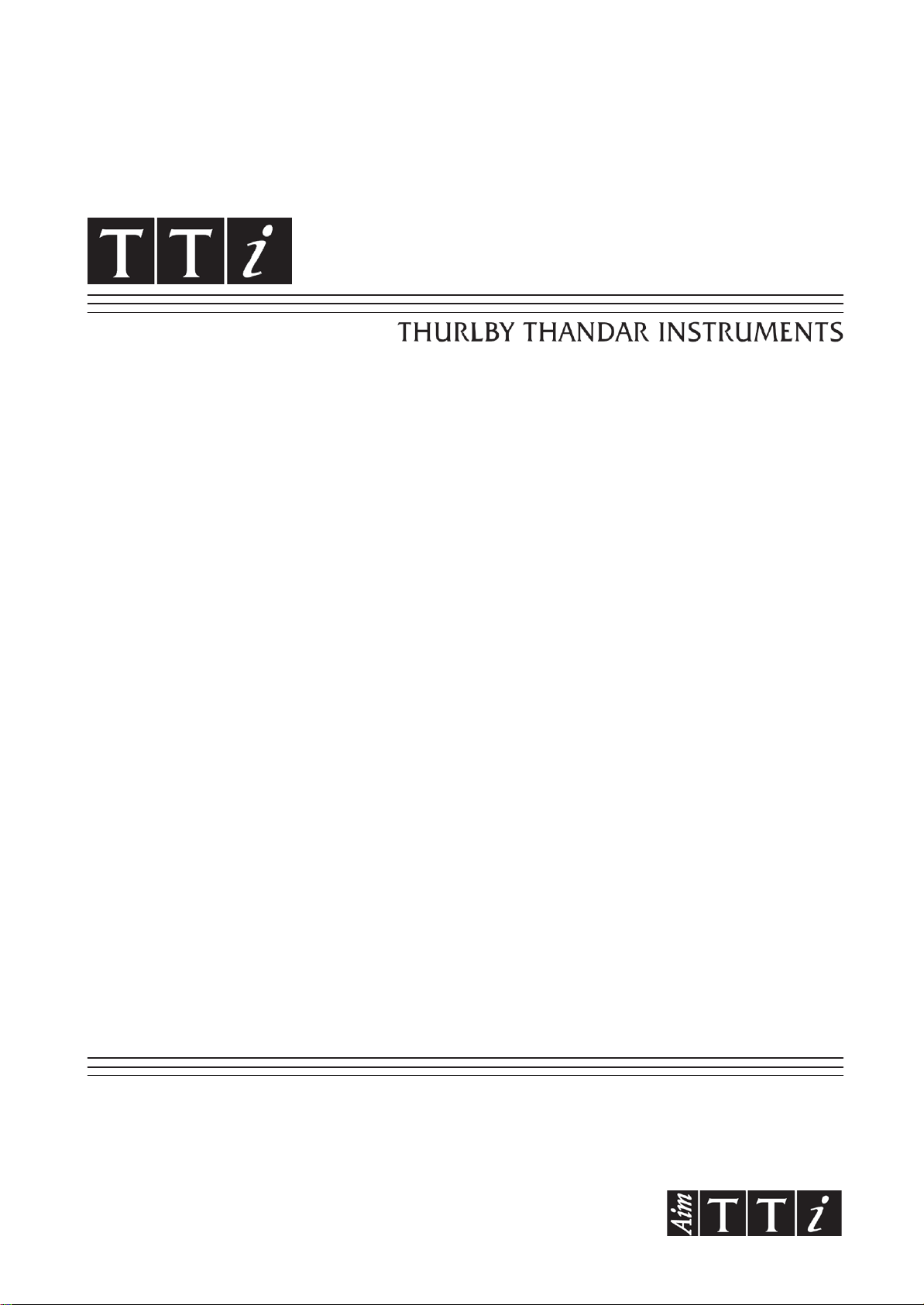
TG4001
40MHz DDS Function/Arbi trary Generator
INSTRUCTION MANUAL
Page 2
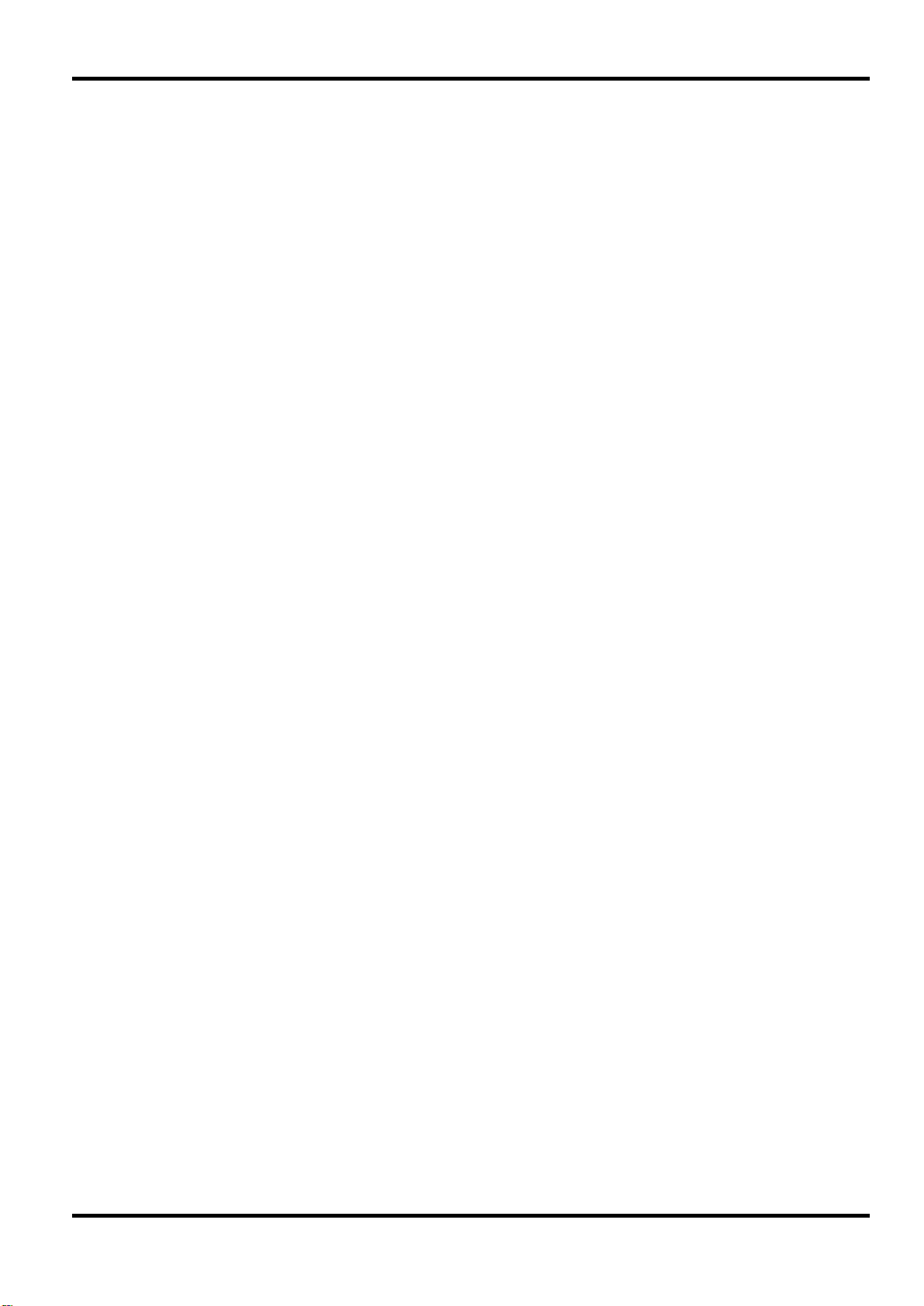
Table of Contents
Introduction 3
Specification 4
Safety 9
EMC 11
Installation 12
Connections 14
Front Panel Connections 14
Rear Panel Connections 15
General 17
Initial Operation 17
Principles of Editing 18
Principles of Operation 19
Function Generator Operation 21
Setting Generator Paramet er s 21
Warnings and Error Messages 23
SYNC Output 24
Sweep Operation 26
General 26
Setting Sweep Parameters 26
Triggered Burst and Gate 30
General 30
Triggered Burst 31
Gated Mode 32
Sync Out in Triggered Burst and Gated Mode 33
Tone Mode 34
Arbitrary Waveform Generat ion 36
Introduction 36
Selecting and Outputting Arbitrary Waveforms 36
Frequency and Amplitude Control with Arbitrary W aveforms 37
Sync Out Settings with Arbitrary Waveforms 37
Output Filter Setting 37
Pulse and Pulse-trains 39
Pulse Set-up 39
Pulse-train Setup 40
Modulation 43
1
Page 3
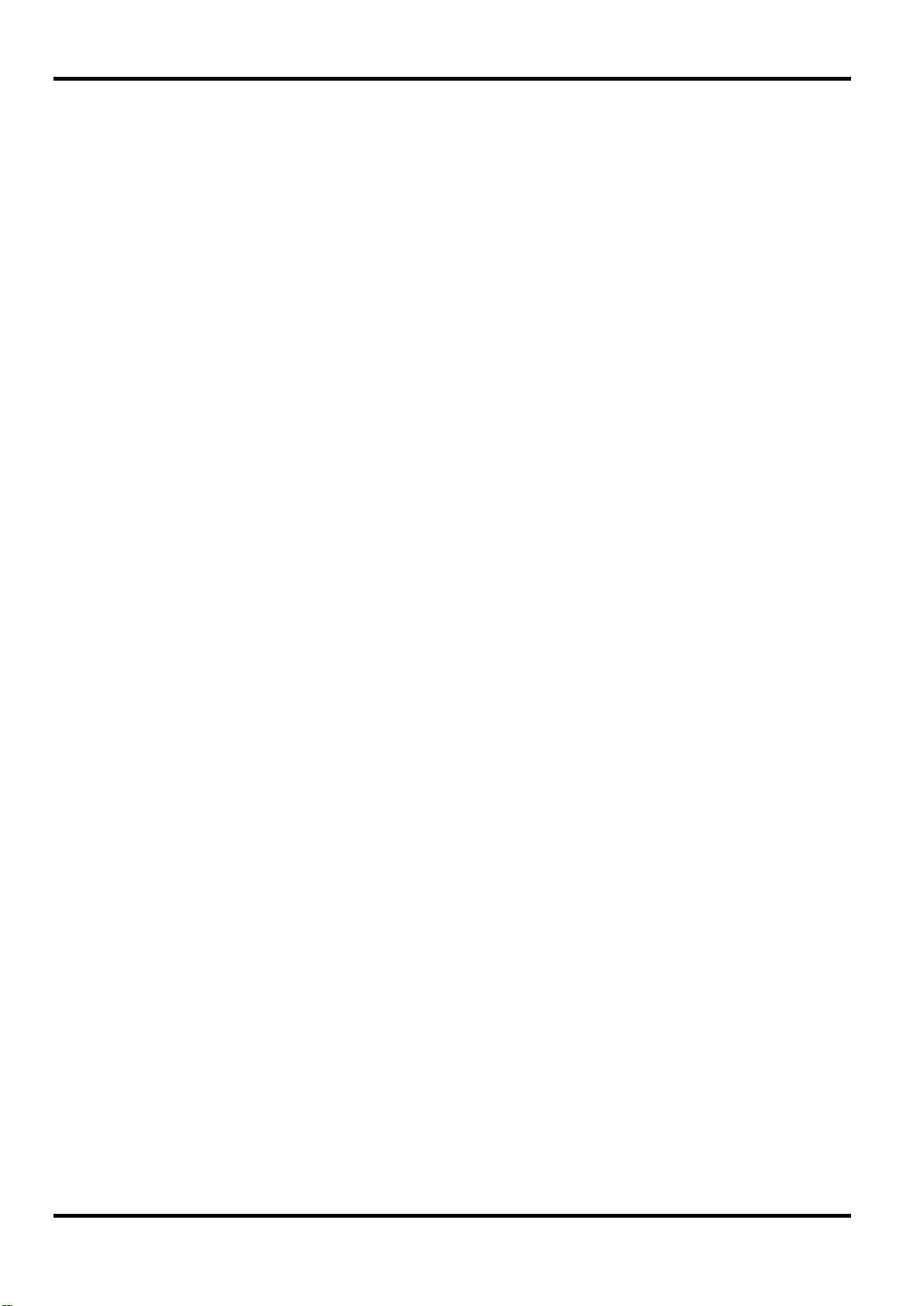
Sum 44
Synchronising Two Generators 45
System Operations from the Ut ility Menu 47
Calibration 49
Equipment Required 49
Calibration Procedure 49
Calibration Routine 50
Remote Calibration 51
Remote Operation 52
Power on Settings 59
Remote Commands 60
Frequency and Period 61
Amplitude and DC Offset 61
Waveform Selection 61
Arbitrary Waveform Define 62
Arbitrary Waveform Inter rogation 62
Mode Commands 62
Input/Output control 63
Modulation Commands 63
Synchronising Commands 63
Status Commands 63
Miscellaneous Commands 64
Remote Command Summary 65
Maintenance 68
Appendix 1. Warning and Error Messages 69
Appendix 2. SYNC OUT Aut om atic Settings 71
Appendix 3. Factory System Defaults 72
Appendix 4. Waveform Manager Plus Arbitrary Waveform Creation and Management Software 73
2
Page 4
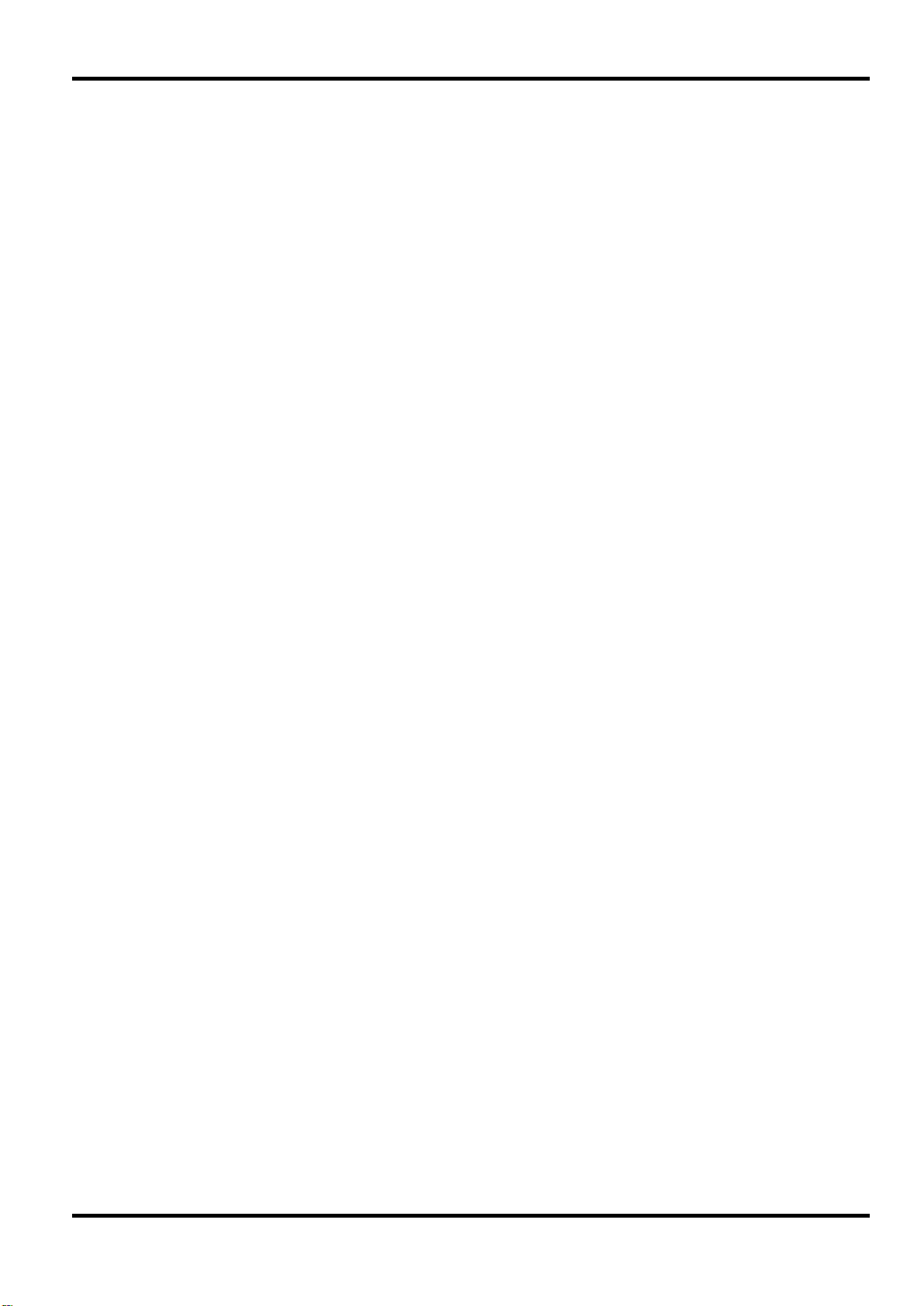
Introduction
This synthesised programmable func t ion generator has the following features:
• Sinewaves up to 40MHz, squarewaves up to 50MHz
• 11 standard waveforms available plus pulse and arbitrary
• User defined pulses and pulse trains with 10ns resolution
• Arbitrary waveforms up to 100MHz sampling frequency
• Up to 4 arbitrary waveforms of 4 to 64k points with 12 bit vertical resolution
• Triggering, summing and modulation of all output waveforms
• RS232 and USB and optional GPIB interfaces
The instrument uses a combination of direct digital synthesis and variable clock techniques to
provide high performance and extensive facilities in a compact instrum ent. It can generate a
wide variety of waveforms between 0·1mHz and 50MHz with high resolution and accuracy.
Arbitrary waveforms may be played back with 12 bit vertical resolution and from 4 to 65536
horizontal points.
All waveforms can be swept over their full frequency range at a rate variable between 1
millisecond and 15 minutes. Sweep can be linear or logarithmic, single or continuous. Single
sweeps can be triggered from the front panel, the trigger input, or the digital interfaces. A sweep
marker is provided.
Amplitude Modulation is available for all waveforms and is controlled from an external generator
via the MODULATIO N input socket.
Signal Summing is available for all waveforms and is controlled from an exter nal generator via
the SUM input socket.
All waveforms are available as a Triggered Burst whereby each active edge of the trigg er signal
will produce one burst of the carrier. The number of cycles in the burst can be set between 1 and
1048575. The Gated mode turns the output sig nal O n when the g at ing signal is true and Off
when it is false. Both Triggered and Gated modes can be operated fr om the internal Trigger
Generator (0.005Hz to 100kHz), f rom an external source (dc to 1MHz) or by a key press or
remote command.
The signals from the REF IN/ O UT sock et and the SYNC OUT socket can be used to phase lock
two instruments. This can be used to generate multi−phase waveforms or locked waveforms of
different frequencies.
The generator parameters ar e clear ly displayed on a backlit LCD with 4 rows of 20 charact er s.
Soft−keys and sub menus are used to guide the user through even the most complex funct ions.
All parameters can be entered directly from the num eric keypad. Alternatively most parameters
can be incremented or decremented using t he r otar y contr ol. This system combines quick and
easy numeric data entry with quasi−analogue adjustment when required.
The generator has RS232 and USB interfaces as s tandard which can be used f or r emote control
of all of the instrument functions or for the down−loading of ar bit r ary waveforms. As well as
operating in conventional RS232 mode the serial interf ace can also be us ed in addres sable
mode whereby up to 32 instruments can be linked to a single PC serial port.
There is also a GPIB option.
3
Page 5
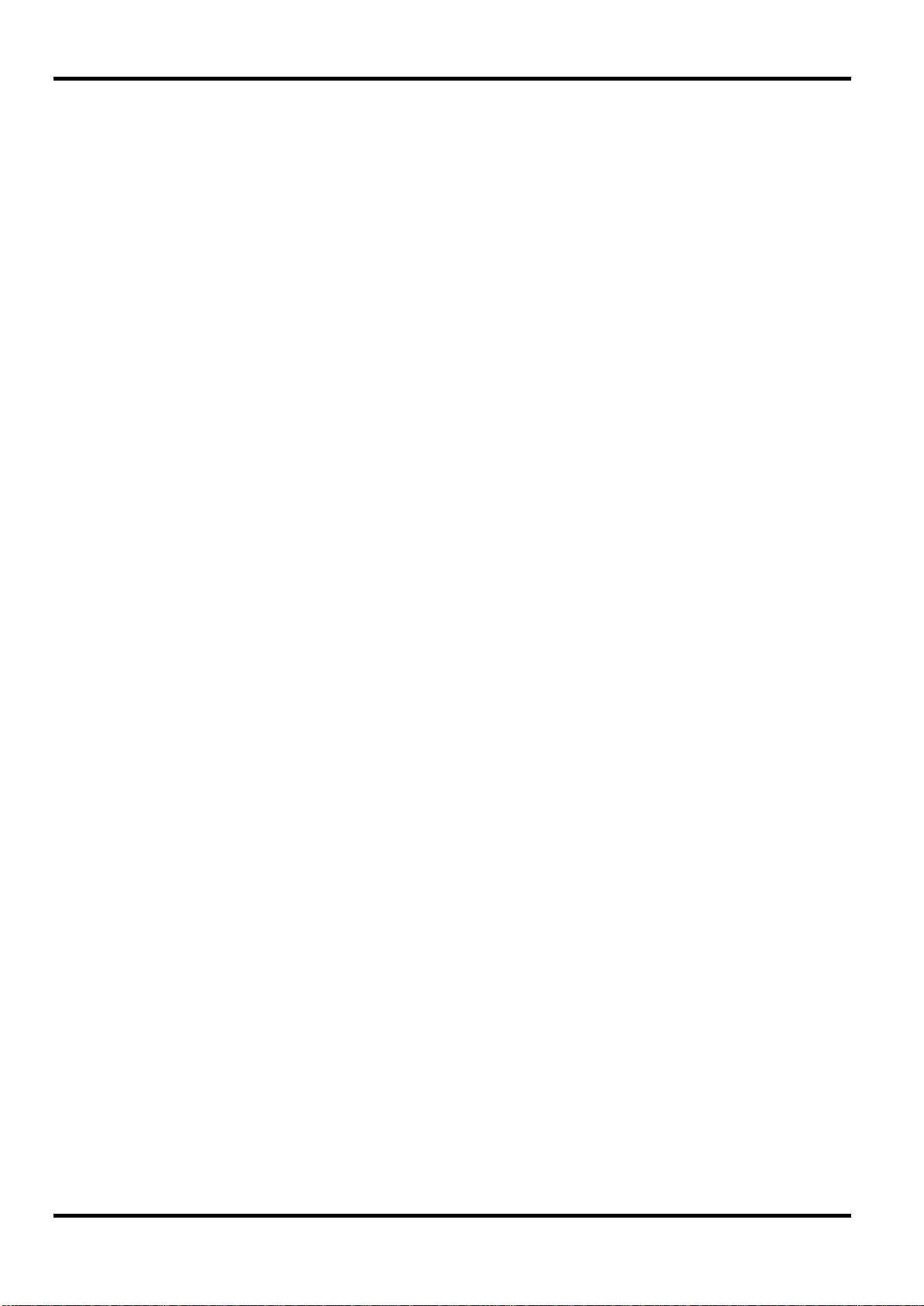
Range:
0·1mHz to 40MHz
Resolution:
0·1mHz or 10 digits
Accuracy:
10 ppm for 1 year
Temperatur e Stability:
Typically <1 ppm/ºC.
Output Level:
2.5mV to 10Vp−p into 50Ω
Harmonic Distortion:
<0.15% THD to 100kHz; <–60dBc to 20kHz
<–50dBc to 1MHz,
<−40dBc to 10MHz
<−30dBc to 40MHz
Non−harmonic Spurii:
<–60dBc to 1MHz, <–60dBc + 6dB/octave 1MHz to 40MHz
Range:
1mHz to 50MHz
Resolution:
1mHz (8 digits)
Accuracy:
10 ppm for 1 year
Output Level:
2.5mV to 10Vp−p into 50Ω
Rise and Fall Times:
<8ns
Range:
0.1mHz to 500kHz
Resolution:
0.1mHz or 10 digits
Accuracy:
10 ppm for 1 year
Output Level:
2.5mV to 10Vp−p into 50Ω
Linearity Error:
<0.1% to 30 kHz
Range:
0.1mHz to 500kHz
Resolution:
0.1mHz (10 digits)
Accuracy:
10 ppm for 1 year
Output Level:
2.5mV to 10Vp−p into 50Ω
Linearity Error:
<0.1% to 30 kHz
Specifications apply at 18−28ºC after 30 minutes warm−up, at maximum output into 50Ω.
WAVEFORMS
Standard Waveforms
Sine, square, triangle, DC, positive ramp, negative ramp, sin(x)/x, pulse, pulse train, cosine,
haversine, havercosine and 4 user defined Arbitrary waveforms.
Sine, Cosine, Haversine, Havercosine
Specification
Square
Triangle
Ramps and Sin(x)/x
4
Page 6
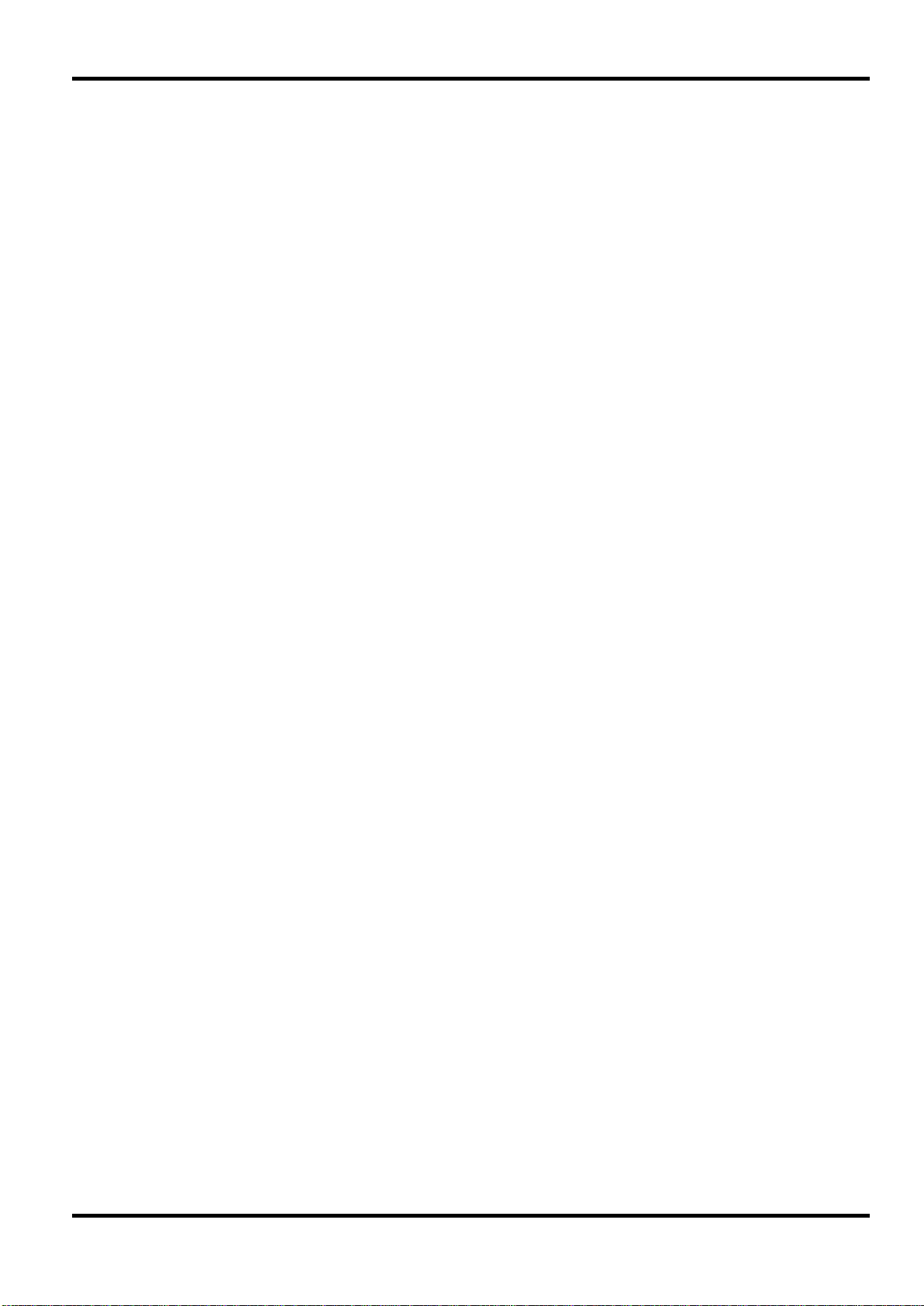
Output Level:
2.5mV to 10Vp−p into 50Ω
Rise and Fall Times:
<8ns
Period:
Range:
40ns to 100s
Resolution:
8 digit
Accuracy:
10 ppm for 1 year
Resolution:
0·001% of period or 10ns, whichever is greater
Resolution:
0·001% of period or 10ns, whichever is greater
minimum waveform size is 4 points
Vertical Resolution:
12 bits
Sample Clock Range:
100mHz to 100MHz
Resolution:
8 digits
Accuracy:
10 ppm for 1 year
Carrier Waveforms:
All standard and arbitrary
waveform. 100Msamples/s for ARB.
Number of Cycles:
1 to 1,048,575
dc to 1MHz external.
External from TRIG IN or remote interface.
frequency and type.
Pulse and Pulse Train
Delay:
Range:
Width:
Range:
Note that the pulse width and absolute value of the delay may not exceed the pulse period at any
time.
Pulse trains of up to 10 pulses may be specified, each pulse having independently defined width,
delay and level. The baseline voltage is separately defined and the sequence repetition rate is
set by the pulse train period.
Arbitrary
Up to 4 user defined waveforms may be stored in non-volatile memory. Waveforms can be
defined by downloading of waveform data via RS232, GPIB or USB.
Waveform Memory Size:
−99·99s to + 99·99s
10ns to 99·99s
4 waveforms – maximum waveform size is 65536 points,
Output Filter
Selectable between 40MHz Elliptic, 20MHz Bessel or none.
Noise
Digital noise generated by a 35-bit linear feedback register clocked at 100MHz. User’s external
filter defines bandwidth and response.
OPERATING MODES
Triggered Burst
Each active edge of the trigg er s ig nal will produce one burst of the waveform.
Maximum Carrier Frequency: The smaller of 2.5MHz or the maximum for the selected
Trigger Repetition Rate: 0.005Hz to 100kHz internal
Trigger Signal Source: Internal from keyboard or t r igger generator.
Trigger Start/Stop Phase:
± 360° settable with 0.1° resolution, subject t o waveform
5
Page 7
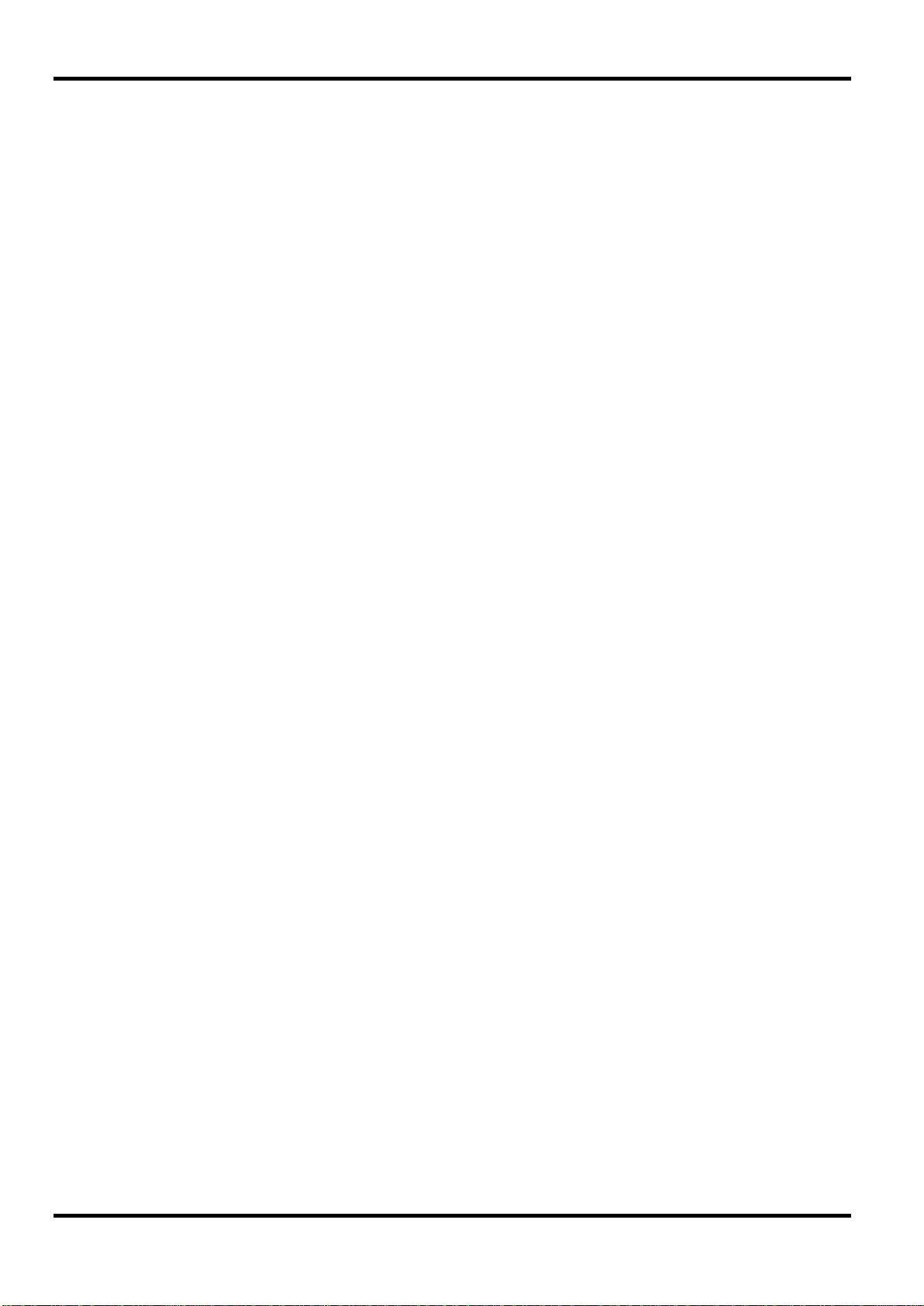
Carrier Waveforms:
All standard and arbitrary.
waveform. 100Msamples/s for ARB.
Trigger Repetition Rate:
0.005Hz to 100kHz internal; dc to 1MHz external.
External from TRIG IN or remote interface.
frequency and type.
Carrier Waveforms:
All standard and arbitrary except pulse and pulse train.
Sweep Mode:
Linear or logarithmic, trig gered or continuous.
Sweep Direction:
Up, down, up/down or down/up.
Independent setting of t he star t and stop frequency.
Sweep Time:
1ms to 999s (3 digit resolution).
Marker:
Variable during sweep.
interface.
Carrier Waveforms:
All waveforms except pulse and pulse train.
Frequency List:
Up to 16 frequencies fr om 1m Hz t o 40MHz.
switching mode.
External from TRIG IN or remote interface.
again.
when the trigger signal goes tr ue again.
again.
Gated
Waveform will run while the Gate signal is true and stop while false.
Maximum Carrier Frequency: The smaller of 2.5MHz or the maximum for the selected
Gate Signal Source: Internal from keyboard or t r igger generator.
Gate Start/Stop Phase:
Sweep
Frequency sweep capability is provided for both standard and arbitrary waveforms. Arbitrary
waveforms are expanded or condensed to exactly 4096 points and DDS techniques are used to
perform the sweep.
Sweep Range: From 1mHz to 40MHz in one range. Phase continuous.
Sweep Trigger Source: The sweep may be free run or trigg er ed from the following sources:
Tone Switching
Capability provided for both standard and arbitrary waveforms. Arbitrary waveforms are
expanded or condensed to exactly 4096 points and DDS techniques are used to allow
instantaneous frequency switching.
± 360° settable with 0.1° resolution, subject t o waveform
Manually from keyboard. Externally from TRIG IN input or remot e
6
Trigger Repetition Rate: 0.005Hz to 100kHz internal; dc to 1MHz external.
Usable repetition rate and waveform freq uency depend on the t one
Source: Internal from keyboard or t r igger generator.
Tone Switching Modes:
FSK: The tone is output when the trigger signal goes true and the
Using 2 instruments with their outputs summed together it is possible to generate DTMF test
signals.
Gated: The tone is output while the trigger signal is true and
stopped, at the end of the cur r ent waveform c ycle, while the trig ger
signal is false. The next tone is output when the trigger signal is true
Triggered: The tone is output when the trig ger signal goes true and
the next tone is output, at the end of t he c ur r ent waveform cycle,
next tone is output, immediately, when the trigger signal goes true
Page 8
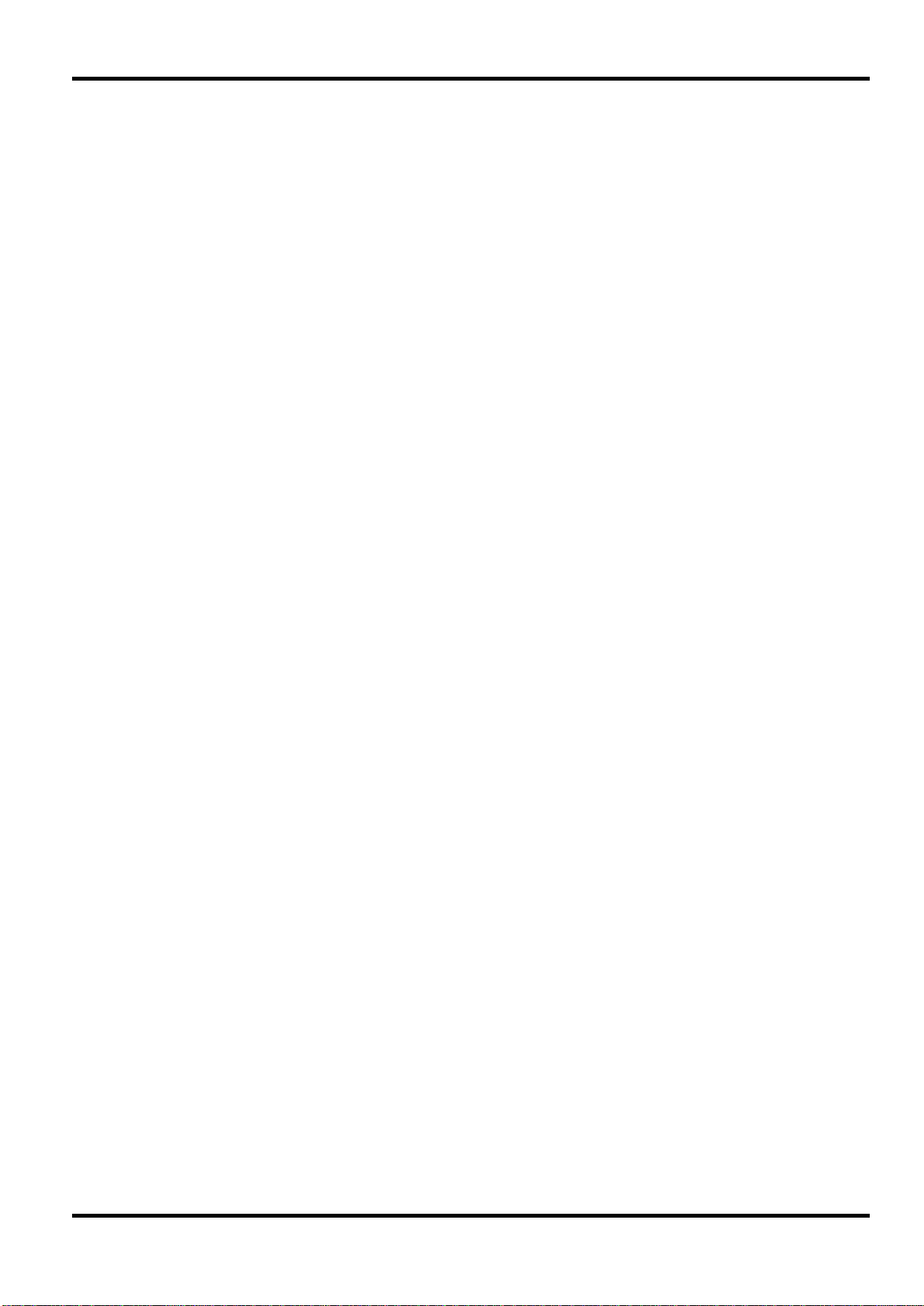
Output Impedance:
50Ω
600Ω in Vpk−pk, Vrms or dBm.
Amplitude Accuracy:
2% ±1mV at 1kHz into 50Ω.
Amplitude Flatness:
± 0.2dB to 1MHz; ± 0.4dB to 40MHz
DC Offset Range:
±10V. DC off s et plus signal peak limited to ±10V from 50Ω.
DC Offset Accuracy:
Typically 3% ±10mV, unattenuated.
Resolution:
3 digits or 1mV for both Amplitude and DC Offset.
(all waveforms)
a pulse coincident with the first few points of an arbitr ar y waveform.
Burst Done:
Produces a pulse coincident with the last cycle of a burst.
gated signals.
oscilloscope or recorder. Can additionally output a sweep marker.
phase point.
point.
Frequency Range:
DC − 1MHz.
Signal Range:
Threshold level adjustable ±5V; maximum input ±10V.
Minimum Pulse Width:
50ns, for Trigger and Gate modes; 50us for Sweep mode.
Polarity:
Selectable as high/rising edge or low/falling edge.
Input Impedance:
10kΩ
Frequency Range:
DC – 100kHz.
SCM: Approximately ± 1Vpk for maximum output.
Input Impedance:
Typically 1 kΩ.
Trigger Generator
Internal source 0.005 Hz to 100kHz square wave adjustable in 10us steps. 3 digit resolution.
Available for external use from the SYNC OUT socket.
OUTPUTS
Main Output
Amplitude:
Sync Out
Multifunction output user definable or automatically selected to be any of the following:
Waveform Sync:
Trigger: Selects the current trigger signal. Useful for synchronizing burst or
Sweep Sync: Outputs a trigger signal at t he s tart of sweep to synchronize an
Phase Lock Out: Used to phase lock two generators. Produces a pos it ive edge at t he 0°
Output Signal Level: Logic levels of <0.8V & >3V, except for Sweep Sync. Sweep Sync is a
5mV to 20Vp−p open circuit (2.5mV to 10Vp−p into 50Ω). Amplitude
can be specified open circuit (hi Z) or into an assumed load of 50Ω or
A square wave with 50% duty cycle at the main waveform frequency, or
3-level waveform: low at start of sweep, high for the dur at ion of the last
frequency step at end of s weep, with a narrow 1V pulse at the mar ker
INPUTS
Trig In
Modulation In
Signal Range:
VCA: Approximately 1V pk−pk for 100% level change at m aximum
output; maximum input ± 10V.
7
Page 9
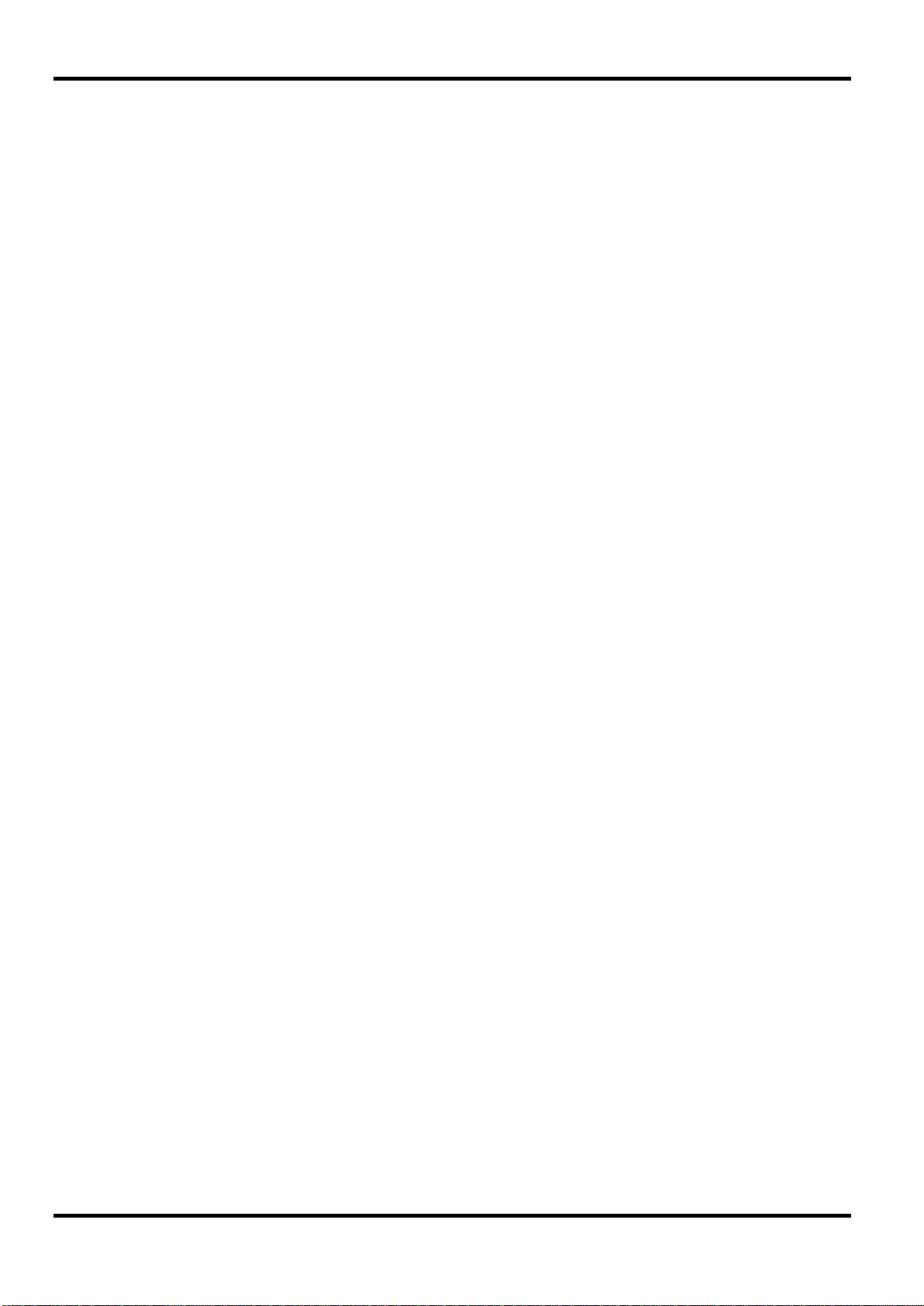
Frequency Range:
DC − 30 MHz .
±10V.
Input Impedance:
Typically 1kΩ.
level.
1V and 4V from 50Ω.
to synchronise (phase lock) two separate generators .
Maximum Input Voltage:
+5V, –1V.
RS232:
Variable Baud rate, 38400 Baud maximum. 9−pin D−connector.
IEEE−488:
Optional - Conforms with IEEE488.1 and IEEE488.2
USB
1.1
Display:
20 character x 4 row alphanumeric LCD.
numeric keys or by rotary control.
non-volatile memory.
Size:
3U (130mm) height; 212mm ( ½ −rack) width; 335mm long.
Weight:
4.1kg (9lb).
nominal; 60VA max. Installation Category II.
Operating Range:
+5°C to 40°C, 20−80% RH.
Storage Range:
−20°C to + 60°C.
Environmental:
Indoor use at altitudes up to 2000m, Pollution Degr ee 2.
Options:
19 inch rack mounting kit, GPIB remote control interface.
Safety:
Complies with EN61010−1.
EMC:
Complies with EN61326
Sum In
Signal Range:
Ref Clock In/Out
Set to Input: Input for an external 10MHz reference clock. TTL/ CMOS threshold
Set to Output: Buffered version of the internal 10MHz clock. Output levels nominally
Set to Phase Lock: Used together with SYNC OUT on a master and TRIG IN on a slave
INTERFACES
Full remote control facilities are available through the RS232, USB or G PI B interfaces.
GENERAL
Approximately 2 Vpk−pk input for 20Vpk −pk output; maximum input
Data Entry: Keyboard selection of mode, waveform etc.; value entry direct by
Stored Settings:
Power: 220-240V nominal 50/60Hz; 110-120V or 100V nominal 50/60/400Hz;
Up to 9 complete instrument set−ups may be stored and r ec alled from
nominal voltage adjustable internally; operating range ±10% of
8
Page 10
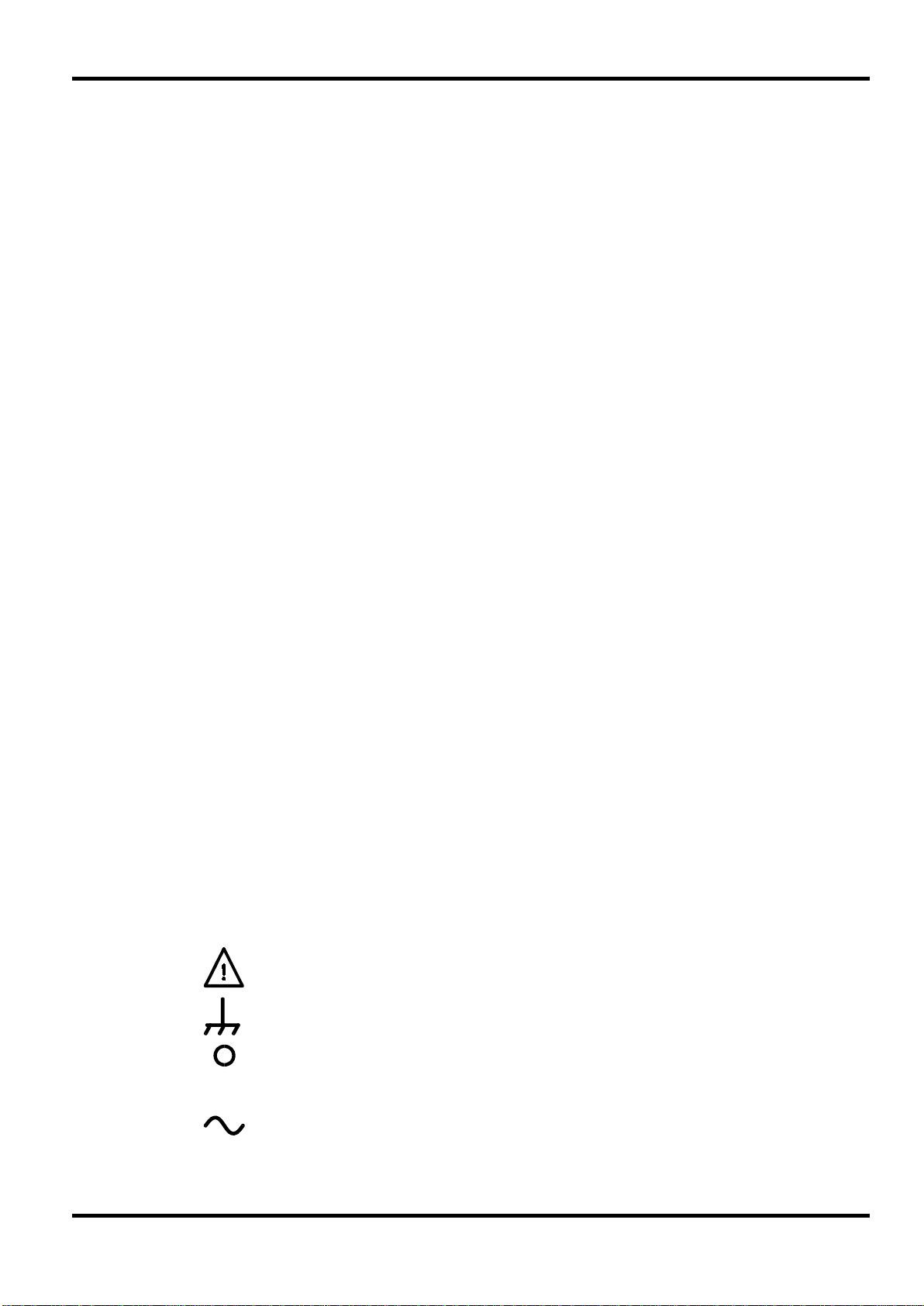
incorrect operation may damage the instr um ent.
l
Safety
This generator is a Safet y Class I instr um ent according to IEC classification and has been
designed to meet the requirem ents of EN61010−1 (Safety Requirements for Elect r ical Eq uipm ent
for Measurement, Control and Laborator y Use). It is an Installation Category II instrument
intended for operation from a normal single phase supply.
This instrument has been tested in accordanc e with EN61010−1 and has been supplied in a safe
condition. This instruction manual contains some information and warnings which have to be
followed by the user to ensure safe operation and to r etain the inst rument in a safe condition.
This instrument has been designed f or indoor use in a Pollution Degree 2 environment in the
temperature range 5°C to 40°C, 20% − 80% RH (non−condensing). It may occasionally be
subjected to temperatures between +5° and −10°C without degradation of its safety. Do not
operate while condensation is present.
Use of this instrument in a manner not spec ified by these instructions may impair the safety
protection provided. Do not operate the instrum ent outside its rat ed supply voltages or
environmental range.
WARNING! THIS INSTRUMENT MUST BE EARTHED
Any interruption of the mains earth conduct or inside or outside t he inst r um ent will make the
instrument dangerous. Int entional interruption is prohibited. The protective action must not be
negated by the use of an extension cord without a protective conductor.
When the instrument is connected to its supply, terminals may be live and opening the covers or
removal of parts (except those to which access can be gained by hand) is likely to expose live
parts. The apparatus shall be disconnected from all voltage sources before it is opened for any
adjustment, replacement, m aint enance or repair.
Any adjustment, maintenance and repair of the opened instrument under voltage shall be
avoided as far as possible and, if inevitable, shall be carried out only by a skilled person who is
aware of the hazard involved.
If the instrument is clearly def ec t ive, has been subject to mechanical damage, excessive
moisture or chemical corrosion the safety protection may be impaired and the apparatus should
be withdrawn from use and returned for checking and repair.
Make sure that only fuses with the required rated current and of the specified type are used f or
replacement. The use of makeshift fuses and the short−circuiting of fuse holders is prohibited.
This instrument uses a Lithium button c ell for non−volatile memory battery back−up; t ypic al life is
5 years. In the event of replacement becom ing nec essary, replace only with a cell of the cor r ect
type, i.e. 3V Li/Mn0
in accordance with local regulations; do not cut open, incinerate, expose to t em per atures above
60°C or attempt to recharge.
Do not wet the instrument when cleaning it and in particular use only a soft dry cloth to clean the
LCD window. The following symbols are used on t he inst r um ent and in this manual:−
20mm button cell type 2032. Exhausted cells must be disposed of car efully
2
Caution −refer to t he acc om panying documentation,
terminal connected to chassis ground.
9
mains supply OFF.
mains supply ON.
alternating current.
Page 11
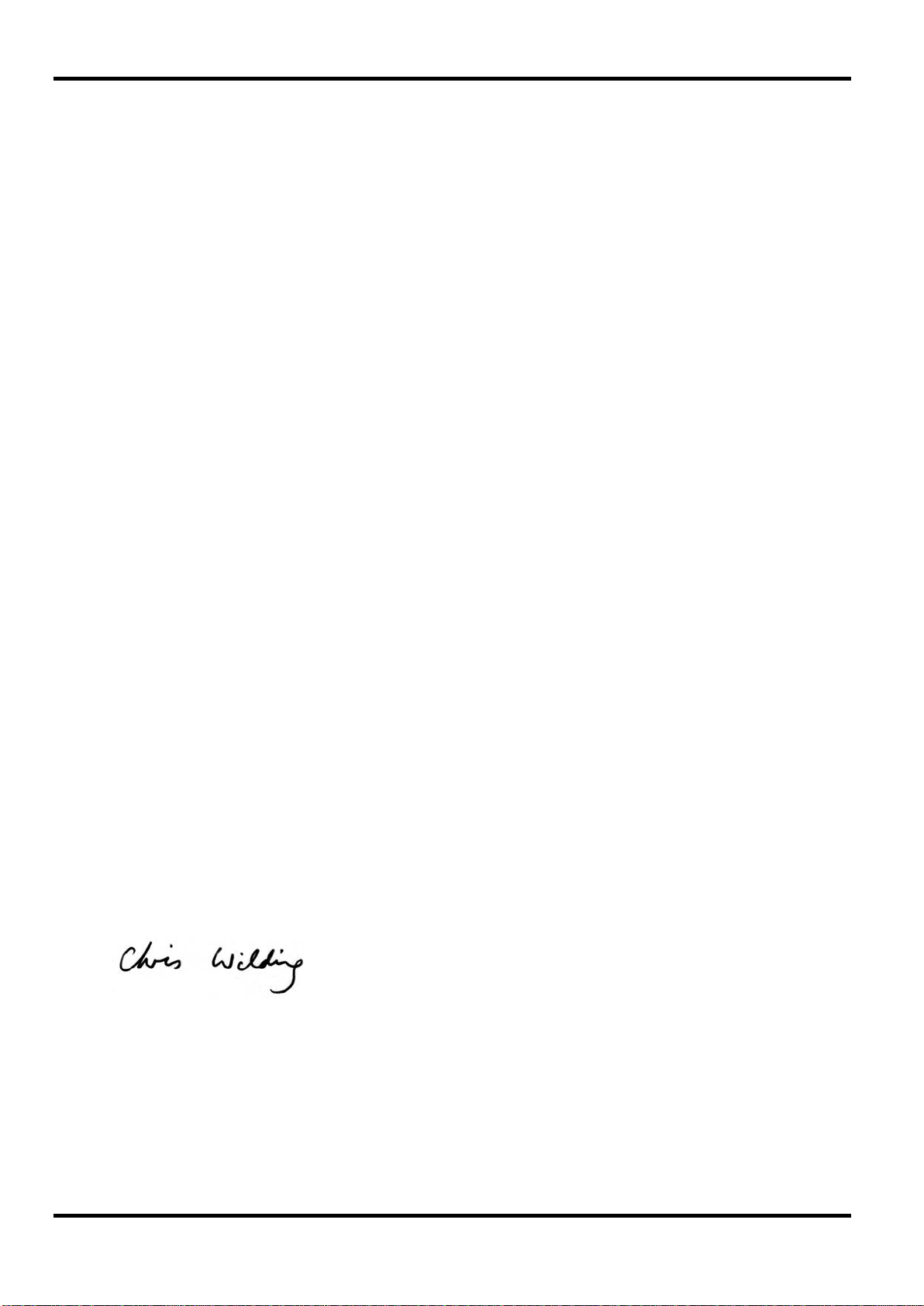
Performance levels achieved are detailed in the user manual.
EC Declaration of Conf ormity
We Thurlby Thandar Instruments Ltd
Glebe Road
Huntingdon
Cambridgeshire PE29 7DR
England
declare that the
TG4001 40MHz DDS Function/Arbitrary Generator
meets the intent of the EMC Directive 2004/108/EC and the Low Voltage Directive 2006/95/EC.
Compliance was demonstrated by conformance to the following specifications which have been
listed in the Official Journal of the European Comm unit ies.
EMC
Emissions: a) EN61326-1 (2006) Radiated, Class A
b) EN61326-1 (2006) Conducted, Class B
c) EN61326-1 (2006) Har m onics, referring to EN61000-3-2 (2006)
Immunity: EN61326-1 (2006) Immunity Table 1, referring to:
a) EN61000-4-2 (2009) Electrostatic Discharge
b) EN61000-4-3 (2006) Electromagnetic Field
c) EN61000-4-11 (2004) Voltage Interrupt
d) EN61000-4-4 (2004) Fast Transient
e) EN61000-4-5 (2006) Surge
f) EN61000-4-6 (2009) Conduct ed RF
Safety
EN61010-1 Installation Category II, Pollution Degree 2.
CHRIS W ILDING
TECHNICAL DIRECTOR
2 January 2013
10
Page 12
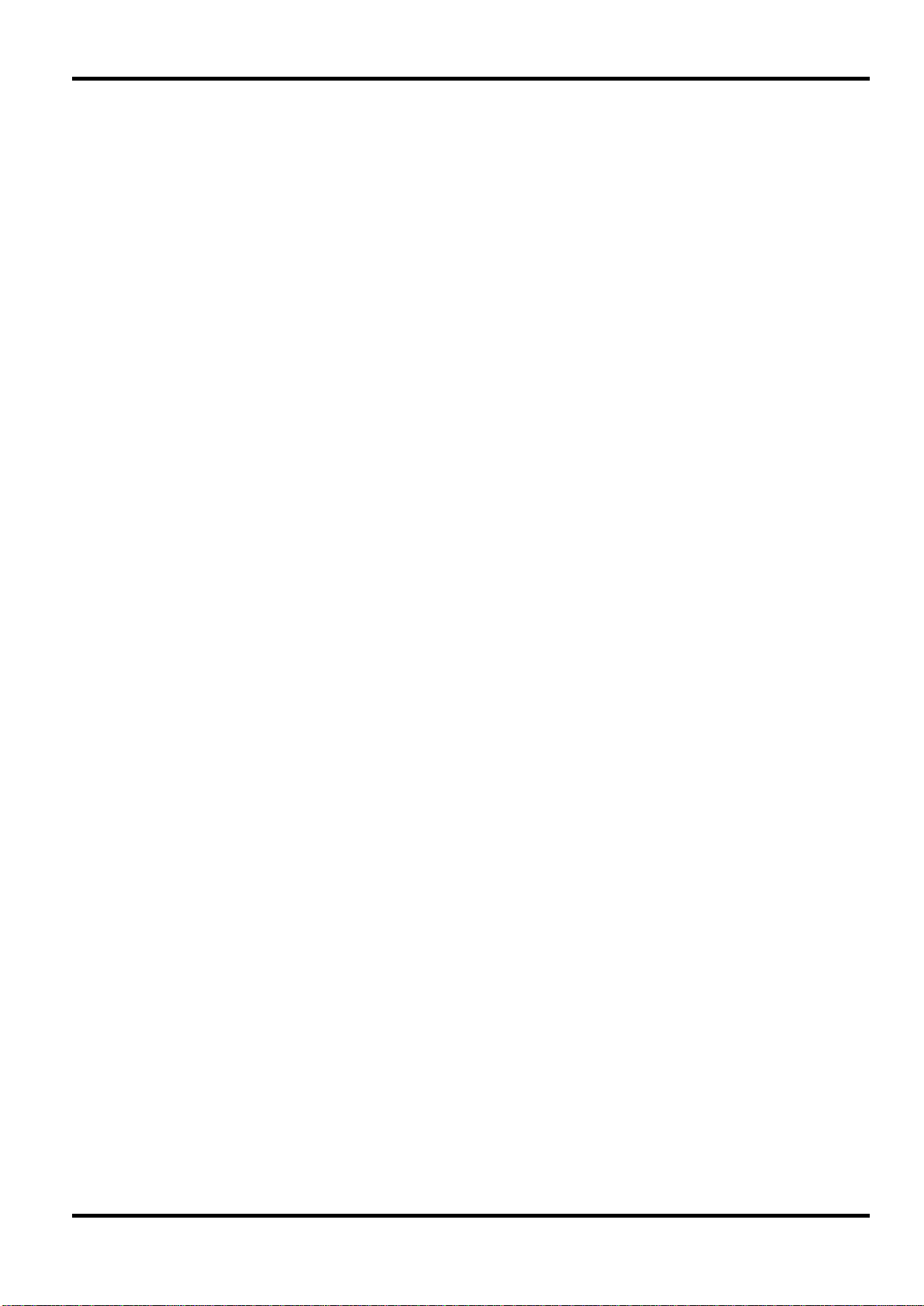
This instrument has been designed to meet the requirements of the EMC Directive 2004/108/EC.
Compliance was demonstrated by meeting the test limits of t he following standards:
Emissions
EN61326-1 (2006) EMC product standard for Electrical Equipment for Measurement, Control and
Laboratory Use. Test limits used were:
a) Radiated: Class A
b) Conducted: Class B
c) Harm onics: EN61000-3-2 (2006) Class A; the instrument is Class A by product category.
Immunity
EN61326-1 (2006) EMC product standard for Electrical Equipment for Measurement, Control and
Laboratory Use.
Test met hods, limits and performance achieved are shown below (requirement shown in
brackets):
a) EN61000-4-2 (2009) Electrostatic Discharge : 4kV air, 4kV contact, Performance A.
b) EN61000-4-3 (2006) Electromagnetic Field:
EMC
3V/m, 80% AM at 1kHz, 80MHz – 1GHz: Performance A (A) and 1.4GHz to 2GHz:
Performance A (A); 1V/m, 2.0GHz to 2.7GHz: Perf or m anc e A (A).
c) EN61000-4-11 (2004) Voltage Interrupt: ½ cycle and 1 cycle, 0%: Performance A (B);
d) EN61000-4-4 (2004) Fast Transient, 1kV peak (AC line), 0·5kV peak ( signal lines and
RS232/GPIB ports), Perform ance A.
e) EN61000-4-5 (2006) Surge, 0·5kV (line t o line), 1kV (line to ground), Perform ance A.
f) EN61000-4-6 (2009) Conducted RF, 3V, 80% AM at 1kHz (AC line only; signal
connections <3m, therefor e not tested), Performance A.
According to EN61326-1 the definitions of performance criteria are:
Performance criterion A: ‘During test normal performance within the specificat ion limits.’
Performance criterion B: ‘During t est , temporary degradation, or loss of function or
performance which is self-recovering’.
Performance criterion C: ‘During t est, temporary degradation, or loss of function or
performance which requires operator int er vention or s ystem r es et occ ur s.’
Cautions
To ensure continued com pliance with the EMC directive observe the following precautions:
a) Connect generator to other equipment using only high quality, double-screened cables.
b) After opening the case for any reason ens ur e t hat all signal and ground connections are
25 cycles, 70% and 250 cycles, 0%: Performance B (C).
remade correctly and that case screws are correc t ly refitted and tightened.
c) In the event of part replacement becoming necessary, only use components of an identical
type, see the Service Manual.
11
Page 13
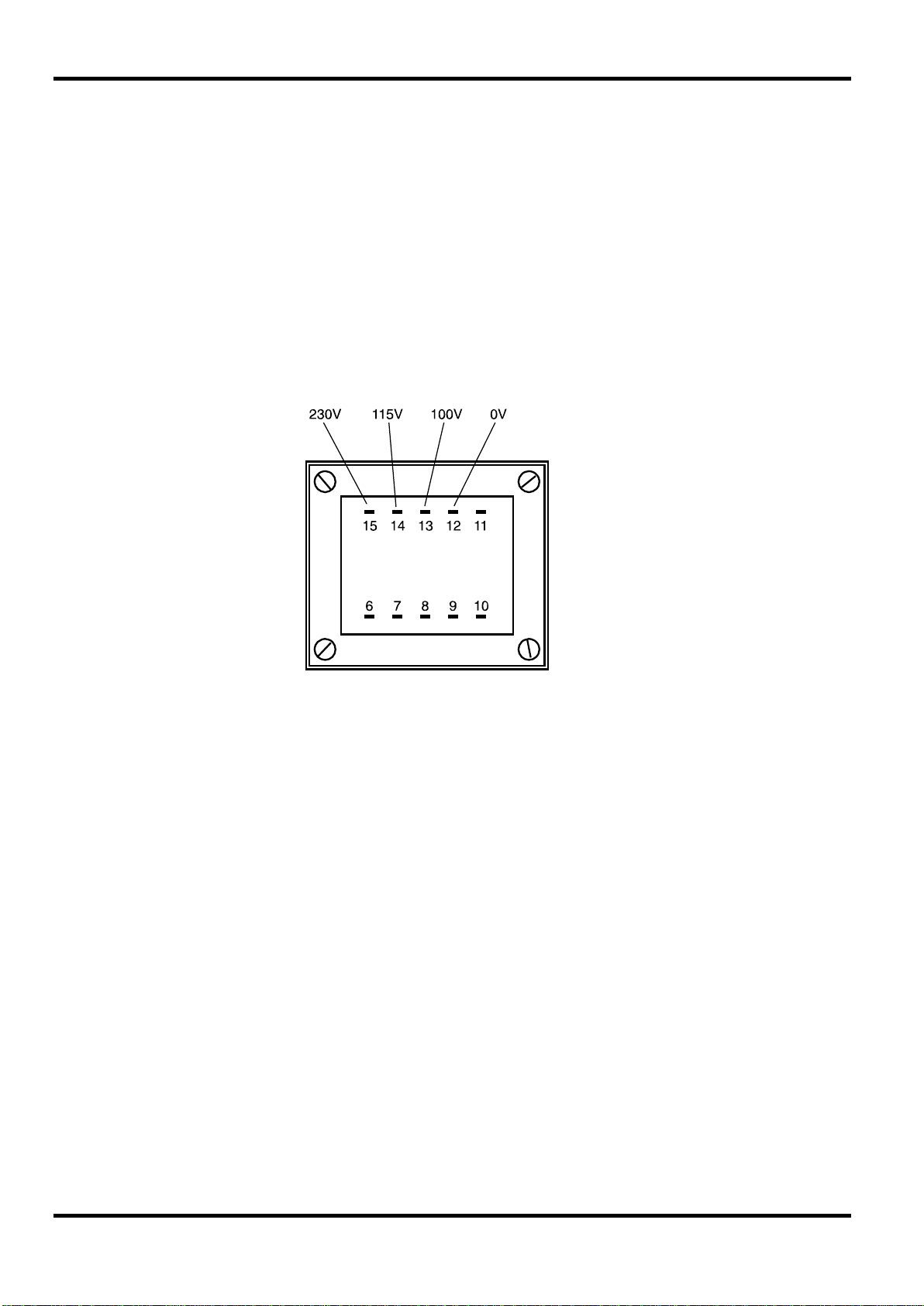
for 230V operation:
500 mA (T) 250V HRC
for 100V or 115V operation:
1A (T) 250V HRC
Mains Operating Voltage
Check that the instrument oper ating voltage marked on the rear panel is suitable for the local
supply. Should it be neces sar y to change the operating voltage, proceed as follows:
1) Disconnect the inst r um ent from all voltage sources.
2) Remove the screws which retain the top cover and lift off the cover.
3) Change the t ransformer connections following the diagr am below.
4) Refit t he cover and t he s ecur e with the sam e s cr ews.
5) To comply with safety standard requirements the operating voltage marked on the rear panel
must be changed to clearly show the new voltage setting.
6) Change the fuse to one of the correct r at ing, see below.
Installation
Fuse
for 230V operation connect the live (brown) wire to pin 15
for 115V operation connect the live (brown) wire to pin 14
for 100V operation connect the live (brown) wire to pin 13
7) Refit t he cover and t he s ecur e with the sam e s cr ews.
8) To comply with safety standard requirements the operating voltage marked on the rear panel
must be changed to clearly show the new voltage setting.
9) Change the fuse to one of the correct r at ing, see below.
Ensure that the correct mains fuse is fitted for the set oper ating voltage. The correct mains fuse
types are:
To replace the fuse, disconnect the mains lead from the inlet soc ket and withdraw the fuse
drawer below the socket pins. Change the fuse and replace t he dr awer.
The use of makeshift fuses or the short−circuiting of the fuse holder is prohibited.
12
Page 14
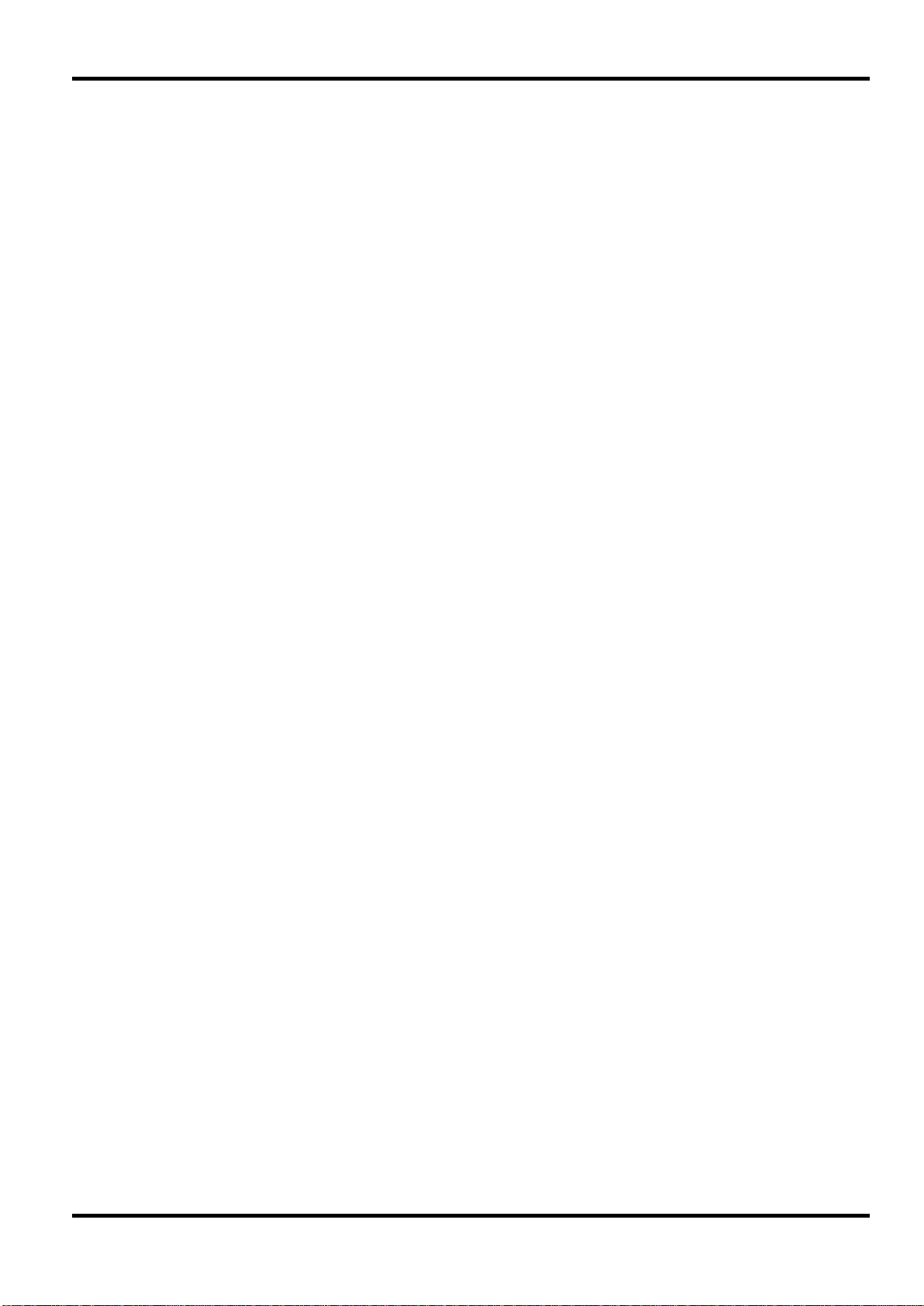
Brown
−
Mains Live
Blue
−
Mains Neutral
Green / Yellow
−
Mains Earth
Mains Lead
When a three c or e m ains lead with bare ends is provided it should be connected as follows:−
Any interruption of the mains earth conduct or inside or outside t he inst r um ent will make the
instrument dangerous. Int entional interruption is prohibited. The protective action must not be
negated by the use of an extension cord without a protective conductor.
Mounting
This instrument is suitable both for bench use and rack mounting. It is delivered with feet for
bench mounting. The front feet include a tilt mechanism for optimal panel angle.
A rack kit for mounting in a 19” rack is available from the Manufacturers or their overseas agents.
Ventilation
The generator uses a small f an fitted to the rear panel. Tak e car e not to restrict the rear air inlet
or the vents at the front (sides and underneath). In rack-mounted situat ions allow adequate
space around the instrument and/or use a f an t r ay for forced cooling.
WARNING! THIS INSTRUMENT MUST BE EARTHED
13
Page 15
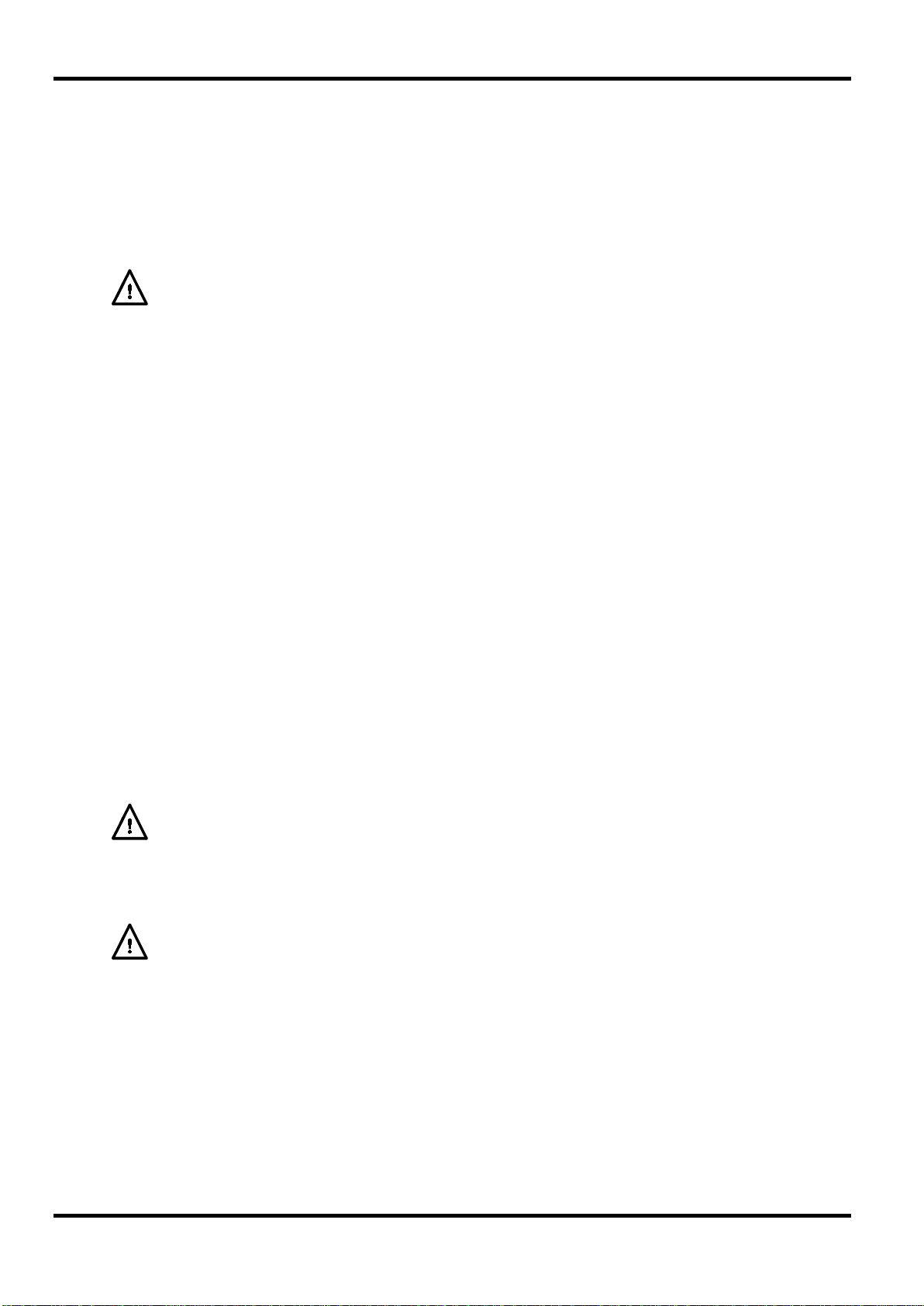
first few points (addresses) of the waveform.
waveform is active at the main output and high at all other tim es.
external, manual and remote all produce a trigger sync.
marker pulse can be set to be output at any of the frequency steps.
coherent.
Front Panel Connec tions
MAIN OUT
This is the 50Ω output from the main generator. It will provide up to 20V peak−to−peak e.m.f.
which will yield 10V peak−to−peak into a matched 50Ω load. It can tolerate a short circuit for 60
seconds.
Do not apply an external voltage to this output.
SYNC OUT
This is a TTL/CMOS level output which may be set to any of t he following signals from the
SYNC OUT screen.
Connections
waveform sync
Burst done
Trigger
Sweep sync
Phase lock
SYNC OUT logic levels are nominally 0V and 5V from typically 50Ω. SYNC OUT will withstand a
short circuit.
Do not apply an external voltage to this output.
A sync marker phase coincident with the MAIN OUT waveform. For
standard waveforms, (sine, cosine, haversines, squar e, triangle, sinx/x and
ramp), the sync marker is a squarewave with a 1:1 duty cycle with the rising
edge at the 0º phase point and the f alling edge at the 180º phase point. For
arbitrary waveforms the sync marker is a positive pulse coincident with the
Provides a signal during Gate or Trigger modes which is low while the
Provides a positive going version of the actual trigg er signal; internal,
Goes low at the start of sweep and high for t he dur at ion of the last
frequency step at the end of the sweep. In addition, a half-amplitude
Produces a positive edge coincident with the start of the curr ent waveform;
this is used for phase locking instr um ents. This waveform may not appear
TRIG IN
This is the external input for Trigger, Gate, Sweep and Sequence operations. It is also the input
used to synchronise the generator (as a slave) to anot her (which is the master).
Do not apply an external voltage exceeding ±10V.
14
Page 16
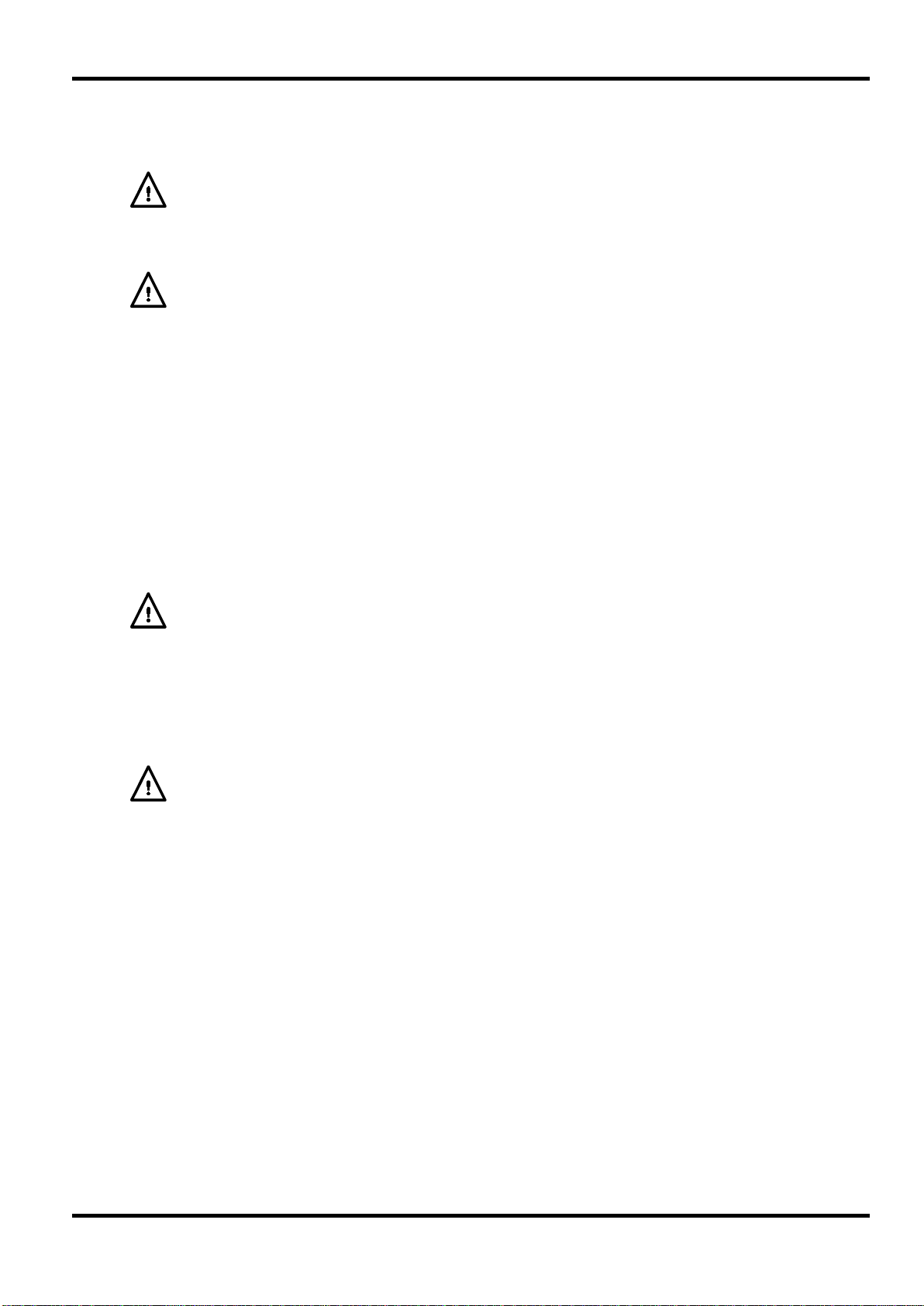
internal clock when the external reference is applied.
output
The internal 10MHz clock is made available at the socket.
phase lock slave and the master is set to phase lock master.
Pin
Name
Description
2
TXD
Transmitted data from instrument
3
RXD
Received data to instrument
4
No internal connection
5
GND
Signal ground
6 − No internal connection
7
RXD2
Secondary received data
8
TXD2
Secondary transmitted data
9
GND
Signal ground
Rear Panel Connections
MODULATION IN
This is the input socket f or exter nal modulat ion.
Do not apply an external voltage exceeding ±10V.
SUM IN
This is the input socket f or exter nal sig nal sum m ing.
Do not apply an external voltage exceeding ±10V.
REF CLOCK IN/OUT
The function of the CLO CK IN/ O UT sock et is set from the ref clock i/o menu on the
UTILITY screen, see System Operations section.
input
phase lock
As an output the logic levels are nominally 1V and 4V from typically 50Ω. CLO CK OUT will
withstand a short−circuit. As an input the threshold is TTL/CMOS compatible.
Do not apply an external voltage exceeding + 5V or –1V.
MAIN OUT
This plugged panel position is provided for the user to fit a 50Ω BNC as an alternative to the
front panel MAIN OUT socket where rear panel connections are required in a rack-mounted
system. The front panel MAIN OUT connection must be carefully disconnected fr om the pcb and
the pcb then rewired, using high quality 50Ω coax, to the new rear panel connector.
RS232
9−pin D−connector compatible with addressable RS232 use. The pin connections are shown
below:
This is the default setting . The sock et bec om es an input for an external
10MHz reference clock. The system automatically switches over from the
When two or more generators are synchronised the slaves are set to
Do not apply external voltages exceeding + 5V or –1V to this signal connection.
Do not apply an external voltage to this output.
1
−
−
Pin 2, 3 and 5 may be used as a conventional RS232 interface with XON/XOFF handshak ing .
Pins 7, 8 and 9 are additionally used when the instrument is used in addressable RS232 mode.
Signal grounds are connected to instrum ent ground. The RS232 address is set from the
No internal Connection
remote menu on the UTILITY screen, see System Operations sec t ion.
15
Page 17
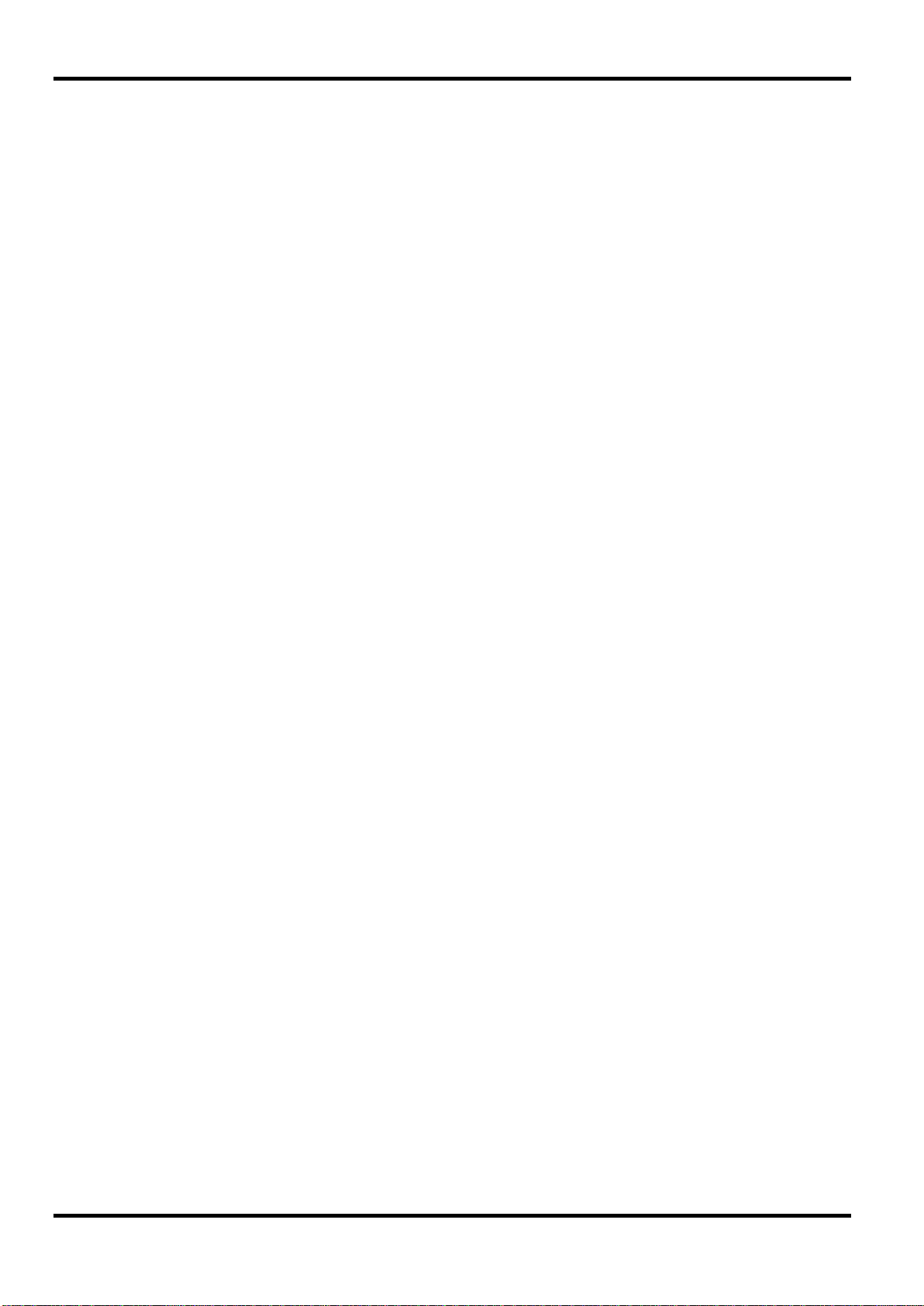
GPIB (IEEE−488) OPTIONAL
The GPIB interface is not isolated; the GPIB signal grounds are connected to t he inst rument
ground.
The implemented subsets are:
SH1 AH1 T6 TE0 L4 LE0 SR1 RL1 PP1 DC1 DT1 C0 E2
USB
The GPIB address is set fr om t he
Operations section.
The USB port is connected to instrument ground. It accepts a standard USB cable. If USB has
been selected as the current interf ac e t he Windows plug-and-play function should autom at ically
recognise that the instrument has been c onnected.
remote menu on the UTILITY screen, see System
16
Page 18
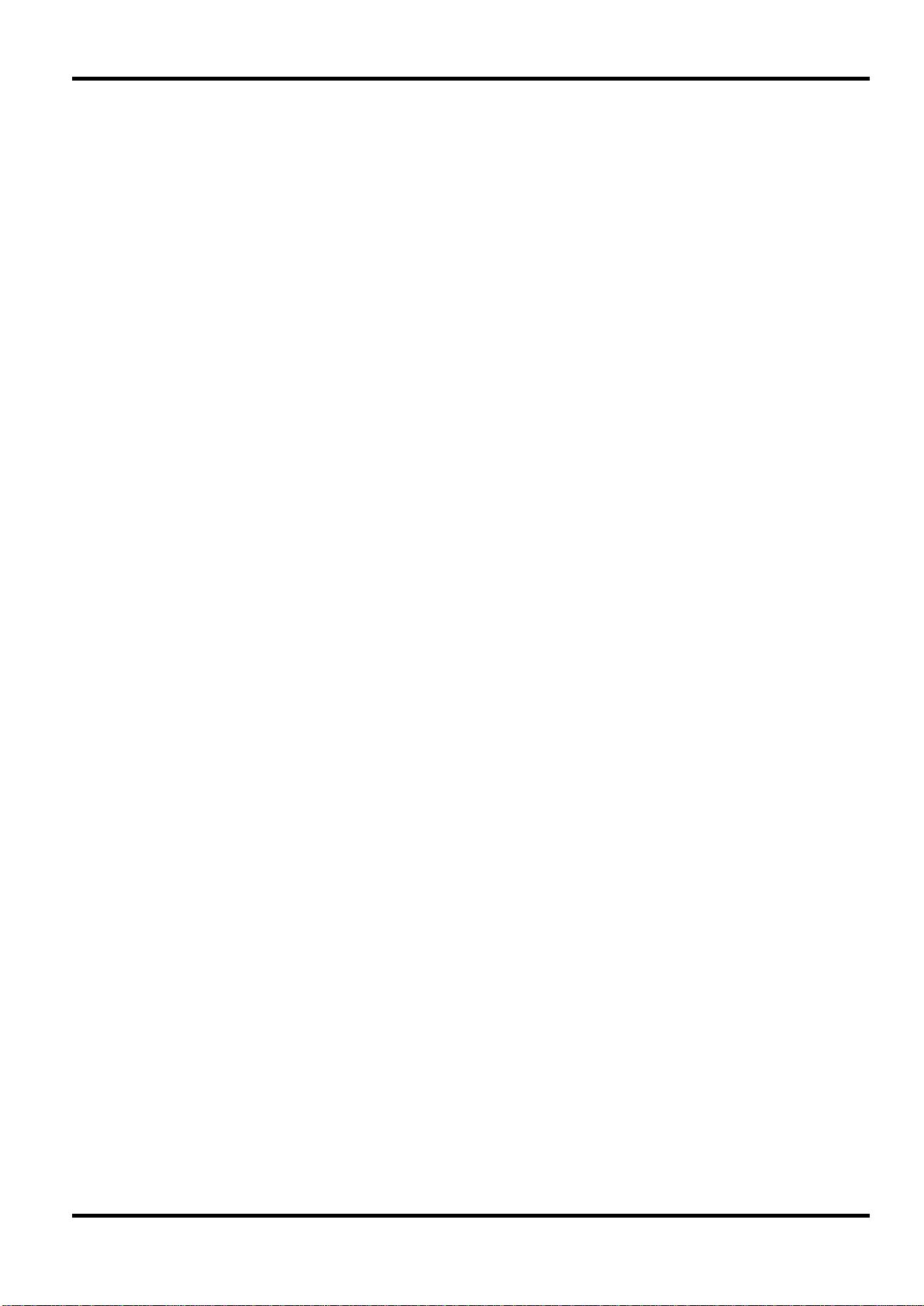
Initial Operation
This section is a general introduction to t he or ganisation of the instrument and is intended to be
read before using the gener at or for the first time. Detailed operation is covered in later sections
starting with Standard Waveform Operation.
In this manual front panel keys and sockets are s hown in capitals, e.g. OFFSET, SYNC OUT; all
soft−key labels, entry fields and messages displayed on the LCD are shown in a different
type−font, e.g.
Switching On
The power switch is located at the bottom left of the front panel.
At power up the generator displays the installed software revision whilst loading its waveform
RAM; if an error is encountered the message
firmware updated will be displayed, see the Warning s and Er r or Messages sec t ion.
Loading takes a few seconds, after which the status scr een is displayed, showing the g enerator
parameters set to their def ault values, with the MAIN OUT output set off. Refer to the System
Operations section for how to change t he power up settings to either those at power down or to
any one of the stored settings. Recall the stat us s cr een at any time with the STATUS key; a
second press returns the display to the previous screen.
General
WAVEFORM FUNCTIONS, sine.
system ram error, battery fault or
Change the basic generator parameters as des cr ibed in the Standard Waveform Oper at ion
section and switch the output on with the MAIN OUT key; the ON lamp will light to show that the
output is on.
Display Contrast
All parameter settings are displayed on the 20 character x 4 row backlit liquid cr ystal display
(LCD). The contrast may vary a little with changes of ambient tem per at ur e or viewing angle but
can be optimised for a particular environment by using the front panel contrast control. Insert a
small screwdriver or trimmer tool through the adjustment aperture mark ed LCD and rotat e t he
control for optimum contrast.
Keyboard
Pressing the front panel keys displays screens which list parameters or choices r elat ive to the
key pressed. Selections are then made using the display soft−keys and numeric values are
changed using the numeric keys or rotar y contr ol, see t he Pr inciples of Editing section.
The keys are grouped as follows:
• FUNCTION, FREQuency , AMPLitude, OFFSET and MODE keys display screens which permit
their respective parameters to be edited either from the numeric keypad or using the rotary
control/cursor keys.
• Numeric keys permit direct entry of a value for the parameter currently selected. Values are
accepted in four formats: int eger (20), floating point (20· 0), exponential (2 EXP 1) and direct
units selection (20Hz). For example, to set a new frequency of 50kHz press FREQ followed by
50000 ENTER or 5 EXP 4 ENTER or 50 kHz. ENTER or an appropriate units key confirms
the numeric entry and changes the gener at or s et t ing to the new value.
CE (Clear Entry) undoes a numeric entry digit by digit. ESCAPE returns a set ting being edited
to its last value.
• MODULATION, SUM, TRIG IN and SYNC O UT call s c reens from which the parameters of
those input/outputs can be set, including whether the port is on or off.
• SWEEP similarly calls screens from which all the parameters can be set and the function run.
• The MAIN OUT key simply switches the main output on or off.
• MAN TRIG is used for manual triggering (when TRIG IN is appropriately set) and for
synchronising two or more generators when suitably connected together.
17
Page 19
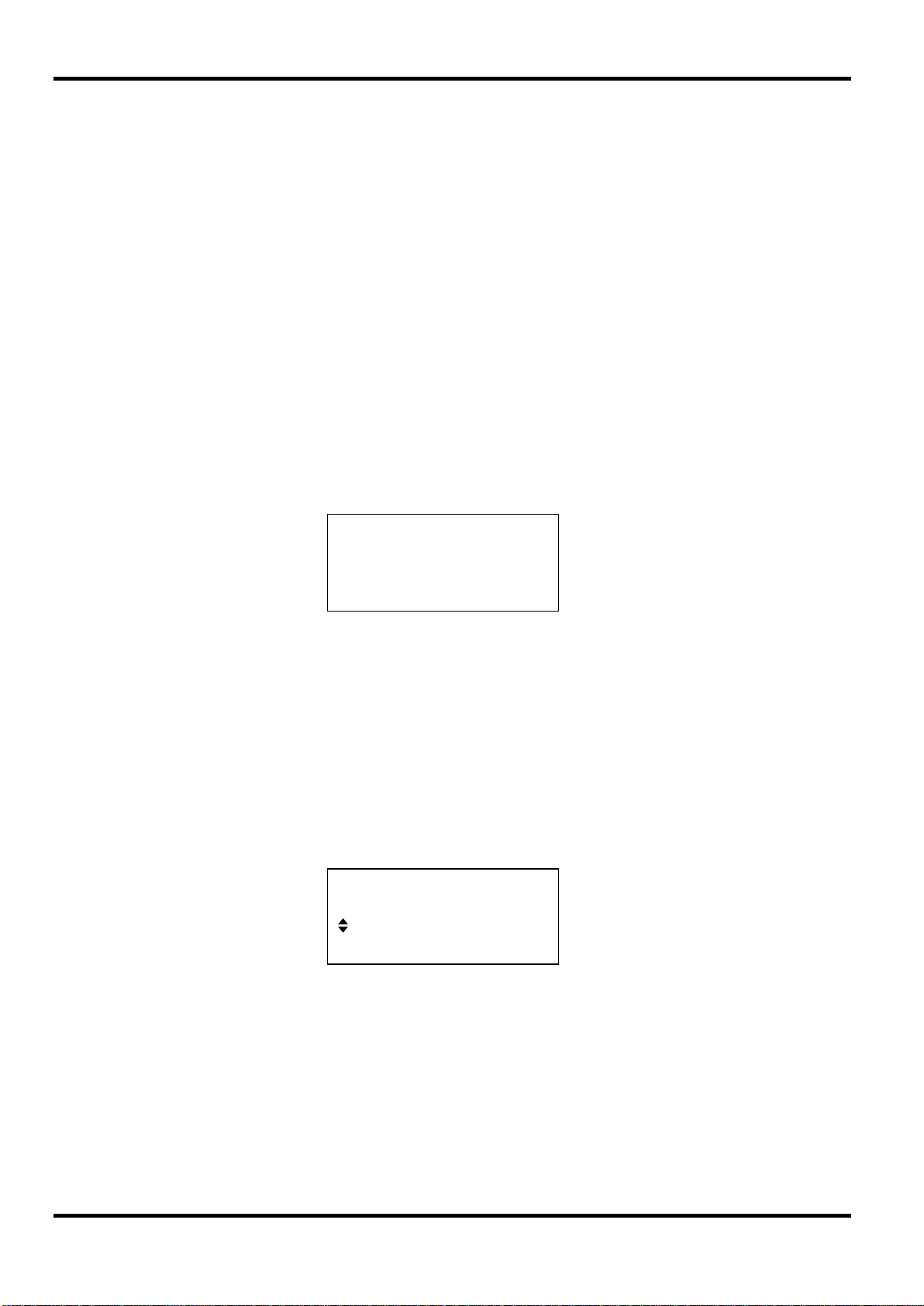
♦
◊
◊
◊
• UTILITY gives access to menus for a variety of functions such as remote control interface
set−up, power−up parameters, error message settings and store/rec all waveforms t o/from
non−volatile memory.
• Eight soft−keys around the display are used to directly set or s elect paramet ers from the
currently displayed menu; their operation is described in more detail in the next section.
• The STATUS key always returns the display to the default start−up screen which gives an
overview of the generators status. Pressing STAT US ag ain returns the display to the previous
screen.
Further explanations will be found in the detailed descriptions of the generat or’s operation.
Principles of Editing
Each screen called up by pressing a front panel key shows parameter value(s) and/or a list of
choices. Parameter values can be edited by using the ROTARY CONTROL in combination with
the left and right arrowed CURSOR keys, or by direct num er ic keyboard entry; choices are made
using the soft−key associated with the screen it em to be selected. The examples which follow
assume factory default set t ings.
A diamond beside a screen item indicates that it is selectable; hollow diamonds identify
deselected items and filled diamonds denote selected items. For example, press MODE to get
the screen shown below:
MODE:
continuous
gated setup…◊
triggered setup…◊
The filled diamond indicates that the selected m ode is continuous. Gated or
Triggered modes are selected by pressing the associated soft−key which will make the
diamond beside that item filled and the diamond beside
also illustrates how an ellipsis (three dots following the screen text) indicates that a further screen
follows when that item is selected. In the case of t he MODE screen illustr at ed, pressing the
continuous hollow. This screen
setup... soft−key on the bottom line brings up t he TRIGGER SETUP menu; note that
selecting this item does not change t he
Some screen items are marked with a double−headed arr ow (a split diamond) when selected to
indicate that the item’s setting can be changed by fur ther presses of the soft−key, by pressing
either cursor key or by using the rotary control. For example, pr es sing FILTER brings up the
screen shown below.
FILTER SETUP
mode: auto
type: 40MHz eliptic
continuous/gated/triggered selection.
18
Repeated presses of the mode soft−k ey will toggle the m ode between its two possible settings
auto and manual. Similarly, when type is selected, repeated presses of the type
of
soft−key (or cursor keys or use of the rotary control) will step the selection through all possible
settings of the filter type.
In addition to their use in editing items identified by a double−headed arrow as described above,
the CURSOR keys and ROTARY CONTROL operate in two other modes.
In screens with lists of items that can be selected ( i. e. it em s marked with a diamond) the cursor
keys and rotary control are used to scroll all items through the display if the list has more than
three items; look, for example at the FUNCTION and UTILITY screens.
Page 20
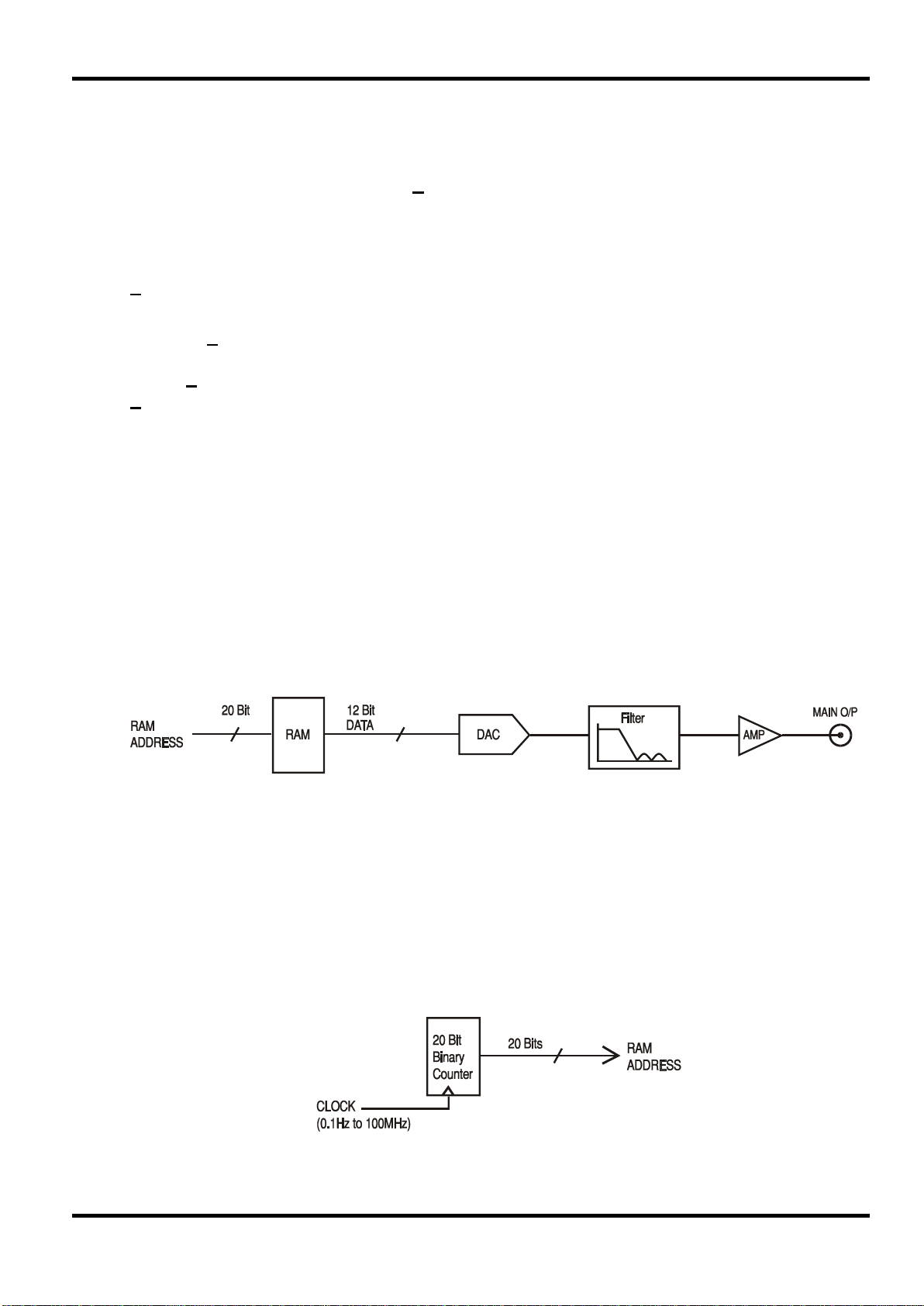
In screens where a parameter with a numeric value is displayed the cursor keys move the edit
cursor (a flashing underline) thr ough the numeric field and the rotary control will increment or
decrement the value; the step size is determined by the position of t he edit cursor within the
numeric field.
Thus for FREQUENCY set to 1.000000000 MHz rotating the control will change the
frequency in 1kHz steps. The display will auto−range up or down as the frequency is changed,
provided that autoranging permits the increm ent size to be maintained; this will in turn determine
the lowest or highest setting that can be achieved by turning the control. In the example above,
the lowest frequency that can be set by rotating the control is 1 kHz, shown on the display as
1.000000000 kHz.
This is the limit because to show a lower frequency the display would need to autorange below
1kHz to
xxx.xxxxxxx Hz in which the most significant digit repres ents 100Hz, i.e. the
1kHz increment would be lost. If, however, the starting frequency had been set to
1.000000000 MHz, i.e. a 100 Hz increment, the display would have autoranged at 1kHz to
900.0000000 Hz and could then be decremented down to 100.0000000 Hz without
losing the 100 Hz increment.
Turning the control quickly will step numeric values in multiple increments.
Principles of Operation
The instrument operates in one of two different modes depending on the waveform selected.
DDS mode is used for sine, cosine, haversine, triangle, s inx/x and ramp waveforms . Clock
Synthesis mode (shown as vclk in the status menu) is used for sq uar e, pulse, pulse t rain, and
arbitrary.
In both modes the waveform data is stored in RAM. As the RAM address is incremented the
values are output sequentially to a Digital−to−Analogue Converter (DAC) which reconstructs the
waveform as a series of voltages steps which are subsequently filter ed before being passed to
the main output connector.
The main difference between DDS and Clock Synthesis modes is the way in which the addresses
are generated for the RAM and the length of the waveform data.
Clock Synthesis Mode
In Clock Synthesis mode the addresses are always sequential (an increment of one) and the
clock rate is adjusted by the user in the range 100MHz to 0·1Hz. The frequency of the waveform
is clock frequency ÷ waveform length, thus allowing short waveforms to be played out at higher
repetition rates than long waveforms, e. g. the maximum frequency of an 8 point waveform is
100e6÷8 or 12·5 MHz but a 1000 point waveform has a maximum frequency of 100e6÷1000
100kHz.
or
Arbitrary waveforms have a user defined length of 4 t o 65536 points. Squarewaves use a fixed
length of 2 points and pulse and pulse train have their length defined by the user selected period
value.
19
Page 21
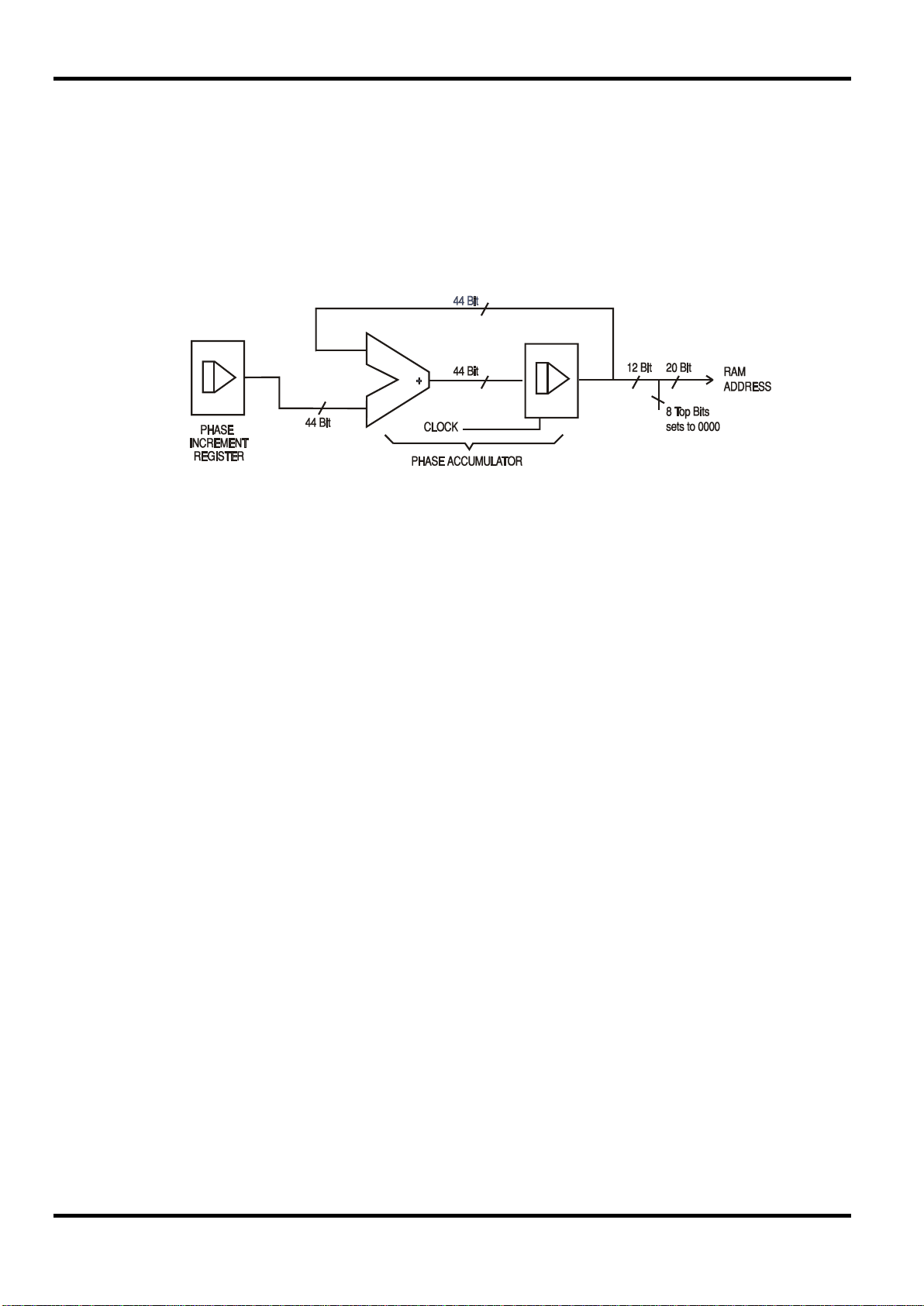
DDS Mode
In DDS mode (Direct Digital Synthesis) all waveforms are stored in RAM as 4096 points. The
frequency of the output waveform is determined by the rate at which the RAM addresses are
changed. The address changes are generat ed as follows:
The RAM contains the amplitude values of all the individual points of one cycle (360º) of the
waveform; each sequential address change corresponds to a phase increment of the waveform
of 360º/4096. Instead of using a counter to generate seq uent ial RAM addresses, a phase
accumulator is used to increment the phase.
On each clock cycle the phase increment, which has been loaded into the phase increment
register by the CPU, is added to the current result in the phase accumulator; the 12 most
significant bits of the phase accum ulator drive the lower 12 RAM address lines, the upper 4 RAM
address lines are held low. The output waveform frequency is now determined by the size of the
phase increment at each clock. If each increment is the same size then the output frequency is
constant; if it changes, t he out put frequency changes as in sweep mode.
The generator uses a 44 bit accumulat or and a 100 MHz clock f r equency; the frequency setting
resolution is 0·1 mHz.
Only the 12 most significant bits of the phase accumulator are used to address the RAM. At a
waveform frequency of F
CLK/4096 (~24·4kHz), the nat ur al frequency, the RAM address
increments at every clock. At all frequencies below this (i.e. at smaller phase increments) one or
more addresses are output f or m or e than one clock period because the phase increment is not
big enough to step the address at every clock . Similarly at frequencies above the natural
frequency the larger phase incr em ent c auses s om e addr es ses to be skipped, giving the effect of
the stored waveform being sampled; differ ent points will be sampled on successive cycles of the
waveform.
20
Page 22
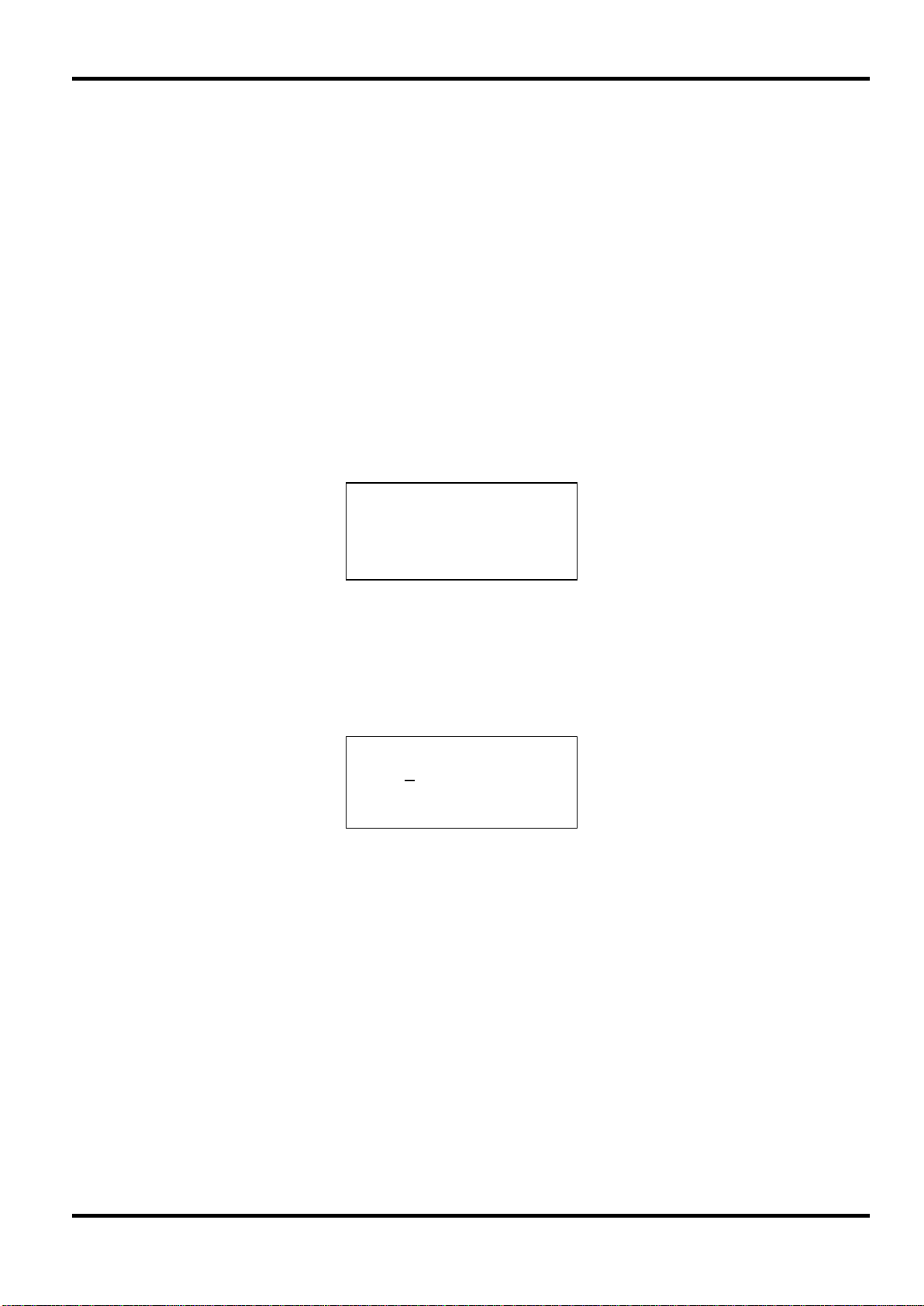
♦
◊
◊
♦
Function Generator Operation
This section deals with the use of the instrument as a function generator, i.e. generating sine,
square, triangle, dc, ramp, haversine, cosine, havercosine and sinx/x waveforms. All but
squarewave are generated by DDS which gives 10−digit frequency resolution; squarewave is
generated by Clock Synthesis which results in 8−digit freq uency resolut ion. Refer to Principles of
Operation in the previous section for a f uller explanation of the differences involved.
The
WAVEFORM FUNCTIONS screen lists all the waveforms that the instrument c an pr oduce
including pulse, pulse-train and arbitrary which are described in detail in their appropriate
sections.
Much of the following descriptions of amplitude and offset control, as well as of Mode, Sweep,
etc., in following sections, apply to arbitrary waveforms as well as standard f unction generator
waveforms; for clarity, any differences of operation with arbitrary, pulse and pulse−train are
described only in those sections.
Setting Generator Parameters
Waveform Selection
WAVEFORM FUNCTIONS
sine
square
triangle
Pressing the FUNCTION key gives the WAVEFORM FUNCTIONS screen which lists all the
waveforms available; the rotary control or cursor keys can be used to scr oll the full list back and
forward through the display. The currently selected waveform (sine with the factory defaults
setting) is indicated by the filled diamond; the select ion is changed by pressing the soft−key
beside the required waveform.
Frequency
Pressing the FREQ key gives the SINE FREQUENCY screen. With freq selected as shown
above, the frequency can be entered directly f r om the keyboard in integer, floating point
exponential or direct units format, e.g. 12·34 kHz can be entered as 12340, 12340·00,
1·234 exp 4 or 12.34 kHz etc. However, the display will always show the entry in the most
appropriate engineering units, in this case 12·34000000 kHz.
With
123·4µs can be entered as ·0001234 or 123·4e−6; again the display will always show the entry in
the most appropriate engineering units.
Squarewave, generated by Clock Synthesis has 8−digit r esolut ion for both frequency and period
entry but the editing method is the same as for DDS generated waveforms.
SINE FREQUENCY
10·00000000 kHz
freq period ◊
period selected instead of freq the f r equency can be set in terms of a period, e.g.
Turning the rotary control will increment or decrement the numeric value in steps determined by
the position of the edit cursor (flashing underline); the cursor is moved with the left and rig ht
arrowed cursor keys.
Note that the upper freq uenc y limits vary for t he different waveform types; refer to the
Specifications section for details. Frequency setting for ar bit r ar y, pulse and pulse−train is
explained in the relevant sections; all use Clock Synthesis mode.
21
Page 23
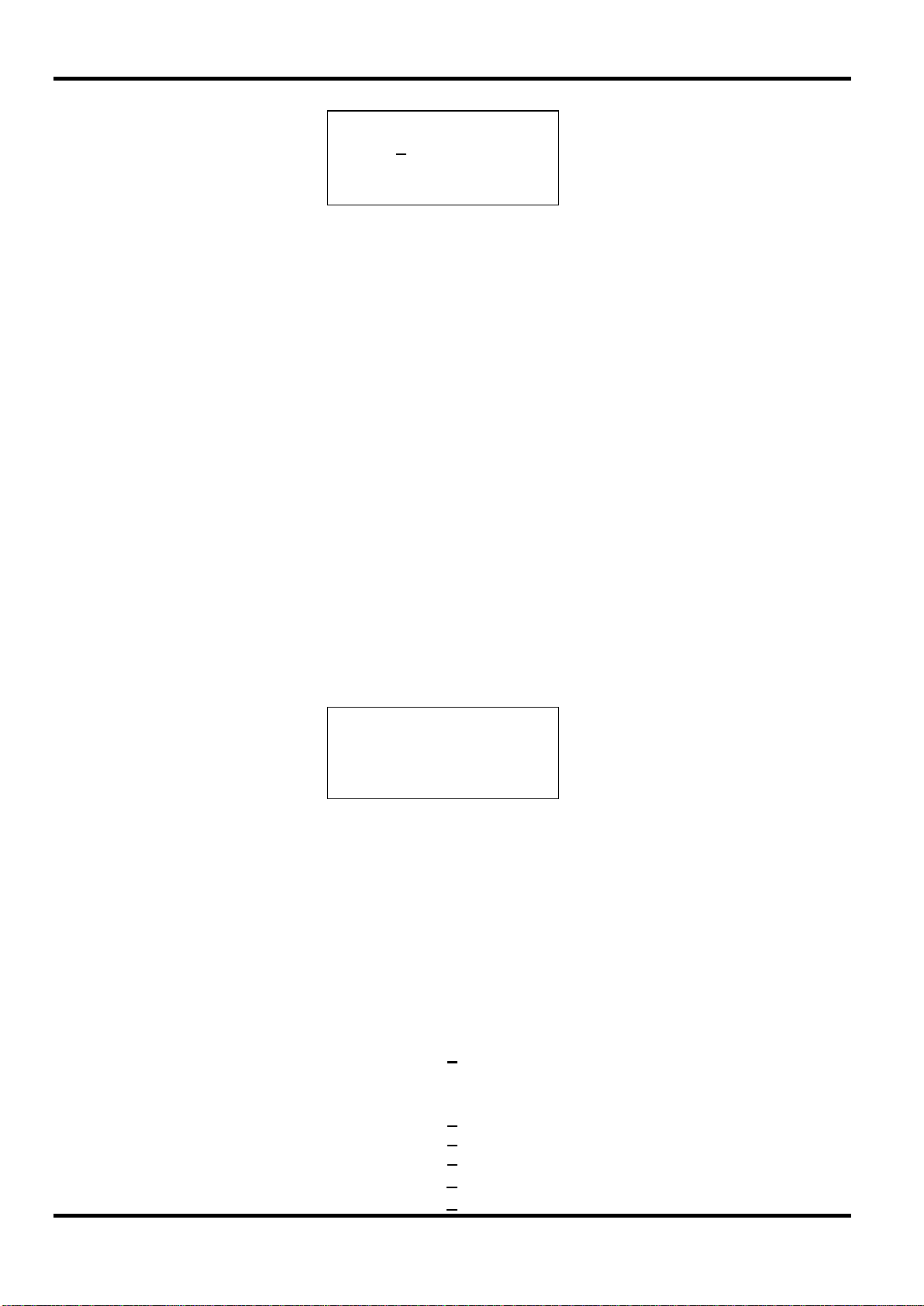
♦
◊
Ω
−
Amplitude
Pressing the AMPL key gives the AMPLITUDE screen.
The waveform amplitude can be set in terms of peak−to−peak Volts (Vpp), r.m.s. Volts (Vrms) or
dBm (referenced to a 50Ω or 600Ω load). For Vpp and Vrms the level can be set assuming that
the output is open−circuit (
is selected termination is always assumed and the
changed to
displayed amplitude values for 600Ω termination tak e t his int o acc ount .
With the appr opr iat e form of the amplitude selected (indicated by the filled diamond) the
amplitude can be entered directly from the keyboard in integer, floating point, exponential or
direct units format, e.g. 250mV can be entered as ·250 or 250 exp −3, etc., However, the display
will always show the entry in the most appropriate engineering units, in this case 250mV.
Turning the rotary control will increment or decrement the numeric value in steps determined by
the position of the edit cursor (flashing underline); the cursor is moved with the left and right
arrowed cursor keys.
Alternate presses of the ± key will invert the MAIN OUT output; if DC OFFSET is non−zero, the
signal is inverted about the same offset. The exception to this is if the amplitude is specified in
dBm; since low level signals are specified in −dBm (0dBm = 1mW into 50Ω = 224mVrms) the
sign is interpreted as part of a new amplitude entr y and not as a command to invert the signal.
Note that for DC, sinx/x, pulse, pulse-tr ain and arbit r ar y amplitude can only be displayed and
entered in the Vpp form; further limitations on pulse, pulse−train and arbitrary amplitude ar e
discussed in the appropriate sections.
AMPLITUDE:
+20·0 Vpp
Vpp Vrms ◊
dBm load:hiZ ◊
load:hiZ) or terminated (load:50
or load:600Ω); when dBm
load:hiZ setting is automatically
load:50Ω. Note that the actual generat or out put impedance is always 50Ω; the
DC Offset
Pressing the OFFSET key gives the DC OFFSET screen. The offset can be entered directly
from the keyboard in integer, floating point, exponential or direct units format, e.g. 100mV can be
entered as ·1 or 100 exp −3, etc. However, the display will always show the entry in the most
appropriate engineering units, in this case 100mV. During a new offset entry the ± key can be
used at any time to set the offset negative; alternate presses toggle the sig n between + and −.
Turning the rotary control will increment or decrement the numeric value in steps determined by
the position of the edit cursor ( flashing underline); the cursor is moved by the left and right
arrowed cursor keys. Because DC offset can have negative values, the rotary contr ol can tak e
the value below zero; although the display may autorange to a higher resolution if a step takes
the value close to zero, the increment size is maintained correctly as the offset is stepped
negative. For example, if the display shows
program = +205· mVdc
with the cursor in the most significant dig it , the rotary control will decrement the offset in 100mV
steps as follows:
program = +205· mVdc
program = +105· mVdc
program = +5·00 mVdc
program = −95·0 mVdc
program = −195· mVdc
DC OFFSET:
program +0·00 mVdc
(actual +0·00 mVdc)
load:hiZ ◊
22
Page 24

The actual DC offset at the MAIN OUT socket is att enuat ed by the fixed−step output attenuator
when this is in use. Since it is not obvious when the signal is being attenuated the actual offset is
shown in brackets as a non−editable field below the programmed value.
For example, if the amplitude is set to 2·5Vpp t he out put is not attenuated by the fixed attenuator
and the actual DC offset (in brackets) is t he same as that set. The
DC OFFSET:
program +1.50 Vdc
(actual +1.50 Vdc)
load: hiZ ◊
If the amplitude is now reduced to 250mVpp which introduces the att enuat or, the actual DC offset
changes by the appropriate factor :
DC OFFSET:
program +1.50 Vdc
(actual +151. mVdc)
load: hiZ ◊
The above display shows that the set DC offset is +1·50V but the actual offset is +151mV.
Note that the actual offset value also takes into ac count the true attenuation provided by the fixed
attenuator, using the values determined during the calibration procedure. In t he example
displayed the output signal is 250mVpp exactly and takes account of the small error in the
fixed attenuator; the offset is 151.mV exactly, taking account of the effect of the known
attenuation (slightly less than the nominal) on the set offset of 1·50V.
DC OFFSET display shows:
Whenever the set DC offset is modified by a change in output level in this way a warning
message that this has happened will be displayed. Similarly, because the DC offset plus signal
peak is limited to ± 10V to avoid waveform clipping, a warning messag e will be displayed if this
condition is set. This is explained more fully in the Warnings and Error Messages sec t ion.
The output attenuation is controlled intelligent ly to minimise the difference between the
programmed and actual offset when the combinat ion of programmed amplitude and offset allows
this. Thus when the offset is set to 150mV, for example, the amplitude can be reduced to
nominally 50mVpp before the fixed attenuator causes the actual offset to be different from the
programmed value.
Warnings and Error Messages
Two classes of message are displayed on the screen when an illegal combination of parameters
is attempted.
WARNING messages are shown when the entered setting caus es s om e change which the user
might not necessarily expect. Examples are:
1. Chang ing the amplitude from, for example, 2·5 Volts pk−pk to 25mV pk−pk brings in the
step attenuator; if a non−zero offset has been set then this will now be attenuated too.
The message
on the screen but the setting will be accepted; in this case t he ac t ual, at tenuated, offset
will be shown in brackets below the set value.
2. With the output level set to 10V pk −pk, increasing the DC offset beyond ± 5V will cause
the message
change will be accepted (producing a clipped waveform) and the user may then choose t o
change the output level or the offset t o pr oduce a s ig nal which is not clipped.
(clip?) will show in the display beside AMPLITUDE or DC OFFSET while the
clipped condition exists.
DC offset changed by amplitude will be shown temporarily
Offset + Sum + level may cause clipping. The offset
23
Page 25

◊
◊
◊
◊
ERROR messages are shown when an illegal setting is attempted, mos t generally a number
outside the range of values permitted. I n t his c ase t he entry is rejected and the parameter setting
is left unchanged. Examples are:
1. Entering a frequency of 1MHz for a triangle waveform . The error m es sage:
Frequency out of range for the selected waveform is shown.
2. Entering an amplitude of 25Vpp. The error message:
Maximum output level exceeded is shown.
3. Entering a DC offset of 20V. The error message:
Maximum DC offset value exceeded is shown.
The messages are shown on the display for approximately two seconds. The last two messages
can be viewed again by pressing the
System Operations section.
Each message has a number and the full list appear s in Appendix 1.
The default set−up is f or all warning and err or messages to be displayed and for a beep to sound
with each message. This set−up can be changed on the
screen. The
error menu is shown below:
error beep: ON
error message: ON
warn message: ON
last error... soft−key on the UTILIT Y screen, see
error... menu on the UTILITY
warn beep: ON
Each feature can be turned ON and OFF with alternat e pr es ses of the associated soft−key; t he
factory default is for all features to be ON.
SYNC Output
SYNC OUT is a multifunction CMOS/TTL level output that can be automatically or manually set
to be any of the following:
• waveform sync : A square wave with 50% duty cycle at the main waveform
frequency, or a pulse coincident with the first few points of an
arbitrary waveform. Can be selected for all waveforms.
• burst done : Produces a pulse coincident with the last cycle of the burst.
• trigger : Selects the current trigger signal (internal, external or manual).
Useful for synchronising burst or gated signals.
• sweep sync : Out puts t he s weep trig ger and sweep marker signals.
• phase lock : Used to lock two or more generators. Produces a positive edge at
the 0º phase point.
The setting up of the s ig nals t hemselves is discussed in the relevant sections later in this manual,
e.g.
trigger is described in the Triggered Burst/Gate section. Pres sing the SYNC OUT key
calls the
SYNC OUT setup screen.
SYNC OUT:
output: on
mode: auto
src: waveform sync
24
SYNC OUT is turned on and off by alternate presses of the output soft−key.
Page 26

The selection of the signal to be out put from the SYNC OUT socket is made using the src
(source) soft−key; repeated presses of src cycle the selection through all the choices
waveform sync, burst done, etc.) listed above. Alternatively, with the src selected
(
(double−headed arrow) the rotary control or cursor keys can be used to step backwards and
forwards through the choices.
The source selection of the SYNC OUT waveform can be made automatic (
user−defined (
SYNC OUT waveform most appropriate for the curr ent main waveform is selected.
For example,
manual) with alternate presses of the mode soft−key. In automatic mode the
waveform sync is automatically selected for all continuous waveforms, but
auto) or
trigger is select ed in trigger or gated waveform modes. The automatic selection will be
mentioned in each of the appropriate main waveform m ode s ections and a full table is given in
Appendix 2.
The automatic selection can still be changed manually by the
mode has been selected but the selection will immediately revert to the automatic choice as s oon
as any relevant parameter (e.g. main waveform f r equency or amplitude) is adjusted.
must be selected by the mode soft−key for a source other than the automatic choice to r em ain
set. The
auto selection will generally set the most frequently used signal, e.g. waveform
src soft−key even when auto
Manual
sync for all continuous main waveforms, but manual will need to be used for special
requirements.
25
Page 27

◊
◊
General
Principles of Sweep Operation
All standard and arbitrary waveforms can be swept with the exception of pulse and pulse−train.
During Sweep all waveforms are generated in DDS mode because this offers the s ig nificant
advantage of phase−continuous sweeps over a very wide frequency range (up to 10
it must be remembered that t he frequency is actually stepped, not truly linearly swept, and
thought needs to be given as to what the instrument is actually doing when using extreme
combinations of sweep range and time.
For DDS operation during Sweep all waveforms must be 4096 points in length; this is the natur al
length for standard waveforms but all arbitr ary waveforms are expanded or condensed in
software to 4096 points when Sweep is turned on. This does not affect the original data.
Sweep Operation
10
). However,
Sweep mode is turned on and off either by the
screen accessed by pressing the SWEEP front panel key, or by the sweep soft−key on the
on or off soft−key on the SWEEP SETUP
MODE screen.
When sweep is turned on the sof t ware creates a table of 2000 frequencies between, and
including, the specified start and stop values. Because any frequency used in sweep mode must
be one of the tabled values, the centre frequency displayed (see Sweep Range) may not be the
exact mid−point and markers (see Sweep Marker) may not be exactly at the pr ogrammed
frequency. The frequency resolution of the steps will be particularly coarse with wide sweeps.
Connections for Sweep Operation. Sync Out and Trig In
Sweeps are generally used with an oscilloscope or hard−copy device to investigate the frequency
response of a circuit. The MAIN OUT is connected to the circuit input and the c irc uit output is
connected to an oscilloscope or, for slow sweeps, a recorder.
An oscilloscope or recorder can be trigger ed by connecting its trigger input to the g ener at or’s
SYNC OUT; S YNC OUT defaults to
goes low at the start of sweep and high for t he dur ation of the last frequency step at the end of
sweep; depending on the sweep time set this should be long enough for an os cilloscope to
retrace, for example.
To show a marker on the display instrument the SYNC OUT can be set to additionally output a
marker pulse. See Sweep Marker section for s et t ing marker frequency.
For triggered sweeps, a trigg er signal may be provided by any of the possible trigger sources,
i.e. internal, external, manual or remot e.
sweep sync when sweep is turned on. sweep sync
The generator does not provide a ramp out put for use with X−Y displays or recorders.
Setting Sweep Parameters
Pressing the SWEEP key (or the sweep setup soft−key on the MODE screen) displays the
SWEEP SETUP screen.
SWEEP SETUP: off
marker… ◊
26
range… type… ◊
time… spacing… ◊
Page 28

♦
◊
◊
◊
◊
Menus for setting up the range, time (sweep rate), type (continuous, trigg ered, etc.) spacing
(lin/log) and marker position are all access ed from this screen using the appropriate s of t−key. In
addition Sweep Mode itself is turned on and off with alternate presses of the
soft−key; sweep can also be turned on by the sweep soft−key on the MODE screen. On all
the following menus, pressing the done
screen.
Sweep Range
Pressing the range... soft−key calls the SWEEP RANGE screen.
The maximum sweep range for all waveforms is 1mHz to 40MHz, including triangle, r am p and
squarewave which have different limits in unswept operation.
Sweep range can be defined by start and stop freq uencies or in t er ms of a centre frequency and
span.
directly from the keyboard or by using the rotary control; the start frequency must be lower than
the stop frequency (but see Sweep Type for selecting sweep direction).
on/off
soft−key returns the display to this SWEEP SETUP
SWEEP RANGE:
start: 100·0 kHz
stop: 10·00 MHz
centr/span done ◊
Start and Stop soft−keys permit the two end points of the sweep to be set
Pressing the
frequency and sweep span about that frequency; pressing the start/stop soft−key
on that screen returns the display to the start and s t op frequency form of ent ry.
Note that when the sweep is displayed in terms of centre frequency and span the span will
always be the exact difference between start and stop frequencies but t he c ent r e frequency
shown will be that of the frequency step nearest t he t r ue c ent r e frequency, see Principles of
Sweep Operation section.
Sweep Time
Pressing the time... soft−key calls the SWEEP TIME screen.
The sweep time can be set from 1ms t o 999s with 3−dig it r esolut ion by direct keyboard entry or
by using the rotary control.
Sweep Type
Pressing the type soft−key calls the SWEEP TYPE screen.
centr/span soft−key changes the screen t o per mit entry in terms of centr
SWEEP TIME:
0·05 sec
done ◊
SWEEP TYPE:
continuous
direction: up
sync: on done ◊
This screen is used to set the sweep mode (continuous; t riggered; triggered, hold and reset) and
sweep direction.
27
Page 29

up
start frequency to stop frequency.
down
stop frequency to start frequency.
up/down
start frequency to stop frequency and back to start f r equency.
down/up
stop frequency to start frequency and back to stop frequency.
♦
◊
Successive presses of the direction soft−k ey select one of the following sweep directions:
The total sweep time is always that set on the SWEEP TIME screen, i.e. for up/down and
down/up operation the sweep time in each direction is half the total. Similarly the total number
of steps is the same for all choices, i. e. there will be half the number of steps in each direction for
up/down and down/up operation. In the sweep mode descriptions which follow the
direction is assumed to be
In
continuous mode the generator sweeps continuously between the start and stop
frequencies, trig gered repetitively by an internal trigger generator whose f r equency is determined
by the sweep time setting. At the stop frequency the generator r esets t o the start frequency and
begins a new sweep. If
immediately from the stop f r equency to zero frequency (i.e. it does not dwell at the stop
frequency for the full step interval) and then starts the next sweep from the fir st point of the
waveform, synchronised to the (internally generated) t rigger signal.
This is useful because the sweep always starts from the same point in the waveform but the
waveform discontinuity can be undesirable in some circumstances, e.g. filter evaluation. With
up but all modes can be used with all sweep directions.
sync is set to on (the default) the generator actually steps
sync set to off, the freq uency steps direct ly and phase continuously f r om t he s t op frequency
to the start frequenc y (after dwelling at the Stop frequency for the full step interval) but is not
synchronised to the software−generated t r ig ger signal.
triggered mode the generator holds the output at the start frequency until it recognises a
In
trigger. When triggered, the frequency sweeps to the stop f r equency, r esets, as follows, and
awaits the next trigger. If
waveform) and starts a new sweep at the first point of the waveform when the next tr igger is
recognised. If
frequency until the next trigg er initiates a new sweep.
trig’d,hold/reset mode the generator holds the output at the start frequency until it
In
recognises a trigger; when triggered, the frequenc y sweeps to the stop frequency and holds. At
the next trigger the output is r es et t o the start frequency where it is held until the next sweep is
initiated by a further trigg er. If
above; if
new sweep at the first point of the waveform.
For triggered sweeps, a trigg er signal may be provided by any of the possible trigger sources,
i.e. internal, external, manual or remot e.
The generator does not provide a ramp out put for use with X−Y displays or recorders.
Sweep Spacing
Pressing the spacing... soft−key on the SWEEP SETUP scr een c alls the SWEEP
SPACING screen.
sync if set to on the frequency resets to zero frequency (i.e. no
sync is set to off the waveform resets to the start f r equency and runs at that
sync is set to off the output operates exactly as described
sync is set to on the frequency actual g oes t o zero at t he s tart and begins each
SWEEP SPACING:
logarithmic
linear
done ◊
With linear selected the sweep changes the frequency at a linear rate; with logarithmic
selected the sweep spends an equal time in each frequency decade.
28
Page 30

Sweep Marker
A sweep marker pulse is also available from the SYNC OUT socket when sweep sync (the
default condition) is selected. The marker pulse is differentiated from the sweep sync pulse by
being approximately half the amplitude of the sync pulse; t his per m its the trigger level of the
display oscilloscope to be adjusted for the sweep sync pulse without additionally triggering on the
marker pulse.
The marker pulse fr equency is set from the
the
marker... soft−key on the SWEEP SETUP screen.
SWEEP MARKER FREQ:
progrm: 5·000 MHz
actual: 4·977 MHz
done ◊
A new marker frequenc y can be programmed directly from the keyboard or by using t he r otar y
control and cursor keys. Note that the marker frequency can only be one of t he values in the
sweep frequency table; any value in the sweep range can be entered but the actual value will be
the nearest frequency in the table. When sweep is turned on, the actual marker frequency is
shown in the non−editable field below the programmed freq uency. For the default sweep setting
of 100kHz to 10MHz in 50ms, the actual frequency of a 5MHz marker is 4·998 MHz.
The marker duration is Sweep time/2000, i. e. the dwell time at a single frequency step.
To avoid displaying a sweep marker, the marker frequency is simply set to a value outside the
current sweep frequency range.
SWEEP MARKER FREQ menu, called by pressing
29
Page 31

♦
◊
◊
◊
◊
◊
General
Triggered Burst and Gated modes are selected from the MODE screen, called by the MODE key,
as alternatives to the default continuous mode.
In Triggered Burst mode a defined number of cycles are generated following each trigger event.
This mode is edge trigger ed.
In gated mode the generat or r uns whenever the gat ing signal is true. This mode is level sensitive.
Triggered Burst mode can be controlled by either the Int er nal Trigger Generat or, an external
trigger input, by the f r ont panel MAN TRIG key or by remote control. Gated mode can be
controlled by the Internal Trigger Generator or on external trig ger input.
In both modes the start phase, i.e. the starting point on the waveform cycle, can be specified.
Internal Trigger Generator
Triggered Burst and Gate
MODE:
continuous
gated setup…◊
triggered setup…◊
The period of the Internal Trigger Generat or is set with the period soft−key on the
TRIGGER IN set-up screen called by the TRIG IN key.
source: int force ◊
slope : positive
level: +1·4 V
period: 1·00ms
The Internal Trigger Generator divides down a crystal oscillator to produce a 1:1 square wave
with a period from 0·01ms (100kHz) to 200s ( ·005Hz). Generator period entries that cannot be
exactly set are accepted and rounded up to the nearest available value, e.g. ·109m s is r ounded
to ·11ms.
When Triggered Burst or Gated modes are selected the SYNC OUT source automatically
defaults to
triggering or g at ing is specified.
In Triggered Burst mode the selected edge of each cycle of the trigger generator is used to
initiate a burst; the interval between bursts is therefore 0·01ms to 200s as set by the generator
period.
In Gated mode the output of the main generator is gated on whilst the Internal Trigger Generat or
output is true; the duration of the gate is therefore ·005m s t o 100s in step with trigger generator
periods of ·01ms to 200s.
trigger which is the output of the internal trigger generator when internal
External Trigger Input
External trigger or gat e signals are applied to the front panel TRIG IN socket which has a variable
threshold level set using the
direct keyboard entry or by using the rotary control. I n Triggered Burst mode the input is edge
sensitive; the selected edge of each external tr ig ger initiates the specified burst. In Gated mode
the input is level sensitive; the output of the main gener at or is on whilst the gate signal is true.
The minimum pulse width that can be used with TRIG IN in Triggered Burst and Gated mode is
50ns and the maximum repetition rate is 1MHz. The maximum signal level that can be applied
without damage is ±10V.
30
level soft-key; the level can be set from –5·0V to +5·0V by
Page 32

◊
◊
◊
♦
◊
When Triggered Burst or Gated modes are selected the SYNC OUT source automatically
defaults to
signal when external triggering or gat ing is specified.
trigger which is always a positive−edged version of the external trigger or gate
Triggered Burst
Triggered Burst mode is turned on with the triggered soft−key on the MODE screen.
The setup… soft−key on this screen accesses t he
which the burst count and start phase are set. The other tr igger parameters are set on the
TRIGGER IN setup screen called by pressing the TRIG IN key.
Trigger Source
The trigger source c an be select ed with the source soft−key on the TRIGGER IN setup
screen to be
int, ext or man.
TRIGGER/GATE SETUP screen on
source: int force ◊
slope: positive
level: +1·4 V
period: 1·00ms
With
up as described in the previous section.
With
With
be used to initiate a burst.
int selected the internal trigger generator is used to initiate a burst; this g ener ator is set
ext selected the specified edge of t he signal at TRIG IN is used to initiate a burst.
Trigger Edge
The slope soft−key is used to select the edge ( positive or negative ) of the
external trigger signal that is used to initiate a burst. The default setting of positive should
be used for trigger ing by the Internal Trigger Generator.
Note that the
triggered burst on an oscilloscope for example, is always positive−going at the start of the burst.
Burst Count
The number of complete cycles in each burst following the trigger is set fr om the
TRIGGER/GATE SETUP screen called by pressing setup on the MODE screen.
man selected as the source only pressing the MAN TRIG key or a remote command can
trigger signal from SYNC OUT, used for synchronising the display of a
TRIGGER/GATE SETUP:
burst cnt: 0000001
phase: +000·0º
(actual: +000·0º)
The required count can be set by pressing the burst cnt soft−key followed by direct entries
from the keyboard or by using the rotary control. The maximum number of waveform cycles that
can be counted is 1048575 (2
20
−1).
Start Phase
The start phase, i.e. the point on the waveform cycle at which the burst starts, can be selected by
pressing the
rotary control. Since the waveform cycle is always completed at the end of the burst the start
phase is also the stop phase.
31
phase soft−key followed by direct entries from the keyboard or by using the
Page 33

Waveform
Max Wfm Freq
Phase Control Range & Resolution
± 360°, 0·1°
± 360°, 0·1°
◊
◊
◊
The phase can be set with a precision of 0·1° but the actual resolution is limited with some
waveforms and at certain waveform frequencies as detailed below. To indicate when this is the
case the actual phase is shown in brackets as a non−editable field below the programm ed value.
To achieve start phase precision all waveforms are run in Clock Synthesis mode, i.e. as if they
were arbitrary waveforms, when Triggered Burst is specified; this limits actual frequency
resolution to 8 digits for all waveforms although the normally DDS generated waveforms are still
entered with 10−digit precision. Sine/cosine/haversine/etc. waveform s are created as if they
were arbitrary waveforms with the first point of the waveform exactly at the start phase; each time
the phase or frequency is changed t he waveform is r ec alculat ed which can cause a slight lag if
these parameters are being changed q uickly with the rotary knob.
The phase resolution of true arbit r ar y waveforms is limited by the waveform length since the
maximum resolution is 1 clock; thus waveforms with a length > 3600 points will have a resolution
of 0·1° but below this number of points the maximum resolution becomes 360° ÷ number of
points.
Square waves, pulse and pulse train have no start phase adjustment; phase is fixed at 0°. A
summary of start phase capabilities in Triggered Burst mode is shown in the table below:
Sine, cosine, haversine, havercosine 2·5MHz
Square 2·5MHz
Triangle 500kHz
Ramp 500kHz
Sin(x)/x 500kHz
Pulse & Pulse Train 10MHz
Arbitrary 100MS/s clock
Gated Mode
Gated mode is turned on with the gated soft−key on the MODE screen. The setup...
soft−key on this screen accesses the
phase is set. The other parameters associated with Gated are set on the
setup screen called by pressing the TRIG IN key.
Gate Source
TRIGGER/GATE SETUP screen on which the start
source: int force ◊
slope: positive
level: +1·4 V
period: 1·00ms
0° only
± 360°, 0·1°
± 360°, 0·1°
0° only
± 360°, 360 ÷ length or 0·1°
TRIGGER IN
The gate signal source can be selected with the source soft−key on the TRIGGER IN
setup screen to be int or ext.
With
the gate is half the g ener ator period, see Internal Trigger Generator section.
With
the signal at TRIG IN until the same level on the opposite edge; t he t hreshold and edge are set
using the
32
int selected the internal trigger generator is used to gate the waveform; the duration of
ext selected the gate duration is fr om the threshold level set on the specified edge of
level and slope soft-keys respectively.
Page 34

♦
◊
Gate Polarity
If slope on the TRIGGER IN setup screen is set to positive the gate will open
at the threshold on the rising edge and close on t he t hreshold of the falling edge of an exter nal
gating signal, i.e. the gate signal is true when the TRIG IN signal is high. If the
negative the gate signal is true when the TRIG IN signal is low. The default setting of
positive should be used for gating with the Inter nal Trigger Generator.
Start Phase
Press setup... on the MODE screen to access the TRIGGER/GATE SETUP screen
on which the start phase can be set.
The start phase, i.e. the point on the waveform cycle at which the gated waveform starts, can be
selected by pressing the
using the rotary control. Since the waveform cycle is always completed at the end of t he gated
period the start phase is also the stop phase.
slope is set
TRIGGER/GATE SETUP:
BURST CNT: 0000001
PHASE: +000·0°
(actual: +000·0°)
phase soft−key followed by direct entries from t he keyboard or by
The phase can be set with a precision of 0·1° but t he actual resolution is limited with some
waveforms and at certain waveform frequencies as detailed below. To indicate when this is the
case the actual phase is shown in brackets as a non−editable field below the programm ed value.
To achieve start phase precision all waveforms are run in Clock Synthesis mode, i.e. as if they
were arbitrary waveforms, when Gated mode is specified; this limits actual frequency resolution
to 8 digits for all waveforms although the nor m ally DDS generated waveforms are still entered
with 10−digit precision. Sine/cosine/haversine/etc. waveforms ar e c r eat ed as if they were
arbitrary waveforms with the first point of the waveform exactly at the start phase; each time the
phase or frequency is changed the waveform is r ec alcul at e which can cause a slight lag if these
parameters are being changed quickly with the rotary knob.
The phase resolution of true arbit r ar y waveforms is limited by the waveform length since the
maximum resolution is 1 clock; thus waveforms with a length > 3600 points will have a resolution
of 0·1° but below this number of points the maximum resolution becomes 360° number of points.
Square waves, pulse and pulse trains have no start phase adjustment; phase is fixed at 0°.
Refer to the table in the Triggered Burst section for a sum m ary of start phase capabilities.
Sync Out in Triggered Burst and Gated Mode
When Triggered Burst or Gated modes are selected the SYNC OUT source automatically
defaults to
trigger used whether internal (from the Internal Trigger Generator) or external of either polarity.
trigger; trigger is a positive−edged signal synchronised to t he actual
Alternatively, SYNC OUT can be set t o
sync out then provides a signal which is low while the waveform is running and high at all other
times.
33
burst done on the SYNC OUT setup screen;
Page 35

◊
♦
◊
General
In Tone mode the output is stepped through a user−defined list of up t o 16 frequencies under the
control of the signal set by the
signal can be the Internal Trigger Generator, an external trigger input, the front panel MAN TRIG
key or a remote command.
All standard and arbitrary waveforms can be used in Tone mode with the exception of pulse and
pulse−train. During Tone all waveforms are generated in DDS mode for fast phase−continuous
switching between frequencies. For DDS operation all waveforms must be 4096 points in lengt h;
this is the natural length for s tandard waveform s but all arbit r ar y waveforms ar e expanded or
condensed in software to 4096 points when the Tone list is built. This does not affect t he original
data.
Because DDS mode is used the frequency range for all waveforms is 1mHz to 10MHz in Tone
mode, including triangle, ramp and squarewave which have different limits in continuous
operation.
Tone Frequency
Press the tone setup... soft−key on the MODE screen, c alled by pressing the MODE
key, to get the
Tone Mode
source soft−key on the TRIGGER IN setup screen. This
TONE setup screen:
Each frequency in the list can be changed by pressing the appropriate soft−key and entering t he
new value from the keyboard. The selected frequency can be deleted from the list by pressing
the
selecting
the keyboard.
The whole list can be scrolled back and forward through t he display using t he r otar y contr ol.
Tone Type
The type soft−key on the TONE setup screen per m its three types of tone switching to be
specified.
With
specified in the
completing the last cycle of the curr ent frequency.
With
field goes to the level specified in the
continues until the level changes again at which point the current cycle is completed; t he out put
is then gated off until the next occurrenc e of the gating signal at which time the next frequency in
the list is gated on. The difference between triggered and gated tone changes is therefore that in
triggered mode the sig nal changes phase−continuously from one freq uenc y to t he next at t he
waveform zero−crossing point immediately after t he t rigger signal whereas in gated mode there
can be an ‘off’ period between successive frequencies whilst the gate signal is not t rue.
TONE type: trig◊
2·000000 kHz #2
3·000000 kHz del◊
end of list #4
del (delete) soft−key. Additional frequencies can be added to the end of the list by
end of list with the appropriate soft−key and entering t he new f r equency from
type set to trig the frequency changes af ter each occurrence of the signal edge
source and slope fields on the TRIGGER IN screen but only after
type set to gate the frequency chang es when the sig nal specified in the source
slope field on the TRIGGER IN screen and
34
With
at each occurrence of the sig nal edg e s pecified in the
type set to fsk the freq uency chang es instantaneously (and phase−continuously)
source and slope fields on the
TRIGGER IN screen without completing the current waveform cycle; this is tr ue FSK
(Frequency Shift Keying) tone switching.
Page 36

<lowest tone frequency.
TRIGGER:
Maximum tone frequency 50kHz; maximum switching frequency 1MHz.
FSK:
Maximum tone frequency 1MHz; maximum switching frequency 1MHz.
The following diagrams demonstrate the differences between trigger, gate and FSK tone
switching for a list of 2 f r equencies switched by a square wave (positive slope specified on
TRIGGER IN setup).
The maximum recommended tone f r equencies and trigger/gate switching frequencies for the
three modes are as follows:
GATE:
Maximum tone frequency 50kHz; maximum switching frequency
Tone Switching Source
The signal which controls the frequency switching is that set by the source soft−key on the
TRIGGER IN setup screen. The slope field on the same screen sets the ac t ive polarity of
that signal; when set to
level of the gating signal is true and the reverse is true for a
that can be selected by the
external trigger input, the front panel MAN TRIG key or a remote command. A full explanation for
each of these can be found in the Triggered Burst and G at e c hapt er.
positive the rising edge of the trigger signal is active or the high
source soft−key can be the Internal Trigger Generat or, an
DTMF Testing with Two Generators
An important use of Tone mode is DTMF (Dual Tone Multiple Frequency) testing in which 2
instruments are set up with equal length lists of different frequencies and are trig gered from a
common external signal. The outputs are summed tog et her us ing the external SUM capability,
see the Sum chapter. DTMF testing generally uses sinewaves in the frequency range 600Hz to
1·6kHz.
negative setting. The signal
35
Page 37

◊
◊
◊
◊
♦
◊
Introduction
Arbitrary (Arb) waveforms are generated by sequentially addressing the RAM containing the
waveform data with the arbitrary clock. The frequency of the arb waveform is determined both by
the arb clock and the total number of data points in the cycle.
In this instrument an arb waveform can have up to 65536 horizontal points. The vertical range is
−2048 to +2047, corresponding to a maximum peak−peak output of 20 Volts. Four waveforms
can be specified and they are listed at the bottom of the
The four arbs have names (arb1, arb2,arb3, and arb4) which cannot be changed. As it is not
possible to delete these arbs a new instrument has four default arbs installed each 1000 points
long. Each arb has its current length specifies on the
shown above.
Arb waveforms can be created using the supplied waveform design s of t ware that enables the
user to create waveforms fr om m at hematical expressions, from combinations of ot her
waveforms, or freehand on a pc, see Appendix 4. These waveforms may then be downloaded to
the instrument via one of the remot e control interfaces.
Arbitrary Waveform Generation
WAVEFORM FUNCTIONS screen.
WAVEFORM FUNCTIONS
pulse-train setup…◊
arb1 1000 points
arb2 1000 points
WAVEFORM FUNCTIONS screen as
Arb Waveform Terms
The following terms are used in describing ar b waveform s:
• Horizontal Size. The number of horizontal points is the time component of the waveform. The
minimum size is 4 points and the maximum is 65536 points.
• Waveform Address. Each horizontal point on an arb waveform has a unique address.
Addresses always start at 0000, thus the end address is always one less than the horizontal
size.
• Arb Frequency and Waveform Frequency. The arb frequency is the clock rate of the data RAM
address counters and has a range of 0· 1Hz to 100MHz (internal clock) or DC t o 50MHz
(external clock) on this instrument. The waveform frequency depends on both the arb
frequency and horizontal size. A 1000 point waveform clock ed at an ar b frequency of 100MHz
has a waveform frequency of 100e6÷1000 = 100kHz.
• Data Value. Each point in the waveform has an amplitude value in the range −2048 to +2047.
• Arb Waveform Amplitude. When playing arb waveforms the maximum output amplitude will
depend on both the range of data values and the output am plitude setting. A waveform that
contains data values ranging from −2048 to +2047 will produce a maximum output which is
100% of the programm ed peak−to−peak amplitude; if the maximum r ange of the data values
is only −1024 to +1023, for example, t he m aximum out put will only be 50% of the programmed
level.
Selecting and O utputting Arbitrary Waveforms
36
From the WAVEFORM FUNCTIONS screen the rotary knob or cursor keys can be used to scroll
the list forwards through the display. Select the required arb waveform by pressing the
associated soft-key.
WAVEFORM FUNCTIONS
pulse-train setup…◊
arb1 1000 points
arb2 1000 points
Page 38

♦
♦
♦
◊
Frequency and Amplitude Control with Arbitrary Waveforms
Frequency and Amplitude control work in essentially the same way as for standard waveforms
with the following differences.
Frequency
Pressing the FREQuency key with an arbitrary waveform selected calls the ARB FREQUENCY
screen:
ARB FREQUENCY
100·00000 MHz
sample waveform ◊
freq period ◊
Arbitrary mode uses Clock Synthesis generation, see Pr inciples of Operation section, which has
a setting resolution of 8 digits.
Frequency can be set in terms of frequency or period as for standard waveforms by pressing t he
freq or period soft−key respectively. Additionally, for arbitrary waveforms, frequency/
period can be set in terms of the sam ple clock frequency, by pressing the
or in terms of the waveform frequency, by pressing the
between them is
waveform frequency = sample frequency ÷ waveform size.
sample soft−key,
waveform soft−key. The relationship
Frequency/period entries are made direct from the keyboard or by using the rotary control in the
usual way.
Amplitude
Pressing the AMPLitude key with an arbitrary waveform selected calls the AMPLITUDE
screen.
AMPLITUDE:
+20·0 Vpp
Vpp
load:hiZ ◊
This differs from t he AMPLITUDE s cr een for standard waveforms in that amplitude can now
only be entered in volts peak−to−peak.
Note that the peak−to−peak am plitude set will only actually be output if the arbitrary waveform
has addresses with values which reach −2048 and +2047; if the maximum value range is −1024
to +1023 for example then the maximum peak−to−peak voltage will only be 10Vpp for the
instrument set to 20Vpp.
Sync Out Settings with Arbitrary Waveforms
The default setting for Sync Out when arbitrary waveforms are selected is waveform sync;
this is a pulse that starts coincident with the first point of the waveform and is a few points wide.
Output Filter Setting
The output filter type is automatically chosen by the software to give the best signal quality for
the selected waveform. The choice can, however, be overridden by the user and this is most
probably a requirement with arbitrary waveforms.
To change the filter, press the FILTER key to call the FILTER SETUP screen.
FILTER SETUP
mode: auto
type: 40MHz eliptic
37
Page 39

The default mode is auto which means that the soft ware selects the m ost appropriate filter.
With the setting on
automatic selection as soon as any relevant parameter is changed. To override the automatic
choice press the
auto the type can be changed manually but the choice will revert to the
mode soft−key to select manual.
The three filter choices, which are either automatically selected or set manually with the
soft−key, are as follows:
• 40MHz elliptic: The automatic choice for sine, c osine, haversine,
havercosine, sinx/x and triangle. Would be the bett er choice for arb
waveforms with an essentially sinusoidal content.
• 20MHz Bessel: The automatic choice for positive and negative ramps, arb and sequence.
• No filter: The automatic choice for squarewave, pulse and pulse−tr ains. May be the
better choice for arb waveform s with an essentially rectangular c ont ent .
type
38
Page 40

◊
◊
◊
Pulse and pulse−trains are both selected and set−up from independent menus on the
WAVEFORM FUNCTIONS screen called by pressing the FUNCTION key. Pulse and
pulse−trains have similar timing set−ups and considerations but pulses ar e only unipolar, with a
maximum amplitude of 10Vpp, whereas pulse−trains can be bipolar, with a maximum
peak−to−peak of 20Vpp.
Pulse Set-up
Pulse waveforms are turned on with the pulse soft−key on the WAVEFORM FUNCTIONS
screen; pressing the
screens:
The pulse period can be set between 40·00ns and 100s, with 8−digit resolut ion, by direct ent ries
from the keyboard or by using the rotary control. Pressing the
width screen:
Pulse and Pulse-trains
setup... soft−key beside pulse calls the first of the pulse set−up
Enter pulse period:
100·00000 us
10000pts*10.000000ns
exit next ◊
next soft−key calls the pulse
Enter pulse width:
program 50·000000 us
actual 50·000000 us
exit next ◊
The width can be entered directly from the keyboard or by using t he rotary control. Any value in
the range 10·00ns to 99·99s can be programmed but the
the considerations discussed below; for this reason the
actual value may differ because of
actual pulse width is shown below the
program width.
Pressing the
This is very similar to the pulse width screen and, again, the actual delay is shown below
program delay. The delay value that can be entered must be in the range ± (pulse
the
period −1 point); positive values delay the pulse output with respect to waveform sync from
SYNC OUT; negative values cause the pulse to be out put before the waveform sync. Pressing
the
done soft−key on this screen returns the display to the WAVEFORM FUNCTIONS screen.
next soft−key calls the pulse delay screen:
Enter pulse delay:
progrm +0·0000000 ns
actual +0·0000000 ns
exit done ◊
The means by which pulse period is set−up in the hardware requires an understanding because it
affects the setting resolution of both pulse width and delay. Pulse is actually a particular form of
arbitrary waveform made up of between 4 and 100,000 points; each point has a minimum time of
10·00ns corresponding to the f as t est clock frequency of 100MHz.
39
Page 41

◊
♦
◊
At short pulse periods, i.e. only a few points in the waveform, the period set t ing resolution is,
however, much better than 10·00ns because the t ime−per−point is adjusted as well as the
number of points; since the pulse width and delay are also defined in terms of the same point
time, varying the time−per−point aff ec ts t heir resolution. For example, if the period is set to
200ns, the minimum pulse width, when set to 10·00ns, will actually be 10·00ns; 20 points at
10·00ns each exactly define the 200ns period. However, if the period is set to 199·0ns, 20 points
at the minimum point time of 10· 00ns will be too long so 19 points are used and the point time is
adjusted to 10.473684ns (199·0
changing the pulse width and delay.
For periods above 1·00ms the maximum number of points in the waveform ( 100,000) becomes
the factor determining pulse width and delay resolution. For example, with the period set t o
100ms, the smallest pulse width and delay increment is 1µs (100ms÷100,000). This may appear
to cause significant “error s ” at extr em e s et tings (e.g. setting 10ns in t he above example will still
give an actual width of 1µs) but in practical terms a 1 in 100,000 resolut ion ( 0· 001% ) is quite
acceptable.
Pulse period can be adjusted irrespective of the pulse width and delay setting (e.g . can be set
smaller than the programmed pulse width) because, unlike a c onventional pulse gener ator, pulse
width and delay are adjusted proportionally as the period is changed. For example, if, from the
default pulse settings of 100µs per iod/ 50µs width, the period is chang ed to 60µs the pulse width
÷19); 10.473684ns is now the increment size used when
actual changes to 30µs even though the program width is still 50µs; to get a 50µ s width
with the period at 60µs the width must be re−entered as 50µs after the period has been changed.
Period can also be changed from the
key with Pulse mode selected.
The new setting can be entered either as a period in the way already described or as a fr equency
by first pressing the
is slightly different from changing period on the
this screen the number of points in the waveform is never chang ed (just as with a true arb) which
means that the shortest period/ highest frequency that can be set is number of waveform points
x10·00ns. To achieve faster frequencies (up t o t he s pecification limit) the period must be changed
from the pulse set−up screen; changing the frequency f r om the pulse set-up screen causes the
number of points to be reduced as the period is reduced ( for periods <1ms).
Pulse-train Setup
Pulse−trains are turned on with the pulse-train soft-key on the WAVEFORM
FUNCTIONS screen; pressing the setup... soft-key beside pulse-train calls the
first of the set up sc r eens:
PULSE PERIOD screen called by pressing the FREQ
PULSE PERIOD:
100·00000 us
freq period
freq soft−key. However, changing the period/frequency from this sc r een
pulse setup screen. W hen c hanging from
40
Enter no of pulses
in train (1-10):
2
done next ◊
Page 42

◊
◊
◊
◊
◊
♦
◊
◊
The number of screens used for the setup depends on the number of pulses in the pulse−train.
The first three scr eens define the parameters that apply to the whole pattern (number of pulses ,
overall pulse−train period and baseline voltage); subsequent screens define the pulse level, width
and delay for each pulse in turn (3 screens for pulse 1, then 3 screens for pulse 2, etc.). Pr es sing
next on any screen calls the next setup screen, finally returning t he display to the
WAVEFORM FUNCTIONS screen from which pulse−train can be turned on and off; pressing
done returns the display directly to the
screen. The pulse−t r ain is built only after
whenever
done is pressed, assuming a change has been made. The f ir st screen, shown
above, sets the number of pulses (1−10) in the patt er n; enter the number of pulses directly from
the keyboard or by using the rotary control.
WAVEFORM FUNCTIONS screen from any setup
next is pressed after the last parameter set up or
Pressing
next calls the pulse train period screen:
Pulse train period:
100·00000 us
10000pt*10.000000ns
done next
The period can be set, with 8−digit resolution, from 40·00ns to 100s by direct keyboard entries or
by using the rotary control.
Pressing
next calls the baseline voltage screen, the last of the general setup screens:
Enter the baseline
voltage:
+0·000 V
done next
The baseline is the signal level between the end of one pulse and the start of t he next, i. e. it is
the level all pulses start and finish at. The baseline can be set between −5·0V and +5·0V by
direct keyboard entries or by using the rotary contr ol. Note that the
actual baseline level at
the output will only be as set in this field if the output amplitude is set t o m aximum (10Vpp into
50Ω) on the AMPLITUDE screen and terminated in 50Ω. If the amplitude was set to 5Vpp int o
50Ω then the actual baseline range would be −2·5V to + 2· 5V for set values of −5·0 to +5·0V, i.e.
the amplitude control “scales” the baseline setting. The actual output levels are doubled when the
output is unterminated.
Pressing
next on this screen calls the first of 3 s cr eens for the first pulse in the pattern:
Pulse 1 level
+5·000 V
done next
The pulse level can be set on this screen between −5·0V and +5·0V by direct keyboard entr ies or
by using the rotary control. As with the baseline level described above the set pulse levels are
only output if the amplitude setting is set t o m aximum ( 10Vpp int o 50Ω) on the AMPLITUDE
screen and terminated in 50Ω. Adjusting the amplitude “scales” both the peak pulse levels and
baseline together, thus keeping the pulse shape in proportion as the amplitude is changed,
exactly as for arb waveforms. Actual output levels are doubled when the output is unterminated.
Note that by pressing the Pulse soft−key on this (and subsequent screens) the pulse to be
edited can be directly set from the k eyboard or by using t he rotary control; this is useful in directly
accessing a particular pulse in a long pulse train instead of having t o s t ep t hrough the whole
sequence.
41
Page 43

◊
♦
◊
◊
◊
♦
◊
◊
◊
♦
Pressing next calls the pulse width screen for the first pulse:
Pulse 1 width
progrm 25·000000 us
actual 25·000000 us
done next
The width can be entered directly from the keyboard or by using the rotary control. Any value in
the range 10·00ns to 99·99s can be programmed but the
reason the
between
actual pulse width is shown below the program wi dth. The variation
program and actual will only really be noticeable for very short pulse−train
actual value may differ; for this
periods (only a few points in the pulse−train) and very long periods (each of the 50,000 points
has a long dwell time) for exactly the same reasons as described in the Pulse Setup sec t ion;
refer to that sect ion for a detailed explanation.
Pressing
next calls the pulse delay screen for the first pulse:
Pulse 1 delay
progm +0·0000000 ns
actual +0·0000000 ns
done next
The pulse delay is entered in the same way as pulse width and, again, the actual delay is
shown below the
program delay for the same reasons. The delay value that can be entered
must be in the range ± (pulse−t r ain per iod −1 point); positive values delay the pulse with respect
to waveform sync from SYNC OUT; negative values cause the pulse to be output before t he
waveform sync.
Pressing
next on this screen calls the first of the 3 screens for setting the paramet ers of
Pulse 2, and so on through all the pulses in the pulse−train. I n this way all parameters of all
pulses are set. The pulse−train is built when
pulse or if
done is pressed on any screen.
next is pressed on the last screen of the last
Care must be taken that the set widths and delays of the individual pulses are compatible with
each other and the overall pulse−train period, i.e. delays must not be s uch that pulses overlap
each other and delays + widths must not exceed the pulse−train period; unpredictable results will
occur if these rules are not followed.
Once the pulse−train has been defined the per iod can be adj usted irrespective of the pulse width
and delay settings for the individual pulses because, unlike a conventional pulse generator, the
individual pulse widths and delays are adjusted proportionally to the period as the period is
changed.
Period can also be changed from the PULSE-TRN PERIOD scr een called by pressing t he
FREQ key with pulse−train mode selected:
PULS-TRN PER:
100·00000 us
freq period
42
The new setting can be entered either as a period in the way already described or as a fr equency
by first pressing the
slightly different from changing period on the
freq soft−key. However, changing the period/frequency from this scr een is
pulse-train setup screen. W hen changing
from this screen the number of points in the waveform is never changed (just as with a true arb)
which means that the shortest period/highest frequency that can be set is the number of
waveform points x 10·00ns. To achieve faster f requencies (up to the specification limit) the period
must be changed from t he pulse-train set-up screen; changing the frequency from the pulse-train
set-up screen causes the number of points t o be r educed as t he per iod is r educed ( for period
<1·00ms).
Page 44

◊
External modulation can be set to VCA (Voltage Cont r olled Amplitude) or SCM (Suppressed
Carrier Modulation) modes.
Pressing the MODULATION key calls the
The source soft−key steps the modulation choice between off and external.
With
presses of the
ext selected the modulation can be switched between VCA and SCM with alternate
External VCA
Select VCA with the type soft−key on the MODULATION screen. Connect t he
modulating signal to the MODULATION IN socket on the rear panel (nominally 1kΩ input
impedance); a positive voltage increases the output amplitude and a negat ive voltage decreases
the amplitude. Note that clipping will occur if the combinat ion of amplitude setting and VCA
signal attempts to drive the output above 20Vpp open−circuit voltage.
External AM is achieved by setting the required output level and applying the modulation signal
(which can be AC coupled if required) at the appropr iat e level to obtain the modulation dept h
required. If the out put level is changed the amplitude of the modulating signal will have to be
changed to maintain the same modulation depth.
The VCA signal is applied to the amplifier chain prior to the output attenuators. The amplif ier
itself is controlled over a limited range (~10dB) and the full amplitude range is achieved by
switching in up to five –10dB attenuation stages. Peak m odulat ion cannot exceed the m aximum
of the “range” within which the channel output has been set by choice of am plit ude set ting; it is
up to the user to observe the waveforms when using external VCA and to make adjustments if
the waveform is clipping. Note that it is not possible to give a simple guide as to where the
“range” breakpoints are because the use of DC Offset, for example, changes these points.
Within each “r ange” the maximum output setting at which clipping is avoided is reduced fr om
range maximum to half this value as modulation is increased from 0% to 100%; 100%
modulation will be achieved at this mid−range setting with an external VCA signal of
approximately 1Vpp. Modulation frequency range is DC to 100kHz.
It is also possible to modulate a DC level from the generator with a signal applied to the
MODULATION IN socket, as follows. Set the generator to external tr ig ger on the
IN setup screen but do not apply a trigger signal to TRIG IN; select squarewave. The MAIN
OUT is now set at the peak positive voltage defined by the amplitude setting; pressing the ± ke y
with
AMPLITUDE displayed will set the level to the peak negative voltage. This DC level can
now be modulated by the signal applied to the MODULAT ION IN input.
Modulation
MODULATION set−up screen.
MODULATION
source: ext
type: VCA
type soft−key. External modulation can be used with external Sum.
TRIGGER
External SCM
Select SCM with the type soft−key on the MODULATION screen. Connect t he
modulating signal to the MODULATION IN input on the rear panel (nominally 1kΩ input
impedance). W it h no s ig nal t he carrier is fully suppressed; a positive or negative level change at
the modulation input increases the amplitude of t he c ar r ier. Note that clipping will occur if the
SCM signal attempts to drive the output above the 20Vpp open−circuit voltage.
Peak modulation, i.e. maximum carrier am plit ude ( 20Vpp) , is achieved with an external SCM
level of approximately ±1V, i. e. a 2Vpp signal. Modulation frequency range is DC to 100kHz.
When external SCM is selected the amplitude contr ol is disabled; t he
screen shows the message
43
fixed by SCM.
AMPLITUDE setup
Page 45

◊
Sum
External summing can be used to add ‘noise’ to a waveform, for example, or to add two signals
for DTMF (Dual Tone Multiple Frequency) testing.
In Sum mode an external signal applied to the SUM input on the rear panel is summed with the
selected waveform. Pressing the SUM key calls the
SUM set−up screen.
SUM source: ext
CH1 +2·00 Vpp
Pressing the source soft−key steps the Sum sour c es bet ween off and external.
With
Clipping will occur if the Sum input level attempts to drive the channel amplitude above the
maximum 20Vpp open−circuit voltage. However, the relationship between the SUM input and the
maximum summed output depends not only on the Sum input level but also on the generat or
amplitude setting. This is because the Sum input is applied to the amplifier chain prior to the
output attenuators; the am plifier itself is controlled over a limited range (~10dB) and the full
amplitude range is achieved by switching in up to five –10dB attenuation stages. The summed
output cannot exceed the maximum of the “r ange” within which the output has been set by choice
of amplitude setting; it is up t o the user to observe the waveforms when using external sum and
to make adjustments if t he waveform is clipping . Not e t hat it is not possible to give a simple
guide as to where the “range” breakpoints are because the use of DC Offset, for example,
changes these points.
Within each “r ange” a SUM signal of ~2Vpp will force the channel output from r ange minimum to
range maximum; if the amplitude is set to mid−range the SUM signal needed to force t he out put
to range maximum is about half, i.e. ~1Vpp.
ext selected the screen is as shown above.
To facilitate the s et ting of appropriate Sum and amplitude levels the output amplitude can also be
changed from the
with d irec t keyboard entries or by using the rotary knob.
SUM set−up screen. Press the CH1 soft−key and adjust the amplitude
44
Page 46

Two generators can be synchronised together following the procedure outlined below. It is
possible to link more than two generators in this way but results are not guaranteed.
Synchronising Principles
Frequency locking is achieved by using the clock output from the ‘master ’ generator t o dr ive the
clock input of a slave. The additional connection of an initialising SYNC signal permits the slave
to be synchronised such that the phase relationship between master and slave outputs is that
specified on the slave generator’s TRIGGER/GAT E set−up screen.
Synchronisation is only possible between generators when the ratio of the master and slave
frequencies is rational, e.g. 3kHz can be synchronised with 2kHz but not with 7kHz. Special
considerations arise with waveforms generated by Clock Synthesis mode (sq uar ewave, arbitrar y,
pulse, pulse−train and sequence) because of the relatively poor precision with which the
frequency is actually derived in the hardware. With these waveforms, frequenc ies with an
apparently rational relationship (e.g. 3:1) may be individually synthesised such that the ratio is not
close enough to e.g. 3:1 to m aintain phase lock over a per iod of time; the only relationships
guaranteed to be realised precisely are 2
mode are binary. A further c om plication ar ises with arb waveform s becaus e waveform frequency
depends on both waveform size and clock frequency (wavefor m frequency = clock freq uency
÷ waveform size). The important relationship with arbs is the ratio of clock frequencies and
the above considerations on precision apply to them. The most practical use of synchronisat ion
will be to provide outputs at the same frequency, or maybe harmonics, but with phase
differences.
Synchronising Two Generators
n
:1 because the division stages in Clock Synthesis
Connections for Synchronisation
The clock connection arrangem ent is for the rear panel REF CLOCK IN/OUT of the master
(which will be set to
slave (which will be set to
master) to be connected directly to the REF CLOCK IN/OUT socket of the
slave).
Similarly the synchronising connection is from the SYNC OUT of the mas t er, which defaults to
phase lock, to the TRIG IN input of the slave.
Generator Set-ups
Each generator can have its main parameters set to any value, with the exception that t he r atio of
frequencies between master and slave must be rational and each generator can be set to any
waveform, but see Synchronising Principles section above.
The master has its REF CLOCK IN/OUT set to master on the REF. CLOCK: menu
called by the
Repeated presses of the ref clk soft−key toggle between input, output, master
slave.
and
ref. clock soft−key on the UTILIT Y screen, see System O per ations section.
REF. CLOCK:
ref clk: input
The slave is set to
slave. Setting the slave generator to slave forces the slave’s mode
to continuous and defaults the SYNC OUT output to phase lock. The phase relationship bet ween
the slave and the master is set on the TRIGGER/GATE set−up screen of the slave, accessed by
pressing the
triggered set-up... soft-key on the MODE screen, see the Start Phase
section of the Triggered Burst and Gate chapter.
45
Page 47

♦
◊
The convention adopted for the phase r elat ionship between gener at or s is t hat a pos itive phase
setting advances the slave generator with respect to the master and a negative setting delays the
slave generator.
Hardware delays become increasingly significant as freq uency increases c ausing additional
phase delay between the master and slave. However, these delays can be largely nulled−out by
‘backing−off ’ the phase settings of the slave.
Typically these hardware delays are as follows:
Synchronising
Having made the connections and set up the generator s as desc r ibed in the pr ec eding
paragraphs, synchronisation is achieved by pressing the MAN TRIG key of the slave. Once
synchronised any change to the setup will require resynchronisation with the MAN TRIG key
again.
TRIGGER/GATE SETUP:
burst cnt: 0000001
phase: +000.0°
(actual: +000·0°)
DDS waveforms: <± 25ns; <1° to 100kHz
Clock Synthesised waveforms: <300ns; <1° to 10kHz.
Other Phase-Locking Considerations
The following further points should also be considered.
• The waveform filters int r oduce a frequency−dependent delay above ~1MHz; this will affect
the accuracy of the phase between locked waveforms at different frequencies, e.g . 500kHz
and 5MHz.
• Square waves, which are 2−point Clock Synthesised waveforms will not reliably lock to other
Clock Synthesised waveforms.
• Pulse and Pulse train waveforms will lock to other Pulse and Pulse−trains ( and eac h ot her )
but should be built with equal periods.
• Arb waveforms should be the same lengt h ( alt hough this is not forced and does not create an
error message).
• To avoid excessive locking tim es when using DDS waveforms t he actual frequency is offset
by a small amount (<1ppm) to ensure that no frequency is an exact sub-multiple of the
100MHz clock frequency. This in turn ensures that the master inst rument will always produce
the required locking signal from the SYNC OUT socket. This frequency offset is applied in
three ranges: 0 to 25kHz, 25kHz to 1MHz and 1MHz to 40MHz. It is not possible to lock
frequencies from different ranges.
46
Page 48

◊
◊
◊
◊
◊
◊
System Operations from the Utility Menu
Pressing the UTILITY key calls a list of menus which g ive access to various system oper ations
including storing/recalling set−ups from battery backed memory, error messages, power on
settings and calibration.
Each of the following operations are accessed by pressing the appropriate soft-key on the
UTILITY MENU. Press UTILITY again at any time to retur n to the main Utility menu.
Storing and Recalling Set-ups
Complete set-ups can be stored to or recalled f r om non-volatile memory using the screens called
by the
Pressing
Nine stores numbered 1 to 9 inclusive are available. Select the store using the rotar y contr ol or
direct keyboard entry and press to
Pressing
store and recall soft-keys.
store... calls the screen:
recall... (or the RECALL front panel key) calls the RECALL screen:
Save to store No: 1
execute
execute implement the store function.
The required set-up is selected using t he r otar y contr ol or direc t keyboard entry and the recall is
actioned with the
using the
set defaults soft-key. Note that loading the defaults does not change any
execute soft-key. The factory defaults (see Appendix 3) can be recalled
arbitrary waveforms or stored setups or the RS232/G PI B/ USB inter face settings.
Warnings and Error messages
The default setup is for all warning and err or m es sages to be displayed and for a beep to sound
with each message. This setup can be changed on the error… menu:
Each feature can be turned ON or O FF with alternate presses of the appropriate soft−key.
The last two error messages can be viewed by pressing the last error… soft−key. Each
message has a number and the full list appear s in Appendix 1. See also Warnings and Error
Messages in the Standard Waveform Operation section.
Recall store No: 1:
set defaults
execute
error beep: ON
error message: ON
warn beep: ON
warn message: ON
Remote Interface Setup
Pressing remote... calls the REMOTE setup screen which permits RS232/GPIB/USB
choice and selection of address and Baud rate. Full details are given in the Remote O per ation
section.
47
Page 49

◊
◊
Reference Clock In/Out Setting
The function of the r ear panel REF CLOCK IN/OUT sock et is set on the REF. CLOCK screen,
called by pressing the ref. clock soft−key.
The default setting is for the socket to be set to input, i.e. an input for an external 10MHz
reference clock. When set to input the system is autom atically switched over to the external
reference when an adequate signal level (TTL/ CMOS threshold) is det ected at REF CLOCK
IN/OUT but will continue to run from the internal clock in t he abs ence of such a signal.
With the clock set to output a buffered version of the internal 10MHz clock is made available
at the socket.
Select master or slave when used for synchronising (phase−locking) multiple
generators. See Synchronising Generat or s s ect ion for full details.
Power On Setting
Pressing the power on… soft−key calls the POWER ON SETTING screen:
REF. CLOCK:
ref clk: input
The setting loaded at power on can be selected with the appropriate s of t−key to be default
values (the default setting) , restore last setup ( i. e. the settings at power down are
restored at power up) or any of the stor ed settings. The complete list of set-ups can be scrolled
through with further presses of the
default values restores the factor y def ault s et t ings, see Appendix 3.
System Information
The system info… soft−key calls the SYSTEM INFO screen which shows the instrument
name and firmware revision. When system info… is pressed a checksum is also made of
the firmware code and the result displayed; this can be used when a firm ware fault is suspected,
to check that the code has not got corrupted.
Calibration
Pressing calibration calls the calibration routine, see Calibration section.
POWER ON SETTING
default values
restore last setup
recall store 1
recall soft-key, the cursor keys or the rotary control.
48
Page 50

◊
◊
−−−−
All parameters can be calibrated without opening the case, i.e. t he generator offers ‘closed−box’
calibration. All adjustments are made digitally with calibration constants stored in EEPROM. The
calibration routine requires only a DVM and a frequency counter and takes no m or e than a few
minutes.
The crystal in the timebase is pre−aged but a further ageing of up to ±5ppm can occur in the first
year. Since the ageing rate decreases exponentially with time it is an advantage to recalibrate
after the first 6 m ont h’s use. Apart from this it is unlikely that any other parameters will need
adjustment.
Calibration should be carried out only after the generator has been oper ating for at least 30
minutes in normal ambient conditions.
Equipment Require d
• 3½ digit DVM with 0·25% DC accuracy and 0·5% AC accuracy at 1kHz.
• Frequency counter capable of measuring 10·00000MHz.
The DVM is connected to the MAIN OUT and the counter to the SYNC OUT.
Frequency meter accuracy will determine the accuracy of the generator’s clock setting and
should ideally be ±1ppm.
Calibration
Calibration Procedure
The calibration procedure is accessed by pressing the calibration… soft−key on the
UTILITY screen.
The software provides for a 4−digit password in the rang e 0000 to 9999 to be used to access the
calibration procedure. If the password is left at the factory default of 0000 no mess ages are
shown and calibration can proceed as described in the Calibration Routine section; only if a
non−zero password has been set will the user be prompted to enter the password.
Setting the Password
On opening the Calibration screen press the password… soft−key to show the password
screen:
Enter a 4−digit password from the k eyboard; t he display will show the message NEW
PASSWORD STORED! for two seconds and then revert to the UTILITY m enu. If any keys
other than 0−9 are pressed while entering the password the messag e ILLEGAL PASSWORD!
will be shown.
CALIBRATION SELECTED
Are you sure ?
password… tests…◊
exit continue◊
ENTER NEW PASSWORD
Using the Password to Access Calibration or Change the Password
With the password set, pr es sing calibration… on the UTILITY screen will now show:
ENTER PASSWORD
----
49
Page 51

CAL 03
CH1. DC offset zero.
Adjust for 0V ± 5mV
CAL 04
CH1. DC offset at + full scale.
Adjust for + 10V ± 10mV
CAL 05
CH1. DC offset at − full scale.
Check for –10V ± 3%
CAL 06
CH1. Multiplier zero.
Adjust for minimum Volts AC
CAL 07
CH1. Multiplier offset.
Adjust for 0V ± 5mV
CAL 08
CH1. Waveform offset.
Adjust for 0V ± 5mV
CAL 09
CH1. Output level at full−scale
Adjust for 10V ± 10mV
CAL 10
CH1. 20dB attenuator
Adjust for 1V ± 1mV
CAL 11
CH1. 40dB attenuator
Adjust for 0·1V ± ·1m V
CAL 12
CH1. 10dB attenuator
Adjust for 2·236V AC ± 10mV
CAL 13
CH1. Not used.
CAL 14
CH1. Not used.
CAL 15
CH1. Not used.
CAL 16
Level 0.1 MHz
Note reading
CAL 17
Level 33MHz
Check reading
CAL 18
Level 1MHz
Adjust for same reading
CAL 19
Level 2MHz
Adjust for same reading
CAL 20
Level 4MHz
Adjust for same reading
CAL 21
Level 5MHz
Adjust for same reading
CAL 22
Level 10MHz
Adjust for same reading
CAL 23
Level 15MHz
Adjust for same reading
When the cor r ect password has been entered from the keyboard the display changes to the
opening screen of the calibration rout ine and calibrat ion can pr oceed as described in the
Calibration Routine section. If an incorrect password is entered t he message INCORRECT
PASSWORD! is shown for two seconds before the display reverts to the UTILITY menu.
With the opening screen of the calibration routine displayed after correc t ly entering the password,
the password can be changed by pressing password... soft−key and following the proc edur e
described in Setting the Password. If t he password is set to 0000 again, password protection is
removed.
The password is held in EEPROM and will not be lost when the memory battery back−up is lost.
In the event of the password being forg ot ten, contact the manufacturer for help in resetting the
instrument.
Calibration Routine
The calibration procedure proper is entered by pressing continue on the opening
Calibration screen; pressing exit returns t he display to the UTILITY menu. Pressing
tests… calls a menu of basic hardware checks used at product ion t est; these are largely
self−explanatory but details can be found in the Service Manual if required. At each step the
display changes to prompt the user to adjust the rotary control or cursor keys, until the reading
on the specified instrument is at the value given. The cursor keys provide coarse adjustment, and
the rotary control fine adjustment . Pr ess ing next incr ements the procedure to the next step;
pressing CE decrements back to the previous step. Alternatively, pressing exit returns the
display to the last CAL screen at which the user can choose to either save new values,
recall old values or calibrate again.
The first two displays (CAL 00 and CAL 01) specify the connections and adjustment method. The
next display (CAL 02) allows the starting channel to be chosen; this allows quick access to any
particular channel. To calibrate the complete inst r um ent c hoose the default setting of CH1. The
subsequent displays, CAL 03 to CAL 31, permit all adjustable parameters to be calibrated.
The full procedure is as follows:
50
Page 52

CAL 24
Level 20MHz
Adjust for same reading
CAL 25
Level 25MHz
Adjust for same reading
CAL 26
Level 30MHz
Adjust for same reading
CAL 27
Level 32·5MHz
Adjust for same reading
CAL 28
Level 35MHz
Adjust for same reading
CAL 29
Level 37·5MHz
Adjust for same reading
CAL 30
Level 40MHz
Adjust for same reading
CAL 31
Clock calibrate
Adjust for 10·00000 MHz at SYNC OUT.
sub−commands:−
other calibration commands will be recognised.
SAVE
Finish calibration, save the new values and exit calibration mode.
commands.
issued for the new value to be accepted.
CALSTEP
Step to the next calibration point.
Remote Calibration
Calibration of the instrument may be performed over the RS232 or GPIB interfac e. To completely
automate the process the multimeter and frequency meter will also need to be remote controlled
and the controller will need to run a calibration program unique t o t his inst r ument.
The remote calibration commands allow a simplified version of m anual calibrat ion t o be
performed by issuing commands from the controller. The controller must send the CALADJ
command repeatedly and read the dmm or f r equency meter until the required result f or the
selected calibration step is achieved. The CALSTEP command is then issued to accept the new
value and move to the next step.
While in remote calibration mode very little error checking is perform ed and it is t he controllers
responsibility to ensure that everything progresses in an orderly way. Only the following
commands should be used during calibration.
WARNING: Using any other commands while in calibration mode may give unpredictable results
and could cause the instrument to lock up, r equiring the power to be cycled to regain control.
CALIBRATION <cpd> [,nrf]
START Enter calibration mode; this command must be iss ued before any
ABORT Finish calibration, do not save the new values and exit calibration
CALADJ <nrf> Adj ust the selected calibration value by <nrf>. The value must be in
The calibration control command. <cpd> can be one of three
mode.
<nrf> represents the calibrat ion password. The password is only
required with CALIBRATION START and then only if a non−zero
password has been set from the instrument’s keyboard. The
password will be ignored, and will give no errors, at all other times.
It is not possible to set or change the password using r em ot e
the range −100 to +100. Once an adjustment has been completed
and the new value is as required the CALSTEP command must be
For general information on rem ot e oper ation and remote command formats, r efer to the following
sections.
51
Page 53

◊
◊
The instrument can be remotely controlled via its RS232, USB or GPIB interfaces. When using
RS232 it can either be the only instrument connected to the cont roller or it can be part of an
addressable RS232 system which permits up to 32 instruments to be addressed fr om one
RS232 port.
Some of the following sections are general and apply to all 4 modes (single instrument RS232,
addressable RS232, USB and GPIB); others are clearly only relevant to a particular interf ac e or
mode. It is only necessary to read the general sect ions plus t hose s pecific to the intended remote
control mode.
Remote command format and the remote commands themselves are detailed in the Remote
Commands chapter.
Address and Baud Rate Selection
For successful operation, each instr um ent c onnect ed to the GPIB, USB or addressable RS232
system must be assigned a unique address and, in t he cas e of addressable RS232, all must be
set to the same Baud rate.
The instrument’s remote address for operation on both the RS232 and GPIB interfaces is set via
the remote
screen on the UTILITY menu:
Remote Operation
With interface s elect ed with the interface soft−key, the selection can be stepped
between RS232, USB and GPIB with successive presses of the soft−key, the cursor keys or by
using the rotary control.
With address
selected, the soft−key, cursor keys or rotary control can be used to set the
address; the address setting is ig nored in USB mode.
With baud rate selected, the soft−key, cursor keys or rotary control can be used to set the
baud rate for the RS232 interf ac e.
When operating on the GPIB all device operations are performed through a single primary
address; no secondary addressing is used.
NOTE: GPIB address 31 is not allowed by the IEEE 488 standards but it is possible to select it as
an RS232 address.
Remote/Local Operation
At power−on the instrument will be in the local state with the REMOTE lamp off. In this state all
keyboard operations are possible. When the instrument is addressed to listen and a com m and is
received the remote state will be entered and the REMOTE lamp will be turned on. In this state
the keyboard is locked out and remote com m ands only will be processed. The instrument may be
returned to the local state by pressing the LOCAL key; however, the effect of this action will
remain only until the instrument is addressed again or receives another char ac t er from the
interface, when the remote state will once again be entered.
REMOTE:
interface: RS232
address: 05
baud rate: 9600
52
Page 54

1 − No internal connection
2
TXD
Transmitted data from instrument
3
RXD
Received data to instrument
8
TXD2
Secondary transmitted data (addressable RS232 only)
9
GND
Signal ground (addressable RS232 only)
Start Bits: 1
Parity: None
Data Bits: 8
Stop Bits: 1
RS232 Interface
RS232 Interface Connector
The 9−way D−type serial inter face connector is located on the instrument r ear panel. The pin
connections are as shown below:
Pin Name Description
4 − No internal connection
5 GND Signal ground
6 − No internal connection
7 RXD2 Secondary received data (addressable RS232 only)
Single Instrument RS232 Connecti ons
For single instrument remote control only pins 2, 3 and 5 are connected to the PC. However, for
correct operation links must be m ade in t he connec t or at the PC end between pins 1, 4 and 6
and between pins 7 and 8, see diagram. Pins 7 and 8 of the instr um ent m us t not be connected
to the PC, i.e. do not use a fully wired 9–way cable.
Baud Rate is set as described above in Address and Baud Rate Selection; the other parameters
are fixed as follows:
Addressable RS232 Connections
For addressable RS232 operation pins 7, 8 and 9 of the instrument connector are also used.
Using a simple cable assembly, a 'daisy chain' connection system between any number of
instruments, up to the maximum of 32 c an be m ade, as shown below:
53
Page 55

Start Bits: 1
Parity: None
Data Bits: 8
Stop Bits: 1
The daisy chain consists of the transmit data (T XD), receive date (RXD) and signal ground lines
only. There are no control/handshake lines. This makes XON/XOFF protocol essential and allows
the inter−connection between instruments to contain just 3 wires. The wiring of the adaptor cable
is shown below:
All instruments on the interface must be s et t o the same baud rate and all must be powered on,
otherwise instruments further down the daisy chain will not receive any data or commands.
The other parameters are f ixed as f ollows:
RS232 Character Set
Because of the need for XO N/ XOFF handshake it is possible to send ASCII coded data only;
binary blocks are not allowed. Bit 7 of ASCII codes is ignored, i.e. assumed to be low. No
distinction is made between upper and lower case characters in command mnem onics and t hey
may be freely mixed. The ASCII codes below 20H (space) are reserved for addressable RS232
interface control. In t his m anual 20H, et c . m eans 20 in hexadecimal
Addressable RS232 Interface Control Codes
All instruments intended for use on the addressable RS232 bus use the following set of interface
control codes. Codes between 00H and 1FH which are not listed here as having a particular
meaning are reserved for f uture use and will be ignored. Mixing interface control codes inside
instrument commands is not allowed except as stated below for CR and LF codes and XON and
XOFF codes.
When an instrum ent is first powered on it will automatically enter the Non− Addressable mode. In
this mode the instrument is not addressable and will not respond to any address com m ands. This
allows the instrument to function as a normal RS232 contr ollable device. This mode may be
locked by sending the Lock Non−Addressable mode cont r ol code, 04H. The controller and
instrument can now freely use all 8 bit codes and binary blocks but all interface control codes are
ignored. To return t o addressable mode the instrument must be powered off.
To enable addressable mode aft er an instrument has been powered on the Set Addressable
Mode control code, 02H, must be sent. This will then enable all instruments connected to the
addressable RS232 bus to respond to all interface contr ol codes. To return to Non−Addressable
mode the Lock Non−Addressable mode control code m ust be sent which will disable addressable
mode until the instruments are powered off.
54
Page 56

12H
Listen Address for any instrument.
14H
Talk Address followed by an address not belonging to this instrument .
03H
Universal Unaddress control code.
04H
Lock Non−Addressable mode control code.
18H
Universal Device Clear.
02H
Set Addressable Mode.
03H
Universal Unaddress control code.
04H
Lock Non−Addressable mode control code.
06H
Acknowledge that listen address received.
0AH
Line Feed (LF); used as the universal command and response term inat or.
0DH
Carriage Return (CR); for m atting code, otherwise ignored.
11H
Restart transmission (XON).
12H
Listen Address − must be followed by an address belonging to the req uir ed inst r ument.
Before an instrument is sent a com m and it m ust be addressed to listen by sending the Listen
Address control code, 12H, followed by a single character which has the lower 5 bits
corresponding to the unique address of the required instrument, e. g. the codes A−Z or a−z give
the addresses 1−26 inclusive while @ is address 0 and so on. Once addressed to listen the
instrument will read and act upon any commands sent until the listen mode is cancelled.
Because of the asynchronous nature of the interface it is necessary for the cont r oller to be
informed that an instrument has acc ept ed t he list en addr es s sequence and is ready to receive
commands. The controller will therefore wait for Acknowledge code, 06H, before sending any
commands, The addressed instrument will provide this Acknowledge. The controller should
time−out and try again if no Acknowledge is received within 5 seconds.
Listen mode will be cancelled by any of the following interface control codes being rec eived:
12H Listen Address followed by an address not belonging to this instrument.
14H Talk Address for any instrument.
03H Universal Unaddress control code.
04H Lock Non−Addressable mode control code.
18H Universal Device Clear.
Before a response can be read fr om an instrument it must be addressed to talk by sending t he
Talk Address control code, 14H, followed by a single character which has the lower 5 bits
corresponding to the unique address of the required instrument, as for the listen address control
code above. Once addressed to talk the instrument will send the response mes sage it has
available, if any, and t hen exit t he talk addr es sed stat e. Only one response message will be sent
each time the instrument is addressed to talk .
Talk mode will be cancelled by any of the following interface control codes being received:
Talk mode will also be cancelled when the instrument has complet ed sending a response
message or has nothing to say.
The interface code 0AH (LF) is the universal comm and and r espons e t er minator; it must be the
last code sent in all commands and will be the last code sent in all responses.
The interface code 0DH (CR) may be used as requir ed t o aid t he formatting of comm ands ; it will
be ignored by all instruments. Most instruments will terminate responses with CR followed by LF.
The interface code 13H (XO FF) m ay be sent at any tim e by a listener ( inst r um ent or controller) to
suspend the output of a talker. The listener must send 11H (XON) before the talker will resume
sending. This is the only form of handshake control supported by the addressable RS232 mode.
Full List of Addressable RS232 Interface Control Codes
55
Page 57

13H
Stop transmission (XOFF).
14H
T alk Address − must be followed by an address belonging to the required instrument.
18H
Universal Device Clear.
Source Handshake
SH1
Acceptor Handshake
AH1
Talker
T6
Listener
L4
Service Request
SR1
Remote Local
RL1
Parallel Poll
PP1
Device Clear
DC1
Device Trigger
DT1
Controller
C0
Electrical Interface
E2
USB Interface
The USB interface allows the instrument to be cont r olled via a PC’s USB port. The instrument is
supplied with a CD containing drivers for various versions of Windows, including Win98 and
2000. Any driver updates are available via the TTi website, www.tti-test.com. The CD also
contains a .pdf file with information and details of t he software installation procedure.
Installation of the driver is achieved by connecting the instrument t o a PC via a standard USB
cable. The Windows’ plug and play functions should automatically recognise the addition of new
hardware attached to the USB interface and if t his is t he first time the connection has been
made, prompt for t he locat ion of a suitable driver. Provided that the standard Windows prompts
are followed correctly Windows will install the appropriate driver. The driver will remain installed
on the PC and should be called automatically each time the instrument is connected t o t he PC
via USB in the future.
The waveform design software supplied with this generator has been enhanc ed t o per m it
downloads to the instrument using USB. For users wishing to write their own application
software for USB communication with the generat or, the relevant information is supplied on the
CD containing the drivers themselves.
GPIB Interface
The 24−way GPIB connector is located on the instrument r ear panel. The pin connections are as
specified in IEEE Std. 488.1−1987 and the instrument complies with IEEE Std. 488.1−1987 and
IEEE Std. 488.2−1987.
GPIB Subsets
This instrument contains the following IEEE 488.1 subsets:
GPIB IEEE Std. 488.2 Error Handling
The IEEE 488.2 UNTERMINATED error (addressed to talk with nothing t o s ay) is handled as
follows. If the inst rument is addressed to talk and the response formatter is inactive and the input
queue is empty then the
be set in the Standard Event Stat us Register, a value of 3 to be placed in the Query Error
Register and the parser to be reset. See t he Status Reporting section f or further information.
56
UNTERMINATED error is generated. This will cause the Query Error bit to
Page 58

bit 7 =
X
don't care
bit 4 =
0 bit 3 =
Sense
sense of the response bit; 0 = low, 1 = high
bit 2 =
?
The IEEE 488.2 INTERRUPTED error is handled as follows. If t he response formatter is waiting to
send a response message and a
or the input queue contains more than one END messag e then the instrument has been
INTERRUPTED and an error is generated. This will cause the Query Error bit to be set in t he
Standard Event Status Reg ist er, a value of 1 to be placed in the Query Error Reg ist er and the
response formatter to be reset thus clearing the output queue. The parser will then start parsing
the next
<PROGRAM MESSAGE UNIT> from the input queue. See the Status Reporting section for
further inform at ion.
The IEEE 488.2
send a response message and the input q ueue becomes full then the instrument enter s t he
DEADLOCK state and an error is generated. This will cause the Query Error bit to be set in the
Standard Event Status Regist er, a value of 2 to be placed in the Query Error Reg ist er and t he
response formatter to be reset thus clearing the output queue. The parser will then start parsing
the next
<PROGRAM MESSAGE UNIT> from the input queue. See the Status Reporting section for
further inform at ion.
GPIB Parallel Poll
Complete parallel poll capabilities are offered on this generator. The Parallel Poll Enable Register
is set to specify which bits in the Status Byte Register are to be used to form the
message The Parallel Poll Enable Register is set by the *PRE <nrf> comm and and r ead by the
*PRE? command. The value in the Parallel Poll Enable Register is ANDed with the Status Byte
Register; if t he result is zero then the value of
<PROGRAM MESSAGE TERMINATOR> has been read by the parser
DEADLOCK error is handled as follows. If the response formatter is waiting to
ist local
ist is 0 otherwise the value of ist is 1.
The instrument must also be configured so that the value of
ist can be returned to the controller
during a parallel poll operation. The instrument is configured by the cont r oller sending a Parallel
Poll Configure command (PPC) followed by a Parallel Poll Enable command (PPE). The bits in
the PPE command are shown below:
bit 6 = 1
bit 5 = 1 Parallel poll enable
bit 1 = ? bit position of the response
bit 0 = ?
Example. To return the RQS bit (bit 6 of the Status Byte Register) as a 1 when true and a 0 when
false in bit position 1 in response to a parallel poll operation send the following commands
*PRE 64
<pmt>, then PPC followed by 69H (PPE)
The parallel poll response from the generat or will then be 00H if RQS is 0 and 01H if RQ S
is 1.
During parallel poll response the DIO interface lines are resist ively term inat ed ( passive
termination). This allows multiple devices to share the same response bit position in either
wired−AND or wired−OR configuration, see IEEE 488.1 for more information.
Status Reporting
This section describes the complete status model of the instrument. Note that som e registers are
specific to the GPIB section of the instrument and are of limited use in an RS232 environment.
57
Page 59

Bit 7 −
Power On. Set when power is first applied to the instrument.
Bit 6 −
Not used.
bus. The parser is reset and parsing continues at the next byte in the input stream.
Execution Error Register.
Bit 3 −
Not used.
reported in the Query Error Register as list ed below.
1. Interrupted error
2. Deadlock error
3. Unterminated error
Bit 1 −
Not used.
Bit 0 −
Operation Complete. Set in response to the * O PC com m and.
Bit 7 −
Not used.
response to a Serial Poll and MSS I−s returned in response to the *STB? com m and.
Register correspond to bits set in the Standard Event Status Enable Register.
the Response Message Terminator has been sent.
Bit 3 −
Not used.
Bit 2 −
Not used.
Bit 1 −
Not used.
Bit 0 −
Not used.
St andard Ev ent Status and St and ard Ev en t S tatus Enable Registers
These two registers are implemented as r equired by the IEEE std. 488.2.
Any bits set in the Standard Event Status Register which correspond to bits set in the Standard
Event Status Enable Register will cause the ESB bit to be set in the Status Byte Register.
The Standard Event Status Reg ist er is read and cleared by the *ESR? command. The Standard
Event Status Enable register is set by the *ESE <nrf> command and read by the *ESE?
command.
Bit 5 −
Bit 4 −
Bit 2 −
Command Error. Set when a syntax type error is detected in a command from the
Execution Error. Set when an error is encountered while attempting to execute a
completely parsed command. The appropriate error number will be reported in the
Query Error. Set when a query error occurs. The appropriate error number will be
Status Byte Register and Service Request Enable Register
These two registers are implemented as r equired by the IEEE std. 488.2.
Any bits set in the Status Byte Register which correspond to bits set in the Service Request
Enable Register will cause the RQS/MSS bit to be set in the Status Byte Register, thus
generating a Service Request on the bus.
The Status Byte Register is read either by the *STB? command, which will return MSS in bit 6, or
by a Serial Poll which will return RQS in bit 6. The Service Request Enable register is set by the
*SRE <nrf> command and read by the *SRE? command.
Bit 6 −
Bit 5 −
Bit 4 −
58
RQS/MSS. This bit, as defined by IEEE Std. 488.2, contains both the Requesting
Service message and the Master Status Summary message. RQS is returned in
ESB. The Event Status Bit. This bit is set if any bits set in the Standard Event Status
MAV. The Message Available Bit. This will be set when the instrument has a response
message formatt ed and r eady to send t o the controller. The bit will be cleared after
Page 60

Status Byte Register
= 0
Service Request Enable Register =
= 0
Standard Event Status Regist er
= 128 (pon bit set)
Standard Event Status Enable Register =
= 0
Execution Error Register
= 0
Query Error Register
= 0
Parallel Poll Enable Register =
= 0
Power on Se ttings
The following instrument status values are set at power on:
= Registers marked thus ar e spec ific to the GPIB section of the instr um ent and ar e of limited use
in an RS232 environment.
Status Model
The instrument will be in local state with the keyboard active.
The instrument parameters at power on are det er mined on the POWER ON SETTING screen
accessed from the UTILITY menu. If restore last setup or recall store no. nn
has been set and a defined state is required by the contr oller at s tart up then the command ∗RST
should be used to load the system defaults.
If for any reason an err or is det ec t ed at power up in the non−volatile ram a warning will be issued
and all settings will be returned to their default states as for a *RST command.
59
Page 61

RS232 Remote Com m and Formats
Serial input to the instrument is buffer ed in a 256 byte input queue which is filled, under interrupt,
in a manner transparent to all other instrument operations. The instrument will send XOFF when
approximately 200 characters are in the queue. XO N will be sent when approximately 100 free
spaces become available in the queue after XOFF was sent. This queue contains raw
(un−parsed) data which is taken, by the parser, as required. Commands (and queries) are
executed in order and the parser will not start a new command until any previous command or
query is complete. In non–addressable RS232 mode responses to c om m ands or queries are
sent immediately; there is no output queue. I n addr es sable m ode t he r es ponse formatter will wait
indefinitely if necessary, until the instrument is addressed to talk and the complete response
message has been sent, befor e t he parser is allowed to start t he next com m and in t he input
queue.
Commands must be sent as specified in the com m ands list and m us t be terminated with the
command terminator code 0AH (Line Feed, LF). Com m ands m ay be sent in groups with
individual commands separated from each other by the code 3BH (;). The gr oup must be
terminated with command terminator 0AH (Line Feed, LF) .
Responses from the instrument to the controller are sent as specified in the comm ands list . Each
response is terminated by 0DH (Carriage Return, CR) followed by 0AH (Line Feed, LF).
Remote Commands
<WHITE SPACE> is defined as character codes 00H to 20H inclusive with the exception of those
which are specified as addressable RS232 control codes.
<WHITE SPACE> is ignored except in command identif ier s. e.g. '*C LS' is not equivalent to '*CLS'.
The high bit of all characters is ignored.
The commands are case insensitive.
GPIB Remote Command Formats
GPIB input to the instrument is buff er ed in a 256 byte input queue which is filled, under interrupt,
in a manner transparent to all other instrument operations. The queue contains raw (un−parsed)
data which is taken, by the parser, as required. Commands (and queries) are executed in order
and the parser will not start a new command until any previous command or query is complete.
There is no output queue which means that the res ponse formatter will wait, indefinitely if
necessary, until the instrument is addressed to talk and t he com plet e r es ponse m es sage has
been sent, before the parser is allowed to start the next com m and in t he input queue.
Commands are sent as
or more
<PROGRAM MESSAGE UNIT> elements separated by <PROGRAM MESSAGE UNIT SEPARATOR>
elements.
A
<PROGRAM MESSAGE UNIT> is any of the commands in the remote commands list.
A
<PROGRAM MESSAGE UNIT SEPARATOR> is the semi−colon character ';' ( 3BH).
<PROGRAM MESSAGES> are separated by <PROGRAM MESSAGE TERMINATOR> elements which may
be any of the following:
NL The new line character (0AH)
NL^END The new line character with the END message
^END The END message with the last character of the message
Responses from the instrument to the controller are sent as
<RESPONSE MESSAGE> consists of one <RESPONSE MESSAGE UNIT> followed by a <RESPONSE
MESSAGE TERMINATOR>
<RESPONSE MESSAGE TERMINATOR> is the new line character with the END message NL^END.
A
Each query produces a specific
the remote commands list.
<PROGRAM MESSAGES> by the controller, eac h m ess age consisting of zero
.
<RESPONSE MESSAGE> which is listed along with the command in
<RESPONSE MESSAGES>. A
60
Page 62

<rmt>
<cpd>
<CHARACTER PROGRAM DATA>, i.e. a short mnemonic or string suc h as O N or O FF.
with the use then rounded up to obtain the value of the command.
<nr1>
A number with no fractional part, i.e. an int eger.
enclosed then all or none of the items are required.
WAVFREQ <nrf>
Set the waveform frequency to <nr f> Hz.
WAVPER <nrf>
Set the waveform period to <nrf> sec.
CLKFREQ <nrf>
Set the arbitrary sample clock f r eq to <nrf> Hz.
CLKPER <nrf>
Set the arbitrary sample clock period to <nr f> sec.
command.
AMPUNIT <cpd>
Set the amplitude units to <VPP>, <VRMS> or <DBM>.
and dc offset entries, to < 50> ( 50Ω), <600> (600Ω) or <OPEN>.
DCOFFS <nrf>
Set the dc offset to <nrf> Volts.
<ARB2>, <ARB3> or <ARB4> .
PULSPER <nrf>
Set the pulse period to <nrf> sec.
PULSWI D <nrf>
Set the pulse width to <nrf> sec.
PULSDLY <nrf>
Set the pulse delay to <nrf> sec.
PULTRNLEN <nrf>
Set the number of pulses in the pulse−t r ain t o < nr f>.
<WHITE SPACE> is ignored except in command identifiers. e.g. '*C LS' is not equivalent to '*CLS'.
<WHITE SPACE> is defined as character codes 00H to 20H inclusive with the exception of the NL
character (0AH).
The high bit of all characters is ig nor ed.
The commands are case insensitive.
Command List
This section lists all commands and queries implemented in this instrument. The commands are
listed in alphabetical order within the function groups.
Note that there are no dependent parameters, coupled parameters, overlapping commands,
expression program data elements or compound command program headers; each command is
completely executed before the next command is started. All commands are sequential and the
operation complete message is generated immediately after execution in all cases.
The following nomenclature is used:
<RESPONSE MESSAGE TERMINATOR>
<nrf>
[…] Any item(s ) enclosed in t hese br ac kets are optional parameters. If more than one item is
The commands which begin with a * are those specified by IEEE Std. 488.2 as Common
commands. All will function when used on the RS232 interface but some ar e of little use.
A number in any format. e.g. 12, 12.00, 1.2 e 1 and 120 e−1 are all accepted as the
number 12. Any number, when received, is converted to t he required precision consistent
Frequency and Period
These commands set the f r equency/period of the generator main output and are equivalent to
pressing the FREQ key and editing that sc r een.
Amplitude and DC Offset
AMPL <nrf> Set the amplitude to <nrf> in t he units as specified by the AMPUNIT
ZLOAD <cpd> Set the output load, which the generator is to ass um e for amplitude
Waveform Selection
WAVE <cpd> Select the output waveform as <SINE>, <SQ UARE>, < TRIANG>,
<DC>, <POSRMP>, <NEGRMP>, <COSINE>, <HAVSIN>,
<HAVCOS>, <SINC>, <PULSE> , <PULSTRN>, <NOISE> , <ARB1>,
61
Page 63

PULTRNPER <nrf>
Set the pulse−train period to <nrf > s ec.
PULTRNBASE <nrf>
Set the pulse−train base line to <nrf> Volts.
PULTRNLEV <nrf1>,<nrf2>
Set the level of pulse−train pulse number <nrf1> to <nrf2> Volts.
PULTRNWID <nrf1>,<n rf2>
Set the width of pulse−train pulse number <nrf1> to <nrf2> sec.
PULTRNDLY <nrf1>,<nrf2>
Set the delay of pulse−train pulse number <nrf1> to <nrf2> sec.
command.
and the data ends with <pmt>.
interface.
values as specified for the ARBDEFCSV command.
block this command cannot be used over the RS232 interface.
ARBLEN? <cpd>
Returns the length, in points, of t he ar bit r ary waveform <cpd>.
MODE <cpd>
Set the mode to <CONT>, <GATE>, <TRIG>, <SWEEP> or <TONE>.
BSTCNT <nrf>
Set the burst count to <nrf>.
difference when synchronising instruments.
TONEEND <nrf>
Delete tone frequency number <nrf> thus defining the end of t he list .
gives Gate type.
SWPSTARTFRQ <nrf>
Set the sweep start frequency to <nrf> Hz.
SWPSTOPFRQ <nrf>
Set the sweep stop frequency to <nrf> Hz.
SWPCENTFRQ <nrf>
Set the sweep centre frequency to <nrf> Hz.
SWPSPAN <nrf>
Set the sweep frequency span to <nrf> Hz.
PULTRNMAKE
Makes the pulse−train and runs it − simila r to the WAVE PULSTRN
Arbitrary Waveform Define
ARBDEFCSV
<cpd>,<nrf>,< c sv ascii data>
ARBDEF
<cpd>,<nrf>,< bin data block >
Define an arbitrary waveform with name <cpd> and length <nr f> and
load with the data in <csv ascii data>. The name must be one of
ARB1, ARB2, ARB3 or ARB4. The data will overwrite that currently
stored for the specif ied ar bit r ary waveform and the waveform will be
given the new length. The values are separated by a comma character
Define an arbitrary waveform with name <cpd> and length <nr f> and
load with the data in <bin data block>. The name must be one of ARB1,
ARB2, ARB3 or ARB4. The data will overwrite that currently stored for
the specified arbitrary waveform and the waveform will be given the
new length. The data consists of two bytes per point with no
characters between bytes or points. The point data is sent high byte
first. The data block has a header which consists of the # character
followed by several ascii coded numeric characters. The first if these
defines the number of ascii characters to follow and these following
characters define the lengt h of the binary data in bytes. Due to the
binary data block this command cannot be used over the RS232
Arbitrary Waveform Interrogation
ARBDATACSV? <cpd> Returns the data from an existing arbitrary waveform. <cpd> must be
one of ARB1, ARB2, ARB3 or ARB4. The data consists of ascii coded
ARBDATA? <cpd> Returns the data from an existing arbitr ary waveform. <cpd> must be
one of ARB1, ARB2, ARB3 or ARB4. The data consists of binary coded
values as specified for the ARBDEF command. Due to the binary data
Mode Commands
PHASE <nrf> Set the generator phase to <nrf> degrees. This parameter is used for
setting the trigg er /gate mode start/stop phase and the phase
TONEFREQ
<nrf1>,<nrf2>,<nrf3>
Set tone frequency number <nr f1> to <nrf2> Hz. The third parameter
sets the tone type; 1 will give Trig, 2 will give FSK, any other value
62
Page 64

SWPT IME <nrf>
Set the sweep time to <nrf> sec.
SWPT YPE < c pd >
Set the sweep type to <CONT>, <TRIG> or <THLDRST> .
SWPDI RN < c p d >
Set the sweep direction to <UP>, <DOWN>, <UPDN> or <DNUP>.
SWPSYNC <cpd >
Set the sweep sync <ON> or <OFF>.
SWPSPACING <cpd>
Set the sweep spacing to <LIN> or <LOG>.
SWPMKR <nrf>
Set the sweep marker to <nrf > Hz.
OUTPUT <cpd>
Set the main output <ON>, <OFF> , <NORMAL> or <INVERT>.
<SWPSYNC> or <PHASLOC>.
<POS> or <NEG>.
TRIGLEV <nrf>
Set the trigger thr eshold level to <nrf> Volts.
TRIGPER <nrf>
Set the internal trigger generator period to <nrf> sec.
source except MANUAL specified.
MOD <cpd>
Set the modulation source to <OFF> or <EXT>.
MODTYPE <cpd>
Set the modulation type to <AM> or <SCM>.
SUM <cpd>
Set the sum source to <OFF> or < EXT>.
REFCLK <cpd>
Set the ref. clock bnc t o < IN>, <OUT>, <MASTER> or <SLAVE>.
ABORT
Aborts an external phase synchronising operation.
difference when synchronising instruments.
∗
Status Byte Register.
∗ESE <nrf>
∗
<nr1> numeric format . The syntax of the respons e is < nr 1> < r m t>.
∗
response is <nr1><rmt>.
∗
<VERSION> is the revision level of the software installed.
∗
1<rmt>, if the local mes sage is true.
Input/Output control
SYNCOUT <cpd> Set the sync output <ON>, <OFF>, <AUTO>, <WFMSYNC>,
<POSNMKR>, <BSTDONE>, < SEQSYNC>, <TRIGGER>,
TRIGIN <cpd> Set the trig input to <INT>, <EXT>, <MAN>, <PREV>, <NEXT>,
FORCETRG Force a trigger to the selected channel. Will function with any trigger
Modulation Commands
Synchronising Commands
PHASE <nrf> Set the generator phase to <nr f> degrees. This parameter is used
for setting the t r ig ger/gate mode start/stop phas e and t he phase
Status Commands
CLS
ESE?
ESR?
Clear status. Clears the Standard Event Status Register, Query Error
Register and Execution Error Register. This indirectly clears the
Set the Standard Event Status Enable Register to the value of <nrf>.
Returns the value in the Standard Event Status Enable Register in
Returns the value in the Standard Event Status Reg ister in <nr1>
numeric format. The register is then cleared. The syntax of the
IDN?
IST?
63
Returns the instrument identif icat ion. The exact response is
determined by the instrument configuration and is of the form
<NAME>, <model>, 0, <version><rmt>where <NAME> is the
manufacturer’s name, <MODEL> defines the type of instrument and
Returns ist local message as defined by IEEE Std. 488.2. The
syntax of the response if 0<rmt>, if the local message false or
Page 65

∗
because of the sequential nature of all operations.
∗
executed because of the sequential nature of all operations.
∗PRE <nrf>
∗
numeric format. The syntax of the response is < nr 1> < r m t>.
∗SRE <nrf>
∗
numeric format. The Syntax of the response is <nr 1> < r m t>.
∗
format. The syntax of the response is <nr1> < r m t>.
∗
action.
∗
0<rmt>.
format is nr1<rmt>.
nr1<rmt>.
∗
instrument are not affected by execution of the ∗LRN? command.
Install data for a previous ∗LRN? command.
∗
DEFAULT INSTRUMENT SETTING S).
∗
number must be in the range 1 to 9.
∗
<nrf>. The store number m ust be in t he r ange 1 to 9.
∗
as *TRG.
FILTER <cpd>
Set the output filter to < AUTO>, < ELI P> , < BESS> or < NO NE>.
BEEPMODE <cpd>
Set beep mode to <ON>, <OFF>, < WARN>, or <ERROR>.
BEEP
Sound one beep.
Will not f unction if LLO is in force.
USBID?
Returns the instruments address.
OPC
OPC?
PRE?
SRE?
STB?
WAI
TST?
EER? Query and clear execution error number register. The response
Sets the Operation Complete bit (bit 0) in the Standard Event Status
Register. This will happen immediately the command is executed
Query operation complete status. The syntax of the response is
1<rmt>. The response will be available immediately the command is
Set the Parallel Poll Enable Register to the value <nrf>.
Returns the value in the Parallel Poll Enable Register in <nr1>
Set the Service Request Enable Register to <nrf>.
Returns the value of the Service Request Enable Register in <nr 1>
Returns the value of the Status Byte Register in <nr1> numeric
Wait for operation complet e t rue. As all commands are completely
executed before the next is started this command takes no additional
The generator has no self −test capability and the response is always
QER? Query and clear query error number reg ist er. The response format is
Miscellaneous Commands
LRN?
LRN <character data>
RST
RCL <cpd>
SAV <nrf>
TRG
Returns the complete set up of t he instrument as a hexadecimal
character data block. To r e−install the set up the block should be
returned to the instrument exactly as it is received. The syntax of the
response is LRN <Character data><rmt>. The sett ings in the
Resets the instrument parameters to their default values (see
Recalls the instrument set up contained in store <nrf>. The store
Saves the complete instrument set up to the set-up file number
This command is the same as pressing t he MAN/SYNC key. Its
effect will depend on the context in which it is asserted. The interface
command Group Execute Trigger (GET) will perform the s am e action
LOCAL Returns the instrument to local operation and unlocks the keyboard.
Refer to Calibration section for r emote calibration commands.
64
Page 66

∗CLS
Clear status.
∗
<nrf>.
∗
in <nr1> numeric format.
∗
numeric format.
∗IDN?
Returns the instrument identif icat ion.
∗IST?
Returns ist local message as defined by IEEE Std. 488.2.
∗
character data block approximately 842 bytes long.
∗
Status Register.
∗OPC?
Query operation complete status.
∗PRE <nrf>
∗
numeric format.
∗RCL <cpd>
∗RST
∗SAV <cpd>
Saves the complete instrument set up store num ber <nrf>.
∗SRE <nrf>
∗
<nr1> numeric format .
∗
format.
∗TRG
∗
always 0<rmt>.
∗
started
ABORT
Aborts a phase locking operation.
AMPUNIT command.
AMPUNIT <cpd>
Set the amplitude units to <VPP>, <VRMS> or <DBM>.
Returns the data from an arbitrary waveform.
Returns the data from an arbitrary waveform.
and load with the data in <bin data block>.
and load with the data in <csv ascii data>.
ARBLEN? <cpd>
Returns the length, in points, of t he ar bit r ary waveform <cpd>.
BEEP
Set beep mode to <ON>, <OFF>, < WARN>, or <ERROR>.
BEEPMODE <cpd>
Sound one beep.
BSTCNT <nrf>
Set the burst count to <nrf>.
CLKFREQ <nrf>
Set the arbitrary sample clock freq to <nr f> Hz.
Remote Command Summary
ESE <nrf>
ESE?
ESR?
LRN?
OPC
PRE?
Set the Standard Event Status Enable Register to the value of
Returns the value in the Standard Event Status Enable Register
Returns the value in the Standard Event Status Reg ister in <nr1>
Returns the complete set up of t he inst rument as a hexadecimal
Sets the Operation Complete bit (bit 0) in the Standard Event
Set the Parallel Poll Enable Register to the value <nrf>.
Returns the value in the Parallel Poll Enable Register in <nr1>
Recalls the instrument set up contained in store <nrf>.
Resets the instrument parameters to their default values.
Set the Service Request Enable Register to <nrf>.
SRE?
STB?
TST?
WAI
AMPL <nrf> Set the amplitude to <nrf> in t he units as specified by the
ARBDATA? <cpd>
ARBDATACSV? <cpd>
ARBDEF
<cpd>,<nrf>,<bin data block>
ARBDEFCSV
<cpd>,<nrf>,< c sv ascii data>
Returns the value of the Service Request Enable Register in
Returns the value of the Status Byte Register in <nr1> numeric
This command is the same as pressing the MAN/SYNC key.
The generator has no self −test capability and the response is
Wait for operation complet e t rue. executed before the next is
Define an arbitrary waveform with name <cpd> and length <nr f>
Define an arbitrary waveform with name <cpd> and length <nr f>
65
Page 67

CLKPER <nrf>
Set the arbitrary sample clock period to <nr f> sec.
DCOFFS <nrf>
Set the dc offset to <nrf> Volts.
EER?
Query and clear execution error number register.
FILTER <cpd>
Set the output filter to < AUTO>, <ELIP>, <BESS> or <NONE> .
FORCETRG
Force a trigger to the selected channel.
keyboard. W ill not function if LLO is in force.
LRN <character data>
Install data for a previous ∗LRN? command.
MOD <cpd>
Set the modulation source to <OFF> or < EXT>.
<TONE>.
MODTYPE <cpd>
Set the modulation type to <AM> or <SCM>.
OUTPUT <cpd>
Set the main output <ON>, <OFF> , <NORMAL> or <INVERT>.
PHASE <nrf>
Set the slave generator phase to <nrf> degrees.
PULSDLY <nrf>
Set the pulse delay to <nrf> sec.
PULSPER <nrf>
Set the pulse period to <nrf> sec.
PULSWI D <nrf>
Set the pulse width to <nrf> sec.
PULTRNBASE <nrf>
Set the pulse−train base line to <nrf > Volts.
PULTRNDLY <nrf1>,<nrf2>
Set the delay of pulse−train pulse number <nrf1> to <nrf2> sec.
PULTRNLEN <nrf>
Set the number of pulses in the pulse−t r ain t o < nr f>.
PULTRNLEV <nrf1>,<nrf2>
Set the level of pulse−train pulse number <nrf1> to <nrf2> Volts.
PULSTRN command.
PULTRNPER <nrf>
Set the pulse−train period to <nrf > s ec.
PULTRNWID <nrf1>,<n rf2>
Set the width of pulse−train pulse number <nrf 1> to <nrf2> sec.
QER?
Query and clear query error number register.
REFCLK <cpd>
Set the ref. clock bnc t o < IN>, <OUT>, <MASTER> or <SLAVE>.
SUM <cpd>
Set the sum source to <OFF> or < EXT>.
SWPCENTFRQ <nrf>
Set the sweep centre frequency to <nrf> Hz.
<UPDN>.
SWPMKR <nrf>
Set the sweep marker to <nrf > Hz.
SWPSPACING <cpd>
Set the sweep spacing to <LIN> or <LOG>.
SWPSPAN <nrf>
Set the sweep frequency span to <nrf> Hz.
SWPSTARTFRQ <nrf>
Set the sweep start frequency to <nrf> Hz.
SWPSTOPFRQ <nrf>
Set the sweep stop frequency to <nrf> Hz.
SWPSYNC <cpd >
Set the sweep sync <ON> or <OFF>.
SWPT IME <nrf>
Set the sweep time to <nrf> sec.
SWPT YPE < c pd >
Set the sweep type to <CONT>, <TRIG> or <THLDRST> .
<SWPSYNC> or <PHASLOC>.
list.
any other value gives Gate type.
LOCAL Returns the instrument to local operation and unlocks the
MODE <cpd> Set the mode to <CONT>, <GATE>, <TRIG>, <SWEEP> or
PULTRNMAKE
Makes the pulse−train and runs it − similar to t he WAVE
SWPDI RN < c p d > Set the sweep direction to <UP>, <DO WN>, <DNUP> or
SYNCOUT <cpd> Set the sync output <ON>, <O FF> , <AUTO>, <WFMSYNC>,
<POSNMKR>, <BSTDONE>, < SEQSYNC>, <TRIGGER>,
TONEEND <nrf> Delete tone frequency number <nrf> thus defining the end of t he
TONEFREQ <nrf1>,<nrf 2> , < nr f3> Set tone frequency number <nrf1> to <nr f2> Hz. The third
parameter sets the tone type; 1 will give Trig, 2 will give FSK,
66
Page 68

<POS> or <NEG>.
TRIGLEV <nrf>
Set the trigger thr eshold level to <nrf> Volts.
TRIGPER <nrf>
Set the internal trigger generator period to <nrf> sec.
USBID?
Returns the instruments address.
<NOISE>, <ARB1>. <ARB2>, <ARB3> or <ARB4>.
WAVFREQ <nrf>
Set the waveform frequency to <nr f> Hz.
WAVPER <nrf>
Set the waveform period to <nrf> sec.
or <EXT>.
<OPEN>.
TRIGIN <cpd> Set the trig input to <INT>, <EXT>, <MAN>, <PREV>, <NEXT>,
WAVE <cpd> Select the output waveform as <SINE>, <SQ UARE>,
<TRIANG>, <DC>, <POSRMP>, <NEGRMP>, <COSINE>,
<HAVSIN>, <HAVCOS>, <SINC>, <PULSE>, <PULSTRN>,
WFMCLKSRC <cpd> Set the playback c lock source of the selected waveform to <INT>
ZLOAD <cpd> Set the output load, which the generator is to assume for
amplitude and dc offset entries, to < 50> ( 50Ω), <600> (600Ω) or
67
Page 69

The Manufacturers or their ag ents overseas will provide a repair service for any unit developing a
fault. Where owners wish to undertake their own maintenance work, this should only be done by
skilled personnel in conjunction with the service manual which may be purchased directly from
the Manufacturers or their agents overseas.
Cleaning
If the instrument r equires cleaning use a cloth that is only lightly dampened with water or a mild
detergent.
WARNING! TO AVOID ELECTRIC SHOCK, OR DAMAGE TO THE INSTRUMENT, NEVER
ALLOW WATER TO GET INSIDE THE CASE. TO AVOID DAMAGE TO THE CASE NEVER
CLEAN WITH SOLVENTS.
Maintenance
68
Page 70

00
No errors or warnings have been reported
13
DC offset changed by amplitude
14
Offset + Sum + level may cause clipping
23
Offset will clip the waveform
24
Instrument not calibrated
30
Amplitude will clip the waveform
42
Trigger source is fixed to external in SLAVE mode
59
Trigger slope is fixed to positive in SLAVE mode
81
The programmed mod depth c annot be set
83
Numeric value too large − switching to sample period
101
Frequency out of range for the selected waveform
102
Sample clock frequency requir ed exceeds 100MHz
103
Sample clock frequency requir ed is less t han 0. 1Hz
104
Pulse/pulse−train period out of rang e for current set−up
105
Pulse width cannot be greater than the period
106
Absolute value of pulse delay must be < period
107
Pulse width cannot be less than 10ns
108
Maximum output level exceeded
109
Minimum output level exceeded
110
Minimum dc offset value exceeded
111
Maximum dc offset value exceeded
112
The value entered is out of range
119
Arb waveform length cannot be less than four points
125
No GPIB available
127
System ram error battery f ault or firmware updated
135
Trigger generator maximum period is 200s
136
Trigger generator minimum per iod is 10us
137
Waveform is not available with ext clock
138
Burst count value exceeds the maximum of 1048575
139
Burst count value cannot be less than 1
140
Trig/Gate freq too hig h. Max=2.5MHz. Continuous mode set
141
Selected function is illegal in tone mode TONE MODE CANCELLED!
144
Selected combination of function and mode is illegal
Appendix 1. Warning and Error Messages
Warning messages are given when a setting may not give the expected result, e.g. DC Offset
attenuated by the output attenuator when a small amplitude is set ; the setting is, however,
implemented.
Error messages are given when an illegal setting is attempted; the previous setting is retained.
The last two warning/error messages c an be r eviewed by selecting LAST ERROR from the
UTILITY screen, the latest is report ed first.
Warning and error messages are reported with a number on the display; only the number is
reported via the remote control interfaces.
The following is a complete list of messages as they appear on the display.
Warning Messages
Error Messages
69
Page 71

145
Locked master/slave is available with continuous mode only
148
Trig/gate mode and seq step value cause a trigger conflict
150
Number of pulses in train must be between 1 and 10
151
Pulse train base level must be >−5.0V and <+5.0V
152
Pulse level must be >−5.0V and <+5.0V
153
Pulse number must be between 1 and 10
154
Sweep frequency values must be 1mHz to 40MHz
155
Sweep start freq must be less than st op freq
156
Sweep stop freq must be greater than start freq
157
Sweep time value is out of range 0.001s < n < 999s
158
Sweep marker value is out of range 0.001Hz < n < 40MHz
160
Not locked. This error indicates that a phase lock ing oper ation has failed.
161
Illegal phase value
184
SUM or Modulation conflict
188
Maximum trigger level is +5.0V
189
Minimum trigge r le vel is –5.0v
72
Length is different to that in the ARBDEF(CSV) command
120
Waveform limit value out of range
126
Illegal store number request ed
162
Byte value outside the range 0 to 255
163
Specified arb name does not exist
164
Command illegal in sweep or tone mode
166
Cannot set sample frequency or period for std waveforms
167
dBm output units assume a 50 Ohm termination
168
Specified units illegal for the selected waveform
169
Command not available for RS232
170
Length value error in binary block
171
Illegal value in arbitrary data
173
Illegal tone number
177
Illegal remote calibration command.
185
Command not available while sweeping.
201
CRITICAL STOP! Fault in clock circuit of channel <chan> - possible hardware failure
202
CRITICAL STOP! Fault in calibration flash memory block - flash write fault
205
CRITICAL STOP! Stack Overflow - firmware error
206
CRITICAL STOP! Stack Underflow - firmware error
207
CRITICAL STOP! Illegal instruction - firmware error
208
CRITICAL STOP! Illegal NMI - firmware error
209
CRITICAL STOP! Heap overflow - f irmware error
Remote Warnings
Remote Errors
Critical Stop Errors
These errors have no obvious recovery path and require user intervention. Some can be
bypassed by a key press, some offer a choice of action. Possible hardware f ailures m ay be
firmware induced and recover by cycling the power. Firmware error s all require a power cycle to
recover.
Any of these errors may indicate an imminent system failure or a firmware bug.
70
Page 72

MODE
WAVEFORM
Sync
Done
Trigger
Trigger
Lock
Continuous
All
Gate/Trig
All
Sweep
All
Tone
All
Appendix 2. SYNC OUT Automatic Settings
The following automatic source (src) set tings are made when auto mode is selected on the
SYNC OUT
master/slave All
screen.
Waveform
Burst
Sweep
Phase
71
Page 73

Main Parameters
Std. Wave:
Sine
Frequency:
10kHz
Output:
+2·0Vpp
; Output Off
DC Offset:
0V Zout:
HiZ
Gate/Trigger Parameters
Source:
Internal
Period:
1ms
Slope:
Positive
Burst Count:
1 Phase
0deg
Modulation Parameters
Source:
Off Type:
VCA
Sum:
Off
Sweep Parameters
Begin Frequency:
100kHz
End Frequency:
40MHz
Marker Frequency:
10MHz
Direction:
Up Spacing:
Log
Sweep Time:
10ms
Type:
Continuous
Filter
Auto
Sync Out
Auto
Arbitrary
All unaffected by reset or ∗RST.
Appendix 3. Factory System Defaults
The factory system defaults are list ed in full below. They can be recalled by pressing RECALL
followed by set defaults or by the remote command ∗RST. All channels will be receive the
same setup. All channels default to the same settings.
72
Page 74

Appendix 4. Waveform Manager Plus Arbitrary
Waveform Creation and Management
Software
The Thurlby Thandar Waveform Manager Plus program allows construction, editing, exchange,
translation and storage of m any types of waveform data. It is compatible with many popular
DSOs and all TTi waveform generation produc ts.
Waveforms may be generated by equation entry, freehand drawing, combining existing
waveforms or any combinations of these methods.
Data upload and download are possible via RS232 (COM1-4), USB or GPIB subject to a
compatible GPIB card being correctly installed and configured in your PC.
Both upload and download of waveform data are possible and, where applicable, data exchange
via 3.5 in floppy disks in the Tektronix *.I SF format is available.
Text data may be read from the Windows clipboard and used to create a waveform. The text
data format is very free and will allow most lists of numbers, with or without intervening text, to be
read as waveform data points. Waveform data may also be pasted to the clipboard for insertion
into other programs.
Waveforms are displayed in fully scaleable windows and may be manipulated graphically. Any
number of waveforms in any of the support ed types may be displayed simultaneously.
On-line help is available in three ways.
1. The help menu contains a contents option from which you can go to any section of the
on-line help file or browse particular areas or the whole file. It is also possible to use the
Index and Find operations of the Windows help system to search for items which are not
listed directly in the contents section.
2. Some dialog boxes have a Help button which, when clicked, will open the on-line help file
at the section containing the description of that dialog box.
3. Fr om m ost windows/dialogues the F1 key will open the help file at the relevant section.
Waveform Manager allows you to keep waveforms for different projects separate from each ot her
on your hard drive. A project may be placed anywhere, in any directory (folder ) and all waveform
files for that proj ec t will be stored in a str ucture below that directory. A project is identif ied by a
user defined name. Each project m aintains its own library of expressions.
73
Page 75

Ltd
.
)
Thurlby Thandar Instruments
Glebe Road • Huntingdon • Cambridgeshire • PE29 7DR • England (United Kingdom
Telephone: +44 (0)1480 412451 • Fax: +44 (0)1480 450409
International web site:
www
.aimtti.com • UK web site:
www
.aimt t i.co.uk
Email: info@aimtti.com
Aim Instruments and Thurlby Thandar Instruments Book Part No. 48591-1080 Issue 5
