Page 1

User Manual
TECHNICAL FEATURES
D-pad
2 progressive analog gas and
brake levers and action buttons
Pedal
For PCs (Windows 98 or higher) equipped with USB ports
Wheel-to-pedal connector
Wheel-to-pedal connection cable
Receiver
1/6
Page 2

WHEEL SETUP
1. Insert 4 AA (LR6) batteries into the battery compartment
located on the underside of the wheel
base, making sure to respect the polarity indicated.
2. Slowly slide the removable wings
onto both sides of the knee-top piece until firmly fixed into
place.
3. Place the clamp screw
into the hole in the knee-top piece and then screw the unit into the hole on
the underside of the wheel until firmly fixed into place.
Note: be careful not to over-tighten the clamp screw to avoid damaging the knee-top piece.
4. Connect the pedal connector cable
to the analog pedals .
5. Set the channel selector switch
on the RF base station to the A position.
6. Connect the RF base station to your computer’s USB port (if you are using a USB hub, your hub
must use an independent power supply for your Enzo Wireless wheel to operate properly).
7. Switch on the power by setting the channel selector switch
on the wheel to the A position.
8. Switch on your PC.
2/6
Page 3

WHEEL SETUP
1. Place the wheel on a table or flat surface.
2. TABLE-TOP SETUP: Place the clamp screw into the clamp and then screw the clamping unit into the
hole on the underside of the wheel until firmly fixed into place. Be careful not to over-tighten the clamp
to avoid damaging either the clamp or the table.
3. KNEE-TOP SETUP: Place the clamp screw
into the hole in the knee-top piece and then screw the
unit into the hole on the underside of the wheel until firmly fixed into place.
Note: be careful not to over-tighten the clamp screw to avoid damaging the knee-top piece.
4. Connect the pedal connector cable
to the pedal receptor cable .
Note: in the event of malfunction during use due to electrostatic emission, please quit the game and
unplug the unit from the computer. Resume normal game play by plugging the unit back in and
restarting the game.
USB INSTALLATION
The USB connector allows you to hot-plug your wheel into your computer.
Start your computer up and plug the USB connector
your computer. Windows 98/Me/2000/XP will then automatically detect the new peripheral device.
Note: if you are connecting a USB peripheral device for the first time, Windows may ask you for the
Windows CD-ROM during installation in order to install the required system files.
• Under Windows 98: the Add New Hardware Wizard will find the appropriate drivers for you. Simply
into one of the USB ports located at the back of
click on Next and then follow the on-screen instructions to complete the installation.
• Under Windows Me/2000/XP: installation of the drivers is carried out automatically.
TIPS FOR USE
The RESET button enables you to recalibrate your wheel.
The radiofrequency’s maximum range is 30 feet (9 meters). In order to optimize the quality of radio
transmissions and enjoy the maximum range for your product, we recommend that you place your receptor
as high up as possible. Example: place your receptor on top of your PC case, as opposed to on the floor.
Your Enzo Wireless wheel automatically switches to standby mode after 5 minutes of not being used.
Press the RESET button to resume gameplay.
If you disconnect the analog pedals during a game, your Enzo Wireless wheel may start acting strangely or
may not react at all. You should therefore proceed as follows:
1. Press START to pause your game.
2. Disconnect the analog pedals.
3. Press RESET.
4. Return to your game.
Make sure to set the channel selector switch
on the wheel to the OFF position when the wheel is not in
use. This will help to conserve power and extend battery life.
If your Enzo Wireless wheel starts acting strangely:
1. Switch off the wheel and then switch it back on again using the channel selector switch
the underside of the wheel.
located on
2. Press RESET Button simultaneously.
3/6
Page 4

PLAYING WITH TWO ENZO WIRELESS WHEELS SIMULTANEOUSLY
Enzo Wireless whee lallows up to 2 players to play at once, thanks to the channel selector switches
located on the side of the receiver and on the underside of the wheel. Channel A is the default channel,
and must always be used by one of the two players. For multiplayer gaming, each player must use a
different channel by configuring both his or her receiver and wheel to that channel.
Repeat steps above for the second wheel by setting the channel selector switches
the RF base station to the B position.
on the wheel and
Important:
• Up to two Enzo Wireless wheels may be used simultaneously. Please note that each wheel must be
equipped with its own RF base station.
• This device is only guaranteed to be compatible with other Enzo Wireless wheels.
SELECTING “SEPARATE” (3-AXIS) OR “COMBINED” (2-AXIS) ACCELERATION/BRAKING MODE
By default, the Enzo Wireless ’s accelerating and brake controls operate in “combined” 2 -axis mode (red
diode), i.e with brake and gas pedals operating on the same axis. An increasing number of new
generation racing games offer “seperate” (3-axis) mode which can be activated in the game’s controller
options section. 3-axis mode considerably improves driving precision in races.
To activate this mode on your wireless wheel, you must download the patch named Wheelpatch.exe
from the www.thrustmaster.com
your PC , simply press the 9 + 10 button simultaneously on your wheel. The Mode LED will blink red.
When Playing games that do not provide 3 axis-mode support, you must revert to the standard 2-axis
website (select Support then Download). After installing the patch on
mode (otherwise , your wheel may not function correctly when playing).
PC TROUBLESHOOTING
My wheel is not detected by my computer
- unplug the USB connector and then plug it back in again.
My wheel is detected by my computer but doesn’t work in the game .
- Access your game’s options to configure your wheel. Please refer to your game’s manual
for further information
My Wheel Doesn’t work correctly or appears to be incorrectly calibrated:
- Exit the game, then disconnect your wheel for your PC’s USB connector and plug it back in
again.
Note: Do not turn your wheel or press any of its buttons after reconnecting it to your PC!
- install the patch named Wheelpatch.exe on your PC card and try to reconfigure your wheel in your
game’s Controller options (if your wheel’s 3-axis mode seems incompatible, try activating the 2-axis
mode).
4/6
Page 5

TECHNICAL SUPPORT
If you encounter a problem with your product, please go to http://ts.thrustmaster.com and click Technical
Support. From there you will be able to access various utilities (Frequently Asked Questions (FAQ), the
latest versions of drivers and software) that may help to resolve your problem. If the problem persists, you
can contact the Thrustmaster products technical support service (“Technical Support”):
:
By email
In order to take advantage of technical support by email, you must first register online. The information you
provide will help the agents to resolve your problem more quickly. Click Registration on the left-hand side
of the Technical Support page and follow the on-screen instructions. If you have already registered, fill in
the Username and Password fields and then click Login.
By telephone
United Kingdom 020 7216 0047
United States /
:
Canada
514-279-9911
Australia 1902 262 514
price of a national phone call, Monday to Friday,
from 12PM to 10PM
price of a long distance phone call, Monday to Friday
from 7AM to 5PM (Eastern time)
$1.98/min, Monday to Friday from 9AM to 6PM
Denmark 82 33 28 58
Finland 09 81 71 01 54
Norway 23 50 01 16
Sweden 08-51992032
price of a national phone call, Monday to Friday from 1PM to 10PM
price of a national phone call, Monday to Friday from 2PM to 11PM
price of a national phone call, Monday to Friday from 1PM to 10PM
price of a national phone call, Monday to Friday from 1PM to 11PM
COPYRIGHT
© 2004 Guillemot Corporation S.A. All rights reserved. Thrustmaster® is a registered trademark of Guillemot Corporation
S.A. Ferrari® is a registered trademark of Ferrari Idea S.p.A. Microsoft® Windows® is a registered trademark of Microsoft
Corporation in the United States and/or other countries. All other trademarks and brand names are hereby acknowledged
and are property of their respective owners. Illustrations not binding. Contents, designs and specifications are subject to
change without notice and may vary from one country to another.
FAQs, tips and drivers available at www.thrustmaster.com
5/6
Page 6

WARRANTY INFORMATION
Worldwide, Guillemot Corporation S.A. (“Guillemot”) warrants to the consumer that this Thrustmaster product will
be free from material defects and manufacturing flaws for a period of two (2) years from the original date of
purchase. Should the product appear to be defective during the warranty period, immediately contact Technical
Support, who will indicate the procedure to follow. If the defect is confirmed, the product must be returned to its
place of purchase (or any other location indicated by Technical Support).
Within the context of this warranty, the consumer’s defective product will, at Technical Support’s option, be either
repaired or replaced. Where authorized by applicable law, the full liability of Guillemot and its subsidiaries
(including for indirect damages) is limited to the repair or replacement of the Thrustmaster product. The
consumer’s legal rights with respect to legislation applicable to the sale of consumer goods are not affected by
this warranty.
This warranty shall not apply: (1) if the product has been modified, opened, altered, or has suffered damage as a
result of inappropriate or abusive use, negligence, an accident, normal wear, or any other cause not related to a
material defect or manufacturing flaw; (2) in the event of failure to comply with the instructions provided by
Technical Support; (3) to software not published by Guillemot, said software being subject to a specific warranty
provided by its publisher.
Additional warranty provisions
In the United States of America and in Canada, this warranty is limited to the product’s internal mechanism and external
housing. Any applicable implied warranties, including warranties of merchantability and fitness for a particular purpose, are
hereby limited to two (2) years from the date of purchase and are subject to the conditions set forth in this limited warranty.
In no event shall Guillemot Corporation S.A. or its affiliates be liable for consequential or incidental damage resulting from
the breach of any express or implied warranties. Some States/Provinces do not allow limitation on how long an implied
warranty lasts or exclusion or limitation of incidental/consequential damages, so the above limitation may not apply to you.
This warranty gives you specific legal rights, and you may also have other legal rights which vary from State to State or
Province to Province.
DECLARATION OF CONFORMITY
EC COMPLIANCE NOTICE: this equipment has been tested and found to comply with the limits of the Council
Directive 1999/5/EEC on the approximation of the laws of the Member States relating to electromagnetic
compatibility, radio regulation and electrical safety. The radio equipment has been tested and found to comply
with EN 300220-3, EN 301489-3, EN 60950. In a domestic environment this product may cause radio interference
in which case the user may be required to take adequate measures.
CANADIAN COMPLIANCE NOTICE: this Class B digital apparatus meets all requirements of the Canadian
Interference-Causing Equipment Regulations.
This equipment has been tested and found to comply with the limits for a Class B digital device, pursuant to Part
15 of the FCC rules. Operation is subject to the following two conditions:
(1) This device may not cause harmful interference, and
(2) This device must accept any interference received, including interference that may cause undesired operation.
These limits are designed to provide reasonable protection against harmful interference in a residential installation.
This equipment generates, uses and can radiate radio frequency energy and, if not installed and used in
accordance with the instructions, may cause harmful interference to radio communications. However, there is no
guarantee that interference will not occur in a particular installation. If this equipment does cause harmful
interference to radio or television reception, which can be determined by turning the equipment on and off, the user
is encouraged to try to correct the interference by one or more of the following measures:
• Reorient or relocate the receiving antenna.
• Increase the separation between the equipment and receiver.
• Connect the equipment into an outlet on a circuit different from that to which the receiver
is connected.
• Consult the dealer or an experienced radio/TV technician for help.
6/6
Page 7

Manuel de l’utilisateur
CARACTÉRISTIQUES TECHNIQUES
Croix multidirectionnelle
2 leviers analogiques pour une
accéleration et un freinage
progressifs, boutons d’action.
Pédalier
Pour PC (Windows 98 ou supérieur) équipé de ports USB
Connecteur volant-pédalier
Câble de connexion du pédalier
Récepteur
1/6
Page 8

INSTALLATION DU VOLANT
1. Insérez 4 piles AA (LR6) dans le compartiment à piles
situé sous la base du volant, en veillant à
respecter les polarités indiquées.
2. Faites lentement glisser les parties amovibles
sur les deux côtés du support pour genoux jusqu’
à ce qu’elles soient parfaitement en place.
3. Placez la vis de serrage
dans la partie centrale du support pour les genoux , puis vissez l’ensemble
dans l’emplacement prévu sous le volant, jusqu’à ce que le support soit correctement positionné.
Remarque : ne serrez pas trop fort la vis car vous risquez d’endommager le système de fixation, la
table ou le support.
4. Branchez le câble de connexion du pédalier
sur le pédalier .
5. Réglez le sélecteur de canaux
situé sur le récepteur sur la position A.
6. Branchez le récepteur sur le port USB de votre ordinateur. (Si vous utilisez un hub USB, celui-ci
doit être alimenté par une source de courant indépendante afin que le volant Enzo Wireless puisse
fonctionner correctement.)
7. Mettez le volant sous tension en positionnant le sélecteur de canaux du volant
8. Allumez votre PC.
2/6
sur la position A.
Page 9

POSITIONNEMENT DU VOLANT
1. Placez le volant sur une table ou autre surface plane.
2. FIXATION A UNE TABLE :
Placez la vis de serrage dans le système de fixation puis vissez l’ensemble dans l’emplacement prévu,
sous le volant, jusqu’à ce que ce dernier soit parfaitement stable.
Ne serrez pas trop fort la vis car vous risquez d’endommager le système de fixation, la table ou le
support.
3. INSTALLATION DU SUPPORT POUR LES GENOUX
Placez la vis de serrage
dans l’emplacement prévu sous le volant, jusqu’à ce que le support soit correctement positionné.
Remarque : ne serrez pas trop fort la vis car vous risquez d’endommager le système de fixation, la table ou le
support.
4. Reliez le connecteur pour le pédalier au câble du pédalier .
Remarque : en cas de mauvais fonctionnement dû à une émission électrostatique, quittez le jeu et
débranchez le périphérique de votre ordinateur. Pour rejouer, rebranchez le périphérique et relancez le jeu.
dans la partie centrale du support pour les genoux , puis vissez l’ensemble
INSTALLATION USB
Grâce au connecteur USB, vous pouvez brancher votre volant sans éteindre votre ordinateur.
Démarrez votre ordinateur et reliez le connecteur USB
à l’un des ports USB situés au dos de votre
unité centrale. Windows 98/Me/2000/XP détectera alors automatiquement le nouveau périphérique.
Remarque : si vous branchez un périphérique USB pour la première fois, il est possible que, pendant
l’installation, Windows vous demande d’insérer le CD-ROM Windows afin d’installer les fichiers système
nécessaires.
• Sous Windows 98 : l’Assistant Ajout de nouveau matériel se charge de rechercher pour vous les
pilotes appropriés. Cliquez sur Suivant. Suivez les instructions portées à l’écran pour terminer
l’installation.
• Sous Windows Me/2000/XP : l’installation des pilotes s’effectue automatiquement.
CONSEILS D’UTILISATION
Le bouton RESET vous permet de recalibrer le volant.
La portée maximale du récepteur radio est de 9 mètres. Pour optimiser la qualité des transmissions radio
et donc profiter d’une portée maximale, il est conseillé de disposer votre récepteur le plus en hauteur
possible. Par exemple : placez de préférence votre récepteur sur le boîtier de votre unité centrale.
Votre volant Enzo Wireless se met automatiquement en veille lorsqu’il n’est pas utilisé pendant 5
minutes. Appuyez alors sur le bouton RESET pour continuer à jouer.
Si vous débranchez le pédalier en cours de jeu, votre volant Enzo Wireless peut ensuite se comporter de
façon étrange ou ne plus réagir. Assurez-vous donc de procéder comme suit :
1. Appuyez sur START pour mettre le jeu en pause.
2. Débranchez le pédalier.
3. Appuyez sur le bouton RESET.
4. Reprenez le jeu.
Placez toujours le bouton de sélection du canal
afin de ne pas décharger les piles.
sur la position OFF quand vous n’utilisez pas le volant
Si votre volant Enzo Wireless se comporte de façon étrange :
1. Éteignez puis rallumez-le à l’aide du bouton de sélection du canal
situé sous le volant.
2. Appuyez sur le bouton RESET.
3/6
Page 10

POUR JOUER AVEC 2 VOLANTS ENZO WIRELESS SIMULTANÉMENT
Votre volant Enzo Wireless vous permet de jouer à 2 joueurs simultanément grâce aux boutons de
sélection du canal
situés respectivement sur le côté du récepteur et sous le volant. Le canal par défaut
est le canal A. Ce canal doit toujours être utilisé par l’un des 2 joueurs. Lors d’une partie multijoueur,
chaque joueur doit utiliser son propre canal en réglant son récepteur et son volant sur ce canal.
Répétez la procédure pour le deuxième volant en plaçant les boutons de sélection du canal
et du récepteur radio sur la position B.
du volant
IMPORTANT :
• Jusqu’à 2 volants Enzo Wireless peuvent être utilisés simultanément. Chaque volant doit être utilisé
avec son propre récepteur radio.
• La compatibilité de ce périphérique n’est garantie qu’avec d’autres volants Enzo Wireless.
SELECTION DU MODE D’ACCELERATION / FREINAGE « SEPARE » (3 AXES) OU « COMBINE » (2 AXES)
Par défaut, les commandes d’accélérateur et de freins de votre volant Enzo Wireless fonctionnent en
mode « combiné », 2 axes (diode rouge), ce qui signifie que les pédales d’accélérateur et de frein
fonctionnent sur le même axe. Un nombre croissant de jeux de course de la nouvelle génération offrent
une prise en charge du mode « séparé », 3 axes, qui peut être activé depuis l’interface de gestion des
options du jeu. Le mode 3 axes permet d’améliorer considérablement la précision de votre pilotage.
Pour activer ce mode sur votre volant Enzo Wireless, vous devez télécharger le patch intitulé
Wheelpatch.exe sur le site Web www.thrustmaster.com
Download). Après avoir installé le patch sur votre PC, appuyez simplement sur les boutons 9 et 10 de
votre volant. La diode Mode commencera à clignoter en rouge. Si vous utilisez un jeu n’offrant aucune
(sélectionnez les options Support, puis
prise en charge du mode 3 axes, vous devez désactiver le mode 3 axes et revenir au mode 2 axes (dans
le cas contraire, votre volant ne fonctionnera peut-être pas correctement).
INFORMATIONS DE DEPANNAGE SUR PC
Mon volant n’est pas détecté par mon ordinateur
- Déconnectez la prise USB de votre PC, puis rebranchez-la sur le port USB.
Mon volant est détecté par mon ordinateur, mais ne fonctionne pas avec mon jeu
- Ouvrez l’interface de gestion des options de votre jeu pour configurer votre volant. Reportez-vous au
manuel de l’utilisateur ou à l’aide en ligne de votre jeu pour plus d’informations.
Mon volant ne fonctionne pas correctement, ou semble mal calibré
- Quittez le jeu, puis débranchez le connecteur de votre volant de la prise USB de votre PC et
rebranchez-le à nouveau.
Remarque : ne tournez pas votre volant et n’appuyez sur aucun de ses boutons après l’avoir
rebranché sur votre PC !
- Installez le correctif intitulé Wheelpatch.exe sur votre PC et essayez de reconfigurer votre volant depuis
l’interface de configuration de votre contrôleur de jeu (si le mode 3 axes de votre volant semble
incompatible avec votre jeu, essayez d’activer le mode 2 axes).
4/6
Page 11

SUPPORT TECHNIQUE
Si vous rencontrez un problème avec votre produit, rendez-vous sur le site http://ts.thrustmaster.com et cliquez sur Support
Technique. Vous aurez alors accès à différents services (Foire Aux Questions (FAQ), dernières versions des pilotes et
logiciels) susceptibles de résoudre votre problème. Si le problème persiste, vous pouvez contacter le support technique des
produits Thrustmaster (« Support Technique ») :
Par e-mail :
Pour bénéficier du support technique par e-mail, vous devez d’abord vous enregistrer en ligne. Les informations fournies vont
permettre aux techniciens de résoudre plus rapidement votre problème. Cliquez sur Enregistrement à gauche de la page
Support technique et suivez les instructions à l’écran. Si vous êtes déjà enregistré, renseignez les champs Nom d’utilisateur et Mo t
de passe puis cliquez sur Connexion.
Par téléphone :
France 0892 690 024
Belgique 02 / 732 55 77
Suisse 22 567 51 20
Canada 514-279-9911
Informations relatives à la garantie
Dans le monde entier, Guillemot Corporation S.A. (« Guillemot ») garantit au consommateur que le présent produit Thrustmaster est exempt de
défauts matériels et de vices de fabrication, et ce, pour une période de deux (2) ans à compter de la date d’achat d’origine. Si, au cours de la période
de garantie, le produit semble défectueux, contactez immédiatement le Support Technique qui vous indiquera la procédure à suivre. Si le défaut est
confirmé, le produit devra être retourné à son lieu d’achat (ou tout autre lieu indiqué par le Support Technique).
Dans le cadre de la garantie, le consommateur bénéficiera, au choix du Support Technique, du remplacement ou de la réparation du produit
défectueux. Lorsque la loi applicable l’autorise, toute responsabilité de Guillemot et ses filiales (y compris pour les dommages indirects) se limite à la
réparation ou au remplacement du produit Thrustmaster. Les droits légaux du consommateur au titre de la législation applicable à la vente de biens de
consommation ne sont pas affectés par la présente garantie.
Cette garantie ne s’appliquera pas : (1) si le produit a été modifié, ouvert, altéré, ou a subi des dommages résultant d’une utilisation inappropriée ou
abusive, d’une négligence, d’un accident, de l’usure normale, ou de toute autre cause non liée à un défaut matériel ou à un vice de fabrication ; (2) en
cas de non-respect des instructions du Support Technique ; (3) aux logiciels non-édités par Guillemot, lesdits logiciels faisant l’objet d’une garantie
spécifique accordée par leurs éditeurs.
Stipulations additionnelles à la garantie
Aux États-Unis d’Amérique et au Canada, cette garantie est limitée au mécanisme interne et au boîtier externe du produit. Toute garantie implicite
applicable, incluant les garanties de qualité marchande ou d’adaptation à un usage particulier, est limitée à deux (2) ans à compter de la date d’achat
et soumise aux conditions de la présente garantie limitée. En aucun cas, Guillemot Corporation S.A. ou ses sociétés affiliées ne sauraient être tenues
responsables envers qui que ce soit de tous dommages indirects ou dommages accessoires résultant du non-respect des garanties expresses ou
implicites. Certains États/Provinces n’autorisent pas la limitation sur la durée d’une garantie implicite, ou l’exclusion ou la limitation de responsabilité
pour les dommages indirects ou accessoires, de sorte que les limitations ou exclusions ci-dessus peuvent ne pas vous être applic ables. Cette garan tie
vous confère des droits spécif iques ; vous pouvez également bénéficier d’au tres droits qui peuvent différer d’un État/Prov ince à l’autre.
DÉCLARATION DE CONFORMITÉ
UTILISATEURS EUROPÉENS :
Cet appareil a été testé et est conforme à la Directive 1999/5/CEE concernant le rapprochement des législations
des États membres relatives à la compatibilité électromagnétique, aux réglementations radio et à la sécurité
électrique. Cet appareil a été testé et est conforme aux directives EN 300220-3, EN 301489-3, EN 60950. Le
fonctionnement de ce matériel dans un environnement résidentiel provoque parfois des interférences
radioélectriques ; il incombe dans ce cas à l’utilisateur d’y remédier.
UTILISATEURS CANADIENS :
Cet appareil numérique de la classe B respecte toutes les exigences du Règlement sur le matériel brouilleur du
Canada.
0,34 €/min, du lundi au vendredi de 13h à 17h et de 18h à 22h
prix d’un appel national, du lundi au vendredi de 9h à 12h30 et de 14h à 17h30
prix d’un appel national, du lundi au vendredi de 13h à 22h
prix d’un appel longue distance, du lundi au vendredi
de 7h à 17h (heure de l’Est)
5/6
Page 12

COPYRIGHT
© 2004 Guillemot Corporation S.A. Tous droits réservés. Thrustmaster® et Thrustmapper™ sont des marques et/ou des
marques déposées de Guillemot Corporation S.A. Ferrari® est une marque déposée de Ferrari Idea S.p.A. Microsoft®
Windows® est une marque déposée de Microsoft Corporation aux États-Unis et/ou dans d’autres pays. Toutes les autres
marques déposées et noms commerciaux sont reconnus par les présentes et sont la propriété de leurs propriétaires
respectifs. Illustrations non contractuelles. Le contenu, la conception et les spécifications sont susceptibles de changer
sans préavis et de varier selon les pays.
FAQ, astuces et pilotes sur www.thrustmaster.com
6/6
Page 13

Benutzerhandbuch
TECHNISCHE FEATURES
Für PCs (Windows 98oder höher) mit USB-Ports
D-Pad
2 progressive analoge Gas- und
Bremshebel und Action Buttons
Pedale
Lenkrad-/Pedalanschluss
Lenkrad-/Pedalanschluss-Kabel
Empfänger
1/6
Page 14

LENKRAD-SETUP
1. Setzen Sie 4 AA (LR6) in das Batteriefach ein
, welches sich unterhalb des Lenkrades befindet, und
achten Sie auf die richtige Polarität.
2. Schieben Sie langsam die beiliegenden Flügel
auf die Basis des Knee-Top-Adapters bis sie fest
sitzen.
3. Fügen Sie die Spannschraube
in die entsprechende Öffnung des Knee-Top-Adapters und
schrauben Sie damit den Adapter an der Unterseite der Lenkradbasis ein, bis alles fest sitzt.
Hinweis: Nicht zu fest ziehen, da sonst das Gewinde beschädigt wird.
4. Verbinden Sie das Pedalkabel
mit den analogen Pedalen .
5. Schieben Sie den Kanalwahlschalter
am Funkempfänger in die Position A.
6. Verbinden Sie den Funkempfänger mit einem USB-Port Ihres PCs (falls Sie einen Hub benutzen,
muss dieser ein eigenes Netzteil haben) .
7. Schalten Sie das Lenkrad mit dem Kanalwahlschalter
unter der Basis ein, indem Sie Position A
wählen.
8. Schalten Sie den PC ein.
2/6
Page 15

LENKRAD-SETUP (Fortsetzung)
1. Stellen Sie das Lenkrad auf eine glatte Oberfläche, z.B. einen Tisch.
2. TISCH-SETUP: Stellen Sie das Lenkrad so an eine Tischkante, dass die Spannvorrichtung unter den
Tisch greift, setzen Sie die Spannschraube ein und ziehen Sie alles fest. Nicht zu feste anziehen, da
sonst Lenkrad oder Tisch beschädigt werden können.
3. KNEE-TOP SETUP: Setzen Sie die Spannschraube
in die entsprechende Bohrung des Knee-Top-
Adapters und verschrauben Sie diesen so mit der Lenkradbasis.
Hinweis: Nicht zu fest ziehen, da sonst das Gewinde beschädigt wird.
4. Verbinden Sie das Pedalkabel
mit dem Gegenstück an der Pedaleinheit .
Hinweis: Falls es zu Fehlfunktionen durch elektrostatische Aufladung kommt, beenden Sie bitte Ihr Spiel
und stöpseln Sie den Empfänger aus. Danach stecken Sie ihn wieder ein und können nun das Spiel
wieder starten.
USB INSTALLATION
Der USB-Anschluss erlaubt es Ihr Lenkrad an den PC anzuschließen, selbst wenn dieser in Betrieb ist.
Starten Sie den PC und stecken Sie den USB-Stecker
98/Me/2000/XP erkennt automatisch ein neues Peripheriegerät.
Hinweis: Beim Erstanschluss eines USB-Gerätes ist es möglich, dass Windows verlangt die Windows
CD-ROM einzulegen, weil von dieser noch einige Dateien benötigt werden.
• Unter Windows 98: Der Hardware-Assistent sucht die passenden Treiber. Klicken Sie auf Weiter.
in einem freien USB-Port an Ihrem PC. Windows
Folgen Sie nun den Anweisungen auf dem Bildschirm um die Installation abzuschließen.
• Unter Windows Me/2000/XP: Die Treiber sind schon automatisch installiert.
ANWENDUNGSTIPPS
Der RESET Buttonermöglicht die Rekalibrierung des Lenkrades.
Die maximale Entfernung zwischen Lenkrad und Empfänger beträgt 9 m. Um eine möglichst gute
Verbindung zu erzielen sollten Sie diese Reichweite nicht überschreiten und Sender und Empfänger
möglichst hoch platzieren. Beispiel: Setzen Sie den Empfänger auf das PC-Gehäuse und nicht auf den
Boden dahinter.
Nach 5 Minuten nicht benutzen versetzt sich das Lenkrad in den Schlafmodus. Drücken Sie den RESET
Reset Button um weiter zu spielen.
Wenn Sie die Verbindung zu den Pedalen während des Spielens trennen, kann das Enzo RF Lenkrad
merkwürdig reagieren. Gehen Sie bitte daher folgendermaßen vor:
1. Drücken Sie START um das Spiel zu unterbrechen.
2. Schließen Sie die Pedale Wieder an.
3. Drücken Sie RESET.
4. Kehren Sie zum Spiel zurück.
Schalten Sie das Lenkrad mit dem Kanalwahlschalter
aus (OFF Position) wenn es nicht benutzt wird. So
erhöhen Sie die Batterielebensdauer.
Wenn Ihr Enzo Lenkrad merkwürdig reagiert:
1. Schalten Sie das Lenkrad aus und wieder ein mit dem Kanalwahlschalter
auf der Unterseite der
Lenkradbasis.
2. Drücken Sie gleichzeitig den RESET Button.
3/6
Page 16

GLEICHZEITIGES SPIEL MIT ZWEI ENZO FERRARI WIRELESS WHEELS
Das Enzo Funklenkrad erlaubt Ihnen den Anschluss eines weiteren Lenkrades gleichen Typs durch den
Kanalwahlschalter
am Empfänger und der Lenkradbasis. Kanal A ist die Standardeinstellung und muss
von einem Spieler genutzt werden. Beim Multiplayer-Spiel müssen von jedem Spieler unterschiedliche
Kanäle gewählt werden.
Wiederholen Sie die obigen Schritte mit dem Kanalwahlschalter
Position zu wählen.
am zweiten Lenkrad, um die B
Wichtig:
• Wenn zwei Enzo Ferrari Wireless Wheels benutzt werden, muss für jedes ein eigener
Empfänger verwendet werden
• Dieses Lenkrad ist ausschließlich kompatibel zu anderen Enzo Funklenkrädern.
AUSWAHL VON SEPERATEM (3-ACHSEN) ODER KOMBINIERTEM (2-ACHSEN) GAS-/BREMSMODUS
Als Standard laufen die Enzo Wireless Gas- und Bremshebel im kombinierten 2-Achsen-Modus (rote LED
leuchtet), das heißt, Sie funktionieren mit den Steuerungen an den Pedalen in gleicher Richtung. Viele
neue Spiele bieten aber auch den separaten 3-Achsen-Modus, welcher in der SpielesteuerungsgeräteSektion des Spielesetups eingestellt werden kann . Der 3-Achsen-Modus bietet meist höhere
Fahrgenauigkeit in Spielen.
Um diesen Modus mit dem Funklenkrad zu nutzen ,müssen Sie auf der Thrustmaster Supportseite im
Internet erst den Wheelpatch.exe (Adresse: www.thrustmaster.com
) herunterladen. Nachdem Sie den
Patch auf dem PC installiert haben, drücken Sie einfach am Lenkrad die Buttons 9 + 10 gleichzeitig. Die
Mode LED wird nun rot leuchten.
In Spielen ohne3-Achsen-Modus-Unterstützung müssen Sie wieder den standardmäßigen 2-AchsenModus nutzen, da das Spiel ansonsten nicht korrekt zu steuern ist.
FEHLERSUCHE
Ads Lenkrad wird vom PC nicht erkannt
- USB-Stecker aus- und wieder einstöpseln.
Das Lenkrad wird vom PC erkannt, aber nicht vom Spiel.
- Nehmen Sie die Anpassungen im Konfigurationsmenü des Spieles vor. Mehr dazu im
Handbuch des Spieles.
Das Lenkrad funktioniert nicht richtig oder scheint nicht richtig kalibriert zu sein:
- Beenden Sie das Spiel und danach sollten Sie den USB-Stecker aus- und wieder
Hinweis: Bewegen Sie das Lenkrad nicht und drücken Sie keine Buttons nachdem es wieder mit dem PC
einstöpseln.
verbunden ist! Installieren Sie zunächst Wheelpatch.exe auf dem PC und rekonfigurieren Sie das
Lenkrad über die Spieleoptionen in der Systemsteuerung.
4/6
Page 17

TECHNISCHER SUPPORT
Sollten Sie mit Ihrem Produkt ein Problem haben, besuchen Sie bitte die Seite http://ts.thrustmaster.com und
klicken Sie auf Technischer Support. Von dort aus können Sie auf verschiedene Instrumente zugreifen (Fragen
und Antworten (FAQ), die neuesten Versionen von Treibern und Software), die Ihnen bei der Lösung Ihres
Problems helfen könnten. Falls das Problem weiterhin besteht, können Sie mit dem technischen Support der
Thrustmaster Produkten in Kontakt treten („Technischer Support“):
Per Email:
Um den Vorzug des technischen Supports per Email in Anspruch nehmen zu können, müssen Sie sich zunächst
online registrieren. Mit den Informationen, die Sie uns so zukommen lassen, können die Mitarbeiter Ihr Problem
schneller lösen. Klicken Sie auf Registrierung links auf der Seite des technischen Supports und folgen Sie den
Instruktionen auf dem Bildschirm. Falls Sie bereits registriert sind, füllen Sie die Textfelder Anwendername und
Paßwort aus und klicken dann auf Login.
Per Telefon:
Deutschland 0190/662789
Schweiz 22 567 51 20
GEWÄHRLEISTUNGSINFORMATION
Guillemot Corporation S.A. („Guillemot“) bietet dem Kunde weltweit eine 2-jährige Garantie auf Materialschäden und
Herstellungsmängel ab dem Kaufdatum. Sollte das Produkt dennoch während dieser 2 Jahre Schäden oder Mängel
aufweisen, kontaktieren Sie unverzüglich den Technischen Support, der Ihnen mitteilt, wie weiter zu verfahren ist. Sollte ein
Defekt vorliegen, muß das Produkt dort zurückgegeben werden, wo es gekauft wurde (oder an die vom Technischen Support
angegebene Adresse).
Im Rahmen dieser Garantie wird das defekte Produkt des Kunden nach Ermessen des Technischen Supports entweder
repariert oder ersetzt. Überall wo es geltendes Recht zulässt, wird die volle Haftung von Guillemot und seinen
Niederlassungen (einschließlich für indirekte Beschädigungen), begrenzt auf die Reparatur oder den Ersatz des Thrustmaster
Produktes, übernommen. Die Rechte des Käufers entsprechend geltendem Recht im jeweiligen Land werden nicht durch
diese Garantie beeinflusst.
Diese Garantie tritt nicht ein bei: (1) falls am Produkt etwas verändert wurde oder es geöffnet wurde, ein Schaden durch
unangebrachte Nutzung, Fahrlässigkeit, einen Unfall, Verschleiß oder irgendeinen anderen Grund verursacht wurde, der
nicht im Zusammenhang mit einem Materialdefekt oder Herstellungsmangel aufgetreten ist; (2) im Falle der Nichteinhaltung
der durch den Technischen Support erteilten Anweisungen; (3) Die Software, die nicht von Guillemot herausgegeben wurde,
unterliegt der speziellen Garantie des Herausgebers.
Zum Preis eines landesweiten Telefongesprächs, Montag bis
0,433 €/Minute, Montag bis Freitag
von 15 bis 18 Uhr und 19 bis 22 Uhr
Freitag von 13 bis 22 Uhr
5/6
Page 18

COPYRIGHT
© 2004 Guillemot Corporation S.A. Alle Rechte vorbehalten. Thrustmaster® ist ein eingetragenes Warenzeichen der
Guillemot Corporation S.A. Ferrari® ist ein eingetragenes Warenzeichen der Ferrari S.p.A. Microsoft® Windows® 98, 2000,
Me und XP sind eingetragene Warenzeichen der Microsoft Corporation in den Vereinigten Staaten von Amerika und/oder
anderen Ländern. Alle anderen Warenzeichen und Markennamen werden hiermit anerkannt und sind Eigentum ihrer
jeweiligen Eigentümer. Fotos und Abbildungen nicht bindend. Inhalt, Design und Eigenschaften des Produkts können ohne
Bekanntmachung geändert werden und variieren von Land zu Land.
FAQs, Tipps und Driver sind unter www.thrustmaster.com erhältlich
6/6
Page 19

Gebruikershandleiding
TECHNISCHE SPECIFICATIES
D-pad
2 progressief reagerende analoge
flippers voor gasgeven en remmen
en actieknoppen
Pedaal
Voor PC's (Windows 98 SE of recenter) met USB-poorten
Stuur-naar-pedaal connector
Stuur-naar-pedaal verbindingskabel
Ontvanger
1/6
Page 20

SETUP VAN STUUR
1. Plaats vier “AA” (LR6) batterijen in het accucompartement
aan de onderzijde van de stuurhouder en
let op de polariteit van de batterijen.
2. Schuif de afneembare vleugels
langzaam op beide zijden van het kniestuk totdat ze stevig op hun
plaats zitten.
3. Stop de klemschroef
in het gat in het kniestuk en schroef de eenheid goed vast in het gat in de
onderzijde van het stuur.
Opmerking: draai de klemschroef niet te vast aan om beschadiging van het kniestuk te vermijden.
4. Sluit de connector voor de pedalen
aan op de pedalen .
5. Zet de kanaalselectieschakelaar
6. Sluit het RF basisstation
aan op de USB-poort van de computer (als gebruik wordt gemaakt van een
op het RF-basisstation in de stand A.
USB-hub, dan dient voor een correcte werking van het Enzo RF stuur de hub apart van
voedingsspanning te worden voorzien).
7. Schakel de stroom in door de kanaalselectieschakelaar
op het stuur in de positie A te zetten.
8. Zet de console aan.
2/6
Page 21

SETUP VAN STUUR
1. Zet het stuur op een tafel of een ander vlak oppervlak.
2. SETUP VAN TAFELSTUK: stop de klemschroef in de klem en schroef de klembeugel goed vast in het
gat aan de onderzijde van het racestuur. Draai de klemschroef niet te vast aan om beschadiging van
de klem of de tafel te voorkomen.
3. SETUP VAN KNIESTUK: stop de klemschroef
in het gat in het kniestuk en schroef de eenheid goed
vast in het gat in de onderzijde van het stuur.
Opmerking: draai de klemschroef niet te vast aan om beschadiging van het kniestuk te vermijden.
4. Sluit de connector voor de pedalen
aan op de pedalen .
Opmerking: sluit in geval van storingen door interferentie van buitenaf de game af en koppel de
eenheid los van de computer. Als de unit daarna weer wordt aangesloten en de game opnieuw wordt
gestart, zijn de problemen in de meeste gevallen verholpen.
USB-INSTALLATIE
Met de USB-connector kan het stuur op de computer worden aangesloten terwijl deze aan staat.
Start de computer en steek de USB-connector
computer. Windows 98/Me/2000/XP zal het nieuwe apparaat automatisch detecteren.
Opmerking: als een nieuw USB-apparaat voor het eerst op de computer wordt aangesloten, kan het
in een van de USB-poorten aan de achterzijde van de
voorkomen dat bij het installeren gevraagd wordt de Windows CD-ROM te plaatsen zodat de benodigde
systeembestanden kunnen worden geïnstalleerd.
• Onder Windows 98: de Wizard Nieuwe hardware zoekt de benodigde drivers. Voltooi de installatie
door de instructies op het scherm te volgen.
• Onder Windows 2000/Me/XP: de installatie van de drivers gebeurt automatisch.
TIPS VOOR GEBRUIK
Met de knop RESET kan het stuur opnieuw worden gekalibreerd.
Het maximum bereik van de RF-zender is 9 meter. De zender en ontvanger hebben het grootste bereik
en de beste kwaliteit als de ontvanger zo hoog mogelijk wordt geplaatst. Bijvoorbeeld: plaats de
ontvanger boven op de kast van de PC in plaats van op de grond.
Het Enzo RF stuur schakelt automatisch in standby na 5 minuten niet gebruikt te zijn. Druk op de knop
RESET om door te gaan met de game.
Als midden in een game de aansluiting van de analoge pedalen wordt losgetrokken, dan kan het Enzo RF
stuur vreemd of helemaal niet meer gaan reageren. Het losmaken van de pedalen dient als volgt te
gebeuren:
1. Druk op START om de game te pauzeren.
2. Maak de aansluiting van de analoge pedalen los.
3. Druk op RESET.
4. Ga terug naar de game.
Controleer of de kanaalselectieschakelaar
op het stuur in de stand OFF staat als het stuur niet wordt
gebruikt. Hierdoor wordt energie bespaard en gaan de batterijen langer mee.
Als het Enzo RF stuur vreemd gaat reageren:
1. Schakel het stuur uit en daarna weer in met behulp van de schakelaar voor kanaalselectie
het stuur.
onder op
2. Druk tegelijkertijd op de knop RESET.
3/6
Page 22

TWEE ENZO RF STUREN TEGELIJKERTIJD GEBRUIKEN
Met het Enzo RF stuur kunnen 2 spelers tegelijkertijd deelnemen aan een game. Hiervoor dienen de
kanaalselectieknoppen aan de zijkant van de ontvanger en de onderkant van het stuur. Kanaal A is het
standaardkanaal. Dit kanaal moet altijd door een van de twee spelers worden gebruikt. In multiplayermodus moeten de spelers elk een ander kanaal gebruiken. Het te gebruiken kanaal moet op ontvanger en
stuur worden ingesteld.
Herhaal voor het tweede stuur maar zet de kanaalselectieschakelaars
op het stuur en op het RF-
basisstation in de stand B.
Belangrijk:
• Er kunnen maximaal twee Enzo RF sturen tegelijkertijd worden gebruikt. Hierbij dient elk
stuur te zijn uitgerust met een eigen RF-basisstation.
• Dit apparaat is alleen gegarandeerd compatibel met andere Enzo RF sturen.
MODUS “SEPARATE” (AFZONDERLIJK, 3 ASSEN) OF “COMBINED” (GECOMBINEERD, 2 ASSEN)
SELECTEREN VOOR GAS GEVEN / REMMEN
Standaard vindt de bediening van gas- en rempedaal van het Enzo RF stuur plaats in een gecombineerde
2-as modus (rode diode), d.w.z. met rem- en gaspedalen die op dezelfde as werken. Een groeiend aantal
moderne racegames biedt afzonderlijke 3-as ondersteuning hetgeen geactiveerd kan worden in de sectie
opties van de gamecontroller. Het werken met 3 assen zorgt voor aanzienlijk grotere precisie tijdens het
racen.
Om deze modus te activeren op het Enzo Two-In-One stuur dient de patch genaamd Wheelpatch.exe te
worden gedownload van de website www.thrustmaster.com (selecteer Support en vervolgens
Download). Druk na het installeren van de patch op de PC tegelijkertijd op de knoppen 9 en 10 op het
stuur. De Mode LED gaat branden (rode diode).
Bij het spelen van games die geen ondersteuning bieden voor 3-assen, dient teruggeschakeld te worden
naar de standaard 2-as modus (anders kan het zijn dat het stuur niet correct werkt bij het racen).
TIPS BIJ PROBLEMEN (PC)
Het stuur wordt niet door de computer herkend.
- Koppel de USB-connector los en sluit deze vervolgens weer aan.
Het stuur wordt door de computer herkend, maar het werkt niet in de game.
- Ga in de game naar de Opties en configureer het stuur. Raadpleeg de handleiding bij de
game voor meer informatie.
Mijn stuur werkt niet goed of het lijkt er op dat dat het stuur niet goed gekalibreerd is.
- Sluit de game af , trek de USB-connector uit de PC en steek deze er opnieuw in..
Opmerking: draai niet aan het stuur en druk niet op een knop nadat het stuur weer op de PC is
aangesloten.
- Installeer de patch genaamd Wheelpatch.exe op de PC en probeer het stuur opnieuw te configureren in
de Controller-opties van de game (probeer de 2-as modus te activeren als de 3-as modus niet
compatibel llijkt te zijn).
4/6
Page 23

TECHNICAL SUPPORT
Als u problemen hebt met uw product, gaat u naar http://ts.thrustmaster.com en klikt u op Technical Support. Vanaf hier
hebt u toegang tot verschillende onderwerpen zoals hulpprogramma’s, de FAQ (veelgestelde vragen) en de meest recente
drivers en software die u helpen bij het vinden van oplossingen. Als het probleem zich blijft voordoen, neem dan contact op
met de Thrustmaster product technical support service (“Technical Support”):
Per e-mail:
Voordat u gebruik kunt maken van technisch ondersteuning per e-mail dient u zich eerst online te registreren. Met de door u
verstrekte informatie kan uw probleem sneller en beter worden opgelost. Klik op Registration aan de linkerzijde van de
pagina Technical Support en volg de aanwijzingen op het scherm. Inidien u reeds geregistreerd bent, vult u de velden
Username en Password in en klikt u op Login.
Per telefoon:
Nederland
België 02 / 732 55 77
GARANTIE INFORMATIE
Wereldwijd garandeert Guillemot Corporation S.A. (“Guillemot”) de consument dat dit Thrustmaster-product gedurende een
periode van twee (2) jaar vanaf de oorspronkelijke aankoopdatum vrij zal zijn van materiaal- en fabricagefouten. Indien u in
de garantieperiode een defect meent te constateren aan dit product, neem dan onmiddellijk contact op met de Technical
Support die u zal informeren over de te volgen procedure. Als het defect wordt bevestigd, dan dient het product te worden
geretourneerd naar de plaats van aankoop (of een andere locatie die wordt opgegeven door Technical Support).
Binnen het gestelde van deze garantie wordt het defecte product van de consument gerepareerd of vervangen, zulks ter
beoordeling van Technical Support. Indien toegestaan door van kracht zijnde wetgeving, beperkt de volledige
aansprakelijkheid van Guillemot en haar dochterondernemingen (inclusief de aansprakelijkheid voor indirecte schade) zich
tot het repareren of vervangen van het Thrustmaster product. De wettelijke rechten van de klant volgens de wetgeving van
toepassing op de verkoop van consumentproducten worden op generlei wijze beperkt door deze garantie.
Deze garantie is niet van kracht: (1) indien het product gemodificeerd, geopend of gewijzigd is, of beschadigd ten gevolge
van oneigenlijk of onvoorzichtig gebruik, verwaarlozing, een ongeluk, normale slijtage, of enig andere oorzaak niet
gerelateerd aan een materiaal- of fabricagefout; (2) indien u zich niet houdt aan de instructies zoals verstrekt door
Technical Support; (3) op software die niet is gepubliceerd door Guillemot en daardoor onder de specifieke garantie valt
zoals verstrekt door degene die deze software publiceert.
0900-202 67 65
0,30 €/minuut, maandag t/m vrijdag van 13:00 tot 22:00
kosten van interlokaal gesprek, maandag t/m vrijdag
van 09:00 tot 12:30 en van 14:00 tot 17:30
5/6
Page 24

COPYRIGHT
© Guillemot Corporation 2004. Alle rechten voorbehouden. Thrustmaster® is een geregistreerd handelsmerk van Guillemot
Corporation S.A. Ferrari® is een geregistreerd handelsmerk van Ferrari S.p.A. Microsoft® Windows® 98, 2000, Me en XP
zijn geregistreerde handelsmerken van Microsoft Corporation in de Verenigde Staten en/of andere landen. Alle andere
handelsmerken en merknamen zijn hierbij erkend en zijn het eigendom van de desbetreffende eigenaren. Illustraties zijn
niet bindend. Inhoud, ontwerpen en specificaties kunnen zonder voorafgaande kennisgeving gewijzigd worden en afwijken
in verschillende landen.
Veelgestelde vragen, tips en stuurprogramma’s vind je op www.thrustmaster.com
6/6
Page 25

Guida d’uso
CARATTERISTICHE TECNICHE
D-pad
2 leve progressive analogiche
Connettore volante-pedale
Cavo di connessione volanteper freni e accelerazione
progressivi e pulsanti d'azione.
Pedale
Per PC (Windows 98 o superiore) equipaggiati con porte USB
Ricevitore
1/6
pedale
Page 26

INSTALLAZIONE DEL VOLANTE
1. Inserire 4 batterie AA (LR6) nell'apposito compartimento
situato nella parte sottostante la base del
volante, rispettando la polarità indicata.
2. Montare le alette rimovibili
facendole scivolare lentamente nella loro guida su entrambi i lati
dell'appoggio per le ginocchia finchè non sono saldamente fissate.
3. Inserire la vite fissante nell'apposita guida nell'appoggio per le ginocchia e unire avvitando
l'appoggio per le ginocchia e la base del volante.
Nota: fare attenzione a non stringere troppo la vite per evitare danni all'appoggio per ginocchia.
4. Collegare il cavo connettore dei pedali
ai pedali .
5. Posizionare l'interruttore del selettore canali
della stazione di base RF in posizione A.
6. Connettere la stazione base RF alla porta USB del computer (se si usa un hub USB, esso deve
avere una propria fonte di alimentazione per fare in modo che il volante RF Enzo funzioni
correttamente) .
7. Accendere il volante spostando l'interruttore del selettore canali
sul volante in posizione A .
8. Accendere il computer.
2/6
Page 27

INSTALLAZIONE DEL VOLANTE
1. Appoggiare il volante su una superficie piana o su un tavolo.
2. INSTALLAZIONE DA TAVOLO: Inserire la vite di fissaggio nel morsetto e avvitare il morsetto alla base
del volante assicurandosi che il volante sia ben fissato. Fare attenzione a non stringere troppo il
morsetto per evitare di danneggiarlo o di danneggiare il tavolo.
3. INSTALLAZIONE CON BASE D'APPOGGIO PER GINOCCHIA: Inserire la vite di fissaggio
nell'appoggio per le ginocchia e avvitare alla base del volante finché la vite non è ben fissata.
Nota: Fare attenzione a non stringere troppo la vite per evitare di danneggiare l'appoggio per le
ginocchia.
4. Connettere il cavo connettore dei pedali
al cavo ricettore dei pedali .
Nota: in caso di eventuale malfunzionamento dovuto a emissioni elettrostatiche durante l'uso, uscire dal
gioco e scollegare l'unità dal computer.
Ricominciare a giocare ricollegando l'unità e riavviando il gioco.
INSTALLAZIONE USB
Il connettore USB consente di collegare rapidamente il volante al computer.
Accendere il computer e collegare il connettore USB
ad una delle porte USB che si trovano sul retro del
computer.
Windows 98/Me/2000/XP riconoscerà automaticamente la nuova periferica.
Nota: se si collega una periferica USB per la prima volta, il sistema operativo potrebbe richiedere il CDROM di installazione di Windows durante l'installazione per copiare i necessari file di sistema.
• Windows 98: l'utilità Aggiungi nuova periferica troverà i driver corretti.
Basta cliccare su Avanti e seguire le istruzioni per completare l'installazione.
• Windows Me/2000/XP: l'installazione dei driver avverrà automaticamente.
SUGGERIMENTI PER L'USO
Il pulsante di RESET consente di ricalibrare il volante.
Il massimo raggio della radiofrequenza è di 9 metri (30 piedi). Per ottimizzare la qualità delle trasmissioni
radio e sfruttare il massimo raggio d'azione del prodotto, si consiglia di sistemare i ricettori il più in alto
possibile. Esempio: sistemare i ricettori sul case piuttosto che sul pavimento.
Il volante RF Enzo si mette in standby automaticamente dopo 5 minuti di inattività.
Premere il pulsante di RESET per riprendere a giocare.
Se si sconnettono i pedali analogici durante il gioco, il volante RF Enzo potrebbe iniziare a funzionare in
malomodo o non reagire agli impulsi. In tal caso, procedere come segue:
1. Premere START per mettere in pausa il gioco.
2. Disconnettere i pedali analogici.
3. Premere RESET.
4. Tornare al gioco.
Assicurasi di spostare l'interruttore del selettore
del volante su OFF quando il volante non è in uso. In
questo modo, le batterie dureranno di più.
Se il volante RF Enzo dovesse malfunzionare:
1. Spegnere e riaccendere il volante usando l'interruttore
sotto alla base del volate.
2. Premere il tasto RESET contemporaneamente.
3/6
Page 28
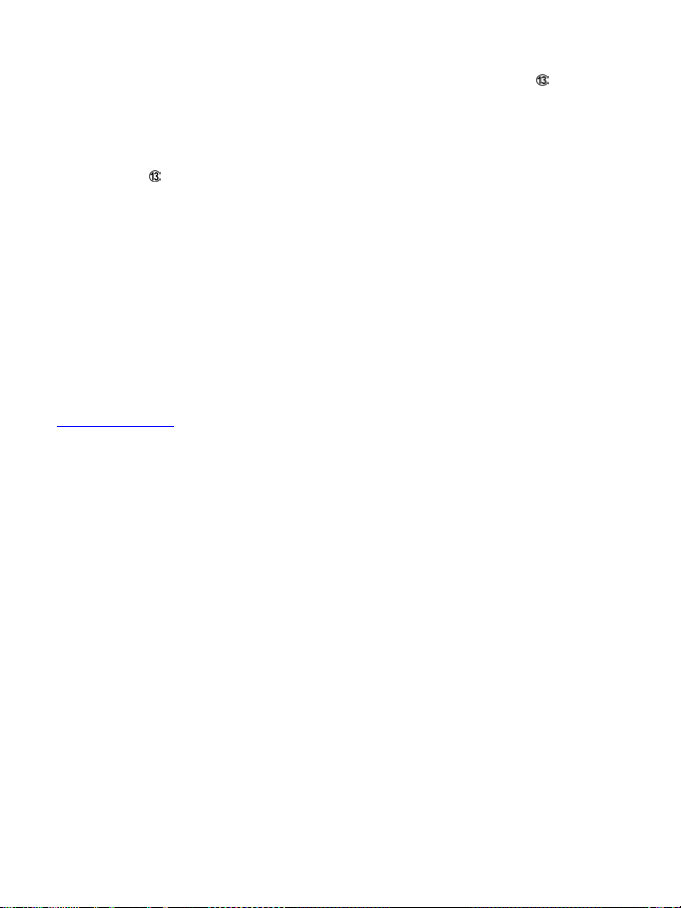
GIOCARE CON DUE VOLANTI RF ENZO CONTEMPORANEAMENTE
Il volante RF Enzo consente fino a 2 giocatori di giocare insieme, grazie ai selettori di canale
situati a
lato del ricevitore e sotto alla base del volante. Il canale A è impostato come default, e deve sempre
essere utilizzato da uno dei due giocatori. Per giocare in multiplayer, ogni giocatore deve utilizzare un
diverso canale configurando sia il proprio ricevitore che il volante su quel canale.
Ripetere la procedura per il settaggio del secondo volante posizionando sulla B gli interruttori del
selettore di canali
.
Importante:
• Si possono usare fino a due volanti RF Enzo contemporaneamente. Ogni volante deve essere
equipaggiato con la propria stazione di base RF.
• Si garantisce la compatibilità di questo prodotto solamente con altri volanti RF Enzo.
SELEZIONARE IL SISTEMA DI ACCELERAZIONE/FRENATA “SEPARATO” (3-ASSI) O
“COMBINATO” (2-ASSI)
I controlli di accelerazione e frenaggio dell' Enzo Wireless sono impostati per funzionare in modalità
“combinata” 2-assi (diodo rosso), ovvero coi pedali del freno e dell'accelerazione che lavorano sullo
stesso asse. Un crescente numero di giochi di nuova generazione offre la modalità “separata” (3-assi)
che può essere attivata nella sezione opzioni del controller del gioco . La modalità 3-assi migliora
considerevolmente la precisione della guida durante il gioco.
Per attivare questa modalità, scaricare la patch chiamata Wheelpatch.exe dal sito
www.thrustmaster.com
pulsanti 9 + 10 contemporaneamente. Il LED che indica la modalità lampeggia rosso.
(scegliere Support e poi Download ). Dopo aver installato la patch, premere i
Giocando a giochi che non supportano la modalità a 3 assi, si deve reimpostare il volante alla modalità
standard a 2 assi (altrimenti, il volante potrebbe non funzionare in modo corretto).
RISOLUZIONE DEI PROBLEMI (PC)
Il volante non viene individuato dal computer.
- Scollegare e ricollegare il connettore USB.
Il volante viene individuato ma non funziona nel gioco.
- Accedere alle opzioni del gioco per configurare il volante. Per ulteriori informazioni, consultare
il manuale del gioco.
Il volante non funziona correttamente o non sembra calibrato in modo corretto:
- Uscire dal gioco, sconnettere il volante dal connettore USB del computer e ricollegarlo.
Nota: Mentre si ricollega il volante al PC, non girarlo e non premere nessuno dei suoi pulsanti!
- installare la patch chiamata Wheelpatch.exe provare a riconfigurare il volante nelle opzioni di
gioco. (Se la modalità 3-assi del volante sembra incompatibile col gioco, provare a riattivare
la modalità 2-assi).
4/6
Page 29

ASSISTENZA TECNICA
Se hai avuto problemi con il tuo prodotto, visita il sito http://ts.thrustmaster.com e clicca su Technical Support. Da lì potrai
accedere a vari servizi (domande più frequenti (FAQ), driver e software più recenti) che potranno aiutarti a risolvere il
problema riscontrato. Qualora il problema dovesse persistere, puoi contattare il servizio di assistenza tecnica dei prodotti
Thrustmaster (“Assistenza Tecnica”):
Tramite email:
Per poter godere di assistenza tecnica tramite email, dovrai prima effettuare la registrazione online. Le informazioni che
fornirai aiuteranno gli esperti a risolvere rapidamente il tuo problema. Nella parte sinistra della pagina “Technical Support”,
clicca su Registration e segui le istruzioni che appariranno sullo schermo. Se sei già registrato, riempi i campi Username e
Password e clicca quindi su Login.
Via telefono:
02 833 1364
INFORMAZIONI SULLA GARANZIA
Internazionalmente, Guillemot Corporation S.A. (“Guillemot”) garantisce l’acquirente che questo prodotto Thrustmaster è
privo di vizi produttivi o difetti di materiale per un periodo di due (2) anni dalla data di acquisto. Nel caso il prodotto si riveli
difettoso durante il periodo di garanzia, contattare immediatamente l’Assistenza Tecnica, che indicherà la procedura da
seguire. Qualora il difetto venga confermato, il prodotto dovrà essere riconsegnato al luogo di acquisto (o in qualsiasi altro
luogo specificato dall’Assistenza Tecnica).
Nel contesto della garanzia, il prodotto difettoso dell’acquirente verrà riparato oppure sostituito, a seconda della scelta
operata dall’Assistenza Tecnica. Dove autorizzato dalla legge vigente, la responsabilità di Guillemot e le sue filiali (includendo
qualsiasi danno indiretto) è limitata alla riparazione o alla sostituzione del prodotto Thrustmaster. I diritti dell’acquirente nel
rispetto della legislazione vigente applicabile alla vendita di beni al consumatore non sono annullati dalla presente garanzia.
Questa garanzia perde di validità: (1) se il prodotto è stato modificato, aperto, alterato, o ha subito un danno come risultato da
uso inappropriato, negligenza, danni accidentali, normale usura o qualsiasi altra causa non direttamente collegata con un
difetto di materiale o un vizio di produzione; (2) nel caso di mancato adempimento nell’esecuzione delle procedure indicate
dall’Assistenza Tecnica; (3) per il software non prodotto da Guillemot, poiché per questo caso è valida la garanzia fornita dal
suo produttore.
la tariffa corrisponde ad una normale telefonata nazionale, dal Lunedì al Venerdì,
dalle 14:30 alle 18:30
5/6
Page 30

COPYRIGHT
© Guillemot Corporation 2004. Tutti i diritti riservati. Thrustmaster® è un marchio registrato da Guillemot Corporation S.A.
Ferrari® è un marchio registrato da Ferrari S.p.A. Microsoft® Windows® 98, 2000, Me e XP sono marchi registrati di
Microsoft Corporation negli Stati Uniti e/o in altri paesi. TouchSense™ e I-FORCE™ sono marchi dalla Immersion
Corporation. Tutti gli altri marchi sono qui riconosciuti e registrati ai rispettivi proprietari. Foto escluse. I contenuti, il design e
le caratteristiche possono essere oggetto di modifiche senza preavviso e possono variare da un paese all’altro.
FAQ, consigli e driver sono disponibili al sito www.thrustmaster.com
6/6
Page 31

Manual del usuario
CARACTERÍSTICAS TÉCNICAS
D-pad
2 botones de acción y palancas
analógicos y progresivos de
aceleración y freno
Pedales
Para PC (Windows 98 o superior) equipados con puertos USB
Conector del volante a los pedales
Cable de conexión del volante a los
Receptor
pedales
1/6
Page 32

PREPARACIÓN DEL VOLANTE
1. Inserta 4 pilas AA (LR6) en el compartimiento de las pilas
situado en la parte inferior de la base del
volante, asegurándote de respetar la polaridad indicada.
2. Desliza lentamente las alas desmontables
a ambos lados de la pieza knee-top hasta que
queden fijadas con firmeza.
3. Coloca el tornillo de anclaje
en el agujero en la pieza knee-top y después atornilla la unidad en el
agujero de la parte inferior del volante hasta que quede fijada con firmeza.
Nota: ten cuidado de no apretar demasiado el tornillo de anclaje para evitar dañar la pieza knee-top.
4. Enchufa el cable conector de los pedales
a los pedales analógicos .
5. Pon el interruptor selector de canal
de la estación base de RF en la posición A.
6. Enchufa la estación base de RF en el puerto USB de tu ordenador (si estás utilizando un
concentrador (hub) USB, este dispositivo debe utilizar una fuente de alimentación independiente para
que tu volante Enzo Wireless funcione correctamente).
7. Enciende el volante poniendo el interruptor selector de canal
del volante en la posición A.
8. Enciende tu PC.
2/6
Page 33

PREPARACIÓN DEL VOLANTE
1. Coloca el volante en una mesa o superficie plana.
2. DISPOSICIÓN ENCIMA DE UNA MESA: Coloca el tornillo en el anclaje y después atornilla la unidad de
anclaje en el agujero de la parte inferior del volante hasta que quede sujeto con firmeza. Ten cuidado de
no apretar demasiado el anclaje para evitar dañar la pieza o la mesa.
3. DISPOSICIÓN ENCIMA DE LAS RODILLAS: Coloca el tornillo de anclaje
en el agujero en la pieza
knee-top y después atornilla la unidad en el agujero de la parte inferior del volante hasta que quede
sujeta con firmeza.
Nota: ten cuidado de no apretar demasiado el tornillo de anclaje para evitar dañar la pieza knee-top.
4. Enchufa el cable conector de los pedales
en el cable receptor de los pedales .
Nota: en caso de un mal funcionamiento durante la utilización debido a las emisiones electrostáticas, sal
del juego y desenchufa la unidad del ordenador. Continúa el juego normal enchufando de nuevo la
unidad y reiniciando el juego.
INSTALACIÓN USB
El conector USB te permite enchufar en caliente tu volante en tu ordenador.
Arranca tu ordenador y enchufa el conector USB
de tu ordenador. Windows 98/Me/2000/XP detectará automáticamente en nuevo dispositivo periférico.
Nota: si estás conectando un dispositivo periférico USB por primera vez, Windows puede pedirte el CDROM de Windows durante la instalación para copiar los archivos de sistema necesarios.
• Bajo Windows 98: el Asistente para agregar nuevo hardware encontrará los controladores apropiados
en uno de los puertos USB situados en la parte trasera
por ti. Simplemente haz clic en Siguiente y después sigue las instrucciones en pantalla para completar
la instalación.
• Bajo Windows Me/2000/XP: la instalación de los controladores se lleva a cabo de forma automática.
CONSEJOS DE UTILIZACIÓN
El botón RESET te permite recalibrar tu volante.
El alcance máximo de la radiofrecuencia es de 9 metros. Para optimizar la calidad de las transmisiones de
radio y disfrutar del máximo alcance de tu producto, te recomendamos que coloques tu receptor tan alto
como sea posible. Ejemplo: coloca tu receptor encima de la caja de tu PC, en lugar de en el suelo.
Tu volante Enzo Wireless pasa automáticamente a modo reposo después de 5 minutos de no ser utilizado.
Pulsa el botón RESET para continuar el juego.
Si desenchufas los pedales analógicos durante un juego, tu volante Enzo Wireless puede empezar a
actuar de forma extraña o no reaccionar. Por lo tanto deberías proceder de la forma siguiente:
1. Pulsa START para detener tu juego.
2. Desconecta los pedales analógicos.
3. Pulsa RESET.
4. Vuelve a tu juego.
Asegúrate que pones el interruptor selector de canal
en el volante en la posición OFF cuando no estés
utilizándolo. Esto te ayudará a ahorrar energía y a alargar la vida de las pilas.
Si tu volante Enzo Wireless empieza a actuar de forma extraña:
1. Apaga el volante y después enciéndelo de nuevo utilizando el interruptor selector de canal
situado en
la parte inferior del volante.
2. Pulsa simultáneamente el botón RESET.
3/6
Page 34

COMO JUGAR SIMULTÁNEAMENTE CON DOS VOLANTES ENZO WIRELESS
El volante Enzo Wireless permite que 2 jugadores jueguen al mismo tiempo, gracias a los interruptores
selectores de canal
situados en el lateral del receptor y en la parte inferior del volante. El canal A es el
canal por defecto, y uno de los dos jugadores debe utilizarlo siempre. Para partidas multijugador, cada
jugador debe utilizar un canal diferente configurando tanto el receptor como el volante con ese canal.
Repite los pasos para el segundo volante poniendo los interruptores selectores de canal
en el volante
y en la estación base RF en la posición B.
Importante:
• Pueden utilizarse simultáneamente hasta dos volantes Enzo Wireless. Ten en cuenta que
cada volante debe estar equipado con su propia estación base de RF.
• Solo se garantiza la compatibilidad de este dispositivo con otros volantes Enzo Wireless.
SELECCIÓN DEL MODO DE ACELERACIÓN/FRENO SEPARADO (3 EJES) O COMBINADO (2 EJES)
Por defecto, los controles de aceleración/freno del volante Enzo Wireless funcionan en modo
“combinado” de 2 ejes (diodo rojo), es decir, con los pedales de freno y acelerador funcionando en el
mismo eje. Un número creciente de juegos de carreras de última generación ofrecen compatibilidad con
modo “separado” (3 ejes), que puede activarse en la sección de opciones de mandos del juego. La
compatibilidad con 3 ejes mejora considerablemente la precisión de conducción en las carreras.
Para activar este modo en tu volante inalámbrico, debes descargarte el parche llamado Wheelpatch.exe
del sitio web www.thrustmaster.com
(selecciona Support y después Download). Después de instalar el
parche en tu PC, simplemente pulsa los botones 9 + 10 simultáneamente en tu volante. El LED Mode se
volverá verde.
Cuando utilices juegos que no proporcionan compatibilidad con el modo de 3 ejes, debes volver al modo
estándar de 2 ejes (de lo contrario, tu volante puede no funcionar correctamente cuando juegues).
RESOLUCIÓN DE PROBLEMAS DE PC
Mi ordenador no detecta el volante
- Desenchufa el conector USB y vuelve a enchufarlo de nuevo.
Mi ordenador detecta el volante pero no funciona en el juego
- Accede a las opciones de tu juego para configurar tu volante. Consulta el manual de tu
juego para más información.
Mi volante no funciona correctamente o parece estar calibrado incorrectamente:
- Sal del juego, después desenchufa tu volante del conector USB de tu PC y enchúfalo de
Nota: ¡no gires tu volante ni pulses ninguno de sus botones después de volverlo a enchufar a tu PC!
nuevo.
- Instala el parche llamado Wheelpatch.exe en tu PC e intenta volver a configurar tu volante en las
opciones de mando de tu juego (si el modo de 3 ejes de tu volante parece incompatible, prueba a
activar el modo de 2 ejes).
4/6
Page 35

SOPORTE TÉCNICO
Si encuentras un problema con tu producto, visita http://ts.thrustmaster.com y haz clic en Technical Support. Desde allí
podrás acceder a distintas utilidades (preguntas frecuentes (Frequently Asked Questions, FAQ), las últimas versiones de
controladores y software) que pueden ayudarte a resolver tu problema. Si el problema persiste, puedes contactar con el
servicio de soporte técnico de los productos de Thrustmaster (“Soporte Técnico”):
Por correo electrónico:
Para utilizar el soporte técnico por correo electrónico, primero debes registrarte online. La información que proporciones
ayudará a los agentes a resolver más rápidamente tu problema. Haz clic en Registration en la parte izquierda de la página
de Soporte técnico y sigue las instrucciones en pantalla. Si ya te has registrado, rellena los campos Username y Password
y después haz clic en Login.
Por teléfono:
España 917 54 70 63
Estados
Unidos
Información de garantía
En todo el mundo, Guillemot Corporation S.A. (“Guillemot”) garantiza al consumidor que este producto de Thrustmaster
estará libre de defectos materiales y fallos de fabricación por un periodo de dos (2) años a partir de la fecha de compra
original. Si el producto pareciera estar defectuoso durante el periodo de garantía, contacte inmediatamente con el Soporte
Técnico, que le indicará el procedimiento a seguir. Si el defecto se confirma, el producto debe devolverse a su lugar de
compra (o a cualquier otro lugar indicado por el Soporte Técnico).
Dentro del contexto de esta garantía, el producto defectuoso del consumidor será reparado o reemplazado, a elección del
Soporte Técnico. En los casos que lo autorice la ley aplicable, toda la responsabilidad de Guillemot y de sus filiales
(incluyendo sobre daños indirectos) está limitada a la reparación o sustitución del producto de Thrustmaster. Los derechos
legales del consumidor con respecto a la legislación aplicable a la venta de bienes de consumo no se ven afectados por esta
garantía.
Esta garantía no se aplicará: (1) si el producto ha sido modificado, abierto, alterado, o ha sufrido daños como resultado de
una utilización inapropiada u ofensiva, negligencia, accidente, desgaste normal, o cualquier otra causa no relacionada con un
defecto material o fallo de fabricación; (2) en caso de no cumplimiento de las instrucciones proporcionadas por el Soporte
Técnico; (3) a software no publicado por Guillemot, o sea, a software que está sujeto a una garantía específica
proporcionada por su fabricante.
514-279-9911
precio de una llamada telefónica nacional, de lunes a viernes
precio de una llamada telefónica de larga distancia, de lunes a viernes
de 13:00 a 17:00 y de 18:00 a 22:00
de 7:00 a 17:00 (hora del Este)
5/6
Page 36

COPYRIGHT
© 2004 Guillemot Corporation S.A. Reservados todos los derechos. Reservados todos los derechos. Thrustmaster® es una marca
comercial registrada de Guillemot Corporation S.A. Microsoft® Windows® 98, 2000, Me y XP son marcas registradas propiedad de
Microsoft Corporation en los Estados Unidos y/o otros países. Todas las demás marcas comerciales y nombres de marca se
reconocen aquí y son propiedad de sus respectivos dueños. Ilustraciones no definitivas. Los contenidos, diseños y especificaciones
están sujetos a cambios sin previo aviso y pueden variar de un país a otro.
FAQ, consejos y controladores disponibles en www.thrustmaster.com
6/6
Page 37

Guia do Utilizador
CARACTERÍSTICAS TÉCNICAS
Almofada direccional
2 alavancas analógicas progressivas
de aceleração e travagem e botões
de acção
Pedais
Para os PC (Windows 98 ou superior) equipados com portas USB
Conector do volante aos pedais
Cabo de ligação do volante aos
Receptor
1/6
pedais
Page 38

CONFIGURAÇÃO DO VOLANTE
1. Insira quatro pilhas AA (LR6) no compartimento respectivo
situado no lado inferior da base do
volante, tendo cuidado para respeitar a polaridade indicada.
2. Faça deslizar lentamente as asas removíveis
de ambos os lados da peça de adaptação sobre os
joelhos até estarem firmemente seguras.
3. Coloque o parafuso do grampo no orifício da peça de adaptação sobre os joelhos e em seguida
aparafuse a unidade no orifício situado no lado inferior do volante até estar firmemente segura.
Nota: Não aperte demasiado o parafuso do grampo para evitar danificar a peça de adaptação.
4. Ligue o cabo do conector dos pedais
aos pedais analógicos .
5. Coloque o interruptor de selecção do canal
situado na estação da base RF na posição A.
6. Ligue a estação da base RF à porta USB do PC (se estiver a usar uma central USB, esta terá de
usar uma fonte de alimentação independente para que o volante Enzo RF funcione correctamente).
7. Ligue a unidade ajustando o interruptor de selecção do canal
do volante para a posição A.
8. Ligue ao PC.
2/6
Page 39

CONFIGURAÇÃO DO VOLANTE
1. Coloque o volante numa mesa ou noutra superfície plana.
2. CONFIGURAÇÃO SOBRE A MESA: Coloque o parafuso no grampo respectivo e em seguida
aparafuse a unidade de fixação ao orifício situado na parte inferior do volante até que esteja firmemente
seguro. Não aperte demasiado o grampo para evitar danificar o grampo ou a mesa.
3. CONFIGURAÇÃO SOBRE OS JOELHOS: Coloque o parafuso do grampo
no orifício situado na
peça de adaptação sobre os joelhos e em seguida aparafuse a unidade ao orifício no lado inferior do
volante até que esteja firmemente segura.
Nota: Não aperte demasiado o parafuso do grampo para evitar danificar a peça de adaptação.
4. Ligue o cabo do conector dos pedais
ao cabo do receptor dos pedais .
Nota: Na eventualidade de funcionamento incorrecto durante a utilização devido a emissões
electrostáticas, por favor saia do jogo e desconecte a unidade do computador. Retome o funcionamento
normal do jogo voltando a conectar a unidade e reiniciando o jogo.
INSTALAÇÃO USB
O conector USB permite ligar o volante directamente ao computador.
Inicie o computador e ligue o conector USB
Windows 98/Me/2000/XP detectará então automaticamente o novo dispositivo periférico.
Nota: Se estiver a conectar um dispositivo periférico USB pela primeira vez, o Windows poderá pedir-lhe o
CD-ROM respectivo durante a instalação a fim de instalar os ficheiros de sistema necessários.
• No Windows 98: o Assistente Adicionar novo hardware procurará os controladores apropriados em
a uma das portas USB situadas na retaguarda do PC. O
seu lugar. Clique simplesmente em Seguinte e depois siga as instruções que surgirem no ecrã para
concluir a instalação.
• No Windows Me/2000/XP: a instalação dos controladores é efectuada automaticamente.
SUGESTÕES DE UTILIZAÇÃO
O botão RESET permite recalibrar o volante.
O alcance máximo da radiofrequência é de 9 metros. Para optimizar a qualidade das radiotransmissões e
tirar partido do alcance máximo do seu produto, recomendamos que coloque o receptor o mais alto
possível. Exemplo: coloque o receptor em cima da caixa do PC, em vez de o pousar no chão.
O seu volante Enzo RF passa automaticamente para o modo de espera depois de decorridos 5 minutos
sem ser utilizado. Prima o botão RESET para retomar o jogo.
Se desconectar os pedais analógicos durante o jogo, o volante Enzo RF poderá começar a actuar de forma
estranha ou não reagir de todo. Assim sendo, deve proceder da seguinte maneira:
1. Prima START para interromper o jogo.
2. Desconecte os pedais analógicos.
3. Prima RESET.
4. Regresse ao jogo.
Certifique-se de que ajusta o interruptor de selecção do canal
do volante para a posição OFF quando o
volante não está a ser usado. Isto ajuda a conservar a carga e a prolongar a duração das pilhas.
Se o seu volante Enzo RF começar a actuar de forma estranha:
1. Desligue o volante e volte a ligá-lo de seguida usando o interruptor de selecção do canal
situado no
lado inferior do volante.
2. Prima simultaneamente o botão RESET.
3/6
Page 40

JOGAR COM DOIS VOLANTES ENZO RF SIMULTANEAMENTE
O volante Enzo RF permite que até dois jogadores joguem ao mesmo tempo, graças aos interruptores de
selecção do canal
situados no lado do receptor e na parte inferior do volante. O canal pré-definido é o
A, que deve ser sempre usado por um dos jogadores. Nos jogos multijogadores, cada um tem de usar
um canal diferente, configurando o receptor e volante respectivos para esse canal.
Repita os passos para o segundo volante ajustando os interruptores de selecção do canal
na estação da base RF para a posição B.
no volante e
Importante:
• Podem ser utilizados simultaneamente até dois volantes Enzo RF. Por favor note que cada volante
deve estar equipado com a sua própria estação da base RF.
• A compatibilidade deste dispositivo só pode ser garantida com outros volantes Enzo RF.
SELECCIONAR MODO DE ACELERAÇÃO/TRAVAGEM “SEPARADO” (3 EIXOS) OU “COMBINADO”
(2 EIXOS)
Por pré-definição, os controlos de aceleração e travagem do Enzo Wireless operam no modo
“combinado” de dois eixos (díodo vermelho), isto é, com os pedais de aceleração e travagem operando
no mesmo eixo. Um número crescente de jogos de competição automóvel da nova geração oferece o
modo “separado” (três eixos), que pode ser activado na secção das opções do controlador do jogo. O
modo de três eixos melhora consideravelmente a precisão da condução nas corridas.
Para activar este modo no seu volante sem fios, em primeiro lugar tem de transferir para o disco o patch
intitulado Wheelpatch.exe a partir do sítio www.thrustmaster.com
(seleccione Support e em seguida
Download.) Depois de instalar o patch no seu PC, basta premir simultaneamente os botões 9 + 10 no
volante. O LED do modo passará vermelho).
Nos jogos que não suportem o modo de três eixos, tem de reverter para o modo padrão de dois eixos
(caso contrário, o seu volante poderá não funcionar correctamente quando jogar).
RESOLUÇÃO DE PROBLEMAS NO PC
O meu computador não detecta o volante
- Desligue o conector USB e depois volte a ligá-lo.
O meu computador detecta o volante, mas este não funciona no jogo.
- Aceda às opções do jogo para configurar o volante. Por favor consulte o manual do jogo
para obter mais informações.
O volante não funciona devidamente ou parece estar calibrado incorrectamente:
- Saia do jogo, depois desligue o volante do conector USB do PC e ligue-o novamente.
Nota: Não rode o volante nem prima nenhum dos seus botões depois de voltar a conectá-lo ao PC!
- Instale na placa do PC o patch intitulado Wheelpatch.exe e tente reconfigurar o volante nas opções do
controlador do jogo (se o modo de três eixos do seu volante parecer incompatível, experimente activar
o modo de dois eixos).
4/6
Page 41

SUPORTE TÉCNICO
Se tiver algum problema com o seu produto, por favor visite o sítio http://ts.thrustmaster.com e clique em
Technical Support. A partir daqui poderá aceder a vários utilitários (perguntas mais frequentes (FAQ), as
mais recentes versões de controladores e software) capazes de ajudá-lo a resolver o seu problema. Se o
problema persistir, poderá contactar o serviço de suporte técnico (“Suporte Técnico”) da Thrustmaster:
Por correio electrónico
De forma a tirar partido do suporte técnico por correio electrónico, primeiro terá de se registar online. As
informações que fornecer ajudarão os agentes a resolver o seu problema mais rapidamente. Clique em
:
Registration no lado esquerdo da página Technical Support e siga as instruções que surgirem no ecrã.
Caso já tenha feito o seu registo, preencha os campos Username e Password e clique depois em Login.
Estados Unidos
/ Canadá
514-279-9911
preço duma chamada de longa distância, de segunda a sexta,
das 07h00 às 17h00 (hora da costa leste)
DIREITOS DE AUTOR
© 2004 Guillemot Corporation S.A. Reservados todos os direitos. Thrustmaster® é uma marca registada da Guillemot
Corporation S.A. Ferrari® é uma marca registada da Ferrari Idea S.p.A. Microsoft® Windows® é uma marca registada da
Microsoft Corporation nos Estados Unidos e/ou noutros países. Todas as outras marcas comerciais e nomes de marcas são
por este meio reconhecidas e pertencem aos seus proprietários respectivos. As ilustrações não são vinculativas. Os
conteúdos, desenhos e especificações estão sujeitos a alteração sem aviso prévio e poderão variar de país para país.
FAQ, sugestões e controladores disponíveis em www.thrustmaster.com
5/6
Page 42

INFORMAÇÃO DA GARANTIA
A Guillemot Corporation S.A. (“Guillemot”) garante ao consumidor, a nível mundial, que este produto
Thrustmaster está isento de defeitos de material e de fabrico durante um período de dois (2) anos a partir da data
de compra original. No caso de o produto apresentar algum defeito durante o período da garantia, contacte
imediatamente o Suporte Técnico, que indicará o procedimento a seguir. Se se confirmar o defeito, o produto terá
de ser devolvido no seu local de compra (ou em qualquer outro local indicado pelo Suporte Técnico).
No âmbito do contexto desta garantia, o produto defeituoso do consumidor, por opção do Suporte Técnico, será
reparado ou substituído. Sempre que a lei em vigor o autorize, a responsabilidade total da Guillemot e das suas
filiais (incluindo por danos indirectos) está limitada à reparação ou substituição do produto Thrustmaster. Os
direitos legais do consumidor em relação à legislação aplicável à venda de bens de consumo não são afectados
por esta garantia.
Esta garantia não será aplicada: (1) se o produto tiver sido modificado, aberto, alterado ou sofrido danos
derivados de uso inadequado ou abusivo, negligência, acidente, desgaste normal ou qualquer outra causa que
não esteja relacionada com um defeito de material ou de fabrico; (2) na eventualidade de desrespeito pelas
instruções fornecidas pelo Suporte Técnico; (3) a software que não tenha sido publicado pela Guillemot, estando
o dito software sujeito a uma garantia específica fornecida pelo respectivo editor.
Provisões adicionais de garantia
Nos Estados Unidos da América e no Canadá, esta garantia está limitada ao mecanismo interno do produto e à
sua caixa externa. Quaisquer garantias implícitas aplicáveis, incluindo garantias de comercialização e adequação
a um fim específico, são por este meio limitadas a dois (2) anos a partir da data de compra e estão sujeitas às
condições estabelecidas nesta garantia limitada. Em nenhuma circunstância caberá à Guillemot Corporation S.A.
ou às suas filiais a responsabilidade por danos consequentes ou acidentais resultantes da quebra de quaisquer
garantias expressas ou implícitas. Alguns estados/províncias não permitem limitações nos períodos de duração
da garantia ou a exclusão ou limitação de danos acidentais/consequentes, por isso a limitação supracitada pode
não ser aplicada a si. Esta garantia concede-lhe direitos legais específicos, para além de poder ter outros direitos
legais que variam de estado para estado e de província para província.
6/6
