Page 1
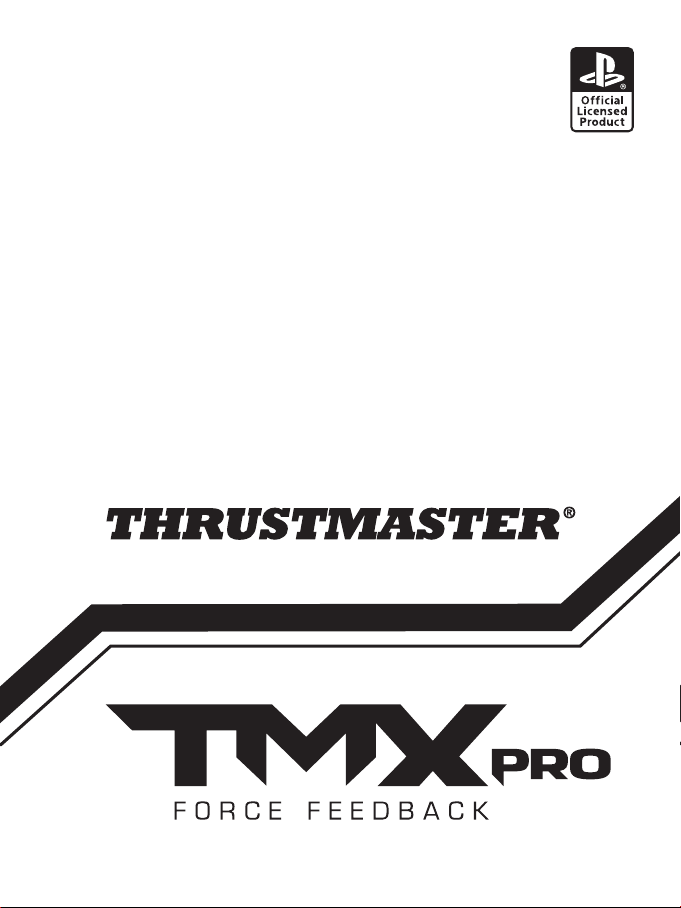
Europe, Middle East
ENGLISH
FRANÇAIS
DEUTSCH
NEDERLANDS
ITALIANO
ESPAÑOL
PORTUGUÊS
РУССКИЙ
ΕΛΛΗΝΙΚΑ
TÜRKÇE
POLSKI
ﺔﻴﺑﺮﻌﻟا
North America/
Norteamérica
ENGLISH
FRANÇAIS
ESPAÑOL
Latin America/
América Latina
ENGLISH
ESPAÑOL
Page 2
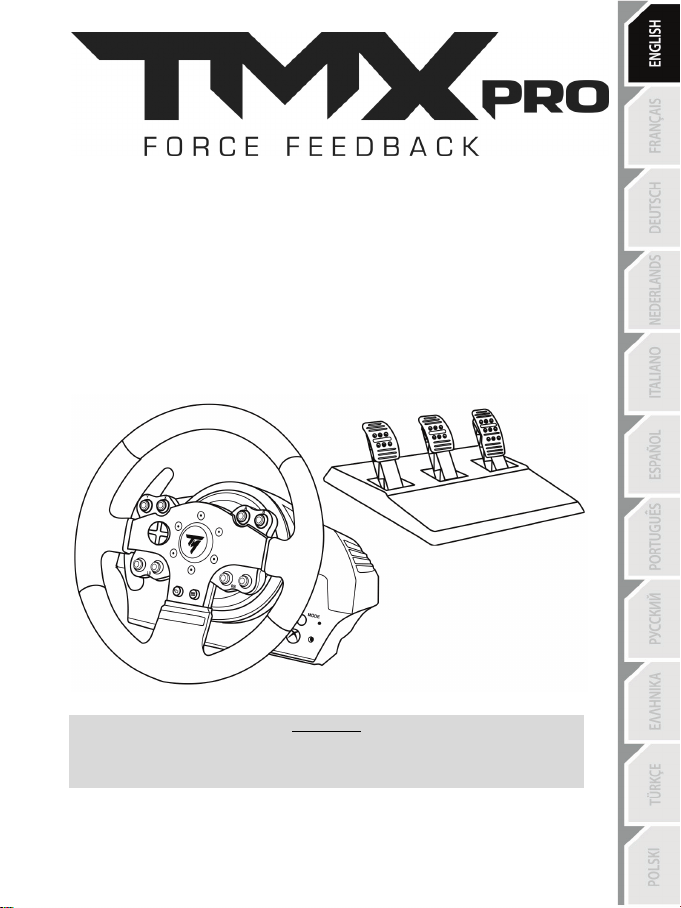
1/20
FOR XBOX ONE AND PC
User Manual
WARNING:
To ensure that your TMX racing wheel functions correctly with Xbox One and PC
games, you may be required to install the game’s automatic updates
(available when your console or PC is connected to the Internet).
Page 3
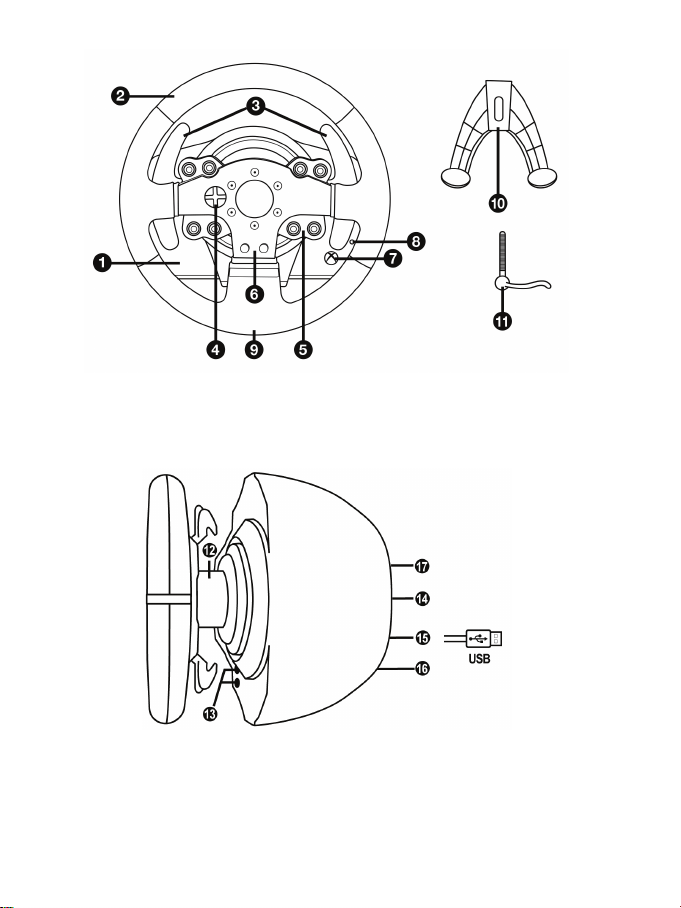
2/20
TECHNICAL FEATURES
1 TMX base
6 Action buttons
7 Xbox Guide button + White indicator light
11 Metal fastening screw
12 Steering axis
(varies from one country to another)
15 Racing wheel USB cable and connector
2 Wheel
3 2 sequential paddle shifters (up & down)
4 Directional buttons
5 Action buttons
8 MODE button + Red/Green indicator light
9 Large threaded hole (for attachment system
and fastening screw)
10 Attachment system
13 Xbox Guide button + White indicator light
14 Power cable
or Power supply connector
16 Gearbox connector
(gearbox sold separately)
17 Pedal set connector
Page 4
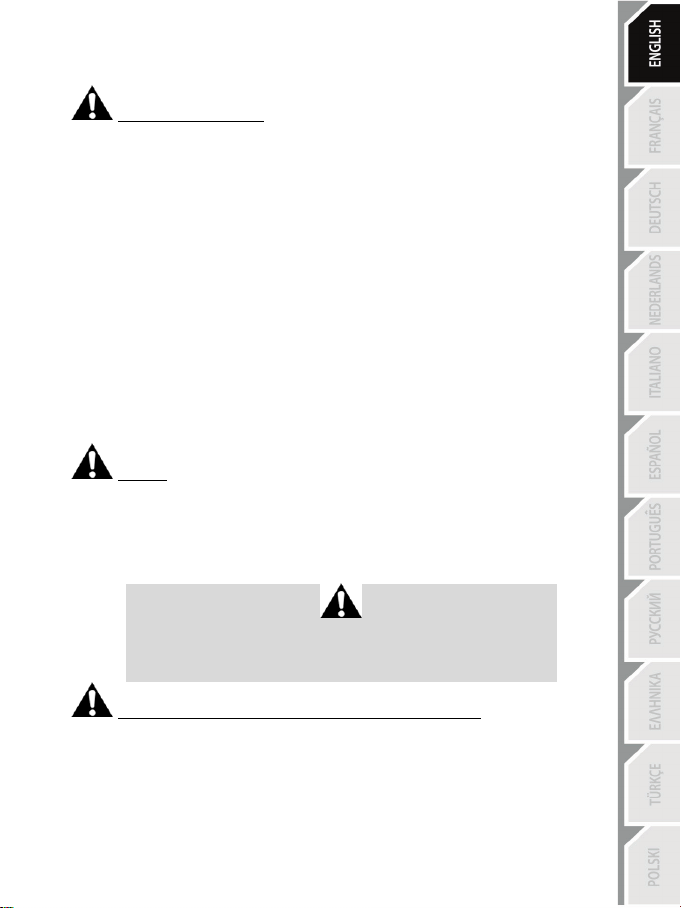
3/20
WARNING
Before using this product, please read this manual carefully and save it for later reference.
Warning – Electrical shock
* Keep the product in a dry location and do not expose it to dust or sunlight.
* Do not twist or pull on the connectors and cables.
* Do not spill any liquid on the product or its connectors.
* Do not short-circuit the product.
* Never dismantle the product; do not throw it onto a fire and do not expose it to high temperatures.
* Do not use a power supply cable other than the one provided with your racing wheel.
* Do not use the power supply cable if the cable or its connectors are damaged, split or broken.
* Make sure that the power supply cable is properly plugged into an electrical outlet, and properly
connected to the connector at the rear of the racing wheel’s base.
* Do not open up the racing wheel: there are no user-serviceable parts inside. Any repairs must be
carried out by the manufacturer, its authorised representative or a qualified technician.
* Only use attachment systems/accessories specified by the manufacturer.
* If the racing wheel is operating abnormally (if it is emitting any abnormal sounds, heat or odors), stop
using it immediately, unplug the power supply cable from the electrical outlet and disconnect the other
cables.
* If you will not be using the racing wheel for an extended period of time, unplug its power supply cable
from the electrical outlet.
* Only use the power supply provided with your racing wheel (in the event of an external power supply).
* The power outlet shall be installed near the equipment and shall be easily accessible.
Air vents
Make sure not to block any of the air vents on the racing wheel’s base. For optimal ventilation, make sure
to do the following:
* Position the wheel’s base at least 10cm away from any wall surfaces.
* Do not place the base in any tight spaces.
* Do not cover the base.
* Do not let any dust build up on the air vents.
For safety reasons, never use the pedal set with bare feet
or while wearing only socks on your feet.
THRUSTMASTER® DISCLAIMS ALL RESPONSIBILITY IN THE EVENT OF
INJURY RESULTING FROM USE OF THE PEDAL SET WITHOUT SHOES.
Warning – Injuries due to force feedback and repeated movements
Playing with a force feedback racing wheel may cause muscle or joint pain. To avoid any problems:
* Avoid lengthy gaming periods.
* Take 10 to 15 minute breaks after each hour of play.
* If you feel any fatigue or pain in your hands, wrists, arms, feet or legs, stop playing and rest for a few
hours before you start playing again.
Page 5
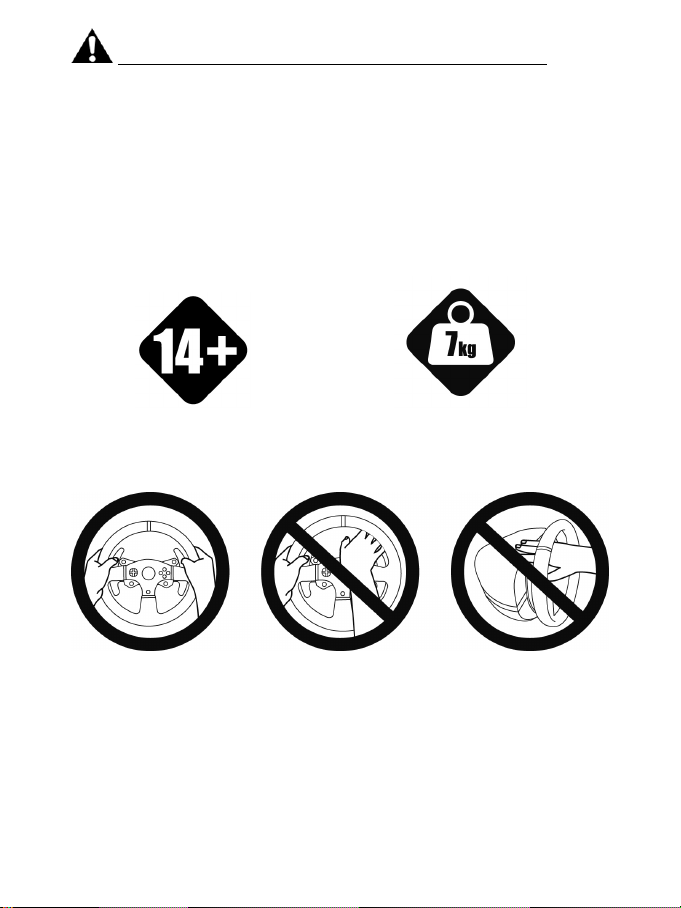
4/20
Warning – Injuries due to force feedback and repeated movements (continued)
14 years of age or older
HEAVY PRODUCT
yourself or on anyone else!
* If the symptoms or pain indicated persist when you start playing again, stop playing and consult your
doctor.
* Keep out of children’s reach.
* During gameplay, always leave both hands correctly positioned on the wheel without completely
letting go.
* During gameplay, never place your hands or your fingers under the pedals or anywhere near the
pedal set.
* During calibration and gameplay, never place your hand or your arm through the openings in the
racing wheel.
* Make sure that the racing wheel’s base is properly secured, as per this manual’s instructions.
Product to be handled only by users
ALWAYS NEVER NEVER
Be careful not to drop the product on
Page 6

5/20
SETTING UP THE RACING WHEEL FOR XBOX ONE
1. Connect the pedal set to the connector ( 17) located at the back of the racing wheel's base.
2. Connect the power supply cable to the connector (14) located at the back of the racing wheel's
base.
3. Plug the power supply cable into an electrical outlet with the same voltage specifications.
4. Connect the racing wheel’s USB connector (15) to one of the console’s USB ports.
5. Once your console is powered on, your racing wheel will calibrate itself automatically.
You are now ready to play!
- The list of Xbox One games compatible with the TMX Force Feedback is available at:
http://support.thrustmaster.com (in the Racing Wheels/TMX section).
This list is updated regularly.
XBOX ONE MAPPING
Page 7
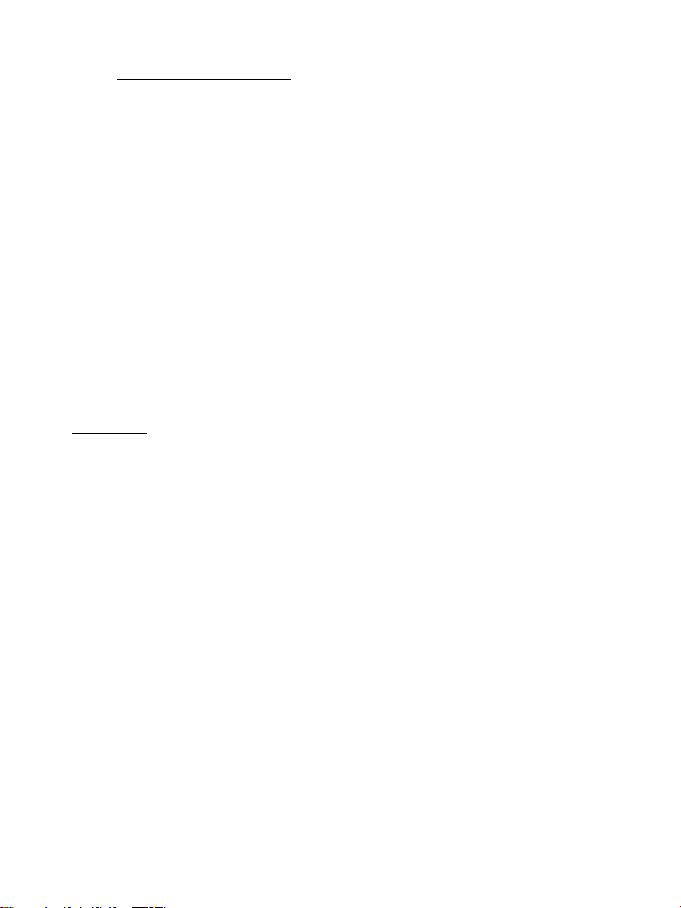
6/20
SETTING UP THE RACING WHEEL FOR PC
1. Go to http://support.thrustmaster.com to download the drivers and the force feedback software
for PC. Click Racing Wheels / TMX Force Feedback, then select Drivers.
2. Once the download is complete, launch the installation, and follow the on-screen instructions to
connect the wheel’s USB plug to your computer and complete the installation.
3. Once the installation is complete, click Finish and restart your computer.
4. Select Start / All Programs / Thrustmaster / FFB Racing Wheel / Control Panel to open the Game
Controllers window.
The Game Controllers window displays the racing wheel’s name Thrustmaster TMX Racing Wheel
with the status OK.
5. Click Properties to configure your wheel in the TMX control panel:
• Test Input tab: allows to test and view the action buttons, directional buttons, wheel and pedals
axes, and to adjust the wheel’s rotation angle in your PC games.
• Test Forces tab: allows to test 12 force feedback effects.
• Gain Settings tab: allows to adjust the power of the force feedback effects in your PC games.
You are now ready to play!
General notes:
- On PC, click OK to close the Game Controllers window before launching the game.
- On PC, the adjustments made in the Game Controllers window will only be saved on your
computer (hence they will have no effect on Xbox One).
- Your wheel’s firmware version is displayed in the upper right-hand corner of the TMX Force
Feedback control panel tabs.
Page 8
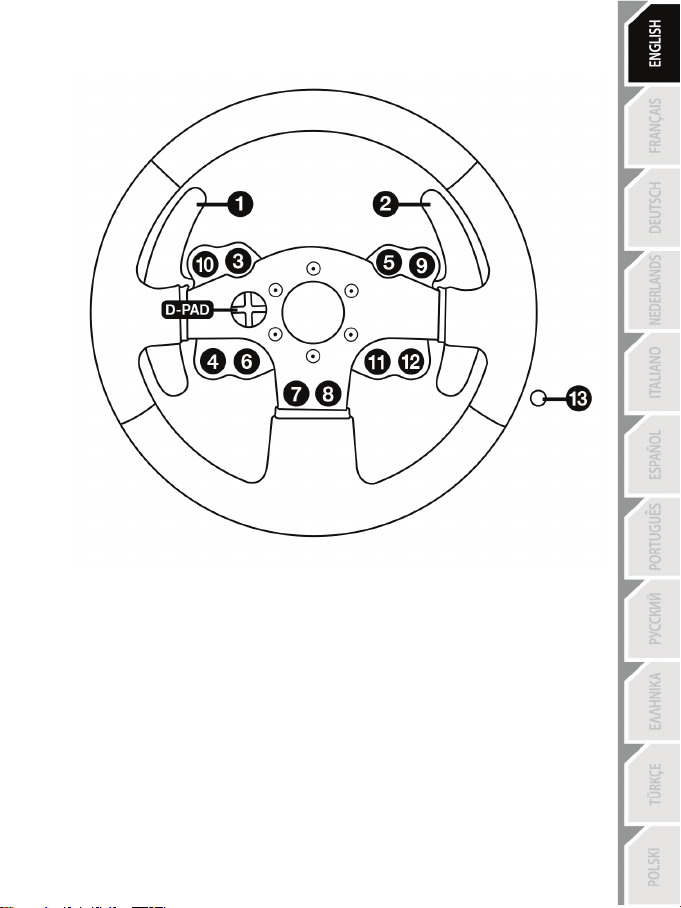
7/20
PC MAPPING
Page 9
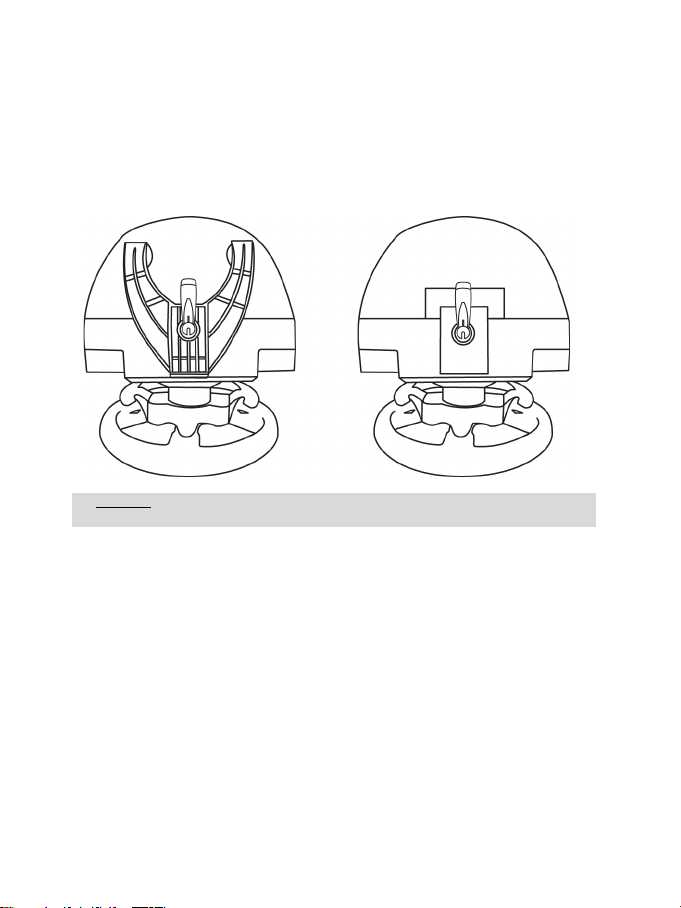
8/20
WARNING: Never tighten the screw alone, without the attachment system in place!
(This could damage the racing wheel.)
ATTACHING THE RACING WHEEL
Attaching the racing wheel to a table or a desktop
1. Place the racing wheel on a table or any other horizontal, flat and stable surface.
2. Insert the fastening screw (11) in the attachment system (10), then tighten the device by turning
the screw counterclockwise, so that it feeds into the large threaded hole (9) located beneath the
racing wheel, until the wheel is perfectly stable.
ALWAYS NEVER
Page 10

9/20
ATTACHMENT /
REMOVAL
To tighten:
Turn the screw
anticlockwise
DIRECTION
To release:
Turn the screw
clockwise
Page 11
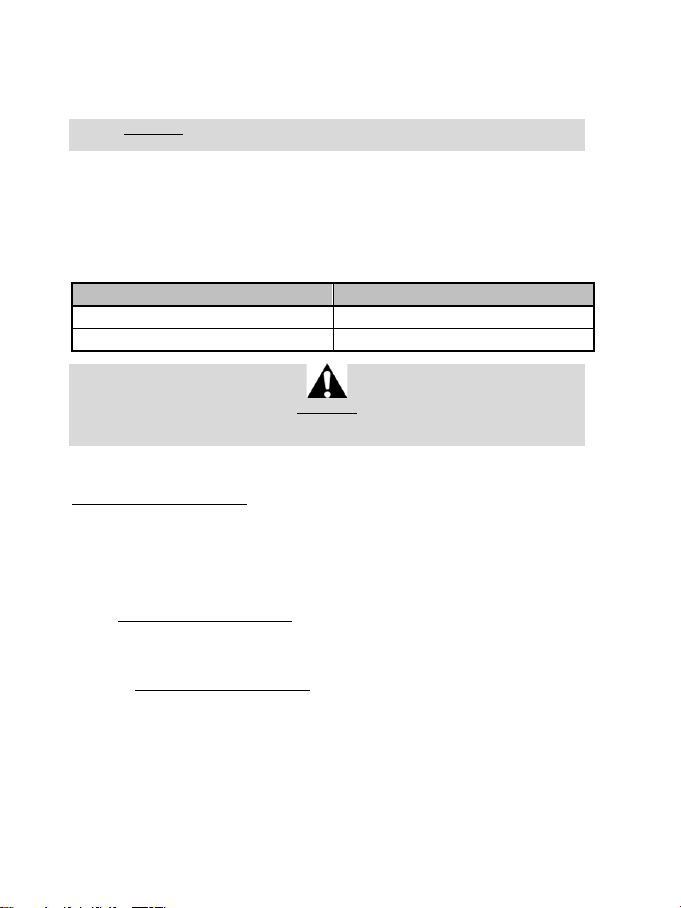
10/20
AUTOMATIC RACING WHEEL CALIBRATION
GAS AND CLUTCH PEDALS
Color of the MODE indicator light (8)
NORMAL
RED
SWAPPED AROUND
GREEN
The wheel automatically self-calibrates when you plug the racing wheel into an electrical outlet and
connect the racing wheel’s USB connector to the Xbox One.
During this phase, the racing wheel will rotate quickly towards the left and the right, covering a 900
degree angle, before stopping at the center.
WARNING: Never touch the racing wheel during the self-calibration phase!
(This could result in improper calibration and/or personal injuries.)
MODE BUTTON AND INDICATOR LIGHT (8)
MODE button for the pedal set
The MODE button allows you to electronically swap the accelerator and clutch pedals.
To do so, simply press the MODE button (8) for 2 seconds.
The racing wheel’s internal memory stores whether the pedals have been swapped around or not.
With the included T3PA pedal set, make sure that the indicator light remains red!
(or else the gas pedal will not function properly)
WARNING:
Other information regarding the MODE button
To learn more about the MODE button and indicator light, please visit
http://support.thrustmaster.com. Click Racing Wheels / TMX Force Feedback, then select Manual
or FAQ.
UPDATING YOUR RACING WHEEL’S FIRMWARE
The firmware included in your racing wheel’s base can be updated to a more recent version featuring
product enhancements.
To display the firmware version that your racing wheel is currently using and update it if required: on
PC, visit http://support.thrustmaster.com. Click Racing Wheels / TMX Force Feedback, then select
Firmware and follow the instructions describing the download and installation procedure.
HELP FILES AND FAQS (NOT INCLUDED IN THIS MANUAL)
Please visit http://support.thrustmaster.com, click Racing Wheels / TMX Force Feedback, then
select Manual or FAQ.
If your racing wheel and/or pedal set do not function correctly, or if they seem to be
improperly calibrated:
Power off your console or PC and completely disconnect the racing wheel. Then reconnect all
cables (including the power supply cable and the pedal set), and restart your console or PC and
your game.
Page 12

11/20
1 Metal support for conical stop
3 Attachment screw for metal support
4 2.5 mm Allen key (included)
6 Pedal arm
8 Metal pedal head
TECHNICAL FEATURES
(not installed by default)
2 Conical stop
5 Position adjustment nut for conical stop
7 Plastic head support
Page 13
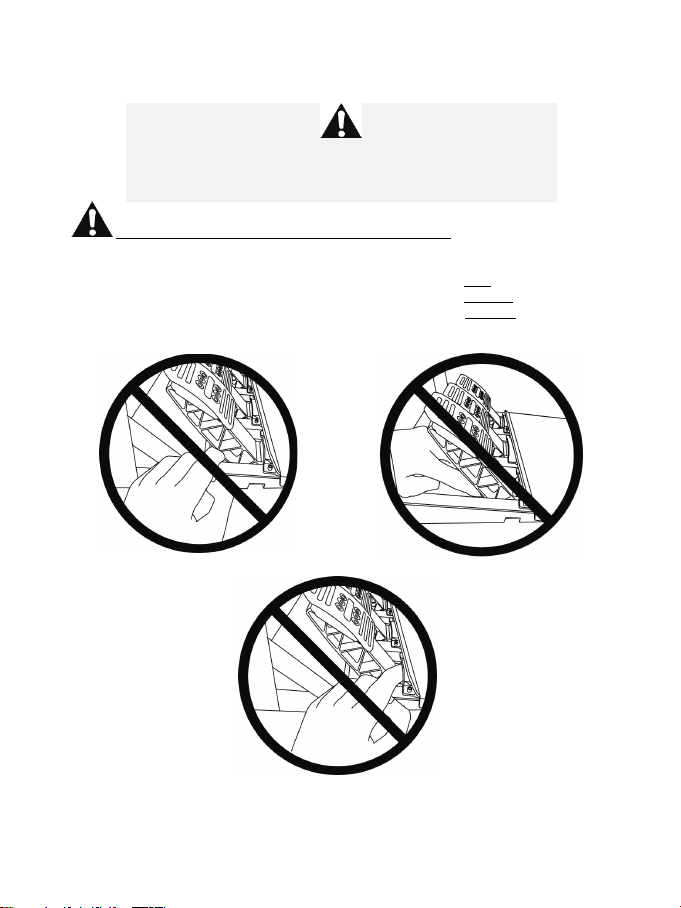
12/20
WARNING
NEVER
NEVER
NEVER
Before using this product, be sure to read these instructions carefully and save them for future reference.
For safety reasons, never use the pedal set with bare feet or while wearing
THRUSTMASTER® DISCLAIMS ALL RESPONSIBILITY IN THE EVENT OF
INJURY RESULTING FROM USE OF THE PEDAL SET WITHOUT SHOES.
Warning – Pedal set pinching hazard during gaming sessions
* Keep the pedal set out of the reach of children.
* During gaming sessions, never place your fingers or thumbs on or near the sides of the pedals.
* During gaming sessions, never place your fingers or thumbs on or near the rear base of the pedals.
* During gaming sessions, never place your fingers or thumbs on or near the front base of the pedals.
only socks on your feet.
Page 14
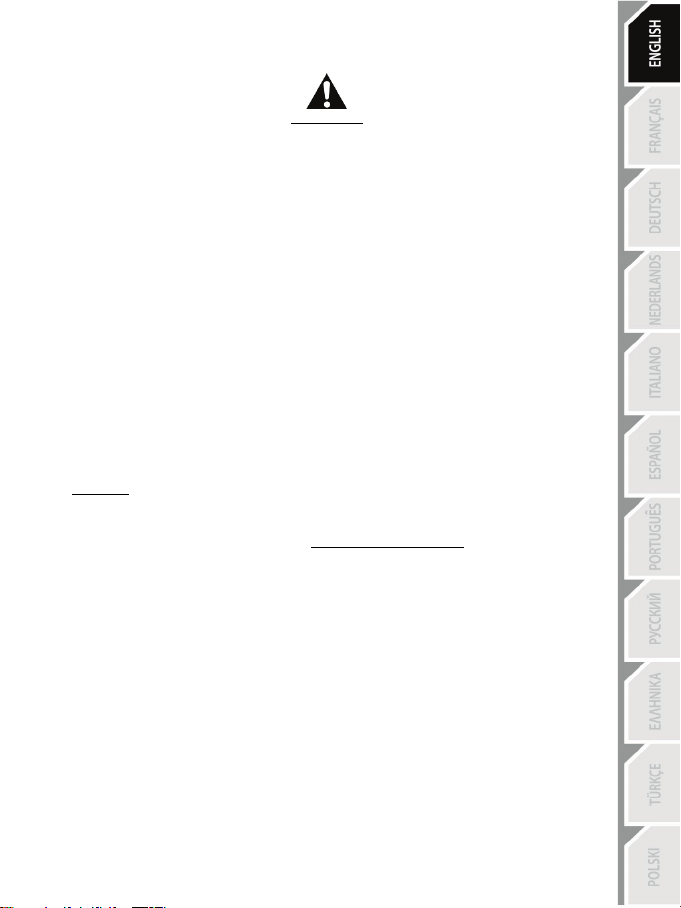
13/20
AUTOMATIC CALIBRATION OF PEDALS
- Never connect or disconnect the pedal set from the base of the wheel when the wheel is
connected to the console or PC, or during gaming sessions, to avoid calibration problems.
= Always connect the pedal set to the wheel before connecting the wheel to the console or PC.
- Once the wheel has self-calibrated and the game has started, the pedals automatically calibrate
themselves after being pressed a few times.
- Never press on the pedals when the wheel is self-calibrating or when your game is starting up, to
avoid calibration problems.
- If the pedals are not functioning correctly or appear to be improperly calibrated, power off your
console, completely disconnect your wheel, then reconnect all of the cables (including the power
supply cable and the pedal set cable), power the console back on and restart your game.
IMPORTANT:
ATTACHING THE PEDAL SET TO A COCKPIT
- Attach the pedal set using the small screw threads located on the underside of the pedal set.
- Screw two M6 screws (not included) into the cockpit’s pedal support plate and into the two small
screw threads located on the underside of the pedal set.
Important: The length of the two M6 screws must not exceed the thickness of the cockpit’s pedal
support plate plus an additional 10 mm, to avoid damaging the pedal set’s internal components.
Layout diagrams for cockpits are available at http://support.thrustmaster .com: click Racing Wheels /
TMX Force Feedback, then select Manual or FAQ.
Page 15
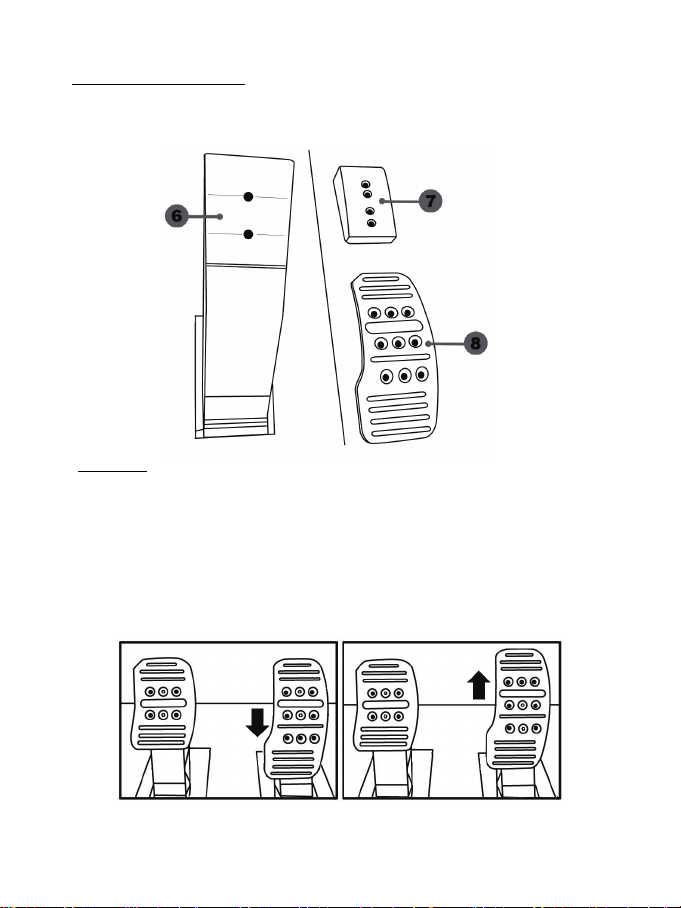
14/20
ADJUSTING THE PEDAL SET
Low position (default)
High position
Each of the three pedals includes:
- A metal head (8) with multiple perforations (nine for the accelerator – six for the brake – six for the
clutch).
- A plastic head support (7) (placed between the head and the arm) with four perforations.
- A pedal arm (6) with two perforations.
ATTENTION: To avoid any calibration problems, be sure to always disconnect your wheel’s
USB cable from the console or PC before making any adjustments to your pedal set.
Adjusting the HEIGHT of the accelerator pedal
- Using the included 2.5 mm Allen key (4), unscrew the two screws holding the metal head (8) and
its support ( 7) in place.
- Select your preferred height position, then replace and re-tighten the screws so that the metal
head (8) and its support (7) are held firmly in place.
Page 16
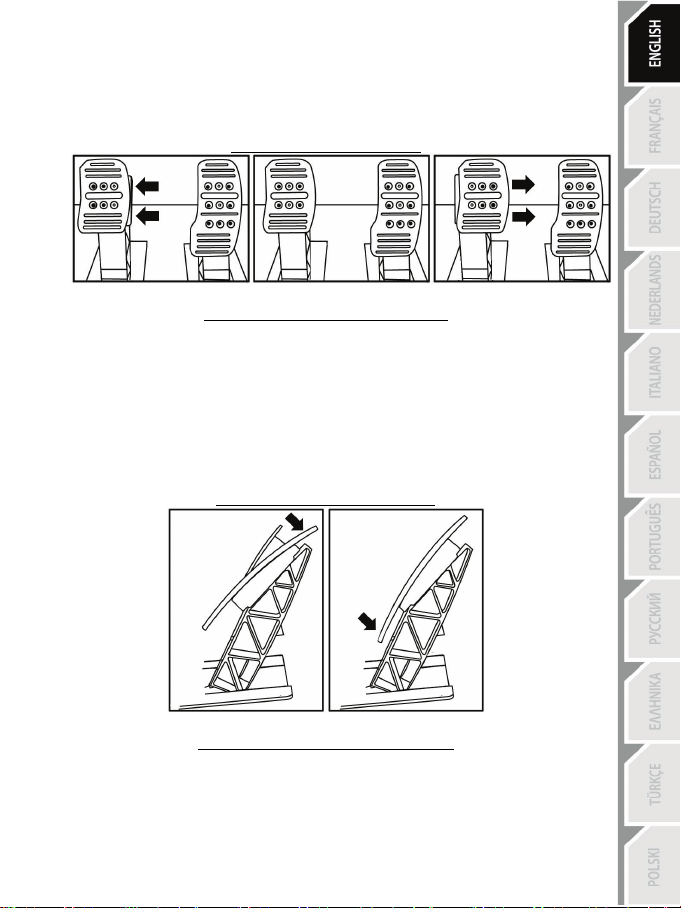
15/20
Adjusting the SPACING of the three pedals
- Using the included 2.5 mm Allen key (4), unscrew the two screws holding the metal head (8) and
its support ( 7) in place.
- Select your preferred position (to the left, centered, or to the right), then replace and re-tighten the
screws so that the metal head (8) and its support (7) are held firmly in place.
Examples illustrating the brake pedal:
Left position Centered position (default) Right position
Number of possible spacing positions per pedal:
- Three for accelerator pedal
- Three for brake pedal
- Three for clutch pedal
Adjusting the INCLINATION of the pedals
- Using the included 2.5 mm Allen key (4), unscrew the two screws holding the metal head (8) and
its support ( 7) in place.
- Turn the plastic head support (7) 180°, then replace and re-tighten the screws so that the metal
head (8) and its support (7) are held firmly in place.
Examples illustrating the accelerator pedal:
Less inclined position More inclined position (default)
Number of possible inclination positions per pedal:
- Two for accelerator pedal
- Two for brake pedal
- Two for clutch pedal
Page 17
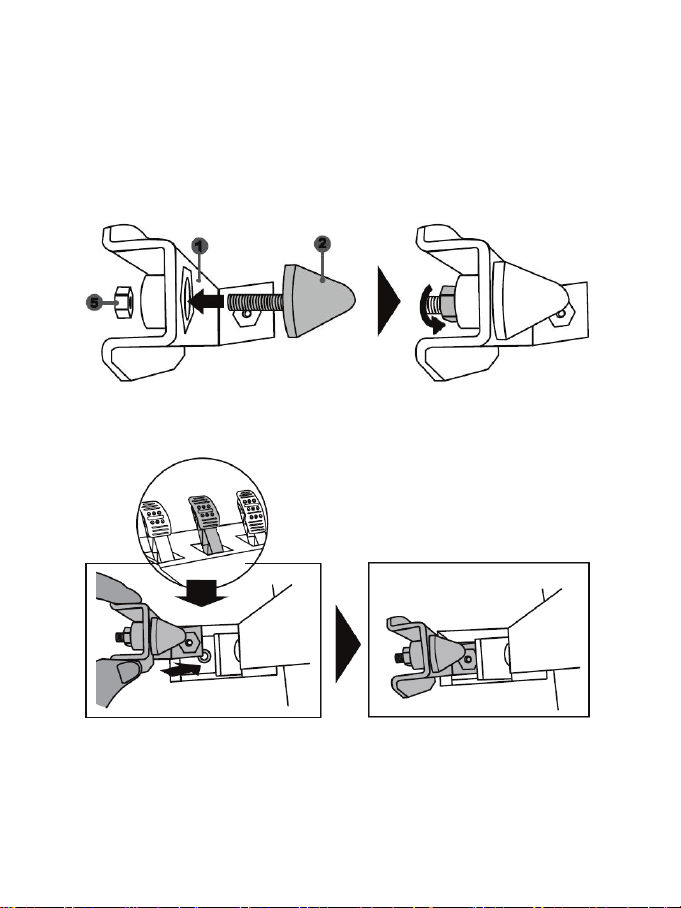
16/20
Installing the conical stop (“CONICAL RUBBER BRAKE” mod)
This modification (or “mod”) is not essential, and is not installed by default. This means that the
brake pedal functions perfectly even if the mod is not installed.
This mod lets you experience a different feeling and resistance when braking.
It’s up to you whether or not to install it, depending on your own prefer ences.
- Screw the conical stop (2) onto its metal support (1).
- Screw the position adjustment nut (5) onto the bottom (onto the conical stop’s screw thread).
- Position the unit at the back of the brake pedal’s arm.
Page 18
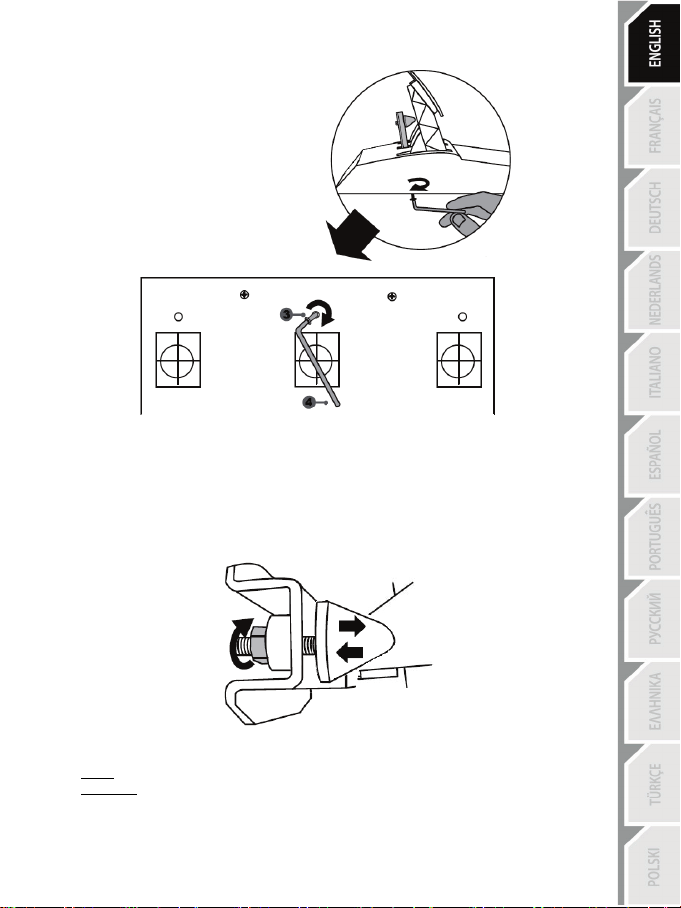
17/20
- Using the included 2.5 mm Allen key (4), attach the unit using the attachment screw (3) and the
small central screw thread located on the underside of the pedal set.
The “CONICAL RUBBER BRAKE” mod is now installed!
Adjusting the brake pedal’s RANGE of travel and STRENGTH of resistance
By slightly unscrewing the nut (5), you can further strengthen the resistance of the brake pedal by
moving the conical stop (2) closer to the back of the pedal’s arm (if necessary, use a 14 mm wrench
or pliers to re-tighten the nut and maintain the selected position). The closer the conical stop is
positioned to the back of the pedal’s arm, the greater the strength of resistance will be.
Note: When the conical stop is very close to the back of the brake pedal’s arm, you may experience
difficulties in reaching the maximum calibration value. Should that be the case:
* Slowly, press very hard on the brake pedal so as to reach the maximum value (if necessary, stand
very briefly on the pedal – just for a second), then release the pressure; or else
* Move the conical stop a bit farther away from the back of the brake pedal’s arm.
Page 19

18/20
CONSUMER WARRANTY INFORMATION
Worldwide, Guillemot Corporation S.A., whose registered office is located at Place du Granier, B.P.
97143, 35571 Chantepie, France (hereinafter “Guillemot”) warrants to the consumer that this
Thrustmaster product shall be free from defects in materials and workmanship, for a warranty period
which corresponds to the time limit to bring an action for conformity with respect to this product. In
the countries of the European Union, this corresponds to a period of two (2) years from delivery of
the Thrustmaster product. In other countries, the warranty period corresponds to the time limit to
bring an action for conformity with respect to the Thrustmaster product according to applicable laws
of the country in which the consumer was domiciled on the date of purchase of the Thrustmaster
product (if no such action exists in the corresponding country, then the warranty period shall be one
(1) year from the original date of purchase of the Thrustmaster product).
Notwithstanding the above, rechargeable batteries are covered by a warranty period of six (6)
months from the date of original purchase.
Should the product appear to be defective during the warranty period, immediately contact
Technical Support, who will indicate the procedure to follow. If the defect is confirmed, the product
must be returned to its place of purchase (or any other location indicated by Technical Support).
Within the context of this warranty, the consumer’s defective product shall, at Technical Support’s
option, be either replaced or returned to working order. If, during the warranty period, the
Thrustmaster product is subject to such reconditioning, any period of at least seven (7) days during
which the product is out of use shall be added to the remaining warranty period (this period runs
from the date of the consumer’s request for intervention or from the date on which the product in
question is made available for reconditioning, if the date on which the product is made available for
reconditioning is subsequent to the date of the request for intervention). If permitted under
applicable law, the full liability of Guillemot and its subsidiaries (including for consequential
damages) is limited to the return to working order or the replacement of the Thrustmaster product. If
permitted under applicable law, Guillemot disclaims all warranties of merchantability or fitness for a
particular purpose.
This warranty shall not apply: (1) if the product has been modified, opened, altered, or has suffered
damage as a result of inappropriate or abusive use, negligence, an accident, normal wear, or any
other cause unrelated to a material or manufacturing defect (including, but not limited to, combining
the Thrustmaster product with any unsuitable element, including in particular power supplies,
rechargeable batteries, chargers, or any other elements not supplied by Guillemot for this product);
(2) if the product has been used for any use other than home use, including for professional or
commercial purposes (game rooms, training, competitions, for example); (3) in the event of failure to
comply with the instructions provided by Technical Support; (4) to software, said software being
subject to a specific warranty; (5) to consumables (elements to be replaced over the product’s
lifespan: disposable batteries, audio headset or headphone ear pads, for example); (6) to
accessories (cables, cases, pouches, bags, wrist-straps, for example); (7) if the product was sold at
public auction.
This warranty is nontransferable.
The consumer’s legal rights with respect to laws applicable to the sale of consumer goods in his or
her country are not affected by this warranty.
Page 20
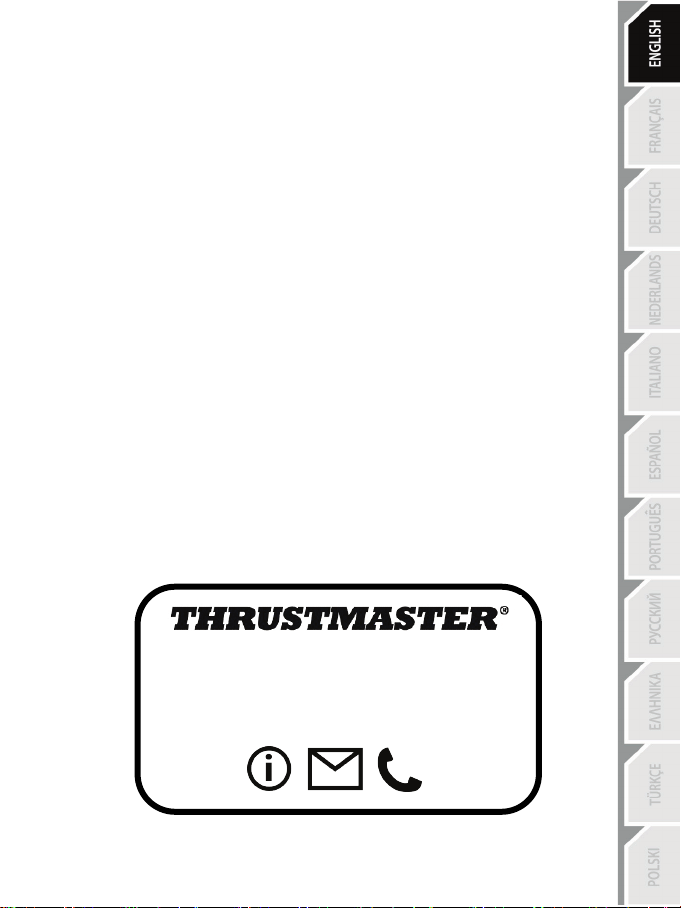
19/20
TECHNICAL SUPPORT
http://support.thrustmaster.com
Additional warranty provisions
During the warranty period, Guillemot shall not provide, in principle, any spare parts, as Technical
Support is the only party authorized to open and/or recondition any Thrustmaster product (with the
exception of any reconditioning procedures which Technical Support may request that the
consumer carry out, by way of written instructions – for example, due to the simplicity and the lack
of confidentiality of the reconditioning process – and by providing the consumer with the required
spare part(s), where applicable).
Given its innovation cycles and in order to protect its know-how and trade secrets, Guillemot shall
not provide, in principle, any reconditioning notification or spare parts for any Thrustmaster product
whose warranty period has expired.
In the United States of America and in Canada, this warranty is limited to the product’s internal
mechanism and external housing. In no event shall Guillemot or its affiliates be held liable to any
third party for any consequential or incidental damages resulting from the breach of any express or
implied warranties. Some States/Provinces do not allow limitation on how long an implied warranty
lasts or exclusion or limitation of liability for consequential or incidental damages, so the above
limitations or exclusions may not apply to you. This warranty gives you specific legal rights, and you
may also have other rights which vary from State to State or Province to Province.
Liability
If permitted under applicable law, Guillemot Corporation S.A. (hereinafter “Guillemot”) and its
subsidiaries disclaim all liability for any damages caused by one or more of the following: (1) the
product has been modified, opened or altered; (2) failure to comply with assembly instructions; (3)
inappropriate or abusive use, negligence, an accident (an impact, for example); (4) normal wear; (5)
the use of the product for any use other than home use, including for professional or commercial
purposes (game rooms, training, competitions, for example). If permitted under applicable law,
Guillemot and its subsidiaries disclaim all liability for any damages unrelated to a material or
manufacturing defect with respect to the product (including, but not limited to, any damages caused
directly or indirectly by any software, or by combining the Thrustmaster product with any unsuitable
element, including in particular power supplies, rechargeable batteries, chargers, or any other
elements not supplied by Guillemot for this product).
Page 21
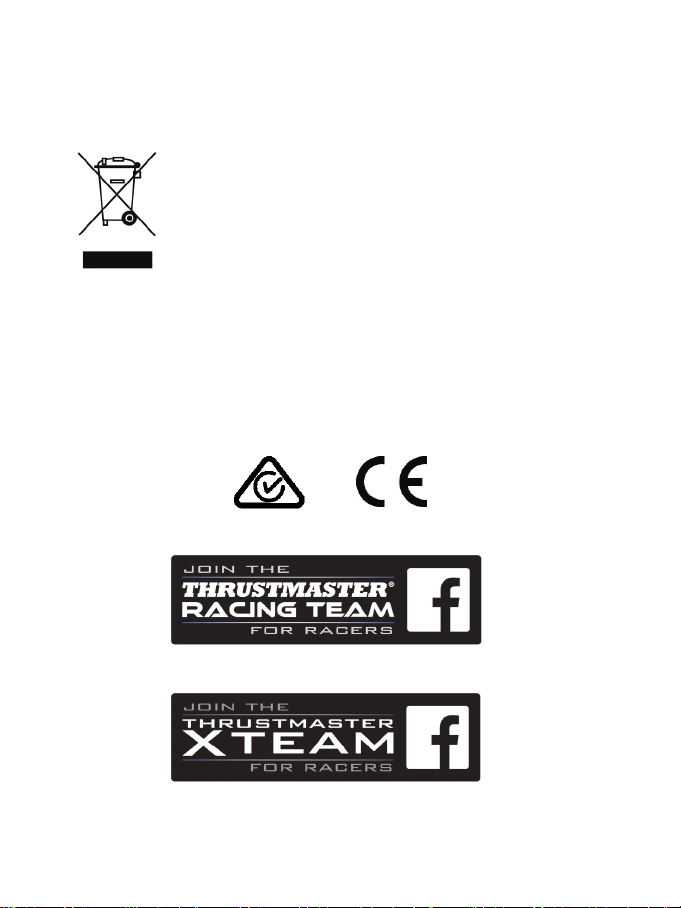
20/20
COPYRIGHT
*
*
© 2016 Guillemot Corporation S.A. All rights reserved. Thrustmaster® is a registered trademark of
Guillemot Corporation S.A. All other trademarks are the property of their respective owners.
Illustrations not binding. Contents, designs and specifications are subject to change without notice and
may vary from one country to another. Made in China.
ENVIRONMENTAL PROTECTION RECOMMENDATION
In the European Union: At the end of its working life, this product should not be
disposed of with standard household waste, but rather dropped off at a collection
point for the disposal of Waste Electrical and Electronic Equipment (WEEE) for
recycling.
This is confirmed by the symbol found on the product, user manual or packaging.
Depending on their characteristics, the materials may be recycled. Through
recycling and other forms of processing Waste Electrical and Electronic
Equipment, you can make a significant contribution towards helping to protect the
environment.
Please contact your local authorities for information on the collection point nearest you.
For all other countries: Please adhere to local recycling laws for electrical and electronic equipment.
Retain this information. Colours and decorations may vary.
Plastic fasteners and adhesives should be removed from the product before it is used.
www.thrustmaster.com
*Applicable to EU and Turkey only
Page 22

1/20
POUR XBOX ONE ET PC
Manuel de l’utilisateur
ATTENTION :
Pour que le volant TMX fonctionne correctement
avec les jeux Xbox One ou PC,
il peut être nécessaire d’installer les mises à jour automatiques de ces jeux
(disponibles lorsque votre console ou votre PC est connectée à Internet).
Page 23
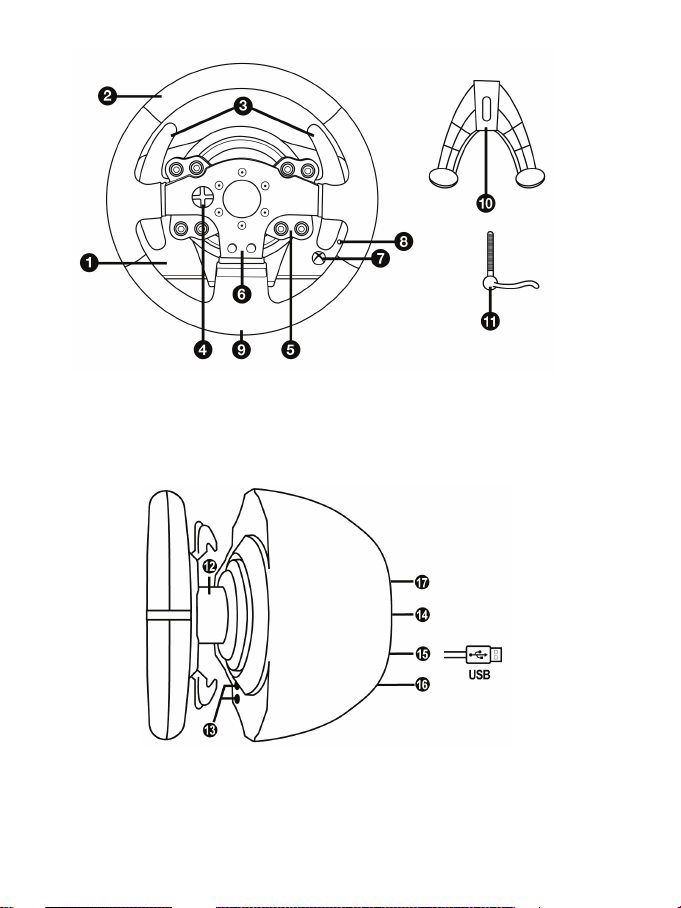
2/20
CARACTÉRISTIQUES TECHNIQUES
1 Base TMX
6 Boutons d’action
7 Bouton Xbox Guide
11 Vis de serrage métallique
12 Axe de direction
(diffère d’un pays à l’autre)
15 Câble et connecteur USB du volant
2 Roue du volant
3 2 leviers séquentiels de changement de vitesse
(up & down)
4 Croix multidirectionnelle
5 Boutons d’action
et voyant lumineux blanc
8 Bouton MODE + Voyant lumineux rouge/vert
9 Gros pas de vis (pour le système de fixation
et la vis de serrage)
10 Système de fixation
13 Bouton Xbox Guide et voyant lumineux blanc
14 Câble secteur
ou Connecteur pour l’adaptateur secteur
16 Connecteur pour la boîte de vitesses
(boîte de vitesses vendue séparément)
17 Connecteur pour le pédalier
Page 24
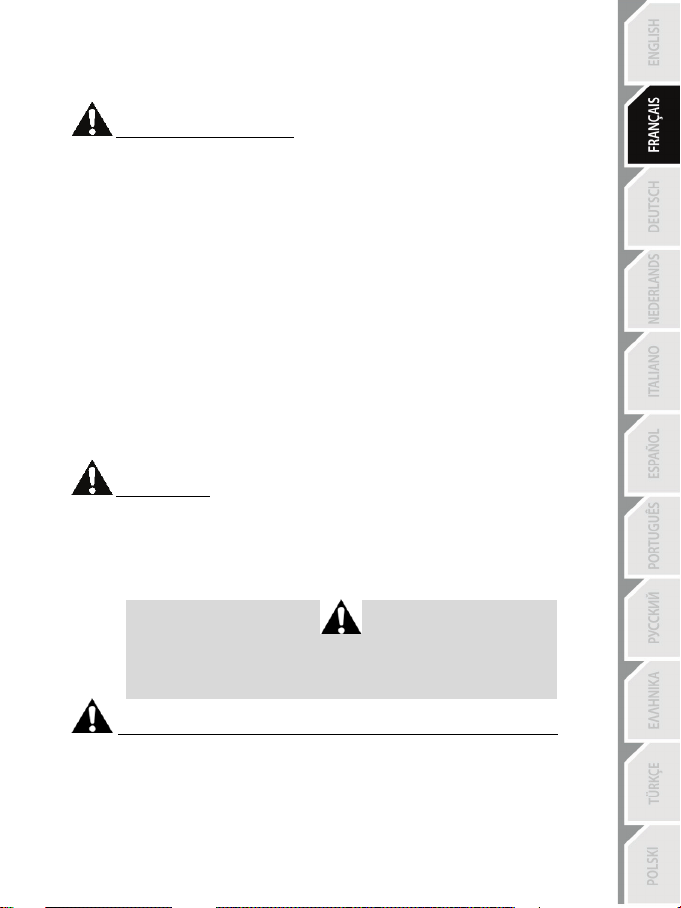
3/20
AVERTISSEMENTS
Avant d’utiliser ce produit, lisez attentivement cette documentation et conservez-la pour pouvoir la
consulter ultérieurement.
Avertissement – Choc électrique
* Conservez le produit dans un endroit sec et ne l’exposez ni à la poussière ni au soleil.
* Ne tordez pas et ne tirez pas sur les connecteurs et câbles.
* Ne renversez pas de liquide sur le produit et ses connecteurs.
* Ne mettez pas le produit en court-circuit.
* Ne démontez jamais le produit, ne le jetez pas au feu et ne l’exposez pas à des températures élevées.
* N’utilisez pas de câble d’alimentation autre que celui fourni avec votre volant.
* N’utilisez pas le câble d’alimentation secteur si celui-ci où ses connecteurs sont endommagés, fendus
ou cassés.
* Assurez-vous que le câble d’alimentation secteur est parfaitement inséré dans la prise murale et dans
son connecteur situé à l’arrière de la base du volant.
* N’ouvrez pas l’appareil. L’appareil ne contient pas de pièces réparables par l'utilisateur. Confiez toute
réparation au fabricant, à une agence spécifiée ou un technicien qualifié.
* Utilisez uniquement les systèmes de fixation /accessoires spécifiés par le fabricant.
* Si le volant fonctionne de manière anormale (s’il émet des sons, de la chaleur ou des odeurs
anormales), arrêtez immédiatement de l’utiliser, débranchez le câble d’alimentation de la prise électrique
et déconnectez les autres câbles.
* Lorsque vous n’utilisez pas le volant pendant une période prolongée, débranchez le câble
d’alimentation secteur de la prise électrique.
* Utilisez uniquement l’alimentation fournie avec le volant (s’il s’agit d’une alimentation externe).
* La prise électrique doit être située à proximité de l’équipement et doit être facilement accessible.
Grilles d’aération
Veuillez à n’obstruer aucune grille d’aération de la base du volant. Pour assurer une ventilation optimale,
respectez les points ci-après :
* Placez la base à 10 cm au moins d’une surface murale.
* Ne placez pas la base dans un endroit exigu.
* Ne couvrez pas la base.
* Ne laissez pas la poussière s’accumuler sur les grilles d’aération.
Pour des raisons de sécurité, ne jouez pas pieds nus ou en chaussettes
THRUSTMASTER® DECLINE TOUTE RESPONSABILITE EN CAS DE
BLESSURE SUITE A UNE UTILISATION DU PEDALIER SANS CHAUSSURES.
Avertissement – Blessures dues au retour de force et aux mouvements répétitifs
Jouer avec un volant à retour de force peut causer des douleurs aux muscles et aux articulations. Afin
d’éviter tout problème :
* Evitez les périodes trop longues de jeu.
* Faites une pause de 10 à 15 minutes après chaque heure de jeu.
* Si vous éprouvez fatigue ou douleur au niveau des mains, des poignets, des bras, des pieds ou des
jambes, cessez de jouer et reposez-vous pendant quelques heures avant de recommencer à jouer.
lorsque vous utilisez le pédalier.
Page 25
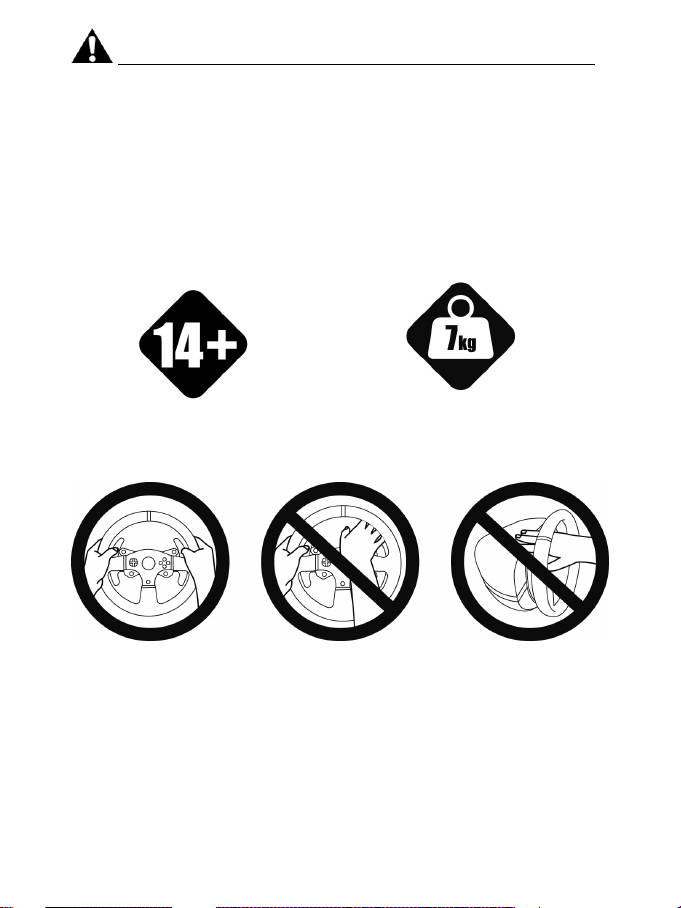
4/20
Avertissement – Blessures dues au retour de force et aux mouvements répétitifs (suite)
personnes âgées de 14 ans ou plus
une autre personne
* Si les symptômes ou les douleurs indiqués ci-dessus persistent lorsque vous reprenez le jeu, arrêtez
de jouer et consultez votre médecin.
* Laissez hors de portée des enfants.
* Lors des phases de jeu, laissez toujours vos deux mains correctement positionnées sur le volant
sans jamais le lâcher complètement.
* Lors des phases de jeu, ne placez jamais vos mains ou vos doigts sous les pédales ou à proximité du
pédalier.
* Lors des phases de calibration et de jeu, ne jamais introduire une main ou un bras à l’intérieur de la
roue du volant.
* Vérifiez que la base du volant est correctement fixée, conformément aux instructions du manuel.
PRODUIT LOURD
Produit à manipuler uniquement par des
TOUJOURS JAMAIS JAMAIS
Ne pas laisser tomber le produit sur vous ou
Page 26
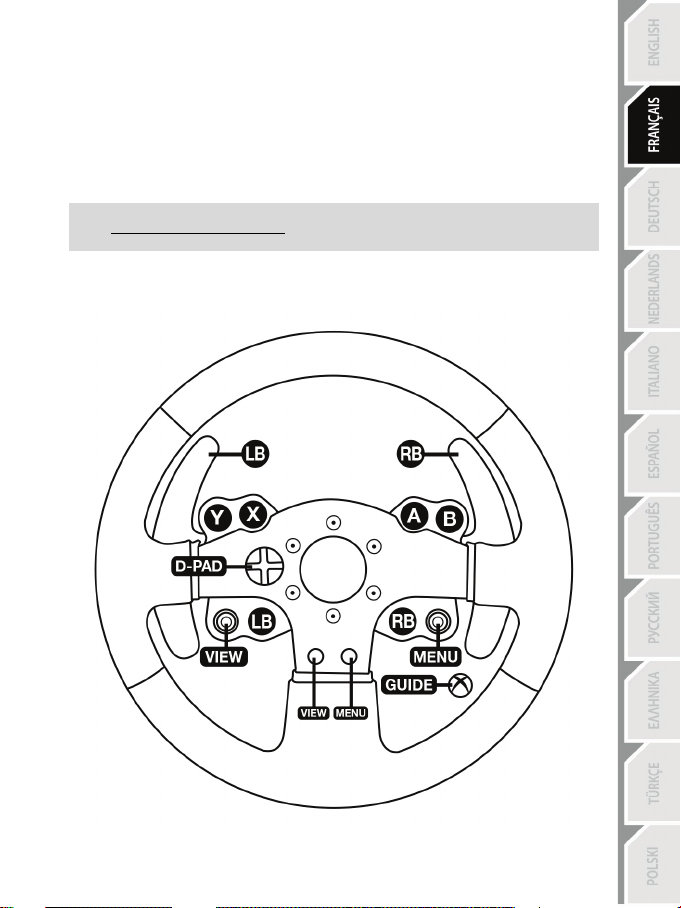
5/20
INSTALLATION SUR XBOX ONE
1. Reliez le pédalier à son connecteur (17) situé à l’arrière de la base du volant.
2. Reliez le câble d’alimentation à son connecteur (14) situé à l’arrière de la base du volant.
3. Reliez le câble d’alimentation sur une prise de courant ayant le même voltage.
4. Branchez le connecteur USB (15) du volant sur l’un des ports USB de la console.
5. Une fois votre console allumée, votre volant s’autocalibre de manière automatique.
Vous êtes maintenant prêt à jouer !
- La liste des jeux Xbox One compatibles avec le TMX Force Feedback est disponible ici :
http://support.thrustmaster.com (dans la rub rique Volants / TMX Force Feedback).
Cette liste est régulièrement mise à jour.
MAPPING XBOX ONE
Page 27
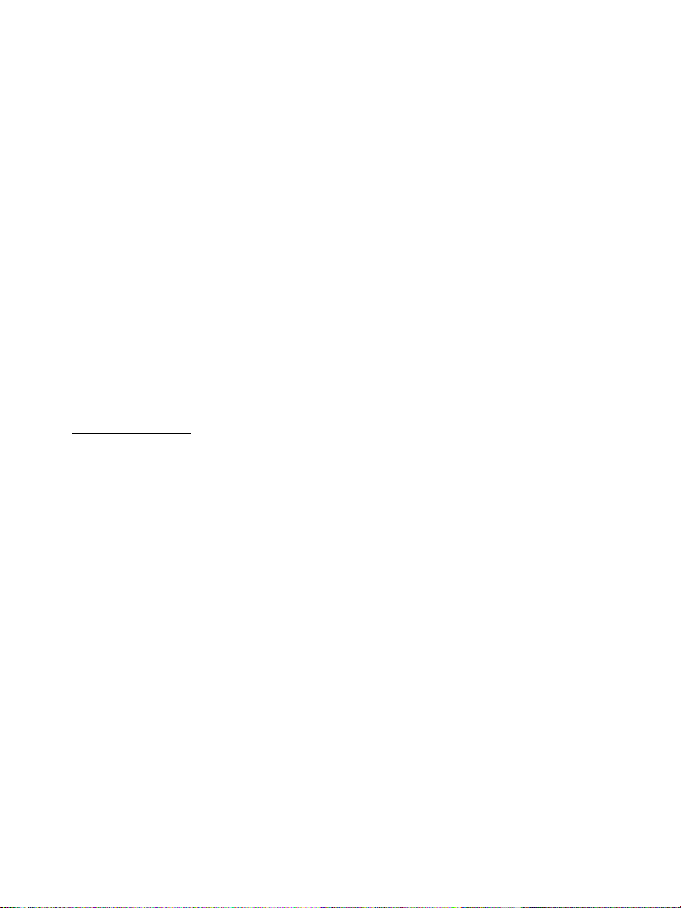
6/20
INSTALLATION SUR PC
1. Allez sur http://support.thrustmaster.com pour télécharger les pilotes et le logiciel Force Feedback pour
PC. Cliquez sur PC / Volants / TMX Force Feedback, puis Pilotes.
2. Une fois le téléchargement terminé, lancez l’installation, puis suivez les instructions affichées à l’écran
pour brancher le connecteur USB du volant sur votre PC et pour terminer l’installation.
3. Une fois l'installation terminée, cliquez sur Terminer et redémarrez votre ordinateur.
4. Sélectionnez Démarrer / Tous les programmes / Thrustmaster / FFB Racing Wheel / Panneau de
configuration pour ouvrir la fenêtre Contrôleurs de jeu.
La fenêtre Contrôleurs de jeu affiche le nom du volant Thrustmaster TMX Racing Wheel avec l'état OK.
5. Cliquez sur Propriétés pour configurer votre volant dans le panneau de configuration du TMX :
• Onglet Test du périphérique : permet de tester et visualiser les boutons, la croix multidirectionnelle, les
axes du volant et du pédalier, et d’ajuster l’angle de rotation du volant dans vos jeux PC.
• Onglet Tester les forces : permet de tester 12 effets de retour de force.
• Onglet Ajuster les forces : permet d’ajuster la puissance des effets de retour de force dans vos jeux PC.
Vous êtes maintenant prêt à jouer !
Remarques générales :
- Sur PC, pensez à toujours fermer complètement la fenêtre Contrôleurs de jeu en cliquant sur OK avant
de lancer votre jeu.
- Sur PC, les réglages et ajustements effectués dans la fenêtre Contrôleurs de jeu ne seront sauvegardés
que sur votre PC (et n’auront donc aucune incidence sur Xbox One).
- La version du firmware de votre volant apparaît en haut à droite dans les onglets du panneau de
configuration TMX Force Feedback.
Page 28

7/20
MAPPING PC
Page 29
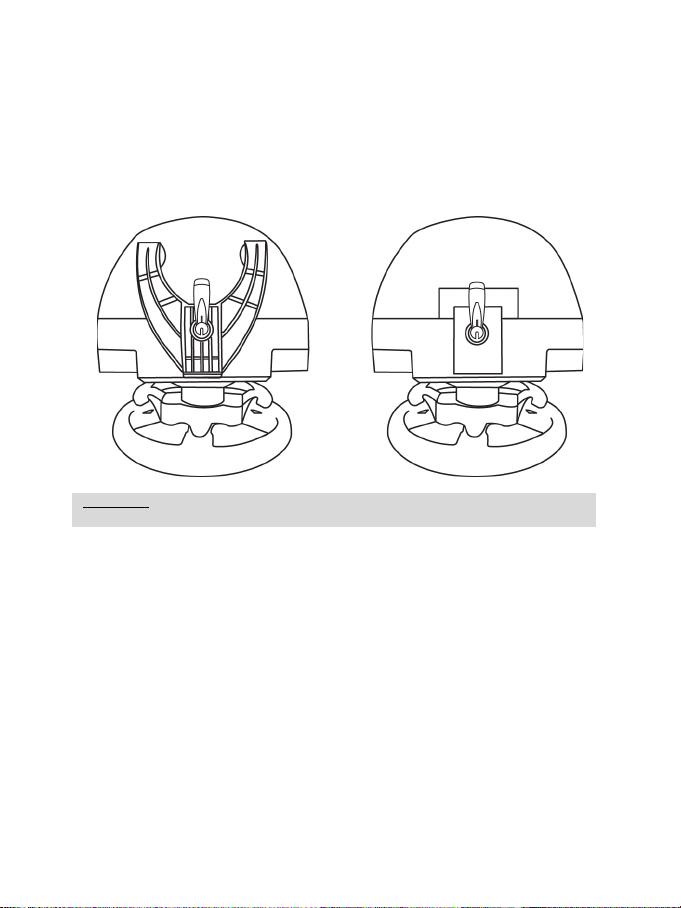
8/20
ATTENTION : Ne jamais visser la vis de serrage seule sans le système de fixation !
(au risque de détériorer le volant).
FIXATION DU VOLANT
Fixer le volant sur une table ou un bureau
1. Placez le volant sur une table ou autre surface plane.
2. Placez la vis de serrage (11) dans le système de fixation (10), puis vissez l’ensemble (dans le
sens inverse des aiguilles d’une montre) dans le gros pas de vis (9) situé sous le volant, jusqu’à
ce que ce dernier soit parfaitement stable.
TOUJOURS JAMAIS
Page 30
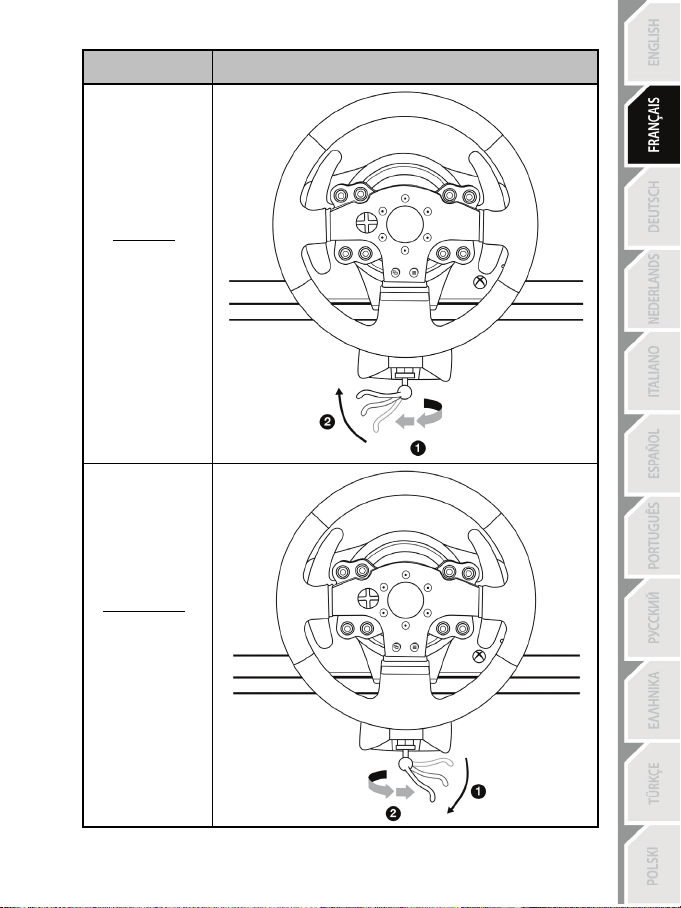
9/20
MONTAGE /
DEMONTAGE
Pour serrer :
Vissez
dans le sens inverse
des aiguilles d’une
montre
SENS
Pour desserrer :
Dévissez
dans le sens
des aiguilles d’une
montre
Page 31

10/20
CALIBRAGE AUTOMATIQUE DU VOLANT
PEDALE D’ACCELERATEUR ET D’EMBRAYAGE
Couleur du voyant lumineux MODE (8)
NORMALE
ROUGE
INVERSEE
VERT
La roue du volant s’autocalibre de manière automatique une fois le volant relié au secteur et le
connecteur USB connecté à la console Xbox One.
Cette opération entraîne des mouvements rapides du volant de gauche à droite sur 900° avant de
s’immobiliser au centre.
ATTENTION : Lors des phases d’autocalibration de la roue du volant, ne jamais toucher au volant
(au risque de fausser la calibration ou de se blesser).
BOUTON MODE ET SON VOYANT LUMINEUX (8)
Bouton MODE pour le pédalier
Vous pouvez inverser électroniquement la pédale d’accélérateur et d’embrayage.
Pour ce faire, appuyez simplement sur le bouton MODE (8) pendant 2 secondes.
L’inversion ou non des pédales est alors instantanément enregistrée dans la mémoire interne du volant.
Avec le pédalier T3PA inclus, la couleur du voyant lumineux doit toujours être rouge !
(sinon la pédale d’accélérateur ne fonctionnera pas).
ATTENTION :
Autres astuces pour le bouton MODE
Pour profiter d’autres astuces concernant le bouton MODE et son voyant lumineux, allez sur
http://support.thrustmaster.com. Cliquez sur Volants / TMX Force Feedback, puis Manuel utilisateur
ou FAQ.
METTRE A JOUR LE FIRMWARE DU VOLANT
Le firmware inclus dans la base du volant peut être mis à jour (ce qui signifie qu’il peut être mis à jour
par des versions plus récentes comportant des améliorations produits).
Pour afficher la version de firmware de votre volant et le mettre à jour si nécessaire : sur PC, allez sur
http://support.thrustmaster.com. Cliquez sur Volants / TMX Force Feedback puis Firmware et
suivez les instructions et la procédure de téléchargement et d’installation.
AIDES & FAQ DIVERSES (non notifiées dans ce manuel)
Allez sur http://support.thrustmaster.com. Cliquez sur Volants / TMX Force Feedback puis
Manuel utilisateur ou FAQ.
Si votre volant et vos pédales ne fonctionnent pas correctement ou semblent mal calibrés :
Eteignez votre console ou votre PC, déconnectez entièrement votre volant, reconnectez tous les
câbles (avec le câble d’alimentation secteur et le pédalier), redémarrez et relancez votre jeu.
Page 32

11/20
1 Support métallique pour la butée conique
3 Vis de fixation du support métallique
4 Clé Allen 2,5 mm fournie
6 Bras de pédale
8 Tête métallique de pédale
CARACTERISTIQUES TECHNIQUES
(non installée par défaut)
2 Butée conique
5 Ecrou de réglage de position de la butée
conique
7 Support de tête plastique
Page 33

12/20
AVERTISSEMENT
JAMAIS
JAMAIS
JAMAIS
Avant d’utiliser ce produit, lisez attentivement cette documentation et conservez-la pour pouvoir la
consulter ultérieurement.
Pour des raisons de sécurité, ne jouez pas pieds nus ou en chaussettes
THRUSTMASTER® DECLINE TOUTE RESPONSABILITE EN CAS DE
BLESSURE SUITE A UNE UTILISATION DU PEDALIER SANS CHAUSSURES.
Avertissement – Risque de pincement au niveau du pédalier lors des phases de jeu
* Laissez le pédalier hors de portée des enfants.
* Lors des phases de jeu, ne placez jamais vos doigts sur ou à proximité des côtés des pédales.
* Lors des phases de jeu, ne placez jamais vos doigts sur ou à proximité de la base arrière des
pédales.
* Lors des phases de jeu, ne placez jamais vos doigts sur ou à proximité de la base avant des
pédales.
lorsque vous utilisez le pédalier.
Page 34

13/20
CALIBRAGE AUTOMATIQUE DES PEDALES
- Ne branchez ou débranchez jamais le pédalier de la base du volant lorsque celui-ci est connecté à
la console ou au PC, ou en cours de jeu, pour ne pas fausser la calibration.
= Branchez toujours le pédalier avant de relier le volant à la console ou au PC.
- Une fois le volant autocalibré et le jeu lancé, les pédales se calibrent automatiquement après
quelques pressions.
- Lors des phases d’autocalibration de la roue du volant et lorsque votre jeu se lance, n’appuyez
jamais sur les pédales, au risque de fausser la calibration.
- Si vos pédales ne fonctionnent pas correctement ou semblent mal calibrées, éteignez votre
console, déconnectez entièrement votre volant, reconnectez tous les câbles (y compris le câble
d’alimentation secteur et le câble du pédalier), redémarrez la console et relancez votre jeu.
IMPORTANT :
FIXATION DU PEDALIER SUR UN COCKPIT
- Fixez le pédalier via les petits pas de vis situés sous ce dernier.
- Vissez 2 vis M6 (non fournies) dans la tablette du cockpit et dans les 2 petits pas de vis situés
sous le pédalier.
Important : La longueur de ces 2 vis M6 ne doit pas dépasser l’épaisseur de votre support +10 mm
pour ne pas endommager les composants internes du pédalier.
Plan d’implantation pour les cockpits disponible sur http://support.thrustmaster.com, (dans
la rubrique Volants / TMX Force Feedback / Manuel utilisateur ou FAQ)
Page 35

14/20
REGLAGES DU PEDALIER
Position basse (par défaut)
Position haute
Chacune des 3 pédales comprend :
- Une tête métallique (8) avec plusieurs perforations (9 pour l’accélérateur – 6 pour le frein – 6 pour
l’embrayage).
- Un support de tête plastique (7) (placé entre la tête et le bras) avec 4 perforations.
- Un bras de pédale (6) avec 2 perforations.
ATTENTION : Pour éviter tout problème de calibration, débranchez toujours le câble USB de
Ajuster la HAUTEUR de la pédale d’accélérateur
- A l’aide de la clé Allen 2,5 mm fournie (4), dévissez les 2 vis maintenant la tête métallique (8) et
- Choisissez ensuite votre position en hauteur, puis revissez le tout.
son support (7).
votre volant avant d’effectuer des réglages sur votre pédalier.
Page 36

15/20
Ajuster l’ECARTEMEMENT des 3 pédales
- A l’aide de la clé Allen 2,5 mm fournie (4), dévissez les 2 vis maintenant la tête métallique (8) et
son support ( 7).
- Choisissez ensuite votre position (à gauche, au centre ou à droite), puis revissez le tout.
Exemples ici avec la pédale de frein :
Position à gauche Position au centre (par défaut) Position à droite
Nombre de positions en écartement possibles par pédale :
- 3 pour la pédale d’accélérateur
- 3 pour la pédale de frein
- 3 pour la pédale d’embrayage
Ajuster l’INCLINAISON des pédales
- A l’aide de la clé Allen 2,5 mm fournie (4), dévissez les 2 vis maintenant la tête métallique (8) et
son support ( 7).
- Retournez ensuite le support de tête plastique (7) de 180°, puis revissez le tout.
Exemples ici avec la pédale d’accélérateur:
Position moins inclinée Position plus inclinée (par défaut)
Nombre de positions d’inclinaison possibles par pédale :
- 2 pour la pédale d’accélérateur
- 2 pour la pédale de frein
- 2 pour la pédale d’embrayage
Page 37

16/20
Installer la butée conique (MOD « CONICAL RUBBER BRAKE »)
Ce MOD n’est pas obligatoire et n’est pas installé par défaut. Cela signifie que la pédale de frein
fonctionne parfaitement même si le MOD n’est pas installé.
Ce MOD permet d’apporter un feeling et une résistance différents lors des freinages.
Il appartiendra à chacun de l’installer ou non en fonction de ses préférences.
- Vissez la butée conique (2) sur son support métallique (1).
- Vissez l’écrou de réglage de position (5) à l’arrière (sur le pas de vis de la butée conique).
- Positionnez l’ensemble à l’arrière du bras de la pédale de frein.
Page 38

17/20
- A l’aide de la clé Allen 2,5 mm fournie (4), fixez l’ensemble en utilisant la vis de fixation (3) et le
petit pas de vis central situé sous le pédalier.
Le MOD « CONICAL RUBBER BRAKE » est désormais installé !
Ajuster la COURSE de débattement et la FORCE de résistance de la pédale de
frein
En dévissant légèrement l’écrou (5), vous pouvez également durcir davantage la résistance de la
pédale de frein en rapprochant la butée conique (2) de l’arrière du bras de la pédale (utilisez si
nécessaire une clé de 14 ou une pince pour resserrer l’écrou et maintenir la position souhaitée).
Plus la butée conique sera proche de l’arrière du bras de la pédale, plus la résistance sera élevée.
Remarque : Lorsque la butée conique est très proche de l’arrière du bras de la pédale de frein,
vous pouvez avoir des difficultés à atteindre la valeur maximale de calibration. Dans ce cas :
* Appuyez –lentement– très fortement sur la pédale de frein pour atteindre la valeur maximale (si
nécessaire, mettez-vous debout un court instant sur la pédale), puis relâchez la pression.
* Ou éloignez légèrement la butée conique de l’arrière du bras.
Page 39

18/20
INFORMATIONS RELATIVES A LA GARANTIE AUX CONSOMMATEURS
Dans le monde entier, Guillemot Corporation S.A., ayant son siège social Place du Granier, B.P. 97143,
35571 Chantepie, France (ci-après « Guillemot ») garantit au consommateur que le présent produit
Thrustmaster est exempt de défaut matériel et de vice de fabrication, et ce, pour une période de garantie
qui correspond au délai pour intenter une action en conformité de ce produit. Dans les pays de l’Union
Européenne, ce délai est de deux (2) ans à compter de la délivrance du produit Thrustmaster. Dans les
autres pays, la durée de la période de garantie correspond au délai pour intenter une action en conformité
du produit Thrustmaster selon la législation en vigueur dans le pays où le consommateur avait son domicile
lors de l’achat du produit Thrustmaster (si une telle action en conformité n’existe pas dans ce pays alors la
période de garantie est de un (1) an à compter de la date d’achat d’origine du produit Thrustmaster).
Si, au cours de la période de garantie, le produit semble défectueux, contactez immédiatement le Support
Technique qui vous indiquera la procédure à suivre. Si le défaut est confirmé, le produit devra être retourné
à son lieu d’achat (ou tout autre lieu indiqué par le Support Technique).
Dans le cadre de la garantie, le consommateur bénéficiera, au choix du Support Technique, d'un
remplacement ou d'une remise en état de marche du produit défectueux. Si, pendant la période de
garantie, le produit Thrustmaster fait l'objet d'une telle remise en état, toute période d'immobilisation d'au
moins sept jours vient s'ajouter à la durée de la garantie qui restait à courir (cette période court à compter
de la demande d'intervention du consommateur ou de la mise à disposition pour remise en état du produit
en cause, si cette mise à disposition est postérieure à la demande d'intervention). Lorsque la loi applicable
l’autorise, toute responsabilité de Guillemot et ses filiales (y compris pour les dommages indirects) se limite
à la remise en état de marche ou au remplacement du produit Thrustmaster. Lorsque la loi applicable
l’autorise, Guillemot exclut toutes garanties de qualité marchande ou d’adaptation à un usage particulier.
Cette garantie ne s’appliquera pas : (1) si le produit a été modifié, ouvert, altéré, ou a subi des dommages
résultant d’une utilisation inappropriée ou abusive, d’une négligence, d’un accident, de l’usure normale, ou de
toute autre cause non liée à un défaut matériel ou à un vice de fabrication (y compris, mais non limitativement,
une combinaison du produit Thrustmaster avec tout élément inadapté, notamment alimentations électriques,
batteries, chargeurs, ou tous autres éléments non-fournis par Guillemot pour ce produit) ; (2) si le produit a été
utilisé en dehors du cadre privé, à des fins professionnelles ou commerciales (salles de jeu, formations,
compétitions, par exemple). (3) en cas de non respect des instructions du Support Technique ; (4) aux logiciels,
lesdits logiciels faisant l’objet d’une garantie spécifique ; (5) aux consommables (éléments à remplacer pendant
la durée de vie du produit : piles, coussinets de casque audio, par exemple) ; (6) aux accessoires (câbles, étuis,
housses, sacs, dragonnes, par exemple) ; (7) si le produit a été vendu aux enchères publiques.
Cette garantie n’est pas transférable.
Les droits légaux du consommateur au titre de la législation applicable dans son pays à la vente de biens
de consommation ne sont pas affectés par la présente garantie.
Par exemple, en France, indépendamment de la présente garantie, le vendeur reste tenu de la garantie légale de
conformité mentionnée aux articles L. 211-4 à L. 211-13 du code de la consommation et de celle relative aux défauts
(vices cachés) de la chose vendue, dans les conditions prévues aux articles 1641 à 1648 et 2232 du code civil. La loi
applicable (c'est-à-dire la loi française) impose de reproduire les extraits de la loi française suivan ts:
Article L. 211-4 du code de la consommation:
Le vendeur est tenu de livrer un bien conforme au contrat et répond des défauts de conformité existant lors
de la délivrance.
Il répond également des défauts de conformité résultant de l'emballage, des instructions de montage ou de
l'installation lorsque celle-ci a été mise à sa charge par le contrat ou a été réalisée sous sa responsabilité.
Article L. 211-5 du code de la consommation:
Pour être conforme au contrat, le bien doit :
1° Etre propre à l'usage habituellement attendu d'un bien semblable et, le cas échéant :
- correspondre à la description donnée par le vendeur et posséder les qualités que celui-ci a présentées à
l'acheteur sous forme d'échantillon ou de modèle ;
- présenter les qualités qu'un acheteur peut légitimement attendre eu égard aux déclarations publiques
faites par le vendeur, par le producteur ou par son représentant, notamment dans la publicité ou
l'étiquetage ;
2° Ou présenter les caractéristiques définies d'un commun accord par les parties ou être propre à tout usage spécial
recherché par l'acheteur, porté à la connaissance du vendeur et que ce dernier a accepté.
Page 40

19/20
SUPPORT TECHNIQUE
Article L. 211-12 du code de la consommation:
L'action résultant du défaut de conformité se prescrit par deux ans à compter de la délivrance du bien.
Article L. 1641 du code civil:
Le vendeur est tenu de la garantie à raison des défauts cachés de la chose vendue qui la rendent impropre
à l'usage auquel on la destine, ou qui diminuent tellement cet usage que l'acheteur ne l'aurait pas acquise,
ou n'en aurait donné qu'un moindre prix, s'il les avait connus.
Article L. 1648 alinéa 1er du code civil:
L'action résultant des vices rédhibitoires doit être intentée par l'acquéreur dans un délai de deux ans à
compter de la découverte du vice.
Stipulations additionnelles à la garantie
Pendant la période de garantie, Guillemot ne fournira, en principe, pas de pièce détachée car le Support
Technique est seul habilité tant à ouvrir qu'à remettre en état tout produit Thrustmaster (à l'exception des
remises en état que le Support Technique demanderait, par instructions écrites, au consommateur
d'effectuer -par exemple en raison de la simplicité et de l'absence de confidentialité du processus de remise
en état-, en lui fournissant, le cas échéant, la ou les pièces détachées nécessaires).
Compte tenu de ses cycles d'innovation et pour préserver ses savoir-faire et secrets, Guillemot ne fournira,
en principe, ni notice de remise en état, ni pièce détachée pour tout produit Thrustmaster dont la période de
garantie est expirée.
Aux États-Unis d’Amérique et au Canada, la présente garantie est limitée au mécanisme interne et au boîtier externe
du produit. En aucun cas, Guillemot ou ses sociétés affiliées ne sauraient être tenues responsables envers qui que ce
soit de tous dommages indirects ou dommages accessoires résultant du non respect des garanties expresses ou
implicites. Certains États/Provinces n’autorisent pas la limitation sur la durée d’une garantie implicite, ou l’exclusion ou
la limitation de responsabilité pour les dommages indirects ou accessoires, de sorte que les limitations ou exclusions
ci-dessus peuvent ne pas vous être applicables. Cette garantie vous confère des droits spécifiques ; vous pouvez
également bénéficier d’autres droits qui peuvent différer d’un État/Province à l’autre.
Responsabilité
Lorsque la loi applicable l’autorise, Guillemot Corporation S.A. (ci-après « Guillemot ») et ses filiales excluent
toute responsabilité pour tous dommages causés par un ou plusieurs des faits suivants: (1) le produit a été
modifié, ouvert, altéré, (2) l’irrespect des instructions de montage, (3) l’utilisation inappropriée ou abusive, la
négligence, l’accident (un choc, par exemple), (4) l’usure normale du produit, (5) l’utilisation du produit en dehors
du cadre privé, à des fins professionnelles ou commerciales (salles de jeu, formations, compétitions, par
exemple). Lorsque la loi applicable l’autorise, Guillemot et ses filiales excluent toute responsabilité pour tout
dommage dont la cause n’est pas liée à un défaut matériel ou à un vice de fabrication du produit (y compris,
mais non limitativement, tout dommage causé directement ou indirectement par tout logiciel, ou par une
combinaison du produit Thrustmaster avec tout élément inadapté, notamment alimentations électriques,
batteries, chargeurs, ou tous autres éléments non-fournis par Guillemot pour ce produit).
http://support.thrustmaster.com
Page 41

20/20
COPYRIGHT
*
*
© 2016 Guillemot Corporation S.A. Tous droits réservés. Thrustmaster
®
est une marque déposée de
Guillemot Corporation S.A. Toutes les autres marques sont la propriété de leurs propriétaires
respectifs. Illustrations non contractuelles. Le contenu, la conception et les spécifications sont
susceptibles de changer sans préavis et de vari er selon les pays. Fabriqué en Chine.
RECOMMANDATION RELATIVE A LA PROTECTION DE L’ENVIRONNEMENT
Dans l’Union Européenne : En fin de vie, ce produit ne doit pas être éliminé
avec les déchets ménagers normaux mais déposé à un point de collecte des
déchets d'équipements électriques et électroniques en vue de son recyclage.
Ceci est confirmé par le symbole figurant sur le produit, le manuel utilisateur
ou l’emballage.
En fonction de leurs caractéristiques, les matériaux peuvent être recyclés. Par
le recyclage et par les autres formes de valorisation des déchets
d'équipements électriques et électroniques, vous contribuez de manière
significative à la protection de l’environnement. Veuillez consulter les autorités locales qui vous
indiqueront le point de collecte concerné.
Dans les autres pays : Veuillez vous reporter aux législations locales relatives au recyclage des
équipements électriques et électroniques.
Informations à conserver. Les couleurs et décorations peuvent varier.
Il est recommandé de retirer les attaches en plastique et les adhésifs avant d’utiliser le produit.
www.thrustmaster.com
*Applicable à l’UE et la Turquie uniquement
Page 42

1/20
FÜR XBOX ONE UND PC
Benutzerhandbuch
ACHTUNG!
Um sicher zu stellen, daß Ihr TMX Rennlenkrad mit Spielen für Xbox One oder PC
korrekt funktioniert, ist es eventuell erforderlich die automatischen Aktualisierungen für
das Spiel zu installieren.
(verfügbar, wenn Ihre Konsole oder Ihr PC mit dem Internet verbunden ist.)
Page 43

2/20
TECHNISCHE SPEZIFIKATIONEN
1 TMX Basis
6 Actionbuttons
7 Xbox Guide Button + Weiße Leuchtanzeige
11 Metallene Feststellschraube
12 Steuerachse
(Von Land zu Land unterschiedlich)
15 USB-Kabel und Stecker des Rennlenkads
2 Lenkkranz
3 2 sequenzielle Schaltwippen (Hoch & Runter)
4 Multidirektionales D-Pad
5 Actionbuttons
8 MODE Button + Rot/Grün Leuchtanzeige
9 Großes Schraubgewinde (für Befestigungs-
System und Feststellschraube)
10 Befestigungssystem
13 Xbox Guide Button + Weiße Leuchtanzeige
14 Netzkabel
oder Stromanschluss
16 Getriebe-Anschluss
(Getriebe wird separat erhältlich)
17 Pedalset-Anschluss
Page 44

3/20
WARNHINWEISE
Bevor Sie dieses Produkt benutzen, lesen Sie bitte diese Dokumentation sorgfältig durch und
bewahren Sie diese sicher auf, falls Sie später etwas nachlesen müssen.
Warnung – elektrischer Schlag
* Lagern Sie das Produkt an einem trockenen Ort und setzen Sie es weder Staub noch direktem
Sonnenlicht aus.
* Verdrehen Sie keine Kabel oder ziehen direkt an deren Steckern.
* Schütten Sie keine Flüssigkeiten auf das Produkt oder dessen Anschlüsse.
* Schließen Sie das Produkt nicht kurz.
* Zerlegen Sie das Produkt niemals, werfen es ins Feuer oder setzen es hohen Temperaturen aus.
* Nutzen Sie kein anderes Stromkabel als das mitgelieferte.
* Nutzen Sie das Stromkabel nicht, wenn dieses oder dessen Stecker brüchig oder beschädigt ist.
* Stellen Sie sicher, daß das Netzkabel richtig in die Steckdose gesteckt wurde und korrekt mit dem
rückwärtigen Anschluss an der Rennlenkadbasis verbunden ist.
* Öffnen Sie niemals das Rennlenkad. Es befinden sich keine vom Benutzer austauschbaren Teile im
Innern. Jedwede Reparaturen müssen von einer vom Hersteller angegeben Werkstatt oder einem
qualifizierten Techniker ausgeführt werden.
* Nutzen Sie ausschließlich vom Hersteller empfohlene Befestigungssysteme/Accessoires.
* Falls das Lenkrad sich ungewöhnlich verhält (seltsame Geräusche, Hitze oder Gerüche abgibt), stoppen
Sie sofort dessen Benutzung, trennen das Stromkabel vom Netz und ziehen alle anderen Kabel ab.
* Sollten Sie das Lenkrad für eine längere Zeit nicht benutzen, trennen Sie diesen vom Stromnetz.
* Verwenden Sie ausschließlich nur das Netzteil, mit dem Ihr Lenkrad ausgestattet wurde (im Falle
einer externen Stromversorgung).
* Die Steckdose sollte sich in der Nähe des Rennlenkrades befinden und leicht zugänglich sein.
Lüftungsschlitze
Achten Sie darauf keine der Lüftungsschlitze an der Lenkradbasis zu verdecken. Für eine optimale
Belüftung beachten Sie bitte die folgenden Hinweise:
* Stellen Sie die Basis mindestens 10 cm entfernt von Wänden auf.
* Stellen Sie die Basis nicht in engen Zwischenräumen auf.
* Decken Sie die Basis niemals ab.
* Vermeiden Sie auf jeden Fall Staubbildung an den Lüftungsschlitzen.
Benutzen Sie aus Sicherheitsgründen das Pedalset niemals barfuß oder in Socken.
THRUSTMASTER ® ÜBERNIMMT KEINERLEI HAFTUNG BEI VERLETZUNGEN DURCH
Warnung - Verletzungen durch Force Feedback und wiederholte Bewegungen
Spielen mit einem Force-Feedback-Lenkrad kann Muskel- oder Gelenkschmerzen verursachen. Um
Probleme zu vermeiden:
* Vermeiden Sie längere Spielzeiten.
* Pausieren Sie für 10 bis 15 Minuten nach einer Stunde Spiel.
* Wenn Sie irgendeine Müdigkeit oder Schmerzen in den Händen, Handgelenken, Armen, Beinen oder
Füßen fühlen, unterbrechen Sie das Spiel und ruhen für ein paar Stunden, bevor Sie wieder zu
spielen beginnen.
EINSATZ DES PEDALSETS OHNE SCHUHE.
Page 45

4/20
Achtung – Verletzungen durch Force Feedback und wiederholte Bewegungen
über 14 Jahre oder älter
SCHWERES PRODUKT
oder andere fallen!
(Fortsetzung)
* Wenn Sie wieder zu spielen beginnen und die oben beschriebenen Symptome oder Schmerzen
weiterbestehen, unterbrechen Sie das Spiel und konsultieren Sie Ihren Arzt.
* Außerhalb der Reichweite von Kindern aufbewahren.
* Lassen Sie immer beide Hände während des Spielens am Lenkrad positioniert, ohne dieses völlig
loszulassen.
* Plazieren Sie Ihre Hände oder Finger während des Spielens niemals unter die Pedale oder in deren
Nähe.
* Stecken Sie weder Ihren Arm noch Ihre Hand während der Kalibrierung oder im Spiel durch die
Speichen des Lenkkranzes.
* Überprüfen Sie den festen Sitz der Lenkradbasis entsprechend der Anleitungen dieses Handbuches.
Produkt nur für den Gebrauch von Personen
Lassen Sie das Produkt niemals auf sich
IMMER NIE NIE
Page 46

5/20
MONTAGE DES RENNLENKADS AN DER XBOX ONE
1. Verbinden Sie das Pedalset mit dem Anschluss (17) auf der Rückseite der Rennlenkadbasis.
2. Verbinden Sie das Netzkabel mit dem Anschluss (14) auf der Rückseite der Rennlenkadbasis.
3. Stecken Sie das Netzkabel in eine Steckdose mit der richtigen Spannung.
4. Stecken Sie den USB-Stecker des Rennlenkads (15) in einen der USB-Anschl üsse an dem
System.
5. Nachdem Ihr System eingeschaltet wurde, kalibriert sich Ihr Rennlenkad automatisch selbst.
Sie können nun an den Start gehen und Ihr Rennen bestreiten!
- Eine Liste der mit dem TMX Force Feedback kompatiblen Spiele für Xbox One ist verfügbar auf:
http://support.thrustmaster.com (in der Sektion Lenkräder / TMX Force Feedback). Diese Liste
wird regelmäßig aktualisiert.
MAPPING AUF DER XBOX ONE
Page 47

6/20
EINRICHTEN DES RENNLENKADS FÜR DEN PC
1. Gehen Sie auf http://support.thrustmaster.com zum Herunterladen der Treiber und der Force
Feedback Software für PC. Dazu klicken Sie auf Lenkräder / TMX Force Feedback und wählen
dann Treiber aus.
2. Nach dem Herunterladen starten Sie die Installation und folgen den Anweisungen auf dem
Bildschirm, um den USB-Stecker des Lenkrads an einen freien USB-Anschluß des Computers
anzuschließen und die Installation zu komplettieren.
3. Nach Beenden der Installation klicken Sie auf Beenden und starten Ihren Computer neu.
4. Wählen Sie Start / Alle Programme / Thrustmaster / FFB Racing Wheel / Control Panel, um das
Fenster für den Game-Controller zu öffnen.
In diesem Fenster wird der Name des Rennlenkads – Thrustmaster TMX Racing Wheel – mit einem
OK-Status angezeigt.
5. Klicken Sie auf Eigenschaften, um Ihr Lenkrad mittels der TMX Steuerkonsole zu konfigurieren:
• Tabulator „Test Eingabe“: Ermöglicht das Testen und Beobachten der Actionbuttons, der
Richtungsbuttons, des Lenkrads sowie der Pedalachsen und das Einstellen des Rotationswinkels
des Lenkrads bei Ihren PC-Spielen.
• Tabulator “Test Forces”: Ermöglicht das Testen der 12 Force-Feedback-Effekte.
• Tabulator „Verstärkungseinstellungen“: Ermöglicht das Einstellen der Stärke der Force-Feedback-
Effekte in Ihren PC-Spielen.
Sie sind nun spielbereit!
Allgemeine Hinweise:
- Bevor Sie Ihr Spiel starten, klicken Sie auf OK, um das Game-Controller Fenster zu schließen.
- Alle Einstellungen, die Sie im Game-Controller Fenster vorgenommen haben, werden auf Ihrem
Computer gespeichert (und haben somit keinen Einfluss auf der Xbox One).
- Die Firmwareversion Ihres Lenkrads wird in der oberen rechten Ecke neben den Tabulatoren in
der Steuerkonsole für den TMX Force Feedback angezeigt.
Page 48

7/20
MAPPING AUF DEM PC
Page 49

8/20
BEFESTIGEN DES RENNLENKADS
ACHTUNG: Ziehen Sie die Schraube niemals ohne das Befestigungssystem fest!
(Dies könnte Ihr Rennlenkad beschädigen).
Befestigen Sie das Rennlenkad auf einem Tisch oder einen Schreibtisch
1. Plazieren Sie das Lenkrad auf einem Tisch oder einer anderen waagerechten, ebenen und
stabilen Oberfläche.
2. Stecken Sie die Befestigungsschraube (11) in das Befestigungssystem (10). Ziehen Sie dann die
Schraube entgegen dem Uhrzeigersinn im Schraubgewinde (9) unterhalb des Geräts, bis das
Lenkrad sicher und perfekt stabil auf der Oberfläche montiert ist.
IMMER NIE
Page 50

9/20
MONTAGE /
ABMONTIEREN
Montieren:
Drehen der
Schraube entgegen
dem Uhrzeigersinn
RICHTUNG
Abmontieren:
Drehen der
Schraube im
Uhrzeigersinn
Page 51

10/20
AUTOMATISCHE RENNLENKRAD-KALIBRIERUNG
Farbe der MODE Leuchtanzeige (6)
NORMAL
ROT
VERTAUSCHT
GRÜN
Das Rennlenkad kalibriert sich automatisch selbst beim Anschluss desselben an die
Stromversorgung und den USB-Anschluss an die Xbox One.
Während dieser Phase dreht sich der Lenkkranz schnell nach rechts und links und deckt dabei
einen Rotationswinkel von 900° ab. Danach stoppt der Lenkkranz in der mittigen Position.
Berühren Sie das Rennlenkad niemals während der Kalibrierungsphase
(Dies kann zu Kalibrierungsfehlern und/oder Verletzungen führen.)
WARNUNG:
MODE-BUTTON UND LEUCHTANZEIGE (8)
MODE-Button für das Pedalset
Das TMX Force Feedback ist kompatibel mit Thrustmasters Pedalsets, die 3 Pedale aufweisen.
Diese versetzen Sie in die Lage die Gas- und Kupplungspedale elektronisch zu vertauschen.
Um dies zu bewerkstelligen, drücken Sie einfach den MODE-Button (8) für 2 Sekunden.
Der interne Speicher des Rennlenkads speichert, ob die Pedale vertauscht wurden oder nicht.
GAS- UND KUPPLUNGSPEDALE
Sollten Sie dieses Pedalset nutzen, vergewissern Sie sich, daß die Leuchtanzeige rot anzeigt.
Andernfalls funktioniert das Gaspedal nicht korrekt.)
WARNING:
Andere Hinweise für den MODE-Button
Um mehr über den MODE-Button und die Leuchtanzeige zu erfahren, besuchen Sie bitte die Website
http://support.thrustmaster.com. Dann klicken Sie auf Lenkräder / TMX Force Feedback und
wählen dann Benutzerhandbuch oder FAQ aus.
AKTUALISIEREN DER FIRMWARE IHRES RENNLENKADS
Die in Ihrer Rennlenkadbasis enthaltene Firmware kann durch eine produktverbessernde und
aktuellere Firmware aktualisiert werden.
Um die aktuelle Version der Firmware Ihres Rennlenkads anzuzeigen und ob eine Aktualisierung
eventuell verfügbar ist, rufen Sie auf Ihrem PC die Website http://support.thrustmaster.com auf.
Klicken Sie bitte auf Lenkräder / TMX Force Feedback. Wählen Sie dann Firmware und folgen der
Anleitung, die die Prozedur zum Herunterladen und zur Installation beschreibt.
HILFE UND HÄUFIG GESTELLTE FRAGEN (in diesem Handbuch nicht
enthalten)
Gehen Sie bitte auf http://support.thrustmaster.com. Dann klicken Sie auf Lenkräder / TMX Force
Feedback und wählen dann Benutzerhandbuch oder FAQ aus.
Falls Ihr Rennlenkrad und/oder das Pedalset nicht ordnungsgemäß funktionieren oder die
Kalibrierung nicht korrekt zu sein scheint:
Schalten Sie Ihr System aus. Trennen Sie das Rennlenkrad komplett von dem System. Schließen
Sie die Kabel (auch Netz- und Pedalset-Kabel) erneut an. Starten Sie dann Ihr System und das
Spiel neu.
Page 52

11/20
1 Metallhalterung für den konischen Stop
3 Befestigungsschraube für Metallträger
4 2.5 mm Inbusschlüssel (inklusive)
6 Pedalstange
8 Pedalkopf aus Metall
TECHNISCHE MERKMALE
(standardmäßig nicht montiert)
2 Konischer Stop
5 Positions-Stellmutter für konischen Stop
7 Plastik-Halterung
Page 53

12/20
ACHTUNG
NIE
NIE
NIE
Bevor Sie dieses Produkt benutzen, lesen Sie bitte diese Dokumentation sorgfältig durch und bewahren
diese sicher auf, falls Sie später etwas nachlesen müssen.
Benutzen Sie das Pedalset aus Sicherheitsgründen niemals barfuß
THRUSTMASTER® LEHNT JEDWEDE HAFTUNG IM FALLE EINER
VERLETZUNG DURCH DAS PEDALSET DURCH NUTZUNG DESSELBEN
Achtung – Quetschgefahr am Pedalset während des Spielens
* Bewahren Sie das Pedalset außerhalb der Reichweite von Kindern auf.
* Bringen Sie während des Spielens niemals Ihre Finger auf oder in die Nähe der Seiten der Pedale.
* Bringen Sie während des Spielens niemals Ihre Finger auf oder in die Nähe der Pedalrückseite.
* Bringen Sie während des Spielens niemals Ihre Finger auf oder in die Nähe der Pedalvorderseite.
oder wenn Sie nur Socken tragen.
OHNE SCHUHWERK AB.
Page 54

13/20
AUTOMATISCHE KALIBRIERUNG DER PEDALE
- Trennen oder verbinden Sie das Pedalset niemals von/mit der Basis, wenn diese an die PS3™
oder die PS4™ angeschlossen ist oder während des Spielverlaufs, um Kalibrierungsprobleme zu
vermeiden.
= Schließen Sie das Pedalset immer an das Lenkrad an, bevor dieses mit einer PS3™ oder einer
PS4™ verbunden wird.
- Nach der Selbstkalibrierung des Lenkrads und zu Beginn eines Spiels, kalibrieren sich die Pedale
selbstständig nachdem diese einige Male betätigt wurden.
- Drücken Sie niemals die Pedale während der Selbstkalibrierung des Lenkrads oder beim
Spielstart, um Kalibrierungsprobleme zu vermeiden.
- Falls die Pedale nicht korrekt funktionieren oder nicht ordnungsgemäß kalibriert zu sein scheinen:
Schalten Sie Ihre Konsole aus. Trennen Sie Ihren Lenkrad völlig von derselben und schließen
danach alle Kabel (inkl. Netzkabel und Pedalset-Kabel) wieder an. Schalten Sie Ihre Konsole ein
und starten Sie Ihr Spiel erneut.
WICHTIG:
EINBAU DES PEDALSETS IN EIN COCKPIT
- Montieren Sie das Pedal-Set durch die darunterliegenden kleinen Gewindebohrungen.
- Drehen Sie zwei M6 Schrauben (nicht enthalten) durch die Cockpit-Ablage in die beiden kleinen
Schraubgewinde unterhalb des Pedalsets ein.
Achtung: Die Länge der beiden M6 Schrauben sollte die Dicke der Ablage plus zusätzlich 10 mm
nicht überschreiten. Längere Schrauben könnten die internen Komponenten des Pedalsets
beschädigen.
Layout-Diagramme für Cockpits (zur Positionierung der Rennlenkradbasis und/oder des
Pedalsets) stehen auf http://support.thrustmaster.com zur Verfügung: Dann klicken Sie auf
Lenkräder / TMX Force Feedback und wählen dann Benutzerhandbuch oder FAQ aus.
Page 55

14/20
ANPASSEN DES PEDALSETS
Niedrige Position (voreingestellt)
Hohe Position
Jedes der drei Pedale umfaßt:
- Einen Metallkopf (8) mit mehreren Bohrungen (neun für das Gas – sechs für die Bremse – sechs
für die Kupplung).
- Eine Plastik-Halterung (7) mit vier Bohrungen, die zwischen dem Kopf und der Stange plaziert
wird.
- Eine Pedalstange (6) mit zwei Bohrungen.
ACHTUNG: Um jedwede Kalibrierungsprobleme zu vermeiden, stellen Sie sicher, daß das
USB-Kabel des Lenkrads getrennt ist, bevor Sie irgendwelche Anpassungen Ihres Pedalsets
Anpassen der HÖHE des Gaspedals
- Benutzen Sie den beigelegten 2,5 mm Inbusschlüssel (4), um die beiden Schrauben, die den
Pedalkopf aus Metall (8) und dessen Plastik-Halterung (7) halten, loszuschrauben.
- Wählen Sie Ihre bevorzugte Höhe und setzen dann die Schrauben wieder ein. Ziehen Sie diese
fest, bis der Pedalkopf aus Metall (8) und dessen Plastik-Halterung (7) wieder festsitzen.
vornehmen.
Page 56

15/20
Anpassen des ZWISCHENRAUMES der drei Pedale
- Benutzen Sie den beigelegten 2,5 mm Inbusschlüssel (4), um die beiden Schrauben, die den
Pedalkopf aus Metall (8) und dessen Plastik-Halterung (7) halten, loszuschrauben.
- Wählen Sie Ihre bevorzugte Position (mehr links, in der Mitte oder mehr nach rechts) und setzen
dann die Schrauben wieder ein. Ziehen Sie diese fest, bis der Pedalkopf aus Metall (8) und
dessen Plastik-Halterung (7) wieder festsitzen.
Zum Beispiel beim Bremspedal:
Linke Position Mittige Position (voreingestellt) Rechte Position
Anzahl der möglichen Abstandspositionen pro Pedal:
- Drei für das Gaspedal
- Drei für die Bremse
- Drei für die Kupplung
Anpassen der NEIGUNG der Pedale
- Benutzen Sie den beigelegten 2,5 mm Inbusschlüssel (4), um die beiden Schrauben, die den
Pedalkopf aus Metall (8) und dessen Plastik-Halterung (7) halten, loszuschrauben.
- Drehen Sie die Plastikhalterung (7) um 180° und setzen dann die Schrauben wieder ein. Ziehen
Sie diese fest, bis der Pedalkopf aus Metall (8) und dessen Plastik-Halterung (7) wieder
festsitzen.
Zum Beispiel beim Gaspedal:
Weniger geneigte Position Geneigtere Position (voreingestellt)
Anzahl der möglichen Neigungspositionen pro Pedal:
- Zwei für das Gaspedal
- Zwei für die Bremse
- Zwei für die Kupplung
Page 57

16/20
Montage des konischen Stops (“CONICAL RUBBER BRAKE” Mod)
Die Modifizierung (oder “Mod”) ist nicht unbedingt erforderlich und ist standardmäßig nicht montiert.
Das bedeutet, daß die Bremse auch ohne diese Mod bestens funktioniert.
Diese Mod verschafft Ihnen ein anderes Gefühl und einen anderen Widerstand beim Bremsen.
Es liegt bei Ihnen, diese nach Ihrem Belieben zu montieren.
- Schrauben Sie den konischen Stop (2) in dessen Metallhalterung (1).
- Drehen Sie die Positions-Stellmutter (5) von unten auf das Gewinde des konischen Stops.
- Positionieren Sie die Einheit auf der Rückseite der Bremspedalstange.
Page 58

17/20
- Benutzen Sie den beigefügten 2.5 mm Inbusschlüssel (4), um die Einheit mittels der
Befestigungsschraube (3) und dem kleinen Schraubgewinde an der Unterseite des Pedalsets zu
montieren.
Die “CONICAL RUBBER BRAKE” Mod ist nun montiert!
Anpassen des HUBS und der STÄRKE des Widerstands der Bremse
Durch leichtes Losdrehen der Mutter (5) können Sie den Bremswiderstand verstärken, indem Sie
den konischen Stop (2) näher an die Rückseite der Bremspedalstange herausdrehen (falls nötig,
verwenden Sie einen 14-mm-Maulschlüssel oder eine Zange, um die Mutter in der gewählten
Position wieder anzuziehen). Je näher der konische Stop an der Bremspedalstange sitzt, desto
stärker wird der Bremswiderstand.
Bitte beachten: Wenn der konische Stop sehr nahe an der Bremspedalstange sitzt, könnten Sie
Schwierigkeiten zum Erreichen des maximalen Kalibrierungswertes bekommen. Sollte dies der Fall
sein:
* Drücken Sie langsam sehr hart auf das Bremspedal, um den Maximalwert zu erreichen (falls
nötig, stellen Sie sich ganz kurz auf das Pedal - nur für eine Sekunde) und geben dann das Pedal
wieder frei; oder aber
* Drehen den konischen Stop etwas ein, um mehr Abstand von der Bremspedalstange zu erhalten.
Page 59

18/20
Kunden-Garantie-Information
Guillemot Corporation S.A. mit Hauptfirmensitz in Place du Granier, B.P. 97143, 35571 Chantepie,
France (fortfolgend “Guillemot”) garantiert Kunden weltweit, daß dieses Thrustmaster Produkt frei
von Mängeln in Material und Verarbeitung für eine Gewährleistungsfrist ist, die mit der Frist für eine
Mängelrüge bezüglich des Produktes übereinstimmt. In den Ländern der Europäischen Union
entspricht diese einem Zeitraum von zwei (2) Jahren ab Kaufdatum des Thrustmaster Produktes. In
anderen Ländern entspricht die Gewährleistungsfrist der zeitlichen Begrenzung für eine Mängelrüge
bezüglich des Thrustmaster Produktes in Übereinstimmung mit anwendbarem Recht des Landes, in
dem der Kunde zum Zeitpunkt des Erwerbs eines Thrustmaster Produktes wohnhaft ist. Sollte eine
entsprechende Regelung in dem entsprechenden Land nicht existieren, umfasst die
Gewährleistungspflicht einen Zeitraum von einem (1) Jahr ab dem originären Kaufdatum des
Thrustmaster Produktes.
Sollten bei dem Produkt innerhalb der Gewährleistungsfrist Defekte auftreten, kontaktieren Sie
unverzüglich den technischen Kundendienst, der die weitere Vorgehensweise anzeigt. Wurde der
Defekt bestätigt, muß das Produkt an die Verkaufsstelle (oder an eine andere Stelle, je nach
Maßgabe des technischen Kundendienstes) retourniert werden.
Im Rahmen dieser Garantie sollte das defekte Produkt des Kunden, je nach Entscheidung des
technischen Kundendienstes, entweder ausgetauscht oder repariert werden. Sollte während der
Garantiezeit das Thrustmaster Produkt einer derartigen Instandsetzung unterliegen und das
Produkt während eines Zeitraums von mindestens sieben (7) Tagen nicht benutzbar sein, wird
diese Zeit der restlichen Garantiezeit hinzugefügt. Diese Frist läuft ab dem Zeitpunkt, an dem der
Wunsch des Verbrauchers bezüglich einer Intervention vorliegt oder ab dem Tag, an dem das
fragliche Produkt zur Instandsetzung zur Verfügung steht, falls das Datum, an dem das Produkt zur
Instandsetzung zur Verfügung steht, dem Datum des Antrags auf Intervention nachfolgt. Wenn nach
geltendem Recht zulässig, beschränkt sich die volle Haftung von Guillemot und ihrer
Tochtergesellschaften auf die Reparatur oder den Austausch des Thrustmaster Produktes (inklusive
Folgeschäden). Wenn nach geltendem Recht zulässig, lehnt Guillemot alle Gewährleistungen der
Marktgängigkeit oder Eignung für einen bestimmten Zweck ab.
Der Gewährleistungsanspruch verfällt: (1) Falls das Produkt modifiziert, geöffnet, verändert oder ein
Schaden durch unsachgemäßen oder missbräuchlichen Gebrauch hervorgerufen wurde, sowie
durch Fahrlässigkeit, einen Unfall, Verschleiß oder irgendeinem anderen Grund – aber nicht durch
Material- oder Herstellungsfehler (einschließlich, aber nicht beschränkt auf, die Kombination der
Thrustmaster Produkte mit ungeeigneten Elementen, insbesondere Netzteile, Akkus, Ladegeräte,
oder andere Elemente, die von Guillemot für dieses Produkt nicht mitgeliefert wurden); (2) Falls das
Produkt für eine andere Nutzung als zum privaten Hausgebrauch, einschließlich für professionelle
oder kommerzielle Zwecke (z. B. Spielhallen, Training, Wettkämpfe) verwendet wird; (3) Im Falle
der Nichteinhaltung der durch den technischen Support erteilten Anweisungen; (4) Durch Software.
Die besagte Software ist Gegenstand einer speziellen Garantie; (5) Bei Verbrauchsmaterialien
(Elemente, die während der Produktlebensdauer ausgetauscht werden, wie z. B. Einwegbatterien,
Ohrpolster für ein Audioheadset oder für Kopfhörer); (6) Bei Accessoires (z. B. Kabel, Etuis,
Taschen, Beutel, Handgelenk-Riemen); (7) Falls das Produkt in einer öffentlichen Versteigerung
verkauft wurde.Diese Garantie ist nicht übertragbar.
Die Rechte des Kunden in Übereinstimmung mit anwendbarem Recht bezüglich des Verkaufs auf
Konsumgüter im Land der/der Kunden/Kundin wird durch diese Garantie nicht beeinträchtigt.
Page 60

19/20
TECHNISCHER SUPPORT
Zusätzliche Gewährleistungsbestimmungen
Während der Garantiezeit bietet Guillemot grundsätzlich keine Ersatzteile an, da der technische
Kundendienst der einzige autorisierte Partner zum Öffnen und/oder Instandsetzen jedweden
Thrustmaster-Produkts ist (mit Ausnahme von irgendwelchen Instandsetzungsprozeduren, die der
Kunde nach Maßgabe des technischen Kundendienstes und durch schriftliche Instruktionen sowie
der Zurverfügungstellung des/der eventuell erforderlichen Ersatzteil(s)(e) selbst in der Lage ist
durchzuführen – zum Beispiel aufgrund der Einfachheit und einer nicht erforderlichen
Geheimhaltung des Instandsetzungsverfahrens).
Aufgrund seiner Innovationszyklen und um sein Know-how und seine Geschäftsgeheimnisse zu
schützen, bietet Guillemot grundsätzlich keine Instandsetzungs-Benachrichtigung oder Ersatzteile
für alle Thrustmaster Produkte an, deren Garantiezeit abgelaufen ist.
Haftung
Wenn nach dem anwendbaren Recht zulässig, lehnen Guillemot Corporation S.A. (fortfolgend
"Guillemot") und ihre Tochtergesellschaften jegliche Haftung für Schäden, die auf eine oder mehrere
der folgenden Ursachen zurückzuführen sind, ab: (1) das Produkt wurde modifiziert, geöffnet oder
geändert; (2) Nichtbefolgung der Montageanleitung; (3) unangebrachte Nutzung, Fahrlässigkeit, Unfall
(z. B. ein Aufprall); (4) normalem Verschleiß; (5) Die Verwendung des Produkts für jedwede andere
Nutzung als zum privaten Hausgebrauch, einschließlich professionelle oder kommerzielle Zwecke (z. B.
Spielhallen, Training, Wettkämpfe). Wenn nach anwendbarem Recht zulässig, lehnen Guillemot und
seine Niederlassungen jegliche Haftung für Schäden, die nicht auf einen Material- oder
Herstellungsfehler in Bezug auf das Produkt beruhen (einschließlich, aber nicht beschränkt auf, etwaige
Schäden, die direkt oder indirekt durch Software oder durch die Kombination der Thrustmaster
Produkte mit ungeeigneten Elementen, insbesondere Netzteile, Akkus, Ladegeräte, oder andere
Elemente, die von Guillemot für dieses Produkt nicht geliefert wurden), ab.
http://support.thrustmaster.com
Page 61

20/20
COPYRIGHT
*
*
© Guillemot Corporation S.A. 2016. Alle Rechte vorbehalten. Thrustmaster
®
ist ein eingetragenes
Warenzeichen der Guillemot Corporation S.A. Alle anderen Handelsmarken sind im Besitz Ihrer
jeweiligen Eigentümer. Illustrationen nicht verbindlich. Inhalte, Design und Spezifikationen können
ohne vorherige Ankündigung geändert werden und können von Land zu Land unterschiedlich sein.
Hergestellt in China.
Hinweise zum Umweltschutz
In der Europäischen Union: Dieses Produkt darf nach Ende seiner Lebensdauer
nicht über den Hausmüll entsorgt werden, sondern muss an einem Sammelpunkt für
das Recycling von elektrischen und elektronischen Geräten abgegeben werden.
Das Symbol auf dem Produkt, der Gebrauchsanleitung oder der Verpackung weist
darauf hin.
Die Werkstoffe sind gemäß ihrer Kennzeichnung wiederverwertbar. Mit der
Wiederverwertung, der stofflichen Verwertung oder anderen Formen von Altgeräten
leisten Sie einen wichtigen Beitrag zum Schutz unserer Umwelt. Bitte erfragen Sie
bei der Gemeindeverwaltung die zuständige Entsorgungsstelle.
Für alle anderen Länder: Bitte beachten Sie die lokalen Entsorgungsrichtlinien/Gesetze bezüglich elektrischen und elektronischen Equipments.
Wichtige Informationen. Die Farben und Verzierungen können abweichen.
Plastikhalterungen und Aufkleber bitte vor der Nutzung des Produktes entfernen.
www.thrustmaster.com
* Nur in der E U und der Türkei anwendbar
Page 62

1/20
VOOR XBOX ONE EN PC
Handleiding
WAARSCHUWING:
Om er zeker van te zijn dat het TMX-racestuur correct werkt met games voor de XboxX
One en pc, moet u mogelijk de automatische updates voor de games installeren
(beschikbaar wanneer het systeem met internet is verbonden).
Page 63

2/20
TECHNISCHE SPECIFICATIES
1 TMX-voet
6 Actieknoppen
7 Xbox Guide-knop + Witte indicator
11 Metalen bevestigingsschroef
12 Stuuras
(kan per land verschillen)
15 USB-kabel en -connector voor racestuur
2 Stuur
3 2 sequentiële schakelflippers (Up & Down)
4 Multidirectionele D-Pad
5 Actieknoppen
8 MODE-knop + rood/groen-indicator
9 Groot schroefgat (voor
bevestigingssysteem en -schroef)
10 Bevestigingssysteem
13 Xbox Guide-knop + Witte indicator
14 Voedingskabel
of connector voor netstroom
16 Connector voor versnellingsbak
(versnellingsbak wordt apart verkocht)
17 Connector voor pedaalset
Page 64

3/20
WAARSCHUWINGEN
Lees, voordat u dit product gebruikt, deze handleiding zorgvuldig door en bewaar hem om eventueel op
een later tijdstip te kunnen raadplegen.
Waarschuwing –Elektrische schok
* Berg dit product op een droge plek op, uit de zon en stofvrij.
* Trek nooit te hard aan een kabel of connector en zorg dat er geen knikken in kabels komen.
* Mors geen vloeistoffen op het product of op een connector.
* Veroorzaak geen kortsluiting.
* Haal het product nooit uit elkaar, gooi het niet in het vuur en stel het niet bloot aan hoge temperaturen.
* Gebruik geen andere netstroomkabel dan de kabel meegeleverd bij het racestuur.
* Gebruik de netstroomkabel nooit als de kabel, de stekkers of de connectoren zijn beschadigd,
gespleten of gebroken.
* Controleer dat de netstroomkabel correct is aangesloten op het stopcontact en correct is aangesloten
op de achterzijde van de voet van het racestuur.
* Maak het stuur niet open. Er bevinden zich geen door de gebruiker te onderhouden of repareren
onderdelen in. Alle reparaties dienen te worden uitgevoerd door de fabrikant, haar bevoegde
vertegenwoordiger of een gekwalificeerd technicus.
* Gebruik alleen door de fabrikant goedgekeurde hulpstukken en accessoires.
* Als het racestuur zich vreemd gedraagt, bijvoorbeeld door rare geluiden te maken, heet te worden of te
stinken, stop dan onmiddellijk met het gebruik, haal de stekker uit het stopcontact en maak alle andere
kabels los.
* Als het racestuur langere tijd niet wordt gebruikt, haal dan de stekker uit het stopcontact.
* Gebruik indien uw racestuur gebruik maakt van een externe voedingsadapter, uitsluitend de bij uw
apparaat meegeleverde adapter.
* Het stopcontact moet in de buurt van de apparatuur zijn en moet goed bereikbaar zijn.
Ventilatieopeningen
Blokkeer nooit de ventilatieopeningen op de voet van het stuur. Aanwijzingen voor optimale ventilatie:
* Plaats de voet van het stuur minimaal 10 cm van een muur.
* Plaats de voet niet in een krappe ruimte.
* Leg nooit iets over de voet heen.
* Zorg dat de ventilatieopeningen stofvrij blijven.
Om veiligheidsredenen mogen de pedalen nooit met blote voeten worden bediend of
met alleen sokken aan.
THRUSTMASTER® WIJST ELKE VERANTWOORDELIJKHEID AF IN GEVAL VAN LETSEL
ALS GEVOLG VAN HET GEBRUIK VAN DE PEDAALSET ZONDER SCHOENEN AAN.
Waarschuwing – Mogelijk letsel ten gevolge van Force Feedback en repetitieve
bewegingen
Gamen met een Force Feedback-stuur kan leiden tot pijn in de gewrichten of de spieren. Hoe
voorkomt u problemen:
* Vermijd langdurige gamesessies.
* Neem na elk uur gamen een pauze van 10 tot 15 minuten.
* Stop met gamen bij last van vermoeidheid of pijn in handen, polsen, armen, voeten of benen, en rust
een paar uur voordat u weer verder gaat met gamen.
Page 65

4/20
Waarschuwing – Mogelijk letsel ten gevolge van Force Feedback en repetitieve
gebruikers van 14 jaar of ouder
ZWAAR PRODUCT
uzelf of iemand anders vallen!
bewegingen (vervolg)
* Stop al het gamen als de hierboven beschreven symptomen van pijn of ongemak blijven aanhouden
tijdens het gamen en raadpleeg een huisarts.
* Houd het stuur, de voet en de pedaalset buiten het bereik van kinderen.
* Houd tijdens het gamen altijd twee handen aan het stuur op de juiste stand en laat het stuur nooit
helemaal los.
* Zorg er tijdens het gamen voor dat handen of vingers nooit in de buurt van of onder de pedalen of de
pedaalset komen.
* Steek tijdens het kalibreren en gamen nooit een vinger, hand of arm door de openingen van het
racestuur.
* Zorg er voor dat de voet van het racestuur stevig vast zit, zoals beschreven in deze handleiding.
Product mag alleen verplaatst worden door
ALTIJD NOOIT NOOIT
Wees voorzichtig en laat het product niet op
Page 66

5/20
HET RACESTUUR GEREED MAKEN VOOR DE XBOX ONE
1. Sluit de pedaalset aan op de connector ( 17) aan de achterkant van de voet van het racestuur.
2. Sluit de netstroomkabel aan op de connector (14) aan de achterkant van de voet van het racestuur.
3. Sluit de netstroomkabel aan op een stopcontact met de correcte netspanning.
4. Sluit de USB-connector (15) van het stuur aan op een van de USB-poorten van het systeem.
5. Zodra het systeem stroom krijgt, kalibreert het stuur zichzelf.
Nu kan er gespeeld worden!
- De lijst met Xbox One -games die compatibel zijn met de TMX Force Feedback en de daarvoor
benodigde stand van de USB-keuzeschakelaar (5) is beschikbaar op:
http://support.thrustmaster.com (klik op Raceturen / TMX Force Feedback).
Deze lijst wordt regelmatig bijgewerkt.
MAPPING VOOR DE XBOX ONE
Page 67

6/20
HET RACESTUUR INSTALLEREN OP UW PC
1. Ga naar http://support.thrustmaster.com en download de drivers en de Force Feedback
software voor de pc. Klik op Racesturen / TMX Force Feedback en selecteer Drivers.
2. Start de installatie nadat de download is voltooid en volg de instructies op het scherm om de
USB-stekker van het stuur aan te sluiten op uw computer en de installatie te voltooien.
3. Klik nadat de installatieprocedure is afgerond op Voltooien om de computer opnieuw te starten.
4. Kies Start / Alle programma's / Thrustmaster / FFB Racing Wheel / Configuratiescherm om het
venster Game Controllers openen.
Het venster Game Controllers geeft Thrustmaster TMX Racing Wheel als naam voor het racestuur
met de status OK.
5. Klik op Eigenschappen om het stuur te configureren in het TMX configuratiescherm:
• Tabblad "Test Input": hiermee kunnen de actieknoppen, richtingsknoppen, het stuur en de
pedaalassen getest en bekeken worden. Ook is het mogelijk de draaihoek van het stuur in pcgames aan te passen.
• Tabblad "Test Forces": hiermee kunnen 12 Force Feedback effecten worden getest.
• Tabblad "Gain Settings": hiermee kan de kracht van de Force Feedback effecten in pc-games
worden aangepast.
Nu kan er gespeeld worden!
Algemene opmerkingen:
- Klik op de pc op OK om het venster Game Controllers te sluiten voordat u de game start.
- Op de pc worden aanpassingen gemaakt in het venster Game Controllers alleen opgeslagen op de
computer en hebben dus geen effect op de Xbox One.
- De firmware-versie van uw stuur wordt rechtsboven in de TMX Force Feedback
configuratiescherm-tabbladen vermeld.
Page 68

7/20
MAPPING OP PC
Page 69

8/20
HET RACESTUUR BEVESTIGEN
WAARSCHUWING: draai de schroef nooit in het racestuur zonder het
(Daarmee kunt u het racestuur beschadigen).
Het racestuur op een tafel of werkblad bevestigen
1. Plaats het racestuur op een tafel of een ander horizontaal, vlak en stabiel oppervlak.
2. Plaats de bevestigingsschroef (11) in het bevestigingssysteem (10) en draai de schroef aan (tegen
de klok in) zodat deze vast komt te zitten in het schroefgat (9) onder het racestuur en het stuur
volledig stabiel is.
ALTIJD NOOIT
bevestigingssysteem!
Page 70

9/20
BEVESTIGEN /
VERWIJDEREN
Vastdraaien:
Draai de schroef
linksom vast (tegen
de wijzers van de
klok in).
Losdraaien:
Draai de schroef
rechtsom los (met de
wijzers van de klok
mee).
RICHTING
Page 71

10/20
HET RACESTUUR AUTOMATISCH KALIBREREN
GASPEDAAL EN KOPPELINGSPEDAAL
Kleur van de MODE-indicator (8)
NORMAAL
ROOD
Het stuur kalibreert zichzelf automatisch wanneer u het stuur op een stopcontact aansluit en de
USB-connector van het stuur op het Xbox One aansluit.
Tijdens deze kalibratie zal het stuur snel 900 graden linksom en rechtsom draaien voordat het stopt
in de middenstand.
WAARSCHUWING: Tijdens het automatisch kalibreren mag u het stuur niet aanraken.
(Raakt u het stuur toch aan, dan kan dit leiden tot een onjuiste kalibratie en/of persoonlijk
letsel).
MODE-KNOP EN INDICATOR (8)
MODE-knop voor de pedaalset
De TMX Force Feedback is ook compatibel met de Thrustmaster-pedaalsets met drie pedalen. Op
deze sets is het mogelijk de functie van het koppelingspedaal en het gaspedaal te verwisselen.
Dit doet u door de MODE-knop (6) twee seconden ingedrukt te houden.
De door u ingestelde functie van de pedalen wordt opgeslagen in het interne geheugen van het
racestuur.
VERWISSELD GROEN
Let er bij het gebruik van deze pedaalset op dat de indicator rood blijft branden. Is dit niet het
geval, dan werkt het gaspedaal mogelijk niet correct.
Meer functies van de MODE-knop
Meer informatie over de MODE-knop en de indicator vindt u op http://support.thrustmaster.com. Klik
op Racesturen / TMX Force Feedback en selecteer Handleiding of FAQ.
DE FIRMWARE VAN HET RACESTUUR BIJWERKEN
De firmware in de voet van het racestuur kan worden bijgewerkt naar een nieuwere verbeterde versie
wanneer een dergelijke versie beschikbaar komt.
Om de huidige versie van de firmware van het racestuur weer te geven en deze bij te werken indien
gewenst: ga op een PC naar http://support.thrustmaster.com. Klik op Racesturen / TMX Force
Feedback, selecteer Firmware en volg de instructies voor het downloaden en installeren.
HELPBESTANDEN EN FAQS (NIET OPGENOMEN IN DEZE HANDLEIDING)
Ga naar http://support.thrustmaster.com, Klik op Racesturen / TMX Force Feedback en selecteer
Handleiding of FAQ.
WAARSCHUWING:
Page 72

11/20
1 Metalen steun voor conische begrenzer
3 Bevestigingsbout voor metalen steun
4 2,5 mm inbussleutel (meegeleverd)
6 Pedaalarm
8 Metalen pedaal
TECHNISCHE KENMERKEN
(niet geïnstalleerd bij levering)
2 Conische begrenzer
5 Afstelmoer voor conische begrenzer
7 Kunststof pedaalsteun
Page 73

12/20
WAARSCHUWING
NOOIT
NOOIT
NOOIT
Lees, voordat u dit product gebruikt, dit document zorgvuldig door en bewaar het om eventueel op een
later tijdstip te kunnen raadplegen.
Voor uw en andermans veiligheid mag de pedaalset nooit worden gebruikt op
blote voeten of met alleen sokken aan.
THRUSTMASTER® WIJST ELKE VERANTWOORDELIJKHEID AF IN GEVAL
VAN LETSEL ALS GEVOLG VAN HET GEBRUIK VAN DE PEDAALSET
ZONDER SCHOENEN AAN.
Waarschuwing – Pedaalset beknellingsgevaar tijdens gamen
* Houd de pedaalset buiten het bereik van kinderen.
* Zorg tijdens gebruik dat vingers of duimen nooit in de buurt van of op de zijkanten van de pedalen
komen.
* Zorg tijdens gebruik dat vingers of duimen nooit in de buurt van of op de achterzijde van de pedalen
komen.
* Zorg tijdens gebruik dat vingers of duimen nooit in de buurt van of op de voorzijde van de pedalen
komen.
Page 74

13/20
AUTOMATISCHE KALIBRATIE VAN PEDALEN
- Om kalibratieproblemen te vermijden, mag u de pedaalset nooit aansluiten op of loskoppelen van
de voet van het stuur wanneer het stuur is verbonden met de PS3™ of de PS4™ getrennt, of
tijdens het gamen.
= Sluit de pedaalset altijd eerst aan op het stuur voordat u het stuur aansluit op de PS3™ of de
PS4™.
- Zodra het stuur zichzelf heeft gekalibreerd en de game is gestart, kalibreren de pedalen zichzelf
automatisch nadat ze enkele malen zijn ingetrapt.
- Om kalibratieproblemen te vermijden, mag u nooit op de pedalen trappen wanneer het stuur bezig
is met zelfkalibratie of wanneer de game aan het opstarten is,
- Als de pedalen niet correct werken of niet correct gekalibreerd lijken te zijn, schakel dan de
console uit, koppel het stuur volledig los, sluit alle kabels weer aan (inclusief de voedingskabel en
de pedaalsetkabel) en start de console en de game opnieuw op.
BELANGRIJK:
DE PEDAALSET AAN EEN COCKPIT BEVESTIGEN
- Bevestig de pedaalset met behulp van de kleine schroefdraden onderop de pedaalset.
- Schroef twee M6-boutjes (niet meegeleverd) in de pedaalsteunplaat van de cockpit en in de twee
kleine schroefdraden onderop de pedaalset.
Belangrijk: de M6-schroeven mogen niet langer zijn dan de dikte van het paneel + 10 mm.
Langere schroeven kunnen de componenten in de pedaalset beschadigen.
Schema's voor cockpits (voor het plaatsen van de voet van het racestuur en/of de pedaalset) zijn
beschikbaar op http://support.thrustmaster.com. Klik op Racesturen / TMX Force Feedback en
selecteer vervolgens Handleiding of FAQ..
Page 75

14/20
DE PEDAALSET VERSTELLEN
Lage stand (standaard)
Hoge stand
Elk van de drie pedalen bestaat uit:
- Een metalen pedaal (8) met een aantal gaatjes (negen voor het gaspedaal, zes voor het
rempedaal en zes voor het koppelingspedaal).
- Een kunststof tussenstuk (7) (wordt geplaatst tussen het pedaal en de arm van het pedaal) met
vier gaatjes.
- Een pedaalarm (6) met twee gaatjes.
LET OP: om kalibratieproblemen te vermijden, moet u altijd de USB-kabel loskoppelen
De HOOGTE van een pedaal afstellen
- Draai met behulp van de meegeleverde 2,5 mm inbussleutel (4) de twee boutjes los waarmee het
pedaal (8) en de steun (7) vast zitten.
- Kies de gewenste pedaalhoogte en zet de twee boutjes weer vast waarmee het pedaal (8) en de
steun (7) vast zitten.
voordat u een pedaal verstelt.
Page 76

15/20
De RUIMTE TUSSEN twee pedalen afstellen
- Draai met behulp van de meegeleverde 2,5 mm inbussleutel (4) de twee boutjes los waarmee het
pedaal (8) en de steun (7) vast zitten.
- Kies de gewenste pedaalstand (naar links, in het midden of naar rechts) en zet de twee boutjes
weer vast waarmee het pedaal (8) en de steun (7) vast zitten.
Voorbeelden (in dit geval het rempedaal):
Links In het midden (standaard) Rechts
Aantal mogelijke standen van een pedaal:
- Drie voor gaspedaal
- Drie voor rempedaal
- Drie voor koppelingspedaal
De HOEK van een pedaal afstellen
- Draai met behulp van de meegeleverde 2,5 mm inbussleutel (4) de twee boutjes los waarmee het
pedaal (8) en de steun (7) vast zitten.
- Draai de kunststof steun (7) 180° om en zet de twee boutjes weer vast waarmee het pedaal (8) en
de steun (7) vast zitten.
Voorbeelden (in dit geval het gaspedaal):
Kleine hoek Grote hoek (standaard)
Aantal mogelijke hoekstanden van een pedaal:
- Twee voor gaspedaal
- Twee voor rempedaal
- Twee voor koppelingspedaal
Page 77

16/20
De conische begrenzer monteren (“CONICAL RUBBER BRAKE”
mod)
Deze modificatie (of “mod”) is niet noodzakelijk en is af fabriek niet gemonteerd. Dit betekent dat het
rempedaal ook perfect functioneert als deze mod niet is gemonteerd.
Als u deze mod wel monteert, krijgt u een ander gevoel in het rempedaal.
Het wel of niet monteren van deze begrenzer is dus een kwestie van voorkeur.
- Schroef de conische begrenzer (2) op de metalen steun (1).
- Schroef de afstelmoer (5) op de schroefdraad van de conische begrenzer.
- Plaats de unit achterop de rempedaalarm.
Page 78

17/20
- Gebruik de meegeleverde 2,5 mm inbussleutel (4) om de unit te monteren met het
bevestigingsboutje (3) en de kleine centrale schroefdraad onderop de pedaalset.
De “CONICAL RUBBER BRAKE”
mod is nu gemonteerd
De SLAG en WEERSTAND van het rempedaal afstellen
Als u meer weerstand in het rempedaal wilt, draait u de moer (5) iets los en plaatst u de begrenzer
(2) iets dichter bij het rempedaal (gebruik indien nodig een 14 mm steek- of ringsleutel, of een tang
om de moer opnieuw vast te draaien en de gewenste stand te fixeren). Hoe dichter de begrenzer
onder het rempedaal ligt, hoe meer weerstand u voelt bij het remmen.
Opmerking: als u de begrenzer heel dicht onder het rempedaal afstelt, wordt het mogelijk lastig om
de maximale kalibratiewaarde te bereiken. Mocht dit het geval zijn:
* Trap het rempedaal langzaam maar heel stevig in om de maximale waarde te bereiken (ga indien
nodig even heel kort (een seconde) op het pedaal staan) en laat dan het pedaal weer omhoog
komen, of
* Zet de conische begrenzer iets verder weg van de arm van het rempedaal.
Page 79

18/20
Informatie met betrekking tot kopersgarantie
Wereldwijd garandeert Guillemot Corporation S.A., het statutair adres gevestigd aan de Place du
Granier, B.P. 97143, 35571 Chantepie, Frankrijk, (hierna te noemen “Guillemot”) aan de de koper dat dit
Thrustmaster-product vrij zal zijn van materiaal- en fabricagefouten gedurende een garantieperiode
gelijk aan de tijd maximaal vereist om een restitutie/vervanging voor dit product te claimen. In landen
van de Europese Unie komt dit overeen met een periode van twee (2) jaar vanaf het moment van
levering van het Thrustmaster-product. In andere landen komt de garantieperiode overeen met de tijd
maximaal vereist om een restitutie/vervanging voor dit Thrustmaster-product te claimen zoals wettelijk is
vastgelegd in het land waarin de koper woonachtig was op de datum van aankoop van het
Thrustmaster-product. Indien een dergelijk claimrecht niet wettelijk is vastgelegd in het betreffende land,
geldt een garantieperiode van één (1) jaar vanaf datum aankoop van het Thrustmaster-product.
Indien u in de garantieperiode een defect meent te constateren aan dit product, neem dan onmiddellijk
contact op met Technical Support die u zal informeren over de te volgen procedure. Als het defect wordt
bevestigd, dient het product te worden geretourneerd naar de plaats van aankoop (of een andere locatie
die wordt opgegeven door Technical Support).
Binnen het gestelde van deze garantie wordt het defecte product van de koper gerepareerd of
vervangen, zulks ter beoordeling van Technical Support. Indien het Thrustmaster- product tijdens de
garantieperiode is onderworpen aan een dergelijk herstel, wordt elke periode van ten minste zeven (7)
dagen waarin het product niet in gebruik is, opgeteld bij de resterende garantieperiode (deze periode
loopt vanaf de datum van verzoek van de consument voor interventie of vanaf de datum waarop het
product in kwestie beschikbaar is gesteld voor herstel als de datum waarop het product ter beschikking
wordt gesteld voor herstel later is dan de datum van het verzoek om interventie). Indien toegestaan door
van toepassing zijnde wetgeving, beperkt de volledige aansprakelijkheid van Guillemot en haar
dochterondernemingen (inclusief de aansprakelijkheid voor vervolgschade) zich tot het repareren of
vervangen van het Thrustmaster-product. Indien toegestaan door van toepassing zijnde wetgeving, wijst
Guillemot elke garantie af met betrekking tot verhandelbaarheid of geschiktheid voor enig doel.
Deze garantie is niet van kracht: (1) indien het product aangepast, geopend of gewijzigd is, of
beschadigd is ten gevolge van oneigenlijk of onvoorzichtig gebruik, verwaarlozing, een ongeluk,
normale slijtage, of enige andere oorzaak die niet gerelateerd is aan een materiaal- of fabricagefout
(inclusief maar niet beperkt tot het combineren van het Thrustmaster-product met enig ongeschikt
element waaronder in het bijzonder voedingsadapters, oplaadbare batterijen, opladers of enig ander
element niet geleverd door Guillemot voor dit product); (2) als het product is gebruikt voor enig ander
doel dan thuisgebruik, zoals maar niet exclusief een professioneel of commercieel doel (bijvoorbeeld
game rooms, training, wedstrijden); (3) indien u zich niet houdt aan de instructies zoals verstrekt door
Technical Support; (4) op software die onder een specifieke garantie valt; (5) op verbruiksartikelen
(elementen die tijdens de levensduur van het product worden vervangen zoals bijvoorbeeld batterijen of
pads van een headset of koptelefoon); (6) op accessoires (zoals bijvoorbeeld kabels, behuizingen,
hoesjes, etui's, draagtassen of polsbandjes); (7) indien het product werd verkocht op een openbare
veiling.
Deze garantie is niet overdraagbaar.
De wettelijke rechten van de koper die in zijn/haar land van toepassing zijn op de verkoop van
consumentproducten worden op generlei wijze door deze garantie beperkt.
Page 80

19/20
TECHNISCHE ONDERSTEUNING
Aanvullende garantiebepalingen
Gedurende de garantieperiode zal Guillemot in principe nooit reserveonderdelen leveren omdat
Technical Support de enige partij is die bevoegd is een Thrustmaster-product te openen en/of te
herstellen (met uitzondering van een herstelprocedure die de klant door Technical Support gevraagd
wordt uit te voeren met behulp van schriftelijke instructies – omdat deze procedure bijvoorbeeld
eenvoudig is en het herstelproces niet vertrouwelijk is – en door het verstrekken aan de consument
van de benodigde onderdelen, indien van toepassing).
Gezien de innovatiecycli en om haar knowhow en handelsgeheimen te beschermen, zal Guillemot in
principe nooit een herstelbeschrijving of reserveonderdelen verstrekken voor een Thrustmaster-product
waarvan de garantieperiode is verstreken.
Aansprakelijkheid
Indien toegestaan door van toepassing zijnde wetgeving, wijzen Guillemot Corporation S.A. (hierna te
noemen “Guillemot”) en haar dochterondernemingen alle aansprakelijkheid af voor enige schade
veroorzaakt door één van de volgende oorzaken: (1) indien het product aangepast, geopend of
gewijzigd is; (2) de montage-instructies niet zijn opgevolgd; (3) oneigenlijk of onvoorzichtig gebruik,
verwaarlozing, een ongeluk (bijvoorbeeld stoten); (4) normale slijtage; (5) het gebruik van het product
voor enig ander doel dan thuisgebruik, zoals maar niet exclusief een professioneel of commercieel doel
(bijvoorbeeld game rooms, training, wedstrijden). Indien toegestaan onder van toepassing zijnde
wetgeving, wijzen Guillemot en haar dochterondernemingen alle aansprakelijkheid af voor enige
schade aan dit product niet gerelateerd aan een materiaal- of fabricagefout (inclusief maar niet beperkt
tot enige schade direct of indirect veroorzaakt door enige software, of door het combineren van het
Thrustmaster-product met enig ongeschikt element waaronder in het bijzonder voedingsadapters,
oplaadbare batterijen, opladers of enig ander element niet geleverd door Guillemot voor dit product).
http://support.thrustmaster.com
Page 81

20/20
COPYRIGHT
*
*
© 2016 Guillemot Corporation S.A. Alle rechten voorbehouden. Thrustmaster
handelsmerk van Guillemot Corporation S.A. Alle andere handelsmerken zijn eigendom van de respectieve
eigenaren. Afbeeldingen zijn niet bindend. Inhoud, ontwerp en specificaties kunnen zonder kennisgeving vooraf
worden gewijzigd en kunnen per land verschillen. Geproduceerd in China.
AANBEVELINGEN VOOR DE BESCHERMING VAN HET MILIEU
®
is een geregistreerd
In de Europese Unie: Gooi dit product na het einde van de levensduur niet weg
met het normale afval, maar breng het naar het door uw gemeente aangewezen
inzamelpunt voor elektrische en/of computerapparatuur.
Ter herinnering is hiertoe op het product, de gebruikshandleiding of de
verpakking een symbool aangebracht.
De meeste materialen kunnen worden gerecycled. Door recycling en andere
methoden voor verantwoorde verwerking van afgedankte elektrische en
elektronische apparaten kunt u een belangrijke bijdrage leveren aan de
bescherming van het milieu.
Neem contact op met uw gemeente voor informatie over een inzamelpunt bij u in de buurt.
In alle andere landen: houd u aan de plaatselijk milieuwetgeving voor elektrische en elektronische
apparaten.
Bewaar deze informatie. De kleuren en decoraties kunnen variëren.
Plastic bevestigingen en hechtmaterialen moeten van het product worden verwijderd voordat het wordt
gebruikt.
www.thrustmaster.com
*Alleen van toepassing in de EU en Turkije
Page 82

1/20
PER XBOX ONE E PC
Manuale d'uso
ATTENZIONE:
Per far sì che il tuo TMX Force Feedback funzioni correttamente con i giochi per Xbox
One e PC, potrebbe rendersi necessario installare gli aggiornamenti automatici dei
giochi (disponibili nel momento in cui il tuo sistema (Xbox One o PC ) viene collegato a
internet).
Page 83

2/20
CARATTERISTICHE TECNICHE
1 Base TMX
6 Pulsanti azione
7 Pulsante Xbox Guide + Led bianco
11 Vite di fissaggio in metallo
12 Asse dello sterzo
(varia da una nazione all'altra)
15 Cavo USB e connettore del volante
2 Volante
3 2 leve del cambio sequenziali (Up e Down)
4 D-Pad multidirezionale
5 Pulsanti azione
8 Pulsante MODE + led Rosso/Verde
9 Ampio foro filettato (per sistema di
aggancio e vite di fissaggio)
10 Sistema di aggancio
13 Pulsante Xbox Guide + Led bianco
14 Cavo di alimentazione
o connettore di alimentazione
16 Connettore per cambio
(cambio venduto separatamente)
17 Connettore pedaliera
Page 84

3/20
ATTENZIONE
Prima di utilizzare questo prodotto, ti invitiamo a leggere con attenzione il presente documento e a
conservare quest'ultimo in caso avessi bisogno di consultarlo nuovamente.
Attenzione – Shock elettrico
* Conserva questo prodotto in un luogo asciutto e non esporlo alla polvere o alla luce del sole.
* Non torcere e non tirare i connettori e i cavi.
* Non versare liquidi sul prodotto o sui relativi connettori.
* Non cortocircuitare il prodotto.
* Non smontare questo prodotto; non gettarlo nel fuoco e non esporlo alle alte temperature.
* Non usare un altro cavo di alimentazione oltre a quello fornito assieme al tuo volante.
* Non utilizzare il cavo di alimentazione qualora quest'ultimo o i connettori dovessero risultare
danneggiati, divisi o rotti.
* Assicurati che il cavo di alimentazione si ben inserito in una presa di corrente e correttamente connesso
al connettore presente nella parte posteriore della base del volante.
* Non aprire il volante: all'interno non vi sono componenti utili all'utente. Qualunque riparazione dovrà
essere effettuata dal produttore, da un suo rappresentante autorizzato o da un tecnico qualificato.
* Usa unicamente sistemi di fissaggio/ accessori indicati dal produttore.
* Qualora il volante non dovesse funzionare correttamente (se dovesse generare un qualunque
suono inusuale, calore o odori), smetti immediatamente di utilizzarlo, scollega il cavo di
alimentazione dal relativo connettore e scollega tutti gli altri cavi.
* Se pensi di non dover utilizzare il volante per un lungo periodo di tempo, scollega l'alimentatore dalla
presa di corrente.
* Utilizza unicamente l’alimentatore fornito assieme al tuo volante (in caso di una sorgente di
alimentazione esterna).
* La presa elettrica deve trovarsi nei pressi delle apparecchiature e deve risultare facilmente accessibile.
Prese d'aria
Accertati di non ostruire nessuna delle prese d'aria presenti nella base del volante. per una
ventilazione ottimale, attieniti alle seguenti indicazioni:
* Colloca la base ad almeno 10cm di distanza dal muro.
* Non collocare la base in uno spazio angusto.
* Non coprire la base.
* Non lasciare che la polvere penetri nella prese d'aria.
Per motivi di sicurezza, non utilizzare mai la pedaliera a piedi nudi o
indossando solamente i calzini.
THRUSTMASTER® DECLINA OGNI RESPONSABILITÀ IN CASO DI INFORTUNI
DERIVANTI DALL'USO DELLA PEDALIERA SENZA SCARPE.
Attenzione – Infortuni derivanti dal force feedback e dai movimenti ripetuti
Giocare con un volante force-feedback potrebbe causare dolori muscolari o articolari. Per evitare
qualsiasi problema:
* Evita di giocare per lunghi periodi di tempo.
* Prenditi 10-15 minuti di pausa per ogni ora di gioco.
* Qualora dovessi avvertire fatica o dolore a mani, polsi, braccia, piedi o gambe, smetti di giocare e
riposati per alcune ore prima di ricominciare a giocare.
Page 85

4/20
Attenzione – Infortuni derivanti dal force feedback e dai movimenti ripetuti (seguito)
con un'età minima di 14 anni
PRODOTTO PESANTE
addosso a te o a chiunque altro!
* Qualora i sintomi o il dolore sopradescritti dovessero persistere anche quando ricominci a giocare,
smetti di giocare e consulta il tuo medico.
* Tenere lontano dalla portata dei bambini.
* Nei giochi, mantieni sempre le mani sul volante in posizione corretta, senza mai lasciarlo andare
completamente.
* Mentre giochi, non infilare mai le tue mani o le tue dita sotto ai pedali o in una qualunque posizione
nei pressi della pedaliera.
* Durante la calibrazione e mentre giochi, non infilare mai la tua mano o il tuo braccio attraverso le
aperture del volante.
* Assicurati che la base del volante sia ben fissata, così come indicato dalle istruzioni nel presente
manuale.
Prodotto maneggiabile solo da utenti
SEMPRE MAI MAI
Fai attenzione a non far cadere il prodotto
Page 86

5/20
INSTALLARE IL VOLANTE SU XBOX ONE
1. Collega la pedaliera al connettore (17) presente nella parte posteriore della base del volante.
2. Collega il cavo di alimentazione al connettore (14) presente nella parte posteriore della base del
volante.
3. Collega il cavo di alimentazione a una presa di corrente, rispettando le indicazioni sul voltaggio
elettrico.
4. Collega il connettore USB del volante (15) ad una delle porte USB del sistema.
5. Una volta acceso il tuo sistema, il tuo volante si calibrerà automaticamente.
Ora sei pronto/a per giocare!
- L’elenco dei giochi per Xbox One compatibili con il TMX Force Feedback è disponibile sul
sito: http://support.thrustmaster.com (clicca su Volanti / TMX Force Feedback).
Questo elenco viene aggiornato regolarmente.
MAPPATURA SU XBOX ONE
Page 87

6/20
CONFIGURAZIONE DEL VOLANTE PER PC
1. Vai sul sito http://support.thrustmaster.com per scaricare i driver e il software Force Feedback
per PC. Clicca su Volanti / TMX Force Feedback, dopodiché seleziona Driver.
2. Una volta completato il download, avvia l'installazione e segui le istruzioni che appariranno sullo
schermo per collegare al computer il connettore USB del tuo volante e completare l'installazione.
3. Una volta completata l'installazione, clicca su Fine e riavvia il tuo computer.
4. Seleziona Start / Tutti i programmi / Thrustmaster / FFB Racing Wheel / Pannello di Controllo per
aprire la finestra Controller di Gioco.
Nella finestra Controller di Gioco comparirà il volante col nome Thrustmaster TMX Racing Wheel
con associato lo stato di OK.
5. Clicca su Proprietà per configurare il tuo volante nel pannello di controllo di TMX Force Feedback:
• Scheda Test Input: permette di testare e visualizzare i pulsanti azione, i pulsanti direzionali, gli assi
di volante e pedali, oltre a regolare l'angolo di rotazione del volante nei tuoi giochi per PC.
• Scheda Test Forze: consente di testare 12 effetti force feedback.
• Scheda Impostazioni Guadagno: permette di regolare la potenza degli effetti force feedback nei
tuoi giochi per PC.
Ora sei pronto per giocare!
Note generali:
- Su PC, prima di avviare il gioco, clicca su OK per chiudere la finestra Controller di Gioco.
- Su PC, i parametri impostati nella finestra Periferiche di Gioco verranno salvate solo sul tuo
computer (di conseguenza, non avranno alcun effetto su Xbox One).
- La versione del firmware del tuo volante viene visualizzata nell'angolo in alto a destra nelle schede
del pannello di controllo del TMX Force Feedback.
Page 88

7/20
MAPPATURA PER PC
Page 89

8/20
FISSARE IL VOLANTE
ATTENZIONE: Non stringere mai la vite da sola, senza il sistema di aggancio!
(Ciò potrebbe danneggiar e il volante.)
Fissare il volante a un tavolo o a una scrivania
1. Colloca il volante su un tavolo o su qualsiasi altra superficie piana, orizzontale e stabile.
2. Inserisci la vite di fissaggio (11) nel sistema di aggancio (10), dopodiché blocca la periferica
ruotando la vite in senso antiorario, in modo tale che questa penetri nell'ampio foro filettato (9)
presente nella parte inferiore del volante, finché il volante non risulti perfettamente stabile.
SEMPRE MAI
Page 90

9/20
AGGANCIO /
RIMOZIONE
Per stringere:
Gira la vite in senso
antiorario
DIREZIONE
Per allentare:
Gira la vite in
senso orario
Page 91

10/20
CALIBRAZIONE AUTOMATICA DI VOLANTE
PEDALI ACCELERATORE E FRIZIONE
Colore del led MODE (8)
NORMALI
ROSSO
Il volante si calibra automaticamente nel momento in cui colleghi il volante alla rete elettrica e
colleghi il connettore USB del volante al sistema Xbox One.
Durante questa fase, il volante si muoverà rapidamente a destra e a sinistra, coprendo un angolo di
900 gradi, prima di fermarsi in posizione centrale.
ATTENZIONE: Non toccare mai il volante durante la fase di auto-calibrazione!
(Ciò potrebbe causare un'errata calibrazione e/o infortuni personali.)
PULSANTE MODE E SPIA LUMINOSA (8)
Pulsante MODE per la pedaliera
Il TMX Force Feedback è compatibile anche con pedaliere Thrustmaster a 3 pedali (vendute
separatamente); in questo modo potrai scambiare elettronicamente fra loro i pedali di acceleratore e
frizione.
Per far questo, non devi far altro che tenere premuto il pulsante MODE (8) per 2 secondi.
Lo stato dell'attivazione dello scambio tra i pedali viene salvato nella memoria interna del volante.
SCAMBIATI VERDE
Durante l'uso della pedaliera, assicurati che il led resti sempre acceso in rosso, altrimenti il
pedale dell'acceleratore non funzionerà correttamente.
ATTENZIONE:
Altri consigli per il pulsante MODE
Per saperne di più sul pulsante e sul led MODE, consulta il sito http://support.thrustmaster.com;
clicca su Volanti / TMX Force Feedback, quindi scegli Manuale o FAQ.
AGGIORNARE IL FIRMWARE DEL TUO VOLANTE
Il firmware presente nella base del tuo volante può essere aggiornato ad una versione più recente, per
apportare migliorie al prodotto.
Per visualizzare la versione del firmware attualmente presente nel tuo volante e, se necessario,
aggiornarla: su PC, collegati al sito http://support.thrustmaster.com. Clicca su Volanti / TMX Force
Feedback, quindi scegli Firmware e segui le istruzioni sulla procedura di download e installazione.
FILE DI AIUTO E FAQ (NON INCLUSI NEL PRESENTE MANUALE)
Visita il sito http://support.thrustmaster.com e clicca su Volanti / TMX Force Feedback, dopodiché
scegli Manuale o FAQ.
Qualora il tuo volante e la tua pedaliera non funzionassero correttamente, o se la
calibrazione dovesse apparirti errata:
Spegni il tuo sistema, scollega completamente il tuo volante, ricollega tutti i cavi (compresi il cavo di
alimentazione e la pedaliera), quindi riavvia il tuo sistema e il tuo gioco.
Page 92

11/20
1 Supporto metallico per blocco conico
3 Vite di fissaggio per supporto metallico
4 Chiave Allen da 2,5 mm (inclusa)
6 Asta del pedale
8 Copri-pedale in metallo
CARATTERISTICHE TECNICHE
(non preventivamente installato)
2 Blocco conico
5 Dado di regolazione della posizione del
blocco conico
7 Supporto copri-pedale in plastica
Page 93

12/20
ATTENZIONE
MAI
MAI
MAI
Prima di utilizzare questo prodotto, assicurati di leggere con attenzione il presente manuale,
conservandolo per una futura consultazione.
Per ragioni di sicurezza, non utilizzare mai la pedaliera a piedi nudi o
THRUSTMASTER® DECLINA OGNI RESPONSABILITÀ IN CASO DI
INFORTUNIO DERIVANTE DALL’USO DELLA PEDALIERA SENZA SCARPE.
Attenzione – Rischio di schiacciamento durante le sessioni di gioco con la pedaliera
* Mantieni la pedaliera fuori dalla portata dei bambini.
* Durante le sessioni di gioco, non appoggiare mai le tue dita o i tuoi pollici sopra o vicino ai lati dei
pedali.
* Durante le sessioni di gioco, non appoggiare mai le tue dita o i tuoi pollici sopra o vicino alla base
posteriore dei pedali.
* Durante le sessioni di gioco, non appoggiare mai le tue dita o i tuoi pollici sopra o vicino alla base
frontale dei pedali.
indossando unicamente dei calzini.
Page 94

13/20
CALIBRAZIONE AUTOMATICA DEI PEDALI
- Per evitare problemi di calibrazione, non collegare o scollegare mai la base del volante quando
questo è collegato alla PS3™ o alla PS4™, oppure durante le sessioni di gioco.
= Prima di collegare il volante alla PS3™ o alla PS4™, collega sempre la pedaliera al volante.
- Dopo che il volante si sarà calibrato automaticamente e una volta avviato il gioco, i pedali si
calibreranno automaticamente dopo essere stati premuti alcune volte.
- Per evitare problemi di calibrazione, non premere mai i pedali mentre il volante si sta auto-
calibrando o mentre il tuo gioco si sta avviando.
- Se i pedali non dovessero funzionare correttamente o ti dovessero sembrare mal calibrati, spegni
la tua console, scollega totalmente il volante, dopodiché ricollega tutti i cavi (compresi il cavo di
alimentazione e il cavo della pedaliera), riaccendo la console e riavvia il tuo gioco.
IMPORTANTE:
FISSARE LA PEDALIERA A UN ABITACOLO
- Fissa la pedaliera utilizzando i piccoli fori per viti presenti nella parte inferiore della pedaliera.
- Avvita due viti M6 (non incluse) nella placca di supporto per la pedaliera del tuo abitacolo e nei
due piccoli fori per viti presenti nella parte inferiore della pedaliera.
Importante: per non danneggiare le componenti interne della pedaliera, la lunghezza delle due viti
M6 non deve superare lo spessore della placca di supporto per la pedaliera del tuo abitacolo
aumentato di 10 mm.
I diagrammi delle configurazioni per gli abitacoli (per il posizionamento della base del volante
e/o della pedaliera) sono disponibili sul sito http://support.thrustmaster.com: clicca su Vo lanti / TMX
Force Feedback, quindi seleziona Manuale o FAQ.
Page 95

14/20
REGOLAZIONE DELLA PEDALIERA
Ognuno dei tre pedali è dotato di:
- Copri-pedale in metallo (8) multi-perforato (nove per l’acceleratore – sei per il freno – sei per la
frizione).
- Un supporto copri-pedale in plastica (7) (posizionato tra la testa e l’asta del pedale) con quattro
perforazioni.
- Un’asta del pedale (6) con due perforazioni.
ATTENZIONE: per evitare qualsiasi problema di calibrazione, prima di effettuare qualunque
regolazione sulla tua pedaliera, assicurati di scollegare sempre il cavo USB del tuo volante.
Regolare l’ALTEZZA dell’acceleratore
- Utilizzando l’acclusa chiave Allen da 2,5 mm (4), svita le due viti di fissaggio del copri-pedale in
metallo (8) e del relativo supporto (7).
- Scegli la tua altezza preferita, dopodiché reinserisci e stringi nuovamente le viti, in modo tale che
il copri-pedale in metallo (8) e il relativo supporto (7) siano saldamente fissati.
Posizione bassa (predefinita) Posizione alta
Page 96

15/20
Regolare la DISTANZA fra i tre pedali
- Utilizzando l’acclusa chiave Allen da 2,5 mm (4), svita le due viti di fissaggio del copri-pedale in
metallo (8) e del relativo supporto ( 7).
- Seleziona la tua posizione preferita (a sinistra, al centro, a destra), dopodiché reinserisci e stringi
nuovamente le viti, in modo tale che il copri-pedale in metallo (8) e il relativo supporto (7) siano
saldamente fissati.
Esempi relativi al pedale del freno:
Posizione a sinistra Posizione centrale (predefinita) Posizione a destra
Numero di posizionamenti possibili per pedale:
- Tre per l’acceleratore
- Tre per il freno
- Tre per la frizione
Regolazione dell’INCLINAZIONE dei pedali
- Utilizzando l’acclusa chiave Allen da 2,5 mm (4), svita le due viti di fissaggio del copri-pedale in
metallo (8) e del relativo supporto ( 7).
- Ruota il supporto copri-pedale in plastica (7) di 180°, dopodiché reinserisci e stringi nuovamente
le viti, in modo tale che il copri-pedale in metallo (8) e il relativo supporto (7) siano saldamente
fissati.
Esempi relativi all’acceleratore:
Posizione a minor inclinazione Posizione a maggior inclinazione (predefinita)
Numero di inclinazioni possibili per pedale:
- Due per l’acceleratore
- Due per il freno
- Due per la frizione
Page 97

16/20
Installare in blocco conico (“CONICAL RUBBER BRAKE” mod)
Questa modifica (o “mod”) non è essenziale e non risulta preventivamente installata. Ciò significa
che il pedale del freno funziona perfettamente anche a mod non installato.
Questo mod ti permette di sperimentare differenti sensazioni e resistenze durante le frenate.
Sta a te scegliere se installarlo o meno, a seconda delle tue preferenze.
- Avvita il blocco conico (2) nel relativo supporto metallico (1).
- Nella parte posteriore (all’interno del foro filettato del blocco conico), avvita il dado per la
regolazione della posizione (5).
- Posiziona l’unità dietro all’asta del pedale del freno.
Page 98

17/20
- Utilizzando l’acclusa chiave Allen da 2,5 mm (4), aggancia l’unità stringendo la vite di fissaggio (3)
nel piccolo foro centrale filettato, presente nella parte inferiore della pedaliera.
Il mod “CONICAL RUBBER BRAKE” è ora installato!
Regolazione dell’AMPIEZZA della corsa e della FORZA resistente del pedale del freno
Svitando leggermente il dado (5), puoi aumentare ulteriormente la resistenza del pedale del freno,
avvicinando il blocco conico (2) alla parte posteriore dell’asta del pedale (se necessario, per stringere
nuovamente il dado e mantenerlo nella posizione desiderata, usa una chiave del 14 o delle pinze).
Quanto più il blocco conico sarà vicino alla parte posteriore dell’asta del pedale, tanto maggiore
risulterà la forza resistente.
Nota: se il blocco conico si trova molto vicino alla parte posteriore dell’asta del pedale del freno,
potresti avere delle difficoltà nel raggiungere il massimo valore di calibrazione. Se così fosse:
* Lentamente, premi con molta forza il pedale del freno, affinché raggiunga il valore massimo (se
necessario, sali in piedi sul pedale brevemente – solo per un attimo), dopodiché allenta la pressione;
oppure
* Porta il blocco conico un po’ più distante dal retro dell’asta del pedale del freno.
Page 99

18/20
Informazioni sulla garanzia al consumatore
A livello mondiale, Guillemot Corporation S.A., avente sede legale in Place du Granier, B.P. 97143,
35571 Chantepie, Francia (d’ora in avanti “Guillemot”) garantisce al consumatore che il presente
prodotto Thrustmaster sarà privo di difetti relativi ai materiali e alla fabbricazione, per un periodo di
garanzia corrispondente al limite temporale stabilito per la presentazione di un reclamo riguardante
la conformità del prodotto in questione. Nei paesi della Comunità Europea, tale periodo equivale a
due (2) anni a partire dalla consegna del prodotto Thrustmaster. In altri paesi, la durata della
garanzia corrisponde al limite temporale stabilito per la presentazione di un reclamo riguardante la
conformità del prodotto Thrustmaster in base alle leggi applicabili nel paese in cui il consumatore
risiedeva alla data di acquisto del prodotto Thrustmaster (qualora nel paese in questione non
esistesse alcuna norma a riguardo, il periodo di garanzia corrisponderà a un (1) anno a partire dalla
data originale di acquisto del prodotto Thrustmaster).
Qualora, durante il periodo di garanzia, il prodotto dovesse apparire difettoso, contatti
immediatamente l’Assistenza Tecnica, che le indicherà la procedura da seguire. Qualora il difetto
dovesse essere confermato, il prodotto dovrà essere riportato al luogo di acquisto (o qualsiasi altro
luogo indicato dall’Assistenza Tecnica).
Nel contesto della presente garanzia, il prodotto difettoso di proprietà del consumatore potrà essere
sostituito o reso nuovamente funzionante, a discrezione dell’Assistenza Tecnica. Se, durante il
periodo coperto dalla garanzia, il prodotto Thrustmaster fosse oggetto di tale rimessa in operatività,
alla rimanente durata della garanzia dovrà essere aggiunto un periodo di almeno sette (7) giorni,
durante il quale il prodotto risulta non utilizzabile (tale periodo intercorre dalla data della richiesta di
intervento da parte del consumatore o dalla data in cui il prodotto in questione è reso disponibile per
la rimessa in operatività, questo nel caso in cui tale data sia successiva alla data di richiesta di
intervento). Qualora le leggi applicabili in materia lo consentano, la totale responsabilità di Guillemot
e delle sue controllate (compresi i danni conseguenti) si limita alla rimessa in operatività o alla
sostituzione del prodotto Thrustmaster. Qualora le leggi applicabili in materia lo consentano,
Guillemot declina ogni garanzia sulla commerciabilità o la conformità a finalità particolari.
La presente garanzia non potrà essere applicata: (1) se il prodotto è stato modificato, aperto,
alterato o ha subito danni derivanti da un uso inappropriato o non autorizzato, da negligenza, da un
incidente, dalla semplice usura, o da qualsiasi altra causa non riconducibile a difetti nei materiali o
nell'assemblaggio (compresi, ma non i soli, prodotti Thrustmaster combinati con elementi inadatti,
tra cui, in particolare, batterie ricaricabili, caricatori o qualsiasi altro elemento non fornito da
Guillemot per questo prodotto); (2) nel caso in cui il prodotto sia stato utilizzato per qualsiasi altro
scopo al di fuori dell’uso domestico, comprese finalità professionali o commerciali (esempio: sale
giochi, allenamenti, concorsi); (3) in caso di mancato rispetto delle istruzioni fornite dall'Assistenza
Tecnica; (4) in caso di software, ovvero software soggetto a una specifica garanzia; (5) ai materiali
di consumo (elementi che richiedono la loro sostituzione al termine della loro durata di esercizio
come, ad esempio, batterie di tipo convenzionale o cuscinetti protettivi per auricolari o cuffie); (6)
agli accessori (ad esempio, cavi, custodie, borsette, borse, cinturini); (7) se il prodotto è stato
venduto ad un'asta pubblica.
La presente garanzia non è trasferibile.
I diritti legali del consumatore, stabiliti dalle leggi vigenti in materia di vendita di beni di consumo nel
relativo paese, non vengono intaccati dalla presente garanzia.
Page 100

19/20
ASSISTENZA TECNICA
Disposizioni addizionali sulla garanzia
Per tutta la durata della garanzia, in linea di principio, Guillemot non fornirà alcuna parte di ricambio,
in quanto la sola Assistenza Tecnica è la parte autorizzata ad aprire e/o rimettere in funzionamento
tutti i prodotti Thrustmaster (fatta eccezione per eventuali procedure di rimessa in operatività che
l’Assistenza Tecnica potrebbe richiedere al consumatore, attraverso istruzioni scritte – viste, ad
esempio, la semplicità e la mancanza di riservatezza della procedura di rimessa in operatività – e
fornendo al consumatore le necessarie parti di ricambio, se ve ne fosse l’esigenza).
Considerando i propri cicli di innovazione e per proteggere il proprio know-how e i propri segreti
commerciali, in linea di principio, Guillemot non fornirà alcuna notifica o parte di ricambio finalizzata
alla rimessa in attività di un qualunque prodotto Thrustmaster il cui periodo di garanzia risultasse
scaduto.
Responsabilità
Qualora le leggi applicabili in materia lo consentano, Guillemot Corporation S.A. (d'ora in avanti
“Guillemot”) e le sue controllate declinano ogni responsabilità per qualsiasi danno derivante da
almeno una delle seguenti condizioni: (1) il prodotto è stato modificato, aperto o alterato; (2)
mancato rispetto delle istruzioni di installazione; (3) uso inappropriato o non permesso, negligenza,
incidente (come, ad esempio, un impatto); (4) semplice usura; (5) utilizzo del prodotto per qualsiasi
altro scopo al di fuori dell’uso domestico, comprese finalità professionali o commerciali (esempio:
sale giochi, allenamenti, concorsi). Qualora le leggi applicabili in materia lo consentano, Guillemot e
le sue controllate declinano ogni responsabilità per qualsiasi danno non riconducibile a difetti nei
materiali o nella fabbricazione del prodotto (compresi, ma non i soli, potenziali danni causati
direttamente o indirettamente da un qualunque software, oppure dall’uso del prodotto Thrustmaster
in combinazione con elementi inadatti, tra cui, in particolare, batterie ricaricabili, caricatori o
qualsiasi altro elemento non fornito da Guillemot per questo prodotto).
http://support.thrustmaster.com
