Page 1

Table of Contents
Connections and Setup
Accessories provided ....................................................2
Powering the player ......................................................3
By using the battery ..................................................3
By using the adapter ................................................3
Controls and sockets on the player ............................4
Connections ..................................................................5
The remote control ......................................................6
Basic playback operations
Compatible discs ..........................................................7
Compatible formats......................................................7
Regional coding..............................................................7
Operating the DVD player............................................7
Using the menus............................................................7
Playback..........................................................................7
Accelerated play............................................................8
Still image ......................................................................8
Frame advance ..............................................................8
Variable slow motion ....................................................8
Changing chapter/track ................................................8
Zoom ..............................................................................8
PBC - PlayBack Control................................................8
Advanced functions
Playback options............................................................9
Direct access ..............................................................9
Audio............................................................................9
Subtitles ......................................................................9
Camera angle..............................................................9
Play modes ....................................................................9
Repeat playback ........................................................9
Random playback ......................................................9
Programme playback ................................................9
Bookmarks ..................................................................10
mp3,WMA, JPEG and DivX files
Playing mp3,WMA or JPEG files................................11
Playing JPEG and mp3 files at the same time ..........12
Playing DivX files ........................................................12
Player menus
Using the player’s menus ............................................14
System Setup ..............................................................15
Language Setup ..........................................................16
Video Setup..................................................................16
Audio Setup ................................................................17
Digital Setup ................................................................17
Additional Information
Tr oubleshooting ..........................................................18
Precautions ..................................................................18
Guarantee ....................................................................19
Technical data ..............................................................20
Discs and formats you can play..................................20
EN
This THOMSON product is designed and manufactured
with high quality materials and components which can be
recycled and reused.
This symbol means that electrical and
electronic equipment, at their end-oflife, should be disposed of separately
from your household waste.
Please, dispose of this equipment at your local community
waste collection/recycling centre.
In the European Union there are separate collection
systems for used electrical and electronic product.
Please, help us to conserve the environment we live in!
In the interest of improving the quality of our products, we reserve the right to modify their features.
The information in this manual is, therefore, subject to change and does not represent any kind of contract.
1
Page 2
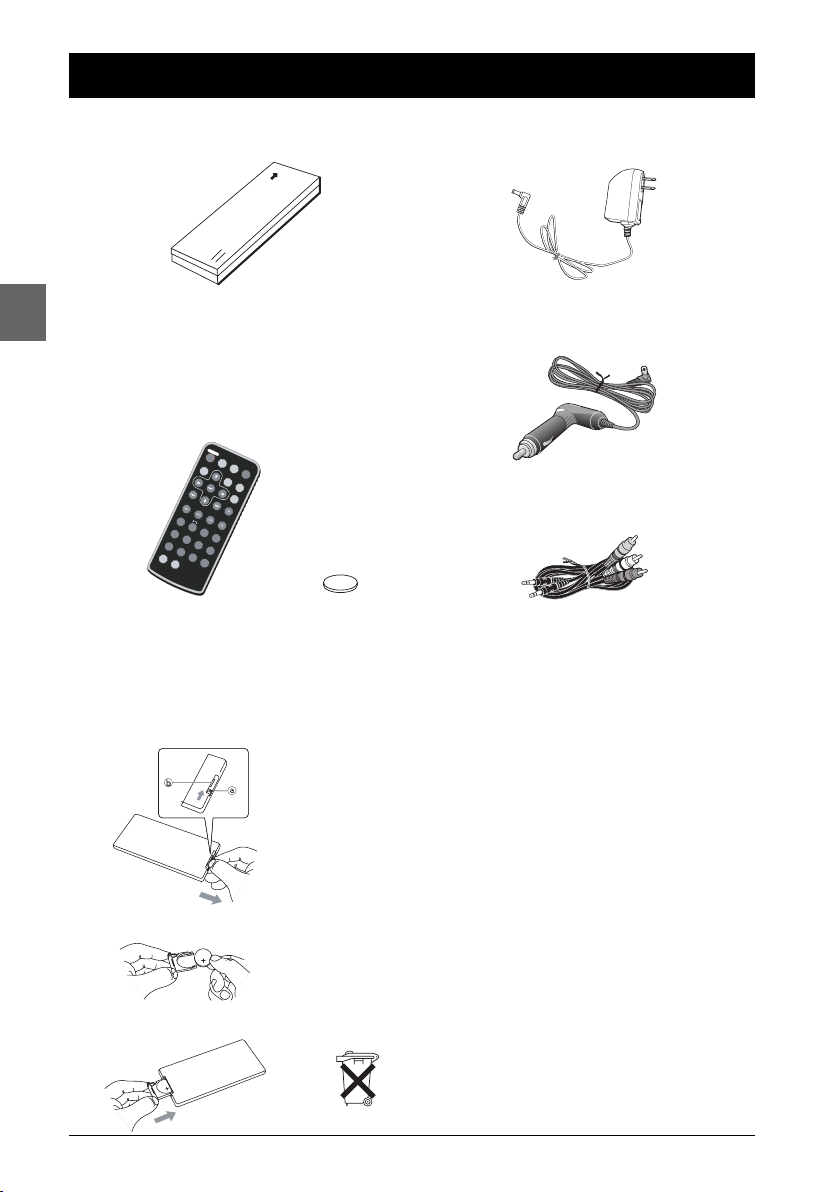
Accessories provided
A
U
D
IO
S
U
B
T
I
T
L
E
A
N
G
L
E
R
E
P
E
A
T
Z
O
O
M
T
IT
L
E
F
W
D
S
L
O
W
P
L
A
Y
/
P
A
U
S
E
R
E
V
P
R
E
V
N
E
X
T
S
T
O
P
S
E
A
R
C
H
P
R
O
G
R
A
M
O
S
D
M
E
N
U
C
L
E
A
R
A
B
M
U
T
E
7
4
S
H
I
F
T
S
E
T
U
P
1
2
3
C
56+
1
0
8
9
0
B
O
O
K
M
A
R
K
R
A
N
D
O
M
S
L
O
W
R
E
V
Connections and Setup
EN
Battery
+
Lithium Cell
CR2025
3V
Remote control and 1 battery CR2025
Inserting batteries in the remote control
Remove the battery compartment from the remote
1.
1
control.
2. Insert a CR2025 battery.
3. Reinsert the battery compartment into the remote
control.
Adapter and charger
Cigar-lighter adapter
Audio/video cables
2
CR2025
• In order to avoid any risk of explosion, observe the polarities
indicated inside the battery compartment. Replace only with
the type of batteries specified above. Do not dispose of them
in a fire or recharge them.
• If you are not using the remote control for a long period of
time, remove the batteries.
3
Please respect the environment and prevailing regulations.
Before you dispose of batteries or accumulators, ask your
dealer whether they are subject to special recycling and if
they will accept them for disposal.
2
Page 3
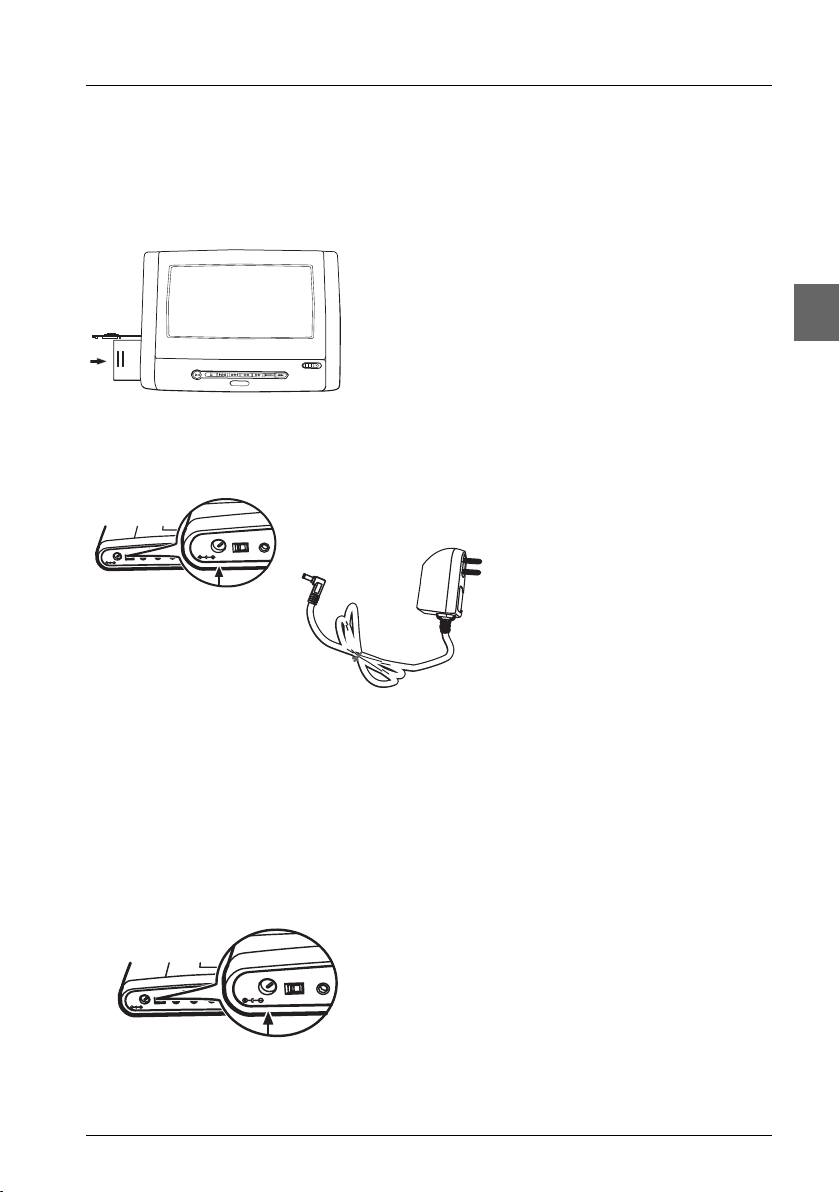
Powering the player
V
I
D
I
N
/
AUDI
O
I
N
/
O
UT
C
O
A
X
I
A
L
P
O
WE
R
O
F
F
O
N
DC I
N
1
2
V
V
O
L
U
M
E
CO
L
OR
B
R
IG
H
T
N
E
S
S
E
O
O
U
T
C
O
A
XIA
L
P
O
WE
R
O
FF
O
N
D
C
I
N
12V
V
I
D
I
N
/
AUDI
O
I
N/
O
UT
CO
A
X
I
A
L
P
O
WE
R
O
F
F
O
N
DC I
N
1
2
V
V
OLUM
E
CO
LO
R
B
R
I
G
H
T
N
E
S
S
E
O
OU
T
C
O
A
X
I
A
L
P
O
WE
R
O
F
F
O
N
D
C
I
N
1
2
V
by using the battery
Installing the battery
Charging the battery
Connections and Setup
1. Slide the battery lock on the left side of the player to
the OPEN position to open the battery
compartment.The door opens. Lay the battery flat as
indicated in the drawing opposite.
2. Install the battery into the compartment with the
label facing up and the arrow pointing toward the
player. Push it all the way until you hear it click into
place.
3. Slide the battery lock to the right to close the
compartment door.
Plug the appropriate plug of the
adapter into the DC IN socket of the
player.The battery takes about 3
hours to fully charge when the player
is switched off and a little longer if
the player is on.
EN
Removing the battery
1. Slide the battery lock on the left side of the player to the OPEN position to open the battery
compartment.The door opens.
2. Press the battery release tab located on the right side of the battery compartment to the
right. Pull out the battery.
by using the adapter
1. Plug the appropriate plug of the adapter into the DC
IN socket of the DVD player.
2. Plug the adapter into a mains socket.
3
Page 4
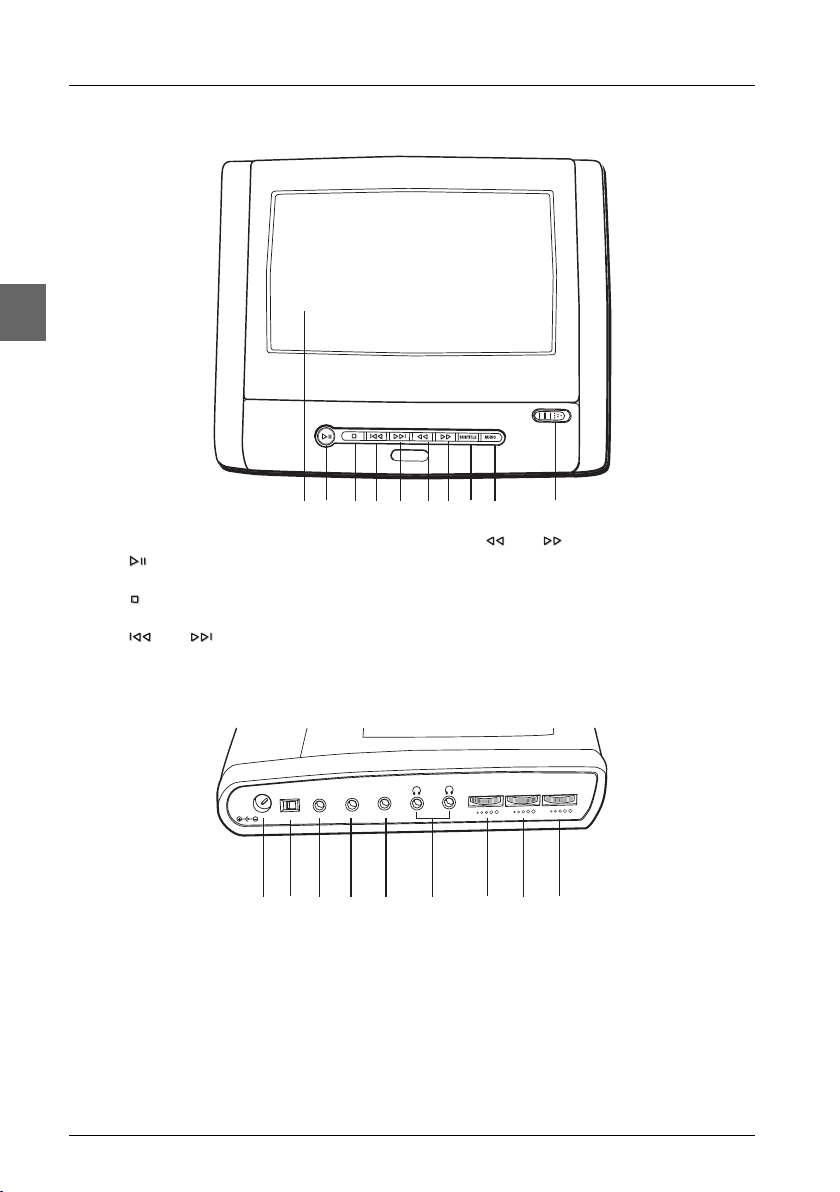
EN
Connections and Setup
Controls and sockets on the player
23456789 101
1 LCD screen / Disc compartment
2 button
Play / pause.
3 button
To stop playing.
4/5 and buttons
For direct access to the previous or to the
next chapter (DVD) or track (CD).
6/7 and buttons
8SUBTITLE button
9AUDIO button
10 OPEN button
To launch fast reverse or fast forward play.
To toggle the available subtitles.
To toggle the available audio languages or
audio formats.
To open the disc compartment.
ER
POW
DC IN 12V
ON
OFF
BDEFGHIA
A Mains DC IN socket
Connect the mains adapter to this socket.
BPOWER ON/OFF
To switch on and off the player.
CCOAXIAL audio out socket
The coaxial socket offers a sound quality
level higher than the level obtained with an
analogue audio connection.You can purchase
separately an audio cable equipped with a
digital connector at one end and with a
mini-connector at its other end.
COAXIAL
C
AUDIO
IN/OUT
VIDEO
IN/OUT
VOLUM
E
BRIGHTNESS
COLOR
DAUDIO IN/OUT socket (analogue)
E VIDEO IN/OUT socket
F PHONES sockets
Headphones sockets
GVOLUME
Setting the volume.
HCOLOR
To adjust the colour intensity.
I BRIGHTNESS
To adjust the brightness of the picture.
4
Page 5
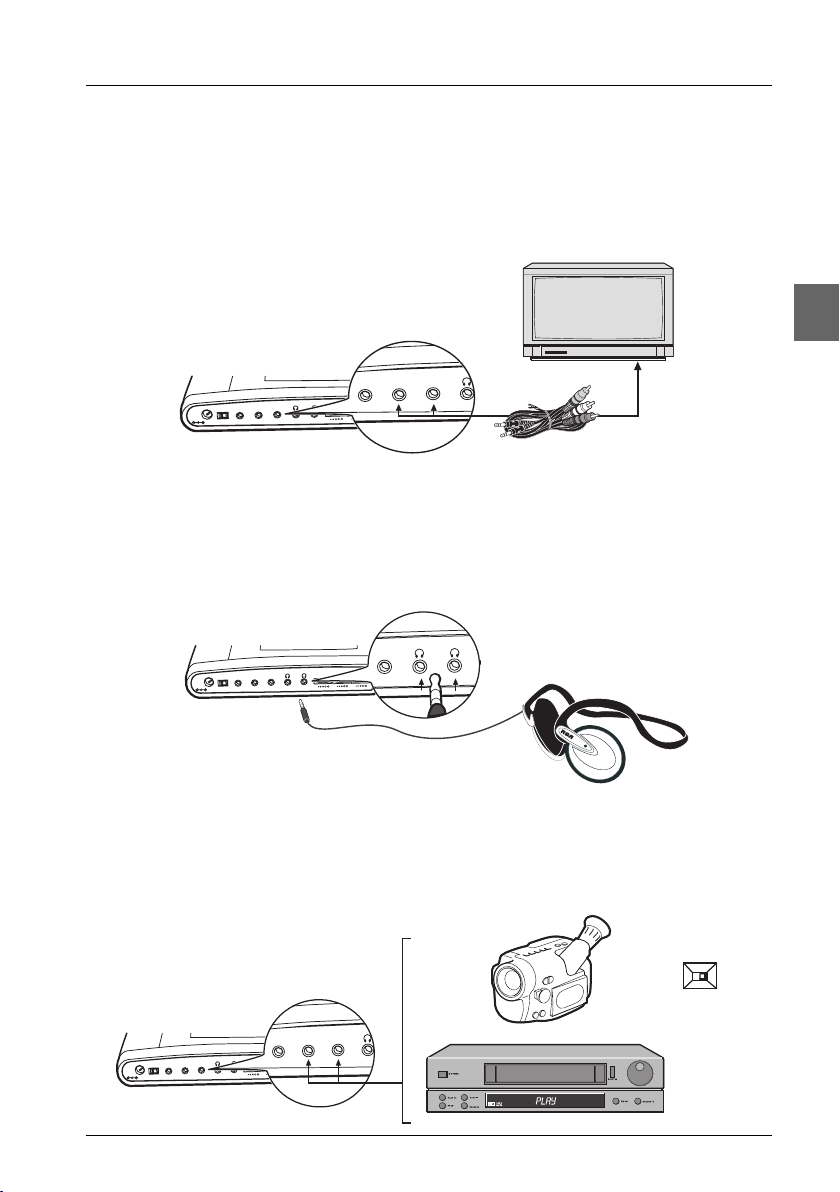
Connections and Setup
V
O
L
U
M
E
C
O
L
O
R
B
R
I
G
H
T
N
E
S
S
V
I
D
E
O
I
N
/
O
U
T
A
U
D
I
O
I
N
/
O
U
T
C
O
A
X
I
A
L
P
O
W
E
R
O
F
F
O
N
D
C
I
N
12V
VIDEO
IN/OUT
AUDIO
IN/
OUT
COAXIAL
V
O
L
U
M
E
C
O
L
O
R
B
R
I
GH
T
N
E
S
S
V
I
D
E
O
I
N
/
O
U
T
A
U
D
I
O
I
N
/
O
U
T
C
O
A
X
I
A
L
P
O
W
E
R
OF
F
O
N
D
C
I
N
1
2
V
VIDEO
IN/OUT
Connections
Connection to a television set
To watch your DVDs on your television set, connect the player to the television set using the
audio/video cables provided.
Make sure the AV SELECT IN/OUT switch on the back of the player is set to OUT.
Note: In order to see the images on your television set, do not forget to select the appropriate AV input on the
television set.
Connecting headphones
In order to connect headphones, use one of the two headphones sockets situated on the side of
the player.
EN
Connecting another appliance
In order to see images coming from another appliance on the LCD screen of the DVD player,
connect the other appliance to the player using the audio/video cables (provided).
Make sure the AV SELECT IN/OUT switch on the back of the player is set to IN.
IN OUT
AV SELECT
O
E
ID
V
IO
D
U
A
UT
/O
IN
T
U
/O
IN
L
IA
X
A
O
O
E
D
I
V
O
I
D
U
A
T
U
O
/
N
I
T
U
O
/
R
N
E
I
W
O
P
L
A
I
X
A
O
C
V
2
1
N
I
C
D
N
O
F
F
O
C
S
S
E
N
T
H
G
I
R
B
R
O
L
O
C
E
M
U
L
O
V
5
Page 6
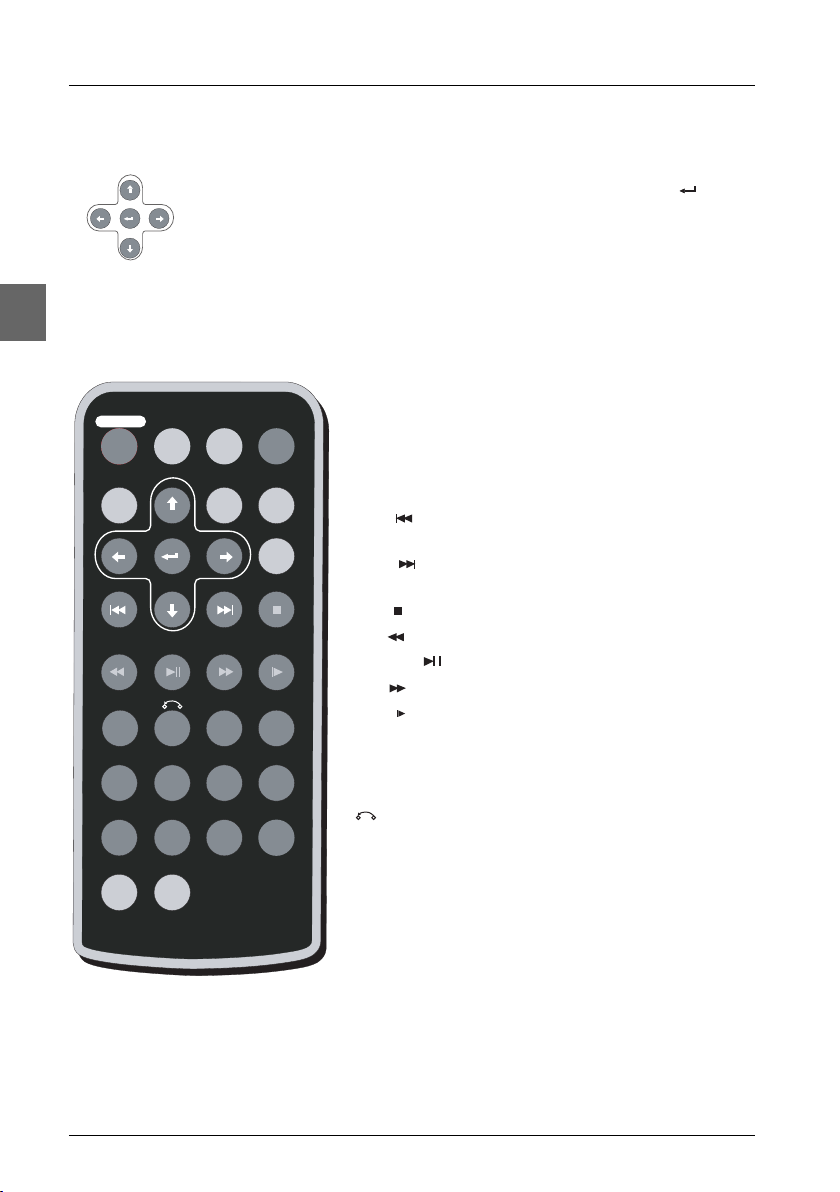
Connections and Setup
AUDIO SUBTITLE
ANGLE
REPEAT
ZOOM
TITLE
FWD SLOWPLAY/PAUSEREV
PREV NEXT STOP
SEARCH
PROGRAMOSDMENU
CLEAR
A-B
MUTE
7
4
SHIFT
SETUP
123C
56+10
890
The remote control
Navigating through menus
EN
SLOW REV
BOOKMARK
Use the direction buttons to navigate through the menus. Press the
button on the remote control to confirm any selection you make.
SETUP To access the player's menus.
AUDIO To change the dialogue language or the audio
format.
SUBTITLE To access the subtitle function.
ANGLE To access the Camera angle function.
MENU To access the disc menu.
To activate the PBC menu of a VCD.
OSD To access the
PROGRAM To access programme playback.
SEARCH To directly access a title, a chapter,a track or a
Info
menu.
definite location on a disc.
PREV To directly access the previous chapter (DVD) or
track (CD).
NEXT To directly access the next chapter (DVD) or
track (CD).
STOP To stop playback.
RANDOM
REV To start backward accelerated playback.
PLAY/PAUSE
FWD To start forward accelerated playback.
SLOW To start slow motion or playback image by image.
To start playback.To activate freeze frame.
Note:To access the functions associated with the numeric
buttons 1 to 8, press the
SLOW REV To start reverse slow motion during playback.
SHIFT button first.
To stop playback and return to the PBC menu (VCD).
TITLE To access the disc menu (if there is one).
CLEAR To clear input numbers.
ZOOM To access the Zoom function.
A-B To define the sequence to be repeated in A-B
repeat mode.
RANDOM To activate or deactivate random playback.
REPEAT To access the Repeat playback function.
BOOKMARK To access the Bookmark function.
0-9 / +10 Number input.
SHIFT To toggle between the numeric buttons and the
functions associated to them.
MUTE To mute and restore the sound.
6
Page 7
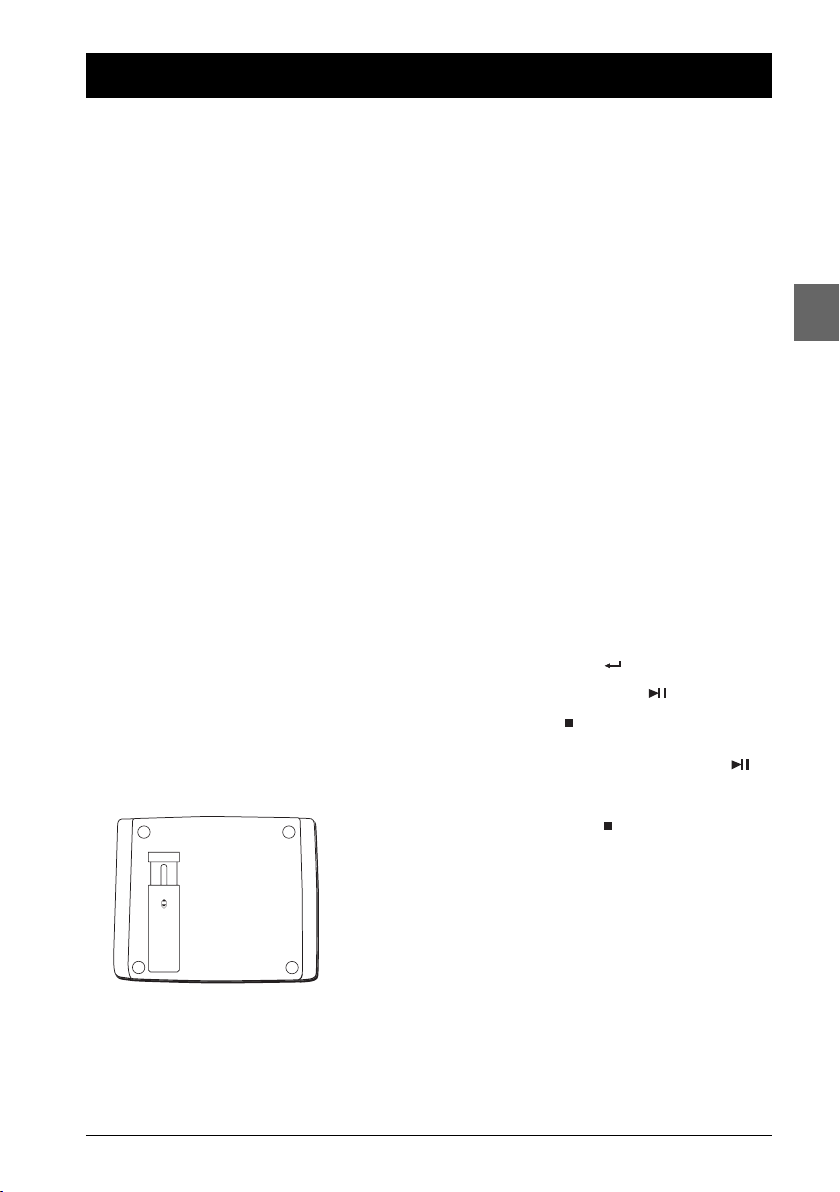
Basic playback operations
Compatible discs
•DVD
•DVD-R, DVD+R, DVD-RW, DVD+RW
•CD
• CD-R, CD-RW
Note: Do not try to play irregularly-shaped CDs
(e.g. heart-shaped or octagonal).
Compatible formats
•DVD,VCD (Video Compact Disc), SVCD
(Super Video Compact Disc), JPEG, DivX,
•CD, mp3,WMA.
More information about discs and compatible
formats is available at the end of the booklet.
Regional coding
Your DVD player has been designed to process
regional management information that is
stored on DVD discs.DVD discs that have
different regional codes to that of your player
cannot be played.The regional code for your
player is 2 (Europe, the Middle East,South
Africa, Japan). ALL means all regions.When you
buy a disc check that it bears the correct logo.
Operating the DVD player
1. Place the player on a table or on a stable
surface.
You can also use the stand on the back of
the player.
Pull out the
stand. Draw it
UNLOCK
LOCK
out to a proper
position. Pull
down the switch
to lock it.
Using the menus
• Disc menu – The appearance and contents
of this menu vary according to the type of
disc you have inserted and are independent
of the player’s menus.When the disc is
playing, press the
and hide this menu.
• Info menu – While the disc is playing, press
OSD button on the remote control to
the
display and hide the Info menu.
• Player’s menu – Press the
to display this menu and hide this menu.
MENU button to display
SETUP button
Playback
Switch the DVD player on.
1. Slide the OPEN button to the right to
open the disc compartment.
2. Put the disc in with the printed side
upwards (in the case of a single-sided disc).
3. Close the disc compartment.
• Play starts automatically, or
• the Disc menu appears. One of its options
can be selected to start playing the disc.
Select it and press , or else
•press the
4. Press STOP to stop playback.
Note:The player stores the point where playback
was interrupted. If you press PLAY/PAUSE
again, playback resumes from this point.To stop
playback completely or to start again from the
beginning, press STOP twice.
PLAY/PAUSE button.
EN
2. Unlock the screen by pushing the switch
to the right, and raise the screen.
3. Push the POWER button on the right side
of the player to the right (ON).
7
Page 8

Basic playback operations
EN
Accelerated play
1. While the disc is playing, press the REV
or FWD button one or more times to
vary the speed and direction of the
accelerated play.
2. Press PLAY/PAUSE to resume normal
playback.
Still image
While the disc is playing,press PLAY/PAUSE
once for freeze frame.
Press again
normal playback.
Note: After 5 minutes in PAUSE with no user
interaction, the player goes into screen saver
mode. If the player is left in STOP mode for more
than 5 minutes without any user interaction, the
player switches off automatically.
PLAY/PAUSE to resume
Frame advance
1. While the disc is playing, press the
PLAY/PAUSE button and then a
number of times the
advance image by image.
2. Press PLAY/PAUSE to resume normal
playback.
SLOW button to
Zoom
1. While a disc is playing, press SHIFT and
then several times the
you reach the zoom size you require.
ZOOM button until
2. Move from one area to another using the
,,and buttons.
3. To resume normal playback, press ZOOM
repeatedly.
Note:The Zoom function may not work on some
discs.
PBC - PlayBack Control
(VCD)
The PlayBack Control function offers scenes
and information which can be selected
interactively via a menu. It can also be used to
display high-resolution pictures, if the disc
contains any.
Press the
deactivate the PBC menu.
MENU button to activate and
Note:This option may not be available on all
VCDs.
Variable slow motion
1. While the disc is playing, press a number of
times the
then a number of times the
button to vary the speed and direction of the
slow motion.
Note: Reverse slow motion is not possible with a
VCD.
SLOW button or SHIFT and
SLOW REV
2. Press PLAY/PAUSE to resume
normal playback.
Changing chapter / track
While the disc is playing, press the PREV
or NEXT button to go immediately to the
previous or next chapter, or to the previous or
next track.
8
Page 9

Advanced functions
Playback options
Direct access
To directly access a title, chapter, track or a
location on the disc which does not
correspond to the start of a title, chapter or
track:
1. Press the SEARCH button, select TT
(Title), CH (Chapter), TRK (Track) or
TIME using the and buttons and
press .
2. Enter a title, chapter, track number or a
time with the numeric buttons and press
.
Note: Many discs only have one title.
3. Press the SEARCH button again to exit
the function.
Audio (DVD,VCD and audio CD)
Some discs have several audio tracks used for
different languages or audio formats.
To change the language (DVD) or the audio
format (VCD and audio CD) during playback,
press the
select one of the available languages or one of
the available audio formats.
Subtitles (DVD)
Press several times the SUBTITLE button to
select one of the available subtitles languages.
Camera angle (DVD)
Some discs offer different camera angles for
specific scenes.To change the camera angle
during playback, press several times the
ANGLE button to select one of the available
camera angles.
AUDIO button several times to
Note:This option is only available if the disc offers
a number of dialogue languages or audio formats.
Notes:
If the disc was recorded using a single camera
angle, this function is not available.
There are very few discs offering more than one
angle.
Play modes
Repeat playback
While the disc is playing, press SHIFT and then
REPEAT button several times to select a
the
repeat playback mode:
DVD: Chapter, Title or Off,
VCD,SVCD and audio CD: Repeat 1, Repeat
all or Off.
A-B repeat (DVD,VCD, SVCD and audio CD)
To repeat a sequence between two points A and
SHIFT and then the A-B button at the
B, press
beginning of the sequence you want to repeat.
Then press the
sequence.Then the sequence is played repeatedly
until you press
Random playback (VCD, SVCD and
audio CD)
You can play all the tracks on the disc in a
random order (chosen by the player).
SHIFT and then the RANDOM button to
Press
start random playback. Press the
button to resume normal playback.
Programme playback (except mp3)
With this option, you choose and programme
the playback order.
1. Insert a disc.
2. Press the PROGRAM button to enter the
Programme playback mode.
PROG
3. Enter the title and then chapter number
(DVD) or the track number (audio CD and
VCD) using the numeric buttons. Repeat this
step to add other tracks to the playback list.
A-B button again at the end of the
A-B to resume normal playback.
PLAY/PAUSE
TC TC TC TC
1 - - : - - 5 - - : - - 9 - - : - - 13 - -: - 2 - - : - - 6 - - : - - 10 - - : - - 14 - -: - 3 - - : - - 7 - - : - - 11 - - : - - 15 - -: - 4 - - : - - 8 - - : - - 12 - - : - - 16 - -: - -
PLAY CLEAR
EN
9
Page 10

EN
Advanced functions
4. To remove a track from the playback list,
select the track using the , and
buttons and press the
5. Select PLAY using the , , and
buttons and press to start playback.
Tracks are played in the order of the
playback list. Playback stops once all tracks
have been played.
Note:The playback list is erased when the disc is
removed from the player.
6. To exit the Programme playback mode,
press the
PROGRAM button again.
Bookmarks
The player can store up to 5 disc locations as
long as the disc remains in the player and the
unit remains switched on.
1. Press SHIFT and then the BOOKMARK
button during playback.A menu appears.
MARK - - - - - TRK 9 00:01:35
-
CLEAR button.
2. To create a bookmark, select an unused
bookmark using the and buttons,
and then press the button. Repeat this
step as often as necessary.
3. To start playback from a bookmark, select
the bookmark using the and
buttons and then press the
button.
PLAY/PAUSE
4. To delete a bookmark, select the
bookmark using the and buttons
and then press the
To exit the Bookmark function, press the
BOOKMARK button again.
CLEAR button.
10
Page 11

mp3, WMA, JPEG and DivX files
[123] 008.MP3
01.123 001.008
002.01
003.05
004.09
Playing mp3,WMA or JPEG files
mp3 is an audio file format which compresses recorded music. It was developed by Fraunhofer
Gesellschaft in collaboration with Thomson.The main advantage of the mp3 format is that it means
CD-quality music tracks can be stored on a personal computer in user-friendly compressed files.
WMA (Windows Media Audio) is another audio file format developed by Microsoft.
JPEG files are image files. Make sure that they have a resolution of less than 5 megapixels.
Note:The time taken for the contents of the disc to be displayed varies according to the size and number of JPEG
files actually on the disc. If nothing is displayed after a few minutes, it is likely that certain files are too large. In
this case, reduce the files’ resolution to less than 5 megapixels and write another disc.
Before inserting a disc, check that it is compatible with the player.
1. Open the disc compartment by sliding the OPEN
button to the right.
2. Place the disc with the printed side facing up and
close the compartment.
3. The disc’s contents appear.The folder list appears on
the left. Select a folder using the and buttons,
and then press to see the folder’s contents.
4. Select a file on the right using the and buttons,
then press to start playback.
Note:To go back to the folder list, press the button.
music icon image icon
5. When there are music and images files on the disc,
press several times the button to access the
music and image icons at the bottom of the screen,
then use the or button to select the music or
the image icon and press to confirm.
6. Press STOP to stop playback.
Note:While the disc is playing, press the PREV or
NEXT button to go immediately to the previous or next
track or image file.
EN
Repeat playback
While the disc is playing, press SHIFT and then the REPEAT button a number of times to select a
playback mode: Off, Repeat 1, Repeat directory or Repeat all.
Display options (JPEG only)
During the slide show,you can use the PLAY/PAUSE button to pause the slide show and the
PREV or NEXT buttons to go back to the previous picture or go on to the next one.
Press the button for an horizontal flip and the button for a vertical flip.
Press the and buttons to rotate pictures 90°.
11
Page 12

mp3, WMA, JPEG and DivX files
[-] VOLTEFAC.MP4
01.-
01.VOLTEFAC
[123] 008.MP3
01.123 001.008
002.01
003.05
004.09
Playing JPEG and mp3 files at the same time
You can display JPEG files while listening to mp3 music files recorded on the same disc.
EN
Playing DivX files
Your player is an Official DivX Certified™ product that plays DivX®5, DivX®4, DivX®3, and
DivX®VOD video content, in compliance with DivX Certified™ technical requirements.
Note:To guarantee playback of DivX files the audio must be mp3 format. DivX Certified devices can play
back any interleaved mp3 audio at any bitrate, both CBR and VBR.The audio must be sampled at standard
frequencies, such as 32 kHz, 44.1 kHz, and 48 kHz, and must conform to the AVI file specification.Apart from
mp3, the audio formats recognised by your player are MPEG layer 1/2, AC3, DTS, PCM. Formats such as AAC
and Ogg Vorbis are not supported by this player.
Repeat playback
While the disc is playing, press SHIFT and then the REPEAT button a number of times to select a
playback mode: Off, Repeat 1, Repeat directory or Repeat all.
DivX icon
1. Insert the disc containing the two types of file in the
player. The disc’s contents appear.
2. Select an mp3 file using the and buttons, and
press to start playback.
3. Press several times the button to access the
music and image icons at the bottom of the screen,
then use the or button to select the image
icon and press to confirm.
4. Select a JPEG file using the and buttons and
then press to launch the slide show.
5. Press STOP to stop playback.
Note: Playback options are the same as for the display of
JPEG files.
1. Open the compartment by sliding the OPEN button
to the right.
2. Place the disc with the printed side facing up and
close the compartment.
3. A menu appears on the screen. Select a folder using
the and buttons on the remote control, then
press to see the folder’s contents.
Note:When there are music, images and DivX files on the
disc, press several times the button to access the icons at
the bottom of the screen, then use the or button to
select the DivX icon and press to confirm.
4. Select a file using the and buttons on the
remote control.
Note:To go back to the folder list, press .
5. Press to start playback.
6. Press STOP to stop playback.
12
Page 13

mp3, WMA, JPEG and DivX files
To rent (purchase) DivX®VOD files
DivX VOD files are downloaded after paying a
rental from certain commercial websites.Prior
to downloading a VOD you need to input the
registration number of your DVD player on the
purchase form on the site.
Follow the instructions below to find the
registration number of your player:
1. Press the SETUP button.
2. Select the DivX VOD option in the
Digital Setup Menu and press .
3. Write down the VOD 8-character
registration number so that you can fill in
the form on the website you purchase
your DivX VOD files from.
Note: If you cannot play a DivX VOD file recorded
on a CD-R disc after downloading it, the rental
period allocated during purchasing from the
website may have expired. It is also possible that
the recorded file is not compatible with your
player because of different versions or incorrect
download parameters.The parameters used when
copying to CD-R may be another reason for this.
Since it is not possible here to supply all the
information, parameters and advice relating to the
use of DivX VOD files, we recommend that you
visit specialist websites such as www.divx.com/vod.
EN
13
Page 14

Using the player’s menus
Press the SETUP button to display the player’s menu.
Select an icon using the and buttons.
Player menus
EN
LANGUAGE
SETUP icon
AUDIO SETUP
icon
VIDEO SETUP
icon
SYSTEM SETUP
icon
SYSTEM SETUP
TV SYSTEM NTSC
TV TYPE PAL
SCREEN FORMAT AUTO
TV SCREEN
PASSWORD
RATING
DEFAULT
EXIT SETUP
Select one of the available options using the and buttons.
Press the button or to access the submenu.
Select an option using the and buttons. Press to confirm your selection.
Return to a previous menu using the button.
Return to the icons using the button.
To exit from the player menus,press the
SETUP button again or select the EXIT SETUP option
and press .
DIGITAL SETUP
icon
14
Page 15

System Setup
Player menus
SYSTEM SETUP
TV SYSTEM NTSC
TV TYPE PAL
SCREEN FORMAT AUTO
TV SCREEN
PASSWORD
RATING
DEFAULT
EXIT SETUP
1. Select the option using the and buttons.
2. Select one of the options using the and buttons,
and press the button or to access the various
options.
TV System
In addition to PAL DVDs and VCDs, you can
enjoy NTSC films as well (a 50Hz or 60Hz PAL
compatible TV set is required).If the pictures
from the DVD being played appear in black and
white on your screen, try changing the colour
standard.
Set the function to PA L or NTSC and press
to confirm.
TV Type
Depending on the format of the DVD disc, you
can choose the picture format best suited to
the format of your TV screen.
Select a format using the and buttons
and press to confirm:
4:3 PS:reproduces a 4:3 picture without
distortion,
4:3 LB: gives best reproduction of pictures
recorded in this format (i.e. with
horizontal bands at the top and bottom of
the screen) or in 16:9,
16:9:reproduces 16:9 format films in full
on a 16:9 screen.
Screen format
Depending on the format of the DVD disc, you
can choose the picture format best suited to
the format of the DVD player.
Select a format using the and buttons
and press to confirm: 16:9 or 4:3.
TV Screen
This option allows you to rotate the picture
according to the position of the player. This is
EN
useful if you need to use the player upside
down for example.
Select an option using the and buttons
and press to confirm: Normal or Rotate
180°.
Password
This option allows you to set or change the
password (see option Rating).
1. Press the button or .
2. To set a password, enter a four-digit
password.Then enter it again to confirm
and press .
3. To unlock the player, enter the four-digit
password and press .
4. To change the password, enter the current
four-digit password.
Then enter the new password.
Enter it again to confirm and press .
Rating
You can control access to the player and the type
of discs your family can watch with the rating
function.There are eight levels of parental control.
Note:The disc publisher is responsible for coding
scenes according to the rating limits. In Europe,
very few discs have coded scenes.
1. Select the rating level using the and
buttons and press .
2. Enter a password to lock the player (see
above).
Default
This option restores the factory-set settings.
Select Restore and press .
15
Page 16

Player menus
-
-
-
-
-
-
-
-
-
-
-
-
-
-
12
10
8
6
2
4
0
Language Setup
EN
LANGUAGE SETUP
OSD LANGUAGE ENGLISH
AUDIO GERMAN
SUBTITLE SPANISH
MENU FRENCH
EXIT SETUP
ITALIAN
1. Select the option using the and buttons.
2. Select one of the options using the and buttons,
and press the button or to access the various
options.
OSD Language
To change the language of the player menus,
choose the language using the and
buttons and press to confirm.
Audio
To change the dialogue language, choose the
language using the and buttons and press
to confirm.
Note:To change the language during play, press a
number of times the AUDIO button on the
remote control.
Video Setup
VIDEO SETUP
BRIGHTNESS
CONTRAST
HUE
SATURATION
EXIT SETUP
1. Select the option using the and buttons.
2. Select one of the options using the and buttons,
and press the button or to access the various
options.
Subtitle
To change the subtitle language, choose the
language using the and buttons and press
to confirm.
Note:To change the language of the subtitles
during playback, press a number of times the
SUBTITLE button on the remote control.
Menu
To change the language of the disc menus,
choose the language using the and
buttons and press to confirm.
Brightness
Adjust the brightness setting using the and
buttons and press .
Contrast
Adjust the contrast setting using the and
buttons and press .
Hue
Adjust the hue setting using the and
buttons and press .
Saturation
Adjust the saturation level using the and
buttons and press .
16
Page 17

Audio Setup
-
-
-
-
-
-
-
-
-
-
FULL
6/8
4/8
2/8
OFF
Player menus
AUDIO SETUP
AUDIO OUT SPDIF/OFF
EXIT SETUP SPDIF/PCM
SPDIF/RAW
1. Select the option using the and buttons.
2. Select the option using the and buttons, and
Audio Out
Depending on the amplifier or TV your
appliance is connected to, you must set up the
COAXIAL digital audio output so that it
transmits the appropriate digital signals.
Select an option using the and buttons
and press to confirm:
Off: If you select Off, the signal is not output
through the COAXIAL digital out jack.
Raw: Select this option if you connect the
COAXIAL digital out socket to an
amplifier or other equipment with a Dolby
Digital, DTS or MPEG decoder.
Digital Setup
DIGITAL SETUP
DRC
DIVX VOD
EXIT SETUP
1. Select the option using the and buttons.
2. Select one of the options using the and buttons,
press the button or to access the various
options.
EN
PCM: Select this option when connected
to a two-channel digital stereo amplifier.
DVDs encoded in Dolby Digital or MPEG
will be automatically downmixed to twochannel PCM audio.
Notes:
DTS is a digital sound compression
technique developed by Digital Theater Sound
Systems for digital multichannel audio signals.
“DTS” and “DTS Digital Out” are trademarks
registered by Digital Theater Systems Inc.
Dolby and the double-D symbol are
trademarks of Dolby Laboratories. Manufactured
under license from Dolby Laboratories.
and press the button or to access the various
options.
DRC (Dynamic Range)
You can use this function to control the
different sound levels via dynamic compression.
It improves the quality of the sound track at a
low volume and quietens the loudest sounds.
Select a level using the and buttons, and
press to confirm.
Note:This function is available only on DVD discs
recorded in Dolby Digital.
DivX VOD
DivX VOD files are downloaded after paying a
rental from certain commercial websites.Prior
to downloading a VOD you need to input the
registration number of your DVD player on the
purchase form on the site.
Press .Write down the VOD 8-character
registration number so that you can fill in the
form on the website you purchase your DivX
VOD files from.
17
Page 18

Additional Information
EN
Tr oubleshooting
The appliance does not switch on.
• Check that the battery is charged.
• If the player is plugged into the mains,
check that the adapter plug is plugged
properly into the mains socket.
• Set the
The remote control does not work or
works only intermittently.
• Check that a battery is inserted or change
• Aim the remote control at the appliance.
• Unplug the adapter plug from the DC IN
There is no picture.
• Check the connections.
• If the player is connected to a TV set,
It is impossible to read the disc.
• Insert the disc with the printed side facing up.
•Check that the disc can actually be played
• If you are trying to play a disc containing
• Check that the disc’s regional code
•Clean the disc.
• The DVD player is locked (parental control).
The picture is of poor quality (with
snow or lines).
• Check the connections
There is no sound or the sound is of
poor quality.
• Check the connections.
• Set the volume on the side of the player.
POWER button on the side of the
appliance to
it.
The infrared beam must not be blocked or
interrupted.
socket for a few seconds and plug it again.
select the AV input assigned to the player
on the TV.
by this device.
JPEG files, check that the files have a
resolution of less than programme 5
megapixels.
matches the player’s regional code.This
player’s regional code is 2.
Unlock the player or change the rating level.
ON.
The subtitles do not appear.
• Check that the DVD disc provides
subtitles.
• Refer to the section on how to display
subtitles (see page 9).
The disc menu language is not the
correct one.
• The disc menu language has not been set
up (see page 16).
• The language of your choice is not
available on the disc (see page 16).
You have forgotten your password
(Parental control).
• Enter 9835 with the numeric buttons and
press .
Your DivX files won’t play.
• When you encounter problems make sure
that the file that you are trying to play
actually contains DivX video.The files
often use the term “DivX” in their
filename even though they have in fact
been coded in another format.
•Problems playing DivX version 5.1 and the
version 2.5 player: with some recent DivX
versions coding problems may arise that
are directly linked to the ability of your
computer to provide the total capacity of
its microprocessor during the coding
procedure. During playback, this leads to
picture problems or a lack of
synchronisation between sound and
picture.
Precautions
Use
• If your appliance has been stored in a cool
place for any length of time, during a
journey for example, wait for about 2
hours before using it.
• The openings located on the top and
bottom are for ventilation and must not
be obstructed.
• During thunderstorms, we recommend
that you isolate the appliance from the
electrical supply so that it is not damaged
by electrical or electromagnetic surges.
18
Page 19

Additional Information
• This appliance is designed for continuous
use. Putting the DVD player into standby
mode does not disconnect it from the
mains supply.To completely isolate the
equipment, remove the plug from the
mains socket as some components remain
connected to the electrical supply.
• If you notice any burning or smoke,
disconnect the appliance immediately to
avoid any risk of electrocution.
• Do not attempt to look inside the
appliance through the disk tray opening or
any other opening.You may be
electrocuted or exposed to laser radiation.
• This appliance is for domestic use only and
must not be used for industrial purposes.
•Total or partial copying of recordings
protected by copyright legislation,without
the explicit permission of the holder of
the rights, contravenes current legislation.
Copying or downloading music files for
sale or any other business purpose
constitutes or could constitute a violation
of copyright law.
Cleaning
• Use a soft, dry, clean cloth. Regularly dust
the vents at the back or sides.
•Using solvents, abrasive or alcohol-based
products risks damaging the appliance.
• If an object or liquid enters inside the
appliance, unplug it immediately and have it
checked by an authorised engineer.
Handling and caring for discs
• Do not close the tray with two discs in it
or with a disc not sitting correctly in the
holder.
•Do not play cracked,chipped or warped
discs nor try to repair them with adhesive
tape or glue.
•Do not write on a disc.
• Do not move the player when a disc is
being played.
• Do not scratch discs or store them in
places exposed to direct sunlight, high
humidity or high temperatures.
• Do not use aerosol cleaners, benzene,
anti-static liquids or any other solvent for
cleaning discs.When cleaning, wipe gently
with a soft damp (water only) cloth from
the centre to the edge, avoiding circular
motions, which could cause scratches and
interference during playback.
Guarantee
• The type and production number of your
appliance are printed on the guarantee
certificate supplied with your appliance.
Keep this certificate as well as the invoice.
These documents are required in the
event of claiming your guarantee rights.
•All repairs during the guarantee period
must be carried out by an authorised
engineer for our brand. If this condition is
not met, your rights will no longer be valid.
•Never open the appliance yourself,since this
may put you at risk or damage the
equipment.THOMSON does not accept any
liability if the appliance is used in any way
other than in accordance with this manual.
EN
• Handle your discs with care. Hold the disc
with your fingers at the edges or through
the hole.
• Insert the disc with the label facing up (for
a single-sided disc).
• Place the disc properly into the tray in the
allotted holder.
• Use a soft cloth to clean discs if necessary,
always wiping from the centre to the edge.
•Always put discs back in their cases after
use and store in a vertical position.
DISCLAIMER OF WARRANTIES:TO THE
MAXIMUM EXTENT PERMITTED BY
APPLICABLE LAW, DECLARATIONS AND
WARRANTIES OF NON-INFRINGEMENT
OF COPYRIGHT OR OTHER
INTELLECTUAL PROPERTY RIGHTS
RESULTING FROM THE USE OF THE
PRODUCT IN CONDITIONS OTHER
THAN THOSE SPECIFIED ABOVE ARE
HEREBY DISCLAIMED.
19
Page 20

Additional Information
EN
Technical data
Power requirements:AC 110-240V, 50/60Hz
Power consumption: 11W
Operating temperature: +5˚C to +35˚C
Operating humidity: 5 % to 90 %.
DVD copy protection
In accordance with the DVD standard, your DVD player is
equipped with a Copy Protection system, which can be
switched on and off by the DVD disc itself, in order to make
any recording of the relevant DVD disc onto a videotape of
very poor picture quality, or even impossible. “This product
incorporates copyright protection technology that is
protected by method claims of certain U.S. patents and
other intellectual property rights owned by Macrovision
Corporation and other rights owners. Use of this copyright
protection technology must be authorized by Macrovision
Corporation, and is intended for home use only unless
otherwise authorized by Macrovision Corporation. Reverse
engineering or disassembly is prohibited.”
Note on DivX files
Before making use of DivX files, please make sure that you
have legally purchased or rented the content. Pirate copying
is illegal and may result in sanctions. Private copies of your
own material for your own use may be legal in some
countries. Make sure you are aware of applicable laws.
Discs and formats you can play
In spite of the progress made to ensure playability of all
discs types , it is not possible to guarantee playback of
discs which do not comply with DVD,CD,VCD or SVCD
standards.This unit may not play some recordings or
files on CD-R, CD-RW,DVD-R, DVD-RW, DVD+R,
DVD+RW due to differences in recording formats,
software used and disc types.
DVD-Video
Digital video discs - 12 cm and 8 cm, single- or doublesided, single or dual layer. DVDs are high-density optical
discs on which high-quality images and audio are
recorded by means of digital signals.
DVD-R,DVD-RW, DVD+R,
DVD+RW
Most DVD-R and DVD+R (one recording only),DVDRW and DVD+RW discs (rewritable). Depending on
DVD+Rewritable
the DVD writer and discs used. Recordings using DVD-R
and DVD-RW discs must be made in Video DVD mode.
Recordings using DVD+RW discs must be made in
accordance with the specifications for DVD+RW discs
with a 4.7 GB capacity.
VCD - Video Compact Disc
CD on which you can record up to 74 min. of VHSquality video associated with still images, audio tracks
and interactive menus.
SVCD - Super Video Compact
Disc
Most SVCDs comply with the IEC62107 standard.
SVCDs can be used to record up to 70 minutes of
digital sound and images in accordance with MPEG-2
standards for video and MPEG-1 standards for audio.
Audio CDs
Audio CDs (8 and 12 cm).
CD-R, CD-RW
Most CD-R (one recording only) and CD-RW discs
(rewritable).
This player can play most CD-R discs. CD-Rs written
during a multisession recording can also be played,
provided that the session has ended before the disc is
played (depending on the write software). However,
depending on the condition of the CD-writer, computer
and the disc used, you may find that not all discs will play
successfully. When playing a CD-R disc, it is completely
normal for the unit to take up to 20 seconds to
recognise the disc before starting to play. If the disc is
not recognised after a period of 20 seconds, remove the
disc, and then insert it again.
• Irrespective of the actual recording capacity of the
CD-R, do not use its full capacity. • CD-Rs should be
preferably used instead of CD-RWs (rewritable CDs) as,
in certain cases, CD-RW playback may be faulty. • Use
reliable, good-quality CD write software. • Close all
other applications on the computer to ensure reliable
CD-R disc recording.
20
Page 21

Additional Information
You can contact THOMSON by dialling: 0871 712 1312
(for United Kingdom, £0.10/mn inc VAT)
www.thomson-europe.com
HELPLINE
DivX files
DivX is the name of a revolutionary new video codec
which is based on the new MPEG-4 compression
standard for video. The correct playback of DivX files on
this player depends on the preparation and production
of the audio and video files, the codec and type of
recording equipment used and on your computer’s
parameters. It may therefore happen that you cannot
play a DivX file or that part or all of it is defective.
DivX disc compatibility with this player is limited as
follows: • The maximum resolution of the DivX file is
below 720x576 (W x H) pixels. • DivX filenames should
not exceed 56 characters. • If the video and audio
structure of the recorded file is not interleaved, either
video or audio is outputted. • If the file is recorded with
GMC, the unit supports only 1-point GMC. GMC is the
acronym for Global Motion Compensation. It is an
encoding tool specified in the MPEG4 standard. Some
MPEG4 encoders, like DivX or XviD, have this option.
There are different levels of GMC encoding, usually
called 1-point, 2-point, or 3-point GMC. • DivX files with
subtitles in .SRT, .SUB and .SMI formats can be played.
Correct playback of all languages may not be possible as
some characters may be missing.
mp3 files
CD-R and CD-RW discs containing audio files in mp3
format.With regard to CD-R mp3 discs, please follow all
the recommendations for CD-R above, along with the
comments below:
• Your mp3 files should be ISO 9660 or JOLIET format.
ISO 9660 format and Joliet mp3 files are compatible with
Microsoft DOS and Windows, as well as with Apple Mac.
These two formats are the most widely used. • mp3
filenames should not exceed 8 characters and should end
with the “.mp3” extension. General name format:
Title.mp3. When composing your title ensure that you use
8 characters or less, have no spaces in the name, and
avoid the use of special characters including (. , / ,\ , =
,+).• The total number of files on a disc should be less
than 650.• Use a decompression transfer rate of at least
128 kB/sec (kilobytes/second) when recording mp3 files.
Sound quality with mp3 files basically depends on the rate
of compression/decompression you choose. Obtaining
audio CD quality sound requires an analogue/digital
sampling rate, that is conversion to mp3 format, of at least
128 kB/sec and up to 160 kB/sec. Choosing higher rates,
such as 192 kB/sec or more, only rarely produces even
better sound quality.Conversely, files with sampling rates
below 128 kB/sec will not play properly.• Do not try
recording copyright-protected mp3 files.“Securized” files
are encrypted and code-protected to prevent illegal
copying.You must not copy such files.
Important:The above recommendations cannot be
taken as a guarantee that the DVD player will play
mp3 recordings, or as an assurance of sound quality.
You should note that certain technologies and
methods for mp3 file recording on CD-Rs prevent
optimal playback of these files on your DVD player
(i.e. degraded sound quality and even, in some cases,
inability of the player to read the file).
WMA (Windows Media Audio) files
CD-R with WMA files.
• WMA filenames should not exceed 8 characters, and
should end with the “.wma” extension. General name
format:Title.wma. When composing your title ensure
that you use 8 characters or less, have no spaces in the
name, and avoid the use of special characters including (.
,/ , \ , = ,+).• The total number of files on a disc should
be less than 650.
JPEG files
CD-R and CD-RW with JPEG files. Certain JPEG files,
including progressive JPEG files, cannot be read by this
player.
The total number of files and folders on the disc should
be less than 650. Make sure that files have the “.jpg”
extension. Files without the “.jpg” extension cannot be
read by the player, even though the files are shown as
JPEG images on your computer.
EN
21
