Page 1
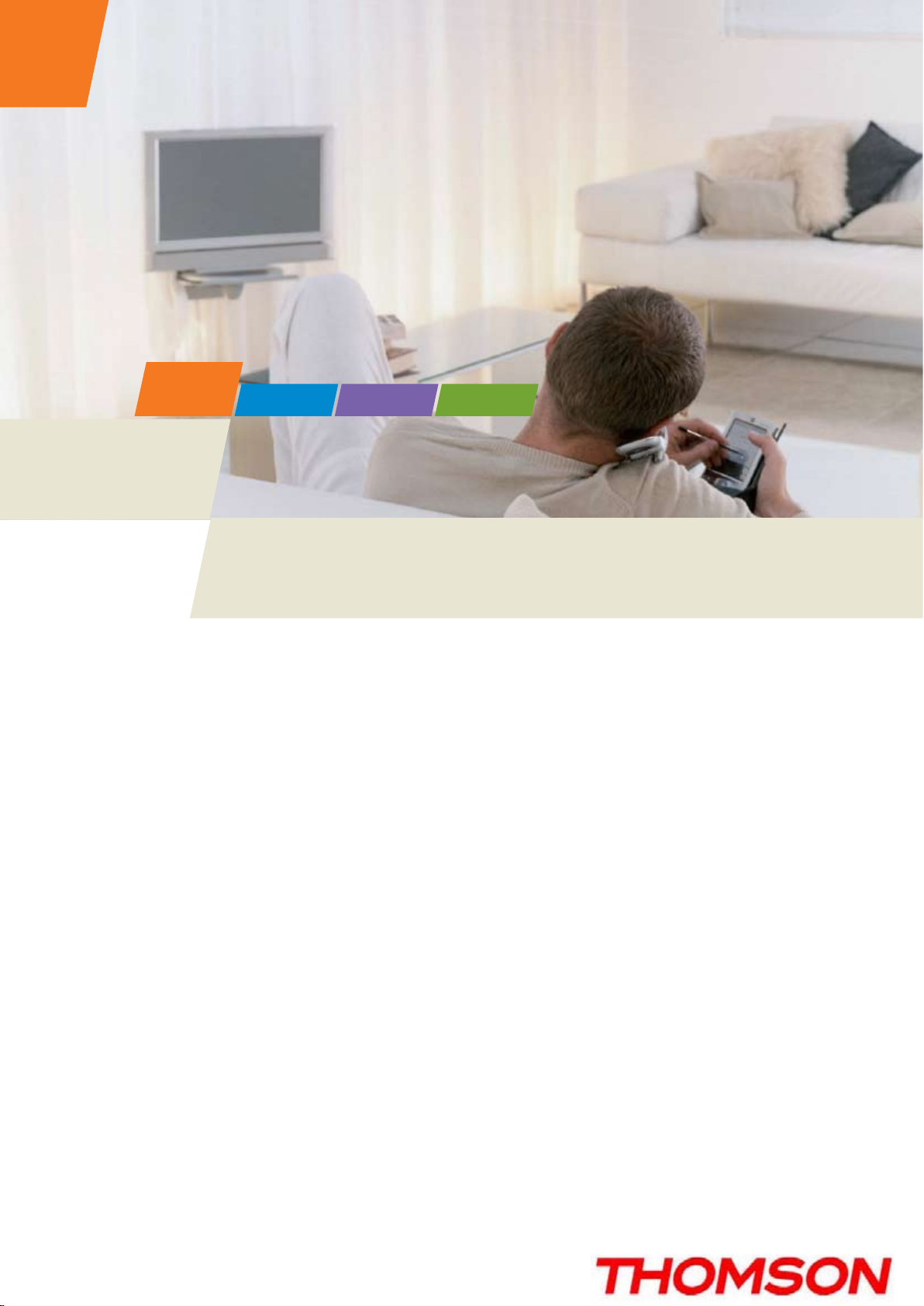
CABLE
DCM476 - Digital Cable Modem
User manual
SATELLITE
TELECOM
TERRES TRIAL
Page 2
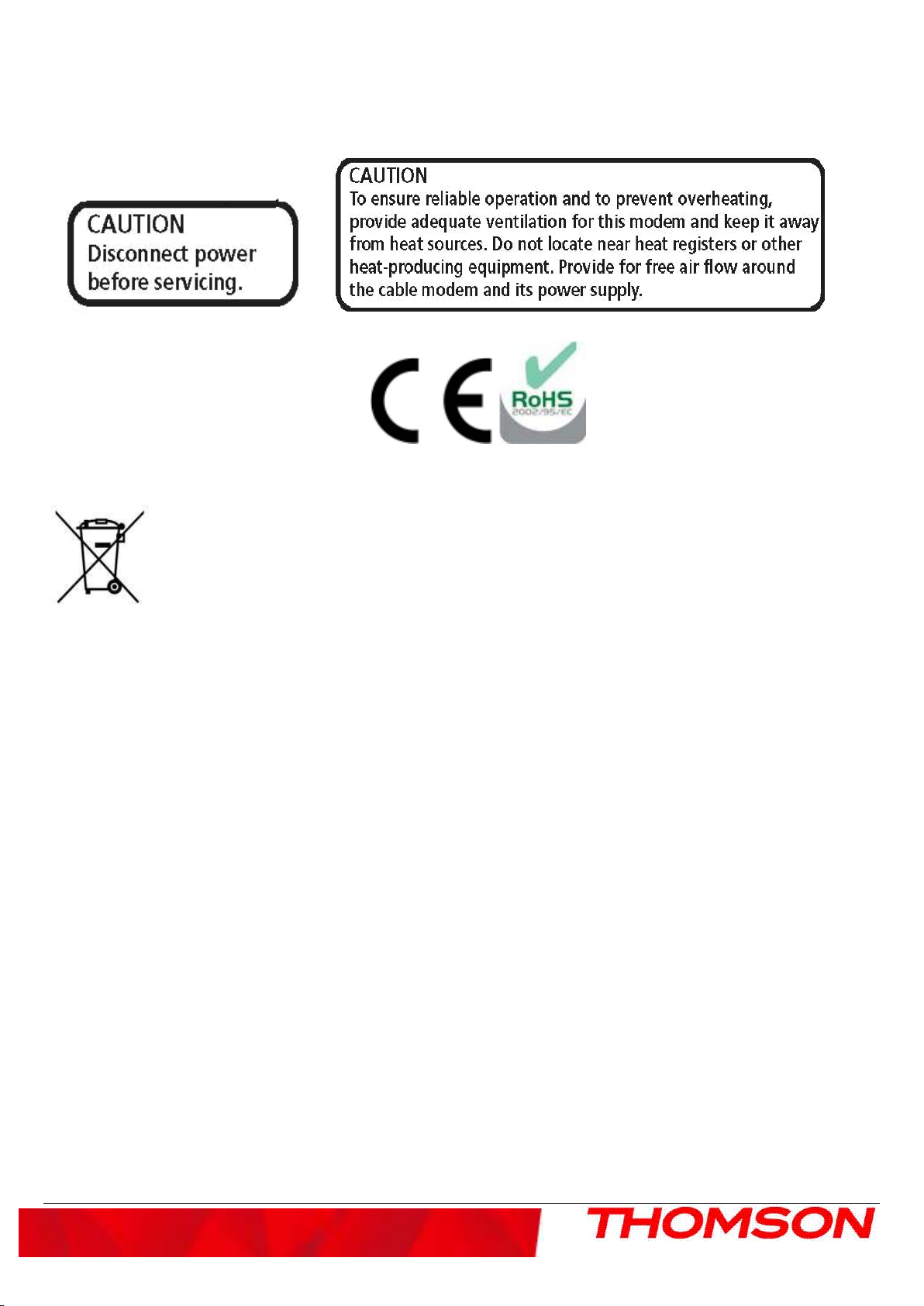
Important Information
This symbol means that your inoperative electronic appliance must be collected separately and
not mixed with the household waste. The European Union has implemented a specific
collection and recycling system for which producers' are responsible.
This appliance has been designed and manufactured with high quality
materials and components that can be recycled and reused. Electrical and electronic appliances
are liable to contain parts that are necessary in order for the system to work properly but which
can become a health and environmental hazard if they are not handled or disposed of in the
proper way. Consequently, please do not throw out your inoperative appliance with the
household waste.
If you are the owner of the appliance, you must deposit it at the appropriate local collection
point or leave it with the vendor when buying a new appliance.
- If you are a professional user, please follow your supplier's instructions.
- If the appliance is rented to you or left in your care, please contact your service provider.
Help us protect the environment in which we live!
i
Page 3
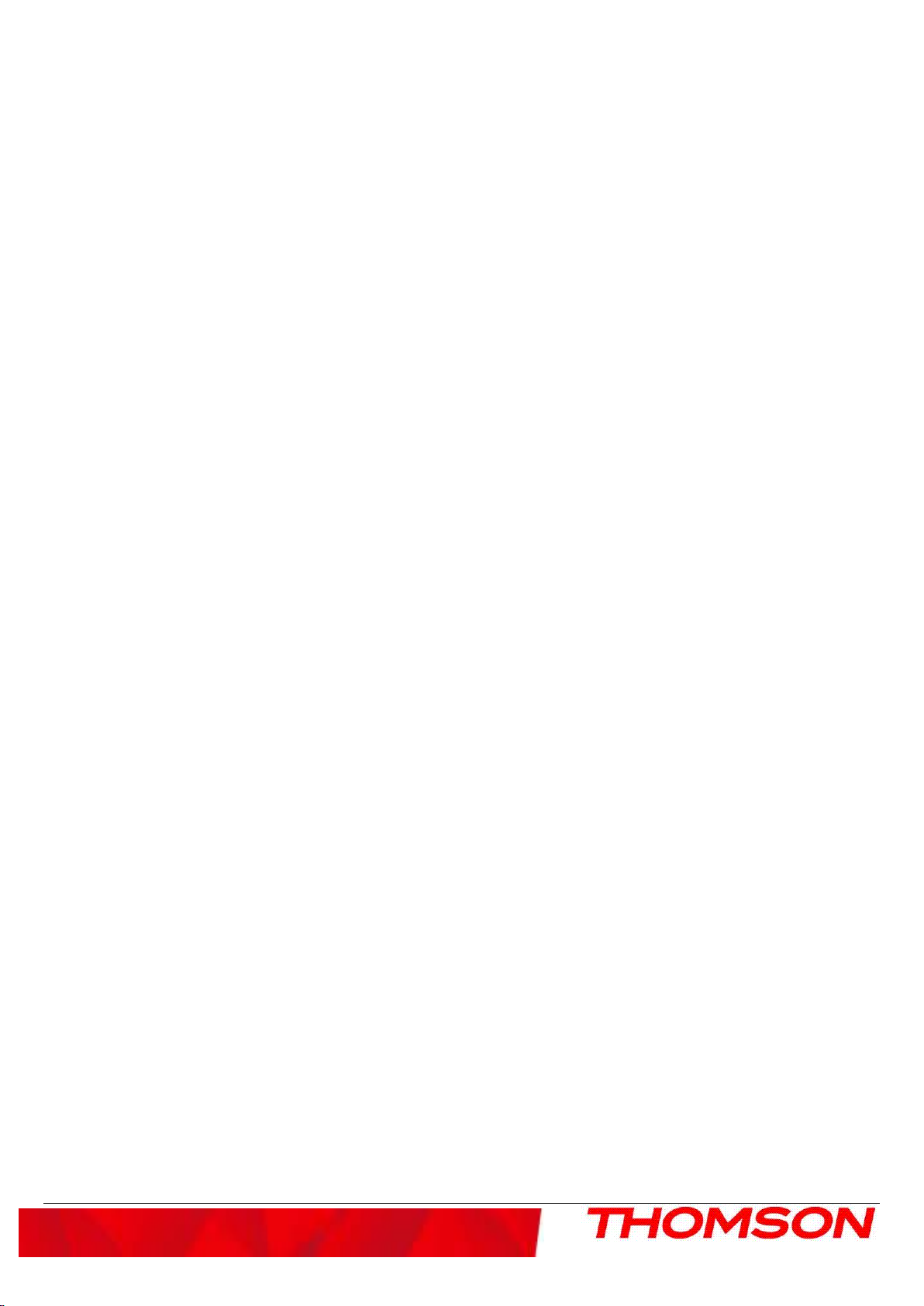
Important Information
ii
North American Cable Installer This reminder is provided to call your attention to Article 820.93 of the
National Electrical Code (Section 54 of the Canadian Electrical Code, Part 1) which provides guidelines for proper
grounding and, in particular, specifies that the cable ground shall be connected to the grounding system of the
building as close to the point of cable entry as practical.
Power Supply Information
The power supply can be unplugged to turn off main power to the cable modem. It should also be easily
accessible in an emergency.
Power Cord Requirement
This product must be operated with the supplied line cord or with a line cord meeting IEC227 H03 VV-F or
IEC227 H03 VVH2-F having conductors with a cross-sectional area not less than .75mm2.
Operating Information
Operating Temperature: 0˚ to 40˚ C (32˚ to 104˚ F)
Storage Temperature: -20˚ to 70˚ C ( -4˚ to 158˚ F)
If you purchased this product at a retail outlet, please read the following:
Product Registration
Please fill out the product registration card that came with this product and return it immediately.
Returning the card allows us to contact you if needed.
Keep your sales receipt to obtain warranty parts and service and for proof of purchase. Attach it here and record
the serial and model numbers in case you need them. The numbers are located on the back of the product.
Model No. ____________________________ Serial No _____________________________
Purchase Date: _________________________ Dealer/Address/Phone: __________________
Page 4

Table of Contents
iii
Table of Contents
Table of ContentsTable of Contents
CHAPTER 1: CONNECTIONS AND SETUP ......................................................................................................... 1
INTRODUCTION ..................................................................................................................................................... 1
C
ABLE MODEM FEATURES
W
HAT’S ON THE
A
CCESSING THE DIAGNOSTICS DISPLAY THROUGH THE
C
OMPUTER REQUIREMENTS
CD-ROM ............................................................................................................................................................ 1
............................................................................................................................................................ 1
CD-ROM ............................................................................................. 1
......................................................................................................................................................... 2
CABLE MODEM OVERVIEW ............................................................................................................................... 3
F
RONT PANEL
R
EAR PANEL
W
ALL MOUNTING
W
HAT THE MODEM DOES
W
HAT THE MODEM NEEDS TO DO ITS JOB
C
ONTACT YOUR LOCAL CABLE COMPANY
................................................................................................................................................................................. 3
................................................................................................................................................................................... 5
.......................................................................................................................................................................... 6
............................................................................................................................................................. 7
................................................................................................................................... 7
................................................................................................................................... 7
CONNECTING THE CABLE MODEM ................................................................................................................. 9
C
ONNECTING THE CABLE MODEM TO A SINGLE COMPUTER
A
TTACHING THE CABLE TV WIRE TO THE CABLE MODEM
E
THERNET CONNECTION TO ONE COMPUTER
C
ONNECTING MORE THAN TWO COMPUTERS TO THE CABLE MODEM
A
CTIVATING THE CABLE MODEM
............................................................................................................................................... 12
........................................................................................................................... 10
...................................................................................................... 9
......................................................................................................... 9
..................................................................................... 11
CHAPTER 2: ADDITIONAL INFORMATION .................................................................................................... 13
FREQUENTLY ASKED QUESTIONS .................................................................................................................. 13
GENERAL TROUBLESHOOTING ...................................................................................................................... 14
FCC DECLARATION OF CONFORMITY AND INDUSTRY CANADA INFORMATION .............................. 15
SERVICE INFORMATION ................................................................................................................................... 15
GLOSSARY ............................................................................................................................................................ 16
Page 5
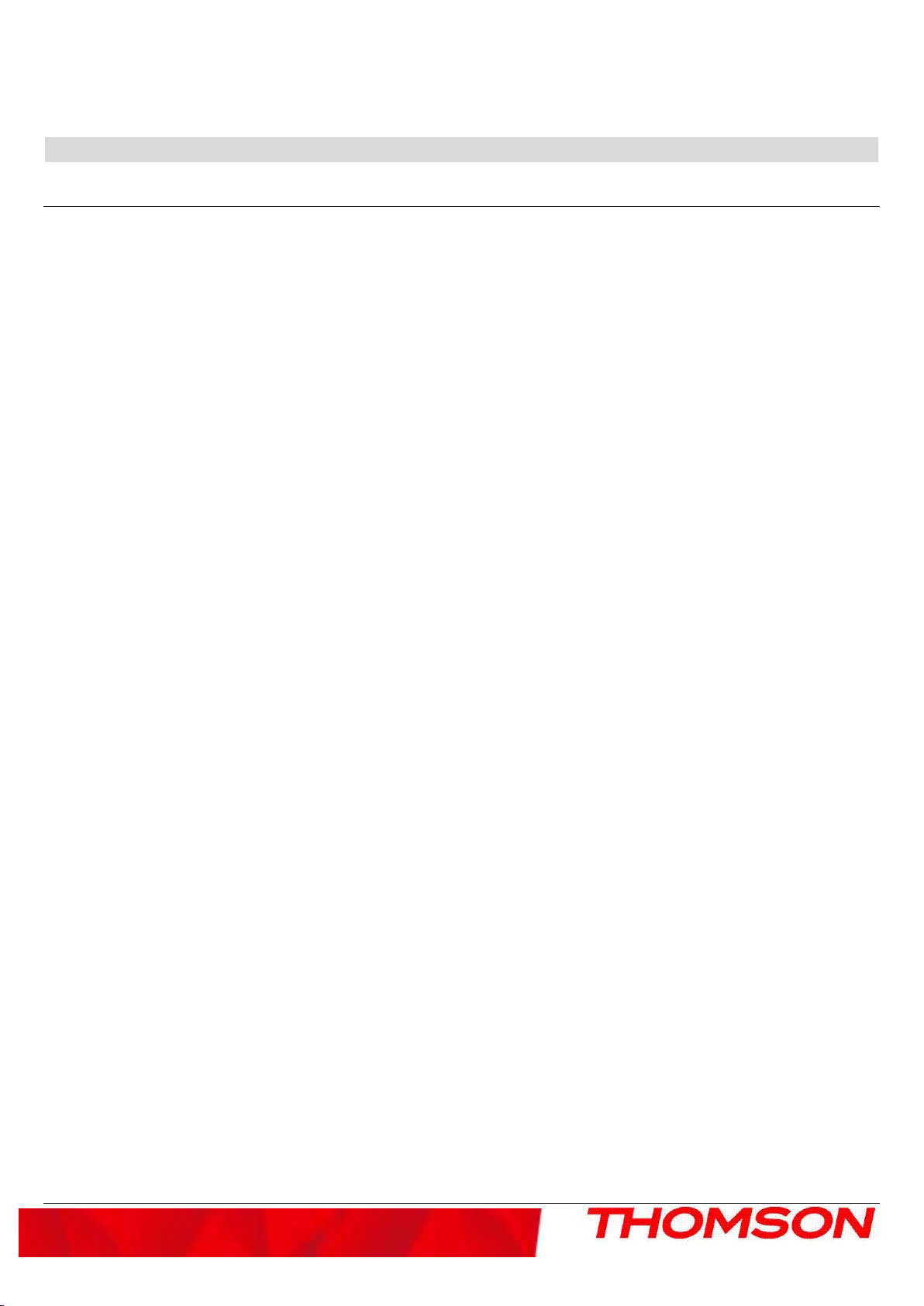
Chapter 1: Connections and Setup
1
Chapter 1: Connections and Setup
Introduction
Cable Modem Features
CableLabs DOCSIS 1.0/1.1/2.0/3.0
Support Multiple Provisioning Mode.
Standard RJ-45 connector for 10/100/1000BaseT Ethernet with auto-negotiation and MDIX functions;
Support maximum Ethernet cable length up to 100m (Category 5)
Support 8 downstream and 4 upstream bonded channels.
Giga tuner design.
Maximum data rate upstream up to 131Mbps(Theoretical) and downstream up to 340Mbps (Theoretical)
Transparent bridging for IP traffic
RSA and 56 bit DES data encryption security
SNMP network management support
Remote operating firmware downloading
Support Web pages and private DHCP server for status monitoring
The following may affect the speed of your cable modem: your computer equipment and configuration (processor
speed, amount of RAM, available disk space); the number of programs you are running at the same time; the
capacity of your ISP; network traffic levels; the Ethernet device in use on your computer. Your cable company
may or may not fully support the speed capabilities of this modem.
What’s on the CD-ROM
Insert the cable modem CD-ROM into your CD-ROM drive to view troubleshooting tips, the internal
diagnostics, and other valuable information.
CD-ROM Contents:
Electronic file of the instruction book in additional languages
Usage and troubleshooting tips
Accessing the Diagnostics Display through the CD-ROM
A button on the CD-ROM menu called “Look at Diagnostics” (found under the “About My Cable Modem” menu)
launches your browser and displays status and diagnostic information stored within the modem in HTML format
(if allowed by the cable operator).
Page 6
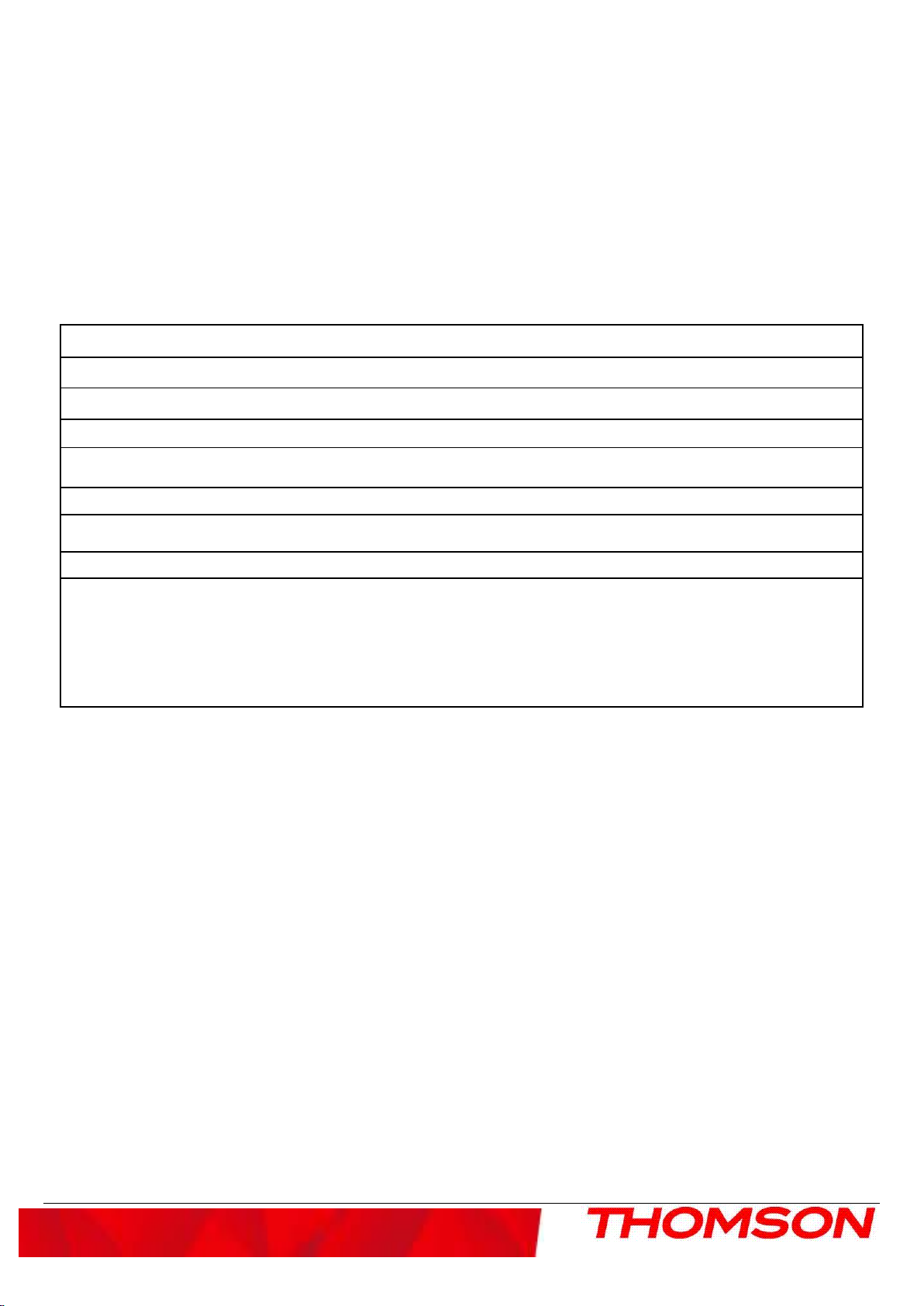
Chapter 1: Connections and Setup
2
Please note that before this page can be displayed, your PC must receive an IP address assignment from the
Cable company’s server, over the cable network. You may want to “bookmark” the IP address in your
browser after the diagnostics page is displayed.
Computer Requirements
Personal computer with the following minimum system requirements (note that the minimum requirements may
vary by Cable company):
IBM PC COMPATIBLE MACINTOSH**
CPU
System RAM
Operating System
Available Disk
Space
Sound Card
Video
CD-ROM Drive
Ethernet
Pentium preferred PowerPC or higher
16MB (32MB preferred) 24MB (32MB preferred)
Windows* 2000/XP/VISTA Mac OS** 7.6.1 or higher
125MB 50MB
Preferred N/A
VGA or better (SVGA preferred) VGA or better (SVGA built-in preferred)
Required Required
10BaseT, 100BaseT,1000BaseT 10BaseT, 100BaseT,1000BaseT
An Ethernet card makes it possible for your computer to pass data to
and from the internet. You must have an Ethernet card and software
drivers installed in your computer. You will also need a standard
Ethernet cable to connect the Ethernet card to your cable modem.
*Windows is a trademark of the Microsoft Corporation.
**Macintosh and the Mac OS are trademarks of Apple Computer, Inc.
Page 7

Chapter 1: Connections and Setup
3
During DHCP, configuration file download, registration, and
Lights Flash sequentially
Lights Flash sequentially
CMTS
US/DS Channel Bonding and Registered with D30 mode (BLUE
Cable Modem Overview
Front Panel
The following illustration shows the front panel of the model:
The LEDs on the front panel are described in the table below (from left to right):
DCM476
Boot-up
Operation
DOCSIS
Start-up
Operation
Channel
Bonding
Operation
Power DS US
ON
X FLASH FLASH FLASH X Following system initialization complete to (before) DS scanning
ON FLASH OFF OFF
ON
ON
ON
ON FLASH FLASH OFF
FLAS
H
X X X X OFF
OFF
FLAS
H
ON ON ON ON Power on 0.25 sec
ON FLASH OFF
ON ON FLASH X
ON ON ON X Operational (NACO=ON)
FLASH FLASH FLASH FLASH
X X OFF OFF
FLASH FLASH FLASH FLASH
ONLIN
E
LINK
X During DS scanning and acquiring SYNC
X From SYNC completed, receiving UCD to ranging completed
Baseline Privacy initialization
DHCP status, LED SHOULD be ON 1 sec, and OFF 1 sec
TFTP status, LED SHOULD be ON 0.25 sec, and OFF 0.25 sec
X Operational (NACO=OFF)
Wait registration with all DS and all US –
from the right to left
Minimum duration 3 seconds
From 1 to 4 DS, from 1 to 4 LEDs are ON.
From 5 to 8 DS, from 1 to 4 LEDs are flashing
Duration 3 seconds
From 1 to 2 US, from 2 to 3 LEDS are ON.
From 3 to 4 US, from 2 to 3 LEDS are flashing.
Duration 3 seconds
Wait registration with all DS and all US –
from the left to right
Minimum duration 3 seconds
Description
CM
Registration
Flavors
ON
ON
ON
ON
ON
X
ON ON ON X
No US/DS Channel Bonding and Registered with Pre-D30
(Green LEDs)
LEDs)
Page 8

Chapter 1: Connections and Setup
4
CPE
Operation
ON
ON
ON
ON
ON
ON
X X X X
ON ON
ON
FLASH ON ON X
ON FLASH ON X
FLASH FLASH ON X
ON
ON ON X US Channel Bonding (BLUE LEDs)
ON
ON X DS Channel Bonding (BLUE LEDs)
Installation 3.0
DS Partial service
US Channel bonding
Installation D3.0
US Partial service
DS channel bonding
Installation D3.0
DS & US Partial service
ON X No US/DS Channel Bonding but Registered with D30 mode
OFF
OFF: No Ethernet Link
ON/ ON
FLASH
ON: Ethernet Link, if connect to Giga port will be lit blue
FLASH: TX/RX Ethernet Traffic
Note: the color of this LED will be Blue if it's linked to Gigabit
SW Download
Operation
ON FLASH FLASH ON X
A software download and while updating the FLASH memory
Reset Button behavior
a) Push and hold the button between 0 and 5 seconds Reboot the device
b) Between 6 and 10 seconds Display the channel bonding status for DS and US
Note: This is the same as the above Channel Bonding display after the registration
c) After 11 seconds Perform the factory reset (This operation should only be performed upon your
Cable-Operator’s request)
Page 9

Chapter 1: Connections and Setup
5
Rear Panel
DCM476
GIGA ETHERNET: Ethernet 10/100/1000BaseT RJ-45 connector
RESET: Reset CM
CABLE: F-Connector
12VDC: AC power socket
Page 10

Chapter 1: Connections and Setup
6
Wall Mounting
The number of the screw: 2 pcs
Direction for wall mounting: Tuner downward or leftward or rightward
Dimension for the screw: diameter: 3.5 mm; length: 10 mm
There are 2 slots on the underside of the CABLE MODEM that can be used for wall mounting.
-----------------------------------------------------------------------------------------------------------------------------------------
Note: When wall mounting the unit, ensure that it is within reach of the power outlet.
-----------------------------------------------------------------------------------------------------------------------------------------
To do this:
1. For THE CABLE MODEM, ensure that the wall you use is smooth, flat, dry and sturdy and use the 2 screws
holes
2. The unit can be to use solid concrete wall and/or hard wood wall
Page 11

Chapter 1: Connections and Setup
7
(Internet Service Provider)
Relationship Among the Devices
This illustration shows a cable company that offers DOCSIS compliant Internet services
Computer Cable Modem Cable Company Internet
What the Modem Does
The Thomson digital cable modem serves as a two-way high-speed bridge between your personal computer and a
cable Internet Service Provider (ISP). It converts information that originates from the Internet or your computer
into electronic messages that can be transported over the same wires your cable company uses to transport video
signals.
What the Modem Needs to Do Its Job
●
The Right Cable Company: Make sure your local cable company provides data services that use cable
industry-standard DOCSIS technology compatible with your cable modem.
●
The Internet Service Provider (ISP): Your cable company provides you access to an Internet Service Provider
(ISP). The ISP is your gateway to the Internet. It provides you with a pipeline to access Internet content on the
World Wide Web (WWW).
Check with your cable company to make sure you have everything you need to begin; they’ll know if you need
to install special software or re-configure your computer to make your cable internet service work for you.
Contact Your Local Cable Company
You will need to contact your cable company to establish an internet account before you can use your modem.
You should have the following information (which you will find on the sticker on the modem) ready:
. ● The serial number
. ● The model number of the modem
●
The Media Access Control (MAC) address
.
Page 12

Chapter 1: Connections and Setup
8
Record your information here:
Serial Number:__________________________________
Model
Number:__________________________________________
MAC Address:
Please verify the following with the cable company:
●
The cable service to your home supports DOCSIS/Euro-DOCSIS compliant two-way modem access.
●
Your Internet account has been set up.
●
You have a cable outlet near your PC and it is ready for cable modem service.
Note: It is important to supply power to the modem at all times. Keeping your modem plugged in will keep
it connected to the Internet. This means that it will always be ready when you are.
Important Information
Your cable company should always be consulted before installing a new cable outlet. Do not attempt any
rewiring without contacting your cable company first.
Page 13

Chapter 1: Connections and Setup
9
Connecting the Cable Modem
Connecting the Cable Modem to a Single Computer
This section of the manual explains how to connect your cable modem to the Ethernet port on your computer and
install the necessary software. Please refer to figure 1 to help you connect your cable modem for the best
possible connection.
Attaching the Cable TV wire to the Cable Modem
1. Locate the Cable TV wire. You may find it one of three ways:
A. Connected directly to a TV, a Cable TV converter box, or VCR. The line will be connected to the jack
which should be labeled either IN, CABLE IN, CATV, CATV IN, etc.
B. Connected to a wall-mounted cable outlet.
C. Coming out from under a baseboard heater or other location. See Figure 1 for the wiring example.
Fig. 1: Basic Home Wiring
Page 14

Chapter 1: Connections and Setup
Ethernet Connection to One Computer
Make the connections to the modem in the following sequence:
1. Connect one end of the coaxial cable to the cable connection in the wall, and the other end to the connector on
the modem labeled “CABLE.”
2. Insert the plug from the AC power supply into the power AC jack on the cable modem and the two-prong plug
into the AC outlet.
Note: Use only the power supply that accompanied this unit. Using other adapters may damage the unit.
3. Connect one end of the Ethernet cable (straight-wired, see below) to the Ethernet port on the back of your
computer, and the other end to the ETHERNET port on the cable modem’s back panel.
Make sure that the Ethernet cable is straight-wired (not “null” or crossover-wired). However, you will need a
crossover-type cable if you are connecting the modem to a hub, or a hub within a port switch that provides the
same function.
Fig. 2
10
Page 15

Chapter 1: Connections and Setup
Connecting More Than Two Computers to the Cable Modem
If you need to connect two or more computers, you’ll need the following additional equipment (if supported by
your cable operator):
●
Crossover-wired, or “null,” category 5 Ethernet cable for the cable modem to be connected to the hub
●
10/100/1000BaseT Hub or Switch.
●
Straight through, or standard, category 5 Ethernet cable (one for each computer to be connected)
If you have a hub with an uplink port, a straight through cable can be used in combination with that port in lieu of
the crossover cable.
An uplink port has a small switch on it to change the polarity of the connection. It can accept either a crossover or
a straight cable, depending on the setting.
Fig. 3
Note: You may need to check with your service provider in order to connect multiple computers.
11
Page 16

Chapter 1: Connections and Setup
Activating the Cable Modem
After you install the cable modem and turn it on for the first time (and each time the modem is reconnected to the
power), it goes through several steps before it can be used. Each of these steps is represented by a different pattern
of flashing lights on the front of the modem.
Note:
If only the LEDs “Power” and “Online” are lit and the LEDs “DS” and “US” are flashing, this indicates the cable
modem is automatically updating its system software.. Please wait for the LEDs to stop flashing. You cannot use
your modem during this time. Do not remove the power supply, switch off (of/off switch) or reset the cable
modem during this process.
All indicators flash once prior to the initialization sequence.
12
Page 17

Chapter 2: Additional Information
Chapter 2: Additional Information
Frequently Asked Questions
Q. What if I don’t subscribe to cable TV?
A. If cable TV is available in your area, data service may be made available with or without cable TV service.
Contact your local cable company for complete information on cable services, including high-speed internet
access.
Q. How do I get the system installed?
A. Professional installation from your cable provider is strongly recommended. They will ensure proper cable
connection to the modem and your computer. However, your retailer may have offered a self installation kit,
including the necessary software to communicate with your cable ISP.
Q. Once my cable modem is connected, how do I get access to the Internet?
A. Your local cable company provides your internet service*, offering a wide range of services including email,
chat, and news and information services, and a connection to the World Wide Web.
Q. Can I watch TV and surf the Internet at the same time?
A. Absolutely!
Q. Can I run more than one computer on the modem?
A. Yes – a single cable modem can support up to 32 computers using Ethernet connectivity.
Q. What do you mean by “Broadband”?
A. Simply put, it means you’ll be getting information through a “bigger pipe,” with more bandwidth, than a
standard phone line can offer. A wider, “broader” band means more information, more quickly.
Q. What is DOCSIS and what does it mean?
A. “Data Over Cable Service Interface Specifications” is the industry standard that most cable companies are
adopting as they upgrade their systems. Should you ever decide to move, the DOCSIS cable modem will work
with all upgraded cable systems that is DOCSIS compliant.
13
Page 18

Chapter 2: Additional Information
General Troubleshooting
You can correct most problems you have with your product by consulting the troubleshooting list that follows.
I can’t access the internet.
Check all of the connections to your modem.
●
Your Ethernet card may not be working. Check each product’s documentation for more information.
●
The Network Properties of your operating system may not be installed correctly or the settings may be
incorrect. Check with your ISP or cable company.
Two lights are flashing in sequence (DS & US) while 2 others are on (Power & Online).
●
This means the modem is automatically updating its system software. Please wait for the lights to stop flashing.
The updating process typically lasts less than one minute.
●
Do not remove the power supply or reset the modem during this process.
I can’t get the modem to establish an Ethernet connection.
●
Even new computers don’t always have Ethernet capabilities – be sure to verify that your computer has a
properly installed Ethernet card and the driver software to support it.
●
Check to see that you are using the right type of Ethernet cable.
The modem won’t register a cable connection (Online light not on continuously).
●
If the modem is in Initialization Mode, the ONLINE lights will be flashing. Call your Cable Company if it has
not completed this 5-step process within 30 minutes, and note which step it is getting stuck on. The modem
should work with a standard RG-6 coaxial cable, but if you’re using a cable other than the one your Cable
Company recommends, or if the terminal connections are loose, it may not work. Check with your Cable
Company to determine whether you’re using the correct cable.
●
If you subscribe to video service over cable, the cable signal may not be reaching the modem. Confirm that
good quality cable television pictures are available to the coaxial connector you are using by connecting a
television to it. If your cable outlet is “dead”, call your Cable Company.
●
Verify that the Cable Modem service is DOCSIS compliant by calling your cable provider.
14
Page 19

Chapter 2: Additional Information
FCC Declaration of Conformity and Industry Canada Information
This device complies with Part 15 of the FCC Rules. Operation is subject to the following two conditions: (1) this
device may not cause harmful interference, and (2) this device must accept any interference received, including
interference that may cause undesired operation.
Trade Name: Model: DCM476
Equipment Classification: Computing Device Accessory
Responsible Party: Thomson Inc.
101 W. 103rd St. INH700
Indianapolis, IN 46290
USA
This equipment has been tested and found to comply with the limits for a Class B digital device, pursuant to Part
15 of the FCC Rules. These limits are designed to provide reasonable protection against harmful interference in a
residential installation. This equipment generates, uses, and can radiate radio frequency energy and, if not installed
and used in accordance with the instructions, may cause harmful interference to radio communications. However
there is no guarantee that interference will not occur in a particular installation. If this equipment does cause
harmful interference to radio or television reception, which can be determined by turning the equipment off and on,
the user is encouraged to try and correct the interference by one or more of the following measures:
●
Reorient or relocate the receiving antenna.
●
Increase the separation between the equipment and receiver.
●
Connect this equipment into an outlet on a circuit different from that to which the receiver is connected.
●
Consult the dealer or an experienced radio/TV technician for help.
FCC regulations state that unauthorized changes or modifications to this equipment may void the user’s
authority to operate it.
This Class B digital apparatus meets all requirements of the Canadian Interference Causing Equipment
Regulations.
Service Information ____
If you purchased or leased your cable modem directly from your cable company, then warranty service for the
cable modem may be provided through your cable provider or its authorized representative. For information on
1) Order Service, 2) Obtaining Customer Support, or 3) Additional Service Information, please contact your cable
company. If you purchased your cable modem from a retailer, see the enclosed warranty card.
15
Page 20

Chapter 2: Additional Information
Glossary
10/100/1000BaseT – Unshielded, twisted pair cable with an RJ-45 connector, used with Ethernet LAN
(Local Area Network). “10/100/1000” indicates auto-sensing speed (10 Mbps or 100 Mbps or 1Gbps), “Base”
refers to baseband technology,
and “T” means twisted pair cable
.
DHCP (Dynamic Host Control Protocol) – A protocol which allows a server to dynamically
assign IP addresses to workstations on the fly.
DOCSIS (Data Over Cable Service Interface Specifications) – A project with the objective of developing a set
of necessary specifications and operations support interface specifications for cable modems and associated
equipment.
Ethernet card – A plug-in circuit board installed in an expansion slot of a personal computer. The
Ethernet card (sometimes called a Network Interface Card or NIC) takes parallel data from the
computer, converts it to serial data, puts it into a packet format, and sends it over the 10BaseT or
100BaseT or 1000BaseT LAN cable.
F Connector – A type of coaxial connector, labeled CABLE IN on the rear of the cable modem,
that connects the modem to the cable system.
HTTP (HyperText Transfer Protocol) – Invisible to the user, HTTP is used by servers and
clients to communicate and display information on a client browser.
Hub – A device used to connect multiple computers to the cable modem.
IP Address – A unique, 32-bit address assigned to every device in a network. An IP (Internet
Protocol) address has two parts: a network address and a host address. This modem receives a
new IP address from your cable operator via DHCP each time it goes through Initialization Mode.
MAC Address – The permanent “identity” for a device programmed into the Media Access
Control layer in the network architecture during the modem’s manufacture.
Network Driver – A file that is loaded on the computer to allow the computer to recognize the
Ethernet card.
TCP/IP (Transmission Control Protocol/Internet Protocol) – A networking protocol that
provides communication across interconnected networks, between computers with diverse
hardware architectures and various operating systems.
16
Page 21

Chapter 2: Additional Information
Applicable power supplies list:
a)
Global Yeou Diann Electric Industrial Co., Ltd.
AMS6-1201000SV (Europe Plug)
AMS6-1201000SB (United Kingdom Plug or Singapore Plug)
AMS6-1201000SS (Australian Plug or Korea Plug)
AMS6-1201000SC (China Plug)
AMS6-1201000SR (Russia Plug)
AMS6-1201000SI (India Plug)
AMS6-1201000SA (Argentina Plug)
AMS6-1201000SX (Brazil Plug)
AMS6-1201000SH (Thailand Plug)
AMS6-1201000SU (US Plug)
b)
Leader Electronics Inc.
MV12-Y120100-A2 (Europe Plug)
MV12-Y120100-B2 (United Kingdom Plug)
MV12-Y120100-C5 (China Plug)
MT12-Y120100-A1 (US Plug)
Please do not send any products to the Indianapolis address listed in this manual or on the carton. This will only
add delays in service for your product.
Thomson Inc.
101 W. 103rd St., INH700
Indianapolis, IN 46290
USA
17
Page 22

For more information
Technicolor | 1 rue Jeanned'Arc | 92443 Issy les Moulineaux | France
Tel. : 33 (0) 1 41 86 50 00 | Fax : 33 (0) 1 41 86 56 59 | www.thomson-broadband.com
© 2007 Thomson Inc.- Trademark(s) ® Registered\ -Marca(s) Registada(s)\
Photos and features subject to change without notice.
Illustration of product nish may vary from actual color.
