Page 1
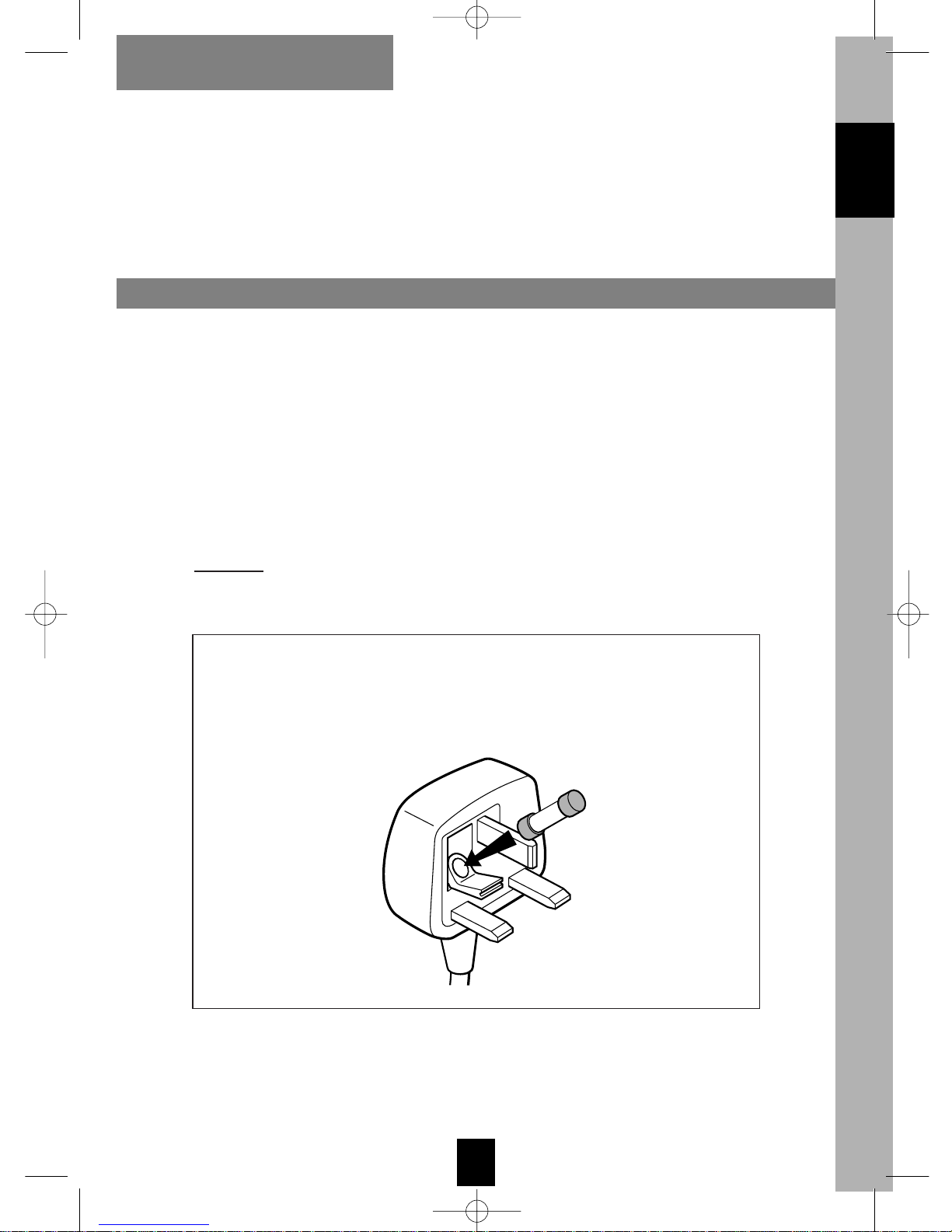
EN
I
ENGLISH
SAFETY INFORMATION
Mains connection
A fused plug must be fitted with a 3A fuse approved by ASTA or
BSI to BS 1362 and fuse covers must always be securely replaced.
If your Video Recorder does not work, the fuse may be blown.
This video is suitable for use on A.C. mains supply, 220-240 V - 50 Hz only.
It must not be connected to D.C. mains.
Note: The mains lead of the video is fitted with a moulded plug.
Because the lead is detachable and because it contains safety
components we cannot recommend re-wiring.
Do NOT
under any circumstances plug the severed plug into any
mains socket as this could result in electric shock.
3A
!
The OFF button Bon the remote contr ol does not completely disconnect
the unit from the mains supply but switches operating power on and off.
U-T7078PE-GB/MR-BEI/912 6/01/00 10:17 Page I
Page 2
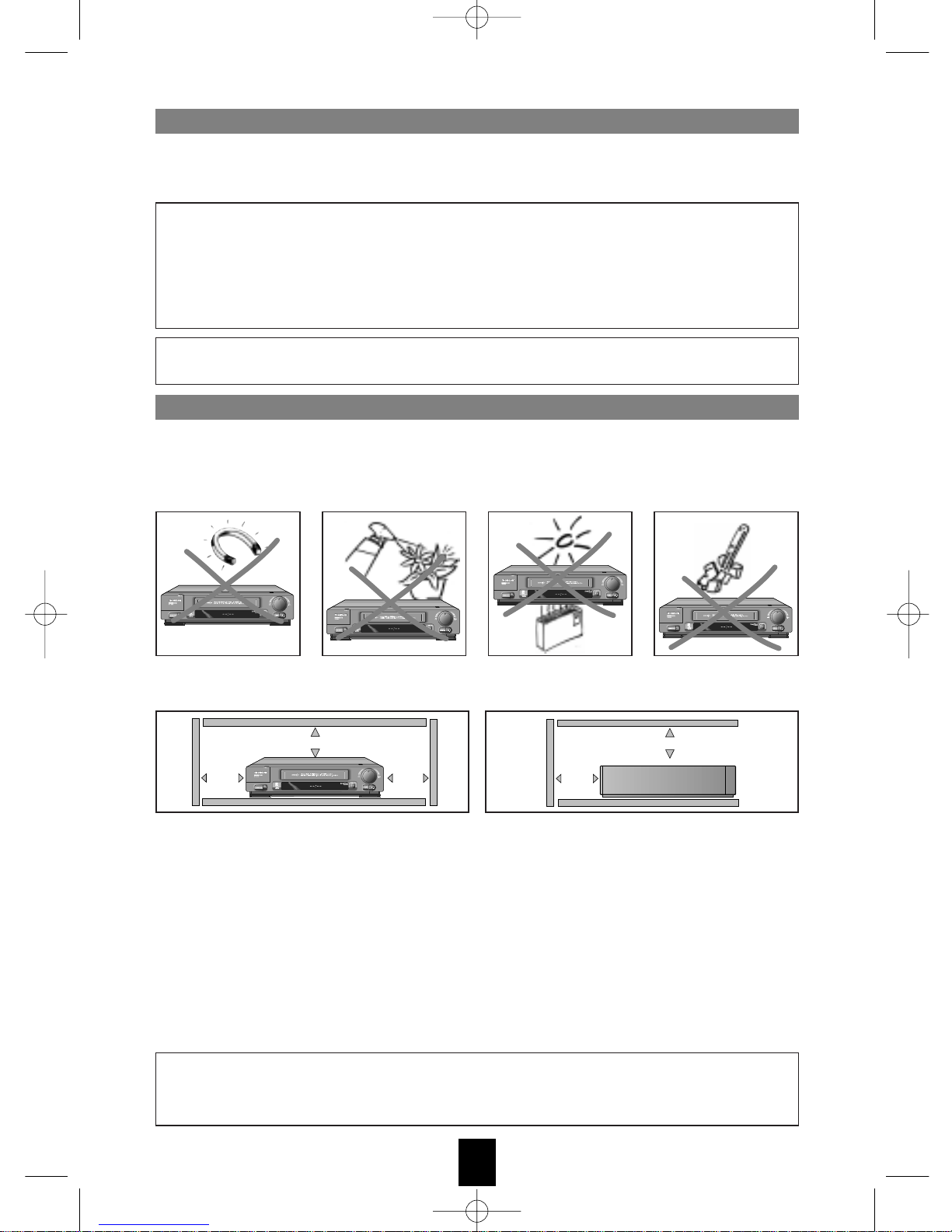
EN
II
The guarantee certificate delivered with your video recorder mentions its type and
production number. Keep it with the invoice. They will be required to assert your
warranty rights.
Guarantee
Set up - Make sure the mains voltage in your home complies with that indicated on the
identification label on the back of your video recorder.
Install the video recorder horizontally, far from any heat sources (e.g. fireplace...) or
appliances producing high magnetic or electric fields.
Use - If your video recorder or a tape has been kept in a cold place for some time, like
for example in a car boot in winter, wait approximately 2 hours before using your
video recorder. The openings above and below are for ventilation purposes. They
should not be blocked. In the case of a thunder storm, it is recommended to disconnect
the video recorder from the aerial socket.
This video recorder should under no circumstances be used for industrial purposes. It is
intended for domestic use only.
Cleaning - Use a soft, dry and clean cloth. Do not use any stripper, abrasive or solvent
products. If an object or liquid penetrates into the video recorder, disconnect it
immediately and have it checked by an authorised technician.
If you place your video recorder in a specific unit, make sure there is enough
ventilation. Leave 7-10 cm around your video recorder as shown in the diagram below.
Precautions
• All repairs during the warranty period should be carried out by an authorised
technician representing our brand.
• All exceptions to this rule will lead to the cancellation of your warranty rights.
• Never open the appliance yourself, since this may be dangerous for you or
damage the equipment.
Total or partial copying of recordings protected by copyright law, without explicit
authorisation from the copyright owners, constitutes a breach of the law.
10 cm
7 cm
10 cm
10 cm
7 cm
Thomson multimedia is not liable if the video recorder is used other than in
accordance with this manual.
U-T7078PE-GB/MR-BEI/912 6/01/00 10:17 Page II
Page 3
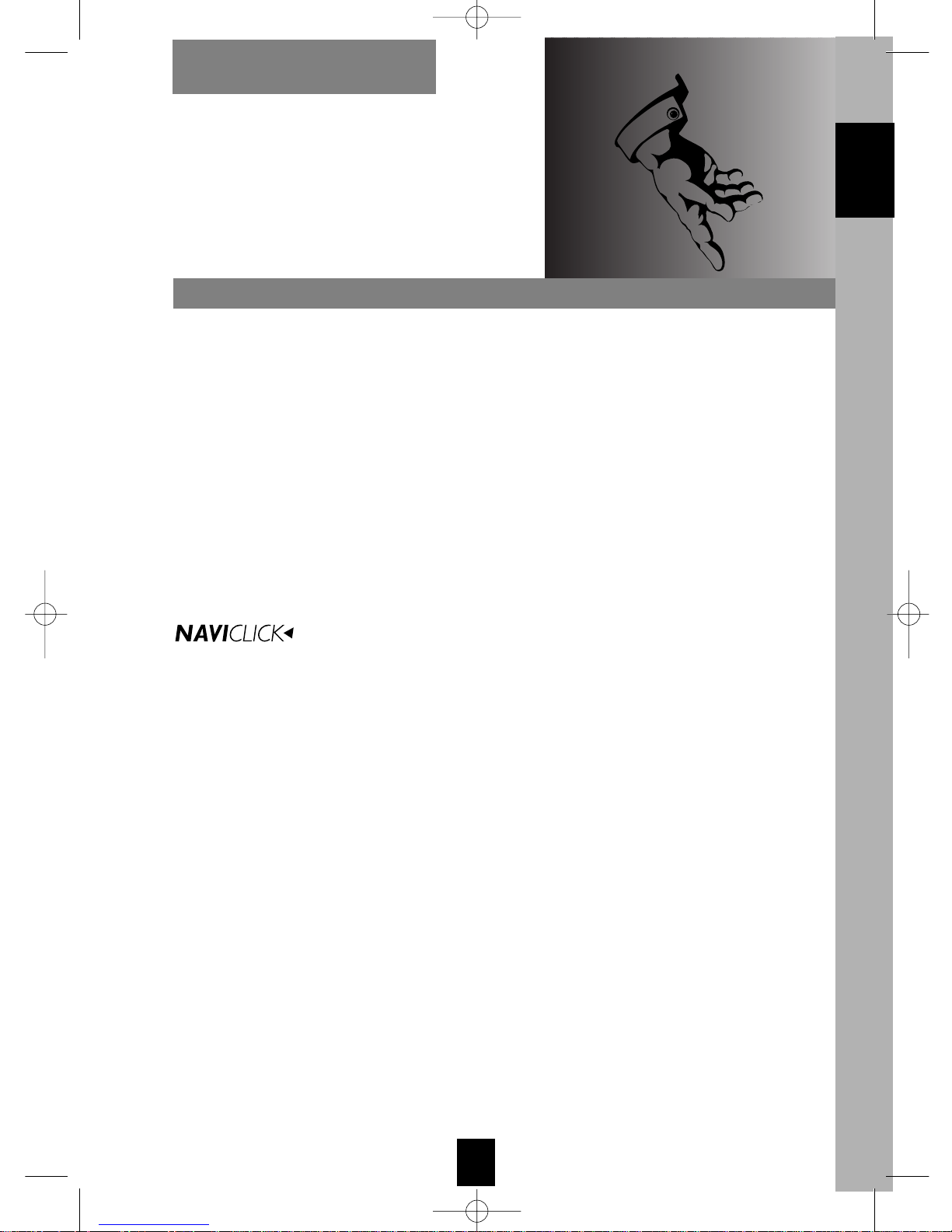
EN
1
ENGLISH
CONTENTS
Multi-TV
remote control
............................................................ 2-3
- Controlling the TV set
- Storing the TV code
Controlling the VCR ............................................................... 4
- Controlling the VCR
Monitoring the operation ....................................................... 5
- Display
Viewing ................................................................................ 6-7
- Watching either a VCR or TV channel
- Viewing a tape
Recording a tape................................................................... 8-9
- Recording
-
S.O.S. (Snap On-Screen) RECORD
...................................................................... 10
Subtitle feature...................................................................... 11
Programming a recording...................................................... 12-13
- With Videoplus+ codes
- Without Videoplus+ code
Tape control while playing ..................................................... 14-15
Adjusting the picture.............................................................. 16-17
Preferences ........................................................................... 18-19
HI-FI functions ....................................................................... 20-21
- In the play mode
- In the recording mode
Sound dubbing...................................................................... 22
Insert edit.............................................................................. 23
Sequence editing................................................................... 24
Additional information........................................................... 25
Understanding ...................................................................... 26
Technical features .................................................................. 27
Identifying and correcting problems ....................................... 27
U-T7078PE-GB/MR-BEI/912 6/01/00 10:17 Page 1
Page 4
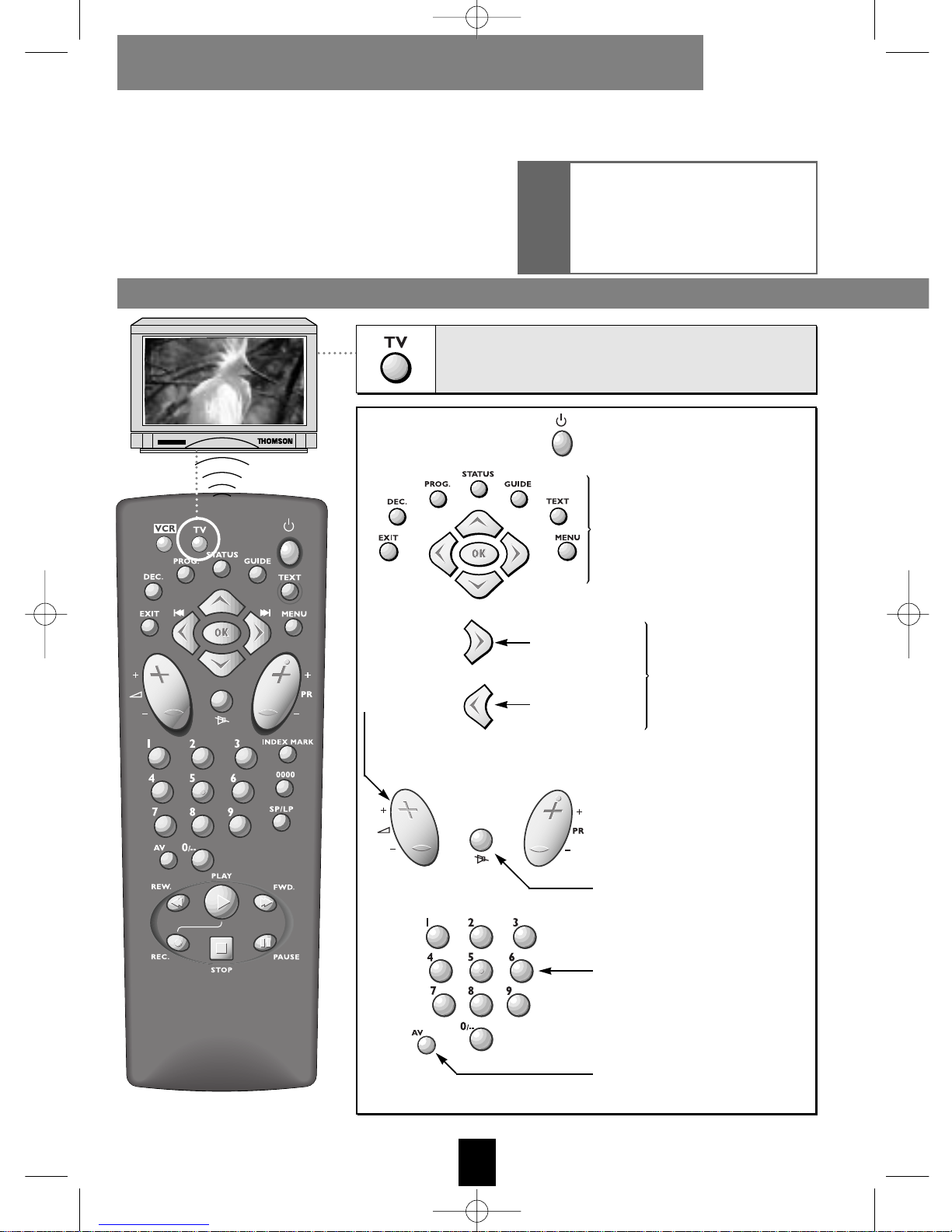
EN
2
CONTROLLING THE TV SET
MULTI-TV REMOTE CONTROL
Your remote control can be used to control certain
functions on most TV sets. Before using it, you need to
programme it with one of the codes listed on the next
page.
These keys are the same as
certain functions on your TV s
remote control (if it is our
brand).
To switch off the sound.
To adjust
the sound
volume.
To switch the TV set on or
to select a channel.
To select a SCART socket and
view the pictures of the AV
unit connected to this socket.
To change the channel.
To increase
the image
size / zoom +.
To decrease
the image
size / zoom -.
!
Depending on the type of TV set
you own, this remote control
may not be compatible or
certain functions may not be
available.
These two functions
are available on
THOMSON TV sets
only.
Pour commander le téléviseur,
appuyez d’abord sur cette touche.
To control your TV set, press this key first.
To switch your TV set on or
off.
U-T7078PE-GB/MR-BEI/912 6/01/00 10:17 Page 2
Page 5
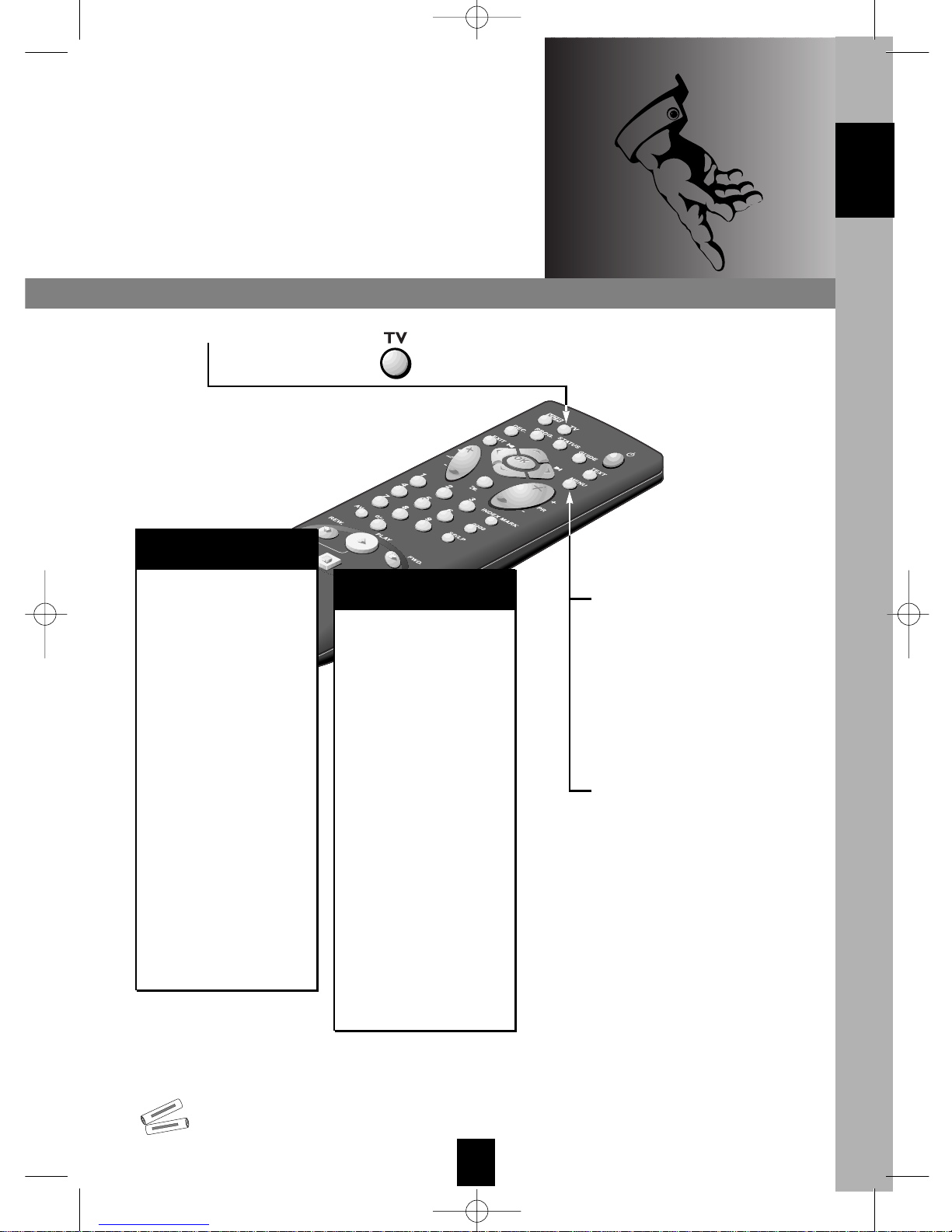
EN
3
When changing batteries, the TV brand may require resetting again.
-
+
SIZE AA 1,5 V 0%MERCURY
GREENELL
EXTRA HEAVY DUTY
-
+
SIZE AA 1,5 V 0%MERCURY
GREENELL
EXTRA HEAVY DUTY
STORING THE TV CODE
Your remote control is a MULTI BRAND TV remote
controlller. Before controlling the TV functions, check
out the Brand Code (3 digits) from the table below and
carry out the following procedures.
ENGLISH
1 - Press key TV.
2 - Press and hold down the
MENU key and enter 3 digits
brand codes.
Depending on your TV set
model, it may be necessary
to try several of the proposed
codes.
3 - Release the MENU key.
Remark: Not all functions are
applicable depending on model of TV
brand used. Some old TV set cannot be
controlled by this remote control.
ORION . . . . . . . . . . . . . . . .005-020
PANASONIC . . . . . . . .012-005-026
PHILIPS . . . . . . . . . . . .019-020-021
PHONOLA . . . . . . . . . .019-020-021
PIONEER . . . . . . . . . . . . . . .001-005
POLYTRON . . . . . . . . .020-027-029
RADIOLA . . . . . . . . . . .019-020-021
RADIOMARELLI . . . . . . . . . . . . . .019
REX . . . . . . . . . . . . . . . . . . . . . .005
SABA . . . . . .001-000-005-010-019
SALORA . . . . . . . . . . . . . . . . . . .005
SAMSUNG . . . . . . . . . . . . .020-030
SANYO . . . . . . . . . . . . . . .008-018
SCHAUB-LORENZ . . . .005-016-020
SCHNEIDER . . . . . . . . .019-020-021
SELECO . . . . . . . . . . . . . . . . . . .005
SHARP . . . . . . . . . . . . . . . .022-018
SIEMENS . . . . . . . . . . . . . . . . . .023
SINGER . . . . . . . . . . . .001-002-019
SINUDYNE . . . . . . . . . . . . . . . . .019
SONITRON . . . . . . . . . . . . . . . .008
SONY . . . . . . . . . . . . . . . . .014-018
TELEAVIA . . . . . . . . . . .001-010-020
TELEFUNKEN .001-002-000-010-020
THOMSON . .001-000-002-010-020
TOSHIBA . . . . . . .006-018-024-016
WEGA . . . . . . . . . . . . . . . . . . . .019
YOKAN . . . . . . . . . . . . . . .020-025
YOKO . . . . . . . . . . . . . . . . . . . .020
BRAND NAME
OF YOUR TV
BRAND
CODE
AKAI . . . . . . . . . . . . . . . . .008-020
AKARI . . . . . . . . . . . . . . . . . . . .028
BANG & OLUFSEN . . . . . . .009-019
BLAUPUNKT . . . . . . . . . . . . . . . .023
BRANDT . . . . . . . .001-000-010-020
BRIONVEGA . . . . . . . . . . . . . . .019
BLUESKY . . . . . . . . . . . . . . . . . .020
CGE . . . . . . . . . . . . . . . . . . . . . .016
CONTINENTAL EDISON . . . . . . .004
DAEWOO . . . . . . . . . . . . .020-025
ELBE . . . . . . . . . . . . . .005-015-023
FERGUSON . .001-003-004-000-010
FINLUX . . . . . . . . . . . .020-024-019
FISHER . . . . . . . . . . . . . . . . . . . .008
FORMENTI . . . . . . . . . . . . . . . . .019
GOLDSTAR . . . . . . . . . . . . . . . . .020
GRUNDIG . . . . . . . . . .023-024-016
HITACHI . . . . . . . . . . . . . . . . . . .007
IMPERIAL . . . . . . . . . . . . . . . . . .016
JVC . . . . . . . . . . . . . . . . . . . . . .013
KNEISSEL . . . . . . . . . . . . . .020-025
LOEWE . . . . . . . . . . . . . . . . . . .020
LOEWE OPTA . . . . . . . . . . .019-020
LUXOR . . . . . . . . . . . . . . . . . . . .005
METZ . . . . . . . . . . . . . .013-019-023
MITSUBISHI . . . . . . . . .017-018-020
MIVAR . . . . . . . . . . . . . . . . . . . .016
NOKIA . . . . . . . . . . . . . . . . . . .005
NORDMENDE . . . .001-010-020-000
BRAND NAME
OF YOUR TV
BRAND
CODE
U-T7078PE-GB/MR-BEI/912 6/01/00 10:17 Page 3
Page 6
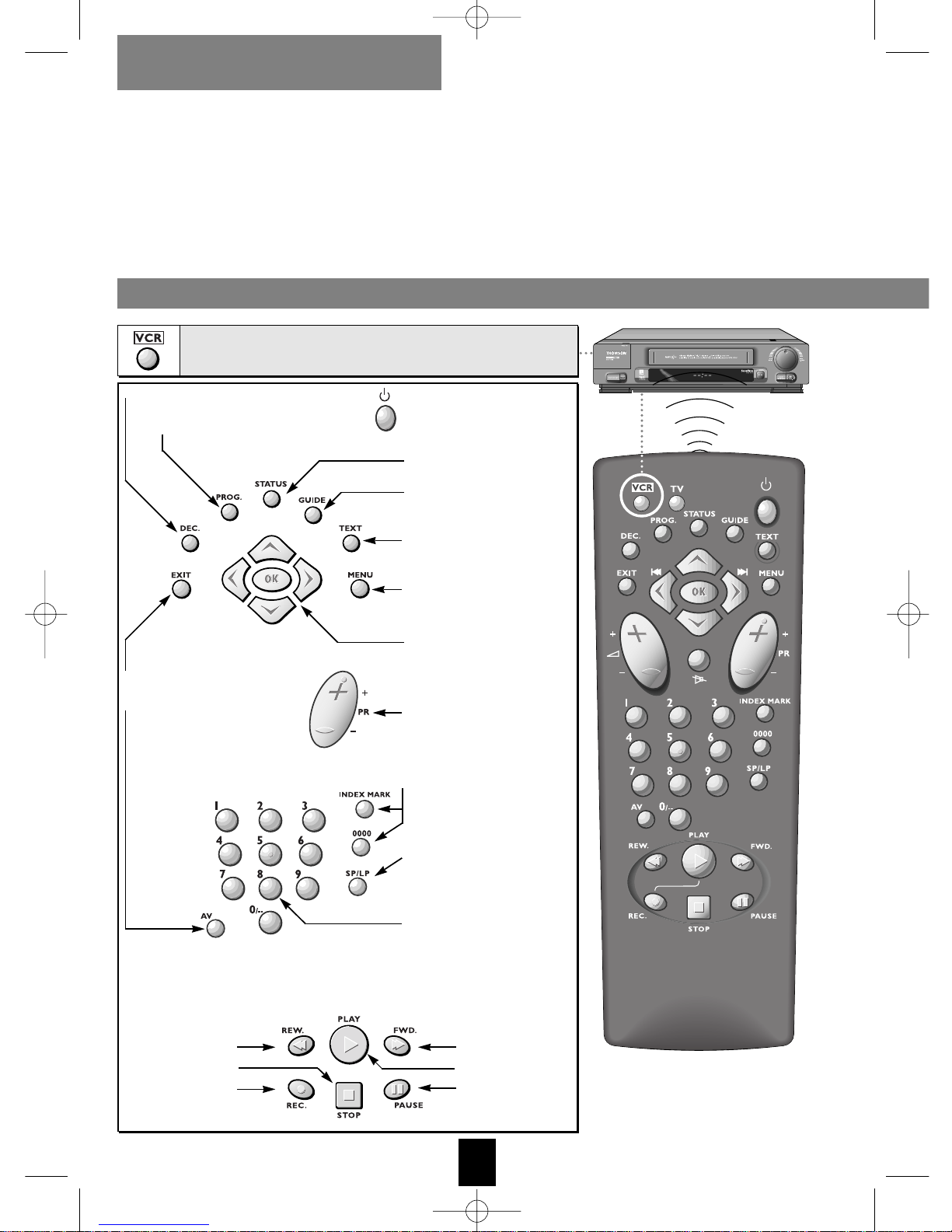
EN
4
CONTROLLING THE VCR
CONTROLLING THE VCR
MONITORING THE OPERATION
Point the remote control
towards the video recorder
when you press a key.
Pour commander le téléviseur,
appuyez d’abord sur cette touche.
To control your video recorder, press this key first.
To select a channel. For 2digit channels, press 0/--
first (example: 0, 1, 2
for Pr12)
The controls/functions below are also to be
found on the front of the video recorder
To switch the video
recorder on and off
To double the recording
time of a tape with LP
To select the function decoder
To add or remove
an index
To call up
the NAVICLICK menu
To display the subtitles
To display the information
screen
To display the SUMMARY
menu
To leave a menu at
any moment
To select the AV
units connected to
the audio/video
sockets
(AV1, AV2, AV3,
AV4)
To change the channel
Forward
Play
Pause
Reverse
Stop
Record
To display the menu SHOWVIEW
To navigate through the
menus and to validate with
OK
U-T7078PE-GB/MR-BEI/912 6/01/00 10:17 Page 4
Page 7
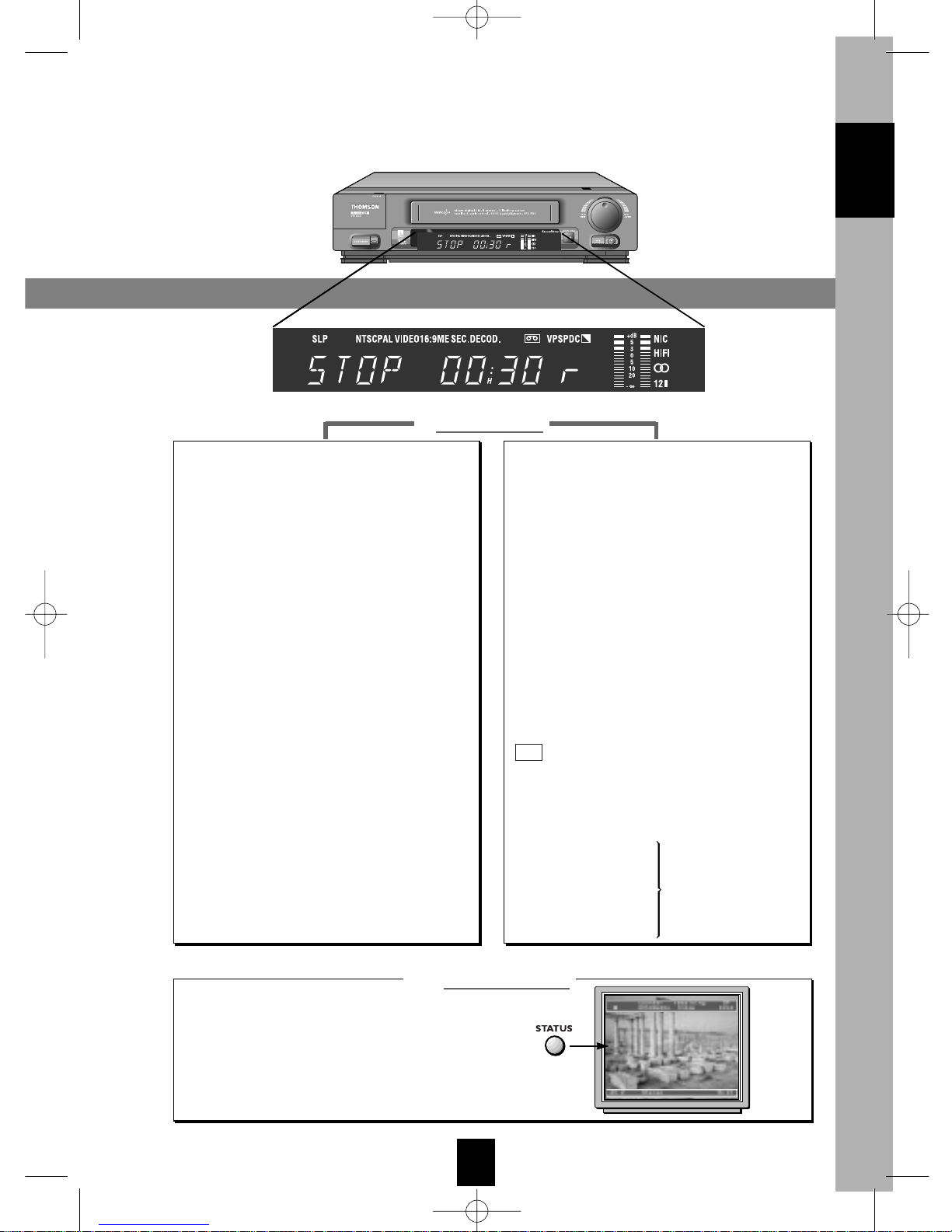
EN
5
ENGLISH
DISPLAY
T
he display
O
n the screen
The video recorder automatically detects the
type of standard tape loaded (E30, 60, 120…).
When you call the information screen up, the
video recorder indicates the cassette type and
the time remaining until the end of the tape.
MAN
STOP : Stop - tape stopped
FFWD : Forward
REW : Reverse (rewinding)
PLAY : Play
SR : Fast play
SM : Variable slow motion
PAUSE : Freeze frame
REC-P : Pause-record
REC : Currently recording
TIMER : Programmed recording
P
r
: Picture and sound from a TV channel
Au1-2
: AV1-AV2 -
Picture and sound from an
AV unit connected to the SCART
sockets (AUDIO/VIDEO) on the back
of the video recorder.
Au3
: AV3 -
Picture and sound from an AV
unit connected on the front of the
video recorder.
Au4
: AV4 -
pictures and sound from a set
connected to the cinch sockets
(AUDIO/VIDEO) at the rear of the
VCR.
SA
:
Picture and sound from a satellite
channel
01 15 35 : Tape counter
09:53 : Time
Display of the clock or of the time: the length of
the tape played since the beginning during
play or record, the time remaining until the end
of the tape (r) in STOP.
SP : Play/record at standard speed
(Standard Play)
LP : Play/record in long play (Long Play)
SLP : Very long play of an NTSC tape
(Super Long Play)
NTSC PAL :
Play in NTSC for a PAL TV set
VIDEO: The video recorder transmits the picture
and the sound to the TV set
16/9 : Play/record in 16/9 format
MESEC : Play/record in Mesecam
DECOD : A decoder or any other AV unit
connected to the AUDIO/VIDEO 2
socket is on
: Presence of a tape
in the video recorder
VPS : The current programme is in VPS
PDC : The current programme is in PDC
NIC : Nicam sound
HIFI : Hi-fi sound
ii
: Mixed sound
1 : Left channel
2 : Right channel
LL
: Mono track
A
The sound
proposed by the
channel or the tape
MAN
U-T7078PE-GB/MR-BEI/912 6/01/00 10:17 Page 5
Page 8
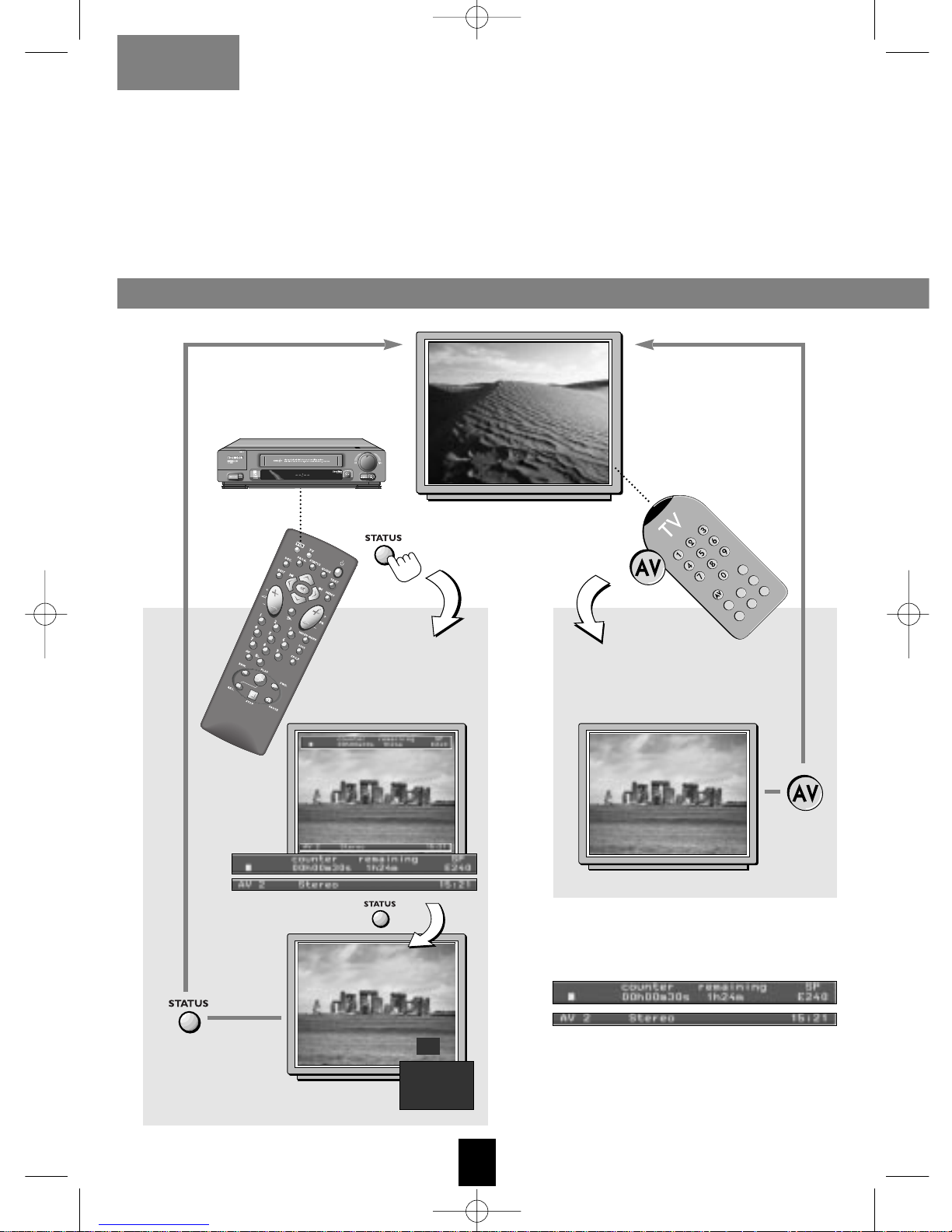
EN
6
TV pictures
Video recorder
pictures with
video recorder
information
Video recorder
pictures without
video recorder
information
VIEWING
WATCHING EITHER A VCR OR TV CHANNEL
The information depends on the operating
mode of the video recorder
(STOP, PLAY...).
VCR
VCR
With the
STATUS
key, you can select the image to be displayed on your TV
screen. Press this key successively to display:
(1) • the current TV programme image,
(2) • the VCR image including display of VCR status,
(3) • the VCR image,
(1) • the TV programme image…
When VCR is displayed on the screen, you’re watching the VCR image.
When pressing the
STATUS
key, the name
of the current programme is displayed at
the bottom of the screen (provided that the
channel broadcasts Teletext).
U-T7078PE-GB/MR-BEI/912 6/01/00 10:17 Page 6
Page 9
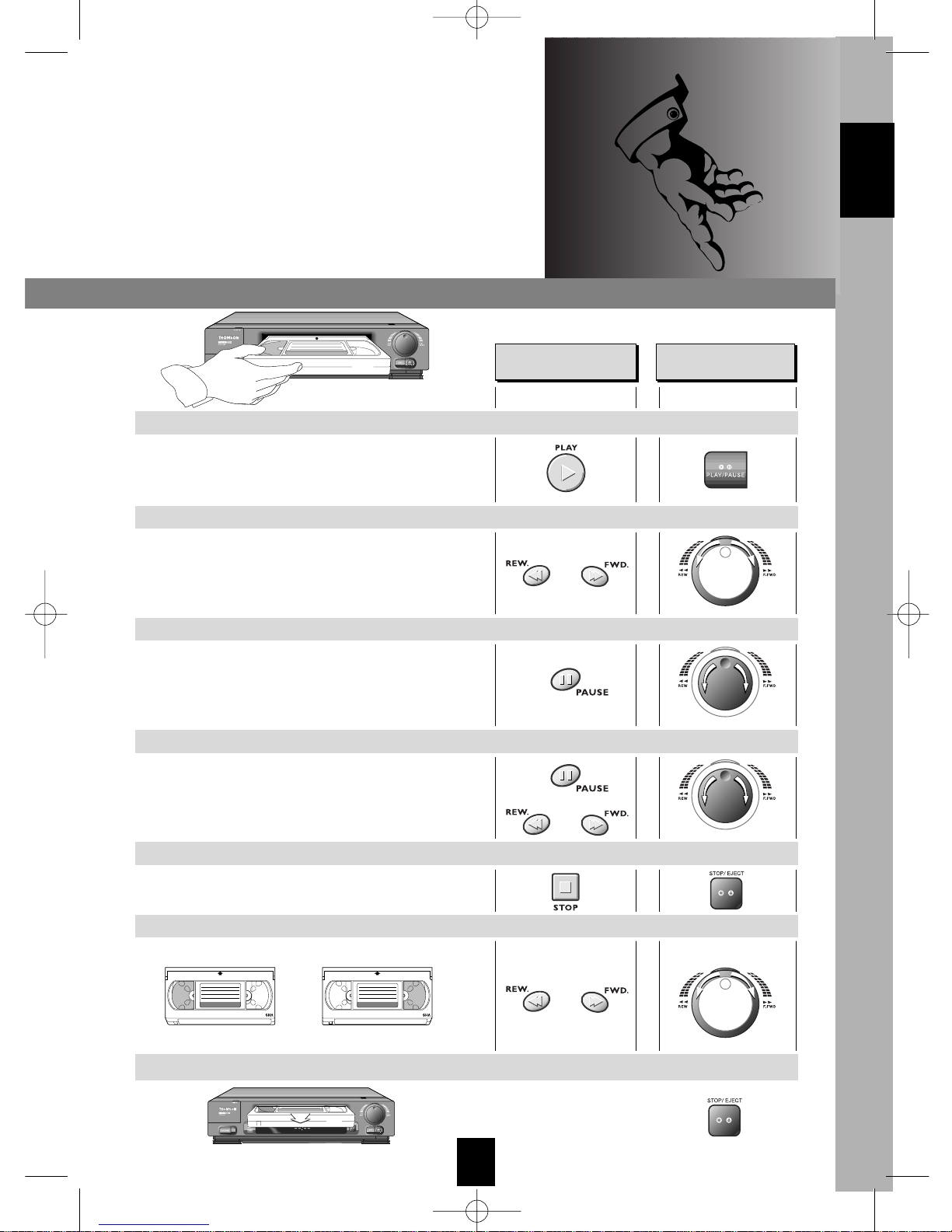
EN
7
ENGLISH
To view a tape and explore the recordings on it, freeze a
frame, find precise sequences with the fast search, rewind
to the start or the end of the tape.
F
7
VHS
VHS
Sur la façade du
magnétoscope
Sur votre
télécommande
Press several times on this key to forward
picture by picture.
Press several times on the keys to vary the
speed and direction of the slow motion.
Press several times on the keys to vary the
speed and direction of the fast search.
VHS
On the front side of
the video recorder
On your remote
control
Press several times on the keys.
Ejection of the tape
Press the key.
or
or
then
End of the tapeStart of the tape
When the picture is poor, check the PICTURE
menu (see page 16) to see whether the
MESECAM feature is deactivated.
Freeze frame - Pause
Variable slow motion
Fast search
Play
Forward or reverse
Stop
VIEWING A TAPE
U-T7078PE-GB/MR-BEI/912 6/01/00 10:18 Page 7
Page 10

EN
8
RECORDING A TAPE
RECORDING
You can record TV programmes or the pictures from a set connected to one of the sockets
AV1/AV2/AV3 or AV4.
1
2
3
VHS
VHS
Insert a tape.
To check the settings for your recording.
You can call up the information screen
(see page 6).
Switch to pause-record.
Start the recording.
Pause then
resume recording.
Finish the recording.
Record with automatic stop:
Press the key twice.
Enter the time of the end of the current
programme with the digital keys.
Recording will stop at the programmed time.
INS-R -- : --
then
then
Choose a channel or a AV unit connected
to the audio/video sockets (AV1, AV2,
AV3, AV4 or SA).
Select the sockets with AV.
For 2-digit channels, press 0/-- first
(example: 0, 1, 2 for Pr12).
Choose the SP or LP length.
SP for normal play.
LP for long play.
U-T7078PE-GB/MR-BEI/912 6/01/00 10:18 Page 8
Page 11

EN
9
S.O.S. (Snap On-Screen) RECORD
The channel selected or the type of
appliance chosen to record, appears on
the display of your video recorder.
Origin of the pictures and the sound:
• Pr - terrestrial channel
• SA Satellite channel
• AV1 and AV2 sockets on the back
• AV3 sockets on the front
• AV4 yellow, red and white cinch
sockets at the rear.
• HiFi to record in HIFI, without pictures
(AUDIO IN sockets on the back).
1
Auto Long Play
The video recorder has an Auto Long
Play function. If you have programmed
a recording which exceeds the recording
time remaining on the tape, the video
recorder automatically transfers to Long
Play mode (LP).
2
Recording is impossible: See if the
safety tab of the cassette isn’t broken.
VHS
Tab
REC Pr6
The VCR is switched on and selects by itself
the same channel as the current TV
programme to start recording.
To record the programme you are watching,
just press the REC key twice.
You can record the TV channel you are watching at
any moment.
The option S.O.S. RECORD is available only if your TV
set is fitted with the NexTView Link feature (or
similar).
s.o.s. record
Unless the VCR is already programmed
(AUTO or TIMER is displayed) or playing.
With some TVs equipped with the
NexTView Link or similar, you may
programme a recording on the TV and
upload to the VCR.
2
1
2
With Nextview Link / AV Link TV set the
channel will change automatically to the
one you are watching.
VHS
VHS
Symbol indicating the presence of a
tape in the video recorder. It flashes if
there is an error (protected tape or no
tape).
MAN
To control the video recorder,
press the VCR key on your
remote control.
ENGLISH
U-T7078PE-GB/MR-BEI/912 6/01/00 10:18 Page 9
Page 12

EN
10
When pressing the
STATUS
key, the name of the current programme is displayed in the lower part of the screen.
SUBTITLE FEATURE
Once you have programmed one or more
recordings, you may want to check your
programming:
- either select the line Timer review of the
RECORD TIMER menu; when proceeding this
way, you can change or cancel a
programmed recording; select the
programmed recording with key V or W and
follow the indications displayed at the bottom
of the menu (should you wish to make any
change, refer to page 13 – PROGRAMMING
OPTIONS);
- or press the MENU key when the VCR is set
on standby-programming (VCR switched off).
Note: If you have programmed two recordings with overlapping times, the VCR will
indicate this problem in the menu TIMER REVIEW. In such a case, change your
programming accordingly (page 25).
The menu TIMER REVIEW consists of two
pages. To access the other page, select Next
page and then validate with OK.
3
Note: This function is supported by any channel sending Teletext (for the satellite channels, select SA
with the AV key).
• Choose a VCR channel.
• Scroll the programmes one by one and with key
V or W, select the telecast you wish to record.
• Press OK to validate your selection.
The menu TIMER REVIEW comes up (see box below).
• Press EXIT, your programming is completed.
• Switch the video recorder on off (TIMER mode) standby-recording.
1
• Press key
GUIDE
• Wait until the NAVICLICK page comes up.
2
TIMER REVIEW
Note: a great number of satellite receivers – and among them most digital models – must be left
on to ensure that your timer-programmed recordings work properly.
U-T7078PE-GB/MR-BEI/912 6/01/00 10:18 Page 10
Page 13

EN
11
When you are watching a programme, you may
display the subtitles by pressing the TEXT key.
Press EXIT to quit.
You can also record the subtitles:
- in the RECORD TIMER menu, select Subtitle Yes
to record the subtitles of the programme;
- For permanent recording of the subtitles
broadcast by the programmes. To activate this
function, tick this box (
þ) off (OK key).
More information can be found on page 13
(menu RECORD TIMER) and 18 (menu
PREFERENCES).
SUBTITLES
Subtitles in colour available in certain
programmes will be recorded and
reproduced in black and white by your
video recorder.
In case of identification problems of a
channel’s page, please follow the
instructions displayed on the screen.
Note: Some channels may modify the
structure of their Teletext pages. To allow
and SUBTITLES to continue
to operate in this case (unless the
structure of the Teletext is completely
changed), just select the menu NAVICLICK
(call up the menu SUMMARY and
INSTALLATION) and update the number
of the first
Teletext page assigned to the
TV guide along with the page assigned
to the subtitles (you can also make use
of this feature when setting up a new
channel).
You should know that the channel
displayed on the screen and its
programme list is not a channel stored in
your TV set but in your video recorder.
Certain programmes (mainly the evening telecasts)
include subtitles.
Note: When searching for a given
programme in the NAVICLICK menu and
reaching the last page available on the TV
screen, press key
W
to continue the
search. Then wait a moment until another
series of pages is displayed.
2
SUBTITLE FEATURE
IN THIS MANUAL
=
V
C
OK B
W
EXIT MENU
To control the video recorder,
press the VCR key on your
remote control.
ENGLISH
NAVICLICK function: It provides an easy
way of seeing what’s on TV and
programming your VCR to record by a
few simple “clicks”.
U-T7078PE-GB/MR-BEI/912 6/01/00 10:18 Page 11
Page 14

EN
12
WITH VIDEOPLUS+ CODES
PROGRAMMING A RECORDING
You can programme a recording using
the Videoplus+ codes in your TV listings
magazine or using the manual
programming procedure, if you do not
know the codes.
16.2516.25
FUNNY TIMESFUNNY TIMES
filmfilm
Drama-comedy
5862458624
TUESDAY
Call up the VIDEOPLUS+ menu and
enter the programme code.
Validate with OK.
The menu RECORD TIMER comes up.
The line Stop time is selected. You can
use a certain number of options to
complete programming.
If you wish to check your programming, press OK (see the boxed menu TIMER REVIEW - see
page 10), if not, press EXIT.
When programming some channels the
first time, the VCR positions itself on
Programme N° and prompts you to
enter the channel number.
1
2
3
Switch off the video recorder to switch
to pause-record.
4
VHS
VHS
U-T7078PE-GB/MR-BEI/912 6/01/00 10:18 Page 12
Page 15

EN
13
Choose where the pictures are coming
from:
• Pr - terrestrial channel
• SA Satellite channel
• AV1 and AV2 sockets on the back
• AV3 sockets on the front
• AV4 prises cinch jaunes, rouges et
blanches à l’arrière.
OPTIONS
To complete your programming you can
choose the following options:
- VPS/PDC (available in some countries
and by satellite): to record when the
programme really starts, however late
(the programme provider needs to
transmit VPS signals).
- Once for a unique recording.
- Mo.-Fri. or Weekly to record the same
programmes at the same times from
Monday to Friday or every week
(Weekly).
- LP : long play to double the available
length of the tape.
- Subtitles: to record programmes with
their subtitles.
In the United Kingdom and in Ireland,
SHOWVIEW
DELUXE is replaced by
VIDEOPLUS+ DELUXE.
2
When you press key
B (STANDBY),
AUTO or TIMER is displayed on your video
recorder, depending on the language of
the menus.
3
1
2
3
Prior to any recording, we recommend that you
check the menus Preferences and Picture. Via
HiFi controls, you may also modify the sound
of the channels to be recorded.
Select Record timer in the menu
SUMMARY.
Programme the recording of the pictures of
a given channel by entering (or with B) its
number (Pr-) or select AV1, AV2, AV3,
AV4 or SA.
For 2-digit stations, press 0 first (for Pr
12, you must enter 0, 1, 2). Then
position the cursor on the corresponding
line and enter:
- start time
- end time of the programme and
- date, when the recording is not
programmed on the current day.
Switch off the video recorder
to switch to pause-record.
To interrupt a programmed recording
under way, press successively
BB
(STANDBY) and STOP.
1
2
3
Recording is impossible: See if the
safety tab of the cassette isn’t broken.
VHS
Tab
IN THIS MANUAL
=
V
C
OK B
W
EXIT MENU
In the case of error, or to quit,
press the key.
To control the video recorder,
press the VCR key on your
remote control.
ENGLISH
WITHOUT VIDEOPLUS+ CODES
U-T7078PE-GB/MR-BEI/912 6/01/00 10:18 Page 13
Page 16

EN
14
TAPE CONTROL WHILE PLAYING
•
MARKING AN INDEX – INDEX SEARCH – INTROSCAN – ERASING A INDEX
COUNTER – REMAINING TIME – TAPE TYPE
With the MENU key, call up the SUMMARY menu and with W or V,
select the line Tape controls. Validate with OK.
Use C or B to go to the next or previous index mark.
The video recorder immediately rewinds to the required position and starts to play at
this point if you have ended your entry by pressing PLAY.
INDEX SEARCH
Intro search gives you an overview of all the indices on the tape. This function explores the
tape in fast forward mode and provides accelerated momentary play of all index marks. Start
Introscan with the key OK.
INTRO SEARCH
First search the cassette for the index mark as explained above. The VCR then stops before
the index mark. Select the line Clear index with W. Validate with key OK (the VCR must be on
STOP).
CLEAR INDEX
Enter a value with key C or B. Validate with the OK key.
The video recorder immediately rewinds to the required position and starts to play at
this point if you have ended your entry by pressing PLAY.
GO TO COUNTER/GO TO REMAINING TIME
With W, select Cassette type. Use C, B or the numerical keys to enter the recording length of
the tape (this information can generally be found next to the safety tab).
CASSETTE TYPE
AUTO SEQUENCE MEMORY (see page 24)
The index system mark sequences on the tape (beginning of a film, exerpts...) to help
you find them easily. At the beginning of a recording, the video recorder
automatically marks an index on the tape.
In play, recording and pause, additional indices can be marked by pressing the key
INDEX MARK.
1
2
3
4
5
6
U-T7078PE-GB/MR-BEI/912 6/01/00 10:18 Page 14
Page 17

EN
15
VHS
VHS
To reset the counter to zero (0000), press
key 0000 when the VCR is on STOP.
A NON-STANDARD TAPE
The video recorder detects the type of
standard tape loaded (E60, E120,...
E180 for 180 minutes of recording time)
to correctly display the time used and the
remaining time on a tape.
Hired films for example have variable
recording times.
5
THE COUNTERS
The counter indicates the time elapsed in
hours, minutes and seconds (status menu,
copy mode). Counting starts upon
loading of the cassette or the position
00h00m00s of the counter.
If you know how many hours and minutes
separate the required position from the
end of the tape, select Go to remaining.
4
It is impossible to use the index
marks: See if the safety tab of the
cassette isn’t broken.
VHS
Tab
MAN
Time remaining on the tape
(0 hours 30 minutes).
r
= remaining
Read the information on the display.
MAN
Type of tape (E 240 = 240 minutes)
To control the video recorder,
press the VCR key on your
remote control.
ENGLISH
U-T7078PE-GB/MR-BEI/912 6/01/00 10:18 Page 15
Page 18

EN
16
ADJUSTING THE PICTURE
With the MENU key, call up the SUMMARY menu and
with W or V, select the line Picture. Validate with OK.
When you play some tapes recorded on other video recorders, they may show interference
lines, flickering, on the top or bottom of the screen. To reduce these effects, choose the
Tracking line, and adjust with keys
CC/BB
. Return to the standard setting with key 0000 or
select the line Tracking mode, then choose auto with CC/BB.
TRACKING
To improve the sharpness of the picture, choose Sharpness while playing, and set with keys
CC/BB
. Return to the standard setting with key 0000.
SHARPNESS
In slow motion or on pause, the picture may flicker. To reduce this effect, choose Stability then
set with keys CC/BB. Return to the standard setting with key 0000.
STABILITY
To improve the quality of the copy during a recording on your VTH6080 with another video
recorder or with a camcorder:
Select AV1 or AV2, press REC (REC P appears on the display), tick off the box (þ) Copy mode
with the OK key and start the recording by pressing PLAY (REC C appears on the display).
COPY MODE
If the pictures of the film you wish to record are of poor quality (scrambled TV reception), if
the film is in black and white or if wish to give your recording an old film effect, tick off the
box (þ) Black & white with the OK key.
BLACK & WHITE (for SECAM)
If you want to exchange tapes with people living in the Middle East, you must record and
play in MESECAM. If you wish to record or to play a programme in Mesecam, tick off box
(þ) with the OK key.
MESECAM
- Auto: for automatic recognition of the 16:9 recording format.
- 16:9: to record or play in 16:9 (D2 MAC, Visiopass, PAL+ decoder, DVBS digital TV) from
the AV2 or AV1 socket (VIDEO should not be present in the video recorder).
- 4:3: For recording or viewing in another picture format.
Select format with the keys CC/BB.
FORMAT
To view a tape recorded in NTSC 3.58 on a NTSC TV set connected to AV1, tick off the box
(þ) NTSC TV in the menu with the OK key. The display indicates NTSC.
NTSC TV
1
2
3
4
6
Prior to playing a tape recorded in the S-VHS format,
tick the S-VHS cassette box (þ) off (OK key).
S-VHS CASSETTE
5
7
8
9
IN THIS MANUAL
=
V
C
OK B
W
EXIT MENU
U-T7078PE-GB/MR-BEI/912 6/01/00 10:18 Page 16
Page 19

EN
17
PLAY IN NTSC ON A PAL 60 HZ TV SET
The TV standard in the United States or
Japan is NTSC 3,58. If you have friends
in these countries, you may swap tapes
with them.
To play an NTSC tape on a PAL 60 Hz TV
set, the NTSC-TV function should not be
selected in the menu. NTSC PAL appears
on the display.
SLP in the video recorder display
indicates that the tape has been recorded
in Super Long Play.
6
COPY : See the connections described on
page 20 of the installation manual.
Note: NTSC recording is only possible
from a read NTSC source (e.g. American
or second VTH6080) not from ”NTSC
playback on Pal TV”.
To control the video recorder,
press the VCR key on your
remote control.
In the case of error, or to quit,
press the key.
ENGLISH
U-T7078PE-GB/MR-BEI/912 6/01/00 10:18 Page 17
Page 20

EN
18
PREFERENCES
The setting described below enables you to obtain a beep sound each time you press a key
(of the remote control or the video recorder).
Tick off this box (OK key) to activate the function (þ).
BEEP SOUND
ECO MODE
With the MENU key, call up the SUMMARY menu and with W or V, select the line
Preferences. Validate with OK.
To customise your control of the VCR, automate certain functions, complete your programming or
modifying the settings.
Your video recorder can save energy thanks to the ECO MODE function which decreases
the power consuption in STANDBY mode. Only a red light is on.
With this mode activated, time is no longer displayed.
Tick off this box (OK key) to activate the function (þ).
AUTO AV LINK
Some TV sets transmit at regular intervals a signal to the VCR connected (NexTView Link
feature). This signal may trigger the start of your VTH6080. To avoid such untimely starts,
you should deactivate this function (o).
AUTO LP
The video recorder has an Auto Long Play function. If you have programmed a recording
which exceeds the recording time remaining on the tape, the video recorder automatically
transfers to Long Play mode (LP).
Tick off this box (OK key) to activate the function (þ).
SHOWVIEW + 10 mins
Select this option to add 10 minutes to the end time of your Videoplus+ recordings. So you
will avoid defective recordings due to programme time shifting or programmes exceeding
the scheduled time (within the 10-minutes limit).
AUTO CLOCK
When the automatic daily clock set feature in your region does not match the time of the
place where you reside, deactivate this function (o) and set your VCR clock manually.
VPS/PDC
Tick of this option box (þ) to start recording at the exact beginning of the programme,
provided that the channel broadcasts VPS or PDC signals (this information is available on
the VCR control screen).
1
2
3
4
5
6
7
SUBTITLE RECORD
For permanent recording of the subtitles broadcast by the programmes. To activate this
function, tick this box (þ) off (OK key).
8
U-T7078PE-GB/MR-BEI/912 6/01/00 10:18 Page 18
Page 21

EN
19
IDENTITY TAGGING
With W, select the line Identity tagging.
Validate with OK.
This menu appears.
Key in a 4-digit code (example: 0796):
another menu comes up.
You may now key in your “tagging”. This
could be for example your name, telephone
number or post code, etc.
Use the number keys 1 or 2 to select a
character, then move the cursor with C or B.
To store in memory, press OK.
PERSONAL CODE NUMBER
Your VCR is fitted with a safety device
which enables you to prove that you are
the owner.
If you wish to check your identity
information, press and hold the STOP
key on the front of the VCR for about 10
seconds.
The identity tag information will be
displayed on the screen. The display will
automatically reset after about 15
seconds.
MY VIDEO RECORDER
PERSONAL CODE
NUMBER IS:
Please keep in a safe place.
EXTERNAL TIMER
Recording of a programme can be started
by a satellite receiver (or another set). Tick
this box (þ) off (OK key) so that you have to
programme only one set: your satellite
receiver.
EXTERNAL TIMER (recording
programmed via an external set
connected). The external set controls
your VTH6080 (example: satellite
receiver). This option concerns you
when you have adopted connection
type N° 3 of the chapter “Setting up
a satellite receiver” in the installation
manual. The set must support this
feature (control voltage applied to
pin 8 of the Scart socket). The set is to
be connected via a Scart cable to the
AV1 socket located at the rear of your
VTH6080.
9
11
9
LANGUAGE
To change the language of the OSD menus
(French, English, German, Italian, Spanish,
Polish, Czech, Dutch), use keys C and B.
11
10
To control the video recorder,
press the VCR key on your
remote control.
In the case of error, or to quit,
press the key.
ENGLISH
U-T7078PE-GB/MR-BEI/912 6/01/00 10:18 Page 19
Page 22

EN
20
HI-FI FUNCTIONS
IN THE PLAY MODE
Your video recorder receives and records digital NICAM sound broadcast by certain European channels.
It remains compatible with the sound of the analogue stereo system broadcast by other European
countries.
Load a tape and press the PLAY key.
With the MENU key, call up the SUMMARY menu and with W or V, select the line HiFi
controls. Validate with OK.
This menu comes up. Select the sound tracks with key C or B.
If the tape has been recorded in Dolby Surround or Dolby Pro Logic Surround, connection of
a special audio/video amplifier will allow you to reproduce these sound effects:
- STEREO: stereo sound on the Hi-fi track
- MONO: mono sound on the linear track
- TRACK 1: Sound on the left track
- TRACK 2: Sound on the right track
- MIX: Sound on the mixed hi-fi band mono tracks.
When viewing a Hi-Fi stereo tape,
you can choose the sound tracks with key AV.
on the display
NIC : Nicam sound
HIFI : Hi-fi sound
ii
: Mixed sound
1 : Left channel
2 : Right channel
LL
: Mono track
1
2
U-T7078PE-GB/MR-BEI/912 6/01/00 10:18 Page 20
Page 23

EN
21
Make sure that the Hi-Fi
connections are set up
properly. To this end, refer to
the installation manual.
VHS
VHS
HI-FI SOUND
When the video recorder is on STOP (no
tape, or the tape is stopped), the type of
channel sound is indicated by the display.
It can be MONO (
L
), STEREO (i),
BILINGUAL (1 2).
2
Your video recorder records sound on 3
tracks:
- 2 Hifi tracks for stereo or bilingual
sound (1 and 2)
- 1 normal track for mono sound or track
1 during a bilingual broadcast.
Depending on the sound of the TV
channel (stereo, NICAM or mono), the
video recorder will distribute the sound on
these different tracks.
3
Load a tape and press the REC key.
With the MENU key, call up the SUMMARY
menu and with W or V, select the line HiFi
controls. Validate with OK.
The sound level of the channels varies. If the quality of
the sound of one of your recordings is poor, you
should adjust the level. A more precise adjustment is
possible for the channels received in stereo only.
This menu comes up. With the key C or B,
select Adjust mode Auto… or Adjust mode
Manual… to adjust the sound manually
(in this case, select Level, then adjust
with C or B).
Press the PLAY key.
Recording begins.
See the connections described on page
22 of the installation manual.
1
2
3
ENGLISH
To control the video recorder,
press the VCR key on your
remote control.
In the case of error, or to quit,
press the key.
IN THIS MANUAL
=
V
C
OK B
W
EXIT MENU
IN THE RECORDING MODE
U-T7078PE-GB/MR-BEI/912 6/01/00 10:18 Page 21
Page 24

EN
22
SOUND DUBBING
INSERT EDIT
SOUND DUBBING
SOUND DUBBING: this feature enables you to replace the sound recorded on the mono track of a VHS
tape.
Position the tape to the beginning of the sequence to be dubbed. Use the remote control to
switch over to picture freeze K (PAUSE).
If you have a set connected to the rear or the front side of your VCR (sockets AV1, AV2,
AV3, AV4), you can use them as a sound input source for your dubbing.
When performing sound dubbing, your can change over to another sound input source by
pressing the AV key (the VCR must be on PAUSE).
Press AV or AUDIO DUBBING (on the front of the video recorder) to activate the dubbing
feature (DUB P appears on the VCR display) and select the connected set:
- A
u
3 if you use the front side sockets (white, red, yellow cinch),
- A
u
1, Au2, or Au4 for the rear sockets (refer to the installation manual, page 20).
Press PLAY, the dubbing begins (DUB appears
on the VCR display).
To interrupt dubbing, use the key PAUSE.
To resume dubbing, press PLAY.
On completion, press STOP.
Dubbed track
DUB
To play the sound dubbing, you must press the AV key to select mono (L), bilingual
(1 and 2) sound; the VCR display then indicates the sound chosen.
1
2
3
U-T7078PE-GB/MR-BEI/912 6/01/00 10:18 Page 22
Page 25

EN
23
VHS
VHS
INSERTION: This function precisely replaces part
of an existing recording (sound and pictures)
without altering the picture quality during the edit
sequences.
Insertion is possible using another video recorder,
a camcorder, or another source (TV channel, other
video unit).
Load a tape.
Call up the information screen.
Select the unit or source used (video recorder,
camcorder, video unit or TV channel) to record the
sequence to be inserted on your VTH6080.
Position your tape on the end
of the sequence to be replaced
and press STOP.
Reset the counter.
Position the tape at the beginning
of the sequence to be replaced
Activate the insertion mode.
Start the source (PLAY)
and start the insertion
on your VTH6080.
The insertion ends when
the counter reaches 0000.
VTH6080
currently recording
Before insertion
After insertion
Camcorder or
other playing
video recorder
EDIT
EDIT
EDIT is displayed
during insertion.
Sequence to
be inserted
Beginning End
SOUND DUBBING
Sound dubbing is not possible on a tape
recorded in the long play mode (LP).
1
INSERT EDIT
You cannot use the splicing by insertion
function if the sequence to be modified
contains a section of blank tape.
When loading a record-protected tape,
the VCR will eject it.
then
then
then
INSERT EDIT
ENGLISH
U-T7078PE-GB/MR-BEI/912 6/01/00 10:18 Page 23
Page 26

EN
24
This function enables you to choose different sequences on a tape on your VTH6080 and view them one after another.
If you connect a second video recorder fitted with a compatible PAUSE socket you may recopy these sequences in
automatic splicing. This video recorder is not as precise as professional editing equipment.
Load the tape to be copied in your VTH6080 and select the appropried AV2 socket on the other VCR.
Display the SUMMARY menu,
select the line Tape controls first
and then the line Auto Seq. Memory.
Find the beginning (IN) of the first sequence,
validate with OK and press B.
Now look for the end (OUT) and validate with OK.
Repeat this operation while observing
the order of the sequences (1, 2, 3, etc.).
To start the editing,
select the line Start assembling with W
and validate with OK.
Connect the two VCR’s with the editing
cable provided (plug the connectors into
the CAM/PAUSE sockets of the video
recorders).
IN OUT IN OUT IN INOUT OUT
1 3 4
2
1
432
Bande originale (lecture)
Bande enregistrée (séquences assemblées)
TV
Prepare the other video recorder
by inserting a tape and placing
it in PAUSE-RECORD.
VTH6080 video recorder
currently playing
ASM 01:25:12
The sequences are divided into
hours, minutes and seconds.
SEQUENCE EDITING
ADDITIONAL INFORMATION
SEQUENCE EDITING
Original tape (play)
Recorded tape (assembled sequences)
U-T7078PE-GB/MR-BEI/912 6/01/00 10:18 Page 24
Page 27

EN
25
Unlock the video recorder with the B (STANDBY) key on the remote control.
(on the display of your
video recorder).
Over 10 seconds
ELECTRONIC KEY (CHILD LOCK)
LOCK 17:45
To prevent use of the video recorder, the keys on the front can be locked. Press the B (STANDBY) key on the
remote control for 10 seconds and keep it in a safe place.
CONTINUOUS PLAY/RECORD
Play
6 seconds
Record
6 seconds
You can permanently play or record a tape. At the end, the tape is rewound to the beginning and continues
playing or recording. This function, used with the LP function, provides for 8 hours of continuous recording or
playback with an E240 tape.
- The 8 memories are full. You need to free a memory in order to programme again.
- The VIDEOPLUS+ code is not listed. Enter the channel number.
- If you programmed 2 or more recordings with overlapping start and stop times, the menu TIMER REVIEW
appears along with an error message (the programmed recordings are flashing). Delete the programmed
recordings with the key 0000.
ERROR MESSAGES RELATED TO PROGRAMMING
To avoid erasing one of your tapes by accidental over-recording, we recommend you protect them by breaking the
security tab. To reuse a protected tape, just stick a piece of adhesive tape on the opening.
Tapes are sensitive to utilisation and storage conditions. Keep them away from dust, humidity or excessive heat. Do
not place them next to appliances producing important magnetic or electrical fields (electro-magnet, motor…).
There are different types of tapes. These differences are not only due to the magnetic tapes but also to the mechanical
elements of the tape. A poor quality tape can damage your video recorder. You should therefore use quality tapes or
well known brands.
VHS
VHS
ProtectedUnprotected
CONCERNING VIDEO TAPES
To control the video recorder,
press the VCR key on your
remote control.
ENGLISH
ADDITIONAL INFORMATION
U-T7078PE-GB/MR-BEI/912 6/01/00 10:18 Page 25
Page 28

EN
26
UNDERSTANDING
TECHNICAL FEATURES
IDENTIFYING AND CORRECTING PROBLEMS
UNDERSTANDING
Algeria PAL B
Germany PAL BG
Belgium PAL BH
Spain PAL BG
USA NTSC
France SECAM LL’
Dom-Tom* SECAM K’
Great Britain PAL I
Greece SECAM BH
Eire PAL I
Italy PAL BG
Japan NTSC M
Luxembourg PAL G
Morocco SECAM B
Netherlands PAL BG
Portugal PAL BG
Switzerland PAL BG
Tunisia SECAM B
COUNTRIES AND THEIR COLOUR TV NORMS
STANDARDS
SECAM: "Séquenciel Couleur à Mémoire" French TV standard
PAL: "Phase Alternative Line" German colour TV standard, adopted by most West European countries.
NTSC: "National Television Standard Committee" Colour TV standard used in the United States or in
Japan.
NICAM: New digital stereo quality similar to the quality of compact discs.
SHOWVIEW : Rapid programming system based on the introduction of a code of figures (indicated in
most TV magazines) containing the programming information (channel, date, start and finish).
VPS - PDC: "Video Programming System" and "Programme Delivery Control"; systems available in
certain countries and on certain satellite channels that start the programmed video recorder when the
programme actually starts.
SP: "Standard Play"; Standard recording speed (E240 = 4 hours)
LP: "Long Play"; Long play recording speed (E240 = 8 hours)
SLP: "Super Long Play, To play NTSC tapes only.
EUROCONNECTOR/SCART: A connector including 21 pins to link up to a TV set, video recorder, decoder but
other sources of pictures (satellite, games console, camcorder, computer).
VIDEOPLUS+ mapping: In order to avoid the unnecessary complication of telling the video where is the
Videoplus+ number and every one of programmes, the video automatically remembers where to find
the programmes that you do select to record via Videoplus+.
This means that the FIRST time you select a programme for timer recording via Videoplus+ this screen
will be displayed. Simply enter in the programme number from your cable/satellite. Once you have
done this the video will remember that location. The next time you use a Videoplus+ number relating to
your programming the video will automatically know where to go. In this way the video will build up a
library of your channel locations.
VideoPlus+ and PlusCode are registered trademarks of Gemstar Development Corporation.
The VideoPlus+ system is manufactured under licence from Gemstar Development corporation.
U-T7078PE-GB/MR-BEI/912 6/01/00 10:18 Page 26
Page 29

EN
27
ENGLISH
T7078PE-GB/MR-BEI/912
IDENTIFYING AND CORRECTING PROBLEMS
TECHNICAL FEATURES
If you have any problems, check the counter measure for each symptoms listed below. If the problem persists, note your VCR Model
Number and Serial Number which can be found on the back of your VCR. Contact your nearest authorized service centre or dealer
for assistance.
VCR set cannot be turned on. 1. Make sure the power cord plug is inserted in an AC power outlet.
2. Ensure the Power On/Off switch is on.
Intermittent or no remote operation. 1. Aim the remote control directly at the VCR. Nothing should be blocking the remote
control and the VCR.
2. Use new batteries. The batteries in the remote control may be weak or dead.
Snowy picture.
Noisy sound.
1. Check your aerial or cable VCR connection.
2. Check the antenna connection on the VCR and on the wall.
Dotted lines or stripes Spotted picture
(crosstalk.) Lines or streaks in picture
(interference).
1. This may be caused by local interference (e.g. cars, neon signs, hair dryers, personal
computer, audio devices, handphone, radio stations, etc.). Try moving the interfering
equipment or adjust the aerial antenna.
Double images or“ghosts”. 1. A highly directional antenna may improve the Picture. This may be caused by reflections
from nearby mountains or building.
Good picture. Noisy sound. 1. Check the transmission standard selected for the current VCR programme.
No picture.
No. sound.
1. Ensure the power On/Off switch is on.
2. Check the antenna connection.
Recording is impossible: 1. See if the safety tab of the cassette isn’t broken.
2. Check if you have properly performed the steps for the preparation of your recording as
set out on page 8.
Mains supply 200 to 240 V ±10% - 50/60 Hz
Consumed power 22 W when ON - 3 W in the eco mode
Clock autonomy approx. 30 minutes
Dimensions (W/H/D) 393 x 90 x 307.5 mm
Weight approx. 6.5 kg
Functioning conditions +5°C to +40°C - Surrounding humidity: 80 % maximum
Tape heads video: 4 rotary heads
audio: 2 rotary heads (HiFi) - 1 fixed head (mono linear track)
Hi-fi pass-band 20 to 20,000 Hz
Dynamic 80 dB
Tuner PLL, VPS/PDC Type
Reception band I-III-IV Hertzian (aerial)
Inter-band (cable network)
Hyper-band (cable network)
Frequency ranges 45 to 855,25 MHz
Colour system PAL - SECAM - MESECAM -
NTSC (3.58) viewing and recording
Playing of an NTSC tape on TV PAL 60Hz - Playback of S-VHS tapes
Reception norms LL’ - BG - I - DKK’
Number of storable channels 99
Remote control Infrared 33 Khz - Batteries 2 x 1,5 V (AA)
Menu language French, English, German, Italian, Spanish, polish, Czech, Dutch
Automatic functions On (using any key)
Play (with protected tape)
Rewinding (at the end of the tape)
Long play (LP)
Super Long play (SLP)
Tapes VHS format - Rewinding time: 105s with E 180
In our efforts to improve the quality of our products, we reserve the right to change their features. The information
contained in these instructions are therefore liable to change and are not contractual.
MESECAM 1. When the picture is poor, check the Picture menu (see page 16) to see whether the
MESECAM feature is deactivated.
U-T7078PE-GB/MR-BEI/912 6/01/00 10:18 Page 27
