Page 1
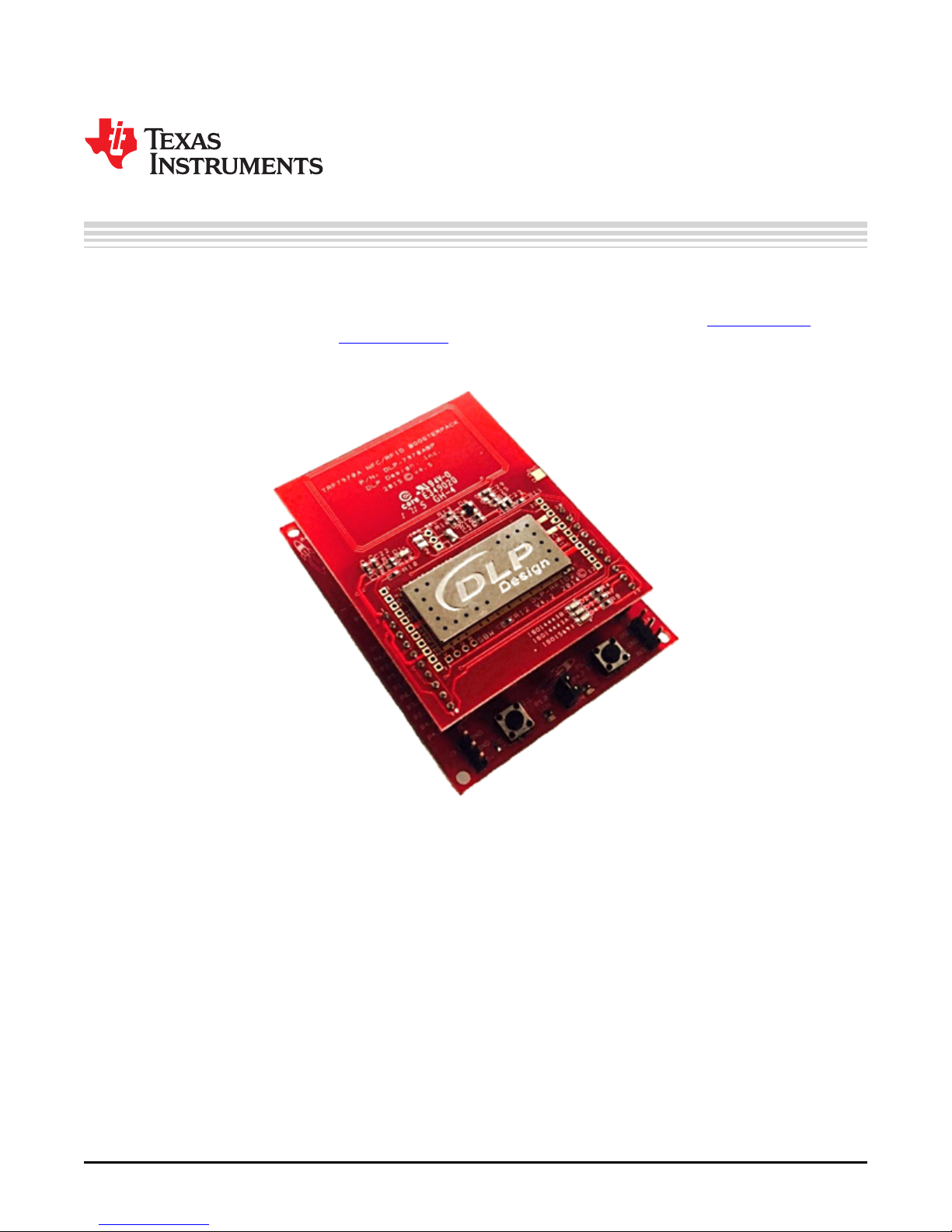
Getting Started Guide
SLOU452–December 2016
NFCLink Standalone Getting Started
This guide assists users in the initial firmware setup and demonstration of Peer-to-Peer mode,
Reader/Writer mode, and Card Emulation mode of the TRF7970A BoosterPack™ plug-in module with an
MSP430F5529 LaunchPad™ development kit. The guide explains how to flash the example firmware that
is provided by TI. Additionally, it describes how to implement the different modes with the NFCLink
Standalone GUI.
SLOU452–December 2016
Submit Documentation Feedback
Copyright © 2016, Texas Instruments Incorporated
NFCLink Standalone Getting Started
1
Page 2
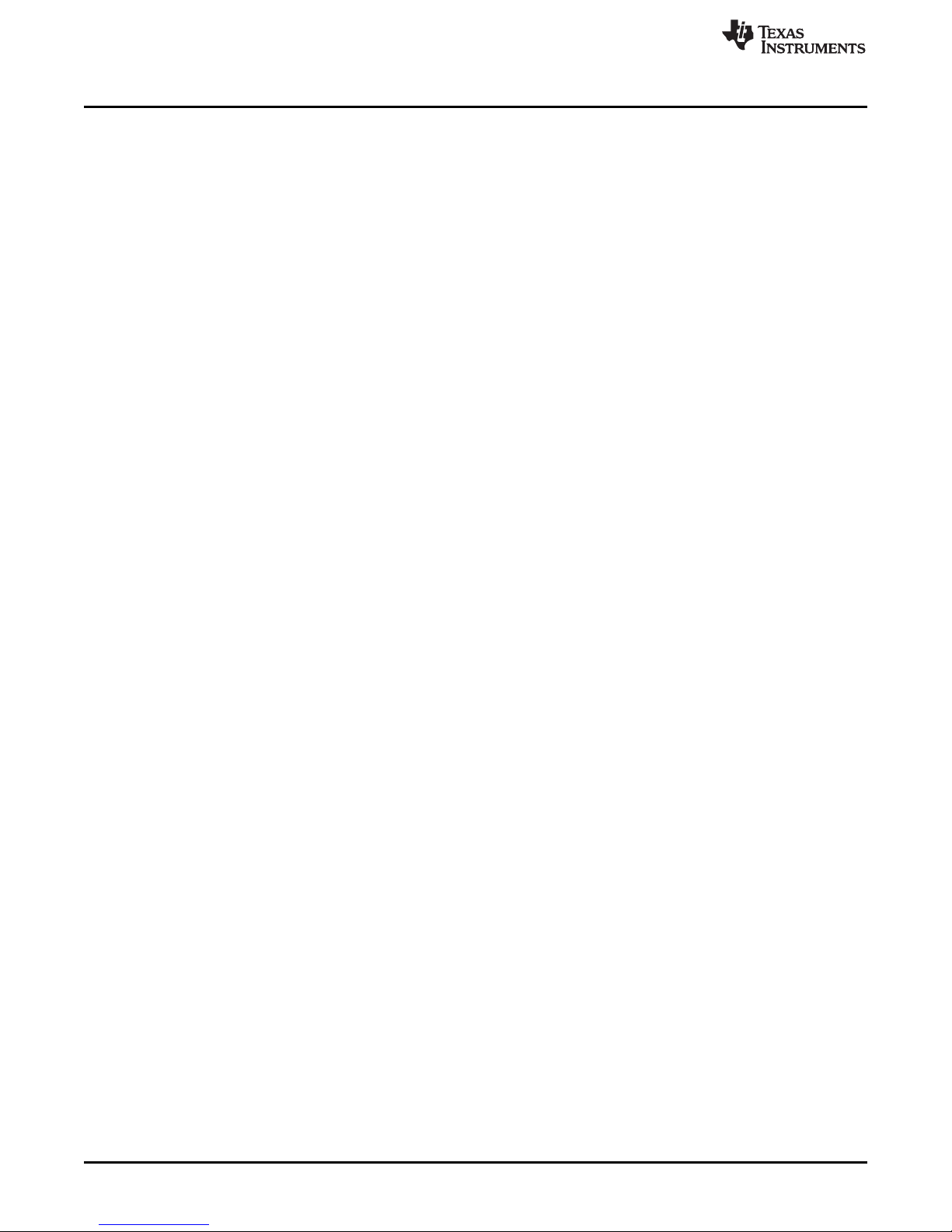
www.ti.com
Contents
1 Introduction ................................................................................................................... 3
2 Getting Started ............................................................................................................... 3
3 TI NFC Tool GUI ........................................................................................................... 12
4 Summary .................................................................................................................... 22
List of Figures
1 UniFlash Installation......................................................................................................... 4
2 Selecting .out File in UniFlash ............................................................................................. 5
3 Code Composer Studio™ IDE Installation ............................................................................... 6
4 CCS Import Project Window ............................................................................................... 7
5 Device Manager With LaunchPad™ Development Kit Shown as an Other Device ................................ 8
6 Update Driver Software Using Device Manager......................................................................... 9
7 Browse Computer for Driver Software................................................................................... 10
8 Location Of CDC Driver in Installed Firmware Package .............................................................. 11
9 TI NFC Tool Auto Connect................................................................................................ 12
10 TI NFC Tool Manual Connect ............................................................................................ 12
11 Antenna Location on DLP-7970ABP..................................................................................... 13
12 Phone Correct and Incorrect Presentation to BoosterPack™ Plug-in Module ..................................... 14
13 Tag Correct and Incorrect Presentation to BoosterPack™ Plug-in Module ........................................ 15
14 BoosterPack™ Plug-in Module Correct and Incorrect Presentation to BoosterPack™ Plug-in Module........ 15
15 NFC Configuration Tab – P2P Configuration........................................................................... 16
16 Peer-to-Peer Tab........................................................................................................... 17
17 NFC Configuration Tab – RW Configuration ........................................................................... 18
18 Reader/Writer Mode Tab.................................................................................................. 19
19 NFC Configuration Tab – CE Configuration ............................................................................ 20
20 Card Emulation Tab........................................................................................................ 21
21 Advanced COM Tab ....................................................................................................... 21
Trademarks
BoosterPack, LaunchPad, Code Composer Studio, MSP430 are trademarks of Texas Instruments.
All other trademarks are the property of their respective owners.
2
NFCLink Standalone Getting Started
Copyright © 2016, Texas Instruments Incorporated
SLOU452–December 2016
Submit Documentation Feedback
Page 3
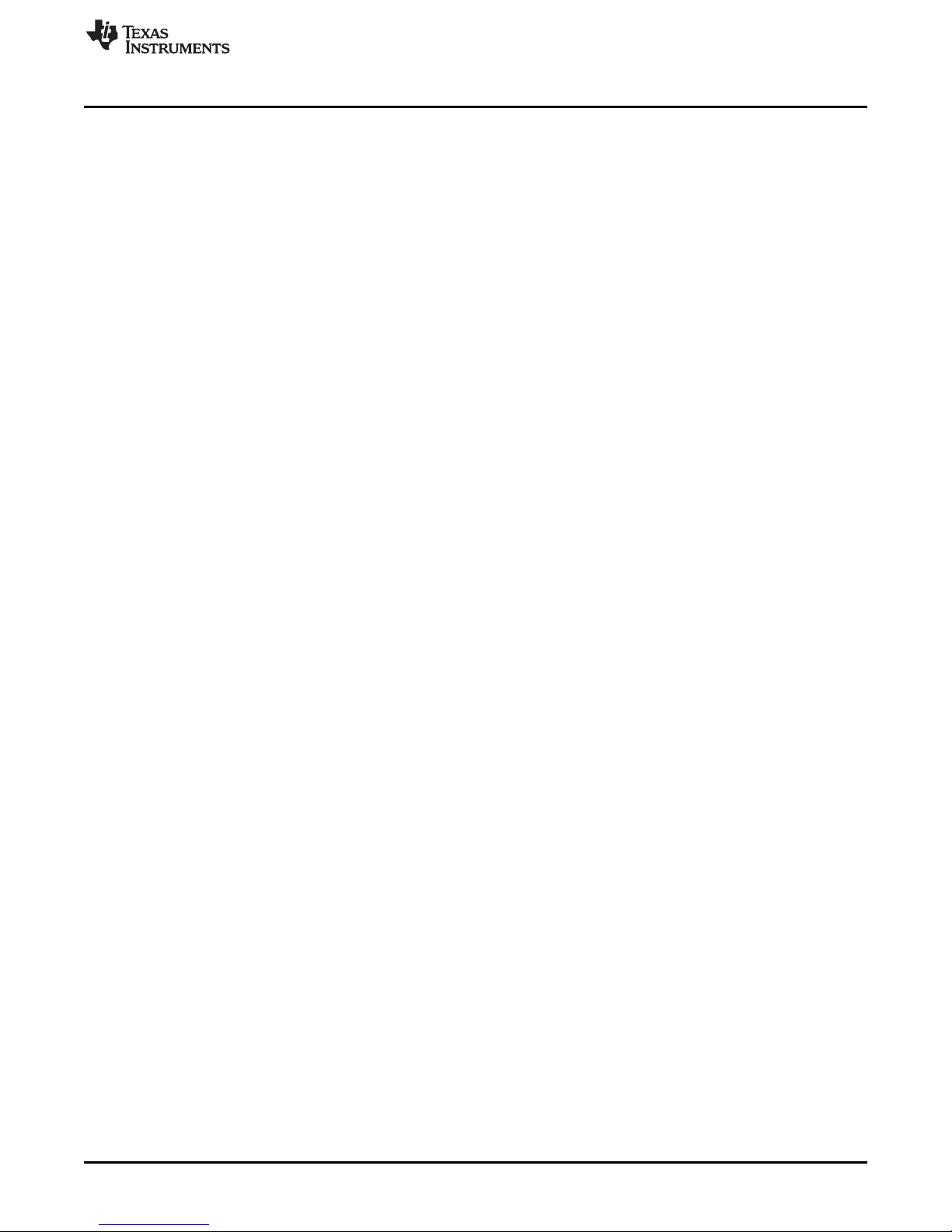
www.ti.com
1 Introduction
This guide has two main objectives: It describes how to download the NFCLink Standalone example code
to an MSP-EXP430F5529LP, and it also describes how to use the TI NFC Tool GUI. The example code
and GUI can be downloaded from http://www.ti.com/lit/zip/sloa227. This guide describes how to install and
use two different flash programming options: Code Composer Studio™ IDE and UniFlash. The guide also
describes how to use the TI NFC Tool GUI to interact with NFC tags and NFC enabled devices.
1.1 Prerequisites
The user should have the following items:
• DLP-7970ABP
• MSP-EXP430F5529LP
• An NFC tag or NFC enabled device
• A computer running Microsoft® Windows® 7 or XP operating systems
2 Getting Started
This section describes the required software and hardware setup for the DLP-7970ABP BoosterPack plugin module and the MSP-EXP4305529LP LaunchPad development kit with the NFCLink Standalone
example firmware.
2.1 Download and Install Software
Download the NFCLink Standalone GUI and example code from http://www.ti.com/lit/zip/sloa227.
Install the software package following the default options.
Introduction
2.2 Hardware Setup
Attach the DLP-7970ABP to the MSP-EXP430F5529LP so that pin 1 of the BoosterPack plug-in module is
aligned with the 3.3V pin of the LaunchPad development kit. Then connect the MSP-EXP430F5529LP to
the PC using the provided USB cable.
2.3 Flash the Firmware
The NFCLink Standalone firmware requires either UniFlash or Code Composer Studio IDE (CCS) v6.1.1
or newer to download code to the LaunchPad development kit. If you have only the CCS free license, use
UniFlash to download the example code. This is due to the maximum download capacity of CCS under
the free license.
SLOU452–December 2016
Submit Documentation Feedback
Copyright © 2016, Texas Instruments Incorporated
NFCLink Standalone Getting Started
3
Page 4
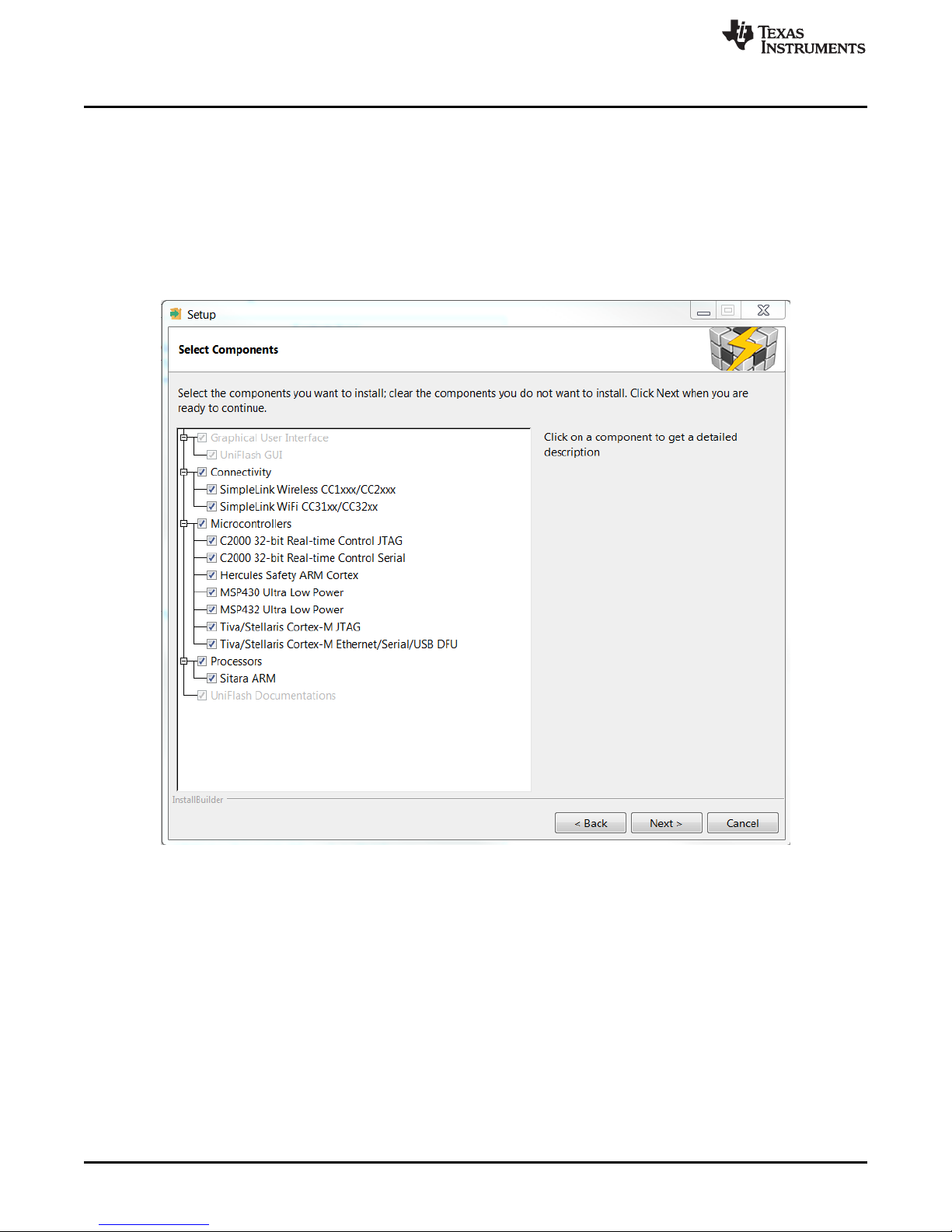
Getting Started
2.3.1 Option 1: UniFlash
2.3.1.1 Download and Install
Download and run the UniFlash installation wizard (version 3.4 or newer) from
http://www.ti.com/tool/uniflash. Use the default settings until the Select Components selection (see
Figure 1). The default option is install all components, but the minimum requirement is only to install the
MSP430 Ultra Low Power component under Microcontrollers. Choose which components to install based
on preferred disk usage. The installation of additional debug probes is optional. Follow the remaining
installation instructions in the wizard to complete the installation process.
www.ti.com
4
NFCLink Standalone Getting Started
Figure 1. UniFlash Installation
Copyright © 2016, Texas Instruments Incorporated
SLOU452–December 2016
Submit Documentation Feedback
Page 5
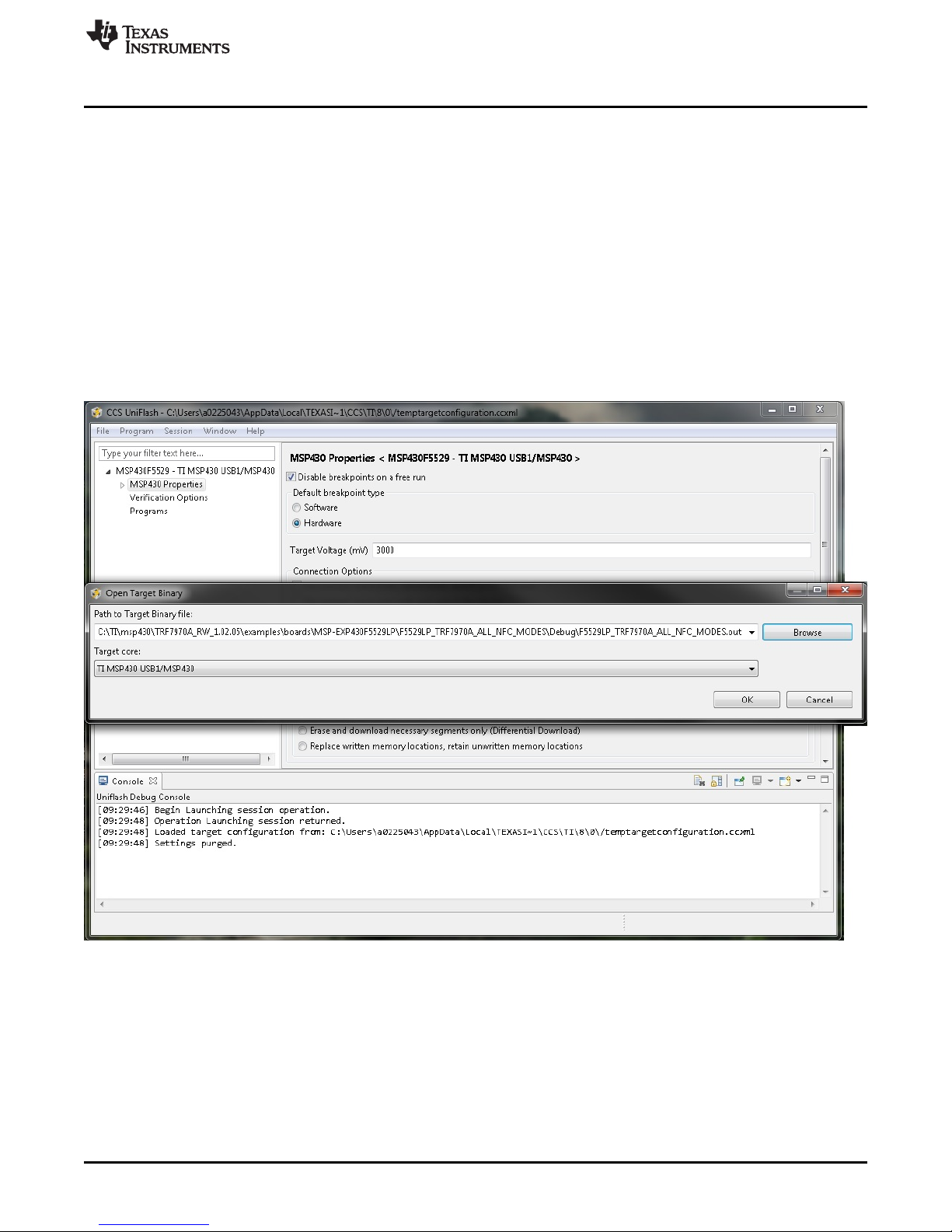
www.ti.com
2.3.1.2 Import and Configure Project
To use Uniflash to flash the NFCLink Standalone firmware to the MSP-EXP430F5529LP:
1. Open UniFlash.
2. Go to File → New Configuration.
3. Connection → MSP430 USB1 and Board or Device → MSP430F5529. Click Ok.
4. When connected, click Program → Load Program.
5. Select Browse and find the configuration file at [Installed Path]\examples\boards\MSP-
EXP430F5529LP\F5529LP_TRF7970A_ALL_NFC_MODES\Debug and select the
F5529LP_TRF7970A_ALL_NFC_MODES.out file (see Figure 2).
6. Click OK. The firmware should automatically begin to load into flash memory on the MSPEXP4305529LP.
7. After the firmware is loaded, cycle the power to the LaunchPad development kit by unplugging the
USB cable and then plugging it back in.
Getting Started
SLOU452–December 2016
Submit Documentation Feedback
Figure 2. Selecting .out File in UniFlash
Copyright © 2016, Texas Instruments Incorporated
NFCLink Standalone Getting Started
5
Page 6

Getting Started
2.3.2 Option 2: Code Composer Studio™ IDE (CCS)
2.3.2.1 Download and Install
Download and run the Code Composer Studio IDE version 6.1.1 or newer (CCS) installation wizard from
http://processors.wiki.ti.com/index.php/Download_CCS. Online and offline installation options are
available. If any issues occur with the online installer, then try the offiline installer instead. Use the default
installation options up until Processor Support (see Figure 3). The minimum requirement is to select only
MSP Ultra Low Power MCUs for processor support. Additional processor support can be added based on
preferred disk usage. Follow the remaining installation instructions in the wizard to complete the
installation process.
www.ti.com
Figure 3. Code Composer Studio™ IDE Installation
2.3.2.2 Import and Configure Project
To use Code Composer Studio IDE version 6.1.1 to flash the NFCLink Standalone firmware to the MSPEXP430F5529LP, follow these steps:
1. Open Code Composer Studio IDE.
2. Go to Project → Import CCS Projects…
3. Click Browse and select the directory: [Installed Path]\examples\boards\MSPEXP430F5529LP\F5529LP_TRF7970A_ALL_NFC_MODES.
4. Import the F5529LP_TRF7970A_ALL_NFC_MODES project (see Figure 4).
5. Select the imported project in the Project Explorer window and then click the debug icon to build
the project and download the example firmware to the device.
6. Click the terminate button in the debugging window.
7. Cycle the power to the LaunchPad development kit by unplugging the USB cable and then plugging it
back in.
8. The firmware on the LaunchPad development kit now operates in stand-alone mode and reads
NFC/RFID tags by default.
6
NFCLink Standalone Getting Started
Copyright © 2016, Texas Instruments Incorporated
SLOU452–December 2016
Submit Documentation Feedback
Page 7
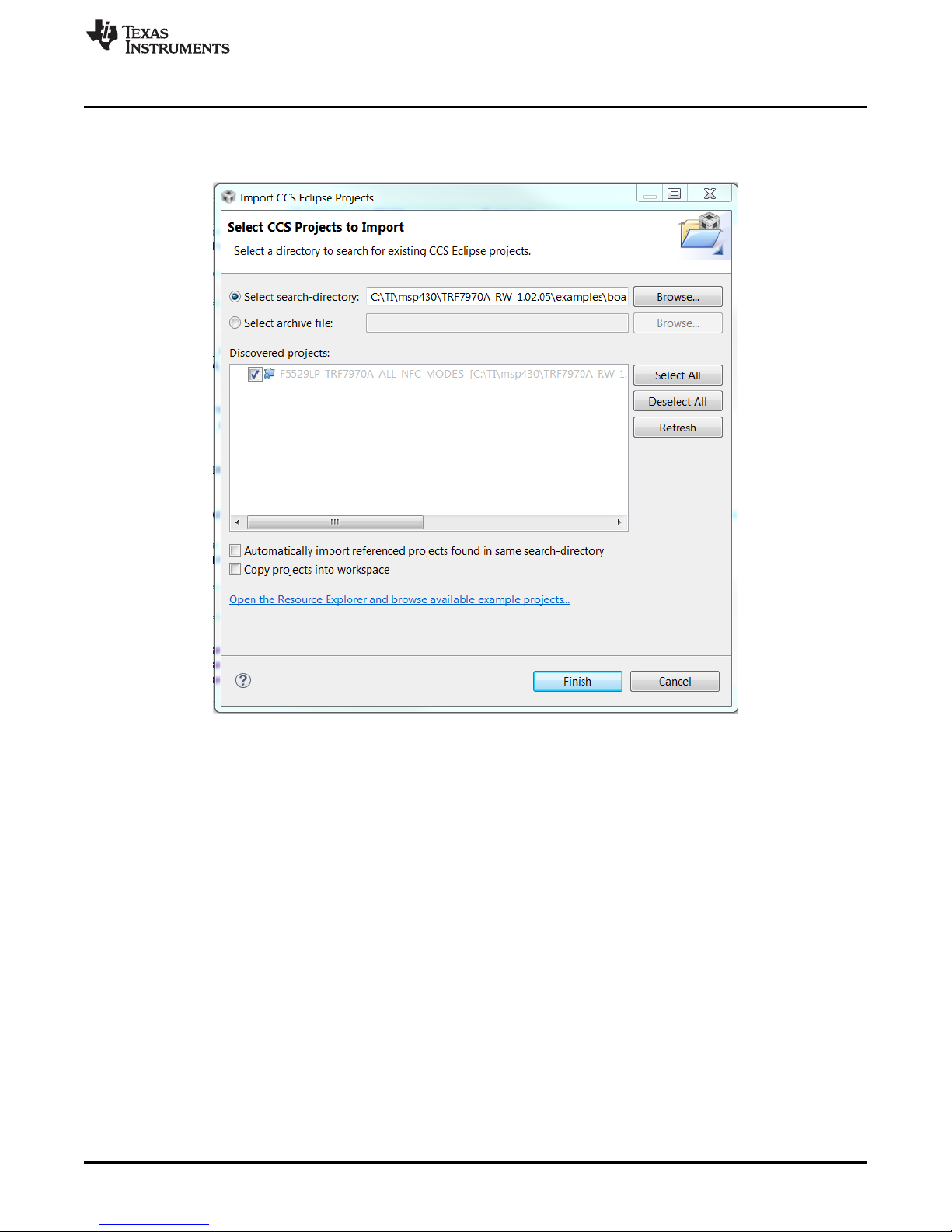
www.ti.com
9. If the CDC driver for the LaunchPad development kit is installed on the host PC, then the LaunchPad
Getting Started
development kit is ready to connect to the TI NFC Tool GUI. See Section 2.4 for details on how to
determine if the CDC driver is installed.
SLOU452–December 2016
Submit Documentation Feedback
Figure 4. CCS Import Project Window
Copyright © 2016, Texas Instruments Incorporated
NFCLink Standalone Getting Started
7
Page 8

Getting Started
2.4 Install the MSP430™ CDC Driver
To determine if the CDC driver for the MSP-EXP430F5529LP is installed, run Device Manager on the PC
after the firmware example has been flashed to the LaunchPad development kit. For Windows users, this
can be done by going to Control Panel → Device Manager → Other Devices.
It is mandatory that the firmware be flashed on the MSP-EXP430F5529LP first. This is because it is the
firmware example that attempts to enumerate the CDC port to the COM port list, and there is no way to
tell if the CDC driver is installed or not unless the firmware attempts that CDC port enumeration.
If the MSP430 LaunchPad development kit appears as an Other or Unknown device with a caution symbol
(see Figure 5), then the CDC driver is not installed.
www.ti.com
Figure 5. Device Manager With LaunchPad™ Development Kit Shown as an Other Device
8
NFCLink Standalone Getting Started
Copyright © 2016, Texas Instruments Incorporated
SLOU452–December 2016
Submit Documentation Feedback
Page 9

www.ti.com
1. To install the CDC driver, right click the MSP430 device and select Update Driver Software… (see
Getting Started
Figure 6).
Figure 6. Update Driver Software Using Device Manager
SLOU452–December 2016
Submit Documentation Feedback
Copyright © 2016, Texas Instruments Incorporated
NFCLink Standalone Getting Started
9
Page 10

Getting Started
2. Select Browse my computer for driver software option (see Figure 7).
www.ti.com
Figure 7. Browse Computer for Driver Software
10
NFCLink Standalone Getting Started
Copyright © 2016, Texas Instruments Incorporated
SLOU452–December 2016
Submit Documentation Feedback
Page 11

www.ti.com
3. Browse to the driver software, which is located at [Installed Path]\usblib\USB_config (see Figure 8).
Getting Started
Figure 8. Location Of CDC Driver in Installed Firmware Package
4. After selecting the USB_config folder, click OK and then click Next.
5. There is a warning regarding the driver signature. Click continue to finishing installing the driver.
6. Now the CDC driver should be installed and the LaunchPad development kit can be connected to the
TI NFC Tool GUI.
2.5 Change Jumper for Older DLP-7970ABP BoosterPack Plug-in Modules
If you are using a BoosterPack plug-in module version 4.4 or older, the IRQ jumper may need to be
changed. See DLP-7970ABP Hardware Update Overview for more information.
SLOU452–December 2016
Submit Documentation Feedback
Copyright © 2016, Texas Instruments Incorporated
NFCLink Standalone Getting Started
11
Page 12

TI NFC Tool GUI
3 TI NFC Tool GUI
This section describes the TI NFC Tool GUI, which gives users the ability to configure the NFCLink
Standalone firmware to communicate with NFC enabled devices using different modes and protocols. This
guide describes use of version 1.8 of the TI NFC Tool. The TI NFC Tool GUI can be opened from the
Start Menu under Programs → Texas Instruments → NFC Reader-Writer Application. Alternatively, it can
be found in the file system at [Install Path]\tools\TI NFC Tool\TI NFC Tool\bin\Debug.
3.1 How to Connect
3.1.1 Auto Connect
The Auto Connect section is located at the top left of the GUI (see Figure 9). Use the Hardware Selection
drop-down menu to select the appropriate hardware platform and click the Auto Connect button. If the
selected hardware platform is connected and has the correct firmware loaded, then the connection is
successful and the status bar at the bottom left turns green: . Otherwise, an error
message is displayed. If this occurs, attempt to use Manual Connect instead.
www.ti.com
Figure 9. TI NFC Tool Auto Connect
3.1.2 Manual Connect
If an error message appears using Auto Connect, manually select the COM port. To manually connect the
LaunchPad development kit to the GUI, use the COM Port drop-down menu located at the top right (see
Figure 10). It displays the COM ports available for connection. If there are multiple USB devices
connected to the PC, the Advanced COM tab can be used to determine the correct COM port for the
LaunchPad development kit. Select the desired COM port and click Manual Connect. If an incorrect COM
port is selected, an error message is displayed.
Figure 10. TI NFC Tool Manual Connect
12
NFCLink Standalone Getting Started
Copyright © 2016, Texas Instruments Incorporated
SLOU452–December 2016
Submit Documentation Feedback
Page 13

www.ti.com
3.2 Proper Interaction of NFC Devices With the DLP-7970ABP BoosterPack Plug-in
Module
Due to the short range of NFC technology, correct presentation of the BoosterPack plug-in module and
any NFC enabled device is required for proper NFC operation to occur. This is done by aligning the NFC
antennas of each device so they are coupled correctly. This section contains figures that show correct and
incorrect presentations to an NFC BoosterPack plug-in module using an NFC-enabled smartphone, an
NFC/RFID tag, and another NFC BoosterPack plug-in module. Throughout this document, any comments
referring to present or presenting an NFC device or tag to the BoosterPack plug-in module refers to the
following information.
The antenna of the BoosterPack plug-in module is located above the IC circuitry and is indicated by the
traces etched into the PCB, which is the antenna coil (see Figure 11). The IC package that is labeled DLP
Design is not an antenna and cannot be used for NFC communication.
TI NFC Tool GUI
Figure 11. Antenna Location on DLP-7970ABP
SLOU452–December 2016
Submit Documentation Feedback
Copyright © 2016, Texas Instruments Incorporated
NFCLink Standalone Getting Started
13
Page 14

TI NFC Tool GUI
Figure 12 shows correct and incorrect presentation of a NFC enabled phone to the BoosterPack plug-in
module. The antennas on NFC enabled phones vary based on phone model. Typically, a good point of
reference is near the phone battery for most models. Most Android phones need to be unlocked for NFC
communication to occur. By default, NFC-enabled phones do not enable NDEF card emulation.
www.ti.com
Figure 12. Phone Correct and Incorrect Presentation to BoosterPack™ Plug-in Module
14
NFCLink Standalone Getting Started
Copyright © 2016, Texas Instruments Incorporated
SLOU452–December 2016
Submit Documentation Feedback
Page 15

www.ti.com
Figure 13 shows the proper presentation of a tag to the BoosterPack plug-in module. Similar to the NFC
enabled phone, robust communication does not occur when the tag is presented to the IC circuit. Also, if
the tag is presented beneath the LaunchPad development kit, it is on the edge of the NFC communication
range of the BoosterPack plug-in module, and the LaunchPad development kit ground plane shields the
NFC communication.
TI NFC Tool GUI
Figure 13. Tag Correct and Incorrect Presentation to BoosterPack™ Plug-in Module
Figure 14 shows the correct and incorrect presentation of two BoosterPack plug-in modules. When two
BoosterPack plug-in modules are used, the antennas on the BoosterPack plug-in modules should be
aligned on top of each other. The antennas have weaker coupling when placed side-by-side horizontally
or vertically.
Figure 14. BoosterPack™ Plug-in Module Correct and Incorrect Presentation to BoosterPack™ Plug-in
SLOU452–December 2016
Submit Documentation Feedback
Module
Copyright © 2016, Texas Instruments Incorporated
NFCLink Standalone Getting Started
15
Page 16

TI NFC Tool GUI
3.3 NFC Operation Modes
Near Field Communication (NFC) offers three different modes of operation: Peer-to-Peer (P2P),
Reader/Writer (RW), and Card Emulation (CE). This section discusses operation of each mode with the
NFCLink Standalone GUI. For more information on NFC, visit www.ti.com/NFC.
3.3.1 Peer-to-Peer Mode
Peer-to-Peer (P2P) mode allows two NFC-enabled devices to communicate bidirectionally where both
devices are able to initiate communication as needed.
Common use cases for P2P include sharing content from device to device, firmware updates, and pairing
applications.
For detailed information about how Peer-to-Peer communication operates with the TRF7970A, see NFC
Active and Passive Peer-to-Peer Communication Using the TRF7970A.
3.3.1.1 NFC Configuration Tab
The Target Mode(s) and Initiator Mode(s) allow the user to select multiple modes that determine if the
TRF7970A acts as a target or an initiator and if passive or active communication is used (see Figure 15).
After selecting which modes to enable, click Start P2P. The NFC enabled devices poll or listen based on
the selected P2P modes.
www.ti.com
Figure 15. NFC Configuration Tab – P2P Configuration
3.3.1.2 Peer-to-Peer-Tab
When Peer-to-Peer mode is enabled and a connection is established between the TRF7970A and an NFC
device that is presented, the Peer-to-Peer tab automatically opens (see Figure 16). The P2P Status pane
includes information about the current mode, bitrate, technology, bytes received since the P2P
communication started, and the RSSI value. The Receive pane displays P2P messages received by the
TRF7970A.
When NFC Data Exchange Format (NDEF) messages are received, the GUI attempts to parse the data
and display it in ASCII. Text and URI Record Type Definitions (RTDs) are automatically parsed. Other
NDEF messages are displayed as an unknown RTD. Any non-NDEF formatted messages is shown in the
pane as raw data. Any NDEF messages received can also be found inside the NDEF.hex file located at
[Install Path] \tools\TI NFC Tool\TI NFC Tool\bin\Debug.
Most NFC enabled smartphone apps use the NDEF message format to exchange information over P2P
communication such as text messages and URLs.
16
NFCLink Standalone Getting Started
Copyright © 2016, Texas Instruments Incorporated
SLOU452–December 2016
Submit Documentation Feedback
Page 17

www.ti.com
The Transmit pane supports sending out Text RTDs or URI RTDs from the TRF7970A to the connected
NFC device. The GUI limits the message length to 246 bytes.
When the NFC device is removed, then the Peer-to-Peer tab automatically switches back to the NFC
Configuration tab.
TI NFC Tool GUI
3.3.2 Reader/Writer Mode
Reader/Writer mode allows an NFC enabled device to read data from and write data to various NFC and
RFID tags, transponders, and contactless smartcards. Supported standard tag types are:
• NFC Forum Type 2 Tags (T2T)/ISO14443A
• NFC Forum Type 3 Tags (T3T)/FeliCa
• NFC Forum Type 4A Tags (T4TA)/ISO14443A
• NFC Forum Type 4B Tags (T4TB)/ISO14443B
• NFC Forum Type V Tags (T5T)/ISO15693
Common use cases for Reader/Writer mode include access control, product authentication, and pairing
applications.
For detailed information about how Reader/Writer mode operates with the TRF7970A, see NFC/HF RFID
Reader/Writer Using the TRF7970A.
Figure 16. Peer-to-Peer Tab
SLOU452–December 2016
Submit Documentation Feedback
Copyright © 2016, Texas Instruments Incorporated
NFCLink Standalone Getting Started
17
Page 18

TI NFC Tool GUI
3.3.2.1 NFC Configuration Tab
Use the check boxes in the Reader/Writer section to choose which technologies to enable for the
TRF7970A and then click the Start RW button (see Figure 17). Only one NFC/RFID tag should be
presented to the RF field at a time when using Reader/Writer mode.
Figure 17. NFC Configuration Tab – RW Configuration
www.ti.com
3.3.2.2 Reader/Writer Mode Tab
When Reader/Writer mode is enabled and a supported NFC tag is presented, the Reader/Writer tab
automatically opens (see Figure 18). The RW Status pane includes information about the tag type being
read, bitrate of the communication, NFC technology, RSSI value, and Unique Identifier (UID) of the tag.
The Tag Content pane displays the contents of a tag that has been read when applicable. If an NDEF
message is stored inside the tag, the GUI attempts to parse the message and display it in ASCII. Text and
URI RTDs are automatically parsed. Other NDEF messages are displayed as an unknown RTD. If the tag
is not NDEF formatted, then the pane displays all raw data read from the tag. Any NDEF messages
received can also be found inside the NDEF.hex file located at: [Install Path]\tools\TI NFC Tool\TI NFC
Tool\bin\Debug
The Tag Write pane can be used to write a custom Text RTD or URI RTD to a presented tag by pressing
the WRITE button. The Tag Content screen displays a message to indicate whether or not the write was
successful. The GUI limits the message length to 246 bytes. It also can be used to format T5T tags for
NDEF messages with the FORMAT button.
When the tag is removed, then the Reader/Writer tab automatically switches back to the NFC
Configuration tab.
18
NFCLink Standalone Getting Started
Copyright © 2016, Texas Instruments Incorporated
SLOU452–December 2016
Submit Documentation Feedback
Page 19

www.ti.com
TI NFC Tool GUI
3.3.3 Card Emulation Mode
Card Emulation mode allows NFC transceivers to emulate and behave as an NFC transponder/tag, which
can be read by other NFC enabled Reader/Writer devices.
Common use cases for Card Emulation mode include access control, pairing applications, and
authentication applications.
For detailed information about how Card Emulation mode operates with the TRF7970A, see NFC Card
Emulation Using the TRF7970A.
Figure 18. Reader/Writer Mode Tab
SLOU452–December 2016
Submit Documentation Feedback
Copyright © 2016, Texas Instruments Incorporated
NFCLink Standalone Getting Started
19
Page 20

TI NFC Tool GUI
3.3.3.1 NFC Configuration Tab
To change between the different CE modes, use the checkboxes to select the desired modes and then
click on Start CE (see Figure 19). Card Emulation A emulates a Type 4A Tag (ISO/IEC 14443A tag) and
Card Emulation B emulates a Type 4B Tag (ISO/IEC 14443B tag).
Figure 19. NFC Configuration Tab – CE Configuration
www.ti.com
3.3.3.2 Card Emulation Tab
When Card Emulation mode is enabled and an NFC device capable of reading the emulated tag is
presented, the Card Emulation tab automatically opens (see Figure 20). The CE Status pane includes
information about the tag type being emulated, the bitrate of the communication, which NFC technology is
being used, the RSSI value, and the emulated Unique Identifier (UID).
The Received Read/Write Cmds pane displays each command being sent to the TRF7970A by the NFC
device. Read and Write commands are both displayed along with details about which files are being read
and how many bytes are read from them.
The Emulated Content pane can be used to emulate a custom message that can be either a Text RTD or
URI RTD. The message length is limited to 248 bytes in the GUI.
When the NFC device is removed, then the Card Emulation tab automatically switches back to the NFC
Configuration tab.
20
NFCLink Standalone Getting Started
Copyright © 2016, Texas Instruments Incorporated
SLOU452–December 2016
Submit Documentation Feedback
Page 21

www.ti.com
TI NFC Tool GUI
3.3.4 Advanced COM
The Advance COM Tab can be used to display a list of all COM port names and the COM port numbers
for connected devices (see Figure 21). Click Refresh Available COM after opening the tab to see the latest
list of devices. This list is similar to what is seen inside of Device Manager under Ports (COM & LPT), but
displays only COM ports.
If the example firmware has been loaded and the CDC driver has been installed, then this tab can be used
to manually connect to the MSP-EXP430F5529LP if the Auto Connect feature does not work.
Figure 20. Card Emulation Tab
SLOU452–December 2016
Submit Documentation Feedback
Figure 21. Advanced COM Tab
Copyright © 2016, Texas Instruments Incorporated
NFCLink Standalone Getting Started
21
Page 22

Summary
4 Summary
After the NFCLink Standalone GUI has been set up, refer to the following resources for further assistance
in development:
1. NFC Active and Passive Peer-to-Peer Communication Using the TRF7970A
2. NFC/HF RFID Reader/Writer Using the TRF7970A
3. NFC Card Emulation Using the TRF7970A
www.ti.com
22
NFCLink Standalone Getting Started
Copyright © 2016, Texas Instruments Incorporated
SLOU452–December 2016
Submit Documentation Feedback
Page 23

IMPORTANT NOTICE
Texas Instruments Incorporated and its subsidiaries (TI) reserve the right to make corrections, enhancements, improvements and other
changes to its semiconductor products and services per JESD46, latest issue, and to discontinue any product or service per JESD48, latest
issue. Buyers should obtain the latest relevant information before placing orders and should verify that such information is current and
complete. All semiconductor products (also referred to herein as “components”) are sold subject to TI’s terms and conditions of sale
supplied at the time of order acknowledgment.
TI warrants performance of its components to the specifications applicable at the time of sale, in accordance with the warranty in TI’s terms
and conditions of sale of semiconductor products. Testing and other quality control techniques are used to the extent TI deems necessary
to support this warranty. Except where mandated by applicable law, testing of all parameters of each component is not necessarily
performed.
TI assumes no liability for applications assistance or the design of Buyers’ products. Buyers are responsible for their products and
applications using TI components. To minimize the risks associated with Buyers’ products and applications, Buyers should provide
adequate design and operating safeguards.
TI does not warrant or represent that any license, either express or implied, is granted under any patent right, copyright, mask work right, or
other intellectual property right relating to any combination, machine, or process in which TI components or services are used. Information
published by TI regarding third-party products or services does not constitute a license to use such products or services or a warranty or
endorsement thereof. Use of such information may require a license from a third party under the patents or other intellectual property of the
third party, or a license from TI under the patents or other intellectual property of TI.
Reproduction of significant portions of TI information in TI data books or data sheets is permissible only if reproduction is without alteration
and is accompanied by all associated warranties, conditions, limitations, and notices. TI is not responsible or liable for such altered
documentation. Information of third parties may be subject to additional restrictions.
Resale of TI components or services with statements different from or beyond the parameters stated by TI for that component or service
voids all express and any implied warranties for the associated TI component or service and is an unfair and deceptive business practice.
TI is not responsible or liable for any such statements.
Buyer acknowledges and agrees that it is solely responsible for compliance with all legal, regulatory and safety-related requirements
concerning its products, and any use of TI components in its applications, notwithstanding any applications-related information or support
that may be provided by TI. Buyer represents and agrees that it has all the necessary expertise to create and implement safeguards which
anticipate dangerous consequences of failures, monitor failures and their consequences, lessen the likelihood of failures that might cause
harm and take appropriate remedial actions. Buyer will fully indemnify TI and its representatives against any damages arising out of the use
of any TI components in safety-critical applications.
In some cases, TI components may be promoted specifically to facilitate safety-related applications. With such components, TI’s goal is to
help enable customers to design and create their own end-product solutions that meet applicable functional safety standards and
requirements. Nonetheless, such components are subject to these terms.
No TI components are authorized for use in FDA Class III (or similar life-critical medical equipment) unless authorized officers of the parties
have executed a special agreement specifically governing such use.
Only those TI components which TI has specifically designated as military grade or “enhanced plastic” are designed and intended for use in
military/aerospace applications or environments. Buyer acknowledges and agrees that any military or aerospace use of TI components
which have not been so designated is solely at the Buyer's risk, and that Buyer is solely responsible for compliance with all legal and
regulatory requirements in connection with such use.
TI has specifically designated certain components as meeting ISO/TS16949 requirements, mainly for automotive use. In any case of use of
non-designated products, TI will not be responsible for any failure to meet ISO/TS16949.
Products Applications
Audio www.ti.com/audio Automotive and Transportation www.ti.com/automotive
Amplifiers amplifier.ti.com Communications and Telecom www.ti.com/communications
Data Converters dataconverter.ti.com Computers and Peripherals www.ti.com/computers
DLP® Products www.dlp.com Consumer Electronics www.ti.com/consumer-apps
DSP dsp.ti.com Energy and Lighting www.ti.com/energy
Clocks and Timers www.ti.com/clocks Industrial www.ti.com/industrial
Interface interface.ti.com Medical www.ti.com/medical
Logic logic.ti.com Security www.ti.com/security
Power Mgmt power.ti.com Space, Avionics and Defense www.ti.com/space-avionics-defense
Microcontrollers microcontroller.ti.com Video and Imaging www.ti.com/video
RFID www.ti-rfid.com
OMAP Applications Processors www.ti.com/omap TI E2E Community e2e.ti.com
Wireless Connectivity www.ti.com/wirelessconnectivity
Mailing Address: Texas Instruments, Post Office Box 655303, Dallas, Texas 75265
Copyright © 2016, Texas Instruments Incorporated
