Page 1
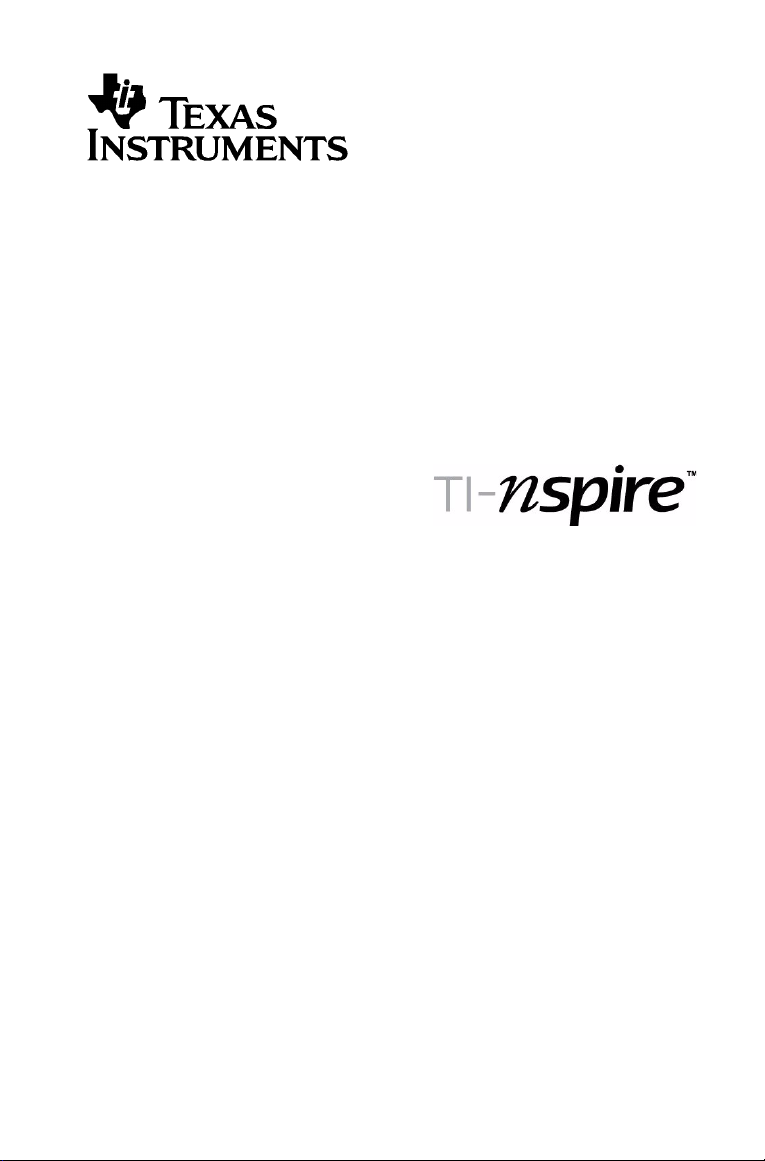
Computer Link Software
Page 2
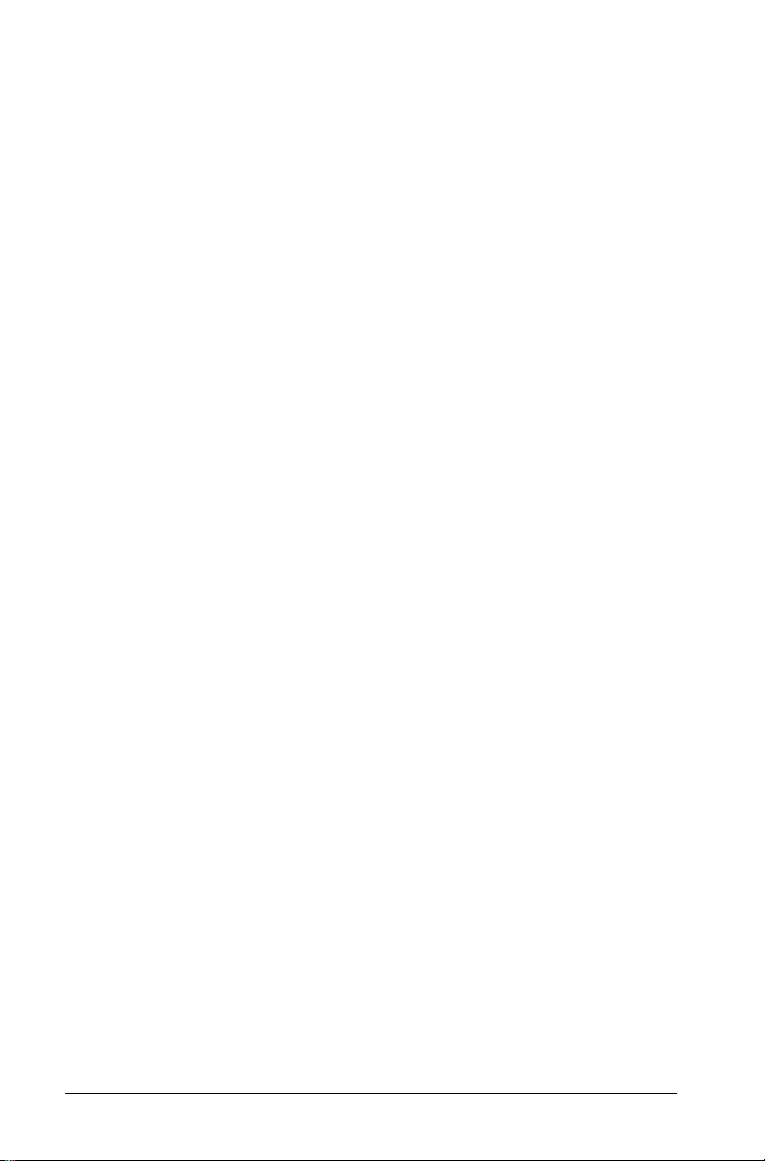
Important Information
Except as otherwise expressly stated in the License that accompanies a
program, Texas Instruments makes no warranty, either express or
implied, including but not limited to any implied warranties of
merchantability and fitness for a particular purpose, regarding any
programs or book materials and makes such materials available solely on
an "as-is" basis. In no event shall Texas Instruments be liable to anyone
for special, collateral, incidental, or consequential damages in connection
with or arising out of the purchase or use of these materials, and the sole
and exclusive liability of Texas Instruments, regardless of the form of
action, shall not exceed the amount set forth in the license for the
program. Moreover, Texas Instruments shall not be liable for any claim of
any kind whatsoever against the use of these materials by any other
party.
License
Please see the complete license installed in C:\Program Files\TI
Education\TI-Nspire.
© 2007 Texas Instruments Incorporated
Microsoft® and Windows® are trademarks of their owner.
2
Page 3
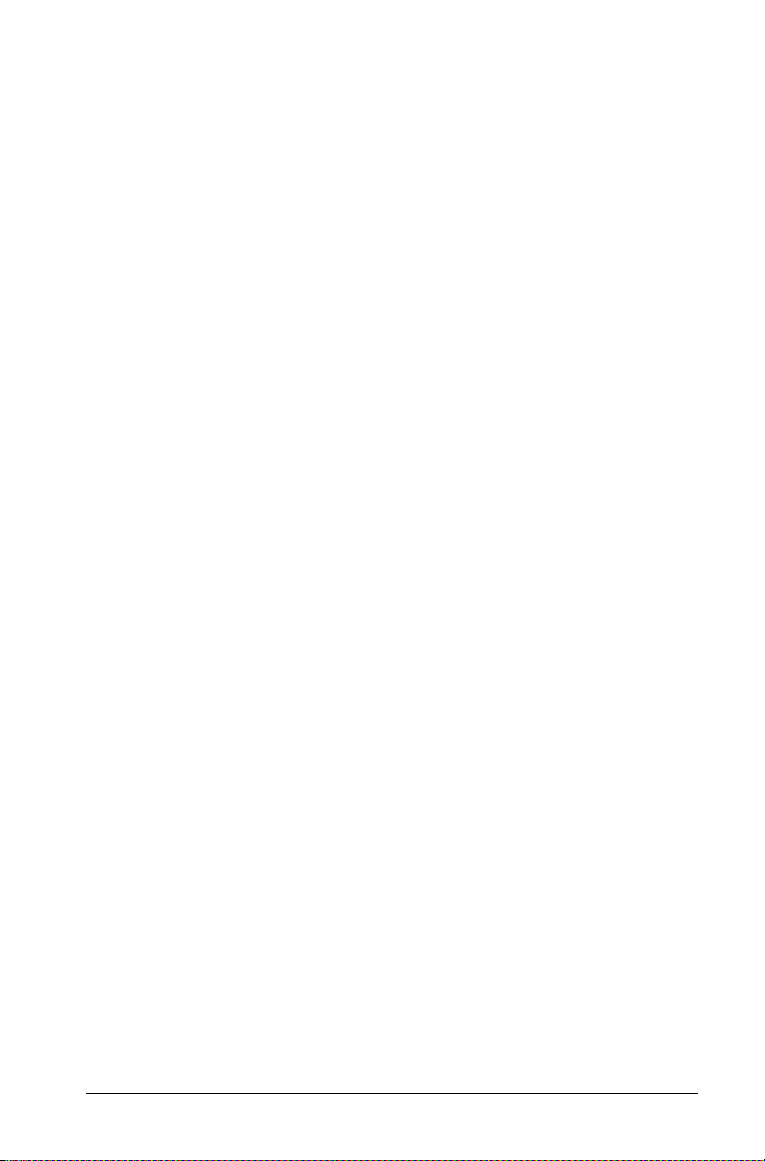
Contents
Important Information................................................................... 2
Using the TI-Nspire™ Computer Link Software ....................5
Getting started with TI-Nspire™ Computer Link Software ........ 5
Exploring handheld contents ....................................................... 7
Capturing screens from a handheld ........................................... 12
Backing up handheld documents on the computer .................. 17
Updating TI software .................................................................. 19
Texas Instruments Support and Service ...................................... 23
Index......................................................................................25
3
Page 4
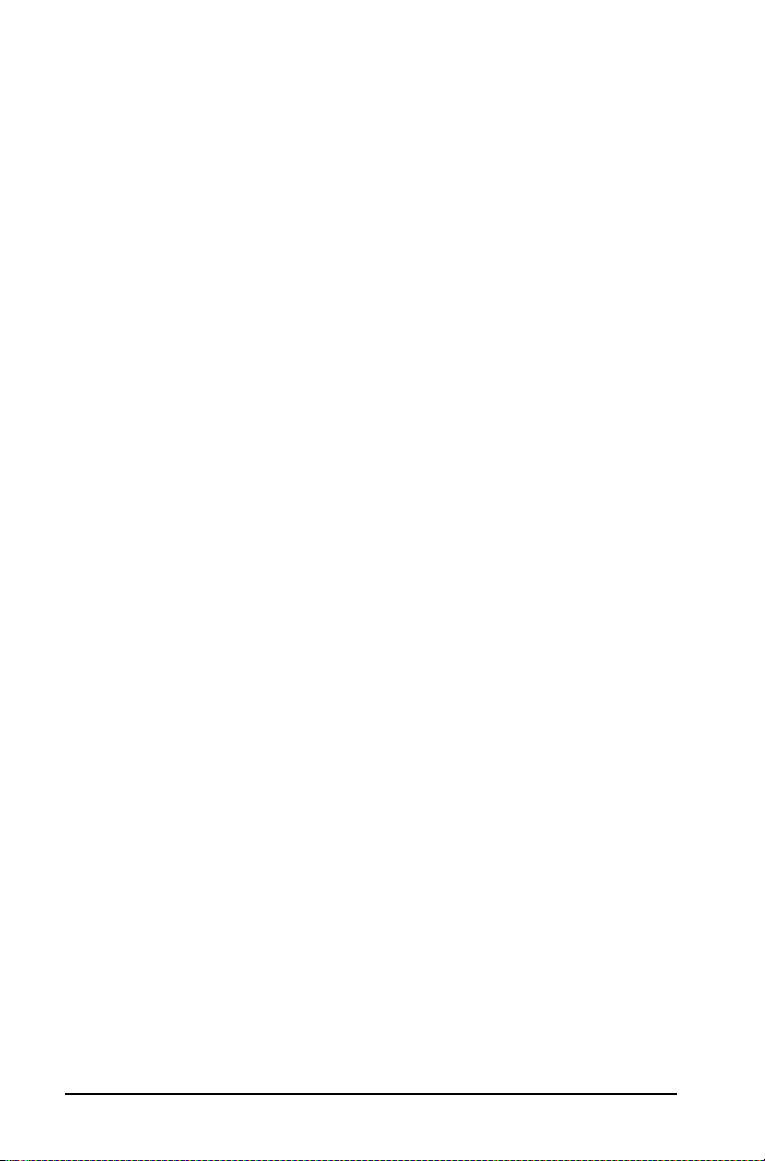
4
Page 5
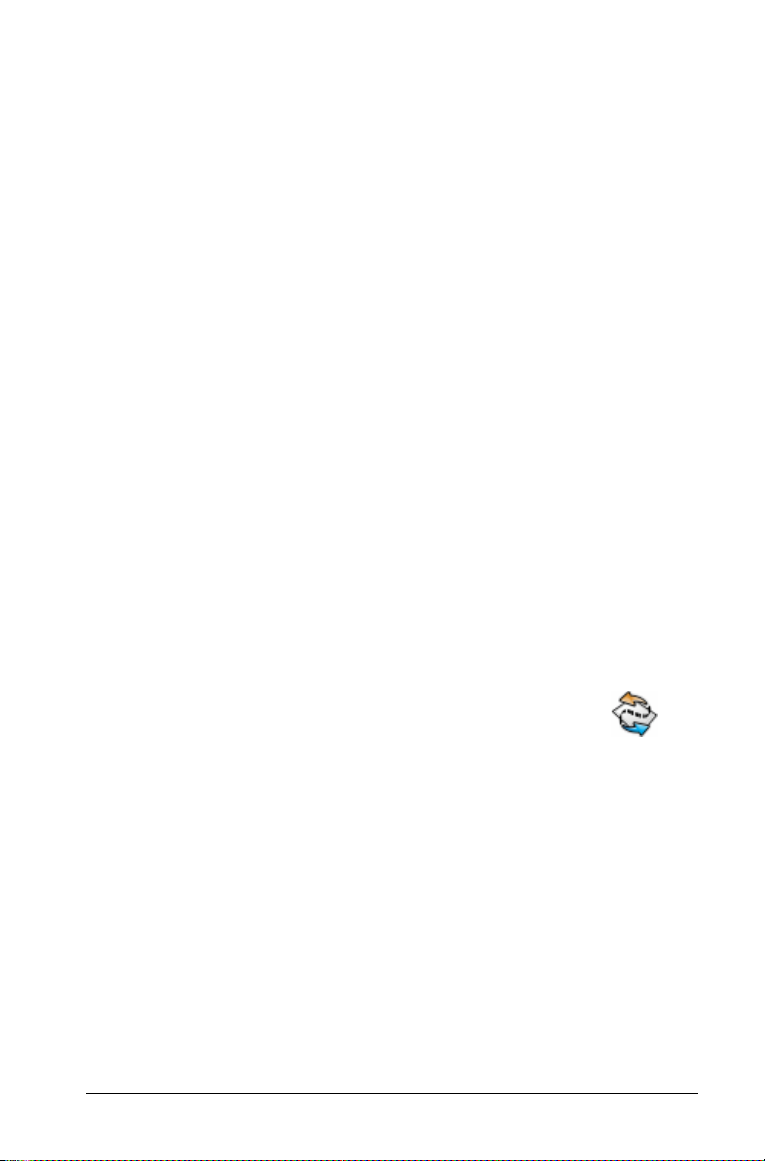
Using the TI-Nspire™ Computer Link
Software
Getting started with TI-Nspire™ Computer Link
Software
The TI-Nspire™ Computer Link Software lets you:
• Transfer documents between your computer and a TI-Nspire™
handheld.
• Capture images from a TI-Nspire™ handheld screen and use them in
TI-Nspire™ documents and computer documents.
• Make a backup of a handheld’s documents as a single file on your
computer and later restore the documents.
• Update the operating system (OS) software on a TI-Nspire™
handheld.
Opening the TI-Nspire™ Computer Link Software
1. Make sure you have connected a TI-Nspire™ handheld to your
computer.
Note: The TI-Nspire™ Computer Link Software works with the
TI-Nspire™ handheld only. You cannot use it to communicate with
other TI handhelds, such as a TI-92 Plus. To communicate with those
handhelds, use the TI Connect™ software (version 1.6 or later)
instead of TI-Nspire™ Computer Link Software.
2. Double-click the TI-Nspire™ Computer Link Software icon on
the desktop.
The software displays a list of connected handhelds and lets you
select one.
Note: You can communicate with only one handheld at a time.
Using the TI-Nspire™ Computer Link Software 5
Page 6
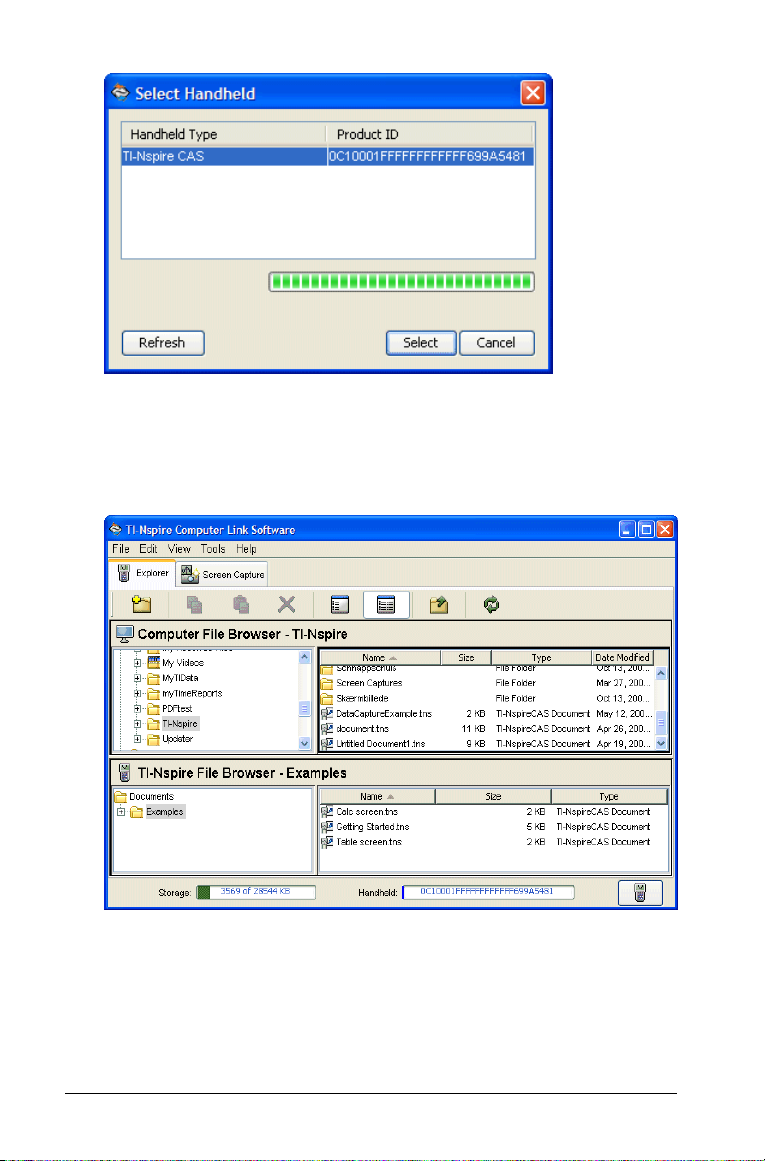
3. If multiple handhelds are connected, click the handheld to which you
want to connect.
4. Click Select.
TI-Nspire™ Computer Link Software displays the Explorer tab.
Selecting among multiple handhelds
You can switch to a different handheld anytime you are using TI-Nspire™
Computer Link Software.
1. Connect the handheld to the computer.
6 Using the TI-Nspire™ Computer Link Software
Page 7
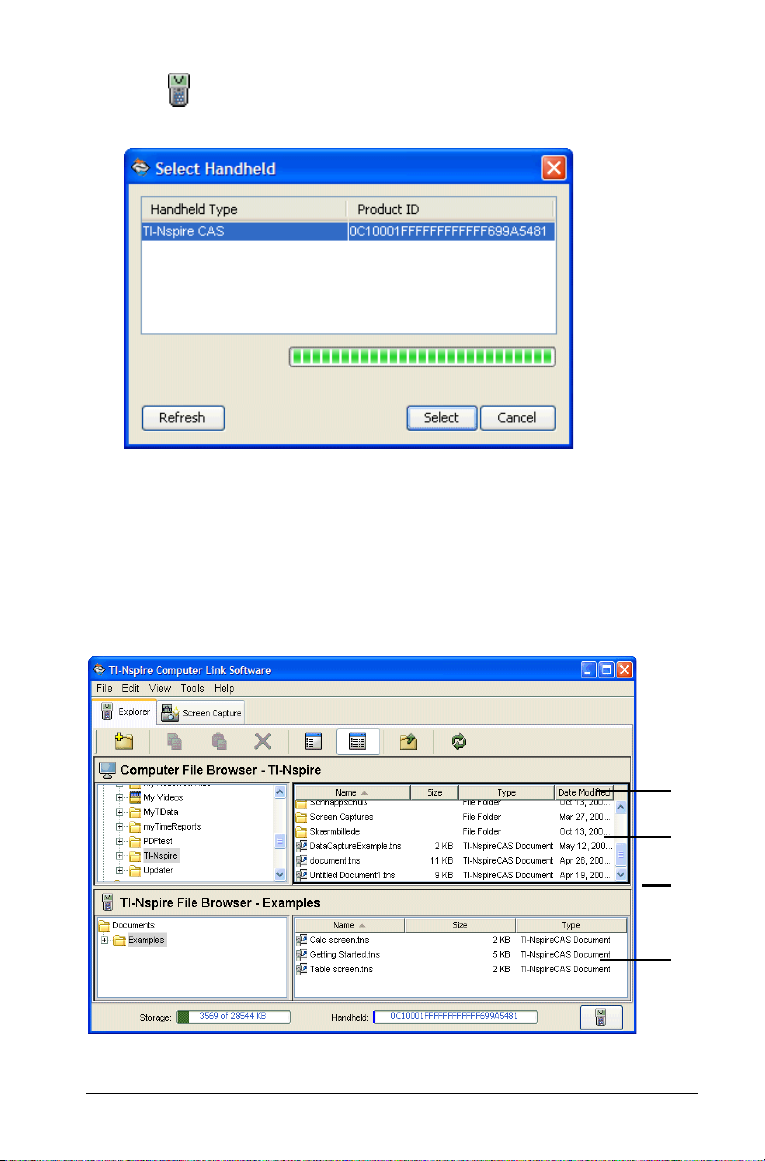
2. Click at the lower right corner of the TI-Nspire™ Computer Link
Software window.
3. Click the handheld name, and then click Select.
Exploring handheld contents
The Explorer tab in the TI-Nspire™ Computer Link Software lets you view
the contents of a connected handheld and transfer (copy) documents
between your computer and the handheld. You can also rename and
delete handheld documents.
À
Á
Â
Ã
Using the TI-Nspire™ Computer Link Software 7
Page 8
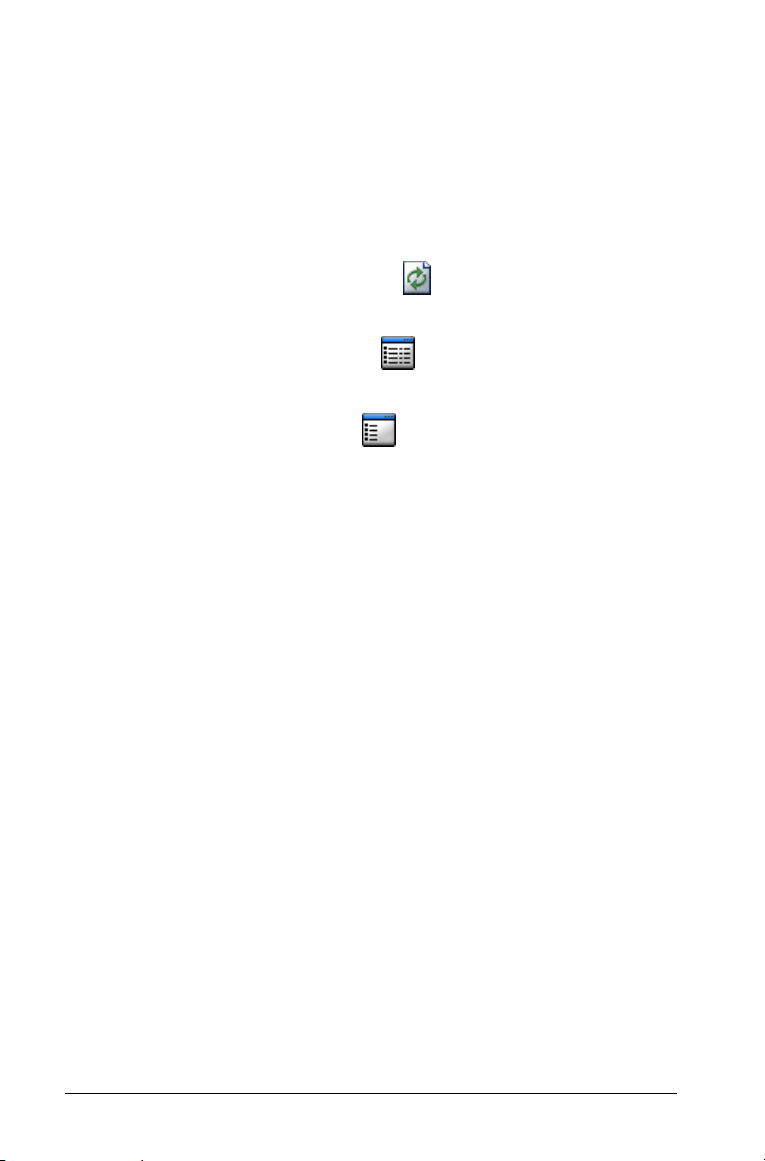
À Column headings – In the detail view, click a heading to sort the list.
Click again to reverse the order.
Á Files residing in the selected computer folder
 Split bar – Drag up and down to show more or fewer files.
à Documents residing in the selected handheld folder
Selecting the view format
Note: You can click the Refresh button anytime to refresh the file
and folder lists.
f Click
f Click View > List View or click to view a list of only the file
f Click
f Click
View > Detail View or click to view details of the files and
to sort the list.
names.
View > Show Folder View to show the structure of computer
and handheld folders in a separate pane on the left.
View > Hide Folder View to hide the folder structure.
Viewing the contents of a handheld
1. If the Explorer is not visible, click the Explorer tab.
2. In the folder view, click any folder to show its contents in the right
list.
Before copying documents or folders to a handheld
• With the exception of .fig files created with Cabri II Plus, TI-Nspire™
Computer Link Software allows only TI-Nspire™ handheld documents
to be copied to a handheld. If you inadvertently try to copy other
types of files, or a folder containing other types of files, TI-Nspire™
Computer Link Software notifies you and cancels the copy operation.
• When you copy a Cabri II Plus .fig file to the handheld, the file is
converted to a two-page TI-Nspire™ (.tns) document:
– The first page is a Graphs & Geometry page with converted
objects.
– The second page is a Notes page to let you know which
elements were not converted successfully.
• Only subfolders can reside within the Documents folder on the
handheld. You can copy files into those subfolders but not directly
into the Documents folder.
8 Using the TI-Nspire™ Computer Link Software
Page 9

• When you copy a folder to the handheld, you must copy it to the
Documents folder. You cannot copy it to a subfolder.
• You can drag handheld files and folders only to locations within the
TI-Nspire™ Computer Link Software application window. You cannot
drag them outside the window.
Copying documents by dragging
You can drag the mouse to copy documents between a handheld and the
computer or between two folders on the computer.
1. Click the document that you want to copy.
Note: You can select multiple documents by holding down the
key and clicking each document.
2. Drag the selection, and drop it on the desired destination.
The selected items are copied to the destination.
Note: If a document of the same name already exists at the
destination, you are asked if you want to replace it.
Ctrl
Copying folders by dragging
You can drag to copy folders between a handheld and the computer.
1. Click the folder that you want to copy.
Note: You can select multiple folders by holding down the
and clicking each folder.
2. Drag the selection, and drop it on the desired destination.
The selected items are copied to the destination.
Note: If a folder or document of the same name already exists at the
destination, you are asked if you want to replace it.
Using the TI-Nspire™ Computer Link Software 9
Ctrl key
Page 10

Copying documents and folders by pasting
You can use the Clipboard to copy documents and folders. If you want to
move an item instead, copy it and then delete the original.
1. Click the document or folder to be copied.
Note: You can select multiple items by holding down the
and clicking each item.
2. Click Edit > Copy to copy the selected items to the Clipboard.
3. Click a folder to select it as the destination.
4. Click
Note: If the destination already contains a document with the same
name as the one you are copying, you can choose to either replace the
existing document or cancel.
Edit > Paste.
Explorer copies the items to the destination folder.
Ctrl key
Canceling a transfer in progress
As long as the File Transfer window is displayed, you can cancel a
transfer. Only the files that have not already been transferred are
canceled.
f In the File Transfer window, click
Cancel.
Creating a new folder on the handheld
You can create a new folder within the Documents folder on the
handheld. You cannot create a folder within a subfolder on the
handheld.
1. Click the handheld name in the TI-Nspire™ File Browser.
2. Click File > New folder.
TI-Nspire™ Computer Link Software creates a folder named New
Folder and selects the name so you can edit it.
10 Using the TI-Nspire™ Computer Link Software
Page 11

3. Type a name for the new folder and press Enter.
Renaming documents and folders on a handheld
Note: TI-Nspire™ Computer Link Software does not let you change a
document’s file name extension.
1. Click the document or folder name and then click
A border appears around the name to show that you can edit it.
File > Rename.
2. Type the new name and press
Enter.
Deleting documents on a handheld
When you delete a document, it is permanently deleted and cannot be
recovered.
f Click the document name and then click
File > Delete.
Before deleting the document, Explorer asks you to confirm that you
want to delete it.
Notes:
• You can select multiple documents to delete by holding down the
Ctrl
key and clicking each document. When you click Delete, Explorer
deletes all the selected documents.
• You cannot delete files on the computer.
Deleting a folder on a handheld
When you delete a folder, the folder and all documents within it are
permanently deleted and cannot be recovered.
f Click the folder name and then click
Before deleting the folder, Explorer asks you to confirm that you
want to delete it.
Notes:
File > Delete.
• You can select multiple folders to delete by holding down the
Ctrl key
and clicking each folder. When you click Delete, Explorer deletes all
the selected folders.
Using the TI-Nspire™ Computer Link Software 11
Page 12

• You cannot delete the Documents folder on the handheld.
• You cannot delete folders on the computer.
Capturing screens from a handheld
The Screen Capture tab lets you capture images of the screen from a
connected TI-Nspire™ handheld. You can then resize the images, add or
remove a border, copy them into documents, or save them as image files
on your computer.
À ÂÁ
À Screen Capture tab
Á Screen Capture toolbar
 Captured handheld screens (in thumbnail view)
A border is automatically added to each screen, but you can remove it.
The size of a captured screen is 326 pixels wide by 246 pixels high, with or
without a border.
Capturing a screen
1. Make sure the handheld is turned on and properly connected to your
computer.
2. On the handheld, display the screen that you want to capture.
3. Click the Screen Capture tab in the TI-Nspire™ Computer Link
Software window.
12 Using the TI-Nspire™ Computer Link Software
Page 13

4. Click File > Take screenshot or click .
The Screen Capture window shows the captured image.
Note: If you most recently removed the border from a screen, new
screens appear without a border. If you most recently added a border to
a screen, new screens appear with a border.
Viewing thumbnails of captured screens
You can view screens individually or as a group of images, called
thumbnails. A reference name is displayed under each image. The
thumbnail view also lets you select multiple screen images for copying,
saving, and so on.
Using the TI-Nspire™ Computer Link Software 13
Page 14

f To view screens as thumbnails, click View > Thumbnails or click
.
f To view screens individually, click View > Single Screen or click .
Selecting multiple screens
Selecting multiple screens lets you quickly apply a modification to all of
them. For example, you can select several screens and then resize them or
remove their borders.
1. If necessary, click to display the thumbnail view.
2. Use one of the following methods to select the screens.
• Click Edit > Select All or press Ctrl A to select all the captured
screens.
• Click the first image that you want to select, and then hold
down Ctrl on the computer keyboard as you click each
additional image.
• Select a range of images by clicking the first image in the range,
holding down Shift, and clicking the last image in the range.
Resizing screens
You can save a larger or smaller version of a screen image by zooming in
or out before you save it.
14 Using the TI-Nspire™ Computer Link Software
Page 15

f To display a larger screen image, click View > Zoom In or click .
f To display a smaller screen image, click
View > Zoom Out or click
.
Adding or removing a border
The toolbar button for adding or removing a border toggles between
add and remove depending on whether or not the selected
image contains a border.
Note: If you most recently removed the border from a screen, new
screens appear without a border. If you most recently added a border to
a screen, new screens appear with a border.
1. Click the screen capture image to select it.
2. Click
Edit > Remove Border or click to remove the border.
– or –
Click Edit > Add Border or click to add a border.
Adding or removing a border from a group of images
1. Click View > Thumbnails or click .
2. Select the group of images. You can either:
• Click the first image you want to select, and then hold down
Ctrl as you click each additional image.
• Select a range of images by clicking the first image in the range,
holding down Shift, and clicking the last image in the range.
3. Click
Edit > Remove Border or click to remove the border.
– or –
Click Edit > Add Border or click to add a border.
Using the TI-Nspire™ Computer Link Software 15
Page 16

Navigating among screen images
f To view the previous screen image, click View > Previous Screen or
click .
f To view the next screen image, click View > Next Screen or click
.
Saving captured screens as computer files
You can save captured screens on your computer in TIF, GIF, or JPEG
formats. The screens are saved in your My Documents folder unless you
specify a different location to save them. All screens are saved at the size
they are currently displayed.
1. Select the captured screen or screens that you want to save.
2. Click
File > Save Screen or click .
3. In the dialog box:
a) Navigate to the folder in which you want to store the screen
capture file.
b) Select the file type for the appropriate image format.
c) Type a file name. Use a name that describes the screen
image.
d) Click Save.
Notes:
• If you have previously saved the selected screen image, clicking File >
Save Screen
or replaces the previous file. To save the file in a
different location, with a different name, or as a different file format,
you must click
• To save all the images at once, click
File > Save Screen As.
File > Save All Screens. When
you do this, you select the location to save the files in the Save All
window, but you do not specify file names. Each screen image is saved
with its default file name. If that name already exists, you’re
prompted whether to replace the existing file.
• If you have unsaved screen images when you exit the TI-Nspire™
Computer Link Software, you are prompted to save them. If you
choose to save the images, they are saved in your TI-Nspire/Screen
Captures folder.
16 Using the TI-Nspire™ Computer Link Software
Page 17

Copying a screen image to a computer application by
dragging
1. Adjust the size of the TI-Nspire™ Computer Link Software window
and the window of the other application so that you can see both
windows on the computer screen.
2. In the TI-Nspire™ Computer Link Software window, click the
captured screen to select it.
3. Drag the screen from TI-Nspire™ Computer Link Software and then
drop it into the other application.
Copying a screen image by pasting
You can copy and paste a captured screen into an application that allows
pasting images.
1. Click the captured screen to select it.
2. Press
3. Click the other application at the point where you want to image to
4. Press
Ctrl C to copy the image to the Clipboard.
appear.
Ctrl V to paste the image into the application.
Backing up handheld documents on the computer
TI-Nspire™ Computer Link Software lets you save all of a handheld’s
documents as a single backup file on your computer. You can create as
many backups as you like. You can later restore the documents to the
handheld.
Creating a one-click backup
When you use the one-click backup feature, TI-Nspire™ Computer Link
Software creates a backup file on the computer in your TI-Nspire/Backups
folder. The file name includes the year, month, day, hour, minute, and
seconds of the backup.
f Click
Tools > One Click Backup.
A progress message is displayed during the backup process.
Creating a backup in a specified folder
Use this method if you want to specify the folder and file to be used for a
backup.
1. Click
Using the TI-Nspire™ Computer Link Software 17
Tool s > Back up .
A dialog box is displayed to let you specify a backup file.
Page 18

2. Browse to the folder where you want to create the backup file.
3. Type a name for the file, or click an existing backup file to replace it.
4. Click
Save.
A progress message is displayed during the backup process.
Restoring handheld documents from a backup
1. Click Too l s > Re s tore .
A dialog box is displayed to let you select a backup file.
2. Browse to the folder that contains the backup file.
3. Click the backup file.
4. Click Restore.
18 Using the TI-Nspire™ Computer Link Software
Page 19

A message is displayed to warn you that restoring replaces all
documents on the handheld.
5. Click OK to proceed with the restoration.
A progress message is displayed during the restoration.
If you cannot restore from a backup
In some cases, the device may not have enough memory for the restored
files. TI-Nspire™ Computer Link Software detects this and gives you the
option of expanding the backup file into individual documents on your
computer. You can then selectively transfer documents to the device by
using ordinary copy and move options.
Updating TI software
TI-Nspire™ Computer Link Software lets you update the operating
system (OS) on your TI-Nspire™ handheld. You can update from the Web
or from an OS file on your computer. You can also use the Help menu to
visit the TI Education Web site.
Before updating the handheld OS
This information applies only to TI-Nspire™ handhelds. It does not apply
to TI-Nspire™ CAS handhelds.
Updating the operating system on a TI-Nspire™ handheld erases all
Apps, data, and settings used with the TI-83 Plus/TI-84 Plus Keypad for
TI-Nspire™. To avoid permanent loss of data, use TI Connect™ to make a
backup of your TI-84 Apps and files. (TI Connect™ is free at
education.ti.com.) After updating the OS, you can use TI Connect™ again
to restore TI-84 files and Apps that you added. You do not have to
restore any prebundled Apps; they are included with the new OS.
Updating from the Web
1. On the handheld, close all open documents. The update process
cannot begin unless all handheld documents are closed.
2. In TI-Nspire™ Computer Link Software, click Tools > Check for Web
Updates
The software checks for a newer version of your handheld operating
system. If a newer version is found, you are prompted to update or
cancel.
3. If you want to choose a folder for storing a copy of the OS file, click
Browse, and navigate to the folder.
4. Click Update, and then click to indicate that you accept the terms of
the license agreement.
Using the TI-Nspire™ Computer Link Software 19
.
Page 20

The update begins. Progress messages are displayed during the
update process.
Note: If the connection between the desktop and the handheld is
interrupted before the update has completed, TI-Nspire™ Computer Link
Software displays an error message.
Updating from a file on your computer
1. On the handheld, close all open documents. The update process
cannot begin unless all handheld documents are closed.
2. In TI-Nspire™ Computer Link Software, click Tools > Install OS.
3. Browse to the computer folder containing the OS file, and doubleclick the file.
TI-Nspire™ Computer Link Software requests confirmation that you
want to update the OS.
4. Click
Yes.
The update begins. Progress messages are displayed during the
update process.
20 Using the TI-Nspire™ Computer Link Software
Page 21

Note: If the connection between the desktop and the handheld is
interrupted before the update has completed, TI-Nspire™ Computer Link
Software displays an error message.
Visiting the TI Education Web site
TI-Nspire™ Computer Link Software gives you an easy way to get current
TI information on math and science, including product information,
downloads, and a link to help you purchase TI educational products.
f Click
Help > TI Education Online.
The TI Education site is displayed in your Web browser.
Using the TI-Nspire™ Computer Link Software 21
Page 22

22 Using the TI-Nspire™ Computer Link Software
Page 23

Texas Instruments Support and Service
For general information
For more information about TI products and services, contact TI by email or visit the TI Internet address.
E-mail inquiries: ticares@ti.com
Home Page: education.ti.com
Service and warranty information
For information about the length and terms of the warranty or about
product service, refer to the warranty statement enclosed with this
product or contact your local Texas Instruments retailer/distributor.
23
Page 24

24
Page 25

Index
B
backups
creating in a specified folder
creating one-click
of handheld documents
restoring documents from
border
adding or removing from
captured screen
17
15
C
canceling
document transfer
capturing
handheld screens
Computer Link Software
contact information
copying
documents and folders by
pasting
documents by dragging
folders by dragging
from computer to a handheld
screen images by dragging
screen images by pasting
copyright statement
creating
backup in a specified folder
new folders on a handheld
one-click backups
customer support and service
10
12
5
23
10
9
2
17
D
deleting
documents from a handheld
documents
backing up
canceling transfer of
copying by dragging
copying by pasting
copying to a handheld
deleting from a handheld
renaming
17
10
9
10
8
11
17
9
17
23
11
18
17
10
17
11
17
E
exploring
F
folders
H
handhelds
O
opening
8
operating system
R
renaming
resizing
restoring
S
saving
screen images
handheld contents
copying by dragging
copying by pasting
copying to a handheld
creating on a handheld
renaming
capturing screens
deleting documents from
exploring files and folders
selecting among multiple
updating operating system
TI-Nspire™ Computer Link
updating on handheld
documents and folders on a
captured screens
handheld documents from a
captured screens
adding or removing a border
11
Software
handheld
backup
18
7
9
10
8
10
12
11
7
6
19
5
19
11
14
16
15
25
Page 26

copying by dragging 17
copying by pasting
navigating among
saving
16
viewing
selecting
among multiple handhelds
multiple captured screens
view format for files
service and support
support and service
13
16
23
23
T
thumbnails
viewing captured screens as
TI software
updating
transfer of documents
canceling
19
10
U
updating
TI software
19
V
viewing
captured screen images
viewing file lists
options for
8
17
6
14
8
13
13
26
