Televic PLIXUS User's Installation Manual
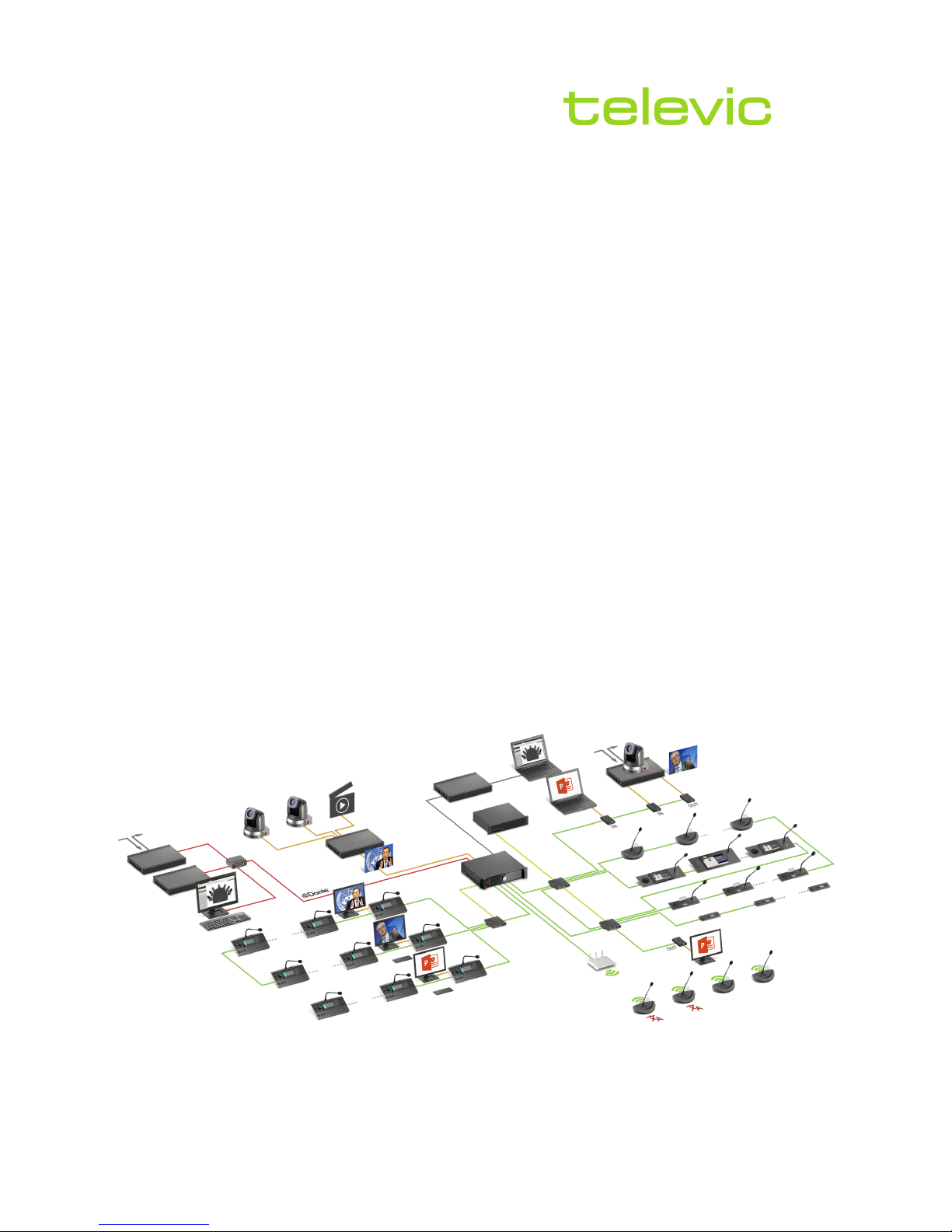
conference
PLIXUS
USER & INSTALLATION GUIDE
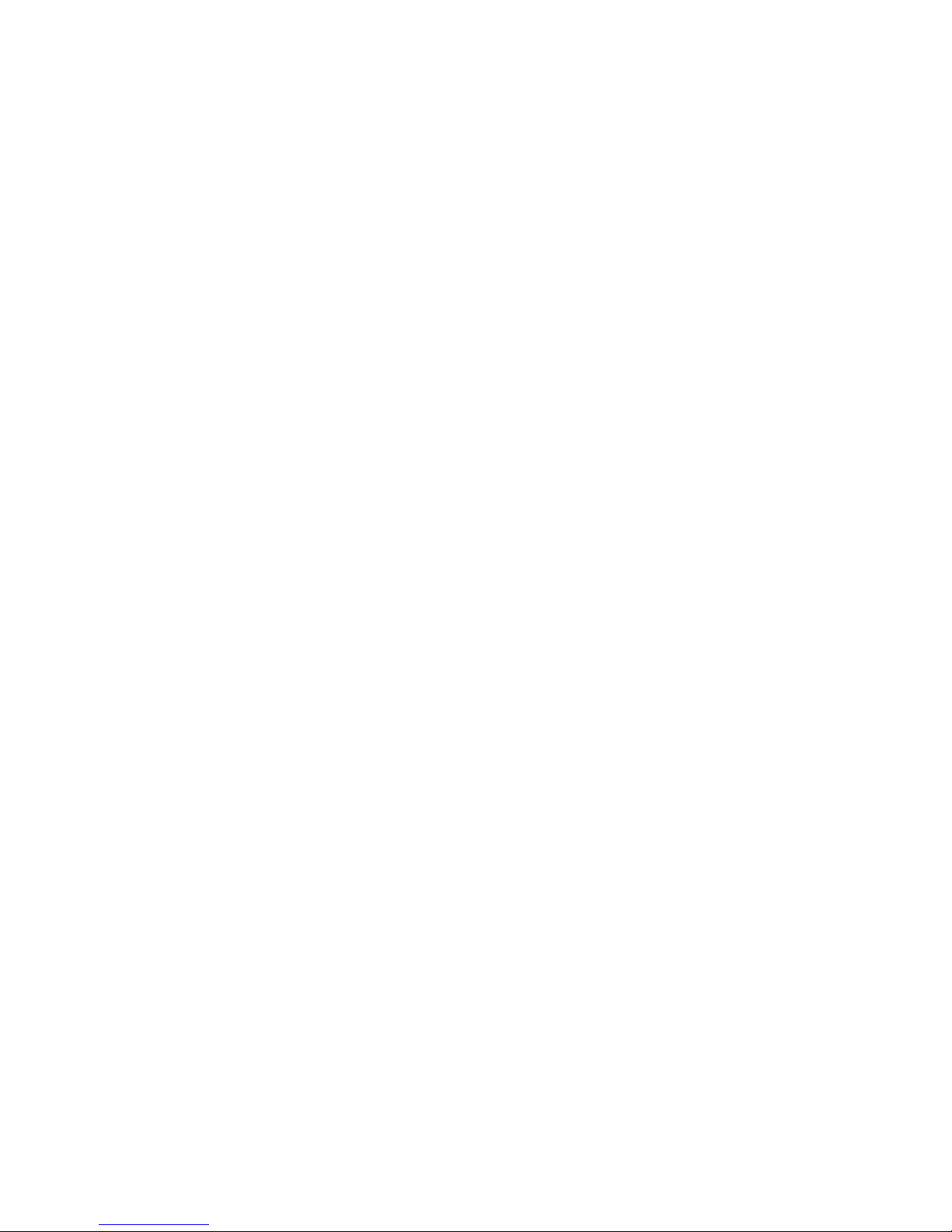
Copyright Statement
No part of this publication or documentation accompanying this product may be reproduced in any form or
by any means or used to make any derivative such as translation, transformation, oradaptation without the
prior written permission of the publisher, except in case of brief quotations embodied in critical articles or
reviews. Contents are subject to change without prior notice.
Copyright © 2018 by Televic Conference NV. All rights reserved.
The authors of this manual have made every effort in the preparation of this book to ensure the accuracy of
the information. However, the information in this manual is supplied without warranty, either express or
implied. Neither the authors, Televic Conference NV, nor its dealers or distributors will be held liable for any
damages caused or alleged to be caused either directly or indirectly by this book.
Trademarks
All terms mentioned in this manual that are known to be trademarks or service marks have been
appropriately capitalized. Televic NV cannot attest to the accuracy of this information. Use of a term in this
book should not be regarded as affecting the validity of any trademark or service mark.
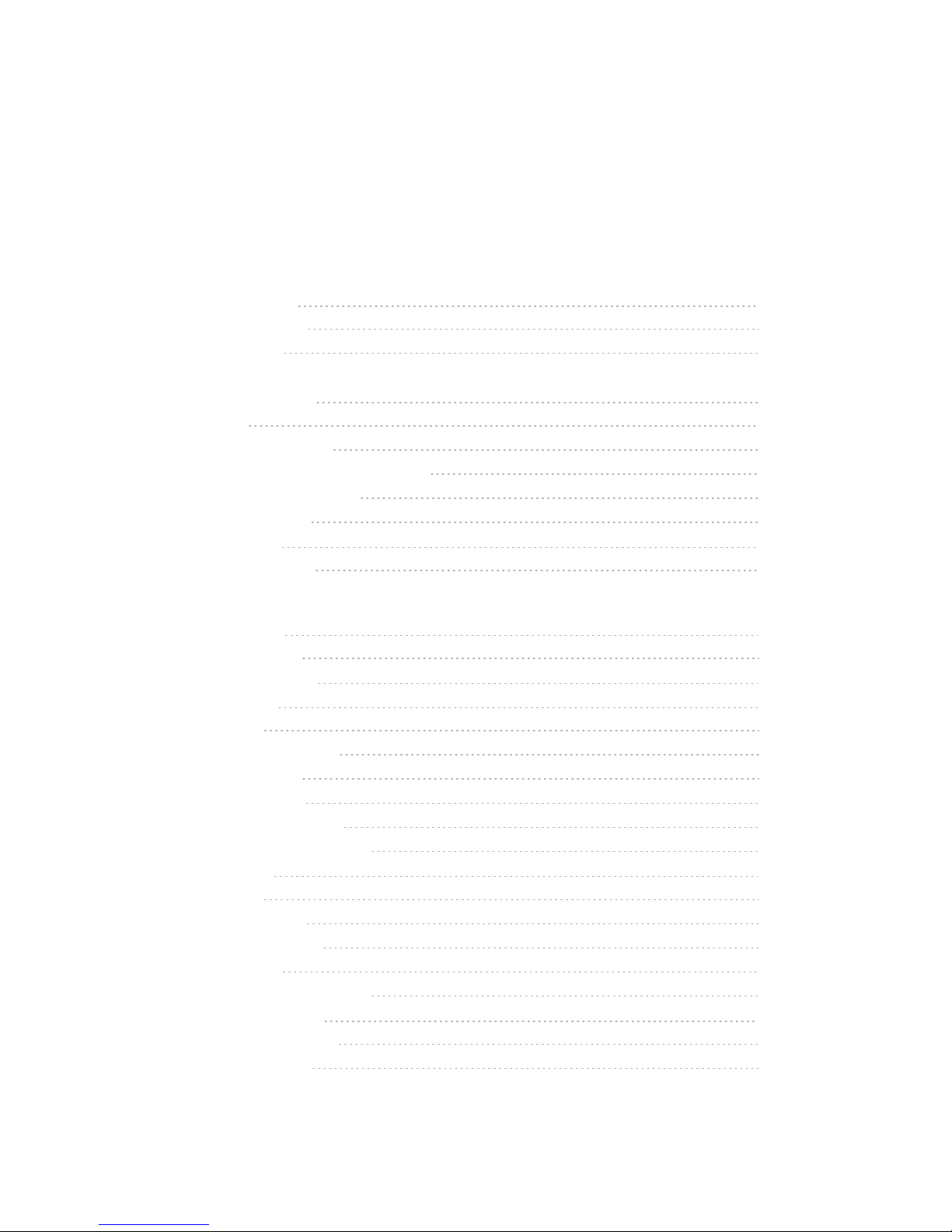
CONTENTS
Introduction
Getting started 8
About this manual 8
Compatibility 9
9
Safety instructions 10
Safety 10
FCC &ICES Information 10
Conformity and Certification Info for Japan 11
Important safety instructions 12
Power connections 14
About Plixus 16
Concept anddesign 16
Plixus components
Components 18
General overview 18
Component range 20
Plixus MME 21
Overview 21
Control dialfunct ionality 21
Rear connectivity 23
Dante™ interface 24
Supported Video Formats 25
Factory defaults restore button 25
Plixus AE-R 26
Overview 26
Recording feature 26
Rear end connectivity 27
Power supply 27
Factory defaults restore button 27
Plixus power supply 28
Plixus AE-R power supply 28
Plixus power supply 28
3
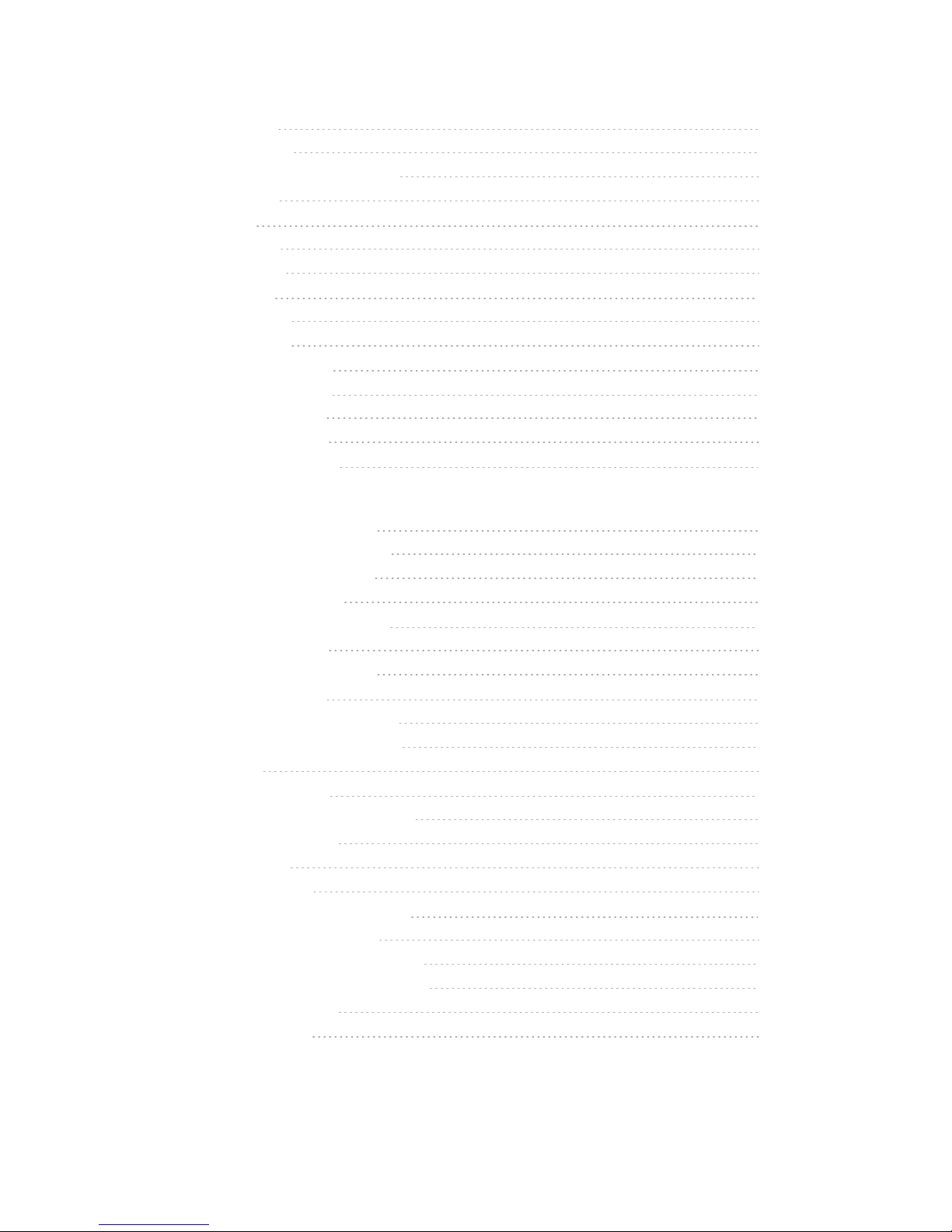
Plixus NEXT 29
DIPswitch table 30
General Network Extender Guidelines 30
Redundancy 31
Video In 33
Video-In box 33
Video request 34
Video-OUT 35
Video-Out box 35
Video selection 36
Video stream routing 37
Delegate equipment 38
Audio only equipment 38
Multimedia equipment 38
Interpreter equipment 39
Installation design
Plixus component properties 41
100 Mbit powered over Plixus Cable 41
1Gbit powered over Plixus cable 41
1Gbit externally powered 42
General installation guidelines 44
Units per branch / loop 44
When to use anetwork extender 44
Installation diagram 46
Configuration with Plixus engine only 46
Configuration with network extender 46
Examples 50
Power supply design 51
Power availability and consumption table 51
Plixus AE-R power supply 51
Calculator tool 52
Cabler equirements 52
Combine Plixus with Confidea G3 54
Combine wired and wireless units 54
Combine interpretation with wirelessunits 55
Range extension with multipleaccesspoints 56
Split andcombine rooms 57
Create redundancy 57
4
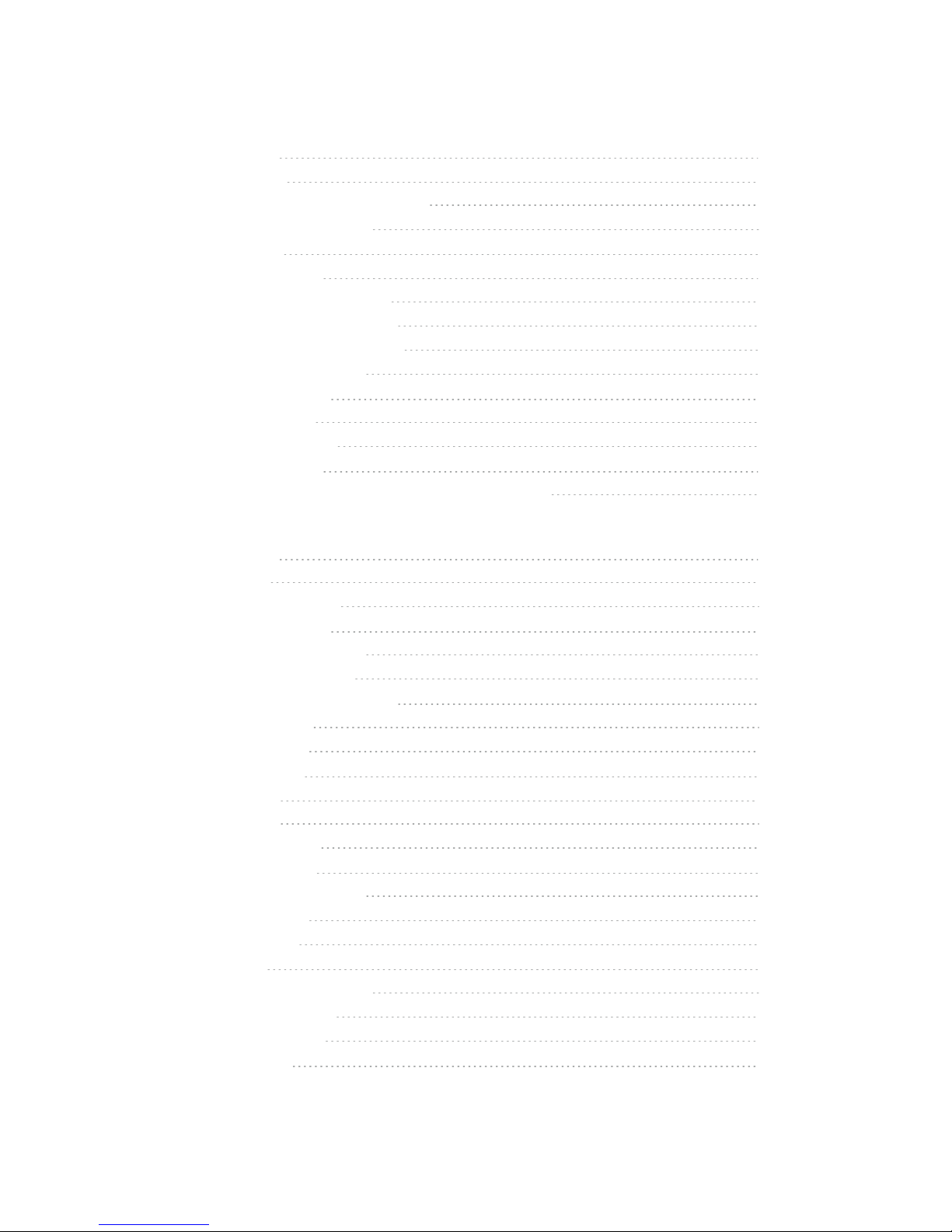
Installation process
Introduction 60
Power supply 61
Power uniCOS units and network extenders 61
Power supply of the centr al unit 61
Install cables 63
Install microphones 64
General microphone characteristics 64
Technicalmicrophone characteristics 64
Microphone connector characteristics 65
Microphone Operation Modes 65
Install delegate units 67
Connect Plixus units 67
Connect to Plixus engine 67
Install Confidea G3 68
Connect WirelessConference AccessPoint (WCAP) to Plixus network 68
Configuration
Introduction 70
Plixus Core 70
Plixus Core versus CoCon 70
Configure IP settings 73
Change IP settings in Windows 73
Change IP settings in macOS 75
Getting started with Plixus Core 78
Activate Plixus Core 78
Explore Plixus Core 78
The Home page 81
Initialization 82
Introduction 82
How to initializeunits 83
Discussion options 85
Number of open microphones 85
Microphone mode 85
Microphone LED 87
Recording 88
Record usingthe record button 88
Record usingPlixus Core 88
Manage recor ded files 90
Audio settings 91
5
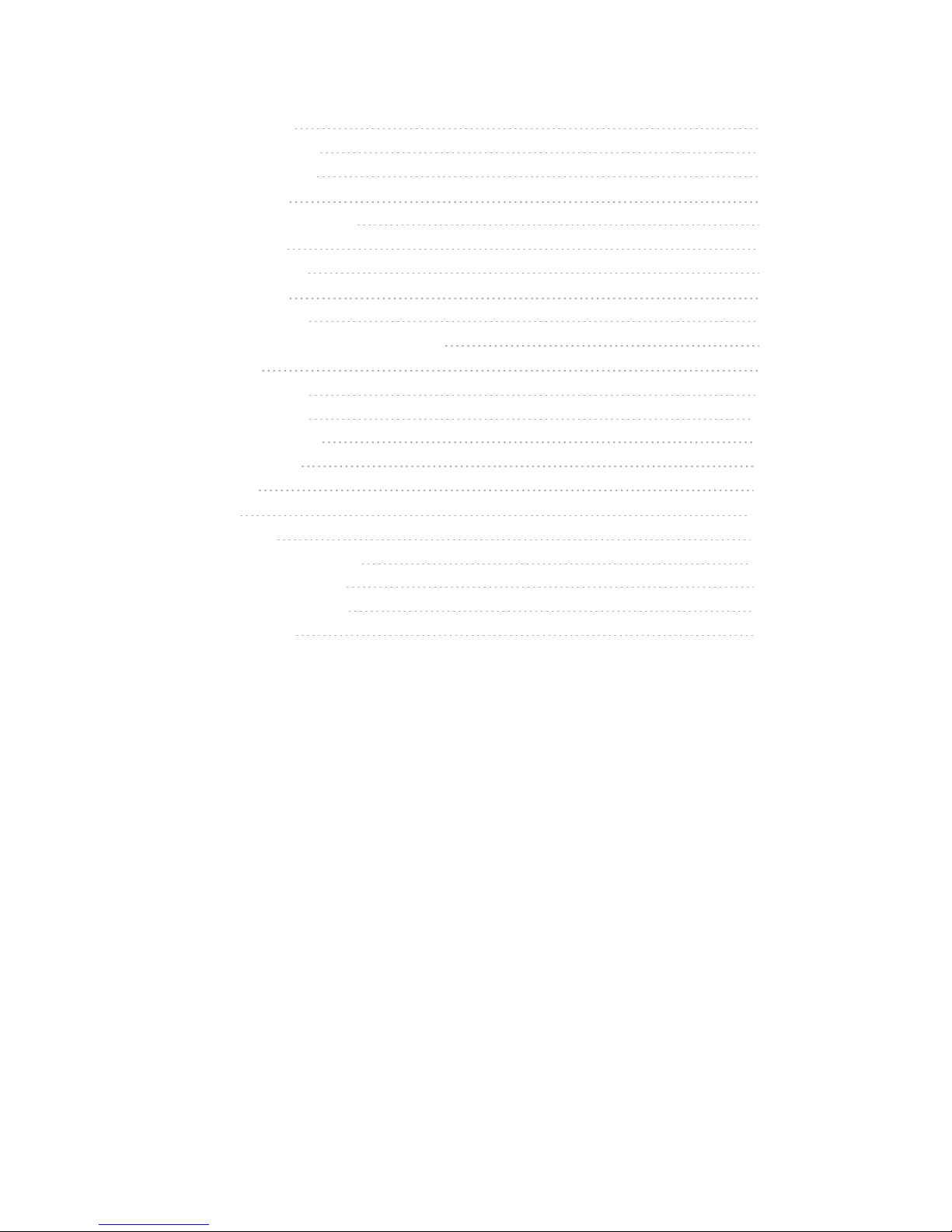
General volume 91
Dynamics processing 91
Auto gain reduction 92
Audio routing 93
Audio routing configuration 93
Auxiliary levels 95
Additionaloptions 95
Interpretation 96
Add new language 96
Add Interpretation configuration from CoCon 97
Operator 98
Regional settings 99
Network settings 100
Network infor mation 100
Camera protocol 100
RESTAPI 101
Users 102
System info 103
Couple with Confidea G3 105
Couple WCAP with engine 105
Associate units with WCAP 106
Takeover WCAP 107
6
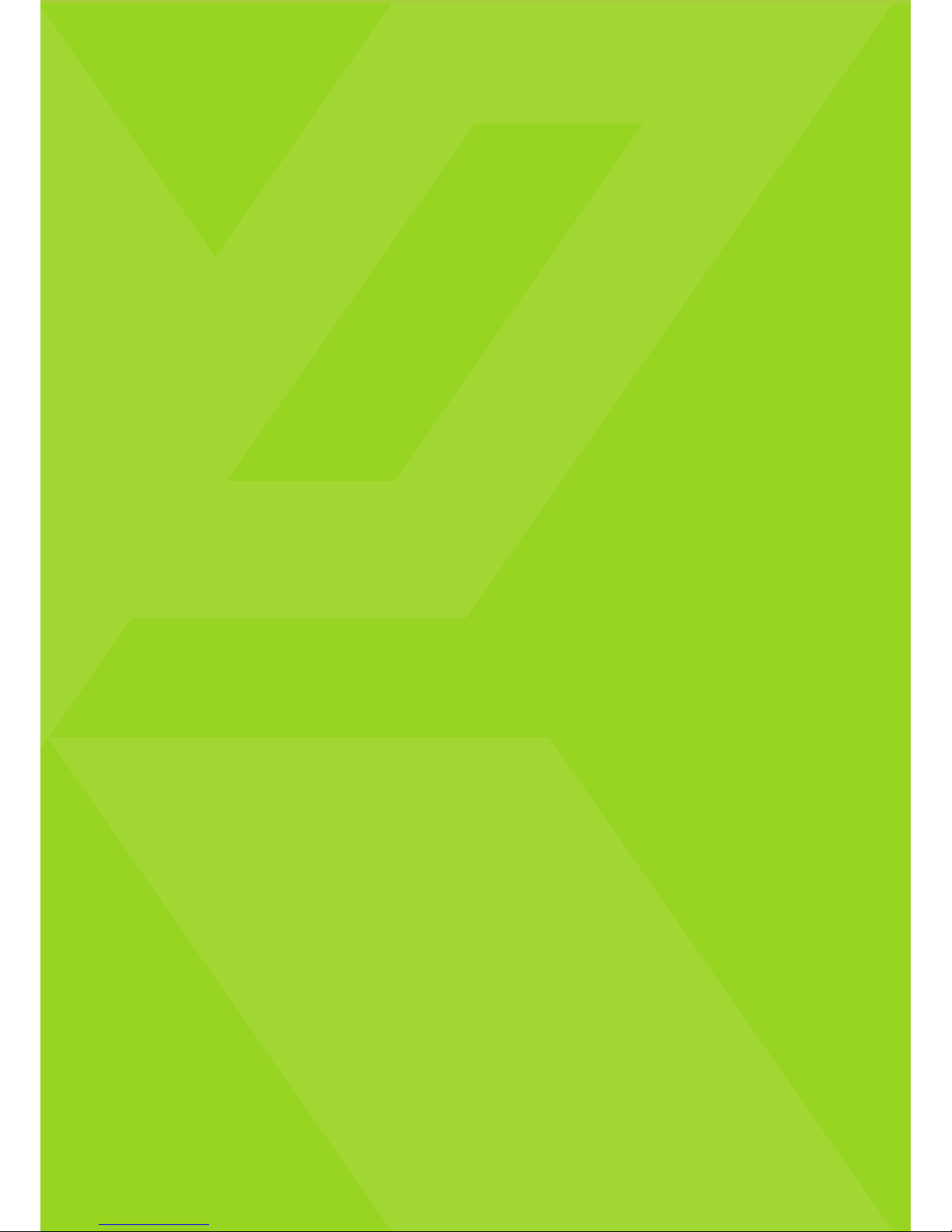
INTRODUCTION
This chapter will give you a short introduction to this manual together with a
general description of the Plixus network and its functionalities.
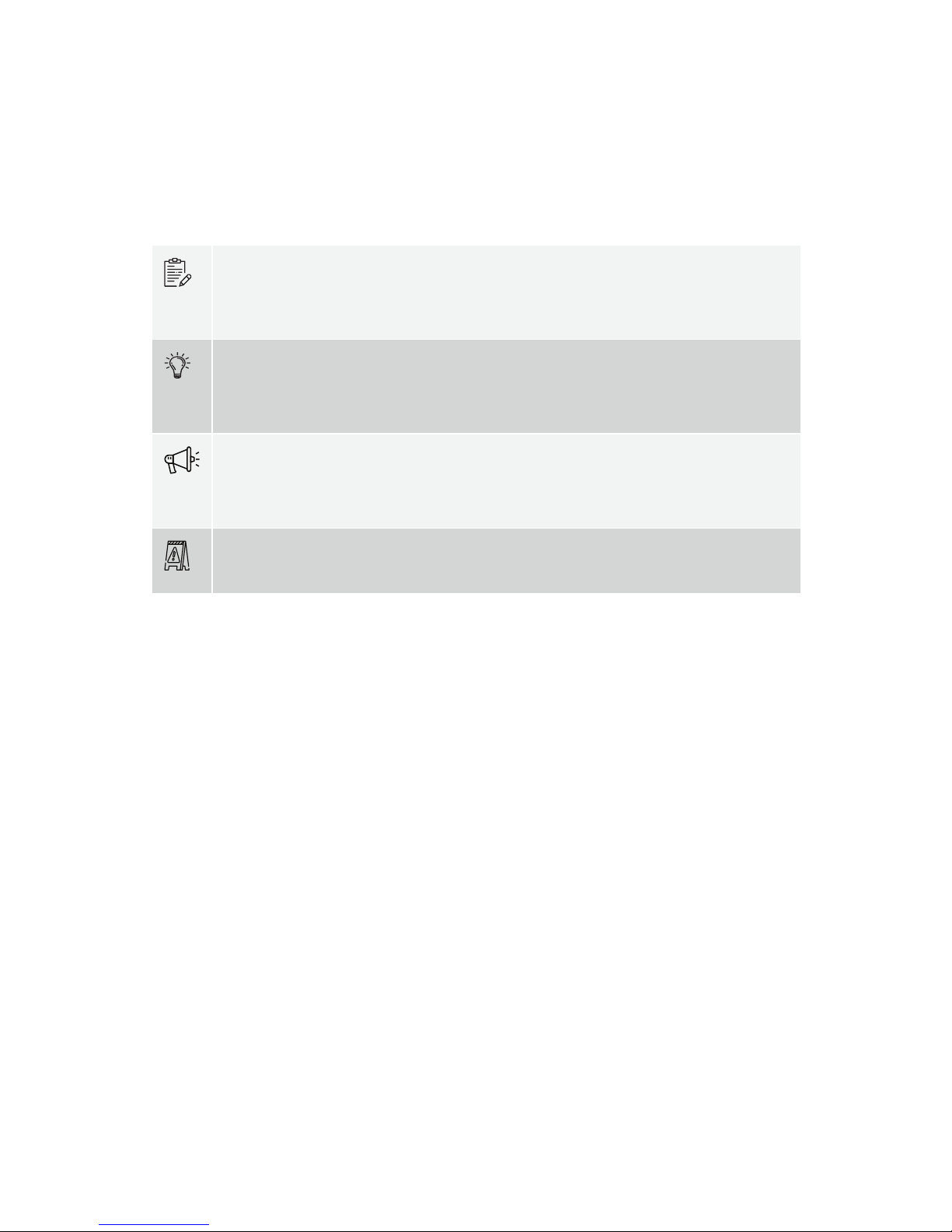
GETTING STARTED
About This Manual
Throughout this guide we use icons to designate different types of information:
This is a note. A note gives additional information, such as the meaning of the color of the
microphone LEDs. A note also provides information that may only be applicable to some situations.
This is a tip. A tip gives you an alternative way to do a particular step or procedure, or lets you know
of an option that you may find helpful.
This indicates that something is very important. Important information is something that you need to
do in order to accomplish a certain task.
This provides safety precaution information, that is, information that you need to be careful about to
prevent potential problems when using our systems.
GET TI NG S TAR TED 8

Compatibility
This user manual applies to the following products:
Product Version
Plixus MME ≥
Plixus AE-R ≥ CRP 5.2
Confidea WCAP G3 ≥ 3.1
Confidea G3 delegate units ≥ 3.1
GET TI NG S TAR TED 9
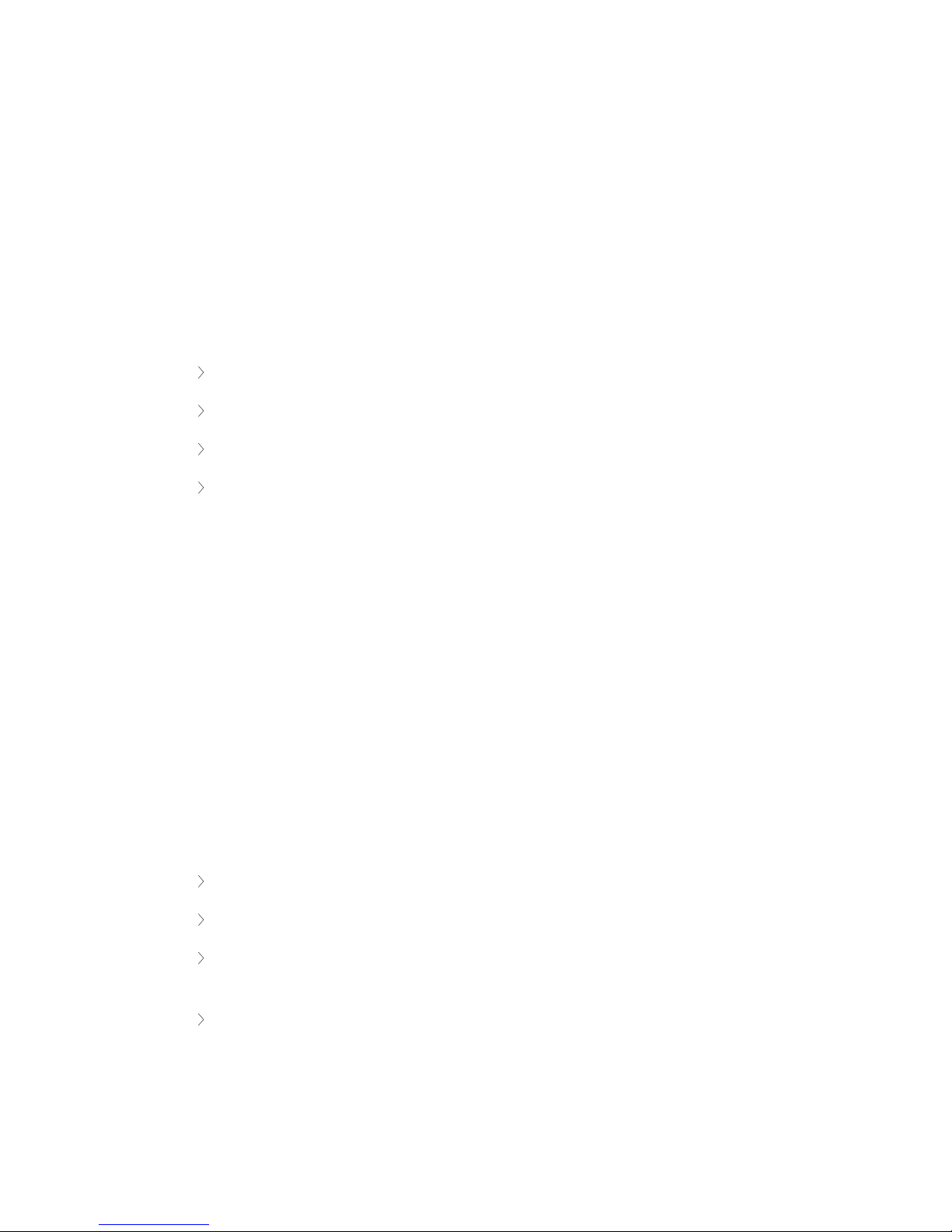
SAFETY INSTRUCTIONS
The safety instructions contain general safety guidelines that integrators, installers, operators, end users,
and anyone else who installs or uses Televic material is required to read and follow at all times.
Safety
All Televic systems are state of the art devices and have been designed to meet all quality standards.
Nevertheless, the individual components of the conference system can cause danger for persons and
material assets if
the conference system is not used as intended,
the conference system is set up by personnel not familiar with the safety regulations,
the conference system is converted or altered incorrectly,
the safety instructions are not observed.
FCC & ICES Information
(U.S.A and Canadian Models only).
This Class B digital apparatus complies with Canadian norm ICES-003.
Cet appareil numérique de la classe B est conforme à la norme NMB-003 du Canada.
This equipment has been tested and found to comply with the limits for a Class B digital device, pursuant to
Part 15 of the FCC Rules. These limits are designed to provide reasonable protection against harmful
interference in a residential installation. This equipment generates, uses and can radiate radio frequency
energy and, if not installed and used in accordance with the instructions, may cause harmful interference to
radio communications. However, there is no guarantee that interference will not occur in a particular
installation. If this equipment does cause harmful interference to radio or television reception, which can be
determined by turning the equipment off and on, the user is encouraged to try to correct the interference by
one or more of the following measures:
Reorient or relocate the receiving antenna
Increase the separation between the equipment and receiver
Connect the equipment into an outlet on a circuit different from that to which the receiver is
connected
Consult the dealer or an experienced radio/TV technician for help
SA F ETY IN STR UCT IONS 10
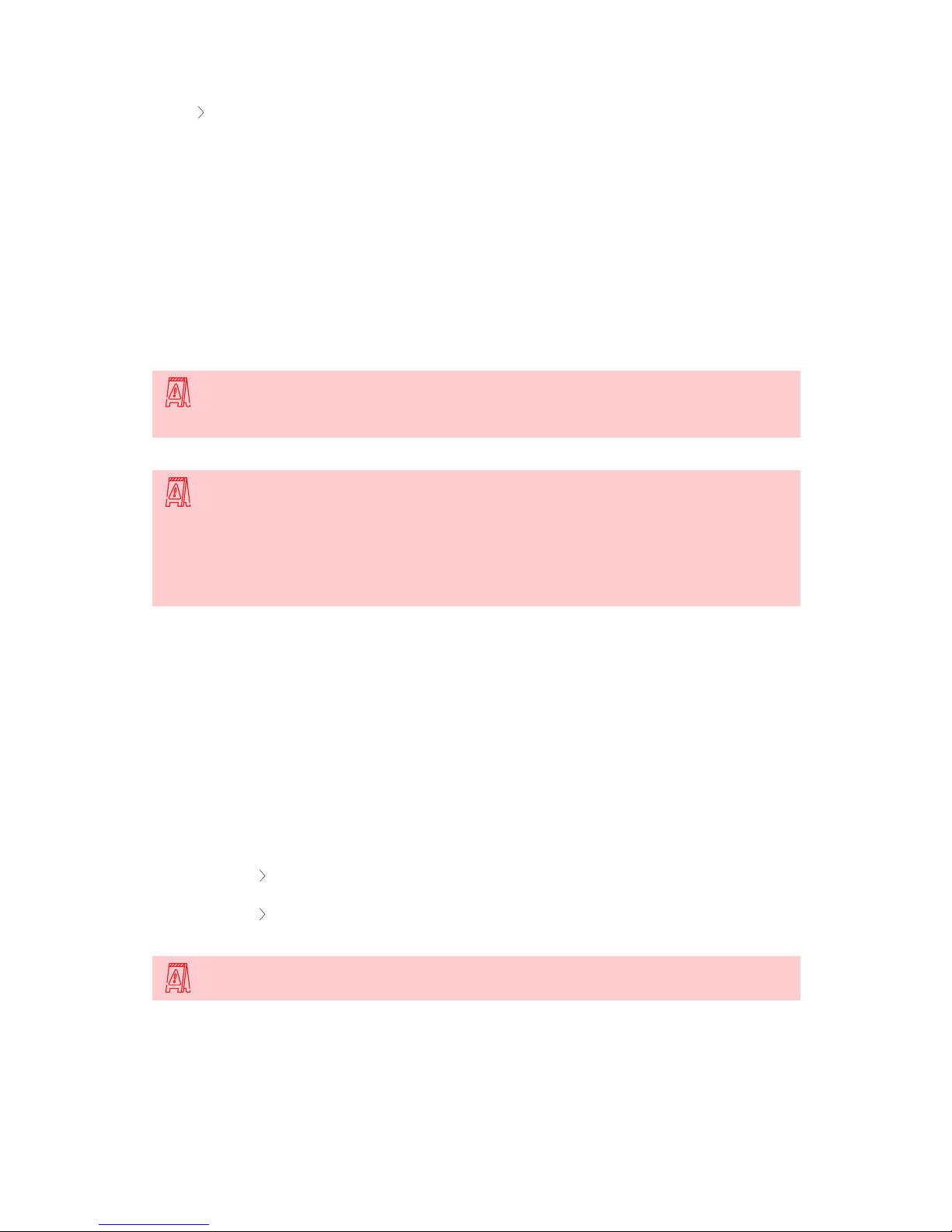
Consult the Federal Communications Commission’s manual “How to Identify and Resolve
Radio-TV Interference Problems”
Wireless discussion units and the Wireless Access Point comply with Part 15 of the FCC Rules and with RSS-
210 of Industry Canada.
Operation is subject to the following two conditions:
1. This device may not cause harmful interference
2. This device must accept any interference received, including interference that may cause
undesired operation.
Changes or modifications made to this equipment not expressly approved by Televic Conference
NV may void the FCC authorization to operate this equipment.
Wireless discussion units and the Wireless Access Point comply with FCC radiation exposure limits
set forth for an uncontrolled environment. These Wireless discussion units and the Wireless Access
Point should be installed and operated with minimum distance of 20 cm between the radiator and
your body. The RF-parts of the Wireless discussion units and the Wireless Access Point must not be
co-located or operating in conjunction with any other antenna or transmitter.
Conformity And Certification Info For Japan
This device has been granted a designation number by Ministry of Internal Affairs and Communications
according to:
Ordinance concerning Technical Regulations Conformity Certification etc. of Specified Radio
Equipment (特 定 無 線 設 備の技 術 基 準 適 合証 明 等 に関する規 則 )
Article 2 clause 1 item 19/3
Approval No.:
202WW10120791/2”
202XW10120791/2
This device should not be modified, otherwise the granted designation number will be invalid.
SA F ETY IN STR UCT IONS 11

Important Safety Instructions
1. Read Instructions. All the safety and operating instructions should be read before the product,
device or system is operated.
2. Retain Instructions. The safety and operating instructions should be retained for future
reference. The instructions should be kept in the vicinity of the product or system.
3. Heed Warnings. All warnings on the product and the operating instructions should be closely
adhered to.
4. Follow Instructions. All instructions for installation or operating/use should be followed
closely.
5. Cleaning. Unplug this product from the wall outlet before cleaning. Do not use liquid cleaners or
aerosol cleaners. Use only a damp cloth for cleaning.
6. Ventilation. Any slots and openings in the device or equipment are provided for ventilation and
to ensure reliable operation of the product and to protect it from overheating. These openings must
not be blocked or covered. The openings should never be blocked by placing the product on a bed,
sofa, rug, or other similar surface. This product should not be placed in a built-in installation such as
a bookcase or rack unless proper ventilation is provided or the manufacturer's instructions have
been adhered to.
7. Heat. The product should be situated away from heat sources such as radiators, heat registers,
stoves, or other products (including amplifiers) that produce heat. Do not use or operate any
equipment in environments that exceed the standard operating temperatures.
8. Modifications. Do not use any modifications, extension, or other attachemnts not
recommended by the product manufacturer as they may cause hazards.
9. Accessories. Only use attachments/accessories specified by the manufacturer. Do not place this
product on an unstable cart, stand, tripod, bracket, or table. The product may fall, causing serious
injury to a child or adult, and serious damage to the product. Use only with a cart, stand, tripod,
bracket, or table recommended by the manufacturer, or sold with the product. Any mounting of the
product should follow the manufacturer's instructions, and should use a mounting accessory
recommended by the manufacturer.
10. Water and Moisture. Do not use this product near water or in a moistures environment - for
example, near a bath tub, wash bowl, kitchen sink, or laundry tub; in a wet basement; or near a
swimming pool, in an unprotected outdoor installation; and the like.
11. Moving. A product and cart combination should be moved with care. Quick stops, excessive
force, and uneven surfaces may cause the product and cart combination to overturn.
SA F ETY IN STR UCT IONS 12
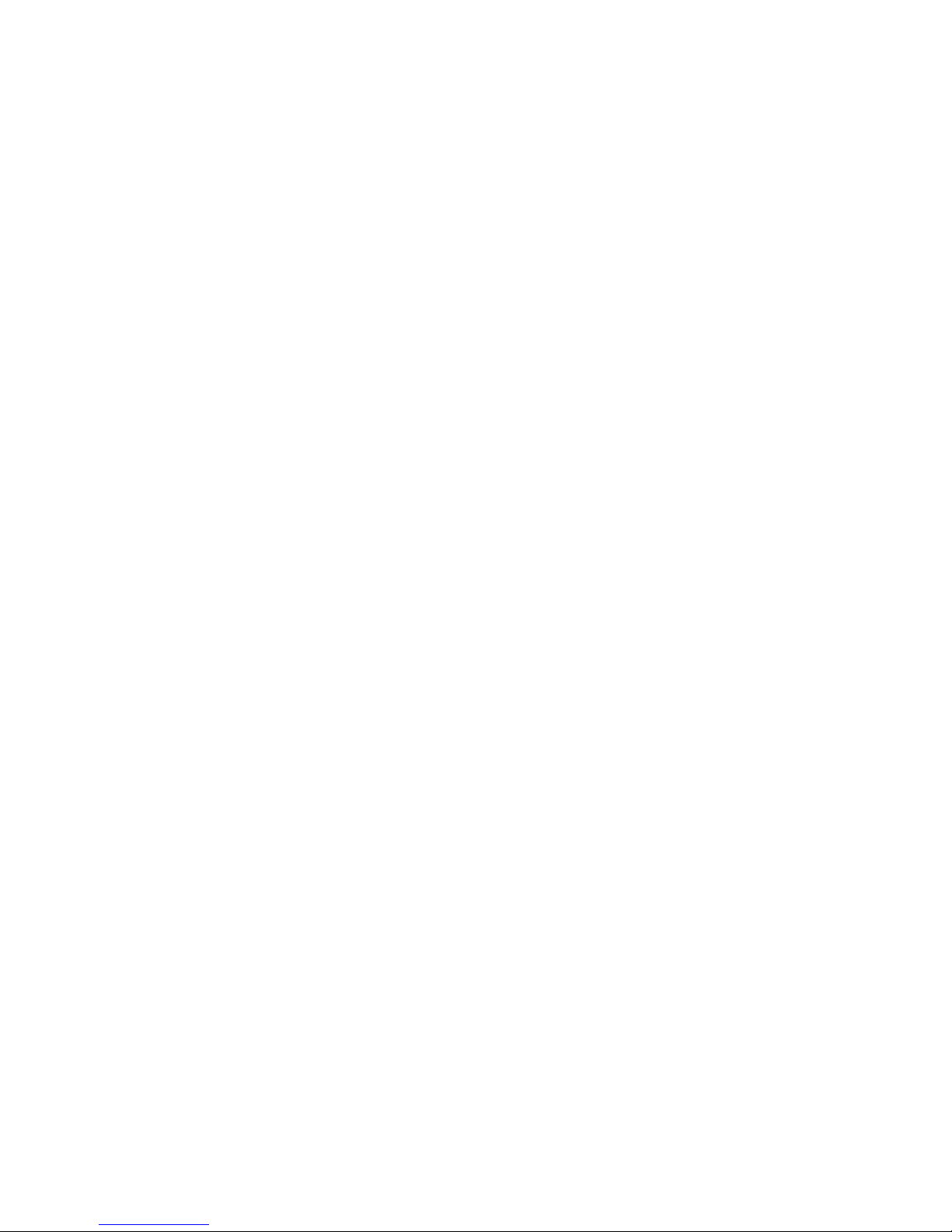
12. Power Sources. This product should be operated only from the type of power source indicated
on the marking label. If you are not sure of the type of power supply to your home, consult your
product dealer or local power company. For products intended to operate from battery power, or
other sources, refer to the operating instructions.
13. Power Lines. An outdoor system should not be located in the vicinity of overhead power lines
or other electric light or power circuits, or where it can fall into such power lines or circuits. When
installing an outdoor system, extreme care should be taken to keep from touching such power lines
or circuits, as contact with them might be fatal. U.S.A. models only - refer to the National Electrical
Code Article 820 regarding installation of CATV systems.
14. Grounding or Polarization. Do not defeat the safety purpose of the polarized or ground-type
plug. A polarized plug has two blades with one wider than the other. A grounding type plug has two
blades and a third grounding prong. The wider blade or the third prong are provided for your safety.
If the provided plug does not fit into your outlet, consult an electrician for replacement of the
obsolete outlet.
15. Power-Cord Protection. Power-supply cords should be routed to that they are not likely to be
walked on or pinched by items placed upon or against them, paying particular attention to cords at
plug, convenience receptacles, and the point where they exit from the product.
16. Lightning. For added protection for this product during a lightning storm, or when it is left
unattended and unused for long periods of time, unplug it from the wall outlet. This will prevent
damage to the product due to lightning and power-line surges. (Not applicable when special
functions are to be maintained, such as evacuation systems.)
17. Overloading. Do not overload wall outlets, extension cords or integral convenience receptacles
as this can result in a risk of fire or electric shock.
18. Object and Liquid Entry. Never push objects of any kind into this product through openings as
they may touch dangerous voltage points or short-out parts that could result in a fire or electric
shock. Never spill liquid of any kind on the product.
19. Inflammable and Explosive Substance. Avoid using this product where there are gases, and
also where there are inflammable and explosive substances in the immediate vicinity.
20. Heavy Shock or Vibration. When carrying this product around, do not subject the product to
heavy shock or vibration.
21. Servicing. Do not attempt to service this product yourself as opening or removing covers may
expose you to dangerous voltage or other hazards. Refer all servicing to qualified service personnel.
22. Damage Requiring Service. Unplug this product from the wall outlet and refer servicing to
qualified service personnel under the following conditions:
SA F ETY IN STR UCT IONS 13
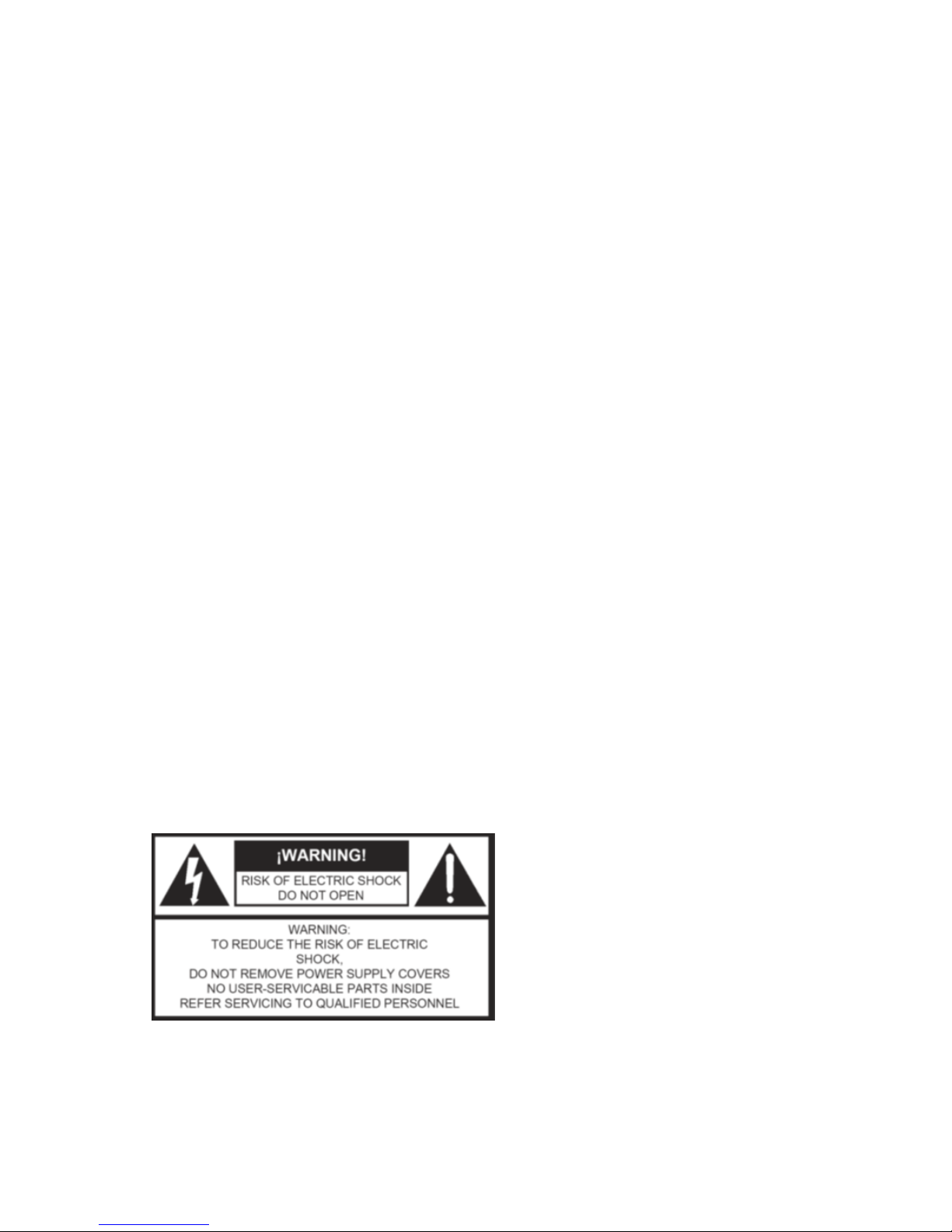
a. When the power-supply cord or plug is damaged.
b. if liquid has been spilled, or objects have fallen into the product.
c. If the product has been exposed to rain or water.
d. If the product does not operate normally by following the operating instructions. Adjust
only those controls that are covered by the operating instructions as an improper
adjustment of other controls may result in damage and will often require extensive work
by a qualified technician to restore the product to its normal operation.
e. If the product has been dropped or damaged in any way.
f. When the product exhibits a distinct change in performance-this indicates a need for
service.
23. Replacement Parts. When replacement parts are required, be sure the service technician has
used replacement parts specified by the manufacturer or have the same characteristics as the
original part. Unauthorized substitutions may result in fire, electric shock, or other hazards.
24. Safety Check. Upon completion of any service orrepairs to this product, ask the service
technician to perform safety checks to determine that the product is in proper operating condition.
25. Coax Grounding. If an outside cable system is connected to the apparatus, be sure the cable
system is grounded. U.S.A. models only: Section 810 of the National Electrical Code, ANSI/NFPA
No.70-1981, provides information with respect to proper grounding of the mount and supporting
structure, grounding of the coax to a discharge apparatus, size of grounding conductors, location of
discharge unit, connection to grounding electrodes, and requirements for the grounding electrode.
Power Connections
For permanently connected equipment, a readily accessible disconnect device shall be incorporated in the
fixed wiring; For pluggable equipment, the socket-outlet shall be installed near the equipment and shall be
easily accessible.
This label may appear on the bottom of the apparatus due to space limitations.
SA F ETY IN STR UCT IONS 14
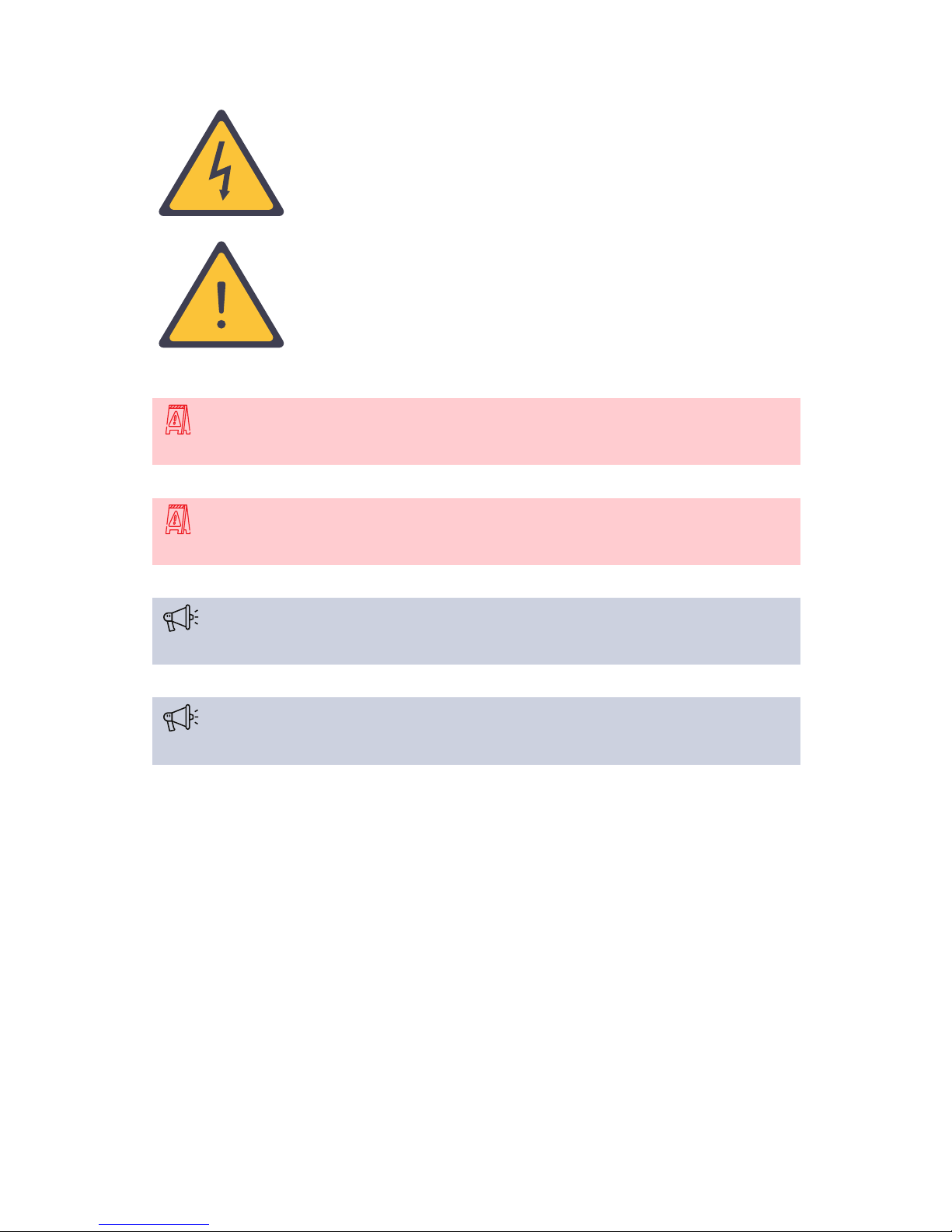
The lightning flash with an arrowhead symbol, with an equilateral triangle, is intended
to alert the user to the presence of un-insulated ‘dangerous voltage’ within the
products enclosure that may be of sufficient magnitude to constitute a risk of electric
shock to persons.
The exclamation mark within an equilateral triangle is intended to alert the user to the
presence of important operating and maintenance (servicing) instructions in the
literature accompanying the appliance.
To reduce the risk of fire or electric shock, do not expose this appliance to rain or moisture. Do not
open the cabinet; refer servicing to qualified personnel only.
To prevent electric shock, do not use this (polarized) plug with an extension cord receptacle or
other outlet unless the blades can be fully inserted to prevent blade exposure.
Installation should be performed by qualified service personnel only in accordance with the
National Electrical Code or applicable local codes.
Installation should be performed by qualified service personnel only in accordance with the
National Electrical Code or applicable local codes.
SA F ETY IN STR UCT IONS 15

ABOUT PLIXUS
Concept And Design
Figure 1-1 : Plixus CAT 5e cable characteristics
Plixus is a state-of-the-art conference architecture that excels in performance, security & reliability.
It is a packet-based IP network that radically simplifies the conference architecture by sending all
information over a single CAT 5e cable. HQ audio, HD video, and data travel over a single cable. Dedicated
bandwidth is reserved for audio and video. The result is permanent and uninterrupted crystal-clear audio
and video. Plixus also eliminates the large amount of equipment and cabling that was traditionally required
to bring video to each delegate. Video splitters, distribution amplifiers and several cables to each delegate
position are no longer needed. As a result, Plixus drastically reduces the installation cost and simplifies the
maintainability of the total system architecture.
The Plixus architecture is also engineered with redundancy & maintenance in mind. All delegate stations
are interconnected in daisy-chain and the last unit in the chain can close the loop for increased reliability
and redundancy. Moreover, Plixus is conceived with a self-healing topology: data will always travel the
shortest route and in the case of an error, Plixus will self-correct and reroute data via the fastest available
pathway. Ultimately, it offers all parties peace of mind with Plixus’ rock-solid reliability.
Finally, Plixus offers the best of both worlds. The mission-critical part of the central unit is entirely closed off
while the DANTE™ interface enables third-party devices to communicate with the closed core network. As
a result, Plixus acts as a gatekeeper who guarantees safe & secure communication and allows device
extensibility via the DANTE™ interface.
AB O UT P L IX US 16
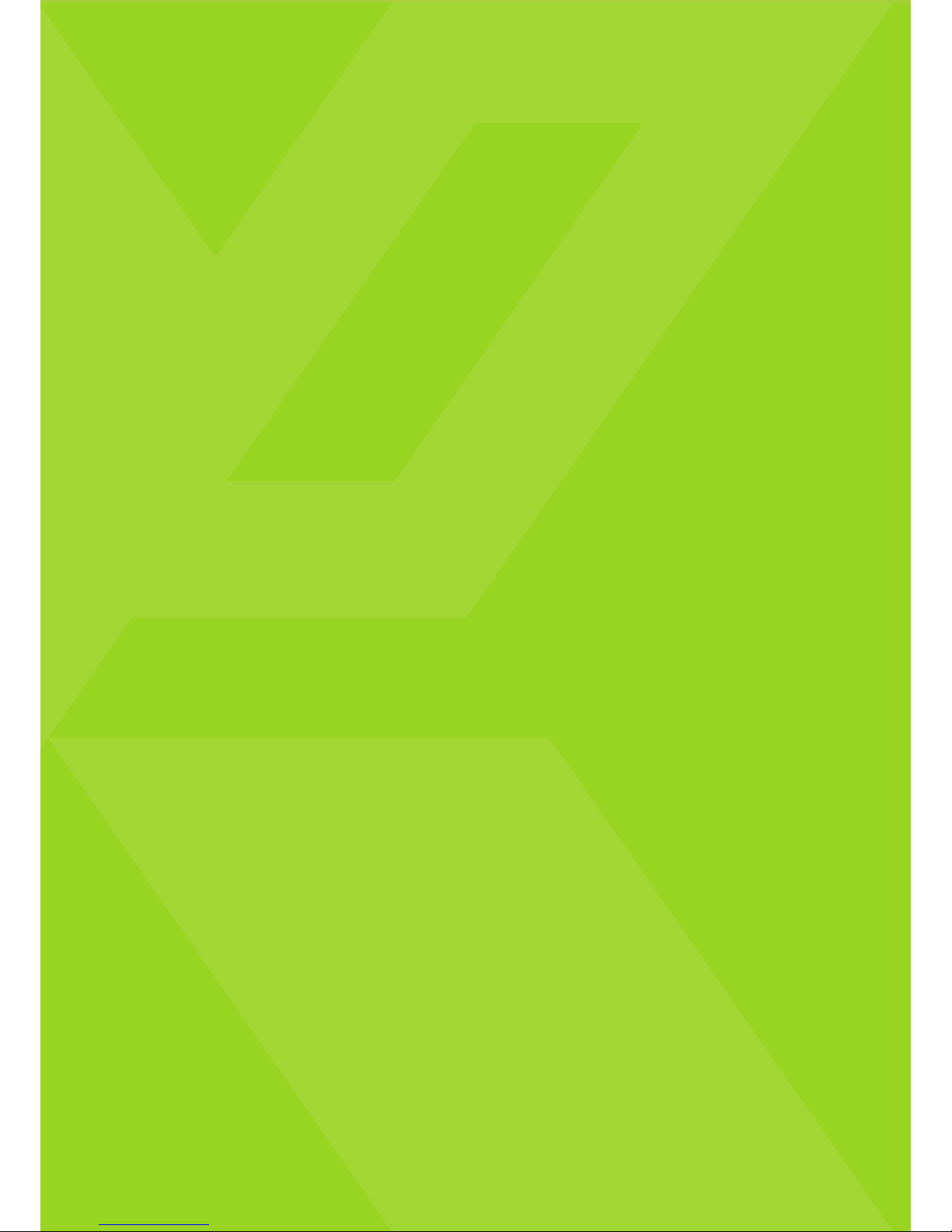
PLIXUS COMPONENTS
The Plixus architecture allows for a mix & match of components: from flushmount
devices to multimedia units and interpreter desk to PTZ cameras and third-party
Dante™-enabled applications.
This chapter will describe all available hardware components together with how
you can use these components to match your needs.
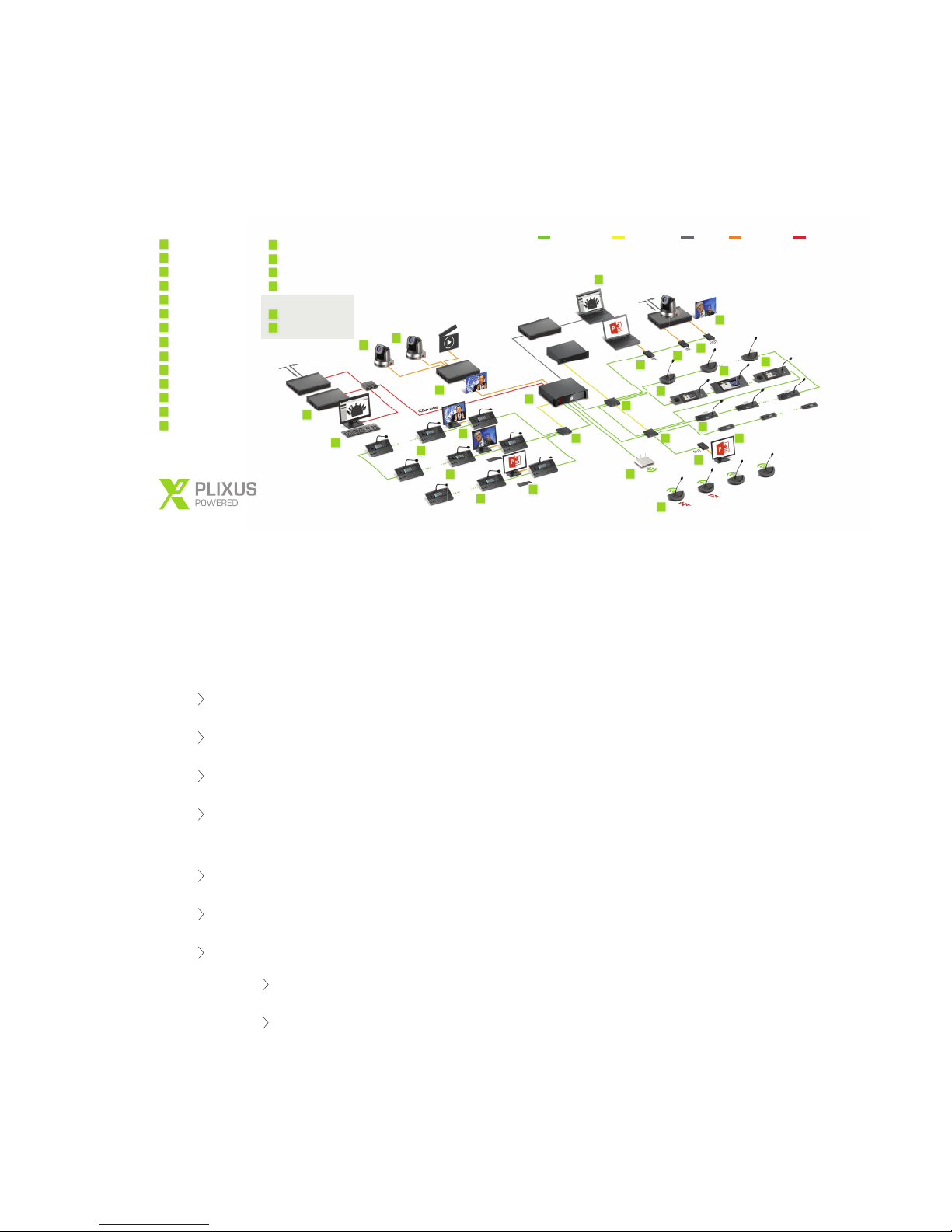
COMPONENTS
General Overview
2
2
2
3
4
5
6
15
16
16
17
17
18
1
5
5
6
7
8
9
10
11
12
12
14
19
20
Plixus Network Plixus Power LAN HDMI/SDI Dante™
Wireless Co upling
1
Plixus Multimedia Engine
2
Plixus Network Extender
3
CoCon Software & Data Ser ver
4
Video Conference System
5
Lingua Interpreter Desk
6
HD Monitor
7
Confidea T
uniCOS Multimedia 7"
9
uniCOS Multimedia 10"
10
Confidea F
T-ReX Recording Software
T-Cam PTZ Camera
13
Video Source
14
T-Cam Video Switcher
11
12
Dante™ Enabled Devices
Video-IN Box
Video-OUT Box
Video-SELECT Panel
Confidea G3 WCAP
Confidea G3 DIV
15
16
17
18
19
20
8
Figure 1-2 Plixus architecture diagram with example setup
The Plixus architecture allows for a mix & match of components: from flushmount devices over multimedia
units and interpreter desk to PTZ cameras and third-party Dante™-enabled applications.
A typical setup consists of the following components:
A central engine (multimedia or audio-only)
CAT 5e network cables
Depending on the size of the network: one or more power supplies.
Depending on the size of the network: one or more network extenders. Each network extender
powers a separate branch. It permits 4 branches or 2 loops.
CoCon management software to manage every aspect of the meeting
T-Rex recording software to record audio
A combination of units
uniCOS units: multimedia flushmount units
Confidea T units: tabletop units (discussion/voting/interpretation)
CO MPO N EN TS 18
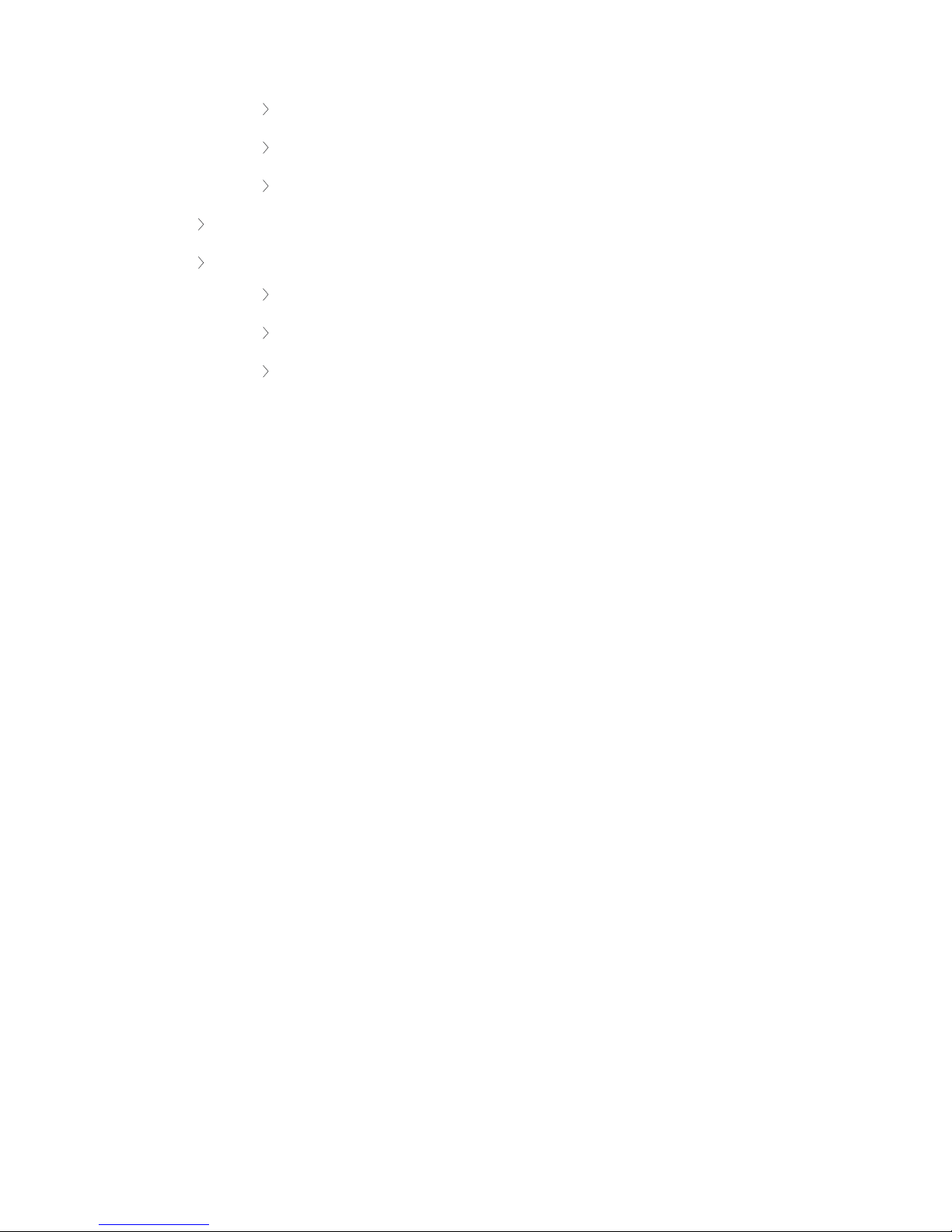
Confidea F units: flushmountunits (discussion/voting/interpretation)
Confidea G3 units: the wireless solution
Lingua Interpreter Desks
Video IN-OUT boxes
A combination of peripherals
PTZ cameras
External displays
Dante™-enabled devices
CO MPO NEN TS 19
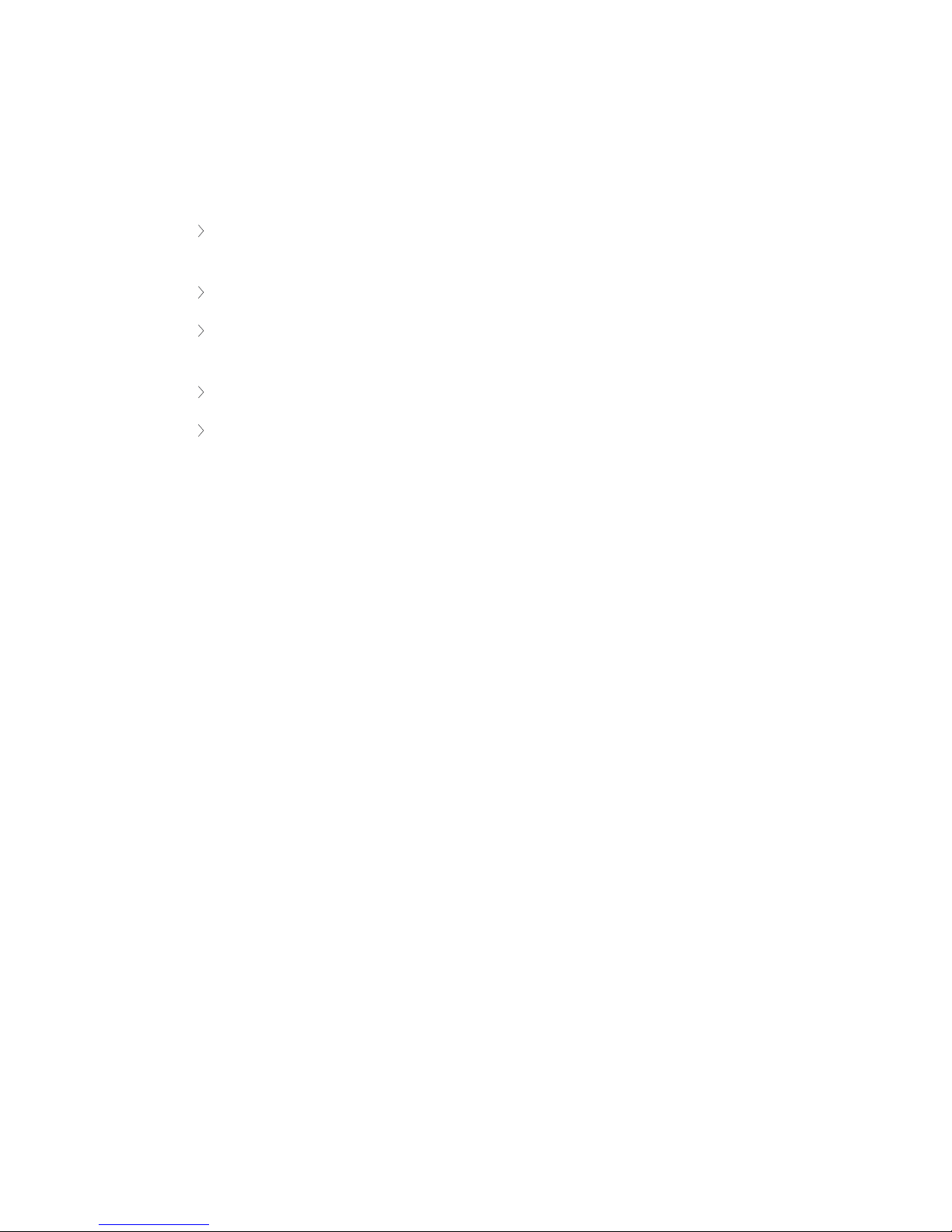
COMPONENT RANGE
As discussed earlier, you can include different components in your Plixus network. These components can
be divided into four different categories:
Central equipment: the heart of the Plixus network, with these devices you can set up,
configure and maintain the Plixus network.
Network equipment
Multimedia: these devices support the usage of multimedia during the meeting such as
viewing video on delegate units or video injection / extraction from the Plixus network.
Audio: these units only support receiving and sending audio.
Interpreter equipment:
CO MPO N EN T R A NGE 20

PLIXUS MME
Overview
Figure 1-3 Plixus MME front view
The Plixus Multimedia Engine is the heart of the Plixus system. It controls all delegate units and
interconnects to other systems either via the external audio connections or control ports (camera control,
Dante, central software, API).
The central unit can drive a maximum of 80 Plixus units directly from the engine. In case a large number of
units are required, the system can be extended with multiple Plixus Network Extenders.
Control Dial Functionality
The front of the Plixus MME/AE-R has a Jog Wheel with the following options:
Push the dial to select a Level 1 setting
Turn the dial to select a Level 2 setting
The following table details the control dial options:
Level
Function
1 2
0 to max Loudspeaker volume
PL I X U S M ME 21
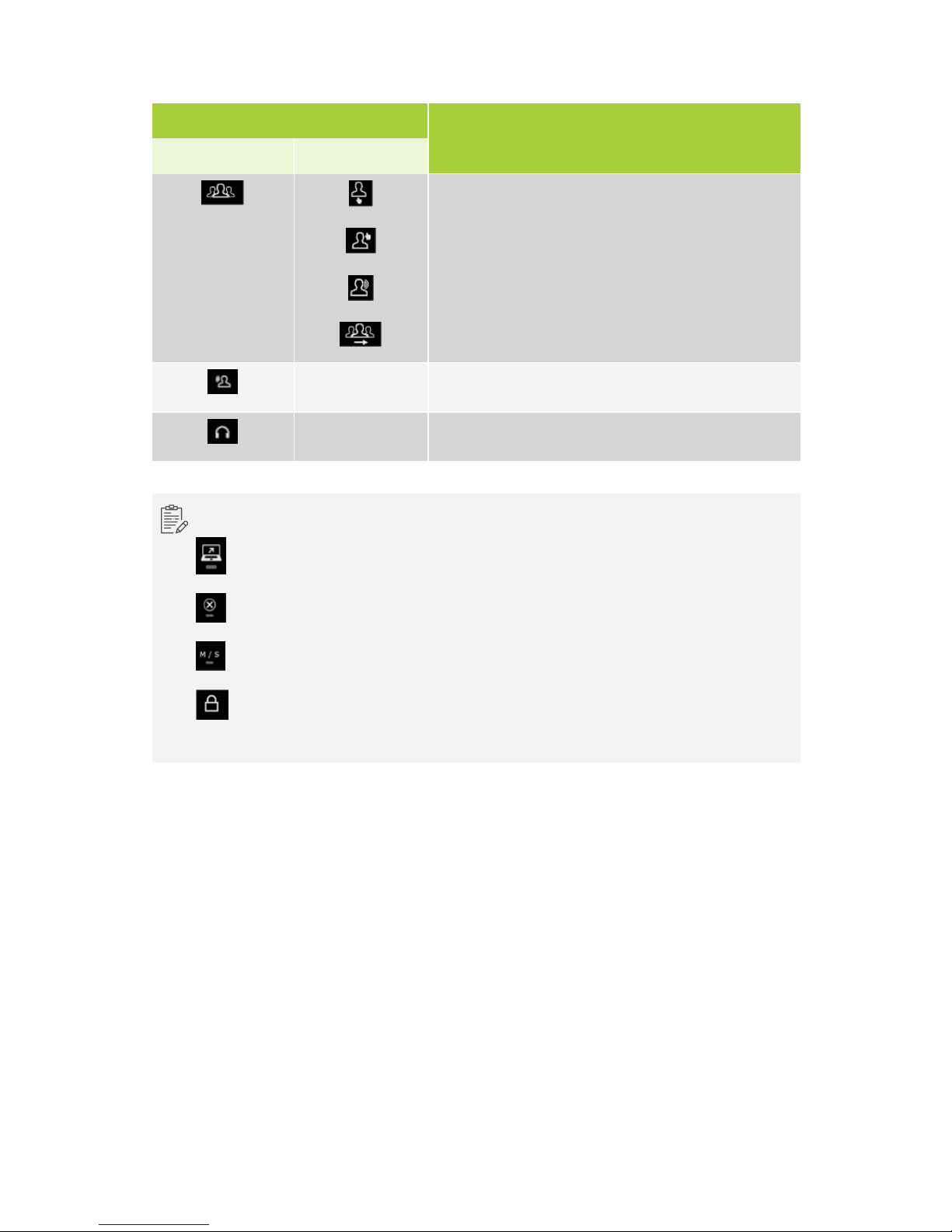
Level
Function
1 2
Microphone mode: Direct access
Microphone mode: Request
Microphone mode: VoX
Microphone mode: Group
0 to 8 Maximum number of open microphones
0 to max Plixus MME headphone volume
Additional icons are displayed to indicate different states:
indicates that CoCon server is connected to the Plixus Multimedia Engine
indicates an error state.
indicates a Master/Slave setup.
Control button key lock activation/deactivation. Press and hold control dial for 5 sec. You can
still browse through the settings when locked.
PL I X U S M ME 22

Rear Connectivity
Figure 1-4 Plixus MME rear view
The rear of the Plixus MME/AE-R has the following connectivity options:
1. AC power inlet & fuse holder
2. Balanced (XLR) and two unbalanced (RCA) audio outputs
3. Balanced and (XLR) two unbalanced (RCA) audio inputs
4. 48 V power output (400W)
5. Two redundant DANTE™ network ports
6. Two USB 2.0 ports (for future use)
7. IP configuration port (LAN)
8. Digital video output (HDMI) (for future usage)
9. SDI video input
10. SDI video output
11. Two back bone conference network ports that are not powered (for future use)
12. Four powered Plixus conference network ports
PL I X U S M ME 23
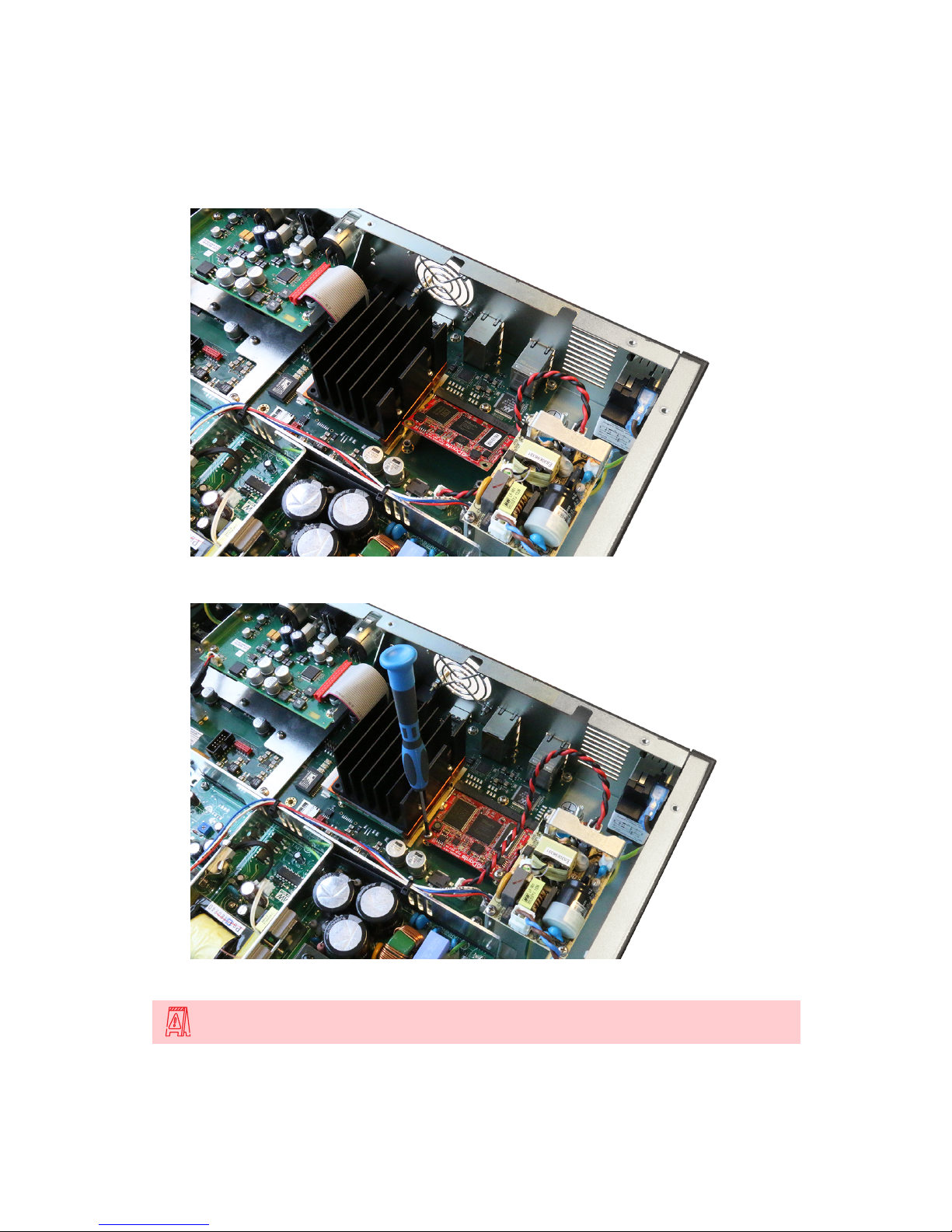
Dante™ Interface
The optional Dante™ card should be installed as follows:
1. Make sure the Dante card connectors face the top and put the card in under a 45° angle.
2. Press the card down and secure it with two screws, one at each corner of the card.
Please switch off power before inserting the DANTE™ card into the Plixus MME/AE-R.
PL I X U S M ME 24
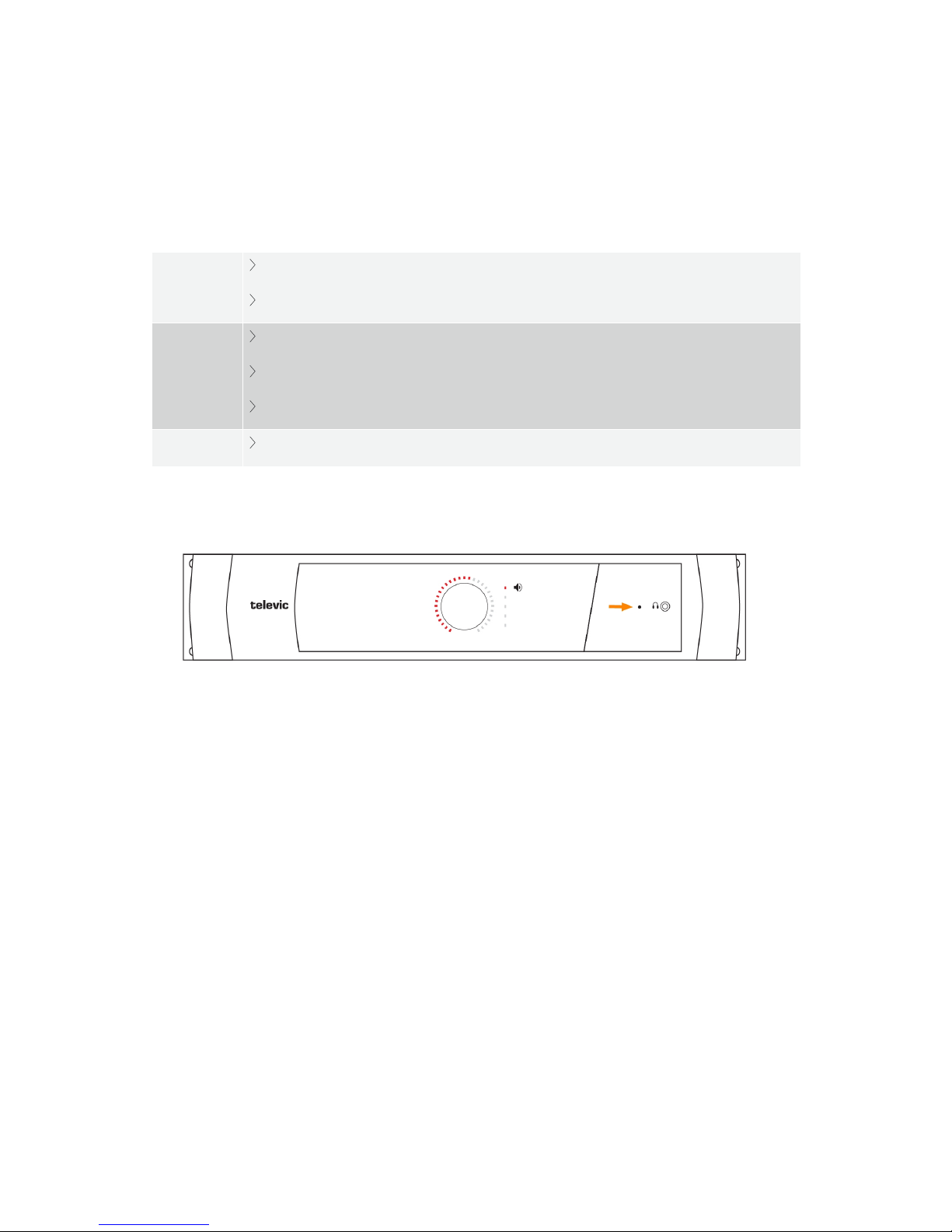
Open the cover of the central unit and insert the card in the position as indicated in the picture. Fix the
Dante™ card by means of two screws and put the cover back on the central unit.
Supported Video Formats
SD SDI
PAL
NTSC
HD SDI
720p: 23.976, 24, 25, 29.97, 30, 50, 59.94 and 60 Hz
1080p: 23.976, 24, 25, 29.97 and 30 Hz
1080i: 50, 59.94 and 60 Hz
3G SDI
1080p: 50, 59.94 and 60 Hz
Factory Defaults Restore Button
Figure 1-5 Reset button on Plixus MME
To restore factory default settings , push the button inside the small hole , next to the headphone connector
for at least 10 sec and release.
PL I X U S M ME 25

PLIXUS AE-R
Overview
Figure 1-6 Plixus AE-R front view
The Plixus audio engine is a 19" rack mountable device that provides audio processing and signal handling
required for the Plixus network. It controls all delegate units and interconnects to other systems either via
the external audio connections or control ports.
With the volume dial you can adjust the volume and using the record button you can easily start or stop
recording the meeting. In contrast to the multimedia engine the Plixus AE-R does not have an internal
power supply, meaning you will need at least one external power supply.
Recording Feature
Figure 1-7 How to use the recording feature
With the Plixus AE-R you can record the floor and up to three different languages. You can use the button
on the engine or the Plixus Core web server to control recording.
The LED next to the recording button shows the status of recording. The Plixus AE-R has an internal
recording capacity of 8GB. Depending on the selected bitrate you can record over 100 hours of audio. Use
the USB port on the back to expand the recording memory.
You can download all Recorded meetings from the Plixus Core web server. There is an option to configure
different recording features using the web server. See "Recording" on page88 for more information.
PL I X U S A E- R 26
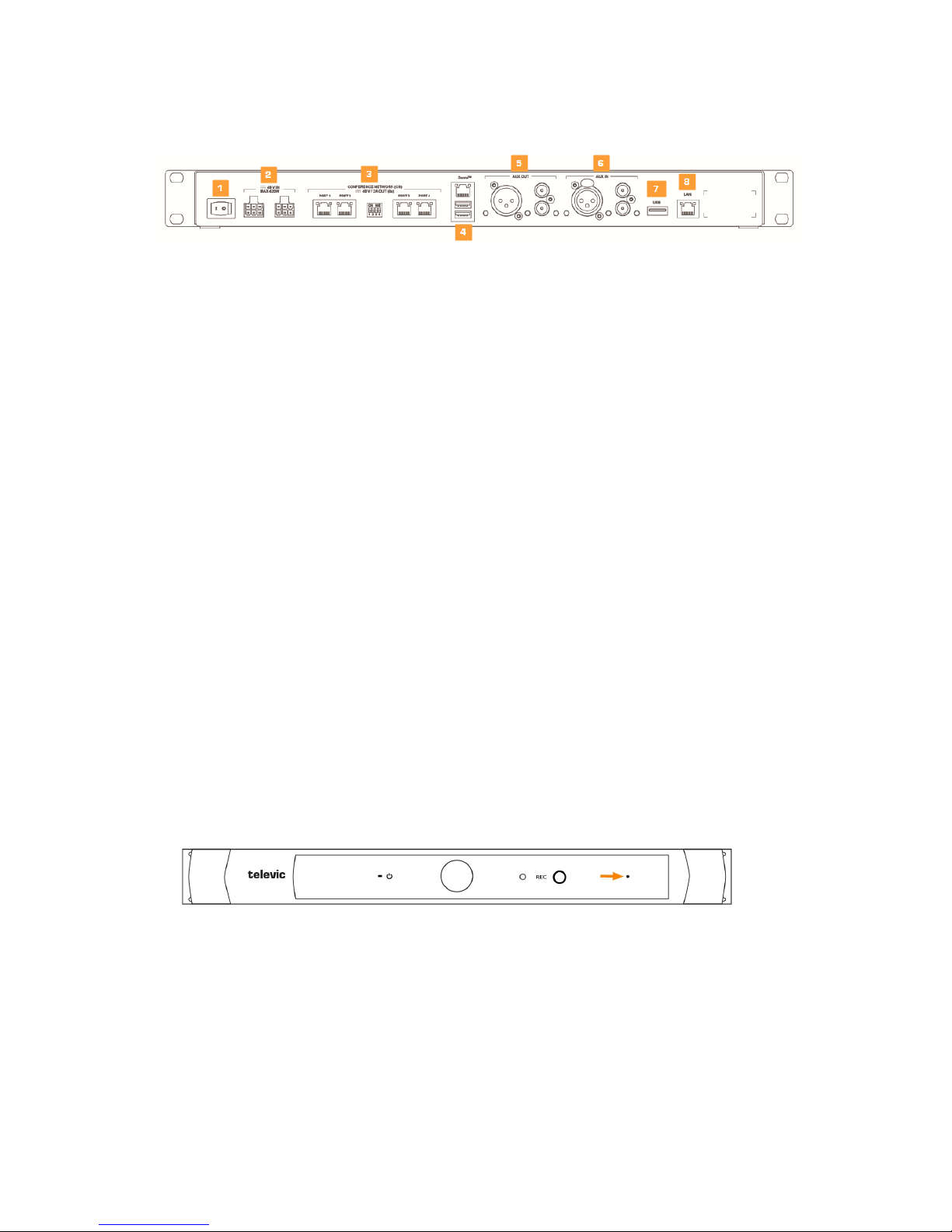
Rear End Connectivity
Figure 1-8 Back view of Plixus AE-R
1. On/off switch
2. Two power connectors for power supply injection
3. Plixus conference ports
4. Two redundant Dante™ network ports
5. Balanced (XLR) and two unbalanced (RCA) audio outputs
6. Balanced (XLR) and two unbalanced (RCA) audio inputs
7. USB 2.0 port to plug in USB device for audio recording
8. LAN port
Power Supply
The Plixus AE-R does not have an internal power supply. By default one external power supply of 220W is
delivered together with the engine. You can use a second power supply for redundancy. However for larger
setups you need the additional power to power the units, preventing you to use the second power supply for
redundancy. See "Power supply design" on page51
Factory Defaults Restore Button
Figure 1-9 Reset button on Plixus AE-R
To restore factory default settings , push the button inside the small hole , next to the headphone connector
for at least 10 sec and release.
PL I X U S A E- R 27
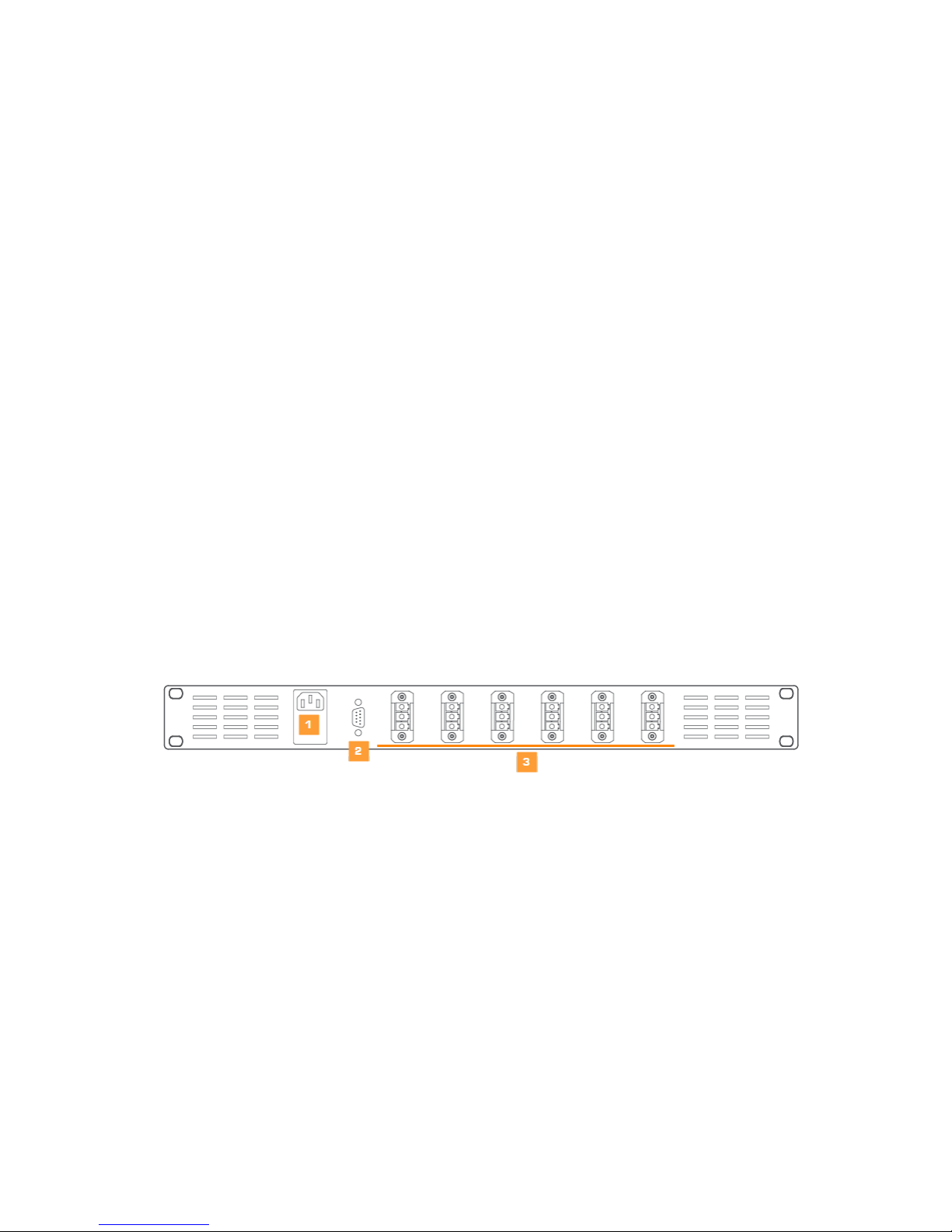
PLIXUS POWER SUPPLY
The Plixus MME has an internal power supply of 48V/10A(480W). However the Plixus AE-R does not. By
default you receive one Plixus power supply with the AE-R. When the internal power supply of the MME or
the external power supply of the AE-R is insufficient, a separate power supply is necessary.
For more information on how many power supplies your system requires see "Power supply design" on
page51.
Plixus AE-R Power Supply
In contrast to the MME the Plixus AE-R doesn't have an internal power supply. By default the Plixus AE-R
comes with one external power supply.
Plixus Power Supply
The power supply is a 19" rack mount version. The front panel is equipped with a rocker mains switch with
built-in indicator and two mains fuses.
The use of an additional power supply is needed when the internal power supply of the Plixus MME/AE-R is
insufficient.
The 230 V mains is connected to the power supply through a male connector (1) at the back of the power
supply. A power good TTL output on a D9 connector (2) allows you to check whether the power is okay. Six
female Phoenix connectors (3) are available to branch off the 48 V.
Figure 1-10 Rear power supply connections
PL I X U S P O W ER SU PP L Y 2 8
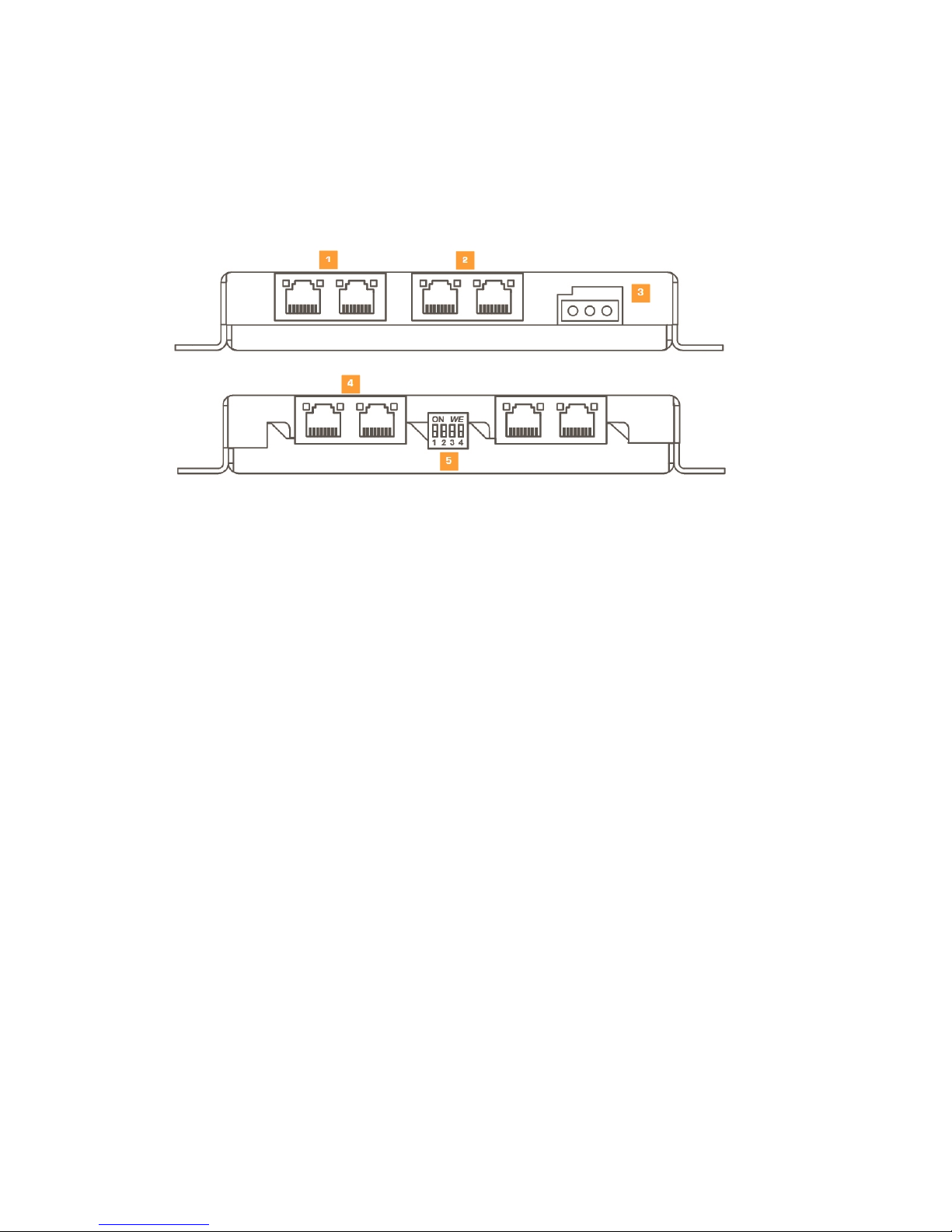
PLIXUS NEXT
Plixus NEXT is the next generation of Plixus network extenders which have the same functionality and
connectivity, but additionally offer the option to configure (via DIP switches) a delayed power up of the
conference extension ports (see DIP switch table below).
1. Two Plixus network conference ports (uplink).
a. Gives Plixus network signal to conference extension ports of the central engine or other
network extender.
b. Allows connection in branch / loop.
2. LAN ports are not used.
3. 48V power supply: powers the four conference ports.
4. Four Plixus network conference ports (downlink).
5. DIP switches enable / disable power of conference ports and allow sequential startup.
PL I X U S N EX T 29
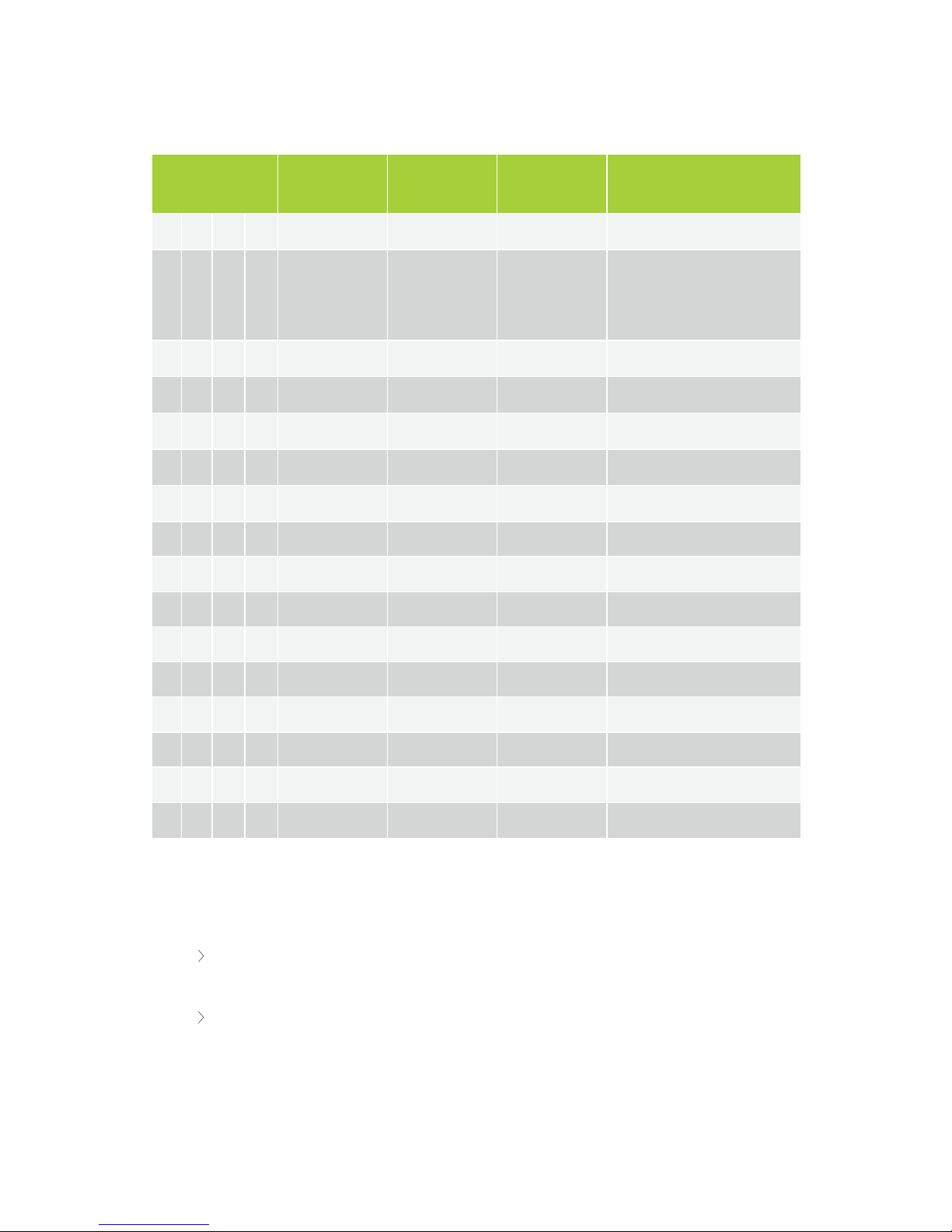
DIP Switch Table
DIP switch
settings
Ports powered
at startup
Startup delay
of first port(s)
Port interval(s) Remark
1 1 1 1 All ports 0 0 Standard settings
0 0 0 0 None NA NA
No power, only data.
Switches activated after startup,
will power corresponding ports
1 0 0 0 Port 1 0 NA 1 port powered
0 1 0 0 Port 1 + 2 0 0.5 2 ports powered
1 1 0 0 Port 1 + 2 + 3 0 0.5 3 ports powered
0 0 1 0 All ports 0 0.5 delay 0 to 1.5
1 0 1 1 All ports 2 0.5 delay 2 to 3.5
0 1 1 0 All ports 4 0.5 delay 4 to 5.5
1 1 1 0 All ports 6 0.5 delay 6 to 7.5
0 0 0 1 All ports 8 0.5 delay 8 to 9.5
1 0 0 1 All ports 10 0.5 delay 10 to 11.5
0 1 0 1 All ports 12 0.5 delay 12 to 13.5
1 1 0 1 All ports 14 0.5 delay 14 to 15.5
0 0 1 1 All ports 16 0.5 delay 16 to 17.5
1 0 1 1 All ports 18 0.5 delay 18 to 19.5
0 1 1 1 None NA 0 Remote control*
*planned for future releases
General Network Extender Guidelines
The maximum distance between the central unit and the first Plixus network extender or
delegate unit in the branch is 100 m.
The maximum distance between two Plixus network extenders is 100m.
PL I X U S N EX T 30
