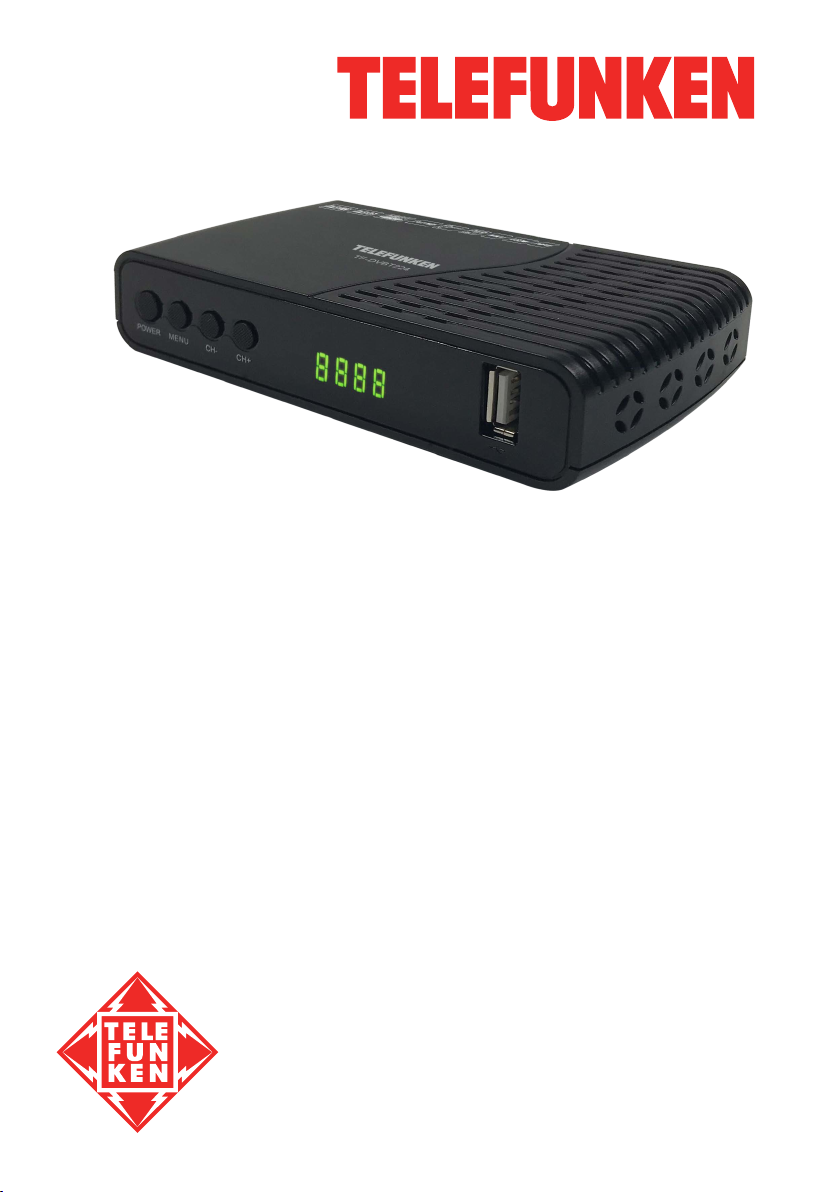
MULTIMEDIA PLAYER WITH DVB-T2 RECEIVER
МУЛЬТИМЕДИЙНЫЙ ПЛЕЕР
С DVB-T2 ПРИЕМНИКОМ
TF-DVBT224
Instruction manual
Руководство по
эксплуатации
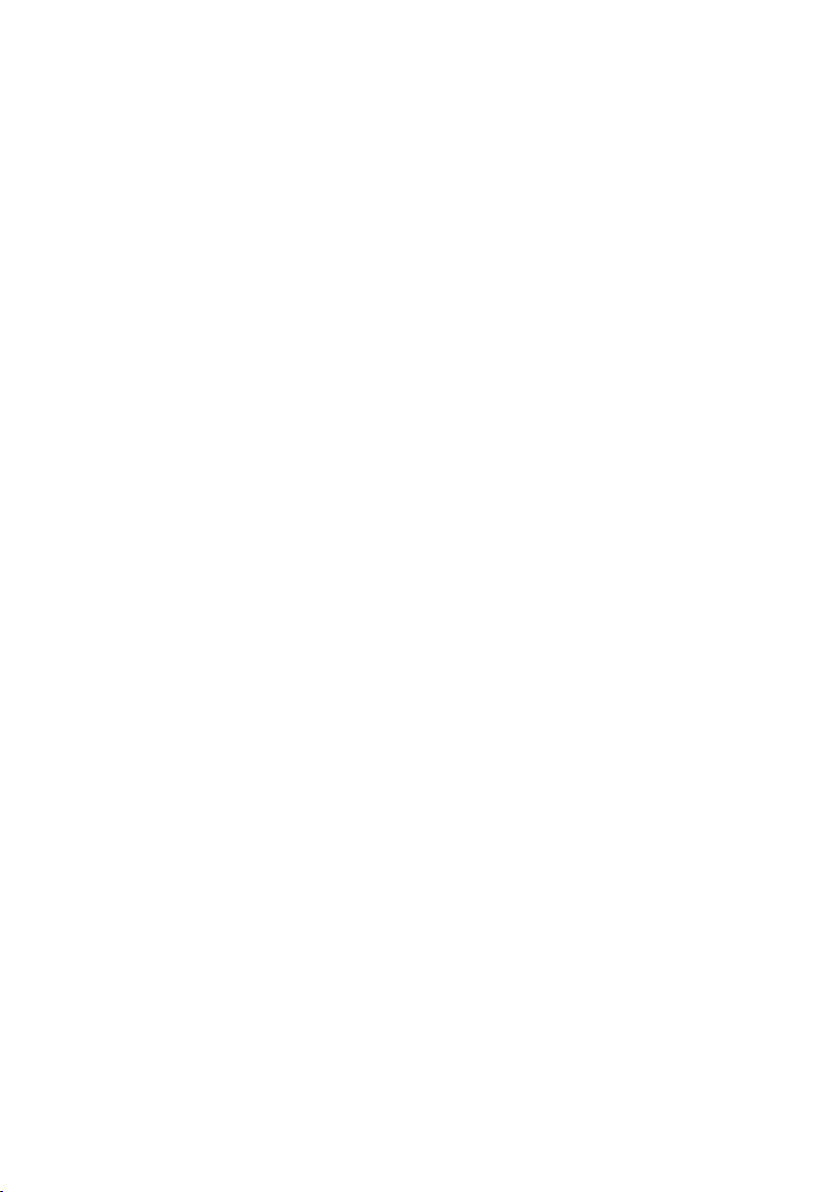
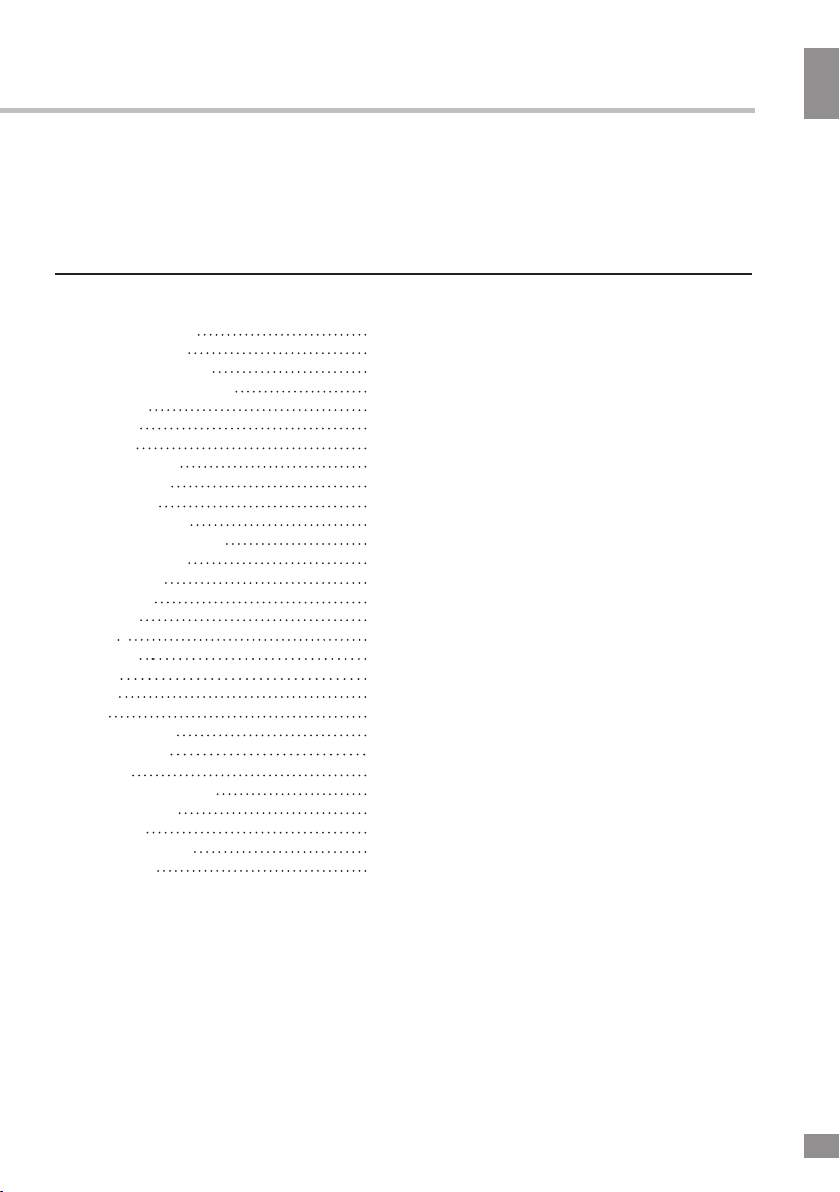
Table of contents
Dear customer!
Thank you for purchasing our product. For safety, it is strongly recommended to read
this manual carefully before connecting, operating and/or adjusting the product and keep
the manual for reference in the future.
Table of contents
Table of contents
Before you start
Important safeguards
Utilization of the product
Connection
Connection
Operation
Control elements
Front panel
Rear panel
Remote controller
Changing the battery
General operation
OSD operation
Installation
Program
Picture
Channel
Time
Option
USB
USB information
PVR and EPG
Time Shift
General information
Troubleshooting
Accessories
Supported formats
Specifications
2
3
3
3
4
4
5
5
5
5
6
6
7
8
8
8
9
9
9
9
10
10
11
11
12
12
13
13
14
2
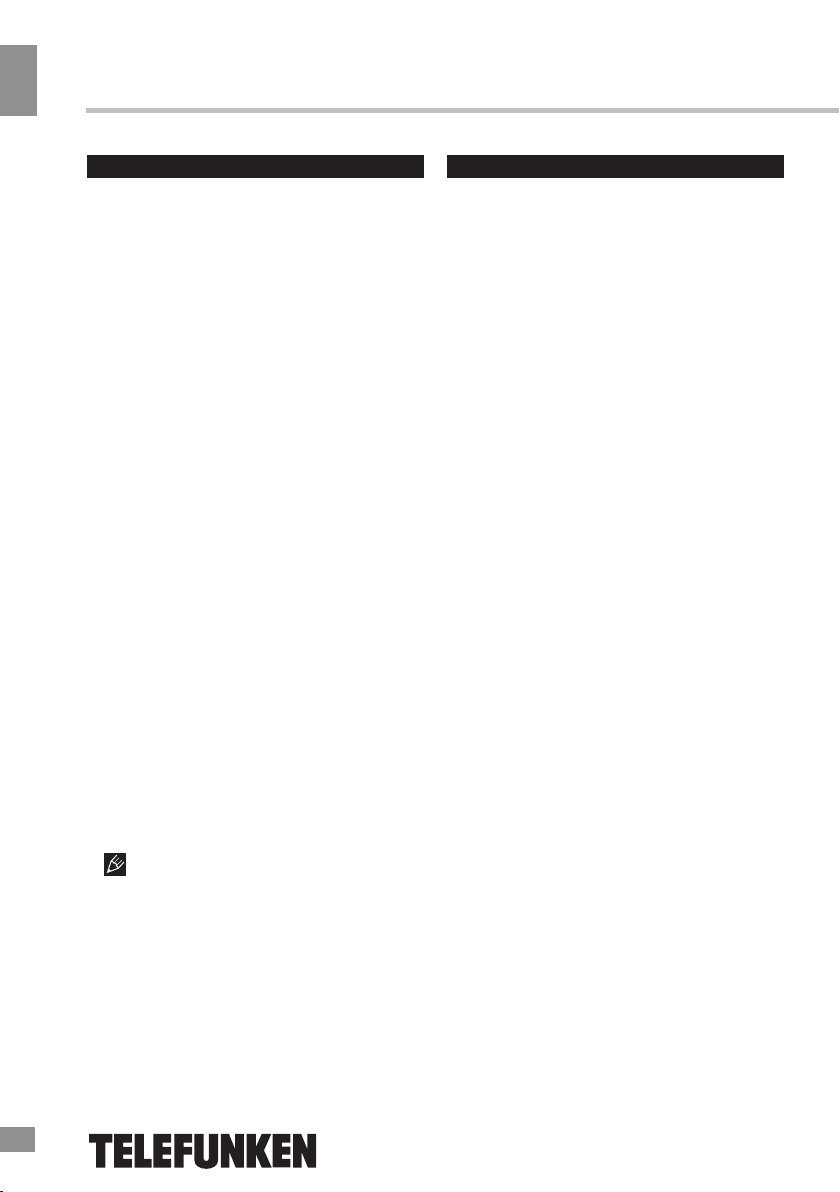
Before you start
Important safeguards
• To prevent risk of fire or electric shock,
avoid merging the unit into the water or under
conditions of high humidity.
Before you start
• Switch off the device from the socket, if
you’re not going to use it for a long time.
• Do not place objects on the device.
• Place the unit in a dry and ventilated area.
Eliminate proximity to heaters, do not expose
to sunlight, mechanical vibration, humidity and
dusty environment.
• It is possible to use a small amount of
neutral detergent to clean the device.
• Never use abrasive materials or organic
substances (alcohol, gasoline, etc.) to clean
the device.
• For repair and maintrnance contact only
authorized service centers.
• Before connecting the device to the mains,
please make sure the network cable can be
easily disabled at any time.
• Unplug from the mains and from the cable
television antenna, unless you intend to use it
for a long time, or before a thunderstorm. Do
not touch the unit, power cord and antenna
cable during a thunderstorm!
• Before you turn on the device, please
check the reliability of its connection to the
power supply and other devices.
• This unit can not receive television signals
during the movement of the vehicle.
• After prolonged exposure to cold, before
turning on leave the device for 1 hour at a
room temperature.
Utilization of the product
If you want to dispose of this product, do not
mix it with general household waste. There is a
separate collection system for used electronic
products in accordance with legislation that
requires proper treatment, recovery and
recycling.
Please contact your local authorities for
the correct method of disposal. By doing so,
you will ensure that your disposed product
undergoes the necessary treatment, recovery
and recycling and thus prevent potential
negative effects on the environment and
human health.
Before using this product, carefully read
the manual. After you read, save it for future
use. If necessary, contact your local dealer for
service.
All the illustrations in this manual are
schematic images, which may differ from
actual objects.
3
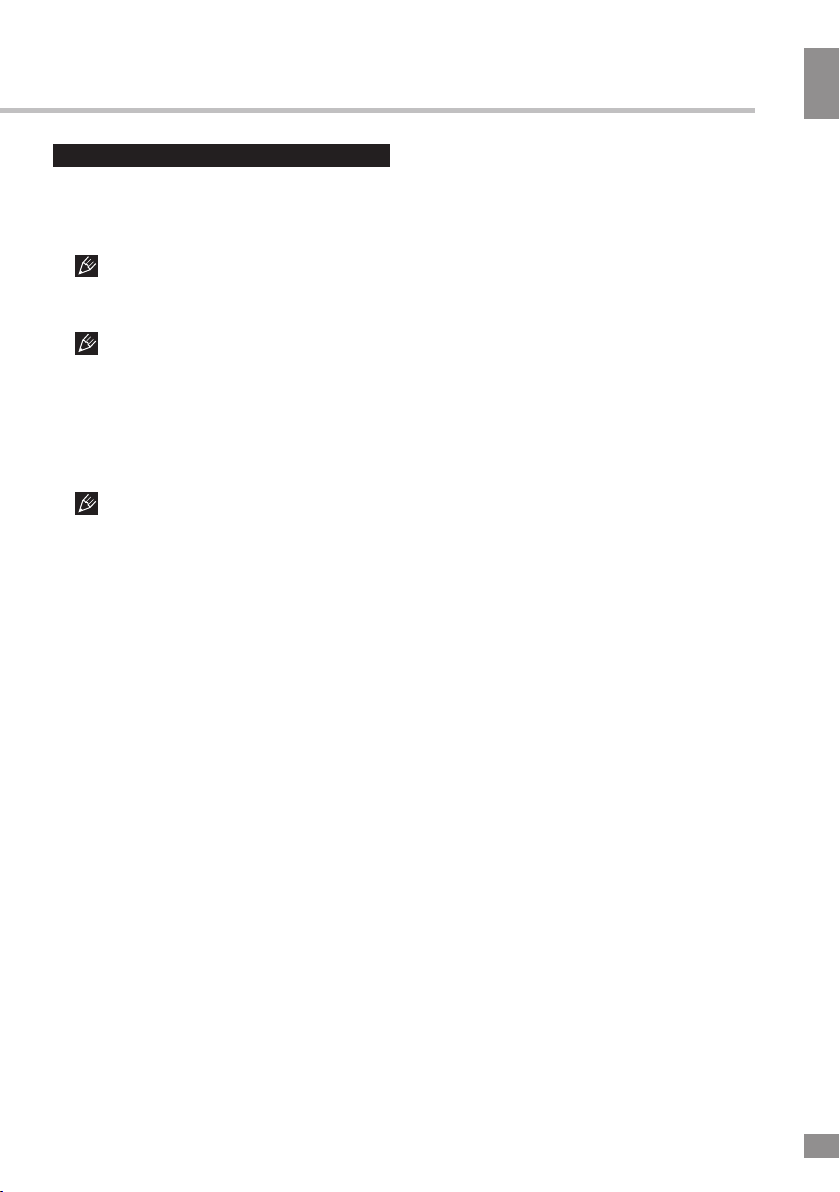
Connection
Connection
Connection
Antenna input
• Connect an external DVB-T/T2 antenna
(cable) connector to the antenna input RF IN.
The signal in the block cable antenna
can fail to contain DVB-T/T2 signal due to the
carrier frequency altered by the cable network
operator.
In order to receive digital air TV signal
use an indoor or outdoor UHF antenna. Specify
the possibility and quality of digital air signal
with your local digital TV service providers. The
absence of a stable TV signal in your area cannot be a reason for returns or refunds without
an additional test of TV signal reception in your
area.
To increase the reception quality of
the state digital air television in rural areas or
at significant distances from a broadcasting
center we recomment using individual active
outdoor UHF antennae with a high resistance
factor, and placing them at maximum possible
heights.
Power adaptor input
•
Connect the DC power adaptor to this
input and plug it into the electrical outlet.
Loop output
• Connect the LOOP
antenna input using a special adapter (not
included) for supplying an analog TV signal.
OUT jack to TV's
CVBS output
• Connect the yellow composite
video output to the composite video input on
your TV using an RCA cable.
HDMI-out
• If your TV has an HDMI video input,
connect it to an HDMI output of this unit using
HDMI cable (included).
an
Stereo audio output
• Connect the left (white) and right (red)
terminals of the stereo audio output to the
corresponding audio inputs on your TV using
an RCA cable.
4
4
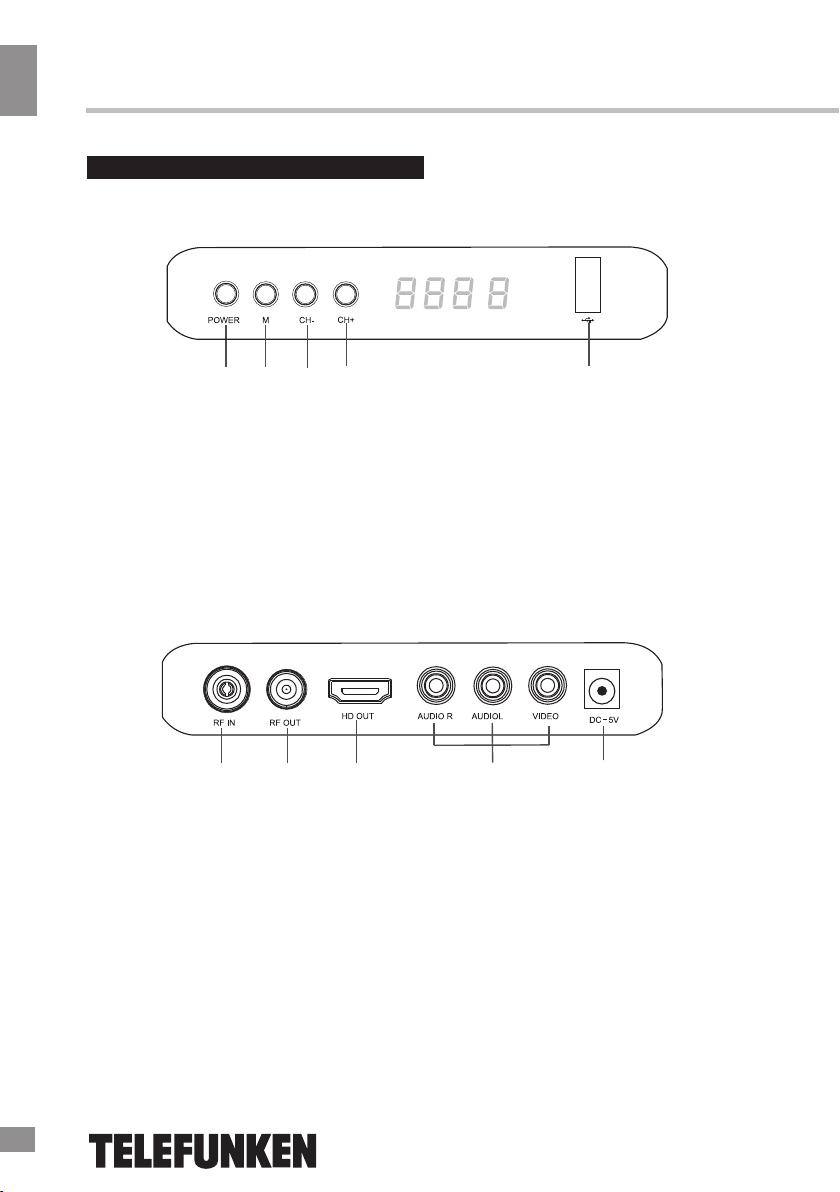
Operation
Controllers
Operation
Front panel
Rear panel
1 2 3 4 5
1. POWER button
2. MENU button
3. CH- button
4. CH+ button
5. USB port
6 7 8 9 10
6. Antenna input
7. Antenna output (loop)
8. HDMI output
9. Composite AV output (RCA)
10. Power adaptor socket
5
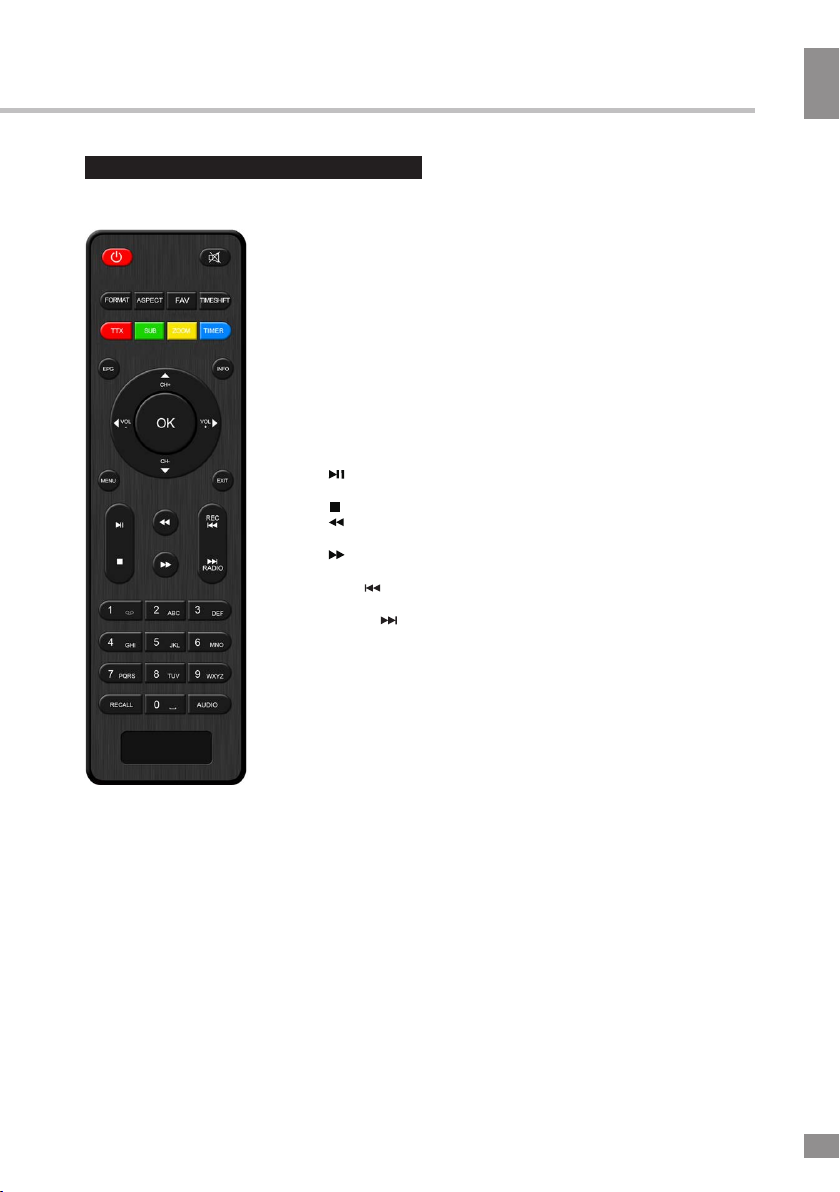
Remote controller
Operation
YELLOW (ZOOM): Function key (Zoom ).
BLUE (TIMER): Function key (Enter Schedule menu).
EPG: Shows the electronic program guide.
INFO: Display information about the current channel when playing
channel or show the receiver’s software and hardware info when
main menu is showing.
UP/DOWN (CH+/-): To switch channel or move the cursor.
LEFT/RIGHT (VOL+/-): To increase/decrease volume; Press to
move the cursor.
OK: To confirm current setting or display channel list in
no-menu mode.
MENU: Display main menu on TV screen, and press again to
hide the menu.
EXIT: Use this key to quit current menu.
(PLAY/PAUSE) : Switch pause/play mode when playback or
timeshift.
(STOP): Stop record, timeshift or stop playback multimedia file.
: Fast backward to view the current playing multimedia file or
timeshift channel.
: Fast forward to view the current playing multimedia file or
timeshift channel.
REC ( ): Start to recording when USB disk is available (Go to
the previews file in file list).
RADIO ( ): Switch between TV and Radio mode (Go to the next file
in file list).
0~9: Numeric keys.
RECALL: Go back to the previous viewed channel.
AUDIO: Switching audio language.
Operation
POWER: Switch the receiver between standby
and working mode.
MUTE: To switch on/off volume.
FORMAT: Quick change receiver's output
resolution by one key.
ASPECT: Switch Aspect Ratio quickly.
FAV: Displays your favorite channels list; press
FAV again to access to the other favorite lists.
TIMESHIFT: Begin to timeshift.
RED (TTX): Function key (Switch on teletext, if
current channel has this option, and use EXIT key
to quit teletext).
GREEN (SUB): Function key (Display subtitle
options (availability depends on the channel)).
Changing the battery
1. Remove the battery compartment cover
on the back of the RC.
2. Insert two AAA batteries into the battery
compartment making sure that the correct
polarity is observed.
3. Install the cover back.
• The RC should be pointed at remote
sensor within 8 meters and within 30 degrees
at the left or the right side.
• Take the battery out of the RC if it is not
used for a long time.
• Do not mix new and used batteries or
different types of batteries. Weak batteries can
leak and severely damage the RC.
• Do not expose the RC to shock, liquids,
and do not place it in an area with high
humidity.
6
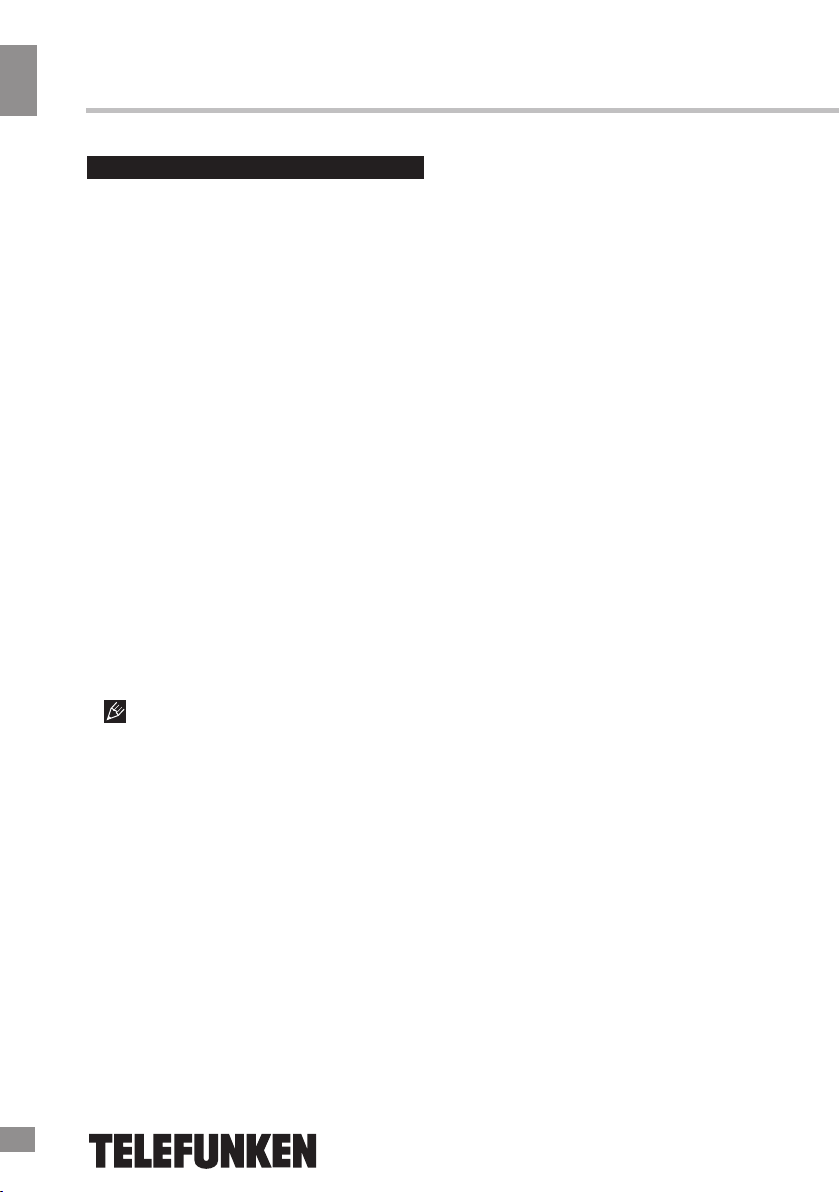
Operation
General operations
Operation
STANDBY
When this unit is connected to the mains,
it goes into operation mode. When the unit is
running, press STANDBY button to turn the
device into sleep mode. In sleep mode, press
STANDBY button on the remote or press and
hold this button on the panel to turn the device
from sleep mode.
INFO
When viewing a TV channel, press this
button to display/hide the menu pages
containing various information about the current
channel (frequency, reception level etc.).
EPG
Press EPG button to display the menu of
the electronic TV guide (Electronic Program
Guide), which displays the schedule of
programs for a certain period of time for each
available channel. Using this function, you can
easily find programs you are interested in. Use
UP/DOWN cursor buttons to select the desired
TV program. Use LEFT/RIGHT cursor buttons
to switch pages of the interactive program
guide.
EPG-information cannot work if the
service is not provided by operator.
AUDIO
Press AUDIO to select the audio language
or audio channel, if this choice is supported by
the current channel.
CH+/CH-
Press these buttons to select the previous or
next channel.
Cursor
Press these buttons to navigate through the
various menus.
OK
Press this button to confirm the selection
options in the menu.
VOL-/VOL+
Press these buttons to adjust the sound
volume level.
The number buttons
Press number buttons to enter the channel
number you want or other numbers (such as
passwords, play time, etc.).
REV/FWD
When playing a media file, press these
buttons for fast forward or backward playback.
PLAY/PAUSE
When playing a media file, press this button to
start or pause the playback.
Red/Green/Yellow/Cyan buttons
Press the colored buttons to perform various
operations in the edit menu of channels,
teletext recording.
MUTE
Press this but
TTX
Press this button to enable or disable the
Teletext (Teletext is not supported by some TV
channels).
REC
When a USB drive is connected to this unit,
while watching TV channels press REC to
start recording video from the channel to USB.
Press STOP button to stop recording.
t
on to enable/disable the sound.
7
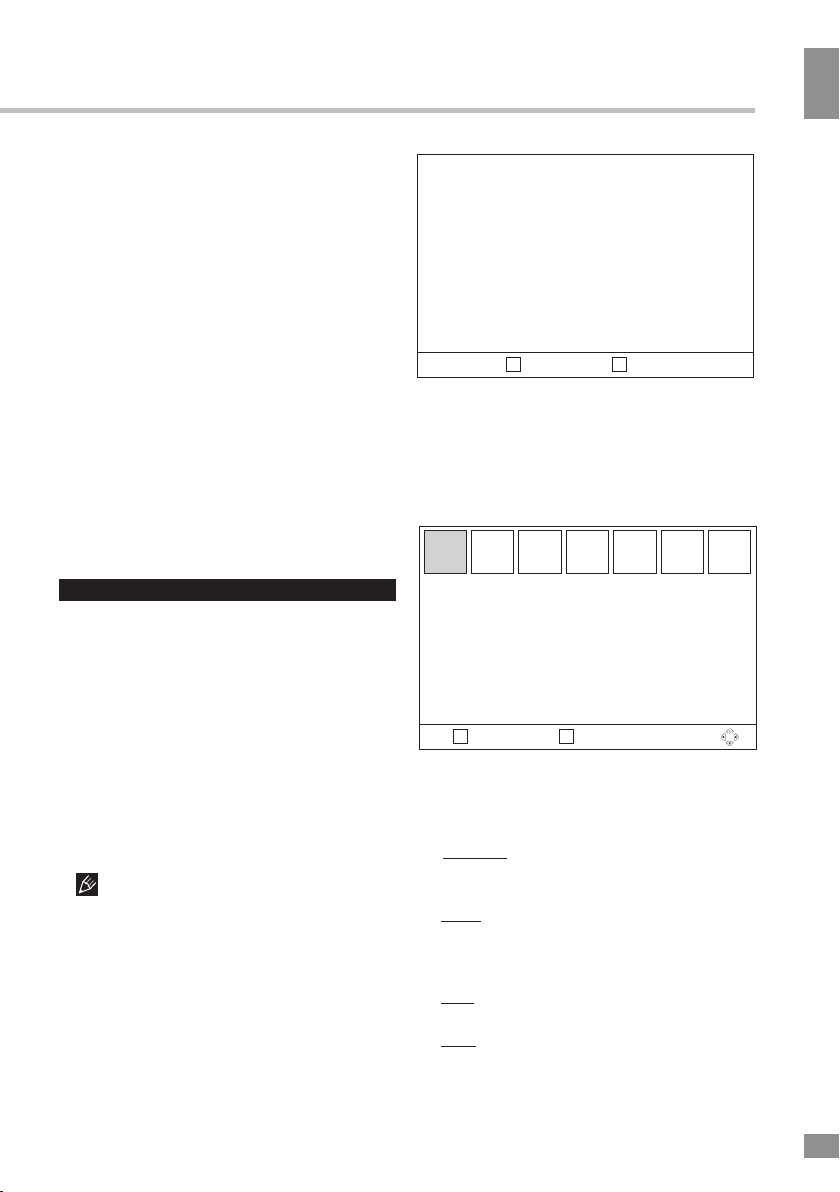
SUB
Click this button to select subtitle language,
if this choice is supported by the current
channel.
RADIO
Press this button to switch between TV and
radio.
RECALL
Click this button to select the last-viewed
channel.
PREV/NEXT
When playing a media file, press these
buttons to select previous/next file.
STOP
When playing a media file, press this button
to stop playback.
Operation
Installation
OSD Language
Country
Channel Search
EXIT
Return
•
OSD Language: select the language of the
system menu.
•
Country: select your country.
•
Channel Search: press OK to start
automatic channel search.
Program
ОК
Confirm
Operation
OSD operation
1. Press MENU button to enter the setting
menu displayed on the screen.
2. Press LEFT/RIGHT cursor buttons on the
RC to select setting page.
3. Press OK but
ton on the RC to go to the
parameter list.
4. Press UP/DOWN cursor buttons on the
RC to select a parameter to adjust.
5. Press LEFT/RIGHT cursor buttons on the
RC to adjust the selected parameter.
6. Press MENU button to return to the
previous menu page. Press EXIT button on the
RC to quit the menu.
Some menu items may be in grey color,
in this case they are not adjustable. Pictures
of OSD menu are for reference only; they may
differ from the real screens.
Installation
When you start the unit for the first time, or
after resetting it to factory defaults, you will see
the Installation menu on the screen.
8
Program Edit
EPG
Sort
LCN
EXIT ОК
Return Confirm
•
Program Edit: Enter password
(0000
00) to access the channel editor menu.
Program
You can edit the channel list using the following
functions:
favourite, move,
skip,
lock, delete.
Favourite: Select the program you want to
add to your list of favouites and press the
FAV button.
Move: Select the program that you want to
move — press the Red button to mark the
program — press UP/DOWN to move it up and
down the list and press OK to confirm.
Skip: Select the program you want to skip
and press the Green button to skip it.
Lock: Choose a channel and press the
Yellow button on the RC; The channel will be
locked. You must enter the password
(000000 by default) to unlock it.
8
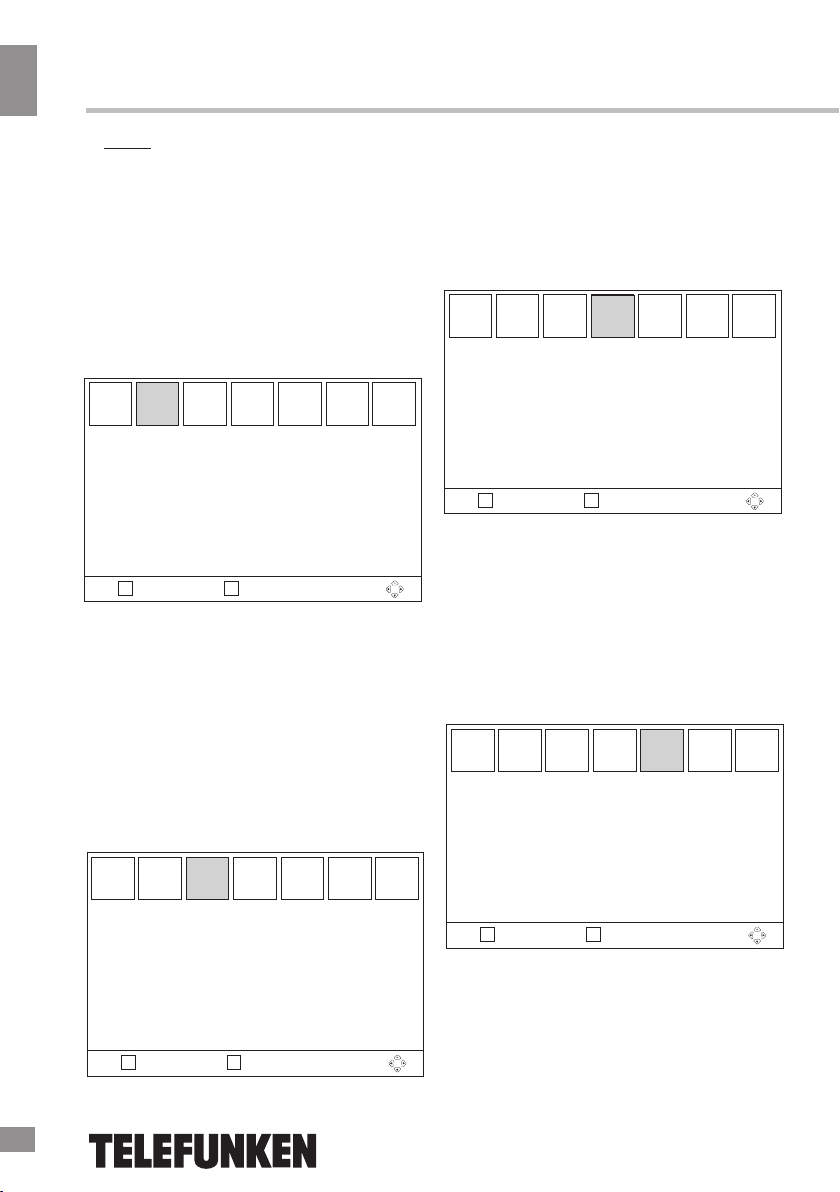
Operation
Delete: Choose a channel and press the
Blue button on the RC; Press OK to confirm.
The channel will be deleted.
Operation
• EPG: See «General operations» program
for more details about Electronic Program
Guide.
•
Sort
Adjust the way the channels are sorted.
• LCN
Set logical channel number on/off.
Picture
Picture
Aspect Ratio
Resolution
TV Format
Video Output
LED Display Settings
EXIT ОК
Return Confirm
• Aspect Ratio: 4:3 LB/4:3 PS/16:9 FIT/16:9
LB.
• Resolution: 480i/480p/576i/576p/720p/
1080i/1080p/Auto.
• TV Format: PAL/NTSC/Auto.
• Video output: select composite (CVBS)
or HDMI output.
• LED Display Settings: switch the unit
display on and off and adjust its settings.
Channel Search
•
Manual Search: manually seach for each
channel and save it.
•
Country: select your country of residence.
•
Antenna Power: select to enable an
external active antenna (if installed).
Time
Time Offset
Country Region
Time Zone
Sleep
EXIT ОК
•
Time Offset: set the GMT time zones
automatically or manually.
•
set to manual.
Time
Return Confirm
Option
OSD Language
Subtitle Laguage
anguage
Audio L
Digital A
Option
udio
Auto Seach
Manual Search
Country
Antenna Power
EXIT
•
Auto Search: automatically search for
Channel Search
Return
available channels and save them.
9
ОК
Confirm
EXIT
Return
ОК
Confirm
• OSD language: select the on-screen
menu language.
• Subtitle language: select the subtitle
language.
• Audio language: select the audio track
language if several languages are supported.
• Digital audio output: select the digital
output type (PCM/RAW).
9
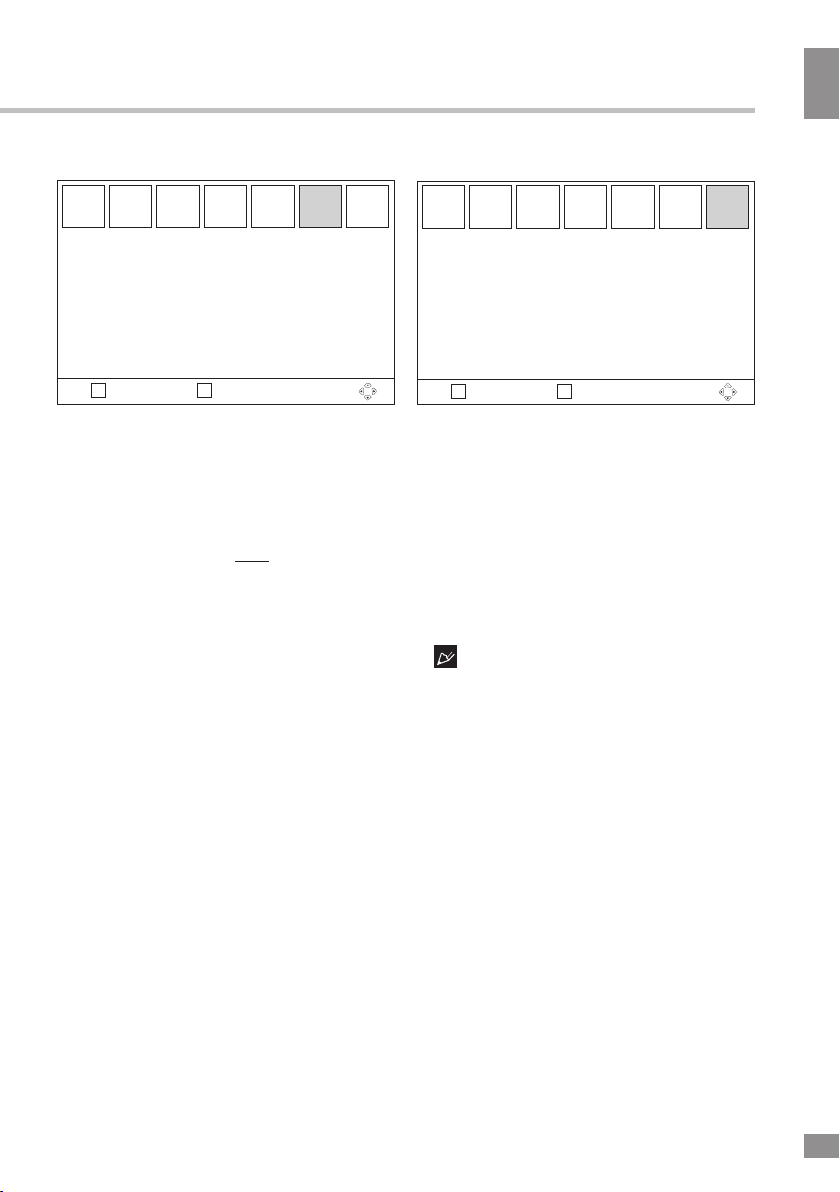
Operation
Operation
System
System
Parental
Guidance
Set Password
Restore Factory Default
Information
Software Update
Game Center
EXIT ОК
Return Confirm
•
Parental Guidance: lock viewing of a
channel (first enter the original password
000000 or your own password).
•
Set password: set or change the
password for the locked channels (enter
the original password 000000 or your
own password). You will then be asked
to enter a new password. Note: if you
forget your password use the master
password 888888.
•
Restore Factory Default: reset all
settings to initial factory values. You will be
asked to enter the password.
•
Information: view model, hardware and
software information.
• Software Update
software from a USB stick. Only for
qualified technicians.
• Game Center:
games.
: update the unit's
access to
pre-installed
USB
USB
Multimedia
Photo Configure
Movie Configure
PVR Configure
EXIT ОК
Return Confirm
• Multimedia: if a USB storage containing
media files is connected to this unit, press
OK button to show the menu in which you
can select an icon to start playback of
corresponding supported type file (Music/
Photo/Movie/PVR).
•
Photo Configure: adjust slide time,
mode and aspect ratio.
•
Movie Configure: adjust subtitle size,
background and font color.
•
PVR Configure:
(see below).
setting
The screen menu of your unit can be
changed without prior notice and hence differ
from the menu represented in this Manual.
PVR and Timeshift
10
10

Operation
USB information
Operation
USB file systems supported: NTFS, FAT,
FAT32. 2.0 USB version is supported. For
correct and satisfactory operation, licensed USB
devices of famous brands should be used with
this unit; avoid using USB devices of unknown
brands. Maximum supported capacity is 2 TB.
According to the USB 1.1/2.0 Standard,
usage of a USB device with power current
consumption exceeding 500 mA is not
recommended without supplementary power
supply. Failure to use supplementary power for
connected USB drives with power consumption
exceeding this value as well as defective
USB drives may cause mechanical or thermal
changes of elements of this unit as well as
failure of internal elements of the USB port.
Such damages are not warrantee cases.
Warning: usage of external USB drives
containing BIN files in the root directory may
cause malfunction of the unit or damage to the
software.
PVR and EPG
•
Personal video recorder (PVR) is a feature
enabling you to record live TV. There are
two ways to use it:
•
Insert a USB storage device in the USB
port and press the REC button on the RC.
•
Schedule a specific program you want
to record using the blue button or from within
the EPG menu.
•
To schedule a recording do the following:
- Press the EPG button
- Press OK to confirm
- Press the red button to add a schedule.
•
Adjust the schedule settings as follow:
Channel type: Select the TV or radio for
recording.
Channel No: select the channel number.
Channel name: Displays the name of the
selected channel.
Start date: set the start date of recording.
Start Time: Set the start time.
End time: Set the end time.
Mode: Set the frequency of repeat
recordings (once/weekly/weekend/weekday/
daily).
Timer Mode:Schedule/Recorder
•
Press OK to confirm and EXIT to exit
the scheduling menu.
TimeShift
• The Time Shift function allows you to reserve part of the USB-disk space and ensures
a continuous background recording of the selected channel. Time Shift allows you to pause
watching or rewind recording back and resume
viewing from the missed point.
• After you activate the channel recording
(PVR, see “General Operations” paragraph),
press PAUSE button on the RC. Time Shift
function is activated, at the bottom of the
screen will be a status bar with countdown.
Now you can rewind the recorded video by
pressing REV/FWD buttons and set to pause
by pressing PAUSE button. You can also enter
timeshift by simply pressing the pause button
on the RC.
• To disable Time Shift, press EXIT button
on the RC and then press OK to confirm the
operation.
11

General information
Troubleshooting
Below is a table describing simple measures that can help you eliminate most problems likely
to emerge when this unit is in use. If below measures do not help, turn to a service center or to the
nearest dealer.
Trouble Reason Solution
Standby indicator
is not on
No signal
No image
No sound
No responce from
the RC
No DVBT signal
when setting up
the receiver
Delays in TV
playback
Picture
interferences,
partial dropping
outs, picture
freezes, no sound
The unit is not connected to the
power supply mains.
The power cable is poorly connected.
The antenna is not connected.
The antenna is damaged/not
positioned.
Out of signal reception area.
Wrong signal source is selected on
your TV.
The audio cable is poorly connected
or not connected
The sound is muted or its volume set
to minimum.
The audio track is not supported.
The unit is switched off.
Wrong angle of RC usage or the front
panel if the unit is shielded.
The batteries in RC are exhausted.
Insufficient level of the received
signal at the antenna input.
Check the connection to mains.
Check the cable.
Check if the antenna cable is
connected.
Position the antenna.
Turn to the service provider.
Select the correct input signal
source.
Connect the audio cable properly.
Increase the sound volume.
Select another sound track.
Start the unit.
Use the RC at a correct angle or
uncover the front panel of the unit.
Change the batteries in the RC.
Check the connection and
integrity of the antenna amplifier
and its power lines.
General information
12
12

General information
Accessories
1. Player
2. Power adapter
3. Remote controller
4. Battery
5. AV cable
General information
6. Instruction manual
Supported formats
Container Extension Video codec Audio codec
AVI *.avi H264, MPEG1/2, MPEG4
MPG *.mpg MPEG1/2 MP1/2
TS *.ts, *.m2ts H264, MPEG1/2 MP1/2, AAC
MKV *.mkv H264, MPEG1/2, MPEG4 MP1/2, MP3, WMA, LPCM, AAC
MP4 *.mp4 H264, MPEG1/2, MPEG4 MP1/2, MP3, WMA, LPCM, AAC
MOV *.mov H264, MPEG1/2, MPEG4 MP1/2, MP3, WMA, LPCM, AAC
1 pc
1 pc
1 pc
2 pcs
1 pc
1 pc
MP1/2, MP3, WMA, LPCM, AAC, AC3
13

Specifications
General information
General information
Frequency range 178-226 MHz (VHF)
Digital radio +
PVR +
Time Shift +
Russian and English OSD +
EPG +
Signal level
Input stream
Video resolution
Video outputs
Audio outputs
Inputs
Nominal voltage
Input voltage of the adaptor
Output voltage of the adaptor
Maximum power consumption
Electric shock protection class
Storage temperature range
Operation temperature range
Unit dimensions
Warning: Specifications may be subject to change without notice for improvement.
474-858 MHz (UHF)
-82 to -25 dBm
up to 40 Mb/sec
480i/480p/576i/576p/ 720p/1080i/1080p
Antenna/ Composite (CVBS) / HDMI
Stereo (RCA)
Antenna / USB
5 V, 1.5 A
100-240 V, ~50-60 Hz, 0.3 A
5 V, 1.5 A
5 W
II
~200-600C
~00-450C
120 x 27 x 101 mm
14
14

Содержание
Уважаемый покупатель!
Благодарим Вас за покупку нашего изделия. Чтобы понять, как правильно и безопасно пользоваться приобретенным устройством, рекомендуется тщательно изучить
настоящее руководство перед подключением и эксплуатацией изделия. Сохраняйте
руководство для использования в будущем.
Содержание
Содержание
Перед началом эксплуатации
Меры предосторожности
Утилизация изделия
Подключение
Подключение
Управление устройством
Элементы управления
Передняя и боковые панели
Задняя панель
Пульт дистанционного управления
Замена батарей
Общие операции
Экранное меню
Программа
Видео
Поиск каналов
Время
Опции
Система
USB
Информация по USB
Запись по таймеру
Отложенный просмотр
Общая информация
Устранение неисправностей
Комплект поставки
Поддерживаемые форматы
Технические характеристики
Гарантийный талон
15
16
16
16
17
17
18
18
18
18
19
19
20
21
21
22
22
23
23
23
24
24
24
25
26
26
27
27
28
29
15

Перед началом эксплуатации
Перед началом эксплуатации
Меры предосторожности
• Чтобы предотвратить риск пожара
или удара током, избегайте попадания в
устройство воды и эксплуатации устройства
в условиях высокой влажности.
• Выключайте устройство из розетки,
если вы не собираетесь его использовать в
течение долгого времени.
• Не ставьте посторонние предметы на
корпус устройства.
• Поместите устройство в сухую и
проветриваемую область. Исключайте
соседство с нагревательными приборами,
не подвергайте воздействию солнечного
света, механической вибрации, влажности
и пыльной среды.
• Допустимо использование небольшого
количества нейтрального моющего средства для чистки устройства.
• Никогда не используйте абразивные
материалы или органические соединения
(алкоголь, бензин и т.д.) для чистки устройства.
• Для ремонта и технического обслуживания обращайтесь только в уполномоченные сервисные центры.
• Перед тем как подключить устройство
к сети питания, пожалуйста, убедитесь, что
сетевой кабель можно будет легко отключить в любой момент.
• Отключайте устройство от сети
электропитания и от кабеля телевизионной
антенны, если не собираетесь пользоваться
им длительное время, или перед грозой. Не
прикасаться во время грозы к устройству,
сетевому шнуру или кабелю антенны!
• Перед тем как включить устройство,
пожалуйста, убедитесь в надежности его
подключения к сети питания и другим
устройствам.
• Данное устройство может не принимать
телевизионный сигнал во время движения
в транспортном средстве.
• После длительного пребывания на
холоде перед включением необходимо
выдержать прибор в течение 1 часа при
комнатной температуре.
Перед использованием устройства
внимательно ознакомьтесь с руководством.
После прочтения сохраните его для использования в будущем. При необходимости
свяжитесь с вашим местным дилером для
проведения сервисного обслуживания.
Все иллюстрации, приведенные в настоящем руководстве, являются схематическими изображениями, которые
могут отличаться от реальных объектов.
Утилизация изделия
Если вы желаете утилизировать данное
изделие, не выбрасывайте его вместе с
обычным бытовым мусором. Существует
отдельная система сбора использованных
электронных изделий в соответствии с
законодательством, которая предполагает
соответствующее обращение, возврат и
переработку.
Обращайтесь в органы местного
управления за инструкциями по правильной утилизации продукта. Тем самым Вы
обеспечите утилизацию Вашего изделия с
соблюдением обязательных процедур по
обработке, утилизации и вторичной переработке и, таким образом, предотвратите
потенциальное негативное воздействие на
окружающую среду и здоровье людей.
16
16

Подключение
Подключение
Разъем для антенны
• Подсоедините внешнюю DVB-T/T-2
Подключение
антенну (кабель) к разъему для антенны
ANT IN.
Сигнал в коллективной кабельной
антенне может не содержать DVB-T/T2сигнала в связи с изменением несущей
частоты оператором кабельной сети.
Для подключения цифрового
эфирного телевидения обязательно
используйте комнатную, либо внешнюю
телевизионную антенну дециметрового
(ДМВ) диапазона. Возможность и качество
приёма цифрового эфирного сигнала
вашего региона уточняйте у местных
поставщиков TV услуг. Отсутствие
устойчивого приёма цифрового вещания
не может являться причиной возврата без
проведения дополнительной проверки
качества приёма по месту приобретения.
Для улучшения приема
государственного цифрового эфирного
телевидения в сельской местности либо на
значительном удалении от передающего
телецентра рекомендуется использовать
активные индивидуальные наружные
антенны дециметрового диапазона с
высоким коэффициентом усиления и
размещать их на максимально возможной
высоте.
HDMI-выход
• Если телевизор видеосигнала имеет
HDMI-вход, подключите его к HDMI-выходу
данного устройства, используя специальный HDMI-кабель (не входит в комплект).
Композитный видеовыход CVBS
• Подсоедините желтый композитный
видеовыход к композитному видеовходу
телевизора с помощью RCA
Стереоаудиовыход
• Подсоедините левый (белый) и правый
(красный) разъемы стереоаудиовыхода к
соответствующим аудиовходам
телевизора с помощью входящего в
комплект RCA-кабеля.
-кабеля.
Разъем для адаптера
• Подсоедините адаптер питания к этому
разъему и подключите его к сети электропитания.
Разъем RF OUT
• Подсоедините выходной разъем
OUT к антенному входу телевизора с
помощью специального переходника (не
входит в комплект) для подачи аналогового
ТВ-сигнала.
17
RF

Элементы управления
Передняя панель
1 2 3 4 5
1. Кнопка POWER
2. Кнопка MENU
3.
Кнопка CH-
4. Кнопка CH+
5. USB-порт
Задняя панель
Управление устройством
Управление устройством
6 7 8 9 10
6. Антенный вход
7. Антенный выход (loop)
8. HDMI выход
9. Композитный аудиовидеовыход (RCA)
10. Разъем для адаптера питания
18
18

Управление устройством
Управление устройством
Пульт дистанционного управления
ЖЕЛТАЯ (ZOOM): функциональная клавиша (увеличивает
изображение).
ГОЛУБАЯ (TIMER): функциональная клавиша (вход в меню
расписания).
EPG: переход к электронному телегиду.
INFO: отображает информацию о текущем канале или
показывает информацию о программном обеспечении и
аппаратном обеспечении ресивера при отображении главного
меню.
ВВЕРХ / ВНИЗ (CH+/-): перемещение курсора или
переключение каналов.
ВЛЕВО / ВПРАВО (VOL+/-): увеличивает и уменьшает
громкость; перемещение курсора.
OK: подтверждение выбора в экранном меню или
отображение списка каналов.
MENU: вызывает главное меню.
EXIT: выход из текущего меню.
(PLAY/PAUSE) : запуск и приостановка воспроизведения.
(STOP): остановка воспроизведения или записи.
: ускоренное воспроизведение назад.
: ускоренное воспроизведение вперед.
REC ( ): запись эфира при наличии внешнего USB-накопителя
(переход к предыдущему файлу).
RADIO ( ): п
(переход к следующему файлу).
0~9: кнопки с цифрами.
RECALL: переход к последнему просматриваемому каналу.
AUDIO: переключение языка аудио (если доступно).
ереключение между режимами ТВ и радио
Установка батареек
POWER: переключение ресивера между
режимом ожидания и режимом работы.
MUTE: включает и отключает звук.
FORMAT: изменение разрешения
видеоизображения.
ASPECT: изменение соотношения сторон
экрана.
FAV: отображает список избранных каналов;
TIMESHIFT: запуск функции сдвига во
времени (Timeshift).
КРАСНАЯ (TTX): функциональная клавиша
(включает телетекст, если текущий канал его
поддерживает этот параметр, отключение
телетекста выполняется кнопкой EXIT).
ЗЕЛЕНАЯ (SUB): функциональная клавиша
(отображение субтитров, функция может не
поддерживаться каналом).
19
1. Снимите крышку отсека для батареек
на задней части ПДУ.
2. Поместите две батарейки AAA/1.5V в отсек
для батареек с правильным соблюдением
полярности.
3. Установите крышку отсека на место.
• Мощность сигнала, необходимая для
приемного датчика, обеcпечивается на
расстоянии до 8 метров и в пределах
30 градусов влево и вправо.
• Не используйте одновременно новые и
использованные батарейки или
батарейки разных типов.

Управление устройством
Управление устройством
Общие операции
STANDBY
После подключения к сети электропитания устройство переходит в рабочий режим.
Нажмите кнопку STANDBY, чтобы переключить устройство в спящий режим. Нажмите
кнопку STANDBY на ПДУ или на передней
, чтобы включить устройство из
панели
спящего режима.
INFO
При просмотре ТВ-канала нажимайте эту
кнопку для отображения/скрытия страниц
меню, содержащих различную информацию о текущем канале (частота, качество
приема и др.).
EPG
Нажмите кнопку EPG для вызова меню
электронного ТВ-гида (Electronic Program
Guide), в котором отображается расписание
программ на определенный период времени для каждого доступного канала. Используя данную функцию, можно легко найти
интересующие вас передачи. С помощью
кнопок курсора ВВЕРХ/ВНИЗ выберите
нужную телепередачу. Используйте кнопки
курсора ВПРАВО/ВЛЕВО для
переключения страниц интерактивной
программы теле-передач.
EPG-информация может не работать, если данную услугу не предоставляет
оператор.
различным меню.
ОК
Нажимайте эту кнопку для подтвержде-
ния выбора опции в меню.
VOL-/VOL+
Нажимайте эти кнопки для регулирова-
ния уровня громкости звука.
Кнопки с цифрами
Нажимайте кнопки с цифрами для ввода
номера нужного канала или для ввода других комплексов цифр (например, паролей,
времени воспроизведения и др.).
REV/FWD
При воспроизведении медиафайла нажимайте эти кнопки для ускоренного воспроизведения назад/вперед.
PLAY/PAUSE
При воспроизведении медиафайла
нажмите эту кнопку, чтобы установить воспроизведение на паузу. Нажмите снова для
возобновления воспроизведения.
AUDIO
Нажмите кнопку AUDIO для выбора языка
звуковой дорожки или аудиоканала, если
такой выбор поддерживается текущим
каналом.
CH+/CH-
Нажимайте эти кнопки для выбора
предыдущего или следующего канала.
Кнопки курсора
Нажимайте эти кнопки для навигации по
20
20

Управление устройством
Красная/зеленая/желтая/голубая кнопки
Нажимайте цветные кнопки для выполнения различных операций в меню редактирования каналов, телетекста, записи.
MUTE
Нажимайте эту кнопку для включения/отключения звука.
Управление устройством
TTX
Нажимайте эту кнопку, чтобы включить
или отключить телетекст (телетекст поддерживается не всеми ТВ-каналами).
REC
Когда к устройству подсоединен USBнакопитель, во время просмотра ТВ-канала
нажмите кнопку REC, чтобы начать запись
видеоизображения с канала на USB. Для
остановки записи нажмите кнопку STOP.
SUB
Нажмите эту кнопку для выбора языка
субтитров, если такой выбор
поддерживается текущим каналом.
RADIO
Нажимайте эту кнопку для переключения
программами ТВ и радио.
между
RECALL
Нажмите эту кнопку для выбора предыдущего просматриваемого канала.
PREV/NEXT
При воспроизведении медиафайла нажимайте эти кнопки для выбора предыдущего/
следующего файла.
STOP
При воспроизведении медиафайла
нажмите эту кнопку, чтобы остановить воспроизведение.
Экранное меню
1. Нажмите кнопку MENU, чтобы вызвать
экранное меню настройки.
2. Нажимайте кнопки курсора ВПРАВО/
ВЛЕВО для выбора нужной страницы меню.
3. Нажмите кнопку OK, чтобы перейти к
списку параметров.
4. Нажимайте кнопки курсора ВВЕРХ/
ВНИЗ, чтобы выбрать параметр для настройки.
5. Нажимайте кнопки курсора ВЛЕВО/
ВПРАВО, чтобы настроить выбранный
параметр.
6. Нажмите кнопку MENU, чтобы вернуться к предыдущей странице меню. Нажмите
кнопку EXIT на ПДУ, чтобы выйти из меню.
Пункты меню, написанные серым
шрифтом, не подлежат настройке.
21

Управление устройством
Управление устройством
Установка
При первом запуске устройства или после
сброса настроек до фабричных значений, на
экране появится меню Установка.
Установка
Язык меню
Страна
Поиск каналов
EXIT
Возврат
•
Язык меню: выберите язык системного
ОК
Подтвердить
меню.
•
Страна: выберите страну.
•
Поиск каналов: нажмите OK для
запуска автоматического поиска каналов.
Программы
Редактор каналов
Телегид
Сортировать
Автонумерация LCN
Обновление списка
EXIT
Возврат
• Редактор каналов: введите пароль
(000000) для доступа к меню редактирования
программ. При работе со списком каналов
доступны следующие функции: добавление в
избранное, перемещение, пропуск, блок,
удаление.
Избранное: выберите канал, который
хотите добавить в список избранного, и
нажмите кнопку FAV.
Перемещение: выберите канал, который
хотите переместить — нажмите красную
кнопку для его выделения — кнопками UP/
DOWN переместите его вверх или вниз по
списку и нажмите OK для подтверждения.
22
Программы
ОК
Подтвердить
Пропуск: выберите канал, который
хотите пропустить и нажмите зеленую
кнопку.
Блок: выберите канал и нажмите
желтую кнопку; канал будет блокирован.
Введите пароль
(по умолчанию 000000) для его
разблокировки.
Удаление: выберите канал и нажмите
синюю кнопку; нажмите OK для
подтверждения. Канал будет удален из
списка.
• Телегид: см. раздел "EPG и PVR" для
подробного описания функции
электронного телегида (EPG).
•
Сортировать
Настройте способ сортировки каналов.
• Автонумерация LCN
Вкл/откл. отображение логического
номера канала.
Изображение
Изображение
Формат экрана
Разрешение экрана
ТВ формат
Настройка изображения
Настройки LED дисплея
EXIT
Возврат
• Формат экрана: выберите
соотношение сторон экрана из списка.
•
Разрешение: 480i/480p/576i/576p/720p/
1080i/1080p/Auto.
• ТВ формат: PAL/NTSC/Auto.
• Настройка изображения: настройте
параметры изображения (прозрачность,
яркость, насыщенность, контраст).
• Настройки LED дисплея:
настройте яркость подсветки
встроенного дисплея и режим
отображения.
ОК
Подтвердить
22

Управление устройством
Поиск
Диапазон поиска
Тип поиска
Автопоиск
Ручной поиск
Страна
Питание антенны
Поиск
Управление устройством
EXIT
Возврат
• Диапазон поиска: задайте DVB-T2
или DVB-C диапазон.
• Тип поиска: открытые каналы/
CAS/Все.
•
Автопоиск: автоматический поиск и
сохранение доступных каналов.
•
Ручной поиск: ручной поиск и
сохранение каждого канала.
•
Страна: выберите страну пребывания.
•
Питание антенны: включение внешней
активной антенны (при ее наличии).
Время
Регион и время
Таймер сна
Режим ожидания Showtime
Включить/Выключить
EXIT
Возврат
• Регион и время: выберите ручное
или автоматическое определение времени.
Выберите ваш регион при автоматическом
определении времени.
• Таймер сна: выберите период
времени, по истечении которого устройство
автоматически перейдет в режим ожидания.
Время
ОК
Подтвердить
ОК
Подтвердить
Настройки
Настройки
Язык меню
Язык EPG
Язык субтитров
Язык TTX
Звуковая дорожка
Цифровой звук
EXIT
Возврат
ОК
Подтвердить
• Язык меню: выберите язык экранного
меню.
•
Язык субтитров: выберите язык
субтитров.
•
Звуковая дорожка: выберите звуковую
дорожку на другом языке (при ее наличии).
•
Цифровой звук: выберите
цифрового аудио (PCM/RAW)
тип вывода
.
Система
Система
Родительский контроль
Установить пароль
Вернуться к заводским установкам
Информация
Обновление ПО
Игровой центр
EXIT
Возврат
•
Родительский контроль:
ОК
Подтвердить
программ по возрасту, т.е. передача,
предназначенная для старшего
возраста будет блокироваться
(требуется ввести пароль, по
умолчанию 00000
0).
• Установить пароль: задайте или
измените пароль для разблокировки каналов
(пароль по умолчанию 000000). Введите шесть
цифр нового пароля.
Если вы забыли пароль, можете
воспользоваться универсальным мастерпаролем 888888.
блокировка
23

•
Заводские настройки: сброс всех
настроек до значений по умолчанию.
Потребуется ввести пароль.
•
Информация:
об устройстве.
просмотр информации
23
• Обновление ПО: обновление
программного обеспечения через USB.
Только для специалистов!
• Игровой центр:
доступ к
предустановленным играм.
USB
USB
Мультимедиа
PVR Медиа
Настройка записи
EXIT
Возврат
•
Мультимедиа: если к устройству
подключен USB-носитель с
медиафайлами, нажмите OK для
перехода к меню выбора и
воспроизведения поддерживаемых
файлов (Музыка
• PVR Медиа
EPG" ниже.
• Настройка записи: настройте
параметры записи цифрового эфира.
Экранное меню Вашего устройства
может быть изменено без предварительного уведомления и, следовательно, отличаться от меню, представленного в настоящем
Руководстве.
ОК
Подтвердить
/Фото/Видео/PVR).
: см. раздел "PVR и
Управление устройством
лько при использовании лицензион-
вана то
ных USB-накопителей известных производителей. Максимальный объем накопителя
- 2 ТБ.
Согласно стандарту USB 1.1/2.0 ис-
пользование USB-устройства с током потребления более 500 мА не рекомендуется без
использования дополнительного источника
питания. Подключение без дополнительного питания USB-носителей, потребляющих
ток, который превышает данное значение,
а также неисправных USB-носителей может
вызвать механические или термические
изменения элементов конструкции данного устройства, а также выход из строя
внутренних элементов защиты USB-порта.
Такие повреждения не являются гарантийным случаем.
Внимание: использование внешних USB-
устройств, содержащих файлы с расширением BIN в корневой директории, может
привести к сбоям в работе устройства или к
повреждению программного обеспечения.
PVR и EPG
•
Персональный видеорекордер (PVR) -
функция, позволяющая записывать ТВ эфир.
Есть два способа ей воспользоваться:
•
Вставьте USB-накопитель в USB-порт
и нажмите кнопку REC на ПДУ.
•
Запланируйте запись определенной
программы с помощью синей кнопки или
меню EPG (электронного телегида).
•
Для отложенной записи выполните
следующее:
- Нажмите кнопку EPG
- Нажмите OK для потдверждения
- Нажмите красную кнопку для
добавления запланированной записи.
Управление устройством
Информация по USB
• Поддержка USB: версия USB 2.0;
файловые системы NTFS, FAT и FAT32.
Корректная работа устройства гарантиро-
24
24

Управление устройством
•
Отрегулируйте следующие
настройки:
Выбор источника: выберите ТВ- или
радиоканал для записи.
Номер канала: выберите номер канала.
Название канала: отображение названия
выбранного канала.
Дата старта: задайте дату старта записи
в формате месяц/день/год.
Время начала: задайте время начала
записи.
Управление устройством
Время окончания: задайте время оконча-
ния записи.
Режим: задайте периодичность повтора
записи (один раз/ежедневно/по выходным/
по будням/еженедельно).
Режим таймера: расписание/запись. Запись может вестись только при подключенном USB-носителе.
•
Нажмите OK для подтверждения и
EXIT для выхода. Теперь ТВ эфир
будет записан в заданное время.
Отложенный просмотр
• Функция отложенного просмотра или
«сдвига по времени» (Time Shift) позволяет резервировать часть USB-дискового
пространства и производит непрерывную
фоновую запись выбранного канала. Time
Shift позволяет сделать паузу в просмотре
либо отмотать запись назад и продолжить
просмотр с пропущенного места.
• После активации записи канала (PVR,
см. главу «Общие операции») нажмите
кнопку TIMESHIFT на ПДУ. Функция Time
Shift активируется, в нижней части экрана
появится статусная панель с отсчетом
времени. Теперь записываемый видеоряд
можно перематывать с помощью кнопок
REV/FWD, устанавливать на паузу с
помощью кнопки PAUSE.
• Для отключения Time Shift нажмите
кнопку EXIT, подвердите кнопкой OK.
25

Общая информация
Руководство по устранению
неисправностей
Ниже приводится таблица, в которой описаны простые меры, способные помочь Вам
устранить большую часть проблем, могущих возникнуть при использовании данного
устройства. Если нижеуказанные меры не помогли, обратитесь в сервисный центр или к
ближайшему дилеру.
Неисправность Причина Решение
Не светится индикатор Standby
Нет сигнала
Отсутствует изображение
Отсутствует звук
Нет отклика от
пульта ДУ
Нет приёма DVBTсигнала при настройке ресивера
Задержки при
воспроизведении
TV-программ
Помехи изображения, выпадение
части изображения, зависание
картинки, пропадание звука
Устройство не подключено к электрической сети.
Отошел кабель питания.
Антенна не подключена.
Антенна повреждена/не направлена.
Вне зоны приема цифрового сигнала.
Выбран неправильный режим источника сигнала на телевизоре.
Нет подключения (неправильное
подключение) аудиокабеля
Звук отключен или громкость установлена на минимум
Звуковая дорожка не поддерживается
Выключен приемник.
Выбран неправильный угол. Закрыт
доступ к передней панели ресивера.
В пульте ДУ разрядились батарейки.
Недостаточный уровень принимаемого сигнала на антенном входе
устройства.
Проверьте подключение.
Проверьте кабель.
Проверьте, подключен ли
антенный кабель.
Отрегулируйте антенну.
Обратитесь к поставщику
услуги.
Выберите необходимый вход.
Правильно подключите аудиокабель
Увеличьте громкость звука
Выберите другую дорожку
Подключите ресивер к электрической сети.
Освободите доступ к передней панели устройства.
Замените батарейки в пульте
ДУ.
Проверьте качество соединения и исправность антенного усилителя и его цепей
питания.
Общая информация
26

Общая информация
Комплект поставки
1 шт1. Ресивер
2. Адаптер питания
3. Пульт дистанционного управления 1 шт
4. Батарея
5. AV-кабель
6. Руководство по эксплуатации
Общая информация
Поддерживаемые форматы
Контейнер Расширение Видеокодек Аудиокодек
AVI *.avi H264, MPEG1/2, MPEG4
MPG *.mpg MPEG1/2 MP1/2
TS *.ts, *.m2ts H264, MPEG1/2 MP1/2, AAC
MKV *.mkv H264, MPEG1/2, MPEG4 MP1/2, MP3, WMA, LPCM, AAC
MP4 *.mp4 H264, MPEG1/2, MPEG4 MP1/2, MP3, WMA, LPCM, AAC
MOV *.mov H264, MPEG1/2, MPEG4 MP1/2, MP3, WMA, LPCM, AAC
1 шт
2 шт
1 шт
1 шт
MP1/2, MP3, WMA, LPCM, AAC, AC3
27

Технические характеристики
Общая информация
Общая информация
Диапазон частот 178-226 МГц (VHF)
Цифровое радио +
Функция записи (PVR) +
Функция Time Shift
(сдвиг по времени телепередач) +
Русифицированное экранное меню +
Функция телегид EPG
Уровень сигнала
Входной поток
Разрешение видео
Видеовыходы
Аудиовыходы
Входы
Номинальное напряжение
Входное напряжение адаптера
Выходное напряжение адаптера 5 В, 1,5 А
Номинальная потребляемая
мощность 5 Вт
Класс защиты от поражения
электрическим током II
Диапазон температур хранения ~20
Диапазон рабочих температур ~00-450C
Размеры устройства 120 x 27 x 101 мм
Технические характеристики могут быть изменены заводом-изготовителем без предварительного уведомления. Указанные геометрические размеры имеют приблизительные
значения.
Производитель:
РЕАКО ТЕКНОЛОДЖИ КО., ЛТД
Адрес: F5, Уэст Силикон Вэлли, №5010 Баоань Роуд, Баоань Дистрикт,
Шэньчжэнь, Гуандун, Китай
474-858 МГц (UHF)
+
от-82 до -25 дБм
до 40 Мб/сек
480i/480p/576i/576p/ 720p/1080i/1080p
Антенный / композитный (CVBS) / HDMI
Стереофонический (RCA)
Антенный, USB
5 В, 1,5 А
100-240 В, ~50/60 Гц, 0,3 А
0
-600C
TF-DVBT224_BMI-5738_IM_03
28
28

Общая информация
Хранение и транспортировка
Упакованные изделия допускается транспортировать всеми видами транспорта в
условиях 5 ГОСТ 15150 при температуре не ниже минус 10 °С и при защите их от
прямого воздействия атмосферных осадков и механических повреждений.
Изделия следует хранить в условиях 1 по ГОСТ 15150 при отсутствии в воздухе
кислотных, щелочных и других агрессивных примесей. При транспортировании и
хранении упакованные изделия должны быть уложены в штабели, контейнеры или
стеллажи. Количество рядов в штабелях должно быть установлено в зависимости
от габаритных размеров и массы упакованных изделий и указано в ТУ на изделие
Общая информация
конкретной модели.
Данное устройство никаких ограничений для работы внутри жилых, коммерческих
и производственных помещений не имеет.
Безопасная утилизация
Ваше устройство спроектировано и изготовлено из высококачественных
материалов и компонентов, которые можно утилизировать и использовать
повторно. Если товар имеет символ с зачеркнутым мусорным ящиком на колесах,
это означает, что товар соответствует Европейской директиве 2002/96/ЕС.
Ознакомьтесь с местной системой раздельного сбора электрических и
электронных товаров. Соблюдайте местные правила. Утилизируйте старые
устройства отдельно от бытовых отходов. Правильная утилизация вашего товара
позволит предотвратить возможные отрицательные последствия для окружающей
среды и человеческого здоровья.
Уполномоченная организация: ООО "ТрейдХоум" РФ, 117105, г. Москва, Варшавское ш., д.39,
комната 1 (603), тел.:+7 (916) 441-57-14, email: support@trdhm.ru
Мультимедийные плееры торговой марки «Telefunken»
Сертификат соответствия № TC RU C-CN.АЯ46.В.87989
Серия RU № 0753347
Дата принятия сертификата: 25.09.2018
Сертификат соответствия действителен до: 24.09.2021 включительно
Выдан: ФБУ «РОСТЕСТ-МОСКВА»
29

Город Наименование СЦ адрес Телефон
Армавир Кварц ул. Комсомольская, д.115 8 6137-38000
Архангельск Двина Садовая 21 8 182 204 030
Астрахань ул. Ташкентская, 13Б 8 9276620084; 8 9608578787
Барнаул Диод ООО ,ул.Пролетарская 113 3852-639402
Барнаул Ремикс пр-т. Комсомольский, д. 111 (3852) 240603, 240335
Белгород БелКомпСервис ул. Студенческая, д. 19, корп. 2, оф. 220 +7 (4722) 37-04-63
Благовещенск Про-сервис ул. Зейская, 136 8-800-770-78-87 доб. 894-44
Брянск Вега-сервис АСЦ ул.Сталелитейная 1 (4832)522109
Брянск Техсервис пер. Авиационный, д.3, корп. 2 (4832) 622121
Великий Новгород Орбита СЦ ул. Кочетова, д. 23а (8162) 61-12-00, 33-59-18, 33-20-03
Владимир Мастер-Сервис ООО ул.Большая Нижегородская, д.23 8 (4922) 33-10-79
Волгоград VPS ул.Ангарская, 17г (8442) 459-469, 90-30-30
Волгоград СМТел Проспект Ленина, 15
Вологда ул. Новгородская, д.7 8172-539939, 8172-539969
Воронеж Бест-Сервис Ленинский проспект 119а, корп. 2
ронеж Компьютерная клиника ул.Владимира Невского,д.13,корп.1 +7(473)2647272
Во
Воронеж ул. Донбасская ,1 (473)235-5830
Дзержинск Авис б.Победы д.17
Дзержинск
Димитровград Элком сервис Ульяновская обл., г. Димитровград, ул. Октябрьская, д. 63 8(84235) 2-86-59, 9-14-64
Екатеринбург АСЦ Мастерская ул.Техническая 55 7(982)6105939,(343)3122705
Екатеринбург Норд-сервис ул.Донская, 31 8(343)379-07-17; 8(343)3790277
Екатеринбург Про-сервис ул. Серафимы Дерябиной, 224 8-800-770-78-87 доб. 722-99
Иваново Про-сервис Ивановская обл, Иваново г, Смирнова ул, дом № 47 8-800-770-78-87 доб. 164-44
Иваново ТРСервис ул. Пролетарская, д. 44А +7 (4932) 30 06 05
Ижевск Радуга (БытТехСервис) ул. Пушкинская, д. 136а (3412)655-644
Иркутск Телетон
Йошкар-Ола Мидас СЦ ул.Советская,173
Казань
Казань Элнет пр.Ибрагимова д.32/20 (843) 240-64-94
Каменск-Уральский ТехноцентрСервис Свердловской обл., ул. Исетская 33б 3439-399520
Кемерово пр-кт Ленина, 82 (8-384-2)900-396
Киров Портал ул.Ленина, д.19 (8332)255591 доб.304
Киров
Киров Технокит ул.Базовая д.17 (8332) 70-34-54, +79229278284
Кострома ИП Благовещенская М.Н. ул.Коммунаров, 5/1 79036345770
Краснодар Комета ул. Старокубанская 122/8 (861)231-26-72
Краснодар Ларина-сервис ул. Демуса, 14 8(861)2600900 доб. 2
Красноярск Дон-ТВ СЕРВИС ООО
Красноярск КрасАлСервис пер. Светлогорский 2, н.п. 358 8-391-277-29-81
Красноярск Про-сервис ул. Полтавская, 38, строение 1 8-800-770-78-87 доб. 889-40
Красноярск Элект
Курск Маяк+ ул. Студенческая 36-а (4712) 50-85-90
Курск Экран-сервис ул. Добролюбова, д.17 4712-54-74-23 4712-54-74-24
Липецк Владон АСЦ ул Космонавтов д 66 (4742)31-25-17
Магнитогорск РемТехСервис ул. Труда д.57 8(3519)43-80-15
Махачкала Росам ул.Магомеда Гаджиева 164 8722/933073
Москва Квант-9 ООО б-р Маршала Рокоссовского д.3 8(499)168-05-19 8(499)168-47-15_
Москва Про-сервис ул. 6-я Радиальная, 18с5
Москва
Москва Телемастер СЦ Алтуфьевское шоссе 79 Д 89161700009 www.telemaster.ru
Мурманск Электроника Сервис ул. Гвардейская, д.3
Хайтек-Сервисный центр
ООО
8442 600104 89627600104;
ООО «Сервисный Центр
«Вологда»
Орбита Сервис ОАО
"ВТТЦ
Радуга-Дзержинск
Витязь СЦ Пр. Ямашева, д. 38 оф. 108а (843) 248-71-17
Мастеръ ООО Сервисный
центр
Сервисный центр
"Эксперт"
роальянс АСЦ ул.Спандаряна 7 8(391) 293-54-33, 89535934033
Рубин ООО Сервисный
центр
Нижегородской обл., ул. Чапаева 69/2
. Пискунова, 156 цокольный этаж(вход с внешней стороны
ул
ул.Железнодорожников, 11; пр.Красноярский Рабочий, 75
здания)
Октябрьский пр-т. 118а (8332) 54-40-42
ул.Адмирала Макарова, д.2, стр.9
890938000025
7(473)262 27 89, +7(473)262 26 60
8313 25-82-83,25-40-66
8(831)3281146
8(831)3218630
8(831)3280666
89149540000
(8362)457368,417743
8(391)2214651; 2219482; 2205885;
8-800-770-78-87 доб. 129-88
(925)1462423, (916)6887281
(916)6887281
(8152) 255-263, (8152) 255-262
2233776

Город Наименование СЦ адрес Телефон
Набарежные Челны ТриО проспект Вахитова д.20 8552-359002 8552-359042 8552-592358
Нальчик Альфа-Сервис пр. Ленина 24 (8662)420430
Нижний Новгород Про-сервис ул. Ванеева, д.1, 115404, (8332) 255591
Нижний Новгород
Новокузнецк Лидер Кемеровская обл., г. Новокузнецк, пр. Дружбы, 58
Новороссийск Аргон-Сервис ул.Серова 14 (8617)631115,630395
Новосибирск Маяк ул. Твардовского, д. 3 73833495670
Новосибирск
Новосибирск Сиб-мастер ул. Путевая, 5 8(962)824-1498, 8(913)382-0950
Омск Домотехника ул. Лермонтова 194 СЦ Домотехника-сервис (3812) 36-74-01
Орел АРС ул. Московская, д. 100 (4862)551506
Оренбург С ервисбыттехника ул. Конституции СССР, д.4 (3532)66-30-66
Орск Айс -сервис Оренбургская область, г Орск, ул Батумская, д 25 (3537) 338443
Орск Гранд-сервис
Пенза Партнер-Сервис ул. Советска
Пермь ООО " РТВ-Сервис" ул. Мира д.55 +7(342)2200848
Пермь Техносервис-ПТ ул. Плеханова, 12 (цокольный этаж). Тел.: (342) 2465001 79024711695
Псков Ремонт и Сервис ООО ул.Кузбасской дивизии, 6 81125358630
Ростов-на-Дону Оптима-Сервис ул.Космонавтов, 43 8(863)230-31-31
Ростов-на-Дону Сервис-Ростов ООО пр.Шолохова,д.7 (863) 299-0050
Рязань Куйбышевское шоссе, д.21, литера А, офис 1 8(4912) 21-07-34, 25-15-80
Самара Партнер ТСЦ (Радиомоде) ул. Свободы, 74 8(846) 2018715, 8(964) 9923388
Самара Сп ец-мастер ул.Ленинградская 100/Ленинская 56
Санкт-Петербург Пионер
Санкт-петербург Пионер Сервис Лиговский пр. д. 52 д 52 лит А; 8-812-324-75-33 324-75-33, +7(905)234-97-87
Санкт-Петербург Про-сервис Левашовский пр., д.12, литер А, оф.421 8-800-770-78-87 доб. 447-03
Саратов Транссервис-Саратов ул. Б. Садовая д. 95 (8452)52-84-72
Севастополь Диадема ул. Пожарова, 26Б 8692 555643, 8692 453699
Северодвинск Варенбуд В.И. ИП
Симферополь НК-Центр
Смоленск ул. Тенишевой, д. 19 (4812) 403-600
Ставрополь Ремонт -сервис ул. Пирогова, д.37, офис11. (8652) 55-17-48, +79187858429
Старый Оскол Экспресс-Сервис ,мкр.Олимпийский д.7 84725424100
Сургут Про-се
Сыктывкар ТехСервис ул. Гаражная, 25 (8212)291220
Таганрог Кристи ООО СЦ ул.Фрунзе д.45 (8634) 383048
Тамбов Вега-ТамбовСервис ул. Киквидзе, д.69 (4752) 73-94-01
Тамбов Рубин-Сервис-Т ООО ул.Н.Вирты, д.2А (4752)-451615/537211
Тверь Юмэкс ул. Хромова, д. 4
Тольятти Про-сервис ул. Партизанская, д.19 (846) 266-54-46
Томск Макс-Сервис ул. Киевская, д.101 (3822)432758,(3822)433589
Тула
Тюмень Пульсар ул. Республики д. 169/5 73452201905
Тюмень СВ-Сервис ул. Софьи Ковалевской 11/7 3452495005
Улан-Уде СТ-Сервис пр.Автомобилистов 5а (3012)297799
Улан-Уде Тех-Сервис ул.Жердева д.138
Ульяновск Мастер Сервис ООО Ул Инзенская д 41 8422364335 ,8422364331
Ульяновск Планета-Сервис ул. Кирова, д.59 (960)3721961
Уфа Импорт-сервис проспект Салавата Юлаева , д.59 (347)228-17-10
Хабаровск НООС ПК ул. Тихоокеанская, д. 165 8(4212) 72-43-32
Чебоксары Тел
Челябинск Рембыттехника ул.Производственная 8б 3512393939, 88003335556
Челябинск Электро-Н ООО пр. Победы,д.302 83512110084
Чита ДимКат ул.Красноармейская, 14, помещение 1 8(3022)210850
Радуга-Н.Новгород
Ремиг
Сервисный центр (Пал-
Секамыч)
Архангельская обл., г. Северодвинск, ул. Бойчука, д. 3, 2 подъезд, 1
Олимпия (Виктория
Сервис)
рвис пр-т Комсомольский, д.13 8-800-770-78-87 доб. 714-27
Крылов Игорь Юрьевич
ИП
ерадиосервис ул.Гагарина д.1 кор.1 8352623149
ул. Комсомольская, 17/1
Титова, 25 83833443068
Оренбургская обл., г.Орск, ул.Грозненская д.11А
я д.2 (8412)564507
Большой Сампсониевский проспект, д.62 (812)3200930, 3200227
этаж
ул. Некрасова, 17/1
Н.Руднева д.28 8(4872)355-399
8(831)2939620 8(831)2566818
8(3843)772737, 89515761444,
8 3537 20 60 70; 89877960019,
тел .(846)990-37-51 ,(846)240-98-17, 8
(4822)552-304, (4822)559-239,
.
89609144664
89619313603
(917) 161-46-17
(8184) 58-72-21
(3652)522771; (3652)544573;
+79787568804
89157374608
8(3012)409646
8(3012)409645

на сайте www.telefunken-electronics.ru и на QR-коде (верхний левый угол).
Адреса авторизованных сервисных центров приведены в Информации для потребителя,
6. Гарантия не сохраняется в случае: нарушений правил эксплуатации, механических повреждений, нарушений
7. Гарантийные обязательства производителя не распространяются на:
- повреждения (недостатки), вызванные воздействием компьютерных вирусов и аналогичных им программ,
установкой, сменой или удалением паролей (кодов) изделия, модификацией и/или переустановкой
предустановленного ПО изделия.
- условия эксплуатации изделия не для бытовых нужд и/или круглосуточного использования.
- нарушения в работе изделия, вызванные сторонними приложениями (мелодии, графические, видео и другие
файлы, Java и подобные им программы);
гарантийной пломбы, неправильного подключения изделия, попадания посторонних предметов внутрь.
- сменные элементы питания (батарейки, аккумуляторы), дополнительные аксессуары, входящие в комплект
поставки и подверженные естественному износу в процессе эксплуатации;
4. Потребитель имеет право предъявить изготовителю требования, предусмотренные законом
5. Потребитель обязан соблюдать правила безопасной эксплуатации и хранения изделия.
РФ «О защите прав потребителей» в течение гарантийного срока.
3. Условия гарантии не предусматривают периодическое техническое обслуживание,
установку и настройку изделия на дому у владельца.
1. Гарантийный срок 12 (двенадцать) месяцев со дня передачи изделия Потребителю.
2. Гарантийный ремонт производится в Авторизованных Сервисных Центрах.
Авторизованные
сервисные центры
УСЛОВИЯ ГАРАНТИИ:

