Page 1
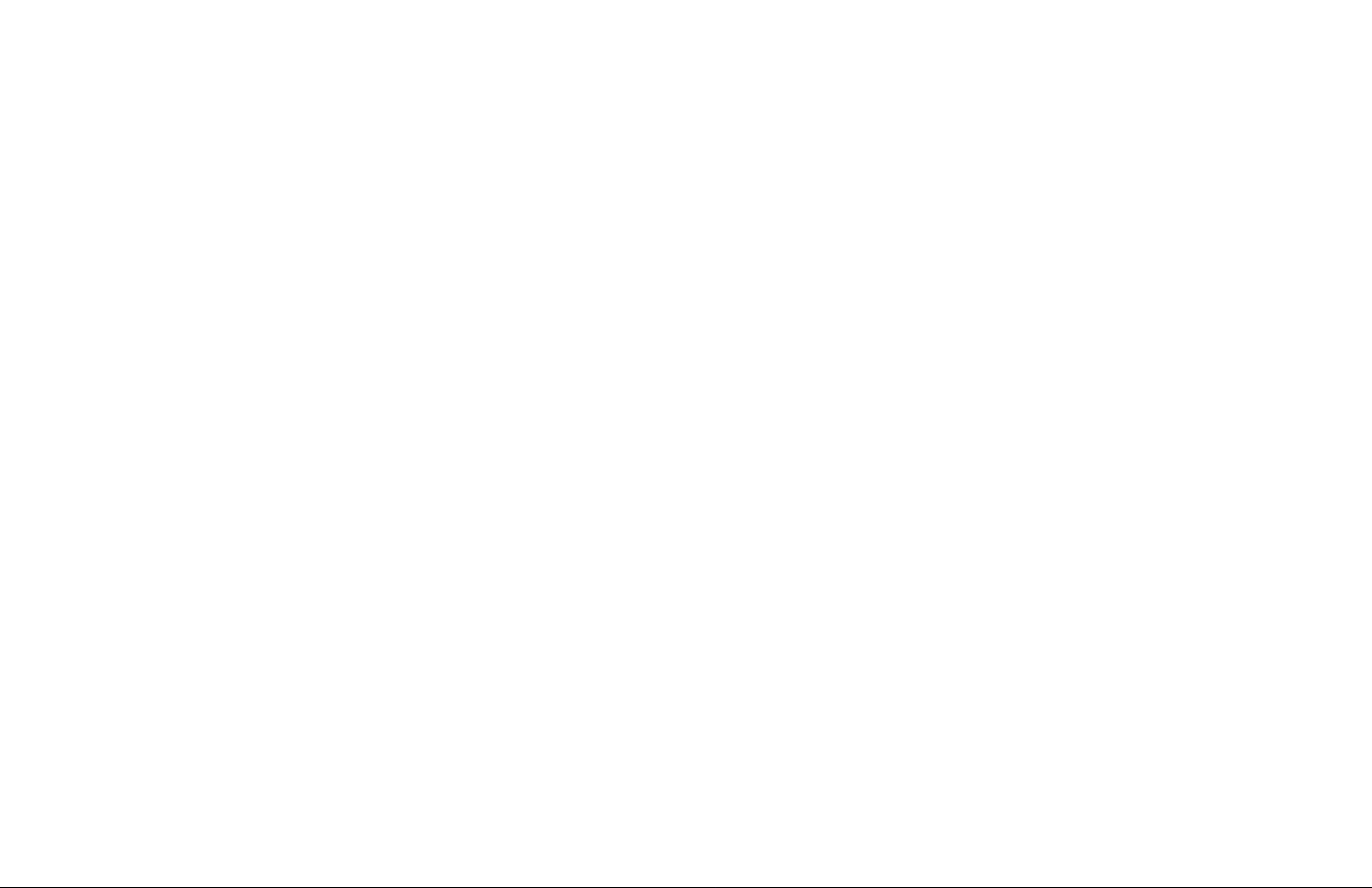
Reference
TDS 410A, TDS 420A & TDS 460A
Digitizing Oscilloscopes
070-9220-00
Page 2
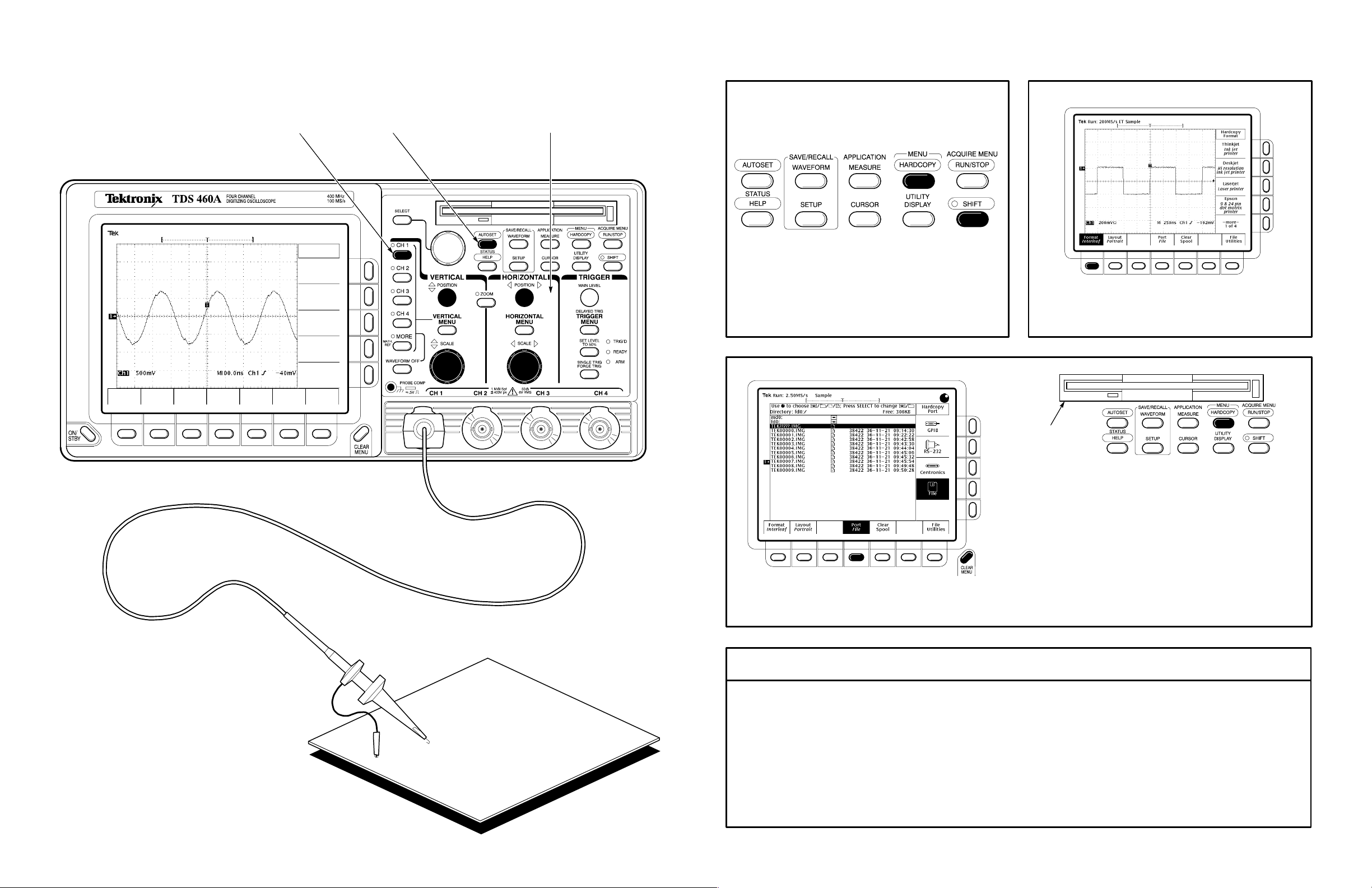
To Display a Waveform:
To Save a Hardcopy to the File System:
Attach a probe to CH 1
1234
and hook it up to your signal.
Press
CH 1 button.
Press
AUTOSET.
Adjust VERTICAL and HORIZONTAL
POSITION and SCALE as desired.
Press Format in the main menu, and select a
12
Press SHIFT, and then press HARDCOPY.
hardcopy format from the side menu.
Disk Drive
Copyright Tektronix, Inc., 1995. Printed in U.S.A.
Device Under
Test
Press HARDCOPY anytime to save a copy
Press Port in the main menu, press File in the
34
side menu, and then press CLEAR MENU.
of the current screen to a unique file in the
oscilloscope file system.
To Perform Other File System Operations:
Press SAVE/RECALL WAVEFORM, and use the menu buttons to save a waveform to a file or
recall it from a file.
Press SAVE/RECALL SETUP, and use the menu buttons to save a setup to a file or recall it from
a file.
Press File Utilities in the Save/Recall Waveform, Save/Recall Setup, or Hardcopy menus to access
utilities that create directories, copy files, and do other operations in the oscilloscope file system.
Page 3

To Zoom a Waveform:
To Set Up Using a Menu:
1
Press any of the front panel menu buttons.
Use SHIFT
Button for
Alternate (Blue)
Menus
12
Select any displayed item from the side menu.
3
Press Mode in the the main menu.Press the ZOOM button.
2
Select an item from the main (bottom) menu.
3
Select any displayed item from the side menu.
Readout Indicates Value That
You Can Adjust With the
General Purpose Knob
Adjustable Menu Item Value
To Perform Other Zoom Operations:
Turn the Vertical and Horizontal SCALE and POSITION knobs to adjust the scale and position factors of
the acquisition or the zoomed waveforms.
Press Lock, and then use the menu buttons to choose which waveform group to zoom horizontally.
Press Selected Graticule, and use the menu buttons to direct the scale and position knobs to the upper
(zoomed waveforms) or lower (acquisition waveforms) graticule in Dual Zoom or Zoom Preview modes.
Press Reset, and press the Reset All Factors or Reset Live Factors menu buttons to reset the zoom factors.
4
Adjust menu item values using the general purpose knob.
General Purpose
Knob
Page 4

To Display Help On Screen:
1
Press the HELP button.
To Take Measurements Automatically:
Press Select Measrmnt or Snapshot
12
Press the MEASURE button.
Automated Measurement Selections
in main menu.
Select
Measurement
Now turn any knob or press any button and
read a description of it on the display.
Press the HELP button again to exit help.
2
To Speed Up Knob Adjustments:
Period
Frequency
Positive
Width
Negative
Width
Select up to four
3
measurements.
—more—
1 of 7
Rise Time
Fall Time
Positive
Duty Cycle
Negative
Duty Cycle
—more—
2 of 7
Delay
Phase
Burst Width
—more—
3 of 7
High
Low
Max
Min
—more—
4 of 7
Pk–Pk
Amplitude
Positive
Overshoot
Negative
Overshoot
—more—
5 of 7
Mean
Cycle Mean
RMS
Cycle RMS
—more—
6 of 7
Area
Cycle Area
—more—
7 of 7
To
1 of 7
Press the SHIFT button to change the rate of
the VERTICAL and HORIZONTAL POSITION
knobs and the general purpose knob.
Press the CLEAR MENU button to move
4
measurement readouts away from graticule.
Page 5

To Take Measurements With Cursors:
1
Press CURSOR button.
To Select a Trigger:
This Symbol
Indicates
Pop-Up Menu
2
Press Function in the main menu.
3
Select from the side menu.
Measures Voltage
Measures Time
Measures Voltage at Time
12
Press the TRIGGER MENU button.
Set TRIGGER LEVEL
(Edge Trigger Only).
3
Select trigger type or parameter from main menu.
TYPE
<Edge>
Coupling Slope Sync PolarityVideo Class
DC
AC
HF
Reject
LF
Reject
Noise Rej
(DC Low Sensitivity)
Positive
Negative
NTSC
PAL
SECAM
Custom
TYPE
<Video>
Negative
Positive
Difference Between Cursors in
Volts (Horizontal Bars) or Time
(Vertical Bars)
@ Position of Active Cursor Relative
to Ground (Horizontal Bars) or
Trigger (Vertical Bars)
Move cursor with the general purpose knob.
Press SELECT to switch between cursors.
Press SHIFT to speed up/slow down cursor movement.
4
“T” Shows
Trigger Position
Press to
Display Pop-Ups
Press Again to
Make Selection
A Pop-Up Selection
Changes the Other
Main Menu Items
Title of
Side Menu
Arrow Shows
Trigger Level
Removes
Menus From
Screen
Page 6

How the Acquisition Modes Work:
To Choose an Acquisition Mode:
Incoming
Signal
Single
Waveform
Acquisition
Samples Acquired
for Each Waveform
Data Point Interval
Acquisition Mode
Processes
Samples
Sample
Uses first sample in interval
Peak Detect
Uses highest and lowest
samples in interval
Displayed
Data Point
Waveform
Drawn on CRT
Use for fastest acquisition rate.
Sample is the default mode.
Use to reveal aliasing and for
glitch detection.
Peak Detect provides the
benefits of enveloping with
speed of single acquisition.
12
Press SHIFT, and then press ACQUIRE MENU.
Press Mode in main menu.
Multiple
Waveform
Acquisitions
Hi Res
Calculates average of
samples in interval
Envelope
Uses highest and lowest
samples over many acquisitions
Average
Calculates average value over
many acquisitions
Use to reduce apparent noise.
Hi Res provides the benefits
of averaging with the speed of
single acquisition.
Use to reveal the noise band
around the signal.
Use to reduce apparent noise
in a repetitive signal.
From side menu, select an
acquisition mode that will serve your application.
3
To Use External Clock:
Press Clock in main menu,
12
Press HORIZONTAL MENU.
and then press External in side menu.
