Page 1
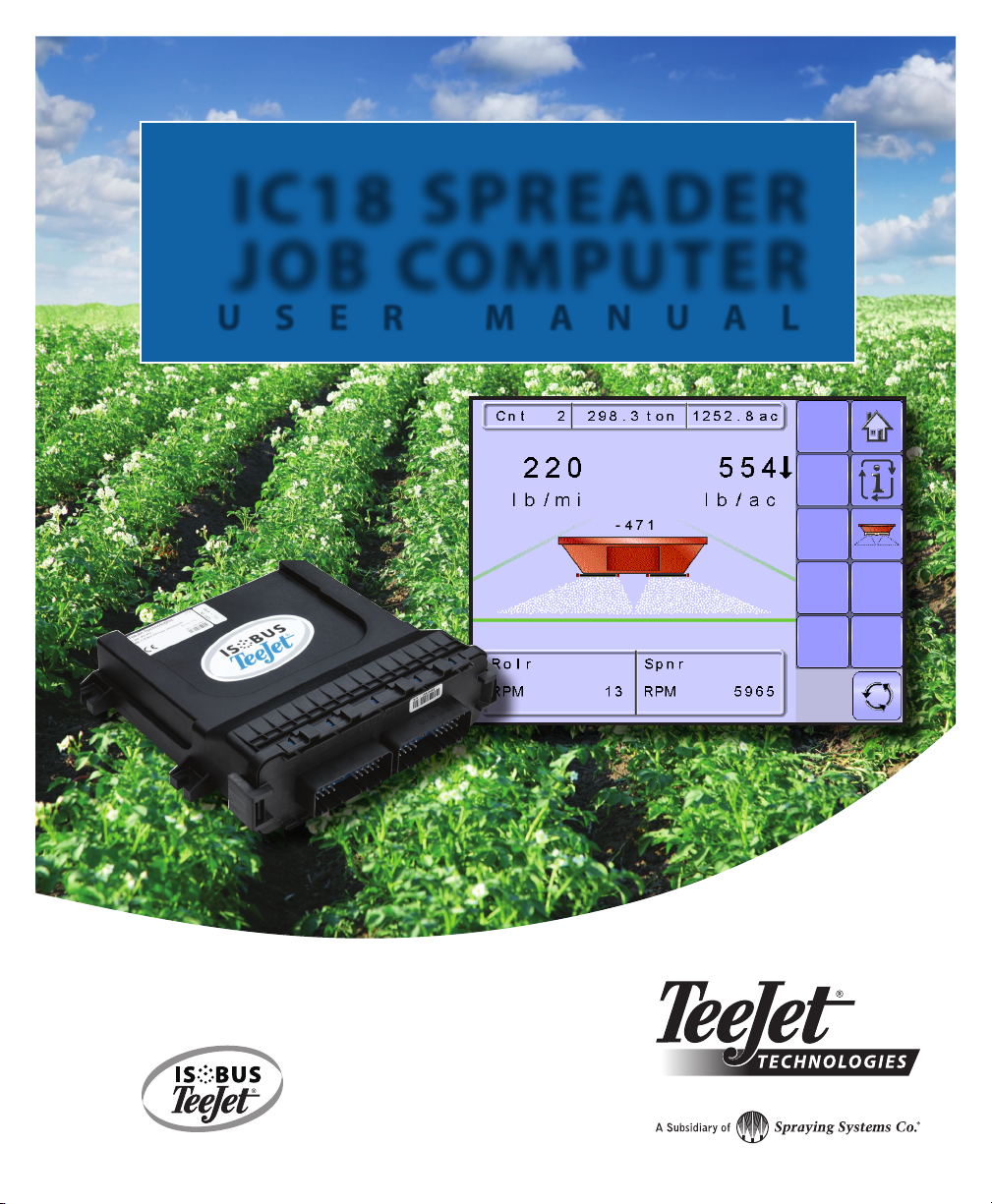
IC18 SPREADER
JOB COMPUTER
USER MANUAL
Software version 1.05
North America, Volume Based
Page 2
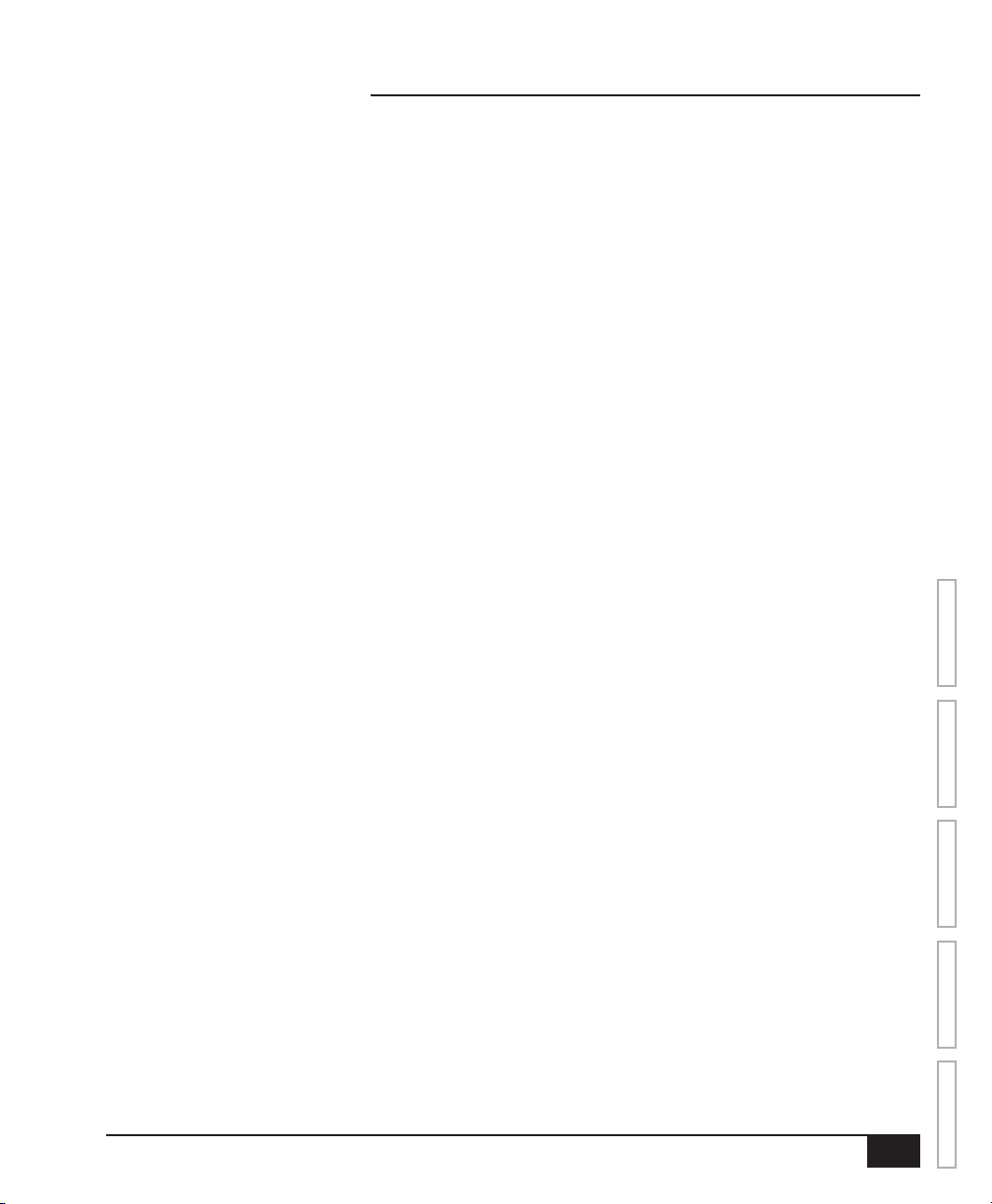
ISOBUS Job Computer : IC18 Spreader NA
COPYRIGHTS
© 2011 TeeJet Technologies. All rights reserved. No part of this document or the computer programs described
in it may be reproduced, copied, photocopied, translated, or reduced in any form or by any means, electronic or
machine readable, recording or otherwise, without prior written consent from TeeJet Technologies.
TRADEMARKS
Unless otherwise noted, all other brand or product names are trademarks or registered trademarks of their
respective companies or organizations.
LIMITATION OF LIABILITY
TEEJET TECHNOLOGIES PROVIDES THIS MATERIAL “AS IS” WITHOUT WARRANTY OF ANY KIND, EITHER
EXPRESSED OR IMPLIED. NO COPYRIGHT LIABILITY OR PATENT IS ASSUMED. IN NO EVENT SHALL
TEEJET TECHNOLOGIES BE LIABLE FOR ANY LOSS OF BUSINESS, LOSS OF PROFIT, LOSS OF USE OR
DATA, INTERRUPTION OF BUSINESS, OR FOR INDIRECT, SPECIAL, INCIDENTAL, OR CONSEQUENTIAL
DAMAGES OF ANY KIND, EVEN IF TEEJET TECHNOLOGIES HAS BEEN ADVISED OF SUCH DAMAGES
ARISING FROM TEEJET TECHNOLOGIES SOFTWARE.
To ensure optimal use of the equipment, please read this manual thoroughly. Please contact TeeJet Technologies
Customer Support or an authorized TeeJet Technologies dealer if additional support is required.
RESPONSIBILITY FOR USE OF THIS PRODUCT
Regarding responsibility for use of this product, we refer to our sales and delivery terms which states:
Product Usage
Any use of the product is at the sole risk of the buyer. The buyer is therefore not entitled to any form for
compensation caused by, for example, any of the following:
►Disturbance to/from any electronic services or products that do not conform to the standards for CE marketing;
►Missing or poor signal coverage or a succession hereof from external transmitters/receivers used by the buyer;
Functional faults which apply to or from a PC-program or PC equipment not delivered by the seller;
►Faults that may arise from the buyers’ negligence to react to warnings and fault messages from the product
or that can be traced to negligence and/or absent constant control of the work carried out in comparison to the
planned job.
When implementing any new equipment the buyer must take great care and pay attention. Any doubts as to the
correct operation/use should result in contacting the seller’s service department.
OVERVIEWSETUPAPPENDIX GETTING STARTEDOPERATION
98-05173 R1 US
i
Page 3
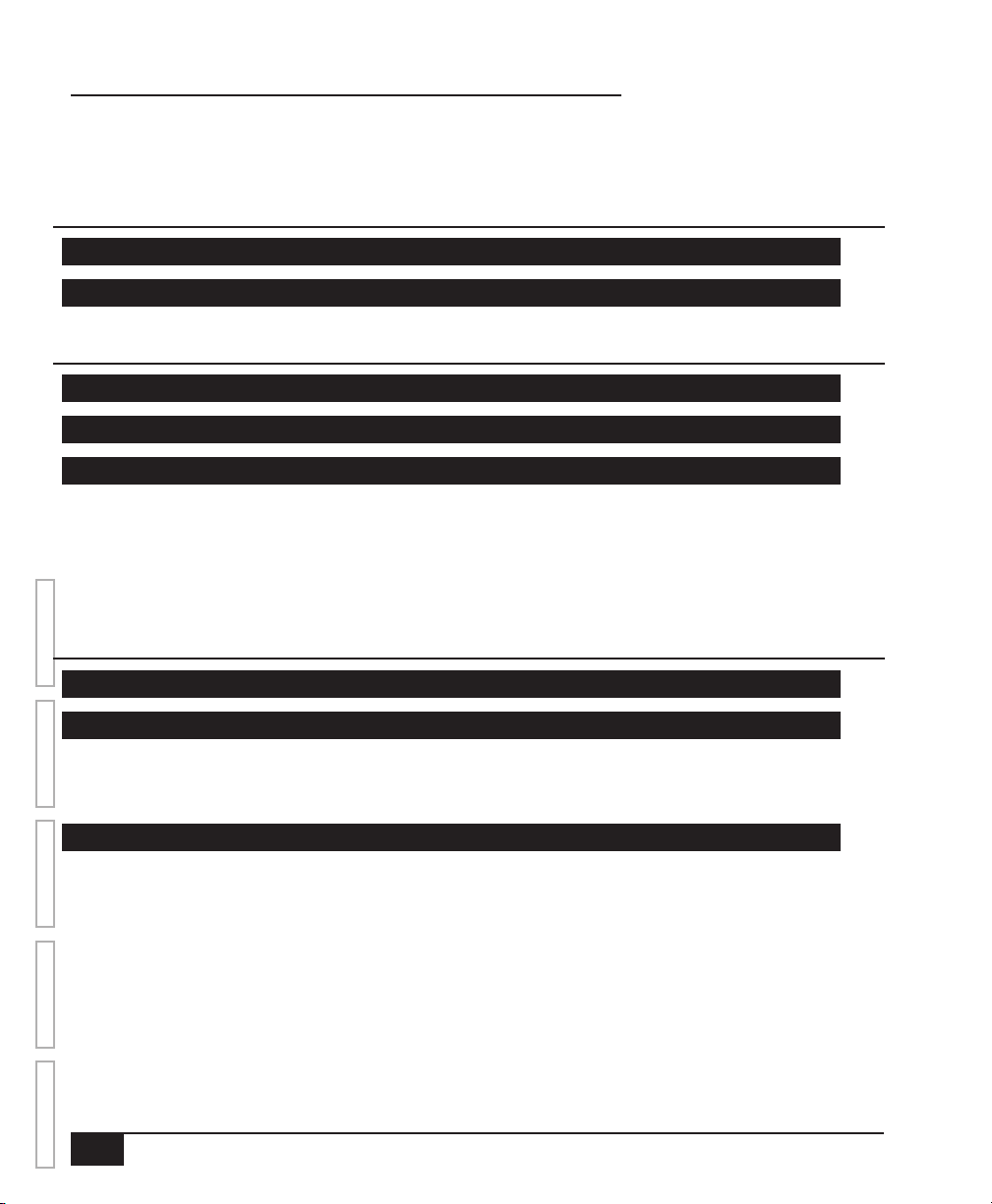
ISOBUS Job Computer : IC18 Spreader NA
Table of Contents
CHAPTER 1– PRODUCT OVERVIEW 1
OPTIONAL SYSTEM COMPONENTS 1
CONFIGURATIONS 2
CHAPTER 2 – GETTING STARTED 3
START UP 3
CALCULATION MODE 4
PAGE LAYOUT AND NAVIGATION 5
Home Screen ............................................................................................................................... 5
Transport Mode............................................................................................................................ 5
Operation Mode ........................................................................................................................... 6
Main Setup Mode ......................................................................................................................... 7
OVERVIEW SETUP APPENDIXGETTING STARTED OPERATION
Main Setup Menu Icons and Section Overviews ............................................................... 8
CHAPTER 3 – MAIN SETUP 11
CALCULATION MODE 11
MAIN SETUP MODE OVERVIEW 12
Main Setup Screen .......................................................................................................................................13
Master Screen ................................................................................................................................................14
Home Screen ..................................................................................................................................................14
COUNTERS 15
Trip Counters ..................................................................................................................................................16
Active Trip Counter .......................................................................................................... 16
Area Counter.................................................................................................................... 16
Distance Counter ............................................................................................................. 16
Time Counter ................................................................................................................... 16
Amount............................................................................................................................. 16
Campaign Counters .....................................................................................................................................17
Area Counter.................................................................................................................... 17
Amount Counter ............................................................................................................... 17
Time Counter ................................................................................................................... 17
ii
www.teejet.com
Page 4
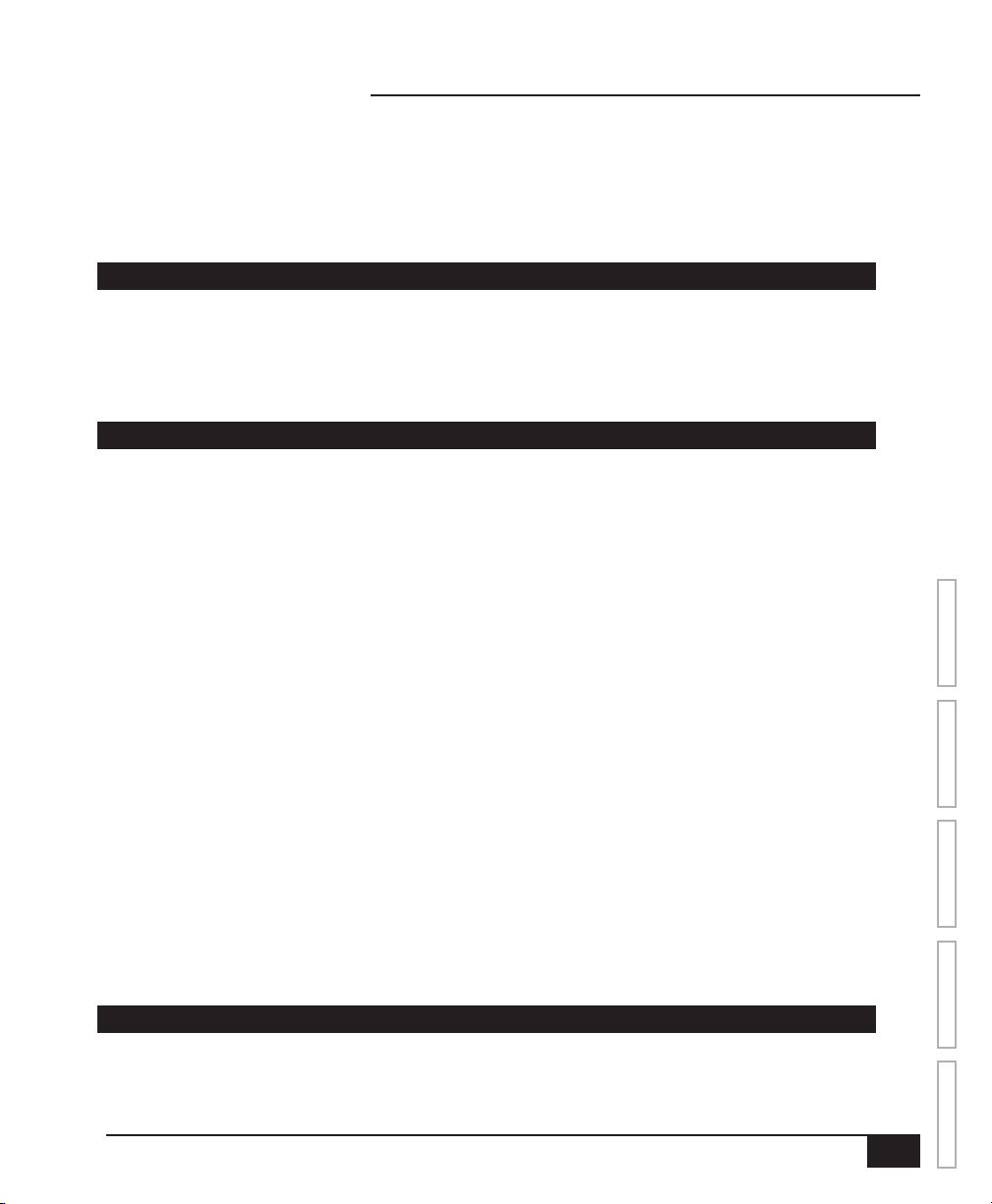
ISOBUS Job Computer : IC18 Spreader NA
Total Counters ................................................................................................................................................17
Area Counter.................................................................................................................... 17
Amount Counter ............................................................................................................... 17
Time Counter ................................................................................................................... 17
Export Counters ............................................................................................................................................18
JOB PARAMETERS 19
Active Trip Counter .......................................................................................................... 19
Application Rate ............................................................................................................... 19
Tonnage ........................................................................................................................... 20
Gate Height ...................................................................................................................... 20
Density ............................................................................................................................. 20
MACHINE 21
Filling .................................................................................................................................................................22
Amount Remaining .......................................................................................................... 22
Full Bed ............................................................................................................................ 22
Operation ........................................................................................................................................................22
Speed Source .................................................................................................................. 22
Simulated Speed.............................................................................................................. 22
Implement Parameters ...............................................................................................................................23
Working Width .................................................................................................................. 23
Fast Empty Bed RPM ...................................................................................................... 23
Master Switch .................................................................................................................. 23
Calibrations .....................................................................................................................................................24
Pulses Per Volume .................................................................................................................... 24
Manual Calibration ........................................................................................................... 24
Automatic Calibration ....................................................................................................... 24
Implement Speed Sensor .......................................................................................................... 25
Manual Calibration ........................................................................................................... 25
Automatic Calibration ....................................................................................................... 25
Alarm Congurations ..................................................................................................................................26
Amount Remaining Alarm On/Off ..................................................................................... 26
Amount Remaining Trigger Level .....................................................................................26
CAN Speed Source Timeout ............................................................................................ 26
Active Trip Count Information ...........................................................................................26
OEM ...................................................................................................................................................................27
USER INTERFACE 28
Use Preferred VT ............................................................................................................. 28
OVERVIEWSETUPAPPENDIX GETTING STARTEDOPERATION
98-05173 R1 US
iii
Page 5
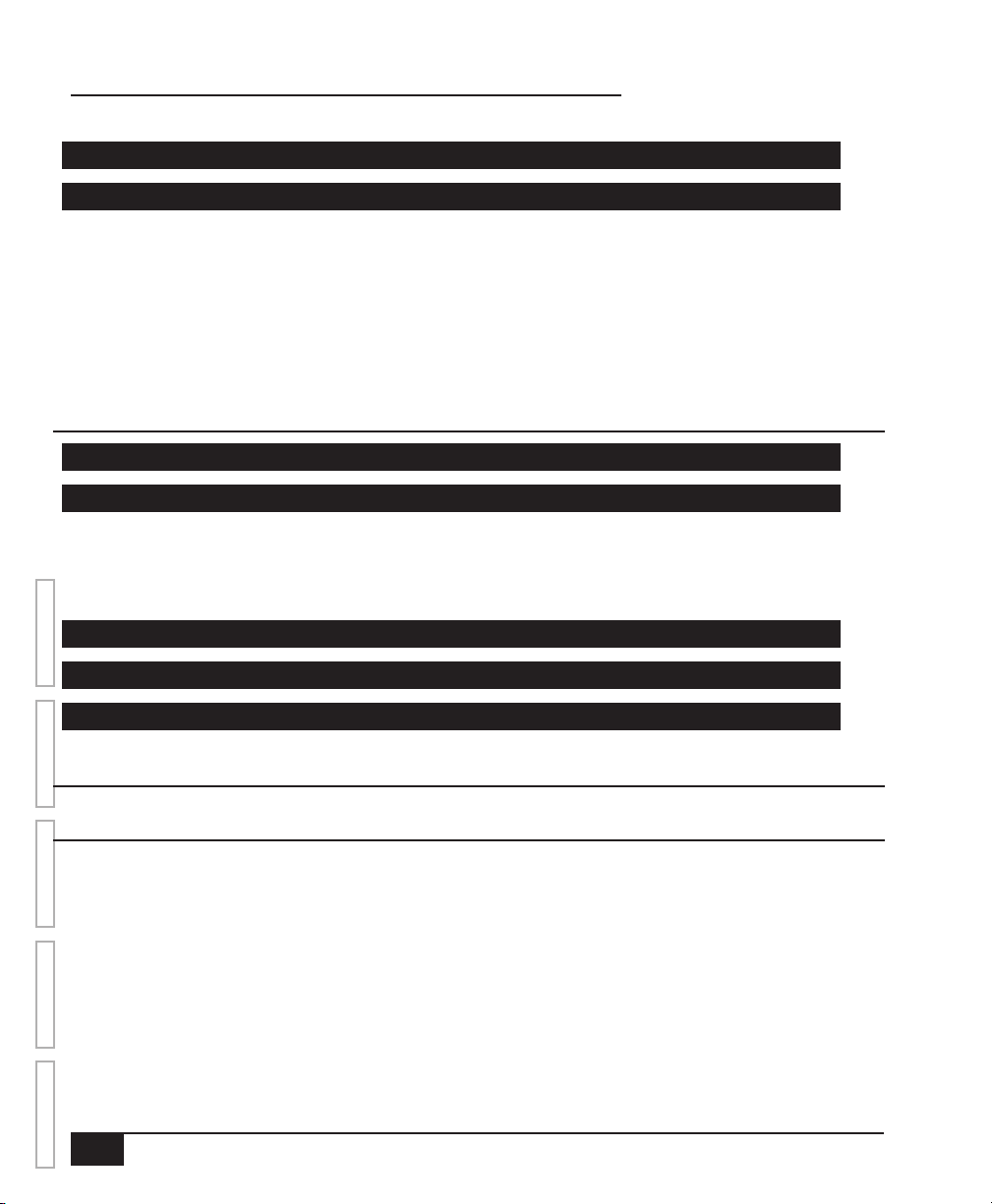
ISOBUS Job Computer : IC18 Spreader NA
COMMUNICATION 29
HELP 30
Diagnostic .......................................................................................................................................................31
Test Input ................................................................................................................................... 31
Test Output ................................................................................................................................ 31
Test PWM Dutycycle ........................................................................................................ 31
VT Data ...................................................................................................................................... 32
TECU ......................................................................................................................................... 32
About ................................................................................................................................................................32
CHAPTER 4 – OPERATION MODE 33
NORTH AMERICA OR EUROPEAN CALCULATION MODE 33
OPERATION MODE OVERVIEW 33
Keys Descriptions ...................................................................................................................... 34
Section and Icon Descriptions ................................................................................................... 34
Master Screen ................................................................................................................................................35
OVERVIEW SETUP APPENDIXGETTING STARTED OPERATION
Home Screen ..................................................................................................................................................35
START/STOP APPLICATION 36
INFORMATION KEY 37
TRANSPORT MODE 38
APPENDIX A - FACTORY SETTINGS & RANGES 39
APPENDIX B - UNIT SPECIFICATIONS 41
iv
www.teejet.com
Page 6
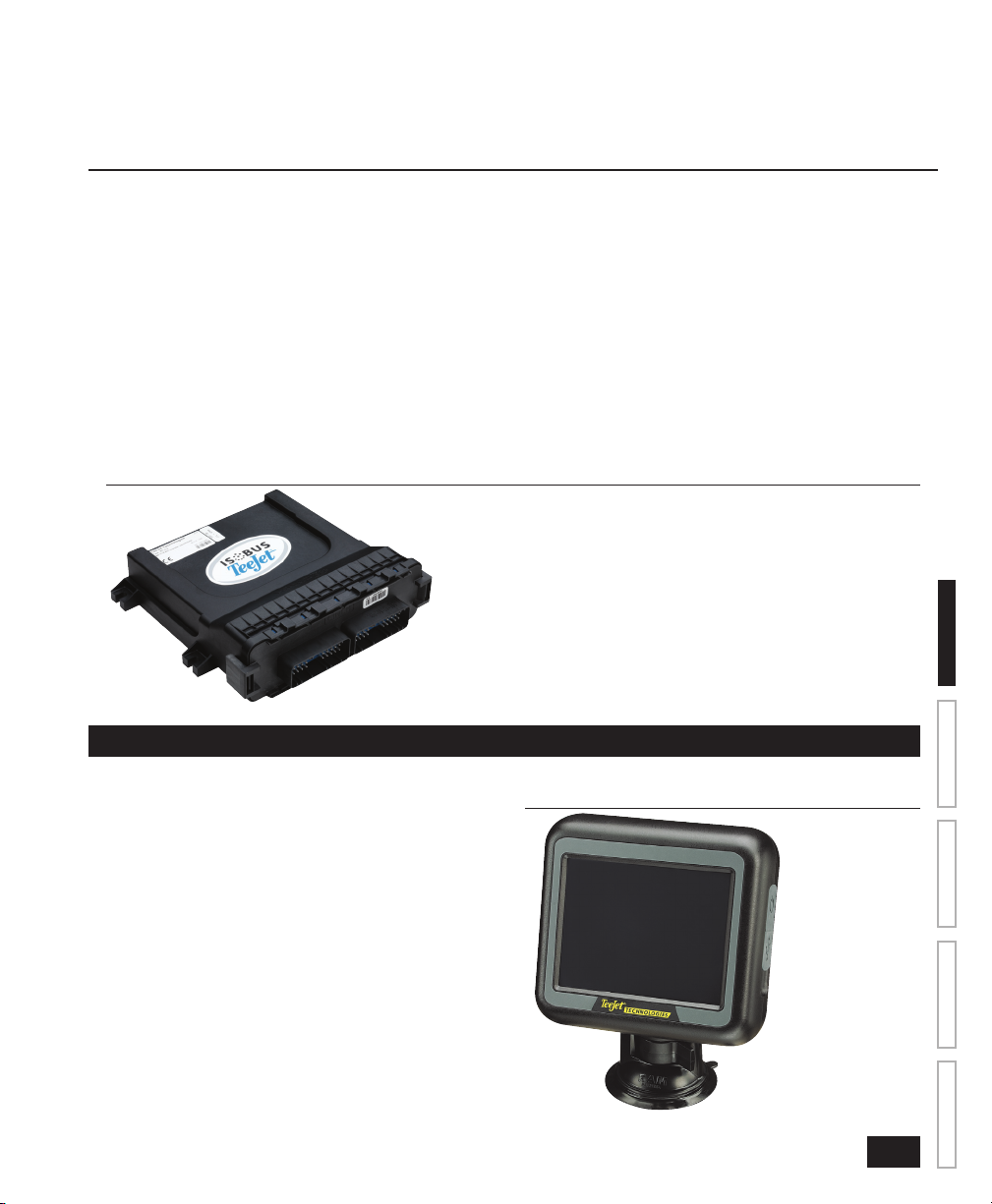
ISOBUS Job Computer : IC18 Spreader NA
CHAPTER 1– PRODUCT OVERVIEW
Congratulations on the purchase of your new IC18 Spreader ECU built on the ISOBUS architecture. When used
within the guidelines of the this manual, the IC18 controller will be a reliable application tool.
This manual covers the North America functions of the IC18 ECU. For European functions, see manual number
98-05271.
Use with your existing VT or the Matrix 570VT for dry product application
• Works seamlessly and displays on any ISOBUS VT
• Easy navigation menu and data rich display
• Add additional ISOBUS ECUs as your needs change
• Provides basic rate control or variable rate if the connecting VT has variable rate task control capabilities
• Standardized plugs, cables and software simplify installation and connectivity and result in true “plug and play”
technology. IC18 ECU resides on the implement, reducing hardware in the cab
Figure 1-1: IC18 Job Computer
OPTIONAL SYSTEM COMPONENTS
Matrix 570VT
The Matrix 570VT is a simple to operate, ISOBUS-
certied 5.7″ color touch screen display suitable for
bright daylight and nighttime operation
Figure 1-2: Matrix 570VT
98-05173 R1 US
OVERVIEWSETUPAPPENDIX GETTING STARTEDOPERATION
1
Page 7
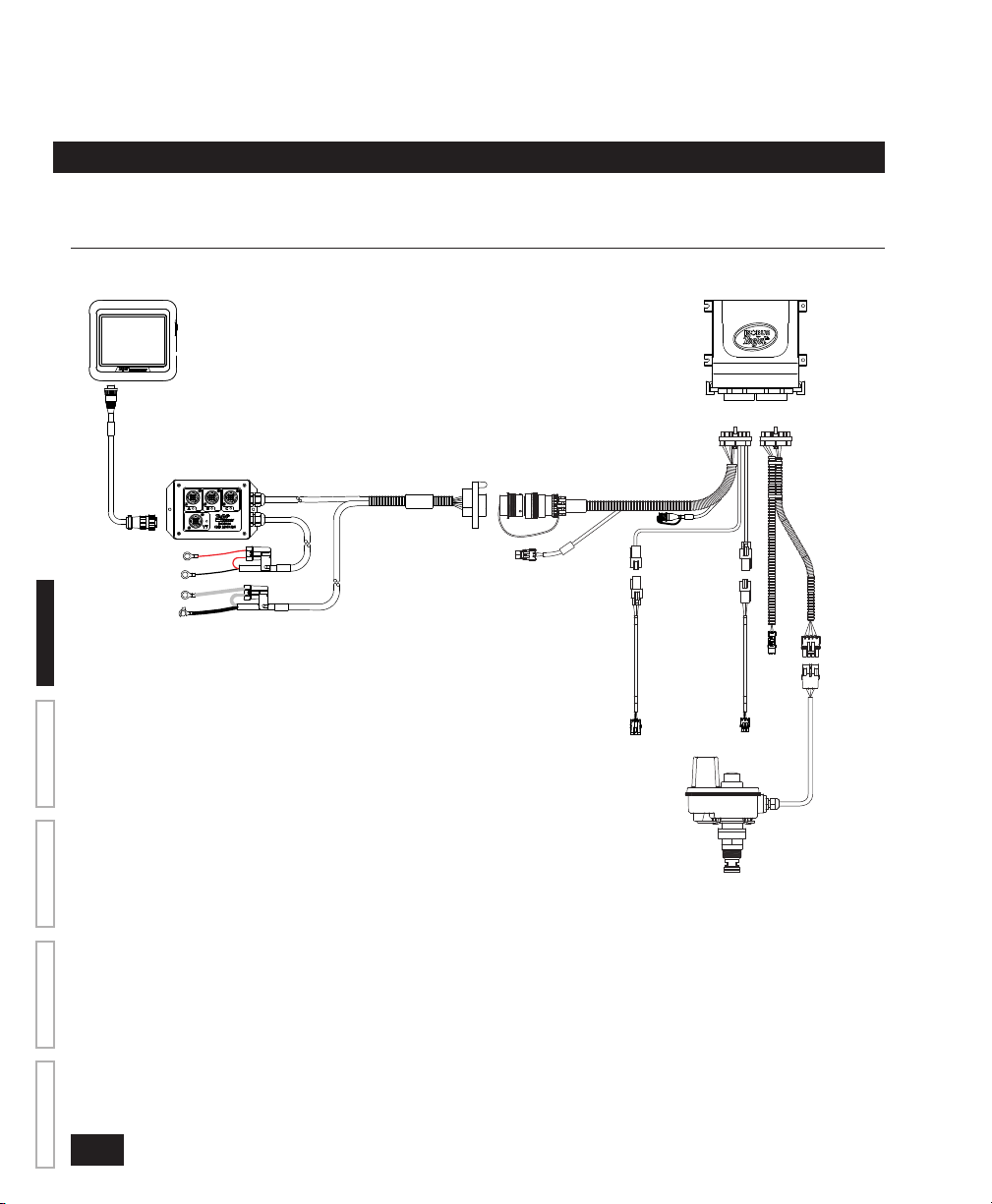
ISOBUS Job Computer : IC18 Spreader NA
CONFIGURATIONS
The following diagram is reective of typical IC18 Job Computer conguration. Due to the variety of possible
congurations, this should be used for reference purposes only.
Figure 1-3: IC18 Spreader to Matrix 570 VT Harnessing
Matrix 570 VT
75-05024
Matrix
IC18 ECU Spreader
78-08063
OVERVIEW SETUP APPENDIXGETTING STARTED OPERATION
Matrix 570VT
to Incab
Module
45-05824
ISOBUS Hitch to IC18 Harness
45-09027
45-09022
XX/XX
ISOBUS Incab Module
CONNECT
TO
BATTERY
CONNECT
TO
BATTERY
45-09022
E
T
O
R
M
E
E
T
R
S
A
M
45-05860
Belt Replacement cable
Speed
Belt
45-05861
Spinner Cable
45-10143
IC18 to Valves
Spinner
(Optional)
Belt
Spinner
35-05013
2
www.teejet.com
Page 8
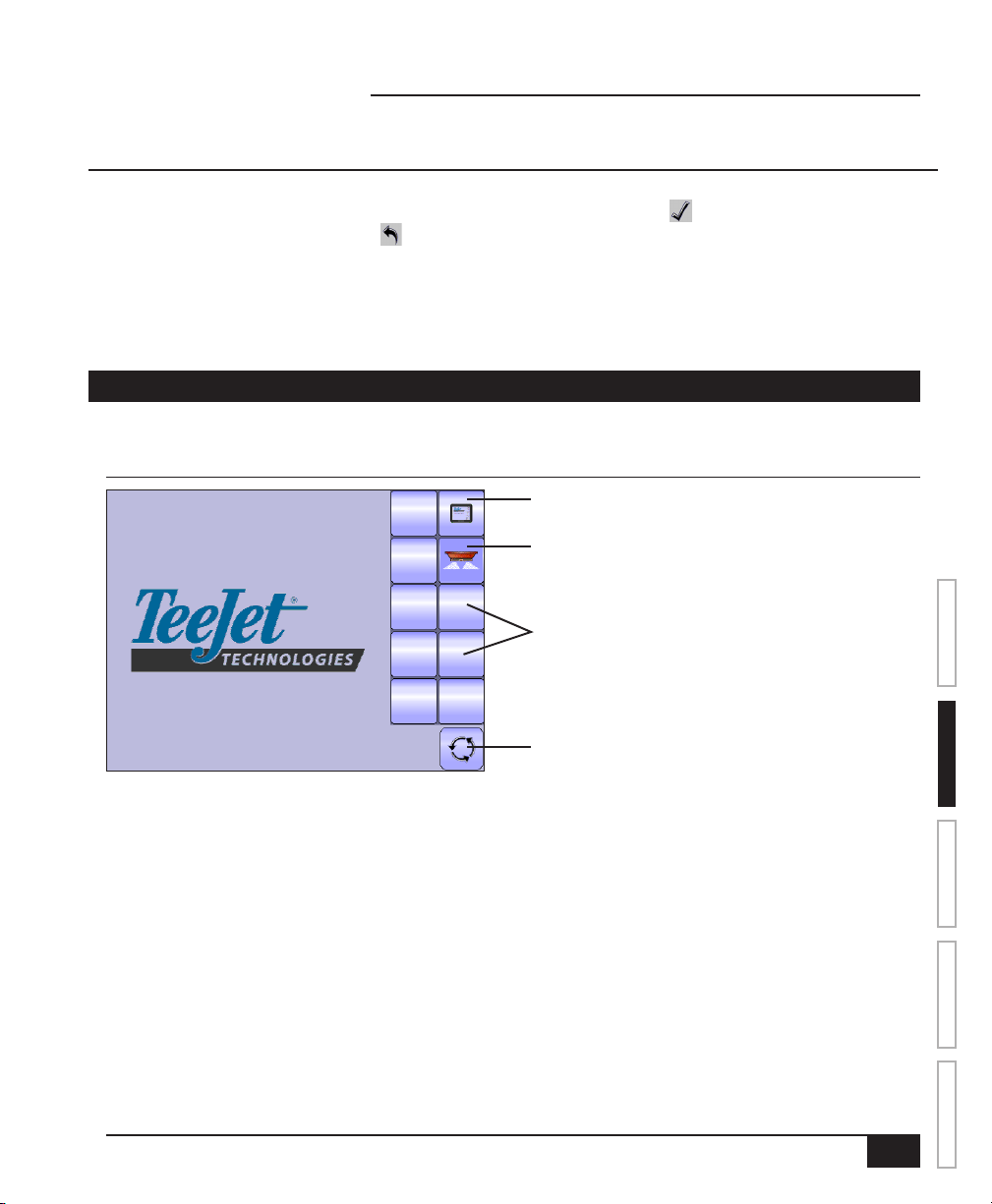
ISOBUS Job Computer : IC18 Spreader NA
CHAPTER 2 – GETTING STARTED
• A rm touch is required when selecting a screen icon.
• Settings are NOT automatically saved when selected. The ACCEPT KEY must be selected to save the
setting. Select the ESCAPE KEY to escape without saving settings and return to the previous menu.
• The console needs to be cycled off and back on when changing or attaching equipment to the system.
• The menu structure on your display might vary from the one displayed in this User Manual depending on the
virtual terminal being used.
START UP
Power is continuously supplied to the job computer. The virtual terminal will give access to the job computer
options and operation.
Figure 2-1: Master Screen
Matrix VT Setup Key
IC18 Spreader
Other options as available on
ISOBUS system
OVERVIEWSETUPAPPENDIX GETTING STARTEDOPERATION
Master Screen Key
98-05173 R1 US
3
Page 9
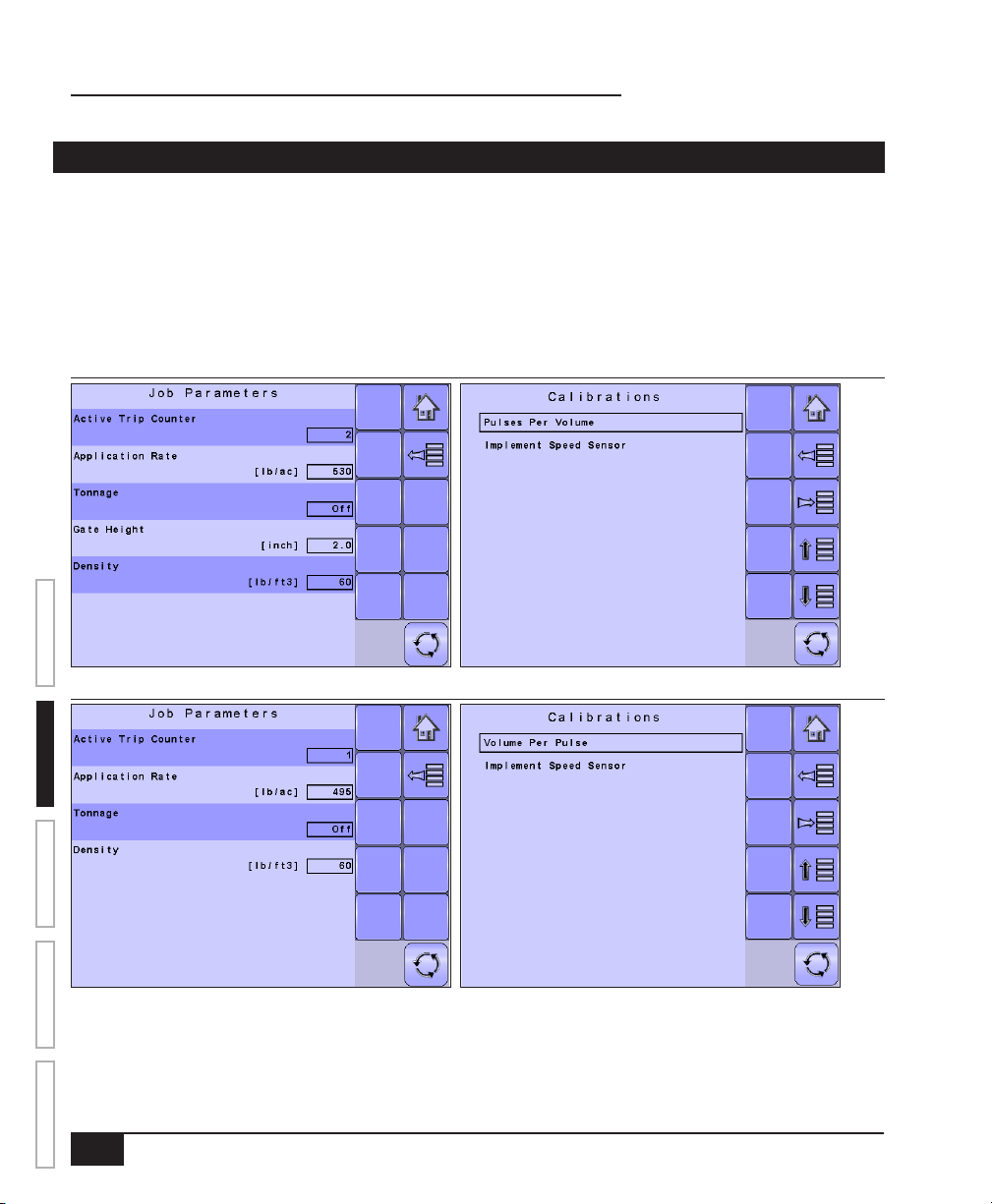
ISOBUS Job Computer : IC18 Spreader NA
CALCULATION MODE
The IC18 job computer is programed to calculate calibrations based on North American or European methods.
◄North America – Gate Height is calculated into the product application and calibrations will be based on pulses
per volume.
◄European – Gate Height is NOT calculated into the product application and calibrations will be based on
volume per pulse.
This setting has been established before leaving the factory, but it can be changed after purchase with assistance
from TeeJet Technologies Customer Service or your local dealer through the OEM setup menu options.
Figure 2-2: North America
OVERVIEW SETUP APPENDIXGETTING STARTED OPERATION
Figure 2-3: European
This manual discusses specically the functions and options in Noth America Mode. See the specic IC18
Spreader: European User Manual for functions and options in European Mode.
4
www.teejet.com
Page 10
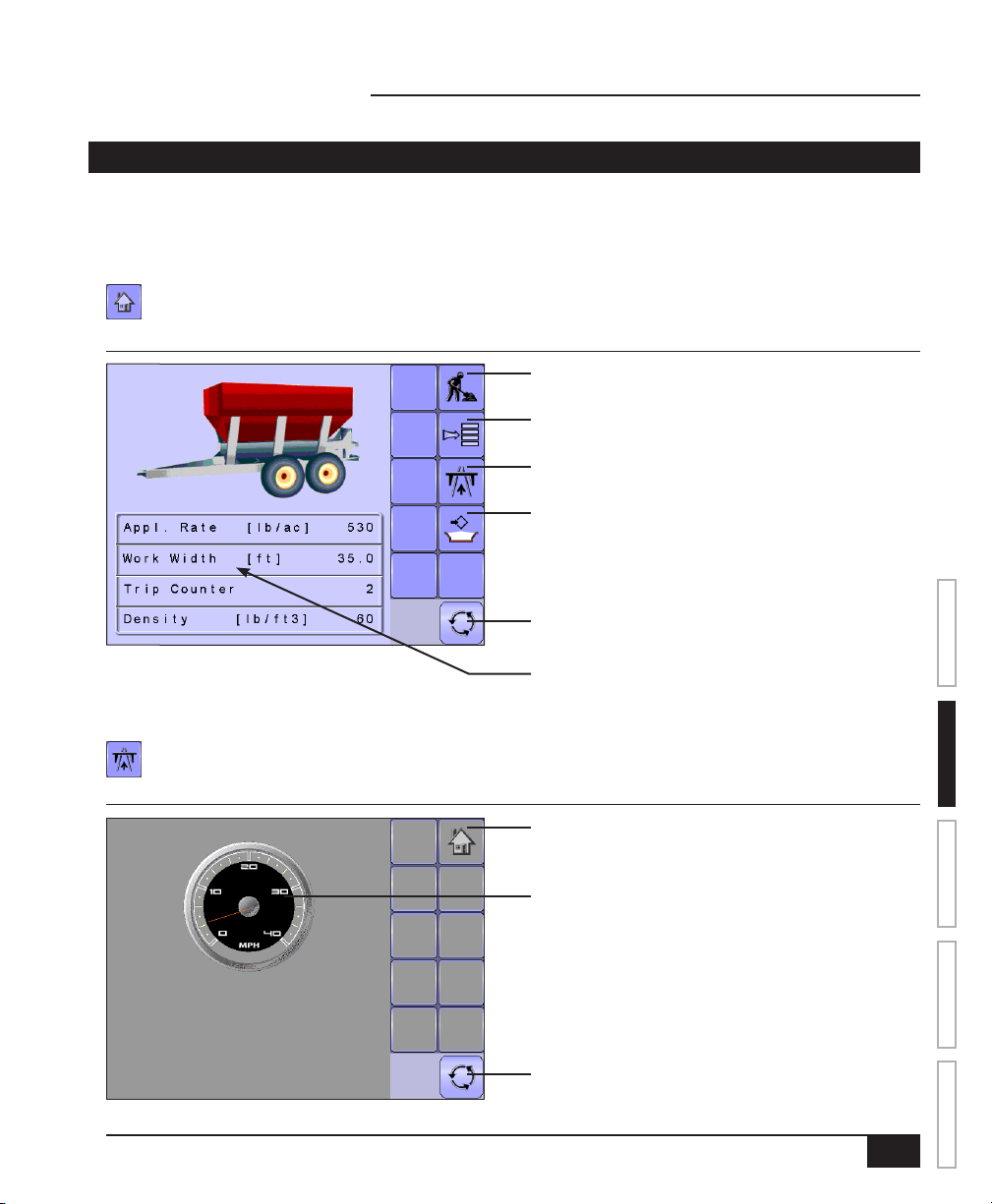
ISOBUS Job Computer : IC18 Spreader NA
PAGE LAYOUT AND NAVIGATION
The Master Screen gives access to the systems currently available on your VT. From the Master Screen, the
Home Screen gives access to the IC18’s available functions.
Home Screen
The Home Screen gives access to the IC18’s available functions: Operation Mode, Transport Mode and
Main Setup.
Figure 2-4: Home Screen
Operation Mode
Main Setup Mode
Transport Mode
Fill Bed Access Key
Master Screen Key
Quick View
Information Based on Current Active Trip
OVERVIEWSETUPAPPENDIX GETTING STARTEDOPERATION
Transport Mode
While in Transport Mode, all operation functions are locked off and cannot be activated.
Figure 2-5: Transport Mode
Home Key
Speedometer
Master Screen Key
98-05173 R1 US
5
Page 11
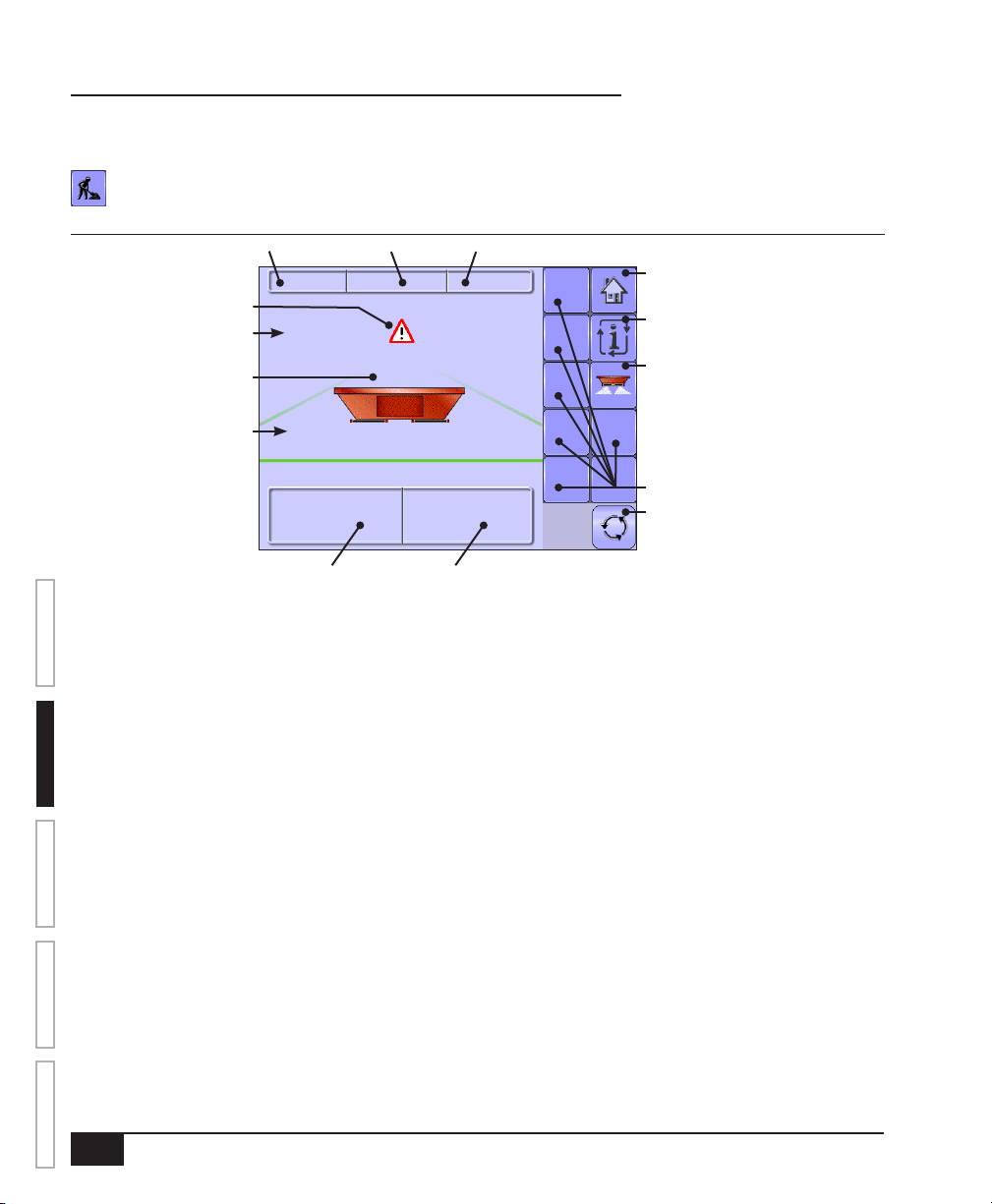
ISOBUS Job Computer : IC18 Spreader NA
Operation Mode
Information on the Operation screen will vary depending on the parameters set by the user and the OEM.
Figure 2-6: Operation Mode
Count Number
Alert Warning
Speed/Application Information
Remaining Bed Contents
Application On/Off Indication
Applied Volume Applied Area
Cnt 1
298.2 ton01.14 ac
0.0 500
lb/aclb/mi
1311
Home Key
Information Key
Start/Stop Key
OVERVIEW SETUP APPENDIXGETTING STARTED OPERATION
Rolr Spnr
0RPM RPM
Roller RPM
Spinner RPM
Extra Key Spaces
Master Screen Key
6
www.teejet.com
Page 12
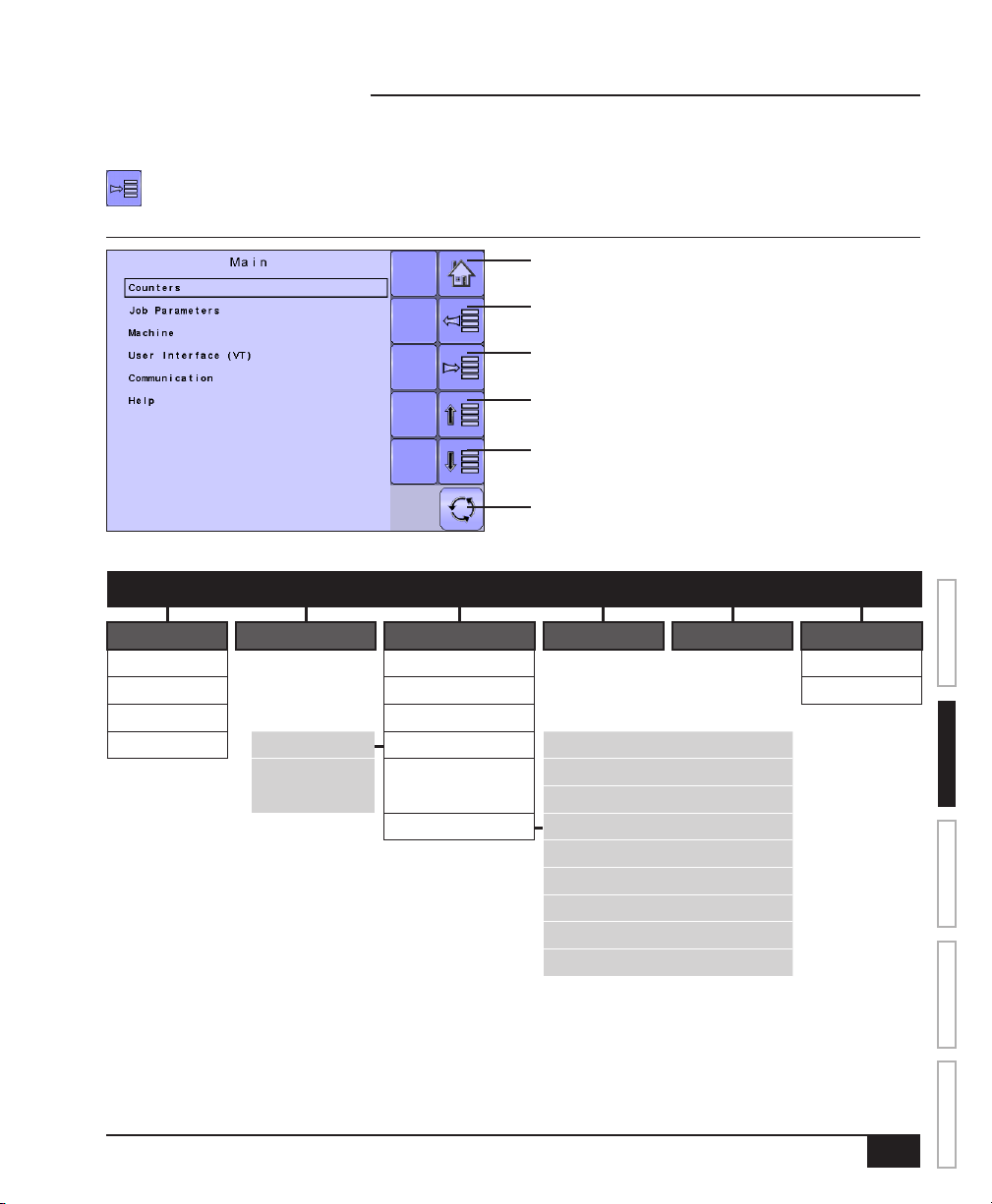
ISOBUS Job Computer : IC18 Spreader NA
Main Setup Mode
The main setup menu contains six options. Each of these options either directly access settings or
additional menus.
Figure 2-7: Main Setup Screen
Home Key
Back One Screen
Forward One Screen
Up One Selection
Down One Selection
Master Screen Key
The table below outlines the additional menus and directs you to the setup pages for further information.
| | | | | |
MAIN SETUP MODE MENU STRUCTURE
Counters Job Parameters Machine User Interface Communication Help
Trip Filling Diagnostic
Campaign Operation About
Total Implement Parameters
Export Counters Pulses per Volume – Calibrations Sensors
Implement Speed
Sensor
NOTE: Select functions may not be visible due to OEM settings,
available equipment or sensors.
Alarm Congurations Actuators
Bed Size
OEM – User Interface (VT)
Regulator Conguration
Calibration RPM
Program Modes
Reference Gate Height
Clear total counters
The OEM setup menu is password protected and the settings
in this menu are directly related to the tted OEM equipment.
98-05173 R1 US
OVERVIEWSETUPAPPENDIX GETTING STARTEDOPERATION
7
Page 13
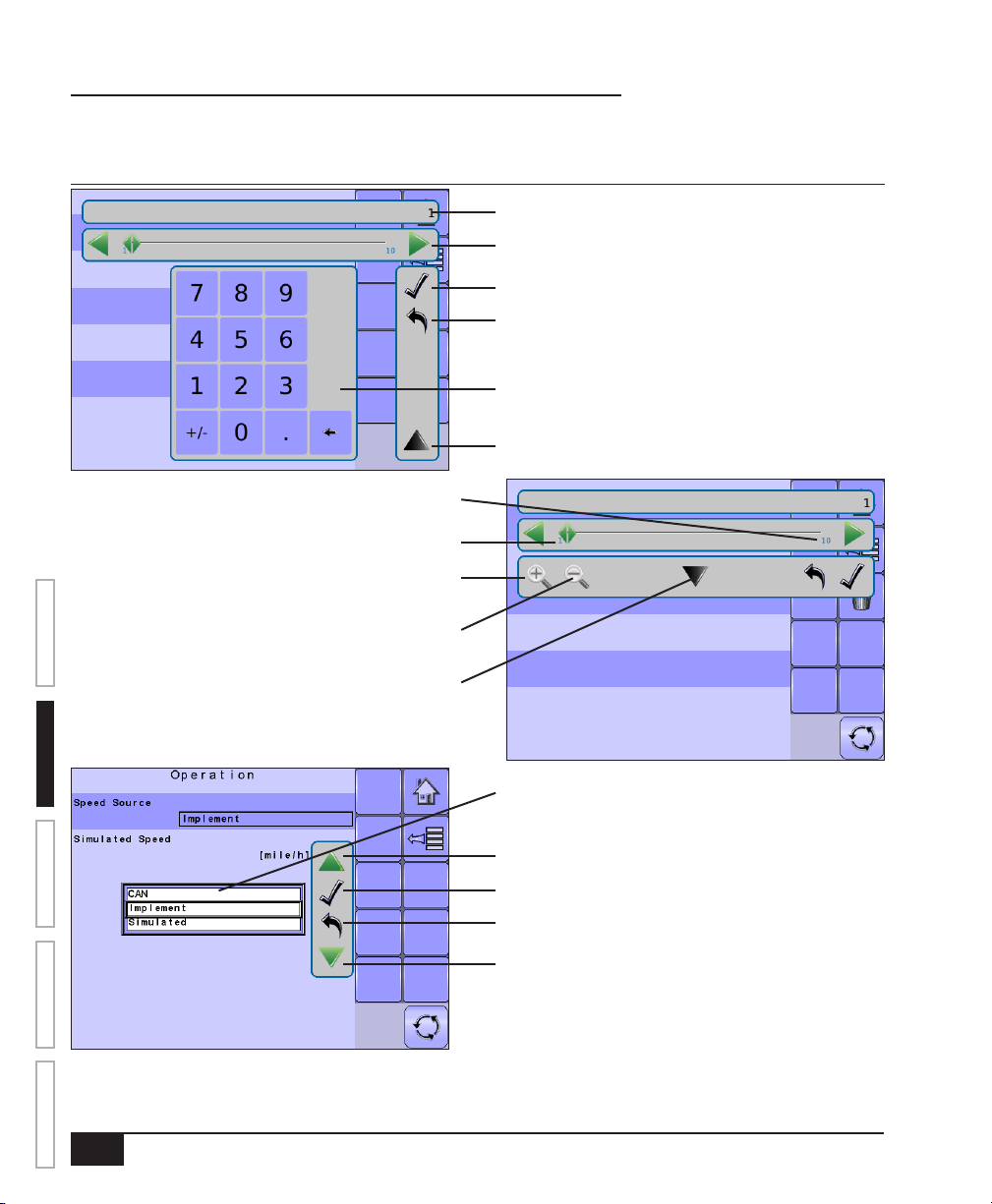
ISOBUS Job Computer : IC18 Spreader NA
Main Setup Menu Icons and Section Overviews
Figure 2-8: Enter Selection Screens
Selection
Slide Bar with Decrease One Selection
and Increase One Selection Arrows
Accept Key
Escape Key
Number Pad
Close Number Pad Key
Range Maximum
Range Minimum
Zoom In Key
OVERVIEW SETUP APPENDIXGETTING STARTED OPERATION
Zoom Out Key
8
www.teejet.com
Open Number Pad Key
Available Selections
Up One Selection
Accept Key
Escape Key
Down One Selection
Page 14
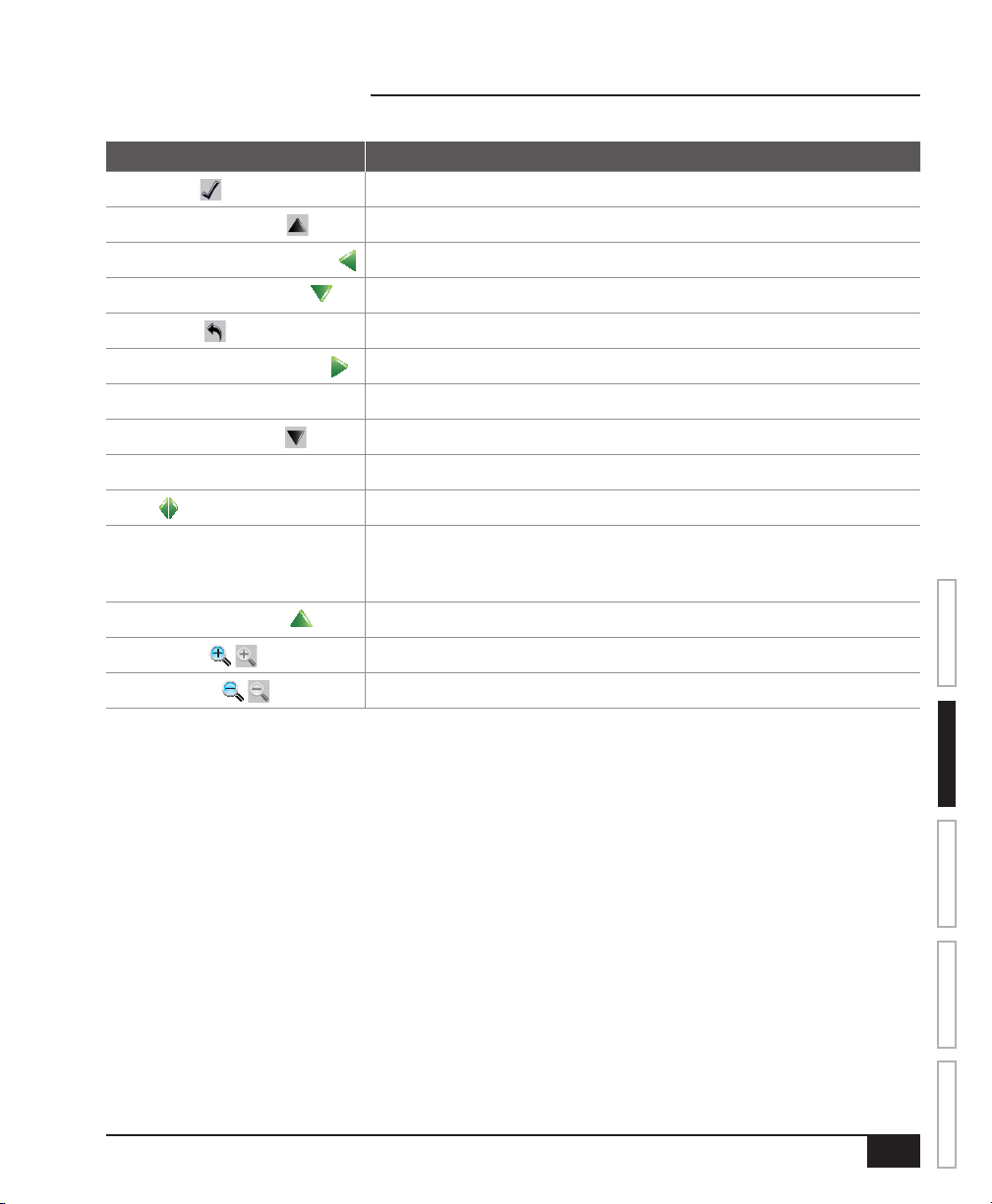
ISOBUS Job Computer : IC18 Spreader NA
Section or Icon Description
Accept Key
Close Number Pad Key
Decrease One Selection Arrow
Accepts the new selection
Minimizes the number pad
Decreases the setting
Down One Selection Arrow
Escape Key
Increase One Selection Arrow
Number Pad Use the numbers to set the selection value
Open Number Pad Key
Selection Displays the current or new selection
Slider
Slide Bar Selects the setting by pressing and releasing on the slide bar or pressing
Up One Selection Arrow
Zoom In Key
Zoom Out Key
Highlights the selection below
Escapes without saving changes
Increases the setting
Maximizes the number pad
Slide to the left to decrease or right to increase the selection
and dragging the Slider to a designated value. Range for a specic setting
is displayed on the slide bar.
Highlights the selection above
Narrows slide bar range. Gray = maximum zoom level.
Expands slide bar range. Gray = minimum zoom level.
OVERVIEWSETUPAPPENDIX GETTING STARTEDOPERATION
98-05173 R1 US
9
Page 15
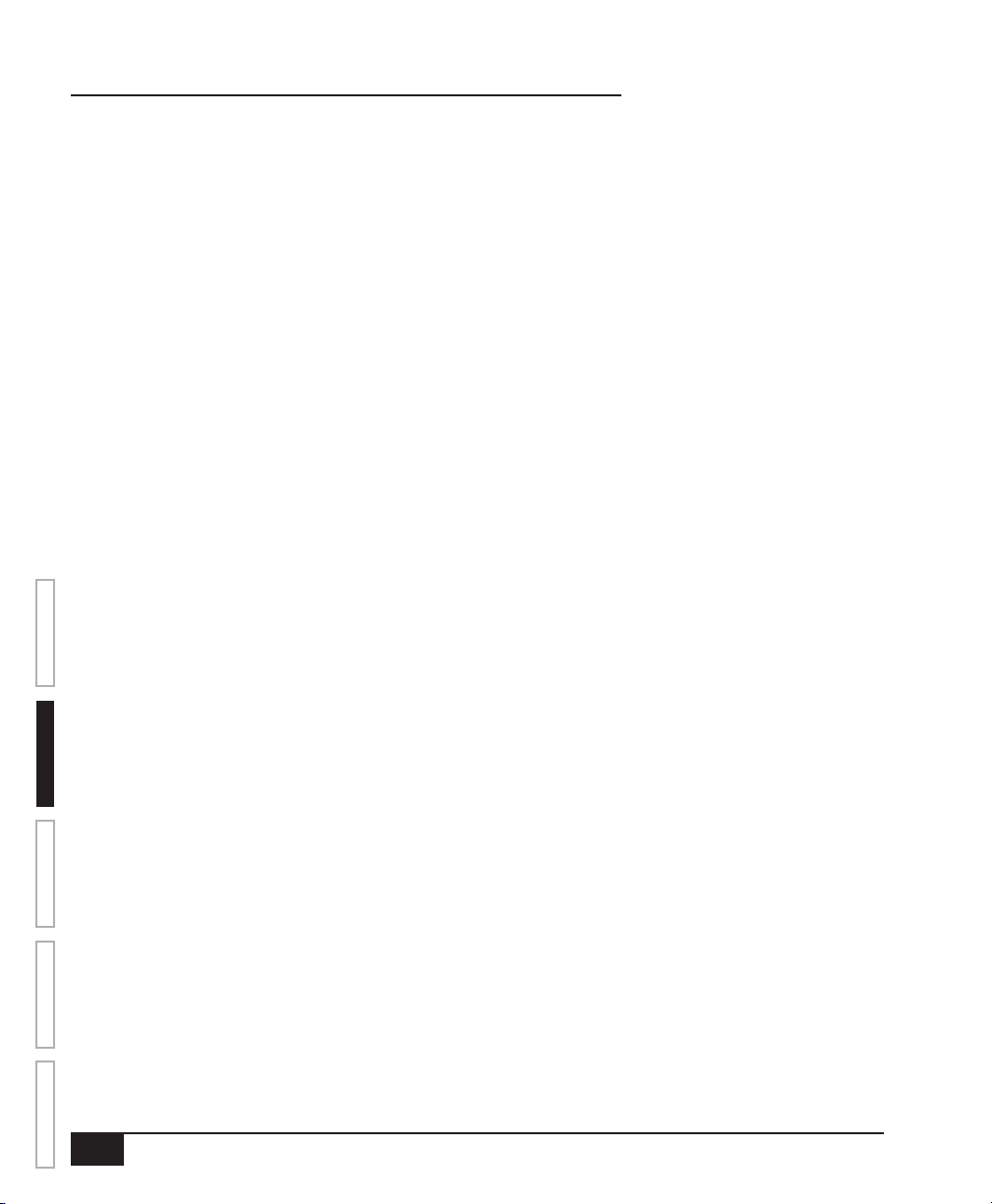
ISOBUS Job Computer : IC18 Spreader NA
OVERVIEW SETUP APPENDIXGETTING STARTED OPERATION
10
www.teejet.com
Page 16

ISOBUS Job Computer : IC18 Spreader NA
CHAPTER 3 – MAIN SETUP
Main Setup Mode congures the Counters, Job Parameters, Machine, User Interface, Communication
and Help options.
NOTE: The menu structure on your display might vary from the one displayed in this User Manual
depending on the virtual terminal being used.
CALCULATION MODE
The IC18 job computer is programed to calculate calibrations based on North American or European methods.
◄North America – Gate Height is calculated into the product application and calibrations will be based on pulses
per volume.
◄European – Gate Height is NOT calculated into the product application and calibrations will be based on
volume per pulse.
This setting has been established before leaving the factory, but it can be changed after purchase with assistance
from TeeJet Technologies Customer Service or your local dealer through the OEM setup menu options.
Figure 3-1: North America
This manual discusses specically the functions and options in Noth America Mode. See the specic IC18
Spreader: European User Manual for functions and options in European Mode.
98-05173 R1 US
OVERVIEWSETUPAPPENDIX GETTING STARTEDOPERATION
11
Page 17

ISOBUS Job Computer : IC18 Spreader NA
MAIN SETUP MODE OVERVIEW
Figure 3-2: Main Setup Screen
Home Key
Back One Screen
Forward One Screen
Up One Option
Down One Option
Master Screen Key
| | | | | |
MAIN SETUP MODE MENU STRUCTURE
Counters
(pages 15-18)
OVERVIEW SETUP APPENDIXGETTING STARTED OPERATION
Trip Filling Diagnostic
Campaign Operation About
Total Implement
Export Counters Pulses per
The OEM setup menu is password protected and the settings in this menu are directly related to the tted OEM equipment. Refer to the OEM
Setup Manual for information regarding OEM settings.
Job Parameters
(pages 19-20)
Volume
Implement
Speed Sensor
Machine
(pages 21-28)
parameters
Calibrations
–
Alarm
congurations
OEM
User Interface
(pages 28)
Communication
(pages 29)
Help
(pages 30-33)
12
www.teejet.com
Page 18

ISOBUS Job Computer : IC18 Spreader NA
Main Setup Screen
NOTE: Settings are NOT automatically saved when selected. The ACCEPT KEY must be selected to save the
setting. Select the ESCAPE KEY to escape without saving settings and return to the previous menu.
To access the Main Setup screens:
1. Select IC18 JOB SPREADER KEY from the Master Screen.
2. Select MAIN SETUP SCREEN KEY from the Home Screen.
3. Select from:
►Counters – used to provide an overview of various system counters:
◄ Trip – used to display information regarding area, distance, time and amount applied.
◄ Campaign – used to display information regarding area, amount applied and time for all trips
◄ Total – used to display information regarding area, amount applied, and time for all activity
◄ Export Counters – allows counter information to be exported in HTML or CSV format
►Job Parameters – used to congure application settings including trip counter, application rate, tonnage,
gate height and density:
►Machine – used to congure machine settings:
◄ Filling – establishes the amount of material remaining in the tank.
◄ Operation – establishes Speed Source, and Simulated Speed
◄ Implement Parameters – establishes the Working Width, Fast Empty Bed RPM and Master Switch
location
◄ Calibrations – establishes either manual or automatic settings of the sensors
◄ Alarm Configurations – establishes alarms on or off as well as sets their trigger level
◄ OEM – the OEM setup menu is password protected and the settings in this menu are directly related
to the tted OEM equipment. Refer to the OEM Setup Manual for information regarding OEM settings.
►User Interface – used to allow the operator to select the system virtual terminal (VT) if more than one VT is
available on the ISOBUS CAN:
►Communication – used to establish the IC18's ability to communicate with an external computer:
►Help – allows the operator to choose between Diagnostics and the About screen:
◄ Diagnostic – used to troubleshoot input/output of the controller (sensor or actuator).
◄ About – used to provide information on the console such as software version, build number, etc
NOTE: The menu structure on your display might vary from the one displayed in this User Guide depending on
the virtual terminal being used. This User Guide will display all possible options.
OVERVIEWSETUPAPPENDIX GETTING STARTEDOPERATION
98-05173 R1 US
13
Page 19

ISOBUS Job Computer : IC18 Spreader NA
Master Screen
The Master Screen gives access to the systems currently available on your VT.
• To view the Master Screen options, select MASTER SCREEN KEY in bottom right corner of any
screen.
Figure 3-3: Master Screen Master Screen Key on Main Setup Screen
OVERVIEW SETUP APPENDIXGETTING STARTED OPERATION
Home Screen
The Home Screen gives access to the IC18’s available functions: Operation Mode, Transport Mode and
Main Setup.
• To view the Home Screen, select HOME KEY in the top right corner of any screen.
Figure 3-4: Home Screen Home Key on Main Setup Screen
14
www.teejet.com
Page 20

ISOBUS Job Computer : IC18 Spreader NA
COUNTERS
The Counters Menu provides an overview of various system counters including Trip Counters, Campaign
Counters and Total Counters. From this screen one can also Export Counters.
MAIN SETUP MENU
| | | | | |
Counters Job Parameters Machine User Interface Communication Help
Trip
Campaign
Total
Export Counters
1. From the Main Setup Screen , select COUNTERS.
2. Select from:
►Trip – used to display information regarding area,
distance, time and amount applied
►Campaign – used to display information regarding
area, amount applied and time for all trips
►Total – used to display information regarding area,
amount applied, and time for all activity
►Export Counters – allows counter information to be
exported in HTML or CSV format
NOTE: Settings are NOT automatically saved when
selected. The ACCEPT KEY must be selected
to save the setting. Select the ESCAPE KEY
to escape without saving settings and return to the previous menu.
Figure 3-5: Counters
OVERVIEWSETUPAPPENDIX GETTING STARTEDOPERATION
98-05173 R1 US
15
Page 21

ISOBUS Job Computer : IC18 Spreader NA
Trip Counters
Trip Counters displays information regarding area,
distance, time and amount applied. The trip that is active
is displayed/active on the Operations Screen.
Active Trip Counter
One of up to ten (10) Active Trip Counters can be selected
to view the desired trip information. The trip that is “active”
is displayed/active on the Operation Screen.
• To select the Active Trip Counter, use the number
pad or slide bar.
• To clear the Trip Counters, select TRASH CAN
KEY . A conrmation screen will be displayed.
Area Counter
Displays applied area for the selected Active Trip.
Distance Counter
Displays distance traveled for the selected Active Trip.
OVERVIEW SETUP APPENDIXGETTING STARTED OPERATION
Time Counter
Displays time traveled for the selected Active Trip.
Amount
Displays amount of material applied during the selected
Active Trip.
Figure 3-6: Trip Counters Menu
Figure 3-7: Confirm Counter Clearance
16
www.teejet.com
Page 22

ISOBUS Job Computer : IC18 Spreader NA
Campaign Counters
Campaign Counters display information regarding area,
amount applied and time for all trips.
• To clear the Campaign Counters, select TRASH CAN
KEY . A conrmation screen will be displayed.
Area Counter
Displays total applied area for all trips.
Amount Counter
Displays total amount of material applied during all trips.
Time Counter
Displays total time traveled for all trips
Total Counters
Total Counters displays information regarding area,
amount applied, and time for all activity. Total Counters
can only be cleared in the OEM menu.
Area Counter
Displays total applied area for all trips. Total Counters
cannot be cleared.
Figure 3-8: Campaign Counters
Figure 3-9: Confirm Campaign Clearance
OVERVIEWSETUPAPPENDIX GETTING STARTEDOPERATION
Amount Counter
Displays total amount of material applied during all trips.
Total Counters cannot be cleared.
Time Counter
Displays total time traveled for all trips Total Counters
cannot be cleared.
Figure 3-10: Total Counters
98-05173 R1 US
17
Page 23

ISOBUS Job Computer : IC18 Spreader NA
Export Counters
Export Counters allows counter information to be exported
in HTML or CSV format. HTML les can be viewed from
an internet browser. CSV les can be viewed as Excel
sheets.
• To export a HTML le, select HTML KEY . A
conrmation screen will be displayed.
• To export a CSV le, select CSV KEY . A
conrmation screen will be displayed.
For data transfer, an optional cable is required. Contact
your local dealer for additional information.
OVERVIEW SETUP APPENDIXGETTING STARTED OPERATION
Figure 3-11: Export Counters
Figure 3-12: Confirm Export Counters
18
www.teejet.com
Page 24

ISOBUS Job Computer : IC18 Spreader NA
JOB PARAMETERS
Job Parameters congures application settings. Options include Active Trip Counter, Application Rate, Tonnage,
Gate Height and Density.
MAIN SETUP MODE MENU STRUCTURE
| | | | | |
Counters Job Parameters Machine User Interface Communication Help
1. From the Main Setup Screen , select JOB
PARAMETERS.
NOTE: Settings are NOT automatically saved when
selected. The ACCEPT KEY must be selected
to save the setting. Select the ESCAPE KEY
to escape without saving settings and return to the
previous menu.
Active Trip Counter
Active Trip Counter selects one of up to ten (10) active trip
counters to view the desired trip information. The trip that
is “active” is displayed/active on the Operation Screen.
• To select the Active Trip Counter, use the number
pad or slide bar.
NOTE: The selected trip counter will have all data
modified (added too) when additional operations
are activated. If current trip counter is not cleared,
the new data will be added to the existing data.
Figure 3-13: Job Parameters
Figure 3-14: Tonnage On
OVERVIEWSETUPAPPENDIX GETTING STARTEDOPERATION
Application Rate
Application Rate denes a target rate of product being
applied per hectare/acre. This setting will set the same
for all active trips. Range is 0 - 9999 lb/ac / 0 - 9999 kg/
ha.
• To select the Application Rate, use the number pad
or slide bar.
98-05173 R1 US
19
Page 25

ISOBUS Job Computer : IC18 Spreader NA
Tonnage
Tonnage converts pounds/kilograms to tons. It is used when the application rate exceeds the number of digits
allowed on the screen display.
• To select the tonnage mode, select an option from the drop down menu or use the UP/DOWN ARROWS to
highlight the option.
Gate Height
Gate Height is the height of the gate opening. Range is 0.0 - 35.0 in / 0.0 - 99.9 cm.
• To select the gate height, use the number pad or slide bar.
Density
Density is the weight of the material being applied. Range is 0 - 300 lb/ft3 / 0.00 - 5.00 kg/l
• To select the density, use the number pad or slide bar.
OVERVIEW SETUP APPENDIXGETTING STARTED OPERATION
20
www.teejet.com
Page 26

ISOBUS Job Computer : IC18 Spreader NA
MACHINE
Machine congures machine settings. Options include Filling, Operation, Implement Parameters, Calibrations,
Alarm Congurations and OEM.
MAIN SETUP MODE MENU STRUCTURE
| | | | | |
Counters Job Parameters Machine User Interface Communication Help
Filling
Operation
Implement parameters
Pulses per Volume – Calibrations
Implement Speed Sensor Alarm congurations
OEM
The OEM setup menu is password protected and the settings in this menu are directly related to the tted OEM equipment.
1. From the Main Setup Screen , select MACHINE.
2. Select from:
►Filling – establishes the amount of material
remaining in the bed.
►Operation – establishes Speed Source, and
Simulated Speed.
►Implement Parameters – establishes the Working
Width, Fast Empty Bed RPM and Master Switch
location.
►Calibrations – establishes either manual or
automatic settings of the sensors.
►Alarm Congurations – establishes alarms on or off
as well as sets their trigger level
►OEM – The OEM setup menu is password protected and the settings in this menu are directly related to the
tted OEM equipment. Refer to the OEM manual for information regarding OEM settings.
NOTE: Settings are NOT automatically saved when selected. The ACCEPT KEY must be selected to save
the setting. Select the ESCAPE KEY to escape without saving settings and return to the previous
menu.
Figure 3-15: Machine
OVERVIEWSETUPAPPENDIX GETTING STARTEDOPERATION
98-05173 R1 US
21
Page 27

ISOBUS Job Computer : IC18 Spreader NA
Filling
Filling establishes the amount of material remaining in the bed.
NOTE: The size of the tank is established in the OEM menu. This is the number that will repopulate when the Full
Bed Key is pressed.
Figure 3-16: Filling
Amount Remaining
Actual Content displays the current volume of content in
the tank.The volume can be manually adjusted.
• To adjust the volume, use the number pad or slide
bar.
Full Bed
Full bed returns the amount remaining value to the
maximum volume of the bed.
• To reset the Amount Remaining value, press the
FULL BED KEY .
Operation
OVERVIEW SETUP APPENDIXGETTING STARTED OPERATION
Operation establishes Speed Source and Simulated
Speed.
Speed Source
Speed Source selects whether to base the machine’s
speed on input from the CAN, an Implement or a
Simulated source. Selecting “Implement” will allow for
the conguration of pulses per 300 feet / 100 meters.
Selecting “Simulated” will allow for simulated speed to be
entered using the “Edit Value” option. Selecting “CAN”
allows for speed being supplied by the ISOBUS CAN
(usually from the TECU) to be used.
• To select the Speed Source, select an option
from the drop down menu or use the UP/DOWN
ARROWS to highlight the option.
NOTE: If “Implement” is selected, refer to the Calibrations section for further instructions.
Simulated Speed
Simulated Speed establishes a speed to be used when using the Simulated Speed source.
• To select the Simulated Speed, use the number pad or slide bar.
Figure 3-17: Operation
22
www.teejet.com
Page 28

ISOBUS Job Computer : IC18 Spreader NA
Implement Parameters
Implement Parameters establishes the the Working Width,
Fast Empty Bed RPM and Master Switch location.
Working Width
Working Width establishes the desired distance between
each adjacent pass while spreading.
• To select the Working Width, use the number pad or
slide bar.
Fast Empty Bed RPM
Fast Empty Bed RPM establishes the revolutions per
minute of the roller used to drive the conveyor during the
Fast Empty.
• To select the RPM, use the number pad or slide bar.
The availability of Fast Empty is established in the OEM
menu under Program Modes. When set to "On", the Fast
Empty Key will be available on the Home Screen.
Master Switch
Master Switch is used to allow the operator to choose
between a “remote master” switch or the Start/Stop Key.
• To select the Master Switch, select an option
from the drop down menu or use the UP/DOWN
ARROWS to highlight the option.
Figure 3-18: Implement parameters
Figure 3-19: Fast Empty Key
OVERVIEWSETUPAPPENDIX GETTING STARTEDOPERATION
98-05173 R1 US
23
Page 29

ISOBUS Job Computer : IC18 Spreader NA
Calibrations
Calibrations establishes either manual or automatic
settings of the sensors.
NOTE: For specific calibration options to appear, a
specific sensor needs to be installed. Sensor
availability is activated on the Sensor Presence
screen in the OEM section.
Pulses Per Volume
Pulses Per Volume establishes number of pulses for one
(1) cubic foot or one (1) cubic centimeter. This value can
be established manually or calibrated automatically. Each
type of spreader has a variety of variables that factor
into the pulses per volume number (roller diameter, gate
height and width, sensor type, type of belt or chain, etc.).
The pulses per volume number factors these variables
into the spreader output
Note: The calibration is based on the Reference Gate
OVERVIEW SETUP APPENDIXGETTING STARTED OPERATION
Height, which defaults to 4 inches / 10 cm. This
number is accessed in the OEM Menu. The actual
Gate Height during calibration MUST match the
reference gate height setting.
Figure 3-20: Calibrations
Figure 3-21: Pulses per Volume
Manual Calibration
Manual calibration establishes the pulses based on a user
entered value.
• To select the Pulses per Volume, use the number
pad or slide bar.
Automatic Calibration
Automatic calibration establishes the pulses using the
automatic calibration function.
• To calibrate the pulses per volume, select
CALIBRATION KEY .
• Follow the series of instructions displayed.
NOTE: Material will be dispensed during this procedure.
Be sure that a collection device is in place so that
a proper volume can be determined.
24
www.teejet.com
Figure 3-22: Calibration Step One
Page 30

ISOBUS Job Computer : IC18 Spreader NA
Implement Speed Sensor
The Implement Speed Sensor establishes the wheel
pulses over a specied distance. This value can be
established manually or calibrated automatically.
Manual Calibration
Manual calibration establishes the pulses based on a user
entered value.
• To select the Pulses per Distance, use the number
pad or slide bar.
Automatic Calibration
Automatic calibration establishes the pulses using the
automatic calibration function.
• To calibrate the pulses per distance, select
CALIBRATION KEY .
• Follow the series of instructions displayed.
• Select the ACCEPT KEY to complete the
calibration
The counted wheel pulses will be displayed during the
automatic calibration.
Figure 3-23: Calibrations
Figure 3-24: Implement Speed Sensor
OVERVIEWSETUPAPPENDIX GETTING STARTEDOPERATION
98-05173 R1 US
25
Page 31

ISOBUS Job Computer : IC18 Spreader NA
Alarm Congurations
Alarm Congurations establishes alarms on or off as well
as sets their trigger level.
Amount Remaining Alarm On/Off
The Amount Remaining Alarm will appear if the hopper
amount has reached the low limit level entered. Select
either “On” to activate the alarm, or “Off” to deactivate the
alarm.
• To select the Amount Remaining Alarm mode, select
an option from the drop down menu or use the UP/
DOWN ARROWS to highlight the option.
Amount Remaining Trigger Level
Amount Remaining Trigger Level establishes the low limit
that will trigger the Amount Remaining Alarm.
• To select the Amount Remaining Trigger Level, use the number pad or slide bar.
CAN Speed Source Timeout
OVERVIEW SETUP APPENDIXGETTING STARTED OPERATION
CAN Speed Source Timeout establishes the number of seconds the system will continue to run on CAN speed
without receiving CAN input before the alarm triggers.
• To select the CAN Speed Source Timeout time, use the number pad or slide bar.
Active Trip Count Information
The Active Trip Count Information Alarm will appear on power up to identify to the user which trip counter is active
and that this specic counter will be used for storing work data. Select either “On” to activate the alarm, or “Off” to
deactivate the alarm.
• To select the Active Trip Count Information alarm mode, select an option from the drop down menu or use the
UP/DOWN ARROWS to highlight the option.
Figure 3-25: Alarm Configurations
26
www.teejet.com
Page 32

ISOBUS Job Computer : IC18 Spreader NA
OEM
The OEM setup menu is password protected and the settings in this menu are directly related to the tted OEM
equipment. To obtain an access code, contact your local dealer or TeeJet Technologies Customer Service.
To access the OEM screens:
1. From the Main Setup Screen , select MACHINE.
2. Select OEM.
3. Select the Access Code Entry Box to the right of the
menu option.
4. Use the number pad or slide bar to enter the access
code.
5. Select the ACCEPT KEY to complete the unlock
process
6. Select from:
►Sensors – used to establish the parameters for
Spinner RPM, Spinner RPM Revolution, Hydraulic
Motor RPM Revolution, and Weighing systems
►Actuators – used to select the type of valve used to
control the spreader belt
►Bed Size – used to establish the maximum load
capacity of the spreader
►User Interface (VT) – used to establishes the
displayed tolerance for application rate
►Regulator Conguration – used to establish:
◄ Regulator Test – used to verify the regulation
control matches theory and actual settings.
◄ Valve Conguration – sets the control settings
for the regulation valve.
◄ PID Parameters – sets the course and ne
adjustments of the regulation valve.
►Calibration RPM – used to program the desired
roller RPM, the bed chain speed, used during the
calibration process
►Program Modes – used to designate various
options that impact system functions including
program style, calibration type, ow factor, step
persentage and fast empty
Figure 3-26: Machine to OEM
Figure 3-27: OEM Unlock
OVERVIEWSETUPAPPENDIX GETTING STARTEDOPERATION
98-05173 R1 US
27
Page 33

ISOBUS Job Computer : IC18 Spreader NA
►Reference Gate Height – used to establish the actual gate height used during the calibration process
►Delete Total Counters – used to clear the Total Count system counter for Area, Volume and Time
NOTE: Settings are NOT automatically saved when selected. The ACCEPT KEY must be selected to save
the setting. Select the ESCAPE KEY to escape without saving settings and return to the previous
menu.
USER INTERFACE
User Interface allows the operator to select the system virtual terminal (VT) if more than one VT is available on the
ISOBUS CAN.
MAIN SETUP MODE MENU STRUCTURE
| | | | | |
Counters Job Parameters Machine User Interface Communication Help
1. From the Main Setup Screen ,
select USER INTERFACE.
NOTE: Settings are NOT automatically saved when
selected. The ACCEPT KEY must be selected
OVERVIEW SETUP APPENDIXGETTING STARTED OPERATION
to save the setting. Select the ESCAPE KEY
to escape without saving settings and return to the
previous menu.
Use Preferred VT
Use Preferred VT sets the virtual terminal preference to
either on or off. If “On” is selected, the preferred VT will
be used. If “Off” is selected, the system will arbitrarily
select which VT to use (if more than one VT is available
on the ISOBUS CAN).
NOTE: This should always be set to "off" unless another VT is on the CAN bus.
• To set the Use Preferred VT mode, select an option from the drop down menu or use the UP/DOWN
ARROWS to highlight the option.
Figure 3-28: User Interface
28
www.teejet.com
Page 34

ISOBUS Job Computer : IC18 Spreader NA
COMMUNICATION
Communication establishes the IC18's ability to communicate with an external computer.
MAIN SETUP MODE MENU STRUCTURE
| | | | | |
Counters Job Parameters Machine User Interface Communication Help
1. From the Main Setup Screen ,
select COMMUNICATION.
Figure 3-29: Communication
OVERVIEWSETUPAPPENDIX GETTING STARTEDOPERATION
98-05173 R1 US
29
Page 35

ISOBUS Job Computer : IC18 Spreader NA
HELP
The Help menu allows the operator to choose between Diagnostics and the display of information about serial
number, CAN BUS information, etc. These menus are typically accessed upon Customer Service personnel
request only.
MAIN SETUP MODE MENU STRUCTURE
| | | | | |
Counters Job Parameters Machine User Interface Communication Help
Diagnostic
About
1. From the Main Setup Screen , select HELP.
2. Select from:
►Diagnostic – used to troubleshoot input/output of
the controller (sensor or actuator).
►About – provides information on the console such
as software version, build number, etc.
NOTE: Settings are NOT automatically saved when
OVERVIEW SETUP APPENDIXGETTING STARTED OPERATION
selected. The ACCEPT KEY must be selected
to save the setting. Select the ESCAPE KEY
to escape without saving settings and return to the
previous menu.
Figure 3-30: Help
30
www.teejet.com
Page 36

ISOBUS Job Computer : IC18 Spreader NA
Diagnostic
Diagnostic is used to troubleshoot input/output of the
controller (sensor or actuator).
►Test Input – displays the input high and low values on
the installed sensors.
►Test Output – allows the regulation valve to be tested
at different percentages of dutycycle..
►VT – provides information regarding the virtual terminal
controller.
►TECU – provides information regarding the TECU.
Test Input
Test Input displays the input high and low values on the
installed sensors.
• To reset the sensors to "0",
select TRASH CAN KEY .
Test Output
Test Output allows the regulation valve to be tested at
different percentages of dutycycle.
Test PWM Dutycycle
Liquid Valve PWM Dutycycle is used to test the regulating
valve at different percentages of dutycycle.
• To set the percentage, use the number pad or slide
bar.
• Press the PLUS/MINUS KEYS to test
the regulation valve at the specied dutycycle
percentage increase/decrease.
Figure 3-31: Diagnostic
Figure 3-32: Test Input
OVERVIEWSETUPAPPENDIX GETTING STARTEDOPERATION
Figure 3-33: Test Output
98-05173 R1 US
31
Page 37

ISOBUS Job Computer : IC18 Spreader NA
VT Data
The Virtual Terminal (VT) menu provides information
regarding the virtual terminal controller (i.e., address
version, etc.).
• If more terminals/controllers are used, switch
between these by pressing the GO TO NEXT VT
KEY .
• Press the DELETE OBJECT POOL KEY to
force the VT to delete saved data and upload new
information from the IC18 Job Computer on the next
power cycle.
NOTE: Restart the IC18 Job Computer to implement and
display changes.
TECU
The TECU is a control unit, residing on the tractor, that
performs basic functions such as power handling, speed
info, etc. The TECU data are displayed on this page.
OVERVIEW SETUP APPENDIXGETTING STARTED OPERATION
Figure 3-34: VT Data
Figure 3-35: TECU
About
The About screen provides information on the IC18 such
as software version, build number, etc. This information
may become useful in case of technical support.
32
www.teejet.com
Figure 3-36: About
Page 38

ISOBUS Job Computer : IC18 Spreader NA
CHAPTER 4 – OPERATION MODE
The Operation Screen accesses the working aspects of the IC18 including boom section control, rate
control and trip/count/application information.
NOTE: Settings are automatically saved when selected.
NOTE: The menu structure on your display might vary from the one displayed in this User Manual
depending on the virtual terminal being used.
NORTH AMERICA OR EUROPEAN CALCULATION MODE
The IC18 job computer is programed to calculate calibrations based on North American or European methods.
◄North America – Gate Height is calculated into the product application and calibrations will be based on pulses
per volume.
◄European – Gate Height is NOT calculated into the product application and calibrations will be based on
volume per pulse.
This setting has been established before leaving the factory, but it can be changed after purchase with assistance
from TeeJet Technologies Customer Service or your local dealer through the OEM setup menu options.
OPERATION MODE OVERVIEW
Information on the Operation screen will vary depending on the parameters set by the user and the OEM.
Figure 4-1: Operation Mode Screen Overview
Count Number
Alert Warning
Speed/Application Information
Remaining Bed Content
Applied Volume Applied Area
Cnt 1
298.2 ton01.14 ac
0.0 500
lb/aclb/mi
1311
Home Key
Information Key
Start/Stop Key
OVERVIEWSETUPAPPENDIX GETTING STARTEDOPERATION
Application On/Off Indication
Rolr Spnr
0RPM RPM
Roller RPM
Spinner RPM
Extra Key Spaces
Master Screen Key
98-05173 R1 US
33
Page 39

ISOBUS Job Computer : IC18 Spreader NA
Keys Descriptions
Icon Description
Home Key Press to return to the Home Screen
Information Key Press to toggle between display modes
Start/Stop Key Press to start or stop spreader
Section and Icon Descriptions
Section or Icon Description
Job Information This information bar displays the active count number,
applied volume and applied area
Count Number Displays the current active trip or job number
Applied Amount Displays amount applied for the selected count number
OVERVIEW SETUP APPENDIXGETTING STARTED OPERATION
Applied Area Displays applied area for the selected count number
Cnt 1 0 ton 0.00 ac
Speed/Application
Information
Remaining Bed Contents Displays the remaining bed content
Application Rate Displays the actual application rate per hectare/acre
Alarm
Roller RPM Displays the RPM of the belt roller
Spinner RPM Displays the RPM of the spinner
34
www.teejet.com
Displays vehicle speed or amount applied per minute or RPM.
The Information Key toggles between display modes.
NOTE: If no bed sensor is fitted or the contents are not entered in the Filling Menu
prior to spraying, Bed Contents will display “0”.
NOTE: When the Master is “On” the actual application rate per hectare/acre will be
displayed. When the Master is “Off” the target rate is displayed.
Displayed if an alarm condition is active
Page 40

ISOBUS Job Computer : IC18 Spreader NA
Master Screen
The Master Screen gives access to the systems currently available on your VT.
• To view the Master Screen options, select MASTER SCREEN KEY in bottom right corner of any
screen.
Figure 4-2: Master Screen Master Screen Key on Operation Mode Screen
Cnt 1
Rolr Spnr
Home Screen
The Home Screen gives access to the IC18’s available functions: Operation Mode, Transport Mode and
Main Setup.
• To view the Home Screen, select HOME KEY in the top right corner of any screen.
Figure 4-3: Home Screen Home Key on Operation Mode Screen
Cnt 1
298.2 ton01.14 ac
0.0 500
lb/aclb/mi
1311
0RPM RPM
298.2 ton01.14 ac
OVERVIEWSETUPAPPENDIX GETTING STARTEDOPERATION
0.0 500
Rolr Spnr
1311
0RPM RPM
lb/aclb/mi
98-05173 R1 US
35
Page 41

ISOBUS Job Computer : IC18 Spreader NA
START/STOP APPLICATION
Starting/stopping application is controlled using the Start/Stop Keys.
• To start or stop the application, press the START/
STOP KEYS .
Figure 4-4: Spraying Stopped
Cnt 1
0.0 500
Rolr Spnr
Figure 4-5: Spraying Started
Cnt 1
298.2 ton01.14 ac
lb/aclb/mi
1311
0RPM RPM
298.2 ton01.14 ac
OVERVIEW SETUP APPENDIXGETTING STARTED OPERATION
36
www.teejet.com
0.0
1256
Rolr Spnr
0RPM RPM
500
lb/aclb/mi
Page 42

ISOBUS Job Computer : IC18 Spreader NA
INFORMATION KEY
Information Key toggles the Speed/Application Information section on the Operation Screen between the display
modes.
• Vehicle speed
• Volume applied per minute
• Target Roller RPM
Figure 4-6: Information Key
Vehicle speed
Volume applied per minute
Target Roller RPM
Cnt 1
298.2 ton01.14 ac
0.0 500
1311
Cnt 1
298.2 ton01.14 ac
0.0 500
Rolr Spnr
0RPM RPM
Cnt 1
Target
298.2 ton01.14 ac
0 500
Rolr Spnr
1311
Rolr Spnr
0RPM RPM
lb/acmph
lb/aclb/mi
1311
OVERVIEWSETUPAPPENDIX GETTING STARTEDOPERATION
lb/acRPM
0RPM RPM
98-05173 R1 US
37
Page 43

ISOBUS Job Computer : IC18 Spreader NA
TRANSPORT MODE
While in Transport Mode, all operation functions are locked off and cannot be activated. Transport Mode displays
the speed in analogue mode.
Figure 4-7: Transport Mode
Home Key
►Gives access to the IC18’s available functions: Operation Mode,
Transport Mode and Main Setup
Speedometer
Master Screen Key
►Gives access to the systems currently available on your VT
OVERVIEW SETUP APPENDIXGETTING STARTED OPERATION
38
www.teejet.com
Page 44

ISOBUS Job Computer : IC18 Spreader NA
APPENDIX A - FACTORY SETTINGS & RANGES
JOB PARAMETERS
Description Factory Setting Range/Options User Setting
Active Trip Counter 1 1 - 10 1
2
3
4
5
6
7
8
9
10
Application Rate 0.0 lb/ac
0.0 kg/ha
Tonnage Off Off
Gate Height 4.0 in
10.0 cm
Density 0 lb/ft
3
0.00 kg/l
0.0 - 9999 lb/ac
0.0 - 9999 kg/ha
On
0.0 - 35.0 in
0.0 - 99.9 cm
0 - 300 lb/ft
0.00 - 5.00 kg/l
3
OVERVIEWSETUPAPPENDIX GETTING STARTEDOPERATION
MACHINE
Filling
Description Factory Setting Range/Options User Setting
Amount Remaining 16000 lb
8000 kg
0 - 90000 lb
0 - 45000 kg
98-05173 R1 US
39
Page 45

ISOBUS Job Computer : IC18 Spreader NA
Operation
Description Factory Setting Range/Options User Setting
Speed Source CAN CAN
Implement
Simulated
Simulated Speed 0.0 mile/h
0.0 km/h
Implement Parameters
Description Factory Setting Range/Options User Setting
Working Width 40.0 ft
12.2 m
Fast Empty Bed RPM 50 RPM 0 - 9999 RPM
Master Switch Console Remote
OVERVIEW SETUP APPENDIXGETTING STARTED OPERATION
Calibrations
0.0 - 99.9 mile/h
0.0 - 99.9 km/h
0.0 - 290.0 ft
0.0 - 90.0 m
Console
Pulses per Volume
Description Factory Setting Range User Setting
Pulses per Volume 0.0 /ft
0.0 /cm
3
3
0.0 - 5000 /ft
0.0 - 1500.0 /cm
3
3
Implement Speed Sensor
Description Factory Setting Range User Setting
Pulses per Distance 0 ft
0 m
40
www.teejet.com
0 - 30000 /300 ft
0 - 40000 /100 m
Page 46

ISOBUS Job Computer : IC18 Spreader NA
Alarm Congurations
Description Factory Setting Range/Options User Setting
Amount Remaining Alarm On/Off Off On
Off
Amount Remaining Trigger Level 0 lb
0 kg
CAN Speed Source Timeout 4 sec 0 - 999 sec
Active Trip Count Information Off On
Spinner RPM Alarm On/Off Off On
Spinner RPM Trigger Level 0 RPM 0 - 9999 RPM
USER INTERFACE
Description Factory Setting Options User Setting
Use Perferred VT Off Off
0 - 9000 lb
0 - 4500 kg
Off
Off
On
OVERVIEWSETUPAPPENDIX GETTING STARTEDOPERATION
APPENDIX B - UNIT SPECIFICATIONS
Dimensions 7.5 x 7.25 x 2.375 in
19.05 x 18.42 x 6.03 cm
Weight 1.42 lbs / 0.644kg
Connector 30 position Cinch pins. A1-K3
30 position Cinch pins. L1-Y3
Environmental Operating -40 to +85°C
Humidity 90% non-condensing
Input/Output ISO 11783 (ISOBUS)
Power Requirement <9 watts @12 VDC
98-05173 R1 US
41
Page 47

IC18 SPREADER
JOB COMPUTER
USER MANUAL
Software Version 1.05
North America, Volume Based
1801 Business Park Drive
Springeld, Illinois 62703 USA
Tel: (217) 747-0235 • Fax: (217) 753-8426
www.teejet.com
98-05173 R1 US
© TeeJet Technologies 2011
