Page 1

NOTES:
When rst tuning FieldPilot 230, refer to the Vehicle Kit installation instructions for the starting oil ow setting and any console settings that may be rec-
ommended for the particular vehicle. If no console settings are recommended
in the Vehicle Kit instructions, start with the default settings stated in this User
Guide and proceed as follows:
1. Use the Valve Test instructions to ensure that the valve is being driven in
the correct direction. If the vehicle steers in the reverse direction to the
setting selected on the console, swap the A and B valve connectors on
cable 45-10103 at the FieldPilot valve.
2. Adjust Valve Gain, Aggressiveness, and Sensitivity. Be aware that these
settings are interdependent. A large change in one of these settings may
require that adjustments are made in the other two settings.
3. Once Valve Gain, Aggressiveness, and Sensitivity have been properly
adjusted, proceed to ne-tuning the Look Ahead setting.
TILT COMPENSATION SETUP MODE
Tilt corrected GPS positions provide improved guidance per-
Press the Setup Mode
Press the Enter key to save the setting and advance the
formance in hilly terrain. To provide accurate tilt correction, the
operator must calibrate the Steering Control Module (SCM). The
CL230BP will detect if an SCM is connected. If connected, tilt
calibration can be performed.
key until the initial Tilt Calibration
Setup Mode screen is displayed.
screen. Press the Escape key to exit from Setup Mode without saving any changes. After 10 seconds of inactivity, Setup
Screens will time out (changes will be saved). The CL230BP will
return to Operation Mode.
1801 Business Park Drive
Springeld, Illinois 62703 USA
(217) 753-8424
www.teejet.com
TILT ON/OFF
A Tilt Correction On/Off page will be displayed. If the page
Check/Uncheck the box by using the Plus or Minus
displays an empty checkbox, the Tilt Calibration screens
will not be available. If the box is checked, the Tilt Calibration screens will be accessed. If the box is checked and a
calibration has already been performed, press the Escape
key to avoid performing an additional calibration proce-
dure.
keys. The Plus key selects (checks) the box. The Minus key deselects (unchecks) the box. Press the Enter
key to accept the changes and advance to the Antenna
Height setting.
ANTENNA HEIGHT
Measure the height of the antenna from the ground. Enter
2
the antenna height (in feet and tenths of feet) (meters) on
the antenna height page using the Plus and Minus
keys. Press the Enter key to accept the changes and
advance to the Level One setting.
12.5
LEvEL ONE
Position the vehicle on a level surface. Press the Enter
LEvEL TwO
Turn the vehicle 180 degrees and reposition the vehicle
FINAL TILT CALIBRATION SCREEN
The Final Tilt Calibration Screen will be displayed. This
DISPLAY SETUP MODE
Press the Setup Mode key until the initial Display Setup Mode screen
appears.
DISPLAY SETUP SCREEN
This is the initial Display Setup Screen. Setup screens
3
key to advance to the next Level screen.
4
at the same location. Press the Enter key to record the
level position.
5
will show that Tilt Calibration has been completed. After 5
seconds the screen will time out and return to the Operation screen.
will time out after 10 seconds of inactivity (changes will be
saved). After time out, the screen will go back to Operation
Mode. Pressing the Escape key will also exit the user
from Setup Mode without saving any changes. Press the
Enter key to advance to the Display Brightness setting.
DISPLAY BRIGHTNESS
The Plus and Minus keys can be used to change the
brightness levels of the display screen. Press the keys until
the desired brightness is established. Press the Enter
key to advance to the Display Contrast setting.
DISPLAY CONTRAST
The Plus and Minus keys can be used to change the
contrast levels of the display’s background. Press the Enter
key to advance to the Display Background setting.
DISPLAY BACKGROUND
The Plus and Minus keys toggle between light and
dark backgrounds. Press the keys until the desired background is established. Press the Enter key to accept the
changes.
LED SPACING
The distance illustrated by the illuminated LEDs can be
customized. The default setting is 1.5 feet (.46 meters). Use
the Plus and Minus keys to adjust the spacing as
required for individual preference. Press the Enter key
to accept the changes.
COM PORT SETUP
The COM Port can be customized to send DGPS data out
or accept external DGPS. “0” means the console is accepting external DGPS data. “1” means the console is using
internal DGPS and is transmitting out. Use the Plus and
Minus keys to toggle the COM Port number. Press the
Enter key to accept the changes. Power must be cycled
to the console if this setting is changed.
GPS SETUP
GPS Setup can be customized to accept “ANY” available
ANY
Once the nal setting has been entered, the screen will return
to the initial Display Setup Mode screen. If no additional changes are required, press the Escape
tion Mode or press the Setup Mode
CL230BP Setup Mode.
source transmission (either uncorrected or differential),
“GPS” source transmissions (only uncorrected signals), or
“DGPS” source transmissions (only differentially corrected
signals). Use the Plus key to select “ANY,” “GPS,” or
“DGPS” and the Minus key to revert backward. Press
the Enter key to accept the changes. Power must be
cycled to the console if this setting is changed.
key and exit to Opera-
key again to enter into
98-05137 R1
Page 2
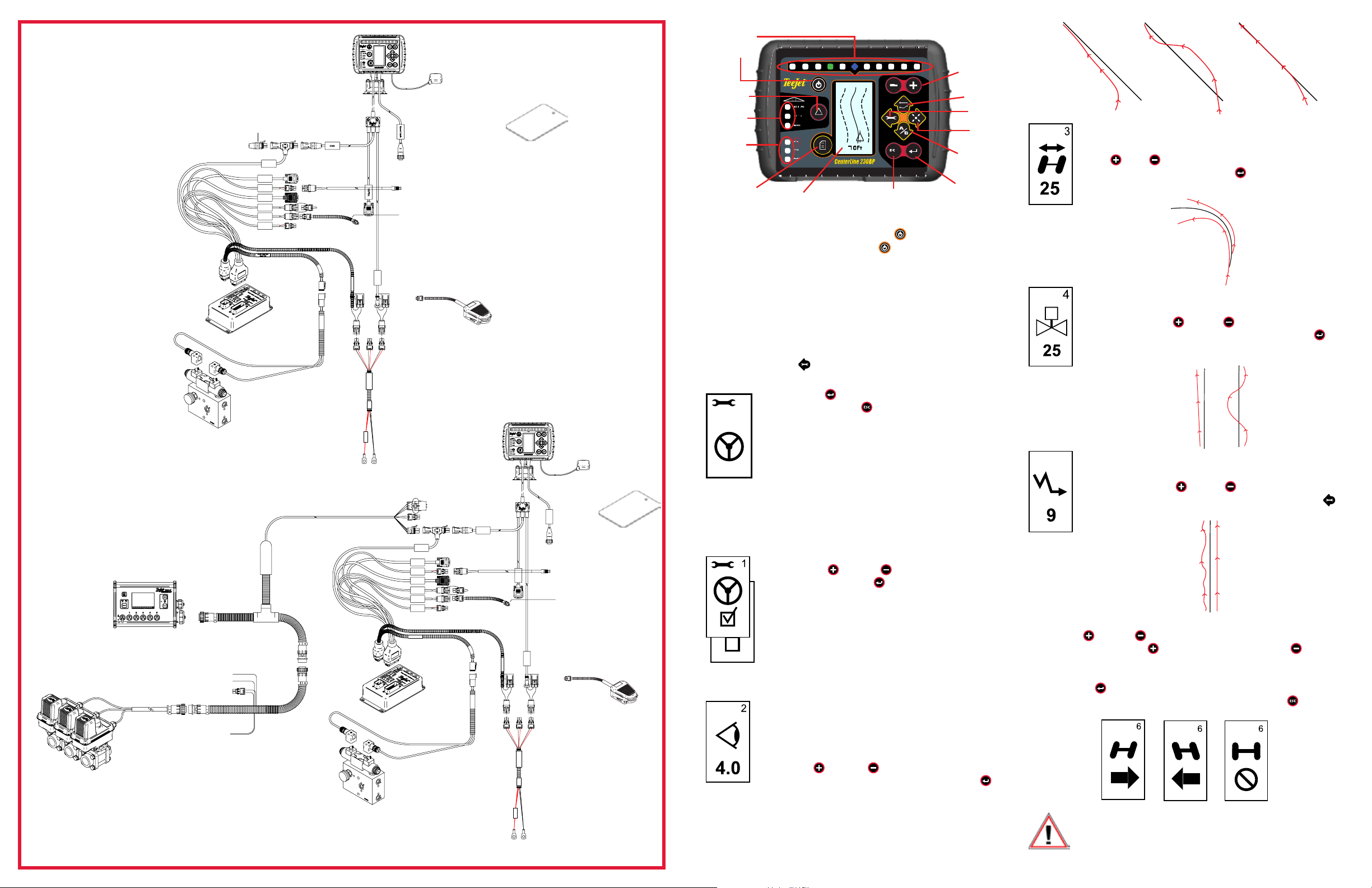
Look-ahead
Too High
Look-ahead
Too Low
Look-ahead
Just Right
Increase
Aggressiveness
Decrease
Aggressiveness
Increase
Valve Gain
Decrease
Valve Gain
Decrease
Sensitivity
Increase
Sensitivity
FieldPilot 230 Without SmartCable
Harness, SCM
45-07708
Steering Control
Module
78-08061
*Included in Vehicle Kit
FieldPilot 230 With SmartCable
TeeJet 844-E
Rate Controller
Remote Master
+12 sw
RADAR Power
Battery
Valves
CAN Terminator, Male
45-08101
CAN
SCM COM 2
Remote
Engage/Disengage
GPS In
COM 1
Seat Sensor
Steering
Wheel Sense
GPS Power
Harness, SCM Power I/O
45-07703*
SCM Power I/O
45-07703
Harness, Steering A/B
45-10103*
FieldPilot Valve*
SmartCable Adapter Harness
45-05573
Harness, SCM
45-07708
r
Rate Controller
Harness
*Included in Vehicle Kit
RAM Mount
90-02349
CAN
V
a
l
v
e
O
u
t
p
u
t
Power
45-10103
DC: xx/xx
CAUTION
Steering Control
Module/
78-08061
CenterLine 230
75-30037 US Console
Speed Cable
GPS Speed Output
Engage/Disengage
RS-232
Switch
32-04040*
Steering Wheel
Switch Kit
91-07011*
POWER IN
BATTERY ONLY
WARNING CON. TO
45-05381
DC:XXXX
Power Cable
45-05381
+12V ONLY
CAN
SCM COM 2
Remote
Engage/Disengage
GPS In
COM 1
Seat Sensor
Steering
Wheel Sense
GPS Power
Harness, SCM Power I/O
45-07703*
SCM Power I/O
45-07703
Harness, Steering A/B
45-10103*
FieldPilot Valve*
GPS Patch Antenna
78-50155
Engage/Disengage
Foot Switch (Optional)
32-04020
CenterLine 230
75-30037 US Console
RAM Mount
90-02349
CAN
RS-232
V
a
l
v
e
O
u
t
p
u
t
Power
45-10103
DC: xx/xx
BATTERY ONLY
WARNING CON. TO
45-05381
DC:XXXX
CAUTION
+12V ONLY
Metal Mounting Plate
65-05179 mounting
plate;
60-10081 Velcro
GPS Patch Antenna
78-50155
Metal Mounting Plate
65-05179 mounting
plate;
Speed Cable
60-10081 Velcro
GPS Speed
Output
Engage/Disengage
Switch
32-04040*
Steering Wheel
Switch Kit
91-07011*
POWER IN
Engage/Disengage
Foot Switch (Optional)
32-04020
Power Cable
45-05381
Lightbar
Power
Increase/Decrease
Swath Status
(Selects Mode)
TM
Swath Status Lights
GPS Status Lights
Change Page
ALL ON
AUTO
MAN
GPS
GPS
DGPS
Display
ESC
Escape
Guidance Mode
Setup Mode
Return to Point
Mark A/B
Line
Enter
AGGRESSIvENESS
Typically, adjust this value while in CURVED GUIDANCE mode. If the
vehicle is cutting corners, decrease this value in increments of one. If
the vehicle is driving outside of corners, increase this value. Use the
Plus or
1 to 100 (default is 25). Press the Enter
Minus keys to increase or decrease the value - range is
key to accept the changes
and advance to the Valve Gain setting.
Power up the system by pressing the Power button. Power down the
system by pressing and holding the Power button for approximately four
(4) seconds.
vALvE GAIN
ASSISTED STEERING SETUP MODE
NOTE: If a Steering Control Module (SCM) is not connected to the
Press the Setup Mode
screen is displayed.
Press the Enter key to save the setting and advance the
NOTE: If an SCM is connected to the CL230BP after it is powered
TM
system, Assisted Steering Setup Mode will not be displayed.
Proceed to the next section.
key until the initial Assisted Steering Setup Mode
screen. Press the Escape
key to exit from Setup Mode with-
out saving any changes. After 10 seconds of inactivity, Setup
Screens will time out (changes will be saved). The CL230BP will
return to Operation Mode.
on, the connection will not be detected. Power must by cycled.
If the vehicle is drifting away from the line or not approaching it fast
enough, increase the Valve Gain setting in increments of one. Decrease the value if the vehicle is oscillating rapidly or overshooting the
guideline. Use the Plus
the value - range is 1 to 100 (default is 25). Press the Enter
or Minus keys to increase or decrease
key to
accept the changes and advance to the Sensitivity setting.
SENSITIvITY
Decrease this value if the steering is too choppy or too responsive. In-
5
crease the value if the vehicle remains consistently off the guideline.
As the value is decreased, stability will increase but so will a steady
state error. Use the Plus
or Minus keys to increase or decrease
the value - range is 0 to 9 (default is 9). Press the Setup Mode
to accept the changes and advance to the Valve Test setting.
key
STEERING
Steering allows the Assisted Steer function to be turned on and
off. Use the Plus or Minus keys to toggle the setting to
“On” or “Off”. Press the Enter key to accept the changes and
advance to the Look Ahead setting.
A checked box activates the Steering Control System.
v1.00
v1.00
LOOK AHEAD
In STRAIGHT mode, ne tune the Look Ahead by conducting
several approaches to the guideline. If the vehicle is overshooting the guideline when approaching, increase the value. If the
vehicle does not overshoot the guideline but instead takes too
long to get to the guideline, decrease the Look Ahead value.
Use the Plus or Minus keys to adjust the value range
of 0.0 to 10.0 (default is 4.0 seconds). Press the Enter key
to accept the changes and advance to the Aggressiveness setting.
vALvE TEST
Valve Test is used to verify steering is directed correctly and to determine the
amount of time required to move the steering wheels from fully left to fully right.
Use the Plus or Minus keys to select the left, right, and off response from
the FieldPilot valve. The Plus
the left, and pressing either one again will stop the turn.
Press the Enter
key to return to the initial CL230BP Assisted Steering Mode
Screen. If no additional changes are required, press the Escape key to exit to
Operation Mode.
wARNING: PINCH POINT HAZARD! To prevent serious injury or
death, avoid unsafe practice while manually operating hydraulic steer-
ing circuits. Keep others away and stay clear of mechanical steering
linkages.
key turns to the right, the Minus key turns to
