Page 1
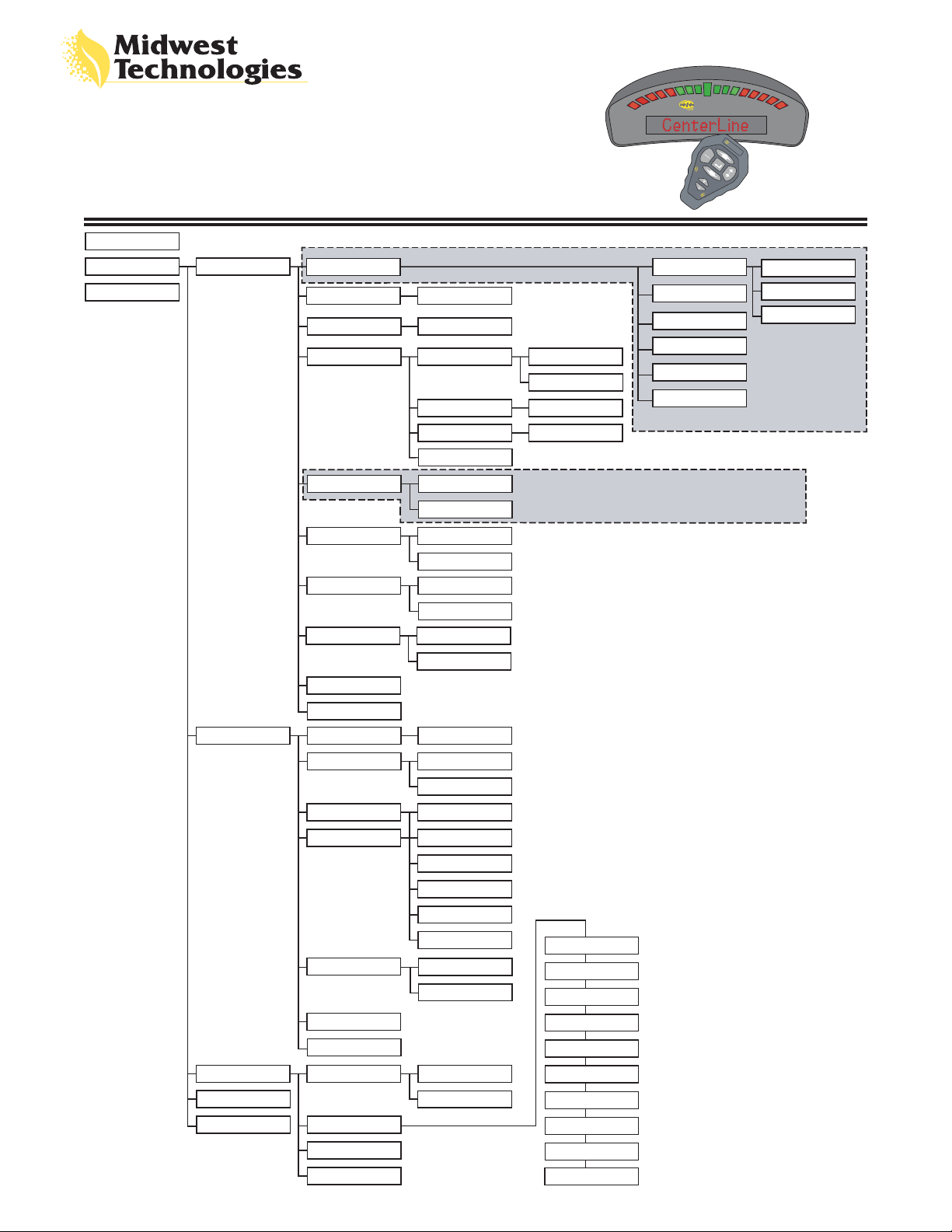
START
SETUP
TOOLS
CenterLine
GUIDANCE
MENU GUIDE
VER. 2.01
SWATH MAN
WIDTH
AHEAD
AHEAD
ANTENNA DIRECTION
30.0 (Default)
1.5 (Default)
1.5 (Default)
DISTANCE
HEIGHT
NEXT
FORWARD
BACK
0.0 (Default)
9.8 (Default)
Bulletin 98-01094
R7
CenterLine
C
e
n
te
r
L
in
e
M
E
N
UP
E
U
S
C
CenterLine
D
O
W
N
e
rLin
te
n
e
C
% OVERLAP
SECTIONS
WIDTH 1-5
DELAY
NEXT
TO START
Only available when Swath Manager 5 is connected
0%
50%
100%
STATUS
ALARM
GPS TYPE
1 Hz MSG
NEXT
TO START
LIGHTBAR SPACING
MODE
TEXT 1
TEXT 2
STEER BAR
NEXT
TO START
SYSTEM UNITS
NEXT
TO START
LANGUAGE
NEXT
TO START
OFF
ON
OFF
ON
DGPS
GPS
YES
NO
1.5 (Default)
VEHICLE
SWATH
X-TRACK
SWATH#
SPEED
AREA
COURSE
OFF
NO
YES
METRIC
US
Removed from menu setup when Swath Manager 5 is connected
ENGLISH
SWEDISH
DANISH
DUTCH
GERMAN
FRENCH
ITALIAN
PORTUGUESE
SPANISH
POLISH
Page 2

Bulletin 98-01094
R7
START
TOOLS
Tilt Compensation Module
must be connected
Display Item Description
START
NEW?
RESUME?
NEW?
RESUME?SETUP
RECEIVER
LIGHTBAR
LEVEL
DEMO
NEXT
TO START
Press Enter to begin real-time guidance. Run Setup prior to starting. It is assumed
that the DGPS receiver is connected to the lightbar and running properly.
Press Enter to start a new field. All vehicle trajectory data, the return to point
location, and guideline information is deleted.
Press Enter to resume work in the current field. The vehicle trajectory, return to
point location, and guideline information, stored in memory, is used for guidance
operations.
PATTERN
NEW AB MARK A
AREA
A+
EXIT
APPLY OFF? APPLY ON?
HEADLAND
RIGHT
LEFT
Real-time Menu
STRAIGHT
MARK B
CLOSE
CURVE AB
APPLY OFF?
APPLY ON?
STRAIGHT
HEADLAND
CURVED
A+
NEW AB
AREA
EXIT
Press Enter to turn the application off. Item then changes to Apply ON?. These menu
items only appear if no switch box or boom sense cable is being used and the
<GUIDANCE> <STATUS> setting is set to OFF.
Press Enter to turn the application on. Item then changes to Apply OFF?. These menu
items only appear if no switch box or boom sense cable is being used and the
<GUIDANCE> <STATUS> setting is set to OFF.
Indicates that the current guidance mode is Headland.
Indicates that the current guidance mode is Straight-line.
Indicates that the current guidance mode is Curved.
Press Enter to shift guideline to your current position. The heading (and shape, if in
curved mode) of the original guideline is maintained, but the A/B line is shifted to the
vehicle location
Press Enter to create a new reference guideline. MARK A is displayed in the text
window for approximately 5 seconds. Press Enter to mark the A location. Mark B is in
the text display. Press Enter to mark the B location.
Press Enter to begin Boundary area determination. A prompt askes for the side of
the implement that is closest to the edge of the area boundary to be traced.
Automatically or manually close the area. If an area has already been determined,
there is a VIEW item. Press Enter to view the current area.
Press Enter to exit the real-time guidance operation.
Midwest Technologies Illinois, LLC
2864 Old Rochester Rd. - Springfield, IL 62703
Phone - (217) 753-8424 * Fax - (217) 753-8426
