Page 1

Installation,
Programming
and Operating
Manual
Spraying Systems Co.
®
Page 2
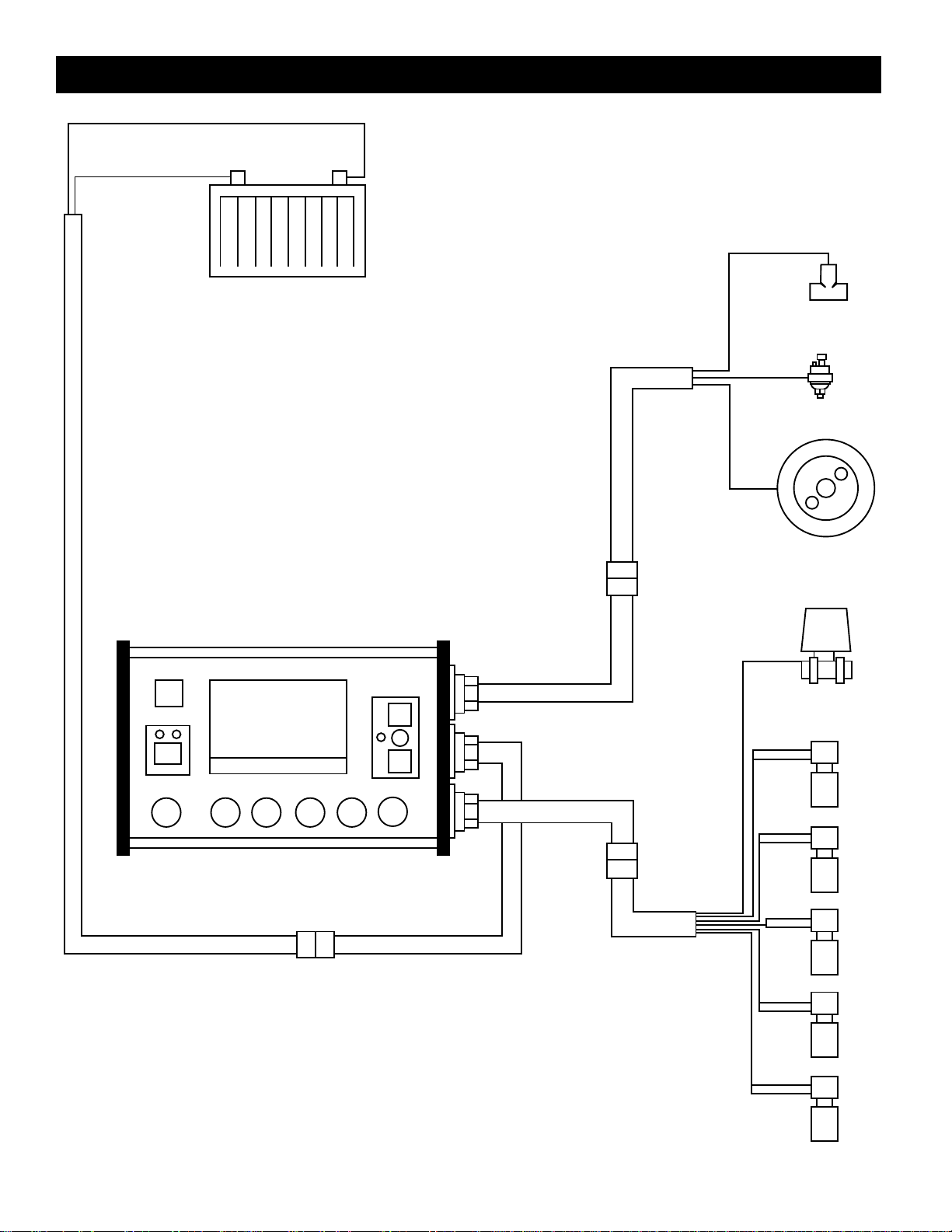
Cable Connections
BATTERY
BATTERY
CABLE
BATTERY
CABLE
LEAD
844 SPRAYER CONTROL
FLOW METER
(OPTION 1)
PRESSURE TRANDUCER
(OPTION 2)
SPEED
SENSOR
SENSOR END
CABLE
SENSOR
CABLE
LEAD
PRESSURE
REGULATING
VALVE
VALVE END
CABLE
VALVE
CABLE LEAD
BOOM
CONTROL
VALVES
Page 3
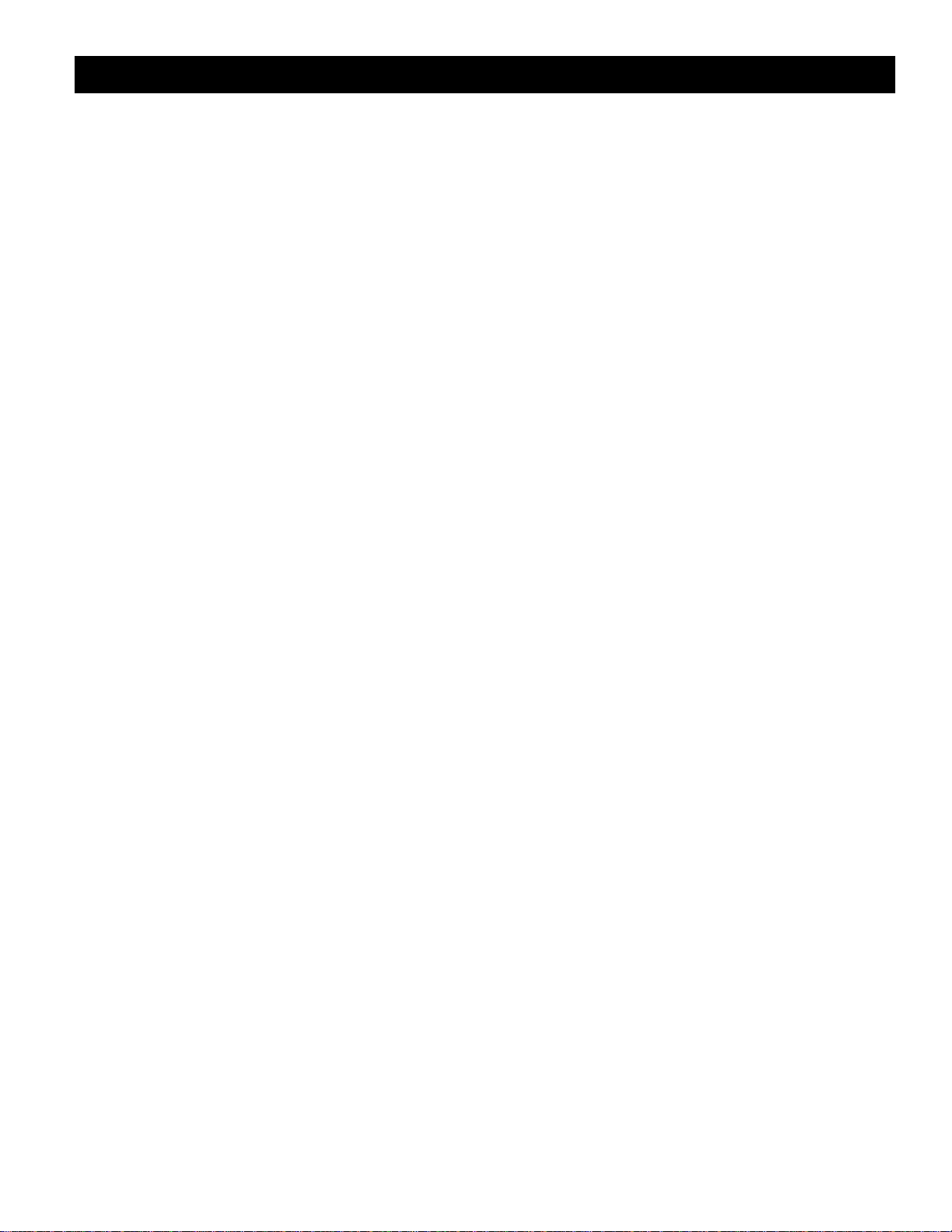
Introduction 2
Sprayer Control Installation 4
Mounting Sprayer Components 4
Pressure Regulator in Bypass Mode 4
Pressure Regulator in Throttling Mode 5
Flow meter 6
Boom Control Valves 6
Pressure Transducer 6
Installing the Speed Sensor Assembly 7-9
Mounting the TeeJet 844 Console 10-12
Connecting System Components to the Control Console 13
Component Wiring 14-15
Programming Guidelines 16
Steps to Successful Programming 17
System Setup Mode 17
Programming Steps
1 Setting the Program Mode - U.S./Turf/NH3/Imperial/S.I. 17
2 Flow meter or Pressure Based 17
3 Flow meter Pulses 18
4 Pressure Transducer Maximum Rating (P Hi) 18
5 Pressure Transducer Low Pressure Calibration (P rEF) 19
6 Nozzle Spacing 19
7 Number of Spray Tips Per Boom Section 20
8 User Programmable Tip 20
9 Pressure Regulating Mode 21
10 Regulation Adjustment Speed 22
11 Boom Control Valve Type 22
12 Recording Speed Sensor Magnetic Pulses 23-24
Radar Speed Sensor Pulses
13 Distance Counter 24
14 Simulated Ground Speed 24
15 Liquid Specific Gravity 25
16 Communications 25
17 Minimum Regulating Pressure Setting 26
Application Setup Mode 27
Programming Steps
1 Target Application Rate 27
2 Nozzle Selection 27-28
3 Calculation Step 28-29
Operating Instructions
Sprayer Checkout 30
The Spraying Operation 31
Features
Boost Mode 32
Area/Volume Feature 32
Flow Rate Feature 33
Application Alarm 33
No Flow Alarm 33
Printing 34
Troubleshooting Guide 35-37
Flow meter Calibration 38-39
Terms and Conditions of Sale 40
1
Table of Contents
TeeJet is a registered trademark of
Spraying Systems Co.
Page 4
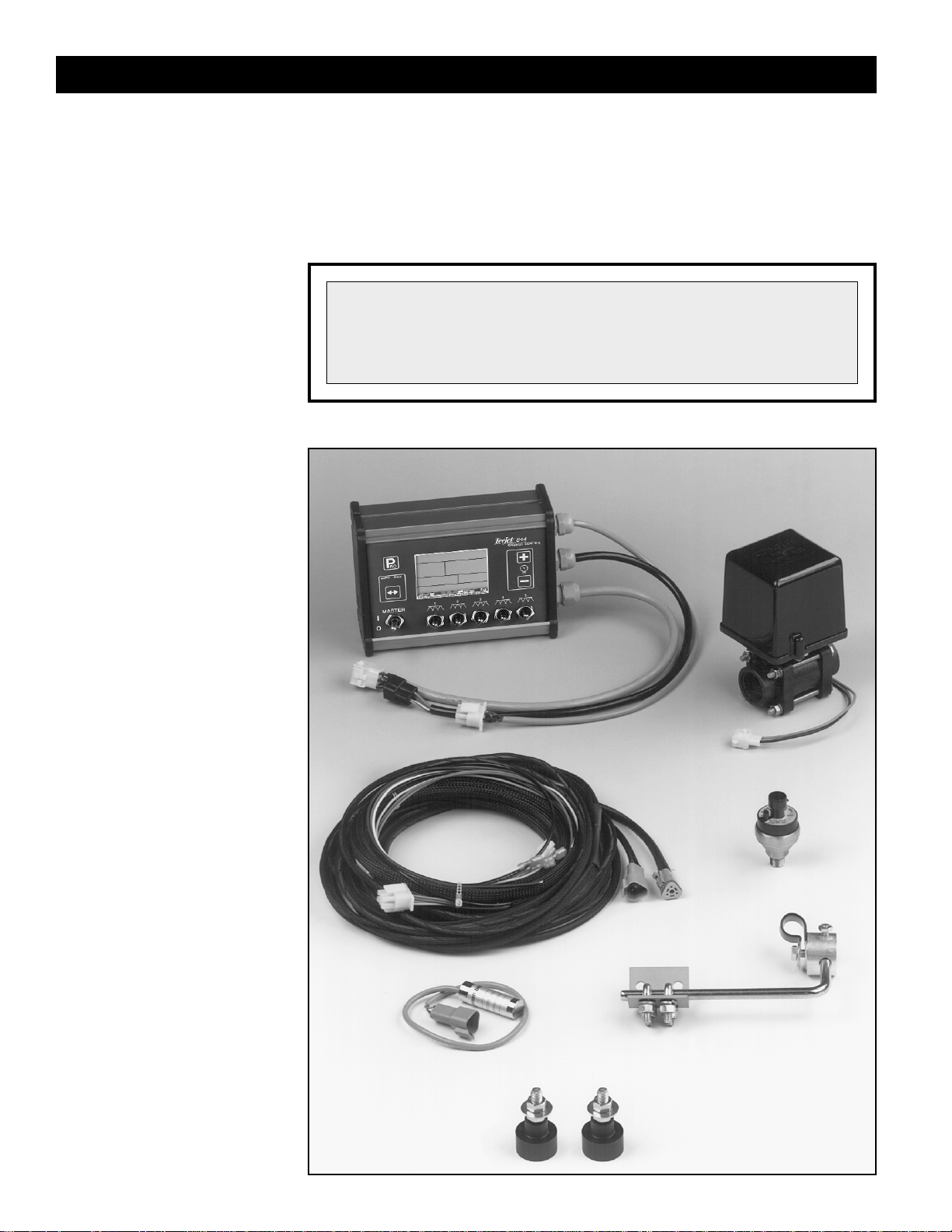
Congratulations! And thank you for choosing Spraying Systems’advanced
844 sprayer control system.With its proper installation and maintenance, you
can enjoy many seasons of accurate and uniform spray application with
fingertip convenience and ease of operation.
Installation and Programming of your control system will be covered in easyto-follow, step-by-step instructions.
2
Introduction
WE RECOMMEND THAT YOU READ THESE INSTRUCTIONS
COMPLETELY before attempting installation and programming
of your 844 sprayer control.The unit’s performance will
depend on its proper installation and programming, along
with planned preventive maintenance of your entire sprayer.
The TeeJet®844 Sprayer
Control package for
pressure based systems
could consist of the
components shown in
this photograph.
They include:
(1) Computerized Control
Console
(2) Pressure Regulating
Valve
(3) Connecting cables,
plugs, and cable ties
(4) Pressure Transducer
(5) Speed Sensor Kit –
Magnetic type
(6) TeeJet Agricultural
Spray Products
Catalog (not shown)
(7) 844 Mini Manual
(not shown)
PRESSURE
TRANSDUCER
COMPUTERIZED
CONTROL CONSOLE
PRESSURE
REGULATING
VALVE
SPEED SENSOR KIT
CONNECTING
CABLES,
PLUGS AND
CABLE TIES
Page 5
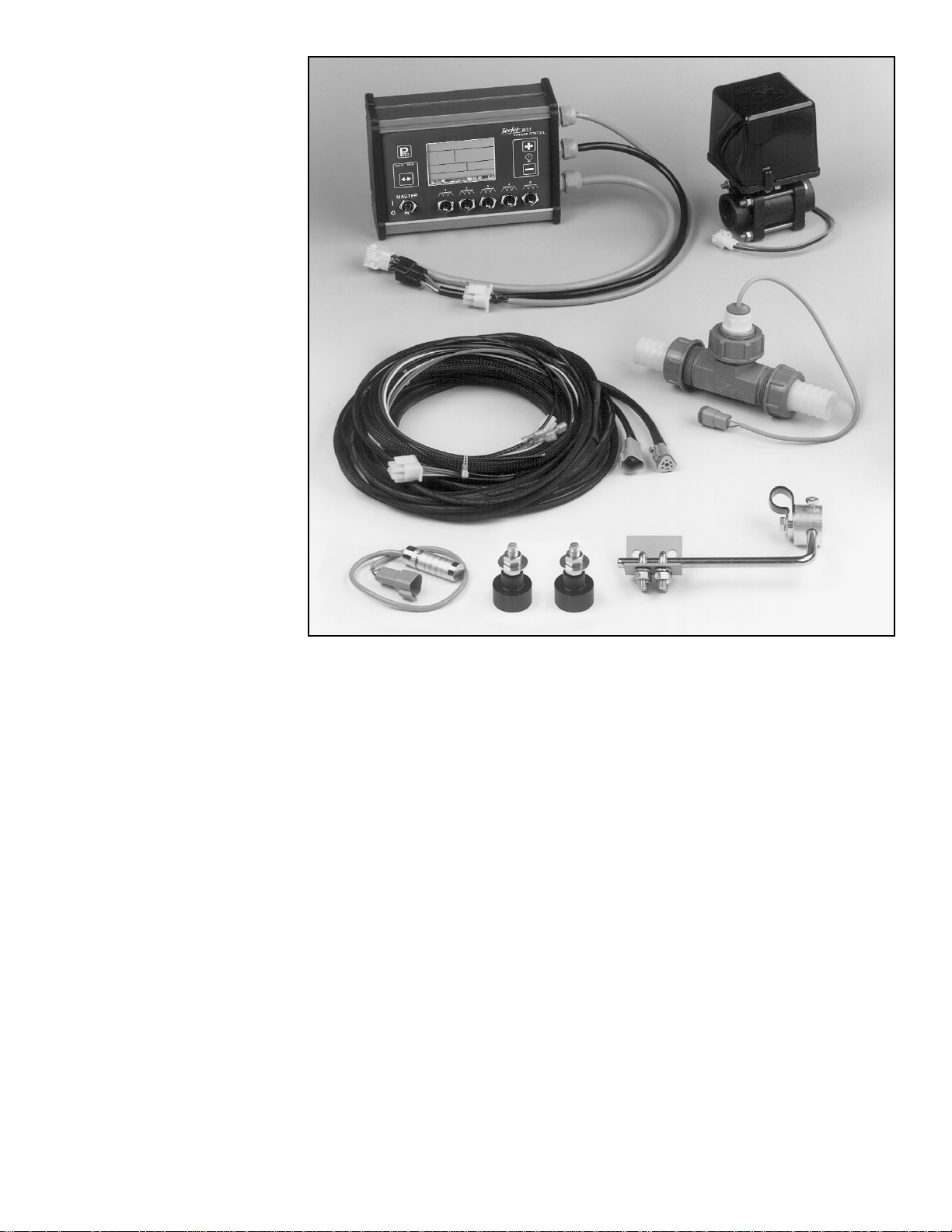
3
The TeeJet®844 Sprayer
Control basic package for
flow based systems
could consist of the
components shown in this
photograph.
They include:
(1) Computerized Control
Console
(2) Pressure Regulating
Valve
(3) Connecting cables,
plugs, and cable ties
(4) Flow meter
(5) Speed Sensor Kit –
Magnetic type
(6) TeeJet Agricultural
Spray Products
Catalog (not shown)
(7) 844 Mini Manual
(not shown)
NOTE:The 844 Sprayer Control is fully capable of operating and
controlling NH
3
applications. However, hardware components such as flow
meters, regulating valves, and cooling towers will vary from the Standard
Kit. A complete TeeJet NH
3
Hardware Kit is available through your TeeJet
dealer.The 844 is also compatible with other NH
3
systems currently on
the market. Contact your TeeJet dealer for more information.
FLOW METER
COMPUTERIZED
CONTROL CONSOLE
PRESSURE
REGULATING
VALVE
SPEED SENSOR KIT
CONNECTING
CABLES,
PLUGS AND
CABLE TIES
Page 6
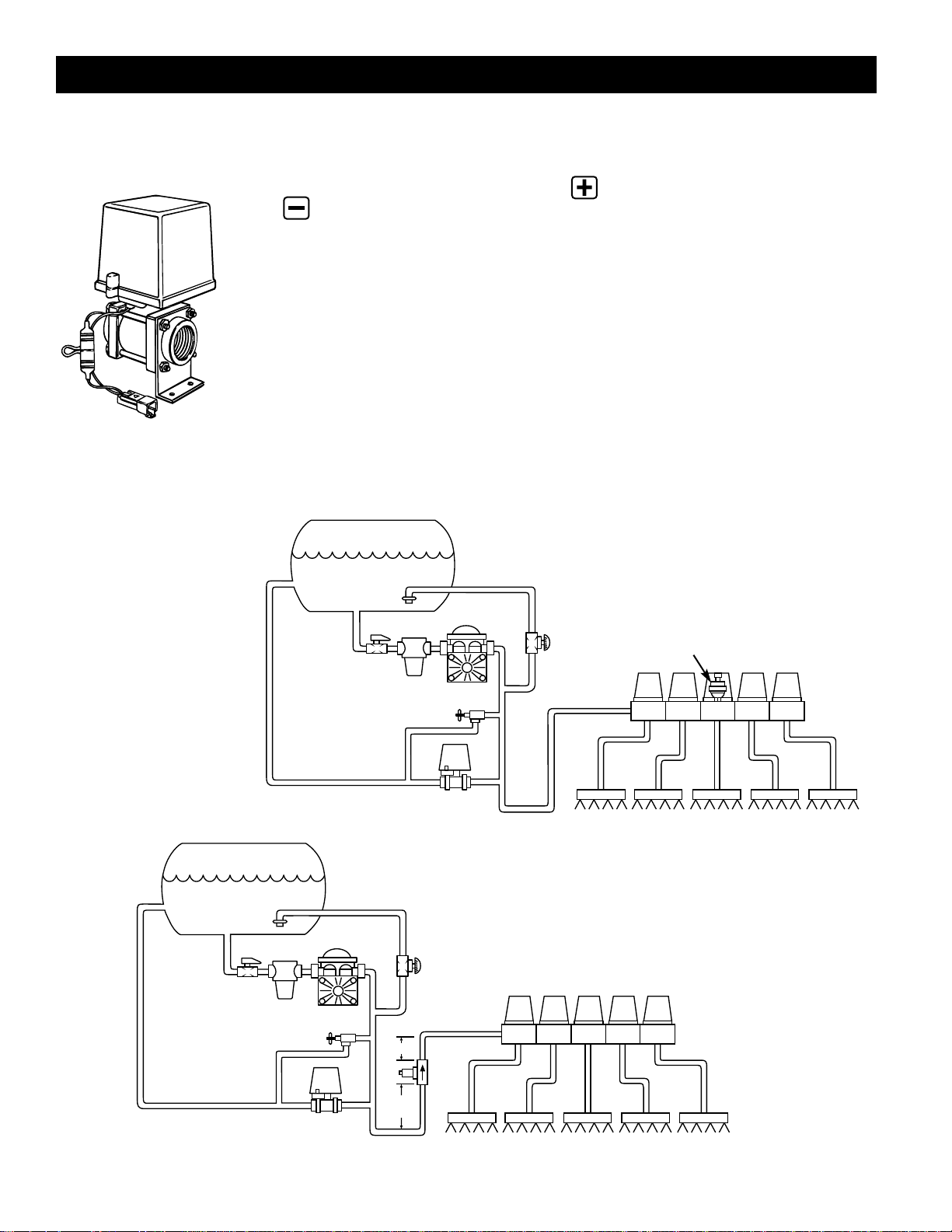
4
PRESSURE REGULATOR IN BYPASS MODE
All pressure regulating valves for the 844 will be wired for use in a by-pass
system.While plumbed in a by-pass mode, with the
Auto/Man key in the “MAN”
mode, the valve should close when the key is depressed and open when the
key is depressed.
The pressure regulating valve can also be mounted in a throttling situation as an
alternative location. Refer to page 5, and Figures 8 and 8A.
NOTE:The diagrams in Figures 7, 7A, 8 and 8A are shown as general
guidelines to follow when plumbing 844 components.The type of pump
used and location of other components can vary from sprayer to sprayer.
It is important to ensure that if a pressure transducer is used that it is
located as close to the spray tips as possible. Normally this is at the boom
control valves. However, if one particular boom section is always used, the
pressure transducer can be mounted on that particular boom section. If a
flow meter is used, ensure that all of the flow going through the flow meter
is directed to the spray tips. Make sure that proper distance is allowed on
the inlet and outlet side of the flow meter (refer to figures 7A and 8).
Mounting Sprayer Components
FIGURE 7
B
YPASS PLUMBING DIAGRAM
PRESSURE BASED SYSTEM
TANK
JET AGITATOR
DIAPHRAGM
PUMP
TANK SHUT-OFF
STRAINER
PRESSURE
REGULATING
VALVE
AGITATOR
VALVE
PRESSURE RELIEF VALVE
PRESSURE
TRANSDUCER
ELECTRIC
BALL VALVES
BOOM SECTIONS
TANK
JET AGITATOR
DIAPHRAGM
PUMP
TANK SHUT-OFF
STRAINER
PRESSURE
REGULATING
VALVE
AGITATOR
VALVE
PRESSURE RELIEF VALVE
FLOW METER
5-7”
(12-17 CM)
10-12”
(25-35 CM)
ELECTRIC
BALL VALVES
BOOM SECTIONS
FIGURE 7A
B
YPASS PLUMBING DIAGRAM
FLOW BASED SYSTEM
Page 7
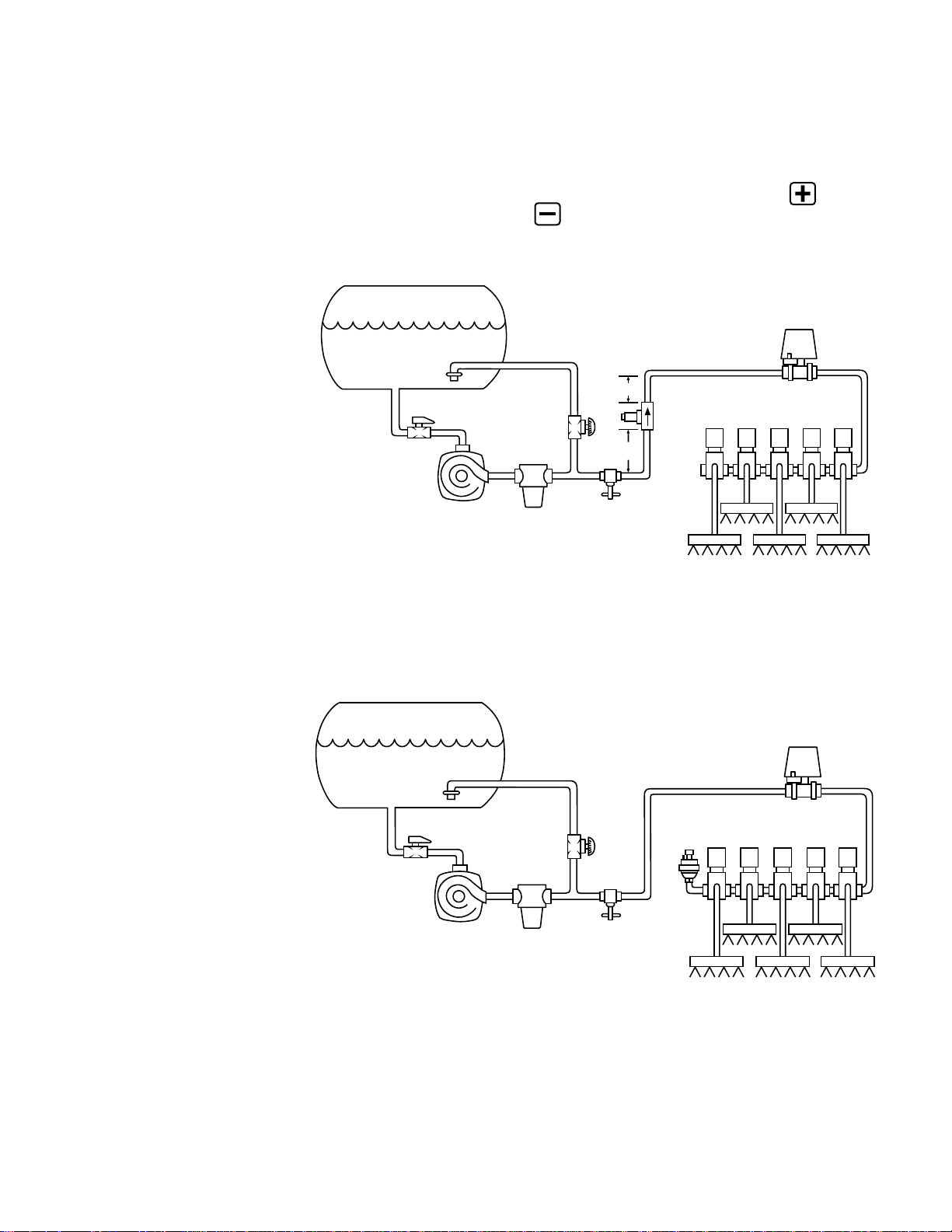
5
PRESSURE REGULATOR IN
THROTTLING MODE
In large flow situations, the pressure regulating valve, as shown in Figures 8 and
8A, can be located in the supply line before the boom control valves. If you
choose this location, the 844 will need to be properly programmed to reverse the
polarity of the valve.This step can be found in the System Setup instructions on
page 21.When in throttling mode, the valve should open when the key is
depressed, and close when the key is depressed.Be sure to check this
before plumbing the valve into the system.
FLOW METER
FIGURE 8
T
HROTTLING PLUMBING DIAGRAM
FLOW BASED SYSTEM
TANK
JET AGITATOR
CENTRIFUGAL
PUMP
TANK SHUT-OFF
STRAINER
BOOM SECTIONS
SOLENOID VALVES
THROTTLING
VALVE
PRESSURE
REGULATING
VALVE
AGITATOR
VALVE
5-7”
(12-17 CM)
10-12”
(25-35 CM)
FIGURE 8A
T
HROTTLING PLUMBING DIAGRAM
PRESSURE BASED SYSTEM
SOLENOID VALVES
TANK
JET AGITATOR
CENTRIFUGAL
PUMP
TANK SHUT-OFF
STRAINER
BOOM SECTIONS
THROTTLING
VALVE
PRESSURE
TRANSDUCER
PRESSURE
REGULATING
VALVE
AGITATOR
VALVE
Page 8
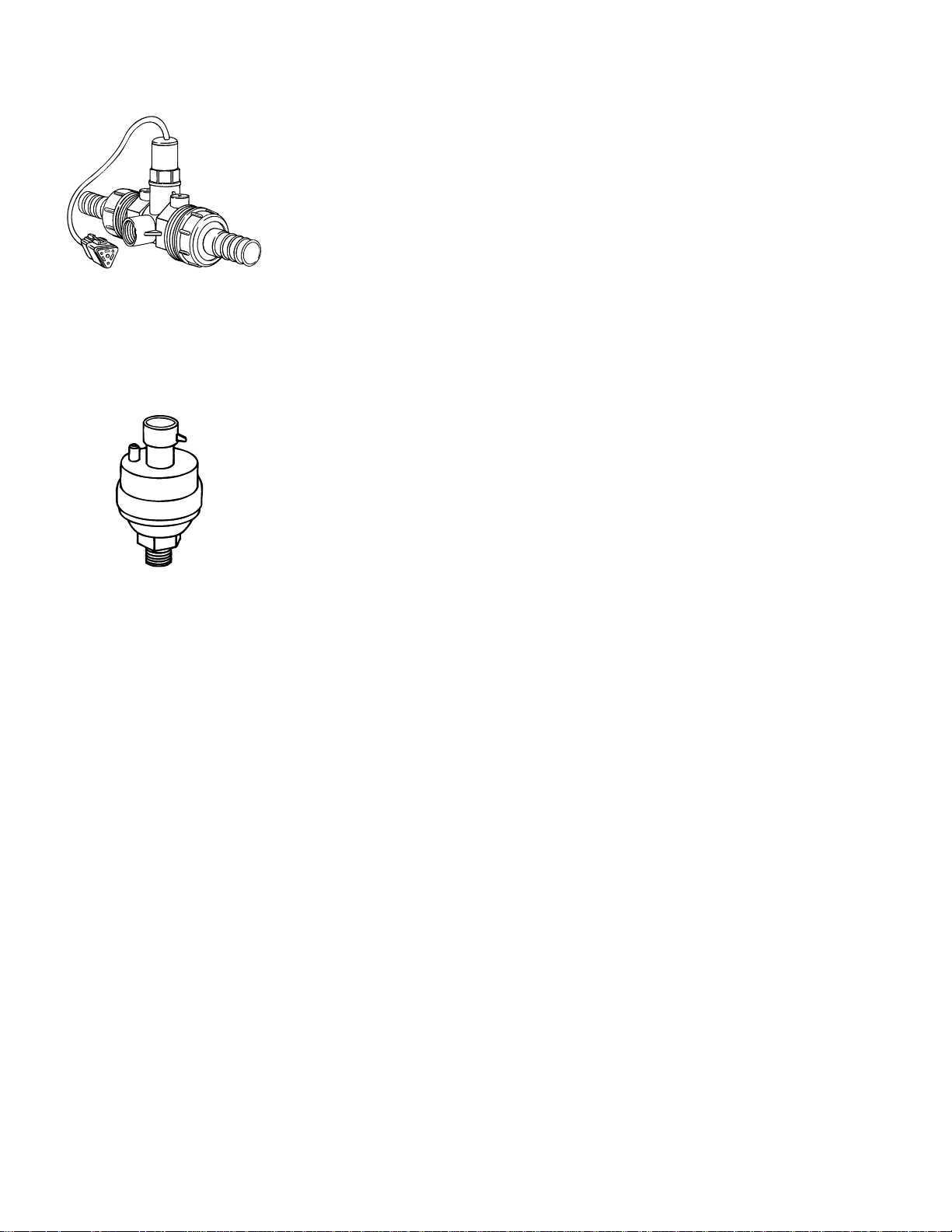
FLOW METER
To ensure accurate readings, the flow meter (if used) must be mounted 10˝ to 12˝
(25-35 cm) from other pipe fittings, preferably in a vertical position with the flow
going up.It should also be mounted with direction of flow arrow pointing toward
the boom control valves. Refer to Figures 7A and 8.
Be sure the flow meter is plumbed so that all liquid passing through it is routed to
the booms and not back to the tank.When using three-way boom control valves,
refer to page 22 of this manual for programming guidelines.
BOOM CONTROL VALVES
The Boom Control Valves are connected in tandem and centered in front of the
boom sections. See the Control Valve Instruction Manual for mounting
instructions. If using three-way valves, refer to the instruction manual of the
valves you are using for valve calibration instructions.
PRESSURE TRANSDUCER
The pressure transducer (if used) should be installed as close to the spray tips
as possible.Nor mally this is at the boom control valve assembly. Refer to pages
4 and 5, Figures 7 and 8A. Mount the unit vertically on a shor t stand pipe to
help protect the sensor.
NOTE: Pressure drop, to some degree, is found in most plumbing systems.
Pressure drop is created when there is any kind of restriction in the spray
line reducing flow rate and is quite often produced between the boom
control valve assembly and the spray tips. If one of the boom sections on
the sprayer is always used, the pressure transducer can be installed on
that particular boom section, therefore minimizing any potential pressure
drops between the sensor and spray tips. If the pressure drop in your
system is greater than 5 psi (0.3 bar), you should consider this as an
alternative location for the pressure transducer.
Check all components to make sure they are mounted securely to avoid
excessive vibration.
6
Page 9
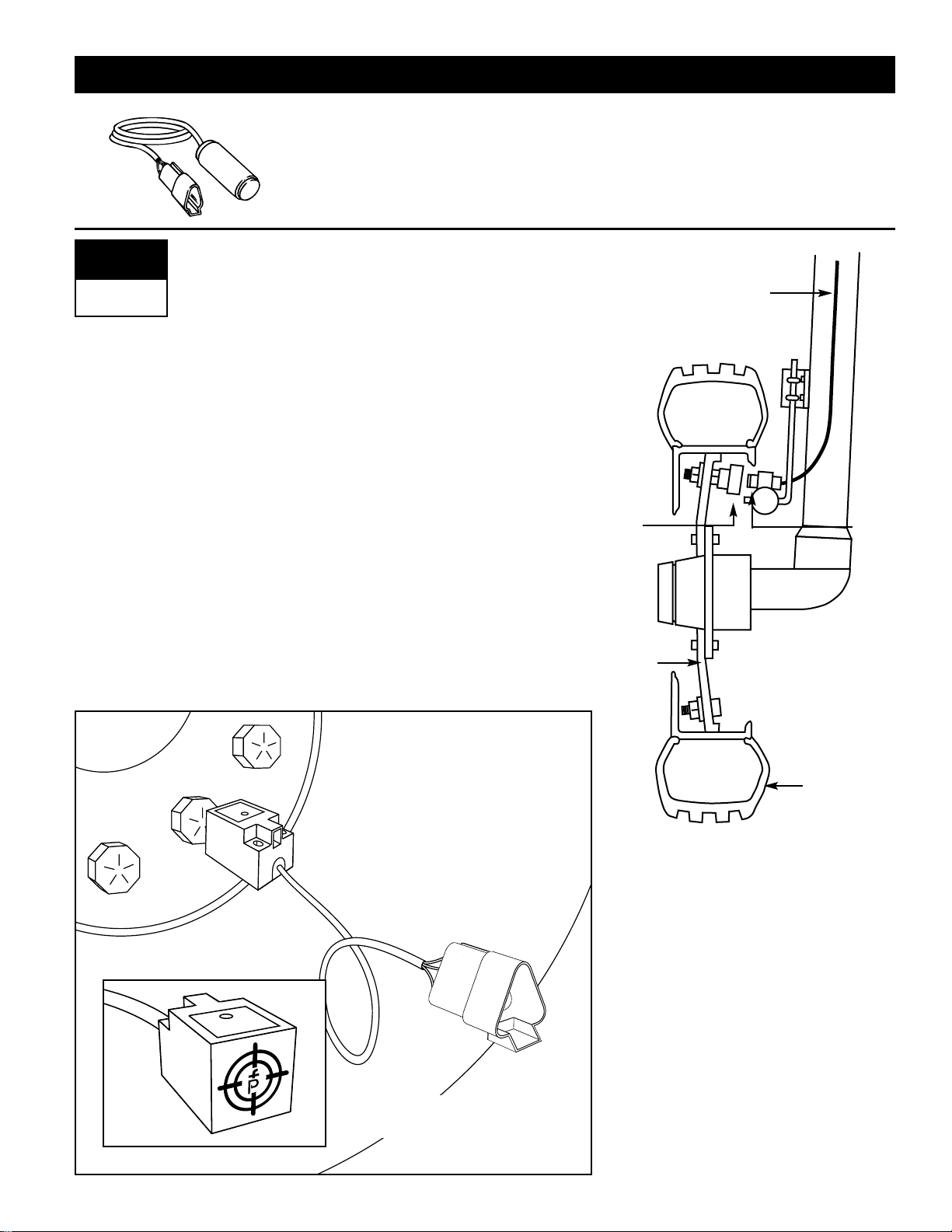
Components: Two magnets, Sensor with attached connector cable, and
mounting hardware.
If you are installing a radar ground speed sensor, follow the instructions supplied
with that unit.
Location
The speed sensor assembly should
be installed on a non-driven wheel to
avoid potential errors that are likely to
occur from a slipping drive wheel.
Refer to Figure 1.
Proximity Sensor (optional)
An optional proximity sensor is
available to use in cases where space
is limited or for drive shaft mounting.
The proximity sensor will work by
sensing any metal object.The
proximity sensor must be mounted so
that the sensor face is within 1/8 to 3/8
inch (3-10 mm) of the metal object
being read.
7
Installing the Speed Sensor Assembly
1
SPEED
STEP
FIGURE 1
W
HEEL MOUNTING
OF
MAGNETIC
SPEED SENSOR
CABLE
MAGNET
RIM
SENSOR
TIRE
FIGURE 2
NOTE:
TARGET FACES
TIRE LUGS
Page 10
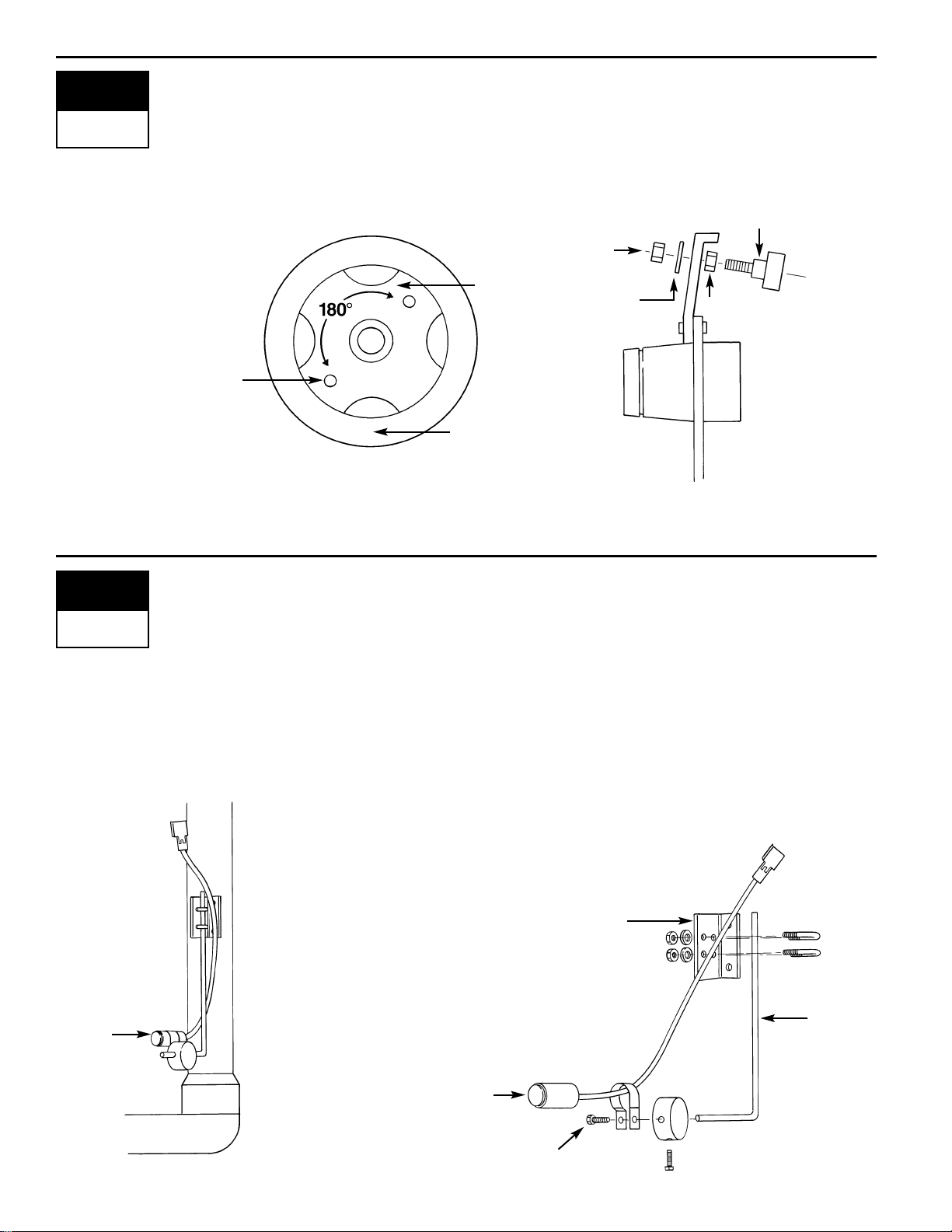
Installing the Wheel Magnets
Check for pre-drilled holes in the wheel rim.If pre-drilled holes are not available,
layout a pattern as shown in Figure 4 and drill two 3/8 inch (10 mm) holes,
locating them near the outer edge of the rim, if possible and 180° from each other.
Place the magnets into each of the two holes on the inside rim and securely
fasten using the nuts and washers provided.
Installing the Magnetic Sensor
The flat, pressed L bracket of the wheel speed sensor kit should be secured to a
vertical member near the non-driven wheel.The round, right angle steel bracket
is then secured to the flat bracket with the two U-bolts and necessary hardware
provided.The round, right angle bracket is then used to secure the magnetic
sensor mounting clamp.
The magnetic sensor should be inserted into the mounting clamp and positioned
to within 1/8 to 3/8 inch (3-10 mm) of the wheel magnet.Tighten the sensor
clamp using the clamp screw per Figure 6A.
Your installation will likely vary from the example. It may be necessary to
customize the installation to accommodate your specific machine. Keep in
mind that the two magnets must be spaced an equal distance around the
wheel.The magnetic sensor must be mounted in-line
with the magnets and positioned within 1/8 inch to
3/8 inch (3-10 mm) from each magnet as they
pass the Sensor assembly.
8
2
SPEED
STEP
3
SPEED
STEP
FIGURE 4 FIGURE 5
M
AGNET LOCATIONS MAGNET ASSEMBLY
TIRE
WHEEL
NUT
NUT
MAGNET
WASHER
3/8˝ (10 mm)
HOLE FOR
MAGNET
FIGURE 6A
S
ENSOR ASSEMBLY
CLAMP
SCREW
SENSOR
BRACKET
FIGURE 6
S
ENSOR MOUNTING
SENSOR
FLAT
L BRACKET
Page 11
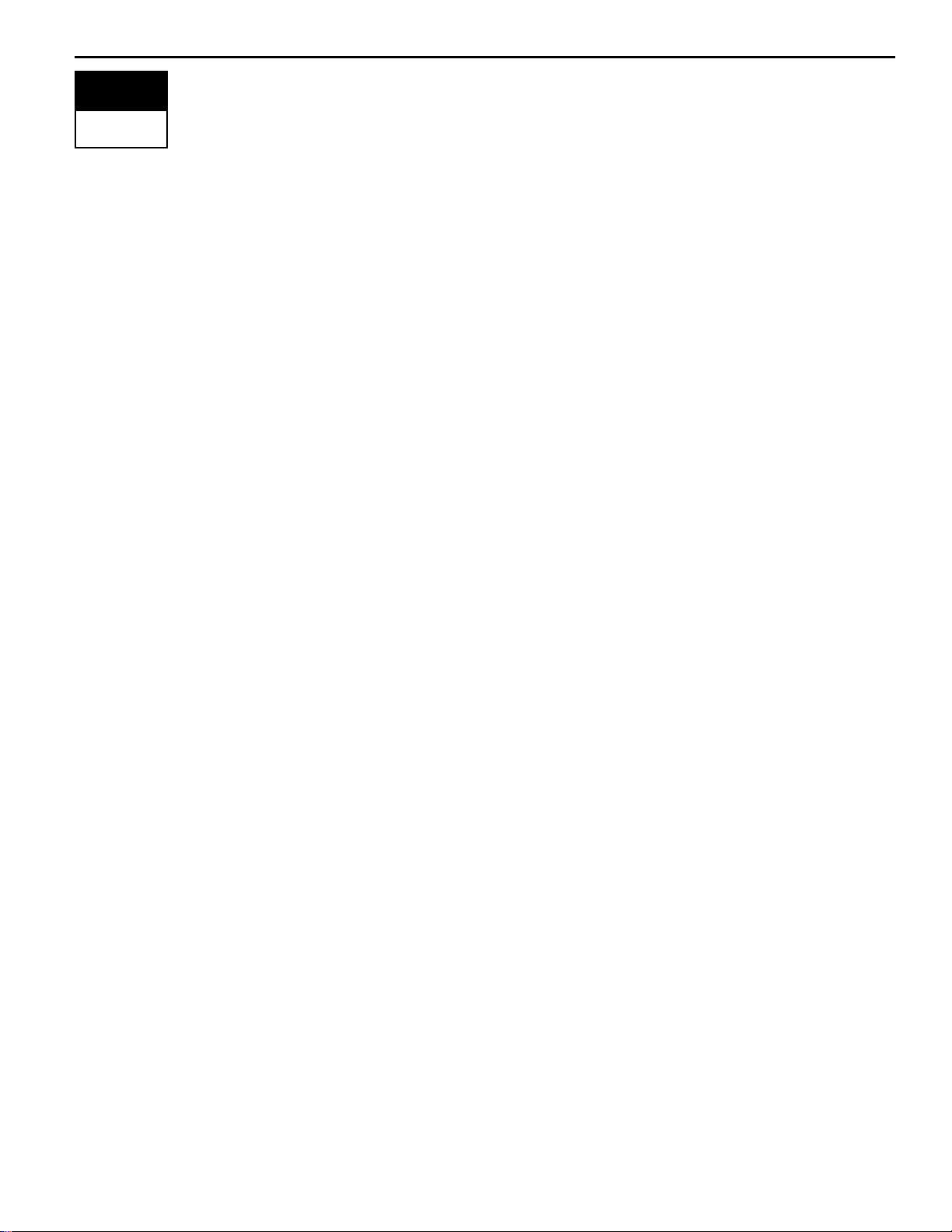
Confirming Speed Sensor Installation
Magnetic Wheel Sensor:
After your wheel or proximity sensor is installed and once the 844 console is
installed and powered up, you can test the speed sensor installation. Connect the
wheel speed or proximity sensor to the sensor cable, and in turn connect the
sensor cable to the 844 console.When the connection is made, rotate the wheel
on which the magnets are installed. If using a proximity sensor, you will be
sensing metal objects and not magnets. Each time a magnet (metal object for
proximity sensor) passes the sensor a red LED (orange LED for proximity
sensor) on the back of the sensor will light.The LCD display on the console will
also indicate a speed as the sensor receives and sends electronic pulses.
Radar:
If you are using a radar speed sensor it should be connected to the speed
sensor connector on the sensor end cable.An adapter cable will be necessary
when using most radars and are available through your TeeJet 844 dealer.The
844 will automatically sense if the speed sensor is a wheel speed or proximity
type or radar type sensor during calibration.The 844 is automatically adapted to
most brands of radar speed sensors, provided that the appropriate adapter cable
is used. If using a radar sensor, the 844 will display
rAd during the calibration
procedure.
9
4
SPEED
STEP
Page 12
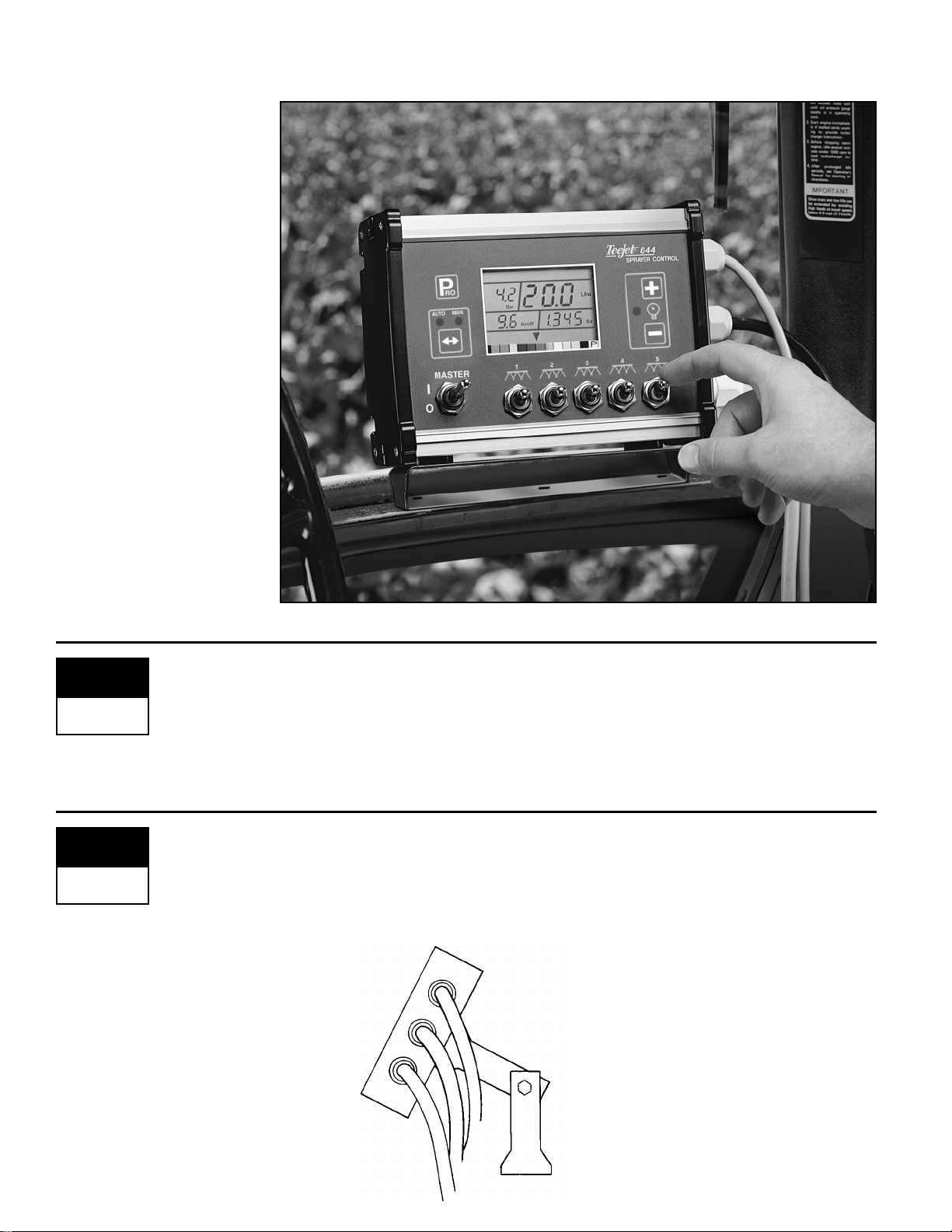
MOUNTING THE TEEJET 844 CONSOLE
Location
Determine the best location for the control console in the cab or operator’s
compartment. Allow sufficient clearance, approximately 4-5˝ (10-12 cm) to
accommodate for the power and operating cables that will be connected to the
cable leads and connectors on the right side of the console.
Mounting
Mount the console to a firm suppor t within the cab area, and secure using the
slots provided on the top, back, or bottom of the Console. Although two simple
brackets are supplied with the unit, some additional bracketing may be
necessary.The slots in the 844 will accept 1/4˝ (6 mm) bolts.
10
1
CONSOLE
STEP
2
CONSOLE
STEP
BRACKETS PROVIDE
ANGLE ADJUSTMENT
Page 13
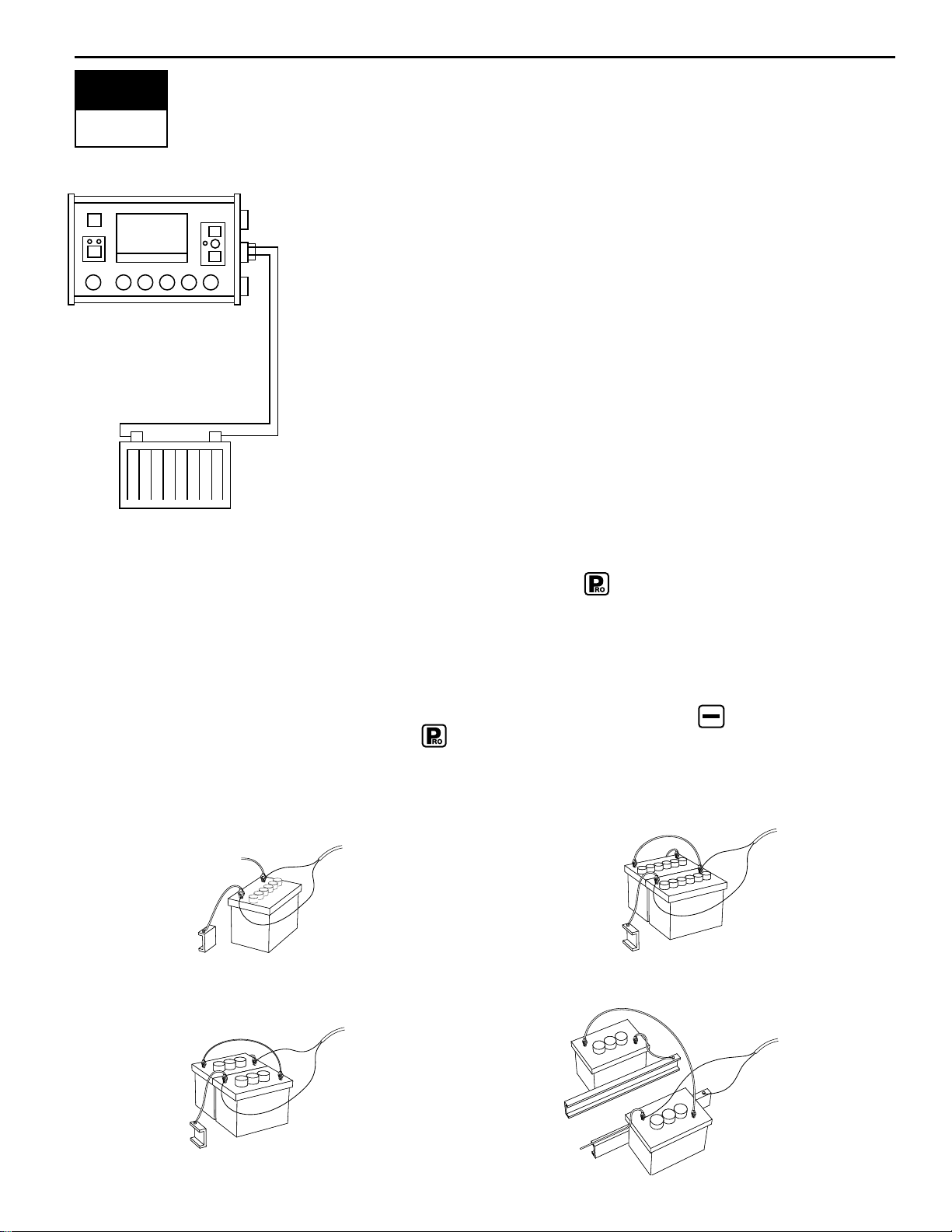
Power Connection
Locate the power cable which has a black connector on one end, and two battery
terminal rings on the other. Extend the battery terminal r ing end of this cable from
the cab to the battery.
Note: Some tractors use two 6 Volt batteries as a power source. Make sure
there is a total of 12 Volts delivered to the controller by connecting to the
(+) terminal on one battery and the (-) terminal on the other battery.
Reliable operation of the 844 Sprayer Control depends on a clean power
supply. Ensure this by connecting the power cables directly to the battery
and not to another power source.
Connect the battery terminal r ings to the battery posts, making sure that the
positive
(red) and negative (black) wires correspond with the polarity of the
battery terminals.
Note: The power cable is designed to provide the simple addition of a remote
master boom switch in a convenient location (i.e. on the throttle, gear shift, or
floor switch).To install a remote boom switch, simply install a switch in the loop of
brown wire in the power cable.The switch should be rated to handle the total
current used by all boom section valves combined. If installed, the remote master
switch will operate in series with the boom switches on the console.
Connect the battery cable to the console by joining its connector with the
connector on the short power cable lead that extends from the middle of the right
side of the console.
Test the installation by depressing the key once to turn the 844 console on. If
the display shows information, you have wired the power correctly.
Note:The TeeJet 844 Sprayer Control has an automatic power down
feature.With the master boom switch in the “off” position, the 844 will
automatically shut down after 10 minutes of no inputs.This prevents
possible battery drainage.To turn the console “off” with the Master Switch
located in the “off” position, depress and hold the key while
depressing the key once, and then releasing both keys.The console
display will read “OFF”and will shut down after 5 seconds providing no
other keys are depressed.
11
3
CONSOLE
STEP
BATTERY
ONE 12-VOLT BATTERY
RED (POS.)
BLACK (NEG.)
CONSOLE
BATTERY
WIRES
12-VOLT SYSTEM USING
TWO 6-VOLT BATTERIES
RED (POS.)
BLACK (NEG.)
CONSOLE
BATTERY
WIRES
RED (POS.)
BLACK (NEG.)
CONSOLE
BATTERY
WIRES
24-VOLT SYSTEM USING
TWO 12-VOLT BATTERIES
RED (POS.)
BLACK (NEG.)
CONSOLE
BATTERY
WIRES
12-VOLT SYSTEM USING
TWO 6-VOLT BATTERIES
Page 14
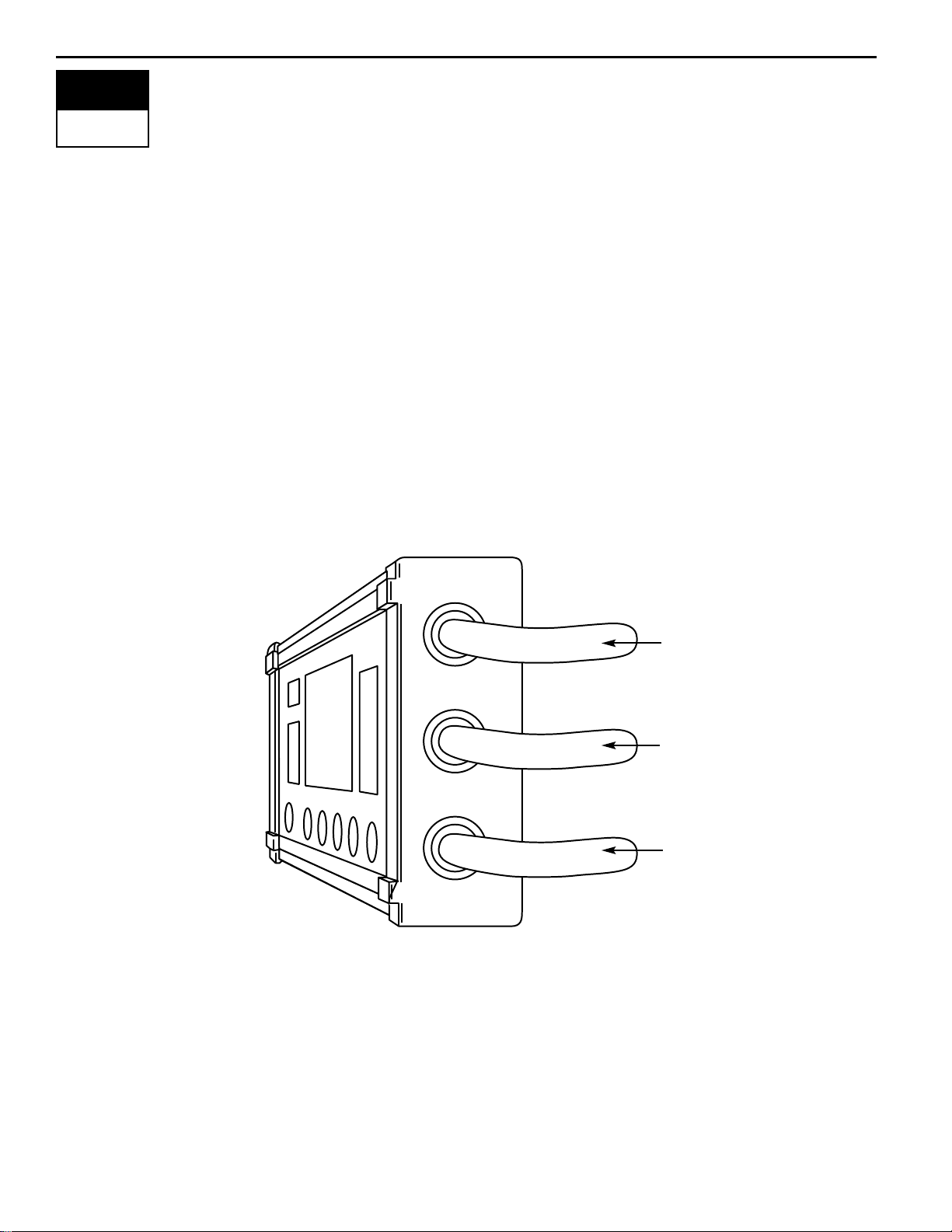
Connecting Component Cables to Console
Now that you have the console installed you can begin connecting it to the other
components of the 844 system.The standard kit contains a valve end cable that
attaches to the boom control valves and the pressure regulating valve on one
end, and directly to the lower right cable lead of the 844 on the other end.The
valve end cable can be identified as the one with a single connection plug on
one end and either 5 or 7 single wires and one small two wire connector on the
valve end.
A second cable connects the flow meter and/or pressure sensor, and a magnetic
wheel speed sensor, proximity speed sensor or radar speed sensor to the 844
console. It attaches to the sensor cable connector located on the top of the right
side of the controller.The correct cables will be supplied with the 844 kit you
ordered or purchased.
Lay out the cables before installing the sprayer components to be sure the cables
are long enough. Each of these cables is 15 feet (4.5 meters) in length from the
sensor connections to the 844 console connection. If your installation requires
longer cables, an 8 or 15 foot (2.5 or 4.5 meter) extension that installs between
the console and the standard end cable is available.
If an exit hole had to be cut in the cab, be sure the edges are deburred and
protected to prevent damage to the cables.
12
4
CONSOLE
STEP
SENSOR CABLE
LEAD
POWER CABLE
LEAD
VALVE CABLE
LEAD
Page 15

CONNECTING SYSTEM COMPONENTS
TO THE CONTROL CONSOLE
Two cables are provided to connect the sprayer control components to the
Control Console:
■ The “Sensor” Cable provides connections to the Flow meter or Pressure
Transducer, and Wheel Speed Sensor or Radar Speed Sensor.
■ The “Valve” Cable provides connections for the Pressure Regulating Valve and
the Boom Control Valves.
Both have a large plug on one end and lead connectors for individual valves or
sensors on the other end.
All cable connectors are unique or specific to each control component. This
eliminates the possibility of connecting the wrong cable lead to a component.
13
FIGURE 9
W
IRING DIAGRAM
844 SPRAYER CONTROL
TANK
POWER
+ –
JET AGITATOR
SPEED SENSOR
SOLENOID VALVES
BOOM SECTIONS
STRAINER
TANK SHUT-OFF
CENTRIFUGAL
PUMP
AGITATOR
VALVE
PRESSURE
TRANSDUCER
(IF USED)
PRESSURE
REGULATING
VALVE
10-12˝
(25-35 CM)
5-7˝
(12-17 CM)
FLOW METER
(IF USED)
Page 16

Wiring Layout
Determine the best cable routing to the sprayer control components on the
sprayer. This could be along the flow line, main frame of the sprayer, or wherever
the cables can be conveniently secured. Avoid any situation where the cables
may lay in puddles, or come in contact with extreme heat sources.
Warning: System Components should be mounted at least 3 feet (1 meter)
from areas of excessive vibration (i.e. engines) to avoid high
frequency interference.
The end of the component cables with the large connectors can be connected
directly to the 844 console cable leads, or to an extension cable that in turn
attaches to the 844, as in Figure 10A.
14
1
CONNECT
STEP
FIGURE 10 FIGURE 10A
SENSOR
END
CABLE
SENSOR
END
CABLE
SENSOR
EXTENSION
CABLE
SENSOR
CABLE
LEAD
POWER
CABLE
LEAD
VALVE
EXTENSION
CABLE
VALVE
CABLE
LEAD
SENSOR
CABLE
LEAD
POWER
CABLE
LEAD
VALVE
CABLE
LEAD
WIRING DIAGRAM FOR SOLENOID VALVES
WIRING DIAGRAM FOR BALL VALVES
VALVE
END
CABLE
VALVE
END
CABLE
FIGURE 11
OPTIONAL FLOW METER
OPTIONAL
WHEEL SPEED SENSOR
OPTIONAL
OPTIONAL
Page 17

Making the Connections
Now, extend the cable containing the leads to the Flow meter or Pressure
Sensor, and Wheel Sensor or Radar Sensor to the furthest component. Select
the appropriate lead and connect to this component. Run the cable to the other
component, taking care to safely secure the cable along the route. Refer to
figure 11 on page 14.
Repeat this procedure with the cable containing the leads to the Pressure
Regulating Valve and the Boom Control Valves.Refer to the chart at left when
attaching the boom section wires.This cable also includes one or two black wires
for ground connections.T-tap connectors must be attached to these wires to
connect them to the boom control valves, which should be evenly distributed
across the two.
If both the flow meter and pressure transducer are not used simultaneously, there
will be one extra connection on the sensor end cable. Simply tie this part of the
cable back as it will not be used.
When all connections have been made, connect the large plugs into the
appropriate cable leads on the side of the Control Console.
Note: The 844 is designed to handle a maximum of 4 amps per boom section.
Valves requiring DPDT switches are not compatible with the 844.
15
2
CONNECT
STEP
You are now ready to begin the programming
of the TeeJet Model 844 Sprayer Control.
1 White
2 1 Green
3 2 Yellow
4 3 Orange
5 Blue
5 Section 3 Section Color
BOOM CONTROL
VALVE WIRE COLORS
VS
. BOOM SECTION #
STEP ASTEP B
STEP C
SOLENOID
VALVES
BOOM SECTIONS
BOOM SECTIONS
1 2 3
BALL VALVE
CONNECTOR
TO TERMINAL
OF VALVE
1
2
3
Page 18

16
Programming Guidelines
IMPORTANT PRELIMINARY INFORMATION
Before you begin, we recommend that you review the following Programming
Guidelines that control the programming process:
■ For your convenience, the programming of the 844 has been divided
into two programming categories; System Setup Mode and Application
Setup Mode.
■ Depressing the key once will flash “ ” in the upper left hand
corner of the display window.The word “
USEr” will be displayed in the
lower right corner indicating you are about to enter the Application
Setup Mode. Depressing the key a second time will put the
Control Console into the Application Setup Mode. If you inadvertently
press the key once, wait for 3 seconds and the Control Console
will return to its normal operating mode.
■ Depressing and holding the and keys while simultaneously
pressing the key once will flash “”in the upper left hand corner
of the display window.The word “
PrO” will be displayed at the right of
the display window indicating you are about to enter the System Setup
Mode. Depressing the key a second time will put the Control
Console into the System Setup Mode. A delay of three seconds will
return the Control Console to its normal operating mode.The System
Setup programming steps will likely only need to be programmed
once, to customize the controller to your sprayer.
■ For either setup mode, if you depress and hold the key for 3
seconds, your inputs will be stored and the computer will exit the
respective setup mode.This action will not be necessary until the last
programming step has been completed.
■To increase the value of a programmable digit, depress the key. To
decrease the value, depress the key.These keys are located
directly to the right of the display.
For some programming steps, depressing and holding the or
key will change the programmable value rapidly. Pressing the or
key once will change the value by one increment.
Depressing the and keys simultaneously in some
programming steps will set the value to “0”.
■ For either setup mode, depressing the key will advance you to the
next programming step.
Page 19

To begin the programming process:
■ Read above for programming tips.
■ Be sure the “master” boom toggle switch is “OFF.”
■ Turn console “ON”by depressing the key. When the Control Console is
turned on, the software version will be displayed at the top of the display and
the serial number will be displayed in the lower half of the display. This
information will be needed when calling for service support.
■ To turn the console “off”, depress and hold the key while depressing the
key once, and then releasing both keys.The console display will read
“
OFf”
and will shut down after 5 seconds providing no other keys are depressed.
SYSTEM SETUP MODE
The System Setup Mode contains the programming steps that customize the
controller to the sprayer or sprayer components.These include calibration steps
and parameters that, once programmed, will likely never change.
To enter the System Setup Mode, press and hold the and keys
simultaneously. While holding the and keys in, depress the key
twice (within 3 seconds), and release to enter the System Setup Mode.The first
programming step should be visible.
Setting Your Program Mode
(U.S., Turf, NH3, Imperial, S.I.)
Default = US
The 844 console will display a large “US” in the center of the display. The default
value “
US” indicates that all default values will be shown in U.S.measurements,
unless changed to Turf (trF), Anhydrous (nh3), Imperial Gallons (INP), or Metric (SI)
units.Turf units displays information in Gallons per 1000 ft2, NH3displays units in
Pounds of Nitrogen per Acre;Imperial displays units in Imperial Gallons per Acre;
and SI displays all units in metric (l/min, l/ha, km/hr, cm).
If you will be using U.S. measurements no change is necessary, depress the
key to advance to the next programming step.
If, however, you will be using one of the other units listed, then depress the
or key to select those units you will be using.Depress the key to accept
the value and advance to the next program step.
NOTE:Whenever you select a different unit mode, all of the default values
for all the program steps are reset.
Flow Meter or Pressure Based
Default = FLO
The 844 system can be used with either a flow meter, pressure transduce or
both.This step tells the computer which sensor you will be using on your sprayer
to control the flow regulation.
The default value is set for a “
FLO”based system using a flow meter.If this is what
you have installed on your sprayer, then depress the key to advance to the
next step.
17
Steps to Successful Programming
Programming the 844 Sprayer Control System
US, trF,
nh3, iNp
si
PROGRAM
UNITS
flo, prs
SENSOR
TYPE
Page 20

If, however, you have installed a pressure transducer instead, use the or
key to select “
PrS” for a pressure based system.Then, depress the key to
advance to the next step.
If both sensors have been installed on the sprayer, this step will determine which
sensor will be used by the 844 to determine pressure/flow regulation. If “
FLO”is
selected, the flow meter will be used to control the flow and the pressure
transducer will be used only to display the actual pressure.If “
PrS” is selected,
the pressure transducer will be used to control the flow and display the actual
pressure.The flow meter signals will be ignored.
Flow meter Pulses
Default = 650
During the Flow meter Calibration Step, the symbol (flow meter turbine) will
be flashing at the top of the console display.
First, locate the factory calibrated flow meter pulse rate tag on the flow meter. If
this varies from the default value of the console, use the or keys to
modify the value.Depressing the and keys simultaneously will clear the
value to zero.
In some cases, larger flow meters with small calibration numbers will include
decimals for greater accuracy.To add a decimal to the 844 calibration number,
press the Auto/Man key.
If you are not using a flow meter but are using a pressure transducer instead
and have selected “PrS”in the previous step, this step will not appear.
NOTE:This flow meter number represents the number of pulses per liter of
liquid.The 844 console makes all of the necessary conversions if using
units other than metric.
Pressure Transducer Maximum Rating (P Hi)
Default = 150 (psi in US, trF and INP Modes)
Default =
10.0 (bar in SI Mode)
This step is used to set the maximum rating of the pressure transducer in your
system.This number can be found stamped on the pressure transducer itself.If
your transducer has a maximum rating of 150 psi (10 bar in SI mode) and that
number is shown in the display, then advance to the next step by depressing the
key. If, however, the maximum rating is 300 psi (20 bar in SI mode), use the
and keys to change the value. Depress the key to advance to the
next step.
NOTE: If you are not using a pressure transducer but are using a flow
meter instead, skip this step by pressing , leaving the default value
programmed.
18
FLOW METER
CALIBRATION
150
P Hi
Page 21

19
Pressure Transducer Low Pressure Calibration (P rEF)
Default = 4.0
This step is used to calibrate the “0” pressure setting of the pressure transducer
installed in your system.The pressure transducer used with the 844 is a current
type transducer and uses a 4-20 mA reading. 4.0 mA represents 0 pressure.
This step uses an auto-calibration feature to calibrate the transducer. Make sure
that the sprayer pump is off and there is absolutely no pressure in the system.
Depress and release the and keys simultaneously to activate the autocalibration feature.You will see the message “
NES” in the lower left of the display
and the lower right of the display count the numbers “
0” through “9”.When the
display finishes counting, a number close to 4.0 should be displayed.The low
pressure value of the transducer is now calibrated.
Depress the key to advance to the next step.
NOTE: If you have selected a “FLO”based system, skip this step by pressing
and leave this value at the default of 4.0.
Nozzle Spacing
Default = 20 (inches in US, trF, and INP Modes)
Default =
50 (cm in SI Mode)
Default =
30 (inches in nh3 Mode)
While in the Nozzle Spacing step, the symbol will be flashing at the top of
the console display. Nozzle spacing should be recorded in inches (cm in SI mode).
If the default value is correct, depress the key to accept the value.If the
nozzle spacing is different than that shown as a default, then add or reduce this
number by using the or keys to record the new value.Depressing the
and keys simultaneously will clear the value to zero.
When the correct value has been entered, depress the key to accept the
value and advance to the next step.
When broadcast or broadacre spraying, enter the nozzle spacing in the display.
If banding, enter the band width as your spacing.
If directed spraying, enter the row spacing divided by the number of nozzles per
row as your spacing.
NOTE: All Application rate readings (US GPA, G/1000 ft2, #N/acre, Imp. GP A,
and l/ha) and area readings are expressed in treated acres (hectares).
NOZZLE
SPACING
4.0
P ref
Page 22

Number of Spray Tips Per Boom Section
Default = 6 (tips per section in US, trF, iNp and SI Modes)
Default =
12 (tips per section 1, 0 for the others in nh3 Mode)
While in the Tips Per Boom Section step, the symbol will be flashing at the
top of the console display. The console will also display “
SEC 1” at the left and a
number (6) at the right of the display. The “
SEC 1” refers to boom section #1 on
your sprayer.The number at the right is to be adjusted to match the number of
tips you have on boom section 1.
The default value of “6”will appear for all booms sections.The next 3 or 5
programming steps are Number of Spray Tips Per Boom Section steps.These
steps correspond with the 3 or 5 boom switches on the lower portion of the
console, depending on the 844 console you purchased.The section you are
programming can be identified by looking at the
SEC # at the left of the display.
You must program the correct number of spray tips for each boom section on
your sprayer.Use the or keys to produce the correct value.Depressing
the and keys simultaneously will clear the value to zero.
Advance to the next step by depressing the key. This must be done for all
Number of Spray Tips Per Boom Section steps .
Any individual boom switches not being used must be programmed to a “0”
value.When you have programmed and validated the last Number of Spray Tips
Per Boom Section step, advance to the next program step by depressing the
key .
User Programmable Tip
Default = 0.00
While in the User Programmable Tip step, the symbol will be flashing above
the
P tab at the bottom of the display.
In some cases you may find that nozzles other than those pre-programmed
for the 844 Sprayer Control will need to be used. If one of the eleven
pre-programmed tips do not meet your needs, this programming step allows
the user to program a tip.
Use the or key to adjust flow rate in US Gallons Per Minute (Liters Per
Minute) {Imperial Gallons Per Minute} at 40 psi (2 bar).Depressing the and
keys simultaneously will clear the value to zero.To accept the value,
depress the key to advance to the next programming step.
The flow rate information for the tip is only used to calculate the pressure reading
for flow based controls.With non-linear tips, the calculation would be incorrect.
Therefore we recommend a “
0.00” setting for non linear tips so that the pressure
will read “
0” at all times, instead of an inaccurate pressure.Non linear tips should
not be used with pressure based controls. Pressure based controls use the tip
flow rate information to adjust the pressure to achieve the right application rate
based on the size of the tips.With non linear tips, there is no way for the
controller to accurately calculate what the pressure should be at various speeds.
20
P
USER
PROGRAM
TIP
TIPS PER
BOOM
SECTION
Page 23

Warning: If the user is using tips other than the TeeJet®‚ VisiFlo®‚ brand,
the corresponding colors may not match. In this case , the user should
determine the flow rate of the tip being used at 40 psi (2 bar), and enter
this flow rate as the programmable tip.
NOTE:The flow rate will automatically be displayed at 40 psi (2 bar).
This pressure must be used for determining your tip’s flow rate. Actual
operation pressure is not important.
When the correct nozzle flow rate has been entered, advance to the next
programming step by depressing the key.
Pressure Regulating Mode
Default = byp (By-pass for US, trF, INP, and SI Modes)
Default =
thr (Throttling for nh3 Mode)
While in the Pressure Regulating Mode step, the symbol will be flashing at
the top of the console display.
This step tells the 844 where the regulating valve has been plumbed.Once set
correctly, this value should not change unless the regulating valve is physically
moved to a new point in the plumbing.For more information on plumbing refer to
page 4 and 5 of this manual.
The default value “
bYP” indicates that the pressure regulating valve is plumbed
in the bypass line.In most situations, especially total flows below 4 US GPM
(15 l/min) {3.3 Imperial GPM}, this is the preferred installation position. If the
default is correct, depress the key to accept the value and advance to the
next step.
NOTE:When programmed in the bypass mode, with the controller in
“MAN”mode, the pressure regulating valve should close when the key
is depressed, and open when the key is depressed.
In large flow situations, the pressure regulating valve can be located in the supply
line between the flow meter and the boom control valves. If you will be locating
the pressure regulating valve in this position, use the or keys to change
the value to
tHr (Throttling Mode). By doing this, you have reversed the polarity
that the console uses to control the regulating valve.
NOTE:When programmed in the throttling mode with the controller in
“MAN”mode, the valve should open when the key is depressed and
close when the is depressed.
Depress the key to advance to the next step.
21
PRESSURE
REGULATION
MODE
Page 24

22
Regulation Adjustment Speed
Default = 9.5 (bYP Mode)
While in this step, the symbol will be flashing at the top of the console display.
This step allows you to regulate the speed of the pressure regulating valve to
accommodate different application needs.
Operating conditions may necessitate a higher or lower response speed for the
regulating valve.To change the response time number, simply use the and
keys to increase or decrease the number. Any number between 0.0 and 9.9
can be selected.The first digit sets the speed for coarse adjustments in relation
to a large percentage outside of the target application rate.The second digit sets
the speed for the fine tune adjustment in relation to a small percentage close to
the target application rate.
9.5
(Coarse).(Fine)
If your system is plumbed in a by-pass mode, the valve speed number of 9.5
works very well in most applications.
If your system is plumbed in a throttling mode, start with a valve speed number
of 3.0 and adjust the number according to your application requirements.Low
flow situations will require a slower response time.Adjusting agitation volumes
to accommodate the regulating valve to work in a more fully open position
allows for a faster response time, with little to no searching.
To accept this value and advance to the next step, depress the key.
NOTE:This speed value can be adjusted to optimize system performance.
If you notice that the valve seems to “search”for the programmed
application rate by cycling the pressure up and down continuously, reduce
the number until the “searching”is minimized or eliminated. Conversely, a
higher number will increase the valve response speed and speed up the
rate of adjustment.
Boom Control Valve Type
Default = 2 Way
While in the Boom Control Valve Type step, the symbol will be flashing at
the top of the display. The programmable information (2 Way or 3 Way) will be
displayed at the left in the console display.
This programming step is used to distinguish the type of on-off boom control
valves you have on your system.There are two types of valves that can be used,
2-way control valves or 3-way control valves.
A 2-way control valve is simply an on/off valve. Flow is either directed to the boom
section(s) or it is blocked or diverted away from the booms.A 3-way control valve is
know as a by-pass valve. Flow continuously passes through this valve.When the
valve is activated (on), flow is directed to the boom section(s).When the valve is not
activated (off), flow is directed through a bypass port, back to the supply tank.
If you are using the 3-way type of boom control valves in your system, change
the value using the or keys. Depress the key to accept the value
and advance to the next programming step.
If the default value is correct, depress the key to accept the value and
advance to the next programming step.
Note: If using 3-way, bypass boom control valves, refer to the instruction
manual of the valve you are using for proper calibration instructions.
2
Way
3
Way
CONTROL
VALVE
TYPE
REGULATION
ADJUSTMENT
SPEED
Page 25

23
Speed Sensor Type
Default = 250
Note: During Speed Calibration, the 844 will automatically sense whether
a Wheel Speed or Radar Speed Sensor is being used.
While in the Speed Calibration Programming Step, the symbol will be
flashing at the top of the display. The programmable value (250) will be displayed
in the lower right corner of the display.
PROXIMITY/MAGNETIC PULSES
The speed sensor needs to be calibrated in order to provide the proper speed
and area readings.The value for this step is the number of pulses generated by
the speed sensor in 300 feet (100 meters).This value can be determined by
automatic calibration while driving exactly 300 feet (100 meters), or by entering
the number manually.
Automatic Calibration:
To automatically calibrate the speed sensor, mark off a distance of exactly 300
feet (100 meters).While still in the speed calibration program step, position your
sprayer at the beginning of your 300 foot (100 meter) course and press the
and keys simultaneously to clear the contents of the display and to activate
the auto calibration mode.When the auto calibration mode has been activated,
CAL
will be displayed at the lower right of the display.Next, press the key once
to begin the calibration process.Now drive the course and the 844 will count the
pulses as the sprayer moves.The speed at which you drive over the course is
not important. Stop the sprayer at exactly 300 feet (100 meters) and press the
key to validate the number in the display. The speed sensor is now
properly calibrated.
Note: Once the auto calibration mode has been activated, no other
functions of the 844 are possible until the console receives speed impulses
for calibration.To deactivate the auto calibration mode, depress the
key twice.
During the automatic calibration step, the 844 automatically senses whether a
magnetic sensor or radar ground speed sensor is installed.If you prefer to enter
the speed value manually, refer to the following instructions.
Manual Calculation:
To manually calculate the proper value for Wheel Speed Sensor pulses, you
need to know the circumference of the wheel to which the sensor is mounted.It
can be measured by marking the tire and measuring the distance covered as
that mark makes one full revolution.Then use the following formula:
3600 x {# magnets on wheel (usually 2)}
i.e.
3600 x 2
= 240
___________________________________ ________
Wheel Circumference in inches 30
10,000 x {# magnets on wheel (usually 2)}
i.e.
10,000 x 2
= 250
___________________________________ ________
Wheel Circumference in cm 80
The result can be entered as an alternative to using the automatic calibration
method. Use the or keys to adjust the value. Press the key to validate
the value and advance to the next programming step.
CALIBRATE
SPEED
Page 26

24
RADAR SPEED PULSES
Automatic Calibration:
The automatic calibration of a Radar speed sensor is similar to the automatic
calibration of a wheel speed sensor.Refer to the directions above.When the
console has determined that a Radar Speed Sensor is being used,
rAd will be
displayed in the lower left of the console display.
Manual Calculation:
To manually enter the radar calibration value, first press the Auto/Man key to put
the control console into radar mode.When the Control Console is in the manual
radar calibration mode,
rAd will be displayed in the lower left of the console
display. Now use the or keys to adjust the value.When the correct value
has been entered, press the key to validate this value.
Distance Counter
Default = 0
This step is a feature, not a calibration step. No specific value needs to be
entered here for the controller to operate correctly.
This feature will measure distance in feet (meters).This can be used to measure
fields, fence lines or to confirm Automatic Speed Calibration.To activate the
counter the Master Boom Switch must be on.To avoid actually spraying during
this task, toggle the individual boom sections off.
Anytime that the Master Boom is on during this step the console will
measure distance. If the Master switch is toggled off, the console will
stop counting distance.
To clear an existing distance, press and keys simultaneously.
NOTE:To confirm Automatic Speed Calibration, first complete the
calibration procedure. Advance to Distance Counter step. Drive across
the same 300 feet (100 meters) course turning the Master Switch ON at
the start point and OFF at the finish point. Distance measured should be
300 feet (100 meters) +/- 6 feet (2 meters).
Simulated Ground Speed
Default = 6.0
While in the Simulated Ground Speed step, the symbol will be flashing at
the top of the display. The default value of 6.0 will be displayed in the middle of
the display.
The simulated ground speed allows you to check out the functions and
operations of the console and of the sprayer, spraying water, without actually
moving the sprayer.This can and should be done prior to any spraying activity.
NOTE: If you are using a Radar Speed Sensor, disconnect the Radar
connection from the main console. Because of the sensitivity of this unit,
any movement can disable simulated speed.
To set the simulated speed, use the and keys to adjust the value.
When the value is set, depress the key to advance to the next step.
NOTE: Once the sprayer begins moving and the 844 receives actual speed
pulses, the simulated speed feature is deactivated.
ft O
DISTANCE
COUNTER
6.0
SIMULATED
GROUND
SPEED
Page 27

25
Liquid Specific Gravity (Density)
Default = 1.00
While in the Liquid Specific Gravity (Density) Programming Step, the D
symbol, will be flashing at the top of the console display.
The default value of “1.00” corresponds with the specific gravity of water and is
correct for most pesticide applications.Occasionally some spray solutions, such
as fertilizer, have different densities.If you are using such a material, a new value
should replace the default value.The chart to the left can help you determine the
specific gravity of other solutions.
To change the default value to your new value, use the or keys to change
the value in the display. Depressing the and keys simultaneously will
clear the value to zero.To accept the value and advance to the next
programming step, depress the key.
If the solution that you are using can not be found on the chart at the left, the
Specific Gravity can be calculated as follows:
Weight of Solution
Specific Gravity = ———————————
Weight of Water
NOTE:To activate this specific gravity number, while in the Application
Setup Mode, depress the Auto/Man key so the “D”is displayed at the top of
the screen.When the “D”is displayed, all calculations performed will use
the specific gravity programmed in this step.To remove the “D”depress
the Auto/Man key. When the “D”is not displayed all calculations performed
will use the specific gravity of water (1.00) regardless of whether another
density is programmed into this step or not.
Communications
Default = no cON (no communications)
If your 844 has been upgraded to be communications compatible, this step lets
you select what type of communication you will be using.The choices available
are the default of “
no cON” (no communications), “prt”(Printing Capability), “gps”
(Global Positioning Communication Capability), or “
lOg” (Downloading to a PC on
the go capability).
If your 844 has not been upgraded with the communication package, no change
is necessary from the default. If, however, your 844 has been upgraded with the
communications package, use the and keys to select the type of
communication you will be using.After selecting the communication you will be
using, depress the key to advance to the next step.
NOTE: If a communications feature is selected, you must exit the setup
mode, power down the console ( + ) then restart the console ( ).
This activates the selected communication feature.
WARNING:The 844 must be powered on before connecting to a
communication device (i.e. printer, computer, GPS).The 844 will not
completely power on if it is first connected to a communication device.
no cON
COMMUNI-
CATIONS
D
PROGRAM
SPECIFIC
GRAVITY
7.0 lbs. .84
8.0 lbs. .96
8.34 lbs.–Water 1.00
10.0 lbs. 1.20
10.65 lbs.–28%N 1.28
10.85 lbs.–30%N 1.30
11.0 lbs. 1.32
12.0 lbs. 1.44
14.0 lbs. 1.68
Weight of
Solution Per Gallon
Specific
Gravity
Note:Water weighs 8.34
lb/gal or 1 Kg/L
Page 28

Minimum Regulating Pressure Setting
Default = 10 PSI (0.7 bar)
This programming step allows you to set the minimum pressure that the sprayer
control will regulate to.Sometimes when the sprayer speed slows down, the
control system will regulate the pressure so low that it falls below the
manufacturer’s recommended pressure for the spray tip or reduces system flow
to the point where the flow meter will stall.
To avoid these situations, the TeeJet 844 can be programmed to not regulate
below the pressure set in this step.If this step is set for the default of 10 PSI
(0.7 bar), the pressure will not go
below 10 PSI (0.7 bar) while spraying in
automatic mode.
NOTE: Not all 844 models contain this programming step. If this step is not
displayed, the 844 has an automatic low pressure setting of 10 PSI (i.e. the
system will not regulate below 10 PSI (0.7 bar).
When you have completed the Minimum Regulating Pressure Setting Step, you
have completed the System Setup Mode of the TeeJet 844 Sprayer Control.
NOW, DEPRESS AND HOLD THE KEY FOR THREE SECONDS, AND THE
ENTIRE PROGRAM SYSTEM WILL BE STORED IN THE COMPUTER’S MEMORY.
NOTE: For your protection, the 844 console will not automatically power
down while in the System Setup Mode.You must exit properly as described
above to enable the console auto power down feature.
NOTE: Cutting the power to the controller while in the System Setup Mode
will not save any changes into the computer’s memor y.
26
10 PSI
0.7 bar
MINIMUM
PRESSURE
Page 29

27
APPLICATION SETUP MODE
The Application Setup Mode contains the programming steps that are most
frequently changed (target application rate, and nozzles used).Spraying Systems
Co.has added this separate setup mode to speed the programming process
when minor changes are made in the spraying operation (i.e. changing fields,
switching nozzles, changing crops, etc.).The operator can avoid toggling through
all of the programming steps unnecessarily.
To enter the Application Setup Mode, depress the key twice.Depressing the
key once inadvertently will cause the display to flash “”in the upper left and
“
USEr” at the lower right of the display for three seconds before the 844 will return
to normal operating mode.The “ ”/ “
USEr” indicates that the console is about to
enter the Application Setup Mode. Depressing the key a second time puts
the Control Console into the Application Setup Mode.
Target Application Rate
US Default = 20.0 US GPA
Trf Default = 2.00 Gal/1000 ft
2
iNp Default = 20.0 Imperial GPA
nh3 Default = 200 Pounds of Nitrogen/Acre
si Default = 200 l/ha
While in the Target Application Rate step, the application rate, pressure, speed,
and flow rate in US GPM (l/min) {Imperial GPM}, will be displayed.The
application rate units (GPA, G/1000 ft
2
or l/ha) will be flashing indicating that the
corresponding value can be adjusted or programmed.
Your target application rate should be entered in this step.Depress the or
keys to adjust the value. Depressing the and keys simultaneously will
clear the value to zero.When the desired application rate has been entered,
depress the key to accept the value and advance to the next step.
NOTE: If you are using NH3units, only the Target Application Rate will
appear in this step.
Nozzle Selection
Default = Red or 0.4 US GPM (1.29 l/min) {0.33 Imperial GPM}
While in the nozzle selection step, the display will remain the same as in the
Target Application Rate step except the symbol will be flashing at the bottom
of the display just above a color coded strip.
NOTE:The tabbed color strip along the bottom of the display represents
color coding for TeeJet
®
VisiFlo®spray tips. If you are using tips made by
another manufacturer, you should use the programmable tip capacity as
explained in the System Setup section on page 20.
NOZZLE
SELECTION
TARGET
RATE
Programming the 844 Sprayer Control System
Page 30

28
Select the representative color to match the spray tips being used to apply the
desired application rate.Use the or keys to toggle the symbol through
the tabbed color strip at the bottom of the display panel.The corresponding flow
rate for each color will be displayed in US Gallons Per Minute (Liters Per Minute)
{Imperial Gallons Per Minute} at 40 psi (2 bar) at the lower right of the display. If
the programmable tip is to be used, toggle the symbol to the “
P
” tab.Flow
rate will always be displayed in US Gallons Per Minute (Liters Per Minute)
{Imperial Gallons Per Minute} at 40 psi (2 bar) regardless of any changes to
other display parameters.
The table at the bottom indicates flow rates in US Gallons Per Minute (Liters per
Minute) {Imperial Gallons Per Minute} at 40 psi (2 bar) for the TeeJet
®
VisiFlo
®
color coded spray tips represented in the 844 Spray Control.
Warning:Color coding of spray tips is not uniform from manufacturer to
manufacturer. Flow rates for all nozzles should be checked prior to use.Tips
that are worn should be replaced to ensure an accurate application rate.
Feature:
Based on the tip programmed and nozzle spacing (programmed in the
System Setup Mode), the 844 console will calculate the required speed to
achieve the application rate that was entered in the last programming step.The
speed will be displayed in the lower left corner of the display window. Keep in
mind that this speed is based on a spraying pressure of 40 psi (2 bar).More
calculations can be performed in the next programming step.
When the correct flow rate for the spray tips being used has been entered,
depress the key to accept the value and advance to the next step.
Calculation/What If? Step
This Programming Step is a diagnostic tool only and has no effect on the
operation of the TeeJet 844 Sprayer Control. It allows the user to adjust the
indicated pressure to see what effects it would have on the operating speed;
or the user can adjust the speed to see what pressure would need to be used
to maintain the target application rate.This step should help determine if the
correct nozzle size was chosen for the application.
While in the calculation step, either the pressure “PSI” (bar) or speed “MPH”
(Km/H) units will be flashing.
Adjust Speed:
While in the Calculation Step, the user is able to view the nozzle flow rate,
pressure, speed and application rate simultaneously. When first entering this
step, the speed “MPH” (Km/H) units will be flashing, indicating that this digit can
be changed. By depressing the or keys, the programmer can change
the indicated speed to a desirable speed or typical operating speed.
PSI vs.
SPEED
CALCULATION
STEP
Orange 0.10 0.32 0.08
Green 0.15 0.48 0.12
Yellow 0.20 0.64 0.17
Blue 0.30 0.97 0.25
Red 0.40 1.29 0.33
Brown 0.50 1.61 0.42
Gray 0.60 1.93 0.50
White 0.80 2.58 0.67
Lt. Blue 1.00 3.22 0.83
Lt. Green 1.50 4.83 1.25
Black 2.00 6.45 1.67
TeeJet
®
VisiFlo
®
Tip Color
Flow Rate
in US GPM
@ 40 psi
Flow Rate
in l/min
@ 2 bar
Flow Rate in
Imperial GPM
@ 40 psi
Page 31

29
The 844 will immediately calculate what the pressure would need to be to
maintain the target application rate at this speed. If the pressure is too high, you
will need larger spray tips or will have to slow down.If the pressure is too low,
you will need smaller spray tips or will have to speed up.
Adjust Pressure:
If you wish to adjust the pressure, press the key once so that the pressure
“PSI” (Bar) units begin to flash. Use the or keys to adjust the indicated
pressure to a desired or recommended pressure.
The 844 will immediately determine what the operating speed would need to be
to achieve the target application rate at this pressure. If the speed indicated is
too high, a smaller nozzle is needed. If the speed indicated is too low, a larger
nozzle is needed.
Liquid Density:
All calculations performed in the normal Calculation Step are based on spraying
water.To convert these calculations to the Liquid Density programmed in the
Liquid Specific Gravity (Density) Step in the System Setup Mode (page 24),
depress the Auto/Man key.When calculations are using the programmed
Specific Gravity (Density), the
D symbol will be displayed at the top of the
display window.To go back to the calculations based on spraying water, depress
the Auto/Man key.
NOTE: If you are going to be spraying with a different density of liquid
other than water and you have programmed that specific gravity (density)
into the Specific Gravity (Density) Step in the System Setup Mode, you
must select the
D symbol at the top of the display in order for all of the
calculations to be performed in the regular spraying mode. If when in the
regular spraying mode, you do not see the
D symbol at the top of the
display, this means that you have not selected a different specific gravity
of liquid and that all calculations will be performed with water (1.00).To
spray with a different density liquid, the specific gravity must first be
programmed into the System Setup Mode in the Specific Gravity (density)
step on page 24. Once a number has been programmed into that step,
you must select the
D symbol in the Application Setup Mode by
depressing the Auto/Man key.
Note:The tip flow rate, in the lower right corner of the display, will always
display the flow rate in US Gallons Per Minute (Liters Per Minute) {Imperial
Gallons Per Minute} at 40 psi (2 bar), regardless of changes to the
indicated pressure.
After performing the calculations, you can advance to the beginning of the
Application Setup sequence to make any changes by depressing the key
once. If no changes are necessary, you have completed the Application Setup
Mode of the TeeJet 844 Sprayer Control.
NOW, PRESS AND HOLD THE KEY FOR THREE SECONDS, AND THE
ENTIRE APPLICATION SETUP MODE WILL BE STORED IN THE
COMPUTER’S MEMORY.
Note: For your protection, the 844 console will not automatically power
down while in the Application Setup Mode.You must exit properly as
described above to enable the console auto power down feature.
Note: Cutting the power to the controller while in the Application Setup
Mode will not save any changes made into the computer’s memor y.
Page 32

30
SPRAYER CHECKOUT
Before spraying check all connections related to the Sprayer Control assembly.
Particular attention should be given to the speed sensor to be sure the sensor
and magnets are inline, and properly secured.
Partially fill the sprayer tank with water to flush the system and to make a visual
check of the spray tips to be sure all tips are delivering a good spray pattern.
Follow these steps, in sequence, being sure the Master Boom Switch is in its
“off” position:
■ Be sure the tank shut-off valve is open.
■ Star t the engine, engage pump, and set the rpm to that which will be used
when spraying.
■ Switch the computer on by depressing the key on the display panel.
■ Ensure that the spray tips being used match those preprogrammed.
■Turn “on” the toggle switches for each of the spray booms on your sprayer.
■ Depress the Auto/Manual key so that the red LED light indicates
“MAN” mode.
■ Now, toggle the Master boom switch to “on.”
■ Adjust the pressure with the and/or keys.
At this point, the sprayer will be activated and spray tip performance can be
visually checked.The pressure adjust keys can be used to raise or lower your
spraying pressure.To stop spraying, toggle the Master boom switch to “off”.
The above steps provide a quick way to check-out your sprayer and
computerized control system.
However, it is recommended that you calibrate your sprayer to prepare the
unit for operation, and to diagnose spray tip wear.Worn tips can contribute
to costly chemical waste, and inaccurate spraying regardless of your use
of a sprayer control. Calibration is impor tant and necessar y to obtain the
benefits associated with a computerized sprayer control.
The TeeJet Spray Products Catalog, supplied with the 844 Sprayer Control kit,
gives complete information on sprayer calibration, along with other useful data
and spraying information.
Operating Instructions
Very important:Whenever you are working around a sprayer or farm
chemicals, be sure to wear protective clothing and eyewear.
Page 33

31
THE SPRAYING OPERATION
You have filled the sprayer tank and have thoroughly mixed the chemical(s).Your
application rate has been determined as well as the spray tip you will be using,
with the sprayer data programmed into the computer.
■ Switch the computer on by depressing the key on the display panel.
■Toggle the boom switches to their “on” position, for each of the booms on
your sprayer.
■Take note of the “n umbered”booms on each side of the sprayer, so that the
appropriate boom can be toggled “off” as necessar y.
■The Auto/Manual key should be switched to “AUTO.”
■ In the Auto mode, when the master boom switch is “off”, the target application
rate as well as the symbol will be displayed in the console display. When
the master boom switch is “on”, the actual rate will be displayed and the
symbol will no longer appear.
■ On flow based models, the lower right corner of the display will alternate
displays of the application area (“Ac”for acres or “Ha”for Hectares) and the
total volume applied.The display will alternate approximately every three seconds.
■While spraying with the master boom switch “on”, the display window will
always display the actual application rate, vehicle speed, pressure and
application area covered/total volume applied simultaneously.
As you enter the field to the point where you will begin spraying, turn the
MASTER boom switch to “on” position.This will activate the spraying operation.
Maintain your usual vehicle speed for spraying.Moderate changes in vehicle
speed will not affect your application rate, because such changes are
compensated by automatic pressure increases or decreases.
If for any reason you need to stop, turn the MASTER boom switch to “off.”
Alarm warnings can occur momentarily while the pressure regulating valve is
searching for a new setting after the closing of a boom section or other change
in normal operation. However, if the alarm stays on for a longer time, the valve
may have reached its limit and your system will be unable to regulate flow
beyond the limit.
Page 34

BOOST MODE
There may be instances where ”on the go”increased or decreased chemical
application may be required in certain areas of your field. In situations like this,
the and keys will allow you to easily make the necessary adjustments.
The boost mode can be activated while spraying in the Auto mode by depressing
either the or key once.With each subsequent depression of the key,
the application rate will be increased by 10%.Each subsequent depression of
the key will reduce the application rate by 10%.
If the or key is depressed once inadvertently during operation, a delay of
3 seconds will deactivate the boost mode.Succeeding presses will change the
target rate as explained above.
Example: If increasing the application rate by 10%, depress the key once to
activate the boost mode, and a second time to make the 10% increase.
If
decreasing the application rate by 10%, repeat the above procedure using
the key.
The application rate changes are monitored in the display, as you make them.
The display will show
UP 10, UP 20, dn 20, dn 30, etc.This will be displayed for
approximately 3 seconds before the display returns to reading actual application
rates.When making the application rate changes, it is not necessary to set the
Auto/Man to “MAN” mode.
To return the application rate to its programmed status, you may use the or
keys individually to step back to the application rate in 10% increments, or
depress them simultaneously to return to the programmed target application rate.
NOTE:While in the boost mode , the symbol will flash at the top of the
console display, to remind the operator they are not spraying at the target
application rate.
AREA/VOLUME FEATURE
The 844 Sprayer Control will count application acres (hectares) and measure
total volume applied while the master boom switch is in the “on” position.The
area counter will measure treated acres (hectares) and is dependent on the
value programmed for nozzle spacing on page 19.The volume measure is
dependent on flow meter pulses and is available on flow based models only.
The lower right of the display window will alternately show the treated area
sprayed and the total volume applied since the last clearing of the area
counter/volume measure.
To clear the area counter/volume measure, depress and hold the and
keys simultaneously for three seconds.
NOTE:The area memory counter/volume measure only works when the
Master Boom Switch is turned “ON”.
NOTE: If you are using a pressure based controller, the Volume feature is
disabled.The total area will then be displayed at all times.
32
Features
Page 35

FLOW RATE FEATURE
The 844 Sprayer Control will measure a flow rate moving through the flow meter
in GPM (LPM) {Imp GPM}.This feature is activated by pressing and holding the
key while spraying in the normal operating mode.The flow rate display
replaces the area/volume display in the lower right portion of the display.
Any time the key is pressed while spraying in the normal operating mode the
flow rate will be displayed. Releasing the key will cause the display to return
to area/volume.
This feature can be used for tip calibration or for calibrating the flow meter.
Refer to page 38 of this manual for flow meter calibration procedures.
NOTE: Not all 844 models contain this feature . If the display makes no
change when pressing on the key while spraying in the normal
operating mode, then this feature is not available with this console.
APPLICATION ALARM
If the 844 senses a continuous discrepancy of 10% or more between the Target
Application Rate and the Actual Application Rate, the application rate units (GPA,
G/1000 ft
2
or l/ha) will flash in the display window.This alarms the operator to a
problem with the sprayer plumbing, operation or programming.
NO FLOW ALARM
If the 844 stops receiving pulses from the flow meter, the symbol will flash
at the top of the display. This alarm indicates that the flow meter has stalled and
alerts the operator that there is a problem with the flow meter or elsewhere in
the system.
This alarm will occur only when the Master Boom Switch and at least one boom
toggle switch is “on”.
33
Features
Page 36

34
Features
PRINTING
Optional printers are available for printing a spraying report directly from the 844.
This printing feature is only available on 844 consoles that have been upgraded
with the communications package.The optional printers and 844 communications
package are available through your TeeJet supplier.
The printout that you get from the 844 contains memory information that the 844
collects. A sample of this printout is below.
To set the 844 for printing, advance to the last step of the System Setup mode
and select “Prt” for the communications mode.This must only be done once.
Next, connect the printer to the 844 and make sure that the LED’s to the printer
are lit indicating that the printer has power.Simultaneously, depress and hold the
and keys for three seconds or until the printer begins printing. When the
printer is finished, the area and volume counters in the lower right of the display
will be reset to zero.
Disconnect the printer and continue spraying activity if necessary.
Warning: Each time you print, the area and volume counters are reset to
zero. If you do not have the printer connected and have programmed the
844 for printing capability and you are resetting the area and volume
counters, the 844 console will be locked for a short period of time.The 844
is trying to print and is dumping the memory information to the printer
port.When the 844 has finished dumping the information, the display will
return to normal.
NOTE: Printing is only available to 844 consoles that have been upgraded
with the communications package.
Page 37

CONDITION POSSIBLE CAUSES SOLUTION
1 Application Rate Units (GPA, G/1000 ft
2
A Continuous discrepancy of 10% or more Check all components and programming
or l/Ha) continually flash on/off. between Target Application Rate and steps related to flow
Actual Application Rate.
PROGRAMMING
B Flow meter pulses In the System Setup mode, move to the flow meter
Pulses section on page 18 of the 844 Installation
Manual. Enter the factory calibrated flow meter
pulse rate located on the tag accompanying the
flow meter.
C Nozzle Selection In the Application Setup mode, move to the Nozzle
Selection section on page 26 of the 844 Installation
Manual. Enter the correct color or the flow rate in
US GPM (l/min) {Imp. GPM} of the tips you are
using at 40 psi (2 bar). For new tips, this can be
found in your TeeJet®Catalog.
If the tips have been used and possibly worn,
measure the flow in US Gallons Per Minute
(Liters Per Minute) {Imperial Gallons Per Minute)
at 40 psi (2 bar) and enter the value in the User
Programmable tip programming step which can be
found in the System Setup Mode on page 20 of
the 844 Installation Manual.
D Number of spray tips per boom section. In the System Setup mode, move to the Tips Per
Boom Section step on page 19 of the 844
Installation Manual. You must enter the correct
number of spray tips for each boom section on
your sprayer. Three or five boom sections are
possible. If you do not use all boom section
switches, make sure those not used are set to “0”.
2 Application Rate Units continually A Continuous discrepancy of 10% or more Check all components and programming steps
flash on/off. between Target Application Rate and related to flow.
Actual Application Rate.
MECHANICAL
B Stalled flow meter. Make sure there is no pressure in the system.
Remove the flow meter from the discharge line.
Inspect the inside of the meter for obstructions.
The turbine should move freely. If it does not rotate
easily, try flushing it out with clean water. If it
remains stuck, remove the turbine by releasing the
retaining clip. Clean the turbine carefully and make
sure it rotates. Replace the turbine into the flow
meter body and secure with the retaining clip.
If you have a rapid check flow meter, remove the
turbine from the flow meter body by unthreading it
at the sensor. Check the turbine for obstructions.
Flush with clean water or disassemble if
necessary.
C Plugged Tips In the event of plugged nozzles, remove from
boom and clean with water and a TeeJet brush.
Take care not to damage the orifice.
D Wrong capacity tips All tips on the boom should be of the same style,
spray angle and capacity (Flow Rate). Replace
any tips not matching those initially selected.
35
Troubleshooting Guide
Page 38

36
CONDITION POSSIBLE CAUSES SOLUTION
E Flow meter plumbed incorrectly A flow directional arrow is located on the body of
the flow meter. Plumb the flow meter with the
arrow in the direction of the flow.
The flow meter must be mounted 10˝ to 12˝ (25-35
cm) from other pipe fittings. See 844 Installation
Manual page 6.
Generally, the flow meter works better when
mounted in a vertical position with the flow being
directed up.
F Pump Capacity too low Check the pump to make sure it is working
correctly. Check the plumbing system for any
obstructions. Reduce Agitation Volume.
3 Flow meter turbine symbol A Stalled Flow meter Make sure there is no pressure in the system.
continually flashes on/off.
Remove the flow meter from the discharge line.
Inspect the inside of the meter for obstructions.
The turbine should move freely. If it does not rotate
easily, try flushing it out with clean water. If it
remains stuck, remove the turbine by releasing the
retaining clip. Clean the turbine carefully and make
sure it rotates. Replace the turbine into the flow
meter body and secure with the retaining clip.
If you have a rapid check flow meter, remove the
turbine from the flow meter body by unthreading it
at the sensor. Check the turbine for obstructions.
Flush with clean water or disassemble if
necessary.
Check to ensure that the sprayer pump has been
engaged while trying to spray.
Check cabling for any loose connections.
4 Rate Oscillation A Extreme low regulated flow Due to very low application rates (GPA,
G/1000 ft2)
,
l/Ha) the regulating valve in throttling mode is
operating in an almost closed position.
Adjust the Reg. Valve Speed Number in the
System Setup Mode (page 21) to a slower value.
Plumb the regulating valve in bypass mode. This
should allow the regulating valve to operate more
in the center of its rotation. If you change from
throttling mode to bypass mode, you must
reprogram the Pressure Regulating Mode in the
System Setup mode. Refer to page 20 of the 844
Installation Manual.
5 Sprayer stops spraying while in Auto Mode. A Pressure Regulating Mode is Check the Pressure Regulating Mode in the
programmed incorrectly. System Setup mode of the 844. Refer to page 20
of the 844 Installation manual to insure that the
controller has been correctly programmed for the
regulating valve position on your sprayer.
B Flow meter stalled A flashing symbol will also indicate if the flow
meter has stalled. Inspect flow meter for
obstructions. If flow meter turbine is impaired,
clean and replace.
Sometimes when the regulating valve closes too
far, maybe even complete shut-off (with ball type
regulating valves), this can cause the flow meter to
stall and no flow or pressure regulation will occur.
Depress the Auto/Manual key so that the LED
indicates “MAN” mode, depress the key for
approximately three seconds. You should see the
tips begin to spray. Depress the Auto/Manual key
so that the LED indicates “Auto” mode, and
continue to spray.
Page 39

37
CONDITION POSSIBLE CAUSES SOLUTION
6 Actual total volume applied in GPA, A Speed sensor not calibrated correctly. Recalibrate the magnetic or radar speed pulses in
G/1000 ft2, or l/Ha does not match the the Calibrate Speed section of the System Setup
total area covered. Mode on page 22-23 of the 844 Installation
Manual.
B Incorrect nozzle spacing Check the Nozzle Spacing section in the System
Setup Mode on page 19 of the 844 Installation
Manual to ensure the correct nozzle spacing
has been entered. This number should reflect
the distance between nozzles in inches (cm)
on the boom.
If banding, enter the band width as your spacing.
If directed spraying enter the row spacing divided
by the number of nozzles per row.
C Incorrect capacity nozzles The Nozzle Selection section in the Application
Setup Mode on page 26 of the 844 Installation
Manual does not match closely enough to the tips
on the boom. Compare the value in this section
with the flow rate of the nozzles being used at
40 psi (2 bar).
D Flow meter pulses incorrect In the System Setup mode, move to the Flow
meter Pulses section on page 18 of the 844
Installation manual. Enter the factory calibrated
flow meter pulse rate located on the tag
accompanying the flow meter.
E Wheel speed magnets installed incorrectly One or more of the wheel sensor magnets are not
consistently sending a pulse to the monitor.
The distance between the sensor and the magnets
is incorrect. Ground debris can accidentally move
the sensor out of position. The red LED on the
back side of the sensor should be lit when placed
within the correct distance form the magnets.
F Radar installed incorrectly Precise installation of the Radar is critical to it
working correctly. Thoroughly review the manual
provided with the Radar sensor you are using.
6 No regulation in Auto Mode A No speed sensing Check speed sensor to ensure it is sending pulses
to the controller. Check the Calibrate Speed
section in the System Setup Mode on pages 22-23
of the 844 Installation Manual to ensure speed
sensors are correctly calibrated.
B Regulating valve malfunction Check wiring from controller to the regulating
valve. Make sure there is voltage to the
regulating valve.
Both wires leading to the regulating valve are
12V(+). With the Master Switch on, when either
the or key is pushed, the appropriate
wire goes to ground (–) to complete the circuit.
Page 40

Flow Meter Calibration
The flow meter supplied with your system has been calibrated at the factory and
under normal circumstances there may be no need to re-calibrate it. However,
the factory calibration setup may not reflect specific sprayer plumbing. Before
spraying actual chemicals, the flow meter should be checked for proper
calibration. Also, the flow meter is made up of moving parts and can wear over
time. If you feel that your flow meter is worn, you can re-calibrate your flow meter
using the 844 console.To do so, use either of the following methods:
Method 1 – Known Volume
Step 1 – Known Value
Select a known volume of water (n) that you will pump through the flow meter.In
these steps, 10 US gallons (38 liters) {8 Imperial gallons} will be used as an
example.The specific volume you use is not impor tant, although larger volumes
generally produce more accurate results.
Step 2 – Programming Calibration Number
Go into the System Setup mode and advance to the flow meter calibration number
step (flashing turbine at the top of the display).In this programming step, enter (n)
10 US gallons (38 liters) {8 Imperial gallons} as the calibration number.Exit the
System Setup mode by depressing and holding the key for five seconds.
Step 3 – Resetting Volume Counter
Reset the total volume number that is displayed in the lower right portion of the
display. (Display alternates between Ac (Ha) covered and the volume sprayed through
the flow meter).To reset this number, press and hold the and keys
simultaneously for three seconds or until you see the values reset to zero.
Step 4 – Spraying Known Volume
Engage the pump on the sprayer, flip the Master boom section of the 844 to “ON”
(make sure at least one boom section switch is on), and pump exactly (n) 10 US
gallons (38 liters) {8 Imperial gallons} through the flow meter.When the known
volume is reached, shut the Master boom switch “OFF”.
Step 5 – Entering in New Flow meter Calibration Number
The number that is displayed in the lower right corner of the display is your new
flow meter calibration number. Record this number, enter the System Setup
mode and advance to the flow meter calibration number step. Enter the new
value from your test into this step and then exit the System Setup mode.
Step 6 – Double-checking the New Value
Double-check your new value by spraying a larger volume of water, such as
100 US gallons (378 liters) {83 Imperial gallons} through the flow meter.Before
spraying the larger volume, make sure to reset the memory counters by
depressing and holding the and keys simultaneously for three seconds.
NOTE: After double checking the new calibration number, if you find that
the volume shown on the display of the 844 is more than +/- 3% in error,
change the flow meter calibration number in the System Setup mode by
the % difference it is in error.
38
Page 41

Example: If the volume displayed is 5% too high, then increase the flow
meter calibration number by 5%. If the volume displayed is 5% too low,
then decrease the flow meter calibration number by 5%.
Method 2 – Known Tip Size Method
Step 1 – Check Tip Size
Determine what size tip is on the sprayer. An actual flow collection should be
done on a representative sample to ensure the tips are not worn.To do this,
set the boom pressure at 40psi (2 bar).This must be pressure at the tips
(i.e. use manual pressure gauge mounted on the boom). Collect flow for 1
minute from 1 tip.
Example: XR8004 tip should spray 0.4 gallons in 1 minute (1.29 LPM) {0.32 Imp Gal}
Step 2 – Count Tips
Count the total number of tips to be used for measure.You can use 1 boom
section, 2 boom sections, etc.
Example: Boom Section 1 has 10 tips
Step 3 – Calculated Flow
Multiply the number of tips to be measured by the size (or individual flow rate)
of each tip.
Example: 10 tips x 0.4 GPM (1.29LPM) {0.32 Imp GPM} = 4GPM (12.9 LPM) {3.2 Imp GPM}
Step 4 – Measure
Turn controller on and activate pump.Toggle on the Master Boom Switch and the
number of boom sections to be measured. Insure that the pressure at the boom is
maintained at 40PSI (2bar).While spraying press and hold the key in.Look at the
lower right display to see if the measured flow matches the calculated flow.
Step 5 – Adjustments
If the measured flow does not match the calculated flow, the flow meter number
may need to be adjusted.
If the measured flow is higher than the calculated flow, the flow meter calibration
number needs to be increased.
If the measured flow is lower than the calculated flow, the flow meter calibration
number needs to be decreased.
Example: Calculated flow is 4.00 GPM (12.9 LPM)
{3.20 Imp GPM}; measured flow is 3.6 GPM
(11.6 LPM) {2.88 Imp GPM}
4.0 GPM - 3.6 GPM = 0.4 GPM
12.9 LPM - 11.6 LPM = 1.3 LPM
3.2 Imp GPM - 2.88 Imp GPM = 0.32 Imp GPM
Decrease the flow meter calibration number by 10%.
If original number was 650, enter 585 for this programming value.
39
Flow Meter Calibration
= 0.1 x 100 = 10%
0.4GPM
4.00GPM
= 0.1 x 100 = 10%
1.3LPM
12.9LPM
= 0.1 x 100 = 10%
0.32 Imp GPM
3.2 Imp GPM
Page 42

40
Terms and Conditions of Sale
(1) MODIFICATION OF TERMS
Seller’s acceptance of any order is expressly subject to
Buyer’s assent to each and all of the terms and conditions
set forth below and Buyer’s assent to these terms and
conditions shall be conclusively presumed from Buyer’s
receipt of this document without prompt written objection
thereto or from Buyer’s acceptance of all or any part of the
goods ordered. No addition to or modification of said
terms and conditions shall be binding upon Seller unless
specifically agreed to by Seller in writing. If Buyer’s purchase order or other correspondence contains terms or
conditions contrary to or in addition to the terms and conditions set forth below, acceptance of any order by Seller
shall not be construed as assent to such contrary or additional terms and conditions or constitute a waiver by Seller
of any of the terms and conditions.
(2) PRICE
Unless otherwise specified: (a) all prices, quotations, shipments and deliveries by Seller are f.o.b. Seller’s plant;
(b) all base prices together with related extras and deductions, are subject to Seller’s price in effect at the time of
shipment; and (c) all transportation and other charges
are for the account of Buyer, including all increase or
decrease in such charges prior to shipment. Payment of
said price shall be due at the remittance address shown
on the Seller’s invoice 30 days after the date of Seller’s
invoice. Interest will be charged at a rate of 1
1
⁄2% per
month on all balances outstanding more than 30 days
after the date of the invoice.
(3) MINIMUM BILLING
The minimum billing by the Seller for any order shall
be $20.00.
(4) WARRANTIES
Seller warrants that its products will conform to and perform in accordance with the products’ specifications.
Seller warrants that the products do not infringe upon any
copyright, patent, or trademark.
THE FOREGOING WARRANTIES ARE IN LIEU OF ALL
OTHER WARRANTIES, EXPRESS OR IMPLIED,
INCLUDING, BUT NOT LIMITED TO, THOSE CONCERNING MERCHANTABILITY AND FITNESS FOR A
PARTICULAR PURPOSE.
(5) LIMITATION ON LIABILITIES
Because of the difficulty of ascertaining and measuring
damages hereunder, it is agreed that, except for claims
for bodily injury, Seller’s liability to the Buyer or any third
party, for any losses or damages, whether direct or otherwise, arising out of the purchase of product from Seller
by Buyer shall not exceed the total amount billed and
billable to the Buyer for the product hereunder. IN NO
EVENT WILL SELLER BE LIABLE FOR ANY LOSS
OF PROFITS OR OTHER SPECIAL OR CONSEQUENTIAL DAMAGES, EVEN IF SELLER HAS BEEN
ADVISED OF THE POSSIBILITY OF SUCH DAMAGES.
(6) QUALITY ASSURANCE
Seller shall have no obligation to ensure that any goods
purchased from Seller meet any special Buyer quality
assurance specifications and/or other special Buyer
requirements unless such specifications and/or other
requirements are specifically set forth in Buyer’s purchase order and expressly accepted by Seller. In the
event that any such goods supplied by Seller in connection therewith, are applied to an end use without the
appropriate specification and/or other requirement therefore having been set forth in Buyer’s purchase order
and expressly accepted by Seller, Buyer shall indemnify
and hold Seller harmless against any and all damages
or claims for damages made by any person for any
injury, fatal or nonfatal, to any person or for any damage
to the property of any person incident to or arising out of
such application.
(7) CLAIMS
Claims respecting the condition of goods, compliance
with specifications or any other matter affecting goods
shipped to Buyer must be made promptly and, unless
otherwise agreed to in writing by Seller, in no event later
than one (1) year after receipt of the goods by Buyer.
Claims respecting the failure of any TeeJet Automatic
Sprayer Control System Component due to defective
materials or workmanship must be made not later than
three (3) years from the date of purchase. In no event
shall any goods be returned, reworked or scrapped by
Buyer without the express written authorization of Seller.
(8) DEFAULT IN PAYMENT
If Buyer fails to make payments on any contract
between Buyer and Seller in accordance with Seller’s
terms, Seller, in addition to any other remedies available to it, may at its option, (i) defer further shipments
until such payments are made and satisfactory credit
arrangements are reestablished or (ii) cancel the
unshipped balance of any order.
(9) TECHNICAL ASSISTANCE
Unless otherwise expressly stated by Seller: (a) any
technical advice provided by Seller with respect to the
use of goods furnished to Buyer shall be without charge,
(b) Seller assumes no obligation or liability for any such
advice, or for any results occurring as a result of the
application of such advice; and (c) Buyer shall have sole
responsibility for selection and specification of the goods
appropriate for the end use of such goods.
(10) CANCELLATION OF SPECIAL
ORDERS
Special Orders or goods specially manufactured for
Buyer cannot be canceled or modified by Buyer, and
releases cannot be held up by Buyer, after such goods
are in process except with the express written consent of
Seller and subject to conditions then to be agreed upon
which shall include, without limitation, protection of Seller
against all loss.
(11) PATENTS
The Seller shall not be liable for any costs or damages
incurred by the Buyer as a result of any suit or proceeding brought against Buyer so far as based on claims (a)
that use of any product, or any part thereof, furnished
hereunder, in combination with products not supplied by
the Seller or (b) that a manufacturing or other process utilizing any product, or any part thereof furnished hereunder, constitute either direct or contributory infringement of
any patent of the United States.
The Buyer shall hold the Seller harmless against any
expense or loss resulting from infringement or patents or
trademarks arising from compliance with Buyer’s designs
or specifications or instructions.
(12) COMPLETE AGREEMENT
The terms and conditions set forth herein, together with
any other documents incorporated herein by reference
constitute the sole and entire agreement between Buyer
and Seller with respect to any order superseding completely any oral or written communications. No additions
to or variations from such terms and conditions whether
contained in Buyer’s purchase order, any shipping
release or elsewhere shall be binding upon Seller unless
expressly agreed to in writing by Seller.
(13) GOVERNING LAW
All orders are accepted by Seller at its mailing address in
Wheaton, Illinois, and shall be governed by and interpreted in accordance with the laws of the State of Illinois.
Flow Meter Maintenance
DAILY MAINTENANCE
• Unscrew sensor from the flow meter assembly
• Remove flow meter from the system
(If Rapid Check, remove the rapid check unit from the body)
• Use clean water to wash any impurities out of the flow meter
(out of the removable turbine unit if rapid check)
• Blow compressed air (Max.15 PSI/1 bar) through
the flow meter (turbine unit) to verify that the turbine unit
rotates freely
• Reinstall flow meter (turbine unit)
LONG TERM MAINTENANCE
• Should be performed every 50 hours of operation
• Unscrew sensor from the flow meter assembly
• Remove flow meter from the system
(If Rapid Check, remove the rapid check unit from the body)
• Use clean water to wash any impurities out of the flow meter
(out of the removable turbine unit if rapid check)
• Place the flow meter (rapid check unit) in a detergent bath
(can be diesel fuel) for a few hours
• Remove the flow meter (rapid check unit) from the
detergent bath
• Blow compressed air (Max. 15 PSI/1 bar) through the flow
meter (turbine unit) to verify that the turbine unit rotates freely
• Reinstall flow meter (turbine unit)
Page 43

Page 44

P.O. Box 7900
Wheaton, Illinois 60189-7900 USA
Phone (630) 665-5000 • Fax (630) 665-5292
tjtech@spray.com
2/99 MI844
Spraying Systems Co.
®
