Page 1
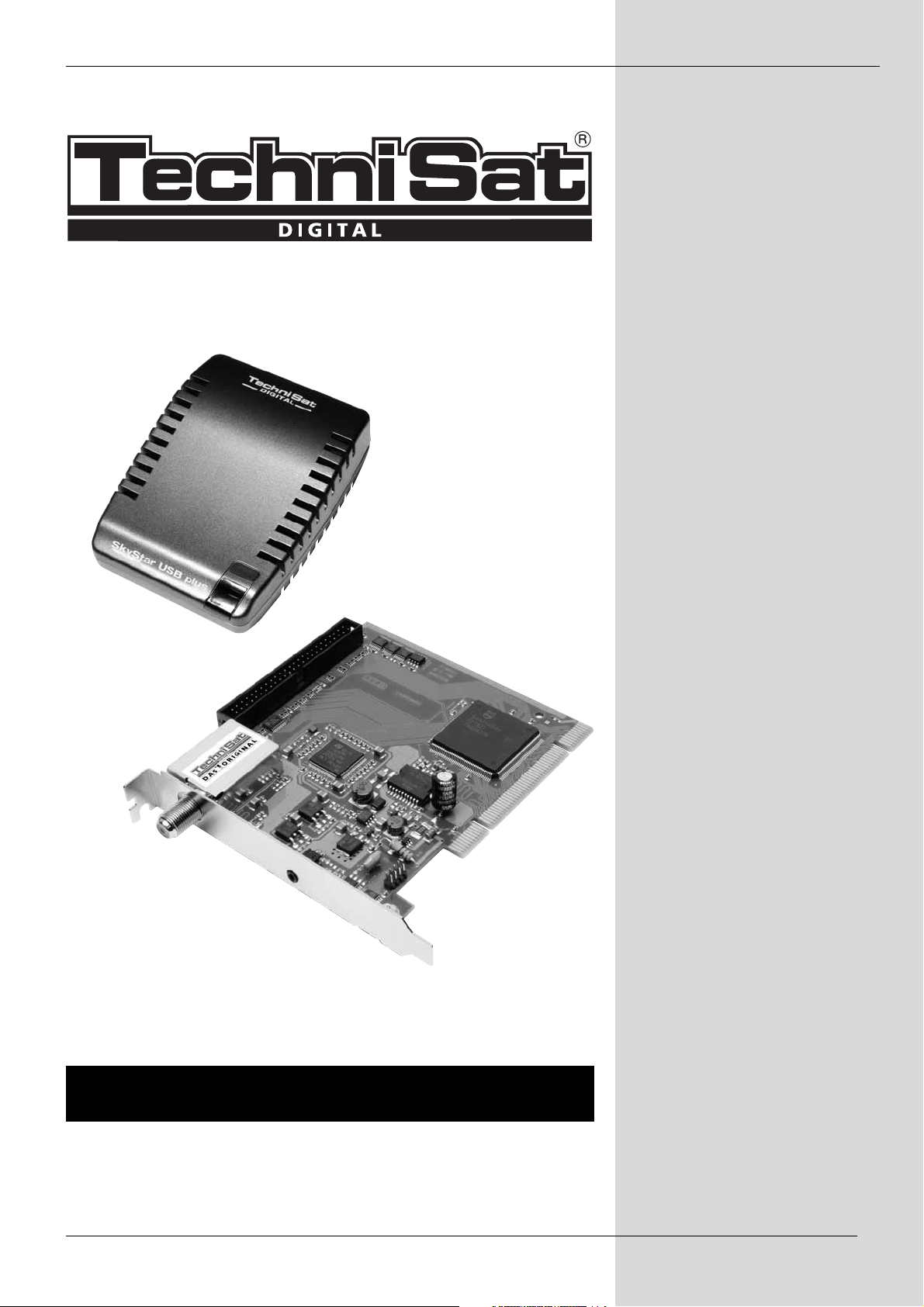
Manual
TechniSat TV Center
1
Page 2
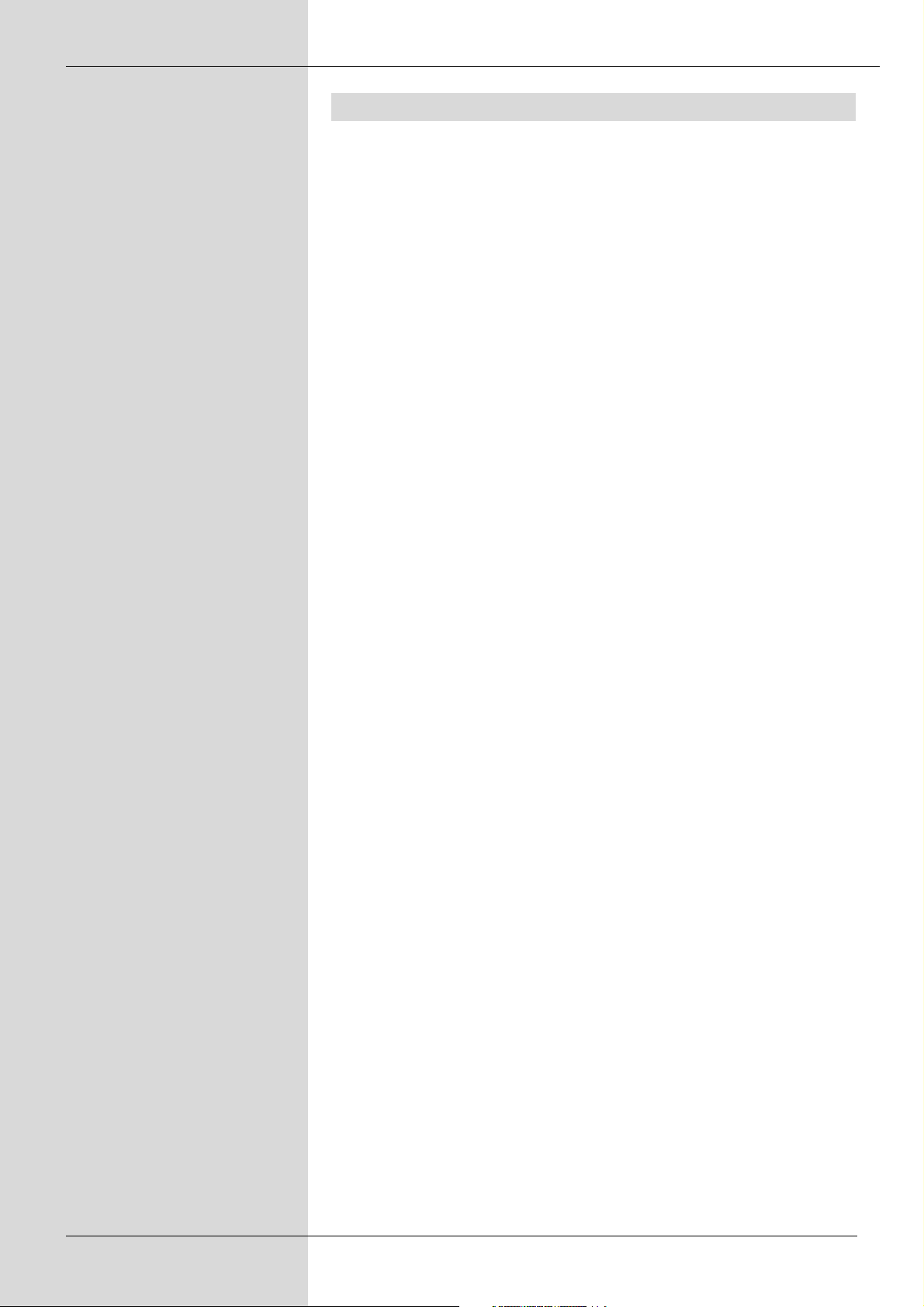
1 Table of contents
1 Table of contents . . . . . . . . . . . . . . . . . . . . . . . . . . . . . . . . . . . . . . . . .2
2 Introduction . . . . . . . . . . . . . . . . . . . . . . . . . . . . . . . . . . . . . . . . . . . . . .3
2.1 Features . . . . . . . . . . . . . . . . . . . . . . . . . . . . . . . . . . . . . . . . . . . .3
2.2 Requirements . . . . . . . . . . . . . . . . . . . . . . . . . . . . . . . . . . . . . . . .3
For HDTV: . . . . . . . . . . . . . . . . . . . . . . . . . . . . . . . . . . . . . . . .3
3 Software and driver intallation . . . . . . . . . . . . . . . . . . . . . . . . . . . . . . . .3
3.1 Device driver . . . . . . . . . . . . . . . . . . . . . . . . . . . . . . . . . . . . . . . . .3
3.2 Application Software . . . . . . . . . . . . . . . . . . . . . . . . . . . . . . . . . . .4
4 The TechniSat TV Center software . . . . . . . . . . . . . . . . . . . . . . . . . . . .4
4.1 First steps . . . . . . . . . . . . . . . . . . . . . . . . . . . . . . . . . . . . . . . . . . .4
4.2 Control elements . . . . . . . . . . . . . . . . . . . . . . . . . . . . . . . . . . . . . .4
4.3 TV-window . . . . . . . . . . . . . . . . . . . . . . . . . . . . . . . . . . . . . . . . . . .5
4.4 Info-window . . . . . . . . . . . . . . . . . . . . . . . . . . . . . . . . . . . . . . . . . .5
4.5 Channel list . . . . . . . . . . . . . . . . . . . . . . . . . . . . . . . . . . . . . . . . . .5
4.6 Control bar (horizontal) . . . . . . . . . . . . . . . . . . . . . . . . . . . . . . . . .6
4.6.1 Exit program . . . . . . . . . . . . . . . . . . . . . . . . . . . . . . . . .6
4.6.2 Record control . . . . . . . . . . . . . . . . . . . . . . . . . . . . . . . .6
4.6.3 Volume control . . . . . . . . . . . . . . . . . . . . . . . . . . . . . . .6
4.6.4 Picture in picture (PIP) . . . . . . . . . . . . . . . . . . . . . . . . . .7
4.6.5 Window control . . . . . . . . . . . . . . . . . . . . . . . . . . . . . . . .7
4.7 Control bar (vertical) . . . . . . . . . . . . . . . . . . . . . . . . . . . . . . . . . . .7
4.7.1 Display . . . . . . . . . . . . . . . . . . . . . . . . . . . . . . . . . . . . . .7
4.7.2 Settings . . . . . . . . . . . . . . . . . . . . . . . . . . . . . . . . . . . . .8
4.7.3 Channel selection . . . . . . . . . . . . . . . . . . . . . . . . . . . . . .8
4.7.4 List management . . . . . . . . . . . . . . . . . . . . . . . . . . . . . .8
5 Channel search . . . . . . . . . . . . . . . . . . . . . . . . . . . . . . . . . . . . . . . . . . .9
5.1 Digital channel search . . . . . . . . . . . . . . . . . . . . . . . . . . . . . . . . . .9
6 TV / Radio operation . . . . . . . . . . . . . . . . . . . . . . . . . . . . . . . . . . . . . . .9
6.1 Fast channel change (Swap) . . . . . . . . . . . . . . . . . . . . . . . . . . . .9
6.2 Audio-Format . . . . . . . . . . . . . . . . . . . . . . . . . . . . . . . . . . . . . . . .10
6.3 Sleep-Timer . . . . . . . . . . . . . . . . . . . . . . . . . . . . . . . . . . . . . . . . .10
7 Teletext . . . . . . . . . . . . . . . . . . . . . . . . . . . . . . . . . . . . . . . . . . . . . . .10
8 Programme information service . . . . . . . . . . . . . . . . . . . . . . . . . . . . . .11
8.1 Extended Programme information service . . . . . . . . . . . . . . . . .11
8.2 Program magazine . . . . . . . . . . . . . . . . . . . . . . . . . . . . . . . . . . .11
9 Recording function . . . . . . . . . . . . . . . . . . . . . . . . . . . . . . . . . . . . . . . .12
9.1 Record . . . . . . . . . . . . . . . . . . . . . . . . . . . . . . . . . . . . . . . . . . . . .12
9.2 Time controlled recording . . . . . . . . . . . . . . . . . . . . . . . . . . . . . .12
9.3 Timeshift . . . . . . . . . . . . . . . . . . . . . . . . . . . . . . . . . . . . . . . . . . .14
9.4 Playback . . . . . . . . . . . . . . . . . . . . . . . . . . . . . . . . . . . . . . . . . . .15
10 Picture-in-Picture (PIP) . . . . . . . . . . . . . . . . . . . . . . . . . . . . . . . . . . .16
11 Settings . . . . . . . . . . . . . . . . . . . . . . . . . . . . . . . . . . . . . . . . . . . . . . .16
11.1 Region or satellite settings . . . . . . . . . . . . . . . . . . . . . . . . . . . .17
11.1.1 Products for DVB-S reception . . . . . . . . . . . . . . . . . .17
DiSEqC/LNB/Satellite settings . . . . . . . . . . . . . . . . . . . . .17
11.2 Layout . . . . . . . . . . . . . . . . . . . . . . . . . . . . . . . . . . . . . . . . . . . .17
11.3 Recording . . . . . . . . . . . . . . . . . . . . . . . . . . . . . . . . . . . . . . . . .18
11.4 Programme information service . . . . . . . . . . . . . . . . . . . . . . . .18
11.5 DDraw . . . . . . . . . . . . . . . . . . . . . . . . . . . . . . . . . . . . . . . . . . . .18
11.6 Audio . . . . . . . . . . . . . . . . . . . . . . . . . . . . . . . . . . . . . . . . . . . . .19
11.7 Keyboard . . . . . . . . . . . . . . . . . . . . . . . . . . . . . . . . . . . . . . . . . .19
2
Page 3
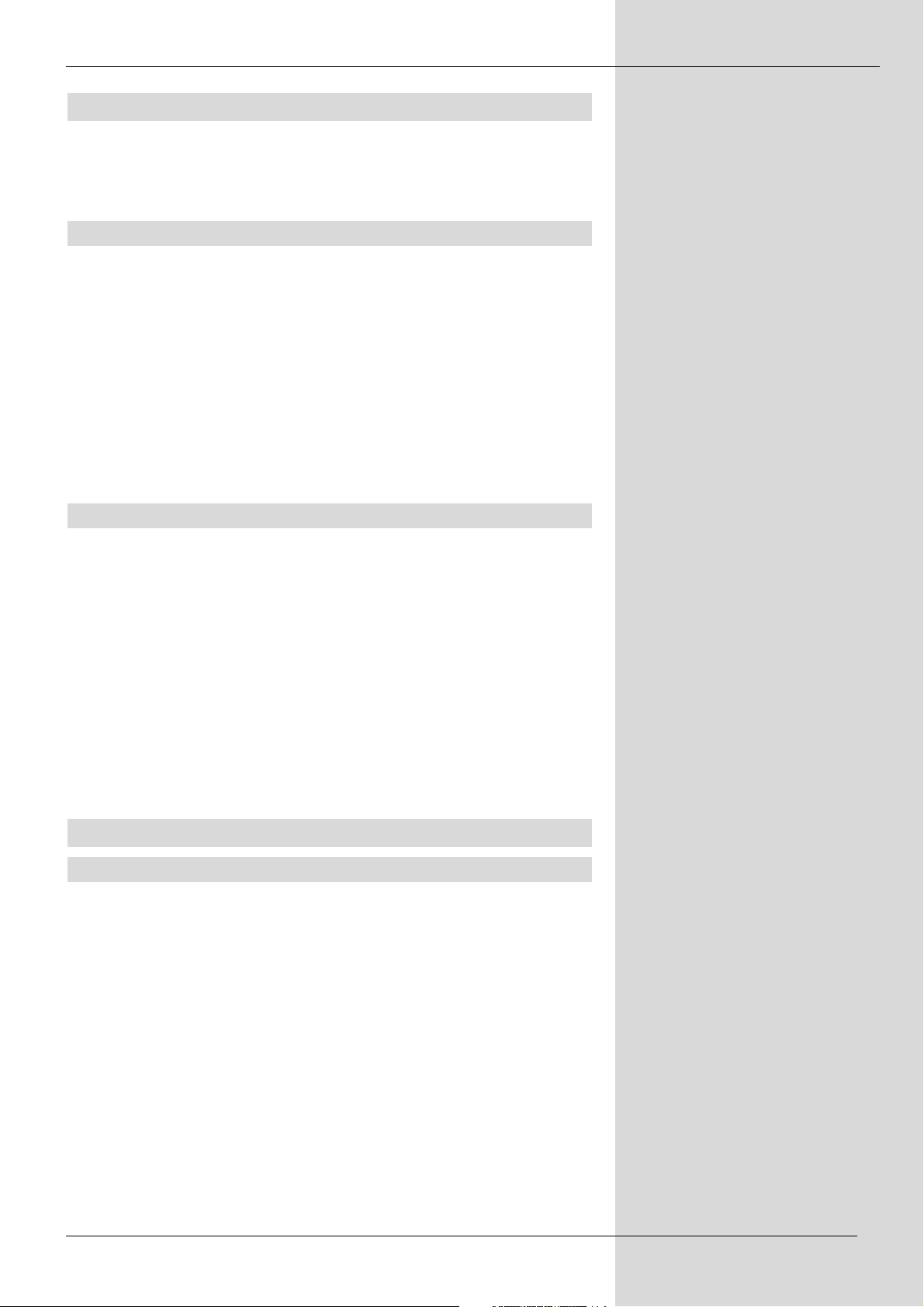
2 Introduction
Dear customer, thank you for choosing the TechniSat TV Center software.
This user guide will help you use the extensive and fascinating functions of
this software.
2.1 Features
• Display, record and playback of TV and radio programs
• TimeShift TV recording capability
• Easy to use graphical user interface
• Current program information (programme information service now/next)
• Extended programme information service
• Individual program guide
• Easy to use timed recording features
• Automatic and manual channel search
• Teletext support with search and print capability
• Support for 4:3, 4:3 Letterbox, 16:9 and 2.21:1 video format (PAL only)
• MPEG-2 digital, HDTV and fully DVB compatible (ISO/IEC 13818-2, -3)
2.2 Requirements
• CPU Pentium III with 1 Ghz or better
• 256 Mbyte RAM
• 64 Mbyte free hardrive space
• PCI sound card
• PCI/AGP graphics crad with at least 64Mbyte RAM (DirectX 9 support)
• 1 free USB 2.0-Port or PCI slot (depending on your TV equipment)
• CD-Rom drive for softwareinstallation
For HDTV:
CPU: 3,4 GHz Pentium 4 / 2,2GHz AMD 3500+ or better
Dual Core Pentium 4 D820 / Dual Core AMD X2 3800+
Graphics card ATI X1800 / X1900 or NVidia 6600GT / 7600GT
This indications are for HDTV (1080i / MPEG4 (AVC/H.264)). This function
is only usable with DVBS2 hardware (e.g.: SkyStar HD).
3 Software and driver intallation
3.1 Device driver
1. If you have purchased a PCI card (e.g.: SkyStar HD), turn off the
computer and install it into a free PCI slot. If you purchased a USB
receiver (e.g.: SkyStar USB plus) instead, you can leave the
computer powered up. Simply connect the device with the supplied
USB-cable to the computer.
2. Turn on your pc and log in with your username and password.
Please note that you need administrator rights to perform the
installation procedure.
3. The operating system automatically detects the new device and prompts
you to install a suitable device driver. Insert the supplied cd-rom in your
drive. The suitable driver information as well as the device drivers are
located in the root directory of the Installation-CD.
4. After installing the device driver, you may have to restart the pc.
3
Page 4
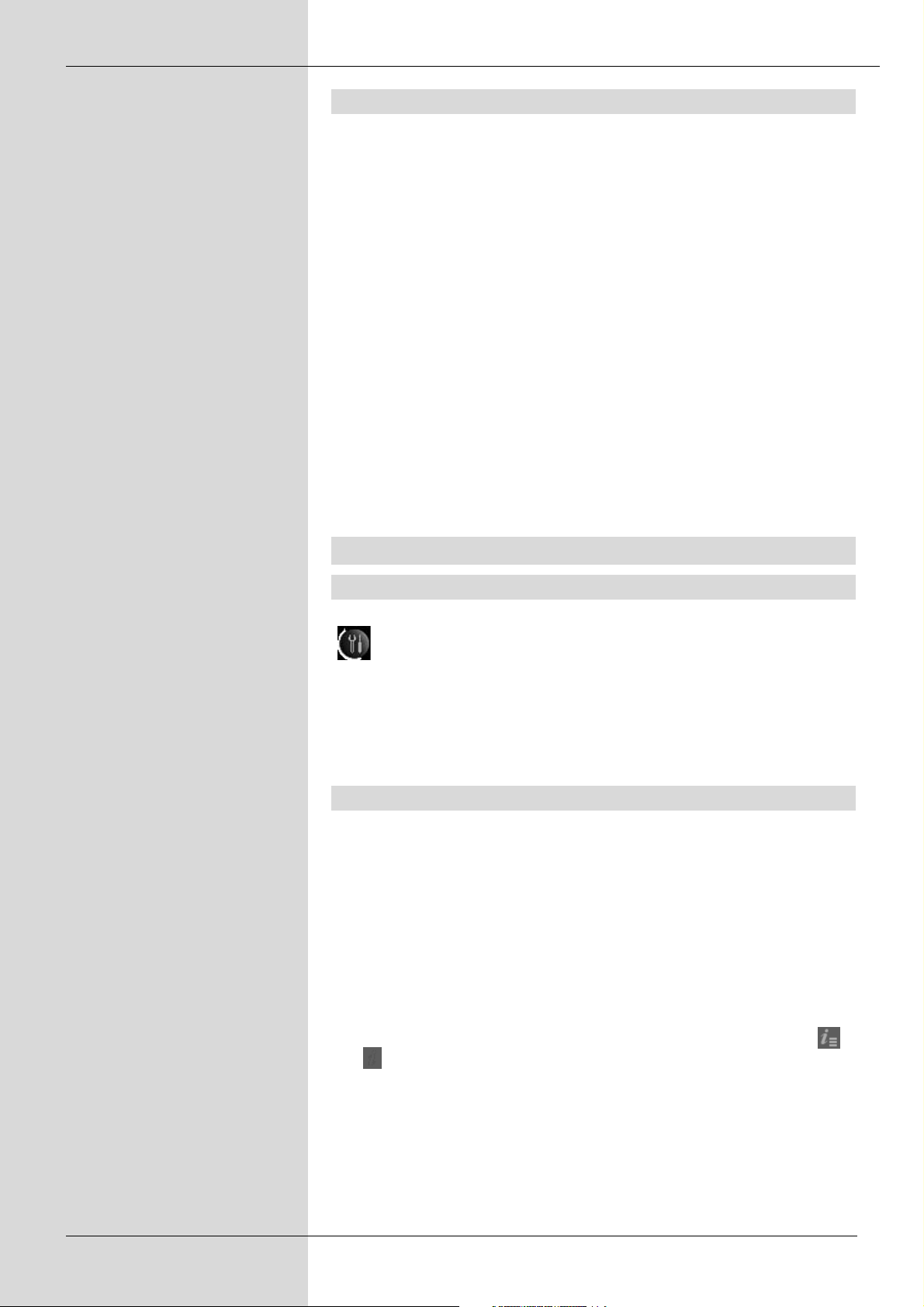
3.2 Application Software
1. Open Explorer and start the installation procedure by double-clicking
the „Setup.exe“ file in the cd-rom's root directory.
2. The software installation begins and you are prompted to choose a
language for the installation. Choose a language and click “Next“.
3. Wait until the installation is complete, then exit the setup program by
clicking “Finish“.
You can now start the TechniSat TV Center using its start menu entry.
Start dialog
The TechniSat TV Center enables to use two appliances of the same family
(f.e. 2x DVB-S) coincidentally. You will be asked to choose the appliances
when you first start the TV Software. Please choosed both appliances in
arbitrar sequence and confirm with „OK“.
You will come to the next dialog about the arrow symbol. There you will be
asked about a certain hardware combination to erect a own link on your
desktop. If you start the TechniSat TV Center with this link the saved hardware will be used and the start dialog will not be shown again.
4 The TechniSat TV Center software
4.1 First steps
The settings symbol can be found on the left side of the program window.
Open the “Record“ tab and select a directory for storing recorded programs.
Be sure that the drive you choose has enough free space to store your
recordings, as a record may be aborted if it runs out of free disc space. The
default storage location is the directory “C:\Documents & Settings\“. Videos
use the subdirectory “My Videos“, radio recordings use “My Music“.
4.2 Control elements
In this chapter you can find an overview over the various TechniSat TV
Center functions and learn about how to operate them.
Note:
The TechniSat TV Center uses a combined operating concept. Most of the
important functions can be accessed with the mouse as well as with
keyboard hotkeys. A list of hotkeys is included in the quick reference guide.
The TechniSat TV Center interface consists of three windows surrounded
by a horizontal and a vertical button bar. The list window as well as the info
window can be hidden at the push of a button. This is done using the
and symbols.
Note:
You may change each of the windows' sizes by dragging their horizontal or
vertical borders with the mouse cursor. The window size is stored upon exiting the application. If you reduce the window's size too much, not all of its
content will be displayed anymore. This also concerns symbols on the button bars.
4
Page 5
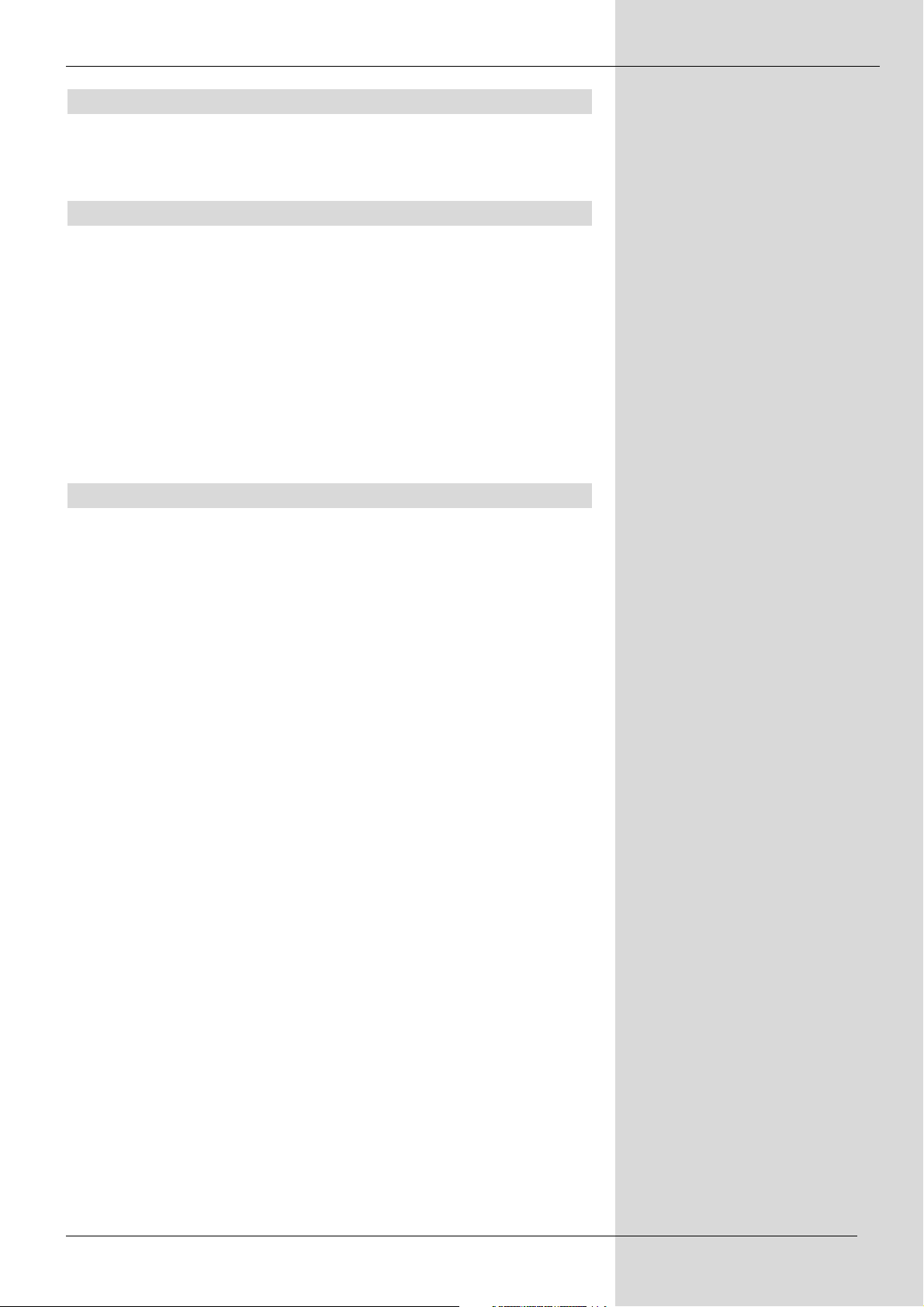
4.3 TV-window
This window shows the channel's current TV program. It is also used to
playback previously recorded videos.
In radio mode the window remains empty.
4.4 Info-window
Here you can find information about the program. In addition to channel
name, video and audio format and current time, the title of the current and
following broadcast are also displayed along with a short description.
The broadcast information is only available on some channels (pink).
You can also find the status of Dolby Digital and H.264 here.
When watching a previously recorded broadcast the info window instead
shows the record's title, which is composed of the channel name and the
record date and the current time. A progress bar and a digital display
represent the running time and total running time, as well as the current
playback position inside the record.
4.5 Channel list
Using this window you switch between different channels, select recorded
files for playback or access your camcorder that you connected to the
TT-budget card. In addition you can change each channel's name and
add your favourite channels to a favourites list.
The channel list contains separate entries for analog and digital channels,
external devices and multimedia files. A (+) sign next to an entry indicates
another level of hidden entries. Clicking the (+) sign with the left mouse
button expands the view to show those entries.
As an alternative to using the mouse, you can also use the cursor keys
on your keyboard to navigate the channel list. Pressing the +/- keys
displays and hides additional entries.
In order to switch to a channel, simply left-click its entry in the channel
list or select it with the cursor keys and hit enter. The entry is then
displayed in red.
Right-clicking an entry opens a context menu with the following options:
1. Favourite
Adds the channel to the favourites list. Learn more about favourites
in chapter 6.4.2 Favourites.
2. Rename
Changes the name for the selected entry.
3. Language
Selects between the available audio streams of a program. This feature
can be used to choose a different audio language for broadcasts which
provide multiple language support.
You can remove individual entries by selecting one with the cursor keys and
pressing the delete key on your keyboard. Please note that there is no
confirmation dialogue – the entry is deleted instantly.
5
Page 6
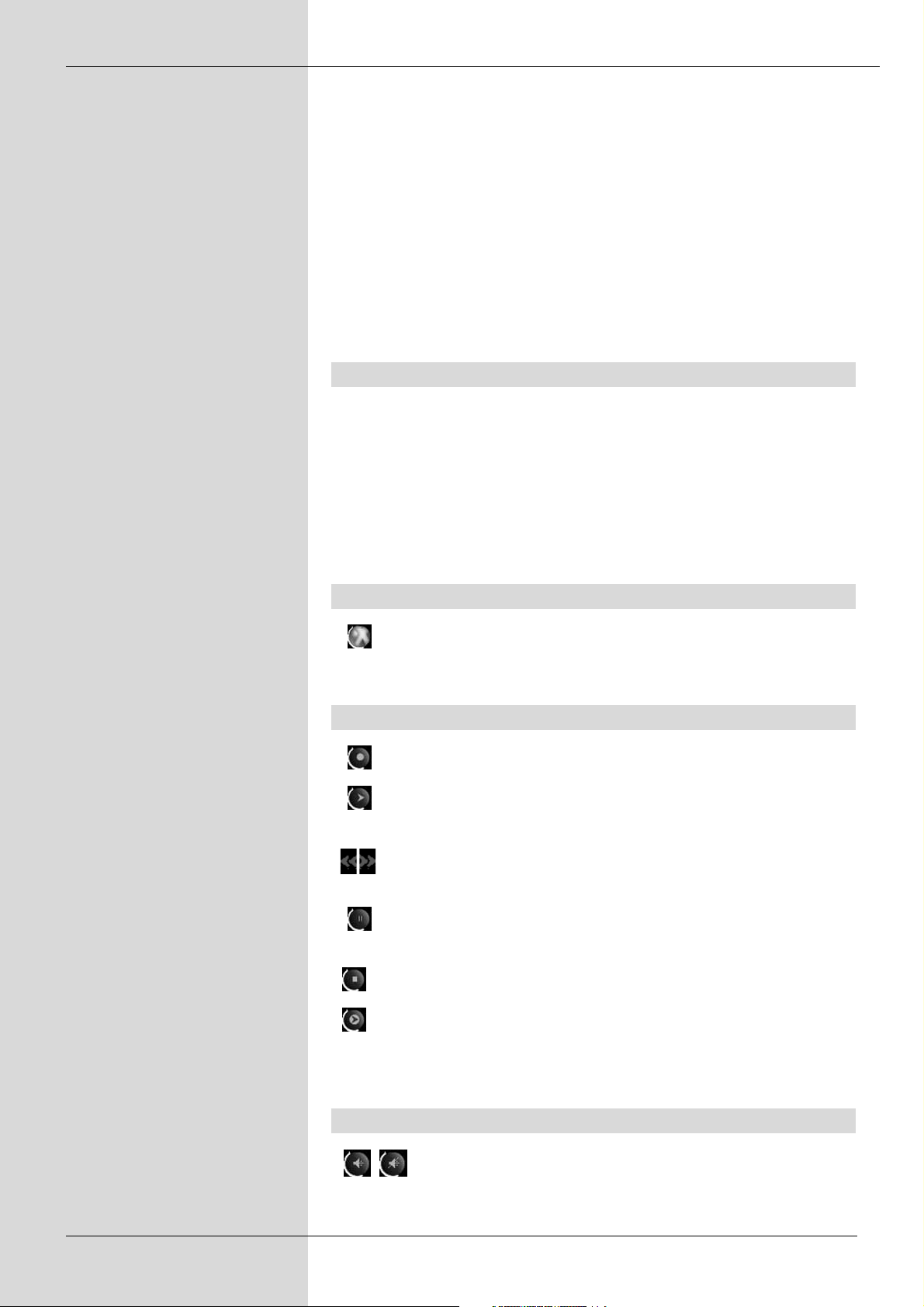
Additional information about every entry is available by holding the Ctrl key
and right-clicking an entry in the channel list.
Note:
Leaving the mouse cursor on top of a button for a short time will display
a tooltip explaining the associated function.
Note:
Your channel list is stored in the directory \Documents & Settings\
< Username>\ ApplicationData\TechniSat\TechniSat TV Center\ in the file
TreeList-x.bda. Should you want to create a backup of the channel list you
can simply copy this file and restore it to this location if need be.
4.6 Control bar (horizontal)
This control bar contains buttons for recording control, volume settings,
window size and position as well as exiting the TechniSat TV Center.
The individual buttons are grouped by their functionality:
Note:
If one or more buttons aren't displayed, there probably isn't enough space
left on the control bar. Use the mouse to resize the application window
or use the maximise button.
4.6.1 Exit program
• Close
Stores the current window settings and exits the
TechniSat TV Center.
4.6.2 Record control
• Record (space)
Starts recording the currently selected channel.
• Play
Starts playback of a previously recorded program. Stops the fast
forward / rewind mode and continues with playback.
• Fast forward/Rewind
Advance forward/backward within a recording with three different
speed settings. Click repeatedly to change speed.
• Pause (p)
Interrupts playback. Clicking pause again resumes at the same
place.
• Stop
Stops playback.
• Timeshift
Starts recording in timeshift mode. A new video window is created
showing recording progress. Clicking timeshift again terminates
timeshift recording and returns to TV mode.
4.6.3 Volume control
• Mute
Disables audio volume. Clicking mute again reenables
audio at the previous level.
6
Page 7

• Decrease/Increase volume (Numpad ÷ , *)
Note:
Setting the volume directly is possible by clicking and holding the mouse
button. Clicking repeatedly sets the volume in several small steps.
4.6.4 Picture in picture (PIP)
• Transfers the current TV image to a new window.
• Exits the picture mode and closes all video windows.
4.6.5 Window control
• Fullscreen (f)
Hides the control elements and shows the current program in fullscreen. Double- clicking or pressing the f key exits fullscreen mode.
• Always on top
Prevents other windows from overlapping or hiding
the TechniSat TV Center.
• Minimize
Reduce the TechniSat TV Center to an icon in the windows task bar.
• Maximize /Restore
Maximising uses the entire screen to display the TechniSat TV
Center. Clicking the button again restores the window back to its
previous size.
4.7 Control bar (vertical)
This control bar contains buttons for configuring the TechniSat TV Center,
as well as managing media files and the favourites list.
4.7.1 Display
• Docking-Mode (d)
While docking is active the control bar is anchored to the TV
window. By disabling docking mode both the TV window and the
control bar can be freely positioned on the screen.
Right-clicking the TV window opens the following context menu:
• Dock window:
Activates docking mode. Control bar and TV window will be anchored
again.
• Controls:
Shows or hides the control bar.
• Window on top:
Prevents other windows from overlapping.
• Show/Hide all PIP:
Shows or hides all active PIP windows.
• Info-window (i)
Shows or hides the info window.
• Channel list (l)
Shows or hides the channel list.
7
Page 8

• Programme information service
Shows or hides the programme information service window for the
current channel.
• Program magazine
Shows or hides the program magazine.
Note:
If you have hidden the info window or the channel list it is not possible to
move them into other positions. Open the info window or the channel list
again to move them into the wanted size.
4.7.2 Settings
• Teletext
Opens the teletext window for the current channel. Please note that
not every channel broadcasts teletext information.
• Sleep-Timer
Starts the 30 minute Sleep-Timer. Each click on the button increases
the timer duration by another 30minutes.
• Settings
Opens the settings window where reception properties, TV image
size, OSD language and many more options can be configured..
• Record-Timer
Opens the window for time controlled recording. Here you can select
date, time and channel for a recording or organise daily / weekly
recordings.
• Channel search
Starts the channel search.
• Open media file
Opens any media file. Only file formats supported by Windows Media
Player are available for playback.
4.7.3 Channel selection
• +/- (numpad + , -)
Advances to the previous/next entry in the channel list.
4.7.4 List management
• Favorites
Switches the channel list from regular view to favourite view and
back. The favourites list contains every channel you previously marked as a favourite.
• List view
Radio channel
TV channels
Encrypted channels
These three symbols each represent a distinct type of channel which is
displayed in the channel list. By clicking on a symbol, the corresponding
entries are removed from the channel list.
For example if you deactivate the key symbol, only unencrypted radio
and TV channels are displayed in the channel list.
8
Page 9

Note:
If your channel list doesn't contain any entries, you may have deactivated
all three symbols thereby removing all channels from the list. It is also possible that you have activated the favourite list but you do not have marked
channels as favourites.
5 Channel search
The channel search enters every available TV and radio channel into a
channel list, which becomes available after the search is completed.
In order to start the channel search, simply click on the search button
(see “Settings“).
5.1 Channel search
We recommend using the “All frequencies“ setting for the digital channel
search. Only uncheck this setting you are searching for a specific channel
of which you already know the frequency, inversion, bandwidth modulation
parameters.
The digital search also allows you to automatically delete your current
channel list. Check the “Delete obsolete services“ setting in order to do so.
Start the channel search by clicking on “Channel search“.
Note:
Choose the modulation setup DVB-S2 only for search on DVB-S2
transponders.
While the search is active, a status bar keeps you informed about the
search progress. In addition, the number of channels found as well as the
signal level and quality are also shown.
After the search is completed, you can close the window by clicking “Exit“.
Note:
If you exit the channel search precociously all founded channels will be
registered in the channel list automatically.
6 TV / Radio operation
The software's main function is the reception of TV and radio channels
at your PC – therefore the TT-Media Center concentrates on making this
function as easily accessible as possible!
Use your mouse cursor to select an entry from the channel list and without
any further action you have already switched to that channel. The current
channel is highlighted in red colour.
TV and radio channels are both handled in the same way.
6.1 Fast channel change (Swap)
In order to change back and forth quickly between two channels, the
easiest way probably is to use the toggle function on the control bar.
9
Page 10

You can also use the cursor keys on your keyboard to navigate the channel
list and then use the enter key to change the channel.
If you just want to browse through the channels, using the buttons on the
control bar to advance a single channel forward or backward can be useful.
You can also use the + / - keys on your keyboard numpad.
6.2 Audio-Format
Some channels broadcast their program using the AC3 format in addition to
the regular stereo audio. The additional surround sound information is
transmitted in separate audio streams which can improve sound quality
drastically. You can recognise if a program is also available in the AC3
format by the double d-symbol “DD“ which is displayed in the info window
right next to the current time.
In order to switch from stereo sound to AC3 or back, you can simply click
on the “DD“ symbol. When stereo sound is active, the symbol is displayed
in white. When AC3 sound is active, the symbol is orange instead.
6.3 Sleep-Timer
The sleep-timer functions like a 30 minute countdown. Click the symbol
to activate the sleep-timer. Each additional click adds 30 minutes to the
timer's duration up to a maximum lenght of 360 minutes.
You can observe the timer counting down in the info window.
Upon reaching zero it will automatically shut down your PC.
Push the button with the right mouse key to stop the timer.
7 Teletext
The teletext informationen that many channels offer in addition to their
programs can be displayed in parallel to the current TV program. Clicking
the teletext button on the control bar opens the teletext window which
is controlled by the buttons on its right side.
Page control:
• Hold
Prevent the current page from changing whenever an update is received.
• ???
Access hidden text.
• 100
Open teletext page 100 (start page).
• Forward
Move forward through the list of already viewed pages. (history)
• Back
Move backward through the list of already viewed pages. (history)
• << 100 >>
Enter a specific page number or advance one page backward / forward.
• << 0 >>
Select a subpage, advance through subpages.
• Close
Closes the DVB teletext window.
10
Page 11

Note:
Clicking a 3-digit number in the teletext window will access the
corresponding page.
Operation:
• Copy
Copy the current page to the clipboard.
• Save
Save the current page as an HTML document.
• All
Save all pages as HTML documents.
8 Programme information service
The programme information service gives you an overview of the current
program on each of your channels. It also includes a preview for the following days. The programme information service is available in two variants:
8.1 Extended programme information service
Here you can find information about the channel currently tuned in. You can
create additional columns for further channels.
Use the number symbols to control the number of columns. Every click
adds another column for a new channel.
The TV symbol changes between TV and radio channels.
The list allows you to choose from the channels you have already watched
after turning on your PC. If a channel is not included, there is no programme information service information available on it at this moment.
8.2 Program magazine
Includes all channels in a single window. The individual programs are sorted by channel names and week days. Channels that are to appear in the
program magazine have to be added in the programme information service
settings dialogue.
• Browse
You can browse through the magazine's columns by using the << and >>
symbols.
• Refresh program information
Use this to refresh the program magazine if there hasn't been an update
for a longer period of time.
You can also use the “programme information service Updater“ to make
the programme information service refresh its content automatically.
• Now on TV
Provides a list of programs currently running.
• Settings
Adjust the program magazine's settings. The following functions are
available in both programme information service variants:
11
Page 12

• Choose timeframe
Select a time from the drop down menu. The program magazine will only
display broadcasts that begin after this time.
• Print
Output the currently visible part of the programme information service
on your printer.
Switch to timeview
All TV shows shown from a determined time.
Setup
Here you can change the programme information service setup.
9 Recording function
The TechniSat TV Center has a recording function which can be used to
record analog and digital TV and radio
programs.
9.1 Record
Select a channel from the channel list and click the record button on
the control bar.
The channel is recorded in the current video resolution and stored in the
predefined directory. You can change these settings by clicking the symbol
on the control bar.
The record title is determined by adding the current date to the channel
name. On digital channels which provide detailed program information, the
actual event title is used instead of the channel name.
Push the record button again to stop the recording.
Note:
Video and audio data from digital channels is saved to your hard drive
using the MPEG-2 format. Please make sure that enough free space is
available on the target drive, as digital programs can reach data rates of
several Mbit/s. A common 4 Mbit/s video stream for example uses about 30
Mbyte per minute, which translates to 1,8 Gbyte per hour.
Note:
During a recording it is not possible to change the channel.
9.2 Time controlled recording
In addition to the manual recording mode you can use the record timer to
pre-program your recording session.
Open the record timer window by clicking the symbol.
Begin by selecting the record's date and time. You can also select lead or
follow-up time as well as the repetition timetable:
• Once
Only record on the specified time and date.
• Daily
Record at the specified time on every day of the week.
• Weekly
Check the day of the week on which to record.
12
Page 13

Filter settings:
The filters can be used to control which channels are available for
recording. This works in the same way as the channel list filter control.
Radio and TV
Encrypted channels and favourites
Station:
Proceed to select a channel from the list. There are also entries for S-Video
and composite in order to record from external devices. The “programme
information service-Updater“ is not a regular channel. It is used to make the
programme information service update at a specific time, for example
during the night, in order to have updated programme information service
information available on the next day.
After selecting a channel, the programme information service window
for the specified channel opens and you can click on the programme
information service you wish to record.
File:
If you wish to use a different directory to store the recording, you can select
a new location and file name here.
File option:
You can choose one of two storage methods:
1. Retain
Your previous recordings under the same filename are retained. New
recordings receive a suffix of the form “Filename_001“.
2. Overwrite
New recordings using the same name as a previous one will overwrite
that recording. This storage method can be useful for daily news
recordings you don't wish to archive.
Note:
You can choose a different storage method for every time controlled
recording. That makes it possible to overwrite the daily news, but to
archive the weekly series.
Following action:
Here you can choose the following action, done after the timer.
You can choose between this following actions:
• do nothing
computer and software go on
• close the application
TechniSat TV Center will be closed
• put the PC in Standby
Application will be closed and the computer turns into Standby
• shutdown the PC
Application willl be closed and the computer turns of
• put thePC in Hibernate
Application will be closed and the computer turns into Hibernate.
Note:
We suggest to move the PC into Hibernate after the timer. The current
consumption is at the lowest and following timers are possible.
13
Page 14

Timer summary:
In order to start the recording at the correct time, the record timer accesses
the operating system's scheduler and automatically starts the PC. If your
PC is part of a domain, it is necessary to register with the domain server
upon starting the PC. Use the account and password fields to enter your
logon information in this case.
Note:
Please make sure that the PC stays connected to the mains supply if you
wish to use the time controlled recording function. If you use the power
switch on your PC's power supply or on a multiple socket outlet to
disconnect the mains supply, the scheduler will not be able to start the PC
at the preset record time.
Click the „“Add“ button after the record settings are complete to activate
the record timer. You can now program additional recordings or close the
record timer window.
For a timer – conclussion you have to push the symbol with the right
mouse button.
In this window you can delete entries or change the programed settings.
9.3 Timeshift
The Timeshift function allows you to simultaneously record a program and
also playback that recording. The program being recorded is moved to a
smaller window while the main window is used for playback.
This function is especially useful in the following cases:
1. You are recording a program with the record timer because you expected
not to be at home in time to watch it yourself. However you return earlier
than expected and would like to to watch the recording before the
program has ended.
This is how you proceed:
With the recording still in progress you click the “Timeshift“ button .
This creates a new smaller video window in which the recording continues.
The main window shows the beginning of the recorded program, which is
currently paused. The timeshift button is blinking, indicating that the timeshift feature has been activated. You can now watch the recorded program
as descibed in the chapter “Playback“ while the timer finishes recording.
The small record window disappears upon pressing “Play“ and reappears if you press the “Pause“ button.
2. You are interrupted while watching TV. Maybe the phone rings or
someone is at the door. Of course you don't want to miss any part of
the program, but you also don't want to use the regular record function
as it would not let you continue watching until after the program was
already finished.
14
Page 15

This is how you proceed:
Click the “Timeshift“ button . This creates a new smaller video
window in which the current program is being recorded. The timeshift button blinks, indicating the active timeshift mode. The main window shows a
paused image of the program at the time when you clicked the timeshift
button (this is essentially a pause button for the TV program). You can
now use the “Play“ button to resume watching at this position. The
controls work in the same way as described in the chapter “Playback“.
The record is stored in the standard video directory under the name
“TimeShiftD0“ for digital channels, or “TimeShiftA0“ for analog channels
respectively. The record will be deleted the next time you use the timeshift
function. If you have installed multiple TT-budget cards in your PC, the first
card uses the designation D0/A0, the second one D1/A1 etc.
Note:
It is not possible to change the current channel while in timeshift mode. The
digital or analog channels are therefor hidden from the channel list. They
become available again after the current recording is complete.
Note:
The timeshift function requires more processing power than a regular
recording. If your PC is unable to keep up with the recording, this may
result in errors in the recorded audio or video. Please check if your PC is
capable of using the timeshift function for a fullscreen TV image before
using it for your important recordings. We recommend using a processor
capable of 2,4 Ghz or above.
Note:
Advanced users can find further information about the main video window
in the chapter “Picture-in-picture“.
9.4 Playback
All recorded programs can be accessed through the “Multimedia“ entry in
the channel list. The entry “My Videos“ contains the TV recordings while
the radio recordings can be found under “My Music“.
In order to watch a recording simply select the entry from the channel list
and click on the “Play“ button on the control bar.
The info window shows the title and date of the recording as well as a
progress bar indicating the current playback position.
Clicking on the progress bar changes the playback position. You can also
use the control bar to control the recording.
Pressing the “Pause“ button on the control bar interrupts playback.
The current playback status is shown to the lower right of the progress bar.
Note:
You can put video or audio clips in your storage directory that have not
been recorded with the TT-Media Center. If they are playable in Windows
Media Player, you can also watch them with the TechniSat TV Center.
15
Page 16

16
10 Picture-in-Picture (PIP)
The picture-in-picture function allows you to set up and watch four windows
with different programs recorded videos at the same time. One of these
windows occupies the biggest part of the screen (main window) while the
smaller ones are located in the corners.
Why picture-in-picture?:
• You are recording a program and would like to watch something diffrent in
the meantime?
• You are fed up with switching back after a commercial break only to
discover that you missed a part of the program and would prefer to keep
an eye on both channels?
In each of these cases picture-in-picture can help you.
Simply do the following:
Click the PIP button to create a new window. The button changes with each
created window to show in which corner the next window will be located.
Operation:
• Left-click a window to swap its content with the main window.
• Right-click a window to hide it.
• Right-click the button to show all hidden PIP windows.
• Left-click the button to close all PIP windows and exit PIP mode.
Atention:
If a timeshift recording is active when you click the button, it will be
aborted and its window closed as well!
Note:
The PIP function requires a graphics card with DirectX Video Acceleration
(DXVA) support.The PIP function requires a lot of processing power. We
recommend using a processor operating at 2,4 GHz or higher.
Note:
If you have more than one appliance supported by TechniSat TV Center
you can open a own picture for every program. You can choose the
channel in the biggest window.
Note:
The PIP windows are not visible in fullscreen mode. If you want to access
the windows, please deactive the fullscreen mode temporarily.
Each additional PIP window increases the workload for your processor. If
you open too many windows once, your PC may be unable to process the
video information in time which results in “frozen“ images. You can use the
button to exit picture-in-picture mode if this should happen.
11. Settings
This chapter describes all settings that can be accessed through the
button located on the control bar.
Page 17

The settings are divided into several tabs. You will automatically find the
appropriate settings for the product you purchased. For example: you will
see the satellite settings tab if you purchased a DVB-S product.
11.1 Region or satellite settings
11.1.1 Products for DVB-S reception
DiSEqC/LNB/Satellite settings
Use this dialog to change the settings for DiSEqC, LNB and the Satellite
you are going to use according to your satellite dish configuration.
Click OK to apply your change and close the window or click Cancel to
discard your changes.
DiSEqC settings
DiSEqC (Digital Satellite Equipment Control) setup is only needed if you
have a connection to satellite dish system allowing you to use satellites on
different orbital positions that are accessed through one coax antenna
cable via DiSEqC switches.
No DiSEqC
Choose this option if you are directly connected to a satellite dish with only
one orbital position.
Simple DiSEqC
Choose this options when you are connected to a switch with "Tone Burst"
control (also known as "Mini-DiSEqC" or "Simple DiSEqC"). You are able to
use two LNBs.
DiSEqC Version 1.0
Select this option if you are connected to a switch box or multi-switch with
DiSEqC control. You can select between four options. The specific settings
can be found from the documentation of the DiSEqC switch box or DiSEqC
multi-switch, respectively.
LNB/Satellite position
Depending on your DiSEqC system you have up to four LNBs with different
orbital positions and options.
They are set with the according check box. Afterwards choose the satellite
from the list. Additional settings are available by clicking [...] (Reception test).
Reception test
Click on [ ... ] for a reception test and where necessary a setup for the
selected satellite.
You can set the frequency, symbol rate and polarization. Your changes will
be applied after clicking OK or discarded by clicking Cancel. You can also
change the LNB setup.
11.2 Layout
• Always save channel list
Automatically save the channel list when exiting TechniSat TV Center.
• Show device selection dialog
You are prompted to select the devices for digital reception on every start
of the TechniSat TV Center.
• Write logfile
Create a logfile with troubleshooting information.
17
Page 18

• Continuous playback
Continues playback with the next available media file upon reaching the
end of a recording. This feature is useful for recordings that span over
multiple files.
• Language
Allows you to choose from several languages to display the TechniSat
TV Center in. The default setting is german.
• Text size
Allows you to change the text size in every text field in the TechniSat TV
Center. Change this setting if you have difficulties reading the text.
• On screen display (only seeable in fullscreen)
Adjusts the time the “on screen display“ will be shown.(Off / 3s / 6s / 10s).
If you have PC performance problems we suggest to turn off the screen
display. Your alterations will be activated at the next program start.
11.3 Recording
• TV picture and sound
Enables to deactivate picture and sound for timer recordings. This coukd
be rational for timer recordings in H.264 if your PC-performance is not
that good.
• Video folder
Sets the directory where video recordings created with the recording
function (see chapter 9) are stored .
• Audio folder
Sets the directory for audio recordings.
11.4 Programme information service
• Channel list
These filters control which channels are avaiable for the programme information service. They operate in the same way as the channel list filters.
Radio and TV channels
Encrypted channels and favourites
• Program magazine entries
Here you can create your individual program magazine. Use the arrow
buttons to add or remove channels from the list.
Note:
Only channels in this list will be displayed in the programme information
servicen in der Programmzeitschrift nicht angezeigt.
11.5 DDraw
DirectDraw filter chain conduction
• VideoMixingRenderer
• VideoMixingRenderer 9
Change this setting if you experience problems with the TV display.
This setting can effect image quality depending on your graphics card.
Deinterlace Modus for MPEG2 Videos
• Auto / BOB / Weave
Changes the process for displaying fields in MPEG2 video data. Choose
the setting that results in the best subjective image quality or leave it set
to auto.
18
Page 19

19
• H.264 Decoder
Please note „Use DXVA“ only when your graphics card supports DirectX
Video Acceleration and when you have installed the driver. Otherwise
problems can occur.
Note:
The H.264 Decoder is not available for all products.
Note:
After starting the H.264 Dekoders a dialog appears. This dialog is made by
the producer and maybe it is not available in all speeches.
11.6 Audio
• Use control mixer line „Volume“
Controls the TV volume about the Windows volume regulation. Choose
this setting if the TechniSat TV Center volume regulation does not work
complete.
• Use AC-3 soundtrack / recording AC-3 soundtrack
Possibly a available soundtrack will be sent resp stored if this setting is
choosen.
• Configurate AC3-Ton
Further settings for the AC3-decoder.
11.7 Keyboard
This tab allows you to assign hotkeys for any TechniSat TV Center function.
The process is the same as for the remote control:
1. Select a key from the list.
2. Select a command.
3. (optional) Assign a name for the hotkey.
4. Click“Accept“.
The lower left window shows all commands that have already been
assigned.
Note:
If at any point you would like to restore the default settings for your
keyboard, simply click on the “Restore
default“ button.
11.8 Info
This screen shows all important product informations. You will find software
version, tuner, MAC-address, Subdevice-ID, DirectX-version and graphic
adapter.
Note:
MAC-address and software version are important for support.
Page 20

20
