Page 1
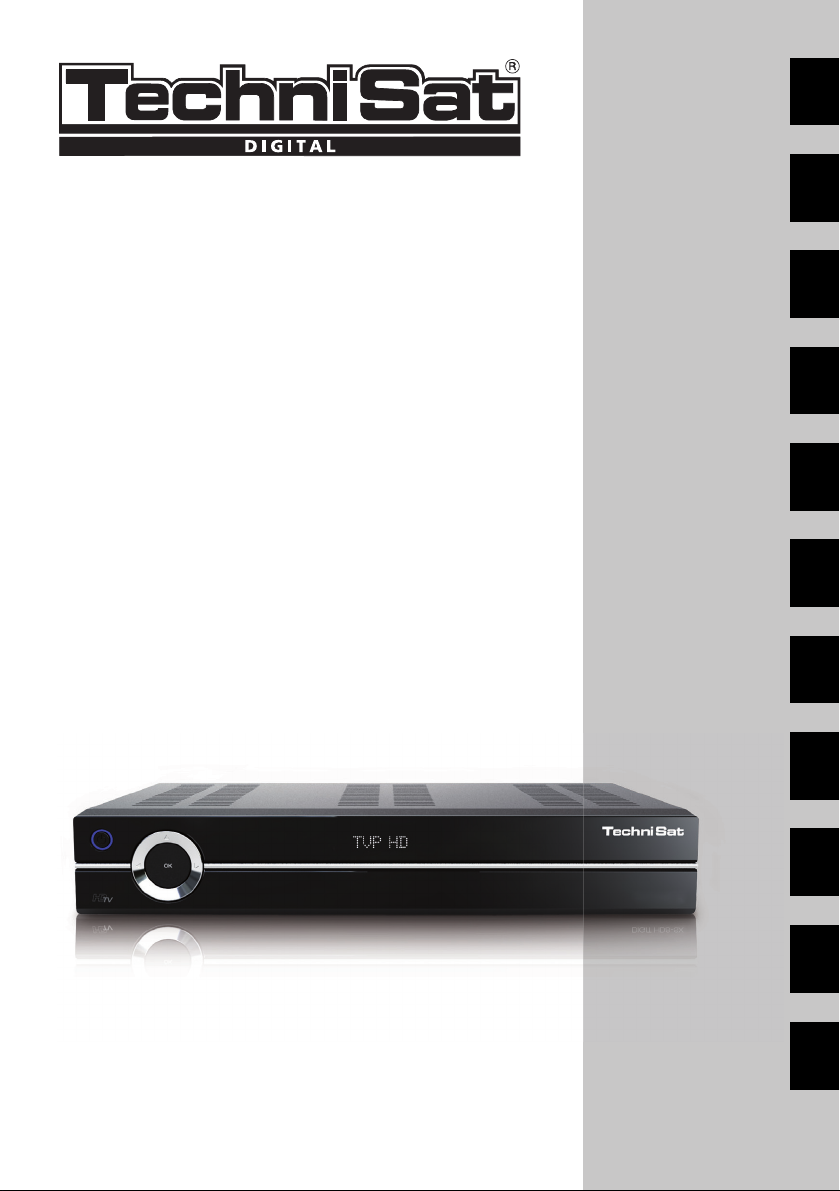
Short instructions
TechniSat DVB-S
Digital HD series
ENENENFRENESENITENNOENDAENSVENFIENPLENCZENSK
With CONAX card reader and two PCMCIA interfaces for use
with CI modules, as well as a card reader for use with SD, MMC,
MS and CF cards. Unit receives free-view and encrypted (e.g.
VIACCESS, CONAX, IRDETO, SECA etc.) satellite programs
Page 2
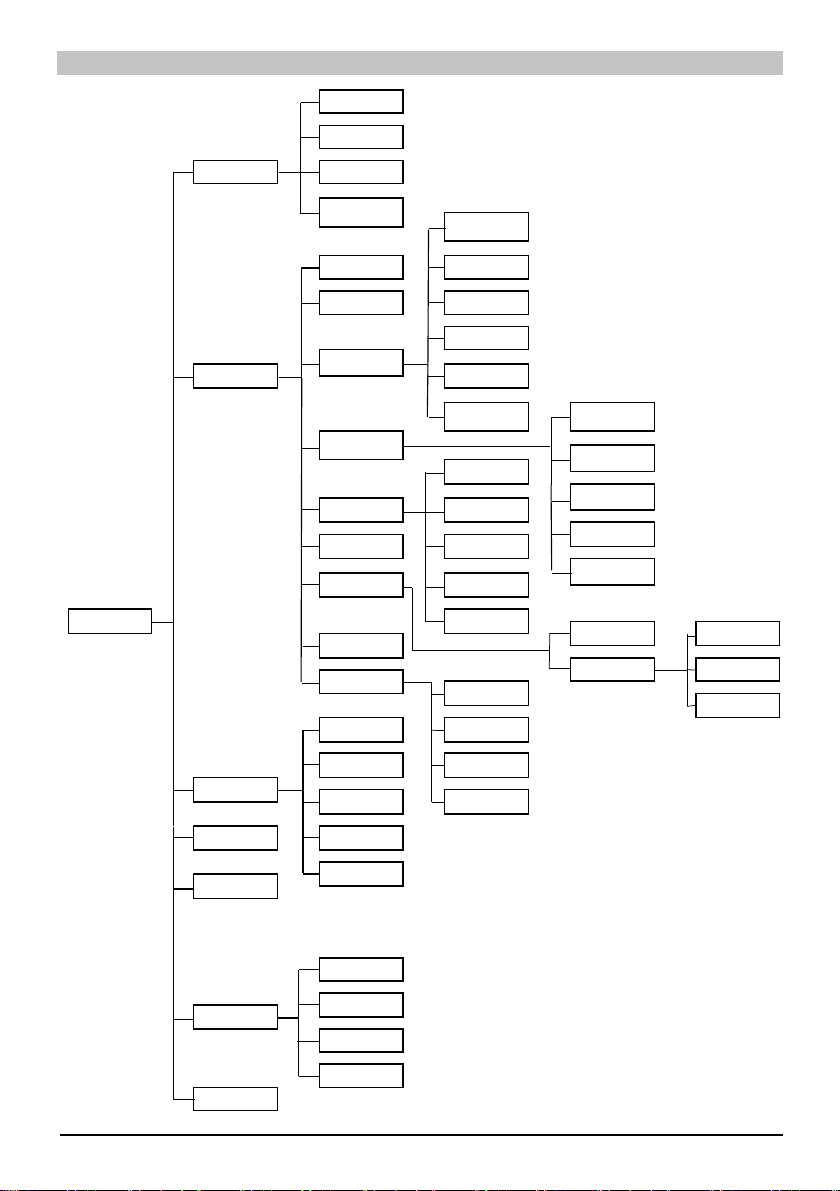
Menu
Automatic Search
Satellite
Main menu
Channel searching
Settings
Timer organising
TV-Lists organising
Radio-Lists
organising
Transponder
Manual Search
Protection
of minors
Program journal
Basic settings
Picture settings
Sound settings
Antenna settings
Special functions
System
confi guration
Service settings
Timer overview
Hard disk driver
Video rec. timer
Channel change
timer
Timer settings
Country
Time zone
Date/Time
Standby clock
IRC code
Quickstart Screen format
Audio language
Subtitle language
Dolby Digital
AV synchronism
HDMI audio format
Restore factory
settings
Delete all programs
Update programme
list
Update software
Zoom
HDMI-resolution
TV-SCART mode
VCR- SCAR-mode
Media Player
OSD
Musik
Bilder
Filme
Conditional access
Menu language
CI Slot 1
CI Slot 2
Smartcart 1
Smartcart 2
2
Page 3
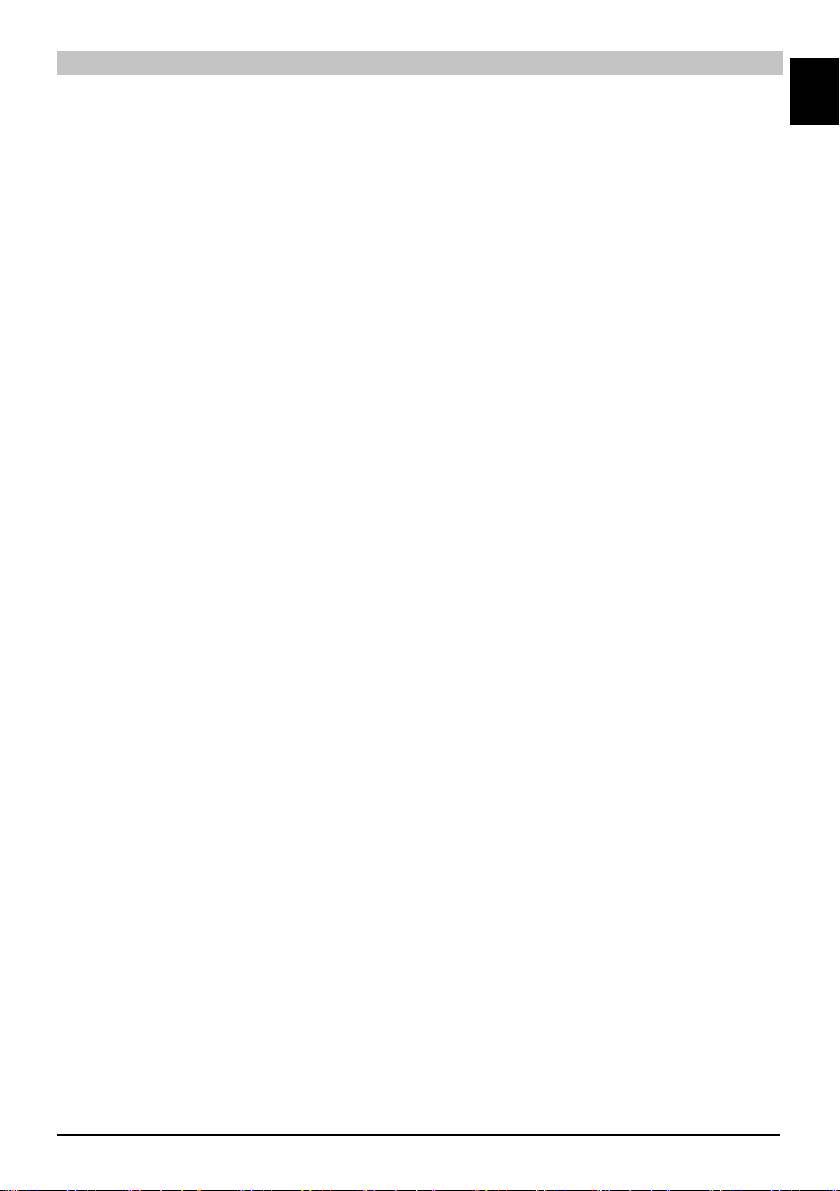
Contents
Disposal advice ....................................................................................................................4
Safety advice ........................................................................................................................4
When not in operation ..........................................................................................................4
Connecting the DVB receiver ............................................................................................... 6
Help ......................................................................................................................................7
Initial installation ...................................................................................................................7
For daily use .........................................................................................................................8
Switching on and off .............................................................................................................8
Channel selection .................................................................................................................8
Using the channel up/down keys ..........................................................................................8
Using the numeric keys ........................................................................................................8
Using the channel list ...........................................................................................................9
Optional channels .................................................................................................................9
Additional channel information .............................................................................................9
Volume control ....................................................................................................................10
TV/Radio switching .............................................................................................................10
Access Electronic Channel Guide (EPG) ........................................................................... 10
Exit EPG .............................................................................................................................10
Function selection...............................................................................................................10
MP3 playback .....................................................................................................................10
Image playback ..................................................................................................................12
Film playback......................................................................................................................13
Sort Channels / Confi gure Favourites List .......................................................................... 14
Exit menus .......................................................................................................................... 16
ENEN
3
Page 4
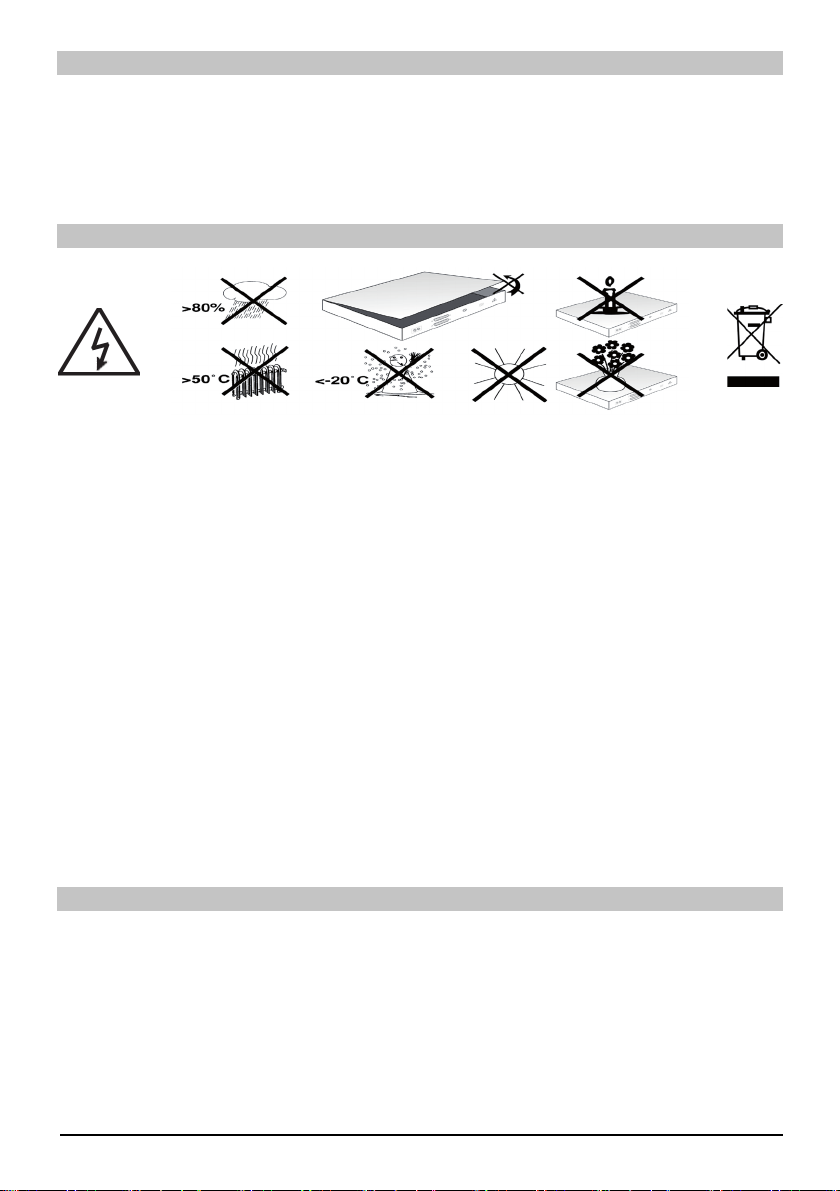
Disposal advice
The packaging for your unit consists entirely of recyclable material. Please sort the items ap- >
propriately for disposal via your local waste disposal system. Please note that spent batteries
(from the remote control) as well as electronic components should not be disposed of in your
household refuse, but in accordance with your local regulations (special waste, handing back
to the outlet where purchased).
Safety advice
For your own protection, please read the safety instructions carefully before commencing
operation of your new unit. The manufacturer accepts no responsibility for damage caused by
inappropriate operation, or by non-compliance with safety precautions.
To ensure suffi cient ventilation, position the device on a fl at, even surface and do not place >
any objects on the lid of the device. This surface has ventilation slots that ensure heat can
escape from inside the unit.
Do not place any burning objects, such as burning candles, on top of the unit. >
Do not subject the unit to water spray or droplets, and do not place any objects fi lled with >
liquid, e.g. vases, on top of the unit.
The unit may only be operated in a temperate climate. >
Never open the housing unit! You will be in danger of receiving an electric shock. Any neces- >
sary repairs should be carried out only by qualifi ed service personnel. In the following cases,
you should disconnect the unit from the mains power supply, and consult a qualifi ed techni-
cian:
the mains cable or the mains plug is damaged >
the unit was exposed to liquid, or liquid has run into the unit >
in case of signifi cant malfunction >
in case of severe external damage >
When not in operation
During an electrical storm, or when the unit will not be used for a lengthy period of time (e.g. while
you are on holiday), disconnect the unit from the mains power supply.
4
Page 5
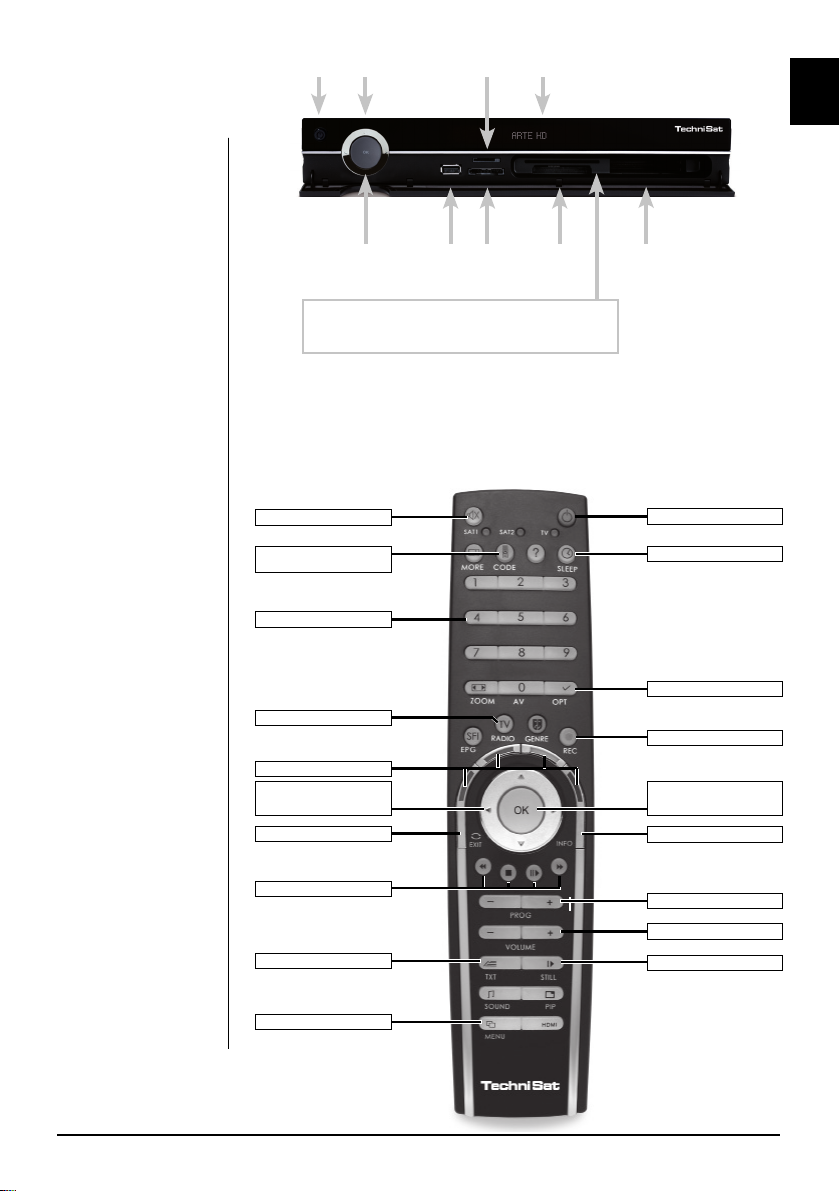
Important
operating
instructions
The operation of
the digital receiver
is simplifi ed by
the use of the “On
Screen Displays”,
which also serves to
reduce the number
of keys required on
the remote control
unit. All functions
are displayed on the
screen, and can be
operated with a few
keys. Related functions are combined
in a “MENU”. The
function selected is
highlighted in colour.
The “function keys”
red, yellow, green
and blue are indicated by colour bars
in the bottom line.
These colour bars
represent different
functions in the various menus, which
will be activated by
pressing the appropriate coloured key
(multifunction key)
on the remote control. The “Function
keys” are only active
when a brief description is displayed in
the appropriate fi eld.
On / Standby Arrow keys
OK button
Slide the CONAX Smartcard (golden chip facing down
and positioned in direction of insertion) until it is fi rmly
inserted in the card reader.
SIM card reader
USB socket Compact
Inserting the CI module:
Follow the instructions of the manufacturer of the CI module and card. >
Slide the desired smart card into the relevant CI module. >
Now carefully slide the CI module into the appropriate slot. >
Mute
Remote control option
(Code+OK at the same time)
Numeric keys
TV/Radio
Multifunctional keys
Arrow keys left/right
Volume +/-
Back
Playback functions
Video text on/mix/off
Menu On/Off
SIM card
reader
Alphanumeric display
fl ash
reader
Slot
CI module 1
CI module 2
On/Standby
Sleep timer
Option button
Recording
OK/Channel list
On/Off
Info
Channel +/-
Volume +/-
Stop/Freeze frame
ENEN
5
Page 6
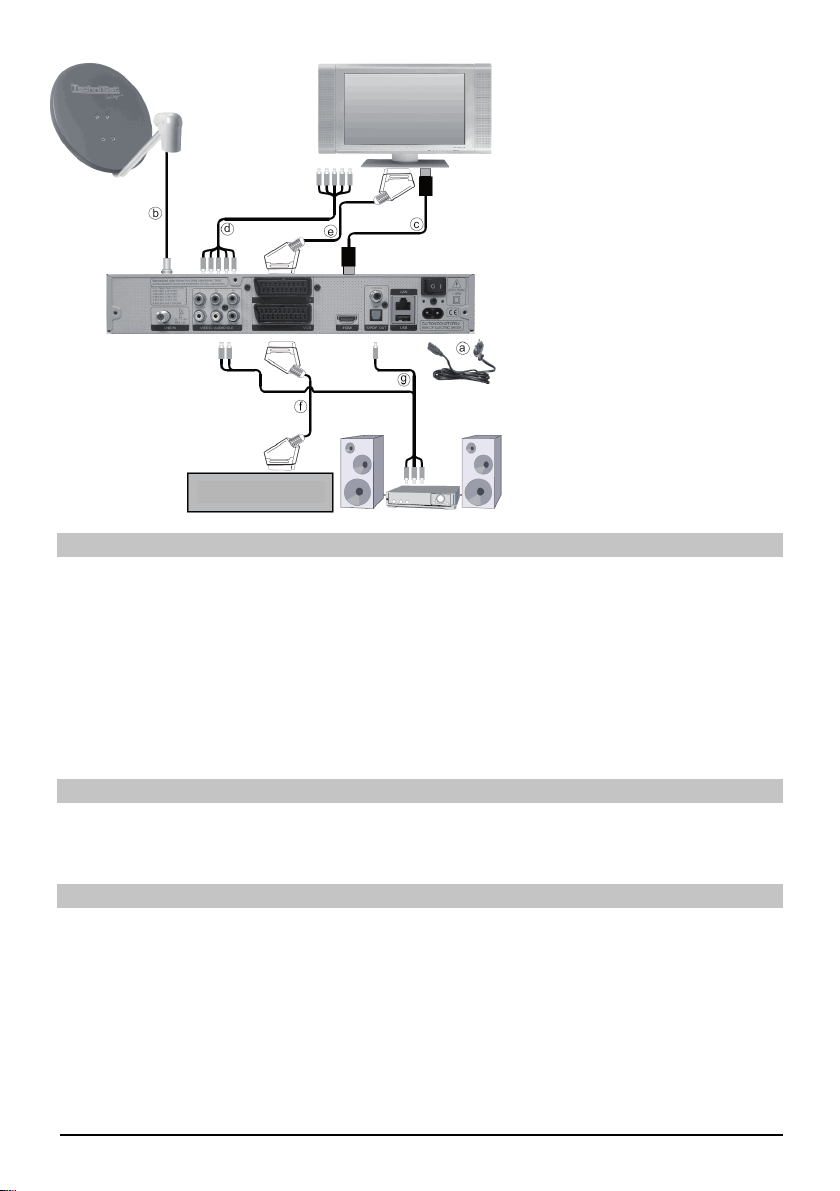
a. Mains connection
b. Connecting LNB 1 with LNB
Input 1 of the DVB receiver.
c. Scart connection between the
DVB receiver and the
television set.
d. Connecting the component
socket of the DVB receiver to
the component socket of the
TV set.
e. Scart connection between the
DVB receiver and the
television set.
f. Scart connection from a video
player to the VCR Scart
socket of the DVB receiver.
Videorekorder
g. Connecting the Audio outputs
with a HiFi-/Surround system.
Mains connection
The digital receiver should only be connected to the mains supply when all the accompanying
accessories have been properly connected to the device. This will help avoid any risk of damage to
the digital receiver or other components.
a. After you have made all connections in accordance with the following points, connect the
receiver using the enclosed power cable to a mains socket of 230 V / 50-60 Hz.
Please note: The device includes a power switch on the rear to cut off the device from the mains
supply.
External unit
b. Connect the LNB input of the digital receiver using a suitable coaxial cable with your external
unit.
Connection to a television set
c. Connect the receiver (HDMI output) and TV (HDMI input) via an HDMI cable. If your TV is
suitably equipped, it will automatically switch to the HDMI input when the digital receiver is
switched on.
Or:
d. Connect the receiver (component output) and TV (component input) via a component cable.
Alternatively:
e. Use a SCART cable to connect the receiver (SCART socket TV) with the television set
(SCART socket). If your television set is appropriately equipped, it will automatically switch to AV,
and thus to satellite operation, when the digital receiver is switched on. Where applicable, it may
be necessary to adapt the type of signal for your television set.
6
Page 7
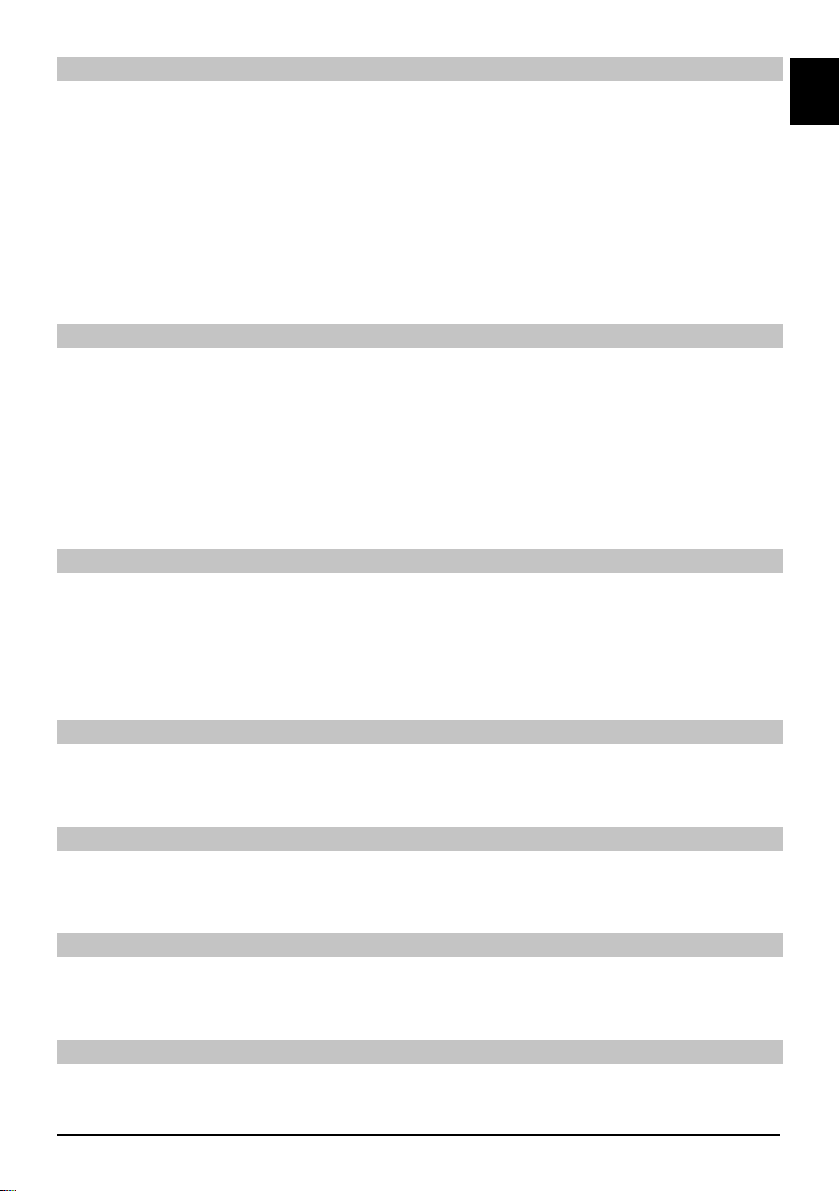
Video cassette recorder (VCR)
f. Connect the video recorder to the SCART socket VCR. During playback, the video recorder
applies a signal voltage via the SCART to the digital receiver. This allows the video recorder signal
to automatically reach the SCART socket TV (not via the HDMI output) and hence the TV set,
provided this is connected via SCART. If your video recorder does not include switching voltage,
use the 0/AV button to switch your digital receiver to the external VCR input. Pressing this button
again will allow you to revert to normal operation.
Help:
Where available in the menus, pressing the blue function key will cause a help text to be
displayed, pressing again will remove the text from the screen.
Initial installation
When switching on the unit for the fi rst time, a start window will be displayed, with the installation
assistant AutoInstall. Please follow the instructions displayed on screen.
You can abort the initial installation at any time simply by pressing the red function key. Press
the green function key to go back to the previous step in the installation procedure. Thus any
entries made incorrectly can be quickly corrected. If you do not implement the initial installation,
or if it is not completed, the receiver will commence operation with a standard pre-programmed
confi guration.
Antenna confi guration
In this installation step you can adjust the digital receiver to the confi guration of your antenna.
If you wish to accept the standard antenna setting, use the arrow keys up/down to highlight >
the fi eld Standard and confi rm by pressing OK.
If the confi guration of your receiving installation does not correspond with the standard set- >
ting, highlight the fi eld Manual and confi rm by pressing OK.
ENEN
DiSEqC
If you have DiSEqC components in your receiving installation, highlight the fi eld Activate and >
confi rm by pressing OK.
Position A/Option A
Use the arrow keys up/down to highlight the satellite you wish to receive at the DiSEqC set- >
ting Position A/Option A and confi rm by pressing OK.
Position B/Option A
Use the arrow keys up/down to highlight the satellite you wish to receive at the DiSEqC set- >
ting Position B/Option A and confi rm by pressing OK.
Position A/Option B
Use the Arrow keys up/down to highlight the satellite you wish to receive with the DiSEqC set- >
ting Position A/Option B and confi rm with the OK button.
7
Page 8
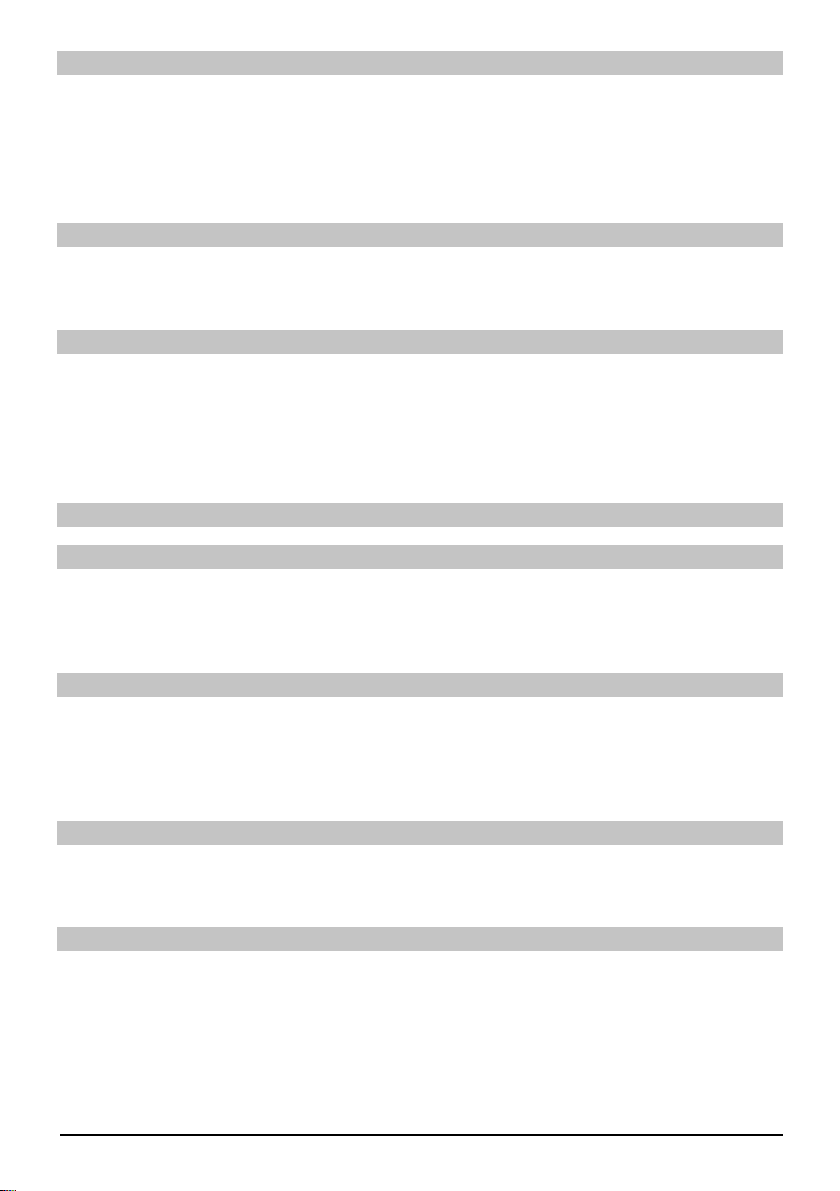
Position B/Option B
Use the arrow keys up/down to highlight the satellite you wish to receive at the DiSEqC set- >
ting Position B/Option B and confi rm by pressing OK. In the next step, you should check on
the correct confi guration of your antenna.
If you wish to accept the settings entered, use the arrow keys up/down to highlight the fi eld >
Yes, and confi rm by pressing OK.
Position A/Option B
Use the arrow keys up/down to highlight the satellite you wish to receive at the DiSEqC set- >
ting Position A/Option B and confi rm by pressing OK.
Position B/Option B
Use the arrow keys up/down to highlight the satellite you wish to receive at the DiSEqC set- >
ting Position B/Option B and confi rm by pressing OK. In the next step, you should check on
the correct confi guration of your antenna.
If you wish to accept the settings entered, use the arrow keys up/down to highlight the fi eld >
Yes, and confi rm by pressing OK.
For daily use
Switching on and off
Press the On/Standby key either on the digital receiver or the remote control to switch the >
receiver on.
Press the same key again to switch the receiver off again. >
Channel selection
Using the channel up/down keys
Use the channel up/down keys on the remote control or on the receiver to move up or down >
the list one channel slot at a time.
Return to the last channel selected
Pressing the Back key on the remote control will take you back to the last channel selected. >
Press the key again to return to the channel previously selected. >
Using the numeric keys
You may use the numeric keys to enter the desired channel number.
For example: 1 for channel 1
1, then 4 for channel 14
2, then 3, then 4 for channel 234
When entering a channel number consisting of several digits, you have approx. 3 seconds after
8
Page 9
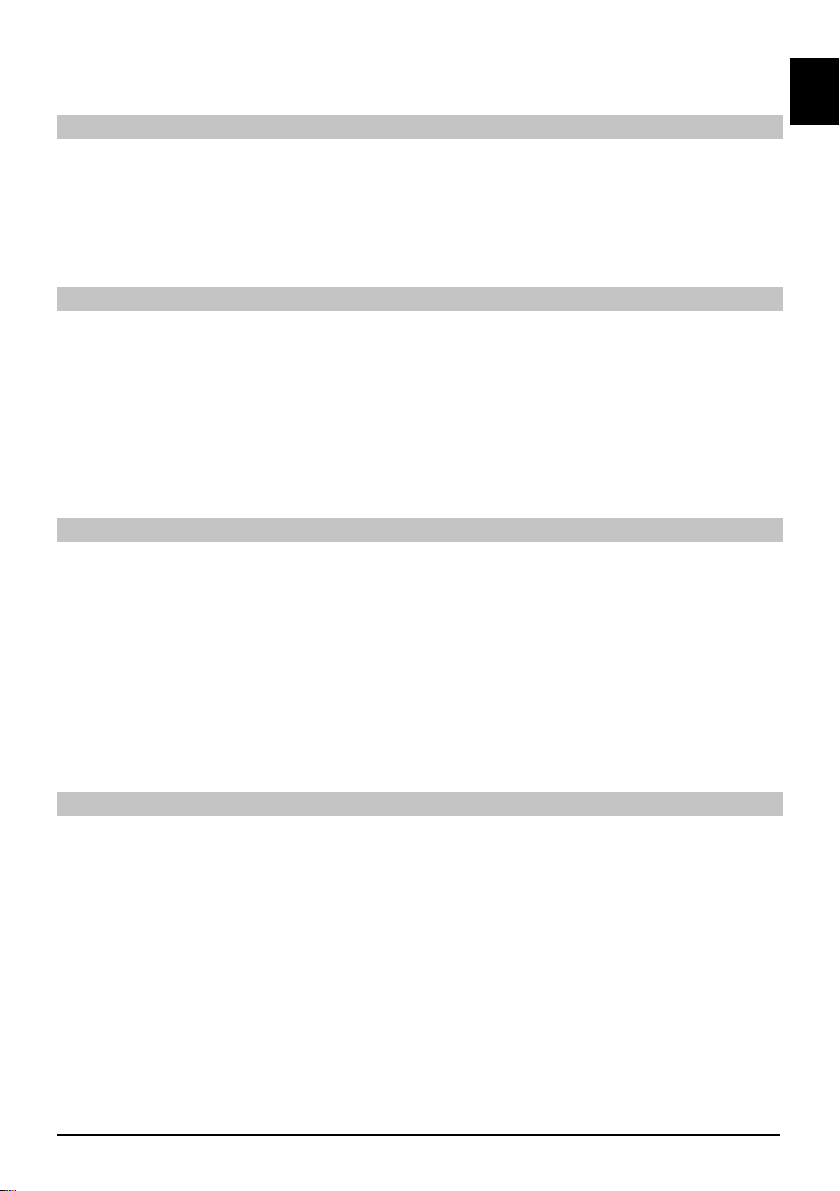
pressing each number to complete the entry. If you wish to enter a number consisting of only one
or two digits, you can speed up the switching procedure by holding the key down on the last digit.
Using the channel list:
Press the OK key. >
Now use the arrow keys up/down to highlight the desired channel. >
Press the OK key to display the highlighted channel. >
Use the arrow keys up/down to move the highlighter in the list by one line at a time. >
Use the arrow keys left/right to move back and forth in the list one page at a time. >
Optional features
Certain programmes offer the possibility of optional features. This function makes it possible for
you, e.g. during a sports broadcast, to freely select from various camera perspectives (Form 1)
or to select from a range of different sporting broadcasts (Bundesliga football). If a programme
includes optional features, this will be indicated.
To select one of the possible options, press the option button. A selection window showing the >
available options will be displayed.
Use the arrow keys up/down to highlight the desired option, and confi rm by pressing OK. >
Select start time
On certain channels, you can select individual fi lms with different start times. These fi lms are
available on a round the clock basis at different start times. If a channel features selectable start
time, this will be indicated.
ENEN
To select one of the possible start times, press the option button. A selection window showing >
the start times offered will be displayed.
Use the arrow keys up/down to select the desired start time. >
Confi rm by pressing OK. >
Provided the broadcast for the selected start time is available, you can view this at the desired time.
Additional programme information
Each time you change channels, an information box will be displayed briefl y, showing the
channel and the name of the programme selected. In addition, other programme properties will
be indicated, such as for Video text, widescreen broadcasts and encrypted channels. If a TV
broadcast is available in multiple languages or with multiple audio channels, or if multiple radio
channels are available on a single radio station , this will be displayed on the screen. You may then
proceed as follows to select a different language or a different audio channel:
Press the Option key. A list will now be displayed on screen, indicating the languages cur- >
rently available.
Use the arrow keys up/down to highlight the desired language or the desired radio station and >
confi rm by pressing OK. You may now listen to the programme in the language selected. Your
digital receiver is also equipped to receive monaural programmes.
Use the arrow keys left/right to choose between Mono channel 1, Mono channel 2 and stereo. >
9
Page 10
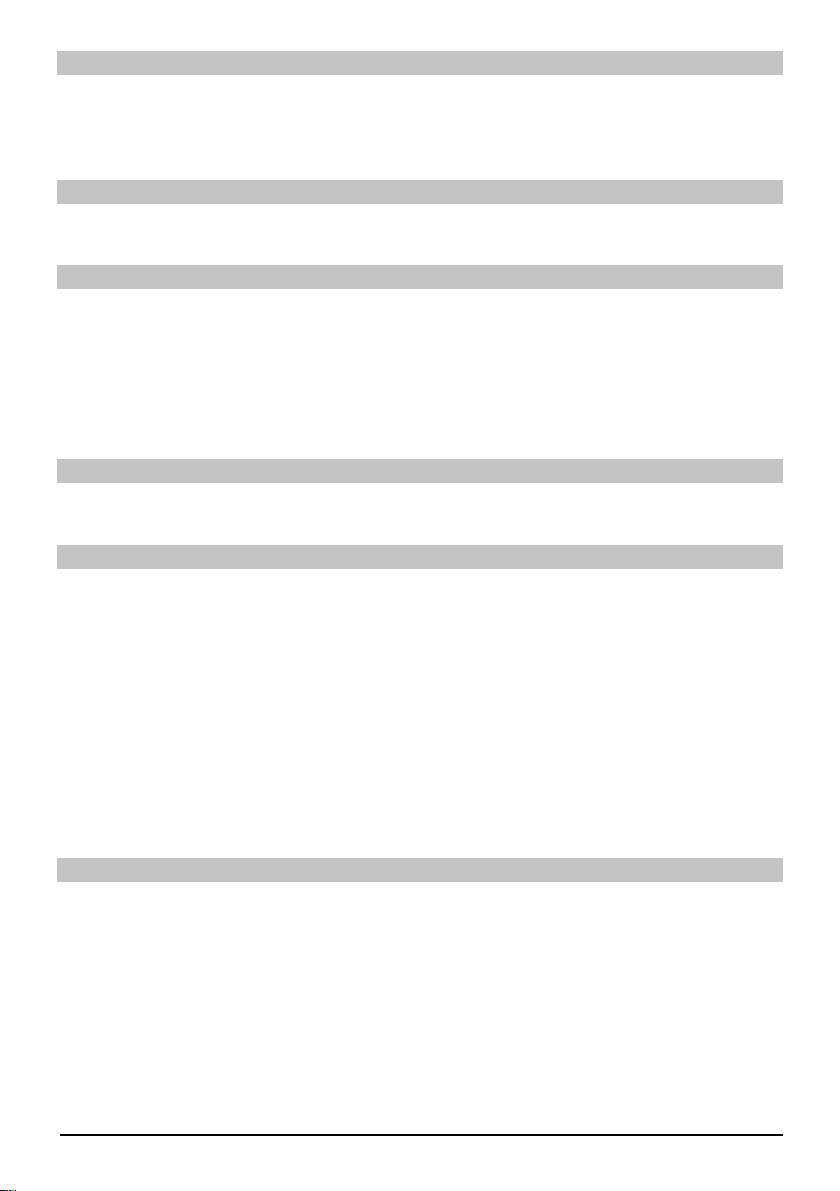
Volume control
Adjust the volume of your digital receiver using the Volume + key to increase the volume, and >
Volume – to decrease the volume.
Press the Mute key to switch the sound on or off. >
TV/Radio switching
By pressing the TV/Radio button, you can switch between TV and Radio operation. >
Access Electronic Programme Guide (EPG):
Press the SFI/EPG key on the remote control of the digital receiver. The Electronic Pro- >
gramme Guide then appears on the screen. The channels you have selected, or those of the
factory default settings, will be shown with their current programmes. You can now also use
the EPG function to obtain information on the contents of various programmes. In addition,
you may use the EPG functions to select a particular programme, to pre-select a programme,
or to set a timer for a programme.
Exit EPG
Press either the Menu or the TV/Radio key to return to normal operation. >
Function selection
Press the blue function key, to open the Navigation menu (NAV menu). >
Use the Arrow keys up/down to highlight the function, which you wish to access. >
TV: TV operation: Internal receiver.
Radio: Radio operation: Internal receiver.
Films: Film navigator: Calling up fi lm data saved on a connected USB
device, an SD card or a CompactFlash card.
Music: Music navigator: Calling up MP3 tracks saved on a connected USB
device, an SD card or a CompactFlash card.
Image Image navigator: Calling up JPEG fi les saved on a connected USB device,
an SD card or a CompactFlash card.
To select the highlighted function, confi rm by pressing OK. >
MP3 playback
With your receiver, you can play back data, which is saved in MP3 format on a USB device, or
an SD card or a CompactFlash card. The USB device, SD card or CompactFlash card should be
formatted based on the FAT32 fi le system.
10
Page 11
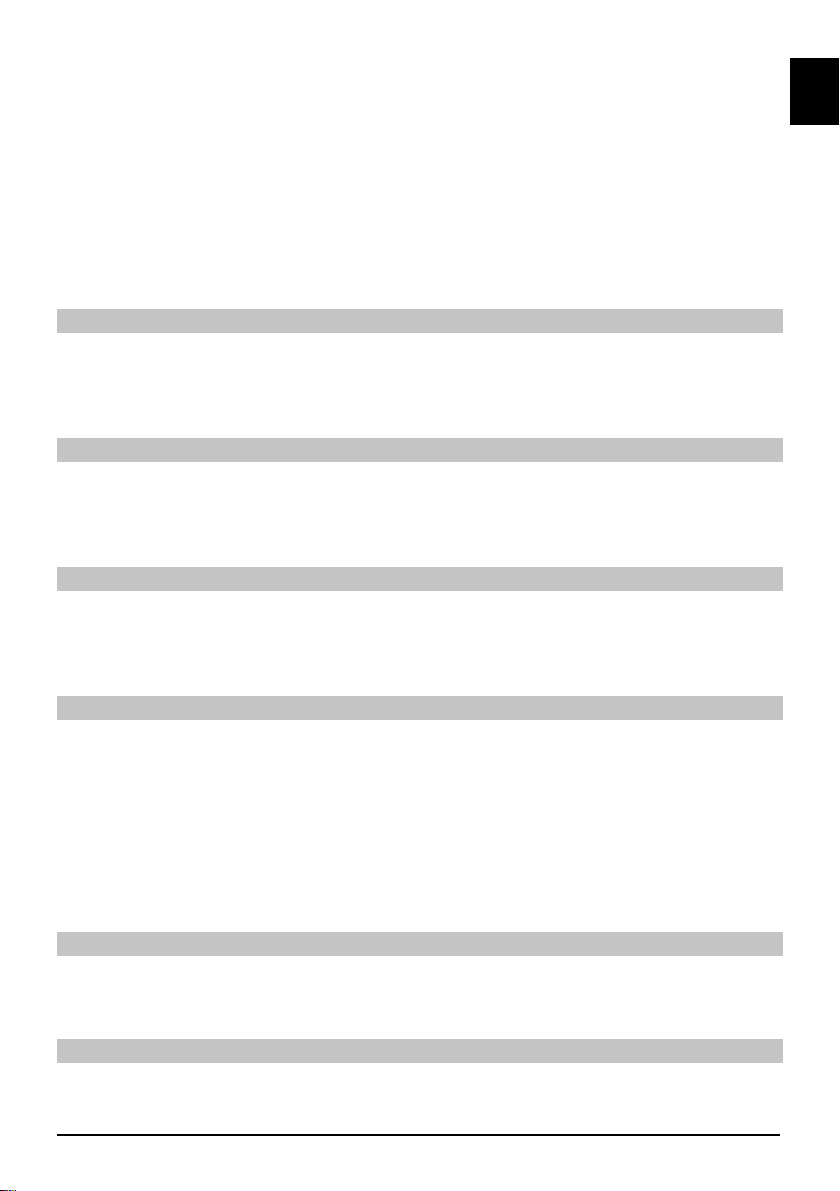
Press the blue function key NAV Menu. >
Use the arrow keys up/down to highlight the line Music. >
By pressing OK, the selection of the source medium is now displayed. >
Use the arrow keys up/down to select the source from which you wish to play back the MP3 >
fi les.
By pressing OK, a list now appears with the MP3 fi les contained on the USB device. >
Use the arrow keys up/down as applicable to initially highlight the folder, which contains the >
desired MP3 fi le, and confi rm by pressing OK.
Use the arrow keys to select from the list the MP3 fi le you wish to play fi rst, and confi rm by >
pressing OK. The fi le selected will now be played. Thereafter the other fi les located on the
same source medium will be played automatically.
Track information
By pressing the Info button, further Information concerning the selected track is displayed, >
provided its title is included in the ID3 tag.
Press this button again, and the information will disappear. >
Skipping titles/tracks
By pressing the arrow keys up/down, you can jump forward or backward by one track. The fi le >
selected will now be played. Thereafter the other fi les located on the same source medium
will be played automatically.
Pause
By pressing the Pause / Play button, playback is halted (Pause).On the display, this is indi- >
cated by _II.
Press the button again to resume playing the fi le from this position. >
ENEN
Fast Forward and Rewind
During playback, press Fast Forward or Rewind, several times if applicable, to advance or >
rewind the track at 4x, 16x or 64x normal speed. The display will show the relevant setting via
Fast Forward >>, Fast Forward >>>, Fast Forward >>>
or Rewind <<, Rewind <<<, Rewind <<<<.
While using the 64x speed, press the Fast Forward or Rewind button to go forwards or back- >
wards in 10 minute steps.
Once the desired portion has been reached, you can access normal playback by pressing the >
Pause / Play key.
Go up one folder level
During playback operation, fi rst press the Stop button to reactivate the navigator. >
Now, to go one level up from the present folder, press the Back button. >
Stop
To end playback and switch the device back to Standby mode, press the On/Standby button. >
11
Page 12
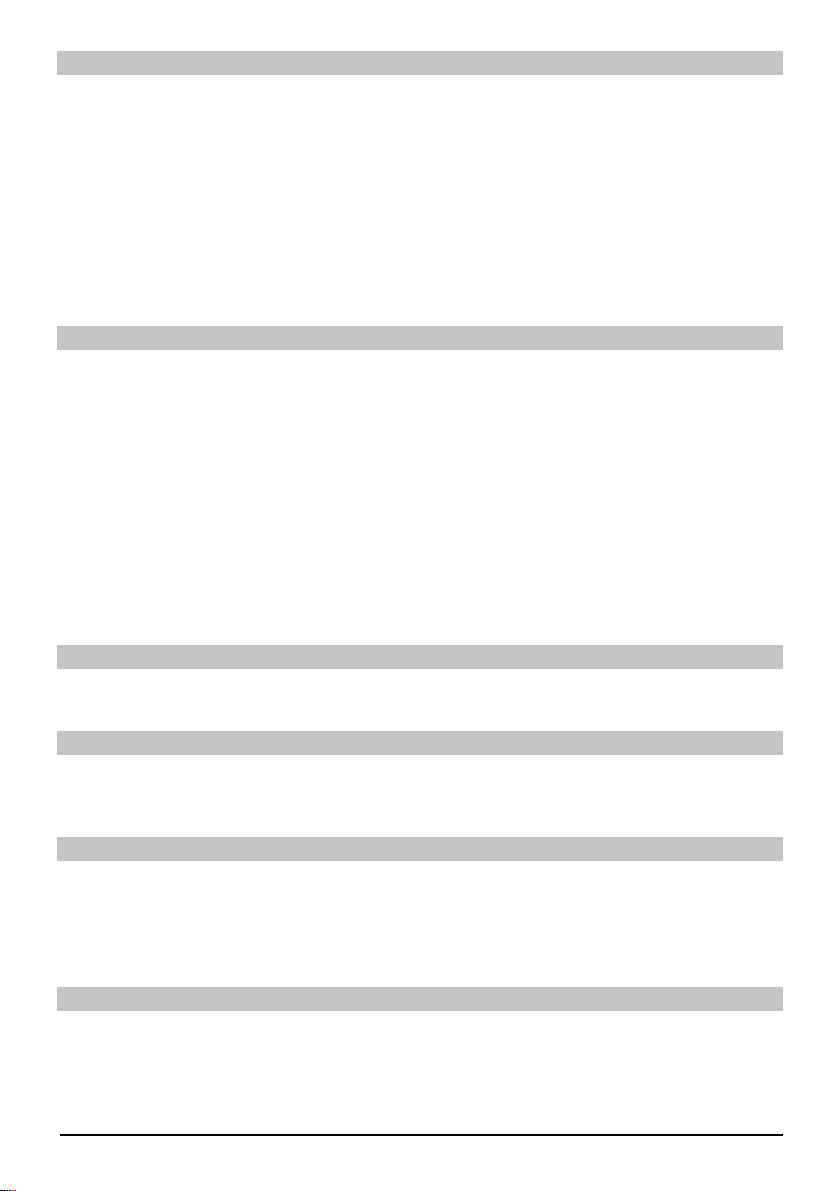
MP3 Playback mode
As well as the normal playback mode, the following functions are also available:
- Random playback of all tracks in the selected folder
- Playback of a single track
- Playback of titles from a selected folder
The various playback modes can be accessed as follows:
Press the Option key. A window appears for the selection of the playback mode. >
Use the arrow keys up/down to highlight the desired playback mode, confi rm by pressing OK. >
To activate the random playback function, press the Option key again and use the Arrow keys >
up/down to select the entry On.
Subsequently confi rm by pressing OK. >
Image playback
With your receiver, you can display data, which is saved in JPEG format on a device connected via
the USB socket or a card inserted into the card reader. The USB device should be formatted using
the fi le system FAT 32.
By pressing the blue function key Functions, the NAV menu opens. >
Use the arrow keys up/down to highlight the line Pictures and confi rm by pressing OK. >
Use the arrow keys up/down to select the source from which you wish to view the picture >
fi les, and confi rm by pressing OK. A list showing the picture fi les available on the USB device
or the inserted cards will be displayed.
Use the arrow keys up/down as applicable to initially highlight the folder, which contains the >
desired image fi le, and confi rm by pressing OK.
Use the arrow keys up/down to select from the list of JPG fi les, which you can view and con- >
fi rm with OK. The picture selected will now be displayed in large format.
Show next/previous picture
Press the arrow keys up/down to skip to the next or previous picture. >
Rotate image
By pressing the blue or red function key, the image can be rotated in a clockwise or anticlock- >
wise direction.
Go up one folder level
When an image is displayed, fi rst press the Stop button, to reactivate the navigator. >
To go one level upward from a folder, use the Arrow keys to highlight the topmost line, which >
is indicated by a symbol, and confi rm with OK or
Press the Back key. >
Stop/End playback
To stop playback and revert to normal operation, press the TV/Radio button. >
12
Page 13
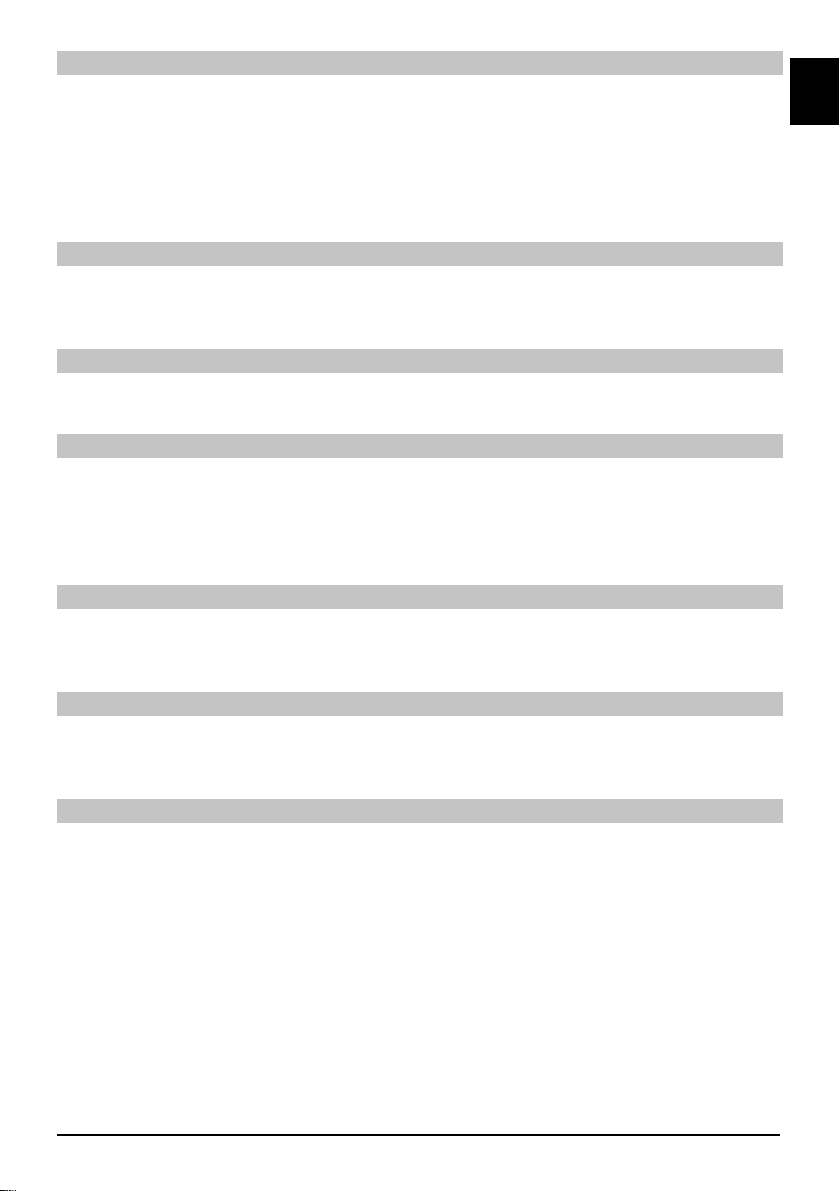
Slideshow
It is possible to view images in the form of a slideshow. This function allows images to be shown
automatically one after the other on the screen.
Use the Arrow keys up/down to select the JPG fi les from the list, with which the slideshow >
should start.
By pressing the yellow function key Slideshow, all the images of a folder or playlist are auto- >
matically played one after the other, starting with the highlighted image.
Pause
Press the Pause / Play key to stop the playback operation (Pause). This is indicated by >
Pause on the display.
Press the key again to resume playback. >
Show next/previous picture
Press the arrow keys up/down to skip to the next or previous picture more quickly. >
Adjusting image changeover speed
By pressing the Arrow keys right/left, you can adjust the image changeover speed to between >
5 and 100 seconds. Please note, for large fi les and short interval times, it may be impossible
to display all of the images in the time allowed. If the specifi ed image changeover time is too
short for the images, the picture is displayed after it has fi nished being read.
Rotate image
By pressing the blue or red function key, the image can be rotated in a clockwise or anticlock- >
wise direction.
ENEN
End slideshow
To end the slideshow, press the Stop key. To activate the navigator or >
To revert back to normal operation, press the TV/Radio key. >
Film playback
With your receiver, you can display data, which is saved in MPEG format on a device connected
via the USB socket or a card inserted into the card reader. The USB device should be formatted
using the fi le system FAT 32.
By pressing the blue function key Functions, the NAV menu opens. >
Use the arrow keys up/down to highlight the line Films and confi rm by pressing OK. >
Use the arrow keys up/down to select the source from which you wish to view the Film fi les, >
and confi rm by pressing OK. A list showing the fi lm fi les available on the USB device or the
inserted cards will be displayed.
Use the arrow keys up/down as applicable to initially highlight the folder, which contains the >
desired fi lm fi le and confi rm by pressing OK.
Use the arrow keys up/down to select from the list of MPEG fi les, which you wish to view >
and confi rm with OK. The fi lm selected will now be played. The indication “Playback_” will be
displayed.
13
Page 14
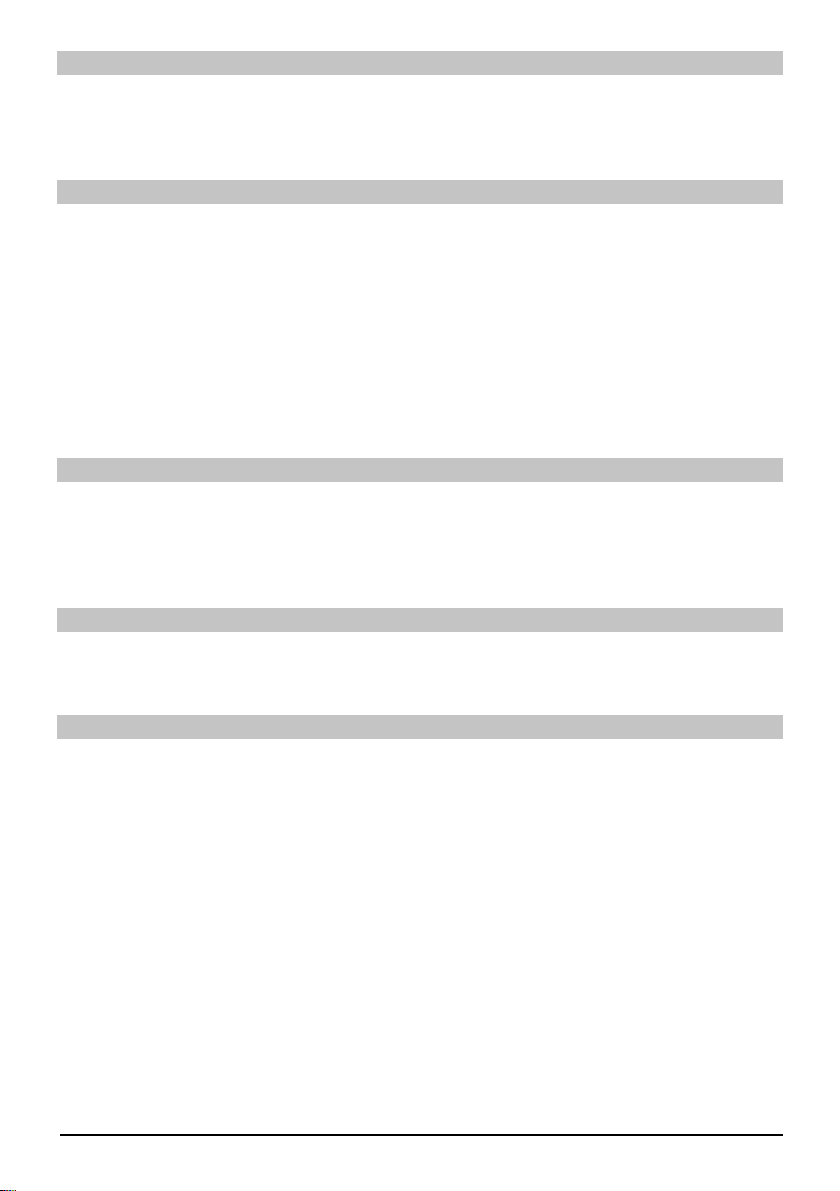
Pause/Still picture
To halt the playback of a recording (still picture), during playback, press the Pause / Play key >
or the Still picture button. The symbol „Pause >II“ will be displayed.
Press the relevant key again to restart the playback from the same position. >
Fast Forward and Rewind
To access a specifi c portion of a fi lm, your device includes variable speed Fast Forward and
Rewind functions.
During playback, press the Fast Forward or Rewind key. The display indicates “Fast Forward >
>>” or “Rewind <<”. The recording will now be run at 4x normal speed in the desired direction.
Press the Fast Forward or Rewind key again and the speed increases to 16x. The display >
indicates “Fast Forward >>” or “Rewind <<”.
Press the Fast Forward or Rewind key again and the speed increases to 64x. The display >
indicates “Fast Forward >>” or “Rewind <<”.
Once the desired portion of the recording has been reached, you can access normal play- >
back by pressing the Pause / Play key.
Zoom
Press the Zoom key fi rst. A zoom selection screen then appears. >
By pressing the Zoom or Arrow keys right/left repeatedly, the various zoom factors can be >
adjusted.
Exit zoom selection by pressing the Back button. >
End playback
To exit playback, press the Stop key. The playback will be ended and your receiver will revert >
to the Film navigator.
Sort Channels / Confi gure Favourites List
This chapter describes how you can change the pre-programming of your digital receiver as well
as the Favourites channel list in accordance with your own preferences. This function is also
required to sort new found channels into the channel list after a channel scan has been performed.
In this regard you should know the following: your receiver is equipped with two channel lists,
the Favourites list and the Total list. The Favourites channel list includes all the channels you
have accepted into the list according to the procedure described below. The Total list includes all
channels.
14
Page 15
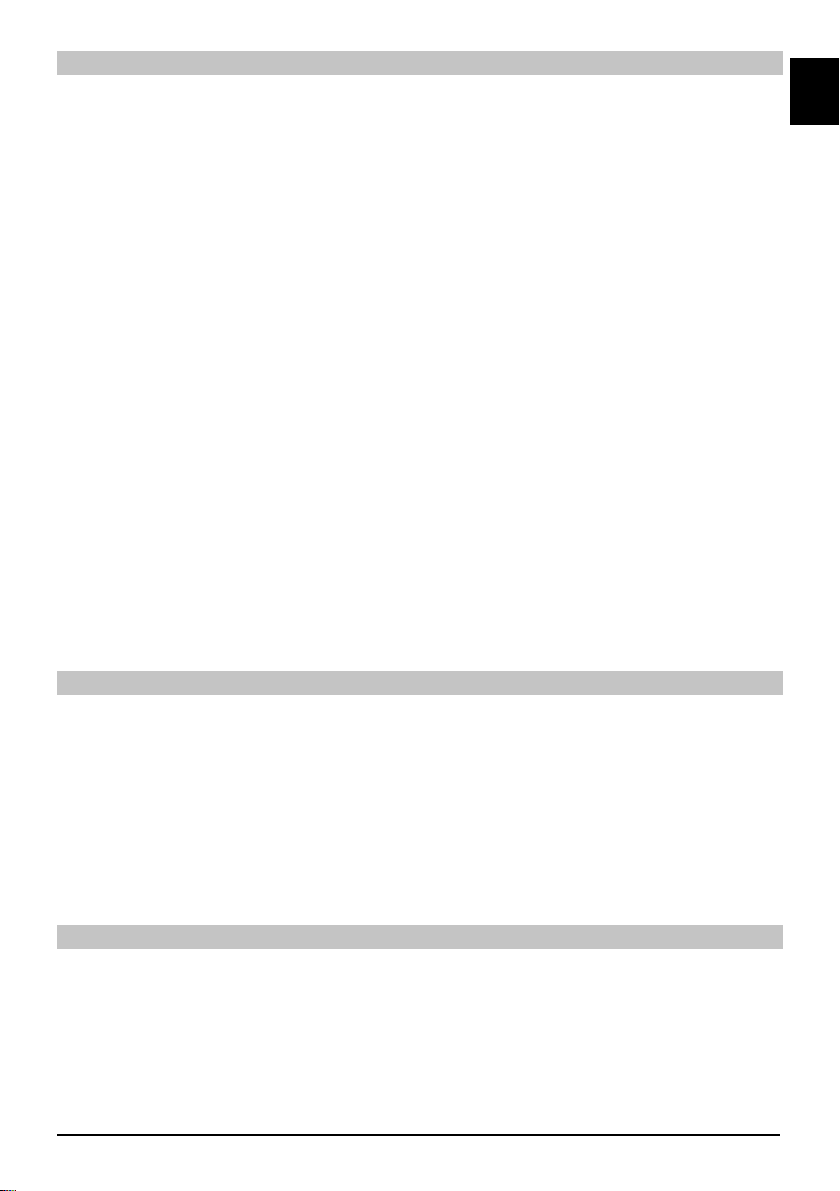
Calling up channel list management
To customise the Favourites list, proceed as follows:
Press the Menu key to display the Main menu. >
Use the arrow keys up/down to highlight the line Manage TV lists, in order to work on the TV >
list, or Manage Radio lists, in order to work on the radio list.
Confi rm by pressing OK. The channel list management required to work on the respective >
Favourites list will be displayed (TV or Radio list). The Favourites list will be displayed on the
right half of the screen. This is now active, with the currently selected channel being highlighted. The alphabetically sorted Total list will be displayed on the left half of the screen. The
Total list includes all available channels.
Press the red function key to move the highlighter to the Total list. This is now active. >
Press the red function key again to open a selection window. Here, you have the > option of
sorting the Total list according to various selection criteria (e.g. all channels, all free-to-air, all
new channels, all channels found, all English channels, etc.) or sorted by Provider.
Use the arrow keys up/down to select the desired channel list (e.g. Total list). >
Confi rm by pressing OK. An additional selection window will now be displayed. >
Now use the arrow keys up/down to specify the selection criterion according to which the >
Total list is to be sorted.
Select e.g. All broadcasters, to display all available channels in the overall list or All new, to display
only newly found channels since the last search was carried out or All English, to display only
English language channels.
Confi rm by pressing OK. Now, depending on your selection, a channel list containing e.g. >
all channels, all new or all English-language channels will be displayed. Channels already
included in the Favourites list are indicated by a check-highlighter.
Press the red function key Channels and the green function key TV List to switch back and >
forth between the Favourites list and the Total list. The currently active list will be indicated by
a blue highlighter.
Adding channels to the Favourites list
ENEN
To accept channels from the Total list into the Favourites list, call up the channel list manager as
described above, and go to the Total list.
Press the blue function key Functions. A selection window showing the available functions will >
be displayed.
Use the arrow keys up/down to highlight the item Add. >
Confi rm by pressing OK. >
Use the arrow keys up/down to highlight a channel you wish to accept into the Favourites list. >
Press the yellow function key Add to accept the highlighted channel into the Favourites list. >
Highlighting blocks of channels
To highlight several channels simultaneously, proceed as follows:
Press the OK key to go to the selection mode. The highlighted channel will be indicated by a >
cross on the left of the channel.
You may now use the arrow keys up/down to highlight the previous or following channels as >
well.
When you have highlighted your selected channels in this way press the yellow function key, >
Add, to include the highlighted channels in the Favourites list.
15
Page 16
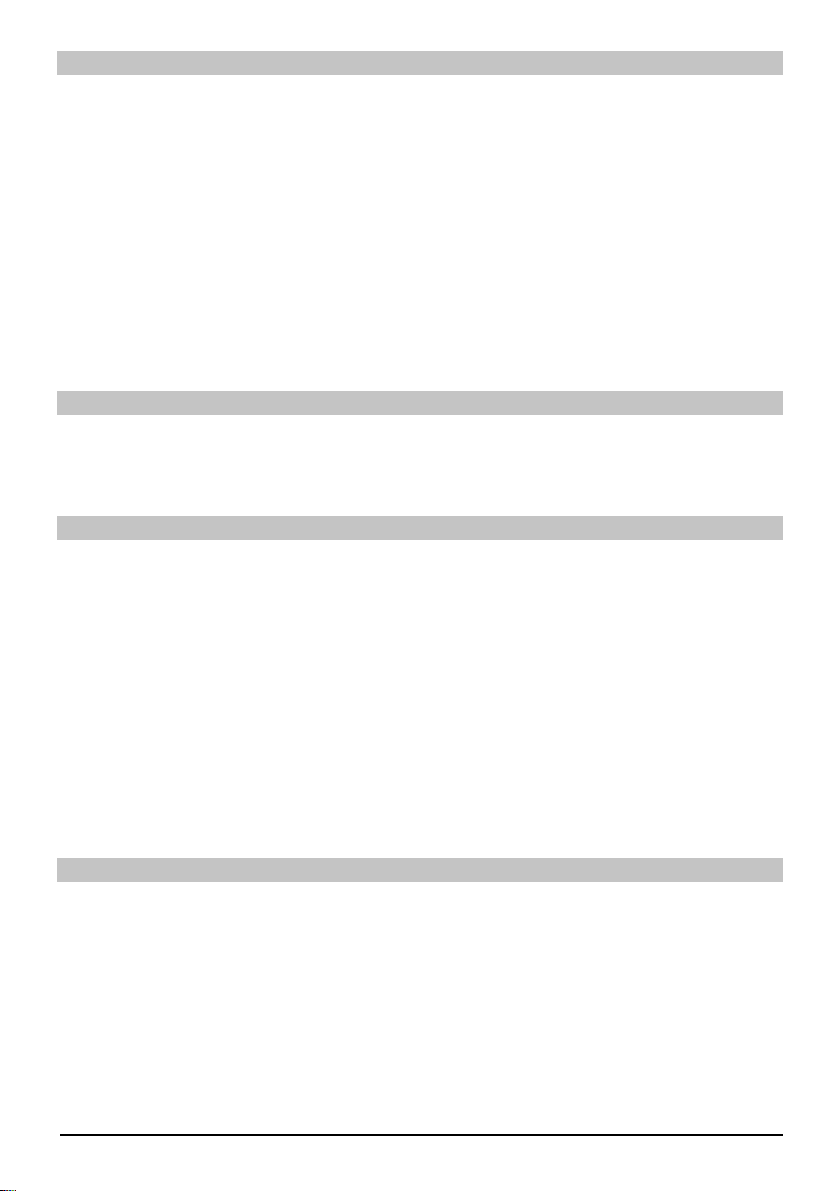
Deleting channels
To delete channels from the favourites list, access the channel list management. The Favourites
list will be displayed and active.
Press the blue function key Functions. A selection window showing the available functions will >
be displayed.
Use the arrow keys up/down to highlight the line Remove. >
Confi rm by pressing OK. >
Use the arrow keys up/down to highlight a channel you wish to delete from the list. >
Press the yellow function key Delete. The inquiry “Remove channel/s from the list?” >
appears”. >
Use the arrow keys left/right to highlight Yes or No. >
Confi rm by pressing OK. >
The channels deleted in this manner will, however, remain in the Total list, and can be added to the
Favourites list again at any time.
Deleting from the Total list
To remove channels from the Total list, proceed as described above. However, after calling up the
channel list management, press the red function key Channels to fi rst switch to the Total list, then
select the function Delete.
Sorting channels
To sort the order of channels in the Favourites list according to your preferences, call up the
channel list manager. The Favourites list will be displayed and active.
Press the blue function key Functions. A window showing the available functions will be >
displayed.
Use the arrow keys up/down to highlight the line Sort. >
Confi rm by pressing OK. >
Use the arrow keys up/down to highlight the channel, which you wish to place at another >
position on the list.
Now press the yellow function key Sort. A double arrow will appear next to the channel se- >
lected.
Now use either the arrow keys up/down or the numeric keys to place the channel in the de- >
sired position in the channel list.
Press the yellow function key Sort to enter the new position of the channel into memory. >
Exit menus
Press the TV/Radio key to return to normal operation.
Further information available on the web at www.technisat.com
16
Page 17
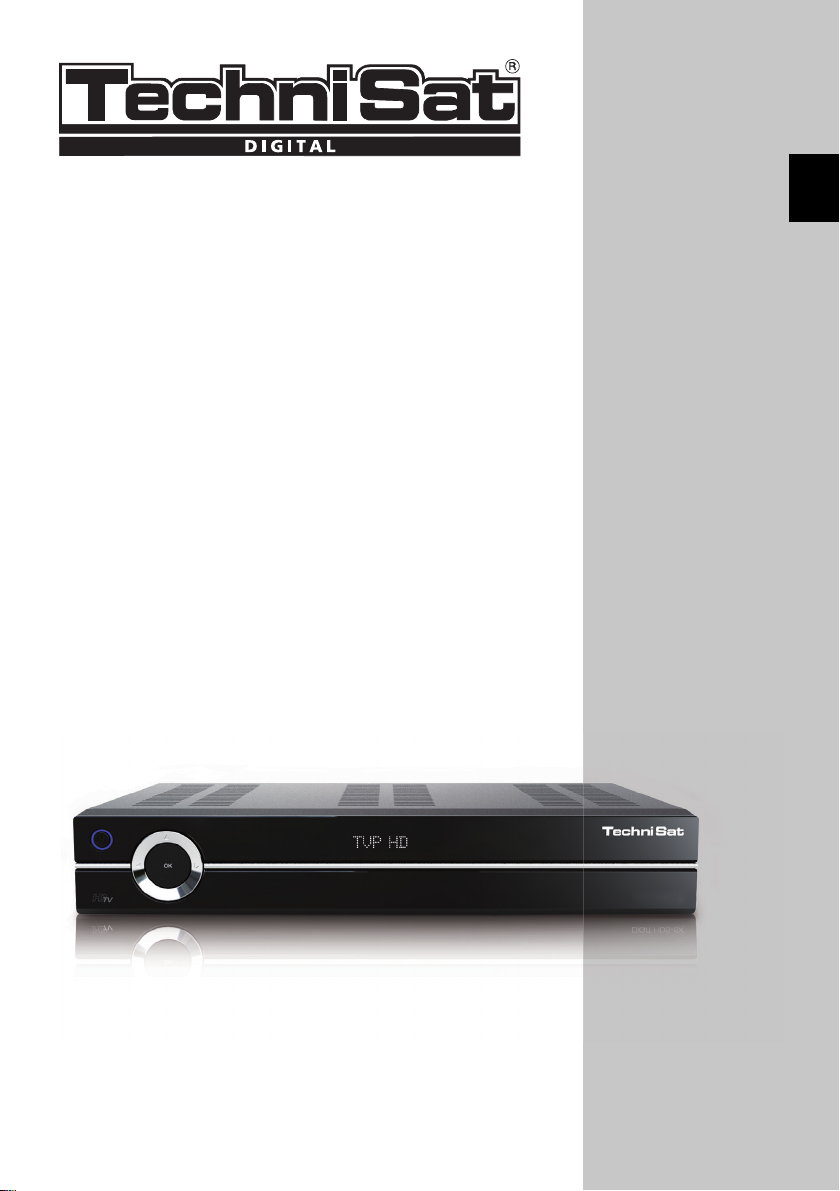
Guide rapide
TechniSat DVB-S
Série HD numérique
ENFR
Avec lecteur de carte CONAX et deux interfaces PCMCIA pour
l'utilisation de modules CI, ainsi qu'un lecteur de carte pour
l'utilisation de cartes SD, MMC, MS et CF. L'appareil reçoit les
chaînes gratuites et cryptées par satellite (par ex. : VIACCESS,
CONAX, IRDETO, SECA, etc.).
Page 18
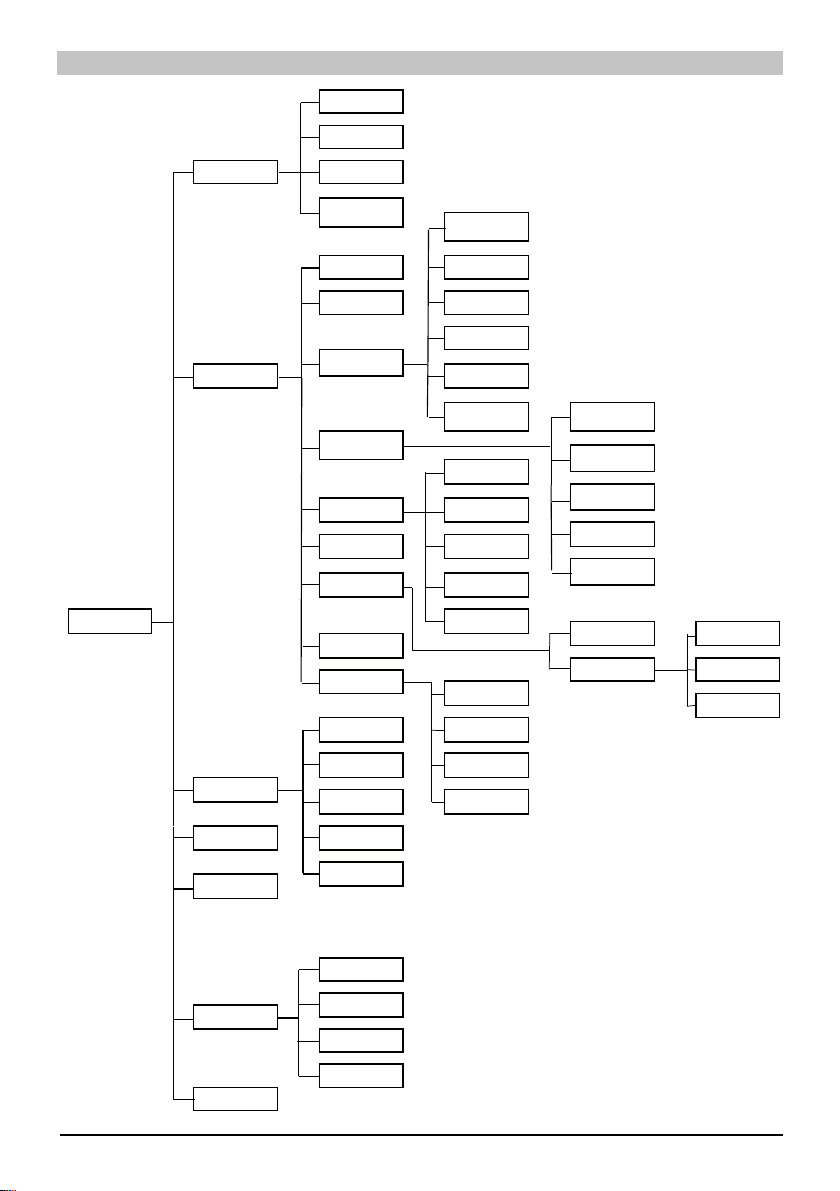
Menu
Recherche
automatique
Satellite
Menu principal
Recherche de chaîne
Paramétrage
Organisation
minuterie
Organisation des
listes TV
Organisation des
listes radio
Transpondeur
Recherche
manuelle
Protection
des mineurs
Journal
des chaînes
Paramétrage de
base
Paramétrage de
l'image
Paramétrage du son
Paramétrage de
l'antenne
Fonctions
particulières
Confi guration
Système
Paramètres de
service
Aperçu minuterie
Pilote disque dur
Minuterie
magnétoscope
Minuterie changement
de chaîne
Paramétrage de la
minuterie
Pays
Fuseau horaire
Date/heure
Horloge en mode
veille
Code IRC
Démarrage rapide Format écran
Langue audio
Langue sous-titres
Dolby Digital
Synchronisation AV
Format audio HDMI
Rétablir paramètres
d'usine
Supprimer toutes
les chaînes
Mettre à jour la liste
des émissions
Mise à jour logicielle
Zoom
Résolution HDMI
Mode TV PERITEL
Mode VCR PERITEL
OSD
Lecteur multimédias
Musique
Images
Films
Accès conditionnel
Langue du menu
Fente CI 1
Fente CI 2
Smartcart 1
Smartcart 2
2
Page 19
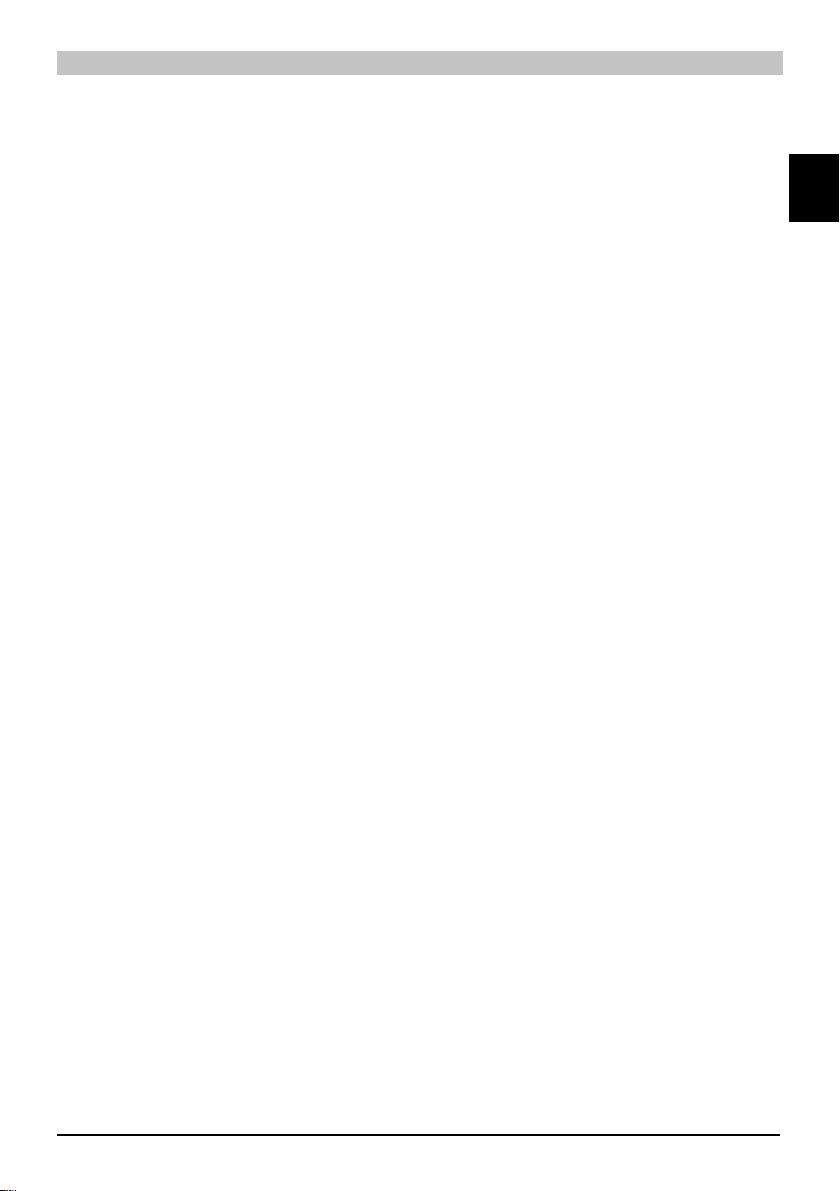
Table des matières
Conseils concernant la mise au rebut ..................................................................................4
Consignes de sécurité ..........................................................................................................4
Quand l'appareil n'est pas utilisé ..........................................................................................4
Raccordement du récepteur DVB.........................................................................................6
Aide ......................................................................................................................................7
Première installation .............................................................................................................7
Pour une utilisation journalière ............................................................................................. 8
Mise en marche/Arrêt ...........................................................................................................8
Sélection des chaînes / canaux ............................................................................................ 8
A l'aide des touches de changement de chaînes haut/bas .................................................. 8
A l'aide du pavé numérique ..................................................................................................8
A l'aide de la liste de chaînes ...............................................................................................9
Chaînes optionnelles ............................................................................................................9
Autres informations sur la chaîne .........................................................................................9
Réglage du volume.............................................................................................................10
Seléction TV/Radio .............................................................................................................10
Accès au guide des chaînes électronique (EPG) ...............................................................10
Quitter l'EPG .......................................................................................................................10
Sélection d'une fonction .....................................................................................................10
Lecture de MP3 ..................................................................................................................10
Lecture d'image ..................................................................................................................12
Lecture de fi lm .................................................................................................................... 13
Tri des chaînes / confi guration de la liste des favoris ......................................................... 14
Quitter les menus ...............................................................................................................16
ENFR
3
Page 20
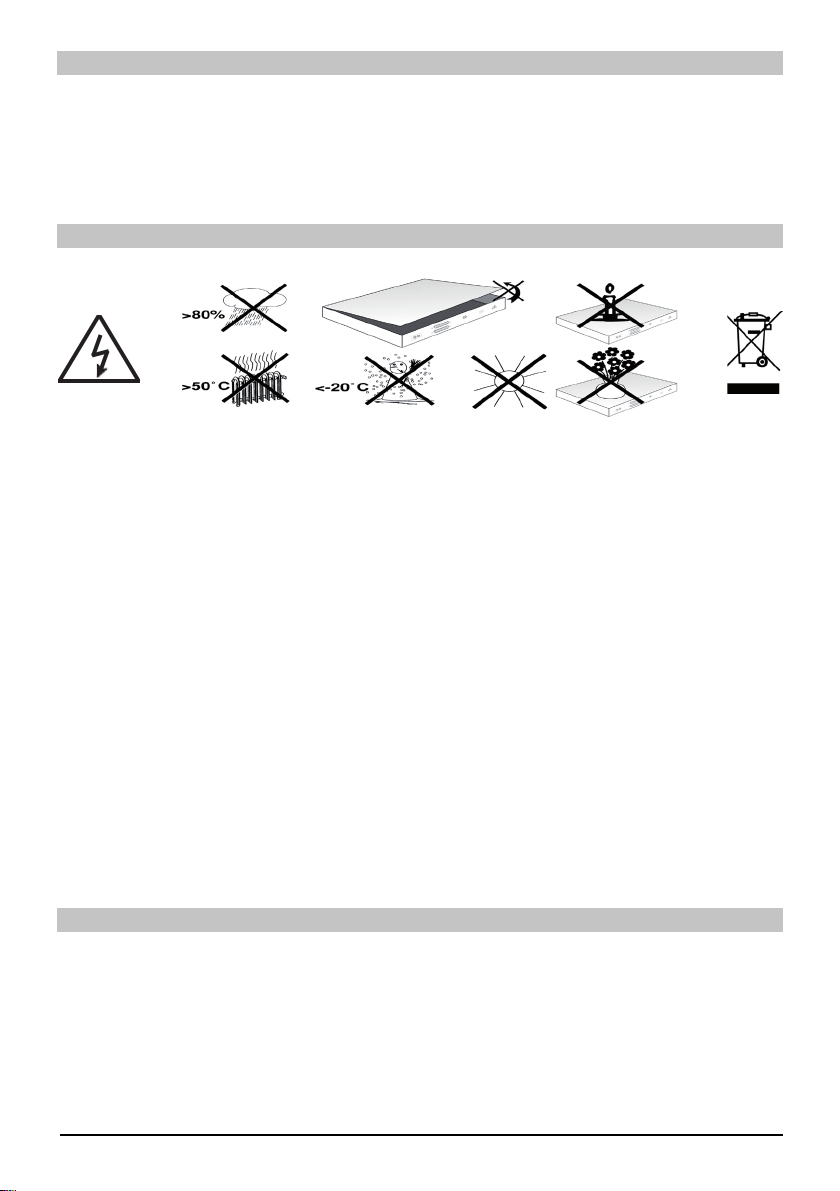
Conseils concernant la mise au rebut
L'emballage de votre appareil est entièrement recyclable. Merci de bien vouloir trier les >
éléments correctement pour les mettre au rebut en fonction de votre système de gestion
des déchets local. Veuillez noter que les piles usagées (de la télécommande) ainsi que tous
les composants électroniques ne doivent pas être jetés avec vos ordures ménagères mais
conformément à la réglementation locale en vigueur (déchets spéciaux, retour au revendeur).
Consignes de sécurité
Pour votre propre sécurité, vous devez lire les consignes de sécurité avec attention avant
d'utiliser votre nouvel appareil. Le fabricant n'accepte aucune responsabilité en cas de
dommages provoqués par une utilisation inappropriée ou en cas de non-respect des consignes
de sécurité.
Afi n de garantir une ventilation suffi sante, placez l'appareil sur une surface lisse et régulière >
et ne positionnez jamais aucun objet sur le couvercle de l'appareil. Cette surface dispose de
fente d'aération qui permettent à la chaleur accumulée à l'intérieur de s'échapper.
Ne placez aucun objet enfl ammé, tel que des bougies allumées, sur le dessus de l'appareil. >
Ne laissez aucune aspersion d'eau ou goutte d'eau atteindre l'appareil et ne placez aucun >
objet rempli de liquide, tels que des vases, sur le dessus.
L'appareil ne doit être utilisé quand dans des environnements aux températures tempérées. >
N'ouvrez jamais le boîtier de l'appareil ! Vous risqueriez de subir des chocs électriques. Les >
réparations nécessaires ne doivent être entreprises que par du personnel technique agréé.
L'appareil doit être débranché du secteur et vous devez faire appel à un réparateur agréé
dans les cas suivants:
Le câble d'alimentation principal ou la prise secteur sont endommagés >
L'appareil a été exposé à des liquides ou du liquide a pénétré à l'intérieur >
En cas de panne importante >
En cas de détérioration externe grave >
Quand l'appareil n'est pas utilisé
En cas d'orage ou si vous n'utilisez pas l'appareil pour une période prolongée (vacances par
exemple), débranchez-le du secteur.
4
Page 21
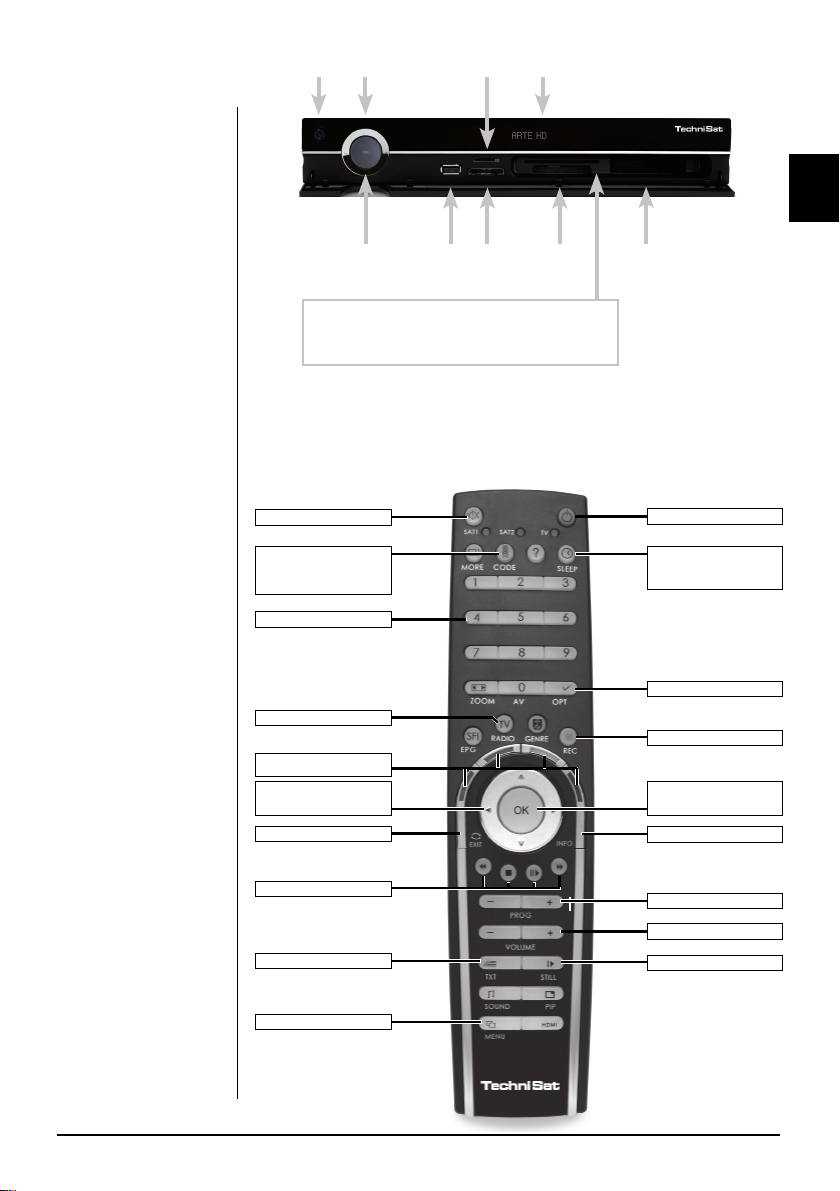
Instructions
d'utilisation
importantes
Marche/Veille
Flèches
Lecteur de carte
SIM
Affi cheur alphanumérique
Le fonctionnement du
récepteur numérique
est simplifi é grâce à
l'utilisation des affi cha-
ges à l'écran appelés
"OSD", qui permettent
également de réduire
le nombre de touches
sur la télécommande.
Toutes les fonctions
sont affi chées à l'écran
et peuvent être utilisées
grâce à quelques
touches. Les fonctions
ayant un rapport entre
elles sont rassemblées
dans un "MENU". La
fonction sélectionnée
est mise en surbrillance
d'une certaine couleur.
Les touches de fonction
rouge, jaune, verte et
bleue sont indiquées
par des barres de
couleur au bas de
l'écran. Ces bandeaux
colorés représentent
différentes fonctions à
l'intérieur des différents
menus qui peuvent être
activées en appuyant
sur la touche colorée
correspondante (touche
multifonctions) de la
télécommande. Les
"touches de fonction"
ne sont actives que
lorsqu'un descriptif bref
apparaît dans le champ
correspondant.
Touche OK
Insérez la Smartcard CONAX (puce dorée vers le bas
et positionnée dans la direction d'introduction) jusqu'à
ce qu'elle soit fermement introduite dans le lecteur de
carte.
Prise USB
Insertion du module CI :
Suivez les instructions du fabricant du module CI et de la carte. >
Insérez la carte désirée dans le module CI correspondant. >
Insérez ensuite soigneusement le module CI dans la fente correspon- >
dante.
Coupure du son
Option de télécommande
(Code+OK en même
temps)
Pavé numérique
TV/Radio
Touches multifonctions
Flèches gauche/droite
Volume +/-
Retour
Fonctions de lecture
Télétexte on/mix/off
Menu on/off
Lecteur de
carte SIM
Lecteur de
carte Compact
fl ash
Fente
module CI 1
module CI 2
Marche/Veille
Minuterie de mise en
veille
Touche Option
Enregistrement
OK/Liste des chaînes
On/Off
Info
Chaîne +/-
Volume +/-
Arrêt/Arrêt sur image
ENFR
5
Page 22
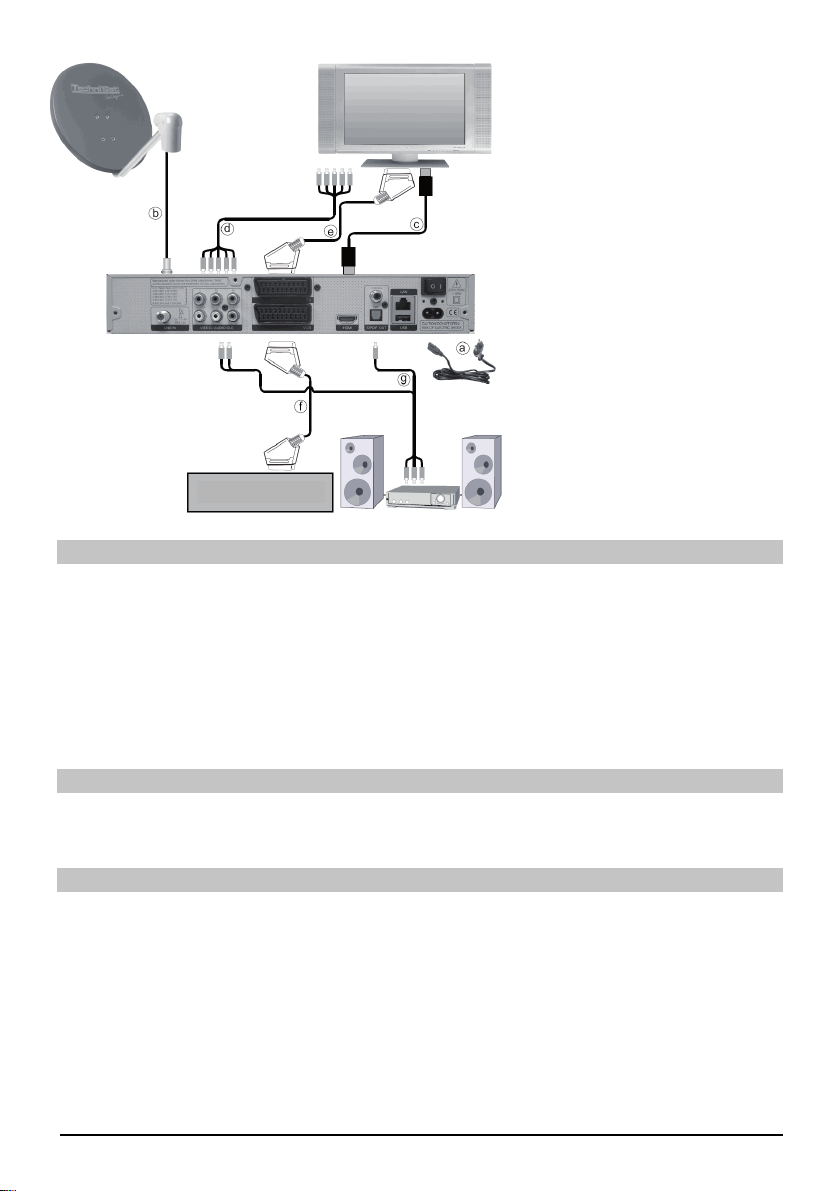
a. Raccordement au secteur
Raccordement de LNB 1 à
b.
LNB Entrée 1 du récepteur DVB.
c.
Raccordement péritel entre le
récepteur DVB et le
téléviseur.
d.
Raccordement de la prise
composante du récepteur
DVB à la prise composante du
téléviseur.
Raccordement péritel entre le
e.
récepteur DVB et le téléviseur.
f. Raccordement péritel d'un
lecteur vidéo à la prise
péritel du magnétoscope du
récepteur DVB.
Magnétoscope
g. Raccordement des sorties
audio à une chaîne HiFi/
Surround.
Raccordement au secteur
Le récepteur numérique doit être raccordé au secteur uniquement une fois que tous les
accessoires fournis ont été correctement branchés à l'appareil. Ceci afi n d'éviter le risque de
détérioration du récepteur numérique ou des autres composants.
a. Après avoir réalisé tous les raccordements conformément aux points suivants, raccordez le
récepteur à une prise de courant de 230 V / 50-60 Hz en utilisant le câble d'alimentation fourni.
A noter : L'appareil comprend un interrupteur d'alimentation à l'arrière pour couper l'alimentation de
l'appareil.
Unité externe
b. Raccordez l'entrée LNB du récepteur numérique à votre appareil externe en utilisant un câble
coaxial approprié.
Raccordement à un téléviseur
c. Raccordez le récepteur (sortie HDMI) et la TV (entrée HDMI) à l'aide d'un câble HDMI. Si votre
TV est correctement équipée, elle commutera automatiquement sur l'entrée HDMI lorsque le
récepteur numérique sera mis en marche.
Ou :
d. Raccordez le récepteur (sortie composante) et la TV (entrée composante) à l'aide d'un câble
composante.
Sinon :
e. Utilisez un câble PERITEL pour raccorder le récepteur (Prise PERITEL TV) au téléviseur (Prise
PERITEL). Si votre téléviseur est correctement équipé, il passe automatiquement en mode AV, et
donc en fonctionnement satellite, dès que le récepteur numérique est allumé. Le cas échéant, il
peut être nécessaire d'adapter le type de signal à voter téléviseur.
6
Page 23
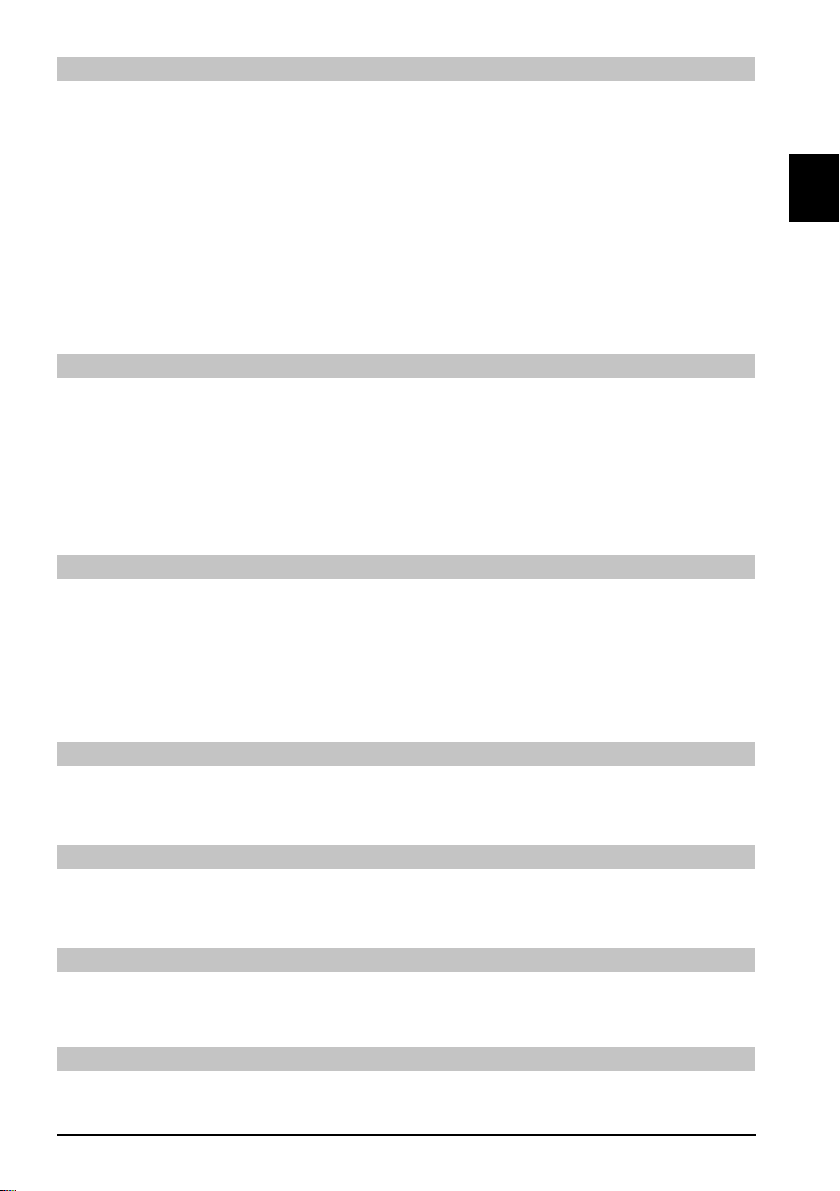
Magnétoscope (VCR)
f. Raccordez le magnétoscope à la prise PERITEL VCR. Pendant la lecture, le magnétoscope
applique un signal en tension au récepteur numérique par l'intermédiaire de la PERITEL.
Cela permet au signal du magnétoscope d'atteindre automatiquement la prise PERITEL de
la TV (sans passer par la sortie HDMI) et donc le téléviseur, à condition qu'il soit raccordé via
PERITEL. Si votre magnétoscope n'envoie pas d'impulsion de commutation, utilisez la touche
0/AV pour commuter votre récepteur numérique à l'entrée externe VCR. Appuyez à nouveau
sur cette touche pour revenir au fonctionnement normal.
Aide :
En appuyant sur la touche de fonction bleue, vous pouvez faire apparaître le texte d'aide
quand il est accessible à partir du menu. En rappuyant sur cette touche, vous effacez le
texte à l'écran.
Première installation
Quand vous allumez l'appareil pour la première fois, une fenêtre de démarrage contenant l'assistant
d'installation AutoInstall apparaît. Veuillez suivre les instructions qui apparaissent à l'écran.
Vous pouvez abandonner l'installation initiale à tout moment en appuyant sur la touche de
fonction rouge. Appuyez sur la touche de fonction verte pour revenir à l'étape précédente
de la procédure d'installation. De cette façon vous pouvez rapidement corriger toute erreur
éventuelle. Si vous n'effectuez pas l'installation initiale ou si celle-ci est abandonnée, le
récepteur fonctionne avec la confi guration standard préprogrammée.
Confi guration des antennes
Durant cette étape d'installation, vous pouvez régler le récepteur numérique sur la
confi guration de votre antenne.
Si vous souhaitez accepter les paramètres d'antenne standard, utilisez les fl èches haut/ >
bas pour mettre le champ Standard en surbrillance, puis confi rmez en appuyant sur OK.
Si la confi guration de votre installation de réception ne correspond pas au paramétrage >
standard, mettez en surbrillance le champ Manuel, puis confi rmez en appuyant sur OK.
ENFR
DiSEqC
Si vous disposez de composants DiSEqC dans votre installation de réception, mettez en >
surbrillance le champ Activer, puis confi rmer en appuyant sur OK.
Position A/Option A
Utilisez les fl èches haut/bas pour mettre en surbrillance le satellite que vous souhaitez >
recevoir avec le paramètre DiSEqC Position A/Option A et confi rmez en appuyant OK.
Position B/Option A
Utilisez les fl èches haut/bas pour mettre en surbrillance le satellite que vous souhaitez >
recevoir avec le paramètre DiSEqC Position B/Option A et confi rmez en appuyant OK.
Position A/Option B
Utilisez les fl èches haut/bas pour mettre en surbrillance le satellite que vous souhaitez >
recevoir avec le paramètre DiSEqC Position A/Option B et confi rmez en appuyant OK.
7
Page 24
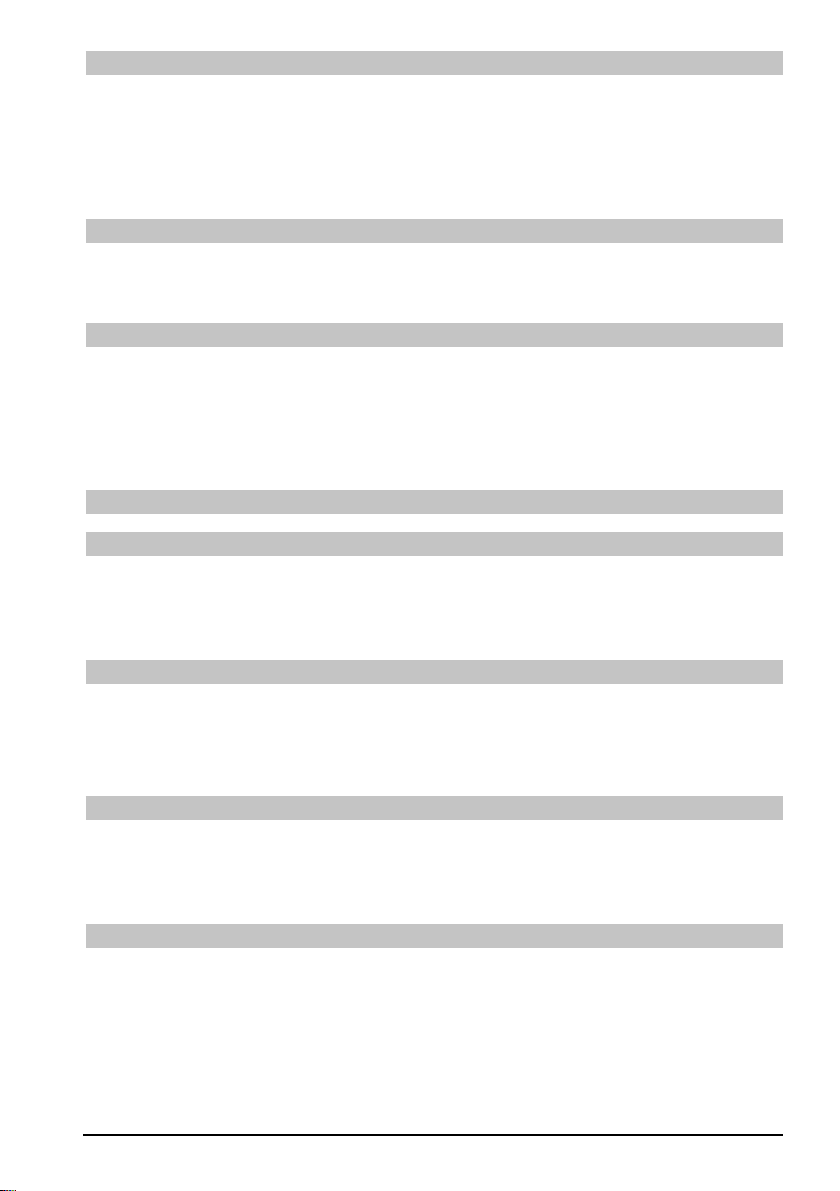
Position B/Option B
Utilisez les fl èches haut/bas pour mettre en surbrillance le satellite que vous souhaitez >
recevoir avec le paramètre DiSEqC Position B/Option B et confi rmez en appuyant OK.
Dans l'étape suivante, vous devrez vérifi er la confi guration correcte de votre antenne.
Si vous souhaitez accepter les paramètres saisis, utilisez les fl èches haut/bas pour met- >
tre le champ Oui en surbrillance, puis confi rmez en appuyant sur OK.
Position A/Option B
Utilisez les fl èches haut/bas pour mettre en surbrillance le satellite que vous souhaitez >
recevoir avec le paramètre DiSEqC Position A/Option B et confi rmez en appuyant OK.
Position B/Option B
Utilisez les fl èches haut/bas pour mettre en surbrillance le satellite que vous souhaitez >
recevoir avec le paramètre DiSEqC Position B/Option B et confi rmez en appuyant OK.
Dans l'étape suivante, vous devrez vérifi er la confi guration correcte de votre antenne.
Si vous souhaitez accepter les paramètres saisis, utilisez les fl èches haut/bas pour met- >
tre le champ Oui en surbrillance, puis confi rmez en appuyant sur OK.
Pour une utilisation journalière
Mise en marche/Arrêt
Allumez le récepteur numérique en appuyant sur la touche Marche/Veille du récepteur ou >
de la télécommande.
Appuyez une nouvelle fois sur cette touche pour éteindre le récepteur. >
Sélection des chaînes / canaux
A l'aide des touches de changement de chaînes haut/bas
Utilisez les touches de changement de chaînes haut/bas du récepteur ou de la télécom- >
mande pour passer d'une chaîne à l'autre de haut en bas dans la liste.
Revenir à la dernière chaîne sélectionnée
En appuyant sur la touche Retour de la télécommande vous revenez à la dernière chaîne >
regardée.
Appuyez de nouveau sur cette touche pour revenir sur la chaîne précédente. >
A l'aide du pavé numérique
Vous pouvez utiliser le pavé numérique pour saisir le numéro de chaîne voulu.
Par exemple : 1 pour la chaîne 1
1, puis 4 pour la chaîne 14
2, puis 3, puis 4 pour la chaîne 234
8
Page 25
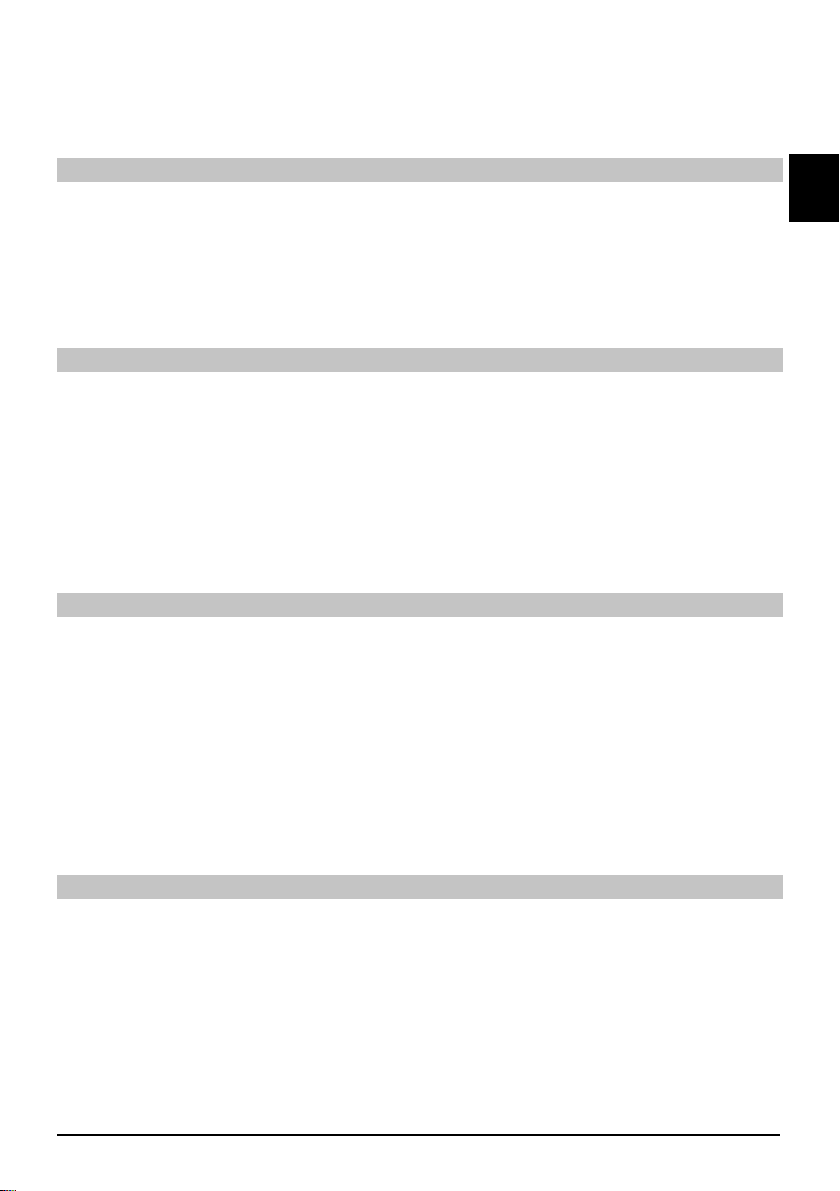
Quand vous saisissez un numéro de chaîne à plusieurs chiffres, vous disposez d'environ 3
secondes pour achever la saisie de tous les chiffres. Si vous souhaitez saisir un numéro de
chaîne ne comportant qu'un ou deux chiffres, vous pouvez accélérer le processus en maintenant
la dernière touche enfoncée.
A l'aide de la liste de chaînes
Appuyez sur la touche OK. >
Utilisez maintenant les fl èches haut/bas pour sélectionner la chaîne désirée. >
Appuyez sur OK pour affi cher la chaîne en surbrillance. >
Utilisez les fl èches haut/bas pour déplacer le curseur à l'intérieur de la liste, ligne par ligne. >
Utilisez les fl èches gauche/droite pour vous déplacer dans la liste, d'avant en arrière, page >
par page.
Fonctions optionnelles
Certaines émissions offrent la possibilité de fonctions optionnelles. Cette fonction vous permet par
exemple de sélectionner différents angles de caméra pendant une émission sportive (formule 1)
ou de sélectionner une gamme d'émissions sportives (ligne de football). Si une émission inclus des
fonctions optionnelles, ces dernières seront indiquées.
Pour sélectionner l'une des options possibles, appuyez sur la touche Option. Une fenêtre de >
sélection indiquant toutes les options disponibles apparaît.
Utilisez les fl èches haut/bas pour mettre en surbrillance l'option désirée et confi rmez en >
appuyant sur OK.
Sélectionner l'heure de début
ENFR
Sur certaines chaînes, vous pouvez sélectionner les fi lms avec différentes heures de début. Ces
fi lms sont disponibles toute la journée à différentes heures de début. Si une chaîne la fonction de
sélection de l'heure de début, cette dernière sera indiquée.
Pour sélectionner l'une des heures de début possibles, appuyez sur la touche Option. Une >
fenêtre de sélection indiquant les heures de début disponibles apparaît.
Utilisez les touches fl échées haut/bas pour sélectionner l'heure de début désirée. >
Confi rmez en appuyant sur OK. >
Si l'émission est disponible pour l'heure de début choisie, vous pouvez la regarder à l'heure
désirée.
Autres informations sur le programme
Chaque fois que vous changez de chaîne, une boîte d'informations apparaît brièvement pour
indiquer la chaîne et le nom de l'émission sélectionnées. En outre, les autres propriétés de
l'émission sont indiquées, comme le télétexte, la diffusion grand-écran et les chaînes cryptées.
Si une émission de TV est disponible en plusieurs langues ou avec plusieurs canaux audio, ou si
plusieurs canaux de radio sont disponibles sur une seule station de radio, ces informations sont
affi chées à l'écran. Vous pouvez alors procéder comme suit pour sélectionner une langue ou un
canal audio différents :
Appuyez sur la touche Option. Une liste apparaît à l'écran pour indiquer les langues actuelle- >
ment disponibles.
9
Page 26
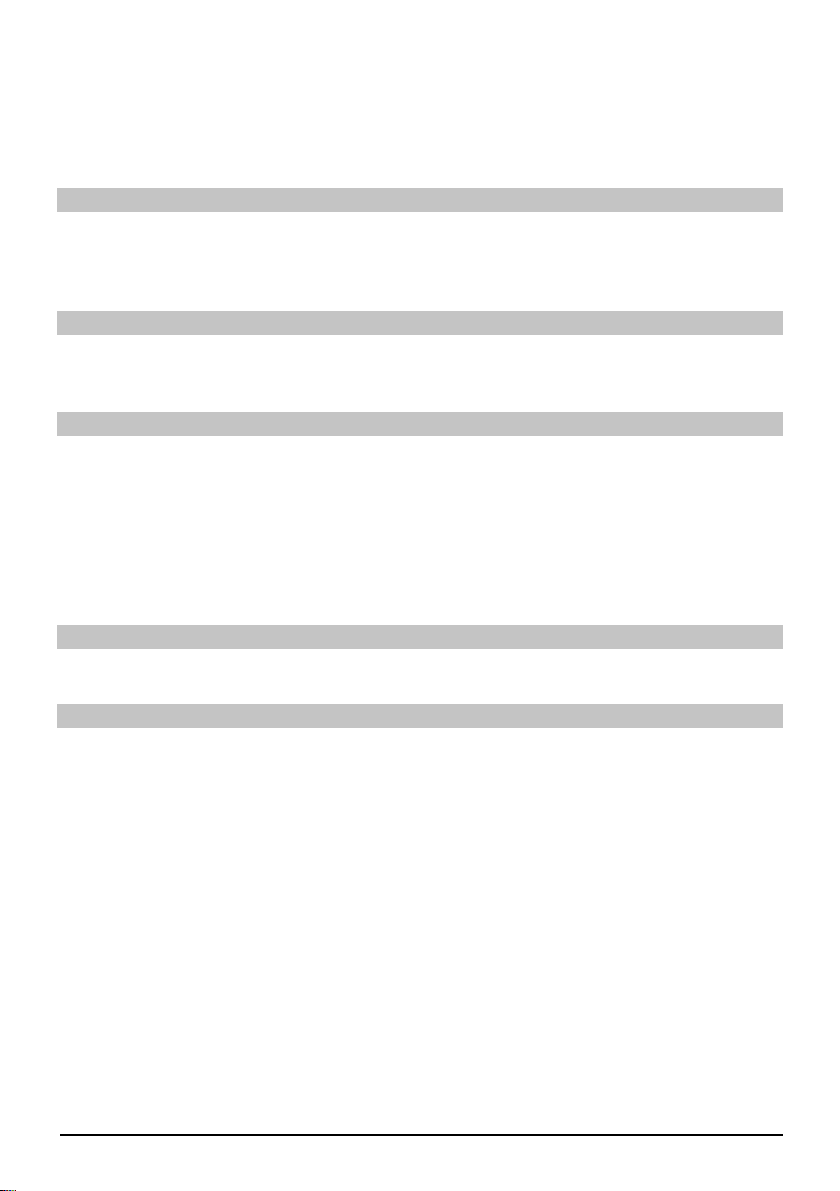
Utilisez les fl èches haut/bas pour mettre en surbrillance la langue ou la station de radio vou- >
lue, puis confi rmez en appuyant sur OK. Vous pouvez maintenant écouter votre programme
dans la langue choisie. Votre récepteur numérique est également conçu pour recevoir les
émissions en Mono.
Utilisez les fl èches gauche/droite pour choisir entre Canal mono 1, Canal mono 2 et Stéréo. >
Réglage du volume
Réglez le volume de votre récepteur numérique en utilisant la touche Volume + pour l'aug- >
menter et la touche Volume - pour le réduire.
Appuyez sur la touche Coupure du son pour couper ou rétablir le son. >
Sélection TV/Radio
Vous pouvez passer du mode TV au mode Radio et inversement en appuyant sur la touche >
TV/Radio.
Accès au guide des chaînes électronique (EPG)
Appuyez sur la touche SFI/EPG de la télécommande du récepteur numérique. Le guide des >
chaînes électronique apparaît alors à l'écran. Les chaînes que vous avez sélectionnées ou
celles paramétrées en usine apparaissent avec leurs émissions respectives. Vous pouvez
maintenant utiliser la fonction EPG pour obtenir les informations concernant le contenu des
différentes émissions. De plus, vous pouvez utiliser les fonctions EPG pour sélectionner une
émission particulière, pour préprogrammer une émission ou pour paramétrer une minuterie
pour une certaine émission.
Quitter l'EPG
Appuyez sur la touche Menu ou TV/Radio pour revenir en mode normal de fonctionnement. >
Sélection d'une fonction
Appuyez sur la touche de fonction bleue pour ouvrir le menu de navigation (menu NAV). >
Utilisez les fl èches haut/bas pour mettre en surbrillance la fonction à laquelle vous souhaitez >
accéder.
TV : Mode TV: récepteur interne.
Radio : Mode radio: récepteur interne.
Films : Navigateur de fi lms: rappelle les données de fi lms mémorisées
sur un appareil USB raccordé, une carte SD ou une carte
CompactFlash.
Musique : Navigateur de musiques: rappelle les pistes MP3 mémorisées
sur un appareil USB raccordé, une carte SD ou une carte
CompactFlash.
Image : Navigateur d'images: Rappelle les fi chiers JPEG mémorisées
sur un appareil USB raccordé, une carte SD ou une carte
CompactFlash.
Pour sélectionner la fonction en surbrillance, confi rmez en appuyant sur OK. >
10
Page 27
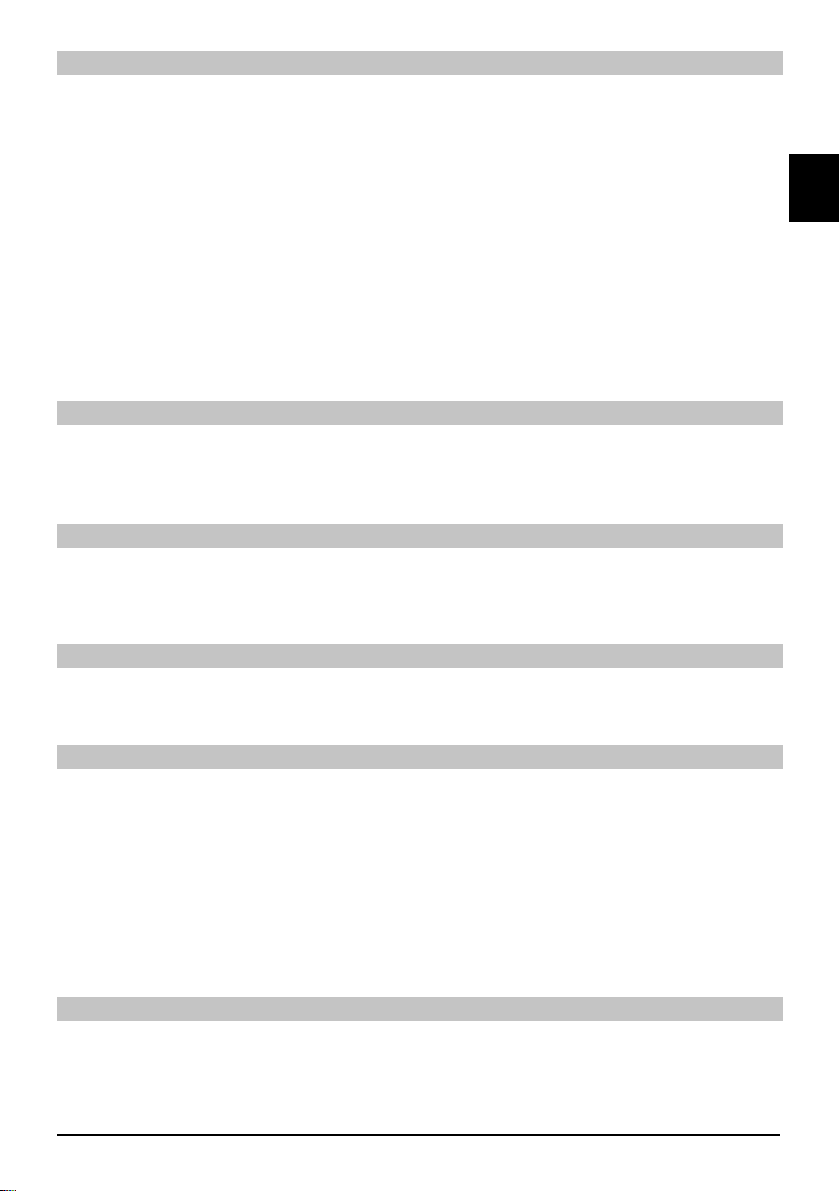
Lecture de MP3
Votre récepteur permet de lire les données enregistrées au format MP3 sur un appareil USB,
une carte SD ou une carte CompactFlash. L'appareil USB, la carte SD ou la carte CompactFlash
doivent être formatés selon le système de fi chiers FAT32.
Appuyez sur la touche de fonction bleue Menu NAV.
Utilisez les fl èches haut/bas pour sélectionner la ligne Musique. >
Appuyez sur OK pour affi cher la sélection de la source. >
Utilisez les fl èches haut/bas pour sélectionner la source à partir de laquelle vous souhaitez >
lire les fi chiers MP3.
Appuyez sur OK pour affi cher une liste des fi chiers MP3 contenus dans l'appareil USB. >
Le cas échéant, utilisez les fl èches haut/bas pour sélectionner d'abord le dossier contenant le >
fi chier MP3 désiré, puis confi rmez en appuyant sur OK.
Utilisez les fl èches pour sélectionner le fi chier MP3 à lire en premier dans la liste, puis confi r- >
mez en appuyant sur OK. Le fi chier sélectionné est alors lu. Ensuite, les autres fi chiers situés
sur la même source seront lus automatiquement.
Informations sur la piste
Appuyez sur la touche Info pour affi cher des informations supplémentaires concernant la >
piste, à condition que le titre comprenne une étiquette ID3.
Appuyez à nouveau sur cette touche pour faire disparaître les informations. >
Saut de titres/pistes
Appuyez sur les fl èches ha > ut/bas pour passer directement à la piste suivante ou précédent.
Le fi chier sélectionné est alors lu. Ensuite, les autres fi chiers situés sur la même source
seront lus automatiquement.
ENFR
Pause
Appuyez sur la touche Pause/Lecture pour interrompre la lecture (pause). L'écran affi che alors _II. >
Appuyez à nouveau sur cette touche pour reprendre la lecture du fi chier à partir de cette position. >
Avance et retour rapide
Pendant la lecture, appuyez sur avance ou retour rapide, plusieurs fois au besoin, pour faire >
avancer ou reculer la piste à 4x, 16x ou 64x la vitesse normale. L'écran affi che le paramètre
correspondant avec
Avance rapide >>, Avance rapide >>>, Avance rapide >>>
ou Retour rapide <<, Retour rapide <<<, Retour rapide <<<<.
Lors de l'utilisation de la vitesse 64x, appuyez sur la touche avance ou retour rapide pour >
avancer ou reculer de 10 minutes à la fois.
Lorsque la portion désirée a été atteinte, vous pouvez accéder à la lecture normale en ap- >
puyant sur la touche Pause/Lecture.
Passage au niveau de dossier supérieur
Pendant le mode lecture, appuyez d'abord sur la touche Stop pour réactiver le navigateur. >
Appuyez maintenant sur la touche Retour pour passer au niveau de dossier supérieur. >
11
Page 28
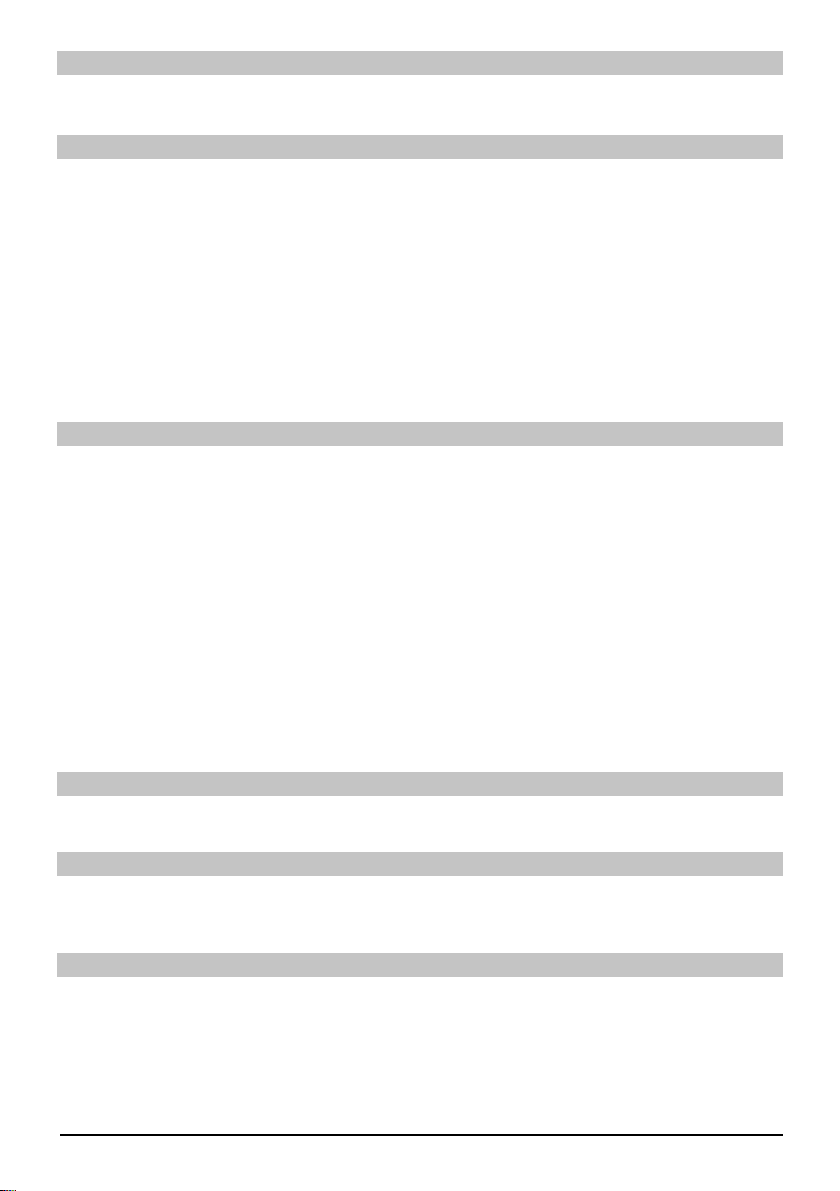
Stop
Pour terminer la lecture et retourner en mode veille, appuyez sur la touche Marche/veille. >
Mode lecture MP3
En plus du mode de lecture normal, les fonctions suivantes sont disponibles :
- Lecture aléatoire de toutes les pistes dans le dossier sélectionné
- Lecture d'une seule piste
- Lecture des titres d'un dossier sélectionné
Les différents modes de lecture sont accessibles comme suit :
Appuyez sur la touche Option. Une fenêtre apparaît pour la sélection du mode de lecture. >
Utilisez les fl èches haut/bas pour mettre en surbrillance le mode de lecture désiré et confi r- >
mez en appuyant sur OK.
Pour activer la fonction de lecture aléatoire, appuyez à nouveau sur la touche Option et utili- >
sez les fl èches haut/bas pour sélectionner l'élément Actif.
Confi rmez ensuite en appuyant sur OK. >
Lecture d'image
Votre récepteur permet d'affi cher les données enregistrées au format JPEG sur un appareil
raccordé à la prise USB ou sur une carte insérée dans le lecteur de carte. L'appareil USB doit être
formaté avec le système de fi chiers FAT 32.
Appuyez sur la touche de fonction bleue Fonctions pour ouvrir le menu NAV. >
Utilisez les fl èches haut/bas pour mettre en surbrillance la ligne Images et confi rmez en >
appuyant sur OK.
Utilisez les fl èches haut/bas pour sélectionner la source à partir de laquelle vous souhaitez >
affi cher les fi chiers image puis confi rmez en appuyant sur OK. Une liste des fi chiers image
disponibles sur l'appareil USB ou sur les cartes insérées apparaît.
Le cas échéant, utilisez les fl èches haut/bas pour sélectionner d'abord le dossier contenant le >
fi chier image désiré, puis confi rmez en appuyant sur OK.
Utilisez les fl èches haut/bas pour sélectionner la liste des fi chiers JPG que vous souhaitez >
affi cher, puis confi rmez en appuyant sur OK. L'image sélectionnée est maintenant affi ché en
grand format.
Affi cher image suivante/précédente
Appuyez sur les fl èches haut/bas pour passer à l'image suivante ou précédente. >
Pivoter l'image
Appuyez sur la touche de fonction bleue ou rouge pour faire pivoter l'image vers la droite ou >
vers la gauche.
Passage au niveau de dossier supérieur
Lorsqu'une image est affi chée, appuyez d'abord sur la touche Stop pour réactiver le navigateur. >
Pour passer au niveau de dossier supérieur, utilisez les fl èches pour mettre en surbrillance la >
toute première ligne, indiquée par un symbole, puis confi rmez avec OK ou
Appuyez sur la touche Retour. >
12
Page 29
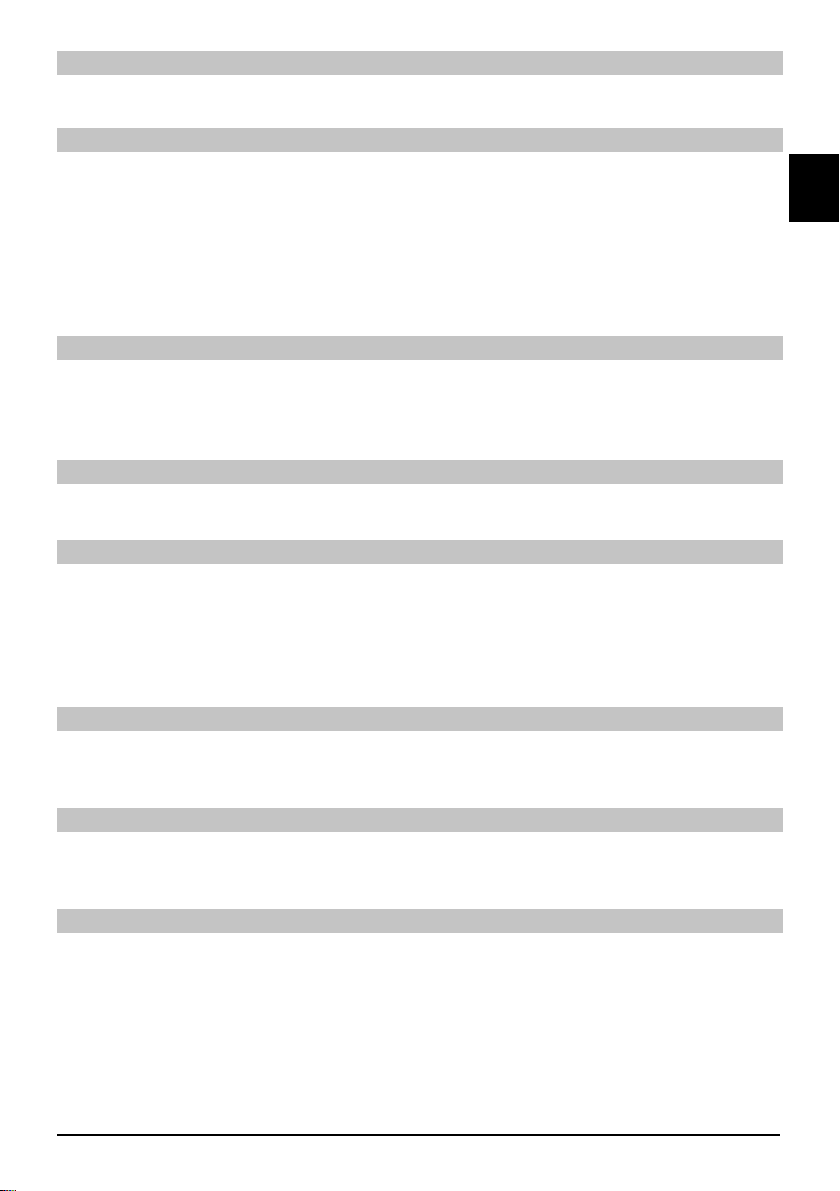
Arrêt/Fin de lecture
Pour arrêter la lecture et revenir au fonctionnement normal, appuyez sur la touche TV/Radio. >
Présentation
Il est possible d'affi cher les images sous forme de présentation. Cette fonction permet d'affi cher
automatiquement les images les unes après les autres sur l'écran.
Utilisez les fl èches haut/bas pour sélectionner dans la liste les fi chiers JPG que vous souhai- >
tez utiliser pour la présentation.
En appuyant sur la touche de fonction jaune Présentation, toutes les images d'un dossier ou >
d'une liste de lecture sont automatiquement affi chées les unes après les autres, à commen-
cer par l'image en surbrillance.
Pause
Appuyez sur la touche Pause/lecture pour arrêter la lecture (Pause). Ceci est indiqué sur >
l'écran par l'inscription Pause.
Appuyez à nouveau sur cette touche pour reprendre la lecture. >
Affi cher image suivante/précédente
Appuyez sur les fl èches haut/bas pour passer plus rapidement à l'image suivante ou précédente. >
Ajustement de la vitesse de défi lement des images
En appuyant sur les fl èches droite/gauche, vous pouvez ajuster la vitesse de défi lement des >
images entre 5 et 100 secondes. Remarque : avec de grands fi chiers et un intervalle court, il
peut être impossible d'affi cher toutes les images dans le délai imparti. Si le délai spécifi é de
défi lement des images est trop court pour les images, l'image est affi chée une fois qu'elle a
été lu entièrement.
ENFR
Pivoter l'image
Appuyez sur la touche de fonction bleue ou rouge pour faire pivoter l'image vers la droite ou >
vers la gauche.
Terminer la présentation
Pour terminer la présentation, appuyez sur la touche Stop. Pour activer le navigateur ou >
Pour revenir en mode de fonctionnement normal, appuyez sur la touche TV/Radio. >
Lecture de fi lm
Votre récepteur permet d'affi cher les données enregistrées au format MPEG sur un appareil
raccordé à la prise USB ou sur une carte insérée dans le lecteur de carte. L'appareil USB doit être
formaté avec le système de fi chiers FAT 32.
Appuyez sur la touche de fonction bleue Fonctions pour ouvrir le menu NAV. >
Utilisez les fl èches haut/bas pour mettre en surbrillance la ligne Films et confi rmez en ap- >
puyant sur OK.
Utilisez les fl èches haut/bas pour sélectionner la source à partir de laquelle vous souhaitez >
affi cher les fi chiers vidéo puis confi rmez en appuyant sur OK. Une liste des fi chiers vidéo
13
Page 30
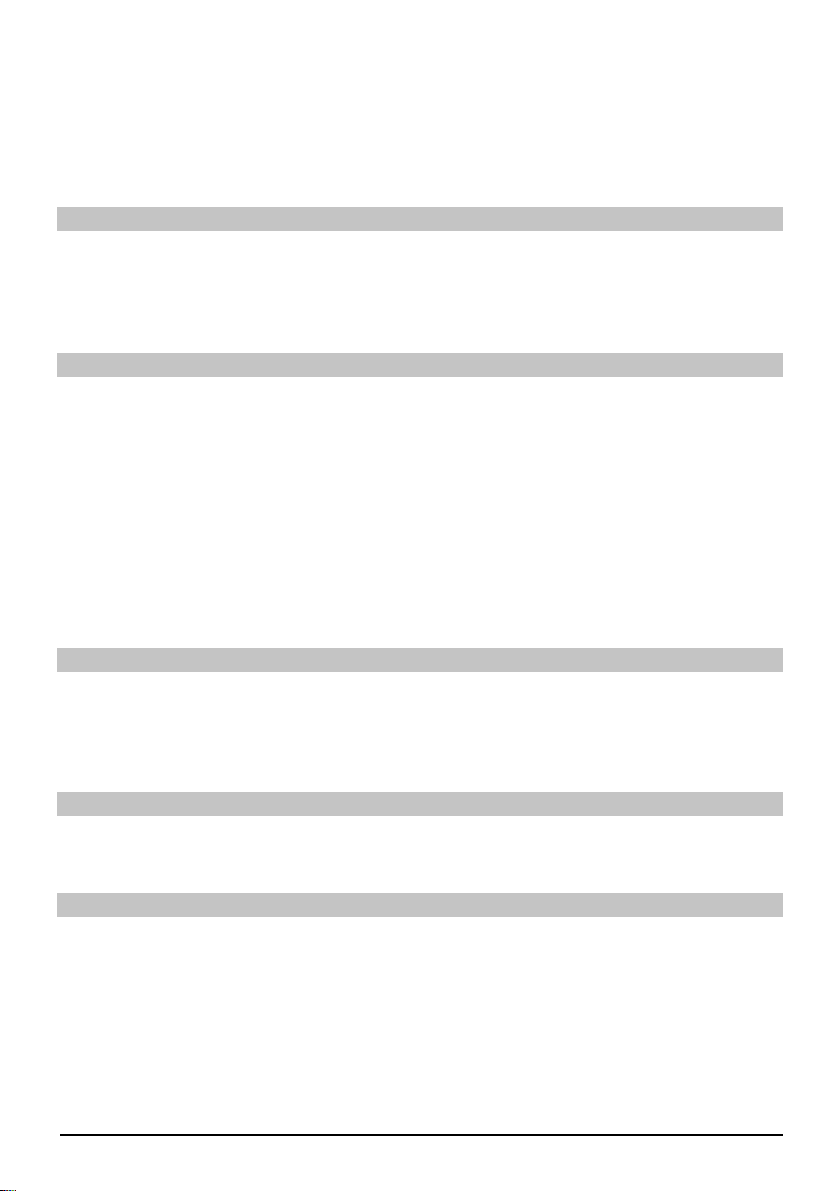
disponibles sur l'appareil USB ou sur les cartes insérées apparaît.
Le cas échéant, utilisez les fl èches haut/bas pour sélectionner d'abord le dossier contenant le >
fi chier vidéo désiré, puis confi rmez en appuyant sur OK.
Utilisez les fl èches haut/bas pour sélectionner la liste des fi chiers MPEG que vous souhaitez >
affi cher, puis confi rmez en appuyant sur OK. Le fi lm sélectionné est alors lu. L'indication
"Lecture _" apparaît.
Pause/Arrêt sur image
Pour interrompre la lecture d'un enregistrement (arrêt sur image), appuyez pendant la lecture >
sur la touche Pause/lecture ou sur la touche Arrêt sur image. Le symbole "Pause >II" apparaît.
Appuyez à nouveau sur la touche correspondante pour relancer la lecture à partir du même >
endroit.
Avance et retour rapide
Pour accéder à une portion spécifi que d'un fi lm, votre appareil comprend différentes fonctions
d'avance et de retour rapides à vitesses variables.
Pendant la lecture, appuyez sur la touche Avance rapide ou Retour rapide. L'écran affi che >
“Avance rapide >>” ou “Retour rapide <<”. L'enregistrement est maintenant lu, dans le sens
souhaité, à une vitesse 4 fois supérieure à la normale.
Appuyez à nouveau sur la touche Avance rapide ou Retour rapide pour augmenter la vitesse >
à 16x. L'écran affi che “Avance rapide >>” ou “Retour rapide <<”.
Appuyez à nouveau sur la touche Avance rapide ou Retour rapide pour augmenter la vitesse >
à 64x. L'écran affi che “Avance rapide >>” ou “Retour rapide <<”.
Lorsque la portion désirée de l'enregistrement a été atteinte, vous pouvez accéder à la lec- >
ture normale en appuyant sur la touche Pause/Lecture.
Zoom
Appuyez d'abord sur la touche Zoom. Un écran de sélection de zoom apparaît. >
En appuyant plusieurs fois sur la touche Zoom ou sur les fl èches droite/gauche, les différen- >
tes facteurs de zoom peuvent être ajustés.
Quittez la sélection du zoom en appuyant sur la touche Retour. >
Terminer la lecture
Pour quitter la lecture, appuyez sur la touche Stop. La lecture se termine et votre récepteur >
retourne au navigateur Film.
Tri des chaînes / confi guration de la liste des favoris
Ce chapitre décrit la façon de modifi er les programmations prédéfi nies de votre récepteur
numérique ainsi que la liste de vos favoris en fonction de vos préférences. Cette fonction est
également nécessaire pour trier les nouvelles chaînes trouvées à l'intérieur de la liste de chaînes
après une recherche de chaînes. Pour ce faire, il est important de savoir que votre récepteur
dispose de deux listes de chaînes, la Liste des Favoris et la Liste Complète. La liste de Favoris
contient toutes les chaînes que vous aurez acceptées en fonction de la procédure qui suit. La Liste
Complète contient toutes les chaînes.
14
Page 31
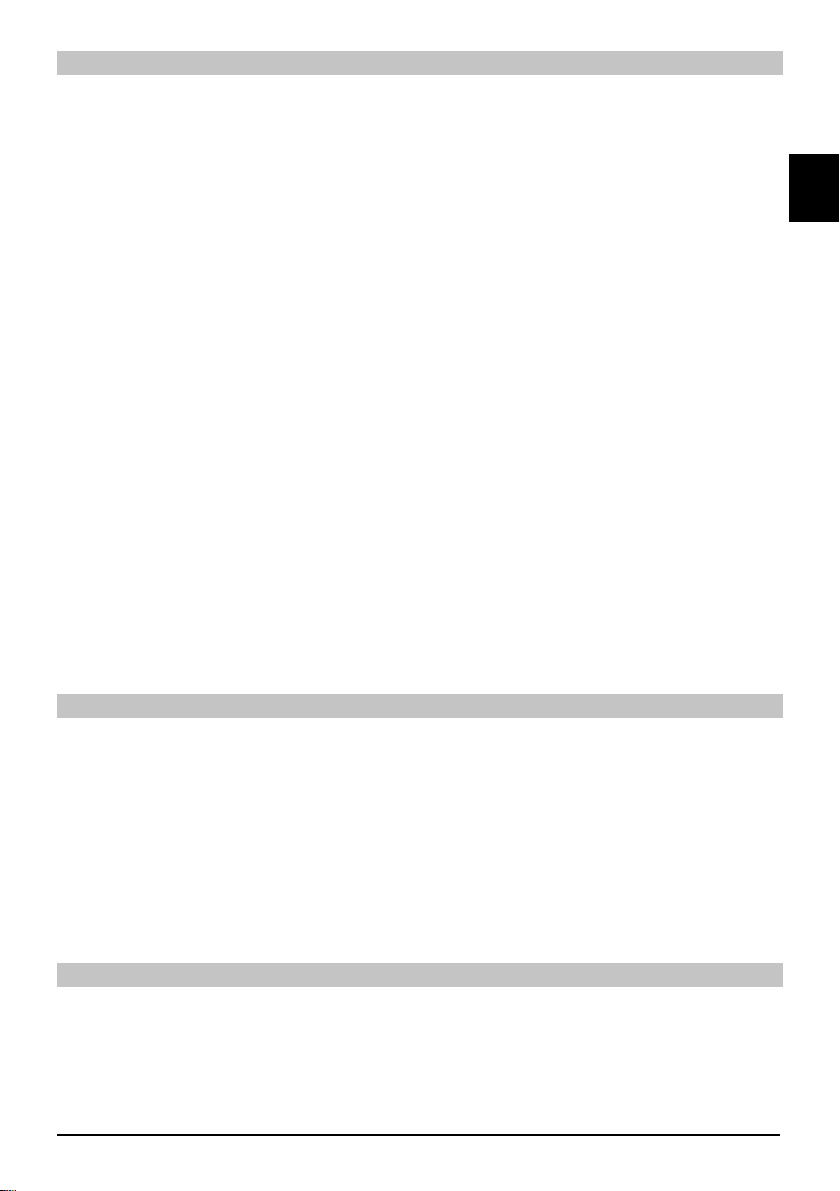
Accéder au gestionnaire de la liste de chaînes
Pour personnaliser votre liste de Favoris, procédez comme suit :
Appuyez sur Menu pour accéder au Menu Principal. >
Utilisez les fl èches haut/bas pour mettre en surbrillance la ligne Gérer listes TV pour modifi er >
les listes TV ou Gérer listes Radio pour modifi er les listes de stations de radio.
Confi rmez en appuyant sur la touche OK. Le gestionnaire de liste de chaînes nécessaire >
pour modifi er la liste de favoris correspondante (TV ou Radio) apparaît. La liste de Favoris
apparaît sur la moitié droite de l'écran. Cette liste est alors active, la chaîne en cours est
mise en surbrillance. La Liste Complète triée dans l'ordre alphabétique apparaît sur la moitié
gauche de l'écran. La liste complète regroupe toutes les chaînes disponibles.
Appuyez sur la touche de fonction rouge pour déplacer le curseur vers la Liste Complète. >
Cette dernière est maintenant active.
Appuyez sur la touche de fonction rouge à nouveau pour ouvrir la fenêtre de sélection. Vous >
avez là, la possibilité de trier la liste complète en fonction de plusieurs critères (par ex. : toutes les chaînes, toutes les chaînes en clair, toutes les chaînes nouvellement trouvées, toutes
les chaînes de langue anglaise, etc.) ou en fonction des différents fournisseurs.
Utilisez les fl èches haut/bas pour sélectionner la liste de chaînes voulues (par ex. : Liste complète) >
Confi rmez en appuyant sur la touche OK. Une nouvelle fenêtre de sélection apparaît alors. >
Utilisez maintenant les fl èches haut/bas pour spécifi er le critère de sélection en fonction >
duquel vous souhaitez trier la liste complète.
Sélectionnez par exemple Toutes les chaînes, pour choisir toutes les chaînes disponibles dans la
liste complète ou Toutes les nouvelles, pour ne choisir que les chaînes trouvées lors de la dernière
recherche de chaînes ou Toutes anglaises, pour ne choisir que les chaînes de langue anglaise.
Confi rmez en appuyant sur la touche OK. Selon votre sélection, une liste de chaînes >
contenant toutes les chaînes, toutes les nouvelles chaînes ou toutes les chaînes en langue
anglaise apparaît. Les chaînes qui fi gurent déjà dans la liste de Favoris sont cochées.
Vous pouvez passer de la liste complète à la liste de favoris et inversement en appuyant sur >
la touche de fonction rouge Chaînes ou sur la touche de fonction verte liste TV. La liste active
est surlignée en bleu.
ENFR
Ajouter des chaînes à la liste des favoris
Pour insérer des chaînes de la Liste Complète dans la Liste de Favoris, accédez au gestionnaire
de liste de chaînes comme décrit ci-dessus et accédez à la Liste Complète.
Appuyez sur la touche de fonction bleue Fonctions. Une fenêtre de sélection indiquant toutes >
les fonctions disponibles apparaît.
Utilisez les fl èches haut/bas pour mettre en surbrillance l'élément Ajouter. >
Confi rmez en appuyant sur la touche OK. >
Utilisez les fl èches haut/bas pour mettre en surbrillance la chaîne que vous souhaitez ajouter >
à la liste de Favoris.
Appuyez sur la touche de fonction jaune Ajouter pour ajouter la chaîne sélectionnée à la liste >
de vos Favoris.
Mettre en surbrillance plusieurs chaînes
Pour sélectionner plusieurs chaînes simultanément, procédez comme suit :
Appuyez sur la touche OK pour accéder au mode Sélection. La chaîne en surbrillance est >
indiquée par une croix sur la gauche.
Utilisez les fl èches haut/bas pour mettre en surbrillance également les chaînes précédentes >
et/ou suivantes.
15
Page 32

Lorsque vous avez mis en surbrillance les chaînes sélectionnées de cette manière, appuyez >
sur la touche de fonction jaune Ajouter pour inclure les chaînes en surbrillance dans la Liste
de Favoris.
Suppression de chaînes
Pour supprimer des chaînes de la liste de favoris, accédez au gestionnaire de liste de chaînes.
La liste de vos Favoris apparaît. Elle est alors active.
Appuyez sur la touche de fonction bleue Fonctions. Une fenêtre de sélection indiquant toutes >
les fonctions disponibles apparaît.
Utilisez les fl èches haut/bas pour sélectionner la ligne Supprimer. >
Confi rmez en appuyant sur la touche OK. >
Utilisez les fl èches haut/bas pour mettre en surbrillance la chaîne que vous souhaitez suppri- >
mer de la liste.
Appuyez sur la touche de fonction jaune Supprimer. La question "Supprimer les chaînes de la liste ?” >
apparaît. >
Utilisez touches fl échées gauche/droite pour sélectionner Oui ou Non. >
Confi rmez en appuyant sur la touche OK. >
Les chaînes supprimées de cette manière existent cependant toujours dans la liste complète et
peuvent à nouveau être ajoutées à la liste de Favoris à tout moment.
Supprimer de la liste complète
Pour supprimer des chaînes de la liste complète, procédez comme décrit ci-dessus. Après
avoir accédé au gestionnaire des listes de chaînes, appuyez sur la touche de fonction rouge
Programmes pour passer à la liste complète puis sélectionnez la fonction Supprimer.
Trier les chaînes
Pour trier les chaînes dans la liste de Favoris en fonction de vos préférences, accédez au
gestionnaire de liste de chaînes. La liste de vos Favoris apparaît. Elle est alors active.
Appuyez sur la touche de fonction bleue Fonctions. Une fenêtre indiquant toutes les fonctions >
disponibles apparaît.
Utilisez les touches fl échées haut/bas pour sélectionner la ligne Trier. >
Confi rmez en appuyant sur la touche OK. >
Utilisez les fl èches haut/bas pour mettre en surbrillance la chaîne que vous souhaitez dépla- >
cer dans la liste.
Appuyez sur la touche de fonction jaune Trier. Une fl èche double apparaît à côté de la chaîne choisie. >
Vous pouvez alors utiliser les fl èches haut/bas ou le pavé numérique pour déplacer la chaîne >
marquée à la position voulue dans la liste.
Appuyez sur la touche de fonction jaune Trier pour transférer la nouvelle position de la chaîne >
en mémoire.
Quitter les menus
Appuyez sur la touche TV/Radio pour revenir en mode normal de fonctionnement.
Pour plus d'informations, visitez www.technisat.com
16
Page 33

Instrucciones breves
TechniSat DVB-S
Series HD digital
ENES
Con el lector de tarjetas CONAX y dos interfaces PCMCIA para
el uso con los módulos CI, así como un lector de tarjetas para el
uso con tarjetas SD, MMC, MS y CF. La unidad recibe programas
de satélite gratuitos y codifi cados (por ej. VIACCESS, CONAX,
IRDETO, SECA etc.).
Page 34

Menú
Búsqueda de
canales
Búsqueda
automática
Satélite
Transponder
Menú principal
Confi guración
Organizar
temporizador
Organizar las listas
de TV
Organizar las listas
de radio
Búsqueda manual
Protección
de menores
Diario de programas
Confi guración
básica
Formato de imagen
Confi guración del
sonido
Confi guración de la
antena
Funciones
especiales
Confi guración del
sistema
Confi guración
técnica
Visión general del
temporizador
Unidad de disco
duro
Temporizador de
grabadora de vídeo
Temporizador para
cambiar canales
Parámetros del
temporizador
País
Zona horaria
Fecha/hora
Reloj en espera
Código IRC
Inicio rápido
Idioma audio
Idioma subtítulos
Dolby Digital
Sincronización AV
Formato de audio
HDMI
Recuperar la confi guración de
fábrica Confi guración
Borrar todos los
programas
Actualizar la lista de
programas
Actualización del
software
Formato de pantalla
Zoom
Resolución HDMI
EUROCONECTOR
modo TV
Modo VCR- SCAR-
OSD
Reproductor
multimedia
Música
Bilder
Película
Acceso condicional
Idioma del menú
Ranura CI 1
Ranura CI 2
Tarjeta inteligente 1
Tarjeta inteligente 2
2
Page 35

Contenidos
Consejos relativos a la eliminación ......................................................................................4
Consejos relativos a la seguridad.........................................................................................4
Cuándo el aparato no esté funcionando...............................................................................4
Conexión del receptor DVB ..................................................................................................6
Función de ayuda .................................................................................................................7
Instalación inicial ..................................................................................................................7
Para uso diario .....................................................................................................................8
Encendido y apagado ...........................................................................................................8
Selección de canales............................................................................................................8
Utilización de las teclas de canal anterior/posterior .............................................................8
Utilización del teclado numérico ...........................................................................................8
Utilización de la lista de canales...........................................................................................9
Canales opcionales ..............................................................................................................9
Información de canal adicional .............................................................................................9
Control del volumen............................................................................................................10
Cambio TV/Radio ...............................................................................................................10
Acceder a la Guía de Programación Electrónica (EPG).....................................................10
Salir de la EPG ...................................................................................................................10
Selección de función ..........................................................................................................10
Reproducción del MP3 ....................................................................................................... 10
Reproducir imagen .............................................................................................................12
Reproducir película.............................................................................................................13
Ordenar canales/ confi gurar la lista de favoritos ................................................................ 14
Salir de los menús ..............................................................................................................16
ENES
3
Page 36
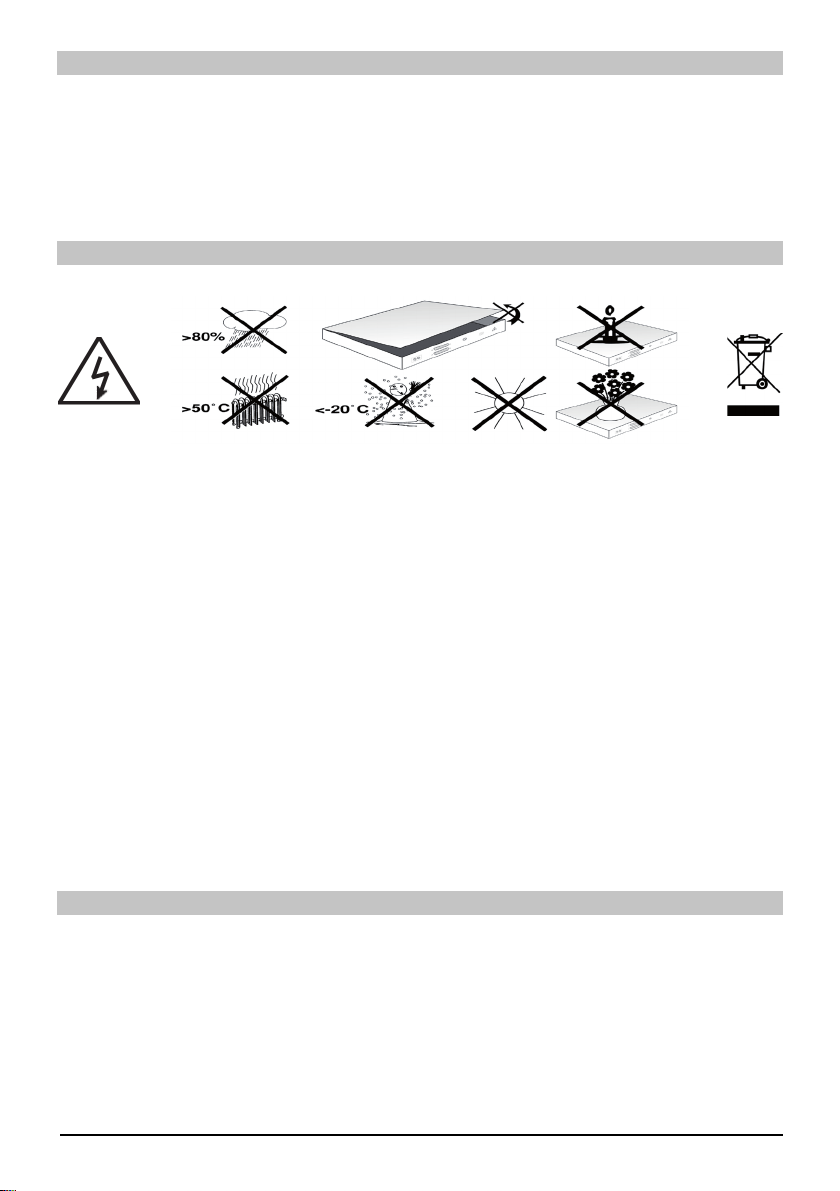
Consejos relativos a la eliminación
El material del embalaje de su unidad está fabricado en su totalidad por material reciclable. >
Por favor, clasifi que los artículos de forma adecuada para su eliminación mediante el sistema
de recogida adecuado de su localidad. No olvide que las pilas gastadas (del mando a
distancia) así como los componentes electrónicos, no deben ser colocados en la basura de
su hogar, sino que deberá llevarlos a los centros indicados por las normas locales (locales
para desechos especiales, devolución al local en el que realizó su compra).
Consejos relativos a la seguridad
Para garantizarle su propia seguridad, le rogamos lea detenidamente las instrucciones de seguridad
antes de iniciar el funcionamiento de su nueva unidad. El fabricante no se hace responsable del
daño causado por no cumplir las advertencias de seguridad o por su funcionamiento inadecuado.
Con vistas a garantizar una ventilación sufi ciente, coloque el dispositivo en una superfi cie >
plana y lisa y no coloque ningún objeto sobre la zona superior del dispositivo. Dicha
superfi cie contiene ranuras para asegurar que el aire caliente salga del interior de la unidad.
No coloque artículos infl amables, tales como velas encendidas, sobre la unidad. >
No coloque recipientes con líquido, tales como fl oreros, sobre el equipo y asegúrese de que >
el equipo esté siempre seco, sin que le caiga ninguna gota de agua.
Sólo deberá poner en funcionamiento la unidad en un clima templado. >
¡No abra nunca su departamento interno! Puede recibir una descarga eléctrica. Cualquier >
tipo de reparación necesaria deberá ser realizada por un agente de servicio habilitado. En
los siguientes casos, deberá desconectar la unidad de las principales fuentes de energía y
ponerse en contacto con un técnico habilitado:
Cuando el cable de la red o el enchufe de la red estén dañados. >
cuando la unidad haya estado expuesto a humedad o haya entrado líquido en la carcasa. >
en caso de detectar un problema de funcionamiento importante >
cuando presente un daño externo considerable. >
Cuándo el aparato no esté funcionando
Durante una tormenta o cuando la unidad vaya a ser utilizada durante un periodo de tiempo
considerable (como por ejemplo en época de vacaciones), desconecte la unidad de la fuente de
energía principal.
4
Page 37

Instrucciones
importantes acerca
del funcionamiento
El funcionamiento
del receptor digital
queda simplifi cado
mediante el uso de las
llamadas "Ventanas
en pantalla", lo cual
sirve igualmente para
reducir el número de
teclas necesarias en
la unidad de mando
a distancia. Todas
las funciones se
muestran en pantalla y
pueden ser ejecutadas
con tan sólo un
par de teclas. Las
funciones derivadas
se encuentran
combinadas en
un
"MENÚ". La función
seleccionada
aparecerá
resaltada en colores.
La línea inferior de
la
pantalla muestra
barras de colores
que representan las
teclas de funciones
roja, verde, amarilla y
azul. Estas barras de
colores representan
diferentes funciones
de varios menús, que
se pueden ejecutar al
presionar la tecla de
color correspondiente
("teclas multifunciones")
en
la unidad de
mando a distancia.
Las teclas de función
sólo están activas
cuando se presenta
una breve descripción
en el campo
correspondiente.
Encendido/en
Teclas de
espera
fl echas
Botón
OK
Introduzca la tarjeta inteligente CONAX (chip dorado hacia
abajo y colocado en la dirección de la inserción) hasta que
se introduzca fi rmemente en el lector de tarjetas.
Lector de
tarjetas SIM
Enchufe
USB
Lector de
tarjetas
SIM
Introducción del módulo IC:
Siga las instrucciones indicadas por el fabricante del módulo IC y la >
tarjeta.
Introduzca la tarjeta inteligente que desee en el módulo IC correspondiente. >
Ahora inserte el módulo IC cuidadosamente en la ranura correspon- >
diente.
Silencio
Opción de mando a
distancia (Código
+ OK al mismo tiempo)
Teclado numérico
TV/Radio
Teclas multifuncionales
Teclas de flecha izquier-
da/derecha Volumen +/-
Volver
Funciones de
reproducción
Teletexto encendido/
combinado/apagado
Menú encendido/
apagado
Pantalla
alfanumérica
Lector
volátil
compacto
Módulo de ranura
CI Módulo 2
Encendido/en espera
Temporizador
de apagado
Botón de opción
Grabación
OK/Lista de canales
Encendido/Apagado
Información
Canal +/-
Volumen +/-
Interrumpir/congelar
marco
ENES
5
Page 38

a. Conexión principal
b. Conexión LNB 1 a LNB
Entrada 1 del receptor DVB.
c. Conexión Scart entre el
receptor DVB y el
equipo de televisión.
d. Conexión del componente
ranura del receptor DVB a la
ranura del componente del
equipo de TV.
e. Conexión Scart entre el
receptor DVB y el
equipo de televisión.
f. Conexión Scart desde un
reproductor de vídeo
a la ranura Scart VCR
del receptor DVB.
Grabadora de
vídeo
g. Conexión de las salidas de
audio con un sistema de
sonido surround/HiFi
Conexión a la red
El receptor digital tan sólo debe conectarse a la red una vez que el dispositivo haya sido
conectado correctamente a todos los demás componentes adecuados. Con ello se evita que el
receptor digital u otros componentes se dañen o se destruyan.
a. Una vez que haya establecido todas las conexiones con los siguientes puntos, conecte el
receptor utilizando el cable de alimentación adjunto al enchufe de 230 V / 50-60 Hz.
Por favor, tenga en cuenta que: El dispositivo incluye un interruptor de alimentación en la parte
trasera para desconectar el dispositivo de la red.
Unidad externa
b. Utilice un cable coaxial adecuado para conectar la entrada LNB1 del receptor digital a su unidad externa.
Conexión al equipo de televisión
c. Conecte el receptor (salida HDMI) y el TV (entrada HDMI) mediante un cable HDMI. Si tu TV
está adecuadamente equipado, activará automáticamente la entrada HDMI cuando se encienda el
receptor digital.
O:
d. Conecte el receptor (salida del componente) y el TV (entrada del componente) mediante un
cable de componente.
Otra alternativa:
e.Utilice un cable euroconector para conectar el receptor (ranura del euroconector para TV)
con el equipo de televisión (ranura del EUROCONECTOR). Si su aparato de televisión está
adecuadamente equipado, se cambiará automáticamente a AV y, por tanto, a la recepción
satélite, cuando se encienda el receptor digital. Cuando sea necesario, quizás tenga que adaptar
el tipo de señal para su equipo de televisión.
6
Page 39

Grabadora de vídeo (VCR)
f. Conecte la grabadora de vídeo a la ranura del euroconector VCR. Durante la reproducción,
la grabadora de vídeo aplica un voltaje de señal mediante el EUROCONECTOR al receptor
digital. Esto permite que la señal de la grabadora de vídeo alcance automáticamente la ranura
del euroconector de la TV (y no mediante la salida HDMI) y por lo tanto, el equipo de TV,
siempre y cuando esté conectado mediante el cable del euroconector. Si su grabadora de
vídeo no incluye el cambio de voltaje, utilice el botón 0/AV para ajustar el receptor digital a la
entrada externa VCR. Pulse este botón de nuevo para regresar al funcionamiento normal.
Función de ayuda:
Cuando dicha función se encuentra disponible en los menús, si pulsa la tecla de
función azul aparecerá en pantalla un mensaje de ayuda. Vuelva a pulsarla para quitar
dicho mensaje de la pantalla.
Instalación inicial
Al encender la unidad por primera vez, aparecerá en pantalla una ventana de inicio, con el
Asistente de instalación AutoInstall. Siga las instrucciones que aparecen en la pantalla.
Puede interrumpir la instalación inicial a todo momento pulsando la tecla de función roja
Pulse la tecla de función verde para regresar a la etapa anterior del proceso de instalación.
De este modo, en caso de haber cometido un error en sus parámetros, podrá corregirlo
rápidamente. De no hacerse la instalación inicial o si se interrumpe, su equipo funcionará con
la confi guración que ha sido predefi nida.
Confi guración de la antena
En este paso del proceso de instalación podrá ajustar la confi guración de su receptor digital a
la confi guración de su antena.
Si desea aceptar la confi guración estándar de la antena, utilice las fl echas de función >
arriba/abajo para seleccionar el campo "Standard" (Estándar) y confi rme su elección
pulsando la tecla OK.
Si la confi guración de la instalación receptora corresponde a la confi guración normal, >
seleccione la opción Manual y confi rme su elección mediante OK.
ENES
DiSEqC
Si dispone de componentes DiSEqC en su instalación de recepción, seleccione el campo >
"Activate" Activar y confi rme su elección pulsando OK.
Posición A/Opción A
Utilice las fl echas de función arriba/abajo para seleccionar el satélite que desea recibir en >
la Posición A/Opción A de los parámetros del DISEqC y confi rme su elección pulsando OK.
Posición B/Opción A
Utilice las fl echas de función arriba/abajo para seleccionar el satélite que desea recibir en >
la Posición B/Opción A de los parámetros del DISEqC y confi rme su elección pulsando OK.
Posición A/Opción B
Utilice las fl echas de función arriba/abajo para seleccionar el satélite que desea recibir en >
la Posición A/Opción B de los parámetros del DISEqC y confi rme su elección pulsando OK.
7
Page 40

Posición B/Opción B
Utilice las fl echas de función arriba/abajo para seleccionar el satélite que desea recibir en >
la Posición B/Opción B de los parámetros del DISEqC y confi rme su elección pulsando
OK. En la siguiente etapa, deberá comprobar la correcta confi guración de su antena.
Si desea aceptar los parámetros seleccionados, utilice las fl echas de función arriba/abajo >
para seleccionar el campo "Yes" (Sí) y confi rme su elección pulsando la tecla OK.
Posición A/Opción B
Utilice las fl echas de función arriba/abajo para seleccionar el satélite que desea recibir en >
la Posición A/Opción B de los parámetros del DISEqC y confi rme su elección pulsando OK.
Posición B/Opción B
Utilice las fl echas de función arriba/abajo para seleccionar el satélite que desea recibir en >
la Posición B/Opción B de los parámetros del DISEqC y confi rme su elección pulsando
OK. En la siguiente etapa, deberá comprobar la correcta confi guración de su antena.
Si desea aceptar los parámetros seleccionados, utilice las fl echas de función arriba/abajo >
para seleccionar el campo "Yes" (Sí) y confi rme su elección pulsando la tecla OK.
Para uso diario
Encendido y apagado
Puede encender el receptor digital pulsando la tecla de "On/Standby" (Encendido/En >
espera) ubicada en el panel del receptor o en el mando a distancia.
Vuelva a pulsar la misma tecla para volver a apagar el receptor. >
Selección de canales
Utilización de las teclas de canal anterior/posterior
Podrá utilizar las teclas de canal anterior/posterior con el mando a distancia o en el >
receptor para subir o bajar una posición en la lista de canales.
Regresar al último canal seleccionado
Pulse la tecla "Back" (Volver) del mando a distancia para regresar al último canal seleccionado. >
Pulse la tecla nuevamente para regresar al canal que estaba viendo antes. >
Uso de las teclas numéricas
Podrá utilizar las teclas numéricas para indicar el número de canal deseado.
Por ejemplo: 1 para el canal 1
1, después 4 para el canal 14
2, y después 3 , y después 4 para el canal 234
Al introducir los números de un canal de varios dígitos, tendrá aproximadamente 3 segundos
a partir del momento en que pulsa la tecla para completar dicha introducción. Si desea
introducir el número de un programa con tan sólo uno o dos dígitos, puede acelerar el
proceso de selección si mantiene la tecla del último dígito pulsada durante un espacio de
tiempo mayor.
8
Page 41

Utilización de la lista de canales
Pulse la tecla OK. >
Ahora utilice las fl echas arriba/abajo para seleccionar el canal deseado. >
Pulse la tecla OK para mostrar en pantalla el canal seleccionado. >
Utilice las fl echas de función arriba/abajo para desplazar el marcador entre la lista. >
Utilice las fl echas de función izquierda/derecha para desplazar el marcador hacia delante >
o hacia atrás, página por página.
Funciones opcionales
Algunos programas ofrecen la posibilidad de funciones opcionales. Esta función le permite por
ejemplo, durante una emisión de deporte, seleccionar libremente entre varias perspectivas de la
cámara (Forma 1) o seleccionar entre una serie de emisiones deportivas distintas (Liga de fútbol).
Si un programa incluye funciones opcionales, esto aparecerá indicado.
Para seleccionar una de las opciones posibles, pulse la tecla Opción. Aparecerá una ventana >
de selección, indicando las opciones disponibles en pantalla.
Utilice las fl echas de función arriba/abajo para seleccionar la opción deseada y confi rme su >
elección pulsando la tecla OK.
Seleccionar la hora de inicio
En determinados canales, podrá seleccionar distintas horas de inicio para una misma película.
Estas películas están disponibles a varias horas, con un inicio distinto. Si un canal ofrece varias
posibilidades de selección de la hora de inicio, esto estará indicado.
Para seleccionar una de las horas de inicio posibles, pulse la tecla Opción. Aparecerá una >
ventana de selección con las distintas horas de inicio disponibles.
Utilice las fl echas de función arriba/abajo para seleccionar la hora de inicio deseada. >
Confi rme su elección pulsando OK. >
Si la emisión está disponible para dicha hora de inicio seleccionada, podrá ver este programa a la
hora elegida.
Información adicional del programa
Cada vez que se cambia de canal, aparecerá en pantalla un cuadro de información, indicando
el número y el nombre del canal seleccionado. Además, se indicarán otras propiedades del
programa, como por ejemplo, el teletexto, las emisiones en pantalla amplia y los canales
codifi cados. Si una emisión de TV se encuentra disponible en varios idiomas o con múltiples
canales de audio, o si múltiples canales de radio se encuentran disponibles en una única emisora
de radio, esto aparecerá indicado en pantalla. Deberá efectuar las siguientes operaciones para
seleccionar un idioma distinto o elegir otro canal de sonido:
ENES
Pulse la tecla “Option” (Opción). Una lista aparecerá ahora en pantalla, indicándole los idio- >
mas que se encuentran actualmente disponibles.
Utilice las fl echas arriba/abajo para marcar el idioma deseado o la emisora de radio desea- >
da y confi rme su elección pulsando OK. Ahora podrá escuchar el programa en el idioma
seleccionado. Su receptor digital también está equipado para recibir programas monoaruales
(mezclados a mono).
Utilice las fl echas izquierda/derecha para cambiar entre el Canal Mono 1 , Canal Mono 2 y Estéreo. >
9
Page 42
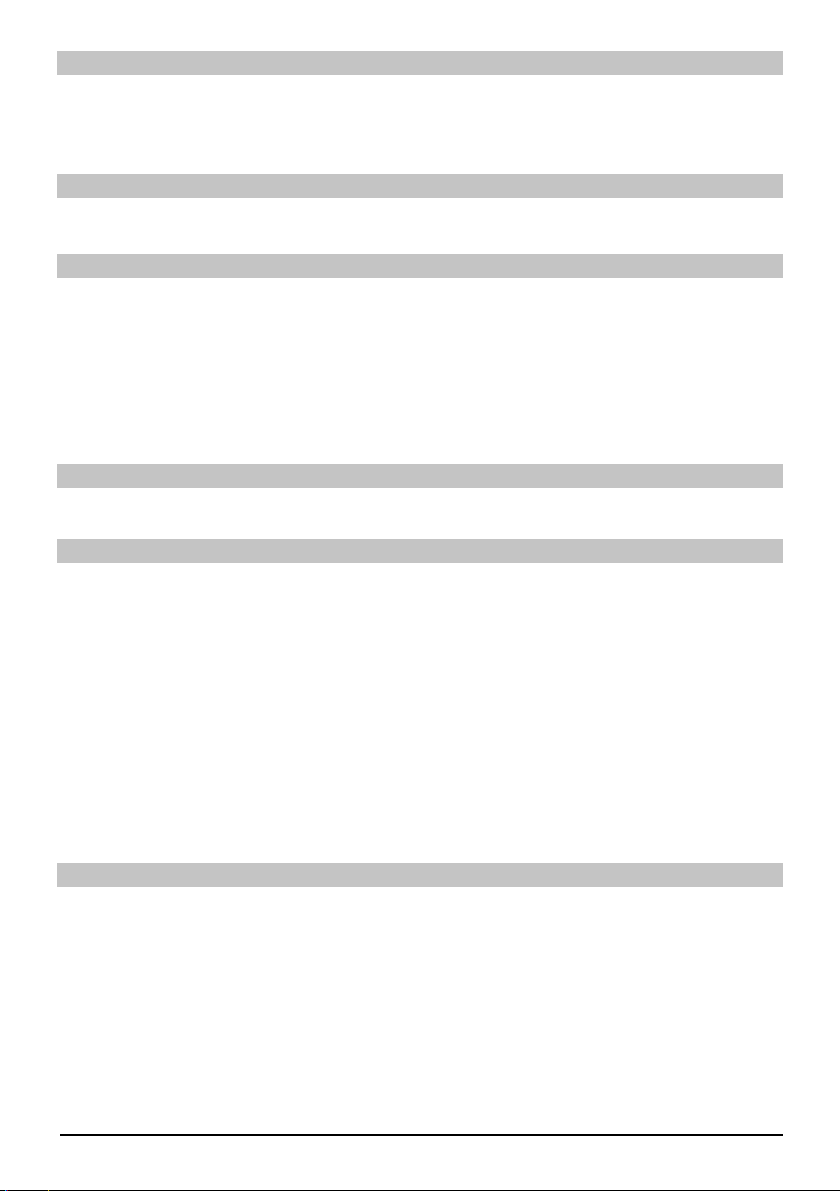
Control del volumen
Ajuste el volumen de su receptor digital utilizando la tecla "Volume +" (Aumentar volumen) >
para aumentar el volumen y la tecla "Volume -" (Disminuir volumen) para bajarlo.
Pulse la tecla de Silencio para encender o apagar el sonido. >
Cambio TV/Radio
Para cambiar entre los modos de radio y TV, pulse la tecla TV/Radio. >
Acceder a la Guía de Programación Electrónica (EPG):
Pulse la tecla SFI/EPG del mando a distancia del receptor digital. Aparecerá en la pantalla la >
Guía de Programación Electrónica. Aparecerán los canales que ha seleccionado o aquellos
que fueron incluidos por fábrica, junto a sus programas actuales correspondientes. Ahora
podrá usar también las funciones EPG para obtener información sobre el contenido de los
distintos programas. Además, podrá utilizar las funciones de la EPG para seleccionar un
programa determinado, para preseleccionar un programa o para atribuir un temporizador a
un programa.
Salir de la EPG
Pulse la tecla del Menú o de la TV/Radio para regresar al modo de funcionamiento normal. >
Selección de función
Pulse la tecla de función azul para abrir el menú de Navegación (menú NAV). >
Utilice las fl echas de función arriba/abajo para seleccionar la función a la que desea acceder. >
TV: Funcionamiento del TV: receptor interno.
Radio: Funcionamiento de la radio: receptor interno.
Películas: Navegador de películas: Acceder a los datos de películas
guardados en una USB conectada una tarjeta SD o una tarjeta
volátil compacta.
Música: Navegador de música: Acceder a las pistas MP3 guardadas en una
USB conectada una tarjeta SD o una tarjeta volátil compacta.
Navegador de imágenes: Acceder a los archivos JPEG guardados en un dispositivo USB
conectado, una tarjeta SD o en una tarjeta volátil compacta.
Para seleccionar la función marcada, confi rme pulsando OK. >
Reproducción del MP3
Con su receptor, podrá reproducir los datos, que se han guardado en formato MP3 en un
dispositivo USB, en una tarjeta SD o en una tarjeta volátil compacta. El dispositivo USB, la tarjeta
SD o la tarjeta volátil compacta deberían formatearse según el sistema de archivos FAT32.
Pulse la tecla de función azul del menú NAV.
Utilice las fl echas arriba/abajo para resaltar la línea Música. >
Si pulsa OK, aparecerá la selección del medio de fuente en pantalla. >
Utilice las fl echas de función arriba/abajo para seleccionar la fuente desde la cual desea >
reproducir los archivos MP3.
Si pulsa OK, aparecerá una lista con los archivos MP3 incluidos en el dispositivo USB. >
Utilice las fl echas de función arriba/abajo en función de cada caso para seleccionar primera- >
10
Page 43

mente la carpeta que contenga los fi cheros MP3 que desee reproducir y confi rme su elección
pulsando OK.
Ahora, utilice las fl echas de función para seleccionar de la lista, los archivos MP3 que desea >
reproducir primero y confi rme su elección pulsando OK. El archivo seleccionado se reprodu-
cirá enseguida. A continuación, los demás archivos ubicados en la misma fuente se reproducirán automáticamente.
Información de la pista
Pulsando el botón de información, aparecerá en pantalla más información sobre la pista >
seleccionada, siempre y cuando su título se incluya en la etiqueta ID3.
Pulse de nuevo este botón y la información desaparecerá. >
Saltar títulos/pistas
Pulsando las fl echas de función arriba/abajo, podrá saltar hacia delante o hacia atrás por una >
pista. El archivo seleccionado se reproducirá enseguida. A continuación, los demás archivos
ubicados en la misma fuente se reproducirán automáticamente.
Pausa
Pulsando el botón de Pausa/Reproducción, la reproducción se interrumpirá (Pausa). En la >
pantalla, esto estará indicado mediante II.
Pulse el botón de nuevo para reiniciar la reproducción del archivo a partir de esta posición. >
Avanzar y rebobinar rápidamente
Durante la reproducción, pulse el botón de avance o rebobinado rápido, varias veces en su >
caso, para avanzar o rebobinar a una velocidad superior en 4, 16 o 64 veces a la normal. La
pantalla mostrará la confi guración correspondiente mediante
Avance rápido >>, Avance rápido >>>, Avance rápido >>>
o Rebobinado <<, Rebobinado <<<, Rebobinado <<<<.
Mientras utilice la velocidad 64, pulse el botón de Avance o Rebobinado Rápido para avanzar >
o rebobinar por etapas de 10 minutos.
Una vez que haya alcanzado la parte deseada, podrá acceder a la reproducción normal >
pulsando la tecla de Pausa/Reproducción.
ENES
Ir a la carpeta del nivel superior
Durante el funcionamiento de la reproducción, pulse primeramente el botón Parada para >
reactivar el navegador.
Ahora, para subir 1 nivel a partir de la carpeta actual, pulse el botón Retroceso. >
Paro
Para terminar la reproducción y volver a poner el dispositivo en modo en espera, pulse el >
botón Encendido/en espera.
11
Page 44

Modo de reproducción MP3
Así como en el modo de reproducción normal, las siguientes funciones también se encuentran
disponibles:
- Reproducción aleatoria de todas las pistas de la carpeta seleccionada
- Reproducción de una única pista
- Reproducción de los títulos a partir de la carpeta seleccionada
Podrá acceder a los distintos modos de reproducción del siguiente modo:
Pulse la tecla “Option” (Opción). Una ventana aparecerá para la selección del modo de >
reproducción.
Utilice las fl echas de función arriba/abajo para seleccionar el modo de reproducción deseado >
y confi rme su elección pulsando la tecla OK.
Para activar la función de reproducción aleatoria, pulse la tecla Opción de nuevo y utilice las >
fl echas arriba/abajo para seleccionar Activar.
Posteriormente, confi rme su elección pulsando OK. >
Reproducir imagen
Con su receptor, podrá mostrar los datos, guardados en formato JPEG en un dispositivo
conectado mediante la ranura USB o una tarjeta introducida en el lector de tarjetas. El dispositivo
USB deberá ser formateado por medio del sistema de archivos FAT 32.
Si pulsa las funciones de la tecla azul abrirá el menú NAV. >
Utilice las fl echas de función arriba/abajo para seleccionar la opción "Pictures" (Imágenes) y >
confi rme su elección mediante la tecla OK.
Utilice las fl echas de función arriba/abajo para seleccionar la fuente desde la cual desea >
reproducir los archivos de imagen y confi rme su elección pulsando OK. La lista disponible de
archivos de imagen ubicados en su dispositivo USB o en las tarjetas insertadas aparecerá en
pantalla.
Utilice las fl echas de función arriba/abajo en función de cada caso para seleccionar primera- >
mente la carpeta que contenga los fi cheros de imagen que desee reproducir y confi rme su
elección pulsando OK.
Utilice las fl echas de función arriba/abajo para seleccionar desde la lista de archivos JPG, >
que podrá ver y confi rme con OK. La imagen seleccionada aparecerá ahora en pantalla con
el mayor formato.
Mostrar la imagen siguiente/anterior
Pulse las fl echas de función arriba/abajo para pasar a la imagen anterior/siguiente. >
Girar imagen
Pulsando la tecla de función azul o roja, la imagen podrá girarse en sentido de las agujas del >
reloj o en su sentido contrario.
Ir a la carpeta del nivel superior
Cuando una imagen aparezca en pantalla, pulse primeramente el botón Parar para reactivar >
el navegador.
Para subir un nivel a partir de una carpeta, utilice las fl echas para marcar la línea superior >
que está indicada por un símbolo, y confi rme con OK o
Pulse la tecla Volver. >
12
Page 45
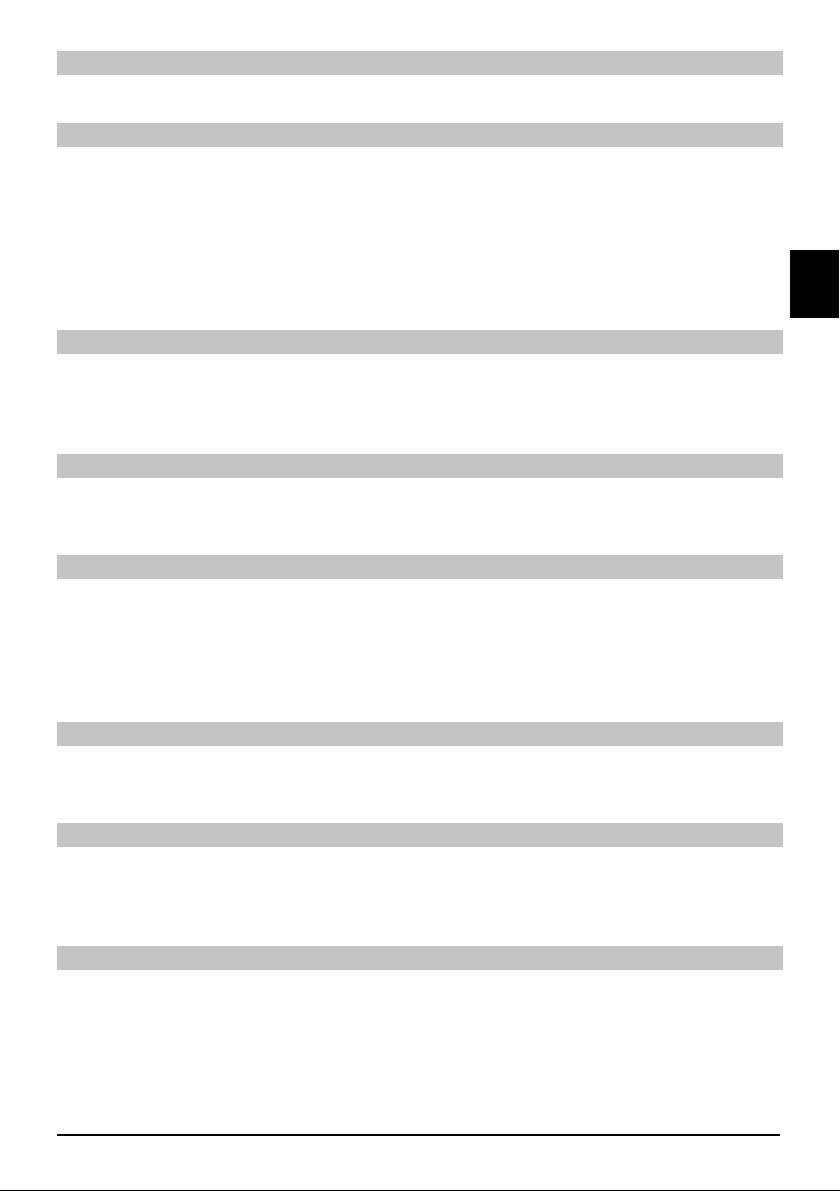
Parar/Finalizar la reproducción
Para parar la reproducción y regresar al funcionamiento normal, pulse el botón de TV/Radio >
Presentación de diapositivas
Es posible ver imágenes mediante la presentación de diapositivas. Esta función permite que las
imágenes se muestren automáticamente una tras otra en pantalla.
Utilice las fl echas de función arriba/abajo para seleccionar los archivos JPEG desde la lista, >
con los cuales debería empezar la presentación de diapositivas.
Si pulsa la tecla de función amarilla de Presentación de diapositivas, todas las imágenes de >
la carpeta o de la lista de reproducción se reproducirán automáticamente en pantalla una tras
otra, empezando por la imagen seleccionada.
Pausa
Pulse la tecla Reproducción/Pausa para parar la reproducción (Pausa). Esto aparece indica- >
do por el mensaje Pausa en pantalla.
Pulse la tecla de nuevo para reiniciar la reproducción. >
Mostrar la imagen siguiente/anterior
Pulse las fl echas de función arriba/abajo para pasar a la imagen anterior/siguiente con mayor >
rapidez.
Ajustar la velocidad de cambio de imagen
Pulsando las teclas de fl echa izquierda/derecha, podrá ajustar la velocidad del cambio de >
imagen entre 5 y 100 segundos. Por favor, tenga en cuenta que para los archivos grandes y
cortos intervalos de tiempo, quizás sea imposible mostrar todas las imágenes en el tiempo
indicado. Si el tiempo del cambio de imagen indicado es demasiado corto para las imágenes,
la imagen aparecerá cuando su lectura haya acabado.
ENES
Girar imagen
Pulsando la tecla de función azul o roja, la imagen podrá girarse en sentido de las agujas del >
reloj o en su sentido contrario.
Terminar la presentación de diapositivas
Para terminar la presentación de diapositivas, pulse la tecla Parar. Para activar el navegador >
o
Regresar al funcionamiento normal, pulse la tecla TV/Radio. >
Reproducir película
Con su receptor, podrá mostrar los datos, guardados en formato MPEG en un dispositivo
conectado mediante la ranura USB o una tarjeta introducida en el lector de tarjetas. El dispositivo
USB deberá ser formateado por medio del sistema de archivos FAT 32.
Si pulsa las funciones de la tecla azul abrirá el menú NAV. >
Utilice las fl echas de función arriba/abajo para seleccionar la opción "Films" (Películas) y >
confi rme su elección mediante la tecla OK.
13
Page 46
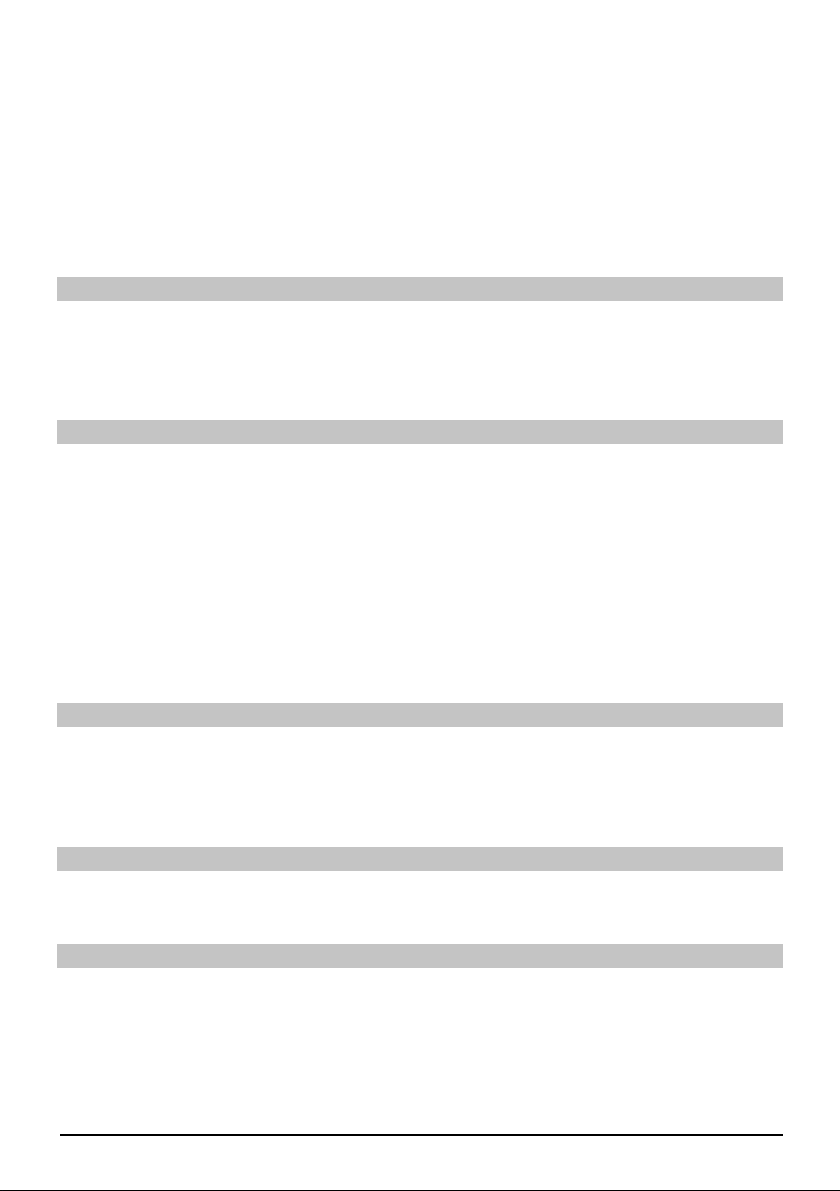
Utilice las fl echa > s de función arriba/abajo para seleccionar la fuente desde la cual desea
reproducir los archivos de película y confi rme su elección pulsando OK. La lista disponible de
archivos de películas ubicados en su dispositivo USB o en las tarjetas insertadas aparecerá
en pantalla.
Utilice las fl echas de función arriba/abajo en función de cada caso para seleccionar primera- >
mente la carpeta que contenga los fi cheros de película que desee reproducir y confi rme su
elección pulsando OK.
Utilice las fl echas de función arriba/abajo para seleccionar desde la lista de archivos MPEG, >
que desea ver y confi rme con OK. La película seleccionada se reproducirá enseguida. Apare-
cerá el mensaje “Reproducción _” en pantalla.
Pausa/Congelar imagen
Para interrumpir la > reproducción de una grabación (imagen fi ja) durante la reproducción,
pulse la tecla Pausa/Reproducción o el botón de Imagen fi ja. El símbolo "Pausa >II“ apare-
cerá en pantalla.
Pulse la tecla correspondiente de nuevo para reiniciar la reproducción a partir de la misma posición. >
Avanzar y rebobinar rápidamente
Para acceder a una parte específi ca de una película, su dispositivo incluye funciones de Avance y
Retroceso rápido con varias velocidades.
Durante la reproducción, pulse la tecla de Avance o Retroceso rápido. La pantalla indica >
“Avance rápido >>” o “Retroceso rápido <<”. La grabación será ahora reproducida a una
velocidad 4 veces mayor a la normal en la dirección deseada.
Pulse la tecla de Avance o Retroceso rápido de nuevo y la velocidad aumentará en 16 veces. >
La pantalla indica “Avance rápido >>” o “Retroceso rápido <<”.
Pulse la tecla de Avance o Retroceso rápido de nuevo y la velocidad aumentará en 64 veces. >
La pantalla indica “Avance rápido >>” o “Retroceso rápido <<”.
Una vez que haya alcanzado la parte deseada de la grabación, podrá acceder a la reproduc- >
ción normal pulsando la tecla de Pausa/Reproducción.
Zoom
Primera > mente, pulse la tecla Zoom. Una pantalla de selección de zoom aparecerá.
Si pulsa la fl echa derecha/izquierda o Zoom repetidamente, podrá ajustar los distintos fac- >
tores del zoom.
Salga de > la selección del zoom pulsando el botón Regresar.
Terminar reproducción
Pulse la tecla Parar para salir de la reproducción. La reproducción fi nalizará y su receptor >
regresará al navegador de películas.
Ordenar canales/ confi gurar la lista de favoritos
Este capítulo describe cómo se puede cambiar la programación predefi nida de su receptor
digital así como la lista de los canales favoritos según sus preferencias personales. Esta función
se utiliza igualmente para clasifi car los nuevos canales encontrados en la lista de canales tras
realizar la búsqueda. Para ello, deberá saber lo siguiente: su receptor está equipado con dos listas
de canales, la lista de favoritos y la lista completa. La lista de favoritos incluye todos los canales
que ha aceptado en dicha lista siguiendo el procedimiento descrito más abajo. La lista Completa
incluye todos los canales.
14
Page 47
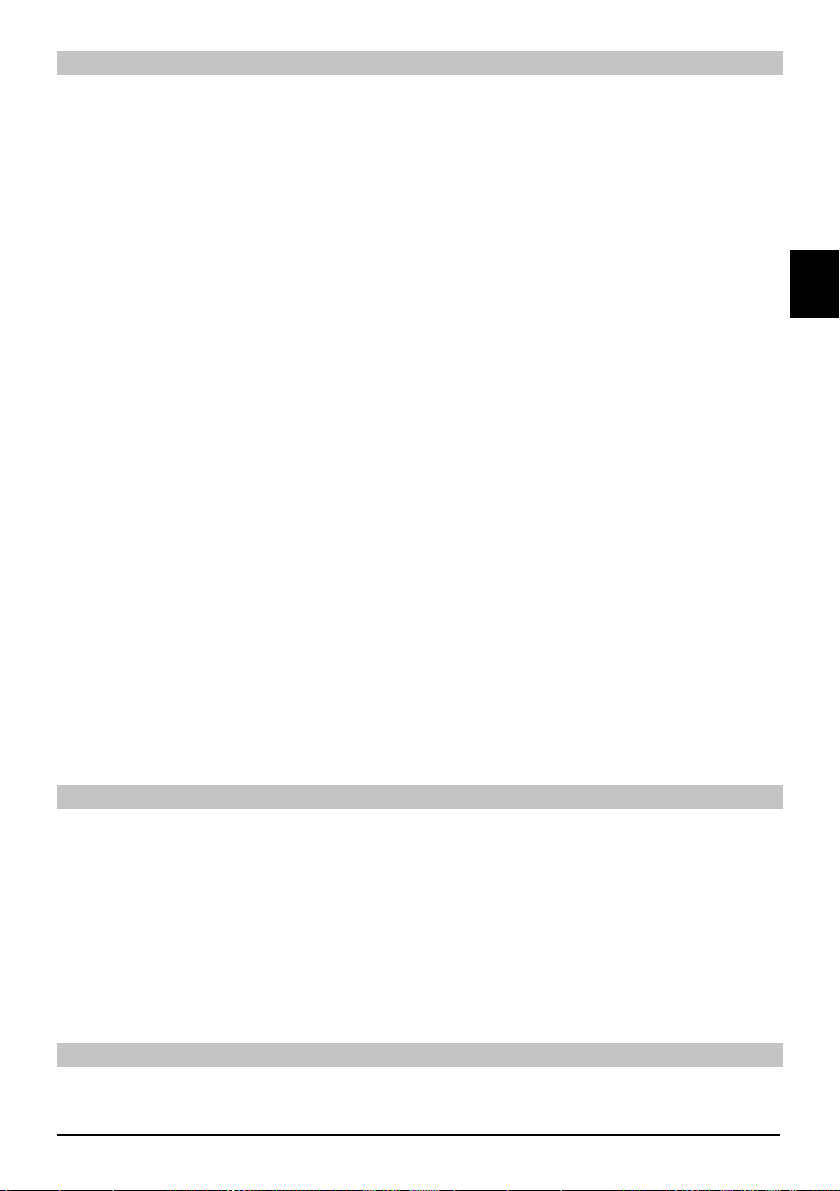
Solicitar el navegador de listas de canales
Para personalizar la lista de favoritos, siga los siguientes pasos:
Pulse la tecla del Menú para mostrar el Menú principal. >
Utilice las fl echas de función arriba/abajo para seleccionar la opción "Manage TV lists" (Ge- >
stionar las listas de TV), para trabajar con las listas de TV o elija la opción "Manage Radio
lists" (Gestionar las listas de radio), para trabajar con las listas de radio.
Confi rme su elección pulsando OK. La función de gestión de la lista de canales en la que ha >
elegido trabajar para su lista de favoritos (lista de TV o lista de Radio) aparecerá en pantalla.
La lista de Favoritos aparecerá en la mitad derecha de la pantalla. Está actualmente activa y
el canal actualmente seleccionado aparece resaltado. La lista Completa ordenada alfabéticamente aparecerá en la mitad izquierda de la pantalla. Esta lista Completa incluye todos los
canales disponibles.
Pulse la tecla de función roja para desplazar el marcador a la lista completa. Esta aparecerá >
ahora activa.
Pulse la tecla de función roja de nuevo para abrir una ventana de selección. Ahora se le da la >
opción de clasifi car la lista Completa en función de varios criterios de selección (por ejem-
plo, todos los canales, todos los canales gratuitos, todos los canales encontrados, todos los
canales emitidos en inglés, etc.) o se puede clasifi car según el Proveedor.
Utilice las fl echas de función arriba/abajo para seleccionar la lista de canales que desea >
(como por ejemplo, la lista completa).
Confi rme su elección pulsando OK. Aparecerá una ventana de selección adicional. >
Ahora utilice las fl echas de función arriba/abajo para seleccionar los criterios de selección en >
función de los cuales desea clasifi car la lista completa.
Seleccione por ejemplo "All broadcasters" (Todos los programas) , para indicar todos los canales
disponibles en la lista completa o "All new" (Todos los nuevos), para indicar sólo los canales
nuevos que se han encontrado durante su última búsqueda de canales o "All English" (Todos en
inglés), para indicar sólo los canales en lengua inglesa.
Confi rme su elección pulsando OK. A continuación, según la selección efectuada, aparecerá >
la lista de canales, por ejemplo, todos los canales, todos los canales nuevos o todos los
canales en inglés. Los canales que ya han sido incluidos en la lista de favoritos aparecerán
señalados con un signo de confi rmación.
Pulse la tecla de función roja "Channels" (Canales) o la tecla de función verde "TV List" (Lista >
de TV) para poder cambiar entre la lista de favoritos y la lista completa. La lista que se encu-
entre activada en ese momento aparecerá señalada con un marcador azul.
ENES
Añadir canales a la lista de favoritos
Para aceptar la integración de canales de la Lista completa a la Lista de favoritos, acceda al
navegador de listas de canales tal y como se indica anteriormente y active la Lista completa.
Pulse la tecla de función azul "Functions" (Funciones). Aparecerá una ventana de selección, >
indicando las funciones disponibles del Navegador.
Utilice las fl echas de función arriba/abajo para seleccionar la opción "Add" (Añadir). >
Confi rme su elección pulsando OK. >
Utilice las fl echas de función arriba/abajo para seleccionar el canal que desea añadir a la >
lista de favoritos.
Pulse la tecla de función amarilla "Add" (Añadir) para añadir el canal seleccionado a la lista >
de favoritos.
Seleccionar grupos de canales
Para seleccionar varios canales a la vez, realice las operaciones siguientes:
Pulse la tecla OK para ir al modo selección. El canal seleccionado estará marcado con una >
15
Page 48

cruz en la parte izquierda del canal.
Ahora podrá utilizar las fl echas de función arriba/abajo para seleccionar igualmente los >
canales anteriores o siguientes.
Cuando haya seleccionado sus canales de este modo, pulse la tecla de función amarilla, >
Añadir, para incluir los canales seleccionados en la lista de favoritos.
Borrar canales
Para borrar canales de la lista de favoritos, acceda al navegador de listas de canales. Aparecerá
activada la lista de favoritos en pantalla.
Pulse la tecla de función azul "Functions" (Funciones). Aparecerá una ventana de selección, >
indicando las funciones disponibles del Navegador.
Utilice las fl echas de función arriba/abajo para seleccionar la opción de Eliminar. >
Confi rme su elección pulsando OK. >
Utilice las fl echas de función arriba/abajo para seleccionar el canal que desea eliminar de la lista. >
Pulse la tecla de función amarilla "Delete" (Borrar). La pregunta "¿Desea eliminar el canal >
o los canales de la lista?”
aparece”. >
Utilice las fl echas izquierda/derecha para resaltar "Yes" (Sí) o No. >
Confi rme su elección pulsando OK. >
Los canales eliminados de esta manera permanecerán no obstante en la lista completa y se
pueden añadir a las lista de favoritos nuevamente en cualquier momento.
Eliminar de la lista completa
Para eliminar los canales de la lista completa, proceda tal y como se indicó anteriormente. Sin
embargo, tras acceder a la sección de Gestionar la lista de canales, pulse la tecla de función
roja "Channels" (Canales) para pasar primero a la lista completa, y a continuación, seleccionar la
función "Delete" (Borrar).
Ordenar canales
Para ordenar los canales en la lista de favoritos de conformidad con sus preferencias, acceda al
navegador de la lista de canales. Aparecerá activada la lista de favoritos en pantalla.
Pulse la tecla de función azul "Functions" (Funciones). Aparecerá una ventana de selección, >
indicando las funciones disponibles.
Utilice las fl echas arriba/abajo para resaltar la opción "Sort" (Ordenar). >
Confi rme su elección pulsando OK. >
Utilice las fl echas de función arriba/abajo para seleccionar el canal que desea mover a otro >
sitio de la lista.
Ahora pulse la tecla de función amarilla "Sort" (Ordenar). Aparecerá una fl echa doble junto al >
canal seleccionado.
Ahora podrá utilizar las fl echas de función arriba/abajo o el teclado numérico para desplazar >
el canal seleccionado a la posición que desee atribuirle en la lista de canales.
Pulse la tecla de función amarilla "Sort" (Ordenar) para guardar la nueva posición del canal >
en la memoria.
Salir de los menús
Pulse la tecla TV/Radio para regresar al modo de funcionamiento normal.
Más información en la web www.technistat.com
16
Page 49

Guida rapida
TechniSat DVB-S
Serie HD digitale
ENIT
Con lettore schede CONAX e due interfacce PCMCIA da usare con
moduli CI, oltre al lettore schede da usare con schede SD, MMC,
MS e CF. L'apparecchio riceve programmi da satellite in chiaro e
codifi cati (ad es. VIACCESS, CONAX, IRDETO, SECA, ecc.)
Page 50

Menu
Ricerca automatica
Satellite
Menu principale
Ricerca canali
Impostazioni
Organizzazione
Timer
Organizzazione
liste TV
Organizzazione
liste radio
Transponder
Ricerca manuale
Protezione
minori
Agenda programmi
Impostazioni di
base
Impostazioni
immagine
Impostazioni suono
Impostazioni
antenna
Funzioni speciali
Confi gurazione
sistema
Impostazioni
assistenza
Panoramica Timer
Driver hard disk
Timer reg. video
Timer modifi ca
canali
Impostazioni Timer
Paese
Fuso orario
Data/Ora
Orologio standby
Codice IRC
Avvio rapido Formato schermo
Lingua audio
Lingua sottotitoli
Dolby Digital
Sincronismo AV
Formato audio
HDMI
Ripristino impostazioni
produttore
Cancellazione tutti
i programmi
Aggiornamento
lista programmi
Aggiornamento
software
Zoom
Risoluzione HDMI
Modalità TV SCART
Modalità VCR-
SCAR
OSD
Lettore
multimediale
Musica
Immagini
Film
Accesso
condizionale
Lingua menu
Slot CI 1
Slot CI 2
Smart card 1
Smart card 2
2
Page 51

Indice
Modalità di smaltimento ........................................................................................................4
Note sulla sicurezza .............................................................................................................4
Quando non in uso ...............................................................................................................4
Connessione al ricevitore DVB ............................................................................................. 6
Guida ....................................................................................................................................7
Installazione iniziale..............................................................................................................7
Per uso quotidiano................................................................................................................8
Accensione e spegnimento ..................................................................................................8
Selezione canali ...................................................................................................................8
Utilizzo dei tasti su/giù canali................................................................................................8
Utilizzo dei tasti numerici ......................................................................................................8
Utilizzo della lista canali........................................................................................................9
Canali opzionali ....................................................................................................................9
Ulteriori informazioni canali ..................................................................................................9
Controllo volume.................................................................................................................10
Commutazione TV/Radio ...................................................................................................10
Accesso alla guida elettronica ai canali (EPG) ................................................................... 10
Uscita da EPG ....................................................................................................................10
Selezione funzione .............................................................................................................10
Riproduzione MP3 ..............................................................................................................10
Riproduzione immagini .......................................................................................................12
Riproduzione fi lm ................................................................................................................13
Ordinamento canali / Confi gurazione lista dei Preferiti.......................................................14
Uscita menu........................................................................................................................16
ENIT
3
Page 52

Modalità di smaltimento
Il materiale di imballaggio dell'apparecchio consiste interamente di materiali riciclabili. Divi- >
dere correttamente i vari materiali per lo smaltimento tramite il sistema locale di smaltimento.
Si prega di notare che le batterie esaurite (provenienti dal telecomando) e i componenti elet-
tronici non devono essere smaltiti nei rifi uti domestici, ma devono essere gestiti in conformità
con le norme locali (rifi uti speciali, restituzione al rivenditore dove sono stati acquistati).
Consigli per la sicurezza
Per la propria sicurezza, leggere attentamente le precauzioni di sicurezza prima di iniziare a
usare il nuovo apparecchio. Il produttore è esente da qualsiasi responsabilità per i danni causati
da un utilizzo inappropriato e dall'inosservanza delle precauzioni di sicurezza.
Per garantire una ventilazione suffi ciente, sistemare il dispositivo su una superfi cie piana e >
uniforme e non porre oggetti sul coperchio del dispositivo. Questa superfi cie è dotata di aper-
ture di aerazione che garantiscono lo scarico del calore dall'interno dell'apparecchio.
Non porre alcun oggetto che sprigioni fi amme, ad esempio candele accese, sopra l'apparec- >
chio.
Non consentire che l'apparecchio sia sottoposto a spruzzi o gocce d'acqua e non porre og- >
getti pieni di liquido (ad es. vasi) sopra l'apparecchio.
L'apparecchio deve essere utilizzato esclusivamente in un clima temperato. >
Non aprire mai la struttura esterna! Esiste il rischio di subire scosse elettriche. Qualsiasi >
riparazione deve essere effettuata esclusivamente da personale di assistenza qualifi cato.
Nei casi seguenti, occorre disconnettere l'apparecchio dalla presa dell'alimentazione di rete e
rivolgersi a un tecnico qualifi cato:
il cavo o la spina dell'alimentazione di rete sono danneggiati >
l'apparecchio è stato esposto a liquidi o al suo interno è entrato del liquido >
in caso di gravi malfunzionamenti >
in caso di gravi danni esterni >
Quando non in uso
Durante una tempesta elettrica o se l'apparecchio non sarà utilizzato per un periodo prolungato
(ad es. in caso di ferie), scollegare l'apparecchio dall'alimentazione di rete.
4
Page 53
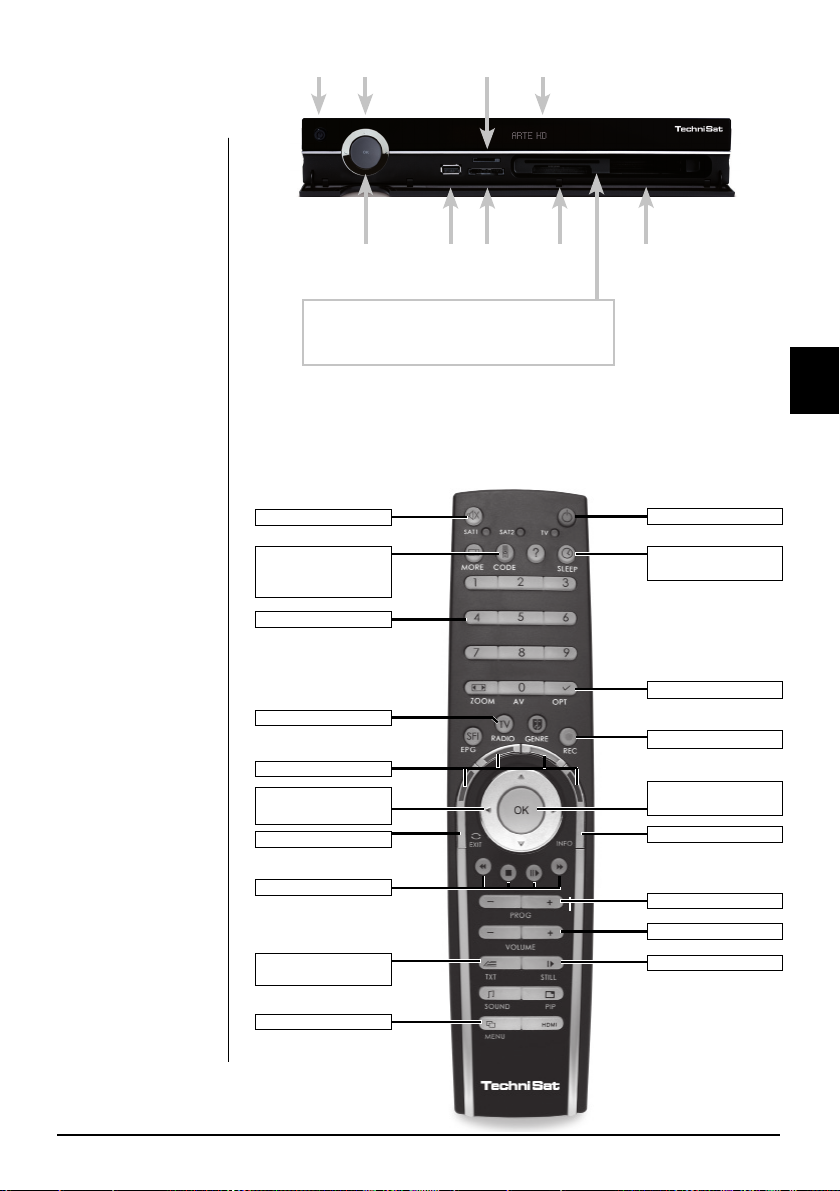
Istruzioni
fondamentali
di utilizzo
L'utilizzo del ricevitore digitale è reso più
semplice dall'uso dei
"Display su schermo"
che servono anche
a ridurre il numero
di tasti necessari sul
telecomando. Tutte
le funzioni vengono mostrate sullo
schermo e possono essere gestite
con pochi tasti. Le
funzioni correlate
sono combinate
in un "MENU". La
funzione selezionata
viene evidenziata
con un colore. I "tasti
funzione" rosso,
giallo, verde e blu
vengono indicati da
barre colorate sulla
riga in basso. Nei
vari menu, queste
barre colorate rappresentano funzioni
diverse, che saranno
attivate premendo
il tasto colorato
appropriato (tasti
multifunzione) sul
telecomando. I tasti
funzione vengono
attivati solo quando
una breve descrizione appare nel campo
appropriato.
On / Standby Tasti freccia
Pulsante
OK
Far scorrere la smart card CONAX (chip dorato
rivolto verso il basso e posizionato nella direzione di
inserimento) fi no a quando non sarà saldamente inserita
nel relativo lettore.
Lettore di schede
SIM
Lettore
Presa
schede
USB
SIM
Inserimento del modulo CI:
Seguire le istruzioni del produttore del modulo e della scheda CI. >
Far scorrere la smart card desiderata nel relativo modulo CI. >
Quindi far scorrere con cura il modulo CI nel relativo slot. >
Muto
Opzione telecomando
(Codice+OK contem-
poraneamente)
Tasti numerici
TV/Radio
Tasti multifunzione
Tasti freccia sinistra/
destra Volume +/-
Indietro
Funzioni riproduzione
Televideo attivo/mix/
Menu attivo/inattivo
inattivo
Display alfanumerico
Lettore
compact
fl ash
Slot
Modulo CI 1
Modulo CI 2
On / Standby
Timer di spegnimento
automatico
Pulsante opzione
Registrazione
OK/Lista canali
On/Off
Info
Canale +/-
Volume +/-
Stop/Fermo immagine
ENIT
5
Page 54
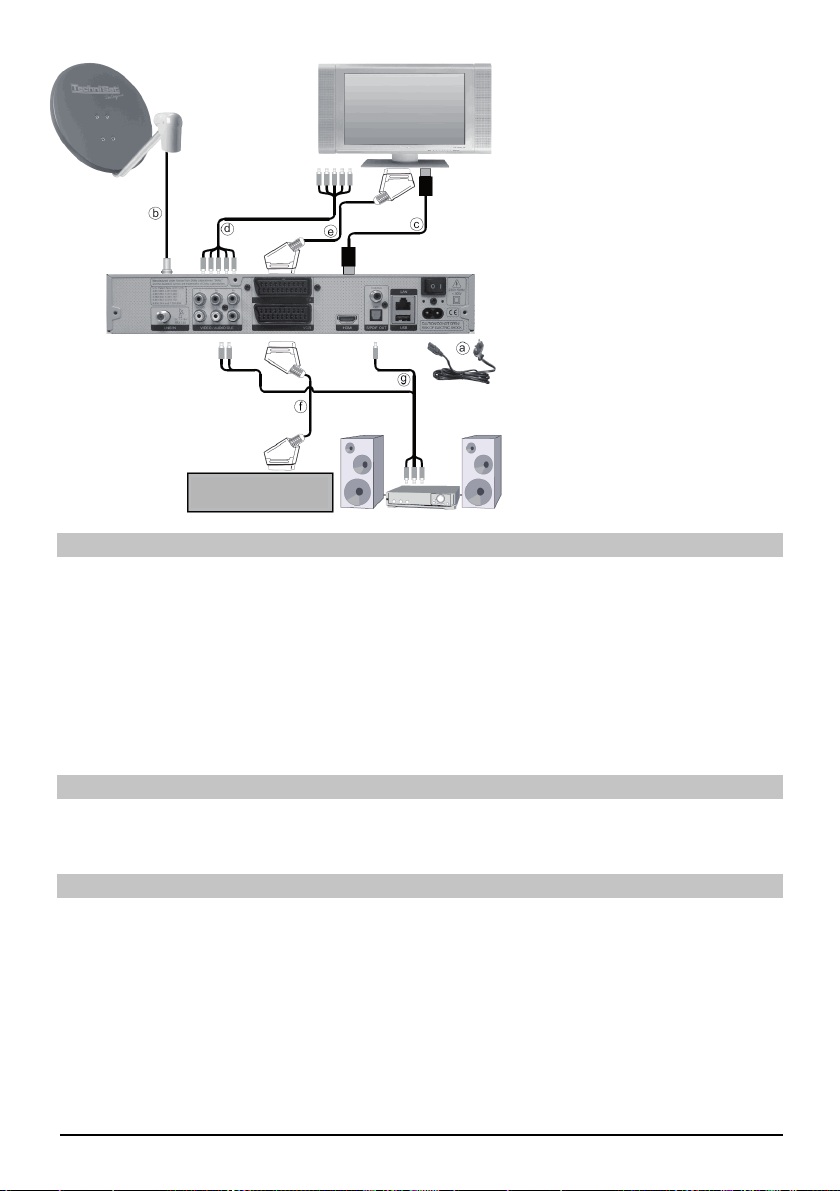
a. Collegamento
all'alimentazione di rete
b. Collegamento da LNB1 a
LNB Ingresso 1 del ricevitore
DVB.
Collegamento Scart tra il
c.
ricevitore DVB e il televisore.
d. Collegamento alla presa
componente del ricevitore
DVB alla presa componente
del televisore.
e. Collegamento Scart tra il
ricevitore DVB e il televisore.
f. Collegamento Scart dal
lettore video alla presa
Scart videoregistratore del
ricevitore DVB.
g. Collegamento delle uscite
Videoregistratore
audio a un impianto HiFi-/
Surround.
Collegamento all'alimentazione di rete
Il ricevitore digitale deve essere collegato all'alimentazione di rete solo quanto tutti gli accessori
a corredo siano stati correttamente collegati al dispositivo. Tale accorgimento è utile a evitare rischi
di danni al ricevitore digitale o ad altri componenti.
a. Dopo aver effettuato tutti i collegamenti attenendosi ai punti seguenti, collegare il ricevitore
utilizzando il cavo di alimentazione in dotazione alla resa dell'alimentazione di rete a 230 V / 50-60 Hz.
Attenzione: Il dispositivo comprende un interruttore di alimentazione sul retro, per disinserire
totalmente il dispositivo dall'alimentazione di rete.
Unità esterna
b. Collegare l'ingresso LNB del ricevitore digitale con l’apparecchio esterno utilizzando un cavo
coassiale adatto.
Collegamento a un televisore
c. Collegare il ricevitore (uscita HDMI) e il televisore (ingresso HDMI) tramite un cavo HDMI.
Se il televisore dispone della relativa funzione, si commuterà automaticamente all'ingresso HDMI,
appena si accenderà il ricevitore digitale.
Oppure:
d. Collegare il ricevitore (uscita componente) e la TV (ingresso componente) tramite un cavo componente.
In alternativa:
e. Utilizzare un cavo SCART per collegare il ricevitore (TV presa SCART) con il televisore (presa
SCART). Se il televisore dispone della relativa funzione, si commuterà automaticamente in AV
e, quindi, al funzionamento satellitare, al momento dell'accensione del ricevitore digitale. Ove
applicabile, potrebbe essere necessario adattare il tipo di segnale al televisore.
6
Page 55

Videoregistratore a cassette (VCR)
f. Collegare il videoregistratore alla presa SCART VCR. Durante la riproduzione, il
videoregistratore utilizza una tensione di segnale tramite SCART al ricevitore digitale,
consentendo al segnale del videoregistratore di raggiungere automaticamente la presa SCART
TV (non tramite l'uscita HDMI) e da lì il televisore, a condizione che sia collegato tramite
SCART. Se il videoregistratore non prevede la commutazione di tensione, utilizzare il pulsante
0/AV per commutare il ricevitore digitale all'ingresso VCR esterno. Una nuova pressione del
pulsante consentirà di ritornare al funzionamento normale.
Aiuto:
Se nei menu è presente un tasto funzione blu, la sua pressione determinerà la comparsa
del testo guida, mentre una seconda pressione eliminerà il testo dallo schermo.
Installazione iniziale
Alla prima accensione dell'apparecchio, apparirà una fi nestra con la procedura di installazione
guidata AutoInstall. Attenersi alle istruzioni riportate su schermo.
È possibile interrompere l'installazione iniziale in qualunque momento semplicemente
premendo il tasto funzione rosso. Premendo il tasto funzione verde, si torna al passaggio
precedente della procedura di installazione. In tal modo, ogni inserimento non corretto potrà
essere rapidamente corretto. Se non si esegue o non si completa l'installazione iniziale, il
ricevitore inizierà a funzionare con una confi gurazione standard preprogrammata.
Confi gurazione antenna
In questa fase di installazione, è possibile regolare il ricevitore digitale secondo la
confi gurazione dell'antenna.
Se si desidera accettare l'impostazione standard dell'antenna, utilizzare i tasti freccia su/ >
giù per evidenziare il campo Standard e confermare premendo OK.
Se la confi gurazione dell'impianto di ricezione non corrisponde all'impostazione standard, >
evidenziare il campo Manuale e confermare premendo OK.
DiSEqC
Se l'impianto di ricezione prevede componenti DiSEqC, evidenziare il campo Attiva e >
confermare premendo OK.
Posizione A/Opzione A
Utilizzare i tasti freccia su/giù per evidenziare il satellite che si intende ricevere nell'impo- >
stazione DiSEqC Posizione A/Opzione A e confermare premendo OK.
Posizione B/Opzione A
ENIT
Utilizzare i tasti freccia su/giù per evidenziare il satellite che si intende ricevere all'impo- >
stazione DiSEqC Posizione B/Opzione A e confermare premendo OK.
Posizione A/Opzione B
Utilizzare i tasti freccia su/giù per evidenziare il satellite che si intende ricevere con l'im- >
postazione DiSEqC Posizione A/Opzione B e confermare con il pulsante OK.
7
Page 56

Posizione B/Opzione B
Utilizzare i tasti freccia su/giù per evidenziare il satellite che si intende ricevere all'impo- >
stazione DiSEqC Posizione B/Opzione B e confermare premendo OK. Nella fase successiva, è necessario controllare la corretta confi gurazione dell'antenna.
Se si desidera accettare le impostazioni inserite, utilizzare i tasti freccia su/giù per eviden- >
ziare il campo Sì e confermare premendo OK.
Posizione A/Opzione B
Utilizzare i tasti freccia su/giù per evidenziare il satellite che si intende ricevere all'impo- >
stazione DiSEqC Posizione A/Opzione B e confermare premendo OK.
Posizione B/Opzione B
Utilizzare i tasti freccia su/giù per evidenziare il satellite che si intende ricevere all'impo- >
stazione DiSEqC Posizione B/Opzione B e confermare premendo OK. Nella fase successiva, è necessario controllare la corretta confi gurazione dell'antenna.
Se si desidera accettare le impostazioni inserite, utilizzare i tasti freccia su/giù per eviden- >
ziare il campo Sì e confermare premendo OK.
Per l'uso quotidiano
Accensione e spegnimento
Accendere il ricevitore digitale premendo il tasto On/Standby sul ricevitore digitale o sul >
telecomando.
Premere nuovamente lo stesso tasto per spegnere il ricevitore. >
Selezione canali
Utilizzo dei tasti su/giù canali
Utilizzare i tasti su/giù canali sul telecomando o sul ricevitore per scorrere in alto o in >
basso l'elenco in corrispondenza di uno slot canale alla volta.
Tornare all'ultimo canale selezionato
La pressione del tasto Indietro sul telecomando ripristinerà l'ultimo canale selezionato. >
Se si preme di nuovo il tasto, si torna al canale precedentemente selezionato. >
Utilizzo dei tasti numerici
È possibile utilizzare i tasti numerici per immettere il numero di canale desiderato.
Ad esempio: 1 per il canale 1
1 e poi 4 per il canale 14
2 , 3 e poi 4 per il canale 234
Quando si immette un numero di canale composto da più cifre, si dispone di circa 3 secondi
dopo la pressione di ciascun numero per completare l'immissione. Se si desidera inserire un
numero composto soltanto di una o due cifre, è possibile velocizzare la procedura tenendo
premuto il tasto sull'ultima cifra.
8
Page 57

Utilizzo della lista canali:
Premere il tasto OK. >
A questo punto, utilizzare i tasti freccia su/giù per evidenziare il canale desiderato. >
Premere il tasto OK per visualizzare il canale evidenziato. >
Utilizzare i tasti freccia su/giù per spostare l'evidenziatore nella lista in corrispondenza di una >
riga alla volta.
Utilizzare i tasti freccia sinistra/destra per spostarsi indietro e avanti nella lista, una pagina >
alla volta.
Funzioni opzionali
Alcuni programmi prevedono la possibilità di funzioni opzionali. Tale caratteristica rende possibile,
ad esempio durante una trasmissione sportiva, di selezionare liberamente varie prospettive di
telecamera (Forma 1) o selezionare tra una serie di varie trasmissioni sportive (calcio Bundesliga).
Se il programma prevede funzioni opzionali, tale possibilità sarà segnalata.
Per selezionare una delle opzioni possibili, premere il tasto opzione. Verrà visualizzata una >
fi nestra di selezione, che riporterà le opzioni disponibili.
Utilizzare i tasti freccia su/giù per evidenziare l'opzione desiderata e confermare premendo OK. >
Selezionare ora di inizio
Su alcuni canali, è possibile selezionare singoli fi lm con diversi orari di inizio. Tali fi lm sono
disponibili per tutto il giorno ad orari di inizio diversi. Se il canale dispone dell'ora di inizio
selezionabile, tale opzione sarà segnalata.
Per selezionare una delle ore di inizio possibili, premere il tasto opzione. Apparirà una fi ne- >
stra di selezione, che riporterà gli orari di inizio proposti.
Utilizzare i tasti freccia su/giù per selezionare l'ora di inizio desiderata. >
Confermare premendo OK. >
ENIT
Nel caso in cui sia disponibile la trasmissione per l'ora di inizio selezionata, è possibile vederla
all'ora desiderata.
Altre informazioni di programma
Ad ogni cambio canale, apparirà brevemente una casella di informazioni, che riporterà il canale
e il nome del programma selezionato. Inoltre, saranno indicate altre proprietà del programma,
riguardo ad esempio il televideo, le trasmissioni a schermo panoramico e i canali criptati. Se una
trasmissione TV è disponibile in più lingue o con più canali audio, oppure se sono disponibili vari
canali radio su un'unica stazione radio, tali informazioni saranno visualizzate sullo schermo. Per
selezionare una lingua diverso o un diverso canale audio, è possibile procedere nel seguente modo.
Premere il tasto Opzione. Viene visualizzata una lista a video, che riporta le lingue attualmen- >
te disponibili.
Utilizzare i tasti freccia su/giù per evidenziare la lingua desiderata o la stazione radio desiderata >
e confermare premendo OK. A questo punto sarà possibile ascoltare il programma nella lingua
selezionata. Il ricevitore digitale è dotato anche della possibilità di ricevere programmi mono.
Utilizzare i tasti freccia sinistra/destra per selezionare tra Canale Mono 1, Canale Mono 2 e >
Stereo.
9
Page 58
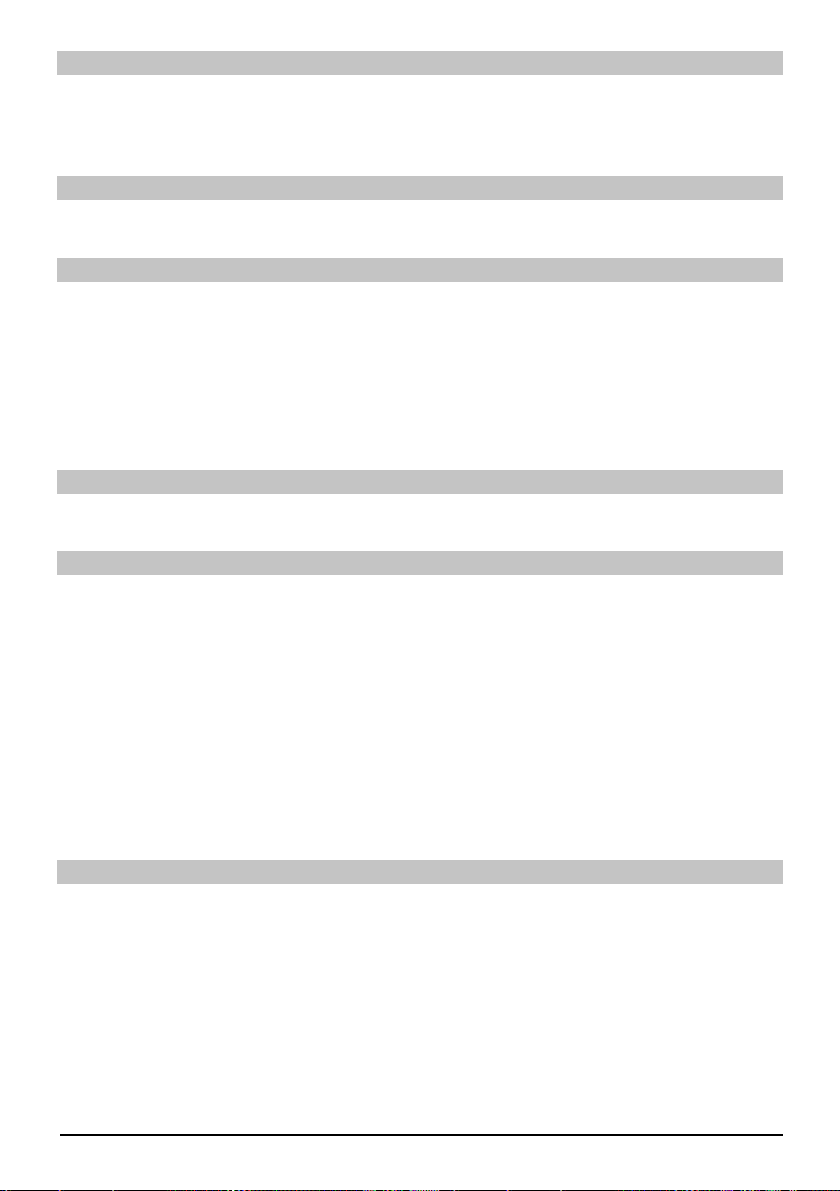
Controllo volume
Regolare il volume del ricevitore digitale usando il tasto Volume + per aumentare il volume e >
il tasto Volume - per diminuire il volume.
Per attivare o disattivare il suono, premere il tasto Muto. >
Commutazione TV/Radio
Premendo il pulsante TV/Radio, è possibile commutare tra il funzionamento TV e Radio. >
Accesso alla Guida elettronica ai programmi (EPG):
Premere il tasto SFI/EPG sul telecomando del ricevitore digitale. Apparirà quindi sullo scher- >
mo la Guida elettronica ai programmi. I canali selezionati dall'utente o i canali delle imposta-
zioni predefi nite dal produttore saranno visualizzati con i rispettivi programmi correnti.
A questo punto, è inoltre possibile usare la funzione EPG per ottenere informazioni sui
contenuti di vari programmi. Inoltre, è possibile usare le funzioni EPG per selezionare un
particolare programma, per preselezionare un programma o per impostare un timer per un
programma.
Uscita da EPG
Premere il tasto Menu o TV/Radio per tornare al funzionamento normale. >
Selezione funzione
Premere il tasto funzione blu per aprire il menu Navigazione (menu NAV). >
Utilizzare i tasti freccia su/giù per evidenziare la funzione a cui si desidera accedere. >
TV: Funzionamento TV: Ricevitore interno.
Radio: Funzionamento Radio: Ricevitore interno.
Film: Navigatore fi lm: Richiamo di dati di fi lm salvati su un dispositivo
USB connesso, una scheda SD o una scheda Compact Flash.
Musica: Navigatore Musica: Richiamo di brani MP3 salvati su un dispositivo
USB connesso, una scheda SD o una scheda Compact Flash.
Navigatore immagini: Richiamo di fi le JPEG salvati su un dispositivo USB connesso,
una scheda SD o una scheda Compact Flash.
Per selezionare la funzione evidenziata, confermare premendo OK. >
Riproduzione MP3
Con il ricevitore, è possibile riprodurre dati salvati in formato MP3 su un dispositivo USB, una
scheda SD o una scheda Compact Flash. Il dispositivo USB, la scheda SD o la scheda Compact
Flash devono essere formattati in base al sistema fi le FAT32.
10
Page 59

Premere il tasto funzione blu Menu NAV. >
Utilizzare i tasti freccia su/giù per evidenziare la riga Musica. >
Premendo OK, viene visualizzata la selezione del supporto sorgente. >
Utilizzare i tasti freccia su/giù per selezionare la sorgente da cui si intende riprodurre i fi le MP3. >
Premendo OK, appare un elenco dei fi le MP3 contenuti sul dispositivo USB. >
Utilizzare i tasti freccia su/giù come occorre per evidenziare innanzitutto la cartella contenen- >
te il fi le MP3 desiderato e confermare premendo OK.
Utilizzare i tasti freccia per selezionare nell'elenco il fi le MP3 che si desidera riprodurre per >
primo e confermare premendo OK. Il fi le selezionato verrà ora riprodotto. In seguito, saranno
riprodotti automaticamente gli altri fi le presenti sullo stesso supporto sorgente.
Informazioni sui brani
Premendo il pulsante Info, si visualizzano altre informazioni relative al brano selezionato, a >
condizione che il rispettivo titolo sia presente nel tag ID3.
Premendo di nuovo il pulsante, le informazioni scompariranno. >
Salto di titoli/brani
Premendo i tasti freccia su/giù, è possibile saltare in avanti o indietro di un brano. Il fi le >
selezionato verrà ora riprodotto. In seguito, saranno riprodotti automaticamente gli altri fi le
presenti sullo stesso supporto sorgente.
Pausa
Premendo il pulsante Pausa / Riproduzione, la riproduzione si arresta (Pausa). Sul display >
tale situazione viene segnalata on _II.
Premere di nuovo per riprendere la riproduzione del fi le da tale posizione. >
ENIT
Avanzamento e riavvolgimento rapido
Durante la riproduzione, premere Avanzamento o riavvolgimento rapido (varie volte se occor- >
re) per avanzare o riavvolgere il brano a velocità moltiplicate rispetto alla normale 4x, 16x
o 64x. Il display riporterà la rispettiva impostazione tramite
Avanzamento veloce >>, Avanzamento veloce >>>, Avanzamento veloce >>>
o Riavvolgimento <<, Riavvolgimento <<<, Riavvolgimento <<<<.
Mentre si usa la velocità 64x, premere il pulsante Avanzamento veloce o Riavvolgimento per >
procedere o retrocedere in fasi da 10 minuti.
Al raggiungimento del punto desiderato, è possibile accedere alla riproduzione normale pre- >
mendo il tasto Pausa / Riproduzione.
Salire di un livello di cartella
Durante la riproduzione, innanzitutto premere il pulsante Stop per riattivare il navigatore. >
A questo punto, per passare al livello superiore rispetto alla cartella presente, premere il >
pulsante Indietro.
Stop
Per terminare la riproduzione e commutare di nuovo il dispositivo in modalità Standby, preme- >
re il pulsante On/Standby.
11
Page 60

Modalità riproduzione MP3
Analogamente alla modalità riproduzione normale, sono disponibili le seguenti funzioni:
- Riproduzione casuale di tutti i brani della cartella selezionata
- Riproduzione di un solo brano
- Riproduzione di titoli da una cartella selezionata
Le varie modalità di riproduzione sono accessibili come segue:
Premere il tasto Opzione. Apparirà una fi nestra che consente di selezionare la modalità di >
riproduzione.
Utilizzare i tasti freccia su/giù per evidenziare la modalità riproduzione desiderata e confer- >
mare premendo OK.
Per attivare la funzione di riproduzione casuale, premere di nuovo il tasto Opzione e utilizzare >
i tasti freccia su/giù per selezionare la voce On.
Quindi, confermare premendo OK. >
Riproduzione immagini
Con il ricevitore è possibile visualizzare dati salvati in formato JPEG su un dispositivo collegato
tramite una presa USB o una scheda inserita nel lettore di schede. Il dispositivo USB deve essere
formattato utilizzando il fi le system FAT 32.
Premendo il tasto funzione blu si apre il menu NAV. >
Utilizzare i tasti freccia su/giù per evidenziare la riga Immagini e confermare premendo OK. >
Utilizzare i tasti freccia su/giù per selezionare il dispositivo da cui si intendono visualizzare >
i fi le immagine e confermare premendo OK. Verrà visualizzata una lista con i fi le immagine
disponibili sul dispositivo USB o sulle schede inserite.
Utilizzare i tasti freccia su/giù come occorre per evidenziare innanzitutto la cartella contenen- >
te il fi le immagine desiderato e confermare premendo OK.
Utilizzare i tasti freccia su/giù per selezionare dall'elenco di fi le JPG visibili e confermare con >
OK. L'immagine selezionata verrà ora visualizzata in formato esteso.
Mostrare immagine successiva/precedente
Premere i tasti freccia su/giù per saltare all'immagine successiva o precedente. >
Ruotare l'immagine
Premendo il tasto funzione blu o rosso, è possibile ruotare l'immagine in senso orario o >
antiorario.
Salire di un livello di cartella
Quando è visualizzata un'immagine, premere il pulsante Stop per riattivare il navigatore. >
Per salire di un livello rispetto a una cartella, utilizzare i tasti freccia per evidenziare la riga più >
in alto segnalata con un simbolo e confermare con OK oppure
Premere il tasto Indietro. >
Arrestare/Terminare la riproduzione
Per arrestare la riproduzione e tornare al funzionamento normale, premere il pulsante TV/ >
Radio.
12
Page 61
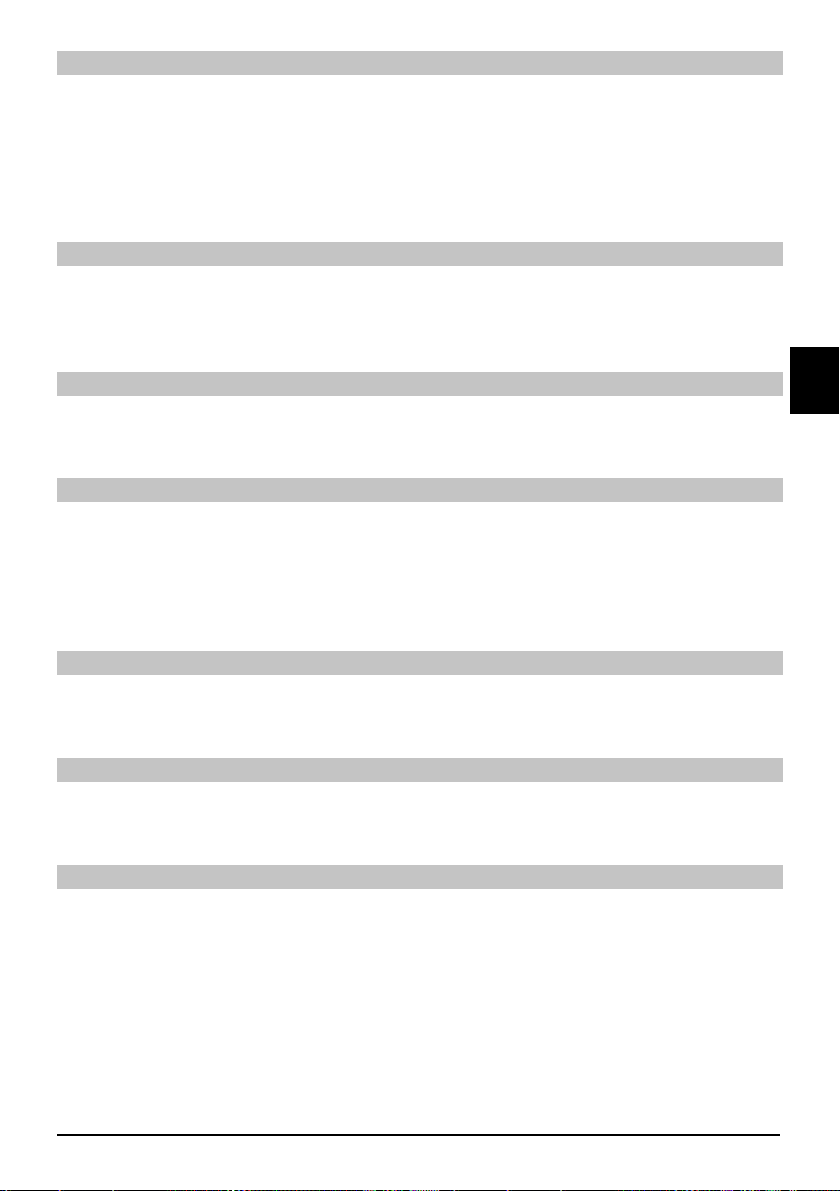
Presentazione diapositive
È possibile visualizzare le immagini sotto forma di presentazione. Tale funzione consente di far
scorrere automaticamente le immagini una dopo l'altra su schermo.
Utilizzare i tasti freccia su/giù per selezionare dall'elenco i fi le JPG con cui iniziare la presen- >
tazione.
Premendo il tasto funzione giallo Presentazione, si riprodurranno automaticamente tutte le >
immagini di una cartella o di una playlist, una dopo l'altra, iniziando dall'immagine evidenziata.
Pausa
Premere il tasto Pausa / Riproduzione per arrestare il funzionamento della riproduzione (Pau- >
sa). Tale condizione viene segnalata sul display con Pause.
Premere di nuovo il tasto per riprendere la riproduzione. >
Mostrare immagine successiva/precedente
Premere i tasti freccia su/giù per saltare all'immagine successiva o precedente più veloce- >
mente.
Regolazione della velocità di cambiamento immagine
Premendo i tasti freccia destra/sinistra, è possibile regolare la velocità di cambiamento delle >
immagine con un intervallo variabile da 5 a 100 secondi. Si osservi che, nel caso di fi le di
grandi dimensioni e di intervalli brevi, potrebbe risultare impossibile visualizzare tutte le immagini nel tempo concesso. Se il tempo specifi cato per il cambiamento di immagine è troppo
breve per le immagini in oggetto, l'immagine appare dopo che avrà fi nito di essere letta.
Ruotare l'immagine
Premendo il tasto funzione blu o rosso, è possibile ruotare l'immagine in senso orario o >
antiorario.
Terminare la presentazione immagini
Per terminare la presentazione, premere il tasto Stop. Per attivare il navigatore o >
per tornare al funzionamento normale, premere il tasto TV/Radio. >
Riproduzione fi lm
Con il ricevitore è possibile visualizzare dati salvati in formato MPEG su un dispositivo collegato
tramite una presa USB o una scheda inserita nel lettore di schede. Il dispositivo USB deve essere
formattato utilizzando il fi le system FAT 32.
Premendo il tasto funzione blu si apre il menu NAV. >
Utilizzare i tasti freccia su/giù per evidenziare la riga Film e confermare premendo OK. >
Utilizzare i tasti freccia su/giù per selezionare la sorgente da cui si intendono visualizzare i fi le >
di fi lmato e confermare premendo OK. Verrà visualizzata una lista con i fi le fi lm disponibili sul
dispositivo USB o sulle schede inserite.
Utilizzare i tasti freccia su/giù come occorre per evidenziare innanzitutto la cartella contenen- >
te il fi lm desiderato e confermare premendo OK.
ENIT
13
Page 62
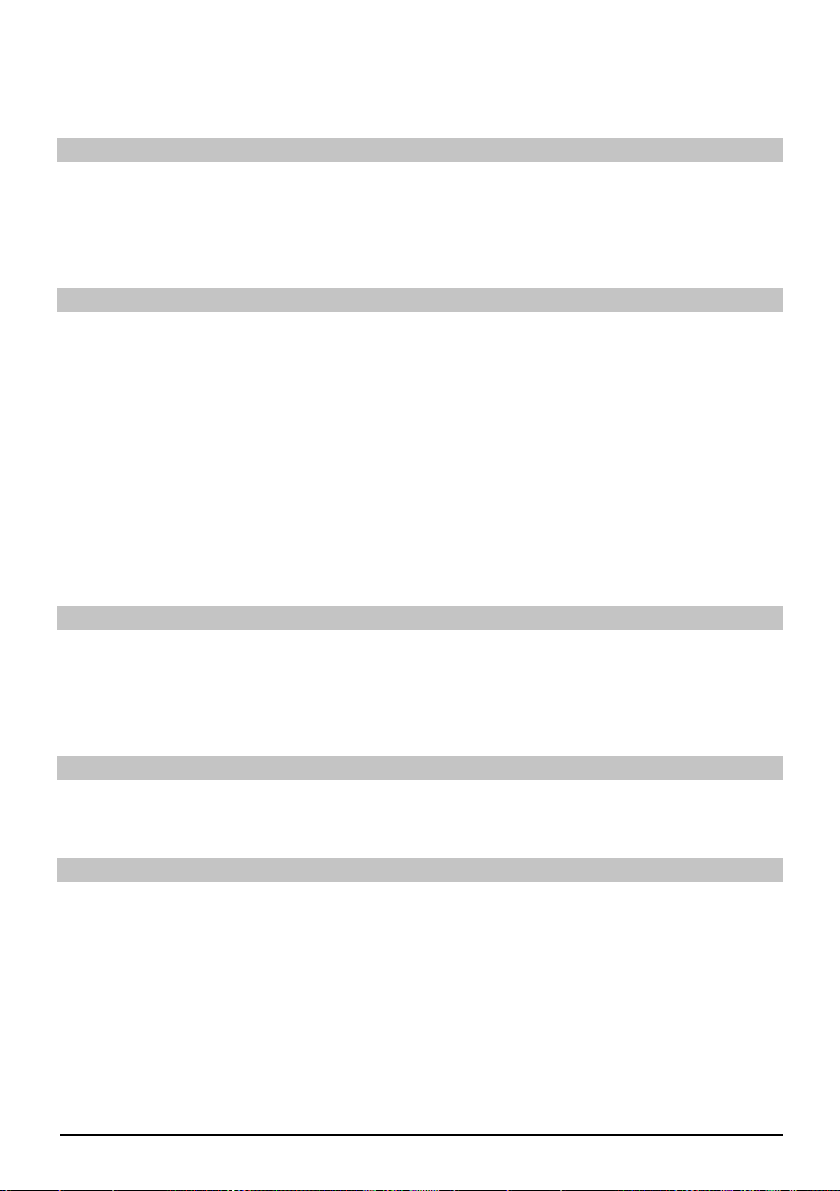
Utilizzare i tasti freccia su/giù per selezionare dall'elenco di fi le MPEG che si desiderano >
vedere e confermare con OK. A questo punto sarà riprodotto il fi lm selezionato. Apparirà
l'indicazione “Playback_” (Riproduzione).
Pausa/Fermo immagine
Per fermare la riproduzione di una registrazione (fermo immagine), premere durante la >
riproduzione il tasto Pausa/Riproduzione o il pulsante Fermo immagine. Apparirà il simbolo
"Pause >II".
Premere di nuovo il relativo tasto per riavviare la riproduzione dallo stesso punto. >
Avanzamento e riavvolgimento rapido
Per accedere a una parte particolare di un fi lm, il dispositivo prevede funzioni Avanzamento veloce
and Riavvolgimento a velocità variabili.
Durante la riproduzione, premere il tasto Avanzamento veloce o Riavvolgimento. Sul display >
sarà indicato rispettivamente “Fast Forward >>” o “Rewind <<”. A questo punto la registrazione sarà eseguita a una velocità moltiplicata 4 volte rispetto a quella normale, nella direzione
desiderata.
Premere di nuovo il tasto Avanzamento veloce o Riavvolgimento per aumentare la velocità >
a 16x. Sul display sarà indicato rispettivamente “Fast Forward >>” o “Rewind <<”.
Premere di nuovo il tasto Avanzamento veloce o Riavvolgimento per aumentare la velocità >
a 64x. Sul display sarà indicato rispettivamente “Fast Forward >>” o “Rewind <<”.
Al raggiungimento del punto desiderato all'interno della registrazione, è possibile accedere >
alla riproduzione normale premendo il tasto Pausa / Riproduzione.
Zoom
Premere innanzitutto il tasto Zoom. Apparirà una schermata per la selezione dello zoom. >
Premendo più volte lo Zoom o i tasti freccia destra/sinistra, è possibile regolare i vari fattori di >
ingrandimento.
Per uscire dalla selezione di zoom, premere il pulsante Indietro. >
Terminare la riproduzione
Per uscire dalla riproduzione, premere il tasto Stop. La riproduzione cesserà e il ricevitore >
tornerà al navigatore Film.
Ordinamento canali / Confi gurazione lista dei Preferiti
Il presente capitolo descrive le modalità per modifi care la pre-programmazione del ricevitore
digitale e la lista dei canali preferiti secondo le proprie preferenze. Questa funzione è inoltre
necessaria per ordinare nella lista canali i nuovi canali trovati dopo l'esecuzione di una ricerca
canali. Al riguardo, occorre sapere che il ricevitore è dotato di due liste canali, la lista dei Preferiti
e la lista Totale. La lista canali preferiti contiene tutti i canali che l'utente ha accettato nella lista
secondo la procedura descritta di seguito. La lista Totale comprende tutti i canali.
14
Page 63

Richiamo gestione lista canali
Per personalizzare la lista dei Preferiti, procedere come segue:
Premere il tasto Menu per visualizzare il menu principale. >
Utilizzare i tasti freccia su/giù per evidenziare la riga Gestisci liste TV per operare sulla lista >
TV, oppure Gestisci liste radio per operare sulla lista radio.
Confermare premendo OK. Sarà visualizzata la gestione delle liste canali necessaria per ope- >
rare sulla rispettiva lista dei Preferiti (lista TV o Radio). La lista dei Preferiti verrà visualizzata
nella metà destra dello schermo. A questo punto è attiva, con i canali attualmente selezionati
evidenziati. Nella metà sinistra dello schermo appare la Lista Totale ordinata alfabeticamente.
La lista Totale comprende tutti i canali disponibili.
Premere il tasto funzione rosso per spostare l'evidenziatore sulla lista Totale. A questo punto >
è attiva.
Premere di nuovo il tasto funzione rosso per aprire una fi nestra di selezione, in cui viene pro- >
posta l'opzione di ordinamento della lista Totale secondo vari criteri di selezione (ad es. tutti i
canali, tutti i canali in chiaro, tutti i nuovi canali, tutti i canali trovati, tutti i canali inglesi, ecc.)
oppure ordinati in base all'Operatore del canale.
Utilizzare i tasti freccia su/giù per selezionare la lista canali desiderata (ad es. lista Totale). >
Confermare premendo OK. A questo punto sarà visualizzata un'altra fi nestra di selezione. >
Utilizzare quindi i tasti freccia su/giù per specifi care il criterio di selezione secondo cui deve >
essere ordinata la lista Totale.
Selezionare ad esempio Tutte le emittenti per visualizzare tutti i canali disponibili nella lista
complessiva, oppure Tutti i nuovi per visualizzare solo i canali appena trovati dall'ultima ricerca
eseguita, oppure Tutti gli inglesi per visualizzare solo i canali in lingua inglese.
Confermare premendo OK. Quindi, secondo la selezione effettuata, apparirà una lista canali >
contenente ad esempio tutti i canali, tutti i nuovi o tutti i canali in lingua inglese. I canali già
inclusi nella lista dei Preferiti sono contrassegnati da un segno di spunta.
Premere il tasto funzione rosso Canali e il tasto funzione verde Lista TV per commutare indie- >
tro e avanti tra la lista dei Preferiti e la lista Totale. La lista attualmente attiva verrà evidenzia-
ta in blu.
ENIT
Aggiunta di canali alla lista dei Preferiti
Per inserire canali nella lista dei Preferiti canali presenti nella lista Totale, richiamare il gestore liste
canali come già descritto e aprire la lista Totale.
Premere il tasto funzione blu Funzioni. Verrà visualizzata una fi nestra di scelta, contenente le >
funzioni disponibili.
Utilizzare i tasti freccia su/giù per evidenziare la voce Aggiungi. >
Confermare premendo OK. >
Utilizzare i tasti freccia su/giù per evidenziare il canale da inserire nella lista dei Preferiti. >
Premere il tasto funzione giallo Aggiungi per inserire il canale evidenziato nella lista dei Preferiti. >
Evidenziare blocchi di canali
Per evidenziare contemporaneamente più canali, procedere nel modo seguente:
Premere il tasto OK per passare alla modalità selezione. Il canale evidenziato verrà indicato >
da una croce a sinistra del canale.
Ora è possibile utilizzare i tasti freccia su/giù per evidenziare i canali precedenti e seguenti. >
Dopo aver evidenziato in tal modo i canali scelti, premere il tasto funzione giallo Aggiungi, per >
includere i canali evidenziati nella lista dei Preferiti.
15
Page 64

Cancellazione di canali
Per cancellare canali nella lista dei Preferiti, accedere alla gestione liste canali. La lista dei Preferiti
apparirà e sarà attiva.
Premere il tasto funzione blu Funzione. Verrà visualizzata una fi nestra di scelta, contenente >
le funzioni disponibili.
Utilizzare i tasti freccia su/giù per evidenziare la riga Rimuovi. >
Confermare premendo OK. >
Utilizzare i tasti freccia su/giù per evidenziare il canale da cancellare nella lista. >
Premere il tasto funzione giallo Cancella. La richiesta "Rimuovi canale/i dall'elenco?" >
verrà visualizzata. >
Utilizzare i tasti freccia sinistra/destra per evidenziare Sì o No. >
Confermare premendo OK. >
I canali cancellati in questo modo rimangono comunque disponibili nella lista Totale e possono
essere aggiunti nuovamente alla lista dei Preferiti in qualsiasi momento.
Cancellazione dalla lista Totale
Per rimuovere i canali dalla lista Totale, procedere come precedentemente descritto. Tuttavia,
dopo aver richiamato la gestione liste canali, premere il tasto funzione rosso Canali per aprire
innanzitutto la lista Totale e, quindi, selezionare la funzione Cancella.
Ordinamento canali
Per ordinare i canali nella lista dei Preferiti secondo le proprie preferenze, richiamare il gestore
liste canali. La lista dei Preferiti apparirà e sarà attiva.
Premere il tasto funzione blu Funzioni. Verrà visualizzata una fi nestra con le funzioni disponibili. >
Utilizzare i tasti freccia su/giù per evidenziare la riga Ordina. >
Confermare premendo OK. >
Utilizzare i tasti freccia su/giù per evidenziare il canale da inserire in un'altra posizione nella >
lista.
Premere il tasto funzione giallo Ordina. Accanto al canale selezionare apparirà una doppia >
freccia.
Quindi sarà possibile utilizzare i tasti freccia su/giù o i tasti numerici per spostare il canale >
nella posizione desiderata nella lista canali.
Premere il tasto funzione giallo Ordina per salvare il canale nella nuova posizione. >
Uscita menu
Premere il tasto TV/Radio per tornare al funzionamento normale.
Ulteriori informazioni sono reperibili sul sito Web www.technisat.com
16
Page 65

Korte instrukser
TechniSat DVB-S
Digital HD serier
Med CONAX kortleser og to PCMCIA grensesnitt for bruk med CI
moduler, samt kortleser for bruk med SD, MMC, MS og CF kort.
Enheten mottar fri visning og krypterte (for eksempel VIACCESS,
CONAX, IRDETO, SECA etc.) satellittprogrammer
ENNO
Page 66

Meny
Automatisk søk
Satellitt
Hovedmeny
Kanalsøk
Innstillinger
Timerorganisering
Organisering av
TV-lister
Organisering av
radiolister
Transponder
Manuelt søk
Beskyttelse
av mindreårige
Programjournal
Grunninnstillinger
Bildeinnstillinger
Lydinnstillinger
Antenneinnstillinger
Spesialfunksjoner
Systemkonfi gurasjon
Tjenesteinnstillinger
Timeroversikt
Harddiskstasjon
Video rec. timer
Endre timer på
kanal
Timerinnstillinger
Land
Tidssone
Dato/tid
Standby klokke
IRC kode
Hurtigstart Skjermformat
Audiospråk
Undertittelspråk
Dolby Digital
AV synkronitet
HDMI lydformat
Gjenopprett fabrikk
Innstillinger
Slett alle
programmer
Oppdater
programliste
Oppdater software
Zoom
HDMI-oppløsning
TV-SCART modus
VCR- SCAR-modus
Media Player
OSD
Musikk
Bilder
Film
Betinget tilgang
Menyspråk
CI innstikk 1
CI innstikk 2
Smartcart 1
Smartcart 2
2
Page 67

Innhold
Avfallsbehandling .................................................................................................................4
Sikkerhetsinstruksjoner ........................................................................................................4
Når apparatet ikke er i bruk ..................................................................................................4
Koble DVB-mottakeren ......................................................................................................... 6
Hjelp .....................................................................................................................................7
Første installasjon ................................................................................................................7
For daglig bruk......................................................................................................................8
Slå av og på..........................................................................................................................8
Kanalvalg ..............................................................................................................................8
Bruke tastene kanal opp/ned ................................................................................................ 8
Bruke nummertastene .......................................................................................................... 8
Bruke kanallisten ..................................................................................................................9
Valgfrie kanaler .....................................................................................................................9
Ytterligere kanalinformasjon .................................................................................................9
Volumkontroll ......................................................................................................................10
Skifte TV/Radio ................................................................................................................... 10
Tilgang til elektronisk kanalguide (EPG) .............................................................................10
Gå ut av EPG .....................................................................................................................10
Funksjonsvalg.....................................................................................................................10
Spille av MP3......................................................................................................................10
Bildeavspilling .....................................................................................................................12
Filmavspilling ......................................................................................................................13
Sortere kanaler/konfi gurer favorittliste ................................................................................14
Gå ut av menyer .................................................................................................................16
ENNO
3
Page 68

Avfallsbehandling
All emballasje er av materiale som kan gjenvinnes. Sorter komponentene for avfallshåndte- >
ring i henhold til dine lokale avfallsbestemmelser. Vennligst legg merke til at brukte batterier
(fra fjernkontrollen) samt elektroniske komponenter ikke skal kastes i husholdningsavfallet,
med i henhold til dine lokale bestemmelser (spesialavfall, sendes tilbake til utsalgsstedet der
de ble kjøpt).
Sikkerhetsinstruksjoner
For din egen sikkerhet, vennligst les sikkerhetsinstruksjonene nøye før du tar i bruk apparatet.
Produsenten tar intet ansvar for skader grunnet feil bruk eller hvis sikkerhetsinstruksjonene ikke
har blitt fulgt.
For å sikre tilstrekkelig ventilasjon, skal du plassere utstyret på en fl at, jevn overfl ate og ikke >
plasser noen gjenstander på dekselet til utstyret. Denne overfl aten har luftehull som gjør at
varme slippes ut fra innsiden av apparatet.
Ikke plasser noen brennende gjenstander, som stearinlys oppå apparatet. >
Ikke utsett apparatet for vannspray eller -dråper, og ikke plasser noen gjenstander fylt med >
væske, f.eks. vaser, oppå apparatet.
Apparatet må alltid brukes i romtemperatur. >
Åpne aldri apparatet! Det er fare for at du kan få elektrisk støt. Nødvendige reparasjoner må >
alltid utføres av kvalifi sert personell. I følgende tilfeller, bør du trekke ut strømledningen til
apparatet og kontakte kvalifi sert personell:
hovedledningen eller hovedpluggen er skadet >
apparatet er utsatt for væske eller det er sølt væske inn i apparatet >
ved alvorlig funksjonssvikt >
ved betydelig utvendig skade >
Når apparatet ikke er i bruk
Under tordenvær eller når apparatet ikke skal brukes på lenge (f.eks. hvis du er på ferie), må du
trekke ut strømledningen.
4
Page 69

Viktige operasjonsinstruksjoner
Operasjonen av den
digitale mottakeren
forenkles hvis man
bruker ”Visning på
skjerm”, som også
reduserer antall
taster som kreves
på fjernkontrollen.
Alle funksjoner vises
på skjermen og kan
velges ved hjelp av
få taster. Relaterte
funksjoner er kombinert i en ”MENY”.
Den valgte funksjonen markeres i en
farge. ”Funksjonstastene” rød, gul,
grønn og blå vises
som fargestolper i
den nederste linjen.
Disse fargestolper representerer
forskjellige funksjoner i de forskjellige
menyene, som vil
bli aktivert ved å
trykke på den passende fargede tasten
(fl erfunksjonstast)
på fjernkontrollen.
“Funksjonstastene”
er kun aktive når det
blir vist en kort beskrivelse i det riktige
feltet.
På/standby Piltaster
OK-knapp
Skyv CONAX Smartcard (gyllen chip vender ned og
plasseres i innsetningsretningen) til den er godt innsatt
i kortleseren.
USB-utgang Kompakt
SIM kortleser
Sette inn CI-modul:
Følg produsentens instruksjoner til CI modulen og kortet. >
Skyv det bestemte kortet i den relevante CI modulen. >
Skyv nå forsiktig CI modulen i det passende innstikket. >
Demp
Fjernkontrollvalg
(Kode+OK samtidig)
Nummertaster
TV/Radio
Multifunksjonstaster
Piltaster venstre/høyre
Volum +/-
Tilbake
Avspillingsfunksjoner
Videotekst på/
blanding/av
Meny av/på
SIM
kortleser
Alfanummerisk skjerm
fl ash
reader
Innstikk
CI modul 1
CI modul 2
På/standby
Sleep timer
Valgknapp
Opptak
OK/Kanalliste
På/Av
Info
Kanal +/-
Volum +/-
Stopp/Stillbilde
ENNO
5
Page 70

a. Hovedtilkobling
b. Koble LNB 1 med LNB
Input 1 på DVB mottager.
c. Scarttilkobling mellom
DVB-mottakeren og TV-en.
Koble komponentkontakten
d.
på DVB-mottakeren til
komponentkontakten til TV-en.
e. Scarttilkobling mellom
DVB-mottakeren og TV-en.
Scartkobling fra en videospiller
f.
til VCR Scart kontakt på
DVB-mottageren.
g. Koble lydutganger
med et HiFi-/Surround
system.
Videoopptaker
Hovedkoblinger
Digitalmottakeren skal kun kobles til hovedstrømforsyningen når alt tilhørende tilbehør er riktig
tilkoblet til utystyret. Dette vill hjelpe til med å unngå fare for skader på digitalmottakeren eller
andre komponenter.
a. Etter at du har gjort alle tilkoblingene i overensstemmelse med følgende punkter, skal du koble
mottakeren med den vedlagte strømkabelen til hovedstikkontakten på 230 V / 50-60 Hz.
Vennligst merk: Utstyret er utstyrt med en strømbryter for å koble ut utstyret fra strømforsyningen.
Ekstern enhet
b. Koble LNB inngangen på den digitale mottakeren med en passende koaksialkabel med din
eksterne enhet.
Tilkopling til TV
c. Koble mottakeren (HDMI utgang) og TV (HDMI inngang) via en HDMI kabel. Hvis TV-en din er
passende utstyrt, vil den automatisk bytte til HDMI inngangen når digitalmottakeren blir slått på.
Eller:
d. Koble mottakeren (komponentutgang) og TV-en (komponentinngang) via en datamaskinkabel.
Alternativt:
e. Bruk en scartkabel til mottakeren (SCART-kontakt TV) og TV-en din (SCART-kontakt). Hvis
TV-en din er passende utstyrt vil den automatisk gå over til AV, og derfor til satellittbetjening, når
digitalmottakeren er skrudd på. Der det er egnet, kan det være nødvendig å tilpasse signaltypen
for TV-en din.
6
Page 71

Videospiller (VCR)
f. Koble videoopptakeren til VCR scartkontakten. I løpet av avspillingen bruker videoopptakeren
en signalspenning via scart til den digitale mottakeren. Dette tillater at videoopptakersignalet til å
nå scartkontakten til TV-en automatisk (ikke via HDMI utgangen) og derav TV-en, på betingelse
av at denne er tilkoblet via scart. Hvis videoopptakeren ikke inkluderer koblingsspenning,
skal du bruke 0/AV knappen for å veksle den digitale mottakeren din til den eksterne VCR
inngangen. Hvis du trykker denne knappen igjen, vil du gå tilbake til normal operasjon.
Hjelp
Der det er tilgjengelig i menyene, og du trykker på den blå funksjonstasten, vil det vises
en hjelpetekst, og hvis du trykker den igjen, vil den tas bort fra skjermen.
Første installasjon
Når du slår på enheten første gangen, vil det bli vist et startvindu, med installasjonsassistenten
AutoInstall. Vennligst følg instruksjonene som vises på skjermen.
Du kan avbryte den første installasjonen når som helst ved å trykke på den røde funksjonstasten.
Trykk på den grønne funksjonstasten for å gå tilbake til forrige skritt under installasjonen.
feilinnstillinger kan enkelt og raskt korrigeres. Hvis du ikke gjennomfører første innstallasjon
eller hvis den ikke blir fullført, vil mottakeren starte drift med en standard forhåndsprogrammert
konfi gurasjon.
Antennekonfi gurasjon
I dette installasjonstrinnet kan du justere den digitale mottakeren for å konfi gurere antennen.
Hvis du godtar standard antenneinnstilling, bruk piltastene opp/ned for å markere feltet >
Standard og bekreft ved å trykke på OK.
Hvis konfi gurasjonen på din mottaende installasjon ikke korresponderer med standardinn- >
stillingen, skal du utheve feltet Manuell og bekrefte med å trykke OK.
Alle
,
ENNO
DiSEqC
Hvis du har DiSEqC komponenter i din mottaende installasjon, skal du utheve feltet Akti- >
ver og bekrefte med å trykke OK.
Posisjon A/Valg A
Bruk opp/ned piltastene for å utheve satellitten som du ønsker å motta på DiSEqC innstil- >
ling Posisjon A/Valg A og bekrefte med å trykke på OK.
Posisjon B/Valg A
Bruk opp/ned piltastene for å utheve satellitten som du ønsker å motta på DiSEqC innstil- >
ling Posisjon B/Valg A og bekrefte med å trykke på OK.
Posisjon A/Valg B
Bruk opp/ned piltastene for å utheve satellitten som du ønsker å motta på DiSEqC innstil- >
ling Posisjon B/Valg B og bekreft med å OK tasten.
7
Page 72

Posisjon B/Valg B
Bruk opp/ned piltastene for å utheve satellitten som du ønsker å motta på DiSEqC innstil- >
ling Posisjon B/Valg B og bekrefte med å trykke på OK. I det neste trinnet bør du sjekke
om du har den riktige konfi gurasjonen av antennen din.
Hvis du ønsker å akseptere de innlagte innstillingene, skal du bruke opp/ned piltestene >
for å utheve feltet og bekreft med å trykke på OK.
Posisjon A/Valg B
Bruk opp/ned piltastene for å utheve satellitten som du ønsker å motta på DiSEqC innstil- >
ling Posisjon B/Valg B og bekrefte med å trykke på OK.
Posisjon B/Valg B
Bruk opp/ned piltastene for å utheve satellitten som du ønsker å motta på DiSEqC innstil- >
ling Posisjon B/Valg B og bekrefte med å trykke på OK. I det neste trinnet bør du sjekke
om du har den riktige konfi gurasjonen av antennen din.
Hvis du ønsker å akseptere de innlagte innstillingene, skal du bruke opp/ned piltestene >
for å utheve feltet og bekreft med å trykke på OK.
For daglig bruk
Slå av og på
Trykk På/Standby tasten på den digitale mottakeren eller på fjernkontrollen for å slå på >
mottakeren.
Trykk på samme tasten en gang til for å skru mottakeren av igjen. >
Kanalvalg
Bruke tastene kanal opp/ned
Bruk kanal opp/ned tastene på fjernkontrollen eller på mottakeren for å gå opp eller ned i >
listen, en kanal om gangen.
Gå tilbake til den siste valgte kanal
Ved å trykke på Tilbake-tasten på fjernkontrollen vil du gå tilbake til den siste valgte >
kanalen.
Trykk på tasten igjen for å returnere til forrige valgte kanalen. >
Bruke de nummeriske tastene
Du kan bruke de nummeriske tastene for å gå inn til et ønsket kanalnummer.
For eksempel: 1 for kanal 1
1, deretter 4 for kanal 14
2, deretter 3, deretter 4 for kanal 234
8
Page 73
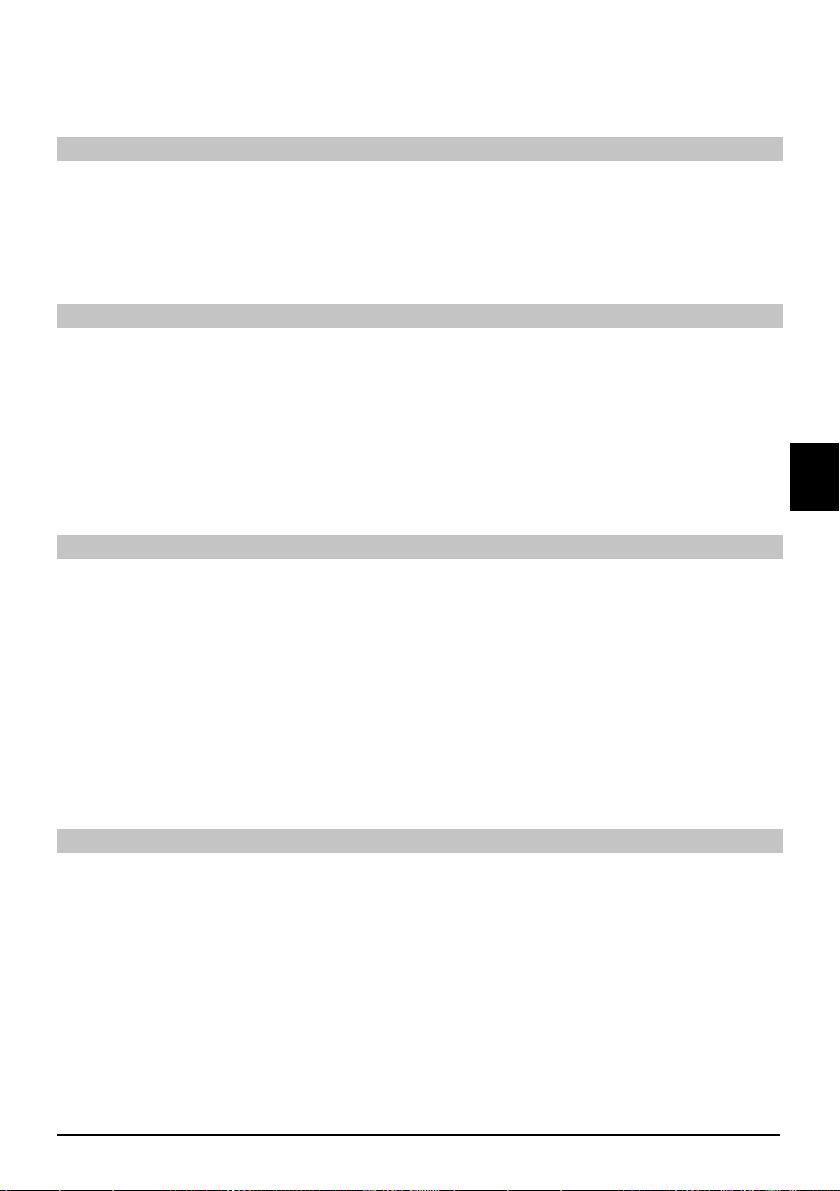
Når du legger inn et kanalnummer som inneholder fl ere siffer, har du ca 3 sekunder etter at du
har trykket på hvert tall for å fullføre innleggingen. Hvis du ønsker å gå til et nummer som består
kun av ett eller to siffer, kan du holde den siste tasten nede for å gå dit fortere.
Bruke kanallisten
Trykk på OK tasten. >
Bruk nå piltast opp/ned for å utheve den ønskede kanalen. >
Trykk OK tasten for å vise den uthevede kanalen. >
Bruk piltastene opp/ned til å fl ytte uthevingen i listen én og én linje av gangen. >
Bruk piltastene venstre/høyre til å gå fram og tilbake i listen én og én side av gangen. >
Valgfrie funksjoner
Enkelte programmer tilbyr mulighet for valgfrie funksjoner. Denne funksjonen gjør det mulig for deg,
for eksempel under idrettssendinger, og fritt velge fra forskjellige kameraperspektiver (Form 1)
velge fra en rekke forskjellige idrettssendinger (Bundesliga fotball). Hvis et program inkluderer
valgfrie funksjoner, vil dette bli vist.
Trykk på valgknappen for å velge et av de mulige valgene. Et vindu kommer da opp og viser >
deg alle tilgjengelige velg.
Bruk opp/ned piltastene for å utheve det ønskede valget, og bekrefte med OK. >
Velg starttidspunkt
På enkelte kanaler kan du velge individuelle fi lmer med forskjellige starttidspunkt. Disse fi lmene
er tilgjengelig døgnet rundt på forskjellige starttidspunkt. Hvis en kanal opptrer med valgbart
starttidspunkt, vil dette bli vist.
eller
ENNO
Trykk på valgknappen for å velge et av de mulige starttidspunktene. Et valgvindu kommer da >
opp og viser deg alle tilbudte starttidspunkter.
Bruk piltastene opp/ned til å velge ønsket starttid. >
Bekreft ved å trykke på OK. >
Forutsatt at sending for valgt starttidspunkt er tilgjengelig, kan du bli vist dette på det ønskede
tidspunktet.
Ytterligere programinformasjon
Hver du skifter kanaler, vil det kort bli vist en informasjonsboks som viser kanal og navnet på det
valgte programmet. I tillegg vil andre programegenskaper bli vist, som videotekst, widescreen
sendinger og krypterte kanaler. Hvis en TV-sending er tilgjengelig på fl ere språk eller med fl ere
lydkanaler, eller hvis fl ere radiokanaler er tilgjengelig på en enkelt radiostasjon, vil dette bli vist
på skjermen. Du kan deretter fortsette som følger for å velge forskjellige språk eller en annen
lydkanal:
Trykk på valgknappen. Det vil nå bli vist en liste på skjermen, som viser det nåværende >
tilgjengelige språket.
Bruk opp/ned piltastene for å utheve det ønskede språket eller den ønskede radiostasjonen >
og bekreft med OK. Du kan nå lytte til programmet på språket du valgte. Din digitale mottaker
kan også motta programmer i mono.
9
Page 74
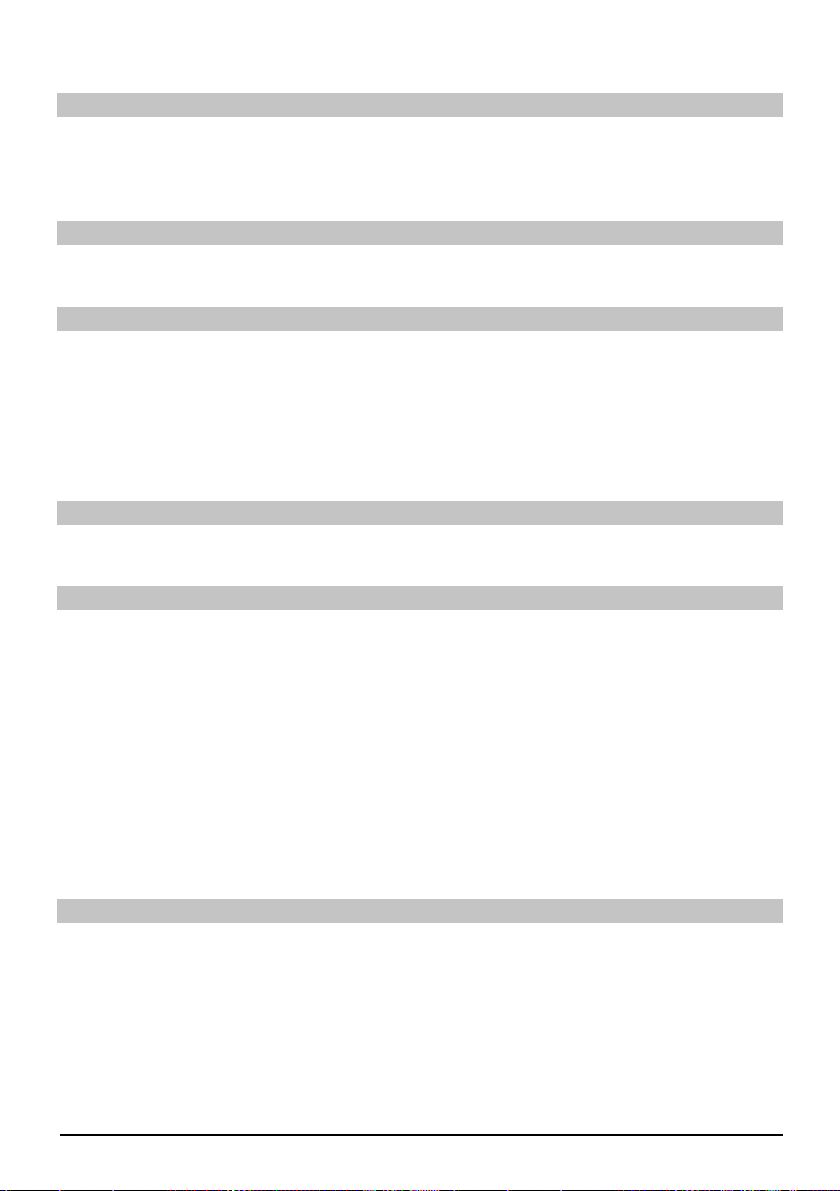
Bruk venstre/høyre piltast for å velge mellom Mono kanal 1, Mono kanal 2 og stereo. >
Volumkontroll
Juster volumet til din digitale mottaker ved å bruke Volum + -tasten til å øke volumet og >
Volum - til å senke volumet.
Trykk Mute tasten for å slå lyden på eller av. >
Skifte TV/Radio
Ved å trykk på TV/radio knappen, kan du bytte mellom TV og radiooperasjon. >
Tilgang til elektronisk programguide (EPG)
Trykk på SFI/EPG tasten på fjernkontrollen til den digitale mottakeren. Den elektroniske >
programguiden vil bli vist på skjermen. Kanalene du har valgt, eller de på fabrikkinnstillin-
gen, vil bli vist med de aktuelle programmene. Du kan nå også bruke EPG funksjonen for å
erverve informasjon om innholdet på de forskjellige programmene. I tillegg kan du bruke EPG
funksjoner for å velge et spesielt program, for å forhåndsvelge et program, eller sette en timer
for et program.
Gå ut av EPG
Trykk enten på Meny- eller TV/Radio-tasten for å gå tilbake til normal betjening. >
Funksjonsvalg
Trykk på den blå funksjonstasten for å åpne navigasjonsmenyen (NAV meny). >
Bruk opp/ned piltastene for å utheve funksjonen som du ønsker å få tilgang til. >
TV: TV-operasjon: Innvendig mottager.
Radio: Radiooperasjon: Innvendig mottager.
Filmer: Filmnavigatør: Kalle opp fi lmdata som er lagret på et tilkoblet USB
utstyr, et SD kort eller et CompactFlash kort.
Musikk: Musikknavigatør: Kalle opp MP3 spor som er lagret på et tilkoblet
USB utstyr, et SD kort eller et CompactFlash kort.
Bilde Bildenavigatør: Kalle opp JPEG fi ler som er lagret på et tilkoblet USB utstyr,
et SD kort eller et CompactFlash kort.
For å velge en uthevet funksjon, skal du bekrefte med å trykk OK. >
Spille av MP3
Med mottakeren kan du spille av data, som er lagret i MP3 format på et USB utstyr, eller et SD
kort eller et CompactFlash kort. USB utstyret, SD kortet eller CompactFlash kortet skal formateres
basert på FAT32 system.
10
Page 75

Trykk på den blå funksjonstasten NAV meny. >
Bruk opp/ned piltastene for å utheve linjen Musikk. >
Ved å trykke på OK tasten, bli utvalget av kildemedium nå vist. >
Bruk opp/ned piltastene for å velge kilde fra der du ønsker å spille av MP3 fi ler. >
Ved og trykk på OK tasten, vil en liste bli vist med MP3 fi ler som fi nnes på USB utstyret. >
Bruk opp/ned piltastene som er anvendelig for å starte og utheve mappen som inneholder de >
ønskede MP3 fi lene, og bekrefte ved å trykke på OK.
Bruk piltastene opp/ned til å velge fra listen med MP3-fi ler du vil spille av først og bekreft >
ved å trykke OK. Den valgte fi len vil nå spilles av. Deretter vil de andre fi lene som fi nnes på
samme kildemedium bli avspilt automatisk.
Sporinformasjon
Ved å trykke på Infoknappen, blir ytterligere informasjon med hensyn til det valgte sporet vist, >
forutsatt at dets tittel er inkludert i ID3 taggen.
Trykk denne knappen igjen og informasjonen vil forsvinne. >
Hoppe over spor
Ved å trykke på opp/ned piltastene, kan du hoppe framover eller bakover med et spor. Den >
valgte fi len vil nå spilles av. Deretter vil de andre fi lene som sinnes på samme kildemedium
bli avspilt automatisk.
Pause
Ved å trykke på Pause/Spillknappen, blir avspillingen stoppe (Pause). Dette blir vist som _II >
på skjermen.
Trykk på knappen igjen for å gjenoppta spilling av fi len fra denne posisjonen. >
ENNO
Spole frem og tilbake
Under avspilling, trykk Spole fram eller tilbake fl ere ganger hvis mulig, for å bevege deg >
framover eller tilbake i sporet ved 4x, 16x eller 64x normal hastighet. Skjermen vil vise den
relevante innstillingen via:
Spole frem >>, Spole frem >>>, Spole frem >>>
eller Tilbake <<, Tilbake<<<, Tilbake <<<<.
Når du bruker 64x hastighet, trykk på Spol fram eller Tilbake knappen for å gå framover eller >
tilbake i 10 minutters trinn.
Når du har nådd den ønskede posisjonen, kan du få tilgang til normal avspilling ved å trykke >
på Pause/spillknappen.
Gå opp et mappenivå
Under avspillingsoperasjonen, skal du først trykke på Stopp-knappen for å reaktivere navigatoren. >
Gå nå et nivå opp fra den nåværende mappen, og trykk på Tilbake knappen. >
Stopp
For å avslutte avspillingen og koble utstyret til hvilemodus, skal du trykke på På/Hvilemodus- >
knappen.
11
Page 76
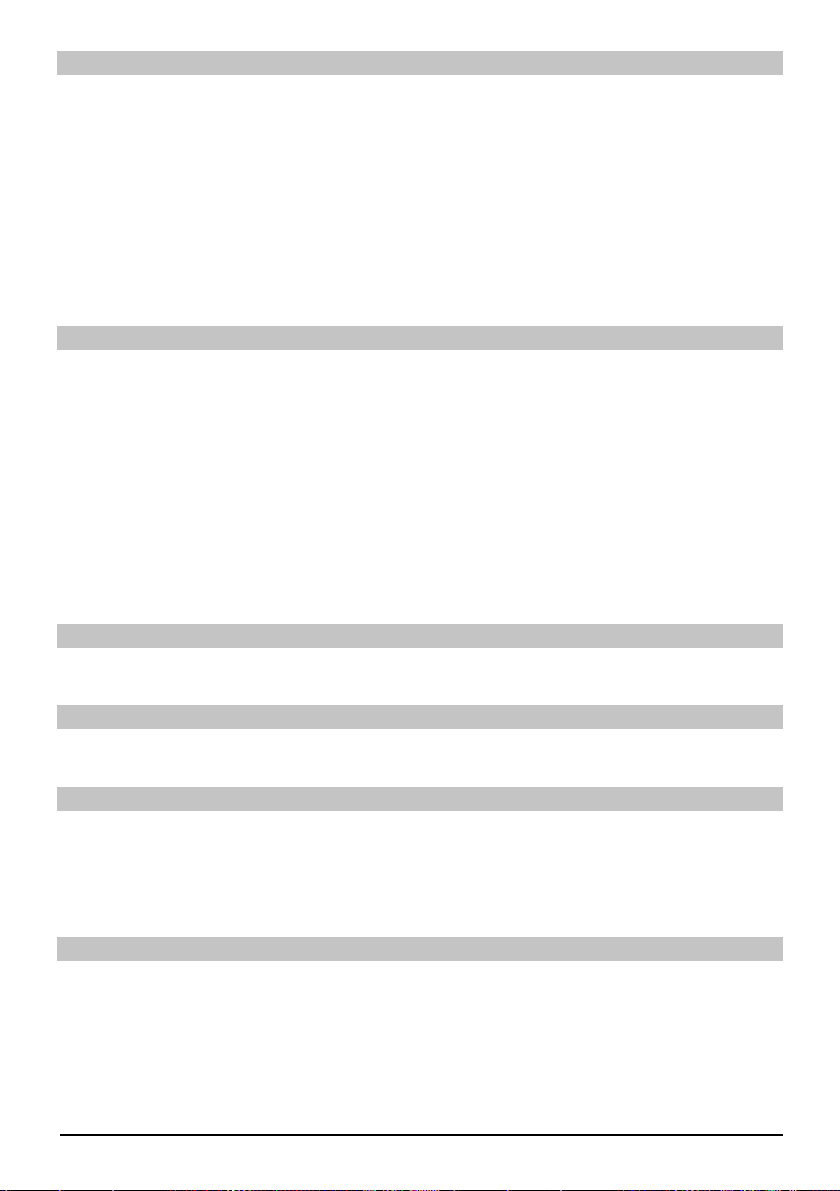
MP3 Avspillingsmodus
Sammen med normal avspillingsmodus, er også følgende funksjoner tilgjengelige:
- Tilfeldig avspilling av alle sporene i den valgte mappen
- Avspilling av et enkelt spor
- Avspilling av titler fra en valgt mappe
Du kan få tilgang på de forskjellige avspillingsmodi slik:
Trykk på valgknappen. Det vises et vindu for valget av avspillingsmodus. >
Bruk opp/ned piltastene for å utheve det ønskede avspillingsmodus, og bekrefte med OK. >
For å aktivere tilfeldig avspillingsfunksjonen, skal du trykke på Valgtasten igjen og bruke opp/ >
ned piltastene for å velge inngang På.
Bekreft deretter ved å trykke på OK. >
Bildeavspilling
Med mottakeren din kan du vise data, som er lagret i JPEG format på et utstyr som er tilkoblet
via USB kontakten eller et kort som er innsatt i kortleseren. USB utstyret skal formateres med
fi lsystemet FAT 32.
Hvis du trykker på den blå funksjonstasten, åpnes NAV menyen. >
Bruk opp/ned piltastene for å utheve linjen bilder og bekreft med OK. >
Bruk piltastene opp/ned til å velge kilden som du ønsker å spille av fra, bekreft ved å trykke >
på OK. En liste viser tilgjengelige bildefi ler på USB utstyret eller de innsatte kortene vil bli vist.
Bruk opp/ned piltastene som er anvendelig for å starte og utheve mappen som inneholder de >
ønskede bildefi lene, og bekrefte ved å trykke på OK.
Bruk opp/ned piltastene for å velge fra listen med JPG fi ler som du kan vise og bekreft med >
OK. Det valgte bildet vil nå vises i stort format.
Vis neste/forrige bilde
Trykk på opp/ned piltastene for å hoppe til neste eller forrige bilde. >
Roter bilde
Ved å trykke på den blå eller røde funksjonstasten, kan bildet roteres med eller mot urviseren. >
Gå opp et mappenivå
Når et bilde blir vist, skal du først trykke på Stopp-knappen for å reaktivere navigatoren. >
For å gå et nivå opp fra en mappe, skal man bruke piltastene for å utheve den øverste linjen, >
som blir vist med et symbol, og bekrefte med OK eller
Trykk på tilbake-tasten. >
Stopp/avslutte avspilling
For å stoppe avspilling og vende tilbake til normal operasjon, skal du trykke på TV/Radio- >
knappen.
12
Page 77
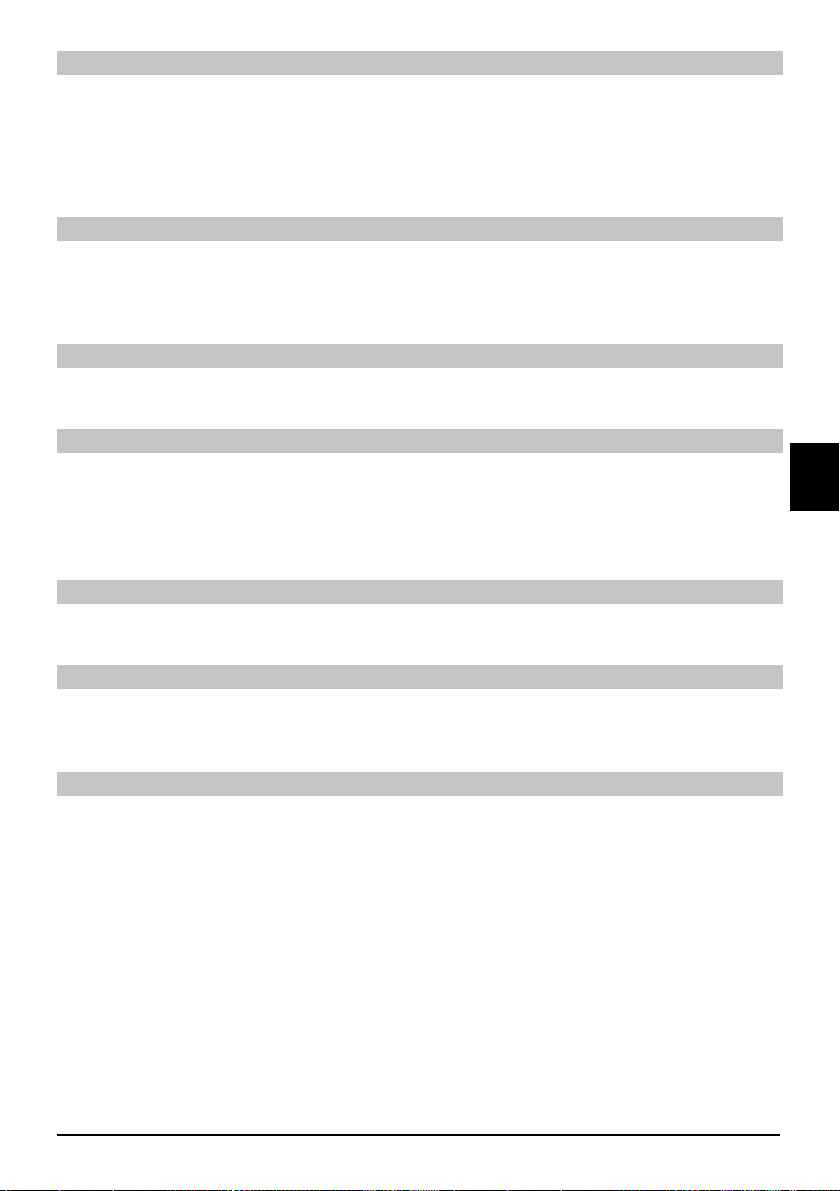
Slideshow
Det er mulig å vise bilder i form av slideshow. Denne funksjonen tillater at bildene blir vist
automatisk en etter den andre på skjermen.
Bruk opp/ned piltastene for å velge fra listen med JPG fi ler som får slideshowet til å starte. >
Ved å trykke på den gule funksjonstasten for Slideshow, blir alle bildene i en mappe eller spil- >
leliste automatisk avspilt et etter et, og starter med det uthevede bilde.
Pause
Trykk på Pause / Spill tasten for å stoppe avspillingsoperasjonen (Pause). Dette blir vist som >
Pause på skjermen.
Trykk på tasten igjen for å gjenoppta avspilling. >
Vis neste/forrige bilde
Trykk på opp/ned piltastene for å hoppe til neste eller forrige bilde hurtigere. >
Justere hastigheten på bildeovergang
Ved og trykke på høyre/venstre piltaster, kan du justere hastigheten til bildeovergangene >
mellom 5 og 100 sekunder. Legg merke til at for store fi ler og korte tidsintervaller, kan det
være umulig å vise alle bildene innenfor det tillatte tidsrommet. Hvis den spesifi serte tiden til
bildeovergangen er for kort for bildene, blir bildet vist etter at den har blitt lest.
Roter bilde
Ved å trykke på den blå eller røde funksjonstasten, kan bildet roteres med eller mot urviseren. >
Avslutt slideshow
Trykk på Stopp-knappen for å avslutte slideshow. For å aktivere navigatoren eller >
For å vende tilbake til normal operasjon, skal du trykke på TV/Radio-tasten. >
Filmavspilling
Med mottakeren din kan du vise data, som er lagret i MPEG format på et utstyr som er tilkoblet
via USB kontakten eller et kort som er innsatt i kortleseren. USB utstyret skal formateres med
fi lsystemet FAT 32.
Hvis du trykker på den blå funksjonstasten, åpnes NAV menyen. >
Bruk opp/ned piltastene for å utheve linjen Film og bekreft med OK. >
Bruk piltastene opp/ned til å velge kilden som du ønsker å spille av fi lmene av fra, bekreft ved >
å trykke på OK. En liste viser tilgjengelige fi lmfi ler på USB utstyret eller de innsatte kortene vil
bli vist.
Bruk opp/ned piltastene som er anvendelig for å starte og utheve mappen som inneholder de >
ønskede fi lmfi lene, og bekrefte ved å trykke på OK.
Bruk opp/ned piltastene for å velge fra listen med MPEG fi ler som du ønsker å vise og bekreft >
med OK. Den valgte fi lmen vil nå spilles av. Indikasjonen ”Avspilling” blir nå vist.
ENNO
13
Page 78
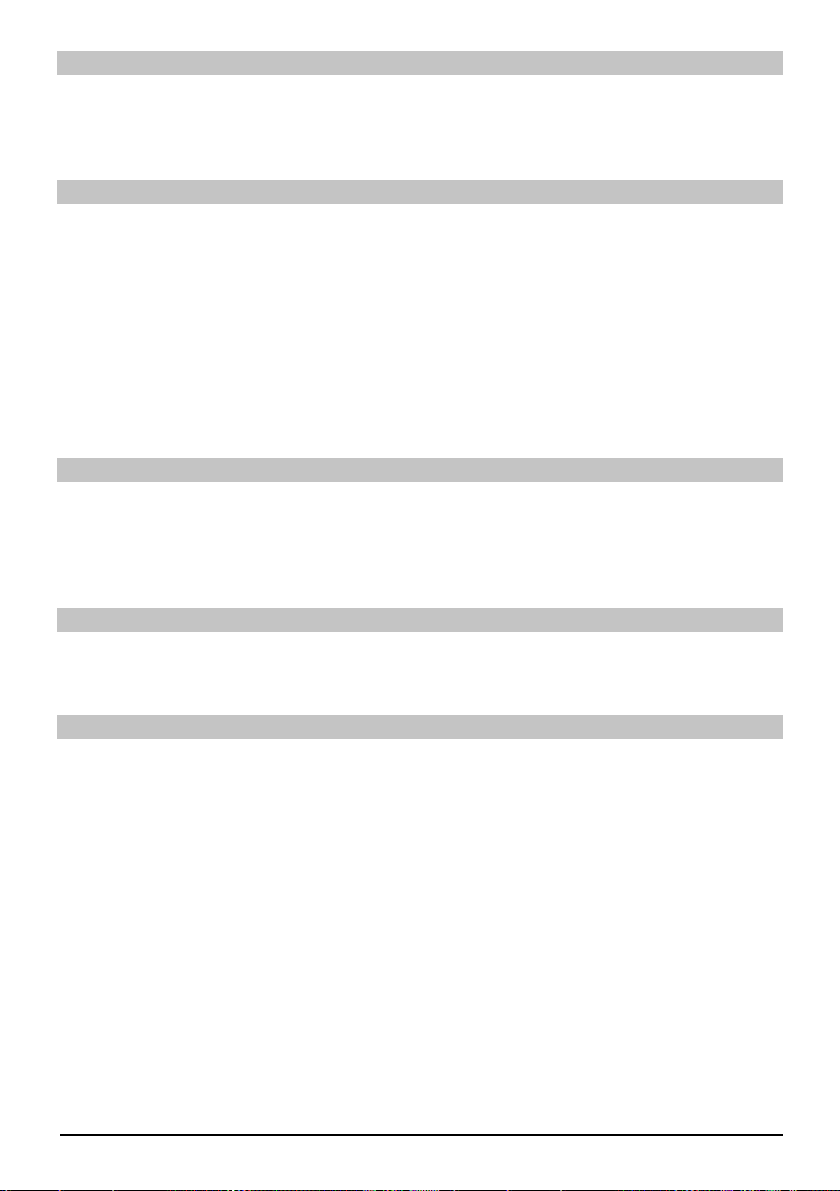
Pause/Stillbilde
For å stoppe avspillingen av et opptak (stillbilde) under avspilling, skal du trykke på Pause/ >
Spill-tasten eller på Stillbilde – tasten. Symbolet „Pause >II“ blir vist.
Trykk den relevante tasten igjen for å restarte avspillingen fra samme posisjon. >
Spole frem og tilbake
For å få tilgang til en spesifi kk del av en fi lm, inkluderer utstyret ditt variabel hastighet på spoling
fram og tilbakefunksjoner.
Trykk spole fram eller tilbaketasten under avspilling. Skijermen viser “Spol forover >>” eller >
“Spol tilbake<<”. Opptaket vil nå bli kjørt på 4x normal hastighet i den ønskede retningen.
Trykk spol forover eller tilbaketasten igjen og hastigheten øker til 16x. Skjermen viser “Spol >
forover >>” eller “Spol tilbake<<”.
Trykk spol forover eller tilbaketasten igjen og hastigheten øker til 64x. Skjermen viser “Spol >
forover >>” eller “Spol tilbake<<”.
Når du har nådd den ønskede posisjonen på opptaket, kan du få tilgang til normal avspilling >
ved å trykke på Pause/spillknappen.<
Zoom
Trykk Zoom tasten først. En utvalgsskjerm for zoom kommer til syne. >
Ved å trykke på zoom eller høyre/venstre piltaster gjentatte ganger, kan de forskjellige zoom- >
faktorene justeres.
Gå ut av zoomutvalg ved å trykke på Tilbake-tasten. >
Avslutte avspilling
Trykk på Stopp-knappen for å gå ut av avspilling. Avspillingen vil avsluttes og mottakeren vil >
vende tilbake til fi lnavigator.
Sortere kanaler/konfi gurer favorittliste
Dette kapittelet beskriver hvordan du kan endre de forhåndsprogrammerte innstillingene til din
digitale mottaker, samt listen over favorittkanaler som du ønsker. Denne funksjonen kreves også
for å sortere nye kanaler som er funnet i kanallisten etter at det er utført en kanalskanning. Du bør
da vite følgende: mottakeren din er utstyrt med to kanallister, favorittlisten og totallisten. Kanallisten
Favoritter inkluderer alle kanalene du har godkjent i listen i overensstemmelse med prosedyren
som blir beskrevet under. Totallisten inkluderer alle kanalene.
14
Page 79
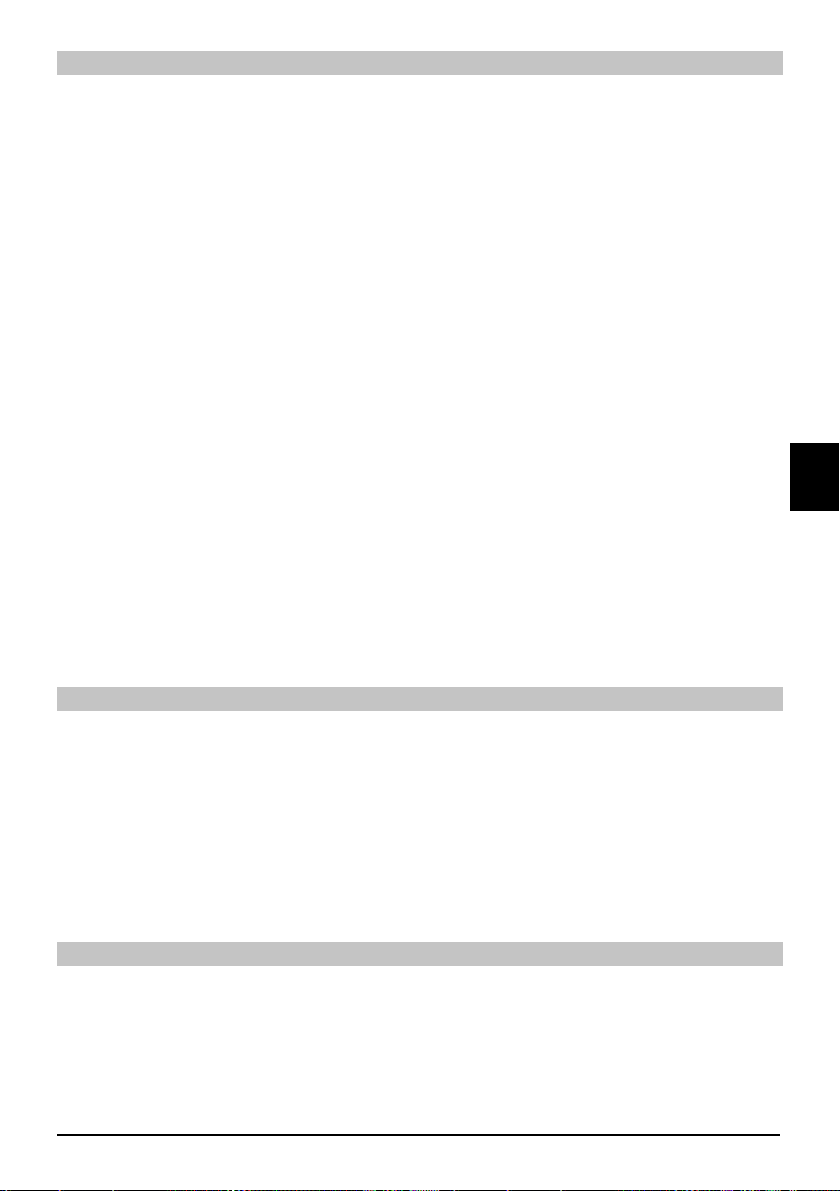
Kalle opp kanallistehåndtering
For å lage din egen favorittliste, gå fram på følgende måte:
Trykk på menytasten for å vise hovedmenyen. >
Bruk piltastene opp/ned for å velge feltet Manage TV lists (Behandle TV-lister) hvis du vil >
behandle TV-listen, eller Manage Radio lists (Behandle Radiolister) hvis du vil behandle
radiolisten.
Bekreft ved å trykke på OK. Du vil da få opp den kanallisten du har valgt (TV- eller radioliste), >
slik at du kan behandle den. Favorittlisten vil vises på høyre delen av skjermen. Denne er
nå aktiv, med de aktuelle valgte kanalene uthevet. Den alfabetisk ordnede totallisten vises på
skjermens venstre halvdel. Totallisten inkluderer alle tilgjengelige kanaler.
Trykk den røde funksjonstasten for å fl ytte markøren til totallisten. Denne er nå aktiv. >
Trykk den røde funksjonstasten igjen for å åpne utvalgsvinduet. > Her har du valget med å
sortere totallisten i overensstemmelse med de forskjellige utvalgskriteriene (for eksempel alle
kanalene, alle free-to-air, alle nye kanaler, alle kanaler som er funnet, alle angelske kanaler,
etc), eller sortert etter leverandør.
Bruk opp/ned piltastene for å velge den ønskede kanallisten (for eksempel totallisten). >
Bekreft ved å trykke på OK. Et nytt vindu vil nå vises. >
Bruk nå opp/ned piltastene for å spesifi sere utvalgskriteriene i henhold til hvordan totallisten >
skal sorteres.
Velg f.eks. Alle stasjoner, for å vise alle tilgjengelige kanaler i den komplette listen eller Alle nye,
for å kun vise nye stasjoner som er funnet i løpet av det siste utførte søket eller Alle engelske, for å
kun vise engelskspråklige stasjoner.
Bekreft ved å trykke på OK. Avhengig av hva du har valgt, vil nå en liste med alle kanaler, alle >
nye, eller alle kanaler med engelsk tale vises. Kanalene som allerede er inkludert i favorittlis-
ten blir indikert av en kontrollmerking.
Trykk på den røde funksjonstasten for kanaler og den grønne funksjonstasten TV-liste for å >
bytte tilbake og videre mellom favorittlisten og totallisten. Listen som nå er aktiv vil bli vist av
en blå fremheving.
ENNO
Legge kanaler til favorittlisten
For å godta kanaler fra totallisten til favorittlisten, skal du kalle opp kanallistebehandleren som
beskrevet over, og gå til totallisten.
Trykk den blå funksjonstasten for Funksjoner. Et vindu kommer da opp og viser deg alle >
tilgjengelige funksjoner.
Bruk opp/ned piltastene for å utheve elementet Legg til. >
Bekreft ved å trykke på OK. >
Bruk opp/ned piltastene for å utheve en kanal du ønsker å akseptere i favorittlisten. >
Trykk på gul funksjonstast Legg til for å lagre den uthevede kanalen i favorittlisten. >
Utheve blokker med kanaler
Gjør slik for å utheve fl ere kanaler samtidig:
Trykk på OK for å gå til valgmodus. Den uthevede kanalen vil bli indikert med et kryss til >
venstre for kanalen.
Du kan nå bruke opp/ned piltastene for å utheve forutgående eller påfølgende kanaler også. >
Når du har uthevet dine utvalgte kanaler på denne måten, skal du trykke den gule funksjons- >
tasten, Legg til, for å inkludere de uthevede kanalene i favorittlisten.
15
Page 80

Slette kanaler
For å slette kanaler fra favorittlisten, skal du ha tilgang til kanallistebehandleren.
Trykk den blå funksjonstasten for Funksjoner. Et vindu kommer da opp og viser deg alle >
tilgjengelige funksjoner.
Bruk opp/ned piltastene for å utheve linjen Ta bort >
Bekreft ved å trykke på OK. >
Bruk piltastene opp/ned for å utheve en kanal du ønsker å slette fra listen. >
Trykk den gule funksjonstasten Slett. Spørsmålet ”Fjern kanal(er) fra listen?" >
kommer til syne. >
Bruk opp/ned piltastene for å merke Ja eller Nei. >
Bekreft ved å trykke på OK. >
Kanalene som slettes på denne måten vil imidlertid forbli i totallisten, og kan når som helst legges
inn i favorittlisten igjen
Sletting fra totallisten
For å fjerne kanaler fra totallisten, skal gjøre som beskrevet over. Men etter at du har kalt opp
kanallistebehandleren, skal du trykke på den røde funksjonstasten Kanaler for å først bytte til
totallisten, og velg deretter funksjonen Slett.
Sortere kanaler
For å sortere rekkefølgen på kanalene i favorittlisten etter dine ønsker, skal du kalle opp
kanallistebehandleren.
Trykk den blå funksjonstasten for Funksjoner. Et vindu kommer da opp og viser deg alle >
tilgjengelige funksjoner.
Bruk opp/ned piltastene for å merke feltet Sorter. >
Bekreft ved å trykke på OK. >
Bruk piltastene opp/ned for å markere kanalen du ønsker å forandre posisjon til i listen. >
Trykk nå på den gule funksjonstasten Sorter. En dobbeltpil vil vises ved siden av den valgte >
kanalen.
Bruk nå enten opp/ned piltastene eller de nummeriske tastene for å plassere kanalen i den >
ønskede posisjonen i kanallisten.
Trykk den gule funksjonstasten Sorter for å gå inn i den nye posisjonen til kanalen i minnet. >
Gå ut av menyer
Trykk på TV/Radio-tasten for å gå tilbake til normal betjening.
Ytterligere informasjon er tilgjengelig på internett på www.technisat.com
16
Page 81

Kort vejledning
TechniSat DVB-S
Digital HD serie
ENDA
Med CONAX kortlæser og to PCMCIA grænsefl ader til brug sammen
med CI moduler, lige såvel som sammen med en kortlæser til brug
sammen med SD, MMC, MS og CF kort. Enheden modtager free-view
og krypterede (fx VIACCESS, CONAX, IRDETO, SECA osv.) satellitprogrammer
Page 82

Menu
Automatisk
søgning
Satellit
Hovedmenu
Kanalsøgning
Indstillinger
Organisering af
timer
Organisering af
tv-lister
Organisering af
radiolister
Transponder
Manuel søgning
Beskyttelse
af mindreårige
Programjournal
Grundlæggende
indstillinger
Billedindstillinger
Lydindstillinger
Antenneindstillinger
Specielle funktioner
Systemkonfi guration
Serviceindstillinger
Timeroversigt
Harddisk driver
Video opt. timer
Timer til ændring
af kanal
Timerindstillinger
Land
Tidszone
Dato/tid
Standby-ur
IRC kode
Quickstart Skærmformat
Lydsprog
Undertekst sprog
Dolby Digital
AV synkronisme
HDMI lydformat
Genopret fabriks-
indstillinger
Slet alle
programmer
Opdatér
programlisten
Opdatér software
Zoom
HDMI-opløsning
TV-SCART-funktion
VCR- SCART-
funktion
OSD
Medieafspiller
Musik
Billeder
Film
Betinget adgang
Menusprog
CI slot 1
CI slot 2
Smartcart 1
Smartcart 2
2
Page 83

Indhold
Råd om bortskaffelse ............................................................................................................4
Råd om sikkerhed.................................................................................................................4
Når den ikke er i brug ...........................................................................................................4
Tilslutning af DVB-modtager .................................................................................................6
Hjælp ....................................................................................................................................7
Startinstallation .....................................................................................................................7
Daglig brug ...........................................................................................................................8
Tænd/sluk .............................................................................................................................8
Kanalvalg ..............................................................................................................................8
Brug af kanal op/ned taster ..................................................................................................8
Brug af de numeriske taster .................................................................................................8
Brug af kanallisten ................................................................................................................9
Valgfrie kanaler .....................................................................................................................9
Ekstra kanalinformation ........................................................................................................9
Lydkontrol ...........................................................................................................................10
Skift mellem tv/radio ...........................................................................................................10
Få adgang til den elektroniske kanalguide (EPG) .............................................................. 10
Afslut EPG ..........................................................................................................................10
Funktionsvalg .....................................................................................................................10
MP3-afspilning ....................................................................................................................10
Billedafspilning....................................................................................................................12
Filmafspilning......................................................................................................................13
Sortér kanaler / konfi gurér favoritliste .................................................................................14
Afslut menuer .....................................................................................................................16
ENDA
3
Page 84

Råd om bortskaffelse
Emballagen til enheden består udelukkende af materiale, der kan genbruges. Sortér venligst >
emnerne passende for genbrug via dit lokale affaldsbortskaffelsessystem. Bemærk venligst,
at brugte batterier (fra fjernbetjeningen), ligesom elektroniske komponenter ikke må borts-
kaffes sammen med husholdningsaffaldet, men skal bortskaffes jf. de lokale bestemmelser
(specielaffald leveres tilbage til forretningen, hvor det blev købt).
Råd om sikkerhed
For din egen sikkerheds skyld bør du læse sikkerhedsinstrukserne omhyggeligt, før du tager din
nye enhed i brug. Fabrikanten påtager sig ikke noget ansvar som følge af forkert betjening, eller
hvis sikkerhedsforskrifterne ikke overholdes.
For at sikre tilstrækkelig ventilation skal enheden placeres på en fl ad, jævn overfl ade, og der >
må ikke placeres nogen genstand oven på enheden. Overfl aden har ventilationshuller, der
sikrer, at varmen kan bortledes fra enhedens indre.
Placér ikke brændende genstande, som fx stearinlys, oven på enheden. >
Udsæt ikke enheden for vandsprøjt eller dråber, og placer ikke genstande fyldt med væske, >
f.eks. vaser, oven på enheden.
Enheden må kun bruges i et tempereret klima. >
Åbn aldrig enhedens kabinet! Du kan risikere at blive udsat for elektrisk stød. Alle nødvendige >
reparationer må kun udføres af kvalifi ceret servicepersonale. Du skal afbryde enheden fra
stikkontakten og kontakte en kvalifi ceret tekniker i følgende tilfælde:
Strømkablet eller stikket er beskadiget. >
Enheden har været udsat for væske, eller hvis der er kommet væske ind i enheden >
I tilfælde af væsentlig fejlfunktion >
I tilfælde af væsentlig ekstern skade >
Når den ikke er i brug
Under tordenvejr, eller når enheden ikke anvendes i en længere periode (f.eks. mens du er på
ferie), skal du afbryde enheden fra stikkontakten.
4
Page 85

Vigtige
betjeningsvejledninger
Betjening af digitalmodtageren er gjort
enkel vha. af såkaldte "Skærmvisninger",
der også tjener til at
nedbringe antallet af
nødvendige taster
på fjernbetjeningen.
Alle funktioner vises
på skærmen og kan
betjenes med nogle
få taster. Relaterede
funktioner er kombineret i en "MENU".
Den funktion, der
vælges, fremhæves
i farve. "Funktionstasterne" er repræsenteret af røde-,
gule-, grønne- og
blåfarvede bjælker
i underlinjen. Disse
farvebjælker repræsenterer forskellige
funktioner i de enkelte menuer, som kan
startes ved at trykke
på den tilsvarende
farvede tast ("Multifunktionstasten")
på fjernbetjeningen.
„Funktionstasterne”
er udelukkende aktive, når der vises en
kort beskrivelse i det
respektive felt.
Til/standby Piletaster
OK knap
Lad CONAX smartcard (det gyldne chip skal vende
nedad og være anbragt i indsættelsesretningen) glide
ind, indtil det sidder godt fast i kortlæseren.
USB stik Compact
Indsætning af CI-modul:
Følg instruktionerne fra producenten af CI-modulet og -kortet. >
Lad det ønskede smartcard glide ind i det relevante CI modul. >
Skub nu forsigtigt CI modulet ind i det passende slot. >
Slå lyden fra
Indstilling af fjernbetjening
(Kode+OK på samme tid)
Numeriske taster
TV/radio
Multifunktionstaster
Venstre/højre-piletaster
volumen +/-
Tilbage
Afspilningsfunktioner
Videotekst til /mix/fra
Menu til/fra
SIM kortlæser
SIM
kortlæser
Alfanumerisk display
fl ash læser
Slot
CI modul 1
CI modul 2
Til/standby
Dvalefunktion
Optionsknap
Optagelse
OK/kanalliste
til/fra
Info
Kanal +/-
Volumen +/-
Stop/frys billede
ENDA
5
Page 86

a. Hovedforbindelser
b. Tilslut LNB 1 til LNB
input 1 fra DVB modtageren.
c. SCART forbindelse mellem
DVB modtageren og
tv-apparatet.
d. Tilslutning af komponentstikket
på DVB modtagerens stik til
komponentstikket på
tv-apparatet.
e. SCART forbindelse mellem
DVB modtageren og
tv-apparatet.
f. SCART forbindelse fra en
video afspiller til VCR SCART
stikket i DVB modtageren.
Videooptager
Nettilslutning
Digitalmodtageren bør først tilsluttes til strømnettet, når alle passende komponenter er blevet
tilsluttet til enheden Dette vil forhindre mulig skade på digitalmodtageren eller andre komponenter.
a. Efter du har foretaget alle tilslutninger i henhold til de følgende punkter, tilslutter du modtageren
ved hjælp af det vedlagte strømkabel til hovedstikket på 230 V / 50-60 Hz.
g. Tilslutning af audio output
til et HiFi-/surround system.
Bemærk venligst: Enheden er forsynet med en strømkontakt bagpå til at afbryde dens
strømforsyning fra hovedstrømforsyningen.
Ekstern enhed
b. Tilslut LNB input fra den digitale modtager ved hjælp af et passende koaksialkabel til din
eksterne enhed.
Tilslutning til et TV-apparat
c. Tilslut modtageren (HDMI output) og tv (HDMI input) via et HDMI kabel. Hvis dit tv er tilpas
udstyret, vil det automatisk skifte til HDMI input, når den digitale modtager er tilsluttet.
Eller:
d. Tilslut modtageren (komponent output) og tv (komponent input) via et komponentkabel.
Alternativt:
e. Brug et SCART kabel til at tilslutte modtageren (SCART stik tv) til tv-apparatet (SCART
stik). Hvis tv-apparatet er udstyret korrekt, vil det automatisk skifte til AV og dermed til
satellitmodtagelse, når du tænder for digitalmodtageren. Hvor det er praktisk anvendeligt, kan det
være nødvendigt at tilpasse signaltypen til dit tv-apparat.
6
Page 87

Video (VCR)
f. Orbind videooptageren med SCART-stikket VCR. Under afspilningen sender videooptageren
et koblingssignal via SCART til digitalmodtageren. Med dette kan videooptagerens signal
automatisk nå SCART-stik tv (ikke via HDMI output) og følgelig tv-apparatetet, forudsat at det
er tilsluttet via SCART. Hvis din videooptager ikke leverer skiftestrøm, brug 0/AV knappen til
at skifte din digitalmodtager til ekstern VCR input. Når du igen trykker på denne knap, kan du
vende tilbage til tilbage til normal brug.
Hjælp:
Når de er tilgængelige i menuerne, vil et tryk på den blå funktionstast vise en
hjælpetekst, og hvis du trykker igen, fjernes teksten fra skærmen.
Startinstallation
Når du tænder for enheden første gang, vises et startvindue med installation assistant
AutoInstall. Venligst følg de instruktioner, der vises på skærmen.
Du kan afbryde startinstallationen på ethvert tidspunkt ved at trykke på den røde funktionstast.
Tryk på den grønne funktionstast for at gå tilbage til det forrige trin i installationsproceduren.
På denne måde kan forkerte indtastninger hurtigt blive rettet. Hvis du ikke gennemfører
den indledende installation, vil modtageren starte med en standard forudprogrammeret
konfi guration.
Konfi guration af antenne
I dette installationstrin kan du indstille din digitalmodtager til konfi gurationen af din antenne.
Hvis du accepterer standardindstillingerne for antennen, så brug op/ned-piletasterne til at >
markere feltet Standard og bekræft ved at trykke på OK.
Hvis konfi gurationen af din modtagerinstallation ikke korresponderer med standard indstil- >
lingerne, skal du markere feltet Manual (Manuel) og bekræfte ved tryk på OK.
ENDA
DiSEqC
Hvis du har DiSEqC-komponenter i din modtagerinstallation, skal du markere feltet Acti- >
vate (Aktivér) og bekræfte ved at trykke på OK.
Position A/Option A
Brug op/ned-piletasterne til at markere den satellit, du vil modtage ved DiSEqC-indstillin- >
gen Position A/Option A og bekræft med tryk på OK.
Position B/Option A
Brug op/ned-piletasterne til at markere den satellit, du vil modtage ved DiSEqC-indstillin- >
gen Position A/Option B og bekræft med tryk på OK.
Position B/Option A
Brug op/ned-piletasterne til at markere den satellit, du vil modtage ved DiSEqC-indstillin- >
gen Position A/Option B og bekræft med tryk på OK.
7
Page 88

Position B/Option B
Brug op/ned-piletasterne til at markere den satellit, du vil modtage ved DiSEqC-indstillin- >
gen Position B/Option B og bekræft med tryk på OK. I næste trin skal du kontrollere, at
din antenne er konfi gureret korrekt.
Hvis du vil acceptere de indtastede indstillinger, så brug op/ned-piletasterne til at markere >
feltet Yes (Ja) og bekræft ved at trykke på OK.
Position B/Option A
Brug op/ned-piletasterne til at markere den satellit, du vil modtage ved DiSEqC-indstillingen >
Position A/Option B og bekræft med tryk på OK.
Position B/Option B
Brug op/ned-piletasterne til at markere den satellit, du vil modtage ved DiSEqC-indstillin- >
gen Position B/Option B og bekræft med tryk på OK. I næste trin skal du kontrollere, at
din antenne er konfi gureret korrekt.
Hvis du vil acceptere de indtastede indstillinger, så brug op/ned-piletasterne til at markere >
feltet Yes (Ja) og bekræft ved at trykke på OK.
Daglig brug
Tænd/sluk
Tænd for modtageren ved at trykke på tasten Til/Standby, enten på digitalmodtageren >
eller på fjernbetjeningen.
Tryk igen på den samme tast for at slukke for modtageren. >
Kanalvalg
Brug kanal op/ned taster
Brug op/ned-kanaltasterne, enten på modtageren eller på fjernbetjeningen for at skifte >
mellem kanalerne på listen.
Tilbage til den senest valgte kanal
Du kommer tilbage til den senest valgte kanal ved at trykke på tasten Back (Tilbage). >
Tryk igen på tasten for at vende tilbage til den kanal, du tidligere valgte. >
Anvendelse af de numeriske taster
Du kan bruge de numeriske taster til at fi nde det ønskede kanalnummer.
For eksempel: 1 for kanal 1
1, derefter 4 for kanal 14
2, derefter 3, derefter 4 for kanal 234
Når du indtaster et programnummer, der består af fl ere tal, har du ca. 3 sekunder, efter du har
trykket på en tast, til at afslutte indtastningen. Hvis du ønsker at indtaste et nummer, der kun
består af et eller to tal, kan du øge hastigheden ved at holde tasten lidt længere nede på det
sidste tal.
8
Page 89

Brug af kanallisten
Tryk på > OK tasten.
Brug nu op/ned-piletasterne til at markere den ønskede kanal. >
Tryk på OK tasten for at vise den markerede kanal. >
Brug op/ned-piletasterne til at fl ytte markøren i listen en linje ad gangen. >
Brug venstre/højr > e-piletasterne til at rykke tilbage og frem i listen en side ad gangen.
Valgfrie funktioner
Bestemte programmer giver mulighed for valgfrie funktioner. Med denne funktion kan du
eksempelvis under en sportsudsendelse frit vælge mellem forskellige kameravinkler (Form 1) eller
vælge mellem en række forskellige sportsudsendelser (Bundesliga fodbold). Hvis et program har
valgfrie funktioner, vil det være angivet.
Du kan vælge en af de tilgængelige muligheder ved at trykke på den pågældende knap. Der >
vises et skærmbillede med alle de tilgængelige valgmuligheder.
Brug op/ned-piletasterne til at markere det ønskede valg og bekræft ved at trykke på OK. >
Vælg starttidspunkt
På nogle kanaler kan du vælge individuelle fi lm med forskellige startstidspunkter. Disse
fi lm er tilgængelige døgnet rundt med forskellige starttidspunkter. Hvis en kanal har valgfrie
starttidspunkter, vil det være angivet.
Du kan vælge et af de mulige starttidspunkter ved at trykke på valgknappen. Der kommer så >
et skærmbillede frem, som viser starttidspunkterne.
Brug op/ned-piletasterne til at vælge det ønskede starttidspunkt. >
Bekræft ved at trykke på OK. >
ENDA
Forudsat at udsendelsen for det valgte starttidspunkt er tilgængelig, kan du se den på det ønskede
tidspunkt.
Ekstra programoplysninger
Hver gang du skifter kanaler, vises en informationsboks et kort øjeblik, der viser den valgte kanal
og navnet på det valgte program. Desuden vil der også blive angivet andre programegenskaber
som eksempelvis tekst-tv, widescreen udsendelser og krypterede kanaler. Hvis en tv-udsendelse
er tilgængelig på fl ere sprog eller på fl ere lydkanaler, eller hvis der fi ndes fl ere radiokanaler på
en enkelt radiostation, vil dette blive vist på skærmen. Du kan derefter fortsætte som følger for at
vælge et andet sprog eller en anden lydkanal:
Tryk på tasten Option (Indstilling). På skærmen vises nu en liste, der angiver de sprog, der er >
tilgængelige i øjeblikket.
Brug op/ned-piletasterne for at markere det ønskede sprog eller den ønskede radiostation og >
bekræft ved at trykke på OK. Du kan nu lytte til programmet på det valgte sprog. Digitalmod-
tageren er også udstyret til at modtage mono-programmer.
Brug venstre/højre-piletasterne til at vælge mellem mono kanal 1, mono kanal 2 og stereo. >
9
Page 90
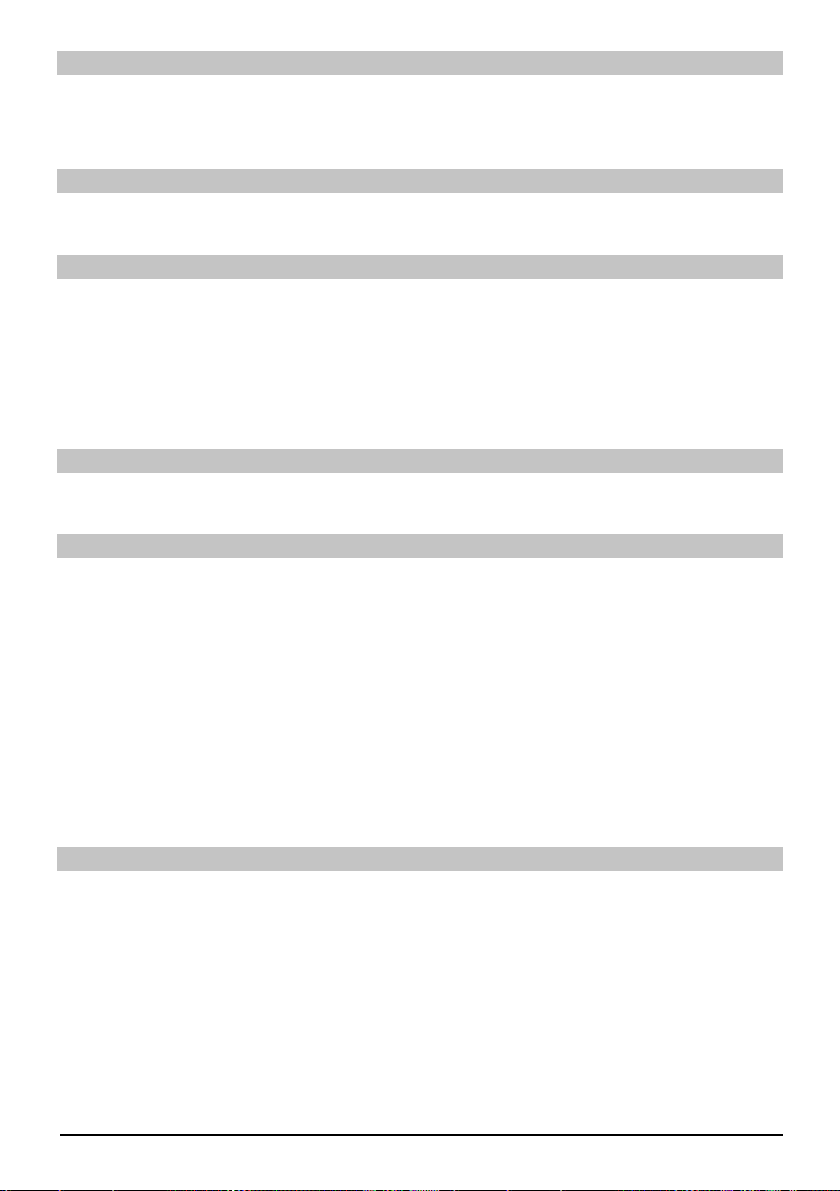
Volumenkontrol
Du kan justere lyden på digitalmodtageren vha. tasten Volume + for at øge lyden og Volume - >
for at sænke lyden.
Tryk på Mute (Mikrofon) tasten for at slå lyden til eller fra. >
Skifte mellem tv og radio
Når du trykker på knappen TV/Radio, kan du skifte mellem tv og radio. >
Få adgang til den elektroniske kanalguide (EPG)
Tryk på knappen SFI /EPG på digitalmodtagerens fjernbetjening. Derefter vises den elektroni- >
ske programguide på skærmen. De kanaler, du har valgt, eller dem, der er indstillet fra fabrik-
ken, vil blive vist sammen de aktuelle programmer. Du kan nu også bruge EPG-funktionen til
at få information om indholdet af de forskellige programmer. Desuden kan du bruge EPG-
funktionerne til at vælge et bestemt program, til at forvælge et program eller til at indstille en
timer til et program.
Afslut EPG
Tryk enten på tasten Menu eller TV/Radio for at vende tilbage til normal brug. >
Funktionsvalg
Tryk på den blå funktionstast for at åbne Navigationsmenuen (NAV menu). >
Brug op/ned-piletasterne til at markere den funktion, du ønsker at få adgang til. >
TV: TV: Intern modtager.
Radio: Radio: Intern modtager.
Film: Filmnavigatør: Kalde fi lmdata frem, der er gemt på en tilsluttet USB
enhed, et SD kort eller et CompactFlash kort.
Musik: Musiknavigatør: Kalde MP3 spor frem, der er gemt på en tilsluttet
USB enhed, et SD kort eller et CompactFlash kort.
Billednavigatør: Kalde JPEG fi ler frem, der er gemt på en tilsluttet USB enhed,
et SD kort eller et CompactFlash kort.
Du vælger den markerede funktion ved at trykke på OK. >
MP3-afspilning
Med din modtager kan du afspille data, som er gemt i MP3 format på en USB enhed eller på et SD
kort eller på et CompactFlash kort. USB enheden, SD kortet eller CompactFlash kortet skal være
formatteret baseret på FAT32 fi lsystemet.
Tryk på den blå funktionstast med NAV-menuen.
Brug op/ned-piletasterne til at fremhæve Musiklinjen. >
Når du trykker på OK, vises udvalget af kildemedier. >
Brug op/ned-piletasterne til at vælge den kilde, hvorfra du ønsker at afspille MP3 fi ler. >
Når du trykker på OK, vises en liste med de MP3 fi ler, der fi ndes på USB enheden. >
10
Page 91

Du skal først bruge op/ned-piltasterne til at markere den mappe, som indeholder den øn- >
skede MP3 fi l og bekræfte ved at trykke på OK.
Brug op/ned-piltasterne for at vælge den MP3-fi l, du først ønsker at afspille og bekræft med >
et tryk på OK. Den valgte fi l afspilles nu. Derefter vil de øvrige fi ler, der fi ndes på det samme
kildemedie, automatisk blive afspillet.
Oplysninger om spor
Når du trykker på knappen Info, vil du fi nde yderligere oplysninger om det valgte spor, forud- >
sat at dets titel er inkluderet i ID3 taggen.
Tryk igen på denne knap, og oplysningerne vil forsvinde. >
Spring titler/numre over
Når du trykker på op/ned-piletasterne, kan du springe et spor fremad eller tilbage. Den valgte >
fi l afspilles nu. Derefter vil de øvrige fi ler, der fi ndes på det samme kildemedie, automatisk
blive afspillet.
Pause
Når du trykker på knappen Pause / Play, stopper afspilningen (Pause). På skærmen er dette >
angivet med _II.
Tryk igen på knappen for at genoptage afspilningen af fi len fra denne position. >
Hurtig spolning frem og tilbage
Under afspilningen tryk på Fast Forward (hurtig fremadspoling) eller Rewind (tilbagespoling) >
fl ere gange for at spole sporet frem eller tilbage ved 4x, 16x eller 64x normal hastighed.
Skærmen vil vise den relevante indstilling via
Fast Forward >>, Fast Forward >>>, Fast Forward >>>
eller Rewind <<, Rewind <<<, Rewind <<<<.
Når du bruger 64x hastighed, tryk på knappen Fast Forward eller Rewind for at gå fremad >
eller tilbage i trin på 10 minutter.
Når den ønskede portion er samlet, kan du få adgang til normal afspilning ved at trykke på >
tasten Pause / Play.
Gå et mappeniveau op
Under afspilning, tryk først på knappen Stop for at genaktivere navigatøren. >
Gå nu et niveau op fra den nuværende mappe og tryk på knappen Back (tilbage). >
Stop
Du afslutter afspilningen og skifter enheden tilbage til standby funktionen ved at trykke på >
knappen On/Standby.
11
ENDA
Page 92
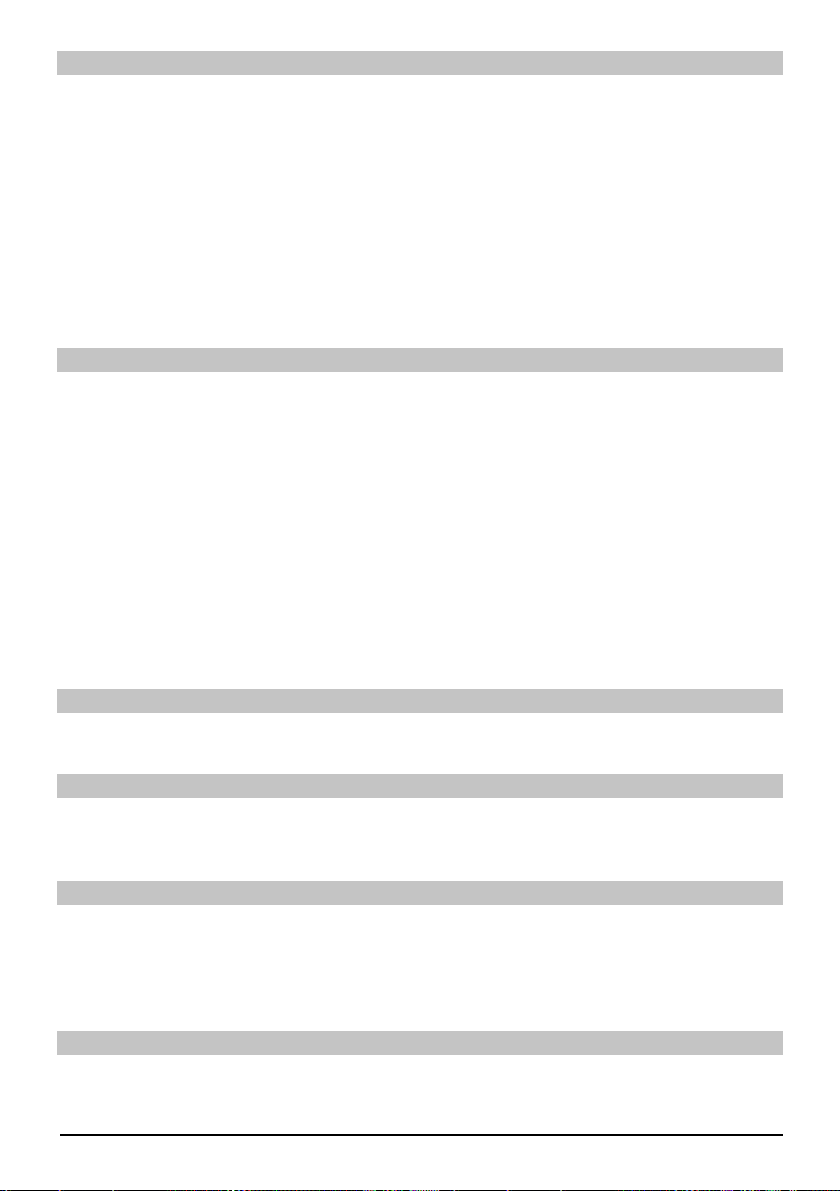
MP3-afspilningsfunktion
Udover den normale afspilningsfunktion, fi ndes der også følgende funktioner:
- Tilfældig afspilning af alle spor i den valgte mappe
- Afspilning af et enkelt spor
- Afspilning af titler fra en valgt mappe
Du kan få adgang til de forskellige afspilningsfunktioner som følger:
Tryk på tasten Indstilling. Der vises et vindue, hvor du kan vælge afspilningsfunktion. >
Brug op/ned-piletasterne for at markere den ønskede afspilningsfunktion og bekræft ved at >
trykke på OK.
Du aktiverer den pågældende afspilningsfunktion ved igen at trykke på Option tasten og >
bruge op/ned-piletasterne til at vælge On.
Bekræft dernæst ved at trykke på OK. >
Billedafspilning
Med din modtager kan du få vist data, der er gemt i JPEG format på en enhed, der er tilsluttet via
et USB stik eller et kort, der er indsat i kortlæseren. USB-enheden skal være formateret ved brug
af systemet FAT 32.
Når du trykker på den blå funktionstast Functions, åbnes NAV-menuen. >
Brug op/ned-piltasterne til at markere linjen Pictures (Billeder) og bekræft ved at trykke på >
OK.
Brug op/ned-piltasterne for at vælge den kilde, fra hvilken du ønsker at se billedfi lerne og >
bekræft med et tryk på OK. Der vises en liste med de billedfi ler, der er tilgængelige på USB-
enheden eller på det indsatte kort.
Du skal først bruge op/ned-piltasterne til at markere den mappe, som indeholder den øn- >
skede billedfi l og derefter bekræfte ved at trykke på OK.
Brug op/ned-piltasterne for at vælge den JPG-fi l fra listen, du ønsker at se, og bekræft ved at >
trykke på OK. Det valgte billede vises i stort format.
Vis næste/forrige billede
Tryk på op/ned-piltasterne for at springe videre eller tilbage til et andet billede. >
Rotér billede
Når du trykker på den blå eller den røde funktionsknap, kan billede blive roteret med uret eller >
mod uret.
Gå et mappeniveau op
Når et billede vises, tryk først på Stop knappen for at genaktivere navigatøren. >
Du fl ytter et niveau op fra en mappe ved at bruge piletasterne til at markere den øverste linje, >
der er angivet med et symbol og bekræfte med OK eller
ved at trykke på Back (Tilbage) tasten. >
Stop/slut afspilning
Du stopper afspilningen og vender tilbage til normal brug ved at trykke på knappen TV/Radio. >
12
Page 93
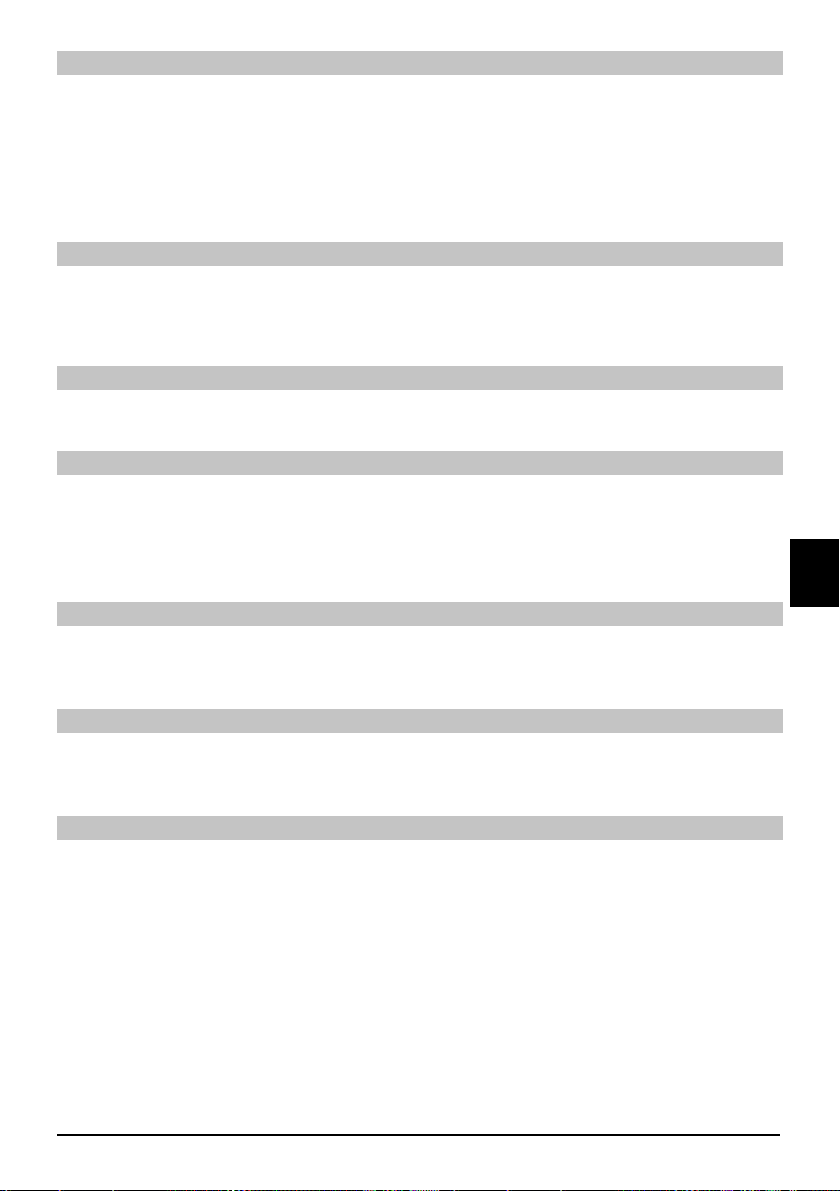
Slideshow
Det er muligt at se billederne som et slideshow. Med denne funktion kan du få billederne vist
automatisk som et slideshow på skærmen.
Du bruger op/ned-piletasterne til at vælge de JPG fi ler fra listen, som du ønsker at få vist som >
et slideshow.
Når du trykker på den gule funktionstast Slideshow, afspilles alle billederne i en mappe eller >
på en afspilningsliste automatisk efter hinanden, startende med det markerede billede.
Pause
Du stopper afspilningen ved at trykke på tasten Pause / Play (Pause/afspil). Dette vises med >
Pause på skærmen.
Tryk igen på tasten for at genoptage afspilningen. >
Vis næste/forrige billede
Tryk på op/ned-piltasterne for hurtigt at springe videre eller tilbage til et andet billede. >
Indstilling af hastigheden for billedskift
Ved at trykke på højre/venstre-piletasterne kan du indstille hastigheden for billedskift til mel- >
lem 5 og 100 sekunder. Bemærk venligst at for større fi ler og korte intervaltider kan det være
umuligt at vise alle billederne inden for den tilladte tid. Hvis den angivne tid for billedskift er
for kort til billedet, vises billedet, efter det er blevet indlæst.
Rotér billede
ENDA
Når du trykker på den blå eller den røde funktionsknap, kan billede blive roteret med uret eller >
mod uret.
Afslut slideshow
Du afslutter slideshowet ved at trykke på tasten Stop. Du aktiverer navigatøren eller >
vender tilbage til normal brug ved at trykke på tasten TV/Radio. >
Filmafspilning
Med din modtager kan du få vist data, der er gemt i MPEG format på en enhed, der er tilsluttet via
et USB stik eller et kort, der er indsat i kortlæseren. USB-enheden skal være formateret ved brug
af systemet FAT 32.
Når du trykker på den blå funktionstast Functions, åbnes NAV-menuen. >
Brug op/ned-piltasterne til at markere linjen Films (fi lm) og bekræft ved at trykke på OK. >
Brug op/ned-piltasterne for at vælge den kilde, fra hvilken du ønsker at se fi lmfi lerne, og >
bekræft med et tryk på OK. Der vises en liste med de fi lmfi ler, der er tilgængelige på USB-
enheden eller på det indsatte kort.
Du skal først bruge op/ned-piltasterne til at markere den mappe, som indeholder den øn- >
skede fi lmfi l og bekræfte ved at trykke på OK.
Brug op/ned-piltasterne for at vælge den MPG-fi l fra listen, du ønsker at se, og bekræft ved at >
trykke på OK. Den valgte fi lm vil nu blive afspillet. Angivelsen “Playback_” (afspilning) vil blive vist.
13
Page 94
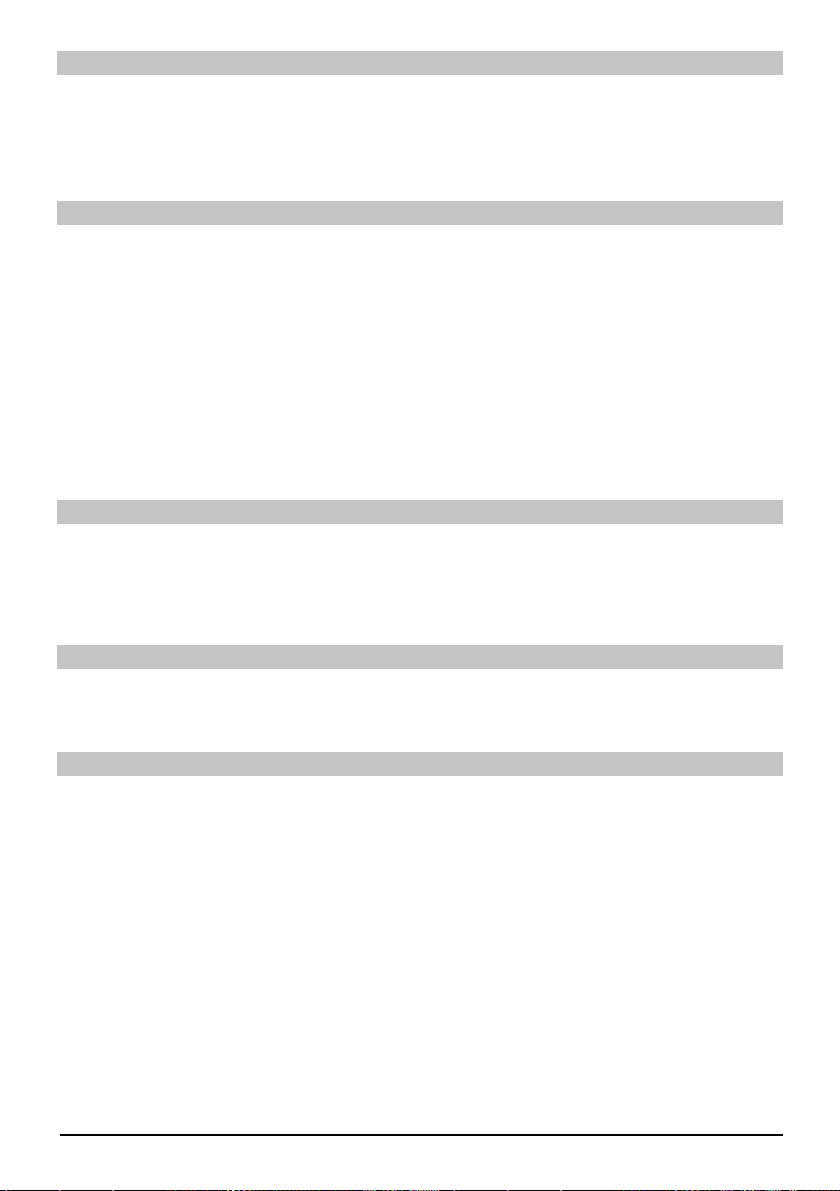
Pause/fastbillede
Du stopper afspilningen af en optagelse (fastbillede) under afspilning ved at trykke på tasten >
Pause / Play (Pause/afspil) eller på knappen Still picture (fastbillede). Symbolet „Pause >II“
vises.
Tryk igen på den pågældende tast for at genstarte afspilningen fra samme position. >
Hurtig spolning frem og tilbage
For at give dig adgang til en bestemt del af en fi lm, indeholder din enhed hurtig fremadspolings- og
tilbagespolingsfunktioner.
Under afspilning tryk på tasten Fast Forward (Hurtig fremadspoling) eller Rewind (Tilbage- >
spoling). Skærmen viser “Fast Forward >>” eller “Rewind <<”. Optagelsen afspilles nu med
4-dobbelt normal hastighed i den valgte retning.
Tryk igen på tasten Fast Forward eller Rewind, og hastigheden stiger til 16x. Skærmen viser >
“Fast Forward >>” eller “Rewind <<”.
Tryk igen på tasten Fast Forward eller Rewind, og hastigheden stiger til 64x. Skærmen viser >
“Fast Forward >>” eller “Rewind <<”.
Når den ønskede portion af optagelsen er samlet, kan du få adgang til normal afspilning ved >
at trykke på tasten Pause / Play.
Zoom
Tryk først på tasten Zoom. Et skærmbillede med zoom valgmuligheder vises. >
Ved tryk på Zoom eller højre/venstre-piletasterne gentagne gange, kan de forskellige zoon- >
faktorer blive indstillet.
Du forlader Zoom skærmbilledet ved at trykke på knappen Back (Tilbage). >
Afslut afspilning
Du forlader afspilning ved at trykke på tasten Stop. Afspilningen afsluttes og din modtager vil >
vende tilbage til fi lmnavigatøren.
Sortér kanaler / konfi gurér favoritliste
Dette kapitel beskriver, hvordan du kan ændre forprogrammeringen af digitalmodtageren
samt favoritkanalerne, som du har lyst til. Denne funktion skal også bruges til at sortere
nyfundne kanaler til kanallisten, efter en kanalscanning har været udført. Vedrørende dette
skal du vide følgende: Din modtager er udstyret med to kanallister; Favoritlisten og Totallisten.
Favoritkanallisten indeholder alle de kanaler, du har accepteret i listen, jf. proceduren, der er
beskrevet nedenfor. Totallisten indeholder alle kanaler.
14
Page 95
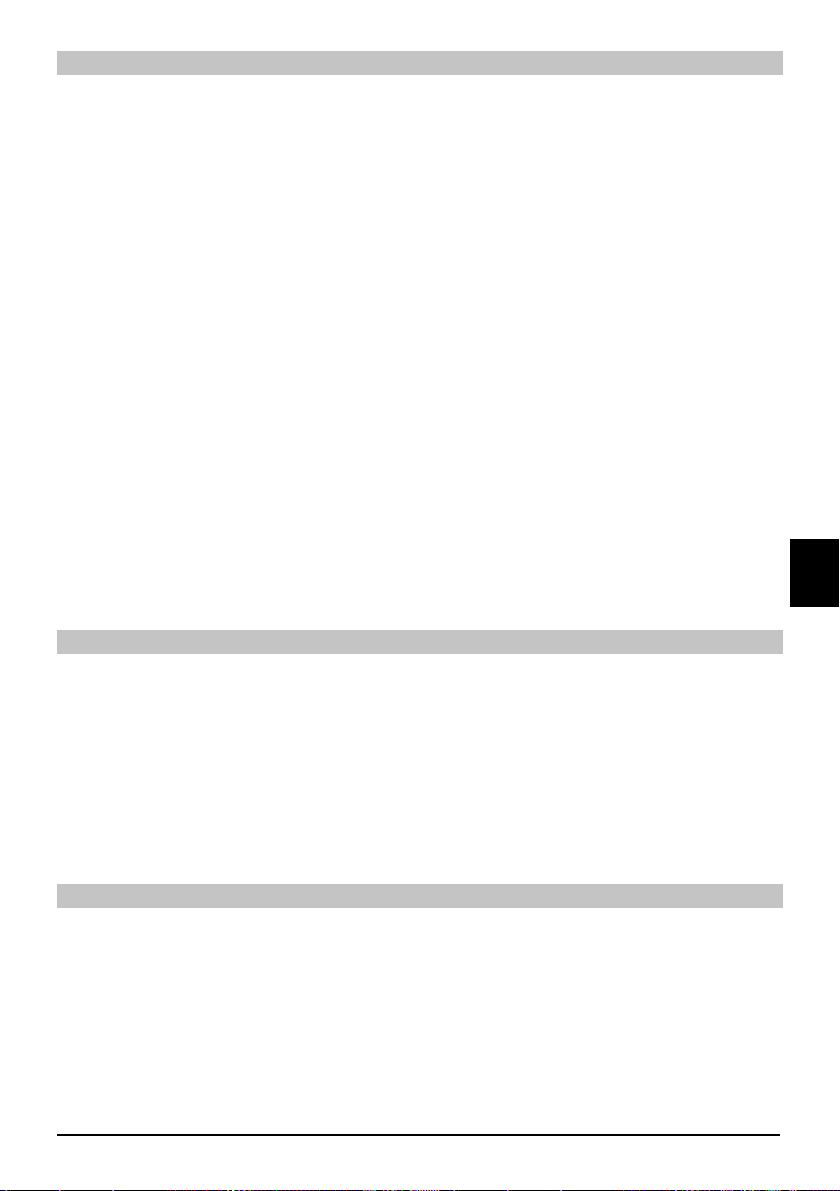
Hent kanallistestyring
Du kan skræddersy Favoritlisten på følgende måde:
Tryk på tasten Menu for at få vist hovedmenuen. >
Brug op/ned-piletasterne til at markere linjen Manage TV lists (Styring af tv-lister) for at ar- >
bejde på tv-listen eller Manage Radio lists (Styring af radiolister) for at arbejde på radiolisten.
Bekræft ved at trykke på OK. Den kanallistestyring, der kræves for at arbejde på den pågæl- >
dende favoritliste, vil blive vist (tv- eller radioliste). Favoritlisten vises på den højre halvdel af
skærmen. Den er nu aktiv med markering af den aktuelt valgte kanal. Den alfabetisk sorterede Totalliste vises i venstre halvdel af skærmen. Totallisten indeholder alle kanaler.
Tryk på den røde funktionstast for at fl ytte markøren til Totallisten. Denne er nu aktiv. >
Tryk igen på den røde funktionstast for at åbne et valgbillede. Her har du mulighed for sor- >
tering af Totallisten jf. de forskellige valgkriterier (f.eks. alle kanaler, alle ikke krypterede, alle
nye kanaler, alle fundne kanaler, alle engelske kanaler etc.) eller sorteret af udbyder.
Brug op/ned-piletasterne til at vælge den ønskede kanaliste (fx.Totallisten). >
Bekræft ved at trykke på OK. Der vises nu et ekstra valgbillede. >
Brug op/ned-piletasterne til at angive kriteriet, som Totallisten skal sorteres efter. >
Vælg fx Alle stationer, for at vise alle tilgængelige kanaler i den komplette liste eller Alle nye, for
kun at vise stationerne som for nyligt er fundet under den sidst kørte søgning eller Alle engelske,
for kun at vise de engelsksprogede stationer.
Bekræft ved at trykke på OK. Nu vises der afhængigt af dit valg en kanalliste, der fx inde- >
holder alle kanaler, alle nye eller alle engelsksprogede kanaler. Kanaler, der allerede er
indeholdt på Favoritlisten, vises med et fl ueben.
Tryk på den røde funktionstast Channels (Kanaler) og den grønne funktionstast TV List (Tv- >
liste) for at skifte frem og tilbage mellem Favoritlisten og Totallisten. Den aktuelt aktive liste
angives med en blå markør.
Tilføjelse af kanaler til Favoritlisten
ENDA
For at acceptere kanaler fra Totallisten til Favoritlisten skal du hente kanallistestyringen som
beskrevet ovenfor og gå til Totallisten.
Tryk på den blå funktionstast Funktioner. Der vises et valgbillede med alle de tilgængelige >
funktioner.
Brug op/ned-piletasterne til at markere punktet Add (Tilføj). >
Bekræft ved at trykke på OK. >
Brug op/ned-piletasterne til at markere en kanal, som du ønsker i Favoritlisten. >
Tryk på den gule funktionstast Add (Tilføj) for at acceptere den markerede kanal i Favoritli- >
sten.
Markerede kanalblokke
For at markere fl ere kanaler på samme tid skal du gøre følgende:
Tryk på tasten OK for at gå til valgfunktionen. Den markerede kanal angives med et kryds til >
venstre for kanalen.
Du kan nu bruge op/ned-piletasterne til også at markere de forrige eller følgende kanaler. >
Når du på denne måde har markeret de valgte kanaler, tryk på den gule funktionstast Add >
(Tilføj) for at indsætte de markerede kanaler i Favoritlisten
15
Page 96

Sletning af kanaler
Du sletter kanaler fra Favoritlisten ved at gå ind i kanallistestyringen. Favoritlisten vil blive vist og er
aktiv.
Tryk på den blå funktionstast Funktioner. Der vises et valgbillede med alle de tilgængelige >
funktioner.
Brug op/ned-piletasterne til at fremhæve Remove (Fjern) linjen. >
Bekræft ved at trykke på OK. >
Brug op/ned-piletasterne til at markere den kanal, du ønsker at slette fra listen. >
Tryk på den gule funktionstast Delete (Slet). Forespørgslen “Remove channel/s from the list?” >
( “Fjern kanaler fra listen?”)
vises”. >
Brug venstre/højre-piletasterne til at markere Yes (Ja) eller No (Nej). >
Bekræft ved at trykke på OK. >
De kanaler, der er slettet på denne måde, vil imidlertid forblive på Totallisten og kan altid tilføjes til
Favoritlisten igen.
Sletning fra Totallisten
Du fjerner kanaler fra Totallisten ved at fortsætte som beskrevet ovenfor. Men efter du har kaldt
kanallistestyringen frem, skal du trykke på den røde funktionstast Channels (Kanaler) for først at
skifte til Totallisten og derefter vælge funktionen Delete (Slet).
Sortering af kanaler
Du sorterer rækkefølgen af kanaler i Favoritlisten efter dine ønsker ved at hente
kanallistestyringen. Favoritlisten vil blive vist og er aktiv.
Tryk på den blå funktionstast Functions (Funktioner). Der vises et billede med alle de tilgæn- >
gelige funktioner.
Brug op/ned-piletasterne til at markere linjen Sort (Sortér). >
Bekræft ved at trykke på OK. >
Brug op/ned-piletasterne til at markere den kanal, du ønsker at placere i den anden position >
på listen.
Tryk nu på den gule funktionstast Sort (Sortér). Der vises en dobbeltpil ved siden af den >
valgte kanal.
Du kan nu enten bruge op/ned-piletasterne eller de numeriske taster til at fl ytte den marke- >
rede kanal til det ønskede sted i listen.
Tryk på den gule funktionstast Sort (Sortér) for at indtaste den nye placering af kanalen i >
hukommelsen.
Afslut menuer
Tryk på TV/Radio knappen for at vende tilbage til normal brug.
Du fi nder fl ere oplysninger på web-adressen: www.technisat.com
16
Page 97

Snabbinstruktioner
TechniSat DVB-S
Digital HD-serien
ENSV
Med CONAX kortläsare och två PCMCIA-gränssnitt för användning
med CI-moduler, samt en kortläsare för användning med kort av
typen SD, MMC, MS och CF. Enheten tar emot freeview-program
och krypterade satellitprogram (t.ex VIACCESS, CONAX, IRDETO,
SECA etc.)
Page 98

Meny
Automatisk
sökning
Satellit
Huvudmeny
Kanalsökning
Inställningar
Timerinställningar
Inställningar för
TV-listor
Inställningar för
radiolistor
Transponder
Manuell sökning
Skydd
för minderåriga
Programjournal
Grundinställningar
Bildinställningar
Ljudinställningar
Antenninställning
Specialfunktioner
Systemkonfi guration
Serviceinställningar
Timeröversikt
Hårddiskenhet
Timer för
videoinspelning
Timer för kanalbyte
Timerinställningar
Land
Tidzon
Datum/tid
Standby-klocka
IRC-kod
Snabbstart Skärmformat
Audiospråk
Undertextningsspråk
Dolby Digital
AV-synkronism
HDMI-ljudformat
Återställ fabriks-
Inställningar
Radera alla program
Uppdatera
programlista
Programvaruuppdatering
HDMI-upplösning
TV-SCART-läge
VCR- SCAR-läge
Mediaspelare
Zoom
OSD
Musik
Bilder
Film
Villkorsbunden
åtkomst
Menyspråk
CI-kortplats 1
CI-kortplats 2
Smartcart 1
Smartcart 2
2
Page 99

Innehåll
Råd om användning .............................................................................................................4
Säkerhetsanvisningar ...........................................................................................................4
När enheten inte används ....................................................................................................4
Anslutning av DVB-mottagaren ............................................................................................ 6
Hjälp .....................................................................................................................................7
Första installation .................................................................................................................7
För dagligt bruk.....................................................................................................................8
Till- och frånkoppling ............................................................................................................8
Kanalurval.............................................................................................................................8
Använda kanalens upp/ned-knappar .................................................................................... 8
Använda sifferknapparna ......................................................................................................8
Använda kanallistan .............................................................................................................9
Tillvalskanaler .......................................................................................................................9
Mer kanalinformation ............................................................................................................9
Volymkontroll ......................................................................................................................10
Växla mellan TV/radio ........................................................................................................10
Få åtkomst till den elektroniska programguiden (EPG) ......................................................10
Avsluta EPG .......................................................................................................................10
Funktionsval .......................................................................................................................10
MP3 avspelning ..................................................................................................................10
Spela upp bild igen .............................................................................................................12
Spela upp fi lm igen .............................................................................................................13
Sortera kanaler / konfi gurera lista över favoriter.................................................................14
Avsluta menyer ................................................................................................................... 16
ENSV
3
Page 100

Råd om användning
Förpackningen till din enhet består uteslutande av återvinningsbart material. Sortera delarna >
korrekt för kassering via det lokala sophanteringssystemet. Observera att uttjänta batterier
(från fjärrkontrollen) så väl som elektroniska komponenter inte får kasseras i hushållssopor-
na, utan ska tas om hand enligt lokala bestämmelser (specialavfall, återlämning till säljstället).
Säkerhetsanvisningar
För din egen säkerhet bör du läsa säkerhetsanvisningarna noggrannt innan du börjar
använda din nya enhet. Tillverkaren har inget ansvar för skador som orsakats av att
säkerhetsanvisningarna inte har följts, eller som har uppstått genom felaktig hantering.
För att säkerställa fullgod ventilation, ställ enheten på en plan, jämn yta och placera inga fö- >
remål på enhetens lock. Denna yta har ventilationshål som säkerställer att värme kan komma
ut ur enheten.
Ställ inga ljus eller andra brinnande föremål ovanpå digitalmottagaren. >
Utsätt inte enheten för vattenstänk eller vattendroppar, och placera inga föremål innehållande >
vatten, t.ex. vaser, ovanpå enheten.
Digitalmottagaren kan endast användas i ett tempererat klimat. >
Öppna aldrig huset! Du riskerar att drabbas av en elektrisk stöt. Reparationer får endast utfö- >
ras av kvalifi cerad servicepersonal. I följande fall ska enheten kopplas bort från nätströmmen
och en specialist rådfrågas:
nätkabeln eller stickkontakten är skadad >
digitalmottagaren har utsatts för fukt, eller vätska har trängt in >
vid allvarligt fel >
vid större yttre skada >
När enheten inte används
Vid åskväder, eller när enheten inte används under en längre tid (t.ex. när du är på semester),
bör du dra ut kontakten ur vägguttaget.
4
