Page 1
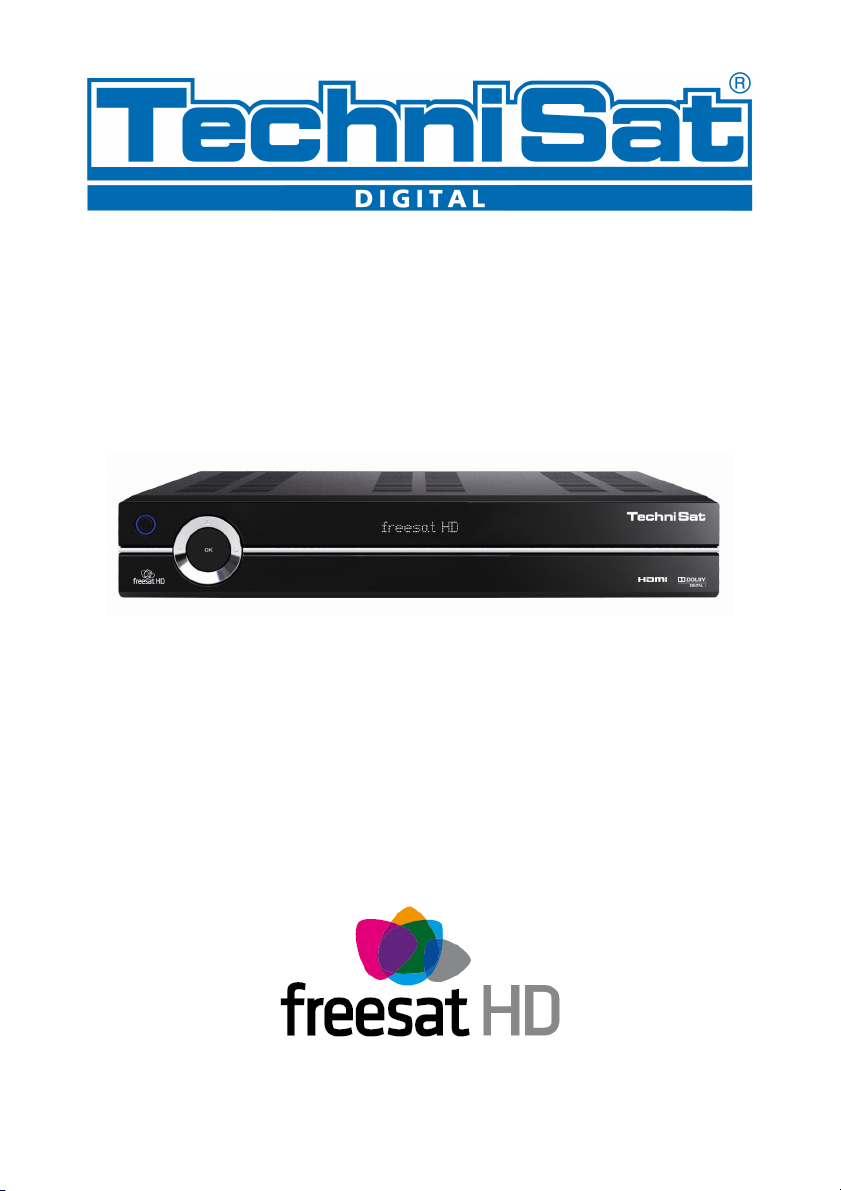
TechniSat HDFS
Satellite HD Digital Receiver
USB Recorder Instructions
Page 2
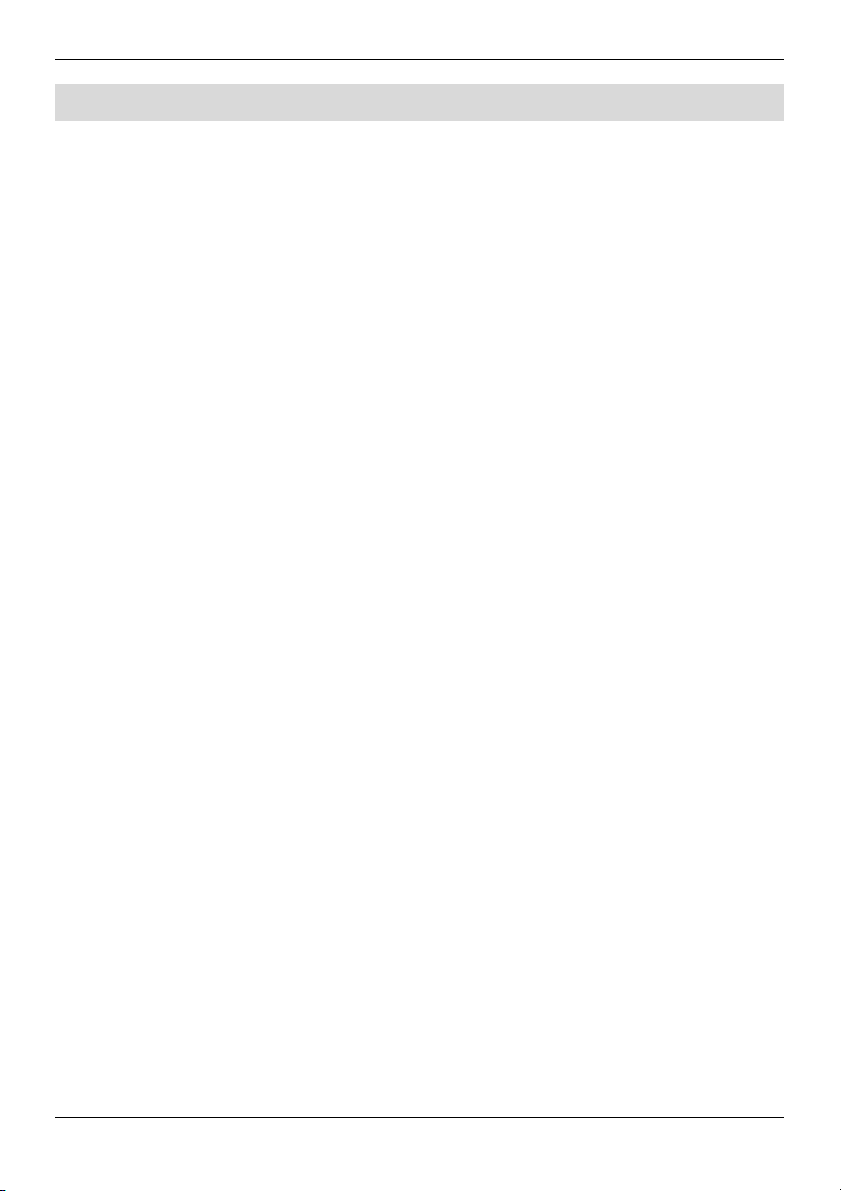
1 Contents
1 Contents ...........................................................................2
2 Introduction......................................................................3
3 Getting Started.................................................................4
3.1 Formatting..........................................................................4
4 Scheduled Recording ......................................................6
4.1 Manual Timer.....................................................................6
4.2 Setting the Timer using the EPG .......................................8
4.3 Timer Conflicts.................................................................10
5 Live Pause/Record.........................................................11
5.1 Functionality whilst Recording .........................................13
6 Playback .........................................................................14
6.1 Control Keys ....................................................................15
6.1.1 Rewind.............................................................................16
6.1.2 Stop .................................................................................16
6.1.3 Play/Pause.......................................................................16
6.1.4 Fast Forward....................................................................16
6.2 Timeshift ..........................................................................16
6.3 Bookmarks.......................................................................18
7 Media Organiser.............................................................19
7.1 Recordings editor.............................................................19
7.1.1 Edit mode.........................................................................20
7.2 Music/Picture/Movie organisers .......................................22
8 Support ...........................................................................25
2
Page 3
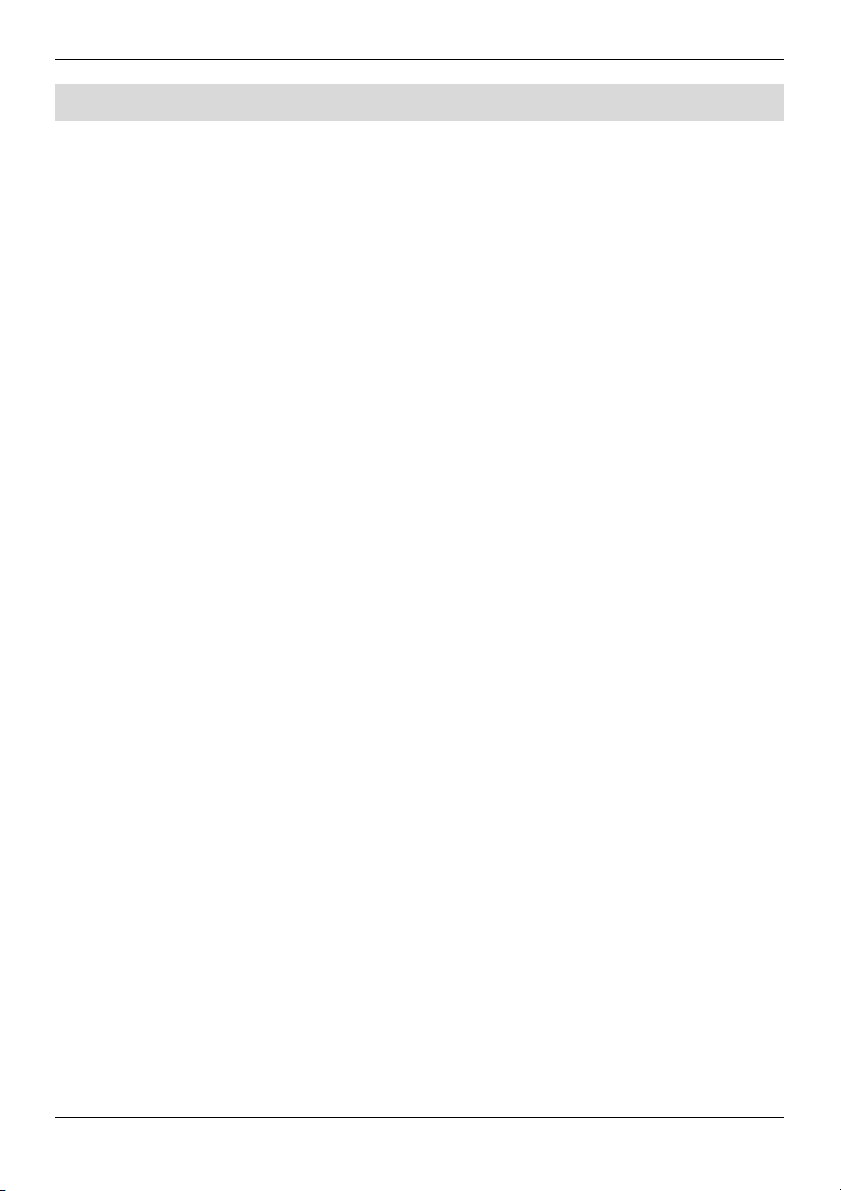
2 Introduction
The USB PVR upgrade extends the functionality of the TechniSat HDFS
to provide the following features:
> Record TV programmes to external hard disk drive or USB
memory stick
> Pause live TV
> Instant record
> Timeshift
> Scheduled recording
> Multiple event recording for regular programmes
> Editing of recorded programmes
> Record a live programme while watching a recorded programme
> Record a live programme while playing music, movies or pictures
from other external storage or a networked PC
Please note:
1. It is not possible to watch one channel while recording
another.
2. Recordings can only be played back on the HDFS unit on
which they were recorded.
3. Timers must not be set to occur less than 5 minutes after the
unit has been placed in standby. This is to ensure that the
unit comes out of standby correctly when the timer is due.
4. It is not possible to record programmes on ITV-HD.
3
Page 4
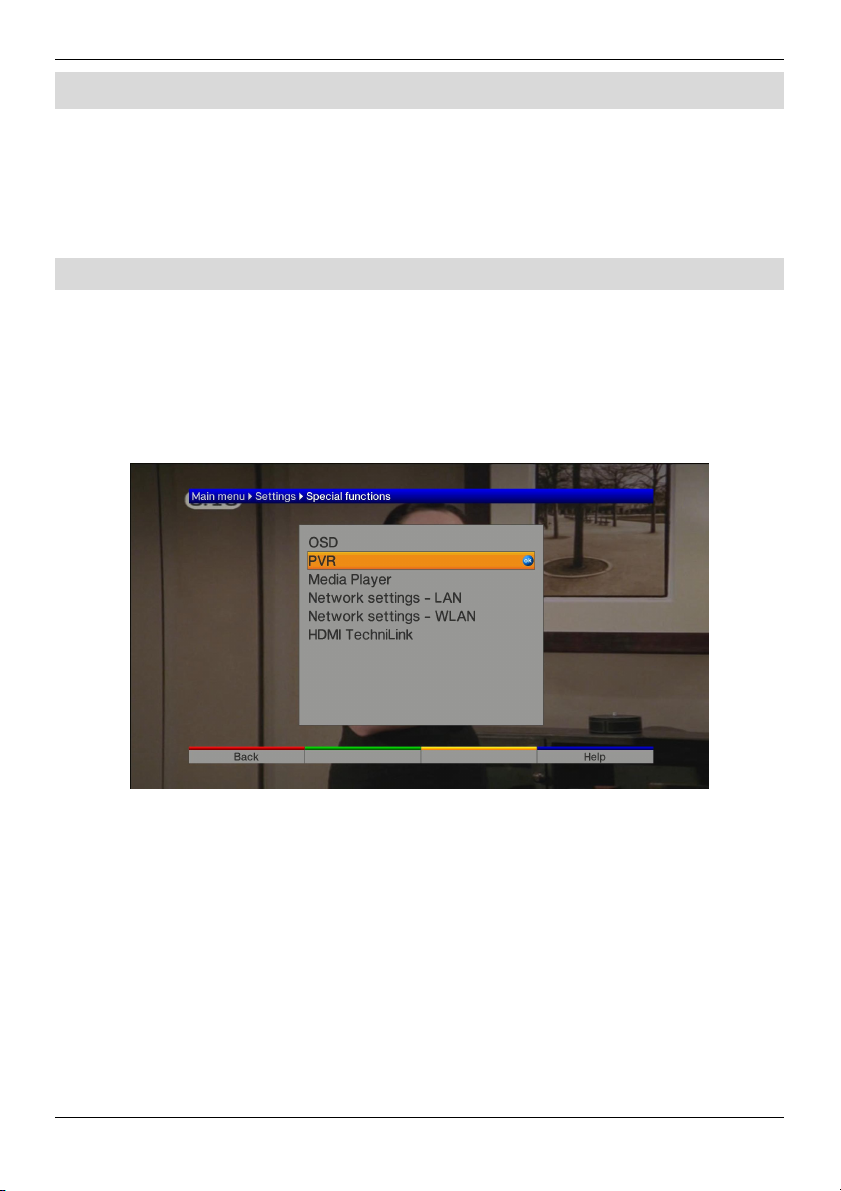
3 Getting Started
External storage devices must be specially formatted before they can be
used. The first time a device is connected to one of the USB ports and a
recording feature is attempted, a message will be displayed directing the
user to the formatting section of the menu.
3.1 Formatting
> Connect your external hard disk to one of the USB ports.
> Press the Menu key on the remote control and select:
o Settings – Special functions – PVR
> On selecting PVR you will be presented with the following screen:
4
Page 5
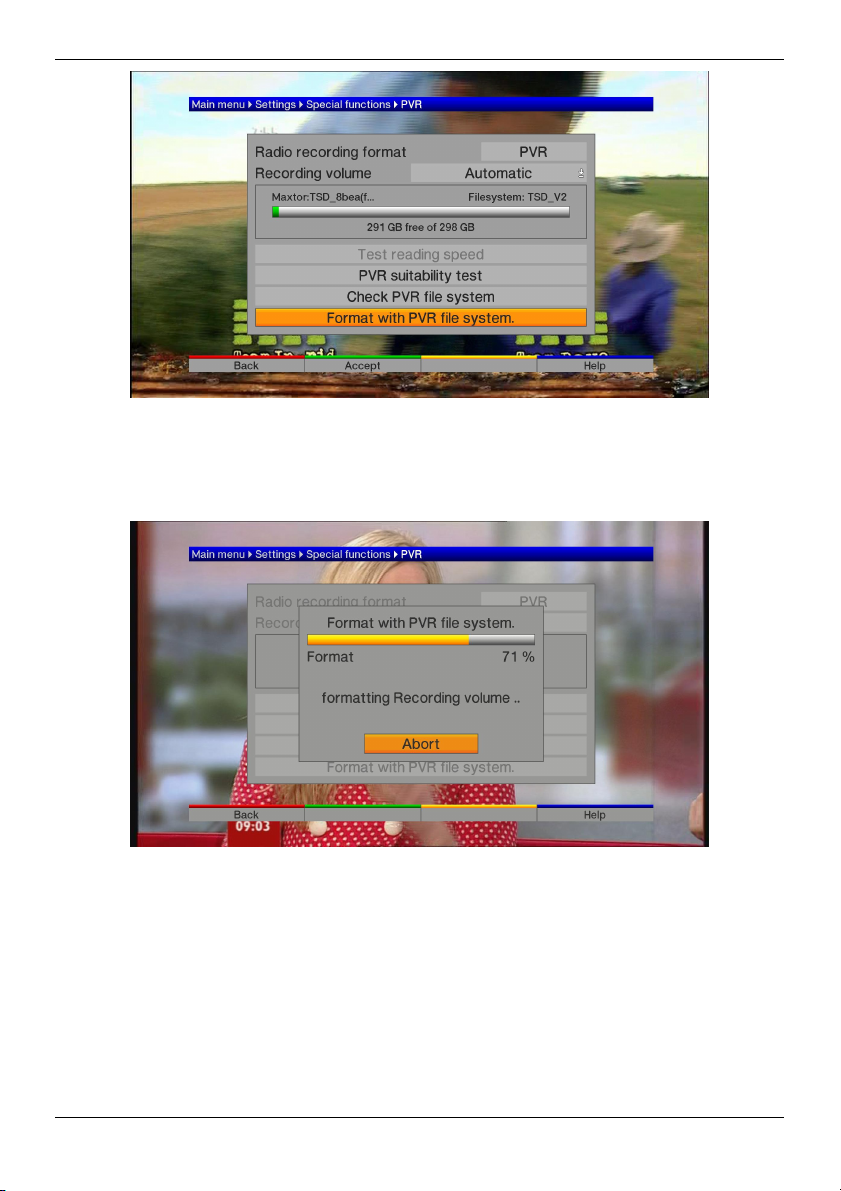
> Move the highlight to ‘Format with PVR file system’ and press OK.
> Press OK to start formatting.
> Press OK when the formatting is complete, followed by the green
Accept key.
> The hard disk is now ready to record TV programmes.
5
Page 6
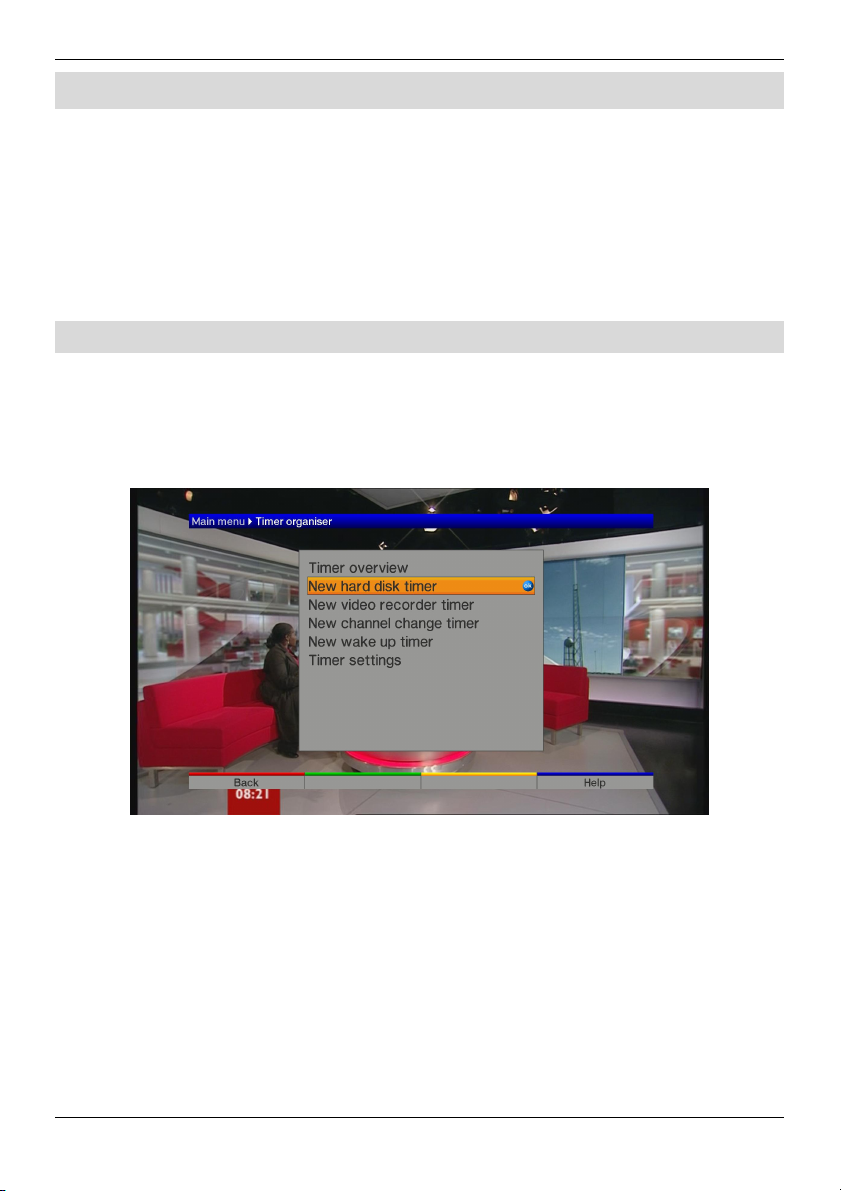
4 Scheduled Recording
Recordings can be scheduled using Timers which can be set manually or
through the EPG. Both methods allow the user to set up multiple event
timers so that programmes that are broadcast regularly can be recorded
each time.
For further details relating to timers and timer management, please
consult the TechniSat HDFS Owner’s Manual.
4.1 Manual Timer
> Press the Menu key on the remote control and select:
o Timer organiser – New hard disk timer
> On selecting New hard disk timer you will be presented with the
following screen:
6
Page 7
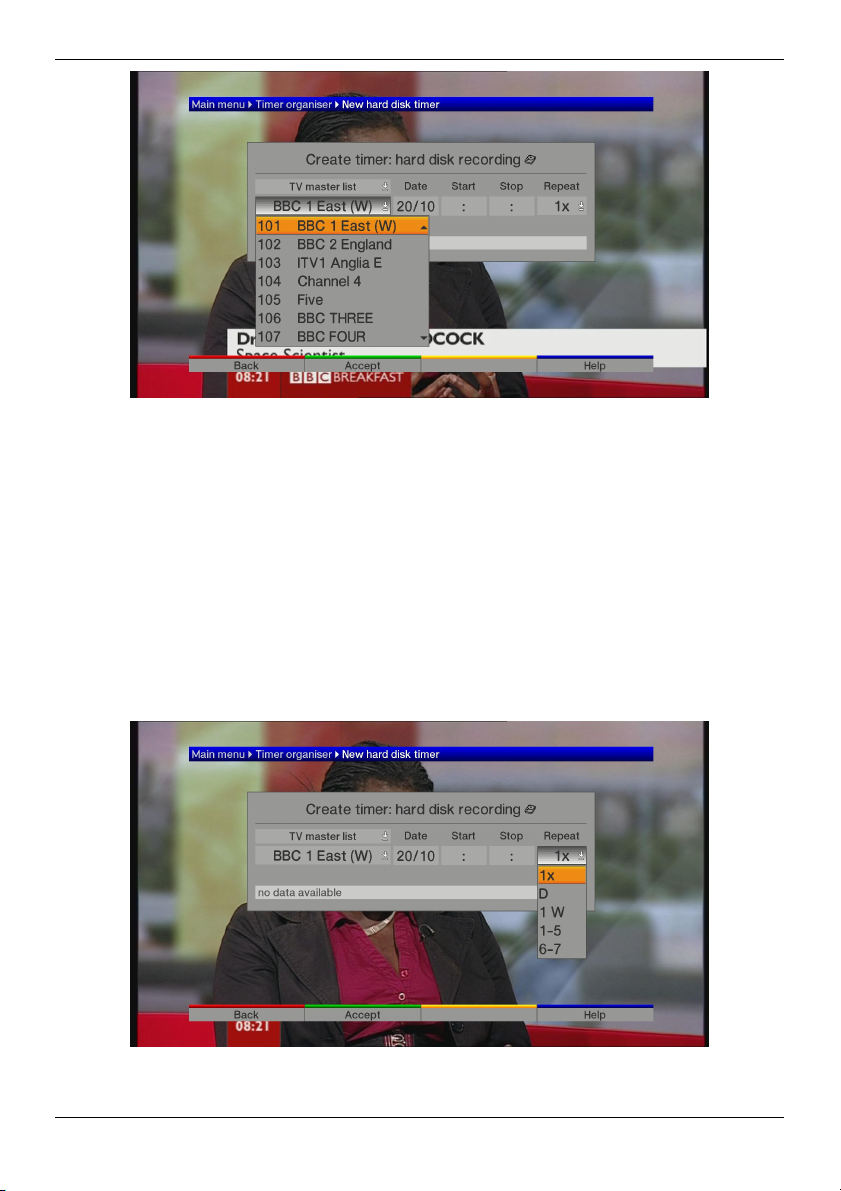
> A drop down menu allows the selection of the required channel.
> There is also a drop down menu to choose between channel lists –
TV master list and Favourites lists.
> Use the arrow keys to select the desired channel and press OK.
> Use the arrow keys to select the other options.
> Enter the Date, Start and Stop details for the required TV
programme.
> Repeat allows you set up multiple recording events as follows:
7
Page 8
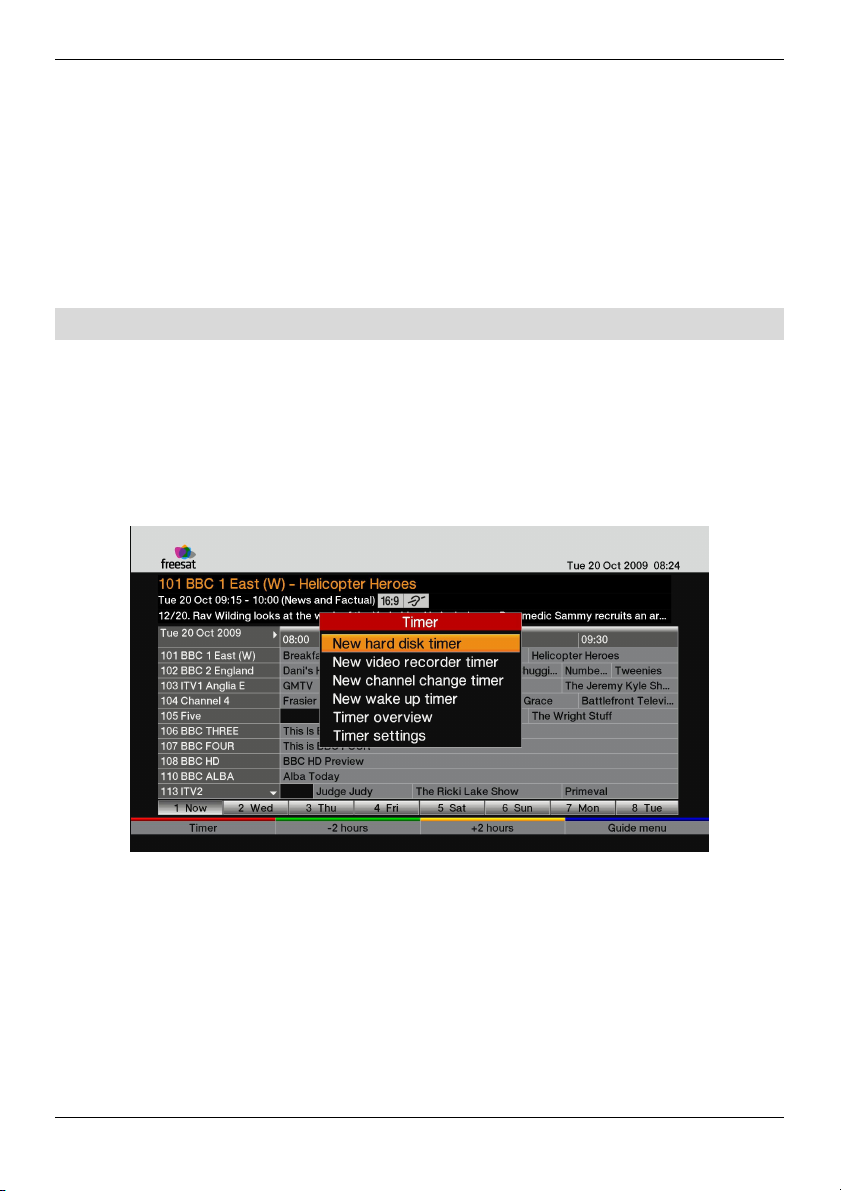
o 1x = Single event
o D = Record every day
o 1W = Record every week
o 1-5 = Record only on weekdays
o 6-7 = Record only on weekends
> Confirm the Timer by pressing the green Accept key.
4.2 Setting the Timer using the EPG
> Press the Guide key on the remote control and select a channel
genre.
> Timers can be set in all EPG views – the following shows the Grid
view:
> Highlight the programme you would like to record.
> Press the red Timer key to bring up the Timer menu and select
New hard disk timer.
> The timer is shown with the details of the selected programme.
8
Page 9

> Repeat allows you set up multiple recording events as follows:
o 1x = Single event
o D = Record every day
o 1W = Record every week
o 1-5 = Record only on weekdays
o 6-7 = Record only on weekends
> Confirm the timer by highlighting Accept and pressing the OK key.
> A symbol is displayed with the selected programme in the EPG to
indicate it is due to be recorded.
9
Page 10
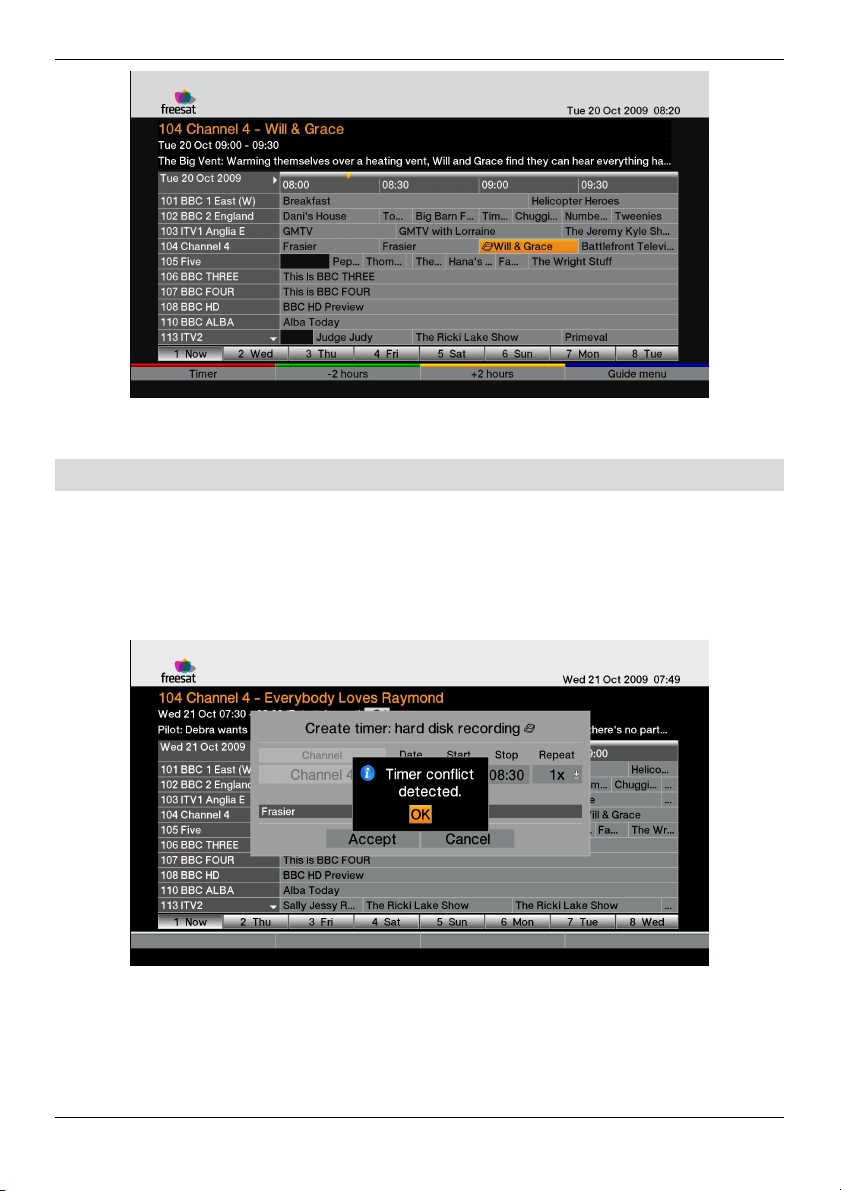
4.3 Timer Conflicts
> Only one channel can be recorded at any one time so if an attempt
is made to schedule events that clash, the following error message
is presented:
> After pressing OK, the user is presented with the Timer overview
screen in order to edit or delete the timer entries.
10
Page 11
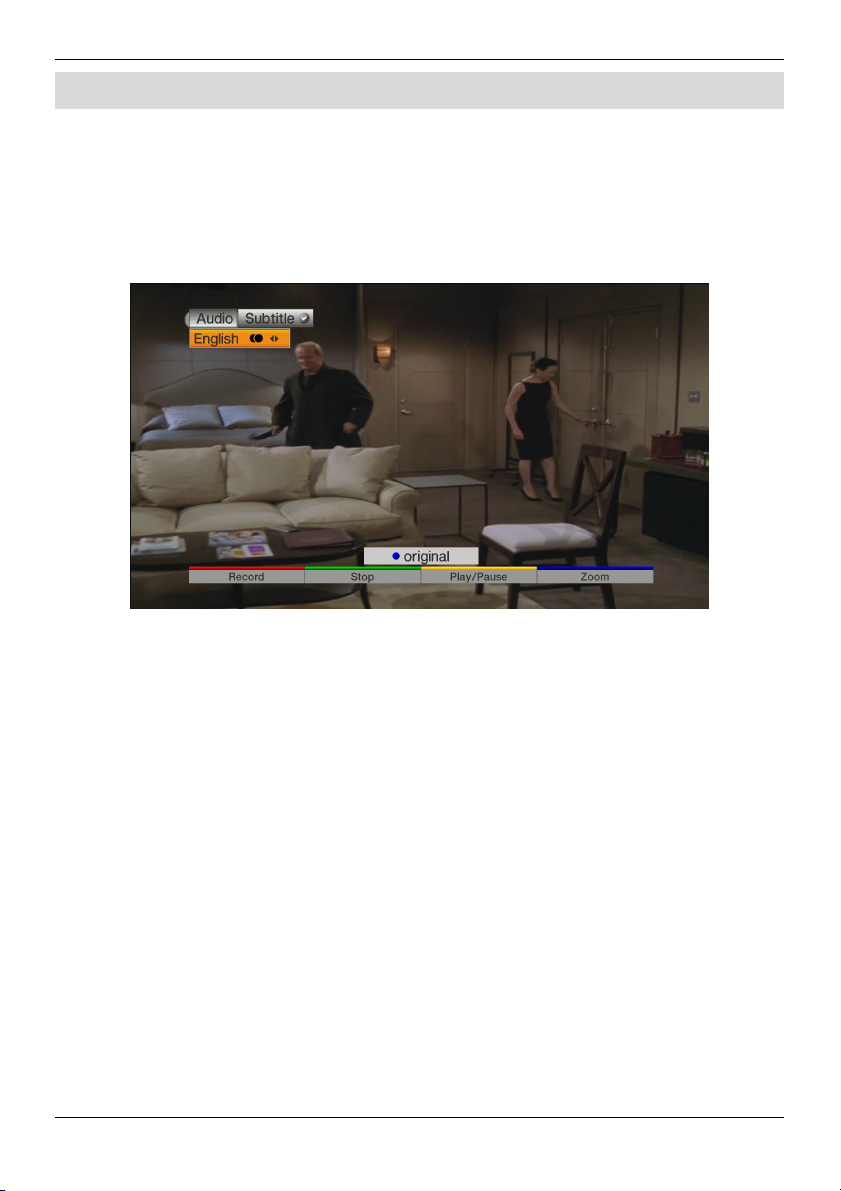
5 Live Pause/Record
In the event that you are interrupted whilst watching a TV programme it is
possible to pause the live programme and return to it later. Alternatively,
you can also instantly start a recording
> Press the ‘tick’ key on the remote control unit and you will be
presented with the following screen:
> Press the yellow Play/Pause key to pause the TV programme.
> The picture will freeze but the live broadcast will be recorded in the
background.
> Whilst paused, an icon will be displayed in the top right corner of
the screen as follows:
11
Page 12

> Press the yellow key when you wish to resume watching the TV
programme and it will play from the point at which it was paused
and you will not miss anything.
> Alternatively, press the green Stop key and you will be given the
following options:
o Store – Add the recorded section to your recordings and
return to live programming
o Discard – Delete the recorded section and return to live
programming
12
Page 13

o Back – Return to the paused state
> After pressing the ‘tick’ key you also have the option of starting an
instant recording by pressing the red Record key.
> The programming is recorded while it is being broadcast and
added to your recordings.
> As with live pause, if you press the green Stop key you will be
given the options above.
5.1 Functionality whilst Recording
> In order to avoid recordings being cancelled or corrupted
accidently, the functionality during recording limits the actions of
the user.
> If the user tries to access the EPG, the Menu or attempts to
change channel the Store, Discard, Back screen will be presented:
13
Page 14

6 Playback
You can access hard disk recordings using the PVR navigator.
> During normal operation, press the OK key and access the NAV
menu by pressing the blue key.
> Select Movies/PVR to access your recordings.
> Press the OK key to view a list of all your recordings.
14
Page 15

> Select a programme by using the arrow keys and press OK to
play.
> The recording will start to play and the control keys will be
displayed for a short time.
6.1 Control Keys
> The control keys allow the following functions:
o Red – Rewind
15
Page 16

o Green – Stop
o Yellow – Play/Pause
o Blue – Fast Forward
6.1.1 Rewind
> Press the red key and the recording will rewind at 4x the normal
speed and ‘Rewind’ with an arrow will be displayed in the top right
of the screen.
> Press red again and the recording will rewind at 16x the normal
speed. Press again for 32x normal speed.
> The faster speeds will be indicated by more arrows in the top right
of the screen.
> Pressing red after 32x allows the recording to advance in 10
minute intervals.
6.1.2 Stop
> Press the green key to end playback and the receiver will return to
normal operation.
6.1.3 Play/Pause
> To pause the recording during playback, press the yellow key.
> The picture will freeze and a pause icon will be displayed in the top
right of the screen.
> To resume playback, press the yellow key again.
6.1.4 Fast Forward
> To fast forward, press the blue key.
> The operation is the same as for rewind but in the opposite
direction.
6.2 Timeshift
The PVR functionality allows the user to ‘Timeshift’ programmes.
16
Page 17

> While a programme is being recorded press the OK key to access
the PVR navigator.
> A symbol next to last programme in the list indicates that it is
currently being recorded:
> Press the OK key to view the live recording.
> Press the ‘tick’ key to access the bookmarks menu.
17
Page 18

> Use the arrow keys to play the recording from the start, current or
live positions.
6.3 Bookmarks
The recordings can have bookmarks inserted to allow you to jump to
particular sections of the programme during playback. See Media
Organiser for details of how to create bookmarks.
In order to go to a bookmark during playback, press the ‘tick’ key on the
remote control
> To go to a bookmark during playback, press the ‘tick’ key on the
remote control.
> Use the arrow keys on the remote control to select a bookmark
and press OK.
18
Page 19

7 Media Organiser
You can manage your recordings and other multimedia using the Media
Organiser.
> Press the Menu key and select Media organiser.
7.1 Recordings editor
> The Recordings editor can also be accessed via the navigator and
presents the following screen:
19
Page 20

> The colour keys allow recordings to be deleted, locked or edited.
o Delete – select a recording and press the red key to delete.
o Lock – select a recording and press the green key to lock it
so that it cannot be deleted or edited. This will be indicated
by an icon next to the recording.
o Edit mode – press the yellow key to enter the Edit mode
which is described in the next section.
7.1.1 Edit mode
> To enter Edit mode, press the yellow key followed by the green
key to present the edit menu as follows:
20
Page 21

> The following actions are available from within the edit menu:
o Set bookmark – place a bookmark within a recording so
that playback can be started at this point or to allow one of
the other operations as detailed below.
o Go to bookmark – start playback from bookmark in the
preview window.
o Delete range – mark a section of the recording between
bookmarks to be deleted as follows:
21
Page 22

o Copy range – mark a section of the recording between
bookmarks to be copied and listed as a new recording.
o Split range – split the recording into two sections.
o Rename record – rename a selected recording.
7.2 Music/Picture/Movie organisers
The other options in the Media organiser menu allow the management of
Music, Pictures and Movies. The Movie organiser is described here
22
Page 23

but the functions are the same for the other media types.
> Use the arrow keys to select Movie organiser and press the OK
key.
> This screen shows multimedia content on two external storage
devices. In this case it is the formatted hard disk drive and a USB
memory stick but they could be any external storage device,
including a networked PC.
> Press the blue function key to open the organiser menu.
23
Page 24

> Selecting one of these options changes the function of the yellow
key - in this case it is ‘Export’.
o Export – this allows recordings or other media to be copied
to another storage device. For example media stored on a
USB memory stick could be copied to a networked PC or in
this case TV recordings can be archived on other storage
devices. Please note that TV recordings can only be
stored on other devices – they must be copied back to
the formatted hard disk drive for playback.
o Preview – plays the media in a preview window.
o Delete – deletes the selected media.
o Rename – allows the name of the media to be changed.
24
Page 25

8 Support
For technical queries and support please contact our customer helpline:
> Telephone: 0845 467 1935
> E-mail: supportuk@technisat.co.uk
25
