Page 1
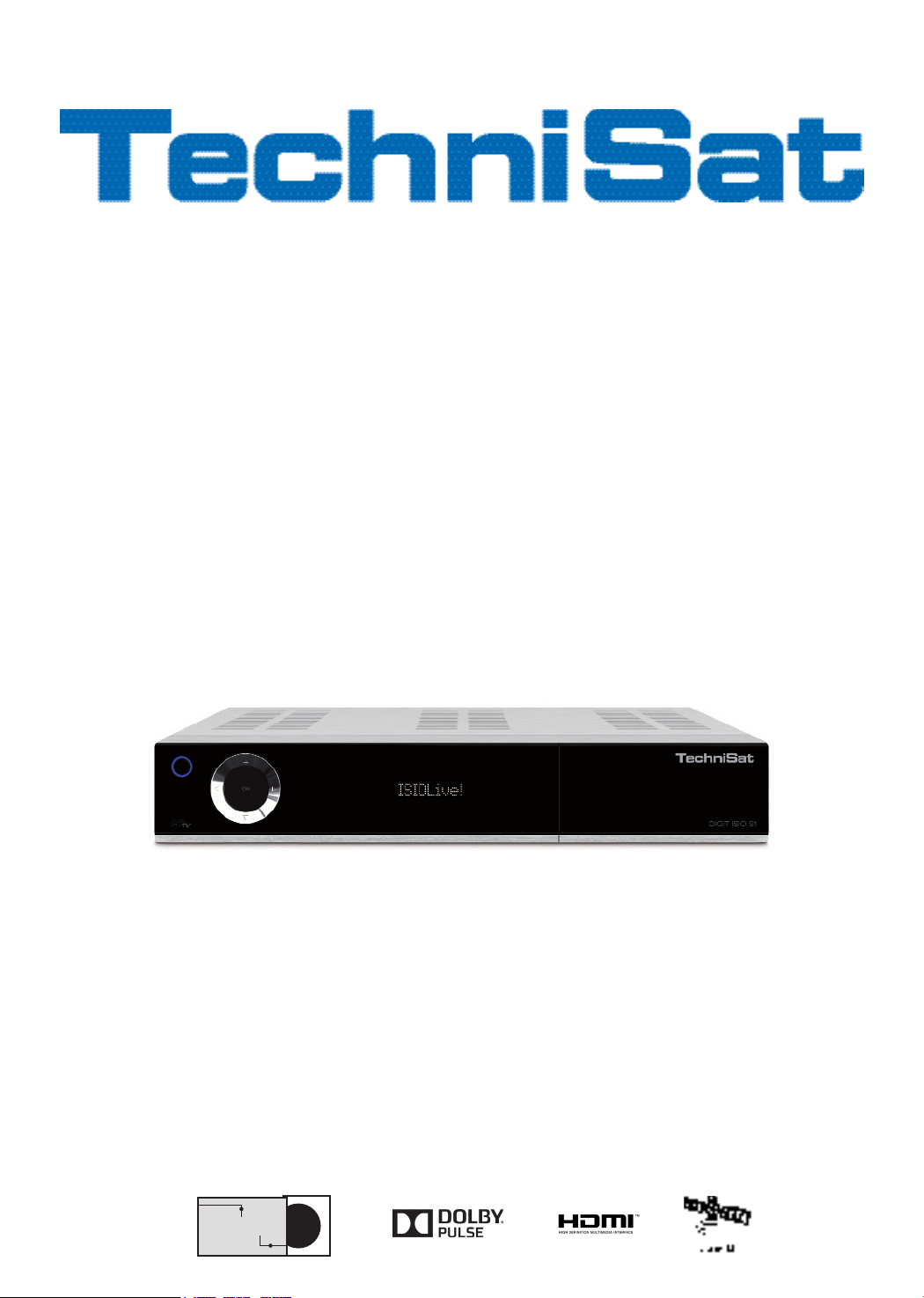
Quick start manual and
warranty documentation
DIGIT ISIO S
International Edition
DiSEeqC
Digital HD Receiver
with
Internet Functionality
1.2
Page 2

1 Illustrations
On/Stand-by
OK SD/MMC card
Inserting the CI/CI+ modules:
> Consult the CI/CI+ module and card manufacturer’s instructions.
> Insert the desired Smartcard into the corresponding
CI module.
Arrow keys
Card reader:
> Insert the CONAX smartcard into the
VF display USB port
card reader (gold chip facing down
and at the front as you insert) and
push it in as far as it will go.
Socket
CI modules
reader
> Now carefully insert the CI module into the slot.
LNB 1 input
USB
ports
LNB 2 input
Network
port
eSATA
port
Audio outputs
digital
HDMI
output
SCART socket
Output
components
TV
Analogue audio
Video
output
outputs
Mains power
connection
2
Page 3
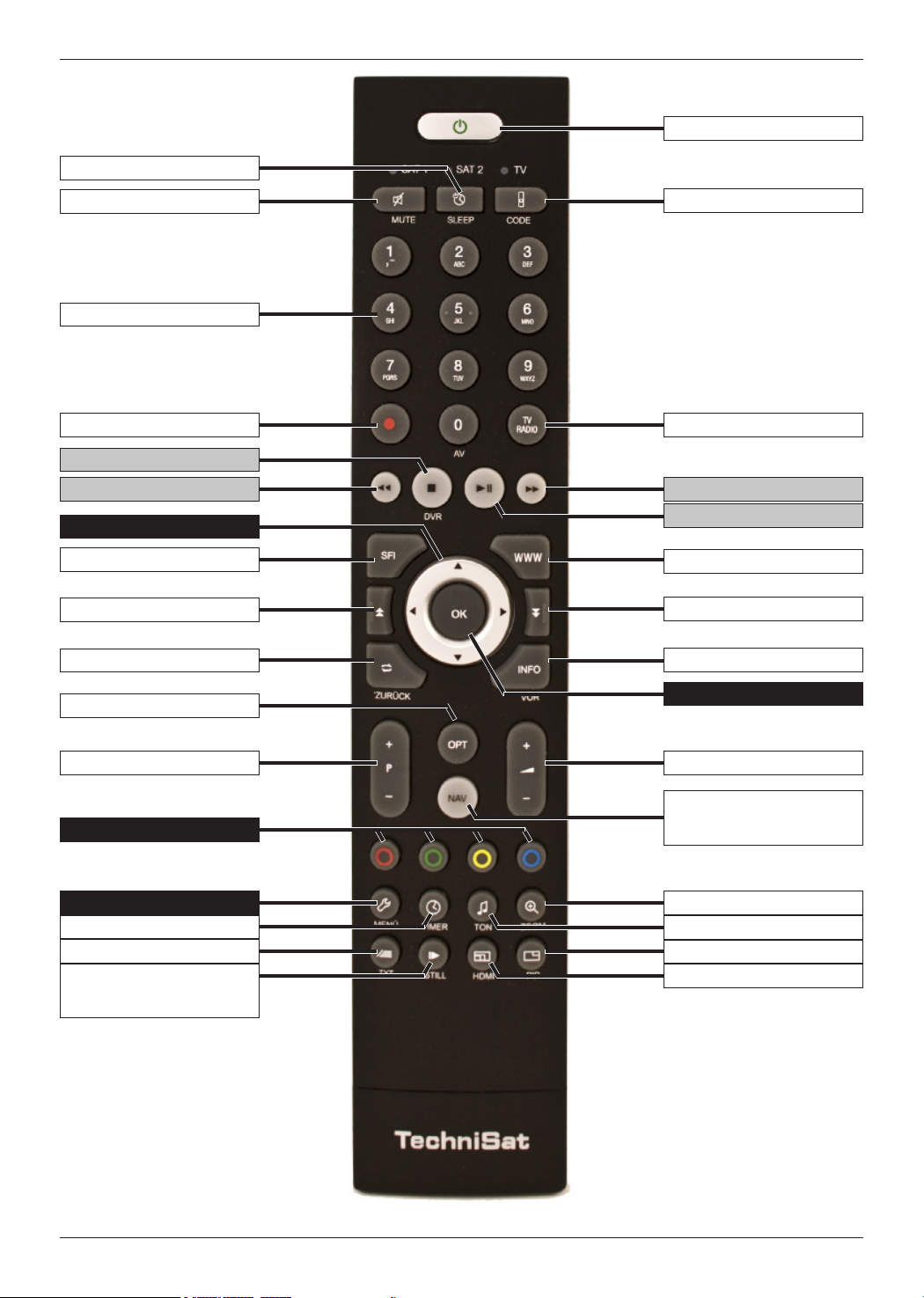
Alarm
On/Standby
Sound on/off
Numeric keypad keys
Recording
Stop/DVR
Rewind
Arrow keys
EPG/SFI
Page up
Back
Options selection
Remote control code
TV/Radio mode
Fast forward
Pause / Play
WWW key
Page down
Info
OK
Programme +/- Volume +/-
Navigator / Function
Function keys
Menu
Timer
Teletext
Freeze frame /
Jogshuttle
3
selection
Zoom/Format
Language selection
PiP
HDMI
Page 4
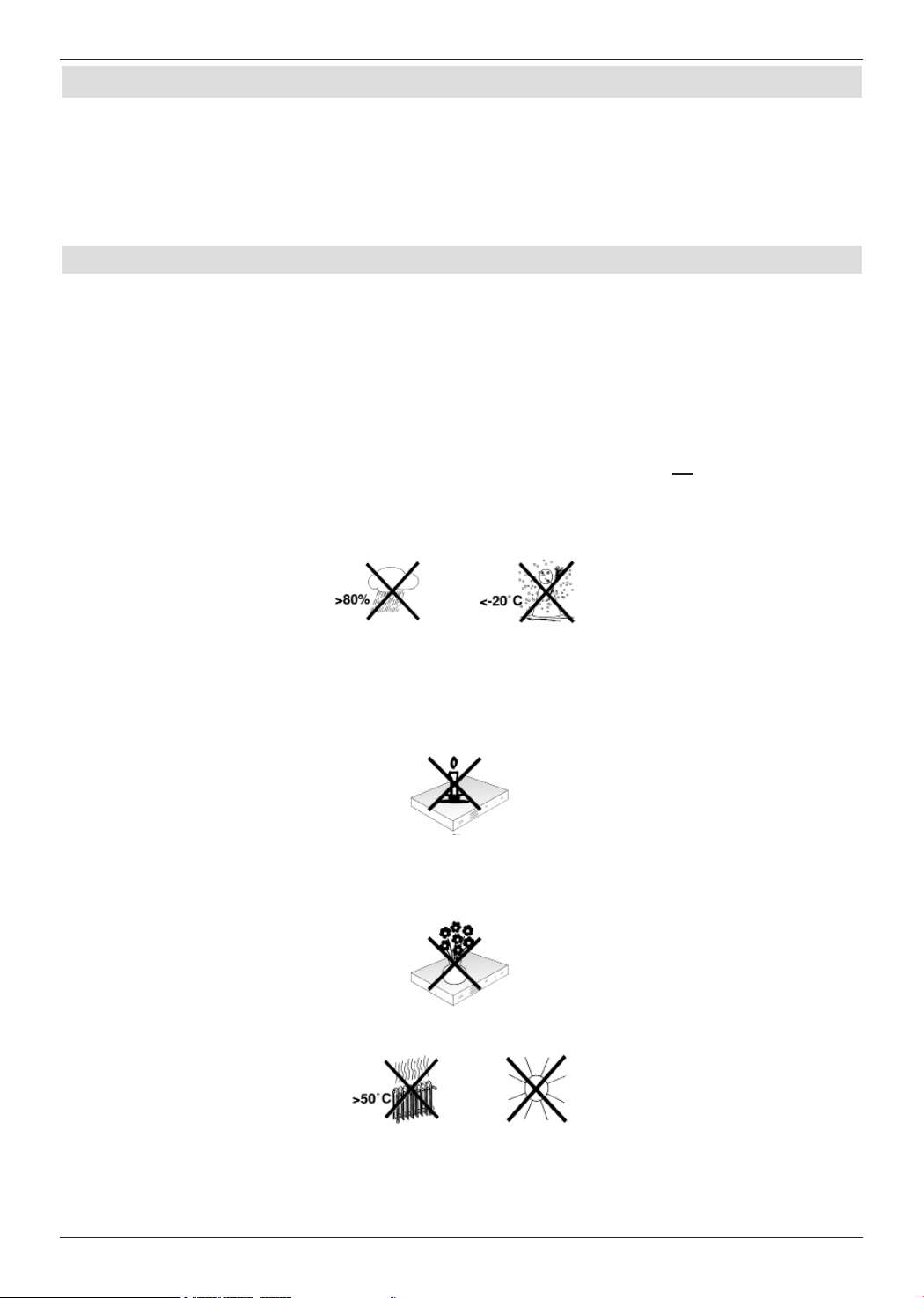
2 Please read this first
Before connecting and using the device, first check that everything has been supplied and
familiarise yourself with the safety instructions.
You should have received:
1 Digital receiver, 1 Remote control, 2 Batteries (1.5V micro-cell), 1 HDMI cable,
1 mains cable.
2.1 Safety instructions
For your own protection you should read the safety precautions carefully before using your
new receiver.
The manufacturer accepts no liability for damage caused by inappropriate handling, or by
non-compliance with the safety precautions.
Function-related discharge current may occur with electrical equipment. This is
acceptable and poses no risk, even if it is experienced as a slight tingling.
To prevent such discharge current, mains operated devices (receivers, TVs etc) must
always be installed or connected with the power switched off, i.e. all devices must be
disconnected from the mains.
- Only operate the receiver in a temperate climate.
- To ensure adequate ventilation, place the receiver on a flat, horizontal surface and
do not place any objects on top of it. There are ventilation slots here to allow heat to
be dissipated from the interior of the unit.
- Do not place any burning objects, such as lit candles, on top of the receiver.
- Do not expose the receiver to water droplets or water spray, and do not place
any objects filled with liquid, such as vases, on top of it. If water gets into the unit,
immediately remove the mains plug and inform the service department.
- Do not operate any sources of heat near the receiver which may also heat it up.
- Do not obstruct the ventilation slots.
4
Page 5
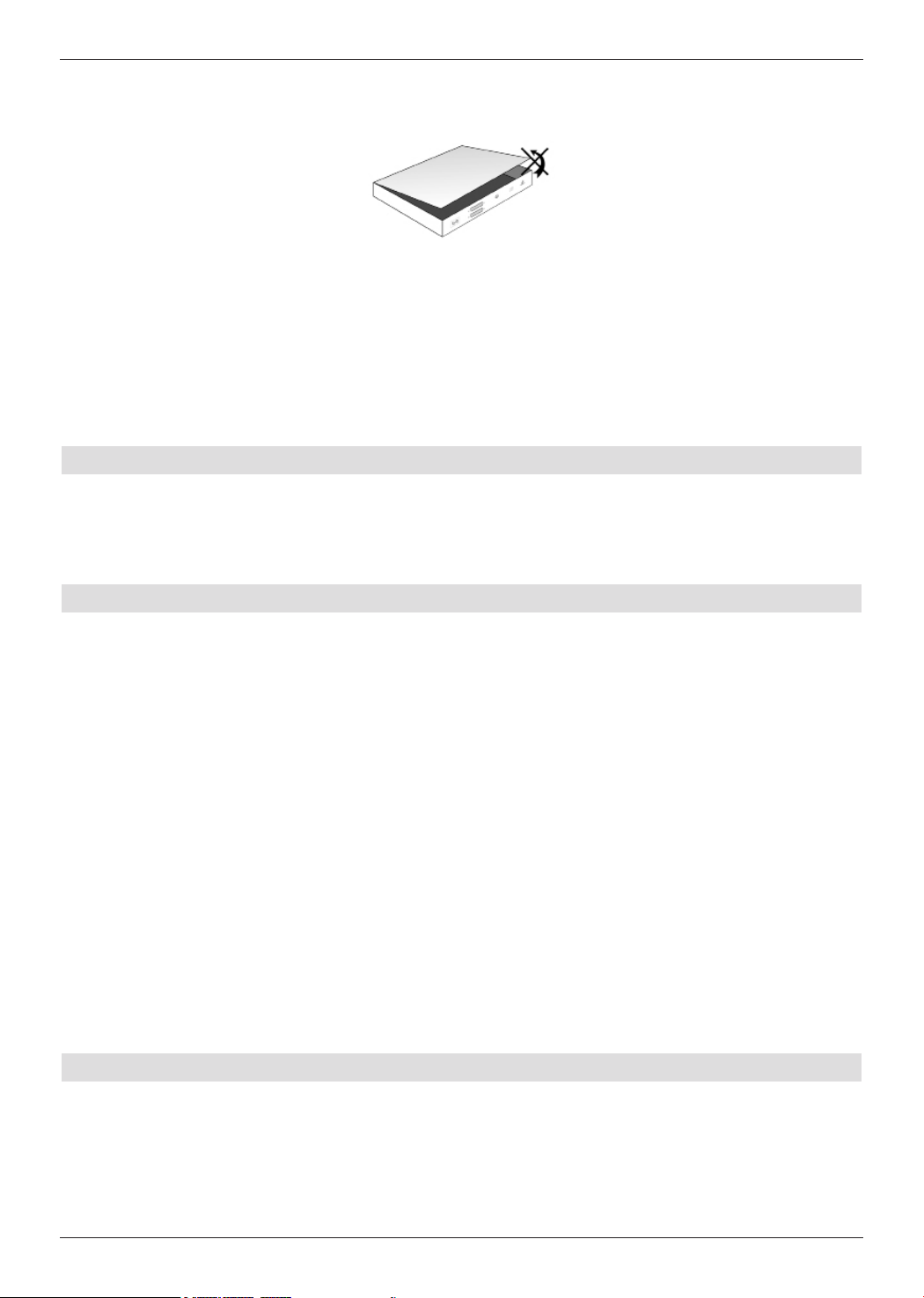
- Do not open the receiver housing under any circumstances! You risk receiving an
electric shock. Any necessary repairs to the receiver should only be carried out by
qualified service personnel.
In the following circumstances you should disconnect the device from the mains power
and consult an expert:
> the power cable or mains plug is damaged
> the device has been exposed to moisture or liquid has got into it
> there are significant malfunctions
> there is severe external damage
2.2 Periods of non-use
During a storm or lengthy period of non-use (e.g. holiday), the receiver should be
disconnected from the mains and the antenna cable removed.
Before you disconnect the receiver from the mains, you should first switch it to standby
mode and wait until the time appears in the display or the red LED light is displayed.
2.3 Important notes on operation
Operation of the digital receiver is simplified through the use of so-called "On Screen
Displays" (OSD). This also means that the number of keys on the remote control unit is
reduced.
All functions are displayed on screen, and can be controlled by means of a few control
buttons.
Functions that are logically related are combined into a "MENU". The selected function will
be highlighted.
The red, yellow, blue and green function keys are indicated by coloured bars at the bottom
of the screen. In the various menus, these coloured bars represent different functions, which
can be implemented by pressing the appropriately coloured keys (multi-function keys) on the
remote control. The function keys are only activated when a brief description is displayed in
the appropriate field.
The button identifications and terms that appear in the OSD menu are shown in bold type
in this operating manual.
Help: where available, press the blue function key in the menus to display the help text;
press again to close the help window.
2.4 Important information on data security
Before handing your receiver over to your supplier for maintenance purposes, we
recommend that you remove all storage media or data carriers.
Restoring data is not part of maintenance or repair work. TechniSat accepts no responsibility
for the loss of, or damage to, data during repair work.
5
Page 6
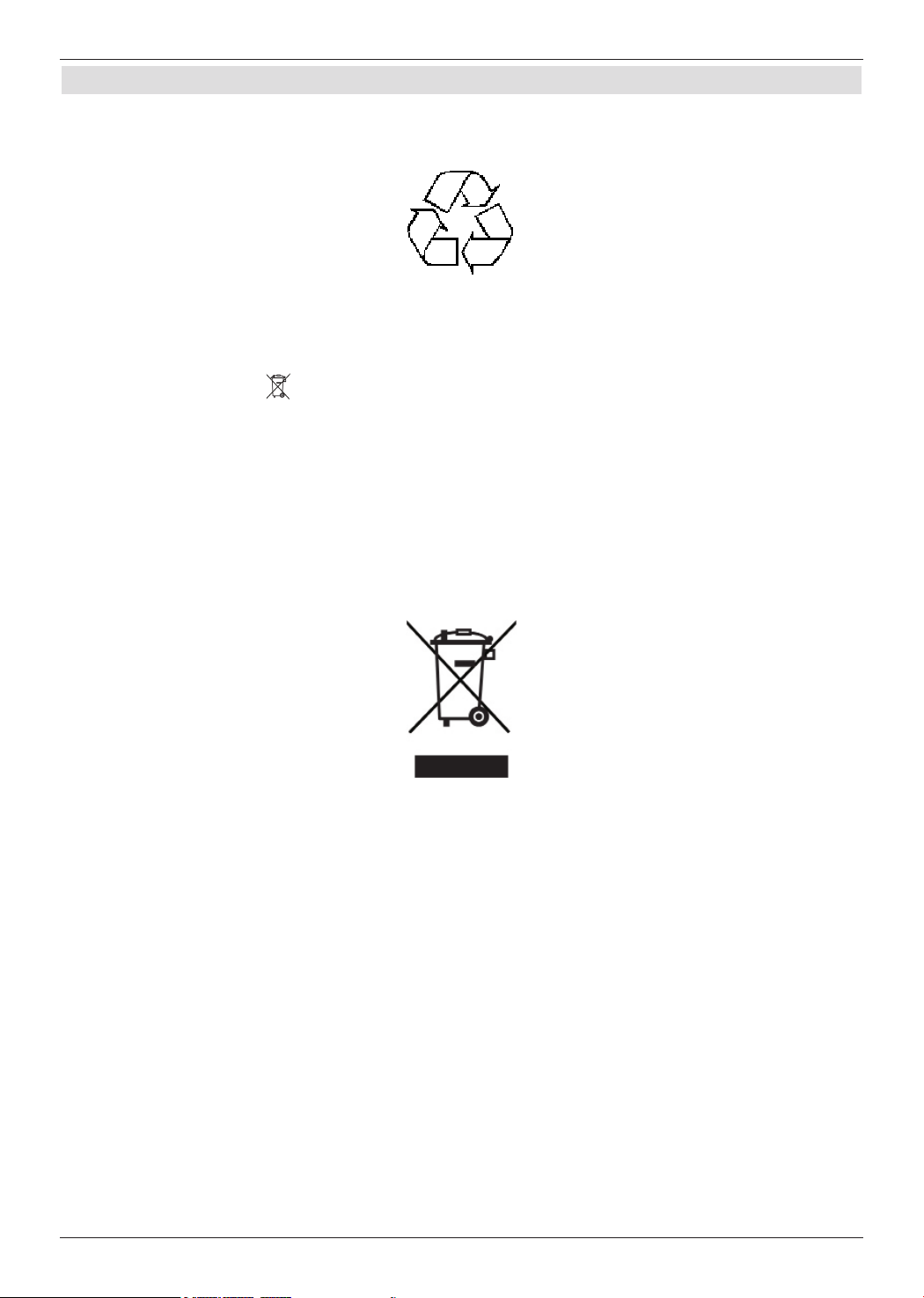
2.5 Disposal advice
The packaging material used for your receiver consists entirely of recyclable materials.
Please sort the components appropriately, and dispose of them in line with your local waste
disposal regulations.
At the end of its useful life span, this receiver may not be disposed of with your regular
household waste. It must be taken to a recycling collection point for electrical and electronic
equipment.
This is indicated by the symbol on the product, the operating manual or the packaging.
The materials used can be re-used in accordance with their labelling.
By ensuring that valuable raw materials in old equipment are re-used, you can make a
valuable contribution towards protecting our environment.
Please contact your local authority for the location of the nearest recycling point.
Please ensure that spent batteries removed from the remote control and electronic waste
items are not sent to your regular household refuse site, but are correctly disposed of (either
in special bins for problem waste, or at collection points in the retail trade).
6
Page 7
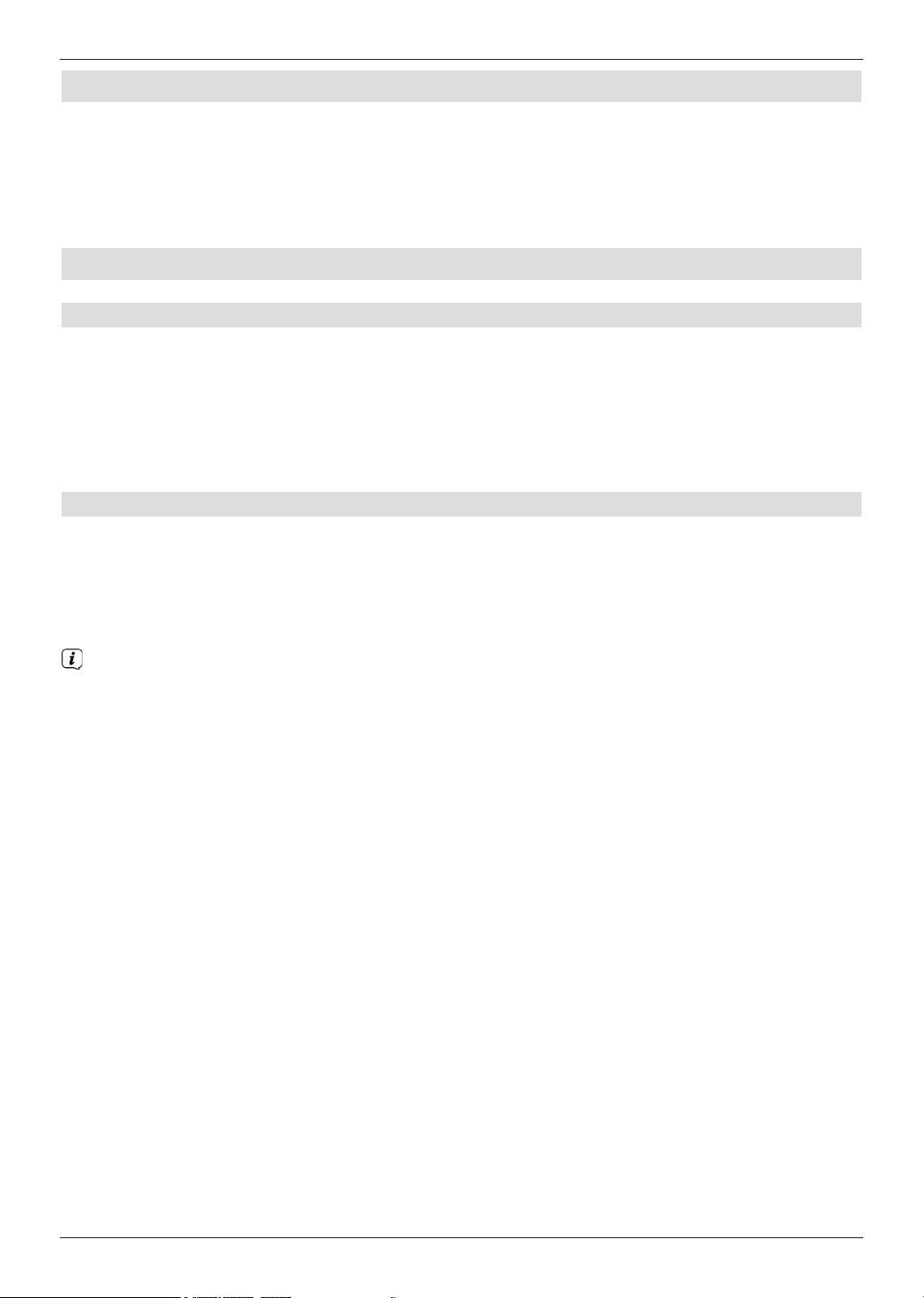
3 Important notice
Dear customer,
This quick start manual describes the most important connection options and basic
operation steps to enable you to quickly start using the DIGIT ISIO S.
4 Remote control
4.1 Changing the battery
> Open the cover on the battery compartment at the rear of the remote control by
pushing it in the direction of the arrow and then lifting it off.
> Insert the supplied batteries, ensuring that the poles are the right way around
(indicator visible in battery compartment).
> Close the battery compartment again.
4.2 Remote control code
By switching over the remote control option it is possible to use this remote control to
operate one TechniSat television and two TechniSat receivers using the same coding.
> Hold down the remote control code button to switch over the remote control
option and press the OK button as often as necessary until the LED for the desired
remote control option (TV, SAT1 or SAT2) flashes briefly.
The currently set remote control code will be displayed, as the appropriate LED
flashes, while pressing a button.
7
Page 8
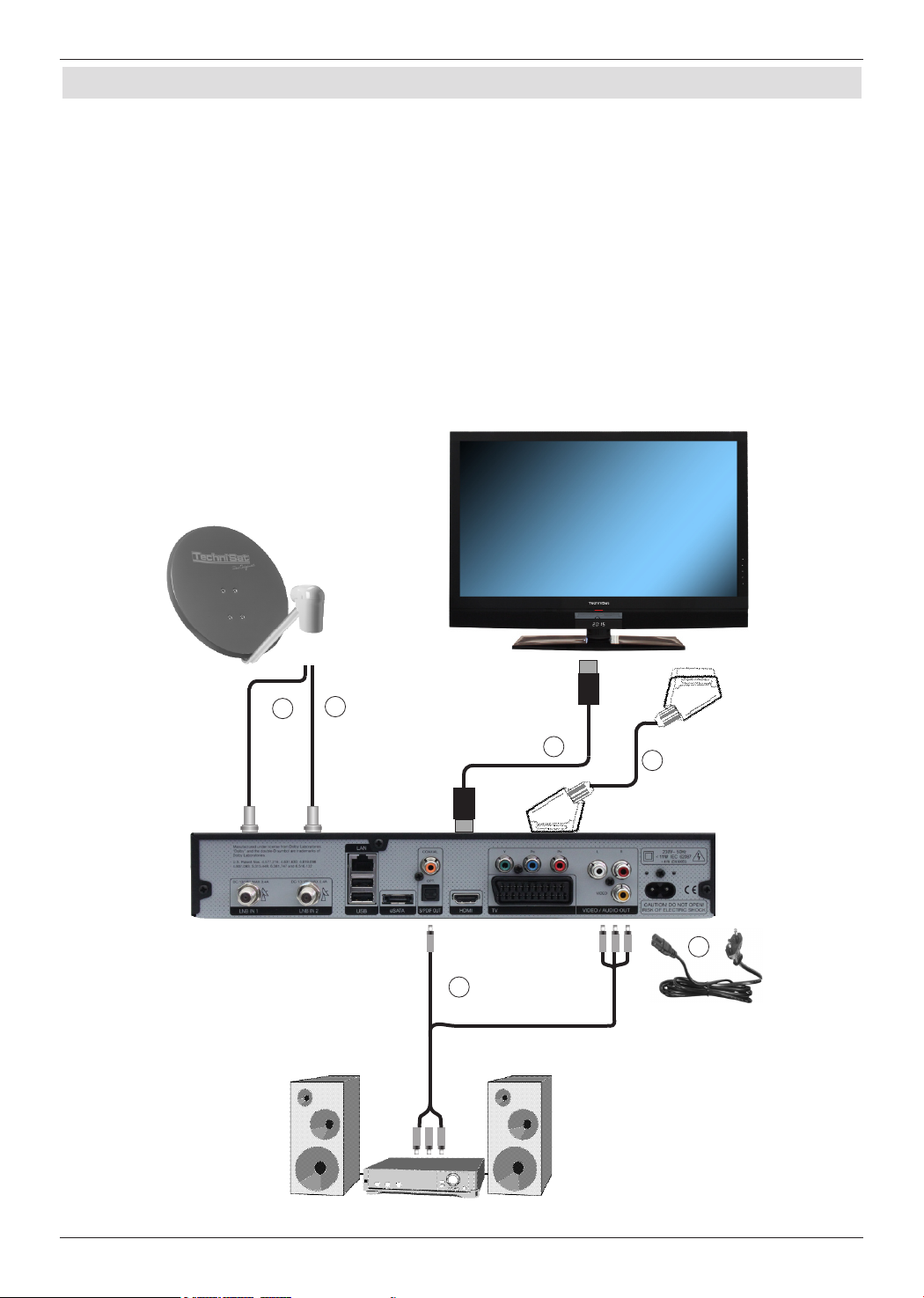
5 Connecting the DVB receiver
a. Mains connection
b. LNB 1 connection to the LNB Input 1 on the DVB receiver.
(Please note that the LNB must be connected with LNB Input1 when operating with
an antenna signal.)
c LNB 2 connection to the LNB Input 2 on the DVB receiver.
d. HDMI connection from the DVB receiver to the TV.
e. Scart connection between the DVB receiver and the TV.
f Connecting the audio outputs to a hi-fi / surround sound system.
c
b
d
f
e
a
8
Page 9
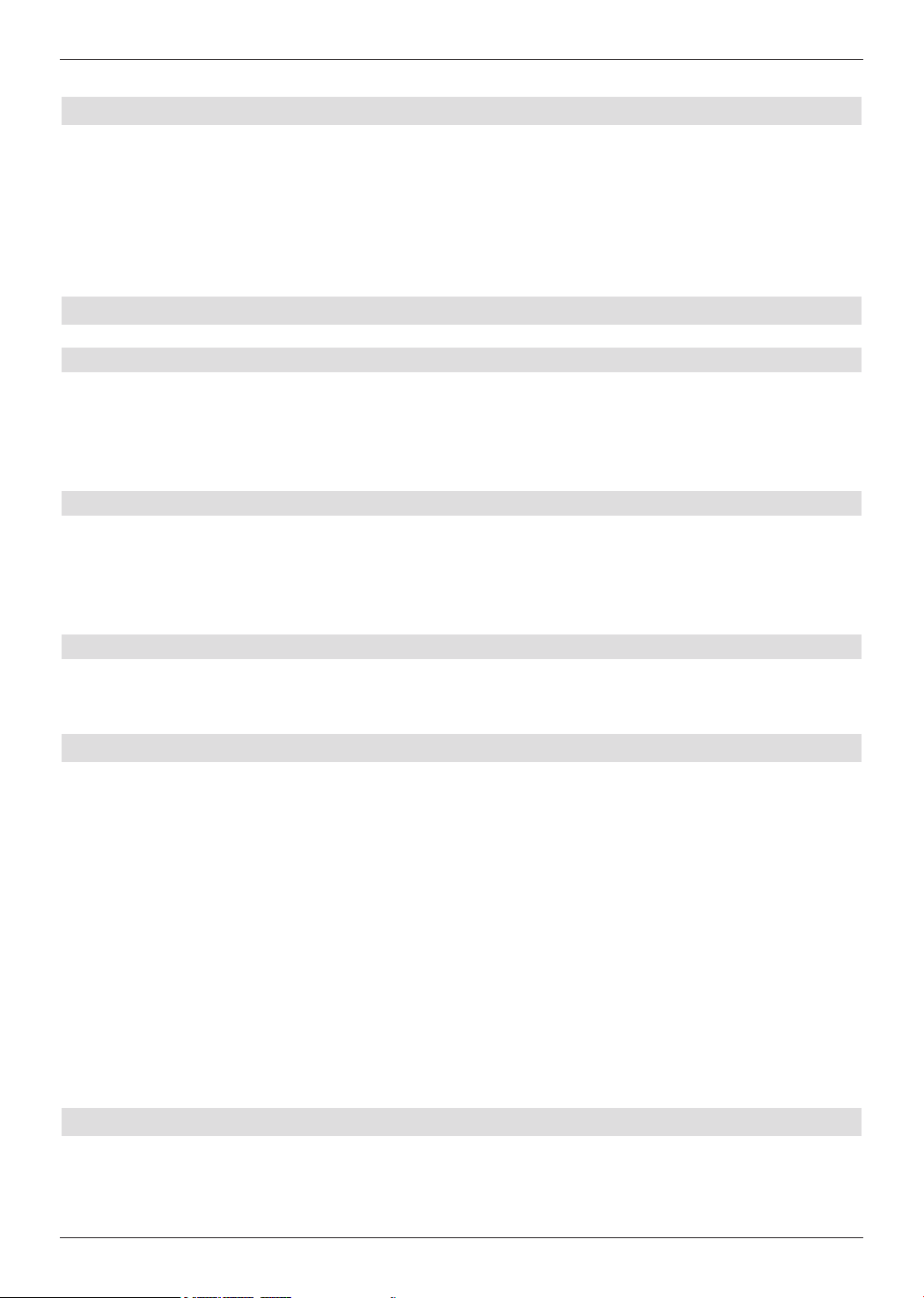
The following references (a b c etc.) relate to the illustration on page 8.
5.1 Mains power connection
The digital receiver should only be connected to the mains power supply once you have
finished making all the connections to the various other components. This will prevent
damage to the digital receiver or other components.
a Once you have made all the other connections in accordance with the following
sections, use the mains cable supplied to connect the receiver to a 230 V/50-60 Hz
mains power outlet.
5.2 External unit
5.2.1 Operating with 2 antenna signals
To be able to use the full scope of functions on the digital receiver you should operate the
receiver on two separate antenna signals/antenna cables that are identically set up.
b, c Use appropriate coaxial cables to connect the LNB Inputs 1 and 2 on the digital
receiver to your external unit.
5.2.2 Operating with 1 antenna signal
In exceptional cases you can also operate the receiver using just one antenna signal.
However, in this event the recording and PIP functions are only available to a limited extent.
b Connect LNB input 1 on the digital receiver to your external unit using a suitable
coaxial cable.
5.2.3 Operating with a rotating system
b During operation on a rotating system, connect the DiSEqC motor (level 1.2) with LNB
input 1.
5.3 Connecting to a TV
c Connect the receiver (HDMI output) and TV (HDMI input) using an HDMI cable.
If your TV is appropriately equipped it will automatically switch to the HDMI input when
the digital receiver is switched on.
Or:
use a component cable to connect the receiver (Component output) and the TV
(component input).
Alternatively:
e Connect the receiver (TV SCART socket) and the TV (SCART socket) via a
SCART cable.
If your TV is equipped appropriately, it will automatically switch to AV - and hence
satellite mode - when the digital receiver is switched on. It may be necessary to adjust
the signal type on your TV.
5.4 Hi-fi / surround sound amplifier
To achieve the best possible sound quality, you can connect your digital receiver to a hi-fi /
surround sound amplifier.
9
Page 10
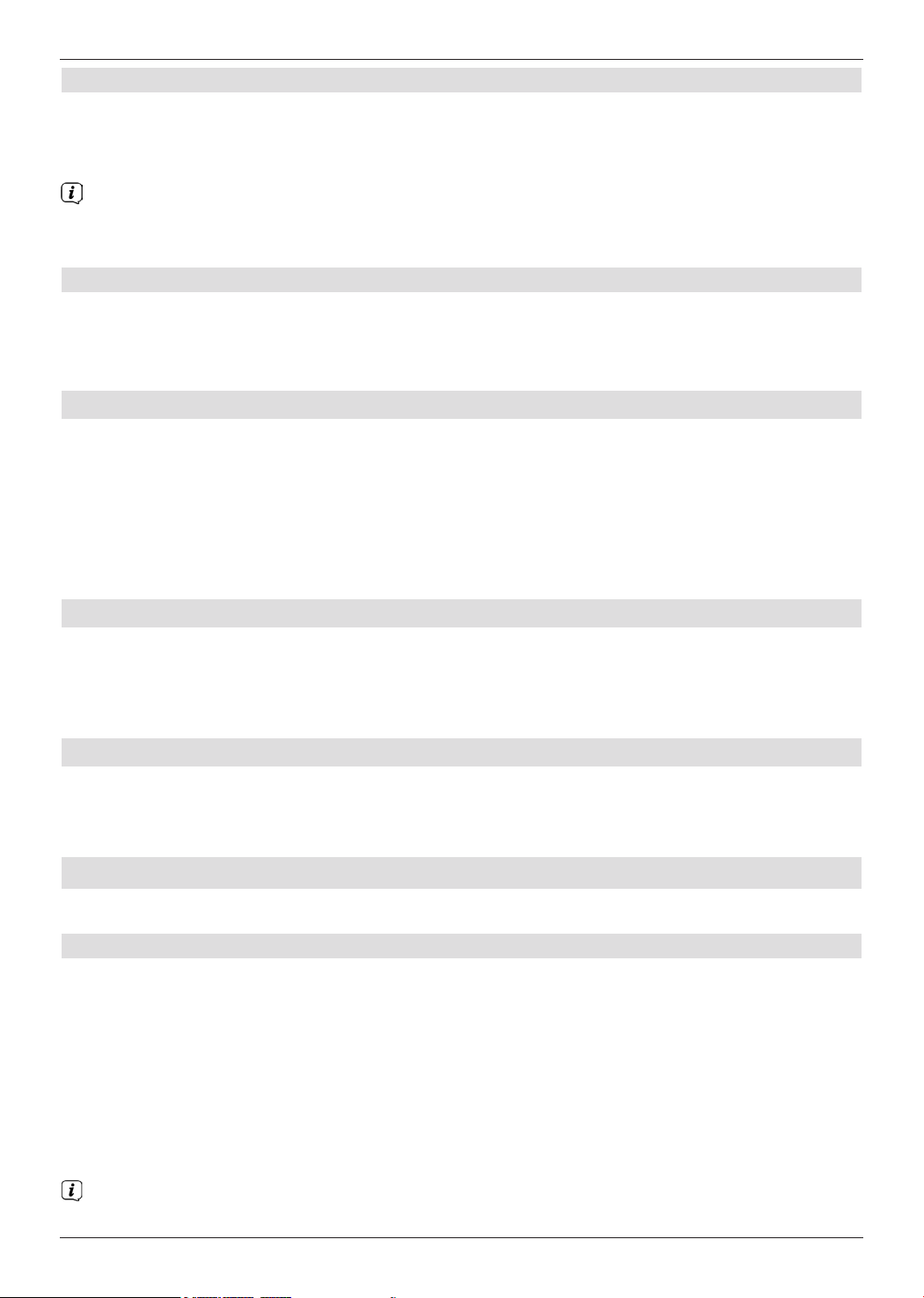
5.4.1 Digital
f If your amplifier has an appropriate electrical or optical input, connect the electrical
or optical audio out digital socket to the electrical or optical input on your
amplifier.
Depending on the signal provided by each individual broadcaster, sampling rates of
32, 44.1 and 48 kHz are available. In addition, where broadcast, the Dolby Digital
signal is also available on this output.
5.4.2 Analogue
f Use a suitable cable to connect the cinch sockets (Audio R and Audio L) on the
digital receiver to an input on your hi-fi amplifier
(e.g. CD or AUX; note that the phono input is not suitable!).
5.5 USB port
The USB port is used for updating the operating software and for viewing images / playing
music and films.
The USB port is used for updating the operating software and transferring data. You can
also use the MPEG, MP3 or JPG playback functions to access MPEG, MP3 or JPG files
on the USB storage device. You can also insert a WLAN dongle, e.g. the TechniSat USB
WLAN Adapter (part no. 0000/3633) into the USB port to connect the receiver to your WLAN
network.
5.6 SD / MMC card reader
The SD card reader is used for updating the operating software and transferring data
(DVR recordings or image, music and video files) to or from the hard disk.
Furthermore you can use the image, music or film playback functions to access the relevant
files on the SD/MMC card.
5.7 Network port (RJ45)
You can use the network port to connect the receiver to your existing network. This enables
you to use the app bar and HbbTV applications offered by programme providers and to
connect to the Internet.
6 Initial installation
After you have read the safety instructions and attached the device, you can then switch it on.
Switching the device on
> When the receiver is on standby, you can switch it on by pressing the On/Standby
button on the remote control/device.
The installation wizard starts AutoInstall automatically on initial installation of the device.
The installation wizard allows you to make the most important settings for your digital
receiver in the simplest way possible.
Each step of the installation explains which settings can be made.
> In the installation wizard start window, you can cancel the initial installation by pressing
the red function button. The receiver then begins to run default pre-programming.
In the ensuing installation steps you can press the OK key to accept the preselected
settings and move on to the next step of the installation.
10
Page 11
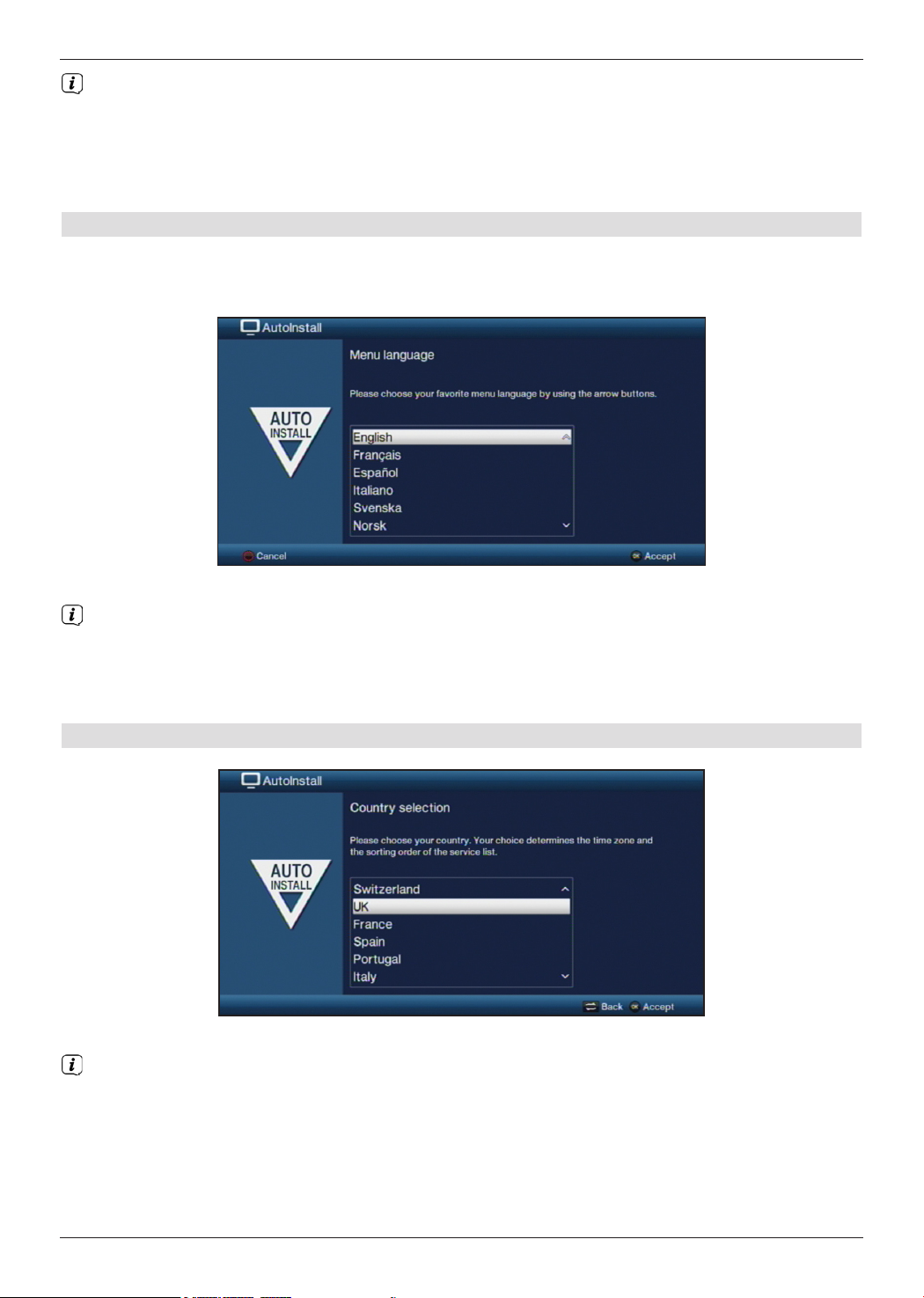
By pressing the Back key, you can go back to the previous installation step, so you
can correct any wrong entries at any time.
The initial installation process shown here serves merely as an example.
The exact process for the initial installation will depend on the settings you select. Therefore
please follow all instructions displayed on screen carefully.
Menu language
> When the installation wizard starts, you will first see a window for selecting the Menu
language.
> Use the arrow keys to highlight the operating language you want.
The preferred audio language will be set automatically according to this selection. You can
change the Audio Settings setting at any time.
> Press the OK button to confirm the setting and access the next stage of the
installation wizard.
Country selection
> Use the arrow keys to select the country where the device is to be operated.
Automatic setting of the local time as well as changing to summer/winter time will take
place based on your selection.
Channels will also be automatically sorted in the installation wizard according to this
setting following a channel search.
> Press the OK key to accept the selection.
11
Page 12
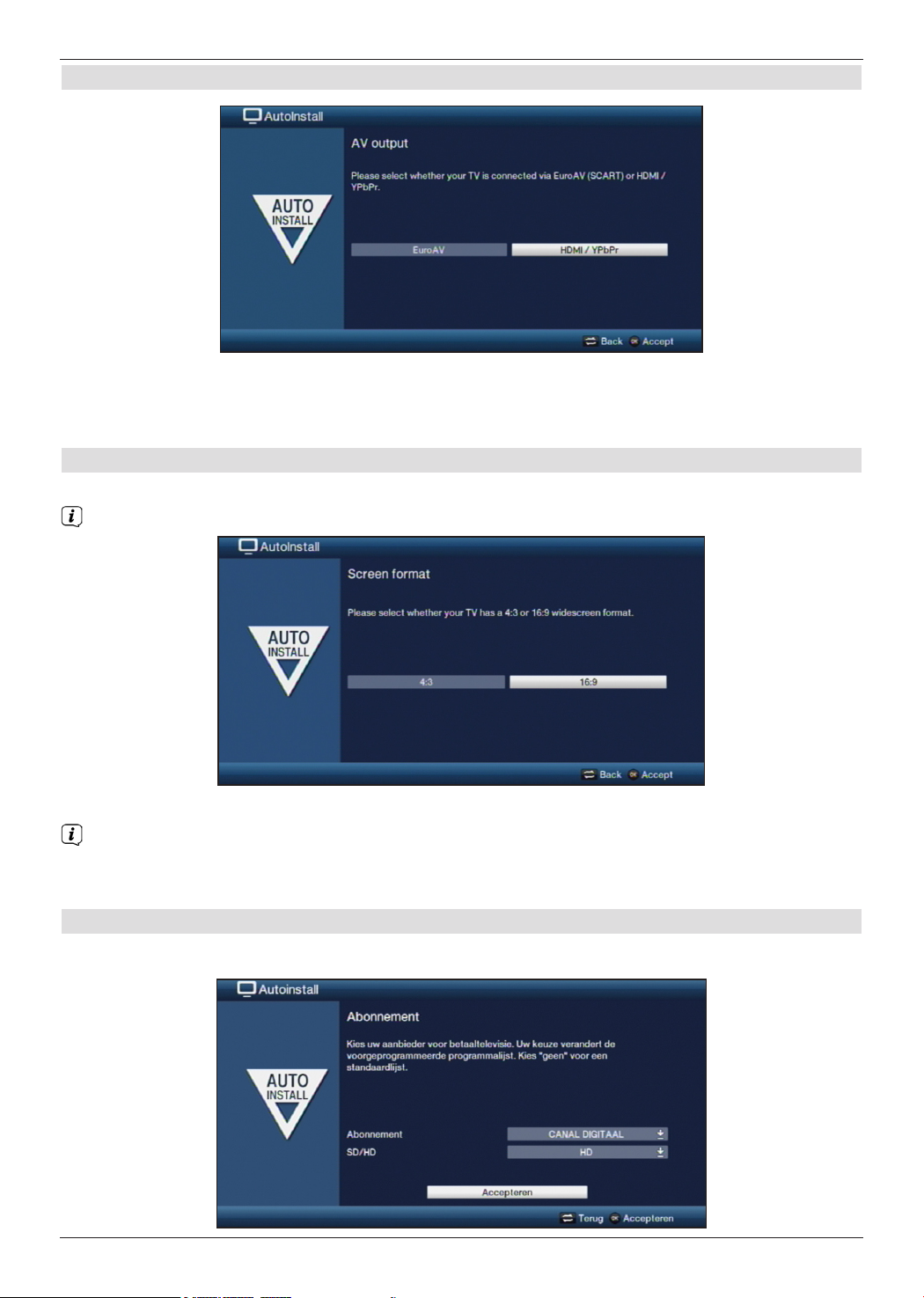
AV output
> Use the right/left arrow keys to choose whether your device is connected to your
TV using a Scart cable (EuroAV) or an HDMI/YPbPr cable.
> Press the OK key to accept the selection.
Screen format
> Use the right/left arrow keys to set the picture format for the connected TV.
The picture format on the TV will be automatically adjusted according to your selection.
> Confirm with the OK key to accept the selection.
If either Belgium, Netherlands, Luxembourg or Poland has been selected in the
country setting, you will next be taken to the programme provider selection. Otherwise
the installation will continue with the antenna signal selection.
Programme provider selection
> Use the arrow keys to highlight the Subscription line.
12
Page 13
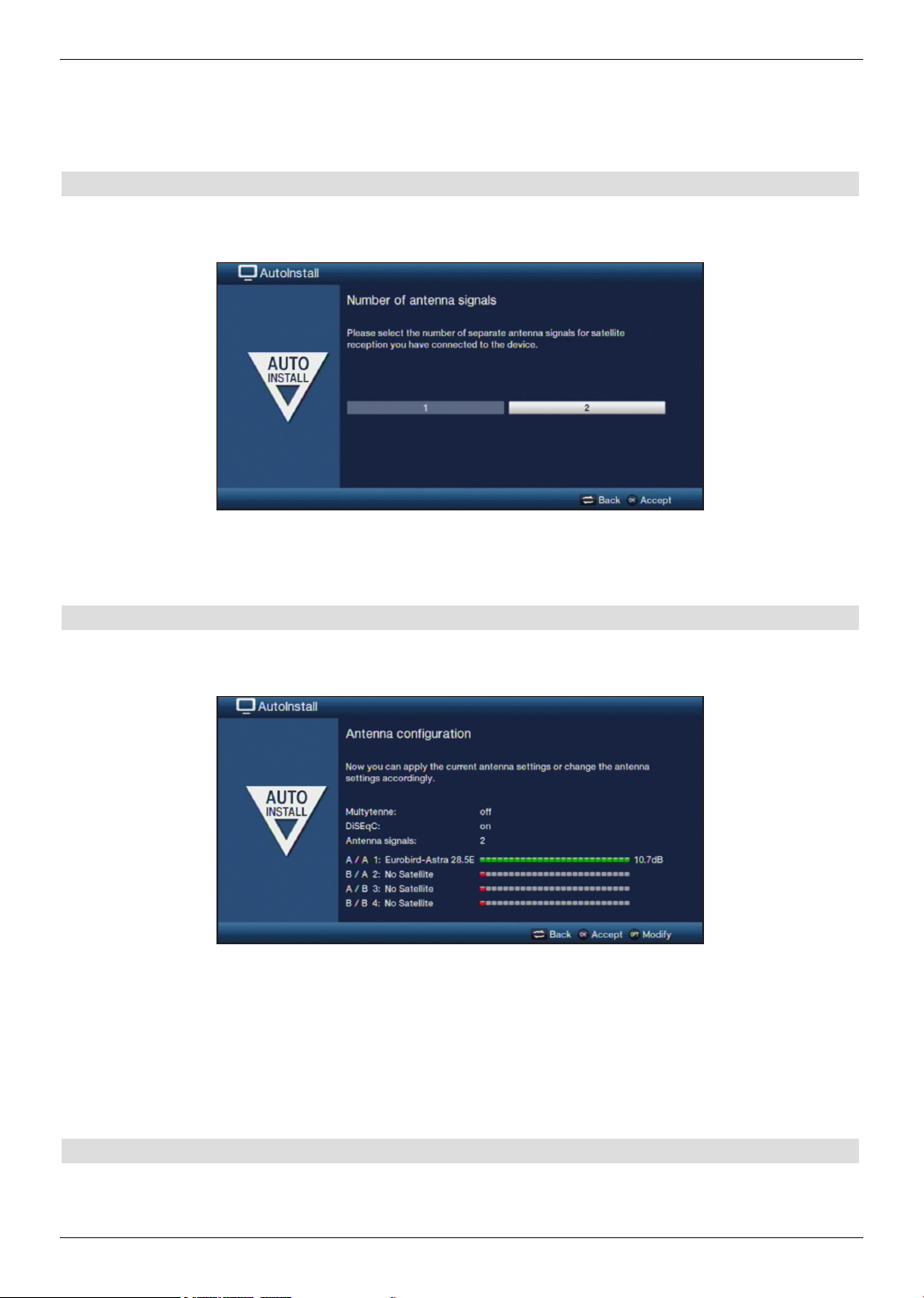
> Press the OK button to open the window containing the programme providers
available for selection.
> Use the up/down arrow keys to select the programme provider you want and
follow the instructions on the screen.
Antenna signals
In this section in the installation wizard, select how many antenna cables are connected to
the receiver.
> Use the right/left arrow keys to select whether you have connected 1 or 2
antenna signals.
> Confirm with the OK key to accept the selection.
Antenna configuration
In this step of the installation you can adapt your digital receiver setup to the configuration
of your antenna.
> If you want to accept the default antenna setting, press the OK button.
> If the configuration of your reception equipment does not conform to the default
setting, press the Options key.
> Then create the antenna settings according to your reception equipment and press
the Back key to go back to the antenna configuration overview.
> Then confirm with the OK button to accept the settings.
Network configuration
In this step the device will automatically check for a network configuration.
> If you do not want to run the network configuration check, press the Info button.
13
Page 14
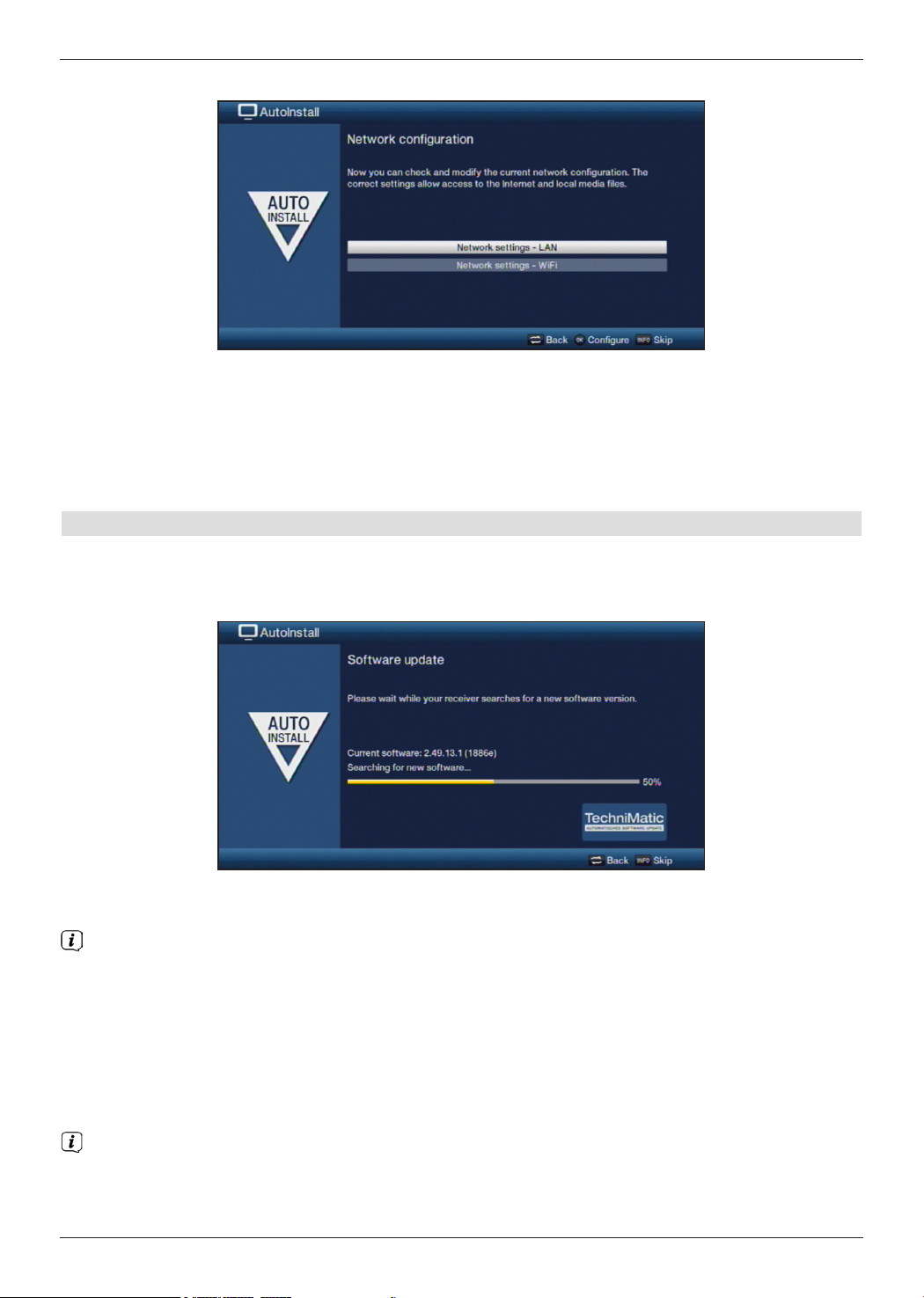
> If you want to check or modify the network settings, press the Options key.
> Use the up/down arrow keys to select whether you want to configure a LAN or
WLAN network and press the OK button.
> Now create the network settings.
> The press the Info button to accept the settings. The network configuration check will
then restart.
Software update
The digital receiver will now check whether a new version of the software is available for
the receiver. If a new software version is available, you can carry out an automatic software
update.
> If you do not want to wait for a search for new software or a software download, you
can skip this step by pressing the Info button.
If the search for new software or updates is skipped, your device will run another test
later at the time set in the service menu Sand automatically download the software, as
long as this setting is left active in the service menu and the device is in standby mode
at that time.
> If there is no new device software available, you can press the OK button to go to the
next step in the installation wizard.
> If, on the other hand, new device software is found, the automatic software update can
be started by pressing the OK button.
The message "Updating software. Please wait" is displayed on the screen
along with a progress bar showing the progress of the download.
Two additional progress bars then appear showing the progress of the individual
updating steps on your device. AutoInstall is then resumed.
14
Page 15
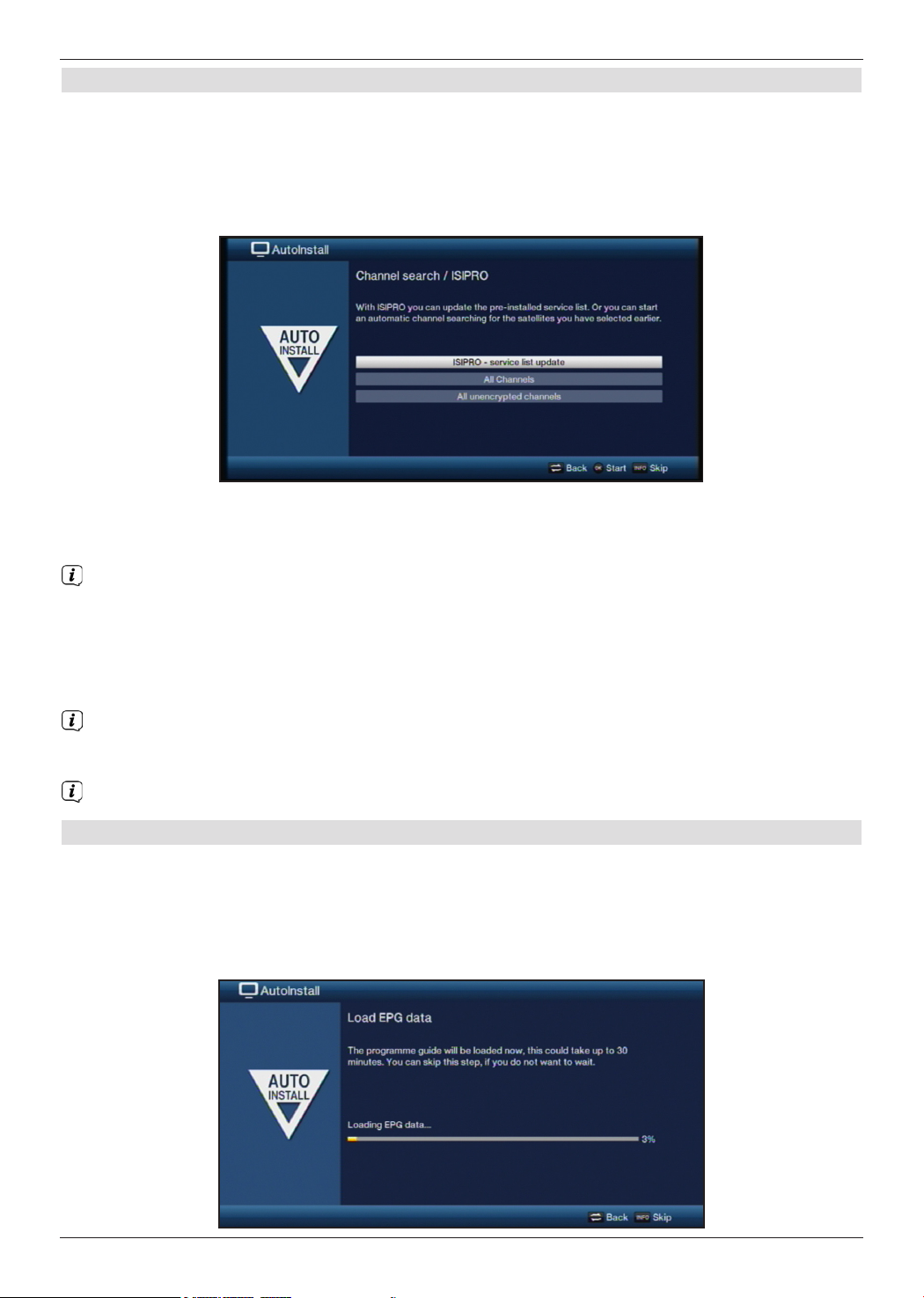
Channel search / ISIPRO
You have various options for searching for new channels or updating the channel list. You
can use the ISIPRO channel list function to download a new channel list for your receiver
from the satellite or run a channel search.
> To download an up-to-date channel list, use the up/down arrow keys to highlight
the ISIPRO - service list update item.
> To download the available current channel list, use the up/down arrow keys to
highlight the ISIPRO - service list update item and start the process by pressing
the OK button.
The current channel list will now be downloaded via satellite. Please observe
subsequent screen displays and notes.
> If you want to run a channel search via satellite instead of updating the channel list,
or if the DVB-S reception signal has not been configured, use the up/down arrow
keys to highlight the All channels or All unencrypted channels field, then
start the channel search process by pressing the OK button.
In this search, all selected satellites in the antenna configuration are automatically
scanned for channels. This procedure may take several minutes. Please take note of
note all messages displayed on the screen.
If the channel search/channel list update has been skipped, the default channel list is loaded.
(where available)
Loading EPG/SFI data
Your digital receiver has the EPG/SFI (EPG = Electronic Programme Guide) electronic
programme guide. You must first get the receiver to download the EPG/SFI data from the
satellite to enable electronic programme guide data to be displayed.
For this reason, the receiver will automatically start downloading the EPG/SFI data after the
channel list update or channel search is completed. This process can take up to 30 minutes.
15
Page 16

> If you do not want to wait for the EPG/SFI data to download, you can skip the process
by pressing the Info button.
The EPG/SFI data will then be automatically updated the following night, or you can
update it manually at any time.
If you have skipped the EPG/SFI update, your device will automatically download the
EPG/SFI data at the time set in the service menu, as long as automatic EPG/SFI
updating is kept active and the device is also in standby mode at this time.
You can also run the update manually at any time.
Exiting the installation wizard
Confirm the final message from the installation assistant by pressing the OK button.
7 Basic operation
Dear customer,
The following section starts by covering basic operation as well as recurring operating steps
for the receiver. This should make it easier to read the instruction manual, since it avoids
repeated description of identical steps at each individual stage.
If a function or setting for the device has to be different from the basic operation, the
difference in operation is described in detail at the relevant point in the instruction manual.
The so-called "On Screen Display" is used on your receiver. This simplifies operation of
the receiver since the buttons on the remote control can take on different functions, which
makes it possible to reduce the number of buttons.
In this On Screen Display (OSD for short) the selected functions or settings are highlighted.
Furthermore, you will see a line at the bottom edge of the screen in which the various
buttons on the remote control are shown with their current functions.
In this instruction manual the terms shown in the OSD as well as the buttons to be pressed
are highlighted from the rest of the text by the display format used.
Warning - indicates an important note which you absolutely should observe in order to
avoid problems with the device, loss of data or unwanted operation.
Tip - indicates a note about the function described as well as other functions
associated with it and any others to be observed with reference to the respective place
in the instruction manual.
16
Page 17
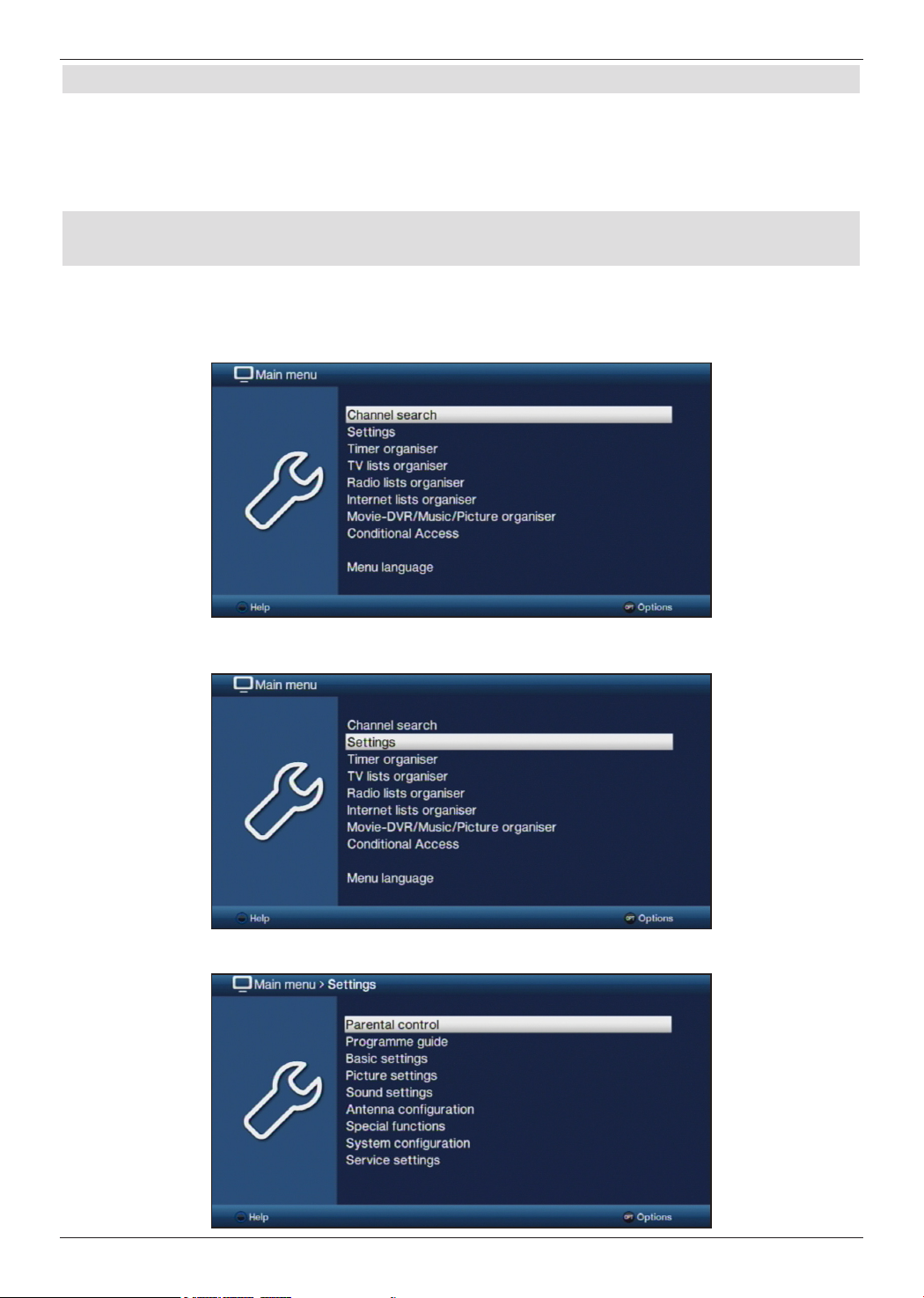
7.1 Switching the device on/off
> When the receiver is on standby, you can switch it on by pressing the On/Standby
button on the remote control/device.
> When operating normally you can switch the device to standby mode by pressing the
On/Standby button.
7.2 Calling up the main menu and navigating through the menus /
functions
The following example will illustrate how you reach the main menu and call up a submenu.
The objective of the example is to call up the Picture settings menu.
> Press the Menu button. The main menu appears on the screen.
> Select the Settings menu item by moving the highlight over this item using the arrow
keys.
> Press the OK button to open the Settings menu.
17
Page 18
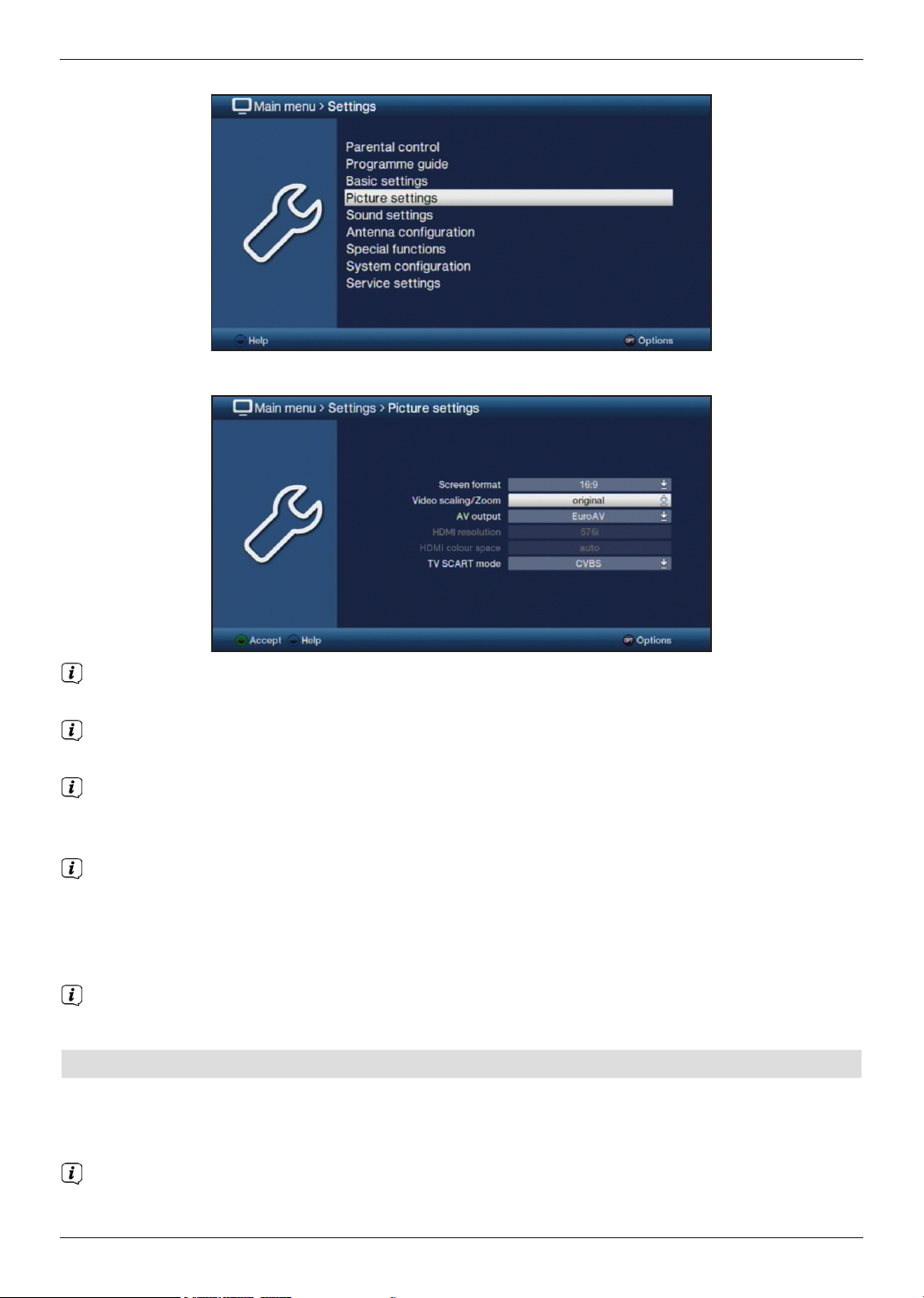
> Use the up/down arrow keys to highlight the Picture settings item.
> The Picture settings menu is opened by subsequently pressing the OK button.
You can also highlight the individual menu points in the same way as you highlight an
item on a submenu to open it and alter the respective settings.
The menu items in some menus have to be highlighted by moving sideways. This is
done by pressing the right/left arrow keys.
By pressing the up/down arrow keys it is possible to move the highlight from line
to line and to move upwards and downwards page by page using the page up/down
buttons.
You will see the so-called menu path in the uppermost line of the menu. This shows
you the menu you are currently in and the path you took to reach this menu. In the
example shown this is Main menu > Settings > Picture settings. The menu
path is also shown throughout the instruction manual and shows you how you can
reach the respective menu with the settings described.
If the blue function key with Help is displayed in the bottom line on the screen, a
Help page can be displayed by pressing this button and hidden by pressing it again.
7.3 Accepting settings / Exiting menus and functions
In some menus and functions, the changes made must be accepted manually in order to
save them permanently. If this does not happen, the values that existed before leaving the
menu or the function will be reset automatically.
If an Accept field or the green function key with Accept is displayed in the bottom
line of the screen, you can see that the changes made must be saved manually to be
accepted.
18
Page 19

> By highlighting Accept using the right/left arrow keys and confirming with the
OK button or by pressing on the green function key (Accept), the changes are
saved and you return to the next menu level up.
Alternatively:
> Press the Back button.
A request appears asking whether the changes you made should be applied.
> Using the right/left arrow keys highlight Yes or No and confirm your selection by
pressing the OK button.
Changes will now be saved or discarded according to your selection and you return to
the next menu level up.
Alternatively:
> Press the Menu button to leave the menu directly.
The settings that need to be saved manually will be reset in this case.
If the green function key with Accept is not displayed in the bottom line of the
screen, the changes are saved automatically when leaving the menu.
7.4 Changing a setting
You can create settings using the arrow selection method, the selection list, by
entering numbers and by using the virtual keyboard. The device dictates the method
that can be used to alter a highlighted setting. You can see this from the following displayed
symbols:
- Arrow selection method (Point 7.4.1)
Arrows are shown on the left or right edge of the highlight.
- Selection list (Point 7.4.2)
The symbol is shown on the right edge of the highlight.
- Entering numbers (Point 7.4.3)
- Virtual keyboard (Point 7.4.4)
The symbol is shown on the right edge of the highlight.
7.4.1 Arrow selection method
> If is shown on the left and on the right next to the set value, you can alter this using
the left/right arrow keys.
7.4.2 Selection list
If is shown on the right next to the set value, the value is changed using the selection list.
19
Page 20

> Press the OK button to open the selection list.
> Highlight the setting you want using the up/down arrow keys.
By pressing the up/down arrow keys it is possible to move the highlight from line
to line and to move upwards and downwards page by page using the page up/down
buttons.
> Confirm by pressing the OK button. The selection list is closed again and the selected
setting is shown in the menu.
7.4.3 Entering numbers
> Enter the new setting you want using the numeric keypad key if a question mark
or a number value or is shown inside the highlight.
Note the number of digits used in the entry as there must always be the same number
used. This means that if a five-digit value is required, for example “10600", but you
only wish to set a four-digit value, for example “9750“, you must enter a “0” at the
beginning for every unused location. Therefore, in this example, it would be necessary
to enter “09750”.
20
Page 21
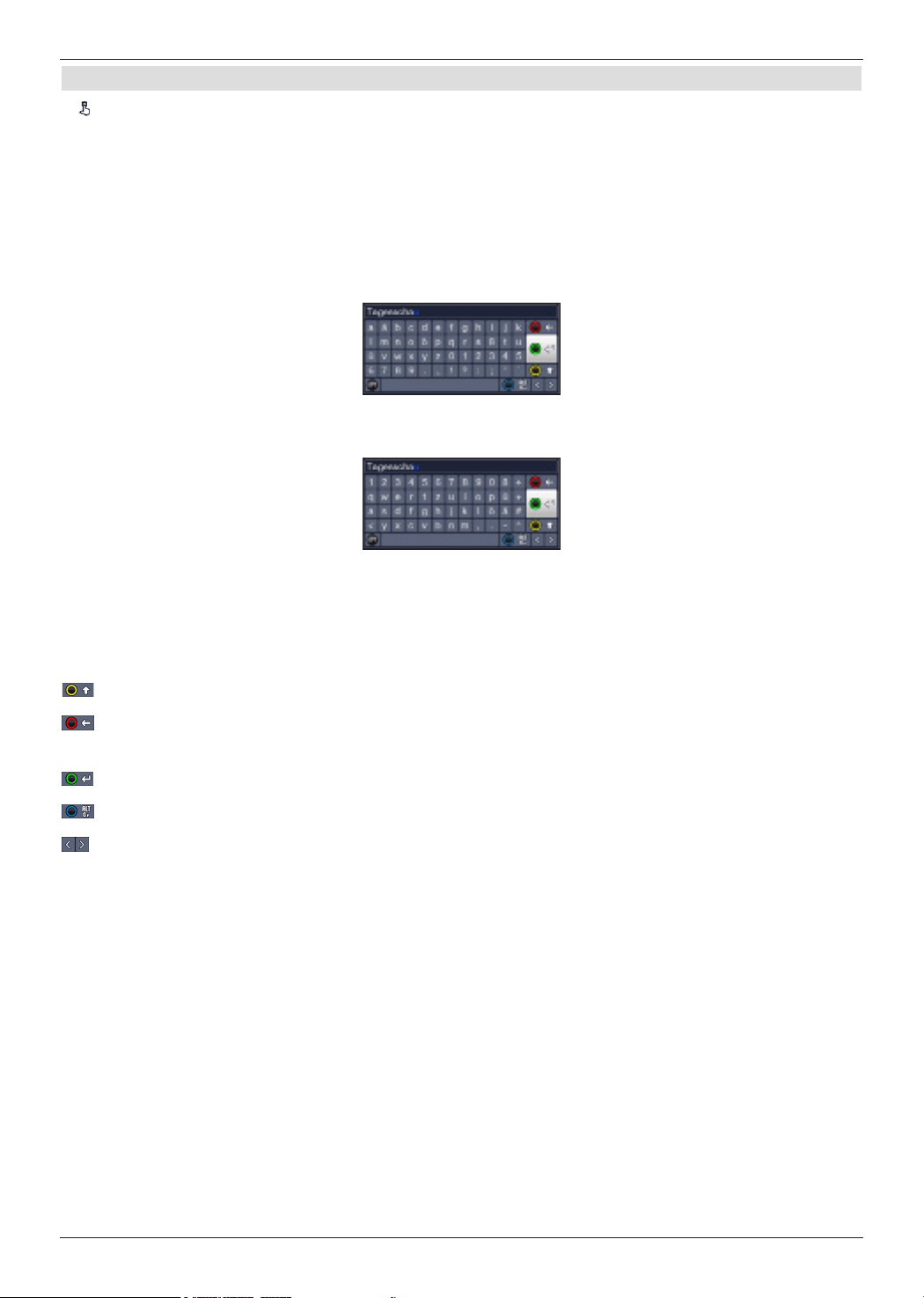
7.4.4 Virtual keyboard
If is shown on the right next to the set value, the value is amended using the virtual
keyboard. You have three different keyboard options when using this data entry method.
You can switch the keyboard layout between the so-called QWERTY keyboard and the
alphabetic keyboard; an SMS keyboard can also be used at any time.
The functionality of the QWERTY keyboard is identical to that of the alphabetic keyboard.
They only differ in the arrangement of the various letters, numbers, characters and symbols.
> Press the OK button to open the virtual keyboard.
The keyboard now appears in the alphabetic format.
> You can switch to the QWERTY keyboard and back to the alphabetic keyboard by
pressing the Option button.
You can now enter the term you want as follows.
Arrow keys: Moves the highlight on the keys of the virtual keyboard.
OK: The highlighted character is added to the end of the term, or
the highlighted function is executed.
/ Yellow function key: The keyboard switches between upper case/lower case.
/ Red function key: Pressing/holding down deletes the character in front of the
blue highlight/the whole entry.
/ Green function key: The entered term is accepted.
/ Blue function key: The keyboard switches to the alternative characters.
: Moves the blue highlight within the term.
The SMS keyboard is operated using the numeric pad on both the alphabetic and
the QWERTZ keyboard and can be used at any time. Therefore the coloured buttons
incorporate the functions described above.
> Press one of the numeric pad keys 0 - 9 and select the various letters, numbers,
characters and symbols.
The first letter of the respective row of characters is highlighted after first pressing a
numeric pad key.
> The highlight then moves one field to the right for every additional press of the same
numeric pad key.
Press as often as necessary to reach the desired character. This will be added to the
entered term after a short delay.
The various numeric pad keys are assigned the following displayed letters, numbers,
characters and symbols.
21
Page 22

0: 5:
1: 6:
2: 7:
3: 8:
4: 9:
Once you have reached the field you want with the highlight, you can then begin
selecting the next character immediately since, in this case, the character is directly
added to the term.
If you wish to continue directly selecting a character from the same numeric pad
key, you can add the previously highlighted character to the term by pressing the
right arrow key.
7.5 Option selection
In some menus and operating modes (e.g. TV mode, music/images playback, etc.) you have
the option of calling up additional functions and options via Options selection.
> Pressing the Option button opens the options selection in the lower right-hand corner
of the screen.
In this example we can see the options selection for the channel list.
> Every additional press of the Option button moves the highlight down one line each time.
Some options are selected directly in this window. Other options for a number of
subordinate selection options are located in the options groups. Highlighting one of
these options groups automatically opens another window on the left.
> You can use the up/down arrow keys within the options group to highlight one of
the options listed in there.
By pressing the up/down arrow keys it is possible to move the highlight from line to line
and to move upwards and downwards page by page using the page up/down buttons.
> The highlighted option is selected by pressing the OK button and you exit the options
selection area.
> If you do not want to select an option or wish to leave the options selection area
without making any changes, simply press the Option button until it is hidden.
22
Page 23
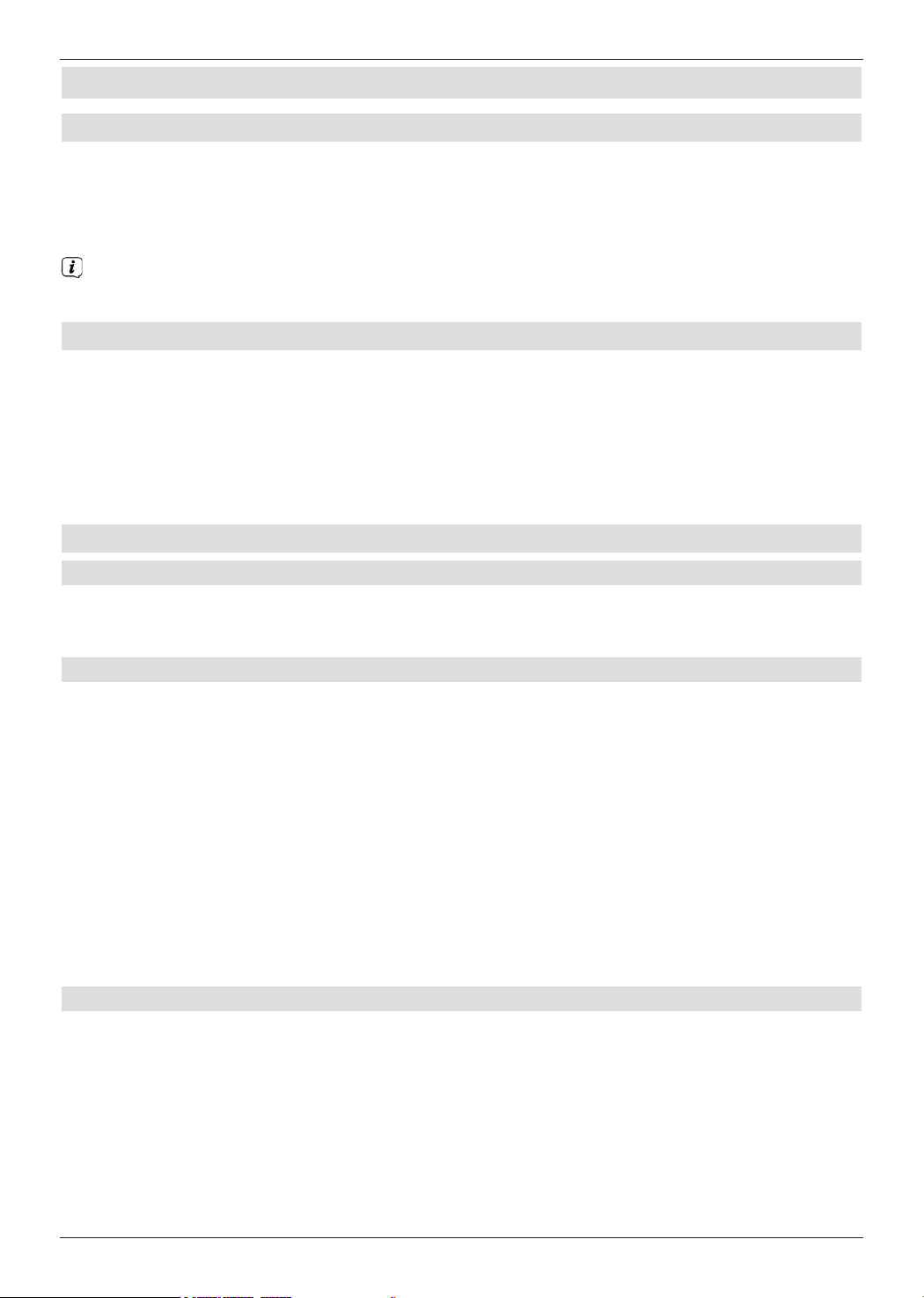
8 Operating the unit
8.1 Switching on
> Switch the digital receiver on by pressing the On/Stand-by button either on the
receiver panel or on the remote control.
Or
> Change to an unblocked channel
If the user-dependent parental control (TechniFamily) is activated, the user selection
will appear.
8.2 Switching off
> Press the On/Stand-by key either on the receiver panel or on the remote control to
switch the receiver off again.
> The receiver is now in standby mode, and the time is displayed on the receiver
panel. If the time is not shown, the receiver still needs to acquire it. To do this, switch
the receiver on and set it to receive a local TV channel for approx. 30 seconds to
automatically acquire the time.
8.3 Channel selection
8.3.1 Using the channel up/down keys
> Use the up/down arrow buttons on the receiver to select a channel, or use the
Channel +/- buttons on the remote control to scroll up or down the channel settings.
8.3.2 Using the numeric pad keys
> Use the numeric keypad keys to enter the number of the channel you want.
For example:
1 for channel slot 1
1, then 4 for channel slot 14
2, then 3, then 4 for channel slot 234
1, then 5, then 6, then 7 for channel slot 1567
When entering channel numbers with multiple digits, you have approx. three seconds after
pressing a key to complete the entry.
If you wish to enter a number consisting of only one, two or three digits, you can speed up
the entry procedure by keeping the key depressed a little longer on the last digit.
8.3.3 Using the Navigator (channel list)
> Press the OK button.
The channel list navigator is now displayed. In TV mode only TV channels are shown,
and in radio mode only radio channels are shown.
The channel currently selected is highlighted.
23
Page 24

> You can view additional data about the current programme by pressing the Info button.
8.3.3.1 Selecting a channel
> You can now highlight the channel you want using the up/down arrow keys, the
page up/down keys and the numeric keypad keys.
> Press the OK button to select the highlighted channel.
8.3.3.2 Selecting a list
To make it easier for you to find channels, your receiver provides various channel lists.
You can select your Favourites lists, or display channels in a Total list sorted
alphabetically, or by broadcaster, or by genre.
> Press the OK button.
The active channel list is now displayed.
> You can now use the options selection to select the channel list you want
(favourites list, Astra list, TV provider lists, genre lists and Total list).
8.3.4 Calling up blocked channels
If a programme is selected that is blocked by the parental control function, the message
Device PIN will be displayed on the screen.
> Use the numeric keys to enter your PIN code.
The channel you want will be displayed.
If global parental control is enabled, the device PIN code will be requested again when
the blocked channel is switched on. To make things easier for you, you only need
enter the PIN code once during each operating phase.
24
Page 25

8.3.5 Returning to last channel selected
> Press the Back button on the remote control to return to the last channel selected.
> Press the button again to return to the channel you were previously watching.
8.3.6 TV/Radio switchover
> You can use the TV/Radio button to switch between TV and radio mode.
The device switches to the last radio channel listened to.
Alternatively you can also switch between TV and radio operation.
8.3.7 Infobox
An Infobox appears on the screen for the period set in the Special Functions menu
every time you change channels.
This Infobox displays the location and name of the selected channel, the title of the current
programme and the currently active channel list.
The progress bars are coloured yellow according to the amount of transmission time
already expired for the current programme. If the beginning of the progress bar is
coloured red the transmission started too early and if the end of the progress bar is
coloured red the current programme has overrun.
Additional programme properties are also displayed:
For example:
for teletext
for 16:9 broadcasts
for encrypted channels
for Dolby Digital broadcasts
for subtitles
for HbbTV
The current time is shown in the right-hand upper corner of the screen.
8.4 Receiving encrypted channels
> Insert the CONAX smartcard into the card slot in the integrated card reader. (gold-
coloured chip facing down, and in the direction of insertion).
Or
> Insert a CI / CI+ module into the slot.
> Insert the smartcard into the CI / CI+ module card slot. Ensure that the gold-coloured chip
on the smartcard is facing upwards, in the direction in which the card is inserted.
8.5 Volume control
You have the option of adjusting the volume on your digital receiver. This facilitates
operation of the receiver, as it means you can access all the major functions on a single
remote control, and will only rarely have to resort to using the remote control for the TV.
> To adjust the volume of your TV, press Volume + to increase the volume, and
Volume - to decrease it.
25
Page 26

8.5.1 Switching to mute
> To switch the sound off (mute), press the Sound on/off button - press the key again
to switch the sound back on.
Throughout the time that the volume is switched to mute, the symbol appears at
the upper right of the screen.
8.6 Selecting a different language / sound option
For some channels you have the option of selecting a different sound option (Dolby Digital,
Stereo or Audio Channel 1 or Audio Channel 2) or another language.
> Using options selection you can select the language/sound option you want via
the Audio option.
8.7 Freeze frame
> Press the Freeze frame key; the current TV picture will be displayed as a still
picture.
> Press this key again to return to normal operation.
The sound will continue to be reproduced normally during freeze frame.
8.8 Teletext
Your receiver can display teletext information on channels that broadcast teletext data. This
is displayed via the symbol in the Infobox.
> Switch on the channel from which you wish to view the teletext information.
> Pressing the Teletext button switches the teletext on, where the selected
broadcaster is broadcasting teletext information.
Teletext group Teletext block
26
Page 27
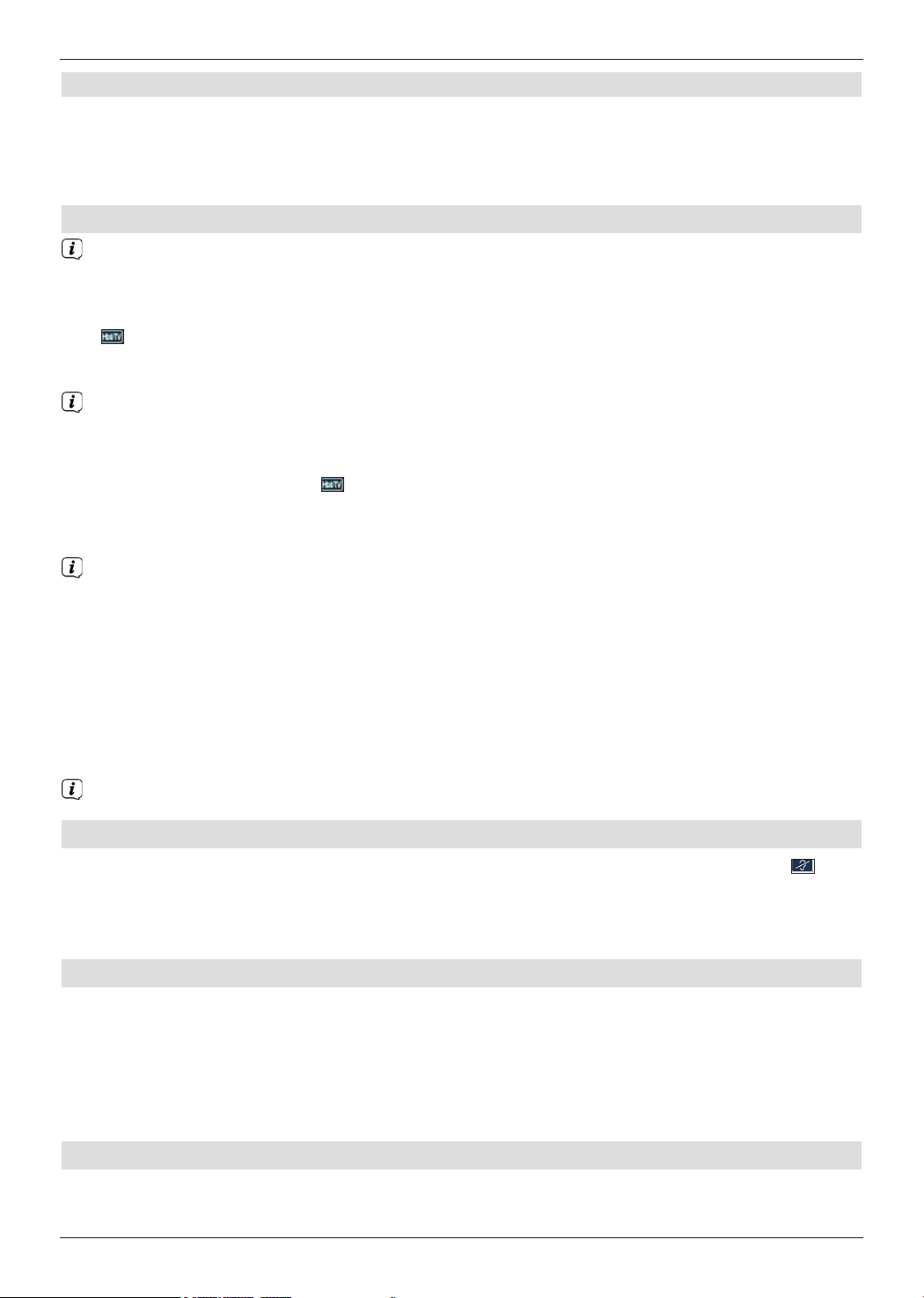
8.8.1 Page selection
> Use the numeric keypad keys 0 to 9 to enter the 3-digit page number of the
teletext page you want.
> Use the coloured function keys to call up the pages displayed in the respective fields.
8.9 HbbTV
HbbTV (Hybrid broadcast broadband TV) is a technology that enables broadcast and
Internet content to be linked. This enables access to interactive added-value services
and multimedia offerings from programme providers.
The symbol in the Infobox indicates that the programme provider is offering an HbbTV
application.
Display and use of the HbbTV application is determined by the data received.
Generally it is basically operated as described below.
> Switch to a channel that is broadcasting HbbTV data.
This is indicated via the symbol in the Info box. After a few seconds the box
appears at the lower right of the screen indicating the availability of HbbTV content.
> Launch the HbbTV application by pressing the red function key.
Depending on the speed of the Internet connection, there may be slow response times
or short interruptions.
> In the HbbTV application you can use the arrow keys or the keys displayed there to
move the highlight.
> You can use the OK button to confirm the highlighted item and call this up, as long as
the highlighted item has additional subitems.
> You can exit the HbbTV application by pressing the Back button or by pressing the
colour button displayed in the application itself.
During operation please be sure to take note of messages and displays on the screen.
8.10 Subtitles
When switching to a programme being broadcast with subtitles, the subtitles symbol
appears in the Info box.
> Using the options selection, under the Subtitles menu item, you can select
subtitles when you want to display them.
8.11 Picture zooming
> By pressing the Zoom/Format key you can switch between the various predefined
formats (original, optimum, optimum 16:9, full screen and stretch).
> Repeat this process to switch off the zoom.
The zoom function remains enabled until you switch it off again or switch the receiver to
standby mode.
8.12 PiP function (picture in picture)
Your receiver has a so-called PiP function (PiP = Picture in Picture). You can use this to
display an additional minimised picture in the main picture (PiP).
27
Page 28

8.12.1 Calling up PiP mode
> Pressing the PiP button switches on picture-in-picture mode.
Main picture PiP picture
8.12.2 Toggling between PiP pictures
> You can toggle between the two pictures by pressing the Back button.
The PiP picture becomes the main picture and vice versa.
8.12.3 Exiting PiP mode
> You can exit the PiP function by pressing the PiP button or by pressing the TV/Radio
button.
8.13 Electronic Programme Guide (EPG/SFI)
Your digital receiver has an electronic programme guide. This allows you to display channel
information relating to one or more channels on your screen.
You can very quickly obtain an overview of the programmes currently being broadcast, the
programmes for that day or those for subsequent days.
8.13.1 Calling up the Electronic Programme Guide (EPG/SFI)
> Press the EPG/SFI button to call up the electronic programme guide.
The electronic programme guide is displayed using the start category. The Overview
start category is selected in the factory settings.
8.13.2 EPG/SFI overview
4
1
2
3
5
6
1 Viewing time > indicates when programmes are to be shown. Time line > a graphical
display of the viewing time in the form of progress bars.
28
Page 29

2 Channel name with the corresponding channel slot within the active favourites list.
3 Progress bars or the start/stop time of the programme being shown.
4 The current date and the time.
5 Shows that there is further information available about the broadcast.
6 Programmes on the channel being shown.
> You can access the various SFIplus views and functions using the Options
selection as well as via the assigned function key located at the lower edge of
the screen.
> You can switch the display time back and forth or move the marking with the aid of
the right/left arrow keys, the up/down arrow keys and the page up/down
button.
> You can exit the electronic programme guide again by pressing the EPG/SFI button.
8.14 Timer recordings
Your device has the following timer functions:
1. DVR timer
This function is used to switch your digital receiver on and off to record the recording
medium selected in the Recording Media Settings menu while you are out.
2. Video recorder timer
If the video recorder timer is selected, your digital receiver will be switched on and off for the
selected programme, allowing you to record programmes to an external recording unit, e.g.
a video cassette or DVD recorder, while you are out.
3. Channel switching timer
If your receiver is in normal operating mode, it will switch to the programmed channel slot at
the set time.
4. Alarm
If your receiver is in standby mode, it is switched on when the programmed channel slot is
reached at the set time.
5. Series timer
To make it easier to find programmes, you can search for programme data highlighted in
the EPG/SFI using any terms. The series timer function is used to automatically generate
ongoing DVR timer settings for the programmes you find. Timer setting also continues
after the EPG/SFI data has been updated. This removes the need for repeated manual
programming of timers, e.g. to record episodes in a TV series.
8.15 Selecting a function
> You can open the Navigation menu (NAV menu) to select the function you want by
pressing the Navigator/function selection button.
> Use the up/down arrow buttons to highlight the function you want to access.
29
Page 30

TV TV mode: playing TV programmes.
Radio Radio mode: playing radio programmes.
Internet Internet mode: calls up the web links available in the Internet list.
Movies/DVR Film/DVR Navigator: access MPEG2 titles, VOB, TS, TS4 or DIVX
files stored on an shared network on a device connected to the USB
port.
Music Music navigator: access MP3 titles stored on a connected USB device
or a shared network drive.
Pictures Pictures navigator: access JPG files stored on a connected USB
device or a shared network drive.
> Confirm with OK to select the highlighted function.
When doing so pay careful attention to the information and settings for global and
user-dependent parental control.
8.16 Internet
Your device can use an existing broadband connection to access the Internet. To do this the
receiver must be connected to the home network/DSL router via either LAN or WLAN.
Internet access provides you with various Internet functions such as unrestricted browsing,
use of interactive services, video on demand and the new ISIO Live TechniSat service
portal.
8.16.1 Using the Internet list to call up websites
> From normal mode press the WWW button.
The Internet List Navigator now appears. The web link last called up is highlighted.
> You can now highlight the web link you want using the up/down arrow keys, the
page up/down keys and the numeric keypad keys.
> Pressing the OK button opens the highlighted web link.
The time it takes for the selected site to be displayed depends on the selected site and
the bandwidth of your DSL connection.
8.16.1.1 Selecting a list
Your receiver provides various Internet lists to make it easier for you to find web links. You
can select and display all your configured Favourite lists.
30
Page 31

> Open the Internet list.
> Use the Options selection under the Internet lists item to select the Internet
list you want.
8.16.2 Calling up websites by entering an address directly (URL entry)
In addition to the option of using pre-programmed web links, you can call up the websites
you want by manually entering the address/URL (Uniform Resource Locator).
> From normal mode press the WWW button twice times.
Or:
> In the Options selection select the Enter URL item.
> The virtual keyboard is opened, which you can use to enter the address/URL that
you want.
8.16.3 Navigating the opened website
> After the website you want has been loaded and displayed, either a frame highlighted
in colour, an area highlighted in colour or a term or text highlighted in colour appears
somewhere on the screen.
This highlight/frame represents the current position of the cursor.
> You can use the arrow keys to move the highlight/frame for the areas provided (e.g.
a forwarding link, a button, dropdown list etc).
> The associated action is accepted by pressing the OK button.
Paging forwards/backwards
> By pressing the Back button you can page back through previous pages, and by
pressing the Info you can page forwards to subsequent pages.
8.16.4 Tabs
To make it faster and easier to switch between websites you have visited during a single
session, you can create up to three different tabs.
The tabs are closed when that particular session ends.
> Call up a website.
> In the Options selection, select the Tabs item. The available tabs are displayed.
New tab
> To open a new tab, use the up/down arrow keys to highlight the New tab item.
> Pressing the OK button now automatically calls up the pre-programmed ISIO Live
web link.
> You can now call up any website in this new tab.
Switching between tabs
> To open an existing tab, use the up/down arrow keys to highlight the tab you want
and confirm with OK.
8.16.5 Refreshing page content
Sometimes it is wise/necessary to refresh the content of an opened web page.
31
Page 32
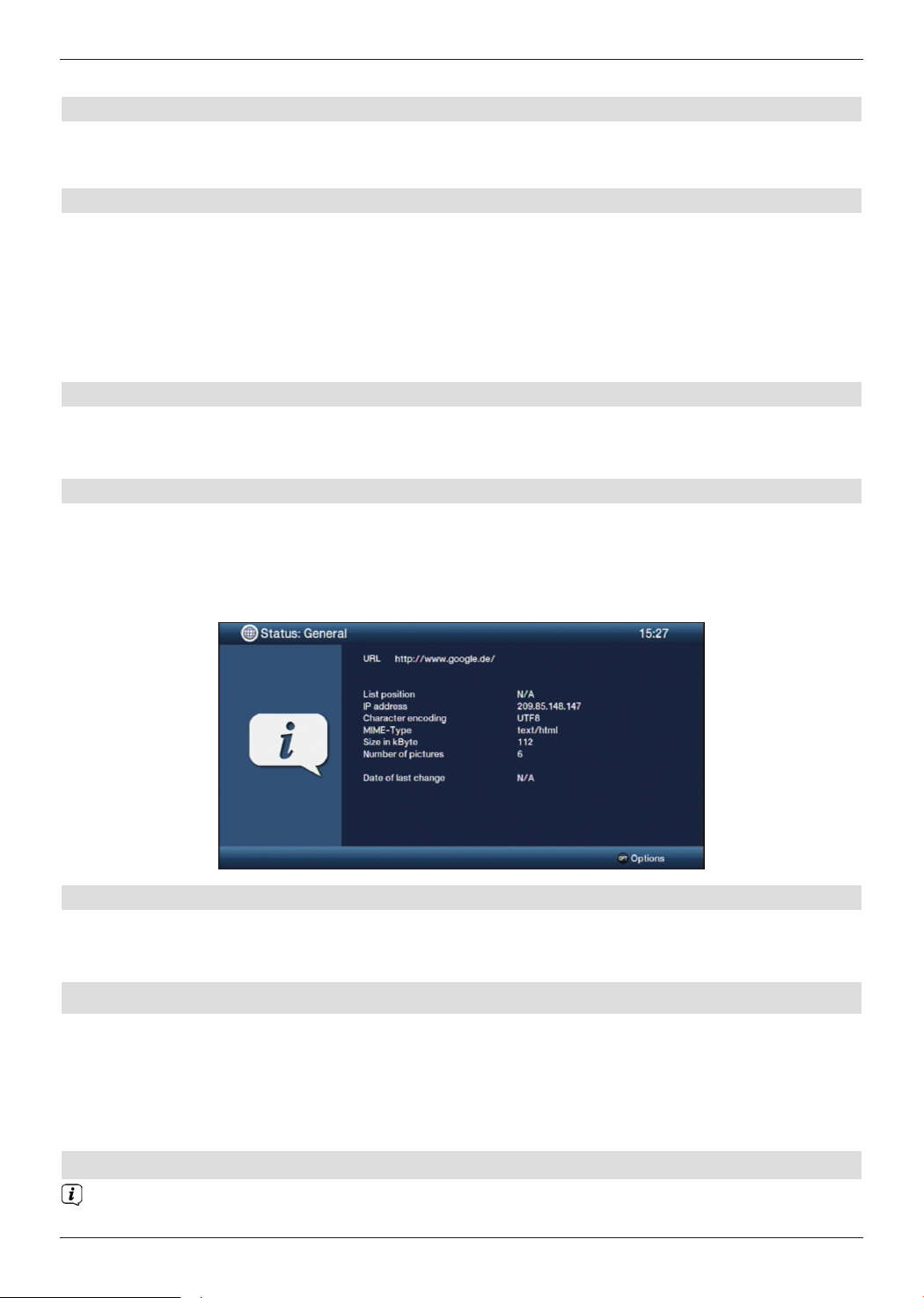
> In the Options selection, select the Refresh item.
8.16.6 Cancelling the loading process
> To cancel or interrupt the loading of a web page, use the Options selection to
select the Cancel item.
8.16.7 Adding a Favourite to the Internet list
Frequently used websites can be added to the Internet list to make it easier to access them later.
> First use the URL entry to call up the website you want to add to the Internet list as
a Favourite.
> Then in the Options selection select the Add to Favourites item.
The link to the website you called up is added to the end of the Internet list. This can now be
allocated to any position in the Internet list or added to other Favourites lists.
8.16.8 Search engine
> By using the Options selection to call up the Search item, the search engine web
page is automatically called up.
8.16.9 Status
The status display gives you a quick overview of the technical details for the active web page.
> To do this, select the Status item in the Options selection.
> You can use the up/down arrow keys to select the General status or the
security status and display this by pressing the OK button.
8.16.10 Ending the Internet session
> To switch from a web page you have called up back to normal mode, press the WWW
button three times or press the TV/Radio button.
9 Operating the DVR
The DVR function (DVR=Digital Video Recorder) means you no longer have to use an
external recorder (e.g. video or DVD recorder) to record programmes, as you can use this
function to record them to an attached USB storage device or inserted SD/MMC card.
The recording capacity thus depends on the volume of data in the broadcast material and
the size of the storage medium (USB storage medium, eSATA hard disk, SD/MMC card).
9.1 DVR recording
Before you start a DVR recording, please define in the Recording Media
Settings menu which data storage device should be used as a recording medium.
32
Page 33
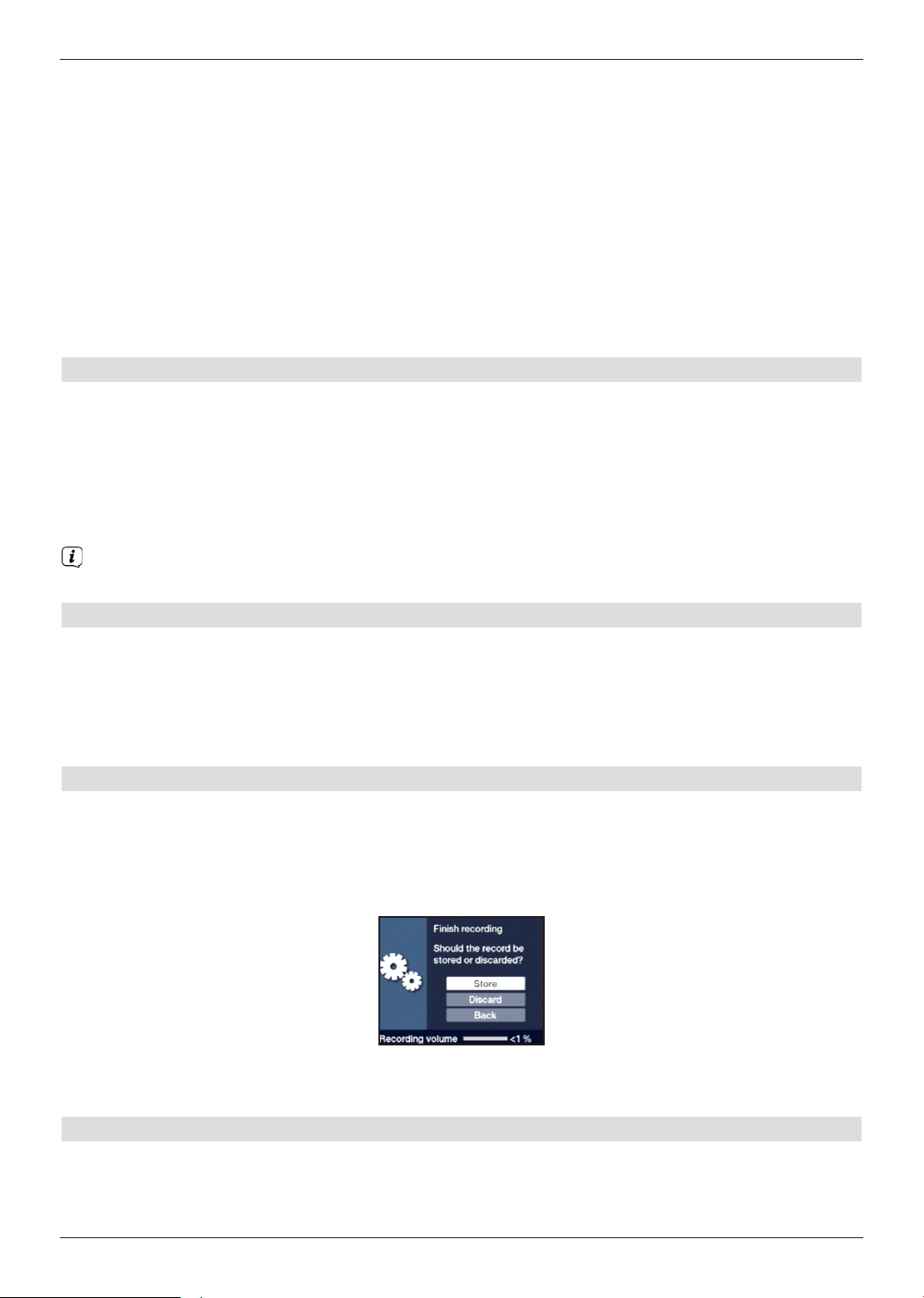
The following recording modes are available for DVR recording:
1. Instant recording
Select this type of recording to immediately record the programme currently being broadcast
at the push of a button.
2. Timer-controlled recording
This function is used to switch your digital receiver on and off to record the selected
programme onto the recording medium while you are out. The timer can be either manually
programmed or automatically programmed via the EPG/SFI function.
3. Timeshift recording
Timeshift recording enables time-shifted TV viewing. You can start to play back a
programme while it is still recording (= time-shifting).
9.1.1 Instant recording
> Switch to the channel on which the programme you want to record is being broadcast.
> Press the Record button to record the current programme.
> Press the Pause / playback button to play back the current programme from a
particular point.
> To continue playing back the programme from this point, press the Play / Pause
button again.
You are now watching the programme with a time delay to the live broadcast
(Timeshift), while the programme continues to be recorded in the background.
9.1.2 TimeShift recording
> If you are watching a programme and are interrupted by e.g. a telephone call, you can
press the Play / Pause button to pause the programme and start recording it at the
same time.
> To continue playing back the programme from this point, press the Play / Pause
button again.
9.1.3 Ending manual recording
> If necessary first select the recording you want to end by selecting the channel on
which the recording is running.
> Pressing the Stop button causes a query to appear as to whether the recording
should be saved or discarded.
> Select Store to save the recording, Discard to discard the recording, or Back to
continue with the recording.
9.1.4 Ending recording automatically
> Pressing the Record button causes a window to open containing all available
functions.
33
Page 34
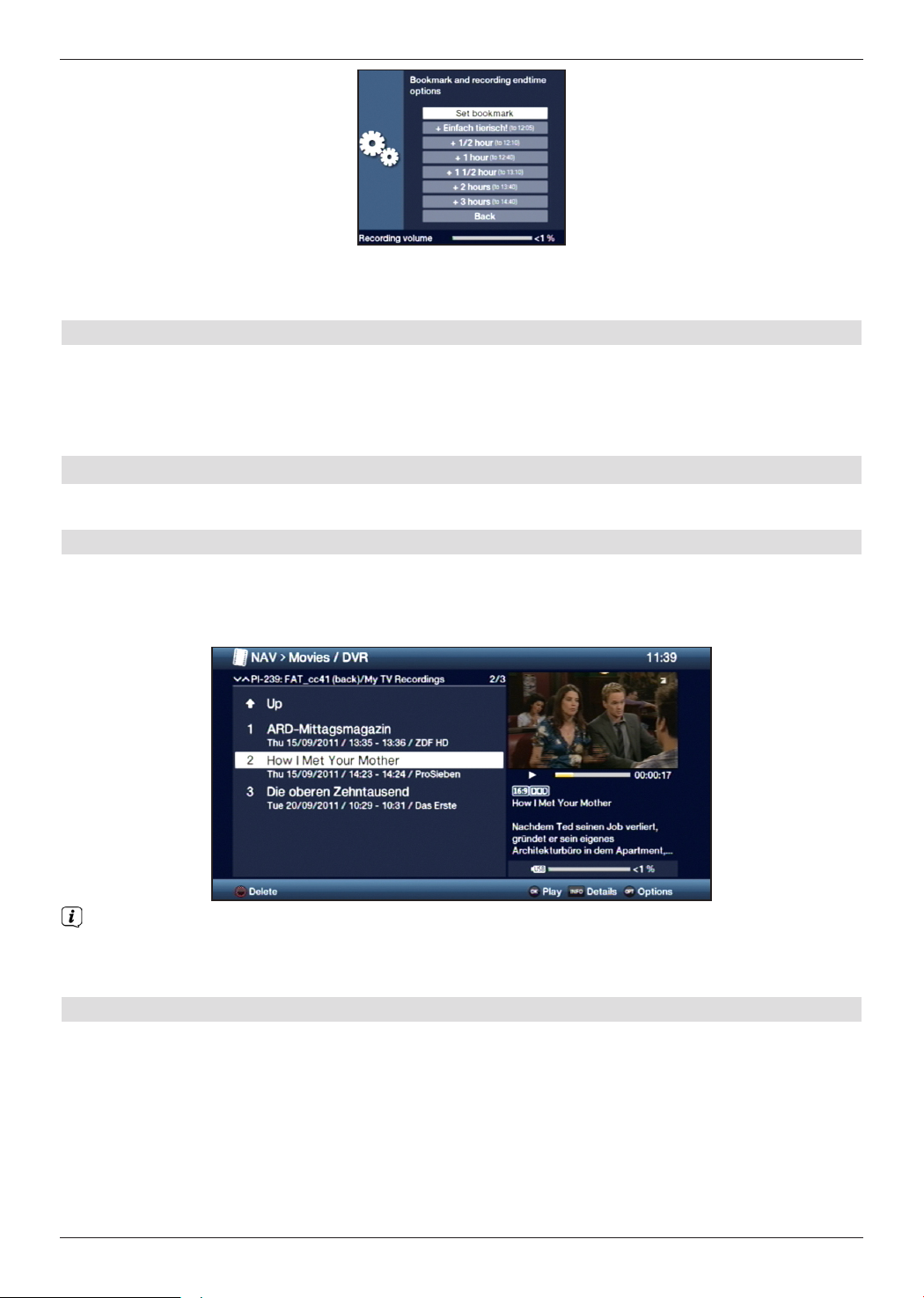
> You can, for example, select +1 hour for which the receiver should continue to record
the channel and then automatically stop recording.
9.2 Timer recordings
You can use the DVR timer to record programmes to an attached recording medium while
you are out. Your receiver is equipped with video recorder timers and channel-switching
timers. In terms of their programming, these timer types differ only in name. You can
programme the timers manually as described in this chapter, or use the EPG/SFI function.
9.3 DVR playback
You can access DVR recordings via the DVR Navigator.
9.3.1 Calling up the DVR Navigator / Starting DVR playback
The DVR Navigator can be called up in the following ways. Depending on whether you
are in TV or radio mode, a list appears with all the TV or radio recordings present on an
attached USB storage medium, eSATA hard disk or inserted SD/MMC card.
The broadcast information can be displayed and hidden by repeatedly pressing the
Info button.
> You can start to play back a recording by highlighting it and confirming with OK.
9.3.1.1 When in TV mode
> In TV mode press the Stop / DVR button to directly switch to the DVR Navigator.
Or
> Open the programme lists navigator by pressing the OK button and switch to the DVR
Navigator by pressing the Stop/DVR button.
Or
> In the function selection select the Movies / DVR item.
> Now call up the My Recordings folder on your attached recording medium.
34
Page 35
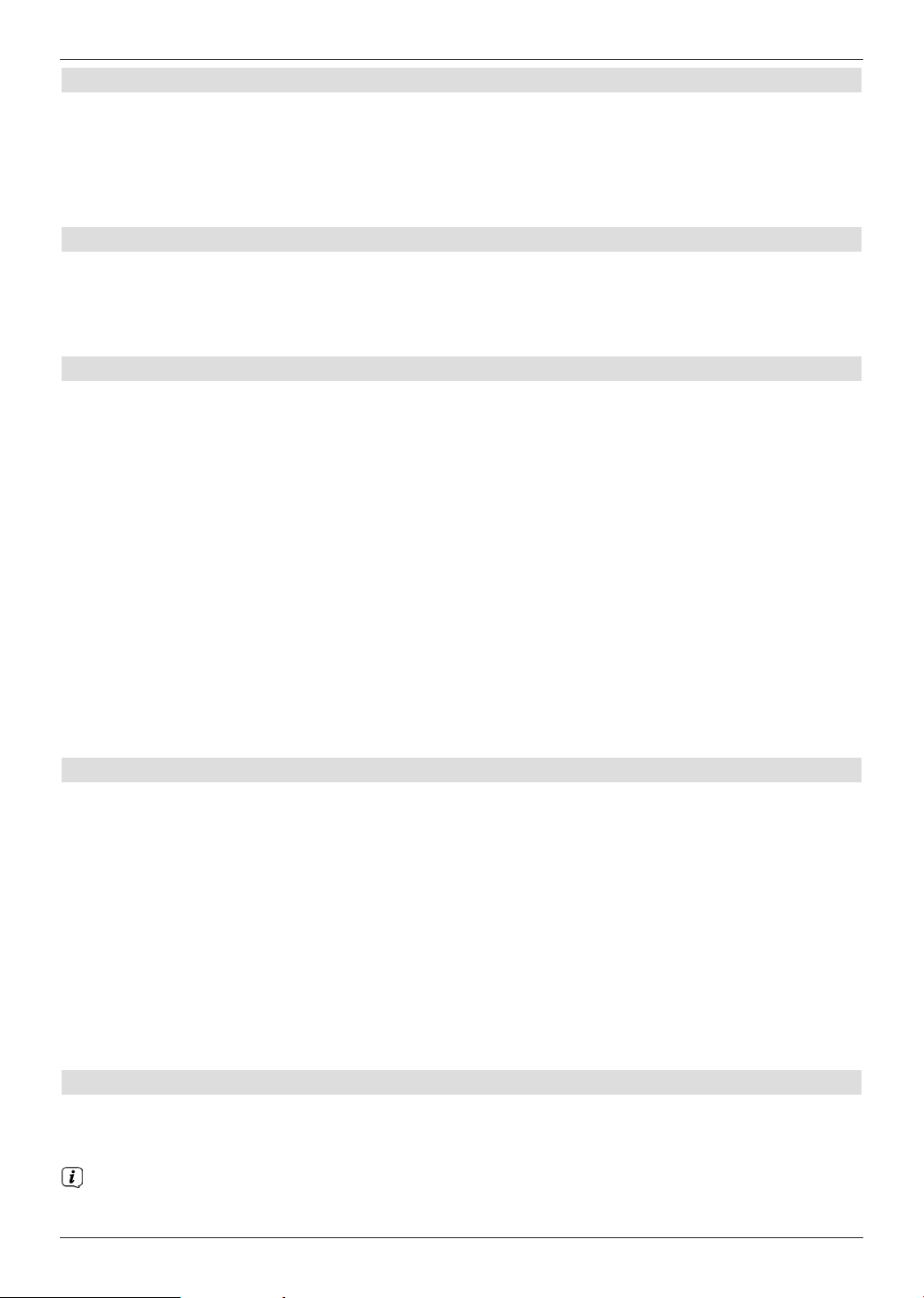
9.3.1.2 From playback of a running / existing DVR recording
> Press the OK button to open the DVR Navigator.
Or
> In the function selection select the Movies / DVR item.
> Now call up the My recordings folder on your attached recording medium.
9.3.2 Pause / Freeze frame
> To pause playback of a recording (Freeze frame), press the Pause / Play button
during playback.
> Press the Pause / Play button again to resume playback from the same location.
9.3.3 Fast forward/rewind
Your DVR has fast forward and rewind functions so you can get to a specific place in a
recording.
> Press the Fast forward or Rewind button during playback.
The message Fast forward uu or Rewind tt appears.
The recording will now play in the specified direction at 4x speed.
> If you press the Fast forward or Rewind button again, the speed will increase to 16x.
The message Fast forward uuu or Rewind ttt appears.
> If you press the Fast forward or Rewind button again, the speed will increase to 64x.
The message Fast forward uuuu or Rewind tttt appears.
> By pressing the Fast forward or Rewind button again you can jump forwards or
backwards in 10-minute increments.
> When you get to the place you want in the recording, you can return to normal playing
mode by pressing the Play / Pause button.
9.3.4 Jog shuttle function
To quickly and accurately navigate to a position in the recording, your receiver also has a
'jog shuttle' function. This is used as follows:
> During playback press the Jogshuttle button (freeze frame) to access jogshuttle
mode.
> By pressing the right/left arrow keys (repeatedly if necessary) you can change
the speed and direction of the playback.
> Press the right arrow key once to play the recording in slow motion. The icon Iu is
displayed.
> Pressing the up arrow key or the down arrow key causes the next frame
forwards or backwards to be shown.
9.3.5 Setting tags
> Skip as described above to a location in the recording where you want to add a tag.
> Pressing the Recording button sets a tag at the selected location.
Tags can also be set or edited manually or automatically during recording and in the
DVR recordings menu, where this is enabled in automatic programme tagging.
35
Page 36

9.3.6 Jump to tags
During playback you have the option of navigating directly to locations in the recording
where you have set tags.
> Using the options selection under the Tag menu item, select the tag to skip to the
location you want in the recording.
9.3.7 Ending playback
> Press the Stop button to stop playback. Playback is ended and the receiver reverts
to normal mode. In doing so the receiver "notices" the place in the recording where
playback ended. If you start playing this recording again, it will automatically resume at
the point where you previously left off.
> Then select OK in the query that appears to confirm or press Abort to cancel the
process.
36
Page 37

10 Troubleshooting guide
Fault Possible cause Solution
Remote control does not
work
Various channels not shown
correctly in channel list
Programmes such as
DSF and Tele 5 have
interference at certain times
Sound OK, no TV picture Radio mode called up and
Picture not fully visible or
distorted
Wrong remote control code
used.
Batteries are spent Replace batteries
Wrong channel list selected Select other channel list
Interference from cordless
DECT telephones
radio background image is
switched off
Scart plug not connected
correctly
Picture format not correctly
set
Wrong picture display /
zoom selected
Apply correct remote
control code
Increase distance between
base station and receiver
Check setting
Connect Scart plug properly
Check picture format
Check picture display /
zoom in menu
No picture, no sound,
display not on
No HD picture Configured HD resolution
No sound via HDMI, picture OKWrong HDMI sound format
No sound or wrong audio
playing
No mains voltage Check mains adapter and
not supported by TV
selected
Dolby Digital active or
wrong audio language
selected
37
Check zoom setting
plug
Modify HD resolution for the
correct device or connect
via Scart lead
Check HDMI sound format
Check setting in menu
Check Dolby Digital /
language selection
Page 38

Fault Possible cause Solution
Cannot receive
channels that were
previously being
received
Intermittent
appearance of
square blocks in the
picture. Receiver
switches to Standby
intermittently, no
sound. Screen black
at certain times with
the message "no
signal"
No picture, no sound,
display on
Antenna defective or not
correctly adjusted
Channel transferred to a
different transponder
Channel no longer being
broadcast
Heavy rain or snow Remove snow from dish
Antenna incorrectly adjusted Adjust antenna
Dish too small for your location Use larger antenna
Obstacle between dish and
satellite, e.g. a tree
Short circuit in LNB connection Switch off receiver, resolve
Faulty or missing cable
connection
Check antenna
Perform a search/scan
None
antenna
Mount dish with clear line of
sight
short circuit, switch receiver
back on
Check all cable connections
Antenna cannot be
rotated
Time not displayed
while in standby
mode
Text in e.g. Infobox or
EPG/SFIplus detailed
information is hard to
read at a distance
Defective LNB Replace LNB
Incorrect external unit installed
at receiver
Antenna incorrectly adjusted Adjust antenna
Motor not DiSEqc 1.2
compatible
Time not acquired Play e.g. ZDF for approx. 30
Standby clock is switched off Switch on standby clock
Character size set to "small" Adjust character size
38
Modify setting
Use a suitable motor
sec
Page 39
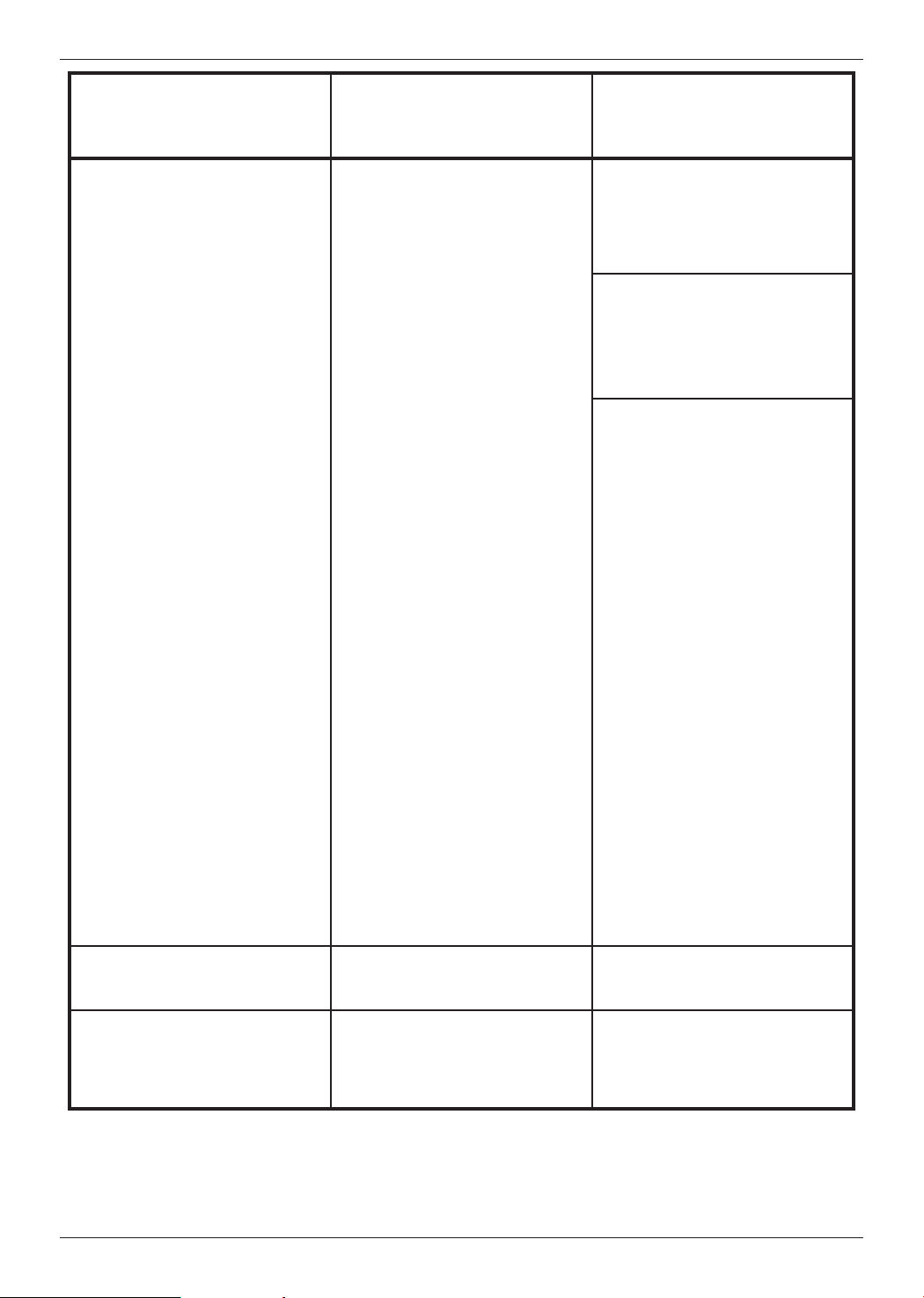
Fault Possible cause Solution
Receiver cannot be
operated, switched on or off
Defective data stream -->
receiver blocked
Hold down the On/Standby button on the receiver
or the remote control for
approx. 5 seconds
Disconnect mains plug for
approx. 5 seconds, then
reconnect receiver
Perform Flash-Reset:
Warning!
All personal settings will be
lost
> Remove mains adapter
from the receiver
> Press and hold
Standby and the up
arrow key at the
same time
> Reinsert the mains
adapter while Standby
and the up arrow key
are pressed down
> Keep both buttons
pressed down for
approx. 5 sec. then
release. “Factory
setting” appears in the
display
USB device not recognised USB device formatted for
wrong file system
Device automatically
switches off after a certain
time
Auto Standby function
enabled
39
Format USB device in the
FAT32 file system
Check Auto Standby setting
and disable if necessary
Page 40

Fault Possible cause Solution
PC cannot connect
to receiver;
Receiver cannot connect
to network
DVR recording no longer
possible
Cannot delete DVR
recordings
DVR recordings
not displayed
Wrong network settings Check network settings
Network cable connected
wrongly
Selected
storage medium is full
File system on storage
medium is
corrupt
Selected storage medium is
not attached
Check network connection
Delete existing
recording(s)
Attach and configure
another storage medium
Check storage medium
Connect configured storage
medium
A second encrypted
channel cannot be played
The two selected
channels are not located
on the same transponder
CI dual encryption
is not switched on
The CI/CI+ module being
used is not "Dual
Decrypt" compatible
Modify setting for storage
medium
Select two channels
that are located on the
same transponder
Switch on
CI dual encryption
Use a "Dual Decrypt"
compatible
module
40
Page 41
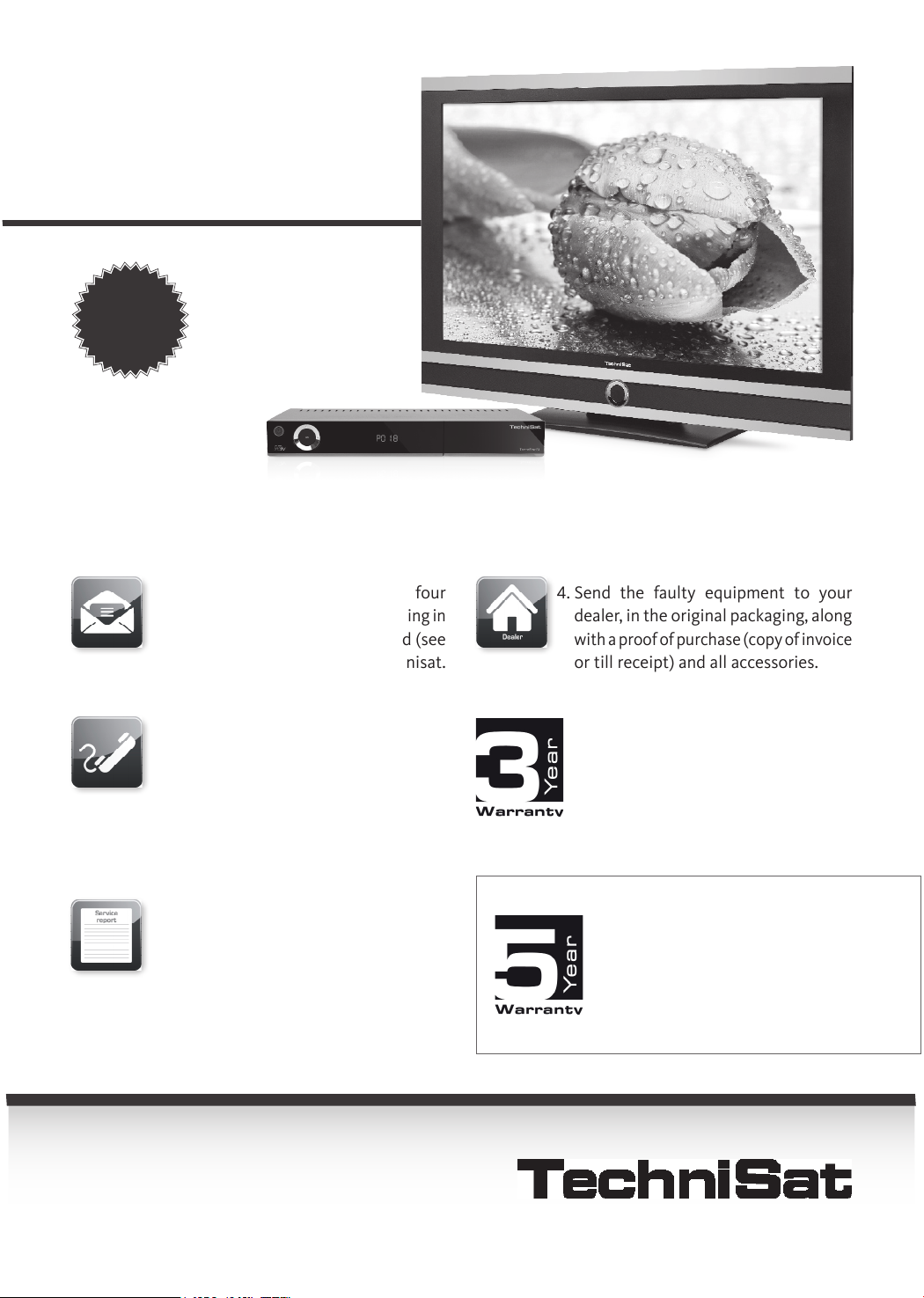
TechniSat
Warranty
3
Years
How to get your three-year warranty
Step by step
1. Register your products within four
weeks of purchase - either by sending in
your completed registration card (see
reverse) or online at www.technisat.
com.
2. If, contrary to expectations, your
equipment should develop a problem,
in the first instance please contact your
dealer or our technical hotline on +49
(0) 3925 9220 1806 (normal charges will
apply for overseas calls).
3. If the problem cannot be resolved by
calling our hotline, please complete
the Service Report in full (see reverse)
and briefly describe the fault with your
device.
4. Send the faulty equipment to your
dealer, in the original packaging, along
with a proof of purchase (copy of invoice
or till receipt) and all accessories.
Once the fault has been repaired, the
Service Report will be returned to you
along with the repaired device with an
appropriate comment from our service
workshop.
Special note for TV customers:
5-year warranty after product
registration of TechniSat digital
televisions (3-year warranty + 2-year
warranty on parts except for the
screen, remote control, and housing
parts)
Permanent added value and breathtaking technology
www.technisat.com
41
Page 42

Warranty
TechniSat
3
Years
Guarantee certificate
Warranty
Dear Customer,
You have purchased a high quality TechniSat product that has been put through multiple quality tests
and a stringent goods outwards check at every stage. Should you still encounter a problem with your
equipment, contrary to expectations, you can always take advantage of a two-year legal warranty claim.
This warranty claim can of course be exercised at any time without having registered the product.
However, from the seventh month after the date of purchase, under legal provision, the obligation is on
you to prove that the problem with the equipment already existed at the time of purchase. But TechniSat
is offering you another solution. By submitting a fully completed and signed TechniSat registration
card, your two-year legal warranty claim is converted into a three-year warranty. This releases you from
your legal obligation to prove that the item was faulty, for a period of three years from the purchase of
your equipment (based on the billing date). In the event of a claim under warranty, you will receive - at
TechniSat's discretion - a free repair of your equipment or an as-new equivalent replacement device.
To be sure of enjoying your warranty in full, make absolutely sure that only original TechniSat accessories
(such as cables, plugs etc) are used during installation.
Invalidation of the warranty claim
All warranty claims are invalidated if the equipment interior is accessed by anyone other than TechniSat
or if the equipment is modified (e.g. by hardware or software modifications). Service under warranty
shall also not apply in the event of damage caused by incorrect installation or improper use, or in the
event that manufacturer's numbers have been changed or rendered illegible, or mechanical damage has
been caused by accident or impact. The guarantee does not cover compensation or expenses, specifically
not loss of data, e.g. channel lists that have been set up or recordings on hard disks.
What to do in the event of damage
If you encounter a problem with your TechniSat equipment, despite the ultra-modern manufacturing
and constant quality checking, we would ask you to first contact your dealer or our technical hotline on
+49 (0) 3925 9220 1806 (normal charges will apply for overseas calls). If we cannot solve the problem
in this manner, we would ask you to contact your dealer or supplier.
Please make sure you complete and send off the registration card!
Or you can conveniently register online at www.technisat.com
42
Page 43
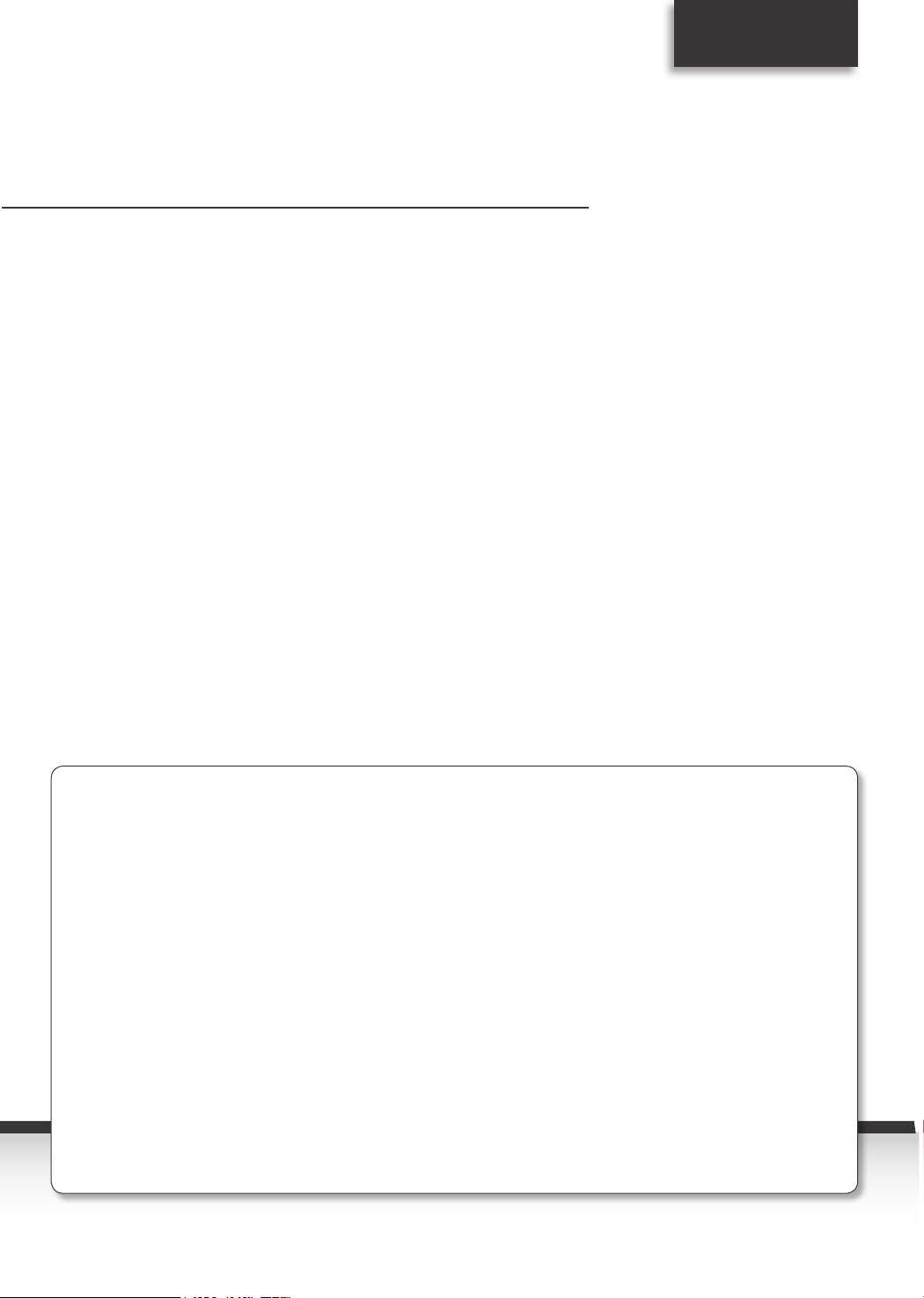
Warranty
Note on
making a claim under warranty
The warranty can only be invoked if:
1. the fully completed registration card has been received by us no later than 4 weeks after purchase,
or you have registered the product online during this period.
2. you have first attempted to resolve the issue by contacting your dealer or our technical hotline on
+49 (0) 3925 9220 1806 (normal charges will apply for overseas calls).
3. you have filled out the Service Report in full, including a precise description of the problem.
4. the defective equipment is returned to the vendor, including any accessories (e.g. network cables,
remote control etc), but not smartcards and CI modules (that are not included with delivery),
in the original packaging, along with a proof of purchase (copy of invoice or till receipt) and the
completed Service Report. The Service Report will be returned to you along with the repaired
device with an appropriate comment from our service workshop.
How to register your product
1) Registration by post:
cut out the completed TechniSat registration
card along the dotted line, place in an
envelope with the appropriate postage
affixed and send to the following address
(see right):
2) Online registration:
Just complete the guarantee form you will
find online at the TechniSat website
(www.technisat.com) and your product will
be registered with TechniSat.
TechniSat Teledigital GmbH
- TechniSat Warranty -
Nordstrasse 4a
D-39418 Stassfurt
Germany
43
Page 44

original packaging, including all accessories (e.g. network cable, remote control) and a precise description of the problem.
The Service Report will be returned to you along with the repaired device with an appropriate comment from our service
workshop.
Please note that a repair under warranty can only be carried out quickly and smoothly if this Service Report is completed
in full, and submitted with a proof of purchase (delivery note, invoice, till receipt etc), the defective equipment in the
optional
Telephone:
code:
town:
Post
City/
Street:
First name:
Surname:
Description of fault
Please briefly explain the problem with your equipment
Item
number:
Serial No.:
Service Report
The serial and item numbers are
located on the back of the box or
directly on the equipment.
Note
If, contrary to expectations, you encounter a problem with your equipment, despite the ultra-modern manufacturing and
constant quality checking, we would ask you to first contact our technical hotline on +49 (0) 3925 9220 1806 (normal
charges will apply for overseas calls). If we cannot solve the problem in this manner, we would ask you to contact your
dealer or supplier. If you do so, please complete the following Service Report beforehand.
Service Report in the event of a claim under warranty
Service Report
(please cut here)
✂
Post
Date of purchase:
Serial No.:
Purchased at:
Date, Signature
Note
By signing here you declare your consent for TechniSat Digital GmbH to use your address for its own communications by post or email and give permission
to contact you. Your data will not be forwarded to third parties. You can rescind your consent at any time by writing to TechniSat Digital GmbH, TechniPark,
D-54550 Daun/ Vulkaneifel, Germany (for the attention of the Data Protection Ocer) or by emailing data_protection@technisat.de. The two-year legal war-
ranty claim can only be converted into a three-year warranty claim by checking the rst consent box and signing this registration card.
Yes, I want to receive communications via email as well (optional).
Important: Tick to register
Yes, I want to convert my two-year legal warranty claim into a three-year warranty claim and thereby
consent to the use of my address by TechniSat for the purposes of sending information via post.
Dealer No.:
This field must be completed so that service under
warranty can be provided!
to be completed by the dealer, where registration
is carried out in the dealership
Email:
optional
TechniSat
Telephone:
optional
(for any questions)
code:
City/
town:
Street:
Surname:
First name:
By submitting a fully completed and signed TechniSat registration card, your two-year legal warranty claim is converted into
a three-year warranty. Hence you are released from your legal obligation to prove that the item was faulty, for a period of
three years from the purchase of your equipment (based on the billing date). In the event of a claim under warranty, you will
receive - at TechniSat's discretion - a free repair to your equipment or an as-new equivalent replacement device.
TechniSat registration card
3-year warranty
registration card
3
Year
Warranty
Page 45

454647
Page 46

Page 47

Page 48
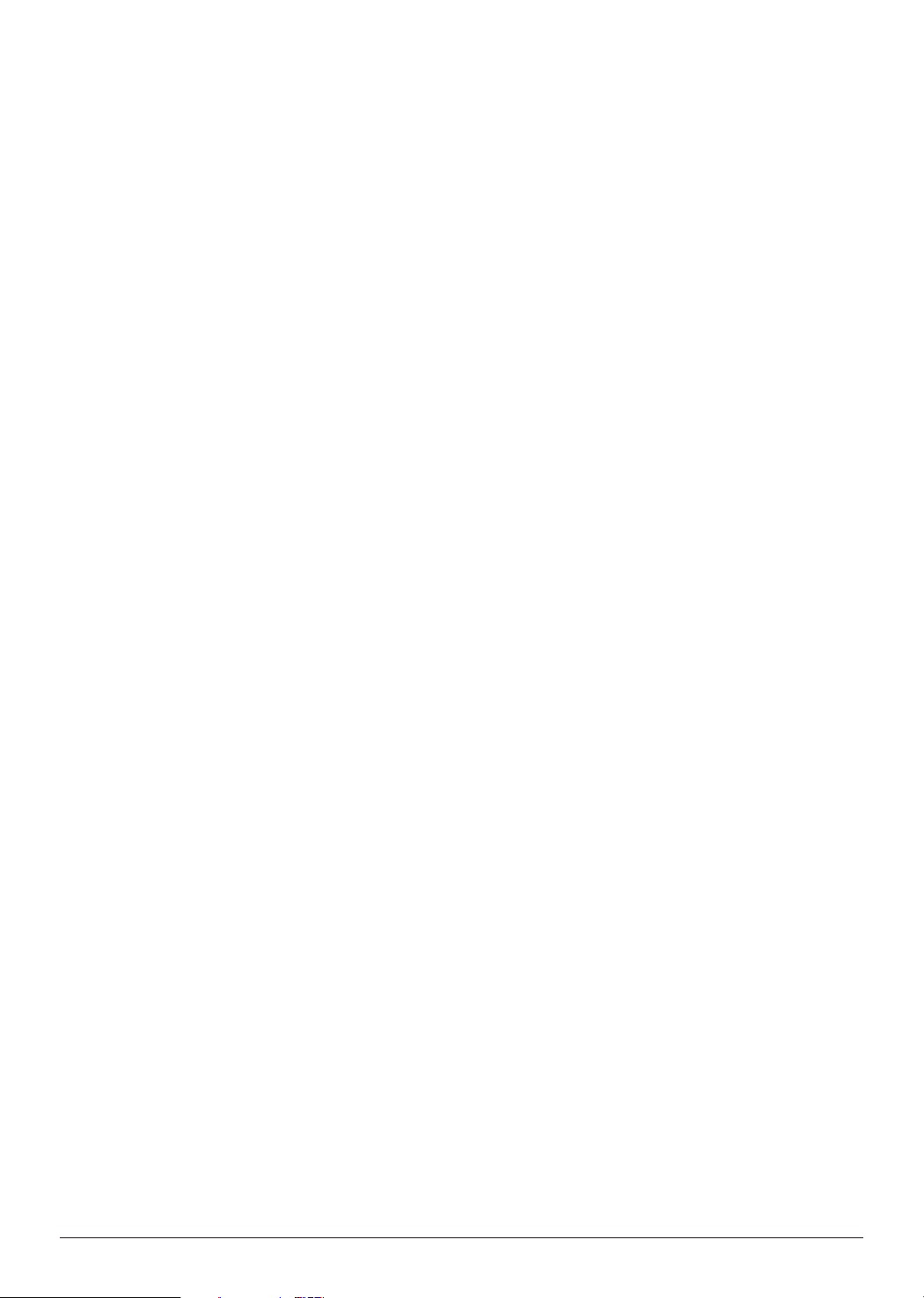
Your receiver bears the CE symbol and complies with all requisite EU standards.
Subject to change for amendments and printing errors Version 06/12
Duplication and reproduction only with the publisher's approval
TechniSat and DIGIT ISIO S are registered trademarks of
TechniSat Digital AG Postfach 560
D-54541 Daun
Germany
www.technisat.com
Technical Hotline
+49 (0) 3925 9220 1806
Mon. - Fri. 8am - 6pm
(Normal charges will apply for overseas calls)
2233632002300
