Technics SU-R1 Operating Instructions

Owner’s Manual |
Network Audio Control Player |
Manuel d’utilisation |
Lecteur réseau audio avec commande |
SU-R1

Music is borderless and timeless,
touching people’s hearts across cultures and generations. Each day the discovery of a truly emotive experience from an unencountered sound awaits.
Let us take you on your journey to rediscover music.
Sans frontières, la musique est aussi intemporelle, touchant le coeur des gens en traversant les cultures et les générations. Tous les jours, nous attendons la révélation d'une expérience émotionnelle authentique à partir d'un son venu de nulle part. Permettez-nous de vous emmener en voyage pour redécouvrir la musique.
Thank you for purchasing this product.
Please read these instructions carefully before using this product, and save this manual for future use.
If you have any questions, visit: U.S.A.: www.panasonic.com/support
Canada: www.panasonic.ca/english/support
Register online at www.panasonic.com/register (U.S. customers only)
∫ Features of this unit
This unit offers the following features:
Technics Digital Link
Technics has minimized the length of the signal path by enclosing the network audio player and input selector, which handle very weak signals, into the same chassis, and reduced noise entering weak signals as much as possible by using a separate chassis for the power amplifier, which handles high frequencies and large currents. In addition, Technics’s newly developed signal transmission interface minimizes the degradation of time accuracy and amplitude accuracy that occurs when signals are transmitted between the network control player and the power amplifier, achieving an ideal amplifier configuration.
Digital Noise Isolation Architecture
Since most digital content storage media are intended for use with PCs, they are not designed with consideration for low noise, which is critical to pure audio reproduction. To overcome this challenge, this unit employs a thorough measure against jitter and outstanding noise blocking technology for each of its interfaces, delivering clear sound.
Separated Analog/Digital Power Supply
A dedicated low-noise R-core transformer with excellent regulation characteristics is provided individually for analog and for digital circuit, achieving high quality sound reproduction.
∫ Recommended devices
We recommend using Technics devices (optional) for superior audio quality.
Product name |
Model number |
Stereo Power Amplifier |
SE-R1 |
Speaker System |
SB-R1 |
4(4)
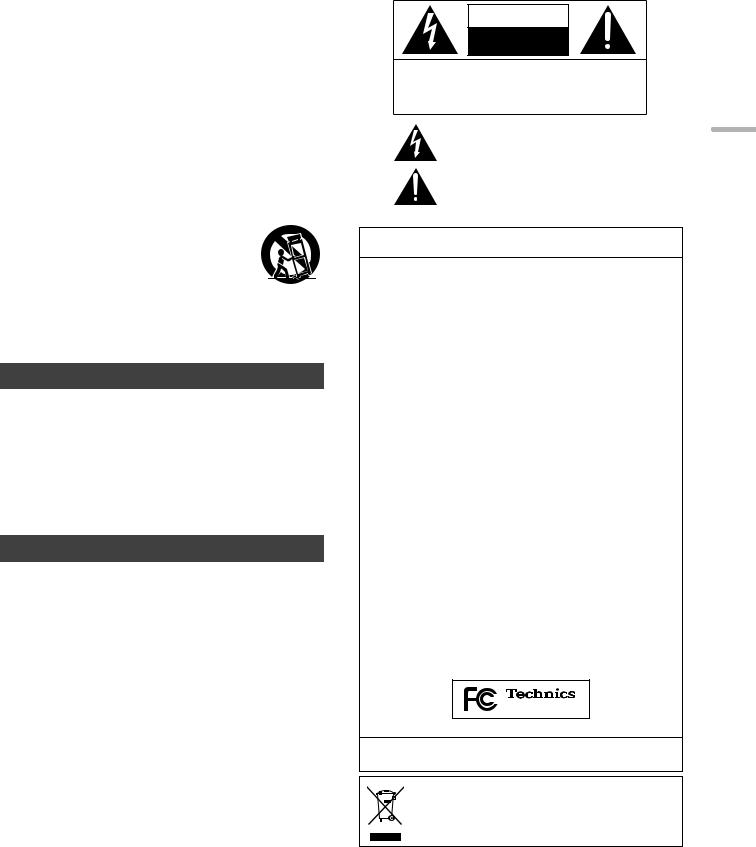
IMPORTANT SAFETY INSTRUCTIONS
Read these operating instructions carefully before using the unit. Follow the safety instructions on the unit and the applicable safety instructions listed below. Keep these operating instructions handy for future reference.
1 Read these instructions.
2 Keep these instructions.
3Heed all warnings.
4Follow all instructions.
5 Do not use this apparatus near water.
6Clean only with dry cloth.
7Do not block any ventilation openings. Install in accordance with the
manufacturer’s instructions.
8Do not install near any heat sources such as radiators, heat registers,
stoves, or other apparatus (including amplifiers) that produce heat.
9Do not defeat the safety purpose of the polarized or grounding-type plug. A polarized plug has two blades with one wider than the other. A groundingtype plug has two blades and a third grounding prong. The wide blade or the
third prong are provided for your safety. If the provided plug does not fit into your outlet, consult an electrician for replacement of the obsolete outlet.
10Protect the power cord from being walked on or pinched particularly at plugs, convenience receptacles, and the point where they exit from the apparatus.
11Only use attachments/accessories specified by the manufacturer.
12Use only with the cart, stand, tripod, bracket, or table
specified by the manufacturer, or sold with the apparatus. When a cart is used, use caution when moving the cart/apparatus combination to avoid injury from tip-over.
13 Unplug this apparatus during lightning storms or when unused for long periods of time.
14Refer all servicing to qualified service personnel.
Servicing is required when the apparatus has been damaged in any way, such as power-supply cord or plug is damaged, liquid has been spilled or objects have fallen into the apparatus, the apparatus has been exposed to rain or moisture, does not operate normally, or has been dropped.
WARNING
Unit
≥To reduce the risk of fire, electric shock or product damage,
–Do not expose this unit to rain, moisture, dripping or splashing.
–Do not place objects filled with liquids, such as vases, on this unit.
–Use only the recommended accessories.
–Do not remove covers.
–Do not repair this unit by yourself. Refer servicing to qualified service personnel.
–Do not place heavy items on this unit.
AC power supply cord
≥The power plug is the disconnecting device.
Install this unit so that the power plug can be unplugged from the socket outlet immediately.
CAUTION
Unit
≥Do not place sources of naked flames, such as lighted candles, on this unit.
Placement
≥To reduce the risk of fire, electric shock or product damage,
–Do not install or place this unit in a bookcase, built-in cabinet or in another confined space. Ensure this unit is well ventilated.
–Do not obstruct this unit’s ventilation openings with newspapers, tablecloths, curtains, and similar items.
≥Do not lift or carry this unit by holding any of its knobs. Doing so may cause this unit to fall, resulting in personal injury or malfunction of this unit.
Battery
≥Danger of explosion if battery is incorrectly replaced. Replace only with the type recommended by the manufacturer.
≥Mishandling of batteries can cause electrolyte leakage and may cause a fire.
–Remove the battery if you do not intend to use the remote control for a long period of time. Store in a cool, dark place.
–Do not heat or expose to flame.
–Do not leave the battery(ies) in a car exposed to direct sunlight for a long period of time with doors and windows closed.
–Do not take apart or short circuit.
–Do not recharge alkaline or manganese batteries.
–Do not use batteries if the covering has been peeled off.
–Do not mix old and new batteries or different types at the same time.
≥When disposing of the batteries, please contact your local authorities or dealer and ask for the correct method of disposal.
CAUTION
RISK OF ELECTRIC SHOCK
DO NOTOPEN
CAUTION : TO REDUCE THE RISK OF ELECTRIC
SHOCK, DO NOT REMOVE SCREWS.
NO USER-SERVICEABLE PARTS INSIDE.
REFER SERVICING TO QUALIFIED
SERVICE PERSONNEL.
The lightning flash with arrowhead symbol, within an equilateral triangle, is intended to alert the user to the presence of uninsulated “dangerous voltage” within the product’s enclosure that may be of sufficient
magnitude to constitute a risk of electric shock to persons.
The exclamation point within an equilateral triangle is intended to alert the user to the presence of important operating and maintenance (servicing) instructions in the literature accompanying the appliance.
Conforms to UL STD 60065.
Certified to CAN/CSA STD C22.2 No.60065.
THE FOLLOWING APPLIES ONLY IN THE U.S.A.
FCC Note:
This equipment has been tested and found to comply with the limits for a Class B digital device, pursuant to Part 15 of the FCC Rules.
These limits are designed to provide reasonable protection against harmful interference in a residential installation. This equipment generates, uses, and can radiate radio frequency energy and, if not installed and used in accordance with the instructions, may cause harmful interference to radio communications. However, there is no guarantee that interference will not occur in a particular installation. If this equipment does cause harmful interference to radio or television reception, which can be determined by turning the equipment off and on, the user is encouraged to try to correct the interference by one or more of the following measures:
≥Reorient or relocate the receiving antenna.
≥Increase the separation between the equipment and receiver.
≥Connect the equipment into an outlet on a circuit different from that to which the receiver is connected.
≥Consult the dealer or an experienced radio/TV technician for help.
FCC Caution: To assure continued compliance, follow the attached installation instructions and use only shielded interface cables when connecting to peripheral devices.
Any changes or modifications not expressly approved by the party responsible for compliance could void the user’s authority to operate this equipment.
This device complies with Part 15 of the FCC Rules. Operation is subject to the following two conditions:
(1)This device may not cause harmful interference, and
(2)this device must accept any interference received, including interference that may cause undesired operation.
Declaration of Conformity
Trade Name: Technics
Model No.: SU-R1
Responsible Party:
Panasonic Corporation of North America
Two Riverfront Plaza, Newark, NJ 07102-5490
Support Contact: http://www.panasonic.com/contactinfo
SU-R1
THE FOLLOWING APPLIES ONLY IN CANADA
CAN ICES-3(B)/NMB-3(B)
Information on Disposal in other Countries outside the European Union
This symbol is only valid in the European Union.
If you wish to discard this product, please contact your local authorities or dealer and ask for the correct method of disposal.
English
(5) 5
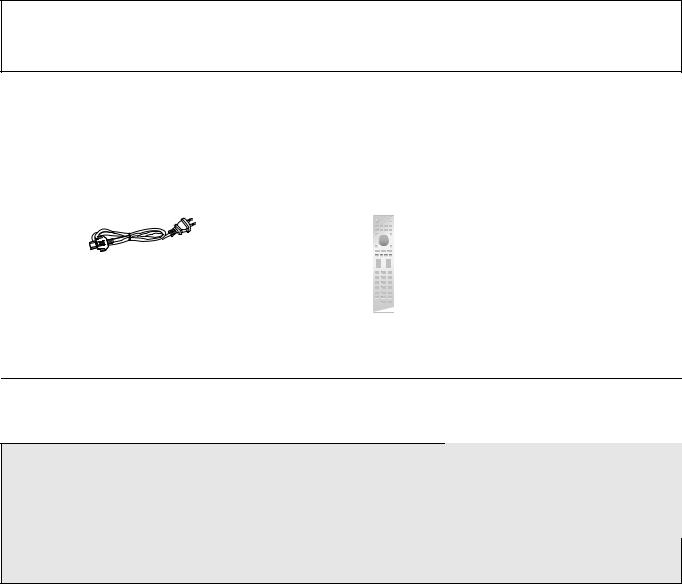
Table of contents
IMPORTANT SAFETY INSTRUCTIONS............................ |
5 |
Accessories ....................................................................... |
6 |
Unit care............................................................................. |
6 |
Control reference guide.................................................... |
7 |
Getting started................................................................... |
9 |
Basic operations ............................................................. |
13 |
Network settings ............................................................. |
14 |
Playing back music files on the DLNA server .............. |
15 |
Using iPhone/iPad/iPod.................................................. |
16 |
Using AirPlay ................................................................... |
17 |
Using USB device............................................................ |
17 |
Using PC, etc. .................................................................. |
19 |
Sound adjustment ........................................................... |
20 |
Others............................................................................... |
21 |
Troubleshooting .............................................................. |
23 |
Specifications .................................................................. |
26 |
Limited Warranty (ONLY FOR U.S.A.)............................ |
30 |
Limited Warranty (ONLY FOR CANADA) ....................... |
31 |
About descriptions in this Owner’s Manual
≥Pages to be referred to are indicated as “@ ±±”.
≥The illustrations shown may differ from your unit.
≥Unless otherwise indicated, operations are described using the remote control.
Accessories
∏ 1 AC power supply cord |
∏ 1 Remote control |
∏ 2 Batteries for remote control |
||
(K2CB2YY00107) |
(N2QAYA000095) |
|
||
|
|
|
|
|
(ONLY FOR CANADA)
The enclosed Canadian French label sheet corresponds to the English display on the unit.
≥Product numbers provided in this Owner’s Manual are correct as of December 2014. These may be subject to change.
≥Do not use AC power supply cord with other equipment.
∫ Using the remote control |
2 |
Insert the battery so the terminals (i and j) |
1 |
match those in the remote control. |
|
Point it at the remote control signal sensor on this |
|
unit. (> 7) |
|
≥Keep the batteries out of reach of children to |
R03/LR03, AAA |
prevent swallowing. |
|
|
(Alkaline or manganese batteries) |
Unit care
Pull out the AC power supply cord from the outlet before maintenance. Clean this unit with a soft cloth.
≥When dirt is heavy, wring a wet cloth tightly to wipe the dirt, and then wipe it with a soft cloth.
≥Do not use solvents including benzine, thinner, alcohol, kitchen detergent, a chemical wiper, etc. This might cause the exterior case to be deformed or the coating to come off.
6(6)

Control reference guide
This unit
∫ Front |
∫ Rear |
|
|
|
|
|
|
|
|
|
|
|
|
|
|
|
|
|
|
|
|
|
|
|
|
|
|
|
|
|
|
|
|
|||||||||||||||
|
|
|
|
|
|
|
|
|
|
|
|
|
|
|
|
|
|
|
|
|
|
|
|
|
|
|
|
|
|
|
|
|
|
|
|
|
|
|
|
|
|
|
|
|
|
|
|
|
|
|
|
|
|
|
|
|
|
|
|
|
|
|
|
|
|
|
|
|
|
|
|
|
|
|
|
|
|
|
|
|
|
|
|
|
|
|
|
|
|
|
|
|
|
|
|
|
|
|
|
|
|
|
|
|
|
|
|
|
|
|
|
|
|
|
|
|
|
|
|
|
|
|
|
|
|
|
|
|
|
|
|
|
|
|
|
|
|
|
|
|
|
|
|
|
|
|
|
|
|
|
|
|
|
|
|
|
|
|
|
|
|
|
|
|
|
|
|
|
|
|
|
|
|
|
|
|
|
|
|
|
|
|
|
|
|
|
|
|
|
|
|
|
|
|
|
|
|
|
|
|
|
|
|
|
|
|
|
|
|
|
|
|
|
|
|
|
|
|
|
|
|
|
|
|
|
|
|
|
|
|
|
|
|
|
|
|
|
|
|
|
|
|
|
|
|
|
|
|
|
|
|
|
|
|
|
|
|
|
|
|
|
|
|
|
|
|
|
|
|
|
|
|
|
|
|
|
|
|
|
|
|
|
|
|
|
|
|
|
|
|
|
|
|
|
|
|
|
|
|
|
|
|
|
|
|
|
|
|
|
|
|
|
|
|
|
|
|
|
|
|
|
|
|
|
|
|
|
|
|
|
|
|
|
|
|
|
|
|
|
|
|
|
|
|
|
|
|
|
|
|
|
|
|
|
|
|
|
|
|
|
|
|
|
|
|
|
|
|
|
|
|
|
|
|
|
|
|
|
|
|
|
|
|
|
|
|
|
|
|
|
|
|
|
|
|
|
|
|
|
|
|
|
|
|
|
|
|
|
|
|
|
|
|
|
|
|
|
|
|
|
|
|
|
|
|
|
|
|
|
|
|
|
|
|
|
|
|
|
|
|
|
|
|
|
|
|
|
|
|
|
|
|
|
|
|
|
|
|
|
|
|
|
|
|
|
|
|
|
|
English
|
|
|
|
1Unit on/off button [ 






 ]
]
Use this button to turn the unit on and off.
[ |
|
|
|
|
|
|
|
] (off): The unit is off. |
|
||||||||
[ |
|
|
|
|
|
|
|
] (on): The unit is on. |
≥The unit is still using a small amount of power in off mode. Off mode uses less power. (> 26)
2 Port for iPhone/iPad/iPod and USB devices (> 16, 17)
3Power indicator
The color of the indicator changes according to the status of this unit.
Blue |
The unit is on. |
Red |
The unit is in standby mode. |
4Remote control signal sensor
Distance: Within approx. 7 m (23 ft) directly in front Angle: Approx. 30o left and right
5Volume knob
Adjust the volume of the headphones or the SE-R1. (> 13)
≥It is not possible to adjust the volume of devices connected to the analog or digital audio output terminals.
≥The speed at which the volume is adjusted varies depending on how fast you turn the knob.
6 Display
7 Basic control buttons
1/; Play/Pause
RETURN Return to the previous display
≥Press and hold [RETURN] on the unit to display the HOME menu. (> 13)
8Headphones jack
For connecting a headphone plug.
≥Excessive sound pressure from earphones and headphones can cause hearing loss.
≥Listening at full volume for long periods may damage the user’s ears.
9Multi-control knob (> 13)
≥Turn this knob clockwise or anticlockwise to switch the input source, scroll through items, and skip during playback.
≥To set an item, press the knob; to enter the menu screen, press and hold it.
: Analog audio output terminal [UNBALANCED] (> 10) ; Analog audio input terminals [LINE1]/[LINE2] (> 10) < System terminal [Technics Digital Link OUT] (> 9)
=Product identification marking
The model number is indicated.
> Analog audio output terminal [BALANCED] (> 10) ? Digital audio output terminal [AES/EBU] (> 11) @ Digital audio output terminal [COAXIAL] (> 11) A Digital audio output terminal [OPTICAL] (> 11) B Digital audio input terminal [AES/EBU] (> 11)
CDigital audio input terminals [COAXIAL1]/[COAXIAL2]/[COAXIAL3] (> 11)
D Digital audio input terminal [OPTICAL] (> 11) E LAN port [LAN] (> 14)
FDigital audio input terminal [PC] (> 19)
For connecting to a PC, etc.
G AC IN terminal [AC IN T] (> 12)
(7) 7
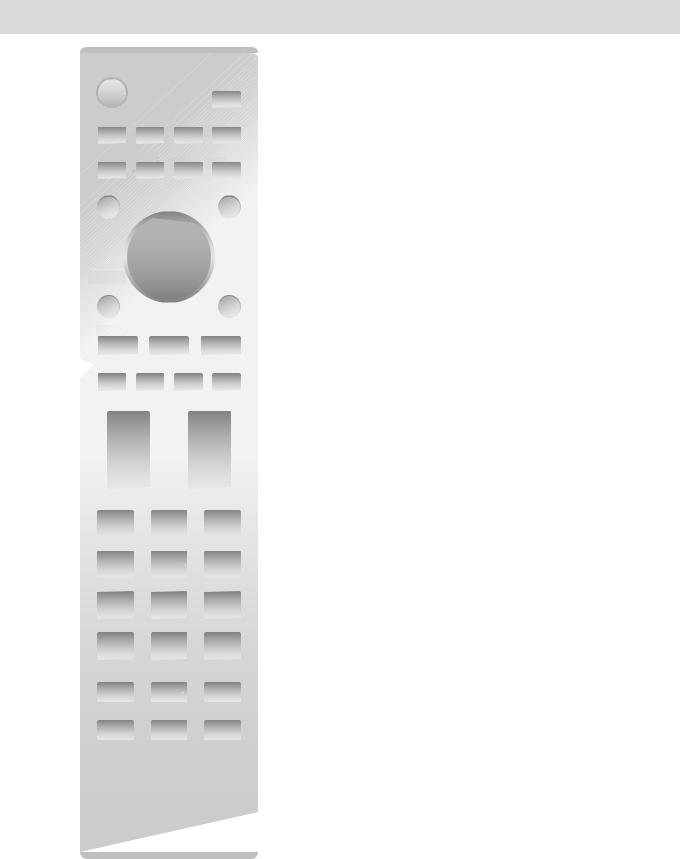
Remote control
|
|
|
|
|
|
|
|
|
|
|
|
|
|
|
|
|
|
|
|
|
|
|
|
|
|
|
|
1 |
[Í]: Standby/on switch |
|
|
|
|
|
|
|
|
|
|
|
|
|
|
|
|
|
|
|
|
|
|
|
|
|
|
|
|
||
|
|
|
|
|
|
|
|
|
|
|
|
|
|
|
|
|
|
|
|
|
|
|
|
|
|
|
|
|
Press to switch the unit from on to standby mode or vice versa. |
|
|
|
|
|
|
|
|
|
|
|
|
|
|
|
|
|
|
|
|
|
|
|
|
|
|
|
|
In standby mode, the unit is still consuming a small amount of |
|
|
|
|
|
|
|
|
|
|
|
|
|
|
|
|
|
|
|
|
|
|
|
|
|
|
|
|
|||
|
|
|
|
|
|
|
|
|
|
|
|
|
|
|
|
|
|
|
|
|
|
|
|
|
|
|
power. |
||
|
|
|
|
|
|
|
|
|
|
|
|
|
|
|
|
|
|
|
|
|
|
|
|
|
|
||||
|
|
|
|
|
|
|
|
|
|
|
|
|
|
|
|
|
|
|
|
|
|
|
|
|
|
|
|
≥ The remote control do not operate when the power indicator is |
|
|
|
|
|
|
|
|
|
|
|
|
|
|
|
|
|
|
|
|
|
|
|
|
|
|
|
|
|
|
|
|
|
|
|
|
|
|
|
|
|
|
|
|
|
|
|
|
|
|
|
|
|
|
|
|
|
|
|
|
off. |
|
|
|
|
|
|
|
|
|
|
|
|
|
|
|
|
|
|
|
|
|
|
|
|
|
|
|
2 |
Select the input source |
|
|
|
|
|
|
|
|
|
|
|
|
|
|
|
|
|
|
|
|
|
|
|
|
|
|
3 |
[HOME]: Display HOME menu |
|||
|
|
|
|
|
|
|
|
|
|
|
|
|
|
|
|
|
|
|
|
|
|
|
|
|
|||||
|
|
|
|
|
|
|
|
|
|
|
|
|
|
|
|
|
|
|
|
|
|
|
|
|
|
|
|
||
|
|
|
|
|
|
|
|
|
|
|
|
|
|
|
|
|
|
|
|
|
|
|
|
|
|
|
|
4 |
[3, 4, 2, 1]/[OK]: Selection/OK |
|
|
|
|
|
|
|
|
|
|
|
|
|
|
|
|
|
|
|
|
|
|
|
|
|
|
|
|
||
|
|
|
|
|
|
|
|
|
|
|
|
|
|
|
|
|
|
|
|
|
|
|
|
|
|
|
|
5 |
[MENU]: Enter menu (> 21) |
|
|
|
|
|
|
|
|
|
|
|
|
|
|
|
|
|
|
|
|
|
|
|
|
|
|
||||
|
|
|
|
|
|
|
|
|
|
|
|
|
|
|
|
|
|
|
|
|
|
|
|
|
6 |
[DIRECT]: Turn on/off Direct mode (> 20) |
|||
|
|
|
|
|
|
|
|
|
|
|
|
|
|
|
|
|
|
|
|
|
|
|
|
|
|
|
|
||
|
|
|
|
|
|
|
|
|
|
|
|
|
|
|
|
|
|
|
|
|
|
|
|
|
|
|
|
7 |
[LAPC]: Measure the characteristics of the amplifier |
|
|
|
|
|
|
|
|
|
|
|
|
|
|
|
|
|
|
|
|
|
|
|
|
|
|
|
and correct its output (> 12) |
||
|
|
|
MENU |
|
|
|
|
|
|
|
|
|
|
|
8 |
[MUTE]: Mute the sound of the headphones or the |
|||||||||||||
|
|
|
|
|
|
|
|
|
|
|
|
|
|
|
|
|
|||||||||||||
|
|
|
|
|
|
|
|
|
|
|
|
|
|
|
|
|
|
SE-R1 (> 13) |
|||||||||||
|
|
|
|
|
|
|
|
|
|
|
|
|
|
|
|
|
|
|
|
|
|
|
|
|
|
|
|
|
|
|
|
|
|
|
|
|
|
|
|
|
|
|
|
|
|
|
|
|
|
|
|
|
|
|
|
9 [N INPUT O]: Select the input source |
|||
|
|
|
|
|
|
|
|
|
|
|
|
|
|
|
|
|
|
|
|
|
|
|
|
||||||
|
|
|
LAPC DIRECT |
REMASTER |
|
|
|
|
|
: [r VOL s]: Adjust the volume of the headphones or |
|||||||||||||||||||
|
|
|
|
|
|
|
|
the SE-R1 (> 13) |
|||||||||||||||||||||
|
|
|
|
|
|
|
|
|
|
|
|
|
|
|
|
|
|
|
|
|
|
|
|
|
|
|
≥ It is not possible to adjust the volume of devices connected to |
||
|
|
|
|
|
|
|
|
|
|
|
|
|
|
|
|
|
|
|
|
|
|
|
|
|
|||||
|
|
|
|
|
|
|
|
|
|
|
|
|
|
|
|
|
|
|
|
|
|
|
|
|
|
|
|
|
|
|
|
|
|
|
|
|
|
|
|
|
|
RAND |
|
|
|
|
PGM |
|
|
|
|
|
|
the analog or digital audio output terminals. |
|||||
|
|
|
|
|
|
|
|
|
|
|
|||||||||||||||||||
|
|
|
|
|
|
|
|
|
|
|
|
|
|
|
|
|
|
|
|
|
|
|
|
|
|
; |
Numeric buttons, etc. |
||
|
|
|
|
|
|
|
|
|
|
|
|
|
|
|
|
|
|
|
|
|
|
|
|
|
|||||
|
|
|
|
|
|
|
|
|
|
|
|
|
|
|
|
|
|
|
|
|
|
|
|
|
|
≥ To select a 2-digit number |
|||
|
|
|
|
|
|
|
|
|
|
|
|
|
|
|
|
|
|
|
|
|
|
|
|
|
Example: |
||||
|
|
|
|
|
|
|
|
|
|
|
|
|
|
|
|
|
|
|
|
|
|
|
|
|
|
|
|
|
|
|
|
|
|
|
|
|
|
|
|
|
|
|
|
|
|
|
|
|
|
|
|
|
|
|
|
|
|
|
16: [S10] > [1] > [6] |
|
|
|
|
|
|
|
|
|
|
|
|
|
|
|
|
|
|
|
|
|
|
|
|
|
|
|
|
|
|
|
|
|
|
|
|
|
|
|
|
|
|
|
|
|
|
|
|
|
|
|
|
|
|
|
|
|
|
|
≥ To select a 4-digit number |
|
|
|
|
|
|
|
|
|
|
|
|
|
|
|
|
|
|
|
|
|
|
|
|
|
|
|
|
|
|
|
|
|
|
|
|
|
|
|
|
|
|
|
|
|
|
|
|
|
|
|
|
|
|
|
|
|
Example: |
||
|
|
|
|
|
|
|
|
|
|
|
|
|
|
|
|
|
|
|
|
|
|
|
|
|
|
||||
|
|
|
|
|
|
|
|
|
|
|
|
|
|
|
|
|
|
|
|
|
|
|
|
|
|
|
|
|
1234: [S10] > [S10] > [S10] > [1] > [2] > [3] > [4] |
|
|
|
|
|
|
|
|
|
|
|
|
|
|
|
|
|
|
|
|
|
|
|
|
|
|
|
|
|
≥ [CLEAR]: Clear the entered value. |
|
|
|
|
|
|
|
|
|
|
|
|
|
|
|
|
|
|
|
|
|
|
|
|
|
|
|
|
|
|
< [SETUP]: Enter setup menu (> 14, 20, 21, 22, 23)
= [DIMMER]: Adjust the brightness of the display, etc. (> 13)
> [INFO]: View content information
|
Press this button to display the track, artist, and album names, |
|
file type, sampling frequency, and other information. |
? [RETURN]: Return to the previous display @ [RE-MASTER]: Turn on/off Re-master (> 20) A Basic playback control buttons
B [SLEEP]: Set the sleep timer (> 21)






8(8)
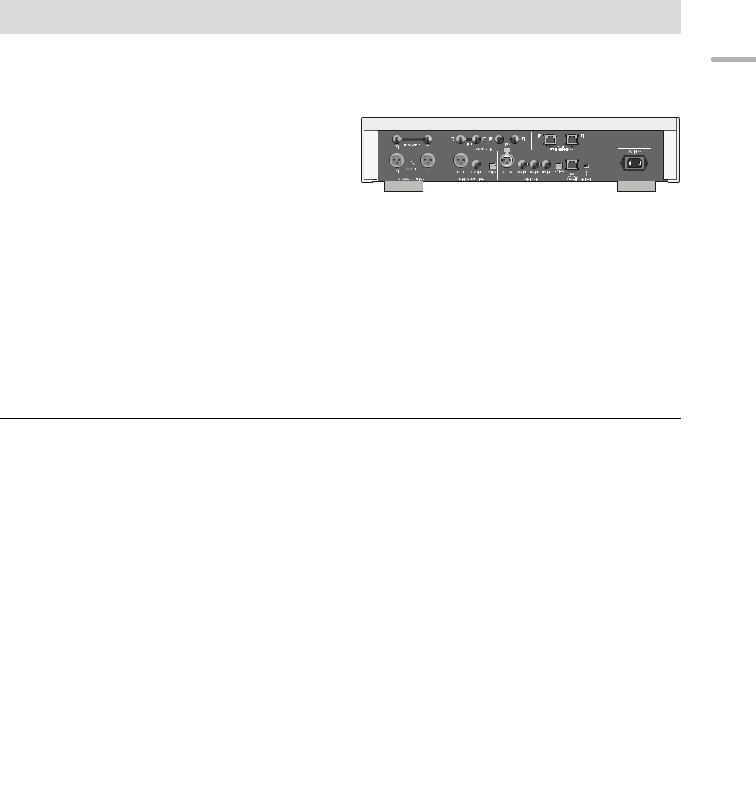
Getting started
≥Turn off all equipment before connection and read the appropriate operating instructions.
≥Do not connect the AC power supply cord until all other connections are complete.
≥Insert the plugs of the cables to be connected all the way in.
≥Do not bend cables at sharp angles.
System control connection to an SE-R1
≥You can output digital audio signals from this unit and play back music.
≥You can automatically link this unit with the SE-R1 and operate them easily with the remote control. (> 23)
This unit (rear)
SE-R1
Cable for system control (not supplied)
Cable for system control (not supplied)
≥Use category 7 or above straight LAN cables (STP) when connecting to peripheral devices.
≥We recommend using cables with a length of 3 m (9.9 ft) or less.
≥The system terminal and the LAN port are identical in shape. Be careful not to mistakenly connect either of the cables for system control connected to the system terminal of the SE-R1 to the LAN port.
≥Do not connect an SE-R1 in any other way than described above.
∫ Polarity of the balanced audio terminals
Insert the cable pins so that their polarities match the polarities of the holes.
∫ To disconnect the balanced cables
Pull out the cables while pressing [PUSH] at the top of the terminals. |
|

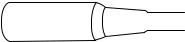
English
(9) 9
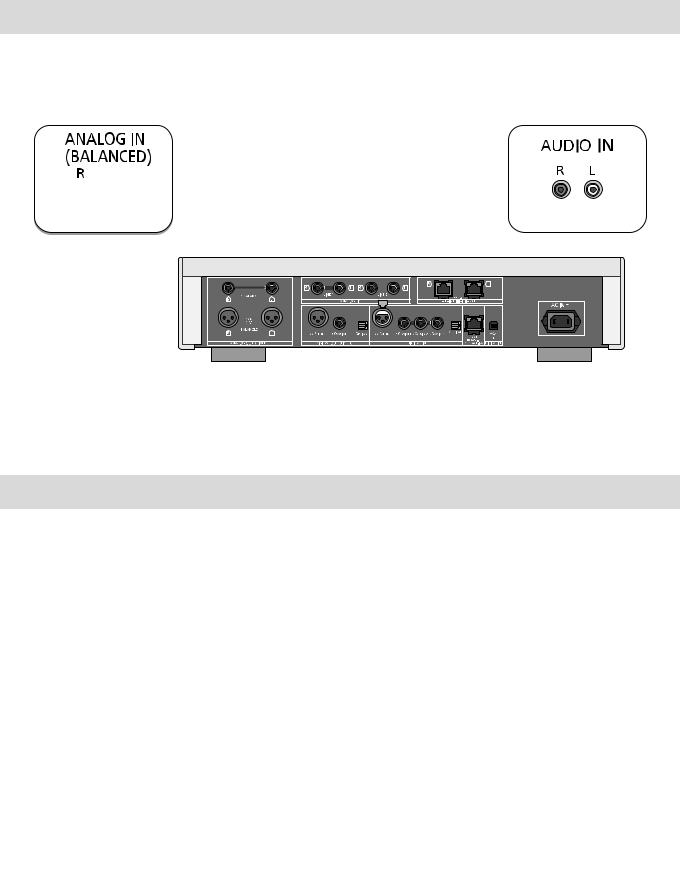
Connecting to analog audio input devices
You can output analog audio signals from this unit and play back music.
e.g.,
Pre-amplifier with balanced input terminals |
Pre-amplifier with unbalanced input terminals |
Audio cable (not supplied) |
This unit
(rear)
XLR cable* (not supplied)
* We recommend using cables with a length of 3 m (9.9 ft) or less.
Connecting to analog audio output devices
You can input analog audio signals to this unit and play back music.
e.g.,
Player, etc. |
Player, etc. |
|
|
|
|
|
|
|
|
|
|
|
|
|
|
|
|
|
|
|
|
|
|
|
|
|
|
|
|
|
|
|
|
|
|
|
|
|
|
|
|
|
|
|
|
|
|
|
|
|
|
|
|
|
|
|
|
|
|
|
|
|
|
|
|
|
|
|
|
|
|
|
|
|
|
|
|
|
|
|
|
|
|
|
|
|
|
Audio cable (not supplied) |
|
|
|
Audio cable (not supplied) |
|
||||||||||||||||||||
|
|
|
|
|
|
|
|
|
|
|
|
|
|
|
|
|
|
|
|
|
|
|
|
|
|
|
|
|
|
|
|
|
|
|
|
|
|
|
|
|
|
|
|
|
|
|
|
|
|
|
|
|
|
|
|
|
|
|
|
|
|
|
|
|
|
|
|
|
|
|
|
|
|
|
|
|
|
|
|
|
|
|
|
|
|
|
|
|
|
|
|
|
|
|
|
|
|
|
|
|
|
|
|
|
|
|
|
|
|
|
|
|
|
|
|
|
|
|
|
|
|
|
|
|
|
|
|
|
|
|
|
|
|
|
|
|
|
|
|
|
|
|
|
|
|
|
|
|
|
|
|
|
|
|
|
|
|
|
|
|
|
|
|
|
|
|
|
|
|
|
|
|
|
|
|
|
|
|
|
|
|
|
|
|
|
|
|
|
|
|
|
|
|
|
|
|
|
|
|
|
|
|
|
|
|
|
|
|
|
|
|
|
|
|
|
|
|
|
|
|
|
|
|
|
|
|
|
|
|
|
|
|
|
|
|
|
|
|
|
|
|
|
|
|
|
|
|
|
|
|
|
|
|
|
|
|
|
|
|
|
|
|
|
|
|
|
|
|
|
|
|
|
|
|
|
|
|
|
|
This unit (rear)
10 (10)
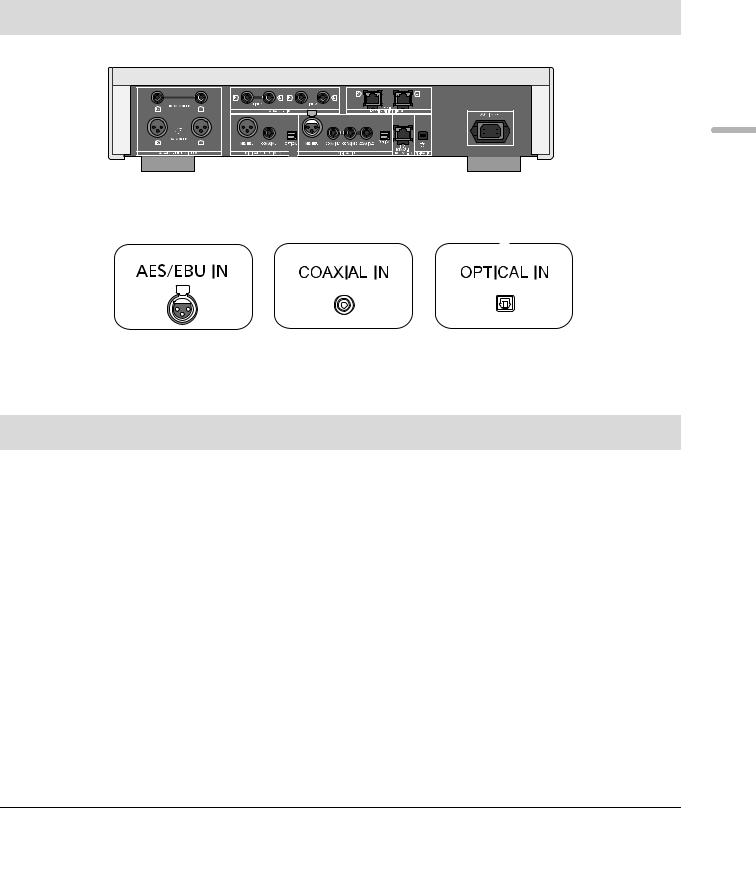
Connecting to digital audio input devices
You can output digital audio signals from this unit and play back music.
e.g.,
This unit (rear)
|
|
|
|
|
|
|
|
|
|
|
|
|
|
|
|
|
|
|
|
|
|
|
|
|
|
|
|
|
|
|
|
|
Optical digital audio cable |
|
|
|
|
|
|
|
|
|
|
|
|
|
|
|
|
|
|
|
|
|
|
|
|
|
|
|
|
|
|
|
|
|
|
|
|
|
|
|
|
|
|
|
|
|
|
|
|
|
|
|
|
|
|
|
|
|
|
|
|
|
|
|
|
|
|
|
|
|
|
|
|
|
|
|
|
|
|
|
|
|
|
|
|
|
|
|
|
|
|
|
|
|
|
|
|
|
|
|
|
|
|
|
|
|
|
|
|
|
|
|
|
|
|
|
|
|
|
|
|
|
|
|
|
|
|
|
|
|
|
|
|
|
|
|
|
|
|
|
|
|
|
|
|
|
|
|
|
|
|
|
|
|
|
|
|
|
|
|
|
|
|
|
|
|
|
|
|
|
|
|
|
|
|
|
|
|
|
|
|
|
|
|
|
|
|
|
|
|
|
|
|
|
|
|
|
|
|
|
|
|
|
|
|
|
|
|
|
|
|
|
|
|
|
|
|
|
|
|
|
|
|
|
|
|
|
|
|
|
|
|
|
|
|
|
|
|
|
AES/EBU cable* |
|
|
|
|
|
|
|
|
|
|
|
|
|
|
|
|
|
|
|
|
|
|
|
|
|||||||||
|
|
|
|
|
Coaxial digital cable |
|
|
|
|
|
|
|
|
||||||||||||||||||||
|
(not supplied) |
|
|
|
|
|
|
|
(not supplied) |
|
|
|
|
|
|
|
|
(not supplied) |
|||||||||||||||
|
|
|
|
|
|
|
|
|
|
|
|
|
|
|
|
|
|
|
|
|
|
|
|
|
|
|
|
|
|
|
|
|
|
|
|
|
|
|
|
|
|
|
|
|
|
|
|
|
|
|
|
|
|
|
|
|
|
|
|
|
|
|
|
|
|
|
|
|
|
|
|
|
|
|
|
|
|
|
|
|
|
|
|
|
|
|
|
|
|
|
|
|
|
|
|
|
|
|
|
|
|
|
|
|
|
|
|
|
|
|
|
|
|
|
|
|
|
|
|
|
|
|
|
|
|
|
|
|
|
|
|
|
|
|
|
|
|
|
|
|
|
|
|
|
|
|
|
|
|
|
|
|
|
|
|
|
|
|
|
|
|
|
|
|
|
|
|
|
|
|
|
|
|
|
|
|
|
|
|
|
|
|
|
|
|
|
|
|
|
|
|
|
|
|
|
|
|
|
|
|
|
|
|
|
|
|
|
|
|
|
|
|
|
|
|
|
|
|
|
|
|
|
|
|
|
|
|
|
|
|
|
|
|
|
|
|
|
Device that supports |
Device that supports |
Device that supports |
AES/EBU input |
coaxial digital input |
optical digital input |
(pre-amplifier, etc.) |
(pre-amplifier, etc.) |
(pre-amplifier, etc.) |
* We recommend using cables with a length of 3 m (9.9 ft) or less.
English
Connecting to digital audio output devices
You can input digital audio signals to this unit and play back music.
e.g.,
This unit (rear)
AES/EBU cable* |
|
Optical digital audio |
(not supplied) |
Coaxial digital cable |
cable |
|
(not supplied) |
|
|
(not supplied) |
|
|
|
|
|
|
|
|
|
|
|
|
|
|
|
|
|
|
|
|
|
|
|
|
Device that supports |
Device that supports |
Device that supports |
||||
AES/EBU output |
coaxial digital output |
optical digital output |
||||
(player, etc.) |
(player, etc.) |
|
(player, etc.) |
|||
* We recommend using cables with a length of 3 m (9.9 ft) or less.
≥ The digital audio input of this unit supports only the linear PCM (LPCM) signals listed below. For details, refer to the operating instructions of the connected device.
Input terminal |
Sampling frequency |
Number of quantization bits |
|
AES/EBU digital input, Coaxial digital input |
32/44.1/48/88.2/96/176.4/192 kHz |
16/24 bit |
|
Optical digital input |
32/44.1/48/88.2/96 kHz |
16/24 bit |
|
|
|
(11) |
11 |
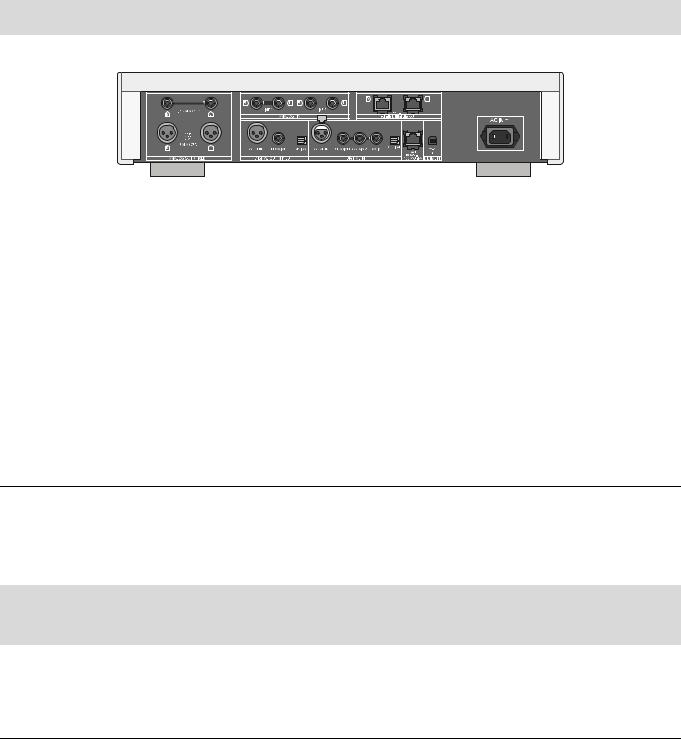
AC power supply cord connection
Connect only after all other connections are completed.
This unit (rear)
DO |
DO NOT |
AC power supply cord (supplied)
To a household AC outlet
∫ To disconnect the AC power supply cord from this unit
Pull out the AC power supply cord while pressing the top and bottom sides of the connector.


≥Although the AC power switch is in the [ 


 ] position, the unit is not completely disconnected from the mains. Remove the plug from the main electrical outlet if you will not be using the unit for an extended period of time. Place the unit so the plug can be easily removed.
] position, the unit is not completely disconnected from the mains. Remove the plug from the main electrical outlet if you will not be using the unit for an extended period of time. Place the unit so the plug can be easily removed.
Measuring the characteristics of the amplifier and correcting its output
If the SE-R1 is connected to this unit via the system control function, you can operate using the remote control of this unit.
Press and hold [LAPC] until the LAPC indicator on the SE-R1 starts to blink.
≥The SE-R1 will start measuring the characteristics of the amplifier if it is connected to the speakers.
≥For information on the operations of the SE-R1, please also refer to its operating instructions.
12 (12)
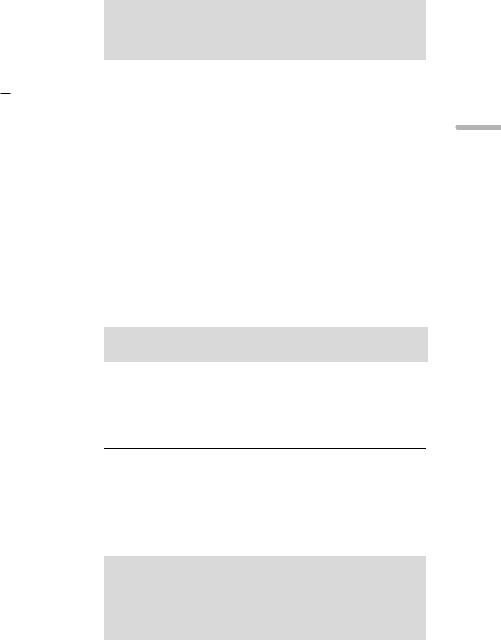
Basic operations
Preparation
≥Prepare the music that you want to play back.
≥Turn on the connected device (amplifier, etc.) and lower its volume.
1Press the unit on/off button to the [ 

 ] position.
] position.
≥The power indicator lights up in blue.
2 Press any of the input source buttons. (> 8)
LAN |
Connects this unit to a network and |
|
plays back music over it. (> 15) |
||
|
||
AES |
Plays back music from digital audio |
|
COAX |
output devices. |
|
≥ Press [COAX] repeatedly to select |
||
OPT |
“COAX1”/“COAX2”/“COAX3”. |
|
USB |
Plays back music stored on a USB |
|
device or an iPhone/iPad/iPod. |
||
|
(> 16, 17, 18) |
|
PC |
Plays back music stored on a PC, |
|
etc. (> 19) |
||
|
||
LINE1/LINE2 |
Plays back music from analog audio |
|
output devices. |
||
|
||
|
|
3Press [3, 4] to select an item and then press [OK].
≥If there are any other items, repeat this step.
4 Start play.
Adjusting the volume of the headphones or the SE-R1
Connect this unit and the SE-R1 with cables for system control. (> 23)
∫ Adjusting the volume
Press [r VOL s].
≥-- dB (min), -99.0 dB to 0 dB (max)
≥When adjusting the volume of the SE-R1, set the input selector knob on the SE-R1 to [DIGITAL].
∫ Muting the sound
Press [MUTE].
≥ “  ” is displayed.
” is displayed.
≥ Press again to cancel. “  ” is also canceled when the volume is adjusted or the unit is turned off.
” is also canceled when the volume is adjusted or the unit is turned off.
Display brightness
The brightness of this unit’s display and the power indicator can be changed.
Press [DIMMER] repeatedly.
≥When the display is turned off, it will light up only when you operate this unit.
Before the display turns off again, “Display Off” will be displayed for a few seconds.
∫ Using the multi-control knob
1Press and hold [RETURN] on the unit to display the HOME menu.
2Turn the multi-control knob clockwise or anticlockwise to select an input source, and then press the knob.
3Turn the multi-control knob clockwise or anticlockwise to select an item, and then press the knob.
4Start play.
Operations using the dedicated app “Technics Music App”
If you install the dedicated app “Technics Music App” (free of charge) on your tablet/smartphone, you can control this unit and the SE-R1 using a wide variety of functions.
For details, visit: www.technics.com/support/
English
(13) 13

Network settings
You can stream music from an iOS device (iPhone/iPad/iPod), an Android™ device or a PC (Mac/Windows) to this unit by using the AirPlay or DLNA feature. (> 15, 17)
To use these features, this unit must join the same network as the AirPlay compatible device or the DLNA compatible device.
Wired LAN connection
Normally, just connecting a LAN cable will complete the setup.
This unit (rear)
Broadband router, etc.
PC, etc.
A: LAN cable (not supplied)
1 Disconnect the AC power supply cord.
2Connect this unit to a broadband router, etc. using a LAN cable.
3Connect the AC power supply cord to this unit, and press the unit on/off button to the [ 

 ] position. (> 12)
] position. (> 12)
To make network-related settings
You can change this unit’s name on the network (Friendly Name), and use specific IP address, subnet mask, default gateway, primary DNS, etc.
≥ Do not play back music while changing these settings.
1Press [SETUP].
2Press [3, 4] repeatedly to select “Network” and then press [OK].
3Select and input the details.
4Press [OK] to apply the settings.
5Press [RETURN] repeatedly to exit the settings.
6Press [Í] to turn the unit to standby mode.
≥ Wait until “Please Wait” disappears.
7Perform “Wired LAN connection”. (> left)
≥Use category 7 or above straight LAN cables (STP) when connecting to peripheral devices.
≥The LAN port and the system terminal are identical in shape. Be careful not to mistakenly connect the LAN cable connected to another device, such as a broadband router, to the system terminal.
≥Inserting any cable other than a LAN cable in the LAN port can damage the unit.
≥If you try to change the network settings immediately after turning on this unit, it may take some time until the network setup screen is displayed.
14 (14)
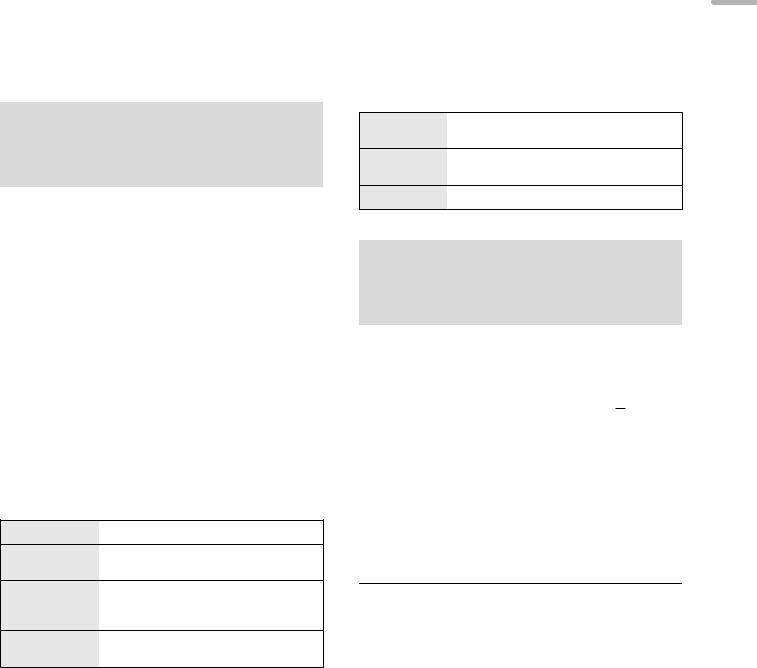
Playing back music files on the DLNA server
You can share music files stored in the DLNA Certified media server (PC, smartphone, etc.) connected to your home network, and enjoy the contents with this unit.
≥ About supported format, refer to “File format” (@ 28)
Preparation
≥Complete the network settings. (> 14)
≥Connect the device to be used to the same network as this unit.
≥Add the contents and folder to the libraries of the Windows Media® player 11 or 12, or a smartphone, etc.
–Playlist of Windows Media® player can play back only the contents that are stored in the libraries.
–To use Windows Media® Player for streaming, you need to configure it in advance.
Playing back content stored on the DLNA server by controlling it from this unit
You can play back music stored on the DLNA server on this unit (DMP—Digital Media Player) by controlling the DLNA server with this unit.
∫ Random repeat playback
Press [RND].
Each time you press the button:
On |
All tracks in a folder are repeated |
randomly. |
|
|
≥ “RND `” is displayed. |
Off |
Turns off random repeat mode. |
|
|
∫ Repeat playback
Press [`].
Each time you press the button:
Only plays the selected track.
≥ “1 `” is displayed.
All tracks in a folder are repeated.
≥ “`” is displayed.
Turns off repeat mode.
1Press [LAN].
≥The server selection screen will be displayed.
2Press [3, 4] to select a DLNA server on the network, and then press [OK].
≥The folder/content selection screen will be displayed.
≥Folders/content may be displayed in different order from the order on the server, depending on its specifications.
3Press [3, 4] to select an item and then press [OK].
≥If there are any other items, repeat this step.
Operations on the remote control
Press [∫].
Press [1/;].
≥ Press again to restart play.
Press [:] or [9] to skip track.
≥ If you press either of these buttons during pause, playback will restart.
During play or pause, press and hold [6] or [5].
Playing back content stored on the DLNA server by controlling it from a DMC
By controlling a DMC (Digital Media Controller) compatible device, you can play back music stored on the DLNA server on this unit (DMR—Digital Media Renderer).
1Press the unit on/off button to the [ 

 ] position.
] position.
2Operate the DMC compatible device and connect to this unit.
≥The device name of this unit will be displayed as “Technics SU-R1 _ _ _ _ _ _”*1, 2.
≥For details on how to use DMC compatible devices, refer to the operating instructions of the devices or the software.
≥You cannot use random repeat playback in combination with other playback modes.
≥When you operate DMC, playback of other audio sources will stop and DLNA output will have priority.
≥Depending on the contents and the connected equipment, operations or playback may not be possible.
*1 “ _ ” stands for a digit that is unique to each set.
*2 The device name can be changed from “To make networkrelated settings”. (> 14)
English
(15) 15
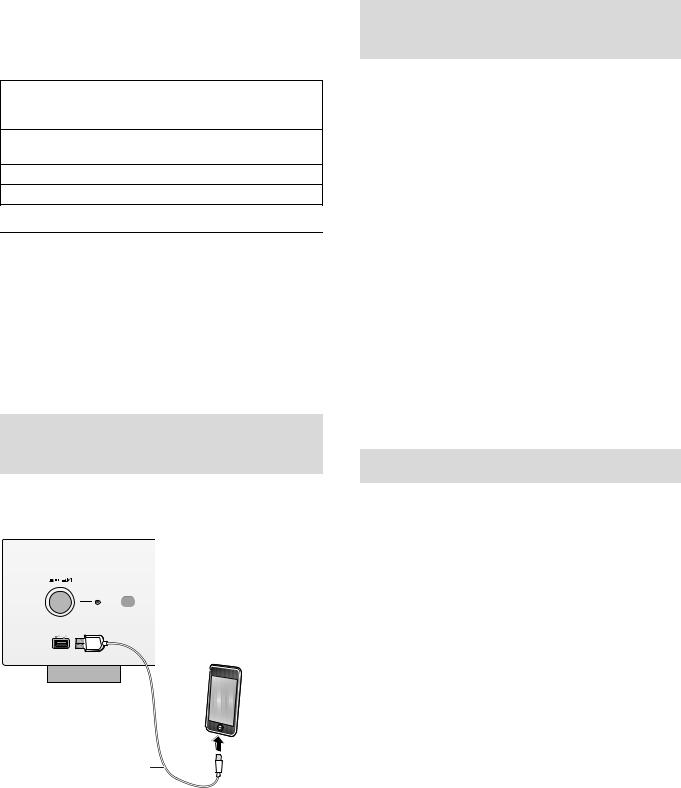
Using iPhone/iPad/iPod
Connect your iPhone/iPad/iPod, and you can play back music stored on iPhone/iPad/iPod or charge iPhone/iPad/iPod.
∫ Compatible iPhone/iPad/iPod
iPhone 6 Plus / iPhone 6 / iPhone 5s / iPhone 5c / iPhone 5 / iPhone 4s / iPhone 4 / iPhone 3GS / iPhone 3G
iPad Air / iPad (3rd and 4th generation) / iPad 2 / iPad / iPad mini 2 / iPad mini
iPod touch (2nd through 5th generation)
iPod nano (3rd through 7th generation)
(as of November 2014)
≥Compatibility depends on the software version. Update your iPhone/iPad/iPod to the latest software before using it with this unit.
≥Please be aware that Panasonic accepts no responsibility for the loss of data and/or information.
≥Do not connect the following models to the port:
–iPod classic, iPod [4th (color display), and 5th (video) generation], iPod nano (1st generation)
Unexpected behavior may occur.
≥Operation results may vary depending on the iPhone/iPad/iPod models or the iOS version.
Connecting an iPhone/iPad/iPod
When connecting an iPhone/iPad/iPod, use the dedicated USB cable (not supplied).
e.g.,
iPhone, etc.
This unit (front)
USB cable (not supplied)
Listening to music stored on an iPhone/iPad/iPod
1 Connect iPhone/iPad/iPod to the unit.
2 Press [USB].
3 Start play.
Operations on the remote control
Stop |
Press [∫]. |
|
Pause |
Press [1/;]. |
|
≥ Press again to restart play. |
||
|
||
Skip |
Press [:] or [9] to skip track. |
|
Search |
During play or pause, press and hold |
|
[6] or [5]. |
||
|
||
|
|
≥ It may be necessary to select the album, artist, etc. on the iPhone/iPad/iPod.
≥ Depending on the iPhone/iPad/iPod models, operations on the remote control may not be possible.
Charging an iPhone/iPad/iPod
During unit on, charging starts when an iPhone/iPad/iPod is connected to this unit.
≥Charging is not possible when this unit is turned off.
≥Make sure the unit is turned on when you start charging.
–When charging an iPhone/iPad/iPod whose battery is depleted, do not turn this unit to standby mode until the iPhone/iPad/iPod becomes operational.
≥Check the iPhone/iPad/iPod to see if the battery is fully charged. Once fully charged, remove the iPhone/iPad/iPod.
≥Charging stops when the battery is fully charged. The battery will deplete naturally.
16 (16)
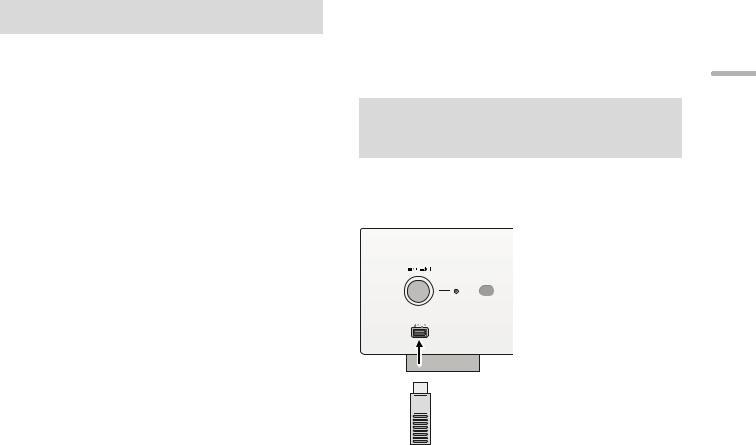
Using AirPlay
AirPlay works with iPhone, iPad, and iPod touch with iOS 4.3.3 or later, Mac with OS X Mountain Lion or later, and PC with iTunes 10.2.2 or later.
Listening to music with AirPlay
Preparation
≥Complete the network settings. (> 14)
≥Connect the iOS device or PC to the same network as this unit.
1[iOS_device] : Start the “Music” (or iPod) app.
[PC] : Start “iTunes”.
2Select “Technics SU-R1 _ _ _ _ _ _”*1, 2 from the AirPlay  icon.
icon.
≥Check the volume settings before starting the playback. (When AirPlay is used for the first time, the volume may be output at the maximum setting.)
3Start play.
≥The playback will start with a slight delay.
Operations on the remote control
Stop |
Press [∫]. |
|
Pause |
Press [1/;]. |
|
≥ Press again to restart play. |
||
|
||
Skip |
Press [:] or [9] to skip track. |
|
|
|
≥Playback of other audio sources will stop and AirPlay output will have priority.
≥With some iOS and iTunes versions, it may not be possible to restart the AirPlay playback if the selector is changed or the unit is turned off, during the AirPlay playback.
In this case, select a different device from the AirPlay icon of the Music app or iTunes and then re-select this unit as the output speakers.
≥AirPlay will not work when playing back videos on iTunes.
*1 “ _ ” stands for a digit that is unique to each set.
*2 The device name can be changed from “To make networkrelated settings”. (> 14)
Using USB device
You can play back music stored on a USB device.
≥This unit does not guarantee connection with all USB devices.
≥FAT16 and FAT32 file systems are supported.
≥This unit supports USB 2.0 high speed.
≥USB devices may not be recognized by this unit when connected using the following:
–a USB hub
–a USB extension cable
≥It is not possible to use USB card reader/writers.
≥This unit cannot record music to a USB device.
≥About supported format, refer to “File format” (@ 28)
Listening to music stored on a USB device
1 Connect a USB device to the unit.
e.g.,
This unit (front)


 USB device
USB device
2 Press [USB].
3Press [3, 4] to select an item and then press [OK].
≥If there are any other items, repeat this step.
Operations on the remote control
Stop |
Press [∫]. |
|
Pause |
Press [1/;]. |
|
≥ Press again to restart play. |
||
|
||
Skip |
Press [:] or [9] to skip track. |
|
≥ If you press either of these buttons during |
||
|
pause, playback will restart. |
|
|
During play or pause, press and hold |
|
Search |
[6] or [5]. |
|
≥ This operation may not be available for |
||
|
||
|
some formats. |
|
|
|
English
(17) 17
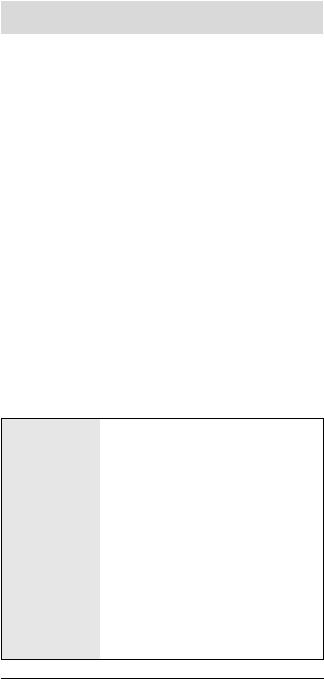
∫ Random repeat playback
Press [RND].
Each time you press the button:
On |
All tracks in a folder are repeated |
randomly. |
|
|
≥ “RND `” is displayed. |
Off |
Turns off random repeat mode. |
|
|
∫ Repeat playback
Press [`].
Each time you press the button:
1-Track |
Only plays the selected track. |
|
≥ “1 `” is displayed. |
||
|
||
All |
All tracks in a folder are repeated. |
|
≥ “`” is displayed. |
||
|
||
Off |
Turns off repeat mode. |
|
|
|
≥You cannot use random repeat playback in combination with other playback modes.
≥You can use repeat playback in combination with program playback.
Program playback
This function allows you to program up to 24 tracks.
Preparation
≥It is not possible to program tracks by moving folders. Move all the tracks you want to program to a single folder in advance.
1Press [PGM] in the stop mode.
≥“Program Mode” screen will be displayed.
2Press [OK] to display the programming screen.
3 Press [3, 4] to select the desired track.
4Press [OK].
≥Do steps 3 through 4 again to program other tracks.
5Press [1/;] to start playback.
≥To return to the “Program Mode” screen, press [∫].
Operations on the remote control
Stop |
Press [∫]. |
|
≥ Programed content is maintained. |
||
|
||
|
|
|
Check the |
Press [2, 1] in the stop mode. |
|
programed |
≥ To return to the “Program Mode” screen, |
|
order |
press [RETURN]. |
|
|
|
|
Add tracks |
Do steps 3 through 4 in the stop mode. |
|
|
|
|
Clear the last |
Press [CLEAR] in the stop mode. |
|
≥ It is not possible to select and clear the |
||
track |
||
desired programed track. |
||
|
||
|
|
|
|
1 Press [PGM] in the stop mode. |
|
Cancel |
≥ “Program Clear” is shown. |
|
2 Press [3, 4] to select “Yes” and |
||
program mode |
||
|
then press [OK]. |
≥The program memory will be cleared.
≥Programed content is maintained as long as the input source is set to “USB”.
≥The program memory will be cleared:
–When the USB device is disconnected.
–When the unit is turned to standby or off mode.
≥You can use program playback in combination with repeat playback.
18 (18)
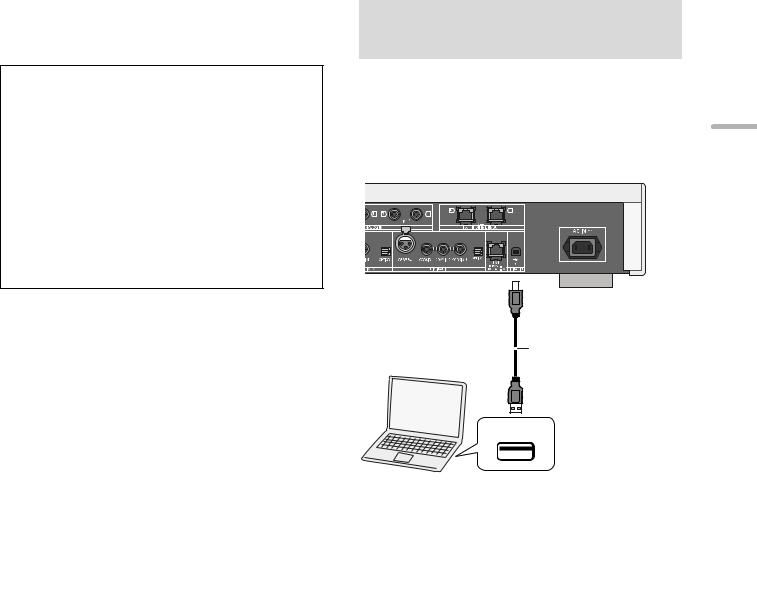
Using PC, etc.
You can connect the digital audio input terminal [PC] and a PC, etc. with a USB cable and play back music on the PC, etc. with this unit.
≥ About supported format, refer to “File format” (@ 28)
Connecting to a PC
Before connecting to a PC, follow the steps below.
≥Refer to the following for the recommend OS versions for your PC:
–Windows Vista, Windows 7, Windows 8, Windows 8.1
–OS X 10.7, 10.8, 10.9, 10.10
1Download and install the dedicated driver to the PC. (Only for Windows OS)
Download and install the driver from the website below. www.technics.com/support/
2Download and install the dedicated app “Technics Audio Player” (free of charge) on your PC. (Common to both Windows OS and OS X)
Download and install the app from the website below. www.technics.com/support/
(as of November 2014)
Listening to audio from a PC, etc.
1 Disconnect the AC power supply cord.
2 Connect this unit and a PC, etc.
e.g.,
This unit |
Type B |
|
(rear) |
||
|
USB 2.0 cable (not supplied)
Type A
USB
PC, etc.
3Connect the AC power supply cord to this unit, and press the unit on/off button to the [ 

 ] position. (> 12)
] position. (> 12)
4 Press [PC].
5 Operate the PC, etc. for playback.
English
(19) 19
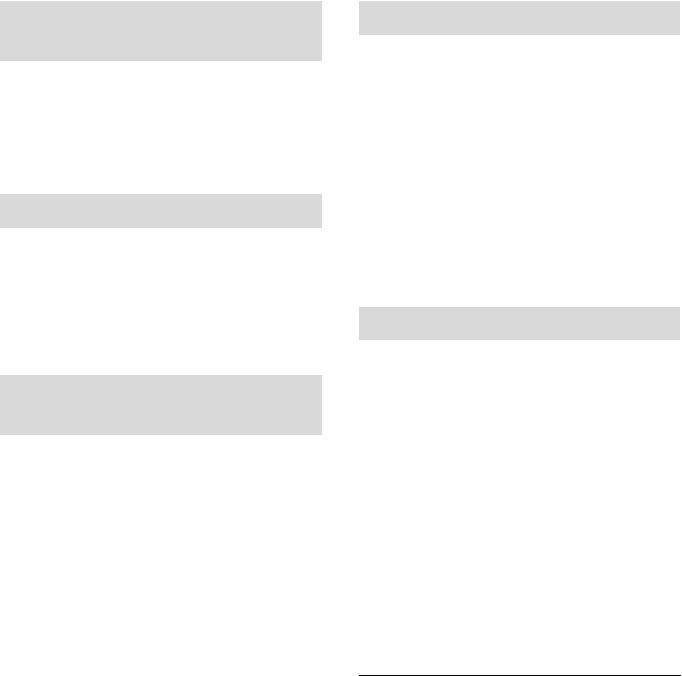
Sound adjustment
The following sound effects can be added to the audio output.
Listening to more naturalsounding audio (Re-master)
Re-mastering expands the playback band and achieves a higher bit depth to reproduce natural and expansive sound close to original music.
≥ The factory default is “Off”.
Press [RE-MASTER] to select “On”/“Off”.
Direct mode
This unit can transmit input signals without passing them through its digital signal processor (DSP), via the shortest possible path. This enables faithful and high quality reproduction of original sound.
≥ The factory default is “Off”.
Press [DIRECT] to select “On”/“Off”.
Setting the sampling frequency
You can set an upper limit on the output sampling frequency range. Please note that the range that can be processed differs depending on the amplifier or D/A converter. For details, refer to the operating instructions of the connected device.
≥ The factory default is “32kHz-192kHz”.
Preparation
≥Set “Digital Output” to “On”.
1 Press [SETUP].
2Press [3, 4] repeatedly to select “D.Output fs” and then press [OK].
3Press [3, 4] to select an item and then press [OK].
≥You can select a sampling frequency of 96 kHz or 192 kHz.
Minimizing audio distortion
If audio distortion occurs when using the analog audio input terminals, set the attenuator to “On”.
≥ The factory default is “Off”.
1 Press [SETUP].
2Press [3, 4] repeatedly to select “Attenuator” and then press [OK].
3 Press [3, 4] to select “LINE1” or “LINE2”.
4Press [2, 1] to select “On” and then press [OK].
Disabling audio output
Disabling the audio output of unused terminals minimizes noise and allows playback in higher audio quality.
≥ The factory default is “On”.
1 Press [SETUP].
To disable the digital audio output:
Press [3, 4] repeatedly to select “Digital Output” and then press [OK].
To disable the analog audio output:
Press [3, 4] repeatedly to select “Analog Output” and then press [OK].
To disable the system terminal output (SE-R1):
Press [3, 4] repeatedly to select “Digital Link” and then press [OK].
2Press [3, 4] to select “Off” and then press [OK].
≥To enable the output again, select “On”.
≥Depending on the music source that you play back, the applied setting may be less effective.
≥Depending on the music source that you play back, it may not be possible to achieve the desired audio quality and sound field effect. In such cases, turn off this function.
≥Both Re-master and Direct mode cannot be set to “On”.
≥When “Digital Output”, “Analog Output” and “Digital Link” are set to “Off”, no sound will be output.
≥When a headphone plug is connected, even if “Analog Output” is set to “Off”, it is not possible to disable the analog audio output.
≥It may take some time to output audio when you have adjusted the audio quality.
20 (20)
