Technics ST-G30 User Manual
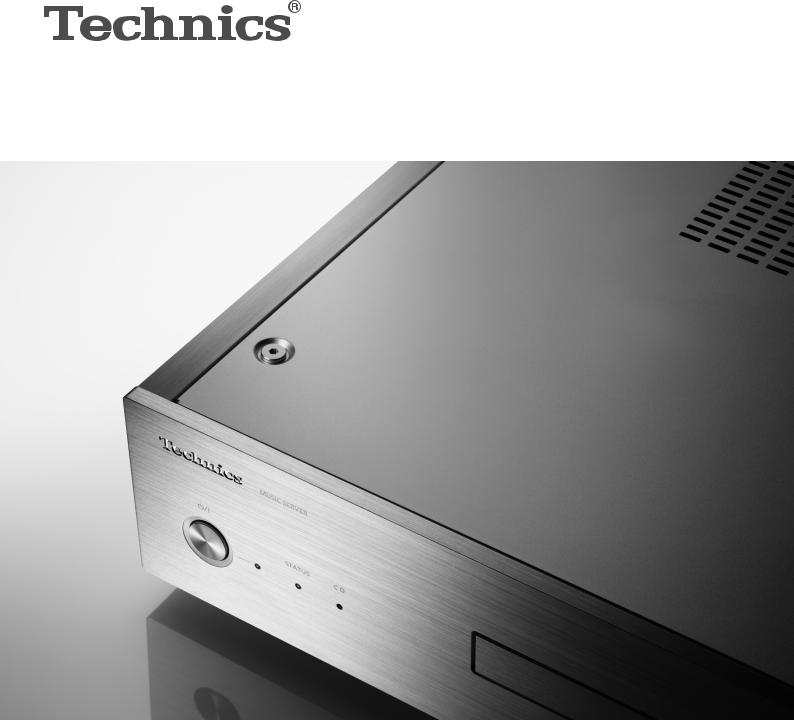
ST-G30
Music Server |
Owner’s Manual |
Serveur de musique |
Manuel d’utilisation |
|
|
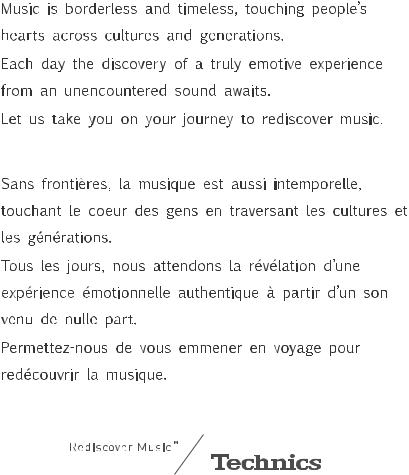
(03) 03
04 (04)

Delivering the Ultimate Emotive Musical Experience to All
At Technics we understand that the listening experience is not purely about technology but the magical and emotional relationship between people and music.
We want people to experience music as it was originally intended and enable them to feel the emotional impact that enthuses and delights them.
Through delivering this experience we want to support the development and enjoyment of the world’s many musical cultures. This is our philosophy.
With a combination of our love of music and the vast high-end audio experience of the Technics team, we stand committed to building a brand that provides the ultimate emotive musical experience by music lovers, for music lovers.
Apportez à tous l’expérience musicale empreinte d’émotions
Chez Technics, nous savons que l’expérience de l’écoute n’est pas purement et simplement une question de technologie, mais de relation magique entre les personnes et la musique.
Nous voulons que tout un chacun puisse ressentir la musique telle qu’elle a été conçue à l’origine et lui permettre de ressentir le choc émotionnel qu’il brûle de connaître.
En apportant ce vécu, nous cherchons à accompagner le développement et le plaisir des nombreuses cultures musicales du monde. Telle est notre philosophie.
Ici et maintenant, alliant l’amour de la musique et la grande expérience musicale de l’équipe Technics, nous sommes pleinement déterminés à construire une marque qui apporte le vécu musical émotionnel aux fervents de la musique.
Director
Directeur
Michiko Ogawa
(05) 05
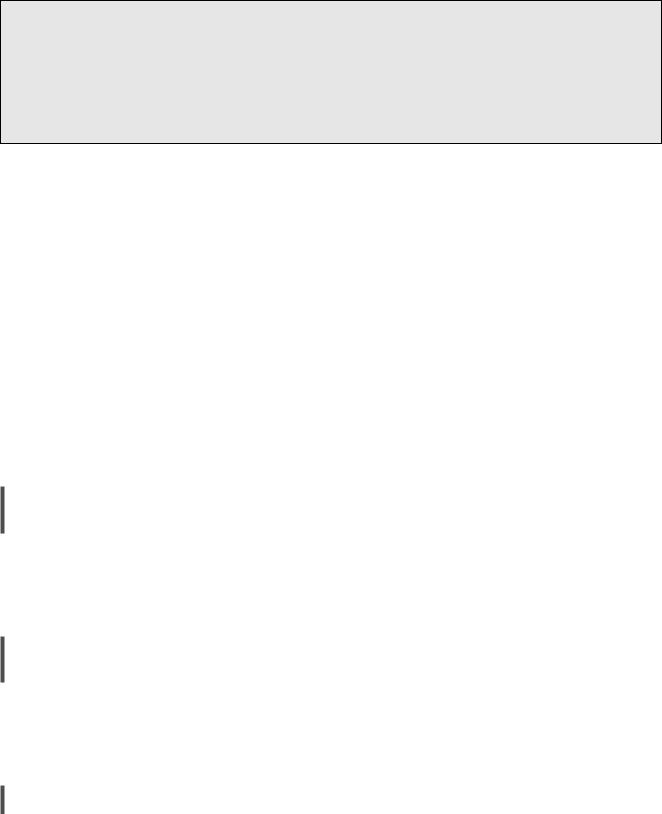
LEGAL NOTICE
Recording and playback of content on this (or any other) device may require permission from the copyright owner. Panasonic has no authority to and does not grant you that permission and explicitly disclaims any right, ability or intention to obtain such permission on your behalf. It is your responsibility to ensure that your use of this or any other device complies with applicable copyright law in your country.
Thank you for purchasing this product.
Please read these instructions carefully before using this product, and save this manual for future use.
≥About descriptions in this Owner’s Manual
–Pages to be referred to are indicated as “> ±±”
–The illustrations shown may differ from your unit.
If you have any questions, visit:
U.S.A.: http://shop.panasonic.com/support
Canada: www.panasonic.ca/english/support
Register online at http://shop.panasonic.com/support (U.S. customers only)
Features
Hi-Fi-Grade Data Transmission
Equipped with a silent SSD, the Digital Noise Isolation Architecture reduces noise and jitter to the lowest possible levels. The Optimally Activated Circuit System sends high-quality music data to the player. For a USBDAC, the Low Noise USB Transfer reduces the processing load on the player side and ensures stable USB output power to achieve extremely accurate data transfers.
Bit-Perfect CD Ripping
Bit-Perfect Ripping not only readjusts read error characteristics and performs read retries, but also carries out comparative verification using correct hash values. The internal CD drive is manufactured entirely in-house. It is enclosed in a silent shelter and mounted at the centre of the casing. This Rigidly-Mounted Sheltered Drive minimises the generation of vibrations and noise and enables accurate reading of CD data.
Usability Optimised for Network Audio
The ST-G30 features a user interface that allows a variety of operations, such as managing a music library from a smartphone app, editing the tags and settings of various parameters, thus providing comfortable operation without using a PC. It lets you immerse yourself fully in the music. The internal SSD is removable to allow for future upgrades.
06 (06)
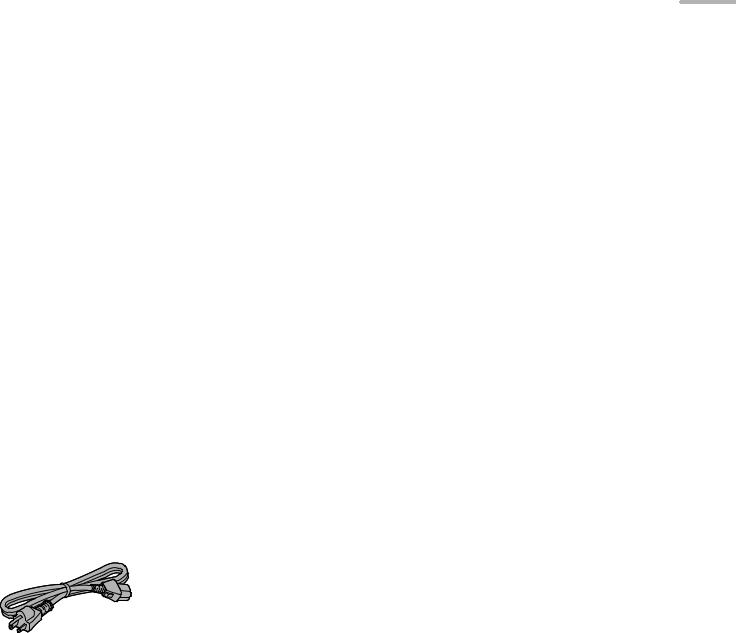
Table of contents
IMPORTANT SAFETY |
|
Please carefully read the “IMPORTANT SAFETY |
|
INSTRUCTIONS |
08 |
INSTRUCTIONS” of this manual before use. |
|
|
|
|
|
Installation |
11 |
Installation |
|
|
|
|
|
Control reference guide |
12 |
Main unit (Front/Rear) |
|
|
|
|
|
Connections |
14 |
Connection with the music server, Devices/AC power |
|
supply cord, etc. |
|||
|
|
||
|
|
|
|
Preparation |
18 |
Before operating this unit, Importing music from CDs |
|
or USB devices |
|||
|
|
||
|
|
|
|
Playback |
20 |
Play back music stored on the SSD of this unit. |
|
|
|
|
|
Advanced operations |
22 |
Importing music from a PC, Back up / Restore |
|
|
|
|
|
SSD |
23 |
You can replace the SSD. |
|
|
|
|
|
Troubleshooting |
24 |
Before requesting service, read the troubleshooting. |
|
|
|
|
|
Others |
26 |
Playable media, Specifications, etc. |
|
|
|
|
Accessories
AC power supply cord (1)
K2CG3YY00191
(ONLY FOR CANADA)
The enclosed Canadian French label sheet corresponds to the English display on the unit.
≥Product numbers provided in this Owner’s Manual are correct as of February 2016.
≥These may be subject to change.
≥Do not use AC power supply cord with other equipment.
English
(07) 07
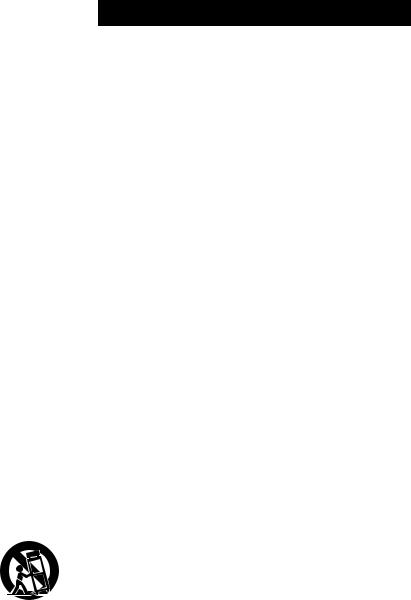
IMPORTANT SAFETY INSTRUCTIONS
Read these operating instructions carefully before using the unit. Follow the safety instructions on the unit and the applicable safety instructions listed below. Keep these operating instructions handy for future reference.
1Read these instructions.
2Keep these instructions.
3Heed all warnings.
4Follow all instructions.
5Do not use this apparatus near water.
6Clean only with dry cloth.
7Do not block any ventilation openings. Install in accordance with the manufacturer’s instructions.
8Do not install near any heat sources such as radiators, heat registers, stoves, or other apparatus (including amplifiers) that produce heat.
9Do not defeat the safety purpose of the polarized or grounding-type plug. A polarized plug has two blades with one wider than the other. A grounding-type plug has two blades and a third grounding prong. The wide blade or the third prong are provided for your safety. If the provided plug does not fit into your outlet, consult an electrician for replacement of the obsolete outlet.
10Protect the power cord from being walked on or pinched particularly at plugs, convenience receptacles, and the point where they exit from the apparatus.
11Only use attachments/accessories specified by the manufacturer.
12Use only with the cart, stand, tripod,
bracket, or table specified by the manufacturer, or sold with the apparatus. When a cart is used, use caution when
moving the cart/apparatus combination to avoid injury from tip-over.
13Unplug this apparatus during lightning storms or when unused for long periods of time.
14Refer all servicing to qualified service personnel. Servicing is required when the apparatus has been damaged in any way, such as power-supply cord or plug is damaged, liquid has been spilled or objects have fallen into the apparatus, the apparatus has been exposed to rain or moisture, does not operate normally, or has been dropped.
WARNING
Unit
≥To reduce the risk of fire, electric shock or product damage,
–Do not expose this unit to rain, moisture, dripping or splashing.
–Do not place objects filled with liquids, such as vases, on this unit.
–Use only the recommended accessories.
–Do not remove covers.
–Do not repair this unit by yourself. Refer servicing to qualified service personnel.
–Do not let metal objects fall inside this unit.
–Do not place heavy items on this unit.
AC power supply cord
≥The power plug is the disconnecting device. Install this unit so that the power plug can be unplugged from the socket outlet immediately.
≥Ensure the earth pin on the power plug is securely connected to prevent electrical shock.
j An apparatus with CLASS I construction shall be connected to a power socket outlet with a protective earthing connection.
08 (08)
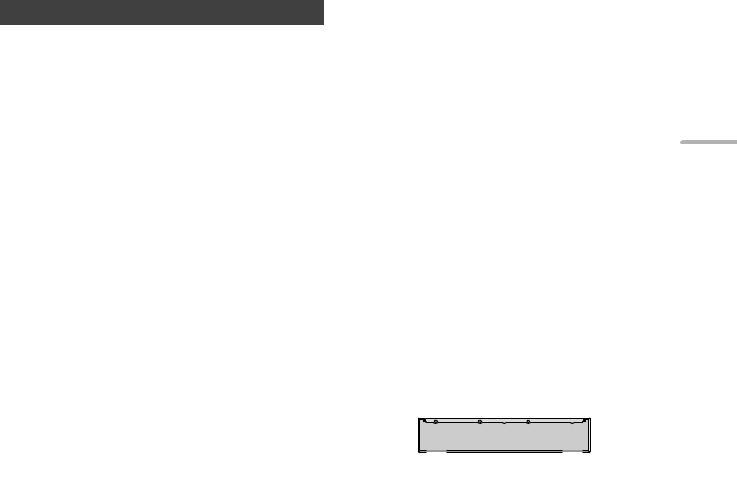
CAUTION
Unit
≥This unit utilizes a laser. Use of controls or adjustments or performance of procedures other than those specified herein may result in hazardous radiation exposure.
≥Do not place sources of naked flames, such as lighted candles, on this unit.
≥This unit may receive radio interference caused by mobile telephones during use. If such interference occurs, please increase separation between this unit and the mobile telephone.
Placement
≥Place this unit on an even surface.
≥To reduce the risk of fire, electric shock or product damage,
–Do not install or place this unit in a bookcase, built-in cabinet or in another confined space. Ensure this unit is well ventilated.
–Do not obstruct this unit’s ventilation openings with newspapers, tablecloths, curtains, and similar items.
–Do not expose this unit to direct sunlight, high temperatures, high humidity, and excessive vibration.
≥Keep your speakers at least 10 mm (13/32z) away from the system for proper ventilation.
≥Do not lift or carry this unit by holding any of its levers. Doing so may cause this unit to fall, resulting in personal injury or malfunction of this unit.
≥Do not lift or carry this unit by holding the recessed portions on its SSD mount.
English
IMPORTANT SAFETY INSTRUCTIONS (09) 09
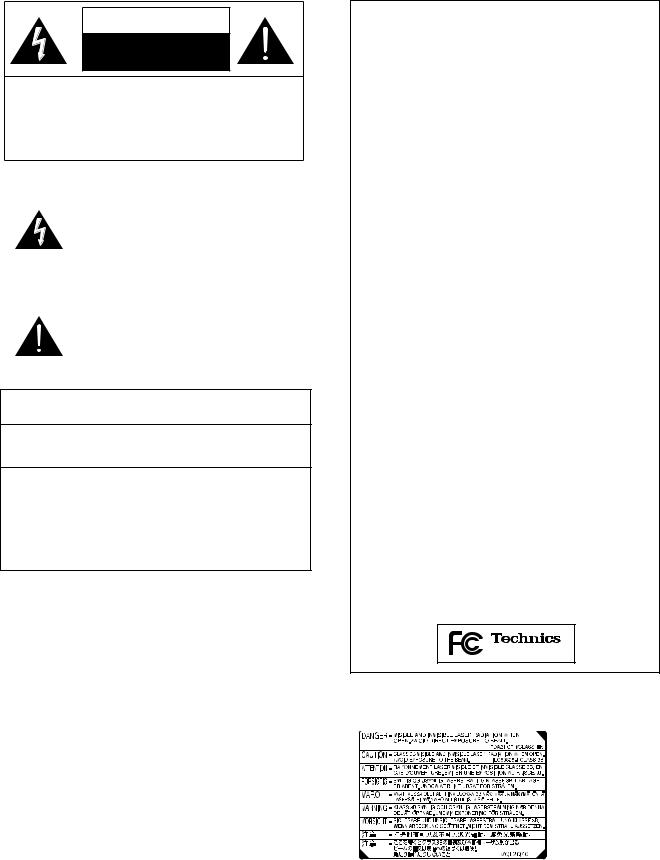
IMPORTANT SAFETY INSTRUCTIONS
CAUTION
RISK OF ELECTRIC SHOCK
DO NOT OPEN
CAUTION: TO REDUCE THE RISK OF ELECTRIC SHOCK, DO NOT REMOVE SCREWS. NO USER-SERVICEABLE PARTS INSIDE. REFER SERVICING TO QUALIFIED SERVICE PERSONNEL.
The lightning flash with arrowhead symbol, within an equilateral triangle, is intended to alert the user to the presence of uninsulated “dangerous voltage” within the product’s enclosure that may be of sufficient magnitude
to constitute a risk of electric shock to persons.
The exclamation point within an equilateral triangle is intended to alert the user to the presence of important operating and maintenance (servicing) instructions in the literature accompanying the appliance.
Conforms to UL STD 60065.
Certified to CAN/CSA STD C22.2 No.60065.
THE FOLLOWING APPLIES ONLY IN CANADA
CAN ICES-3(B)/NMB-3(B)
<For USA-California Only>
This product contains a CR Coin Cell Lithium Battery which contains Perchlorate Material - special handling may apply.
See www.dtsc.ca.gov/hazardouswaste/perchlorate
THE FOLLOWING APPLIES ONLY IN THE U.S.A.
FCC Note:
This equipment has been tested and found to comply with the limits for a Class B digital device, pursuant to Part 15 of the FCC Rules.
These limits are designed to provide reasonable protection against harmful interference in a residential installation. This equipment generates, uses, and can radiate radio frequency energy and, if not installed and used in accordance with the instructions, may cause harmful interference to radio communications. However, there is no guarantee that interference will not occur in a particular installation. If this equipment does cause harmful interference to radio or television reception, which can be determined by turning the equipment off and on, the user is encouraged to try to correct the interference by one or more of the following measures:
≥Reorient or relocate the receiving antenna.
≥Increase the separation between the equipment and receiver.
≥Connect the equipment into an outlet on a circuit different from that to which the receiver is connected.
≥Consult the dealer or an experienced radio/TV technician for help.
FCC Caution: To assure continued compliance, follow the attached installation instructions and use only shielded interface cables when connecting to peripheral devices.
Any unauthorized changes or modifications to this equipment would void the user’s authority to operate this device.
This device complies with Part 15 of the FCC Rules. Operation is subject to the following two conditions:
(1)This device may not cause harmful interference, and
(2)this device must accept any interference received, including interference that may cause undesired operation.
Declaration of Conformity
Trade Name: Technics
Model No.: ST-G30
Responsible Party:
Panasonic Corporation of North America
Two Riverfront Plaza, Newark, NJ 07102-5490 Support Contact: http://shop.panasonic.com/support
ST-G30
(Inside of product)
10 (10)
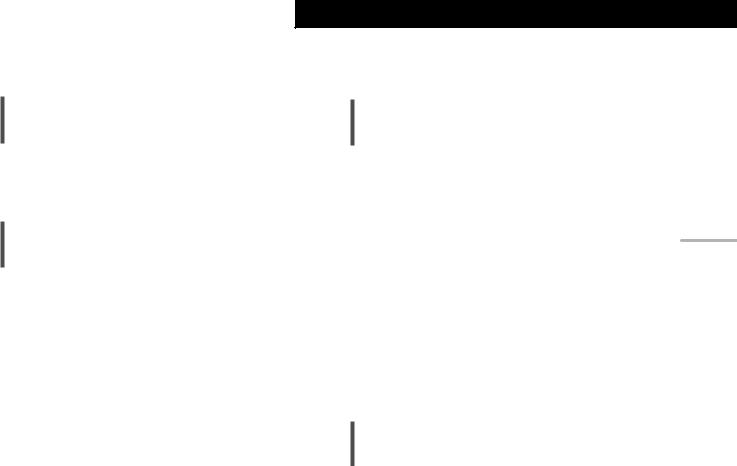
Installation
≥Turn off all equipment before connection and read the appropriate operating instructions.
Unit care
≥Pull out the AC power supply cord from the outlet before maintenance. Clean this unit with a soft cloth.
≥When dirt is heavy, wring a wet cloth tightly to wipe the dirt, and then wipe it with a soft cloth.
≥Do not use solvents including benzine, thinner, alcohol, kitchen detergent, a chemical wiper, etc. This might cause the exterior case to be deformed or the coating to come off.
Installation
To dispose or transfer this unit
This unit may contain private information. Before |
|
|
disposing of or transferring this unit, perform the |
English |
|
following to delete the data, including personal or |
||
|
||
secret information. |
|
|
(> 24, “To return all settings to the factory defaults”, |
|
|
“To delete music and settings stored on the SSD”) |
|
≥Dispose of this unit in accordance with local laws and regulations.
≥The customer is responsible for the management of personal information imported on the SSD of this unit.
Storage of the SSD
Do not store the SSD in the following locations, as this may cause malfunctions:
≥Extremely hot locations
≥Locations with drastic temperature changes
≥Locations exposed to direct sunlight
≥Locations where static electricity or electromagnetic waves are generated
≥Humid or dusty locations
IMPORTANT SAFETY INSTRUCTIONS / Installation (11) 11

Control reference guide
Main unit (Front/Rear)
|
|
|
|
|
|
|
|
|
|
|
|
|
|
|
|
|
|
|
|
|
|
|
|
|
|
|
|
|
|
|
|
|
|
|
|
|
|
|
|
|
|
|
|
|
|
|
|
|
|
|
|
|
|
|
|
|
|
|
|
|
|
|
|
|
|
|
|
|
|
|
|
|
|
|
|
|
|
|
|
|
|
|
|
|
|
|
|
|
|
|
|
|
|
|
|
|
|
|
|
|
|
|
|
|
|
|
|
|
|
|
|
|
|
|
|
|
|
|
|
|
|
|
|
|
|
|
|
|
|
|
|
|
|
|
|
|
|
|
|
|
|
|
|
|
|
|
|
|
|
|
|
|
|
|
|
|
|
|
|||||||||
|
|||||||||||||||||||||||
|
|
|
|
|
|
|
|
|
|
|
|
|
|
|
|
|
|
|
|
|
|
|
|
|
|
|
|
|
|
|
|
|
|
|
|
|
|
|
|
|
|
|
|
|
|
|
|
|
|
|
|
|
|
|
|
|
|
|
|
|
|
|
|
|
|
|
|
|
|
|
|
|
|
|
|
|
|
|
|
|
|
|
|
|
|
|
|
|
|
|
|
|
|
|
|
|
|
|
|
|
|
|
|
|
|
|
|
|
|
|
|
|
|
|
|
|
|
|
|
|
|
|
|
|
|
|
|
|
|
|
|
|
|
|
|
|
|
|
|
|
|
|
|
|
|
|
|
|
|
|
|
|
|
|
|
|
|
|
|
|
|
|
|
|
|
|
|
|
|
|
|
|
|
|
|
|
|
|
|
|
|
|
|
|
|
|
|
|
|
|
|
|
|
|
|
|
|
|
|
|
|
|
|
|
|
|
|
|
|
|
|
|
|
|
|
|
|
|
|
|
|
|
|
|
|
|
|
|
|
|
|
|
|
|
|
|
|
|
|
|
|
|
|
|
|
|
|
|
|
|
|
|
|
|
|
|
|
|
|
|
|
|
|
|
|
|
|
|
|
12 (12)
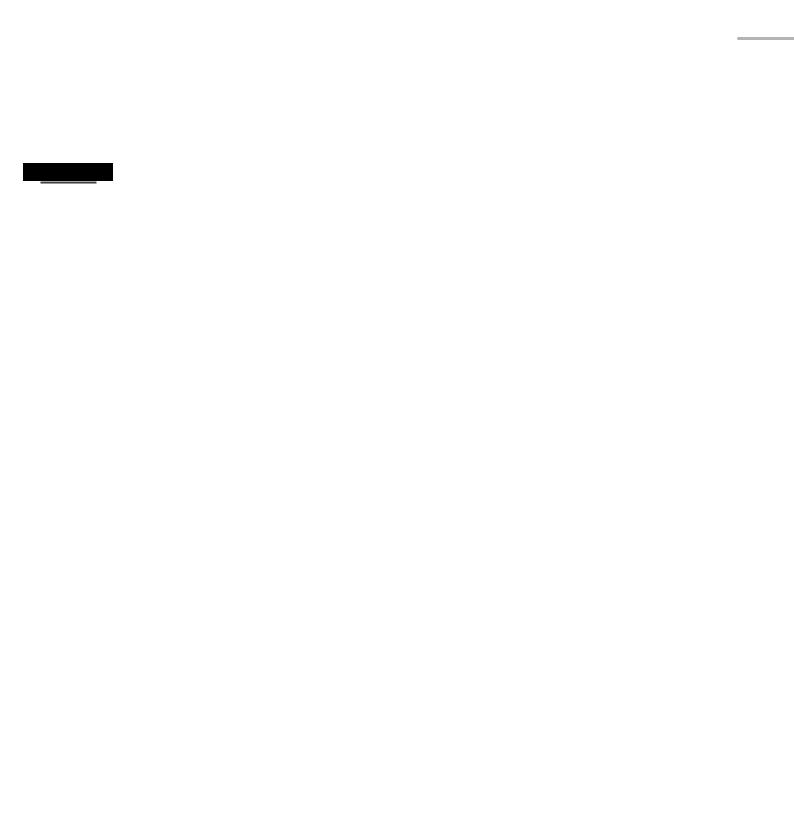
01 Standby/on switch (Í/I)
≥Press to switch the unit from on to standby mode or vice versa. In standby mode, the unit is still consuming a small amount of power.
02 Power indicator
≥Blue: The unit is on.
03 STATUS indicator
This is a two-color LED indicator that shows the SSD status.
≥It flashes blue when this unit is on.
OFF |
Not possible to access SSD |
|
Lights up (blue) |
Possible to access SSD |
|
Lights up (red) |
Importing from USB / Downloading from |
|
Technics Tracks / Backing up / Restoring |
||
|
||
Flashing (red) |
The SSD is not formatted |
|
|
|
04 CD indicator
This is a two-color LED indicator that shows the CD status.
≥It flashes blue when you insert a CD into this unit.
OFF |
No CD |
Lights up (blue) |
Possible to access the CD |
Lights up (red) |
Recording CD music |
Flashing (red) |
Incompatible CD |
|
|
05 CD tray
06 Opens/closes the CD tray
≥The tray opens or closes after the CD indicator flashes.
07 Network connection indicator
|
|
|
|
|
OFF |
|
|
Disconnected |
|
|
|
|
|
Lights up (yellow) |
|
Connected |
|
|
|
|
|
|
Flashing (yellow) |
|
Making a connection |
|
|
|
|
|
|||||
|
|
|
|
|
|
|
||
|
|
|
|
08 LAN terminal (> 16, 17) |
||||
|
|
|
|
|||||
|
|
|
|
09 Network communication speed indicator |
||||
|
|
|
|
|||||
|
|
|
|
|
|
|
|
|
|
|
|
|
|
OFF |
|
|
Disconnected/10 Mbps connection |
|
|
|
|
|
Lights up (Orange) |
|
100 Mbps connection |
|
|
|
|
|
|||||
|
|
|
|
|||||
|
|
|
|
|
Lights up (green) |
|
1 Gbps connection |
|
|
|
|
|
|
|
|
|
|
|
|
|
|
10 USB terminal ( |
DC 5 V 500 mA AUDIO OUT) (> 20) |
|||
|
|
|
|
|
≥Connects to a device with a built-in USB-DAC. |
|||
|
|
|
|
11 USB terminal ( |
DC 5 V 900 mA IMPORT/BACKUP) (> 19) |
|||
|
|
|
|
|
≥Connects to a USB memory device or USB HDD (Hard Disk Drive). |
|||
|
|
|
||||||
|
12 Storage tray (STORAGE) |
|||||||
|
|
|
|
|||||
|
|
|
|
|
≥You can remove the tray to attach and remove the SSD. (> 23) |
|||
|
|
|
|
13 Fixing screw |
|
|
|
|
|
|
|
|
14 Product identification marking |
||||
|
|
|
|
15 AC IN terminal ( |
|
) (> 16, 17) |
||
English
Control reference guide |
(13) 13 |
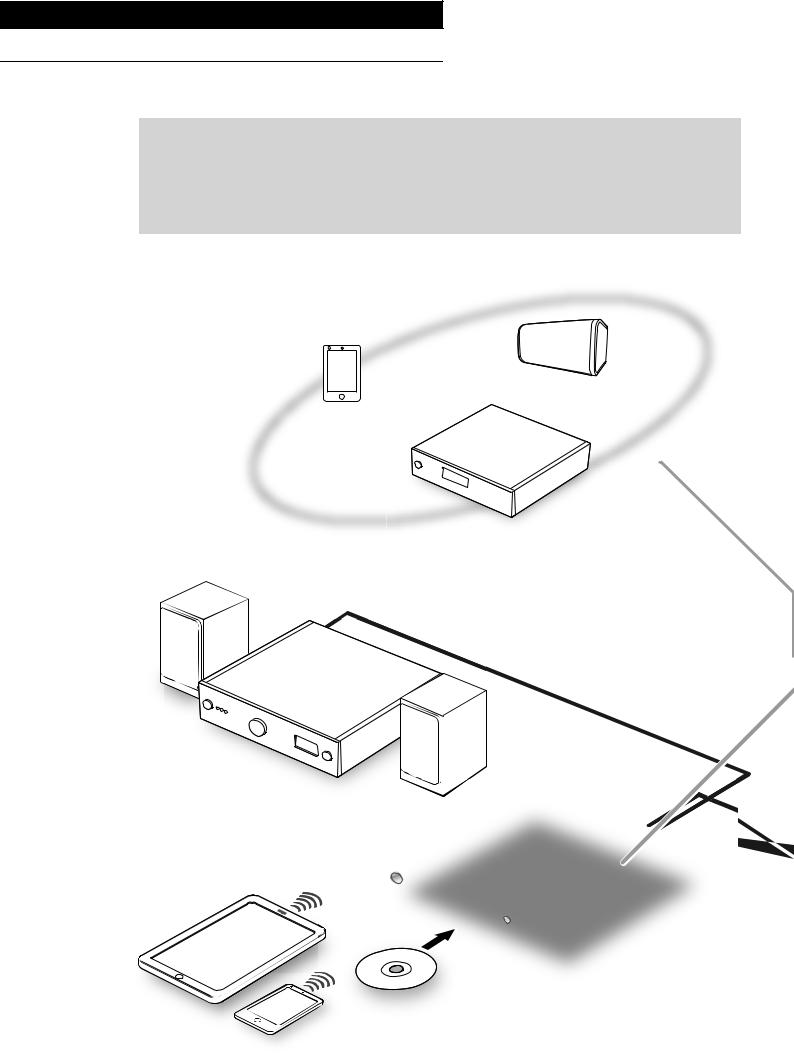
Connections
Connection with the music server
This unit is a Hi-Fi music server. It stores and automatically organizes music data, and transmits the data to wide-ranging audio devices. After saving music data to the SSD of this unit, you can enjoy the music by connecting this unit to a player or amplifier with a built-in USB DAC (digital- to-analog converter). In addition, using the DLNA function, you can play back the music on the SSD of this unit with a device such as a network player or tablet.
♪ |
♪♪ |
♪♪ |
|
♪♪ |
♪ |
|
♪
♪♪ 
♪
♪♪
♪
♪
♪
14 (14)
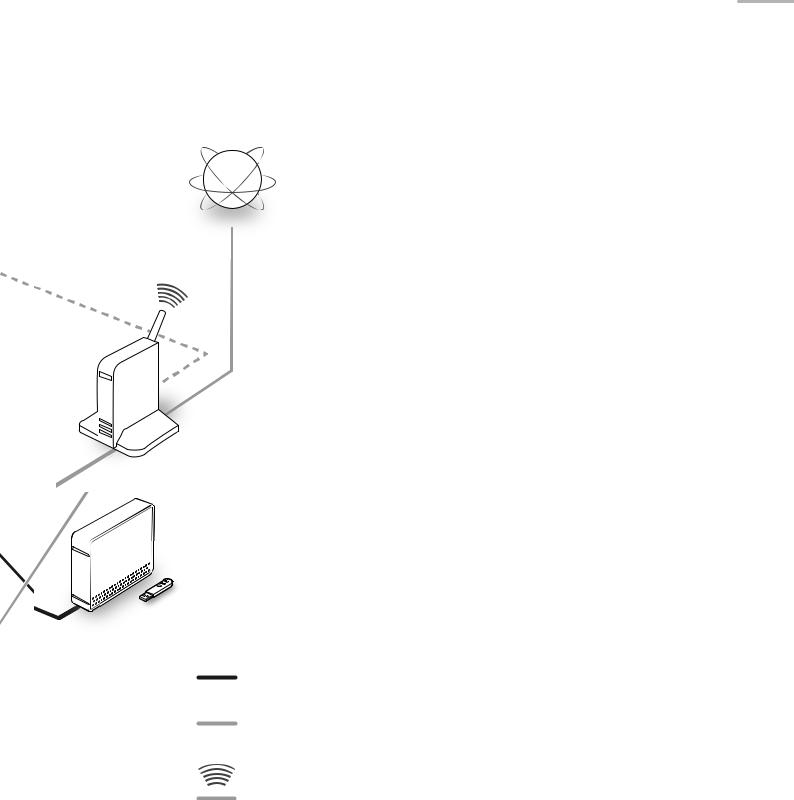
USB
LAN
Wi-Fi®
01Smartphone/Tablet
Download the “Technics Music App” to operate this unit.
≥Before operating this unit (> 18)
02 Device with a built-in USB-DAC
Connect an amplifier/DA converter with a USB cable to output music data stored on this unit.
≥Enjoying music with USB audio connections (> 20)
03 Network player/smartphone/ wireless speaker
Connect with DLNA to output music data stored on this unit.
≥Enjoying music with DLNA (> 21)
04CD
≥Recording music from CDs (> 19)
05 USB devices
Music on USB devices can be saved to the SSD of this unit. You can also back up music stored on the SSD to USB devices.
≥Importing music from USB devices (> 19)
06 Broadband router
Connect to this unit with a LAN cable.
≥Connections (> 16, 17)
07Internet
You can download music tracks from an online high-res music store, or automatically retrieve title information from the Gracenote database.
≥Before operating this unit (> 18)
English
Connections (15) 15
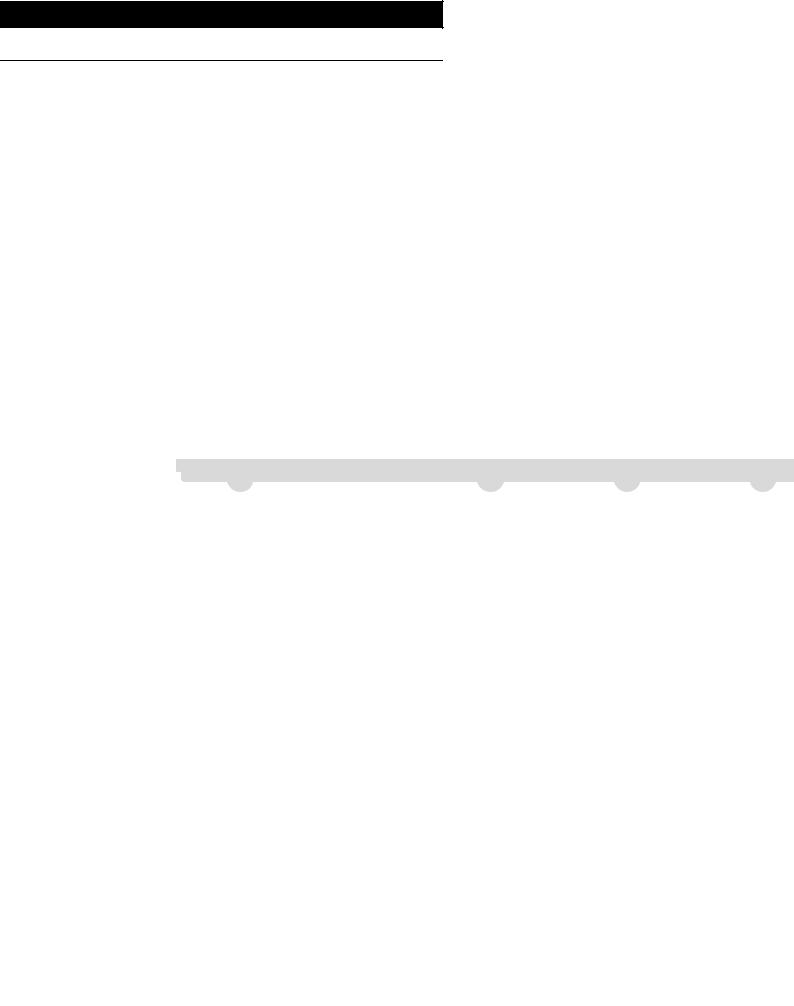
Connections
Devices/AC power supply cord, etc.
≥Use only the supplied AC power supply cord.
≥Do not connect the AC power supply cord until all other connections are complete.
≥Insert the plugs of the cables to be connected all the way in.
≥Do not bend cables at sharp angles.
1
USB 2.0 cable  (not supplied)
(not supplied)
 LAN cable (not supplied)
LAN cable (not supplied)
Broadband router, etc.
2
/$1
16 (16)
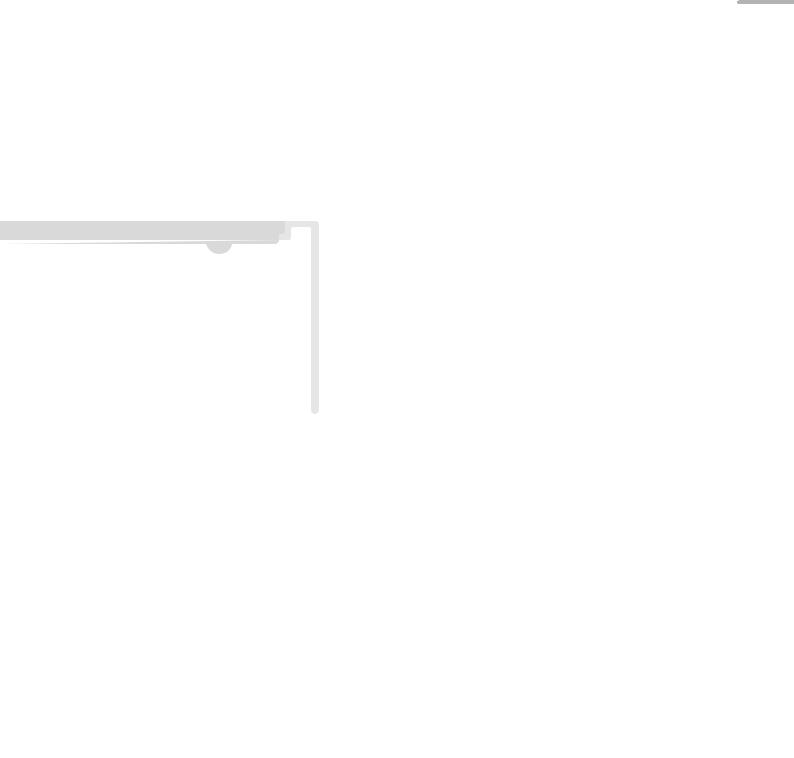
English
1Connect the device with a built-in USB-DAC.
This unit will output audio signals, allowing you to play back music files.
≥See the operating instructions for connected equipment for operational details.
≥The USB connection is not required for the playback of music using the DLNA function.
2Wired LAN connection
Normally, just connecting a LAN cable will complete the setup.
≥Use category 7 or above straight LAN cables (STP) when connecting to peripheral devices.
3AC power supply cord connection
Connect only after all other connections are completed.
|
|
|
|
|
|
|
|
|
|
|
|
|
|
|
|
|
|
|
|
|
|
|
|
|
|
|
|
|
|
|
|
|
|
|
|
|
|
|
|
|
Note |
|
|
|
|
|
|
|
|
|
|
≥This unit consumes a small amount of AC |
||
|
|
|
|
|
|
|
||||
|
|
|
|
|
|
|
|
power (> 30) even when the unit is in standby |
||
|
|
|
|
|
|
|
|
mode. Remove the plug from the main electrical |
||
|
|
|
|
|
|
|
||||
|
|
|
|
|
|
|
|
outlet if you will not be using the unit for an |
||
|
|
|
|
|
|
|
||||
|
|
|
|
|
|
|
||||
|
|
|
|
|
|
|
|
extended period of time. Place the unit so the |
||
|
|
|
|
|
|
|
||||
|
|
|
|
|
|
|
|
plug can be easily removed. |
||
|
¢ |
|||||||||
To a household AC |
≥While the AC power supply cord is disconnected, |
|||||||||
|
|
|
|
|
|
|
||||
|
|
|
|
|
|
|||||
outlet |
|
|
|
|
|
|
|
the LAN cable must be connected or |
||
|
|
|
|
|
|
|
||||
|
|
|
|
|
|
|
||||
|
|
|
|
|
|
|
|
disconnected. |
||
3 |
|
|
|
|
|
|
|
≥Inserting any cable other than a LAN cable in the |
||
|
|
|
|
|
|
|
LAN port can damage the unit. |
|||
|
|
|
|
|
|
|
|
|||
AC power supply cord (supplied)
¢ Insert the AC power supply cord up to a point just before the round hole.
Connections (17) 17
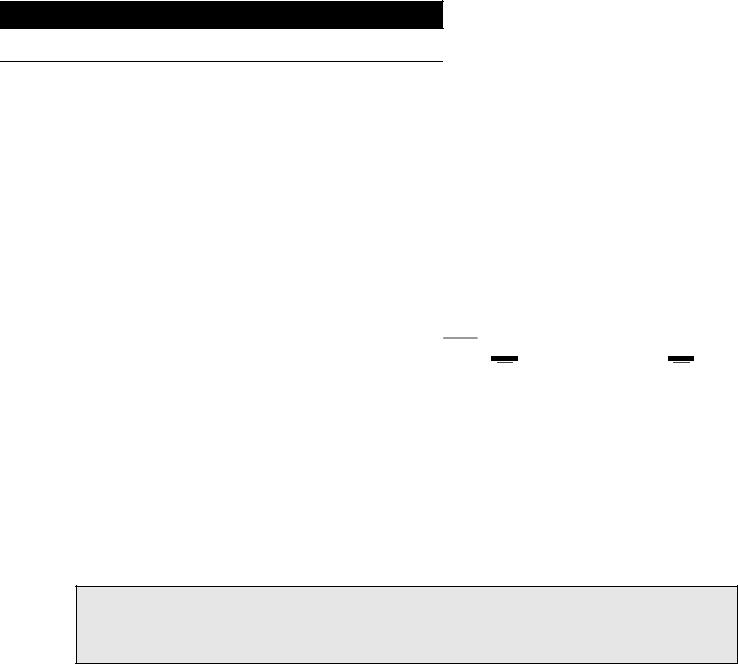
Preparation
Before operating this unit
Control this unit with its dedicated app |
Purchase music from online high-res music store |
||
|
|
|
|
|
|
|
|
|
|
|
|
|
|
|
|
|
|
|
|
|
|
|
|
|
|
|
|
|
|
|
|
|
|
|
|
|
|
|
|
|
|
|
|
|
|
|
|
|
|
|
|
|
|
|
|
|
|
|
|
|
|
|
|
 ××××.
××××.
Download purchased music
∫Getting the app ready for use
Before using this unit, you need to install “Technics Music App“(free of charge), an app specifically designed for Technics products, on your smartphone or tablet.
Technics Music App
≥iOS: App Store
≥Android: Google PlayTM
For information on the operations and on-screen displays of “Technics Music App“, refer to its user guide, which can be downloaded from the website below.
www.technics.com/support/
∫Connecting your smartphone or tablet to a wireless LAN
network
Use a smartphone or tablet on which “Technics Music App“ is instaled to control and configure this unit via a network. Enable the Wi-Fi setting of the smartphone or tablet, and connect it to the same network as this unit.
∫When using online high-res music store
Technics Tracks¢ is a music download service specializing in high quality lossless audio. You can purchase music files with your computer, smartphone or tablet.
≥User registration is required to use Technics Tracks. Refer to the website below for details. https://tracks.technics.com/
¢For the United Kingdom, Germany, Canada (as of January 2016)
≥You can automatically download the music files purchased at an online high-res music store to the SSD of this unit. For details, refer to the user guide for “Technics Music App“.
≥High-res music services are subject to change or termination.
18 (18)

Importing music from CDs or USB devices
English
You can insert a CD or USB device and Import music.
≥This unit cannot play back CDs.
≥For information on compatible CDs and USB devices (> 26)
Preparation
≥Connect the device on which the app “Technics Music App“ is instaled to the same network as this unit.
∫To make a recording of a CD
1
2
Press [Í/I] on this unit to turn it on.
Press [<] to open the CD tray, and insert the CD.
To close the CD tray, press [<] again.
≥The CD can be accessed once the CD indicator lights up blue.
3 Start “Technics Music App” to record music from the CD.
≥Go to the “ST-G30 Menu“ first to perform this step. For details, refer to the user guide for “Technics Music App“.
≥If this unit is connected to a network, the CD's title information will be automatically retrieved from the Gracenote database.
∫To import from a USB device
1
2
Press [Í/I] on this unit to turn it on.
Connect the USB device to the USB terminal [IMPORT/BACKUP] on the back of this unit.
3Start “Technics Music App“ to import music from the USB device.
≥Go to the “ST-G30 Menu“ first to perform this step. For details, refer to the user guide for “Technics Music App“.
Note
≥If you turn off this unit or disconnect the USB device during importing, the music being imported will not be saved.
≥Depending on the conditions of use, importing may not be performed correctly.
≥Please note that even if content is not imported correctly due to any defects, Panasonic will not be responsible for compensation for such content, losses arising out of the imported content, or any direct or indirect damage caused by such importing. The same also applies to repairing this unit.
Preparation (19) 19
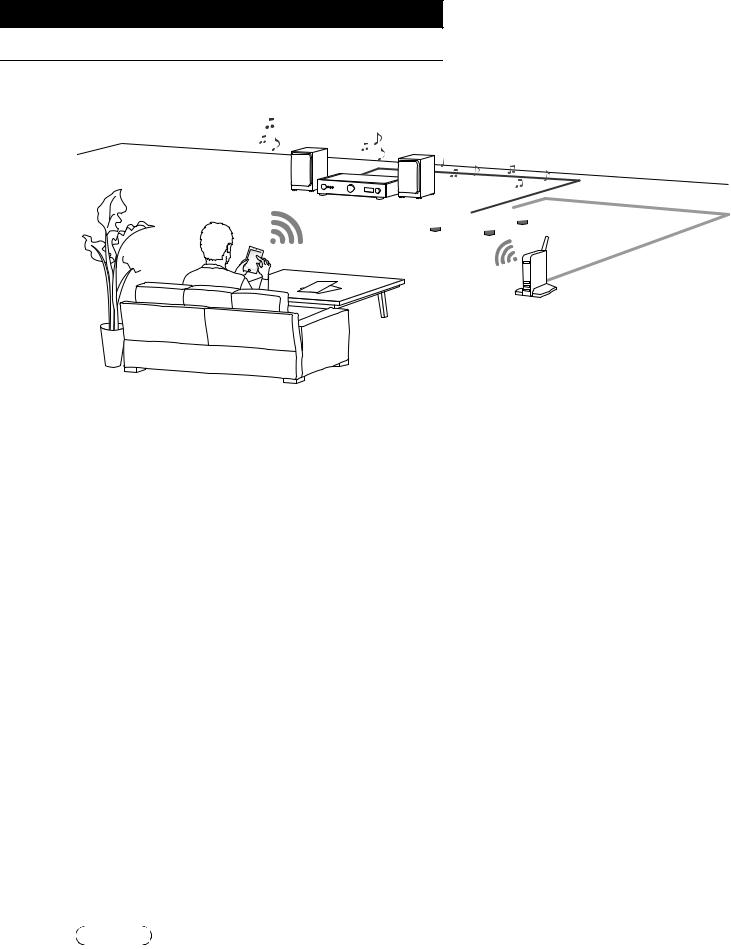
Playback
Enjoying music with USB-Audio
Device with a built-in USB-DAC
You can connect this unit to a player or amplifier to play back music stored on the SSD of this unit, without using a computer.
≥You cannot play back music that are stored on devices other than the SSD of this unit.
≥About supported format, refer to “File format” (@ 31)
Preparation
≥Connect this unit to a player or amplifier. (> 16, 17)
≥Connect the device on which the app “Technics Music App“ is instaled and the player or amplifier to the same network as this unit.
1Start the app “Technics Music App“.
≥If a screen prompting you to display the menu screen for ST-G30 appears, tap “Display On“.
≥Tap “  “ to return to the “Music Source“ screen.
“ to return to the “Music Source“ screen.
2Tap “Music Server“, and then tap “Technics ST-G30******“.
≥“******“ stands for a digit that is unique to each set.
≥Tap “  “ to return to the “Music Source“ screen.
“ to return to the “Music Source“ screen.
3Tap “ 
 “, and then tap the speaker set that you want to use.
“, and then tap the speaker set that you want to use.
≥A Technics model number or “USB-DAC“ will appear under “USB-AUDIO“.
4Select a song.
≥For details, refer to the user guide for “Technics Music App“.
Note
≥Depending on the connected device, this function may not work correctly.
20 (20)
