Page 1
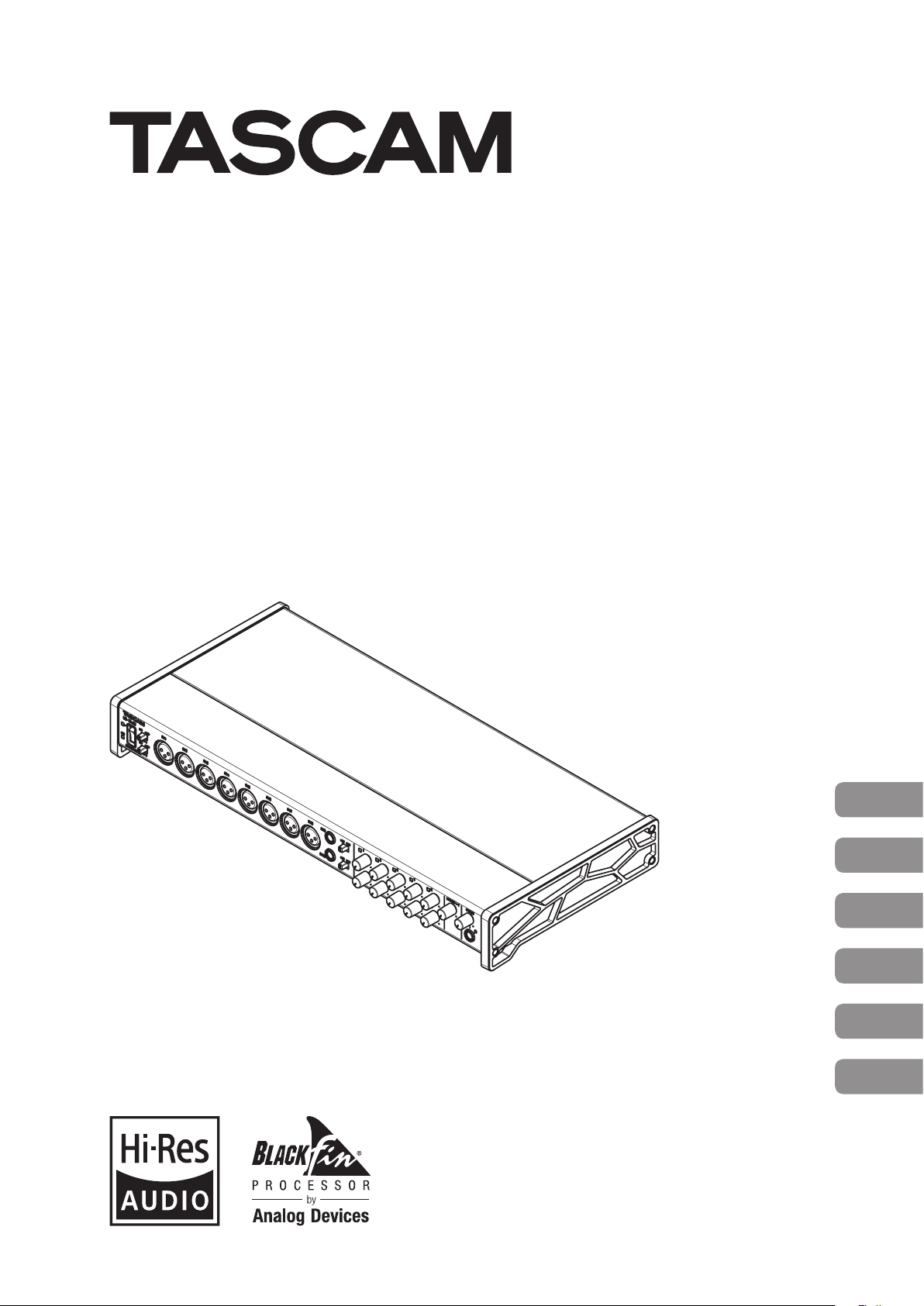
US-16x08
USB2.0 Audio Interface/Mic Preamp
D01236400A
OWNER'S MANUAL
MODE D’EMPLOI
MANUAL DEL USUARIO
BEDIENUNGSANLEITUNG
MANUALE DI ISTRUZIONI
取扱説明書
ENGLISH
FRANÇAIS
ESPAÑOL
DEUTSCH
ITALIANO
日本語
Page 2
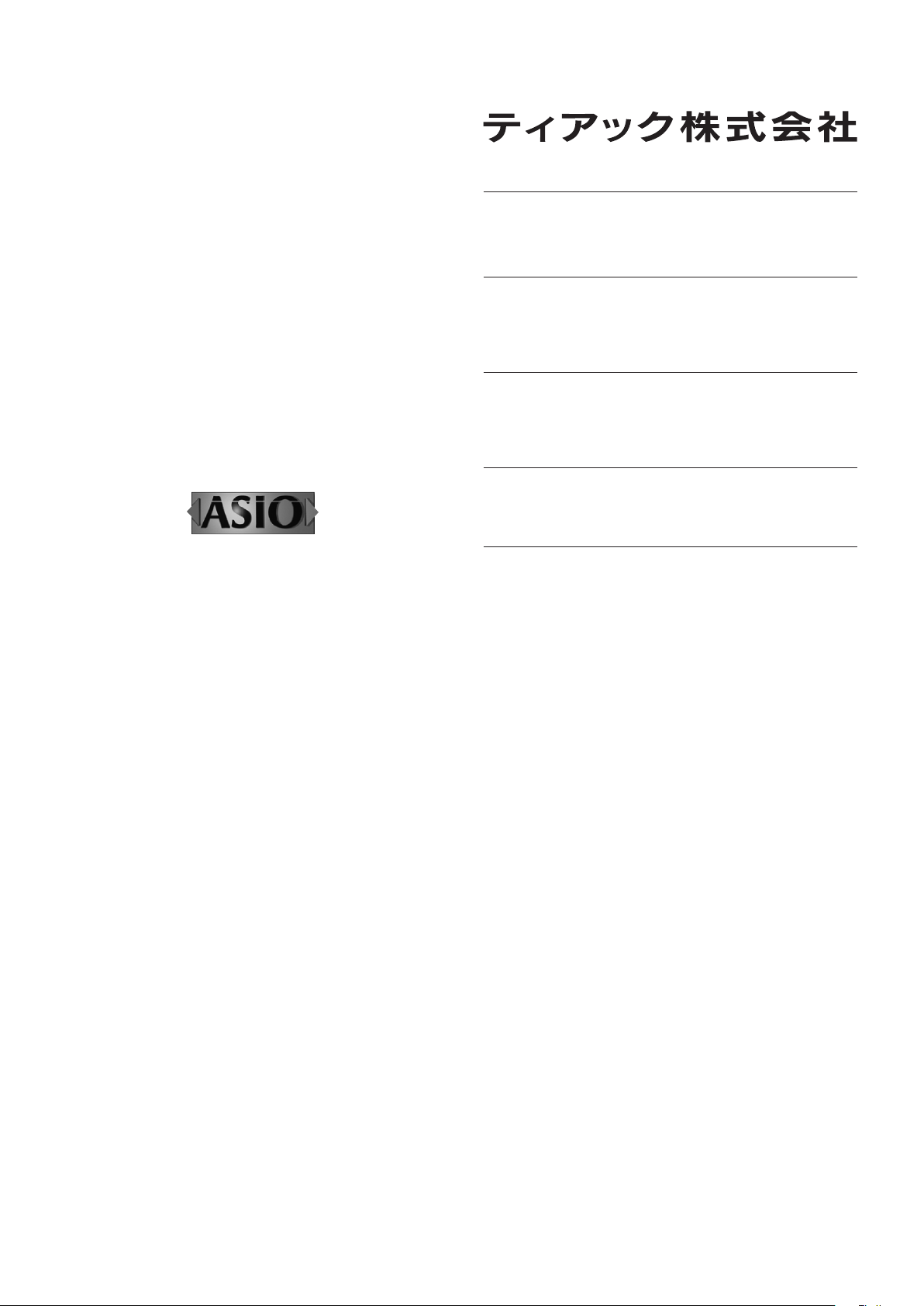
• TASCAM is a trademark of TEAC CORPORATION,
registered in the U.S. and other countries.
• Microsoft, Windows, Windows 7, Windows 8 and
Windows Media are either registered trademarks or
trademarks of Microsoft Corporation in the United
States and/or other countries.
• Apple, Macintosh, Mac OS, Mac OS X, iPad, and
Lightning are trademarks of Apple Inc.
http://tascam.jp/
〒206-8530 東京都多摩市落合1-47
TEAC AMERICA, INC.
http://tascam.com/
Phone: +1-323-726-0303
1834 Gage Road, Montebello, California 90640 USA
• IOS is a trademark or registered trademark of Cisco in
the U.S. and other countries and is used under license.
• ASIO is a trademark and software of Steinberg Media
Technologies GmbH.
• Blackfin® and the Blackfin logo are registered
trademarks of Analog Devices, Inc.
• Other company names, product names and logos
in this document are the trademarks or registered
trademarks of their respective owners.
TEAC MEXICO, S.A. de C.V.
http://teacmexico.net/
Phone: +52-55-5010-6000
Río Churubusco 364, Colonia Del Carmen, Delegación
Coyoacán, CP 04100, México DF, México
TEAC UK LIMITED
http://tascam.eu/
Phone: +44-8451-302511
Meridien House, Ground Floor,69 - 71, Clarendon Road,
Watford, Hertfordshire, WD17 1DS, UK
TEAC EUROPE GmbH
http://tascam.eu/
Phone: +49-611-71580
Bahnstrasse 12, 65205 Wiesbaden-Erbenheim, Germany
TEAC SALES & TRADING(SHENZHEN) CO., LTD
http://tascam.cn/
Phone: +86-755-88311561~2
Room 817, Block A, Hailrun Complex, 6021 Shennan Blvd.,
Futian District, Shenzhen 518040, China
TASCAM US-16x08
2
Page 3
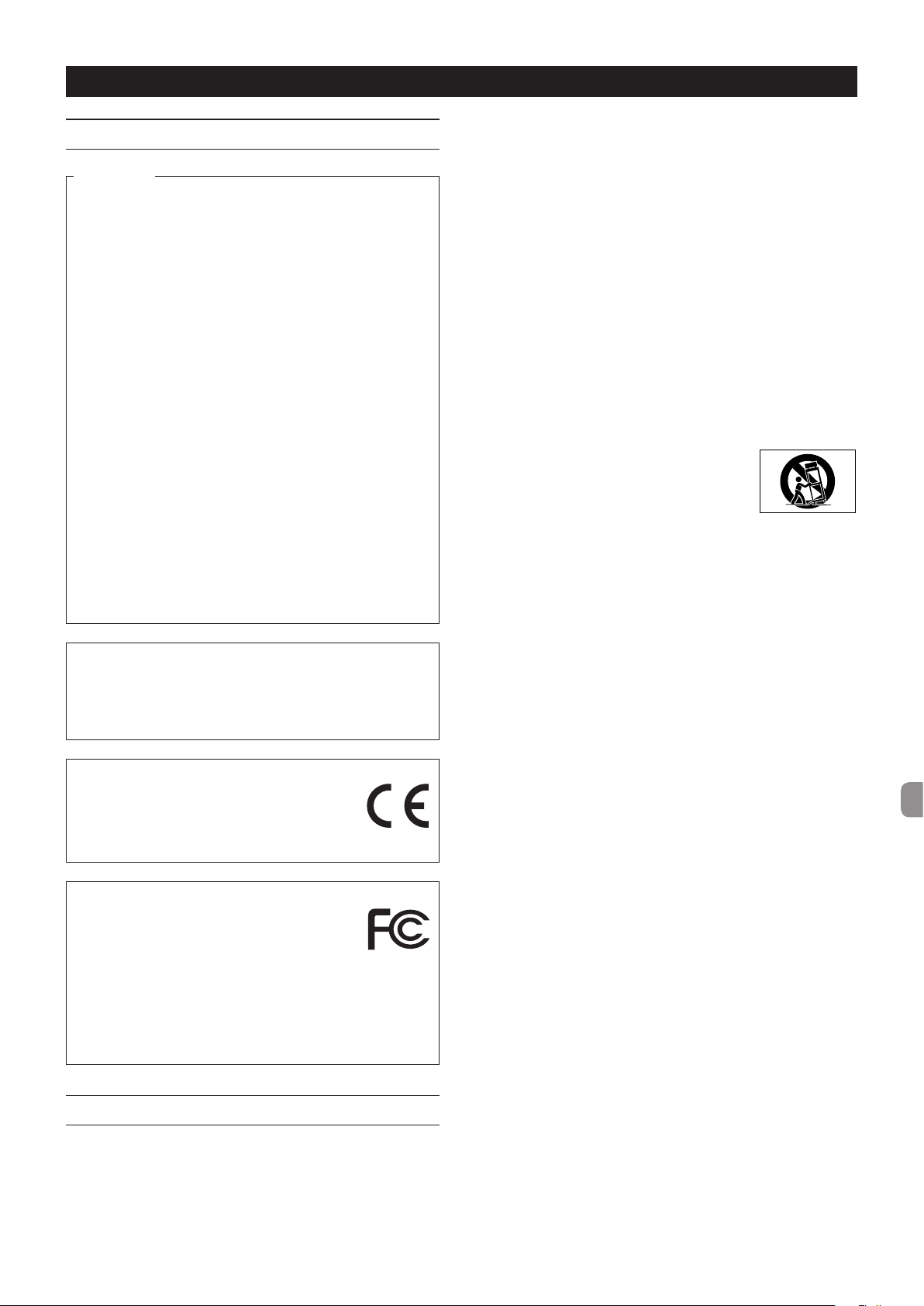
Owner’s Manual
IMPORTANT SAFETY PRECAUTIONS
For U.S.A.
INFORMATION TO THE USER
This equipment has been tested and found to comply with
the limits for a Class B digital device, pursuant to Part 15 of the
FCC Rules. These limits are designed to provide reasonable
protection against harmful interference in a residential
installation. This equipment generates, uses, and can radiate
radio frequency energy and, if not installed and used in
accordance with the instruction manual, may cause harmful
interference to radio communications. However, there is
no guarantee that interference will not occur in a particular
installation. If this equipment does cause harmful interference
to radio or television reception, which can be determined by
turning the equipment off and on, the user is encouraged to
try to correct the interference by one or more of the following
measures.
a) Reorient or relocate the receiving antenna.
b) Increase the separation between the equipment and
receiver.
c) Connect the equipment into an outlet on a circuit different
from that to which the receiver is connected.
d) Consult the dealer or an experienced radio/TV technician
for help.
CAUTION
Changes or modifications to this equipment not expressly
approved by TEAC CORPORATION for compliance could void
the user’s authority to operate this equipment.
For Canada
THIS CLASS B DIGITAL APPARATUS COMPLIES WITH CANADIAN
ICES-003.
CET APPAREIL NUMERIQUE DE LA CLASSE B EST CONFORME A
LA NORME NMB-003 DU CANADA.
DECLARATION OF CONFORMITY
We, TEAC EUROPE GmbH. Bahnstrasse 12, 65205
Wiesbaden-Erbenheim, Germany declare in own
responsibility, the TEAC product described in this
manual is in compliance with the corresponding
technical standards.
Declaration of Conformity
Responsible party: TEAC AMERICA, INC.
Address: 1834 Gage Road, Montebello,
California, U.S.A.
Telephone number: 1-323-726-0303
This device complies with Part 15 of the FCC Rules. Operation
is subject to the following two conditions: (1) this device may
not cause harmful interference, and (2) this device must accept
any interference received, including interference that may
cause undesired operation.
IMPORTANT SAFETY INSTRUCTIONS
1 Read these instructions.
2 Keep these instructions.
3 Heed all warnings.
4 Follow all instructions.
5 Do not use this apparatus near water.
6 Clean only with dry cloth.
7 Do not block any ventilation openings. Install in accordance
with the manufacturer’s instructions.
8 Do not install near any heat sources such as radiators, heat
registers, stoves, or other apparatus (including amplifiers)
that produce heat.
9 Do not defeat the safety purpose of the polarized or
grounding-type plug. A polarized plug has two blades with
one wider than the other. A grounding type plug has two
blades and a third grounding prong. The wide blade or the
third prong are provided for your safety. If the provided
plug does not fit into your outlet, consult an electrician for
replacement of the obsolete outlet.
10 Protect the power cord from being walked on or pinched
particularly at plugs, convenience receptacles, and the point
where they exit from the apparatus.
11 Only use attachments/accessories specified by the
manufacturer.
12 Use only with the cart, stand, tripod,
bracket, or table specified by the
manufacturer, or sold with the apparatus.
When a cart is used, use caution when
moving the cart/apparatus combination to
avoid injury from tip-over.
13 Unplug this apparatus during lightning storms or when
unused for long periods of time.
14 Refer all servicing to qualified service personnel. Servicing is
required when the apparatus has been damaged in any way,
such as power-supply cord or plug is damaged, liquid has
been spilled or objects have fallen into the apparatus, the
apparatus has been exposed to rain or moisture, does not
operate normally, or has been dropped.
•
The apparatus draws nominal non-operating power from
the AC outlet with its POWER or STANDBY/ON switch not in
the ON position.
•
The mains plug is used as the disconnect device, the
disconnect device shall remain readily operable.
•
Caution should be taken when using earphones or
headphones with the product because excessive sound
pressure (volume) from earphones or headphones can
cause hearing loss.
•
If you are experiencing problems with this product, contact
TEAC for a service referral. Do not use the product until it
has been repaired.
CAUTION
•
Do not expose this apparatus to drips or splashes.
•
Do not place any objects filled with liquids, such as vases,
on the apparatus.
•
Do not install this apparatus in a confined space such as a
book case or similar unit.
•
The apparatus should be located close enough to the AC
outlet so that you can easily grasp the power cord plug at
any time.
•
If the product uses batteries (including a battery pack
or installed batteries), they should not be exposed to
sunshine, fire or excessive heat.
•
CAUTION for products that use replaceable lithium
batteries: there is danger of explosion if a battery is
replaced with an incorrect type of battery. Replace only
with the same or equivalent type.
TASCAM US-16x08
3
Page 4
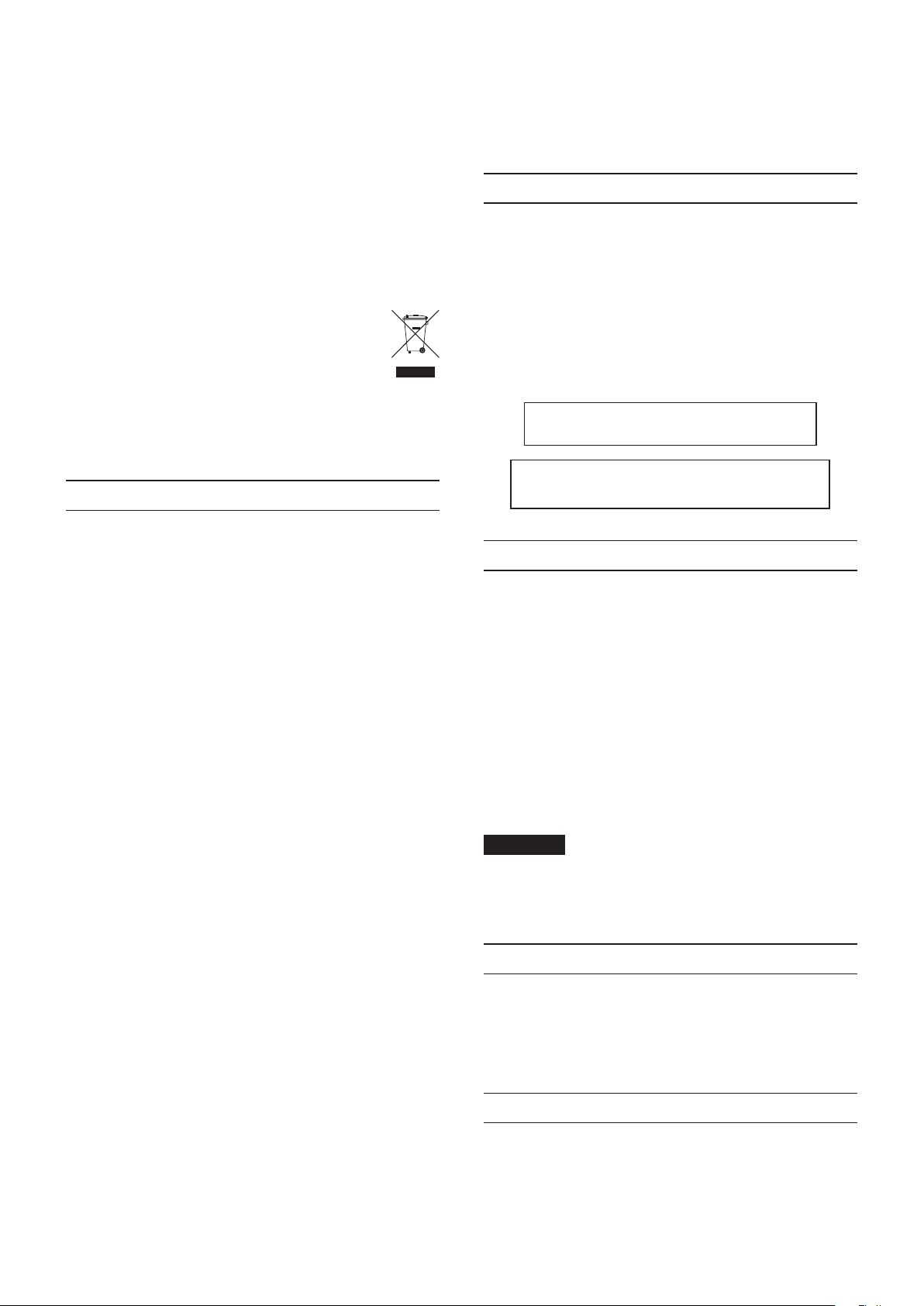
8
For European Customers
Disposal of electrical and electronic equipment
(a) All electrical and electronic equipment should be
disposed of separately from the municipal waste stream
via designated collection facilities appointed by the
government or the local authorities.
(b) By disposing of the electrical and electronic equipment
correctly, you will help save valuable resources and prevent
any potential negative effects on human health and the
environment.
(c) Improper disposal of waste equipment can have serious
effects on the environment and human health as a result
of the presence of hazardous substances in electrical and
electronic equipment.
(d) The crossed out wheeled dust bin symbol indicates
that electrical and electronic equipment must be
collected and disposed of separately from
household waste.
(e) The return and collection systems are available to the end
users. For more detailed information about disposal of old
electrical and electronic equipment, please contact your
city office, waste disposal service or the shop where you
purchased the equipment.
Contents
iOS devices ...................................................................16
Supported audio drivers .........................................16
General .................................................................................16
Dimensional drawings ....................................................16
Introduction
Thank you for your purchase of the TASCAM US-16x08 USB
Audio/MIDI Interface.
Before connecting and using this unit, please take time to
read this manual thoroughly to ensure you understand how to
properly set it up and connect it, as well as how to use its many
useful and convenient functions. After you have finished reading
this manual, please keep it in a safe place for future reference.
Should the contents of the memory of a connected device
(including hard disks and optical discs) in the same system as
this unit be lost, our company will bear no responsibility for
repair, including for compensation.
Before connecting this unit to a computer, you
must download and install a dedicated driver.
This product has a Blackfin® 16/32-bit embedded
processor made by Analog Devices, Inc. This
processor controls digital signal processing.
IMPORTANT SAFETY PRECAUTIONS ............................. 3
IMPORTANT SAFETY INSTRUCTIONS ........................... 3
Introduction .......................................................................... 4
Included items .....................................................................4
Note about the Reference Manual ...............................4
Precautions for placement and use ..............................4
Using the TEAC Global Site .............................................. 5
Beware of condensation ...................................................5
Cleaning the unit ................................................................. 5
User registration .................................................................. 5
Front panel ............................................................................5
Rear panel .............................................................................. 6
Installing the dedicated software ................................. 7
Installing the driver and Settings Panel for
Windows ..........................................................................7
Installing the Settings Panel for Mac OS X .......... 8
Attaching Rack Mount Angles ........................................9
Connecting the power ...................................................... 9
Making settings on the Settings Panel screen .......10
Example of connecting to other equipment .......... 12
Connecting with iOS devices ........................................ 13
Adjusting the input sound.............................................13
Mic Preamp mode ............................................................13
Troubleshooting ................................................................ 13
Specifications ..................................................................... 14
Ratings ...........................................................................14
Analog inputs .............................................................. 14
Analog outputs ........................................................... 15
Control input/output ratings ................................. 15
Audio performance ................................................... 15
Computer system requirements .................................15
Windows ........................................................................ 15
Mac OS X........................................................................16
TASCAM US-16x08
4
Included items
This product includes the following items.
Keep the packing materials for transportation in the future.
Please contact TASCAM Customer Support (see page 2) if any
of these items are missing or have been damaged during
transportation.
• Main unit ...................................................................................... × 1
• AC adapter (GPE248-120200-Z)
(with output plug A/B for replacement) ...........................× 1
• USB cable .....................................................................................× 1
• Hex key ..........................................................................................× 1
• Rack mount angles ................................................................... × 2
• Rack mount angle attachment screws ..............................× 4
• Owner’s Manual (this document) including warranty
..× 1
CAUTION
Always use the included AC adapter (GPE248-120200-Z)
with the US-16x08. Never use the included AC adapter with
any other device. Doing so could cause damage, fire or
electric shock.
Note about the Reference Manual
This Owner's Manual explains the main functions of this unit.
Please see the Reference Manual for information about all the
unit's functions.
You can also download this Owner's Manual and the Reference
Manual from the TEAC Global Site (http://teac-global.com/).
Precautions for placement and use
• The operating temperature range of this unit is 5–35 °C.
• Do not install this unit in the following types of locations.
Doing so could make the sound quality worse or cause
malfunction.
Locations with frequent vibrations
Page 5
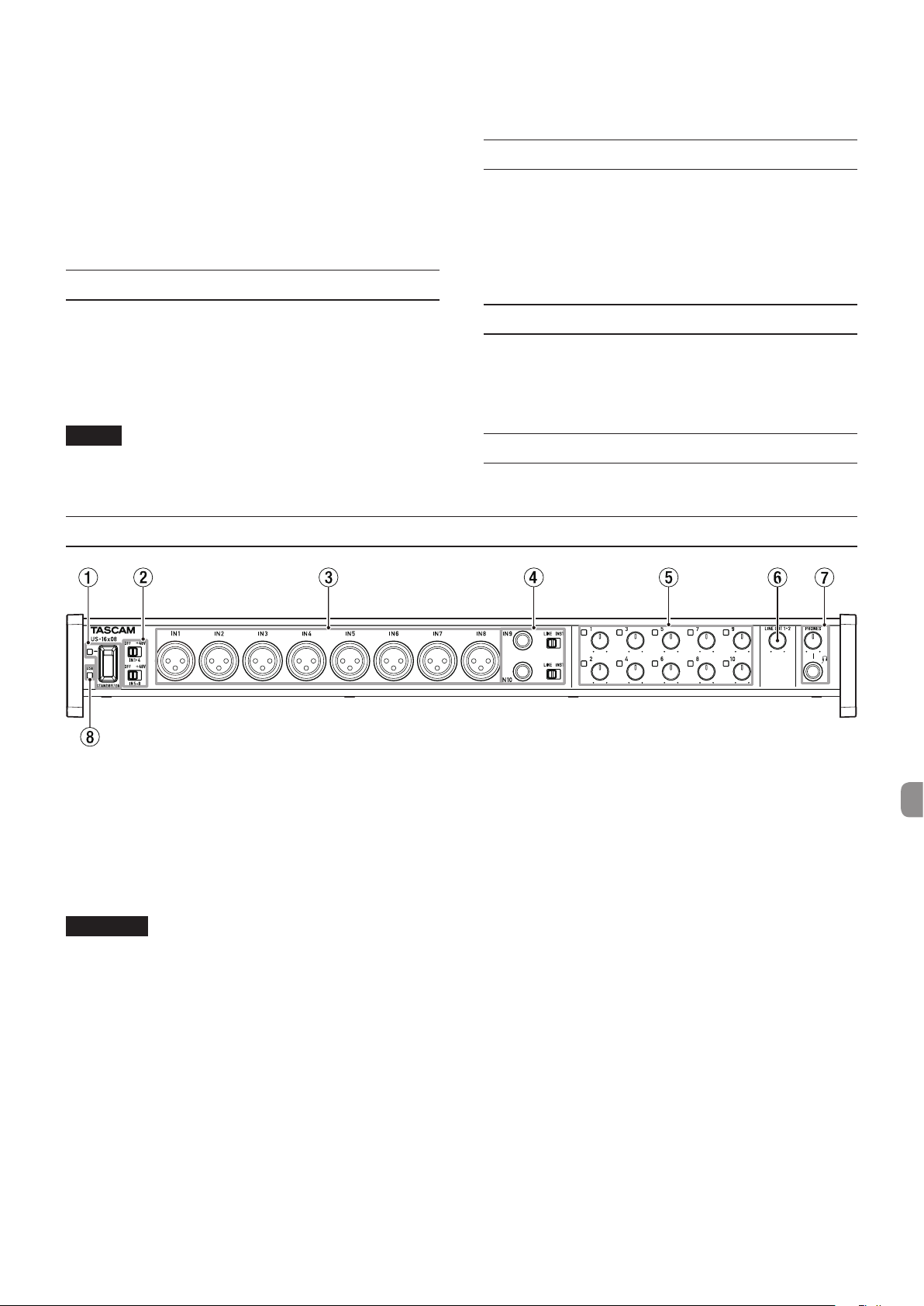
Near windows or other places exposed to direct sunlight
Near heating equipment or in other locations that
become very hot
Extremely cold places
Very humid or poorly ventilated locations
Very dusty locations
• To enable good heat dissipation, do not place anything on
top of the unit.
• Do not place this unit on top of a power amplifier or other
device that generates heat.
Using the TEAC Global Site
3. Click the product name in the “Search by Model Name”
section to open the Downloads page for that product.
4. Select and download the Owner’s Manual that are needed.
Beware of condensation
Condensation could occur if the unit is moved from a cold place
to a warm place, it is used immediately after a cold room has
been heated or it is otherwise exposed to a sudden temperature
change.
To prevent this, or if this occurs, let the unit sit for one or two
hours at the new room temperature before using it.
You can download the Owner’s Manual necessary for this unit
from the TEAC Global Site (http://teac-global.com/).
1. Open the TEAC Global Site (http://teac-global.com/).
2. In the TASCAM Downloads section, click the desired
language to open the Downloads website page for that
language.
NOTE
If the desired language does not appear, click Other
Languages.
Front panel
Cleaning the unit
To clean the unit, wipe it gently with a soft dry cloth. Do not
wipe with chemical cleaning cloths, benzene, thinner, alcohol or
other chemical agents. Doing so could damage the surface or
cause discoloration.
User registration
Customers in the USA, please visit the TASCAM website (http://
tascam.com/) to register as a user online.
1 STANDBY/ON switch, indicator
Use this switch to toggle between power ON and standby
modes. When on, the STANDBY/ON indicator lights green.
2 Phantom power switches
Use these switches to provide +48V phantom power to the
IN1-4 and IN5-8 jacks.
Switching is possible in groups of four channels. Phantom
power is supplied when the switch is set to +48.
CAUTION
•
Before switching between +48/OFF, lower the device's
output volume with the PHONES and LINE OUT1-2 knobs.
Failure to do so could cause a loud noise that might damage
other devices or cause injury.
•
Do not connect or disconnect mics when this switch is set to
+48.
•
Do not supply phantom power to an unbalanced dynamic
mic.
•
Supplying phantom power to some types of ribbon mics
could damage them. Do not supply phantom power to a
ribbon mic if you are in doubt.
3 IN1-8 (BALANCED) jacks
These analog inputs are XLR jacks. Use the gain knobs to set
the input gains.
(1: GND, 2: HOT, 3: COLD)
4 IN9-10 (BALANCED/UNBALANCED) jacks, LINE/INST
switch
IN9-10 jacks are standard TRS analog input jacks.
With the LINE/INST switches, both line input (audio
equipment, keyboard, etc.) and high impedance input
(direct input of guitar and other instruments) can be
supported.
Use the gain knobs to set the input gains.
(Tip: HOT, Ring: COLD, Sleeve: GND)
5 Gain knobs, overload indicators
Use the gain knobs 1-10 to adjust each of the IN1-10 gains
separately.
The overload indicator above and to the left of each gain
knob 1-10 lights just before the input would distort (when
−1 dBFS is exceeded).
6 LINE OUT1-2 knob
Use to adjust the output level of the LINE OUT1-2 jacks on
the rear panel.
7 PHONES jack/knob
Use this standard stereo jack to connect stereo headphones.
This jack outputs the same signal as the LINE OUT1-2 jacks.
Use the PHONES knob to adjust the headphone output
level.
TASCAM US-16x08
5
Page 6
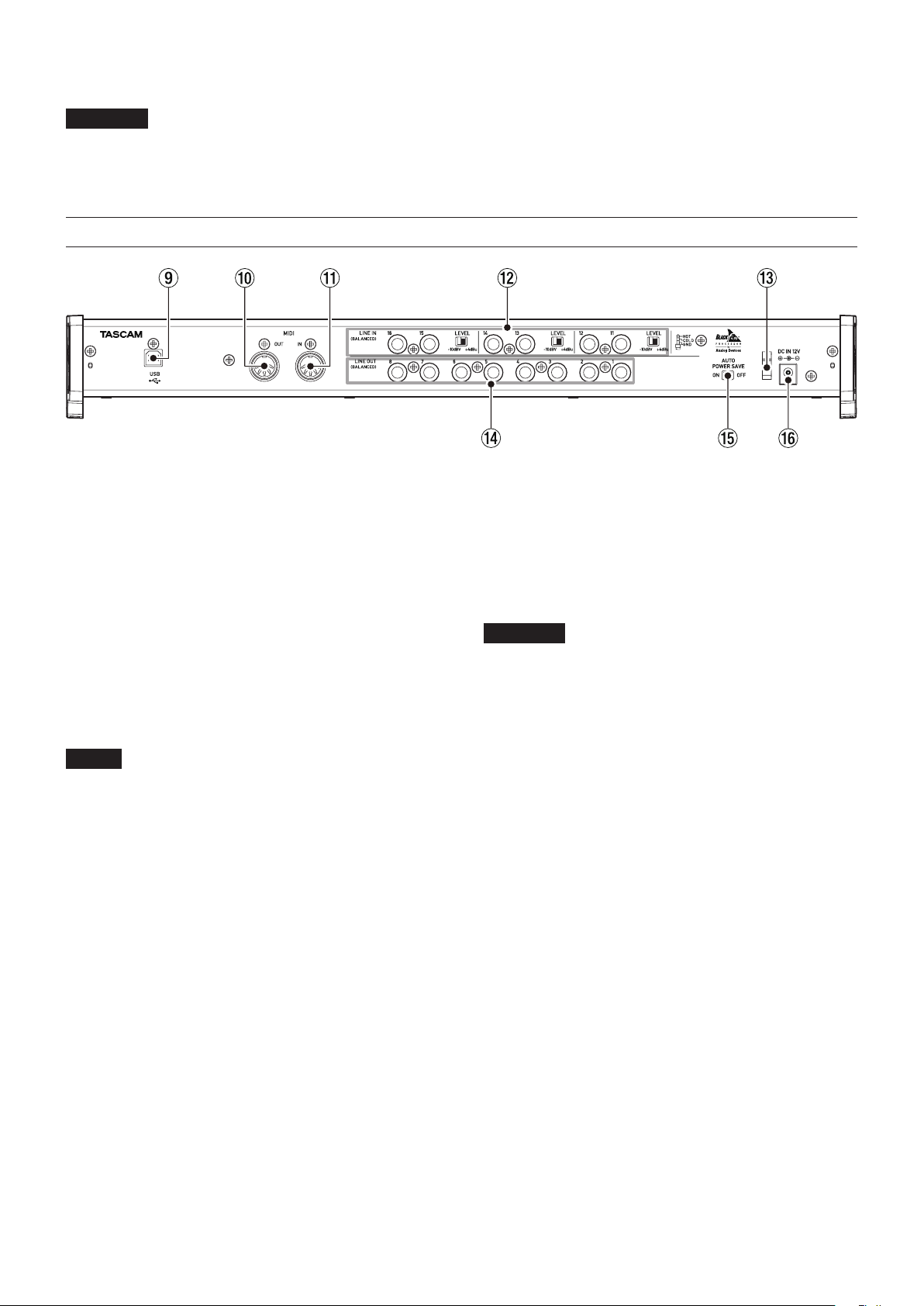
8 USB indicator
This lights orange when the USB connection is working.
CAUTION
Before connecting headphones, minimize the volume with
the PHONES knob. Failure to do so might cause sudden loud
noises, which could harm your hearing or result in other
trouble.
Rear panel
9 USB port
Use the included USB cable to connect the unit to a
computer or an iOS device. (Supports USB 2.0.)
0 MIDI OUT connector
This 5-pin DIN is a standard MIDI output connector.
This outputs MIDI signals.
q MIDI IN connector
This 5-pin DIN is a standard MIDI input connector.
Use this to input MIDI signals.
w LINE IN11-16 (BALANCED) jacks/LEVEL switches
LINE IN11-16 jacks are standard TRS line input jacks. Use the
LEVEL switches to set the nominal levels to −10 dBV or
+4 dBu.
(Tip: HOT, Ring: COLD, Sleeve: GND)
NOTE
The input gain cannot be adjusted.
e Cord holder
Use to hook the included AC adapter cord to prevent the
plug from falling out.
r LINE OUT1-8 (BALANCED) jacks
These standard TRS jacks are analog line inputs. The rated
output level is +4 dBu.
(Tip: HOT, Ring: COLD, Sleeve: GND)
t AUTO POWER SAVE switch
During Mic Preamp mode, use this switch to set whether to
automatically turn the unit off (put it in standby) when the
signal level continues to be −60 dBFS or less for 30 minutes.
CAUTION
If you want to turn the unit on again after it has turned itself
off automatically using this function, set the STANDBY/ON
switch to off once, wait at least 8 seconds, and then set the
STANDBY/ON to on again.
y DC IN 12V connector
Connect the included DC12V AC adapter (GPE248-120200-Z)
here.
TASCAM US-16x08
6
Page 7
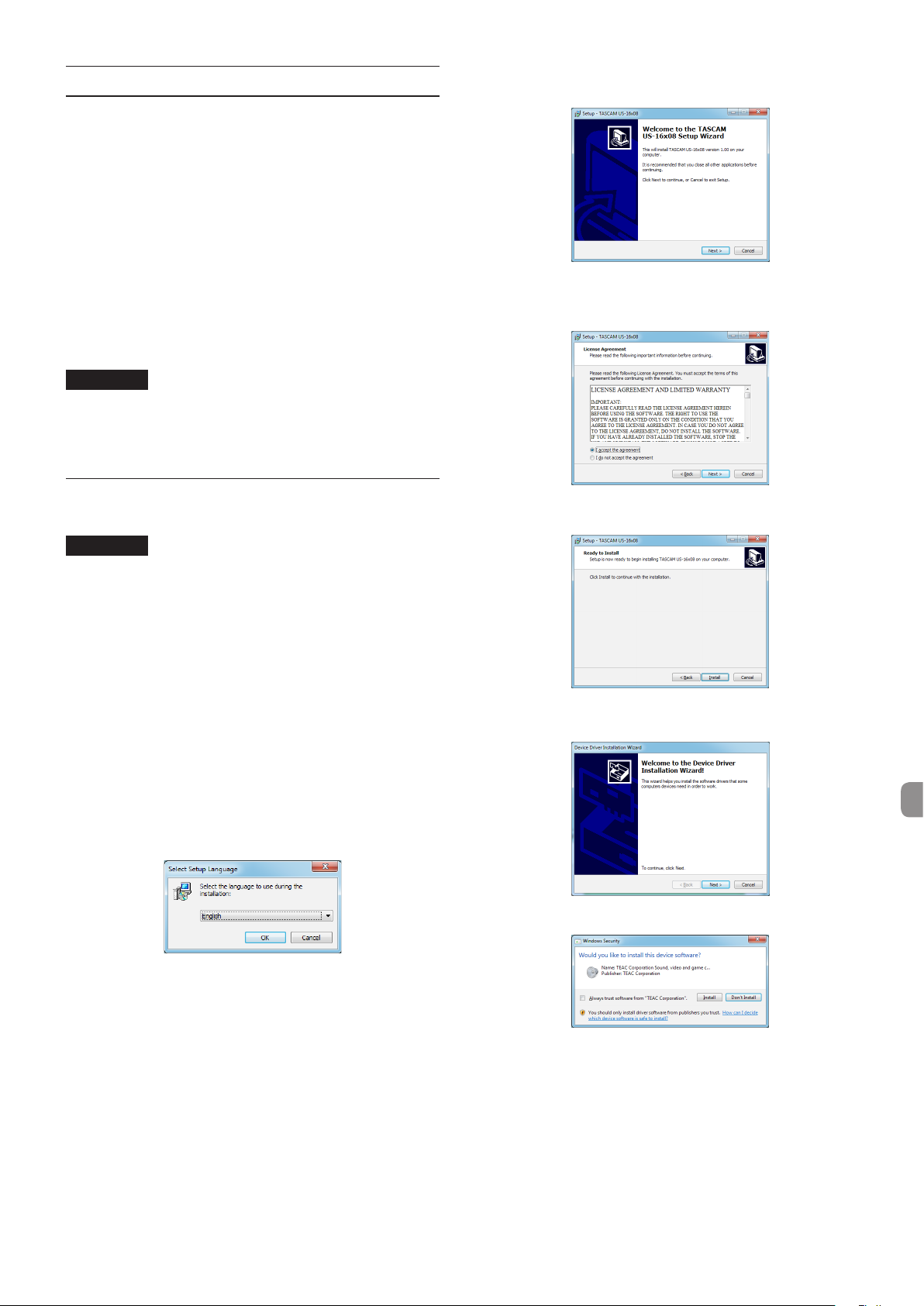
Installing the dedicated software
To use this unit with a Windows computer, you must install a
driver and Settings Panel software. With a Mac, you do not have
to install a driver, but you do need to install the Settings Panel
software to use the DSP mixer function.
Download the latest dedicated software for the operating
system you are using from the TEAC Global Site (http://
teac-global.com/).
i With a Windows computer, when you install the driver, the
Settings Panel software will also be installed at the same
time.
i With a Mac, just install the Settings Panel software. The
standard OS driver will be used, so there is no need to install
a dedicated driver.
i With an iOS device, there is no need to install dedicated
software.
CAUTION
Restarting the computer might be necessary after
installation or uninstallation completes. Save your data and
conduct other necessary steps in other applications before
quitting them.
Installing the driver and Settings Panel for Windows
6. When the “Setup Wizard” screen appears, click the “Next”
button.
7. Read the contents of the License Agreement, and select
“Iaccept the agreement” if you agree to the terms. Then,
click the “Next” button.
8. Next, click the “Install” button.
CAUTION
•
Complete the installation of the driver on the computer
before connecting the unit to it with the USB cable.
•
If you already connected the unit to the computer using
the USB cable, and the “Found New Hardware Wizard” is
already running on the computer, close the Wizard and
disconnect the USB cable.
1. Download the latest driver for the operating system you are
using from the TEAC Global Site (http://teac-global.com/)
and save it on the computer to be used with the unit.
2. Uncompress the saved driver (zip file) on the computer
desktop or another location.
3. Double-click the “US-16x08_Installer.exe” file in the folder
that appears after uncompression to automatically launch
the installation software.
4. When a “Security Warning” or “User Account Control” screens
appear, click the “Run” or “Yes” button.
5. Next, select the language and click the “OK” button.
9. When the “Installation Wizard” screen appears, click the
“Next” button.
10. Next, click the “Install” button to start installation.
TASCAM US-16x08
7
Page 8

11. Click the “Finish” button when the screen below appears.
4. Next, select the desired language and click the “Continue”
button.
12. When the screen below appears, the installation is complete.
Click the “Finish” button.
The installer will quit and the computer will restart.
CAUTION
•
When installing the driver, a warning might appear with a
message such as, “The software you are installing for the
hardware has not passed Windows Logo testing to verify its
compatibility with Windows.” If this message appears, click
“Continue Anyway” to proceed with the installation.
Installing the Settings Panel for Mac OS X
NOTE
•
Install the Settings Panel on the computer before
connecting the unit to it with the USB cable.
•
Depending on the Gatekeeper setting, a warning message
might appear during installation. For information about
Gatekeeper, see “Note about Gatekeeper” of the Reference
Manual.
1. Download the latest Settings Panel for the operating system
you are using from the TEAC Global Site (http://teac-global.
com/) and save it on the computer to be used with the unit.
2. Double-click “US-16x08_X.XX.dmg” (where X.XX is the driver
software version), which is the saved disk image file for the
Settings Panel, and double-click “US-16x08.pkg” inside the
folder that opens.
5. Click the “Read License” button and check the contents
of the Software License Agreement. If you agree to the
contents of the license, click “Agree”.
Then, click the “Continue” button.
6. Next, click the “Install” button to start installation.
7. The following screen appears when installation has
completed. Click the “Close” button.
The installer will close.
NOTE
Depending on the computer’s settings, the downloaded
zip file might not have been uncompressed automatically.
In this case, open the zip file first and then double-click the
disk image file.
3. When the installer starts, click the “Continue” button.
TASCAM US-16x08
8
Page 9
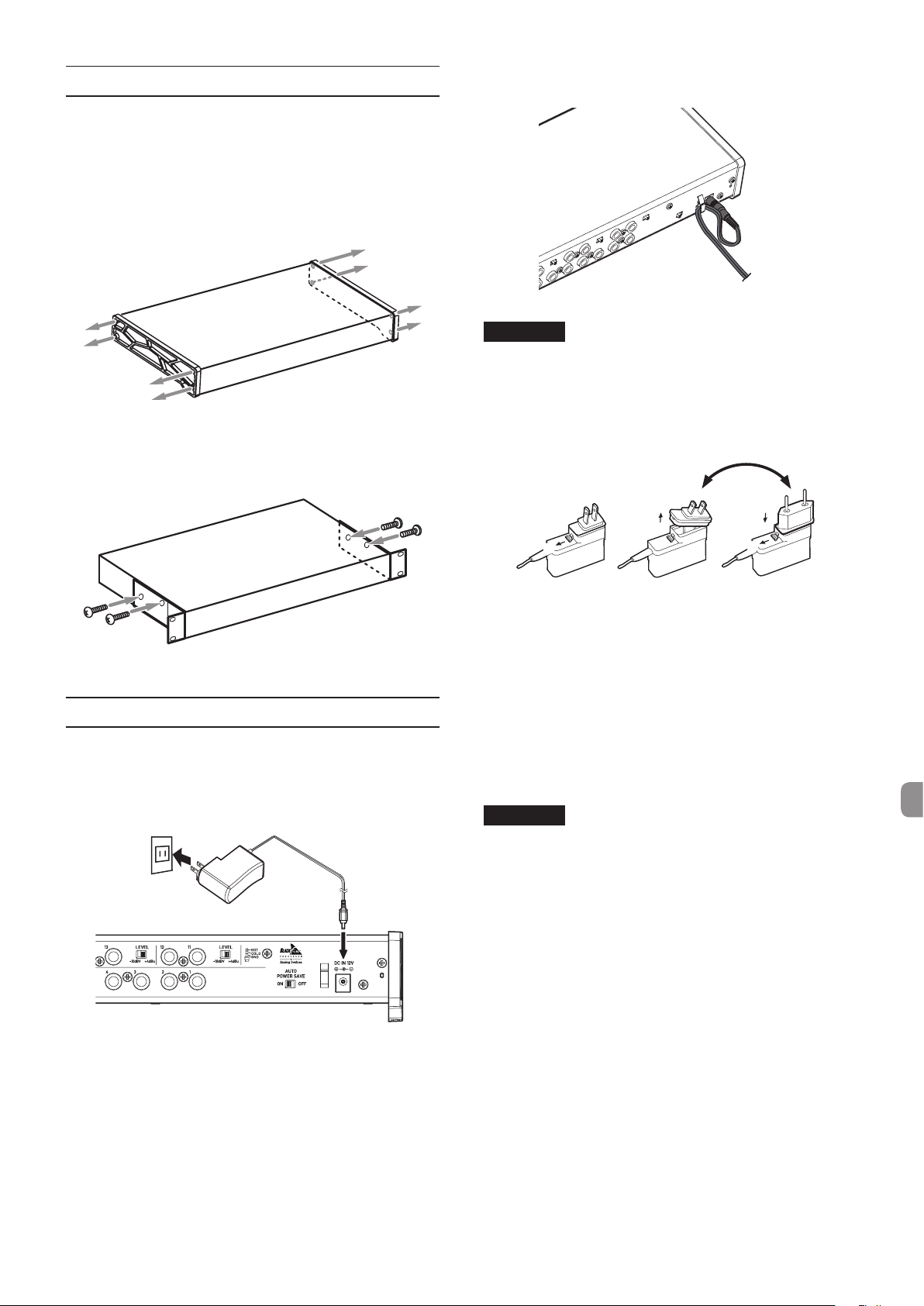
Attaching Rack Mount Angles
$%
3
To rack mount the unit, you must replace the side frames with
the included rack mount angles. Follow the procedure below to
replace them.
(Have a Phillips screwdriver ready.)
1. Using the hex key included with the product, remove the
four screws from each side of the unit, as indicated in the
following figure.
2. Remove the frame from each side of the unit.
3. Attach the included rack mount angles to the unit using
the included rack mount angle attachment screws and the
Phillips screwdriver.
In order to prevent the cord from becoming disconnected
during use, wrap the cord around the cord holder.
CAUTION
Always use the dedicated AC adapter (GPE248-120200-Z,
DC12V) that was shipped with the unit. Using a different AC
adapter could cause malfunction, overheating, fire or other
problems.
Changing the outlet plug
4. To reattach the original frames, reverse the above procedure.
Connecting the power
Use the included AC adapter to connect a power supply to the
unit as shown below.
•
The AC adapter includes two types of outlet plugs. Attach
the type of plug that matches the power outlet that you are
using.
Power outlet
GPE248-120200-Z (included)
DC plug
2
1
1. Move the latch on the AC adapter in the direction of the
arrow.
2. Pull off the outlet plug.
3. Replace it with the other outlet plug (A or B).
4. Move the latch on the AC adapter in the direction of the
arrow again.
5. Attach the outlet plug to the AC adapter.
This completes changing the outlet plug.
After changing the outlet plug, confirm that it is not loose
or crooked and that everything is normal before plugging it
into an outlet.
5
4
CAUTION
Do not use the adapter if there is anything abnormal about
the plug after changing it. Use when the plug is abnormal
could cause fire or electric shock. Contact the retailer where
you purchased the unit or a TEAC service center (on the back
cover) to request repair.
TASCAM US-16x08
9
Page 10
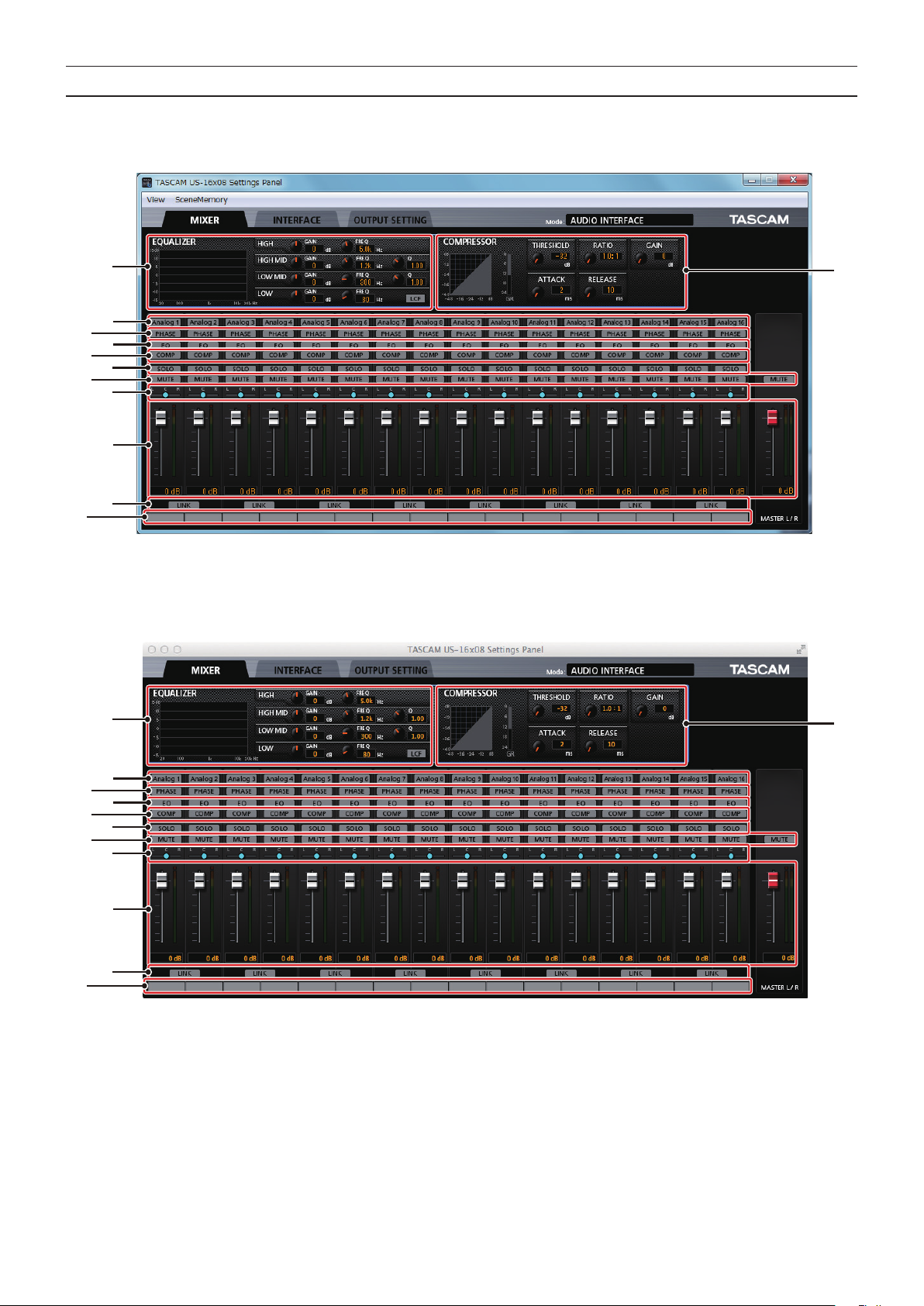
Making settings on the Settings Panel screen
w
2
1
4
9
6
8
0
q
w
2
3
5
7
Windows
From “All Apps” (All Programs), select “US-16x08 Settings Panel” under TASCAM.
1
3
4
5
6
7
8
9
0
q
Windows Settings Panel screen
Mac OS X
Select “US-16x08_SettingsPanel” from “Applications” and launch it to open the Settings Panel on the computer display.
TASCAM US-16x08
10
Mac Settings Panel screen
Page 11
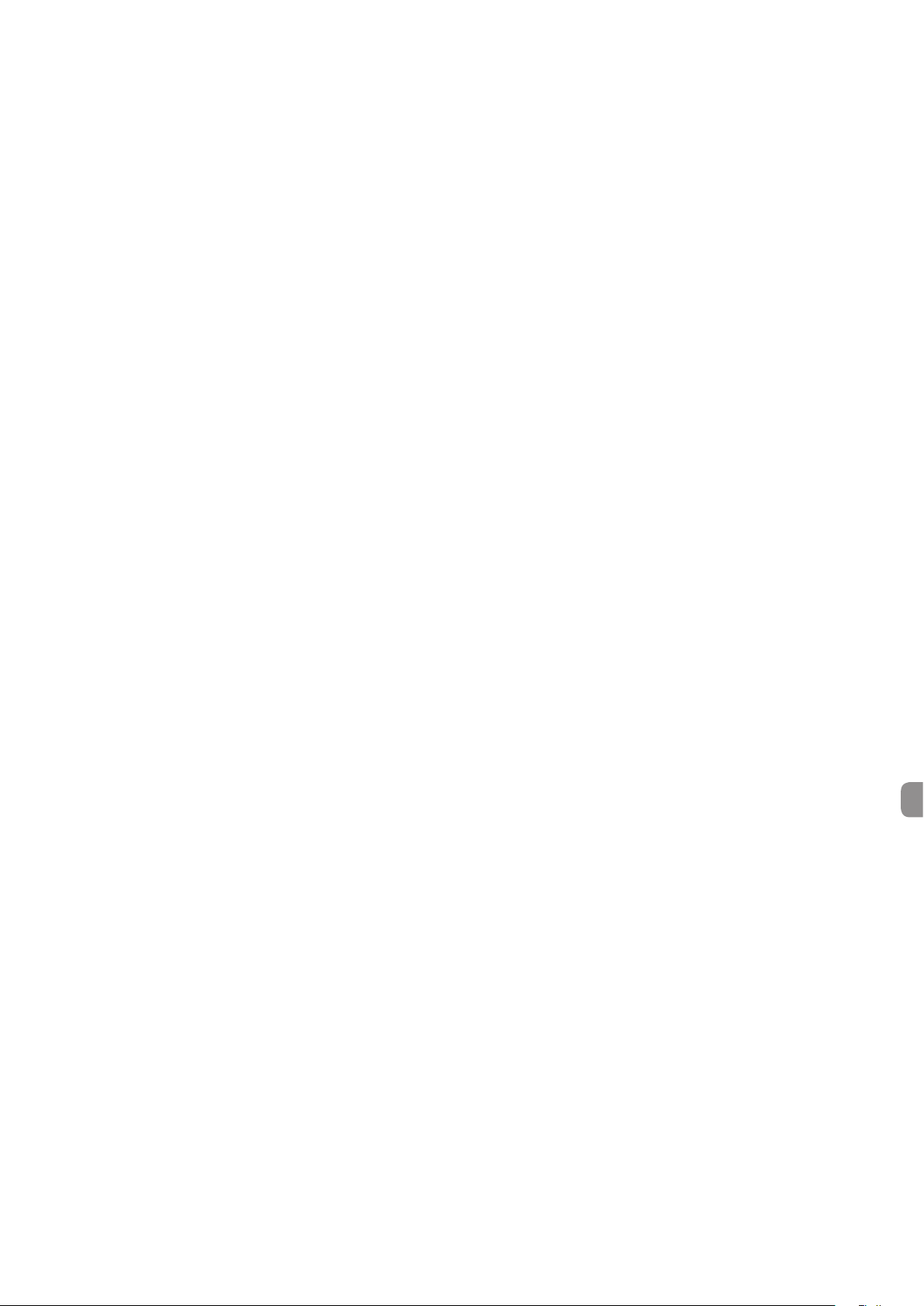
1 EQUALIZER screen
The equalizer settings of the channel selected with the 3
“Analog X” button are displayed.
2 COMPRESSOR screen
The compressor settings of the channel selected with the 3
“Analog X” button are displayed.
3 Analog X buttons
Turn on an “Analog X” (where X is a channel number) button
to display the equalizer and compressor of that channel in
1 and 2. You can change their settings if desired.
4 PHASE buttons
Turn on a “PHASE” button to invert the phase of that
channel.
5 EQ buttons
Turn on an “EQ” button to enable the equalizer settings of
that channel.
6 COMP buttons
Turn on a “COMP” button to enable the compressor settings
of that channel.
7 SOLO buttons
Turn on a “SOLO” button to solo that channel.
The Solo mode of this unit is a solo-in-place monitor, so all
other tracks are muted.
8 MUTE buttons
Turn on a “MUTE” button to mute that channel.
9 Pan sliders
Use to adjust the position of the signal input to each
channel.
0 Faders, level meters
Use the channel fader of each channel to adjust the level of
that channel. Use the master fader to adjust the master level.
The input signal level of each channel is displayed in the
corresponding channel level meter. The mixed output signal
level is displayed in the master level meter.
The channel level meters and the master level meter are
displayed using green bars for the range of −12 dB or less,
yellow bars for the range of −12 dB to −6 dB, and red bars for
the range of −6 dB or higher.
q LINK buttons
Turning on a “LINK” button combines the odd-numbered
channel (L) and even-numbered channel (R) to a single
stereo channel.
w Track memos
Enter up to six alphanumeric characters. For details about
other settings, see “Settings Panel settings - Settings Panel
screen” of the Reference Manual.
TASCAM US-16x08
11
Page 12
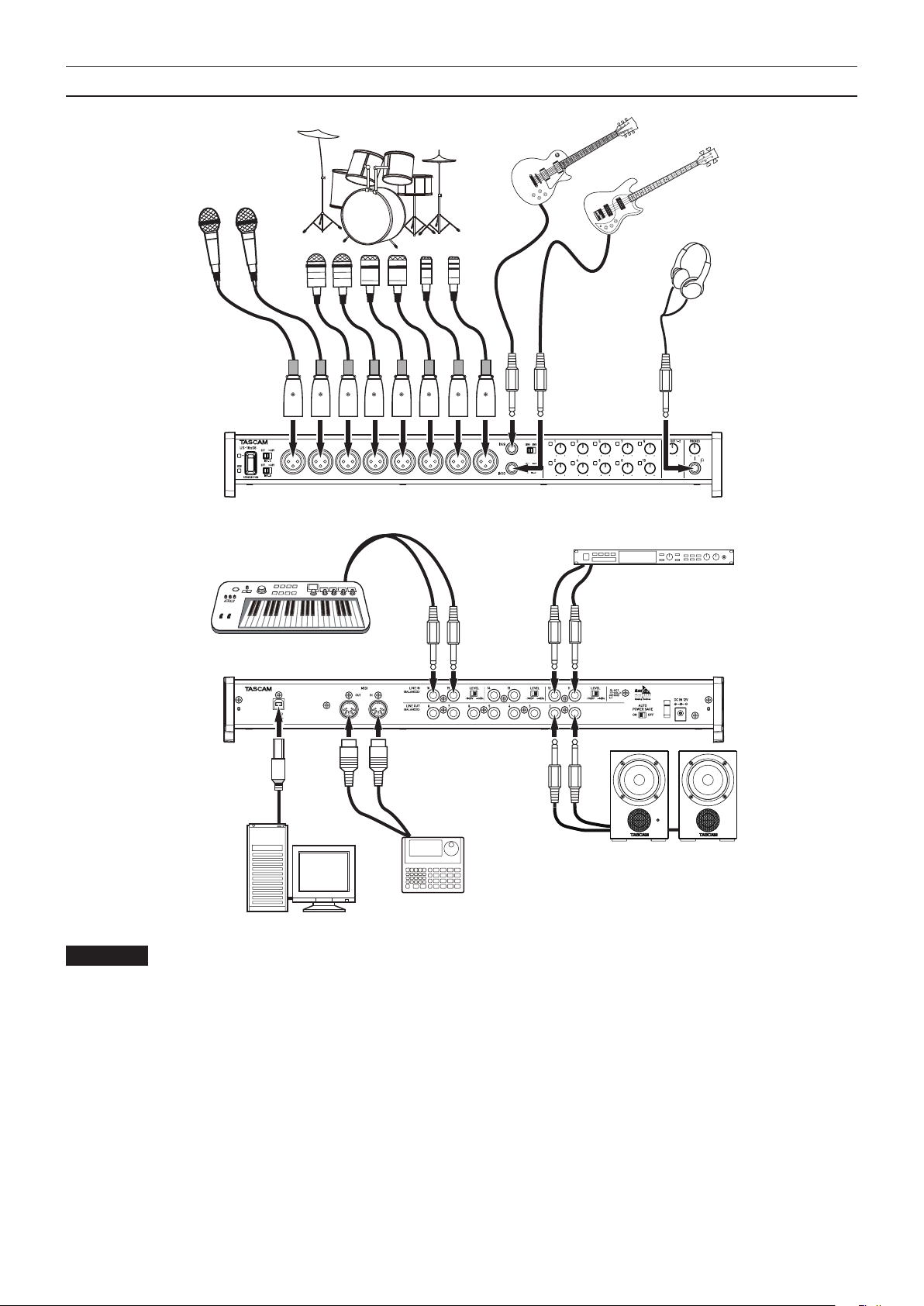
Example of connecting to other equipment
Vocal mic
Drums
Guitar
Bass Guitar
Headphones
Tone generator module
Keyboard
USB
Powered speakers, or
amplifier and speakers
Drum machine
Computer
CAUTION
•
Before making connections, turn this unit and all equipment to be connected off (standby).
•
The phantom power switches are used in groups of four channels. Do not set the phantom power to +48 when connecting a mic that
does not require phantom power.
•
Do not connect or disconnect mics while phantom power is set to +48. Doing so could cause a loud noise and might damage this unit
and connected equipment.
•
Set the LINE OUT and PHONES knobs to their minimum values before switching the phantom power +48/OFF switch. Failure to do
so could cause a sudden loud noise to be generated from the monitoring equipment, and this could damage the equipment or harm
hearing.
•
Supplying phantom power to some ribbon mics will break them. If you are unsure, do not supply phantom power to a ribbon mic.
TASCAM US-16x08
12
Page 13
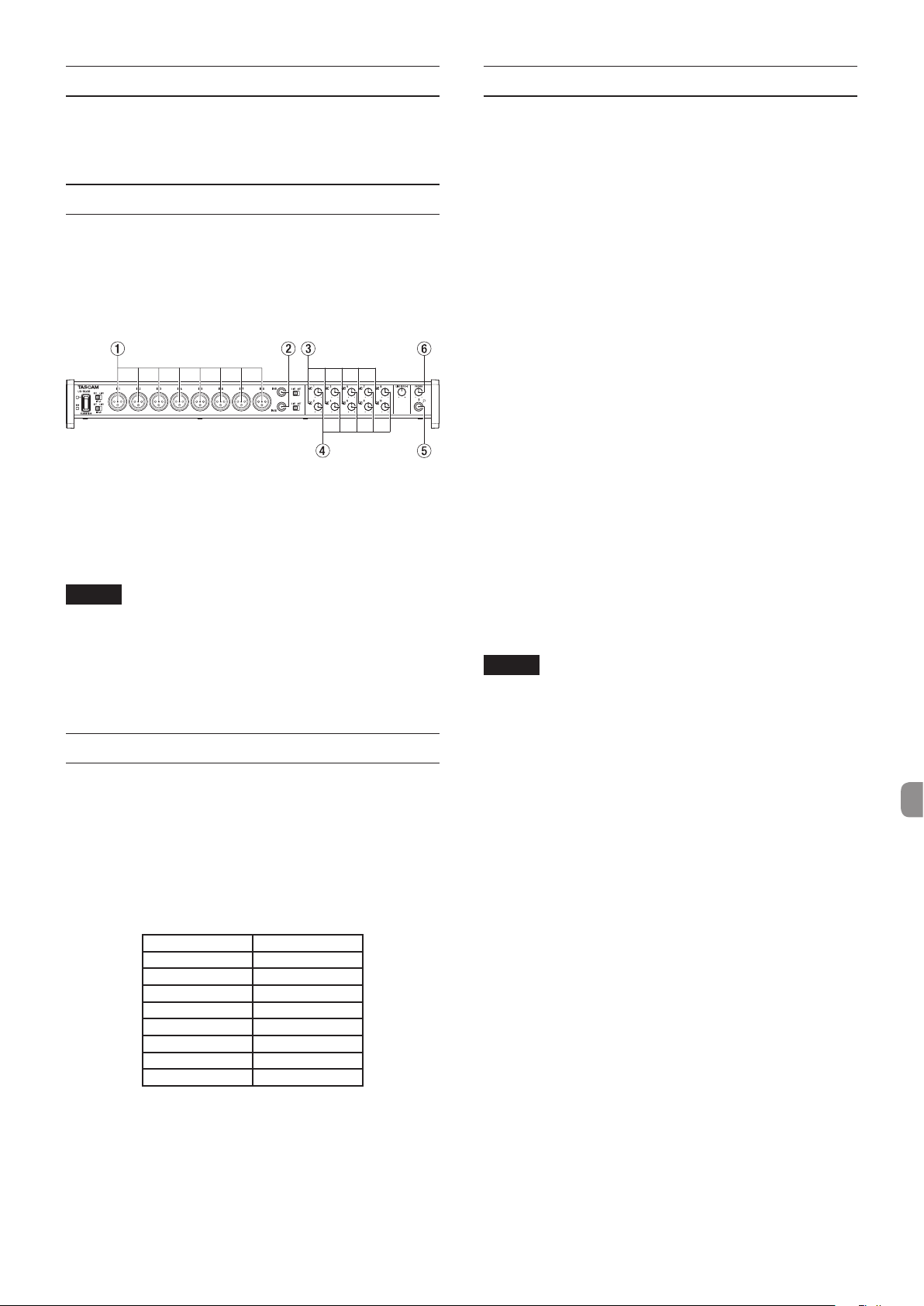
Connecting with iOS devices
Troubleshooting
You will need a Lightning to USB Adapter.*
* You must obtain a genuine Apple Lightning to USB Adapter
separately.
Adjusting the input sound
Analog audio signals input into this unit from mics, guitars,
keyboards and other audio equipment can be converted into
digital signals and transmitted to the computer via USB.
In addition, by connecting powered monitor speakers or
headphones to this unit, you can monitor audio signals.
Use the various controls as necessary.
Use the gain knobs (4) to adjust the analog input levels
from the IN1-8 (1) or IN9-10 (2) jacks to keep the overload
indicators (3) from lighting.
To listen to the monitoring signal using headphones, connect
headphones to the PHONES jack (5) and adjust the PHONES
knob (6).
NOTE
If you cannot hear the input sound, make the following
adjustments.
•
Use the PHONES knob on the front of the unit to adjust the
output level of the PHONES jack.
•
Use the LINE OUT1-2 knob on the front of the unit to adjust
the output level of the LINE OUT1-2 jack.
Mic Preamp mode
This unit will operate in a mode called Mic Preamp mode when
it is not connected to a computer through a USB cable.
In this mode, you can use the unit as a standalone mic preamp
without using a computer or the like.
Input and output channels in Mic Preamp mode
In Mic Preamp mode, the mapping of the input channels to the
output channels is fixed as follows.
Input Output
IN1 LINE OUT1
IN2 LINE OUT2
IN3 LINE OUT3
IN4 LINE OUT4
IN5 LINE OUT5
IN6 LINE OUT6
IN7 LINE OUT7
IN8 LINE OUT8
Please read this chapter if you are unable to use the unit
properly even after setting it up following the procedures in this
manual.
If you are still unable to resolve your problems please contact
the store where you bought the unit or TEAC customer
support with the following information about the operating
environment and details about the trouble.
Operating environment
•
Computer manufacturer
•
Model
•
CPU
•
Memory (RAM)
•
Operating system
•
Applications used
•
Antivirus software
•
Wireless LAN use
See the end of this document for contact information.
Installation fails.
Installation completes, but the computer does not recognize
the unit.
If some trouble is causing installation to fail, or if the computer
does not recognize the unit even though installation completes,
check the following.
1. Change the USB port
Since the unit might not properly function with some
USB ports, try connecting to a different USB port on the
computer, and reinstall the driver.
NOTE
•
Try again after disconnecting other USB devices. (Keyboards
and mice can be left connected.)
•
Do not use a USB hub. Always connect the unit directly to a
USB port on the computer. (built-in)
2. Stop software that is running in the background
Since antivirus software and other software running in the
background can interfere with installation, stop them before
beginning installation.
See “Installing the dedicated software” on page 7 for how
to install and uninstall the dedicated software.
There is no sound even when audio is playing back.
The audio output must be set on the computer.
Please confirm the following while the unit is connected to the
computer. Moreover, if you make the following settings, sound
will be output through this unit, but no sound will be output by
the computer’s speakers or headphone jack.
Windows 8/Windows 7
i See the “Windows 8” or “Windows 7” instructions in the
“Windows Media Player” section of “Application guide” in the
Reference Manual, and make settings as necessary for the OS.
i Conduct procedures 1–4 for Windows 8 or procedures 1–3 for
Windows 7 to set the default device for playback.
You can adjust the output level of each channel using the gain
knob of the corresponding channel.
TASCAM US-16x08
13
Page 14
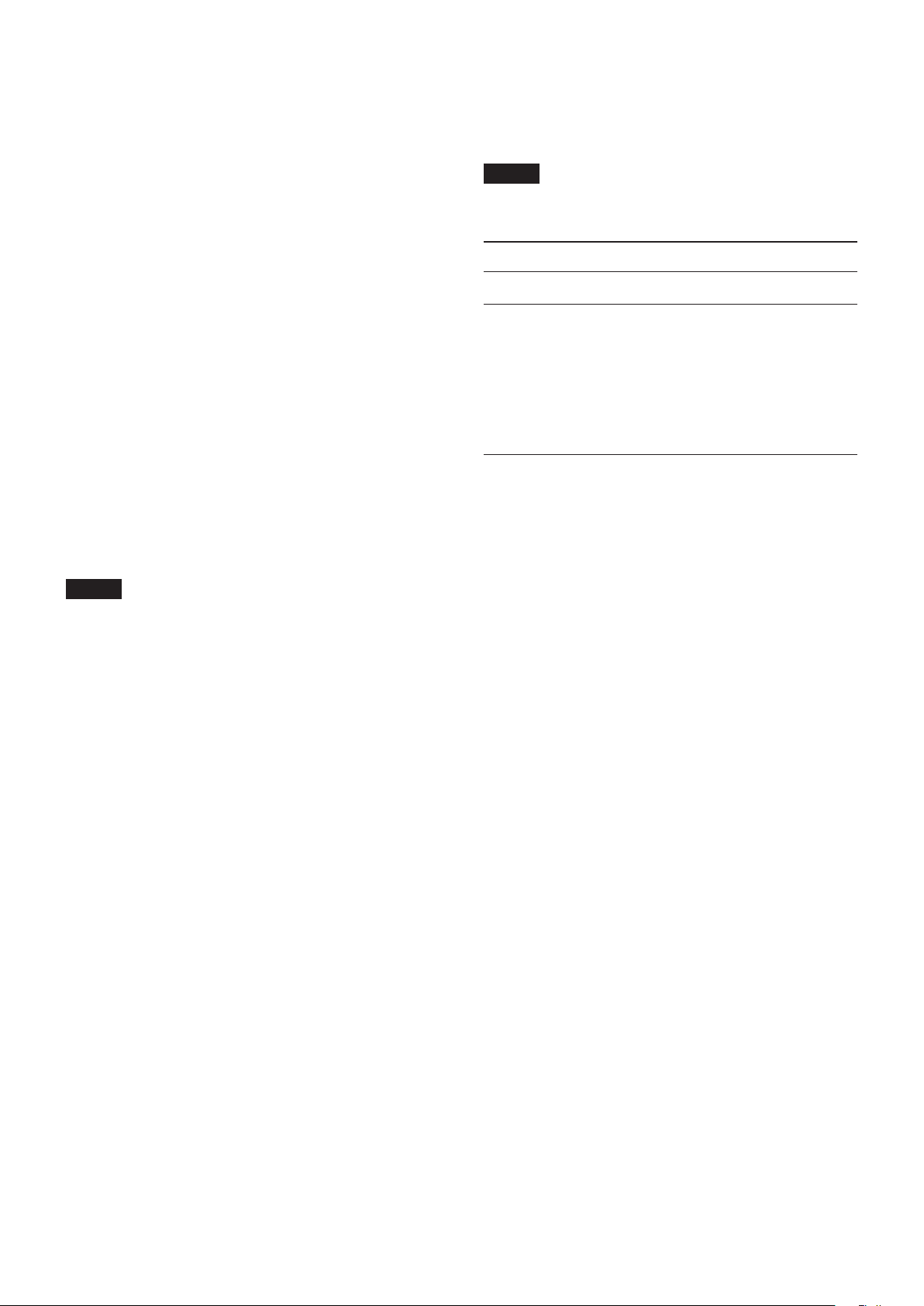
Mac OS X
Quit all applications and open “System Preferences…” from
the Apple menu.
Open “Sound”.
On the “Output” tab, select “US-16x08”.
After completing the setting, restart the computer and check
the playback sound.
Depending on the application that you are using, you might
need to make additional device settings.
In particular, DAW software operates using audio engines
with settings that are different from the OS settings, so
confirm the DAW settings first after installing the dedicated
software for this unit.
Please see the manuals for the applications that you are
using for detailed setting procedures.
Mac OS X
1 Open “System Preferences…” from the Apple menu, and
select “Energy Saver”.
2 Set “Computer sleep” to “Never”.
3 Set “Display sleep” to “Never”.
NOTE
Depending on the Mac OS X version and Macintosh
computer model, this setting might not be available.
Specifications
Ratings
Sound breaks up or there is noise.
The processing load on the computer causes sound to break up
and noise to occur.
Here are some methods to reduce the load on the computer.
1. Memory-resident programs, such as wireless LAN and
antivirus software, regularly place processing load on the
computer, which can cause sound to break up and other
noise. Stop wireless LAN transmission, antivirus software and
other software running in the background when using this
unit.
2. Set the buffer size (latency) in the audio application that you
are using or in this unit's Settings Panel to a larger value.
(Windows only)
NOTE
Consult the maker of the audio application that you are
using for methods to reduce its load on your computer.
3. Change the settings of your computer so that they are
optimal for audio processing.
Windows 8
1 In Windows 8, right-click the ordinary start screen (Metro
user interface screen) and then click “All apps”.
2
Right-click “Computer” and select “Properties”.
3
Click
“Advanced system settings”.
4 Click “Settings” in the “Performance” section of the
“Advanced” tab of the “System Properties” window.
5 In the “Visual Effects” tab of the “Performance Options”
window, select “Adjust for best performance”.
Windows 7
a) Turn Aero off.
1 Right-click the desktop and select “Personalize”.
2 Select a “Basic” or “High Contrast” theme.
b) Performance settings
1
Right-click “Computer” and select “Properties”.
2
Click “Advanced system settings”
3 Click
4 In the
“Settings”
“Advanced”
window, select
tab of the
“Visual Effects”
in the
“Performance”
“System Properties”
tab of the
“Adjust for best performance”
.
section of the
window.
“Performance Options”
.
Sampling frequencies
44.1, 48, 88.2, 96 kHz
Quantization bit depth
16/24-bit
Analog inputs
Mic inputs (balanced) IN1-8
Connectors: XLR-3-31 equivalent
(1: GND, 2: HOT, 3: COLD)
Input impedance: 2.4 kΩ
Rated input level: −68 dBu (0.0003 Vrms)
(Gain knob at MAX)
Rated input level: −12 dBu (0.195 Vrms)
(Gain knob at MIN)
Maximum input level: +8 dBu (1.947 Vrms)
Gain range: 56 dB
Instrument inputs (unbalanced) IN9-10
(LINE/INST switch set to “INST”)
Connectors: 6.3 mm (1/4") standard TS stereo
jacks
(Tip: HOT, Sleeve: GND)
Input impedance: 1 MΩ or more
Rated input level: −57 dBV (0.0014 Vrms)
(Gain knob at MAX)
Rated input level: −12 dBV (0.251 Vrms)
(Gain knob at MIN)
Maximum input level: +8 dBV (2.512 Vrms)
Gain range: 45 dB
Line inputs (balanced) IN9-10
(LINE/INST switch set to “LINE”)
Connectors: 6.3 mm (1/4") standard TRS stereo
jacks
(Tip: HOT, Ring: COLD, Sleeve: GND)
Input impedance: 10 kΩ
Rated input level: −41 dBu (0.0069 Vrms)
(Gain knob at MAX)
Rated input level: +4 dBu (1.228 Vrms)
(Gain knob at MIN)
Maximum input level: +24 dBu (12.282 Vrms)
Gain range: 45 dB
TASCAM US-16x08
14
Page 15
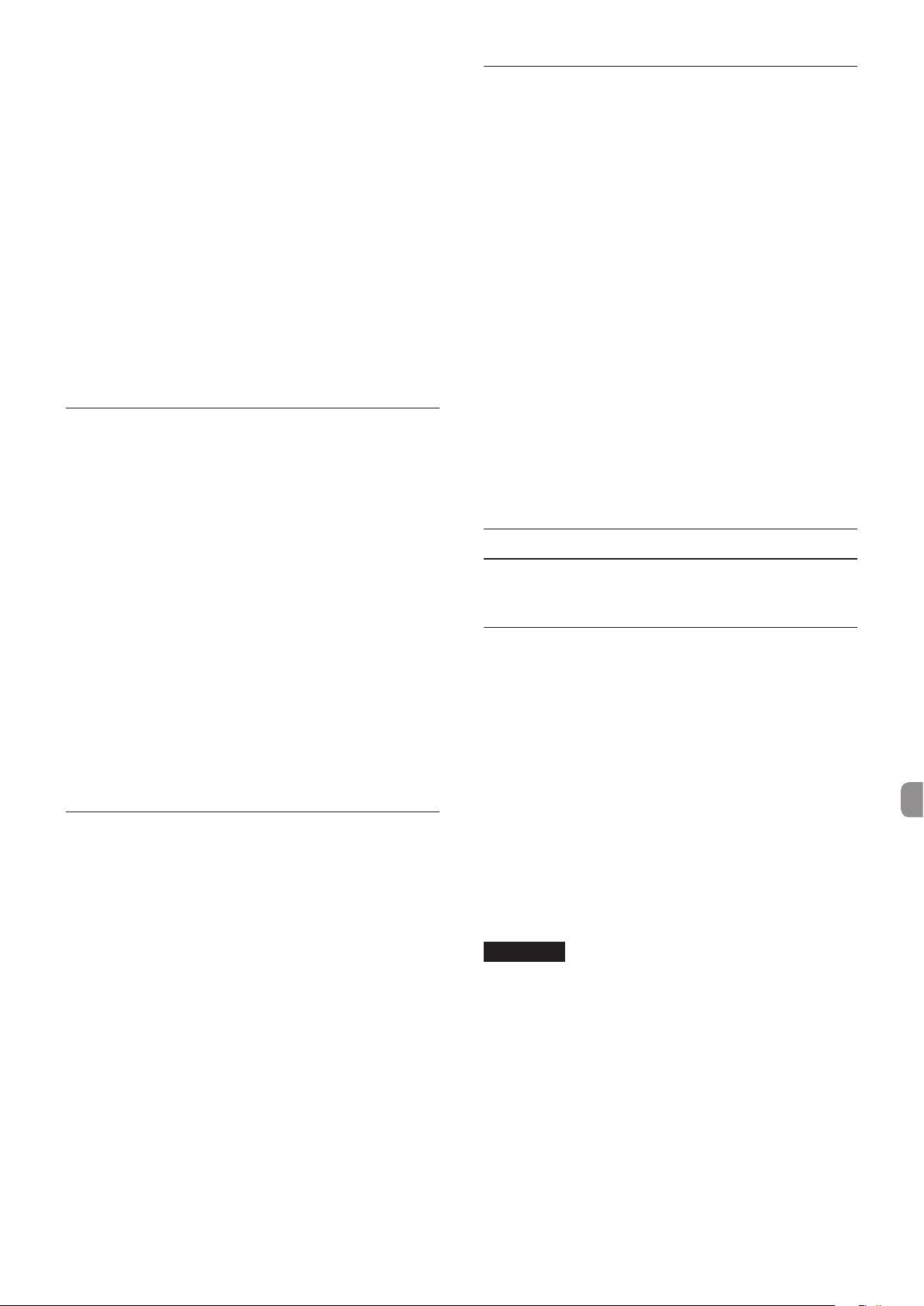
Line inputs (unbalanced) LINE IN11-16
(LEVEL switch set to “−10 dBV”)
Connectors: 6.3 mm (1/4") standard TS stereo
jacks
(Tip: HOT, Sleeve: GND)
Input impedance: 10 kΩ
Rated input level: −10 dBV (0.3162 Vrms)
Maximum input level: +10 dBV (3.162 Vrms)
Line inputs (balanced) LINE IN11-16
(LEVEL switch set to “+4 dBu”)
Connectors: 6.3 mm (1/4") standard TRS stereo
jacks
(Tip: HOT, Ring: COLD, Sleeve: GND)
Input impedance: 10 kΩ
Rated input level: +4 dBu (1.228 Vrms)
Maximum input level: +24 dBu (12.282 Vrms)
Analog outputs
Line outputs (balanced) LINE OUT1-8
Connectors: 6.3 mm (1/4") standard TS stereo
jacks (Tip: HOT, Sleeve: GND)
Output impedance: 100 Ω
Rated output level: +4 dBu (1.228 Vrms)
Maximum output level: +24 dBu (12.277 Vrms)
Headphones output (PHONES)
Connector:
Maximum output: 70 mW + 70 mW
(THD+N 0.1 % or less, into 32 Ω load)
6.3 mm (1/4") standard stereo jack
Frequency response
Input to PHONES
44.1kHz, 48kHz
20Hz to 20kHz: ±1.0 dB(JEITA) Hi-Res compatible
88.2kHz, 96kHz
20Hz to 40kHz: ±2.0 dB(JEITA) Hi-Res compatible
Control input/output ratings
MIDI IN connector
Connector: 5-pin DIN
Format: standard MIDI
MIDI OUT connector
Connector: 5-pin DIN
Format: standard MIDI
USB
Connector: 4-pin USB B-type
Transfer rate: USB 2.0 High Speed (480 Mbps)
Audio performance
Mic preamp EIN (equivalent input noise)
−125 dBu or less
Frequency response
Inputs to LINE OUT (BALANCED)
44.1 kHz, 48 kHz
20 Hz to 20 kHz: ±0.5 dB (JEITA)
88.2 kHz, 96 kHz
20 Hz to 40 kHz: ±0.5 dB (JEITA)
S/N ratio
100 dB or more
(MIC/LINE IN to LINE OUT, gain knob at MIN, JEITA)
Distortion
0.006 % or less
(MIC/LINE IN to LINE OUT, 1 kHz sine wave, rated maximum
input level, maximum output level)
Crosstalk
100 dB or higher
(MIC/LINE IN to LINE OUT, 1 kHz)
Computer system requirements
Check the TEAC Global Site (http://teac-global.com/) for the
latest information about supported operating systems.
Windows
Supported operating systems
Windows 8 (including 8.1) 32-bit
Windows 8 (including 8.1) 64-bit
Windows 7 32-bit SP1 or later
Windows 7 64-bit SP1 or later
(Windows Vista and Windows XP are not supported)
Computer hardware requirements
Windows computer with a USB 2.0 port
CPU/processor speed
2 GHz or faster dual core processor (x86)
Memory
2 GB or more
CAUTION
Operation of this unit was confirmed using standard
computers that meet the above requirements. This does
not guarantee operation with all computers that meet the
above requirements. Even computers that meet the same
system requirements might have processing capabilities
that differ according to their settings and other operating
conditions.
TASCAM US-16x08
15
Page 16
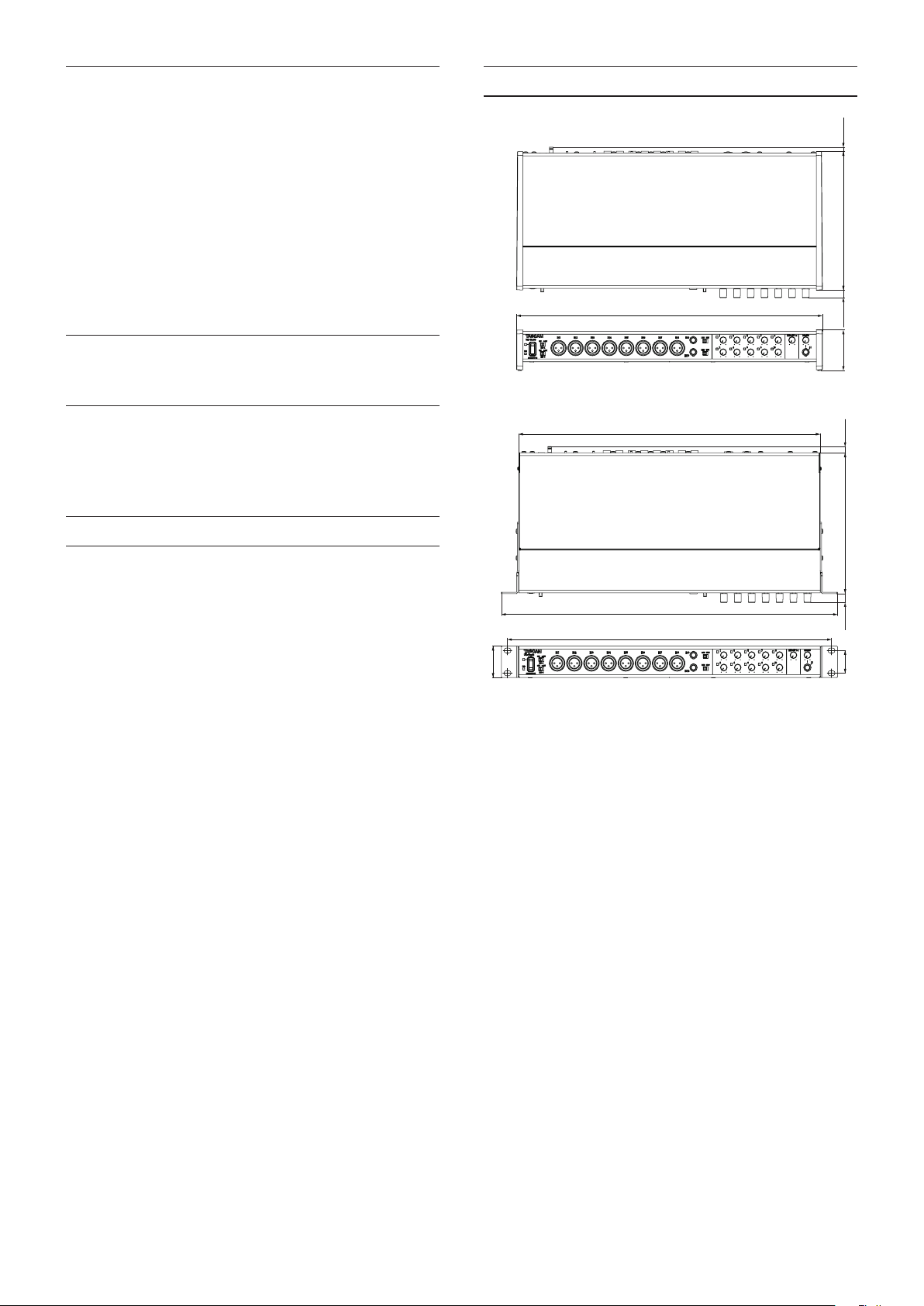
Mac OS X
PPPP PP
PP
PP
PP PPPP
PP
PP
PP
PP
Supported operating systems
OS X Mavericks (10.9.1 or later)
OS X Mountain Lion (10.8.4 or later)
Computer hardware requirements
Apple Macintosh computer with a USB 2.0 port
CPU/processor speed
2 GHz or faster dual core processor
Memory
2 GB or more
iOS devices
iPad 4 and later
Supported audio drivers
ASIO 2.0, WDM (MME)
Core Audio
Core MIDI
Dimensional drawings
PP
With rack mount adapters attached
General
Power
Dedicated AC adapter (GPE248-120200-Z), DC 12 V
Power consumption
12 W
External dimensions
445 × 59 × 219 mm (width × height × depth)
Weight
2.8 kg
Operating temperature range
5 °C - 35 °C (32 °F - 104 °F)
•
Illustrations in this manual might differ in part from the
actual product.
•
External appearance might be changed without notification
to improve the product.
TASCAM US-16x08
16
Page 17
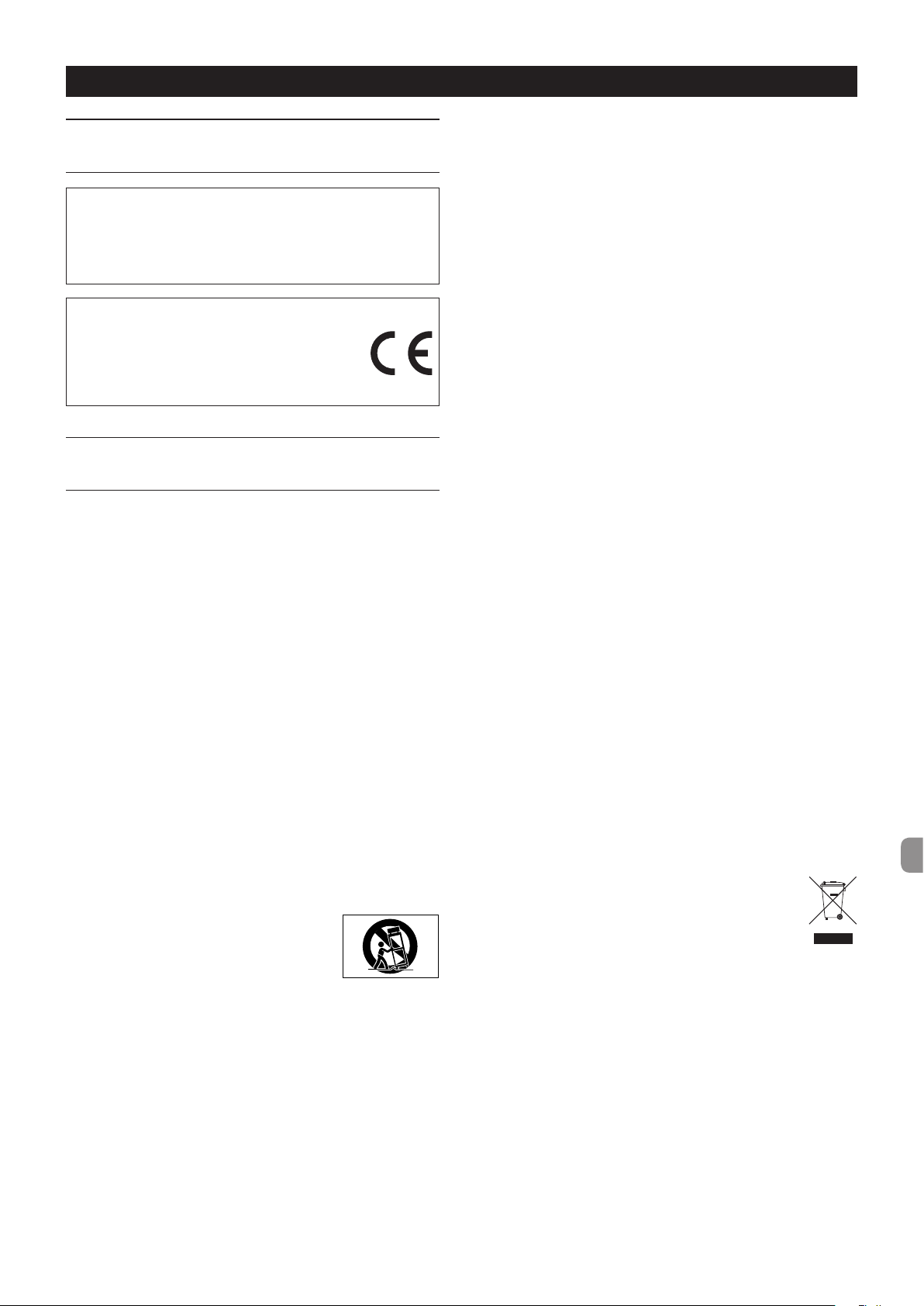
Mode d'emploi
PRÉCAUTIONS DE SÉCURITÉ IMPORTANTES
Pour le Canada
THIS CLASS B DIGITAL APPARATUS COMPLIES WITH CANADIAN
ICES-003.
CET APPAREIL NUMÉRIQUE DE LA CLASSE B EST CONFORME À
LA NORME NMB-003 DU CANADA.
DÉCLARATION DE CONFORMITÉ
Nous, TEAC EUROPE GmbH. Bahnstrasse 12, 65205
Wiesbaden-Erbenheim, Allemagne, déclarons sous
notre propre responsabilité que le produit TEAC
décrit dans ce mode d'emploi est conforme aux
normes techniques lui correspondant.
INSTRUCTIONS DE SÉCURITÉ IMPORTANTES
1 Lisez ces instructions.
2 Conservez ces instructions.
3 Tenez compte de tous les avertissements.
4 Suivez toutes les instructions.
5 N'utilisez pas cet appareil avec de l'eau à proximité.
6 Ne nettoyez l'appareil qu'avec un chiffon sec.
7 Ne bloquez aucune ouverture de ventilation. Installez-le
conformément aux instructions du fabricant.
8 Ne l'installez pas près de sources de chaleur telles que des
radiateurs, bouches de chauffage, poêles ou autres appareils
(y compris des amplificateurs) dégageant de la chaleur.
9 Ne neutralisez pas la fonction de sécurité de la fiche polarisée
ou de terre. Une fiche polarisée a deux broches, l'une plus large
que l'autre. Une fiche de terre a deux broches identiques et
une troisième broche pour la mise à la terre. La broche plus
large ou la troisième broche servent à votre sécurité. Si la fiche
fournie n'entre pas dans votre prise, consultez un électricien
pour le remplacement de la prise obsolète.
10 Évitez de marcher sur le cordon d'alimentation et de le
pincer, en particulier au niveau des fiches, des prises secteur,
et du point de sortie de l'appareil.
11 N'utilisez que des fixations/accessoires spécifiés par le
fabricant.
12 Utilisez-le uniquement avec des chariots,
socles, trépieds, supports ou tables spécifiés par le fabricant
ou vendus avec l'appareil. Si un chariot est
utilisé, faites attention à ne pas être blessé
par un renversement lors du déplacement
de l'ensemble chariot/appareil.
13 Débranchez cet appareil en cas d'orage ou de non utilisation
prolongée.
14 Confiez toute réparation à des techniciens de maintenance
qualifiés. Une réparation est nécessaire si l'appareil a été
endommagé d'une quelconque façon, par exemple si le
cordon ou la fiche d'alimentation est endommagé, si du liquide
a été renversé sur l'appareil ou si des objets sont tombés
dedans, si l'appareil a été exposé à la pluie ou à l'humidité, s'il
ne fonctionne pas normalement, ou s'il est tombé.
• L’appareil tire un courant nominal de veille de la prise
secteur quand son interrupteur POWER ou STANDBY/ON
n’est pas en position ON.
• La fiche secteur est utilisée comme dispositif de
déconnexion et doit donc toujours rester disponible.
• Des précautions doivent être prises en cas d'utilisation
d'écouteurs ou d'un casque avec le produit car une pression
sonore excessive (volume trop fort) dans les écouteurs ou
dans le casque peut causer une perte auditive.
• Si vous rencontrez des problèmes avec ce produit,
contactez TEAC pour une assistance technique. N'utilisez
pas le produit tant qu'il n'a pas été réparé.
ATTENTION
• N'exposez pas cet appareil aux gouttes ni aux
éclaboussures.
• Ne placez pas d'objet rempli de liquide sur l'appareil,
comme par exemple un vase.
• N’installez pas cet appareil dans un espace confiné comme
une bibliothèque ou un meuble similaire.
• L’appareil doit être placé suffisamment près de la prise de
courant pour que vous puissiez à tout moment attraper
facilement la fiche du cordon d'alimentation.
• Si le produit utilise des piles/batteries (y compris un pack de
batteries ou des piles installées), elles ne doivent pas être
exposées au soleil, au feu ou à une chaleur excessive.
• PRÉCAUTION pour les produits qui utilisent des batteries
remplaçables au lithium: remplacer une batterie par
un modèle incorrect entraîne un risque d'explosion.
Remplacez-les uniquement par un type identique ou
équivalent.
8
Pour les consommateurs européens
Mise au rebut des équipements électriques et
électroniques
(a) Tout équipement électrique et électronique doit être traité
séparément de la collecte municipale d'ordures ménagères
dans des points de collecte désignés par le gouvernement ou
les autorités locales.
(b) En vous débarrassant correctement des équipements
électriques et électroniques, vous contribuerez à la
sauvegarde de précieuses ressources et à la prévention
de potentiels effets négatifs sur la santé humaine et
l'environnement.
(c) Le traitement incorrect des déchets d'équipements
électriques et électroniques peut avoir des effets graves
sur l'environnement et la santé humaine en raison de la
présence de substances dangereuses dans les équipements.
(d) Le symbole de poubelle sur roues barrée d'une
croix indique que les équipements électriques et
électroniques doivent être collectés et traités
séparément des déchets ménagers.
(e) Des systèmes de retour et de collecte sont
disponibles pour l'utilisateur final. Pour des informations
plus détaillées sur la mise au rebut des vieux équipements
électriques et électroniques, veuillez contacter votre mairie,
le service d'ordures ménagères ou le magasin dans lequel
vous avez acheté l'équipement.
TASCAM US-16x08
17
Page 18
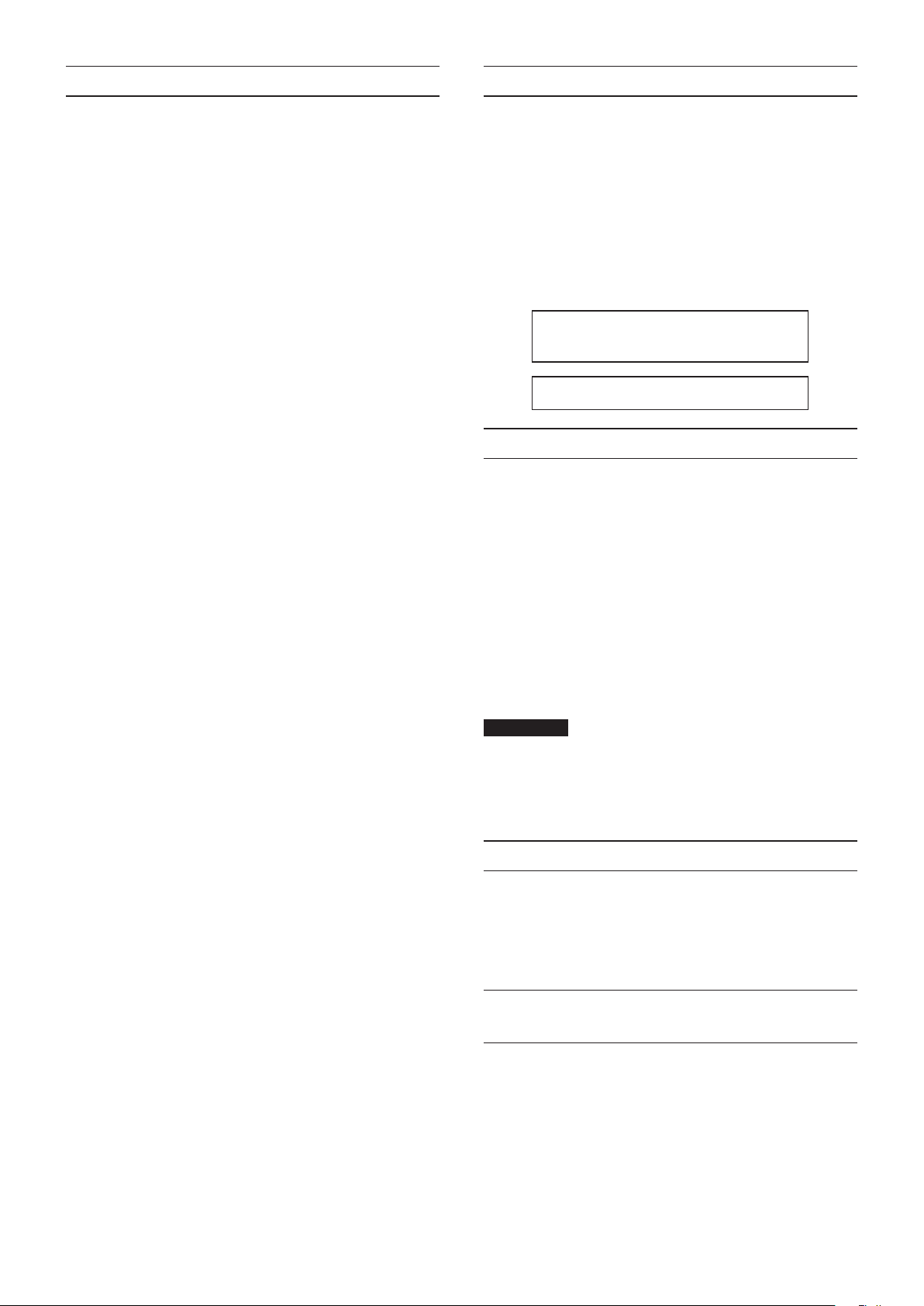
Sommaire
Introduction
PRÉCAUTIONS DE SÉCURITÉ IMPORTANTES ............17
INSTRUCTIONS DE SÉCURITÉ IMPORTANTES ..........17
Introduction ........................................................................18
Éléments fournis ................................................................18
Note à propos du manuel de référence ....................18
Précautions concernant l'emplacement
et l'emploi ............................................................................18
Utilisation du site mondial TEAC .................................19
Attention à la condensation..........................................19
Nettoyage de l'unité ........................................................19
Face avant ............................................................................19
Face arrière ..........................................................................20
Installation du logiciel dédié.........................................21
Installation du pilote et de Settings Panel
(panneau de réglages) pour Windows ...............21
Installation de Settings Panel (panneau de
réglages) pour MacOS X .........................................22
Fixation d'équerres de montage en rack ..................23
Connexion de l'alimentation ........................................23
Réglages sur l'écran Settings Panel ............................24
Exemple de branchement à un autre
équipement ........................................................................26
Branchement à des appareils iOS ...............................27
Réglage du son entrant ..................................................27
Mode préampli micro ......................................................27
Guide de dépannage .......................................................27
Caractéristiques techniques..........................................28
Données ........................................................................28
Entrées analogiques ..................................................28
Sorties analogiques ...................................................29
Valeurs d'entrée/sortie de commande ...............29
Performances audio ..................................................29
Configuration système requise ....................................29
Windows ........................................................................29
Mac OS X .......................................................................30
Appareils iOS ................................................................30
Pilotes audio pris en charge ...................................30
Général..................................................................................30
Dessin avec cotes ..............................................................30
Merci d'avoir choisi US-16x08 de TASCAM.
Avant de connecter et d’utiliser cette unité, veuillez prendre le
temps de lire ce mode d'emploi en totalité pour vous assurer
une bonne compréhension de sa mise en service et de son
branchement, ainsi que de la façon d'utiliser ses nombreuses
fonctions utiles et pratiques. Une fois la lecture de ce mode
d'emploi terminée, veillez à le conserver en lieu sûr pour
référence ultérieure.
Si le contenu de la mémoire d'un périphérique connecté (y
compris des disques durs et disques optiques) dans le même
système que cette unité est perdu, notre société n'endossera
aucune responsabilité de réparation ou d'indemnisation.
Avant de brancher cette unité à un
ordinateur, un pilote dédié doit être
téléchargé et installé sur l'ordinateur.
Ce produit possède un processeur
Blackfin® fabriqué par Analog Devices, Inc.
Éléments fournis
Ce produit est livré avec les éléments suivants. Conservez les
matériaux d'emballage pour de futurs transports.
Si un élément quelconque est manquant ou a été endommagé
durant le transport, veuillez contacter le service après-vente
TASCAM (voir page 2).
• Unité principale .........................................................................× 1
• Adaptateur secteur (GPE248-120200-Z)
(avec fiche de sortie A/B de rechange) ..............................× 1
• Câble USB .....................................................................................× 1
• Clé hexagonale ..........................................................................× 1
• Équerres de montage en rack ...............................................× 2
• Vis de fixation d'équerre de montage en rack ................× 4
• Mode d'emploi (ce document) incluant la garantie .....× 1
ATTENTION
Utilisez toujours l'adaptateur secteur (GPE248-120200-Z)
fourni avec l'US-16x08. N'utilisez jamais l'adaptateur
secteur fourni avec un autre appareil. Cela pourrait
entraîner des dommages, un incendie, voire un choc
électrique.
Note à propos du manuel de référence
Ce mode d'emploi explique les principales fonctions de cette
unité. Veuillez consulter le manuel de référence pour des
informations sur toutes les fonctions de l'unité.
Vous pouvez aussi télécharger ce mode d'emploi et le manuel de
référence depuis le site mondial de TEAC (http://teac-global.com/).
TASCAM US-16x08
18
Précautions concernant l'emplacement et l'emploi
• La plage de température de fonctionnement de cette unité
se situe entre 5 et 35ºC.
• Ne placez pas cette unité dans les types d'emplacement
suivants. Cela pourrait dégrader la qualité sonore ou causer
des mauvais fonctionnements.
Lieux sujets à de fréquentes vibrations
Près de fenêtres ou en exposition directe au soleil
Près d'équipement de chauffage ou dans d'autres lieux
où la température augmente beaucoup
Page 19
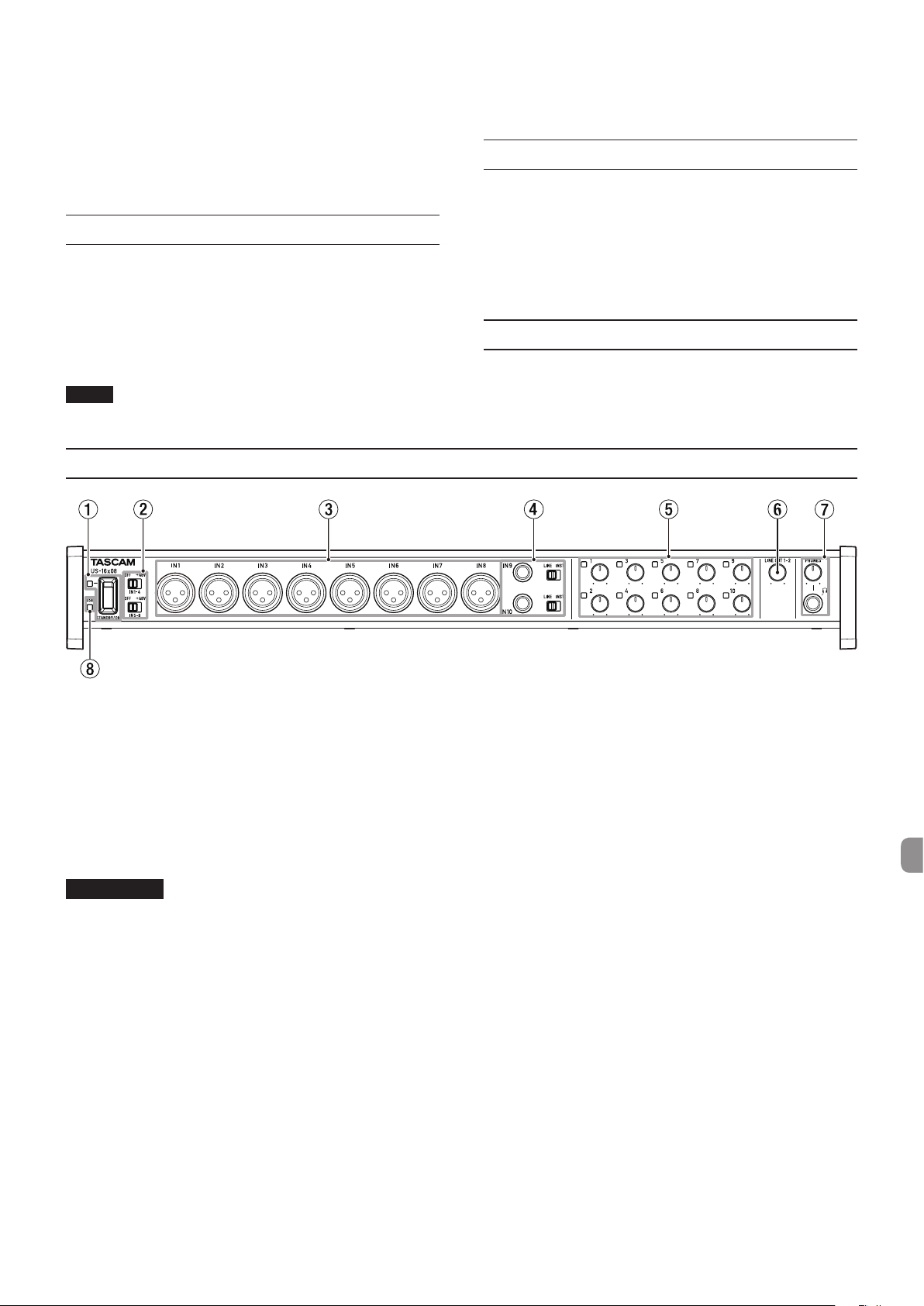
Lieux extrêmement froids
Lieux très humides ou mal aérés
Lieux très poussiéreux
• Pour permettre une bonne dispersion thermique, ne placez
rien sur le dessus de l'unité.
• Ne placez pas cette unité sur un amplificateur de puissance
ou un autre appareil générant de la chaleur.
Utilisation du site mondial TEAC
Vous pouvez télécharger depuis le site mondial TEAC (http://
teac-global.com/) le mode d'emploi nécessaire à cette unité.
1. Allez sur le site mondial TEAC
(http://teac-global.com/).
2. Dans la section TASCAM Downloads (téléchargements
TASCAM), cliquez sur la langue souhaitée afin d'ouvrir la
page de téléchargement du site web pour cette langue.
NOTE
Si la langue désirée n'apparaît pas, cliquez sur Other
Languages (autres langues).
Face avant
3. Cliquez sur le nom du produit dans la section «Produits» et
ouvrez la page «Liens et téléchargements» de ce produit.
4. Sélectionnez et téléchargez le mode d'emploi nécessaire.
Attention à la condensation
De la condensation peut se produire si l'unité est déplacée d'un
endroit froid à un endroit chaud, est utilisée dans une pièce qui
vient d'être chauffée ou soumise à des changements brutaux de
température.
Pour empêcher cela ou si cela se produit, laissez l’unité une ou
deux heures à la température de la nouvelle pièce avant de
l'utiliser.
Nettoyage de l'unité
Pour nettoyer l'unité, essuyez-la délicatement avec un chiffon
sec et doux. Ne l'essuyez pas avec des lingettes de nettoyage
contenant des produits chimiques, du diluant, de l'alcool ou
d'autres agents chimiques. Cela pourrait endommager la surface
ou causer une décoloration
1 Interrupteur, voyant STANDBY/ON
Utilisez cet interrupteur pour basculer entre les modes sous
tension et de veille. Lorsqu'il est activé, le voyant STANDBY/
ON s'allume en vert.
2 Interrupteurs d'alimentation fantôme
Utilisez ces interrupteurs pour fournir une alimentation
fantôme +48V aux prises IN1-4 et IN5-8.
Le basculement est possible par groupes de quatre canaux.
L'alimentation fantôme est fournie lorsque l'interrupteur est
réglé sur +48.
ATTENTION
•
Avant de basculer entre +48/OFF, baissez le volume de
sortie de l'appareil grâce aux boutons PHONES et LINE
OUT1-2. Ne pas le faire pourrait causer un bruit fort qui
pourrait endommager d'autres appareils ou provoquer des
blessures.
•
Ne branchez/débranchez pas de micro quand cet
interrupteur est réglé sur +48.
•
Ne fournissez pas d'alimentation fantôme à un micro
dynamique asymétrique.
•
Fournir une alimentation fantôme à certains types de
microphones à ruban pourrait les endommager. En cas de
doute, ne fournissez pas d'alimentation fantôme à un micro
à ruban.
3 Prises IN1-8 (SYMÉTRIQUES)
Ces entrées analogiques sont des prises XLR. Utilisez les
boutons de gain pour régler les gains d'entrée.
(1: masse, 2: point chaud, 3: point froid)
4 Prises IN9-10 (SYMÉTRIQUES/ASYMÉTRIQUES),
interrupteur LINE/INST
Les prises IN9-10 sont des prises jack d'entrée analogique 3
points (TRS) standard.
Avec les interrupteurs LINE/INST, l'entrée ligne (équipement
audio, clavier, etc.) et l'entrée à haute impédance (entrée
directe d'une guitare ou d'autres instruments) peuvent être
prises en charge.
Utilisez les boutons de gain pour régler les gains d'entrée.
(pointe: point chaud, bague: point froid, manchon: masse)
5 Boutons de gain, voyants de saturation
Utilisez les boutons de gain 1-10 pour ajuster chacun des
gains IN1-10 séparément.
Le voyant de saturation situé au-dessus et sur la gauche
de chaque bouton de gain 1-10 s'allume juste avant que
l'entrée ne se distorde (lorsque −1 dBFS est dépassé).
6 Bouton LINE OUT1-2
Utilisez-le pour ajuster le niveau de sortie des prises LINE
OUT1-2 sur la face arrière.
7 Prise/bouton PHONES
Utilisez cette prise jack stéréo standard pour brancher un
casque stéréo. Cette prise émet le même signal que les
prises LINE OUT1-2.
Utilisez le bouton PHONES pour ajuster le niveau de sortie
du casque.
TASCAM US-16x08
19
Page 20
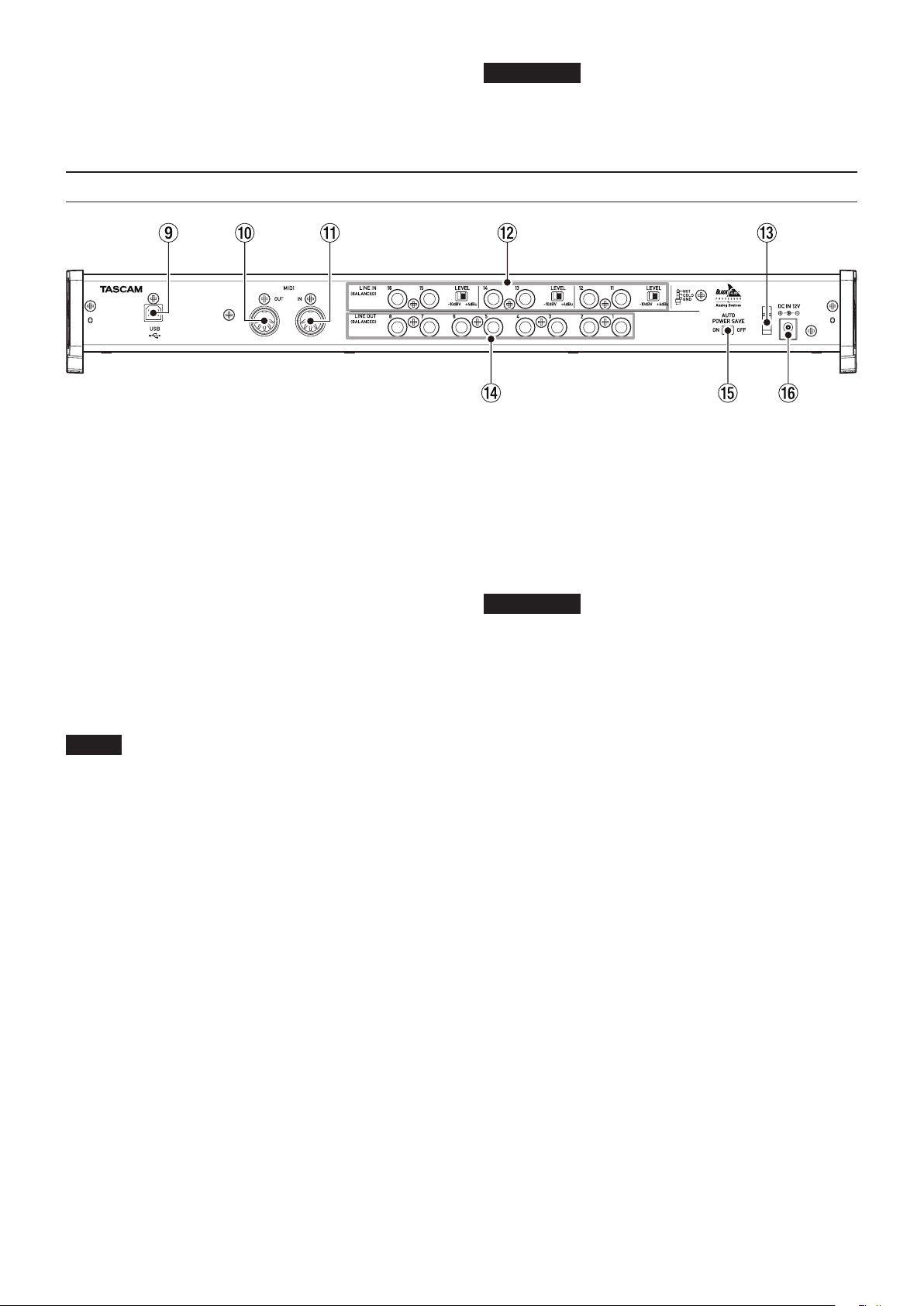
8 Voyant USB
S'allume en orange quand la connexion USB fonctionne.
Face arrière
ATTENTION
Avant de brancher un casque, baissez le volume grâce au
bouton PHONES. Ne pas le faire pourrait laisser passer des
bruits forts soudains risquant d'endommager votre audition
ou de créer d'autres problèmes.
9 Port USB
Utilisez le câble USB fourni pour relier l'unité à un ordinateur
ou appareil iOS. (compatible USB 2.0)
0 Connecteur MIDI OUT
Cette prise DIN 5 broches est un connecteur de sortie MIDI
standard.
Elle produit les signaux MIDI.
q Connecteur MIDI IN
Cette prise DIN 5 broches est un connecteur d'entrée MIDI
standard.
Utilisez-la pour recevoir les signaux MIDI.
w
Prises LINE IN11-16 (BALANCED)/Interrupteurs LEVEL
Les prises LINE IN11-16
3 points (TRS) standard. Utilisez les interrupteurs LEVEL pour
régler les niveaux nominaux sur −
(pointe: point chaud, bague: point froid, manchon: masse)
sont des prises jack d'entrée ligne
10dBV ou +4 dBu.
NOTE
Le gain d'entrée ne peut pas être ajusté.
e Support de câble
Utilisez-le pour accrocher le câble de l'adaptateur secteur
fourni pour éviter que la fiche ne tombe.
r Prises LINE OUT1-8 (BALANCED)
Ces prises jack 3 points (TRS) standard sont des entrées ligne
analogiques. Le niveau de sortie nominal est +4 dBu.
(pointe: point chaud, bague: point froid, manchon: masse)
t Interrupteur AUTO POWER SAVE
Pendant le mode préampli micro, utilisez cet interrupteur
pour définir si l'unité est automatiquement éteinte (mise en
veille) lorsque le niveau de signal est de −60 dBFS ou moins
pendant 30minutes.
ATTENTION
Si vous souhaitez rallumer l'unité après qu'elle se soit
éteinte automatiquement grâce à cette fonction, désactivez
l'interrupteur STANDBY/ON, attendez au moins 8secondes,
puis réactivez l'interrupteur STANDBY/ON.
y Connecteur DC IN 12V
Branchez ici l'adaptateur secteur CC 12V fourni (GPE248120200-Z).
TASCAM US-16x08
20
Page 21
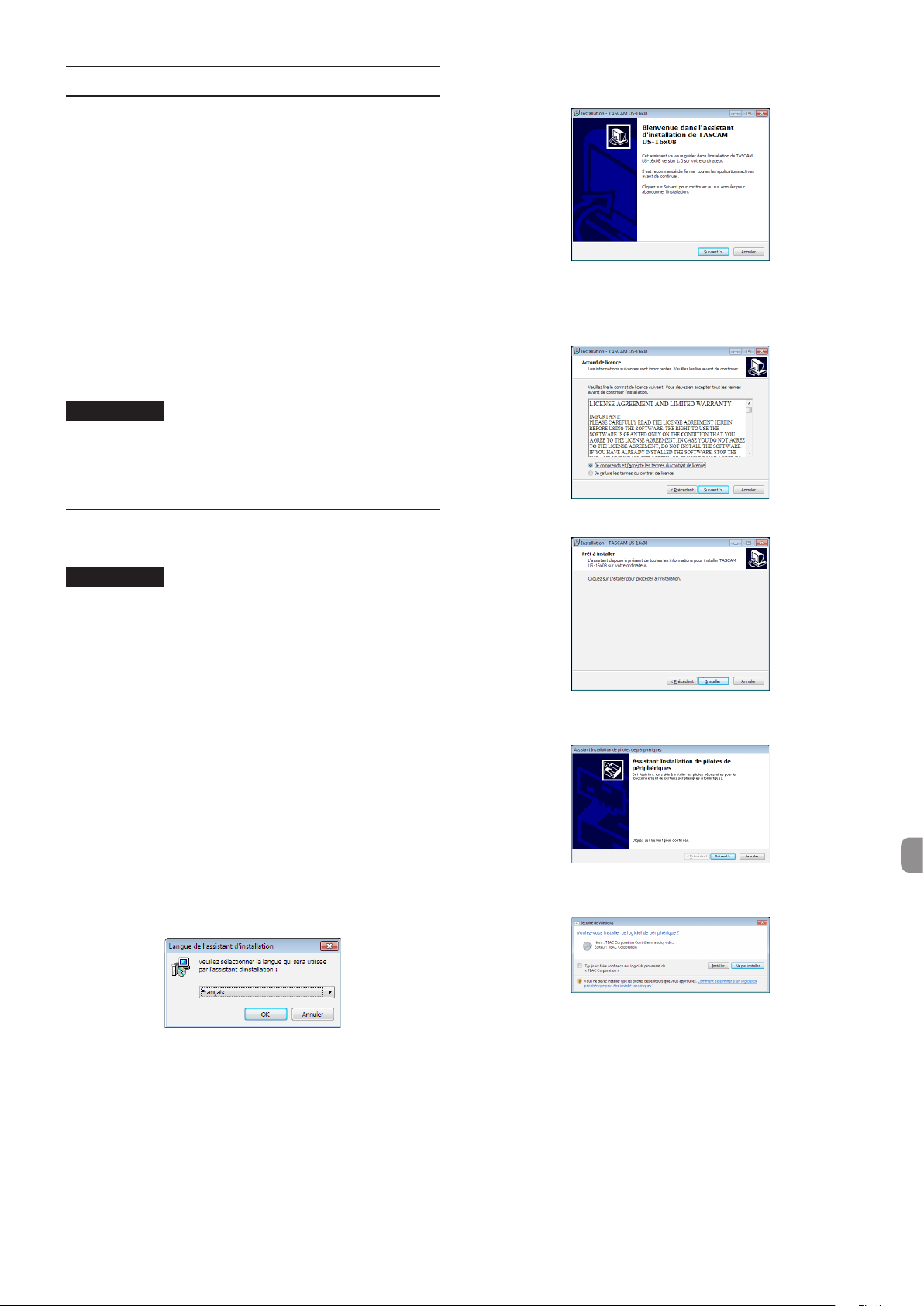
Installation du logiciel dédié
Pour utiliser cette unité avec un ordinateur sous Windows,
vous devez installer un pilote ainsi que le logiciel Settings
Panel (panneau de réglages). Avec un Mac, vous n'avez pas
besoin d'installer de pilote, mais vous devez installer le logiciel
Settings Panel (panneau de réglages) pour utiliser la fonction de
mélangeur DSP.
Téléchargez depuis le site mondial TEAC (http://teac-global.
com/) le logiciel dédié le plus récent pour le système
d'exploitation que vous utilisez.
i Avec un ordinateur sous Windows, quand vous installez le
pilote, le logiciel Settings Panel (panneau de réglages) est
installé en même temps.
i Avec un Mac, installez simplement le logiciel Settings Panel
(panneau de réglages). Le pilote de SE standard sera utilisé,
vous n'avez donc pas besoin d'installer de pilote dédié.
i Avec un appareil iOS, vous n'avez pas besoin d'installer de
logiciel dédié.
ATTENTION
Le redémarrage de l'ordinateur peut être nécessaire une fois
l'installation ou la désinstallation terminée. Sauvegardez
vos données et suivez les autres étapes nécessaires dans les
autres applications avant de les fermer.
6. Quand l'écran de l'«assistant d'installation» apparaît, cliquez
sur le bouton «Suivant».
7. Lisez le contenu du contrat de licence puis sélectionnez «Je
comprends et j'accepte le termes du contrat de licence»
si vous en acceptez les termes. Puis cliquez sur le bouton
«Suivant».
Installation du pilote et de Settings Panel (panneau de réglages) pour Windows
ATTENTION
•
Terminez l'installation du pilote sur l'ordinateur avant de
brancher l'unité à celui-ci à l'aide du câble USB.
•
Si vous avez déjà branché l'unité à l'ordinateur à l'aide du
câble USB et que l'«Assistant Ajout de nouveau matériel
détecté» est déjà lancé sur l'ordinateur, fermez l'assistant et
débranchez le câble USB.
1. Téléchargez depuis le site mondial TEAC (http://teac-global.
com/) le pilote le plus récent pour le système d'exploitation
que vous utilisez et enregistrez-le sur l'ordinateur devant
être employé avec l'unité.
2. Décompressez le pilote sauvegardé (fichier zip) sur le bureau
de l'ordinateur ou à un autre emplacement.
3. Double-cliquez sur le fichier «US-16x08_Installer.exe»
dans le dossier qui apparaît après décompression pour
automatiquement lancer le logiciel d'installation.
4. Quand un écran «Avertissement de sécurité» ou «Contrôle
de compte d'utilisateur» apparaît, cliquez sur le bouton
«Exécuter» ou «Oui».
5. Ensuite, sélectionnez la langue et cliquez sur le bouton
«OK».
8. Cliquez ensuite sur le bouton «Installer».
9. Quand l'écran de l'«Assistant Installation» apparaît, cliquez
sur le bouton «Suivant».
10. Ensuite, cliquez sur le bouton «Installer» pour lancer
l'installation.
TASCAM US-16x08
21
Page 22
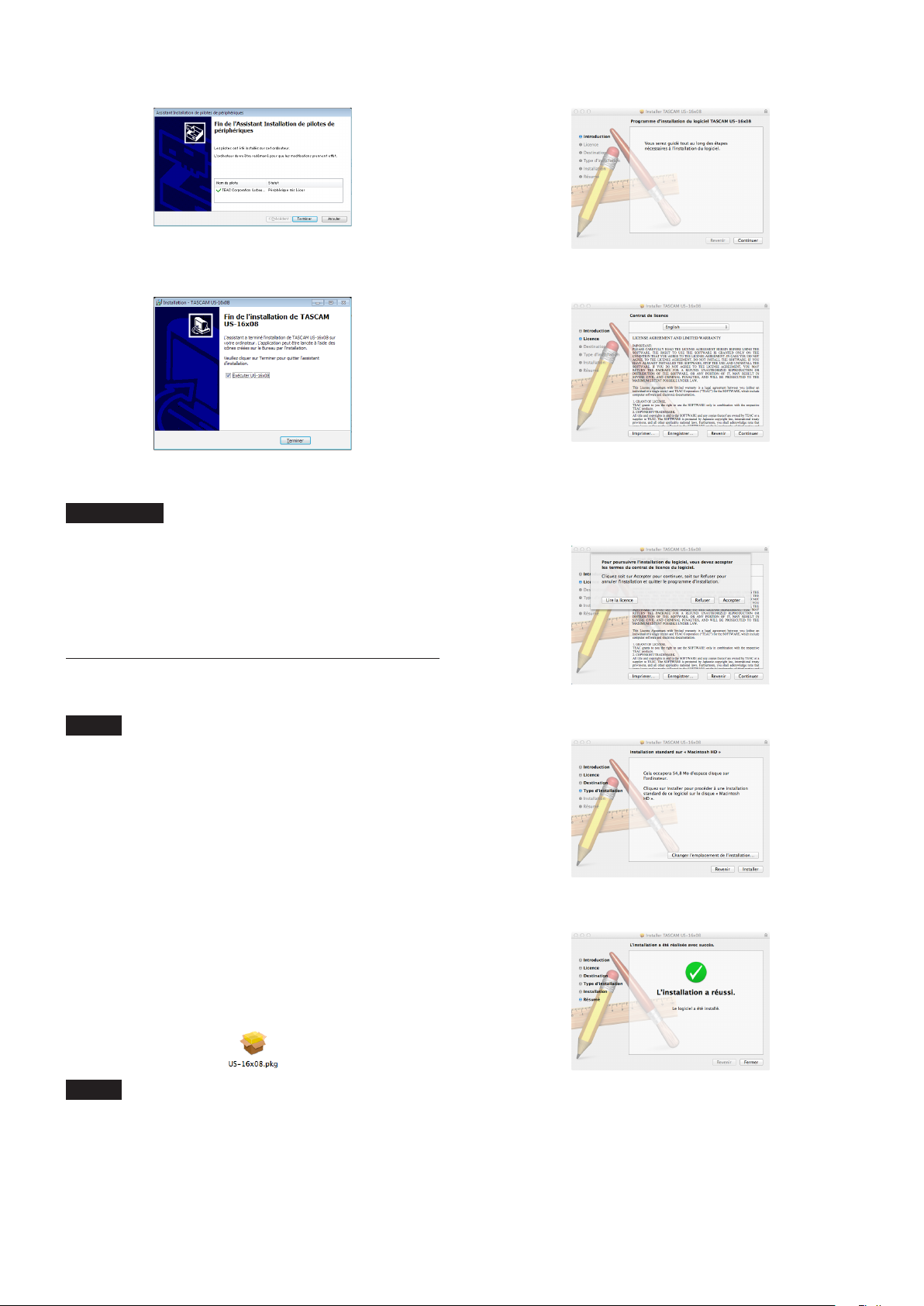
11. Cliquez sur le bouton «Terminer» lorsque l'écran ci-dessous
apparaît.
3. Lorsque le programme d'installation démarre, cliquez sur le
bouton «Continuer».
12. Lorsque l'écran ci-dessous apparaît, l'installation est
terminée. Cliquez sur le bouton «Terminer».
Le programme d'installation se fermera et l'ordinateur
redémarrera.
ATTENTION
•
Lorsque vous installez le pilote, un avertissement peut
apparaître avec un message tel que «Le logiciel que vous
êtes en train d'installer pour ce matériel n'a pas été validé
lors du test permettant d'obtenir le logo Windows et
vérifiant sa compatibilité avec Windows». Si ce message
apparaît, cliquez sur «Continuer quand même» pour
poursuivre l'installation.
Installation de Settings Panel (panneau de
réglages) pour MacOS X
NOTE
•
Installez le Settings Panel (panneau de réglages) sur
l'ordinateur avant de brancher l'unité à celui-ci à l'aide du
câble USB.
•
Selon le réglage du Gatekeeper, un message
d'avertissement peut apparaître au cours de l'installation.
Pour des informations sur le Gatekeeper, voir «Note à
propos du Gatekeeper» dans le manuel de référence.
1. Téléchargez depuis le site mondial TEAC (http://teac-global.
com/) le logiciel Settings Panel (panneau de réglages) le
plus récent pour le système d'exploitation que vous utilisez
et enregistrez-le sur l'ordinateur devant être employé avec
l'unité.
2. Double-cliquez sur «US-16x08_X.XX.dmg» (X.XX
correspondant à la version de pilote du logiciel), qui est
le fichier image disque sauvegardé pour le Settings Panel
(panneau de réglages), et double-cliquez sur «US-16x08.
pkg» dans le dossier qui s'ouvre.
4. Ensuite, sélectionnez la langue souhaitée et cliquez sur le
bouton «Continuer».
5. Cliquez sur le bouton «Lire la licence» et prenez
connaissance du contrat de licence du logiciel. Si vous
êtes d'accord avec le contenu de la licence, cliquez sur
«Accepter».
Puis cliquez sur le bouton «Continuer».
6. Ensuite, cliquez sur le bouton «Installer» pour lancer
l'installation.
7. L'écran suivant apparaît quand l'installation est terminée.
Cliquez sur le bouton «Fermer».
NOTE
Selon le paramétrage de l'ordinateur, le fichier
zip téléchargé peut ne pas s'être décompressé
automatiquement. Dans ce cas, ouvrez d'abord le fichier zip,
puis double-cliquez sur le fichier image disque.
TASCAM US-16x08
22
L'installeur se fermera.
Page 23
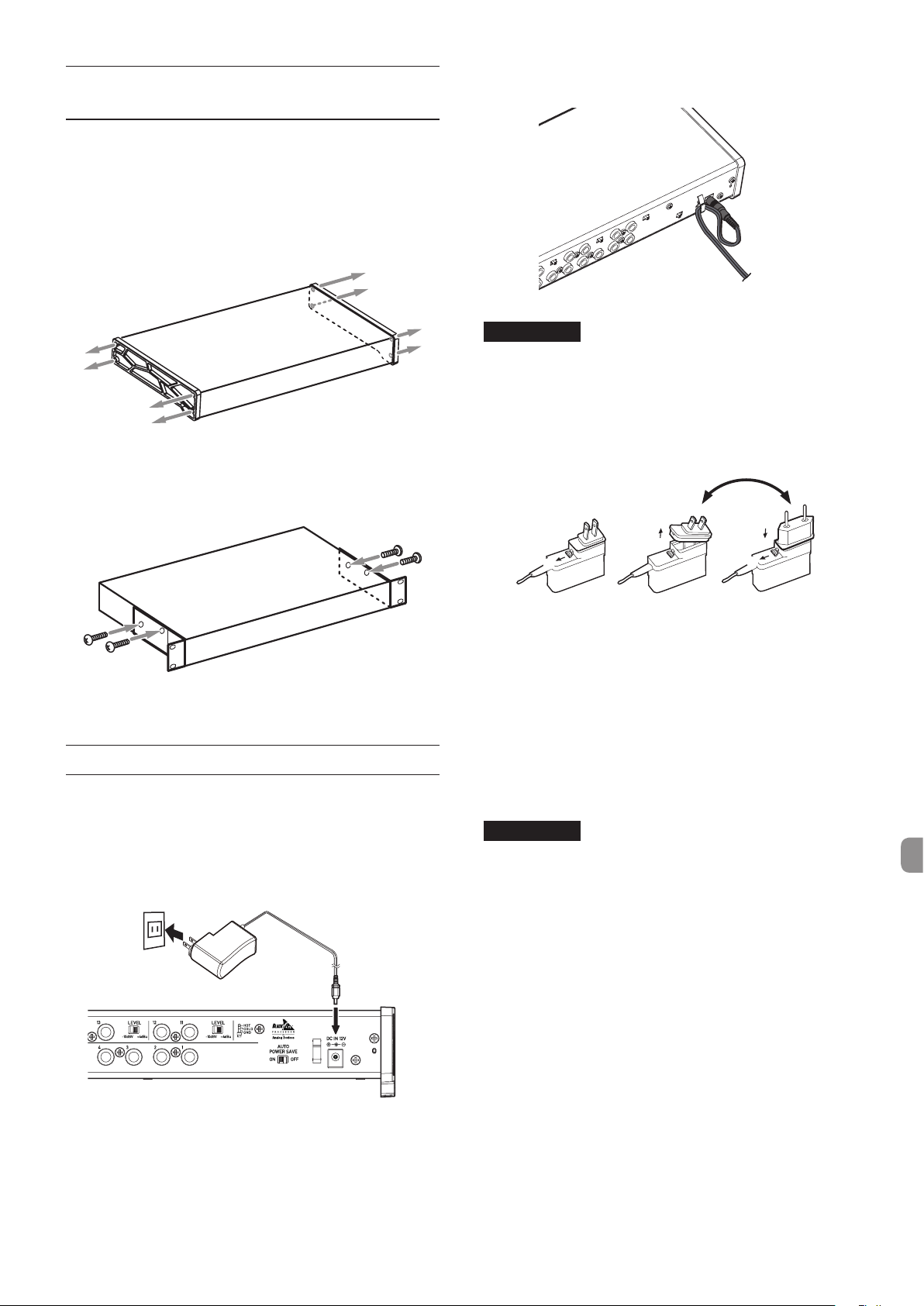
Fixation d'équerres de montage en
$%
3
rack
Pour monter l'unité en rack, vous devez remplacer les panneaux
latéraux par les équerres de montage en rack fournies. Suivez la
procédure ci-dessous pour les remplacer.
(Munissez-vous d'un tournevis cruciforme.)
1. Grâce à la clé hexagonale fournie avec le produit, retirez les
quatre vis de chaque côté de l'unité, comme indiqué sur
l'image suivante.
2. Retirez le panneau de chaque côté de l'unité.
3. Fixez les équerres de montage en rack fournies à l'unité en
utilisant les vis de fixation d'équerre de montage en rack
fournies et le tournevis cruciforme.
Afin d'éviter que le câble ne se débranche pendant l'utilisation,
enroulez-le autour du support de câble.
ATTENTION
Utilisez toujours l'adaptateur secteur dédié (GPE248120200-Z, DC12V) envoyé avec l'unité. L'emploi d'un
autre adaptateur secteur pourrait entraîner des
dysfonctionnements, une surchauffe, un incendie ou
d'autres problèmes.
Changement de la fiche secteur
2
5
4. Pour remettre les panneaux d'origine en place, suivez la
procédure ci-dessous à l'envers.
Connexion de l'alimentation
Utilisez l'adaptateur secteur fourni pour alimenter l'unité
comme illustré ci-dessous.
•
L'adaptateur secteur comprend deux types de fiche secteur.
Montez le type de fiche qui correspond à la prise secteur
que vous utilisez.
Prise secteur
GPE248-120200-Z (fourni)
Fiche CC
1
1. Faites glisser le loquet de l'adaptateur secteur dans la
direction de la flèche.
2. Retirez la fiche secteur.
3. Remplacez-la par l'autre fiche secteur (A ou B).
4. Faites à nouveau glisser le loquet de l'adaptateur secteur
dans la direction de la flèche.
5. Montez la fiche secteur sur l'adaptateur secteur.
Le changement de la fiche secteur est terminé.
Après avoir changé la fiche secteur, vérifiez qu'elle n'est
pas desserrée ou tordue et que tout est normal avant de la
brancher à une prise.
4
ATTENTION
N'utilisez pas l'adaptateur si vous remarquez une anomalie
sur la fiche après l'avoir changée. L'utilisation de la fiche si
elle présente une anomalie peut provoquer un incendie ou
un choc électrique. Contactez le revendeur auprès duquel
vous avez acheté l'unité ou un service technique TEAC (voir
au dos) pour demander la réparation.
TASCAM US-16x08
23
Page 24
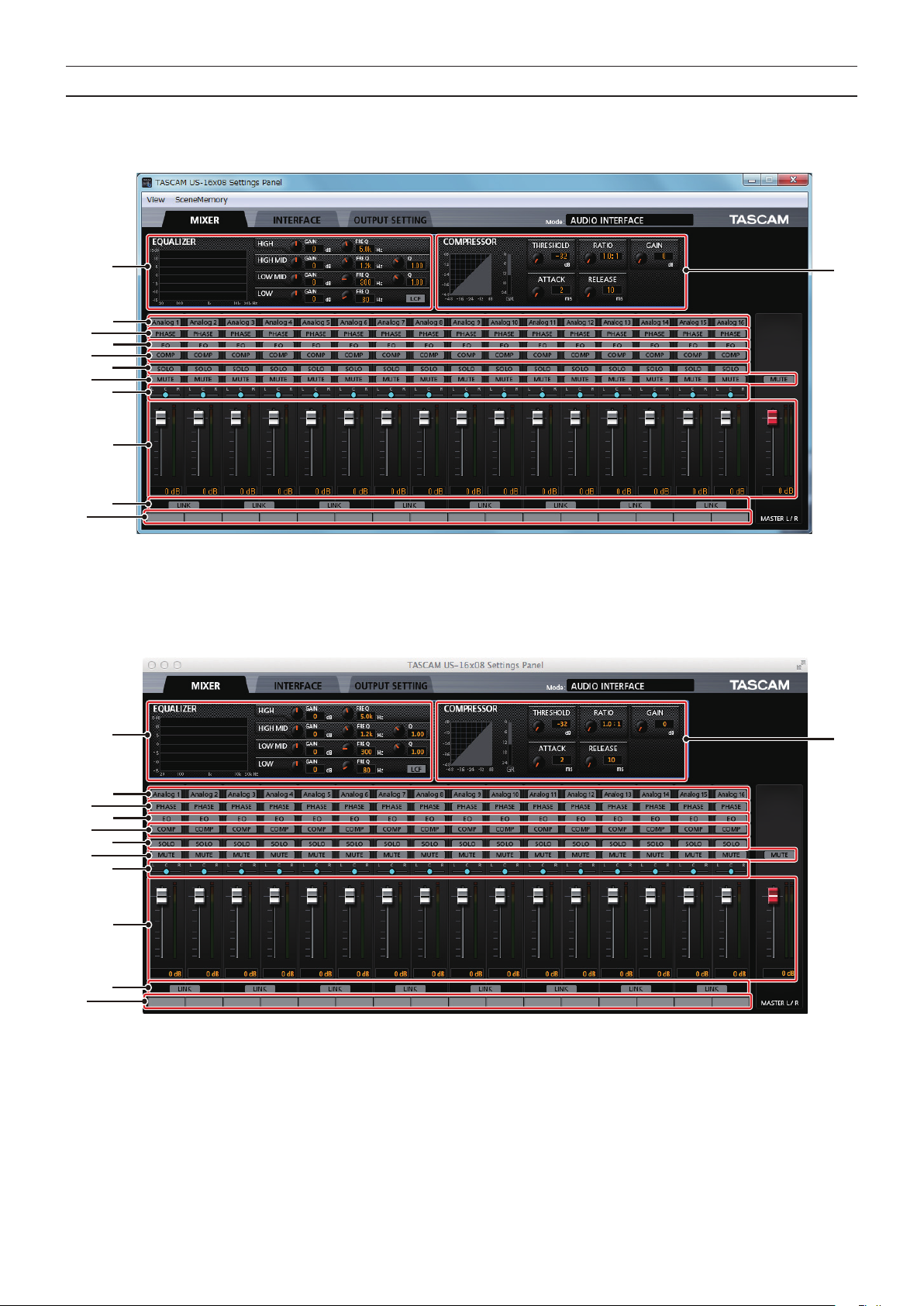
Réglages sur l'écran Settings Panel
w
2
1
4
9
6
8
0
q
w
2
3
5
7
Windows
Dans «Toutes les applications» (Tous les programmes), sélectionnez «US-16x08 Settings Panel» sous TASCAM.
1
3
4
5
6
7
8
9
0
q
Écran Settings Panel sous Windows
Mac OS X
Sélectionnez «US-16x08_SettingsPanel» dans «Applications» et lancez-le pour ouvrir Settings Panel (panneau de réglages) sur l'écran
de l'ordinateur.
TASCAM US-16x08
24
Écran Settings Panel sur Mac
Page 25
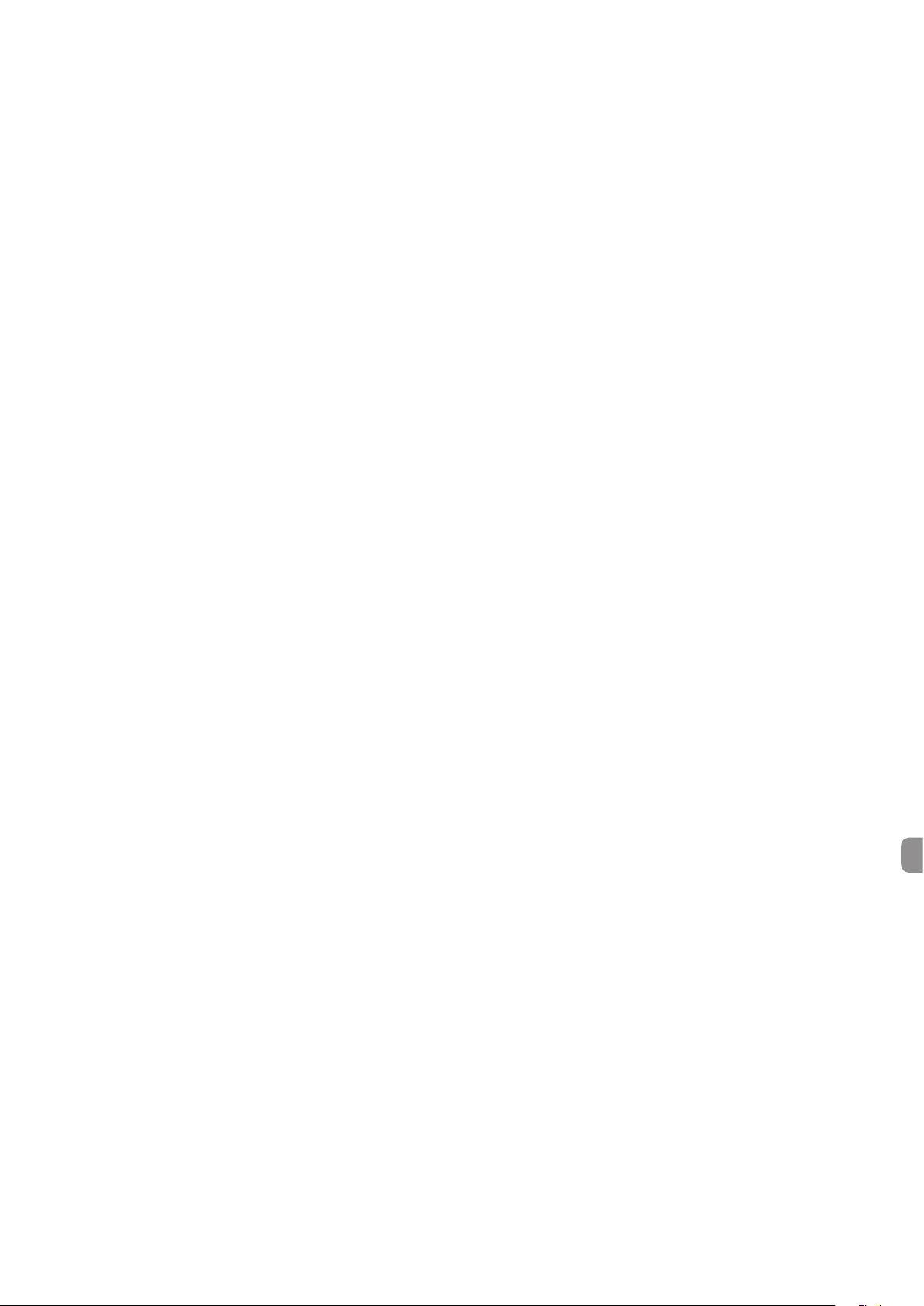
1 Écran EQUALIZER
Les réglages de l'égaliseur du canal sélectionné avec le
bouton «Analog X» 3 sont affichés.
2 Écran COMPRESSOR
Les réglages du compresseur du canal sélectionné avec le
bouton «Analog X» 3 sont affichés.
3 Boutons Analog X (Analogique X)
Appuyez sur un bouton «Analog X» (X correspondant à un
numéro de canal) pour afficher l'égaliseur et le compresseur
de ce canal dans 1 et 2. Vous pouvez modifier leurs
réglages si vous le souhaitez.
4 Boutons PHASE
Appuyez sur un bouton «PHASE» pour inverser la phase de
ce canal.
5 Boutons EQ
Appuyez sur un bouton «EQ» pour activer les réglages
d'égaliseur de ce canal.
6 Boutons COMP
Appuyez sur un bouton «COMP» pour activer les réglages
de compresseur de ce canal.
7 Boutons SOLO
Appuyez sur un bouton «SOLO» pour isoler ce canal.
Le mode d'isolement de cette unité est un moniteur Solo In
Place, toutes les autres pistes sont donc coupées.
8 Boutons MUTE
Appuyez sur un bouton «MUTE» pour couper ce canal.
9 Curseurs panoramiques
Utilisés pour ajuster la position de l'entrée de signal de
chaque canal.
0 Atténuateurs, indicateurs de niveau
Utilisez l'atténuateur de canal de chaque canal pour ajuster
le niveau de ce canal. Utilisez l'atténuateur principal pour
ajuster le niveau principal.
Le niveau de signal entrant de chaque canal est affiché dans
l'indicateur de niveau du canal correspondant. Le niveau de
signal sortant mélangé est affiché sur l'indicateur de niveau
principal.
Les indicateurs de niveau de canal et l'indicateur de niveau
principal sont affichés grâce aux barres vertes pour la plage
de −12dB ou moins, aux barres jaunes pour la plage de
−12dB à −6dB et aux barres rouges pour la plage de −6dB
ou plus.
q Boutons LINK
Le fait d'appuyer sur un bouton «LINK» associe le canal
impair (G) et le canal pair (D) pour former un seul canal
stéréo.
w Notes de pistes
Saisissez jusqu'à six caractères alphanumériques. Pour des
détails sur les autres réglages, voir «Settings Panel settings
- Settings Panel screen» (Réglages Settings Panel - Écran
Settings Panel) dans le manuel de référence.
TASCAM US-16x08
25
Page 26
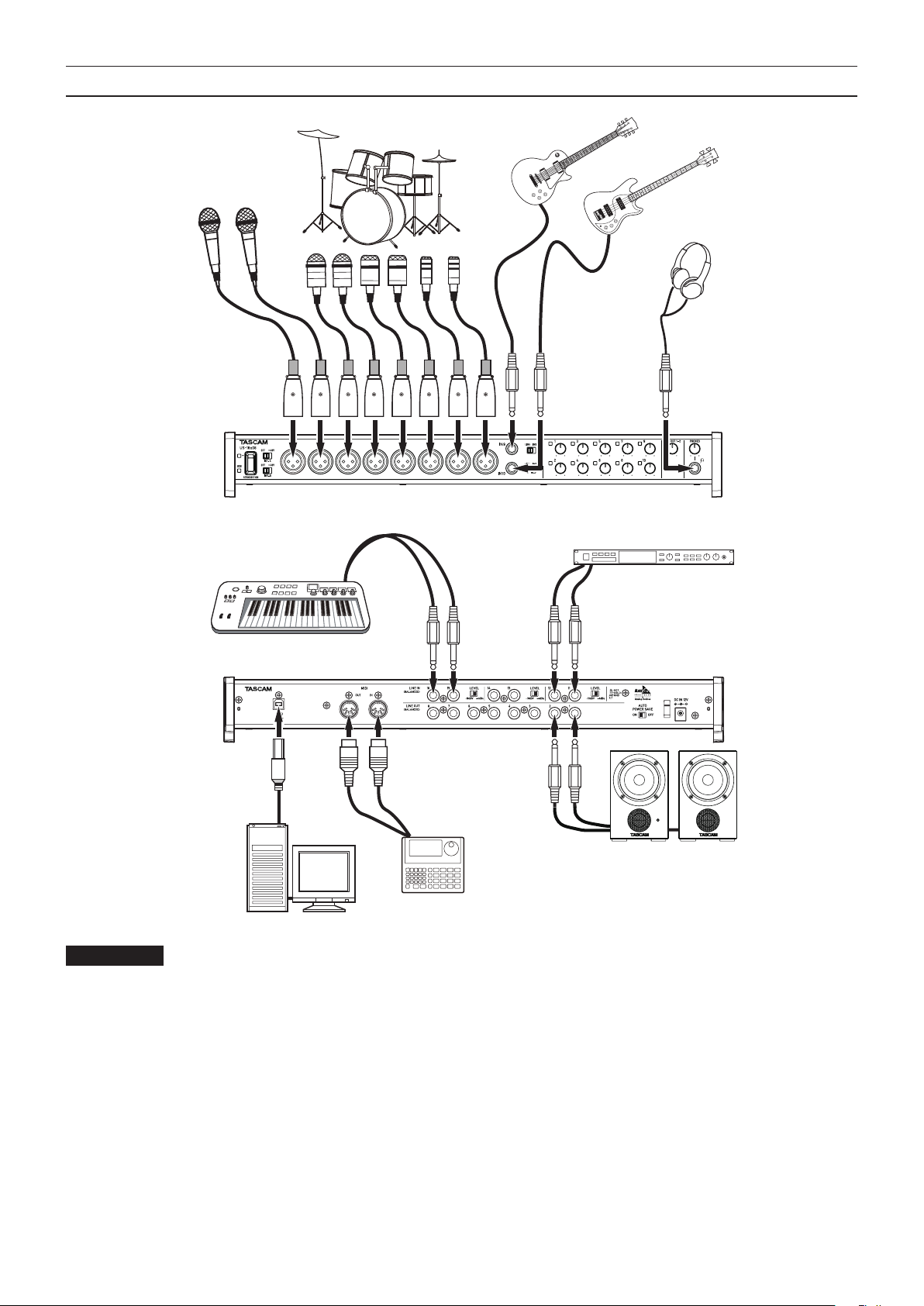
Exemple de branchement à un autre équipement
Micro chant
Batterie
Guitare
Guitare basse
Casque
Module de générateur
de tonalité
Clavier
USB
Enceintes amplifiées ou
amplificateur et enceintes
Boîte à rythmes
Ordinateur
ATTENTION
•
Avant de faire les branchements, éteignez cette unité et tous les équipements à connecter (mode veille ou standby).
•
Les interrupteurs d'alimentation fantôme sont utilisés en groupes de quatre canaux. Ne réglez pas l'alimentation fantôme sur +48 si
vous branchez un micro qui ne la nécessite pas.
•
Ne branchez/débranchez pas de micro quand l'alimentation fantôme est réglée sur +48. Cela pourrait causer un grand bruit et
endommager cette unité et l'équipement connecté.
•
Réglez les boutons LINE OUT et PHONES sur leurs valeurs minimum avant de commuter l'interrupteur +48/OFF d'alimentation
fantôme. Ne pas le faire pourrait causer un bruit fort soudain produit par l'équipement d'écoute et cela peut causer des dommages
auditifs ou à l'équipement.
•
Fournir une alimentation fantôme à certains microphones à ruban les détruira. En cas de doute, ne fournissez pas d'alimentation
fantôme à un micro à ruban.
TASCAM US-16x08
26
Page 27
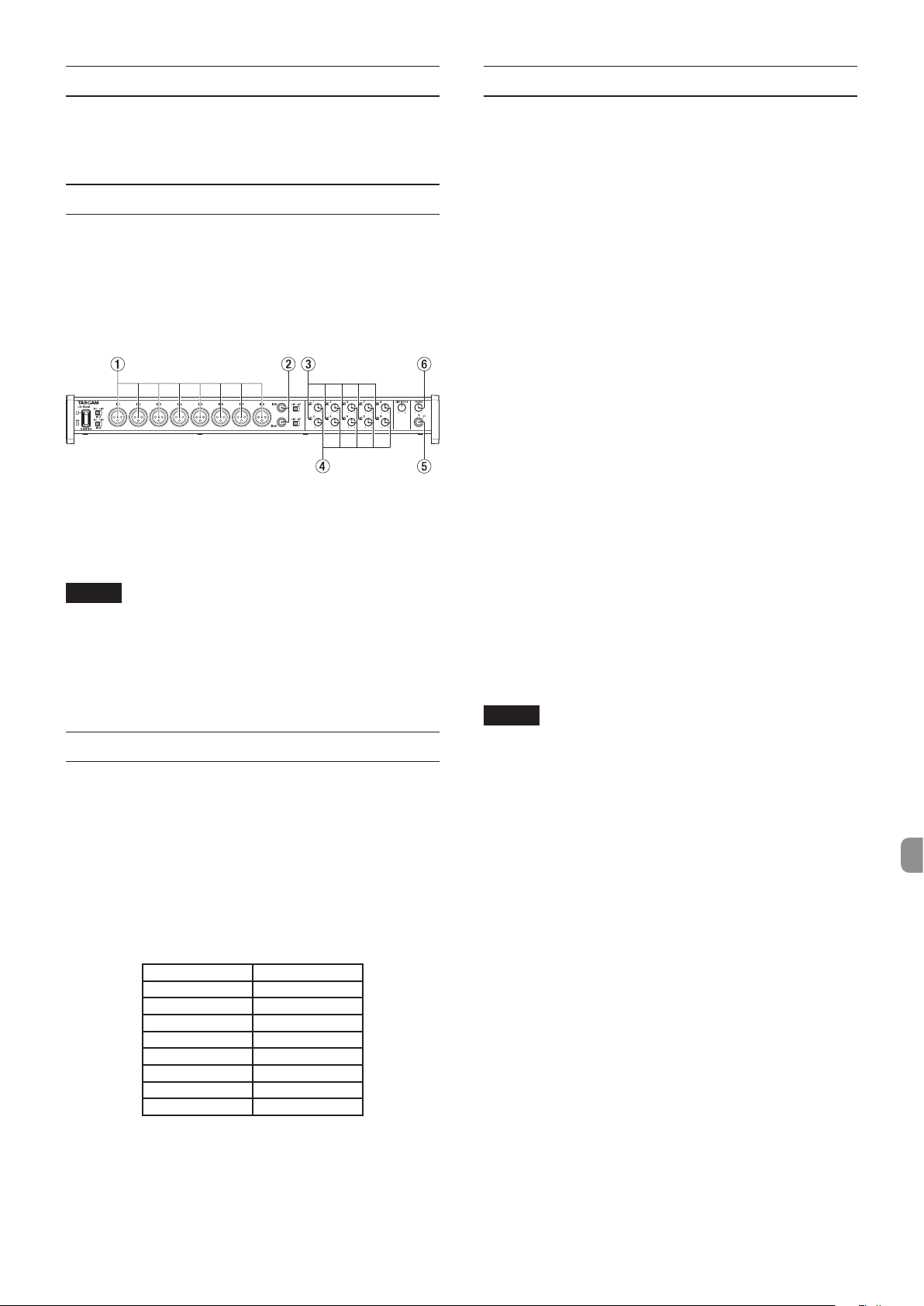
Branchement à des appareils iOS
Guide de dépannage
Vous aurez besoin d'un adaptateur Lightning vers USB.*
* Vous devez vous procurer séparément un authentique
adaptateur Lightning vers USB Apple.
Réglage du son entrant
Les signaux audio analogiques entrant dans cette unité en
provenance de micros, guitares, claviers et autres équipements
audio peuvent être convertis en signaux numériques et transmis
à l'ordinateur par USB.
De plus, en branchant des enceintes amplifiées ou un casque
amplifié à cette unité, vous pouvez écouter les signaux audio.
Utilisez les diverses commandes, en fonction des besoins.
Utilisez les boutons de gain (4) pour ajuster les niveaux
d'entrée analogique depuis les prises IN1-8 (1) ou IN9-10 (2)
pour éviter que les voyants de saturation (3) ne s'allument.
Pour écouter le signal d'écoute à l'aide du casque, branchez le
casque à la prise PHONES (5) et réglez le bouton PHONES (6).
NOTE
Si vous ne pouvez pas entendre le son entrant, faites les
réglages suivants.
•
Utilisez le bouton PHONES sur la face avant de l'unité pour
ajuster le niveau de sortie de la prise PHONES.
•
Utilisez le bouton LINE OUT1-2 sur la face avant de l'unité
pour ajuster le niveau de sortie de la prise LINE OUT1-2.
Mode préampli micro
Cette unité fonctionne en mode appelé mode préampli micro
lorsqu'elle n'est pas branchée à un ordinateur grâce à un câble
USB.
Dans ce mode, vous pouvez utiliser l'unité comme un préampli
micro autonome sans utiliser d'ordinateur ou autre appareil
similaire.
Canaux d'entrée et de sortie en mode préampli micro
En mode préampli micro, le mappage des canaux d'entrée vers
les canaux de sortie est établi de la manière suivante.
Veuillez lire ce chapitre si vous n'arrivez pas à utiliser
correctement l'unité même après l'avoir configurée
conformément aux procédures indiquées dans ce mode
d'emploi.
Si vous ne pouvez toujours pas résoudre vos problèmes, veuillez
contacter le magasin où vous avez acheté l'unité ou le service
après-vente TEAC avec les informations suivantes concernant
l'environnement de fonctionnement et des détails décrivant le
problème.
Environnement de fonctionnement
•
Fabricant de l'ordinateur
•
Modèle
•
Processeur
•
Mémoire vive (RAM)
•
Système d'exploitation
•
Applications utilisées
•
Logiciel antivirus
•
Emploi d'un réseau local (LAN) sans fil
Voir la fin de ce document pour des coordonnées de contact.
Échec de l'installation.
L'installation s'est terminée mais l'ordinateur ne reconnaît
pas l'unité.
z
Si un problème entraîne l'échec de l'installation ou si l'ordinateur
ne reconnaît pas l'unité même une fois l'installation terminée,
vérifiez les points suivants.
1. Changez de port USB
Comme l'unité peut ne pas fonctionner correctement avec
certains ports USB, essayez de la connecter à un autre port
USB de l'ordinateur et réinstallez le pilote.
NOTE
•
Réessayez après avoir déconnecté les autres appareils USB.
(Vous n'avez pas besoin de déconnecter les claviers et les
souris.)
•
N'utilisez pas de concentrateur (hub) USB. Connectez
toujours l'unité directement à un port USB (intégré) de
l'ordinateur.
2. Arrêtez tout logiciel fonctionnant en tâche de fond
Comme les logiciels antivirus et autres logiciels fonctionnant en
tâche de fond peuvent interférer avec l'installation, arrêtez-les
avant de commencer l'installation.
Voir «Installation du logiciel dédié» à la page 21 pour
savoir comment installer et désinstaller le logiciel dédié.
Entrée Sortie
IN1 LINE OUT1
IN2 LINE OUT2
IN3 LINE OUT3
IN4 LINE OUT4
IN5 LINE OUT5
IN6 LINE OUT6
IN7 LINE OUT7
IN8 LINE OUT8
Vous pouvez ajuster le niveau de sortie de chaque canal en
utilisant le bouton de gain du canal correspondant.
Il n'y a pas de son même quand l'audio est lu.
z
La sortie audio doit être réglée sur l'ordinateur.
Veuillez vérifier les points suivants pendant que l'unité est
connectée à l'ordinateur. En outre, si vous faites les réglages
suivants, du son sera produit au travers de cette unité, mais
aucun son ne sera produit par les enceintes de l'ordinateur ni
par sa prise casque.
Windows 8/Windows 7
i Voir les instructions pour «Windows 8» ou «Windows 7»
dans la section «Lecteur Windows Media» du chapitre
«Guide d'application» dans le manuel de référence, et faites
les réglages nécessaires au système d'exploitation.
TASCAM US-16x08
27
Page 28
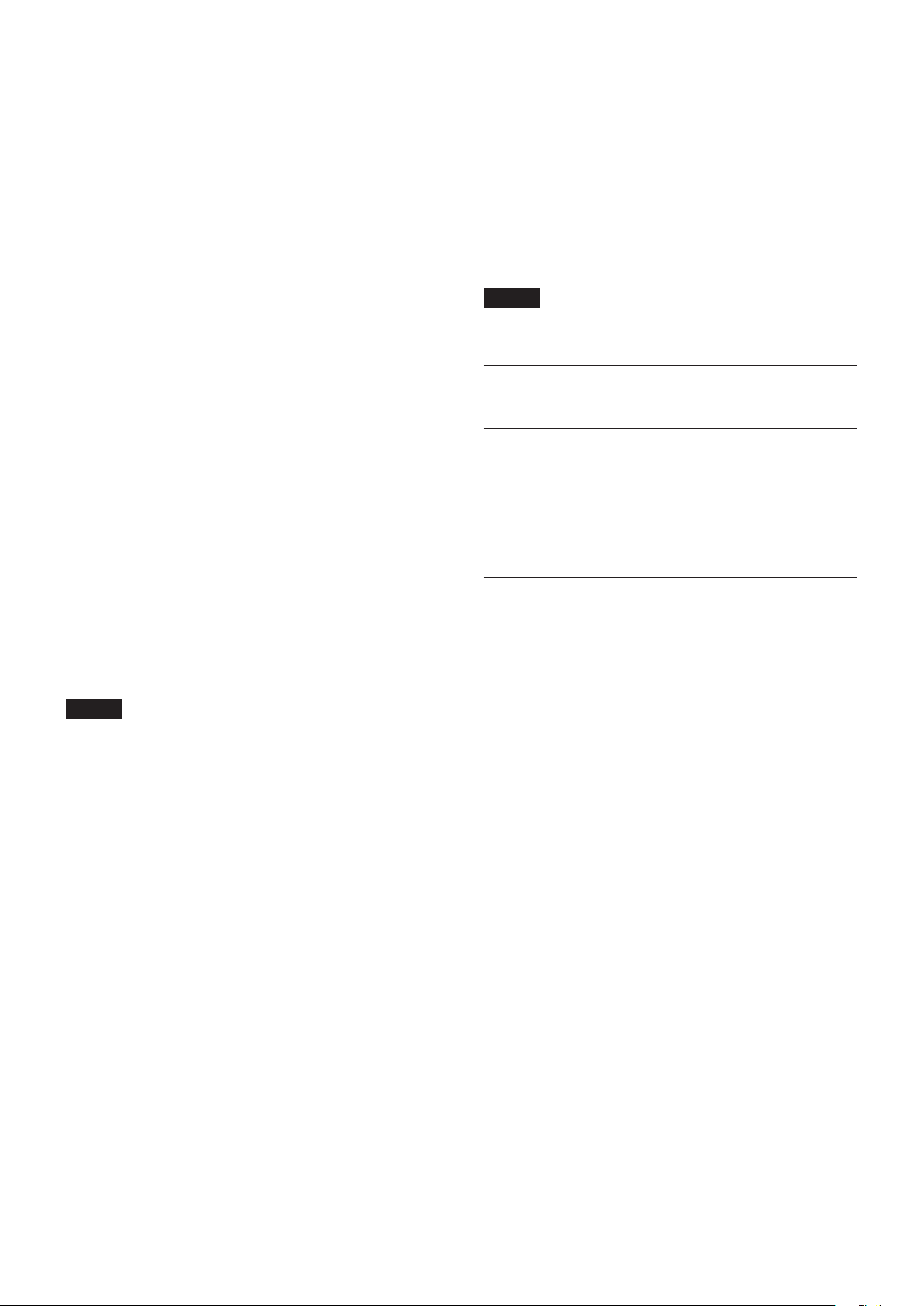
•
Suivez les procédures 1-4 pour Windows 8 ou les
procédures 1-3 pour Windows 7 afin de choisir le
périphérique par défaut pour la lecture.
Mac OS X
Fermez toutes les applications et ouvrez «Préférences
Système» dans le menu Pomme.
Ouvrez «Son».
Sur l'onglet «Output» (Sortie), sélectionnez «US-16x08».
Après avoir terminé le réglage, redémarrez l'ordinateur et
vérifiez le son reproduit.
Selon l'application que vous utilisez, vous pouvez avoir à
faire des réglages supplémentaires de périphérique.
En particulier, les logiciels DAW fonctionnent à l'aide de
moteurs audio dont les réglages sont différents de ceux du
système d'exploitation, aussi vérifiez d'abord les réglages
DAW après avoir installé le logiciel dédié à cette unité.
Veuillez consulter les modes d'emploi des applications que
vous utilisez pour des procédures de réglage détaillées.
Le son se coupe ou il y a du bruit.
z
La charge de traitement de l'ordinateur peut entraîner des
interruptions du son et la production de bruits.
Voici quelques méthodes pour réduire la charge de travail de
l'ordinateur.
1. Les programmes résidents en mémoire, comme un réseau
local (LAN) sans fil et un logiciel antivirus, sollicitent
régulièrement le processeur de l'ordinateur, ce qui peut
causer des interruptions de son et autres bruits. Arrêtez la
transmission par réseau local sans fil, le logiciel antivirus et
tout autre logiciel fonctionnant en tâche de fond lorsque
vous utilisez cette unité.
2. Réglez la taille de mémoire tampon (la latence) dans
l'application audio que vous utilisez ou dans le Settings
Panel (panneau de réglages) de cette unité sur une valeur
plus grande. (Windows uniquement)
NOTE
Consultez le fabricant de l'application audio que vous
utilisez pour obtenir des méthodes permettant de réduire la
charge demandée à l'ordinateur par l'application.
3. Changez les réglages de votre ordinateur pour qu'ils soient
optimisés en vue du traitement audio.
Windows 8
1 Sous Windows 8, cliquez avec le bouton droit de
la souris sur l'écran de démarrage ordinaire (écran
d'interface utilisateur Metro) puis cliquez sur «Toutes les
applications».
2
Cliquez avec le bouton droit sur «Ordinateur» et
sélectionnez «Propriétés».
3
Cliquez sur
«Paramètres système avancés».
4 Cliquez sur «Paramètres» dans la section
«Performances» de l'onglet «Paramètres système
avancés» de la fenêtre «Propriétés système».
5 Dans l'onglet «Effets visuels» de la fenêtre «Options
de performances», sélectionnez l'option «Ajuster afin
d'obtenir les meilleures performances».
Windows 7
a) Désactivez Aero.
1 Faites un clic droit sur le bureau et sélectionnez
«Personnaliser».
2 Sélectionnez un thème «De base» ou à «Contraste
élevé».
b) Réglages des performances
1
Cliquez avec le bouton droit sur «Ordinateur» et
sélectionnez «Propriétés».
TASCAM US-16x08
28
2
Cliquez sur «Paramètres système avancés»
3 Cliquez sur
«Performances»
avancés»
4 Dans l'onglet
de performances»
d'obtenir les meilleures performances»
Mac OS X
«Paramètres»
de l'onglet
de la fenêtre
«Effets visuels»
, sélectionnez l'option
dans la section
«Paramètres système
«Propriétés système»
de la fenêtre
.
.
«Options
«Ajuster afin
.
1 Ouvrez «Préférences Système...» dans le menu Pomme
et sélectionnez «Économiseur d'énergie».
2 Réglez «Ordinateur en veille après» sur «Jamais».
3 Réglez «Écran en veille après» sur «Jamais».
NOTE
Selon la version de Mac OS et le modèle d'ordinateur
Macintosh, ce réglage peut ne pas être disponible.
Caractéristiques techniques
Données
Fréquences d'échantillonnage
44,1, 48, 88,2, 96kHz
Résolution de quantification en bits
16/24 bits
Entrées analogiques
Entrées micro (symétriques) IN1-8
Connecteurs : équivalent XLR-3-31
(1: masse, 2: point chaud, 3: point froid)
Impédance d’entrée : 2,4kΩ
Niveau d'entrée nominal : −68dBu (0,0003Vrms)
(Bouton gain sur MAX)
Niveau d'entrée nominal : −12dBu (0,195Vrms)
(Bouton gain sur MIN)
Niveau d'entrée maximal : +8dBu (1,947Vrms)
Plage de gain : 56dB
Entrées instrument (asymétriques) IN9-10
(Interrupteur LINE/INST réglé sur «INST»)
Connecteurs : prises jack 6,3mm (1/4") stéréo 2
points (TS) standard
(pointe: point chaud, manchon: masse)
Impédance d’entrée : 1MΩ ou plus
Niveau d'entrée nominal : −57dBV (0,0014Vrms)
(Bouton gain sur MAX)
Niveau d'entrée nominal : −12dBV (0,251Vrms)
(Bouton gain sur MIN)
Niveau d'entrée maximal : +8dBV (2,512Vrms)
Plage de gain : 45dB
Entrées ligne (symétriques) IN9-10
(Interrupteur LINE/INST réglé sur «LINE»)
Connecteurs : prises jack 6,3mm (1/4") stéréo 3
points (TRS) standard
(pointe: point chaud, bague: point froid, manchon: masse)
Impédance d’entrée : 10kΩ
Niveau d'entrée nominal : −41dBu (0,0069Vrms)
(Bouton gain sur MAX)
Page 29

Niveau d'entrée nominal : +4dBu (1,228Vrms)
(Bouton gain sur MIN)
Niveau d'entrée maximal : +24dBu (12,282Vrms)
Plage de gain : 45dB
Entrées ligne (asymétriques) LINE IN11-16
(Interrupteur LEVEL réglé sur «−10dBV»)
Connecteurs : prises jack 6,3mm (1/4") stéréo 2
points (TS) standard
(pointe: point chaud, manchon: masse)
Impédance d’entrée : 10kΩ
Niveau d'entrée nominal : −10dBV (0,3162Vrms)
Niveau d'entrée maximal : +10dBV (3,162Vrms)
Entrées ligne (symétriques) LINE IN11-16
(Interrupteur LEVEL réglé sur «+4dBu»)
Connecteurs : prises jack 6,3mm (1/4") stéréo 3
points (TRS) standard
(pointe: point chaud, bague: point froid, manchon: masse)
Impédance d’entrée : 10kΩ
Niveau d'entrée nominal : +4dBu (1,228Vrms)
Niveau d'entrée maximal : +24dBu (12,282Vrms)
Sorties analogiques
Performances audio
Bruit rapporté au préampli micro
−125 dBu ou moins
Réponse en fréquence
Entrées sur LINE OUT (BALANCED)
44,1kHz, 48kHz
20Hz à 20kHz : ±0,5dB (JEITA)
88,2kHz, 96kHz
20Hz à 40kHz : ±0,5dB (JEITA)
Rapport signal/bruit
100dB ou plus
(MIC/LINE IN vers LINE OUT, bouton de gain sur MIN, JEITA)
Distorsion
0,006% ou moins
(MIC/LINE IN vers LINE OUT, onde sinusoïdale à 1kHz,
niveau d'entrée nominal maximal, niveau de sortie maximal)
Diaphonie
100dB ou plus
(MIC/LINE IN vers LINE OUT, 1kHz)
Sorties ligne (symétriques) LINE OUT1-8
Connecteurs : prises jack 6,3mm (1/4") stéréo 2
points (TS) standard
(pointe: point chaud, manchon: masse)
Impédance de sortie : 100Ω
Niveau de sortie nominal : +4dBu (1,228Vrms)
Niveau de sortie maximal : +24dBu (12,277Vrms)
Sortie casque (PHONES)
Connecteur :
standard
Sortie maximale : 70mW + 70mW
(DHT+B de 0,1% ou moins sous charge de 32Ω)
prise jack 6,3mm (1/4") stéréo
Réponse en fréquence
Entrée sur PHONES
44,1kHz, 48kHz
20Hz à 20kHz : ±1,0dB(JEITA) compatible haute
résolution
88,2kHz, 96kHz
20Hz à 40kHz : ±2,0dB(JEITA) compatible haute
résolution
Valeurs d'entrée/sortie de commande
Connecteur MIDI IN
Connecteur : DIN 5 broches
Format : MIDI standard
Connecteur MIDI OUT
Connecteur : DIN 5 broches
Format : MIDI standard
USB
Connecteur : USB 4 broches type B
Débit de transfert : USB 2.0 haute vitesse (480Mbit/s)
Configuration système requise
Consultez le site mondial TEAC (http://teac-global.com/) pour
les informations les plus récentes sur les systèmes d'exploitation
pris en charge.
Windows
Systèmes d’exploitation acceptés
Windows 8 (y compris 8.1) 32 bits
Windows 8 (y compris 8.1) 64 bits
Windows 7 32 bits SP1 ou ultérieur
Windows 7 64 bits SP1 ou ultérieur
(Windows Vista et Windows XP ne sont pas pris en charge)
Configuration matérielle requise
Ordinateur sous Windows avec un port USB 2.0
Processeur/cadence d'horloge
Processeur Dual Core (x86) 2 GHz ou plus rapide
Mémoire
2Go ou plus
ATTENTION
Le fonctionnement de cette unité a été confirmé sur des
ordinateurs standard répondant à ces exigences. Cela
ne garantit pas le bon fonctionnement avec tous les
ordinateurs répondant aux exigences ci-dessus. Même
des ordinateurs présentant les mêmes caractéristiques
de système peuvent avoir des capacités de traitement
différentes en fonction de leurs paramètres et d'autres
conditions de fonctionnement
TASCAM US-16x08
29
Page 30

Mac OS X
PPPP PP
PP
PP
PP PPPP
PP
PP
PP
PP
Systèmes d’exploitation acceptés
Mavericks (10.9.1 ou ultérieur)
Mountain Lion (10.8.4 ou ultérieur)
Configuration matérielle requise
Ordinateur Macintosh Apple avec un port USB 2.0
Processeur/cadence d'horloge
Processeur Dual Core 2 GHz ou plus rapide
Mémoire
2Go ou plus
Appareils iOS
iPad 4 et ultérieur
Pilotes audio pris en charge
ASIO 2.0, WDM (MME)
Core Audio
Core MIDI
Dessin avec cotes
PP
Avec adaptateurs de montage en rack fixés
Général
Alimentation
Adaptateur secteur dédié (GPE248-120200-Z), CC 12V
Consommation électrique
12W
Dimensions externes
445 × 59 × 219mm (largeur × hauteur × profondeur)
Poids
2,8kg
Plage de température de fonctionnement
5 - 35 °C (32 °F - 104 °F)
•
Les illustrations de ce mode d'emploi peuvent
partiellement différer du produit réel.
•
L'aspect externe peut être changé sans préavis en vue
d'améliorer le produit.
TASCAM US-16x08
30
Page 31

Manual de instrucciones
INSTRUCCIONES IMPORTANTES DE SEGURIDAD
Para EE.UU.
PARA EL USUARIO
Se ha verificado que este aparato cumple con los límites
establecidos para las unidades digitales de clase B, de acuerdo
a lo indicado en la sección 15 de las normas FCC. Esos límites
han sido diseñados para ofrecer una protección razonable
contra las interferencias molestas en una instalación no
profesional. Este aparato genera, usa y puede irradiar energía
de radiofrecuencias y, si no es instalado y usado de acuerdo a
este manual de instrucciones, puede producir interferencias
molestas en las comunicaciones de radio. No obstante,
tampoco hay garantías de que no se produzcan ese tipo de
interferencias en una instalación concreta. Si este aparato
produce interferencias molestas en la recepción de la radio
o TV (lo que puede determinar encendiendo y apagando el
aparato), el usuario será el responsable de tratar de corregirlas
usando una o más de las siguientes medidas.
a) Reorientar o reubicar la antena receptora.
b) Aumentar la separación entre este aparato y el receptor.
c) Conectar este aparato a una salida de corriente o regleta
diferente a la que esté conectado el receptor.
d) Consultar a su distribuidor o a un técnico especialista en
radio/TV para que le ayuden.
PRECAUCIÓN
Cualquier cambio o modificación en este aparato no aprobado
expresamente y por escrito por TEAC CORPORATION podrá
anular la autorización del usuario a usar dicho aparato.
Para Canadá
ESTE APARATO DIGITAL DE CLASE B CUMPLE CON LA
NORMATIVA CANADIENSE ICES-003.
CET APPAREIL NUMERIQUE DE LA CLASSE B EST CONFORME A
LA NORME NMB-003 DU CANADA.
DECLARACIÓN DE CONFORMIDAD
Nosotros, TEAC EUROPE GmbH. Bahnstrasse
12, 65205 Wiesbaden-Erbenheim, Germany
declaramos bajo nuestra propia responsabilidad
que el aparato TEAC descrito en este manual
cumple con todos los standards técnicos aplicables.
Declaración de conformidad
Responsable : TEAC AMERICA, INC.
Dirección : 1834 Gage Road, Montebello,
California, U.S.A.
Teléfono : 1-323-726-0303
Este dispositivo cumple con lo indicado en la sección 15 de
las normas FCC y su funcionamiento está sujeto a las dos
condiciones siguientes: (1) este aparato no debe producir
interferencias molestas, y (2) este aparato debe aceptar
cualquier interferencia que reciba, incluso aquellas que
produzcan un funcionamiento no deseado.
INSTRUCCIONES IMPORTANTES DE SEGURIDAD
1 Lea estas instrucciones.
2 Conserve estas instrucciones.
3 Cumpla con lo indicado en los avisos.
4 Siga todas las instrucciones.
5 No utilice este aparato cerca del agua.
6 Límpielo solo con un trapo seco.
7 No bloquee ninguna de las ranuras de ventilación. Instale
este aparato de acuerdo con las instrucciones del fabricante.
8 No instale este aparato cerca de fuentes de calor como
radiadores, calentadores, hornos u otros aparatos
(incluyendo amplificadores) que produzcan calor.
9 No elimine el sistema de seguridad que supone el enchufe
polarizado o con toma de tierra. Un enchufe polarizado
tiene dos bornes, uno más ancho que el otro. Uno con toma
de tierra tiene dos bornes iguales y una tercera lámina para
la conexión a tierra. El borne ancho o la lámina se incluyen
para su seguridad. Si el enchufe que venga con la unidad
no encaja en su salida de corriente, haga que un electricista
cambie su salida anticuada.
10
Evite que el cable de corriente quede de forma que pueda ser
pisado o quedar retorcido o aplastado, especialmente en los
enchufes, receptáculos o en el punto en el que salen del aparato.
11 Use solo accesorios / complementos especificados por el
fabricante.
12 Utilice este aparato solo con un soporte,
trípode o bastidor especificado por el
fabricante o que se venda con el propio
aparato. Cuando utilice un bastidor con
ruedas, tenga cuidado al mover la
combinación de aparato/bastidor para evitar que vuelque y
puedan producirse daños.
13 Desconecte este aparato de la corriente durante las
tormentas eléctricas o cuando no lo vaya a usar durante un
periodo de tiempo largo.
14 Dirija cualquier posible reparación solo al servicio técnico
oficial. Este aparato deberá ser reparado si se ha dañado de
alguna forma, como por ejemplo si el cable de corriente o
el enchufe están rotos, si ha sido derramado algún líquido
sobre la unidad o algún objeto ha sido introducido en ella,
si el aparato ha quedado expuesto a la lluvia o la humedad,
si no funciona normalmente o si se le ha caído al suelo en
algún momento.
• Este aparato recibe corriente nominal no operativa de la
salida de corriente AC aun cuando su interruptor POWER o
STANDBY/ON no esté en la posición ON.
• Dado que el cable de alimentación es el sistema de
desconexión de esta unidad debe ubicarla de forma que
siempre pueda acceder a él.
• Tenga cuidado al usar auriculares de cualquier tipo con
este aparato dado que una presión sonora excesiva en los
auriculares puede producirle daños auditivos.
• Si detecta cualquier tipo de problema mientras utiliza este
aparato, póngase en contacto con TEAC para informar
de ello y hacer que la unidad sea revisada o reparada.
No utilice de nuevo la unidad hasta que no haya sido
verificada/reparada.
PRECAUCIÓN
• No permita que este aparato quede expuesto a salpicaduras
de ningún tipo.
• No coloque objetos que contengan líquidos, como jarrones,
encima de este aparato.
• No instale este aparato encastrado en una librería o mueble
similar.
• El aparato debe estar colocado lo suficientemente cerca de
la salida de corriente como para poder acceder al enchufe
en cualquier momento.
TASCAM US-16x08
31
Page 32
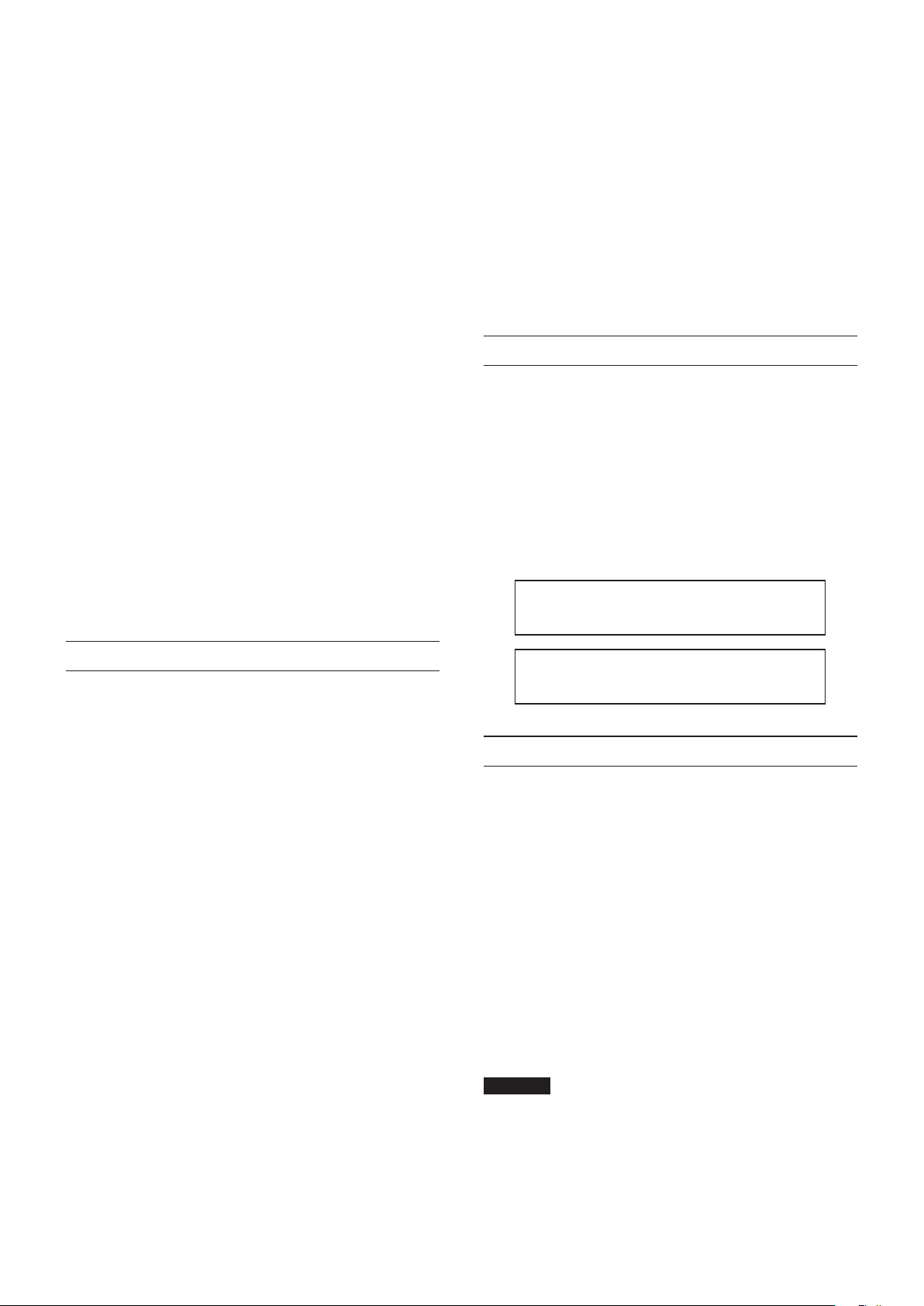
• Si este aparato utiliza pilas (incluyendo baterías fijas o
recambiables), no permita que queden expuestas a la luz
solar, fuego o un nivel excesivo de calor.
• ATENCIÓN con los productos que utilicen baterías de litio
recambiables: existe el riesgo de explosión en caso de
sustituir la batería por otra de un tipo incorrecto. Sustitúyala
solo por una idéntica o de tipo equivalente.
8
Para los usuarios europeos
Eliminación de aparatos eléctricos y electrónicos
(a) Nunca debe eliminar un aparato eléctrico o electrónico
junto con el resto de la basura orgánica. Este tipo de
aparatos deben ser depositados en los “puntos limpios”
creados a tal efecto por su Ayuntamiento o por la empresa
de limpieza local.
(b) Con la correcta eliminación de los aparatos eléctricos y
electrónicos estará ayudando a ahorrar valiosos recursos y
evitará a la vez todos los efectos negativos potenciales tanto
para la salud como para el entorno.
(c) Una eliminación incorrecta de este tipo de aparatos junto
con la basura orgánica puede producir efectos graves en
el medio ambiente y en la salud a causa de la presencia de
sustancias potencialmente peligrosas que pueden contener.
(d) El símbolo del cubo de basura tachado indica la obligación
de separar los aparatos eléctricos y electrónicos del resto de
basura orgánica a la hora de eliminarlos.
(e) Los llamados “puntos limpios” de recogida y retirada
selectiva de este tipo de productos están disponibles para
cualquier usuario final. Para más información acerca de la
eliminación de este tipo de elementos, póngase en contacto
con el departamento correspondiente de su Ayuntamiento,
empresa de limpieza o recogida de basuras o con el
comercio en el que adquirió este aparato.
Valores medios ............................................................42
Entradas analógicas...................................................42
Salidas analógicas ......................................................43
Medias de entrada/salida de control ..................43
Rendimiento audio ....................................................43
Requisitos del sistema informático .............................43
Windows ........................................................................43
Mac OS X .......................................................................44
Dispositivos iOS ..........................................................44
Drivers audio admitidos ..........................................44
General..................................................................................44
Esquema de dimensiones ..............................................44
Introducción
Felicidades y gracias por su compra del TASCAM US-16x08.
Antes de empezar a utilizar esta unidad, lea detenidamente
este manual para saber cómo configurar y conectar esta unidad
correctamente y cómo utilizar sus funciones. Esperamos que
disfrute de esta unidad durante muchos años. Una vez que
lo haya leído, conserve este manual a mano para cualquier
consulta en el futuro.
En el caso de una pérdida del contenido de la memoria de un
dispositivo conectado (incluyendo discos duros y ópticos) del
mismo sistema al que esté conectada esta unidad, nuestra
empresa no será responsable de los posibles daños y prejuicios
derivados de ello.
Antes de conectar esta unidad a un ordenador,
deberá descargar e instalar el software específico.
Índice
INSTRUCCIONES IMPORTANTES DE SEGURIDAD ...31
INSTRUCCIONES IMPORTANTES DE SEGURIDAD ...31
Introducción .......................................................................32
Elementos incluidos .........................................................32
Nota acerca del manual de referencia .......................32
Precauciones relativas a la ubicación ........................32
Uso de la página web global de TEAC .......................33
Cuidado con la condensación ......................................33
Limpieza de la unidad .....................................................33
Registro de usuario...........................................................33
Panel frontal ........................................................................33
Panel trasero .......................................................................34
Instalación del software específico ............................35
Instalación del driver y del panel de ajustes para
Windows ........................................................................35
Instalación del panel de ajustes para Mac OS X ...
36
Colocación de las piezas en L de montaje en rack 37
Conexión a la corriente ...................................................37
Ajustes de la pantalla Settings Panel .........................38
Ejemplo de conexión a otro equipo ...........................40
Conexión de dispositivos iOS .......................................41
Ajuste del sonido de entrada ........................................41
Modo de preamplificador de micrófono ..................41
Resolución de problemas ..............................................41
Especificaciones técnicas ...............................................42
Este producto cuenta con un procesador Blackfin®
fabricado por Analog Devices, Inc.
Elementos incluidos
Dentro del embalaje encontrará los siguientes elementos.
Conserve el embalaje y las protecciones por si alguna vez
necesita transportar el aparato.
Póngase en contacto con el departamento de soporte técnico
de TASCAM (vea pág. 2) si echa en falta alguno de estos
elementos o si observa que alguno de ellos ha resultado dañado
durante el transporte.
• Unidad principal ................................................................................× 1
• Adaptador de corriente (GPE248-120200-Z)
(con conector de salida A/B de recambio) ...............................× 1
• Cable USB .............................................................................................× 1
• Llave hexagonal ................................................................................× 1
• Piezas en L de montaje en rack ....................................................× 1
• Tornillos de sujeción de las piezas en L de montaje en rack
• Manual de instrucciones (este documento)
incluyendo la garantía .....................................................................× 1
CUIDADO
Use siempre el adaptador incluido (GPE248-120200-Z) con
el US-16x08 y no con ningún otro aparato. El hacerlo podría
dar lugar a un incendio o descarga eléctrica.
..× 1
TASCAM US-16x08
32
Page 33

Nota acerca del manual de referencia
Este manual de instrucciones explica las funciones principales
de la unidad. Vea en el manual de referencia información más
detallada de las mismas.
Puede descargar el manual de instrucciones y el de referencia
desde la página web global de TEAC (http://teac-global.com/).
Precauciones relativas a la ubicación
• El rango de temperaturas seguro para el uso de este
aparato es entre 5–35° C.
• Para evitar degradar la calidad del sonido o que se
produzcan averías, no instale la unidad en los siguientes
tipos de lugares.
Lugares sujetos a fuertes vibraciones o inestables
Cerca de ventanas o expuestos a la luz solar directa
Cerca de radiadores o en lugares extremadamente
calurosos
Lugares demasiado fríos
Sitios mal ventilados o demasiado húmedos
Lugares polvorientos
• Para permitir la correcta disipación del calor, no coloque
otros aparatos encima de esta unidad.
• No coloque este aparato encima de una etapa de potencia
o de otro aparato que genere mucho calor.
2. En la sección TASCAM Downloads, haga clic en el idioma
que quiera para acceder a la página de descargas en dicho
idioma.
NOTA
Si no aparece el idioma que busca, haga clic en Other
Languages.
3. Haga clic en el nombre de producto en la sección “Search
by Model Name” para acceder a la página de descargas de
dicho producto.
4. Elija y descargue el Manual de instrucciones cuando lo
necesite.
Cuidado con la condensación
Si traslada la unidad de un lugar frío a uno cálido o si la usa
después de un cambio fuerte de temperatura, puede producirse
condensación de agua. Para evitar esto o si se produce la
condensación, deje la unidad durante una o dos horas en la
nueva ubicación antes de volver a encenderla.
Limpieza de la unidad
Para limpiar la unidad, utilice un trapo suave y seco. No use
gasolina, alcohol u otros productos similares ya que podría
dañar su superficie.
Registro de usuario
Uso de la página web global de TEAC
Desde la web global de TEAC (http://teac-global.com/) podrá
descargarse el Manual de instrucciones completo de esta
unidad.
1. Vaya a la web global de TEAC (http://teac-global.com/).
Panel frontal
1 Interruptor e indicador STANDBY/ON
Utilice este interruptor para alternar entre el modo
de encendido (ON) y el modo de espera. Cuando está
encendido, el indicador STANDBY/ON está iluminado en
verde.
2 Interruptores de alimentación fantasma
Utilice estos interruptores para suministrar alimentación
fantasma de +48V a las tomas IN1–4 e IN5–8.
Se puede activar o desactivar esta alimentación en grupos
de cuatro canales. Se suministrará alimentación fantasma
cuando el interruptor se encuentre en la posición +48.
CUIDADO
•
Antes de alternar entre +48/OFF, baje el volumen de salida
del dispositivo con los mandos PHONES y LINE OUT1–2. Si
Aquellos que hayan adquirido este aparato en los Estados
Unidos, vayan a la página web de TASCAM (http://tascam.com/)
para registrarse online como usuario.
no lo hace, es posible que se produzca un fuerte ruido que
podría dañar otros dispositivos o causar lesiones.
•
No conecte ni desconecte ningún micrófono mientras este
interruptor esté en la posición +48.
•
No suministre alimentación fantasma a micrófonos
dinámicos no balanceados.
•
Si suministra alimentación fantasma a ciertos tipos de
micros de cinta, es posible que se dañen. Si no está seguro,
no suministre alimentación fantasma a los micros de cinta.
3 Tomas IN1–8 (BALANCEADAS)
Estas entradas analógicas son tomas XLR. Para ajustar las
ganancias de entrada, utilice los mandos de ganancia.
(1: masa, 2: activo, 3: pasivo)
TASCAM US-16x08
33
Page 34

4 Tomas IN9–10 (BALANCEADAS/NO BAL.) e interruptores
LINE/INST
IN9–10: estas tomas son tomas de entrada analógica TRS
standard.
Con los interruptores LINE/INST, se admite tanto la entrada
de línea (aparato de audio, teclado, etc.) como la entrada
de impedancia alta (entrada directa de guitarra y otros
instrumentos).
Para ajustar las ganancias de entrada, utilice los mandos de
ganancia.
(punta: activo, anillo: pasivo, lateral: masa)
5 Mandos de ganancia e indicadores de saturación
Utilice los mandos de ganancia 1–10 para ajustar por
separado cada una de las ganancias de IN1–10.
El indicador de saturación que hay en la zona superior
izquierda respecto de cada mando de ganancia 1–10
se ilumina justo antes de que la entrada vaya a producir
distorsión (cuando se supera −1dBFS).
Panel trasero
6 Mando LINE OUT1–2
Úselo para ajustar el nivel de salida de las tomas LINE
OUT1–2 del panel trasero.
7 Toma y mando PHONES
Utilice esta toma stereo standard para conectar auriculares
stereo. Esta toma emite la misma señal que las tomas LINE
OUT1–2.
Use el mando PHONES para ajustar el nivel de salida de
auriculares.
8 Indicador USB
Se ilumina en naranja cuando la conexión USB está en
marcha.
CUIDADO
Antes de conectar los auriculares, ajuste el volumen al
mínimo con el mando PHONES. Si no lo hace, pueden
producirse ruidos fuertes repentinos, lo que podría dañar
sus oídos o causar otros problemas.
9 Puerto USB
Use el cable USB incluido para conectar esta unidad a un
ordenador o un dispositivo iOS. (Admite USB2.0).
0 Conector MIDI OUT
DIN de 5 puntas que es un conector de salida MIDI standard.
Emite señales MIDI.
q Conector MIDI IN
DIN de 5 puntas que es un conector de entrada MIDI
standard.
Úselo para dar entrada a señales MIDI.
w
Tomas LINE IN11–16 (BALANCED) e interruptores LEVEL
LINE IN11–16:
standard. Utilice los interruptores LEVEL para ajustar los niveles
nominales a −
(punta: activo, anillo: pasivo, lateral: masa)
estas tomas son tomas de entrada de línea TRS
10dBV o +4dBu.
NOTA
La ganancia de entrada no se puede ajustar.
e Sujetacables
Utilícelo para enganchar el cable del adaptador de corriente
incluido y evitar que se salga el conector.
r Tomas LINE OUT1–8 (BALANCED)
Estas tomas TRS standard son entradas de línea analógica. El
nivel de salida medio es de +4dBu.
(punta: activo, anillo: pasivo, lateral: masa)
t Interruptor AUTO POWER SAVE
En el modo de preamplificador de micrófono, utilice este
interruptor para activar o desactivar la opción de que la
unidad se apague de forma automática (entre en el modo de
espera) cuando el nivel de la señal permanezca a –60dBFS o
menos durante 30minutos.
CUIDADO
Si desea encender de nuevo la unidad después de que se
haya apagado automáticamente con esta función, coloque
el interruptor STANDBY/ON en la posición de apagado,
espere al menos 8segundos y, a continuación, vuelva a
colocar el interruptor STANDBY/ON en la posición de
encendido.
y Conector DC IN 12V
Conecte aquí el adaptador de corriente 12VCC (GPE248120200-Z) incluido con el aparato.
TASCAM US-16x08
34
Page 35

Instalación del software específico
Para usar esta unidad con un ordenador Windows, debe instalar
un driver y el software del panel de ajustes. Con Mac, no es
necesario que instale ningún driver, pero sí tiene que instalar el
software del panel de ajustes para poder utilizar la función de
mezclador DSP.
Descárguese la última versión del software específico para el
sistema operativo que esté usando de la página web global de
TEAC (http://teac-global.com/).
i En los ordenadores Windows, al instalar el driver, se instala
también el software del panel de ajustes.
i En Mac, solo tiene que instalar el software del panel de
ajustes. Se usará el driver standard de OS, por lo que no
tendrá que instalar ningún driver específico.
i En los dispositivos iOS, no es necesario instalar ningún
software específico.
CUIDADO
Es posible que tenga que reiniciar el ordenador tras
la instalación o desinstalación. Almacene sus datos
importantes y realice el resto de pasos necesarios en
cualquier otro programa que tenga abierto antes del
reinicio.
6. Cuando aparezca la pantalla “Asistente de instalación”, haga
clic en el botón “Siguiente”.
7. Lea el contenido del Contrato de licencia y elija “Acepto el
acuerdo” si está de acuerdo con las condiciones. Haga clic
después en el botón “Siguiente”.
Instalación del driver y del panel de ajustes para Windows
CUIDADO
•
Realice toda la instalación del driver en el ordenador antes
de conectarlo a la unidad mediante el cable USB.
•
Si ya ha conectado la unidad al ordenador por medio del
cable USB y se ha abierto el “Asistente para hardware nuevo
encontrado”, cierre el Asistente y desconecte el cable USB.
1. Descárguese la última versión del driver para el sistema
operativo que esté usando de la página web global de TEAC
(http://teac-global.com/) y almacénelo en el ordenador
que vaya a usar con la unidad.
2. Descomprima el driver almacenado (fichero zip) en el
escritorio del ordenador (u otra ubicación).
3. Haga doble clic en el fichero “US-16x08_Installer.exe” que
hay en la carpeta que aparece tras la descompresión para
ejecutar de forma automática el software de instalación.
4. Cuando aparezca una pantalla de “Advertencia de seguridad”
o “Control de cuentas de usuario”, haga clic en el botón
“Ejecutar” o “Sí”.
5. Después, elija el idioma que quiera y haga clic en el botón
“Aceptar”.
8. A continuación, haga clic en el botón “Instalar”.
9. Cuando aparezca la pantalla “Asistente para instalación”,
haga clic en el botón “Siguiente”.
10. Haga clic después en el botón “Instalar” para hacer que
comience la instalación.
TASCAM US-16x08
35
Page 36
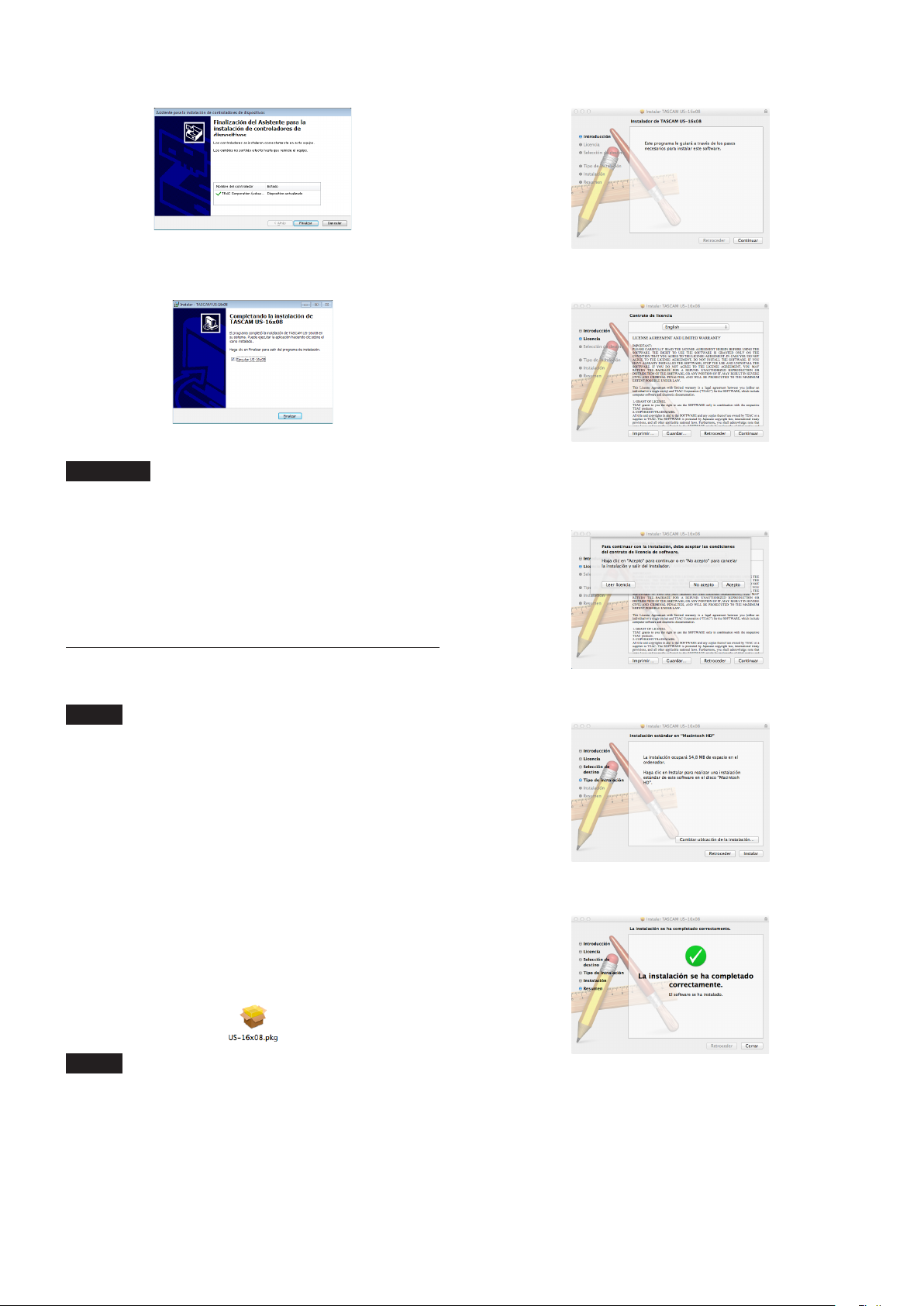
11. Cuando aparezca la pantalla siguiente, haga clic en el botón
“Finalizar”.
12. Cuando vea la siguiente pantalla, significará que la
instalación se ha completado. Haga clic en el botón
“Finalizar”.
El instalador se cerrará y el ordenador se reiniciará.
CUIDADO
•
Durante la instalación del driver es posible que aparezca
un aviso con un mensaje de este tipo, “The software you
are installing for the hardware has not passed Windows
Logo testing to verify its compatibility with Windows.”
(El software que está instalando para el hardware no ha
superado la prueba del logotipo de Windows para verificar
su compatibilidad con Windows.) En caso de que ocurra eso,
haga clic en “Continuar de todos modos” para seguir con la
instalación.
3. Cuando se ponga en marcha el instalador, haga clic en el
botón “Continuar”.
4. Elija después el idioma que quiera y haga clic en el botón
“Continuar”.
5. Haga clic en el botón “Leer licencia” y lea todos los puntos
del Acuerdo de licencia de software. Si está de acuerdo con
esas cláusulas, haga clic en “Acepto”.
Haga clic después en el botón “Continuar”.
Instalación del panel de ajustes para Mac OS X
NOTA
•
Realice toda la instalación del panel de ajustes en el
ordenador antes de conectarlo a esta unidad usando el
cable USB.
•
Dependiendo del ajuste del Gatekeeper, es posible que
aparezca un mensaje de aviso durante el proceso de
instalación. Para obtener información sobre Gatekeeper,
consulte “Nota acerca de Gatekeeper” en el Manual de
referencia.
1. Descárguese la última versión del panel de ajustes para
el sistema operativo que esté usando de la página web
global de TEAC (http://teac-global.com/) y guárdelo en el
ordenador que vaya a usar con la unidad.
2. Haga doble clic en “US-16x08_X.XX.dmg” (donde X.XX es la
versión del software del driver), que es el fichero de imagen
de disco guardado del panel de ajustes, y haga doble clic en
“US-16x08.pkg” en la carpeta que se abre.
NOTA
Dependiendo de la configuración de su ordenador, el
fichero comprimido descargado no se descomprimirá de
forma automática. En ese caso, abra el fichero zip primero y,
después, haga doble clic en el fichero de imagen de disco.
6. Haga clic después en el botón “Instalar” para hacer que
comience la instalación.
7. Cuando la instalación haya terminado aparecerá la pantalla
siguiente. Haga clic en el botón “Cerrar”.
El instalador se cerrará.
TASCAM US-16x08
36
Page 37
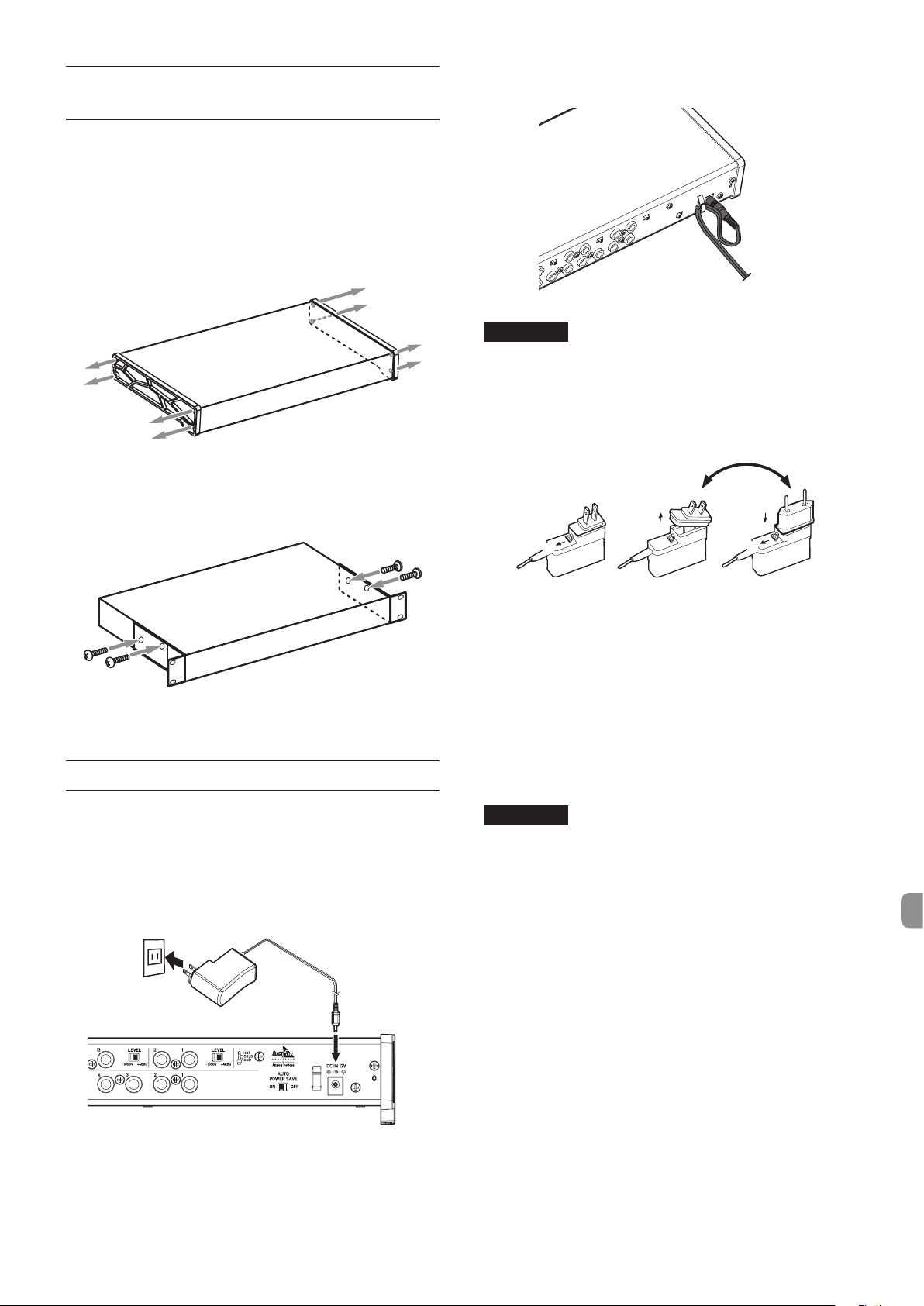
Colocación de las piezas en L de
$%
3
montaje en rack
Para montar la unidad en un rack, debe reemplazar las
coberturas laterales por las piezas en L de montaje en rack que
se incluyen. Para reemplazarlas, siga el procedimiento que se
explica a continuación.
(Tenga preparado un destornillador de estrella).
1. Utilizando la llave hexagonal que se incluye con el producto,
extraiga los cuatro tornillos que hay a cada lado de la unidad
como se indica en la siguiente ilustración.
2. Retire la cobertura de cada lado de la unidad.
3. Con los tornillos de sujeción de las piezas en L de montaje
en rack y el destornillador de estrella, fije las piezas en L de
montaje en rack a la unidad.
Para evitar que el cable se desconecte durante el uso, haga
pasar el cable por el sujetacables.
CUIDADO
Utilice siempre el adaptador de corriente específico
(GPE248-120200-Z, 12VCC) suministrado con la unidad.
El uso de cualquier otro tipo de adaptador puede producir
averías, recalentamiento, incendios u otros problemas.
Cambio del conector de salida
2
5
4. Si desea volver a colocar las coberturas originales, realice el
procedimiento anterior en el orden inverso.
Conexión a la corriente
Use el adaptador de corriente incluido para conectar la unidad a
la corriente como se muestra a continuación.
•
El adaptador de corriente incluye dos tipos de conectores
de salida. Coloque el tipo de conector que se adapte con la
salida de corriente que esté usando.
Salida de
corriente
GPE248-120200-Z (incluido)
Conector DC
1
1. Mueva el pestillo del adaptador de corriente en la dirección
de la flecha.
2. Tire del conector de salida hasta extraerlo.
3. Sustitúyalo por el otro conector de salida (A o B).
4. Mueva el pestillo del adaptador de corriente en la dirección
de la flecha otra vez.
5. Enganche el conector de salida al adaptador de corriente.
Con esto, habrá terminado de cambiar el conector de salida.
Después de cambiar el conector de salida, compruebe que
no esté suelto ni torcido y que todo es normal antes de
conectarlo a la corriente.
4
CUIDADO
Si, después de cambiar el conector, ocurre algo inusual en
relación con el conector, no utilice el adaptador. Si ocurre
algo inusual y, aun así, lo utiliza, podrían producirse
incendios o descargas eléctricas. Póngase en contacto
con el comercio donde adquirió la unidad o con un centro
de mantenimiento de TEAC (más información en la
contraportada) para solicitar una reparación.
TASCAM US-16x08
37
Page 38
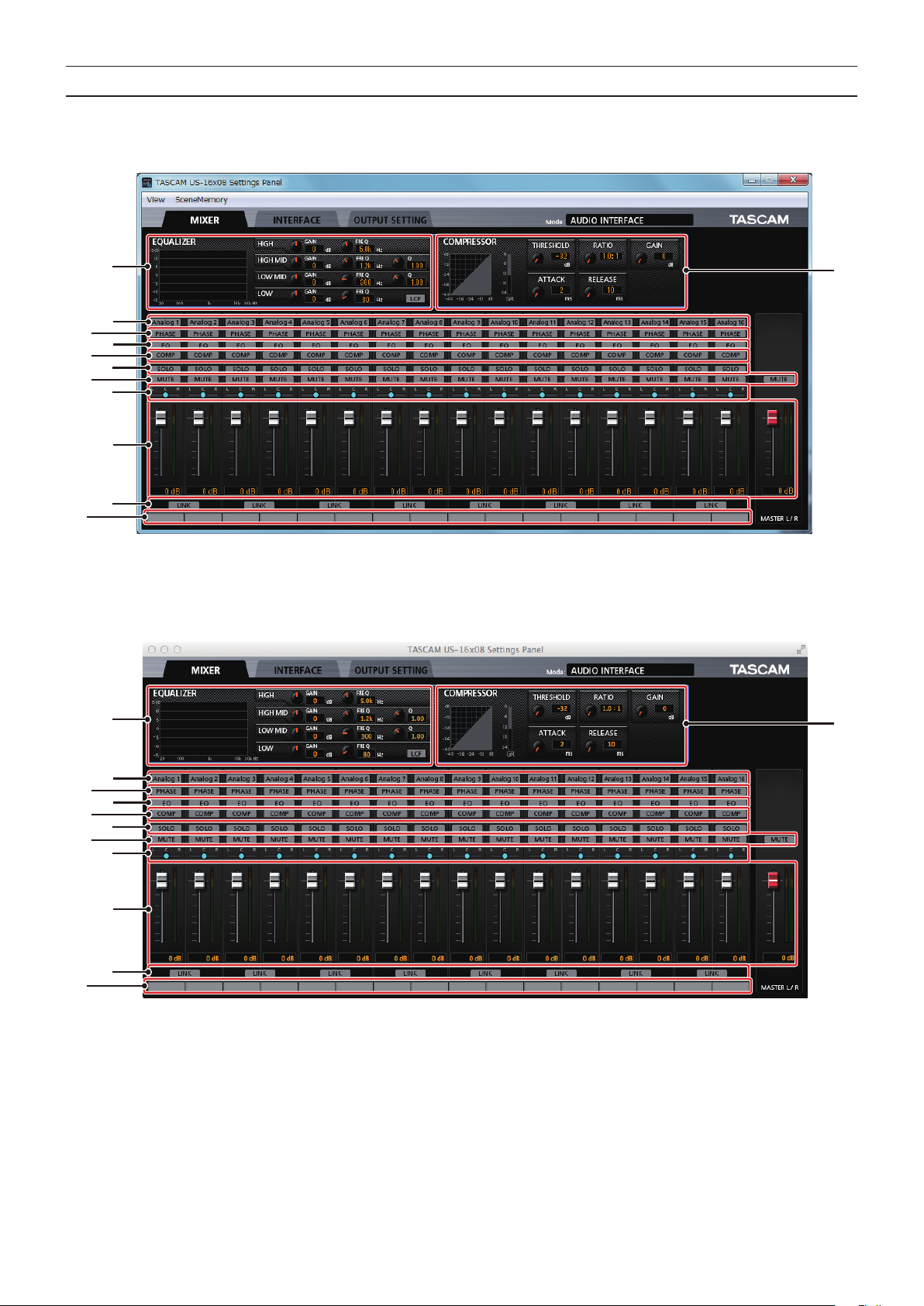
Ajustes de la pantalla Settings Panel
w
2
1
4
9
6
8
0
q
w
2
3
5
7
Windows
En “Todas las aplicaciones” (Todos los programas), elija “US-16x08 Settings Panel”, dentro de TASCAM.
1
3
4
5
6
7
8
9
0
q
Pantalla Settings Panel en Windows
Mac OS X
En “Aplicaciones”, elija “US-16x08_SettingsPanel” e inícielo para abrir el panel de ajustes en la pantalla del ordenador.
TASCAM US-16x08
38
Pantalla Settings Panel en Mac
Page 39

1 Pantalla EQUALIZER
Se muestran los ajustes del ecualizador del canal
seleccionado con el botón “Analog X” 3.
2 Pantalla COMPRESSOR
Se muestran los ajustes del compresor del canal
seleccionado con el botón “Analog X” 3.
3 Botones Analog X
Active un botón “Analog X” (analógico X, donde X es un
número de canal) para mostrar el ecualizador y el compresor
de ese canal en 1 y 2. Puede cambiar sus ajustes si lo
desea.
4 Botones PHASE
Active un botón “PHASE” para invertir la fase de ese canal.
5 Botones EQ
Active un botón “EQ” para habilitar los ajustes del
ecualizador de ese canal.
6 Botones COMP
Active un botón “COMP” para habilitar los ajustes del
compresor de ese canal.
7 Botones SOLO
Active un botón “SOLO” para escuchar solamente ese canal.
El modo Solo de esta unidad consiste en un monitor Solo In
Place, de modo que se silencian todas las demás pistas.
8 Botones MUTE
Active un botón “MUTE” para silenciar ese canal.
9 Controles deslizantes
Úselos para ajustar la posición de la señal entrante a cada
canal.
0 Faders y medidores de nivel
Utilice el fader de cada canal para ajustar el nivel de ese
canal. Use el fader general para ajustar el nivel general.
El nivel de la señal de entrada de cada canal se muestra en
el medidor de nivel del canal correspondiente. El nivel de la
señal de salida mezclada se muestra en el medidor de nivel
general.
Los medidores de nivel de los canales y el medidor de nivel
general se muestran con barras verdes en el intervalo de
hasta –12dB, con barras amarillas en el intervalo de –12dB a
–6dB y con barras rojas a partir de –6dB.
q Botones LINK
Al activar el botón “LINK”, se combinan el canal de número
impar (L) y el canal de número par (R) en un solo canal
stereo.
w Notas de pistas
Puede introducir hasta seis caracteres alfanuméricos. Para
obtener información detallada sobre los demás ajustes,
consulte “Settings Panel settings - Settings Panel screen”
(Ajustes del panel de ajustes: pantalla del panel de ajustes)
en el Manual de referencia.
TASCAM US-16x08
39
Page 40

Ejemplo de conexión a otro equipo
Micro vocal
Batería
Guitarra
Bajo
Auriculares
Módulo de efectos
Teclado
USB
Monitores autoamplificados
o amplificador y altavoces
Caja de ritmos
Ordenador
CUIDADO
•
Antes de realizar ninguna conexión, apague tanto esta unidad como el resto de aparatos que vaya a conectar (déjelos en el modo de
espera).
•
Los interruptores de alimentación fantasma se usan en grupos de cuatro canales. No ajuste la alimentación fantasma a +48 cuando
vaya a conectar un micrófono que no requiera alimentación fantasma.
•
No conecte ni desconecte ningún micrófono mientras la alimentación fantasma esté en la posición +48. El hacer esto puede dar
lugar a un fuerte ruido e incluso posibles daños en esta unidad y en el equipo conectado.
•
Ajuste los mandos LINE OUT y PHONES a su posición mínima antes de utilizar el interruptor de alimentación fantasma +48/OFF.
Si no lo hace, es posible que se genere un ruido fuerte repentino en el equipo de monitorización, y esto podría provocar daños en el
equipo o lesiones en el oído.
•
La activación de alimentación fantasma a algunos micros de cinta puede llegar a hacer que la cinta se rompa. Si no está seguro de si
puede activarla o no, nunca active la alimentación fantasma a un micro de cinta.
TASCAM US-16x08
40
Page 41

Conexión de dispositivos iOS
Necesitará un Adaptador de conector Lightning a USB.*
* Deberá adquirir por separado un Adaptador de conector
Lightning a USB original de Apple.
Ajuste del sonido de entrada
Las señales de audio analógicas entrantes en esta unidad
provenientes de micros, guitarras, teclados y otros dispositivos
de audio se pueden convertir en señales digitales y transmitir al
ordenador por USB.
Además, si conecta auriculares o monitores autoamplificados a
esta unidad, puede monitorizar las señales de audio.
Utilice los diversos controles según sea necesario.
Puede ajustar el nivel de salida de cada canal con el mando de
ganancia del canal correspondiente.
Resolución de problemas
Lea este capítulo si no puede usar esta unidad correctamente
después de haberla ajustado de acuerdo a lo indicado en este
manual.
Si tras leer lo indicado en este capítulo sigue sin poder
solucionar el problema, póngase en contacto con el comercio en
el que adquirió esta unidad o con el departamento de servicio
técnico de TEAC y facilíteles la siguiente información relativa al
entorno operativo, así como los detalles del problema.
Entorno operativo
•
Fabricante del ordenador
•
Modelo
•
CPU
•
Memoria (RAM)
•
Sistema operativo
•
Aplicaciones que utiliza
•
Software antivirus
•
Uso de red LAN inalámbrica (sí/no)
Use los mandos de ganancia (4) para ajustar los niveles de las
entradas analógicas de las tomas IN1–8 (1) o IN9–10 (2) y
evitar que se iluminen los indicadores de saturación (3).
Para escuchar la señal de monitorización a través de unos
auriculares, conecte los auriculares a la toma PHONES (5) y
ajuste el mando PHONES (6).
NOTA
Si no oye el sonido entrante, realice los siguientes ajustes:
•
Utilice el mando PHONES de la parte frontal de la unidad
para ajustar el nivel de salida de la toma PHONES.
•
Utilice el mando LINE OUT1–2 de la parte frontal de la
unidad para ajustar el nivel de salida de la toma LINE
OUT1–2.
Modo de preamplificador de micrófono
Esta unidad funciona en un modo llamado “modo de
preamplificador de micrófono” cuando no está conectada a
ningún ordenador mediante un cable USB.
En este modo, puede usar la unidad como un preamplificador
de micrófono independiente sin utilizar un ordenador ni ningún
dispositivo similar.
Canales de entrada y salida en el modo de
preamplificador de micrófono
En el modo de preamplificador de micrófono, la asignación de
los canales de entrada a los canales de salida está fijada como se
indica a continuación:
Encontrará la información de contacto al final de este
documento.
La instalación ha fallado.
El proceso de instalación ha terminado, pero el ordenador
no reconoce la unidad.
z
Si hay algún problema que hace que la instalación falle, o si el
ordenador no reconoce la unidad incluso aunque la instalación
se haya realizado correctamente, compruebe lo siguiente.
1. Cambie el puerto USB
Dado que es posible que la unidad no funcione
correctamente con algunos puertos USB, pruebe a
conectarla a otro puerto USB del ordenador y reinstale el
driver.
NOTA
•
Vuelva a probar después de desconectar los demás
dispositivos USB. (Los teclados y ratones se pueden dejar
conectados.)
•
No use hubs USB. Conecte siempre esta unidad
directamente a un puerto USB del ordenador (uno interno).
2. Detenga la ejecución de cualquier software que se esté
ejecutando en segundo plano
Dado que los programas antivirus y otros que se estén
ejecutando en segundo plano puede interferir con esta
instalación, deténgalos antes de iniciar la instalación.
Consulte “Instalación del software específico” en la página
35 para ver cómo instalar y desinstalar el software
específico.
Entrada Salida
IN1 LINE OUT1
IN2 LINE OUT2
IN3 LINE OUT3
IN4 LINE OUT4
IN5 LINE OUT5
IN6 LINE OUT6
IN7 LINE OUT7
IN8 LINE OUT8
No se escucha sonido incluso cuando el audio está siendo
reproducido.
z
Ajuste la salida de sonido en el ordenador.
Confirme lo siguiente mientras la unidad está conectada al
ordenador. Además, si realiza los ajustes siguientes, el sonido
será emitido por esta unidad, pero no por los altavoces del
ordenador o su toma de auriculares.
TASCAM US-16x08
41
Page 42

Windows 8/Windows 7
i Consulte las instrucciones de “Windows8” o “Windows7”
en la sección “Reproductor de Windows Media” de la “Guía
de aplicación” del Manual de referencia y realice los ajustes
necesarios para ese sistema operativo.
i Para configurar el dispositivo por defecto para la
reproducción, realice los pasos 1–4 para Windows 8 o los
pasos 1–3 para Windows 7.
Mac OS X
Salga de todas las aplicaciones y abra “Preferencias del
sistema…” en el menú Apple.
Abra “Sonido”.
En la pestaña “Salida”, elija “US-16x08”.
Tras completar el ajuste, reinicie el ordenador y compruebe el
sonido que se reproduce.
Dependiendo de la aplicación que esté usando, es posible
que tenga que realizar más ajustes.
En concreto, el software DAW funciona con motores de
audio que tienen ajustes distintos de los del sistema
operativo. Por esto, debe comprobar primero los ajustes
de DAW, una vez instalado el software específico de esta
unidad.
Vea los manuales de las distintas aplicaciones que esté
usando para ver los pasos a seguir.
El sonido se corta o hay ruidos.
z
La carga de procesado del ordenador puede hacer que el sonido
se corte o que haya ruidos.
Aquí puede ver algunos consejos que le permitirán reducir la
carga de su ordenador.
1. Los programas que residen en la memoria, como la LAN
inalámbrica y el software antivirus, colocan carga de
procesamiento el ordenador periódicamente, y esto puede
hacer que el sonido se corte o que haya ruidos. Cuando use
esta unidad, detenga la transmisión de la LAN inalámbrica, el
programa antivirus o cualquier otro que se esté ejecutando
en segundo plano.
2. Ajuste a un valor superior el tamaño del buffer (latencia)
en la aplicación de audio que esté usando o en el panel de
ajustes de esta unidad. (Solo en Windows).
NOTA
Consulte al fabricante del programa audio que esté usando
para que le indiquen otros métodos para reducir la carga de
su ordenador.
3. Cambie el ajuste de su ordenador para conseguir un
procesado de audio óptimo.
Windows 8
1 En Windows8, haga clic con el botón derecho en la
pantalla de inicio habitual (la pantalla de la interfaz
de usuario Metro) y, después, haga clic en “Todas las
aplicaciones”.
2
Haga clic con el botón derecho en “Equipo” y elija
“Propiedades”.
3
Haga clic en
“Configuración avanzada del sistema”.
4 Haga clic en “Configuración” en la sección “Rendimiento”
de la pestaña “Avanzado” de la ventana “Propiedades del
sistema”.
5 En la pestaña “Efectos visuales” de la ventana “Opciones
de rendimiento”, elija “Ajustar para obtener el mejor
rendimiento”.
Windows 7
a) Desactive el Aero.
1 Haga clic con el botón derecho en el escritorio y elija
“Personalizar”.
2 Elija un tema “Básico” o de “Contraste alto”.
b) Ajustes de rendimiento
1
Haga clic con el botón derecho en “Equipo” y elija
“Propiedades”.
2
Haga clic en “Configuración avanzada del sistema”
3 Haga clic en
de la pestaña
“Propiedades del sistema”
4 En la pestaña
de rendimiento”
rendimiento”
Mac OS X
“Configuración”
“Opciones avanzadas”
“Efectos visuales”
, elija
.
en la sección
.
de la ventana
“Ajustar para obtener el mejor
de la ventana
.
“Rendimiento”
“Opciones
1 Abra “Preferencias del sistema…” en el menú Apple y
elija “Economizador”.
2 Configure “Reposo del ordenador” como “Nunca”.
3 Configure “Reposo de la pantalla” como “Nunca”.
NOTA
Dependiendo de la versión de Mac OS X y del modelo de
ordenador Macintosh, es posible que no pueda acceder a
este ajuste.
Especificaciones técnicas
Valores medios
Frecuencias de muestreo
44,1; 48; 88,2; 96kHz
Profundidad de bit de cuantización
16/24bits
Entradas analógicas
Entradas de micro (balanceadas) IN1–8
Conectores: equivalente a XLR-3-31
(1: masa, 2: activo, 3: pasivo)
Impedancia de entrada: 2,4kΩ
Nivel de entrada medio: –68dBu (0,0003Vrms)
(control de ganancia en MAX)
Nivel de entrada medio: –12dBu (0,195Vrms)
(control de ganancia en MIN)
Nivel de entrada máximo: +8dBu (1,947Vrms)
Rango de ganancia: 56dB
Entradas de instrumentos (no balanceadas) IN9–10
(Interruptor LINE/INST en la posición “INST”)
Conectores: tomas TS standard de 6,3mm
(1/4pulg.) stereo
(punta: activo, lateral: masa)
Impedancia de entrada: 1MΩ o superior
Nivel de entrada medio: −57dBV (0,0014Vrms)
(control de ganancia en MAX)
Nivel de entrada medio: −12dBV (0,251Vrms)
(control de ganancia en MIN)
Nivel de entrada máximo: +8dBV (2,512Vrms)
Rango de ganancia: 45dB
TASCAM US-16x08
42
Page 43

Entradas de línea (balanceadas) IN9–10
(Interruptor LINE/INST en la posición “LINE”)
Conectores: tomas TRS standard de 6,3mm
(1/4pulg.) stereo
(punta: activo, anillo: pasivo, lateral: masa)
Impedancia de entrada: 10kΩ
Nivel de entrada medio: −41dBu (0,0069Vrms)
(control de ganancia en MAX)
Nivel de entrada medio: +4dBu (1,228Vrms)
(control de ganancia en MIN)
Nivel de entrada máximo: +24dBu (12,282Vrms)
Rango de ganancia: 45dB
Entradas de línea (no balanceadas) LINE IN11–16
(Interruptor LEVEL en la posición “–10dBV”)
Conectores: tomas TS standard de 6,3mm
(1/4pulg.) stereo
(punta: activo, lateral: masa)
Impedancia de entrada: 10kΩ
Nivel de entrada medio: −10dBV (0,3162Vrms)
Nivel de entrada máximo: +10dBV (3,162Vrms)
Entradas de línea (balanceadas) LINE IN11–16
(Interruptor LEVEL en la posición “+4dBu”)
Conectores: tomas TRS standard de 6,3mm
(1/4pulg.) stereo
(punta: activo, anillo: pasivo, lateral: masa)
Impedancia de entrada: 10kΩ
Nivel de entrada medio: +4dBu (1,228Vrms)
Nivel de entrada máximo: +24dBu (12,282Vrms)
Salidas analógicas
Conector MIDI OUT
Conector: DIN de 5 puntas
Formato: MIDI standard
USB
Conector: USB de 4 puntas y tipo B
Velocidad de transferencia:USB 2.0 High Speed (480 Mbps)
Rendimiento audio
EIN preamp micro (ruido de entrada equivalente)
−125dBu o menos
Respuesta de frecuencia
Entradas a LINE OUT (BALANCED)
44,1kHz, 48kHz
20Hz a 20kHz: +0,5dB (JEITA)
88,2kHz, 96kHz
20Hz a 40kHz: +0,5dB (JEITA)
Relación señal-ruido
100dB o más
(MIC/LINE IN a LINE OUT, mando de ganancia en MIN, JEITA)
Distorsión
0,006% o inferior
(MIC/LINE IN a LINE OUT, onda sinusoidal 1kHz, nivel de
entrada máximo medio, nivel de salida máximo)
Cruce de señal o crosstalk
100 dB o superior
(MIC/LINE IN a LINE OUT, 1kHz)
Salidas de línea (balanceadas) LINE OUT1–8
Conectores: tomas TS standard de 6,3mm
(1/4pulg.) stereo
(punta: activo, lateral: masa)
Impedancia de salida: 100Ω
Nivel de salida medio: +4dBu (1,228Vrms)
Nivel máximo de salida: +24dBu (12,277Vrms)
Salida de auriculares (PHONES)
Conector:
Salida máxima: 70mW + 70mW
(THD+N 0,1% o inferior, con carga a 32Ω)
toma TS standard de 6,3mm
(1/4pulg.) stereo
Respuesta de frecuencia
Entrada a PHONES
44,1kHz, 48kHz
20Hz a 20kHz: ±1,0dB (JEITA) compatible con
alta resolución
88,2kHz, 96kHz
20Hz a 40kHz: ±2,0dB (JEITA) compatible con
alta resolución
Medias de entrada/salida de control
Conector MIDI IN
Conector: DIN de 5puntas
Formato: MIDI standard
Requisitos del sistema informático
Vea en la página web global de TEAC (http://teac-global.com/) la
información más actualizada acerca de los sistemas operativos
admitidos.
Windows
Sistemas operativos admitidos
Windows 8 (incluyendo 8.1) 32bits
Windows 8 (incluyendo 8.1) 64bits
Windows 7 32bits SP1 o posterior
Windows 7 64bits SP1 o posterior
(Windows Vista y Windows XP no son admitidos)
Requisitos físicos del ordenador
Ordenador Windows con un puerto USB 2.0
CPU/Velocidad del procesador
Procesador de doble núcleo a 2GHz o más rápido (x86)
Memoria
2GB o superior
CUIDADO
El funcionamiento de esta unidad se comprobó utilizando
ordenadores standard que cumplen los requisitos indicados
más arriba. No se garantiza que funcione con todos los
ordenadores que cumplan los requisitos anteriores. Incluso
ordenadores que cumplan con los mismos requisitos del
TASCAM US-16x08
43
Page 44

sistema pueden tener capacidades de procesado diferentes
PPPP PP
PP
PP
PP PPPP
PP
PP
PP
PP
dependiendo de su configuración y condiciones operativas.
Mac OS X
Sistemas operativos admitidos
Mavericks (10.9.1 o posterior)
Mountain Lion (10.8.4 o posterior)
Requisitos físicos del ordenador
Ordenador Apple Macintosh con un puerto USB 2.0
CPU/Velocidad del procesador
Procesador de doble núcleo a 2 GHz o más rápido
Memoria
2GB o superior
Esquema de dimensiones
PP
Dispositivos iOS
iPad 4 o posterior
Drivers audio admitidos
ASIO 2.0, WDM (MME)
Core Audio
Core MIDI
General
Alimentación
Adaptador de corriente específico (GPE248-120200-Z),
DC12V
Consumo
12W
Dimensiones externas
445 × 59 × 219mm (anchura × altura × profundidad)
Peso
2,8kg
Rango de temperaturas de funcionamiento
5°C–35°C (32°F–104°F)
Con adaptadores de montaje en rack fijados
•
Las ilustraciones y otras imágenes mostradas aquí pueden
variar con respecto a las del aparato real.
•
El aspecto exterior está sujeto a cambios sin previo aviso
para mejorar el producto.
TASCAM US-16x08
44
Page 45

Benutzerhandbuch
Informationen zur elektromagnetischen
Verträglichkeit
Dieses Gerät wurde auf die Einhaltung der Grenzwerte
gemäß der EMV-Richtlinie 2004/108/EG der Europäischen
Gemeinschaft hin geprüft. Diese Grenzwerte stellen einen
angemessenen Schutz gegen schädliche Funkstörungen
innerhalb von Wohngebäuden sicher. Dieses Gerät arbeitet
mit Hochfrequenzenergie, die ausgestrahlt werden kann,
und kann bei unsachgemäßer, nicht der Anleitung des
Herstellers entsprechender Installation und Verwendung
Störungen des Rundfunkempfangs verursachen. Es gibt
jedoch keine Garantie, daß in einer bestimmten Installation
keine Störungen auftreten. Falls das Gerät nachweislich
Störungen des Radio- oder Fernsehempfangs verursacht,
was sich durch Aus- und Einschalten des Geräts überprüfen
lässt, sollten Sie eine oder mehrere der folgenden
Maßnahmen ergreifen.
•
Richten Sie die Empfangsantenne neu aus, oder stellen Sie
sie an einem anderen Ort auf.
•
Vergrößern Sie den Abstand zwischen dem Gerät und dem
Empfänger.
•
Schließen Sie das Gerät an eine Steckdose an, die mit einem
anderen Stromkreis verbunden ist als die Steckdose des
Emp fängers.
•
Wenden Sie sich an Ihren Händler oder einen Fachmann für
Rundfunk- und Fernsehtechnik.
Warnhinweis
Änderungen oder Modifikationen am Gerät, die nicht
ausdrücklich von der TEAC Corporation geprüft und
genehmigt worden sind, können zum Erlöschen der
Betriebserlaubnis führen.
10 Sorgen Sie dafür, dass das Netzkabel nicht gedehnt,
gequetscht oder geknickt werden kann – insbesondere am
Stecker und am Netzkabelausgang des Geräts – und verlegen
Sie es so, dass man nicht darüber stolpern kann.
11 Verwenden Sie nur Zubehör oder Zubehörteile, die der
Hersteller empfiehlt.
12 Verwenden Sie nur Wagen, Ständer, Stative,
Halter oder Tische, die vom Hersteller
empfohlen oder mit dem Gerät verkauft
werden. Wenn Sie einen Wagen verwenden,
bewegen Sie ihn vorsichtig, so dass er nicht
umstürzen und Sie verletzen kann.
13 Ziehen Sie den Netzstecker bei Gewitter oder wenn Sie das
Gerät längere Zeit nicht benutzen.
14 Lassen Sie Wartungsarbeiten und Reparaturen nur vom
qualifizierten Fachpersonal des Kundendienstes ausführen.
Bringen Sie das Gerät zum Kundendienst, wenn es Regen
oder Feuchtigkeit ausgesetzt war, wenn Flüssigkeit oder
Fremdkörper hinein gelangt sind, wenn es heruntergefallen
ist oder nicht normal funktioniert oder wenn das Netzkabel
beschädigt ist.
•
Benutzen Sie das Gerät nicht mehr, bis es repariert wurde.
•
Stellen Sie das Gerät in der Nähe einer gut erreichbaren
Steckdose auf. Es muss jederzeit möglich sein, den Netzstecker
zu ziehen, um das Gerät vom Stromnetz zu trennen.
•
Zum Schutz vor Hörschäden: Denken Sie immer daran, dass
hohe Lautstärkepegel Ihr Gehör schädigen können.
VORSICHT
•
Stellen Sie das Gerät niemals so auf, dass es nass werden kann.
•
Stellen Sie niemals mit Flüssigkeit gefüllte Behälter (Vasen,
Kaffeetassen usw.) auf dieses Gerät.
•
Stellen Sie dieses Gerät nicht an einem räumlich beengten Ort
ohne Luftzirkulation auf.
Konformitätserklärung
Wir, TEAC Europe GmbH, Bahnstraße 12, 65205
Wiesbaden-Erbenheim, Deutschland, erklären
eigenverant wortlich, dass das in diesem Handbuch
beschriebene Produkt die entsprechenden technischen
Standards erfüllt.
Wichtige Sicherheitshinweise
1 Lesen Sie diese Anleitung.
2 Bewahren Sie diese Anleitung gut auf und geben Sie das
Gerät nur mit dieser Anleitung weiter.
3 Beachten Sie alle Warnhinweise.
4 Befolgen Sie alle Anweisungen. Benutzen Sie das Gerät nur
zu dem Zweck und auf die Weise, wie in dieser Anleitung
beschrieben.
5 Betreiben Sie dieses Gerät nicht in unmittelbarer Nähe von
Wasser.
6 Reinigen Sie dieses Gerät nur mit einem trockenen Tuch.
7 Versperren Sie niemals vorhandene Lüftungsöffnungen.
Stellen Sie das Gerät immer nach den Anweisungen des
Herstellers auf.
8 Stellen Sie das Gerät nicht in der Nähe von Hitze
abstrahlenden Geräten (Heizlüfter, Öfen, Verstärker usw.) auf.
9 Unterbrechen Sie niemals den Schutzleiter des Netzsteckers
und kleben Sie niemals den Schutzkontakt zu. Wenn der
mitgelieferte Netzstecker nicht in Ihre Steckdose passt,
ziehen Sie einen Elektrofachmann zu Rate.
Angaben zur Umweltverträglichkeit und zur
Entsorgung
•
Wenn ein Symbol einer durchgestri chenen Mülltonne auf einem Produkt, der
Verpackung und/oder der begleitenden
Dokumentation angebracht ist, unterliegt
dieses Produkt den europäischen Richtlinien
2002/96/EC und/oder 2006/66/EC sowie
nationalen Gesetzen zur Umsetzung dieser Richtlinien.
•
Richtlinien und Gesetze schreiben vor, dass Elektro- und
Elektronik-Altgeräte nicht in den Hausmüll (Restmüll)
gelangen dürfen. Um die fachgerechte Entsorgung,
Aufbereitung und Wiederverwertung sicherzustellen, sind
Sie verpflichtet, Altgeräte über staatlich dafür vorgesehene
Stellen zu entsorgen.
•
Durch die ordnungsgemäße Entsorgung solcher Geräte
leisten Sie einen Beitrag zur Einsparung wertvoller
Rohstoffe und verhindern potenziell schädliche
Auswirkungen auf die menschliche Gesundheit und die
Umwelt, die durch falsche Abfallentsorgung entstehen
können. Die Entsorgung ist für Sie kostenlos.
•
Weitere Informationen zur Wertstoffsammlung und
Wiederverwertung von Alt geräten erhalten Sie bei Ihrer
Stadt verwaltung, dem für Sie zuständigen Abfall ent sorgungs unternehmen oder der Verkaufsstelle, bei der Sie das
Produkt erworben haben.
Angaben zum Stromverbrauch
Dieses Gerät verbraucht auch dann eine geringe Menge
Strom, wenn es mit dem Stromnetz verbunden und
ausgeschaltet ist.
TASCAM US-16x08
45
Page 46

Inhaltsverzeichnis
Bevor Sie beginnen
Wichtige Sicherheitshinweise ......................................45
Bevor Sie beginnen ..........................................................46
Lieferumfang ......................................................................46
Anmerkung zum Referenzhandbuch ........................46
Ergänzende Sicherheitshinweise zur Aufstellung
..46
Das Gerät reinigen ............................................................47
Benutzerregistrierung .....................................................47
Die globale TEAC-Website nutzen ..............................47
Gerätevorderseite .............................................................47
Geräterückseite ..................................................................48
Die Gerätesoftware installieren ...................................49
Den Treiber und das Einstellungsfeld für
Windowsinstallieren .................................................49
Das Einstellungsfeld für Mac OS X installieren
..50
Rackmontagewinkel anbringen ..................................51
Die Stromversorgung herstellen .................................51
Einstellungen auf der Benutzeroberfläche des
Treibers vornehmen .........................................................52
Beispiel für das Anschließen weiterer Geräte .........54
Das Interface mit einem iOS-Gerät verbinden .......55
Eingangssignale abhören und anpassen .................55
Mikrofonvorverstärkermodus ......................................55
Fehlerbehebung ................................................................55
Technische Daten ..............................................................56
Allgemein ......................................................................56
Analogeingänge .........................................................56
Analogausgänge ........................................................57
Weitere Eingänge und Ausgänge ........................57
Leistungsdaten Audio ..............................................57
Systemvoraussetzungen ................................................57
Windows ........................................................................57
Mac OS X .......................................................................58
Unterstützte iOS-Geräte ..........................................58
Unterstützte Audiotreiber .......................................58
Stromversorgung und sonstige Daten ......................58
Maßzeichnungen ..............................................................58
Danke, dass Sie sich für das Tascam US-16x08 entschieden
haben.
Bevor Sie das Gerät anschließen und benutzen, empfehlen wir
Ihnen, dieses Handbuch aufmerksam durchzulesen. Nur so ist
sichergestellt, dass Sie verstehen, wie man es einrichtet, andere
Geräte anschließt, und wie man auf die Funktionen zugreift.
Bewahren Sie dieses Handbuch gut auf, und geben Sie es immer
zusammen mit dem US-16x08 weiter, da es zum Gerät gehört.
Im Fall eines Datenverlusts auf anderen Geräten (Festplatten,
optischen Discs usw.), die zusammen mit diesem Gerät
betrieben werden, übernimmt Tascam keine Verantwortung
für die Wiederherstellung der Daten und lehnt gleichzeitig
Schadenersatz in jedweder Form ab.
Bevor Sie das Gerät mit einem Computer
verbinden, müssen Sie zunächst den
entsprechenden Treiber herunterladen und auf
dem Computer installieren.
Dieses Produkt ist mit einem Blackfin®-Prozessor
von Analog Devices, Inc. ausgestattet.
Lieferumfang
Zum Lieferumfang dieses Produkts gehören die unten
aufgeführten Bestandteile.
Bewahren Sie das Verpackungsmaterial für einen eventuellen
Transport auf.
Sollte etwas fehlen oder auf dem Transport beschädigt worden
sein, wenden Sie sich bitte umgehend an Ihren Händler.
•
US-16x08 ...............................................................................................1
•
Wechselstromadapter (GPE248-120200-Z)
(mit Ersatz-Ausgangsstecker A/B) .................................................1
•
USB-Kabel...............................................................................................1
•
Innensechskantschlüssel .................................................................. 1
•
Rackmontagewinkel ..........................................................................1
•
Rackmontagewinkel-Befestigungsschrauben ..........................1
•
Benutzerhandbuch (das vorliegende Dokument) mit
Garantiehinweisen ..............................................................................1
VORSICHT
Verwenden Sie ausschließlich den zum Lieferumfang
gehörenden Wechselstromadapter (GPE248-120200-Z) mit dem
US-16x08. Verwenden Sie den zum Lieferumfang gehörenden
Wechselstromadapter niemals mit anderen Geräten. Andernfalls
bestehen Brand- und Stromschlaggefahr und die Gefahr von
Sachschäden.
TASCAM US-16x08
46
Anmerkung zum Referenzhandbuch
Dieses Handbuch erklärt die wichtigsten Funktionen des Geräts.
Eine vollständige Beschreibung aller Funktionen stellt das
Referenzhandbuch bereit.
Links zur digitalen Version dieses Benutzerhandbuchs und des
Referenzhandbuchs finden Sie auf der globalen TEAC-Website
(http://teac-global.com/) oder auf der deutschen Website
(http://tascam.de/).
Page 47
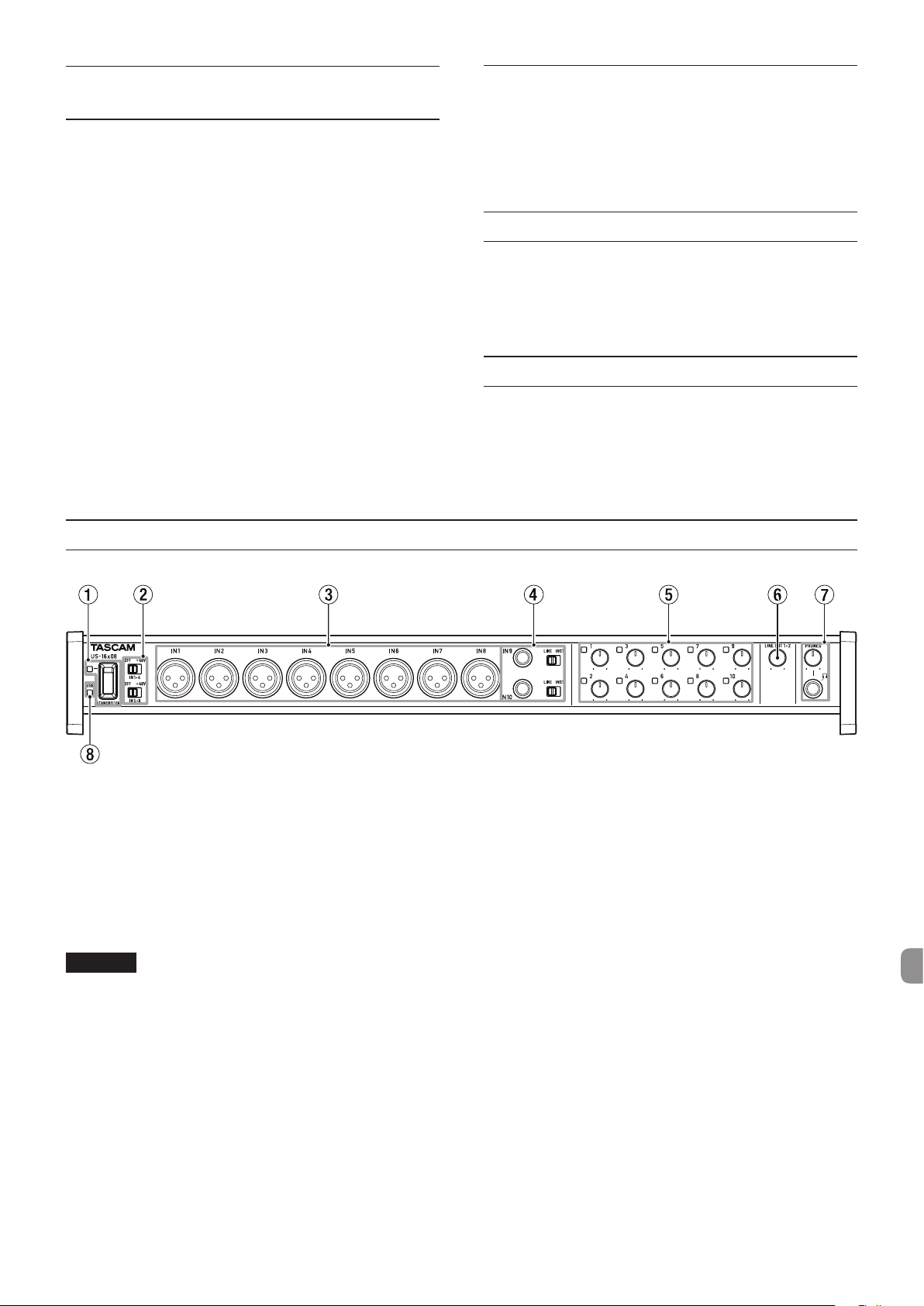
Ergänzende Sicherheitshinweise zur
Aufstellung
•
Der zulässige Betriebstemperaturbereich für dieses Gerät
beträgt 5–35 °C.
•
Stellen Sie das Gerät nicht an den im Folgenden bezeichneten
Orten auf. Andernfalls könnte sich die Klangqualität und/oder
es könnten Fehlfunktionen auftreten.
•
Orte, die dauerhaft Erschütterungen ausgesetzt sind,
•
Orte mit direkter Sonneneinstrahlung (z. B. Fenster),
•
in der Nähe von Heizgeräten oder an anderen Orten, an
denen hohe Temperaturen herrschen,
•
Orte mit Temperaturen unter dem Gefrierpunkt,
•
sehr feuchte oder schlecht belüftete Orte,
•
Orte mit hoher Staubkonzentration.
•
Legen Sie keine Gegenstände auf das Gerät, um eine
ausreichende Wärmeabfuhr zu gewährleisten.
•
Stellen Sie das Gerät nicht auf einen Leistungsverstärker oder
andere Hitze erzeugende Geräte.
Kondensation vermeiden
Es besteht die Gefahr, dass sich Kondenswasser bildet, wenn Sie
das Gerät aus einer kalten Umgebung in eine warme Umgebung
bringen, in einem schnell beheizbaren Raum einsetzen oder
anderen plötzlichen Temperaturschwankungen aussetzen.
Um dies zu vermeiden, lassen Sie das Gerät ein bis zwei Stunden
stehen, bevor Sie es einschalten.
Das Gerät reinigen
Verwenden Sie zum Reinigen des Geräts ein trockenes,
weiches Tuch. Benutzen Sie niemals Reinigungstücher, Benzin,
Verdünnung, Alkohol oder andere Chemikalien zur Reinigung.
Diese können die Oberfläche des Geräts angreifen oder
Farbveränderungen hervorrufen.
Die globale TEAC-Website nutzen
Sie können Dokumente für dieses und andere Tascam-Produkte
von der globalen TEAC-Website herunterladen
(http://teac-global.com/).
Wählen Sie dort im Bereich „TACAM Downloads“ die gewünschte
Sprache aus, um die entsprechende Downloadseite aufzurufen.
Gerätevorderseite
1 STANDBY/ON-Schalter und -Lämpchen
Mit diesem Schalter wechseln Sie zwischen eingeschaltetem
Zustand und Bereitschaftszustand. Im eingeschalteten
Zustand leuchtet das STANDBY/ON-Lämpchen grün.
2 Schalter für Phantomspeisung
Hier schalten Sie die Phantomspeisung (+48Volt) für die
Eingänge IN1-4 und IN5-8 ein oder aus.
Es können vier Kanäle gleichzeitig ein- und ausgeschaltet
werden. Die Phantomspeisung ist eingeschaltet, wenn der
Schalter auf +48 gestellt ist.
Wichtig
•
Bevor Sie zwischen +48/OFF wechseln, reduzieren Sie
die Lautstärke der Wiedergabe mit den Reglern PHONES
und LINE OUT1-2. Anderenfalls kann es zu extrem lauten
Geräuschen kommen, die andere Geräte oder Ihr Gehör
schädigen können.
•
Während dieser Schalter auf +48 eingestellt ist, stellen Sie
keine Mikrofonverbindungen her oder trennen diese.
•
Versorgen Sie Mikrofone mit unsymmetrischem
dynamischem Eingang nicht mit Phantomspeisung.
•
Ebenso werden manche Bändchenmikrofone beschädigt,
wenn sie mit Phantomspeisung versorgt werden. Im
Zweifelsfall versorgen Sie Bändchenmikrofone nicht mit
Phantomspeisung.
3 Buchsen IN1-8 (symmetrisch)
Diese Analogeingänge sind XLR-Buchsen. Stellen Sie die
Eingangspegel über die Eingangspegelregler ein.
(1: Masse, 2: Heiß, 3: Kalt)
4 Buchsen IN9-10 (symmetrisch/unsymmetrisch), LINE/
INST-Schalter
Die Buchsen IN9-10 sind analoge Klinkenbuchsen.
Über die LINE/INST-Schalter werden sowohl Lineeingänge
(Audiogeräte, Tastaturen etc.) als auch Eingänge mit hoher
Impedanz (direkter Eingang von Gitarren und anderen
Instrumenten) unterstützt.
Stellen Sie die Eingangspegel über die Eingangspegelregler
ein.
(Spitze: Heiß, Ring: Kalt, Hülse: Masse)
5 Eingangspegelregler, Übersteuerungslämpchen
Mit den Eingangspegelreglern 1-10 können Sie die
Eingangspegel IN1-10 einzeln einstellen.
Die Übersteuerungslämpchen oben links der
Eingangspegelregler 1-10 leuchten auf kurz bevor der Pegel
zu hoch ist (wenn −1 dBFS überschritten wird).
6 Regler LINE OUT1-2
Mit diesem Regler können die Ausgangspegel der Buchsen
LINE OUT1-2 auf der Geräterückseite eingestellt werden.
TASCAM US-16x08
47
Page 48

7 Buchse/Regler PHONES
An der Stereoklinkenbuchse PHONES können Sie Ihre
Kopfhörer anschließen. Diese Buchse gibt dasselbe Signal
wie die Buchsen LINE OUT1-2 aus.
Mit dem PHONES-Regler passen Sie den Pegel des
Kopfhörersignals an.
Geräterückseite
8 USB-Lämpchen
Leuchtet in Orange, wenn eine USB-Verbindung mit dem
Computer besteht.
Wichtig
Senken Sie den Pegel mit dem PHONES-Regler vollständig
ab, bevor Sie einen Kopfhörer anschließen. Andernfalls
kann es zu plötzlichen, extrem lauten Geräuschen kommen,
die Ihr Gehör oder Ihre Geräte schädigen.
9 USB-Anschluss
Nutzen Sie das zum Lieferumfang gehörende USB-Kabel, um
das Interface mit einem Computer oder einem iOS-Gerät zu
verbinden. (USB-2.0-Anschluss)
0 MIDI OUT-Anschluss (MIDI-Ausgang)
Diese 5-polige DIN-Buchse ist der Standardanschluss für die
Ausgabe von MIDI-Signalen.
Über diese Buchse werden MIDI-Signale ausgegeben.
q MIDI IN-Anschluss (MIDI-Eingang)
Diese 5-polige DIN-Buchse ist der Standardanschluss für die
Eingabe von MIDI-Signalen.
Über diese Buchse werden MIDI-Signale eingegeben.
w
(BALANCED)-Buchsen LINE IN11-16 (symmetrisch)/
LEVEL-Schalter
Die Buchsen LINE IN11-16
Lineeingänge. Mit den LEVEL-Schaltern stellen Sie die
Nennpegel auf −
(Spitze: Heiß, Ring: Kalt, Hülse: Masse)
10 dBV oder +4 dBu ein.
sind Klinkenbuchsen bzw.
HINWEIS
Der Eingangspegel ist nicht einstellbar.
e Kabelhalterung
Haken Sie das Kabel des mitgelieferten
Wechselstromadapters hier ein, damit der Stecker nicht
getrennt wird.
r (BALANCED)-Buchsen LINE OUT1-8 (symmetrisch)
Diese symmetrischen Klinkenbuchsen stellen Ihnen analoge
Lineeingänge zur Verfügung. Der nominale Ausgangspegel
beträgt +4 dBu.
(Spitze: Heiß, Ring: Kalt, Hülse: Masse)
t AUTO POWER SAVE-Schalter
Im Mikrofonvorverstärkermodus stellen Sie mit diesem
Schalter ein, ob das Gerät automatisch ausgeschaltet (in
Bereitschaft gestellt) werden soll, wenn der Signalpegel 30
Minuten lang −60 dBFS oder weniger beträgt.
Wichtig
Um das Gerät nach dem automatischen Ausschalten
durch diese Funktion wieder einzuschalten, stellen Sie den
STANDBY/ON-Schalter einmal auf Off, warten mindestens
8 Sekunden und stellen den STANDBY/ON-Schalter dann
wieder auf On.
y DC IN 12V-Anschluss
Schließen Sie hier den zum Lieferumfang gehörenden
Wechselstromadapter (GPE248-120200-Z, 12 Volt
Gleichspannung) an.
TASCAM US-16x08
48
Page 49

Die Gerätesoftware installieren
Um dieses Gerät mit einem Windows-Computer zu
verwenden, muss zunächst der Treiber und eine Software für
Geräteeinstellungen installiert werden. Für die Verwendung
mit einem Mac muss der Treiber nicht installiert werden. Die
Installation der Software für Geräteeinstellungen ist für die
DSP-Mischfunktion dennoch erforderlich.
Laden Sie die aktuelle Software für das Betriebssystem, das
Sie verwenden, von der globalen TEAC-Website (http://
teac-global.com/) herunter.
i Bei der Installation des Treibers auf einem Windows-
Computer wird gleichzeitig auch die Software für
Geräteeinstellungen installiert.
i Auf Ihrem Mac installieren Sie nur die Software für
Geräteeinstellungen. Hier wird der Standardtreiber des
OS-Betriebssystem genutzt und es muss keinerlei Software
installiert werden.
i Bei der Verwendung von iOS-Geräten ist die Installation der
Software nicht erforderlich.
Wichtig
Es kann sein, dass Sie den Computer nach abgeschlossener
Installation oder Deinstallation neu starten müssen.
Speichern Sie zuvor alle wichtigen Daten ab und beenden
Sie dann die laufenden Anwendungen.
Den Treiber und das Einstellungsfeld für
Windowsinstallieren
6. Wenn der „Setup-Assistent“ geöffnet wird, klicken Sie auf die
Schaltfläche „Weiter“.
7. Lesen Sie sich die Lizenzvereinbarung durch. Wenn Sie damit
einverstanden sind, wählen Sie die Option „Ich akzeptiere
die Vereinbarung“. Klicken Sie auf die Schaltfläche „Weiter“.
8. Danach klicken Sie auf die Schaltfläche „Installieren“.
Wichtig
•
Schließen Sie in jedem Fall zuerst die unten beschriebene
Installation ab, bevor Sie das Interface zum ersten Mal via
USB mit dem Computer verbinden.
•
Falls Sie das Interface bereits über das USB-Kabel mit dem
Computer verbunden haben und Windows den „Assistent
für das Suchen neuer Hardware“ bereits ausführt, schließen
Sie den Assistenten und trennen Sie das USB-Kabel.
1. Laden Sie die aktuelle Gerätesoftware für das
Betriebssystem, das Sie verwenden, von der globalen
TEAC-Website (http://teac-global.com/) herunter.
Speichern Sie die Datei auf dem Computer, den Sie mit dem
Interface verwenden wollen.
2. Entpacken Sie die Software (Zip-Datei) auf den Desktop oder
in ein beliebiges Verzeichnis.
3. Doppelklicken Sie in dem Ordner, der beim Entpacken
angelegt wurde, auf die Datei „US-16x08_Installer.exe“. Die
Installation beginnt.
4. Wenn ein Fenster mit einer „Sicherheitswarnung“ oder
der „Benutzerkontensteuerung“ erscheint, klicken Sie auf
„Ausführen“ beziehungsweise „Ja“.
5. Wählen Sie als nächstes die Sprache aus, und klicken Sie auf
die Schaltfläche „OK“.
9. Wenn der „Gerätetreiberinstallations-Assistent“ geöffnet
wird, klicken Sie auf die Schaltfläche „Weiter“.
10. Klicken Sie nun auf die Schaltfläche „Installieren“, um die
Installation zu starten.
11. Wenn der Bildschirm unten angezeigt wird, klicken Sie auf
die Schaltfläche „Fertig stellen“.
TASCAM US-16x08
49
Page 50

12. Wenn der Bildschirm unten angezeigt wird, ist die
Installation abgeschlossen. Klicken Sie auf die Schaltfläche
„Fertigstellen“.
4. Wählen Sie die gewünschte Sprache aus und klicken Sie auf
„Fortfahren“.
Das Installationsprogramm wird beendet und der
Computer neu gestartet.
Wichtig
•
Während der Treiberinstallation erscheint möglicherweise
der folgende oder ein sinngemäß ähnlicher Warnhinweis:
„Die Software, die für diese Hardware installiert wird …,
hat den Windows-Logo-Test nicht bestanden.“ Wenn diese
Meldung erscheint, klicken Sie auf „Installation fortsetzen“,
um mit der Installation fortzufahren.
Das Einstellungsfeld für Mac OS X installieren
HINWEIS
•
Installieren Sie in jedem Fall zuerst das Einstellungsfeld,
bevor Sie das Interface zum ersten Mal via USB mit dem
Computer verbinden.
•
Je nachdem, welche Gatekeeper-Optionen ausgewählt
sind, erscheint während der Installation möglicherweise
eine Meldung. Einzelheiten zu Gatekeeper entnehmen
Sie bitte dem Abschnitt „Anmerkung zu Gatekeeper“ des
Referenzhandbuchs.
1. Laden Sie die aktuelle Software für das Einstellungsfeld für
das Betriebssystem, das Sie verwenden, von der globalen
TEAC-Website (http://teac-global.com/) herunter.
Speichern Sie die Datei auf dem Computer, den Sie mit dem
Interface verwenden wollen.
2. Doppelklicken Sie auf die Datei „US-16x08_X.XX.dmg“ (bei
der Treibersoftwareversion X.XX), bei der es sich um das
Disk-Image des Einstellungsfelds handelt, und anschließend
auf die Datei „US-16x08.pkg“ in dem geöffneten Ordner.
5. Klicken Sie auf die Schaltfläche „Lizenz lesen“ und lesen Sie
die Lizenzvereinbarung. Wenn Sie damit einverstanden sind,
klicken Sie auf „Akzeptieren“.
Klicken Sie auf die Schaltfläche „Fortfahren“.
6. Klicken Sie nun auf die Schaltfläche „Installieren“, um die
Installation zu starten.
7. Das folgende Fenster erscheint, wenn die Installation
abgeschlossen ist. Klicken Sie auf die Schaltfläche
„Schließen“.
HINWEIS
Je nach den Einstellungen auf Ihrem Computer wird die
heruntergeladene Datei möglicherweise nicht automatisch
entpackt. In diesem Fall entpacken Sie zuerst die ZIP-Datei
und doppelklicken danach auf die Image-Datei.
3. Wenn der Installations-Assistent erscheint, klicken Sie auf die
Schaltfläche „Fortfahren“.
TASCAM US-16x08
50
Der Installations-Assistent wird geschlossen.
Page 51

Rackmontagewinkel anbringen
$%
3
Zur Rackmontage des Geräts müssen die Seitenteile durch die
mitgelieferten Rackmontagewinkel ersetzt werden. Führen Sie
dazu folgende Schritte aus.
(Sie benötigen einen Kreuzschlitzschraubenzieher.)
1. Entfernen Sie mit dem mitgelieferten
Innensechskantschlüssel an beiden Geräteseiten jeweils die
vier Schrauben, wie in der Abbildung unten dargestellt.
2. Entfernen Sie die beiden Seitenteile vom Gerät.
3. Bringen Sie die Rackmontagewinkel mit den
mitgelieferten Befestigungsschrauben und dem
Kreuzschlitzschraubenzieher am Gerät an.
Damit das Kabel während des Betriebs nicht getrennt wird,
wickeln Sie es um die Kabelhalterung.
Wichtig
Verwenden Sie ausschließlich den mit dem Gerät gelieferten
Wechselstromadapter (GPE248-120200-Z, 12 Volt
Gleichspannung). Die Verwendung eines anderen Adapters
kann zu Fehlfunktionen führen, und es besteht Brand- oder
Stromschlaggefahr.
Den Stecker des Wechselstromadapters wechseln
4. Um die ursprünglichen Seitenteile wieder anzubringen,
führen Sie diesen Vorgang in umgekehrter Reihenfolge aus.
Die Stromversorgung herstellen
Das Gerät wird wie unten dargestellt mit dem mitgelieferten
Wechselstromadapter an die Stromversorgung angeschlossen.
* Der Wechselstromadapter wird mit zwei unterschiedlichen
Steckern geliefert. Befestigen Sie den Steckertyp, der
für Ihr Stromnetz geeignet ist, und verbinden Sie den
Wechselstromadapter dann mit einer nahe liegenden
Steckdose.
Steckdose
2
1
1. Schieben Sie die Lasche am Wechselstromadapter in
Pfeilrichtung.
2. Ziehen Sie den Stecker ab.
3. Setzen Sie den anderen Stecker (A oder B) auf.
4. Schieben Sie die Lasche am Wechselstromadapter erneut in
Pfeilrichtung.
5. Lassen Sie den neuen Stecker am Wechselstromadapter
einrasten.
Der Vorgang zum Wechseln des Steckers ist damit
abgeschlossen.
Vergewissern Sie sich nach dem Austauschen des Steckers,
dass dieser fest und gerade eingesetzt wurde, bevor Sie ihn
mit einer Steckdose verbinden.
5
4
Wichtig
Der Adapter darf nicht verwendet werden, wenn er nach dem
Wechseln des Steckers nicht in ordnungsgemäßem Zustand
ist. Anderenfalls bestehen Brand- und Stromschlaggefahr.
Für die Reparatur des Steckers kontaktieren Sie Ihren
Händler oder ein TEAC Servicecenter (siehe Rückseite dieser
Anleitung).
GPE248-120200-Z (im Lieferumfang
enthalten)
DC-Stecker
TASCAM US-16x08
51
Page 52
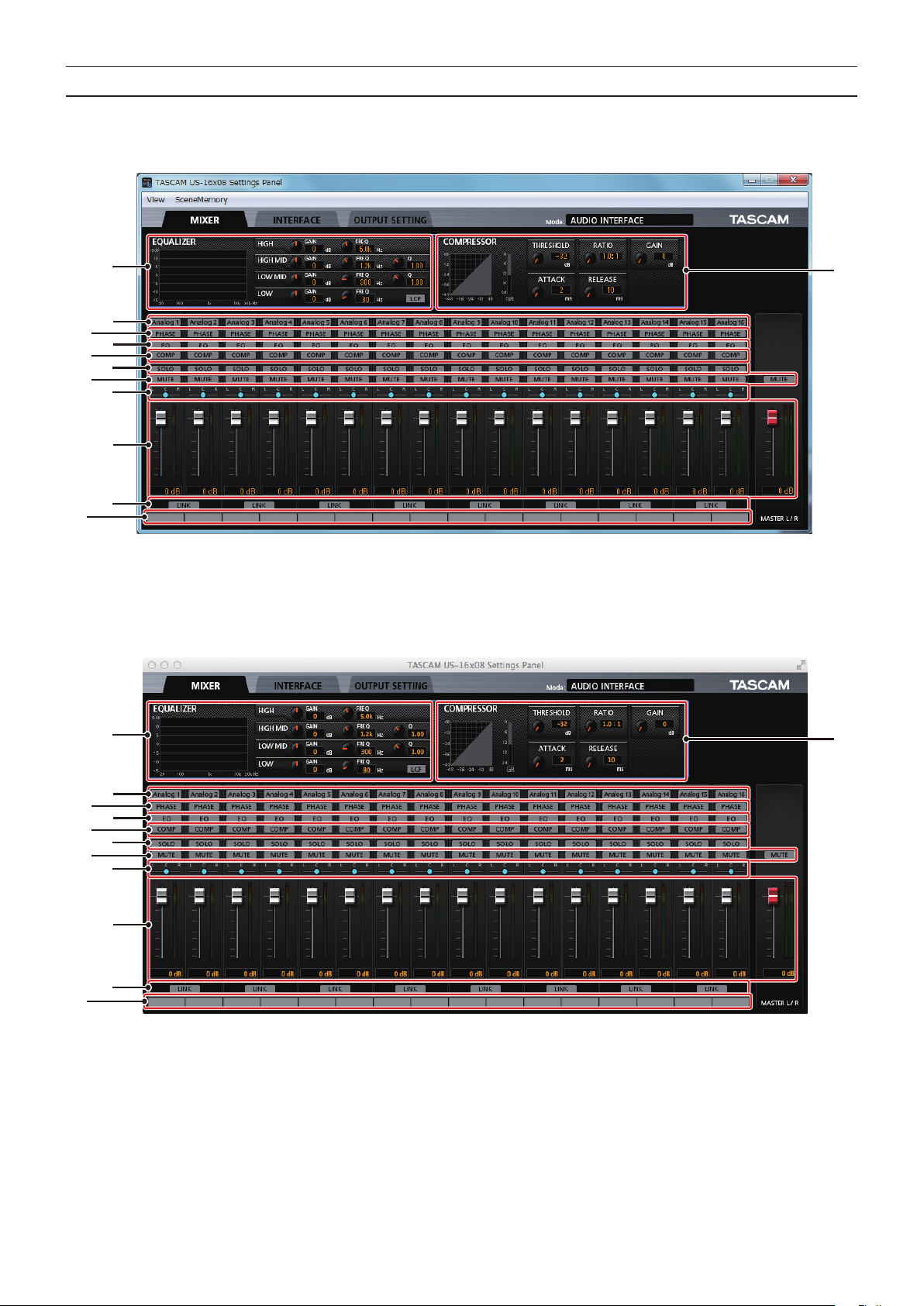
Einstellungen auf der Benutzeroberfläche des Treibers vornehmen
w
2
1
4
9
6
8
0
q
w
2
3
5
7
Windows
Wählen Sie in Windows „Start“ > „Alle Programme“ > „TASCAM“ > „US-16x08 Settings Panel“.
1
3
4
5
6
7
8
9
0
q
Das Einstellungsfeld unter Windows
Mac OS X
Wählen Sie im Ordner „Anwendungen“ den Eintrag „US-16x08_SettingsPanel“ aus, um das Einstellungsfeld auf dem Bildschirm
anzuzeigen.
TASCAM US-16x08
52
Das Einstellungsfeld unter Mac OS X
Page 53
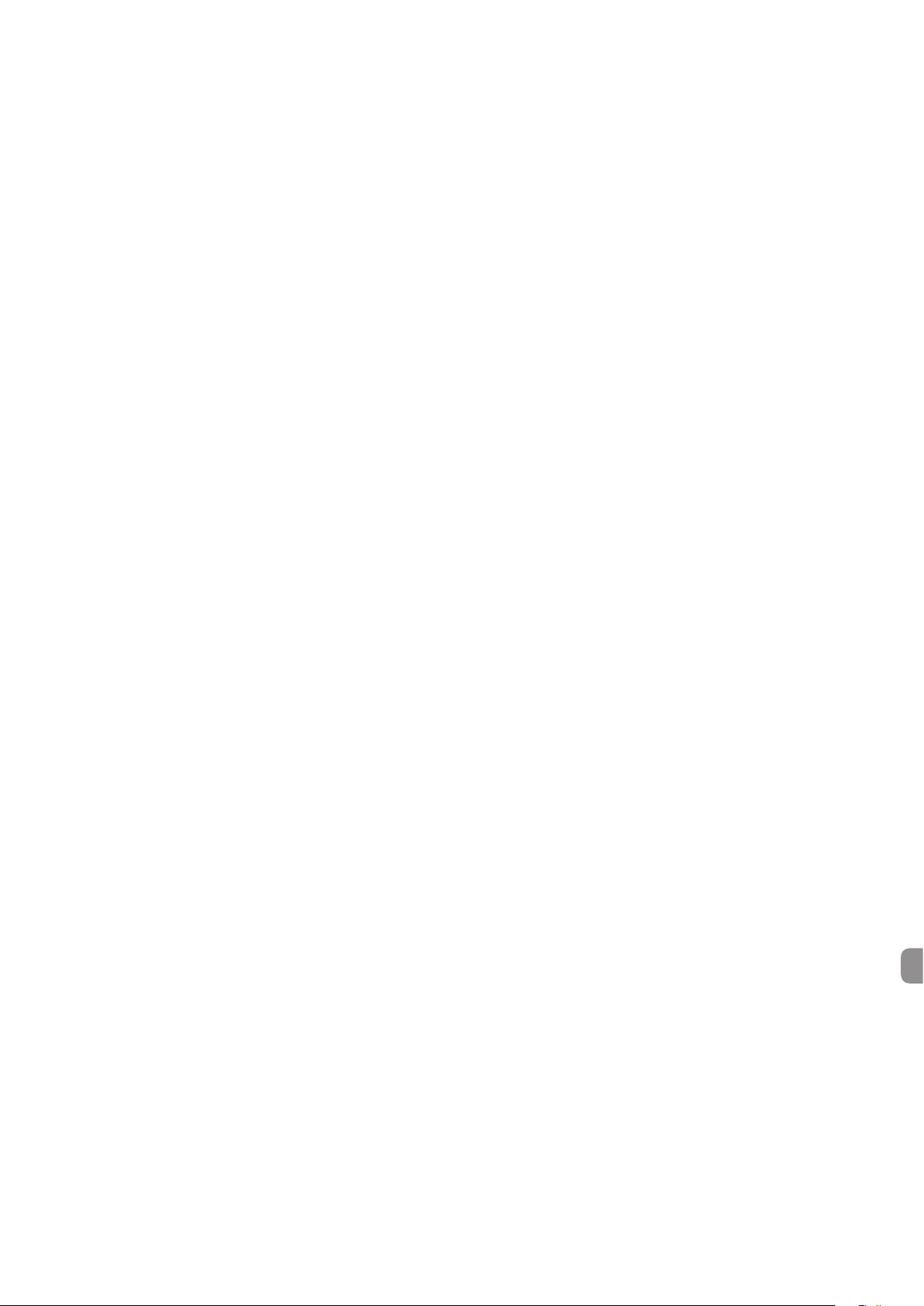
1 EQUALIZER-Feld
Die Einstellungen des mit den 3 „Analog X“-Tasten
ausgewählten Equalizers werden angezeigt.
2 COMPRESSOR-Feld
Die Einstellungen des mit den 3 „Analog X“-Tasten
ausgewählten Kompressors werden angezeigt.
3 Analog X-Tasten
Über die „Analog X“-Tasten (wobei X für die Kanalnummer
steht) zeigen Sie den Equalizer und Kompressor des
jeweiligen Kanals in den Feldern 1 und 2 an. Die
Einstellungen können dann geändert werden.
4 PHASE-Tasten
Durch Betätigen einer „PHASE“-Taste wird die Phase des
jeweiligen Kanals umgekehrt.
5 EQ-Tasten
Durch Betätigen einer „EQ“-Taste wird der Equalizer des
jeweiligen Kanals aktiviert.
6 COMP-Tasten
Durch Betätigen einer „COMP“-Taste wird der Kompressor
des jeweiligen Kanals aktiviert.
7 SOLO-Tasten
Durch Aktivieren einer „SOLO“-Taste wird der jeweilige Kanal
in den Solomodus geschaltet.
Der Solomodus dieses Geräts ist eine Solo-in-PlaceAbhörfunktion, bei der alle anderen Kanäle stumm
geschaltet werden.
8 MUTE-Tasten
Durch Aktivieren einer „MUTE“-Taste wird der jeweilige Kanal
stumm geschaltet.
9 Schieberegler
Mit den Schiebereglern legen Sie für jeden Kanal die
Position des Signaleingangs fest.
0 Fader, Pegelanzeigen
Mit dem Fader passen Sie den Pegel des jeweiligen Kanals
an. Den Hauptpegel stellen Sie mit dem Hauptfader ein.
Der Pegel des Eingangssignals der verschiedenen Kanäle
wird in der Pegelanzeige des jeweiligen Kanals angezeigt.
Der gesamte Ausgangspegel wird in der Hauptpegelanzeige
angezeigt.
Die Pegelanzeigen der Kanäle und die Hauptpegelanzeige
verwenden grüne Balken für −12 dB oder niedriger, gelbe
Balken für −12 dB bis −6 dB und rote Balken für −6 dB oder
höher.
q LINK-Tasten
Durch Aktivieren einer „LINK“-Taste werden die ungeraden
Kanäle (L) und die geraden Kanäle (R) zu einem einzigen
Stereokanal zusammengefasst.
w Trackspeicher
Hier können Sie bis zu sechs alphanumerische Zeichen
eingeben. Einzelheiten zu den anderen Einstellungen finden
Sie im Abschnitt „Das Einstellungsfeld“ im Kapitel „Das
Einstellungsfeld nutzen“ des Referenzhandbuchs.
TASCAM US-16x08
53
Page 54

Beispiel für das Anschließen weiterer Geräte
Gesangs-/Sprachmikrofon
Schlagzeug
Gitarre
Bassgitarre
Kopfhörer
Soundmodul
Keyboard
USB
Aktivlautsprecher oder
Verstärker mit Lautsprechern
Drumcomputer
Computer
Wichtig
•
Schalten Sie immer alle Geräte aus (oder auf Standby), bevor Sie Kabelverbindungen herstellen oder trennen.
•
Die Schalter für Phantomspeisung werden für vier Kanäle gleichzeitig verwendet. Schalten Sie die Phantomspeisung nicht auf +48,
wenn Sie ein Mikrofon verwenden, das keine Phantomspeisung benötigt.
•
Während die Phantomspeisung auf +48 eingestellt ist, stellen Sie keine Mikrofonverbindungen her oder trennen diese. Andernfalls
kann es zu lauten Geräuschen kommen, die Ihr Gerät oder angeschlossene Geräte schädigen können.
•
Bevor Sie den +48/OFF-Schalter für die Phantomspeisung betätigen, stellen Sie die Regler LINE OUT und PHONES auf ihre kleinsten
Werte. Anderenfalls kann es zu plötzlichen, extrem lauten Geräuschen in Ihrer Abhöranlage kommen, die Ihr Gehör oder Ihre Geräte
schädigen.
•
Ebenso werden manche Bändchenmikrofone irreparabel beschädigt, wenn sie mit Phantomspeisung versorgt werden. Wenn Sie
unsicher sind, lassen Sie die Phantomspeisung für Ihr Bändchenmikrofon ausgeschaltet.
TASCAM US-16x08
54
Page 55

Das Interface mit einem iOS-Gerät verbinden
Die Ausgangspegel der verschiedenen Kanäle lassen sich über
die Eingangspegelregler der Kanäle einstellen.
Hierfür ist ein Lightning-auf-USB-Adapter erforderlich.*
*Der Apple Lightning-auf-USB-Adapter muss separat erworben
werden.
Eingangssignale abhören und anpassen
Analoge Audiosignale von Mikrofonen, Gitarren, Keyboards
oder anderen Audiogeräten können mit dem Interface in
Digitalsignale umgewandelt und über die USB-Verbindung an
Ihren Computer geleitet werden.
Darüber hinaus können Sie Aktivlautsprecher oder Kopfhörer
anschließen, um Audiosignale abzuhören.
Nutzen Sie während dem Abhören die Bedienelemente.
Nutzen Sie die Eingangspegelregler (4), um die Pegel der
analogen Eingangssignale an den Buchsen IN1-8 (1) oder
IN9-10 (2) anzupassen, sodass die Übersteuerungslämpchen
(3) nicht leuchten.
Um mit einem Kopfhörer abzuhören, verbinden Sie diesen mit
der PHONES-Buchse (5) und passen Sie mit dem PHONESRegler (6) an.
HINWEIS
Wenn das Eingangssignal nicht ausgegeben wird, nehmen
Sie die folgenden Einstellungen vor.
•
Mit dem PHONES-Regler an der Gerätevorderseite passen
Sie den Ausgangspegel der PHONES-Buchse an.
•
Mit dem LINE OUT1-2-Regler an der Gerätevorderseite
passen Sie den Ausgangspegel der LINE OUT1-2-Buchse an.
Mikrofonvorverstärkermodus
Wenn dieses Gerät nicht via USB mit einem
Computer verbunden ist, kann es im sogenannten
Mikrofonvorverstärkermodus betrieben werden.
In diesem Modus dient das Gerät als unabhängiger
Mikrofonvorverstärker, der keinen Computer oder ähnliche
Geräte erfordert.
Eingangs- und Ausgangskanäle im
Mikrofonvorverstärkermodus
Im Mikrofonvorverstärkermodus sind Ein- und Ausgangskanäle
wie folgt zugeordnet.
Fehlerbehebung
Wenn Sie Ihr Interface nicht wie vorgesehen nutzen können,
obwohl Sie es wie in diesem Handbuch beschrieben
eingerichtet haben, finden Sie in diesem Kapitel einige
Lösungsvorschläge.
Sollten Sie das Problem auch dann nicht beheben können,
wenden Sie sich bitte an ihren Fachhändler oder den TascamSupport. Beschreiben Sie Ihr Problem genau, und geben
Sie außerdem die unten stehenden Informationen zu Ihrer
Arbeitsumgebung an.
Informationen zu Ihrem Computer
•
Hersteller/Marke des Computers
•
Modell
•
Prozessor (CPU)
•
Arbeitsspeicher (RAM)
•
Betriebssystem
•
Genutzte Anwendungen
•
Art der Antivirus-Software auf dem Computer
•
WLAN in Betrieb (ja/nein)
Die Kontaktadressen finden Sie am Ende dieses Handbuchs.
Die Installation schlägt fehl.
Das Installationsprogramm wurde normal ausgeführt, aber
der Computer erkennt das Gerät nicht.
z
Wenn die Installation fehlschlägt oder der Computer das Gerät
nach der Installation nicht erkennt, führen Sie folgende Schritte
aus.
1. Verwenden Sie einen anderen USB-Anschluss am
Computer.
Möglicherweise funktioniert das Gerät an manchen
USB-Anschlüssen nicht. Versuchen Sie es mit einem anderen
USB-Anschluss am Computer zu verbinden und installieren
Sie den Treiber neu.
HINWEIS
•
Entfernen Sie andere USB-Geräte und überprüfen Sie, ob
Ihr Tascam-Gerät jetzt erkannt wird. (Tastatur und Maus
können angeschlossen bleiben.)
•
Verwenden Sie keinen USB-Hub oder -Verteiler. Verbinden
Sie das Gerät immer direkt mit einem der eingebauten
USB-Anschlüsse des Computers.
2. Beenden Sie andere Programme, die im Hintergrund
laufen.
Antiviren- und andere Software, die im Hintergrund läuft, kann
die Installation stören. Beenden Sie solche Programme, bevor
Sie die Installation starten.
Siehe „Die Gerätesoftware installieren“ auf Seite 49 für die
Schritte zur Installation und Deinstallation der Software.
Eingang Ausgang
IN1 LINE OUT1
IN2 LINE OUT2
IN3 LINE OUT3
IN4 LINE OUT4
IN5 LINE OUT5
IN6 LINE OUT6
IN7 LINE OUT7
IN8 LINE OUT8
Während der Audiowiedergabe wird kein Ton ausgegeben.
z
Die Audioausgabe muss auf dem Computer eingerichtet
werden.
Überprüfen Sie die untenstehenden Schritte, während das
Gerät mit dem Computer verbunden ist. Zudem erfolgt die
Audioausgabe über das Tascam-Interface und nicht mehr
über die Audioausgänge des Computers, wenn Sie die hier
beschriebene Einstellung vornehmen.
TASCAM US-16x08
55
Page 56

Windows 8, Windows 7
i Lesen Sie die Anweisungen unter „Windows 8“ oder „Windows
7“ im Abschnitt „Windows Media Player“ des Kapitels
„Anwendungen“ des Referenzhandbuchs, und nehmen Sie
die entsprechenden Einstellungen des Betriebssystems vor.
i Um das Standardgerät für die Wiedergabe festzulegen,
führen Sie unter Windows 8 die Schritte 1–4 aus, unter
Windows 7 die Schritte 1–3.
Mac OS X
Schließen Sie alle Anwendungen und öffnen Sie die
Systemeinstellungen im Apfel-Menü.
Wählen Sie „Ton“.
Wählen Sie im Bereich „Ausgabe“ den Eintrag „US-16x08“.
Starten Sie anschließend den Computer neu und überprüfen Sie,
ob die Tonausgabe jetzt funktioniert.
Je nachdem, welche Audiosoftware Sie verwenden, müssen
Sie möglicherweise weitere Einstellungen vornehmen.
Audiosoftware greift häufig auf andere Audiokomponenten
zu als das Betriebssystem. Vergewissern Sie sich deshalb
nach der Installation des Einstellungsfelds zunächst, dass die
Audioeinstellungen korrekt sind.
Einzelheiten zu den erforderlichen Einstellungen finden Sie
im Benutzerhandbuch Ihrer Audiosoftware.
Der Ton setzt aus oder Geräusche sind zu hören.
z
Dieses Problem tritt auf, wenn der Prozessor des Computers
überlastet ist.
Hier finden Sie einige Möglichkeiten, die Prozessorlast auf Ihrem
Computer zu verringern.
1. Speicherresistente Programme, wie ein drahtloses Netzwerk
(WLAN) und Antiviren-Software, die im Hintergrund
arbeiten, belasten den Prozessor ständig und können zu den
genannten Problemen führen. Deaktivieren Sie das WLAN
und die Webcam und verwenden Sie vorübergehend keine
Antiviren-Software und andere Hintergrundprogramme,
wenn Sie den Computer mit diesem Gerät nutzen.
2. Stellen Sie die Puffergröße (Buffer Size) in Ihrer
Audioanwendung oder auf dem Einstellungsfeld des
Interface auf einen größeren Wert ein. (Nur unter Windows)
HINWEIS
Mit welchen Einstellungen Sie die Prozessorbelastung durch
Ihre Audiosoftware verringern können, erfahren Sie in
der zugehörigen Dokumentation oder vom Hersteller der
Software.
3. Ändern Sie die Einstellungen Ihres Computers, um ihn für
die Audiobearbeitung zu optimieren.
Windows 8
1 Unter Windows 8 klicken Sie mit der rechten Maustaste
auf den normalen Startbildschirm und wählen Sie „Alle
Apps“.
2
Klicken Sie mit der rechten Maustaste auf „Computer“ und
wählen Sie „Eigenschaften“.
3
Klicken
Sie auf „Erweiterte Systemeinstellungen“.
4 Wählen Sie die Registerkarte „Erweitert“ und klicken Sie
im Feld „Systemleistung“ auf „Einstellungen“.
5 Wählen Sie auf der Registerkarte „Visuelle Effekte“ die
Option „Für optimale Leistung anpassen“, und klicken Sie
auf „OK“.
Windows 7
a) Deaktivieren Sie Windows-Aero.
1 Klicken Sie mit der rechten Maustaste auf den Desktop
und wählen Sie „Anpassen“.
2 Wählen Sie ein „Basis“-Design oder ein „Hoher Kontrast“-
Design.
b) Leistungseinstellungen
1
Klicken Sie mit der rechten Maustaste auf „Computer“ und
wählen Sie „Eigenschaften“.
2
Klicken Sie auf „Erweiterte Systemeinstellungen“
3 Wählen Sie im Fenster
Registerkarte
„Systemleistung“
„Erweitert“
4 Wählen Sie im Fenster
Registerkarte
Leistung anpassen“
Mac OS X
„Visuelle Effekte“
„Systemeinstellungen“
und klicken Sie im Feld
auf
„Einstellungen“
„Leistungsoptionen“
die Option
.
die
.
in der
„Für optimale
1 Öffnen Sie im Apfel-Menü die „Systemeinstellungen“ und
wählen Sie „Energie sparen“.
2 Wählen Sie unter „Ruhezustand des Computers aktivieren
nach Inaktivität von:“ die Einstellung „Nie“.
3 Wählen Sie unter „Ruhezustand für Monitore aktivieren
nach Inaktivität von:“ die Einstellung „Nie“.
HINWEIS
Bei manchen Macintosh-Computermodellen und Versionen
von Mac OS X gibt es diese Einstellung möglicherweise
nicht.
Technische Daten
Allgemein
Abtastraten
44,1 kHz, 48 kHz, 88,2 kHz, 96 kHz
Bitbreite der Quantisierung
16/24 Bit
Analogeingänge
Mikrofoneingänge IN1-8 (symmetrisch)
Anschlusstyp: XLR-3-31
(1: Masse, 2: Heiß, 3: Kalt)
Eingangsimpedanz: 2,4 kΩ
Nominaler Eingangspegel: −68 dBu (0,0003 Vrms)
(Eingangspegelregler in Maximalstellung)
Nominaler Eingangspegel: −12 dBu (0,195 Vrms)
(Eingangspegelregler in Minimalstellung)
Maximaler Eingangspegel: +8 dBu (1,947 Vrms)
Verstärkungsbereich: 56 dB
Instrumenteneingänge IN9-10 (unsymmetrisch)
(LINE/INST-Schalter in Stellung „INST“)
Anschlusstyp: 6,3-mm-Standard-TS-
Stereoklinkenbuchse
(Spitze: Heiß, Hülse: Masse)
Eingangsimpedanz: 1 MΩ oder höher
Nominaler Eingangspegel: −57 dBV (0,0014 Vrms)
(Eingangspegelregler in Maximalstellung)
Nominaler Eingangspegel: −12 dBV (0,251 Vrms)
(Eingangspegelregler in Minimalstellung)
Maximaler Eingangspegel: +8 dBV (2,512 Vrms)
Verstärkungsbereich: 45 dB
.
TASCAM US-16x08
56
Page 57
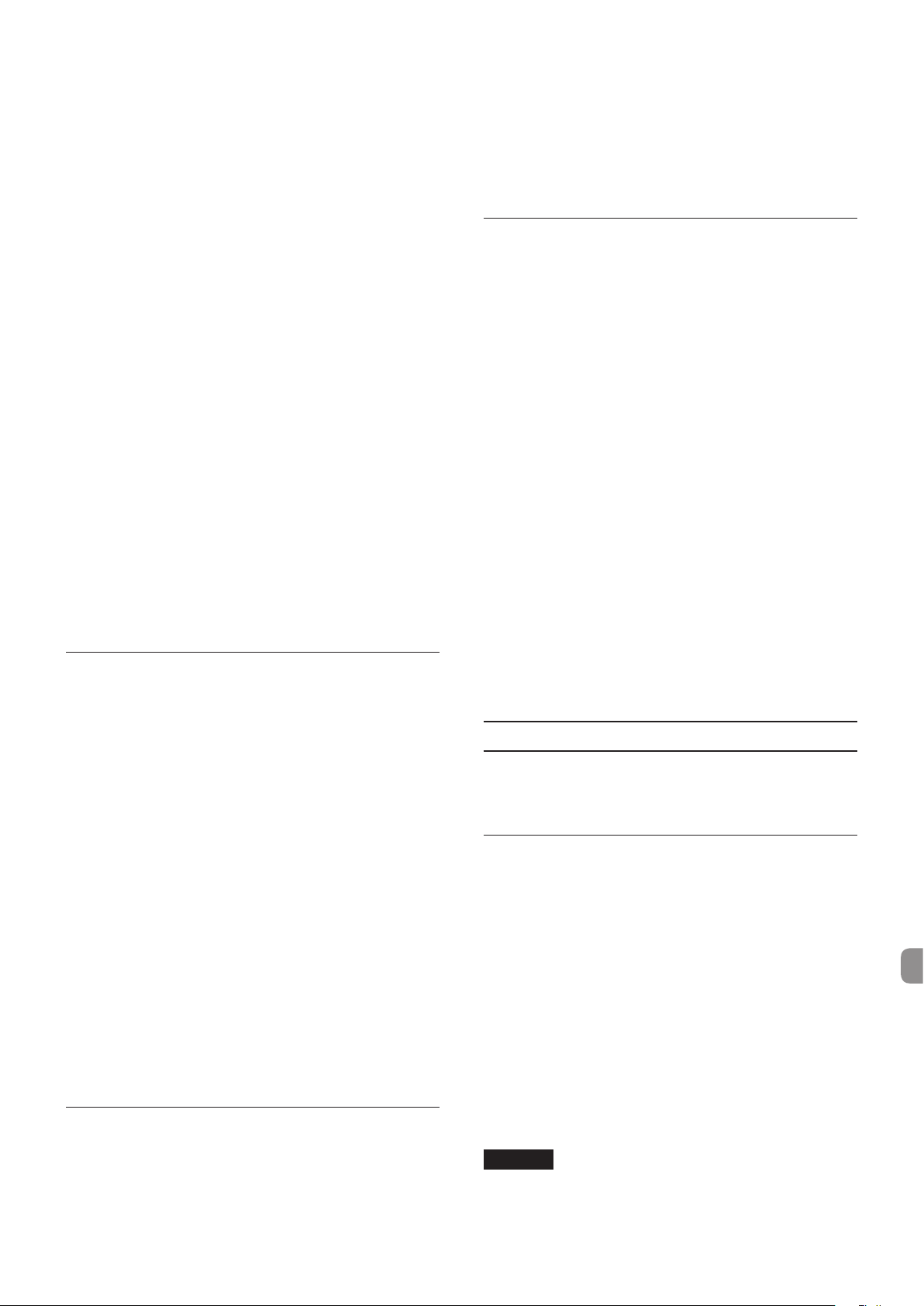
Lineeingänge IN9-10 (symmetrisch)
(LINE/INST-Schalter in Stellung „LINE“)
Anschlusstyp: 6,3-mm-Stereoklinkenbuchse
(TRS)
(Spitze: Heiß, Ring: Kalt, Hülse: Masse)
Eingangsimpedanz: 10 kΩ
Nominaler Eingangspegel: −41 dBu (0,0069 Vrms)
(Eingangspegelregler in Maximalstellung)
Nominaler Eingangspegel: +4 dBu (1,228 Vrms)
(Eingangspegelregler in Minimalstellung)
Maximaler Eingangspegel: +24 dBu (12,282 Vrms)
Verstärkungsbereich: 45 dB
Lineeingänge LINE IN11-16 (unsymmetrisch)
(LEVEL-Schalter in Stellung „−10dBV“)
Anschlusstyp: 6,3-mm-Standard-TS-
Stereoklinkenbuchse
(Spitze: Heiß, Hülse: Masse)
Eingangsimpedanz: 10 kΩ
Nominaler Eingangspegel: −10 dBV (0,3162 Vrms)
Maximaler Eingangspegel: +10 dBV (3,162 Vrms)
Lineeingänge LINE IN11-16 (symmetrisch)
(LEVEL-Schalter in Stellung „+4dBu“)
Anschlusstyp: 6,3-mm-Stereoklinkenbuchse
(TRS)
(Spitze: Heiß, Ring: Kalt, Hülse: Masse)
Eingangsimpedanz: 10 kΩ
Nominaler Eingangspegel: +4 dBu (1,228 Vrms)
Maximaler Eingangspegel: +24 dBu (12,282 Vrms)
Analogausgänge
Lineausgänge LINE OUT1-8 (symmetrisch)
Anschlusstyp: 6,3-mm-Standard-TS-
Stereoklinkenbuchse
(Spitze: Heiß, Hülse: Masse)
Ausgangsimpedanz: 100 Ω
Nominaler Ausgangspegel: +4 dBu (1,228 Vrms)
Maximaler Ausgangspegel: +24 dBu (12,277 Vrms)
Kopfhörerausgang (PHONES)
Anschlusstyp:
Maximale Ausgangsleistung:
6,3-mm-Stereoklinkenbuchse
70 mW + 70 mW
(THD+N 0,1% oder weniger, an 32 Ohm)
Frequenzbereich
Eingang zu Kopfhörern
44,1 kHz, 48 kHz
20 Hz bis 20 kHz: ±1,0 dB(JEITA) Hi-Res-
Kompatibilität
88,2kHz, 96kHz
20 Hz bis 40kHz: ±2,0 dB(JEITA) Hi-Res-
Kompatibilität
Weitere Eingänge und Ausgänge
MIDI-IN-Anschluss (MIDI-Eingang)
Anschlusstyp: 5-polige DIN-Buchse
Format: MIDI-Signal
MIDI-OUT-Anschluss (MIDI-Ausgang)
Anschlusstyp: 5-polige DIN-Buchse
Format: MIDI-Signal
USB
Anschlusstyp: 4-polige USB-Buchse, Typ B
Übertragungsrate: USB 2.0 High Speed (480 MBit/s)
Leistungsdaten Audio
Äquivalentes Eingangsrauschen (EIN) des
Mikrofonvorverstärkers
−125 dBu oder niedriger
Frequenzbereich
Eingänge zu LINE OUT (symmetrisch)
44,1 kHz, 48 kHz
20 Hz bis 20 kHz: ± 0,5 dB (JEITA)
88,2kHz, 96kHz
20 Hz bis 40kHz: ± 0,5 dB (JEITA)
Fremdspannungsabstand
100 dB oder höher
(MIC/LINE IN bis LINE OUT, Eingangspegelregler in
Minimalstellung, JEITA)
Verzerrung
0,006% oder weniger
(MIC/LINE IN bis LINE OUT, 1-kHz-Sinussignal, max.
Eingangspegel, max. Ausgangspegel)
Übersprechdämpfung
100 dB oder höher
(MIC/LINE IN bis LINE OUT, 1 kHz)
Systemvoraussetzungen
Überprüfen Sie auf der globalen TEAC-Website
(http://teac-global.com/), ob neue Informationen zu den
unterstützten Betriebssystemen vorliegen.
Windows
Unterstützte Betriebssysteme
Windows 8 (einschließlich 8.1), 32 Bit
Windows 8 (einschließlich 8.1), 64 Bit
Windows 7, 32 Bit, SP1 oder höher
Windows 7, 64 Bit, SP1 oder höher
(Windows Vista und Windows XP werden nicht unterstützt)
Systemanforderungen Computer
Windows-kompatibler Computer mit USB-2.0-Anschluss
Prozessor/Taktrate
Dual-Core-Prozessor, 2 GHz oder schneller (x86)
Arbeitsspeicher
2 GB oder mehr
Wichtig
Der Betrieb dieses Geräts wurde mit Standard-Computern
getestet, die die oben genannten Anforderungen
erfüllen. Das ist jedoch keine Garantie dafür, dass es
TASCAM US-16x08
57
Page 58

mit jedem Computer funktioniert. Selbst Computer, die
PPPP PP
PP
PP
PP PPPP
PP
PP
PP
PP
den hier genannten Anforderungen genügen, können
je nach Konfiguration unter Umständen eine zu geringe
Rechenleistung aufweisen.
Mac OS X
Unterstützte Betriebssysteme
Mavericks (10.9.1 oder höher)
Mountain Lion (10.8.4 oder höher)
Systemanforderungen Computer
Apple-Macintosh-Computer mit USB-2.0-Anschluss
Prozessor/Taktrate
Dual-Core-Prozessor, 2 GHz oder schneller
Arbeitsspeicher
2 GB oder mehr
Unterstützte iOS-Geräte
iPad 4 oder höher
Unterstützte Audiotreiber
ASIO 2,0, WDM (MME)
Core Audio
Core MIDI
Maßzeichnungen
PP
Mit angebrachten Rackmontagewinkeln
Stromversorgung und sonstige Daten
Stromversorgung
Spezieller Wechselstromadapter GPE248-120200-Z, 12 Volt
Gleichspannung
Leistungsaufnahme
12W
Abmessungen
445 × 59 × 219 mm (B × H × T)
Gewicht
2,8 kg
Betriebstemperaturbereich
5 - 35 °C
•
Abbildungen können teilweise vom tatsächlichen
Erscheinungsbild des Produkts abweichen.
•
Änderungen am Erscheinungsbild vorbehalten.
TASCAM US-16x08
58
Page 59

Manuale di istruzioni
IMPORTANTI NORME DI SICUREZZA
DICHIARAZIONE DI CONFORMITÀ
Noi, TEAC Audio Europe, Liegnitzer Straße 6, 82194
Gröbenzell, Germania dichiariamo sotto la nostra
responsabilità, che il prodotto TEAC descritto in
questo manuale è conforme ai corrispondenti
standard tecnici.
IMPORTANTI ISTRUZIONI DI SICUREZZA
1 Leggere le seguenti istruzioni.
2 Conservare queste istruzioni.
3 Prestare attenzione agli avvertimenti.
4 Seguire tutte le istruzioni.
5 Non usare l’apparecchio vicino all’acqua.
6 Pulire solo con un panno asciutto.
7 Non bloccare le aperture per la ventilazione. Installare
secondo le istruzioni del costruttore.
8 Non installare l’apparecchio vicino a fonti di calore come
radiatori, regolatori di calore, stufe o altri apparecchi che
producono calore (inclusi gli amplificatori).
9 Non eliminare la spina polarizzata di sicurezza o la spina
di messa a terra. La spina polarizzata ha due lame, una più
larga dell’altra. Una spina di messa a terra ha due lame
e una terza punta di messa terra. La lama larga o la terza
punta sono fornite per la vostra sicurezza. Se la spina fornita
non è adatta al tipo di presa, consultate un elettricista per
sostituire la presa obsoleta.
10 Non calpestare o strattonare il cordone di alimentazione,
in modo particolare vicino alla spina e alla presa a
cui è collegato l’apparecchio e dal punto in cui esce
dall’apparecchio.
11 Usare solamente attacchi/accessori specificati dal
costruttore.
12 Usare solo carrello, supporto, .treppiede,
mensola o tavola specificata dal costruttore
o venduto insieme all’apparecchio. Quando
viene usato un carrello, prestare attenzione
quando si sposta la combinazione carrello/
apparato per evitare cadute da sopra.
13 Scollegare questo apparato durante temporali o quando
non viene utilizzato per lunghi periodi di tempo.
14 Rivolgersi solo a personale qualificato. La riparazione
è richiesta quando l’apparecchio è stato danneggiato
in qualunque modo, come nel caso che il cordone
dell’alimentazione o la spina siano stati danneggiati,
l’apparecchio sia stato esposto a pioggia o umidità, non
funzioni correttamente o sia stato lasciato cadere.
• Questo apparecchio consuma una quantità di corrente
elettrica irrilevante dalla presa di rete mentre il suo
interruttore POWER o STANDBY/ON non è in posizione ON.
• La presa di rete è utilizzata come dispositivo di
sconnessione, il quale dovrebbe restare sempre operabile.
• Si deve usare cautela quando si usano gli auricolari o le
cuffie con il prodotto, perché un eccesso di pressione
sonora (volume) negli auricolari o nelle cuffie può causare la
perdita dell'udito.
• Se si verificano problemi con questo prodotto, contattare
TEAC per un invio al servizio assistenza. Non utilizzare il
prodotto fino a quando non è stato riparato.
CAUTELA
• Non esporre questo apparecchio a gocce o schizzi.
• Non appoggiare alcun contenitore, come un vaso, pieno
d’acqua sopra l’apparecchio.
• Non installare questo apparecchio in spazi ristretti come
una libreria o ambienti simili.
• Questo apparecchio dovrebbe essere collocato
sufficientemente vicino alla presa AC in modo da poter
facilmente afferrare la spina del cordone di alimentazione in
qualsiasi momento.
• Se il prodotto utilizza batterie (compresi un pacco batteria
o batterie installate), non dovrebbero essere esposte a luce
solare, fuoco o calore eccessivo.
• ATTENZIONE per i prodotti che utilizzano batterie al litio
sostituibili: vi è pericolo di esplosione se la batteria viene
sostituita con una di tipo non corretto. Sostituire solo con lo
stesso tipo o equivalente.
8
Per gli utenti europei
Smaltimento di apparecchiature elettriche ed elettroniche
(a) Tutte le apparecchiature elettriche ed elettroniche devono
essere smaltite separatamente dai rifiuti urbani mediante
impianti di raccolta specifici designati dal governo o dalle
autorità locali.
(b) Lo smaltimento in modo corretto delle apparecchiature
elettriche ed elettroniche contribuisce a risparmiare preziose
risorse ed evitare potenziali effetti negativi sulla salute
umana e l’ambiente.
(c) Lo smaltimento non corretto di apparecchiature può avere
gravi conseguenze sull’ambiente e sulla salute umana
come risultato della presenza di sostanze pericolose nelle
apparecchiature elettriche ed elettroniche.
(d) Il simbolo barrato della pattumiera indica che le
apparecchiature elettriche ed elettroniche devono essere
raccolte e smaltite separatamente dai rifiuti domestici.
(e) I sistemi di raccolta sono a disposizione degli utenti
finali. Per informazioni più dettagliate sullo smaltimento
delle vecchie apparecchiature elettriche ed elettroniche,
contattare il comune, il servizio di smaltimento rifiuti o il
negozio dove è stato acquistato l’apparecchio.
TASCAM US-16x08
59
Page 60

Indice dei contenuti
Introduzione
Introduzione .......................................................................60
Articoli inclusi ....................................................................60
Nota sul manuale di riferimento ..................................60
Precauzioni per il posizionamento e l'uso ...............60
Uso del sito TEAC Global.................................................61
Attenzione alla condensa ...............................................61
Pulizia dell'unità.................................................................61
Registrazione utente ........................................................61
Pannello frontale ...............................................................61
Pannello posteriore ..........................................................62
Installazione del software dedicato ...........................63
Installazione del driver e dell'applicazione
Settings Panel per Windows ...................................63
Installazione del software Settings Panel per
Mac OS X .......................................................................64
Angoli per montaggio su rack ......................................65
Collegamento dell'alimentazione ...............................65
Definire le impostazioni nella schermata Settings
Panel ......................................................................................66
Esempio di collegamento ad altre apparecchiature
...68
Collegamento con dispositivi iOS ...............................69
Regolare il suono in ingresso ........................................69
Modalità Mic Preamp .......................................................69
Risoluzione dei problemi ...............................................69
Specifiche .............................................................................70
Dati ..................................................................................70
Ingressi analogici ........................................................70
Uscite analogiche .......................................................71
Caratteristiche nominali controlli di ingresso/
uscita ...............................................................................71
Prestazioni audio ........................................................71
Requisiti del computer ....................................................71
Windows ........................................................................71
Mac OS X .......................................................................72
Dispositivi iOS ..............................................................72
Driver audio supportati............................................72
Informazioni generali ......................................................72
Dimensioni ..........................................................................72
Grazie per aver acquistato il TASCAM US-16x08.
Prima di collegare e usare questa unità, vi invitiamo a leggere
questo manuale per capire come impostarla e collegarla
correttamente, nonché usare le sue numerose funzioni utili.
Dopo aver terminato la lettura di questo manuale, si prega di
conservarlo in un luogo sicuro per future consultazioni.
Qualora il contenuto della memoria di un dispositivo (compresi
hard disk e dischi ottici) collegato nello stesso sistema a cui è
collegata questa unità dovesse venire perso, la nostra azienda
non si assume alcuna responsabilità per la riparazione o il
risarcimento.
Prima di collegare l'unità a un computer, è
necessario scaricare e installare un driver
dedicato.
Il presente prodotto dispone di un
processore Blackfin® creato da Analog
Devices, Inc.
Articoli inclusi
Questo prodotto include i seguenti articoli.Conservare i
materiali di imballaggio per il trasporto in futuro.
Si prega di contattare l'assistenza clienti TASCAM (vedi pagina 2)
se uno di questi articoli manca o è stato danneggiato durante il
trasporto.
• Unità principale .........................................................................× 1
• Alimentatore AC (GPE248-120200-Z)
(con spina di uscita A/B di sostituzione) ...........................× 1
• Cavo USB ......................................................................................× 1
• Chiave esagonale ......................................................................× 1
• Angoli per montaggio su rack ..............................................× 1
• Viti di fissaggio per gli angoli per montaggio su rack ..× 1
• Manuale di istruzioni (questo documento)compresi
garanzia ........................................................................................× 1
CAUTELA
Usare sempre l'alimentatore AC incluso (GPE248-120200-Z)
con US-16x08. Non usare mai l'alimentatore AC incluso con
qualsiasi altro dispositivo. Ciò potrebbe causare danni,
incendi o scosse elettriche.
Nota sul manuale di riferimento
TASCAM US-16x08
60
Il presente manuale illustra le funzioni principali di questa
unità. Si prega di consultare il manuale di riferimento per le
informazioni su tutte le funzioni dell'unità.
È possibile scaricare questo manuale di istruzioni e il manuale di
riferimento dal sito TEAC Global Site (http://teac-global.com/).
Precauzioni per il posizionamento e l'uso
• La temperatura di funzionamento di questa unità deve
essere compresa tra 5 e 35 °C.
• Non installare questa unità nei seguenti luoghi onde
evitare che la qualità del suono peggiori o causare
malfunzionamenti.
Luoghi con frequenti vibrazioni
In prossimità di finestre o altri luoghi esposti alla luce
diretta del sole
Page 61

Vicino a impianti di riscaldamento o in altri luoghi che
diventano molto caldi
Luoghi molto freddi
Luoghi molto umidi o scarsamente ventilati
Luoghi molto polverosi
• Per la buona dissipazione di calore, non appoggiare nulla
sulla parte superiore dell'unità.
• Non posizionare l'unità su un amplificatore di potenza o un
altro dispositivo che genera calore.
Uso del sito TEAC Global
È possibile scaricare il manuale di istruzioni di questa unità dal
sito TEAC Global Site (http://teac-global.com/).
1. Aprire il sito TEAC Global (http://teac-global.com/).
2. Nella sezione TASCAM Downloads, selezionare la lingua
desiderata per aprire la pagina di download per la propria
lingua.
NOTA
Se la lingua desiderata non viene visualizzata, cliccare su
Other Languages.
3. Cliccare sul nome del prodotto nella sezione “Ricerca per
nome del modello” per aprire la pagina Download del
prodotto.
4. Selezionare e scaricare i driver dedicati e il manuale di
istruzioni necessario..
Attenzione alla condensa
La condensa può verificarsi se l'unità viene spostata da un luogo
freddo a uno caldo o utilizzata subito dopo che un ambiente
freddo viene riscaldato o altrimenti esposto a un improvviso
sbalzo di temperatura.
Per prevenire questo, o se questo accade, lasciare riposare l'unità
per una o due ore alla nuova temperatura ambiente prima di
usarla.
Pulizia dell'unità
Per pulire l'unità, strofinare delicatamente con un panno
morbido e asciutto. Non pulire con panni imbevuti di sostanze
chimiche, benzene, diluenti, alcool o altre sostanze chimiche.
Ciò potrebbe danneggiare la superficie o causare scolorimento.
Pannello frontale
1 Interruttore STANDBY/ON, indicatore
Questo interruttore permette di passare tra la modalità di
normale accensione e quella di standby. Quando l'unità è
accesa, l'indicatore STANDBY/ON si illumina in verde.
2 Interruttori di alimentazione phantom
Questi interruttori consentono di erogare alimentazione
phantom a +48V ai jack IN1-4 e IN5-8.
La commutazione è possibile in gruppi di quattro
canali. L'alimentazione phantom viene erogata quando
l'interruttore è impostato su +48.
ATTENZIONE
•
Prima di commutare tra +48eOFF, abbassare il volume
di uscita del dispositivo con le manopole PHONES e LINE
OUT1-2. In caso contrario si potrebbe provocare un rumore
intenso che potrebbe danneggiare altri dispositivi o causare
lesioni.
•
Non collegare né scollegare microfoni quando questo
interruttore è impostato su +48.
•
Non fornire alimentazione phantom a un microfono
dinamico sbilanciato.
•
Con alimentazione phantom, alcuni microfoni a nastro
si possono danneggiare. In caso di dubbi, non fornire
alimentazione phantom ai microfoni a nastro.
3 Jack IN1-8 (BALANCED)
Questi ingressi analogici sono dei jack XLR. Utilizzare le
manopole del guadagno per impostare i guadagni in
ingresso.
(1: GND, 2: HOT, 3: COLD)
4 Jack IN9-10 (BALANCED/UNBALANCED), interruttore
LINE/INST
Le prese IN9-10 sono ingressi analogici TRS standard.
Con gli interruttori LINE/INST sono supportati sia l'ingresso
di linea (apparecchiature audio, tastiere e così via), sia
l'ingresso ad alta impedenza (ingresso diretto per la chitarra
e altri strumenti).
Utilizzare le manopole del guadagno per impostare i
guadagni in ingresso.
(Tip: HOT, Ring: COLD, Sleeve: GND)
5 Manopole del guadagno, indicatori di sovraccarico
Le manopole del guadagno 1-10 consentono di regolare
separatamente il guadagno di ciascun canale IN1-10.
L'indicatore di sovraccarico sopra e a sinistra di ogni
manopola del guadagno 1-10 si illumina poco prima del
momento in cui l'ingresso verrebbe distorto (quando si
supera −1dBFS).
6 Manopola LINE OUT1-2
Consente di regolare il livello di uscita dei jack LINE OUT1-2
sul pannello posteriore.
TASCAM US-16x08
61
Page 62

7 Jack/manopola PHONES
Questo jack stereo standard consente di collegare delle
cuffie stereo. Questo jack emette in uscita lo stesso segnale
dei jack LINE OUT1-2.
Usare la manopola PHONES per regolare il livello di uscita
delle cuffie.
Pannello posteriore
8 Indicatore USB
Si illumina in arancione quando la connessione USB è attiva.
ATTENZIONE
Prima di collegare le cuffie, ridurre al minimo il volume
con la manopola PHONES. In caso contrario, forti rumori
improvvisi potrebbero danneggiare l'udito o causare altri
problemi.
9 Porta USB
Il cavo USB in dotazione consente di collegare l'unità a un
computer o a un dispositivo iOS (supporta il protocollo USB
2.0).
0 Connettore MIDI OUT
È un connettore di uscita MIDI standard DIN a 5 pin.
Emette segnali MIDI.
q Connettore MIDI IN
È un connettore di ingresso MIDI standard DIN a 5 pin.
Usare per i segnali MIDI in ingresso.
w
Jack LINE IN11-16 (BALANCED)/Interruttori LEVEL
Le prese
interruttori LEVEL permettono di impostare i livelli nominali a
−
(Tip: HOT, Ring: COLD, Sleeve: GND)
IN11-16
10 dBV o a +4 dBu.
sono ingressi di linea TRS standard. Gli
NOTA
Il guadagno in ingresso non è regolabile.
e Supporto per cavo
Utilizzarlo per agganciare il cavo dell'alimentatore CA in
dotazione ed evitare che lo spinotto si sfili.
r Jack LINE OUT1-8 (BALANCED)
Queste prese standard TRS sono ingressi di linea analogici. Il
livello di uscita nominale è +4 dBu.
(Tip: HOT, Ring: COLD, Sleeve: GND)
t Interruttore AUTO POWER SAVE
In modalità Mic Preamp, questo interruttore permette
di stabilire se l'unità si deve spegnere automaticamente
(passare in standby) quando il livello del segnale rimane a
−60 dBFS o inferiore per 30 minuti.
ATTENZIONE
Per accendere l'unità dopo che si è spenta automaticamente
attraverso questa funzione, impostare l'interruttore
STANDBY/ON su OFF, attendere almeno 8 secondi, quindi
impostare di nuovo l'interruttore STANDBY/ON su ON.
y Connettore DC IN 12V
Collegare qui l'alimentatore 12VCC / CA in dotazione
(GPE248-120200-Z).
TASCAM US-16x08
62
Page 63

Installazione del software dedicato
Per utilizzare questa unità con un computer Windows, è
necessario installare un driver e il software Settings Panel. Su un
Mac non è necessario installare il driver, ma si dovrà comunque
installare il software Settings Panel per utilizzare la funzionalità
DSP del mixer.
Scaricare il software più recente per il sistema operativo in uso
dal sito TEAC Global Site (http://teac-global.com/).
i Sui computer Windows, quando si installa il driver in
dotazione, verrà installata allo stesso tempo anche
l'applicazione Settings Panel.
i Su un Mac è sufficiente installare il software Settings Panel.
Verrà utilizzato il driver standard del sistema operativo,
quindi non è necessario installare un driver dedicato.
i Sui dispositivi iOS non è necessario installare un software
dedicato.
ATTENZIONE
Il riavvio del computer potrebbe essere necessario dopo
l'installazione o la disinstallazione. Salvare i dati e condurre
altre operazioni necessarie in altre applicazioni prima di
uscire.
Installazione del driver e dell'applicazione Settings Panel per Windows
6. Quando viene visualizzata la schermata “programma di
installazione”, fare clic sul pulsante “Avanti”.
7. Leggere il contenuto del contratto di licenza, quindi
selezionare la voce “Accetto i termini del contratto di licenza”
per accettare i termini. Quindi, fare clic sul pulsante “Avanti”.
8. Dopodiché, fare clic sul pulsante “Installa”.
ATTENZIONE
•
Completare l'installazione del driver sul computer prima di
collegare l'unità con il cavo USB.
•
Se l'unità è già stata collegata al computer con il cavo USB
e si è avviata sul computer la procedura guidata “Trovato
un nuovo hardware”, chiudere la procedura guidata e
scollegare il cavo USB.
1. Scaricare il driver più recente per il sistema operativo in
uso dal sito TEAC Global Site (http://teac-global.com/) e
salvarlo sul computer che si utilizzerà con l'unità.
2. Decomprimere il driver salvato (file zip) sul desktop del
computer o in un'altra posizione.
3. Fare doppio clic sul file “US-16x08_Installer.exe” nella
cartella visualizzata dopo la decompressione per avviare
automaticamente il software di installazione.
4. Quando vengono visualizzate le schermate di un “Avviso
di protezione” o di “Controllo account utente”, fare clic sul
pulsante “Sì” o “Esegui”.
5. Selezionare quindi la lingua desiderata e fare clic sul
pulsante “OK”.
9. Quando installazione viene visualizzata la schermata di
configurazione guidata (“Installazione guidata”), fare clic sul
pulsante “Avanti”.
10. Quindi, fare clic sul pulsante “Installa” per avviare
l'installazione.
TASCAM US-16x08
63
Page 64

11. Fare clic sul pulsante “Fine” quando appare la schermata
sottostante.
12. Quando appare la schermata sottostante, l'installazione è
completata. Fare clic sul pulsante “Fine”.
Il programma di installazione verrà chiuso e il computer
verrà riavviato.
ATTENZIONE
•
Quando si installa il driver, potrebbe apparire un messaggio
del tipo: “Il software che si sta installando per l'hardware
non ha superato il testing Windows Logo che consente
di verificarne la compatibilità con Windows.” Se viene
visualizzato questo messaggio, fare clic su “Continua” per
procedere con l'installazione.
3. Quando il programma di installazione si avvia, fare clic sul
pulsante “Continua”.
4. Successivamente, selezionare la lingua desiderata e fare clic
sul pulsante “Continua”.
5. Fare clic su “Leggi licenza” e leggere il contenuto del
contratto di licenza del software. Se si accetta il contenuto
della licenza, fare clic su “Accetta”.
Quindi, fare clic sul pulsante “Continua”.
Installazione del software Settings Panel per Mac OS X
NOTA
•
Installare il software Settings Panel sul computer prima di
collegare l'unità con il cavo USB.
•
A seconda dell'impostazione Gatekeeper, potrebbe essere
visualizzato un messaggio di avviso durante l'installazione.
Per informazioni su Gatekeeper, consultare la “Nota su
Gatekeeper” del Manuale di riferimento.
1. Scaricare la versione più recente del software Settings Panel
per il sistema operativo in uso dal sito TEAC Global Site
(http://teac-global.com/) e salvarlo sul computer che si
utilizzerà con l'unità.
2. Fare doppio clic su “US-16x08_X.XX.dmg” (dove corrisponde
alla versione del software del driver), che è il file di immagine
disco salvato per il software Settings Panel, quindi fare
doppio clic su “US-16x08.pkg” all'interno della cartella che si
apre.
NOTA
A seconda delle impostazioni del computer, il file
zip scaricato potrebbe non venire decompresso
automaticamente. In questo caso, aprire prima il file zip,
quindi fare doppio clic sul file di immagine disco.
6. Quindi, fare clic sul pulsante “Installa” per avviare
l'installazione.
7. La seguente schermata appare quando l'installazione è
completa. Fare clic sul pulsante “Chiudi”.
Il programma di installazione verrà chiuso.
TASCAM US-16x08
64
Page 65
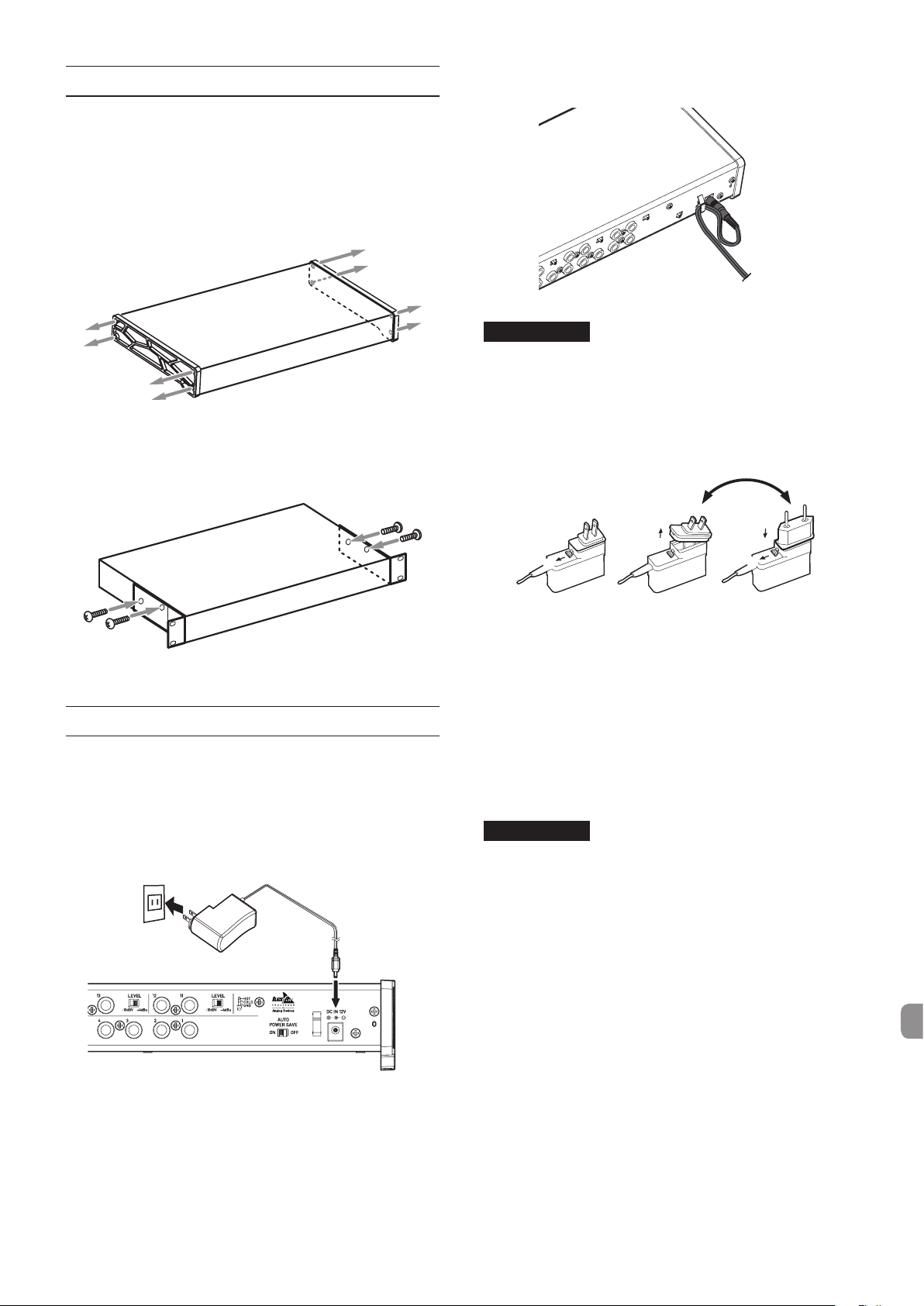
Angoli per montaggio su rack
$%
3
Per montare l'unità su un rack è necessario sostituire le cornici
laterali con gli angoli per montaggio su rack, in dotazione. Per
sostituirle attenersi alla procedura che segue.
(Tenere a portata di mano un cacciavite a croce.)
1. Usando la chiave esagonale in dotazione con il prodotto,
rimuovere le quattro viti presenti su ogni lato dell'unità,
come indicato nella figura seguente.
2. Rimuovere la cornice da ciascun lato dell'unità.
3. Fissare gli angoli per montaggio su rack in dotazione
all'unità utilizzando le relative viti di fissaggio e il cacciavite
a croce.
Per evitare che il cavo si scolleghi durante l'uso, avvolgerlo sul
supporto per cavo.
ATTENZIONE
Utilizzare sempre l'alimentatore CA dedicato (GPE248120200-Z, CC 12V) fornito in dotazione con l'unità.
L'utilizzo di un alimentatore differente potrebbe causare
malfunzionamenti, surriscaldamento, incendi o altri
problemi.
Modifica della spina
4. Per ricollegare le cornici originali, invertire la procedura.
Collegamento dell'alimentazione
Usare l'alimentatore CA in dotazione per collegare l'unità
all'alimentazione, come illustrato di seguito.
* L'alimentatore CA è dotato di due spine diverse. Attaccare
il tipo di spina che corrisponde alla presa di corrente che si
sta utilizzando.
Presa di corrente
GPE248-120200-Z (incluso)
Connettore CC
2
1
1. Spostare il cursore di blocco dell'alimentatore CA nella
direzione della freccia.
2. Togliere la spina.
3. Sostituirla con l'altra spina (A o B).
4. Spostare nuovamente il cursore di blocco dell'alimentatore
CA nella direzione della freccia.
5. Fissare la spina all'alimentatore CA.
A questo punto la sostituzione della spina è conclusa.
Dopo aver sostituito la spina, verificare che non sia allentata
o storta e che tutto sia nella norma, prima di inserirla in una
presa.
5
4
ATTENZIONE
Non usare l'alimentatore se la spina presenta qualche
anomalia, dopo la sostituzione. Utilizzando una spina
che presenta anomalie si potrebbero provocare incendi
o scariche elettriche. Rivolgersi al rivenditore presso il
quale è stato acquistato l'apparecchio o a un centro di
assistenza TEAC (sul retro della copertina) per richiedere una
riparazione.
TASCAM US-16x08
65
Page 66

Definire le impostazioni nella schermata Settings Panel
w
2
1
4
9
6
8
0
q
w
2
3
5
7
Windows
In “Tutti i programmi”, selezionare “US-16x08 Settings Panel”, nella sezione TASCAM.
1
3
4
5
6
7
8
9
0
q
Schermata Settings Panel su Windows
Mac OS X
Selezionare “US-16x08_SettingsPanel” nella sezione “Applicazioni” e avviarlo per eseguire Settings Panel sul computer.
TASCAM US-16x08
66
Schermata Settings Panel su Mac
Page 67

1 Schermata EQUALIZER
Vengono visualizzate le impostazioni dell'equalizzatore per il
canale selezionato con il pulsante 3 “Analog X”.
2 Schermata COMPRESSOR
Vengono visualizzate le impostazioni del compressore per il
canale selezionato con il pulsante 3 “Analog X”.
3 Pulsanti Analog X
Attivare un pulsante “Analog X” (dove X corrisponde al
un numero di canale) per visualizzare l'equalizzatore e
il compressore del canale corrispondente in 1 e 2. Le
impostazioni si possono modificare.
4 Pulsanti PHASE
Attivare un pulsante “PHASE” per invertire la fase del canale
corrispondente.
5 Pulsanti EQ
Attivare un pulsante “EQ” per abilitare le impostazioni
dell'equalizzatore del canale corrispondente.
6 Pulsanti COMP
Attivare un pulsante “COMP” per abilitare le impostazioni del
compressore del canale corrispondente.
7 Pulsanti SOLO
Attivare un pulsante “SOLO” per impostare come solista il
canale corrispondente.
La modalità “Solo” di questa unità è un monitor di funzione
solo, quindi tutte le altre tracce vengono silenziate.
8 Pulsanti MUTE
Attivare un pulsante “MUTE” per silenziare il canale
corrispondente.
9 Cursori centratura
Consentono di regolare la posizione del segnale di ingresso
per ciascun canale.
0 Fader, misuratori di livello
Utilizzare il fader di ciascun canale per regolare il livello del
canale corrispondente. Il fader master permette di regolare il
livello master.
Il livello del segnale in ingresso di ogni canale viene
visualizzato nel corrispondente misuratore di livello
del canale. Il livello del segnale di uscita mixato viene
visualizzato nel misuratore di livello master.
I misuratori di livello dei canali e il misuratore di livello
master vengono visualizzati con barre verdi per la banda
fino −12 dB, con barre gialle per la banda compresa tra
−12dB e −6 dB e con barre rosse per la banda oltre −6 dB.
q Pulsanti LINK
Attivando un pulsante “LINK” si unisce il canale con
numerazione dispari (L) e quello con numerazione pari (R) in
un unico canale stereo.
w Memo tracce
Si possono inserire fino a sei caratteri alfanumerici. Per i
dettagli sulle altre impostazioni, consultare il paragrafo
“Impostazioni Settings Panel” nella sezione “Schermata
Settings Panel” del Manuale di riferimento.
TASCAM US-16x08
67
Page 68

Esempio di collegamento ad altre apparecchiature
Microfono
Batteria
Chitarra
Basso
Cuffie
Modulo generatore di toni
Tastiera
USB
Monitor attivi o
amplificatore e altoparlanti
Drum machine
Computer
ATTENZIONE
•
Prima di effettuare i collegamenti, spegnere questa unità (standby) e tutti i dispositivi da collegare.
•
Gli interruttori di alimentazione phantom si utilizzano in gruppi di quattro canali. Non impostare l'alimentazione sul valore +48
quando si collega un microfono che non richiede alimentazione phantom.
•
Non collegare né scollegare microfoni quando l'alimentazione phantom è impostata su +48. Ciò potrebbe causare un forte rumore e
potrebbe danneggiare l'unità e le apparecchiature collegate.
•
Impostare le manopole LINE OUT e PHONES ai valori minimi prima di agire sull'interruttore +48/OFF dell'alimentazione phantom.
In caso contrario, le apparecchiature di monitoraggio potrebbero generare un forte rumore improvviso che potrebbe danneggiare le
apparecchiature o l'udito.
•
L'alimentazione phantom ad alcuni microfoni a nastro li può rompere. Se non si è sicuri, non fornire alimentazione phantom a un
microfono a nastro.
TASCAM US-16x08
68
Page 69

Collegamento con dispositivi iOS
Risoluzione dei problemi
Occorre un adattatore da Lightning a USB.*
*È necessario un adattatore originale Apple da Lightning a USB,
disponibile separatamente.
Regolare il suono in ingresso
L'audio analogico in ingresso proveniente da microfoni, chitarre,
tastiere e altri dispositivi audio può essere convertito in segnali
digitali e trasmesso al computer via USB.
Inoltre, collegando all'unità dei monitor attivi o delle cuffie, è
possibile monitorare i segnali audio.
Utilizzare i vari controlli in base alle esigenze.
Utilizzare le manopole del guadagno (4) per regolare i livelli
degli ingressi analogici IN1-8 (1) o i jack IN9-10 (2) per evitare
che gli indicatori di sovraccarico (3) si illuminino.
Per ascoltare il segnale di monitoraggio utilizzando le cuffie,
collegare queste ultime al jack PHONES (5) e regolare la
manopola PHONES (6).
NOTA
Se non si riesce a sentire il suono in ingresso, effettuare le
seguenti regolazioni.
•
Con la manopola PHONES, nella parte anteriore dell'unità,
regolare il livello di uscita del jack PHONES.
•
Con la manopola LINE OUT1-2, nella parte anteriore
dell'unità, regolare il livello di uscita del jack LINE OUT1-2.
Modalità Mic Preamp
Questa unità funziona nella modalità chiamata “Mic Preamp”
quando non è collegata a un computer tramite un cavo USB.
In questa modalità è possibile utilizzare l'unità come
preamplificatore microfonico indipendente senza utilizzare un
computer o dispositivi simili.
Canali di ingresso e uscita in modalità Mic Preamp
In modalità Mic Preamp, la mappatura dei canali di ingresso ai
canali di uscita è la seguente.
Ingresso Uscita
IN1 LINE OUT1
IN2 LINE OUT2
IN3 LINE OUT3
IN4 LINE OUT4
IN5 LINE OUT5
IN6 LINE OUT6
IN7 LINE OUT7
IN8 LINE OUT8
È possibile regolare il livello di uscita di ciascun canale con la
manopola del guadagno corrispondente.
Leggere questo capitolo se non si riesce a usare correttamente
l'unità anche dopo averla impostata seguendo le procedure
descritte in questo manuale.
Se non si è ancora in grado di risolvere i problemi, contattare
il negozio presso il quale è stato acquistato l'apparecchio o
il supporto clienti TEAC indicando le seguenti informazioni
sull'ambiente operativo e dettagli sul problema.
Ambiente operativo
•
Produttore del computer
•
Modello
•
Processore
•
Memoria (RAM)
•
Sistema operativo
•
Applicazioni usate
•
Software antivirus
•
LAN wireless
Consultare la parte finale del presente documento per le
informazioni di contatto.
L'installazione non viene eseguita correttamente.
L'installazione viene completata, ma il computer non
riconosce l'unità.
z
Se alcuni problemi impediscono l'installazione o se il computer
non riconosce l'unità, anche se l'installazione viene completata,
controllare quanto segue.
1. Usare un'altra porta USB
Poiché l'unità potrebbe non funzionare correttamente con
alcune porte USB, provare a collegarla a un'altra porta USB
del computer e reinstallare il driver.
NOTA
•
Riprovare dopo aver scollegato gli altri dispositivi USB. (Il
mouse e tastiera possono rimanere collegati.)
•
Non utilizzare un hub USB. Collegare sempre l'unità
direttamente a una porta USB del computer (integrata).
2. Arrestare il software in esecuzione in background
Dato che il software antivirus e altri software in esecuzione in
background possono interferire con l'installazione, fermarli
prima di procedere con l'installazione.
Consultare la sezione “Installazione del software dedicato”
a pagina 63 per informazioni su come installare e
disinstallare il software dedicato.
Non vi è alcun suono anche quando l'audio è in
riproduzione.
z
L'uscita audio deve essere impostata sul computer.
Verificare i punti seguenti mentre l'unità è collegata al computer.
Inoltre, se si effettuano le seguenti impostazioni, il suono sarà
prodotto attraverso l'unità, ma nessun suono verrà emesso dagli
altoparlanti del computer o dalla presa cuffia.
Windows 8/Windows 7
i Consultare la istruzioni relative a “Windows 8” o “Windows7”
nella sezione “Windows Media Player” del capitolo “Guida
alle applicazioni” nel Manuale di riferimento e applicare le
impostazioni necessarie per il sistema operativo.
i Seguire la procedura 1-4 per Windows 8 o la procedura 1-3
per Windows 7 per impostare il dispositivo predefinito per la
riproduzione.
TASCAM US-16x08
69
Page 70

Mac OS X
Chiudere tutte le applicazioni e accedere a “Preferenze di
Sistema…” nel menu Apple.
Aprire “Audio”.
Nella scheda “Uscita”, selezionare “US-16x08”.
Dopo aver completato l'impostazione, riavviare il computer e
verificare che il suono venga riprodotto.
A seconda dell'applicazione in uso, potrebbe essere
necessario effettuare ulteriori impostazioni del dispositivo.
In particolare, il software DAW utilizza i motori audio con
impostazioni diverse da quelle del sistema operativo, quindi
è necessario verificare le impostazioni del driver DAW dopo
aver installato il software per questa unità.
Consultare i manuali delle applicazioni che si utilizzano, per
conoscere la procedura di impostazione dettagliata.
Il suono si interrompe o è disturbato.
z
L'elaborazione dell'audio del computer si interrompe o è
disturbata.
Ecco alcuni metodi per ridurre il carico sul computer.
1. I programmi in esecuzione in background, come il
software per la LAN wireless e l'antivirus, influiscono
costantemente sulle prestazioni del computer e possono
causare interruzioni sul suono e altri disturbi. Arrestare
la trasmissione wireless LAN, il software antivirus e altri
software in esecuzione in background quando si usa questa
unità.
2. Impostare le dimensioni del buffer (latenza)
dell'applicazione audio in uso o nel Settings Panel di questa
unità su un valore più alto (solo in Windows).
NOTA
Consultare il produttore dell'applicazione audio che si sta
utilizzando per ridurre il carico sul computer.
3. Modificare le impostazioni del computer in modo che siano
ottimali per l'elaborazione audio.
Windows 8
1 In Windows 8, fare clic destro sulla schermata iniziale
Start (schermata dell'interfaccia Metro) e quindi fare clic
su “Tutte le applicazioni”.
2
Fare clic destro su “Computer” e selezionare “Proprietà”.
3
Fare clic su
“Impostazioni di sistema avanzate”.
4 Fare clic su “Impostazioni” nella sezione “Prestazioni” della
scheda “Avanzate” della finestra “Proprietà di sistema”.
5 Nella scheda “Effetti visivi” della finestra “Opzioni
prestazioni”, selezionare “Regola in modo da ottenere le
prestazioni migliori”.
Windows 7
a) Disattivare Aero
1 Fare clic destro sul desktop e selezionare “Personalizza”.
2 Selezionare un tema di base o ad alto contrasto.
b) Impostazioni delle prestazioni
1
Fare clic destro su “Computer” e selezionare “Proprietà”.
2
Fare clic su “Impostazioni di sistema avanzate”
3 Fare clic su
della scheda
sistema”
4 Nella scheda
prestazioni”
prestazioni migliori”
“Impostazioni”
“Avanzate”
.
“Effetti visivi”
, selezionare
nella sezione
della finestra
della finestra
“Regola in modo da ottenere le
.
.
“Prestazioni”
“Proprietà di
“Opzioni
Mac OS X
1 Accedere a “Preferenze di Sistema…” nel menu Apple e
selezionare “Risparmio energetico”.
2 Impostare il cursore “Computer in stop” su “Mai”.
3 Impostare il cursore “Disattiva il monitor dopo” su “Mai”.
NOTA
A seconda della versione di Mac OS X e del modello di
computer Macintosh, questa impostazione potrebbe non
essere disponibile.
Specifiche
Dati
Frequenze di campionamento
44,1, 48, 88,2, 96 kHz
Profondità di bit di quantizzazione
16/24 bit
Ingressi analogici
Ingressi Mic (bilanciati) IN1-8
Connettori: XLR-3-31 equivalente
(1: GND, 2: HOT, 3: COLD)
Impedenza di ingresso: 2,4 kΩ
Livello di ingresso nominale: −68 dBu (0,0003 Vrms)
(manopola del guadagno su MAX)
Livello di ingresso nominale: −12 dBu (0,195 Vrms)
(manopola del guadagno su MIN)
Livello di ingresso massimo: +8 dBu (1,947 Vrms)
Guadagno: 56 dB
Ingressi strumenti (sbilanciati) IN9-10
(interruttore LINE/INST impostato su “INST”)
Connettori: Jack stereo TS standard da
6,3mm (1/4")
(Tip: HOT, Sleeve: GND)
Impedenza di ingresso: 1 MΩ o superiore
Livello di ingresso nominale: −57 dBV (0,0014 Vrms)
(manopola del guadagno su MAX)
Livello di ingresso nominale: −12 dBV (0,251 Vrms)
(manopola del guadagno su MIN)
Livello di ingresso massimo: +8 dBV (2,512 Vrms)
Guadagno: 45 dB
Ingressi di linea (bilanciati) IN9-10
(interruttore LINE/INST impostato su “LINE”)
Connettori: Jack stereo TRS standard da
6,3mm (1/4")
(Tip: HOT, Ring: COLD, Sleeve: GND)
Impedenza di ingresso: 10 kΩ
Livello di ingresso nominale: −41 dBu (0,0069 Vrms)
(manopola del guadagno su MAX)
Livello di ingresso nominale: +4 dBu (1,228 Vrms)
(manopola del guadagno su MIN)
Livello di ingresso massimo: +24 dBu (12,282 Vrms)
Guadagno: 45 dB
TASCAM US-16x08
70
Page 71

Ingressi di linea (sbilanciati) LINE IN11-16
(interruttore LEVEL impostato su “−10 dBV”)
Connettori: Jack stereo TS standard da
6,3mm (1/4")
(Tip: HOT, Sleeve: GND)
Impedenza di ingresso: 10 kΩ
Livello di ingresso nominale: −10 dBV (0,3162 Vrms)
Livello di ingresso massimo: +10 dBV (3,162 Vrms)
Ingressi di linea (bilanciati) LINE IN11-16
(interruttore LEVEL impostato su “+4 dBu”)
Connettori: Jack stereo TRS standard da
6,3mm (1/4")
(Tip: HOT, Ring: COLD, Sleeve: GND)
Impedenza di ingresso: 10 kΩ
Livello di ingresso nominale: +4 dBu (1,228 Vrms)
Livello di ingresso massimo: +24 dBu (12,282 Vrms)
Uscite analogiche
Uscite di linea (bilanciate) LINE OUT1-8
Connettori: Jack stereo TS standard da
6,3mm (1/4")
(Tip: HOT, Sleeve: GND)
Impedenza di uscita: 100 Ω
Livello di uscita nominale: +4 dBu (1,228 Vrms)
Livello di uscita massimo: +24 dBu (12,277 Vrms)
Uscita cuffie (PHONES)
Connettore:
Uscita massima: 70 mW + 70 mW
(THD+N 0,1% o inferiore, con carico da 32Ω)
6,3 mm (1/4") standard stereo
Risposta in frequenza
Ingresso PHONES
44,1kHz, 48kHz
Da 20Hz a 20kHz: ±1,0 dB(JEITA) compatibile
Hi-Res
88,2 kHz, 96 kHz
Da 20Hz a 40kHz: ±2,0 dB(JEITA) compatibile
Hi-Res
Caratteristiche nominali controlli di ingresso/uscita
Connettore MIDI IN
Connettore: 5 pin DIN
Formato: MIDI standard
Connettore MIDI OUT
Connettore: 5 pin DIN
Formato: MIDI standard
USB
Connettore: 4 pin USB tipo B
Velocità di trasferimento: USB 2.0 ad alta velocità
(480Mbps)
Prestazioni audio
EIN preamplificazione microfono (rumore di ingresso
equivalente)
−125 dBu o inferiore
Risposta in frequenza
Ingressi LINE OUT (BALANCED)
44,1 kHz, 48 kHz
Da 20Hz a 20kHz: ±0,5 dB (JEITA)
88,2 kHz, 96 kHz
Da 20Hz a 40kHz: ±0,5 dB (JEITA)
Rapporto S/N
100 dB o superiore
(MIC/LINE IN su LINE OUT, manopola del guadagno su MIN,
JEITA)
Distorsione
0,006% o inferiore
(MIC/LINE IN su LINE OUT, sinusoide 1 kHz, livello di ingresso
massimo, livello di uscita massimo, JEITA)
Diafonia
100 dB o superiore
(MIC/LINE IN su LINE OUT, 1 kHz)
Requisiti del computer
Controllare il sito TEAC Global Site (http://teac-global.com/) per
le informazioni più recenti sui sistemi operativi supportati.
Windows
Sistemi operativi supportati
Windows 8 (compreso 8.1) 32 bit
Windows 8 (compreso 8.1) 64 bit
Windows 7 32 bit SP1 o versioni successive
Windows 7 64 bit SP1 o versioni successive
(Windows Vista e Windows XP non supportati)
Requisiti hardware del computer
Computer con una porta USB 2.0
Velocità CPU/processore
Processore dual core da 2 GHz o più veloce (x86)
Memoria
2 GB o superiore
ATTENZIONE
Il funzionamento di questa unità è stato testato utilizzando
computer standard che soddisfano i requisiti di cui
sopra. Questo non garantisce il funzionamento con
tutti i computer che soddisfano i requisiti di cui sopra.
Anche i computer che soddisfano gli stessi requisiti di
sistema potrebbero avere capacità di elaborazione che
si differenziano in base alle loro impostazioni e altre
condizioni operative.
TASCAM US-16x08
71
Page 72

Mac OS X
PPPP PP
PP
PP
PP PPPP
PP
PP
PP
PP
Sistemi operativi supportati
Mavericks (10.9.1 o versioni successive)
Mountain Lion (10.8.4 o versioni successive)
Requisiti hardware del computer
Apple Macintosh computer con una porta USB 2.0
Velocità CPU/processore
Processore dual core da 2 GHz o più veloce
Memoria
2 GB o superiore
Dispositivi iOS
iPad 4 e versioni successive
Driver audio supportati
ASIO 2.0, WDM (MME)
Core Audio
Core MIDI
Dimensioni
PP
Con adattatori per montaggio su rack installati
Informazioni generali
Alimentazione
Alimentatore CA dedicato (GPE248-120200-Z), 12VCC
Consumo
12W
Dimensioni esterne
445 × 59 × 219 mm (larghezza × altezza × profondità)
Peso
2,8 kg
Temperatura di esercizio
5 °C - 35 °C (32 °F - 104 °F)
•
Le illustrazioni in questo manuale potrebbero differire in
parte dal prodotto reale.
•
L'aspetto esterno può essere modificato senza preavviso
per migliorare il prodotto.
TASCAM US-16x08
72
Page 73
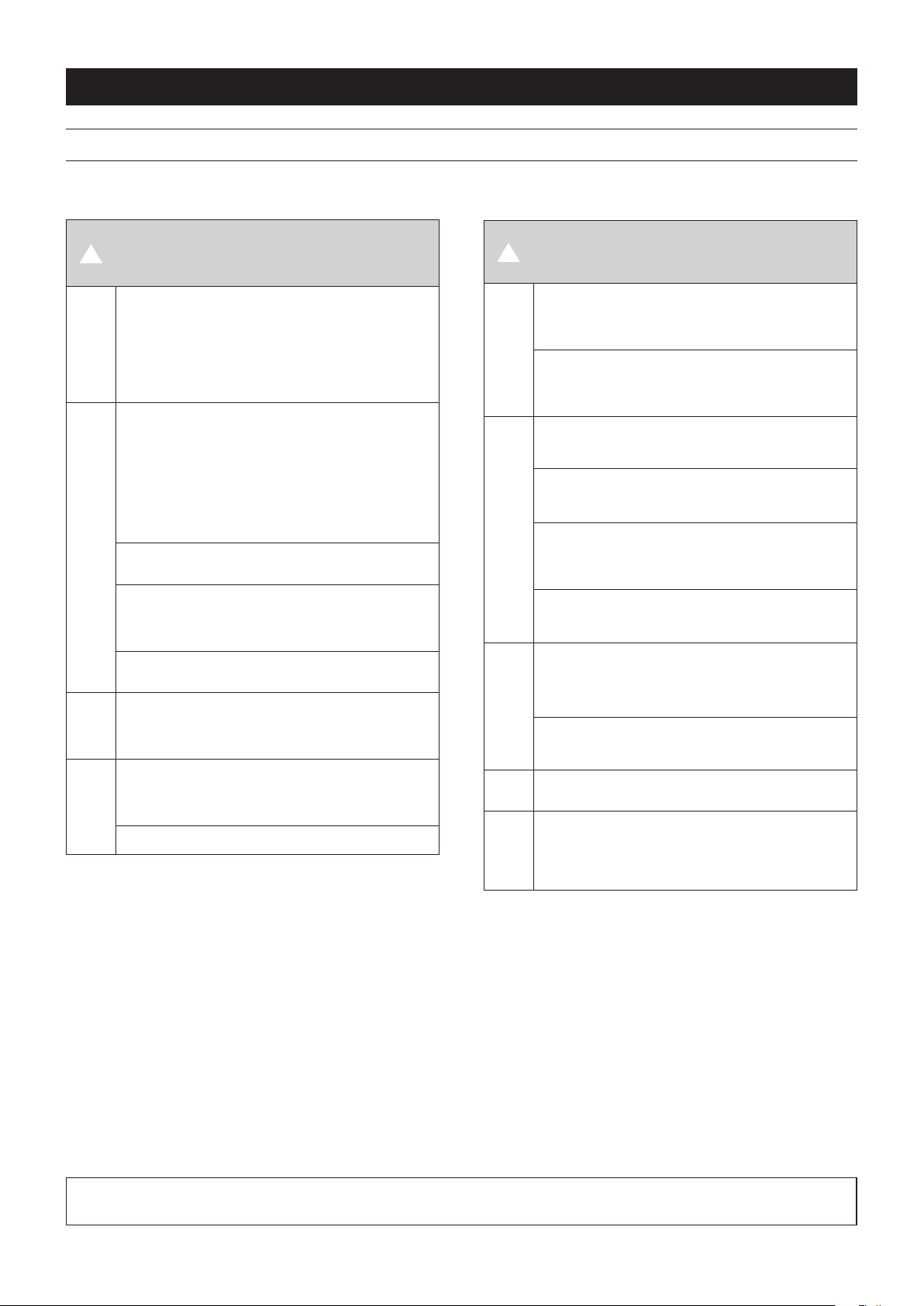
取扱説明書
安全にお使いいただくために
製品を安全に正しくお使いいただき、あなたや他の人々への危害や財産への損害を未然に防止するために、以下
の注意事項をよくお読みください。
V
P
ACアダプタ
ーの電源プ
ラグをコン
セントから
抜く
=
禁止
N
指示
Y
分解禁止
以下の内容を無視して誤った取り扱いをする
警告
万一、異常が起きたら
煙が出たり、変なにおいや音がするときは
機器の内部に異物や水などが入ったときは
この機器を落としたり、カバーを破損したときは
すぐに機器本体の電源を切り、必ずACアダプターの電
源プラグをコンセントから抜いてください。異常状態の
まま使用すると、火災・感電の原因となります。
販売店またはティアック修理センター ( 巻末に記載 ) に修
理をご依頼ください。
ACアダプターのコードを傷つけない
ACアダプターのコードの上に重い物をのせたり、コード
を壁や棚との間に挟み込んだり、本機の下敷きにしない
ACアダプターのコードを加工したり、無理に曲げたり、
ねじったり、引っ張ったり、熱器具に近づけて加熱した
りしない
コードが傷んだまま使用すると火災・感電の原因となり
ます。
万一、ACアダプターのコードが破損したら (芯線の露出、
断線など)、販売店またはティアック修理センター ( 巻末
に記載) をご依頼ください。
付属のACアダプターや電源コードを他の機器に使用し
ない
故障、火災、感電の原因となります。
交流100 ボルト以外の電圧で使用しない
この機器を使用できるのは日本国内のみです。表示され
た電源電圧(交流100ボルト)以外の電圧で使用しない
でください。また、船舶などの直流(DC)電源には接続し
ないでください。火災・感電の原因となります。
この機器の隙間などから内部に金属類や燃えやすい物な
どを差し込んだり、落としたりしない
火災・感電の原因となります。
ACアダプターの電源プラグにほこりをためない
ACアダプターの電源プラグとコンセントの間にゴミやほ
こりが付着すると、火災・感電の原因となります。定期
的(年1回くらい)にACアダプターの電源プラグを抜いて、
乾いた布でゴミやほこりを取り除いてください。
この機器のカバーは絶対に外さない
カバーを外す、または改造すると、火災・感電の原因と
なります。
内部の点検・修理は販売店またはティアック修理センタ
ー (巻末に記載 ) にご依頼ください。
この機器を改造しない
火災・感電の原因となります。
と、人が死亡または重傷を負う可能性が想定
される内容を示しています。
V
P
ACアダプタ
ーの電源プ
ラグをコン
セントから
抜く
N
指示
=
禁止
O
禁止
V
注意
以下の内容を無視して誤った取り扱いをする
注意
移動させる場合は、電源をオフ( スタンバイ状態 ) にし、
必ずACアダプターの電源プラグをコンセントから抜き、
外部の接続コードを外す
コードが傷つき、火災・感電の原因や、引っ掛けてけが
の原因になることがあります。
旅行などで長期間この機器を使用しないときやお手入れ
の際は、安全のため必ずACアダプターの電源プラグを
コンセントから抜く
通電状態の放置やお手入れは、漏電や感電の原因となる
ことがあります。
オーディオ機器を接続する場合は、各々の機器の取扱説
明書をよく読み、電源を切り、説明にしたがって接続す
る
また、接続は指定のコードを使用する
電源を入れる前には、音量を最小にする
突然大きな音が出て、聴力障害などの原因となることが
あります。また、モニター機器などを破損する原因とな
ることがあります。
この機器はコンセントの近くに設置し、ACアダプターの
電源プラグは簡単に手が届くようにする
異常が起きた場合は、すぐにACアダプターの電源プラ
グをコンセントから抜いて、完全に電源が切れるように
してください。
この機器には、付属の専用ACアダプターや電源コード
を使用する
それ以外の物を使用すると、故障、火災、感電の原因と
なります。
ぐらついた台の上や傾いた所など不安定な場所に置かな
い
湿気やほこりの多い場所に置かない。風呂、シャワー室では使用
しない
調理台や加湿器のそばなど油煙や湯気が当たる場所に置かない
火災・感電やけがの原因となることがあります。
ACアダプターの電源プラグを抜くときは、ACアダプタ
ーの電源コードを引っ張らない
コードが傷つき、火災・感電の原因となることがあります。
必ずプラグを持って抜いてください。
濡れた手でACアダプターの電源プラグを抜き差ししな
い
感電の原因となることがあります。
5年に1度は、機器内部の掃除を販売店またはティアッ
ク修理センター (巻末に記載 ) にご相談ください。
内部にほこりがたまったまま、長い間掃除をしないと火
災や故障の原因となることがあります。特に、湿気の多
くなる梅雨期の前に行うと、より効果的です。なお、掃
除費用については、ご相談ください。
と、人が傷害を負う可能性が想定される内容
および物的損害のみの発生が想定される内容
を示しています。
この装置は、クラスB 技術情報装置です。この装置は家庭環境で使用することを目的としていますが、この装置がラジオやテレビジョン受信
機に近接して使用されると、受信障害を引き起こすことがあります。取扱説明書に従って正しく取り扱いをしてください。 VCCI-B
Page 74

目次
はじめに
はじめに .............................................................................................74
本製品の構成 .....................................................................................74
設置上の注意 .....................................................................................75
電源について .....................................................................................75
製品のお手入れ..................................................................................75
ユーザー登録について ......................................................................75
結露について .....................................................................................75
アフターサービス ..............................................................................75
フロントパネル..................................................................................76
リアパネル .........................................................................................77
専用ソフトウェアをインストールする ...........................................78
Windows 用ドライバー /Settings Panelソフトウェアの
インストール ........78
Mac OS X 用Settings Panel ソフトウェアの
インストール ........79
ラックマウントアングルの取り付け ...............................................80
電源を接続する..................................................................................80
Settings Panel画面を設定する ...................................................81
外部機器の接続例 ..............................................................................83
iOSデバイスとの接続 ......................................................................84
入力音を調整する ..............................................................................84
マイクプリモード ..............................................................................84
トラブルシューティング ..................................................................84
仕様 .....................................................................................................85
定格 .................................................................................................85
アナログオーディオ入力定格 ......................................................85
アナログオーディオ出力定格 ......................................................86
コントロール入出力定格 ..............................................................86
オーディオ特性 .............................................................................86
動作条件 .............................................................................................86
Windows .......................................................................................86
Mac OS X ....................................................................................87
iOSデバイス .................................................................................87
対応オーディオドライバー ..........................................................87
一般 .....................................................................................................87
寸法図 .................................................................................................87
このたびは、
16x08をお買い上げいただきまして、誠にありがとうございます。
ご使用になる前に、この取扱説明書を良くお読みになり、正しい取
り扱い方法をご理解いただいた上で、末永くご愛用くださいますよ
うお願い申し上げます。お読みになった後は、いつでも見られる所
に保管してください。
取扱説明書( 本書 ) では、本機の主な機能について解説しています。
本機の全機能についてはリファレンスマニュアルをご覧ください。
また取扱説明書およびリファレンスマニュアルは、TASCAMの
ウェブサイト(http://tascam.jp/) からダウンロードすることがで
きます。
本機をパソコンに接続する前に、専用ソフトウェアをダウン
ロードし、パソコンにインストールしておく必要があります。
本製品は アナログ・デバイセズ社製 Blackfin® プロセッサー
を搭載しています。
TASCAM USB Audio Interface/Mic Preamp US-
本製品の構成
本製品の構成は、以下の通りです。
梱包箱と梱包材は、後日輸送するときのために保管してください。
付属品が不足している場合や輸送中の損傷が見られる場合
は、88ページ「タスカム カスタマーサポート」までご連絡くだ
さい。
本体 x1
0
ACアダプター (GPE248-120200-Z) x1
0
(交換用コンセントプラグA/B 付き)
USBケーブル x1
0
六角レンチ x1
0
ラックマウントアングル x2
0
ラックマウントアングル取り付け用ネジ x4
0
取扱説明書( 本書、保証書付き ) x1
0
注意
US-16x08をご使用する際は必ず、付属の専用ACアダプター
(GPE248-120200-Z) をご使用く ださい。また、付属 の AC
アダプターを他の機器に使用しないでください。故障、火災、
感電の原因となります。
TASCAM US-16x08
74
Page 75

設置上の注意
アフターサービス
本機の動作保証温度は、摂氏5 度〜 35 度です。
0
次のような場所に設置しないでください。音質悪化の原因、ま
0
たは故障の原因となります。
振動の多い場所
窓際などの直射日光が当たる場所
暖房器具のそばなど極端に温度が高い場所
極端に温度が低い場所
湿気の多い場所や風通しが悪い場所
ほこりの多い場所
放熱を良くするために、本機の上には物を置かないでください。
0
パワーアンプなど熱を発生する機器の上に本機を置かないでく
0
ださい。
本機をラックマウントする場合、ラック内部では、本機の上に
0
1U以上のスペースを空けてください。
電源について
本機を寒い場所から暖かい場所へ移動したときや、寒い部屋を暖め
た直後など、気温が急激に変化すると結露を生じることがあります。
結露したときは、約1 〜 2 時間放置してから電源を入れてお使いく
ださい。
製品のお手入れ
製品の汚れは、柔らかい乾いた布で拭いてください。化学雑巾、ベ
ンジン、シンナー、アルコールなどで拭かないでください。表面を
傷める、または色落ちさせる原因となります。
この製品には、保証書が添付(巻末に記載) されています。大切
0
に保管してください。万が一販売店の捺印やご購入日の記載が
ない場合は、無料修理保証の対象外になりますので、ご購入時
のレシートなどご購入店・ご購入日が確認できる物を一緒に保
管してください。
保証期間は、お買い上げ日より1 年です。保証期間中は、保証
0
書に記載の無料修理規定により88ページ「ティアック修理
センター」が無料修理致します。その他の詳細については、保
証書をご参照ください。
保証期間経過後、または保証書を提示されない場合の修理につ
0
いては、お買い上げの販売店または88ページ「ティアック
修理センター」にご相談ください。修理によって機能を維持で
きる場合は、お客様のご要望により有料修理致します。
万一、故障が発生した場合は使用を中止し、必ず電源プラグを
0
コンセントから抜いて、お買い上げの販売店または88 ペ ー
ジ「ティアック修理センター」までご連絡ください。
修理を依頼される場合は、次の内容をお知らせください。
0
なお、本機の故障、もしくは不具合により発生した付随的損害 (録
音内容などの補償) の責については、ご容赦ください。
型名、型番(US-16x08)
i
製造番号(Serial No.)
i
故障の症状( できるだけ詳しく )
i
お買い上げ年月日
i
お買い上げ販売店名
i
お問い合わせ先については、巻末をご参照ください。
0
当社は、この製品の補修用性能部分( 製品の機能を維持するため
0
に必要な部品) を製造打ち切り後 8 年間保有しています。
本機を廃棄する場合に必要となる収集費などの費用は、お客様
0
のご負担になります。
ユーザー登録について
TASCAMのウェブサイトにて、オンラインでのユーザー登録をお
願い致します。
http://tascam.jp/support/registration/
結露について
本機を寒い場所から暖かい場所へ移動したときや、寒い部屋を暖め
た直後など、気温が急激に変化すると結露を生じることがあります。
結露したときは、約1 〜2 時間放置してから電源を入れてお使い
ください。
TASCAM US-16x08
75
Page 76

フロントパネル
1 STANDBY/ON スイッチ、インジケーター
電源のオン/スタンバイ状態の切り換えを行います。オンのと
き、STANDBY/ONインジケーターが緑色に点灯します。
2 ファントム電源スイッチ
IN1-4 端子および IN5-8 端子に+ 48Vのファントム電源を供
給するためのスイッチです。
4チャンネル毎の入力単位で切り換えることができます。スイッ
チが+48 のときにファントム電源が供給されます。
注意
このスイッチの+48/OFF 切り換えは、機器の出力音量を
i
PHONES および LINE OUT1-2 つまみで下げた状態で行って
ください。大きなノイズを発生し、他の機器または人体を損傷
する恐れがあります。
このスイッチを+48 にした状態でマイクの抜き差しをないでく
i
ださい。
アンバランスタイプのダイナミックマイクにファントム電源を
i
供給しないでください。
リボンマイクの中には、ファントム電源を供給すると故障の原
i
因になるものがあります。疑わしい場合は、リボンマイクにファ
ントム電源を供給しないでください。
3 IN1-8 [BALANCED] 端子
XLRタイプのアナログ入力端子です。ゲインつまみで入力ゲイ
ンを設定できます。
(1:GND、2:HOT、3:COLD)
4 IN9-10 [BALANCED/UNBALANCED] 端子、
LINE/INSTスイッチ
IN9-10 端子は、TRS標準ジャックタイプのアナログ入力端子
です。
LINE / INST スイッチにより、ライン入力 ( 音響機器、キーボー
ドなど)とハイインピーダンス入力(ギターなどの直接入力) の
両方に対応できます。
ゲインつまみを使って入力ゲインを設定できます。
(Tip:HOT、Ring:COLD、Sleeve:GND)
5 ゲインつまみ、オーバーロードインジケーター
ゲインつまみ 1-10 を使って IN1-10 のゲインを個別に調節し
ます。
各ゲインつまみ 1-10 の左上にあるオーバーロードインジケー
ターは、入力が歪む直前(− 1dBFS を超えた場合) に点灯します。
6 LINE OUT1-2 つまみ
リアパネルのLINE OUT1-2 端子の出力レベルを調節します。
7 PHONES 端子/ つまみ
ステレオヘッドホンを接続するためのステレオ標準ジャックで
す。LINE OUT1-2 端子と同じ信号が出力されます。
PHONESつまみでヘッドホン出力レベルを調節します。
8 USB インジケーター
USB接続が有効なときに、橙色に点灯します。
注意
ヘッドホンを接続する前には、PHONES つまみで音量を最小
にしてください。突然大きな音が出て、聴力障害などの原因と
なることがあります。
TASCAM US-16x08
76
Page 77

リアパネル
9 USB 端子
付属のUSB ケーブルを使ってパソコンまたは iOS デバイスと接
続します。(USB2.0に対応)
0 MIDI OUT 端子
DIN 5ピンの標準 MIDI 出力端子です。
MIDI信号を出力します。
q MIDI IN 端子
DIN 5ピンの標準 MIDI 入力端子です。
MIDI信号を入力します。
w
LINE IN11-16 [BALANCED] 端子/LEVEL スイッチ
LINE IN11-16 端子は、TRS標準ジャックタイプのライン
力端子です。LEVELスイッチを使って、規定レベルを−
または+4dBu に設定することができます。
(Tip:HOT、Ring:COLD、Sleeve:GND)
メモ
入力ゲインの調整はできません。
e コードホルダー
付属の専用ACアダプターのコードを引っ掛けてプラグの抜け
落ちを防止します。
10dBV
r LINE OUT1-8 [BALANCED] 端子
TRS標準ジャックタイプのアナログライン出力端子です。規定
出力レベルは+4dBu です。
(Tip:HOT、Ring:COLD、Sleeve:GND)
t AUTO POWER SAVE スイッチ
マイクプリモード動作時、信号が−60dBFS以下の状態が 30
分間継続した場合に、自動的に電源をオフ(スタンバイ状態) に
する設定ができます。
注意
オートパワーセーブ機能により自動的に電源がオフになったと
入
きに電源を再投入したい場合は、一度STANDBY/ON スイッ
チをオフにした後、8秒以上経過してから、再度STANDBY/
ONスイッチをオンにしてください。
y DC IN 12V 端子
付属 の専用 AC ア ダプター (GPE248-120200-Z、DC12V)
を接続します。
TASCAM US-16x08
77
Page 78

専用ソフトウェアをインストールする
本機を使用するためには、Windowsではパソコンにドライバーお
よびSettings Panel ソフトウェアをインストールする必要があり
ます。Macではドライバーソフトウェアをインストールする必要
はありませんが、DSPミキサー機能を活用するためにSettings
Panelソフトウェアのインストールが必要です。
専用ソフトウェアはTASCAMのウェブサイト(http://tascam.
jp/)から、ご使用のOSに適した最新のバージョンをダウンロード
してください。
Windows パソコンは、ドライバーをインストールすると、同
i
時にSettings Panel ソフトウェアもインストールされます。
Mac の場合は、Settings Panel ソフトウェアをインストール
i
します。ドライバーは、OS標準のドライバーを使用しますので、
専用ドライバーをインストールする必要はありません。
iOS デバイスの場合は、専用ソフトウェアをインストールする
i
必要はありません。
注意
インストール終了後またはアンインストール終了後にパソコン
の再起動が必要になることがあります。必要に応じてデータの
セーブなどを行った上で他のアプリケーションを終了させてく
ださい。
6.
《セットアップウィザード》の画面が表示されたら、《次へ
(N)>》ボタンをクリックします。
7.
使用ライセンス許諾契約書の内容を確認し、内容に同意ができ
たら、《同意する(A)》を選択します。次に《次へ (N)>》ボタ
ンをクリックします。
Windows 用ドライバー /Settings Panelソフト ウェアのインストール
注意
パソコンと本機をUSB ケーブルで接続する前に、ドライバーの
i
インストールを完了してください。
パソコンにドライバーをインストールする前に本機をUSB ケー
i
ブルで接続し、パソコンに《新しいハードウェアの検出ウィザー
ド》が起動してしまっている場合は、そのウィザードを終了させ、
USBケーブルを抜いてください。
1.
TASCAM のウェブサイト (http://tascam.jp/) から、ご使用
のOS に適した最新のドライバーをダウンロードし、ご使用の
パソコンに保存してください。
2.
保存したドライバー(zip ファイル)をデスクトップなどに解
凍してください。
3.
解凍して生成されるフォルダー内にある《US-16x08_
Installer.exe》をダブルクリックすると自動的にインストー
ルソフトウェアが起動します。
4.
《セキュリティの警告》または《ユーザーアカウント制御》の
画面が表示されますので、《はい》ボタンをクリックします。
5.
次に言語を選択し《OK》ボタンをクリックします。
8.
次に《インストール(I)》ボタンをクリックします。
9.
《インストールウィザード》の画面が表示されたら、《次へ
(N)>》ボタンをクリックします。
10.
次に《インストール(I)》ボタンをクリックすると、インストー
ルが開始されます。
TASCAM US-16x08
78
Page 79

11.
次の画面が表示されたら、《完了》ボタンをクリックします。
12.
次の画面が表示されたら、インストール作業は完了です。《完
了(F)》ボタンをクリックします。
インストーラーが終了し、パソコンを再起動します。
注意
ドライバーのインストール中に、《Windowsロゴテストに合格
i
していません...》という警告メッセージが表示されることがあ
ります。この警告メッセージが表示されたときは、《続行》をク
リックしてインストールを続けてください。
3.
インストーラーが起動しますので、《続ける》ボタンをクリッ
クします。
4.
次に希望の言語を選択し、《続ける》ボタンをクリックします。
5.
《使用許諾契約を読む》ボタンをクリックして、使用許諾契約
の内容を確認します。内容に同意ができたら、《同意する》を
選択します。
次に《続ける》ボタンをクリックします。
Mac OS X 用Settings Panel ソフトウェアのイン ストール
メモ
パソコンにUSB ケーブルで接続する前に Settings Panel をイ
i
ンストールしてください。
Gatekeeperの設定により、インストール中に警告画面が出る
i
ことがあります。Gatekeeperについては、リファレンスマニュ
アルの「インストール - Gatekeeper について」をご参照くだ
さい。
1.
TASCAM のウェブサイト (http://tascam.jp/) から、ご使用
のOS に適した最新の Settings Panel ソフトウェアをダウン
ロードし、ご使用のパソコンに保存してください。
2.
保存したSettings Panelソフトウェアのディスクイメージ
ファイル《US-16x08_X.XX.dmg》("X.XX"はドライバーソ
フトのバージョン) ファイルをダブルクリックし、開いたフォ
ルダー内の《US-16x08.pkg》をダブルクリックします。
メモ
ご使用の環境により、ダウンロードしたzip ファイルが解凍され
ていない場合があります。その場合は、zipファイルを解凍して
からディスクイメージファイルをダブルクリックしてください。
6.
次に《インストール》ボタンをクリックすると、インストール
が開始されます。
7.
次の画面が表示されたら、インストール作業は完了です。《閉
じる》ボタンをクリックします。
インストーラーが終了します。
TASCAM US-16x08
79
Page 80
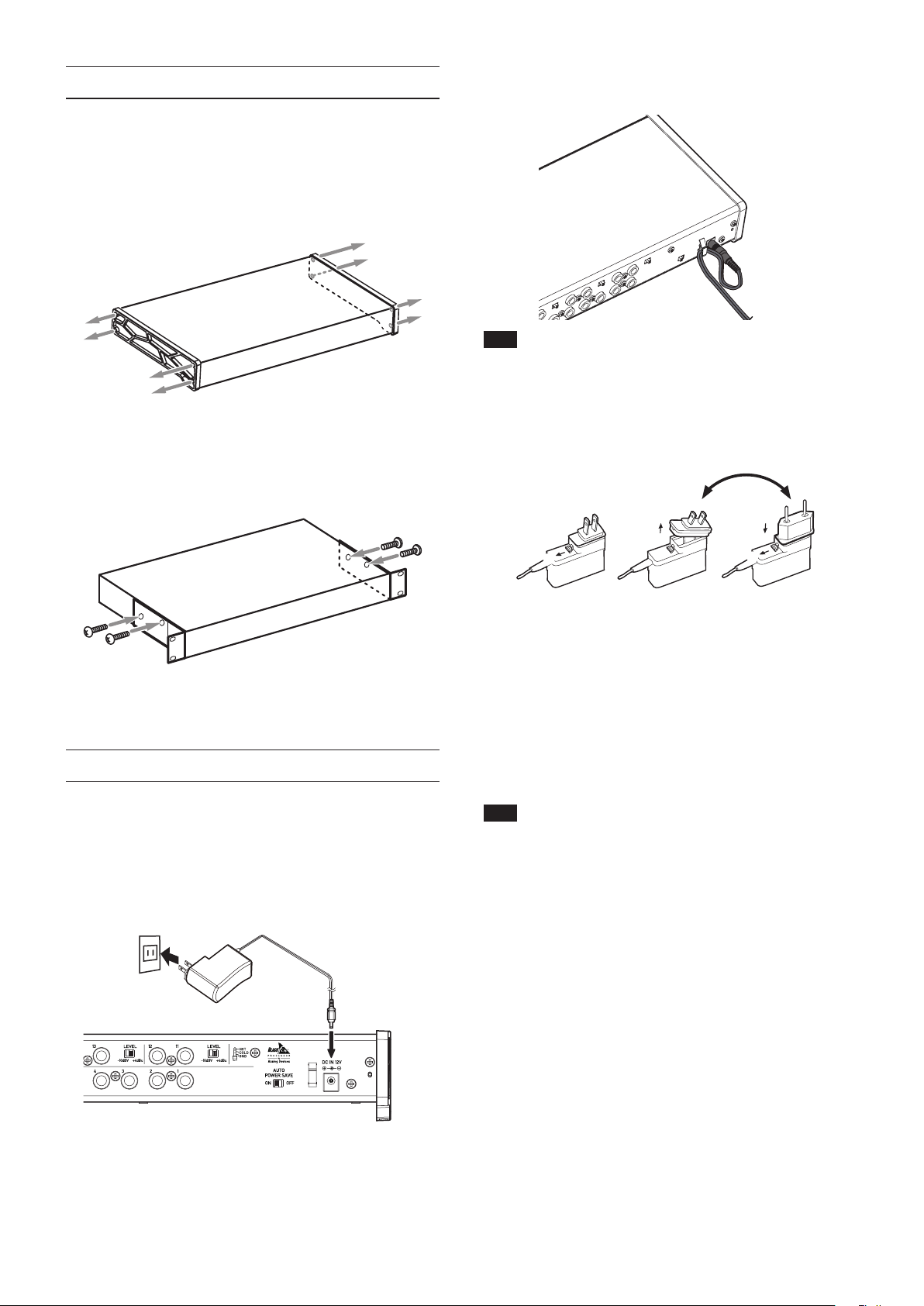
ラックマウントアングルの取り付け
$%
3
本機をラックにマウントする場合は、付属のラックマウントアング
ルに交換する必要があります。下記の手順で交換してください。
(プラスドライバーをご準備ください。)
1.
本製品に付属の六角レンチを使って、下図の位置に付いている
片側4 個ずつのネジを外します。
2.
本機の両サイドに付いているフレームを取り外します。
3.
付属のラックマウントアングルを、付属のラックマウントアン
グル取り付け用ネジとご準備いただいたプラスドライバーを
使って本機に取り付けます。
使用中のコード抜けを防ぐため、接続するときはコードホルダーに
コードを巻いてください。
注意
必ず同梱されている専用AC アダプター (
DC12V)をお使いください。他の ACアダプターを使用すると
故障、発熱、発火などの原因になります。
GPE248-120200-Z、
コンセントプラグの交換方法
4.
最初に取り付けてあったフレームに戻したい場合は、逆の手順
で交換してください。
電源を接続する
同梱されている付属の専用ACアダプターを使って、以下のように
電源を本機に接続します。
専用ACアダプターには 2 種類のコンセントプラグが同梱され
0
ています。ご使用になる電源コンセントの形状に合ったコンセ
ントプラグに取り替えてご使用ください。
2
1
1.
ACアダプターのノブを矢印方向に移動させます。
2.
コンセントプラグを引き抜きます。
3.
付属のA または B のコンセントプラグに交換します。
4.
もう一度、ACアダプターのノブを矢印方向に移動させます。
5.
ACアダプターにコンセントプラグを差し込みます。
以上でコンセントプラグの交換は完了です。
交換完了後にコンセントプラグの浮きやガタがないか確認し、
異常がなければ電源コンセントに接続してください。
注意
交換後のコンセントプラグに異常がある場合は、使用を中止して
ください。異常状態のまま使用すると、火災・感電の原因とな
ります。販売店または
に修理をご依頼ください。
88ページ
「ティアック修理センター」
5
4
電源コンセント
GPE248-120200-Z(付属 )
TASCAM US-16x08
80
DCプラグ
Page 81

Settings Panel画面を設定する
w
2
1
4
9
6
8
0
q
w
2
3
5
7
Windows の場合
《すべてのプログラム》にある《TASCAM》から《US-16x08 Settings Panel》を選択します。
1
3
4
5
6
7
8
9
0
q
[ Windows 版《Settings Panel》画面]
Mac OS Xの場合
《アプリケーション》から《US-16x08_SettingsPanel》を選択して起動し、パソコンのディスプレー上にSettings Panel を表示します。
[ Mac 版《Settings Panel》画面]
TASCAM US-16x08
81
Page 82
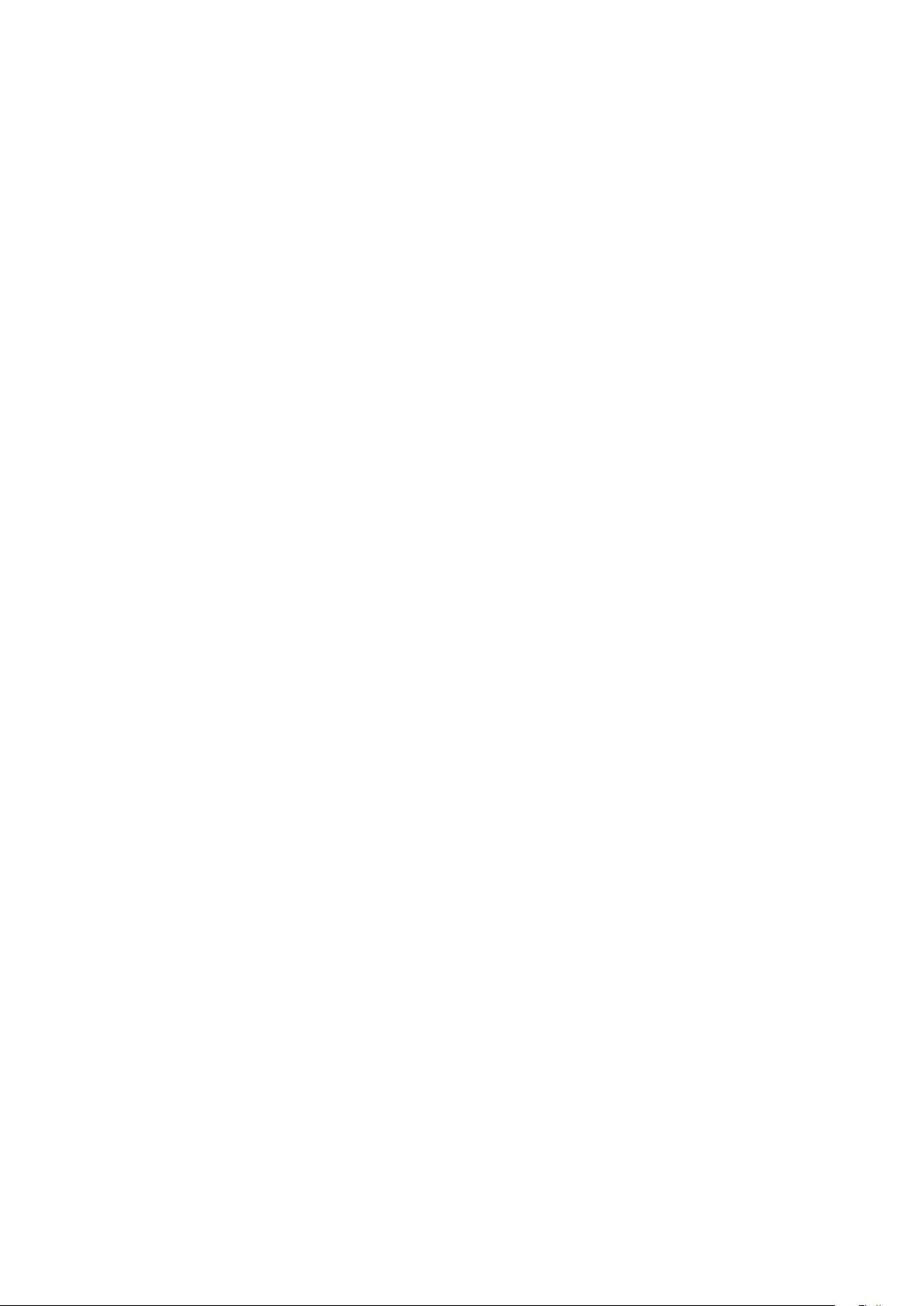
1 EQUALIZER 画面
3の《Analog X》ボタンで選択したチャンネルのイコライザー
の設定が表示されます。
2 COMPRESSOR 画面
3の《Analog X》ボタンで選択したチャンネルのコンプレッ
サーの設定が表示されます。
3 Analog X ボタン
《Analog X》("X"は各チャンネル番号 )ボタンをオンにすると、
点灯したチャンネルのイコライザーとコンプレッサーが1、2
に表示され、お好みの状態に調節できます。
4 PHASE ボタン
《PHASE》ボタンをオンにすると、《PHASE》ボタンが点灯し
ているチャンネルの位相が反転します。
5 EQ ボタン
《EQ》ボタンをオンにすると、《EQ》ボタンが点灯しているチャ
ンネルのイコライザーが有効になります。
6 COMP ボタン
《COMP》ボタンをオンにすると、《COMP》ボタンが点灯して
いるチャンネルのコンプレッサーが有効になります。
7 SOLO ボタン
《SOLO》ボタンをオンにすると、《SOLO》ボタンが点灯して
いるチャンネルがソロになります。
本機のソロは、インプレースソロモニターであり、《SOLO》ボ
タンを押したトラック以外のトラックがミュート( 消音 ) されま
す。
8 MUTE ボタン
《MUTE》ボタンをオンにすると、《MUTE》ボタンが点灯して
いるチャンネルがミュートされます。
9 パンスライダー
各チャンネルの入力信号の定位を調節します。
0 フェーダー、レベルメーター
チャンネル毎にあるチャンネルフェーダーで各チャンネルのレ
ベルを、マスターフェーダーでマスターレベルを調節します。
各チャンネルの入力信号のレベルは各チャンネルレベルメー
ターに、ミックスした出力信号のレベルはマスターレベルメー
ターに表示します。
チャンネルレベルメーター、マスターレベルメーターは、−
12dB 以下は緑色、− 12dB 〜− 6dB は黄色、− 6dB 以上は
赤色のバーで表示します。
q LINK ボタン
《LINK》ボタンをオンにすると、奇数チャンネル(L)と偶数チャ
ンネル(R)が一つのステレオチャンネルに統合されます。
w トラックメモ
最大6文字までの英数文字が入力できます。前述以外の設定内
容について、詳しくはリファレンスマニュアルの 「Settings
Panelの設定 - Settings Panel の画面」をご参照ください。
TASCAM US-16x08
82
Page 83

外部機器の接続例
ボーカルマイク
ドラム
ギター
ベースギター
ヘッドホン
音源モジュール
キーボード
USB
パワードスピーカー、
またはアンプとスピーカー
ドラムマシン
パソコン
注意
接続する前に、本機および接続する機器の電源を全てオフまたはスタンバイ状態にしてください。
i
ファントム電源スイッチは、4 チャンネル毎の入力単位で切り換えます。ファントム電源を必要としないマイクを接続している場合は、ファ
i
ントム電源を+48 に設定しないでください。
ファントム電源を+48 にした状態で、マイクの抜き挿しをしないでください。大きなノイズを発生し、本機および接続中の機器が故障す
i
る恐れがあります。
LINE OUT つまみと PHONES つまみを下げた状態でファントム電源の+48/OFF 切り換えを行ってください。大きなノイズを発生し、モ
i
ニター機器から突然大きな音が出て、機器の破損や聴力障害の原因になる可能性があります。
リボンマイクの中には、ファントム電源を供給すると故障の原因になるものがあります。疑わしい場合は、リボンマイクにファントム電源
i
を供給しないでください。
TASCAM US-16x08
83
Page 84

iOSデバイスとの接続
トラブルシューティング
Lightning - USBアダプター ※が必要です。
※: Apple純正 Lightning - USB アダプターを別途ご用意ください。
入力音を調整する
マイク、ギター、キーボード、オーディオ機器など、本機に入力さ
れたアナログ音声信号は、デジタル信号に変換された後にUSBを
経由してパソコンに送られます。
また、パワードモニタースピーカーやヘッドホンを本機に接続する
ことにより、オーディオ信号をモニターすることができます。
各操作子を必要に応じて操作します。
IN1-8 端子 (1)またはIN9-10 端子 (2)からのアナログ入力レ
ベルを、オーバーロードインジケーター (3) が点灯しないように、
各ゲインつまみ(4) で調節します。
ヘッドホンでモニター音を聴く場合は、PHONES端子 (5) にヘッ
ドホンを接続した後、PHONESつまみ (6) で調節します。
メモ
入力音が聴こえない場合には、下記のように調節してください。
PHONES 端子からの出力レベルはフロントパネルの
i
PHONESつまみで調節
LINE OUT1-2 端子からの出力レベルはフロントパネルの
i
LINE OUT1-2 つまみで調節
マイクプリモード
本機がUSBケーブルでパソコンとつながっていないとき、本機は
マイクプリモードと呼ばれるモードで動作します。
パソコンなどを使わずに、本機をマイクプリアンプとして動作させ
ることができます。
マイクプリモード時の入力/ 出力チャンネル
マイクプリモードでは、入力チャンネルに対応して出力チャンネル
が下記のように固定されます。
[入力] [出力]
IN1 LINE OUT1
IN2 LINE OUT2
IN3 LINE OUT3
IN4 LINE OUT4
IN5 LINE OUT5
IN6 LINE OUT6
IN7 LINE OUT7
IN8 LINE OUT8
各チャンネルの出力レベルは、各チャンネルのゲインつまみを使っ
て調節できます。
本取扱説明書の手順通り設定しても、本機が正常に使用できない場
合は、まずは本章をご確認ください。
本章で解決できない場合は、88ページ「タスカム カスタマーサ
ポート」まで、下記のご使用環境と、詳しい状況をお知らせいただ
きますようお願い致します。
ご使用環境
パソコンメーカー :
0
モデル :
0
CPU :
0
搭載メモリー :
0
OS :
0
使用アプリケーション :
0
ウイルス対策ソフト :
0
無線LAN の有無 :
0
お問い合わせ先につきましては、巻末をご参照ください。
インストールできない。
インストールしたがパソコンに認識されない。
↓
何らかの問題が発生し、インストールに失敗する、またはインストー
ルが完了してもパソコンに認識されない場合は、下記をご確認くだ
さい。
1.
USBポートの差し替え
USBポートによっては本機が正常に動作しない場合があり
ますので、パソコン本体の別のUSBポートに接続して、再
度インストールをお試しください。
メモ
その他のUSB機器は、接続せずにお試しください(USBキーボー
i
ド・USBマウスは、接続しても構いません )。
USBハブはご使用にならず、必ずパソコン本体の(オンボードの)
i
USBポートに接続してください。
2.
常駐ソフトの停止
アンチウイルスソフトなどの常駐ソフトがインストールの妨げ
となる場合がありますので、インストール前に終了してください。
専用ソフトウェアのアンインストール/ インストール方法
は、78 ページの「専用ソフトウェアをインストールする」
をご参照ください。
オーディオを再生しても音が出ない。
↓
パソコン側で音声出力の設定が必要です。
本機をパソコンに接続した状態で下記をご確認ください。なお、以
下の設定を行うと本機経由で音は出ますが、パソコンのスピーカー
やヘッドホン端子から音は出なくなります。
Windows 8 / Windows 7
リファレンスマニュアルの「アプリケーションガイド」-
i
「Windows Media Player」-「Windows 8 の場 合」 ま た は
「Windows 7 の場合」を参照して各 OSに合わせた設定を行っ
てください。
Windows 8 は「Windows 8 の 場 合 」 の 手 順 1. 〜 4. を、
i
Windows 7 は「Windows 7 の場合」の手順 1. 〜 3.を行い
再生時の既定デバイスに設定してください。
TASCAM US-16x08
84
Page 85
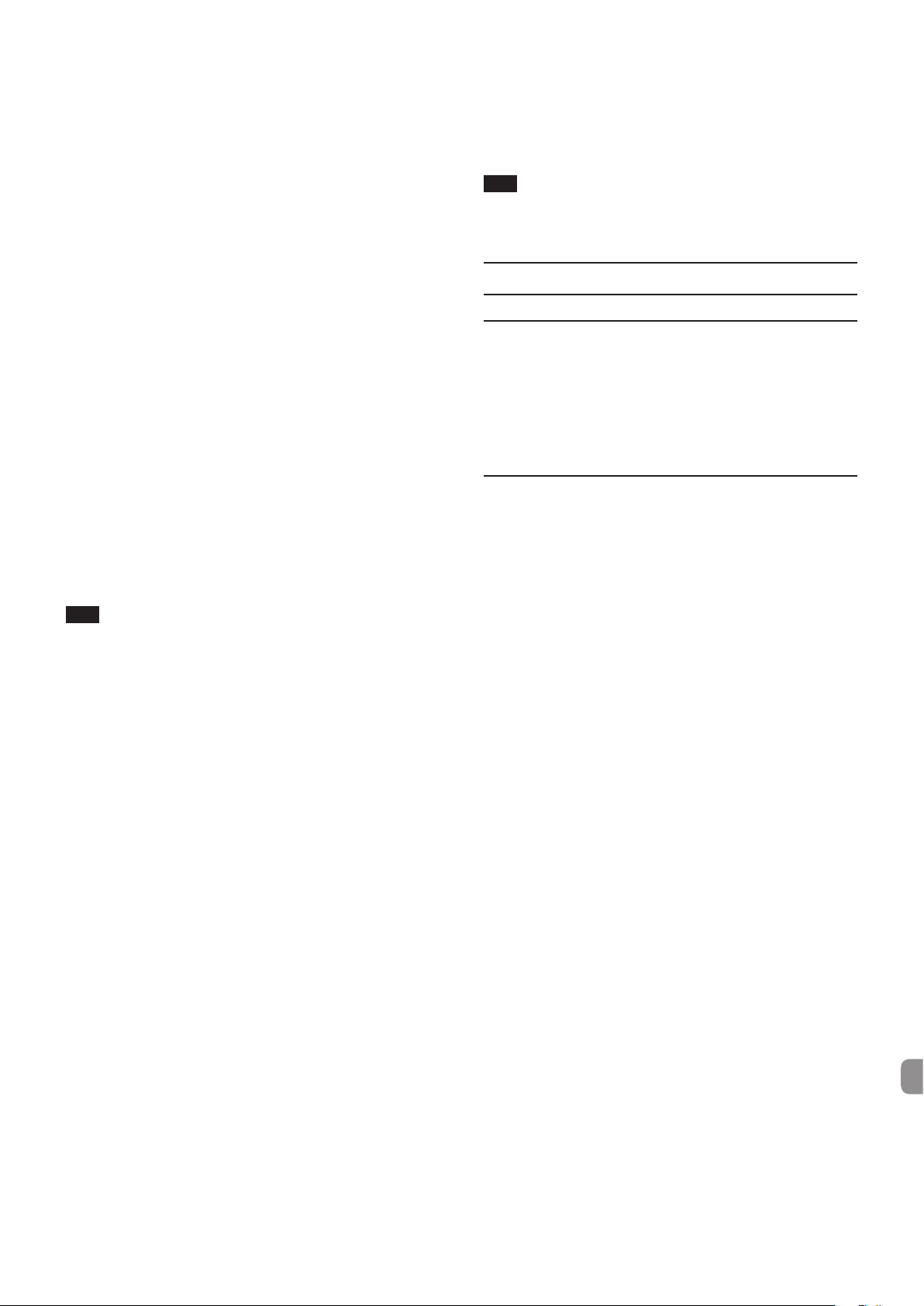
Mac OS X
全てのアプリケーションを終了し、アップルメニューより《シ
ステム環境設定...》画面を開きます。
《サウンド》を開きます。
《出力》タブから《US-16x08》を選択します。
設定が完了しましたらパソコンを再起動し、再生音をご確認ください。
また、お使いのアプリケーションによっては、上記とは別にデ
バイス設定を行う必要がある場合があります。
特にDAW をご使用時には、上記 OS の設定とは別のオーディオ
エンジンで動作していますので、本機の専用ソフトウェアをイ
ンストール後、先にDAW の設定をご確認ください。
お使いのアプリケーションの詳しい設定方法については、各マ
ニュアルをご参照ください。
[Mac OS X の場合]
1 アップルメニューより《システム環境設定...》画面を開き、
《省エネルギー》を選択します。
2 《コンピュータのスリープ》を《しない》に設定します。
3 《ディスプレイのスリープ》を《しない》に設定します。
メモ
Mac OS X のバージョン、または Macintosh コンピューター
によっては、この設定がない場合があります。
仕様
定格
音切れやノイズが発生する。
↓
パソコンの負荷が原因で音切れやノイズが発生します。
パソコンの負荷を軽減させる方法を下記にご紹介致します。
1.
無線LANやアンチウイルスソフトなどの常駐ソフトが動作し
ている場合は、定期的に負荷がかかり、音切れやノイズの原因
となります。無線LANの通信を停止、アンチウイルスソフト
などの常駐ソフトを停止してご使用ください。
2.
お使いのオーディオアプリケーション、あるいは本機の
Settings Panelにてバッファーサイズ ( レイテンシー )の設
定を大きくしてください。(Windowsのみ)
メモ
オーディオアプリケーション側でパソコンへの負荷を減らす方
法を、オーディオアプリケーションのメーカー様にお問い合わ
せください。
3.
パソコンをオーディオ処理に適した設定に変更してください。
[Windows 8 の場合]
1 Windows 8 の通常のスタート画面( メトロ UI 画面) で右ク
リックし、《すべてのアプリ》をクリックします。
2
《コンピュータ》を右クリックし、《プロパティ》を選択します。
3 《システムの詳細設定》をクリックします。
4 《システムのプロパティ》画面の《詳細設定》タブで、《パ
フォーマンス》枠の《設定...》をクリックします。
5 《パフォーマンスオプション》画面の《視覚効果》タブで、《パ
フォーマンスを優先する》を選択します。
[Windows 7 の場合]
a)《Aero》(エアロ ) を《OFF》に設定
1 デスクトップを右クリックし、《個人設定》を選択します。
2 テーマを《ベーシックテーマとハイコントラストテーマ》
の中から選択します。
b)パフォーマンス設定
1
《コンピュータ》を右クリックし、《プロパティ》を選択します。
2 《システムの詳細設定》をクリックします。
3 《システムのプロパティ》画面の《詳細設定》タブで、《パ
フォーマンス》枠の《設定...》をクリックします。
4 《パフォーマンスオプション》画面の《視覚効果》タブで、《パ
フォーマンスを優先する》を選択します。
サンプリング周波数
44.1/48/88.2/96kHz
量子化ビット数
16/24ビット
アナログオーディオ入力定格
マイク入力(バランス) IN1-8
コネクター :XLR-3-31 相当
(1:GND、2:HOT、3:COLD)
入力インピーダンス :2.4kΩ
規定入力レベル :− 68dBu(0.0003Vrms)
(ゲインつまみ MAX 時 )
規定入力レベル :− 12dBu(0.195Vrms)
(ゲインつまみ MIN 時 )
最大入力レベル :+8dBu(1.947Vrms)
ゲイン幅 :56dB
インストゥルメント入力(アンバランス) IN9-10
(LINE / INST スイッチを「INST」に設定時)
コネクター :6.3mm(1/4”)TS 標準ジャック
(Tip: HOT、Sleeve:GND)
入力インピーダンス :1MΩ以上
規定入力レベル : − 57dBV(0.0014Vrms)
(ゲインつまみ MAX 時 )
規定入力レベル :− 12dBV(0.251Vrms)
(ゲインつまみ MIN 時 )
最大入力レベル :+8dBV(2.512Vrms)
ゲイン幅 :45dB
ライン入力(バランス) IN9-10
(LINE / INST スイッチを「LINE」に設定時)
コネクター :
(Tip:HOT、Ring:COLD、Sleeve:GND)
入力インピーダンス :10kΩ
規定入力レベル :− 41dBu(0.0069Vrms)
規定入力レベル :+4dBu(1.228Vrms)
最大入力レベル :+24dBu(12.282Vrms)
ゲイン幅 :45dB
6.3mm(1/4")TRS標準ジャック
(ゲインつまみ MAX 時 )
(ゲインつまみ MIN 時 )
TASCAM US-16x08
85
Page 86

ライン入力(アンバランス) LINE IN11-16
(LEVELスイッチを「− 10dBV」に設定時)
コネクター :6.3mm(1/4")TS 標準ジャック
(Tip:HOT、Sleeve:GND)
入力インピーダンス :10kΩ
規定入力レベル :− 10dBV(0.3162Vrms)
最大入力レベル :+10dBV(3.162Vrms)
ライン入力(バランス) LINE IN11-16
(LEVELスイッチを「+4dBu」に設定時)
コネクター :6.3mm(1/4")TRS 標準ジャック
(Tip:HOT、Ring:COLD、Sleeve:GND)
入力インピーダンス :10kΩ
規定入力レベル :+4dBu(1.228Vrms)
最大入力レベル :+24dBu(12.282Vrms)
アナログオーディオ出力定格
ライン出力(バランス) LINE OUT1-8
コネクター :6.3mm(1/4")TS 標準ジャック
(Tip:HOT、Sleeve:GND)
出力インピーダンス :100Ω
規定出力レベル :+4dBu(1.228Vrms)
最大出力レベル :+24dBu(12.277Vrms)
ヘッドホン出力 PHONES
コネクター :
最大出力 :70mW + 70mW
周波数特性
6.3mm(1/4")ステレオ標準ジャック
(THD+N 0.1%以下、32Ω 負荷時)
オーディオ特性
マイクアンプEIN(入力換算雑音)
−125dBu 以下
周波数特性
入力wLINE OUT(BALANCED)
44.1kHz、48kHz時
20Hz - 20kHz :±0.5dB(JEITA)
88.2kHz、96kHz時
20Hz - 40kHz :±0.5dB(JEITA)
S/N比
100dB以上
(マイク /LINE INwLINE OUT 、ゲインつまみ MIN 時、JEITA)
歪率
0.006%以下
( マイク /LINE INwLINE OUT、1kHzサイン波、規定大入力
レベル、最大出力レベル)
クロストーク
100dB以上
(マイク /LINE INwLINE OUT、1kHz)
動作条件
最新の対応OS 状況については、TASCAMのウェブサイト (http://
tascam.jp/)ご確認ください。
入力wPHONES 出力
44.1kHz、48kHz時
20Hz - 20kHz :±1.0dB(JEITA) Hi-Res対応
88.2kHz、96kHz時
20Hz - 40kHz :±2.0dB(JEITA) Hi-Res対応
コントロール入出力定格
MIDI IN端子
コネクター :Din 5 ピン
フォーマット :標準 MIDI フォーマット
MIDI OUT端子
コネクター :Din 5 ピン
フォーマット :標準 MIDI フォーマット
USB
コネクター :USB B タイプ 4 ピン
転送速度 :USB 2.0 High Speed
(480Mbps)
Windows
対応OS
Windows 8 (8.1を含む )32 ビット
Windows 8 (8.1を含む )64 ビット
Windows 7 32ビット SP1 以上
Windows 7 64ビット SP1 以上
(Windows Vista および Windows XP はサポート外)
対応パソコン
USB2.0を装備した Windows 対応パソコン
CPU /クロック
デュアルコアプロセッサー 2GHz 以上 (x86)
メモリー
2GB以上
注意
本機の動作確認は、上記のシステム条件を満たす標準的なパソ
コンを使って行われていますが、上記条件を満たすパソコン全
ての場合の動作を保証するものではありません。同一条件下で
あっても、パソコン固有の設計仕様や使用環境の違いにより処
理能力が異なります。
TASCAM US-16x08
86
Page 87
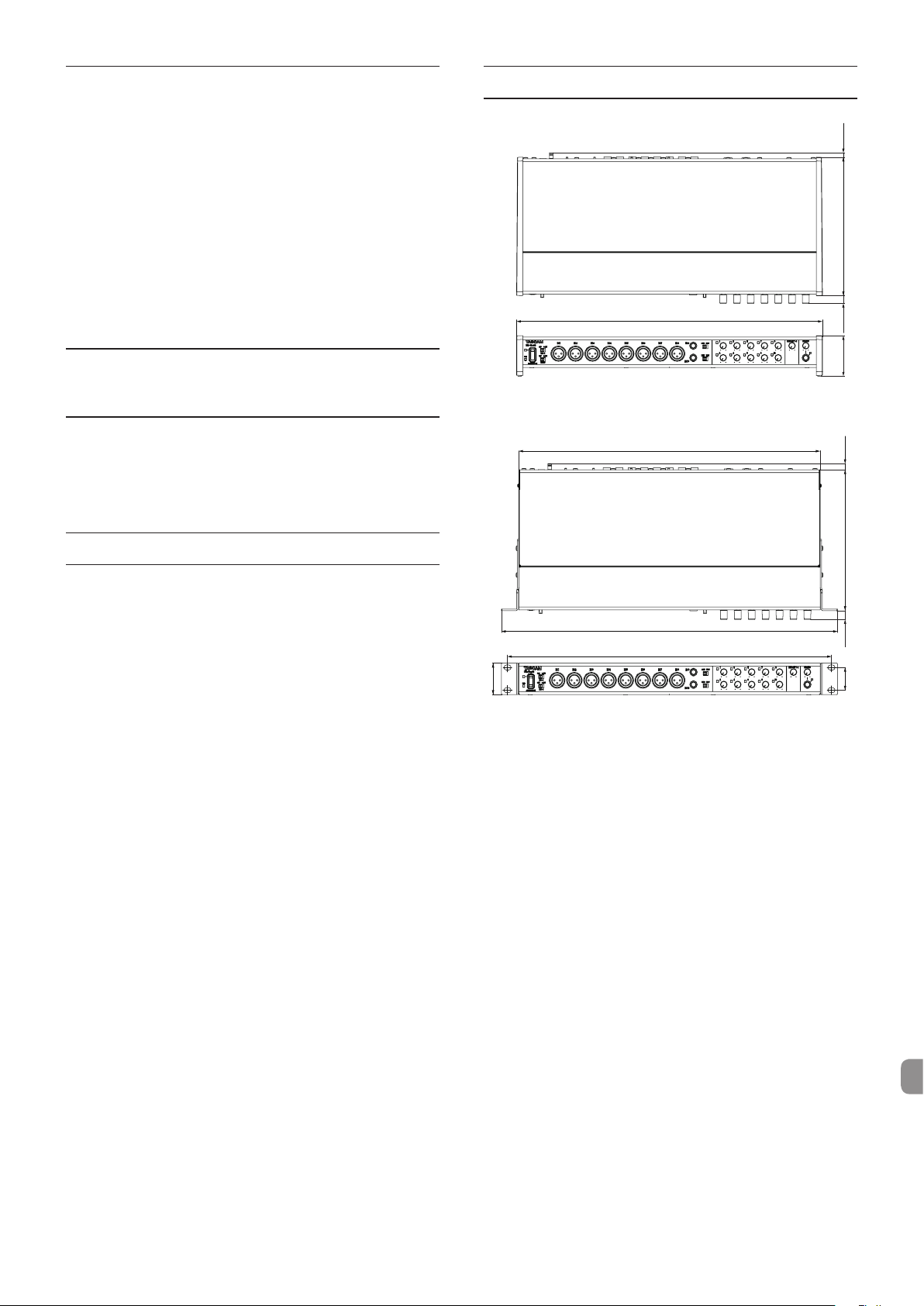
Mac OS X
PPPP PP
PP
PP
PP PPPP
PP
PP
PP
PP
対応OS
OS X Mavericks(10.9.1以降 )
OS X Mountain Lion(10.8.4以降 )
対応パソコン
USB2.0を装備した Apple Macintosh シリーズ
CPU /クロック
デュアルコアプロセッサー 2GHz以上
寸法図
メモリー
2GB以上
iOSデバイス
iPad 4以降
対応オーディオドライバー
ASIO2.0、WDM(MME)
Core Audio
Core MIDI
一般
電源
専用AC アダプター (GPE248-120200-Z)、DC12V
消費電力
12W
外形寸法
445 x 59 x 219mm (幅x高さx奥行き)
質量
2.8kg
PP
ラックマウントアダプター取り付け時
取扱説明書のイラストが一部製品と異なる場合があります。
0
製品の改善により外観が予告なく変更することがあります。
0
動作温度
5 〜 35℃
TASCAM US-16x08
87
Page 88

この製品の取り扱いなどに関するお問い合わせは
タスカム カスタマーサポートまでご連絡ください。お問い合わせ受付時間は、土・日・祝日・
弊社休業日を除く10:00 〜 12:00 / 13:00 〜 17:00です。
タスカム カスタマーサポート
一般電話・公衆電話からは市内通話料金でご利用いただけます。
〒 206-8530 東京都多摩市落合 1-47
0570-000-809
PHS・IP電話などからはナビダイヤルをご利用いただけませんので、通常の電話番号(下記)
にお掛けください。
電話:042-356-9137 / FAX:042-356-9185
故障・修理や保守についてのお問い合わせは
修理センターまでご連絡ください。
お問い合わせ受付時間は、土・日・祝日・弊社休業日を除く9:30 〜 17:00 です。
ティアック修理センター
〒 358-0026 埼玉県入間市小谷田 858
一般電話・公衆電話からは市内通話料金でご利用いただけます。
0570-000-501
ナビダイヤルは全国どこからお掛けになっても市内通話料金でご利用いただけます。
PHS・IP電話などからはナビダイヤルをご利用いただけませんので、通常の電話番号(下記)
にお掛けください。
新電電各社をご利用の場合は、「0570」がナビダイヤルとして正しく認識されず、「現在、こ
の電話番号は使われておりません」などのメッセージが流れることがあります。
このような場合は、ご契約の新電電各社へお問い合わせいただくか、通常の電話番号(下記)
にお掛けください。
電話:04-2901-1033 / FAX:04-2901-1036
TASCAM US-16x08
88
■ 住所や電話番号は、予告なく変更する場合があります。あらかじめご了承ください。
Page 89

TASCAM US-16x08
89
Page 90

TASCAM US-16x08
90
Page 91

✂
WARRANTY /
< In the United States >
This warranty gives you specific legal rights and you
may also have other rights which vary from state to
state. This warranty is only valid within the country
the unit was originally purchased.
WHAT IS AND IS NOT COVERED
Except as specified below, this warranty covers all
defects in materials and workmanship in this product.
The following are not covered by the warranty:
1. Damage to or deterioration of the external cabinet.
2. Damages resulting from accident, misuse, abuse
or neglect.
3. Damage resulting from failure to perform
basic daily maintenance and/or calibration
or otherwise resulting from failure to follow
instructions contained in your owner’s manual.
4. Damage occurring during shipment of the
product. (Claims must be presented to the
carrier)
5. Damage resulting from repair or attempted
repair by anyone other than TEAC or an
authorized TASCAM service station.
6. Damage resulting from causes other than
product defects, including lack of technical skill,
competence, or experience of the user.
7. Damage to any unit which has been altered or
on which the serial number has been defaced,
modified or is missing.
WHO MAY ENFORCE THE WARRANTY
This warranty may be enforced only by the original
purchaser.
LENGTH OF WARRANTY
All parts except heads and disk drives are
warranted for one (1) year from the date
of original purchase. Heads and disk drives
are warranted to ninety (90) days from date
of original purchase. Labor is warranted
for ninety (90) days from date of original
purchase.
WHAT WE WILL PAY FOR
We will pay all labor and material expenses
for items covered by the warranty. Payment
of shipping charges is discussed in the next
section of this warranty.
HOW YOU CAN GET WARRANTY SERVICE
Your unit must be serviced by an authorized
TASCAM service station in the United States.
(This warranty is not enforceable outside the
U.S.) If you are unable to locate an authorized
TASCAM service station in your area, please
contact us. We either will refer you to an
authorized service station or instruct you
to return the unit to the factory. Whenever
warranty service is required, you must present
a copy of the original dated sales receipt from
an Authorized TASCAM Dealer.
You must pay any shipping charges if it is
necessary to ship the product to service.
However, if the necessary repairs are covered by
the warranty, we will pay return surface shipping
charges to any destination within the United
States.
保証書
EXCLUSION OF DAMAGES
TEAC’s liability for any defective product
is limited to repair or replacement of the
product, at TEAC’s option. TEAC shall not be
liable for:
1.
2. Any other damages, whether incidental,
Some states do not allow limitations on how
long an implied warranty lasts and/or do not
allow the exclusion or limitation of incidental
or consequential damages, so the above
limitations and exclusions may not apply to you.
To locate an Authorized Service Center in
Your Area
CALL 1-800-447-8322
< Europe >
This product is subject to the legal warranty
regulations of the country of purchase. In
case of a defect or a problem, please contact
the dealer where you bought the product.
Ce produit est sujet aux réglementations
concernant la garantie légale dans le pays
d’achat. En cas de défaut ou de problème,
veuillez contacter le revendeur chez qui vous
avez acheté le produit.
Dieses Gerät unterliegt den gesetzlichen
Gewährleistungsbestimmungen des Landes,
in dem es erworben wurde. Bitte wenden Sie
sich im Gewährleistungsfall an den Händler,
bei dem sie das Gerät erworben haben.
Questo apparecchio è conforme alle norme
sulla garanzia vigenti nel rispettivo Paese
in cui esso è stato acquistato. Si prega di
rivolgersi al proprio commerciante, presso
il quale è stato acquistato l’apparecchio,
nel caso in cui si voglia richiedere una
prestazione in garanzia.
Las condiciones de garantía de este aparato
están sujetas a las disposiciones legales
sobre garantía del país en el que ha sido
adquirido. En caso de garantía, debe dirigirse al
establecimiento donde adquirió el aparato.
<日本>
無料修理規定(持ち込み修理)
1.
2.
3.
LIMITATION OF IMPLIED WARRANTIES
Any implied warranties, INCLUDING
WARRANTIES OF MERCHANTABILITY AND
FITNESS FOR A PARTICULAR PURPOSE, are
limited in duration to the length of this
warranty.
4.
Damages based upon inconvenience, loss of use of
the product,
or commercial loss; or
consequential or otherwise.
取扱説明書、本体貼付ラベルなどの注意
書きにしたがった正常な使用状態で保証
期間内に故障が発生した場合には、ティ
アック修理センターが無料修理いたしま
す。
保証期間内に故障して無料修理を受ける
場合は、本書をご提示の上、ティアック
修理センターまたはお買い上げの販売店
に修理をご依頼ください。商品を送付し
ていただく場合の送付方法については、
事前にティアック修理センターにお問い
合わせください。
ご転居、ご贈答品などでお買い上げの
販売店に修理をご依頼になれない場合
は、ティアック修理センターにご連絡
ください。
次の場合には、保証期間内でも有料修
理となります。
(1) ご使用上の誤りおよび不当な修理や
(2) お買い上げ後の輸送・移動・落下な
(3) 火災、地震、水害、落雷、その他の
loss of time interrupted operation
改造による故障および損傷
どによる故障および損傷
天災地変、公害や異常電圧による
故障および損傷
(4) 接続している他の機器に起因する故
障および損傷
(5) 業務上の長時間使用など、特に苛酷
な条件下において使用された場合の
故障および損傷
(6)メンテナンス
(7)本書の提示がない場合
(8) 本書にお買い上げ年月日、お客様名、
販売店名(印)の記入のない場合、ある
いは字句を書き換えられた場合
5.
本書(日本語記載部)は日本国内にお
いてのみ有効です。
These warranty provisions in Japanese are
valid only in Japan.
6.
本書は再発行いたしませんので、紛失
しないよう大切に保管してください。
この保証書は、本書に明示した期間・
※
条件のもとにおいて無料修理をお約
束するものです。この保証書によっ
て保証書を発行しているもの(保証責
任者)、およびそれ以外の事業者に対
するお客様の法律上の権利を制限する
ものではありません。保証期間経過後
の修理などについてご不明の場合は、
ティアック修理センターにお問い合わ
せください。
保証期間経過後の修理、補修用性能部
※
品の保有期間についての詳細は、取扱
説明書をご覧ください。
< In other countries/areas >
This warranty gives you specific legal rights,
and you may also have other rights that vary
by country, state or province.
If you have a warranty claim or request,
please contact the dealer where you bought
the product.
该保证书赋予了顾客特定的合法权利,并且
因国家,州或省等地域的不同,顾客可能拥
有其他权利。如需申请或要求保修,请与购
买本产品的销售店进行联系。
If you require repair services for your
equipment, please contact the dealer where
the product was purchased from or the
TASCAM
Distributor in your country. A list of
TASCAM
website at:
Distributors can be found on our
http://teac-global.com/
TASCAM
Page 92

✂
WARRANTY /
Model / 型名
US-16x08
Serial No. / 機番
Date of purchase / お買い上げ日
http://teac-global.com/
Memo / 修理メモ
保証書
Owner’s name / お名前
Address / ご住所
Dealer’s name / 販売店
Dealer’s address /
住所
