Page 1

D01207420B
US-1200
USB2.0 Audio Interface
Quick Start Guide
Before connecting this unit to a computer, the dedicated driver must be installed on the computer.
Thank you for your purchase of the TASCAM US-1200 USB2.0
Audio Interface.
This 24-bit/96kHz USB audio interface supports the simultaneous input of six audio channels and output of two audio
channels in a 1U rackmount size. The mixer panel that can be
used on a computer display provides a mixer screen and various
IMPORTANT SAFETY PRECAUTIONS
For U.S.A.
INFORMATION TO THE USER
This equipment has been tested and found to comply
with the limits for a Class B digital device, pursuant to Part
15 of the FCC Rules. These limits are designed to provide
reasonable protection against harmful interference in a
residential installation. This equipment generates, uses, and
can radiate radio frequency energy and, if not installed and
used in accordance with the instruction manual, may cause
harmful interference to radio communications. However,
there is no guarantee that interference will not occur in a
particular installation. If this equipment does cause harmful
interference to radio or television reception, which can be
determined by turning the equipment off and on, the user is
encouraged to try to correct the interference by one or more
of the following measures.
a) Reorient or relocate the receiving antenna.
b) Increase the separation between the equipment and
receiver.
c) Connect the equipment into an outlet on a circuit different
from that to which the receiver is connected.
d) Consult the dealer or an experienced radio/TV technician
for help.
CAUTION
Changes or modifications to this equipment not expressly
approved by TEAC CORPORATION for compliance could void
the user’s authority to operate this equipment.
For Canada
THIS CLASS B DIGITAL APPARATUS COMPLIES WITH CANADIAN
ICES-003. CET APPAREIL NUMERIQUE DE LA CLASSE B EST
CONFORME A LA NORME NMB-003 DU CANADA.
effects screens with faders, knobs, buttons and other controls
that enable even more intuitive operation.
In this manual we give examples of the basic operation of this
unit. For details, download the Owner's Manual from the TEAC
Global Site (http://teac-global.com/).
This appliance has a serial number located on the rear panel.
Please record the model number and serial number and retain
them for your records.
Model number
Serial number
Declaration of Conformity
Model Number : US-1200
Trade Name : TASCAM
Responsible party : TEAC AMERICA, INC.
Address : 7733 Telegraph Road, Montebello,
California, U.S.A.
Telephone number : 1-323-726-0303
This device complies with Part 15 of the FCC Rules. Operation
is subject to the following two conditions: (1) this device
may not cause harmful interference, and (2) this device must
accept any interference received, including interference that
may cause undesired operation.
DECLARATION OF CONFORMITY
We, TEAC EUROPE GmbH. Bahnstrasse 12, 65205
Wiesbaden-Erbenheim, Germany declare in own
responsibility, the TEAC product described in this
manual is in compliance with the corresponding
technical standards.
TASCAM US-1200
1
Page 2

IMPORTANT SAFETY INSTRUCTIONS
1 Read these instructions.
2 Keep these instructions.
3 Heed all warnings.
4 Follow all instructions.
5 Do not use this apparatus near water.
6 Clean only with dry cloth.
7 Do not block any ventilation openings. Install in
accordance with the manufacturer's instructions.
8 Do not install near any heat sources such as radiators,
heat registers, stoves, or other apparatus (including
ampliers) that produce heat.
9 Do not defeat the safety purpose of the polarized
or grounding-type plug. A polarized plug has two
blades with one wider than the other. A grounding
type plug has two blades and a third grounding
prong. The wide blade or the third prong are provided for your safety. If the provided plug does not fit
into your outlet, consult an electrician for replacement of the obsolete outlet.
10 Protect the power cord from being walked on or
pinched particularly at plugs, convenience receptacles, and the point where they exit from the apparatus.
11 Only use attachments/accessories specified by the
manufacturer.
12 Use only with the cart, stand, tripod, bracket, or table
specied by the manufacturer, or sold with the apparatus. When a cart is used, use caution when moving
the cart/apparatus combination to avoid injury from
tip-over.
The apparatus draws nominal non-operating power
•
from the AC outlet with its POWER or STANDBY/ON
switch not in the ON position.
The mains plug is used as the disconnect device, the
•
disconnect device shall remain readily operable.
Caution should be taken when using earphones or
•
headphones with the product because excessive sound
pressure (volume) from earphones or headphones can
cause hearing loss.
If you are experiencing problems with this product,
•
contact TEAC for a service referral. Do not use the prod-
uct until it has been repaired.
CAUTION
Do not expose this apparatus to drips or splashes.
•
Do not place any objects filled with liquids, such as
•
vases, on the apparatus.
Do not install this apparatus in a confined space
•
such as a book case or similar unit.
The apparatus should be located close enough to
•
the AC outlet so that you can easily grasp the power
cord plug at any time.
If the product uses batteries (including a battery
•
pack or installed batteries), they should not be
exposed to sunshine, fire or excessive heat.
CAUTION for products that use replaceable lithium
•
batteries: there is danger of explosion if a battery is
replaced with an incorrect type of battery. Replace
only with the same or equivalent type.
8
RACK-MOUNTING THE UNIT
Use the supplied rack-mounting kit to mount the unit in a
standard 19-inch rack, as shown below.
Remove the feet of the unit before mounting.
13 Unplug this apparatus during lightning storms or
when unused for long periods of time.
14 Refer all servicing to qualified service personnel.
Servicing is required when the apparatus has been
damaged in any way, such as power-supply cord or
plug is damaged, liquid has been spilled or objects
have fallen into the apparatus, the apparatus has
been exposed to rain or moisture, does not operate
normally, or has been dropped.
TASCAM US-1200
2
CAUTION
•
Leave 1U of space above the unit for ventilation.
•
Allow at least 10 cm (4 in) at the rear of the unit for
ventilation.
Page 3

8
For European Customers
Disposal of electrical and electronic equipment
(a) All electrical and electronic equipment should be disposed
of separately from the municipal waste stream via designated collection facilities appointed by the government or
the local authorities.
(b) By disposing of the electrical and electronic equipment
correctly, you will help save valuable resources and prevent
any potential negative effects on human health and the
environment.
(c) Improper disposal of waste equipment can have serious
effects on the environment and human health as a result
of the presence of hazardous substances in electrical and
electronic equipment.
(d) The crossed out wheeled dust bin symbol
indicates that electrical and electronic equipment
must be collected and disposed of separately
from household waste.
(e) The return and collection systems are available to
the end users. For more detailed information about disposal
of old electrical and electronic equipment, please contact
your city office, waste disposal service or the shop where
you purchased the equipment.
8
For China
产品有毒有害物质或元素的名称及含量
机种 : US-1200 有毒有害物质或元素
品名
1 CHASSIS部份 ○ ○ ○ ○ ○ ○
2 PCB Assy部份 × ○ ○ ○ ○ ○
3 线材部份 ○ ○ ○ ○ ○ ○
4 附属品部份 ○ ○ ○ ○ ○ ○
5 SEAL部份 ○ ○ ○ ○ ○ ○
6 包装部份 ○ ○ ○ ○ ○ ○
○: 表示该有毒有害物质在该部件所有均质材料中的含有量
均在 SJ/T11363-2006 标准规定的限量要求以下。
×: 表示该有毒有害物质至少在该部件的某一均质材料中的
含量超出 SJ/T11363-2006 标准规定的限量要求。
(针对现在代替技术困难的电子部品及合金中的铅)
铅
(Pb)汞(Hg)镉(Cd)
六价铬
(Cr6+)
多溴联苯
(PBB)
多溴二苯醚
(PBDE)
Included items
Trademarks
•
TASCAM is a trademark of TEAC Corporation, registered in
the U.S. and other countries.
•
Microsoft, Windows, Windows XP, Windows 7, Windows 8
and Windows Media are either registered trademarks or
trademarks of Microsoft Corporation in the United States
and/or other countries.
•
Apple, Macintosh, Mac OS, Mac OS X and iTunes are
trademarks of Apple Inc.
•
SONAR is a trademark of Cakewalk, Inc.
•
Ableton is a trademark of Ableton AG.
•
ASIO is a trademark and software of Steinberg Media
Technologies GmbH.
•
Other company names, product names and logos in this
document are the trademarks or registered trademarks of
their respective owners.
Using the TEAC Global Site
You can download the dedicated drivers and Owner’s Manual
necessary for this unit from the TEAC Global Site (http://
teac-global.com/).
1. Open the TEAC Global Site (http://teac-global.com/).
2. In the TASCAM Downloads section, click the desired
language to open the Downloads website page for that
language.
NOTE
If the desired language does not appear, click Other
Languages.
3. Click the product name in the “Search by Model Name”
section to open the Downloads page for that product.
4. Select and download the dedicated drivers and Owner’s
Manual that are needed.
User registration
Customers in the USA, please visit the TASCAM website (http://
tascam.com/) to register as a user online.
This product includes the following items.
Take care when opening the package not to damage the items.
Keep the packing materials for transportation in the future.
Please contact the retailer where you purchased this unit if any
of these items are missing or have been damaged during transportation.
• Main unit ..............................................................................................× 1
• AC adaptor (GPE248-120200-Z) ...................................................× 1
• USB cable .............................................................................................× 1
• A rack-mounting screw kit .............................................................. x1
• SONAR LE installation guide .......................................................... x1
• Ableton Live Lite installation guide ............................................. x1
• Warranty card .....................................................................................× 1
• Quick Start Guide (this document) .............................................× 1
CAUTION
Always use the included GPE248-120200-Z AC adaptor with
this unit. Moreover, do not use the included AC adaptor with
other equipment. Doing so could cause malfunction, fire or
electric shock.
Connecting the power
Confirm in advance that the unit’s STANDBY/ON switch is set to
STANDBY. Connect the included GPE248-120200-Z AC adaptor
to the unit and a power source as shown below.
AC outlet
DC plug
CAUTION
Always use the GPE248-120200-Z AC adaptor that was
shipped with the unit because it matches the unit’s
requirements. Using a different AC adaptor could cause
malfunction, overheating, fire or other problems.
TASCAM US-1200
3
Page 4

Installing the driver
A driver must be installed on the computer to use this unit.
Download the latest driver for the operating system you are
using from the TEAC Global Site (http://teac-global.com/).
CAUTION
Restarting the computer might be necessary after installation completes. Save your data and conduct other
necessary steps in other applications before quitting them.
Installing the driver for Windows
NOTE
•
Install the driver on the computer before connecting the
unit to it with the USB cable.
If you already connected the USB cable, and the Found New
Hardware Wizard launched, cancel and quit the wizard and
disconnect the USB cable.
•
When installing the driver, a message saying something
like, “The software you are installing for the hardware has
not passed Windows Logo testing to verify its compatibility
with Windows” might appear. If this message appears, click
“Continue Anyway” to proceed with the installation.
8
Driver installation procedures
7. When the following screen appears, connect the unit and
the computer with the included USB cable. Then, press the
unit’s STANDBY/ON switch to turn on its power.
Computer
1. Download the latest driver for the operating system you are
using from the TEAC Global Site (http://teac-global.com/).
2. Open the zip file containing the driver on the computer
desktop.
3. Double-click the “setup.cmd” file in the folder that was
created when you opened the zip file.
4. When the language selection screen (below) appears, select
the language you prefer and then click the “OK” button. (The
screens and button names used in the following instructions
are for the ”English” selection.)
5. Click the “Install the Driver” button when the screen below
appears.
6. Read the contents of the License Agreement, and select “I
accept the agreement” if you agree to the terms. Next, click
the “Install” button to start installation.
CAUTION
Before turning on the power, set the unit’s MON and
PHONES knobs to MIN. Failure to do so could cause sudden
loud noises from monitoring equipment, and this could
damage the equipment or harm hearing.
8. When the screen below appears, the installation is complete.
Click the “Reboot now” button to restart the PC to use the
driver.
Installing the driver for Mac OS X
NOTE
•
Install the driver on the computer before connecting the
unit to it with the USB cable.
•
Depending on the Gatekeeper setting, a warning message
might appear during installation. For more information
about Gatekeeper, see the “Gatekeeper” section of “3 –
Installation” in the Owner’s Manual.
8
Driver installation procedures
TASCAM US-1200
4
1. Download the latest driver for the operating system you are
using from the TEAC Global Site (http://teac-global.com/).
Page 5
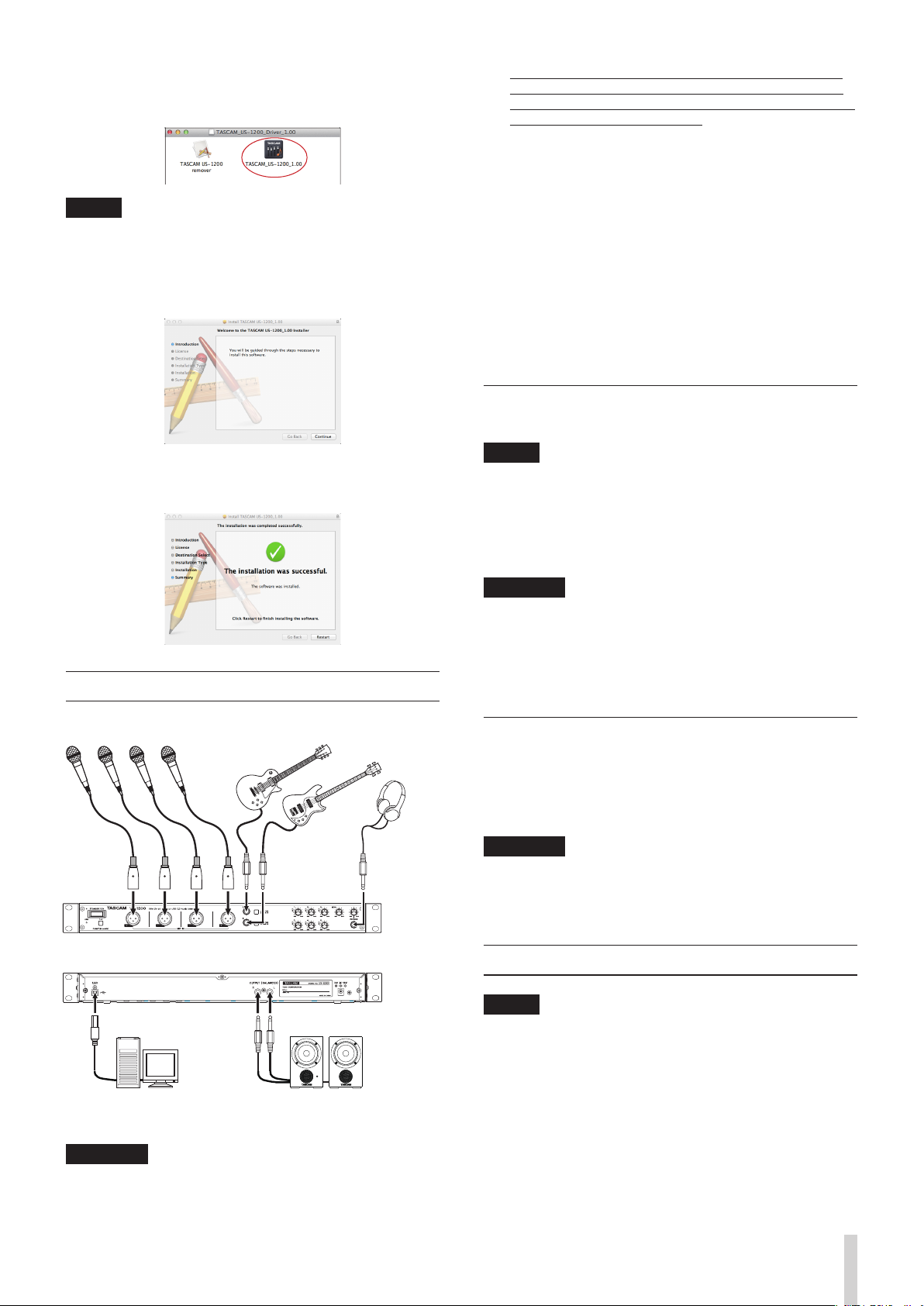
2. Double-click “ TASCAM_US-1200_driver_X.XX.dmg”, which
is the downloaded and saved driver disk image file, and
double-click “TASCAM US-1200 X.XX” inside the folder.
NOTE
Depending on the computer’s settings, the downloaded zip
file might not have opened automatically. In this case, open
the zip file first and then double-click the disk image file.
3. After the installer launches, follow the instructions on the
screen to proceed with the installation.
•
The PHANTOM (+48V) switch is located below the power
switch and affects all four input channels simultaneously.
Do not turn Phantom power on when connecting a mic that
does not require phantom power.
•
Turning phantom power on when a dynamic mic or other
mic that does not require it is connected could damage the
equipment.
•
Do not connect or disconnect mics while phantom power is
on. Doing so could cause a loud noise and might damage
the equipment.
•
Before turning phantom power on or off, set the MON and
PHONES knobs and the master fader on the “MIXER” screen
to their minimum values. Depending on the connected mics,
sudden loud noises from monitoring equipment could occur,
and this could damage the equipment or harm hearing.
•
Supplying phantom power to some ribbon mics will break
them. If you are unsure, do not supply phantom power to a
ribbon mic.
Connecting the USB cable
Use the included USB cable to connect the unit to a computer.
4. The following screen appears when that installation has
completed. Click the “Restart” button to complete installation and restart the computer automatically.
Connecting other equipment
Microphones Guitar
Bass Guitar
Headphones
NOTE
•
USB 1.1 is not supported.
•
When connected to a USB 3.0 port, it will function in High
Speed mode equivalent to USB 2.0 (480 Mbps maximum).
•
This unit does not support computer suspend (sleep) mode,
So the unit might not function properly after suspend mode
ends. In this case, reconnect the USB cable.
CAUTION
Some USB devices access the USB bus frequently. In order
to avoid audio signal dropouts, clicking and other noises,
we strongly recommend that you do not connect other USB
devices to the same bus that this unit is using. Connecting
USB keyboards and mice, however, to the same bus should
not be a problem.
Turning the unit on
Press the STANDBY/ON switch on the front of the unit to turn
it on. When on, the indicator above and to the left of the switch
light green. In addition, when the unit is correctly connected to
a computer that has the driver installed, the USB indicator lights
orange.
CAUTION
Before turning on the power, set the unit’s MON and
PHONES knobs to MIN. Failure to do so could cause sudden
loud noises from monitoring equipment, and this could
damage the equipment or harm hearing.
Computer Powered speakers
Connection example
CAUTION
•
Before making connections, turn this unit and all equipment
to be connected off (standby).
Making computer settings
NOTE
Since digital audio signal processing puts a fairly heavy load
on the computer CPU, the operation of other applications,
particularly graphic-intensive applications and Internet
tools, could cause processing to fall behind. Do not run
other applications when using audio applications.
TASCAM US-1200
5
Page 6

Making settings on the INTERFACE screen
Launch the installed driver software.
Windows
Click the TASCAM US-1200 Mixer Panel icon in the Taskbar
or select TASCAM US-1200 Mixer Panel from TASCAM in All
Apps.
Mac OS X
Select TASCAM US-1200 Mixer Panel from Applications and
launch it to open the mixer panel on the computer display.
Click the “INTERFACE” tab of the mixer panel to open the
“INTERFACE” page.
Microphone
GUITAR/LINEINMICIN
Guitar
Computer
USB
Mixer
US-1200
PHONES
Headphone
STEREO MIX mode:
All the signals input to this unit and the output of the
computer are sent only to the mixer. Stereo output from
the mixer is sent to the computer by USB. The mixer
stereo output can also be heard on headphones as
well as speakers or other equipment connected to the
outputs.
Examples of use: live Internet streaming, stereo
recording without later mixing down, etc.
Windows “INTERFACE” page
Mac “INTERFACE” page
1 LINE OUTPUTS
Select the signals to be output from the OUTPUT
(BALANCED) L/R and PHONES jacks.
2 Mixer Mode selector
Select whether to use multitrack mode, which sends signals
input to this unit to the computer as is, or stereo mix mode,
which mixes the signals input to this unit and the signals
output from the computer and then returns this mix to the
computer.
MULTI TRACK mode:
Each signal input to this unit is sent to the computer on
an independent channel by USB at the same time that it
is input in the mixer. Signals are output from the mixer
in stereo and can be heard on headphones as well as
speakers or other equipment connected to the outputs.
Example of use: with DAW or similar application
Microphone
Guitar
Computer
GUITAR/LINEINMICIN
Mixer
US-1200
PHONES
USB
Live Internet
broadcast
Headphone
Windows and Windows Media Player
Here we explain settings using Windows 7. For other operating
systems, see “6 – Application guide” in the Owner’s Manual.
1. Quit all applications and open “Control Panel” from the “Start
menu”.
2. Open “Sound”.
NOTE
If you do not see this item, click “Hardware and Sound”.
3. On the “Playback” page, right-click “Speakers TASCAM
US-1200”, and click “Set as Default Device” in the pop-up
menu that appears.
When you do this, the green check mark (4) appears next to
“Speakers TASCAM US-1200”.
TASCAM US-1200
6
Page 7

NOTE
To use this unit as the recording device, open the
“Recording” page and use “Set as Default Device” for “Line
In TASCAM US-1200”.
4. After completing the setting, click the “OK” button.
5. Start Windows Media Player, select an audio file and begin
playback.
NOTE
•
If you change the setting while Windows Media Player is
running, the software will not recognize that the device has
been changed. In this case, restart Windows Media Player.
•
If you still cannot hear sound after making the settings and
completing the procedures above, restart the computer.
•
If you make this setting, sound will be output through this
unit, but no sound will be output by the computer’s speakers
or headphone jack.
•
By default, the mixer pan settings are set to the center. For
this reason, sounds playing back will be heard as mono.
Adjust the mixer settings as necessary (For details about the
mixer settings, please refer to the Owner’s Manual.).
Mac OS X and iTunes
Here we explain settings using Mac OS X 10.8 Mountain Lion.
For other operating systems, see “6 – Application guide” in the
Owner’s Manual.
1. Open the Utilities folder within the “Applications folder”,
and double-click “Audio MIDI Setup”. Then open the “Audio
Devices” window.
2. Click “US-1200” to select it, right-click or control-click
“US-1200”. Then, click “Use this device for sound output” in
the pop-up menu.
The speaker mark appears next to “US-1200”.
To listen to the monitoring signal using headphones, connect
headphones to the PHONES jack (5) and adjust the PHONES
knob (6).
NOTE
If you cannot hear the input signal through the headphones
or the OUTPUT (BALANCED) outputs, check the “LINE
OUTPUTS” selector on the “INTERFACE” page and the “MON
MIX” slider on the “MIXER” page.
Using the mixer functions on the
mixer panel
Launch the driver software installed on the computer to show
the mixer panel on the computer display.
Windows
Select “TASCAM US-1200” from the “Control Panel” or
“TASCAM US-1200 Mixer Panel” from “TASCAM” in “All Apps”
and launch it.
Mac OS X
Select “TASCAM US-1200 Mixer Panel” from “Applications”
and launch it.
Click the “MIXER” tab on the mixer panel to open the “MIXER”
page as shown below.
NOTE
To use this device as the recording device, select “Use this
device for sound input” for the “US-1200”.
3. Launch iTunes, select an audio file and start playback.
NOTE
By default, the mixer pan settings are set to the center. For
this reason, sounds playing back will be heard as mono.
Adjust the mixer settings as necessary (For details about the
mixer settings, please refer to the Owner’s Manual.).
Adjusting the input sound
Use the various controls on the front of the unit as necessary
while listening to the input sound.
1 Pan sliders
Use to adjust the stereo position of the signal input to each
channel.
Use the mouse to click and drag a pan slider left or right to
adjust the stereo position.
The pan slider appears blue when centered (“C”) and yellow
at all other positions.
2 Channel and master faders
Use these to adjust the master send levels of the input
signals of each channel as well as the master output level.
Use the mouse to click and drag a fader up or down to
adjust its level.
The current fader position (fader level gain value) is shown
below the fader in dB.
3 MON MIX slider
Use this to adjust the mix balance between signals input to
this unit through the MIC IN and GUITAR/LINE IN jacks and
the signals output from the computer by USB. Signals input
to this unit through its jacks increase the more this is set to
the left and signals output from the computer increase the
more this is set to the right.
See the Owner’s Manual for information about other setting
changes and setting other items not explained above.
Adjust the analog input levels of the MIC IN [1-4] jacks (1) and
GUITAR/LINE IN [5-6] jacks (2) using their gain knobs (4). The
OL indicators to the left of each knob (3) should not light.
TASCAM US-1200
7
Page 8

US-1200
TEAC CORPORATION
Phone: +81-42-356-9143
1-47 Ochiai, Tama-shi, Tokyo 206-8530 Japan
TEAC AMERICA, INC. http://tascam.com/
Phone: +1-323-726-0303
7733 Telegraph Road, Montebello, California 90640 USA
TEAC MEXICO, S.A. de C.V. http://teacmexico.net/
Phone: +52-55-5010-6000
Río Churubusco 364, Colonia Del Carmen, Delegación Coyoacán, CP 04100, México DF, México
TEAC UK LIMITED http://tascam.eu/
Phone: + 44- 8451-302511
Meridien House, Ground Floor,69 - 71, Clarendon Road, Watford, Hertfordshire, WD17 1DS, UK
TEAC EUROPE GmbH http://tascam.eu/
Phone: +49-611-71580
Bahnstrasse 12, 65205 Wiesbaden-Erbenheim, Germany
TEAC SALES & TRADING(SHENZHEN) CO., LTD
Phone: +86-755-88311561~2
Room 817, Block A, Hailrun Complex, 6021 Shennan Blvd., Futian District, Shenzhen 518040, China
http://tascam.jp/
Printed in China
