Page 1
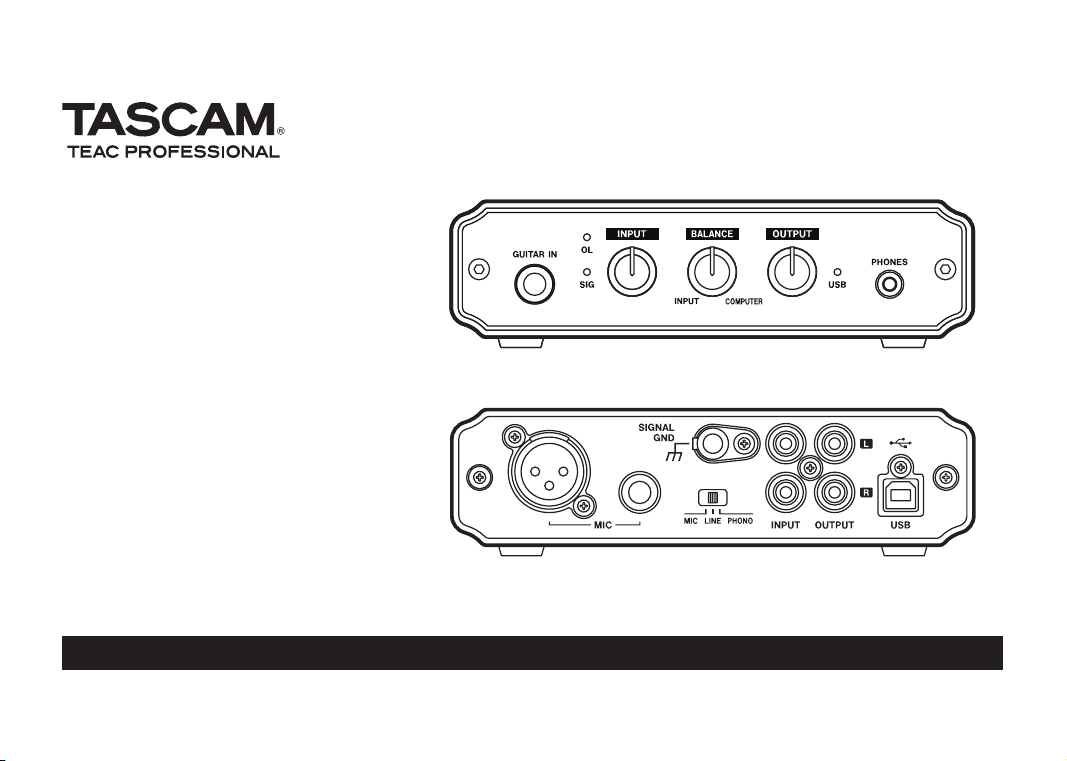
D01094020A
US-100
USB Audio Interface
This device has a serial number located on
the bottom panel. Please record it and retain
it for your records.
Serial number:
___________________________________
OWNER'S MANUAL
Page 2
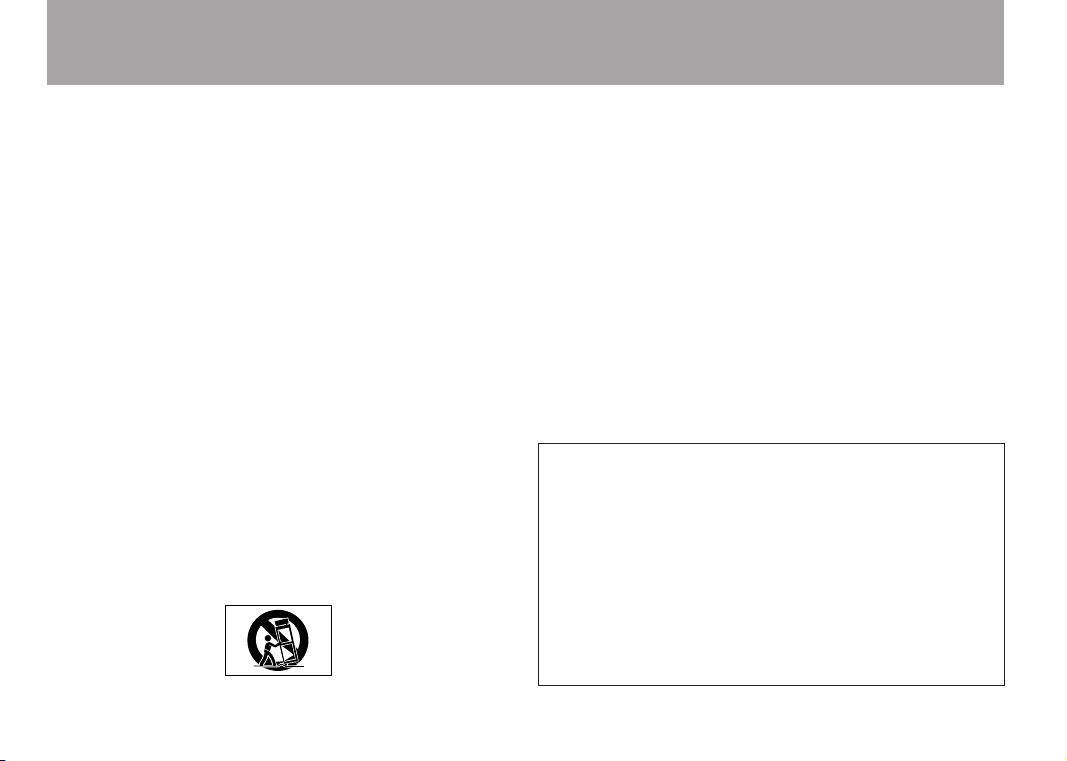
2 TASCAM US-100
IMPORTANT SAFETY INSTRUCTIONS
1 Read these instructions.
2 Keep these instructions.
3 Heed all warnings.
4 Follow all instructions.
5 Do not use this apparatus near water.
6 Clean only with dry cloth.
7 Do not block any ventilation openings. Install in accordance with the
manufacturer's instructions.
8 Do not install near any heat sources such as radiators, heat registers,
stoves, or other apparatus (including amplifiers) that produce heat.
9 Do not defeat the safety purpose of the polarized or grounding-type
plug. A polarized plug has two blades with one wider than the other.
A grounding type plug has two blades and a third grounding prong.
The wide blade or the third prong are provided for your safety. If the
provided plug does not fit into your outlet, consult an electrician for
replacement of the obsolete outlet.
10 Protect the power cord from being walked on or pinched particularly at
plugs, convenience receptacles, and the point where they exit from the
apparatus.
11 Only use attachments/accessories specified by the manufacturer.
1 2 Use only with the cart, stand, tripod, bracket, or table specified by the
manufacturer, or sold with the apparatus. When a cart is used, use
caution when moving the cart/apparatus combination to avoid injury
from tip-over.
13 Unplug this apparatus during lightning storms or when unused for long
periods of time.
14 Refer all servicing to qualified service personnel. Servicing is required
when the apparatus has been damaged in any way, such as powersupply cord or plug is damaged, liquid has been spilled or objects
have fallen into the apparatus, the apparatus has been exposed to rain
or moisture, does not operate normally, or has been dropped. Do not
expose this apparatus to drips or splashes.
Do not place any objects filled with liquids, such as vases, on the
•
apparatus.
Do not install this apparatus in a confined space such as a book case
•
or similar unit.
Caut ion sho uld be taken wh en using earp hones or headp hones
•
with the product because excessive sound pressure (volume) from
earphones or headphones can cause hearing loss.
If you are experiencing problems with this product, contact TEAC for a
•
service referral. Do not use the product until it has been repaired.
Declaration of Conformity
Model Number : US-100
Trade Name : TASCAM
Responsible party : TEAC AMERICA, INC.
Address : 7733 Telegraph Road, Montebello, California, U.S. A.
Telephone number : 1-323-726-0303
This device complies with Part 15 of the FCC Rules. Operation
is subject to the following two conditions: (1) this device may
not cause harmful interference, and (2) this device must accept
any interference recieved, including interference that may cause
undesired operation.
Page 3

TASCAM US-100 3
IMPORTANT SAFETY PRECAUTIONS
FOR U.S.A.
TO THE USER
This equipment has been tested and found to comply with the limits
for a Class B digital device, pursuant to Part 15 of the FCC Rules.
These limits are designed to provide reasonable protection against
harmful interference in a residential installation. This equipm ent
generates, uses, and can radiate radio frequency energy and, if
not installed and used in accordance with the instruction manual,
may cause harmful interference to radio communications. However,
there is no guarantee that interference will not occur in a particular
installation. If this equipment does cause harmful interference to
radio or television reception, which can be determined by turning the
THIS CLASS B DIGITAL APPARATUS COMPLIES WITH CANADIAN ICES-003.
CET APPAREIL NUMÉRIQUE DE LA CLASSE B EST CONFORME À LA NORME NMB-003 DU CANADA.
equipment off and on, the user is encouraged to try to correct the
interference by one or more of the following measures.
a) Reorient or relocate the receiving antenna.
b) Increase the separation between the equipment and receiver.
c) Connect the equipment into an outlet on a circuit different from
that to which the receiver is connected.
d) Consult the dealer or an experienced radio/TV technician for help.
CAUTION
Changes or modifications to this equipment not expressly approved
by TEAC COR POR ATI ON for compl iance cou ld vo id th e user's
authority to operate this equipment.
Page 4
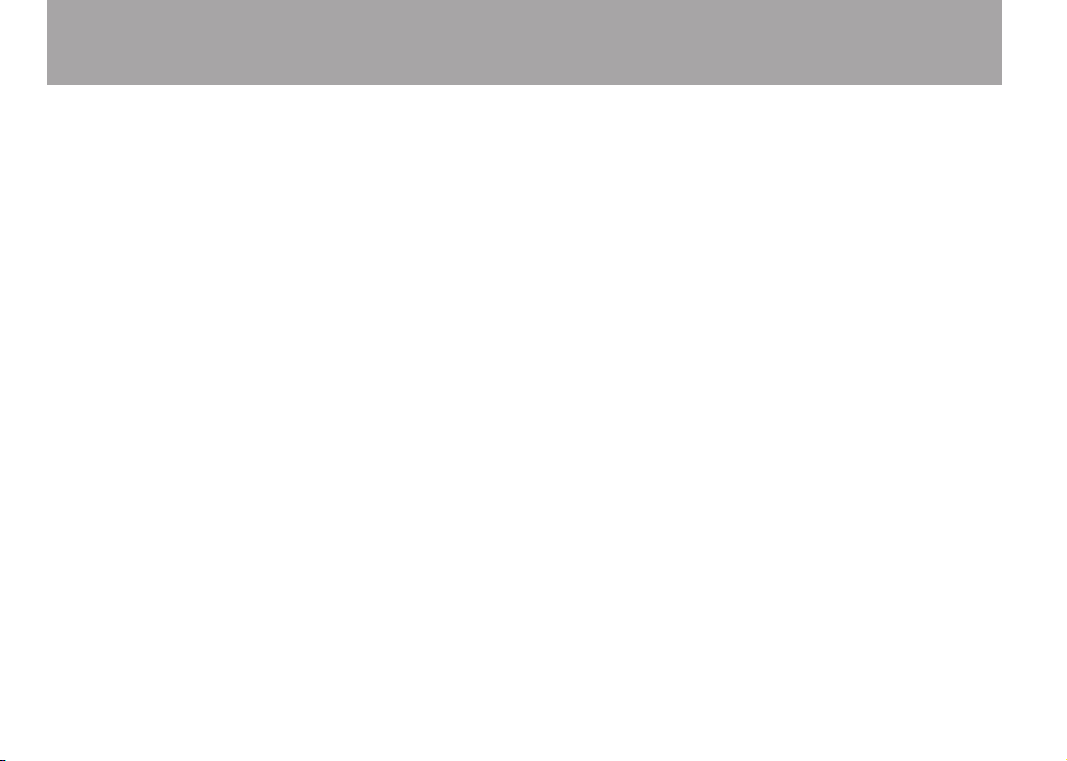
4 TASCAM US-100
Table of Contents
1 – Introduction .................................................................. 5
Features ................................................................................. 5
Included items ...................................................................... 5
Conventions used in this manual ....................................... 5
Trademarks............................................................................ 6
Precautions for placement .................................................. 6
Beware of condensation ..................................................... 6
Cleaning the unit .................................................................. 6
2 – Part Names and Functions .................................. 7
Front panel ............................................................................ 7
Rear panel .............................................................................8
3 – Connections ................................................................... 9
Connecting with a computer .............................................. 9
Connecting microphones .................................................... 9
Connecting guitars .............................................................. 9
Connecting electronic instruments and
CD/MD/cassette players ................................................... 10
Connecting analog record players ................................... 10
Connecting monitor speakers .......................................... 11
Connecting headphones ................................................... 11
4 – Application Guide ....................................................12
Windows XP ........................................................................ 12
Windows Vista .................................................................. 14
Mac OS X and iTunes ......................................................... 16
Audio application settings ................................................ 18
5 – Troubleshooting ....................................................... 19
6 – Specifications ............................................................. 21
Input and output ratings ................................................... 21
Audio performance ............................................................ 21
System requirements ......................................................... 22
General ................................................................................ 22
Dimensional drawings ....................................................... 23
Page 5
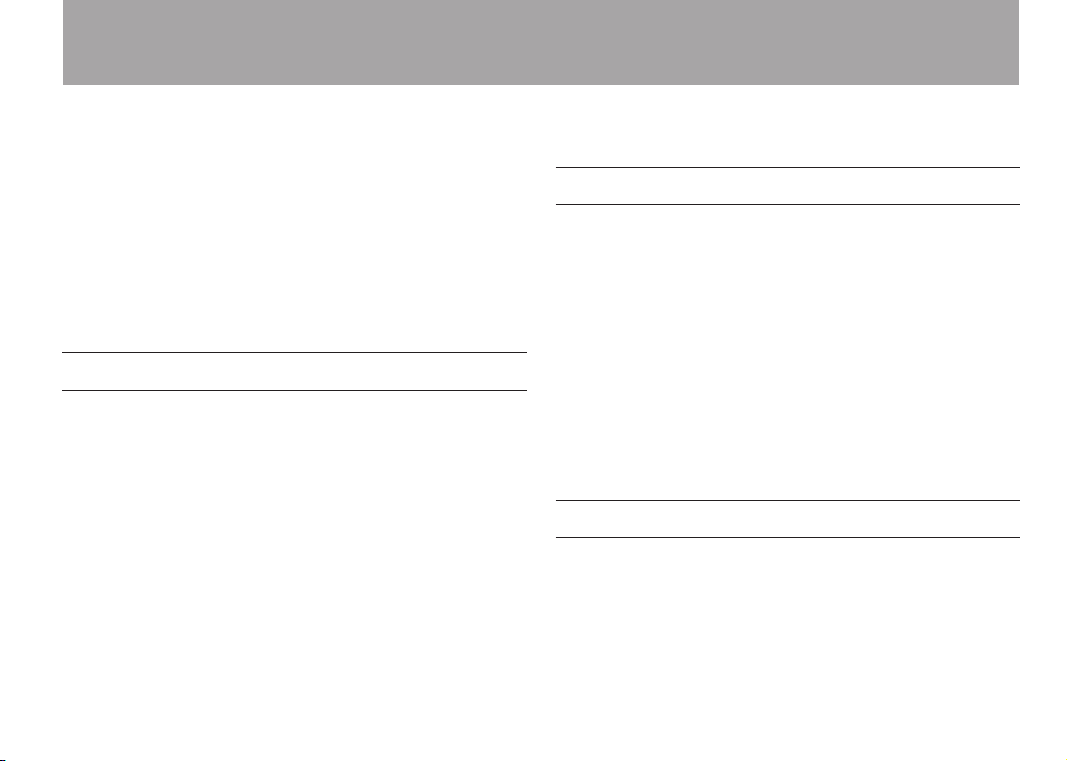
TASCAM US-100 5
1 – Introduction
Thank you for purchasing the TASCAM US-100 USB Audio
Interface.
Please read this manual carefully before you begin using the
unit so that you can use it correctly and enjoy using it for a
long time. After you have read this manual, keep it nearby for
reference when needed.
We accept no responsibility and can provide no compensation
for recovering any data loss in audio equipment, hard disks, or
other storage media that occurs in a system that includes this
product.
Features
USB audio interface with two inputs and two outputs
•
44.1/48 kHz, 16-bit
•
Balanced microphone input connectors (XLR and standard
•
TRS)
Unbalanced stereo line input connectors (RCA pin jacks)
•
Guitar input connector (standard TRS jack)
•
Direct connection of analog turntables
•
Unbalanced stereo line output connectors (RCA pin jacks)
•
Headphones output jack
•
Direct monitoring function allows latency-free input moni-
•
toring
Power supplied by USB connection
•
Operates using standard Windows XP, Windows Vista and
•
Mac OS X audio drivers
Included items
This product includes the items listed below.
Main unit• ............................................................................. 1
USB cable (1.5 m)• ............................................................... 1
CD-ROM (with Audacity software)• .................................... 1
Warranty card• ...................................................................... 1
Owner’s Manual (this document)• ....................................... 1
Take care when opening the package not to damage the main
unit. Keep the packaging materials for transportation in the
future.
Please contact TASCAM if any of these items are missing or
have been damaged during transportation.
Conventions used in this manual
The following conventions are used in this manual:
Front and rear panel knobs, indicators and connectors are
•
presented in a gothic font.
Example: GUITAR IN
Text displayed on the computer is presented in quotes
•
Example: “Sound”
Page 6
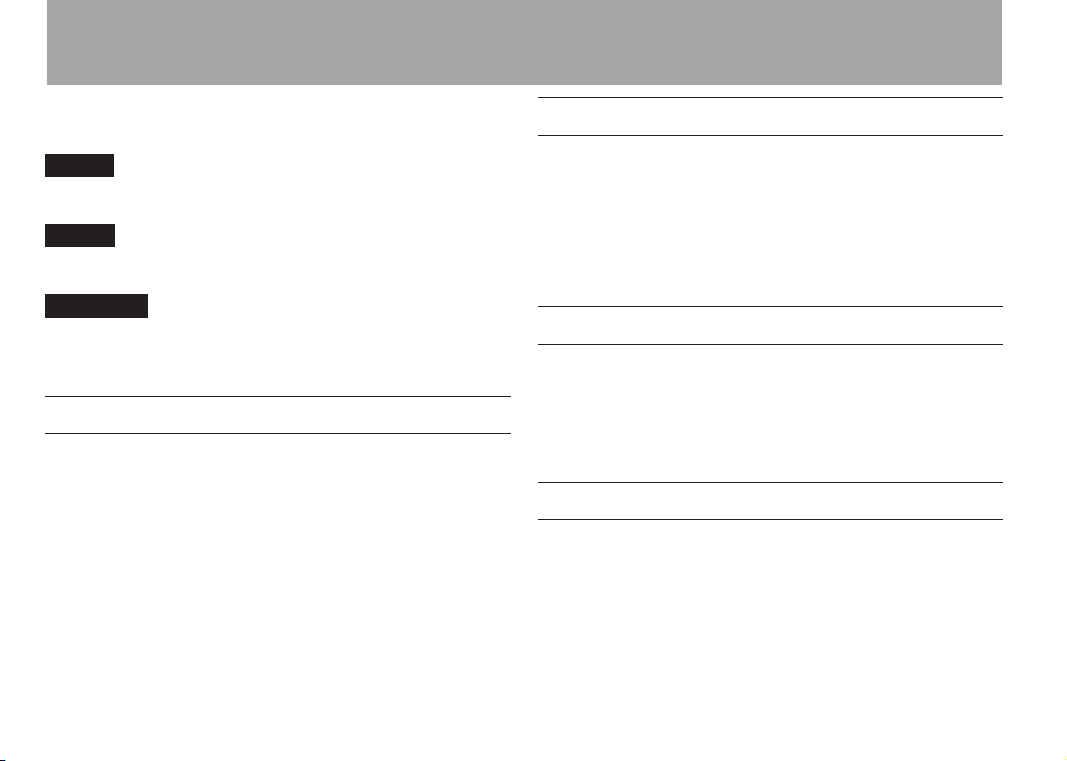
6 TASCAM US-100
1 – Introduction
Additional information is introduced as needed in the
•
following categories.
TIP
This is a useful hint about ways to use the unit.
NOTE
A note provides additional explanations for special situations.
CAUTION
These instructions should be followed to avoid injury, damage
to equipment or loss of data.
Trademarks
TASCAM is a registered trademark of TEAC Corporation.•
Microsoft, Windows, and Windows Vista are either registered •
trademarks or trademarks of Microsoft Corporation in the
United States and/or other countries.
Apple, Macintosh, Mac OS and Mac OS X are trademarks of •
Apple Inc., registered in the U.S. and other countries.
Other company names, product names and logos in this •
document are the trademarks or registered trademarks of their
respective owners.
Precautions for placement
The environmental temperature operation range of this unit is
•
5–35° C (41–95° F).
Do not place anything on top of unit because it generates
•
much heat.
Do not put this unit on top of a power amplifier or other
•
equipment that generates heat.
Beware of condensation
Condensation could occur if the unit is moved from a cold place
to a warm place or used after a sudden temperature change, such
as after a cold room has been heated. If this occurs, let the unit
sit for one or two hours at the new room temperature before
turning the power on.
Cleaning the unit
To clean the unit, wipe it gently with a soft dry cloth. Do not use
benzene, paint thinner, ethyl alcohol or other chemical agents to
clean the unit as they could damage the surface or cause fading.
Page 7
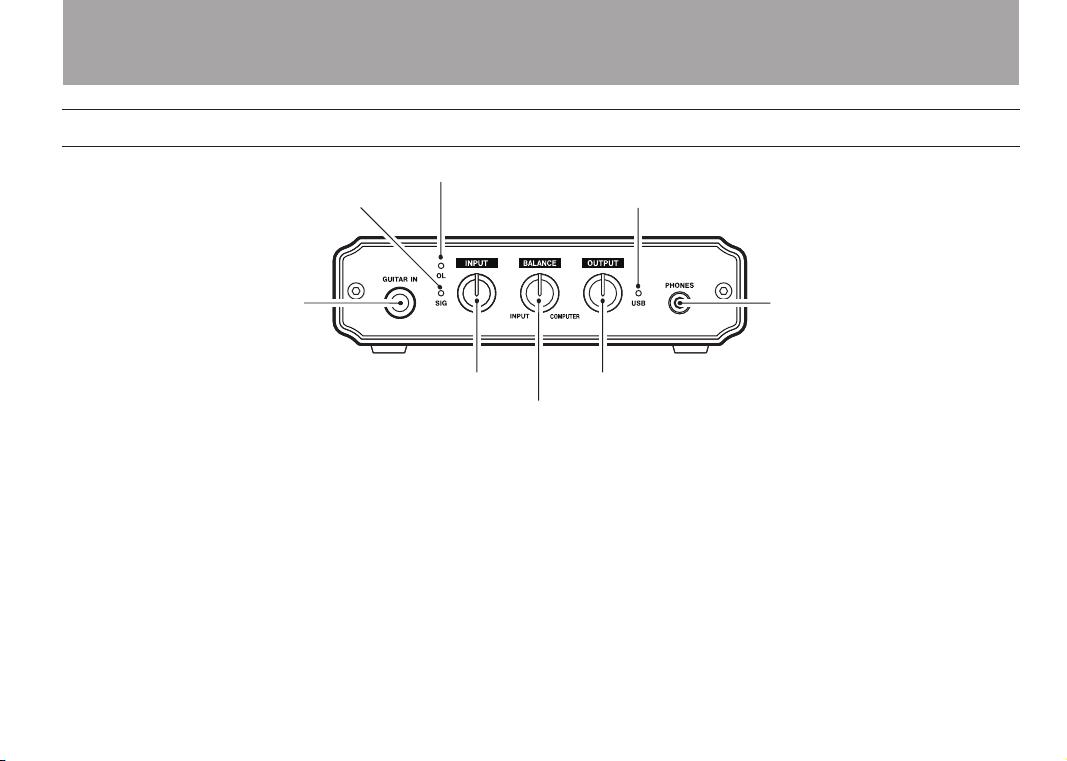
TASCAM US-100 7
Front panel
Overload indicator
Signal indicator USB indicator
Headphones
connector
Output level adjustment knob
Monitoring balance adjustment knob
Input level adjustment knob
Guitar input
connector
2 – Part Names and Functions
Overload indicator (OL)•
This lights if the input level is too high.
Signal indicator (SIG)•
This lights when the input level is high enough to be
detected.
INPUT knob•
Use this to adjust the input level. Turn it right to increase the
sound volume. This functions as a gain knob, so turning it all
the way to the left (minimum) does not completely cut the
input sound.
BALANCE knob•
Use this to balance the mix of the sounds input into the unit
and the sound from the computer when monitoring. Turn it
all the way to the left to hear only the input sound or all the
way to the right to hear only the sound from the computer.
OUTPUT knob•
Use this to adjust the level output from the PHONES and
OUTPUT jacks. Turn right to increase the volume.
USB indicator•
This lights when the USB connection is working correctly.
Page 8
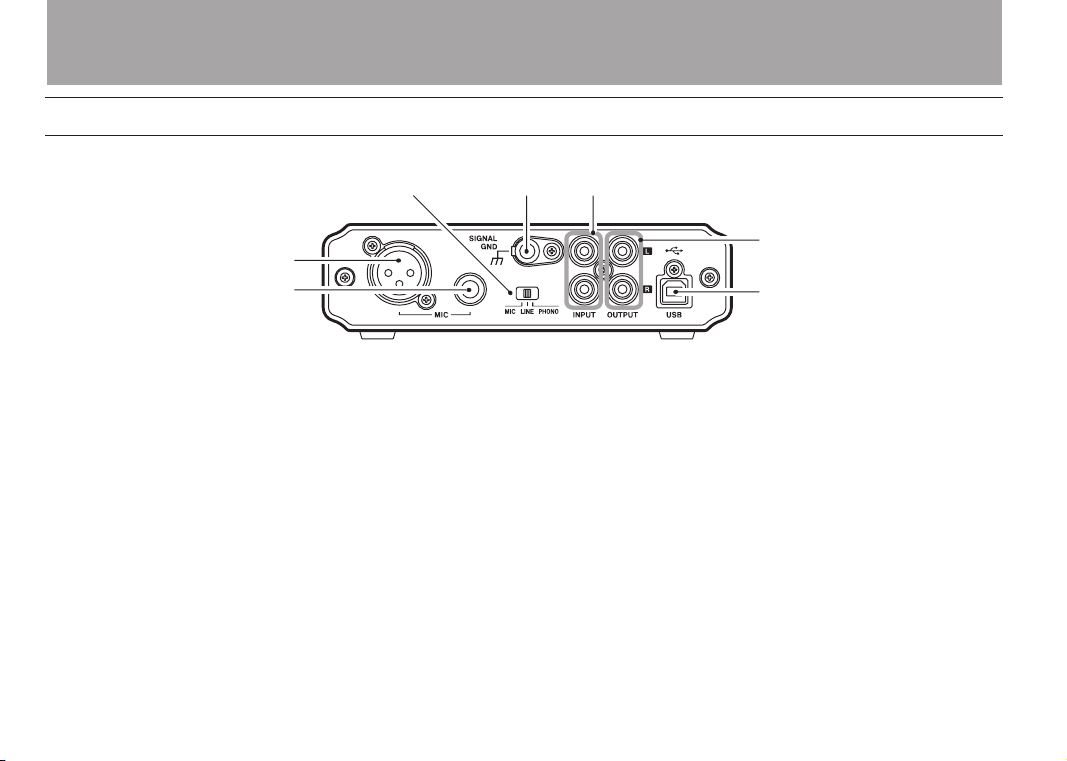
8 TASCAM US-100
USB connector
Line output
connectors
Line input connectors
Analog record
player signal
GND connector Input switch
Microphone
input connector
(balanced , XLR)
Microphone
input connector
(balanced , TRS)
2 – Part Names and Functions
Rear panel
Page 9

TASCAM US-100 9
USB
Computer
Microphones
3 – Connections
Connecting with a computer
Use the included USB cable to connect the unit with a computer
as shown in the illustration.
CAUTION
Some USB devices use the USB bus frequently. In order to
avoid dropouts in the audio signal, clicking noises and other
problems, we strongly recommend that you do not connect
any other USB devices besides mice and computer keyboards
to the same computer when using this unit.
Connecting microphones
Connect a microphone to one of the two microphone inputs
(MIC) on the rear panel. You can use either the XLR connector
or the standard TRS jack. If microphones are connected to
both inputs, the signal from the microphone connected to the
standard TRS jack receives priority and the signal from the
microphone connected to the XLR connector is cut.
To activate the microphone input, set the switch on the rear
panel to MIC. When using a MIC input, do not connect anything
to the GUITAR IN jack on the front panel.
NOTE
This unit does not provide phantom power. To use a
condenser mic that requires power, use an external phantom
power source.
Connecting guitars
Connect a guitar or bass to the GUITAR IN jack on the front
panel.
The GUITAR IN jack receives priority when something is
plugged into it, and signals from other inputs are cut off
regardless of the input switch setting.
Page 10

10 TASCAM US-100
Guitar
OUT
Keyboard/
drum machine/
cassette player/
MD/CD
GND
OUT
Analog record player
3 – Connections
Connecting electronic instruments and CD/MD/cassette players
Connect the analog outputs of keyboards, drum machines and
CD/MD/cassette players to the line input (INPUT) jacks on the
rear panel.
To activate line input, set the input switch on the rear panel to
LINE. When using the line input (INPUT) jacks, do not connect
anything to the GUITAR IN jack on the front panel.
Connecting analog record players
Thisunithasabuilt-inphonoamplier,allowingthedirect
connection of analog record players. Connect the analog record
player’s audio output to the line input (INPUT) connectors on
the rear panel. Connect the analog record player’s grounding
wire to this unit’s SIGNAL GND connector.
To activate the analog record input, set the input switch on the
rear panel to PHONO. When using the line input (INPUT) jacks,
do not connect anything to the GUITAR IN jack on the front
panel.
Page 11

TASCAM US-100 11
Powered speakers
or amplifier and speakers
Headphones
3 – Connections
Connecting monitor speakers
Connectmonitorspeakers(poweredspeakersoranamplier
and speakers) to the line output (OUTPUT) connectors on the
rear panel.
Connecting headphones
Connect headphones to the PHONES connector (stereo mini
jack) on the front panel.
NOTE
If you connect headphones to the PHONES connector, sound
cannot be heard from the monitor speakers connected to the
line output (OUTPUT) connectors. Do not connect headphones
when you use monitor speakers.
Page 12

12 TASCAM US -100
4 – Application Guide
This unit uses standard operating system drivers, so the
necessary settings are the same for all audio applications,
including Windows Media Player and iTunes.
For information about how to use the Audacity application,
which is included on the CD-ROM, please see the documents
on the CD-ROM, the Audacity help menu and the following
website.
http://audacity.sourceforge.net/help/?lang=en
Since Audacity is free software, we do not provide support for
it.
CAUTION
Before connecting headphones or speakers to this unit,
minimize the volume using the OUTPUT level knob. Sudden
loud noises could damage hearing or cause other harm.
NOTE
If you set the unit as the input/output source for the
•
computer while an application is running, that software
might not recognize the device. In this case, restart the
application software.
If no sound can be heard even though you have made the
•
settings and are operating the unit correctly, try restarting
the computer.
When you connect the unit to a computer, sound is output
•
via the device, but sound stops being output from the
computer’s speakers and headphones jack.
Windows XP
1 Shut down all applications, and open the “Control Panel”
from the “start” menu.
2 Open the “Sounds and Audio Devices” panel.
NOTE
If you do not see the above panel, click “Sounds, Speech,
and Audio Devices” and then select the “Sounds and Audio
Devices” panel.
3 Click the “Audio” tab, and set the “Default device” under
both “Sound playback” and “Sound recording” to “USB
Audio CODEC.”
Page 13

TASCAM US-100 13
4 To adjust the input level, use the INPUT knob on the front
Overload indicator
panel of this unit. Adjust it so that the overload indicator
(OL) does not light.
4 – Application Guide
5 To adjust the output level, use the OUTPUT level knob on
the front panel of this unit, as well as the “Volume” tab
of the computer “Sounds and Audio Devices” Control
Panel.
These settings adjust the level output from the line
output (OUTPUT) connectors and PHONES jack.
Page 14

14 TASCAM U S-100
4 – Application Guide
Set the level of the “Device volume” to the highest
position. Do not check the “Mute.” Then, click “OK” at
the bottom of the window to close it.
6 Use the BALANCE knob to adjust the volume balance
between the computer and input signals.
Windows Vista
1 Shut down all applications, and open the “Control Panel”
from the “Start” menu.
2 Open the “Sound” panel.
NOTE
If you do not see the above panel, click “Hardware and
Sound” and then select the “Sounds” panel.
3 Click the “Playback” tab, click “Speakers: USB Audio
CODEC,” and then click “Set Default.” The green
checkmark is moved to “Speakers: USB Audio CODEC.”
Page 15

TASCAM US-100 15
4 Click the “Recording” tab, click “Microphone: USB
Overload indicator
Audio CODEC,” and then click “Set Default.” The
green checkmark is moved to “Microphone: USB Audio
CODEC.”
5 To adjust the input level, use the INPUT knob on the front
panel of this unit. Adjust it so that the overload indicator
(OL) does not light.
4 – Application Guide
6 To adjust the output level, use the OUTPUT level knob on
the front panel of this unit, as well as the “Levels” tab of
the computer “Speakers Properties” control panel.
These settings adjust the level output from the line output
(OUTPUT) connectors and PHONES jack.
Open the “Playback” tab of the “Sound” Control Panel.
Click “Speakers: USB Audio CODEC,” and then click
“Properties” at the bottom right of the window.
Page 16

16 TASCAM US -100
4 – Application Guide
Click the “Levels” tab.
Set the level for “Speakers” to the maximum, then click
“OK” at the bottom of both windows to close them.
7 Use the BALANCE knob to adjust the volume balance
between the computer and input signals.
Mac OS X and iTunes
1 Open the “Utilities” folder, which is inside the
“Applications” folder, and double-click “Audio MIDI
Setup” to launch it.
Page 17

TASCAM US-100 17
2 Click the “Audio Devices” tab.
Overload indicator
Set “Default Input,” “Properties for,” “Default Output”
and “System Output” to “USB Audio CODEC.” For the
“Format” in the “Audio Input” section, set the sampling
frequency and number of channels so that they match
that used in your audio application.
3 Use the INPUT knob on the front panel of the unit
to adjust the input level. Adjust the level so that the
overload (OL) indicator does not light
4 – Application Guide
4 To adjust the output level use the knobs on the front
panel, as well as the settings in Audio MIDI Setup. Use
the BALANCE knob to adjust the monitoring balance
between the input and computer sounds, and use the
OUTPUT knob to adjust the level output from the
OUTPUT and PHONES jacks.
Set the level to the maximum with the “volume” control.
Do not check the “Mute”. Then, close the window.
Page 18

18 TASCAM US -100
4 – Application Guide
5 Use the BALANCE knob to adjust the volume balance
between the computer and input signals.
Audio application settings
Please consult the documentation or the maker of the audio
application that you are using for how to make the necessary
settings.
Page 19

TASCAM US-100 19
5 – Troubleshooting
If the unit does not function properly even though you have
made setting according to the procedures in this Owner’s
Manual, please review this chapter before requesting service.
If you are still unable to resolve the problem, contact TASCAM
customer support. Please prepare to provide the following
information about your operating environment before you
contact us. See the last page for contact information.
Operating environment
Computer manufacturer
•
Model
•
CPU
•
Installed memory
•
OS
•
Applications used with this product
•
Virus software used if any
•
Wireless LAN used or not
•
The sound cuts out or there is noise. •
The processing load on the computer could cause noise or the
sound to cut out. Try the following techniques to reduce the load
on your computer.
1) The use of wireless LAN, antivirus software and other
software that runs in the background can cause periodic
processing loads on the computer, causing noise or sound
dropouts.
Stop wireless LAN transmissions and turn off antivirus
software and other background applications during use to
reduce such loads.
2) Try increasing the buffer size used with your audio software
(DAW).
3) Change computer settings to improve computer audio
performance.
Windows XP
1 Right-click “My Computer” (or open the “System” Control
Panel) and select “Properties.”
2 Click the “Advanced” tab.
3 Click “Settings” in the “Performance” section.
4 On the “Performance Option” screen, select the “Adjust for
best performance” option.
Windows Vista
A) Turn Aero off.
1 Right-click the desktop (or open the “System” Control Panel)
and select “Personalize” to open the “Personalize appearance
and sounds” screen.
2 Choose “Window Color and Appearance.”
3 Select “Windows Vista Basic” or any option other than
“Windows Aero.”
Page 20

20 TASCAM US-100
5 – Troubleshooting
B) Performance settings
1 Right-click “Computer,” select “System Properties,” and
then click “Advanced system settings.”
2 Click the “Advanced” tab.
3 Click “Settings” in the “Performance” section.
4 On the “Performance Options” screen, select the “Adjust for
best performance” option.
Mac OS X
1 Open “System Preferences” and select “Energy Saver.”
2 Click the “Sleep” tab.
3 Set “Put the computer to sleep when it is inactive for:” to
“Never.”
4 Set “Put the display(s) to sleep when the computer is inactive
for:” to “Never.”
5 Click the “Options” tab. If a “Processor performance” setting
is available, set it to “Highest.”
NOTE
Depending on the Mac OS version and model this setting
might not be available.
Sound cannot be input through the MIC or LINE/ •
PHONO INPUT connector
When a cable is connected to the GUITAR IN jack on the front
panel, all other input connectors are deactivated. To input sound
through a MIC or line input (INPUT) connector, do not connect
anything to the GUITAR IN jack.
Sound cannot be heard from the speakers •
connected to the OUTPUT jacks.
IsthepowerfortheamplierorspeakersturnedON?
Is the volume level raised?
Are headphones connected?
About Audacity •
For help with Audacity, which is free software and not
supported by TASCAM, please see the documents included
on the CD-ROM, the Audacity help menu and the following
website.
http://audacity.sourceforge.net/help/?lang=en
NOTE
Since Audacity is free software, we do not guarantee its
operation. We will not take responsibility for any loss that
occurs during the use of this software. This includes compensation related to the contents of a recording.
Page 21

TASCAM US-100 21
6 – Specifications
Input and output ratings
MIC IN XLR connector
Connector: XLR-3-31 (1: GND, 2: HOT, 3: COLD)
Inputimpedance:2.2kΩormore
Nominal input level: –62 dBu to –23 dBu
Maximum input level: –7 dBu
MIC IN TRS connector
Connector: 6.3 mm (1/4”) standard TRS jack (Tip: HOT,
Ring: COLD, Sleeve: GND)
Inputimpedance:2.2kΩormore
Nominal input level: –62 dBu to –23 dBu
Maximum input level: –7 dBu
INPUT connectors (LINE mode)
Connectors: RCA pin jack
Inputimpedance:10kΩ
Nominal input level: –10 dBV (INPUT knob minimized)
Maximum input level: +6 dBV
INPUT connectors (PHONO mode)
Connectors: RCA pin jack
Inputimpedance:47kΩ
Nominal input level: –50 dBV (INPUT knob minimized)
Maximum input level: –34 dBV
GUITAR IN connector
Connector: 6.3 mm (1/4”) standard jack
Inputimpedance:1MΩ
Maximum input level: +3 dBV
OUTPUT connectors
Connectors: RCA pin jack
Outputimpedance:200Ω
Maximum output level: 0 dBV
PHONES connector
Connector: 3.5 mm stereo mini jack
Maximumoutput:15mW+15mWormore(32Ωload,
THD+N 0.1% or less)
USB connector
Connector: USB B type 4 pin
Formats: USB 2.0 Hi-speed (480 MHz)
USB 2.0 Full-speed (12 MHz USB 1.1 equivalent)
Audio performance
Frequency response (MIC IN to OUTPUT)
20 Hz to 20 kHz, +1/-2 dB
Noise level (MIC IN to OUTPUT, when direct monitoring)
–90 dB
(Input:150Ωterminated,INPUT knob minimized, BALANCE
knob INPUT, OUTPUT level: FS-10dB, A-weighted)
Page 22

22 TASCAM US-100
6 – Specifications
Total harmonic distortion (MIC IN to OUTPUT, when direct
monitoring)
0.1% or less
(INPUT knob minimized: 1 kHz, –7 dBu input, Output level:
FS –10 dB)
System requirements
See the TASCAM website for updated information about OS
compatibility. (http://www.tascam.com/).
Supported OS:
Windows XP 32-bit/64-bit
Windows Vista 32-bit/64-bit
Mac OS X 10.3.9 or later
Drivers
Windows: WDM (standard Windows driver)
Mac OS X: Core Audio (standard Macintosh driver)
General
Sampling frequency: 44.1/48 kHz
Quantization bit rate: 16-bit
Power: Supplied from computer by USB
Power consumption: 1 W
Dimensions (W x H x D):
150 x 40.6 x 127.7 mm
5.91 x 1.60 x 5.03 in.
Weight: 530 g/17.11 oz
Operating environment temperature: 5–35º C (41º–95º F)
Bundled software: Audacity (for Windows and Mac OS X)
Page 23

TASCAM US-100 23
Dimensional drawings
150 mm
40.6 mm
127.7 mm
6 – Specifications
Illustrations and other depictions may differ in part from the
•
actual product.
Specifications and external appearance may be changed
•
without notification to improve the product.
Page 24

US-100
TEAC CORPORATION
Phone: +81-42-356-9143 www.tascam.jp
1-47 Ochiai, Tama-shi, Tokyo 206-8530 Japan
TEAC AMERICA, INC.
Phone: +1-323-726-0303 www.tascam.com
7733 Telegraph Road, Montebello, California 90640, USA
TEAC CANADA LTD.
Phone: +1905-890-8008 Facsimile: +1905-890-9888 www.tascam.com
5939 Wallace Street, Mississauga, Ontario L4Z 1Z8, Canada
TEAC MEXICO, S.A. de C.V.
Phone: +52-55-5010-6000 www.teacmexico.net
Río Churubusco 364, Colonia Del Carmen, Delegación Coyoacán, CP 04100, México DF, México
TEAC UK LIMITED
Phone: +44-8451-302511 www.tascam.co.uk
Suites 19 & 20, Building 6, Croxley Green Business Park, Hatters Lane, Watford, Hertfordshire. WD18 8TE, U.K.
TEAC EUROPE GmbH
Phone: +49-611-71580 www.tascam.de
Bahnstrasse 12, 65205 Wiesbaden-Erbenheim, Germany
Printed in China
