Page 1
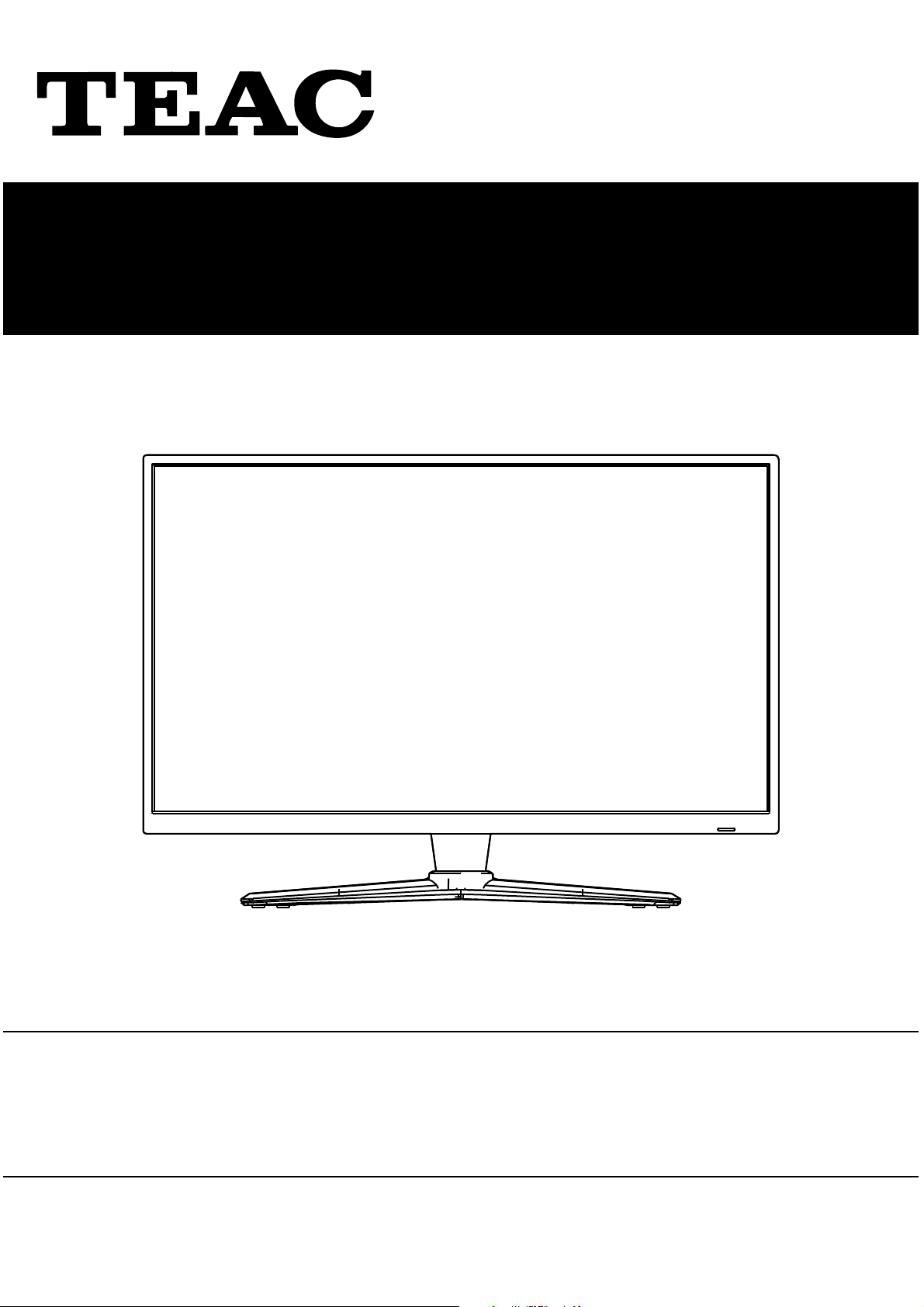
LET3996FHD
LED TV
USER MANUAL
IMPORTANT !
WARRANTY INFORMATION INSIDE. PLEASE READ
Trademark of TEAC Corporation JAPAN
www.teac.com.au
Page 2
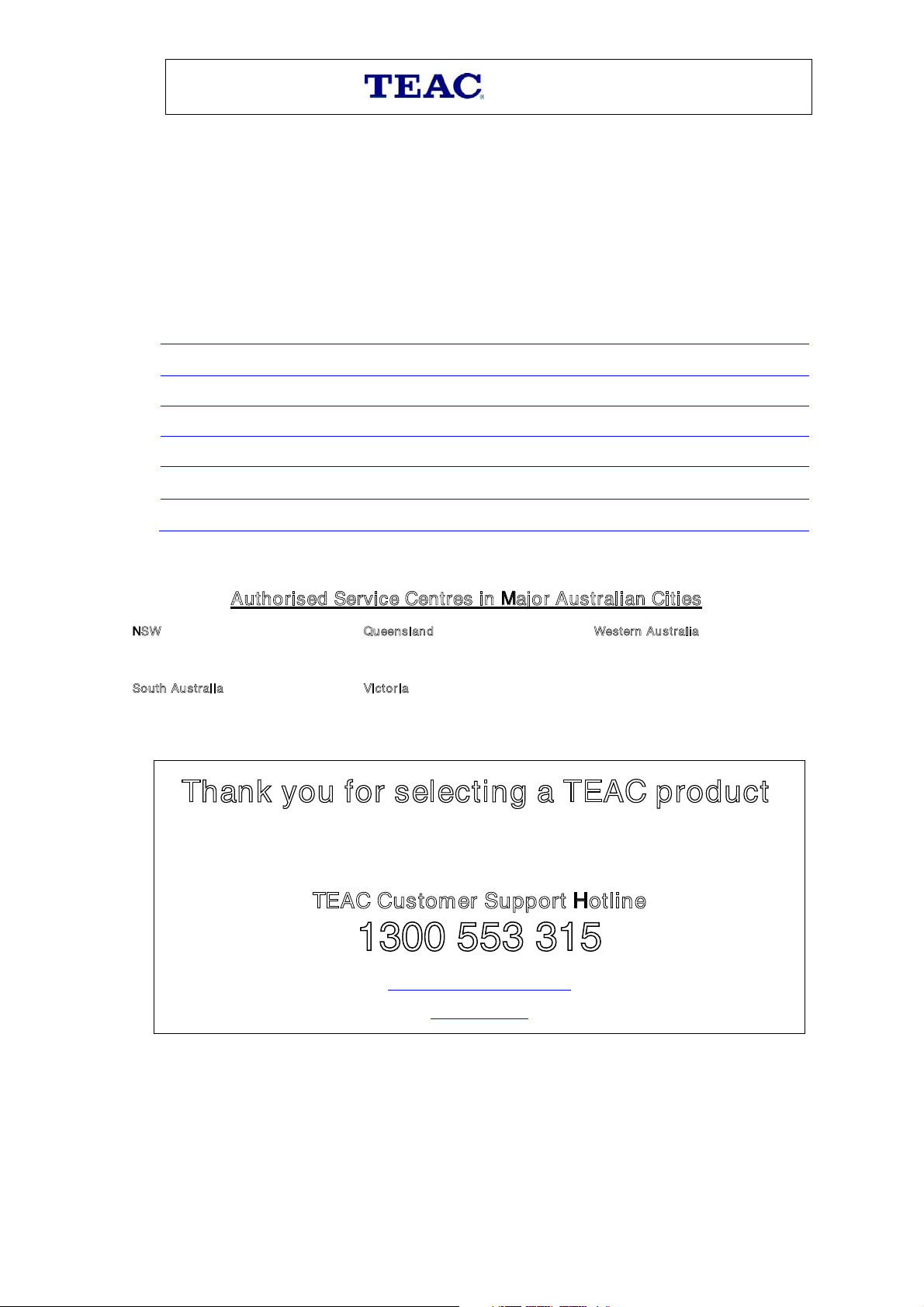
Please read the owner’s manual carefully and ensure that you have followed the correct installation and operating
procedures.
1. Please read this warranty card.
2. Keep your purchase receipt to enable you to proceed quickly in the event of a W arranty Servic e.
3. If you require W arranty Servic e, please contact the TEAC Customer Support Hotline at 1300 553 315 for
assistanc e. Please ensure that you have the model number, serial number and purchas e receipt r eady when
you call.
Please complete the section below and keep this information for your own records.
Owner’s Name
Owner’s Address
Postcode
Model Name/No. Serial No.
Dealer’s Name
Dealer’s Address
WARRANTY PROCEDURE
v1.5.2: DEC 2011
Postcode
Authorised Service Centres in Major Australian Cities
NSW
151 Arthur Street
Homebush West, NSW 2140
S
outh Aus tr alia
11 McInnes Street
Ridleyton, SA 5008
ueenslan d
Q
Unit 1, 320 Curtin A ve W est
Eagle Farm, QLD 4009
V
ictoria
282 Normanby R oad
South Melbourne, VIC 3205
Thank you for selecting a TEAC product.
If you should require assistance with your product regarding its setup
or operation, or if any difficulties arise, please call us directly for advice
between Monday to Friday at 8:30AM – 6PM AEST at the
TEAC Customer Support Hotline
1300 553 315
est ern Australia
W
Unit 2, 50 Pilbara Street
Welshpool, W A 6106
teacs ervic es uppor t@ awa.c om.au
www.teac.com.au
Page 3
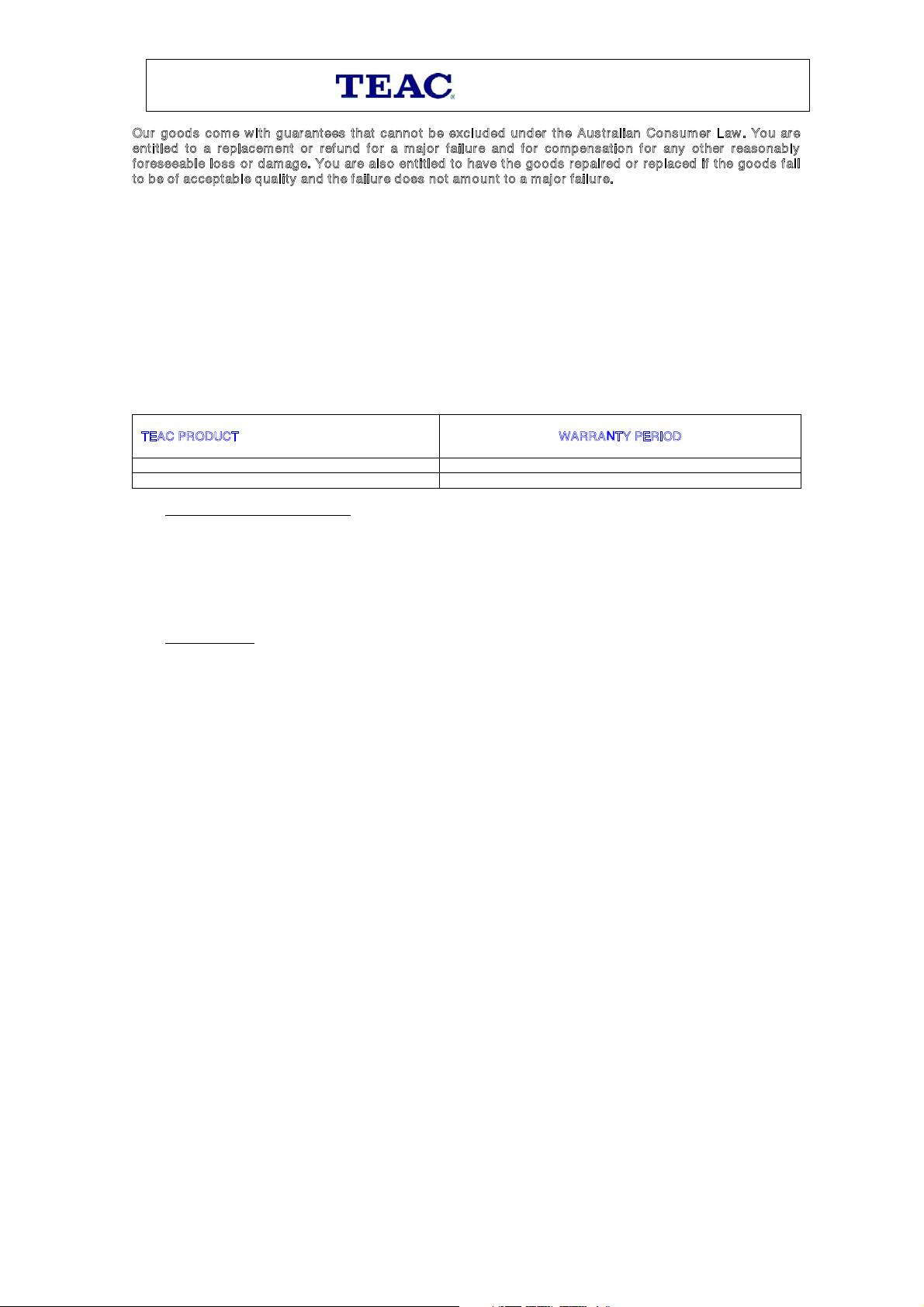
WARRANTY INFORMATION
v1.5.2: DEC 2011
Our g o od s c ome w ith g uarantees that canno t be excl ud ed und er t he Aust ralian Consumer Law. You ar e
e
ntit led to a replacement or refund f or a major failur e and f or co mpensation f or any ot her reaso nably
f
oreseeabl e loss or damag e. Yo u ar e also entitled to h ave t he goods r epair ed or replac ed if t he goods f ail
t
o b e of accept ab le quality and t he f ailur e does not am o unt to a m aj or failur e.
Warranty Terms & Conditions
1. TEAC warrants that this product is free fr om defects in material and workmanship under normal domestic use with
reasonable care and skill. Maintenanc e and cleaning (i.e. laser head) is not covered by this warranty. The TEAC
warranty only applies to TEAC products purchased, used and serviced in Australia.
2. The benefits to the consumer given by this Warranty are in addition to other rights and remedies of the consumer
under a law in relation to goods or services to which the warranty relates, being the Australian Consumer Law.
3. Refund or replacement via your retailer is available f or a period of 14 days after purchase f or goods that have been
inspected and determined to have a major failure. Refund and exchange is not applicable for change of mind.
4. Subject to the terms herein, this warranty eff ectivel y covers the equipment as specified in the W arranty Periods
Table below from the date of purchase.
T
EAC PRODUCT WARRANTY PERIOD
LED/LCD TV 32” (80 cm) and above 1 Year (In-Home Service/ Pick up Available)*
All other TEAC products 1 Year (Carry-in Service)
5.
In Home Service/Pick up* Service
This servic e will only be provided as part of this warranty if all the f ollowing conditions are met;
a) The product is indicated in the Warranty Period Table.
b) The product is within the warranty period.
c) The product is located within the normal service area of the local TEAC Authorised Service C entre.
If TEAC determines that the product is not repairable on site, TEAC can complete the repair by taking the product to
a TEAC Authorised Service Centre.
Carry-in Service
Where In-Home service/Pick up* is not available, the purchaser is required to send the pr oduct to the nearest TEAC
Authorised Ser vice Centre f or repair. In this event, proof of purchase is required to support a warranty claim. After
the repair, the product will be available for collection by or return to the purchaser at a fee upon request. TEAC inhome service can be made available at a fee upon request.
6. A 12-month replacement warranty is applicable to all Acc essories such as Remote, Pow er Adaptors and Cables.
7. TEAC will ensure to the best of its abilities that all required parts are made available for any required service/repair.
8. TEAC Australia Pty Ltd and its Authorised Servic e Centres will use their best endeavours to complete product
repairs within a reasonable period based on available resources and workload during the time when service is
requested and performed.
9. Refurbished parts may be used to repair the product. In the c ase of a replacement, the product may be replaced,
with a refurbished unit of the same type or, if one is unavailable, a similar refurbished model with equal or better
features & specifications.
10. Please be advis ed that if the product pres ented f or repair is c apable of retaining user-generated data, the data may
be lost during servicing. Customers are strongly encouraged to back up all important information/data before
sending the product in f or ser vice/repair.
11. Service will be provided only during normal business hours and under safety c onditions and circumstances. TEAC
and its authorised service agents can refuse any repair if safety, in r elation to OH&S, becomes a conc ern to its staff
or authorised service agents’ personnel.
12. The warranty is void and warranty claims may be refused, subject to the Australian Consumer Law, if:
a) The product was not transported, installed, operated or maintained according to manufacturer instruction, or
b) The product was abused, damaged, tampered, altered or repaired by any unauthorised persons, or
c) Product failure is due to accidents during use, installation or transit, power surges, use of defective or
incompatible external devices, exposure to abnormal conditions such as excessive temperatures or humidity, or
entry of liquids, objects or creatures into the product.
13. No one is authorised to assume any liability on behalf of TEAC or impose any obligation on it, in connection with the
sale of any equipment other than as stated in this warranty and outlined above.
14. TEAC reserves the right to inspect and verify whether the product is exhibiting a major failure as claimed by
customers/retailers.
15. LED dead pixel policy, please contact TEAC Customer Support Hotline on 1300 553 315 for assistance.
Page 4
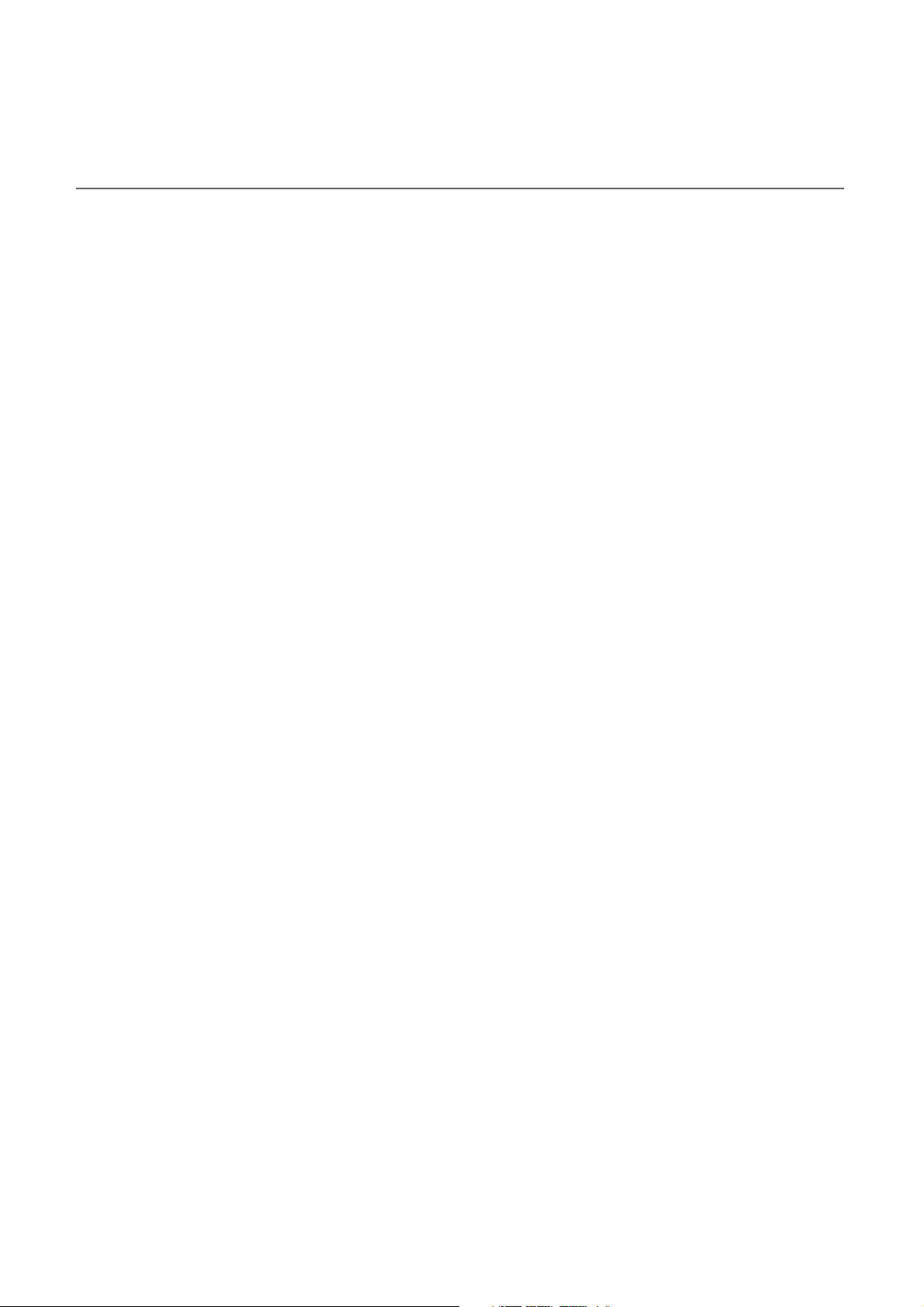
Contents
Safety Precautions
Power Supply..................................................................................................................................................... 1
Installation......................................................................................................................................................... 2
Use and Maintenance....................................................................................................................................... 3
Important Safety Instructions ............................................................................................................................ 4-5
User Guidance Information
............Fixing the Stand ....................................................................................................................
Wall Mounting Information .....................................................................................................
Accessories/Names of Each Part (Front View) ................................................................................................... 8
Names of Each Part(Back View) ........................................................................................................................ 9
Remote Control .................................................................................................................................................. 10-11
Basic Operation
Basic Operation ................................................................................................................................................. 12-13
.... ........ ............... 7
............... 6
OSD Menu
1. PICTURE Menu .............................................................................................................................................14
2. SOUND Menu ............................................................................................................................................... 15
3. CHANNEL Menu ............................................................................................................................................... 16-17
4. Feature Menu ............................................................................................................... ................................ 18-19
5. Setup Menu ....................................................................................................................................................20
Multimedia Operation
Multimedia Operation ........................................................................................................................................ 21-23
Recording Operation
Recording Operation ......................................................................................................................................... 24-26
Maintenance and Service
Troubleshooting ............................................................................................................................................... 27
Specifications ................................................................................................................................................... 28-29
Page 5
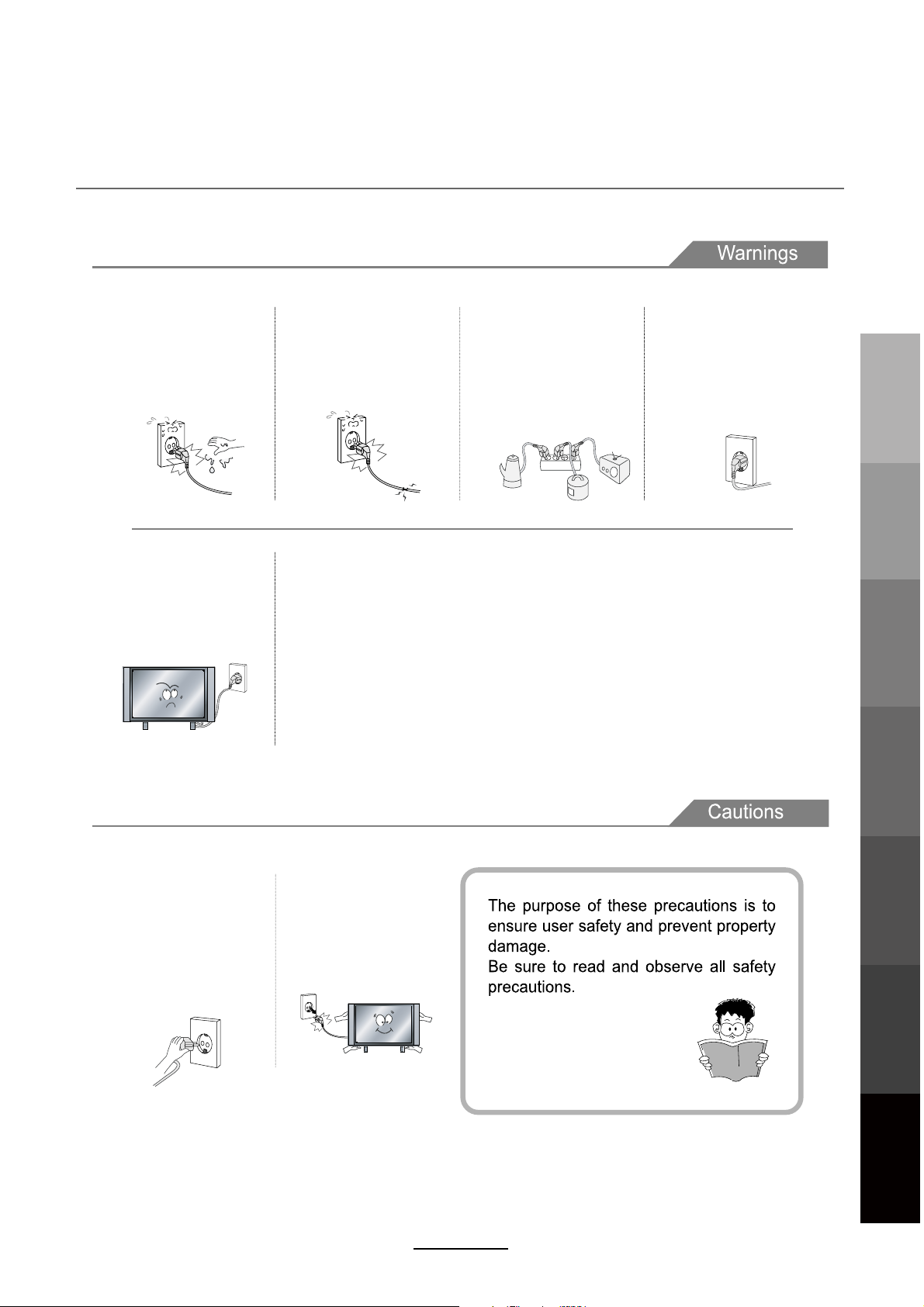
Power Supply
DO NOT touch the power
plug with wet hands.
v,WQVO[WUIaZM[]T\QV
electric shock.
DO NOT bend the power cord
excessively or place heavy
objects on it.
v,WQVO[WUIaZM[]T\QV
fire or electric shock.
DO NOT use a damaged
power cord or plug or a
loose outlet.
v,WQVO[WUIaZM[]T\QV
fire or electric shock.
DO NOT plug several devices
into the same outlet.
v)KWVOM[\MLW]\TM\UIaKI][M
the outlet to overheat and start
a fire.
Insert the power plug fully into
the outlet.
v) loose or improperly
inserted power plug
may result in fire.
Safety PrecautionsBasic OperationOSD Menu
User Guidance
Information
When disconnecting the
power cord from an )+
outlet, always grasp it by
the plug.
v8]TTQVOWV\PMKWZL
can damage the internal wire
and may result in a fire.
)T_Ia[]VXT]O\PM]VQ\JMNWZM
cleaning.
v6W\LWQVO[WUIaZM[]T\QV
fire or electric shock.
It is the responsibility of
the user to make sure all
precautions and warnings
are heeded and followed.
1
Multimedia
Operation
Recording
Operation
Maintenance
and Service
Page 6
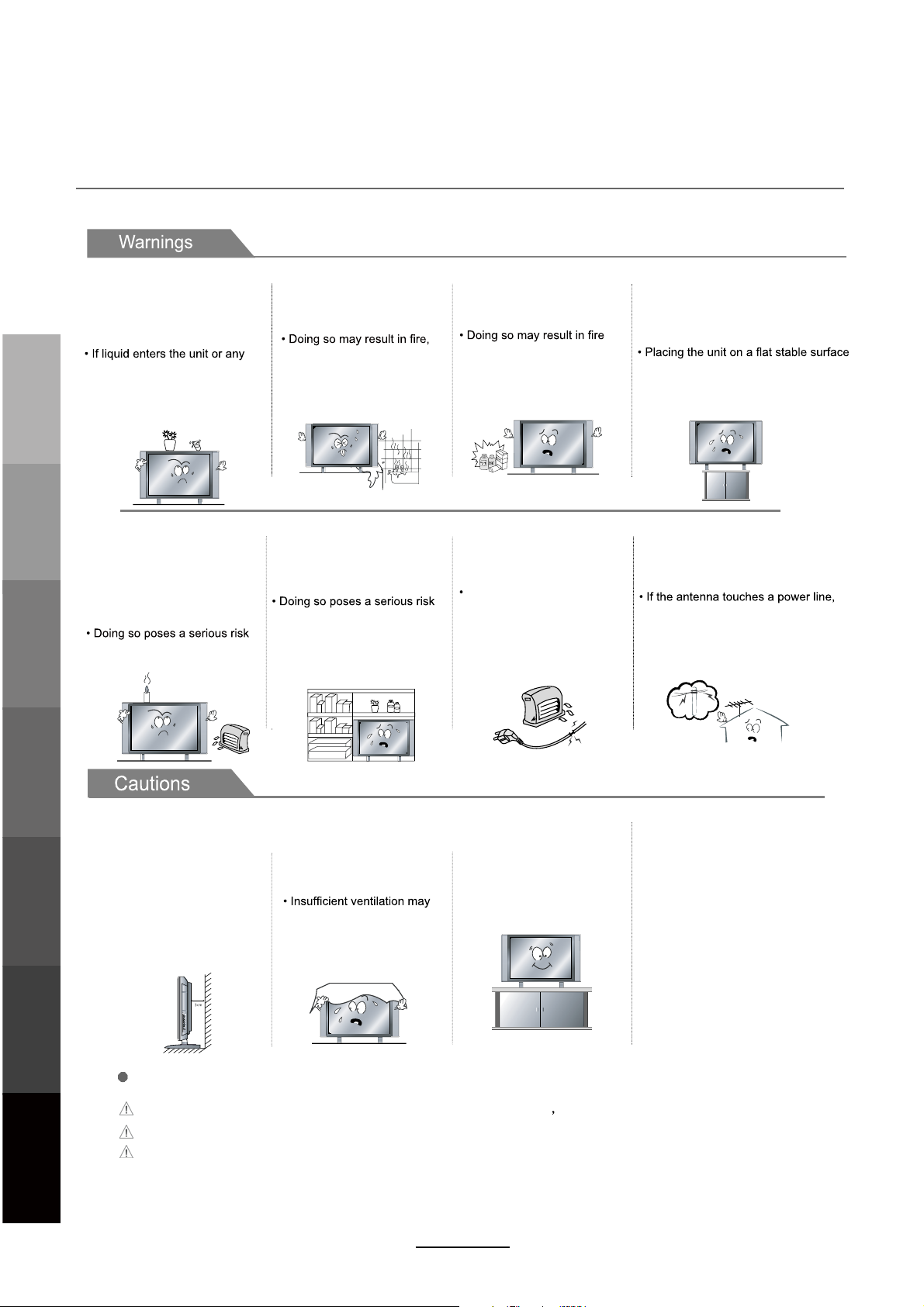
Installation
DO NOT place containers with
liquids such as vases, drink cans,
bottles or small metallic objects
on top of the unit.
metal object falls into the unit, it
may result in a shortcircuit, fire,
or electric shock.
Safety PrecautionsBasic OperationOSD Menu
DO NOT place a burning candle,
User Guidance
burning incense, or lighted
Information
cigarette on top of the unit.
DO NOT place the unit near
any heat source such as a fireplace or space heater.
of overheating and a possible fire
outbreak.
DO NOT place the unit where
it is exposed to rain, excessive
moisture or grease.
electric shock, malfunction,
or deformation.
DO NOT place the unit in a poorly
ventilated enclosure, such as a
cabinet.
of overheating and a possible fire
outbreak.
DO NOT use or store flammable
or combustible materials near
the unit.
or explosion.
DO NOT run power cords near
heat-producing appliances such
as radiators, stoves, or irons.
The excessive heat can melt
the insulation and expose live
wires, resulting in fire or electric
shock.
DO NOT place the unit on an unstable
surface, such as a sloped table, or any
stand with a contact area smaller than
the bottom surface of the unit stand.
can prevent accidents from happening.
Ignoring this precaution may result in the
unit toppling over and causing injury.
.
Install the antenna away from
high-voltage power lines and
communication cables. Make sure
it is installed securely.
contact with the antenna may result
in fire, electric shock, or serious injury.
Install the unit at an adequate
distance from the wall to ensure
sufficient ventilation.
Insufficient ventilation may result
Multimedia
Operation
Recording
Operation
Maintenance
and Service
in the unit overheating, which
may cause a possible fire
outbreak.
Do not cover the unit with a
tablecloth, curtain, or other
material.
result in the unit overheating,
which may cause a possible
fire outbreak.
Be sure to place the unit on a
level surface.
The following precautions are divided into "Warnings" and "Cautions".
Disconnect this device from power by turning the power off at the AC power outlet and unplugging the AC plug.
Warning : Ignoring this precaution may result in death or serious injury.
Caution : Ignoring this precaution may result in injury or property damage.
2
Page 7
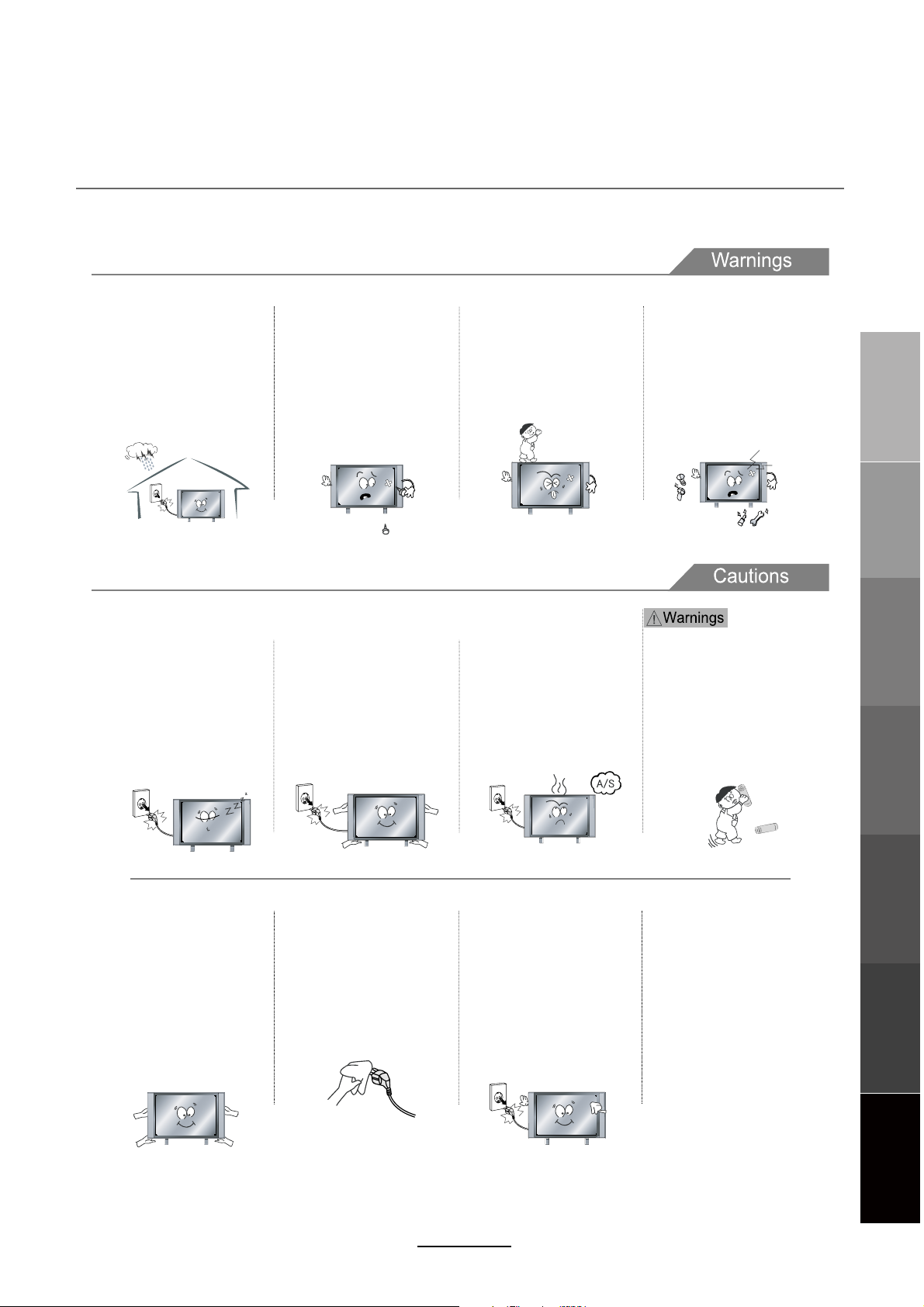
Use and Maintenance
Although the LED screen is made with high-precision technology and 99.99% or more of the pixels are effective,
black dots may appear or bright points of light (red, blue, or green) may appear constantly on the LED screen.
This is a property of the LED screen and is not a malfunction.
Disconnect the power cord from
the power source during a
thunderstorm.
v6W\LWQVO[WUIaZM[]T\QVNQZM
or electric shock.
When not using the unit for
long periods of time, disconnect the power cord from the
wall outlet.
v1NVW\KTMIVMLKTWOOMLL][\
particles at ventilation holes
could cause the unit to heat up,
and ignite when switched on,
which may result in a fire
outbreak.
,767<QV[MZ\IVaUM\IT
objects, such as a screwdriver,
paper clip, or a bent wire into
the ventilation openings or A/V
terminals.
v,WQVO[WXW[M[I[MZQW][ZQ[S
of fire or electric shock.
When moving the unit, be sure
to turn off the unit and unplug
the power cord from the wall
outlet.
v5W^QVO\PM]VQ\_Q\P\PM
power cord connected to the
outlet may cause damage to
the cord, resulting in fire or
electric shock.
,767<ITTW_KPQTLZMV\WKTQUJ
onto the unit.
v The unit could topple over
onto a child and result in
serious injury.
1NaW]VW\QKMIVa]V][]ITWLWZ[
or smoke around the unit,
immediately disconnect the unit
from the outlet and contact the
service center.
v.IQT]ZM\WLW[WUIaZM[]T\QV
fire or electric shock.
,767<LQ[UIV\TMWZUWLQNa\PM
unit in any way. Do not attempt to
service the unit yourself.
v,WQVO[WUIaZM[]T\QVNQZMWZ
MTMK\ZQK[PWKS1N\PM]VQ\
requires repair, contact the
service center.
When removing the batteries
from the remote control, make
sure children do not swallow
them. Keep the batteries out of
the reach of infants and
children.
v1NIKPQTLPI[[_ITTW_MLI
battery, seek medical attention
immediately.
Safety PrecautionsBasic OperationOSD Menu
User Guidance
Information
Always have two or more people
at hand to lift or move the unit.
v1N\PM]VQ\Q[LZWXXMLQ\KW]TL
get damaged or otherwise
cause injury.
Wipe off any moisture, dirt, or
dust on the power plug pins
with a clean, dry cloth.
v.IQT]ZM\WLW[WUIaZM[]T\QV
fire or electric shock.
Always turn off the unit and
unplug the power cord when
cleaning the unit. Use a soft dry
cloth to clean the unit.
v6M^MZKTMIV_Q\Pindustrial
strength polish, wax, benzene,
paint thinner, air freshener
lubricant, detergent, or other
such chemicals. Also, do not
clean with a damp cloth.
3
Do not display still images and partially
still images on the LED panel for more
than 2 hours as it can cause screen
image retention. This image retention is
also known as “screen burn”. To avoid
such image retention, reduce the
degree of brightness and contrast of the
,
screen when displaying a still image.
Watching the LED TV in 4:3 format for a
long period of time may leave traces of
borders displayed on the left, right and
centre of the screen caused by the
difference of light emission on the
screen. Playing a DVD or a game
console may cause a similar effect to
the screen. Damages caused by the
above effect are not covered by the
Warranty. Displaying still images from
Video games and PC for longer than a
certain period of time may produce
partial after-images. To prevent this
effect, reduce the ‘brightness’ and
‘contrast’ when displaying still images.
Multimedia
Operation
Recording
Operation
Maintenance
and Service
Page 8
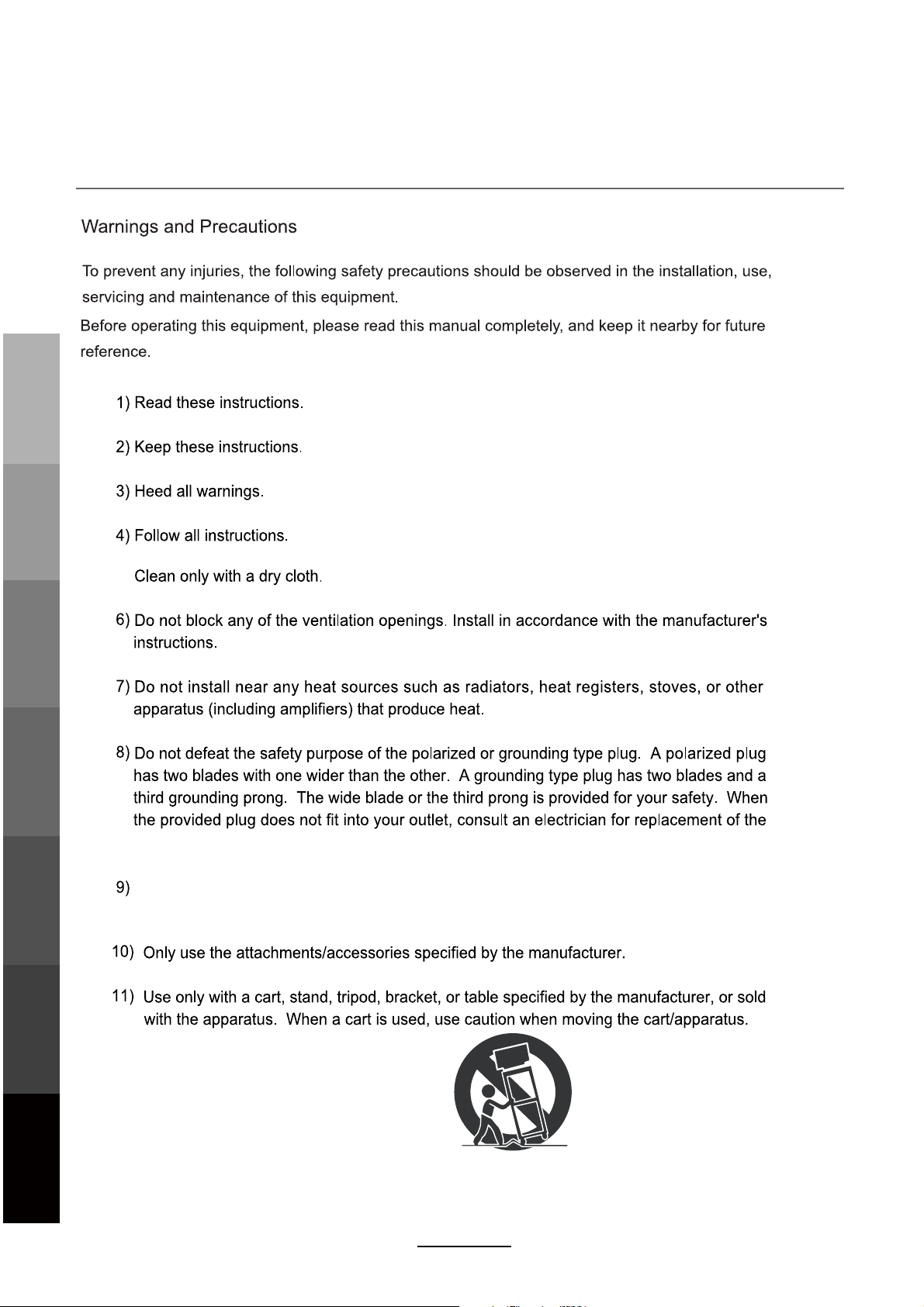
Important Safety Instructions
Safety PrecautionsBasic OperationOSD Menu
User Guidance
Information
5)
Multimedia
Operation
Recording
Operation
Maintenance
and Service
power socket.
Do not bend the power cord excessively. Prevent the cord from being walked on or
pinched by weights placed on it.
4
Page 9
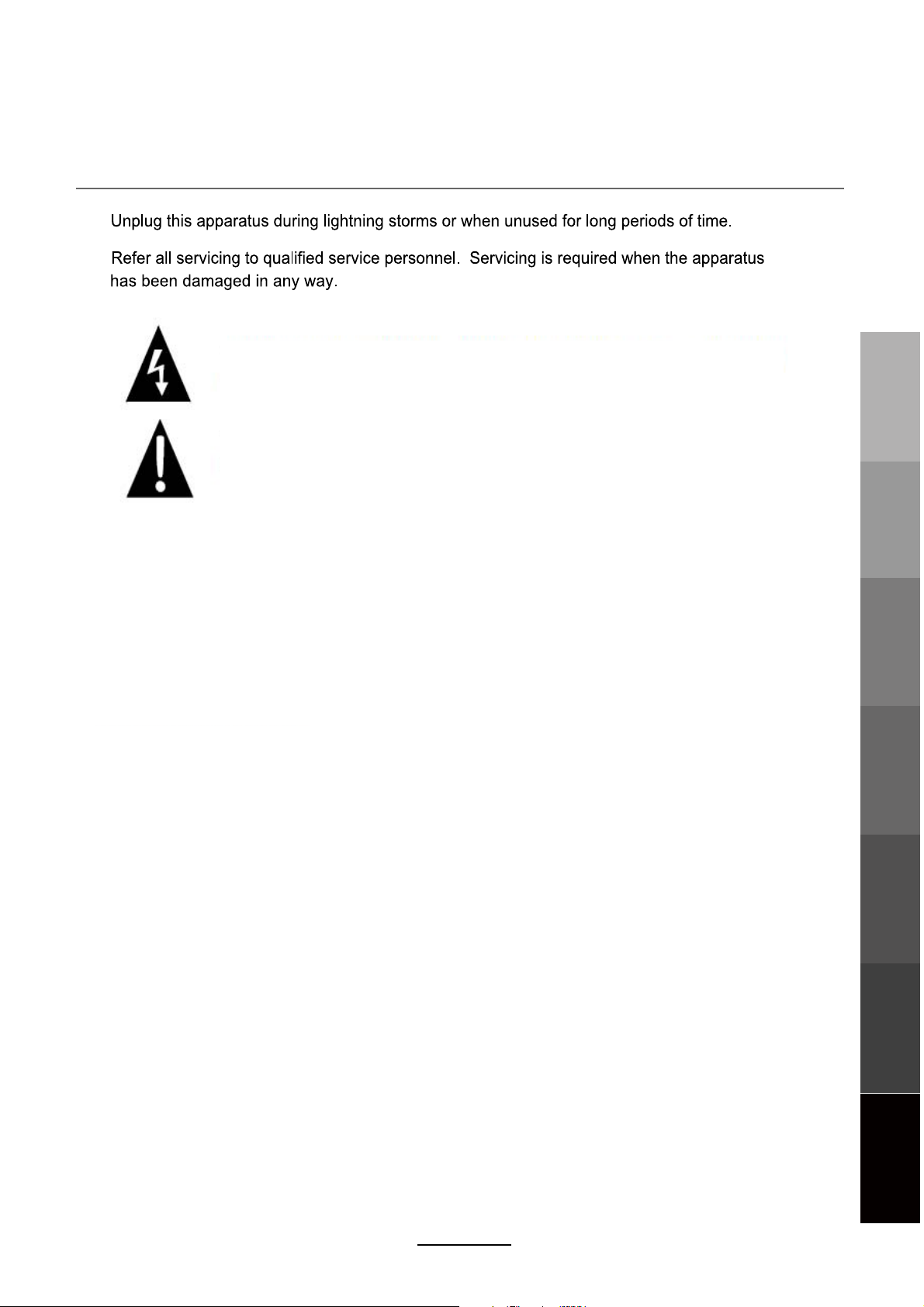
Important Safety Instructions
12)
13)
This symbol indicates that dangerous voltage instituting a risk of electric shock is
present within this unit.
This symbol indicates that there are important operation and maintenance
instructions in the literature accompanying the appliance.
Caution: Laser radiation when open. Do not stare into beam.
Caution: Use of any controls, adjustments, or procedures other than those specified herein may
Important Safety Instructions
result in hazardous radiation exposure.
NOTE:
a) To prevent damage which may result in fire or hazards, the unit should not be
exposed to rain or liquids.
b) Do not place objects containing liquids, such as vases on the unit. If drinks or liquids
have been spilled on the unit, unplug the unit from the power source and refer to
TEAC service personnel for assistance.
Safety PrecautionsBasic OperationOSD Menu
User Guidance
Information
c) Servicing of this unit should be conducted by qualified and certified TEAC service
personnel.
d) The manufacturer will not be held responsible for any damage caused by any
modifications done on the product without authorisation from the manufacturer’s
authorised service agent.
5
Multimedia
Operation
Recording
Operation
Maintenance
and Service
Page 10
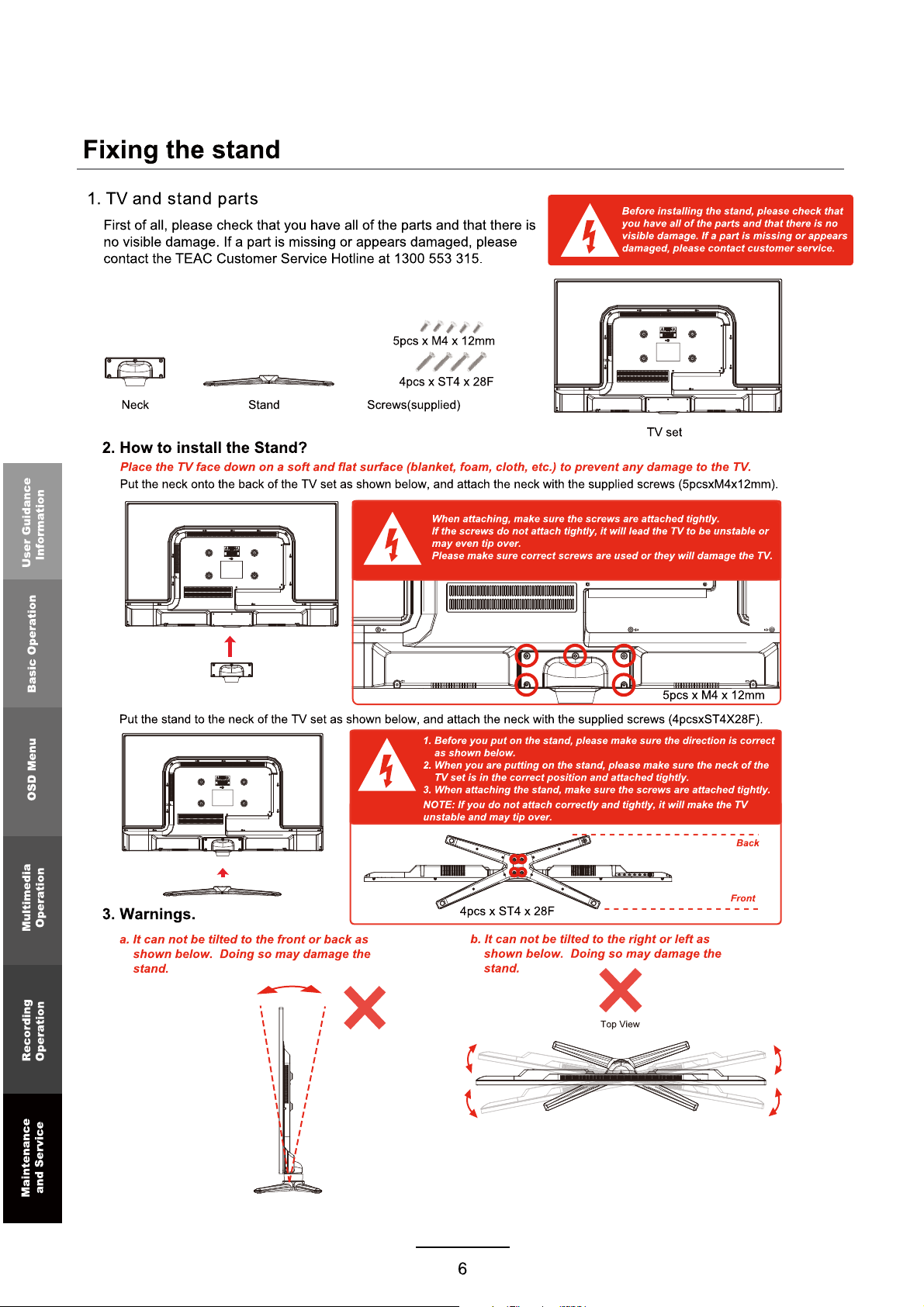
Page 11
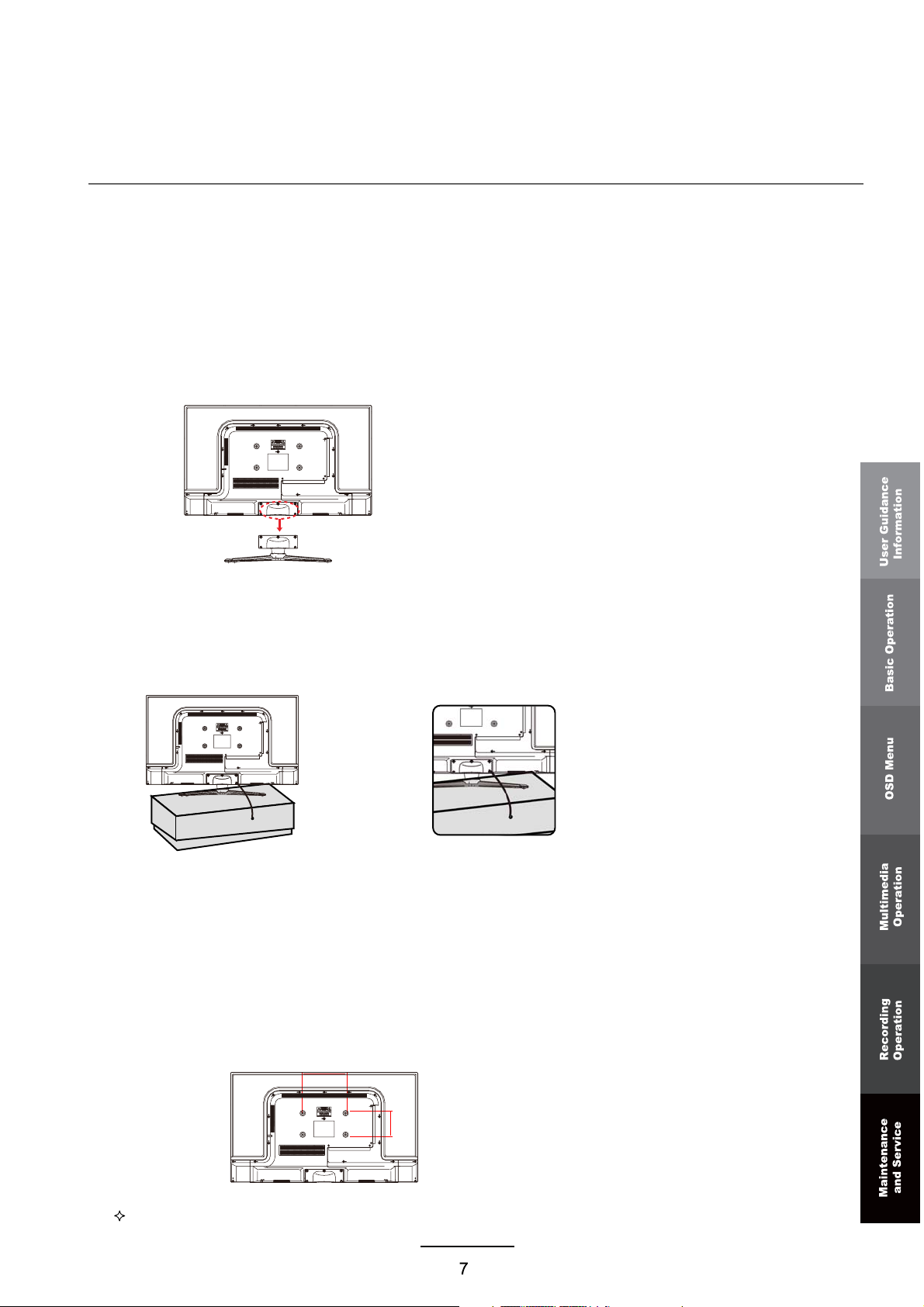
Wall Mounting Information
Wall Mounting (optional)
Your LED TV is able to accommodate wall mounting with the use of a wall mount bracket (not supplied, please contact your
local hardware store) and the mounting hole screw size (M6X8mm) on the back of the unit. If the TV stand is already
installed, remove it prior to wall mounting. Please refer to the figures and procedure below.
Removing the stand
NOTE: Make sure the power is completely disconnected and unplugged before starting.
1. Place the unit (face down) on a soft surface.
2. Loosen and remove the screws securing the stand to the TV .
3. Gently remove the stand.
4. To reinstall the stand, place the unit (face down) on a soft surface and reverse the aboveinstructions.
Fall prevention (NOTE: Important safety measure)
To prevent the TV from tilting forward and falling over to cause damage or injury, please secure the TV to your table or wall
using screws or eyebolts and strong cord (not provided).
1. Install a wood screw or eyebolt into the table that is supporting the TV.
2. Fix a machine screw into a screw hole near the base in the back of the TV.
3. Tie the wood screw or eyebolt to the machine screw with a strong cord.
An example on fixing the TV to a table is shown below:
Alternatively, secure the TV to the wall directly behind it by fixing eyebolts to the wall and tying them to screws fixed on the
centre of the TV back panel.
How to mount the LED TV on the wall
1. After detaching the stand, fasten 4 mounting screws (thread size M6X8mm - NOT SUPPLIED. Please contact your
local hardware store) into the 4 screw holes on the rear cover, see the figure below.
2. Fasten the wall mounting bracket (NOT SUPPLIED, please contact your local hardware store) with screws to the wall.
3. Carefully check for the strength of the connection before releasing the LED TV.
NOTE : For more detailed instructions please refer to your “after market” wall mounting instruction book.
200mm
100mm
Thread hole size – M6 x 8 mm depth (TV m oun ting screw size) on the TV.
Page 12

Accessories
Information
User Guidance
Basic OperationOSD Menu
User’s Guide
* Accessories included may look different from the illustrations shown.
Remote Control
2 x AAA Batteries
Names of each part
Front View
Contact CardQuick Start Guide
Operation
Multimedia
Recording
Operation
and Service
Maintenance
POWER
VOL-
VOL+
CH-
CH+
LED Indicator
Remote Control Sensor
(keep clear of obstacles)
MENU
INPUT:
INPUT
Display the input source menu.
MENU: Display/exit the OSD menu.
CH+/-: Scan through channels.
VOL+/-: Adjust the volume.
POWER: Turn on/standby the TV set.
8
Page 13

Names of each part
Back View
SWITCH
USB
H.hone out
R-in
YPbPr Audio
L-in
Y Pb Pr
AC POWER IN
COAX
VIDEO
HDMI1 HDMI2
HDMI3
L-in R-in
AC POWER IN: Connect to AC power supply.
SWITCH: Turn on/off the power supply.
COAX : Digital output to AV receiver.
Headphone: Connect to your headphones or other audio equipment.
RF: Connect an antenna or a 75 Ohm coaxial cable to receive a TV signal.
VIDEO: Connect to video output terminal of external devices.
L/R in: Connect to the audio output terminal of external devices.(shared with YPbPr)
HDMI1/2/3: Connect to the HDMI output of external devices like DVD players with a HDMI cable.
USB: Connect USB storage devices/hard disk drives
.
VGA: For PC video input. Connect to the VGA/RGB plug on the PC.
PC-IN: Connect to the audio output terminal on the PC.
YPbPr: Connect to the YPbPr video output sockets of external devices.
User Guidance
Information
Basic OperationOSD Menu
Multimedia
Operation
NOTE: Before making or changing cable connections, please make sure that power to
the unit is completely disconnected by switching off the power supply and unplugging
the power cable from the wall outlet.
9
Recording
Operation
Maintenance
and Service
Page 14

Remote Control
The remote control uses Infra-red technology. Point it towards the front of the TV. The remote control may not
work correctly if it is out of range, angle or if obstacles are in the way of the Infra-red signal.
NOTE: If the remote control signals become weak, replace the batteries with new AAA batteries. Fit them into
the battery compartment at the back of the remote, and ensure that the +/- polarities are correct.
(POWER) : Turn the TV on/back to Standby mode.
INPUT : Display the input source menu.
PICTURE: Press repeatedly to cycle through the available video picture modes.
SOUND: Press to cycle through the different sound settings.
SLEEP: Repeatedly press to scroll to preferred off time.
NUMBER BUTTONS : Choose
channel number.
Return to the previous channel viewed.
:
CH.FAV: Displays Channel List, and the Favourite Program List.
Information
User Guidance
DELETE:
REC.LIST:
Sch.LIST:
SCREEN
Delete recorded programs from the Record List.
Display Recorded List.
Display the program list.
: 1- While playing music, press this button to turn off the LED TV screen.
2- While in HDMI input, press this button to change between Video and PC
mode.
Basic OperationOSD Me nu
3- While in VGA (PC) input, press to auto-align screen.
and view
a channel directly by keying in the specific
Multimedia
Recording
Maintenanc e
Operation
Operation
and Service
240602000541
MENU: Press to display the OSD menu.
EXIT: Press to exit the OSD menu.
EPG: To show the Electronic Program Guide.
INFO: Press to display the current mode’s information.
CURSOR KEYS
OK)
Allows you to navigate through the on-screen menus and adjust the system settings
to your preference.
: Channel/Program+/- .
CH+/-
VOL+/-
Volume +/-.
: Press to mute the sound, press again or press VOL+ to unmute.
3D/HOME/ :No function.
10
Page 15

Remote Control
Buttons for USB operation:
(REC): Press to start recording the program in DTV mode.
: Load/eject DVD disc.(Only used in HDMI CEC function)
: Stop program.
: Previous chapter.
: Next chapter.
: Play/Pause program.
: Fast reverse.
: Fast forward.
Information
User Guidance
Basic OperationOSD Me nu
240602000541
MEDIA
: Press to display the MEDIA menu.
ASPECT: Adjust picture size.
SUBTITLE: Select available subtitles in DTV mode.
AUDIO: Select different audio languages, subject to availability from broadcaster.
Colour buttons:
Short cuts - follow the coloured links on the screen.
Options: Sort in MEDIA menu.
A-B: During playback, trigger A-B looping playback by pressing once to park point A
and again to mark point B. Stop looping playback by pressing PLAY/PAUSE or STOP.
Go To: Play your favourite title/chapter/track.
11
Multimedia
Rec ording
Maintenanc e
Operation
Operation
and Service
Page 16

Basic Operation
The following section conveys the unit’s general operation, such as switching the unit on,
selecting the input source, and using the automated channel search command.
Switching the unit on
1. Connect the television unit to the antenna wall socket using a coax television cable plug.
2. Connect the power cord to the power supply and flip the POWER Switch at the back of
the TV to the ON position.
3. Press the POWER button on the remote control or on the television panel.
4. The On Screen Display (OSD) should appear.
Selecting an input source
The unit incorporates multiple input sources which can be
selected via the INPUT button on the television panel or
remote control. The following steps explain the procedures
involved.
1. Press the INPUT button to enter the Input menu. The
screen will display the Input Source menu.
2. Use the CH+/- button on the TV set or /\ / \/ direction
buttons to select the desired input source.
Basic OperationOSD Menu
3. Press OK to enter the selected source.
NOTE: Please make sure the corresponding device is
connected before selecting the input source.
Operation
Multimedia
Recording
Operation
and Service
Maintenance
12
Page 17

Basic Operation
Using the On Screen Display Menu
The On Screen Display (OSD) menu acts as the Main Menu and aids the user in browsing
through the different options/properties available on the television unit. Press the MENU
button on the remote control to access the OSD menu as shown below:
Main menu: Picture Sound Channel Feature Setup
Submenu
The Picture submenu is
shown here as an example
Hints
Operation hints are shown
at the bottom of the screen
Use the / direction buttons to make a selection from the main menu (PICTURE, SOUND,
FEATURE, CHANNEL, SETUP). Press the button to enter the submenu system.
Once in the submenu, use / buttons to select an item. Press the OK button to access the
selected item to make changes to the settings.
To return to the main menu, press the MENU button.
To exit the menu display, press the EXIT button.
NOTE:
Some menu items can only be activated when the relevant INPUT selection has been
made (ie. the CHANNEL selection can only be accessed under DTV and ATV input
modes).
OSD Menu
Operation
Multimedia
Recording
Operation
13
and Service
Maintenance
Page 18

OSD Menu
1. Picture menu
Description
Picture Mode: Select your desired picture mode. (Dynamic, Standard, Mild, User)
Brightness: Adjust image brightness.
Contrast: Adjust image contrast.
Sharpness: Adjust image sharpness (not available in VGA/PC mode).
Colour: Adjust image colour saturation.
OSD Menu
Tint: Control the tint (available in NTSC mode only).
Backlight Level: Adjust the backlight.
Noise Reduction:
If the broadcast signal received is weak, you can select the Noise Reduction
option to reduce the video noise level. (Off, Low, Middle, High).
Colour Temperature:
Multimedia
Operation
Select a preferred color temperature mode. (Standard, Cool, Warm)
R: Controls the red colour of the picture.
G: Controls the green colour of the picture.
B: Controls the blue colour of the picture.
Reset: Reset the picture menu.
Recording
Operation
and Service
Maintenance
14
Page 19

OSD Menu
2. Sound menu
Description
Sound Mode: Select your desired sound mode. (Standard, Movie, Music, Speech, User)
Bass: Adjust the level of the lower pitched tones.
Treble: Adjust the level of the higher pitched tones.
Balance: Adjust the audio output between left and right speakers.
Surround: Turn on/off the surround sound function.
AVL(Auto Volume Level): Turn this function on to auto-adjust volume levels from different
input sources.
SPDIF:
Select the SPDIF mode for the TV. (Off, PCM, Auto)
Reset: Reset the sound menu.
OSD Menu
Multimedia
Operation
Recording
Operation
15
and Service
Maintenance
Page 20

OSD Menu
3. Channel menu (In ATV/DTV mode)
Description
Channel Management: Enter the Channel management menu to edit the channels.
..
OSD Menu
DELETE: Press the RED button to mark the channels you want to delete. You will be prompted to
confirm when you exit this menu.
LOCK: (Reminder - To activate channel locks, “Lock Enable” must be set to “ON” from the FEATURE
submenu.) Press the GREEN button to toggle channels to be locked. While locks are enabled,
these channels will require a 4-digit password (default: 0000) for viewing access.
Multimedia
Operation
SKIP: Press the YELLOW button to toggle channels to be skipped when flipping through channels
using the CH+/- buttons. (These channels will still be listed in the EPG.)
SWAP: Press the BLUE button to mark the channel to be moved. Press the / buttons to move it to
its new location in the list. Press the OK button to confirm the move.
Favourite Management: Add or remove favourite
Recording
Operation
channels to up to 4 Favourite lists using the colour
buttons. Available Favourite lists can be accessed
with the CH.FAV button while watching DTV.
and Service
Maintenance
16
Page 21

OSD Menu
Country : Select the country.
NOTE: If Channel Locks has been enabled (Feature>Lock submenus), first enter the
current password (default: 0000) to enter the Auto and Manual Search menus.
Auto Search
Select the desired search mode, and then press the OK button to start Auto Channel Search.
Note:
1. ALL: Auto search channels for DTV, ATV and
radio.
DTV: Auto search channels for DTV and radio.
ATV: Auto search channels for ATV.
2. During the auto tune process, you can
press the MENU button to stop auto tuning and
return to the previous menu.
Digital Manual Search
Press buttons to select the “Channel” field, and the buttons to select the channel.
Select the Start button and press the OK button to start Manual Channel Search.
Analogue Manual Search
Current Channel: Select the channel for manual searching.
Search: Press the OK button to enter the search menu, and set the frequency with
the buttons.
Fine Tune: Press the OK button to enter the Fine Tune menu, and adjust the frequency
with the buttons.
Color/Sound System: Select the Color/Sound system for the program.
OSD Menu
Operation
Multimedia
Recording
Operation
and Service
Maintenance
17
Page 22

OSD Menu
4. Feature menu
Description
Child Lock: This menu allows you to lock certain features of the television so that they can not be
used or viewed. For example, setting a program rating lock for children, locking specific channels,
and preventing unauthorised channel deletion or channel retuning.
Every time you enter the Lock menu you will be asked for a password. The default is 0000. You
are recommended to change the password to your own and keep it in a safe place.
If you have forgotten your current password, the master password is 8899.
OSD Menu
Operation
Multimedia
Child Lock
Recording
Operation
NOTE: When it is turned on, the Parental Guidance and Change Pin Code settings become
- Turn on/off the Lock function.
active. Channel Lock/Delete (in Channel Management), Auto Search, DTV Manual Search,
ATV Manual Search (in the Channel menu) will also require password access.
Parental Guidance
- Adjust Parental Guidance settings or turn it off (No Block).
Keypad Lock: Lock the buttons on the TV set.
Parental Lock: Allows you to select the Program Rating threshold to lock programs by rating.
and Service
Maintenance
Change Pin Code
– Press the OK button to start. First enter the current password, then
enter the new password twice to confirm.
18
Page 23

OSD Menu
Language: Choose a desired language for the OSD menus.
Clock: Adjust the clock (by default the time is synced automatically from the DTV signal)
Sleep Timer: Set the sleep timer so the television automatically switches off after a set
amount of time. Options range from 10 minutes to 240 minutes.
Auto Power Off: The TV will switch itself off automatically if it has not been issued any new
actions for a set amount of time. Choose from 1H, 2H, 4H or OFF.
Hearing Impaired: Switch on this feature to display additional on-screen information and
subtitles. (Subject to content from broadcaster.)
DVR File System: See page 24-26.
HDMILink: Compatible devices connected by HDMI may be able to receive commands
through the HDMI Link. Make use of this feature for the convenience of operating the
connected device directly using the TV. (ONLY available in HDMI Input Mode.)
Enable HDMILink:Turn on/off the HDMI Link function.
Auto PowerOn: Enable both the TV and a compatible HDMI device to turn on together.
Auto Standby: Enable both the TV and a compatible HDMI device to Standby together.
Amplifier Control: Turn on/off Amplifier Control function.
NOTE: Speaker settings can only be adjusted when Amplifer Control is turned on.
Speaker Preference: Select preferred speakers from TV Speakers and Amplifier.
OSD Menu
Multimedia
Operation
Recording
Operation
and Service
Maintenance
19
Page 24

OSD Menu
5. SETUP menu
Description
OSD Timer: Lets you adjust the amount of time the On Screen Menu stays on the screen
before disappearing.
OSD Menu
Operation
Multimedia
Recording
Operation
PC Setup: Change the PC Settings in PC mode.
Auto Adjust: Adjust the parameter of the screen automatically.
H/V-Position: Adjust the horizontal/vertical position of the screen.
Phase:
Adjust the phase of the ADC sampling clock relative to the sync signal, until a
stable image is obtained.
Clock: Adjust the pixel clock frequency, until the image size is maximized for the screen.
HDMI Mode: Auto UnderScan OverScan.
Blue Screen
: Changes the background colour when there is no input between clear and a blue
background (Not available in some input modes like ATV).
Aspect Ratio: Change the picture’s aspect ratio. (Auto, 4:3, 16:9, Zoom1, Zoom2, Cinema,
Just Scan)
Rest TV Setting: This clears all the TV settings for the television. Password input required.
Auto Installation: Enter the Setup Wizard.
Software Upgrade: Press OK button to enter the software update menu.
Maintenance
OAD Software Update: Display a menu to check for new firmware available on broadcast.:
System Info:
and Service
Display the TV system information and customer support information.
20
Page 25

Multimedia Operation
Basic Operation
1). Press the INPUT button on the remote control to display the input source menu, select Media
source with the / buttons, and press the OK button to enter the Multimedia menu as shown below.
2). Insert a USB memory device such as a thumb drive. Depending on what you wish to play, choose the
corresponding Media Mode (Photo, Music, Movie, eBook). The directory of your USB device will be shown.
Operation hints
3). Press / buttons to select a desired device/folder. Press the OK button to enter the file list below.
Return to
previous
folder list
Preview
File/folder
list
File information
Hints
Press / buttons to move through the list. Press OK to select the file or enter the folder.
Press
OK to add or remove a selected file to the playlist.
Press the
GREEN button to add or remove all files to/from playlist.
Press the RED button to delete a selected file.
Press to return to the previous folder. Press EXIT to choose the folder view (list or thumbnail view).
Press EXIT again to return to the Multimedia menu.
Press the PLAY button to start playback of all selected files. (See more on playback in the next pages.)
Press STOP to stop and exit full screen playback.
Operation
Multimedia
Recording
Operation
and Service
Maintenance
21
Page 26

Multimedia Operation
1. Photo
Run a photo slideshow from USB.
Press the / buttons to select the options on the toolbar, and
OK to confirm.
NOTE: Press OK to display and use the control bar after it has disappeared.
Play/Pause the photo playing.
Stop and exit the full screen slideshow.
Play the previous or next file immediately.
Rotate the picture (0, 90, 180, 270).
Zoom in/out on the picture. Move around in a zoomed-in picture using the direction buttons.
Display information about the current file.
Display the photo setup menu to adjust Repeat Mode, Background Music, Slide Time, Effect.
2. Music
Play music files from USB.
Multimedia
Operation
Press the / buttons to select the options on the toolbar, and OK to confirm.
Play/Pause music playback.
Recording
Operation
Stop and exit music playback.
Fast rewind or forward.
Play the previous or next file directly.
ALL
Select to cycle through these playback modes: Repeat All, Shuffle, Repeat Folder, Repeat 1.
Select this (or press the BLUE button) to switch off the screen display. NOTE: This is NOT Standby.
and Service
Maintenance
Turn the screen on with any button on the remote other than the POWER button.
22
Page 27

Multimedia Operation
3. Movie
Play compatible movie files from USB.
Press the / buttons to select the options on the toolbar, and
OK to confirm.
NOTE: Press OK to display and use the control bar after it has disappeared.
Play/Pause the movie.
Stop and exit the full screen playback.
Fast rewind or forward.
Play the movie in slow mode.
Skip forward in small steps.
AB
Press once to set “Point A”, a second time for “Point B”. Playback will loop A-B until it is stopped.
Play the previous or next file immediately.
Display information about the current file.
Display the movie setup menu to adjust options for the Program, Subtitle, Audio, Repeat Mode.
Input HH:MM:SS to start playback from the specified time point in the movie track.
4. eBook
Display text files from USB.
Turn to previous/next file.
Turn to previous/next page of the text.
RED button: Add or delete a bookmark.
GREEN button: Go to the specified page.
YELLOW button: Display the bookmark list.
BLUE button: Background music.
23
Multimedia
Operation
Recording
Operation
and Service
Maintenance
Page 28

Recording Operation
Record one channel and watch another at he same time.
DVR settings
Press the
Format
MENU button, then select Feature > DVR File System. Press OK to enter the menu below.
USB device information
Format: Select the partition select to enter Partition List,
Press the RED button to format the selected USB device.
CAUTION: Formatting will wipe all data from the USB device.
Please back up existing data before formatting. TEAC is not
responsible for lost data.
USB flash drives, or an external hard disk using its own power
supply is recommended for recording and playback.
The USB storage device will need to be formatted before being used for recording functions, to
ensure that it is formatted in the FAT32 file system, and that there is sufficient storage space
available for recording programs.
Timeshift Buffer
Set Timeshift Buffer mode: Auto, 30Mins, 1hr, 2hr.
Free Record Time
Select recording time limit from 1 hour to 4 hours.
S
chedule List
Enter the Schedule List to setup and manage the timer recording schedule.
Record Start.
Start record
Timeshift Start
Start timeshift.
Recording
Operation
and Service
Maintenanc e
Press the YELLOW button to schedule a new recording. Follow the button hints on the screen.
24
Page 29

Recording Operation
Recorder: Turn on/off recording. (If it is off, the scheduled item is set as a Reminder.)
Type: Select the type of content. (DTV, Radio)
Channel: Select the channel.
Start Date: Set the start date.
Start Time: Set the start time.
End Date: Set the end date.
End Time: Set the end time.
Mode: Select the repeat mode. (Once, Daily, Weekly, Monthly)
Record List
Display the Record List.
Delete: Press the RED button to delete the
selected recording/reminder schedule.
Recorder Start
Press OK to start recording. Alternately, use the REC button on the remote control directly.
EPG, Timer Record and Reminders
Press EPG on the remote control to display the EPG menu. It may take a couple of seconds to load.
EPG mode: Press the RED button to change the EPG display mode.
Daily mode: Displays information of the program schedule in daily mode.
Weekly mode: Displays the information of the program schedule in weekly mode.
Reminder: Press the GREEN button once to set a program reminder. When the reminder triggers at the
set time, the TV will switch to the specified channel automatically.
Record : Press the RED button to quick-set a scheduled recording according to the program shown on
the EPG.
Previous/Next Day: Press YELLOW/BLUE buttons to display schedules up to 7 days in advance.
Recording
Operation
and Service
Maintenance
25
Page 30

Recording Operation
Recording
Press REC on the remote control to start recording immediately in DTV mode.
NOTE:
a. A compatible USB memory device must be connected to the TV.
b. Ensure that the USB device has enough speed and data space.
Press the STOP button to exit the recording mode. You will be prompted to confirm.
Press the REC.LIST button to display the Recorder List to play a selected recording.
You cannot play a recorded file while recording is still in progress.
You can also view and play the recorded program in USB Multimedia input mode.
Recording
Operation
Time Shift
Press on the remote control to start Time Shift in DTV mode.
NOTE:
a. A compatible USB memory device must be connected to the TV.
b. Ensure that the USB device has enough speed and data space.
Press PLAY to resume watching the TV program. Meanwhile, Time Shift will continue recording.
A Time Shift indicator in the corner shows the elapsed time between the current picture and the live
broadcast.
Press the STOP button to exit Time Shift and return to watching live TV. You will be prompted to
confirm.
NOTE: During recording, if the signal is lost, the recording process will pause until the signal is stable
again.
and Service
Maintenance
26
Page 31

Troubleshooting
Do not use other functions that are not mentioned in this user manual.
If a problem occurs with your LED TV, please take the following steps first.
If you still have the problem, turn the power off and contact your dealer or an authorized service center.
Problem
The picture does not appear.
The picture appears too
slowly after the power is turned on.
Screen is too bright or too dark. Perform brightness adjustment or contrast adjustment.
Screen is too large or too small. Adjust the aspect settings.
Stripes appear on the screen
and it shakes.
The screen does not move. Press the PAUSE button. Check if the Pause button is pressed on
Screen appears but there is no sound
Is the power plugged in? Insert the power plug.
Press the power button on the remote control.
Like your computer, the TV has to run a number of diagnostic and
software checks before it can display any broadcast channels. The
picture should appear in approximately 15 seconds.
Keep any appliances that emit magnetic radiation away from the TV
external equipment.
1. Check if the "MUTE" function has been activated
2. Increase the sound level by pressing volume adjustment button.
3. Check if sound terminal of external input is connected properly.
4. Check if audio cables are connected properly.
5. Select and check the other input.
If the sound still does not work and the other channels are the
same after you have done as the above, contact your dealer or
an autorized service center.
Action
Remote control does not work
Picture is distorted
USB not playing
1. Check if main power is On.
2. Check that the batteries of the remote controller were loaded
properly.
3. Check to see if any obstacle exists between the LED TV and
the remote control , then remove it, if any.
4. If the batteries have no power, replace them with two new
batteries.
Compression of video contents may cause distortion especially on
fast moving pictures such as sports and action movies.
Low signal level can cause picture distortion. This is not a TV issue.
Have the antenna assessed.
Please check if the USB is connected properly.
Please make sure USB disk is compatible and the multimedia data
formats are supported (see Specifications page).
27
Maintenance
and Service
Page 32

Specifications
LED Panel
Max. Resolution
Input Connector
Output Connector
Power Source
Power Consumption
Standby Power Consumption
TV receive system
Frequency range
Panel Size
VIDEO
YPbPr
AUDIO (L/R)
VGA
PC/AUDIO
HDMI
RF
HEADPHONE
COAX
39”
1920x1080
1
1
1
1
1
The HDMI support 1.3, the HDCP support 1.1)
3
1
1
1
100-240V ~ 50/60Hz
80W
< 1W
PAL BG/DK/I SECAM BG/DK
48.25 - 863.25 MHz
Speaker output power
Antenna impedance
USB file system
Recommended USB standard
Supported Multimedia Player formats
PC Input supported resolution
Dimensions
Weight
Wall mounting dimensions
Wall mounting screw size
Operating temperature range
(With stand)
(Without stand)
2×5W
75 ohm
NTFS FAT32 (Maximum supported hard disk size: 400G)
USB2.0
See the table on next page
WUXGA (Maximum supported resolution: 1366X768 @ 60Hz)
873x224x596mm
873x36x512mm
8.8kg
200x100mm
M6X8
0~40 C
Maintenance
and Service
Specifications are subject to change without notice.
Weight and dimensions are approximate.
28
Page 33

Specifications
Supported Formats:
MOVIE
The max bitrate is 6Mbps. The max resolution is 720x576 pixels.
(AVI)
Mono colour, 16-colour, 256-colour, 16-bit, 24-bit, 32-bit. The max
PHOTO
MUSIC
resolution is 3000x3000 pixels; min resolution is 100x100 pixels.
Sample rate: 8K – 48K, Bitrate: 32K-320K
Special note:
1. The Media Unit can only support USB memory devices, such as hard disk drives and
flash drives, and will not support multimedia devices such as mobile phones and cameras
for recording purposes.
2. Unit will only support hard disk drives with additional power supply, maximum disk
partition size of 400GB and a maximum capacity of 1.5TB. For optimum performance, it
is highly recommended that a hard disk drive with an external power supply be used for
larger capacities.
3. The maximum number of files that each folder can contain is 5000 files.
4. When using external USB, it is suggested that high quality USB extension cables
(supported 480mHz) be used to ensure smooth playing of video files.
5. The television unit can only support audio formats of single and binary channels.
29
Maintenance
and Service
Page 34

Page 35

Page 36

TEAC CUSTOMER SUPPORT HOTLINE (TCS)
1300 553 315
Between Monday to Friday – AEST 8:30AM to 6PM
