
LES6572F3D


support@teac.com.au


The screen and cabinet get warm when the TV
is in use. This is not a malfunction.In case of
smoke, strange noise or strange smell from the
unit:
· Turn off the power switch immediately;
· Disconnect the power plug from the power
outlet;
· Contact your dealer or service centre. Never attempt to make repairs
yourself because this could be dangerous.
High Voltage
Do not open
Risk of electronic shock, do not open.
Do not attempt to service this product yourself
as opening or removing covers may expose
you to dangerous voltage or other hazards.
Refer all servicing to qualified service personnel.
CAUTION
Important Safety Instructions
Important Safety Instructions and Maintenance
Never push objects of any kind into the set
through the cabinet slots as they may touch
dangerous voltage points or short-circuit parts that
could result in a fire or electric shock. Never spill
liquid of any kind on the set. Use special caution
in households where children are present. The apparatus is not suitable for children
under 3-year to operate.
To reduce the risk of fire or electric shock, do not
expose this product to rain or moisture.
The apparatus shall not be exposed to dripping
or splashing and no objects filled with liquids,
such as vases, shall be placed on the apparatus.
1
If the following problems occur:
Turn off the TV set and unplug the AC power cord
immediately if any of the following problems occur.
Ask your dealer or service centre to have it checked
by qualified service personnel
When:
- AC power cord is damaged.
- Poor fitting of AC power outlet.
- TV set is damaged by being dropped, hit or having something thrown at it.
- Any liquid or solid object falls through openings in the cabinet.
Do not overload wall outlets, extension cords or
adaptors beyond their capacity, this can result in
fire or electrical shock.
Power-supply cords should be routed so that they
are not likely to be walked on or pinched by items
placed upon or against them, paying particular attention to cords at plug end, adaptors
and the point where they exit from the appliance. The mains plug is used as the
disconnect device. It shall remain readily accessible and should not be obstructed
during intended use. Make sure to plug the power cord in until it is firmly inserted.
When removing the power cord, make sure to hold the power plug when pulling the
plug from the outlet, do not pull the plug out by the wire. NEVER touch the plug or
power cord with wet hands. To disconnect the apparatus from the mains power, the
plug must be pulled out from the mains socket, therefore make sure the mains plug
is always easily accessible.
Safety Precautions
Introduction
General Description
External Connection
Basic operationMenu system
instruction
Digital Media Player
Troubleshooting
Picture defects and
the reason

Important Safety Instructions and Maintenance
Important Safety Instructions
When not in use
If you will not be using the TV set for several days, the
TV set should be disconnected from the AC mains for
environmental and safety reasons. As the TV set is not
disconnected from the AC power when the TV is turned
off at the standby switch, pull the plug from the AC power
outlet to disconnect the TV completely. However, some
TV sets may have features that require the TV set to be
left in standby to function correctly. In the case of lightning,
unplug the TV set from the outlet immediately. Never
touch the antenna wire during lightning.
An outside antenna system should not be located in
the vicinity of overhead power lines or other electric
light or power circuits, or where it can fall into such
power lines or circuits. When installing an outside
antenna system, extreme care should be taken to keep
from touching such power lines or circuits as contact
with them might be fatal.Ensuring the television is not
overhanging the edge of the supporting furniture.
Installation
The ventilation should not be impeded by covering the
ventilation opening with items, such as newspapers,
tablecloths, curtains, etc.
At least 10 cm space should be left around the
apparatus for sufficient ventilation.
The product should be situated away from heat
sources such as radiators, heat registers, stoves, or
other products (including amplifiers) that produce heat.
Place the apparatus in such a position that the screen
is not exposed to direct sunlight. It is best to have soft
indirect lighting while watching and avoid
and reflection from the screen as
these may cause eye fatigue.
Keep the TV set away from any equipment emitting
electromagnetic radiation.
completely
dark environments
Do not pull the plug out by the wire;
Never touch the plug with wet hands.
Excessive from earphones and headphones
can cause hearing loss.
volume
2
To avoid the fire, no naked flame source,
such as lighted candles, should be placed on the
apparatus.
Do not push or scratch the front filter, or place any objects on top of the TV set. The
image may be uneven or the screen may be damaged.
Safety Precautions
Introduction
General Description
External Connection
Basic operationMenu system
instruction
Digital Media Player
Troubleshooting
Picture defects and
the reason

Important Safety Instructions and Maintenance
Installation
Do not place this apparatus near water, for example,
near a bath tub, wash bowl, kitchen sink, or laundry
tub; in a wet basement; or a swimming pool; and
the like;
When the TV being moved in from cold place, it needs
some right time for dew inside unit evaporating fully
before turn on the unit;
Cleaning and handling the screen
surface and cabinet. Disconnect
the unit from the AC outlet before
cleaning. To remove dust, wipe
gently with a soft, lint free cloth. If
required use a slightly damp cloth.
Do not place the set on an unstable cart, stand, table
or shelf. The set may fall, causing serious personal
injury as well as damage to the product. Use only with
the cart, stand, tripod, bracket, or table specified by
the manufacturer, or sold with the apparatus. An
appliance and cart combination should be moved with
care. Quick stops, excessive force, and uneven
surfaces may cause the appliance and cart
combination to overturn.
To prevent injury, this apparatus must be securely
attached to the floor/wall in accordance with the
installation instructions.
3
Cleaning
Move
LED Screen
Although the LED screen is made with high precision technology and 99.99% or
more of the pixels are effective, black dots may appear or bright points of light (red,
blue or green) may appear constantly on the LED screen. This is a structural property
of the LED screen and is not a malfunction.
If the surface of the LED panel cracks, do not touch it until you have unplugged the
AC power cord. Otherwise electric shock may result.
Do not throw anything at the TV set. The LED panel may break from the impact and
cause serious injury.
Precautions When Displaying a Still Image
A still image may cause permanent damage to the TV screen.
Do not display still images and partially still images on the LED panel for more
than 2 hours as it can cause screen image retention. This image retention is
also known as "screen burn". To avoid such image retention, reduce the
degree of brightness and contrast of the screen when displaying a still image.
Watching the LED TV in 4:3 format for a long period of time may leave traces
of borders displayed on the left, right and centre of the screen caused by the
difference of light emission on the screen. Playing a DVD or a game console
may cause a similar effect to the screen. Damages caused by the above effect
are not covered by the Warranty.
Displaying still images from Video games and PC for longer than a certain
period of time may produce partial after-images. To prevent this effect, reduce
the 'brightness' and 'contrast' when displaying still images.
MAINS PLUG
Wipe the mains plug with
a dry cloth at regular
intervals. Moisture and
dust may lead to fire or
electrical shock.
Use care not to subject the TV's surfaces to detergent.
(A liquid inside the TV could lead to product failure, fire or
electrical shock.)
Use care not to subject surfaces to bug repellent, solvent,
thinner, or other volatile substances as this may deteriorate the
surface and finish of the cabinet.
solvent
thinner
Safety Precautions
Introduction
General Description
External Connection
Basic operationMenu system
instruction
Digital Media Player
Troubleshooting
Picture defects and
the reason

Table of Contents
Important Information
4
Accessories-----------------------------------------------------------------------------------------------5
Introduction-----------------------------------------------------------------------------------------------6
Features---------------------------------------------------------------------------------------------------------6
Specifications--------------------------------------------------------------------------------------------------7
Stand and wall-mounting instructions (optional)------------------------------------------------8
--------------------------------------------------------------------------------10
Overview of back panel------------------------------------------------------------------------------------10
Overview of front panel-------------------------------------------------------------------------------------11
Overview of remote control-------------------------------------------------------------------------------12
Installing Batteries in the Remote Control------------------------------------------------------------14
External Connection------------------------------------------------------------------------------14
Antenna connection----------------------------------------------------------------------------------------14
Connecting VCR -------------------------------------------------------------------------------------------15
Connecting a Camcorder---------------------------------------------------------------------------------16
Connecting a DVD Player/Set-Top Box via DVI ----------------------------------------------------17
Connecting DVD Player/Set-Top Box via HDMI ----------------------------------------------------18
Connecting Digital Audio System-----------------------------------------------------------------------19
Connecting PC ---------------------------------------------------------------------------------------------20
Supporting signals ---------------------------------------------------------------------------------------20
Basic operation---------------------------------------------------------------------------------------21
Turning the TV on and off---------------------------------------------------------------------------------21
The main interface------------------------------------------------------------------------------------------22
Applications of the TV--------------------------------------------------------------------------------------23
Menu system instruction-----------------------------------------------------------------------24
TV menu-------------------------------------------------------------------------------------------------------26
Sound----------------------------------------------------------------------------------------------------------26
Image-----------------------------------------------------------------------------------------------------------28
Program-------------------------------------------------------------------------------------------------------29
Input Source--------------------------------------------------------------------------------------------------31
3D---------------------------------------------------------------------------------------------------------------31
General Description
Function-------------------------------------------------------------------------------------------------------32
Time------------------------------------------------------------------------------------------------------------34
PVR-------------------------------------------------------------------------------------------------------------35
Digital Media Player --------------------------------------------------------------------------------------38
Troubleshooting -------------------------------------------------------------------------------------------41
Picture defects and the reason------------------------------------------------------------------------43
Keep small accessories out of reach of children so they are not mistakenly swallowed.
Introduction
General Description
External Connection
Basic operationMenu system
instruction
Digital Media Player
Troubleshooting
Picture defects and
the reason

Please make sure the following items are included with your LED TV. If any items are
missing, contact your dealer.
Accessories
5
Introduction
General Description
External Connection
Basic operationMenu system
instruction
Digital Media Player
Troubleshooting
Picture defects and
the reason
Quick Start Guide
Contact Card

Features
Introduction
Input terminals used for external equipment connection
1 x CVBS output
1 x ANTENNA jack 4 x HDMI inputs
1 x computer PC-RGB input 4 x USB inputs including top mount
1 x COMPONENT input
1 x AV input 1 x SPDIF output
1 x Headphone output
l 65” TFT display screen
l Zero X radiation complies to green environment protection requirement
l Connect to computer directly to realize TV/monitor combo.
l HDMI MHL 2.0
l Android4.2
l 1 x USB 3.0, 3 x USB 2.0(top usb for webcam mounting only)
l 16:9 wide screen
l Auto tuning and fine tuning
l 4 x HDMI inputs
l Component Compatible (480i; 480P; 576i; 576P; 720P; 1080i; 1080P)
l VGA input
l Programmable sleep timer
l Wide range voltage input
l No-signal automatic power off
LED
6
Introduction
General Description
External Connection
Basic operationMenu system
instruction
Digital Media Player
Troubleshooting
Picture defects and
the reason

Note:
- Design and specifications are subject to change without notice.
- Weight and Dimension shown are approximate.
o
- It is suggested to watch 3D program under the operation temperature above 10 C to
obtain the best 3D effect.
Introduction
Specifications
7
Introduction
General Description
External Connection
Basic operationMenu system
instruction
Digital Media Player
Troubleshooting
Picture defects and
the reason
Analog: Antenna:
46.25MHz-855.25MHz
Digital:5-12, 21-69
PAL / NTSC / SECAM
≥5 X2W
o o
0 C-40 C
<1W
~110-240V, 50/60Hz
75 ohms, unbalanced
Display size
LED panel resolution
Power supply
TV receive system
Frequency range
Video in
Antenna Input
Speaker output power
Power consumption
Standby consumption
Work Temperature
Model
Controller power
DC 3V
(Two AAA size batteries)
1920X1080
Digital: DVB-T
Analog: PAL: BG, I, DK,
SECAM: BG, D/K
220W
65” Diagonal (max.)
1454X65.5X845mm
38.5Kg
1454X335X899m m
34Kg
LES6572F3D

Stand and wall-mounting instructions (optional)
How to assemble the stand
-Before attaching/detaching the stand, make sure to turn off the TV.
-Before performing work, spread cushioning over the base area to lay the LED TV on.
This will prevent it from being damaged.
Assembling instruction:
If you need to remove or assemble the stand please read the following instructions.
1) Assemble the stand and the unit together with five M4*10 screws. (Figure 1)
- To disconnect the stand from the TV, perform the above steps in reverse order.
8
Introduction
General Description
External Connection
Basic operationMenu system
instruction
Digital Media Player
Troubleshooting
Picture defects and
the reason
Note: Please take precautions to prevent large TVS from falling over and causing
damage and injury, eg anchoring to the wall.
B-M4*10
Figure 1
Screws(M4X10)

99
Stand and wall-mounting instructions (optional)
Introduction
General Description
External Connection
Basic operationMenu system
instruction
Digital Media Player
Troubleshooting
Picture defects and
the reason
Wall mounting instructions
see previous page for instructions on removing the stand.
(optional)
Your LED TV is able to accommodate wall mounting with the use of a wall mount bracket
(not supplied with LED TV, please contact your local hardware store) and the mounting
holes on the back of the unit. We recommend removing the TV stand prior to wall mounting
the TV. Please
Wall
Long mounting bracket
Figure 1
Figure 2
Short mounting
bracket
Figure 3
1. LED TV 2. Long wall-mounting bracket 3. Mounting screw
4. Self-tapping screw 5. Short wall-mounting bracket 6. Nylon sleeve
7. Wall
Wall-mounting instruction:
1. Please ensure the distance of wall-mounting holes is 200mm or 400mm on the back
cabinet before you mounting your TV on the wall.
2. Mark the horizontal distance screw holes A and B with pencil on the wall by using long
wall-mounting bracket as ruler (There are “0” engraved in the middle of long
wall-mounting and “200” engraved at the end of the long wall-mounting bracket, as
figure 1 shown)
3. Align the upper holes on the short wall-mounting bracket (5) to A and B, then mark the
vertical distance screw holes C and D with pencil on the wall, as figure 2 shown.
4. Drill the holes at A, B, C and D position on the wall.
5. Drive Nylon sleeves(6) into the screw holes on the wall.
6. Fasten short wall-mounting bracket (5) on the Nylon sleeves with self-tapping screws (4)
on the wall.
7. Fasten long wall-mounting bracket (2) with screws (3) into the two screw holes on the
rear cabinet (Place the long wall-mounting end with hook upper as figure 3 shown);
8. Left the TV and hang it on the wall by two people.
Note: 1. Please mount your TV on the strength of the wall for withstanding the TV’s
weight.
2. Be careful not to scratch panel and TV cabinet when your fasten the screws
on the TV.

General Description
10
Overview of back panel
You can connect the TV with video devices such as DVD/VCD player, VCR and video camera
to enjoy the high quality picture.
SPDIF
Headphone
Microphone
Video output
SD card
(max 64GB)
USB 3
(USB 3.0)
USB 2
USB 1
USB 1
USB 2
USB 3
(USB 3.0)
SPDIF
Pr
Pb
Y/V
L
R
MIC
VIDEO
COMPONENT/AV IN
VGA AUDIO ANT
HDMI4 HDMI3 HDMI2 HDMI1(MHL)
PC
Camcorder
DVD player
PC (HDMI-output)
Blu-ray disc player
DVD player
General Description
External Connection
Basic operationMenu system
instruction
Digital Media PlayerTroubleshooting
Picture defects and
the reason
Ethernet(LAN)

General Description
Overview of front panel
11
The buttons on the lower-left panel control your TV’s basic features, including the on-screen
menu. To use the more advanced features, you must use the remote control.
1
2
3
4
5
VOLv/w
Press to increase or decrease the volume.
6
7
Press button to toggle between normal and standby mode.
Standby button
Remote Control
Sensor
Power Indicator Green: In power on mode.
Red: In standby mode.
Power Switch
Press this button to turn TV on or off.
Aim the remote control towards this spot on the TV.
INPUT
Toggles between all the available input sources.
MENU
Press to display an on-screen menu of your TV's features.
PROGr/s
Press to change programs.
General Description
External Connection
Basic operationMenu system
instruction
Digital Media Player
Troubleshooting
Picture defects and
the reason
Remo te co ntr ol sens or
(kee p cle ar of o bstac les )
INPUT
MENU
PROG
VOL
On Off
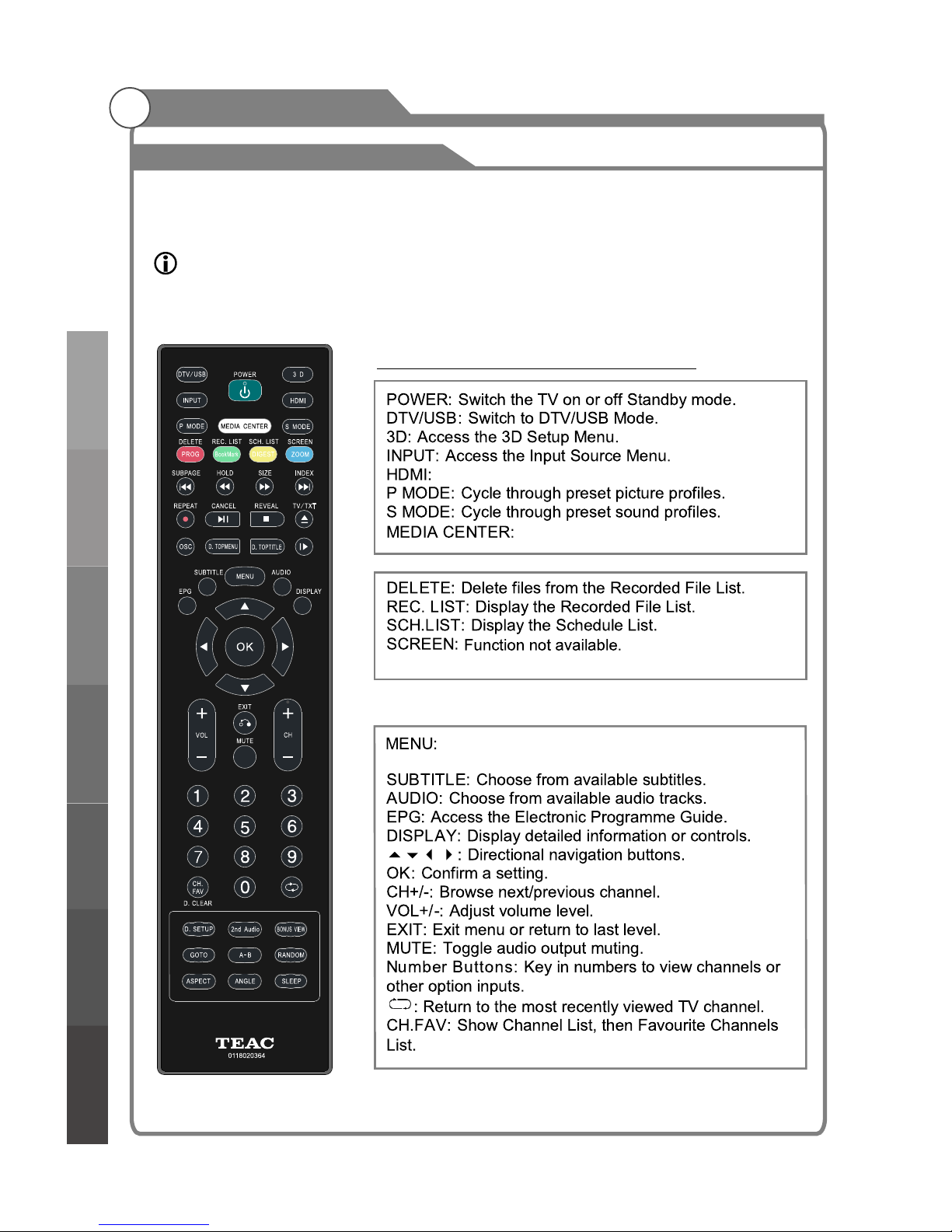
12
Overview of Remote Control
General Description
The remote control uses Infrared signals. Point it at the Infrared sensor at the front of the
TV.
NOTE: The remote control may not work correctly if it is operated out of range or
angle, of if there are objects blocking the signal.
Remote Control Buttons and Functions
General Description
External Connection
Basic operationMenu system
instruction
Digital Media Player
Troubleshooting
Picture defects and
the reason
Cycle through HDMI Modes 1-4.
Co to Home Page directly.
Press to display the OSD menu or return to last
level.

13
Overview of Remote Control
General Description
General Description
External Connection
Basic operationMenu system
instruction
Digital Media Player
Troubleshooting
Picture defects and
the reason
Remote Control Buttons and Functions
Fast Rewind/Fast Forward up to 32x.
OSC: Start/stop virtual mouse.
Viryual mouse (on screen pointer)
OSC:Press to turn on/off th e pointer.
▲▼ ◀▶:Move the pointer on the screen.
OK:Click o n the object that the pointer is pointing to.

Installing Batteries in the Remote Control
General Description
Antenna connection
Antenna input impedance of this unit is 75ohm. VHF/UHF 75ohm coaxial cable can be
connected to the antenna jack directly, if the antenna cable is 300ohm parallel flat feeder
cable, you need to use the 300ohm/75ohm converter to connect the antenna cable to the
antenna jack. For details Please refer to the following drawing.
Use a 75ohm - 300ohm converter
300ohm coaxial cable
Antenna feeder
ANT IN
75ohm c oax ial cable
Anten na ca ble
Antennas with 300 W flat twins Leads
Antennas with 75 W Round Leads
External Connection
Insta llin g Batt erie sInsta llin g Batt erie s
Poin t the rem ot e tow ar ds th e re mote
cont rol sen so r of th e TV a nd u se it
with in 8 mete rs .
Put th e used ba tt eri es i nto the r ecycling b in sinc e th ey ca n ne gat iv ely
affect t he e nvi ro nme nt .
The batteries (battery pack o r batteries installed) shall not be exposed to
excessive heat such as sunshine, fire or t he like.
14
General Description
External Connection
Basic operationMenu system
instruction
Digital Media PlayerTroubleshooting
Picture defects and
the reason
2.Insert batteries
according to +/- polarity
symbols.

External Connection
15
Connecting VCR
These instructions assume that you have already connected your TV to an antenna or a
cable TV system. Skip step 1 if you have not yet connected to an antenna or a cable
system.
VCR Rear Panel
Follow the instructions in Viewing a VCR or Camcorder
Tape to view your VCR tape.
Each VCR has a different back panel configuration.
When connecting a VCR, match the color of the connection
terminal to the cable.
1. Unplug the cable or antenna from the back of the TV.
2. Connect the cable or antenna to the ANT IN terminal on
the back of the VCR.
3. Connect an RF Cable between the ANT OUT terminal
on the VCR and the ANT IN terminal on the TV.
4.
jack
on the TV.
5. Connect Audio Cables between the AUDIO OUT jacks
on the VCR and the AUDIO L and AUDIO R jacks on
the TV.
Note: 1. Whenever you connect an external device to your TV,
make sure that power on the unit is turned off.
2. When connecting an external device, match the color
of the connection terminal to the cable.
Connect a Component Cable between the COMPONENT
[Y, Pb, Pr] jacks on the DVD player and YPbPr
TV Rear Panel
White
Red
Red
White
ANT
ANT OUT S-VIDEO
AUDIO OUT
Red
Blue
Green
VIDEO OUT
2
1
3
Audio Cable (Not supplied)
YPbPr cable( supplied) Not
RF Cable (Not supplied)
1 2
3
Green
Blue
Red
USB 1
USB 2
USB 3
(USB 3.0)
SPDIF
Pr
Pb
Y/V
L
R
MIC
VIDEO
COMPONENT/AV IN
VGA AUDIO
ANT
HDMI3 HDMI2 HDMI1(MHL)
External Connection
Basic operationMenu system
instruction
Digital Media Player
Troubleshooting
Picture defects and
the reason

External Connection
Connecting a Camcorder
16
The rear panel jacks on your TV make it easy to connect a camcorder to your TV. They
allow you to view the camcorder tapes without using a VCR.
Each Camcorder has a different back panel configuration.
When connecting a Camcorder or DVD, match the color of the connection terminal to
the cable.
1. Connect a Video Cable between the AV1 VIDEO jacks on the TV
and the VIDEO OUT jack on the camcorder.
2. Connect Audio Cables between the AUDIO L and AUDIO R jacks on
the TV and the AUDIO OUT jacks on the camcorder.
3. Connect a Video Cable between the component IN Y on the TV
and the VIDEO OUT jack on the DVD.
4. Connect Audio Cables between the component IN AUDIO L and
R jacks on the TV and the AUDIO OUT jack on the DVD.
Note:
1. Whenever you connect an external device to your TV, make sure that
power on the unit is turned off.
2. When connecting an external device, match the color of the connection
terminal to the cable.
Video Cable (Not supplied)
1
Audio Cable (Not supplied)
2
Camcorder
White
Y l
e low
Red
Red
White
USB 1
USB 2
USB 3
(USB 3.0)
SPDIF
Pr
Pb
Y/V
L
R
MIC
VIDEO
COMPONENT/AV IN
External Connection
Basic operationMenu system
instruction
Digital Media PlayerTroubleshooting
Picture defects and
the reason
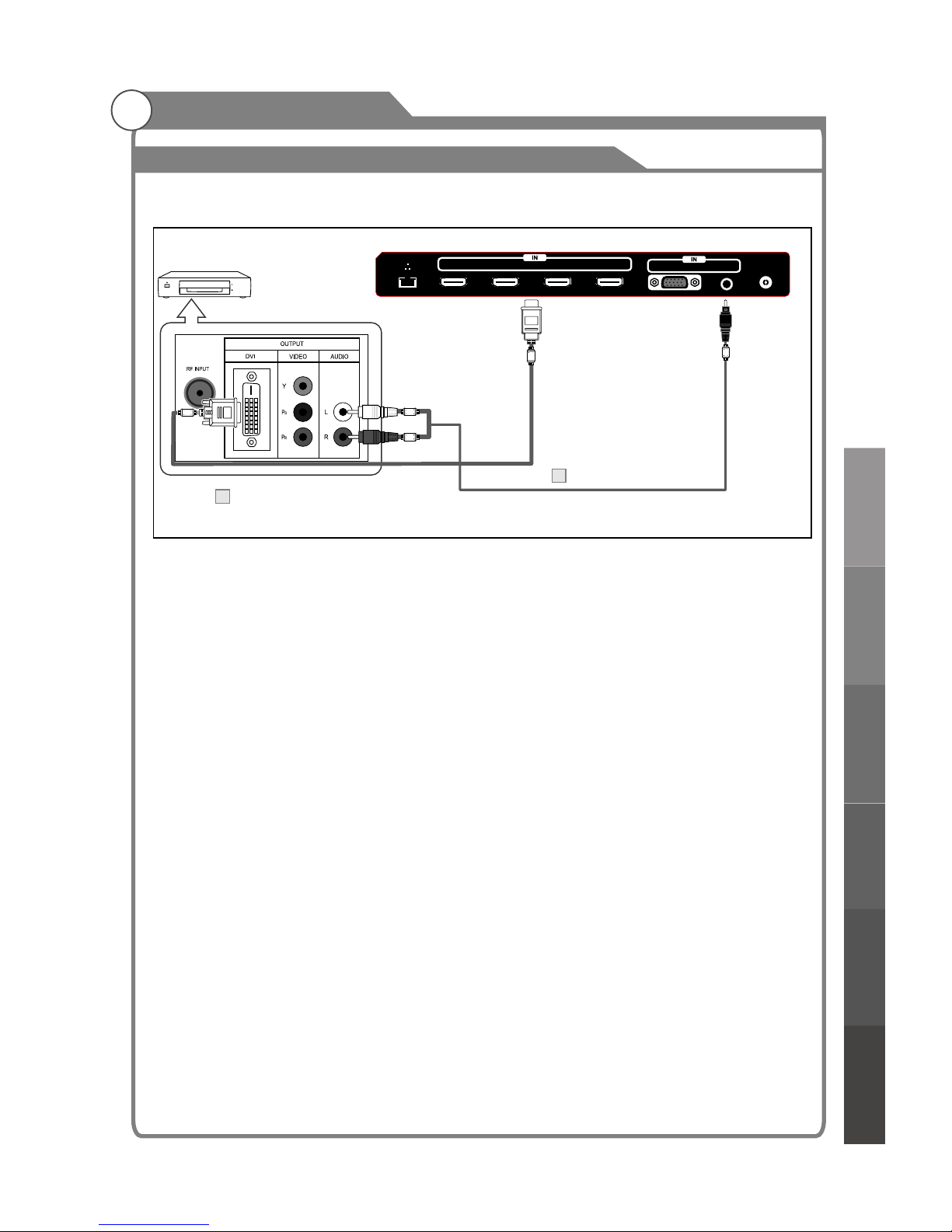
External Connection
Connecting a DVD Player/Set-Top Box via DVI
17
This connection can only be made if there is a DVI Output connector on the external device.
Each DVD player/STB has a different back panel configuration.
When connecting a DVD player/STB, match the color of the connection terminal to the
cable.
1. Connect Audio Cables between the PC AUDIO IN jack on the TV and the AUDIO OUT
jacks on the DVD player/Set-Top Box.
Note:
1.Whenever you connect an external device to your TV, make sure that power on the unit is
turned off.
2.When connecting an external device, match the color of the connection terminal to the
cable.
TV Rear Panel
DVI to HDMI Cable (Not supplied)
1
Audio Cable (Not supplied)
2
DVD Player/
Set-Top Box
White
Red
VGA AUDIO ANT
HDMI4 HDMI3 HDMI2 HDMI1(MHL)
External Connection
Basic operationMenu system
instruction
Digital Media PlayerTroubleshooting
Picture defects and
the reason
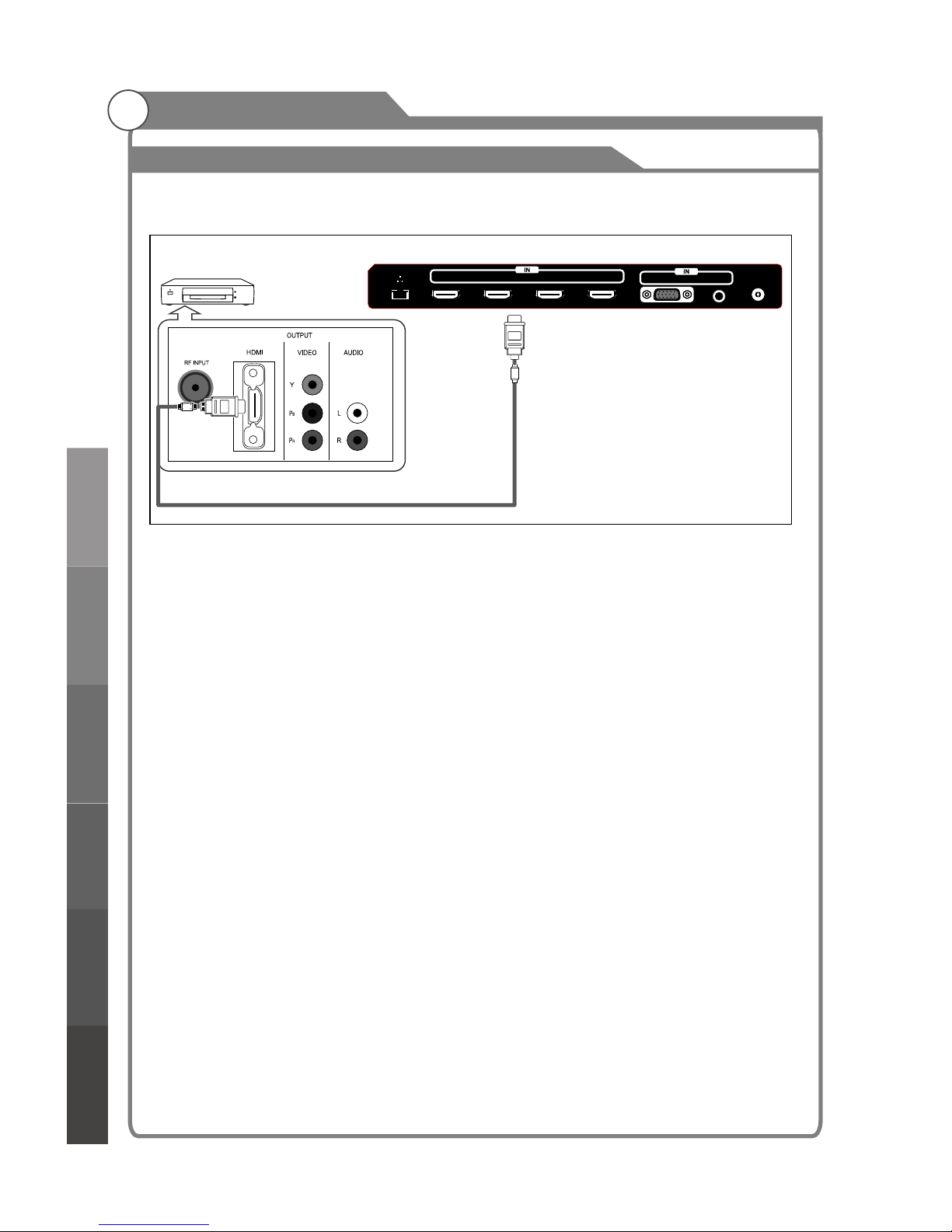
External Connection
Connecting DVD Player/Set-Top Box via HDMI
18
This connection can only be made if there is a HDMI Output connector on the external
device.
What is HDMI?
HDMI, or high-definition multimedia interface, is a next-generation interface that enables
the transmission of digital audio and video signals using a single cable without
compression.
Multimedia interface is a more accurate name for it especially because it allows multiple
channels of digital audio (5.1 channels).
The difference between HDMI and DVI is that the HDMI device is smaller in size, has the
HDCP(High Bandwidth Digital Copy Protection) coding feature installed, and supports
multi-channel digital audio.
Each DVD player/STB has a different back panel configuration.
1. Connect an HDMI Cable between the HDMI1, HDMI2, HDMI3 or HDMI4 connector on
the TV and the HDMI connector on the DVD player/Set-Top Box.
Note:
1.Whenever you connect an external device to your TV, make sure that power on the unit is
turned off.
2.When connecting an external device, match the color of the connection terminal to the
cable.
HDMI Cable (Not supplied)
DVD Player/
Set-Top Box
VGA AUDIO ANT
HDMI4 HDMI3 HDMI2 HDMI1(MHL)
TV Rear Panel
External Connection
Basic operationMenu system
instruction
Digital Media PlayerTroubleshooting
Picture defects and
the reason

External Connection
Connecting Digital Audio System
19
The rear panel jacks on your TV make it easy to connect a Digital Audio System to your TV.
5.1 CH audio is possible when the TV is connected to an external device supporting 5.1 CH.
1. Connect a Coaxial Cable between the SPDIF jacks on the TV and the Digital Audio Input
jacks on the Digital Audio System. When a Digital Audio System is connected to the
SPDIF terminal: Decrease the gain (volume) of the TV, and adjust the volume level with
the volume control.Digital Audio System's
TV Rear Panel
Coaxial Cable (Not supplied)
Digital Audio System
(Black)
USB 1
USB 2
USB 3
(USB 3.0)
SPDIF
Pr
Pb
Y/V
L
R
MIC
VIDEO
COMPONENT/AV IN
External Connection
Basic operationMenu system
instruction
Digital Media Player
Troubleshooting
Picture defects and
the reason

Connecting PC
External Connection
Resolution
Input
VGA
60Hz
640x480
PC/VGA
SVGA
XGA
60Hz
60Hz
800X600
1024X768
Vertical
Frequency
Supported signals
Input
Mode
DTV
ATV
DVB-T
CVBS PAL/NTSC/SECAM
PAL BG I DK
SECAM BG DK
Resolution
Input
Component
60Hz
60Hz
50Hz/60Hz
480i
480p
720p
50Hz/60Hz
1080i
HDMI
50Hz/60Hz
50Hz/60Hz
480p
720p
60Hz
1080i
Vertical
Frequency
50Hz/60Hz
1080p
50Hz/60Hz
1080p
50Hz
50Hz
576i
576p
20
576p
50Hz
Each PC has a different back panel configuration.
The HDMI jacks do not support PC connection.
1. Connect a D-Sub Cable between VGA/PC IN connector on the TV and the PC output
connector on your computer.
2. Connect a PC Audio Cable between PC AUDIO IN jack on the TV and the Audio Out jack
of the soundcard on your computer.
You should set PC software before you connect a PC to your TV (please refer to "PC
Note:
1. Whenever you connect an external device to your TV, make sure that power on the unit is
turned off.
2. When connecting an external device, match the color of the connection terminal to the
cable.
Display'' settings)
D-Sub Cable (Not supplied)
PC Audio Cable (Not supplied)
PC
2
1
SXGA
60Hz
1280X1024
60Hz
1360X768
VGA AUDIO ANT
HDMI4 HDMI3 HDMI2 HDMI1(MHL)
External Connection
Basic operationMenu system
instruction
Digital Media Player
Troubleshooting
Picture defects and
the reason

Turning the TV On and Off
1. Insert the power plug into an AC outlet, then turn on
the AC power.
2. Locate the power switch at the back of the TV and
switch it on. The TV will enter standby mode and the
indicator LED will light up in red.
3. Turn the TV on with the POWER button on the remote control or on theTV control
panel.
4. If temporary POWER off is required, press POWER button on the remote control or
button on the bottom panel.
5. If you want to completely switch off the power for this unit, unplug the power cord plug
for this unit.
6. After switching off the unit, you should
Status indication lamp
Red: In standby mode.
Green: In power on mode.
Auto power-off
1. If there is no signal, the TV will 10 minutes.
2. In VGA mode, if no any operation 15 seconds later, TV will enter standby mode.
Memory before turning TV off
wait at least 5 seconds before switching on
again.
automatically enter standby mode after
The picture and sound settings and preset channels will be memorised at the point when
the TV is turned off. When the TV is started up again it will work accordingly with these
settings.
1
How to turn the TV on or off
Basic Operation
21
Basic operationMenu system
instruction
Digital Media PlayerTroubleshooting
Picture defects and
the reason

Menu operation
The main interface
You will enter the home page directly after the TV is turned on. The page shows preset
apps and widgets for video, social medis and internet browsing. Press the MEDIA
CENTER button to return to the home page from other app / video modes.
Home page navigalion
Select: Press p q t u to select different objects on the menu and move between
pages. The currend selection is highlighed with an orange frame.
(Default selection: video mini frame)
Confirm: Press OK to confirm the selection and open it.
Use on-screen pointer: Press OSC to turn the pointer on/off. Press p q t u to
move the painter.
Options menu
There are some options on the top right corner:
1. Add shortcut: Place a new shortcut to an app onto a custom page. To remove a
shortcut, select the shortcut, press the MENU button and choose “Remove”.
Note: The home page cannot be changed.
2. All apps: View all installed apps in the Apps folder.
3. Change wallpaper: Choose from preinstalled wallpapers or add your own.
4. Search: Go to the Google search bar.
5. Settings: Access system settings and information.
6. Mass storage: View connected data storage devices.
7. Network: Access network options and set up internet connection.
Firmware Upgrade
In the Setting menu, go to System"SW Upgrade. (Fiemware version is shown in
System Info.)
Upgrade by USB: Use a firmware file from www.teac.comau saved on a USB drive.
Upgrade online: Download and install new firmware directly using the Internet.
Basic Operation
22
Basic operationMenu system
instruction
Digital Media PlayerTroubleshooting
Picture defects and
the reason
Social
media
widgets
Internet
browser
Options
Mini frame
(Video,
DTV by default)
App
shortcuts
Page
shortcuts

Menu operation
Network connection(Wired/Wireless/PPPOE/WLAN HP)
The instant network page browsing gives you quick and easy access to information. Surfing
on the web with infinite pleasure.
Basic Operation
23
Cable Network
Internet
Connect the TV to a local area network
(LAN) via the LAN port as shown in the
left illustration and set up the network
settings.
If wired and wireless networks are both
available, wired is the preferred method.
LAN WAN
ETHERNET
Cable Modem
Network
System
Individual
Storage
Wired
Wireless
PPPOE
WLAN HP
Cable Network
IP Mode Auto
IP Address 192.168.8.214
Subnet Mask 255.255.255.0
Default Gateway 192.168.8.254
DNS Server 192.168.2.128
Set
Network Detection
Network
System
Individual
Storage
Wired
Wireless
PPPOE
WLAN HP
Cable Network
IP Mode Manual
IP Address 192.168.8.214
Subnet Mask 255.255.255.0
Default Gateway 192.168.8.254
DNS Server 192.168.2.128
Set
Network Detection
Smart TV
Back of Smart TV
Router
Cable
Cable
MEDIA CENTER
Wireless
Internet
Connect the TV to a local area network
via wireless, the wireless router is
required before connecting the TV to the
network, see the left illustration and set
up the network settings.
Smart TV
Router
Cable Modem
Cable
Basic operationMenu system
instruction
Digital Media PlayerTroubleshooting
Picture defects and
the reason
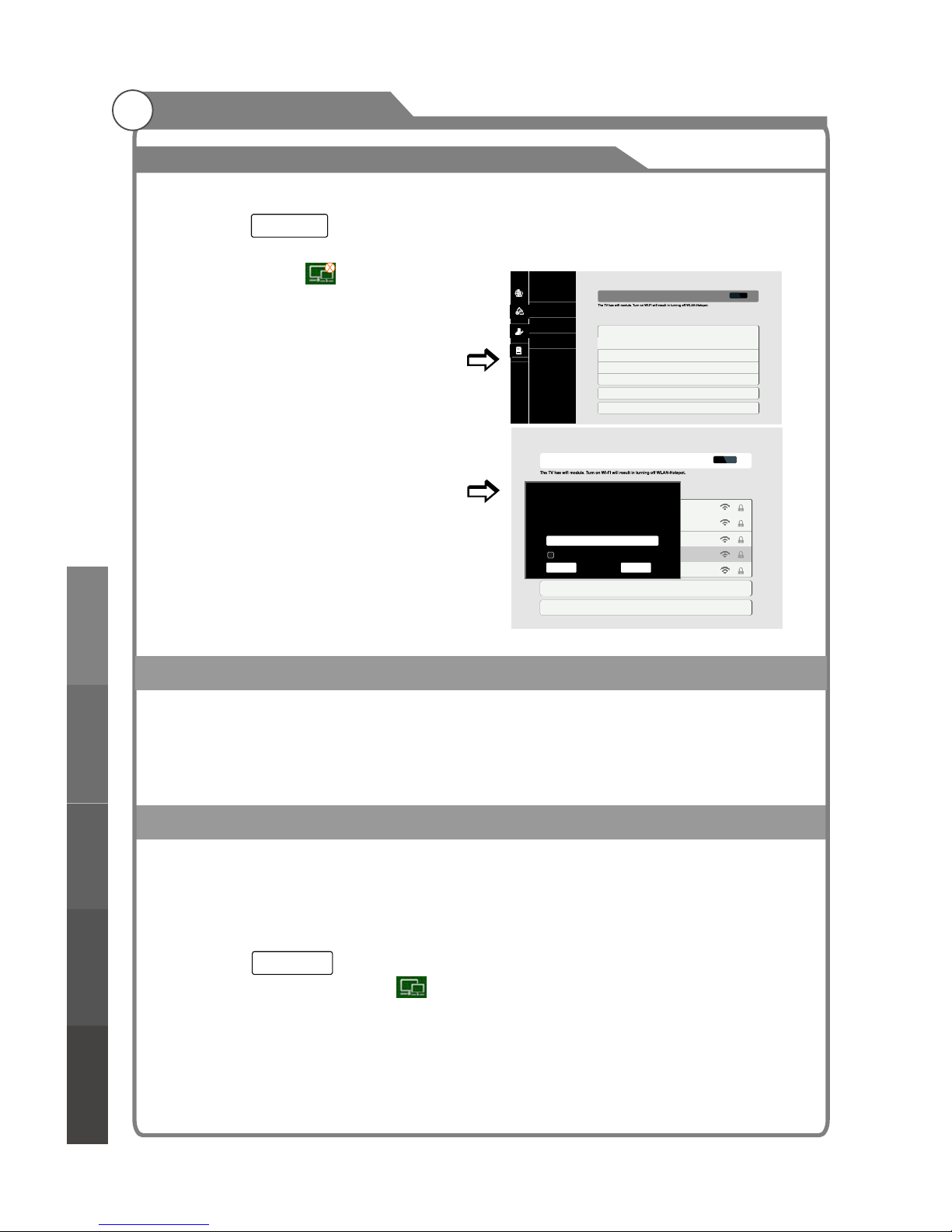
Menu operation
Basic Operation
24
Basic operationMenu system
instruction
Digital Media PlayerTroubleshooting
Picture defects and
the reason
PPPOE
PPPOE is point-to-point protocol over ethernet, for detailed operation please contact the local
Internet Service Provider
WLAN HP(Hotspot)
When your TV accesses the internet by cable connection, your TV hotspot enables you to
connect to wireless internet on a lot of devices, like smart mobile phone, laptops, tablets or
gaming devices.
Step 1: Connect Cable Network as page 3 shown;
Step 2: Press button on the remote control to go back to home page, use Navigation
buttons to select “Wireless” on the right corner.
Step 3: Enter “WLAN-Hotspot”, you can set account name and password for “SSID”.
If you set your TV Hotspot successfully, your other portable devices(such as laptop, I-pad,
mobile phone, etc.) will be allowed to wireless access the internet by scanning this router.
NOTE: WI-FI will be off automatically when you set your TV Hotspot successfully.
To set up the Wireless settings:
Step 1: Press to access the Home page.
Step 2: Press the Navigation buttons to
select “Wired” on the TV right
corner.
Step 3: Press the Navigation buttons to
select “Wireless”, Wi-Fi choose
“ON”, TV will search the available
router equipment.
If no available Wi-Fi, choose “Scan”
to search again.
Step 4: Choose the router equipment you
want to join, enter the password if
reqiured, then you can surf on the
internet.
Network
System
Individual
Storage
Wired
Wireless
PPPOE
WLAN HP
Scan
Network Detection
WI-FI Please open WI-FI, if you want to get the available list.
OFF
Please choose an access point:
(Multiple pages, turning page by using RC, or UP/DOWN button on the keypad, or mouse
wheel.)
Scan
Network Detection
WI-FI Please open WI-FI, if you want to get the available list.
ON
Please choose an access point:
(Multiple pages, turning page by using RC, or UP/DOWN button on the keypad, or mouse
wheel.)
wireless Network is connected.
BMYG
Security
Signal strength
Password
WPA/WPA2 PSK
Less
Passord
Show passord
Cancel Connect
MEDIA CENTER
MEDIA CENTER

Basic operationMenu system
instruction
Digital Media PlayerTroubleshooting
Picture defects and
the reason
Menu operation
Applications Folder
Application menu shows all applications installed on the TV. Access this folder by clicking on
theall Apps icon on the homepage on the App Assistent.
This TV comes with some useful apps pre installed. For example:
1. Browser: Browse internet web pages.
2. System Setting: Access system settings menu.
3. Email: Set up email access.
4. Home Share / DLNA: Access DLNA functions.
5. Music: Launch the file browser for music files.
6. Picture: Launch the file browser for picture files.
7. TV: View video input in full screen (for DTV, HDMI, AV etc.)
8. Multiscreen TV: Screen mirroring from to smart devices and also provides remote control
capabilities from smart devices.
9. Play Store: Find and install new apps.
10. App Assistant: View and uninstall current apps, on install new apps straight from an
apk(app installation) file located on USD.
11. Search: Go to Google search.
General app controls:
Menu key: Toggle the app’s menu/toggle a contextual menu from the home page App foldes.
Exit key: Exit menus, or exit the app to return to the home page.
Arrow keys: Navigation using the selection frame or the on-screen pointer.
OK key: Confirm selection.
App storage and SD card
The internal srorage status for apps can be viewed in settings"Storage"Flash.
To add more storage, insert an SD card into the SD card slot on the TV.( 64GB max)
SD card information and options are in settings"Storage"SD Card.
Apps can be set to install to internal or SD card storage in Settings"Storage
"App Install Position
Note: 1.Do Not remove the SD card while apps are running.
2.Installing too many apps may slow down system performance. If this happens,
please uninstall unused apps and check the system memory.
Basic Operation
25
Internal data storage
information
Latest apps
(recently used)

Sound Mode Standard
Equalizer
Balance
Auto Volume
Surround
SPDIF Mode
HDMI Sound
3
D
...
0
Off
Off
RAW
HDMI
Sound Mode Standard
Equalizer
Balance
Auto Volume
Surround
SPDIF Mode
HDMI Sound
3
D
...
0
Off
Off
RAW
HDMI
TV Menu
Menu button: Open the TV menu.
Exit button: Close the TV menu.
Arrow buttons: Select the desired submenu.
OK button: Enter the selected submenu.
Menu system instruction
26
3
D
Sound Image Program Input Source 3D Function
Time
Sound Mode
You can select the type of special sound to be used when watching a given
broadcast. Your TV has five sound settings (“Standard”,“Music”, “Movie”,“Sports”, “User”)
that are preset at the factory.
1. Press p/q key to select "Sound Mode" option.
2. Press t/u key to select one sound mode.
l Standard: Selects the normal sound mode.
l Music
l Movie: Provides live and full sound for movies.
l Sports: Emphasizes bass over other sounds.
l User: Selects your custom sound settings (See "User settings for Sound”).
settings
: Select the sound mode for music.
Sound
Menu system
instruction
Digital Media PlayerTroubleshooting
Picture defects and
the reason
The menu can be accessed while viewing the various input modes in full screen.
(DTV, HDMI, AV etc.)

27
Equalizer
1. Press ▲/▼ key to select an equalizer item.
2. Press OK key to enter the equalizer .
The sound settings can be adjusted to suit your
user preferences.
1. Press ▲/▼ key to select a particular item.
2. Press t/u key to decrease or increase the
value of a particular item.
Balance
If the volumes of the left speaker and the right speaker are not the same, you can adjust the
"Balance" to suit your personal preference.
1. Press p/q key to select "Balance" option.
2. Press t/u key to decrease or increase the value of the item.
Auto Volume
Each broadcasting station has its own signal conditions, and it is inconvenient to adjust
the volume every time the channel is changed. “Auto Volume” automatically adjusts the
volume of the desired channel by lowering the sound output when the modulation signal
is high or by raising the sound output when the modulation signal is low.
1. Press p/q key to select “Auto Volume" option.
2. Press t/u key to select “On” or “Off”.
1. Press p/q key to select "Surround sound" option.
2. Press t/u key to select “On” or “Off”.
SPDIF Mode
This is used to select "SPDIF Mode" .This option is only used in HDMI\DTV mode.
1. Press p/q key to select "SPDIF Mode" option.
2. Press t/u key to select "RAW" or "PCM".
HDMI Sound
This option is only used in HDMI mode.
1. Press p/q key to select “HDMI Sound" option.
2. Press t/u key to select HDMI Sound mode, HDMI or VGA.
submenu
Surround Sound
This is used to turn on surround sound to gain better sound effect.
Sound
Equalizer
120Hz
500Hz
1.5KHz
5KHz
10KHz
30
57
57
50
50
Menu system instruction
Menu system
instruction
Digital Media PlayerTroubleshooting
Picture defects and
the reason
Bass
Treble

28
Picture Mode
Your TV has five picture settings (Standard, Soft, Vivid, User, Dynamic) that are preset at
the factory. Only "User" mode can be set to your preference by adjusting particular items
such as Contrast, Brightness,Color,Sharpness,Tint.
1. Press p/q key to select "Picture Mode" option.
2. Press t/u key to select one picture mode.
Aspect Ratio
You can select the picture size which best corresponds to your viewing
1. Press p/q key to select “ " option.
2. Press t/u key to set the scale mode.
You can also press “ ” key on the remote control to select one of the scale modes.
Each source has different scale modes. (16:9, 4:3, Panorama, Movie, Subtitle, Dot by dot)
Color Temp
You can change the color of the entire screen
according to your preference.
1. Press p/q key to select "Color Temp" option.
2. Press t/u key to select one color temp.
Adjusting the Backlight
You can the brightness of the entire screen according to your preference.
1. Press p/q key to select "Backlight" option.
2. Presst/u key to select one backlight mode.
Window Adjust
This option is only used when VGA mode has signal.
1. Press p/q key to select “Window Adjust” option.
2. Press OK key to display the “Window Adjust” menu.
·Auto Adjust: Allows you to set the TV to self-adjust to
the incoming PC video signal. The fine, coarse and
position values are adjusted automatically
·H-Position: Set horizontal of picture.
·V-Position: Set vertical of picture.
·Clock/Phase: Remove or reduce picture noise.
requirement.
Aspect Ratio
Aspect
change
position
position
Image
Picture Mode Dynamic
Aspect Ratio
Color Temp
Backlight
Window Adjust
3
D
16:9
Cool
100
...
Standard: Keeps whites white.
Warm: Makes whites reddish.
Cool: Makes whites bluish.
Backlight: Adjusts the brightness of the whole screen.
Window Adjust
Auto Adjust
H-Position
V-Position
Clock
Phase
...
50
50
0
0
Menu system instruction
Menu system
instruction
Digital Media PlayerTroubleshooting
Picture defects and
the reason
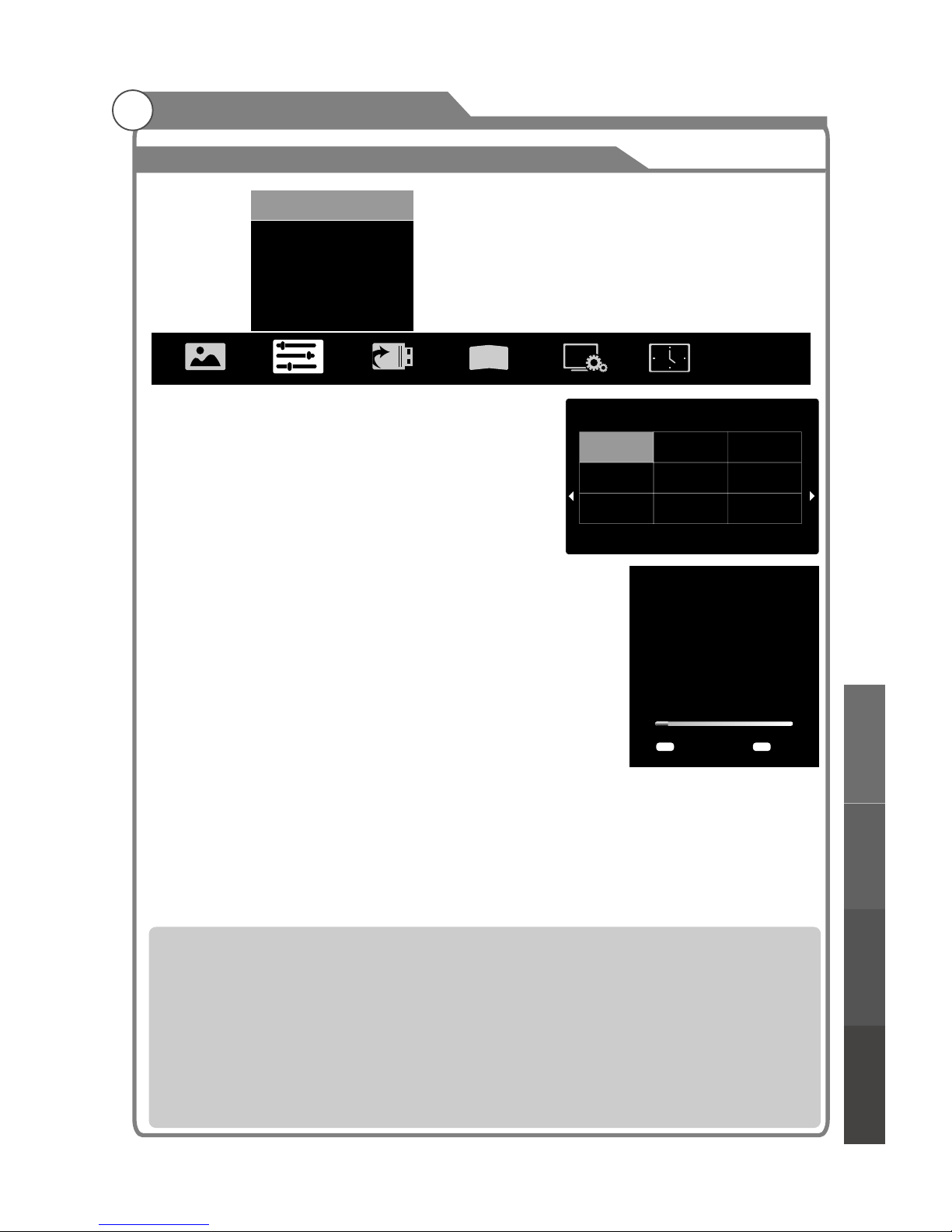
Search Type
ATV/DTV
Australia
New Zealand
Others
1/1
29
ress p/q key to select "Auto Search" option. Then
press OK key to start a notice window. In this notice
window, you can select country in the “Country
Selection” option and set “Tune Type” option.
EPG(Used only in DTV)
1. Press p/q key to select “EPG" option.
2. Press “OK” key to enter EPG submenu.
Note: The details operartion please see the page37.
Search
Search
Search
Auto Search
P
The number of searched channels will be shown on
the screen.If you set “Tune Type” to “DTV+ATV”,
When the searching of DTV channels is over , TV will
start to search ATV channels.When the whole
searching is finished, all the channels will be stored
in memory, and a message will appear on the screen
as per the diagram on the right:
NOTE: If you want to exit the whole searching, you can
press EXIT button.
ATV Manual
In the ATV/DTV source, you can choose “ATV Manual ” to enter “ATV Manual
” menu.
Program
3
D
Auto Search
EPG
ATV Manual Search
DTV Manual Search
Program Edit
Signal Information
...
...
...
...
...
...
Auto Search
TV:
DTV:
RADIO:
DATA:
0 Programmes
0 Programmes
0 Programmes
0 Programmes
1% VHF CH 5A DTV
Exit
EXIT
MENU
Skip
è
è Color System
" " AUTO
è Sound System Sound
ound " DK " I "
è
è
è
è
Current CH:You can see the current channel number and you can presst/u button to choose the channel you want to modify.
: Select the “Color System” option, press t/u on the remote control or TV. The color system will be changed
repeatedly in the order.PAL SECAM
: Select the “ System” option, press t/u on the remote control or TV.
The s system will be changed repeatedly in the below order. BG L
Search: you can use u button to search channels from low frequency to high frequency and use t button to search channels
from high frequency to low frequency. When you have searched a channel, the searching will be paused and you can press it
again for other channels after you store the channel.
Fine Tune: In case of unfavorable image or sound of TV program, you can use “Fine Tune”.
Skip: Select “Skip” option, “be changed” on the remote control or TV to switch, select “ON” to skip current program, select “OFF”
to add the program into the program list.
Frequency: You can see the frequency of the searched channels.
Menu system instruction
Menu system
instruction
Digital Media Player
Troubleshooting
Picture defects and
the reason

30
Signal Information(Used only in DTV)
1. Press p/q key to select “Signal Information" option.
2. Press “Ok”or u key ,you can see the information
of the DTV channel.
NOTE: Signal Quality/Signal Strength (DTV Only):
Unlike analogue channels, which can vary in reception
quality, digital channels must have perfect reception
quality or you will not receive them at all. So, unlike
analogue channels, you are not able fine tune a digital
channel. If the signal strength indicates that the signal
is weak, a possible solution is to adjust your antenna
to increase the signal strength. Continue to adjust the
antenna until you find the best position with the
strongest signal.
DTV Manual Search
In the ATV/DTV source, you can choose “DTV Manual
Search” to enter “DTV Manual Search” menu.
You can use t/ubutton to choose the channel and
press OK button to search, and then the TV will store
the DTV channel if there is a DTV signal present.
Program Edit
You can use p/q button to choose “Program Edit” and
enter the menu, press the Blue/Red/Yellow color button on
the remote control to skip, delete and move programs, also
you can press FAV button to add to your favorite list.
Program
DTV Manual Search
Search
OK
MENU
Return
CH37
Signal Strength
Signal Quality
DTV: 0 DATA: 0 RADIO: 0
è
è Move:You can press
è You can press
è
Delete:You can press RED button to enter "DEL" menu, then choose the
channel you want to delete and press RED button again to delete.
p/q button to choose the channel in ATV mode you
want to move and press YELLOW button to move it.
Skip: p/q button to choose the channel you want to skip and
press BLUE button to skip it when you change channels.
FAV:If you like the program of a channel, you can choose “FAV” button in the
menu to add it to your favorite list and later you can press “FAV” button in
the remote control to choose your favorite programs as soon as possible.
Signal Information
Channel
NetWork
Modulation
Signal Strength
Signal Quality
37
Nine Melbourne
64 QAM
84%
100%
Program Edit
Skip Delete
Nine Digital
Nine Digital HD
Nine Guide
C-01
C-04
S-43
S-45
S-02
S-04
S-05
9
90
99
1
2
3
4
5
6
7
DTV
DTV
DTV
ATV
ATV
ATV
ATV
ATV
ATV
ATV
FAV
Menu system instruction
Menu system
instruction
Digital Media PlayerTroubleshooting
Picture defects and
the reason

31
There are two ways to select input source.
1.Input Setup
Press INPUT key on the remote control to enter "INPUT SOURCE" menu. These options
for you to select: DTV, ATV, AV, YPbPr, VGA, HDMI1, HDMI2, HDMI3, HDMI4 . Use /
key to move the cursor to the input you desired and press OK key to confirm. To cancel,
press EXIT.
NOTE: Pressing INPUT from the home page will bring up the current inputs screen before
displaying the menu. Press INPUT again to do so.
2. Input Source menu
1. Press MENU key to display the main menu on the screen.
2. Press / key to select "Input Source” option.
3. Press OK key to enter submenu.
t u
t u
Input Source
3D
DTV ATV
YPbPr
VGA
HDMI1 HDMI2
HDMI3
HDMI4
AV
3
D
DTV
ATV
AV
YPbPr
VGA
HDMI1
HDMI2
HDMI3
HDMI4
Figure2
Figure1
1. 2D-3D: Upscale 2D video into 3D mode.
2. 3D-2D: Downscale 3D video into 2D mode.
3. 3D-Off: Turn off 3D mode.
Menu system instruction
3D Left Right
3D Up Down
3D-Off
3D-2D
2D-3D
3D Auto Off
3D Engine ...
3D Clarity
3
D
Menu system
instruction
Digital Media PlayerTroubleshooting
Picture defects and
the reason

3D
Function
4. 3D Auto: When it is ON, 3D mode turns on automatically when 3D video is played via HDMI
or USB. When it is OFF, only the source film with 3D format sigh will automatically switch to
3D mode.
5. Left Right/Up Down/ 3D Clarity: switch between 3D display formats to suit the current 3D
video.
6. 3D Engine:Press OK button to enter the "3D Engine" menu, and set 3D Effect and 3D
Sequence.
Note:
1. Watching 3D content for a long time may cause headache or eyestrain to you, please stop
watching if you feel uncomfortable and take a rest immediately. Please consult a
doctor if the feeling persists.
2. The appropriate 3D videos are needed for watching 3D content.
3. It is suggested to watch 3D program under the operation temperature above 10c° to obtain
the best 3D effect.
4. When in 3D mode, “2D-3D” can’t be selected. When in 2D mode, “3D-2D” can’t be selected.
NOTE: Some 3D videos may not be encoded with a 3D marker if the TV dose not detect it on
its own, please turn on 3D manually.
1. Press p/q key to select “ " option.
2. Press OK key to display the OSD setting menu.
OSD Language: select the proper language
OSD Time : Set the preferred amount of time for
the OSD to be displayed on the screen.
. Press p/q key
2. Press OK key to enter " " submenu, "Please
OSD Setting
You can modify the OSD set to suit your user
preferences.
OSD Setting
Lock (Optional)
1
Lock
The lock feature requires a Password to be entered
before any settings can be changed.
and select "Lock" under the
"Function" menu.
32
OSD Setting
OSD Language
OSD Timet
English
Always
Menu system instruction
3
D
OSD Setting ...
Lock
PVR File System
Screen Saver
Noise Reduction
RGB Range
Reset
...
...
Off
Default
16~235
...
Please enter password
Cancel
Menu system
instruction
Digital Media Player
Troubleshooting
Picture defects and
the reason

Program Lock
1
2
3
4
5
6
7
8
9
10
C-01
C-04
S-43
S-45
S-02
C-06
C-07
C-08
C-09
C-12
ATV
ATV
ATV
ATV
ATV
ATV
ATV
ATV
ATV
ATV
Function
enter password" menu will appear, enter your 4-digit
password to enter " " submenu
1. Press p/q key to select " " option.
2. Press
1. Press p/q key to select "Set " option.
2. Enter your old 4-digit password
1. Press p/q key to select “Block Program” option.
2. Press OK key to enter Program Lock. In the channel
list, use Blue key to lock or unlock the channel. Once
the channel is locked and Lock System is on, the
password is needed to view it.
This option is only used in DTV mode.
1. Press p/q key to select “ ” option.
2. Press key to select the lock level of the Parental
Guidance: off, Block All, G, PG, M, MA, AV, R.
PVR File System
1. Press MENU key to display the main menu on the
screen.
2. Press p/q key to select “PVR File System” option.
3. Press OK key to enter “PVR File System" submenu,
operation refer to “PVR File System”.
will skip
for detailed
Lock (the default and
universal password is 0000, the super password is 1980).
Lock System
Lock System
t/u key to select "On" or "Off".
Set Password
Password
.
Choose any 4-digits for your new password and enter
them. As soon as the 4 digits are entered, the cursor
to “Confirm password” , re-enter the new
password to confirm and save.
Block Program (channel)
Parental Guidance
Parental Guidance
t/u
33
Menu system instruction
Lock
Lock System
Set Password
Block Program
Parental Guidance
On
...
...
Off
Set Password
Please enter old password
Please enter new password
Confirm password
PVR File System
Sekect Disk
Time Shift Size
Manual Record Time
Format Start
Speed Check
Lock
Menu system
instruction
Digital Media Player
Troubleshooting
Picture defects and
the reason

Function
Screen Saver
This option is only used in ATV mode.
1.Press p/q key to select “Screen Save” option.
2.Press t/u to choose on or off.
Noise Reduction
1. Pressp/qkey to select "Noise Reduction" option.
2. Press / key to select "Off", "Low", "Middle", "High" and "DEFAULT” to improve the
picture sharpness.
Note: Noise Reduction doesn't work in VGA Mode.
RGB Range
Change the brightness and saturation for a better picture.
1.Pressp/qkey to select "RGB Range" option.
2.Press / key to select "16~235" or "0~255".
Note: only available in HDMI mode.
RESET
You can set a desired source and TV channel to be displayed
automatically when the TV turns on.
t u
t u
Note: Please use the "Reset" option with caution as it will return all settings and channel
memories to factory default. If Lock is set to ON, you will be asked for a password.
Clock Setting
In the first item, press OK button to enter the "Clock Setting"
menu to set the Date and Time.
In the "Auto Mode" item,you can get the time from DTV
or the Internet automatically.
On Time
In "On Time” item, press OK button to enter the submenu,
then set the time to turn on the TV set from standby mode.
Select the “Reset” option and press OK key to display a confirm box,and select “Yes” or “No”.
34
Menu system instruction
Time
On Time
Off Time
Sleep Timer
Time Zone
Off
Off
Off
2014/01/09 14:25
On Time
Switch On
Time
Source
22:26
DTV
Clock Setting
Auto Mode Off
Date
Time
2013-04-18
09:16
Menu system
instruction
Digital Media Player
Troubleshooting
Picture defects and
the reason
ChannelNumber
20
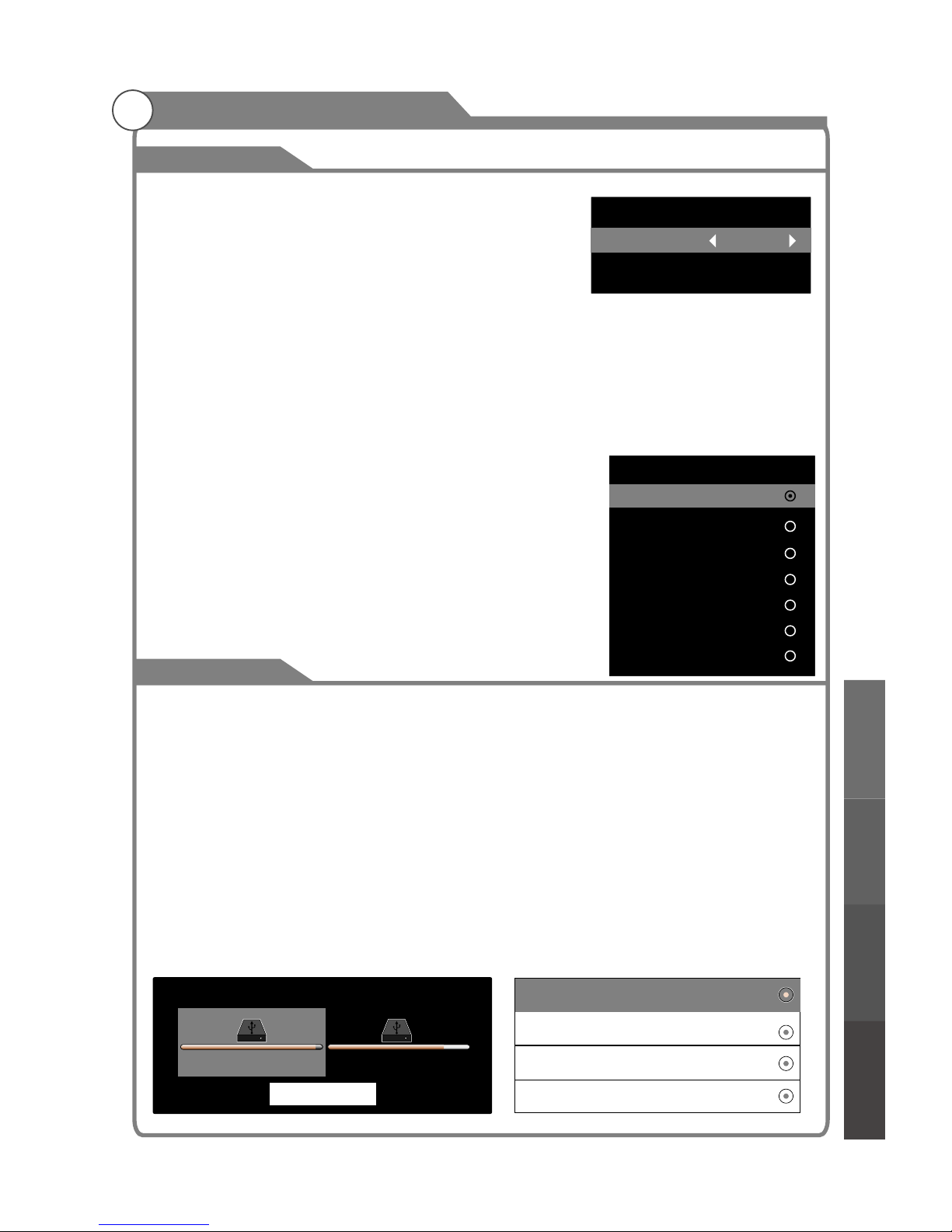
Time
PVR
Sleep Timer
1. Press p/q key to select "Sleep Timer" option.
2. Press t/u key repeatedly until the desired time
appears (Off, 10min, 20min, 30min, 60min, 90min, 120min, 180min, 240min).
Notes:
1.The sleep timer you have set will be cancelled when the TV turns off or if a power failure occurs.
1. Press p/q key to select "Time Zone" option.
2. Press t/u key to select time zone.
PVR File System
Off Time
In "Off Time" item, press OK button to enter the submenu, then
set the time to turn off the TV set.
2.When the time is less than 60 seconds, a reminder will be displayed on the screen.
Press any key button to cancel timer function.
Time Zone
You can choose to modify your time zone on the TV set.
WARNING:
1. Before connecting your USB device to the TV, please back up your files to prevent damage
or loss of data.
2. A USB disk must be formatted when first used for PVR. Any existing data on the disk will
be lost during the formatting process. Please back up your disk if you do not want to lose
this data. You are recommended to use a dedicated disk for PVR use only. Do not
disconnect disk or power during formatting.
3. Do not modify PVR files on a PC. Do NOT disconnect the USB device while recording.
Note: Make sure your USB device is compatible with the TV and able to support
PVR recording.
35
Off Time
Switch On
Time 00:00
512M
1G
2G
4G
Select Disk
C: FAT
null
D: FAT
null
Cancel
Menu system instruction
Menu system
instruction
Digital Media Player
Troubleshooting
Picture defects and
the reason
Time Zone
Western Australia GMT+8
Northern Territery GMT+9.5
South Australia GMT+9.5
New South Wale GMT+10
Tasmania GMT+10
Queensland GMT+10
Victoria GMT+10

PVR
Select Disk: Press “OK” button to enter submenu and press / choose the disk for PVR.
Time Shift Size: Press “OK” button to enter submenu and press p/q choose the size.
Format: Press “OK” button to enter format submenu. The disk must be when first used
for PVR.
PVR Guide
If the disk for PVR is ready, the programs can be
recorded in DTV mode.
Time shift
In DTV mode, press “ / ” button to pause the DTV
program, press it again to continue play.
Press “EXIT” to stop
the time shift.
“tu” to
“ ” to
formatted
Do not disconnect disk or turn power off during formatting.
When formatting your disk, a progress bar will appear on the display. NOTE: The larger
your device the longer it will take to format. The device may take many minutes to
format, this is not a malfunction, please wait for the formatting to finish.
Speed Check: Test your disk speed.
The length of
time a program can be paused depends upon the
setting in the PVR File System.
Press the PLAY button to continue playing the program
from the point where it was paused.
NOTE: Time Shift will stop if you change channels,
change inputs or go into standby mode while in Time
Shift mode.
Instant recording
1. Select the desired channel then press the “ ” button
on the remote control to start recording the current
broadcast, a progress bar will be displayed at the
bottom of the screen.
2. Recording stops when you press the EXIT button and
the recorded file is stored in the external USB device
automatically.
NOTE: You can only watch channels on the same frequency as the program being recorded.
If you try to change to another channel or come to the main interface a message will appear
prompting you to continue or not “STOP RECORDING. System will stop record if user want to
channel up/down, Confirm or Cancel.”
Recording in standby mode
This unit is able to record while in standby mode. During standby recording, the LED light will
blink in green.
Note: Start a recording then press the power button. A message will be displayed prompting you
to standby, stop or cancel.
36
Menu system instruction
Menu system
instruction
Digital Media Player
Troubleshooting
Picture defects and
the reason
OK
Play/Pause
Stop
Forward
Back
Record
CH9 Nine Digital
00:00:00
00:00:00
Play
Stop
Pause Rev
FF
SlowMotion
Goto
C:FAT
89%
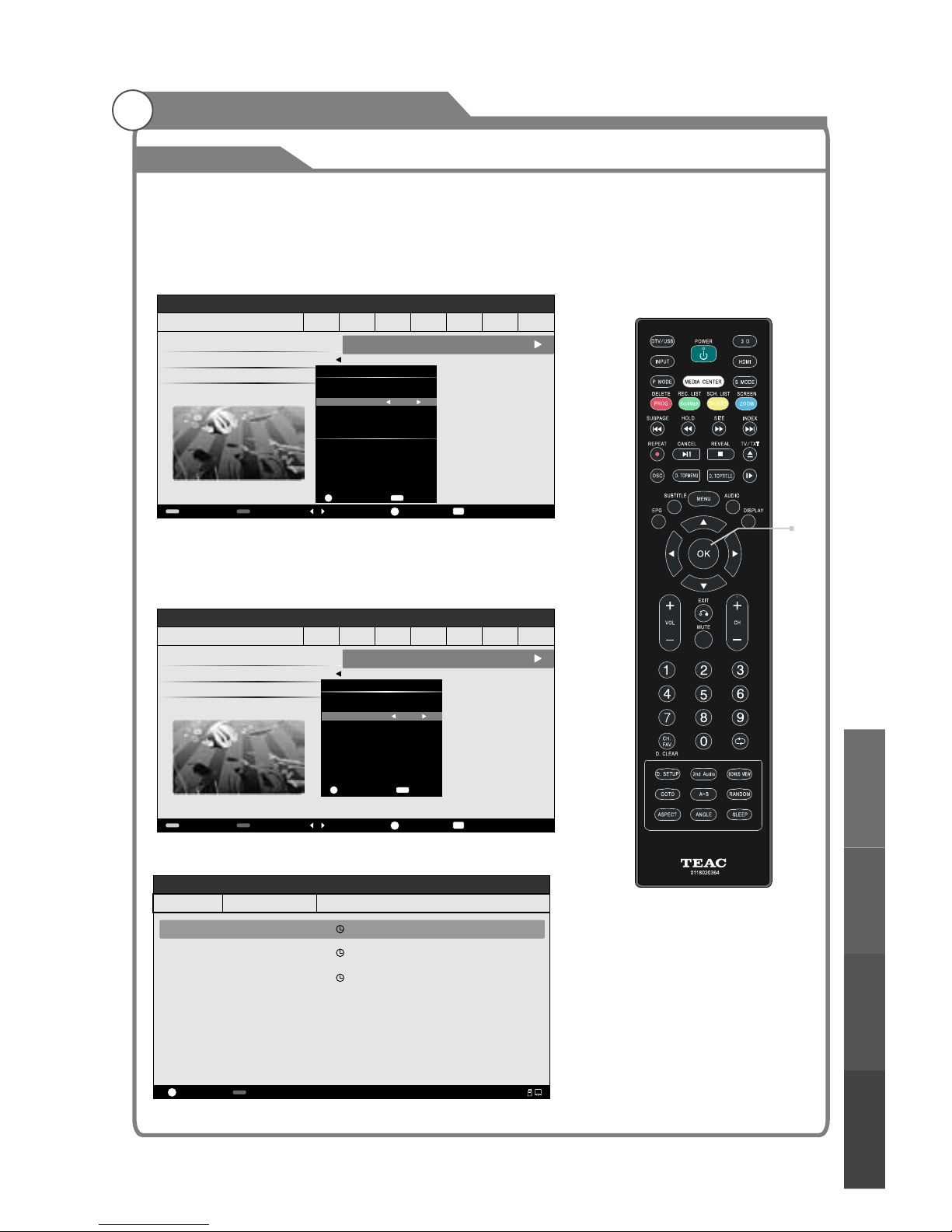
PVR
Thursday Friday
Saturday Sunday
Monday Tuesday
Wednesday
DTV
9 Nine Digiral
90 Nine Digiral HD
99 Nine Guide
15:30 MALCOLM IN THE MIDDLE[PG]
Schedule
Record
Switch Day
Reminder
OK
INFO
EPG
2007-01-18 15:53
INFO
Reminder Settings
Channel 90 Nine Digital HD
Hour
Month
Date
Mode
Ok
Back
Minute
30
OK
EXIT
16
1
18
Once
V1.0.12 Build 7587
37
Menu system instruction
Menu system
instruction
Digital Media Player
Troubleshooting
Picture defects and
the reason
OK
DTV EPG (Electronic Program Guide)
In DTV mode, press “EPG” button to enter the Electronic Program uide.
Highlight a desired program and press "RED” button to schedule a recording. The menu below
will display.
Highlight a desired program and press "OK" button to
"Schedule a reminder".
Note: Press /
Press the YELLOW button to view the schedule list.
G
t ubutton to adjust the scheduled time, press
OK button to save the setting.
Return
Delete
OK
Schedule
2007-01-18 16:01
Channel ID Channel Name Event Name
90 CH90 Nine Digital HD Once 2007-01-18 16:30 MALCOLM IN THE MIDDLE
90 CH90 Nine Digital HD Once 2007-01-18 16:37 MALCOLM IN THE MIDDLE
9 CH90 Nine Digital Once 2007-01-18 16:56 MALCOLM IN THE MIDDLE
Thursday Friday
Saturday Sunday
Monday Tuesday
Wednesday
DTV
9 Nine Digital
90 Nine Digital HD
99 Nine Guide
15:30 MALCOLM IN THE MIDDLE[PG]
Schedule
Record
Switch Day
Reminder
OK
INFO
EPG
2007-01-18 16:01
INFO
Record Setting
Channel CH 9 Nine Digital HD
Start Time
Hour
Month
Date
End Time
Ok
Back
Minute
30
OK
EXIT
16
1
18
Minute
Hour
Month
Date
Mode
0
16
1
18
Once
V1.0.12 Build 7587

MPG,MPEG, , ,MP4 MOV MKV
Introduction
This TV is provides a USB port digital media player. It can find devices that support
USB1.1/2.0/3.0, including flash disk, USB hard disk and digital camera. It supports functions
as: Display pictures, Play music files, Play video files.
Note: please do not disconnect the USB during use. It may cause errors or the system.
Data
Picture
Music
Video
Format
JPG,JPE,PNG,BMP
MP3, AAC
Digital Media Player
38
On the main home page(page.24), click the “Mass storage”icon to enter
the file browser. I
Connecting a data storage device
or File Manager
f no there are no data storage devices connected, the error message
below will be shown.
When a data storage device is connected, it will be displayed like the figure below. The
default drive letter is C. If an SD card is inserted, it will always display as C; and USB
devices will start from the drive letter D.
Select a drive and press ok to view the data content on the storage device. Only files
supported by the media player can be viewed.
Device and File Management
Figure 1
Figure 2
Disk Choice
Current Version: 1.2.00 Bulid:16114
Storage DeviceRemove
At present there is no storage equipment can be used, will soon
quit this module.
Quit
Disk Choice
Current Version: 1.2.00 Bulid:16114
C:
Digital Media Player
Troubleshooting
Picture defects and
the reason

Play
002.jpg
Digital Media Player
39
1. Photo
In the file browser, select a photo and press OK to pay it in full screen. Press menu button
to display/exit the "photo menu". Those menu items from left to right function as the following
in turn:
a.Wallpaper b.List c.Prev d.Play/Pause e.Next f.Stop g.Sequence h.Anticlockwise
i.Clockwise j.Zoom in k.Zoom out l.DragMode
2. Music
The functions of the menu items from left to right are:
a.Lyric b.Prev c.Play/Pause d.Next e.Play Mode
In the file browser, select a music file and press OK to play it. All music files found in the
folder will be displayed in a list.
musical photo slideshow
After starting music playback, press EXIT to return to the file browser without stopping the
music. Next, select a photo file and press OK to view in the full screen.
Media Playback
Wallpaper
List thumbnails
Prev
Play/Pause
Next
Stop
DragMode
Zoom out
Zoom in
Clockwise
Anticlockwise
Sequence/cycle
(Repeat on/off)
Lyric
Prev
Play/Pause
Play Mode
Next
Digital Media Player
Troubleshooting
Picture defects and
the reason
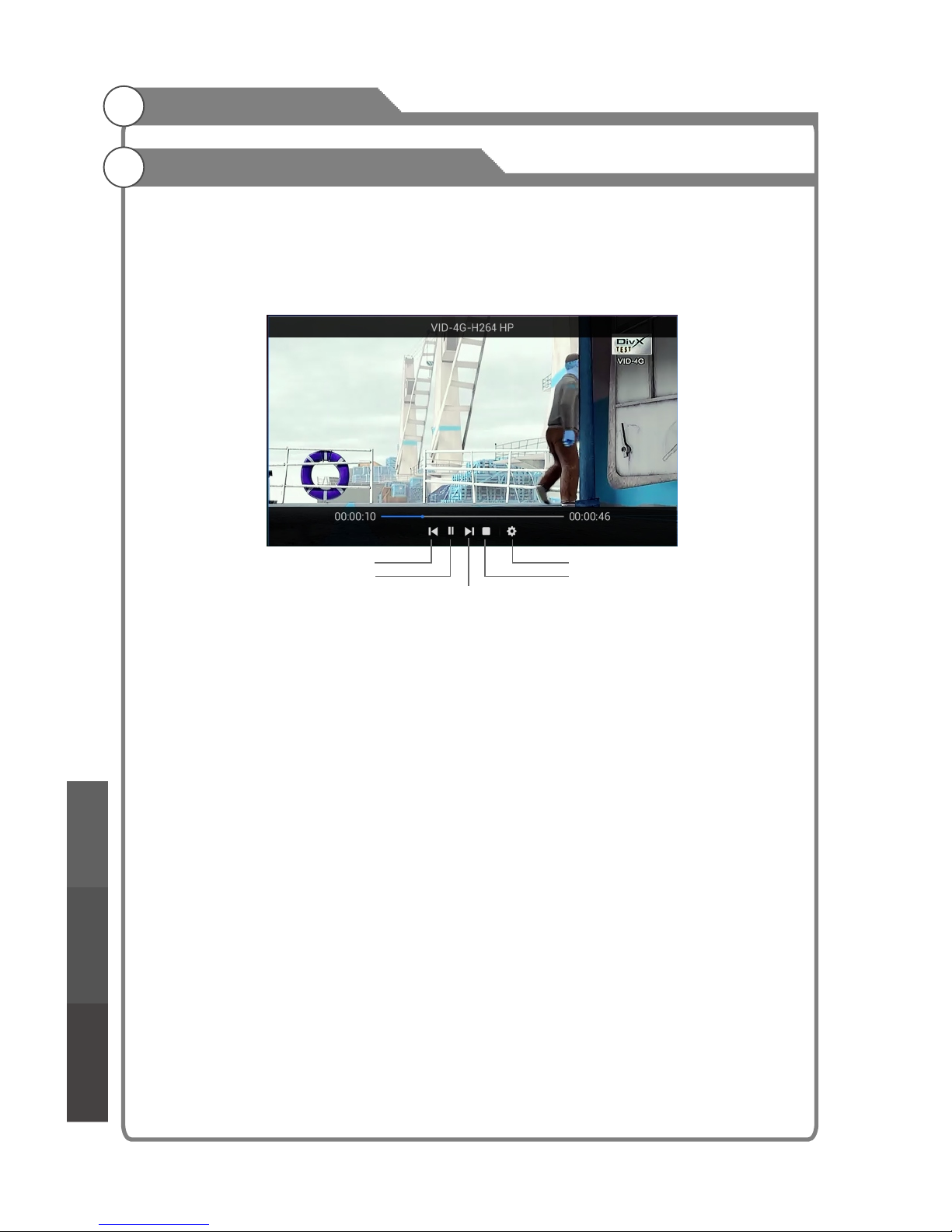
Digital Media Player
40
3. Movie
In the file browser, select a desired movie and press OK to start playback.Press menu
button to display/exit the "movie menu".
Those menu items from left to right function as the following in turn:
a.Prev b.Play/Pause c.Next d.Stop e.Advanced setting
Media Playback
Next
Prev
Play/Pause
Advanced setting
Stop
Digital Media PlayerTroubleshooting
Picture defects and
the reason

Troubleshooting
41
If you have any problem, check the couter measures for each symptom listed below.
The following symptoms may have . adjustment rather
than actual malfunction of the unit. If the trouble persists, contact the
.
been caused by inappropriate
Customer Care
Centre, see back page for contact details
Symptoms
No power
No picture
Good picture but no
sound
Good sound but abnormal
color or no picture
No response to remote
control
Full scree n flickering
under VGA
Horizontal stripes
under VGA
Colored dots may be
present on the screen
Possible solutions
Please check the power cord
.
Unplug the power cord and plug it in after 60 seconds and
restart the TV.
plugged in and that the power
outlet works
Please check antenna connection.
Station may problems, please tune to
another station.
Please adjust the settings of contrast and brightness.
be experiencing
Please increase the volume.
Please check TV is under mute mode, press MUTE button
on the remote control.
Please check sound settings
.
If external devices are being used, check their volumes are
not set too low or turned off.
If using AVI or Component inputs, please make sure cables
are connected properly and not loose.
If using DVI to HDMI cable, a separate audio cable is required.
Make sure a headphone jack is not connected.
Batteries of remote control may have exhausted, if
necessary, please change the batteries.
Clean the remote control lens. The distance between
LED TV and remote control should be within 8m, within
recommended operating angle and path is free of obstructions.
V-HEIGHT value may be set too big, restart computer and
enter safe mode, then set monitor parameters to correct
value according to adjustment description.
Sample phase may be deflected, adjust phase according to
picture position.
Although the LED screen is made with high-precision
technology and 99.99% or more of the the pixels are
effective, black dots may appear or bright points of light
(red, blue, or green) may appear constantly on the LED
screen. This is a structural property of the LED screen
and not a malfunction.
Please check antenna connection and antenna condition.
If using Component input, please check Component
connections, incorrect or loose connections may cause
colour problems or cause the screen to be blank.
Keep the TV away from noisy electrical sources such as cars,
hair dryers, welders, and all optional equipment.
Electrical atmospheric interference such as local or distant
lightning storms may cause picture to break up.
When installing optional equipment, leave some space
between the optional equipment and the TV.
Check the antenna and connection.
Keep the antenna away from any power or input/output cables.
Picture is breaking up
Troubleshooting
Picture defects and
the reason
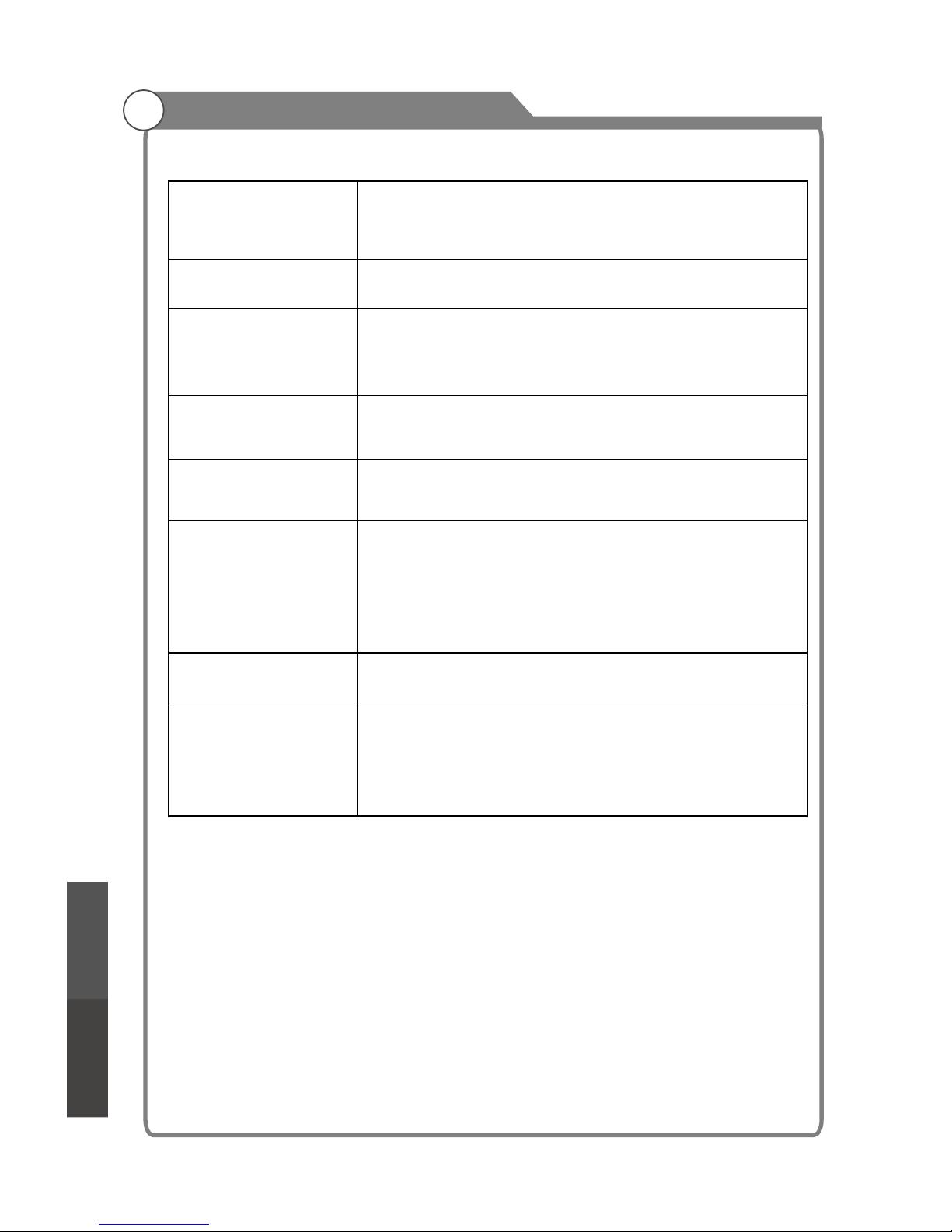
42
Troubleshooting
Check your area is covered by Digital Video Broadcasts.
Try re-tuning or manually tuning missing channels.
Check that you are using the correct antenna type - please
see pg.16 'Antenna connection'.
After Auto Tuning only
some channels are
available
Check if the channel has been blocked in the main menu
settings.
Please check connecting USB cable and power supply is
connected.Hard drive has not been formatted. Please make
sure USB disk is compatible and the multimedia data formats
are supported.
Channel cannot be
selected
USB not playing
Compression of video contents may cause distortion
especially on fast moving pictures such as sports and
action movies.
Picture is distorted,
macroblock, small block,
dots, pixelization, etc
Black bars on each s ide will be shown o n HD channels
when displayin g SD (4:3) contents.
Black bars on Top & Bottom wil l be shown on movies that
have aspect rati os differen t from your TV.
Adjust picture s ize option on your exter nal device or TV to
full screen.
Noise from speak er
Check cable conn ections, make sure a vid eo cable is not
connected to an au dio input.
Low signal level m ay cause sound distort ion.
TV turns off automatically
Check if the Off Timer is set to On in the S etup menu.
Sleep Timer may hav e been enabled.
If there is no signa l for about 10 minutes from an inpu t,
the TV will turn off, see Auto Sleep pg. 33.
If connected to your PC, ch eck your PC power settin gs.
Make sure the AC power cord is plugged i n securely to
the wall outlet an d the TV.
TV turns on
automaticall y
Check if the On Timer i s set to On in the Setup menu.
Picture is not sho wn in
full screen
Troubleshooting
Picture defects and
the reason
Note: Installi ng too many apps may slow down syst em performance. If thi s
happens, pleas e uninstall unused app s and check the system mem ory.

Troubleshooting
43
Picture defects and the reason
Ghosting may also occur when still pictures are
displayed continuously. It may disappear after a
few moments.
Picture defects and
the reason

39048598
