Teac DR H338i, DVD Receiver User Manual
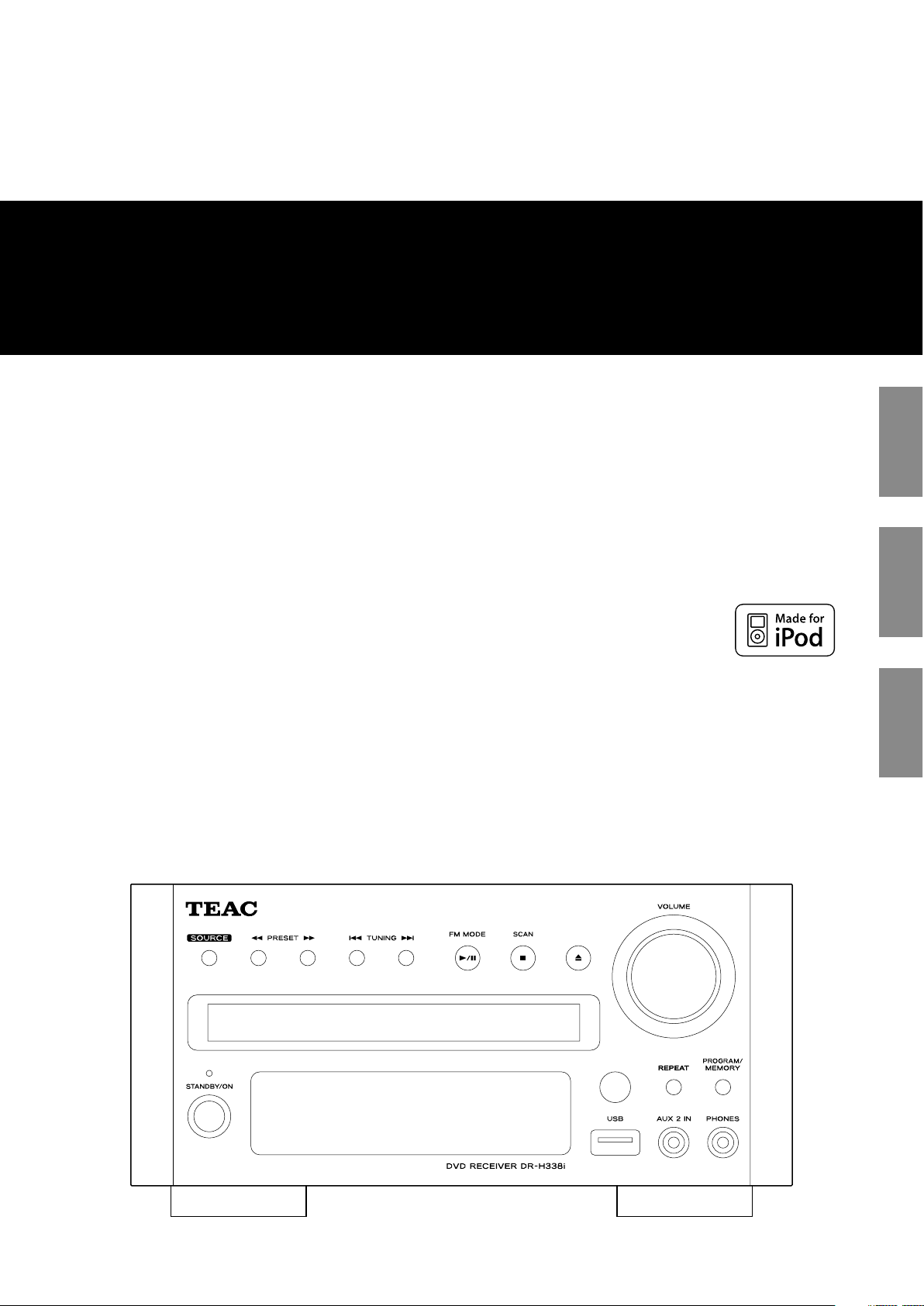
Z
DR-H338i
DVD Receiver
OWNER’S MANUAL
MODE D’EMPLOI
MANUAL DEL USUARIO
ENGLISH FRANÇAIS
ESPAÑOL
410 087 65
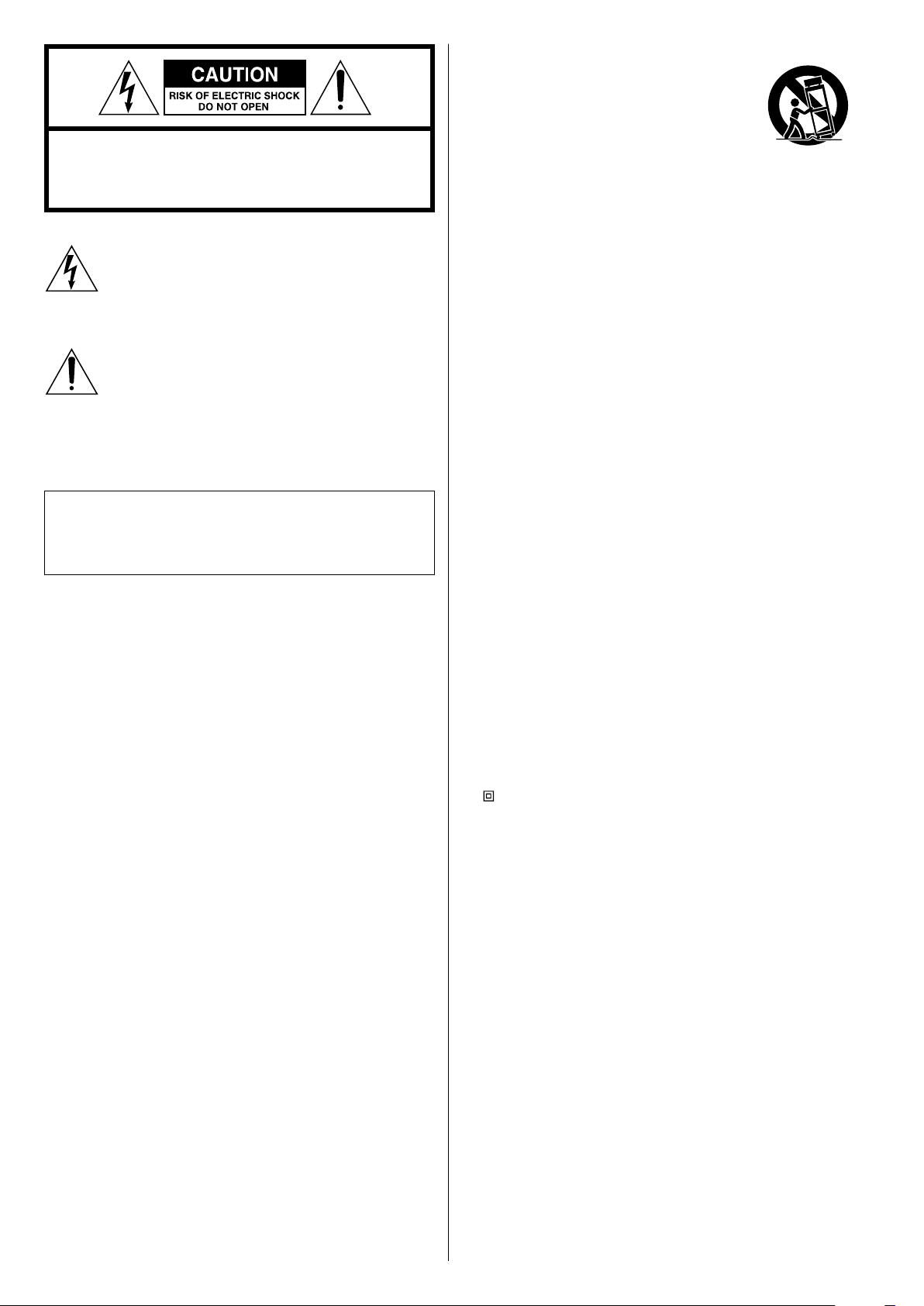
2
11) Only use attachments/accessories specified by the manufacturer.
12) Use only with the cart, stand, tripod, bracket, or
table specified by the manufacturer, or sold with
the apparatus. When a cart is used, use caution
when moving the cart/apparatus combination to
avoid injury from tip-over.
13) Unplug this apparatus during lightning storms or when unused
for long periods of time.
14) Refer all servicing to qualified service personnel. Servicing is
required when the apparatus has been damaged in any way, such
as power-supply cord or plug is damaged, liquid has been spilled
or objects have fallen into the apparatus, the apparatus has been
exposed to rain or moisture, does not operate normally, or has
been dropped.
15) Grounding or Polarization – This product may be equipped with
a polarized alternating-current line plug (a plug having one blade
wider than the other). This plug will fit into the power outlet only
one way. This is a safety feature. If you are unable to insert the
plug fully into the outlet, try reversing the plug. If the plug should
still fail to fit, contact your electrician to replace your obsolete
outlet. Do not defeat the safety purpose of the polarized plug.
Alternate Warnings – This product is equipped with a three-wire
grounding-type plug, a plug having a third (grounding) pin. This
plug will only fit into a grounding-type power outlet. This is a
safety feature. If you are unable to insert the plug into the outlet,
contact your electrician to replace your obsolete outlet. Do not
defeat the safety purpose of the grounding-type plug.
16) Ventilation – Slots and openings in the cabinet are provided for
ventilation and to ensure reliable operation of the product and
to protect it from overheating, and these openings must not be
blocked or covered. The openings should never be blocked by
placing the product on a bed, sofa, rug, or other similar surface.
This product should not be placed in a built-in installation such
as a bookcase or rack unless proper ventilation is provided or the
manufacturer’s instructions have been adhered to.
17 ) The MAINS plug or an appliance coupler is used as the disconnect
device, the disconnect device shall remain readily operable.
18) Battery pack or battery installed shall not be exposed to excessive
heat such as sunshine, fire or the like.
19) Manufacture date is located on bottom of product.
20)
: CLASS II apparatus with double insulation, and no protective
earth provided.
CAUTION: TO REDUCE THE RISK OF ELECTRIC SHOCK, DO NOT
REMOVE COVER (OR BACK). NO USER-SERVICEABLE PARTS INSIDE.
REFER SERVICING TO QUALIFIED SERVICE PERSONNEL.
The lightning flash with arrowhead symbol, within an
equilateral triangle, is intended to alert the user to the
presence of uninsulated “dangerous voltage” within the
product’s enclosure that may be of sufficient magnitude to
constitute a risk of electric shock to persons.
The exclamation point within an equilateral triangle is
intended to alert the user to the presence of important
operating and maintenance (servicing) instructions in the
literature accompanying the appliance.
IMPORTANT SAFETY INSTRUCTIONS
1) Read these instructions.
2) Keep these instructions.
3) Heed all warnings.
4) Follow all instructions.
5) Do not use this apparatus near water.
6) Clean only with dry cloth.
7) Do not block any ventilation openings. Install in accordance with
the manufacturer’s instructions.
8) Do not install near any heat sources such as radiators, heat
registers, stoves, or other apparatus (including amplifiers) that
produce heat.
9) Do not defeat the safety purpose of the polarized or groundingtype plug. A polarized plug has two blades with one wider than
the other. A grounding type plug has two blades and a third
grounding prong. The wide blade or the third prong are provided
for your safety. If the provided plug does not fit into your outlet,
consult an electrician for replacement of the obsolete outlet.
10) Protec t the power cord from being walked on or pinched
particularly at plugs, convenience receptacles, and the point
where they exit from the apparatus.
< Do not expose this apparatus to drips or splashes.
< Do not place any objects filled with liquids, such as vases, on the
apparatus.
< Do not install this apparatus in a confined space such as a book
case or similar unit.
< The apparatus draws nominal non-operating power from the
AC outlet with its POWER or STANDBY/ON switch not in the ON
position.
< The apparatus should be located close enough to the AC outlet so
that you can easily grasp the power cord plug at any time.
< The appliance coupler is used as the disconnec t device,the
disconnect device shall remain readily operable.
CAUTION
< DO NOT REMOVE THE EXTERNAL CASES OR CABINETS TO EXPOSE
THE ELECTRONICS. NO USER SERVICEABLE PARTS ARE WITHIN.
< IF YOU ARE EXPERIENCING PROBLEMS WITH THIS PRODUCT,
CONTACT TEAC FOR A SERVICE REFERRAL. DO NOT USE THE
PRODUCT UNTIL IT HAS BEEN REPAIRED.
< USE OF CONTROLS OR ADJUSTMENTS OR PERFORMANCE OF
PROCEDURES OTHER THAN THOSE SPECIFIED HEREIN MAY RESULT
IN HAZARDOUS RADIATION EXPOSURE.
WARNING: TO PREVENT FIRE OR SHOCK HAZARD,
DO NOT EXPOSE THIS APPLIANCE TO RAIN OR
MOISTURE.
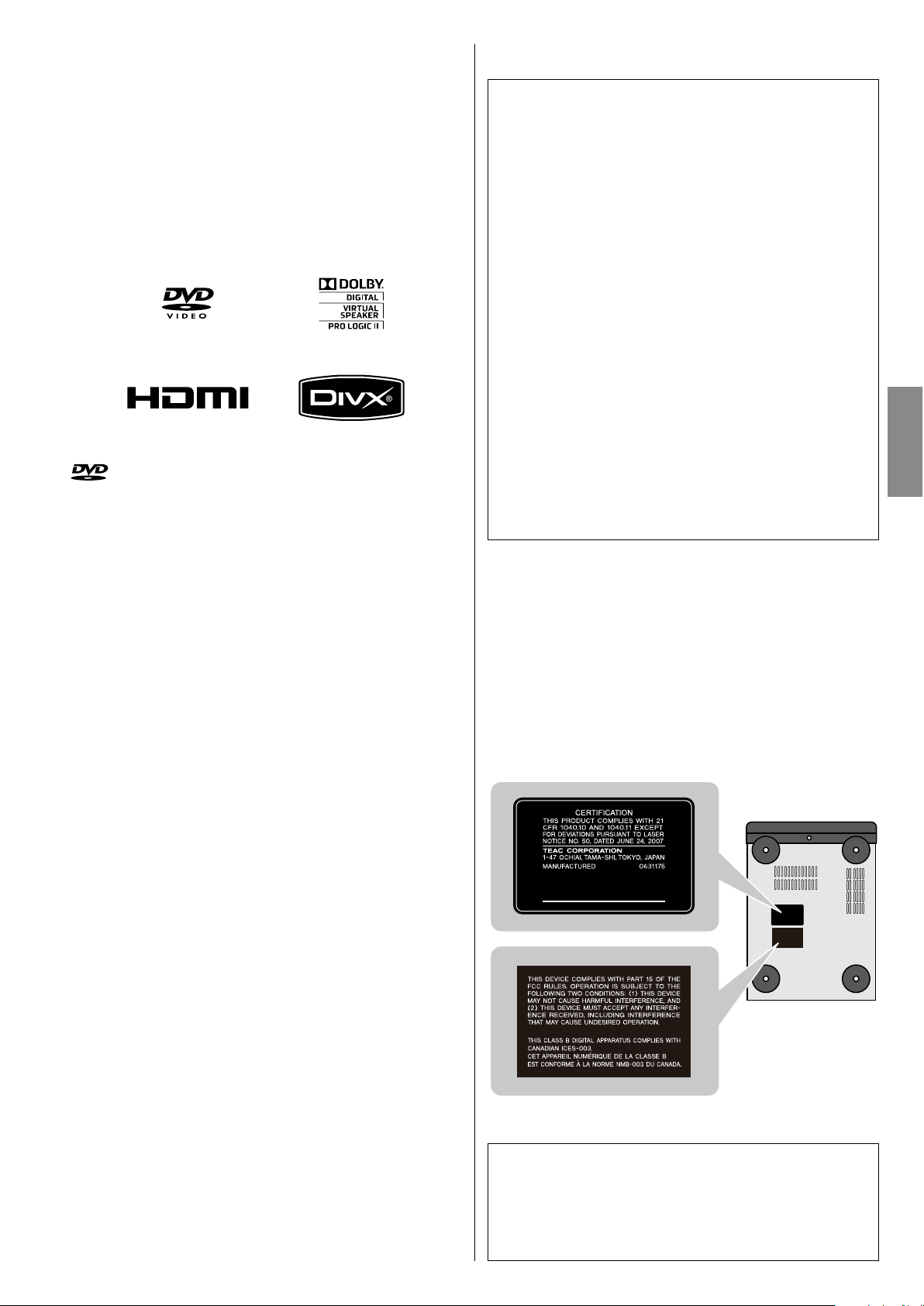
3
ENGLISH
is a trademark of DVD Format/Logo Licensing Corporation.
This product incorporates copyright protection technology that is
protected by U.S. patents and other intellectual property rights.
Use of this copyright protection technology must be authorized by
Macrovision, and is intended for home and other limited viewing uses
only unless otherwise authorized by Macrovision. Reverse engineering
or disassembly is prohibited.
Manufactured under license from Dolby Laboratories. Dolby, Pro Logic
and the double-D symbol are trademarks of Dolby Laboratories.
HDMI, the HDMI logo and High-Definition Multimedia Interface are
trademarks or registered trademarks of HDMI Licensing LLC in the
United States and other countries.
DivX and the associated DivX logos are registered trademarks of DivX,
Inc.
MPEG Layer-3 audio coding technology licensed from Fraunhofer IIS
and Thomson.
This product is licensed under the MPEG-4 Visual patent portfolio
license for the personal and non-commercial use of a consumer for
(i) encoding video in compliance with the MPEG-4 Visual Standard
("MPEG-4 Video") and/or (ii) decoding MPEG-4 Video that was
encoded by a consumer engaged in a personal and non-commercial
activity and/or was obtained from a video provider licensed by MPEG
LA to provide MPEG-4 Video. No license is granted or shall be implied
for any other use. Additional information including that relating to
promotional, internal and commercial uses and licensing may be
obtained from MPEG LA, LLC. See http://www.mpegla.com.
This product is protected by certain intellectual property rights of
Microsoft.
Use or distribution of such technology outside of this product is
prohibited without a license from Microsoft.
Windows Media is either a registered trademark or trademark of
Microsoft Corporation in the United States and/or other countries.
iPod is a trademark of Apple Inc., registered in the U.S. and other
countries.
“Made for iPod” means that an electronic accessory has been
designed to connect specifically to iPod and has been certified by the
developer to meet Apple performance standards.
Apple is not responsible for the operation of this device or its
compliance with safety and regulatory standards.
This equipment has been tested and found to comply with the
limits for a Class B digital device, pursuant to Part 15 of the FCC
Rules. These limits are designed to provide reasonable protection
against harmful interference in a residential installation. This
equipment generates, uses, and can radiate radio frequency energy
and, if not installed and used in accordance with the instructions,
may cause harmful interference to radio communications. However,
there is no guarantee that interference will not occur in a particular
installation. If this equipment does cause harmful interference to
radio or television reception, which can be determined by turning
the equipment off and on, the user is encouraged to try to correct
the interference by one or more of the following measures:
r Reorient or relocate the equipment and/or the receiving
antenna.
r Increase the separation between the equipment and receiver.
r Connect the equipment into an outlet on a circuit different
from that to which the receiver is connected.
r Consult the dealer or an experienced radio/TV technician for
help.
CAUTION
Changes or modifications to this equipment not expressly
approved by TEAC CORPORATION for compliance will void the
user’s warranty.
For U.S.A.
This product has been designed and manufactured according to
FDA regulations “title 21, CFR, chapter 1, subchapter J, based on the
Radiation Control for Health and Safety Act of 1968“, and is classified
as class 1 laser product. There is not hazardous invisible laser radiation
during operation because invisible laser radiation emitted inside of
this product is completely confined in the protective housings.
The label required in this regulation is as follows:
For U.S.A.
Bottom of the unit
Optical pickup
Typ e : KHS-313A
Manufacturer : Sony Electronics Inc.
Laser output : 7 mW (CD)
5 mW (DVD)
Wavelength : 655 +5, -10 nm / 790+10, -20 nm
< If the product uses batteries (including a battery pack or installed
batteries), they should not be exposed to sunshine, fire or excessive
heat.
< CAUTION for products that use replaceable lithium batteries: there
is danger of explosion if a battery is replaced with an incorrect type
of battery. Replace only with the same or equivalent type.
< Caution should be taken when using earphones or headphones
with the product because excessive sound pressure (volume) from
earphones or headphones can cause hearing loss.
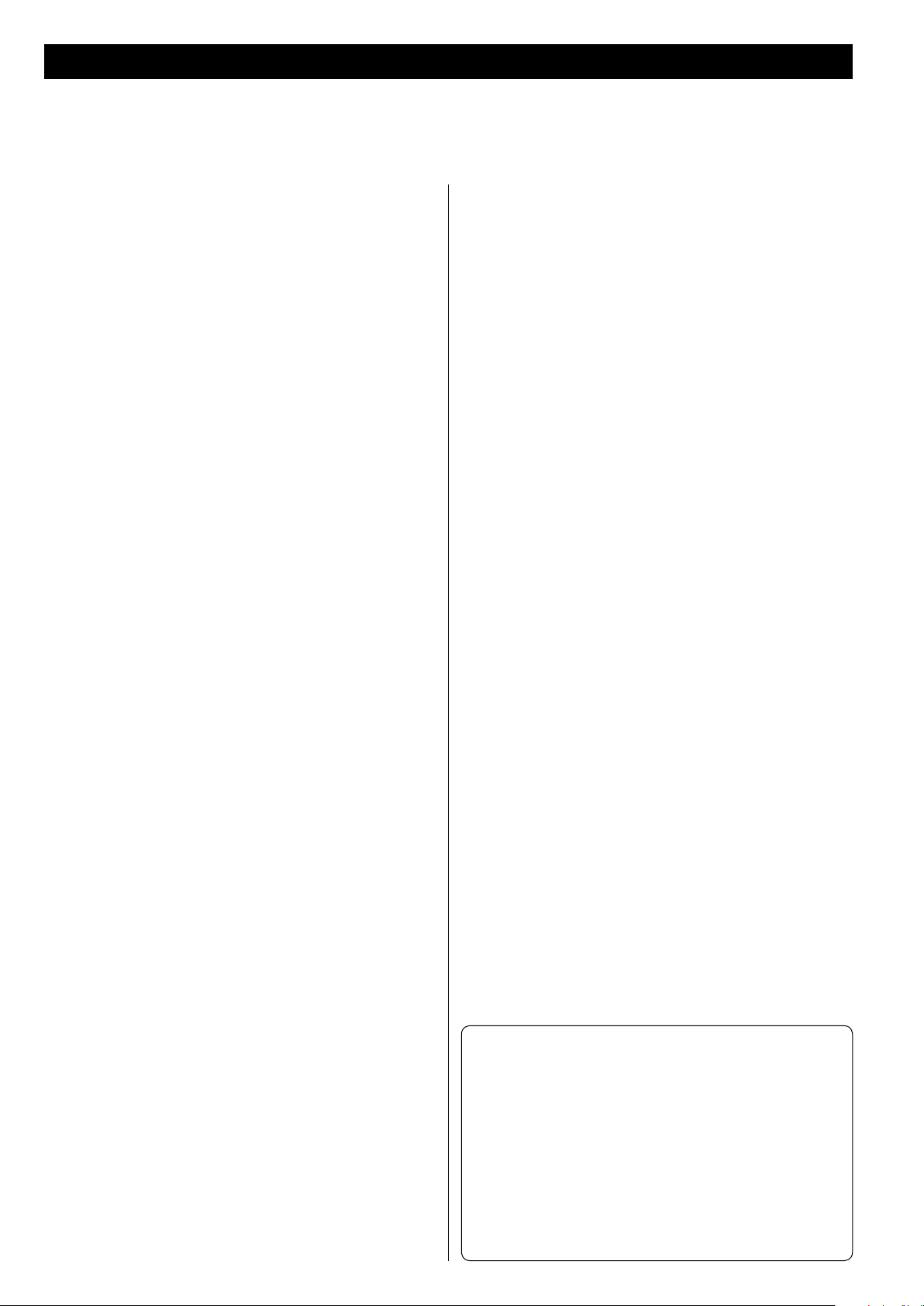
4
Contents
Thank you for choosing TEAC. Read this manual carefully to get the best performance from this unit.
Before Use . . . . . . . . . . . . . . . . . . . . . . . . . . . . . . . . . . . . . . . . . . . . . . . . . . . . 5
Discs . . . . . . . . . . . . . . . . . . . . . . . . . . . . . . . . . . . . . . . . . . . . . . . . . . . . . . . . . 6
USB memory device compatibility . . . . . . . . . . . . . . . . . . . . . . . . . . . . . 8
Connecting Antennas (AM) . . . . . . . . . . . . . . . . . . . . . . . . . . . . . . . . . . . . 8
Connecting Antennas (FM) . . . . . . . . . . . . . . . . . . . . . . . . . . . . . . . . . . . . 9
Speaker Connection . . . . . . . . . . . . . . . . . . . . . . . . . . . . . . . . . . . . . . . . . 10
Connection to Audio Equipments etc. . . . . . . . . . . . . . . . . . . . . . . . . 11
Connection to a T V . . . . . . . . . . . . . . . . . . . . . . . . . . . . . . . . . . . . . . . . . . 12
Identifying the Parts (Main Unit) . . . . . . . . . . . . . . . . . . . . . . . . . . . . . . 14
Identifying the Parts (Remote Control Unit) . . . . . . . . . . . . . . . . . . . 16
Remote Control Unit . . . . . . . . . . . . . . . . . . . . . . . . . . . . . . . . . . . . . . . . . 18
Setting the Clock . . . . . . . . . . . . . . . . . . . . . . . . . . . . . . . . . . . . . . . . . . . . 19
Basic Operation . . . . . . . . . . . . . . . . . . . . . . . . . . . . . . . . . . . . . . . . . . . . . . 20
Getting Started with an iPod . . . . . . . . . . . . . . . . . . . . . . . . . . . . . . . . . 22
Listening to an iPod . . . . . . . . . . . . . . . . . . . . . . . . . . . . . . . . . . . . . . . . . . 23
Listening to a Disc . . . . . . . . . . . . . . . . . . . . . . . . . . . . . . . . . . . . . . . . . . . 25
Listening to an USB Memory Device . . . . . . . . . . . . . . . . . . . . . . . . . . 26
On-screen Menu . . . . . . . . . . . . . . . . . . . . . . . . . . . . . . . . . . . . . . . . . . . . . 26
Pausing Playback (Freezing a Picture) . . . . . . . . . . . . . . . . . . . . . . . . . 28
Stopping Playback (Resume Mode) . . . . . . . . . . . . . . . . . . . . . . . . . . . 28
Skipping Playback . . . . . . . . . . . . . . . . . . . . . . . . . . . . . . . . . . . . . . . . . . . . 29
Searching for a Part of a Chapter or Track . . . . . . . . . . . . . . . . . . . . . 29
Selecting a Chapter or Track . . . . . . . . . . . . . . . . . . . . . . . . . . . . . . . . . . 29
Selecting Audio . . . . . . . . . . . . . . . . . . . . . . . . . . . . . . . . . . . . . . . . . . . . . . 29
Selecting Subtitles . . . . . . . . . . . . . . . . . . . . . . . . . . . . . . . . . . . . . . . . . . . 30
Changing Camera Angle . . . . . . . . . . . . . . . . . . . . . . . . . . . . . . . . . . . . . 30
Picture Zoom . . . . . . . . . . . . . . . . . . . . . . . . . . . . . . . . . . . . . . . . . . . . . . . . 30
Slow Motion . . . . . . . . . . . . . . . . . . . . . . . . . . . . . . . . . . . . . . . . . . . . . . . . . 30
Repeat and Shuffle Playback . . . . . . . . . . . . . . . . . . . . . . . . . . . . . . . . . 31
A-B Repeat Playback . . . . . . . . . . . . . . . . . . . . . . . . . . . . . . . . . . . . . . . . . 32
Changing the Display Mode . . . . . . . . . . . . . . . . . . . . . . . . . . . . . . . . . . 32
Time Search (VCD/CD) . . . . . . . . . . . . . . . . . . . . . . . . . . . . . . . . . . . . . . . 33
Time Search (MP3/WMA) . . . . . . . . . . . . . . . . . . . . . . . . . . . . . . . . . . . . . 33
Chapter Search/Time Search (DVD) . . . . . . . . . . . . . . . . . . . . . . . . . . . 34
Chapter Search/Time Search (DivX) . . . . . . . . . . . . . . . . . . . . . . . . . . . 34
Programmed Playback (DVD, VCD, CD) . . . . . . . . . . . . . . . . . . . . . . . . 35
Programmed Playback (MP3, WMA, DIVX) . . . . . . . . . . . . . . . . . . . . . 36
Settings (Introduction) . . . . . . . . . . . . . . . . . . . . . . . . . . . . . . . . . . . . . . . 37
Settings (GENERAL SETUP) . . . . . . . . . . . . . . . . . . . . . . . . . . . . . . . . . . . . 38
Settings (AUDIO SETUP) . . . . . . . . . . . . . . . . . . . . . . . . . . . . . . . . . . . . . . 39
Settings (VIDEO SETUP) . . . . . . . . . . . . . . . . . . . . . . . . . . . . . . . . . . . . . . 40
Settings (PREFERENCE) . . . . . . . . . . . . . . . . . . . . . . . . . . . . . . . . . . . . . . . 41
Settings (PASSWORD SETUP) . . . . . . . . . . . . . . . . . . . . . . . . . . . . . . . . . 42
Listening to the Radio (FM/AM) . . . . . . . . . . . . . . . . . . . . . . . . . . . . . . . 43
Preset Tuning (FM/AM) . . . . . . . . . . . . . . . . . . . . . . . . . . . . . . . . . . . . . . . 44
Listening to an External Source . . . . . . . . . . . . . . . . . . . . . . . . . . . . . . . 45
Sleep Timer . . . . . . . . . . . . . . . . . . . . . . . . . . . . . . . . . . . . . . . . . . . . . . . . . . 46
Wake Up Timer . . . . . . . . . . . . . . . . . . . . . . . . . . . . . . . . . . . . . . . . . . . . . . 46
Tro ubl esho otin g . . . . . . . . . . . . . . . . . . . . . . . . . . . . . . . . . . . . . . . . . . . . . 48
Specifications . . . . . . . . . . . . . . . . . . . . . . . . . . . . . . . . . . . . . . . . . . . . . . . . 50
Conventions about this manual
< The types of functions and operations that can be used for a
particular disc vary depending on the features of that disc. In
some cases, these functions and operations may differ from
the descriptions given in this manual. In this event, follow the
instructions given on the screen. This manual only covers basic
disc operations.
< For some operations, the PROHIBIT icon “A” may appear on
the screen. This indicates that the operation described in this
manual is not permitted for the current disc.
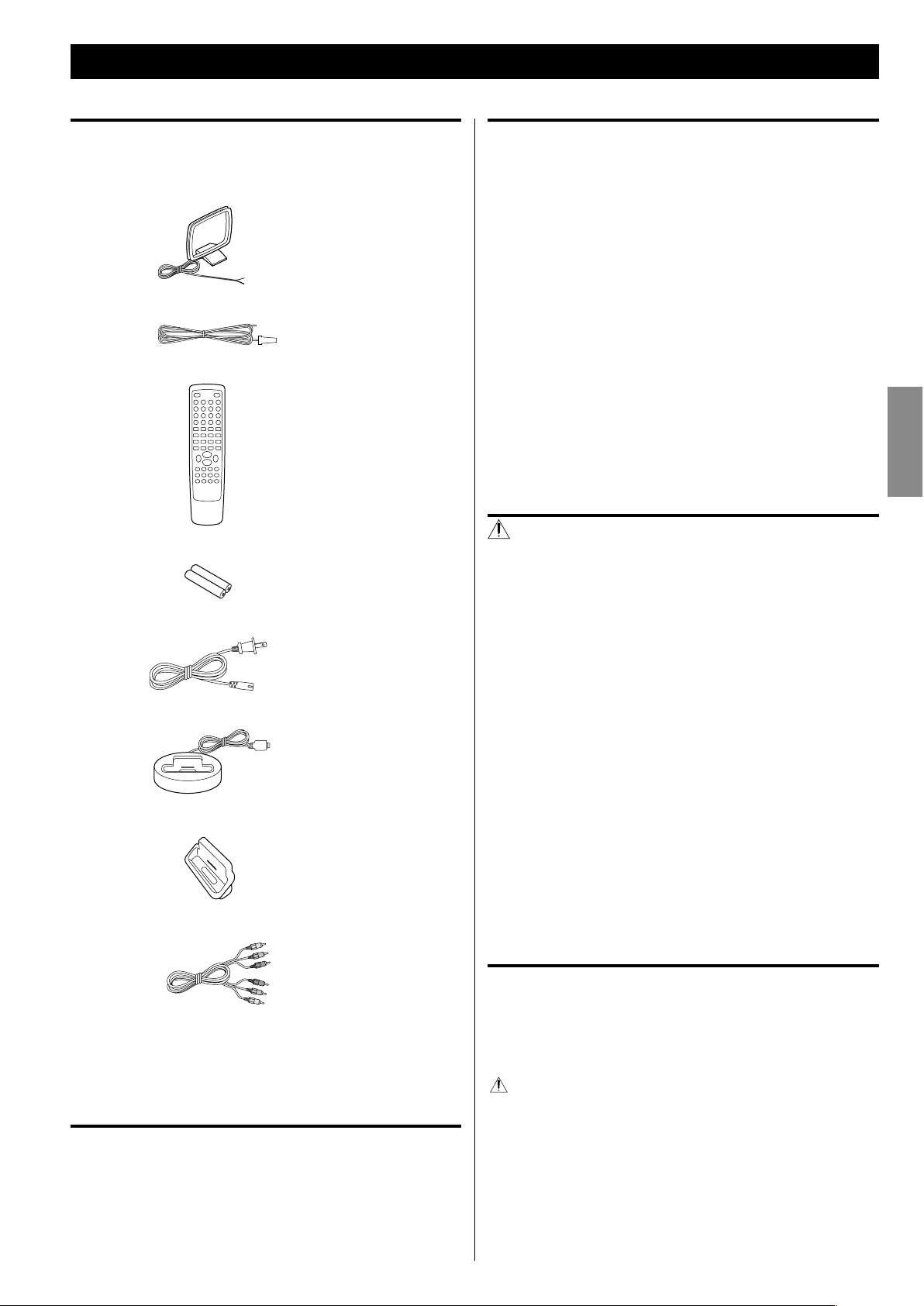
5
ENGLISH
Before Use
What’s in the box
Confirm the supplied standard accessories.
AM antenna x 1
FM antenna x 1
Remote control unit (RC-1240) x 1
Batteries (AAA, R03, UM-4) for remote control unit x 2
AC power cord x 1
iPod dock x 1
Dock adapter x 2
RCA AV cable x 1
Owner’s manual (this document) x 1
< Keep this manual in a safe place for future reference.
Warranty card x 1
Beware of condensation
When the unit is moved from a cold to a warm place, or used after a
sudden temperature change, there is a danger of condensation; vapor
in the air could condense on the internal mechanism, making correct
operation impossible. To prevent this, or if this occurs, leave the unit
turned on for one or two hours. Then the unit will stabilize at the
temperature of its surroundings.
Placement of the unit
< Choose the installation location of your unit carefully. Avoid placing
it in direct sunlight or close to a source of heat. Also avoid locations
subject to vibrations and excessive dust, heat, cold or moisture.
< As the unit may become warm during operation, always leave
sufficient space around the unit for ventilation.
Make sure there is at least 8” (20 cm) of space above and at least 2”
(5 cm) of space on each side of the unit. Do not place anything on
top of the unit.
< Do not place the unit on an amplifier or receiver or any other
device that generates heat.
< When the unit is turned on, switching on the TV may cause lines
to appear on the TV screen, depending on the condition of the
electric waves of the TV broadcast. This is not malfunction in the
unit or the TV. If you see such lines, keep this unit well away from
the TV set.
CAUTION
< Do not move the unit during disc playback.
During playback, the disc rotates at high speed. Do not lift or
move the unit during playback. Doing so may damage the disc
or the unit.
< The voltage supplied to the unit should match the voltage as
printed on the rear panel. If you are in any doubt regarding this
matter, consult an electrician.
< Do not open the cabinet as this might result in damage to the
circuitry or electrical shock. If a foreign object should get into the
unit, contact your dealer or service company.
< When removing the power plug from the wall outlet, always pull
directly on the plug, never yank on the cord.
< To keep the laser pickup clean, do not touch it and always close
the disc tray.
< Always remove the disc before relocating or moving this unit.
Moving the unit with a disc inside it could cause malfunction.
Maintenance
If the surface of the unit gets dirty, wipe it with a soft cloth or
use diluted mild liquid soap. Allow the surface of the unit to dry
completely before using.
For safety, disconnect the power cord from the socket before
cleaning.
< Never spray liquid directly on this unit.
< Do not use thinner, benzene or alcohol as they could damage the
surface of the unit.
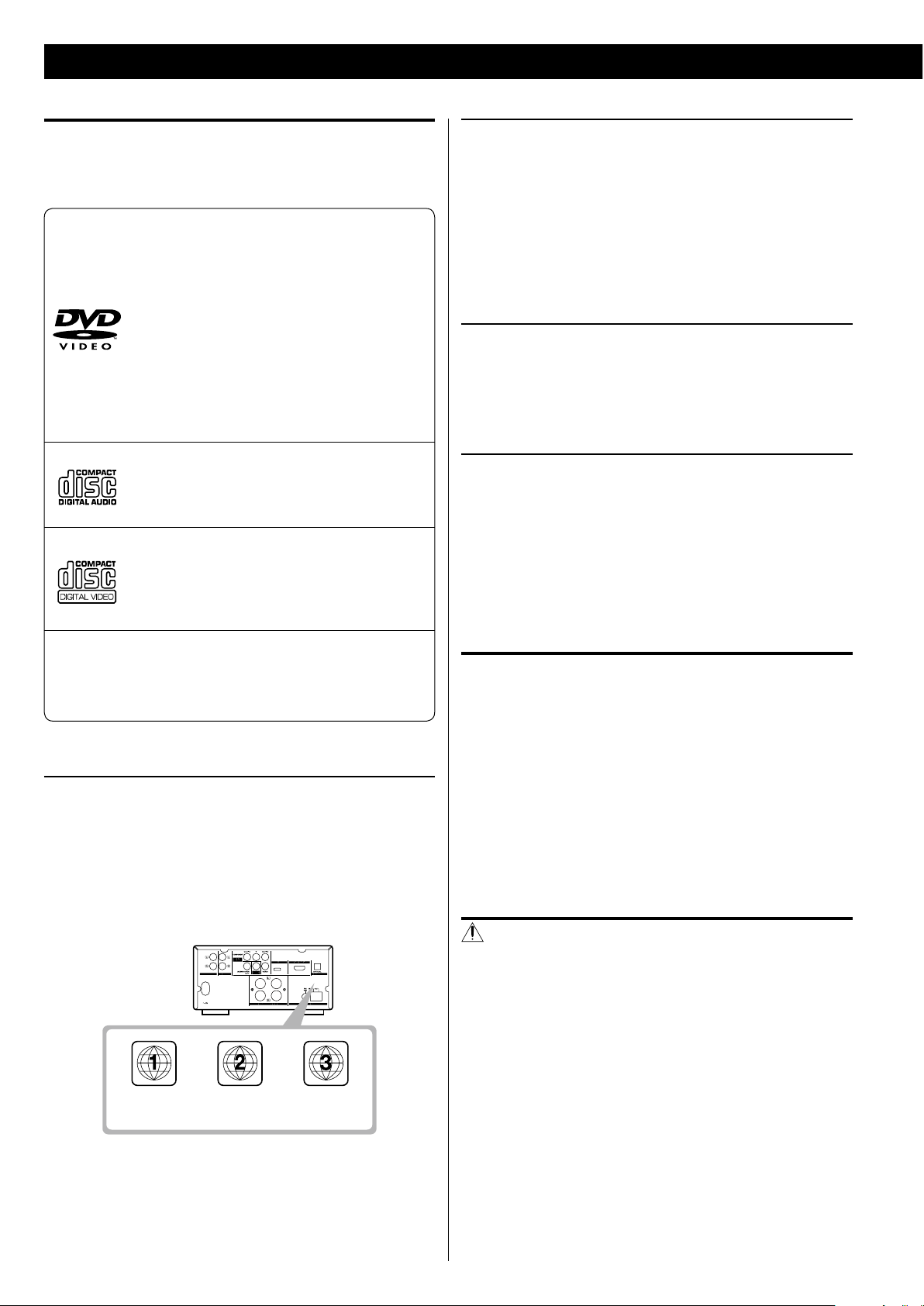
6
Type of discs that can be played on this unit
This player can playback discs bearing any of the following logos:
DVD Video
M Single-sided or double-sided discs
M Single layer or dual layer discs
M Dolby Digital, MPEG or Linear PCM digital audio
M MPEG-2 digital video
M This unit can play DVD-R discs recorded in DVD
video format.
M This unit can play DVD-RW discs recorded in
DVD video format or DVD video recording
format.
Discs are generally divided into one or more titles.
Titles may be further subdivided into chapters.
Audio CD
M 12cm or 8cm discs
M Linear PCM digital audio
Audio CDs are divided into tracks.
Video CD
M 12cm or 8cm discs
M MPEG-1 digital audio
M MPEG-1 digital video
Video CDs are divided into tracks.
SVCD
M 12 cm or 8 cm discs
M MPEG-1 Audio Layer2
M MPEG-2 digital video
Region Number of DVD Video discs
DVD players and discs are designed with region numbers that dictate
the regions in which a disc can be played. If the region number on
the disc you want to play does not match the region number of your
DVD player, you will not be able to play the disc. In that case, an error
message will appear on the screen.
The region number is printed on the rear panel of this unit.
U.S.A./Canada
model
Europe
model
Asia
model
About DVD-RW
< DVD-RW discs that were recorded with copy-once only permission
cannot be played.
< When playing a DVD-RW disc that was edited on a DVD recorder,
the screen may momentarily black out at the edited point.
< When playing a DVD-RW disc that was edited on a DVD recorder,
you may see scenes from just before the edited point.
About CD-R/CD-RW
CD-R/CD -RW discs recorded in Audio CD format and finalized
correctly are playable. But depending on the quality of the disc and/
or the condition of the recording, some CD-R/CD-RW discs may not
be playable.
CAUTION
< If you record a disc using a personal computer, even if it is recorded
in a compatible format, there are cases in which it may not play
because of the settings of the application software used to create
the disc. (Check with the software publisher for more detailed
information.)
< Unfinalized CD-R/CD-RW/DVD-R/RW discs cannot be played.
Discs cannot be played with this unit
< DVD-Audio, Super Audio CD, CD-G, Data part of CD-EXTRA, and
PHOTO CD discs
< discs recorded in a color system other than PAL or NTSC
< illegally produced discs
< scratched or damaged discs
< discs that are dusty, soiled or marked with fingerprints
CAUTION
If you attempt to play back such discs, there is a risk that sudden loud
noise can blast over the speakers at full volume and cause damage to
the speakers and your hearing.
Copy-protected discs, DualDiscs and other discs that do not conform
to the CD standard may not play back correctly in this player. If you
use such discs in this unit, TEAC Corporation and its subsidiaries
cannot be responsible for any consequences or guarantee the quality
of reproduction. If you experience problems with such non-standard
discs, you should contact the producers of the disc.
Discs
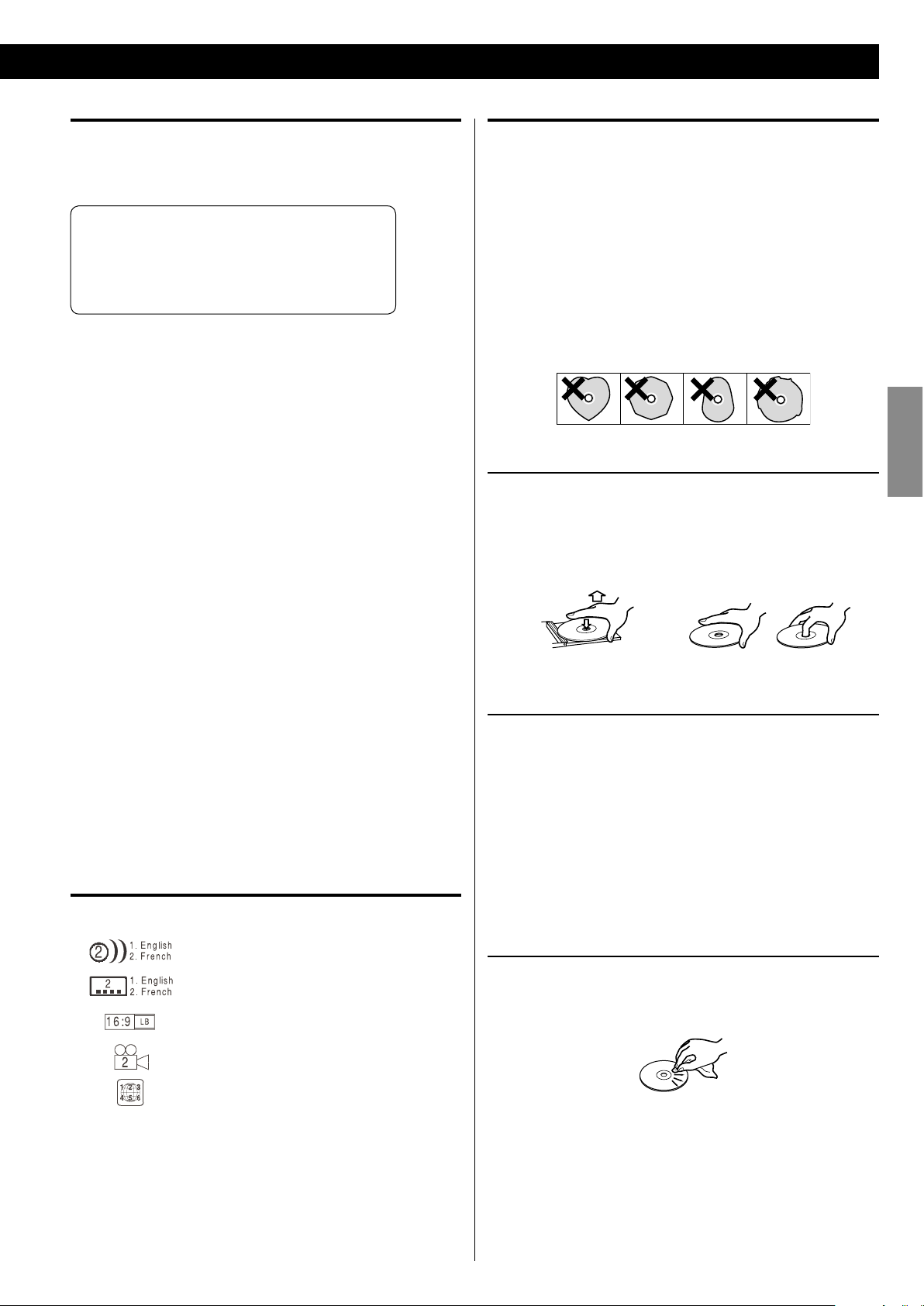
7
ENGLISH
Playable file format
This unit can play following files recorded on a CD-R, CD-RW, DVD-R,
DVD-RW or USB memory device:
M MP3 files
M Windows Media-formatted audio files
M JPEG files
M DivX video files
(DivX 5, DivX 4, DivX 3 and DivX VOD video content)
< File names should be alphanumeric characters. This unit cannot
display symbols and full-size or double-byte characters (such
as Japanese, Chinese, etc.) correctly. Also, be sure to use the file
extension. (‘.mp3’ for MP3 files, ‘.wma’ for WMA files, ‘.avi’ or ‘.divx’
for DivX video files, ‘.jpg or ‘.jpeg’ for JPEG files.)
< Files are played in alphabetical order.
< MP3 files must be monaural or stereo MPEG-1 Audio Layer 3
format. This unit can play MP3 files with sampling frequency
44.1 kHz or 48 kHz, bit-rate 320 kbps or less.
< This unit can play WMA files with sampling frequency 44.1 kHz, bit-
rate 192 kbps or less.
< This unit cannot display the bit-rate of VBR (variable bit rate) files
correctly.
< The disc must be finalized in order to play.
< This player is NOT compatible with multi-session discs.
< The CD-ROM must be ISO 9660 compatible.
< It may take time to display a progressive JPEG picture.
< Depending on the file size and compression rate, some JPEG
pictures cannot be displayed correctly.
Example of Icons used on DVD discs
Number of audio tracks recorded on the disc
Number of subtitles recorded on the disc
Screen aspect ratio
Disc recorded with multiple camera angles
Region code
CAUTION
< Do not play any disc that is warped, deformed or damaged. Playing
such discs may cause irreparable harm to the playing mechanisms.
< Printable discs are not recommended, as the label side might be
sticky and damage the unit.
< Do not stick papers or protective sheets on the discs and do not
use any protective coating spray.
< Never use a stabilizer. Using commercially available CD stabilizers
with this unit will damage the mechanisms and cause them to
malfunction.
< Do not use irregular shape discs (octagonal, heart shaped, business
card size, etc.). Discs of this sort can damage the unit:
Handling precautions
< Always place the disc on the disc tray with the label side up.
Compact discs can be played or recorded only on one side.
< To remove a disc from its storage case, press down on the center of
the case and lift the disc out, holding it carefully by the edges.
How to remove the disc How to hold the disc
Storage precautions
< Discs should be returned to their cases after use to avoid dust and
scratches that could cause the laser pickup to “skip.”
< Do not expose discs to direct sunlight or high humidity and
temperature for extended periods. Long exposure to high
temperatures will warp the disc.
< CD-R and CD-RW discs are more sensitive to the effects of heat
and ultraviolet rays than ordinary CDs. It is important that they are
not stored in a location where direct sunlight will fall on them, and
away from sources of heat such as radiators or heat-generating
electrical devices.
Maintenance
< Should the disc become dirty, wipe the surface radially (from the
center hole outward towards the outer edge) with a soft, dry cloth.
< Never use such chemicals as record sprays, antistatic sprays or
fluid, benzine or thinner to clean the discs. Such chemicals will do
irreparable damage to the disc’s plastic surface.
If you are in any doubt as to the care and handling of a disc, read the
precautions supplied with the disc, or contact the disc manufacturer.
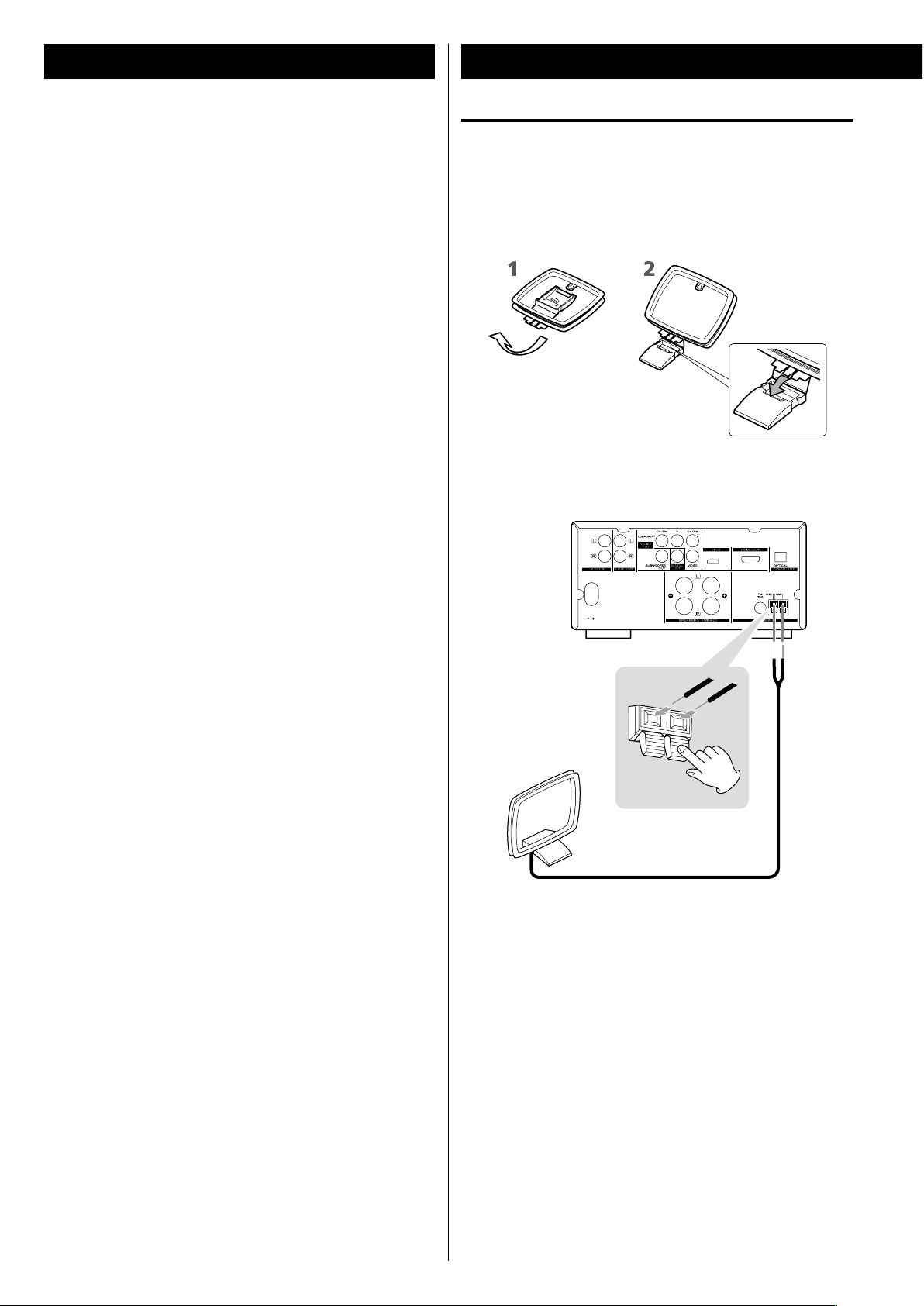
8
Connecting Antennas (AM)
AM indoor loop antenna
The suppliedhigh-performance AM loop antenna provided with
this unit is sufficient for good reception in most areas.
To stand the loop antenna on a surface, fix the claw to the slot in
the antenna base.
Connect the loop antenna‘s wires to the AM antenna terminals.
Press the lever, insert the end of the cord, then release the lever.
Make sure it is fastened securely by pulling the cord lightly. Make
sure only the bare, stripped wire is inserted in the jack and that no
plastic insulation is preventing contact between the antenna wire
and terminal.
Place the antenna on a shelf or hang it on a window frame, etc.,
in the direction which gives the best reception. Keep all other
wires such as power cords, speaker wires or interconnect wires as
far away as possible from the antenna.
< Only USB flash memory can be used. Do NOT use a high-capacity
USB hard disc with this unit.
< Some flash memor y players that charge from an USB terminal
cannot be played back.
< Hard disk drives, CD/DVD drives, and other devices than flash
memory connected via USB cannot be used.
< The DR-H338i cannot copy, move, or delete files.
< Playable format: FAT12, FAT16, FAT32
< NTFS, HFS, HFS+ cannot be used.
< Max. number of playable folders: 300
< Max. number of playable files: 650
USB memory device compatibility
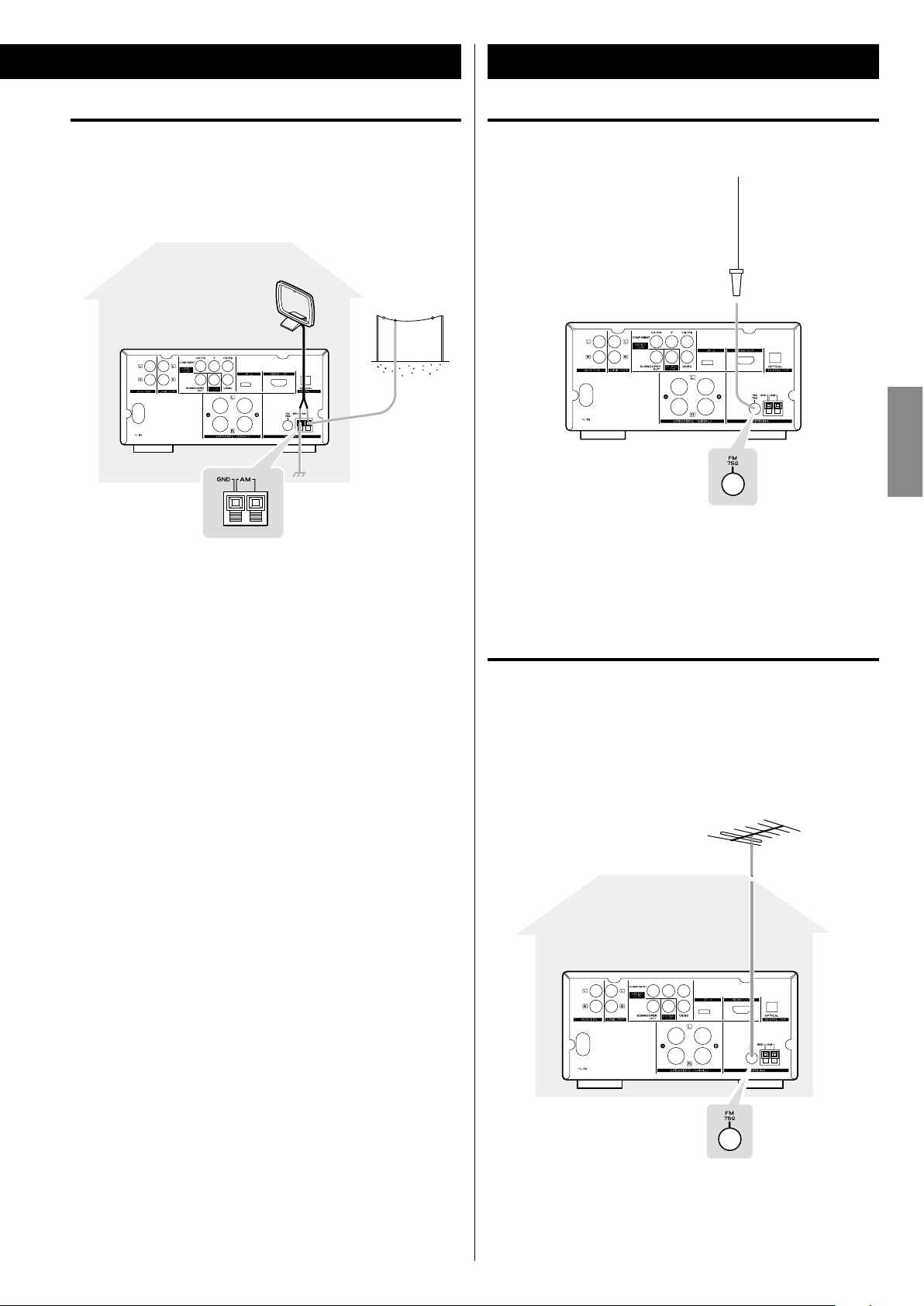
9
ENGLISH
AM outdoor antenna
If the AM lo op antenna provide d do es not deliver sufficient
reception (often due to being too far from the transmitter or in a
concrete building, etc.), it may be necessary to use an outdoor AM
antenna.
Use either a high quality commercially available AM antenna or,
if not available, an insulated wire more than 16 ft (5 m) long, strip
one end, and connect this to the terminal as shown above.
The antenna wire should be strung outdoors or indoors near a
window. For better reception, connect the GND terminal to a
reliable ground.
< Even when using an outdoor AM antenna, do not disconnect the
AM loop antenna.
FM indoor antenna
Connect the supplied lead-type FM antenna to the FM 75Ω
socket and extend the lead.
Adjust the antenna in a suitable location like a window frame or
wall which gives the best reception and then fix the antenna in
that position with thumb tacks or the like.
FM outdoor antenna
In an area where FM signals are weak, it will be necessary to use a
75 Ω unbalanced-type outdoor FM antenna. Generally, a 3-element
antenna will be sufficient; if you live in an area where the FM signals
are particularly weak, it may be necessary to use one with 5 or more
elements.
< Disconnect the FM indoor antenna when using an FM outdoor
antenna.
Connecting Antennas (FM)
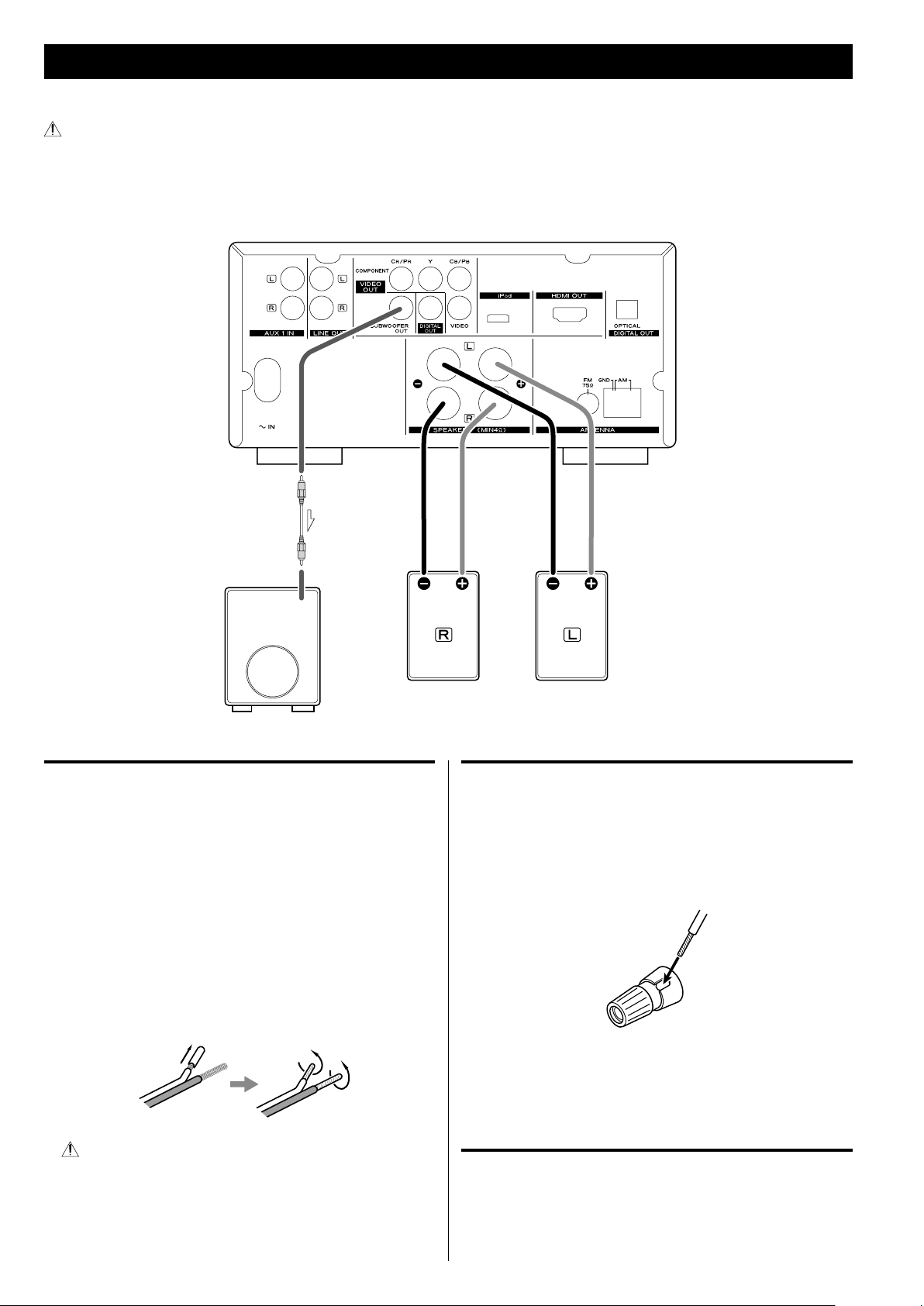
10
Speaker Connection
Before connection
Check the impedance of your speakers. Connect speaker with an
impedance of 4 Ω or more.
The black speaker terminals are “_” (negative).
Generally, the “+” side of the speaker cable is marked to make
it distinguishable from the “_” side of the cable. Connect this
marked side to the “+” terminal and the unmarked side to the
black “_” terminal.
Prepare the speaker cables for connec tion by stripping of f
approximately 3/8” (10 mm) or less of the outer insulation.
Twist the strands of the stripped wires tightly together:
CAUTION
The metal portions of the two separate wires should not touch or
an electrical short can occur. Removing too much insulation may
lead to a short circuit if the bared wired should come in contact
with each other. Shorted wires can create a fire hazard or induce a
failure in your equipment.
How to connect
1. Turn the terminal cap counterclockwise to loosen it. The speaker
terminal caps cannot be fully removed from the base.
2. Insert the wire into the terminal fully and turn the terminal cap
clockwise to securely connect it:
Make sure none of the wire insulation is under the terminal, only
the bare, stripped wire.
3. Make sure it is fastened firmly by pulling the cable lightly.
Subwoofer
Connect a subwoofer using a commercially-available RCA cable.
Use a subwoofer with built-in amplifier referred to as a “powered
subwoofer”.
Subwoofer
After all connections are complete, connect the power cord’s plug to the AC wall socket.
< Read the instructions of each component you intend to use with this unit.
< Be sure to connect each plug securely. To prevent hum and noise, do not bundle the connection cords.
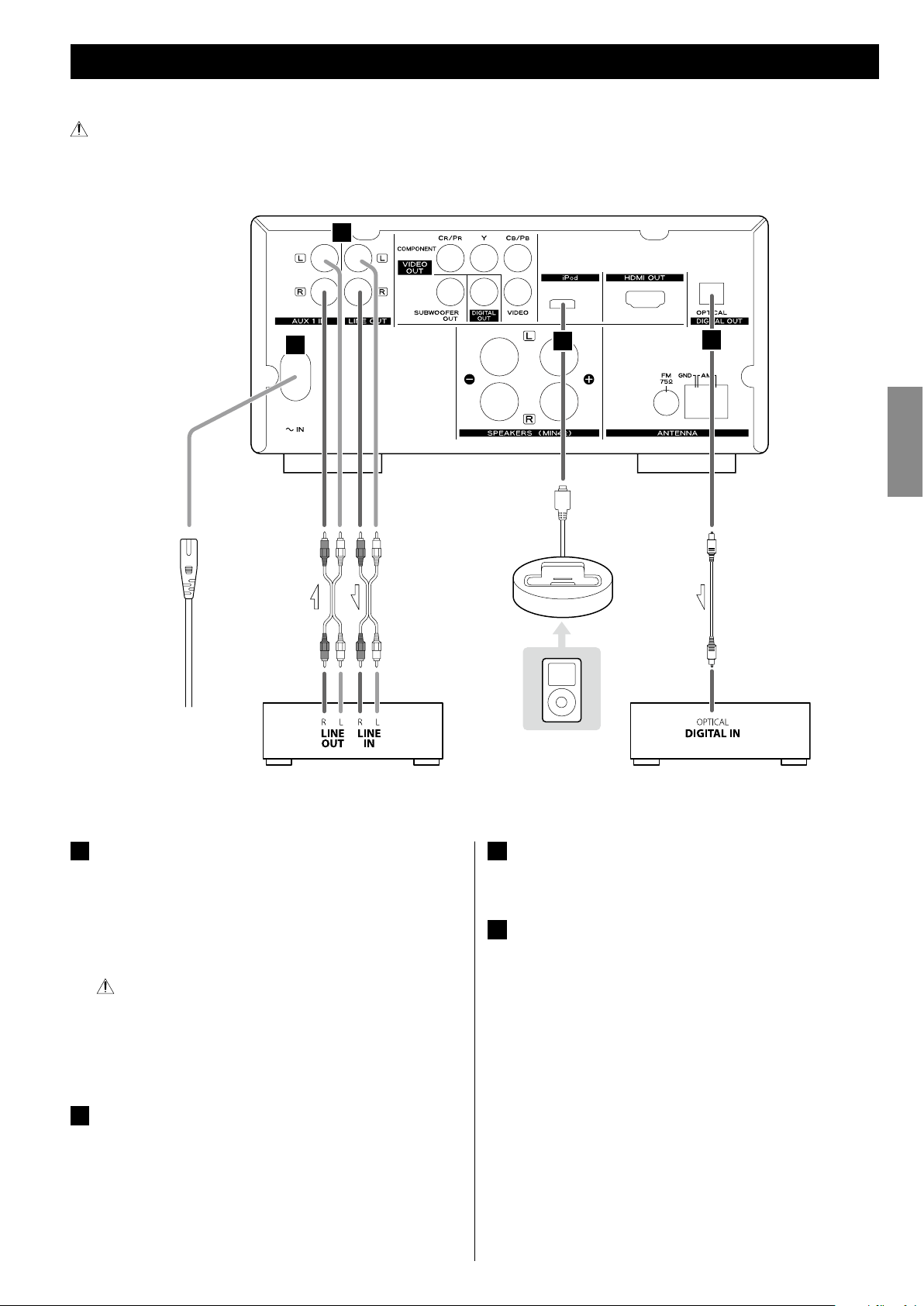
11
ENGLISH
After all connections are complete, connect the power cord’s plug to the AC wall socket.
< Read the instructions of each component you intend to use with this unit.
< Be sure to connect each plug securely. To prevent hum and noise, do not bundle the connection cords.
A
Power cord receptacle
After all other connections have been made, insert the supplied
AC power cord into this receptacle, then connect the other
end of the power cord into the wall socket. Ensure that your AC
voltage corresponds to the voltage marked on the rear panel of
the unit. Consult a qualified electrician if you are in doubt.
In order to avoid the risk of electric shock, fire, and so on, only
use the supplied power cord.
< If you are not going to use the unit for some time, disconnect the
power cord from the wall socket.
B
AUX 1/LINE OUT jacks
Analog 2-channel audio signal is input or output from these
jacks. Connect a cassette tape deck etc. to these jacks using
commercially-available RCA cables.
Make sure to connect:
White plug
e White jack (L: left channel)
Red plug
e Red jack (R: right channel)
Connection to Audio Equipments etc.
C
D
B
A
RCA cable
Optical digital cable
Cassette tape deck etc.
Wall socket
Digital audio device
(CD recorder, MD deck, etc.)
C
iPod port
Connect the iPod dock to this port.
D
Digital audio output terminal
Digital audio from DVD-Video, CD and video CD is output from
this terminal.
Connect an amplifiers including a decoder, or digital audio
devices such as CD recorders, etc. to this jack using commerciallyavailable optical digital audio cable (TOS).
< Select “ALL” or “PCM only” in the DIGITAL AUDIO SETUP (page 39).
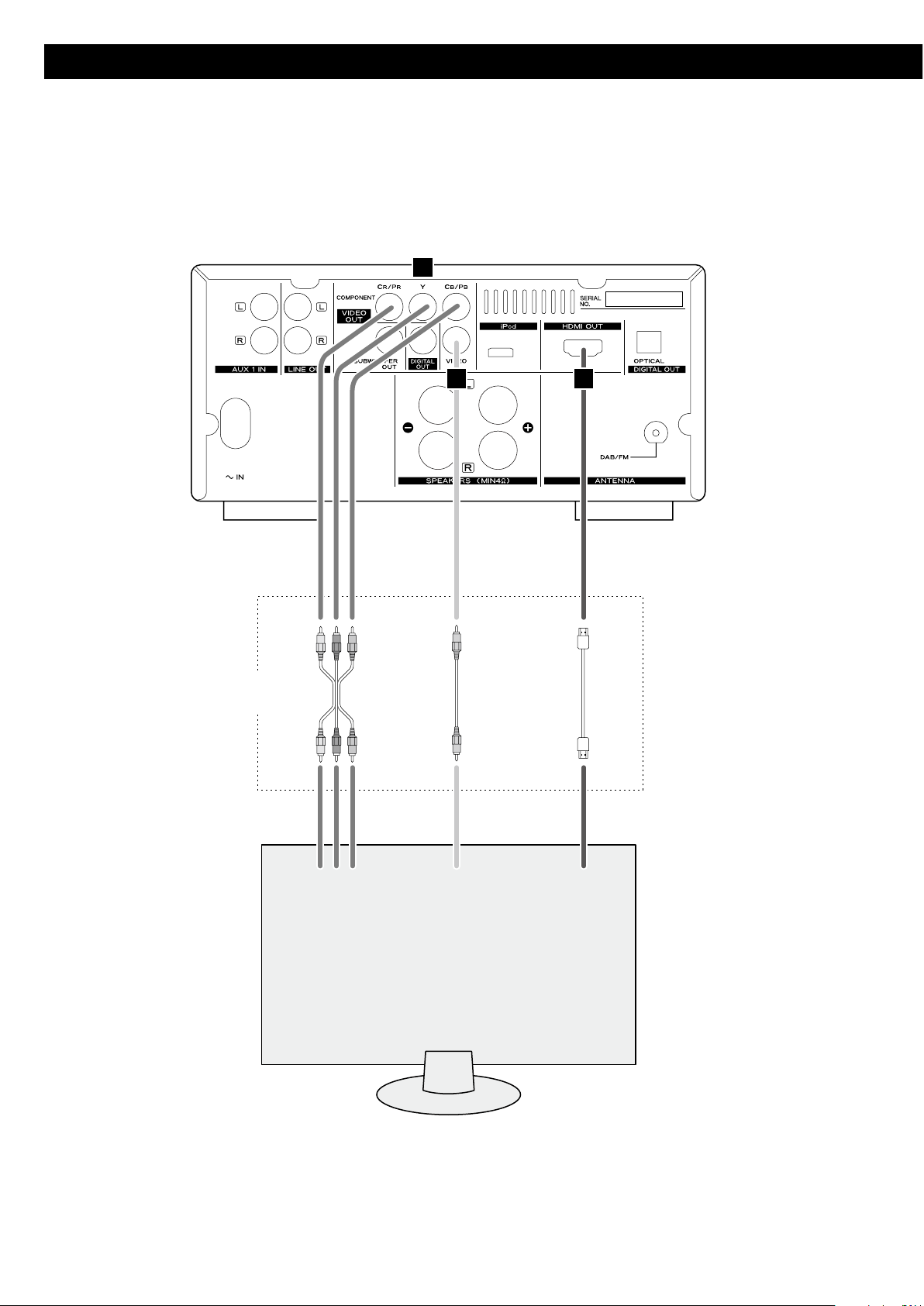
12
Connection to a TV
G
E
F
VIDEO
IN
TV (Monitor)
HDMI
IN
COMPONENT
VIDEO IN
C
BYCR
Connect one of
these cables.
Component video cable
RCA video cable
HDMI cable
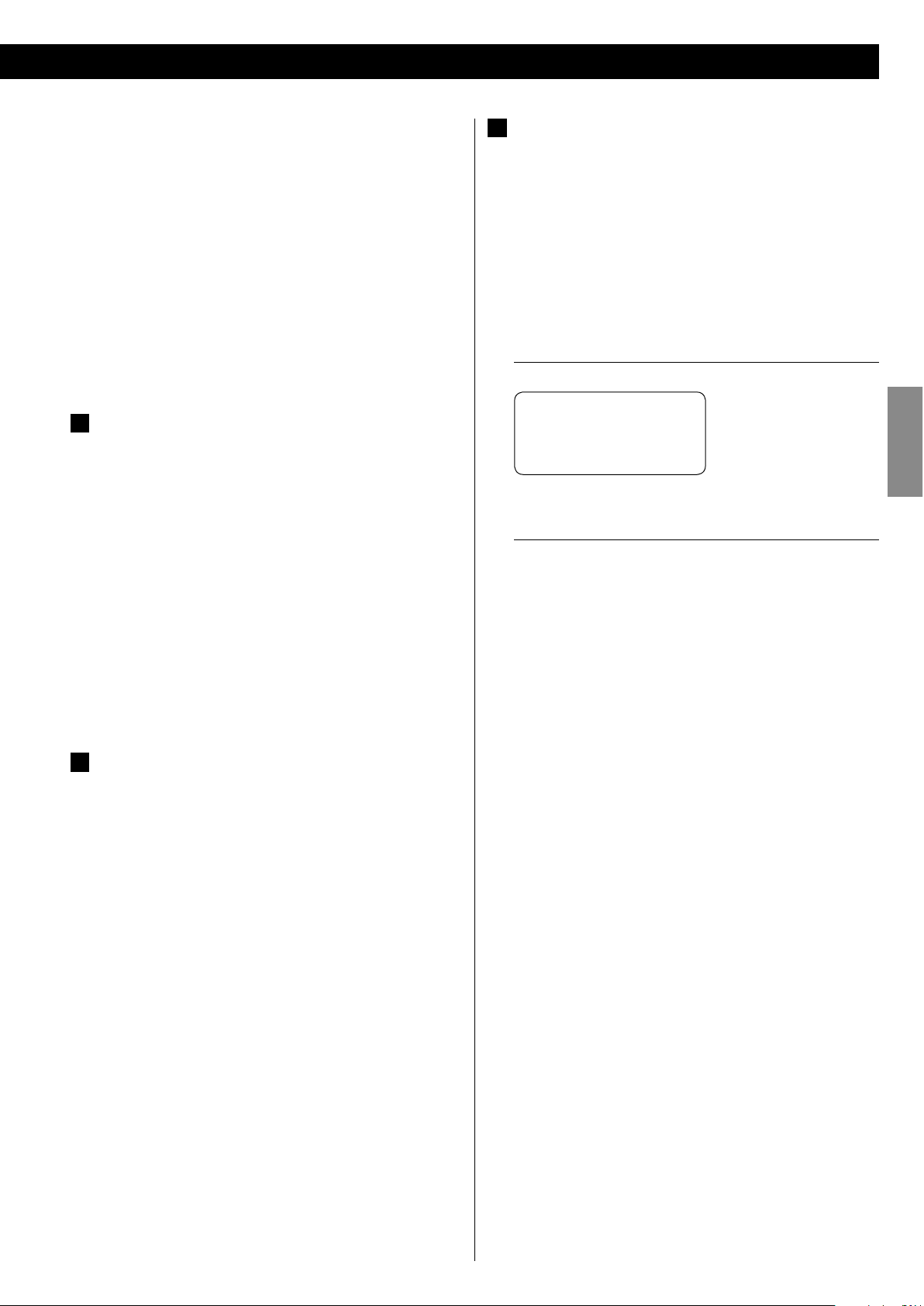
13
ENGLISH
G
HDMI video/audio output terminal
Use a commercially available HDMI cable to connect the unit to a
HDMI compatible TV or monitor.
< If the TV or monitor is equipped only with a DVI terminal, a
suitable adaptor cable or adaptors should be used. Note that the
TV connected in this way must be HDCP compatible.
Also note that this connection outputs no sound.
< Make sure that you read and understand the documentation
provided with the HDMI component.
HDMI video output formats
< 480p (NTSC) or 576p (PAL)
< 720p
< 10 80i
< 108 0p
< See page 41 for further details on HDMI video output formats.
To output audio from the HDMI terminal
If the connected HDMI component is capable of inputting HDMI
audio, digital audio can be output from the HDMI terminal.
< Select “ALL” or “PCM only” in the DIGITAL AUDIO SETUP (page 39).
< To enjoy the digital surround audio from DVD-Video discs,
connect the HDMI terminal to a surround amplifier and set the
DIGITAL AUDIO SETUP to “ALL” (page 39).
< Adjust the video aspect ratio to match that of the TV (page 38).
< This unit adopts analog copy protection features. If the unit is
connected to a TV through a VCR (video cassette recorder), the
resulting playback may be affected. Connect the unit directly to
the TV.
< In all cases, use the highest quality cables for the best possible
picture.
< Select proper setting in the VIDEO OUTPUT setup (page 40).
E
Component video output terminals
Use commercially available component video cables to connect
the unit to the component video inputs of a suitably equipped
TV or monitor to enjoy a high-quality picture.
Use th ese terminals in p reference to comp osite vide o
connections.
< If the component video terminals are connected to a TV with
progressive scan capabilities, the output can be set to match this
(page 40).
< Note that these terminals cannot be connected to high definition
component terminals.
F
Composite video output terminal
Use a commercially available RCA (pin) video cable to connect
the unit to the composite video connector of a TV or monitor.
Use this connection only if no other video connection method is
available.
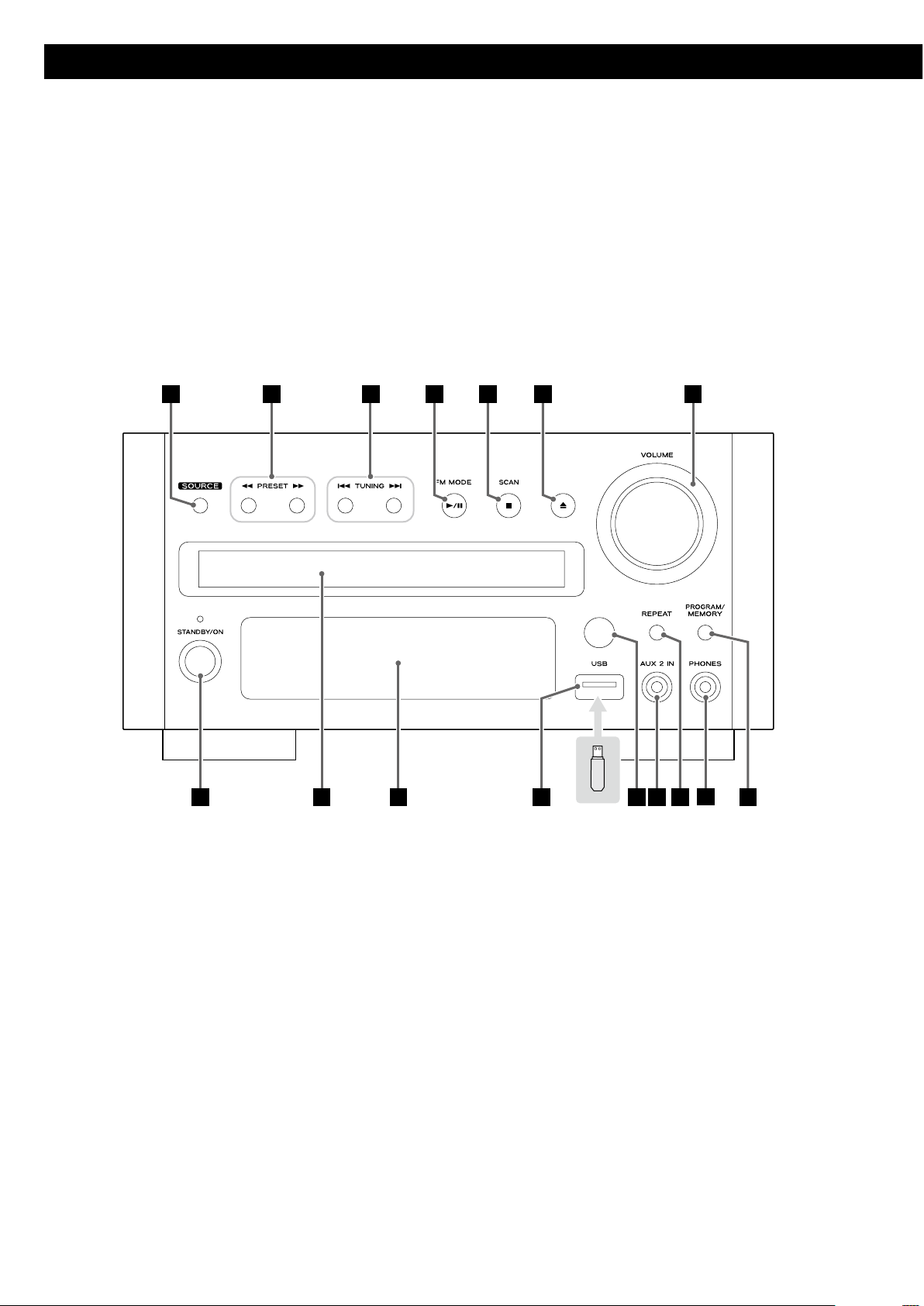
14
Identifying the Parts (Main Unit)
A
P
N
DC
B
E
G
F
H
I
J
K
L
M
O
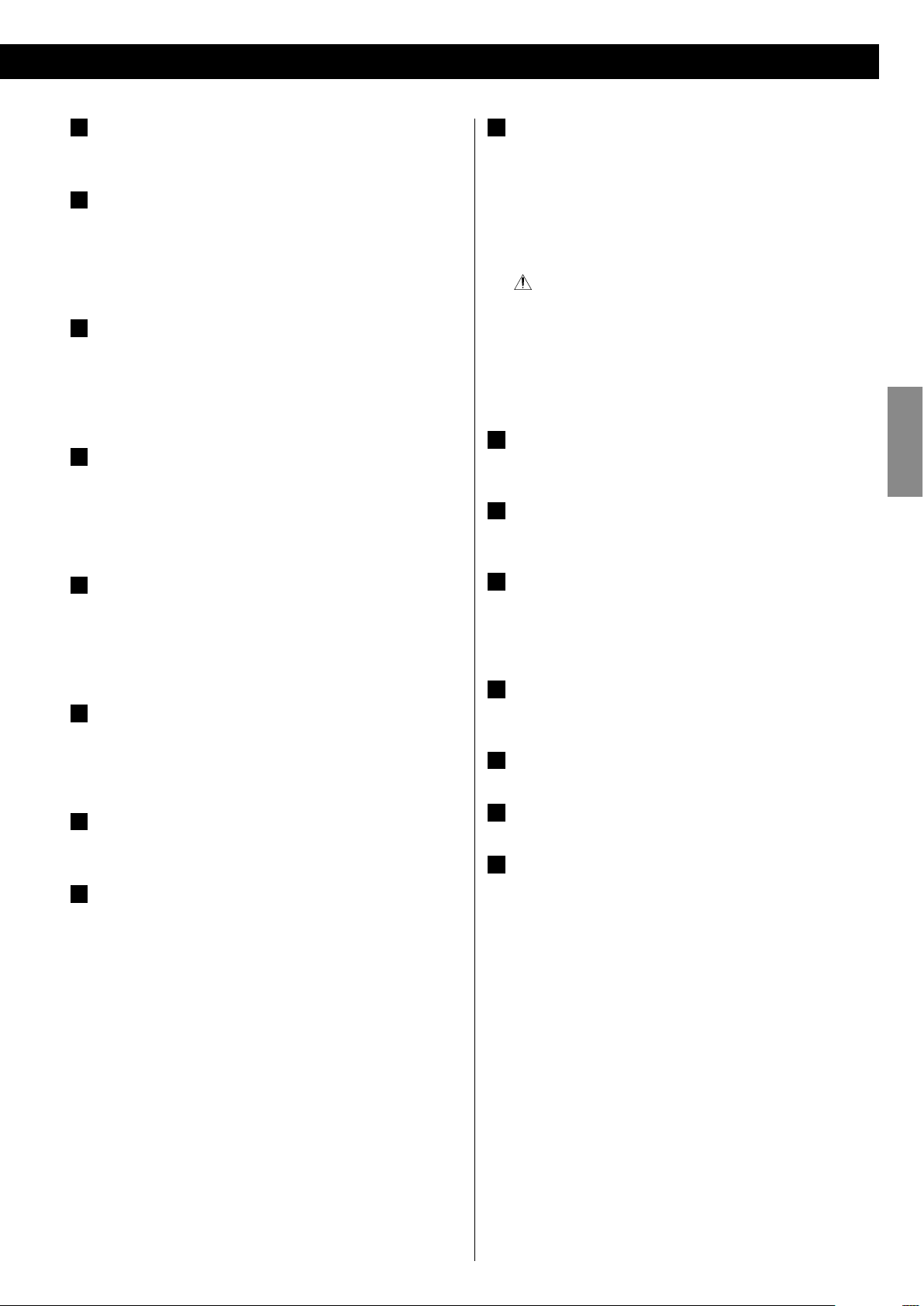
15
ENGLISH
A
SOURCE
Use this button to select a source.
B
Search (m/,)/PRESET
In FM or AM mode, use these buttons to select a preset channel.
In DISC, USB or iPod mode, use these buttons to search for a part
of a track/file/song.
C
Skip (.//)/TUNING
In FM or AM mode, use these buttons to tune in a station.
In DISC, USB or iPod mode, use these buttons to skip tracks/files/
songs.
D
Play/Pause (G/J)/FM MODE
In FM mode, use this button to select stereo or monaural.
In DISC, USB or iPod mode, use this button to start or pause
playback.
E
Stop ( H)/SCAN
In FM or AM mode, use t his but ton to preset s tations
automatically.
In DISC or USB mode, use this button to stop playback.
F
Open/Close ( L)
Use this button to open and close the disc tray.
When the tray is opened during playback, it may take a few
seconds before the disc is “unloaded” and the tray opens.
G
VOLUME
Turn this knob to adjust the volume level.
H
PROGRAM/MEMORY
In FM or AM mode, use this button to preset stations.
In DISC or USB mode, use this button to programme tracks.
I
PHONES
To listen with headphones, first lower the volume level to the
minimum. Then, connect the headphones plug into the PHONES
jack, and adjust the volume by turning the VOLUME knob.
The speakers will make no sound when headphones are plugged
in.
CAUTION
Do not connect headphones with the PHONES jack while
wearing them. Moreover, do not disconnect headphones or turn
the unit on or off while wearing them. Very loud sound could be
output from the headphones.
AVOID DAMAGING YOUR HEARING
-
Do not put on headphones
until after plugging them in.
J
REPEAT
In DISC, USB or iPod mode, use this button for repeat playback.
K
AUX 2 IN
You can connect a portable audio player to this jack.
L
Remote control sensor
Receives signals from the remote control unit. Point the remote
control unit at this sensor when operating the remote control
unit.
M
USB connector
You can connect an USB memory device to this connector.
N
Display
O
Disc tray
P
STANDBY/ON
Use this button to turn the unit on and standby.
The indicator lights blue when the unit is turned on.
The indicator lights orange when the unit is in the standby mode.
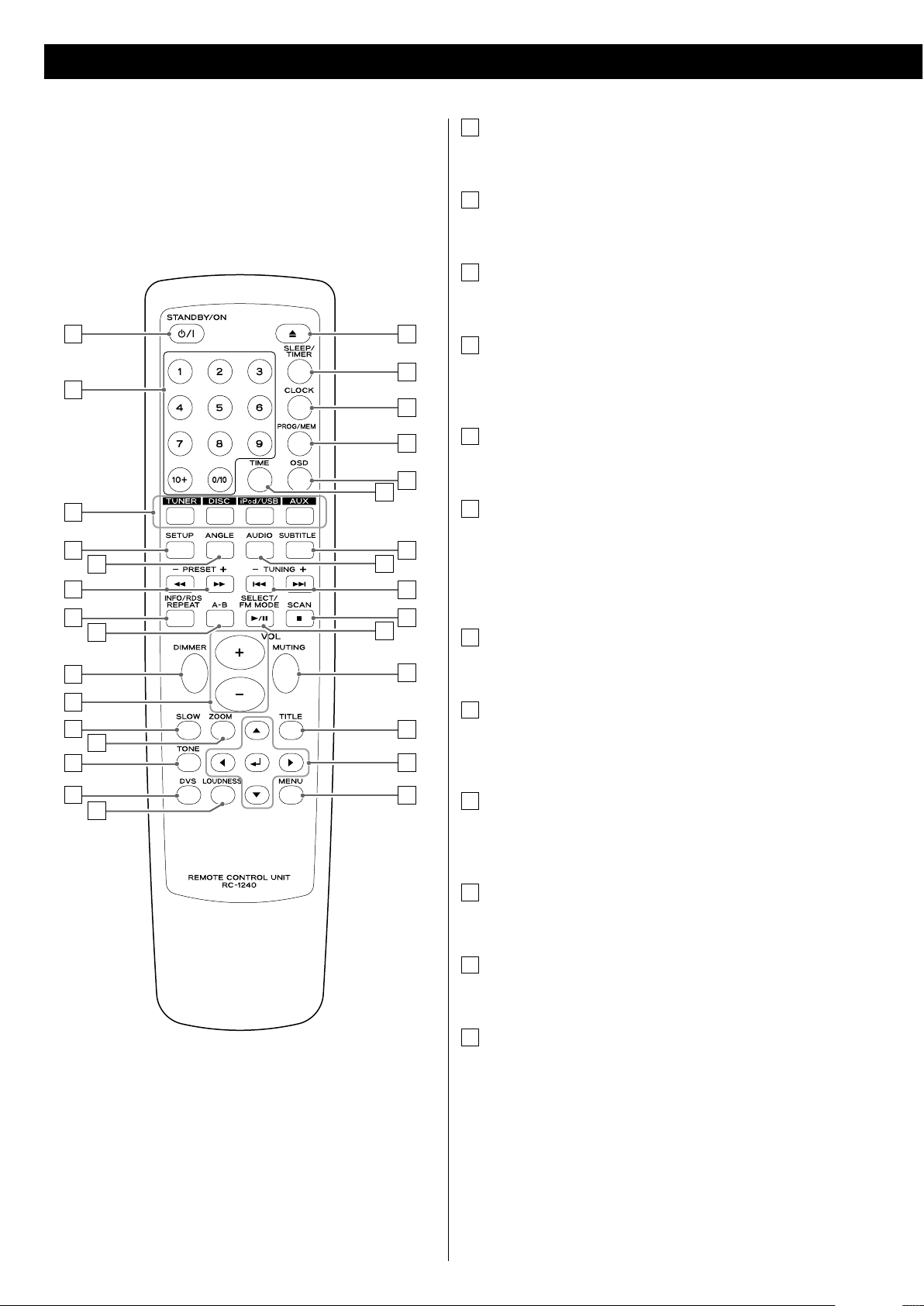
16
Identifying the Parts (Remote Control Unit)
A
C
P
S
G
J
F
X
Y
D
B
I
E
K
M
L
N
O
H
Q
R
T
V
a
b
c
d
U
W
Z
A
STANDBY/ON
Use this button to turn the unit on and standby.
B
Number buttons
Use these buttons to enter track numbers, passwords, etc.
C
Source
Use these buttons to select a source.
D
SETUP
Use this button to enter the setup menu where you can set up
the parameters of the unit.
E
ANGLE
Use this button to select camera angles during DVD playback.
F
Search (m/,)/PRESET (+/–)
In FM or AM mode, use these buttons to select a preset channel.
In DISC, USB or iPod mode, use these buttons to search for a part
of a track/file/song.
G
REPEAT/INFO/RDS
In DISC, USB or iPod mode, use this button for repeat playback.
H
A-B (Repeat)
In DISC or USB mode, use this button to specify a section and
play it repeatedly.
I
DIMMER
Use this button to change the brightness of the front panel
display.
J
VOL (+/–) (Volume)
Use these buttons to adjust the volume level.
K
SLOW
In DISC mode, use this button for slow motion video playback.
L
ZOOM
In DISC or USB mode, use this button to enlarge the image.
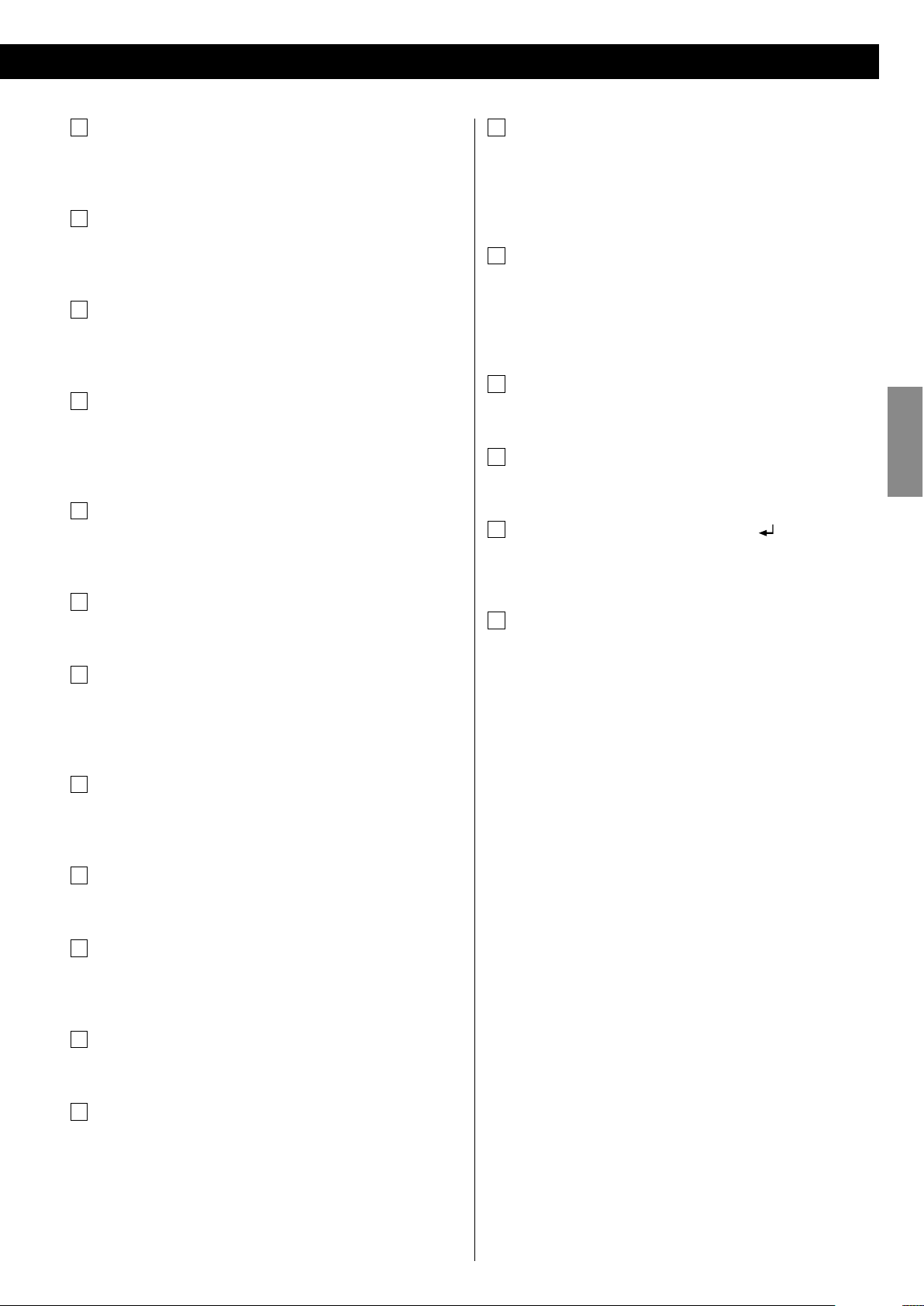
17
ENGLISH
M
TONE
Use this button to adjust bass and treble together with the
VOLUME buttons.
N
DVS (Dolby Virtual Speaker)
In DISC or USB mode, use this button to select the listening
mode.
O
LOUDNESS
Use this but ton to compensate for the loss of bass at low
volumes.
P
Open/Close ( L)
Use this button to open and close the disc tray.
When the tray is opened during playback, it may take a few
seconds before the disc is “unloaded” and the tray opens.
Q
SLEEP/TIMER
When the unit is on, use this button to set the sleep timer.
In the standby mode, use this button to set the wake up timer.
R
CLOCK
In the standby mode, use this button to adjust clock.
S
PROG/MEM (Program/Memory)
In FM or AM mode, use this button to preset stations.
In DISC or USB mode, use this button to programme tracks.
T
OSD (On Screen Displays)
Use this button to display information about the currently playing
disc.
U
TIME
Use this button to start time search.
V
SUBTITLE
Use this button to select the displayed subtitles during DVD
playback.
W
AUDIO
Use this button to select the audio for playback.
X
Skip (.//)/TUNING (+/–)
In FM or AM mode, use these buttons to tune in a station.
In DISC, USB or iPod mode, use these buttons to skip tracks/files/
songs.
Y
Stop ( H)/SCAN
In FM or AM mode, use t his but ton to preset s tations
automatically.
In DISC or USB mode, use this button to stop playback.
Z
Play/Pause (G/J)/SELECT/FM MODE
In FM mode, use this button to select stereo or monaural.
In DISC, USB or iPod mode, use this button to start or pause
playback.
a
MUTING
Use this button to mute the sound.
b
TITLE
During PBC playback, use this button to display a menu.
c
Cursor buttons (5/b/t/g) and Enter ( )
Use these Cursor buttons for navigation of on-screen menus and
the Enter button to confirm selections.
d
MENU
In DISC mode, use this button with menu-enabled DVD discs to
bring up the DVD menu.
During playback of MP3/WMA/JPEG files, use this button to
switch between the folder list and the file list.
In iPod mode, use this button to go back to previous menu of
iPod. This button is equivalent to the MENU button on your iPod.
When a video CD (version 2.0) is loaded, use this button to turn
the PBC function on or off.
Note:
To simplify explanations, instructions in this manual might refer to the
main unit or remote control only. In such cases, the same controls on
the remote control and main unit will operate similarly.
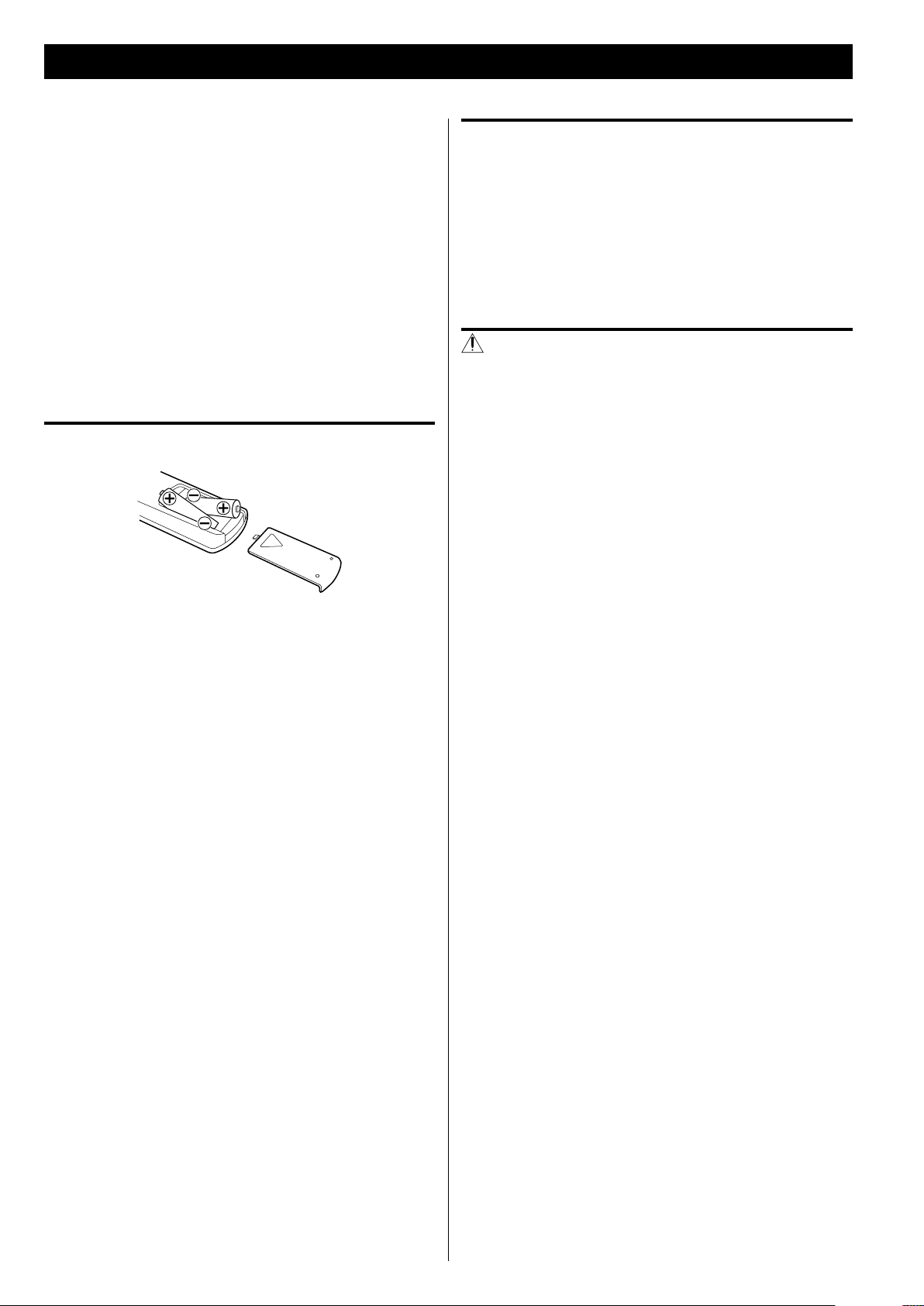
18
The provided Remote Control Unit allows the unit to be operated
from a distance.
When operating the remote control unit, point it towards the remote
sensor on the front panel of the unit.
< Even if the remote control unit is operated within the effective
range (16 ft/5 m), remote control operation may be impossible if
there are any obstacles between the unit and the remote control.
< If the remote control unit is operated near other products which
generate infrared rays, or if other remote control devices using
infrared rays are used near the unit, it may operate incorrectly.
Conversely, the other products may operate incorrectly.
Battery installation
1. Remove the battery compartment cover.
2. Insert two “AAA” (R03 or UM-4) dry batteries. Make sure that the
batteries are inserted with their positive “+” and negative “_”
poles positioned correctly.
3. Close the cover.
Remote Control Unit
Battery replacement
If the distance required between the remote control unit and main
unit decreases, the batteries are exhausted. In this case replace the
batteries with new ones.
For more information about collection of batteries, please contact
your local municipality, your waste disposal service or the point of sale
where you purchased the items.
Precautions concerning batteries
Misuse of batteries could cause them to rupture or leak leading to fire,
injury or the staining of nearby things. Please read and observe the
following precautions carefully.
< Be sure to insert the batteries with correct positive (+) and
negative (_) orientations.
< Use batteries of the same type. Never use different types of
batteries together.
< Both rechargeable and non-rechargeable batteries can be used.
Refer to the precautions on their labels.
< If the remote control will not be used for a long time (more than a
month), remove the batteries to prevent them from leaking.
< If the batteries leak, wipe away the leakage inside the battery
compartment and replace the batteries with new ones.
< Do not use batteries of types other than those specified. Do not
mix new batteries with old ones or use different types of batteries
together.
< Do not heat or disassemble batteries. Never throw batteries into
fire or water.
< Do not carry or store batteries with other metallic objects. The
batteries could short circuit, leak or explode.
< Never recharge a b attery unless it is confirmed to b e a
rechargeable type.
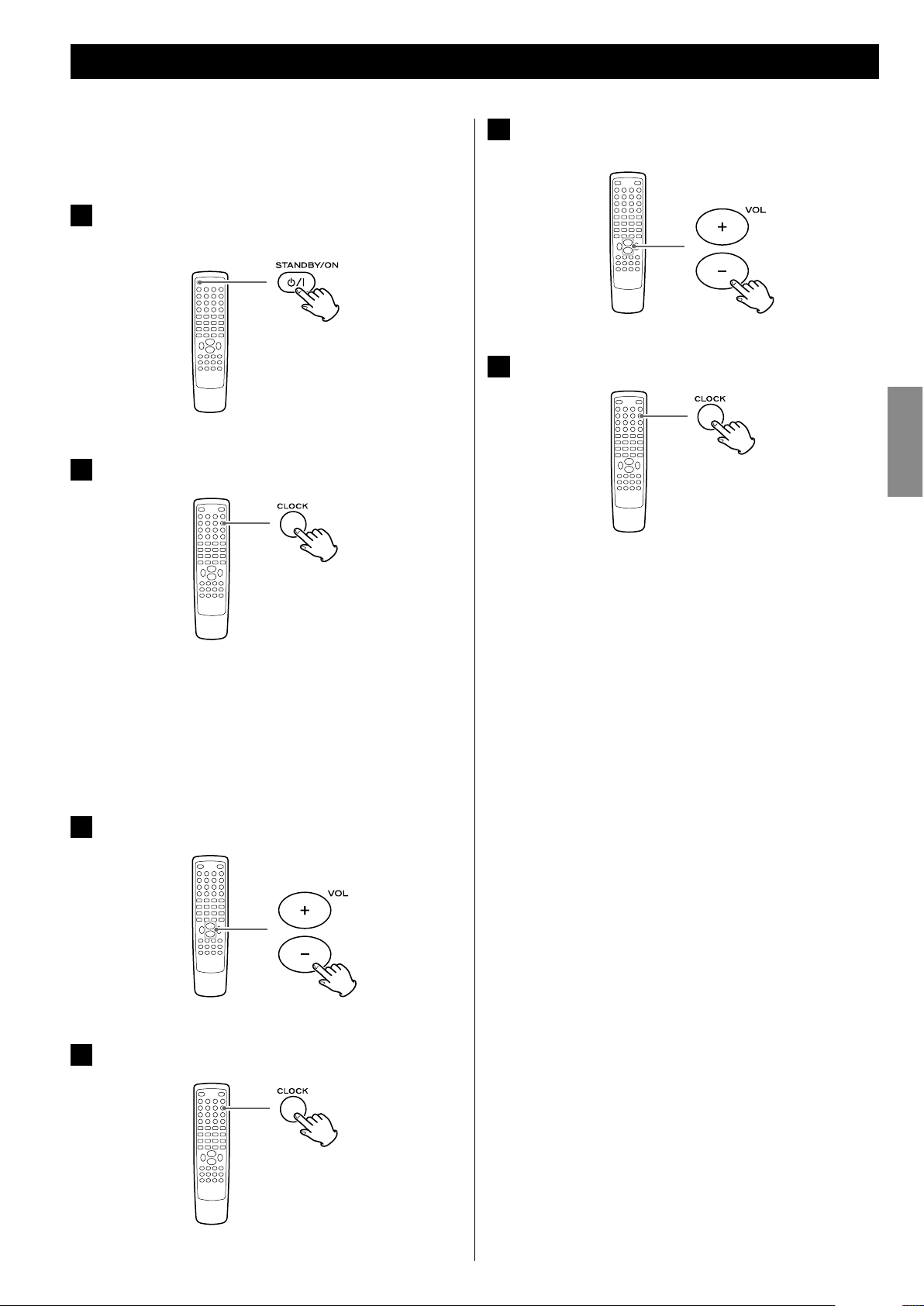
19
ENGLISH
Setting the Clock
When you connect the power cord into the wall socket and turn on
the unit for the first time, set the clock.
1
If the unit is on, press the STANDBY/ON button to turn it
standby.
2
Press the CLOCK button.
< If “- -:- -” blinks on the display, press the CLOCK button again.
“Clock Set” appears on the display, and the “hour” value starts
blinking.
< When no button is pressed for 30 seconds, the time setting
mode will be cancelled.
3
Press the Volume buttons (+ or –) to set the current hour.
4
Press the CLOCK button.
The “minute” value starts blinking.
5
Press the Volume buttons (+ or –) to set the current
minute.
6
Press the CLOCK button.
The clock starts.
After the clock is set, also set the settings of the unit using the
SETUP menu (page 37).
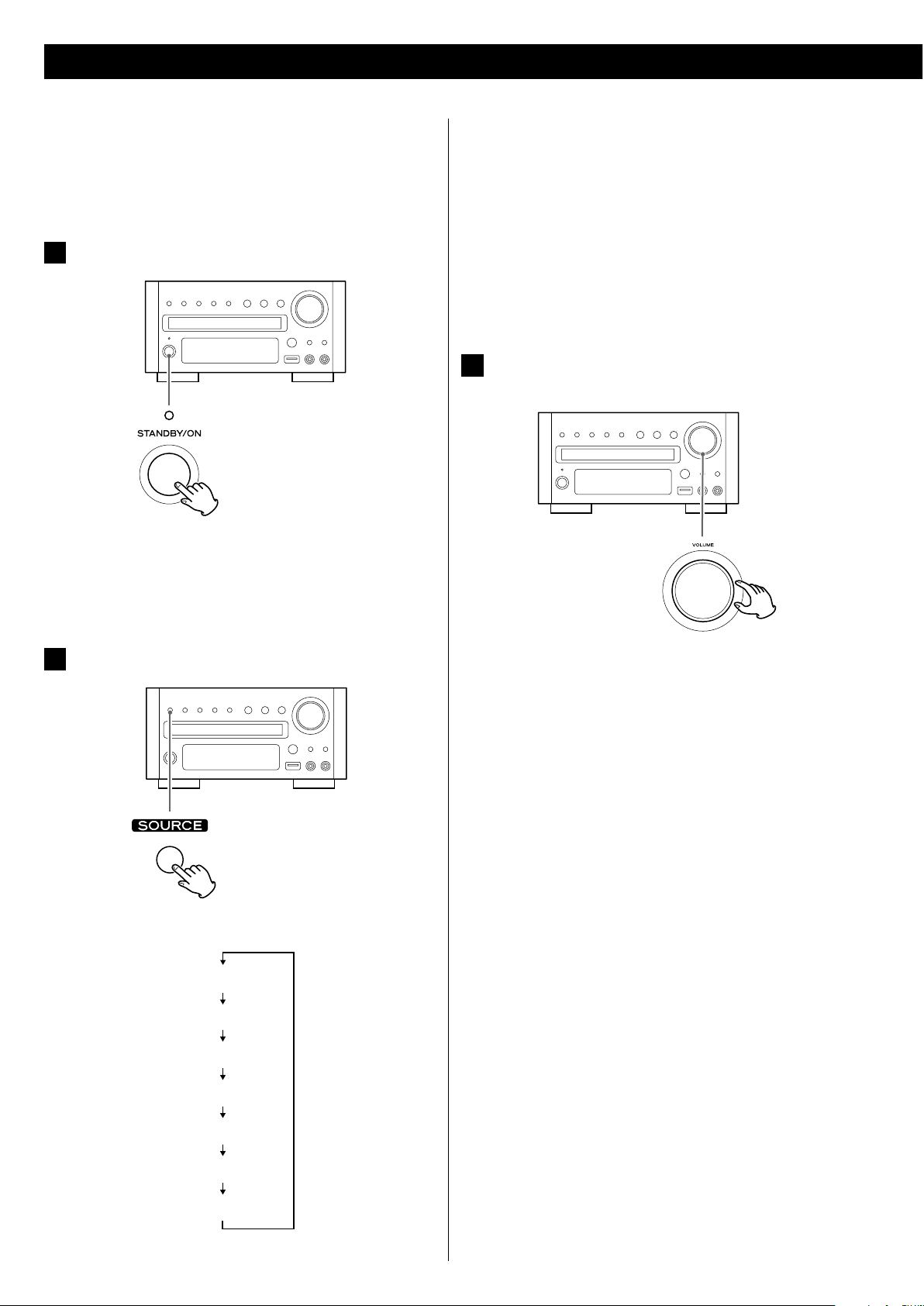
20
< You can also select FM or AM by pressing the TUNER button on
the remote control unit once or twice.
< You can also select iPod or USB by pressing the iPod/USB button
on the remote control unit once or twice.
< To listen to an external source connected to the AUX IN jack,
select AUX1 or AUX2.
< You can also select AUX1 or AUX2 by pressing the AUX button
on the remote control unit once or twice.
3
Play the source, and adjust the volume using the VOLUME
knob.
The volume is adjustable from MIN to MAX. You can hold down
the VOLUME – or + buttons on the remote control unit to reduce
or bring up the volume continuously.
< Press the STANDBY/ON button to put the unit in the standby
mode when it is not being used.
< If you press the STANDBY/ON button to put the unit in the
standby mode when SOURCE is set for AUX1 or AUX2, first, the
speaker sound stops and then after about 2 seconds the output
to the sub woofer stops.
This chapter describes the basic operation which is available in every
mode.
When you use the unit for the first time, set the clock and the setting
of the unit. (see previous page for “Setting the Clock”, page 37 for
“Settings”).
1
Press the STANDBY/ON button to turn the unit on.
< The unit turns on with the source that was last selected.
< You can also use the SOURCE button (or the TUNER, DISC, iPod/
USB or AUX button on the remote control unit) to turn the unit
on.
2
Press the SOURCE button to select a source.
Each time the SOURCE button is pressed, the source changes as
follows:
FM Radio
AM Radio
AUX1 Source
AUX2 Source
iPod
DISC Source
USB Source
The selected source is shown on the front panel’s display.
Basic Operation (1)
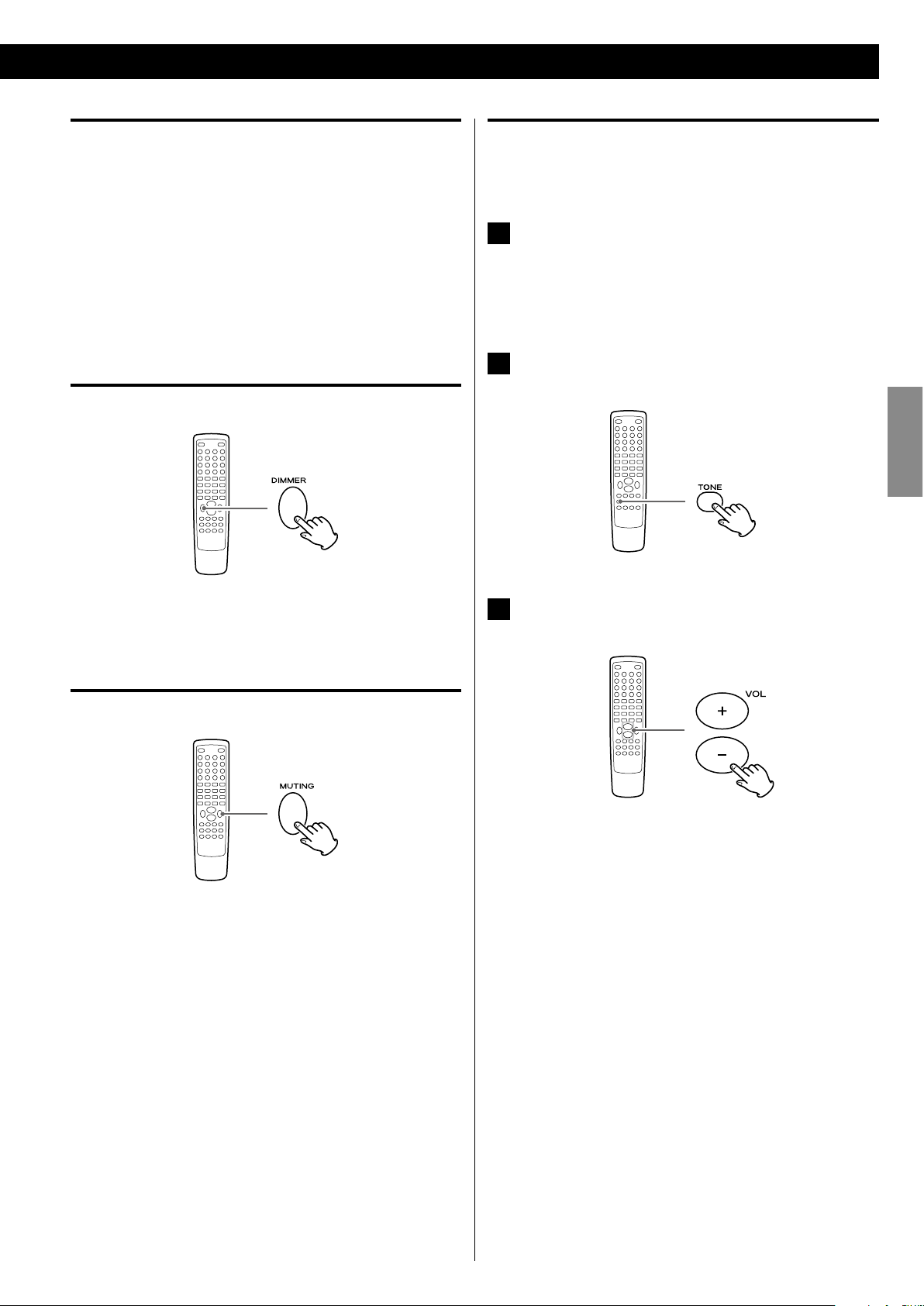
21
ENGLISH
Recording a source
You can record a source onto a CD or a cassette tape connected to
the DIGITAL OUT terminal or the LINE OUT jacks.
1. Select a source to be recorded by pressing the SOURCE button.
2. Start recording.
< The volume, and tone control (DVS, LOUDNESS and TONE) have no
effect on the recording signals.
Dimmer
Press the DIMMER button to dim the display.
Press the button again to cancel the dimmer function.
Muting
To mute the sound temporarily, press the MUTING button. Press
the MUTING button again to restore the sound.
< “MUTING” blinks on the display while muting is engaged.
< If you change the volume when the sound is muted, it will be
unmuted.
Adjusting the bass and treble
You can change the bass and treble sound between “–5” to “+5”.
1
If the LOUDNESS function is on, press the LOUDNESS
button to turn it off.
< When the LOUDNESS function is on, the bass and treble sound
level automatically set to “0”.
2
Press the TONE button repeatedly to select Bass or
Tre bl e.
3
Press the VOLUME buttons to adjust the sound level
within 5 seconds.
The higher the treble number, the more the high frequencies
are emphasized.
The higher the bass number, the more the low frequencies are
emphasized.
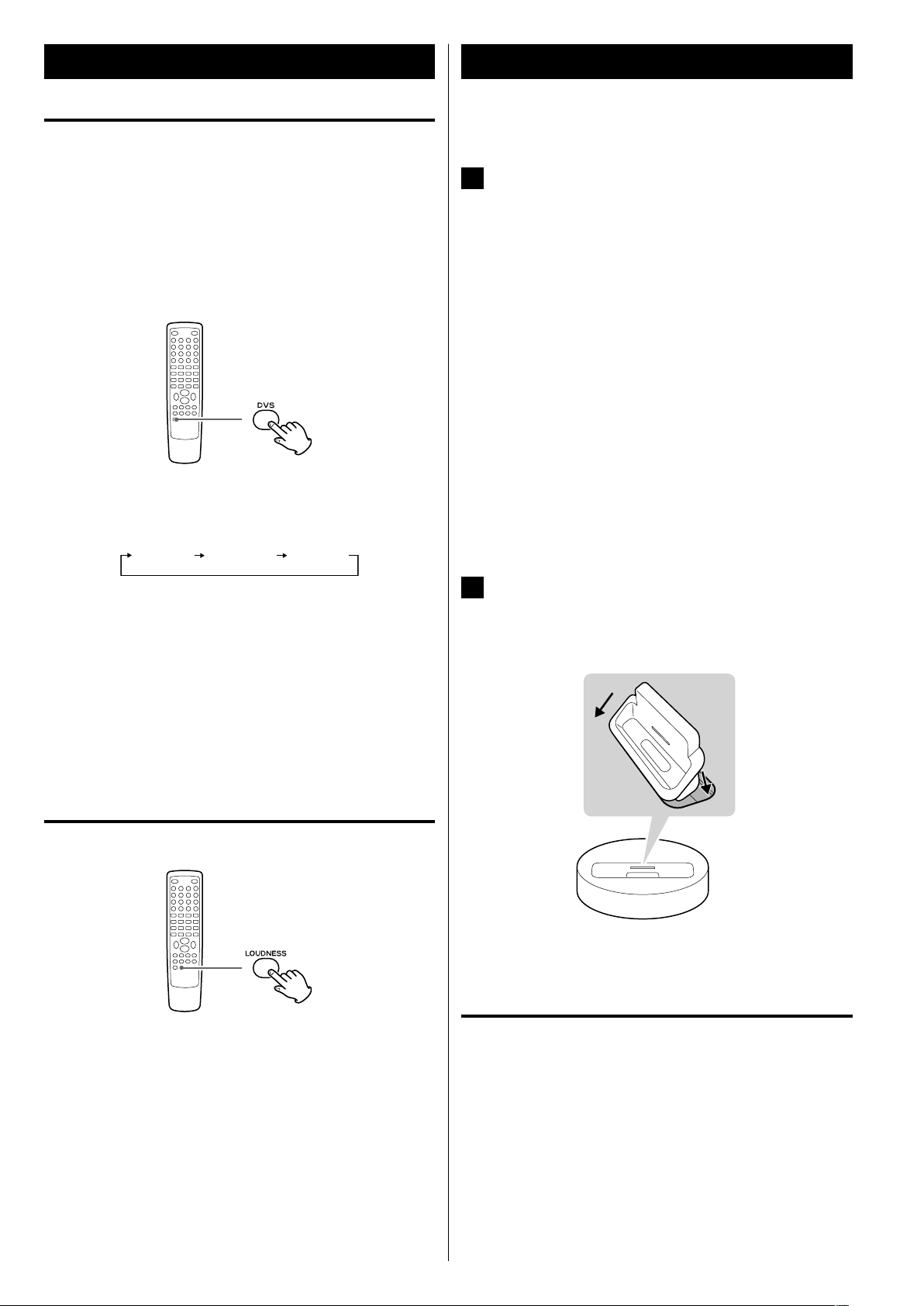
22
Basic Operation (2) Getting Started with an iPod
To play your iPod through the DR-H338i, you must first insert the
adapter for your model of iPod.
1
Select the Dock Adapter that fits your iPod.
No.4 : 20 GB + U2
iPod with click wheel 20 GB,
iPod with click wheel U2 Special Edition 20 GB,
iPod with color display 20/30 GB,
iPod with color display U2 Special Edition 20 GB,
iPod with video 30 GB,
iPod with video U2 Special Edition 30 GB,
iPod Classic 80/120 GB
No.7 : 60GB(color) + Photo 40/60 GB
iPod with click wheel 40 GB,
iPod with color display (iPod photo) 40/60 GB,
iPod with color display 60 GB,
iPod with video 60/80 GB,
iPod Classic 160 GB
< Use the adapter that supplied with the iPod or a commercially
available one to use the other types of iPod.
2
Insert the adapter into the DR-H338i dock.
Fit the front edge of the adapter into the Dock, and then press
the back edge of the adapter onto the Dock until a slight “click”
is heard indicating the adapter is inserted correctly.
1
2
< To remove the adapter, hold its left and right sides and gently
pull it up.
Compatible iPod software
If your iPod will not work with the DR-H338i or with the remote
control unit, software update might solve the problem.
DVS (Dolby Virtual Speaker)
(DISC/USB mode only)
Dolby Vir tual Speaker technology simulates a highly realistic
5.1-speaker surround sound listening environment from as few as two
speakers. Dolby Virtual Speaker technology also creates a wider twochannel environment during playback of stereo CDs and MP3 content,
and when combined with Dolby Pro Logic II processing, delivers a
virtual surround listening experience from any high-quality stereo
source.
Press DVS button repeatedly to select the listening mode.
Each time the DVS button is pressed, the mode changes as follows:
DVS Ref (Reference mode):
The width of the front sound image is defined by actual distance
between your two speakers.
DVS Wide (Wide mode):
The width of the image seems to extend beyond the speakers.
< The DVS and the LOUDNESS buttons do not work together.
LOUDNESS button
This button compensate for the loss of bass at low volumes.
Select off when listening at normal levels.
< When the LOUDNESS function is on, the bass and treble sound
level automatically set to “0”. If you want to change the bass and/or
treble sound level, turn the LOUDNESS function off.
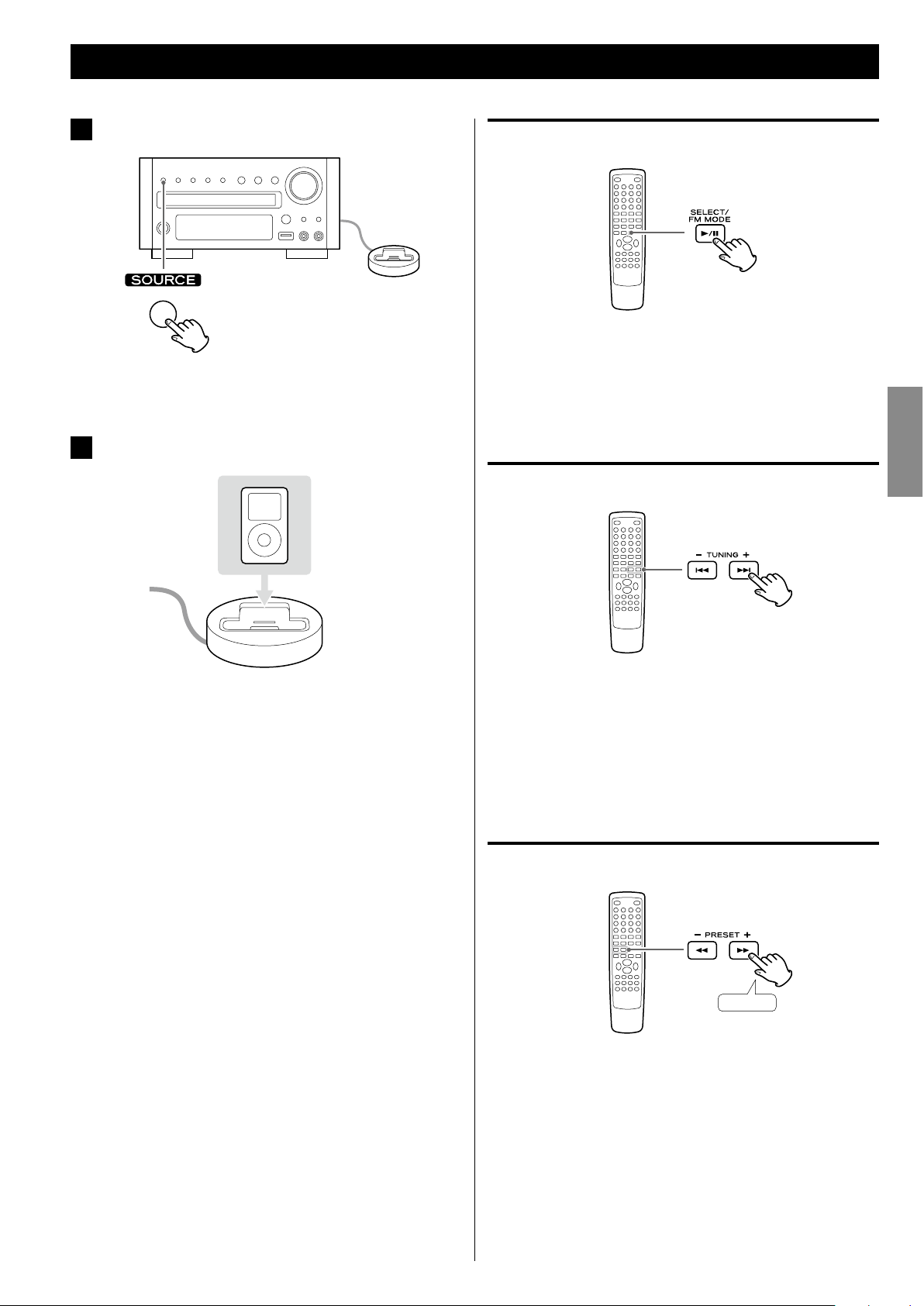
23
ENGLISH
Pausing playback
During playback, press the Play/Pause button (G/J). Playback
stops at the current position.
< To resume playback, press the Play/Pause button (G/J) again.
Skipping playback
During playback, press the Skip buttons (.//) repeatedly
until the desired song is found.
< When the Skip button (.) is pressed during playback, the
current song will be played from the beginning. If you want to play
the previous songs, press the Skip button (.) twice or more.
Searching for a part of a song
Hold down
During playback, hold down the Search button (m or ,) and
release it when the part you want to listen to is found.
1
Press the SOURCE button to select “iPod”.
< You can also select iPod by pressing the iPod/USB button on the
remote control unit once or twice.
2
Insert the iPod into the dock.
The iPod automatically turns on and starts playback from the
iPod’s music list.
< When the iPod is inserted while a source other than iPod is
selected, the iPod will turn on and enter the pause mode.
< Make sure to use an appropriate dock adapter (see previous
page).
< The iPod is recharged when it is plugged into the dock and
the DR-H338i is on. While the unit is on standby, the iPod is not
recharged because the unit’s power consumption is minimized
to meet the regulation of IEA.
< When headphones are plugged into the iPod, sound comes
from both the speakers and the headphones.
< The video signal from a connected iPod is output only from the
video output terminals of DR-H338i.
Listening to an iPod (1)
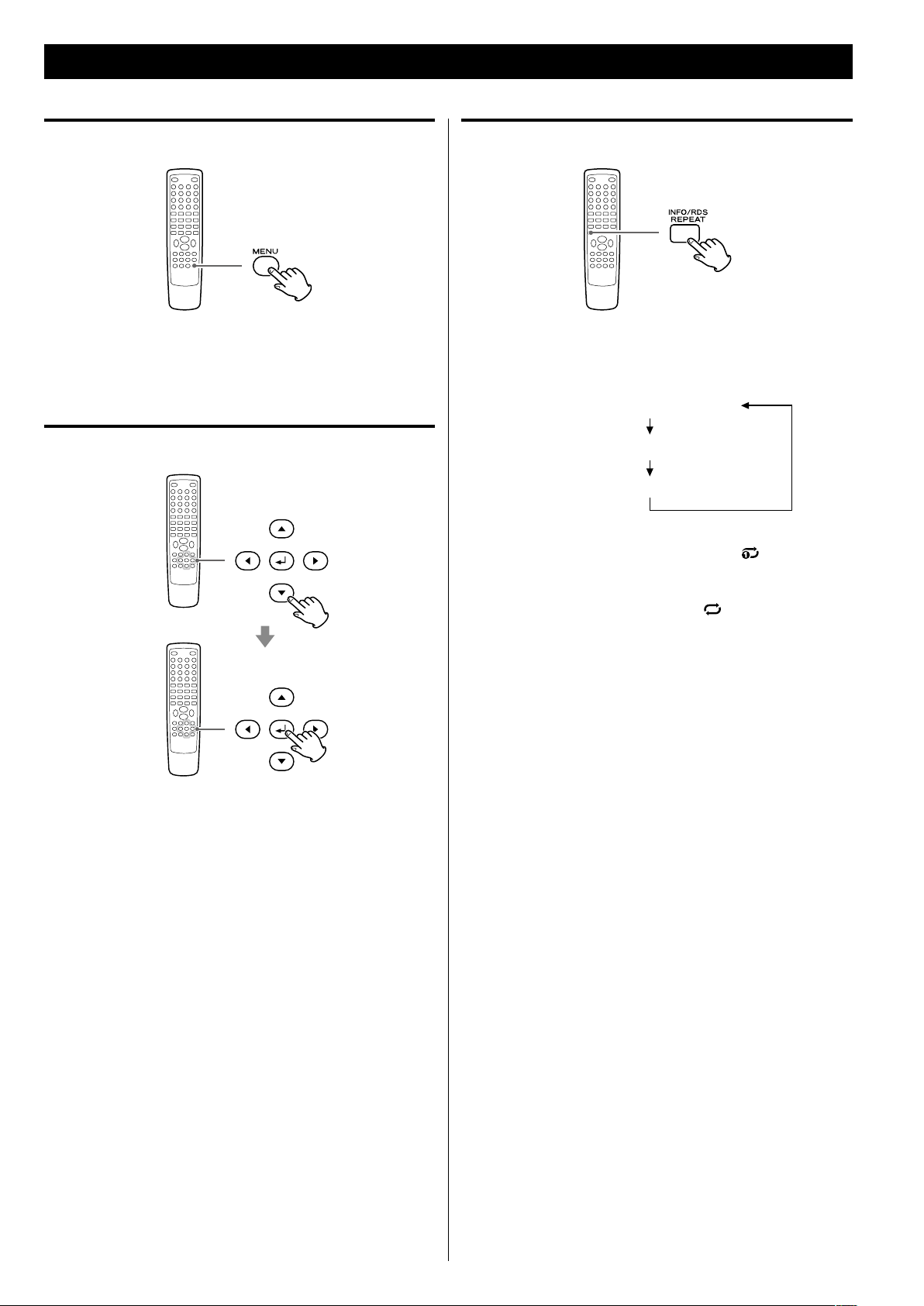
24
Going back to the previous menu
Press the MENU button.
This button has the same functions as its iPod counterpart.
Selecting the menu item
Press the b/5 buttons to scroll to the menu item you want, and
then press the Enter button.
Repeat playback
Each time the REPEAT button is pressed, the repeat mode of iPod
changes as follows:
< When you select “One”, the Repeat One icon ( ) appears on the
iPod’s display.
< When you select “All”, the Repeat icon ( ) appears on the iPod’s
display.
Listening to an iPod (2)
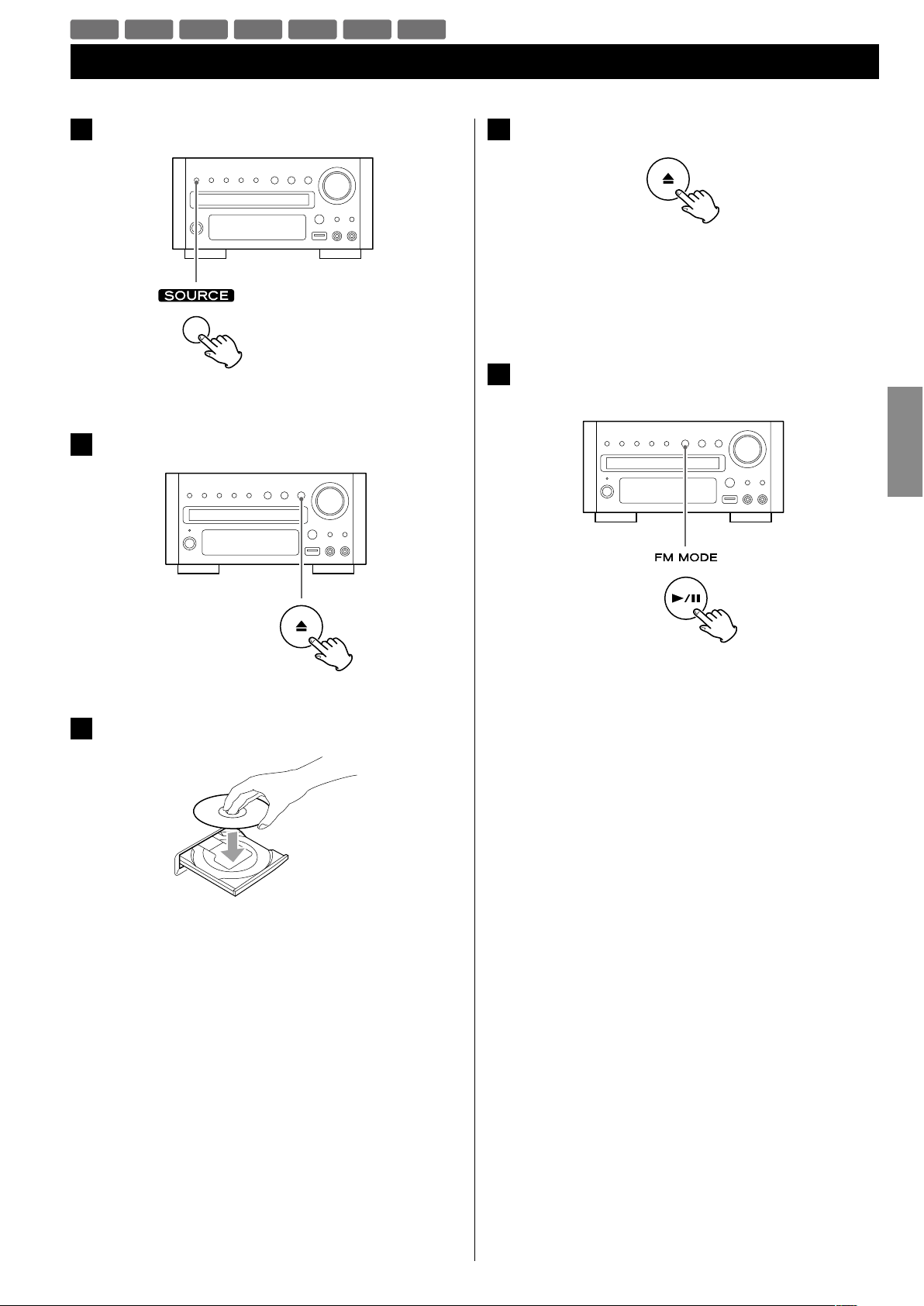
25
ENGLISH
DVD VCD CD MP3 WMA JPEG DIVX
Listening to a Disc
1
Press the SOURCE button to select “DISC Source”.
< When no disc is loaded in the disc tray, “NO DISC” is displayed.
2
Press the Open/Close button (L) to open the tray.
3
Insert the disc label side up.
< In the case of double-sided discs, the side to be played should
be face down.
< Make sure the disc is centered in the tray in order to avoid any
malfunction or jamming of the tray or damage to the disc.
4
Press the Open/Close button (L) again to close the tray.
The tray will close. Take care that you do not catch your fingers
in the tray.
It takes a few seconds for the unit to load the disc.
< Some discs may automatically start playback.
5
Press the Play/Pause button (y/J) to start playback if
playback has not started automatically.
If a menu is shown on screen (some DVD or video discs may
show such a menu), see “On-screen menu” on the next page.

26
An on-screen menu is shown when a DVD or video CD with playback
control (PBC) content is loaded.
The way in which the menu works may differ according to disc.
DVD menus
Use the Cursor buttons (5/b/t/g) to select the menu item from
a DVD, and confirm the selection using the Enter button.
Returning to the menu screen
Press either the MENU button or the TITLE button.
< Depending on the disc, pressing the MENU button during playback
may restart playback from the first chapter.
< This function is not available with a DVD-RW disc with VR content.
For about USB memory device compatibility, see page 8.
1
Press the SOURCE button to select “USB Source”.
2
Plug your USB memory device into the USB connector.
It takes a few seconds for the unit to load the USB memory
device. Some files may automatically start playback.
< You can reverse steps 1 and 2.
< Only USB flash memory can be used. Do NOT use a high-
capacity USB hard disc with this unit.
3
Press the Play/Pause button (y/J) to start playback if
playback has not started automatically.
Listening to an USB Memory Device On-screen Menu (1)
MP3 WMA JPEG DIVX
DVD VCD MP3 WMA JPEG
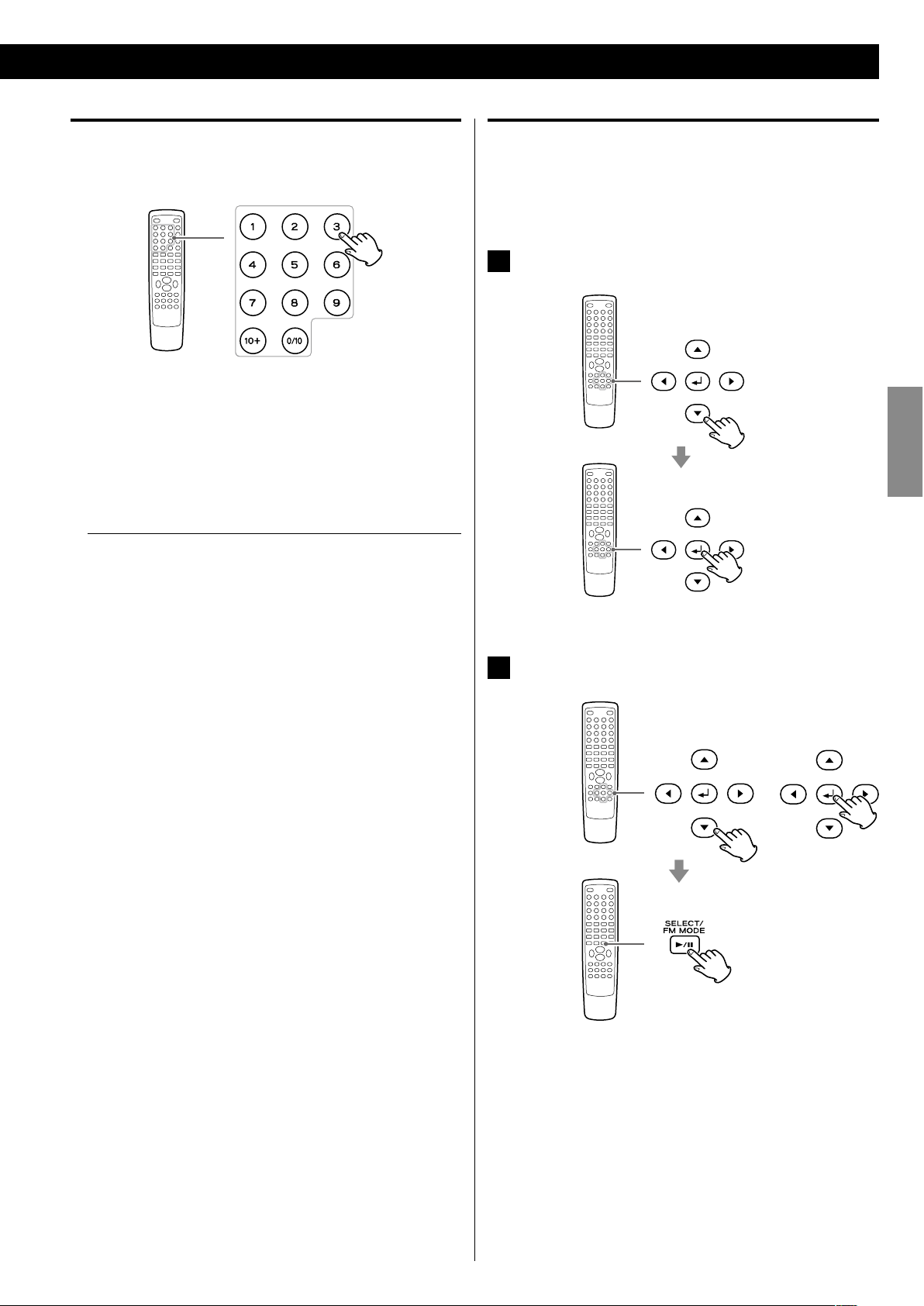
27
ENGLISH
MP3 and Windows Media-formatted audio files
When a disc or USB is loaded, a list of directories appears on the
screen.
< It may take 30 seconds or more to display the list of files depending
on the disc you are playing back.
1
Select a directory by pressing the 5/b buttons and
press the Enter button.
File names will appear on the screen.
2
Select a file and press the Enter button or the Play/Pause
(y/J) button. Playback will start from the selected file.
< Press the MENU button to switch between the folder list and the
file list. When you select the file list, you can select a file without
selecting the folder.
< If you want to return to the parent folder, display the folder list
using the MENU button, select “.........” using the Cursor buttons and
press the Enter button.
< Depending on the disc, invisible folders such as “TRASH” might
be shown on the screen. Please disregard folders which do not
contain playable files.
< During playback, elapsed time of the current file is displayed on
the front panel display.
Video CDs with PBC
When a Video CD (Version 2.0) or Super Video CD with Playback
Control functions (PBC) is loaded, a menu will appear on the screen.
Select an item using the Number buttons to start playback.
< Press the / button to advance to the next page. Press the .
button to return to the previous page.
< If you press the TITLE button during playback, the menu will
appear on the screen.
Turning on or off the PBC function
Press the MENU button to turn the PBC function on or off.
When the PBC function is off:
If you press the Play/Pause button (y/J) in the stop mode,
playback will start from the first track.
When the PBC function is on:
If you press the Play/Pause button (y/J) in the stop mode, a
menu will appear on the screen.
Select an item using the Number buttons to start playback.
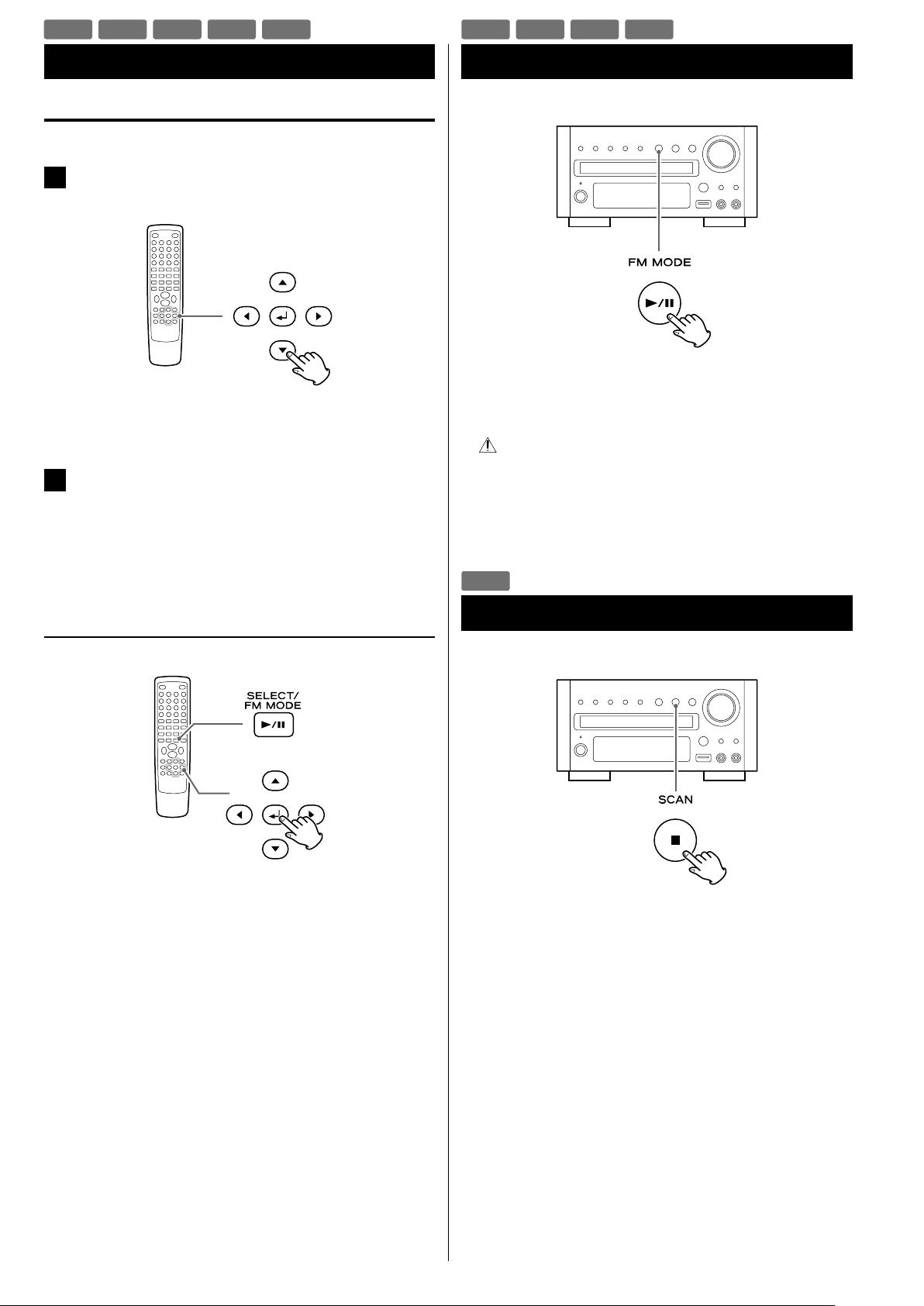
28
Press the Play/Pause button (y/J) to pause audio playback. Any
DVD or video CD image is frozen.
Press the Play/Pause button (y/J) again to restart playback.
CAUTION
Do not leave player in the pause mode for extended periods of
time. Damage to your TV or the player may occur.
When the Stop button (H) is pressed, playback is stopped, and
the display shows “Press Play Key To Continue”. Pressing Play/
Pause (y/J) continues playback.
Pressing any of the following buttons cancels resume mode:
Stop (H) in the stop mode,
Open/Close (L), SOURCE, STANDBY/ON
JPEG files
1
Choose a picture in the directory list by pressing the 5/b
buttons.
After a short wait a thumbnail of the picture will appear on the
right.
2
Press the Cursor buttons to select a picture to large
view.
< Some photos may appear distorted due to the configuration or
characteristics of the disc. Larger photos may take a short while
to appear due to their larger data size.
Viewing the picture at full-screen size
or
Press the Enter or Play/Pause button (y/J).
< When viewing at full-screen size, press Skip buttons (.//) to
view a previous or next photo. You can also use the g /t buttons
to rotate the image.
< When viewing at full-screen size, press the Stop button (H ) to
display a number of thumbnails at a time on the screen. You can
use the Cursor buttons to select a particular photo and then press
the Enter button to view that image at full-screen size. You can also
select “Slide Show” to view all the photos in a series or “Menu” to
adjust settings. You can also select gPREV or NEXTt to move to
the previous or next screen of thumbnail images.
< Press the MENU button to exit thumbnail or full-screen views.
On-screen Menu (2)
DVD VCD MP3 WMA JPEG
Stopping Playback (Resume Mode)
Pausing Playback (Freezing a Picture)
DVD VCD JPEG DIVX
DVD
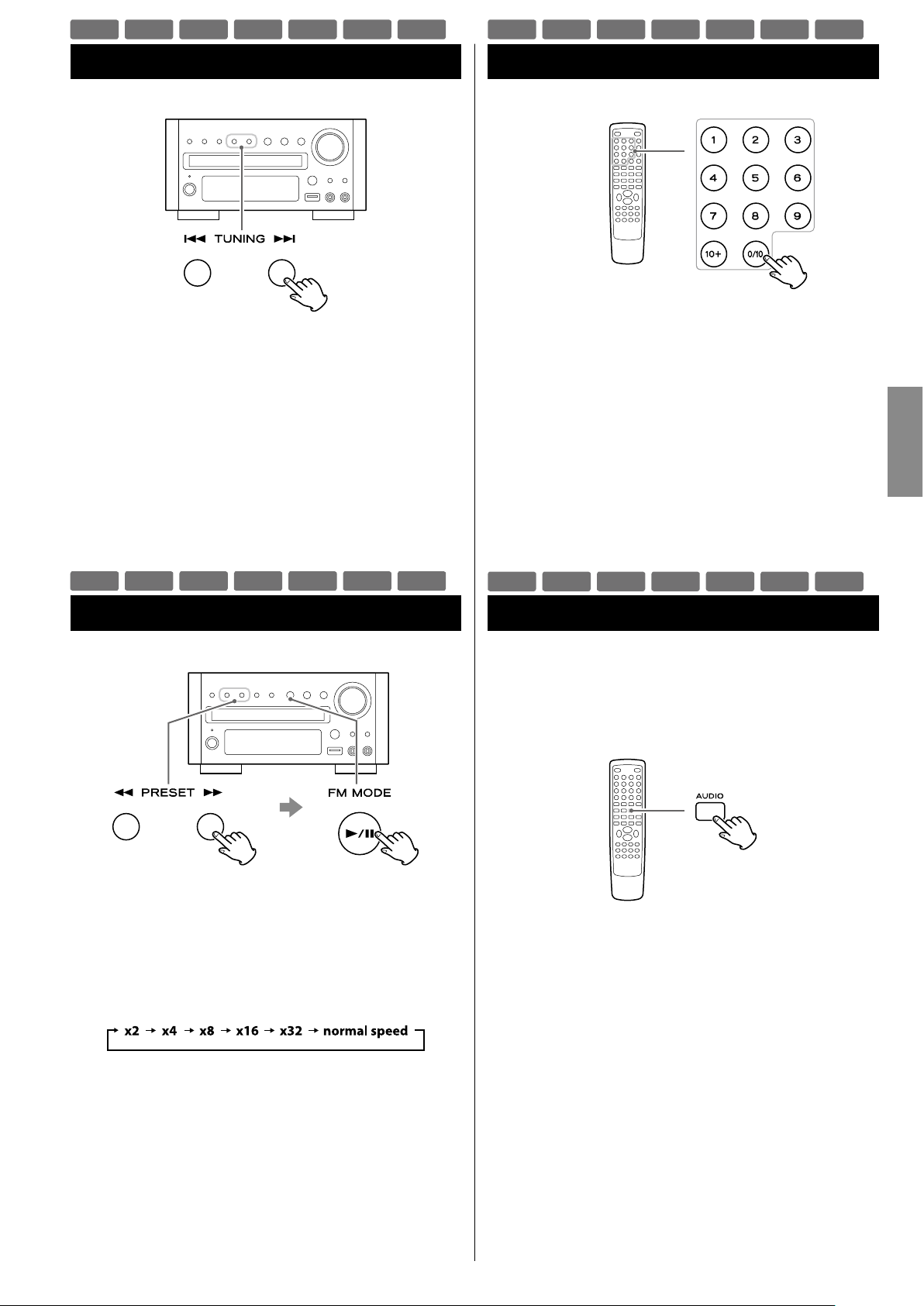
29
ENGLISH
Searching for a Part of a Chapter or Track
Skipping Playback
Press the Skip button (.//) repeatedly until the desired
chapter or track is found. The selected chapter or track will be
played from the beginning.
< When playing back video CDs with PBC, the . button is
disabled (page 27).
To Search quickly the disc in the forward or reverse direction,
press the Search buttons (m or ,) during playback.
Press the Play/Pause button (y/J) when the part you want to
listen to is found.
Each time the Search button (m or ,) is pressed, the search
speed changes as follows:
< CD/Video CD/MP3: When you forward fast to the end of a track
(or reverse to the beginning of a track), the scan function will be
cancelled and normal speed playback will continue.
< The sound is muted during fast search of DVD and video CD.
< This function may not work with some discs.
Selecting a Chapter or Track
DVD, Video CD and CD
Use the Number buttons to select tracks or chapters for playback.
For instance, to select track number 35, press “10”, “10”, “10” and “5”.
< The Number buttons do not work during PBC playback of video
CDs (page 27).
MP3, WMA, JPEG and DIVX
To select a file, enter 3 digit numbers. As an example, to select
number 5, press “0”, “0” and “5”. (Optionally, you may press just the
number “5” and then wait a few seconds.)
Selecting Audio
Many DVD discs include audio in different languages, as well as stereo
and multi-channel surround versions of the soundtrack.
CDs and video CDs allow the left, right or stereo channels to be
selected.
Pressing the AUDIO button changes between the different audio
tracks available, and the result is shown on screen.
< Sometimes the picture playback will appear to freeze momentarily
when the audio is changed.
< It may be necessary to change the audio on some discs using the
on-screen disc menu.
< Some discs cannot have their audio changed in the way described
here, as well as some discs which only have one audio stream. If
you attempt to select different audio with these discs, the prohibit
icon “A” is shown on screen.
DVD VCD CD MP3 WMA JPEG DIVX
DVD VCD CD MP3 WMA JPEG DIVX
DVD VCD CD MP3 WMA JPEG DIVX
DVD VCD CD MP3 WMA JPEG DIVX
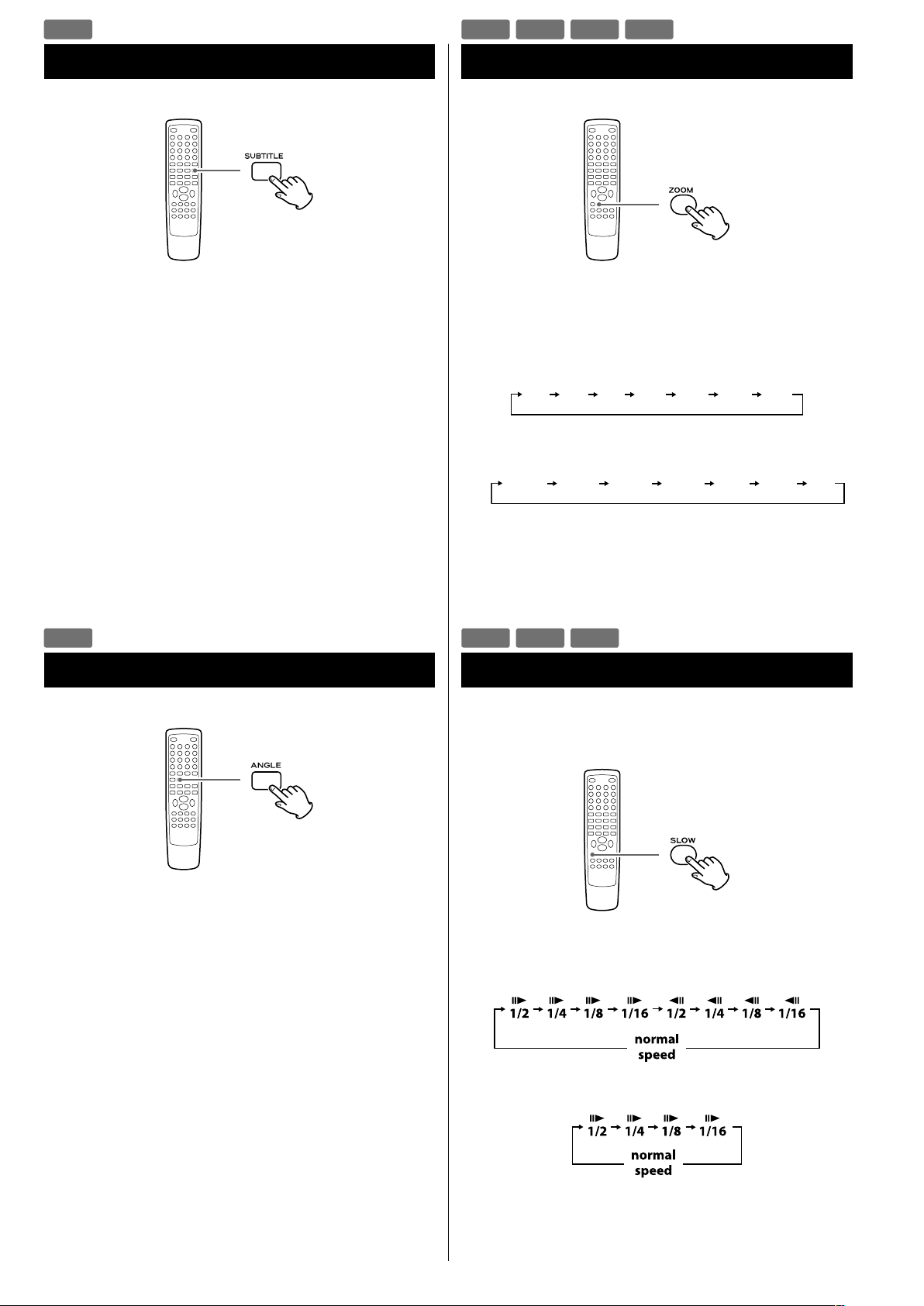
30
Selecting Subtitles
Repeated presses of the SUBTITLE button cycle through available
languages on a disc.
< Subtitles do not always appear immediately after the language has
been selected. It may take a few seconds until the subtitles appear.
< Some captions on some discs cannot be removed or changed
using this button. Some discs may have only one sub-caption
language, in which case, the choice is obviously restricted to one
subtitle or no subtitles.
< It may be necessary to change the subtitles on some discs using
the on-screen disc menu.
< Some discs cannot have their subtitles changed in the way
described here. If you attempt to select a different subtitle with
these discs, the prohibit icon “A” is shown on screen.
Picture Zoom
To zoom the picture, press the ZOOM button during playback.
Each time the ZOOM button is pressed, the magnification level
changes as follows:
DVD, DivX, Video CD:
2x 3x 4x 1/21/3 1/4 O
JPEG:
< You can shift the zoom point by pressing the Cursor buttons
during zoom playback.
< Zooming does not work on subtitles or menu screens.
DVD VCD JPEG DIVX
Slow Motion
For video discs only (DVD and video CD)
To play a disc in slow motion, press the SLOW button. Each time
the SLOW button is pressed, the speed changes as follows:
DVD:
Video CD/DivX:
To resume normal playback, press the Play/Pause button (y/J).
< The sound is muted during slow-motion playback.
DVD VCD DIVX
DVD
Changing Camera Angle
When a scene recorded with multiple angles is played, the angle
icon appears on the screen. Each time you press the ANGLE button
while the angle icon is displayed, the camera angle changes.
< If you attempt to select a different angle with a disc which no other
angle is recorded, the prohibit icon “A” will be displayed.
< The ANGLE button does not work during pause mode.
DVD
