Teac DVD Dupli 14/4, DVD Dupli 7/4, DVD Dupli 4/4, CD-R Dupli 14/40, CD-R Dupli 7/40 User Manual
...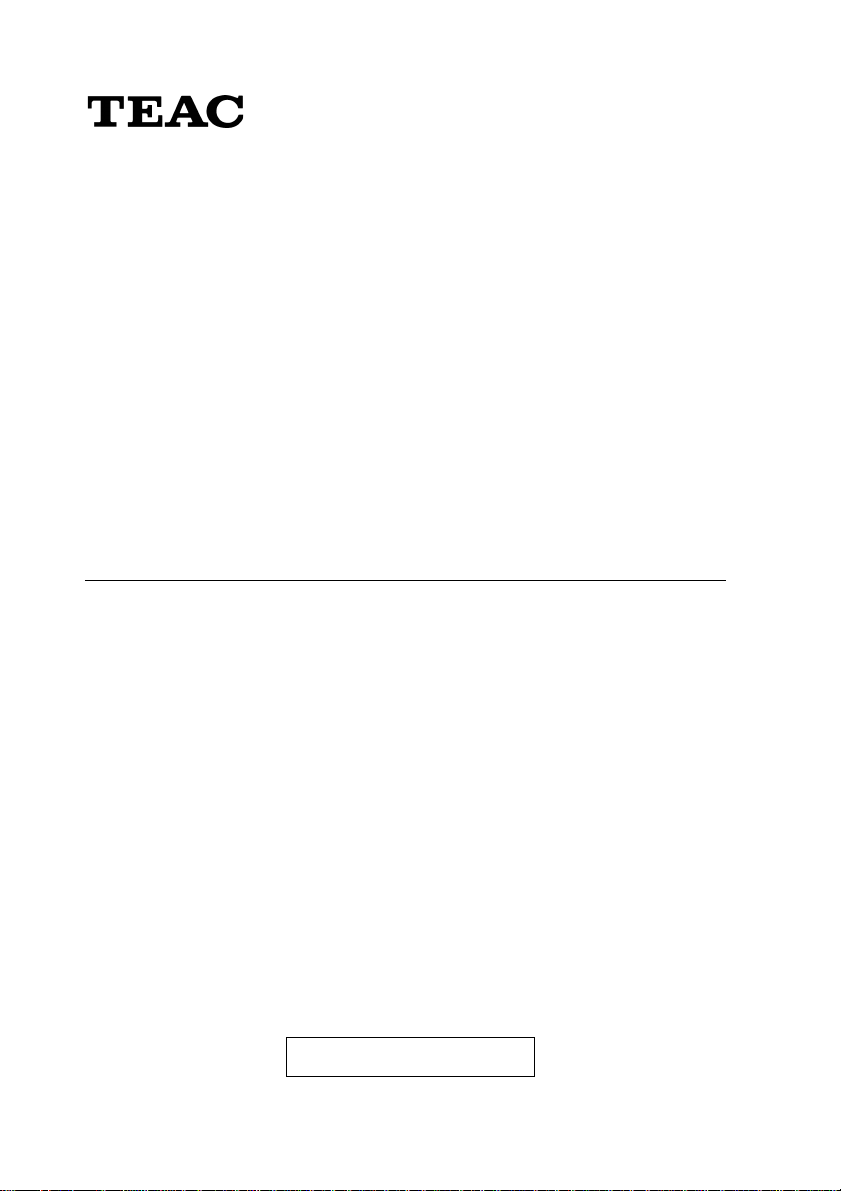
®
DVD Dupli 14/4
DVD Dupli 7/4
DVD Dupli 4/4
CD-R Dupli 14/40
CD-R Dupli 7/40
CD-R Dupli 4/40
DVD and CD-R CopyStation
User's manual
To ensure the smooth handling of your warranty please write the serial number of
your device into the box. In the case of warranty you are expected to send it together with a copy of your invoice to your nearest TEAC sales representative.
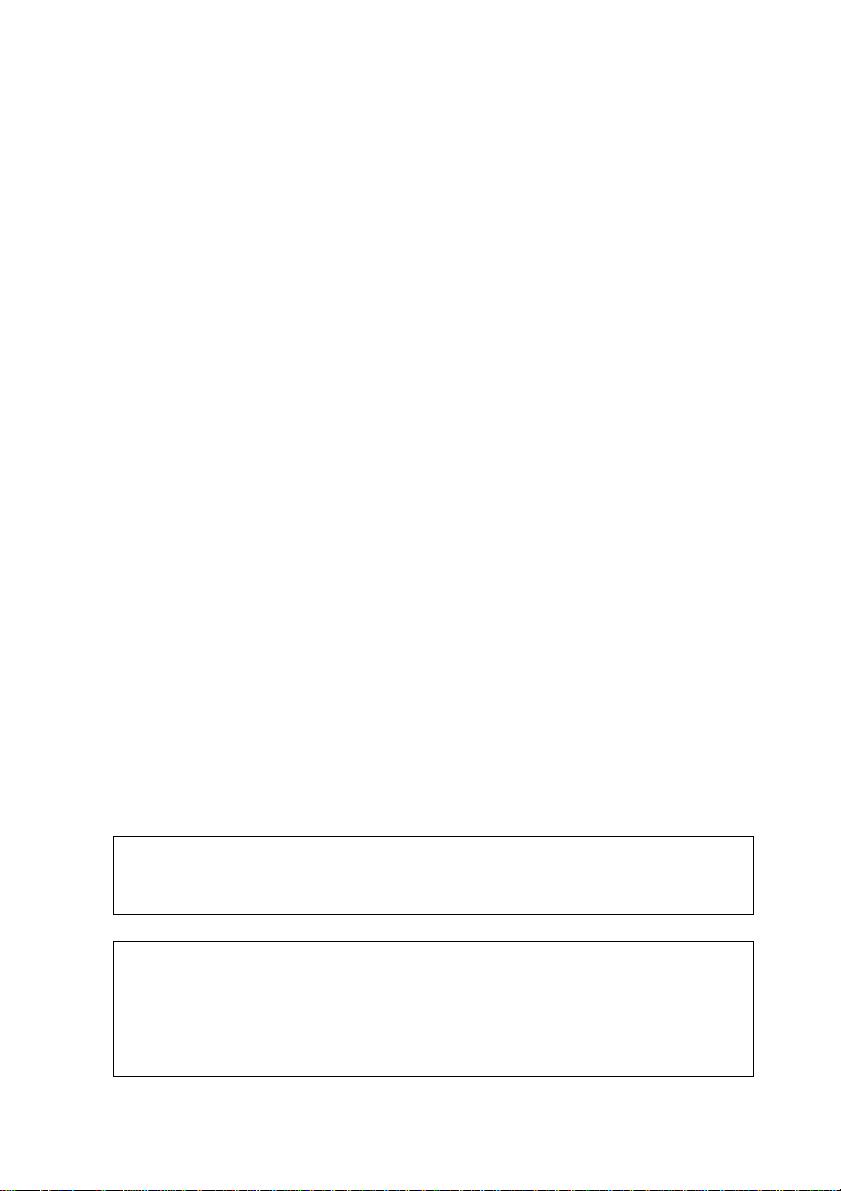
• Changes in specifications and features may be made with-
out notice or obligation.
• Copyright © 2003, TEAC Corporation. All rights reserved.
First edition: March 2003
• Company and product names provided herein are trade-
marks of their respective companies.
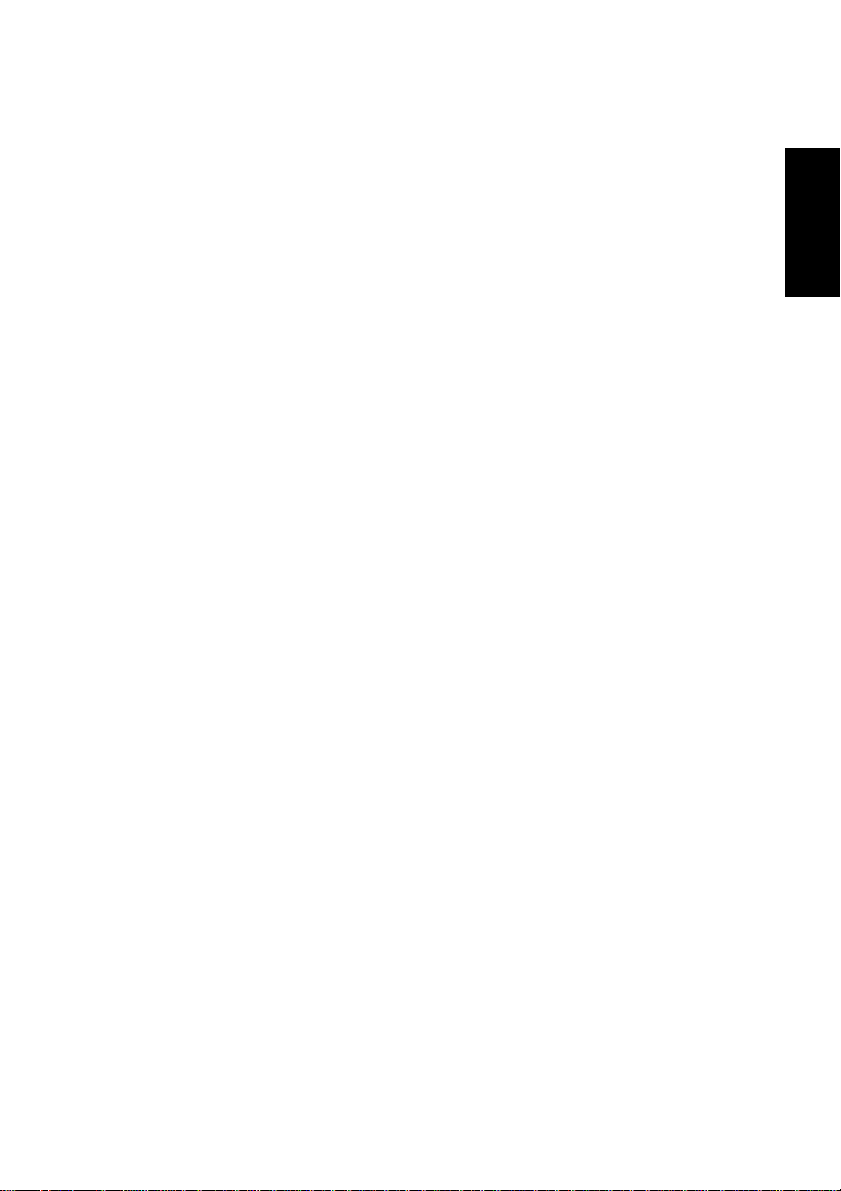
CONTENTS
1. IMPORTANT SAFETY INSTRUCTIONS ..................................... 69
2. GENERAL DESCRIPTION ......................................................... 72
2.1 Package Contents ................................................................ 73
2.2 Installation ............................................................................ 73
2.3 Parts of the CopyStations .................................................... 73
3. BASIC INSTRUCTIONS.............................................................. 76
3.1 Buttons and LCD .................................................................. 76
3.2 About optional HDD ............................................................. 77
4. FUNCTIONS ............................................................................... 79
4.1 Copy ..................................................................................... 79
4.2 Test ....................................................................................... 80
4.3 Test & Copy .......................................................................... 81
4.4 Verify .................................................................................... 82
4.5 Compare .............................................................................. 83
4.6 Prescan ................................................................................ 84
4.7 Disc Info ............................................................................... 85
4.8 Select Source ....................................................................... 86
4.9 Image ................................................................................... 87
4.10 Edit Track ............................................................................ 92
4.11 Setup ................................................................................ 104
4.12 Adv Setup......................................................................... 115
ENGLISH
5. TROUBLESHOOTING............................................................... 123
5.1 About LCD.......................................................................... 123
5.2 About Error Messages ....................................................... 123
5.3 About DVD/CD Writer......................................................... 123
5.4 About Buttons..................................................................... 124
5.5 About DVD/CD Disc Not Readable .................................... 124
5.6 About High Failure Rate..................................................... 124
5.7 About Function 12 and Cancellation .................................. 124
Contents
67
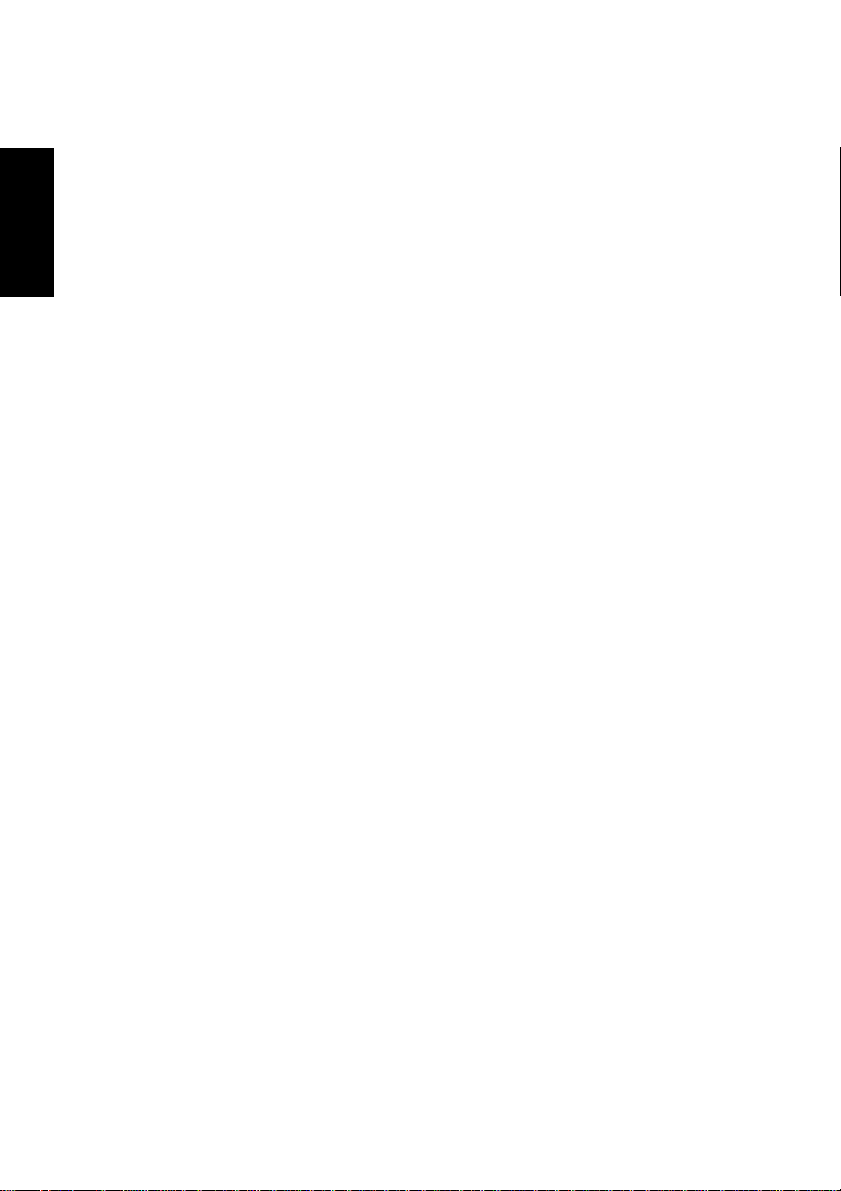
6. TECHNICAL SUPPORT ............................................................ 125
Technical Service Depots (Europe).......................................... 125
7. SPECIFICATION ....................................................................... 126
7.1 DVD/CD Dupli .................................................................... 126
7.2 CD-R Dupli ......................................................................... 127
ENGLISH
APPENDIX: LCD MESSAGES ...................................................... 128
A.1 Normal Conditions: ............................................................ 128
A.2 Connecting with the optional HDD..................................... 129
A.3 Audio Editing...................................................................... 130
68
Contents
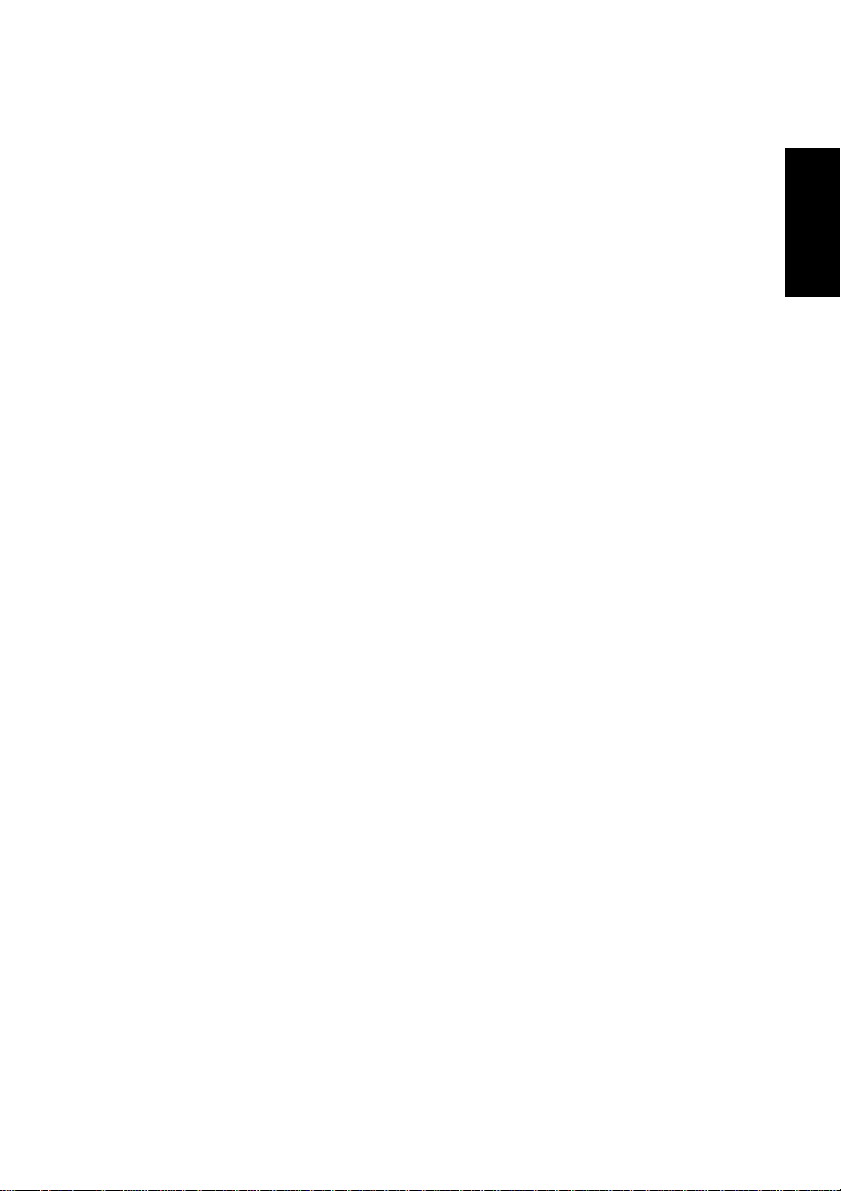
1. IMPORTANT SAFETY INSTRUCTIONS
CAUTION:
– Read all of these instructions.
– Save these instructions for later use.
– Follow all warnings and instructions later on the audio equip-
ment.
1) Read Instructions – All the safety and operating instructions should
be read before the product is operated.
2) Retain Instructions – The safety and operating instructions should
be retained for future reference.
3) Head warnings – All warnings on the product and in the operating
instructions should be adhered to.
4) Follow Instructions – All operating and use instructions should be
followed.
5) Cleaning – Unplug this product from the wall outlet before cleaning.
Do not use liquid cleaners or aerosol cleaners. Use a damp cloth for
cleaning.
6) Attachments – Do not use attachments not recommended by the
product manufacturer as they may cause hazards.
ENGLISH
7) Water and Moisture – Do not use this product near water – for
example near bath rub, wash bowl, kitchen sink, or laundry tab, in a
wet basement; or near a swimming pool; and the like.
8) Accessories – Do not place this product on an unstable cart, stand,
tripod, bracket, or table. The product may fall, causing serious injury to
persons, and serious damage to the product. Use only with a cart,
stand, tripod, bracket, or table recommended by the manufacturer, or
sold with the product. Any mounting of the product should follow the
manufacturer’s instructions, and should use a mounting accessory rec-
ommended by the manufacturer.
9) A product and cart combination should be moved with care. Quick
stops, excessive force, and uneven surfaces may cause the product
and cart combination to overturn.
1. Important Safety Instructions
69
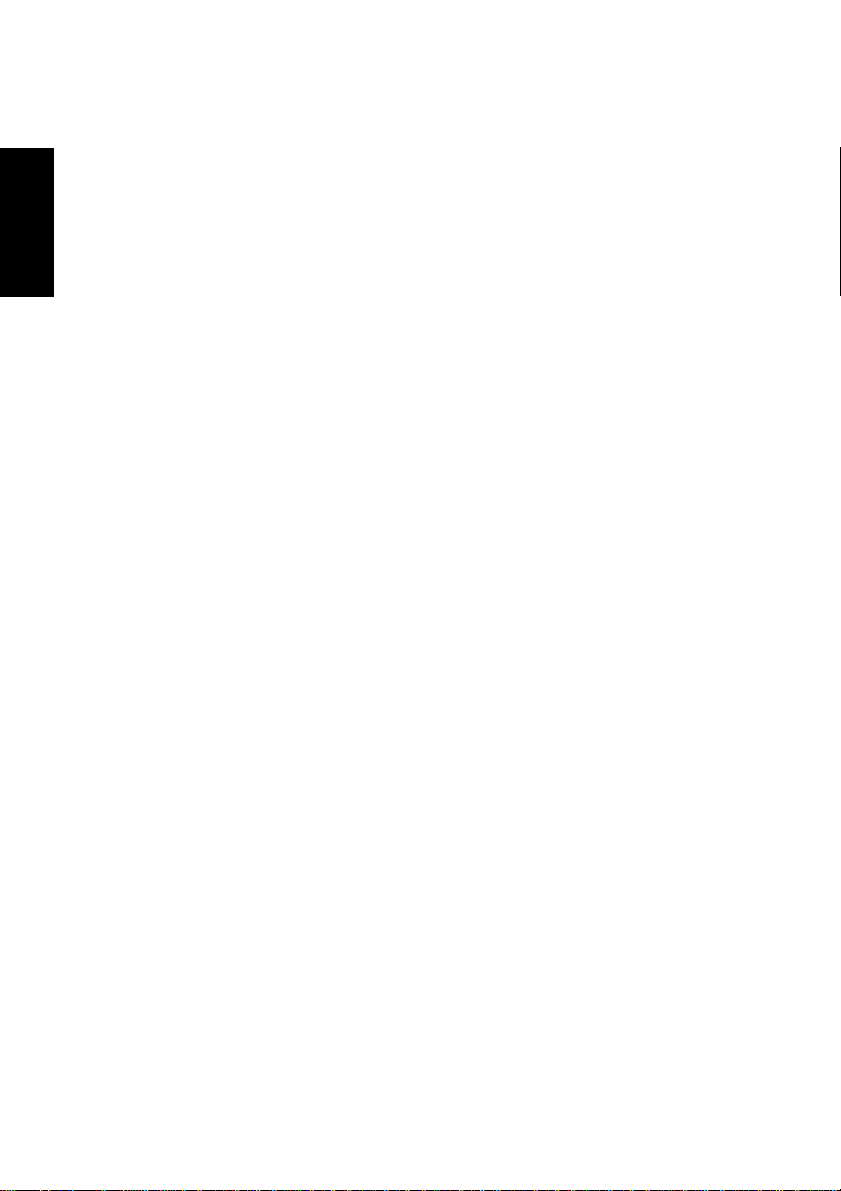
10) Ventilation – Slots and openings in the cabinet are provided for
ventilation and to ensure reliable operation of the product and to protect it from overheating, and these openings must not be blocked or
covered. The openings should never be blocked by placing the product
on a bed, sofa, rug, or other similiar surface. This product should not be
placed in a built-in installation such as a bookcase or rack unless proper
ENGLISH
ventilation is provided or the manufacturer’s instructions have been
adhered on.
11) Power Sources – This product should be operated only from the
type of power source indicated on the marking label. If you are not sure
of the type of power supply to your home, consult your product dealer
or your local power company.
12) Grounding or Polarization – This product may be equipped with
a polarized alternating-current line plug (a plug having one blade wider
than the other). This plug will fit into the power outlet only one way. This
is a safety feature. If you are unable to insert the plug fully into the
outlet, try reversing the plug. If the plug should still fail to fit, contact
your electrician to replace your obsolete outlet. Do not defeat the safety
purpose of the polarized plug.
13) Power-Cord Protection – Power-supply cords should be routed
so that they are not likely to be walked on or pinched by items placed
upon or against them, paying particular attention to cords at plugs,
convenience receptacles and the point where they exit from the product.
14) Lightning – For added protection for this product during a light-
ning storm, or when it is left unattended and unused for long periods of
time, unplug it from the wall outlet and disconnect the cables system.
This will prevent damage to the product due to lightning and power-line
surges.
15) Overloading – Do not overload wall outlets, extension cords, or
integral convenience receptacles as this can result in the risk of fire or
electric shock.
16) Object and Liquid Entry – Never push objects of any kind into this
product through openings as they may touch dangerous voltage points
or short-out parts that could result in a fire or electric shock. Never spill
liquid of any kind on the product.
70
1. Important Safety Instructions
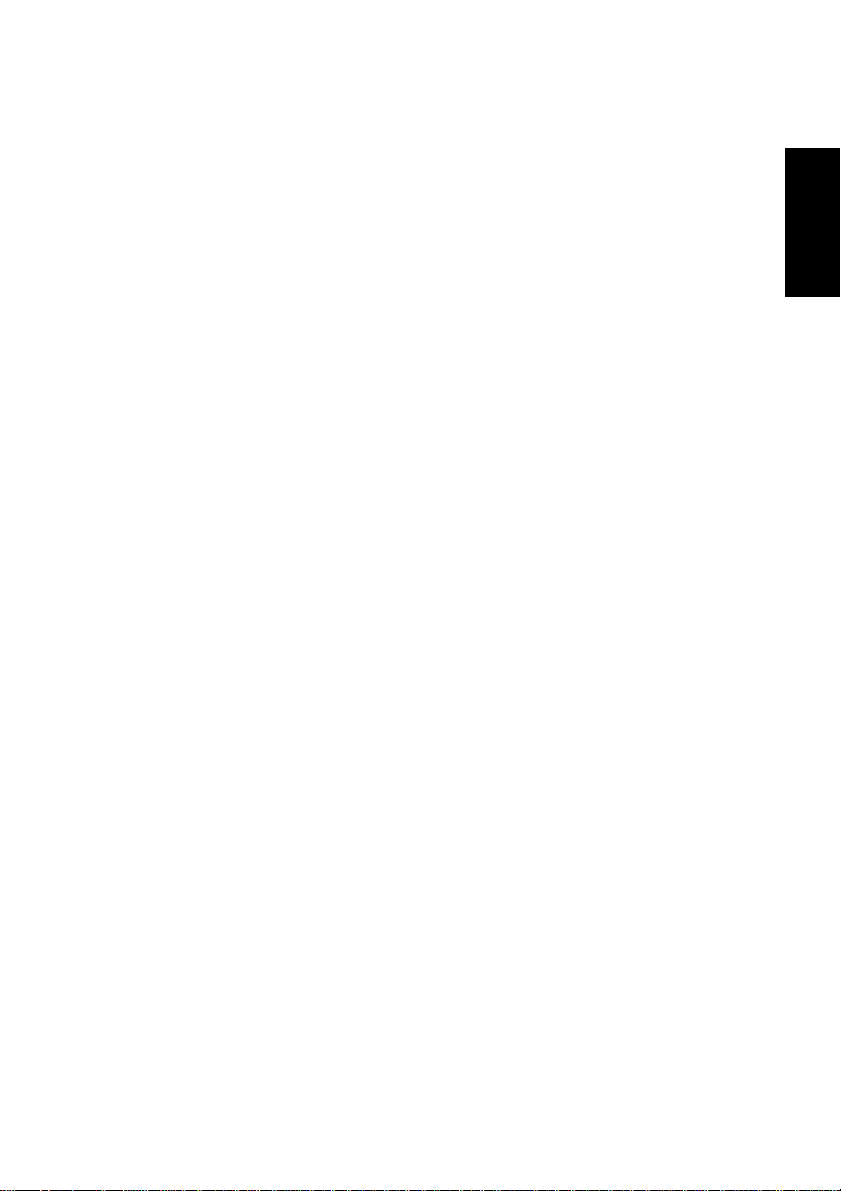
17) Servicing – Do not attempt to service this product yourself as
opening or removing covers may expose you to dangerous voltage or
other hazards. Refer all servicing to qualified service personnel.
18) Damage Requiring Service – Unplug this product from the wall
outlet and refer servicing to qualified service personnel under the following conditions:
a) When the power supply cord or plug is damaged.
b If liquid has been spilled, or objects have fallen into the product.
c) If the product has been exposed to rain or water.
d) If the product does not operate normally by following the operating
instructions. Adjust only those controls that are covered by the operating instructions as an improper adjustment of other controls may
result in damage and will often require extensive work by a qualified
technician to restore the product to its normal operation.
e) If the product has been dropped or damaged in any way.
f) When the product exhibits a distinct change in performance – this
indicates a need for service.
19) Replacement Parts – When replacement parts are required, be
sure the service technician has used replacement parts specified by
the manufacturer or have the same characteristics as the original part.
Unauthorized substitutions may result in fire, electric shocks, or other
hazards.
ENGLISH
20) Safety check – Upon completion of any service or repairs to this
product, ask the service technician to perform safety checks to determine that the product is in proper operating condition.
21) Heat – The product should be situated away from heat sources
such as radiators, heat registers, stoves, or other products (including
amplifiers) that produce heat.
1. Important Safety Instructions
71
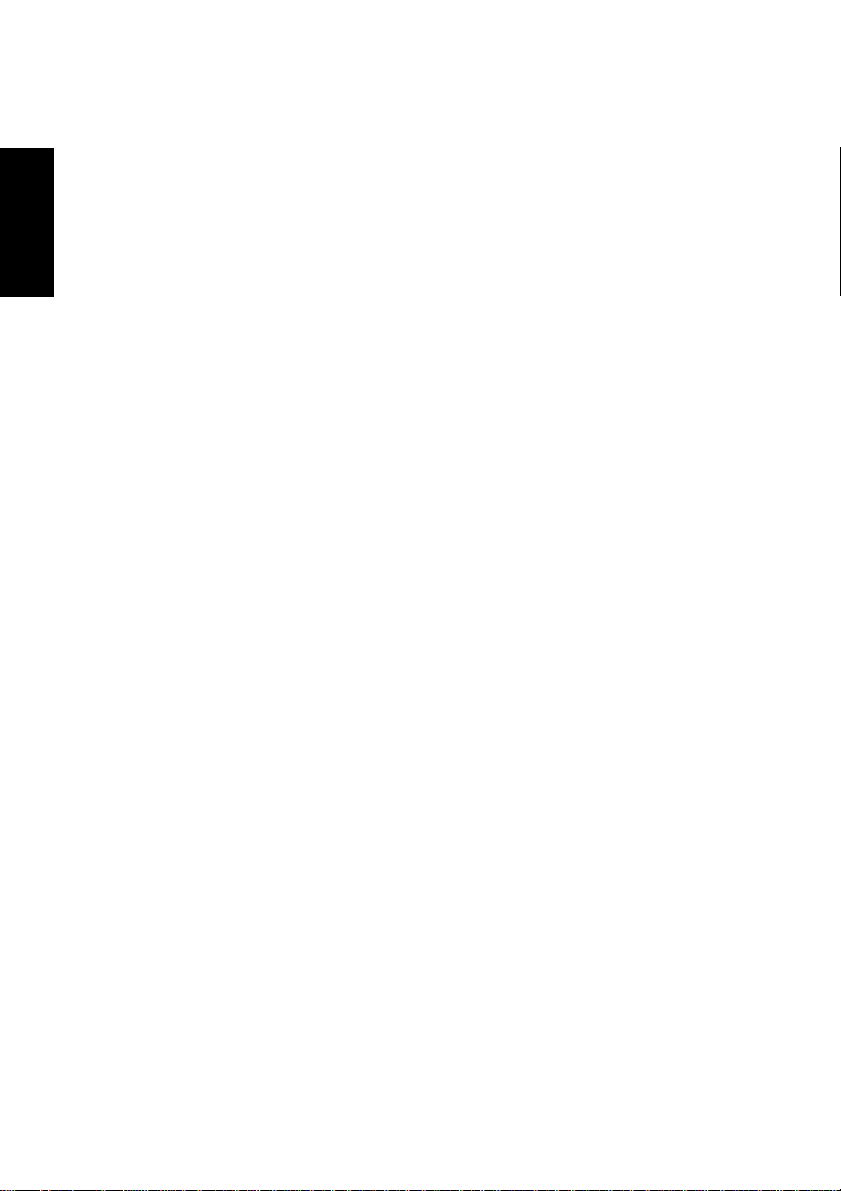
2. GENERAL DESCRIPTION
TEAC Dupli CopyStations allow copying of DVDs/CDs (depending on
the type of the CopyStation). To make copies no other devices like PCs
or anything else are needed.
ENGLISH
The TEAC Dupli CopyStations can be used to duplicate DVD/CD-ROM
material of which you own copyright or for which you have appropriate
permission.
NOTE
This product is designed to aid professional users in publishing
small DVD/CD-based circulations. To copy and distribute CDs
you have to own the copyright, or the permission from the copyright owner or the rightful licensor. Unless you own the copyright, or have obtained the appropriate permission from the
copyright owner or the rightful licensor, your unauthorized recording, reproduction or distribution thereof, may result in severe civil and criminal penalties under copyright laws and international copyright treaties. If you are uncertain about your rights,
contact your legal advisor. Under no circumstances will TEAC
Deutschland GmbH be responsible for any consequences of
any illegal copying performed using the device.
Important:
To ensure constant copying quality your CopyStation must
be maintained after 10.000 copies per writer. The costs of
this maintenance have to be carried by the user. Your dealer
or any authorized dependance will give you a quote.
Depending on the quality of the source DVD/CD it is possible to make
copies incredibly fast.
Please consider that copying of DVDs/CDs with copy protection or
scratched surface may be impossible.
72
2. General Description
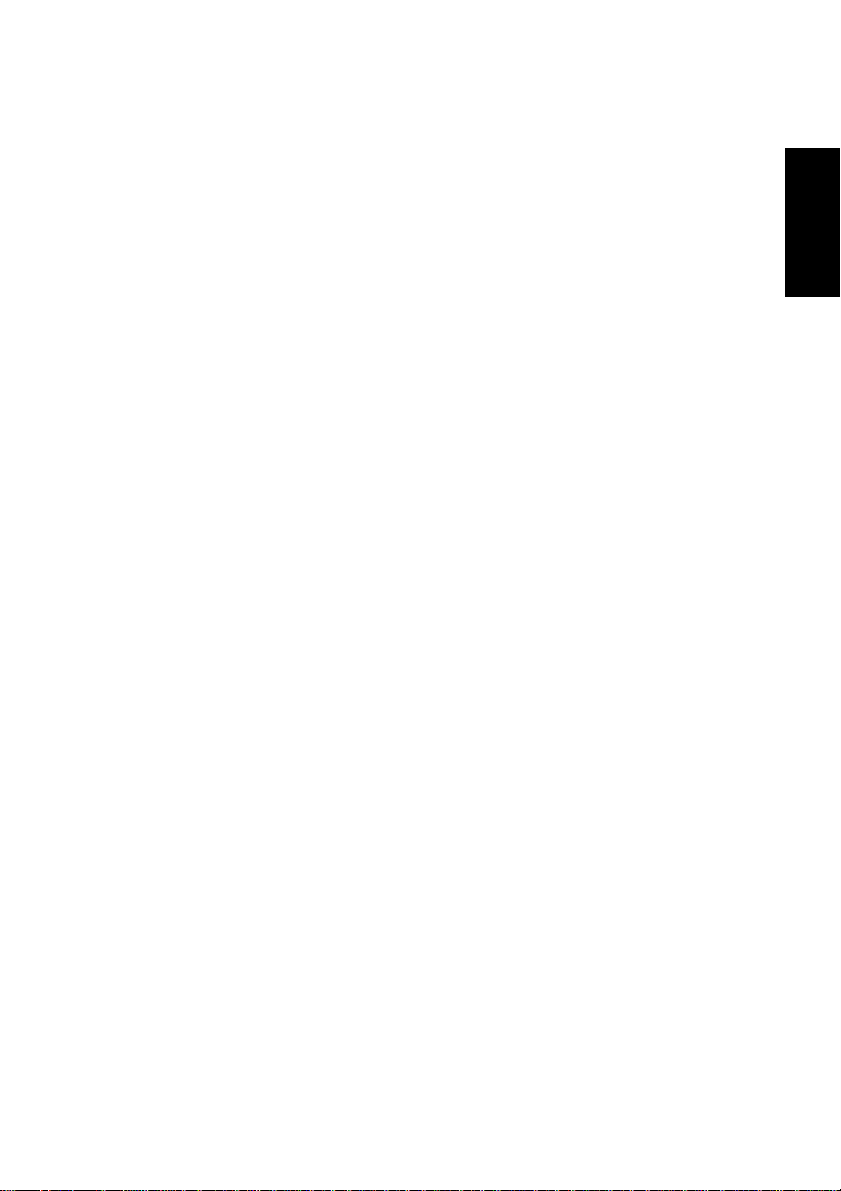
NOTE
Although the operation of the CopyStation is relatively straightforward, we strongly suggest that you read this manual before
starting operations. There are a few factors affecting the production of discs using the CopyStation which may not be immediately obvious.
2.1 Package Contents
1 DVD/CD CopyStation:
DVD/CD Dupli 14/4 or DVD/CD Dupli 7/4 or DVD/CD Dupli 4/4
or
1 CD-R CopyStation:
CD-R Dupli 14/40 or CD-R Dupli 7/40 or CD-R Dupli 4/40
1 User's Manual
1 Warranty Booklet
1 Cable used to connect the basic unit to the drive extension unit (TEAC
DVD/CD Dupli 14/4 and TEAC CD-R Dupli 14/40 only)
2.2 Installation
ENGLISH
There are no connections to be made to and from the CopyStation
other than the power connection on the rear Panel, as the unit is completely self-contained.
Before the TEAC DVD/CD Dupli 14/4 CopyStation or the TEAC CD-R
Dupli 14/40 CopyStation can be used the basic unit has to be connected to the drive extension unit.
2.3 Parts of the CopyStations
The power cord has to be plugged into a power supply that matches
the voltage shown on the rear panel label.
2. General Description
73

The following refer to front panel items only.
ENGLISH
D V D D u p l i
P H O N E S
B U S Y
P H O N E S
B U S Y
E N T
E S C
P H O N E S
B U S Y
P H O N E S
B U S Y
The picture shows the CopyStation TEAC DVD Dupli 4/4
POWER switch
Press this switch once to power on the unit, and again to turn it off.
LCD
The 2 lines LCD displays the menus and submenus available, and also
provides information on the status of the current operation, as well as
displaying error messages, etc.
74
2. General Description
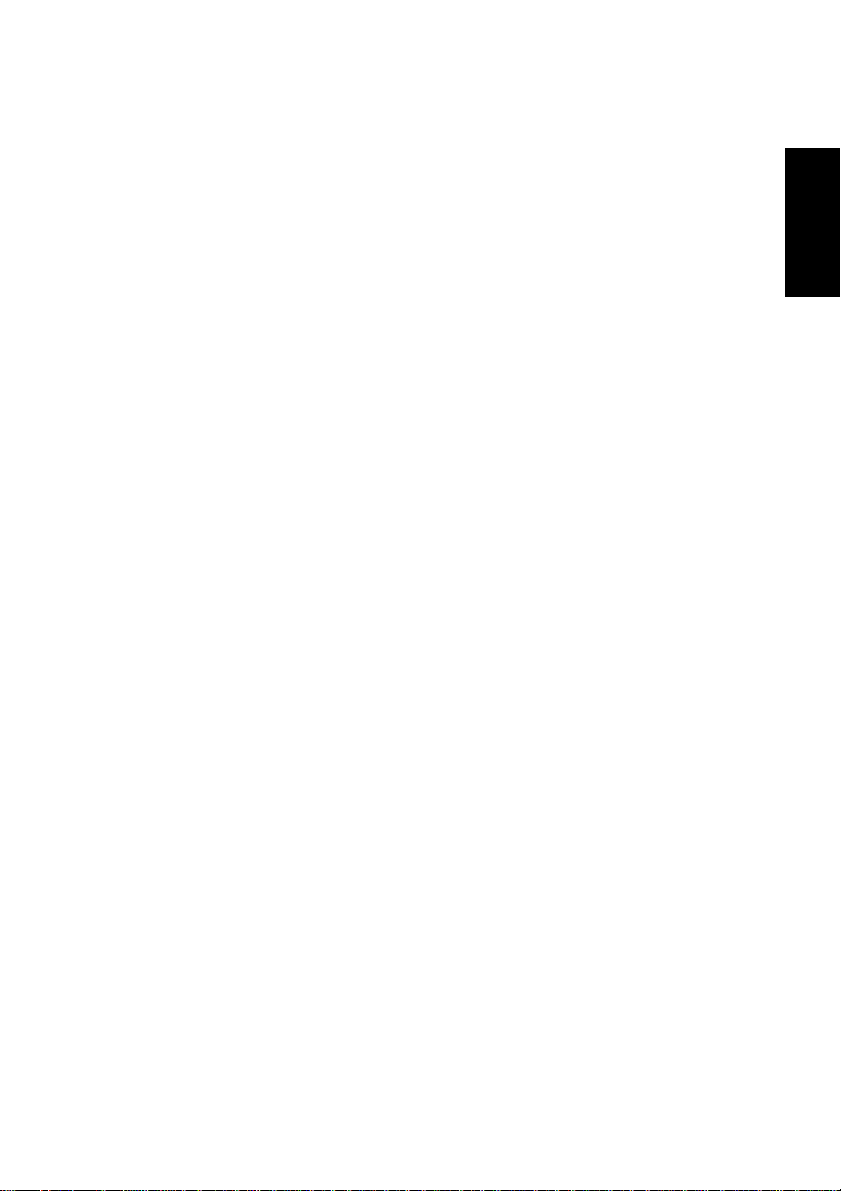
Button Panel
The buttons ENT, ESC,andare used to select menu options and
to set configuration parameters. Their functionality is described in detail in paragraph 3.1 Buttons and LCD.
Source Drive
The source drive is used to hold the source DVD/CD (original media
which shall be copied). Source media can be DVD-Rs, DVD-RWs,
video DVDs, audio CDs, CD-ROMs, CD-RW or any other CD-R media.
The eject button is used to eject the source disc when no operation is
in progress. The indicator on this drive shows when the disc is being
accessed.
Writer
The Writers hold the destination DVDs/CDs. The eject button is used to
eject the target disc when no operation is in progress. The indicator on
this drive shows when the disc is being accessed for reading or writing.
NOTE
If a disc is in a drive and cannot be removed by using the eject
button, you can insert a thin stiff wire (such as the end of a
paperclip) into the hole on the front panel of the drive (under
the tray). This will open the tray. Ensure to switch off the
CopyStation before manually opening the tray.
ENGLISH
Power On LED
The LED panel is lit after switching on the unit.
2. General Description
75
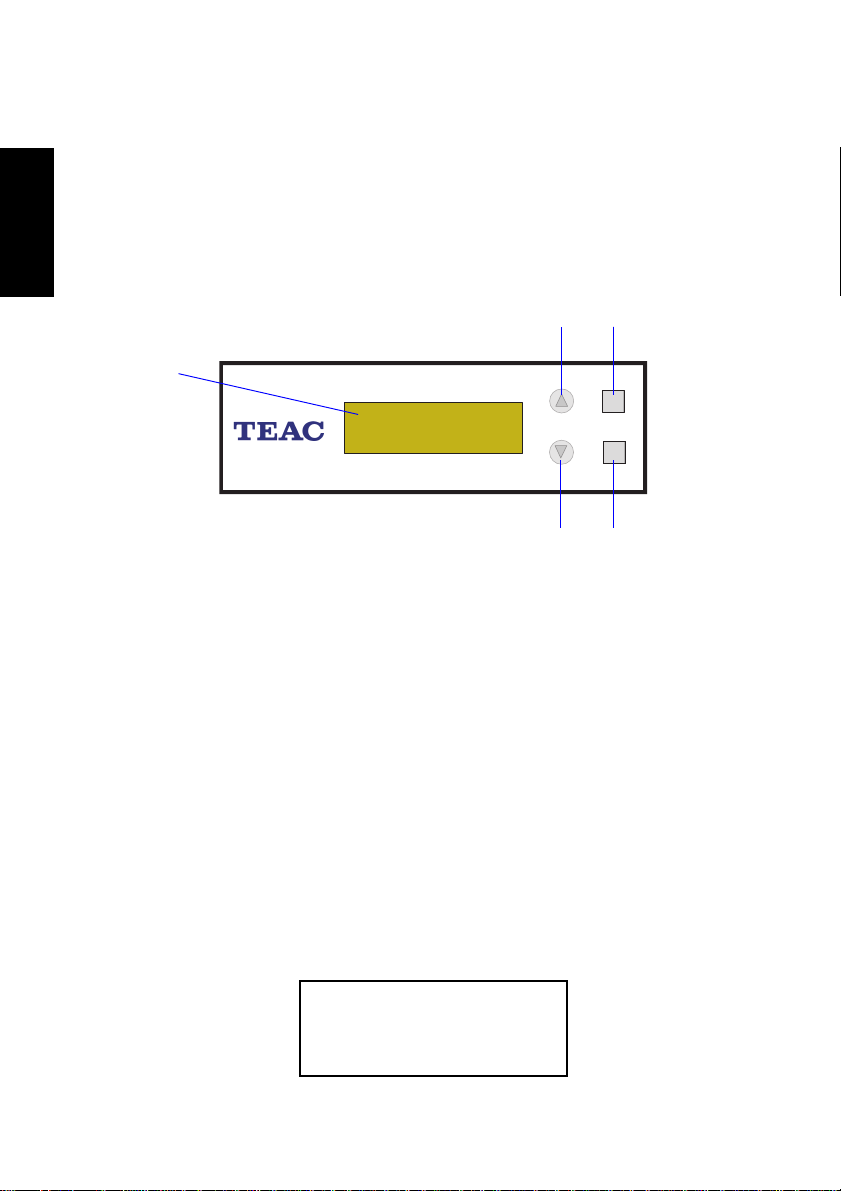
3. BASIC INSTRUCTIONS
3.1 Buttons and LCD
There are four buttons and an LCD on the panel of the CopyStation.
ENGLISH
They are described as follows.
D V D D u p l i
E N T
E S C
It shows all functions and messages.
The buttonis used to scroll up through functions or menus.
The buttonis used to scroll down through functions or menus.
The button ENT is used to execute a selected function. Its function-
ality is similar to the ENTER key of PC keyboards.
The button ESC is used to cancel a selected function.
After you power on,and the TEAC Dupli CopyStation detects installed
hardware like source drive, DVD/CD writer, it will execute a self-test for
seconds.
When the self-test finishes, LCD will show the messages as follows:
76
Initialize SDRAM
3. Basic Instructions
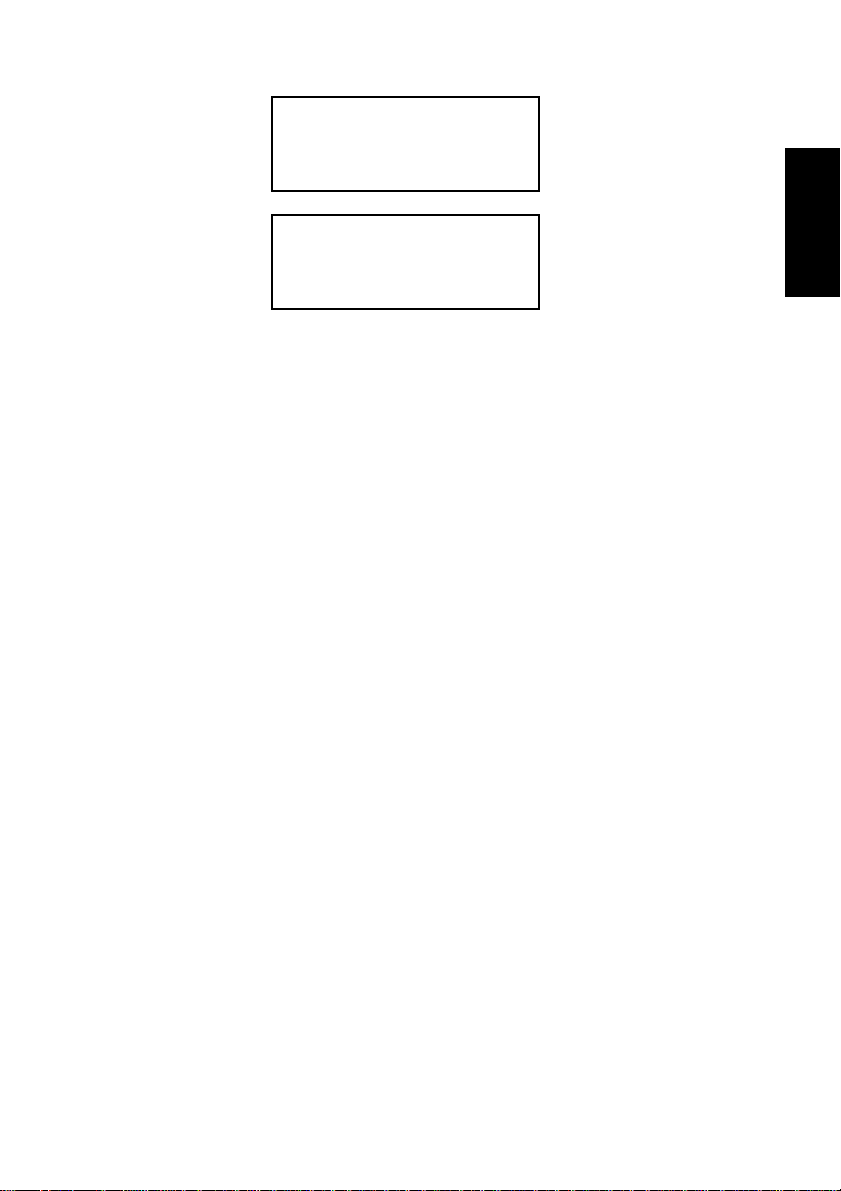
Detect Drives
1. Copy
There are 12 functions for you to use. Function 1 is Copy. You can
pressto select other functions.
3.2 About optional HDD
Optionally TEAC Dupli CopyStations are also available with an integrated hard disk. This feature allows to make copies not only 1:1 of
DVD/CD master media. The optional hard disk also allows to make
copies of image files stored on the hard disk.
3.2.1 Copying With a Optional HDD
Use function 8 Select Source to set the optional hard disk as the
source.
ENGLISH
In function 9 Image select a partition to store the data.
If there is no data in a selected partition, place a source DVD/CD
into the source drive and use function 9-01 Load to transmit data
from DVD/CD into the selected partition by pressing ENT. Different
data can be stored in different partitions.
Switch to function 1 Copy by pressing. Place blank DVD-R/RWs
or CD-R/RWs into the writers, and press ENT to start copying.
When copying comes to an end, the passed DVDs/CDs will eject auto-
matically. The default is eject automatically, but you can change it.
The failed DVDs/CDs will remain in the writers. The default is keep-
ing failed DVDs/CDs in the writers, but you can change it. To take the
failed DVDs/CDs you need to press the buttons on the writers.
3. Basic Instructions
77
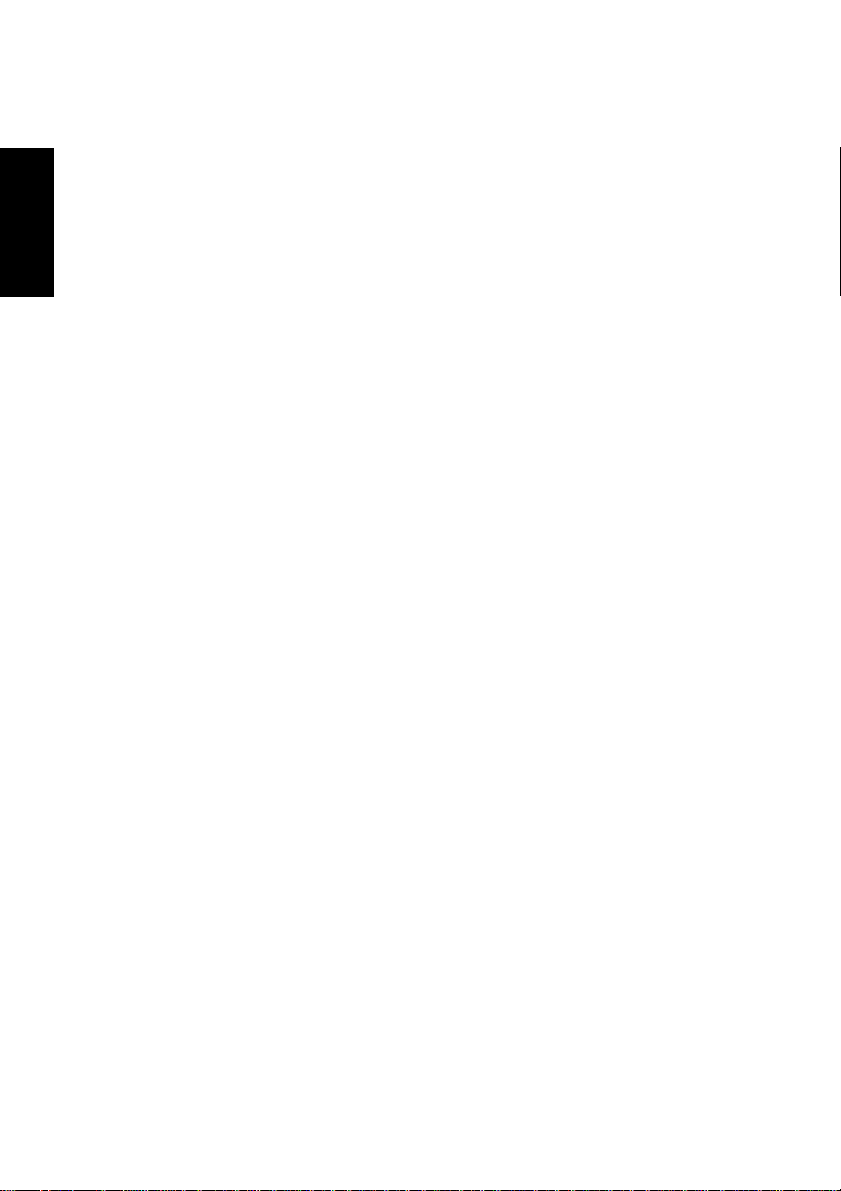
Important
During operation do not press any button on your
CopyStation, because interruption will harm the device, and
DVDs/CDs will be damaged.
3.2.2 Copying Without a HDD
ENGLISH
If your CopyStation is not equipped with the optional hard disk, the
operation procedures will be as follows:
Place a source DVD/CD into the source drive.
Switch to function 1 Copy by pressing. Place blank DVDs/CDs
When copying comes to an end, the passed DVDs/CDs will eject
The failed DVDs/CDs will remain in the writers. The default is keep-
into the writers, and press ENT to start copying.
automatically.
ing failed DVDs/CDs in the writers, but you can change it. To take the
failed DVDs/CDs you need to press the “eject” buttons on the writ-
ers.
Important
During operation do not press any button on your
CopyStation, because interruption will harm the device, and
DVDs/CDs will be damaged.
78
3. Basic Instructions
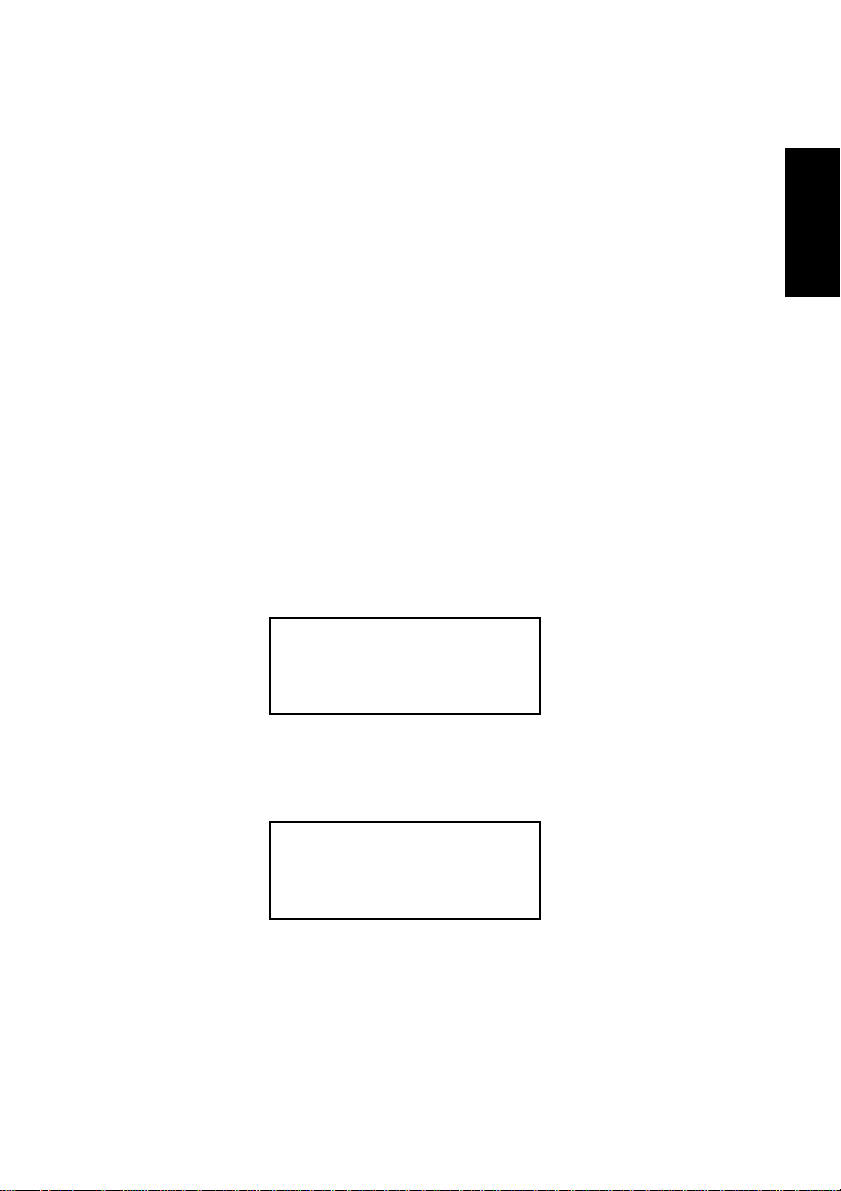
4. FUNCTIONS
There are 12 functions: Copy, Test, Test & Copy, Verify, Compare,
Prescan, Disc Info, Select Source, Image, Edit Track, Setup and Advanced Setup. Among the 12 functions, Edit Track is designed exclusively for editing a collection of favorite songs from CDs. During operation if you do not understand an LCD message, you can see Appendix.
4.1 Copy
Function 1 Copy is to copy data from a source DVD/CD directly into
blank DVDs. Before copying be sure that the source DVD/CD is placed
onto source drive, or there are data in a certain HDD partition if you
have installed an optional hard disk. If you are not so sure of real copying, you can use Function 2 Test to simulate first.
Select function 1. Put a source DVD/CD onto source drive and blank
DVDs/CDs onto the writers. DVDs/CDs containing old data are usable,
too.
1.Copy
ENGLISH
After the source drive and the writers detect DVDs/CDs, press ENT to
start copying. LCD will show the copying information as follows.
Copying- DVD 0%
4213.4MB d:20:15
When copying is in progress, MB and time will decrease whereas the
percentage of completion increase.
4. Functions
79
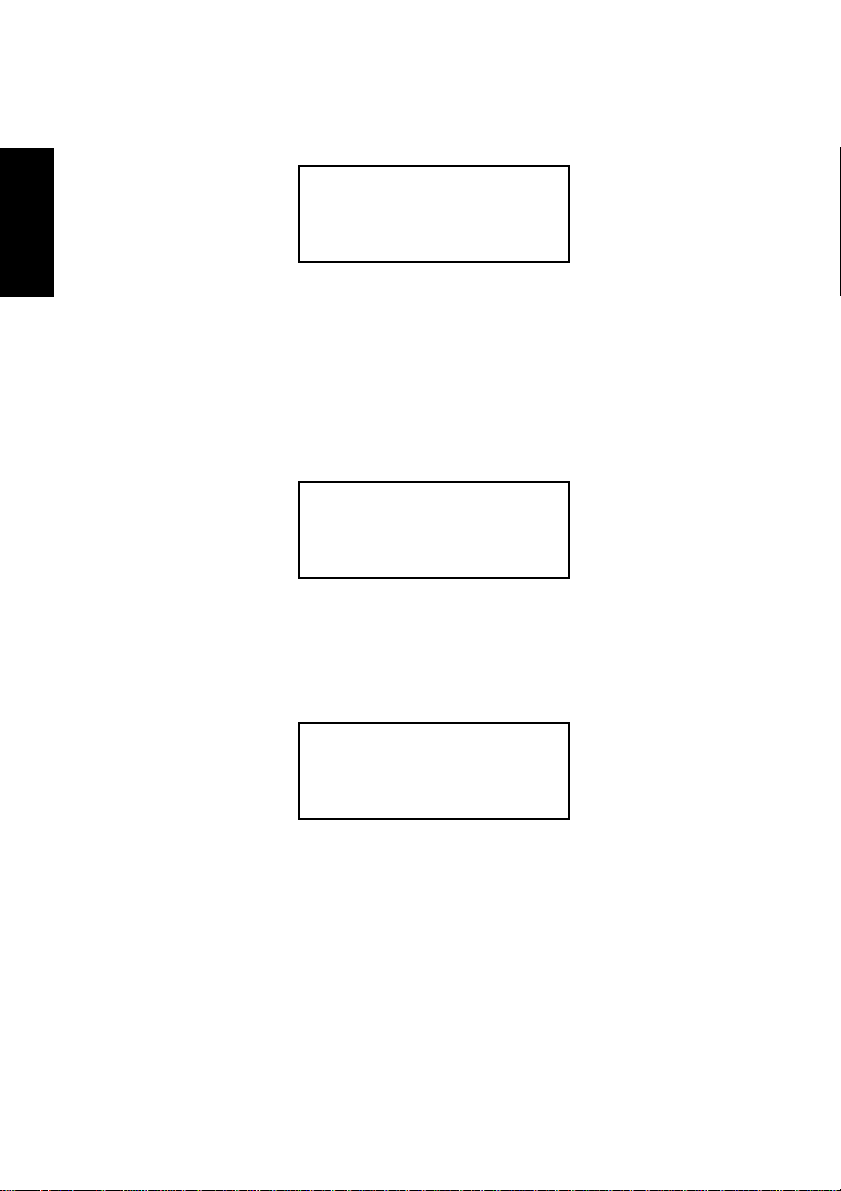
When copying comes to an end, LCD will show the results as follows.
The passed DVDs/CDs will eject automatically.
1.Copy
OK: 03
ENGLISH
4.2 T est
Function 2.Test is to simulate the copying progress. When simulation
finishes, there will be no data really written into DVDs/CDs.
Select function 2. Put a source DVD/CD onto source drive and blank
DVDs/CDs onto the the writers.
Press ENT to start simulation. If you use DVD/CD Re-Writeable discs
that contain data, the old data will be quickly erased before simulation
as shown below.
2.Test
Erasing disc
80
4. Functions
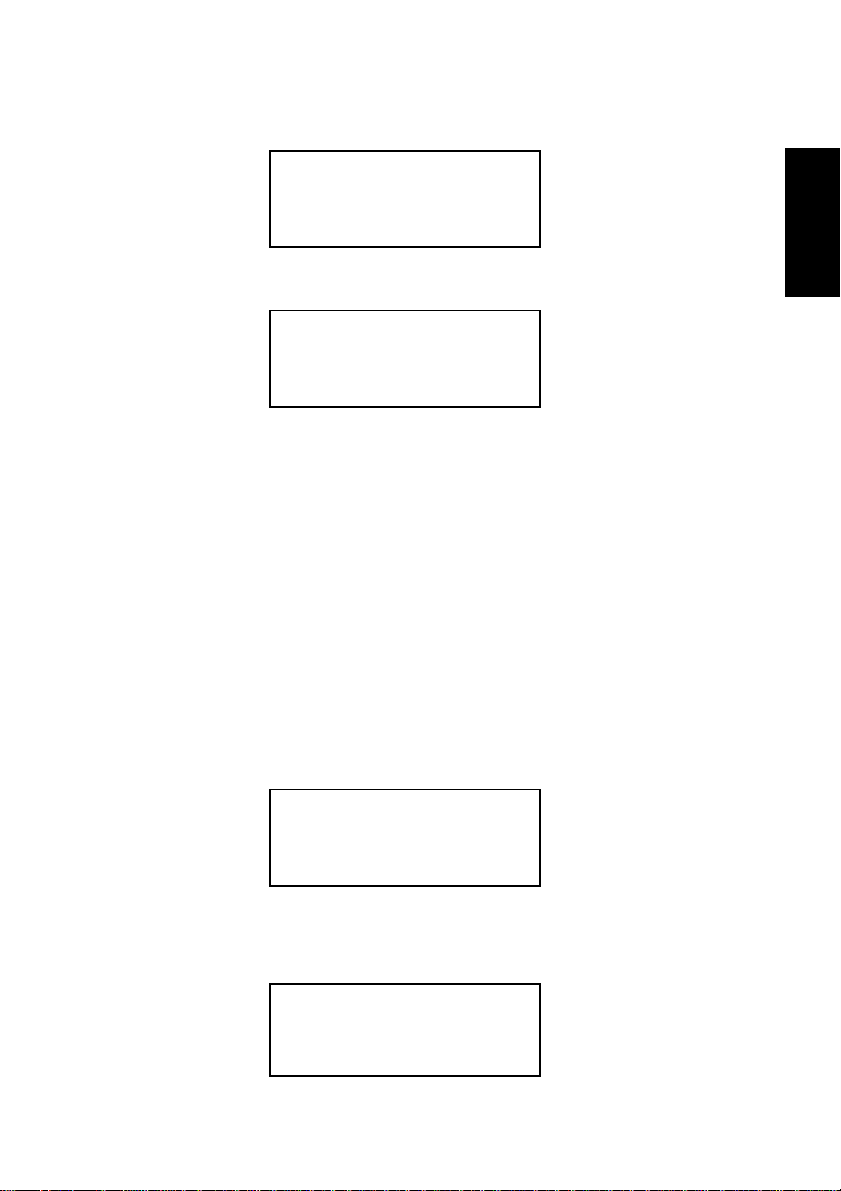
LCD will show the testing information as follows.
Testing- DVD 0%
4213.4MB d:20:15
When the test comes to an end, LCD will show the results as follows.
2.Test
OK: 03
Note
Stopping the test halfway does not affect the DVD-R/RWs
or CD-R/RWs, but if the DVD-RWs/CD-RWs contain important data, they may be destroyed.
4.3 Test & Copy
Function 3.Test & Copy is to test first and then copy actually.
Select function 3. Put a source DVD/CD onto source drive and blank
DVDs/CDs onto the writers.
3.Test & Copy
ENGLISH
Press ENT to start simulation. LCD will show the testing information as
follows.
Testing- DVD 0%
4213.4MB d:20:15
4. Functions
81
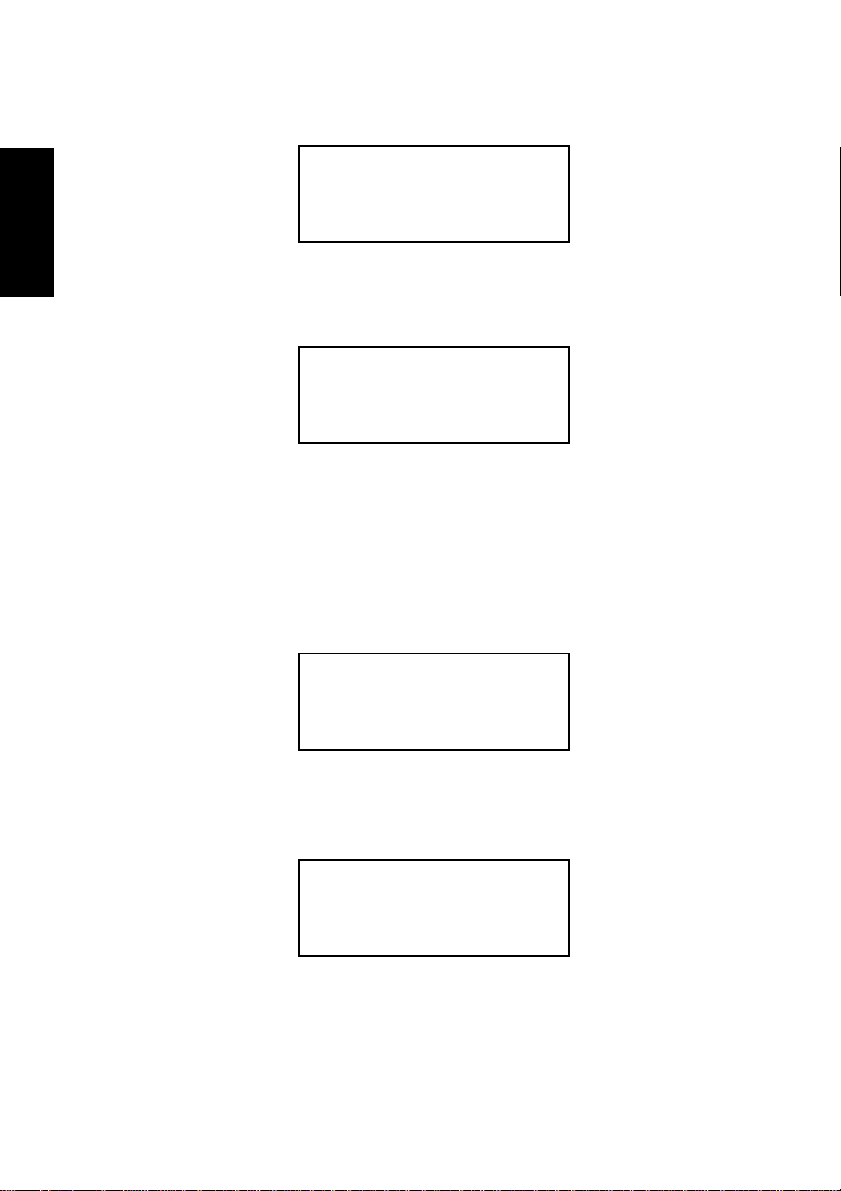
When the test finishes, actual copying will begin as shown below.
ENGLISH
When the whole process finishes, LCD will show the results as follows.
4.4 V erify
Function 4.Verify is to examine if the target DVDs/CDs can be read
correctly after copying.
Select function 4.
Copying- DVD 0%
4213.4MB d:20:15
3.Test & Copy
OK: 03
4.Verify
Press ENT to verify. LCD will show the verification information as follows.
Verify- DVD 0%
4213.4MB 2:29:14
82
4. Functions
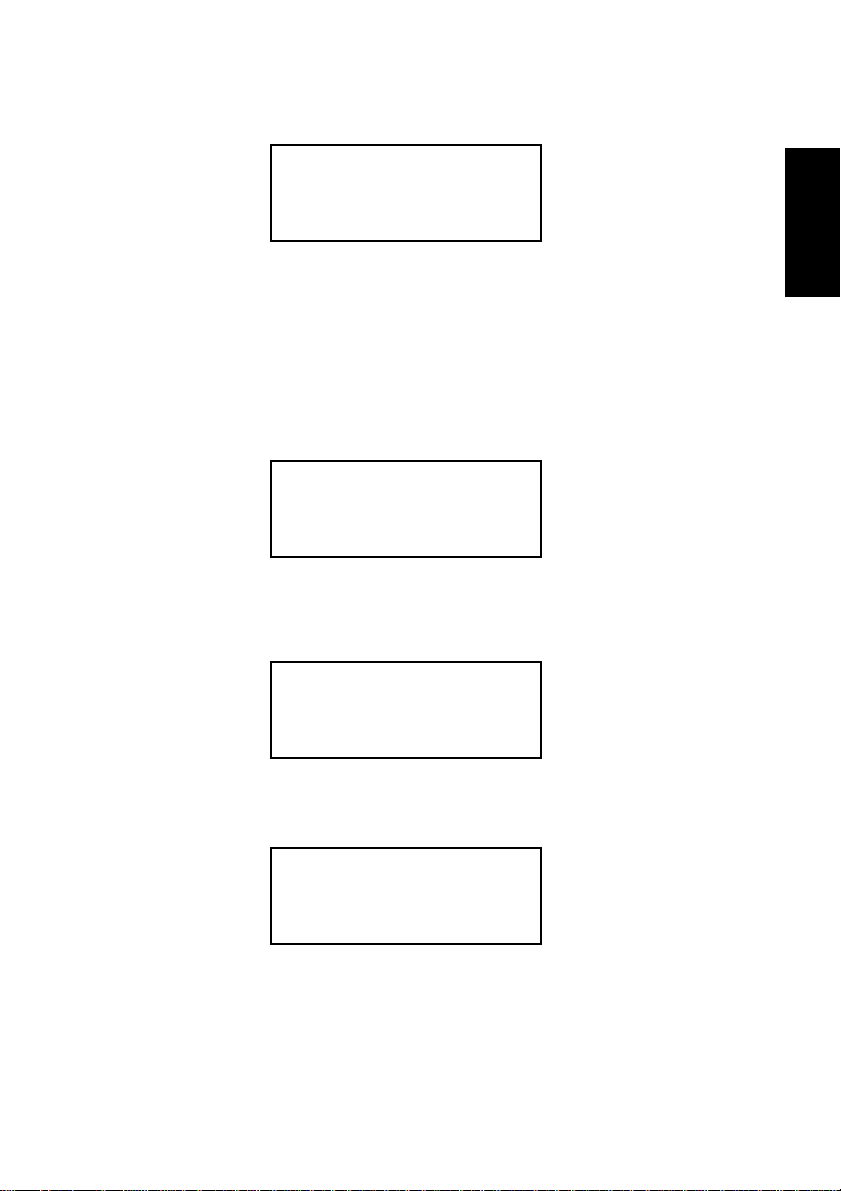
When verification comes to an end, LCD will show the results as follows.
4.Verify
OK: 03
4.5 Compare
Function 5.Compare is to make a comparison between the source DVD/
CD and the target DVDs/CDs after copying.
Select function 5. Put the source DVD/CD onto source drive and the
target DVDs/CDs onto the writers.
5.Compare
Press ENT to compare. LCD will show the comparison information as
follows.
Compare- DVD 0%
4213.4MB 1:05:06
When comparison comes to an end, LCD will show the results as follows.
ENGLISH
4. Functions
Compare OK: 3
Fail: 0 Diff: 0
83
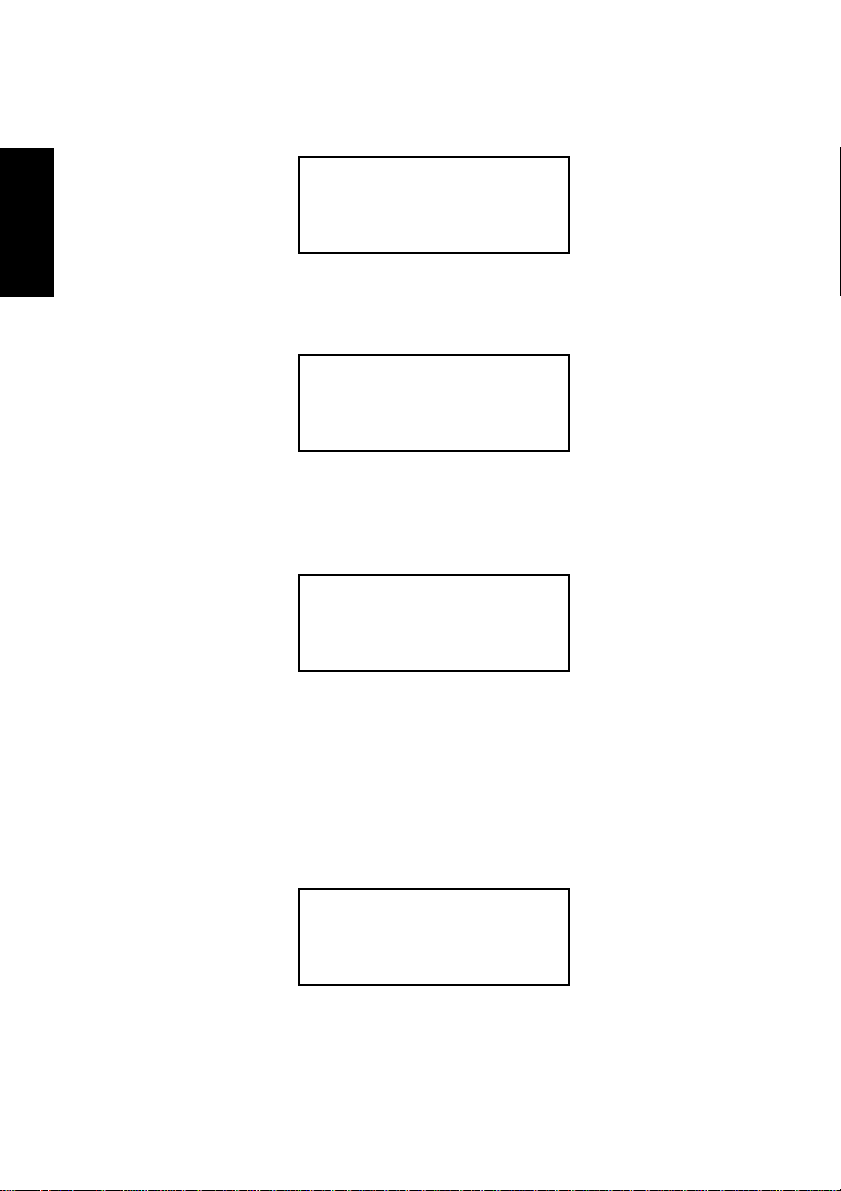
Press ENT to see the details of source 1 as shown below.
ENGLISH
Press ENT to see the details of source 2. If the comparison is identical,
LCD will show the message as follows.
If comparison fails, LCD will show the failure. By pressing ENT twice,
LCD will show that the contents of source 1 and those of source 2 do
not match as follows.
Src: 01 DVD-ROM
Total: 4213.4MB
Src: 02 DVD-RW
Identical
Src: 02 DVD-RW
TOC not match
4.6 Prescan
Function 6.Prescan is to scan if the source DVD/CD can be read correctly, and by the way to test the reading speed.
Select function 6. Put the source DVD/CD onto source drive.
6.Prescan
84
4. Functions
